Page 1

Owner’s Manual
Digital Multimedia
Processor
8830 S
Page 2
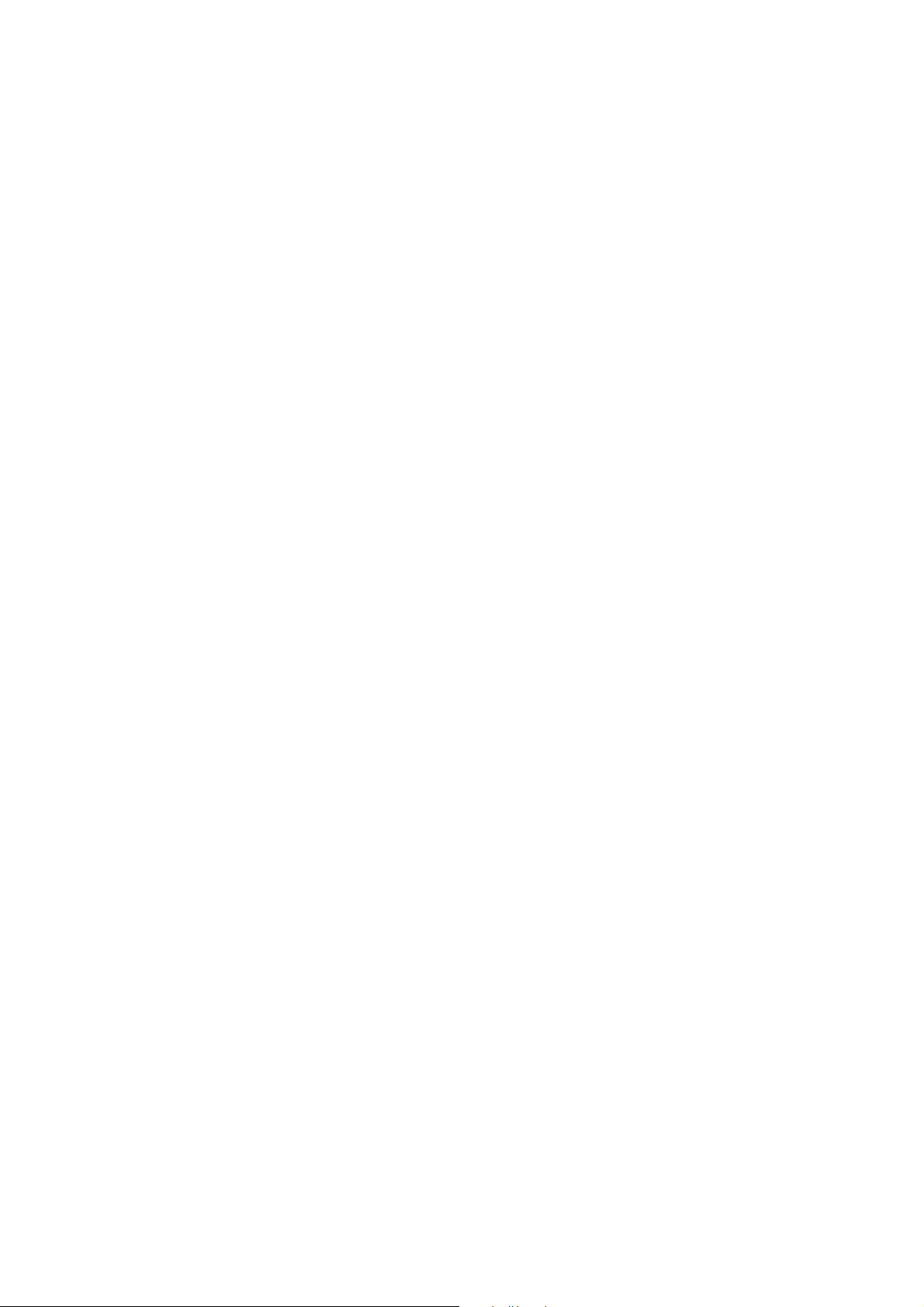
Page 3
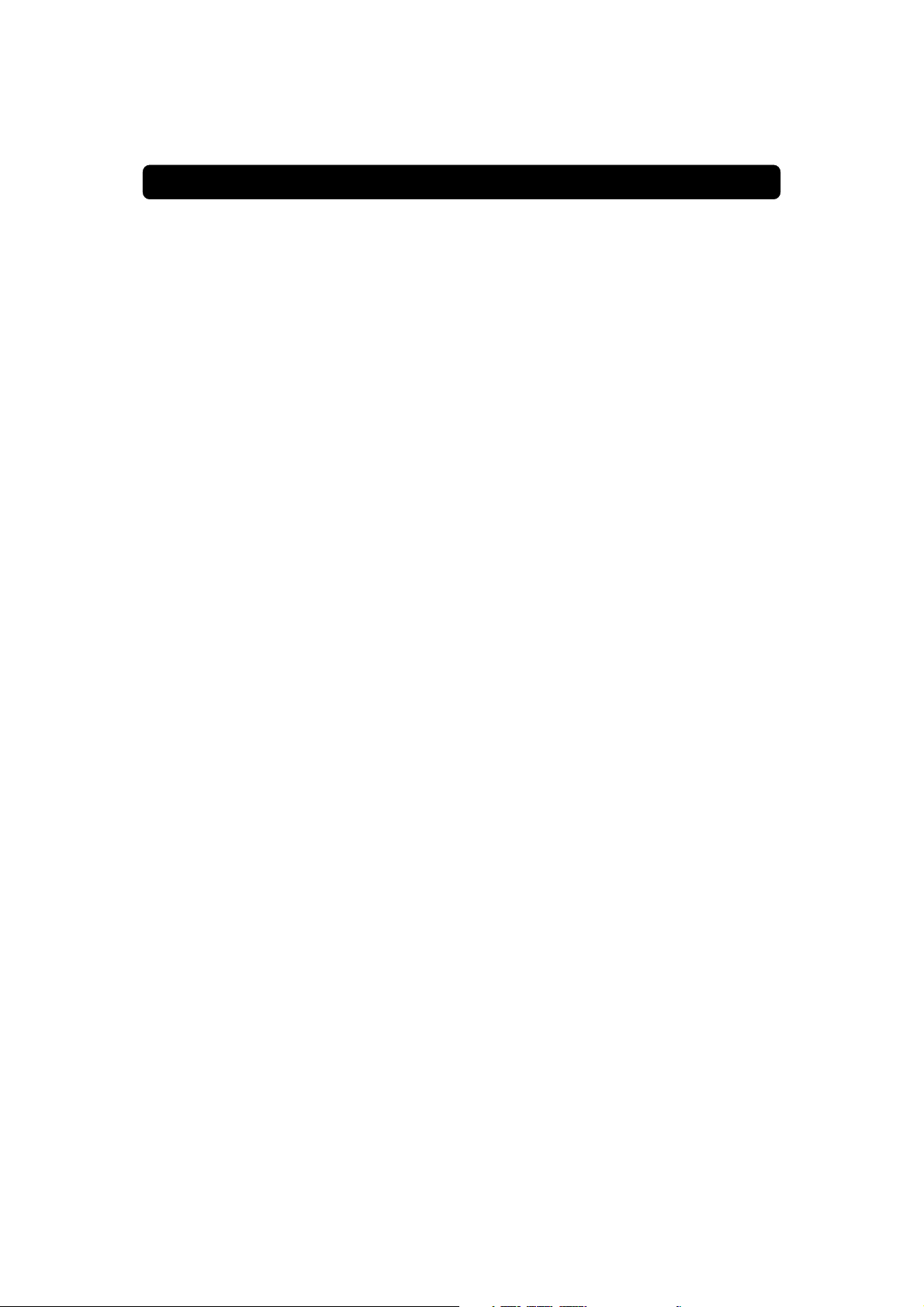
DIGITAL MULTIMEDIA PROCESSOR (DMP) 8830
S
Contents
General Operation of the DMP 4
For your Safety 4
Remote Control 5
Front and Rear Panel 6
Installation of the DMP 8
Preparing the Remote Control 8
Connecting the DMP to the Dish 8
Connecting the DMP 9
Connecting to the TV 9
Connecting a TV and VCR 9
Connecting to the Telephone Wall Socket 10
Connecting a HiFi System 10
Connecting the AC power cord 10
Tuning Procedure when RF Connections
are Used 11
First time installation 12
General Information 12
The Welcome Menu 12
Channel Search 13
Time Adjustment 13
Viewing Mode 14
General Information 14
Programme Information 14
The “i” (Information) Button 15
Guide 15
List of TV and Radio Channels 16
Options (Green Button) 16
Video Recording 17
The TEXT button 17
Main Menu 18
General Information 18
TV and Radio Channels 18
Edit Channels 18
System Configuration 22
Channel Search 22
TV Settings 23
Time Adjustment 23
Receiver Upgrade 24
Reinstall 24
User Preferences 24
Parental Control 25
Change access code 25
Appearance Preferences 26
System Information 27
Conditional Access 27
Glossary of terms 28
Problem solving 29
Front panel display 30
Technical Specifications 31
Menu Screen Structure 32
Nokia and Nokia Connecting People are registered trademarks of Nokia
Corporation. Other product and company names mentioned herein may be
trademarks or trade names of their owners.
Nokia Multimedia Terminals operates a policy of continuous development.
Therefore we reserve the right to make changes and improvements to any of
the products described in this manual without any prior notice.
The EMC Directive 89/336/EEC is applied to this product.
Copyright © 2000. Nokia Multimedia Terminals.
All rights reserved.
GB 3
Page 4
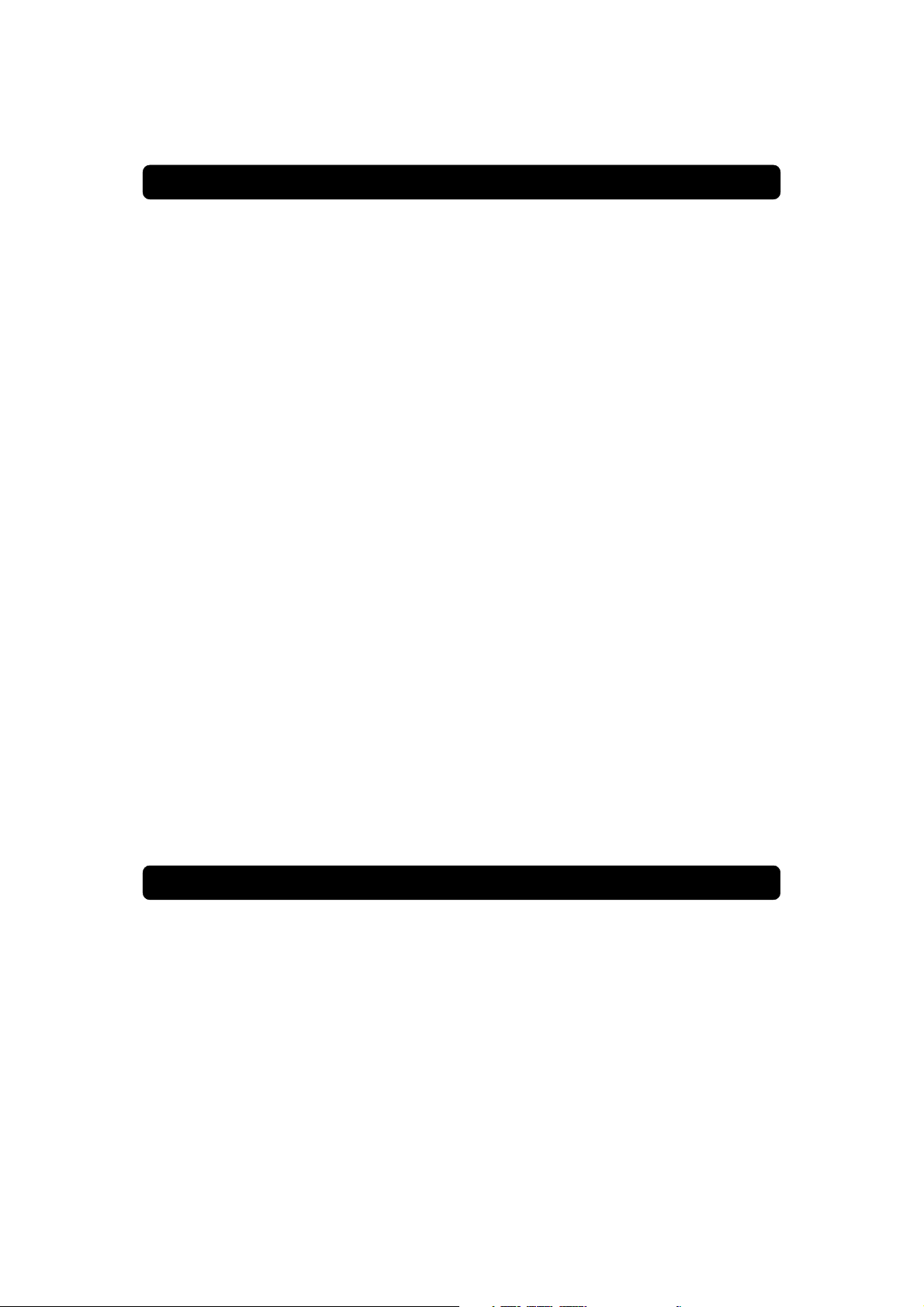
GENERAL OPERATION OF THE DMP
Throughout this manual you will notice that the everyday operation of your DMP is based on a series of user friendly on-screen
displays and menus. These menus will help you get the most
from your DMP, guiding you through installation, channel selection, viewing and many other functions.
All functions can be carried out using the buttons on the remote
control, and some of the functions can also be carried out using
the buttons on the front panel.
If at any time when using the menus (except Installation and
Reinstall) you want to return to the normal TV/Radio mode, press
the EXIT button.
Please be aware that new software may change the functionality of the DMP.
Should you experience any difficulties with the operation of your
DMP, please consult the relevant section of this manual, including the Problem Solving, or alternatively call your dealer or a customer service adviser.
Please note: The first thing to do before sending the DMP to
service is to:
1: Perform ”Diagnostic” procedure in System Information menu.
2: Try downloading new software into the DMP.
With this procedure, the new software may solve the problem
in the quickest and most efficient way. See the relevant section ”Receiver Upgrade” further on in this manual.
FOR YOUR SAFETY
• Allow clear space around the DMP for
sufficient ventilation.
• Do not cover the DMP or place it on a
unit that emits heat.
• Use a soft cloth and a mild solution of
washing-up liquid to clean the casing.
• Never allow liquids, spray or other materials to come into contact with the inside of
the DMP.
• Do not connect or modify cables when the
DMP is plugged in.
GB 4
• Do not remove the cover.
• Do not allow the unit to be exposed to hot,
cold or humid conditions.
• Service should be carried out only at a Nokia
Authorised Service Centre.
• Please note that the only way to isolate the
DMP completely from the mains supply is
to unplug the mains lead!
• For best protection of your DMP it is
strongly advised that a surge protection
device be installed (not included in standard
accessory package).
Page 5
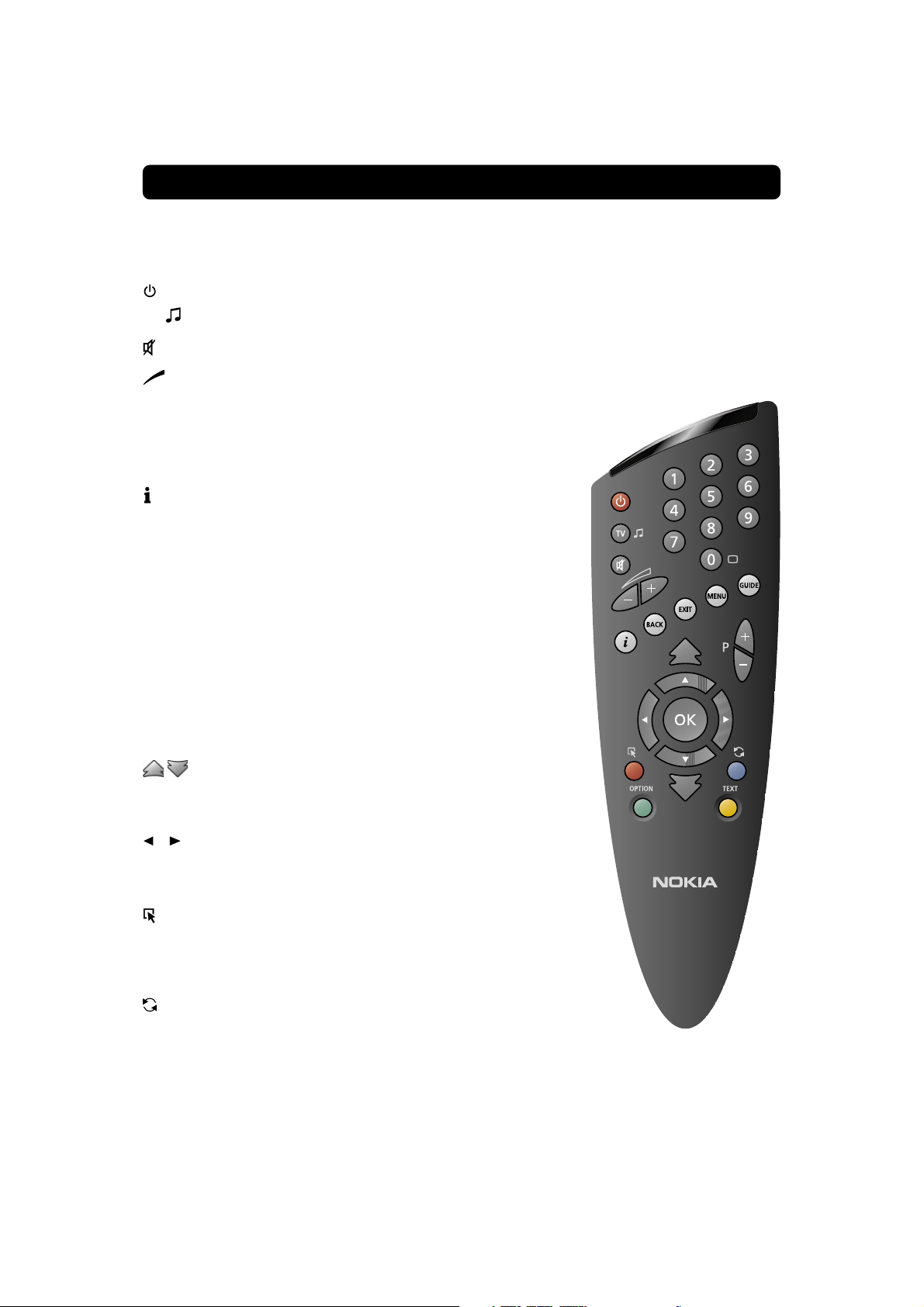
REMOTE CONTROL
This section describes how to operate the DMP using the buttons on the remote control.
Some of the functions can also be carried out using the buttons on the front panel.
To switch the DMP in and out of standby mode.
TV To switch between TV or Radio (in viewing mode).
To turn the sound off/on (mute).
- + To adjust the volume of digital programmes.
The DMP’s maximum level is controlled by the TV’s present
volume setting.
0 - 9 To change channel and to select individual menu options.
BACK To go back one level in the menus normally without storing
EXIT To return to viewing mode from a menu without storing
MENU To display or exit from the ”Main Menu” screen.
GUIDE To obtain a list of present and following programmes for the
P+ P- To change channels up and down by one unit.
▲ ▼ To move up/down in the menus and to change channels.
To change settings in menus.
OK To confirm choices and selection of a highlighted item.
Note: If 0 is entered as the first digit, the Freeze (on/off) functionality is activated .
Info. To display short and extended information (if transmitted) about current and next programmes.
settings.
settings (in menu mode).
available channels. This information is only shown if your
Service Provider transmits programme information (EPG
information).
To change page in a menu/list/text if more than one page is
available. To browse through teletext history.
To display the TV/Radio channel list.
(Red) At the moment, no function.
OPTION (Green) To select service options in viewing mode e.g. Al-
ternative Audio DVB Subtitling etc. At the moment, no function.
(Blue) To toggle between present and previous TV/Radio
channels.
TEXT To enter and exit the application Teletext. At the moment,
no function.
GB 5
Page 6
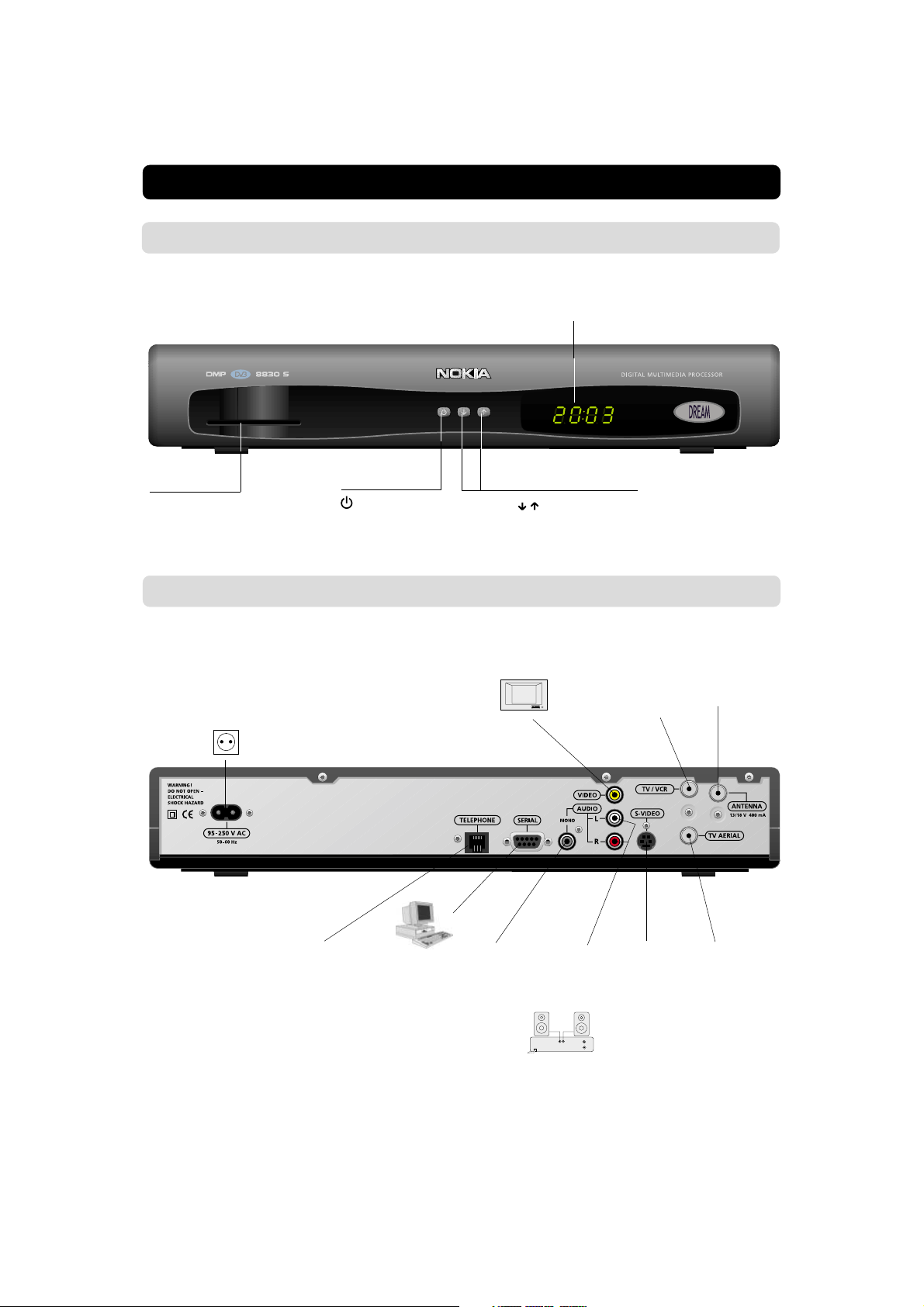
FRONT AND REAR PANEL
Front Panel
Display
shows channel number, error messages, remote control commands and time in standby mode
Slot
for the Smartcard from the
Service Provider
Rear Panel
Mains power
socket
95-250 V AC
50-60 Hz
to put the DMP in and
out of standby mode
to move up/down in
the menus and to
change channels.
VIDEO
output for TV
TV/VCR
VHF/UHF output for TV or
VCR
(F-connector)
ANTENNA *
Satellite dish input (F-connector)
GB 6
TELEPHONE
for modem
connection to
the telephone
wall socket
SERIAL
serial RS
232 output
MONO
mono audio
output
AUDIO L/R
stereo audio
output for TV
or
AUDIO L/R
stereo output for
a HiFi system
S-VIDEO
output for TV
* LNB cable also feeds the
LNB with a supply voltage
of 13/18 V (V/H polarisation) and a 0/22 kHz signal
(bandswitch).
Max LNB current 400 mA.
TV AERIAL
input for the
terrestrial
VHF/UHF
aerial
(F-connector)
Page 7
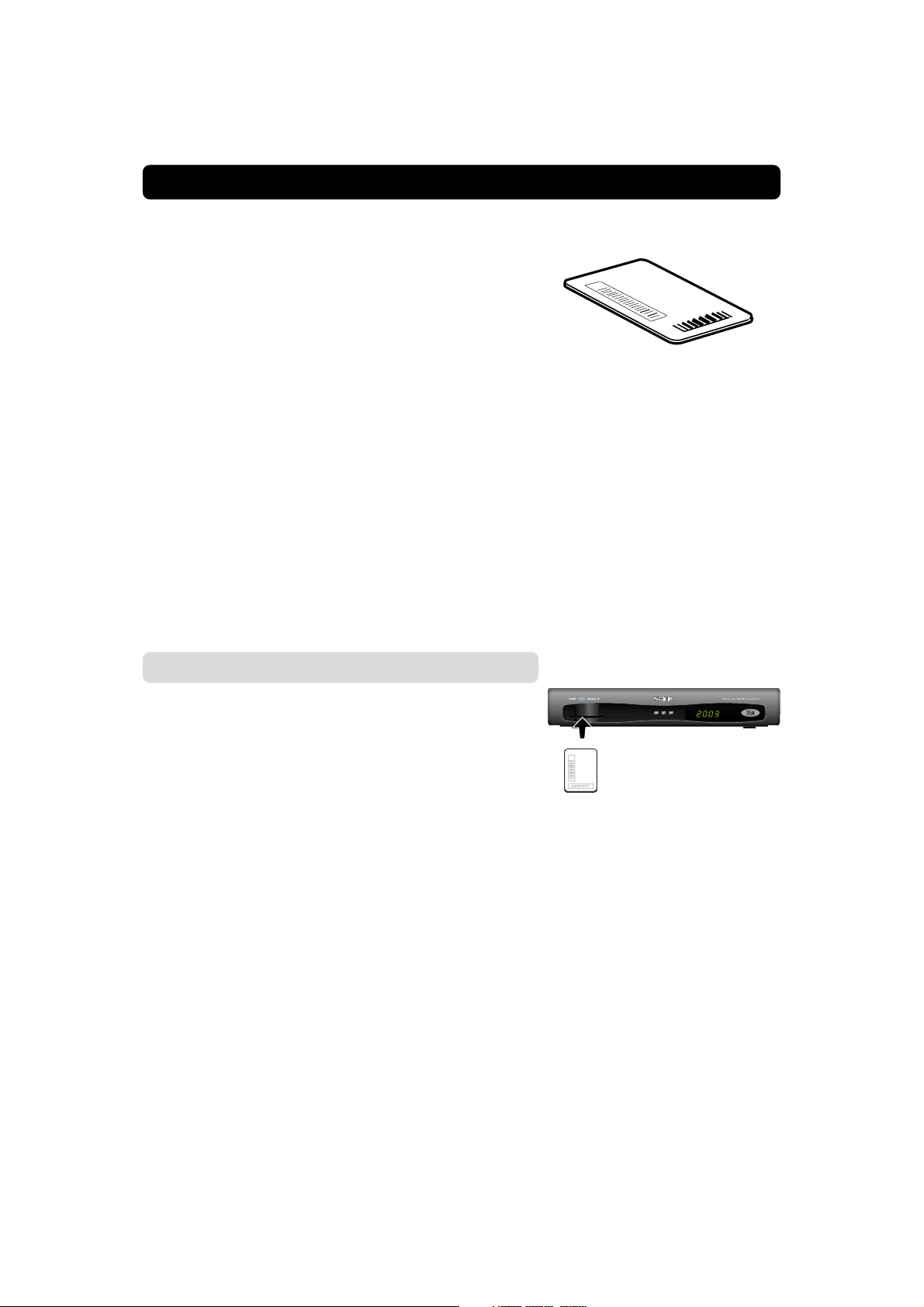
ABOUT THE SMARTCARD
The DMP box has access to scrambled TV/Radio channels based
on the embedded Nagravision system.
To be able to receive these scrambled digital channels you will
need a special Smartcard distributed by your Service Provider or
included in the box. The Service Provider is the programme distributor of the channels.
Only some “Free-to-Air” channels may be available without the
Smartcard.
After inserting the Smartcard, leave it in the slot permanently.
New and updated information may be downloaded on the
Smartcard from time to time.
How to insert a Smartcard (Nagravision)
• Insert your Smartcard fully into the slot on the front panel of
the DMP. The gold chip should face downwards and in-
wards.
PIN Code
The Smartcard is loaded with a 4-digit code, also called a PIN code
(Personal Identification Number).
The code is essential in order to access future services offered
by the Service Provider.
Note 1!
The gold chip of the
smartcard should face
downwards and inwards
GB 7
Page 8
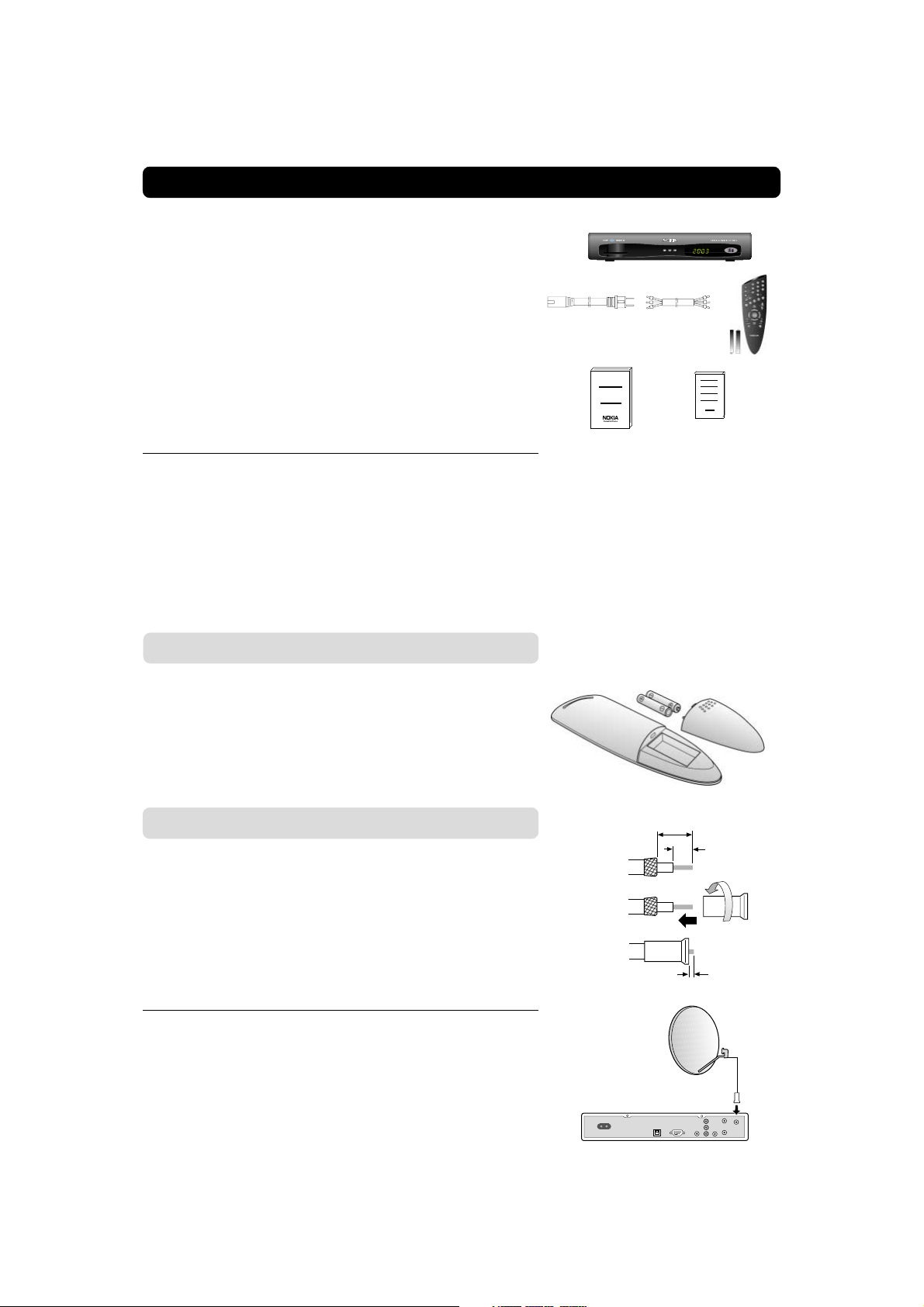
INSTALLATION OF THE DMP
The box for your DMP should contain the
following items:
• the DMP
• a Remote control with 2 AAA batteries
• an Audio/Video cable(fully featured 1,0 metre)
• an AC power cord
• an Owner’s Manual
• a Software License agreement
AC power
cord
Audio/Video
cable
About the Audio/Video sockets
• The rear panel of the DMP is equipped with 4 Phono sockets
(see figure on page 6).
• Audio/Video cables are also necessary to get stereo sound
from a stereo TV and video recorder.
Preparing the Remote Control
• Remove the cover on the battery compartment at the bottom
of the remote control.
• Insert the 2 AAA (1,5 V) batteries, as shown in the diagram,
taking care to observe the + and - markings indicated inside.
• Replace the cover.
Connecting the DMP to the Dish
If you need to fit the F-connectors onto the cable
• Prepare each end of the cable as shown in the diagram. You
will need to fold back the outer braid (as shown).
• Slide the F-connector onto the cable, then turn it clockwise
until it grips the braid.
• Ensure that 3 mm of the core is protruding from the end of the
connector.
Owner’s manual
License
agrement
15 mm
8 mm
F-connector
3 mm
Installing the Satellite Dish
• See the ”Fitting instructions for satellite dish” on how to install the dish.
• Connect the coaxial cable, with F-connectors fitted, from the
LNB on the satellite dish to the socket marked ”ANTENNA”
on the rear panel of the DMP.
GB 8
Page 9
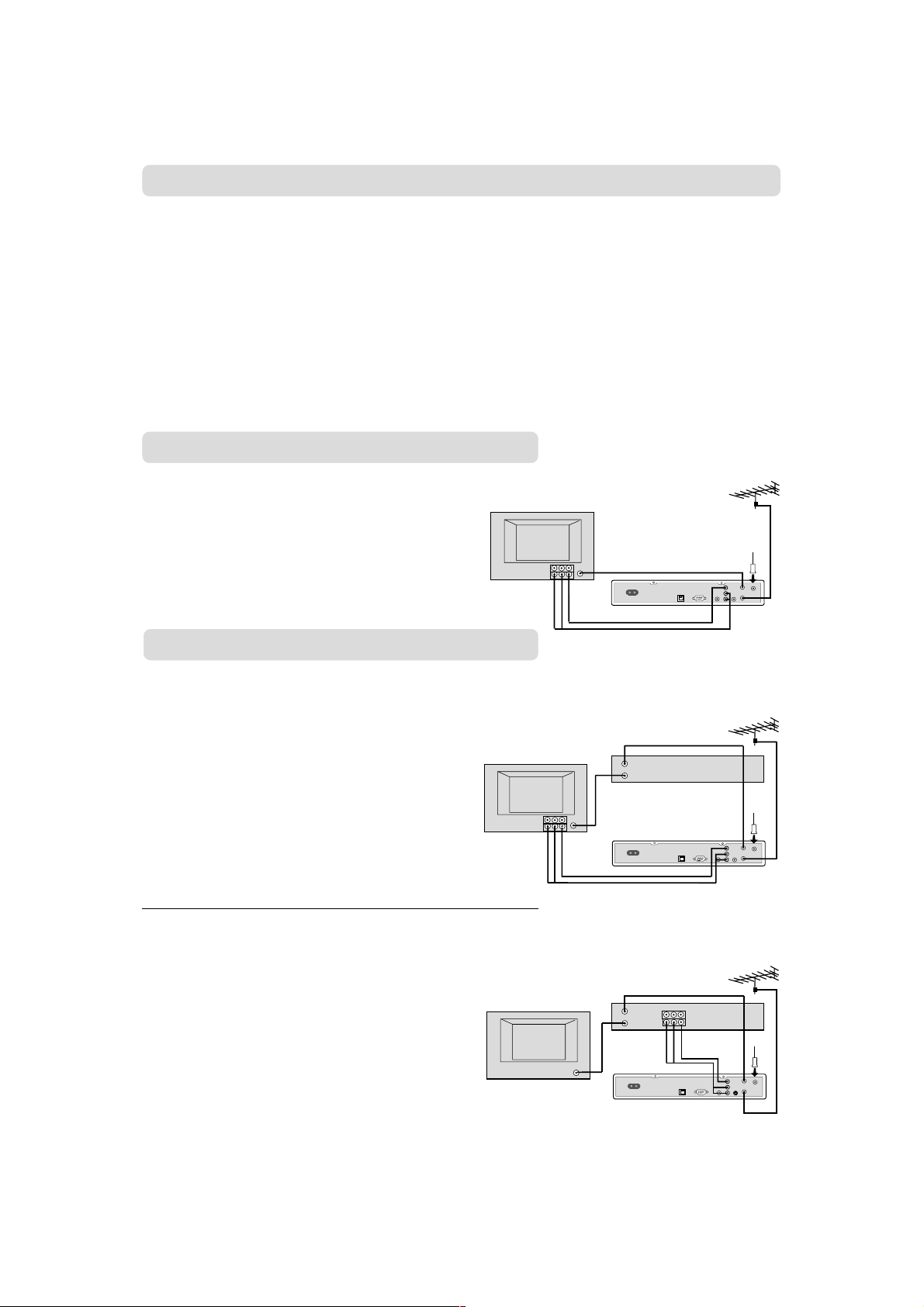
Connecting the DMP
There are many different types of TV/VCR and other equipment
that you can connect to the DMP.
In this manual you will see some of the most common ways to
connect your equipment.
If you use RF leads you will have to tune your TV and VCR to the
DMP output channel (see page 11).
If you have problems with your connections and need help, contact your dealer or Service Provider.
Connecting to the TV
• Connect the Audio/Video cable between the TV and
the AUDIO/VIDEO L R sockets on the DMP.
• Connect an RF cable (not included) from the TV
AERIAL input socket on the TV to the TV/VCR output of the DMP.
• Connect the TV aerial directly to the TV AERIAL input socket on the DMP.
Connecting a TV and VCR
Out
In
Video
Audio
RF
Refer to your VCR’s manual for full instructions.
If your TV has a Audio/Video socket, but your
VCR does not
• Connect the Audio/Video cable between the TV and
the VIDEO/AUDIO L R sockets on the DMP.
• Connect an RF cable from the RF output on the
VCR to the TV aerial input socket on the TV.
• Connect an RF cable from the RF input socket on
the VCR to the TV/VCR output socket on the DMP.
• Connect the TV aerial directly to the TV AERIAL input socket on the DMP.
If your VCR has a Audio/Video socket, but your
TV does not
• Connect the Audio/Video cable between the VCR and
the VIDEO/AUDIO L R sockets on the DMP
• Connect an RF cable from the RF output socket on the
VCR to the TV aerial input socket on the TV.
• Connect an RF cable from the RF input socket on
the VCR to the TV/VCR output socket on the DMP.
• Connect the TV aerial directly to the TV AERIAL input socket on the DMP.
RF
VCR
Video
Audio
RF
RF
Audio
Out
In
DMP
RF
VCR
Video
DMP
Out
In
GB 9
Page 10
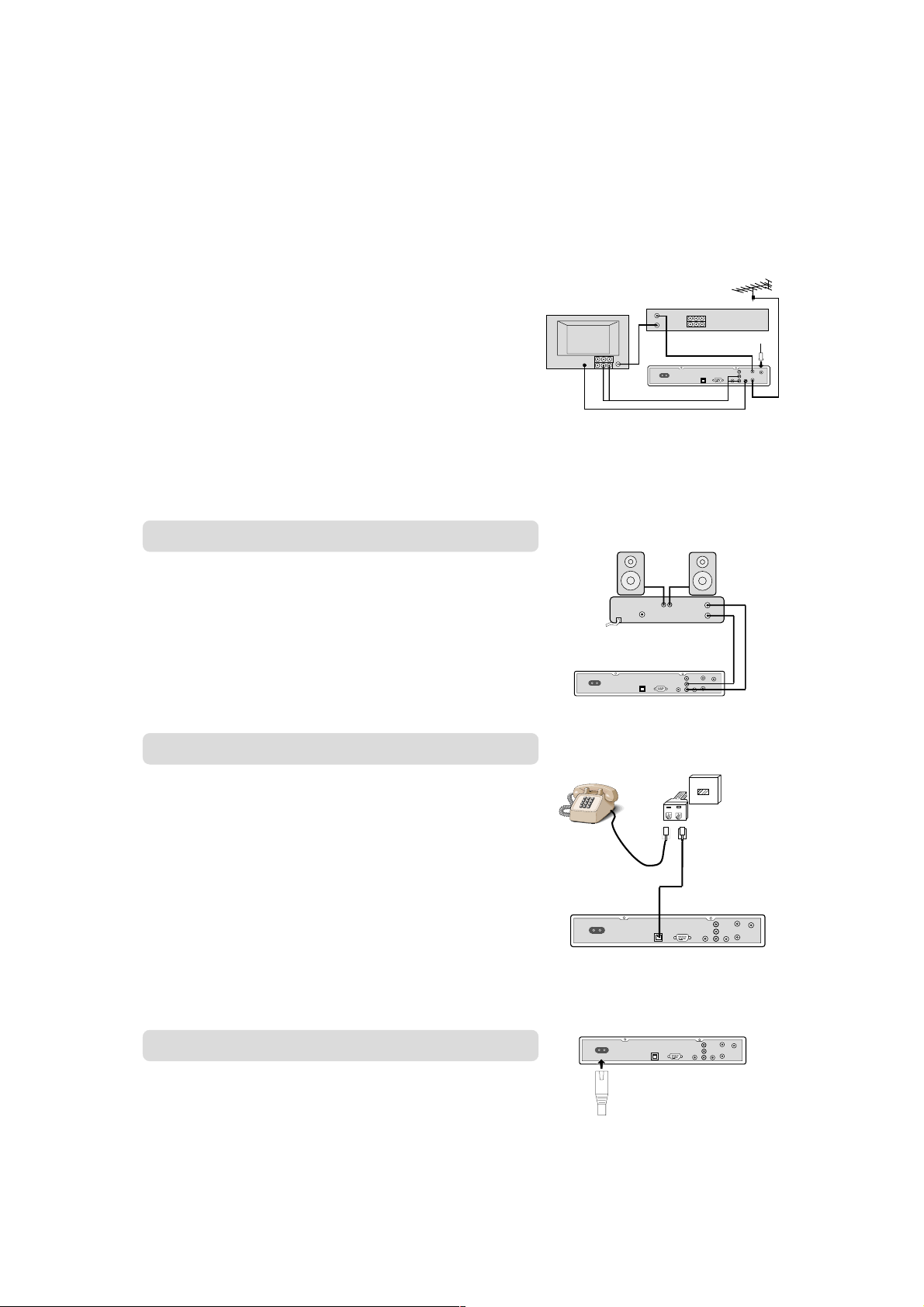
If your TV has a S-Video socket (S-Video cable is not included)
• Connect a S-Video cable from the S-Video socket on the DMP
to the S-Video input socket on your TV.
• Connect an RF cable from the RF output socket on the VCR
to the TV aerial input socket on the TV.
• Connect an RF cable from the TV/VCR output socket on the
DMP to the RF input socket on the VCR.
• Connect the Audio cable between the AUDIO L R sockets on
the DMP and the input sockets on the TV.
• Connect the TV aerial directly to the TV AERIAL input socket
on the DMP.
Connecting a HiFi System
• Connect an RCA/Cinch stereo cable from the AUDIO L R sockets on the DMP to the LINE, AUX, SPARE or EXTRA input
sockets on your HiFi system.
Note: To avoid interference you must use a screened au-
dio cable.
Out
In
S-Video
Audio
RF
Out
VCR
In
RF
DMP
Connecting to the Telephone Wall Socket
You will be offered interactive and Pay-Per-View services from
your Service Provider. You may then need to connect the DMP
to a telephone line.
• To connect the modem cable, plug the cable from the DMP
TELEPHONE socket into the splitter (not included).
• Connect the telephone cable to the splitter and the splitter to
the wall socket.
• For best protection of your DMP it is strongly advised that a
surge protection device is installed (Surge protector not included).
Connecting the AC power cord
• Connect the AC power cord to the DMP and connect the plug
end to an AC power outlet.
GB 10
Page 11

Tuning Procedure when RF Connections are Used
This procedure is necessary only if your DMP is connected
to the TV with an RF lead.
To tune your TV to the RF signal you might also need your TV
manual in addition to this manual. The steps below explain what
to do if you have been unable to use Audio/Video leads in your
connection.
• Plug in your DMP.
Tuning your TV to the DMP
• Select a channel number on the TV that is not currently used
for other TV channels.
• Follow the instructions in your TV manual to tune the TV channel selector to VHF channel 3 (this is the DMP’s factory preset VHF channel). If you are already using this channel, select
channel 4.
• If you need to change VHF channel you do as follows:
First you change on the DMP. Use the
front panel of the DMP, or on the remote. You will see the VHF
channel number displayed on the front panel of the DMP. Then
you tune the TV channel selector to the same VHF channel.
• When you have correctly changed the VHF channel number
you will see the ”
If there is interference from other channels you will have to
change the chosen VHF channel.
• Follow the instructions in your TV manual to store this VHF channel as the channel used by your DMP. You will have to select it
when you want to watch digital TV/Radio channels.
• Once the welcome message is visible, press the OK button
on the DMPs remote control to start the installation procedure.
Welcome
” menu on the TV screen.
or buttons on the
If for some reason you have to change the RF channel later,
you can do this by using TV settings menu further on in this
manual.
If you have a VCR connected it must be tuned to a different
VHF channel (between 3 to 4) than the DMP.
You may now proceed to “First Time Installation.”
GB 11
Page 12

FIRST TIME INSTALLATION
General Information
Once you have correctly connected the DMP, you also have to
perform a “First Time Installation.”
During this procedure, helpful information is displayed at the bottom of the menus.
Please note!
The OK button always confirms a selection within these menus,
and pressing it will take you to the next step in the installation
process. However, and this is important, often more than one
value has to be entered in a menu. First, perform all necessary
settings on the different lines. Then, confirm them all simultaneously by pressing OK.
You can always go back to the previous menu by pressing the
BACK button.
Use the
line to another. Use to change settings.
You can also use the numeric buttons on the remote control to
select a line in a menu and to enter numeric values.
buttons to move upwards and downwards from one
The Welcome Menu
This picture indicates that you have started the installation procedure.
• Press the OK button to proceed.
GB 12
Page 13

FIRST TIME INSTALLATION
Channel Search
The Channel Search procedure can be performed in different
ways.
• If there are predefined channels, you can make an Automatic
Search.
• If no predefined channel is available you can make a Manual
Search.
Manual Search
When you perform a Manual Search you first need to enter some
parameters for the channel search to work.
The information you need to enter in this menu is available in
magazines covering satellite TV reception, on the Internet or from
your Service Provider.
Transponder frequency: Specify the frequency in GHz. If you
enter the wrong figure(s), erase with the button.
Polarization: Select Horizontal, Vertical, Circular left or Circular
right.
Symbol rate (MSym/s): Enter with the numeric buttons. If you
enter the wrong figure(s), erase with the button.
FEC: Select “Auto” or any of the preprogrammed values.
Network Search: Select “Ye s” if you want to search on all trans-
ponders connected to a specific network.
Press OK to start searching for channels.
Signal Strength (AGC) and Signal Quality (SNR)
The different signal indicators above the information bar provide
information about two things:
AGC: The AGC will indicate the average strength of any incom
ing signal, digital as well as analogue.
SNR: The SNR indicates the signal quality from that specific
channel.
When the search is finished, information about how many channels where found will appear on the screen.
• Press OK to continue.
Time Adjustment
The time is adjusted by using the buttons, ±1/2 an hour at a
time.
You can also adjust the minutes by using the buttons.
• Press OK and you are ready to watch TV.
GB 13
Page 14

VIEWING MODE
General Information
The following describes the basic functions of your DMP while
watching satellite TV or listening to satellite radio.
Some of the functions described here are dependent on the
Service Provider and can only be used if they are included in
the transmitted programme information.
Please note, that during the Channel Search procedure, the DMP
may download a large number of channels. This may include
channels from various Service Providers, also those to which you
do not have access unless you have a Smartcard from one of
those Service Providers.
If you select a programme to which you do not have access, you
will get a message on the screen. This message may vary, depending on Service Provider and used Smartcard.
While viewing, the current channel number will be shown on the
front panel display.
In addition to the normal functions like switching the DMP in/out
of standby, changing the volume etc. (ref. to the overview of the
remote control) there are some other useful functions which will
be explained in this part of the manual.
Programme Information
Every time you change channels you will receive programme information for a few seconds. (In the “User Preferences” menu
you can select how long this information will be shown.)
The information may include:
Current time.
Channel list.
Channel number and name.
Name of the current and next programme.
The start and total time of the current programme.
A bar, indicating the elapsed time of the current programme.
Recommended lowest age limit for watching the programme.
The start and total time of the next programme.
Programme information will only be available if it is included in
the transmission. Otherwise a “No information available” message will be shown.
You may change channel lists with the
buttons.
Channel
list
Current
time
Channel number
and name
Information about
the next programme
Information
about the
current programme
Age limit
information
GB 14
Page 15

VIEWING MODE
The “i” (Information) Button
The DMP has the ability to display information about programmes
currently being broadcast as well as those being broadcast next.
This procedure is the same for both TV and Radio mode.
By pressing the “i” button while watching TV you will get a special Programme Information Banner. Select channel with or
the numeric buttons.
The “i” symbol is coloured blue when displaying information
about the current channel, and red when information for another
channel is shown.
Press “i” again to get more information about the current programme.
If a lot of information is available you can use the double arrow
button to see the rest of the text.
Press “i” a third time to return to TV/Radio mode.
In this view, you can select to get information about the current
and next programme by using the
You can leave the menus at any time and return to viewing TV by
pressing EXIT.
buttons.
Guide
By pressing the GUIDE button you get access to the TV Guide
(or Radio Guide if you are listening to radio channels) which will
give the titles of the current and next programmes on different
channels. The information is only available from the network to
which the channel you are watching belongs.
Use the buttons to move the cursor to another programme.
Use the double arrow buttons to move a page at a time up and
down.
When a line is highlighted, you can get more information about
this programme by pressing the “i” button.
GB 15
Page 16

VIEWING MODE
List of TV and Radio Channels
At the channel search procedure, two Channel lists are created.
One list named “All TV” containing all channels, and another
named “Free TV” containing only free channels.
In the “All TV” list scrambled channels are marked with a picture
of a Smartcard (if this information is transmitted in the signal) and
locked channels are marked with a padlock.
If you have performed a new channel search the new channels
found will be marked with a star in the “All TV” list.
When viewing TV or listening to radio channels you can access
the Channel List by pressing OK. The lists are sorted by channel.
At the top of the menu you will see the name of the list. The current list is the one in which the channel you are watching right
now is located.
Change channel lists with .
To open the radio channel list you first have to enter radio mode
by pressing “TV
You can change channel by stepping with the buttons or
enter the channel number with the numeric buttons on the remote control.
Press OK when a channel name is highlighted to start watching/
listening to it.
To change one channel list page at a time, use the double arrow
buttons.
” and then OK.
Name of the
Channel list
Channel
number
and
name
Indicates a
scrambled
channel
Indicates a
locked channel
You can also get more information about a marked (highlighted)
channel by pressing the “i” button.
Options (Green Button)
By pressing the OPTION button, you open a menu in which it is
possible to enter temporary settings. Note! This function is not
yet implemented. The menu will only appear if the programme
contains any options to change.
Settings made in this “options menu” are only valid for the programme you currently are watching. If you leave the programme
and return to it again, the temporary settings will be gone.
Audio Language
If available, you can select among the different languages being
broadcast.
Subtitle Language/DVB Subtitling
If available, you can select among different subtitle languages. If
you select “OFF”, you will not get any subtitling at all.
GB 16
Page 17

VIEWING MODE
Video Recording
Please note, that during the recording of a programme, everything shown on the screen will be registered! For example, if you
call up a menu from the DMP on the screen, the menu will be
recorded!
When recording digital channels from the DMP and the Video
recorder is connected with a RF cable: you must give the DMP
an own position number on the video. (The same way as you
probably already have given other channels their own positions.)
The TEXT button
• Pressing the TEXT button will turn Teletext on or off. This func-
tion is not yet implemented.
GB 17
Page 18

MAIN MENU
General Information
Many of the functions of the DMP are available from the Main
Menu.
• Press MENU to open it.
TV and Radio Channels
Please refer to “List of TV and Radio channels” on page 16.
Edit Channels
From these menus you can create and edit channel lists. You can,
among other things, create favourite lists; add, delete, rename
and arrange the order of the channels within the lists.
The “All TV” list can contain hundreds of channels. By creating
your own favourite lists you can make channel handling a bit more
convenient.
• Press BACK to save changes.
GB 18
Page 19

MAIN MENU
Create list
From here you can create your own favourite lists, containing the
channels you watch most frequently. You can give each list a specific name, e.g. “Sport” or “Films.”
When a favourite list is selected, you see only those channels
defined in the list.
When you have given the list a name; press OK and you will enter the “Select Channels” menu (see next page) from where you
add channels to the list.
You can create separate favourite lists for TV and Radio channels.
How to give a specific name
This procedure is the same whether you enter a name for the first
time or change an existing.
• Move to a new character position by using .
• To delete the last character use .
• Enter the characters one by one (A....Z, 0....9) by using
To speed up the procedure a bit you can use the double arrow
buttons to jump 3 letters at the time.
• Figures can also be entered with the numeric buttons on the
remote control.
• The next letter will be shown above the current, and the previous below it.
• Toggle between capital and lowercase letters with the blue
button.
.
Rename list
From here you can give an existing list a new name. Use the arrow buttons the same way as when you created the list.
Rearrange lists
If you have created several Favourite lists you can determine the
sequence in which the lists will appear.
Delete list
If you want to delete a Favourite list completely, select the list
and press OK.
GB 19
Page 20

MAIN MENU
Select Channels
From this menu you add and remove the channels in your Favourite Lists. You use the “All TV” or “All Radio” list as basis to select the channels from.
A channel is added or removed by pressing the OK button. The
square to the right on a line will be empty for removed channels,
and will contain an “x” for added channels.
• Move to desired channel(s) with , double arrows or the nu-
meric buttons, and add/remove them by pressing OK.
• When you are ready, confirm the selections and leave the
menu by pressing BACK.
Lock Channels
To get to this menu you first have to enter your access code.
From here you can lock (and later unlock) channels in any of the
lists in order to prevent e.g. your children from watching.
Select the channel you want to lock and press OK. Repeat the
procedure for each channel you want to lock. When you lock a
channel in any list, the channel will automatically be locked in all
other lists.
A locked channel will be marked with a padlock symbol.
When watching TV, you will be asked to enter your access code
before you can watch a locked channel.
Rename Channels
Within any of your favourite lists you can rename the channels.
Mark the channel you want to rename and press OK. The Rename dialogue box will then appear and let you modify the existing name.
To enter the new name, please follow the instructions under the
headline “How to give a specific name” on page 19.
When you have changed a channel name, the new name will appear in all lists where the channel is included.
GB 20
Page 21

MAIN MENU
Rearrange Channels
From here you can arrange the sequence for the channels within
your favourite lists.
• With
• Press again and the right side of the marked channel will
• Move the channel to the desired position with
It is also possible to first mark several channels, and then move
them all simultaneously.
• For each channel, press the button to add it to the set of
• When a number of channels are marked this way and you want
• The marked channels will now be put together into one group.
• The right side of the first and last marked channel will change
• Use the corresponding buttons to move the selected channels
• When the channels are in the position you want, press OK.
, mark the channel you want to move to a new posi-
tion within the list.
change to .
OK.
marked channels.
to move the whole set of channels, press
to arrows respectively.
to a new position within the list.
again.
and press
Delete Channels
From here, when the “All TV” list is selected in the “Edit Channels” menu, you can delete channels.
Please note. Channels deleted this way will be permanently
deleted. The only way to get them back is to perform a new
channel search.
To delete channels:
Mark the channel you want to delete and press OK. You will be
asked if you really want to delete it. If so, confirm by pressing OK
once more. If not, press BACK.
Press BACK after confirmation to go back to the Edit Channels
main menu and press BACK one more time to save the changes.
Remove Channels
From here, when the “Free TV” or a favourite list is selected
in the “Edit Channels” menu, you can remove channels from
those lists.
To remove channels:
Mark the channel you want to remove and press OK. You will be
asked if you really want to remove it. If so, confirm by pressing
OK once more. If not, press BACK.
Channels removed from a list this way are not permanently deleted. They are still available from the “All TV” list.
GB 21
Page 22

MAIN MENU
System Configuration
You will be asked to enter your access code before you can enter this menu. The code is preset to 1234 from the factory.
(The code can be changed from the Parental Control menu. Refer to page 25.)
If you want to customize the system to suit you better, you can
specify some settings from the submenus in the “System Configuration” menu.
Please note that many of these functions are the same as in the
“First Time Installation.”
Channel Search
The Channel Search procedure can be performed in different
ways.
• If there are predefined channels, you can make an Automatic
or Manual Search.
• If no predefined channel is available you can make a Manual
Search.
Automatic Search
Start an Automatic Search by pressing OK.
GB 22
Page 23

MAIN MENU
Manual Search
When you perform a Manual Search you first need to enter some
parameters for the channel search to work.
The information you need to enter in this menu is available in
magazines covering satellite TV reception, on the Internet or from
your Service Provider.
Transponder frequency: Specify the frequency in GHz. If you
enter the wrong figure(s), erase with the button.
Polarization: Select Horizontal, Vertical, Circular left or Circular
right.
Symbol rate (MSym/s): Enter with the numeric buttons. If you
enter the wrong figure(s), erase with the button.
FEC: Select “Auto” or any of the preprogrammed values.
Network Search: Select “Ye s” if you want to search on all trans-
ponders connected to a specific network.
Press OK to start searching for channels.
TV Settings
From here you can adjust settings concerning your TV.
TV screen format
Select your TV screen format.
The 4:3 format is the standard format for most TV screens.
Select 16:9 for a wide screen TV.
RF channel
Select this alternative if you have to change the RF channel.
If you change the RF channel number, you must also change it
to the same value on the TV. If you do not, the picture will become
black.
TV Standard
The TV standard is NTSC.
Time Adjustment
The time is adjusted by using the buttons, ±1/2 an hour at a
time.
You can also adjust the minutes by using the buttons.
GB 23
Page 24

MAIN MENU
Receiver Upgrade
In order to keep the DMP up-to-date, it will be possible to
download new versions of the system software via satellite. New
software may include new or improved features for existing
menus.
Enter this menu to check for new software. If new software is
available you will get information in the menu on how to proceed.
If you download new software from ”Nokia Internet pages”, you
transfer the software from the computer to the DMP via the serial port.
IMPORTANT! Updating via satellite may take a while. The front
display will indicate the percent left to download.
NEVER turn off the DMP, never use the remote control or
disconnect the antenna/LNB cable during the download procedure!
Reinstall
Use this option only if you have to start the complete installation
procedure from scratch. If you continue from here, all your previous settings, parental code and favourite channels etc. will be
erased!
If you do not want to change any settings you can leave this
menu when the warning is displayed by pressing BACK or
EXIT.
User Preferences
From here you can access the Parental Control and the Appearance menus.
GB 24
Page 25

MAIN MENU
Parental Control
To open this menu you will be asked to enter your access code.
From the factory the access code is set to 1234.
The following settings can be altered from this menu.
Receiver lock
If you select “On,” you will have to enter the access code every
time you start the DMP from standby.
Age Rating Control
If you want everybody to have access to all available types of programmes, select “Off.”
If you select “On,” you may block programmes unsuitable for
children. Select an age limit between 4 and 18 years on the line
that appears.
However, you should be aware that not all Service Providers have
the necessary codes for these functions implemented in their
transmissions.
Do not use this Age Rating Control function if you are using the
Age Rating Control provided with your Smartcard.
Change access code
From here you can change the access code from the standard 1234. DO NOT FORGET IT! Without it you do not have access to any of the functions where the code is required!
If you forget it, you have to contact an Authorized Nokia
Service Center to get help.
GB 25
Page 26

MAIN MENU
Appearance Preferences
Banner time-out
When you switch channels, an information banner will be shown
for a few seconds. You can select for how long the banner will
be shown.
Volume bar
Select whether or not you want the volume bar to appear on the
screen when you change the volume.
Volume bar time-out
Select how long the banner will be visible on the screen.
Subtitles
Select whether or not subtitles will be visible on the screen. This
function is not yet implemented.
Picture format
If you have a TV set with the 4:3 picture format and the transmission is in 16:9, you can select Fullscreen or Letterbox.
Fullscreen will fill up the screen but cut off some information on
the left and right sides.
Letterbox will give a complete picture, but leave black areas at
the top and bottom.
‘fullscreen format’
GB 26
‘letterbox format’
Page 27

MAIN MENU
System Information
If you have to contact your service provider or a service center,
they might ask for information available from this menu. Therefore, it is important that you first check the information in the
following menus.
System Information
This gives general information about which hardware and software version your DMP is running on.
Diagnostics
To find out the condition of certain parts of the DMP, you can run
a diagnostic test.
Conditional Access
This menu will only be activated if you have inserted a valid Smartcard in the slot.
The Nagravision Conditional Access (CA) System is embedded
in the DMP.
A Smartcard that supports this standard can be used in the slot
on the front panel.
GB 27
Page 28

GLOSSARY OF TERMS
Access
Authorisation to use the coding system to purchase /
order TV programmes.
AGC
Automatic Gain Control.
Audio system
With digital satellite reception, the sound is transmitted
in packages and is selected either in a special audio mode
or pre-selected by using the installation setup. This
makes it possible to select between several different languages in a film. The number of choices is dependent on
what is available in the signal.
CA
Conditional Access. A system to control subscriber access to services, programmes and events.
DVB
The Digital Video Broadcast group was created to establish a technical framework for the introduction of digital
video broadcasting systems.
EPG
Electronic Programme Guide. A software that enables
viewers to navigate easily among the large number of
channels provided by digital technology, in order to select the service they desire.
FEC
Forward Error Correction. Correction of faulty bits in the
received signal.
Guide
Programme Schedules. An application that enables viewers to navigate easily among the large number of channels provided by digital technology, in order to select the
service they desire.
GHz
The prefix giga means billion, and Hertz means cycles per
second. Signals in the GHz range are often called microwaves.
LNB (low-noise block converter) or LNBF
An electronic unit mounted on the satellite dish. It receives the signals reflected by the dish and converts
them to signals that can be used by the DMP.
L.O.
Local oscillator part of the LNB. It converts from the satellite frequency down to a frequency acceptable for the
DMP.
DMP
Digital Multimedia Processor.
A unit that converts the digital satellite signals into audio
and video signals. The audio and video signal can be sent
to the TV set either via Audio/Video or via RF (modulator
output).
MHz
The prefix mega means million, and Hertz means cycles
per second.
MPEG
Moving Picture Experts Group. Body established by the
International Standards Organisation to provide the basis for a picture coding and compression system.
Network
A number of digital channels transmitted from one
source. Grouped under separate headings in the channel list.
Parental control
A feature that allows parents to ”lock” programmes that
they consider unsuitable for children. A ”locked” channel or programme can only be ”unlocked” with the special parental access code.
Parental Access code
A four-digit code stored in the DMP. Used to lock the
DMP.
PIN code
Personal Identification Number. A four-digit code stored
in the Smartcard. For PPV (Pay Per View) or other services together with the subscription.
Polarization
Polarization allows several programmes to be fit into the
same frequency band. The signals from a satellite are
transmitted either with linear (vertical or horizontal) polarization or circular (right or left) polarization.
RF
Radio frequency (known as HF in some countries).
SERIAL RS 232
A serial communication standard data port.
Satellite dish
A dish-shaped antenna (reflector) to receive signals from
a satellite. The dish focuses the signals into the LNB.
Scrambled satellite TV programme
Some satellite TV programmes are transmitted in scrambled form. A Smartcard, and possibly a CA module, will
be needed to view such programmes.
Service provider
Is a company that collects a number of programmes/
services and distributes them to customers.
SNR
Signal to Noise Ratio. Signal quality measure.
Symbol rate
Size of the digital package transmission
S-Video
A means to transport a high quality video signal (also
known as S-VHS).
GB 28
Page 29

PROBLEM SOLVING
Problem
The display on the front panel does
not light up/is not lit.
No sound or picture, but the front
panel shows the time or - - : - -.
No sound or picture.
No sound or picture on horizontal
modulated transponder.
Bad picture/blocking error.
Possible causes
Mains cable is not connected.
The DMP is in standby mode.
The satellite dish is not pointing
at the satellite.
No signal or weak signal.
The LNB is faulty.
The satellite dish is not pointing
at the satellite.
Signal too strong.
Satellite dish is too small.
LNB noise factor too high.
The LNB is faulty.
What to do
Check that the mains cable is
plugged into the power socket.
Press the standby button or any
number button to bring the DMP
out of standby mode.
Adjust the dish. Check the signal
level indicator in one of the channel
search submenus.
Check the cable connections, LNB
and other equipment connected between the LNB and the receiver, or
adjust the dish.
Severe weather conditions and
heavy cloud cover may also produce this effect.
Replace the LNB.
Adjust the dish.
Connect a signal attenuator to the
LNB input.
Change to a larger dish.
Change to an LNB with lower noise
factor.
Change the LNB.
There is no menu on the screen after you switched on the DMP for
the first time.
There is interference on your digital
satellite channels, an existing terrestrial channel or video signal.
You made a video recording of a digital satellite channel and whole or
parts of the programme was not
recorded.
The system is connected by Audio/
Video cable and the TV is not in Audio/Video mode.
The system is connected by RF cables and the TV is not set to the
channel tuned for digital satellite
TV.
The system is connected by RF cables and the output channel of the
Media-master interferes with an
existing terrestrial channel or video
signal.
The DMP was not left on the appropriate channel.
The system is connected by Audio/
Video cables and the VCR is not in
Audio/Video mode.
The system is connected by RF cables and the VCR is not set to the
channel tuned for digital satellite
TV.
If the system is connected by Audio/Video cable, switch the TV to
the appropriate AV input.
If the system is connected by RF
cables, switch the TV to the channel for digital satellite TV. If you
have not tuned in the TV you may
do this first. Please look in the TV
manual for instructions. You can
also change the RF-channel in the
DMP. See TV settings.
Change the DMP output channel to
a more suitable channel between 34, or connect the system by Audio/
Video cable.
If you make a recording of digital
satellite TV your DMP has to be left
on the channel you want to record.
If the system is connected by Audio/Video cables, switch the VCR to
appropriate AV input.
If the system is connected by RF
cables, switch the VCR to the channel for digital satellite TV. If you
have not tuned in the VCR you may
do this first. Please look in the VCR
manual for instructions.
GB 29
Page 30

PROBLEM SOLVING
Problem
The remote control is not working.
You see the on-screen message.
Viewing card error.
You have forgotten your secret PIN
code.
Possible causes
Battery exhausted.
Remote control is incorrectly
aimed.
The DMP is in standby mode.
The DMP can’t recognise or detect
your Smartcard.
What to do
Change the batteries (both).
Aim the remote control at box.
Check that nothing blocks the front
panel.
Check if (.) is flashing on the front
panel display when you press a button.
If not replace the batteries (both).
Check that you are using the proper
Smartcard. Check that the Smartcard
has been correctly inserted with the
gold chip downwards. If the problem
persists, you may have a problem with
the card.
Contact your dealer or Service Provider.
Contact your Service Provider.
They will help you set it up again.
Please note: The first thing to do before sending the DMP to service is to:
1: Perform ”Diagnostic” procedure in System Information menu.
2: Try downloading new software into the DMP.
With this procedure, the new software may solve the problem in the quickest and most efficient way.
See the relevant section ”Receiver Upgrade” earlier on in this manual.
What to do if you can’t solve the problem
If you have tried all of the actions suggested above, without solving the problem, please contact your
dealer or Service Provider.
FRONT PANEL DISPLAY
When power-up, front processor
version, boot version and system
software version is shown.
When starting from standby, product variant and system software
version is shown.
Remaining time in percent during
the download procedure.
The DMP is in standby mode, and
current time is shown.
Channel number in TV mode.
Channel number in radio mode.
GB 30
RF channel in tuning mode.
When downloading new software
via the air.
When downloading new software
via the Serial RS232 socket.
Error messages. For service personnel
Lights when no signal is being received.
Flashes when pressing a button
on the remote control.
Page 31

TECHNICAL SPECIFICATIONS
Transmission Standards
DVB, MPEG 2
LNB / Tuner input
Input connector 1x F-type (Antenna)
RF input frequency 920 to 2150 MHz
RF input power level -25 to -60 dBm
Supply voltage 13 V ± 0,5 V /18 V ± 0,7 V
Max. current 400 mA, overload protected
Control voltage 22 kHz
RF impedance 75 Ω
RF modulator
Input/output connector 2x F-type (TV AERIAL/TV/VCR)
Modulator frequency 61.25, 67.25 MHz,
channel 3 & 4
Bypass frequency 54 to 806 MHz
Output signal NTSC
Output channel 3 to 4
Preset channel 3
Design Loop through output
VIDEO
Connector 1 x RCA
Composite video output
AUDIO R L
Connector 2 x RCA (stereo R+L)
Connector 1 x RCA (for mono audio)
Output 0,5 V
Dynamic range 80 dBA @ 0 dB
± 0,5 dB / RL 10 kΩ
rms
FS
S-VIDEO
Connector 1x4 pin Mini-DIN
Y Luminance 1 V
C Chrominance
pp
Impedance 75 Ω
TELEPHONE
Connector Modular Jack 6-pin RJ11
Protocol V22 bis 2400 bits/s
SERIAL (RS 232) Serial data
Connector 9-pin D-sub female
Signals RS232, max. 115,2 kbit/s
Pin 1 DCD (Data carrier detect) + 12 V when
DMP is operational
2 TXD (Transmit data)
3 RXD (Receive data)
4 DTR (Data terminal ready) not connected
5 GND (Signal ground)
6 DSR (Data set ready) Set to high
7 CTS (Clear to send)
8 RTS (Ready to send)
9 RI (Ring indicator) not connected
Smartcard Interface:
Interface for one card according to ISO 7816
Supports embedded Nagravision descrambler.
Front panel 4x7 segment numeric LED display,
Buttons: , (standby, channel number
an RF channel number up/down)
General data
Article code The model code, variant and serial number,
are located on a label on the underside of
the housing.
Supply voltage 95-250 V AC 50-60 Hz
Power consumption max 20 W
Power consumption in
standby 7 W
Operating temperature +5° C to +45° C
Storage temperature - 40° C to +65° C
Humidity 5 to 95 % rel humidity
Operating distance for
remote control max 10 meters
Dimensions (w x d x h) 380 x 240 x 65 mm
Weight 2,1 kg approx
Closed Caption
If Closed Caption is present in the digital stream it will be
inserted in the analogue output.
GB 31
Page 32

MENUS SCREEN STRUCTURE
First time installation
Welcome
menu
Main Menu
TV Channels
All TV
❿
❿
1 FILMPALAST
2 CLASSICA
3 SEASONS
4 BBC PRIME
5 ......
Radio Channels
❿
❿
All Radio
1 CNN Radio
2 HITLISTE
3 DANCE
4 COUNTRY
5 .......
Edit Channels
All TV
❿
❿
1 Create List
2 Rename List
3 Rearrange Lists
4 Delete List
5 Select Channels
6 Lock Channels
7 Rename Channels
8 Rearrange Channels
9 Delete Channels
Code
System Configuration
1 Channel Search
2 TV Settings
3 Time Adjustment
4 Receiver Upgrade
5 Reinstall
Channel Search
1 Automatic Search
1
❿
2 Manual Search
TV Settings
1 TV Screen Format
2
❿
2 RF Channel
3 TV Standard
Channel Search
1 Automatic Search
2 Manual Search
❿
Satellite:
Position:
.......
i
❿
Satellite:
Position:
.......
i
❿
❿
1
2
Antenna Adjustment:
1 Automatic Search
AGC SNR
261
3
Main Menu
1 TV Channels
5
2 Radio Channels
3 Edit Channels
4 Guide
5 System Configuration
6 User Preferences
7 System Information
8 Conditional Access
Antenna Adjustment
1 Automatic Search
❿
AGC SNR
Time Adjustment
19:35
1 Parental Control
❿
2 Appearance Preferences
Nagravision Information
Decoder serial number...
....... ....... ...... .
........ ...... .....
8
4
7
Picture
User Preferences
Code
1
2
User Preferences
Access Code
❿
Enter access code xxxx
❿
Parental Control
1 Receiver Lock Off
2 Age rating Control On
3 Age Limit 15
4
Change Access Code
❿
1 Banner Time-out
❿
2 Volume Bar
3 Volume Bar Time-out
4 Subtitles
5 Picture format
GUIDE
Code changing
❿
procedure
Appearance Preferences
TV Guide
1 FILMPALAST .......
2 CLASSICA .......
3 SEASONS .......
4 BBC PRIME .......
❿
i
TV Guide
........
...... .................
........................
........................
.........................
Time Adjustment
3
❿
19:35
System Configuration
4
Receiver Upgrade
❿
Looking for new software
version ....
System Configuration
5
Reinstall
❿
If you .......
.........
GB 32
Channel Search
❿
1 Transponder frequency
2 Polarization
3 Symbol Rate
4 FEC
5 Network Search
AGC SNR
Picture
❿
System Information
Hardware version: 3.1
Software version: PMSI 1.0
Boot software version: 1.1.15
EXIT OK
BACK
❿
❿
❿
Diagnostics
Signal input: 18dbS/N
Smart Card detection: Yes
Front End: OK
Microprocessor check: OK
Software check: OK
Page 33

Nokia and Nokia Connecting People are registered
trademarks of Nokia Corporation
www.nokia.com
66 76965-10
© 0041
