Page 1
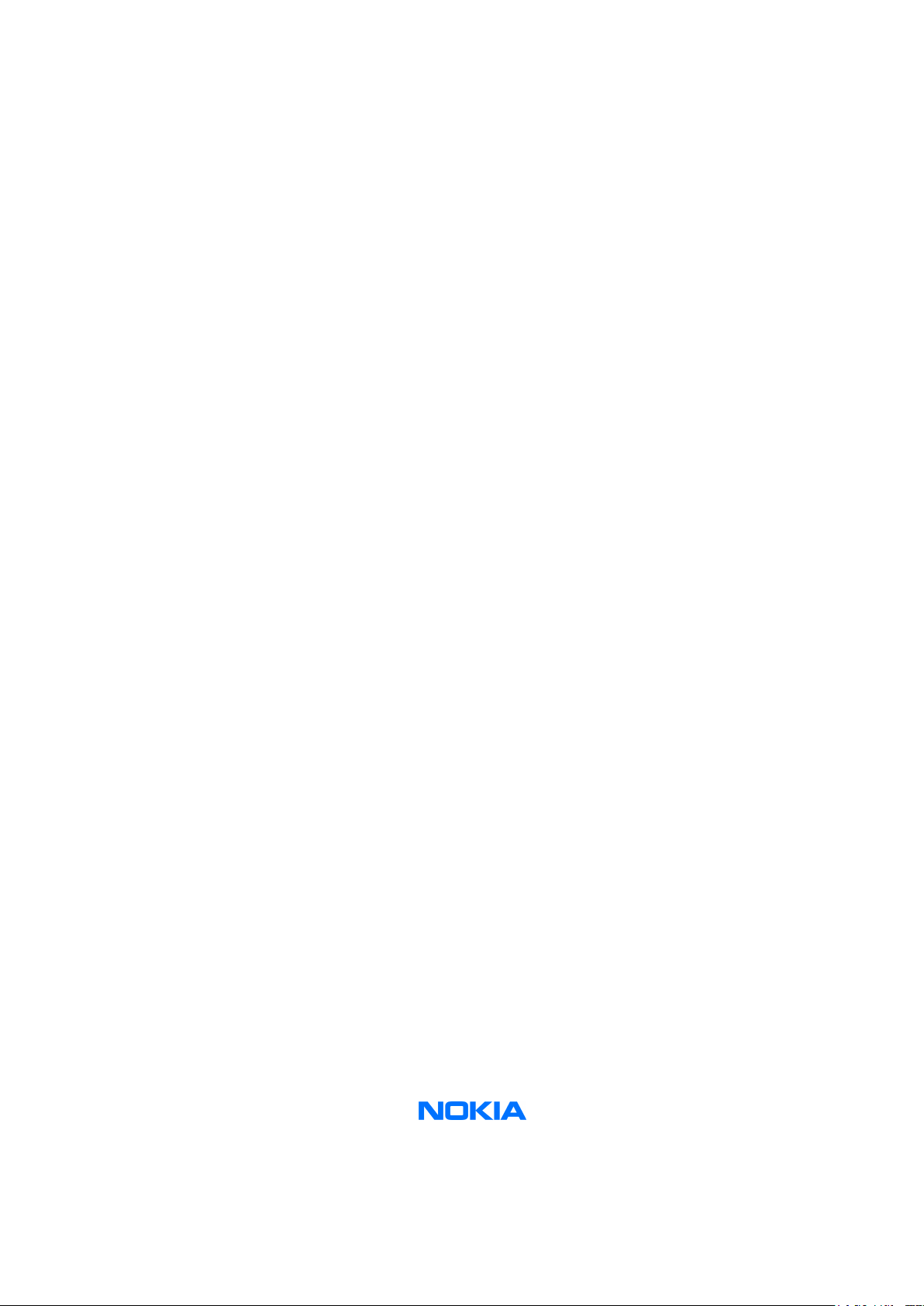
Nokia Customer Care
Service Manual
RM-13/33 (Nokia 8800/8801)
Mobile Terminal
Part No: (9240218 (Issue 1))
Company Confidential
Copyright ©2005 Nokia. All Rights Reserved.
Page 2
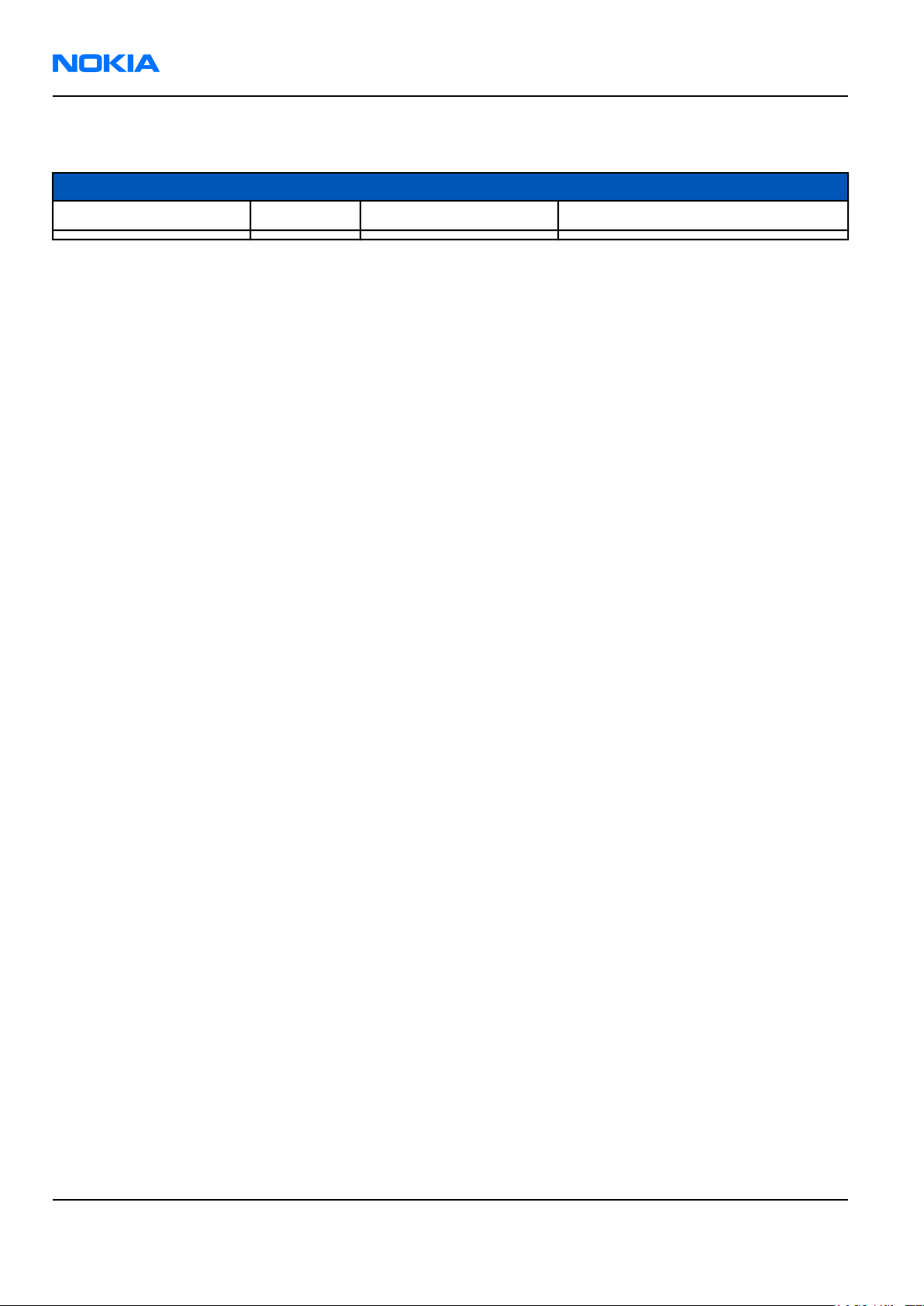
RM-13/33
Nokia Customer Care Amendment Record Sheet
Amendment Record Sheet
Amendment No Date Inserted By Comments
Original issue 05/2005 J Bryman
Page ii Company Confidential 9240218 (Issue 1)
Copyright ©2005 Nokia. All Rights Reserved.
Page 3
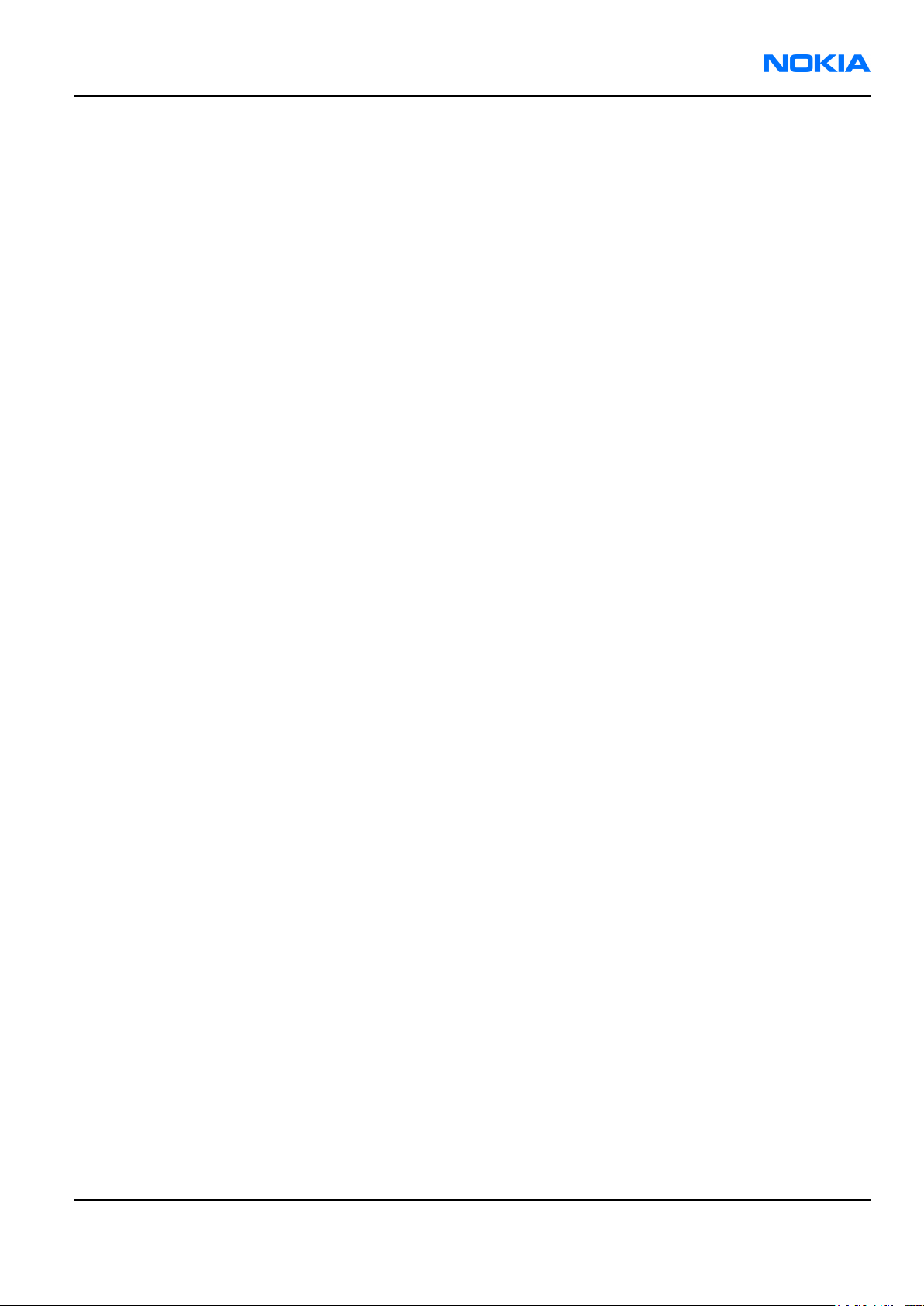
RM-13/33
Introduction the RM-13/33 service manual Nokia Customer Care
Introduction the RM-13/33 service manual
This is the original issue of the RM-13/33 service manual.
Service
There are very few serviceable parts on the PWB. Most components are under shielding and are therefore not
changeable. Except for some mechanical parts (see Mechanical parts (Page 2–7)), there are only two
components on the PWB changeable for service; the battery connector and the SIM connector.
Bands
RM-13 operates on the GSM900/1800/1900 bands, while RM-33 is the US variant, operating on GSM850/1800/
1900.
Build version
In this manual, the build versions used are:
• 1eaa_11a for RM-13
• 1eaa_11b for RM-33
There are no major differences between the two builds.
Note: For the latest version of the parts lists, please refer to the Service bulletins.
9240218 (Issue 1) Company Confidential Page iii
Copyright ©2005 Nokia. All Rights Reserved.
Page 4
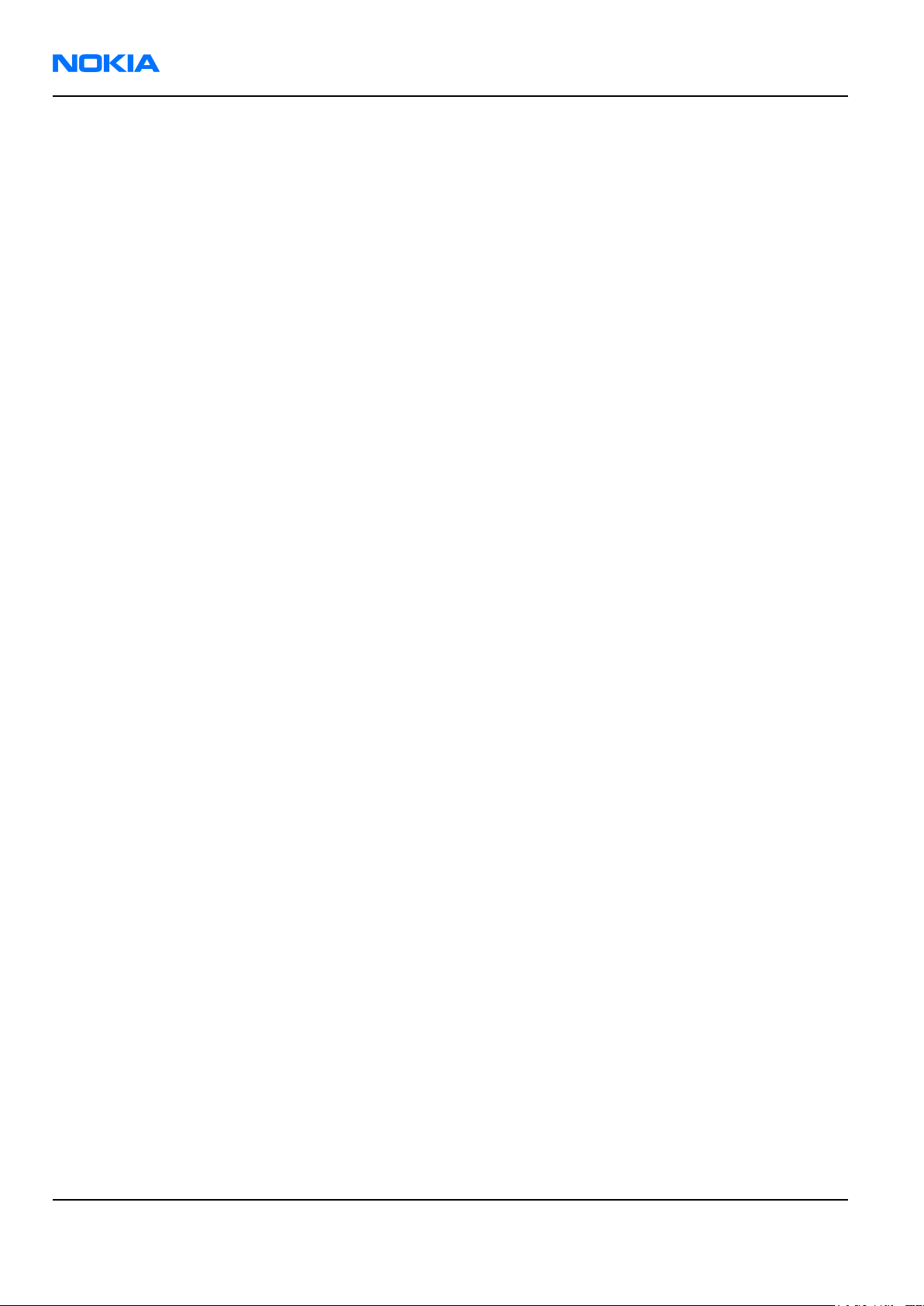
RM-13/33
Nokia Customer Care Copyright
Copyright
Copyright © 2005 Nokia. All rights reserved.
Reproduction, transfer, distribution or storage of part or all of the contents in this document in any form without
the prior written permission of Nokia is prohibited.
Nokia, Nokia Connecting People, and Nokia X and Y are trademarks or registered trademarks of Nokia
Corporation. Other product and company names mentioned herein may be trademarks or tradenames of their
respective owners.
Nokia operates a policy of continuous development. Nokia reserves the right to make changes and
improvements to any of the products described in this document without prior notice.
Under no circumstances shall Nokia be responsible for any loss of data or income or any special, incidental,
consequential or indirect damages howsoever caused.
The contents of this document are provided “as is”. Except as required by applicable law, no warranties of any
kind, either express or implied, including, but not limited to, the implied warranties of merchantability and
fitness for a particular purpose, are made in relation to the accuracy, reliability or contents of this document.
Nokia reserves the right to revise this document or withdraw it at any time without prior notice.
The availability of particular products may vary by region.
IMPORTANT
This document is intended for use by qualified service personnel only.
Page iv Company Confidential 9240218 (Issue 1)
Copyright ©2005 Nokia. All Rights Reserved.
Page 5
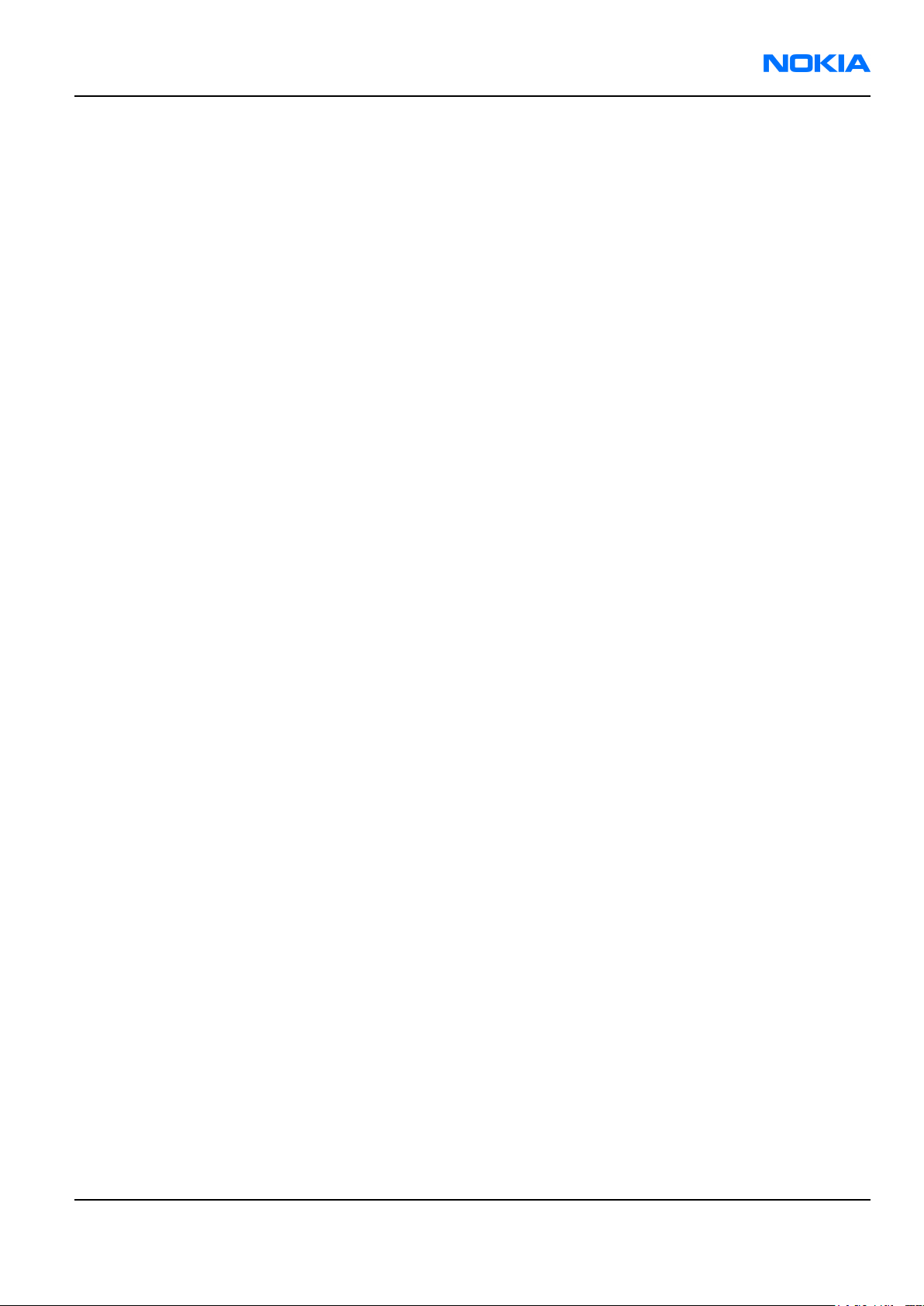
RM-13/33
Warnings and cautions Nokia Customer Care
Warnings and cautions
Warnings
• IF THE DEVICE CAN BE INSTALLED IN A VEHICLE, CARE MUST BE TAKEN ON INSTALLATION IN VEHICLES FITTED WITH
ELECTRONIC ENGINE MANAGEMENT SYSTEMS AND ANTI-SKID BRAKING SYSTEMS. UNDER CERTAIN FAULT
CONDITIONS, EMITTED RF ENERGY CAN AFFECT THEIR OPERATION. IF NECESSARY, CONSULT THE VEHICLE DEALER/
MANUFACTURER TO DETERMINE THE IMMUNITY OF VEHICLE ELECTRONIC SYSTEMS TO RF ENERGY.
• THE PRODUCT MUST NOT BE OPERATED IN AREAS LIKELY TO CONTAIN POTENTIALLY EXPLOSIVE ATMOSPHERES, FOR
EXAMPLE, PETROL STATIONS (SERVICE STATIONS), BLASTING AREAS ETC.
• OPERATION OF ANY RADIO TRANSMITTING EQUIPMENT, INCLUDING CELLULAR TELEPHONES, MAY INTERFERE WITH
THE FUNCTIONALITY OF INADEQUATELY PROTECTED MEDICAL DEVICES. CONSULT A PHYSICIAN OR THE
MANUFACTURER OF THE MEDICAL DEVICE IF YOU HAVE ANY QUESTIONS. OTHER ELECTRONIC EQUIPMENT MAY ALSO
BE SUBJECT TO INTERFERENCE.
• BEFORE MAKING ANY TEST CONNECTIONS, MAKE SURE YOU HAVE SWITCHED OFF ALL EQUIPMENT.
Cautions
• Servicing and alignment must be undertaken by qualified personnel only.
• Ensure all work is carried out at an anti-static workstation and that an anti-static wrist strap is worn.
• Ensure solder, wire, or foreign matter does not enter the telephone as damage may result.
• Use only approved components as specified in the parts list.
• Ensure all components, modules, screws and insulators are correctly re-fitted after servicing and alignment.
Ensure all cables and wires are repositioned correctly.
Use only approved components as specified in the parts list.
• Never test a mobile phone WCDMA transmitter with full Tx power, if there is no possibility to perform the
measurements in a good performance RF-shielded room. Even low power WCDMA transmitters may disturb
nearby WCDMA networks and cause problems to 3G cellular phone communication in a wide area.
• During testing never activate the GSM or WCDMA transmitter without a proper antenna load, otherwise GSM
or WCDMA PA may be damaged.
9240218 (Issue 1) Company Confidential Page v
Copyright ©2005 Nokia. All Rights Reserved.
Page 6
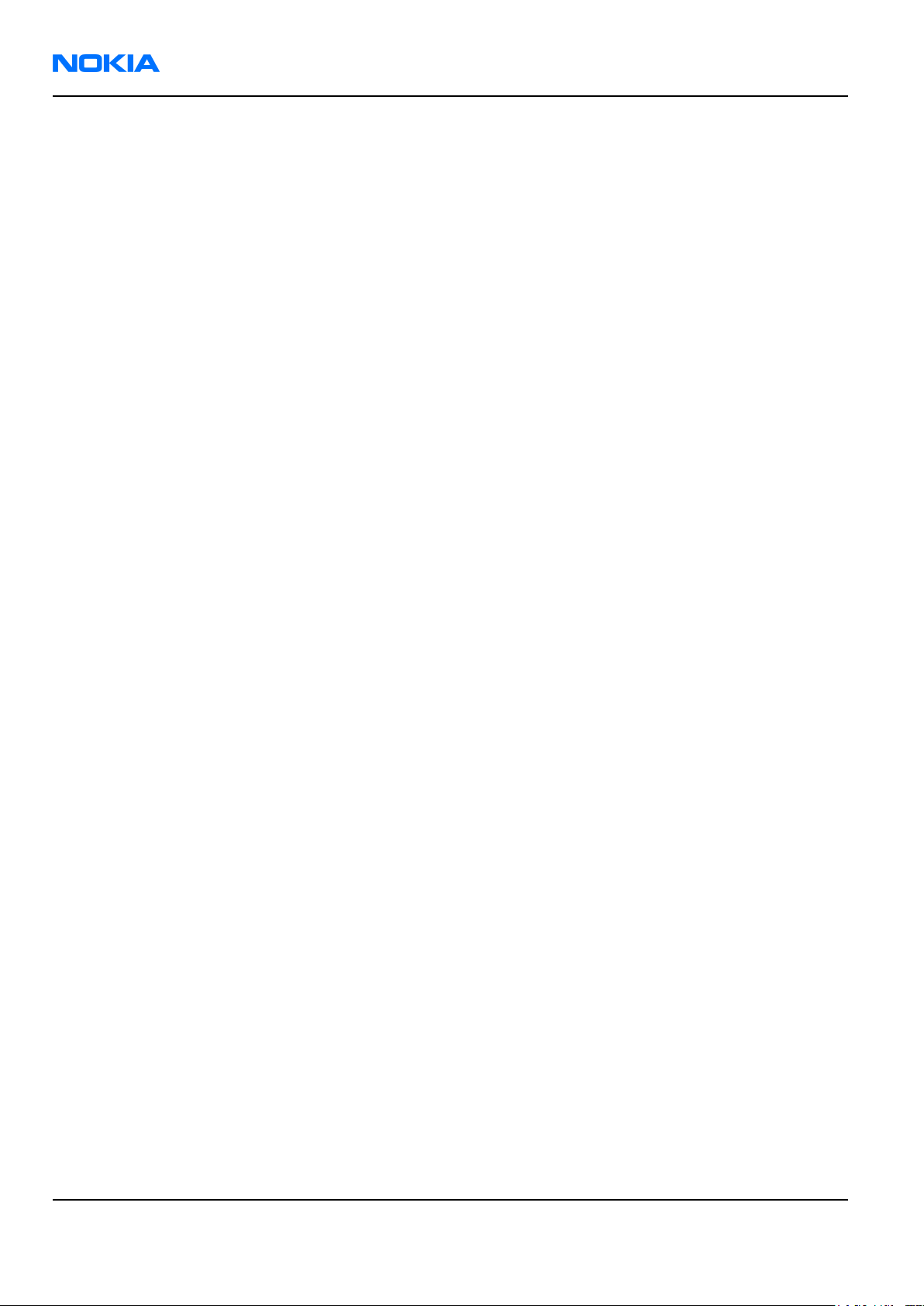
RM-13/33
Nokia Customer Care For your safety
For your safety
QUALIFIED SERVICE
Only qualified personnel may install or repair phone equipment.
ACCESSORIES AND BATTERIES
Use only approved accessories and batteries. Do not connect incompatible products.
CONNECTING TO OTHER DEVICES
When connecting to any other device, read its user’s guide for detailed safety instructions. Do not connect
incompatible products.
Page vi Company Confidential 9240218 (Issue 1)
Copyright ©2005 Nokia. All Rights Reserved.
Page 7
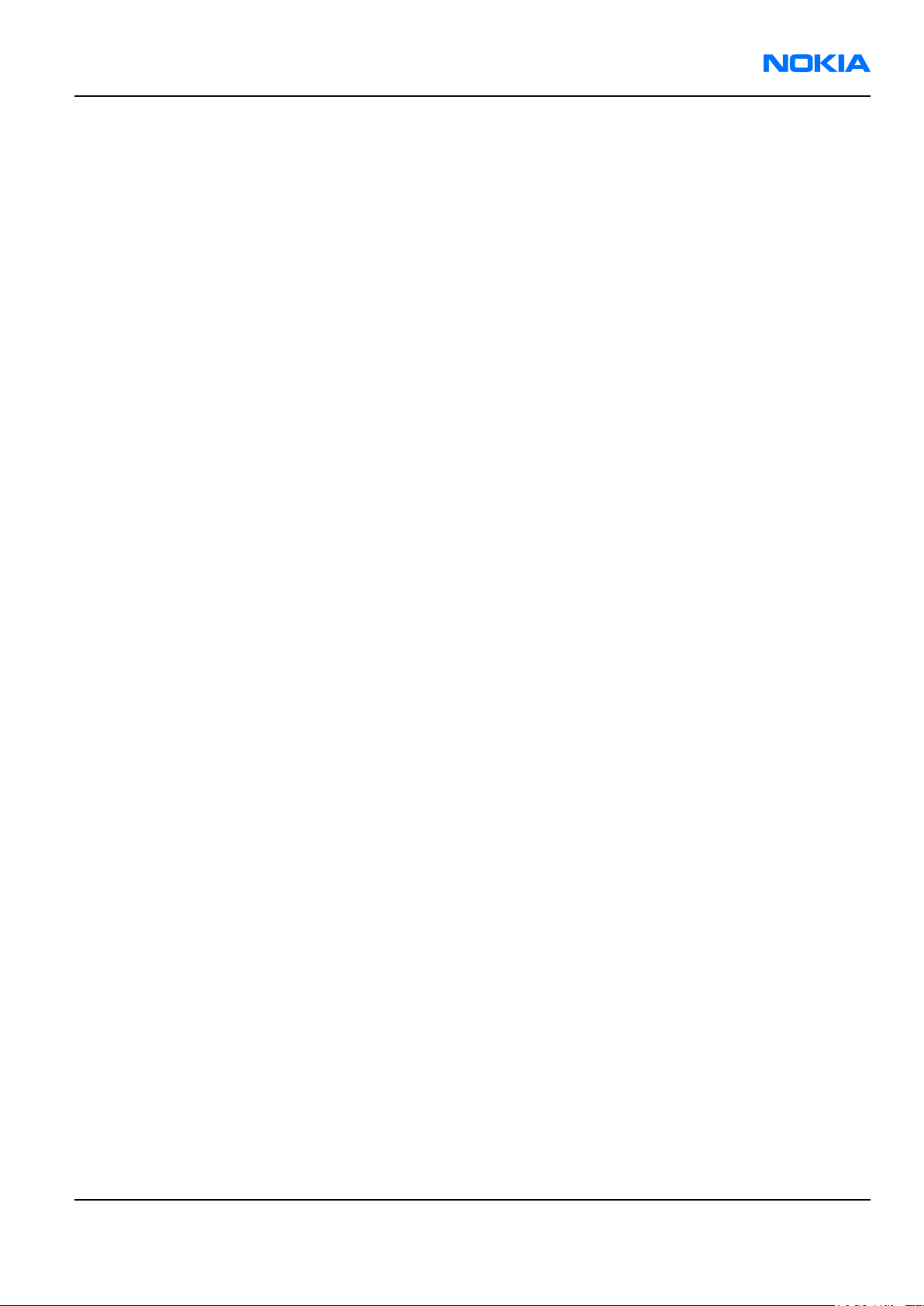
RM-13/33
Care and maintenance Nokia Customer Care
Care and maintenance
This product is of superior design and craftsmanship and should be treated with care. The suggestions below
will help you to fulfil any warranty obligations and to enjoy this product for many years.
• Keep the phone and all its parts and accessories out of the reach of small children.
• Keep the phone dry. Precipitation, humidity and all types of liquids or moisture can contain minerals that
will corrode electronic circuits.
• Do not use or store the phone in dusty, dirty areas. Its moving parts can be damaged.
• Do not store the phone in hot areas. High temperatures can shorten the life of electronic devices, damage
batteries, and warp or melt certain plastics.
• Do not store the phone in cold areas. When it warms up (to its normal temperature), moisture can form
inside, which may damage electronic circuit boards.
• Do not drop, knock or shake the phone. Rough handling can break internal circuit boards.
• Do not use harsh chemicals, cleaning solvents, or strong detergents to clean the phone.
• Do not paint the phone. Paint can clog the moving parts and prevent proper operation.
• Use only the supplied or an approved replacement antenna. Unauthorised antennas, modifications or
attachments could damage the phone and may violate regulations governing radio devices.
All of the above suggestions apply equally to the product, battery, charger or any accessory.
9240218 (Issue 1) Company Confidential Page vii
Copyright ©2005 Nokia. All Rights Reserved.
Page 8
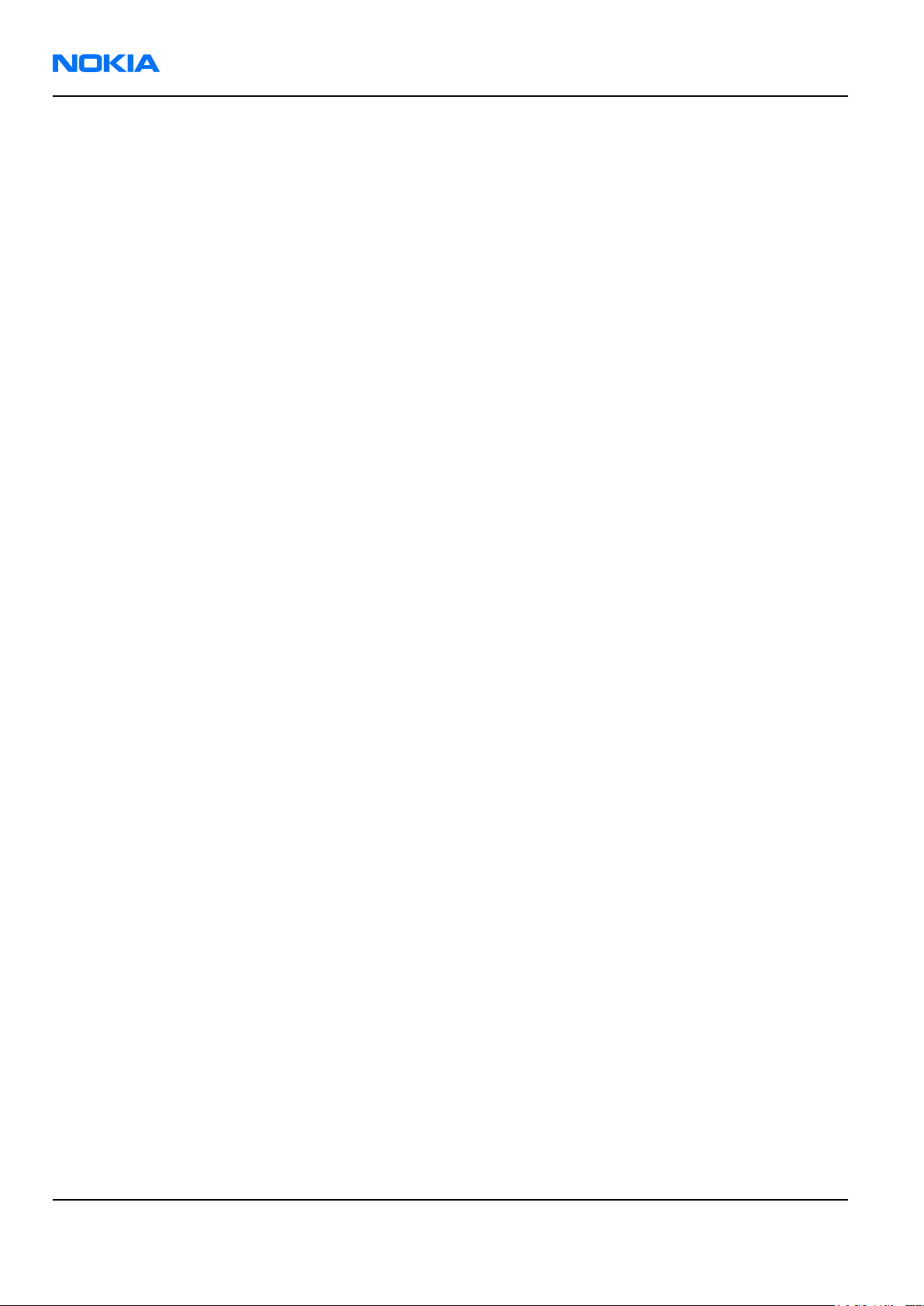
RM-13/33
Nokia Customer Care ESD protection
ESD protection
Nokia requires that service points have sufficient ESD protection (against static electricity) when servicing the
phone.
Any product of which the covers are removed must be handled with ESD protection. The SIM card can be replaced
without ESD protection if the product is otherwise ready for use.
To replace the covers ESD protection must be applied.
All electronic parts of the product are susceptible to ESD. Resistors, too, can be damaged by static electricity
discharge.
All ESD sensitive parts must be packed in metallized protective bags during shipping and handling outside any
ESD Protected Area (EPA).
Every repair action involving opening the product or handling the product components must be done under
ESD protection.
ESD protected spare part packages MUST NOT be opened/closed out of an ESD Protected Area.
For more information and local requirements about ESD protection and ESD Protected Area, contact your local
Nokia After Market Services representative.
Page viii Company Confidential 9240218 (Issue 1)
Copyright ©2005 Nokia. All Rights Reserved.
Page 9
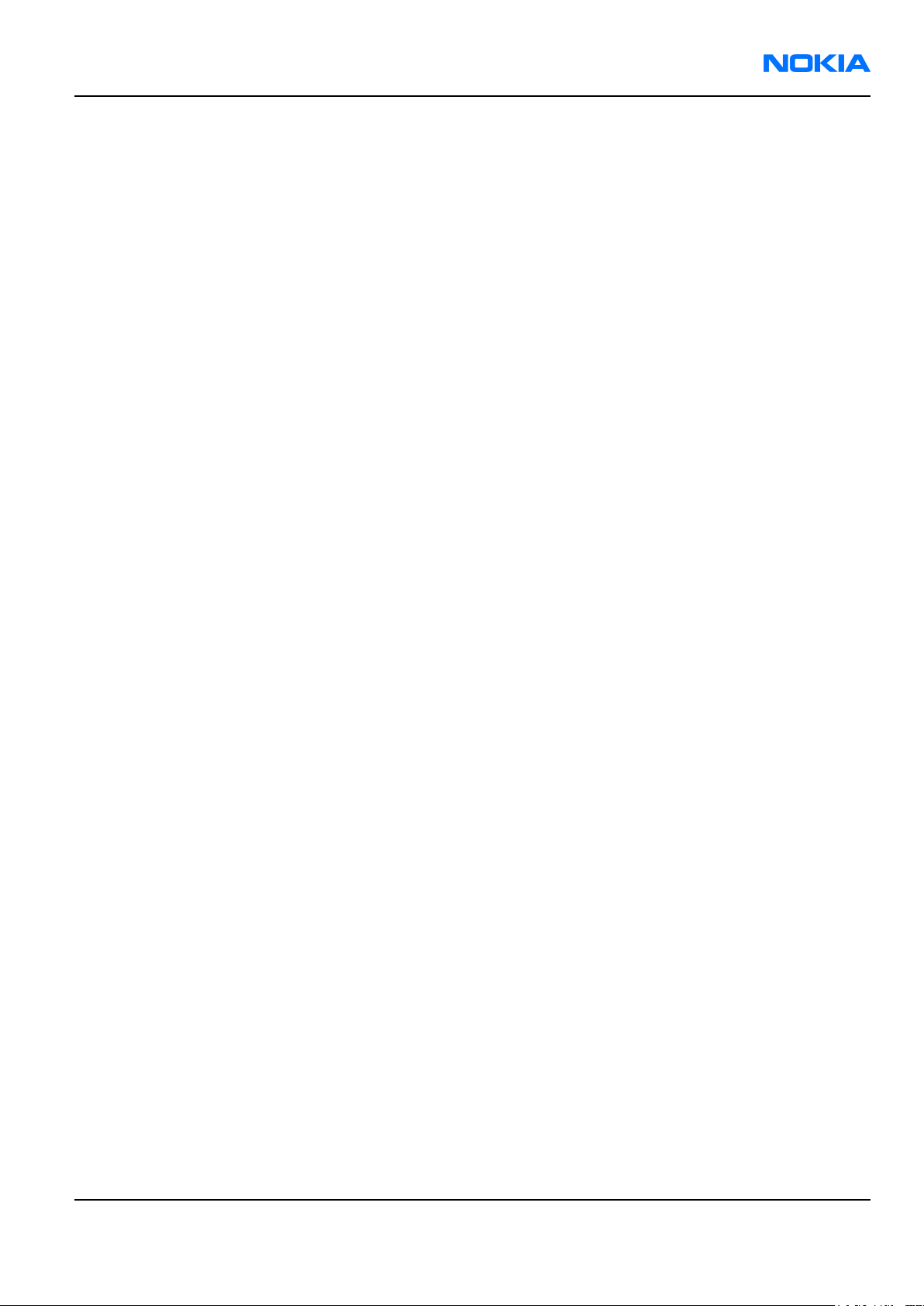
RM-13/33
Battery information Nokia Customer Care
Battery information
Note: A new battery's full performance is achieved only after two or three complete charge and
discharge cycles!
The battery can be charged and discharged hundreds of times but it will eventually wear out. When the
operating time (talk-time and standby time) is noticeably shorter than normal, it is time to buy a new battery.
Use only batteries approved by the phone manufacturer and recharge the battery only with the chargers
approved by the manufacturer. Unplug the charger when not in use. Do not leave the battery connected to a
charger for longer than a week, since overcharging may shorten its lifetime. If left unused a fully charged battery
will discharge itself over time.
Temperature extremes can affect the ability of your battery to charge.
For good operation times with Ni-Cd/NiMh batteries, discharge the battery from time to time by leaving the
product switched on until it turns itself off (or by using the battery discharge facility of any approved accessory
available for the product). Do not attempt to discharge the battery by any other means.
Use the battery only for its intended purpose.
Never use any charger or battery which is damaged.
Do not short-circuit the battery. Accidental short-circuiting can occur when a metallic object (coin, clip or pen)
causes direct connection of the + and - terminals of the battery (metal strips on the battery) for example when
you carry a spare battery in your pocket or purse. Short-circuiting the terminals may damage the battery or the
connecting object.
Leaving the battery in hot or cold places, such as in a closed car in summer or winter conditions, will reduce the
capacity and lifetime of the battery. Always try to keep the battery between 15°C and 25°C (59°F and 77°F). A
phone with a hot or cold battery may temporarily not work, even when the battery is fully charged. Batteries'
performance is particularly limited in temperatures well below freezing.
Do not dispose of batteries in a fire!
Dispose of batteries according to local regulations (e.g. recycling). Do not dispose as household waste.
9240218 (Issue 1) Company Confidential Page ix
Copyright ©2005 Nokia. All Rights Reserved.
Page 10
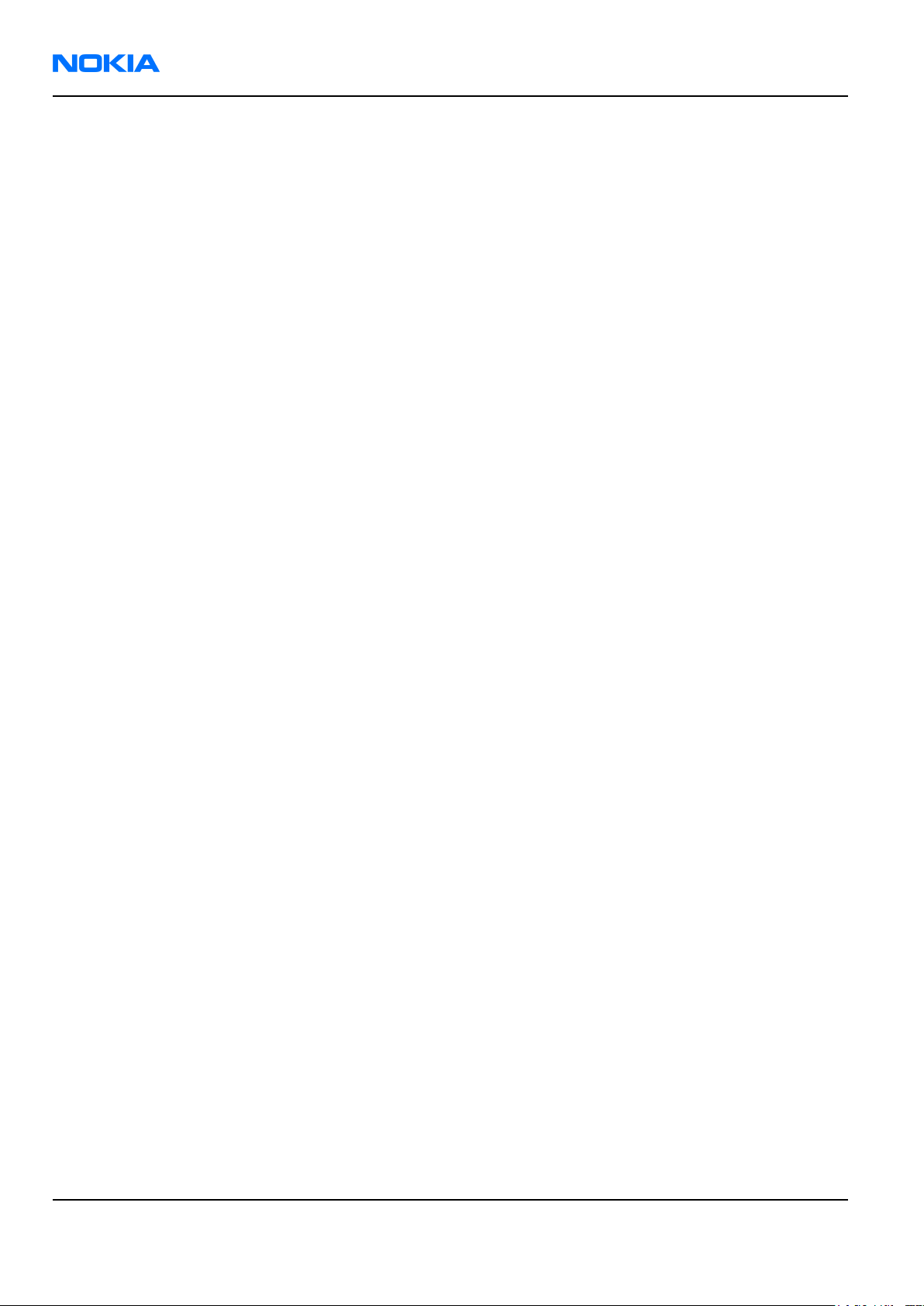
RM-13/33
Nokia Customer Care Company Policy
Company Policy
Our policy is of continuous development; details of all technical modifications will be included with service
bulletins.
While every endeavour has been made to ensure the accuracy of this document, some errors may exist. If any
errors are found by the reader, NOKIA MOBILE PHONES Business Group should be notified in writing/e-mail.
Please state:
• Title of the Document + Issue Number/Date of publication
• Latest Amendment Number (if applicable)
• Page(s) and/or Figure(s) in error
Please send to:
NOKIA CORPORATION
Nokia Mobile Phones Business Group
Nokia Customer Care
PO Box 86
FIN-24101 SALO
Finland
E-mail: Service.Manuals@nokia.com
Page x Company Confidential 9240218 (Issue 1)
Copyright ©2005 Nokia. All Rights Reserved.
Page 11
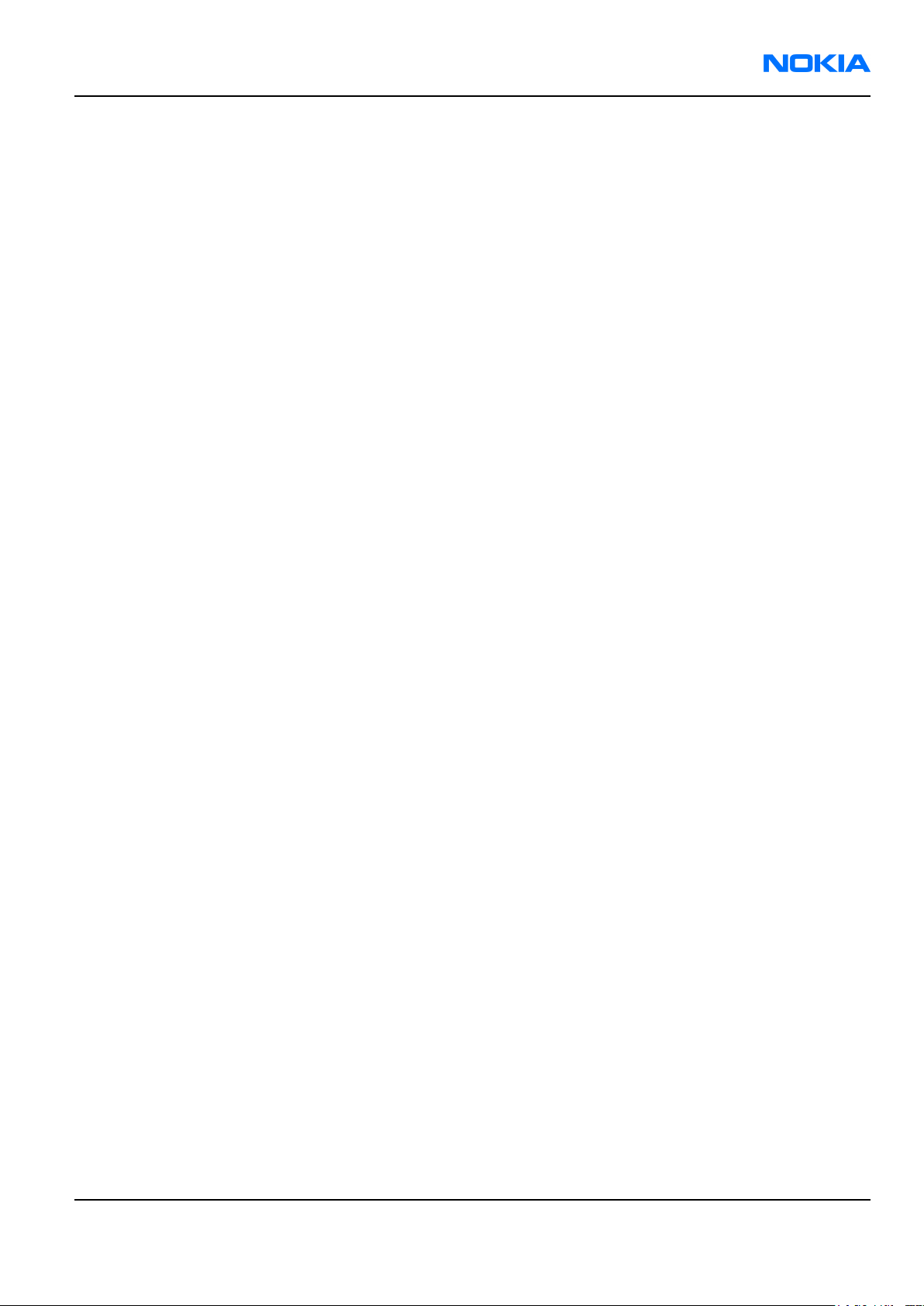
RM-13/33
Nokia 8800/8801 Service Manual Structure Nokia Customer Care
Nokia 8800/8801 Service Manual Structure
1 General Information
2 Parts Lists and Component Layouts
3 Phoenix Service Software Instructions
4 Service Tools and Service Concepts
5 Disassembly and Reassembly instructions
6 Baseband Troubleshooting and Tuning
7 RF Troubleshooting and Tuning
8 System Module Description
9 Schematics
9240218 (Issue 1) Company Confidential Page xi
Copyright ©2005 Nokia. All Rights Reserved.
Page 12
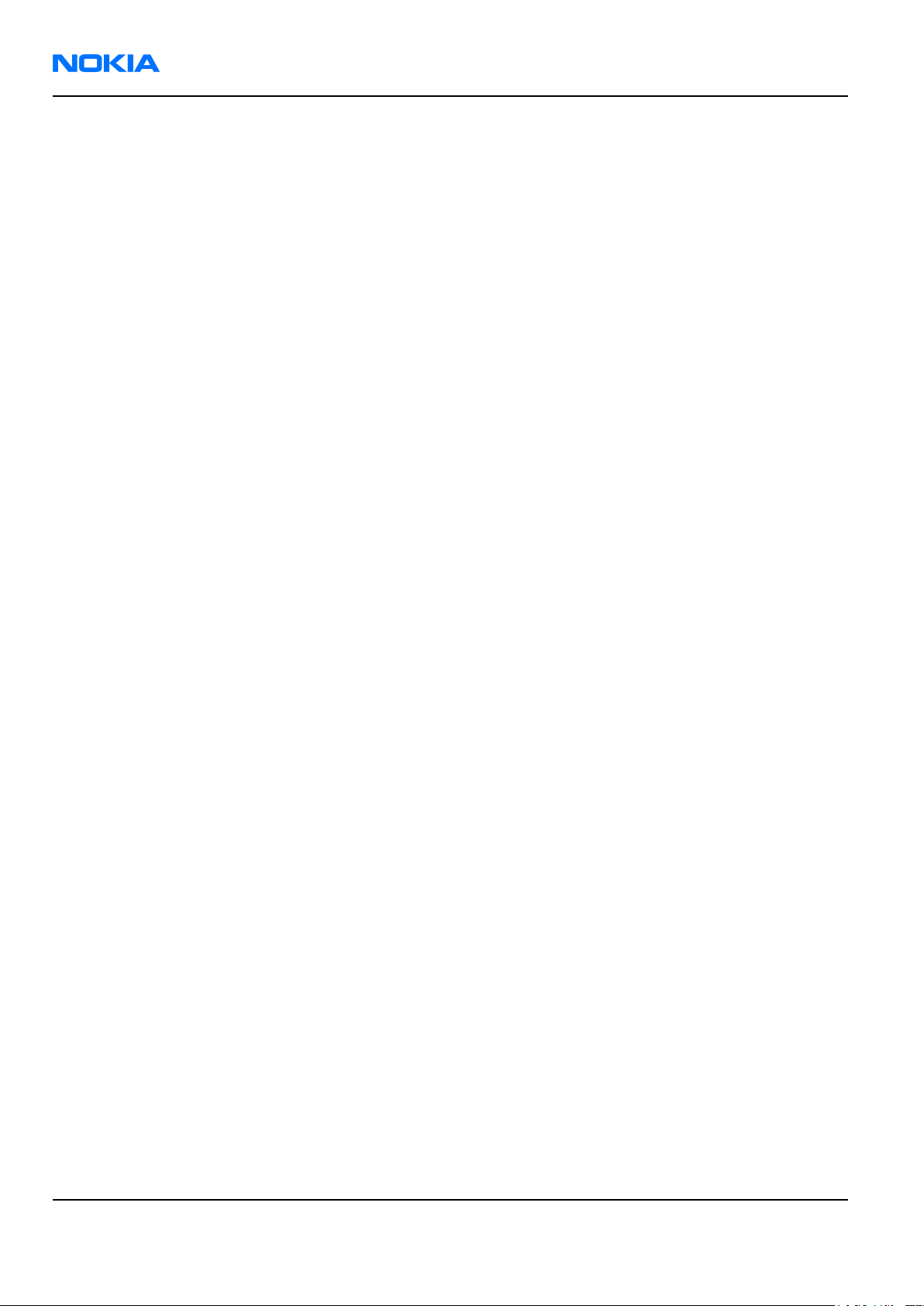
RM-13/33
Nokia Customer Care Nokia 8800/8801 Service Manual Structure
(This page left intentionally blank.)
Page xii Company Confidential 9240218 (Issue 1)
Copyright ©2005 Nokia. All Rights Reserved.
Page 13

Nokia Customer Care
1 — General Information
9240218 (Issue 1) Company Confidential Page 1–1
Copyright ©2005 Nokia. All Rights Reserved.
Page 14
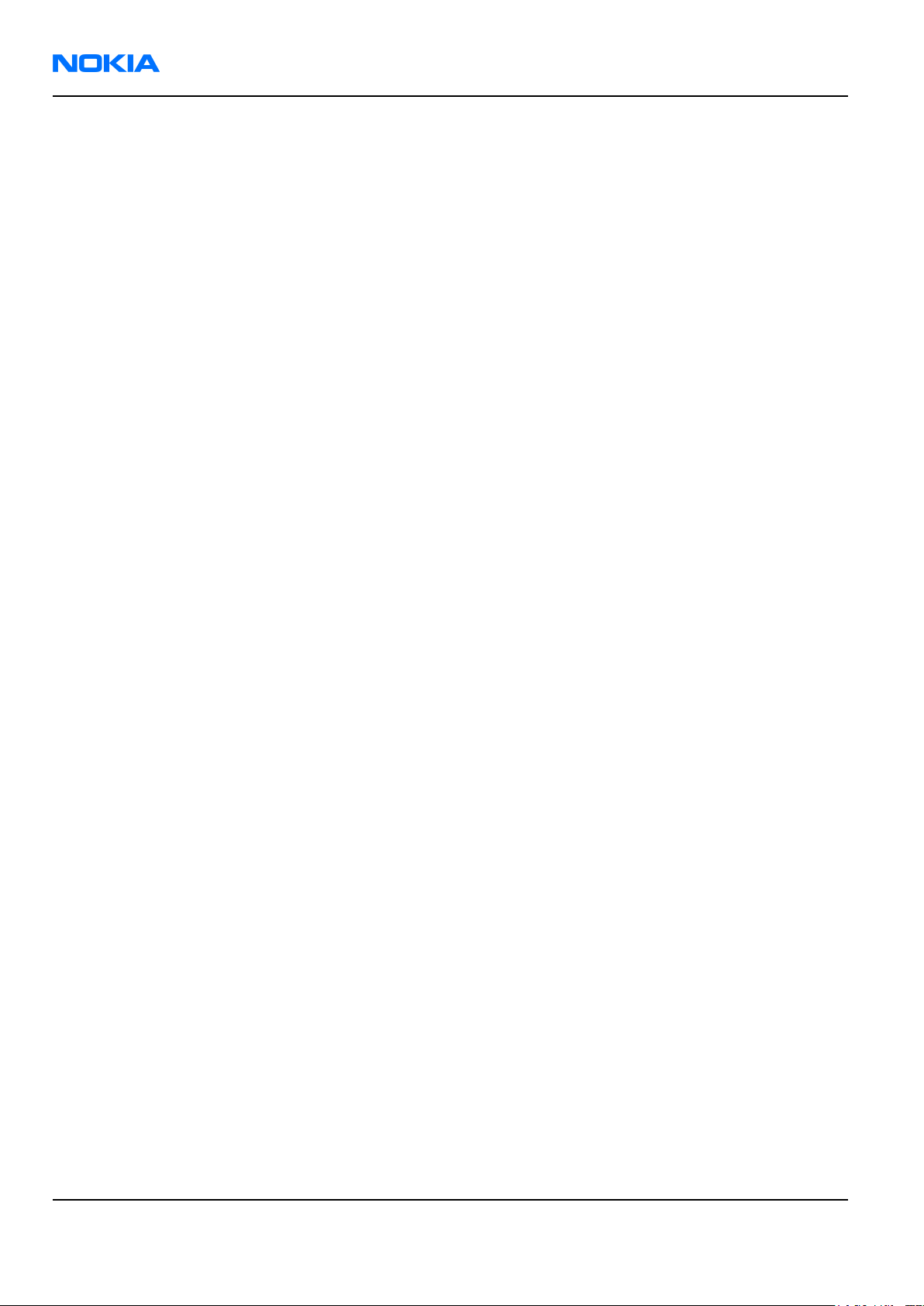
RM-13/33
Nokia Customer Care General Information
(This page left intentionally blank.)
Page 1–2 Company Confidential 9240218 (Issue 1)
Copyright ©2005 Nokia. All Rights Reserved.
Page 15
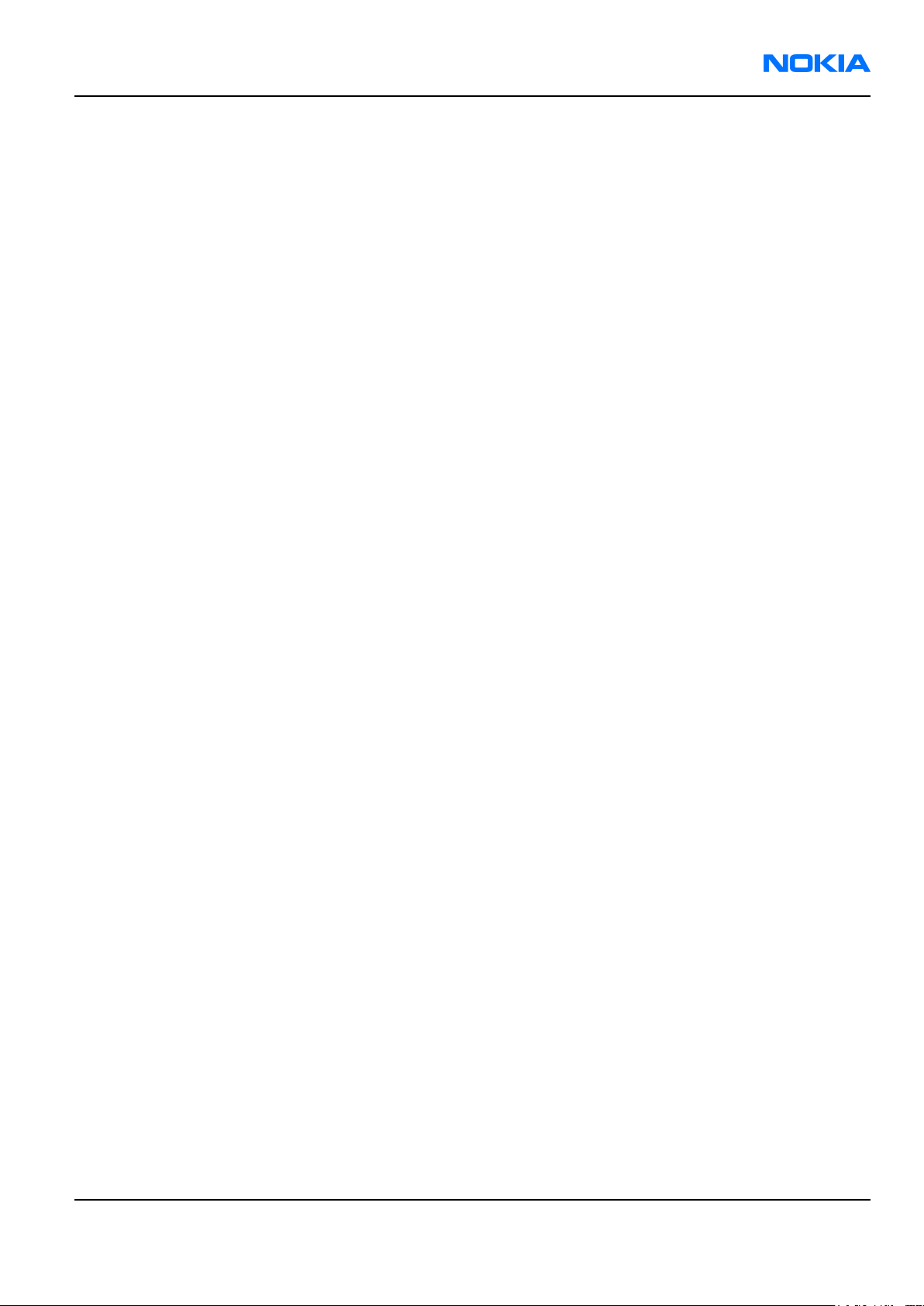
RM-13/33
General Information Nokia Customer Care
Table of Contents
Product selection.............................................................................................................................................................................1–5
Features..............................................................................................................................................................................................1–5
Hardware and software features.........................................................................................................................................1–5
UI features...................................................................................................................................................................................1–6
Accessories........................................................................................................................................................................................1–7
List of Tables
Table 1 Power...................................................................................................................................................................................1–7
Table 2 Car accessories..................................................................................................................................................................1–7
Table 3 Audio....................................................................................................................................................................................1–7
Table 4 Connectivity.......................................................................................................................................................................1–8
Table 5 Imaging and lifestyle......................................................................................................................................................1–8
List of Figures
Figure 1 RM-13/33 product picture...........................................................................................................................................1–5
9240218 (Issue 1) Company Confidential Page 1–3
Copyright ©2005 Nokia. All Rights Reserved.
Page 16
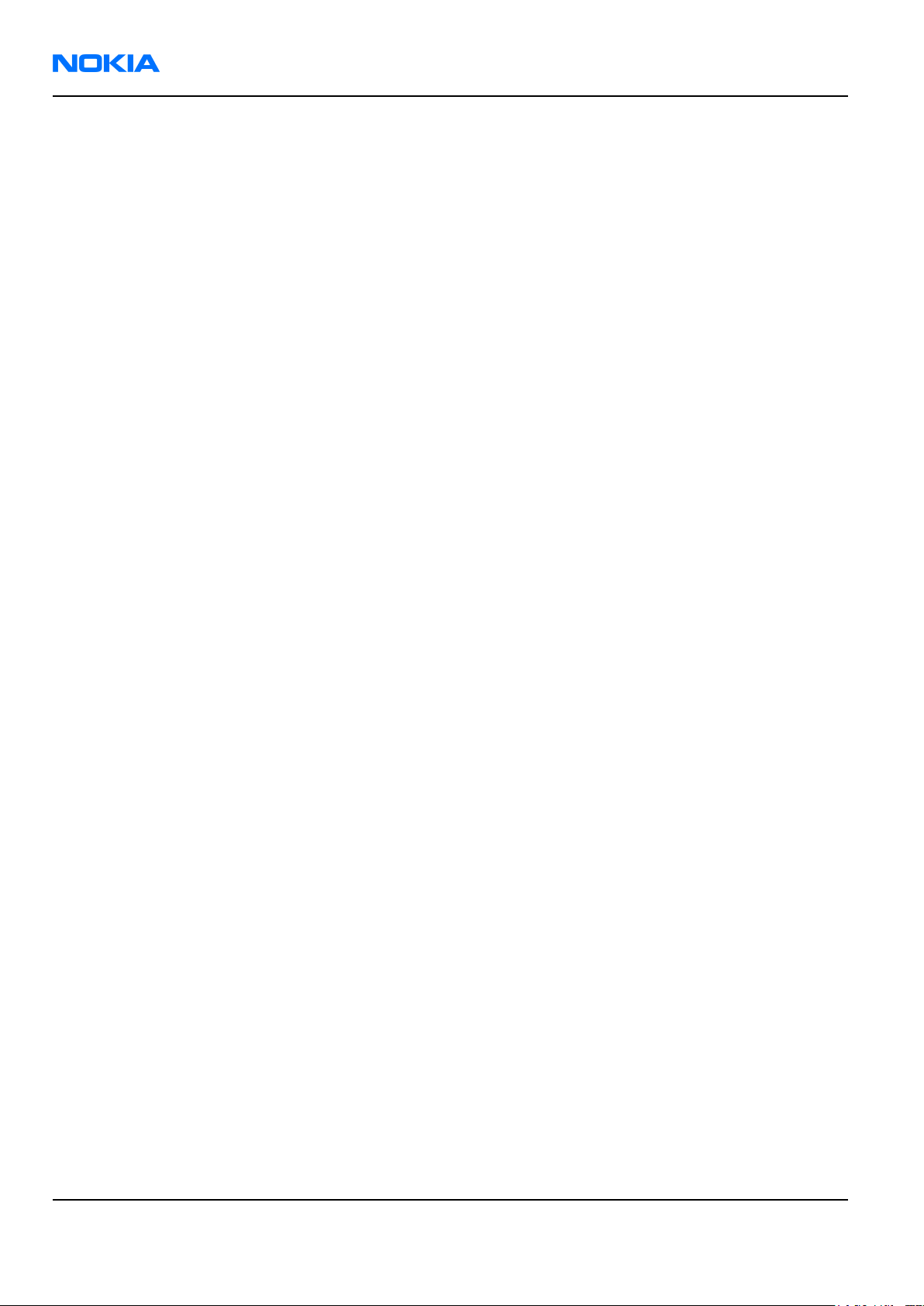
RM-13/33
Nokia Customer Care General Information
(This page left intentionally blank.)
Page 1–4 Company Confidential 9240218 (Issue 1)
Copyright ©2005 Nokia. All Rights Reserved.
Page 17
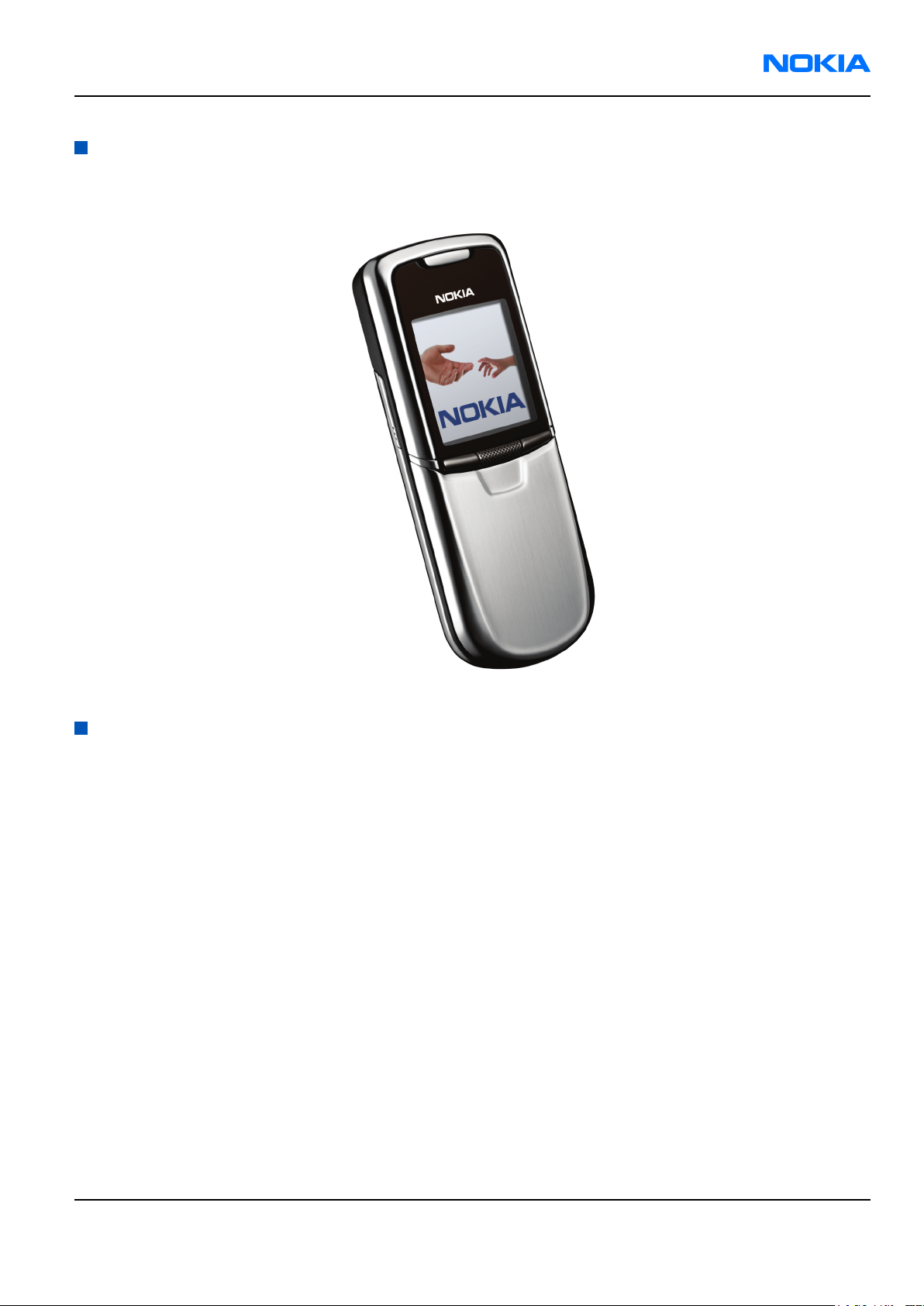
RM-13/33
General Information Nokia Customer Care
Product selection
The RM-13 is a triple band transceiver unit designed for the GSM900/1800/1900 networks, including EGSM.
RM-33 is the US variant, designed for the GSM850/1800/1900 networks.
Figure 1 RM-13/33 product picture
Features
Hardware and software features
Hardware features
• Active TFT color display (208x208 pixels) with 256 K colors.
• Douglas 6UI style, 5-way navigation key including select.
• Alfanumeric keypad: 5-way-key, LSK, SEND, END.
• Slide phone in high quality stainless steel metal covers
• Display/keymat in a slide with pop-up motion (spring assisted)
• Tri-band GSM900/1800/1900 (RM-13) and US variant GSM850/1800/1900 (RM-33)
• Internal antenna
• Speech codecs: HR, FR, EFR, AMR
• GPRS: Multislot Class 8
• EDGE/E-GPRS: Multislot Class 8
• Internal SVGA Camera 600x800
• Bluetooth wireless interface
• Internal vibrator
• Integrated hands free (IHF) speaker
• Plug-in SIM (1.8 and 3.0 V)
• Real time clock
9240218 (Issue 1) Company Confidential Page 1–5
Copyright ©2005 Nokia. All Rights Reserved.
Page 18
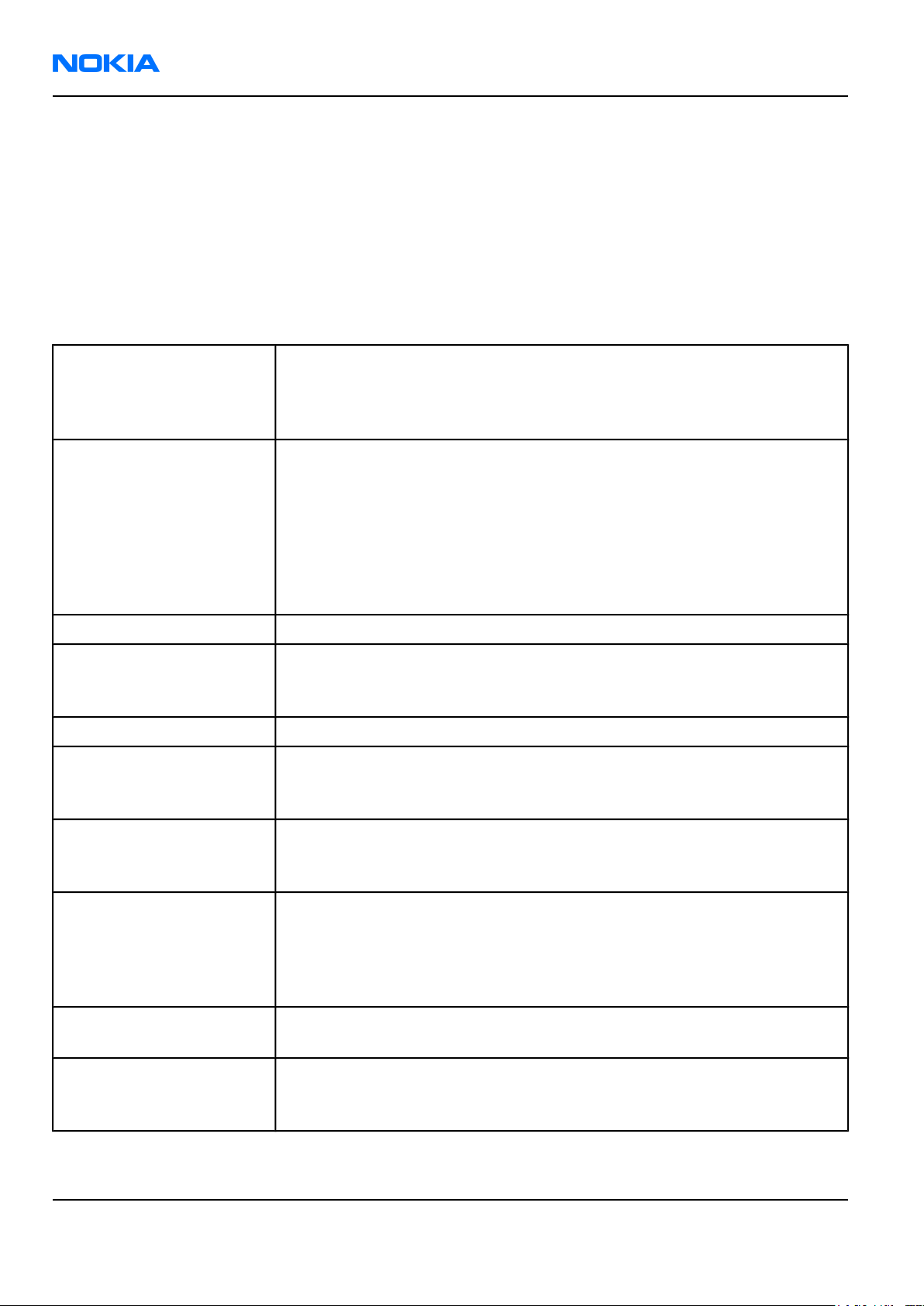
RM-13/33
Nokia Customer Care General Information
• FM Radio
• MP3 player
• DCT3 charger plug
• Plug and play bottom accessory support
Software features
• ISA OS 8.0s Platform
• Nokia Series 40 UI : C++ and Java MIDP 2.0
UI features
Imaging • Integrated SVGA camera (0.5 megapixels)
• Video player
• Improved video recording quality (QCIF)
• 3D image engine for enhanced graphics
Messaging • Send and receive messages containing text, an audio clip, and an image or
video clip to other compatible devices (maximum message size: up to 300
kB)
• Email: supports SMTP, POP3 and IMAP4 protocols
• Predictive text input: support for all major languages for Europe, Africa,
Asia Pacific, and the Americas
• Instant Messaging and Presence-enhanced contacts: check the status of
your friends before you call them
Memory functions • 64MB internal NAND flash memory
Connectivity • Bluetooth™ wireless technology stereo, Plug & Play
• Bluetooth™ SIM Access Profile
• Device-to-device synchronization
Voice features • Integrated handsfree speaker (IHF)
Browsing • Integrated XHTML browser connects over TCP/IP
• Full OMA Digital Rights Management for content protection
• Mobile Wallet 2.0 application
Data transfer • EDGE/ E-GPRS, class 8
• GPRS class 8
• TCP/IP
Media consumption • Polyphonic (MIDI) tones with up to 64 voices; plus support for AAC and, MP3
ringing tones
• Video recording and streaming
• Digital music player
• FM radio
JavaTM™ applications • Java MIDP 2.0
• Over-the-air download of Java-based applications and games
Services • Exclusive 3D graphics and UI themes
• Ringing tones composed by award winning composer Ryuichi Sakamoto
• Video streaming services
Page 1–6 Company Confidential 9240218 (Issue 1)
Copyright ©2005 Nokia. All Rights Reserved.
Page 19
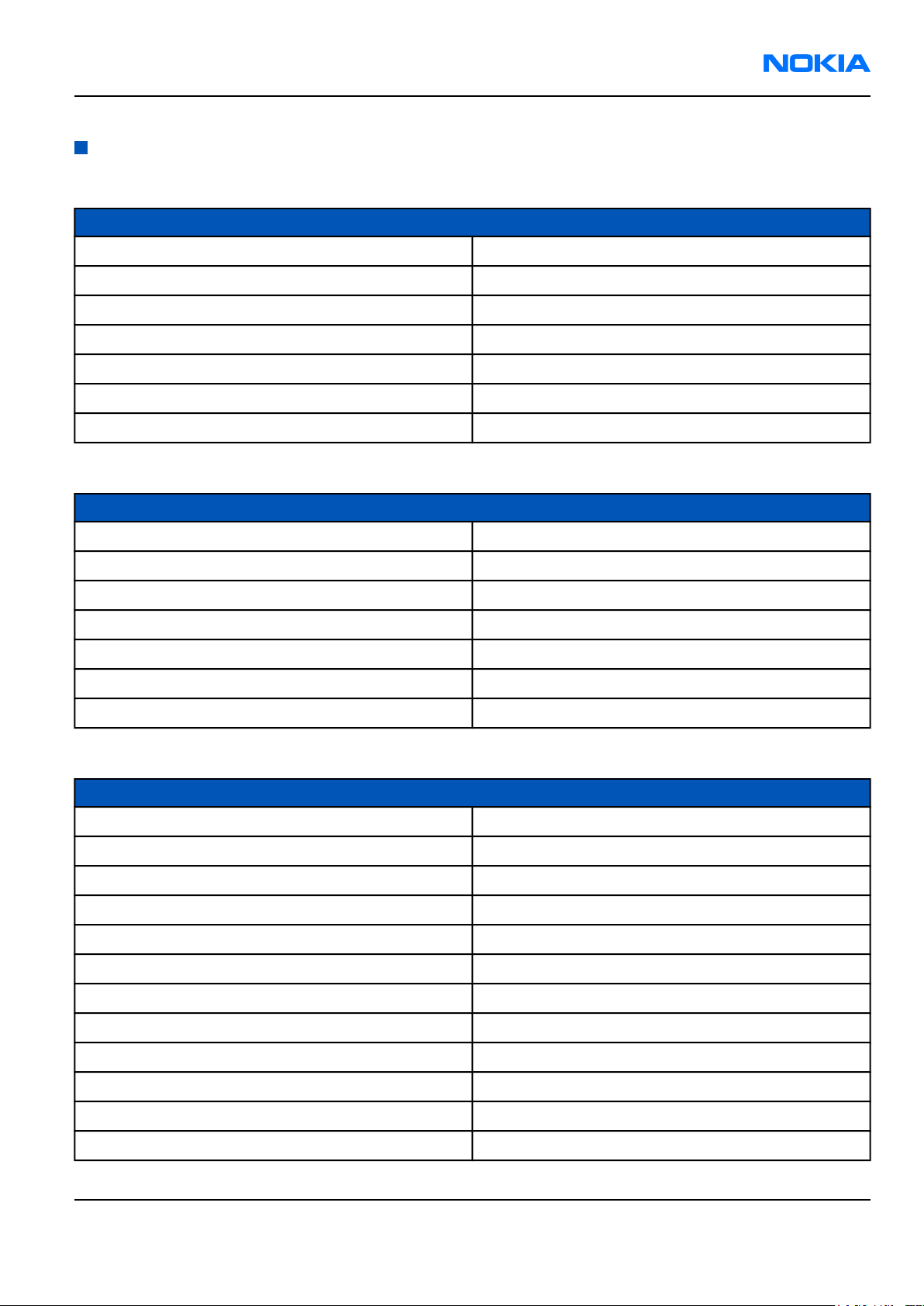
RM-13/33
General Information Nokia Customer Care
Accessories
Table 1 Power
Name Type
Battery 600 mAh Li-Ion BL-5X
Charger ACP-7
Retractable charger ACP-8
Charger ACP-12
Mobile charger LCH-8
Mobile charger LCH-9
Mobile charger LCH-12
Table 2 Car accessories
Name Type
Plug and play handsfree PPH-1
Wireless plug-in handsfree HF-6W
Wireless car kit CK-1W
Advanced car kit CK-7W
Car kit phone Nokia 610
Car kit Nokia 616
Car phone Nokia 810
Table 3 Audio
Name Type
Wired headset HDC-5
Wired headset HDB-5
Wired headset HDC-10
Dual headset HDD-1
Loopset LPS-3
Wireless headset HDW-2
Wireless clip-on headset HS-3W
Wireless boom headset HS-4W
Wired headset HS-7
Wireless headset HS-11W
Wireless headset HS-12W
Wired headset HS-14
9240218 (Issue 1) Company Confidential Page 1–7
Copyright ©2005 Nokia. All Rights Reserved.
Page 20
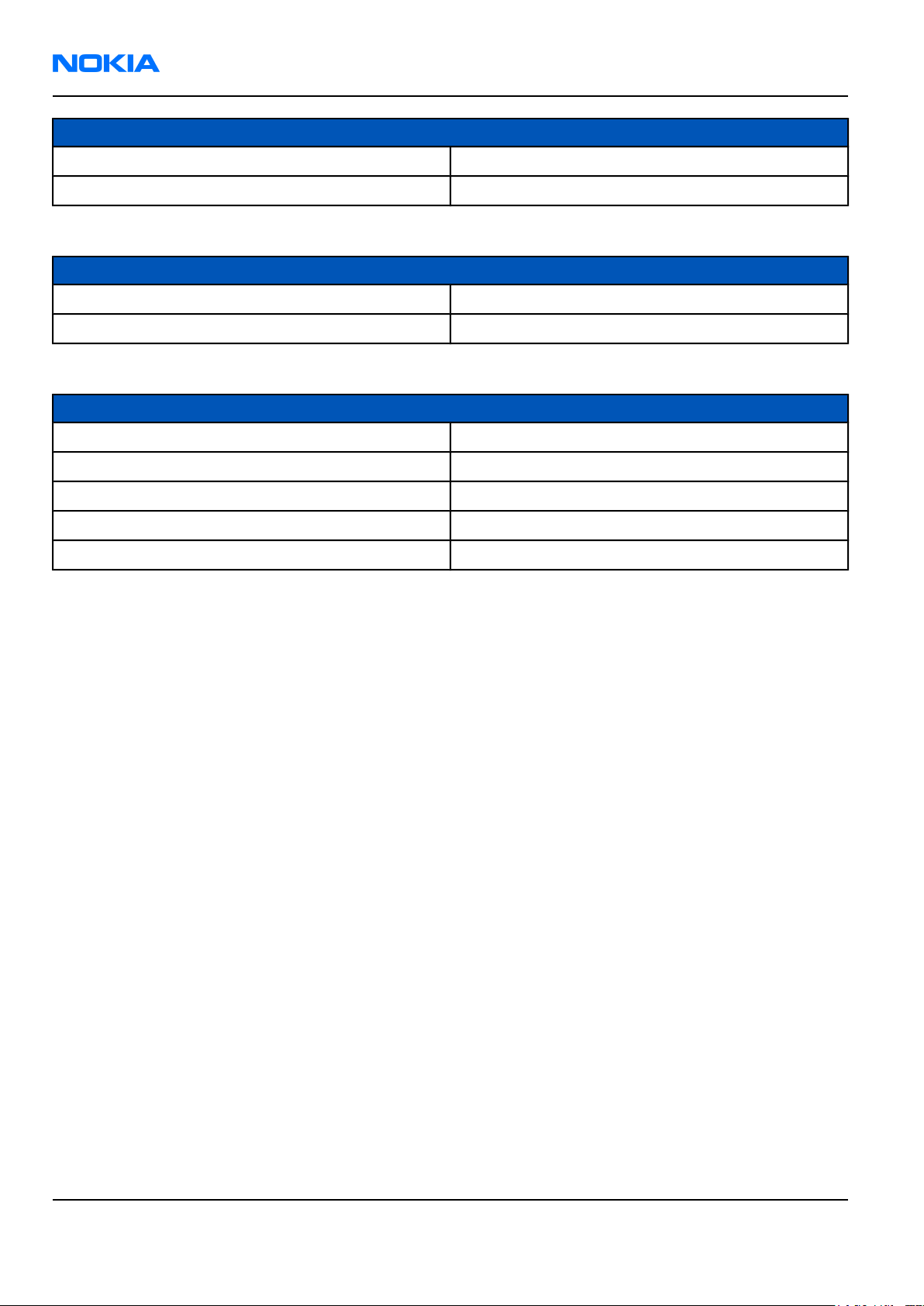
RM-13/33
Nokia Customer Care General Information
Name Type
Wired headset HS-15
TTY HDA-9
Table 4 Connectivity
Name Type
Digital pen SU-1B
Desk stand DT-8
Table 5 Imaging and lifestyle
Name Type
Image viewer SU-2
Image frame SU-7
Image album PD-1
Camera PT-5W
SIM copy device RX-17
Page 1–8 Company Confidential 9240218 (Issue 1)
Copyright ©2005 Nokia. All Rights Reserved.
Page 21
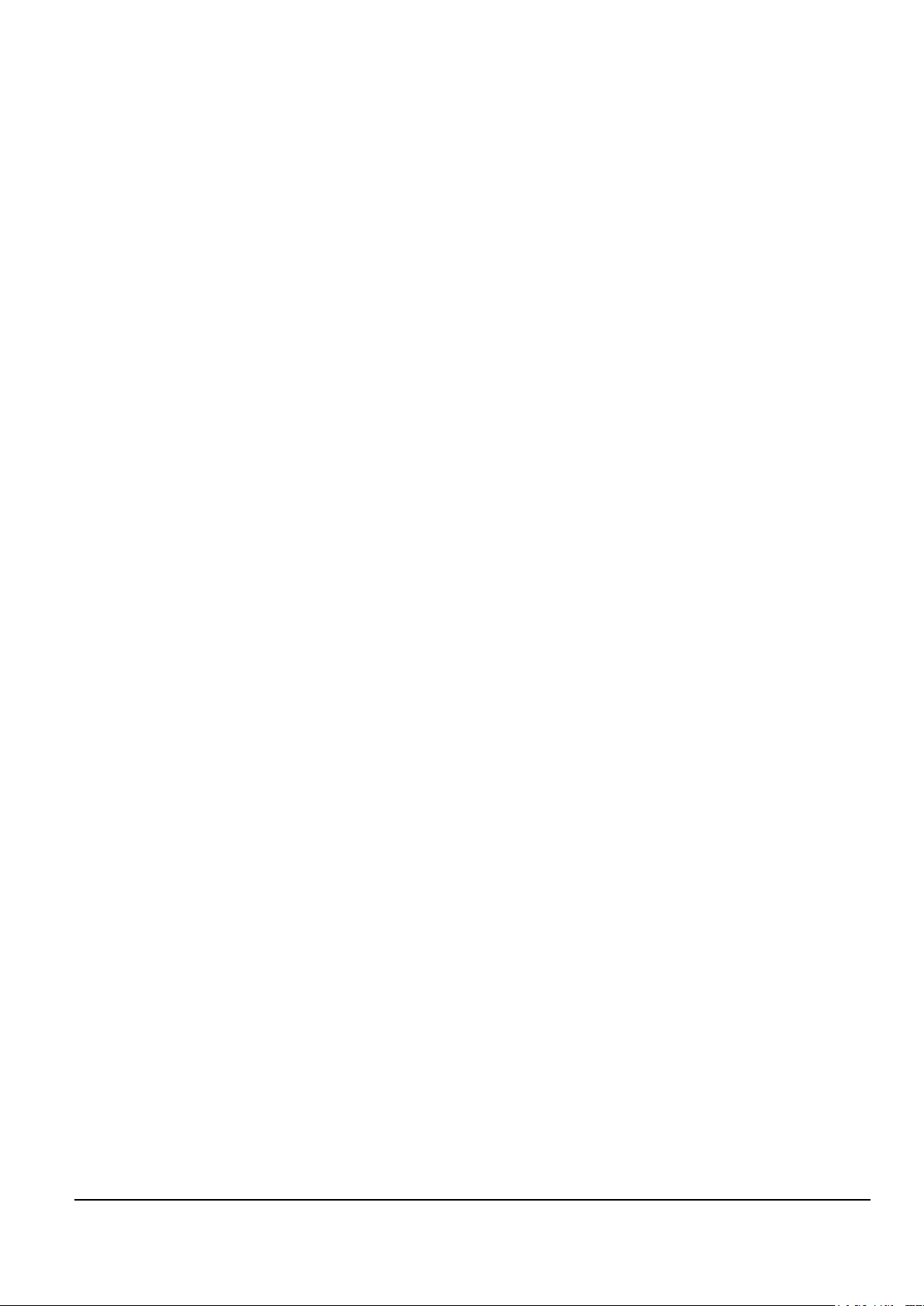
Nokia Customer Care
2 — Parts Lists and Component
Layouts
9240218 (Issue 1) Company Confidential Page 2–1
Copyright ©2005 Nokia. All Rights Reserved.
Page 22
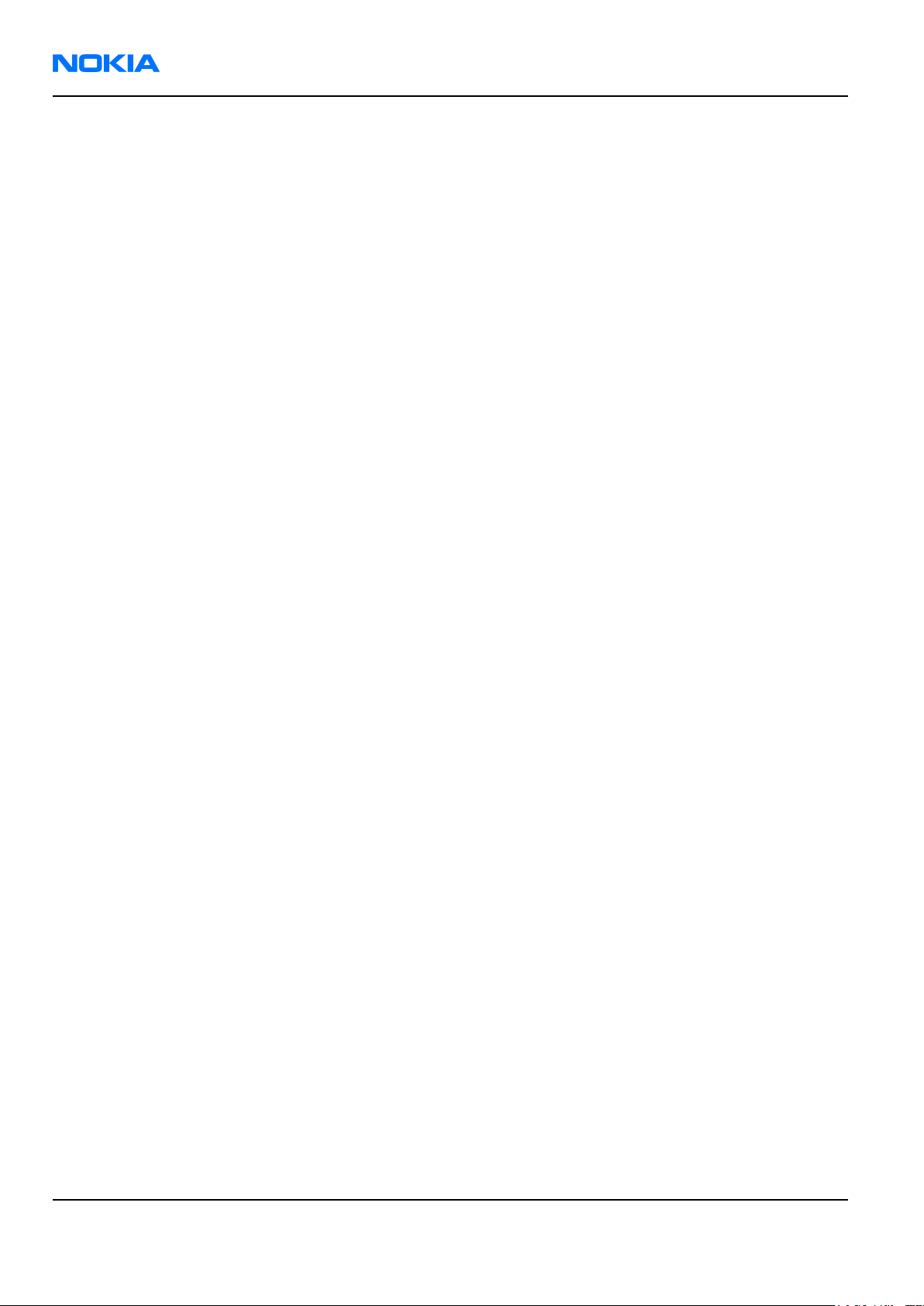
RM-13/33
Nokia Customer Care Parts Lists and Component Layouts
(This page left intentionally blank.)
Page 2–2 Company Confidential 9240218 (Issue 1)
Copyright ©2005 Nokia. All Rights Reserved.
Page 23
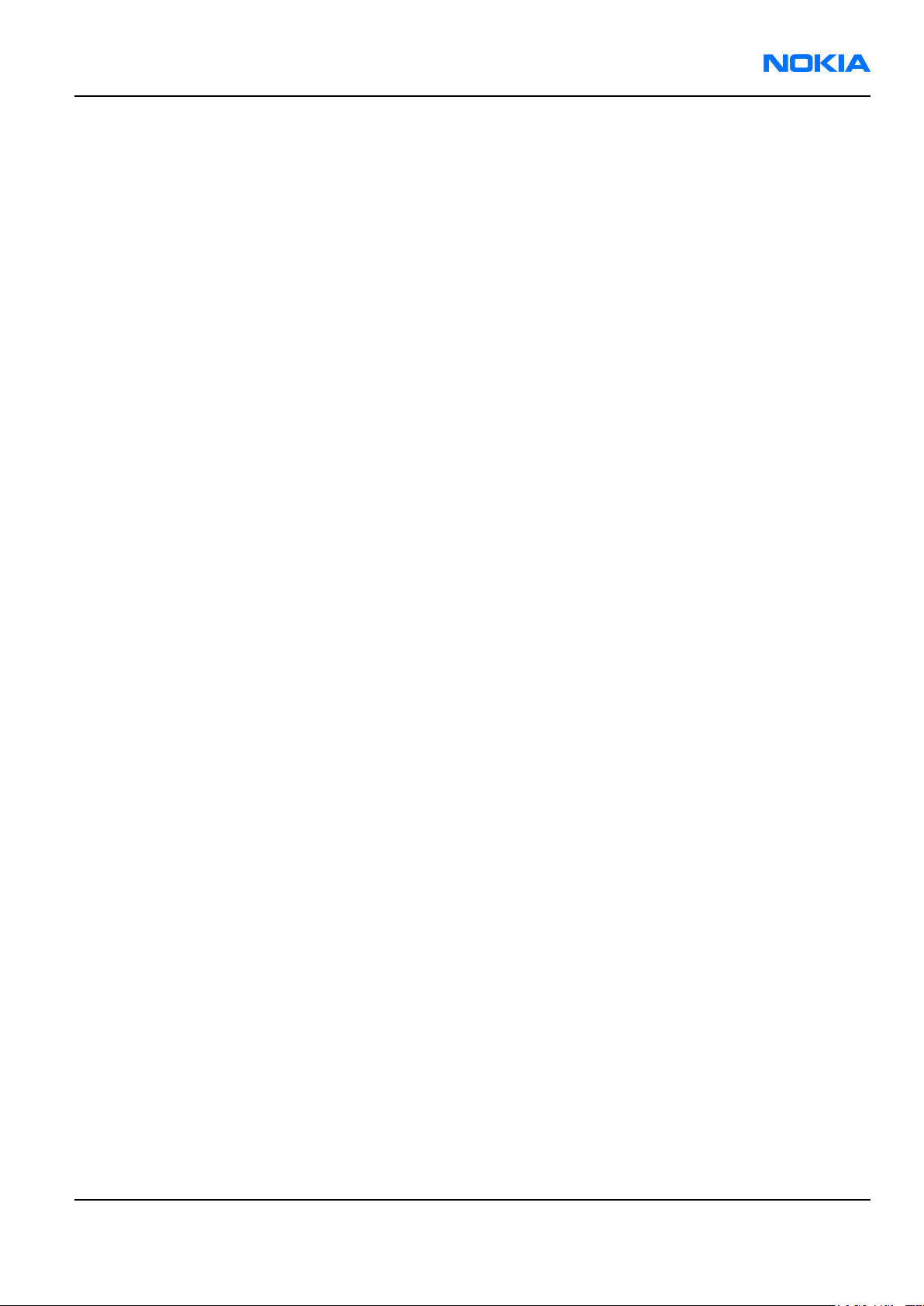
RM-13/33
Parts Lists and Component Layouts Nokia Customer Care
Table of Contents
Exploded view..................................................................................................................................................................................2–5
Spare parts overview.....................................................................................................................................................................2–6
Mechanical parts..............................................................................................................................................................................2–7
SWAP phones....................................................................................................................................................................................2–8
Component parts.............................................................................................................................................................................2–9
Component layouts.........................................................................................................................................................................2–9
List of Tables
Table 6 Mechanical parts list.......................................................................................................................................................2–7
Table 7 SWAP phones for RM-13.................................................................................................................................................2–8
Table 8 Changeable component parts for RM-13/33...........................................................................................................2–9
List of Figures
Figure 2 Exploded view.................................................................................................................................................................2–5
Figure 3 Spare parts overview....................................................................................................................................................2–6
Figure 4 RM-13/33 component layout, bottom..................................................................................................................2–10
Figure 5 RM-13/33 component layout, top..........................................................................................................................2–11
9240218 (Issue 1) Company Confidential Page 2–3
Copyright ©2005 Nokia. All Rights Reserved.
Page 24
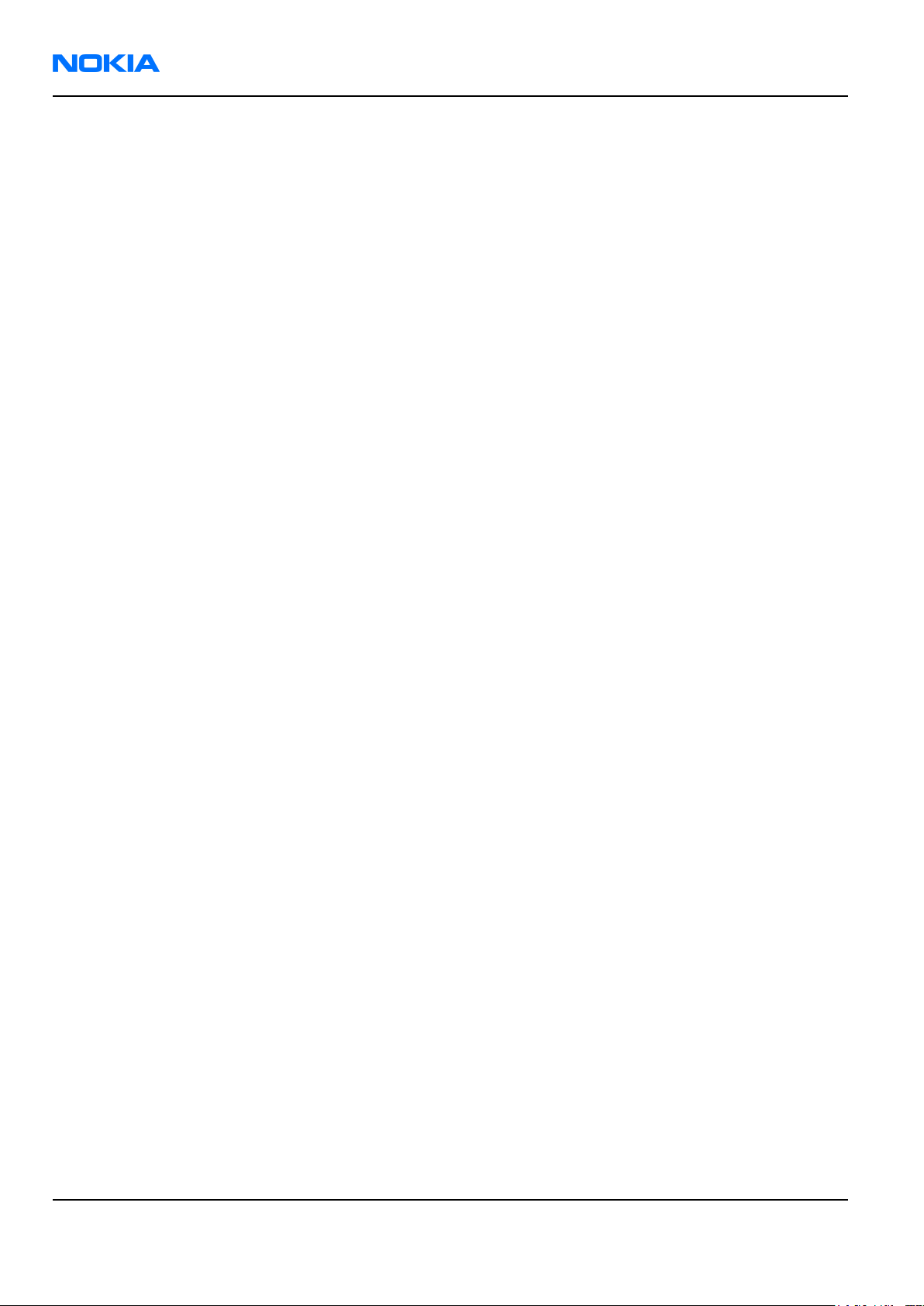
RM-13/33
Nokia Customer Care Parts Lists and Component Layouts
(This page left intentionally blank.)
Page 2–4 Company Confidential 9240218 (Issue 1)
Copyright ©2005 Nokia. All Rights Reserved.
Page 25
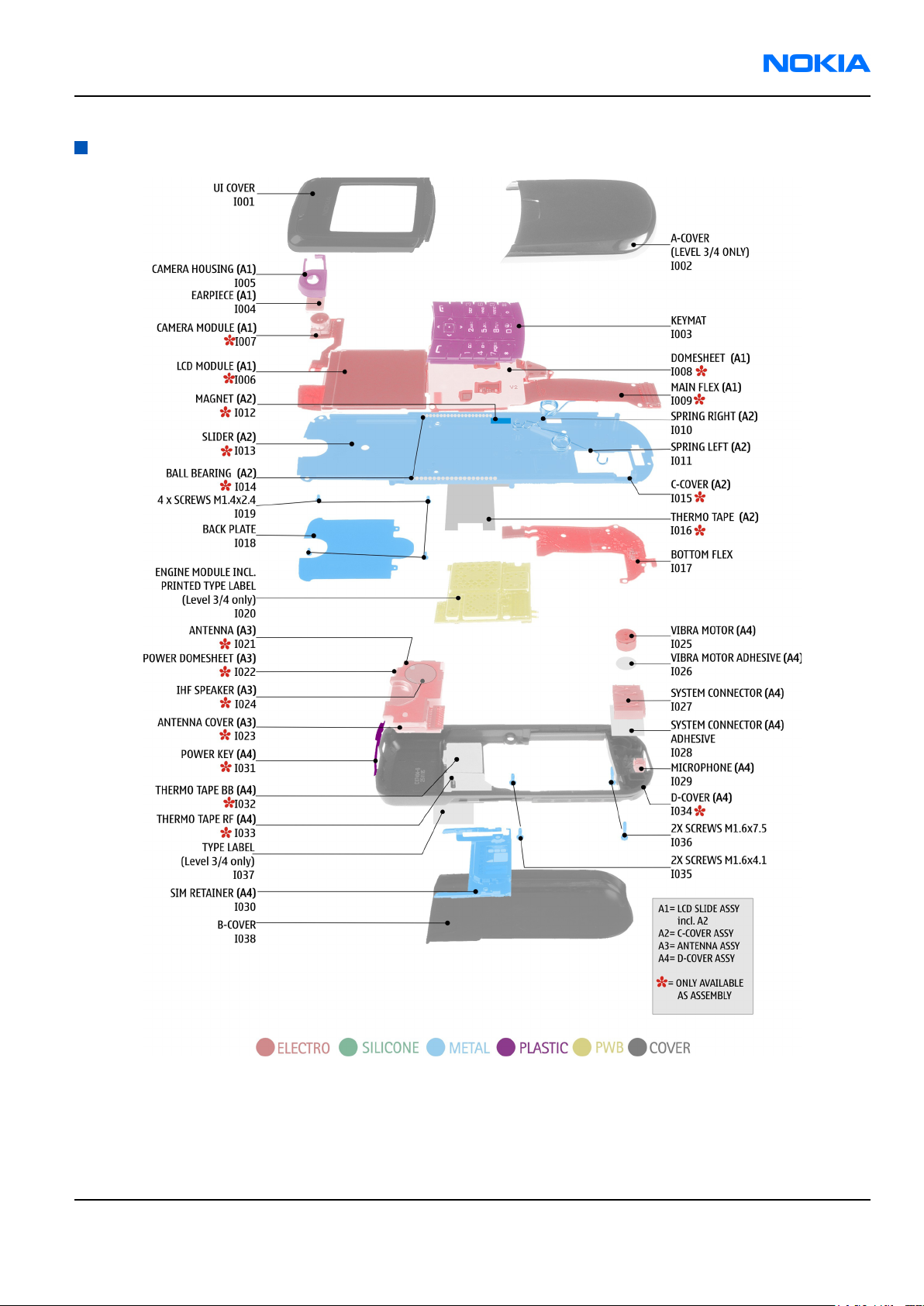
RM-13/33
Parts Lists and Component Layouts Nokia Customer Care
Exploded view
Figure 2 Exploded view
9240218 (Issue 1) Company Confidential Page 2–5
Copyright ©2005 Nokia. All Rights Reserved.
Page 26
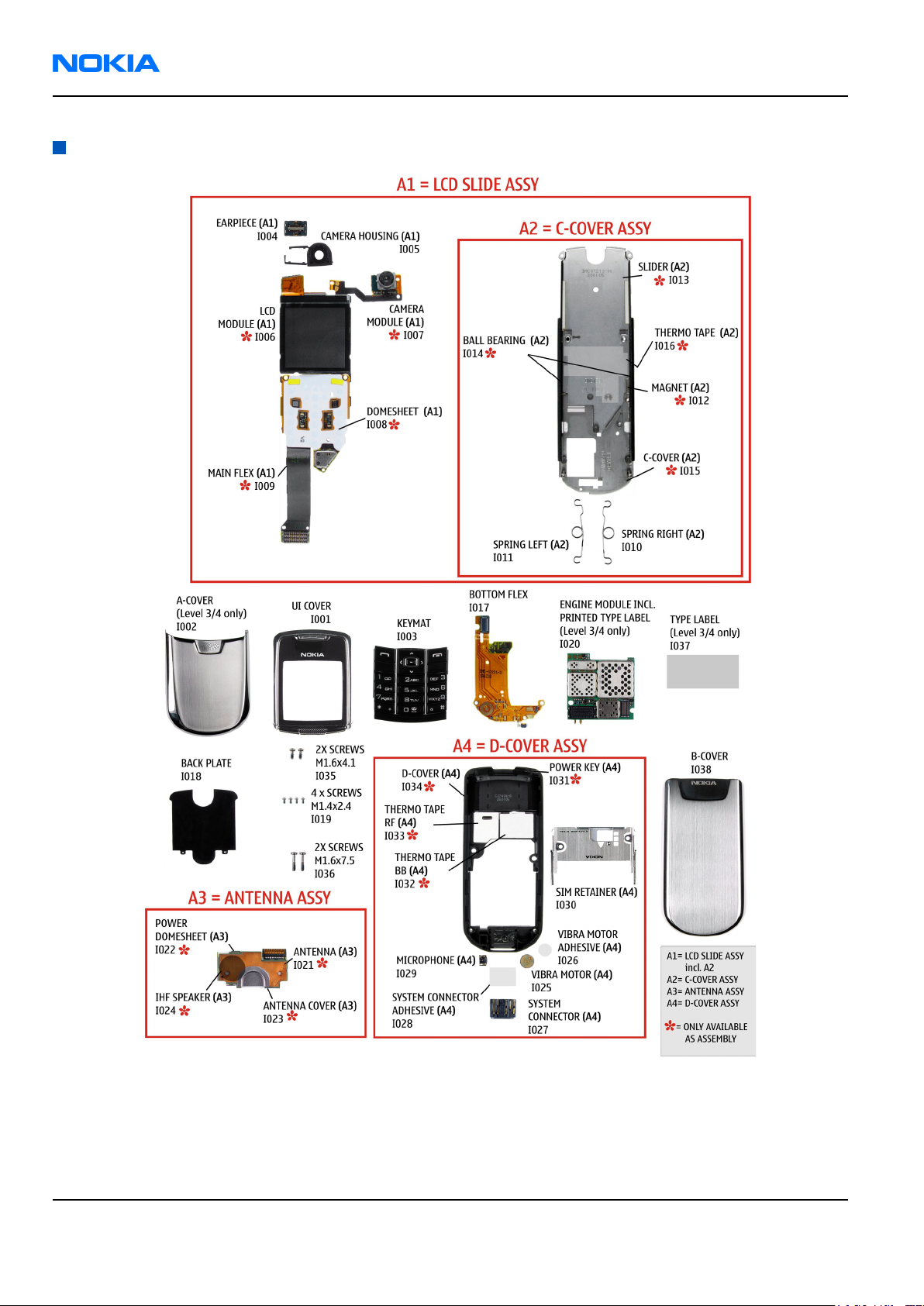
RM-13/33
Nokia Customer Care Parts Lists and Component Layouts
Spare parts overview
Figure 3 Spare parts overview
Page 2–6 Company Confidential 9240218 (Issue 1)
Copyright ©2005 Nokia. All Rights Reserved.
Page 27
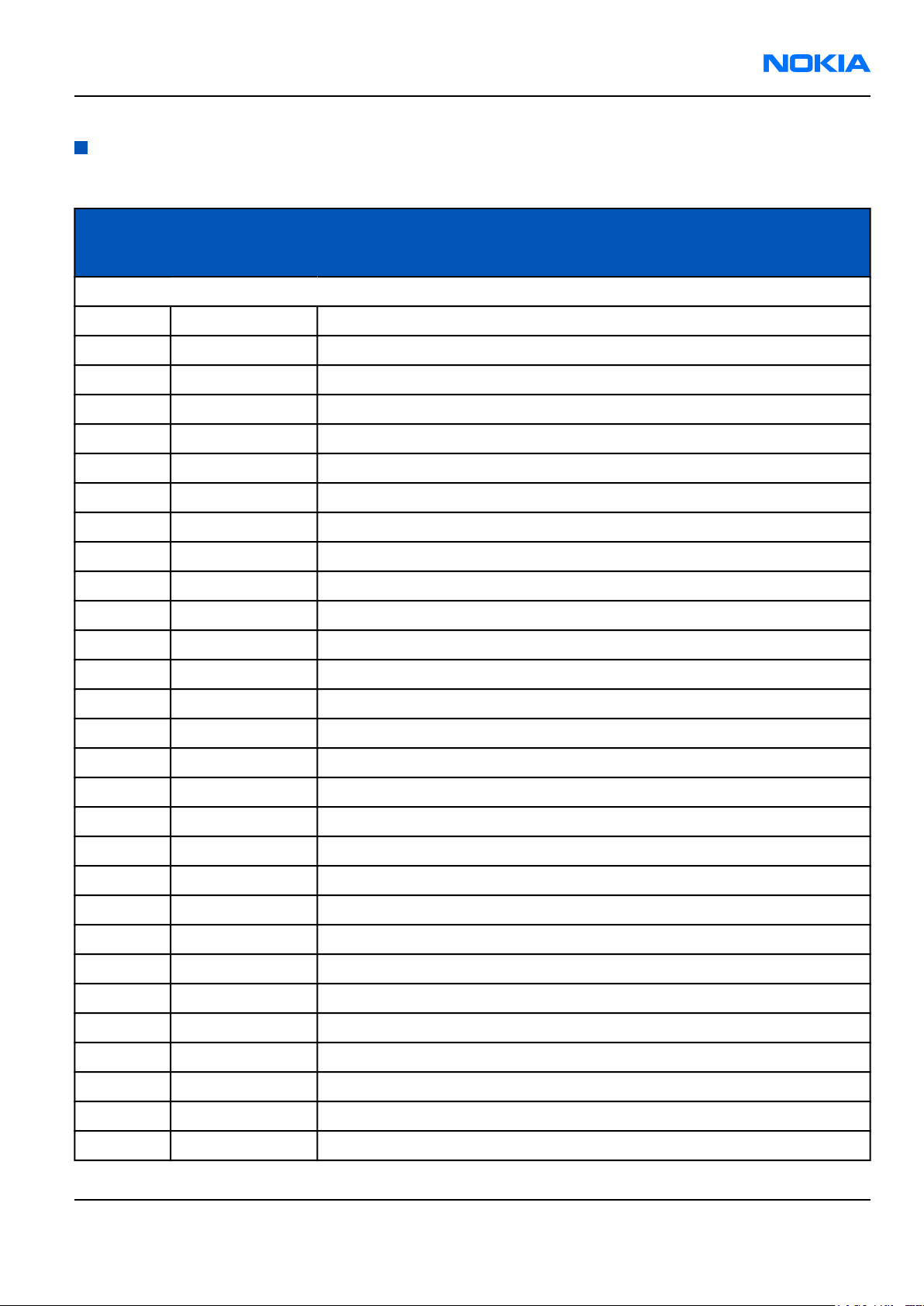
RM-13/33
Parts Lists and Component Layouts Nokia Customer Care
Mechanical parts
Table 6 Mechanical parts list
ITEM/
CIRCUIT
REF.
* = not available as spare part
I001* 1 UI COVER
I002* 1 A-COVER
I003 1 KEYMAT LATIN
I003 1 KEYMAT Hebrew
I003 1 KEYMAT Arabic
I003 1 KEYMAT Cyrillic
I003 1 KEYMAT Greek
QTY PART NAME
I003 1 KEYMAT Urdu
I003 1 KEYMAT Farsi
I003 1 KEYMAT Thai
I003 1 KEYMAT Stroke (Simplified):
I003 1 KEYMAT BoPoMoFo (Taiwan)
I004 1 EARPIECE
I005 1 CAMERA HOUSING
1 LCD SLIDE ASSY (IOO6 - I017)
I006* 1 LCD MODULE
I007* 1 CAMERA MODULE
I008* 1 DOMESHEET
I009* 1 MAIN FLEX
1 C-COVER ASSY
I010 1 SPRING RIGHT
I011 1 SPRING LEFT
I012* 1 MAGNET
I013* 1 SLIDER
I014* 1 BALL BEARING
I015* 1 C-COVER
I016* 1 THERMO TAPE
I017 1 BOTTOM FLEX
I018 1 BACK PLATE
9240218 (Issue 1) Company Confidential Page 2–7
Copyright ©2005 Nokia. All Rights Reserved.
Page 28
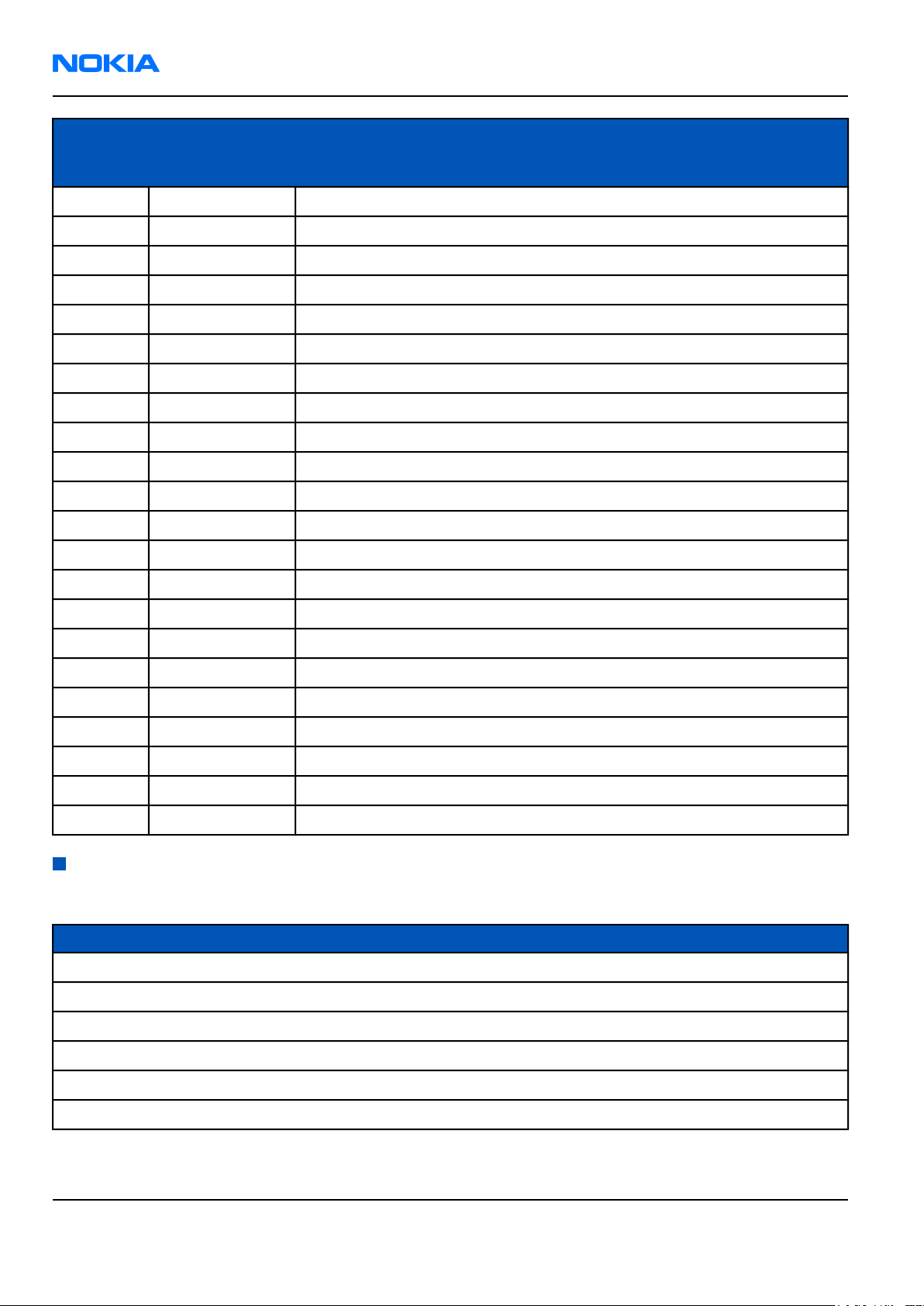
RM-13/33
Nokia Customer Care Parts Lists and Component Layouts
ITEM/
CIRCUIT
REF.
I019 4 SCREWS M1.4x2.4 TORX 4 PLUS
I020 1 ENGINE MODULE INCL. PRINTED TYPE LABEL
I021* 1 ANTENNA
I022* 1 POWER DOMESHEET
I023* 1 ANTENNA COVER
I024* 1 IHF-SPEAKER
I025 1 VIBRA MOTOR
I026 1 VIBRA MOTOR ADHESIVE
I027 1 SYSTEM CONNECTOR
QTY PART NAME
1 ANTENNA ASSY
1 D-COVER ASSY
I028 1 SYSTEM CONNECTOR ADHESIVE
I029 1 MICROPHONE
I030 1 SIM RETAINER
I031* 1 POWER KEY
I032* 1 THERMO TAPE BB
I033* 1 THERMO TAPE RF
I034* 1 D-COVER
I035 2 SCREWS M1.6x4.1
I036 2 SCREWS M1.6x7.5
I037 1 TYPE LABEL
I038 1 B-COVER
SWAP phones
Table 7 SWAP phones for RM-13
SWAP phones for RM-13
SWAP phone for EU C (Standard) + APAC
SWAP phone for EU Turkey
SWAP phone for EU Russia
SWAP phone for EU France
SWAP phone for EU Ukraine
SWAP phone for EU South Africa
Page 2–8 Company Confidential 9240218 (Issue 1)
Copyright ©2005 Nokia. All Rights Reserved.
Page 29
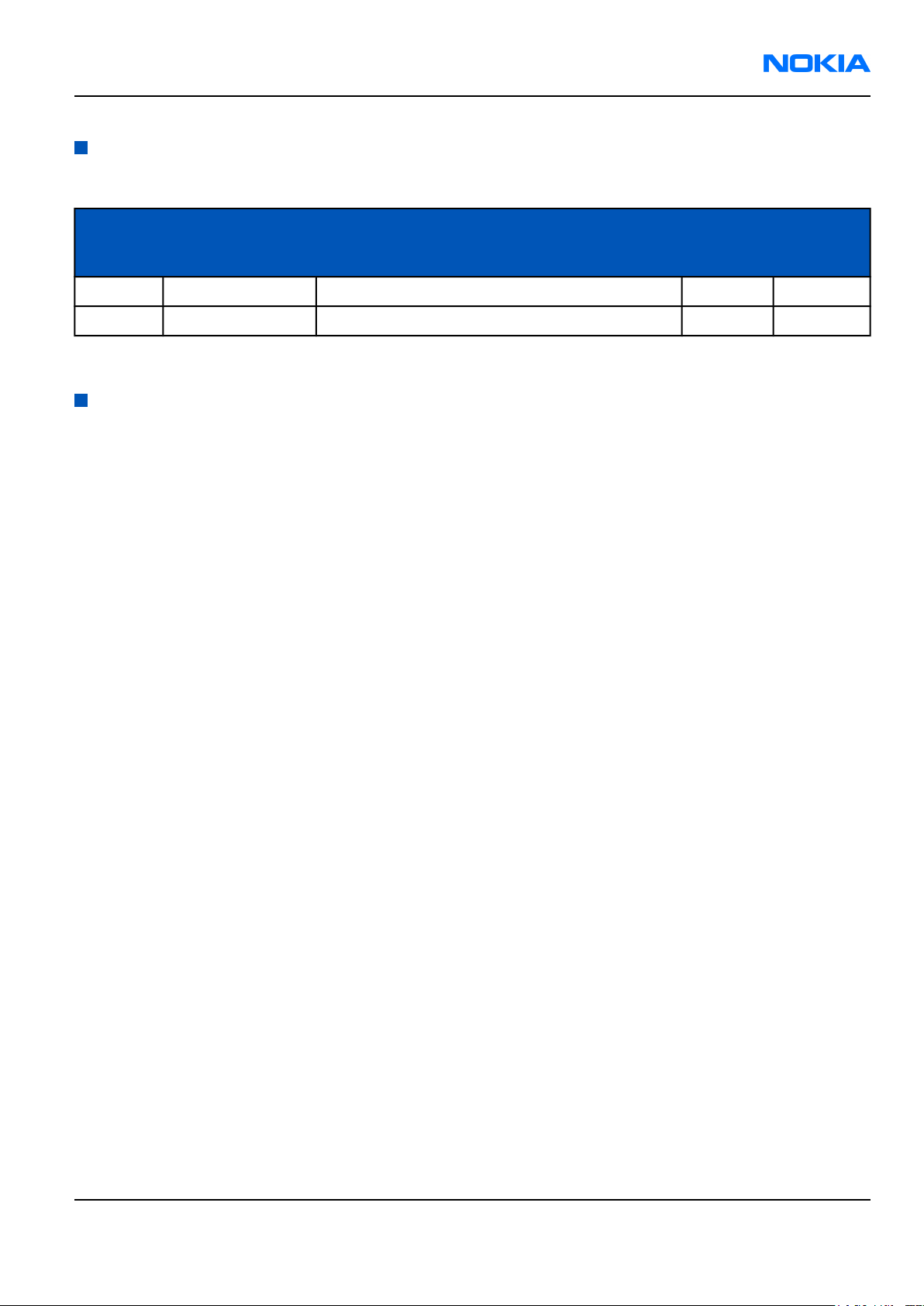
RM-13/33
Parts Lists and Component Layouts Nokia Customer Care
Component parts
Table 8 Changeable component parts for RM-13/33
PWB
Refs Type Object Name
X100 Battery connector SMD BATTERY CONN 2POL POGO WITH A SWITCH C2 B
X386 SIM connector SM SIM CONNECTOR 2X3POL G3 B
Note: Most components are under shielding and therefore not changeable.
Position,
X/Y
Assy Side
Component layouts
See also A3 size layouts in the Schematics chapter (Page 9–4).
Note: Shielding cans may ONLY be cut open by Repair analysis technicians, and for analysis only.
9240218 (Issue 1) Company Confidential Page 2–9
Copyright ©2005 Nokia. All Rights Reserved.
Page 30
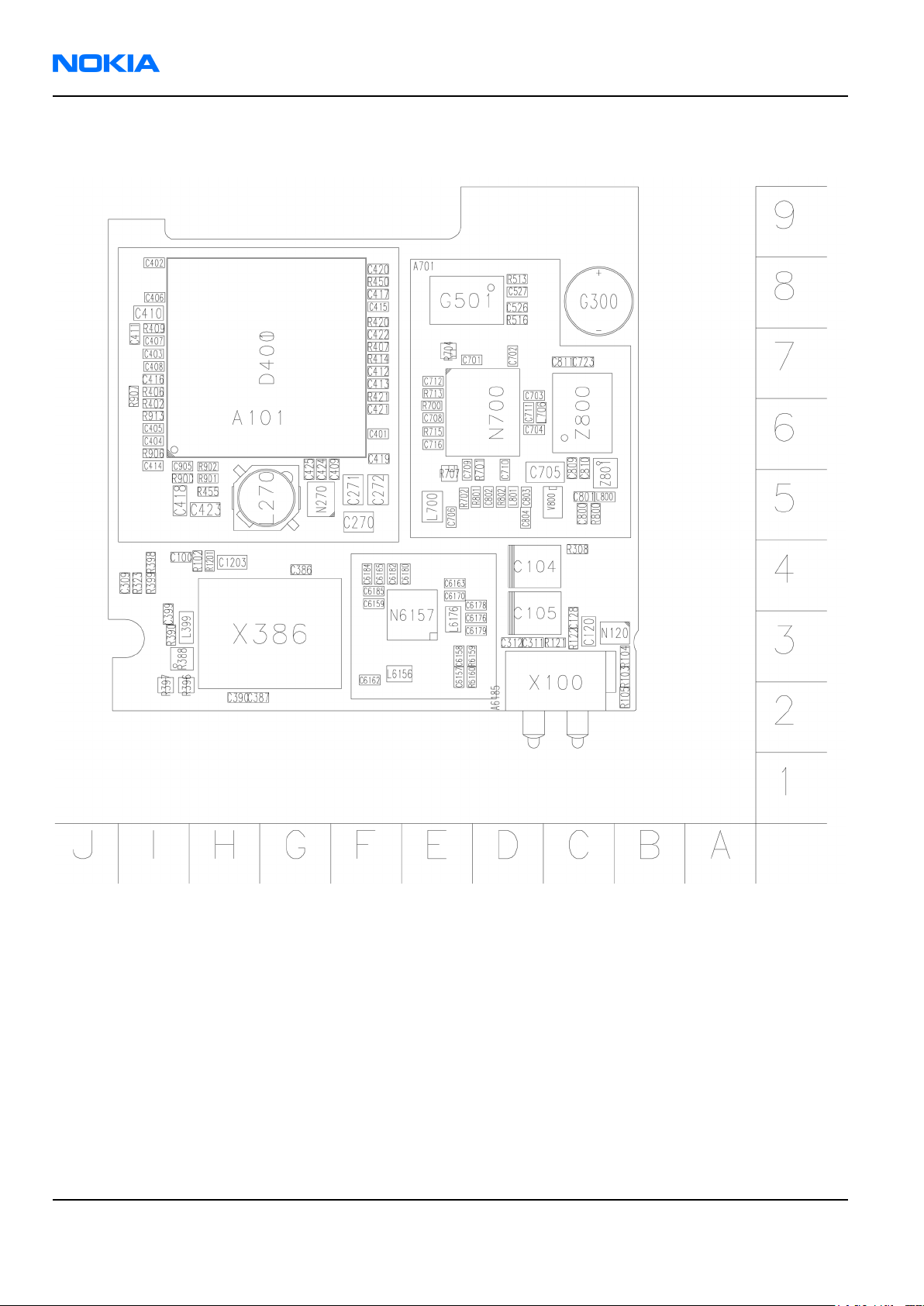
RM-13/33
Nokia Customer Care Parts Lists and Component Layouts
Component layout, build 1eaa_11a/b (RM-13/33), bottom
Figure 4 RM-13/33 component layout, bottom
Page 2–10 Company Confidential 9240218 (Issue 1)
Copyright ©2005 Nokia. All Rights Reserved.
Page 31

RM-13/33
Parts Lists and Component Layouts Nokia Customer Care
Component layout, build 1eaa_11a/b (RM-13/33), top
Figure 5 RM-13/33 component layout, top
9240218 (Issue 1) Company Confidential Page 2–11
Copyright ©2005 Nokia. All Rights Reserved.
Page 32

RM-13/33
Nokia Customer Care Parts Lists and Component Layouts
(This page left intentionally blank.)
Page 2–12 Company Confidential 9240218 (Issue 1)
Copyright ©2005 Nokia. All Rights Reserved.
Page 33

Nokia Customer Care
3 — Phoenix Service Software
Instructions
9240218 (Issue 1) Company Confidential Page 3–1
Copyright ©2005 Nokia. All Rights Reserved.
Page 34

RM-13/33
Nokia Customer Care Phoenix Service Software Instructions
(This page left intentionally blank.)
Page 3–2 Company Confidential 9240218 (Issue 1)
Copyright ©2005 Nokia. All Rights Reserved.
Page 35

RM-13/33
Phoenix Service Software Instructions Nokia Customer Care
Table of Contents
Service software installation.......................................................................................................................................................3–5
Phoenix installation steps in brief.......................................................................................................................................3–5
Installing Phoenix.....................................................................................................................................................................3–5
Phoenix update installation................................................................................................................................................3–11
Uninstalling Phoenix..............................................................................................................................................................3–12
Repairing Phoenix installation...........................................................................................................................................3–13
Phoenix service software data package overview.......................................................................................................3–14
Installing Phoenix data package........................................................................................................................................3–14
Uninstalling Phoenix data package..................................................................................................................................3–18
Service software instructions...................................................................................................................................................3–19
Configuring users in Phoenix..............................................................................................................................................3–19
Managing connections in Phoenix....................................................................................................................................3–20
Installing Flash support files for FPS-8* and FLS-4*.....................................................................................................3–23
Updating FPS-8 Flash prommer software.......................................................................................................................3–26
Activating FPS-8.......................................................................................................................................................................3–28
Deactivating FPS-8..................................................................................................................................................................3–29
Updating JBV-1 docking station software.......................................................................................................................3–30
List of Figures
Figure 6 Dongle not found...........................................................................................................................................................3–6
Figure 7 Preparing setup..............................................................................................................................................................3–6
Figure 8 Welcome dialogue.........................................................................................................................................................3–7
Figure 9 Disclaimer text................................................................................................................................................................3–7
Figure 10 Destination folder........................................................................................................................................................3–8
Figure 11 Installation status 1....................................................................................................................................................3–8
Figure 12 Installation status 2....................................................................................................................................................3–9
Figure 13 Registering components 1........................................................................................................................................3–9
Figure 14 Restart computer.......................................................................................................................................................3–10
Figure 15 Registering components 2.....................................................................................................................................3–10
Figure 16 Finish installation......................................................................................................................................................3–11
Figure 17 Installation interrupted...........................................................................................................................................3–12
Figure 18 Remove program.......................................................................................................................................................3–12
Figure 19 Finish uninstallation.................................................................................................................................................3–13
Figure 20 Repair program..........................................................................................................................................................3–14
Figure 21 Extracting files............................................................................................................................................................3–15
Figure 22 Continue data package installation.....................................................................................................................3–15
Figure 23 Data package setup information..........................................................................................................................3–16
Figure 24 Data package destination folder..........................................................................................................................3–16
Figure 25 Start copying files......................................................................................................................................................3–17
Figure 26 Data package installation status..........................................................................................................................3–17
Figure 27 Finish data package installation..........................................................................................................................3–18
Figure 28 Uninstalling Phoenix data package.....................................................................................................................3–18
Figure 29 Finishing data package uninstallation...............................................................................................................3–19
Figure 30 Login..............................................................................................................................................................................3–19
Figure 31 Login, user configured.............................................................................................................................................3–20
Figure 32 Phoenix icon...............................................................................................................................................................3–20
Figure 33 Manage connections................................................................................................................................................3–20
Figure 34 Connections list..........................................................................................................................................................3–21
Figure 35 Select mode: Manual................................................................................................................................................3–21
9240218 (Issue 1) Company Confidential Page 3–3
Copyright ©2005 Nokia. All Rights Reserved.
Page 36

RM-13/33
Nokia Customer Care Phoenix Service Software Instructions
Figure 36 FLS virtual port icon..................................................................................................................................................3–21
Figure 37 Connections list..........................................................................................................................................................3–22
Figure 38 Connection information..........................................................................................................................................3–22
Figure 39 Scan product...............................................................................................................................................................3–22
Figure 40 Product support module information................................................................................................................3–23
Figure 41 Flash update welcome dialog...............................................................................................................................3–23
Figure 42 Uninstall flash update package.............................................................................................................................3–24
Figure 43 Flash installation interrupted................................................................................................................................3–24
Figure 44 Continue flash update..............................................................................................................................................3–24
Figure 45 Flash destination folder..........................................................................................................................................3–25
Figure 46 Flash installation status..........................................................................................................................................3–25
Figure 47 Finish flash update....................................................................................................................................................3–26
Figure 48 Phoenix icon...............................................................................................................................................................3–26
Figure 49 FPS-8 maintenance...................................................................................................................................................3–26
Figure 50 Prommer SW update................................................................................................................................................3–27
Figure 51 Prommer SW update done.....................................................................................................................................3–27
Figure 52 FPS-8 info window....................................................................................................................................................3–28
Figure 53 Flash directory window...........................................................................................................................................3–28
Figure 54 Prommer maintenance...........................................................................................................................................3–29
Figure 55 Box activation.............................................................................................................................................................3–29
Figure 56 Deactivation warning..............................................................................................................................................3–30
Figure 57 Extracting JBV-1 update files.................................................................................................................................3–31
Figure 58 JBV-1 update information.......................................................................................................................................3–31
Figure 59 JBV-1 update destination folder...........................................................................................................................3–31
Figure 60 Select installation: Full.............................................................................................................................................3–32
Figure 61 Select program folder..............................................................................................................................................3–32
Figure 62 Finish JBV-1 update installation...........................................................................................................................3–33
Figure 63 Checking JBV-1 SW version.....................................................................................................................................3–33
Figure 64 JBV-1 update directory window...........................................................................................................................3–34
Figure 65 JBV-1 SW update done.............................................................................................................................................3–34
Figure 66 JBV-1 SW status..........................................................................................................................................................3–34
Page 3–4 Company Confidential 9240218 (Issue 1)
Copyright ©2005 Nokia. All Rights Reserved.
Page 37

RM-13/33
Phoenix Service Software Instructions Nokia Customer Care
Service software installation
Phoenix installation steps in brief
Phoenix is the DCT-4 generation service software for reprogramming, testing and tuning the phone.
To install Phoenix, you need to:
• Connect a DK2 Dongle or FLS-4S POS Flash Device
• Install the Phoenix Service SW
• Install the Data Package for Phoenix
• Configure users
• Manage connection settings (depends on the tools you are using)
Phoenix is now ready for FLS-4S Point Of Sales Flash Device use.
If you use FPS-8:
• Update FPS-8 SW
• Activate FPS-8
• Update JBV-1 Docking Station SW (only when needed)
Phoenix is now ready to be used with FPS-8 flash prommer and other tools as well.
The Phoenix Service Software installation contains:
• Service software support for all phone models included in the package
• Flash update package files for FPS-8* and FLS-4S programming devices
• All needed drivers for:
• DK2 dongle
• FLS-4S point of sales flash device
• USB devices
Note: Separate installation packages for flash update files and drivers are also available, but it is not
necessary to use them unless updates appear between Phoenix Service SW releases. If separate update
packages are used, they should be used after Phoenix and data packages have been installed.
Supported operating systems
• Windows 2000 and XP.
Hardware requirements for using Phoenix
• Minimum: Processor 300 MHz, RAM memory 64 MB, disk space 100 MB.
• Recommended for Windows 2000: Processor 700 MHz, RAM memory 256 MB, disk space 150 MB.
Installing Phoenix
Before you begin
• Check that a Dongle is attached to the parallel port of your computer.
• Download the installation package (for example, phoenix_service_sw_a15_2004_24_7_55.exe) to your
computer (in C:\TEMP, for instance).
• Close all other programs.
• Run the application file (for example, phoenix_service_sw_a15_2004_24_7_55.exe) and follow the instructions
on the screen.
• Administrator rights may be required to be able to install Phoenix depending on the operating system.
• If uninstalling or rebooting is needed at any point, you will be prompted by the Install Shield program.
9240218 (Issue 1) Company Confidential Page 3–5
Copyright ©2005 Nokia. All Rights Reserved.
Page 38

RM-13/33
Nokia Customer Care Phoenix Service Software Instructions
Context
If at any point during installation you get this message, Dongle is not found and installation cannot continue:
Figure 6 Dongle not found
Possible reasons may be defective or too old PKD-1 Dongle (five digit serial number Dongle when used with
FPS-8 Prommer) or that the FLS-4S POS Flash Dongle is defective or power to it is not supplied by external charger.
Check the COM/parallel ports used first! After correcting the problem Installation can be restarted.
For more detailed information, please refer to Phoenix Help files. Each feature in Phoenix has its own Help
function, which can be activated while running the program. Press the F1 key or the feature’s Help button to
activate a Help file.
Steps
1. Run the phoenix_service_sw_a15_2004_24_7_55.exe to start installation.
Figure 7 Preparing setup
Install Shield will prepare.
Page 3–6 Company Confidential 9240218 (Issue 1)
Copyright ©2005 Nokia. All Rights Reserved.
Page 39

RM-13/33
Phoenix Service Software Instructions Nokia Customer Care
2. Click Next in Welcome dialog to continue.
3. Read the disclaimer carefully.
Figure 8 Welcome dialogue
Figure 9 Disclaimer text
9240218 (Issue 1) Company Confidential Page 3–7
Copyright ©2005 Nokia. All Rights Reserved.
Page 40
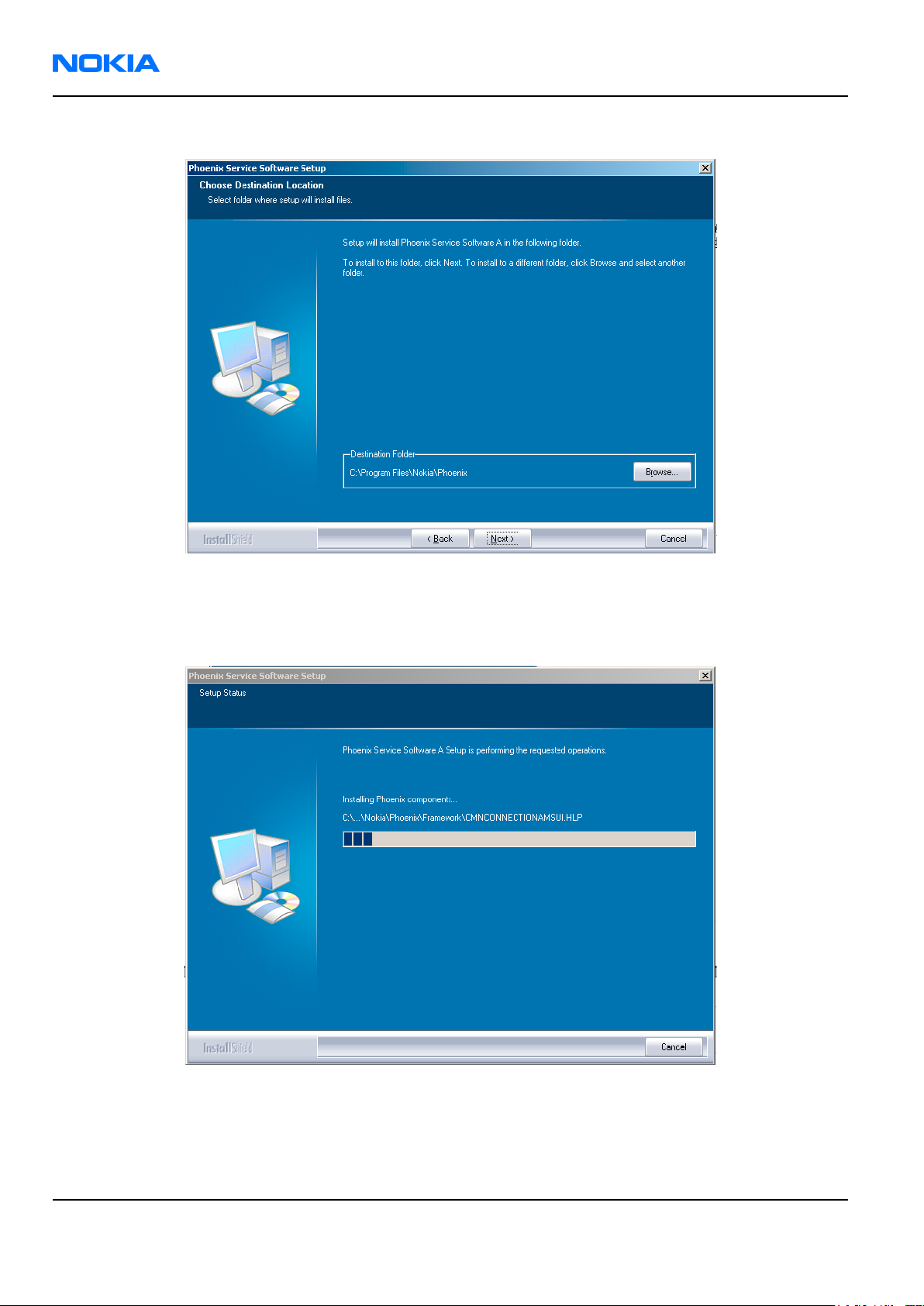
RM-13/33
Nokia Customer Care Phoenix Service Software Instructions
4. Choose destination folder. The default folder C:\ProgramFiles\Nokia\Phoenix is recommended.
Figure 10 Destination folder
Click Next to continue. You may choose another location by selecting Browse (not recommended).
5. Wait for the components to be copied.
Figure 11 Installation status 1
Progress of the setup is shown in the Setup Status window.
Page 3–8 Company Confidential 9240218 (Issue 1)
Copyright ©2005 Nokia. All Rights Reserved.
Page 41

RM-13/33
Phoenix Service Software Instructions Nokia Customer Care
6. Wait for the drivers to be installed and updated.
Figure 12 Installation status 2
The process may take several minutes to complete.
If the operating system does not require rebooting (Windows 2000, XP) the PC components are registered
right away.
Figure 13 Registering components 1
If the operating system used requires restarting your computer the Install Shield Wizard will tell you about
it. Select Yes... to reboot the PC immediately and No... to reboot the PC manually afterwards.
9240218 (Issue 1) Company Confidential Page 3–9
Copyright ©2005 Nokia. All Rights Reserved.
Page 42

RM-13/33
Nokia Customer Care Phoenix Service Software Instructions
Figure 14 Restart computer
After the reboot, components are registered and Phoenix is ready for use.
Note: Phoenix does not work, if components have not been registered.
Figure 15 Registering components 2
Page 3–10 Company Confidential 9240218 (Issue 1)
Copyright ©2005 Nokia. All Rights Reserved.
Page 43

RM-13/33
Phoenix Service Software Instructions Nokia Customer Care
7. Click Finish to end installation.
Figure 16 Finish installation
Phoenix is now ready for use.
Next action
After the installation, Phoenix service software can be used after:
• installing phone model specific data package for Phoenix, and
• configuring users and connections.
FLS-4S can be used right away.
FPS-8* can be used after updating its Flash Update Package files.
Phoenix update installation
If you already have the Phoenix Service SW installed on your computer, sooner or later there will be need to
update it when new versions are released.
Always use the latest available versions of both the Phoenix Service SW and the phone-specific Data Package.
Instructions can be found in phone model specific Technical Bulletins and Phone Data Package readme.txt files
(shown during installation).
To update the Phoenix you need to take exactly the same steps as when installing it for the first time:
• Download the installation package to your computer hard disk.
• Close all other programs.
• Run the application file (for example, phoenix_service_sw_a15_2004_24_7_55.exe).
• New version of Phoenix will be installed.
• Driver versions will be checked and updated.
When you update the Phoenix from old to new version (for example, a14_2004_16_4_47 to a15_2004_24_7_55),
the update will take place automatically without uninstallation.
9240218 (Issue 1) Company Confidential Page 3–11
Copyright ©2005 Nokia. All Rights Reserved.
Page 44

RM-13/33
Nokia Customer Care Phoenix Service Software Instructions
If you try to update the Phoenix with the same version that you already have (for example, a15_2004_24_7_55
to a15_2004_24_7_55) you are asked if you want to uninstall the version of Phoenix you have on your PC. In this
case you can choose between total uninstallation and repair just like when you choose to uninstall Phoenix
service software from the Windows Control panel.
If you try to install an older version (for example, downgrade from a15_2004_24_7_55 to a14_2004_16_4_47),
installation will be interrupted.
Figure 17 Installation interrupted
Always follow the instructions on the screen.
Uninstalling Phoenix
Context
You can uninstall Phoenix service software manually from the Windows Control Panel.
Steps
1. Open the Windows Control Panel and choose Add/Remove Programs.
2.
To uninstall Phoenix, choose Phoenix Service Software → Change/Remove → Remove .
Figure 18 Remove program
The progress of the uninstallation is shown.
Page 3–12 Company Confidential 9240218 (Issue 1)
Copyright ©2005 Nokia. All Rights Reserved.
Page 45

RM-13/33
Phoenix Service Software Instructions Nokia Customer Care
3. If the operating system does not require rebooting, click Finish to complete.
Figure 19 Finish uninstallation
If the operating system requires rebooting, InstallShield Wizard will notify you. Select Yes... to reboot the PC
immediately and No... to reboot the PC manually afterwards.
Repairing Phoenix installation
Context
If you experience any problems with the service software or suspect that files have been lost, you can use the
repair function before completely reinstalling Phoenix.
Note: The original installation package (for example, phoenix_service_sw_a15_2004_24_7_55.exe) must
be found on your PC when you run the repair setup.
Steps
1.
Open Windows Control Panel → Add/Remove Programs .
2.
Select Phoenix Service Software → Change/Remove .
9240218 (Issue 1) Company Confidential Page 3–13
Copyright ©2005 Nokia. All Rights Reserved.
Page 46

RM-13/33
Nokia Customer Care Phoenix Service Software Instructions
3. In the following view, select Repair.
Figure 20 Repair program
Phoenix will now reinstall components and register them.
The procedure is the same as when updating Phoenix.
4. To complete the repair, click Finish.
Phoenix service software data package overview
Each product has its own data package (DP). The product data package contains all product-specific data files
to make the Phoenix service software and tools usable with a certain phone model.
The data package contains the following:
• Product software Binary files
• Files for type label printing
• Validation file for the Faultlog repair data reporting system
• All product-specific configuration files for Phoenix software components
Data files are stored under C:\Program Files\Nokia\Phoenix (default).
Installing Phoenix data package
Before you begin
• Product data package contains all product-specific data to make the Phoenix Service Software and tools
usable with a certain phone model.
• Check that the dongle is attached to the parallel port of your computer.
• Install Phoenix Service SW.
• Download the installation package (for example, RM-25_dp_EA_v_1_0.exe) to your computer (for example, in
C:\TEMP).
• Close all other programs.
• Run the application file (for example, RM-25_dp_EA_ v_1_0.exe) and follow the instructions on the screen.
If you already have the Phoenix Service SW installed on your computer, you will need to update it when a new
version is released.
Page 3–14 Company Confidential 9240218 (Issue 1)
Copyright ©2005 Nokia. All Rights Reserved.
Page 47

RM-13/33
Phoenix Service Software Instructions Nokia Customer Care
Note: Very often the Phoenix Service SW and the phone-specific data package for Phoenix come in
pairs, meaning that a certain version of Phoenix can only be used with a certain version of the data
package. Always use the latest available versions of both. Instructions can be found in phone model
specific Technical Bulletins and readme.txt files of the data packages.
Steps
1. To start installation, run the application file (for example, RM-25_dp_EA_ v_1_0.exe).
2. Click Next, and wait for the installation files to be extracted.
3. Click Next to continue.
Figure 21 Extracting files
Figure 22 Continue data package installation
9240218 (Issue 1) Company Confidential Page 3–15
Copyright ©2005 Nokia. All Rights Reserved.
Page 48

RM-13/33
Nokia Customer Care Phoenix Service Software Instructions
In this view you can see the contents of the data package. Read the text carefully. There should be information
about the Phoenix version required with this data package.
Click Next to continue.
Figure 23 Data package setup information
4. Confirm location and click Next to continue.
Figure 24 Data package destination folder
The install shield checks where the Phoenix application is installed and the directory is shown.
Click Next to continue.
Page 3–16 Company Confidential 9240218 (Issue 1)
Copyright ©2005 Nokia. All Rights Reserved.
Page 49

RM-13/33
Phoenix Service Software Instructions Nokia Customer Care
5. Click Next to start copying the files.
Figure 25 Start copying files
Phone model specific files will be installed. Please wait.
Figure 26 Data package installation status
9240218 (Issue 1) Company Confidential Page 3–17
Copyright ©2005 Nokia. All Rights Reserved.
Page 50

RM-13/33
Nokia Customer Care Phoenix Service Software Instructions
6. Click Finish to complete the installation.
Figure 27 Finish data package installation
You now have all phone model specific files installed in your Phoenix Service SW.
Next action
Phoenix can be used, for example, for flashing phones and printing type labels after:
• configuring users, and
• managing connections.
FLS-4S can be used right away.
FPS-8* can be used after updating Flash Update Package files.
Uninstalling Phoenix data package
Context
If you try to install the same version of the Phoenix data package that you already have, you are asked if you
want to uninstall the existing version.
There is no need to uninstall the older version of a data package, unless instructions to do so are given in
the readme.txt file of the data package and bulletins related to the release.
Please read all related documents carefully.
Steps
1. To uninstall the data package, click OK Cancel to interrupt the uninstallation.
Figure 28 Uninstalling Phoenix data package
Page 3–18 Company Confidential 9240218 (Issue 1)
Copyright ©2005 Nokia. All Rights Reserved.
Page 51

RM-13/33
Phoenix Service Software Instructions Nokia Customer Care
2. Once the previously installed data package is uninstalled, click Finish.
Figure 29 Finishing data package uninstallation
Alternative steps
•
You can also uninstall the data package manually from Windows Control Panel → Add/Remove Programs →
xx-xx * Phone Data Package . (*= type designator of the phone)
Next action
Run the installation package again to continue installation from the beginning.
Service software instructions
Configuring users in Phoenix
Steps
1. Start Phoenix Service SW and log in.
Figure 30 Login
If the user ID is already configured, choose it from the dropdown list and click OK.
To add a new user or edit existing ones, click Maintain.
2. To add information for a new user, click New.
9240218 (Issue 1) Company Confidential Page 3–19
Copyright ©2005 Nokia. All Rights Reserved.
Page 52

RM-13/33
Nokia Customer Care Phoenix Service Software Instructions
3. Type in the name and initials of the user and click OK.
A new user is now created.
4. Click OK.
You are now able to login with the user name created.
5. Click OK.
Figure 31 Login, user configured
Managing connections in Phoenix
Steps
1. Start Phoenix Service SW and log in.
2.
Choose File → Manage Connections .
Figure 32 Phoenix icon
Figure 33 Manage connections
Existing connections can be selected, edited, deleted, and new ones created by using this dialog.
Page 3–20 Company Confidential 9240218 (Issue 1)
Copyright ©2005 Nokia. All Rights Reserved.
Page 53

RM-13/33
Phoenix Service Software Instructions Nokia Customer Care
Figure 34 Connections list
3. Click Add to add a new connection, and select if you want to create it manually or by using the Connection
Wizard.
In the following dialogs you will be asked to select settings for the connection. If you use the Wizard, connect
the tools and a phone to your PC and the wizard will automatically try to configure the correct connection.
4. Select Manual mode, and click Next to continue.
Figure 35 Select mode: Manual
i For FLS-4S POS Flash Device, choose the following connection settings:
• Media: FBUS
• COM Port: Virtual COM Port used by FLS-4
Note: ALWAYS check this. Go to Windows → Control Panel → FLS Virtual Port → Configuration .
Figure 36 FLS virtual port icon
9240218 (Issue 1) Company Confidential Page 3–21
Copyright ©2005 Nokia. All Rights Reserved.
Page 54

RM-13/33
Nokia Customer Care Phoenix Service Software Instructions
ii For FPS-8 Flash Prommer, choose the following connection settings:
• Media: FPS-8
• Port Num: COM Port where FPS-8 is connected
• COMBOX_DEF_MEDIA: FBUS
5. Click Finish to complete the configuration.
6. Activate the connection you want to use by clicking it, use up/down arrows to move it on top of the list, and
click Apply.
Figure 37 Connections list
The connection is now selected and can be used after closing the Manage Connections window.
Selected connection will be shown on the right hand bottom corner of the screen.
Figure 38 Connection information
7. To use the selected connection, connect the phone to Phoenix with correct service tools, make sure that it
is switched on and select Scan Product.
Figure 39 Scan product
When a product is found, Phoenix will load product support. Name of the loaded product support module
and its version information will be shown on the bottom of the screen.
Page 3–22 Company Confidential 9240218 (Issue 1)
Copyright ©2005 Nokia. All Rights Reserved.
Page 55

RM-13/33
Phoenix Service Software Instructions Nokia Customer Care
Figure 40 Product support module information
Installing Flash support files for FPS-8* and FLS-4*
Before you begin
Note: Only separate installation package.
• Install Phoenix Service SW.
• Install phone model specific data package for Phoenix.
• The flash support files are delivered in the same installation package with Phoenix data packages or newer
Phoenix packages beginning from September 2003.
• Normally it is enough to install Phoenix and the phone-specific data package because the Phoenix installation
always includes the latest flash update package files for FLS-4S/FPS-8*.
• A separate installation package for flash support files is available, and the files can be updated according to
this instruction if updates appear between Phoenix/data package releases.
Context
If you are not using a separate installation package, you can skip this section and continue with FPS-8 Flash
prommer SW update (Page 3–26) after installing a new phone data package.
Steps
1. Start by double clicking flash_update_03_13_001.exe to begin installation.
Figure 41 Flash update welcome dialog
9240218 (Issue 1) Company Confidential Page 3–23
Copyright ©2005 Nokia. All Rights Reserved.
Page 56

RM-13/33
Nokia Customer Care Phoenix Service Software Instructions
2. If the same version of Flash Update package already exists, and you want to reinstall it, the previous package
is first uninstalled. Restart installation again after that.
Figure 42 Uninstall flash update package
If you try to downgrade the existing version to older ones, the setup will be aborted. If you really want to
downgrade, uninstall newer files manually from Control Panel and then rerun the installation again.
Figure 43 Flash installation interrupted
If an older version exists on your PC and it needs to be updated, click Next to continue installation.
Figure 44 Continue flash update
Page 3–24 Company Confidential 9240218 (Issue 1)
Copyright ©2005 Nokia. All Rights Reserved.
Page 57

RM-13/33
Phoenix Service Software Instructions Nokia Customer Care
3. It is highly recommended to install the files to the default destination folder C:\Program Files\Nokia
\Phoenix. Click Next to continue.
Figure 45 Flash destination folder
When installing the flash update files for the first time you may choose another location by selecting
Browse. However, this is not recommended.
Installation will continue.
Figure 46 Flash installation status
9240218 (Issue 1) Company Confidential Page 3–25
Copyright ©2005 Nokia. All Rights Reserved.
Page 58

RM-13/33
Nokia Customer Care Phoenix Service Software Instructions
4. Choose Finish to complete the installation procedure.
Figure 47 Finish flash update
Next action
FLS-4 can be used right after the Flash Update Package is installed.
FPS-8* flash prommer must be updated using Phoenix!
Updating FPS-8 Flash prommer software
Steps
1. Start Phoenix Service Software and log in, manage connection correctly for the FPS-8* flash prommer.
Figure 48 Phoenix icon
2.
Choose Flashing → FPS-8 Maintenance .
Figure 49 FPS-8 maintenance
Note: Screen shots may be different depending on the Phoenix version used and the connected
components.
Page 3–26 Company Confidential 9240218 (Issue 1)
Copyright ©2005 Nokia. All Rights Reserved.
Page 59

RM-13/33
Phoenix Service Software Instructions Nokia Customer Care
3. When the new FPS-8 flash update package is installed to computer you will be asked to update the files to
your FPS-8 Prommer. Select Yes to update files.
Figure 50 Prommer SW update
4. Wait until you are notified that update has been successful; the procedure will take a couple of minutes.
Click OK to close the FPS-8 Maintenance window.
Figure 51 Prommer SW update done
View after successful prommer software update:
9240218 (Issue 1) Company Confidential Page 3–27
Copyright ©2005 Nokia. All Rights Reserved.
Page 60

RM-13/33
Nokia Customer Care Phoenix Service Software Instructions
Figure 52 FPS-8 info window
Alternative steps
• FPS-8 SW can also be updated by pressing Update button and selecting appropriate fps8upd.ini file in C:
\Program Files\Nokia\Phoenix\Flash.
Figure 53 Flash directory window
• All files can be loaded separately to FPS-8. To do this, just press the right mouse button in the Flash box
files window and select the file type to be loaded.
More information can be found in Phoenix Help.
Activating FPS-8
Context
Before FPS-8 can be successfully used for phone programming, it must first be activated.
First fill in the FPS-8 activation request sheet in the FPS-8 sales package and follow the instructions given.
Page 3–28 Company Confidential 9240218 (Issue 1)
Copyright ©2005 Nokia. All Rights Reserved.
Page 61

RM-13/33
Phoenix Service Software Instructions Nokia Customer Care
When activation file is received (for example, 00000.in), copy it to the C:\ProgramFiles\Nokia\Phoenix
\BoxActivation directory on your computer (this directory is created when Phoenix is installed).
Steps
1. Start Phoenix Service Software.
2.
Choose Maintenance → Prommer Maintenance .
Figure 54 Prommer maintenance
3. In the Prommer Maintenance window, click Activate.
4. To find the activation file if you saved it to some other directory on your PC, click Browse.
5. To activate the prommer, select the activation file and click Open.
Figure 55 Box activation
6. To complete the activation, restart FPS-8.
Deactivating FPS-8
Context
If there is, for example, a need to send the FPS-8 box for repair, it must be deactivated first.
Steps
1. Start Phoenix Service Software.
2.
Choose Maintenance → Prommer Maintenance .
3. In the Prommer Maintenance window, click Deactivate.
9240218 (Issue 1) Company Confidential Page 3–29
Copyright ©2005 Nokia. All Rights Reserved.
Page 62

RM-13/33
Nokia Customer Care Phoenix Service Software Instructions
4. To confirm the deactivation, click Yes.
Figure 56 Deactivation warning
The box is deactivated.
5. To complete the deactivation, restart FPS-8.
Updating JBV-1 docking station software
Before you begin
The JBV-1 docking station contains software (firmware) which can be updated. You need the following
equipment to update the software:
• PC with USB connection
• operating system supporting USB (Not Win 95 or NT)
• USB Cable (can be purchased from shops or suppliers providing PC hardware and accessories)
• JBV-1 docking station
• external power supply (11-16V)
Before installation:
• Download Jbv1_18_update.zip file to your computer (in C:\TEMP for example) from your download web site.
• Close all other programs.
• Follow instructions on the screen.
Context
The JBV-1 docking station is a common tool for all DCT-4 generation products. In order to make the JBV-1 usable
with different phone models, a phone-specific docking station adapter is used.
Steps
1. Run Jbv1_18_update.zip file and start software installation by double clicking Setup.exe.
Note: DO NOT CONNECT THE USB CABLE/JBV-1 TO YOUR COMPUTER YET!
Page 3–30 Company Confidential 9240218 (Issue 1)
Copyright ©2005 Nokia. All Rights Reserved.
Page 63

RM-13/33
Phoenix Service Software Instructions Nokia Customer Care
Figure 57 Extracting JBV-1 update files
Files needed for JBV-1 package setup program will be extracted.
2. Read the instructions in the dialog box and click Next to continue.
Figure 58 JBV-1 update information
3. Accept the suggested destination folder for installing the JBV-1 SW Package, and click Next to continue.
Figure 59 JBV-1 update destination folder
9240218 (Issue 1) Company Confidential Page 3–31
Copyright ©2005 Nokia. All Rights Reserved.
Page 64

RM-13/33
Nokia Customer Care Phoenix Service Software Instructions
4. Select Full installation and click Next to continue.
Figure 60 Select installation: Full
5. A program folder is created and the software files are installed there. Click Next to continue.
Figure 61 Select program folder
Page 3–32 Company Confidential 9240218 (Issue 1)
Copyright ©2005 Nokia. All Rights Reserved.
Page 65

RM-13/33
Phoenix Service Software Instructions Nokia Customer Care
6. Click Finish to complete the installation.
Figure 62 Finish JBV-1 update installation
7. Connect the USB cable/JBV-1 to your computer. Connect power to JBV-1 (11-16V DC) from an external power
supply, then connect the USB Cable between the JBV-1 USB connector and the PC.
8. Install or update the JBV-1 USB drivers which are delivered with the JBV-1 SW installation package.
The drivers can be found in C:\Program Files\Nokia\ JBV-1 Firmware Update\JBV-1USB driver
• If there is no previously installed JBV-1 Firmware update package installed on your computer, Windows
will detect connected USB cable and detect drivers for new HW. You will be prompted about this, please
follow the instructions and allow Windows to search and install the best drivers available.
• If there is a previously installed JBV-1 Firmware update package (v.17 or older) on your computer, please
update the JBV-1 USB driver. Please see the readme.txt file in C:\Program Files\Nokia\JBV-1 Firmware
Update\JBV-1USB driver folder for instructions on how to update the JBV-1 USB Driver.
After you have installed or updated the JBV-1 USB driver, the actual JBV-1 SW update can begin.
9. Go to folder C:\Program Files\Nokia\JBV-1 Firmware Update\JBV-1 Firmware Update and start JBV-1 Update
SW by double clicking fwup.exe.
JBV-1 Firmware update starts and shows current status of the connected JBV-1. If firmware version read
from your JBV-1 is not the latest one available (v.17 or older), it needs to be updated to version 18 by
clicking Update Firmware.
10. Choose Refresh Status to check the SW version.
Figure 63 Checking JBV-1 SW version
9240218 (Issue 1) Company Confidential Page 3–33
Copyright ©2005 Nokia. All Rights Reserved.
Page 66

RM-13/33
Nokia Customer Care Phoenix Service Software Instructions
11. Choose file JBV1v18.CDE and click Open to update your JBV-1 to a new version (v.18).
Figure 64 JBV-1 update directory window
Wait until you hear a "click" from the JBV-1.
The older SW file JBV1v17.CDE is visible in this view only if the previous JBV-1 SW package has been installed
on your computer.
12. Click OK to see the current JBV-1 status (after a successful update).
Figure 65 JBV-1 SW update done
Figure 66 JBV-1 SW status
You have now updated the software of your JBV-1 docking station and it is ready for use.
Next action
If you have several docking stations you need to update, disconnect the power and USB cables from the previous
one and connect them to the next docking station. First, click Refresh Status to see the current SW version and
then Update Firmware to update the software.
After you have updated all docking stations, close the JBV-1 Firmware Update dialog box.
Page 3–34 Company Confidential 9240218 (Issue 1)
Copyright ©2005 Nokia. All Rights Reserved.
Page 67

Nokia Customer Care
4 — Service Tools and Service
Concepts
9240218 (Issue 1) Company Confidential Page 4–1
Copyright ©2005 Nokia. All Rights Reserved.
Page 68

RM-13/33
Nokia Customer Care Service Tools and Service Concepts
(This page left intentionally blank.)
Page 4–2 Company Confidential 9240218 (Issue 1)
Copyright ©2005 Nokia. All Rights Reserved.
Page 69

RM-13/33
Service Tools and Service Concepts Nokia Customer Care
Table of Contents
Service tools......................................................................................................................................................................................4–5
ACF-8..............................................................................................................................................................................................4–5
CA-5S..............................................................................................................................................................................................4–5
DA-41.............................................................................................................................................................................................4–5
DAU-9S..........................................................................................................................................................................................4–6
FLC-2..............................................................................................................................................................................................4–6
FLS-4S............................................................................................................................................................................................4–6
FPS-10.......................................................................................................................................................................................4–0
FPS-11...........................................................................................................................................................................................4–7
FPS-8..............................................................................................................................................................................................4–7
JBV-1..............................................................................................................................................................................................4–8
MJ-33.............................................................................................................................................................................................4–8
PCS-1.........................................................................................................................................................................................4–0
RJ-87..............................................................................................................................................................................................4–9
SA-41........................................................................................................................................................................................4–0
SF-29..............................................................................................................................................................................................4–9
XCS-1..............................................................................................................................................................................................4–9
XCS-4...........................................................................................................................................................................................4–10
XRF-1.........................................................................................................................................................................................4–0
Service software concepts.........................................................................................................................................................4–10
POS flash concept with FLS-4S............................................................................................................................................4–10
POS flash concept with FPS-8..............................................................................................................................................4–11
POS flash concept with FPS-10............................................................................................................................................4–12
POS flash concept with FPS-11............................................................................................................................................4–13
JBV-1 flash concept with FPS-8...........................................................................................................................................4–14
JBV-1 flash concept with FPS-10.........................................................................................................................................4–15
JBV-1 service concept.............................................................................................................................................................4–15
Module jig flash concept with FPS-8.................................................................................................................................4–16
Module jig flash concept with FPS-10...............................................................................................................................4–17
Module jig service concept...................................................................................................................................................4–18
List of Figures
Figure 67 POS flash concept......................................................................................................................................................4–10
Figure 68 POS Flash concept with FPS-8................................................................................................................................4–11
Figure 69 POS flash concept with FPS-10..............................................................................................................................4–12
Figure 70 POS flash concept with FPS-11..............................................................................................................................4–13
Figure 71 JBV-1 flash concept with FPS-8..............................................................................................................................4–14
Figure 72 JBV-1 flash concept with FPS-10...........................................................................................................................4–15
Figure 73 JBV-1 service concept...............................................................................................................................................4–16
Figure 74 Module jig flash concept with FPS-8...................................................................................................................4–17
Figure 75 Module jig flash concept with FPS-10.................................................................................................................4–18
Figure 76 Module jig service concept.....................................................................................................................................4–19
9240218 (Issue 1) Company Confidential Page 4–3
Copyright ©2005 Nokia. All Rights Reserved.
Page 70

RM-13/33
Nokia Customer Care Service Tools and Service Concepts
(This page left intentionally blank.)
Page 4–4 Company Confidential 9240218 (Issue 1)
Copyright ©2005 Nokia. All Rights Reserved.
Page 71

RM-13/33
Service Tools and Service Concepts Nokia Customer Care
Service tools
List of Service Tools
The table below gives a short overview of service tools that can be used for testing, error analysis and repair
of product , refer to various concepts.
ACF-8 Universal power
supply
ACF-8 universal power supply is used to power FPS-8. ACF-8 has 6V DC
and 2.1A output.
CA-5S DC cable
The DC cable CA-5S is used to connect JBV-1 to the phone charger jack
for ADC/VCHAR/ICHAR calibration
Note: Old SCB-3 can be used as well.
DA-41 Docking station
adapter
The Docking Station adaptor is used for this phone in combination with
JBV-1. The adapter supports flashing and energy management
calibration.
Features include:
• compatible with the JBV-1
• easy phone attachment and detachment.
• reliable phone locking
• switch for detecting phone
• replaceable SIM interface
9240218 (Issue 1) Company Confidential Page 4–5
Copyright ©2005 Nokia. All Rights Reserved.
Page 72

RM-13/33
Nokia Customer Care Service Tools and Service Concepts
DAU-9S MBUS cable
The MBUS cable DAU-9S has a modular connector and is used, for
example, between the PC's serial port and module jigs, flash adapters or
docking station adapters.
FLC-2 DC cable
FLC-2 is used with a flash adapter to supply a controlled operating
voltage.
FLS-4S Flash device
FLS-4S is a dongle and flash device incorporated into one package,
developed specifically for POS use.
Page 4–6 Company Confidential 9240218 (Issue 1)
Copyright ©2005 Nokia. All Rights Reserved.
Page 73

RM-13/33
Service Tools and Service Concepts Nokia Customer Care
FPS-10 Flash prommer
FPS-10 interfaces with:
• PC
• Control unit
• Flash adapter
• Smart card
FPS-10 flash prommer features:
• Flash functionality for BB5 terminals
• Smart Card reader for SX-2 or SX-4
• USB traffic forwarding
• USB to FBUS/Flashbus conversion
• LAN to FBUS/Flashbus and USB conversion
• Vusb output switchable by PC command
FPS-10 sales package includes:
• FPS-10 prommer
• Power Supply with 5 country specific cords
• USB cable
FPS-11 Parallel flash
prommer
FPS-11 interfaces with:
• PC
• Control unit
• Flash adapter
• Smart card
FPS-11 flash prommer features:
• Can flash up to 8 phones at a time, controlled by one PC
• Communication method between PC and FPS-11 is single USB2.0
• No need for external power for powering up phones
• Smart Card reader for SX-2 and SX-4
• Updates software
• Future feature: will support all DCT-4 protocols and models
FPS-11 sales package includes:
• FPS-11
• Power Supply for FPS-11
• EUR, UK, USA Power cords
• USB2.0 cable
FPS-8 FLASH prommer
The Flash Prommer FPS-8 is used with e.g. DA-8 and JVB-1. Power is
supplied to FPS-8 from the Universal Power Supply.
Also included in the sales pack:
• ACF-8, AC charger
• CA-10 DS, Printer cable
• AXS-4, D9-D9 cable
9240218 (Issue 1) Company Confidential Page 4–7
Copyright ©2005 Nokia. All Rights Reserved.
Page 74

RM-13/33
Nokia Customer Care Service Tools and Service Concepts
JBV-1 Docking station
The JBV-1 docking station is a general tool that has been designed for
calibration and software update use. The JBV-1 is used together with a
docking station adapter as one unit
In calibration mode the JBV-1 is powered by an external power supply:
11-16V DC. When flashing the power for the phone can be taken from
the flash prommer or external power supply: 11-16 V DC.
Note: JBV-1 main electrical functions are:
• adjustable VBATT calibration voltage, current measurement
limit voltage: VCHAR, current measurement: ICHAR
• adjustable ADC calibration voltage via BTEM and the BSI
signal
• BTEMP and BSI calibration resistor
• signal from FBUS to the phone via the parallel jig
• control via FBUS or USB
• Flash OK/FAIL indication
MJ-33 Module jig
The MJ-33 module jig is used for testing the following modules:
• User interface
• Baseband and RF on system module
Note: The nominal supply voltage for MJ-33 is +6.0 V. The
supply voltage must not exceed +12.0 V (min. 5.0 V).
Supply the power to the jig only when the jumper is open =
regulated.
RF loss in MJ-33:
GSM 850/900: 0.3 dB
GSM 1800/1900: 0.6 dB
Bluetooth: <1 dB
PCS-1 Power cable
The PCS-1 power cable (DC) is used with a docking station, a module jig
or a control unit to supply a controlled operating voltage.
Page 4–8 Company Confidential 9240218 (Issue 1)
Copyright ©2005 Nokia. All Rights Reserved.
Page 75

RM-13/33
Service Tools and Service Concepts Nokia Customer Care
RJ-87 Soldering jig
The soldering jig RJ-87 is used for soldering and as a rework jig for the
main board. The material is resistant to the heat used by lead free
soldering.
The PWB can be used with either A or B side upwards.
SA-41 RF Coupler
SA-41 RF Coupler is used for Go/No-Go test after changing components
in the RF part of the phone.
The SA-41 is mounted on the docking station adapter, after which the
phone can be placed in the docking station adapter.
Note: For RF attenuation values, please refer to the Service
bulletin.
SF-29 POS flash adapter
The POS flash adapter SF-29 is used in the place of phone’s normal
battery during service to supply a controlled operating voltage and to
connect to flash pads.
XCS-1 Service cable
The XCS-1 service cable is used to connect FLS-4S to the POS flash adapter
for supplying a controlled operating voltage and data connection.
9240218 (Issue 1) Company Confidential Page 4–9
Copyright ©2005 Nokia. All Rights Reserved.
Page 76

RM-13/33
Nokia Customer Care Service Tools and Service Concepts
XCS-4 Modular cable
XCS-4 is a shielded (one specially shielded conductor) modular cable for
flashing and service purposes.
XRF-1 RF cable
The RF cable is used to connect, for example, a module repair jig to the
RF measurement equipment.
SMA to N-Connector ca. 610mm.
Attenuation for:
• GSM850/900: 0.3+-0.1 dB
• GSM1800/1900: 0.5+-0.1 dB
• WLAN: 0.6+-0.1dB
Service software concepts
POS flash concept with FLS-4S
Figure 67 POS flash concept
Page 4–10 Company Confidential 9240218 (Issue 1)
Copyright ©2005 Nokia. All Rights Reserved.
Page 77

RM-13/33
Service Tools and Service Concepts Nokia Customer Care
Item Type Description
1 SF-29 Point of Sales flash loading adapter
2 XCS-1 Service cable
3 FLS-4S Flash device
4 ACF-8 AC charger
5 Computer with Phoenix SSW
POS flash concept with FPS-8
Figure 68 POS Flash concept with FPS-8
Item Type Description
1 SF-29 Point of Sales flash loading adapter
2 FLC-2 Power cable
3 XCS-4 Modular cable
4 FPS-8 Flash prommer box
5 ACF-8, included in FPS-8 sales pack AC Charger
6 CA-10DS, included in FPS-8 sales
pack
7 AXS-4, included in FPS-8 sales pack D9 – D9 cable
8 PKD-1 Software protection key
9 Computer with Phoenix SSW
SF-12 SRAM Module (3 pcs needed inside FPS-8)
9240218 (Issue 1) Company Confidential Page 4–11
Copyright ©2005 Nokia. All Rights Reserved.
Printer cable
Page 78

RM-13/33
Nokia Customer Care Service Tools and Service Concepts
Note: More than 32MB SRAM required in FPS-8.
POS flash concept with FPS-10
Figure 69 POS flash concept with FPS-10
Item Type Description
1 SF-29 Point of Sales flash loading adapter
2 XCS-4 Service cable
3 CA-41PS Power cable
4 FPS-10 Flash prommer box
5 AC-33 included in sales kit AC charger
6 CA-31D included in sales kit USB cable
7 PKD-1 Software protection key
8 Computer with Phoenix SSW
Page 4–12 Company Confidential 9240218 (Issue 1)
Copyright ©2005 Nokia. All Rights Reserved.
Page 79

RM-13/33
Service Tools and Service Concepts Nokia Customer Care
POS flash concept with FPS-11
Figure 70 POS flash concept with FPS-11
Item Type Description
1 SF-29 Point of Sales flash loading adapter
2 CA-28DS Service cable
3 FPS-11 Flash prommer box
4 AC adapter included in sales kit AC charger
5 CA-31D included in sales kit USB cable
6 PKD-1 Software protection key
7 Computer with Phoenix SSW
9240218 (Issue 1) Company Confidential Page 4–13
Copyright ©2005 Nokia. All Rights Reserved.
Page 80

RM-13/33
Nokia Customer Care Service Tools and Service Concepts
JBV-1 flash concept with FPS-8
Figure 71 JBV-1 flash concept with FPS-8
Item Type Description
1 JBV-1 Docking station
2 DA-41 Docking station adapter
3 PCS-1 Power cable
4 XCS-4 Modular cable
5 FPS-8 Flash prommer box
6 ACF-8, included in FPS-8 sales pack AC Charger
7 AXS-4, included in FPS-8 sales pack D9 – D9 cable
8 CA-10DS, included in FPS-8 sales
pack
9 PKD-1 Software protection key
10 Computer with Phoenix SSW
SF-12 SRAM Module (3 pcs needed inside FPS-8)
Note: More than 32MB SRAM required in FPS-8.
Printer cable
Page 4–14 Company Confidential 9240218 (Issue 1)
Copyright ©2005 Nokia. All Rights Reserved.
Page 81

RM-13/33
Service Tools and Service Concepts Nokia Customer Care
JBV-1 flash concept with FPS-10
Figure 72 JBV-1 flash concept with FPS-10
Item Type Description
1 JBV-1 Docking station
2 DA-41 Docking station adapter
4 CA-41PS Power cable
3 XCS-4 Modular cable
5 FPS-10 Flash prommer box
6 AC-33, included in sales kit AC Charger
7 CA-31D, included in sales kit USB cable
8 PKD-1 Software protection key
9 Computer with Phoenix SSW
JBV-1 service concept
This concept is for baseband calibration.
EM calibration including Zocus should be carried out in JBV-1 and DA-41.
Note: Power to JBV-1 should be supplied from an external DC power supply, NOT A FLASH PROMMER.
JBV-1 input voltage: normal +12V, maximum +16V.
9240218 (Issue 1) Company Confidential Page 4–15
Copyright ©2005 Nokia. All Rights Reserved.
Page 82

RM-13/33
Nokia Customer Care Service Tools and Service Concepts
Figure 73 JBV-1 service concept
Item Type Description
1 JBV-1 Docking station
2 DA-41 Docking station adapter
3 CA-5S DC cable
4 PCS-1 Power cable
5 DAU-9S MBUS cable
6 PKD-1 Software protection key
7 Computer with Phoenix SSW
Module jig flash concept with FPS-8
Flashing with MJ-33 is recommended in local mode.
The following equipment is required for the AMS software update when the system module is placed in the
module jig MJ-33 and connected through an FPS-8 set-up:
Page 4–16 Company Confidential 9240218 (Issue 1)
Copyright ©2005 Nokia. All Rights Reserved.
Page 83

RM-13/33
Service Tools and Service Concepts Nokia Customer Care
Figure 74 Module jig flash concept with FPS-8
Item Type Description
1 MJ-33 Module jig
2 PCS-1 Power cable
3 XCS-4 Modular cable
4 FPS-8 Flash prommer box
5 ACF-8, included in FPS-8 sales pack AC Charger
6 AXS-4, included in FPS-8 sales pack D9 – D9 cable
7 CA-10DS, included in FPS-8 sales
pack
8 PKD-1 Software protection key
9 Computer with Phoenix SSW
SF-12 SRAM Module (3 pcs needed inside FPS-8)
Note: More than 32MB SRAM required in FPS-8.
Printer cable
Module jig flash concept with FPS-10
Flashing with MJ-33 is recommended in local mode.
The following equipment is required for the AMS SW update when the system module is placed in the module
jig MJ-33 and connected through a prommer set-up:
9240218 (Issue 1) Company Confidential Page 4–17
Copyright ©2005 Nokia. All Rights Reserved.
Page 84

RM-13/33
Nokia Customer Care Service Tools and Service Concepts
Figure 75 Module jig flash concept with FPS-10
Item Type Description
1 MJ-33 Module jig
2 CA-41PS Power cable
3 XCS-4 Modular cable
4 FPS-10 Flash prommer box
5 AC-33 AC charger
6 CA-31D USB cable
7 PKD-1 Software protection key
8 Computer with Phoenix SSW
Module jig service concept
This concept is for troubleshooting and RF calibration.
MJ-33 is intended for use with an external power supply.
MJ-33 input voltage: normal +4 V, maximum +6.5 V.
Ensure that the jumper is set for voltage regulation before the external power supply is connected.
When a prommer is used for power supply (4 V), the jumper should be set to bypass regulator.
EM calibrations including Zocus are only done with JBV-1. Module jig MJ-33 does not support Zocus calibration.
Page 4–18 Company Confidential 9240218 (Issue 1)
Copyright ©2005 Nokia. All Rights Reserved.
Page 85

RM-13/33
Service Tools and Service Concepts Nokia Customer Care
Figure 76 Module jig service concept
Item Type Description
1 MJ-33 Module jig
2 XRF-1 RF cable
3 DAU-9S MBUS cable
4 PCS-1 Power cable
5 PKD-1 Software protection key
6 Computer with Phoenix SSW
9240218 (Issue 1) Company Confidential Page 4–19
Copyright ©2005 Nokia. All Rights Reserved.
Page 86

RM-13/33
Nokia Customer Care Service Tools and Service Concepts
(This page left intentionally blank.)
Page 4–20 Company Confidential 9240218 (Issue 1)
Copyright ©2005 Nokia. All Rights Reserved.
Page 87

Nokia Customer Care
5 — Disassembly and
Reassembly instructions
9240218 (Issue 1) Company Confidential Page 5–1
Copyright ©2005 Nokia. All Rights Reserved.
Page 88

RM-13/33
Nokia Customer Care Disassembly and Reassembly instructions
(This page left intentionally blank.)
Page 5–2 Company Confidential 9240218 (Issue 1)
Copyright ©2005 Nokia. All Rights Reserved.
Page 89

RM-13/33
Disassembly and Reassembly instructions Nokia Customer Care
Table of Contents
Disassembly instructions..............................................................................................................................................................5–5
Reassembly instructions.............................................................................................................................................................5–12
9240218 (Issue 1) Company Confidential Page 5–3
Copyright ©2005 Nokia. All Rights Reserved.
Page 90

RM-13/33
Nokia Customer Care Disassembly and Reassembly instructions
(This page left intentionally blank.)
Page 5–4 Company Confidential 9240218 (Issue 1)
Copyright ©2005 Nokia. All Rights Reserved.
Page 91

RM-13/33
Disassembly and Reassembly instructions Nokia Customer Care
Disassembly instructions
Steps
1.
You will need these tools.
2.
Always protect the window with a plastic film.
3.
Remove the battery cover.
4.
Unscrew the 4 torx screws size 6 plus screws in the shown order. Mind the different screw lengths.
9240218 (Issue 1) Company Confidential Page 5–5
Copyright ©2005 Nokia. All Rights Reserved.
Page 92

RM-13/33
Nokia Customer Care Disassembly and Reassembly instructions
Note: For reassembly ALWAYS USE NEW SCREWS!
When reassembling, use the reverse order and the following torques:
• For M1.6x4.1 : 17 Ncm (1 & 2)
• For M1.6x7.5: 25 Ncm (3 & 4)
5.
Remove the B-cover by shifting it carefully and as shown in the picture below. Mind the sharp contact
springs.
6.
Unlock the antenna assy, beginning from the left side.
7.
Use the DC plug to remove the system connector. Ensure that no adhesive remains.
Page 5–6 Company Confidential 9240218 (Issue 1)
Copyright ©2005 Nokia. All Rights Reserved.
Page 93

RM-13/33
Disassembly and Reassembly instructions Nokia Customer Care
8.
Lever out the vibra motor with a slotted screwdriver. Ensure that no adhesive remains.
9.
Once removed, the microphone cannot be used again.
10.
Unlock and remove the SIM retainer.
11.
Pull up the A-cover.
Note: Mind the Flex foil components.
9240218 (Issue 1) Company Confidential Page 5–7
Copyright ©2005 Nokia. All Rights Reserved.
Page 94

RM-13/33
Nokia Customer Care Disassembly and Reassembly instructions
12.
Open the first flex connector of the PWB with the SRT-6.
13.
Open the second flex connector and remove the PWB.
14.
Peel off the bottom flex carefully.
15.
Shift the slide to the end position before you continue.
Page 5–8 Company Confidential 9240218 (Issue 1)
Copyright ©2005 Nokia. All Rights Reserved.
Page 95

RM-13/33
Disassembly and Reassembly instructions Nokia Customer Care
16.
Once released, the backplate cannot be used again.
17.
Peel off the backplate slowly.
18.
Unscrew the 4 torx size 4 screws in the shown order.
For reassembly use the reverse order and a torque of 17 Ncm.
Note: For reassembly ALWAYS USE NEW SCREWS!
19.
Remove the UI cover.
9240218 (Issue 1) Company Confidential Page 5–9
Copyright ©2005 Nokia. All Rights Reserved.
Page 96

RM-13/33
Nokia Customer Care Disassembly and Reassembly instructions
20.
Protect the inner side window and now bared LCD with plastic film.
21.
Carefully lever out the camera module with the SRT-6.
22.
Remove the earpiece with tweezers.
23.
Pull up the camera housing.
Page 5–10 Company Confidential 9240218 (Issue 1)
Copyright ©2005 Nokia. All Rights Reserved.
Page 97

RM-13/33
Disassembly and Reassembly instructions Nokia Customer Care
24.
Lever out the keymat with the SRT-6.
25.
Carefully lift up the main flex.
26.
Peel off the main flex.
27.
Release the springs from the middle pin first.
9240218 (Issue 1) Company Confidential Page 5–11
Copyright ©2005 Nokia. All Rights Reserved.
Page 98

RM-13/33
Nokia Customer Care Disassembly and Reassembly instructions
28.
Release the end loop of the springs.
Reassembly instructions
Steps
1.
Mind the correct positioning of the springs.
Place the lower spring.
2.
Then, place the upper spring.
3.
Page 5–12 Company Confidential 9240218 (Issue 1)
Copyright ©2005 Nokia. All Rights Reserved.
Page 99
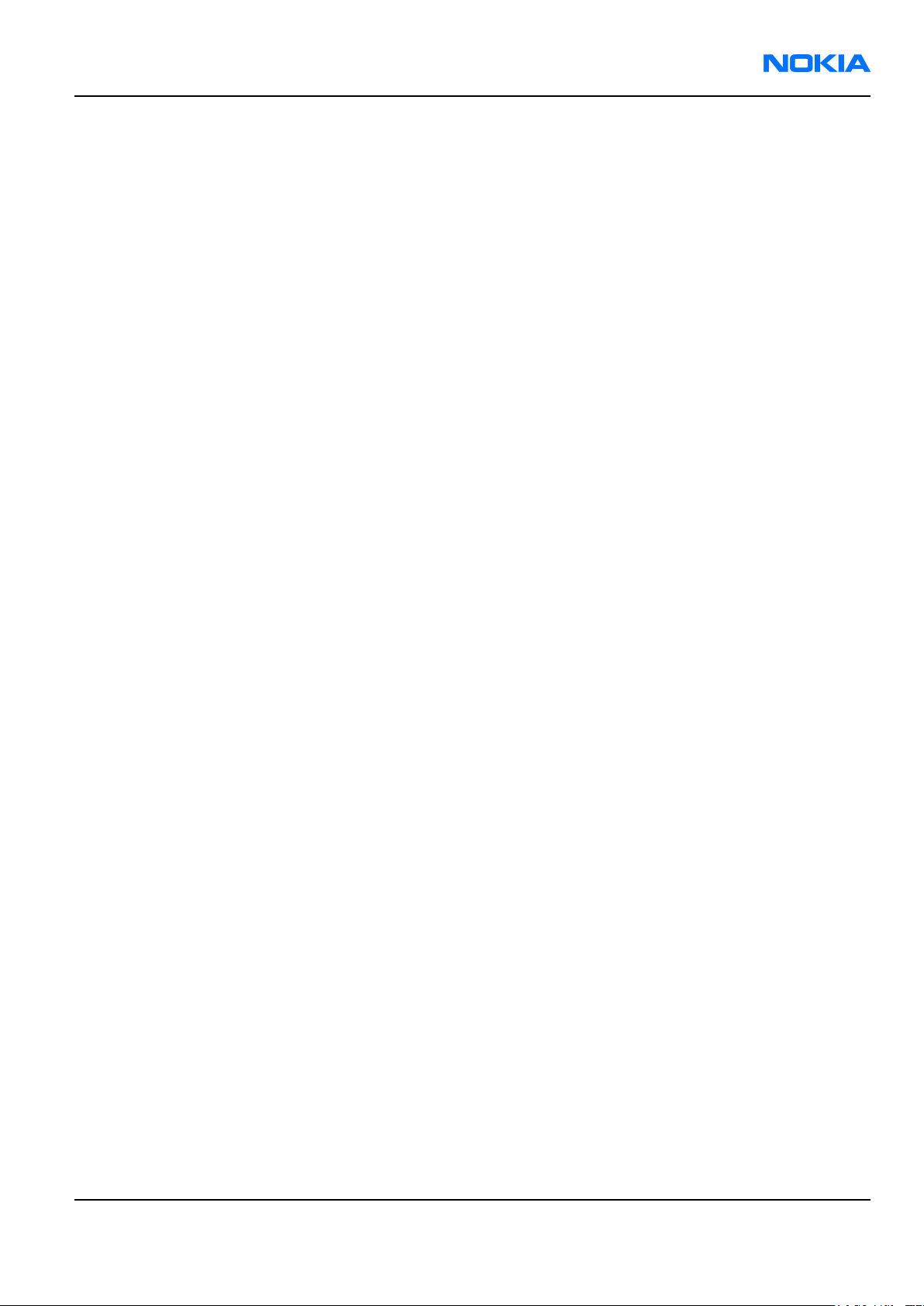
RM-13/33
Disassembly and Reassembly instructions Nokia Customer Care
Make sure the springs have correct functionality.
4. Continue by following the disassembly instructions, but in reversed order.
Note: Pay special attention to step 18 and 4.
Note: For reassembly ALWAYS USE NEW SCREWS!
9240218 (Issue 1) Company Confidential Page 5–13
Copyright ©2005 Nokia. All Rights Reserved.
Page 100

RM-13/33
Nokia Customer Care Disassembly and Reassembly instructions
(This page left intentionally blank.)
Page 5–14 Company Confidential 9240218 (Issue 1)
Copyright ©2005 Nokia. All Rights Reserved.
