Page 1
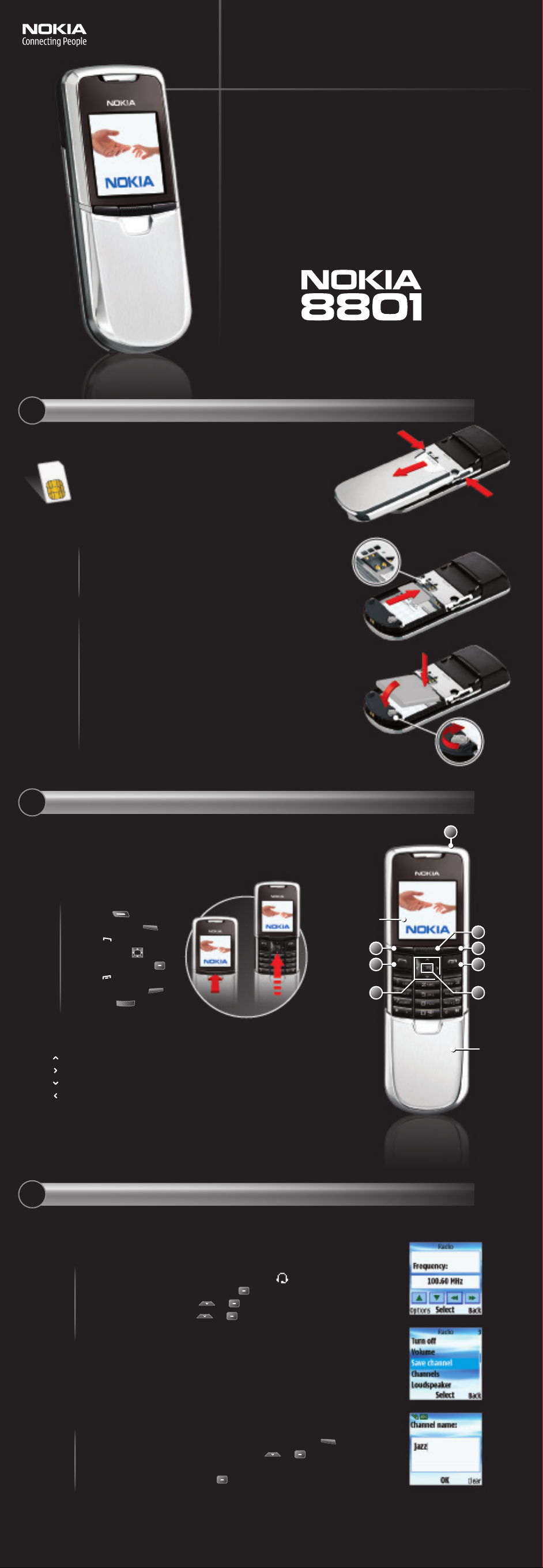
Q U I C K S T A R T G U I D E
Welcome to the Nokia 8801 phone!
Use this guide to
Install the SIM card and battery
Review parts of the phone
Listen to the radio
Take a picture and save a photo ID
Customize the phone display
Check out Bluetooth connectivity capabilities
Care for your phone
9241880
Printed in Mexico
I N S T A L L T H E S I M C A R D A N D B AT T E R Y.
1
I N S T A L L T H E S I M C A R D A N D B AT T E R Y.
The SIM Card
Your Nokia 8801 phone uses a SIM card that provides access
to your wireless service. A SIM card allows you to transfer
your service to a compatible mobile phone and maintain
access to the information stored on your SIM card, such
as contact information.
Remove the battery cover (fig. 1.1)
1 Locate the two cover release buttons.
2 Press and hold both cover release buttons.
3 Slide the back cover down and off the phone.
Install the SIM card and battery
1 Locate the SIM card slot. The cut-out and arrow reflect the
direction of SIM card installation, beveled edge first.
2 Insert the SIM card until it is flush with the battery compartment (fig. 1.2).
3 Align the gold-colored contacts of the battery with the battery
compartment contacts.
4 Slide the battery into the slot, contact side first (fig. 1.3).
5 When the contacts meet, press the battery into place.
6 Turn the battery lock clockwise until it snaps and locks into place.
7 Slide and lock the back cover into place.
All screen images are simulated.
a.
b.
a.
fig. 1.1
fig. 1.2
a.
b.
fig. 1.3
battery
lock
C H E C K I T O U T !
2
C H E C K I T O U T !
Get familiar with the Nokia 8801 phone. Start with the spring loaded slider
that provides quick access to the keypad. With the phone cradled in your
fingers, press the slider knob up with your thumb. The phone extends,
revealing the keypad (fig. 2.1).
Parts of the phone
1 Power key
2 Left selection key
3 Call key
4 Navigation key
5 Middle selection key
6 End key
7 Right selection key
8 Slider knob
Navigation key shortcuts
From the Start screen:
Press up to activate the camera
Press right to access the calendar
Press down to access contacts
Press left to access the text editor
fig. 2.1
Reinforced
Glass Display
1
8
2
3
4
7
6
5
Stainless
Steel Cover
L I S T E N T O T H E R A D I O .
3
L I S T E N T O T H E R A D I O .
Listen to the radio on the Nokia 8801 phone. Just connect the Nokia headset
accessory (included) and digitally tune-in using up to 20 preset stations.
Turn on the FM radio
1 Connect a headset accessory. A headset icon ( ) appears.
2 From the Start screen, select Menu
3 Scroll to and select Media
4 Scroll to and select Radio
The radio powers on and displays the current station (fig. 3.1).
Navigate the radio by using the arrows at the bottom of the frequency display. Scroll
to highlight the up or down arrows and press Select to navigate through the preset
stations. To tune the radio, highlight the left or right arrows and press Select
TIP! Press and hold Select on the tuning arrow to seek to the next available station.
Save a preset
1 Tune to the station you want to save and select Options. ( )
2 Scroll to and select Save channel (fig. 3.2). ( ) ( )
3 Enter a nickname for the station (fig. 3.3).
4 Select OK to save the channel. ( )
Note: The Nokia 8801 phone also supports MP3 music files. See the User Guide for details.
. ( ) ( )
. ( ) ( )
. ( )
.
fig. 3.1
fig. 3.2
fig. 3.3
Page 2
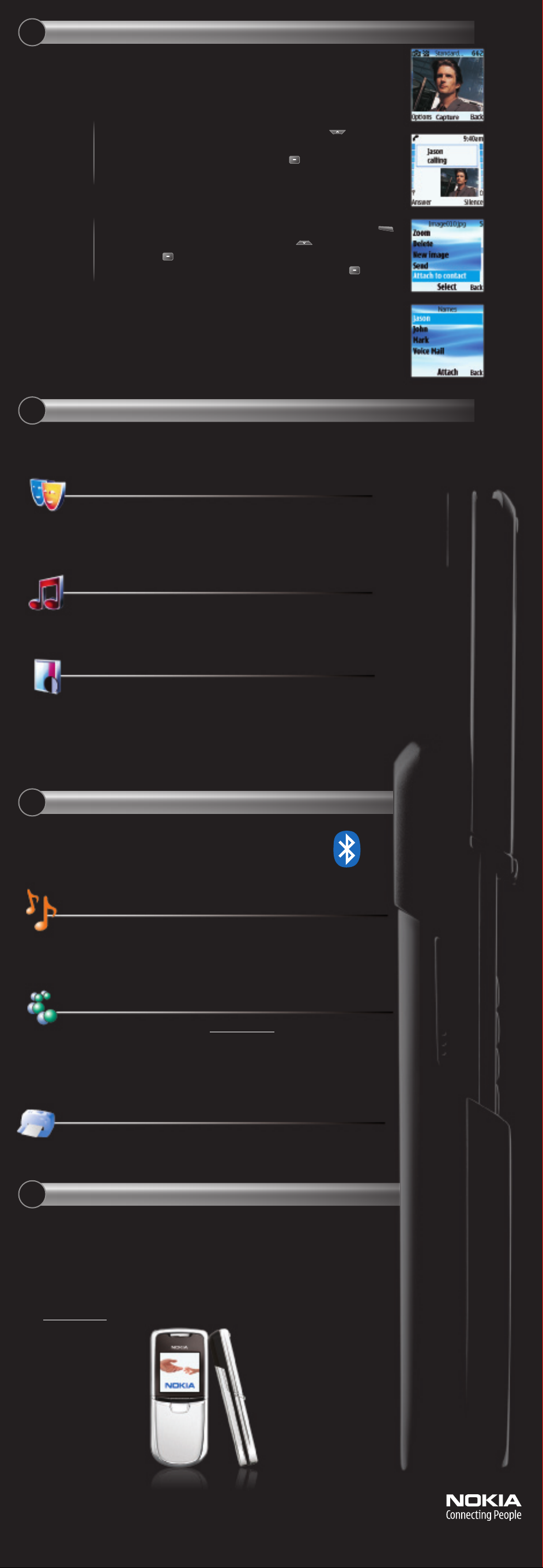
T A K E A P I C T U R E .
4
T A K E A P I C T U R E .
The Nokia 8801 phone gives you the power to communicate visually. Use the
integrated camera to snap still images or capture full-motion video clips with
sound. You’ll always know who’s calling by attaching a photo to a contact.
Take a picture
1 From the Start screen, press up on the navigation key. ( )
The display becomes your viewfinder.
2 Select Capture to take the picture (fig. 4.1). ( )
Your image automatically saves to the Gallery.
Save a photo ID (fig. 4.2)
1 With the captured image displayed on your phone, select Options. ( )
2 Scroll to highlight Attach to contact (fig. 4.3). ( )
3 Press Select
4 Scroll to highlight the contact and select Attach (fig. 4.4). ( )
Note: You must have the memory in use set to “Phone” or “Phone and SIM”
to save photo IDs. You can change these settings in Menu > Contacts >
Settings > Memory in use
. ( )
.
fig. 4.1
fig. 4.2
fig. 4.3
fig. 4.4
C U S T O M I Z E I T !
5
C U S T O M I Z E I T !
You can choose from a host of customization options to create a unique look for your Nokia 8801 phone.
Simply access the Settings menu to change the theme, ringtones, or display settings.
Themes
Themes represent a pre-defined group of coordinated display settings. Wallpaper,
menu colors, and screensavers are among the display items included in a theme.
From the mobile web, you can download new themes designed specifically for your
Nokia 8801 phone.
Tones
In the Tones menu, you can choose from 20 preloaded ringtones and alerts, some
from award winning composer and musician Ryuichi Sakamoto. Here you can
access saved ringtones and edit tones and alerts.
Display
In Display settings, you can customize individual settings. For instance, select
Wallpaper if you want to use a photo as your phone’s wallpaper.
E X P E R I E N C E B L U E T O O T H .
6
E X P E R I E N C E B L U E T O O T H .
Bluetooth wireless technology makes it convenient to connect
without cumbersome wires. Here are just a few ways to take
advantage of integrated Bluetooth wireless technology in your
Nokia 8801 phone.
Listen to stereo audio via headset with Bluetooth Connectivity
Your Nokia 8801 phone supports Bluetooth Specification 1.1 stereo audio
profile. This feature allows you to listen to the FM radio or MP3s using a
Bluetooth stereo headset. For information on Bluetooth audio enhancements,
see your wireless service provider.
Exchange info between phone and compatible PC with Nokia PC Suite
Nokia PC Suite (available for free at www.nokia.com) is a suite of software
tools for transferring files (such as MP3s, photos, videos, etc.) and
synchronizing your calendar and contact data. After installing the program,
you can establish a connection via Bluetooth technology and exchange data
wirelessly! See your User Guide for specifics.
Using a printer with Bluetooth technology
You can connect to a compatible Bluetooth printer and print images directly
from your phone. Simply select your image from the Gallery menu, and
highlight Via Bluetooth to send the image to the printer.
®
C A R E F O R I T !
7
Copyright © 2005 Nokia. All rights reserved. Nokia, Nokia Connecting People, and Nokia 8801 are trademarks or
registered trademarks of Nokia Corporation. Bluetooth is a registered trademark of Bluetooth SIG, Inc. Other company
and product names mentioned herein may be trademarks or trade names of their respective owners. Many features
and mobile services are network dependent, and require the support of compatible networks/devices/formats.
Contact your service provider about feature support and availability. All screens are simulated. N2551
C A R E F O R I T !
With the stylish looks, exquisite materials, and sophisticated performance, the
Nokia 8801 phone is ready to be enjoyed and used. Keep your device looking sharp
by polishing the stainless steel cover and display with your carrying case, which also
conveniently serves as a cleaning cloth.
To learn more about other great features, important safety information, and
enhancements of your Nokia 8801 phone, review the User Guide or visit
www.nokia.com.
