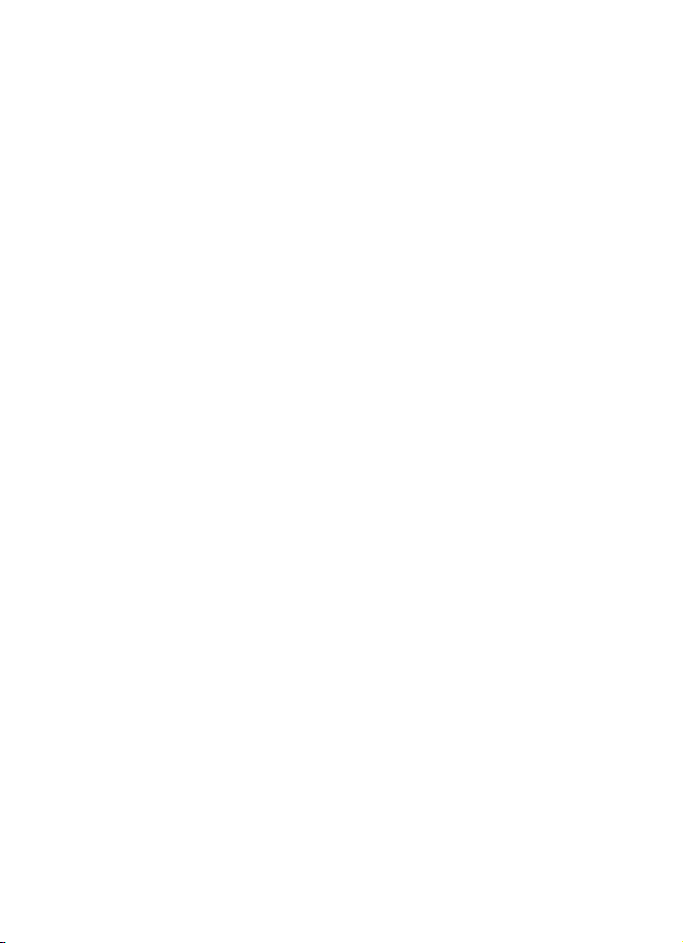
User's Guide for Nokia 8800d
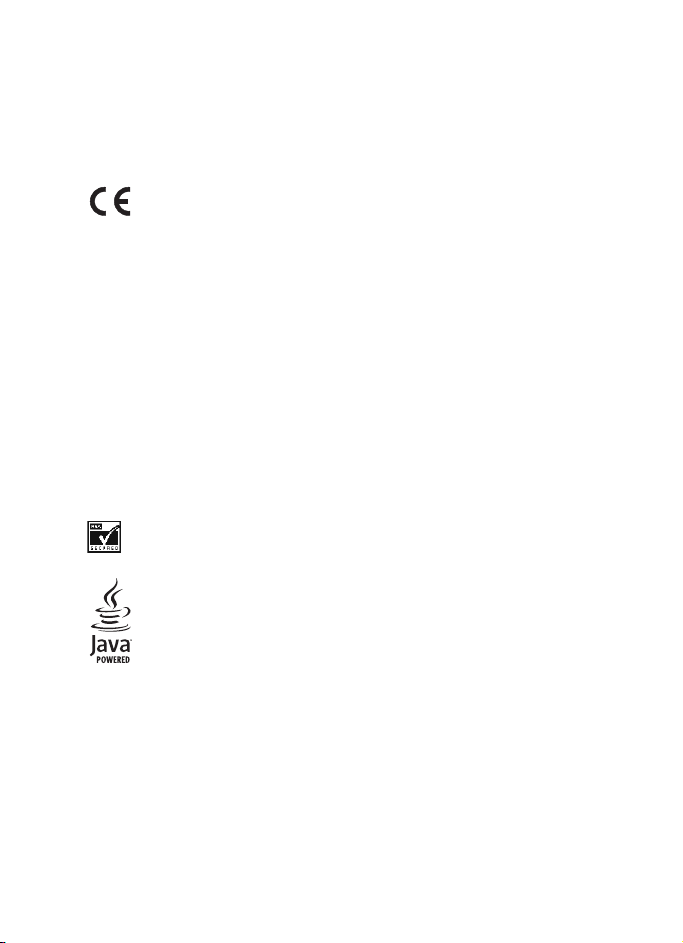
DECLARATION OF CONFORMITY
Hereby, NOKIA CORPORATION, declares that this RM-165 product is in
compliance with the essential requirements and other relevant provisions of
Directive 1999/5/EC. A copy of the Declaration of Conformity can be found from
http://www.nokia.com/phones/declaration_of_conformity/.
0434
Copyright © 2006 Nokia. All rights reserved.
Reproduction, transfer, distribution or storage of part or all of the contents in this
document in any form without the prior written permission of Nokia is
prohibited.
US Patent No 5818437 and other pending patents. T9 text input software
Copyright © 1997-2006. Tegic Communications, Inc. All rights reserved.
Nokia, Nokia Connecting People, Xpress-on, and Pop-Port are trademarks or
registered trademarks of Nokia Corporation. Other product and company names
mentioned herein may be trademarks or tradenames of their respective owners.
Nokia tune is a sound mark of Nokia Corporation.
Includes RSA BSAFE cryptographic or security protocol software from
RSA Security.
Java is a trademark of Sun Microsystems, Inc.
This product is licensed under the MPEG-4 Visual Patent Portfolio License (i) for
personal and noncommercial use in connection with information which has been
encoded in compliance with the MPEG-4 Visual Standard by a consumer engaged
in a personal, and noncommercial activity, and (ii) for use in connection with
MPEG-4 video provided by a licensed video provider. No license is granted or shall
be implied for any other use. Additional information including that relating to
promotional, internal, and commercial uses may be obtained from MPEG LA, LLC.
See http://www.mpegla.com.
2
Copyright © 2006 Nokia. All rights reserved.
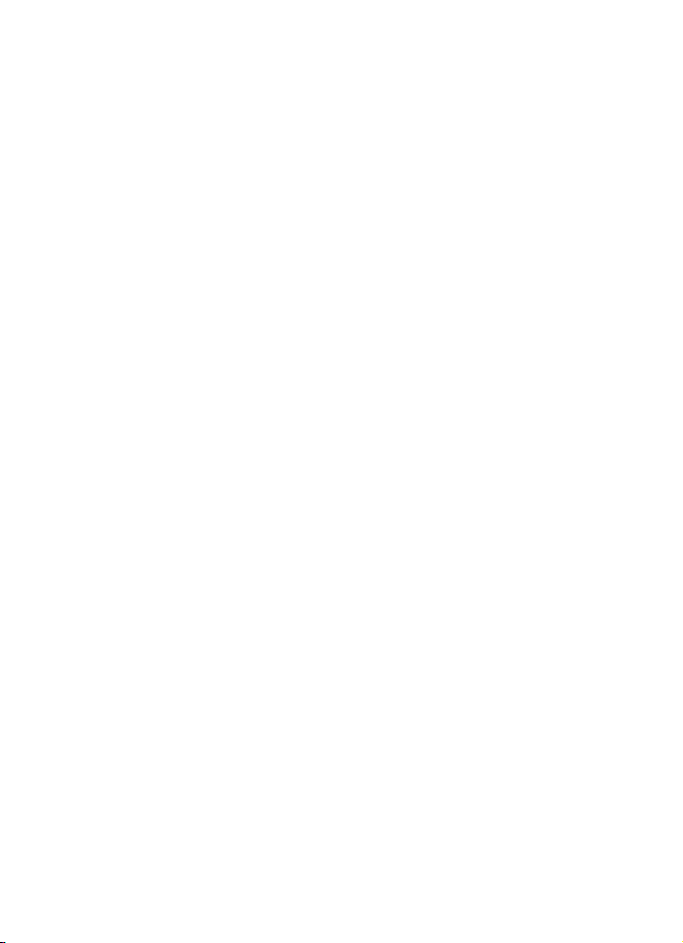
Nokia operates a policy of continuous development. Nokia reserves the right to
make changes and improvements to any of the products described in this
document without prior notice.
This device complies with Directive 2002/95/EC on the restriction of the use of
certain hazardous substances in electrical and electronic equipment.
Under no circumstances shall Nokia be responsible for any loss of data or income
or any special, incidental, consequential or indirect damages howsoever caused.
The contents of this document are provided "as is". Except as required by
applicable law, no warranties of any kind, either express or implied, including, but
not limited to, the implied warranties of merchantability and fitness for a
particular purpose, are made in relation to the accuracy, reliability or contents of
this document. Nokia reserves the right to revise this document or withdraw it at
any time without prior notice.
The availability of particular products may vary by region. Please check with the
Nokia dealer nearest to you.
Export Controls
This device may contain commodities, technology or software subject to export
laws and regulations from the US and other countries. Diversion contrary to law
is prohibited.
Model number: Nokia 8800d
Hereinafter referred to as Nokia 8800 Sirocco Edition
Issue 1
Copyright © 2006 Nokia. All rights reserved.
3
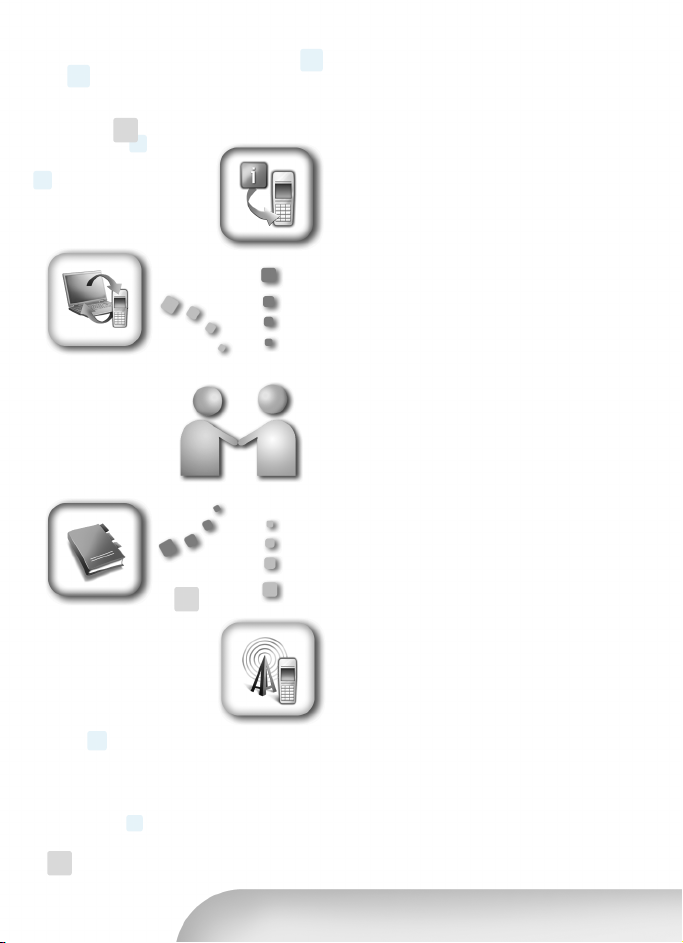
INTERACTIVE
DEMONSTRATIONS
Nokia Care Online
The Nokia Care web support provides
you with more information on our
online services.
SOFTWARE
USER’S GUIDE
SETTINGS
INTERACTIVE DEMONSTRATIONS
Learn how to set up your phone for
the first time, and find out more
about its features. Interactive
Demonstrations give step-by-step
instructions on using your phone.
USER’S GUIDE
The online User’s Guide contains
detailed information on your phone.
Remember to check regularly
for updates.
SOFTWARE
Make the most of your phone with
software for your phone and PC. Nokia
PC Suite connects your phone and PC
so you can manage your calendar,
contacts, music and images, while
other applications complement its use.
SETTINGS
Certain phone functions, such as
multimedia messaging, mobile
browsing and email*, may require
settings before you can use them. Have
them sent to your phone free of charge.
*Not available on all phones.
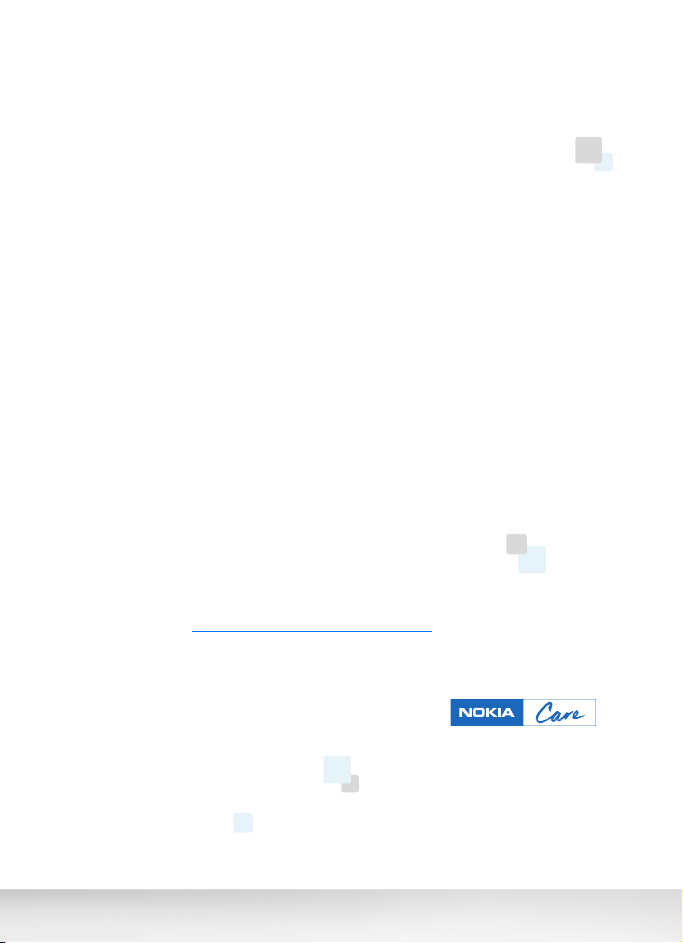
HOW DO I USE MY PHONE?
The Set Up section, at www.nokia-asia.com/setup, helps you prepare your phone
for use. Familiarise yourself with phone functions and features by referring to the
Guides and Demos section at www.nokia-asia.com/guides.
HOW DO I SYNCHRONISE MY PHONE AND PC?
Connecting your phone to a compatible PC with the requisite Nokia PC Suite
version from www.nokia-asia.com/pcsuite lets you synchronise your calendar
and contacts.
WHERE CAN I GET SOFTWARE FOR MY PHONE?
Get more out of your phone with downloads from the Software section at
www.nokia-asia.com/software.
WHERE CAN I FIND ANSWERS TO COMMON QUESTIONS?
L
ook up the FAQ section at
www.nokia-asia.com/faq
for answers to your questions
on your phone and other Nokia products and services.
HOW DO I KEEP UP WITH NOKIA NEWS?
Subscribe online to Nokia Connections at www.nokia-asia.com/signup, and be
the first to know about the latest products, promotions and upcoming events.
Should you still require further assistance, please refer to
www.nokia-asia.com/contactus.
For additional information on repair services, please visit
www.nokia-asia.com/repair.
Please visit www.nokia-asia.com/support for details.
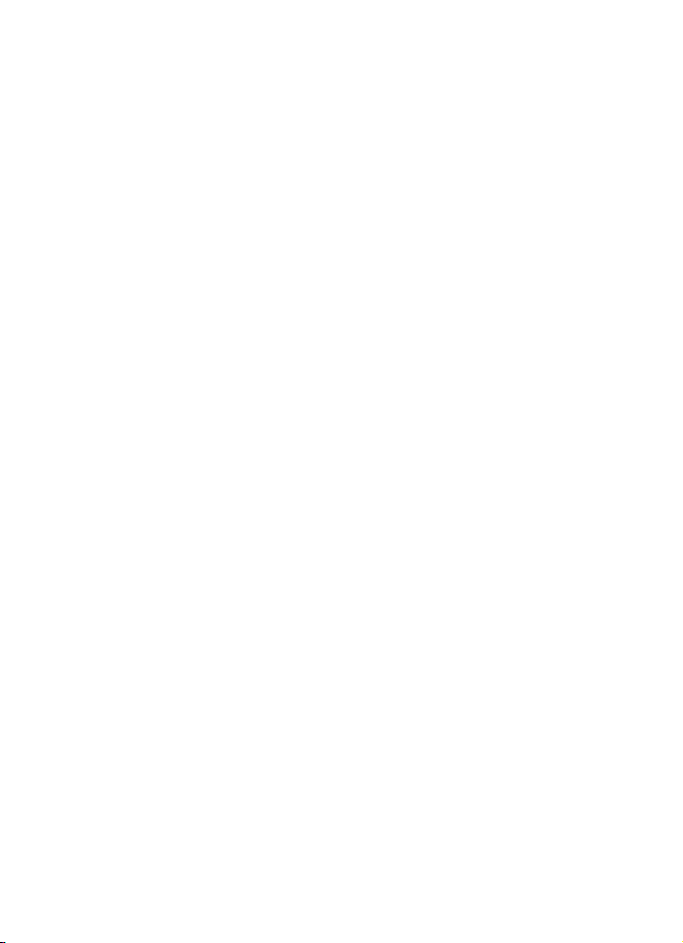
Content
For your safety ........................ 9
About your device............................... 10
Network services ................................ 10
Shared memory.................................... 11
Enhancements...................................... 11
General information ............. 12
Overview of functions........................ 12
Access codes ....................................... 12
Security code ................................... 12
PIN codes .......................................... 12
PUK codes ......................................... 13
Barring password ............................ 13
Configuration settings service ........ 13
Download content ............................. 14
Nokia Care Premium Service ........... 14
Nokia Support and contact
information........................................... 14
1. Get started......................... 16
Install SIM card and battery ........... 16
Charge the battery.............................. 17
Desk stand DT-16 ............................ 17
Switch the phone on and off ......... 18
Set the time, zone, and date........ 19
Open the keypad ................................. 19
Antenna ................................................ 19
2. Your phone ........................ 20
Keys and parts .................................... 20
Standby mode ..................................... 21
Shortcuts .......................................... 21
Power saving features ................... 21
Indicators........................................... 21
Flight mode ......................................... 22
Keypad lock (keyguard) .................... 22
3. Call functions .................... 24
Make a call ........................................... 24
Speed dialing ...................................... 24
Enhanced voice dialing .................... 24
Answer or reject a call....................... 25
Call waiting ...................................... 25
Options during a call.......................... 25
4. Write text .......................... 27
Settings.................................................. 27
Predictive text input .......................... 27
Writing compound words ............. 28
Traditional text input ....................... 28
5. Navigate the menus .......... 29
Access a menu function.................... 29
6. Messaging ......................... 30
Text messages (SMS) ......................... 30
Write and send a message............ 31
Read and reply to a message ....... 31
SIM messages ..................................... 32
Multimedia messages ....................... 32
Write and send a message ........... 32
Send a message ............................... 33
Cancel message sending................ 34
Play and reply to a message......... 34
Audio messages................................... 35
Create and send a message .......... 35
Listen and reply to a message ..... 35
Memory full.......................................... 36
Folders ................................................... 36
E-mail application .............................. 36
Setting Wizard ................................. 37
Write and send an e-mail ............. 37
Download e-mail............................. 38
Read and reply to e-mail............... 38
E-mail folders ................................... 39
Spam filter......................................... 39
Instant messaging (IM) .................... 39
Register with an IM service.......... 40
Access ................................................. 40
Connect .............................................. 41
6
Copyright © 2006 Nokia. All rights reserved.
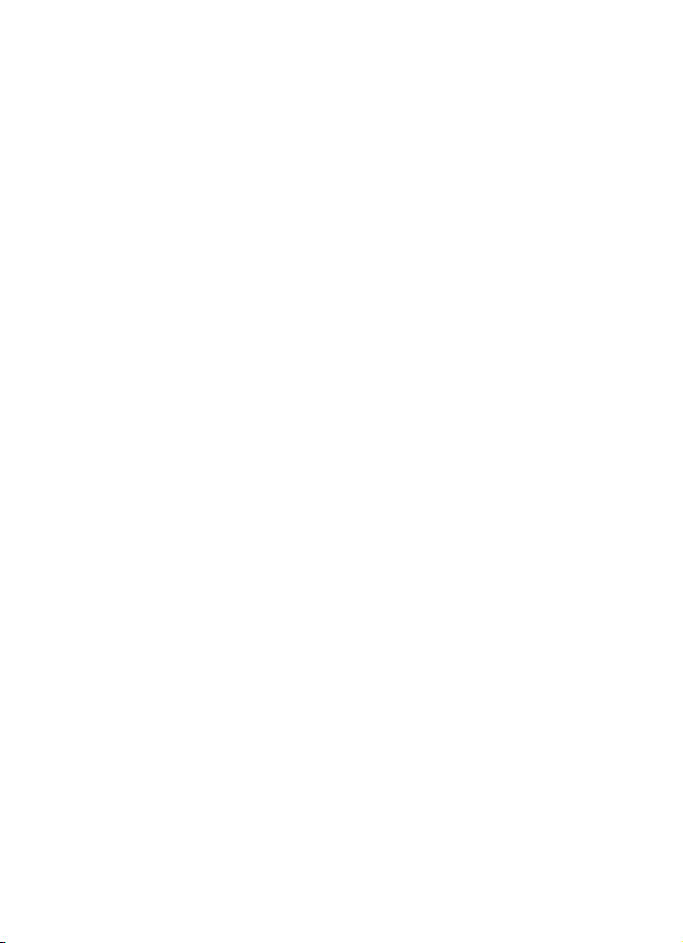
Sessions............................................... 41
Add IM contacts............................... 43
Block or unblock messages ........... 43
Groups................................................. 43
Voice messages ................................... 44
Info messages ...................................... 44
Service commands ............................. 44
Delete messages .................................. 44
Message settings ................................. 45
General................................................ 45
Text message and SMS e-mail..... 45
Multimedia message ....................... 46
E-mail.................................................. 47
7. Contacts ............................. 48
Search for a contact........................... 48
Save names and phone numbers .... 48
Save numbers, items, or an image.. 48
Move or copy contacts ...................... 49
Edit contact details............................. 49
Synchronize all..................................... 49
Delete contacts or details ................. 49
Business cards ..................................... 50
Settings .................................................. 50
Groups ................................................... 50
Speed dialing ....................................... 50
Info, service, and my numbers ........ 51
8. Call log .............................. 52
Positioning information ................... 52
9. Settings ............................. 54
Profiles ................................................... 54
Themes .................................................. 54
Tones ....................................................... 54
Display .................................................... 55
Standby mode settings................... 55
Screen saver ..................................... 55
Power saver ...................................... 55
Sleep mode ....................................... 55
Font size.............................................. 56
Time and date....................................... 56
My shortcuts......................................... 56
Left selection key ............................. 56
Right selection key .......................... 56
Navigation key ................................. 57
Voice commands ............................. 57
Connectivity.......................................... 57
Bluetooth wireless technology ... 57
Set up a Bluetooth connection.... 58
Bluetooth wireless connection..... 58
Bluetooth settings .......................... 59
Packet data ....................................... 59
Data transfer and
synchronization ............................... 60
Data transfer with a device .......... 60
Synchronize from a PC .................. 61
Synchronize from a server ........... 61
Call........................................................... 61
Phone ..................................................... 62
Enhancement ....................................... 63
Configuration ...................................... 63
Security ................................................. 64
Restore factory settings ................... 65
10. Operator menu ............... 66
11. Gallery............................. 67
12. Media ............................. 68
Camera .................................................. 68
Take an image................................... 68
Record a video clip .......................... 68
Camera options ................................ 69
Media player ........................................ 69
Setup for a streaming service....... 69
Music player ........................................ 69
Play music tracks ............................. 70
Music player settings...................... 70
Radio ...................................................... 71
Save radio stations .......................... 71
Listen to the radio ........................... 71
Recorder ................................................ 72
Record sound..................................... 72
List of recordings ............................. 72
Equalizer ............................................... 73
Copyright © 2006 Nokia. All rights reserved.
7

13. Organizer ....................... 74
Alarm clock .......................................... 74
Stop the alarm.................................. 74
Calendar ............................................... 74
A note alarm ..................................... 75
To-do list .............................................. 75
Notes ..................................................... 76
Calculator ............................................. 76
Countdown timer ............................... 76
Stopwatch ............................................ 77
14. Applications ................... 78
Games ................................................... 78
Launch a game................................. 78
Game downloads ............................. 78
Game settings................................... 78
Collection .............................................. 78
Launching an application.............. 78
Other application options ............. 78
Download an application .............. 79
15. Web ................................. 80
Access and use services..................... 80
Set up browsing .................................. 80
Connect to a service........................... 80
Browse pages ....................................... 81
Browse with phone keys................ 81
Options while browsing................. 82
Direct calling..................................... 82
Bookmarks............................................. 82
Receive a bookmark ........................ 83
Appearance settings........................... 83
Security settings.................................. 83
Cookies ............................................... 83
Scripts over secure connection.... 84
Service inbox ........................................ 84
Service inbox settings .................... 84
Cache memory ..................................... 85
Browser security.................................. 85
Security module............................... 85
Certificates ....................................... 86
Digital signature .............................. 86
16. SIM services .................... 88
17. PC connectivity............... 89
PC Suite ................................................ 89
Packet data, HSCSD, and CSD ......... 89
Data communication
applications .......................................... 89
18. Battery information ....... 90
Charging and discharging ................ 90
Nokia battery authentication
guidelines.............................................. 91
19. Genuine Enhancements.. 93
Power...................................................... 93
Audio ...................................................... 93
Nokia Wireless Stereo Headset
HS-12W.............................................. 93
Nokia Headrest Handsfree BHF-3
(CR-39)............................................... 93
Care and maintenance .......... 95
Additional safety
information............................ 96
Operating environment..................... 96
Medical devices................................... 96
Pacemakers........................................ 96
Hearing aids....................................... 97
Vehicles.................................................. 97
Potentially explosive
environments ....................................... 97
Emergency calls................................... 98
To make an emergency call:.......... 98
Certification information (SAR)...... 99
Index .................................... 100
8
Copyright © 2006 Nokia. All rights reserved.
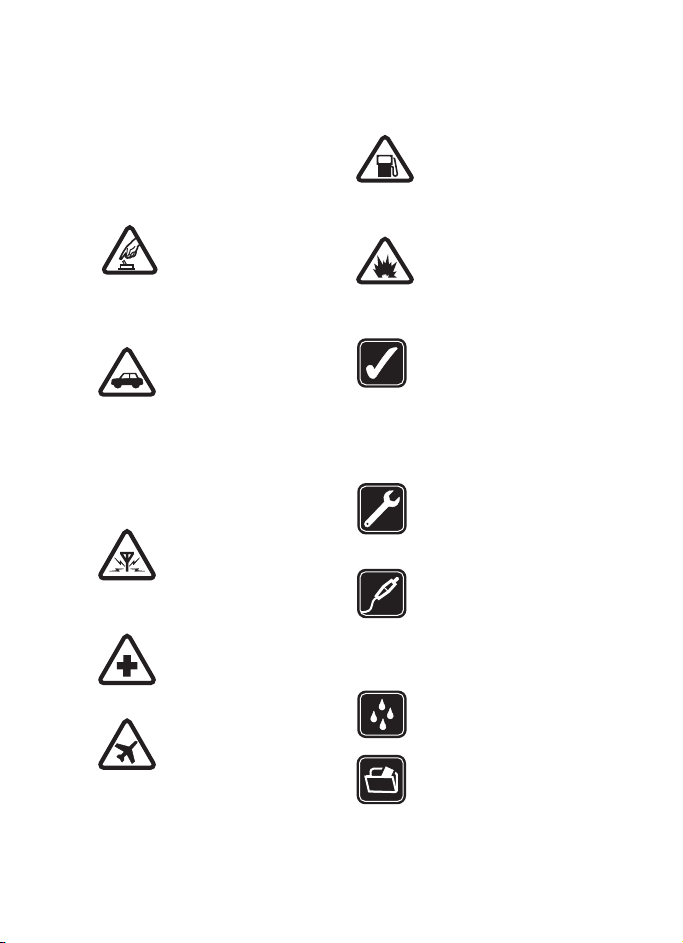
For your safety
For your safety
Read these simple guidelines. Not
following them may be dangerous or
illegal. Read the complete user guide
for further information.
SWITCH ON SAFELY
Do not switch the phone
on when wireless phone
use is prohibited or when it
may cause interference or
danger.
ROAD SAFETY COMES
FIRST
Obey all local laws. Always
keep your hands free to
operate the vehicle while
driving. Your first
consideration while
driving should be road
safety.
INTERFERENCE
All wireless phones may be
susceptible to
interference, which could
affect performance.
SWITCH OFF IN HOSPITALS
Follow any restrictions.
Switch the phone off near
medical equipment.
SWITCH OFF IN AIRCRAFT
Follow any restrictions.
Wireless devices can cause
interference in aircraft.
SWITCH OFF WHEN
REFUELING
Do not use the phone at a
refuelling point. Do not
use near fuel or chemicals.
SWITCH OFF NEAR
BLASTING
Follow any restrictions. Do
not use the phone where
blasting is in progress.
USE SENSIBLY
Use only in the normal
position as explained in
the product
documentation. Do not
touch the antenna
unnecessarily.
QUALIFIED SERVICE
Only qualified personnel
may install or repair this
product.
ENHANCEMENTS AND
BATTERIES
Use only approved
enhancements and
batteries. Do not connect
incompatible products.
WATER-RESISTANCE
Your phone is not waterresistant. Keep it dry.
BACK-UP COPIES
Remember to make backup copies or keep a written
record of all important
information stored in your
phone.
Copyright © 2006 Nokia. All rights reserved.
9
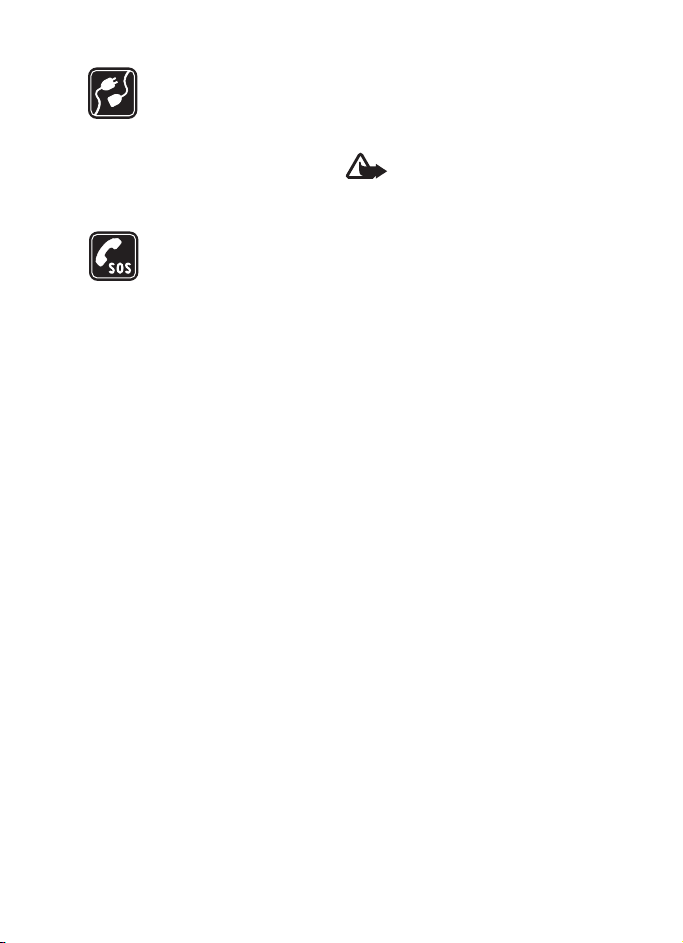
For your safety
CONNECTING TO OTHER
DEVICES
When connecting to any
other device, read its user
guide for detailed safety
instructions. Do not
connect incompatible
products.
EMERGENCY CALLS
Ensure the phone is
switched on and in service.
Press the end key as many
times as needed to clear
the display and return to
the start screen. Enter the
emergency number, then
press the call key. Give
your location. Do not end
the call until given
permission to do so.
■ About your device
The wireless device described in this
guide is approved for use on the EGSM
900, and GSM 1800 and 1900
networks. Contact your service
provider for more information about
networks.
Your product represents superior
design and craftsmanship, and comes
with stainless steel covers and a glass
display treated for scratch resistance.
Therefore, handle your phone with due
care.
When using the features in this device,
obey all laws and respect the privacy
and legitimate rights of others,
including copyright.
When you take and use images or
video clips, obey all laws and respect
local customs as well as privacy and
legitimate rights of others.
Warning: To use any features
in this device, other than the
alarm clock, the device must
be switched on. Do not switch
the device on when wireless
device use may cause
interference or danger.
■ Network services
To use the phone you must have
service from a wireless service
provider. Many of the features in this
device depend on features in the
wireless network to function. These
network services may not be available
on all networks or you may have to
make specific arrangements with your
service provider before you can utilize
network services. Your service provider
may need to give you additional
instructions for their use and explain
what charges will apply. Some
networks may have limitations that
affect how you can use network
services. For instance, some networks
may not support all languagedependent characters and services.
Your service provider may have
requested that certain features be
disabled or not activated in your
device. If so, they will not appear on
your device menu. Your device may
also have been specially configured.
This configuration may include
10
Copyright © 2006 Nokia. All rights reserved.
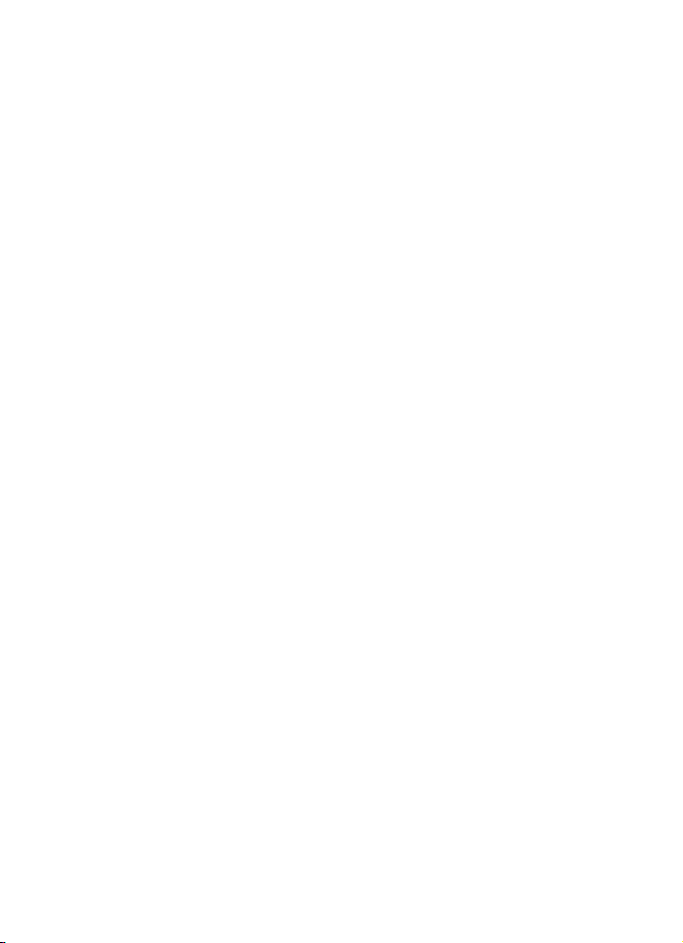
For your safety
changes in menu names, menu order
and icons. Contact your service
provider for more information.
This device supports WAP 2.0 protocols
(HTTP and SSL) that run on TCP/IP
protocols. Some features of this device,
such as text messages, multimedia
messages, instant messages, e-mail,
mobile Internet services, content and
application downloads, and
synchronization with remote Internet
server, require network support for
these technologies.
■ Shared memory
The following features in this device
may share memory: contacts, text and
instant messages, e-mail, voice tags,
calendar, to-do notes, Java
and applications, and note application.
Use of one or more of these features
may reduce the memory available for
the remaining features sharing
memory. For example, saving many
Java applications may use all of the
available memory. Your device may
display a message that the memory is
full when you try to use a shared
memory feature. In this case, delete
some of the information or entries
stored in the shared memory features
before continuing. Some of the
features, such as Java applications,
may have a certain amount of memory
specially allotted to them in addition
to the memory shared with other
features.
TM
games
Note that gallery files share a different
memory. For further information see
“Gallery,” p. 67.
■ Enhancements
A few practical rules about
accessories and enhancements:
• Keep all accessories and
enhancements out of the reach of
small children.
• When you disconnect the power
cord of any accessory or
enhancement, grasp and pull the
plug, not the cord.
• Check regularly that enhancements
installed in a vehicle are mounted
and are operating properly.
• Installation of any complex car
enhancements must be made by
qualified personnel only.
Copyright © 2006 Nokia. All rights reserved.
11
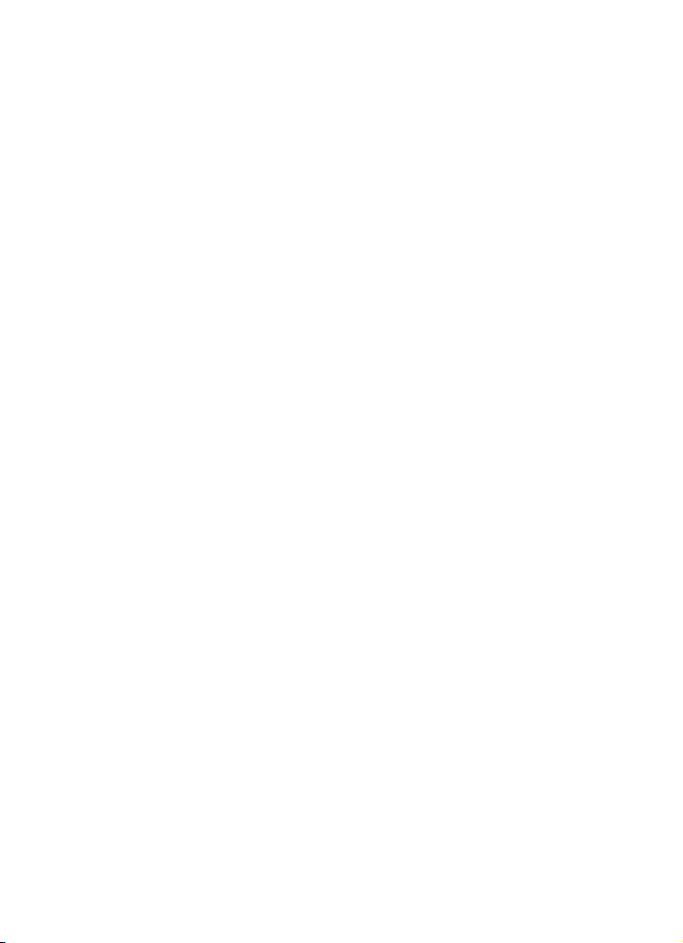
General information
General information
Model number: Nokia 8800
Sirocco Edition
■ Overview of functions
Your phone provides many
functions that are practical for
daily use, such as a calendar, a
clock, an alarm clock, a radio, a
music player, and a built-in
camera. Your phone also supports
the following functions:
• Enhanced data rates for GSM
evolution (EDGE), see “Packet
data,” p. 59.
• Extensible hypertext mark-up
language (XHTML), see “Web,”
p. 80.
• E-mail application, see “E-mail
application,” p. 36.
• Java 2 Platform, Micro Edition
• Bluetooth wireless technology,
• Synchronization of data from
• Plug and play online service to
TM
), see “Applications,” p.
(J2ME
78.
see “Bluetooth wireless
technology,” p. 57.
another phone without having
a SIM card inserted, see “Data
transfer with a device,” p. 60.
get the configuration settings,
see “Switch the phone on and
off,” p. 18, and “Configuration,”
p. 63.
■ Access codes
Security code
The security code (5 to 10 digits)
helps to protect your phone
against unauthorized use. The
preset code is 12345. To change
the code, and to set the phone to
request the code, see “Security,” p.
64.
PIN codes
The PIN (personal identification
number) code and the UPIN
(universal personal identification
number) code (4 to 8 digits) help
to protect your SIM card against
unauthorized use. See “Security,”
p. 64.
The PIN2 code (4 to 8 digits) may
be supplied with the SIM card and
is required for some functions.
The module PIN is required to
access the information in the
security module. See “Security
module,” p. 85.
12
Copyright © 2006 Nokia. All rights reserved.
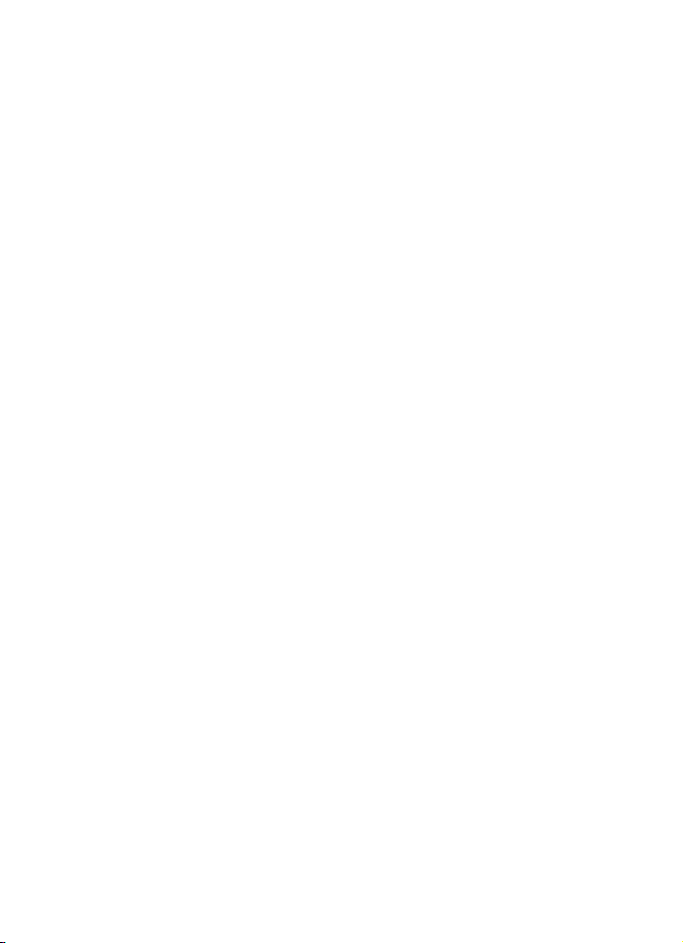
General information
The signing PIN is required for the
digital signature. See “Digital
signature,” p. 86.
PUK codes
The PUK (personal unblocking key)
code and the UPUK (universal
personal unblocking key) code (8
digits) is required to change a
blocked PIN code and UPIN code,
respectively. The PUK2 code (8
digits) is required to change a
blocked PIN2 code.
Barring password
The barring password (4 digits) is
required when using the call
barring service. See “Security,” p.
64.
■ Configuration settings service
To use some of the network
services, such as mobile Internet
services, MMS, or remote Internet
server synchronization, your
phone needs the correct
configuration settings. You may be
able to receive the settings
directly as a configuration
message. After receiving the
settings you need to save them on
your phone. The service provider
may provide a PIN that is needed
to save the settings. For more
information on availability,
contact your network operator,
service provider, nearest
authorized Nokia dealer, or visit
the support area on the Nokia
website, www.nokia-asia.com/
support.
When you have received a
configuration message,
Configuration settings received
is displayed.
To save the settings, select Show >
Save. If the phone requests Enter
settings' PIN:, enter the PIN code
for the settings, and select OK. To
receive the PIN code, contact the
service provider that supplies the
settings. If no settings are saved
yet, these settings are saved and
set as default configuration
settings. Otherwise, the phone
asks Activate saved
configuration settings?.
Copyright © 2006 Nokia. All rights reserved.
13
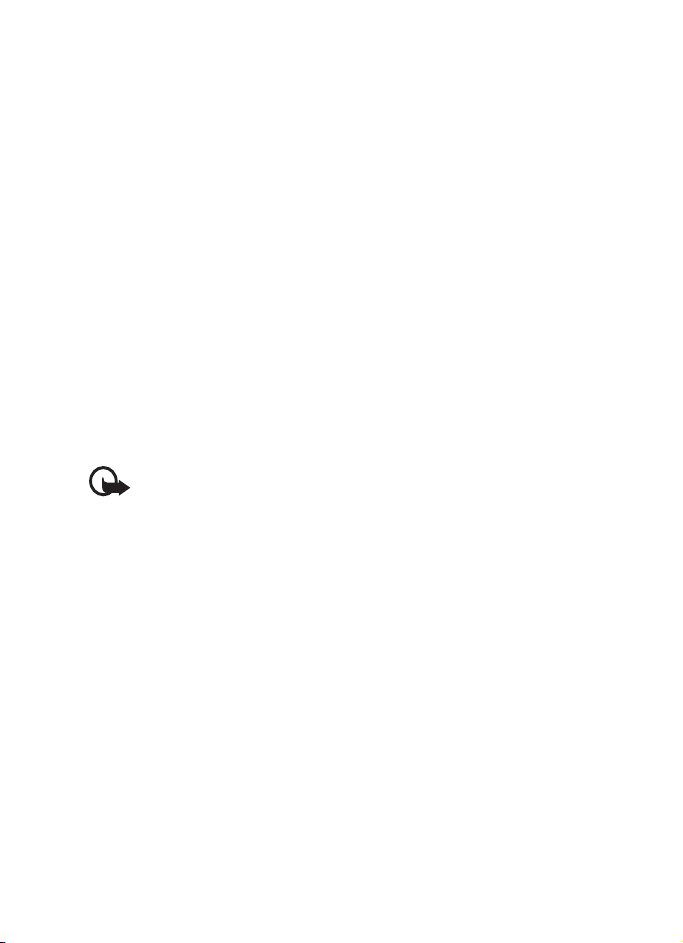
General information
To discard the received settings,
select Exit, or Show > Discard.
To edit the settings, see
“Configuration,” p. 63.
■ Download content
You may be able to download new
content (for example themes,
tones, and video clips) to the
phone (network service). Select
the download function (for
example, in Gallery). To access the
download function, see the
respective menu descriptions. For
the availability of different
services, pricing, and tariffs,
contact your service provider.
Important: Use only
services that you trust and
that offer adequate
security and protection
against harmful software.
■ Nokia Care Premium Service
As a Nokia 8800 Sirocco Edition
phone owner, you are entitled to
Nokia Care Premium Service for 24
months from the date of the
purchase. This includes:
• 24-month warranty for your
Mobile device.
• Priority service at selected
Nokia Care points in selected
countries.
Please refer to www.nokiaasia.com for details.
• Unparalleled Nokia Careline
support at the local call rate.
For your local Nokia Careline
phone number and the
operational hours, please refer
to www.nokia-asia.com.
■ Nokia Support and contact information
For the latest version of this guide,
downloads, services and additional
information related to your Nokia
product, please visit www.nokiaasia.com/8800sirocco/support or
your local Nokia web site. You may
also download free configuration
settings such as MMS, GPRS,
e-mail, and other services for your
phone model at www.nokiaasia.com/phonesettings.
Should you still require assistance,
please refer to www.nokiaasia.com/contactus.
14
Copyright © 2006 Nokia. All rights reserved.
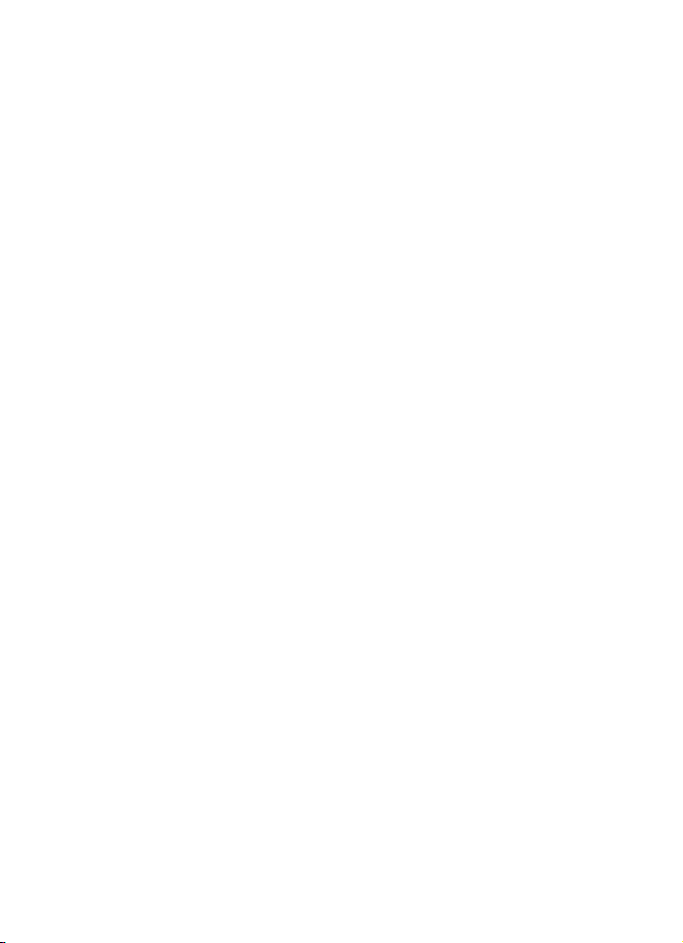
To check for the nearest Nokia
care center location for
maintenance services, you may
like to visit www.nokia-asia.com/
repair.
General information
Copyright © 2006 Nokia. All rights reserved.
15
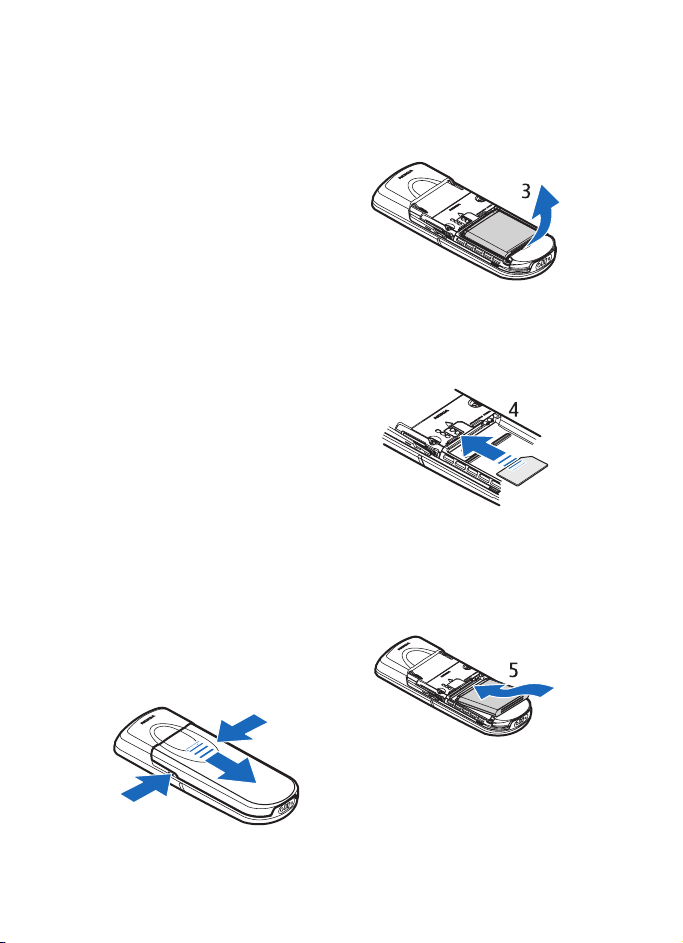
Get started
1. Get started
■ Install SIM card and battery
Always switch the device off and
disconnect the charger before
removing the battery.
Keep all SIM cards out of the reach
of small children. For availability
and information on using SIM card
services, contact your SIM card
vendor. This may be the service
provider, network operator, or
other vendor.
This device is intended for use with
BP-6X battery.
The SIM card and its contacts can
easily be damaged by scratches or
bending, so be careful when
handling, inserting, or removing
the card.
To remove the back cover of the
phone, push the sideways release
buttons (1), and slide the back
cover to remove it from the phone
(2).
1
Remove the battery as shown (3).
Insert the SIM card (4). Make sure
that the SIM card is properly
inserted and that the contact area
on the card is facing downwards.
Replace the battery (5). Observe
the battery contacts. Always use
original Nokia batteries. See
“Nokia battery authentication
guidelines,” p. 91.
1
16
Copyright © 2006 Nokia. All rights reserved.
2
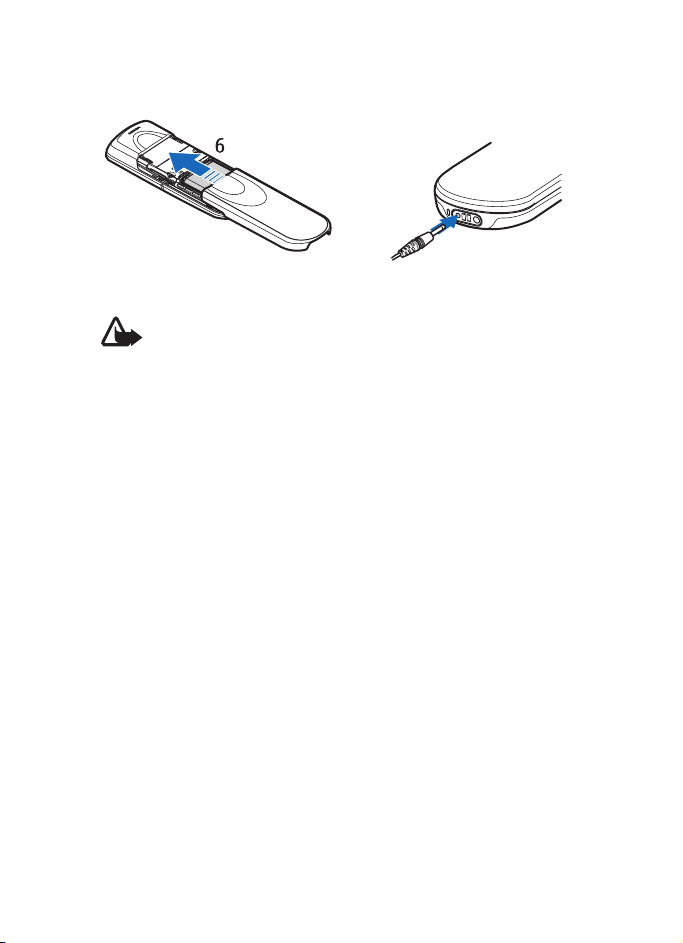
Get started
Slide the back cover into its place
(6).
■ Charge the battery
Warning: Use only
batteries, chargers, and
enhancements approved
by Nokia for use with this
particular model. The use
of any other types may
invalidate any approval or
warranty, and may be
dangerous.
Check the model number of any
charger before use with this
device. This device is intended for
use when supplied with power
from the AC-3 charger.
For availability of approved
enhancements, please check with
your dealer.
Connect the lead from the charger
to the socket at the bottom of your
phone.
Connect the charger to a wall
socket.
If the battery is completely
discharged, it may take a few
minutes before the charging
indicator appears on the display or
before any calls can be made.
The charging time depends on the
charger and the battery used. For
example, charging a BP-6X battery
with the AC-3 charger takes
approximately 3 hours while the
phone is in the standby mode.
Desk stand DT-16
The desk stand allows you to
charge the phone battery and the
spare battery at the same time.
The desk stand can be supplied
with power from the AC-3 or AC-4
charger. The charge level of the
phone battery is indicated on the
phone display.
Copyright © 2006 Nokia. All rights reserved.
17
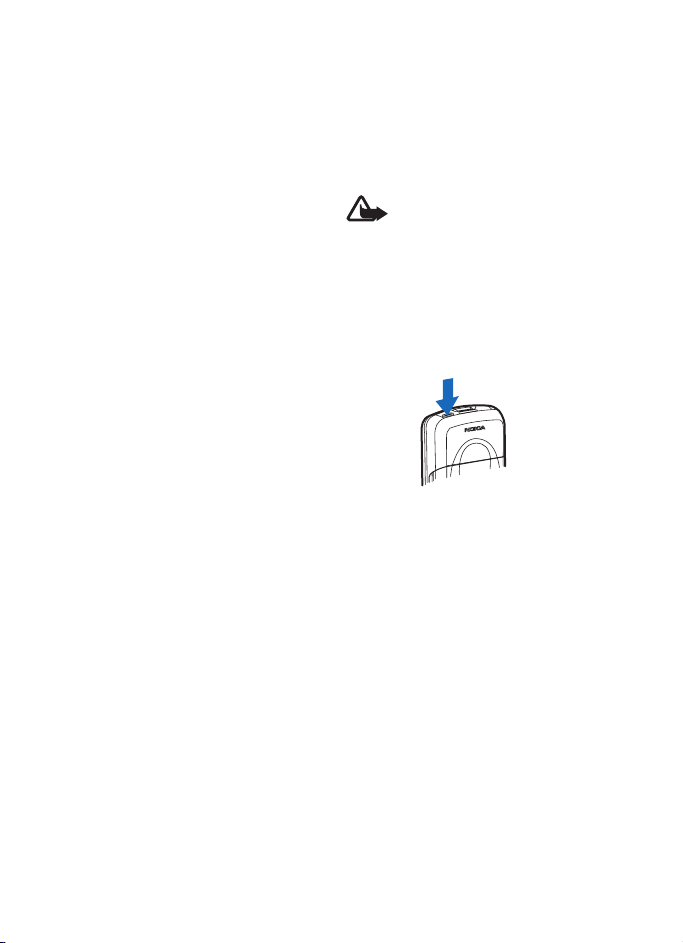
Get started
The white indicator light around
the bottom of the desk stand
shows the charging status of the
inserted spare battery:
• The light pulsates slowly when
the desk stand is empty, when
only the phone is inserted (the
phone battery is fully charged
or being charged), or when
both the phone and the spare
battery are inserted, and the
spare battery is fully charged.
• The light is continuously on
when the spare battery is being
charged. The spare battery will
be charged if the phone is not
inserted, or if the phone battery
is fully charged.
• To turn the light on or off, press
and hold the button on the
back of the desk stand.
• If the light is not shown even
though you have not turned it
off by pressing the button, the
charger connected to the desk
stand may not be compatible or
the spare battery temperature
may be too high. Check the
compatibility of the charger,
and use only compatible Nokia
chargers. If the spare battery
temperature is too high, it will
not be charged. When the
temperature of the spare
battery returns to normal,
charging starts, and the light
turns on again.
■ Switch the phone on and off
Warning: Do not switch
the phone on when
wireless phone use is
prohibited or when it may
cause interference or
danger.
Press and hold the power key as
shown.
If the phone asks for a PIN or a
UPIN code, enter the code (for
example, displayed as ****), and
select OK.
When you switch on your phone
for the first time, and the phone is
in the standby mode, p. 21, you are
asked to get the configuration
settings from your service provider
(network service). Confirm or
decline the query. See Connect to
service provider support, p. 64,
and “Configuration settings
service,” p. 13.
18
Copyright © 2006 Nokia. All rights reserved.
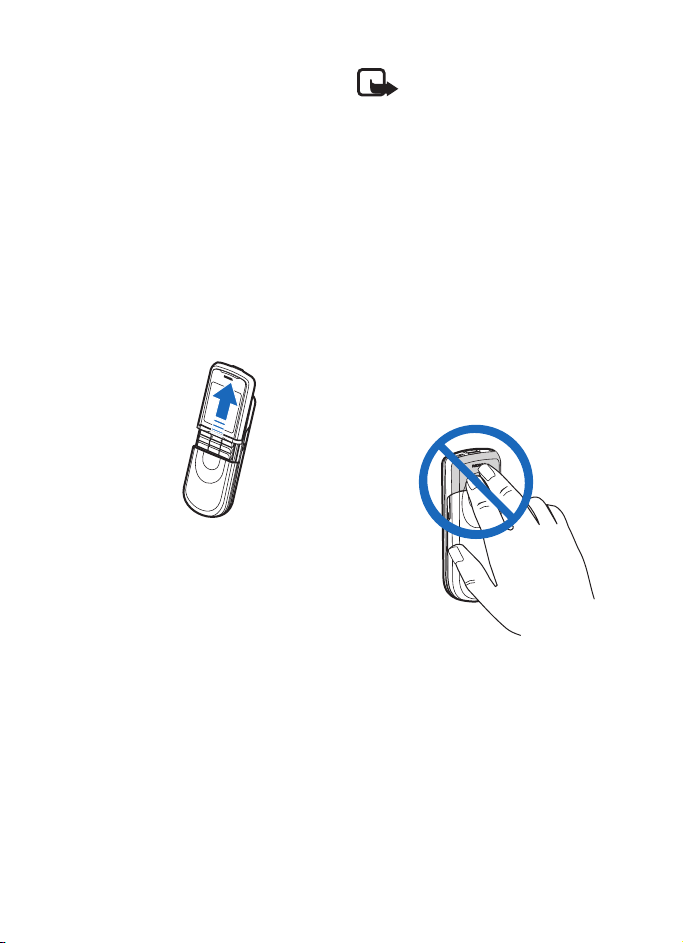
Get started
Set the time, zone, and date
Enter the local time, select the
time zone of your location in terms
of the time difference with respect
to Greenwich Mean Time (GMT),
and enter the date. See “Time and
date,” p. 56.
■ Open the keypad
To open the keypad, slide the
phone as shown.
■ Antenna
Your device has an internal
antenna.
Note: As with any other
radio transmitting device,
do not touch the antenna
unnecessarily when the
device is switched on.
Contact with the antenna
affects call quality and
may cause the device to
operate at a higher power
level than otherwise
needed. Avoiding contact
with the antenna area
when operating the
device optimizes the
antenna performance and
the battery life.
Copyright © 2006 Nokia. All rights reserved.
19
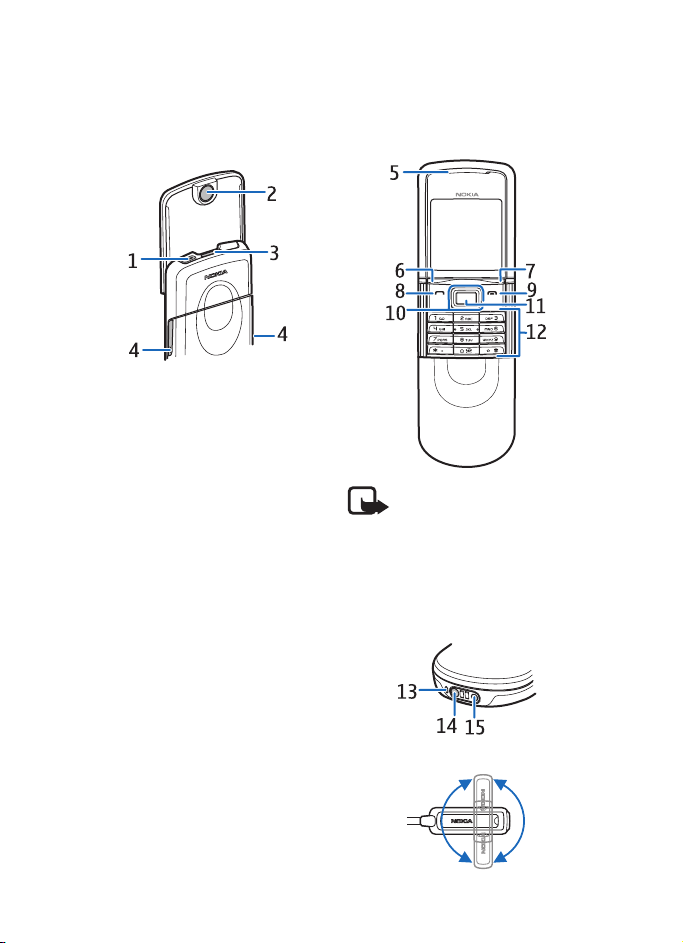
Your phone
2. Your phone
■ Keys and parts
• Power key (1)
• Camera lens (2)
• Loudspeaker (3)
• Battery cover release buttons
(4)
• Earpiece (5)
• Left selection key (6)
• Right selection key (7)
• Call key (8)
• End key (9)
• Scroll key (10)
• Middle selection key (11)
• Keypad (12)
Note: The keymat may
vary according to
different markets.
• Microphone (13)
• Charger connector (14)
• Enhancements connector (15)
20
Copyright © 2006 Nokia. All rights reserved.
• Headset HS-15, rotating clip
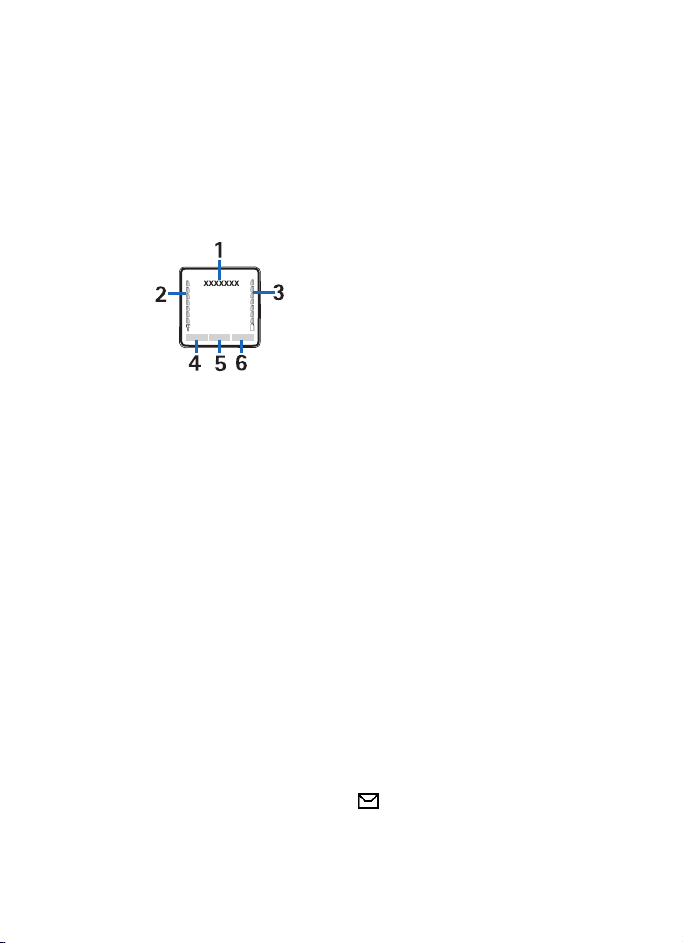
Your phone
■ Standby mode
When the phone is ready for use,
and you have not entered any
characters, the phone is in the
standby mode.
• Name of the network or the
operator logo (1)
• Signal strength of the local
cellular network (2)
• Battery charge level (3)
• Function of the left selection
key is Go to (4) or a shortcut to
another function. See “Left
selection key,” p. 56.
• Function of the middle
selection key is Menu (5)
• Function of the right selection
key is Names (6) t o access the
Names menu or another
shortcut to a function that you
selected. See “Right selection
key,” p. 56. Operator variants
may have an operator-specific
name to access an operator
specific Web site.
Shortcuts
• To access the list of dialed
numbers, press the call key
once. Scroll to the number or
name that you want and to call
the number, press the call key.
• To open the web browser, press
and hold 0.
• To call your voice mailbox,
press and hold 1.
• Use the scroll key as a shortcut.
See “Navigation key,” p. 57.
• To change from any profile to
the silent profile and back to
the general profile, press and
hold #.
• To change the profile, open the
list of profiles: briefly press the
power key, and select the
desired profile from the list.
Power saving features
Your phone has features that save
battery power in standby mode if
the phone is not active. These
features may be activated or not.
See “Power saver,” p. 55 and
“Sleep mode,” p. 55.
Indicators
You have unread
messages.
Copyright © 2006 Nokia. All rights reserved.
21
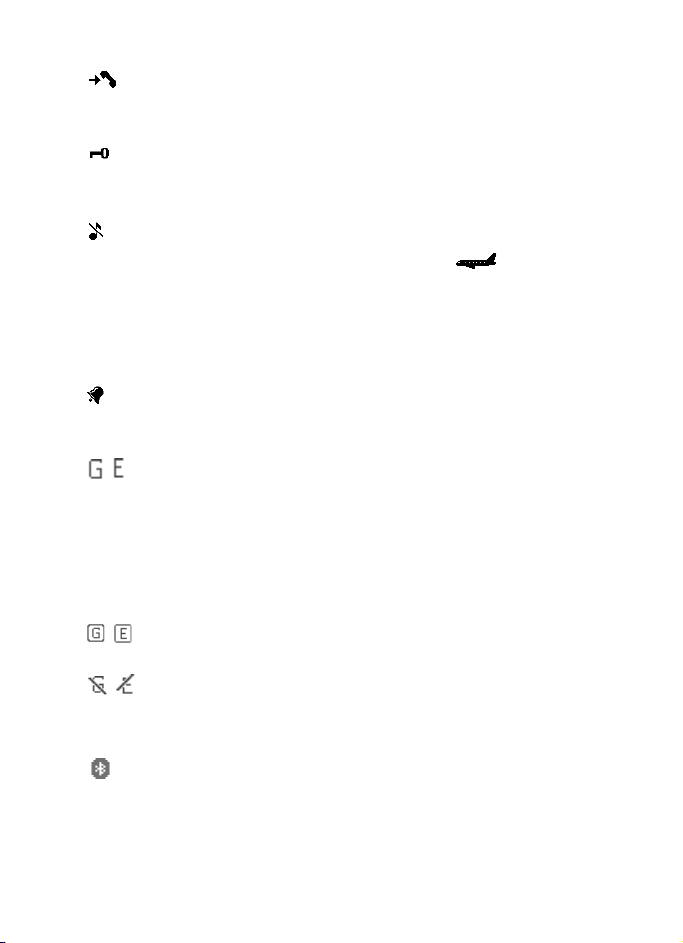
Your phone
The phone registered a
missed call. See “Call log,”
p. 52.
The keypad is locked. See
“Keypad lock (keyguard),”
p. 22.
The phone does not ring
for an incoming call or
text message when
Incoming call alert is set
to Off and Message alert
tone is set to Off. See
“Tones,” p. 54.
The alarm clock is set to
On. See “Alarm clock,” p.
74.
, When the packet data
connection mode Always
online is selected and the
packet data service is
available, the indicator is
shown. Refer to “Packet
data,” p. 59.
, A GPRS or EGPRS
connection is established.
, The GPRS or EGPRS
connection is suspended
(on hold).
Bluetooth connection
indicator. See “Bluetooth
wireless technology,” p.
57.
■ Flight mode
You can deactivate all radio
frequency functionality and still
have access to offline games,
calendar, and phone numbers. Use
the flight mode in radio sensitive
environments—on board aircraft
or in hospitals. When the flight
mode is active, is shown.
Select Menu > Settings >
Profiles > Flight > Activate or
Personalise.
To deactivate the flight mode,
select any other profile.
In the flight mode you can make
an emergency call. Enter the
emergency number, press the call
key, and select Yes when asked
You must select another profile
to be able to make a call. Exit
flight profile? The phone
attempts to make an emergency
call.
■ Keypad lock (keyguard)
You can lock the keypad to prevent
accidental keypresses.
• To lock the keypad and the
power key, close the slide, and
press Lock; or select Menu and
press * within 3.5 seconds.
• To unlock the keypad, open the
slide; or select Unlock > OK
22
Copyright © 2006 Nokia. All rights reserved.
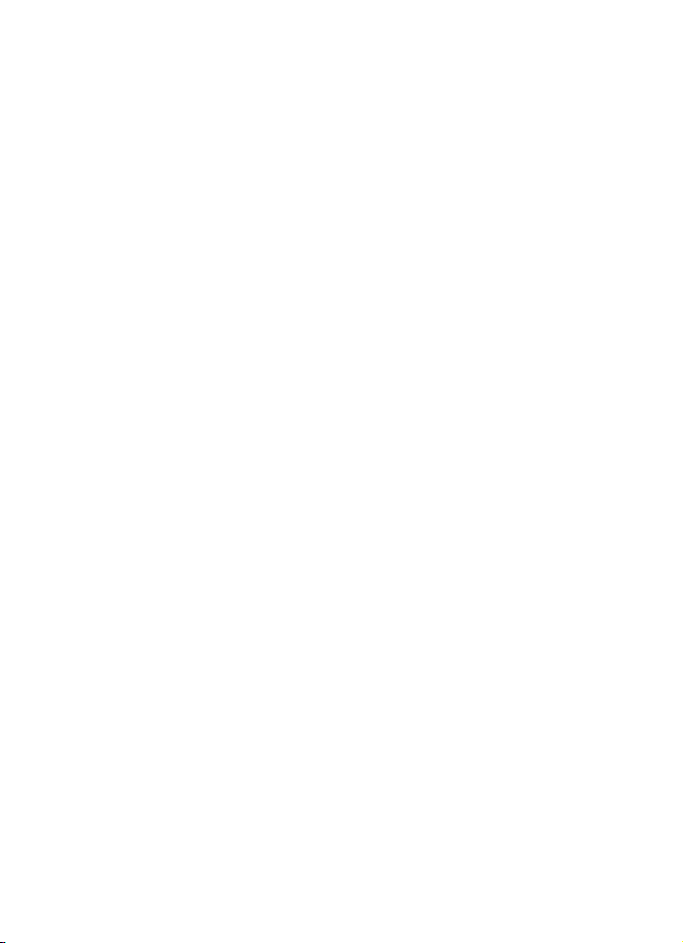
within 1.5 seconds. If the
Security keyguard is set On,
enter the security code when
requested.
To answer a call when the
keyguard is on, press the call key.
When you end or reject the call,
the keypad is automatically
locked.
For Automatic keyguard and
Security keyguard, see “Phone,”
p. 62.
When the keyguard is on, calls still
may be possible to the official
emergency number programmed
into your device.
Your phone
Copyright © 2006 Nokia. All rights reserved.
23
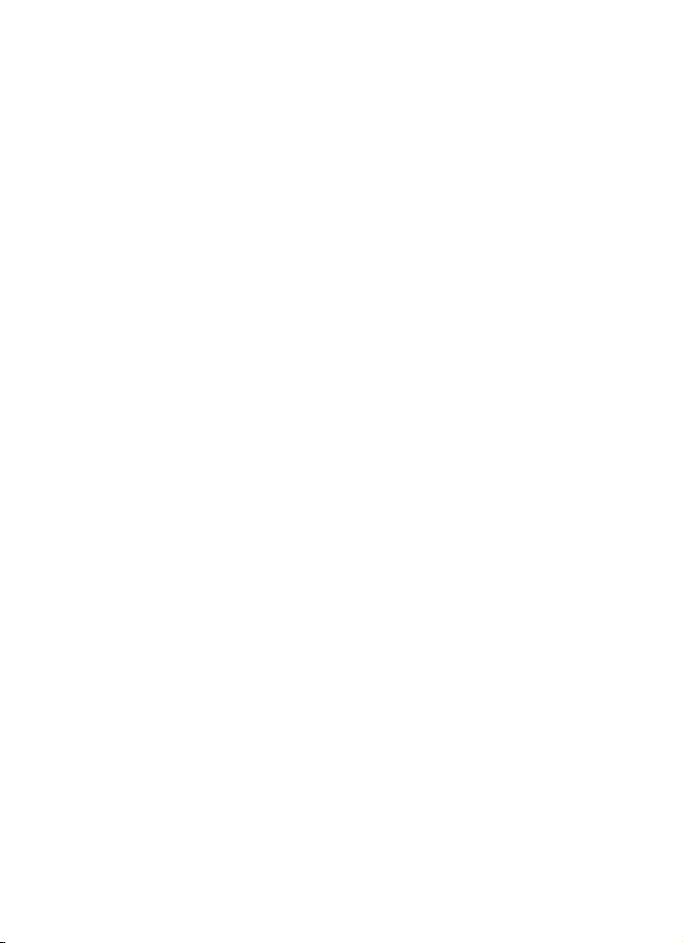
Call functions
3. Call functions
■ Make a call
1. Enter the phone number,
including the area code. To
delete an incorrect character,
select Clear.
For international calls, press *
twice for the international
prefix (the + character replaces
the international access code).
Then enter the country code,
the area code without the
leading 0, if necessary, and the
phone number.
2. To call the number, press the
call key.
3. To end the call or to cancel the
call attempt, press the end key,
or close the slide.
Make a call using names
To search for a name or phone
number that you have saved in
Contacts, see “Search for a
contact,” p. 48. Press the call key
to call the number.
Last number redialing
To access the list of up to 20
numbers you last called or
attempted to call, press the call
key once in the standby mode. To
call the number, select the number
or name, and press the call key.
■ Speed dialing
Assign a phone number to one of
the speed-dialing keys, 2 to 9. See
“Speed dialing,” p. 50. Call the
number in either of the following
ways:
• Press a speed-dialing key, then
the call key.
•If Speed dialling is set to On,
press and hold a speed-dialing
key until the call is started. See
Speed dialling in “Call,” p. 61.
■ Enhanced voice dialing
You can make a phone call by
saying the name that is saved in
the contact list of the phone. A
voice command is added
automatically to all entries in the
contact list of the phone.
Voice commands are languagedependent. To set the language,
see Voice playback language in
“Phone,” p. 62.
If an application is sending or
receiving data using a packet data
connection in GSM, end the
application before you use voice
dialing.
24
Copyright © 2006 Nokia. All rights reserved.
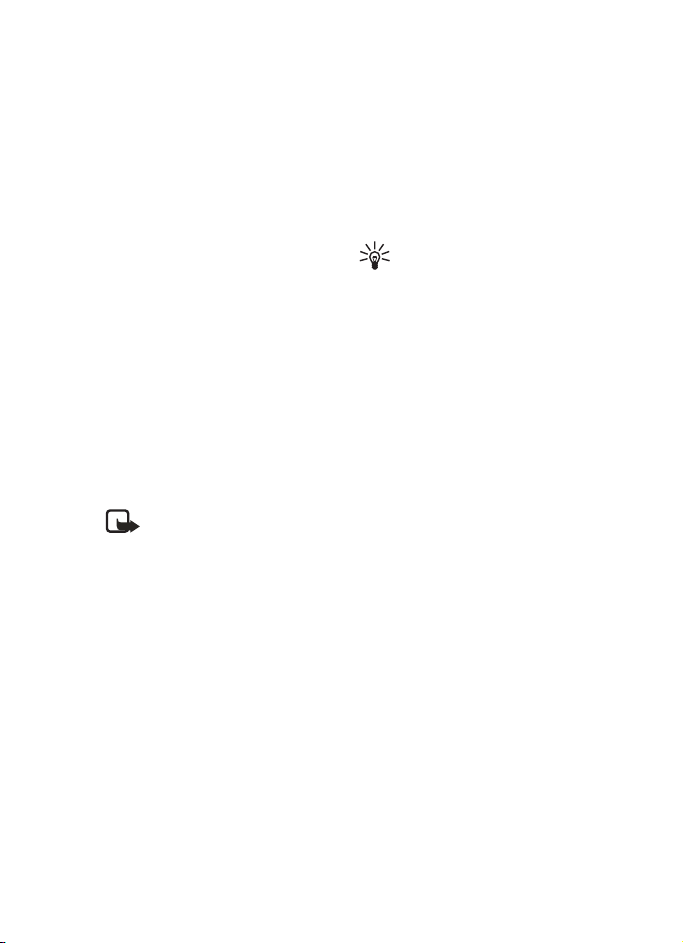
Call functions
1. In the standby mode, press and
hold the right selection key. A
short tone is played, and Speak
now is displayed.
If you are using a compatible
headset with the headset key,
press and hold the headset key
to start the voice dialing.
2. Say the voice command clearly.
If the voice recognition is
successful, a list with matches
is shown. The phone plays the
voice command of the match
on the top of the list. After
about 1.5 seconds, the phone
dials the number. If the result
was not the correct one, select
manually another entry from
the list.
Note: Using voice tags
may be difficult in a noisy
environment or during an
emergency, so you should
not rely solely upon voice
dialing in all
circumstances.
Using voice commands to carry
out a selected phone function is
similar to voice dialing. See “Voice
commands,” p. 57.
■ Answer or reject a call
To answer an incoming call, press
the call key, or open the slide. To
end the call, press the end key, or
close the slide.
To reject an incoming call when
the slide is open, press the end key.
To mute the ringing tone, select
Silence. Then answer or reject the
call.
Tip: If the Divert if busy
function is activated to
divert the calls (for
example, to your voice
mailbox), rejecting an
incoming call also diverts
the call. See “Call,” p. 61.
If a compatible headset supplied
with the headset key is connected
to the phone, press the headset
key to answer and end a call.
Call waiting
To answer a waiting call during an
active call, press the call key. The
first call is put on hold. To end the
active call, press the end key.
To activate the Call waiting
function, see “Call,” p. 61.
■ Options during a call
Many of the options that you can
use during a call are network
services. For availability, contact
your network operator or service
provider.
Copyright © 2006 Nokia. All rights reserved.
25
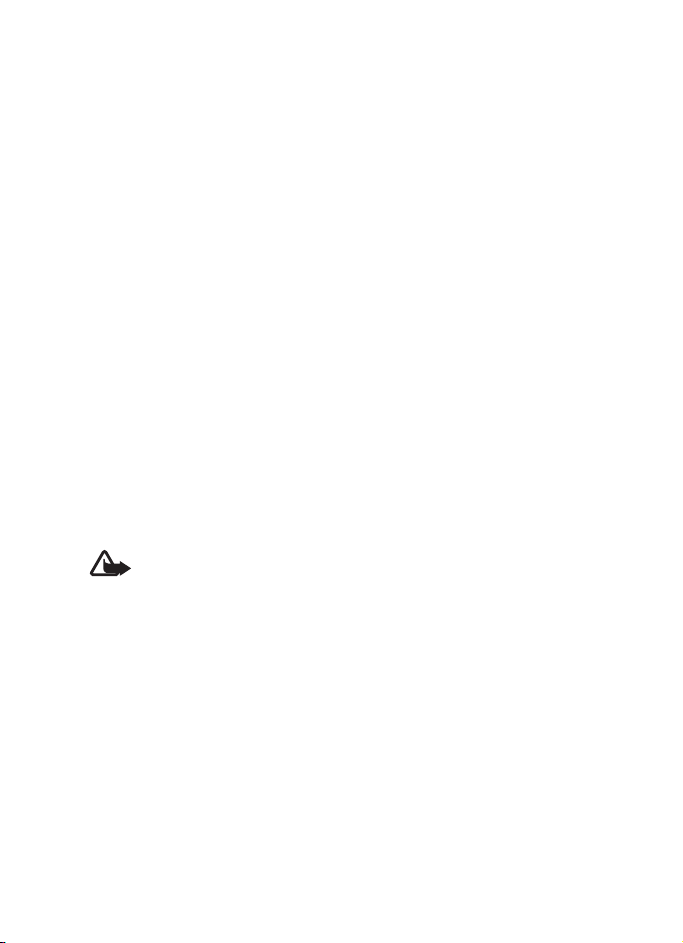
Call functions
To increase or decrease the volume
during a call, press the scroll key
right or left.
Select Options and from the
following:
Mute or Unmute, Contacts,
Menu, Record, Lock keypad,
Loudspeaker or Handset, and the
network services Hold or Unhold,
Answer and Reject, New call,
Send DTMF (to send tone strings),
Swap (to switch between the
active call and the call on hold),
Transfer (to connect a call on hold
to an active call and disconnect
yourself), Conference (to make a
conference with up to five
persons), Add to conference,
Private call (to have a private
conversation), End call, End all
calls.
Warning: Do not hold the
device near your ear when
the loudspeaker is in use,
because the volume may
be extremely loud.
26
Copyright © 2006 Nokia. All rights reserved.
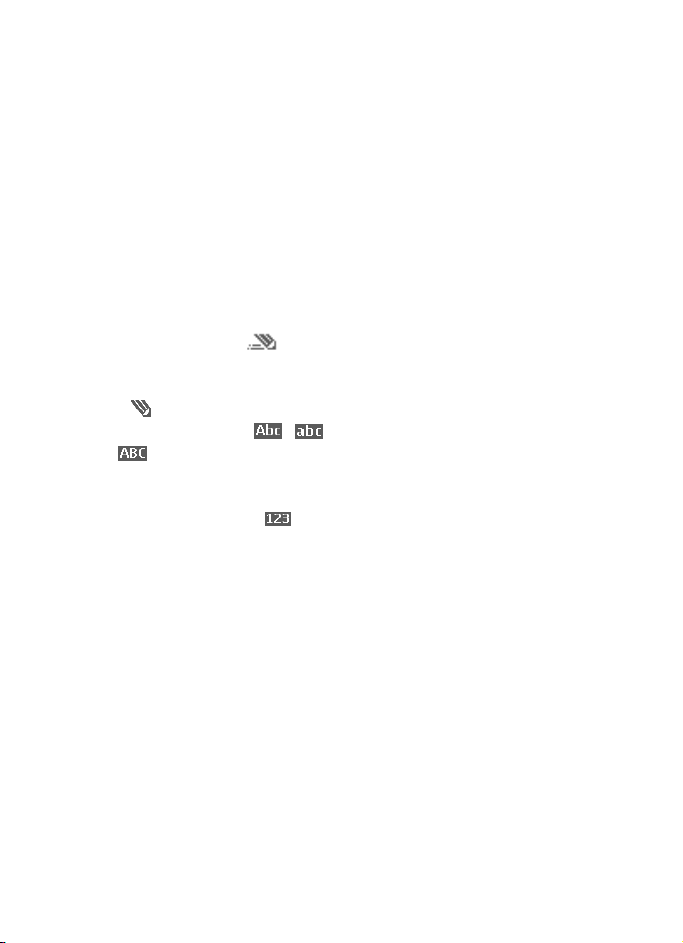
4. Write text
Write text
To enter text (for example, when
writing a message), use traditional
or predictive text input. When
using traditional text input, press
a number key, 1 to 9, repeatedly
until the desired character
appears. Using predictive text
input you can enter a letter with a
single keypress.
When you write text, appears
at the top left of the display,
indicating predictive text input,
and appears, indicating
traditional text input. , ,
or appears next to the text
input indicator, indicating the
character case. To change the
character case, press #.
indicates number mode. To change
from the letter to number mode,
press and hold #, and select
Number mode.
■ Settings
To set the writing language to a
language other than that selected
in Phone language, select
Options > Writing language.
Predictive text input is only
available for the languages on the
list.
To set the predictive text input
option, select Options >
Prediction on, to set traditional
text input option select Options >
Prediction off.
■ Predictive text input
Predictive text input allows you to
write text quickly using the phone
keypad and a built-in dictionary.
1. Start writing a word using the
keys, 2 to 9. Press each key only
once for a single letter. The
word changes after each
keystroke.
2. When you finish writing the
correct word, add a space to
confirm it by pressing 0.
If the word is not correct, press
* repeatedly, or select Options
> Matches. When the word
that you want appears, select
Use.
If the ? character is displayed
after the word, the word you
intended to write is not in the
dictionary. To add the word to
the dictionary, select Spell.
Enter the word (traditional text
input is used), and select Save.
Copyright © 2006 Nokia. All rights reserved.
27
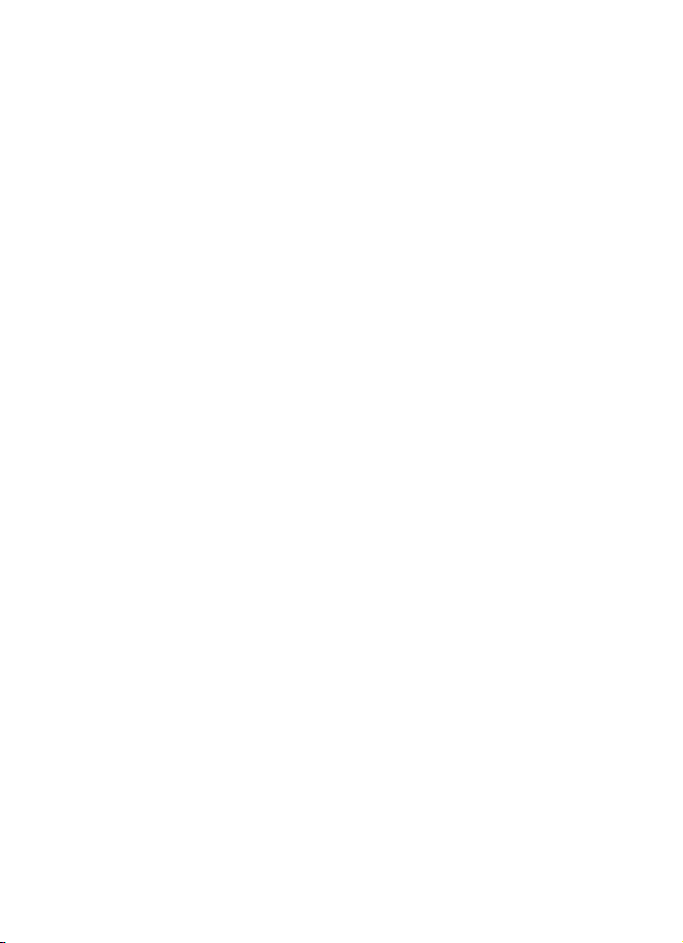
Write text
Writing compound words
Enter the first part of the word.
Confirm it by pressing the scroll
key right. Write the last part of the
word and confirm the word.
■ Traditional text input
Press a number key, 1 to 9,
repeatedly until the desired
character appears. Not all
characters available under a
number key are printed on the key.
The characters available depend
on the selected writing language.
See “Settings,” p. 27.
If the next letter you want is
located on the same key as the
present one, wait until the cursor
appears, or press any of the scroll
keys, and enter the letter.
The most common punctuation
marks and special characters are
available under the number key 1.
28
Copyright © 2006 Nokia. All rights reserved.
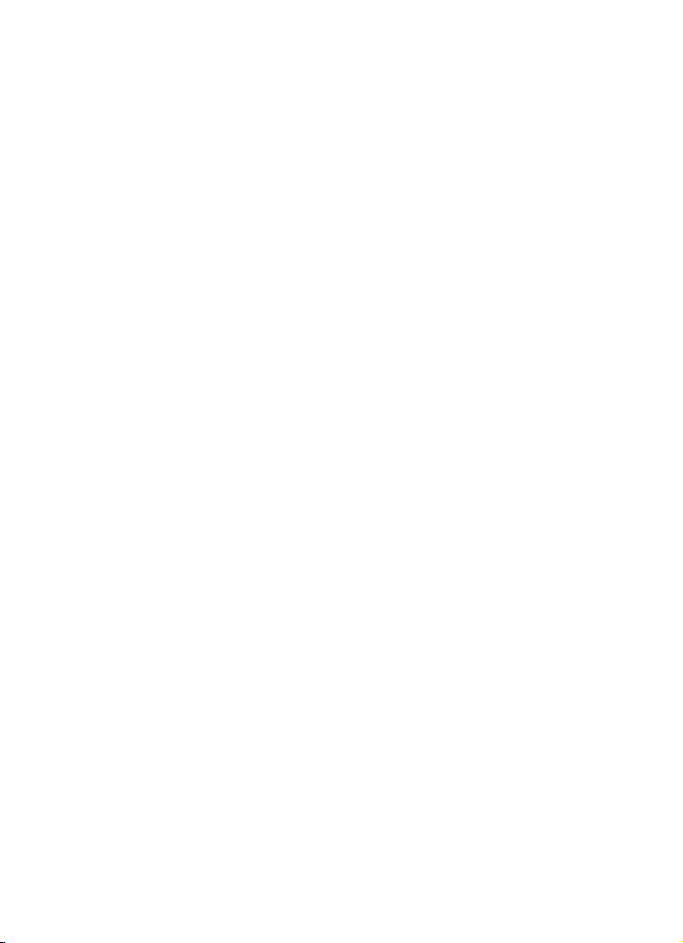
5. Navigate the menus
Navigate the menus
The phone offers you an extensive
range of functions grouped into
menus.
■ Access a menu function
1. To access the menu, select
Menu.
To change the menu view,
select Options > Main menu
view > List or Grid.
To rearrange the menu, scroll
to the menu you want to move,
and select Options > Organise
> Move. Scroll to where you
want to move the menu, and
select OK. To save the change,
select Done > Yes.
2. Scroll through the menu, and
select, for example, Settings.
3. If the menu contains
submenus, select the one that
you want, for example, Call.
4. If the selected menu contains
further submenus, select the
one that you want, for
example, Anykey answer.
5. Select the setting of your
choice.
6. To return to the previous menu
level, select Back. To exit the
menu, select Exit.
The menus, submenus, and setting
options are numbered. To access
them, shortcut numbers can be
used.
To access the menu, select Menu.
Enter quickly, within 2 seconds,
the shortcut number of the menu
function you want to access. To
access the menu functions in
menu level 1, enter 0 and 1.
Copyright © 2006 Nokia. All rights reserved.
29
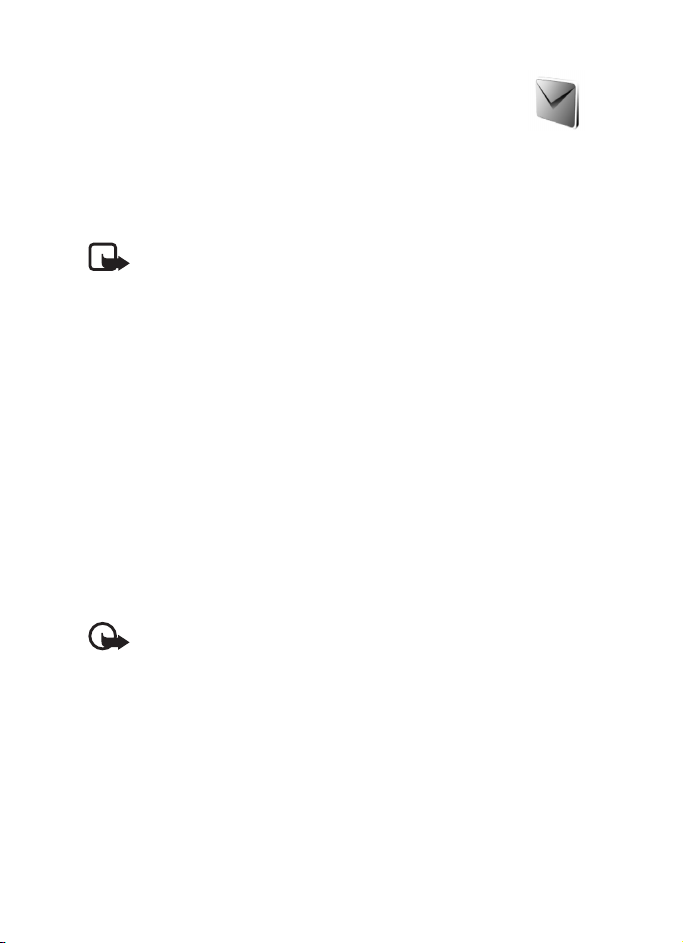
Messaging
6. Messaging
The message services can only be
used if they are supported by your
network or your service provider.
Note: When sending
messages, your device
may display the words
Sending message. This is
an indication that the
message has been sent by
your device to the
message center number
programmed into your
device. This is not an
indication that the
message has been
received at the intended
destination. For more
details about messaging
services, check with your
service provider.
Important: Exercise
caution opening
messages. Messages may
contain malicious
software or otherwise be
harmful to your device or
PC.
Only devices that have compatible
features can receive and display
messages. The appearance of a
message may vary depending on
the receiving device.
■ Text messages (SMS)
Using the short message service
(SMS) you can send and receive
multipart messages (network
service) that can contain pictures.
Before you can send any text,
picture, or e-mail message, you
must save your message centre
number. See “Message settings,” p.
45.
To check SMS e-mail service
availability and to subscribe to the
service, contact your service
provider. To save an e-mail address
in Contacts, see “Save numbers,
items, or an image,” p. 48.
Your device supports the sending
of text messages beyond the
character limit for a single
message. Longer messages will be
sent as a series of two or more
messages. Your service provider
may charge accordingly.
Characters that use accents or
other marks, and characters from
some language options like
Chinese, take up more space,
30
Copyright © 2006 Nokia. All rights reserved.
