Page 1

User guide
9232467
Issue 3
Page 2
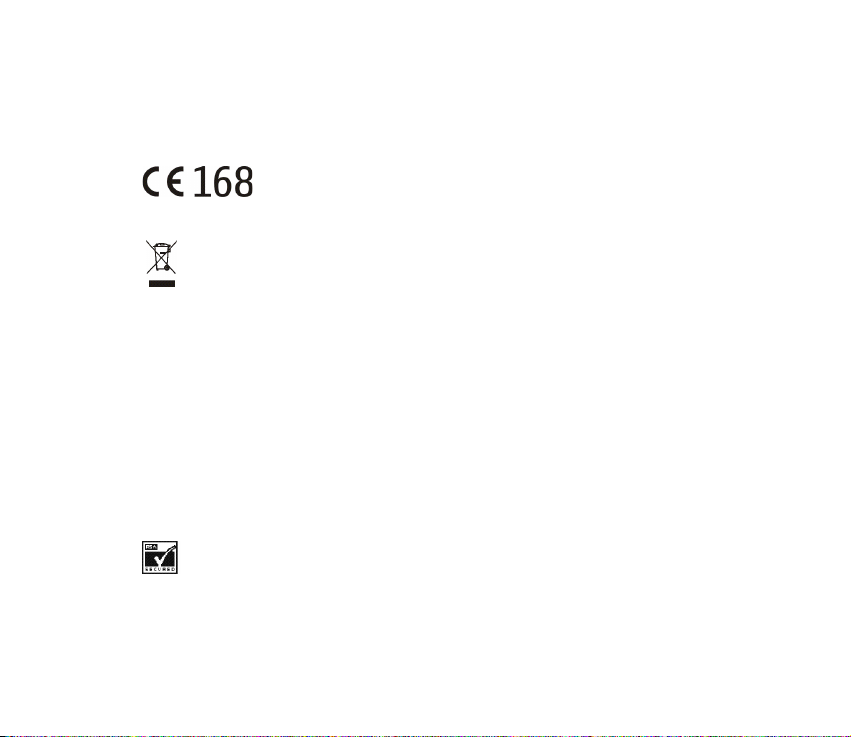
DECLARATION OF CONFORMITY
We, NOKIA CORPORATION declare under our sole responsibility that the product RM-13 is in conformity
with the provisions of the following Council Directive: 1999/5/EC.
A copy of the Declaration of Confo rmity can be found from
http://w ww.nokia.com/phones/declaration_of_conformity/.
Copyright © 2005 Nokia. All rights reserved.
The crossed-out wheeled bin means that within the European Union the product must be taken
to separate collection at the product end-of-life. This applies to your device but also to any
enhancements marked with this symbol. Do not dispose of these products as unsorted municipal
waste.
Reproduction, transfer, distribution or storage of part or all of the contents in this document in any form
without the prior written permission of Nokia is prohibited.
Nokia, Nokia Connecting People, Xpress-on and Pop-Port are trademarks or registered trademarks of
Nokia Corporation. Other product and company names mentioned herein may be trademarks or
tradenames of their respective owners.
Nokia tune is a sound mark of Nokia Corporation.
Bluetooth is a registered trademark of Bluetooth SIG, Inc.
US Patent No 5818437 and other pending patents. T9 text input software Copyright (C) 1997-2005. Tegic
Communications, Inc. All rights reserved.
Includes RSA BSAFE cryptographic or sec urity protocol software from RSA Security.
Page 3

Java is a trademark of Sun Microsystems, Inc.
This product is licensed under the MPEG-4 Visual Patent Portfolio License (i) for personal and
noncommercial use in connection with in formation which has b een encoded in compliance wi th the
MPEG-4 Visual Standard by a consumer engaged in a personal and noncommercial activity and (ii) for use
in connection with MPEG-4 video provided by a licensed video provider. No license is granted or shall be
implied for any other use. Additional information including that relating to promotional, internal and
commercial uses may be obtained from MPEG LA, LLC. See http://www.mpegla.com.
Nokia operates a policy of continuous development. Nokia reserves the right to make changes and
improvements to any of the products described in this document without prior notice.
Under no c ircumstances shall Nokia be responsible for any loss of data or income or any special,
incidental, consequential or indirect damages howsoever caused.
Th e con tents of th is do cum ent a re pr ovide d "as is ". Excep t as r equire d by appl icab le l aw, n o warr anti es of
any kind, either exp ress or implied, including, bu t not limited to, the implied w arranties of
merchantability and fitness for a particular purpose, are made in relation to the accuracy, reliability or
contents of this document. Nokia reserves the right to revise this document or withdraw it at any time
without prior notice.
The availability of particular products may vary by region. Please check with the Nokia dealer nearest to
you.
Export Controls
This device may contain commodities, technology or software subject to export laws and regulations from
the US and other countries . Diversion contrary to law is prohibite d.
9232467/Issue 3
Page 4

Contents
For your safety ..................................................................................................... 9
General information.......................................................................................... 13
Your Nokia 8800 package ...................................................................................................................... 13
Overview of functions ............................................................................................................................. 14
Access codes .............................................................................................................................................. 14
Security code.......................................................................................................................................... 14
PIN codes................................................................................................................................................. 15
PUK codes................................................................................................................................................ 15
Barring password .................................................................................................................................. 15
Wallet code............................................................................................................................................. 16
Configuration settings service.............................................................................................................. 16
Downloading content and applications ............................................................................................. 17
Nokia Care Premium Service ................................................................................................................. 17
Nokia support on the Web..................................................................................................................... 19
1. Getting started .............................................................................................. 20
Install the SIM card and the battery................................................................................................... 20
Charge the battery ................................................................................................................................... 21
DT-8 Desk stand .................................................................................................................................... 22
Switch the phone on and off ................................................................................................................ 23
Open the keypad ....................................................................................................................................... 24
Normal operating position ..................................................................................................................... 24
2. Your phone..................................................................................................... 25
Keys and parts........................................................................................................................................... 25
Standby mode............................................................................................................................................ 27
4Copyright © 2005 Nokia. All rights reserved.
Page 5
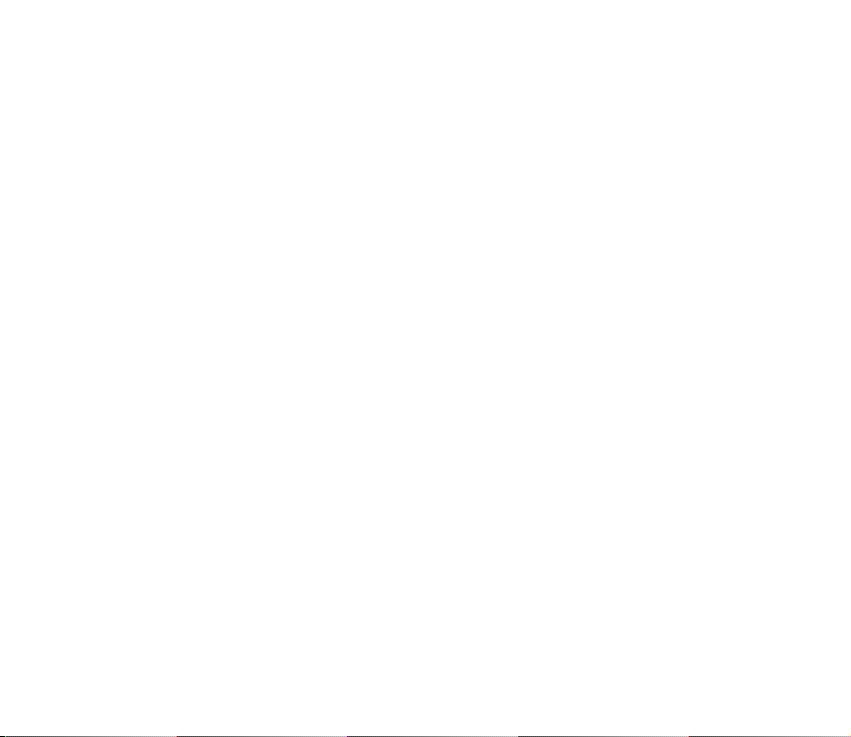
Shortcuts in the standby mode......................................................................................................... 28
Power saving .......................................................................................................................................... 28
Indicators................................................................................................................................................. 28
Keypad lock (keyguard) ........................................................................................................................... 29
3. Call functions ................................................................................................ 31
Make a call ................................................................................................................................................. 31
Speed dialing ............................................................................................................................................. 32
Answer or reject a call ............................................................................................................................ 32
Call waiting............................................................................................................................................. 32
Options during a call ............................................................................................................................... 33
4. Write text....................................................................................................... 34
Settings ....................................................................................................................................................... 34
Predictive text input................................................................................................................................ 34
Writing compound words ................................................................................................................... 35
Traditional text input .............................................................................................................................. 35
5. Navigate the menus...................................................................................... 36
Access a menu function ......................................................................................................................... 36
6. Menu functions ............................................................................................. 37
Messages..................................................................................................................................................... 37
Text messages (SMS)............................................................................................................................ 37
Multimedia messages (MMS) ............................................................................................................ 40
Folders ...................................................................................................................................................... 44
Instant messages (IM).......................................................................................................................... 44
E-mail application ................................................................................................................................ 50
Voice messages ...................................................................................................................................... 52
Info messages......................................................................................................................................... 53
Service commands ................................................................................................................................ 53
5Copyright © 2005 Nokia. All rights reserved.
Page 6

Delete messages .................................................................................................................................... 53
Message settings ................................................................................................................................... 54
Message counter ................................................................................................................................... 57
Contacts ...................................................................................................................................................... 57
Search for a contact............................................................................................................................. 57
Save names and phone numbers ...................................................................................................... 58
Save numbers, items, or an image ................................................................................................... 58
Copy contacts......................................................................................................................................... 59
Edit contact details .............................................................................................................................. 59
Delete contacts or contact details ................................................................................................... 59
Business cards ........................................................................................................................................ 60
My presence............................................................................................................................................ 60
Subscribed names ................................................................................................................................. 61
Settings .................................................................................................................................................... 63
Groups ...................................................................................................................................................... 63
Speed dialing .......................................................................................................................................... 63
Voice dialing ........................................................................................................................................... 64
Info, service, and my numbers........................................................................................................... 65
Call register ................................................................................................................................................ 66
Recent calls lists.................................................................................................................................... 66
Counters and timers............................................................................................................................. 66
Positioning information ...................................................................................................................... 67
Settings ...................................................................................................................................................... 67
Profiles ..................................................................................................................................................... 67
Themes ..................................................................................................................................................... 68
Tones......................................................................................................................................................... 68
Display...................................................................................................................................................... 69
Time and date......................................................................................................................................... 69
My shortcuts........................................................................................................................................... 70
6Copyright © 2005 Nokia. All rights reserved.
Page 7

Connectivity............................................................................................................................................ 71
Call ............................................................................................................................................................ 76
Phone........................................................................................................................................................ 77
Enhancement.......................................................................................................................................... 78
Configuration ......................................................................................................................................... 79
Security .................................................................................................................................................... 80
Restore factory settings ...................................................................................................................... 81
Operator menu .......................................................................................................................................... 82
Gallery.......................................................................................................................................................... 82
Media ........................................................................................................................................................... 83
Camera ..................................................................................................................................................... 84
Media player........................................................................................................................................... 84
Music player ........................................................................................................................................... 85
Radio......................................................................................................................................................... 87
Recorder................................................................................................................................................... 89
Equalizer .................................................................................................................................................. 90
Organiser..................................................................................................................................................... 90
Alarm clock ............................................................................................................................................. 90
Calendar................................................................................................................................................... 91
To-do list ................................................................................................................................................. 92
Notes......................................................................................................................................................... 93
Wallet ....................................................................................................................................................... 93
Calculator ................................................................................................................................................ 97
Countdown timer .................................................................................................................................. 98
Stopwatch ............................................................................................................................................... 99
Applications ............................................................................................................................................ 100
Games.................................................................................................................................................... 100
Collection ............................................................................................................................................. 100
Web ........................................................................................................................................................... 102
7Copyright © 2005 Nokia. All rights reserved.
Page 8
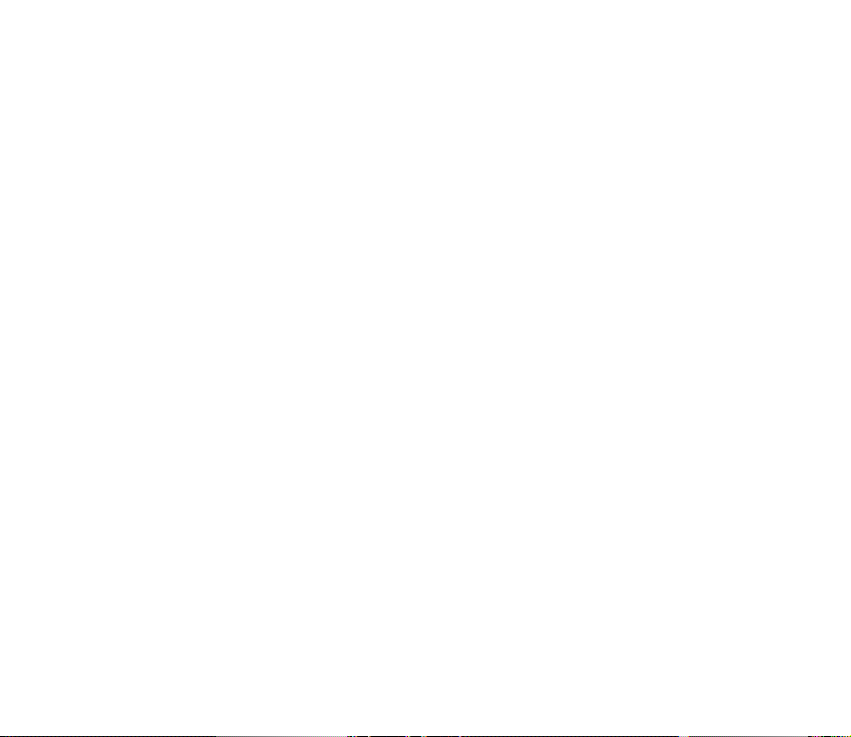
Set up browsing.................................................................................................................................. 103
Connect to a service.......................................................................................................................... 103
Browse pages ...................................................................................................................................... 104
Appearance settings .......................................................................................................................... 105
Cookies .................................................................................................................................................. 106
Scripts over secure connection ...................................................................................................... 106
Bookmarks............................................................................................................................................ 107
Download files .................................................................................................................................... 108
Service inbox ....................................................................................................................................... 108
Cache memory .................................................................................................................................... 109
Browser security ................................................................................................................................. 109
SIM services ............................................................................................................................................ 112
7. PC connectivity............................................................................................ 113
PC Suite .................................................................................................................................................... 113
Packet data, HSCSD, and CSD............................................................................................................ 113
Data communication applications.................................................................................................... 114
8. Battery information..................................................................................... 115
Charging and discharging ................................................................................................................... 115
Nokia battery authentication guidelines ........................................................................................ 116
CARE AND MAINTENANCE............................................................................. 119
Additional safety information........................................................................ 121
8Copyright © 2005 Nokia. All rights reserved.
Page 9

For your safety
Read these simple guidelines. Not following them may be dangerous or illegal. Read the
complete user guide for further information.
SWITCH ON SAFELY
Do not switch the phone on when wireless phone use is prohibited or when it
may cause interference or danger.
ROAD SAFETY COMES FIRST
Obey all local laws. Always keep your hands free to operate the vehicle while
driving. Your first consideration while driving should be road safety.
INTERFERENCE
All wireless phones may be susceptible to interference, which could affect
performance.
SWITCH OFF IN HOSPITALS
Follow any restrictions. Switch the phone off near medical equipment.
SWITCH OFF IN AIRCRAFT
Follow any restrictions. Wireless devices can cause interference in aircraft.
SWITCH OFF WHEN REFUELING
Do not use the phone at a refueling point. Do not use near fuel or chemicals.
SWITCH OFF NEAR BLASTING
Follow any restrictions. Do not use the phone where blasting is in progress.
9Copyright © 2005 Nokia. All rights reserved.
Page 10
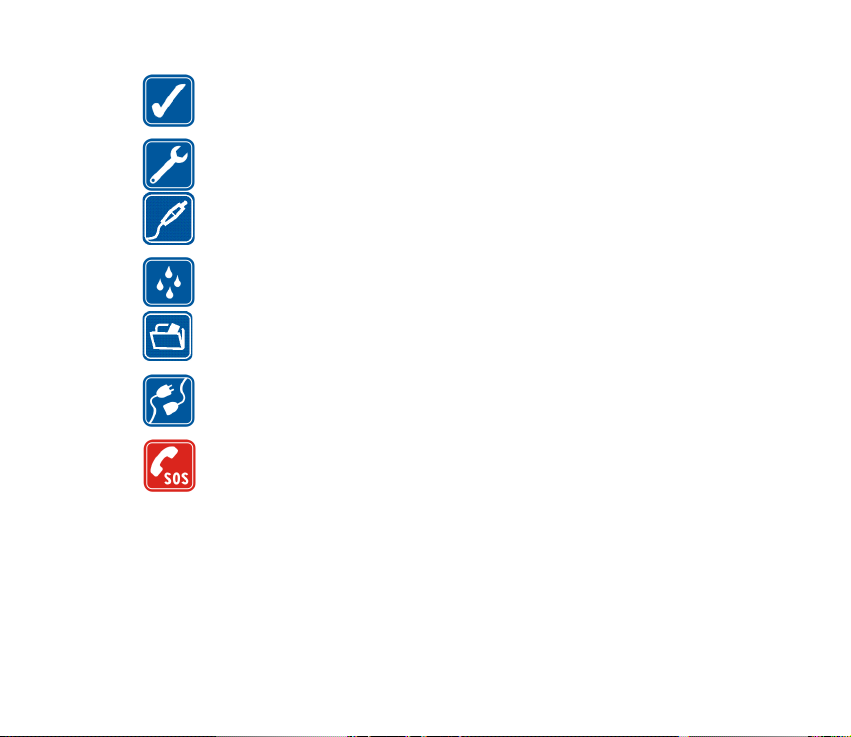
USE SENSIBLY
Use only in the normal position as explained in the product documentation. Do
not touch the antenna unnecessarily.
QUALIFIED SERVICE
Only qualified personnel may install or repair this product.
ENHANCEMENTS AND BATTERIES
Use only approved enhancements and batteries. Do not connect incompatible
products.
WATER-RESISTANCE
Your phone is not water-resistant. Keep it dry.
BACK-UP COPIES
Remember to make back-up copies or keep a written record of all important
information stored in your phone.
CONNECTING TO OTHER DEVICES
When connecting to any other device, read its user guide for detailed safety
instructions. Do not connect incompatible products.
EMERGENCY CALLS
Ensure the phone is switched on and in service. Press the end key as many times
as needed to clear the display and return to the start screen. Enter the
emergency number, then press the call key. Give your location. Do not end the
call until given permission to do so.
10Copyright © 2005 Nokia. All rights reserved.
Page 11

■ About your device
The wireless device described in this guide is approved for use on the EGSM 900, GSM 1800,
and GSM 1900 networks. Contact your service provider for more information about
networks.
Your product represents superior design and craftsmanship, and comes with stainless steel
covers and a glass display treated for scratch resistance. Therefore, handle your phone with
due care.
When using the features in this device, obey all laws and respect the privacy and legitimate
rights of others.
Warning: To use any features in this device, other than the alarm clock, the device
must be switched on. Do not switch the device on when wireless device use may
cause interference or danger.
■ Network services
To use the phone you must have service from a wireless service provider. Many of the
features in this device depend on features in the wireless network to function. These
network services may not be available on all networks or you may have to make specific
arrangements with your service provider before you can utilize network services. Your
service provider may need to give you additional instructions for their use and explain what
charges will apply. Some networks may have limitations that affect how you can use
network services. For instance, some networks may not support all language-dependent
characters and services.
Your service provider may have requested that certain features be disabled or not activated
in your device. If so, they will not appear on your device menu. Your device may also have
been specially configured. This configuration may include changes in menu names, menu
order and icons. Contact your service provider for more information.
11Copyright © 2005 Nokia. All rights reserved.
Page 12
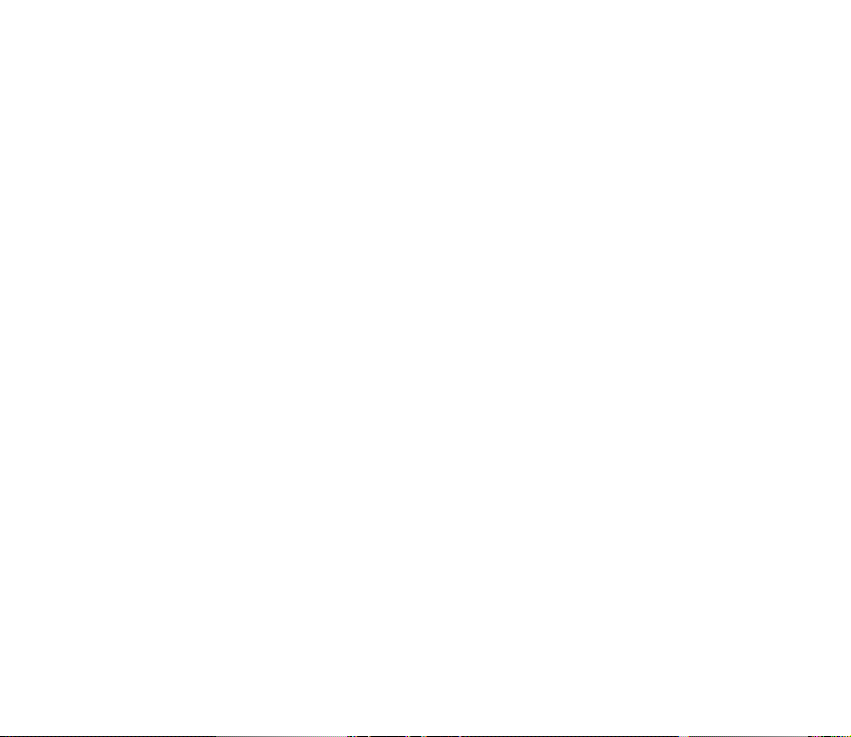
This device supports WAP 2.0 protocols (HTTP and SSL) that run on TCP/IP protocols. Some
features of this device, such as text messages, multimedia messages, instant messages, email, presence enhanced contacts, mobile Internet services, content and application
downloads, and synchronization with remote Internet server, require network support for
these technologies.
■ Shared memory
The following features in this device may share memory: contacts, text and instant
messages, e-mail, voice tags, calendar, to-do notes, JavaTM games and applications, and note
application. Use of one or more of these features may reduce the memory available for the
remaining features sharing memory. For example, saving many Java applications may use all
of the available memory. Your device may display a message that the memory is full when
you try to use a shared memory feature. In this case, delete some of the information or
entries stored in the shared memory features before continuing. Some of the features, such
as Java applications, may have a certain amount of memory specially allotted to them in
addition to the memory shared with other features.
Note that gallery files share a different memory. For further information see
page
82.
Gallery on
■ Enhancements
A few practical rules about accessories and enhancements:
• Keep all accessories and enhancements out of the reach of small children.
• When you disconnect the power cord of any accessory or enhancement, grasp and pull
the plug, not the cord.
• Check regularly that enhancements installed in a vehicle are mounted and are operating
properly.
• Installation of any complex car enhancements must be made by qualified personnel only.
12Copyright © 2005 Nokia. All rights reserved.
Page 13

General information
■ Your Nokia 8800 package
In your package you will find
• Your Nokia 8800 phone
• Two batteries BL-5X
• Charger ACP-12
•Deskstand DT-8
• Wired headset HS-15
• Carrying pouch CP-35
• User guide
• Story booklet
•CD-ROM
The items supplied with your phone and available enhancements may be different,
depending on your region or service provider. If your package does not include all
the listed items above, please contact your retailer.
Before you can use your phone, you need to insert the SIM card, and insert and
charge the battery. See Install the SIM card and the battery, page 20.
13Copyright © 2005 Nokia. All rights reserved.
Page 14

■ Overview of functions
Your phone provides many functions that are practical for daily use, such as a
calendar, a clock, an alarm clock, a radio, a music player, and a built-in camera.
Your phone also supports the following functions:
• Enhanced Data rates for GSM Evolution (EDGE), see Packet data (EGPRS),
page 73.
• Extensible hypertext markup language (XHTML), see Web, page 102.
• E-mail application, see E-mail application, page 50.
• Presence-enhanced contacts, see My presence, page 60.
• Java 2 Micro Edition (J2ME
• Bluetooth technology, see Bluetooth wireless technology, page 71.
• Synchronization of data from another phone without having a SIM card
inserted, see Data transfer with a compatible device, page 75.
• Plug and play online service to get the configuration settings, see Switch the
phone on and off, page 23, and Configuration, page 79.
TM
), see Applications, page 100.
■ Access codes
Security code
The security code (5 to 10 digits) helps to protect your phone against
unauthorized use. The preset code is 12345. To change the code, and to set the
phone to request the code, see Security, page 80.
14Copyright © 2005 Nokia. All rights reserved.
Page 15

PIN codes
The PIN (personal identification number) code and the UPIN (universal personal
identification number) code (4 to 8 digits) help to protect your SIM card against
unauthorized use. See Security, page 80.
The PIN2 code (4 to 8 digits) may be supplied with the SIM card and is required for
some functions.
The module PIN is required to access the information in the security module. See
Security module, page 110.
The signing PIN is required for the digital signature. See Digital signature,
page 111.
PUK codes
The PUK (personal unblocking key) code and the UPUK (universal personal
unblocking key) code (8 digits) is required to change a blocked PIN code and UPIN
code, respectively. The PUK2 code (8 digits) is required to change a blocked PIN2
code.
Barring password
The barring password (4 digits) is required when using the Call barring service.
See Security, page 80.
15Copyright © 2005 Nokia. All rights reserved.
Page 16
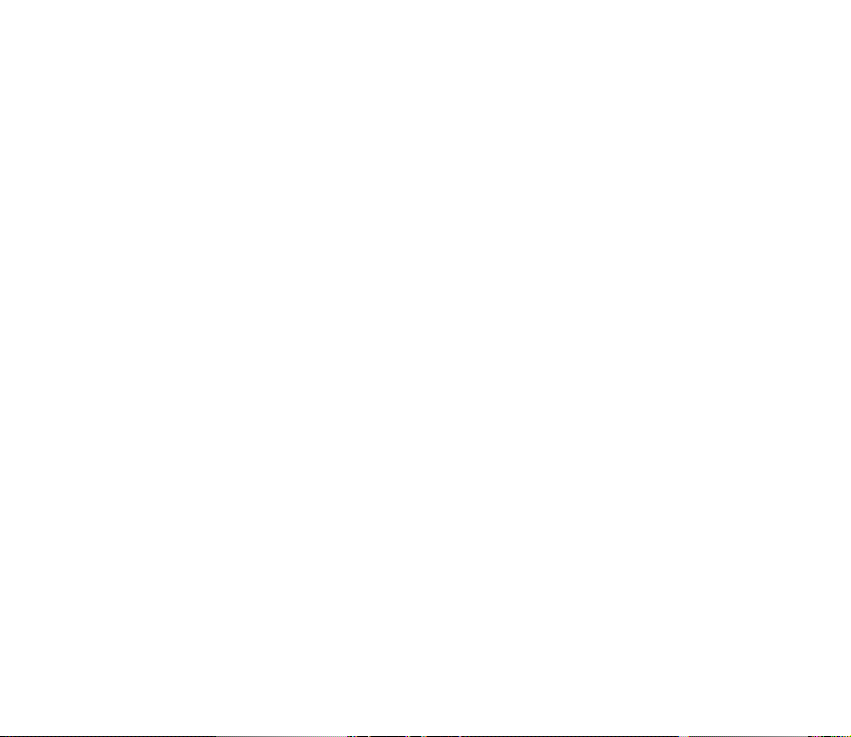
Wallet code
The wallet code (4 to 10 digits) is required to access the wallet services. For further
information, see Wallet, page 93.
■ Configuration settings service
To use some of the network services, such as mobile Internet services, MMS, or
remote Internet server synchronization, your phone needs the correct
configuration settings. You may be able to receive the settings directly as a
configuration message. After receiving the settings you need to save them on your
phone. The service provider may provide a PIN that is needed to save the settings.
For more information on availability, contact your network operator, service
provider, nearest authorized Nokia dealer, or visit the support area on the Nokia
website, www.nokia.com/support.
When you have received a configuration message Configuration settings
received is displayed.
To save the settings, select Show > Save. If the phone requests Enter settings'
PIN:, enter the PIN code for the settings, and select OK. To receive the PIN code,
contact the service provider that supplies the settings. If no settings are saved yet,
these settings are saved and set as default configuration settings. Otherwise, the
phone asks Activate saved configuration settings?.
To discard the received settings, select Exit, or Show > Discard.
To edit the settings, see Configuration, page 79.
16Copyright © 2005 Nokia. All rights reserved.
Page 17
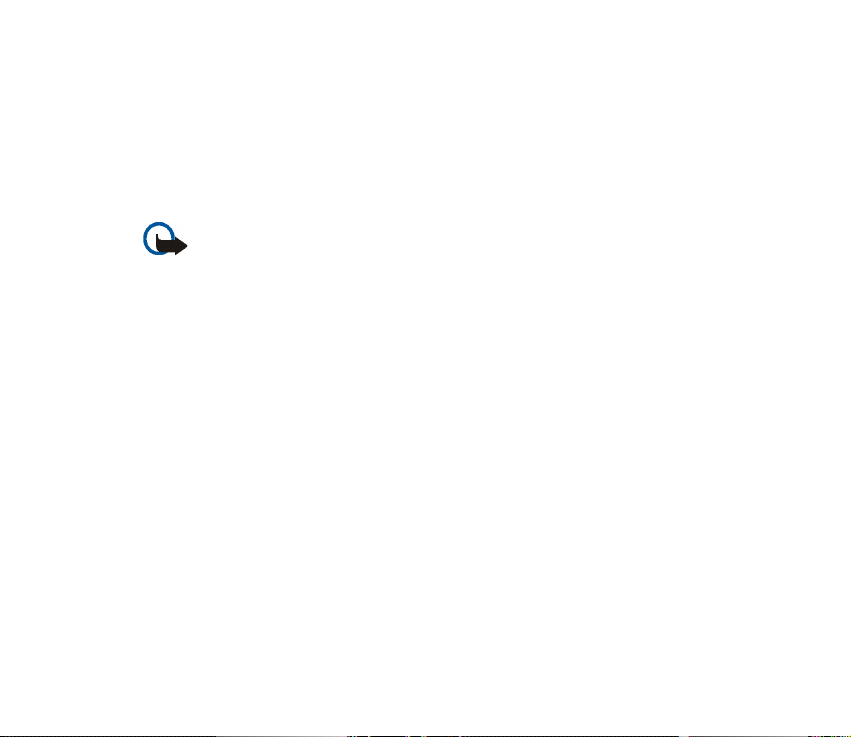
■ Downloading content and applications
You may be able to download new content (for example themes, tones, and video
clips) to the phone (network service). Select the download function (for example,
in the Gallery menu). To access the download function, see the respective menu
descriptions. For the availability of different services, pricing, and tariffs, contact
your service provider.
Important: Use only services that you trust and that offer adequate security and
protection against harmful software.
■ Nokia Care Premium Service
As Nokia 8800 phone owner, you are entitled to Nokia Care Premium Service. This
includes the following (in selected countries*):
• 24-month warranty** for your Nokia 8800 phone
• Priority service** at selected Nokia service points during 24 months from the
purchase of your Nokia 8800 phone. Check www.nokia.com or your local Nokia
Web site for details of the selected Nokia service points.
• Unparalleled Nokia contact center support at local rate during 24 months from
the purchase of your Nokia 8800 phone. For your local Nokia contact number,
check the following list.
17Copyright © 2005 Nokia. All rights reserved.
Page 18

Country Nokia contact
Austria 0810 281 900 Mon-Sat
Belgium 070 70 77 70 Mon-Fri
Czech
Republic
Cyprus 210 6142 844 Mon-Fri
Denmark 72 29 29 16 Mon-Fri
Estonia 611 9901 Mon-Fri
Finland 0203 23456 Mon-Fri
France 08 11 00 45 67 Mon-Fri
Germany 0180 501 502 0 Mon-Fri
Greece 210 6142 844 Mon-Fri
Hungary 06 40 505 505 Mon-Fri
number
841 114 455 Mon-Fri
Operating
hours
9-21
9-21
9-18
8-17
9-21
9-17
9-21
9-21
9-21
8-17
9-18
Country Nokia contact
Luxembourg 034 2080 8193 Mon-Fri
Malta 0574 519334 Mon-Fri
Netherlands 0900 202 60 55 Mon-Fri
Norway 815 222 15 Mon-Fri
Poland 022 654 00 43 Mon-Fri
Portugal 808 780 780 Mon-Fri
Romania 021 407 7505 Mon-Fri
Russia 7095 7272222 Mon-Fri
Slovakia 0850 111 561 Mon-Fri
Spain 902 404 414 Mon-Fri
Sweden 0771 210 200 Mon-Fri
number
Operating
hours
9-21
9-21
9-21
9-21
9-18
9-18
9-18
8-20
9-18
9-21,
Sat 9-16
9-21
18Copyright © 2005 Nokia. All rights reserved.
Page 19

Country Nokia contact
Ireland 1890 946 245 Mon-Fri
Italy 848 690 691 Mon-Fri
Latvia 7320603 Mon-Fri
Lithuania 1553 Mon-Fri
number
Operating
hours
9-21
9-21
9-17
9-17
Country Nokia contact
Switzerland 0848 100010 Mon-Sat
Turkey 0 212 337 17 17 Mon-Sun
UK 0870 600 6012 Mon-Fri
Ukraine 8 800 50 101 50 Mon-Sun
number
Operating
hours
9-21
9-18
9-21
9-20
*Services may vary for each country. Check www.nokia.com or your local Nokia Web site for
details.
**Based on Nokia end-user warranty terms. In Europe, Middle East, and Africa area, a 24
month warranty is applicable in the following countries: European Union member states,
Iceland, Norway, Switzerland, Turkey, Romania, Russia, Ukraine, Kazakhstan, Belarus,
Moldavia, Georgia, Mongolia, Azerbaijan, Israel, Croatia, Bulgaria, Serbia and Montenegro,
Macedonia, Bosnia and Herzegovina.
■ Nokia support on the Web
Check www.nokia.com/support or your local Nokia Web site for the latest version
of this guide, additional information, downloads, and services related to your
Nokia product.
19Copyright © 2005 Nokia. All rights reserved.
Page 20

1. Getting started
■ Install the SIM card and the battery
Always switch the device off and disconnect the charger before removing the battery.
Keep all SIM cards out of the reach of small children. For availability and information on
using SIM card services, contact your SIM card vendor. This may be the service provider,
network operator, or other vendor.
This device is intended for use with BL-5X battery.
The SIM card and its contacts can easily be damaged by scratches or bending, so
be careful when handling, inserting, or removing the card.
To remove the back cover of the phone push the
sideways release buttons (1) and slide the back
cover to remove it from the phone (2).
Remove the battery as shown (3).
20Copyright © 2005 Nokia. All rights reserved.
Page 21
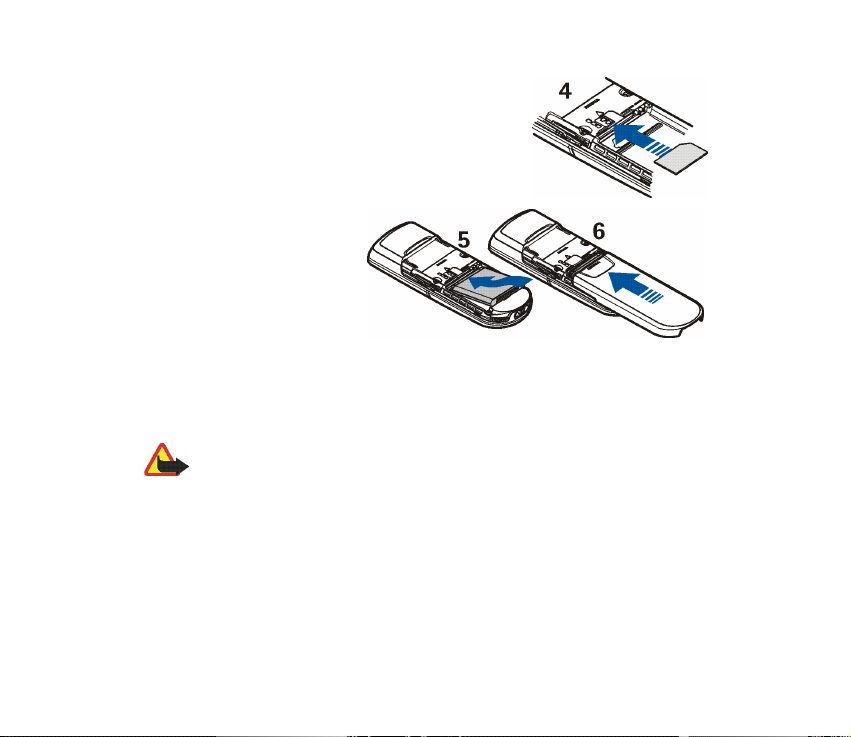
Insert the SIM card (4). Make sure that the SIM
card is properly inserted, and that the golden
contact area on the card is facing downwards.
Replace the battery (5).
Observe the battery contacts.
Always use original Nokia
batteries. See Nokia battery
authentication guidelines,
page 116.
Slide the back cover into its
place (6).
■ Charge the battery
Warning: Use only batteries, chargers, and enhancements approved by Nokia for
use with this particular model. The use of any other types may invalidate any
approval or warranty, and may be dangerous.
Check the model number of any charger before use with this device. This device is intended
for use when supplied with power from ACP-12.
For availability of approved enhancements, please check with your dealer.
21Copyright © 2005 Nokia. All rights reserved.
Page 22
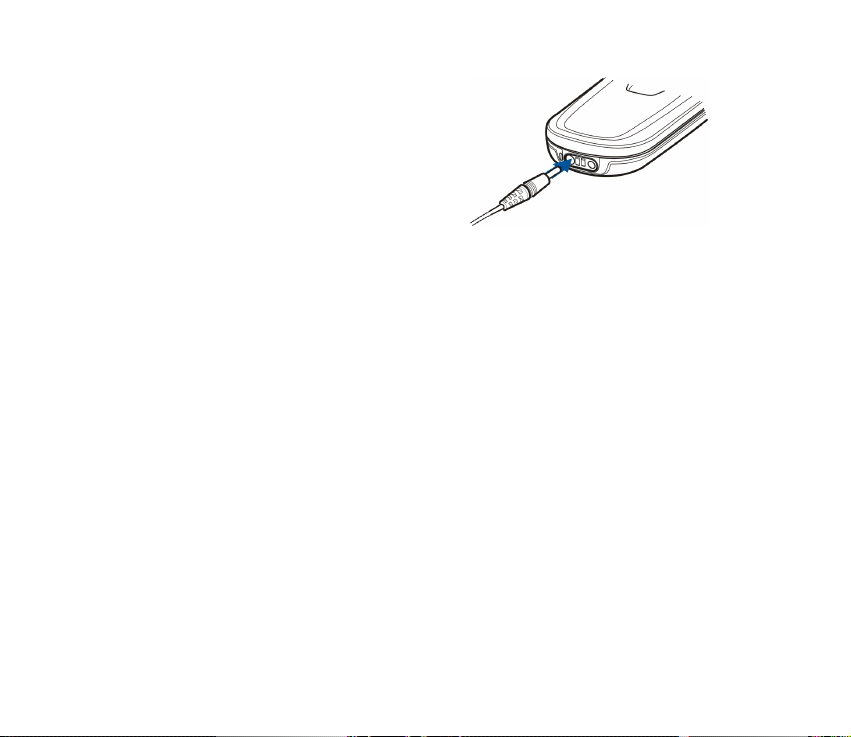
Connect the lead from the charger to the
socket at the bottom of your phone.
Connect the charger to a wall socket.
If the battery is completely discharged, it
may take a few minutes before the charging
indicator appears on the display or before
any calls can be made.
The charging time depends on the charger and the battery used. For example,
charging a BL-5X battery with the ACP-12 charger takes approximately 1 hour
and 5 minutes while the phone is in the standby mode.
DT-8 Desk stand
The desk stand allows charging of the phone battery, and a spare battery that may
be included in the sales package. It can be supplied with power from the AC-1 or
ACP-12 charger. The spare battery is charged if the phone is not inserted, or if the
battery in the phone is fully charged. The charge level of the phone battery is
shown on the display of the phone.
The blue light indicator shows the charging status of the spare battery and has the
following functionality:
• The light indication is breathing blue when the desk stand is empty, or when
only the phone is inserted (phone battery is either fully charged, or being
charged), or when both, the phone and the spare battery, are inserted, and
spare battery is fully charged.
22Copyright © 2005 Nokia. All rights reserved.
Page 23

• Constant blue light indicates that the inserted spare battery is not fully
charged. If the phone is inserted, the spare battery is only being charged when
the phone battery is fully charged.
• The light indicator can be turned off by pressing the switch on the back of the
desk stand. To turn the light indicator on again, press the switch.
• If the light indication is off without pressing the switch, the reason might be
one of the following: a non-compatible charger is used or the spare battery
temperature is too high. Check the compatibility of the charger and use only
compatible Nokia chargers. If the spare battery temperature is too high, it is
not being charged. When the temperature of the spare battery is back to
normal, charging starts and the light indication turns on again.
■ Switch the phone on and off
Warning: Do not switch the phone on when wireless phone use is prohibited or
when it may cause interference or danger.
Press and hold the power key as shown.
If the phone asks for a PIN or a UPIN code, enter the code (for
example, displayed as ****), and select OK.
When you switch on your phone for the first time, and the phone is
in standby mode, page 27, you will be asked to get the
configuration settings from your service provider (network service). Confirm or
decline the query. See Connect to service provider support, page 80, and
Configuration settings service, page 16.
23Copyright © 2005 Nokia. All rights reserved.
Page 24

■ Open the keypad
To open the keypad, slide the phone as shown.
■ Normal operating position
Use the device only in its normal operating position.
Your device has an internal antenna.
Note: As with any other radio transmitting
device, do not touch the antenna unnecessarily when the device is switched on.
Contact with the antenna affects call quality and may cause the device to operate
at a higher power level than otherwise needed. Avoiding contact with the antenna
area when operating the device optimises the antenna performance and the
battery life.
24Copyright © 2005 Nokia. All rights reserved.
Page 25
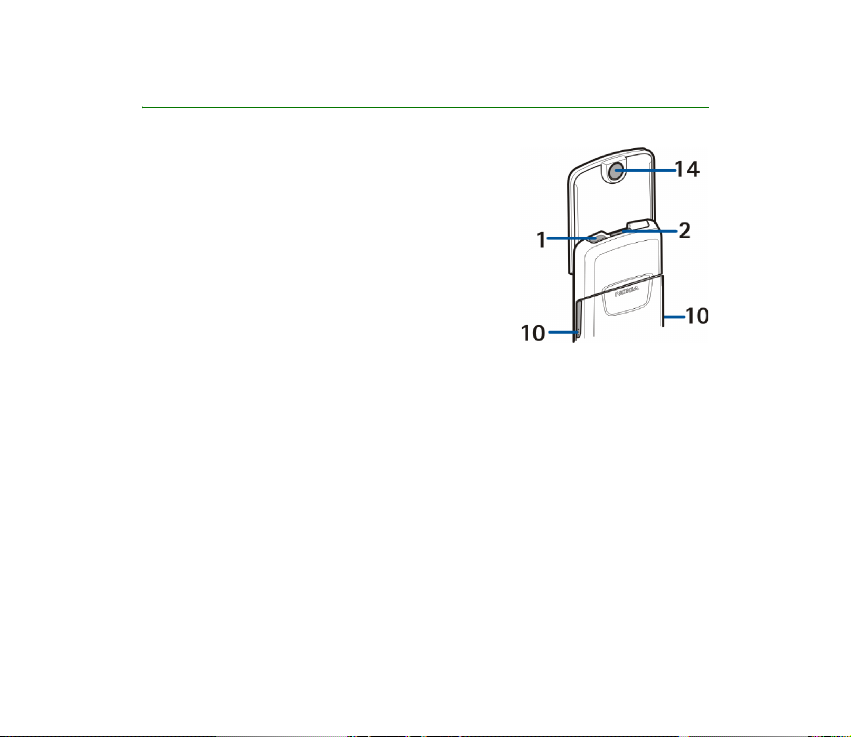
2. Your phone
■ Keys and parts
• Power key (1)
• Loudspeaker (2)
• Earpiece (3)
• Left selection key (4)
Right selection key (5)
Middle selection key (6)
25Copyright © 2005 Nokia. All rights reserved.
Page 26

The function of the selection key depends on the
guiding text shown on the display above the key.
• 4-way navigation key (7)
Scroll up and down, left and right.
• Call key (8) to dial a phone number and answer a
call
• End key (9) to end an active call and exit from any
function
• Battery cover release buttons (10)
• Microphone (11)
• Charger connector (12)
• Enhancements connector (13)
• Camera lens (14)
• Headset HS-15, rotating clip
26Copyright © 2005 Nokia. All rights reserved.
Page 27

■ Standby mode
When the phone is ready for use, and you have not entered any characters, the
phone is in the standby mode.
• Name of the network or the operator logo (1)
• Signal strength of the cellular network at your current
location (2)
• Battery charge level (3)
• Left selection key is Go to (4). To view the functions in
the personal shortcut list, select Go to.
To activate a function select it.
To view a list with available functions, select Options > Select options. To add
a function to the shortcut list, select Mark. To remove a function from the list,
select Unmark.
To rearrange the functions on your personal shortcut list, select Options >
Organise. Select the desired function and Move and the place where you want
to move the function.
• Middle selection key is Menu (5)
• Right selection key is Names (6) to access the Names menu or another
shortcut to a function that you selected. See My shortcuts, page 70. Operator
variants may have an operator-specific name to access an operator specific
Web site.
27Copyright © 2005 Nokia. All rights reserved.
Page 28

Shortcuts in the standby mode
• To access the list of dialled numbers, press the call key once. Scroll to the
number or name that you want and to call the number: press the call key.
• To open the web browser, press and hold 0.
• To call your voice mailbox, press and hold 1.
• Use the navigation key as a shortcut. See My shortcuts, page 70.
• To change the profile, open the list of profiles: briefly press the power key, and
select the desired profile from the list.
Power saving
A digital clock view overwrites the display when no function of the
phone has been used for a certain period of time. To activate the
power saving, see Power saver in Display, page 69. To deactivate
the screen saver, press any key.
Indicators
You received one or several text or picture messages. See Read and reply
to an SMS message, page 39.
You received one or several multimedia messages. See Read and reply to a
multimedia message, page 42.
The phone registered a missed call. See Call register, page 66.
28Copyright © 2005 Nokia. All rights reserved.
Page 29
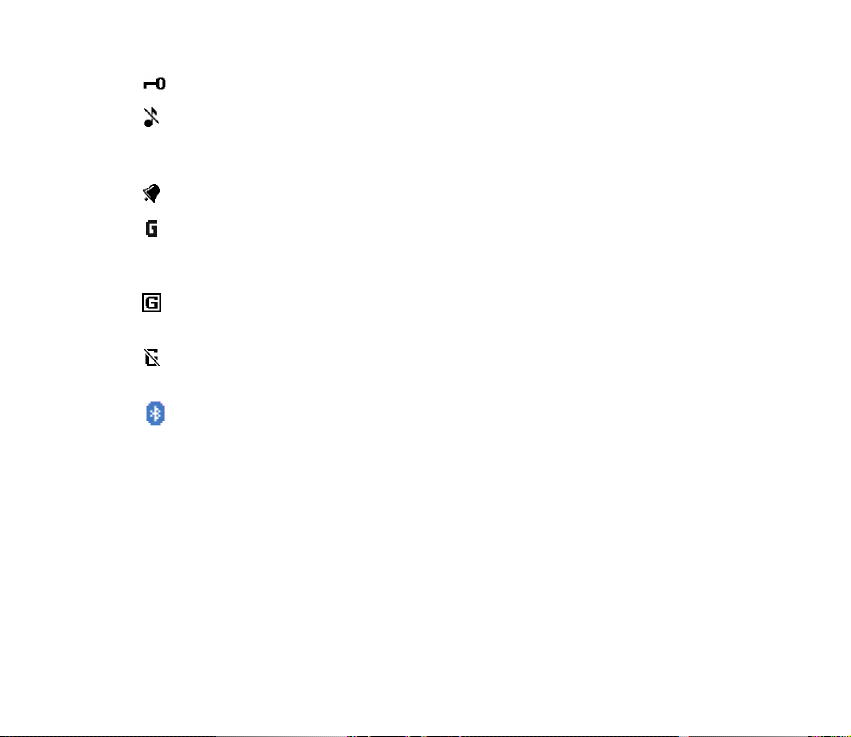
The keypad is locked. See Keypad lock (keyguard), page 29.
The phone does not ring for an incoming call or text message when
Incoming call alert is set to Off and Message alert tone is set to Off. See
Tones, page 68.
The alarm clock is set to On. See Alarm clock, page 90.
When the packet data connection mode Always online is selected and the
packet data service is available, the indicator is shown. Refer to Packet
data (EGPRS), page 73.
A packet data connection is established. Refer to Packet data (EGPRS),
page 73 and Browse pages, page 104.
The packet data connection is suspended (on hold), for example if there is
an incoming or outgoing call during a packet data dial-up connection.
Bluetooth connection indicator. See Bluetooth wireless technology,
page 71.
■ Keypad lock (keyguard)
You can lock the keypad to prevent accidental keypresses.
• To lock the keypad and the power key, close the slide, and press the left
selection key (Lock) to confirm; or select Menu and press * within 3.5 seconds.
• To unlock the keypad, open the slide; or select Unlock, and press * within 1.5
seconds. If the Security keyguard is set On, enter the security code if
requested.
29Copyright © 2005 Nokia. All rights reserved.
Page 30
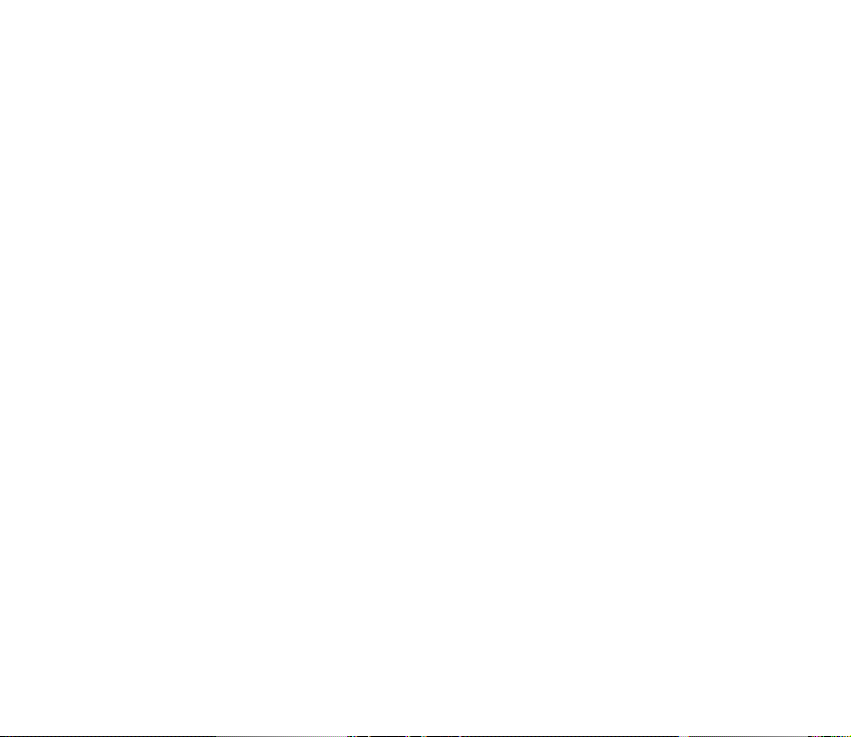
To answer a call when the keyguard is on, press the call key. When you end or
reject the call, the keypad is automatically locked.
For Automatic keyguard and Security keyguard, see Phone, page 77.
When the keyguard is on, calls still may be possible to the official emergency number
programmed into your device.
30Copyright © 2005 Nokia. All rights reserved.
Page 31

3. Call functions
■ Make a call
1. Enter the phone number, including the area code. To delete an incorrect
character, select Clear.
For international calls, press * twice for the international prefix (the +
character replaces the international access code) and then enter the country
code, the area code without the leading 0, if necessary, and the phone number.
2. To call the number, press the call key.
3. To end the call or to cancel the call attempt, press the end key, or close the
slide.
Make a call using names
To search for a name or phone number that you have saved in Contacts, see
Search for a contact, page 57. Press the call key to call the number.
Last number redialing
To access the list of up to 20 numbers you last called or attempted to call, press
the call key once in standby mode. To call the number, select a number or name,
and press the call key.
31Copyright © 2005 Nokia. All rights reserved.
Page 32

■ Speed dialing
Assign a phone number to one of the speed-dialing keys, 2 to 9. See Speed dialing,
page 63. Call the number in either of the following ways:
• Press a speed-dialing key and then press the call key.
•If Speed dialling is set to On, press and hold a speed-dialing key until the call is
started. See Speed dialling in Call, page 76.
■ Answer or reject a call
To answer an incoming call, press the call key, or open the slide. To end the call,
press the end key, or close the slide.
To reject an incoming call when the slide is open, press the end key.
To mute the ringing tone, select Silence. Then either answer or reject the call.
Tip: If the Divert if busy function is activated to divert the calls, for
example, to your voice mailbox, rejecting an incoming call will also divert
the call. See Call, page 76.
If a compatible headset supplied with the headset key is connected to the phone,
to answer and end a call, press the headset key.
Call waiting
To answer the waiting call during an active call, press the call key. The first call is
put on hold. To end the active call, press the end key.
To activate the Call waiting function, see Call, page 76.
32Copyright © 2005 Nokia. All rights reserved.
Page 33

■ Options during a call
Many of the options that you can use during a call are network services. For
availability, contact your network operator or service provider.
To increase or decrease the volume during a call, press the navigation key right or
left.
For some of the following options, select Options during a call:
Mute or Unmute, Contacts, Menu, Record, Lock keypad, Loudspeaker or
Handset, and the network services Hold or Unhold, Answer and Reject, New call,
Send DTMF (to send tone strings), Swap (to switch between the active call and
the call on hold), Transfer (to connect a call on hold to an active call and
disconnect yourself), Conference (to make a conference call that allows up to five
persons to take part in a conference call), Add to conference, Private call (to
discuss privately in a conference call), End call, End all calls.
Note: Do not hold the device near your ear when the loudspeaker is in use, because
the volume may be extremely loud.
33Copyright © 2005 Nokia. All rights reserved.
Page 34

4. Write text
You can enter text, for example, when writing messages, using traditional or
predictive text input. When using traditional text input, press a number key, 1 to
9, repeatedly until the desired character appears. In predictive text input you can
enter a letter with a single keypress
When you write text, appears at the top left of the display, indicating
predictive text input, and appears, indicating traditional text input. ,
, or appears next to the text input indicator, indicating the character
case. To change the character case, press #. indicates number mode. To
change from the letter to number mode, press and hold #, and select Number
mode.
■ Settings
To set the writing language to a language other than that selected in Phone
language, page 77, select Options > Writing language. Predictive text input is
only available for the languages on the list.
To set the predictive text input option, select Options > Dictionary on, or to set
traditional text input option select Options > Dictionary off.
■ Predictive text input
Predictive text input allows you to write text quickly using the phone keypad and
a built-in dictionary.
34Copyright © 2005 Nokia. All rights reserved.
Page 35

1. Start writing a word using the keys 2 to 9. Press each key only once for a single
letter. The word changes after each keystroke.
2. When you finish writing the word and it is correct, to confirm it by adding a
space, press 0.
If the word is not correct, press * repeatedly, or select Options > Matches.
When the word that you want appears, select Use.
If the ? character is displayed after the word, the word you intended to write is
not in the dictionary. To add the word to the dictionary, select Spell. Enter the
word (traditional text input is used), and select Save.
Writing compound words
Key in the first part of the word and confirm it by pressing the navigation key
right. Write the last part of the word and confirm the word.
■ Traditional text input
Press a number key, 1 to 9, repeatedly until the desired character appears. Not all
characters available under a number key are printed on the key. The characters
available depend on the selected writing language. See Settings, page 34.
If the next letter you want is located on the same key as the present one, wait
until the cursor appears, or press any of the navigation keys, and enter the letter.
The most common punctuation marks and special characters are available under
the number key 1.
35Copyright © 2005 Nokia. All rights reserved.
Page 36

5. Navigate the menus
The phone offers you an extensive range of functions, which are grouped into
menus.
■ Access a menu function
1. To access the menu, select Menu. To change the menu view, select Options >
Main menu view > List or Grid.
2. Scroll through the menu, and select, for example, Settings.
3. If the menu contains submenus, select the one that you want, for example,
Call.
4. If the selected menu contains further submenus, select the one that you want,
for example, Anykey answer.
5. Select the setting of your choice.
6. To return to the previous menu level, select Back. To exit the menu, select Exit.
36Copyright © 2005 Nokia. All rights reserved.
Page 37

6. Menu functions
■ Messages
The message services can only be used if they are supported by your
network or your service provider.
Note: When sending messages, your device may display the words Message sent.
This is an indication that the message has been sent by your device to the message
centre number programmed into your device. This is not an indication that the
message has been received at the intended destination. For more details about
messaging services, check with your service provider.
Important: Exercise caution opening messages. Messages may contain malicious
software or otherwise be harmful to your device or PC.
Only devices that have compatible features can receive and display messages. The
appearance of a message may vary depending on the receiving device.
Text messages (SMS)
Using the short message service (SMS) you can send and receive multipart
messages made of several ordinary text messages (network service) that can
contain pictures.
Before you can send any text, picture, or e-mail message, you must save your
message centre number. See Message settings, page 54.
37Copyright © 2005 Nokia. All rights reserved.
Page 38

To check SMS e-mail service availability and to subscribe to the service, contact
your service provider. To save an e-mail address in Contacts, see Save numbers,
items, or an image, page 58.
Your device supports the sending of text messages beyond the character limit for a single
message. Longer messages will be sent as a series of two or more messages. Your service
provider may charge accordingly. Characters that use accents or other marks, and characters
from some language options like Chinese, take up more space limiting the number of
characters that can be sent in a single message.
On top of the display you can see the message length indicator counting the number of
characters available. For example, 10/2 means that you can still add 10 characters for the
text to be sent as two messages.
Write and send an SMS message
1. Select Menu > Messages > Create message > Text message.
2. Enter a message. See Write text, page 34. To insert text templates or a picture
into the message, see Templates, page 39. Each picture message comprises
several text messages. Sending one picture or multipart message may cost
more than sending one text message.
3. To send the message, select Send > Recently used, To phone number, To
many, To e-mail address, or to send a message using a predefined message
profile, select Via sending profile. For the sending profile, see Text and SMS e-
mail, page 54. Select or enter a phone number or e-mail address, or select a
profile.
38Copyright © 2005 Nokia. All rights reserved.
Page 39

Read and reply to an SMS message
is shown when you have received a message or an e-mail using SMS. The
blinking indicates that the message memory is full. Before you can receive
new messages, delete some of your old messages in the Inbox folder.
1. To view a new message, select Show. To view it later, select Exit.
To read the message later, select Menu > Messages > Inbox. If more than one
message has been received, select the message that you want to read.
indicates an unread message.
2. While reading a message, select Options and delete or forward the message,
edit the message as a text message or an SMS e-mail, rename the message you
are reading or move it to another folder, or view or extract message details.
You can also copy text from the beginning of the message to your phone
calendar as a reminder note. To save the picture in the Templates folder when
reading a picture message, select Save picture.
3. To reply as a message, select Reply > Text message or Multimedia msg. Enter
the reply message. When replying to an e-mail, first confirm or edit the e-mail
address and subject.
4. To send the message to the displayed number, select Send > OK.
Templates
Your phone offers you text templates , and picture templates that you can
use in text, picture, or SMS e-mail messages.
To access the template list, select Menu > Messages > Saved items > Text
messages > Templates.
39Copyright © 2005 Nokia. All rights reserved.
Page 40

Multimedia messages (MMS)
A multimedia message can contain text, sound, a picture, a calendar note, a
business card, or a video clip. The phone supports multimedia messages that are
up to 300 KB (some operators/networks may limit this to 100 KB) in size. If the
message is too large, the phone may not be able to receive it. Some networks
allow text messages that include an Internet address where you can view the
multimedia message.
Multimedia messaging supports the following formats:
• Picture: JPEG, GIF, WBMP, BMP, and PNG.
• Sound: MP3, AAC, Scalable polyphonic MIDI (SP-MIDI), AMR audio and
monophonic ringing tones.
• Video clips: 3GP format with QCIF and SubQCIF image size and AMR, WB AMR,
or ACC LC audio
The phone may not support all variations of the file formats.
You cannot receive multimedia messages during a call, a game, another Java
application, or an active browsing session over GSM data. Because delivery of
multimedia messages can fail for various reasons, do not rely solely upon them for
essential communications.
Write and send a multimedia message
To set the settings for multimedia messaging, see Multimedia, page 54. To check
availability and to subscribe to the multimedia messaging service, contact your
service provider.
1. Select Menu > Messages > Create message > Multimedia msg..
40Copyright © 2005 Nokia. All rights reserved.
Page 41

2. Enter a message. See Write text, page 34.
To insert a file, select Options > Insert and from the following options:
Image, Sound clip or Video clip to insert a file from Gallery.
New image to activate the Camera and take a new image to be added to the
message.
New sound clip to open the Recorder and make a new record to be added to
the message.
Slide to insert a slide to the message. Your phone supports multimedia
messages that contain several pages (slides). Each slide can contain text, one
image, a calendar note, a business card, and one sound clip. To open a desired
slide if the message contains several slides, select Options > Previous slide >
Next slide or Slide list. To set the interval between the slides, select Options >
Slide timing. To move the text component to the top or bottom of the
message, select Options > Place text first or Place text last.
Business card or Calendar note to insert a business card or a calendar note in
the message.
The following options may also be available: Delete to delete an image, slide or
sound clip from the message, Clear text, Preview, Save message. In More
options the following options may be available: Insert contact, Insert number,
Message details and Edit subject.
3. To send the message, select Send > Recently used, To phone number, To e-
mail address or To many.
41Copyright © 2005 Nokia. All rights reserved.
Page 42

4. Select the contact from the list, or enter a phone number or e-mail address, or
search for it in Contacts > Names. Select OK and the message is moved to the
Outbox folder for sending.
While the multimedia message is being sent, the animated indicator is
displayed and you can use other functions on the phone. If the sending fails,
the phone tries to resend it a few times. If this fails, you are notified. The
message remains in the Outbox folder and you can try to resend it later.
If Save sent messages > Yes is selected, the sent message is saved in the Sent
items folder. See Multimedia, page 54. When the message is sent, it is not an
indication that the message has been received at the intended destination.
Copyright protections may prevent some images, music (including ringing tones), and other
content from being copied, modified, transferred or forwarded.
Read and reply to a multimedia message
The default setting of the multimedia message service is generally on.
When your phone is receiving a multimedia message, the animated is
displayed. When the message has been received, and the text Multimedia
message received are shown.
1. To read the message, select Show. To view it later, select Exit.
To read the message later, select Menu > Messages > Inbox. In the list of
messages, indicates an unread message. Select the message that you want
to view.
2. The function of the middle selection key changes according to the currently
displayed attachment in the message.
42Copyright © 2005 Nokia. All rights reserved.
Page 43

To view the whole message if the received message contains a presentation,
select Play.
Otherwise, select Play to listen to a sound clip or view a video clip attached to
the message. To zoom in on an image, select Zoom. To view a business card, a
calendar note, or to open a theme object, select Open. To open a streaming
link, select Load.
3. To reply to the message, select Options > Reply > Text message or
Multimedia msg. Enter the reply message, and select Send. You can send the
reply message only to the person who sent you the original message.
Select Options and some of the following options may be also available: Play
presentation, View text, Open image, Open sound clip or Open video clip,
Save image, Save sound clip, Save video clip, Details, Delete message, Reply,
Reply to all, Forward to no., Forward to e-mail or Forward to many, Edit,
Message details.
Memory full
When you have a new multimedia message waiting and the memory for the
messages is full, blinks and Multimedia memory full. View waiting message.
is shown. To view the waiting message, select Show. To save the message, select
Save. To delete an old message, select the folder and the oId message to be
deleted.
To discard the waiting message, select Exit > Yes. If you select No, you can view
the message.
43Copyright © 2005 Nokia. All rights reserved.
Page 44

Folders
The phone saves received text and multimedia messages in the Inbox folder.
Multimedia messages that have not yet been sent are moved to the Outbox folder.
If you have selected Message settings > Text messages > Save sent messages >
Yes, and Message settings > Multimedia msgs. > Save sent messages > Yes, the
sent messages are saved in the Sent items folder.
To save the text message that you are writing and wish to send later in the Saved
items folder, select Options > Save message > Saved text msgs.. For multimedia
messages, select the option Save message. indicates unsent messages.
To organize your text messages, you can move some of them to My folders, or add
new folders for your messages. Select Messages > Saved items > Text
messages > My folders.
To add a folder, select Options > Add folder. If you have not saved any folders,
select Add.
To delete or rename a folder, scroll to the desired folder, and select Options >
Delete folder or Rename folder.
Instant messages (IM)
Instant messaging (network service) is a way to send short, simple text messages
to online users, delivered over TCP/IP protocols.
Before you can use instant messaging, you must subscribe to the service. To check
the availability and costs, and to subscribe to the service, contact your network
44Copyright © 2005 Nokia. All rights reserved.
Page 45

operator or service provider, from whom you also receive your unique ID,
password, and settings.
To set the required settings for the instant messaging service, see Connect.
settings in Access the instant messaging menu, page 45. The icons and texts on
the display may vary, depending on the instant messaging service.
Depending on the network, the active instant messaging conversation may
consume the phone battery faster, and you may need to connect the phone to a
charger.
Access the instant messaging menu
To access the menu while still offline, select Menu > Messages > Instant
messages. If more than one set of connection settings for instant messaging
service is available, select the desired one. If there is only one set defined, it is
selected automatically.
The following options are shown: Login to connect to the instant messaging
service, Saved conversations to view, erase or rename the instant messages
conversations that you have saved during the instant messages session, or
Connect. settings to edit the settings needed for messaging and presence
connection.
Connect to the instant messaging service
To connect to the instant messaging service, enter the Instant messages menu,
activate an instant messaging service and select Login. When the phone has
successfully connected, Logged in is displayed.
To disconnect from the instant messaging service, select Logout.
45Copyright © 2005 Nokia. All rights reserved.
Page 46

Start an instant messaging session
Open the Instant Messages menu, and connect to the service. Start the service in
different ways. Select
Conversations to view the list of new and read instant messages or invitations to
instant messaging during the active instant messaging session. Scroll to the
message or invitation that you want and select Open to read the message.
indicates the new and the read instant messages.
indicates the new and read group messages.
indicates the invitations.
The icons and texts on the display may vary, depending on the instant messaging
service.
IM contacts includes the contacts that you have added. Scroll to the contact with
whom you would like to chat and select Chat or Open if a new contact is shown in
the list. To add contacts see Contacts for instant messaging, page 48.
indicates the online and the offline contacts in the phone contacts
memory. indicates a blocked contact. indicates a contact that has been
sent a new message.
Groups > Public groups. The list of bookmarks to public groups provided by the
network operator or service provider is displayed. To start a instant messaging
session with a group, scroll to a group, and select Join. Enter your screen name
that you want to use in the conversation. When you have successfully joined the
group conversation, you can start a group conversation. To create a private group,
see Groups, page 49.
46Copyright © 2005 Nokia. All rights reserved.
Page 47

Search > Users or Groups to search for other instant messaging users or public
groups on the network by phone number, screen name, e-mail address, or name. If
you select Groups, you can search for a group by a member in the group, or by
group name, topic, or ID.
To start the conversation when you have found the user or the group that you
want, select Options > Chat or Join group.
Start a conversation from Contacts, see View the subscribed names, page 62.
Accept or reject an invitation
In the standby mode, when you are connected to the instant messaging service
and you receive a new invitation, New invitation received is displayed. To read it,
select Read. If more than one invitation is received, scroll to the invitation you
want, and select Open. To join the private group conversation, select Accept, and
enter the screen name; or to reject or delete the invitation, select Options >
Reject or Delete.
Read a received instant message
In the standby mode, when you are connected to the instant messaging service,
and you receive a new message that is not a message associated with an active
conversation, New instant message is displayed. To read it, select Read. If you
receive more than one message, scroll to the message, and select Open.
New messages received during an active conversation are held in Instant
messages > Conversations. If you receive a message from someone who is not in
IM contacts, the sender ID is displayed. To save a new contact that is not in the
phone memory, select Options > Save contact.
47Copyright © 2005 Nokia. All rights reserved.
Page 48

Participate in a conversation
Join or start an instant messages session by selecting Write. Write your message,
and select Send or press the call key to send it. If you select Options, some of the
following options are available: View conversation, Save contact, Group
members, Block contact, End conversation.
Edit your availability status
1. Open the Instant messages menu, and connect to the instant messaging
service.
2. To view and edit your own availability information, or screen name, select My
settings.
3. To allow all the other instant messaging users to see you as being online, select
Availability > Available for all.
To allow only the contacts on your instant messaging contact list to see you as
being online, select Availability > Avail. for contacts.
To appear as being offline, select Availability > Appear offline.
When you are connected to the instant messaging service, indicates that you
are online and that you are not visible to others.
Contacts for instant messaging
To add contacts to the instant messages contacts list, connect to the instant
messages service, and select IM contacts. To add a contact to the list, select
Options > Add contact, or if you have no contacts added, select Add. Select Enter
ID manually, Search from serv., Copy from server, or By mobile number.
48Copyright © 2005 Nokia. All rights reserved.
Page 49

Scroll to a contact, and to start a conversation, select Chat, or select Options >
Contact info, Block contact (or Unblock contact), Add contact, Remove contact,
Change list, Copy to server, or Availability alerts.
Block and unblock messages
To block messages, connect to the instant messaging service, and select
Conversations > IM contacts; or join or start a conversation. Scroll to the contact
from whom you want to block incoming messages, select Options > Block
contact > OK.
To unblock the messages, connect to the instant messages service, and select
Blocked list. Scroll to the contact from whom you want to unblock the messages,
and select Unblock.
Groups
You can create your own private groups for an instant messaging conversation, or
use the public groups provided by the service provider. The private groups exist
only during an instant messaging conversation, and the groups are saved on the
server of the service provider. If the server you are logged into does not support
group services, all group-related menus are dimmed.
Public groups
You can bookmark public groups that your service provider may maintain.
Connect to the instant messages service, select Groups >Public groups. Scroll to a
group that you want to chat with, and select Join. If you are not in the group,
enter your screen name as your nickname for the group. To delete a group from
your group list, select Options > Delete group.
49Copyright © 2005 Nokia. All rights reserved.
Page 50

To search for a group, select Groups > Public groups > Search groups. You can
search for a group by a member in the group, by group name, topic, or ID.
Create a private group
Connect to the instant messaging service, and select Groups > Create group.
Enter the name for the group and the screen name that you want to use. Mark the
private group members in the contacts list, and write an invitation.
E-mail application
The e-mail application allows you to access your compatible e-mail account from
your phone when you are not in the office or at home. This e-mail application is
different from the SMS and MMS e-mail function.
Your phone supports POP3 and IMAP4 e-mail servers. Before you can send and
retrieve any e-mail, you may need to do the following:
• Obtain a new e-mail account or use the current one. For availability of your
e-mail account contact your e-mail service provider.
• For the settings required for e-mail, contact your e-mail service provider. You
may receive the e-mail configuration settings as a configuration message. See
Configuration settings service, page 16. You can also enter the settings
manually. See Configuration, page 79.
To activate the e-mail settings, select Menu > Messages > Message
settings > E-mail messages. See E-mail, page 55.
This application does not support keypad tones.
50Copyright © 2005 Nokia. All rights reserved.
Page 51

Write and send an e-mail
1. Select Menu > Messages > E-mail > Create e-mail.
2. Enter the recipient’s e-mail address, a subject, and the e-mail message.
To attach a file to the e-mail, select Options > Attach and a desired file from
the Gallery.
3. Select Send > Send now.
Download e-mail
1. To access the e-mail application, select Menu > Messages > E-mail.
2. To download e-mail messages that have been sent to your e-mail account,
select Retrieve.
To download new e-mail messages and to send e-mail that have been saved in
the Outbox folder, select Options > Retrieve and send.
To first download the headings of the new e-mail messages that have been
sent to you e-mail account, select Options > Check new e-mail. Then, to
download the selected e-mail, mark the desired ones, and select Options >
Retrieve.
3. Select the new message in Inbox. To view it later, select Back. indicates an
unread message.
Read and reply to e-mail
Select Menu > Messages > E-mail > Inbox. While reading the message, select
Options to view the available options.
51Copyright © 2005 Nokia. All rights reserved.
Page 52

To reply to an e-mail, select Reply > Original text or Empty screen. To reply to
many, select Options > Reply to all. Confirm or edit the e-mail address and
subject, then write your reply. To send the message, select Send > Send now.
Inbox and other folders
Your phone saves e-mail that you have downloaded from your e-mail account in
Inbox folder. Other folders contains the following folders: Drafts for saving
unfinished e-mail, Archive for organizing and saving your e-mail, Outbox for
saving e-mail that have not been sent, and Sent items for saving e-mail that have
been sent.
To manage the folders and their e-mail content, select Options > Manage folder.
Delete e-mail messages
Select Menu > Messages > E-mail > Options > Manage folder and the desired
folder. Mark the messages that you want to delete, and to delete them, select
Options > Delete.
Deleting an e-mail from your phone does not delete it from the e-mail server. To
set the phone to delete the e-mail also from the e-mail server, select Menu >
Messages > E-mail > Options > Extra settings > Leave c. on server > Delete
retr. msgs.
Voice messages
The voice mailbox is a network service and you may need to subscribe to it. For
details, contact your service provider.
52Copyright © 2005 Nokia. All rights reserved.
Page 53

To call your voice mailbox, select Menu > Messages > Voice messages > Listen to
voice messages. To enter, search for or edit your voice mailbox number, select
Voice mailbox number.
If supported by the network, will show new voice messages. Select Listen to
call your voice mailbox number.
Info messages
With the Info messages network service, you can receive messages on various
topics from your service provider. To check availability, topics, and the relevant
topic numbers, contact your service provider.
Service commands
Select Menu > Messages > Service commands. Write and send service requests
(also known as USSD commands) to your service provider, such as activation
commands for network services.
Delete messages
To delete all messages from a folder, select Menu > Messages > Delete messages
and the folder from which you want to delete the messages. Select Yes, and if the
folder contains unread messages, the phone asks whether you want to delete
them also. Select Yes again.
53Copyright © 2005 Nokia. All rights reserved.
Page 54

Message settings
Text and SMS e-mail
The message settings affect the sending, receiving, and viewing of messages.
Select Menu > Messages > Message settings > Text messages, and from the
following options:
• Sending profile, and if more than one message profile set is supported by your
SIM card, select the set you want to change.
The following options may be available: Message centre number (delivered
from your service provider), Messages sent via, Message validity, Default
recipient number (text messages) or E-mail server (e-mail), Delivery reports,
Use packet data, Reply via same centre (network service) and Rename
sending profile.
• Save sent messages > Yes to set the phone to save the sent text messages in
the Sent items folder.
Multimedia
The message settings affect the sending, receiving, and viewing of multimedia
messages.
Select Menu > Messages > Message settings > Multimedia msgs. and from the
following options:
• Save sent messages > Yes — to set the phone to save sent multimedia
messages in the Sent items folder.
54Copyright © 2005 Nokia. All rights reserved.
Page 55

• Delivery reports — to ask the network to send delivery reports about your
messages (network service).
• Default slide timing — to define the default time between slides in multimedia
messages.
• Allow multimedia reception > Yes or No — to receive or to block the
multimedia message. If you select In home network, you cannot receive
multimedia messages when outside your home network.
• Incoming multimedia messages > Retrieve, Retrieve manually, or Reject — to
allow the reception of multimedia messages automatically, manually after
being prompted, or to reject the reception.
• Configuration settings > Configuration. Only the configurations that support
multimedia messaging are shown. Select a service provider, Default, or
Personal config. for multimedia messaging.
Select Account and select a multimedia messaging service account contained
in the active configuration settings.
• Allow adverts — to receive or reject advertisements. This setting is not shown
if Allow multimedia reception is set to No.
The settings affect the sending, receiving and viewing of e-mail.
You may receive the configuration settings for the e-mail application as a
configuration message. See Configuration settings service, page 16. You can also
enter the settings manually. See Configuration, page 79.
55Copyright © 2005 Nokia. All rights reserved.
Page 56

To activate the settings for the e-mail application, select Menu > Messages >
Message settings > E-mail messages and from the following options:
• Configuration — Select the set that you would like to activate.
• Account — Select an account provided by the service provider.
• My name. — Enter your name or nickname.
• E-mail address — Enter e-mail address.
• Include signature — You can define a signature that is automatically added to
the end of your e-mail when you write your message.
• Reply-to address — Enter the e-mail address to which you want the replies to
be sent.
• SMTP user name — Enter the name that you want to use for outgoing mail.
• SMTP password — Enter the password that you want to use for outgoing mail.
• Display terminal window — Select Yes to perform manual user authentication
for intranet connections.
• Incoming server type — Select either POP3 or IMAP4 depending on the type of
e-mail system that you are using. If both types are supported, select IMAP4.
• Incoming mail settings
If you selected POP3 as the incoming server type, the following options are
shown: Retrieve e-mails, POP3 user name, POP3 password, and Display
terminal window.
56Copyright © 2005 Nokia. All rights reserved.
Page 57

If you selected IMAP4 as the incoming server type, the following options are
shown: Retrieve e-mails, Retrieval method, IMAP4 user name, IMAP4
password, and Display terminal window.
Other settings
To select other settings for messages, select Menu > Messages > Message
settings > Other settings. To change the font size for reading and writing
messages, select Font size. To set the phone to replace character-based smileys
into graphical ones, select Graphical smileys > Yes.
Message counter
Select Menu > Messages > Message counter for approximate information on
your recent communications.
■ Contacts
You can save names and phone numbers (Contacts) in the phone
memory and in the SIM card memory.
The phone memory may save contacts with numbers and text items.
You can also save an image for a certain number of names.
Names and numbers saved in the SIM card memory, are indicated by .
Search for a contact
Select Menu > Contacts > Names > Options > Search. Scroll through the list of
contacts or enter the first letter of the name you are searching for.
57Copyright © 2005 Nokia. All rights reserved.
Page 58

Save names and phone numbers
Names and numbers will be saved in the used memory. Select Menu > Contacts >
Names > Options > Add new contact. Enter the name and the phone number.
Save numbers, items, or an image
In the phone memory for contacts you can save different types of phone numbers,
and short text items per name.
The first number you save is automatically set as the default number, and it is
indicated with a frame around the number type indicator (for example, ).
When you select a name (for example, to make a call) the default number is used
unless you select another number.
1. Make sure that the memory in use is either Phone or Phone and SIM.
2. Scroll to the name to which you want to add a new number or text item, and
select Details > Options > Add detail.
3. To add a number, select Number and one of the number types.
To add another detail, select a text type, or an image from Gallery.
To search for an ID from the server of your service provider if you have
connected to the presence service, select User ID > Search. See My presence,
page 60. If only one ID is found, it is automatically saved. Otherwise, to save
the ID, select Options > Save. To enter the ID, select Enter ID manually.
To change the number type, scroll to the desired number, and select Options >
Change type. To set the selected number as the default number, select Set as
default.
58Copyright © 2005 Nokia. All rights reserved.
Page 59

4. Enter the number or text item; to save it, select OK.
5. To return to standby mode, select Back > Exit.
Copy contacts
Search for the contact you want to copy, and select Options > Copy. You can copy
names and phone numbers from the phone contact memory to the SIM card
memory, or vice versa. The SIM card memory can save names with one phone
number attached to them.
Edit contact details
1. Search for the contact you want to edit, select Details, and scroll to the desired
name, number, text item, or image.
2. To edit a name, number, or text item, or to change image, select Options > Edit
name, Edit number, Edit detail, or Change image.
You cannot edit an ID when it is on the IM contacts or the Subscribed names
list.
Delete contacts or contact details
To delete all the contacts and the details attached to them from the phone or SIM
card memory, select Menu > Contacts > Delete all contacts > From phone
mem., or From SIM card. Confirm with the security code.
To delete a contact, search for the desired contact, and select Options > Delete
contact.
59Copyright © 2005 Nokia. All rights reserved.
Page 60

To delete a number, text item, or an image attached to the contact, search for the
contact, and select Details. Scroll to the desired detail, and select Options >
Delete > Delete number, Delete detail, or Delete image. Deleting an image from
contacts does not delete it from Gallery.
Business cards
You can send and receive a person’s contact information from a compatible device
that supports the vCard standard as a business card.
To send a business card, search for the contact whose information you want to
send, and select Details > Options > Send business card > Via multimedia, Via
text message, or Via Bluetooth.
When you have received a business card, select Show > Save to save the business
card in the phone memory. To discard the business card, select Exit > Yes.
My presence
With the presence service (network service) you can share your presence status
with other users with compatible devices and access to the service. Presence
status includes your availability, status message, and personal logo. Other users
who have access to the service and who request your information are able to see
your status. The requested information is shown in Subscribed names in the
viewers’ Contacts menu. You can personalize the information that you want to
share with others and control who can see your status.
Before you can use presence, you must subscribe to the service. To check the
availability, and costs, and to subscribe to the service, contact your network
60Copyright © 2005 Nokia. All rights reserved.
Page 61

operator or service provider, from whom you also receive your unique ID,
password, and the settings for the service. See Configuration, page 79.
While you are connected to the presence service, you can use the other functions
of the phone, and the presence service is active in the background. If you
disconnect from the service, your presence status is shown for a certain amount of
time to viewers depending on the service provider.
Select Menu > Contacts > My presence and select from the following options:
• Connect to 'My presence' service or Disconnect from service to connect to or
disconnect from the service.
• View my presence to view the status in Private presence and Public presence.
• Edit my presence to change your presence status. Select My availability, My
presence message, My presence logo, or Show to.
• My viewers > Current viewers, Private list, or Blocked list.
• Settings > Show current presence in idle, Synchronise with profiles,
Connection type, or Presence settings.
Subscribed names
You can create a list of contacts whose presence status information you want to
be aware of. You can view the information if it is allowed by the contacts and the
network. To view these subscribed names, scroll through the contacts, or use the
Subscribed names menu.
Make sure that the memory in use is either Phone or Phone and SIM.
61Copyright © 2005 Nokia. All rights reserved.
Page 62

To connect to the Presence service, select Menu > Contacts > My presence >
Connect to 'My presence' service.
Add contacts to the subscribed names
1. Select Menu > Contacts > Subscribed names.
2. If you have no contacts on your list, select Add. Otherwise, select Options >
Subscribe new. The list of your contacts is shown.
3. Select a contact from the list and if the contact has an user ID saved, the
contact is added to the subscribed names list.
View the subscribed names
To view the presence information, see Search for a contact, page 57.
1. Select Menu > Contacts > Subscribed names.
The status information of the first contact on the subscribed names list is
displayed. The information that the person wants to give to the others may
include text and some of the following icons:
, or indicate that the person is either available, discreet or not
available.
indicates that the person’s presence information is not available.
2. Select Details to view the details of the selected contact; or select Options >
Subscribe new, Chat, Send message, Send business card, or Unsubscribe.
Unsubscribe a contact
To unsubscribe a contact from the Contacts list, select the contact and select
Details > the user ID > Options > Unsubscribe > OK.
62Copyright © 2005 Nokia. All rights reserved.
Page 63

To unsubscribe, use the Subscribed names menu, see View the subscribed names,
page 62.
Settings
Select Menu > Contacts > Settings, and select from the following options:
Memory in use to select SIM card or phone memory for your contacts. To recall
names and number from both memories, select Phone and SIM. In that case, the
names and numbers will be saved in the phone memory. To select how the names
and numbers in contacts are displayed, select Contacts view. To view the free and
used memory capacity, select Memory status.
Groups
Select Menu > Contacts > Groups to arrange the names and phone numbers
saved in the memory into caller groups with different ringing tone and a group
image.
Speed dialing
To assign a number to a speed-dialing key, select Menu > Contacts > Speed dials,
and scroll to the speed-dialing number that you want.
Select Assign, or if a number has already been assigned to the key, select
Options > Change. Select Search and select first the name and then the number
you want to assign. If the Speed dialling function is off, the phone asks whether
you want to activate it. See also Speed dialling in Call, page 76.
To make a call using the speed-dialing keys, see Speed dialing, page 32.
63Copyright © 2005 Nokia. All rights reserved.
Page 64

Voice dialing
You can make a phone call by saying a voice tag that has been added to a phone
number. Any spoken words, such as a name, can be a voice tag. The number of
voice tags you can create is limited.
Before using voice tags, note that:
• Voice tags are not language-dependent. They are dependent on the speaker's voice.
• You must say the name exactly as you said it when you recorded it.
• Voice tags are sensitive to background noise. Record voice tags and use them in a quiet
environment.
• Very short names are not accepted. Use long names and avoid similar names for different
numbers.
Note: Using voice tags may be difficult in a noisy environment or during an
emergency, so you should not rely solely upon voice dialing in all circumstances.
Add and manage voice tags
Save or copy to the phone memory the contacts for which you want to add a voice
tag. You can also add voice tags to the names in the SIM card, but if you replace
your SIM card with a new one, you first must delete the old voice tags before you
can add new ones.
1. Search for the contact to which you want to add a voice tag.
2. Select Details, scroll to the desired phone number, and select Options > Add
voice tag.
3. Select Start, and say clearly the words you want to record as a voice tag. After
recording, the phone plays the recorded tag.
64Copyright © 2005 Nokia. All rights reserved.
Page 65

appears after the phone number with a voice tag in Contacts.
To check the voice tags, select Menu > Contacts > Voice tags. Scroll to the
contact with the voice tag that you want, and select an option to listen to, delete,
or change the recorded voice tag.
Make a call by using a voice tag
If the phone has an application running that is sending or receiving data using a
GPRS connection, you must end the application before voice dialing.
1. In the standby mode, press and hold the right selection key. A short tone is
heard, and Speak now is displayed.
2. Say the voice tag clearly. The phone plays the recognized voice tag, and dials
the phone number of the voice tag after 1.5 seconds.
If you are using a compatible headset with the headset key, press and hold the
headset key to start the voice dialing.
Info, service, and my numbers
Select Menu > Contacts, and the following functions may be available:
Info numbers to call the information numbers of your service provider if the
numbers are included on your SIM card (network service).
Service numbers to call the service numbers of your service provider if the
numbers are included on your SIM card (network service).
My numbers to view the phone numbers assigned to your SIM card, if the
numbers are included on your SIM card.
65Copyright © 2005 Nokia. All rights reserved.
Page 66

■ Call register
The phone registers the phone numbers of identified missed, received,
and dialed calls, the message recipients, and the approximate length
of your calls.
The phone registers if it is switched on and within the network’s service area, and
the network supports these functions.
Recent calls lists
When you select Options in the Missed calls, Received calls , Dialled numbers, or
Message Recipients menu, you can view the time of the call; edit, view or call the
registered phone number; add it to the memory; or delete it from the list. You can
also send a text message. To delete the recent calls lists, select Delete recent call
lists.
Counters and timers
Note: The actual invoice for calls and services from your service provider may vary,
depending upon network features, rounding-off for billing, taxes and so forth.
Some timers, including the life timer, may be reset during service or software
upgrades.
Select Menu > Call register > Call duration, Packet data counter, or Packet data
conn. timer for approximate information on your recent communications.
66Copyright © 2005 Nokia. All rights reserved.
Page 67

Positioning information
The network may send you a location request. You can ensure that the network
will deliver location information of your phone only if you approve it (network
service). Contact your network operator or service provider to subscribe and to
agree upon the delivery of location information.
To accept or reject the location request, select Accept or Reject. If you miss the
request, the phone automatically accepts or rejects it according to what you have
agreed with your network operator or service provider. The phone displays 1
missed position request. To view the missed location request, select Show.
To view the information on the 10 most recent privacy notifications and requests
or to delete them, select Menu > Call register > Positioning > Position log >
Open folder or Delete all.
■ Settings
Profiles
Your phone has various setting groups, called profiles, for which you
can customize the phone tones for different events and environments.
Select Menu > Settings > Profiles. Scroll to a profile, and select it.
• To activate the selected profile, select Activate.
• To set the profile to be active until a certain time up to 24 hours, select Timed
and set the time the profile setting shall end. When the time set for the profile
expires, the previous profile that was not timed, becomes active.
67Copyright © 2005 Nokia. All rights reserved.
Page 68

• To personalize the profile, select Personalise. Select the setting you want to
change and make the changes.
To change your presence status information, select My presence > My
availability, or My presence message. The My presence menu is available if
you set Synchronise with profiles to On. See My presence, page 60.
Themes
A theme contains many elements for personalizing your phone, such as wallpaper,
screen saver, color scheme, and a ringing tone.
Select Menu > Settings > Themes and select from the following options:
• Select theme to set a theme in your phone. A list of folders in Gallery opens.
Open the Themes folder, and select a theme.
• Theme downloads to open a list of links to download more themes. See
Download files, page 108.
Tones
You can change the settings of the selected active profile.
Select Menu > Settings > Tones. Select and change Incoming call alert, Ringing
tone, Ringing volume, Vibrating alert, Message alert tone, Instant message alert
tone, Keypad tones, and Warning tones. You can find the same settings in the
Profiles menu, see Profiles, page 67.
68Copyright © 2005 Nokia. All rights reserved.
Page 69

To set the phone to ring only upon calls from phone numbers that belong to a
selected caller group, select Alert for. Scroll to the caller group you want or All
calls and select Mark.
Display
Select Menu > Settings > Display and from the following options:
Wallpaper > Select wallpaper or Select slide set, and an image or a slide from
Gallery — to set your phone to display it when the phone is in standby mode. To
activate the wallpaper, select On.
Screen saver — To choose a screen saver from Gallery, select Screen savers >
Image, Slide set, Video clip, Analogue clock, or Digital clock. To enter the time
after which the screen saver is activated, select Time-out. To activate the screen
saver, select On.
Power saver > On — to save some battery power. A digital clock is displayed when
no function of the phone is used for a certain time.
Colour schemes — to change the color in some display components, such as
indicators and signal and battery bars.
Idle state font colour — to select the color for the texts on the display in the
standby mode.
Operator logo — to set your phone to display or hide the operator logo.
Time and date
Select Menu > Settings > Time and date and from the following options:
69Copyright © 2005 Nokia. All rights reserved.
Page 70

Clock — to set the phone to show the clock in the standby mode, adjust the clock
and select the time zone and the time format.
Date — to set the phone to show the date in the standby mode, set the date, and
select the date format and date separator.
Auto-update of date & time (network service) — to set the phone to
automatically update the time and date according to the current time zone.
My shortcuts
With personal shortcuts you get quick access to often used functions of the
phone.
Right selection key
To set one phone function from a predefined list to the right selection key, select
Menu > Settings > My shortcuts > Right selection key. See Standby mode,
page 27.This menu may not be shown, depending on your service provider.
Navigation key
To assign other phone functions from a predefined list to the navigation key,
select Menu > Settings > My shortcuts > Navigation key. See Shortcuts in the
standby mode, page 28.
Voice commands
To activate phone functions by saying a voice tag, select Menu > Settings > My
shortcuts >Voice commands. Select a folder, scroll to a function to which you
want to add a voice tag, and select Add. indicates a voice tag.
70Copyright © 2005 Nokia. All rights reserved.
Page 71

Connectivity
You can connect your phone to compatible devices using Bluetooth wireless
technology, for example, at the same time to a Bluetooth stereo headset and a PC.
You can also define the settings for packet data dial-up connections.
Bluetooth wireless technology
This device is compliant with Bluetooth Specification 1.2 supporting the following profiles:
hands-free, object push profile, file transfer profile, dial-up networking profile, SIM access
profile, service discovery profile, generic access profile, serial port profile, advanced audio
distribution profile, and audio video remote control profile. To ensure interoperability
between other d evices supporting Bluetooth technology, use Nokia approved enhancements
for this model. Check with the manufacturers of other devices to determine their
compatibility with this device.
There may be restrictions on using Bluetooth technology in some locations. Check with your
local authorities or service provider.
Features using Bluetooth technology, or allowing such features to run in the background
while using other features, increase the demand on battery power and reduces the battery
life.
Bluetooth technology allows you to connect the phone to a compatible Bluetooth
device up to 10 meters. Since devices using Bluetooth technology communicate
using radio waves, your phone and the other devices do not need to be in direct
line-of sight, although the connection can be subject to interference from
obstructions such as walls or from other electronic devices.
71Copyright © 2005 Nokia. All rights reserved.
Page 72

Set up a Bluetooth connection
Select Menu > Settings > Connectivity > Bluetooth. Select from the following
options:
Bluetooth > On or Off — to activate or deactivate the Bluetooth function.
indicates an active Bluetooth connection.
Search for audio enhancements — to search for compatible Bluetooth audio
devices. Select the device that you want to connect to the phone.
Paired devices — to search for any Bluetooth device in range. Select New to list
any Bluetooth device in range. Scroll to a device, and select Pair. Enter the
Bluetooth passcode of the device to associate (pair) the device to your phone. You
only must give this passcode when you connect to the device for the first time.
Your phone connects to the device, and you can start data transfer.
Bluetooth wireless connection
Select Menu > Settings > Connectivity > Bluetooth. To check which Bluetooth
connection is currently active, select Active device. To view a list of Bluetooth
devices that are currently paired with the phone, select Paired devices.
Select Options to access some of the following functions depending on the status
of the device and the Bluetooth connection. Select Connect > Assign short name,
or Auto-conn. without confirmation > Yes — to set the phone automatically to
connect to a paired Bluetooth device.
72Copyright © 2005 Nokia. All rights reserved.
Page 73

Bluetooth settings
To define how your phone is shown to other Bluetooth devices, select Menu >
Settings > Connectivity > Bluetooth > Bluetooth settings > My phone's
visibility or My phone's name.
We recommend to use the setting Hidden in My phone's visibility. Always accept only
Bluetooth communication from others that you agree with.
Packet data (EGPRS)
Enhanced general packet radio service (EGPRS), packet data, is a network service
allows mobile phones to send and receive data over an Internet protocol
(IP)-based network. It enables wireless access to data networks such as the
Internet.
The applications that may use packet data are MMS, video streaming, browsing
sessions, e-mail, remote SyncML, Java application downloading, and the PC dialup.
To define how to use the service, select Menu > Settings > Connectivity > Packet
data > Packet data connection > When needed — to set the packet data
registration and connection to established when an application using packet data
needs it and closed when you end the application, or Always online — to set the
phone to automatically register to an packet data network when you switch the
phone on. is shown.
Modem settings
You can connect the phone using Bluetooth wireless technology to a compatible
PC and use the phone as a modem to enable EGPRS connectivity from the PC.
73Copyright © 2005 Nokia. All rights reserved.
Page 74

To define the settings for connections from the PC, select Menu > Settings >
Connectivity > Packet data > Packet data settings > Active access point,
activate the access point you want to use, and select Edit active access point.
Select Alias for access point, and enter a nick name for the currently selected
access point. Select Packet data access point, and enter the access point name
(APN) to establish a connection to an EGPRS network.
You can also set the dial-up service settings (access point name) on your PC using
the Nokia Modem Options software. See PC Suite, page 113. If you have set the
settings both on the PC and on your phone, the PC settings are used.
Data transfer and synchronization
Synchronize your data from calendar, notes, and contacts with another
compatible device (for example, a mobile phone), a compatible PC, or a remote
Internet server (network service).
Partner list
To copy or synchronize data from your phone, the name of the device and the
settings must be in the list of partners in transfer contacts. If you receive data
from another device, for example, a compatible mobile phone, the partner is
automatically added to the list, using the contact data from the other device.
Server sync and PC sync settings are the original items in the list.
To add new partner to the list, for example a new device, select Menu >
Settings > Connectivity > Data transfer > Options > Add transfer contact >
Phone sync or Phone copy, and enter the settings according to the transfer type.
74Copyright © 2005 Nokia. All rights reserved.
Page 75

To edit the copy and synchronize settings, select a contact from the partner list,
and select Options > Edit.
To delete a selected partner, select Options > Delete. You can not delete Server
sync and Phone sync.
Data transfer with a compatible device
For synchronization Bluetooth wireless technology is used. The other device is in
the standby mode.
To start a data transfer, select Menu > Settings > Connectivity > Data transfer
and the transfer partner from the list, other than Server sync and PC sync.
According to the settings the selected data will be copied or synchronized.
Data transfer without SIM card
Your phone allows the data transfer without having a SIM card inserted.
Switch your phone on with no SIM card inserted, and select Transfer and from the
following options:
Transfer contacts and select a contact, other than Server sync and PC sync, from
the partner list to transfer data from your phone. The phone starts a
synchronization or copy session.
Receive data > Via Bluetooth to receive data from the other phone.
Synchronize from a compatible PC
To synchronize data from calendar, notes, and contacts from a compatible PC, use
Bluetooth wireless technology. You also need Nokia PC Suite software of your
phone installed on the PC.
75Copyright © 2005 Nokia. All rights reserved.
Page 76

Synchronize the data in the phone contacts, calendar, and notes to correspond
with the data of your compatible PC by starting the synchronization from the PC.
Synchronize from a server
To use a remote Internet server you have to subscribe to a synchronization service.
For more information and the settings required for this service, contact your
service provider. You may receive the settings as a configuration message. See
Configuration settings service, page 16 and Configuration, page 79.
If you have saved data on the remote Internet server, you can synchronize your
phone by starting the synchronization from your phone.
Select Menu > Settings > Connectivity > Data transfer > Server sync.
Depending on the settings, select Initialising sync or Initialising copy.
Synchronizing for the first time or after an interrupted synchronization may take
up to 30 minutes to complete, if the contacts or calendar are full.
Call
Select Menu > Settings > Call and from the following options:
Call divert (network service) — to divert your incoming calls. You may not be able
to divert your call if some call barring functions are active. See Call barring
service in Security, page 80.
Anykey answer > On — to answer an incoming call by briefly pressing any key,
except the power, the left and right selection keys, or the end key.
Automatic redial > On — to set your phone to make a maximum of ten attempts
to connect the call after an unsuccessful call attempt.
76Copyright © 2005 Nokia. All rights reserved.
Page 77

Speed dialling > On and the names and phone numbers assigned to the speed-
dialing keys, 2 to 9. To dial, press and hold the corresponding number key.
Call waiting > Activate — to set the network to notify you of an incoming call
while you have a call in progress (network service). See Call waiting, page 32.
Summary after call > On — to briefly display the approximate duration and cost
(network service) of the call after each call.
Send my caller ID (network service) > Yes, or Set by network.
Line for outgoing calls (network service) — to select the phone line 1 or 2 to make
calls, if supported by your SIM card.
Phone
Select Menu > Settings > Phone and from the following options:
Phone language — to set the display language of your phone. If you select
Automatic, the phone selects the language according to the information on the
SIM card.
Memory status — to view the free memory and the used memory for each
function in the list.
Automatic keyguard — to set the keypad of your phone to lock automatically
after a pre-set time delay when the phone is in the standby mode and no function
of the phone has been used. Select On, and you can set the time from 5 seconds to
60 minutes.
Security keyguard — to set the phone to ask for the security code when you
unlock the keyguard. Enter the security code, and select On.
77Copyright © 2005 Nokia. All rights reserved.
Page 78

When the keyguard is on, calls still may be possible to the official emergency number
programmed into your device.
Cell info display > On — to receive information from the network operator
depending on the network cell used (network service).
Welcome note and enter the note you would like — to be shown briefly when the
phone is switched on.
Operator selection > Automatic — to set the phone automatically to select one of
the cellular networks available in your area. With Manual, you can select a
network that has a roaming agreement with your home network operator.
Confirm SIM service actions. See SIM services, page 112.
Help text activation — to select whether the phone shows help texts.
Start-up tone — to select whether the phone plays a start-up tone when the
phone is switched on.
Enhancement
This menu is shown only if the phone is or has been connected to a compatible
mobile enhancement.
Select Menu > Settings > Enhancements. You can select an enhancement menu
if the corresponding enhancement is or has been connected to the phone.
Depending on the enhancement, select from the following options:
Default profile — to select the profile that you want to be automatically activated
when you connect to the selected enhancement.
78Copyright © 2005 Nokia. All rights reserved.
Page 79

Automatic answer — to set the phone to answer an incoming call automatically
after 5 seconds. If Incoming call alert is set to Beep once or Off, automatic
answer is off.
Lights — to set the lights permanently On. Select Automatic to set the lights on
for 15 seconds after a key press.
Text phone > Use text phone > Ye s — to use the text phone settings instead of
headset or loopset settings.
Configuration
You can configure your phone with settings that are required for certain services
to function correctly. The services are browser, multimedia messaging, remote
Internet server synchronization, presence, e-mail application, and streaming. Get
the settings from your SIM-card, from a service provider as a configuration
message or enter your personal settings manually. Configuration settings from up
to 10 different service providers can be stored in the phone and can be managed
within this menu.
To save the configuration settings received by a configuration message sent by a
service provider, see Configuration settings service, page 16.
Select Menu > Settings > Configuration and from the following options:
Default configuration settings — to view the service providers saved in the
phone. Scroll to a service provider, and select Details to view the applications that
the configuration settings of this service provider supports. To set the
configuration settings of the service provider as default settings, select Options >
Set as default. To delete configuration settings, select Delete.
79Copyright © 2005 Nokia. All rights reserved.
Page 80

Activate default in all applications — to activate the default configuration
settings for supported applications.
Preferred access point — to view the saved access points. Scroll to an access
point, and select Options > Details to view the name of the service provider, data
bearer, and packet data access point or GSM dial-up number.
Connect to service provider support — to download the configuration settings
from your service provider.
Personal configuration settings — to add new personal accounts for various
services manually, and to activate or delete them. To add a new personal account
if you have not added any, select Add; otherwise, select Options > Add new.
Select the service type, and select and enter each of the required parameters. The
parameters differ according to the selected service type. To delete or activate a
personal account, scroll to it, and select Options > Delete or Activate.
Security
When security features that restrict calls are in use (such as call barring, closed user group
and fixed dialing) calls still may be possible to the official emergency number programmed
into your device.
Select Menu > Settings > Security and from the following options:
PIN code request — to set the phone to ask for your PIN or UPIN code every time
the phone is switched on. Some SIM cards do not allow the code request to be
turned off.
Call barring service (network service) — to restrict incoming calls to and outgoing
calls from your phone. A barring password is required.
80Copyright © 2005 Nokia. All rights reserved.
Page 81

Fixed dialling — to restrict your outgoing calls to selected phone numbers if this
function is supported by your SIM card.
Closed user group (network service) — to specify a group of people whom you can
call and who can call you.
Security level > Phone — the phone asks for the security code whenever a new
SIM card is inserted into the phone. Select Memory and the phone asks for the
security code when the SIM card’s memory is selected and you want to change the
memory in use.
Access codes — to set the PIN code or UPIN code in use, or to change the security
code, PIN code, UPIN code, PIN2 code, and barring password.
Code in use — to select whether the PIN code or UPIN code should be active.
Pin2 code request — to select whether PIN2 code is required when using a
specific phone feature which is covered by the PIN2 code.
Restore factory settings
To reset some of the menu settings to their original values, select Menu >
Settings > Restore factory settings. Enter the security code. Note that the data
you have entered or downloaded are not deleted, for example, the names and
phone numbers saved in contacts.
81Copyright © 2005 Nokia. All rights reserved.
Page 82

■ Operator menu
This menu lets you access a portal to services provided by your network operator.
The name and the icon depends on the operator. For more information contact
your network operator.
The operator can update this menu with a service message. For more information,
refer to Service inbox, page 108.
■ Gallery
In this menu you can manage graphics, images, recordings and tones.
These files are arranged in folders.
Your phone supports an activation key system to protect acquired
content. Always check the delivery terms of any content and activation key before
acquiring them, as they may be subject to a fee.
Copyright protections may prevent some images, music (including ringing tones), and other
content from being copied, modified, transferred or forwarded.
The files stored in Gallery use a memory that may have a capacity of
approximately 52 MB in the phone.
1. Select Menu > Gallery. The original folders in Gallery are: Images, Video clips,
Music files, Themes, Graphics, Tones, Recordings, and Received files.
2. Scroll to the desired folder. To view a list of files in the folder, select Open.
Select Options and one of the following options may be available: Downloads,
Delete folder, Move, Rename folder, Details, Type of view, Sort, Add folder,
Memory status, and Activation key list.
82Copyright © 2005 Nokia. All rights reserved.
Page 83

3. Scroll to the file you want to view, and select Open. Select Options, and use
one of the following functions that may be available for the selected file:
Downloads, Delete, Move, Rename, Apply theme, Set as wallpaper, Set as
ring tone, Details, Type of view, Sort, Add folder, Memory status.
Send — to send the selected file using MMS or Bluetooth wireless technology.
Delete all — to delete all the files and folders in the selected folder.
Edit image — to insert text, a frame or clip-art into the selected picture, or to
crop the image.
Open in sequence — to view the files in the folder one by one.
Zoom — to increase the size of the image
Mute audio (Unmute audio) — to mute (unmute) the sound file.
Set contrast — to adjust the contrast level of the image.
Activate content — to update the activation key of the selected file. The option
is only shown if the activation key updating is supported by the file.
Activation key list — to view the list of all available activation keys. You can
delete the activation keys, for example, delete the expired ones.
■ Media
Copyright protections may prevent some images, music (including ringing
tones), and other content from being copied, modified, transferred or
forwarded.
83Copyright © 2005 Nokia. All rights reserved.
Page 84

Camera
You can take photos or record video clips with the built-in camera. The camera
produces pictures in JPEG format and video clips in 3GP format.
When taking and using images or video clips, obey all laws and respect local customs as well
as privacy and legitimate rights of others.
Take a photo
Select Menu > Media > Camera > Capture. The phone saves the photo in
Gallery > Images. To take another photo, select Back; to send the photo as a
multimedia message, select Send. To view the options, select Options.
Record a video clip
Select Menu > Media > Camera. To select the video mode, scroll left or right, or
select Options > Video, and select Record. To pause the recording, select Pause;
to resume the recording, select Contin.. To stop the recording, select Stop. The
phone saves the recording in Gallery > Video clips. To view the options, select
Options.
Media player
With the media player you can view, play and download files, such as images,
audio, video and animated images. You can also view compatible streaming videos
from a network server (network service).
Select Menu > Media > Media player > Open gallery, Bookmarks, Go to address,
or Media downloads.
84Copyright © 2005 Nokia. All rights reserved.
Page 85

Set up for a streaming service
You may receive the configuration settings required for the streaming as a
configuration message from the network operator or service provider. See
Configuration settings service, page 16. To enter the settings manually, see
Configuration, page 79.
Select Menu > Media > Media player > Streaming settings and from the
following options:
Configuration — only the configurations that support streaming are shown.
Select a service provider, Default, or Personal config..
Account and a streaming service account contained in the active configuration
settings.
Music player
Your phone includes a music player for listening to music tracks, recordings, or
other MP3 or AAC sound files that you have transferred to the phone with the
Nokia Audio Manager application. Music files are automatically detected and
added to the default track list.
Play music tracks
1. Select Menu > Media > Music player. The details of the first track on the
default track list are shown.
To use the graphical keys, , , , or , on the display, scroll left or right
to the desired key, and select it.
2. To play a track, scroll to the track that you want, and select .
85Copyright © 2005 Nokia. All rights reserved.
Page 86

To skip to the beginning of the next track, select . To skip to the beginning
of the previous track, select twice.
To rewind the current track, select and hold . To fast forward the current
track, select and hold . Release the key at the position you want.
3. To stop the playing, select .
Warning: Listen to music at a moderate level. Continuous exposure to high
volume may damage your hearing. Do not hold the device near your ear when the
loudspeaker is in use, because the volume may be extremely loud.
Music player settings
In the Music player menu, the following options may be available:
Volume — to change the volume level, press the navigation key left or right.
Play via bluetooth — to make a connection to an audio enhancement using a
Bluetooth connection.
Track list — to view all the tracks available on the track list. To play a track, scroll
to the desired track, and select Play. Select Options > Refresh all tracks or
Change track list — to refresh the track list (for example, after adding new tracks
to the list) or change the track list that is shown when you open the Music player
menu, if several track lists are available in the phone.
Play options > Random > On — to play the tracks in the track list in random
order. Select Repeat > Current track or All tracks to play the current track or the
entire track list repeatedly.
Media equaliser — to open the list of media equalizer sets. See Equalizer, page 90.
86Copyright © 2005 Nokia. All rights reserved.
Page 87

Loudspeaker or Headset — to listen to the music player through the loudspeaker
or a compatible headset connected to the phone.
Tip: When using a headset, you can skip to the next track by pressing the
headset key.
Send — to send the selected file using MMS or a Bluetooth connection.
Music downloads — to connect to a browser service related to the current track.
This function is only available when the address of the service is included in the
track.
Memory status — to view the free and used memory capacity.
Radio
The FM radio depends on an antenna other than the wireless device’s. A compatible headset
or enhancement needs to be attached to the device for the FM radio to function properly.
Warning: Listen to music at a moderate level. Continuous exposure to high
volume may damage your hearing. Do not hold the device near your ear when the
loudspeaker is in use, because the volume may be extremely loud.
Select Menu > Media > Radio. To use the graphical keys , , , or on
the display, scroll left or right to the desired key, and select it.
Save radio channels
1. To start the channel search, select and hold or . To change the radio
frequency in 0.05 MHz steps, briefly press or .
87Copyright © 2005 Nokia. All rights reserved.
Page 88

2. To save the channel to a memory location 1 to 9, press and hold the
corresponding number key. To save the channel in the memory location from
10 to 20, press briefly 1 or 2, and press and hold the desired number key, 0 to 9.
3. Enter the name of the channel, and select OK.
Listen to the radio
Select Menu > Media > Radio. To scroll to the desired channel, select or ,
or press the headset key, or to select a radio channel location, briefly press the
corresponding number keys.
Select Options and from the following options:
Switch off — to turn off the radio.
Volume — to change the volume level, press the navigation key left or right.
Save channel, and enter the channels name — to save a new channel.
Channels — to select the list of saved channels. To delete or rename a channel,
scroll to the desired channel, and select Options > Delete channel or Rename.
Loudspeaker or Headset — to listen to the radio using the loudspeaker or headset.
Keep the headset connected to the phone. The lead of the headset functions as the
radio antenna.
Set frequency — to enter the frequency of the desired radio channel.
You can normally make a call or answer an incoming call while listening to the
radio. During the call, the volume of the radio is muted.
When an application using a packet data or HSCSD connection is sending or
receiving data, it may interfere with the radio.
88Copyright © 2005 Nokia. All rights reserved.
Page 89

Recorder
You can record pieces of speech, sound, or an active call. This is useful when
recording a name and phone number for writing them down later.
The recorder cannot be used when a data call or GPRS connection is active.
Record sound
1. Select Menu > Media > Recorder.
To use the graphical keys, , , or , on the display, scroll left or right to
the desired key, and select it.
2. To start the recording, select . To start the recording during a call, select
Options > Record. While recording a call, all parties to the call hear a faint
beeping sound approximately every 5 seconds. When recording a call, hold the
phone in the normal position near to your ear.
3. To end the recording, select . The recording is saved in Gallery >
Recordings.
4. To listen to the latest recording, select Options > Play last recorded.
5. To send the last recording using Bluetooth, or a multimedia message, select
Options > Send last recorded.
List of recordings
Select Menu > Media > Recorder > Options > Recordings list. The list of folders
in the Gallery is shown. Open Recordings to see the list with recordings. Select
Options to select options for files in the Gallery. See Gallery, page 82.
89Copyright © 2005 Nokia. All rights reserved.
Page 90

Equalizer
You can control the sound quality when using the music player by amplifying or
attenuating frequency bands.
Select Menu > Media > Equaliser.
To activate a set, scroll to one of the equalizer sets, and select Activate.
To view, edit, or rename a selected set, select Options > View, Edit, or Rename.
Not all sets can be edited or renamed.
■ Organiser
Alarm clock
You can set the phone to alarm at a desired time. Select Menu >
Organiser > Alarm clock.
To set the alarm, select Alarm time, and enter the alarm time. To change the alarm
time when the alarm time is set, select On. To set the phone to alert you on
selected days of the week, select Repeat alarm.
To select the alarm tone or set a radio channel as the alarm tone, select Alarm
tone. If you select the radio as an alarm tone, connect the headset to the phone.
The phone uses the last channel you listened to as the alarm, and the alarm plays
through the loudspeaker. If you remove the headset or switch off the phone, the
default alarm tone replaces the radio.
To set a snooze time-out, select Snooze time-out.
90Copyright © 2005 Nokia. All rights reserved.
Page 91

Stop the alarm
The phone sounds an alert tone, and flashes Alarm! and the current time on the
display, even if the phone was switched off. To stop the alarm, select Stop. If you
let the phone continue to sound the alarm for a minute or select Snooze, the
alarm stops for the selected snooze time-out and then resumes.
If the alarm time is reached while the device is switched off, the device switches itself on
and starts sounding the alarm tone. If you select Stop, the device asks whether you want to
activate the device for calls. Select No to switch off the device or Yes to make and receive
calls. Do not select Yes when wireless phone use may cause interference or danger.
Calendar
Select Menu >Organiser > Calendar.
The current day is indicated by a frame. If there are any notes set for the day, the
day is in bold type. To view the day notes, select View. To view a week, select
Options > Week view. To delete all notes in the calendar, select the month or
week view, and select Options > Delete all notes.
Other options for the calendar day view can be make a note; delete, edit, move, or
repeat a note; copy a note to another day; send a note with Bluetoothtechnology;
or send a note to the calendar of another compatible phone as a text message or
multimedia message. In Settings you can set the date and time settings. In the
Auto-delete notes option you can set the phone to delete old notes automatically
after a specified time.
91Copyright © 2005 Nokia. All rights reserved.
Page 92

Make a calendar note
Select Menu > Organiser > Calendar. Scroll to the date you want, select
Options > Make a note and select one of the following note types:
Meeting, Call, Birthday, Memo or Reminder.
A note alarm
The phone beeps, and displays the note. With a call note on the display, to call
the displayed number, press the call key. To stop the alarm and to view the note,
select View. To stop the alarm for 10 minutes, select Snooze. To stop the alarm
without viewing the note, select Exit.
To-do list
To save a note for a task that you must do, select Menu > Organiser > To-do list.
To make a note if no note is added, select Add; otherwise, select Options > Add.
Write the note, and select Save. Select the priority, the deadline and the alarm
type for the note.
To view a note, scroll to it, and select View.
You can also select an option to delete the selected note and delete all the notes
that you have marked as done. You can sort the notes by priority or by deadline,
send a note to another phone as a text message or a multimedia message, save a
note as a calendar note, or access the calendar.
While viewing a note, you can also select an option to edit the deadline or priority
for the note, or mark the note as done.
92Copyright © 2005 Nokia. All rights reserved.
Page 93

Notes
To use this application for writing and sending notes, select Menu > Organiser >
Notes. To make a note if no note is added, select Add; other wise, select Options >
Make a note. Write a note and select Save.
Other options for notes include deleting, and editing a note. While editing a note,
you can also exit the text editor without saving the changes. You can send the
note to compatible devices using a text message, a multimedia message, or
Bluetooth wireless technology. If the note is too long to be sent as a text message,
the phone asks you to delete the appropriate number of characters from your
note.
Wallet
In Wallet, you can save personal information, such as credit card numbers,
addresses, and access codes to services that require a user name and password.
You can easily retrieve the information in the wallet to fill in online forms, if the
service supports it.
The first time you access the wallet, you define the wallet code that protects your
encrypted data. At Create wallet code:, enter the code, and select OK to confirm.
At Verify wallet code: enter the code again, and select OK. See also Wallet code,
page 16.
If you want to delete all the content of the wallet and the wallet code, enter
*#7370925538# (*#res wallet# in letters) in the standby mode. You also need the
security code of the phone; see Security code, page 14.
93Copyright © 2005 Nokia. All rights reserved.
Page 94

To add or edit contents, open the Wallet menu. To use the content of the wallet in
a mobile service, access the wallet from the browser. See Web, page 102.
Access the wallet menu
To access the wallet menu, select Menu > Organiser > Wallet. Enter your wallet
code, and select OK; see Wallet settings, page 96. Select from the following
options:
Wallet profiles — to create card combinations for different services. A wallet
profile is helpful if the service asks you to fill in many data items. You can select
the appropriate wallet profile instead of selecting different cards separately.
Cards — to save personal card information. You can save payment card, loyalty
card, and access card information, such as user name and password combinations
for different services, addresses, and user data. See Save card details, page 94.
Tickets — to save the notifications of e-tickets that you bought through a mobile
service. To view the tickets, select Options > View.
Receipts — to save receipts of mobile purchases.
Personal notes — to save all kinds of personal information that you want to keep
protected by the wallet PIN code. See Personal notes, page 95.
Settings — to modify wallet settings. See Wallet settings, page 96.
Save card details
Access the wallet, and select Cards. Select the card type to save details: Payment
cards, Loyalty cards, Access cards, User info cards, or Address cards. If no card is
added, select Add; otherwise, select Options > Add new. Fill in the fields for the
details.
94Copyright © 2005 Nokia. All rights reserved.
Page 95

If supported by your service provider, you can also receive card information to
your phone as a configuration message. You are notified of the card category. For
availability of receiving card information as configuration settings, contact the
card issuer or service provider.
Personal notes
You can save personal notes, such as account numbers, passwords, or codes.
1. Access the wallet, and select Personal notes. If no note is added, select Add;
otherwise, select Options > Add new. Enter the note and a title for it.
Select Options to edit a selected note, sort notes by name or date, or delete
notes.
2. To view a note, scroll to it, and select View.
3. When viewing a note, select Edit to edit it. Select Options and from the
following options:
Send via text msg. — to copy the note as a text message.
Copy to calendar — to copy the note to the calendar as a memo.
Use detail — to extracting numbers, e-mail addresses and Web addresses from
a note.
Delete — to delete the note.
Create a wallet profile
When you have saved your personal card details, you can combine them together
into a wallet profile. You can use the profile to retrieve wallet data from different
cards while browsing.
95Copyright © 2005 Nokia. All rights reserved.
Page 96

1. Access the wallet, and select Wallet profiles.
2. To create a new wallet profile if no profile is added, select Add. Otherwise,
select Options > Add new.
3. Fill in the following fields. Some of the fields contain data that is selected from
the wallet. You must save this data before you can create a wallet profile.
Select payment card next and select a card from the payment card list.
Select loyalty card next and select a card from the loyalty card list.
Select access card next and select a card from the access card list.
Select user info card next and select a card from the user data card list.
Select billing address next and select an address from the address card list.
Select shipping address next and select an address from the address card list.
Select receipt delivery address next and select an address from the address
card list.
Select receipt delivery method next and select the means of delivery: To
phone number or To e-mail address.
Wallet profile name: enter a name for the profile.
Wallet settings
Access the wallet, and select Settings. To change the wallet code, select Change
code. To set the radio frequency identification (RFID) code and type, select RFID >
RFID code and RFID type. RFID is technology that helps secure your commercial
transactions.
96Copyright © 2005 Nokia. All rights reserved.
Page 97

Wallet purchases
To do your shopping, access the desired Web site that supports the wallet. The
service must support the Electronic Commerce Modeling Language specification.
See Connect to a service, page 103. Choose the product you want to buy and read
carefully all provided information before your purchase. The text may not fit
within a single screen. Therefore, make sure to scroll through and read all of the
text before your purchase.
To pay for the items you wish to buy, the phone asks whether you want to use the
wallet. The phone also asks for your wallet PIN code.
Select the card you want to pay with from the Payment cards list. If the data form
you receive from the service provider supports the Electronic Commerce Modeling
Language specification, the phone automatically fills in the credit card
information or the wallet profile from the wallet.
Approve the purchase, and the information is forwarded.
You may receive an acknowledgement or a digital receipt of the purchase.
To close the wallet, select Close wallet. If you do not use the wallet for 5 minutes,
it closes automatically.
A cache is a memory location that is used to store data temporarily. If you have tried to
access or have accessed confidential information requiring passwords empty the cache
after each use. To empty the cache, see
Cache memory, page 109.
Calculator
The calculator in your phone adds, subtracts, multiplies, divides, calculates the
square and the square root and converts currency values.
97Copyright © 2005 Nokia. All rights reserved.
Page 98

Note: This calculator has limited accuracy and is designed for simple calculations.
Select Menu > Organiser > Calculator. When 0 is displayed on the
screen, enter the first number in the calculation, press the # key for a decimal
point. Select Options >Add, Subtract, Multiply, Divide, Square, Square root, or
Change sign. Enter the second number. For a total, select Equals. As many times
as it is necessary, select Options and the option again. To start a new calculation,
first select and hold Clear.
Performing a currency conversion
Select Menu > Organiser > Calculator. To save the exchange rate, select
Options > Exchange rate. Select either of the displayed options. Enter the
exchange rate, press the # key for a decimal point, and select OK. The exchange
rate remains in the memory until you replace it with another one. To perform the
currency conversion, enter the amount to be converted, select Options > In
domestic, or In foreign.
Countdown timer
Select Menu > Organiser > Countdown timer. Enter the alarm time in hours,
minutes, and seconds, and select OK. If you wish, write your own note text that is
displayed when the time expires. To start the countdown timer, select Start. To
change the countdown time, select Change time. To stop the timer, select Stop
timer.
If the alarm time is reached when the phone is in the standby mode, the phone
sounds a tone and flashes the note text if it is set or Countdown time up. Stop the
alarm by pressing any key. If no key is pressed, the alarm automatically stops
98Copyright © 2005 Nokia. All rights reserved.
Page 99

within 30 seconds. To stop the alarm and to delete the note text, select Exit. To
restart the countdown timer, select Restart.
Stopwatch
You can measure time, take intermediate times, or take lap times using the
stopwatch. During timing, the other functions of the phone can be used. To set the
stopwatch timing in the background, press the end key.
Using the stopwatch or allowing it to run in the background when using other features
increases the demand on battery power and reduces the battery life.
Select Menu > Organiser > Stopwatch and from the following options:
Split timing — to take intermediate times. To start the time observation, select
Start. Select Split every time that you want to take an intermediate time. To stop
the time observation, select Stop. To save the measured time, select Save. To start
the time observation again, select Options > Start. The new time is added to the
previous time. To reset the time without saving it, select Reset. To set the
stopwatch timing in the background, press the end key.
Lap timing — to take lap times. To set the stopwatch timing in the background,
press the end key.
Continue — to view the timing that you have set in the background.
Show last — to view the most recently measured time if the stopwatch is not
reset.
View times or Delete times — to view or delete the saved times.
99Copyright © 2005 Nokia. All rights reserved.
Page 100

■ Applications
Games
Your phone software includes some games.
Launch a game
Select Menu > Applications > Games. Scroll to the desired game, and select
Open, or press the call key.
For options related to a game, see Other application options, page 101.
Game downloads
Select Menu > Applications > Options > Downloads > Game downloads. The list
of available bookmarks is shown. Select More bookmarks to access the list of
bookmarks in the Web menu; see Bookmarks, page 107.
Only install and use applications and other software from sources that offer adequate
security and protection against harmful software.
Game settings
To set sounds, lights, and shakes for the game, select Menu > Applications >
Options > Application settings.
Collection
Your phone software includes some Java applications specially designed for this
Nokia phone.
100Copyright © 2005 Nokia. All rights reserved.
