Page 1
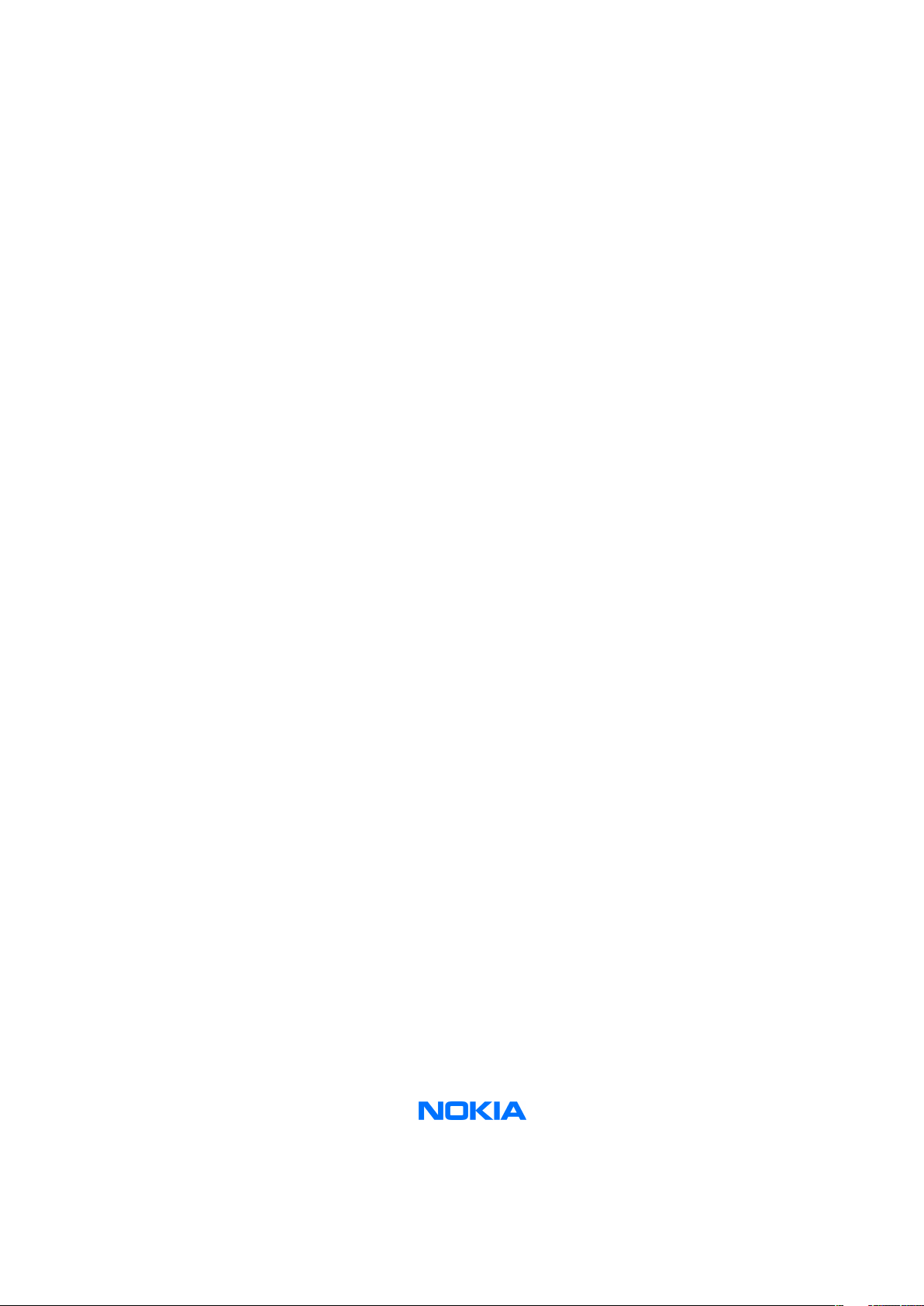
Nokia Customer Care
Service Manual
RM-115; RM-126 (Nokia 6126; Nokia 6126h;
Nokia 6131; Nokia 6133; Nokia 6133b; Nokia
6133h)
Mobile Terminal
Part No: 9249151 (Issue 1)
COMPANY CONFIDENTIAL
Copyright © 2006 Nokia. All rights reserved.
Page 2
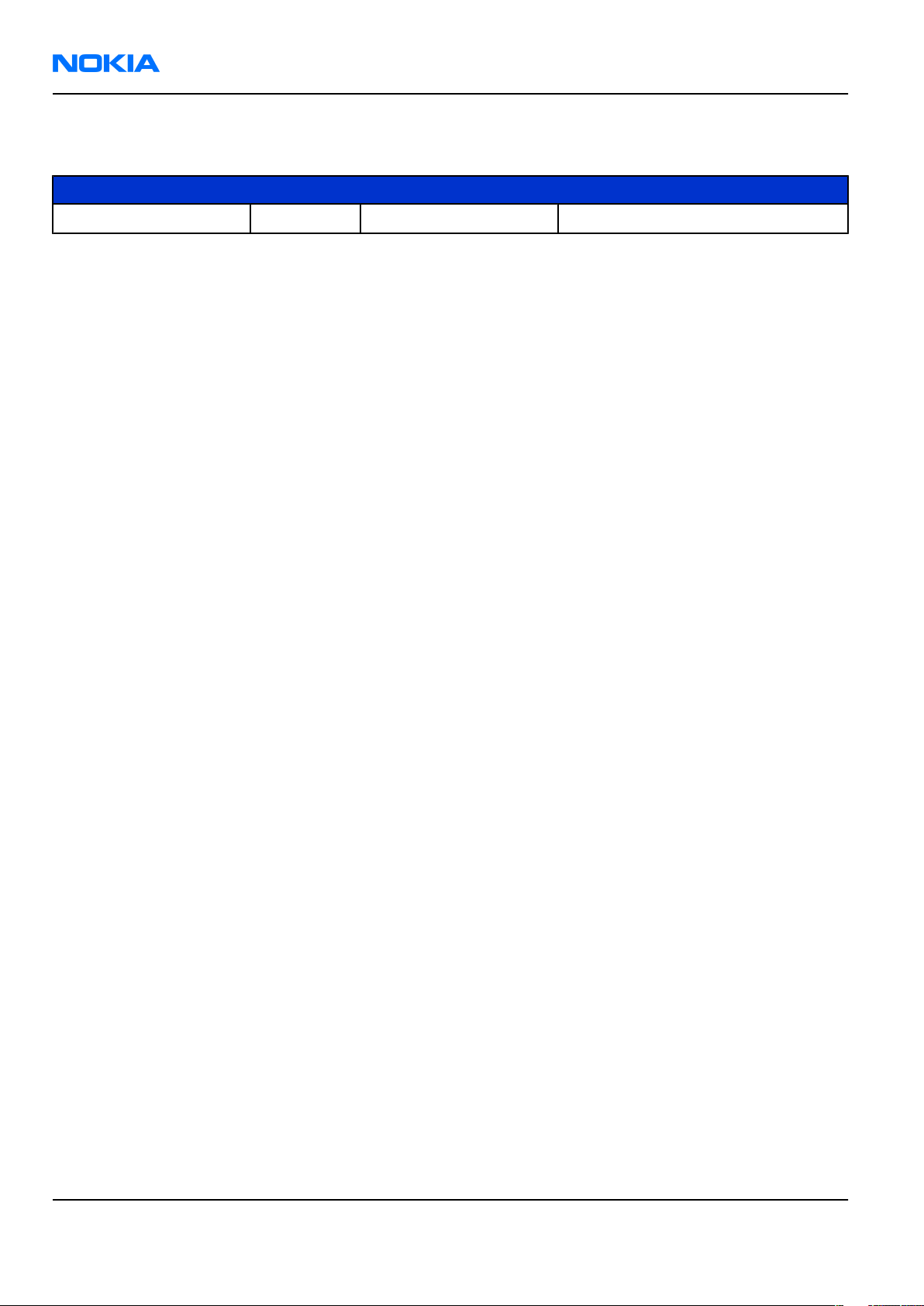
RM-115; RM-126
Nokia Customer Care Amendment Record Sheet
Amendment Record Sheet
Amendment No Date Inserted By Comments
Original issue 04/2006 J Bryman
Page ii COMPANY CONFIDENTIAL Issue 1
Copyright © 2006 Nokia. All rights reserved.
Page 3
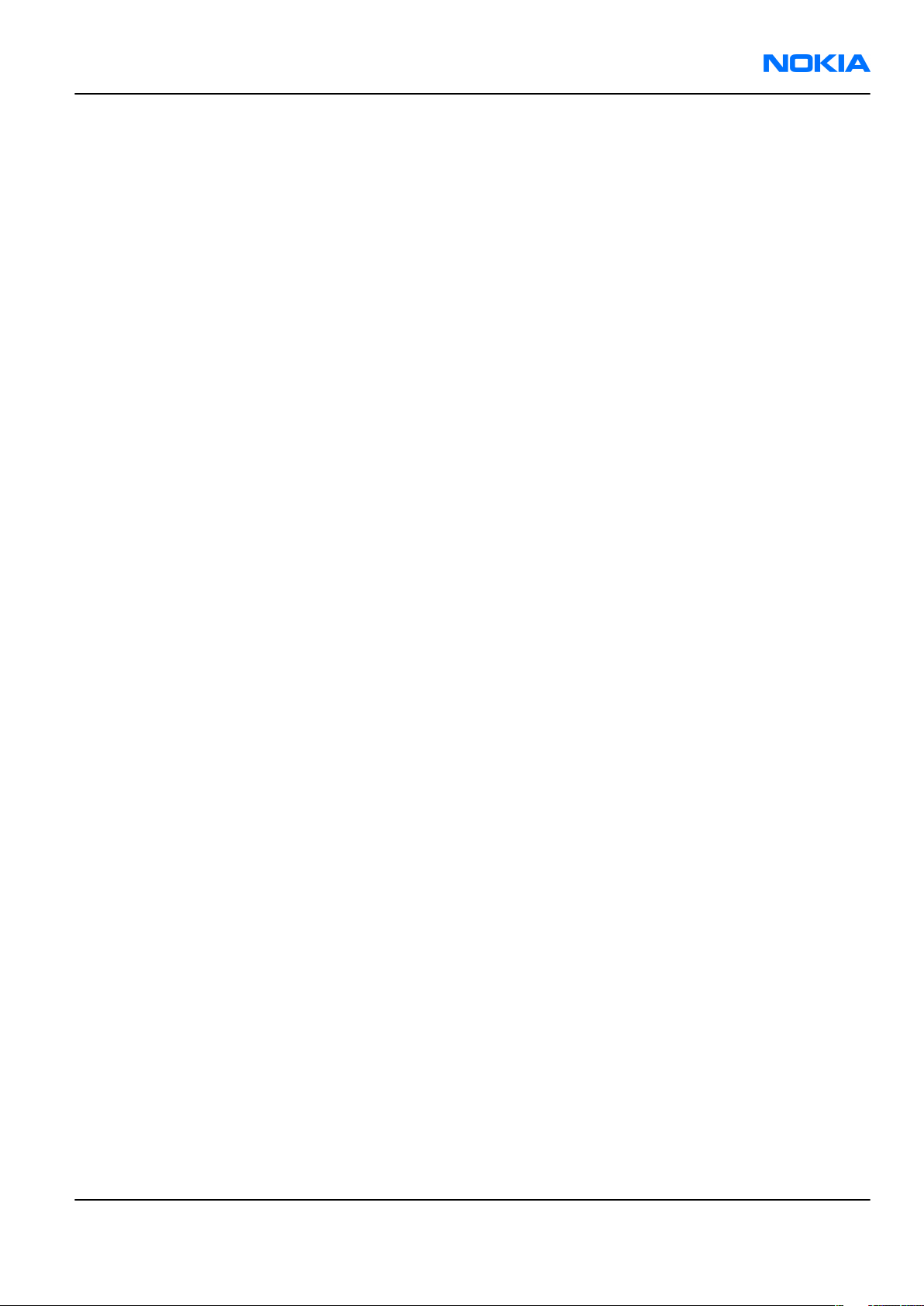
RM-115; RM-126
Copyright Nokia Customer Care
Copyright
Copyright © 2006 Nokia. All rights reserved.
Reproduction, transfer, distribution or storage of part or all of the contents in this document in any form
without the prior written permission of Nokia is prohibited.
Nokia, Nokia Connecting People, and Nokia X and Y are trademarks or registered trademarks of Nokia
Corporation. Other product and company names mentioned herein may be trademarks or tradenames of
their respective owners.
Nokia operates a policy of continuous development. Nokia reserves the right to make changes and
improvements to any of the products described in this document without prior notice.
Under no circumstances shall Nokia be responsible for any loss of data or income or any special, incidental,
consequential or indirect damages howsoever caused.
The contents of this document are provided ”as is“. Except as required by applicable law, no warranties of
any kind, either express or implied, including, but not limited to, the implied warranties of merchantability
and fitness for a particular purpose, are made in relation to the accuracy, reliability or contents of this
document. Nokia reserves the right to revise this document or withdraw it at any time without prior notice.
The availability of particular products may vary by region.
IMPORTANT
This document is intended for use by qualified service personnel only.
Issue 1 COMPANY CONFIDENTIAL Page iii
Copyright © 2006 Nokia. All rights reserved.
Page 4
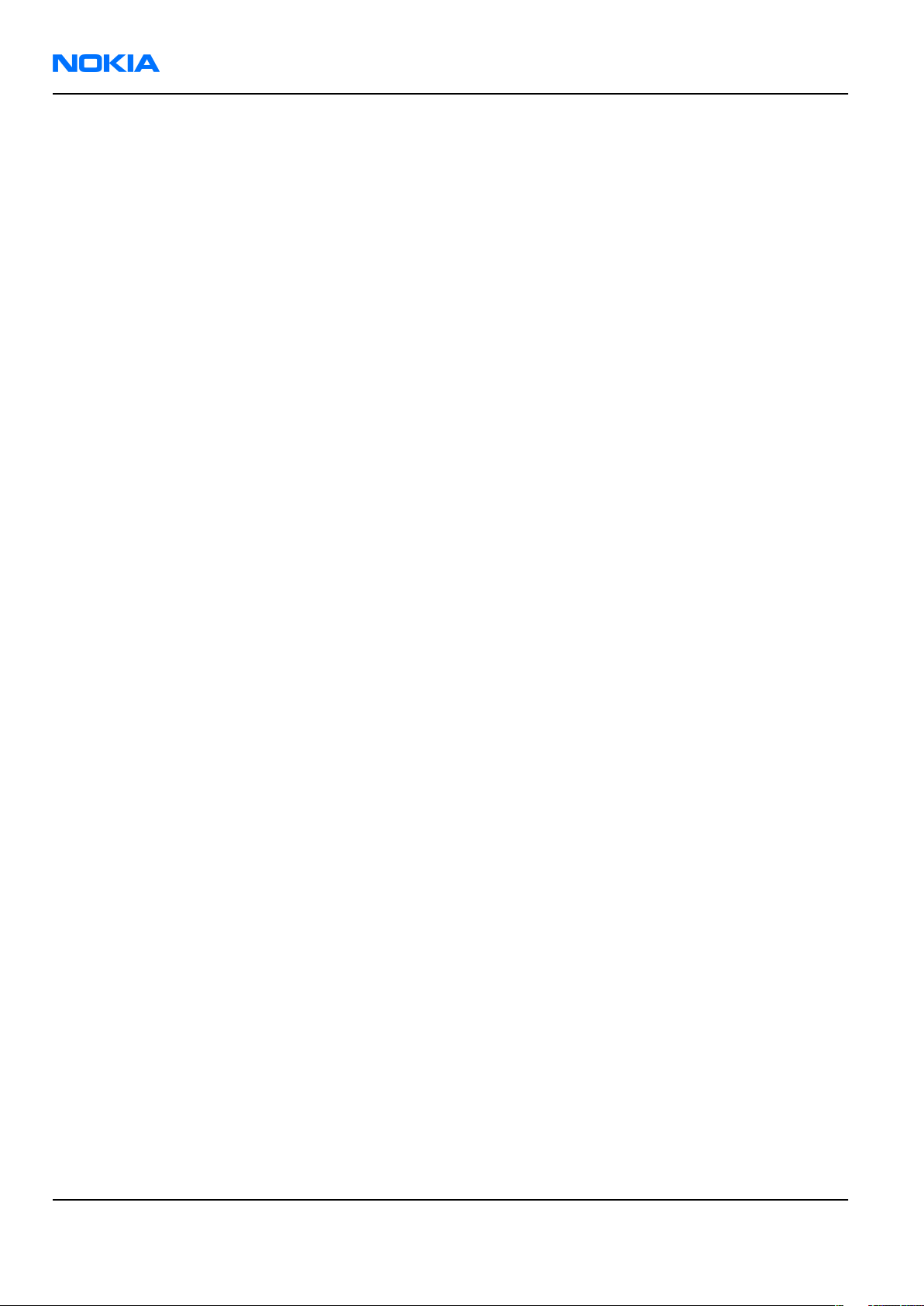
RM-115; RM-126
Nokia Customer Care Warnings and cautions
Warnings and cautions
Warnings
• IF THE DEVICE CAN BE INSTALLED IN A VEHICLE, CARE MUST BE TAKEN ON INSTALLATION IN VEHICLES FITTED
WITH ELECTRONIC ENGINE MANAGEMENT SYSTEMS AND ANTI-SKID BRAKING SYSTEMS. UNDER CERTAIN FAULT
CONDITIONS, EMITTED RF ENERGY CAN AFFECT THEIR OPERATION. IF NECESSARY, CONSULT THE VEHICLE DEALER/
MANUFACTURER TO DETERMINE THE IMMUNITY OF VEHICLE ELECTRONIC SYSTEMS TO RF ENERGY.
• THE PRODUCT MUST NOT BE OPERATED IN AREAS LIKELY TO CONTAIN POTENTIALLY EXPLOSIVE ATMOSPHERES,
FOR EXAMPLE, PETROL STATIONS (SERVICE STATIONS), BLASTING AREAS ETC.
• OPERATION OF ANY RADIO TRANSMITTING EQUIPMENT, INCLUDING CELLULAR TELEPHONES, MAY INTERFERE
WITH THE FUNCTIONALITY OF INADEQUATELY PROTECTED MEDICAL DEVICES. CONSULT A PHYSICIAN OR THE
MANUFACTURER OF THE MEDICAL DEVICE IF YOU HAVE ANY QUESTIONS. OTHER ELECTRONIC EQUIPMENT MAY
ALSO BE SUBJECT TO INTERFERENCE.
• BEFORE MAKING ANY TEST CONNECTIONS, MAKE SURE YOU HAVE SWITCHED OFF ALL EQUIPMENT.
Cautions
• Servicing and alignment must be undertaken by qualified personnel only.
• Ensure all work is carried out at an anti-static workstation and that an anti-static wrist strap is worn.
• Ensure solder, wire, or foreign matter does not enter the telephone as damage may result.
• Use only approved components as specified in the parts list.
• Ensure all components, modules, screws and insulators are correctly re-fitted after servicing and
alignment.
• Ensure all cables and wires are repositioned correctly.
• Never test a mobile phone WCDMA transmitter with full Tx power, if there is no possibility to perform the
measurements in a good performance RF-shielded room. Even low power WCDMA transmitters may disturb
nearby WCDMA networks and cause problems to 3G cellular phone communication in a wide area.
• During testing never activate the GSM or WCDMA transmitter without a proper antenna load, otherwise
GSM or WCDMA PA may be damaged.
Page iv COMPANY CONFIDENTIAL Issue 1
Copyright © 2006 Nokia. All rights reserved.
Page 5
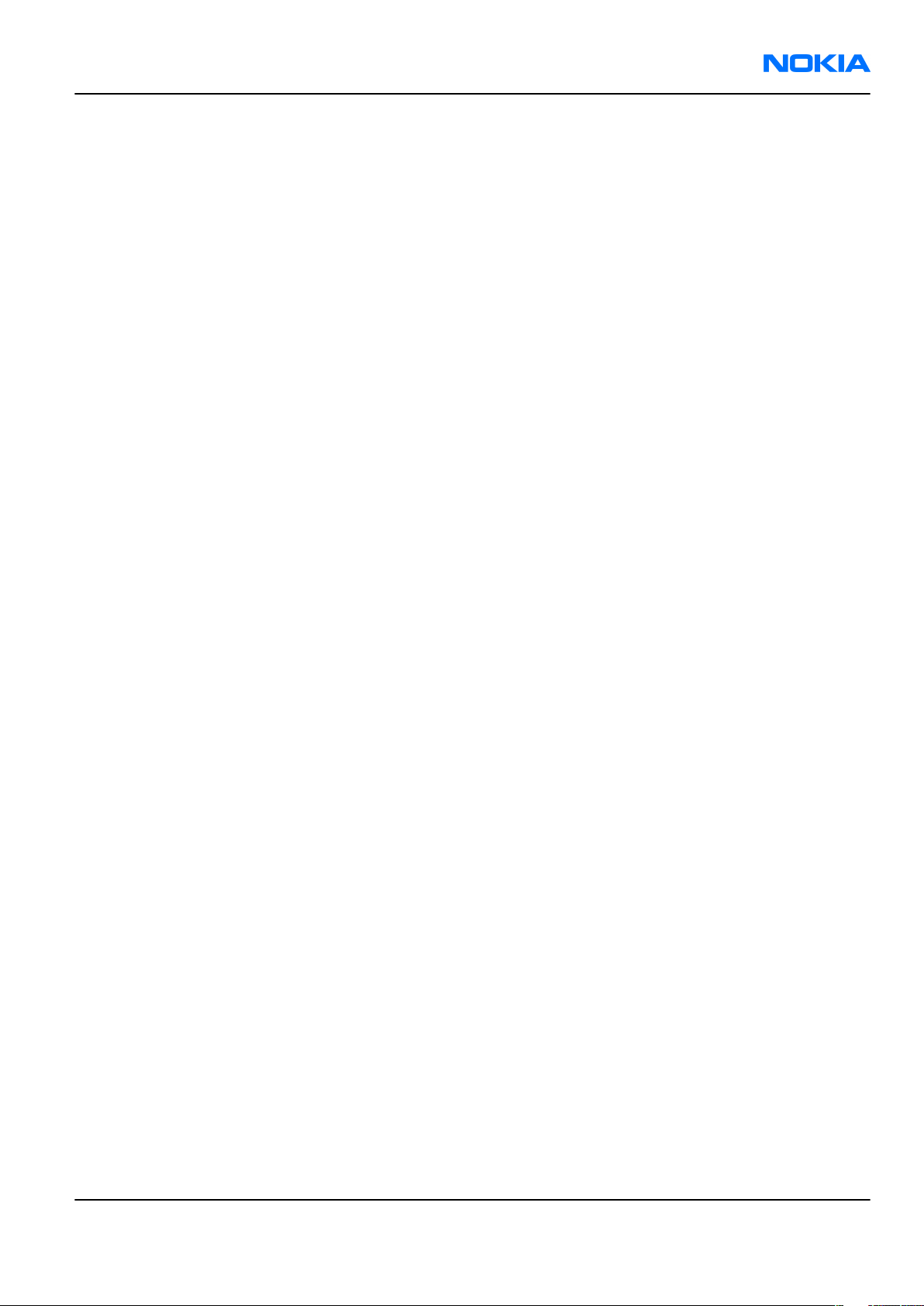
RM-115; RM-126
For your safety Nokia Customer Care
For your safety
QUALIFIED SERVICE
Only qualified personnel may install or repair phone equipment.
ACCESSORIES AND BATTERIES
Use only approved accessories and batteries. Do not connect incompatible products.
CONNECTING TO OTHER DEVICES
When connecting to any other device, read its user’s guide for detailed safety instructions. Do not connect
incompatible products.
Issue 1 COMPANY CONFIDENTIAL Page v
Copyright © 2006 Nokia. All rights reserved.
Page 6
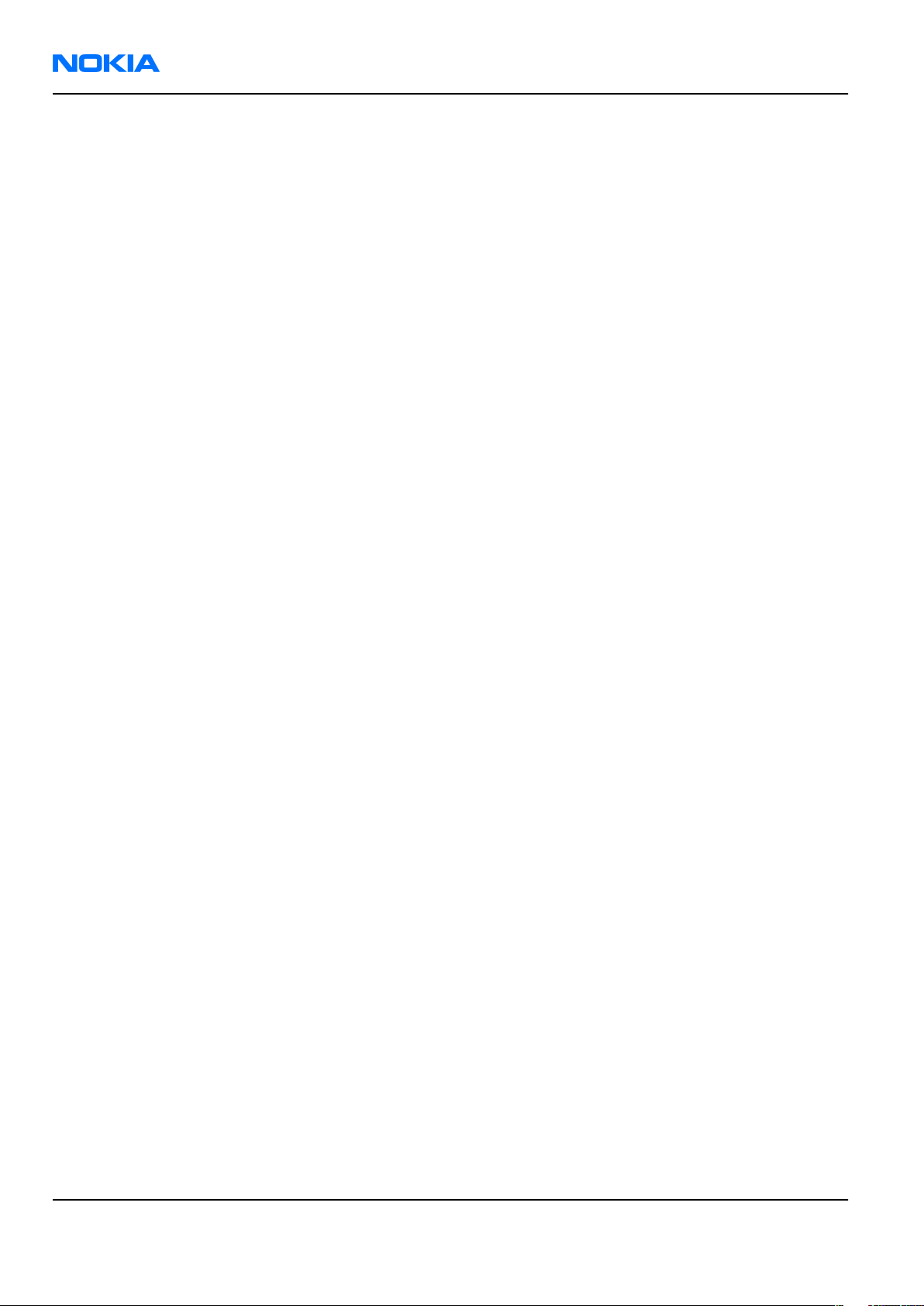
RM-115; RM-126
Nokia Customer Care Care and maintenance
Care and maintenance
This product is of superior design and craftsmanship and should be treated with care. The suggestions below
will help you to fulfil any warranty obligations and to enjoy this product for many years.
• Keep the phone and all its parts and accessories out of the reach of small children.
• Keep the phone dry. Precipitation, humidity and all types of liquids or moisture can contain minerals that
will corrode electronic circuits.
• Do not use or store the phone in dusty, dirty areas. Its moving parts can be damaged.
• Do not store the phone in hot areas. High temperatures can shorten the life of electronic devices, damage
batteries, and warp or melt certain plastics.
• Do not store the phone in cold areas. When it warms up (to its normal temperature), moisture can form
inside, which may damage electronic circuit boards.
• Do not drop, knock or shake the phone. Rough handling can break internal circuit boards.
• Do not use harsh chemicals, cleaning solvents, or strong detergents to clean the phone.
• Do not paint the phone. Paint can clog the moving parts and prevent proper operation.
• Use only the supplied or an approved replacement antenna. Unauthorised antennas, modifications or
attachments could damage the phone and may violate regulations governing radio devices.
All of the above suggestions apply equally to the product, battery, charger or any accessory.
Page vi COMPANY CONFIDENTIAL Issue 1
Copyright © 2006 Nokia. All rights reserved.
Page 7
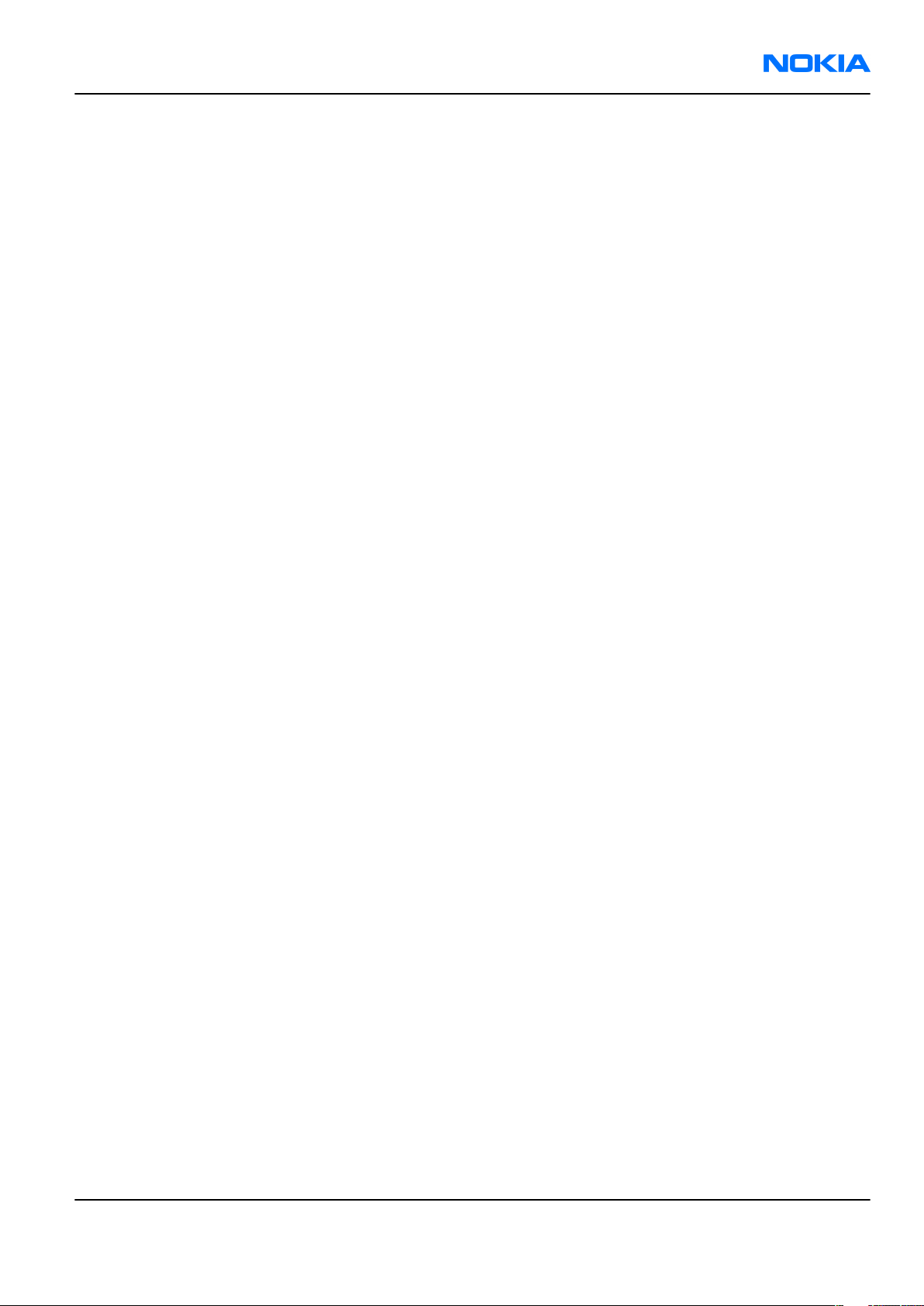
RM-115; RM-126
ESD protection Nokia Customer Care
ESD protection
Nokia requires that service points have sufficient ESD protection (against static electricity) when servicing
the phone.
Any product of which the covers are removed must be handled with ESD protection. The SIM card can be
replaced without ESD protection if the product is otherwise ready for use.
To replace the covers ESD protection must be applied.
All electronic parts of the product are susceptible to ESD. Resistors, too, can be damaged by static electricity
discharge.
All ESD sensitive parts must be packed in metallized protective bags during shipping and handling outside
any ESD Protected Area (EPA).
Every repair action involving opening the product or handling the product components must be done under
ESD protection.
ESD protected spare part packages MUST NOT be opened/closed out of an ESD Protected Area.
For more information and local requirements about ESD protection and ESD Protected Area, contact your local
Nokia After Market Services representative.
Issue 1 COMPANY CONFIDENTIAL Page vii
Copyright © 2006 Nokia. All rights reserved.
Page 8
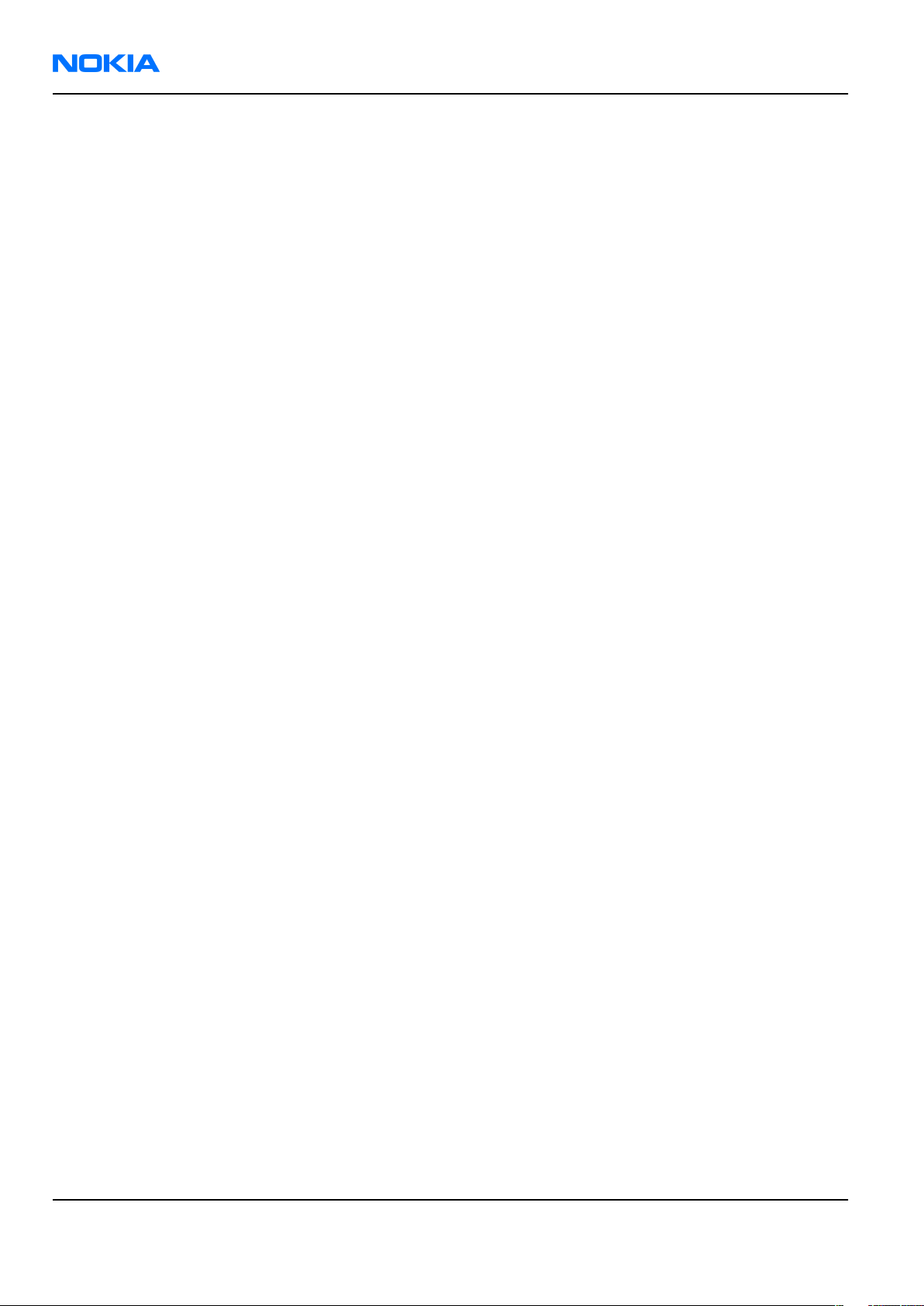
RM-115; RM-126
Nokia Customer Care Battery information
Battery information
Note: A new battery's full performance is achieved only after two or three complete charge and
discharge cycles!
The battery can be charged and discharged hundreds of times but it will eventually wear out. When the
operating time (talk-time and standby time) is noticeably shorter than normal, it is time to buy a new battery.
Use only batteries approved by the phone manufacturer and recharge the battery only with the chargers
approved by the manufacturer. Unplug the charger when not in use. Do not leave the battery connected to
a charger for longer than a week, since overcharging may shorten its lifetime. If left unused a fully charged
battery will discharge itself over time.
Temperature extremes can affect the ability of your battery to charge.
For good operation times with Ni-Cd/NiMh batteries, discharge the battery from time to time by leaving the
product switched on until it turns itself off (or by using the battery discharge facility of any approved accessory
available for the product). Do not attempt to discharge the battery by any other means.
Use the battery only for its intended purpose.
Never use any charger or battery which is damaged.
Do not short-circuit the battery. Accidental short-circuiting can occur when a metallic object (coin, clip or
pen) causes direct connection of the + and - terminals of the battery (metal strips on the battery) for example
when you carry a spare battery in your pocket or purse. Short-circuiting the terminals may damage the battery
or the connecting object.
Leaving the battery in hot or cold places, such as in a closed car in summer or winter conditions, will reduce
the capacity and lifetime of the battery. Always try to keep the battery between 15°C and 25°C (59°F and 77°
F). A phone with a hot or cold battery may temporarily not work, even when the battery is fully charged.
Batteries' performance is particularly limited in temperatures well below freezing.
Do not dispose of batteries in a fire!
Dispose of batteries according to local regulations (e.g. recycling). Do not dispose as household waste.
Page viii COMPANY CONFIDENTIAL Issue 1
Copyright © 2006 Nokia. All rights reserved.
Page 9
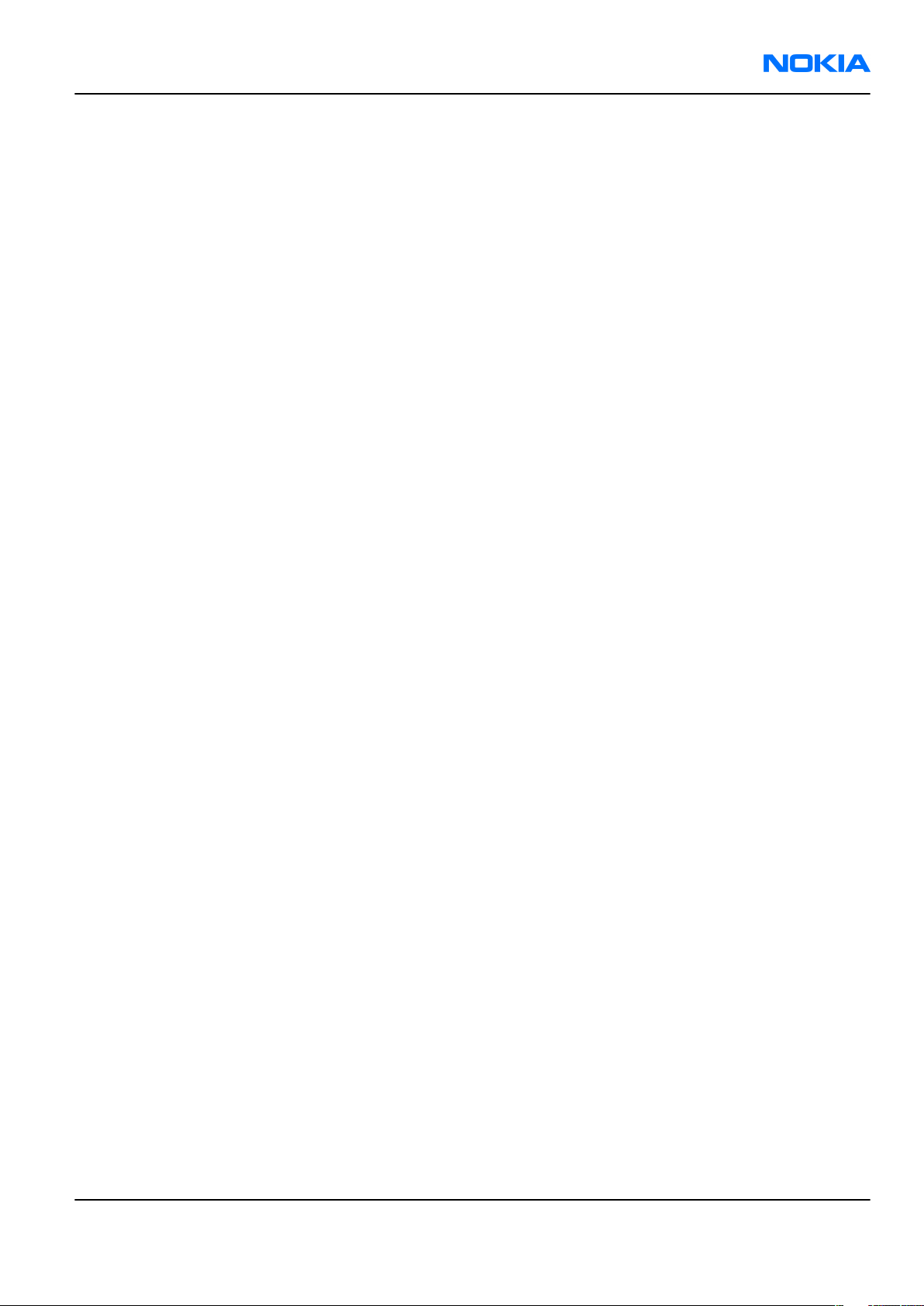
RM-115; RM-126
Company Policy Nokia Customer Care
Company Policy
Our policy is of continuous development; details of all technical modifications will be included with service
bulletins.
While every endeavour has been made to ensure the accuracy of this document, some errors may exist. If
any errors are found by the reader, NOKIA MOBILE PHONES Business Group should be notified in writing/email.
Please state:
• Title of the Document + Issue Number/Date of publication
• Latest Amendment Number (if applicable)
• Page(s) and/or Figure(s) in error
Please send to:
NOKIA CORPORATION
Nokia Mobile Phones Business Group
Nokia Customer Care
PO Box 86
FIN-24101 SALO
Finland
E-mail: Service.Manuals@nokia.com
Issue 1 COMPANY CONFIDENTIAL Page ix
Copyright © 2006 Nokia. All rights reserved.
Page 10
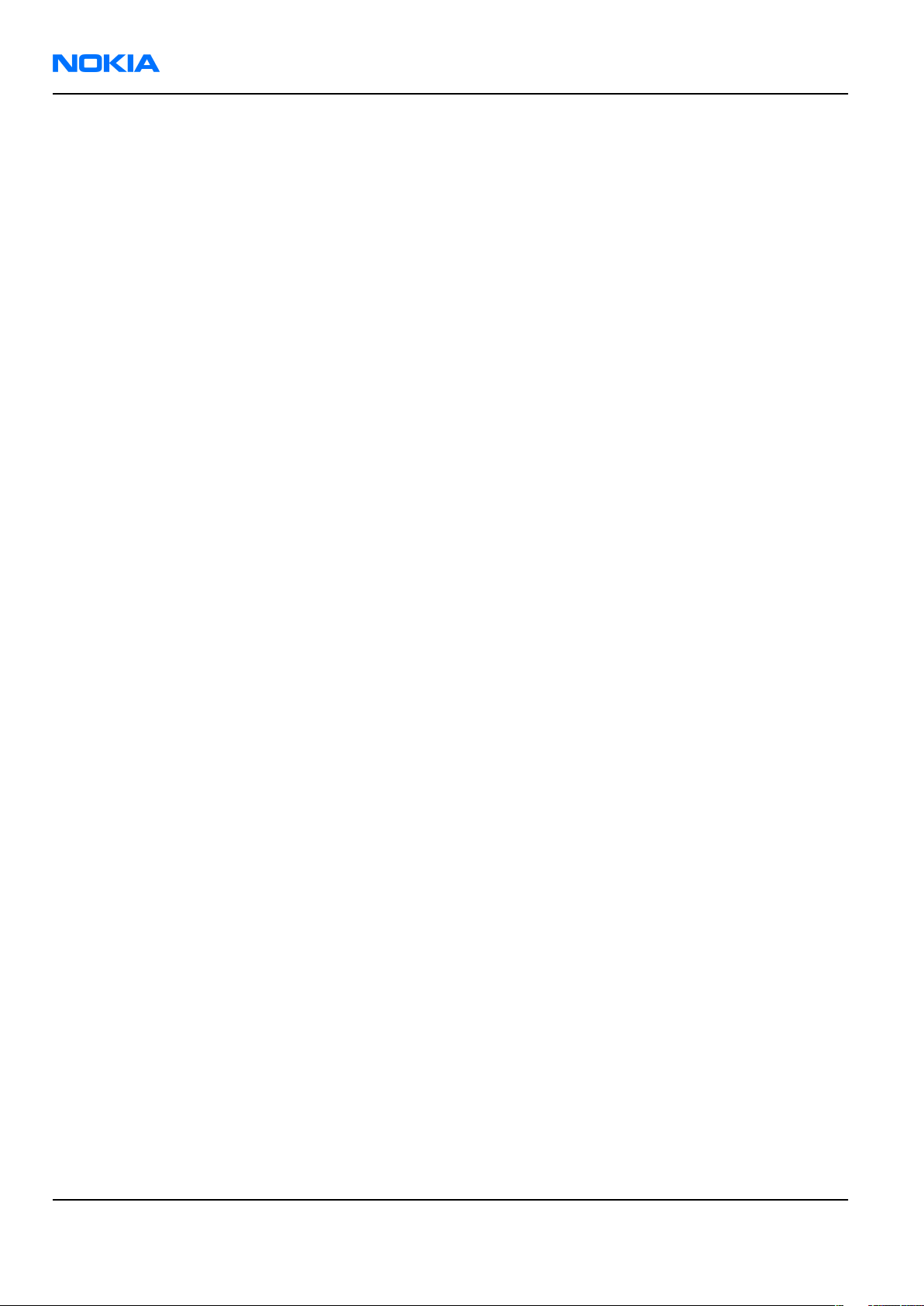
RM-115; RM-126
Nokia Customer Care Company Policy
(This page left intentionally blank.)
Page x COMPANY CONFIDENTIAL Issue 1
Copyright © 2006 Nokia. All rights reserved.
Page 11
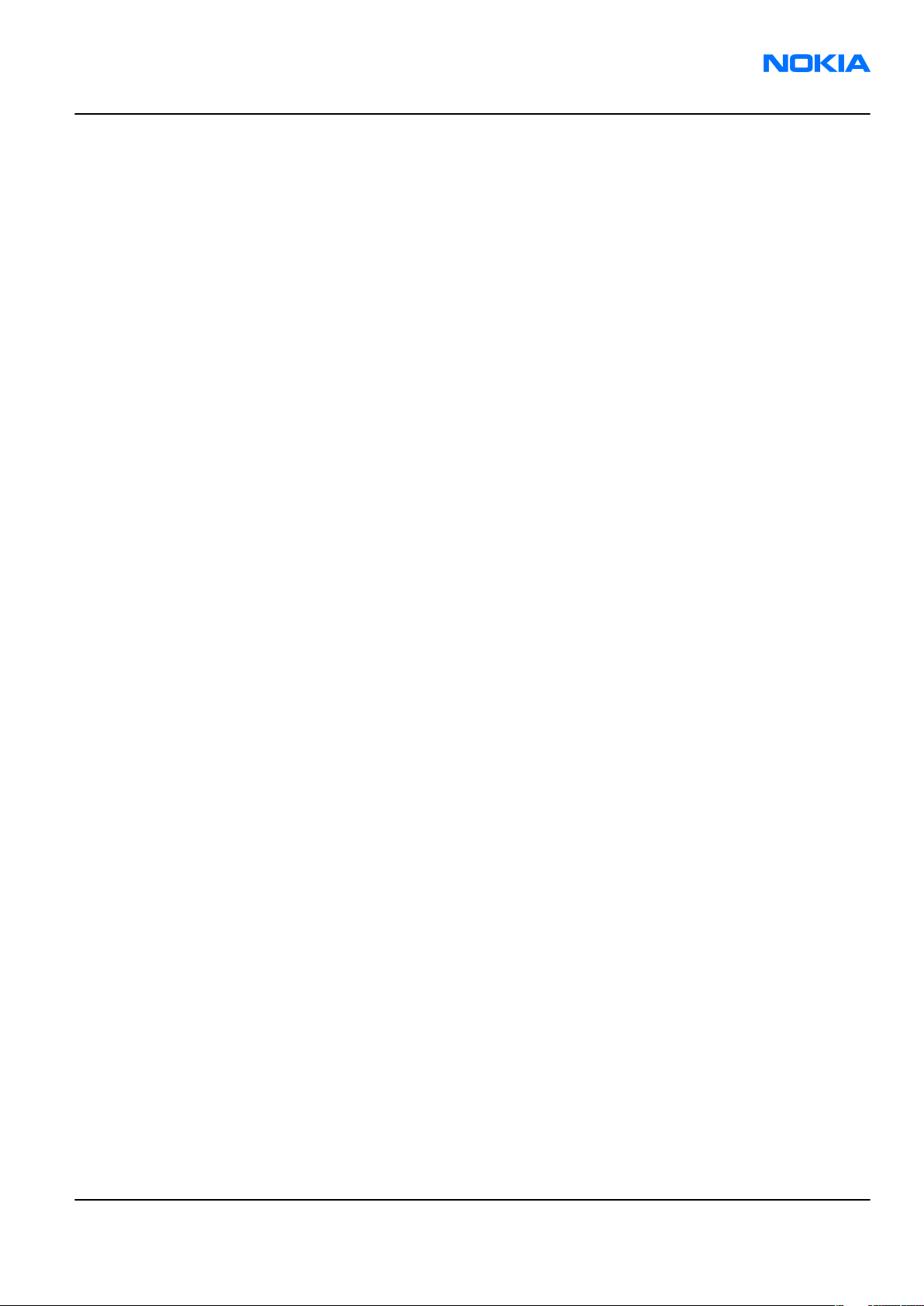
RM-115; RM-126
Nokia 6126; Nokia 6126h; Nokia 6131; Nokia 6133;
Nokia 6133b; Nokia 6133h Service Manual Structure
Nokia Customer Care
Nokia 6126; Nokia 6126h; Nokia 6131; Nokia 6133; Nokia 6133b; Nokia 6133h Service Manual Structure
1 General information
2 Parts and layouts
3 Service Software Instructions
4 Service Tools and Service Concepts
5 Disassembly and reassembly instructions
6 BB Troubleshooting and Manual Tuning Guide
7 RF Troubleshooting and Manual Tuning Guide
8 System module
9 Schematics
Glossary
Issue 1 COMPANY CONFIDENTIAL Page xi
Copyright © 2006 Nokia. All rights reserved.
Page 12
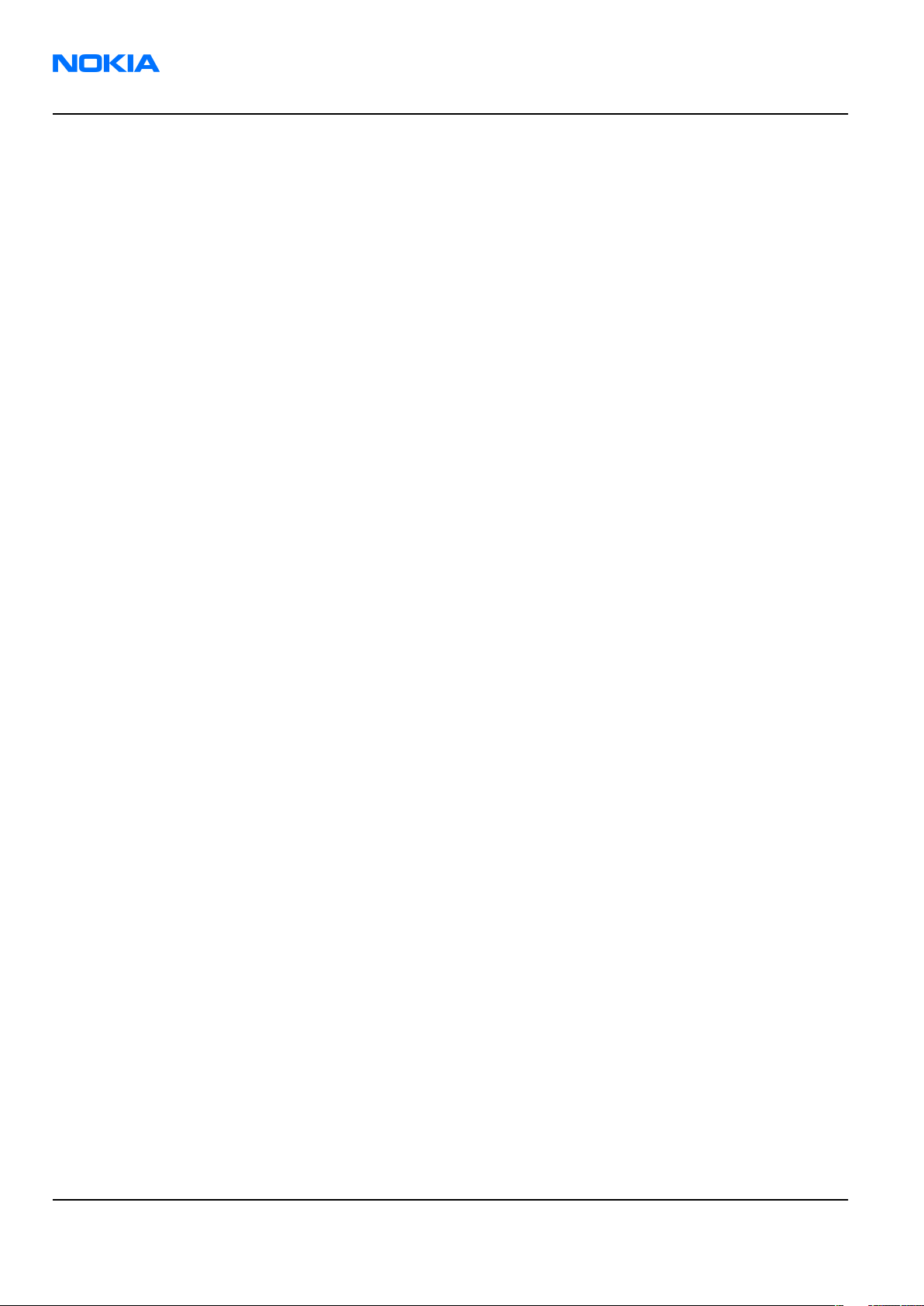
RM-115; RM-126
Nokia Customer Care Nokia 6126; Nokia 6126h; Nokia 6131; Nokia 6133;
Nokia 6133b; Nokia 6133h Service Manual Structure
(This page left intentionally blank.)
Page xii COMPANY CONFIDENTIAL Issue 1
Copyright © 2006 Nokia. All rights reserved.
Page 13
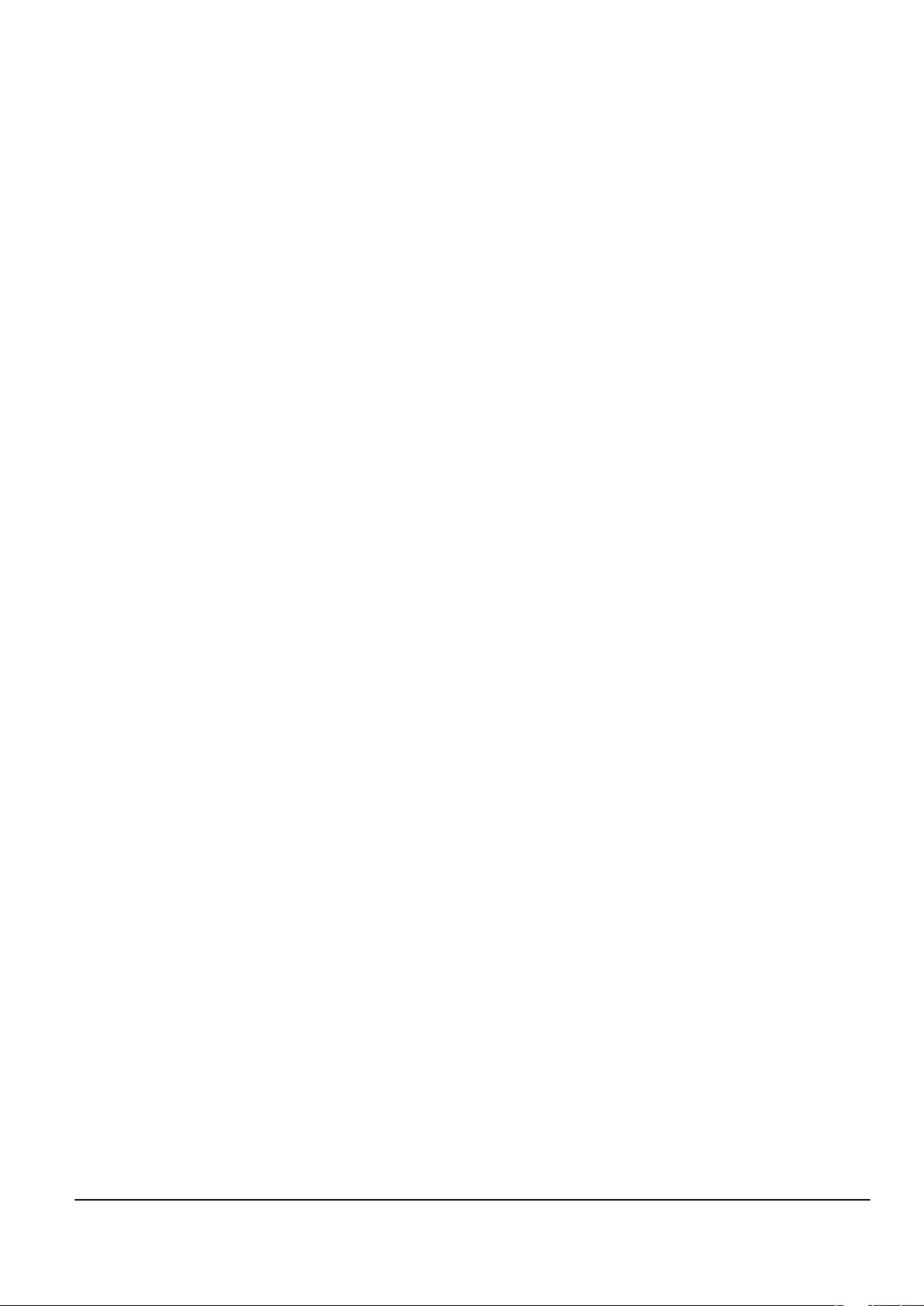
Nokia Customer Care
1 — General information
Issue 1 COMPANY CONFIDENTIAL Page 1 –1
Copyright © 2006 Nokia. All rights reserved.
Page 14

RM-115; RM-126
Nokia Customer Care General information
(This page left intentionally blank.)
Page 1 –2 COMPANY CONFIDENTIAL Issue 1
Copyright © 2006 Nokia. All rights reserved.
Page 15
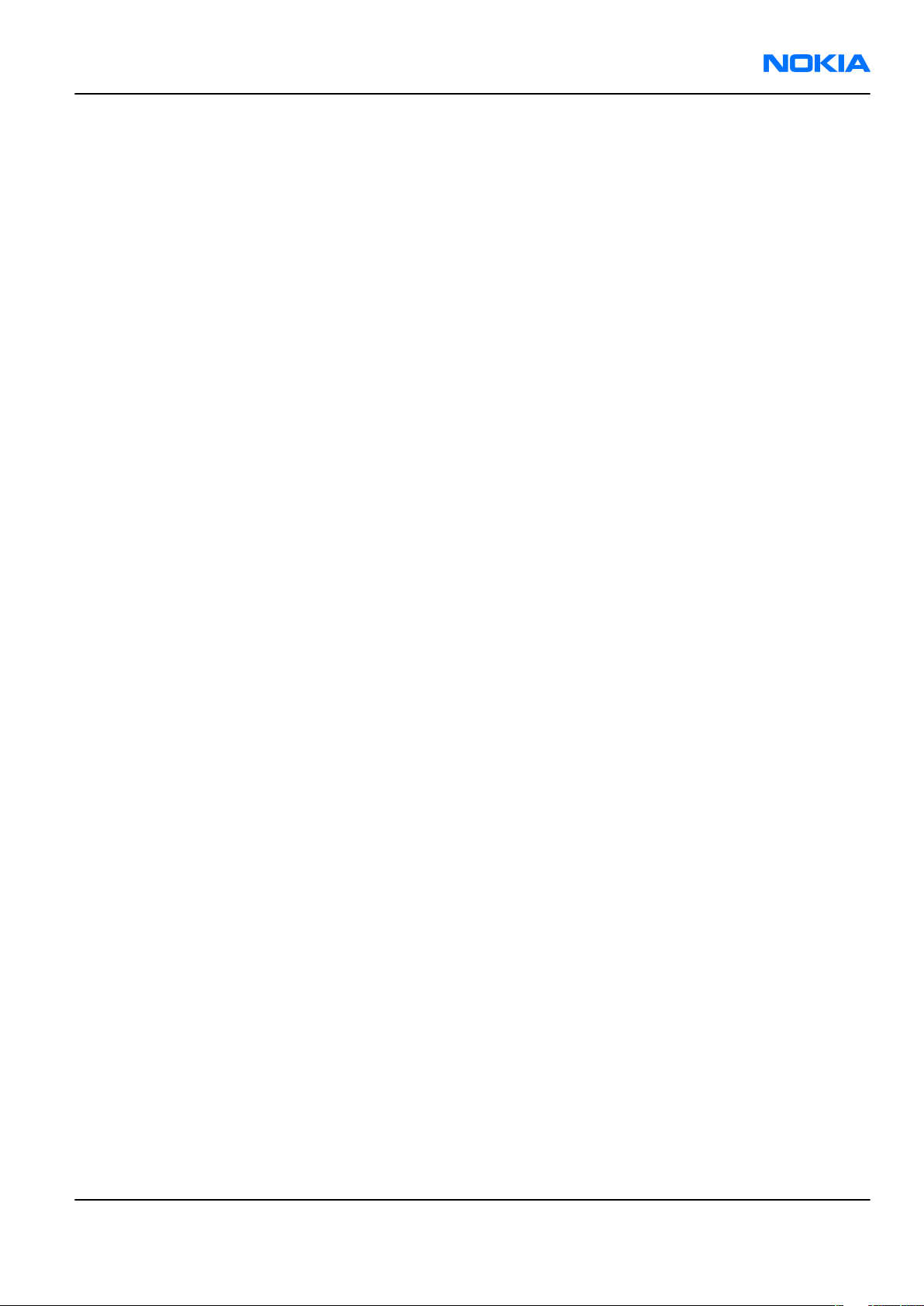
RM-115; RM-126
General information Nokia Customer Care
Table of Contents
Product selection....................................................................................................................................................1–5
Features...................................................................................................................................................................1–5
Phone features..................................................................................................................................................1–5
Software and User interface features..............................................................................................................1–6
Accessories..............................................................................................................................................................1–8
List of Tables
Table 1 Battery and chargers................................................................................................................................1–8
Table 2 Car accessories..........................................................................................................................................1–8
Table 3 Audio..........................................................................................................................................................1–9
Table 4 Data............................................................................................................................................................1–9
Table 5 Music........................................................................................................................................................1–10
Issue 1 COMPANY CONFIDENTIAL Page 1 –3
Copyright © 2006 Nokia. All rights reserved.
Page 16
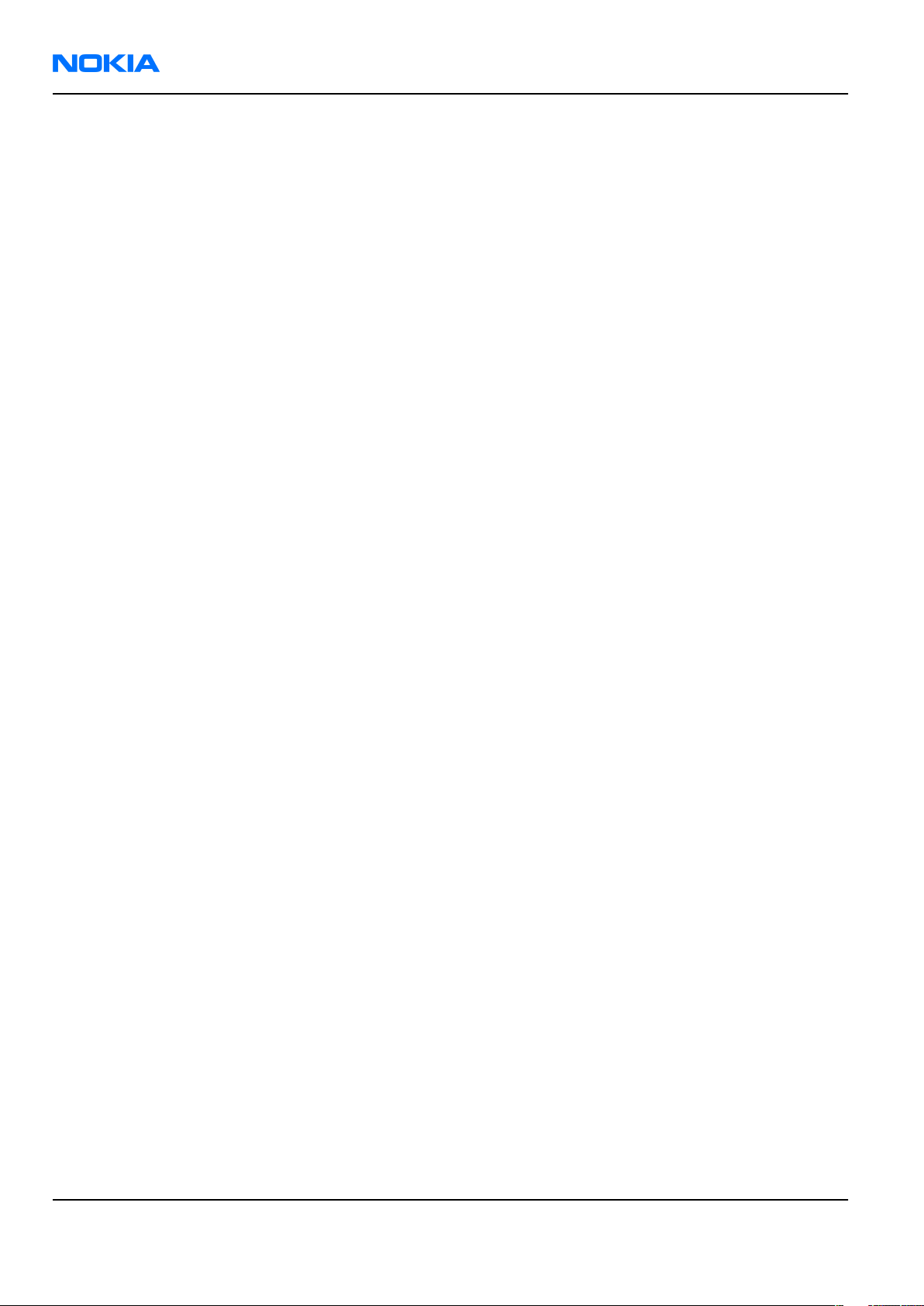
RM-115; RM-126
Nokia Customer Care General information
(This page left intentionally blank.)
Page 1 –4 COMPANY CONFIDENTIAL Issue 1
Copyright © 2006 Nokia. All rights reserved.
Page 17
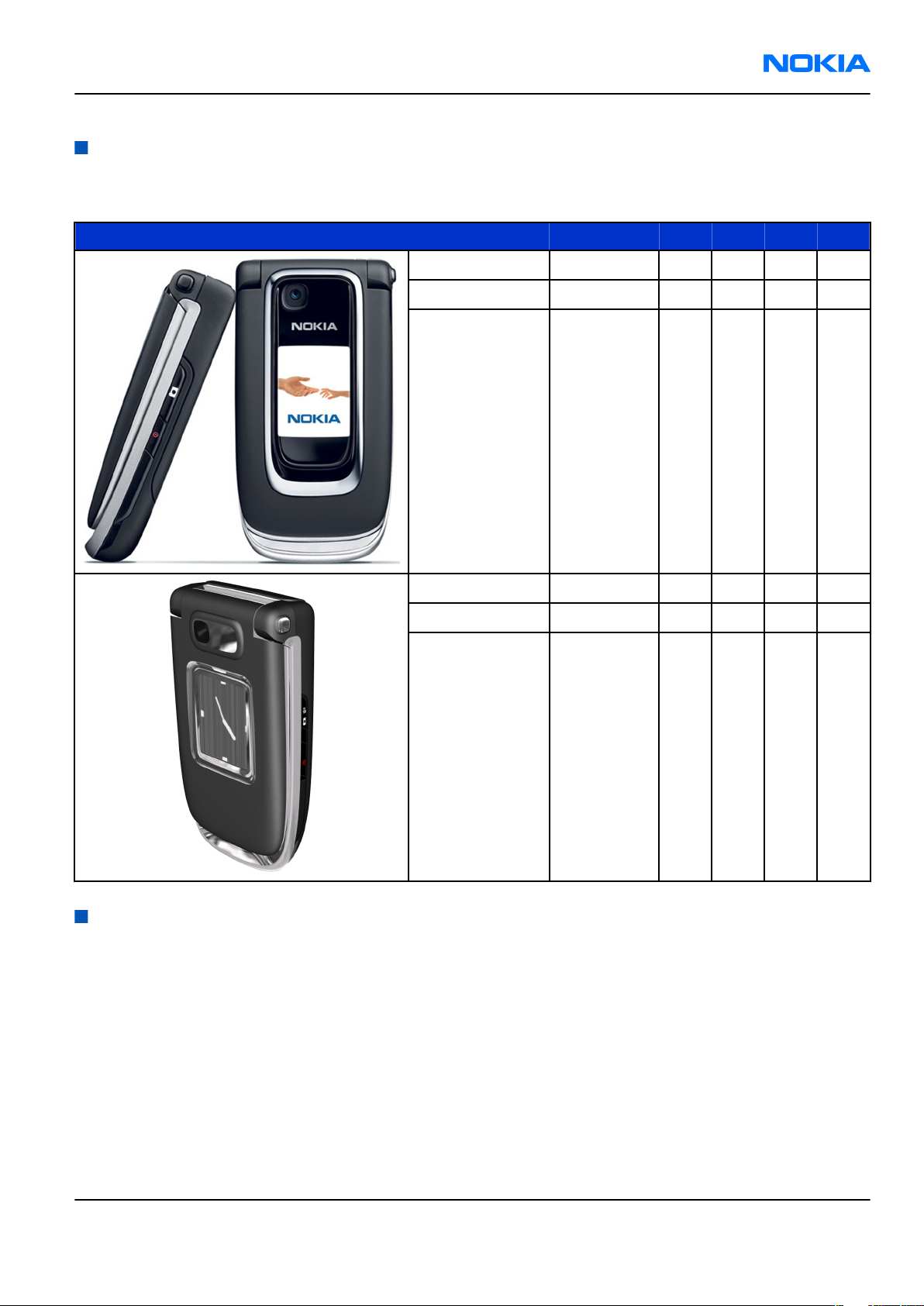
RM-115; RM-126
General information Nokia Customer Care
Product selection
The RM-115/126 phones are all quadband transceiver units designed for the GSM850/900/1800/1900
networks, including EGSM. Please refer to the table below for an overview of the variants.
Design Model Type BT FM IrDA HAC
Nokia 6131 RM-115 X X X
Nokia 6126 RM-126 X
Nokia 6126h RM-126 X X
Features
Phone features
General features
• Demo mode (phone demo without SIM card)
Nokia 6133 RM-115 X X X
Nokia 6133b RM-126 X X
Nokia 6133h RM-126 X X X
• One-hand push-to-open operation
Display and keypad features
• Main display: Active TFT QVGA display supports up to 16,777,216 colors (320 x 240 pixels, 2.2 inches)
• Outer display: Active TFT display supports up to 262,144 colors (128 x 160 pixels, 1.36 inches)
• Dedicated camera key and volume keys
Issue 1 COMPANY CONFIDENTIAL Page 1 –5
Copyright © 2006 Nokia. All rights reserved.
Page 18
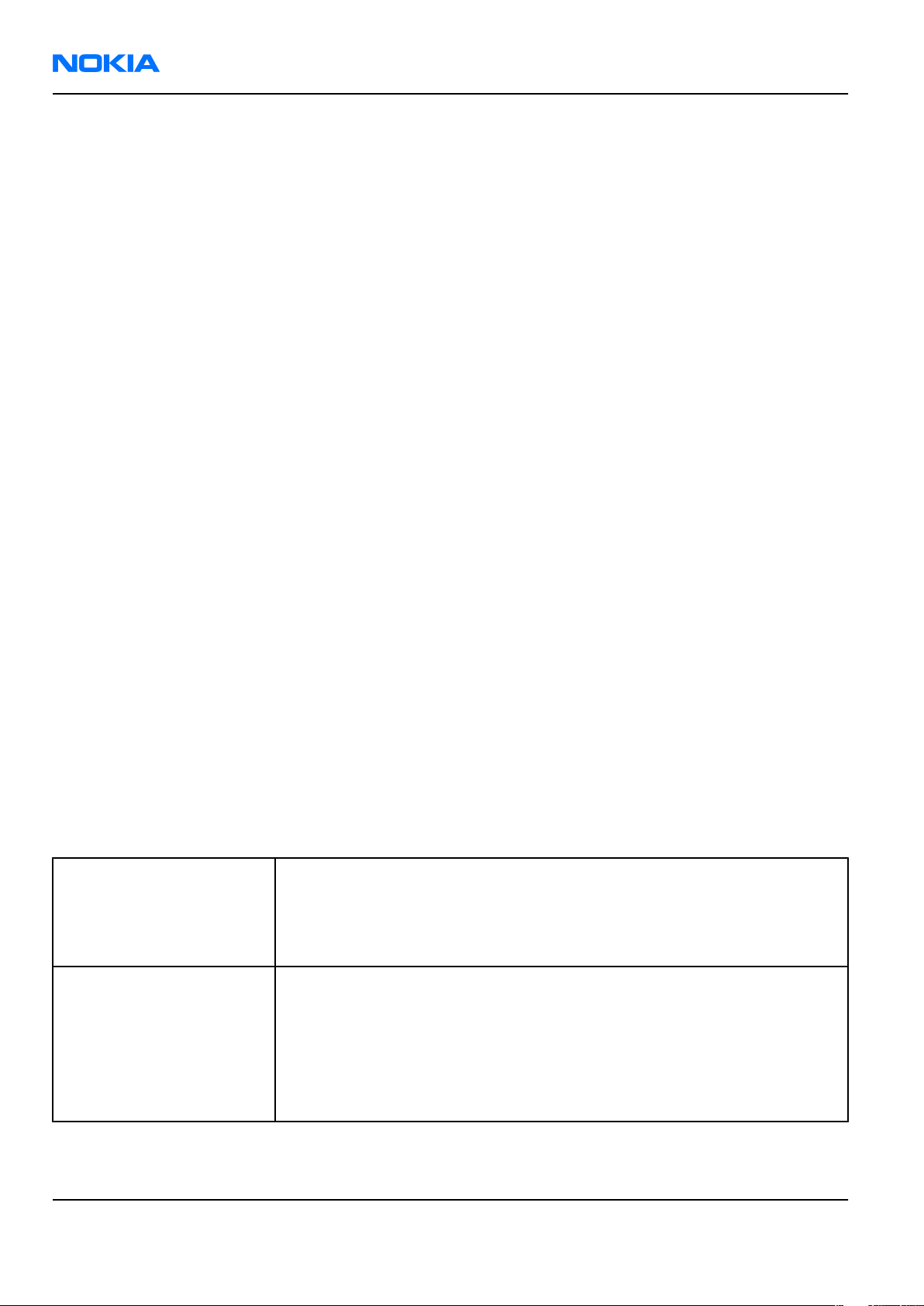
RM-115; RM-126
Nokia Customer Care General information
Hardware features
• Fold phone
• 1.3-megapixel camera with full-screen viewfinder for both main and outer display
• Bluetooth
• PopPortTM™
• 2 mm charger plug interface
• Internal vibrator
• Plug-in SIM (1.8 V and 3.0 V)
• Real time clock
• µSD card
• USB
• FM radio (not all variants)
• IrDA (not all variants)
• HAC (not all variants)
RF features
• Quad-band GSM/EDGE (GSM 850/900/1800/1900)
• Automatic switching between bands
• EDGE (EGPRS): Class 10, download up to 236.8 kbps
• GPRS: (General Packet Radio Service): Class 10, download up to 85.6 kbps
Software and User interface features
Software features
• ISA OS 8.0s Platform
• Nokia Series 40 User interface (UI): Java MIDP 2.0
UI features
Note: These features may vary between the variants.
Imaging • 1.3-megapixel camera with 8x digital zoom (1280 x 960 pixel resolution)
• Full-screen viewfinder for both main and outer display
• Camera key for taking pictures
• PictBridge printing via USB cable
Multimedia • MP3 player supporting formats including MP3, MP4, AAC, AAC+, eAAC+,
WMA, H.263, H.264 (eAAC+ only playback no streaming)
• FM stereo radio with Visual Radio
• Video streaming (3GPP)
• Video ringing tones
• MIDI ringing tones up to 64 polyphonies
Page 1 –6 COMPANY CONFIDENTIAL Issue 1
Copyright © 2006 Nokia. All rights reserved.
Page 19
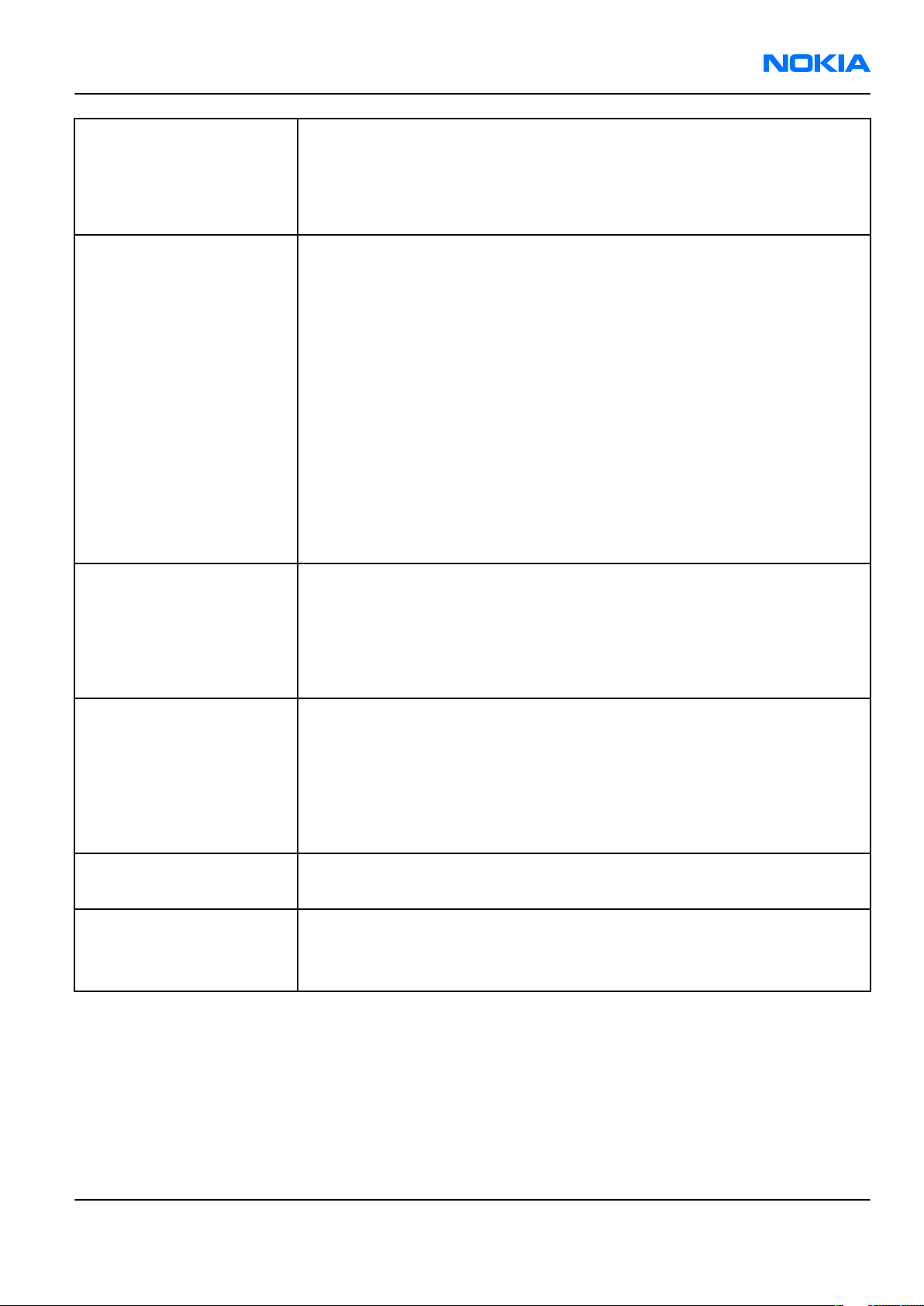
RM-115; RM-126
General information Nokia Customer Care
Memory functions • Combo memory with 32 MB flash and 16 MB RAM - about 10 MB user data
(10 MB user memory: 9 MB for gallery and applications, 1 MB for contacts,
notes, calendar entries)
• Hotswap microSD memory card slot supporting up to 2GB microSD
memory cards (available as enhancements)
Messaging • Simplified messaging with recently used contacts log and groups
• Email: Access your work and private email accounts; supports SMTP,
POP3, and IMAP4 protocols. Support for attachments (Java version)
• Xpress audio messaging: Record your own voice message and send to
compatible devices
• MMS OMA 1.2: Combine image, video, text, and voice clips and send as an
MMS to a compatible phone or PC; use MMS to tell your story with a multislide presentation. The MMS OMA 1.2 specification allows you to send/
receive messages up to 300 kB in size.
• Text messaging: Supports concatenated SMS, picture messaging, SMS
distribution list
• Predictive text input: Support for all major languages in Europe and AsiaPacific
• Instant Messaging
Applications • Java™ MIDP 2.0 with over-the-air download of
• Java-based applications and games
• Wireless presenter (PC application on webpage)
• Nokia Sensor application for improved networking
• Games: 3D Soccer and Snake
Connectivity • Nokia PC Suite with USB, Bluetooth and IrDa connectivity
• Bluetooth wireless connectivity (SIM access, headset, and handsfree
profiles) incl. stereo support for headsets
• Pop-Port™ interface with USB
• FOTA (Flashing over the air) - dependent on variant
• Local/remote SyncML data synchronization
Browsing • Integrated XHTML browser
• Smart content download - OMA Digital rights management 1.0
Data transfer • EDGE (EGPRS): Class 10, download up to 236.8 kbps
• GPRS: (General Packet Radio Service): Class 10, download up to 85.6 kbps
Note: Actual achieved speeds may vary depending on network support
Issue 1 COMPANY CONFIDENTIAL Page 1 –7
Copyright © 2006 Nokia. All rights reserved.
Page 20
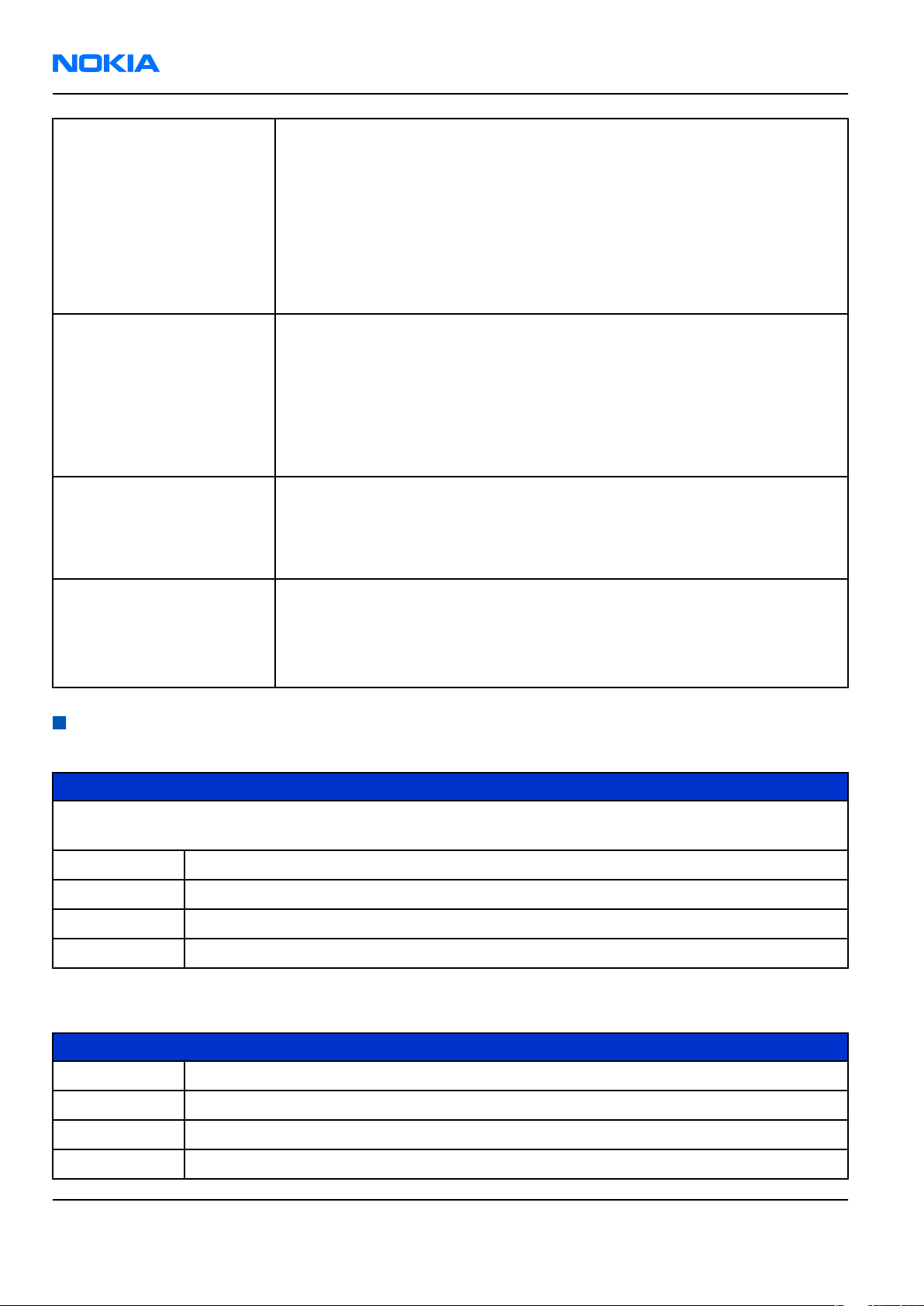
RM-115; RM-126
Nokia Customer Care General information
Voice features • Push to talk: Select the person or group you want to talk to and press the
Push to talk key (long press of volume up key) to communicate
• Enhanced voice dialing with SIND: Speaker-independent name dialing on
long press volume down key
• Integrated handsfree speaker with new high quality speaker for better
audio experience (mono)
• Voice commands
• Voice recorder
Digital services • User Interface (UI) themes including e.g. animated wallpapers and
screensavers, ringing tones
• Ringing tones: Video, MP3 ringing tones, True Tones and MIDI ringing,
alert, and gaming tones with support of 64 polyphony
• OTA download possibility for: Themes, True Tones, MP3 ringing tones,
MIDI ringing tones, screensavers, wallpapers, 3GPP streaming, images
and videos, Series 40 Java games and applications/li>
Personal information
management (PIM)
• Manage your time and information with the enhanced calendar, and view
your notes on the new active standby mode
• Organizer with calendar, to-do list, notes and calculator/li>
• Alarm clock, Countdown timer (normal and interval timer)
Call management • Speed dialing
• Logs: Keeps lists of your dialed, received, and missed calls
• Automatic answer (works with headset or car kit only)
• Call waiting, call hold, call divert, call timer
Accessories
Table 1 Battery and chargers
Type Name
Note: This phone is charged through the smaller Nokia standard interface (2.0 mm plug). The 3.5 mm
standard charger can be used together with the CA-44 charger adapter.
AC-3 Compact charger
AC-4 Travel performance charger
BL-4C Battery 820 mAh Li-Ion
CA-44 Charger adapter (from 3.5 mm -> 2 mm)
Table 2 Car accessories
Type Name
CK-1W Wireless car kit
CK-7W Advanced car kit
DC-4 Mobile charger
HF-6W Wireless plug-in handsfree
Page 1 –8 COMPANY CONFIDENTIAL Issue 1
Copyright © 2006 Nokia. All rights reserved.
Page 21
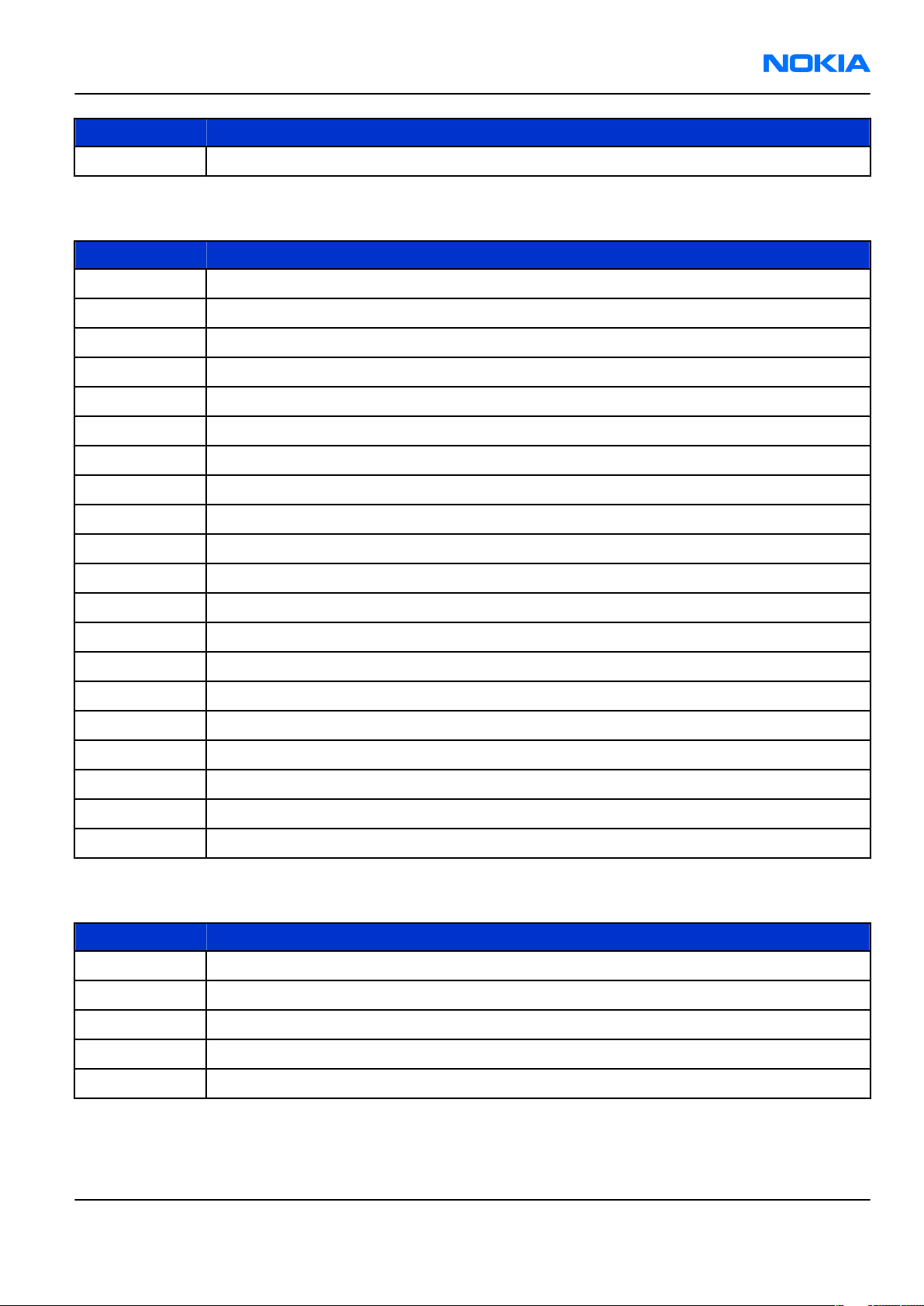
RM-115; RM-126
General information Nokia Customer Care
Type Name
N616 Car kit
Table 3 Audio
Type Name
AD-15 Audio adapter
AD-42W Wireless audio gateway
AD-46 Audio adapter
HDA-10 TTY adapter
HDB-4 Boom headset (mono)
HDW-3 Wireless headset
HS-5 Headset
HS-6 Display headset
HS-23 Stereo headset
HS-4W Wireless boom headset
HS-11W Wireless headset
HS-12W Wireless stereo headet
HS-21W Wireless clip-on headet
HS-25W Bluetooth headset (= BH-900)
HS-26W Wireless headset
HS-24W Bluetooth headset (= BH-200)
HS-36W Wireless headset
HS-37W Wireless headset
HS-58W Wireless headset
LPS-4 Loopset
Table 4 Data
Type Name
CA-53 USB cable
MU-22 1 GB µSD card
MU-26 128 MB µSD card
MU-27 256 MB µSD card
MU-28 512 MB µSD card
Issue 1 COMPANY CONFIDENTIAL Page 1 –9
Copyright © 2006 Nokia. All rights reserved.
Page 22
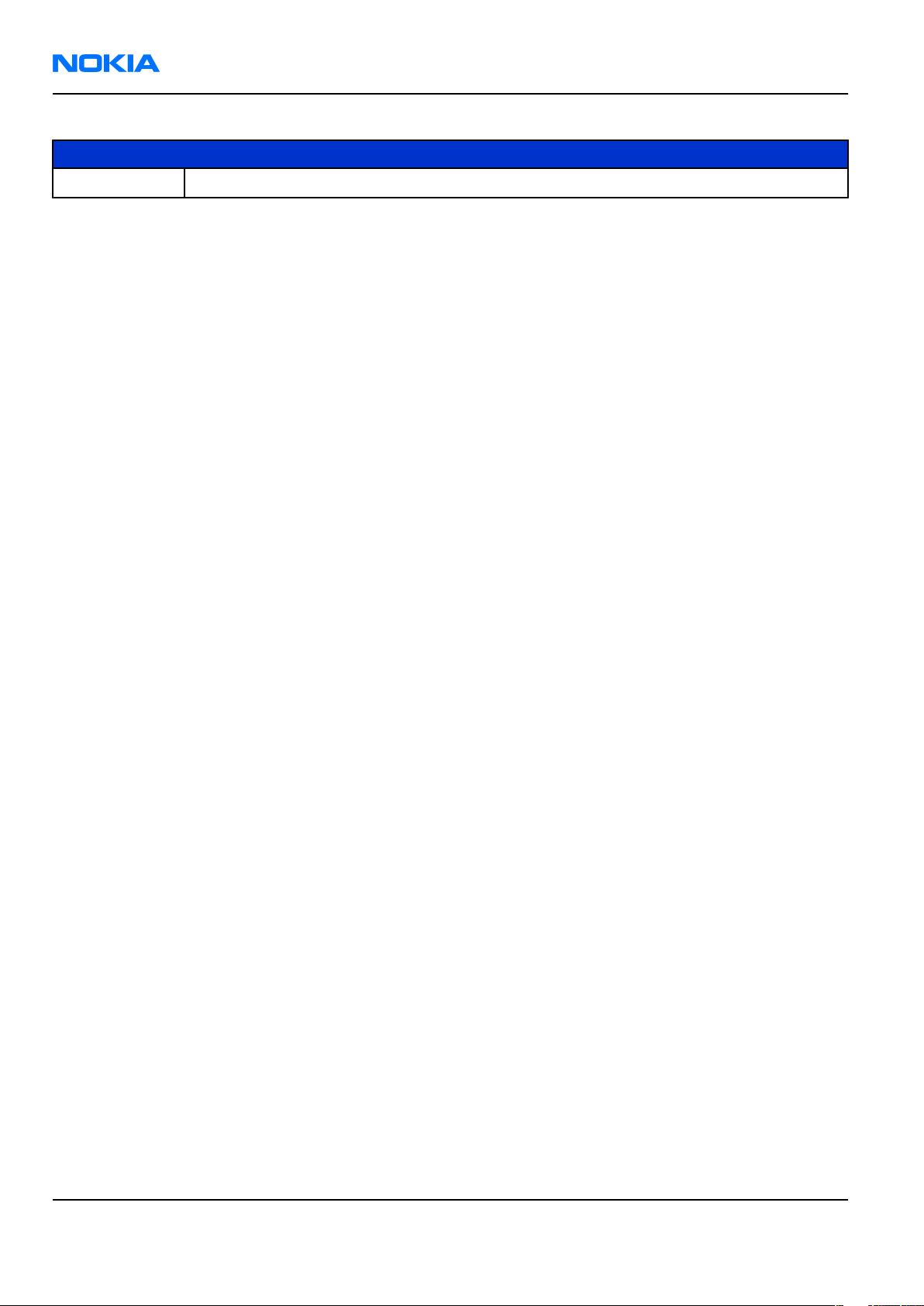
RM-115; RM-126
Nokia Customer Care General information
Table 5 Music
Type Name
MD-1 Music stand
Page 1 –10 COMPANY CONFIDENTIAL Issue 1
Copyright © 2006 Nokia. All rights reserved.
Page 23

Nokia Customer Care
2 — Parts and layouts
Issue 1 COMPANY CONFIDENTIAL Page 2 –1
Copyright © 2006 Nokia. All rights reserved.
Page 24
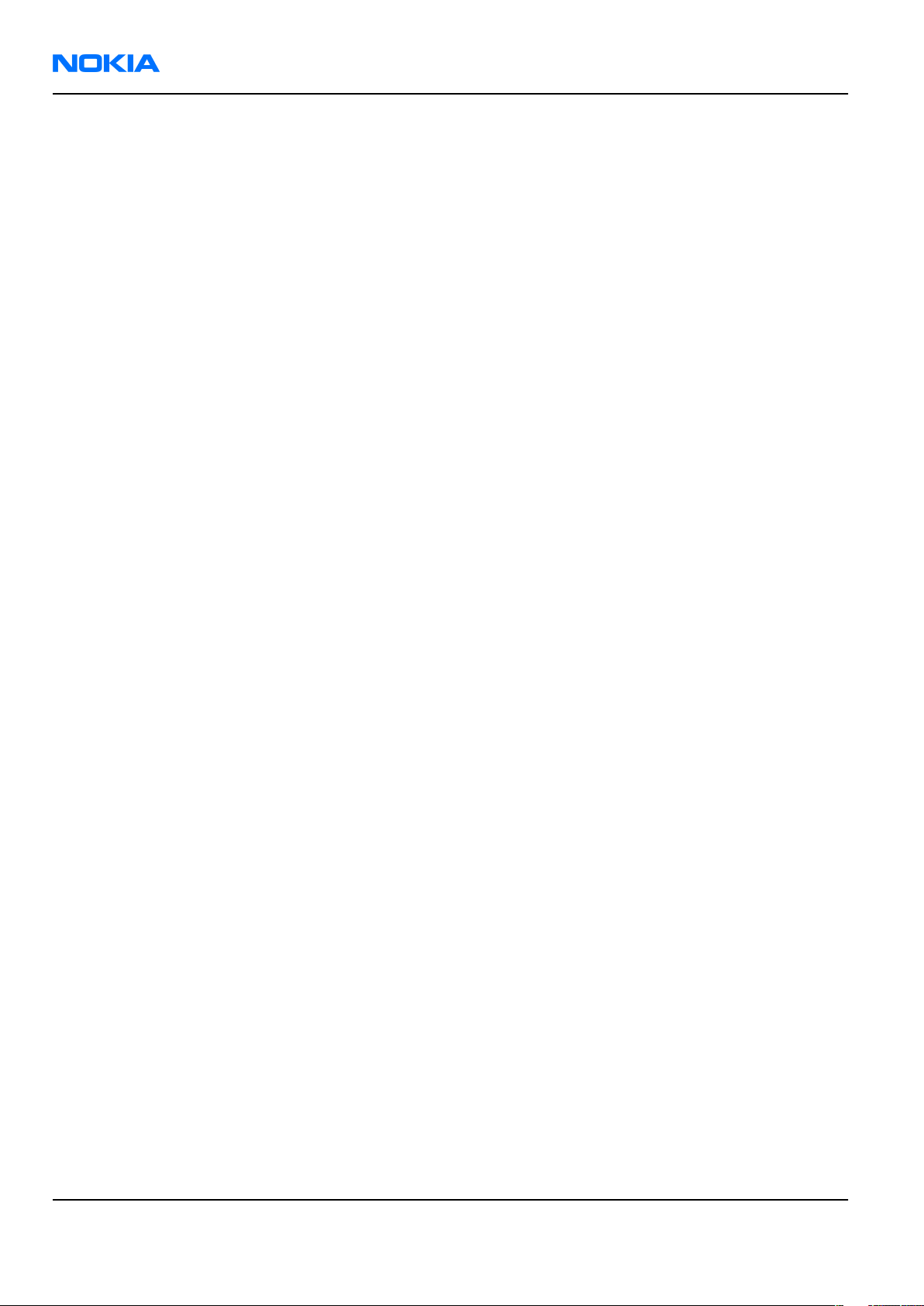
RM-115; RM-126
Nokia Customer Care Parts and layouts
(This page left intentionally blank.)
Page 2 –2 COMPANY CONFIDENTIAL Issue 1
Copyright © 2006 Nokia. All rights reserved.
Page 25
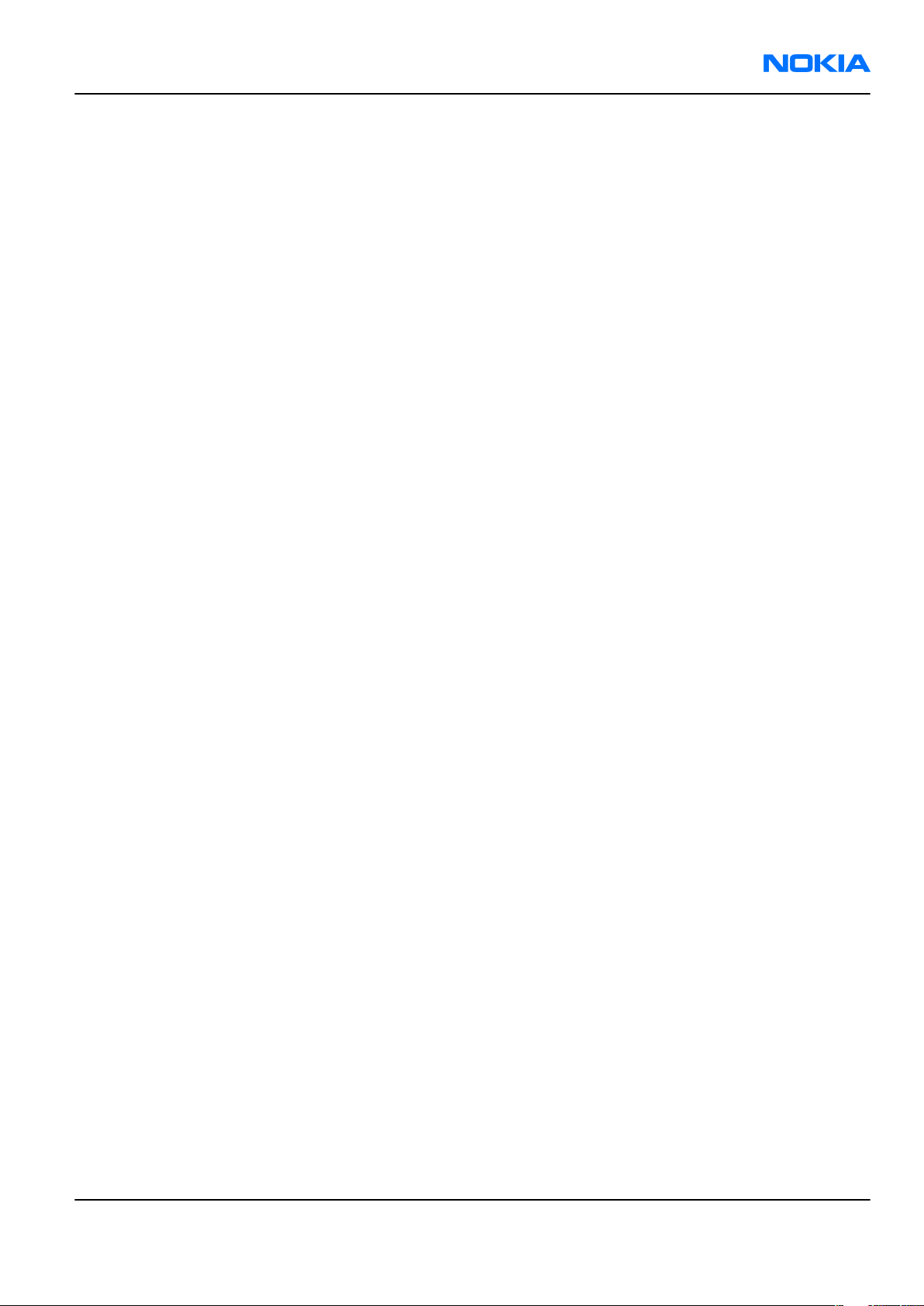
RM-115; RM-126
Parts and layouts Nokia Customer Care
Table of Contents
Exploded view.........................................................................................................................................................2–5
Mechanical parts list...............................................................................................................................................2–6
SWAP units..............................................................................................................................................................2–8
Parts list...................................................................................................................................................................2–9
Non replaceable parts..........................................................................................................................................2–20
Component layouts..............................................................................................................................................2–21
List of Tables
Table 6 Mechanical parts list, all variants............................................................................................................2–6
Table 7 SWAP phones.............................................................................................................................................2–8
Table 8 Replaceable component parts, all variants............................................................................................2–9
List of Figures
Figure 1 Main board layout, top side (1oaa_50a/1oaa_51a)...........................................................................2–22
Figure 2 Main board layout, bottom side (1oaa_50a/1oaa_51a)....................................................................2–22
Issue 1 COMPANY CONFIDENTIAL Page 2 –3
Copyright © 2006 Nokia. All rights reserved.
Page 26
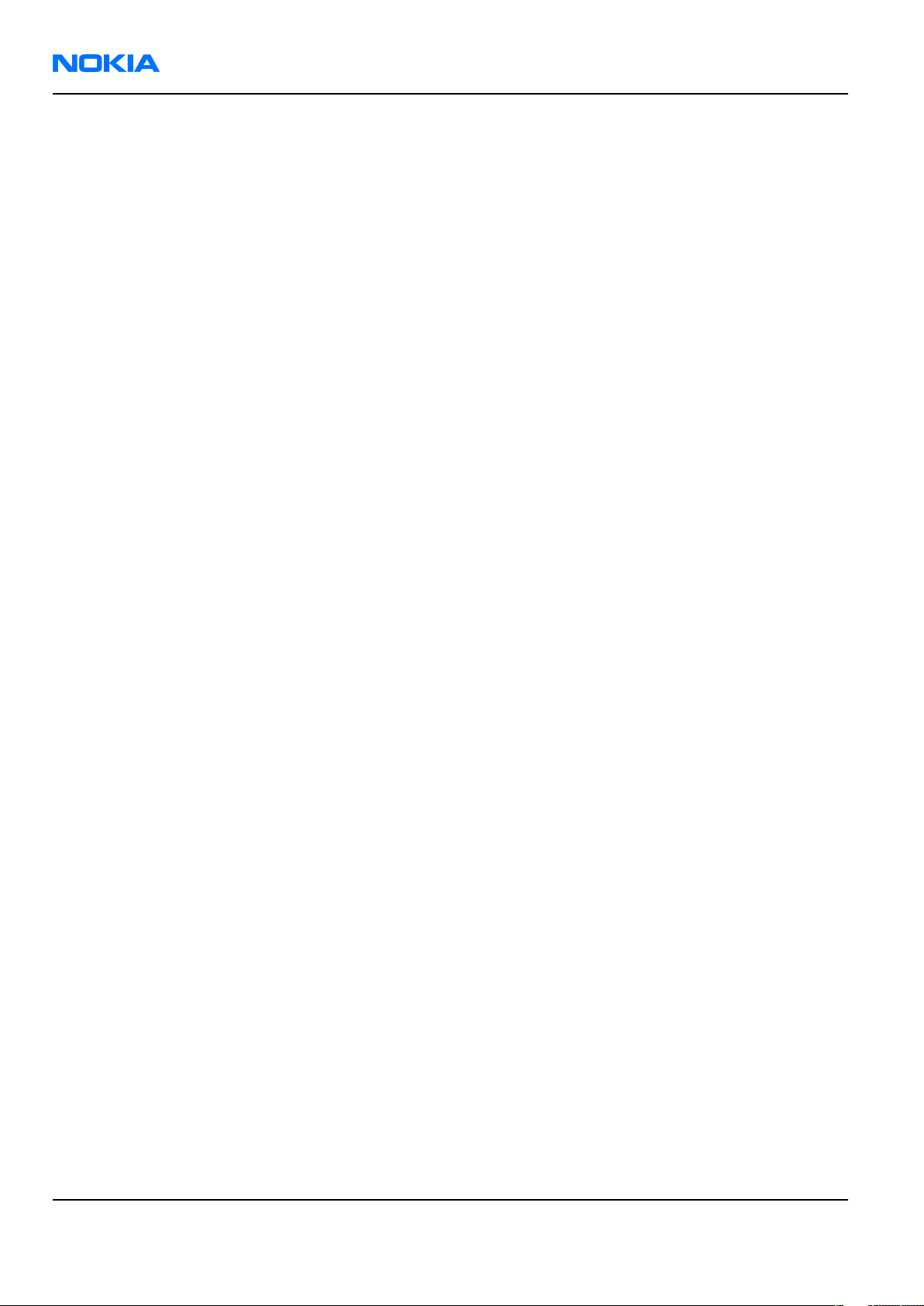
RM-115; RM-126
Nokia Customer Care Parts and layouts
(This page left intentionally blank.)
Page 2 –4 COMPANY CONFIDENTIAL Issue 1
Copyright © 2006 Nokia. All rights reserved.
Page 27
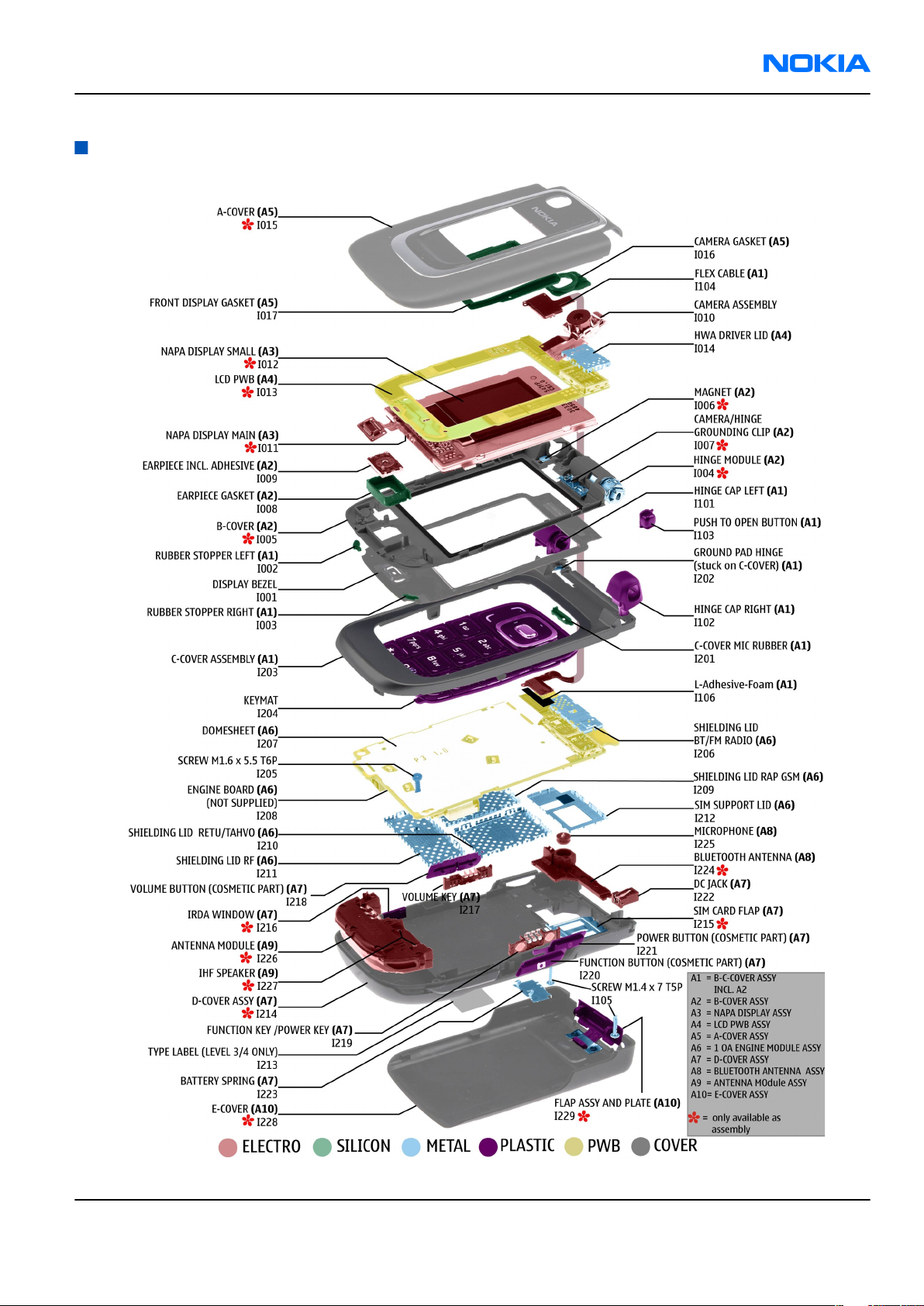
RM-115; RM-126
Parts and layouts Nokia Customer Care
Exploded view
Issue 1 COMPANY CONFIDENTIAL Page 2 –5
Copyright © 2006 Nokia. All rights reserved.
Page 28
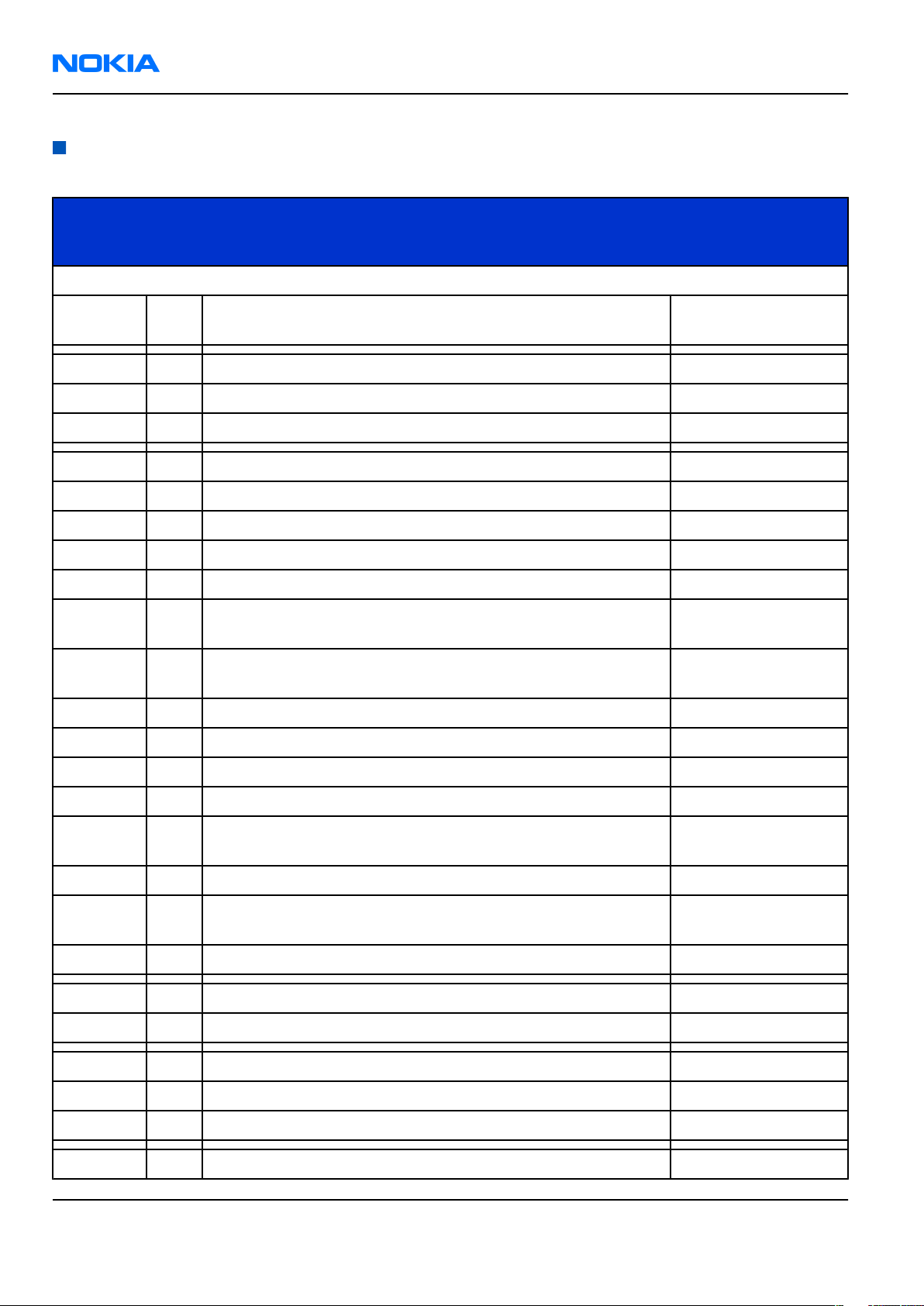
RM-115; RM-126
Nokia Customer Care Parts and layouts
Mechanical parts list
Table 6 Mechanical parts list, all variants
ITEM/
CIRCUIT
QTY PART NAME
REF.
* = Not available as spare part
I001 1 DISPLAY BEZEL
A1 1 B-C COVER HINGE ASSY (I002-I009;I101-I104;I106;I201-I203)
I002 1 RUBBER STOPPER LEFT
I003 1 RUBBER STOPPER RIGHT
A2 1 B-COVER ASSY(I004-I009)
I004* 1 HINGE MODULE
I005* 1 B-COVER
I006* 1 MAGNET
I007* 1 CAMERA/HINGE GROUNDING CLIP
I008 1 EARPIECE GASKET
COMMENTS
Must be replaced
after disassembly
Must be replaced
after disassembly
I009 1 EARPIECE INCL. ADHESIVE
I101 1 HINGE CAP LEFT
I102 1 HINGE CAP RIGHT
I103 1 PUSH TO OPEN BUTTON
I104 1 FLEX CABLE
I106 1 L-Adhesive-Foam
I201 1 C-COVER MIC RUBBER
I202 1 GROUND PAD HINGE (stuck on C-COVER)
I203 1 C-COVER ASSEMBLY
I010 1 CAMERA ASSEMBLY
I105 2 SCREW M1.4 x 7 T5P
A3 1 NAPA DISPLAY ASSY (I011-I012)
I011* 1 NAPA DISPLAY MAIN
Must be replaced
after disassembly
Must be replaced
after disassembly
Must be replaced
after disassembly
I012* 1 NAPA DISPLAY SMALL
A4 1 LCD PWB ASSY (I013-I014)
Page 2 –6 COMPANY CONFIDENTIAL Issue 1
Copyright © 2006 Nokia. All rights reserved.
Page 29
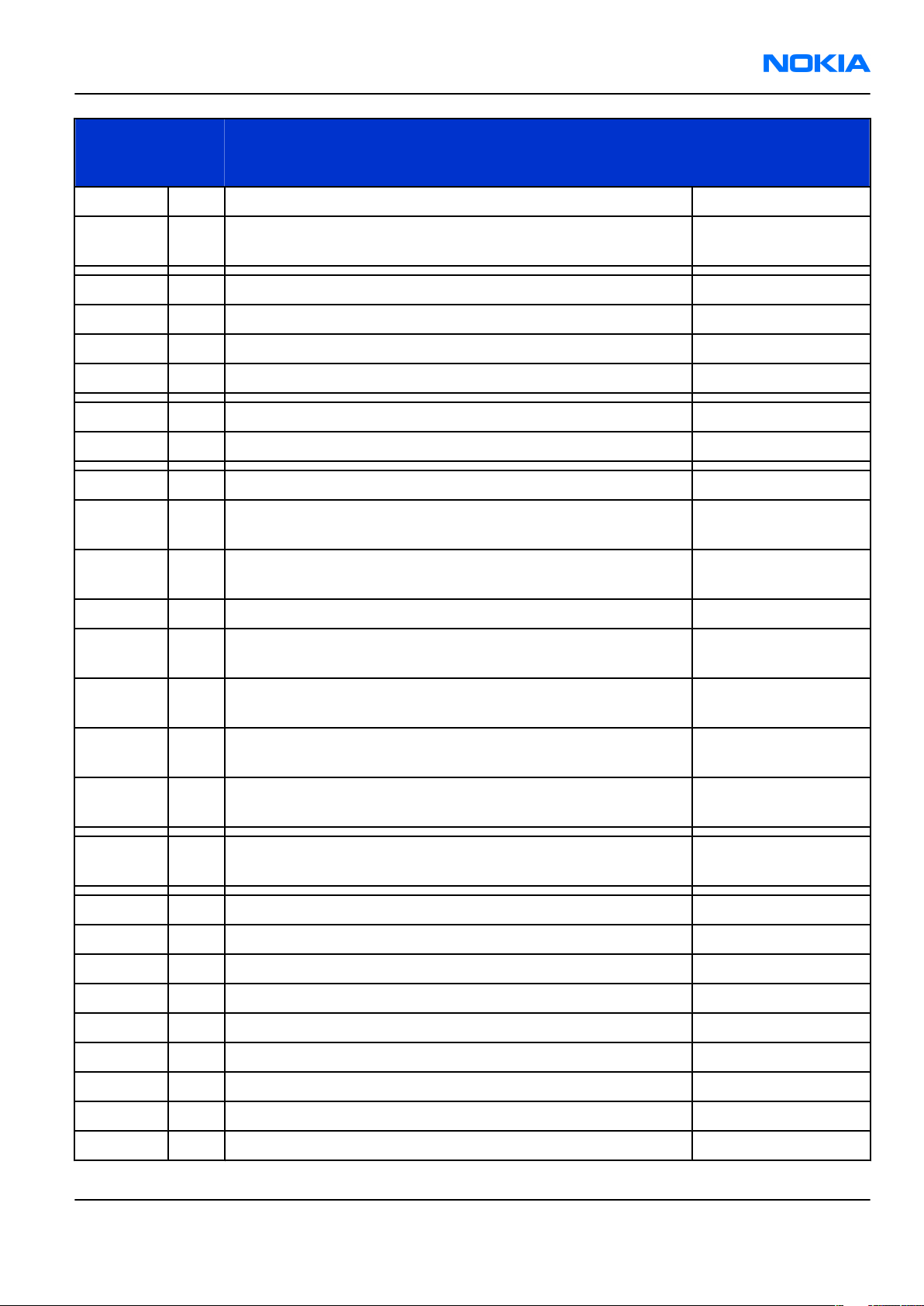
RM-115; RM-126
Parts and layouts Nokia Customer Care
ITEM/
CIRCUIT
REF.
I013* 1 LCD PWB
I014 1 HWA DRIVER LID
A5 1 A-COVER ASSY (I015-I017)
I015* 1 A-COVER
I016 1 CAMERA GASKET
I017 1 FRONT DISPLAY GASKET
I204 1 KEYMAT
I205 1 SCREW M1.6 x 5.5 T6P
A6* 1 1OA ENGINE MODULE ASSY(I206-I212)
I206 1 SHIELDING LID BT/FM RADIO
I207 1 DOMESHEET
QTY PART NAME
COMMENTS
Must be replaced
after disassembly
Must be replaced
after disassembly
Must be replaced
after disassembly
I208* 1 ENGINE BOARD
I209 1 SHIELDING LID RAP GSM
I210 1 SHIELDING LID RETU/Tahvo
I211 1 SHIELDING LID RF
I212 1 SIM SUPPORT LID
I213 1 TYPE LABEL
A7 1 D-COVER ASSY (I214-I223)
I214* 1 D-COVER ASSY
I215* 1 SIM CARD FLAP
I216* 1 IRDA WINDOW
I217 1 VOLUME KEY
I218 1 VOLUME BUTTON (COSMETIC PART)
Must be replaced
after disassembly
Must be replaced
after disassembly
Must be replaced
after disassembly
Must be replaced
after disassembly
Must be replaced
after disassembly
I219 1 FUNCTION KEY /POWER KEY
I220 1 FUNCTION BUTTON (COSMETIC PART)
I221 1 POWER BUTTON (COSMETIC PART)
Issue 1 COMPANY CONFIDENTIAL Page 2 –7
Copyright © 2006 Nokia. All rights reserved.
Page 30
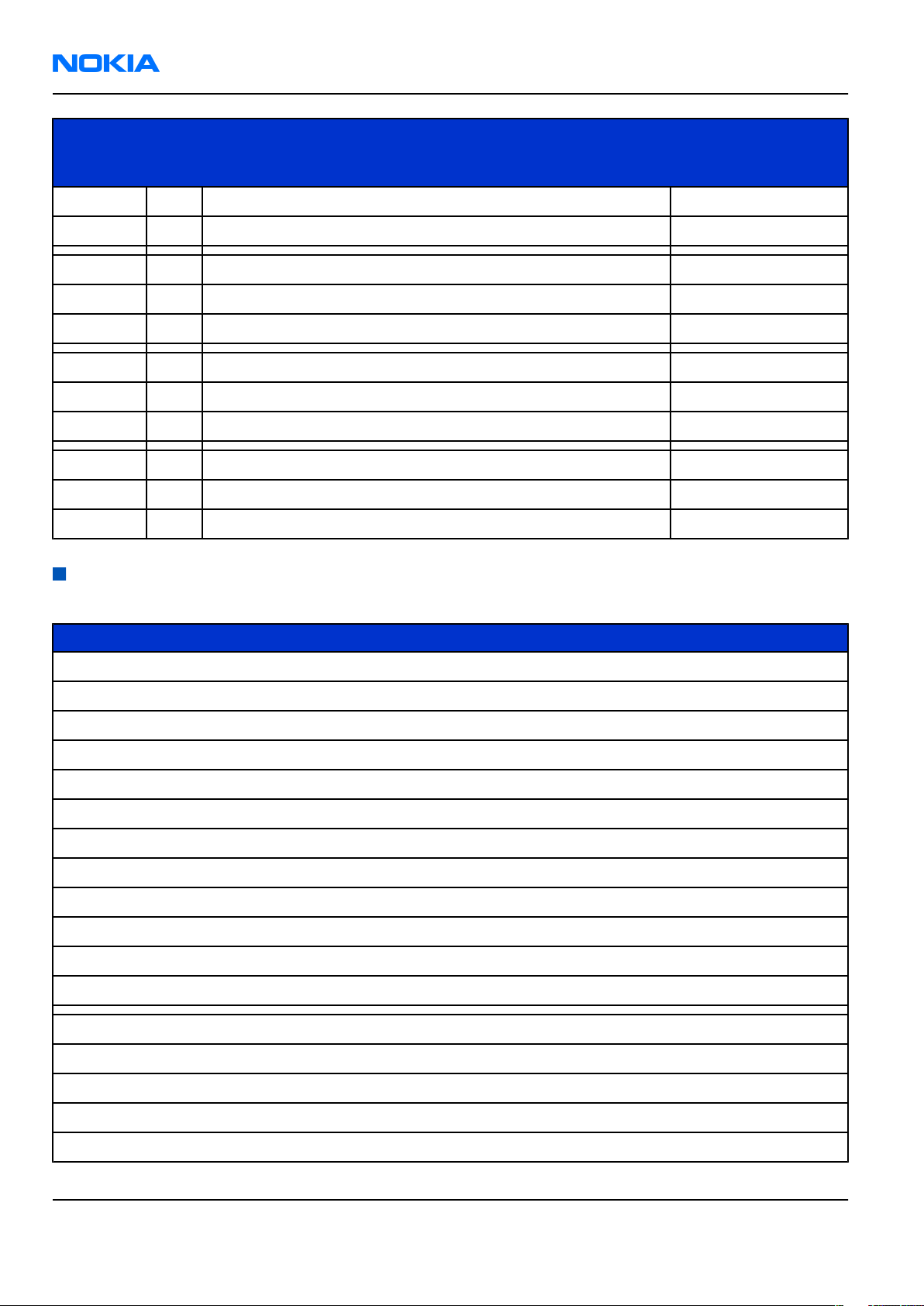
RM-115; RM-126
Nokia Customer Care Parts and layouts
ITEM/
CIRCUIT
QTY PART NAME
REF.
I222 1 DC JACK
I223 1 BATTERY SPRING
A8 1 BLUETOOTH ANTENNA ASSEMBLY (I224-I225)
I224* 1 BLUETOOTH ANTENNA
I225 1 MICROPHONE
A9 1 ANTENNA MODULE ASSY (I226-I227)
I226* 1 ANTENNA MODULE
I227* 1 IHF SPEAKER
A10 1 E-COVER ASSY (I228-I229)
I228* 1 E-COVER
I229* 1 FLAP ASSY AND PLATE
SWAP units
COMMENTS
Table 7 SWAP phones
SWAP phones
N6131 SWAP TRX RM-115 EURO-I UKR WHITE/RED/SA
N6131 SWAP TRX RM-115 EURO-I RUSS WHITE/RED/SA
N6131 SWAP TRX RM-115 EURO-C SA WHITE/RED/SA
N6131 SWAP TRX RM-115 EURO-C TURK WHITE/RED/SA
N6131 SWAP TRX RM-115 EURO-C FR WHITE/RED/SAND
N6131 SWAP TRX RM-115 EURO-I UKRAINE BLACK
N6131 SWAP TRX RM-115 EURO-I RUSSIA BLACK
N6131 SWAP TRX RM-115 EURO-C SA BLACK
N6131 SWAP TRX RM-115 EURO-C TURKEY BLACK
N6131 SWAP TRX RM-115 EURO-C FRANCE BLACK
N6131 SWAP TRX RM-115 EURO-C BLACK
N6131 SWAP TRX RM-115 EURO-C WHITE/RED/SAND
N6133 RM-115 SWAP E&A silver (Generic)
N6133 RM-115 SWAP FR silver (France)
N6133 RM-115 SWAP TR silver (Turkey)
N6133 RM-115 SWAP RU silver (Russia)
N6133 RM-115 SWAP UA silver (Ukraine)
Page 2 –8 COMPANY CONFIDENTIAL Issue 1
Copyright © 2006 Nokia. All rights reserved.
Page 31

RM-115; RM-126
Parts and layouts Nokia Customer Care
SWAP phones
N6133 RM-115 SWAP SA silver (South Africa)
Parts list
Table 8 Replaceable component parts, all variants
Item ref Side X Y Description
B2200 Top K 8 CRYSTAL 32.768KHZ +/-30PPM 12.5PF
C2000 Top O 9 CHIPCAP NP0 27P J 50V 0402
C2001 Top O 9 CHIPCAP X7R 1N0 K 50V 0402
C2002 Top N 6 CHIPCAP X5R 2U2 K 6V3 0603
C2003 Top N 6 CHIPCAP X7R 33N K 10V 0402
C2004 Top N 6 CHIPCAP X7R 33N K 10V 0402
C2005 Top P 6 CHIPCAP X7R 10N K 16V 0402
C2006 Top P 6 CHIPCAP X7R 10N K 16V 0402
C2007 Top N 5 CHIPCAP X7R 10N K 16V 0402
C2008 Top N 5 CHIPCAP X7R 10N K 16V 0402
C2009 Top N 6 CHIPCAP X7R 10N K 16V 0402
C2010 Top N 6 CHIPCAP X7R 10N K 16V 0402
C2011 Top P 5 CHIPCAP NP0 10P J 50V 0402
C2012 Top P 5 CHIPCAP NP0 10P J 50V 0402
C2013 Top P 5 CHIPCAP NP0 10P J 50V 0402
C2014 Top P 5 CHIPCAP NP0 10P J 50V 0402
C2015 Top O 6 CHIPCAP X5R 100N K 10V 0402
C2016 Top O 7 CHIPCAP NP0 270P J 50V 0402
C2017 Top O 9 CHIPCAP X5R 470N K 25V 0603
C2018 Top O 7 CHIPCAP X7R 10N K 16V 0402
C2019 Top P 6 CHIPCAP X7R 10N K 16V 0402
C2070 Top C 7 CHIPTCAP 150U M 10V 6X3.2X1.5
C2071 Bottom B 3 CHIPCAP NP0 27P J 50V 0402
C2072 Top M 9 CHIPCAP NP0 27P J 50V 0402
C2073 Top D 2 CHIPCAP X5R 1U K 6V3 0603
C2074 Top D 3 CHIPCAP X7R 10N K 16V 0402
C2075 Top D 3 CHIPCAP NP0 27P J 50V 0402
C2076 Top D 7 CHIPCAP X7R 10N K 16V 0402
C2077 Bottom B 4 CHIPCAP X7R 10N K 16V 0402
C2080 Top D 5 CHIPCAP NP0 27P J 50V 0402
Issue 1 COMPANY CONFIDENTIAL Page 2 –9
Copyright © 2006 Nokia. All rights reserved.
Page 32

RM-115; RM-126
Nokia Customer Care Parts and layouts
Item ref Side X Y Description
C2100 Top N 6 CHIPCAP X7R 33N K 10V 0402
C2101 Top N 6 CHIPCAP X7R 33N K 10V 0402
C2102 Top N 7 CHIPCAP X5R 2U2 K 6V3 0603
C2103 Top M 6 CHIPCAP X7R 1N0 K 50V 0402
C2104 Top M 6 CHIPCAP X7R 1N0 K 50V 0402
C2108 Top C 7 CHIPCAP X7R 1N0 K 50V 0402
C2200 Top J 6 CHIPCAP X5R 1U K 6V3 0603
C2201 Top K 8 CHIPCAP X5R 1U K 6V3 0603
C2203 Top K 7 CHIPCAP X7R 1N0 K 50V 0402
C2204 Top K 7 CHIPCAP X7R 1N0 K 50V 0402
C2205 Top K 7 CHIPCAP X7R 1N0 K 50V 0402
C2206 Top K 7 CHIPCAP X7R 1N0 K 50V 0402
C2207 Top L 8 CHIPCAP X7R 1N0 K 50V 0402
C2208 Top L 7 CHIPCAP NP0 27P J 50V 0402
C2209 Top L 8 CHIPCAP NP0 22P J 50V 0402
C2210 Top I 8 CHIPCAP X5R 1U K 16V 0603
C2211 Top I 8 CHIPCAP X5R 4U7 K 10V 0805
C2212 Top I 7 CHIPCAP X5R 1U5 K 4V 0402
C2213 Top J 8 CHIPCAP X5R 1U5 K 4V 0402
C2214 Top J 8 CHIPCAP X5R 1U5 K 4V 0402
C2215 Top J 9 CHIPCAP X5R 1U5 K 4V 0402
C2216 Top J 9 CHIPCAP X5R 1U5 K 4V 0402
C2217 Top K 8 CHIPCAP X5R 1U5 K 4V 0402
C2218 Top K 7 CHIPCAP X7R 1N0 K 50V 0402
C2219 Top K 8 CHIPCAP X5R 1U5 K 4V 0402
C2220 Top I 7 CHIPCAP X5R 1U5 K 4V 0402
C2221 Top I 9 CHIPCAP X5R 1U K 6V3 0603
C2222 Top I 8 CHIPCAP X5R 1U K 6V3 0603
C2223 Top J 6 CHIPCAP X7R 10N K 16V 0402
C2224 Top K 6 CHIPCAP X7R 10N K 16V 0402
C2225 Top K 8 CHIPCAP X5R 1U K 6V3 0603
C2226 Top J 8 CHIPCAP X5R 1U K 6V3 0603
C2227 Top I 8 CHIPCAP X5R 1U K 6V3 0603
C2228 Top J 8 CHIPCAP X5R 1U K 6V3 0603
C2229 Top I 7 CHIPCAP X7R 1N0 K 50V 0402
Page 2 –10 COMPANY CONFIDENTIAL Issue 1
Copyright © 2006 Nokia. All rights reserved.
Page 33

RM-115; RM-126
Parts and layouts Nokia Customer Care
Item ref Side X Y Description
C2230 Top K 8 CHIPCAP X5R 1U K 6V3 0603
C2231 Top I 6 CHIPCAP X5R 10U M 6V3 0805
C2232 Top J 8 CHIPCAP X5R 1U K 6V3 0603
C2270 Top J 6 CHIPCAP X7R 1N0 K 50V 0402
C2271 Top J 6 CHIPCAP X7R 1N0 K 50V 0402
C2272 Top J 6 CHIPCAP X7R 1N0 K 50V 0402
C2273 Top I 7 CHIPCAP X7R 1N0 K 50V 0402
C2274 Top I 7 CHIPCAP X7R 1N0 K 50V 0402
C2275 Top I 6 CHIPCAP X7R 1N0 K 50V 0402
C2281 Top J 9 CHIPCAP X5R 1U K 6V3 0603
C2300 Top H 7 CHIPCAP X7R 10N K 16V 0402
C2301 Top G 6 CHIPCAP X5R 22U M 6V3 0805
C2302 Top I 6 CHIPCAP X5R 22U M 6V3 0805
C2303 Top G 8 CHIPCAP X5R 1U K 6V3 0603
C2304 Top I 7 CHIPCAP X7R 10N K 16V 0402
C2305 Top G 9 CHIPCAP X5R 1U K 6V3 0603
C2306 Top G 9 CHIPCAP X5R 1U K 6V3 0603
C2307 Top G 7 CHIPCAP X5R 1U K 6V3 0603
C2309 Top G 6 CHIPCAP X5R 22U M 6V3 0805
C2312 Top G 7 CHIPCAP X5R 1U K 6V3 0603
C2313 Top G 8 CHIPCAP X5R 1U K 6V3 0603
C2314 Top H 8 CHIPCAP X5R 4U7 K 25V 0805
C2315 Top I 9 CHIPCAP X5R 4U7 K 25V 0805
C2316 Top G 9 CHIPCAP NP0 27P J 50V 0402
C2401 Bottom N 2 CHIPCAP NP0 27P J 50V 0402
C2402 Bottom P 2 CHIPCAP NP0 27P J 50V 0402
C2403 Bottom O 4 CHIPCAP NP0 27P J 50V 0402
C2404 Bottom P 2 CHIPCAP X7R 4N7 K 25V 0402
C2405 Bottom N 5 CHIPCAP X5R 4U7 K 10V 0805
C2406 Bottom N 4 CHIPCAP NP0 27P J 50V 0402
C2407 Bottom N 3 CHIPCAP NP0 27P J 50V 0402
C2408 Bottom N 4 CHIPCAP X5R 100N K 10V 0402
C2409 Top D 8 CHIPCAP X7R 4N7 K 25V 0402
C2410 Bottom N 3 CHIPCAP NP0 27P J 50V 0402
C2420 Bottom O 3 CHIPCAP X7R 10N K 16V 0402
Issue 1 COMPANY CONFIDENTIAL Page 2 –11
Copyright © 2006 Nokia. All rights reserved.
Page 34

RM-115; RM-126
Nokia Customer Care Parts and layouts
Item ref Side X Y Description
C2421 Bottom O 3 CHIPCAP NP0 27P J 50V 0402
C2422 Bottom O 5 CHIPCAP NP0 22P J 50V 0402
C2423 Bottom N 2 CHIPCAP NP0 27P J 50V 0402
C2424 Bottom O 4 CHIPCAP X5R 100N K 10V 0402
C2431 Bottom O 5 CHIPCAP NP0 22P J 50V 0402
C2600 Top E 2 CHIPCAP X5R 4U7 K 6V3 0805
C2601 Top F 2 CHIPCAP NP0 22P J 50V 0402
C2602 Top E 2 CHIPCAP X5R 100N K 10V 0402
C2603 Top E 2 CHIPCAP X5R 100N K 10V 0402
C2604 Top C 2 CHIPCAP NP0 27P J 50V 0402
C2700 Top M 9 CHIPCAP X5R 100N K 10V 0402
C2701 Top M 9 CHIPCAP NP0 27P J 50V 0402
C2800 Top I 5 CHIPCAP X5R 100N M 16V 0402
C2801 Top G 5 CHIPCAP X5R 100N M 16V 0402
C2802 Top H 5 CHIPCAP X5R 100N M 16V 0402
C2803 Top I 5 CHIPCAP X5R 100N M 16V 0402
C2804 Top G 5 CHIPCAP X5R 100N M 16V 0402
C2805 Top J 2 CHIPCAP X5R 100N M 16V 0402
C2807 Top G 5 CHIPCAP X5R 1U K 6V3 0603
C2808 Top H 5 CHIPCAP X5R 100N M 16V 0402
C2809 Top H 5 CHIPCAP X5R 100N M 16V 0402
C2810 Top I 5 CHIPCAP X5R 100N M 16V 0402
C2811 Top J 3 CHIPCAP X5R 100N M 16V 0402
C2812 Top H 5 CHIPCAP X5R 100N M 16V 0402
C2813 Top G 2 CHIPCAP X5R 100N M 16V 0402
C2814 Top G 5 CHIPCAP X5R 100N M 16V 0402
C2815 Top J 5 CHIPCAP X5R 100N M 16V 0402
C2816 Top J 5 CHIPCAP NP0 27P J 50V 0402
C2818 Top J 3 CHIPCAP X5R 100N M 16V 0402
C2819 Top J 4 CHIPCAP X5R 100N M 16V 0402
C2820 Top G 3 CHIPCAP X5R 100N M 16V 0402
C2821 Top G 3 CHIPCAP NP0 27P J 50V 0402
C2830 Top G 4 CHIPCAP X7R 1N0 K 50V 0402
C2831 Top G 4 CHIPCAP NP0 4P7 C 50V 0402
C3000 Top L 2 CHIPCAP X5R 100N M 16V 0402
Page 2 –12 COMPANY CONFIDENTIAL Issue 1
Copyright © 2006 Nokia. All rights reserved.
Page 35

RM-115; RM-126
Parts and layouts Nokia Customer Care
Item ref Side X Y Description
C3001 Top K 2 CHIPCAP X7R 10N K 16V 0402
C3002 Top K 2 CHIPCAP X5R 100N M 16V 0402
C3003 Top J 5 CHIPCAP X7R 10N K 16V 0402
C3004 Top J 5 CHIPCAP X5R 100N M 16V 0402
C3005 Top K 5 CHIPCAP X5R 100N M 16V 0402
C3006 Top L 5 CHIPCAP X5R 100N M 16V 0402
C3007 Top K 5 CHIPCAP X7R 10N K 16V 0402
C3008 Top J 5 CHIPCAP X5R 100N M 16V 0402
C3009 Top L 5 CHIPCAP X5R 100N M 16V 0402
C3100 Top L 7 CHIPCAP NP0 27P J 50V 0402
C3200 Top M 5 CHIPCAP X5R 100N K 10V 0402
C3201 Top M 5 CHIPCAP X5R 1U K 6V3 0402
C3202 Top M 6 CHIPCAP X7R 10N K 16V 0402
C3210 Top M 5 CHIPCAP NP0 27P J 50V 0402
C3242 Top L 6 CHIPCAP X7R 33N K 10V 0402
C3303 Top M 5 CHIPCAP X5R 1U K 6V3 0402
C6010 Top O 8 CHIPCAP NP0 27P J 50V 0402
C6011 Top O 8 CHIPCAP X7R 10N K 16V 0402
C6012 Top O 8 CHIPCAP X7R 10N K 16V 0402
C6031 Bottom N 6 CHIPCAP NP0 18P J 50V 0402
C6032 Bottom O 7 CHIPCAP NP0 100P J 50V 0402
C6033 Bottom O 7 CHIPCAP X7R 10N K 16V 0402
C6034 Bottom O 7 CHIPCAP X7R 10N K 16V 0402
C6035 Bottom N 7 CHIPCAP X7R 10N K 16V 0402
C6036 Bottom O 7 CHIPCAP X7R 10N K 16V 0402
C6037 Bottom O 7 CHIPCAP X5R 1U5 K 4V 0402
C6039 Bottom O 6 CHIPCAP NP0 18P J 50V 0402
C6040 Bottom N 7 CHIPCAP X5R 1U K 6V3 0402
C6042 Bottom N 6 CHIPCAP X7R 10N K 16V 0402
C6051 Bottom O 6 CHIPCAP NP0 2P7 C 50V 0402
C6052 Bottom O 6 CHIPCAP NP0 2P7 C 50V 0402
C6055 Bottom O 6 CHIPCAP X5R 1U K 6V3 0402
C6056 Bottom O 5 CHIPCAP X5R 4U7 K 6V3 0805
C6157 Bottom O 9 CHIPCAP X7R 10N K 16V 0402
C6158 Bottom O 9 CHIPCAP X5R 100N K 10V 0402
Issue 1 COMPANY CONFIDENTIAL Page 2 –13
Copyright © 2006 Nokia. All rights reserved.
Page 36

RM-115; RM-126
Nokia Customer Care Parts and layouts
Item ref Side X Y Description
C6162 Bottom O 9 CHIPCAP X7R 33N K 10V 0402
C6163 Bottom O 9 CHIPCAP X7R 33N K 10V 0402
C6164 Bottom N 8 CHIPCAP X5R 100N K 10V 0402
C6165 Bottom N 8 CHIPCAP X7R 33N K 10V 0402
C6167 Bottom O 9 CHIPCAP X7R 10N K 16V 0402
C6170 Bottom O 9 CHIPCAP X7R 10N K 16V 0402
C6176 Bottom O 8 CHIPCAP NP0 100P J 50V 0402
C6178 Bottom O 8 CHIPCAP NP0 27P J 50V 0402
C6179 Bottom O 8 CHIPCAP NP0 47P J 50V 0402
C6188 Bottom O 8 CHIPCAP X5R 100N K 10V 0402
C6189 Bottom N 8 CHIPCAP X5R 100N K 10V 0402
C6190 Bottom N 9 CHIPCAP X5R 100N K 10V 0402
C6191 Bottom N 9 CHIPCAP X5R 100N K 10V 0402
C7000 Top C 5 CHIPCAP NP0 10P J 50V 0402
C7001 Top C 5 CHIPCAP NP0 10P J 50V 0402
C7011 Top D 5 CHIPCAP NP0 12P J 50V 0402
C7501 Top F 6 CHIPCAP NP0 2P7 C 50V 0402
C7503 Top D 7 CHIPCAP X5R 1U K 6V3 0603
C7504 Top F 6 CHIPCAP X5R 1U K 6V3 0603
C7505 Top E 7 CHIPCAP X5R 1U K 6V3 0402
C7506 Top D 7 CHIPCAP X5R 1U K 6V3 0603
C7507 Top D 7 CHIPCAP X7R 10N K 16V 0402
C7508 Top D 7 CHIPCAP NP0 18P J 50V 0402
C7509 Top E 7 CHIPCAP X7R 15N K 16V 0402
C7513 Top D 7 CHIPCAP X7R 10N K 16V 0402
C7518 Top D 6 CHIPCAP X5R 100N K 10V 0402
C7520 Top F 3 CHIPCAP NP0 3P3 C 50V 0402
C7521 Top F 3 CHIPCAP NP0 1P5 C 50V 0402
C7523 Top F 3 CHIPCAP X5R 1U K 6V3 0402
C7561 Top E 7 CHIPCAP X7R 33N K 10V 0402
C7562 Top D 6 CHIPCAP NP0 39P J 50V 0402
D2200 Top J 7 RETU 3.02 LF TSA1GJWE TFBGA108
D3000 Top K 4 COMBO 256M NOR + 128M DDR DRAM FBGA133
F2000 Top O 9 SM FUSE F 2.0A 32V 0603
G2200 Top C 8 RTC BACKUP CAPAC 311 SIZE FOR 2.6V 4UAH
Page 2 –14 COMPANY CONFIDENTIAL Issue 1
Copyright © 2006 Nokia. All rights reserved.
Page 37

RM-115; RM-126
Parts and layouts Nokia Customer Care
Item ref Side X Y Description
G7501 Top D 8 VCTCXO 38.4MHZ 2.5V 2MA
L2000 Top O 9 FERR.BEAD 220R/100M 2A 0R05 0603
L2001 Top P 5 CHIP BEAD ARRAY 2X1000R 0405
L2002 Top N 5 CHIP BEAD ARRAY 2X1000R 0405
L2003 Top N 5 CHIP BEAD ARRAY 2X1000R 0405
L2004 Top O 6 CHIP COIL 68NH J Q12/100MHZ 0603
L2108 Top C 6 CHIP COIL 56N J Q38/200MHZ 0603
L2109 Top C 7 CHIP COIL 56N J Q38/200MHZ 0603
L2202 Top K 9 FERR.BEAD 220R/100M 2A 0R05 0603
L2203 Top J 9 FERRITE BEAD 0.6R 600R/100MZ 0402
L2204 Top K 9 FERRITE BEAD 0.6R 600R/100MZ 0402
L2205 Top K 9 FERR.BEAD 220R/100M 2A 0R05 0603
L2206 Top J 9 FERRITE BEAD 0.6R 600R/100MZ 0402
L2270 Top J 6 FERR.BEAD 220R/100M 2A 0R05 0603
L2271 Top J 6 FERR.BEAD 220R/100M 2A 0R05 0603
L2272 Top I 7 FERR.BEAD 220R/100M 2A 0R05 0603
L2273 Top I 6 FERR.BEAD 220R/100M 2A 0R05 0603
L2301 Top G 7 FERR.BEAD 220R/100M 2A 0R05 0603
L2302 Top H 6 INDUCT WW 10U 0A65 0R35 4X4X1.2
L2304 Top H 8 CHOKE 22U M 0R7 0.35A 3.0X3.0X1.5
L2305 Top G 8 FERRITE BEAD 0R5 600R/100MHZ 0603
L2306 Top G 7 FERRITE BEAD 0R5 600R/100MHZ 0603
L2307 Top H 9 FERR.BEAD 240R/100M 0.4A 0R4 0402
L2400 Bottom O 5 FERRITE BEAD 0.6R 600R/100MZ 0402
L2403 Bottom N 5 FERR.BEAD 220R/100M 2A 0R05 0603
L2423 Bottom O 4 CHIP BEAD ARRAY 2X1000R 0405
L2431 Bottom N 2 FERR.BEAD 240R/100M 0.4A 0R4 0402
L2432 Bottom N 3 FERR.BEAD 240R/100M 0.4A 0R4 0402
L2433 Bottom N 3 FERR.BEAD 240R/100M 0.4A 0R4 0402
L3200 Top M 5 FERR.BEAD 240R/100M 0.4A 0R4 0402
L3201 Top M 6 FERR.BEAD 240R/100M 0.4A 0R4 0402
L3202 Top M 6 FERR.BEAD 240R/100M 0.4A 0R4 0402
L6002 Top P 2 CHIP COIL 1N8 +-0N3 Q31/800M 0402
L6030 Bottom O 6 CHIP COIL 2N7 +-0N3 Q29/800M 0402
L6031 Bottom N 6 CHIP COIL 2N7 +-0N3 Q29/800M 0402
Issue 1 COMPANY CONFIDENTIAL Page 2 –15
Copyright © 2006 Nokia. All rights reserved.
Page 38

RM-115; RM-126
Nokia Customer Care Parts and layouts
Item ref Side X Y Description
L6032 Bottom N 7 CHIP COIL 22N J Q28/800MHZ 0402
L6055 Bottom O 6 FERR.BEAD 240R/100M 0.4A 0R4 0402
L6156 Bottom O 9 CHIP COIL 47N G Q38/200MHz 0603
L6176 Bottom O 8 CHIP COIL 120N J Q32/150MHZ 0603
L7000 Top D 4 CHIP COIL 18N J Q29/800MHZ 0402
L7001 Top C 5 CHIP COIL 18N J Q29/800MHZ 0402
L7002 Top C 5 CHIP COIL 18N J Q29/800MHZ 0402
L7010 Top F 5 FERR.BEAD 240R/100M 0.4A 0R4 0402
L7011 Top D 5 FERR.BEAD 240R/100M 0.4A 0R4 0402
L7500 Top F 5 CHIP COIL 12N J Q31/800MHZ 0402
L7501 Top F 5 CHIP COIL 12N J Q31/800MHZ 0402
L7502 Top D 6 FERRITE BEAD 0.6R 600R/100MZ 0402
L7504 Top E 5 CHIP COIL 22N J Q28/800MHZ 0402
L7505 Top E 5 CHIP COIL 22N J Q28/800MHZ 0402
M2100 Top E 9 SMD VIBRA MOTOR 1.3V 90MA 9000RPM
N2300 Top H 7 TAHVO v5.2 LF TFBGA84
N2301 Top H 9 WHITE LED DRIVER 4LEDS 500mW 8bump USMD8
N2400 Bottom O 3 HALL IC SWITCH SH248CSP VCC
N2600 Top D 2 IRDA CIM-51M5-T 1.152MB/S >2.4V
N3200 Top M 5 VREG & LEVELSHIFT(LP3928)USMD16
N6030 Bottom O 7 BC4-ROM1.0RDL
N6156 Bottom O 8 FM RECEIVER TEA5761UK N4B (Ti) CSP
N7505 Top E 6 RFIC AHNE400A TRANSCEIVER TFBGA144
N7520 Top E 3 PA RF9282E6.3 GSM/EDGE 850/900/1800/1900
R2000 Top O 6 CHIPRES 0W06 220R J 0402
R2001 Top O 6 ASIP MIC W/ESD RES+CAP+ZDI BGA11
R2002 Top N 6 CHIPRES 0W06 10R J 0402
R2003 Top N 5 CHIPRES 0W06 10R J 0402
R2004 Top N 5 CHIPRES 0W06 10R J 0402
R2005 Top N 5 CHIPRES 0W06 10R J 0402
R2006 Top N 5 ASIP 4XESD *** PB-FREE *** BGA5
R2007 Top O 6 ASIP SILIC USB OTG / ESD BGA11
R2008 Top O 7 CHIPRES 0W06 220K J 0402
R2009 Top O 6 CHIPRES 0W06 10K J 0402
R2010 Top O 7 CHIPRES 0W06 100R J 0402
Page 2 –16 COMPANY CONFIDENTIAL Issue 1
Copyright © 2006 Nokia. All rights reserved.
Page 39

RM-115; RM-126
Parts and layouts Nokia Customer Care
Item ref Side X Y Description
R2011 Top M 7 CHIPRES 0W06 120K J 0402
R2070 Bottom B 3 CHIP VARISTOR VWM14V VC50V 0402
R2100 Top N 6 ASIP SINGLE ENDED MICROPHONE INTERF BGA8
R2101 Top N 6 CHIPRES 0W06 220R J 0402
R2102 Top M 6 CHIPRES JUMPER 0R0 0402
R2103 Top M 6 CHIPRES JUMPER 0R0 0402
R2104 Top F 9 CHIPRES JUMPER 0R0 0402
R2105 Top F 9 CHIPRES JUMPER 0R0 0402
R2108 Top F 8 CHIP VARISTOR VWM14V VC50V 0402
R2109 Top F 8 CHIP VARISTOR VWM14V VC50V 0402
R2114 Top C 7 CHIP VARISTOR VWM14V VC50V 0402
R2115 Top C 8 CHIP VARISTOR VWM14V VC50V 0402
R2200 Top K 9 CHIPRES 0W06 100K J 0402
R2201 Top L 8 CHIPRES 0W06 120K J 0402
R2202 Top K 6 CHIPRES 0W06 1K0 J 0402
R2203 Top K 6 CHIPRES 0W06 1K0 J 0402
R2204 Top K 6 CHIPRES 0W06 1K0 J 0402
R2205 Top K 6 CHIPRES 0W06 1K0 J 0402
R2206 Top K 6 CHIPRES 0W06 1K0 J 0402
R2207 Top K 6 CHIPRES 0W06 1K0 J 0402
R2208 Top K 6 CHIPRES 0W06 1K0 J 0402
R2209 Top K 6 CHIPRES 0W06 1K0 J 0402
R2210 Top C 8 CHIP VARISTOR VWM14V VC50V 0402
R2212 Top J 6 CHIPRES 0W06 470R J 0402
R2213 Top L 8 CHIPRES 0W06 4K7 J 0402
R2214 Top L 9 CHIPRES 0W06 4K7 J 0402
R2216 Top L 8 CHIPRES 0W06 2M2 J 0402
R2250 Top M 9 CHIPRES 0W06 100K J 0402
R2251 Top M 9 CHIPRES 0W06 100K J 0402
R2307 Top F 8 CHIPRES 0W06 100R J 0402
R2400 Bottom I 4 CHIPRES 0W06 470R J 0402
R2401 Bottom P 2 CHIPRES 0W06 100K J 0402
R2402 Top D 8 CHIPRES 0W06 33R J 0402
R2403 Bottom O 2 CHIPRES JUMPER 0R0 0402
R2405 Top H 2 ASIP SIM INTERFACE **low cap** BGA8
Issue 1 COMPANY CONFIDENTIAL Page 2 –17
Copyright © 2006 Nokia. All rights reserved.
Page 40

RM-115; RM-126
Nokia Customer Care Parts and layouts
Item ref Side X Y Description
R2407 Top D 8 CHIPRES 0W06 47R J 0402
R2408 Top E 8 CHIPRES 0W06 10K J 0402
R2409 Top L 9 ASIP SIM INTERFACE **low cap** BGA8
R2410 Bottom N 3 CHIPRES JUMPER 0R0 0402
R2411 Bottom O 2 RES NETWORK 0W06 4X33R J 0804
R2412 Bottom N 3 RES NETWORK 0W06 4X33R J 0804
R2413 Bottom O 4 RES NETWORK 0W03 4X100R J 0804
R2414 Bottom P 2 RES NETWORK 0W03 4X100R J 0804
R2417 Top M 9 NTC RES 0W1 47K J B 4050+-3% 0402
R2420 Bottom N 2 CHIPRES JUMPER 0R0 0402
R2421 Bottom P 2 CHIP VARISTOR VWM14V VC50V 0402
R2422 Bottom O 2 CHIP VARISTOR VWM14V VC50V 0402
R2424 Bottom I 7 CHIPRES 0W06 470R J 0402
R2425 Top I 9 CHIPRES 0W06 27R J 0402
R2430 Bottom N 2 CHIPRES JUMPER 0R0 0402
R2435 Top L 2 CHIPRES JUMPER 0R0 0402
R2440 Top L 10 CHIPRES JUMPER 0R0 0402
R2441 Top L 9 CHIPRES JUMPER 0R0 0402
R2600 Top F 2 CHIPRES 0W125 4R7 J 0805
R2700 Top M 8 ASIP SIM INTERFACE **low cap** BGA8
R2801 Top H 5 CHIPRES 0W06 10R J 0402
R2803 Top I 5 CHIPRES 0W06 100R J 0402
R2804 Top I 5 CHIPRES 0W06 100R J 0402
R3000 Top K 2 CHIPRES 0W06 4K7 J 0402
R3002 Top I 5 CHIPRES 0W06 10R J 0402
R3003 Top J 3 CHIPRES 0W06 4K7 J 0402
R3004 Top J 4 CHIPRES 0W06 4K7 J 0402
R3200 Top M 5 ASIP MMC FILTER *** PB-FREE ***
R3201 Top M 6 CHIPRES 0W06 22K J 0402
R3202 Top M 6 CHIPRES 0W06 22K J 0402
R3242 Top L 6 CHIPRES 0W06 100K J 0402
R3243 Top L 6 CHIPRES 0W06 4K7 J 0402
R3312 Top L 5 CHIPRES 0W06 1K0 J 0402
R3313 Top L 5 CHIPRES 0W06 1K0 J 0402
R3314 Bottom N 3 CHIPRES JUMPER 0R0 0402
Page 2 –18 COMPANY CONFIDENTIAL Issue 1
Copyright © 2006 Nokia. All rights reserved.
Page 41

RM-115; RM-126
Parts and layouts Nokia Customer Care
Item ref Side X Y Description
R6010 Top O 8 CHIPRES 0W06 330R J 0402
R6011 Top O 7 CHIPRES 0W06 27K J 0402
R6013 Top O 7 CHIPRES 0W06 1K2 J 0402
R6014 Top O 8 CHIPRES 0W06 2K2 J 0402
R6015 Top O 7 CHIPRES JUMPER 0R0 0402
R6030 Bottom O 7 CHIPRES 0W06 10K J 0402
R6031 Bottom N 6 CHIPRES 0W06 10K J 0402
R6032 Bottom N 7 CHIPRES 0W06 2R2 J 0402
R6034 Bottom O 6 CHIPRES 0W06 10K J 0402
R6036 Bottom O 5 CHIPRES JUMPER 0R0 0402
R6040 Bottom O 5 CHIPRES 0W06 100K J 0402
R6156 Bottom N 9 CHIPRES JUMPER 0R0 0402
R6159 Bottom O 9 CHIPRES 0W06 10K J 0402
R6160 Bottom O 9 CHIPRES 0W06 100K J 0402
R6161 Bottom O 8 CHIPRES JUMPER 0R0 0402
R7502 Top F 6 CHIPRES 0W06 10K F 0402
R7503 Top D 6 CHIPRES 0W06 4K7 J 0402
R7506 Top E 7 CHIPRES 0W06 15R J 0402
R7507 Top F 6 CHIPRES 0W06 10R J 0402
R7508 Top E 7 CHIPRES 0W06 10R J 0402
R7509 Top D 7 CHIPRES 0W06 22K J 0402
R7510 Top D 3 CHIPRES 0W06 15R J 0402
R7522 Top D 3 CHIPRES 0W06 27K J 0402
R7523 Top F 3 CHIPRES JUMPER 0R0 0402
T7520 Top F 3 TRANSF BALUN 1800+-100MHZ 2X1.25
V2000 Top O 9 ASIP TVS BGA4
V2302 Top F 9 SCH DI 20V 2A SOD323F
V2400 Bottom C 7 LED WHITE 140MCD 5MA 0603
V2401 Top E 9 TRX2 BIPOLAR 2XPNP 40V 0A1 0W12 SOT666
V2402 Top E 9 TR NPN RBE4K7/47K 50V 0A08 VMT3
V2405 Bottom I 7 LED WHITE 140MCD 5MA 0603
V2411 Bottom C 4 LED WHITE 140MCD 5MA 0603
V2412 Bottom I 4 LED WHITE 140MCD 5MA 0603
V6010 Top O 8 TR BFR93AW N 12V 35MA 5GHZ SOT323
X2001 Top P 6 CONN SYST SM 14POL
Issue 1 COMPANY CONFIDENTIAL Page 2 –19
Copyright © 2006 Nokia. All rights reserved.
Page 42

RM-115; RM-126
Nokia Customer Care Parts and layouts
Item ref Side X Y Description
X2070 Top C 3 SM LYNX BATT.CONN 3POL HEIGHT 7.3
X2402 Bottom O 3 CONN BTB 2X25F P0.4 30V 0.3A
X2700 Top N 8 SM SIM CONN 6POL P2.54 H1.5
X3200 Top N 3 CONN SMC TRANSFLASH MMC
Z2000 Top P 6 FERRITE BEAD 0.6R 600R/100MZ 0402
Z2001 Top P 6 FERRITE BEAD 0.6R 600R/100MZ 0402
Z2003 Top P 7 FERRITE BEAD 0.6R 600R/100MZ 0402
Z2400 Bottom N 4 ASIP 10-CH ESD EMI FILTER BGA25
Z2401 Bottom N 2 ASIP 10-CH ESD EMI FILTER BGA25
Z6030 Bottom O 6 LTCC FILT 2441.75+-41.75MHZ 2.5X2
Z7501 Top F 4 DUAL RX SAW FILTER 1800/1900 MHz 2016
Z7503 Top E 5 TX SAW MODULE GSM 850/900MHz 4.5x3.2
Z7504 Top E 4 DUAL RX SAW FILTER 850/900 MHz 2016
Z7520 Top F 4 FERRITE BEAD 0R01 28R/100MHZ 0603
Non replaceable parts
The parts marked in the picture below must not be replaced. If the problem is located to one of these
components, please swap the PWB.
Page 2 –20 COMPANY CONFIDENTIAL Issue 1
Copyright © 2006 Nokia. All rights reserved.
Page 43
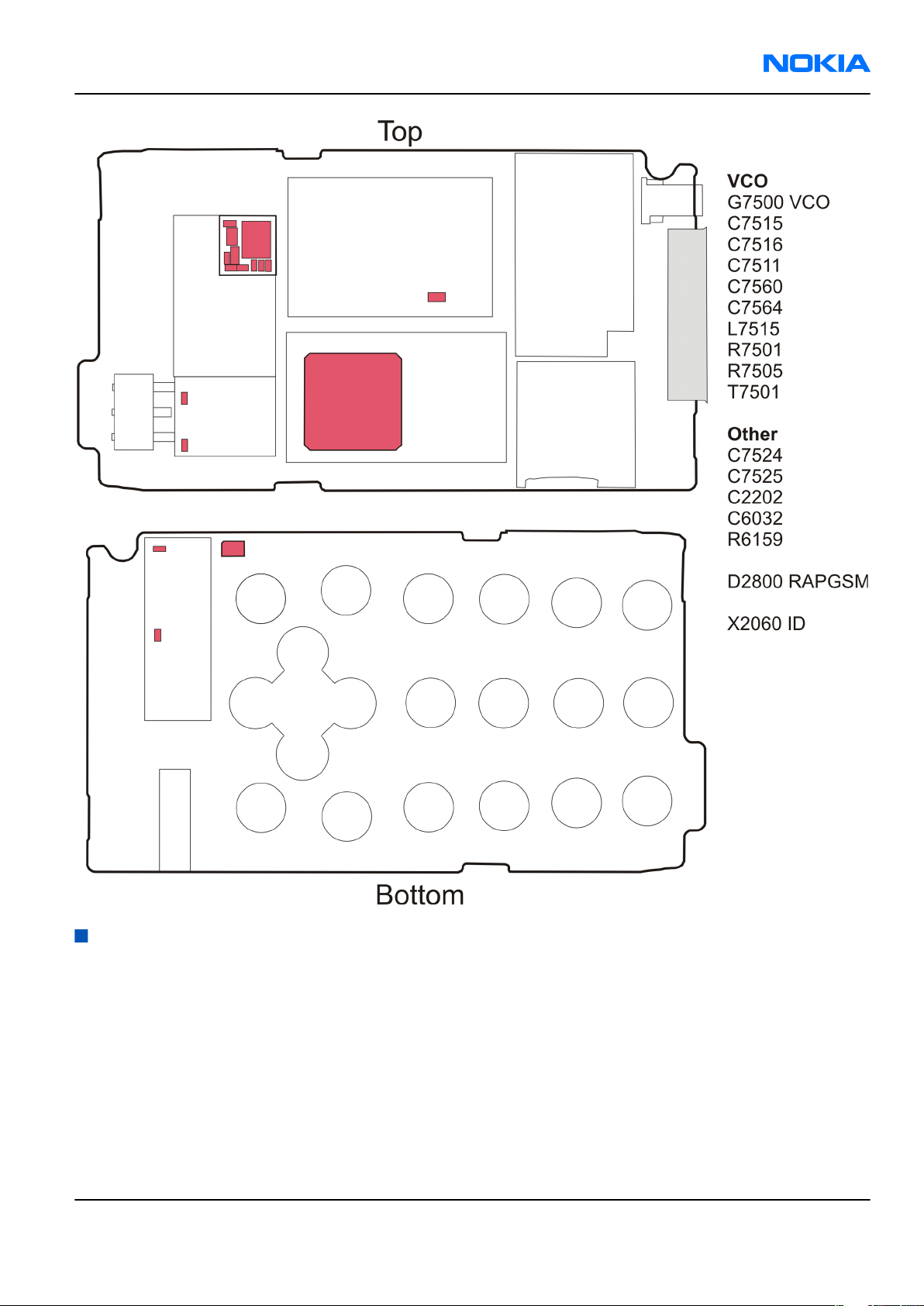
RM-115; RM-126
Parts and layouts Nokia Customer Care
Component layouts
Note: See also large scale layouts in the Schematics section.
Issue 1 COMPANY CONFIDENTIAL Page 2 –21
Copyright © 2006 Nokia. All rights reserved.
Page 44

RM-115; RM-126
Nokia Customer Care Parts and layouts
Figure 1 Main board layout, top side (1oaa_50a/1oaa_51a)
Figure 2 Main board layout, bottom side (1oaa_50a/1oaa_51a)
Page 2 –22 COMPANY CONFIDENTIAL Issue 1
Copyright © 2006 Nokia. All rights reserved.
Page 45

Nokia Customer Care
3 — Service Software
Instructions
Issue 1 COMPANY CONFIDENTIAL Page 3 –1
Copyright © 2006 Nokia. All rights reserved.
Page 46

RM-115; RM-126
Nokia Customer Care Service Software Instructions
(This page left intentionally blank.)
Page 3 –2 COMPANY CONFIDENTIAL Issue 1
Copyright © 2006 Nokia. All rights reserved.
Page 47

RM-115; RM-126
Service Software Instructions Nokia Customer Care
Table of Contents
Phoenix installation steps in brief........................................................................................................................3–5
Installing Phoenix...................................................................................................................................................3–6
Updating Phoenix installation..............................................................................................................................3–8
Uninstalling Phoenix..............................................................................................................................................3–9
Repairing Phoenix installation...........................................................................................................................3–11
Phone data package overview............................................................................................................................3–11
Installing phone data package...........................................................................................................................3–12
Uninstalling phone data package.......................................................................................................................3–15
Configuring users in Phoenix..............................................................................................................................3–17
Managing connections in Phoenix......................................................................................................................3–17
Installing flash support files for FPS-8 and FPS-10...........................................................................................3–19
Updating FPS-8 and FPS-10 flash prommer software.......................................................................................3–22
Activating FPS-8....................................................................................................................................................3–23
Deactivating FPS-8................................................................................................................................................3–24
List of Figures
Figure 3 Dongle not found.....................................................................................................................................3–6
Figure 4 Disclaimer text.........................................................................................................................................3–7
Figure 5 InstallShield Wizard Complete...............................................................................................................3–8
Figure 6 Installation interrupted..........................................................................................................................3–9
Figure 7 Remove program...................................................................................................................................3–10
Figure 8 Finish uninstallation.............................................................................................................................3–10
Figure 9 Repair program.....................................................................................................................................3–11
Figure 10 Data package setup information.......................................................................................................3–13
Figure 11 Data package destination folder.......................................................................................................3–14
Figure 12 InstallShield Wizard Complete...........................................................................................................3–15
Figure 13 Uninstalling phone data package......................................................................................................3–16
Figure 14 Finishing data package uninstallation..............................................................................................3–16
Figure 15 Phoenix login.......................................................................................................................................3–17
Figure 16 New user configured..........................................................................................................................3–17
Figure 17 Select mode: Manual...........................................................................................................................3–18
Figure 18 Connections list...................................................................................................................................3–19
Figure 19 Connection information.....................................................................................................................3–19
Figure 20 Product support module information (example from RM-1)..........................................................3–19
Figure 21 Flash update welcome dialog............................................................................................................3–20
Figure 22 Flash installation interrupted............................................................................................................3–20
Figure 23 Flash destination folder......................................................................................................................3–21
Figure 24 Finish flash update..............................................................................................................................3–22
Figure 25 Flash directory window......................................................................................................................3–22
Figure 26 Prommer software update finished..................................................................................................3–23
Figure 27 Prommer Maintenance window........................................................................................................3–23
Figure 28 Box activation......................................................................................................................................3–24
Figure 29 Deactivation warning.........................................................................................................................3–24
Issue 1 COMPANY CONFIDENTIAL Page 3 –3
Copyright © 2006 Nokia. All rights reserved.
Page 48

RM-115; RM-126
Nokia Customer Care Service Software Instructions
(This page left intentionally blank.)
Page 3 –4 COMPANY CONFIDENTIAL Issue 1
Copyright © 2006 Nokia. All rights reserved.
Page 49

RM-115; RM-126
Service Software Instructions Nokia Customer Care
Phoenix
installation steps in brief
Before you begin
Recommended hardware requirements:
• Computer processor: Pentium 700 MHz or higher
• RAM 256 MB
• Disk space 100-300 MB
Supported operating systems:
•
Windows 2000
•
Windows XP
Service Pack 3 or higher
Service Pack 1 or higher
Context
Phoenix
is a service software for reprogramming, testing and tuning phones.
Phoenix
• Service software support for all phone models included in the package
• Flash update package files for programming devices
• All needed drivers for:
The phone model specific data package includes all changing product specific data:
• Product software binary files
• Files for type label printing
• Validation file for the faultlog repair data reporting system
• All product specific configuration files for
To use
installation contains:
• PKD-1 (DK2) dongle
• DKU-2 USB cable
Note: Separate installation packages for flash update files and drivers are also available, but it is
not necessary to use them unless there are updates between
separate update packages are used, they should be used after
installed.
Note:
Uninstallation should be made from the
Phoenix
Phoenix
, you need to:
and phone data packages should only be used as complete installation packages.
Phoenix
software components
Windows
Control Panel.
Phoenix
Phoenix
service software releases. If
and data packages have been
Steps
1. Connect a PKD-1 (DK2) dongle to the computer parallel port.
2. Install
3. Install the phone-specific data package.
4. Configure users.
5. Manage connection settings (depends on the tools you are using).
Issue 1 COMPANY CONFIDENTIAL Page 3 –5
Phoenix
If you use FPS-8: • Update FPS-8 software
.
• Activate FPS-8
Copyright © 2006 Nokia. All rights reserved.
Page 50
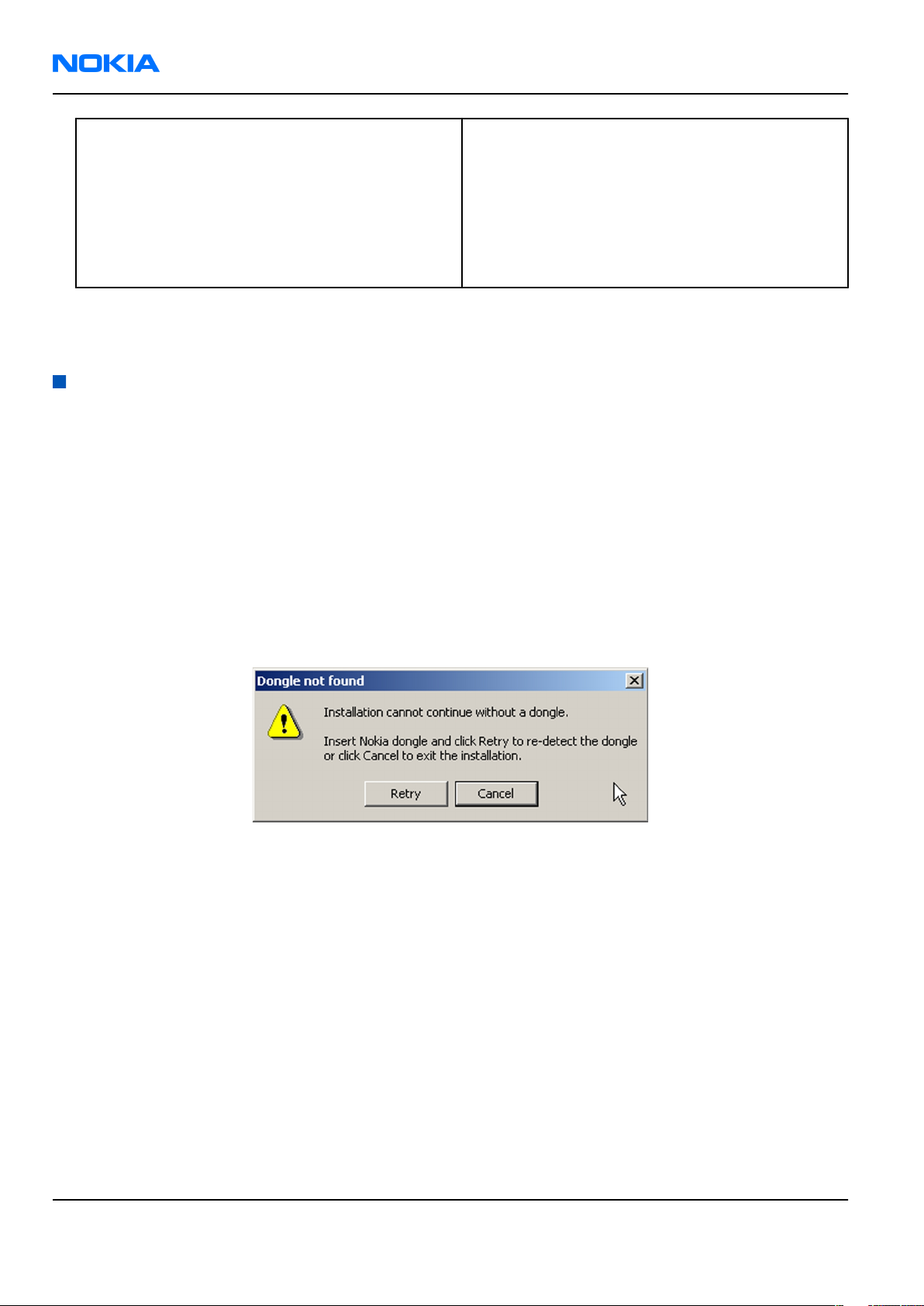
RM-115; RM-126
Nokia Customer Care Service Software Instructions
If you use FPS-10: • Update FPS-10 software
Note: There is no need to activate FPS-10.
• Activate SX-4 smart card, if you need tuning and
testing functions.
Note: When FPS-10 is used only for
product software updates, SX-4 smart
card is not needed.
Results
Phoenix
is ready to be used with FPS-8 or FPS-10 flash prommers and other service tools.
Installing
Phoenix
Before you begin
• Check that a dongle is attached to the parallel port of your computer.
• Download the
computer (in
• Close all other programs.
• Depending on your operating system, administrator rights may be required to install
• If uninstalling or rebooting is needed at any point, you will be prompted by the InstallShield program.
Phoenix
C:\TEMP
installation package (for example,
, for instance).
phoenix_service_sw_2004_39_x_xx.exe
Phoenix
) to your
.
Context
At some point during the installation procedure, you may get the following message:
Figure 3 Dongle not found
This may be a result of a defective or too old PKD-1 dongle.
Check the COM/parallel ports used. After correcting the problem, you can restart the installation.
For more detailed information, please refer to
Tip: Each feature in
program. Press the F1 key or the feature’s Help button to activate a Help file.
Phoenix
has its own Help function, which can be activated while running the
Phoenix
Help files.
Steps
1. To start the installation, run the application file (for example,
2. In the
Page 3 –6 COMPANY CONFIDENTIAL Issue 1
Welcome
dialogue, click Next.
Copyright © 2006 Nokia. All rights reserved.
phoenix_service_sw_2004_39_x_xx.exe
).
Page 51

RM-115; RM-126
Service Software Instructions Nokia Customer Care
3. Read the disclaimer text carefully and click Yes.
Figure 4 Disclaimer text
4. Choose the destination folder.
The default folder
C:\ProgramFiles\Nokia\Phoenix
is recommended.
5. To continue, click Next.
To choose another location, click Browse (not recommended).
6. Wait for the components to be copied.
The progress of the installation is shown in the
Setup Status
window.
7. Wait for the drivers to be installed and updated.
The process may take several minutes to complete.
If the operating system does not require rebooting, the PC components are registered right away.
If the operating system requires restarting your computer, the Install Shield Wizard will notifies about it.
Select Yes... to reboot the PC immediately or No... to reboot the PC manually afterwards.
After the reboot, all components are registered.
Note:
Phoenix
does not work, if the components have not been registered.
Issue 1 COMPANY CONFIDENTIAL Page 3 –7
Copyright © 2006 Nokia. All rights reserved.
Page 52

RM-115; RM-126
Nokia Customer Care Service Software Instructions
8. To end the installation, click Finish.
Figure 5 InstallShield Wizard Complete
Next action
After the installation,
• installing phone model specific data package for
• configuring users and connections
FPS-8 and FPS-10 flash prommers can be used after updating their flash update package files.
Updating
Phoenix
Phoenix
can be used after:
Phoenix
installation
Context
• If you already have the
software when new versions are released.
• To update
• When you are updating, for example, from version a14_2004_16_4_47 to a15_2004_24_7_55, the update
will take place automatically without uninstallation.
• Always use the latest available versions of both
can be found in the phone model specific Technical Bulletins and phone data package
(shown during installation).
• If you try to update
to a15_2004_24_7_55), you are asked if you want to uninstall the existing version. In this case you can
choose between a total uninstallation or a repair installation in a similar way when choosing to uninstall
the application from the
Phoenix
Phoenix
, you need to follow the same steps as when installing it for the first time.
Phoenix
Windows
service software installed on your computer, you need to update the
Phoenix
with the same version you already have (for example, a15_2004_24_7_55
Control Panel.
and the phone-specific data package. Instructions
readme.txt
files
• If you try to install an older version (for example, downgrade from a15_2004_24_7_55 to
a14_2004_16_4_47), installation will be interrupted.
Page 3 –8 COMPANY CONFIDENTIAL Issue 1
Copyright © 2006 Nokia. All rights reserved.
Page 53

RM-115; RM-126
Service Software Instructions Nokia Customer Care
Figure 6 Installation interrupted
• Always follow the instructions on the screen.
Steps
1. Download the installation package to your computer hard disk.
2. Close all other programs.
3. Run the application file (for example,
phoenix_service_sw_2004_39_x_xx.exe
).
Results
A new
Phoenix
version is installed and driver versions are checked and updated.
Uninstalling
Phoenix
Context
You can uninstall
Phoenix
service software manually from the
Windows
Control Panel.
Steps
1. Open the Windows Control Panel, and choose Add/Remove Programs.
Issue 1 COMPANY CONFIDENTIAL Page 3 –9
Copyright © 2006 Nokia. All rights reserved.
Page 54

RM-115; RM-126
Nokia Customer Care Service Software Instructions
2. To uninstall
Phoenix
, choose Phoenix Service Software→Change/Remove→Remove .
Figure 7 Remove program
The progress of the uninstallation is shown.
3. If the operating system does not require rebooting, click Finish to complete.
Figure 8 Finish uninstallation
Page 3 –10 COMPANY CONFIDENTIAL Issue 1
Copyright © 2006 Nokia. All rights reserved.
Page 55

RM-115; RM-126
Service Software Instructions Nokia Customer Care
If the operating system requires rebooting, InstallShield Wizard will notify you. Select Yes... to reboot the
PC immediately and No... to reboot the PC manually afterwards.
Repairing
Phoenix
installation
Context
If you experience any problems with the service software or suspect that files have been lost, use the repair
function before completely reinstalling
Note: The original installation package (for example,
must be found on your PC when you run the repair setup.
Phoenix
.
phoenix_service_sw_a15_2004_24_7_55.exe
Steps
1. Open Windows Control Panel→Add/Remove Programs .
2. Choose Phoenix Service Software→Change/Remove .
3. In the following view, select Repair.
)
Figure 9 Repair program
Phoenix
The procedure is the same as when updating
4. To complete the repair, click Finish.
reinstalls components and registers them.
Phoenix
.
Phone data package overview
Each product has its own data package (DP). The product data package contains all product-specific data files
to make the Phoenix service software and tools usable with a certain phone model.
The phone data package contains the following:
• Product software binary files
Issue 1 COMPANY CONFIDENTIAL Page 3 –11
Copyright © 2006 Nokia. All rights reserved.
Page 56

RM-115; RM-126
Nokia Customer Care Service Software Instructions
• Files for type label printing
• Validation file for the fault log repair data reporting system
• All product-specific configuration files for Phoenix software components
Data files are stored in C:\Program Files\Nokia\Phoenix (default).
Installing phone data package
Before you begin
• A phone-specific data package contains all data required for the
to be used with a certain phone model.
• Check that a dongle is attached to the parallel port of your computer.
• Install
Phoenix
service software.
Phoenix
service software and service tools
• Download the installation package (for example,
in C:\TEMP).
• Close all other programs.
(XX-XX = type designator of the product)
If you already have
released.
Note: Often
version of
available versions of both. Instructions can be found in phone-specific Technical Bulletins and
readme.txt
Phoenix
Phoenix
Phoenix
files of data packages.
installed on your computer, you will need to update it when a new version is
and the phone-specific data package come in pairs, meaning that a certain
can only be used with a certain version of a data package. Always use the latest
XX-XX_dp_EA_v_1_0.exe
Steps
1. To start the installation, run the application file (for example,
Wait for the installation files to be extracted.
) to your computer (for example,
XX-XX_dp_EA_ v_1_0.exe
),
Page 3 –12 COMPANY CONFIDENTIAL Issue 1
Copyright © 2006 Nokia. All rights reserved.
Page 57

RM-115; RM-126
Service Software Instructions Nokia Customer Care
2. Click Next.
3. In the following view you can see the contents of the data package. Read the text carefully. There is
information about the
Phoenix
version required with this data package.
Figure 10 Data package setup information
4. To continue, click Next.
Issue 1 COMPANY CONFIDENTIAL Page 3 –13
Copyright © 2006 Nokia. All rights reserved.
Page 58

RM-115; RM-126
Nokia Customer Care Service Software Instructions
5. Choose the destination folder, and click Next to continue.
Figure 11 Data package destination folder
The InstallShield Wizard checks where
6. To start copying the files, click Next.
Phoenix
is installed, and the directory is shown.
Page 3 –14 COMPANY CONFIDENTIAL Issue 1
Copyright © 2006 Nokia. All rights reserved.
Page 59

RM-115; RM-126
Service Software Instructions Nokia Customer Care
Phone model specific files are installed. Please wait.
7. To complete the installation, click Finish.
Figure 12 InstallShield Wizard Complete
Next action
Phoenix
• Configuring users
• Managing connections
FPS-8 and FPS-10 can be used after updating their flash update package files.
can be used for flashing phones and printing type labels after:
Uninstalling phone data package
Context
There is no need to uninstall an older version of a data package, unless instructions to do so are given in
the
readme.txt
Please read all related documents carefully.
file of the data package and bulletins related to the release.
Steps
1. Locate the data package installation file (e.g.
2. To start the uninstallation procedure, double-click the data package installation file.
XX-XX_dp_EA_v_1_0.exe
) from your computer.
Issue 1 COMPANY CONFIDENTIAL Page 3 –15
Copyright © 2006 Nokia. All rights reserved.
Page 60

RM-115; RM-126
Nokia Customer Care Service Software Instructions
3. To uninstall the data package, click OK or to interrupt the uninstallation, click Cancel.
Figure 13 Uninstalling phone data package
4. When the data package is uninstalled, click Finish.
Figure 14 Finishing data package uninstallation
Alternative steps
• You can also uninstall the data package manually from
Control Panel→Add/Remove Programs→xx-xx* Phone Data Package . (*= type designator of the
phone).
Page 3 –16 COMPANY CONFIDENTIAL Issue 1
Copyright © 2006 Nokia. All rights reserved.
Page 61

RM-115; RM-126
Service Software Instructions Nokia Customer Care
Configuring users in
Phoenix
Steps
1. Start
2. To add a new user, or to edit existing ones, click Maintain.
3. To add a new user, click New.
4. Type in the name and initials of the user, and click OK.
5. Select the desired user from the
Phoenix
If the user ID is already configured, select s/he from the
The user is added to the user name list.
service software, and log in.
Figure 15 Phoenix login
User name
drop-down list, and click OK.
User name
drop-down list, and click OK.
Figure 16 New user configured
Managing connections in
Phoenix
Context
With the Manage Connections feature you can edit and delete existing connections or create new ones.
Note: After choosing the desired connection, and connecting the phone to a PC for the first time,
allow the PC to install the USB device drivers first. Please note that this may take some time to
complete.
If there are problems after the driver installation, check that the USB connection is active from
the Windows Control Panel. If the problem persists, contact the local PC support.
Steps
1. Start
2. Choose File→Manage Connections... .
Issue 1 COMPANY CONFIDENTIAL Page 3 –17
Phoenix
, and log in.
Copyright © 2006 Nokia. All rights reserved.
Page 62

RM-115; RM-126
Nokia Customer Care Service Software Instructions
3. To add a new connection, click Add.
4. Select Manual mode, and click Next to continue.
If you want to create the connection using the Connection Wizard, connect the tools and a phone to your
PC. The wizard will automatically try to configure the correct connection.
Figure 17 Select mode: Manual
i For an FPS-10 flash prommer with a USB Connection, choose the following connection settings:
• Media: FPS-10 USB
• DEVICE_INDEX: 0
• SERIAL_NUM: See Serial No from the label attached to the bottom of FPS-10
• ACTIVE_MEDIA: USB
ii For an FPS-10 flash prommer with a LAN connection, choose the following connection settings:
• Media: FPS-10 TCP/IP
• NET_SERV_NAME: Click Scan.... Choose your own FPS-10 device based on the correct MAC address.
See Serial No from the label attached to the bottom of your FPS-10.
• PORT_NUM: Use the default value, and click Next.
• PROTOCOL_FAMILY: Use the default value, and click Next.
• SOCKET TYPE: Use the default value, and click Next.
• TX_BUFFER_SIZE: Use the default value, and click Next.
• RX_BUFFER_SIZE: Use the default value, and click Next.
iii For an FPS-8 flash prommer, choose the following connection settings:
• Media: FPS-8
• PORT_NUM: COM Port where FPS-8 is connected
• COMBOX_DEF_MEDIA: FBUS
Page 3 –18 COMPANY CONFIDENTIAL Issue 1
Copyright © 2006 Nokia. All rights reserved.
Page 63

RM-115; RM-126
Service Software Instructions Nokia Customer Care
iv For a plain USB connection, choose the following connection settings:
Note: First connect the DKU-2 USB cable between the PC USB port and phone.
• Media: USB
5. To complete the configuration, click Finish.
6. Click the connection you want to activate. Use the up/down arrows located on the right hand side to move
it on top of the list, then click Apply.
Figure 18 Connections list
The connection is activated, and it can be used after closing the
The connection information is shown at the right hand bottom corner of the screen.
Figure 19 Connection information
7. To use the connection, connect the phone to your PC with correct service tools. Make sure the phone is
switched on, and then choose File→Scan Product .
Manage Connection
window.
Results
The product support module information appears in the status bar:
Figure 20 Product support module information (example from RM-1)
Installing flash support files for FPS-8 and FPS-10
Before you begin
• Install
• Install phone model specific data package for
• If you want to update the flash support files, they are delivered in the same installation package with
Phoenix
Phoenix
or newer
service software.
Phoenix
packages beginning from December 2004.
Phoenix
.
In case you want to update the MCU files, install the latest data package (see Technical Bulletins for
information on the latest one).
Normally, it is enough to install
always includes the latest flash update package files for FPS-8 and FPS-10.
• A separate installation package for flash support files is available. The files can be updated according to
these instructions, if updates appear between
Issue 1 COMPANY CONFIDENTIAL Page 3 –19
Phoenix
Copyright © 2006 Nokia. All rights reserved.
and the phone-specific data package because the installation
Phoenix
data package releases.
Page 64

RM-115; RM-126
Nokia Customer Care Service Software Instructions
Context
If you are not using a separate installation package, you can skip this section and continue with ”Updating
FPS-8 and FPS-10 flash prommer software“ (page 3–22) after installing a new phone data package.
Steps
1. To begin the installation, double-click the flash update file (for example,
flash_update_03_183_0014.exe
).
Figure 21 Flash update welcome dialog
If the same version of the flash update package already exists, and you want to reinstall it, the previous
package is first uninstalled.
Restart installation again after the uninstallation.
2. If you try to downgrade the existing version to older ones, the setup will be aborted. If there is a need to
downgrade the version, uninstall newer files manually from the Windows Control Panel, and then rerun
the installation.
Figure 22 Flash installation interrupted
If an older version exists on your PC and it needs to be updated, click Next to continue installation.
Page 3 –20 COMPANY CONFIDENTIAL Issue 1
Copyright © 2006 Nokia. All rights reserved.
Page 65

RM-115; RM-126
Service Software Instructions Nokia Customer Care
3. It is recommended to install the files to the default destination folder
To continue, click Next.
C:\Program Files\Nokia\Phoenix
.
Figure 23 Flash destination folder
When installing the flash update files for the first time, you may choose another location by selecting
Browse (not recommended).
Issue 1 COMPANY CONFIDENTIAL Page 3 –21
Copyright © 2006 Nokia. All rights reserved.
Page 66

RM-115; RM-126
Nokia Customer Care Service Software Instructions
4. To complete the installation procedure, click Finish .
Figure 24 Finish flash update
Next action
FPS-8 and FPS-10 flash prommers must be updated using
Updating FPS-8 and FPS-10 flash prommer software
Phoenix
.
Steps
1. Start
2. Choose the correct connection for your flash prommer: File→Manage Connections...
3. Choose Flashing→Prommer maintenance .
4. To update the FPS-8/FPS-10 software, click Update, and select the appropriate file
Phoenix
or
fpsxupd.ini
service software, and log in.
(for FPS-10) from
C:\Program Files\Nokia\Phoenix\Flash
fps8upd.ini
.
(for FPS-8)
Figure 25 Flash directory window
Page 3 –22 COMPANY CONFIDENTIAL Issue 1
Copyright © 2006 Nokia. All rights reserved.
Page 67

RM-115; RM-126
Service Software Instructions Nokia Customer Care
Tip: All files can be loaded separately to the prommer used. To do this, click the right mouse button
in the
Flash Box Files
pane and select the file type(s) to be loaded.
5. Click OK.
Figure 26 Prommer software update finished
6. To close the
Prommer Maintenance
window, click Close.
Figure 27
Prommer Maintenance
window
Activating FPS-8
Context
Before FPS-8 can be successfully used for phone programming, it must first be activated.
First fill in the
When activation file is received (for example,
\BoxActivation
Issue 1 COMPANY CONFIDENTIAL Page 3 –23
FPS-8 activation request
sheet in the FPS-8 sales package, and follow the instructions given.
00000.in
), copy it to the
C:\ProgramFiles\Nokia\Phoenix
directory on your computer (this directory is created when
Copyright © 2006 Nokia. All rights reserved.
Phoenix
is installed).
Page 68

RM-115; RM-126
Nokia Customer Care Service Software Instructions
Steps
1. Start
2. Choose Flashing→Prommer Maintenance .
Phoenix
service software.
3. In the
4. To find the activation file, click Browse.
5. To activate the prommer, select the activation file and click Open.
6. To complete the activation, restart FPS-8.
Prommer Maintenance
window, click Activate.
Figure 28 Box activation
Deactivating FPS-8
Context
If there is, for example, a need to send the FPS-8 box for repair, it must be deactivated first.
Steps
1. Start
2. Choose Flashing→Prommer Maintenance .
3. In the
4. To confirm the deactivation, click Yes.
Phoenix
service software.
Prommer Maintenance
window, click Deactivate.
Figure 29 Deactivation warning
Page 3 –24 COMPANY CONFIDENTIAL Issue 1
Copyright © 2006 Nokia. All rights reserved.
Page 69

RM-115; RM-126
Service Software Instructions Nokia Customer Care
The box is deactivated.
5. To complete the deactivation, restart FPS-8.
Issue 1 COMPANY CONFIDENTIAL Page 3 –25
Copyright © 2006 Nokia. All rights reserved.
Page 70

RM-115; RM-126
Nokia Customer Care Service Software Instructions
(This page left intentionally blank.)
Page 3 –26 COMPANY CONFIDENTIAL Issue 1
Copyright © 2006 Nokia. All rights reserved.
Page 71

Nokia Customer Care
4 — Service Tools and Service
Concepts
Issue 1 COMPANY CONFIDENTIAL Page 4 –1
Copyright © 2006 Nokia. All rights reserved.
Page 72

RM-115; RM-126
Nokia Customer Care Service Tools and Service Concepts
(This page left intentionally blank.)
Page 4 –2 COMPANY CONFIDENTIAL Issue 1
Copyright © 2006 Nokia. All rights reserved.
Page 73

RM-115; RM-126
Service Tools and Service Concepts Nokia Customer Care
Table of Contents
Service tools............................................................................................................................................................4–5
CA-35S.................................................................................................................................................................4–5
CA-53...................................................................................................................................................................4–5
CU-4.....................................................................................................................................................................4–6
DKU-2..................................................................................................................................................................4–7
FPS-10.................................................................................................................................................................4–7
FS-8.....................................................................................................................................................................4–8
JBT-9....................................................................................................................................................................4–8
MJ-82...................................................................................................................................................................4–9
PCS-1...................................................................................................................................................................4–9
PKD-1................................................................................................................................................................4–10
RJ-92 ................................................................................................................................................................4–10
RJ-93.................................................................................................................................................................4–10
SA-93.................................................................................................................................................................4–11
SPS-1.................................................................................................................................................................4–12
SRT-6.................................................................................................................................................................4–12
SS-46.................................................................................................................................................................4–12
SS-62.................................................................................................................................................................4–12
SS-72.................................................................................................................................................................4–13
ST-40.................................................................................................................................................................4–13
XCS-4.................................................................................................................................................................4–13
XRE-2.................................................................................................................................................................4–13
XRF-1.................................................................................................................................................................4–14
Service concepts...................................................................................................................................................4–14
Service concepts..............................................................................................................................................4–14
List of Tables
Table 9 Attenuation values for RM-115/RM-126...............................................................................................4–11
List of Figures
Figure 30 POS flash concept................................................................................................................................4–14
Figure 31 FPS-10 flash concept...........................................................................................................................4–15
Figure 32 FPS-10 flashing and BB tuning concept............................................................................................4–16
Figure 33 FPS-10 flashing and RF testing/BB tuning concept..........................................................................4–17
Figure 34 Module jig tuning concept.................................................................................................................4–18
Figure 35 Module jig tuning and FPS-10 flash concept....................................................................................4–19
Issue 1 COMPANY CONFIDENTIAL Page 4 –3
Copyright © 2006 Nokia. All rights reserved.
Page 74

RM-115; RM-126
Nokia Customer Care Service Tools and Service Concepts
(This page left intentionally blank.)
Page 4 –4 COMPANY CONFIDENTIAL Issue 1
Copyright © 2006 Nokia. All rights reserved.
Page 75

RM-115; RM-126
Service Tools and Service Concepts Nokia Customer Care
Service tools
The table below gives a short overview of service tools that can be used for testing, error analysis and repair
of product RM-115; RM-126, refer to various concepts.
CA-35S Power cable CA-35S is a power cable for connecting, for example, the FPS-10 flash
prommer to the Point-Of-Sales (POS) flash adapter.
CA-53 USB connectivity
cable
USB to system connector cable.
Issue 1 COMPANY CONFIDENTIAL Page 4 –5
Copyright © 2006 Nokia. All rights reserved.
Page 76

RM-115; RM-126
Nokia Customer Care Service Tools and Service Concepts
CU-4 Control unit CU-4 is a general service tool used with a module jig and/or a flash
adapter. It requires an external 12 V power supply.
The unit has the following features:
• software controlled via USB
• EM calibration function
• Forwards FBUS/Flashbus traffic to/from terminal
• Forwards USB traffic to/from terminal
• software controlled BSI values
• regulated VBATT voltage
• 2 x USB2.0 connector (Hub)
• FBUS and USB connections supported
When using CU-4, note the special order of connecting cables and
other service equipment:
Instructions
1 Connect a service tool (jig, flash adapter) to CU-4.
2 Connect CU-4 to your PC with a USB cable.
3 Connect supply voltage (12 V)
4 Connect an FBUS cable (if necessary).
5 Start Phoenix service software.
Note: Phoenix enables CU-4 regulators via USB when it is
started.
Reconnecting the power supply requires a Phoenix restart.
Page 4 –6 COMPANY CONFIDENTIAL Issue 1
Copyright © 2006 Nokia. All rights reserved.
Page 77

RM-115; RM-126
Service Tools and Service Concepts Nokia Customer Care
DKU-2 USB connectivity
cable
USB to system connector cable.
FPS-10 Flash prommer FPS-10 interfaces with:
• PC
• Control unit
• Flash adapter
• Smart card
FPS-10 flash prommer features:
• Flash functionality for BB5 and DCT-4 terminals
• Smart Card reader for SX-2 or SX-4
• USB traffic forwarding
• USB to FBUS/Flashbus conversion
• LAN to FBUS/Flashbus and USB conversion
• Vusb output switchable by PC command
FPS-10 sales package includes:
• FPS-10 prommer
• Power Supply with 5 country specific cords
• USB cable
Issue 1 COMPANY CONFIDENTIAL Page 4 –7
Copyright © 2006 Nokia. All rights reserved.
Page 78

RM-115; RM-126
Nokia Customer Care Service Tools and Service Concepts
FS-8 Product specific
adapter
The product specific adapter can be used for assembled phones.
FS-8 is an interface between a phone and the concerning SS-46 or
SS-62 device. It is needed in case the assembled phone needs to be
contacted, except the DKU-2 or the CA-53 cable can be used (over USB).
Features include:
• Compatible to SS-46 (similar to DCT-4 flash adapter), supports
flashing
• Compatible to SS-62 (similar to DCT-4 docking station adapter), a
PC can be connected by using SS-46 or CU-4
• Using SS-46: flashing is supported
• Using CU-4: supports flashing, management calibration is
supported.
• SA-93 coupler can be attached for RF go/no-go tests
• Easy phone attachment and detachment
• Reliable phone locking
• Replaceable test pins
JBT-9 Bluetooth test and
interface box (sales
package)
The JBT-9 test box is a generic service device used to perform
Bluetooth bit error rate (BER) testing, and establishing cordless FBUS
connection via Bluetooth. An ACP-8x charger is needed for BER testing
and an AXS-4 cable in case of cordless interface usage testing .
Sales package includes:
• JBT-9 test box
• Installation and warranty information
Page 4 –8 COMPANY CONFIDENTIAL Issue 1
Copyright © 2006 Nokia. All rights reserved.
Page 79

RM-115; RM-126
Service Tools and Service Concepts Nokia Customer Care
MJ-82 Module repair jig MJ-82 is meant for component level trouble shooting The jig includes
RF interface for GSM and Bluetooth.
General features include:
• Provides mechanical interface for engine module
• Provides galvanic connection to all needed test pads in module
• UI test interface
• Audio components MIC, earpiece, IHF
• Unlimited operation of a disassembled RM-115/126 phone module
• Power supply via CU-4
Note: CU-4 is needed to operate MJ-82. CU-4 is not part of the
MJ-82 sales package and has to be ordered separately.
• Attenuation values for MJ-82
Frequency (Hz) Loss (dB)
836600000 0.14
881600000 0.14
897400000 0.14
942400000 0.14
1747800000 0.38
1842800000 0.34
1880000000 0.34
1950000000 0.31
1960000000 0.31
2140000000 0.44
The UI module is not installed because of logistic issues. The
following parts must be installed (please refer to the Mechanical parts
list): A2, I002, I003. I101, I102, I103, I104, I010, I105, A3, A4 and A5.
PCS-1 Power cable The PCS-1 power cable (DC) is used with a docking station, a module
jig or a control unit to supply a controlled operating voltage.
Issue 1 COMPANY CONFIDENTIAL Page 4 –9
Copyright © 2006 Nokia. All rights reserved.
Page 80

RM-115; RM-126
Nokia Customer Care Service Tools and Service Concepts
PKD-1 SW security device SW security device is a piece of hardware enabling the use of the
service software when connected to the parallel (LPT) port of the PC.
Without the device, it is not possible to use the service software.
Printer or any such device can be connected to the PC through the
device if needed.
RJ-92 Soldering jig This soldering jig is used for module level repair, either as fixation
in μBGA rework places or when there is a need to hold a module on
the work bench for any other repair.
Features include:
• Convenient locking mechanism
• Four (optional mount) rubber feet allow usage also on repair
benches
• Fixation of phone module in both ways possible (bottom or top side
up)
• ESD proof material
• Standard uBGA jig thickness and outer dimensions
RJ-93 Rework jig RJ-93 is used as a rework jig for the engine module.
This stencil takes the front end module (FEM) or power amplifier (PA)
module for spreading the soldering paste to the component. Must be
used together with the ST-40 stencil.
Page 4 –10 COMPANY CONFIDENTIAL Issue 1
Copyright © 2006 Nokia. All rights reserved.
Page 81

RM-115; RM-126
Service Tools and Service Concepts Nokia Customer Care
SA-93 RF coupler The SA-93 coupler is for GSM RF testing.
The RF antenna coupler for use with FS-8 and SS-62 interface adapter
extends CU-4/SS-62/FS-8 set-up to allow RF function tests in GSM bands
850, 900, 1800 and 1900 MHz.
SA-93 is not suitable for RF tuning.
Note: When using the coupler the phone shall be used in open
mode.
To reduce noise, place the ferrite like shown in the picture below. (The
ferrite is NOT a Nokia specific part, and can therefore not be ordered
through the Nokia channel, but from any regular electronic vendor)
•
Table 9 Attenuation values for RM-115/RM-126
System Channel TX att [dB] RX att [dB]
EGSM850 128 7.9 6
190 7.6 7
251 7.5 8
EGSM900 975 8 8
38 8.3 8
124 8.7 8
GSM1800 512 7.7 7
698 7.2 6
885 7.5 6
GSM1900 512 6.7 6
700 6.4 6
810 6.0 6
TX attenuation tolerance is +/- 1.0 dB
RX attenuation tolerance is +/- 1.0 dB
Issue 1 COMPANY CONFIDENTIAL Page 4 –11
Copyright © 2006 Nokia. All rights reserved.
Page 82

RM-115; RM-126
Nokia Customer Care Service Tools and Service Concepts
SPS-1 Soldering Paste
Spreader
SRT-6 Opening tool SRT-6 is used to open phone covers and B-to-B connectors.
SS-46 Interface adapter SS-46 acts as an interface adapter between the flash adapter and
FPS-10.
SS-62 Generic flash adapter
base for BB5
• generic base for flash adapters and couplers
• SS-62 equipped with a clip interlock system
• provides standardised interface towards Control Unit
• provides RF connection using galvanic connector or coupler
• multiplexing between USB and FBUS media, controlled by VUSB
Page 4 –12 COMPANY CONFIDENTIAL Issue 1
Copyright © 2006 Nokia. All rights reserved.
Page 83

RM-115; RM-126
Service Tools and Service Concepts Nokia Customer Care
SS-72 Domesheet
alignment jig
The purpose of this tool is to simplify the attachment process of the
domesheet to the keymat PWB and the display bezel the B-cover.
ST-40 PA rework stencil This stencil is to be used together with RJ-93 and covering FEM module.
XCS-4 Modular cable XCS-4 is a shielded (one specially shielded conductor) modular cable
for flashing and service purposes.
XRE-2 Bluetooth cable The bluetooth cable connects the bluetooth connector of the module
jig to the bluetooth test box JBT-9.
Issue 1 COMPANY CONFIDENTIAL Page 4 –13
Copyright © 2006 Nokia. All rights reserved.
Page 84

RM-115; RM-126
Nokia Customer Care Service Tools and Service Concepts
XRF-1 RF cable The RF cable is used to connect, for example, a module repair jig to
the RF measurement equipment.
SMA to N-Connector ca. 610mm.
Attenuation for:
• GSM850/900: 0.3+-0.1 dB
• GSM1800/1900: 0.5+-0.1 dB
• WLAN: 0.6+-0.1dB
Service concepts
Service concepts
POS flash concept
Note: Do not connect an ACP-charger to the phone! This may damage the FEM module.
Figure 30 POS flash concept
FPS-10 flash concept
Note: Do not connect an ACP-charger to the phone! This may damage the FEM module.
Page 4 –14 COMPANY CONFIDENTIAL Issue 1
Copyright © 2006 Nokia. All rights reserved.
Page 85

RM-115; RM-126
Service Tools and Service Concepts Nokia Customer Care
Figure 31 FPS-10 flash concept
Issue 1 COMPANY CONFIDENTIAL Page 4 –15
Copyright © 2006 Nokia. All rights reserved.
Page 86

RM-115; RM-126
Nokia Customer Care Service Tools and Service Concepts
FPS-10 flashing and BB tuning concept
Figure 32 FPS-10 flashing and BB tuning concept
FPS-10 flashing and RF testing/BB tuning concept
Note: Do not connect an ACP-charger to the phone! This may damage the FEM module.
Page 4 –16 COMPANY CONFIDENTIAL Issue 1
Copyright © 2006 Nokia. All rights reserved.
Page 87

RM-115; RM-126
Service Tools and Service Concepts Nokia Customer Care
Figure 33 FPS-10 flashing and RF testing/BB tuning concept
Issue 1 COMPANY CONFIDENTIAL Page 4 –17
Copyright © 2006 Nokia. All rights reserved.
Page 88

RM-115; RM-126
Nokia Customer Care Service Tools and Service Concepts
Module jig tuning concept
Figure 34 Module jig tuning concept
Page 4 –18 COMPANY CONFIDENTIAL Issue 1
Copyright © 2006 Nokia. All rights reserved.
Page 89
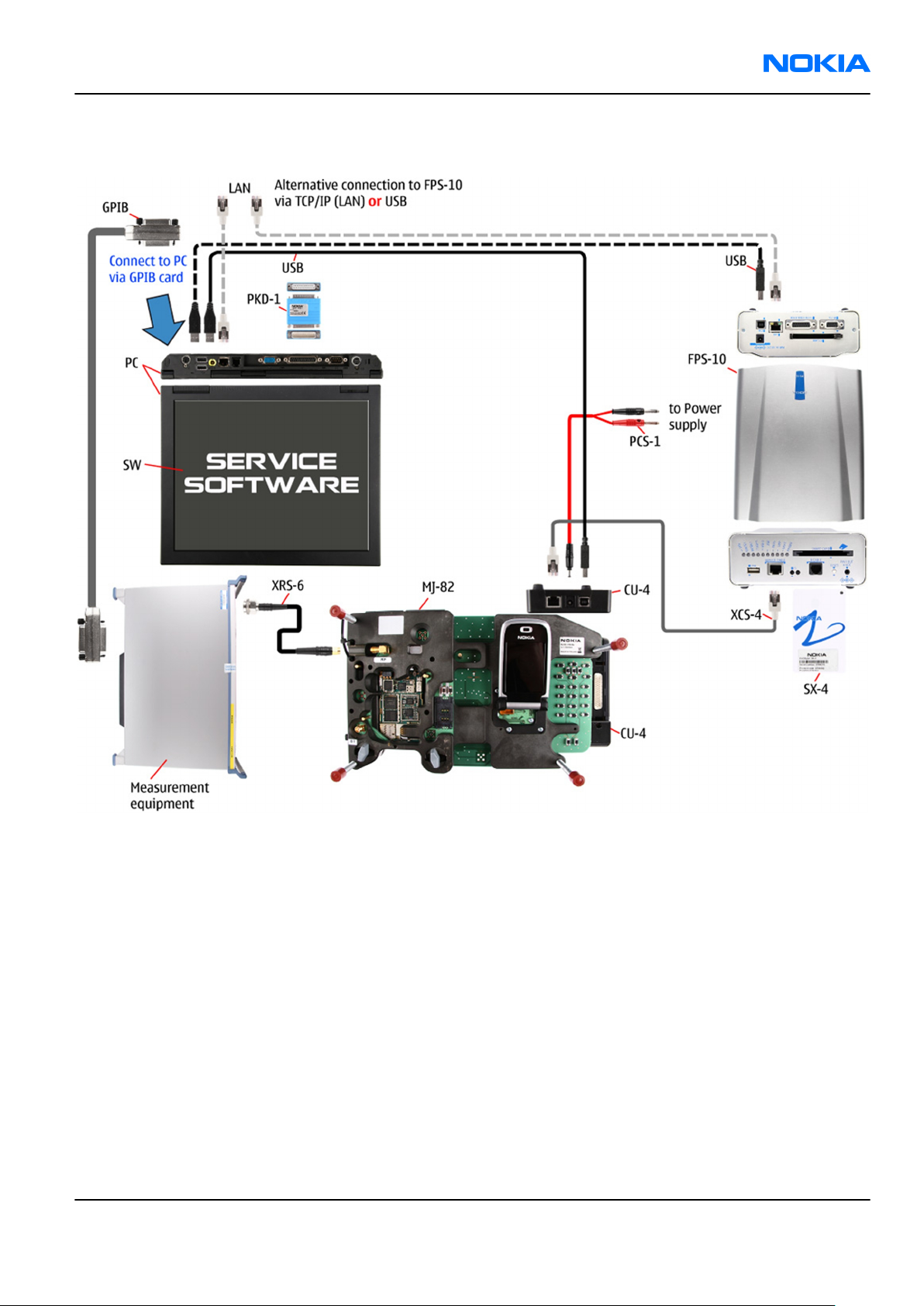
RM-115; RM-126
Service Tools and Service Concepts Nokia Customer Care
Module jig tuning and FPS-10 flash concept
Figure 35 Module jig tuning and FPS-10 flash concept
Issue 1 COMPANY CONFIDENTIAL Page 4 –19
Copyright © 2006 Nokia. All rights reserved.
Page 90

RM-115; RM-126
Nokia Customer Care Service Tools and Service Concepts
(This page left intentionally blank.)
Page 4 –20 COMPANY CONFIDENTIAL Issue 1
Copyright © 2006 Nokia. All rights reserved.
Page 91

Nokia Customer Care
5 — Disassembly and
reassembly instructions
Issue 1 COMPANY CONFIDENTIAL Page 5 –1
Copyright © 2006 Nokia. All rights reserved.
Page 92

RM-115; RM-126
Nokia Customer Care Disassembly and reassembly instructions
(This page left intentionally blank.)
Page 5 –2 COMPANY CONFIDENTIAL Issue 1
Copyright © 2006 Nokia. All rights reserved.
Page 93

RM-115; RM-126
Disassembly and reassembly instructions Nokia Customer Care
Table of Contents
Disassembly instructions (upper block)...............................................................................................................5–5
Reassembly instructions (upper block)................................................................................................................5–9
Disassembly instructions (lower block).............................................................................................................5–12
Reassembly instructions (lower block)..............................................................................................................5–17
Issue 1 COMPANY CONFIDENTIAL Page 5 –3
Copyright © 2006 Nokia. All rights reserved.
Page 94

RM-115; RM-126
Nokia Customer Care Disassembly and reassembly instructions
(This page left intentionally blank.)
Page 5 –4 COMPANY CONFIDENTIAL Issue 1
Copyright © 2006 Nokia. All rights reserved.
Page 95

RM-115; RM-126
Disassembly and reassembly instructions Nokia Customer Care
Disassembly instructions (upper block)
Steps
1.
Issue 1 COMPANY CONFIDENTIAL Page 5 –5
Copyright © 2006 Nokia. All rights reserved.
Page 96

RM-115; RM-126
Nokia Customer Care Disassembly and reassembly instructions
2.
Page 5 –6 COMPANY CONFIDENTIAL Issue 1
Copyright © 2006 Nokia. All rights reserved.
Page 97

RM-115; RM-126
Disassembly and reassembly instructions Nokia Customer Care
3.
Issue 1 COMPANY CONFIDENTIAL Page 5 –7
Copyright © 2006 Nokia. All rights reserved.
Page 98

RM-115; RM-126
Nokia Customer Care Disassembly and reassembly instructions
4.
Page 5 –8 COMPANY CONFIDENTIAL Issue 1
Copyright © 2006 Nokia. All rights reserved.
Page 99

RM-115; RM-126
Disassembly and reassembly instructions Nokia Customer Care
Reassembly instructions (upper block)
Steps
1.
Issue 1 COMPANY CONFIDENTIAL Page 5 –9
Copyright © 2006 Nokia. All rights reserved.
Page 100

RM-115; RM-126
Nokia Customer Care Disassembly and reassembly instructions
2.
Page 5 –10 COMPANY CONFIDENTIAL Issue 1
Copyright © 2006 Nokia. All rights reserved.
