Page 1
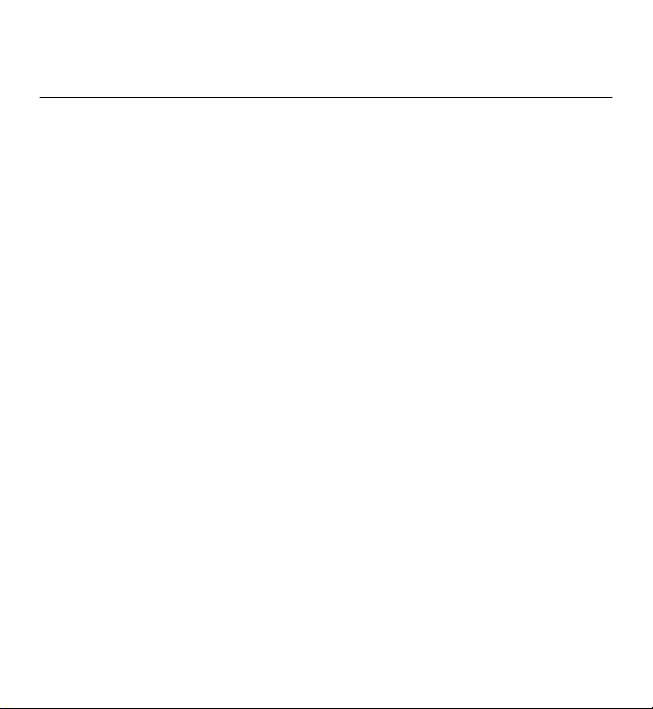
Nokia 5230 User Guide
Issue 6.0
Page 2
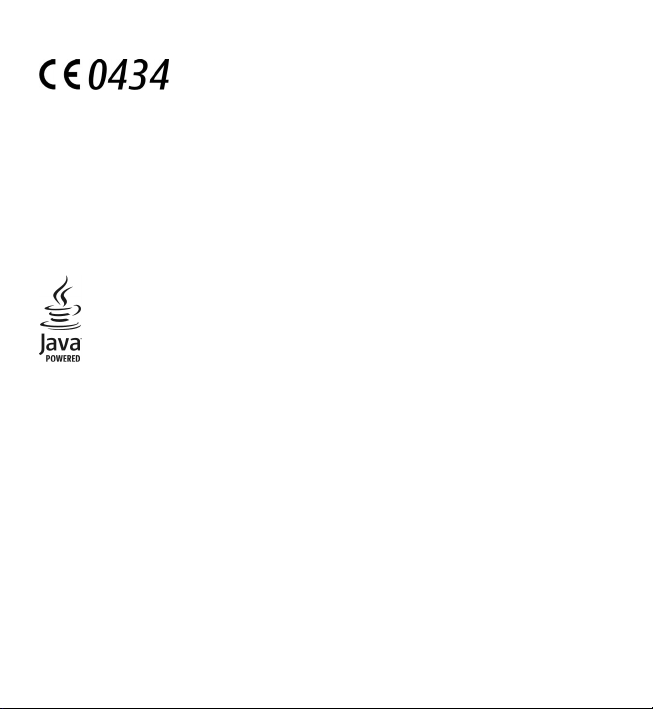
DECLARATION OF CONFORMITY
Hereby, NOKIA CORPORATION declares that this RM-588 product is in compliance with
the essential requirements and other relevant provisions of Directive 1999/5/EC. A
copy of the Declaration of Conformity can be found at http://www.nokia.com/
phones/declaration_of_conformity/.
© 2010 Nokia. All rights reserved.
Nokia, Nokia Connecting People, Nokia Care, and Ovi are trademarks or registered trademarks of Nokia
Corporation. Nokia tune is a sound mark of Nokia Corporation. Other product and company names mentioned
herein may be trademarks or tradenames of their respective owners.
Reproduction, transfer, distribution, or storage of part or all of the contents in this document in any form
without the prior written permission of Nokia is prohibi ted. Nokia operates a policy of continuous development.
Nokia reserves the right to make changes and improvements to any of the products described in this document
without prior notice.
Java and all Java-based marks are trademarks or registered trademarks of Sun Microsystems, Inc.
Portions of the Nokia Maps software are ©1996-2010 The FreeType Project. All rights reserved.
This product is licensed under the MPEG-4 Visual Patent Portfolio License (i) for personal and noncommercial
use in connection with information which has been encoded in compliance with the MPEG-4 Visual Standard
by a consumer engaged in a personal and noncommercial activity and (ii) for use in connection with MPEG-4
video provided by a licensed video provider. No license is granted or shall be implied for any other use. Additional
information, including that related to promotional, internal, and commercial uses, may be obtained from MPEG
LA, LLC. See http://www.mpegla.com.
TO THE MAXIMUM EXTENT PERMITTED BY APPLICABLE LAW , UNDER NO CIRCUMSTANCES SHALL NOKIA OR ANY OF ITS
LICENSORS BE RESPONSIBLE FOR ANY LOSS OF DATA OR INCOME OR ANY SPECIAL, INCIDENTAL, CONSEQUENTIAL OR
INDIRECT DAMAGES HOWSOEVER CAUSED.
THE CONTENTS OF THIS DOCUMENT ARE PROVIDED "AS IS". EXCEPT AS REQUIRED BY APPLICABLE LAW, NO WARRANTIES
OF ANY KIND, EITHER EXPRESS OR IMPLIED, INCLUDING, BUT NOT LIMITED TO, THE IMPLIE D WARRANTIES OF
MERCHANTABILITY AND FITNESS FOR A PARTICULAR PURPOSE, ARE MADE IN RELATION TO THE ACCURACY, RELIABILITY
OR CONTENTS OF THIS DOCUMENT. NOKIA RESE RVES THE RIGHT TO REVISE THIS DOCUMENT OR WITHDRAW IT AT ANY
TIME WITHOUT PRIOR NOTICE.
Page 3
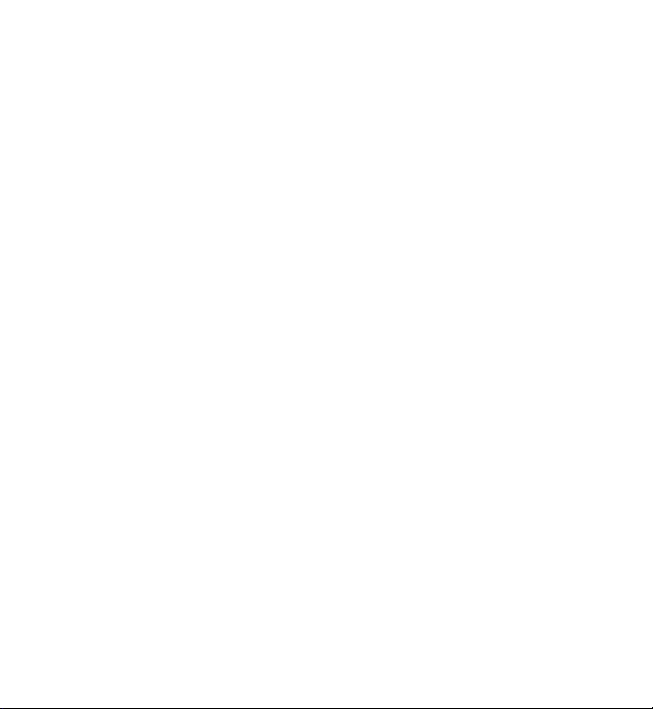
Reverse engineering of software in the device is prohibited to the extent permitted by applicable law. Insofar
as this user guide contains any limitations on Nokia's representations, warranties, damages and liabilities, such
limitations shall likewise limit any representations, warranties, damages and liabilities of Nokia's licensors.
The availability of particular products and applications and services for these products may vary by region.
Please check with your Nokia dealer for details and availability of language options. This device may contain
commodities, technology or software subject to export laws and regulations from the US and other countries.
Diversion contrary to law is prohibited.
FCC/INDUSTRY CANADA NOTICE
Your device may cause TV or radio interference (for example, when using a telephone in close proximity to
receiving equipment). The FCC or Industry Canada can require you to stop using your telephone if such
interference cannot be eliminated. If you require assistance, contact your local service facility. This device
complies with part 15 of the FCC rules. Operation is subject to the following two conditions: (1) This device may
not cause harmful interference, and (2) this device must accept any interference received, including interference
that may cause undesired operation. Any changes or modifications not expressly approved by Nokia could void
the user's authority to operate this equipment.
Some operations and features are SIM card and/or network dependent, MMS dependent, or dependent on the
compatibility of devices and the content formats supported. Some services are subject to a separate charge.
Your device may have preinstalled bookmarks and links for third-party internet sites. You may also access other
third-party sites through your device. Third-party sites are not affiliated with Nokia, and Nokia does not endorse
or assume liability for them. If you choose to access such sites, you should take precautions for security or
content.
/Issue 6.0 EN
Page 4
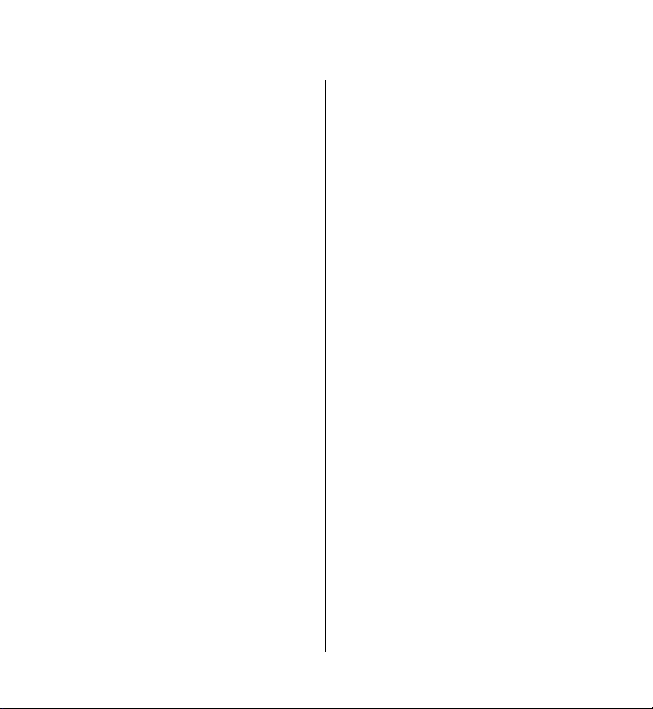
Contents
Safety........................................8
About your device..................................9
Network services..................................10
1. Find help.............................11
In-device help.......................................11
Support.................................................11
Software updates over the air............12
Update software using your PC..........13
Settings.................................................13
Access codes.........................................13
Prolong battery life..............................14
Free memory........................................15
2. Get started..........................16
Insert the SIM card...............................16
Insert the battery.................................17
Insert the memory card......................18
Charge the battery...............................19
Keys and parts......................................21
Switch the device on...........................23
Lock the keys and touch screen..........23
Home screen.........................................23
Access the menu..................................24
Touch screen actions...........................24
Media key..............................................27
Change the ringing tone.....................27
Nokia support.......................................27
3. Your device.........................28
Phone setup..........................................28
Copy contacts or pictures from your
old device..............................................28
Display indicators.................................29
Contacts bar..........................................30
Antenna locations................................31
Offline profile.......................................31
Shortcuts...............................................32
Volume and loudspeaker control.......32
Sensor settings and display
rotation.................................................33
Remote lock..........................................33
Headset.................................................34
Attach a wrist strap.............................34
Remove the SIM card...........................35
Remove the memory card...................35
4. Make calls...........................36
Touch screen during calls....................36
Calls ......................................................36
During a call..........................................37
Voice mailbox ......................................37
Answer or reject a call.........................38
Make a conference call........................38
Speed dial a phone number................39
Call waiting...........................................39
Voice dialling........................................40
Video sharing.......................................40
Log ........................................................44
5. Write text............................45
Virtual keyboard...................................46
Page 5
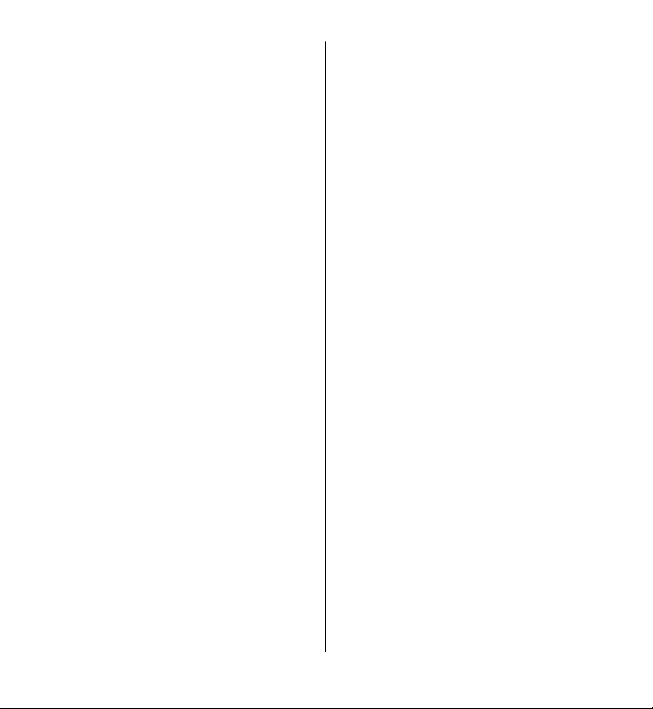
Handwriting.........................................47
Enter text with the virtual keypad.....48
Touch input settings............................50
6. Contacts..............................50
Save and edit names and numbers....51
Contacts toolbar...................................51
Manage names and numbers.............51
Default numbers and addresses.........52
Ringing tones, images, and call text
for contacts...........................................52
Copy contacts.......................................53
SIM services..........................................53
7. Messaging...........................54
Messaging main view..........................54
Write and send messages...................55
Messaging inbox..................................56
Set up e-mail........................................58
E-mail service.......................................58
Mailbox..................................................58
Mail for Exchange.................................61
View messages on a SIM card.............62
Cell broadcast messages.....................62
Service commands...............................62
Messaging settings..............................63
Chat.......................................................65
8. Personalise your device......66
Change the look of your device..........66
Profiles..................................................67
9. Music...................................67
Contents
Music player..........................................67
Ovi Music...............................................71
Nokia Podcasting.................................71
Radio.....................................................73
Internet radio.......................................74
10. Camera..............................77
Activate the camera.............................77
Image capture......................................77
Video recording....................................82
11. Gallery...............................84
View and organise files.......................84
View images and videos.....................85
Organise images and videos...............85
12. Share online......................86
About Share online..............................86
Subscribe to services...........................86
Manage your accounts.........................87
Create a post.........................................87
Post files from Gallery .........................87
13. Nokia Video Centre...........88
View and download video clips..........88
Video feeds...........................................89
My videos..............................................90
Transfer videos from your PC..............90
Video centre settings...........................91
14. Internet.............................92
About the web browser......................92
Browse the web...................................92
Page 6
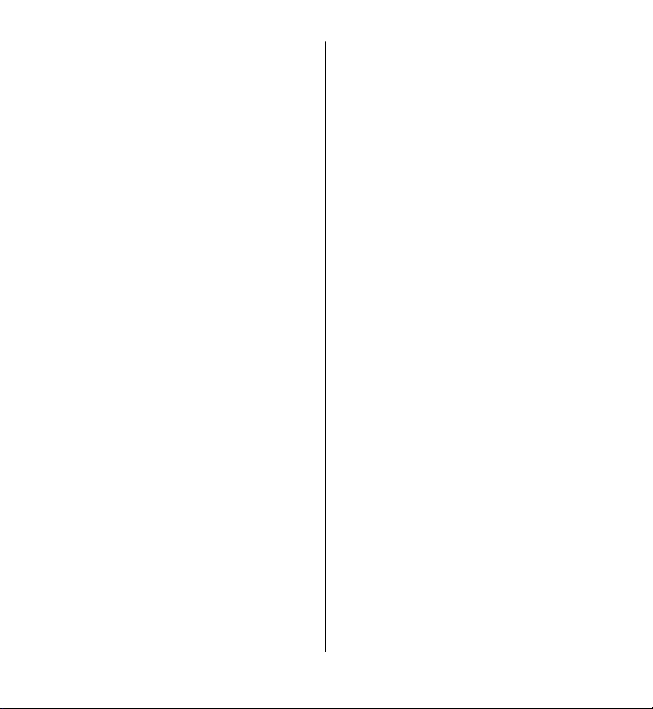
Contents
Add a bookmark...................................92
Subscribe to a web feed......................93
15. Positioning (GPS)..............93
About GPS.............................................93
Assisted GPS (A-GPS)............................94
Hold your device correctly...................95
Tips on creating a GPS connection.....95
Position requests.................................96
Landmarks............................................96
GPS data................................................97
Positioning settings.............................97
16. Maps..................................98
Maps overview.....................................98
View your location and the map........99
Map view.............................................100
Change the look of the map.............100
Download and update maps............101
About positioning methods..............101
Find a location...................................102
View location details.........................103
Save places and routes......................103
View and organise places or routes.104
Send places to your friends..............104
Share location....................................105
Synchronise your Favourites............106
Get voice guidance............................106
Drive to your destination..................107
Navigation view.................................108
Get traffic and safety information. . .108
Walk to your destination..................109
Plan a route........................................109
17. Connectivity....................111
Data connections and access points 111
Network settings...............................111
Access points......................................112
Active data connections....................114
Synchronisation.................................115
Bluetooth connectivity......................115
USB......................................................120
PC connections...................................121
Administrative settings.....................121
18. Search.............................122
About Search......................................122
Start a search.....................................122
19. About Ovi Store...............123
20. Other applications..........123
Clock....................................................123
Calendar..............................................124
File manager......................................125
Application manager.........................126
RealPlayer ..........................................129
Recorder.............................................131
Write notes.........................................131
Make calculations..............................131
Converter............................................132
Dictionary...........................................132
21. Settings...........................132
Phone settings...................................133
Call settings........................................140
Page 7
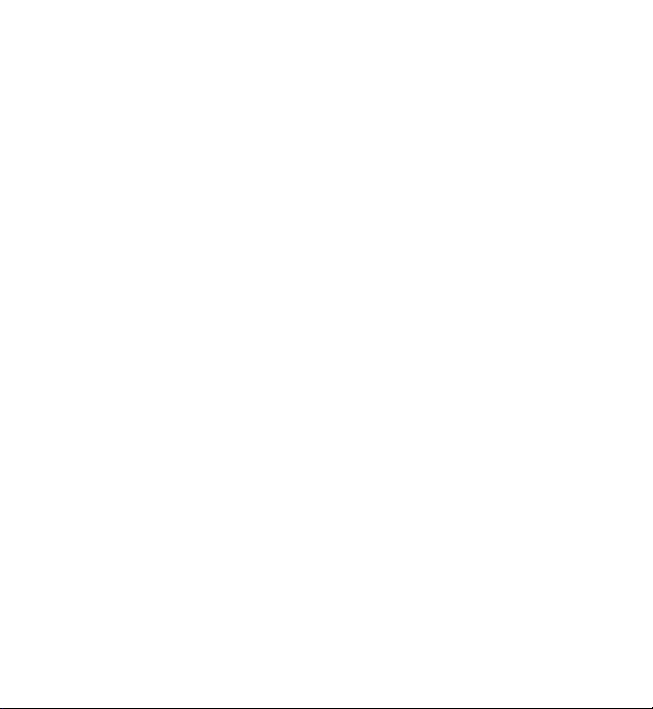
22. Troubleshooting.............142
23. Protect the environment 145
Save energy........................................145
Recycle................................................145
Product and safety
information..........................146
Index.....................................155
Contents
Page 8
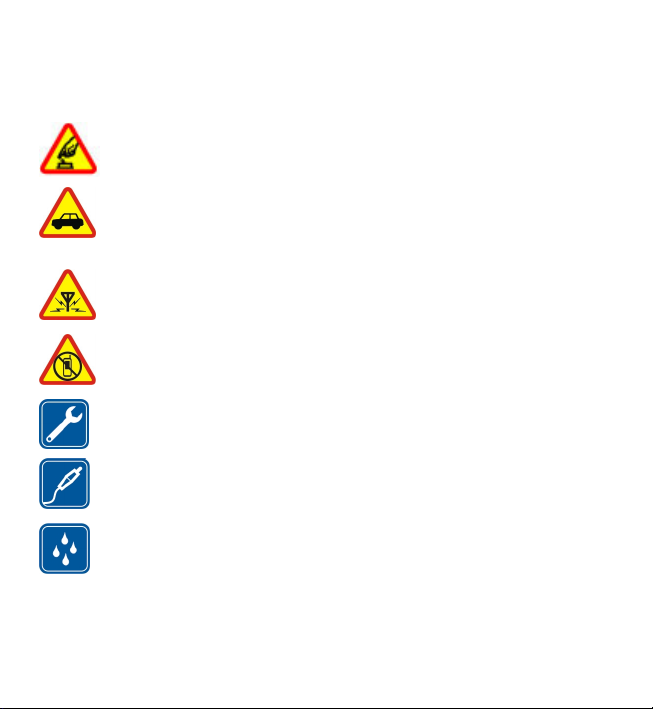
Safety
Read these simple guidelines. Not following them may be dangerous or illegal. Read
the complete user guide for further information.
SWITCH ON SAFELY
Do not switch the device on when wireless phone use is prohibited or
when it may cause interference or danger.
ROAD SAFETY COMES FIRST
Obey all local laws. Always keep your hands free to operate the vehicle
while driving. Your first consideration while driving should be road
safety.
INTERFERENCE
All wireless devices may be susceptible to interference, which could affect
performance.
SWITCH OFF IN RESTRICTED AREAS
Follow any restrictions. Switch the device off in aircraft, near medical
equipment, fuel, chemicals, or blasting areas.
QUALIFIED SERVICE
Only qualified personnel may install or repair this product.
ACCESSORIES AND BATTERIES
Use only approved accessories and batteries. Do not connect
incompatible products.
WATER-RESISTANCE
Your device is not water-resistant. Keep it dry.
© 2010 Nokia. All rights reserved.8
Page 9
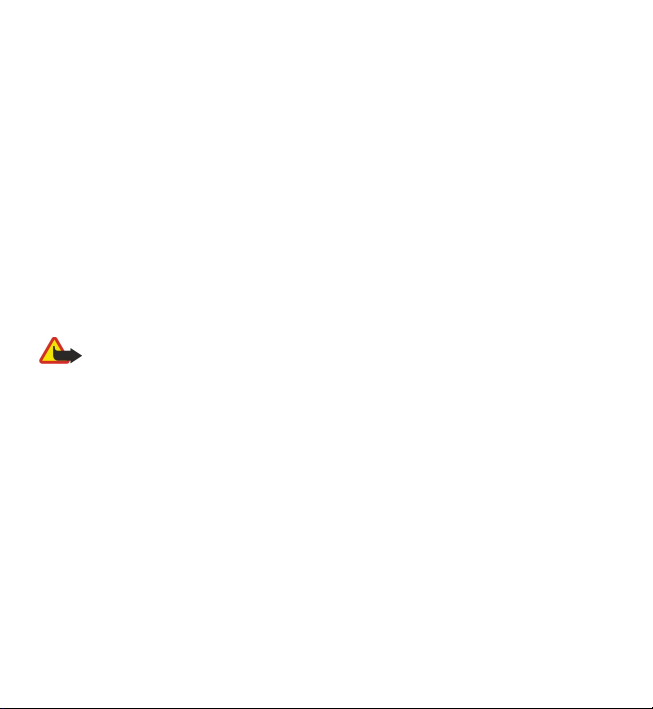
Safety
About your device
The wireless device described in this guide is approved for use on the WCDMA
900/2100 and GSM/EDGE 850/900/1800/1900. Contact your service provider for
more information about networks.
Your device supports several connectivity methods and like computers may be
exposed to viruses and other harmful content. Exercise caution with messages,
connectivity requests, browsing, and downloads. Only install and use services and
software from trustworthy sources that offer adequate security and protection,
such as applications that are Symbian Signed or have passed the Java Verified™
testing. Consider installing antivirus and other security software on your device and
any connected computer.
Your device may have preinstalled boo kmarks and links for third-party internet sites
and may allow you to access third-party sites. These are not affiliated with Nokia,
and Nokia does not endorse or assume liability for them. If you access such sites,
take precautions for security or content.
Warning: To use any features in this device, other than the alarm clock, the
device must be switched on. Do not switch the device on when wireless device use
may cause interference or danger.
When using this device, obey all laws and respect local customs, privacy and
legitimate rights of others, including copyrights. Copyright protection may prevent
some images, music, and other content from being copied, modified, or transferred.
Make back-up copies or keep a written record of all important information stored
in your device.
When connecting to any other device, read its user guide for detailed safety
instructions. Do not connect incompatible products.
The images in this guide may differ from your device display.
Refer to the user guide for other important information about your device.
© 2010 Nokia. All rights reserved. 9
Page 10
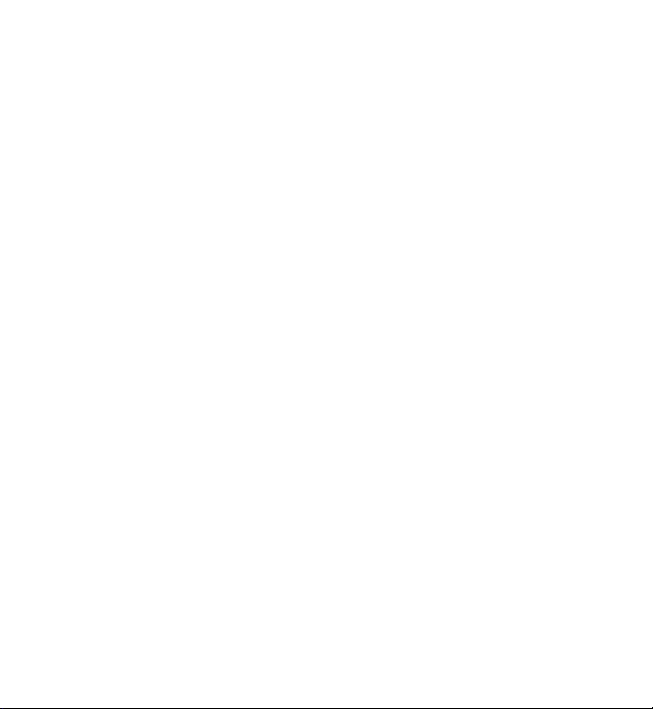
Safety
Network services
To use the device you must have service from a wireless service provider. Some
features are not available on all networks; other features may require that you make
specific arrangements with your service provider to use them. Network services
involve transmission of data. Check with your service provider for details about fees
in your home network and when roaming on other networks. Your service provider
can explain what charges will apply. Some networks may have limitations that affect
how you can use some features of this device requiring network support such as
support for specific technologies like WAP 2.0 protocols (HTTP and SSL) that run on
TCP/IP protocols and language-dependent characters.
Your service provider may have requested that certain features be disabled or not
activated in your device. If so, these features will not appear on your device menu.
Your device may also have customized items such as menu names, menu order, and
icons.
© 2010 Nokia. All rights reserved.10
Page 11
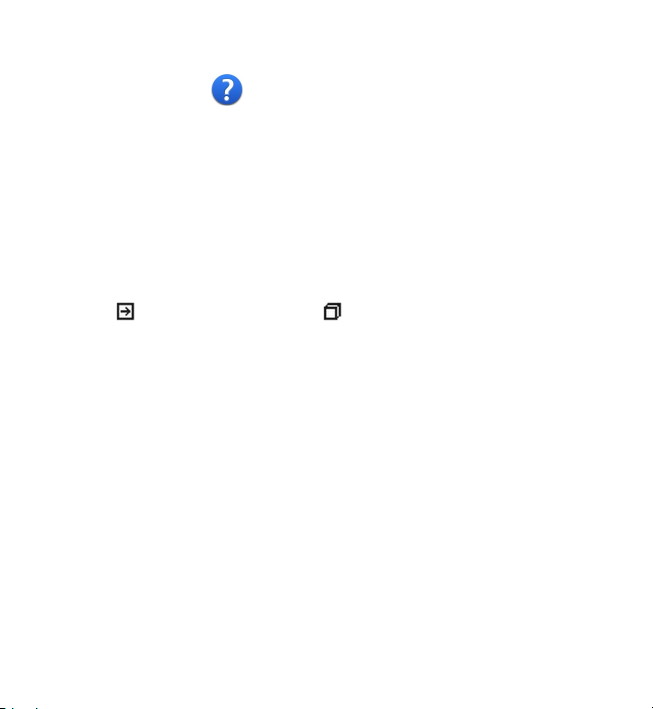
1. Find help
In-device help
Your device contains instructions to help to use the applications in your device.
To open help texts from the main menu, select Menu > Help and the application
for which you want to read instructions.
When an application is open, to access the help text for the current view, select
Options > User guide.
When you are reading the instructions, to change the size of the help text, select
Options > Decrease font size or Increase font size.
You may find links to related topics at the end of the help text. If you select an
underlined word, a short explanation is displayed. Help texts use the following
indicators:
When you are reading the instructions, to switch between help texts and the
application that is open in the background, select Options > Show open
applications and the desired application.
Support
When you want to learn more about how to use your product or you are unsure
how your device should function, see the support pages at www.nokia.com/support
or your local Nokia website, www.nokia.mobi/support (with a mobile device), the
Help application in the device, or the user guide.
If this does not resolve your issue, do one of the following:
● Restart the device: switch off the device, and remove the battery. After about a
minute, replace the battery, and switch on the device.
● Restore the original factory settings as explained in the user guide. Your
documents and files will be deleted in the reset, so back up your data first.
● Update your device software regularly for optimum performance and possible
new features, as explained in the user guide.
Link to a related help topic. Link to the application being discussed.
© 2010 Nokia. All rights reserved. 11
Page 12
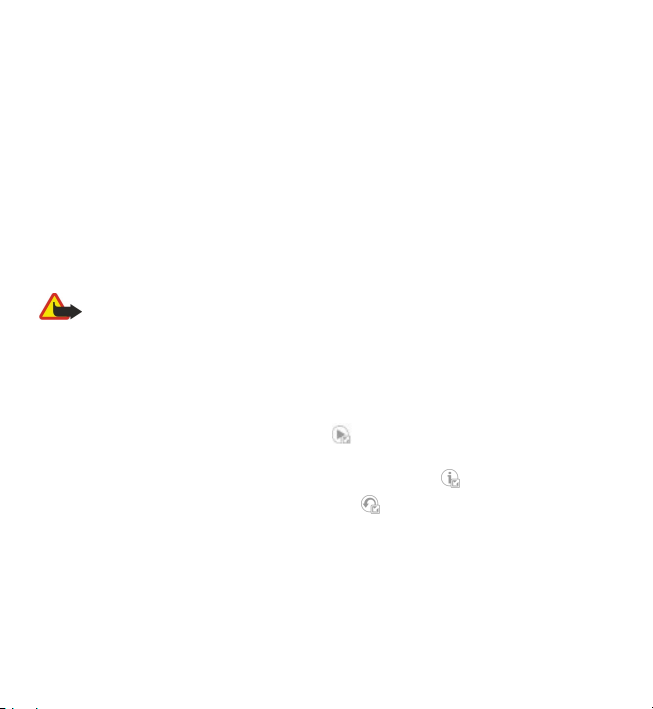
Find help
If your issue remains unsolved, contact Nokia for repair options. See
www.nokia.com/repair. Before sending your device for repair, always back up the
data in your device.
Software updates over the air
Select Menu > Applications > SW update.
With Software update (network service), you can check if there are updates available
for your device software or applications, and download them to your device.
Downloading software updates may involve the transmission of large amounts of
data (network service).
Make sure that the device battery has enough power, or connect the charger before
starting the update.
Warning: If you install a software update, you cannot use the device, even
to make emergency calls, until the installation is completed and the device is
restarted. Be sure to back up data before accepting installation of an update.
After updating your device software or applications using Software update, the
instructions related to the updated applications in the user guide or the helps may
no longer be up to date.
To download the available updates, select
do not want to download, select the updates from the list.
To view information on an update, select the update and
To view the status of previous updates, select
Select Options and from the following:
● Update via PC — Update your device using a PC. This option replaces the Start
update option when updates are only available using the Nokia Software Updater
PC application.
● View update history — View the status of previous updates.
● Settings — Modify the settings, such as the default access point used for
downloading updates.
. To u nmark sp ecific u pdates t hat yo u
.
.
© 2010 Nokia. All rights reserved.12
Page 13
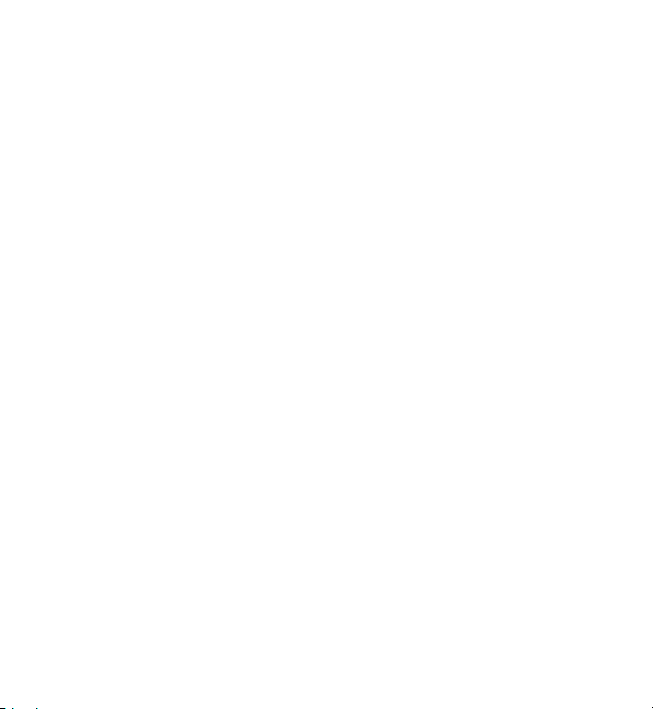
Find help
● Disclaimer — View the Nokia licence agreement.
Update software using your PC
Nokia Software Updater is a PC application that enables you to update your device
software. To update your device software, you need a compatible PC, broadband
internet access, and a compatible USB data cable to connect your device to the PC.
To get more information and to download the Nokia Software Updater application,
go to www.nokia.com/softwareupdate.
Settings
Your device normally has MMS, GPRS, streaming, and mobile internet settings
automatically configured in the device, based on your network service provider
information. You may have settings from your service providers already installed in
your device, or you may receive or request the settings from the network service
providers as a special message.
Access codes
If you forget any of the access codes, contact your service provider.
● Personal identification number (PIN) code — This code protects your SIM card
against unauthorised use. The PIN code (4 - 8 digits) is usually supplied with the
SIM card. After three consecutive incorrect PIN code entries, the code is blocked,
and you need the PUK code to unblock it.
● UPIN code — This code may be supplied with the USIM card. The USIM card is an
enhanced version of the SIM card and is supported by 3G mobile phones.
● PIN2 code — This code (4 - 8 digits) is supplied with some SIM cards, and is
required to access some functions in your device.
● Lock code (also known as security code) — The lock code helps you to protect
your device against unauthorised use. The preset code is 12345. You can create
and change the code, and set the device to request the code. Keep the new code
secret and in a safe place separate from your device. If you forget the code and
your device is locked, your device will require service. Additional charges may
© 2010 Nokia. All rights reserved. 13
Page 14
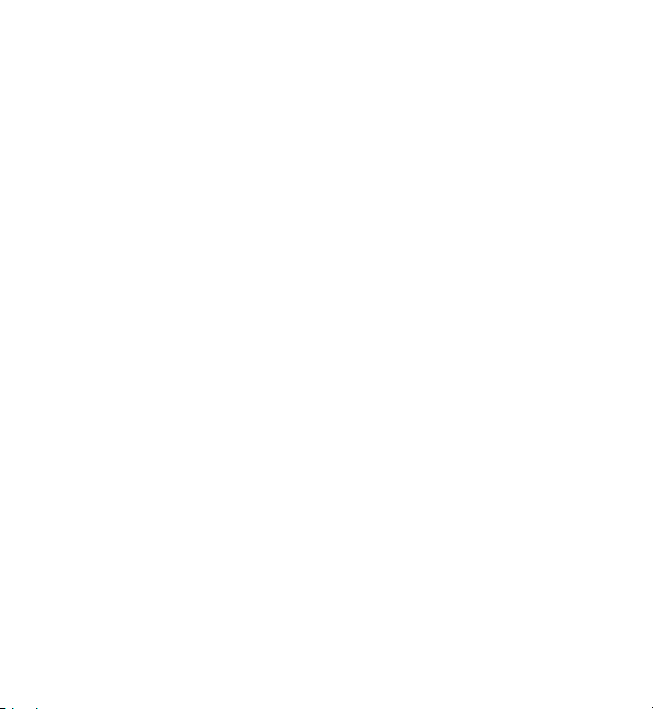
Find help
apply, and all the personal data in your device may be deleted. For more
information, contact a Nokia Care Point or your device dealer.
● Personal Unblocking Key (PUK) code and PUK2 code — These codes (8 digits) are
required to change a blocked PIN code or PIN2 code, respectively. If the codes
are not supplied with the SIM card, contact the network service provider whose
SIM card is in your device.
● UPUK code — This code (8 digits) is required to change a blocked UPIN code. If
the code is not supplied with the USIM card, contact the network service provider
whose USIM card is in your device.
● International Mobile Equipment Identity (IMEI) number — This number (15 or 17
digits) is used to identify valid devices on the GSM network. Devices that are, for
example, stolen, can be blocked from accessing the network. The IMEI number
for your device can be found under the battery.
Prolong battery life
Many features in your device increase the demand on battery power and reduce the
battery lifetime. To save battery power, note the following:
● Features that use Bluetooth connectivity, or allowing such features to run in the
background while using other features, increase the demand on battery power.
Deactivate Bluetooth connectivity when you do not need it.
● If you have selected Packet data connection > When available in the
connection settings, and there is no packet data coverage (GPRS), the device
periodically tries to establish a packet data connection. To prolong the operating
time of your device, select Packet data connection > When needed.
● The Maps application downloads new map information when you move to new
areas on the map, which increases the demand on battery power. You can
prevent the automatic download of new maps.
● If the signal strength of the cellular network varies much in your area, your device
must scan for the available network repeatedly. This increases the demand on
battery power.
© 2010 Nokia. All rights reserved.14
Page 15
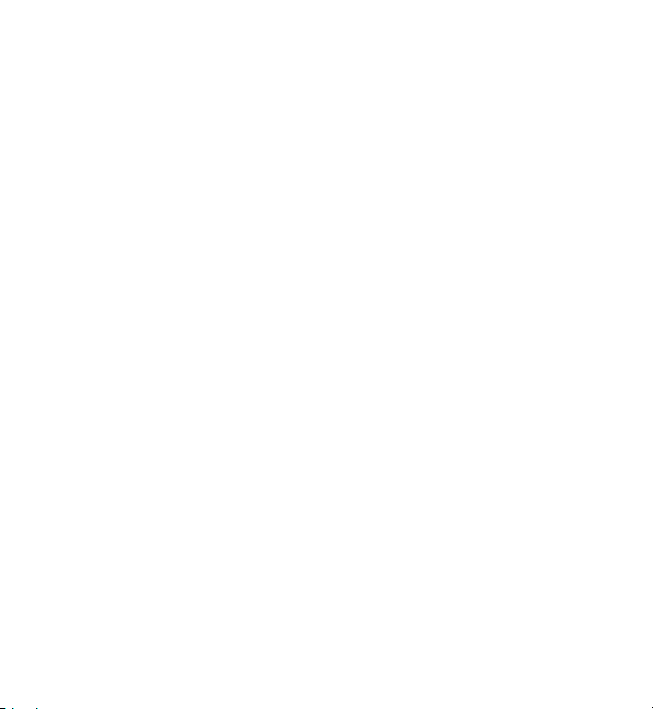
Find help
If the network mode is set to dual mode in the network settings, the device
searches for the 3G network. To set the device to use only the GSM network, select
Menu > Settings and Connectivity > Network > Network mode > GSM.
● The backlight of the display increases the demand on battery power. In the
display settings, you can adjust the display brightness and change the time-out
period after which the backlight is switched off. Select Menu > Settings and
Phone > Display > Brightness or Light time-out.
● Leaving applications running in the background increases the demand on battery
power. To access the applications you are not using, press and hold the menu
key, and select an application.
Free memory
To view how much space is available for different data types, select Menu >
Applications > Office > File mgr..
Many features of the device use memory to store data. The device notifies you if the
memory in different memory locations is low.
To free memory, transfer data to a compatible memory card (if available) or to a
compatible computer.
To remove data you no longer need, use File manager or open the respective
application. You can remove the following:
● Messages in the folders in Messaging and retrieved e-mail messages in the
mailbox
● Saved web pages
● Contact information
● Calendar notes
● Applications shown in Application manager that you do not need
● Installation files (.sis or .sisx) of applications you have installed. Transfer the
installation files to a compatible computer.
● Images and video clips in Gallery. Back up the files to a compatible computer.
© 2010 Nokia. All rights reserved. 15
Page 16
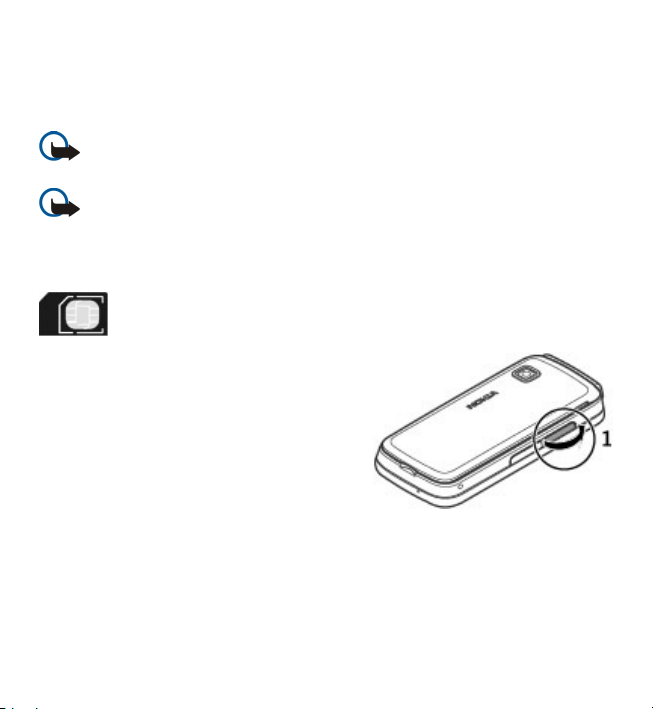
Get started
2. Get started
Insert the SIM card
Important: To prevent damage to the SIM card, always remove the battery
before you insert or remove the card.
Important: Do not use a mini-UICC SIM card, also known as a micro-SIM card,
a micro-SIM card with an adapter, or a SIM card that has a mini-UICC cutout (see
figure) in this device. A micro SIM card is smaller than the standard SIM card. This
device does not support the use of micro-SIM cards and use of incompatible SIM
cards may damage the card or the device, and may corrupt data stored on the card.
A SIM card may be already inserted in the device. If not, do the following:
1. Open the cover of the SIM card slot.
© 2010 Nokia. All rights reserved.16
Page 17
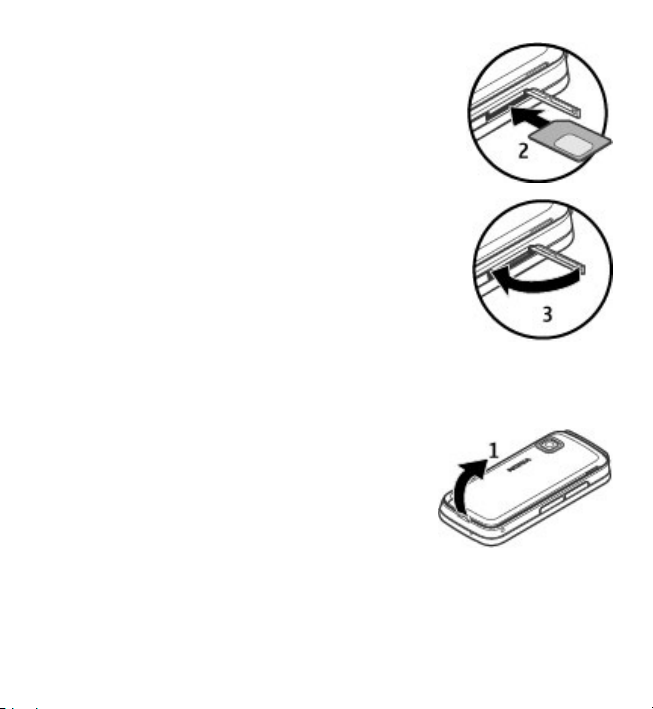
Get started
2. Insert a SIM car d in the SIM card slot. Make sure the contact
area on the card is facing up. Push the card in.
3. Close the cover of the SIM card slot. Make sure the cover
is properly closed.
If the SIM card is not properly in place, the device can only be
used in the offline profile.
Insert the battery
Safe removal. Always switch the device off and disconnect the charger before
removing the battery.
1. Remove the back cover.
© 2010 Nokia. All rights reserved. 17
Page 18
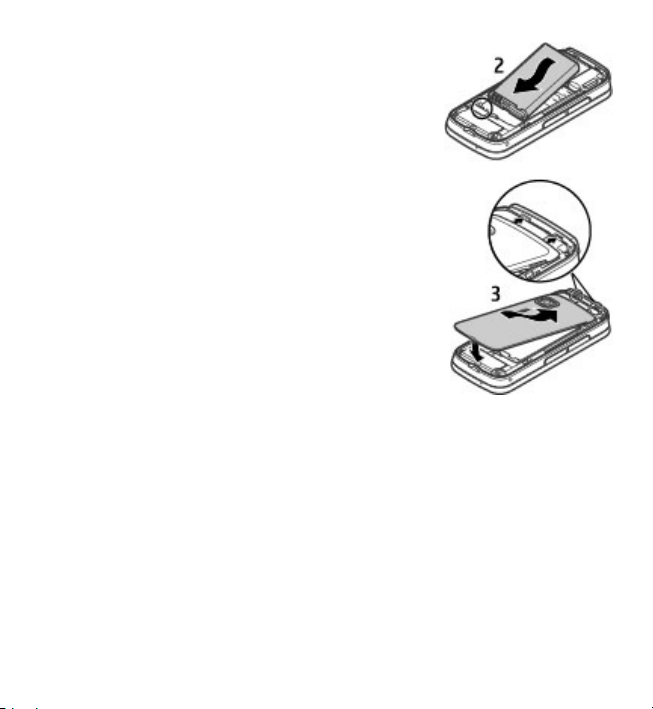
Get started
2. Insert the battery.
3. To replace the cover, direct the top locking catches
toward their slots, and press down until the cover
locks into place.
Insert the memory card
Use only compatible microSD and microSDHC cards approved by Nokia for use with
this device. Nokia uses approved industry standards for memory cards, but some
brands may not be fully compatible with this device. Incompatible cards may
damage the card and the device and corrupt data stored on the card.
© 2010 Nokia. All rights reserved.18
Page 19
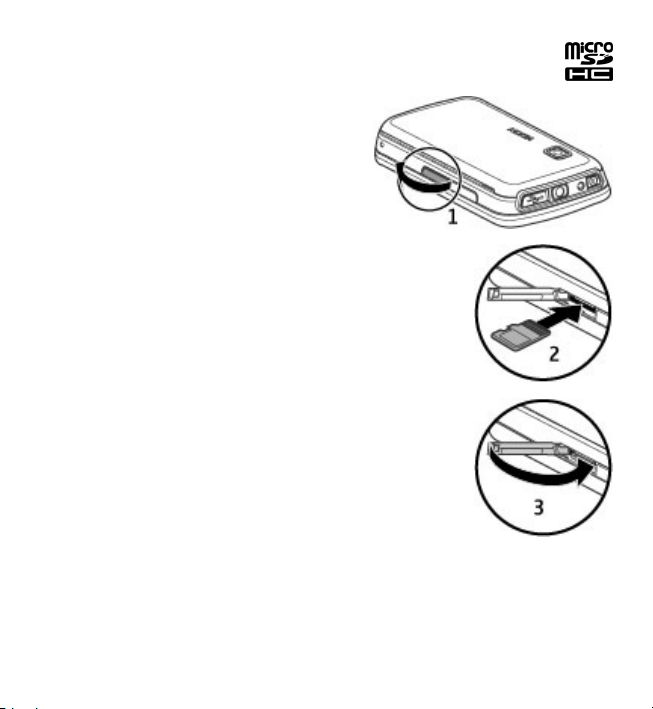
Get started
1. Open the cover of the memory card slot.
2. Insert a compatible memory card in the memory card slot. Make sure the
contact area on the card is facing up. Push
the card in. You can hear a click when the
card locks into place.
3. Close the cover of the memory card slot.
Make sure the cover is properly closed.
Charge the battery
Your battery has been partially charged at the factory. If the device indicates a low
charge, do the following:
1. Connect the charger to a wall outlet.
© 2010 Nokia. All rights reserved. 19
Page 20
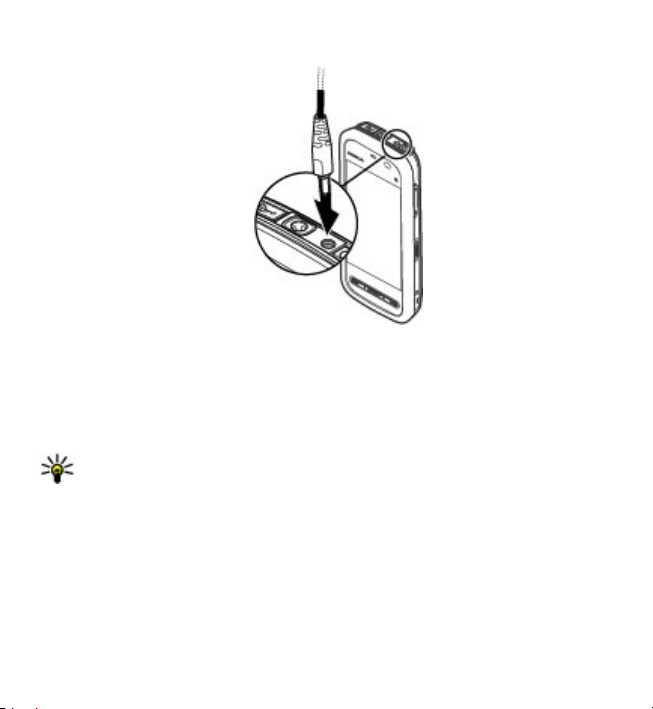
Get started
2. Connect the charger to the device.
3. When the device indicates a full charge, disconnect the charger from the device,
then from the wall outlet.
You do not need to charge the battery for a specific length of time, and you can use
the device while it is charging. If the battery is completely discharged, it may take
several minutes before the charging indicator appears on the display or before any
calls can be made.
Tip: Disconnect the charger from the wall outlet when the charger is not in
use. A charger that is connected to the outlet consumes power even when it
is not connected to the device.
© 2010 Nokia. All rights reserved.20
Page 21
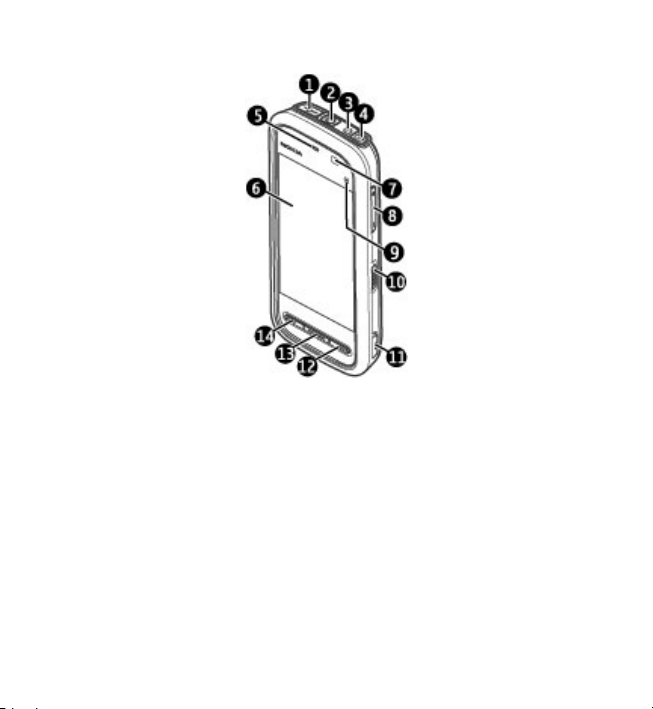
Keys and parts
1 — Micro USB connector
2 — Nokia AV connector (3.5 mm)
3 — Charger connector
4 — Power key
5 — Earpiece
6 — Touch screen
7 — Proximity sensor
8 — Volume/Zoom key
9 — Media key
10 — Lock switch
11 — Capture key
Get started
© 2010 Nokia. All rights reserved. 21
Page 22
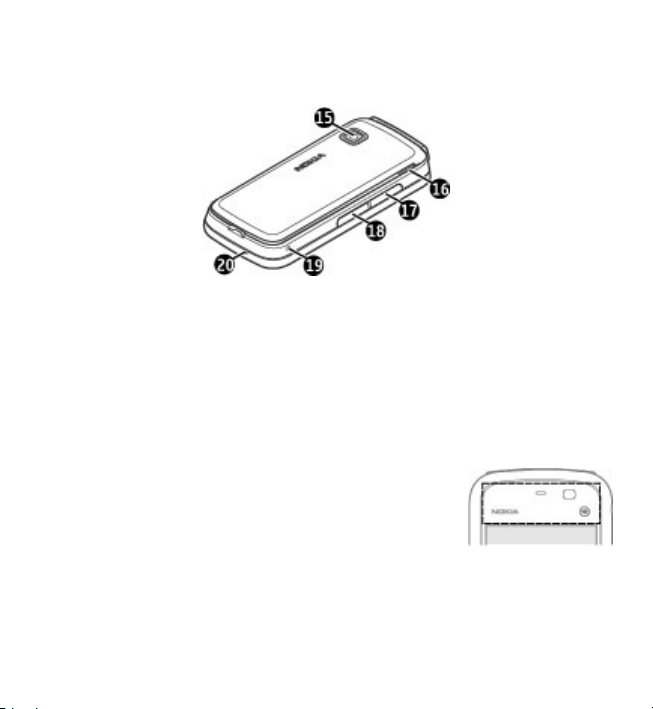
Get started
12 — End key
13 — Menu key
14 — Call key
15 — Camera lens
16 — Loudspeaker
17 — SIM card slot
18 — Memory card slot
19 — Wrist strap hole
20 — Microphone
Your device also comes with a plectrum stylus that can be attached to the device
with the wrist strap.
Do not cover the area above the touch screen, for example,
with protective film or tape.
© 2010 Nokia. All rights reserved.22
Page 23
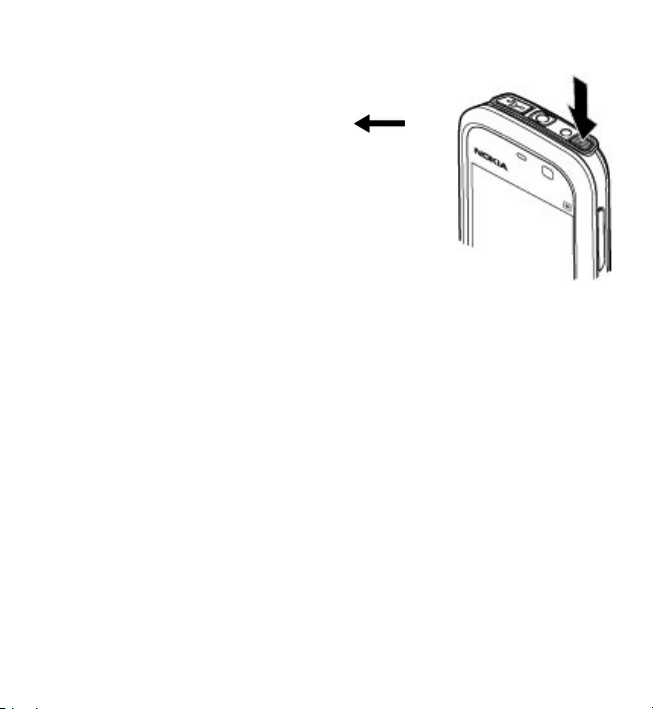
Get started
Switch the device on
1. Press and hold the power key.
2. If the device asks for a PIN code or lock code, enter it,
and select OK. To delete a number, select
factory setting for the lock code is 12345.
3. Select your location. If you accidentally select the wrong
location, select Back.
4. Enter the date and time. When using the 12-hour time
format, to switch between a.m. and p.m., select any
number.
. The
Lock the keys and touch screen
To lock or unlock the touch screen and the keys, slide the lock switch on the side of
the device.
When the touch screen and keys are locked, the touch screen is switched off and
the keys are inactive.
The screen and keys may be locked automatically after a period of inactivity. To
change settings for automatic screen and key locking, select Menu > Settings and
Phone > Phone mgmt. > Auto. keyguard > Keypad autolock.
Home screen
The home screen is your starting point where you can collect all your important
contacts or application shortcuts.
© 2010 Nokia. All rights reserved. 23
Page 24
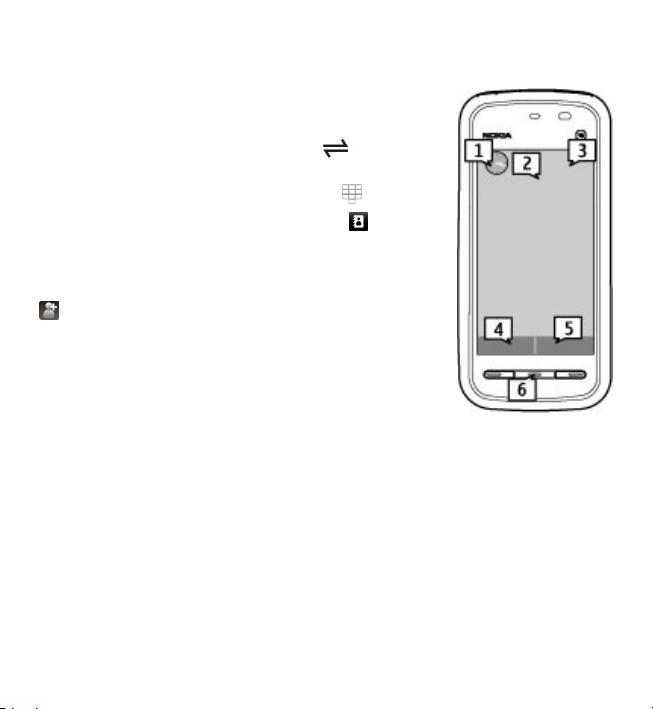
Get started
Interactive display elements
To open the clock application, select the clock (1).
To open the calendar, or to change the profile, select the
date or the profile name (2).
To view or modify connectivity settings (
missed events, select the top right corner (3).
To make a phone call, select Telephone or
To open the contacts list, select Contacts or
To open the main menu, press the menu key (6).
Start using the contacts bar — To start using the contacts
bar, and to add your contacts to the home screen, select
> Options > New contact, and follow the instructions.
Change the home screen theme or shortcuts — Select
Menu > Settings and Personal > Home screen.
Music keys — When music or the radio is playing in the
background, music keys (play/pause, skip backward, and
skip forward) are displayed in the home screen.
), or to view
(4).
(5).
Access the menu
To access the menu, press the menu key.
To open an application or folder in the menu, select the item.
Touch screen actions
Tap and double-tap
To open an application or other element on the touch screen, you normally tap it
with your finger or the stylus. However, to open the following items, you must tap
them twice.
© 2010 Nokia. All rights reserved.24
Page 25
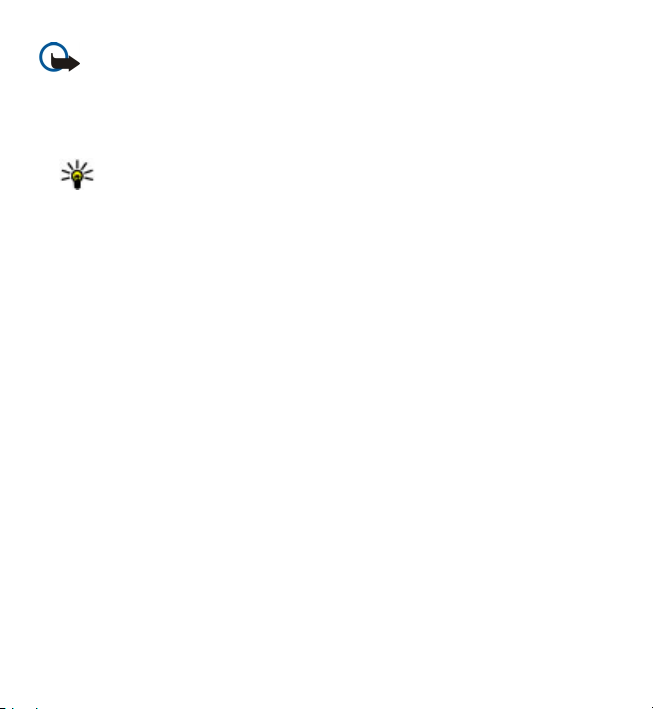
Get started
Important: Use only a stylus approved by Nokia for use with this device. Using
any other stylus may invalidate any warranty applying to the device and may
damage the touch screen. Avoid scratching the touch screen. Never use an actual
pen or pencil or other sharp objects to write on the touch screen.
● List items in an application, such as the Drafts folder in the folder list in Messaging
Tip: When you open a list view, the first item is already highlighted. To
open the highlighted item, tap it once.
● Applications and folders in the menu when using the list view type
● Files in a file list, for example, an image in the images and videos view in Gallery.
If you tap a file or similar item once, it is not opened, it becomes highlighted. To
see the options available for the item, select Options or, if available, select an
icon from a toolbar.
Select
In this user documentation, opening applications or items by tapping them once or
twice is called "selecting". If you need to select several items in a sequence, the
menu items to select are separated by arrows. To select Options > User guide,
tap Options, and then tap User guide.
Drag
To drag, place your finger or the stylus on the screen, and slide it across the screen.
To scroll up or down on a web page, drag the page with your finger or stylus.
© 2010 Nokia. All rights reserved. 25
Page 26
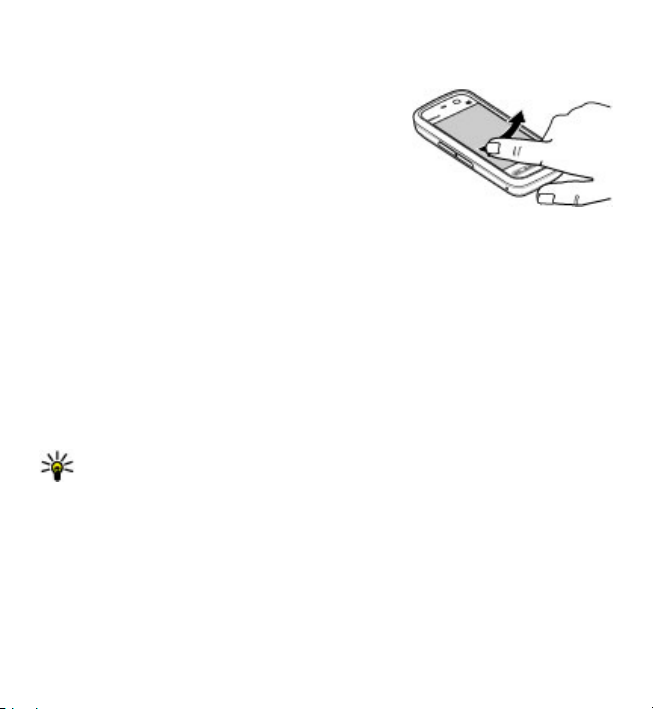
Get started
Swipe
To swipe, slide your finger or the stylus quickly left or right on the screen. When
viewing an image, to view the next or previous
image, swipe the image left or right, respectively.
Swipe to unlock the touch screen — To unlock the
touch screen, press the power key or the menu key,
and swipe from right to left.
Swipe to unlock the touch screen and mute a
call — To unlock the touch screen without answering
a call, swipe from right to left. The ringing tone is muted automatically. To answer
the call, press the call key, or to reject the call, press the end key.
Swipe to answer a call — To answer an incoming call, swipe from left to right.
Swipe to stop an alarm — To stop a sounding alarm, swipe from left to right. To
snooze the alarm, swipe from right to left.
Scroll
To scroll up or down in lists that have a scroll bar, drag the slider of the scroll bar.
In some list views, you can scroll by placing your finger or stylus on a list item and
dragging up or down. To scroll through contacts, place your finger or stylus on a
contact, and drag up or down.
Tip: To view a brief description of an icon, place your finger or stylus on the
icon. Descriptions are not available for all icons.
Touch screen backlight
The touch screen backlight is turned off after a period of inactivity. To turn the screen
backlight on, tap the screen.
If the touch screen and keys are locked, tapping the screen does not turn the screen
backlight on. To unlock the screen and keys, slide the lock switch.
© 2010 Nokia. All rights reserved.26
Page 27
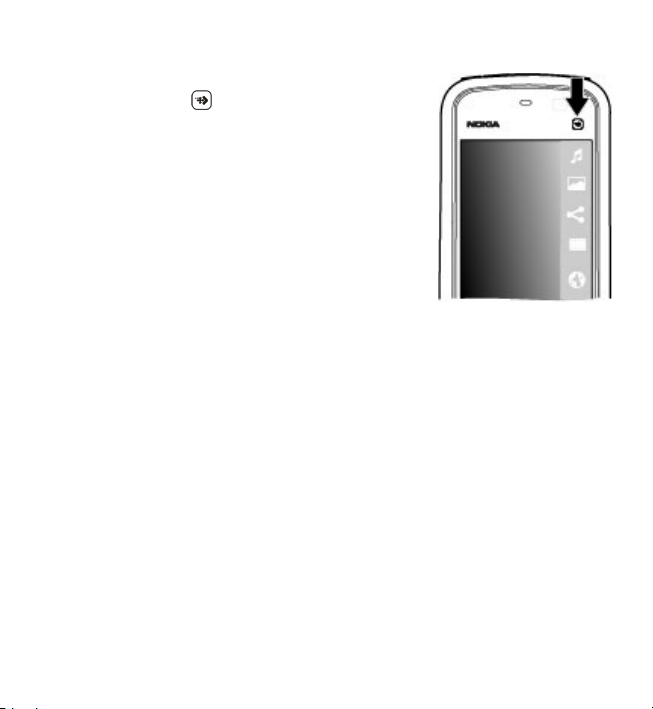
Get started
Media key
To open applications such as the music player or browser,
select the media key (
select the application.
) to open the media bar, and
Change the ringing tone
Select Menu > Settings and Personal > Profiles.
You can use profiles to set and customise the ringing tones, message alert tones,
and other tones for different events, environments, or caller groups. To personalise
a profile, go to the profile, and select Options > Personalise.
Nokia support
To find the latest version of this guide, additional information, downloads, and
services related to your Nokia product, see www.nokia.com/support or your local
Nokia website.
Configuration settings service
To download configuration settings such as MMS, GPRS, e-mail, and other services
for your phone model, see www.nokia.com/support.
© 2010 Nokia. All rights reserved. 27
Page 28

Your device
Nokia Care services
If you need to contact Nokia Care services, check the list of local
Nokia Care contact centres at www.nokia.com/customerservice.
Maintenance
For maintenance services, find your nearest Nokia Care point at www.nokia.com/
repair.
3. Your device
Phone setup
When you switch on your device for the first time, the Phone setup application is
displayed.
To access the Phone setup application later, select Menu > Applications > Phone
setup.
To set up the device connections, select Sett. wizard.
To transfer data to your device from a compatible Nokia device, select Switch.
The available options may vary.
Copy contacts or pictures from your old device
Want to copy important information from your previous compatible Nokia device
and start using your new device quickly? Use the Phone switch application to copy,
for example, contacts, calendar entries, and pictures to your new device, free of
charge.
Select Menu > Applications > Phone setup and Data transfer.
© 2010 Nokia. All rights reserved.28
Page 29
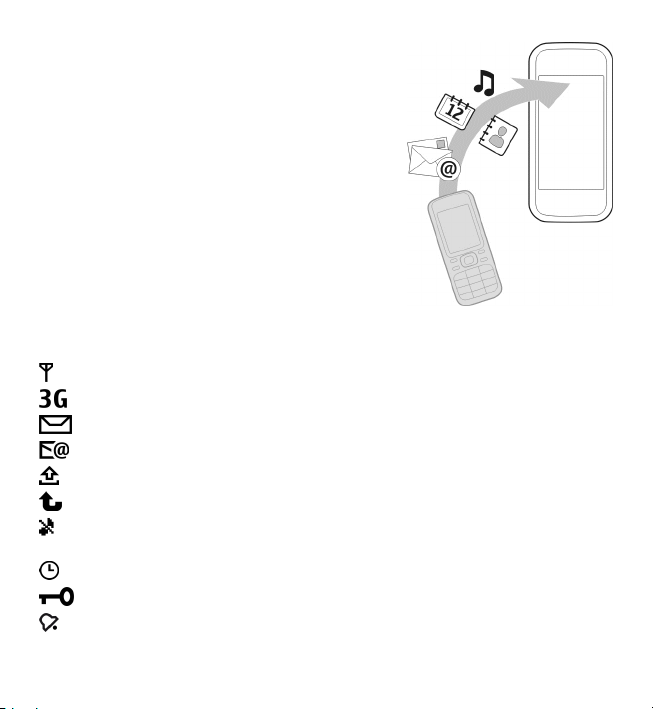
Your device
If your old Nokia device does not have the Phone
switch application, your new device sends it in a
message. Open the message in the old device, and
follow the instructions.
1. Select the device you want to connect to, and pair
the devices. Bluetooth needs to be activated.
2. If the other device requires a passcode, enter the
passcode. The passcode, which you can define
yourself, must be entered in both devices. The
passcode in some devices is fixed. For details, see
the user guide of the device.
The passcode is valid only for the current
connection.
3. Select the content and OK.
Display indicators
The device is being used in a GSM network (network service).
The device is being used in a UMTS network (network service).
You have one or more unread messages in the Inbox folder in Messaging.
You have received new e-mail in the remote mailbox.
There are messages waiting to be sent in the Outbox folder.
You have missed calls.
The ringing type is set to Silent, and the message and e-mail alert tones are
turned off.
A timed profile is active.
The touch screen and keys are locked.
A clock alarm is active.
© 2010 Nokia. All rights reserved. 29
Page 30
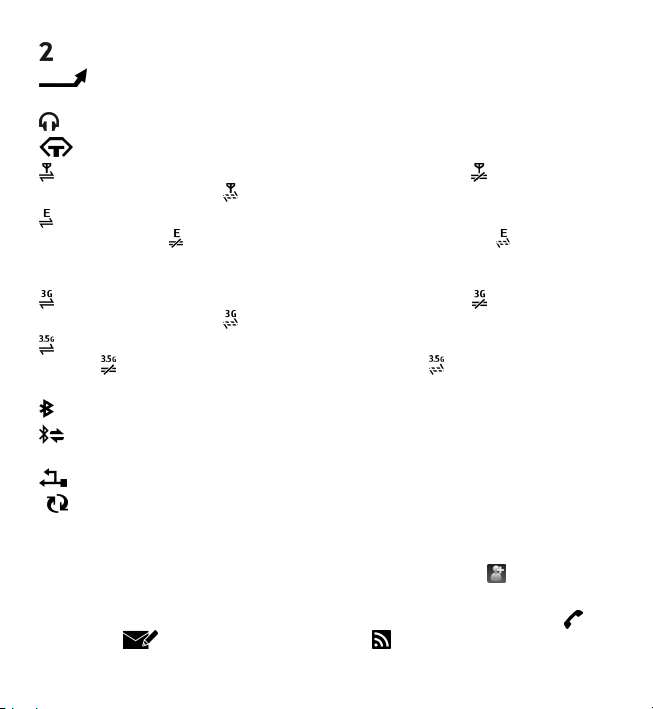
Your device
The second phone line is being used (network service).
All calls to the device are diverted to another number (network service). If
you have two phone lines, a number indicates the active line.
A compatible headset is connected to the device.
A compatible text phone is connected to the device.
A GPRS packet data connection is active (network service). indicates that the
connection is on hold and
A packet data connection is active in a part of the network that supports EGPRS
(network service).
connection is available. The icons indicate that EGPRS is available in the network,
but your device is not necessarily using an EGPRS connection to transfer data.
A UMTS packet data connection is active (network service). indicates that the
connection is on hold and
High-speed downlink packet access (HSDPA) is supported and active (network
service).
available.
Bluetooth connectivity is on.
blinking, your device is trying to connect with another device.
indicates that the connection is on hold and that a connection is
Data is being transmitted using Bluetooth connectivity. When the indicator is
A USB connection is active.
Synchronisation is in progress.
that a connection is available.
indicates that the connection is on hold and that a
that a connection is available.
Contacts bar
To add a contact to the home screen, in the home screen, select > Options >
New contact, and follow the instructions.
To communicate with a contact, select the contact and from the following:
the contact.
Send a message to the contact. Refresh the contact's web feeds.
Call
© 2010 Nokia. All rights reserved.30
Page 31

Your device
To view past communication events with a contact, select the contact. To view the
details of a communication event, select the event.
To close the view, select Options > Exit.
Antenna locations
Your device may have internal and external antennas. Avoid touching the antenna
area unnecessarily while the antenna is transmitting or receiving. Contact with
antennas affects the communication quality and may cause a higher power level
during operation and may reduce the battery life.
Cellular antenna
GPS antenna
Bluetooth antenna
Offline profile
The offline profile lets you use the device without connecting to the wireless cellular
network. When the offline profile is active, you can use your device without a SIM
card.
Activate the offline profile — Press the power key briefly, and select Offline.
When you activate the offline profile, the connection to the cellular network is
closed. All radio frequency signals to and from the device to the cellular network
© 2010 Nokia. All rights reserved. 31
Page 32

Your device
are prevented. If you try to send messages using the cellular network, they are
placed in the Outbox folder to be sent later.
Important: In the Offline profile you cannot make or receive any calls, or use
other features that require cellular network coverage. Calls may still be possible to
the official emergency number programmed into your device. To make calls, you
must first activate the phone function by changing profiles. If the device has been
locked, enter the lock code.
Shortcuts
To switch between open applications, press and hold the menu key. Leaving
applications running in the background increases the demand on battery power
and reduces the battery life.
To start a web connection (network service), in the dialler, tap and hold 0.
To access applications available in the media bar, such as the music player and web
browser, in any view, press the media key.
To change the profile, press the power key, and select a profile.
To call your voice mailbox (network service), in the dialler, tap and hold 1.
To open a list of last dialled numbers, in the home screen, press the call key.
To use voice commands, in the home screen, press and hold the call key.
Volume and loudspeaker control
To adjust the volume level when you have an active call or are listening to a sound
clip, use the volume key.
© 2010 Nokia. All rights reserved.32
Page 33

Your device
The built-in loudspeaker allows you to speak and listen from a short distance
without having to hold the device to your ear.
To use the loudspeaker during a call, select Loudspeaker.
To turn off the loudspeaker, select Activate handset.
Sensor settings and display rotation
When you activate the sensors in your device, you can control certain functions by
turning the device.
Select Menu > Settings and Phone > Sensor settings.
Select from the following:
● Sensors — Activate the sensors.
● Turning control — Select Silencing calls and Snoozing alarms to mute calls
and snooze alarms by turning your device so that the display faces down. Select
Auto-rotate display to rotate the display content automatically when you turn
the device on its left side or back to a vertical position. Some applications and
features may not support rotating the display content.
Remote lock
To prevent unauthorised use of your device, you can lock your device and memory
card remotely using a text message. You must define the message text, and to lock
your device, send that text message to your device. To unlock your device, you need
the lock code.
To enable remote locking and to define the text message content to be used, select
Menu > Settings and Phone > Phone mgmt. > Security settings > Phone
and SIM card > Remote phone locking > Enabled. Tap the text input field to
enter the text message content (5 to 20 characters), select
message. Enter the lock code.
, and verify the
© 2010 Nokia. All rights reserved. 33
Page 34

Your device
Headset
You can connect a compatible headset or compatible headphones to your device.
You may need to select the cable mode.
Warning: When you use the headset, your ability to
hear outside sounds may be affected. Do not use the headset
where it can endanger your safety.
Do not connect products that create an output signal as this
may cause damage to the device. Do not connect any voltage
source to the Nokia AV Connector.
When connecting any external device or any headset, other
than those approved by Nokia for use with this device, to the
Nokia AV Connector, pay special attention to volume levels.
Attach a wrist strap
Tip: Attach the plectrum stylus to the
device as you would a wrist strap.
© 2010 Nokia. All rights reserved.34
Page 35

Your device
Remove the SIM card
1. Remove the back cover by lifting
it from the top end of the device.
2. Remove the battery.
3. Open the cover of the SIM card
slot. Place the tip of the stylus in
the opening under the battery,
and push the SIM card sideways
to slide it out of the slot. Pull the
SIM card out.
4. Replace the battery and the back cover.
Remove the memory card
Important: Do not remove the memory card during an operation when the
card is being accessed. Doing so may damage the memory card and the device, and
corrupt data stored on the card.
1. If the device is switched on, before you remove the card, press the power key,
and select Remove memory card.
2. When Remove memory card? Some applications will be closed. is displayed,
select Yes.
3. When Remove memory card and press 'OK' is d ispla yed , op en t he cov er o f th e
memory card slot.
© 2010 Nokia. All rights reserved. 35
Page 36

Make calls
4. Press the memory card to release it from the slot.
5. Pull out the memory card. If the device is switched on, select OK.
4. Make calls
Touch screen during calls
Your device has a proximity sensor. To extend battery life and prevent accidental
selections, the touch screen is disabled automatically during calls, when you place
the device next to your ear.
Do not cover the proximity sensor, for example, with
protective film or tape.
Calls
1. In the home screen, select Telephone to open the dialler, and enter the phone
number, including the area code. To remove a number, select
For international calls, select * twice for the + character (which replaces the
international access code), and enter the country code, area code (omit the
leading zero if necessary), and phone number.
2. To make the call, press the call key.
3. To end the call (or to cancel the call attempt), press the end key.
Pressing the end key always ends a call, even if another application is active.
To make a call from the contacts list, select Menu > Contacts. Go to the desired
name. Or, select the search field, enter the first letters or characters of the name,
and go to the name. To call the contact, press the call key. If you have saved several
numbers for a contact, select the desired number from the list, and press the call
key.
.
© 2010 Nokia. All rights reserved.36
Page 37

Make calls
During a call
To mute or unmute the microphone, select or .
To put a call on hold or activate the held call, select
To switch back to the handset, select
To end the call, select
To switch between the active and held calls, select Options > Swap.
Tip: When you have only one active voice call, to put the call on hold, press
the call key. To activate the held call, press the call key again.
To send DTMF tone strings (for example, a password), select Options > Send
DTMF. Enter the DTMF string or search for it in the contacts list. To enter a wait
character (w) or a pause character (p), press * repeatedly. To send the tone, select
OK. You can add DTMF tones to the phone number or DTMF field in contact details.
To end an active call and replace it by answering the waiting call, select Options >
Replace.
To end all your calls, select Options > End all calls.
Many of the options that you can use during a voice call are network services.
.
.
or .
Voice mailbox
To call your voice mailbox (network service), in the home screen, select
Telephone, and select and hold 1.
1. To change the phone number of your voice mailbox, select Menu > Settings
and Calling > Call mailbox, a mailbox, and Options > Change number.
2. Enter the number (obtained from your network service provider), and select
OK.
© 2010 Nokia. All rights reserved. 37
Page 38

Make calls
Answer or reject a call
To answer a call, press the call key.
To mute the ringing tone of an incoming call, select
You can send a text message without rejecting the call, informing the caller that
you cannot answer the call. To send the reply message, select Send msg., edit the
message text, and press the call key.
If you do not want to answer a call, press the end key. If you activate the Call
divert > Voice calls > If busy function in phone settings to divert calls, rejecting
an incoming call also diverts the call.
To activate the text message option and write a standard reply message, select
Menu > Settings and Calling > Call > Reject call with message, and Message
text.
.
Make a conference call
Your device supports conference calls between a maximum of six participants,
including yourself.
1. Make a call to the first participant.
2. To make a call to another participant, select Options > New call. The first call
is put on hold.
3. When the new call is answered, to join the first participant in the conference
call, select
To add a new person to the call, make a call to another participant, and add the
new call to the conference call.
To have a private conversation with one of the participants, select
Go to the participant, and select
device. The other participants can still continue the conference call.
To return to the conference call, select
To drop a participant, select
.
.
. The conference call is put on hold on your
.
, go to the participant, and select .
© 2010 Nokia. All rights reserved.38
Page 39

Make calls
4. To end the active conference call, press the end key.
Speed dial a phone number
To activate speed dialling, select Menu > Settings and Calling > Call > Speed
dialling.
1. To assign a phone number to one of the number keys, select Menu > Settings
and Calling > Speed dialling.
2. Go to the key to which you want to assign the phone number, and select
Options > Assign.
1 is reserved for the voice mailbox.
To call in the home screen, select Telephone and the assigned key, and press the
call key.
To call in the home screen when speed dialling is active, select Telephone, and
select and hold the assigned key.
Call waiting
You can answer a call when you have another call in progress.
To activate call waiting (network service), select Menu > Settings and Calling >
Call > Call waiting.
1. To answer the waiting call, press the call key. The first call is put on hold.
2. To switch between the two calls, select Options > Swap.
3. To connect a call on hold with an active call, and to disconnect yourself from the
calls, select Options > Transfer.
4. To end the active call, press the end key.
5. To end both calls, select Options > End all calls.
© 2010 Nokia. All rights reserved. 39
Page 40

Make calls
Voice dialling
Your device automatically creates a voice tag for the contacts. To listen to the
synthesised voice tag, select a contact and Options > Voice tag details. Scroll to
a contact detail, and select Options > Play voice tag.
Make a call with a voice tag
Note: Using voice tags may be difficult in a noisy environment or during an
emergency, so you should not rely solely upon voice dialling in all circumstances.
When you use voice dialling, the loudspeaker is in use. Hold the device at a short
distance away when you say the voice tag.
1. To start voice dialling, in the home screen, press and hold the call key. If a
compatible headset with the headset key is attached, press and hold the headset
key to start voice dialling.
2. A short tone sounds, and Speak now is displayed. Say clearly the name that is
saved for the contact.
3. The device plays a synthesised voice tag for the recognised contact in the
selected device language, and displays the name and number. To cancel the
voice dialling, select Quit.
If several numbers are saved for a name, you can say also the name and the number
type, such as mobile or telephone.
Video sharing
Use video sharing (network service) to send live video or a video clip from your
mobile device to another compatible mobile device during a voice call.
The loudspeaker is active when you activate video sharing. If you do not want to
use the loudspeaker for the voice call while you share video, you can also use a
compatible headset.
© 2010 Nokia. All rights reserved.40
Page 41

Make calls
Warning: Continuous exposure to high volume may damage your hearing.
Listen to music at a moderate level, and do not hold the device near your ear when
the loudspeaker is in use.
Video sharing requirements
Video sharing requires a UMTS connection. Your ability to use video sharing depends
on the availability of the UMTS network. For more information on the service, UMTS
network availability, and fees associated with using this service, contact your
service provider.
To use video sharing, ensure the following:
● Your device is set up for person-to-person connections.
● You have an active UMTS connection and are within UMTS network coverage. If
you move outside the UMTS network during a video sharing session, the sharing
stops while your voice call continues.
● Both the sender and recipient are registered to the UMTS network. If you invite
someone to a sharing session and the recipient’s device is not within UMTS
network coverage or does not have video sharing installed or person-to-person
connections set up, the recipient does not receive invitations. You receive an
error message that indicates that the recipient cannot accept the invitation.
Settings
To set up video sharing, you need person-to-person and UMTS connection settings.
Person-to-person connection settings
A person-to-person connection is also known as a Session Initiation Protocol (SIP)
connection. The SIP profile settings must be configured in your device before you
can use video sharing. Ask your service provider for the SIP profile settings, and save
them to your device. Your service provider may send you the settings or give you a
list of the needed parameters.
To add a SIP address to a contact:
1. Select Menu > Contacts.
© 2010 Nokia. All rights reserved. 41
Page 42

Make calls
2. Open the contact or create a new contact.
3. Select Options > Edit.
4. Select Options > Add detail > Share video.
5. Enter the SIP address in the format username@domainname (you can use an IP
address instead of a domain name).
If you do not know the SIP address for the contact, you can use the phone number
of the recipient, including the country code, to share video (if supported by the
network service provider).
UMTS connection settings
To set up your UMTS connection:
● Contact your service provider to establish an agreement for you to use the UMTS
network.
● Ensure that the UMTS access point connection settings for your device are
configured properly. For more information about the settings, contact your
service provider.
Share live video or video clips
During an active voice call, select Options > Share video.
1. To share live video during the call, select Live video.
To share a video clip, select Video clip and the clip you want to share.
You may need to convert the video clip into a suitable format to be able to share
it. If your device notifies you that the video clip must be converted, select OK.
Your device must have a video editor for the conversion to work.
2. If the recipient has several SIP addresses or phone numbers including the
country code saved in Contacts, select the desired address or number. If the SIP
address or phone number of the recipient is not available, enter the address or
number of the recipient including the country code, and select OK to send the
invitation. Your device sends the invitation to the SIP address.
Sharing begins automatically when the recipient accepts the invitation.
© 2010 Nokia. All rights reserved.42
Page 43

Make calls
Options during video sharing
or to mute or unmute the microphone
or to switch the loudspeaker on and off
or to pause and resume video sharing
to switch to full screen mode (available for receiver only)
3. To end the sharing session, select Stop. To end the voice call, press the end key.
When you end the call, video sharing also ends.
To save the live video you shared, select Yes when prompted. The device notifies
you of the location of the saved video.
If you access other applications while you are sharing a video clip, the sharing is
paused. To return to the video sharing view and to continue sharing, in the home
screen, select Options > Resume video sharing.
Accept an invitation
When someone sends you a video sharing invitation, the invitation message
displays the sender’s name or SIP address.
If someone sends you a sharing invitation and you are not within 3G network
coverage, you will not know that you received an invitation.
When you receive an invitation, select from the following:
● Yes — Accept the invitation, and activate the sharing session.
● No — Reject the invitation. The sender receives a message that you rejected the
invitation. You can also press the end key to reject the invitation and end the
voice call.
To end the sharing session, select Stop. To end the voice call, press the end key.
When you end the call, video sharing also ends.
© 2010 Nokia. All rights reserved. 43
Page 44
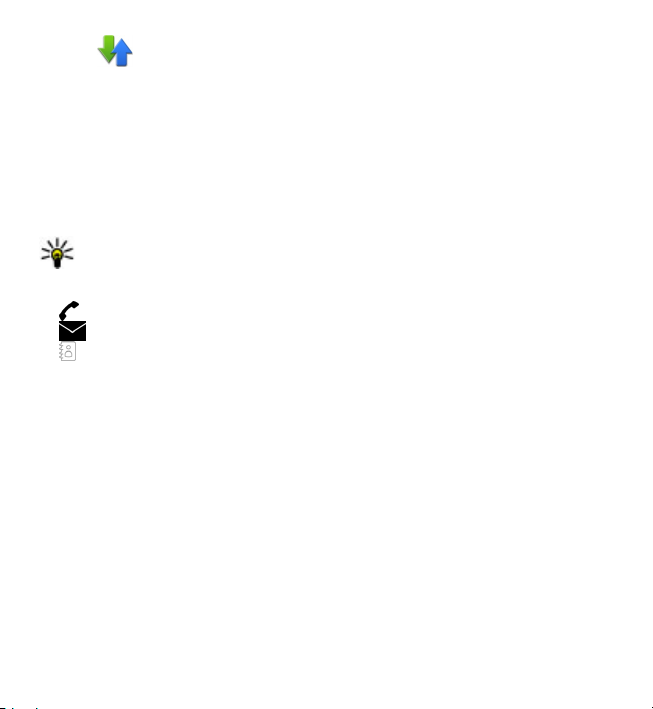
Make calls
Log
The Log application stores information about the communication history of the
device. The device registers missed and received calls only if the network supports
these functions, and the device is switched on and within the network service area.
Recent calls
Select Menu > Log and Recent calls.
To view missed, received, and dialled calls, select Missed calls, Received calls or
Dialled numbers.
Tip: To open the dialled numbers list in the home screen, press the call key.
On the toolbar, select from the following:
●
Call — Call the desired contact.
Create message — Send a message to the desired contact.
●
Open Contacts — Open the contacts list.
●
Select Options and from the following:
● Save to Contacts — Save the highlighted phone number from a recent calls list
to your contacts.
● Clear list — Clear the selected recent calls list.
● Delete — Clear a highlighted event in the selected list.
● Settings — Sel ect Log duration and the length of time that the communication
information is saved in the log. If you select No log, no information is saved in
the log.
Packet data
Select Menu > Log.
You may be charged for your packet data connections by the amount of data sent
and received. To check the amount of data sent or received during packet data
connections, select Data counter > All sent dataor All received data.
© 2010 Nokia. All rights reserved.44
Page 45

Write text
To clear both sent and received information, select Options > Clear counters. You
need the lock code to clear the information.
Call duration
Select Menu > Log.
To view the approximate duration of your last call, and dialled and received calls,
select Call duration.
Monitor all communication events
Select Menu > Log.
To open the general log where you can monitor all voice calls, text messages, or
data connections registered by the device, select the general log tab
Subevents, such as a text message sent in more than one part and packet data
connections, are logged as one communication event. Connections to your mailbox,
multimedia message centre, or web pages are shown as packet data connections.
To view how much data was transferred and how long a certain packet data
connection lasted, scroll to an incoming or outgoing event indicated by GPRS, and
select Options > View.
To copy a phone number from the log to the clipboard, and paste it into a text
message, for example, select Options > Use number > Copy.
To filter the log, select Options > Filter and a filter.
To set the log duration, select Options > Settings > Log duration. If you select
No log, all the log contents, recent calls register, and messaging delivery reports
are permanently deleted.
.
5. Write text
You can enter letters, numbers, and special characters in several different ways. The
on-screen keyboards allow you to enter characters by tapping them with your
fingers or the stylus. Handwriting recognition allows you to write characters directly
© 2010 Nokia. All rights reserved. 45
Page 46

Write text
onto the screen using the stylus as a pen. Handwriting recognition may not be
available for all languages.
Tap any text input field to enter letters, numbers, and special characters.
Your device can complete words based on the built-in dictionary for the selected
text input language. The device also learns new words from your input.
Virtual keyboard
You can use the virtual keyboard in landscape mode.
To activate the virtual keyboard, select
When using the virtual keyboard in full screen mode, you can select keys with your
fingers.
1 — Close - Close the virtual keyboard.
2 — Input menu - Open the touch input options menu to access commands such as
Writing language. To add an emoticon, select Insert emoticon.
3 — Virtual keyboard
4 — Shift and caps lock - To enter an uppercase character when writing in lowercase,
or vice versa, select the key before entering the character. To activate the caps lock,
select the key twice. A line under the key indicates that the caps lock is activated.
5 — Letters
6 — Numbers and special characters
7 — Character accents
8 — Space bar
> Full screen QWERTY.
© 2010 Nokia. All rights reserved.46
Page 47

Write text
9 — Move - Move the cursor.
10 — Backspace
11 — Enter - Move the cursor to the next row or text input field. Additional functions
are based on the current context (for example, in the web address field of the web
browser, it acts as the Go icon).
12 — Input mode - Select the input method. When you tap an item, the current
input method view closes, and the selected one opens.
Handwriting
The input methods and languages supported by the handwriting recognition vary
by region and may not be available for all languages.
To activate handwriting mode, select
Write legible, upright characters on the text input area, and leave a space between
each character.
To teach the device your handwriting style, select
This option is not available for all languages.
To enter letters and numbers (default mode), write words as you would normally.
To select number mode, select
corresponding icon, if available.
To enter special characters, write them as you would
normally, or select
To delete characters or move the cursor back, swipe
backwards (see Figure 1).
To insert a space, swipe forwards (see Figure 2).
and the desired character.
> Handwriting.
> Handwriting training.
. To enter non-Latin characters, select the
© 2010 Nokia. All rights reserved. 47
Page 48

Write text
Enter text with the virtual keypad
Virtual keypad
With the virtual keypad (Alphanumeric keypad), you can enter characters like you
would with a traditional physical keypad with numbers on the keys.
1 — Close - Closes the virtual keypad (Alphanumeric keypad).
2 — Input menu - Opens the touch input menu, which includes commands such as
Activate predictive text and Writ ing language. To add an emoticon, select Insert
emoticon.
3 — Text input indicator - Opens a pop-up window, in which you can activate or
deactivate predictive text input modes, change the character case, and switch
between letter and number modes.
4 — Input mode - Opens a pop-up window, in which you can select the input mode.
When you tap an item, the current input method view closes, and the selected one
© 2010 Nokia. All rights reserved.48
Page 49

Write text
opens. The availability of input modes may vary depending on whether the
automatic input mode (sensor settings) is activated or not.
5 — Arrow keys - Scroll left or right.
6 — Backspace
7 — Numbers
8 — Star - Opens a special characters table.
9 — Shift - Changes the character case, activates or deactivates predictive text input
modes, and switches between letter and number modes.
Traditional text input
Tap a number key (1-9) repeatedly until the desired character appears. There are
more characters available for a number key than are visible on the key.
If the next letter is located on the same key as the present one, wait until the cursor
appears (or move the cursor forward to end the time-out period), and enter the
letter.
To insert a space, tap 0. To move the cursor to the next line, tap 0 three times.
Predictive text input
With predictive text input, to enter a word, select one number key for each letter
in the word. Predictive text input is based on a built-in dictionary to which you can
add new words. Predictive text input is not available for all languages.
1. To activate predictive text input for all editors on the device, select
Activate prediction.
2. Write a word. For example, to write "Nokia" when the English dictionary is
selected, select 6 for N, 6 for o, 5 for k, 4 for i, and 2 for a.
The word suggestion changes after each key selection.
3. If the word is not correct, select * repeatedly, until the correct match is displayed.
If the word is not in the dictionary, select Spell, enter the word using traditional
text input mode, and select OK.
>
© 2010 Nokia. All rights reserved. 49
Page 50

Contacts
If ? is displayed after the word, the word is not in the dictionary. To add a word
to the dictionary, select *, enter the word using traditional text input mode, and
select OK.
4. To insert a punctuation mark, select *.
5. To insert a space, select 0.
Touch input settings
Select Menu > Settings and Phone > Touch input.
To modify text input settings for the touch screen, select from the following:
● Handwriting training — Open the handwriting training application. Train the
device to recognise your handwriting better. This option is not available in all
languages.
● Writing language — Define which language-specific characters in your
handwriting are recognised and how the virtual keyboard is laid out.
● Writing speed — Select the writing speed.
● Guiding line — Display or hide the guiding line in the writing area. The guiding
line helps you write in a straight line, and it also helps the device recognise your
writing.
● Pen trail width — Select the pen trail width for the text written with the stylus.
● Writing colour — Select the colour of the text written with the stylus.
● Adaptive search — Activate adaptive search.
● Touch screen calibration — Calibrate the touch screen.
6. Contacts
You can save and update contact information, such as phone numbers, home
addresses, or e-mail addresses of your contacts. You can add a personal ringing tone
or a thumbnail image to a contact. You can also create contact groups, which allow
you to send text messages or e-mail to many recipients at the same time.
To open the contacts list, in the home screen, depending on the home screen theme,
select Contacts or
.
© 2010 Nokia. All rights reserved.50
Page 51

Contacts
Save and edit names and numbers
1. To add a new contact to the contacts list, select .
2. Tap a field to enter the information in the field. To close the text input, select
. Fill in the fields that you want, and select Done.
To edit contacts, select a contact and Options > Edit.
Contacts toolbar
On the contacts list toolbar, select from the following:
●
Call — Call the desired contact.
Create message — Send a message to the desired contact.
●
New contact — Create a new contact.
●
Manage names and numbers
To copy or delete a contact, or to send a contact as a business card to another device,
tap and hold a contact, and select Copy, Delete, or Send business card.
To delete several contacts at the same time, select Options > Mark/Unmark to
mark the desired contacts, and to delete, select Options > Delete.
To listen to the voice tag assigned to a contact, select the contact and Options >
Voice tag details > Options > Play voice tag.
Before using voice tags, note the following:
● Voice tags are not language-dependent. They are dependent on the speaker's
voice.
● You must say the name exactly as you said it when you recorded it.
● Voice tags are sensitive to background noise. Record voice tags and use them in
a quiet environment.
● Very short names are not accepted. Use long names, and avoid similar names for
different numbers.
© 2010 Nokia. All rights reserved. 51
Page 52

Contacts
Note: Using voice tags may be difficult in a noisy environment or during an
emergency, so you should not rely solely upon voice dialling in all circumstances.
Default numbers and addresses
You can assign default numbers or addresses to a contact. If a contact has several
numbers or addresses, you can easily call or send a message to a certain number or
address. The default number is also used in voice dialling.
1. In the contacts list, select a contact.
2. Select Options > Defaults.
3. Select a default to which you want to add a number or an address, and select
Assign.
4. Select a number or an address you want to set as a default.
5. To exit the Defaults view and save the changes, tap outside the view.
Ringing tones, images, and call text for contacts
You can define a ringing tone for a contact or group, and an image and a call text
for a contact. When the contact calls you, the device plays the selected ringing tone
and shows the call text or image (if the caller’s phone number is sent with the call
and your device recognises it).
To define a ringing tone for a contact or a contact group, select the contact or contact
group and Options > Ringing tone, and a ringing tone.
To define a call text for a contact, select the contact and Options > Add call alert
text. Tap the text field to enter the call text, and select
To add an image for a contact saved in the device memory, select the contact,
Options > Add image, and an image from Gallery.
To remove the ringing tone, select Default tone from the list of ringing tones.
.
© 2010 Nokia. All rights reserved.52
Page 53

Contacts
To view, change or remove the image from a contact, select the contact, Options >
Image, and the desired option.
Copy contacts
When you open the contacts list for the first time, the device asks if you want to
copy names and numbers from the SIM card to your device.
To start copying, select Yes.
If you do not want to copy the contacts from the SIM card to your device, select
No. The device asks if you want to view the SIM card contacts in the contacts
directory. To view the contacts, select Yes. The contacts list opens, and the names
stored on your SIM card are indicated with
.
SIM services
For availability and information on using SIM card services, contact your SIM card
vendor. This may be the network service provider or other vendor.
SIM contacts
To set the names and numbers stored on the SIM card to be shown on the contacts
list, select Options > Settings > Contacts to display > SIM memory. You can
add and edit SIM contacts, or call them.
The numbers you save in the contacts list may not be automatically saved to your
SIM card. To save numbers to the SIM card, select a contact and Options > Copy >
SIM memory.
To select whether the new contacts you enter are saved to your device or your SIM
card, select Options > Settings > Default saving memory > Phone memory
or SIM memory.
Fixed dialling
Select Menu > Contacts and Options > SIM numbers > Fixed dial contacts.
© 2010 Nokia. All rights reserved. 53
Page 54

Messaging
With the fixed dialling service, you can restrict calls from your device to certain
phone numbers. Not all SIM cards support the fixed dialling service. For more
information, contact your service provider.
When security features that restrict calls are in use (such as call barring, closed user
group, and fixed dialling), calls may be possible to the official emergency number
programmed into your device. Call barring and call diverting cannot be active at the
same time.
You need your PIN2 code to activate and deactivate fixed dialling or edit your fixed
dialling contacts. Contact your service provider for your PIN2 code.
Select Options and from the following:
● Activate fixed dialling — Activate the fixed dialing.
● Deactivate fixed dialling — Deactivate the fixed dialing.
● New SIM contact — Enter the contact name and phone number to which calls
are allowed.
● Add from Contacts — Copy a contact from the list of contacts to the fixed dialling
list.
To send text messages to the SIM contacts while the fixed dialling service is active,
you need to add the text message centre number to the fixed dialling list.
7. Messaging
Messaging main view
Select Menu > Messaging (network service).
To create a new message, select New message.
Tip: To avoid rewriting messages that you send often, use texts in the
Templates folder in My folders. You can also create and save your own
templates.
Messaging contains the following folders:
© 2010 Nokia. All rights reserved.54
Page 55

Messaging
● Inbox — Received messages, except e-mail and cell broadcast messages,
are stored here.
●
My folders — Organise your messages into folders.
Mailbox — Connect to your remote mailbox to retrieve your new e-mail
●
messages, or view your previously retrieved e-mail messages offline.
●
Drafts — Draft messages that have not been sent are stored here.
Sent — The last messages that have been sent, excluding messages sent
●
using Bluetooth connectivity, are stored here. You can change the number of
messages to save in this folder.
●
Outbox — Messages waiting to be sent are temporarily stored in the outbox,
for example, when your device is outside network coverage.
●
Delivery reports — You can request the network to send you a delivery
report of the text messages and multimedia messages you have sent (network
service).
Write and send messages
Select Menu > Messaging.
Important: Exercise caution when opening messages. Messages may contain
malicious software or otherwise be harmful to your device or PC.
Before you can create a multimedia message or write a mail, you must have the
correct connection settings defined.
The wireless network may limit the size of MMS messages. If the inserted picture
exceeds this limit, the device may make it smaller so that it can be sent by MMS.
Only devices that have compatible features can receive and display multimedia
messages. The appearance of a message may vary depending on the receiving
device.
Check the size limit of mail messages with your service provider. If you attempt to
send a mail message that exceeds the size limit of the mail server, the message is
left in the Outbox folder, and the device attempts to resend it periodically. Sending
© 2010 Nokia. All rights reserved. 55
Page 56

Messaging
a mail requires a data connection, and continuous attempts to resend the mail may
incur charges from your service provider. In the Outbox folder, you can delete such
a message or move it to the Drafts folder.
Messaging requires network services.
Send a text or multimedia message — Select New message.
Send an audio or mail message — Select Options > Create message, and the
relevant option.
Select recipients or groups from the contacts list — Select
Enter the number or mail address manually — Tap the To field.
Enter the subject of the mail or multimedia message — Enter it in the Subject
field. If the Subject field is not visible, select Options > Message header fields to
change the fields that are visible.
Write the message — Tap the message field.
Add an object to a message or mail — Select
The message type may change to multimedia message based on the inserted
content.
Send the message or mail — Select
Your device supports text messages beyond the limit for a single message. Longer
messages are sent as two or more messages. Your service provider may charge
accordingly. Characters with accents, other marks, or some language options take
more space, and limit the number of characters that can be sent in a single message.
and the relevant type of content.
, or press the call key.
from the toolbar.
Messaging inbox
Receive messages
Select Menu > Messaging and Inbox.
In the Inbox folder,
message,
connectivity.
an unread audio message, and data received through Bluetooth
indicates an unread text message, an unread multimedia
© 2010 Nokia. All rights reserved.56
Page 57

Messaging
When you receive a message, and 1 new message are displayed in the home
screen. To open the message, select Show. To open a message in the Inbox folder,
select the message. To reply to a received message, select Options > Reply.
Multimedia messages
Important: Exercise caution when opening messages. Messages may contain
malicious software or otherwise be harmful to your device or PC.
You may receive a notification that a multimedia message is waiting in the
multimedia message centre. To start a packet data connection to retrieve the
message to your device, select Options > Retrieve.
When you open a multimedia message (
is shown if sound is included, or if video is included. To play the sound or the
video, select the indicator.
To see the media objects that have been included in the multimedia message, select
Options > Objects.
If the message includes a multimedia presentation,
presentation, select the indicator.
), you may see an image and a message.
is displayed. To play the
Data, settings, and web service messages
Your device can receive many kinds of messages that contain data, such as business
cards, ringing tones, operator logos, calendar entries, and e-mail notifications. You
may also receive settings from your service provider in a configuration message.
To save the data from the message, select Options and the corresponding option.
Web service messages are notifications (for example, news headlines) and may
contain a text message or a link. For availability and subscription, contact your
service provider.
© 2010 Nokia. All rights reserved. 57
Page 58

Messaging
Set up e-mail
To set up e-mail, select Menu > Messaging and Mailbox.
You can set up several e-mail accounts, for example, a personal e-mail account and
a corporate e-mail account.
To set up e-mail from your home screen, select the relevant plug-in. Alternatively,
to set up an e-mail account, select Menu > Applications > Sett. wizard.
E-mail service
The e-mail service on your Nokia device automatically transfers e-mail from your
existing e-mail address to your device. You can read, respond to, and organise your
e-mails on the go. The service works with a number of internet e-mail providers
that are often used for personal e-mail. Data charges may be applicable when using
the service. For information on possible costs, contact your service provider
Set up e-mail on your Nokia device
1. Select Menu > Applications > Sett. wizard.
2. When the Settings wizard is opened for the first time, you are asked to define
the e-mail settings after the service provider settings. If you have used the
Settings wizard before, select E-mail setup.
3. Accept the terms and conditions to activate the e-mail service.
For more information, see nokia.com/messaging.
Mailbox
Define e-mail settings
Select Menu > Messaging and Mailbox.
To use e-mail, you must have defined a valid internet access point (IAP) in the device
and have defined your e-mail settings correctly.
You must have a separate e-mail account. Follow the instructions given by your
remote mailbox and internet service provider (ISP).
© 2010 Nokia. All rights reserved.58
Page 59

Messaging
If you select Messaging > Mailbox and have not set up your e-mail account, you
are prompted to do so. To start creating the e-mail settings with the mailbox guide,
select Start.
When you create a new mailbox, the name you give to the mailbox replaces Mailbox
in the Messaging main view. You can have up to six mailboxes.
Open the mailbox
Select Menu > Messaging and a mailbox.
When you open the mailbox, the device asks if you want to connect to the mailbox.
To connect to your mailbox and retrieve new e-mail headers or messages, select
Yes. When you view messages online, you are continuously connected to a remote
mailbox using a data connection.
To view previously retrieved e-mail messages offline, select No.
To create a new e-mail message, select Options > Create message > E-mail.
When you are online, to end the data connection to the remote mailbox, select
Options > Disconnect
Retrieve e-mail messages
Select Menu > Messaging and a mailbox.
If you are offline, select Options > Connect to open a connection to the remote
mailbox.
Important: Exercise caution when opening messages. Messages may contain
malicious software or otherwise be harmful to your device or PC.
1. When you have an open connection to a remote mailbox, select Options >
Retrieve e-mail > New to retrieve all new messages, Selected to retrieve only
selected messages, or All to retrieve all messages from the mailbox.
To stop retrieving messages, select Cancel.
© 2010 Nokia. All rights reserved. 59
Page 60

Messaging
2. To close the connection and view the e-mail messages offline, select Options >
Disconnect.
3. To open an e-mail message, select the message. If the e-mail message has not
been retrieved and you are offline, you are asked if you want to retrieve this
message from the mailbox.
To view e-mail attachments, open the message, and select the attachment field
indicated by
Options > Retrieve.
To retrieve e-mail messages automatically, select Options > E-mail settings >
Automatic retrieval.
Setting the device to retrieve e-mail automatically may involve the transmission of
large amounts of data through your service provider's network. Contact your service
provider for information about data transmission charges.
. If the attachment has not been retrieved to the device, select
Delete e-mail messages
Select Menu > Messaging and a mailbox.
To delete the contents of an e-mail message from the device while still retaining it
in the remote mailbox, select Options > Delete > Phone only.
The device mirrors the e-mail headers in the remote mailbox. Although you delete
the message content, the e-mail header stays in your device. If you want to remove
the header as well, you must be connected to the server when deleting the message
from your device and the remote mailbox. It there is no connection to the server,
the header is deleted when you make a connection from your device to the remote
mailbox again to update the status.
To delete an e-mail from the device and the remote mailbox, select Options >
Delete > Phone and server.
To cancel deleting an e-mail that has been marked to be deleted from the device
and server during the next connection (
), select Options > Restore.
© 2010 Nokia. All rights reserved.60
Page 61

Messaging
Disconnect from the mailbox
When you are online, to end the data connection to the remote mailbox, select
Options > Disconnect.
Mail for Exchange
With Mail for Exchange, you can receive your work e-mail to your device. You can
read and reply to your e-mails, view and edit compatible attachments, view
calendar information, receive and reply to meeting requests, schedule meetings,
and view, add, and edit contact information.
ActiveSync
Use of the Mail for Exchange application is limited to over-the-air synchronisation
of PIM information between the Nokia device and the authorised Microsoft
Exchange server.
Ma il f or Exc han ge c an be s et u p on ly if your company has Microsoft Exchange Server.
In addition, your company's IT administrator must have activated Mail for Exchange
for your account.
Before starting to set up Mail for Exchange, ensure that you have the following:
● A corporate e-mail ID
● Your office network user name
● Your office network password
● Your network domain name (contact your company's IT department)
● Your Mail for Exchange server name (contact your company's IT department)
Depending on your company's Mail for Exchange server configuration, you may need
to enter other information in addition to those listed. If you do not know the correct
information, contact your company's IT department.
With Mail for Exchange, the use of the lock code may be mandatory. The default lock
code of your device is 12345, but your company's IT administrator may have set a
different one for you to use.
© 2010 Nokia. All rights reserved. 61
Page 62

Messaging
You can access and modify the Mail for Exchange profile and settings in the
Messaging settings.
View messages on a SIM card
Select Menu > Messaging and Options > SIM messages.
Before you can view SIM messages, you must copy them to a folder in your device.
1. Select Options > Mark/Unmark > Mark or Mark all to mark messages.
2. Select Options > Copy. A list of folders opens.
3. To start copying, select a folder. To view the messages, open the folder.
Cell broadcast messages
Select Menu > Messaging and Options > Operator messages.
Cell broadcast (network service) allows you to receive messages on various topics,
such as weather or traffic conditions, from your service provider. For available topics
and relevant topic numbers, contact your service provider. This service may not be
available for all regions.
Cell broadcast messages cannot be received in 3G networks. A packet data
connection may prevent cell broadcast reception.
Service commands
Select Menu > Messaging and Options > Service commands.
With service commands (network service) you can enter and send service requests
(also known as USSD commands), such as activation commands for network
services, to your service provider. This service may not be available for all regions.
© 2010 Nokia. All rights reserved.62
Page 63
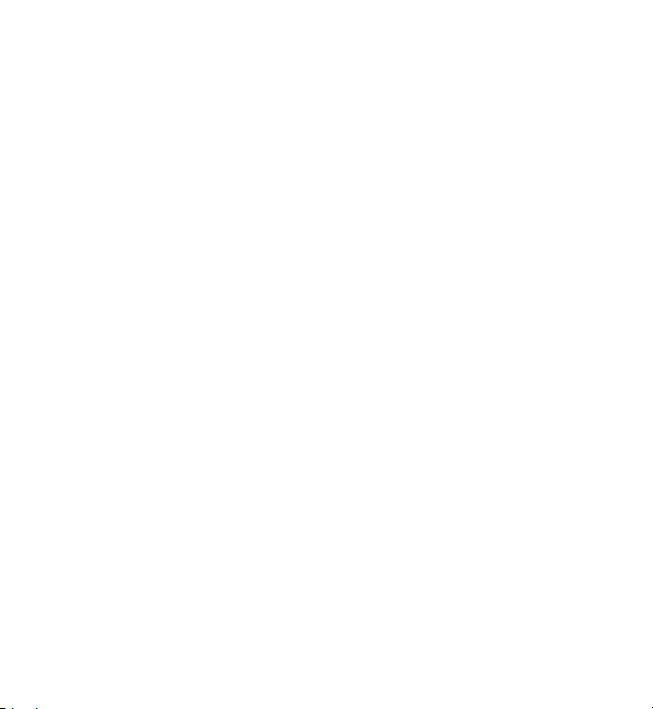
Messaging
Messaging settings
The settings may be preconfigured in your device, or you may receive them in a
message. To enter settings manually, fill in all fields marked with Must be defined
or an asterisk.
Some or all message centres or access points may be preset for your device by your
service provider, and you may not be able to change, create, edit, or remove them.
Text message settings
Select Menu > Messaging and Options > Settings > Text message.
Select from the following:
● Message centres — View a list of all text message centres that have been
defined.
● Message centre in use — Select which message centre to use to deliver text
messages.
● Character encoding — To use character conversion to another encoding system
when available, select Reduced support.
● Receive report — Select whether the network sends delivery reports on your
messages (network service).
● Message validity — Select how long the message centre resends your message
if the first attempt fails (network service). If the message cannot be sent within
the validity period, the message is deleted from the message centre.
● Message sent as — To learn if your message centre is able to convert text
messages into these other formats, contact your service provider.
● Preferred connection — Select the connection to use.
● Reply via same centre — Select whether you want the reply message to be
sent using the same text message centre number (network service).
Multimedia message settings
Select Menu > Messaging and Options > Settings > Multimedia message.
Select from the following:
© 2010 Nokia. All rights reserved. 63
Page 64

Messaging
● Image size — Define the size of the image in a multimedia message.
● MMS creation mode — If you select Guided, the device informs you if you try
to send a message that may not be supported by the recipient. If you select
Restricted, the device prevents you from sending messages that may not be
supported. To include content in your messages without notifications, select
Free.
● Access point in use — Select which access point is used as the preferred
connection.
● Multimedia retrieval — Select how you want to receive messages, if available.
To receive messages automatically in your home network, select Auto in home
netw.. Outside your home network, you receive a notification that there is a
message to retrieve in the multimedia message centre. If you select Always
automatic, your device automatically makes an active packet data connection
to retrieve the message both in and outside your home network. Select Manual
to retrieve multimedia messages from the message centre manually, or Off to
prevent receipt of any multimedia messages. Automatic retrieval may not be
supported in all regions.
● Allow anonymous msgs. — Reject messages from anonymous senders.
● Receive adverts — Receive multimedia message advertisements (network
service).
● Receive reports — Display the status of sent messages in the log (network
service).
● Deny report sending — Prevent your device from sending delivery reports of
received messages.
● Message validity — Select for how long the message centre resends your
message if the first attempt fails (network service). If the message cannot be
sent within this time period, the message is deleted from the message centre.
The device requires network support to indicate that a sent message has been
received or read. Depending on the network and other circumstances, this
information may not always be reliable.
© 2010 Nokia. All rights reserved.64
Page 65

Messaging
E-mail settings
Manage mailboxes
Select Menu > Messaging and Options > Settings > E-mail.
To select which mailbox you want to use to send and receive e-mail, select Mailbox
in use and a mailbox.
To remove a mailbox and its messages from your device, select Mailboxes, tap the
mailbox to be removed if it is not already highlighted, and select Options >
Delete.
To create a new mailbox, select Mailboxes > Options > New mailbox. The name
you give to the new mailbox replaces Mailbox in the Messaging main view. You can
have up to six mailboxes.
Select Mailboxes and a mailbox to change the connection settings, user settings,
retrieval settings, and automatic retrieval settings.
Chat
About Chat
Select Menu > Applications > Chat.
With Chat (network service), you can exchange instant messages with your friends.
If you do not have a chat account, you can create a Nokia account, and use Nokia's
Ovi Chat.
You can leave Chat running in the background while you use other features of your
device, and still be notified of new instant messages.
The Chat application may be preinstalled on your device. If it is not, download and
install it from Nokia's Ovi Store.
Using network services and downloading content to your device may result in data
traffic costs.
Start chatting
Select Menu > Applications > Chat.
© 2010 Nokia. All rights reserved. 65
Page 66

Personalise your device
1. Select the service or services that you want to use to chat, and then select
Continue.
You can sign in to and chat in several services at the same time. You need to
separately sign in to each service.
2. In your contacts list, select the contact you want to chat with.
You can have ongoing conversations with several contacts at the same time.
Get more information — Select the options icon and the appropriate option.
8. Personalise your device
You can personalise your device by changing the home screen, tones, or themes.
Change the look of your device
Select Menu > Settings and Personal > Themes.
You can use themes to change the look of the display, such as wallpaper and main
menu layout.
To change the theme that is used for all the applications in your device, select
General. To preview a theme before activating it, scroll to the theme, and wait for
a few seconds. To activate the theme, select Options > Set. The active theme is
indicated by
To change the layout of the main menu, select Menu.
To change the look of the home screen, select Home scr. theme.
To have a wallpaper image or a slide show of changing images as the background
in the home screen, select Wallpaper > Image or Slide show.
To change the image displayed in the home screen when a call is received, select
Call image.
.
© 2010 Nokia. All rights reserved.66
Page 67

Music
Profiles
Select Menu > Settings and Personal > Profiles.
You can use profiles to set and customise the ringing tones, message alert tones,
and other tones for different events, environments, or caller groups. The name of
the selected profile is displayed at the top of the home screen. If the General profile
is in use, only the date is displayed.
To change a profile, scroll to the profile, and select Options > Activate.
To personalise a profile, scroll to the profile, and select Options > Personalise.
Select the setting you want to change.
To set the profile to be active until a certain time within the next 24 hours, scroll to
the profile, select Options > Timed, and set the time. When the time expires, the
profile changes back to the previously active non-timed profile. When the profile is
timed,
To create a new profile, select Options > Create new.
is displayed in the home screen. The Offline profile cannot be timed.
9. Music
Music player
Music player supports file formats such as AAC, AAC+, eAAC+, MP3, and WMA. Music
player does not necessarily support all features of a file format or all the variations
of file formats.
You can also use Music player to listen to podcasts. Podcasting is a method for
delivering audio or video content over the internet using either RSS or Atom
technologies for playback on mobile devices and computers.
Play a song or a podcast
Select Menu > Music > Music player.
1. Select categories to navigate to the song or podcasts you want to hear.
© 2010 Nokia. All rights reserved. 67
Page 68

Music
2. To play an item, select the item from the list.
You may have to refresh the music and podcast libraries after you have updated the
song or podcast selection in your device. To add all available items to the library,
select Options > Refresh library.
Some songs contain lyrics. To display the lyrics, select Options > Show lyrics.
To pause playback, select
To fast-forward or rewind, select and hold
To go to the next item, select
beginning of the item, select
item, select
again within 2 seconds after a song or
; to resume, select .
or .
. To return to the
. To skip to the previous
podcast has started.
To activate or deactivate random play (
), select
Options > Shuffle play.
To repeat the current item (
), all items ( ), or to
deactivate repeat, select Options > Repeat.
If you play podcasts, shuffle and repeat are
automatically deactivated.
To adjust the volume, press the volume key.
To modify the tone of the music playback, select
Options > Equaliser.
To modify the balance and stereo image or to enhance
the bass, select Options > Settings.
To return to the home screen and leave the player
playing in the background, press the end key.
To close the player, select Options > Exit.
© 2010 Nokia. All rights reserved.68
Page 69

Music
Playlists
Select Menu > Music > Music player and Playlists.
To view details of the playlist, select Options > Playlist details.
Create a playlist
1. Select Options > New playlist.
2. Enter a name for the playlist, and select OK.
3. To add songs now, select Yes; or to add the songs later, select No.
4. If you select Yes, select artists to find the songs you want to add to the playlist.
Select Add to add items.
To show the song list under an artist title, select Expand. To hide the song list,
select Collapse.
5. When you have made your selections, select Done.
If a compatible memory card is inserted, the playlist is saved to the memory
card.
To add more songs later, when viewing the playlist, select Options > Add songs.
To add songs, albums, artists, genres, and composers to a playlist from the different
views of the music menu, select an item and Options > Add to playlist > Saved
playlist or New playlist.
To remove a song from a playlist, select Options > Remove. This does not delete
the song from the device; it only removes it from the playlist.
To reorder songs in a playlist, select the song you want to move and Options >
Reorder playlist. Move the song to the desired position, and select Drop. To move
another song, select the song and Grab, move the song to the desired position, and
select Drop. To finish reordering the playlist, select Done.
Podcasts
Select Menu > Music > Music player and Podcasts.
© 2010 Nokia. All rights reserved. 69
Page 70

Music
Podcast episodes have three states: never played, partially played, and completely
played. If the state is partially played, the episode plays from the last playback
position the next time it is played. If the state is never played or completely played,
the episode plays from the beginning.
Transfer music from a computer
You can use the following methods to transfer music:
● To install Nokia Ovi Player to manage and organise your music files, download
the PC software from www.ovi.com, and follow the instructions.
● To view your device on a computer as a mass memory device where you can
transfer any data files, make the connection with a compatible USB data cable
or Bluetooth connectivity. If you are using a USB data cable, select Mass storage
as the connection mode. A compatible memory card must be inserted in the
device.
● To synchronise music with Windows Media Player, connect a compatible USB data
cable, and select Media transfer as the connection mode. A compatible memory
card must be inserted in the device.
To change the default USB connection mode, select Menu > Settings and
Connectivity > USB > USB connection mode.
Nokia Ovi Player
With Nokia Ovi Player, you can download music from Ovi Music, transfer your music
to your device from your computer, and manage and organise your music files. To
download Nokia Ovi Player, go to www.ovi.com.
You need an internet connection to download music.
Download, transfer, and manage music between your computer and
mobile device
1. Open Nokia Ovi Player on your computer. If you want to download music,
register or sign in.
2. Connect your device to the computer with a compatible USB data cable.
© 2010 Nokia. All rights reserved.70
Page 71

Music
3. To select the connection mode on your device, select Media transfer.
Ovi Music
With Ovi Music (network service), you can search, browse, buy, and download music
to your device.
Select Menu > Music > Ovi Music.
To download music, you first need to register for the service.
Downloading music may involve additional costs and the transmission of large
amounts of data (network service). For information about data transmission
charges, contact your network service provider.
To access Ovi Music, you must have a valid internet access point in the device. You
may be asked to select the access point to use when connecting to Ovi Music.
Select the access point — Select Default access point.
The availability and appearance of Ovi Music settings may vary. The settings may
also be predefined and you may not be able to modify them. When browsing Ovi
Music, you may be able to modify the settings.
Modify Ovi Music settings — Select Options > Settings.
Ovi Music is not available for all countries or regions.
Nokia Podcasting
With the Nokia Podcasting application (network service), you can search, discover,
subscribe to, and download podcasts over the air, and play, manage, and share
audio and video podcasts with your device.
Podcasting settings
To open Nokia Podcasting, select Menu > Music > Podcasting.
Before using Nokia Podcasting, define your connection and download settings.
© 2010 Nokia. All rights reserved. 71
Page 72

Music
Check with your service provider for terms and data service fees before using
different connection methods. For example, a flat rate data plan can allow large
data transfers for one monthly fee.
Connection settings
To edit the connection settings, select Options > Settings > Connection and
from the following:
● Default access point — Select the access point to define your connection to the
internet.
● Search service URL — Define the podcast search service URL to be used in
searches.
Download settings
To edit the download settings, select Options > Settings > Download and from
the following:
● Save to — Define the location where you want to save your podcasts.
● Update interval — Define how often podcasts are updated.
● Next update date — Define the date of the next automatic update.
● Next update time — Define the time of the next automatic update.
Automatic updates only occur if a specific default access point is selected and
Nokia Podcasting is running. If Nokia Podcasting is not running, the automatic
updates are not activated.
● Download limit (%) — Define the percentage of memory that is reserved for
podcast downloads.
● If limit exceeds — Define what to do if the downloads exceed the download
limit.
Setting the application to retrieve podcasts automatically may involve the
transmission of large amounts of data through your service provider’s network.
Contact your service provider for information about data transmission charges.
To restore the default settings, select Options > Restore default in the settings
view.
© 2010 Nokia. All rights reserved.72
Page 73

Music
Downloads
After you have subscribed to a podcast, from directories, search, or by entering a
web address, you can manage, download, and play episodes in Podcasts.
To see the podcasts you have subscribed to, select Podcasting > Podcasts.
To see individual episode titles (an episode is a particular media file of a podcast),
select the podcast title.
To start a download, select the episode title. To download or to continue to
download selected or marked episodes, select Options > Download. You can
download multiple episodes at the same time.
To play a portion of a podcast during download or after partial downloading, select
the podcast and Options > Play preview.
Fully downloaded podcasts can be found in the Podcasts folder, but are not shown
until the library is refreshed.
Radio
Listen to the radio
Select Menu > Music > Radio.
The FM radio depends on an antenna other than the wireless device antenna. A
compatible headset or accessory needs to be attached to the device for the FM radio
to function properly.
When you open the application for the first time, you can choose to have the local
stations tuned automatically.
To listen to the next or the previous station, select
To mute the radio, select
Select Options and from the following:
● Stations — View saved radio stations.
● Tune stations — Search for radio stations.
● Save — Save the radio station.
.
or .
© 2010 Nokia. All rights reserved. 73
Page 74
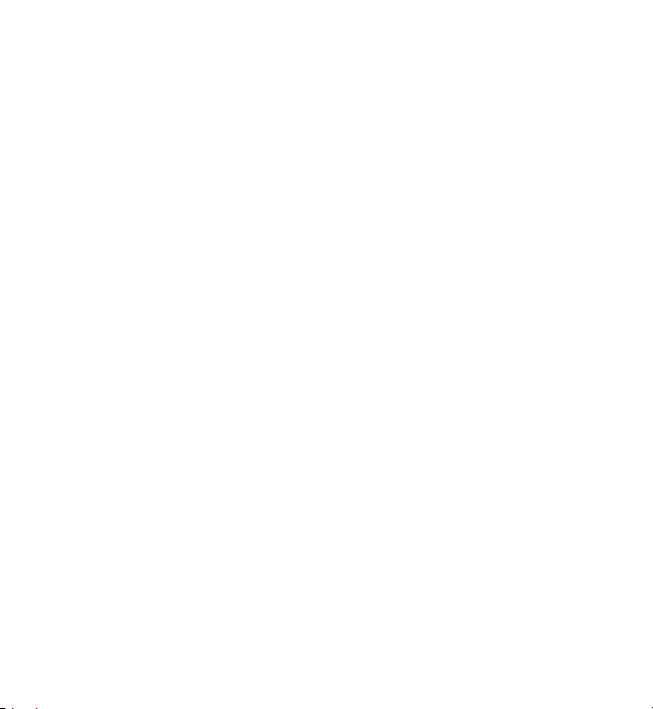
Music
● Activate loudspeaker or Deactivate loudspeaker — Turn the loudspeaker on
or off.
● Alternative frequencies — Select whether you want the radio to automatically
search for a better RDS frequency for the station if the frequency level becomes
low.
● Play in background — Return to the home screen with the radio playing in the
background.
Manage radio stations
Select Menu > Music > Radio.
To listen to saved stations, select Options > Stations, and select a station from
the list.
To remove or rename a station, select Options > Stations > Options > Delete
or Rename.
To set the desired frequency manually, select Options > Tune stations >
Options > Manual tuning.
Internet radio
About Internet radio
Select Menu > Music > Internet radio.
With the Internet radio (network service), you can listen to radio stations that
broadcast on the internet.
You must have a packet data access point (GPRS or 3G) defined in your device.
Using a packet data connection to listen to an internet radio station may involve
the transmission of large amounts of data through your service provider's network.
For information about data transmission charges, contact your service provider.
Listen to internet radio stations
Select Menu > Music > Internet radio.
© 2010 Nokia. All rights reserved.74
Page 75

Music
To listen to a radio station on the internet, do the following:
1. Select a station from your favourites or the station directory, or search for
stations by name from the Nokia Internet Radio service.
To add a station manually, select Options > Add station manually. You can
also browse for station links with the Web browser application. Compatible links
are automatically opened in the Internet Radio application.
2. Select Options > Listen.
The Now playing view opens, displaying information about the currently playing
station and song.
To pause the playback, press the scroll key; to resume, press the scroll key again.
To view station information, select Options > Station information (not available
if you have saved the station manually).
If you are listening to a station saved in your favourites, scroll left or right to listen
to the previous or next saved station.
Station directory
Select Menu > Music > Internet radio and Station directory.
The station directory is maintained by Nokia. If you want to listen to internet radio
stations outside the directory, add station information manually or browse for
station links on the internet with the Web browser application.
Select from the following:
● Browse by genre — View the available radio station genres.
● Browse by language — View the languages in which there are stations
broadcasting.
● Browse by country/region — View the countries in which there are stations
broadcasting.
● Top stations — View the most popular stations in the directory.
© 2010 Nokia. All rights reserved. 75
Page 76

Music
Search for stations
Select Menu > Music > Internet radio.
To search for radio stations in the Nokia Internet Radio service by name, do the
following:
1. Select Search.
2. Enter a station name or the first letters of the name in the search field, and select
Options > Search.
Matching stations are displayed.
To listen to a station, select the station and Options > Listen.
To save a station to your favourites, select the station and Options > Add to
Favourites.
To make another search, select Options > Search again.
Favourite stations
Select Menu > Music > Internet radio.
To view and listen to your favourite stations, select Favourites.
To add a station manually to favourites, select Options > Add station manually.
Enter the web address of the station and a name that you want to appear in the
favourites list.
To add the currently playing station to favourites, select Options > Add to
Favourites.
To view station information, to move a station up or down in the list, or to delete
a station from favourites, select Options > Station and the desired option.
To view only stations beginning with particular letters or numbers, start entering
the characters. Matching stations are displayed.
Internet radio settings
Select Menu > Music > Internet radio and Options > Settings.
© 2010 Nokia. All rights reserved.76
Page 77
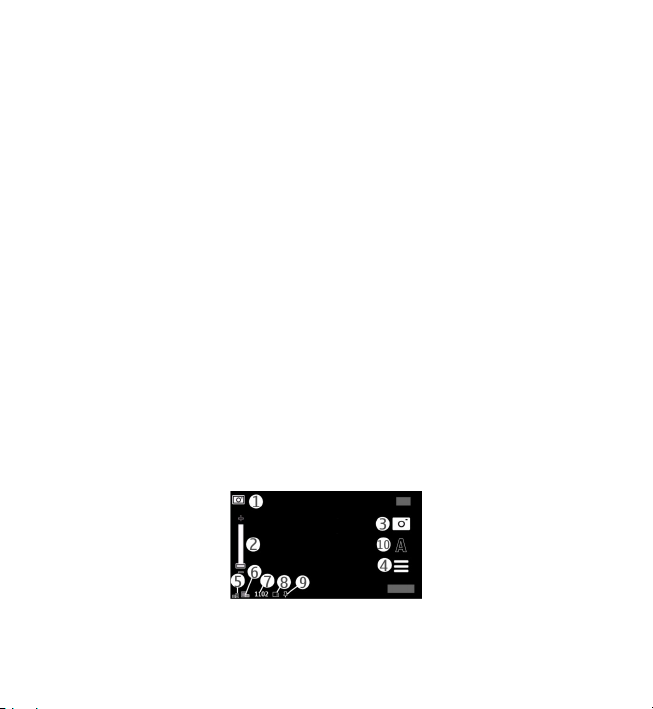
Camera
To select the default access point to connect to the network, select Default access
point and from the available options. If you want the device to ask you to select
the access point every time you open the application, select Always ask.
To change the connection speeds for different connection types, select from the
following:
● GPRS connection bitrate — GPRS packet data connections
● 3G connection bitrate — 3G packet data connections
The quality of the radio broadcast depends on the selected connection speed. The
higher the speed, the better the quality. To avoid buffering, use the highest quality
only with high speed connections.
10. Camera
Your device supports an image capture resolution of 1600x1200 pixels. The image
resolution in this guide may appear different.
Activate the camera
To activate the camera, press the capture key.
Image capture
Still image controls and indicators
The still image viewfinder displays the following:
1 — Mode indicator
2 — Zoom slider. To activate or deactivate the zoom slider, tap the screen.
© 2010 Nokia. All rights reserved. 77
Page 78

Camera
3 — Capture icon
4 — Capture settings
5 — Battery charge level indicator
6 — Image resolution indicator
7 — Image counter (the estimated number of images you can capture using the
current image quality setting and available memory)
8 — Memory in use. Depending on the setup of your device, there are the following
options: device memory (
9 — GPS signal indicator
10 — Scene modes
) or memory card ( ).
Capture and recording settings
To open the capture and recording settings view before capturing an image or
recording a video clip, select Menu > Applications > Camera and
The capture and recording settings view provides you with shortcuts to different
items and settings before capturing an image or recording a video clip.
The capture and recording settings return to the default settings after you close the
camera.
Select from the following:
— Select the scene.
or — Switch between video and image mode.
or — Show or hide the viewfinder grid (images only).
— Activate the self-timer (images only).
— Activate sequence mode (images only).
— Open Gallery.
Image settings:
.
© 2010 Nokia. All rights reserved.78
Page 79
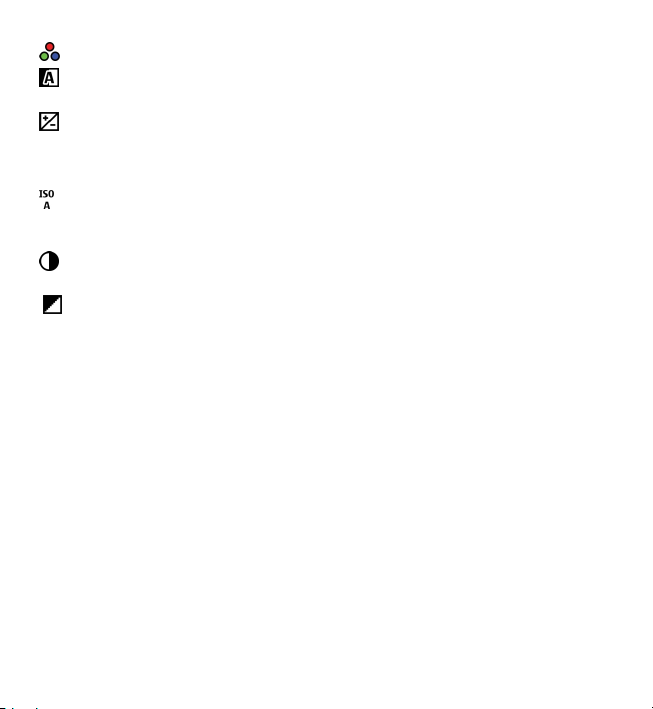
Camera
— Select a colour effect.
— Adjust the white balance. Select the current lighting conditions. This allows
the camera to reproduce colours more accurately.
— Adjust the exposure compensation (images only). If you are shooting a dark
subject against a very light background, such as snow, adjust the exposure to +1 or
+2 to compensate for the background brightness. For light subjects against a dark
background, use -1 or -2.
— Adjust light sensitivity (images only). Increase the light sensitivity in low light
conditions to avoid too dark images and blurry images. Increasing the light
sensitivity may also increase the image noise.
— Adjust contrast (images only). Adjust the difference between the lightest and
darkest parts of the image.
— Adjust sharpness (images only).
The screen display changes to match the settings you define.
The capture settings are shooting-mode specific. Switching between the modes
does not reset the defined settings.
If you select a new scene, the capture settings are replaced by the selected scene.
You can change the capture settings after selecting a scene if needed.
Saving the captured image may take longer if you change the zoom, lighting, or
colour settings.
Capture images
When capturing an image, note the following:
● Use both hands to keep the camera still.
● The quality of a digitally zoomed image is lower than that of a non-zoomed
image.
● The camera goes into battery saving mode if there are no actions for about a
minute. To continue capturing images, select Continue.
© 2010 Nokia. All rights reserved. 79
Page 80

Camera
To capture an image, do the following:
1. To switch from video mode to image mode, if necessary, select
2. To capture an image, press the capture key. Do not move the device before the
image is saved and the final image displayed.
To zoom in or out when capturing an image, use the zoom slider.
To leave the camera open in the background and use other applications, press the
menu key. To return to the camera, press and hold the capture key.
> .
After capturing an image
After you capture an image, select from the following options (available only if you
have selected Options > Settings > Show captured image > Yes):
●
— Send the image in a multimedia or e-mail message, or through connection
methods such as Bluetooth connectivity.
To send the image to the person you are talking to, select
— Upload the image to a compatible online album.
●
Delete — Delete the image.
●
Use the image as wallpaper in the home screen — Select Options > Use
image > Set as wallpaper.
Set the image as a default call image — Select Options > Use image > Set as
call image.
Assign the image to a contact — Select Options > Use image > Assign to
contact.
Return to the viewfinder, to capture a new image — Press the capture key.
during a call.
Location information
You can automatically add capture location information to the file details of the
captured material.
Select Menu > Applications > Camera.
© 2010 Nokia. All rights reserved.80
Page 81

Camera
To add location information to all captured material, select Options > Settings >
Show GPS info > On.
It may take several minutes to obtain the coordinates of your location. The
availability and quality of GPS signals may be affected by your location, buildings,
natural obstacles, and weather conditions. If you share a file that includes location
information, also the location information is shared, and your location may be
visible to third parties viewing the file. The device requires network services to
acquire location information.
Location information indicators:
— Location information unavailable. GPS stays on in the background for
●
several minutes. If a satellite connection is found and the indicator changes to
within that time, all the images captured and video clips recorded during that
time are tagged based on the received GPS positioning information.
●
— Location information is available. Location information is added to the file
details.
Location information can be added to an image or a video clip if location coordinates
are found via the network. It may take several minutes to receive the coordinates.
The best conditions are obtained in open areas away from high buildings.
If you share your image or video clip which has location information attached to it,
the location information is also shared and your location may be visible to third
parties that can view the image or the video clip.
You may disable the geotagging service in camera settings.
You in the image — self-timer
Use the self-timer to delay the capture so that you can include yourself in the image.
To set the self-timer delay, select
is captured.
To activate the self-timer, select Activate. The stopwatch icon on the screen blinks
and the remaining time is displayed when the timer is running. The camera captures
the image after the selected delay elapses.
> , and the delay needed before the image
© 2010 Nokia. All rights reserved. 81
Page 82
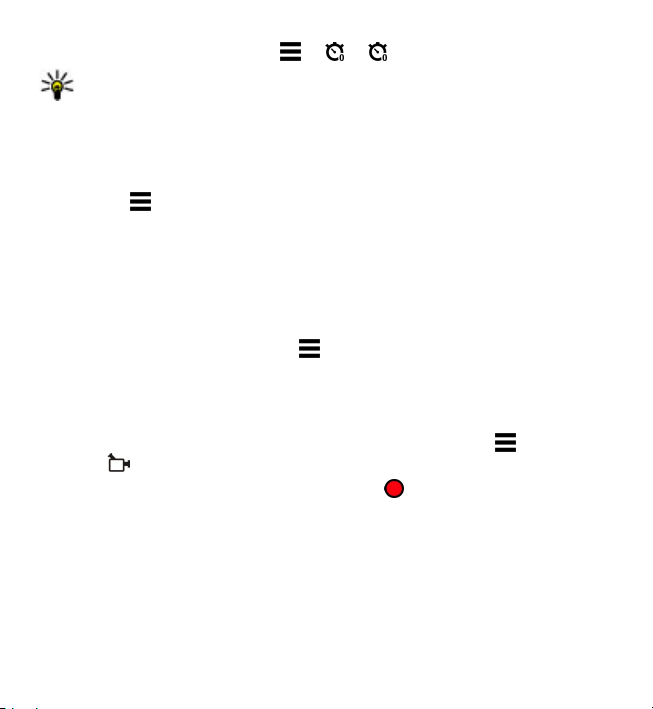
Camera
To switch off the self-timer, select > > .
Tip: Select 2 seconds to keep your hand steady when capturing an image.
Capture images in a sequence
Select Menu > Applications > Camera.
To start capturing images in a quick sequence, select Menu > Applications >
Camera and
the window. Press and hold the capture key. The device captures images until you
release the key or until the memory runs out. If you press the capture key briefly,
the device captures 18 images in a sequence.
The captured images are displayed in a grid. To view an image, select the image.
To return to the sequence mode viewfinder, press the capture key.
You can also use sequence mode with the self-timer.
To deactivate sequence mode, select
> Sequence. To close the settings window, tap the screen above
> Single shot.
Video recording
Record videos
1. To switch from image mode to video mode, if necessary, select and the video
mode
2. To start recording, press the capture key or tap
and a tone sounds.
3. To pause recording at any time, select Pause. To resume, select Continue. If you
pause recording and do not press any key within one minute, the recording
stops.
To zoom in or out of the subject, use the zoom key in your device.
.
. A red record icon is displayed,
© 2010 Nokia. All rights reserved.82
Page 83

Camera
4. To stop recording, press the capture key. The video clip is automatically saved
in Gallery. The maximum length of a video clip is approximately 30 seconds with
sharing quality and 90 minutes with other quality settings.
Video recording controls and indicators
The video viewfinder displays the following:
1 — Mode indicator
2 — Audio mute indicator
3 — Record icon
4 — Recording settings
5 — Battery charge level indicator
6 — Video quality indicator. To modify this setting, select Options > Settings >
Video quality.
7 — Video clip file type
8 — Available recording time. When you are recording, the current video length
indicator also shows the elapsed and remaining time.
9 — The location to which the video clip is saved
10 — Scene modes
After recording a video clip
After you record a video clip, select from the following options (available only if you
have selected Options > Settings > Show last captured video > Yes):
© 2010 Nokia. All rights reserved. 83
Page 84

Gallery
● Play — Play the video clip you just recorded.
— Upload the image to a compatible online album.
●
Delete — Delete the video clip.
●
To return to the viewfinder to record a new video clip, press the capture key.
11. Gallery
To store and organise your images, video clips, sound clips, and streaming links,
select Menu > Gallery.
Tip: To access the images and video clips view quickly, tap the media key
) to open the media bar, and select .
(
View and organise files
Select Menu > Gallery and from the following:
●
Images & videos — View images in the image viewer and videos in Video
centre.
●
Songs — Open Music player.
Sound clips — Listen to sound clips.
●
Other media — View presentations.
●
You can browse, open, and create folders; and mark, copy, move, and add items to
folders.
Files stored on your compatible memory card (if inserted) are indicated with
To open a file, select a file from the list. Video clips and files with the .ram file
extension open and play in Video centre, and music and sound clips in Music player.
To copy or move files to the memory card (if inserted) or device memory, select a
file, Options > Organise > Copy or Move, and from the available options.
.
© 2010 Nokia. All rights reserved.84
Page 85

Gallery
View images and videos
Select Menu > Gallery and Images & videos.
The images, video clips, and folders are ordered by date and time. To browse the
files, swipe up or down.
To open a file, select a file from the list. When viewing an image, to view the next
or previous image, swipe the image left or right, respectively. To zoom in an image,
use the volume key in your device.
Select Options and from the following:
● Edit — Edit a video clip or an image.
● Use file — To use the image as wallpaper in the home screen, select Set as
wallpaper.
To set the image as a generic call image, select Set as call image.
To set the image as a call image for a contact, select Assign to contact.
To set the video clip as a ringing tone, select Set as ringing tone.
To assign the video clip as a ringing tone for a contact, select Assign to
contact.
The toolbar helps you select frequently used functions with images, video clips, and
folders.
From the toolbar, select from the following:
Send — Send the selected image or video clip.
●
Edit — Edit the selected image or video clip.
●
Delete — Delete the selected image or video clip.
●
Organise images and videos
Select Menu > Gallery and Images & videos > Options and from the following:
● Folder options — To move files to folders, select Move to folder. To create a
new folder, select New folder.
© 2010 Nokia. All rights reserved. 85
Page 86

Share online
● Organise — To copy files to folders, select Copy. To move files to folders, select
Move.
● View by — View files by date, title, or size.
12. Share online
About Share online
Select Menu > Internet > Share online.
With Share online (network service), you can post your images, video clips, and
sound clips from your device to compatible online sharing services, such as albums
and blogs. You can also view and send comments to the posts in these services, and
download content to your compatible Nokia device.
The supported content types and the availability of the Share online service may
vary.
Subscribe to services
Select Menu > Internet > Share online.
To subscribe to an online sharing service, go to the service provider's website, and
check that your Nokia device is compatible with the service. Create an account as
instructed on the website. You receive a user name and password needed to set up
your device with the account.
1. To activate a service, open the Share online application in your device, select a
service and Options > Activate.
2. Allow the device to create a network connection. If you are prompted for an
internet access point, select one from the list.
3. Sign in to your account as instructed on the service provider’s website.
For the availability and cost of the third party services and data transfer costs,
contact your service provider or the relevant third party.
© 2010 Nokia. All rights reserved.86
Page 87

Share online
Manage your accounts
To view your accounts, select Options > Settings > My accounts.
To create a new account, select Options > Add new account.
To change your user name or password for an account, select the account and
Options > Open.
To set the account as the default when sending posts from your device, select
Options > Set as default.
To remove an account, select the account and Options > Delete.
Create a post
Select Menu > Internet > Share online.
To post media files to a service, go to a service, and select Options > New
upload. If the online sharing service provides channels for posting files, select the
desired channel.
To add an image, video clip, or sound clip to the post, select Options > Insert.
Enter a title or description for the post, if available.
To add tags to the post, select Tags:.
To enable the posting of location information contained in the file, select
Location:.
To send the post to the service, select Options > Upload.
Post files from Gallery
You can post your files from Gallery to an online sharing service.
1. Select Menu > Gallery and the files you want to post.
2. Select Options > Send > Upload and the desired account.
3. Edit your post as required.
© 2010 Nokia. All rights reserved. 87
Page 88

Nokia Video Centre
4. Select Options > Upload.
13. Nokia Video Centre
With Nokia Video Centre (network service), you can download and stream video
clips over the air from compatible internet video services using a packet data
connection. You can also transfer video clips from a compatible PC to your device
and view them in Video centre.
Using packet data access points to download videos may involve the transmission
of large amounts of data through your service provider's network. Contact your
service provider for information about data transmission charges.
Your device may have predefined services.
Service providers may provide free content or charge a fee. Check the pricing in the
service or from the service provider.
View and download video clips
Connect to video services
1. Select Menu > Applications > Video centre.
2. To connect to a service to install video services, select Add new services and
the desired video service from the service catalogue.
View a video clip
To browse the content of installed video services, select Video feeds.
The content of some video services is divided into categories. To browse video clips,
select a category.
To search for a video clip in the service, select Video search. Search may not be
available in all services.
Some video clips can be streamed over the air, but others must be first downloaded
to your device. To download a video clip, select Options > Download. Downloads
© 2010 Nokia. All rights reserved.88
Page 89

Nokia Video Centre
continue in the background if you exit the application. The downloaded video clips
are saved in My videos.
To stream a video clip or view a downloaded one, select Options > Play. When
the video clip is playing, to use the control keys for controlling the player, tap the
screen. To adjust the volume, use the volume key.
Warning: Continuous exposure to high volume may damage your hearing.
Listen to music at a moderate level, and do not hold the device near your ear when
the loudspeaker is in use.
Select Options and from the following:
● Resume download — Resume a paused or failed download.
● Cancel download — Cancel a download.
● Preview — Preview a video clip. This option is available if supported by the
service.
● Feed details — View information about a video clip.
● Refresh list — Refresh the list of video clips.
● Open link in browser — Open a link in the web browser.
Schedule downloads
Setting the application to download video clips automatically may involve the
transmission of large amounts of data through your service provider's network. For
information about data transmission charges, contact your service provider. To
schedule an automatic download for video clips in a service, select Options >
Schedule downloads. Video centre automatically downloads new video clips daily
at the time you define.
To cancel scheduled downloads, select Manual download as the download
method.
Video feeds
Select Menu > Applications > Video centre.
© 2010 Nokia. All rights reserved. 89
Page 90

Nokia Video Centre
The content of the installed video services is distributed using RSS feeds. To view
and manage your feeds, select Video feeds.
Select Options and from the following:
● Feed subscriptions — Check your current feed subscriptions.
● Feed details — View information about a video.
● Add feed — Subscribe to new feeds. Select Via Video directory to select a feed
from the services in the video directory.
● Refresh feeds — Refresh the content of all feeds.
● Manage account — Manage your account options for a particular feed, if
available.
To view the videos available in a feed, select a feed from the list.
My videos
My videos is a storage place for all video clips. You can list downloaded video clips
and video clips recorded with the device camera in separate views.
Select Menu > Applications > Video centre.
Select Options and from the following:
● Resume download — Resume a paused or failed download.
● Cancel download — Cancel a download.
● Video clip details — View information about a video clip.
● Find — Find a video clip. Enter a search term that matches the file name.
● Memory status — View the amount of available and used memory.
● Sort by — Sort video clips. Select the desired category.
● Move and copy — Move or copy video clips. Select Copy or Move and the desired
location.
Transfer videos from your PC
Transfer your own video clips from compatible devices using a compatible USB data
cable. Only video clips which are in a format supported by your device are shown.
© 2010 Nokia. All rights reserved.90
Page 91

Nokia Video Centre
1. To view your device on a PC as a mass memory device where you can transfer
any data files, connect using a USB data cable.
2. Select Mass storage as the connection mode. A compatible memory card needs
to be inserted in the device.
3. Select the video clips you want to copy from your PC.
4. Transfer the video clips to E:\My Videos in the memory card.
The transferred video clips appear in the My videos folder.
Video centre settings
In the Video centre main view, select Options > Settings and from the following:
● Video service selection — Select the video services that you want to appear in
Video centre. You can also add, remove, edit, and view the details of a video
service. You cannot edit preinstalled video services.
● Connection settings — To define the network destination used for the network
connection, select Network connection. To select the connection manually each
time Video centre opens a network connection, select Always ask.
To set GPRS connection on or off, select Confirm GPRS usage.
To set roaming on or off, select Confirm roaming.
● Parental control — Set an age limit to videos. The required password is the
same as the device lock code. The factory setting for the lock code is 12345. In
video-on-demand services, videos which have the same or a higher age limit
than you have set, are hidden.
● Preferred memory — Select whether downloaded videos are saved in the
device memory or on a compatible memory card.
● Thumbnails — Select whether to download and view thumbnail images in
video feeds.
© 2010 Nokia. All rights reserved. 91
Page 92

Internet
14. Internet
About the web browser
Select Menu > Internet > Web.
Catch up on the news and visit your favourite websites. You can use your device
web browser to view web pages on the internet.
To browse the web, you must have an internet access point configured in your
device and be connected to a network.
Browse the web
Select Menu > Internet > Web.
Go to a website — Select the web address bar, enter a web address, and select
.
Tip: To search the internet, select the web address bar, enter the search word,
and select the link below the web address bar.
Zoom in or out — Double-tap the screen.
A cache is a memory location that is used to store data temporarily. If you have tried
to access or have accessed confidential information requiring passwords, empty the
cache after each use. The information or services you have accessed are stored in
the cache.
Empty the cache — Select
Add a bookmark
If you visit the same websites all the time, add them to your Bookmarks view, so
you can easily access them.
Select Menu > Internet > Web.
While browsing, select
> > Privacy > Clear privacy data > Cache.
> .
© 2010 Nokia. All rights reserved.92
Page 93

Positioning (GPS)
Go to a bookmarked website while browsing — Select > and a
bookmark.
Subscribe to a web feed
You don't have to visit your favourite websites regularly to keep up with what's new
on them. You can subscribe to web feeds and get links to latest content
automatically.
Select Menu > Internet > Web.
Web feeds on web pages are usually indicated with
example, the latest news headlines or blog entries.
Go to a blog or web page that contains a web feed, and select
desired feed.
Update a feed — In the Web feeds view, select and hold the feed, and from the
pop-up menu, select Refresh.
Set a feed to automatically update — In the Web feeds view, select and hold the
feed, and from the pop-up menu, select Edit > Automatic updates.
. They are used to share, for
> and the
15. Positioning (GPS)
You can use applications such as GPS data to calculate your location or measure
distances. These applications require a GPS connection.
About GPS
The Global Positioning System (GPS) is operated by the government of the United
States, which is solely responsible for its accuracy and maintenance. The accuracy
of location data can be affected by adjustments to GPS satellites made by the United
States government and is subject to change with the United States Department of
Defense civil GPS policy and the Federal Radionavigation Plan. Accuracy can also be
affected by poor satellite geometry. Availability and quality of GPS signals may be
affected by your location, buildings, natural obstacles, and weather conditions. GPS
© 2010 Nokia. All rights reserved. 93
Page 94

Positioning (GPS)
signals may not be available inside buildings or underground and may be impaired
by materials such as concrete and metal.
GPS should not be used for precise location measurement, and you should never
rely solely on location data from the GPS receiver and cellular radio networks for
positioning or navigation.
The trip meter has limited accuracy, and rounding errors may occur. Accuracy can
also be affected by availability and quality of GPS signals.
The coordinates in the GPS are expressed using the international WGS-84 coordinate
system. The availability of the coordinates may vary by region.
Assisted GPS (A-GPS)
Your device also supports Assisted GPS (A-GPS).
A-GPS is a network service.
Assisted GPS (A-GPS) is used to retrieve assistance data over a packet data
connection, which assists in calculating the coordinates of your current location
when your device is receiving signals from satellites.
When you activate A-GPS, your device receives useful satellite information from an
assistance data server over the cellular network. With the help of assisted data, your
device can obtain the GPS position faster.
Your device is preconfigured to use the Nokia A-GPS service, if no service providerspecific A-GPS settings are available. The assistance data is retrieved from the Nokia
A-GPS service server only when needed.
You must have an internet access point defined in the device to retrieve assistance
data from the Nokia A-GPS service over a packet data connection. To define an access
point for A-GPS, select Menu > Applications > Location and Positioning >
Positioning server > Access point. Only a packet data internet access point can
be used. Your device asks for the internet access point when GPS is used for the first
time.
© 2010 Nokia. All rights reserved.94
Page 95

Positioning (GPS)
Hold your device correctly
When using the GPS receiver, ensure you do not cover the antenna with your hand.
Establishing a GPS connection may take from a couple of seconds to
several minutes. Establishing a GPS connection in a vehicle may take
longer.
The GPS receiver draws its power from the device battery. Using the
GPS receiver may drain the battery faster.
Tips on creating a GPS connection
Check satellite signal status
To check how many satellites your device has found, and whether your device is
receiving satellite signals, select Menu > Applications > Location and GPS
data > Options > Satellite status.
If your device has found satellites, a bar for each
satellite is shown in the satellite info view. The longer
the bar, the stronger the satellite signal. When your
device has received enough data from the satellite
signal to calculate your location, the bar colour
changes.
To view the positions of found satellites, select Chg. view.
Initially your device must receive signals from at least four satellites to be able to
calculate your location. When the initial calculation has been made, it may be
possible to continue calculating your location with three satellites. However, the
accuracy is generally better when more satellites are found.
If no satellite signal can be found, consider the following:
● If you are indoors, go outdoors to receive a better signal.
© 2010 Nokia. All rights reserved. 95
Page 96

Positioning (GPS)
● If you are outdoors, move to a more open space.
● Ensure that your hand does not cover the GPS antenna of your device.
● If the weather conditions are bad, the signal strength may be affected.
● Some vehicles have tinted (athermic) windows, which may block the satellite
signals.
Position requests
You may receive a request from a network service to receive your position
information. Service providers may offer information about local topics, such as
weather or traffic conditions, based on the location of your device.
When you receive a position request, the service that is making the request is
displayed. Select Accept to allow your position information to be sent or Reject to
deny the request.
Landmarks
Select Menu > Applications > Location and Landmarks.
With Landmarks, you can save the position information of specific locations in your
device. You can sort the saved locations into different categories, such as business,
and add other information to them, such as addresses. You can use your saved
landmarks in compatible applications, such as GPS data.
GPS coordinates are expressed using the international WGS-84 coordinate system.
Select Options and from the following:
● New landmark — Create a new landmark. To make a positioning request for
your current location, select Current position. To enter the position information
manually, select Enter manually.
● Edit — Edit or add information to a saved landmark (for example, a street
address).
● Add to category — Add a landmark to a category in Landmarks. Select each
category to which you want to add the landmark.
© 2010 Nokia. All rights reserved.96
Page 97

Positioning (GPS)
● Send — Send one or several landmarks to a compatible device. Your received
landmarks are placed in the Inbox folder in Messaging.
You can sort your landmarks into preset categories, and create new categories. To
edit and create new landmark categories, open the categories tab, and select
Options > Edit categories.
GPS data
GPS data is designed to provide route guidance information to a selected
destination and traveling information, such as the approximate distance to the
destination and approximate duration of travel. You can also view position
information about your current location.
Select Menu > Applications > Location and GPS data.
Positioning settings
Select Menu > Applications > Location and Positioning.
Positioning methods
Select from the following:
● Integrated GPS — Use the integrated GPS receiver of your device.
● Assisted GPS — Use Assisted GPS (A-GPS) to receive assistance data from an
assistance data server.
● Bluetooth GPS — Use a compatible external GPS receiver with Bluetooth
connectivity.
● Network based — Use information from the cellular network (network service).
Positioning server
To define an access point and positioning server for network-assisted positioning
methods, such as assisted GPS or network-based positioning, select Positioning
server. The positioning server may be preset by your service provider, and you may
not be able to edit the settings.
© 2010 Nokia. All rights reserved. 97
Page 98

Maps
Notation settings
To select which measurement system you want to use for speeds and distances,
select Measurement system > Metric or Imperial.
To define in which format the coordinate information is displayed in your device,
select Coordinate format and the desired format.
16. Maps
Maps overview
Select Menu > Maps.
Welcome to Maps.
Maps shows you what is nearby, helps you plan your route, and guides you where
you want to go.
● Find cities, streets, and services.
● Find your way with turn-by-turn directions.
● Synchronise your favourite locations and routes between your mobile device and
the Ovi Maps internet service.
● Check weather forecasts and other local information, if available.
Some services may not be available in all countries, and may be provided only in
selected languages. The services may be network dependent. For more information,
contact your network service provider.
Almost all digital cartography is inaccurate and incomplete to some extent. Never
rely solely on the cartography that you download for use in this device.
Content such as satellite images, guides, weather and traffic information and
related services are generated by third parties independent of Nokia. The content
may be inaccurate and incomplete to some extent and is subject to availability.
Never rely solely on the aforementioned content and related services.
© 2010 Nokia. All rights reserved.98
Page 99

Maps
View your location and the map
See your current location on the map, and browse maps of different cities and
countries.
Select Menu > Maps and My position.
marks your current position, if available. When your device is searching for your
position,
position.
If only cell ID based positioning is available, a red halo around the positioning icon
indicates the general area you might be in. In densely populated areas, the accuracy
of the estimate increases, and the red halo is smaller than in lightly populated areas.
Move on the map — Drag the map with your finger. By default, the map is oriented
north.
View your current or last known location — Select
Zoom in or out — Select + or -.
If you browse to an area not covered by the maps that are stored on your device
and you have an active data connection, new maps are automatically downloaded.
Map coverage varies by country and region.
blinks. If your position is not available, indicates your last known
.
© 2010 Nokia. All rights reserved. 99
Page 100

Maps
Map view
1 — Selected location
2 — Indicator area
3 — Point of interest (for example, a railway station or a museum)
4 — Information area
Change the look of the map
View the map in different modes, to easily identify where you are.
Select Menu > Maps and My position.
Select
● Map view — In the standard map view, details such as location names or
● Satellite view — For a detailed view, use satellite images.
and from the following:
motorway numbers, are easy to read.
© 2010 Nokia. All rights reserved.100
