Page 1
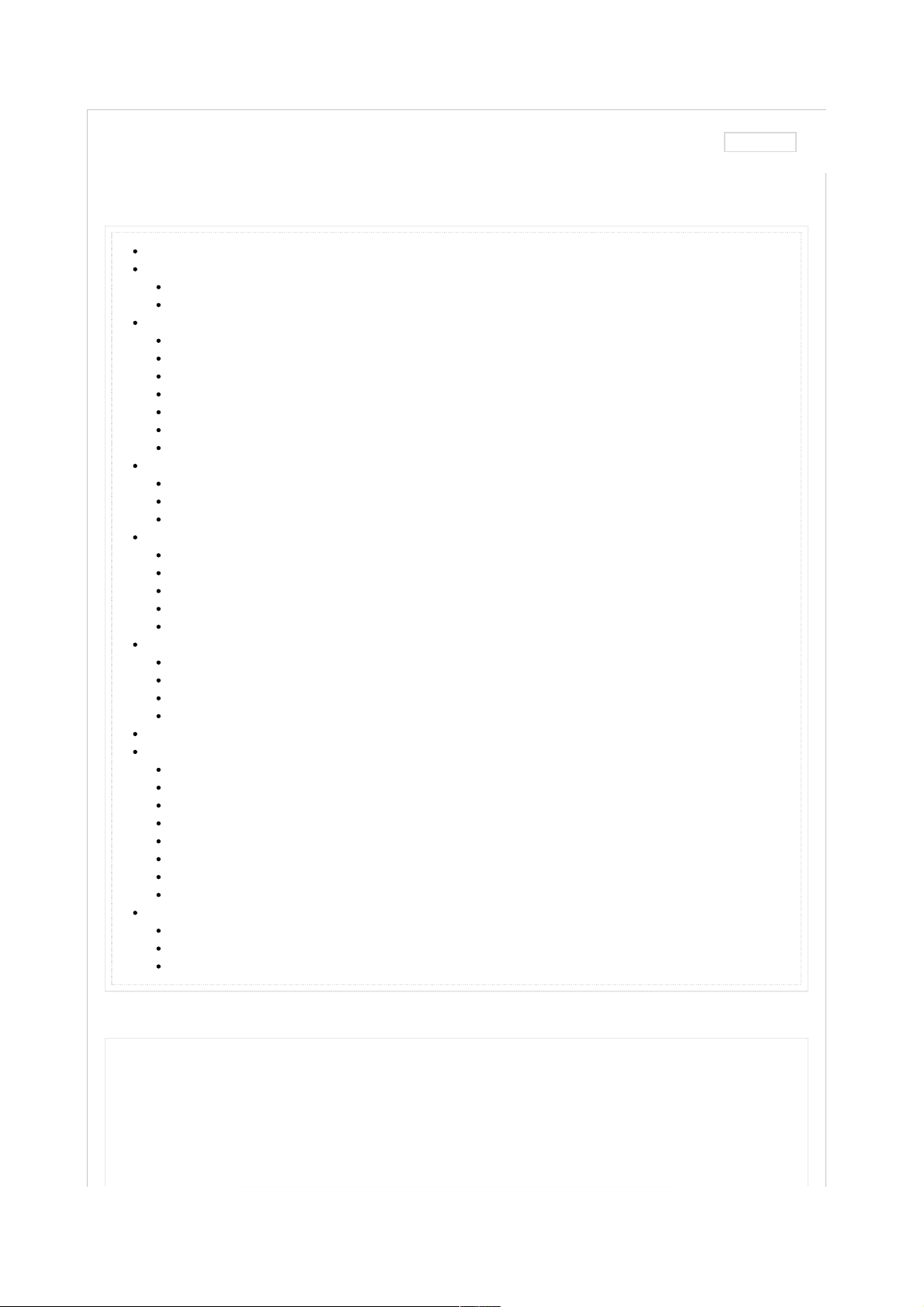
HOME > SUPPORT > PHONES AND DEVICES > BASIC PHONES > NOKIA NURON 5230 > DOCUMENTS
Table of contents
Ta bl e o f c o nt en t s
Backlight
Brightness
Duration
Device information
Phone Help
My Nokia
User Forum
My Account
Backup
Software version
Update software
Device login
Log in with existing account
Log in with new account
Sidekick registration
Network
Airplane mode
Browser message (WAP Push)
Change band
Data roaming
Manual network selection
Reset
Back Up Information Before a Reset
Master Reset
Master Reset using the Hardware buttons
Restore Information After a Reset
Soft Reset
Security
Change - SIM PIN code
Lock - SIM PIN
Change - Security code (aka lock code)
Lock – Application lock
Lock – Keypad
Lock - Phone
Unblock - PIN (PUK Code)
Unblock - SIM (SIM subsidy unlock)
Time and date
Alarm clock - Set
Auto-update (NITZ)
Time / date - Set
Backlight
Brightness
How to change or adjust the display option for brightness
To raise or lower the screen brightness, follow these steps:
From the Home screen, press the Menu key.1.
Ta p Settings.2.
Double-tap Phone.3.
Settings: Nokia 5230 Nuron
créé par tmo_donovan le 23 févr. 2012 16:14, dernière modification effectuée par tmo_tim le 29 mars 2013 15:26
Version 4
6
Settings: Nokia 5230 Nuron | Support http://support.t-mobile.com/docs/DOC-3901
1 sur 10 21/05/13 18:44
Page 2
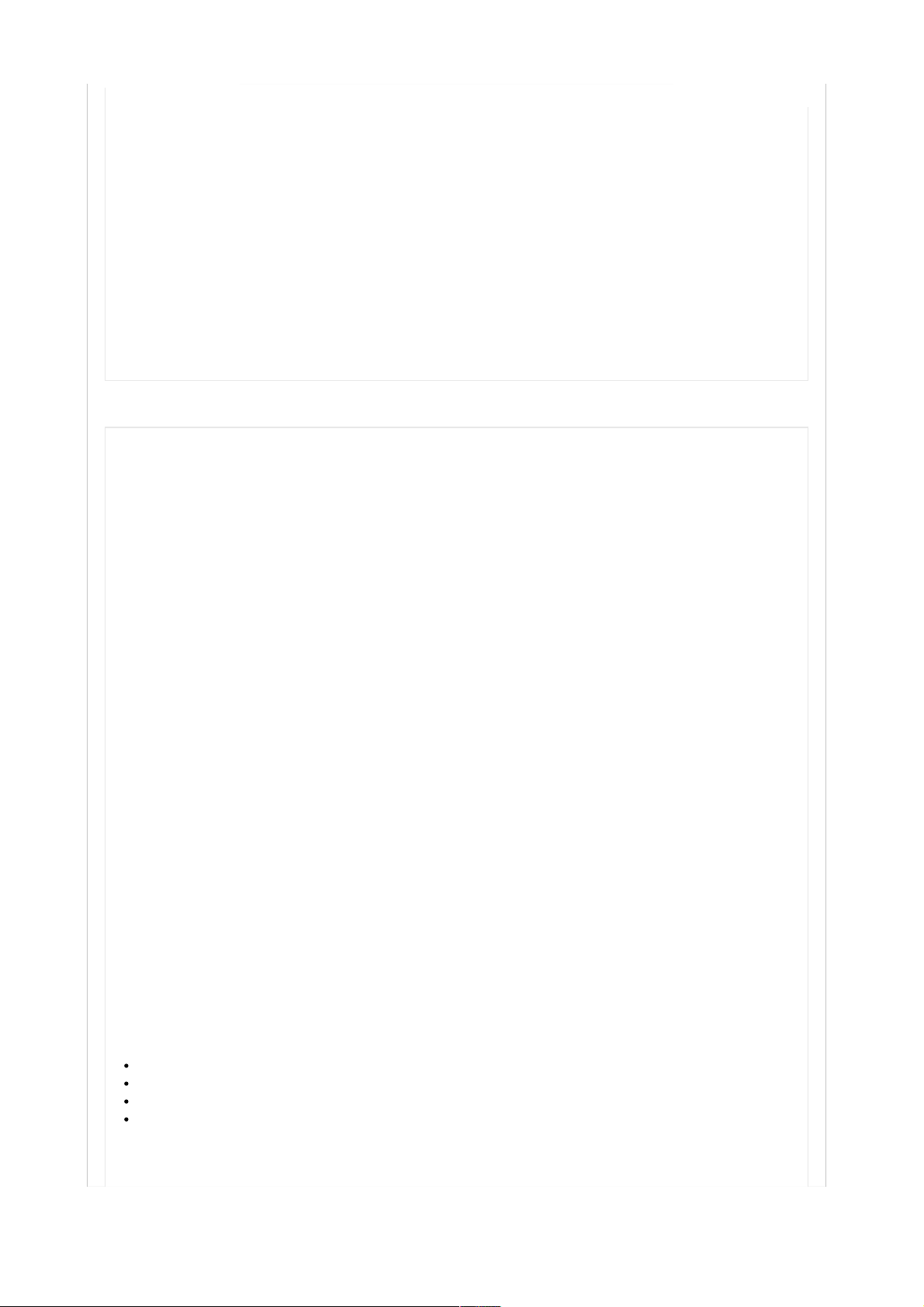
Double-tap Display.4.
Double-tap Brightness.5.
Touch and drag the bar to the desired brightness level.6.
Duration
How to change, increase, or decrease the backlight duration
To increase or decrease the amount of time before the backlight dims, follow these steps:
From the Home screen, press the Menu key.1.
Ta p Settings.2.
Double-tap Phone.3.
Double-tap Display.4.
Double-tap Light time-out.5.
Touch and drag the bar to the desired duration level.6.
Back to top
Device information
Phone Help
How to access the Help menu
To access Help on your phone, follow these steps:
From the Home screen, press the Menu key.1.
Ta p Applications.2.
Ta p Help or Phone Help for additional tips and tricks.3.
My Nokia
How to access My Nokia
My Nokia is a free service that you can sign up to receive tips and support information about your phone, as well as important updates from T-Mobile
and latest information on Nokia products, services, and accessories.
When you first turn your phone on, tap Accept at the Welcome to My Nokia screen and follow instructions on the screen to complete the sign up
process. You can also go to http://my.nokia.com/mynokiausa/registration to sign up online.
To access My Nokia, follow these steps:
From the Home screen, press the Menu key.1.
Ta p Applications.2.
Ta p Help.3.
Ta p My Nokia.4.
User Forum
How to access the user forum menu
To access the user forum on your phone, follow these steps:
From the Home screen, press the Menu key.1.
Ta p Applications.2.
Ta p Help.3.
Ta p User Forums.4.
My Account
How to access My Account
To access My Account, from the Home screen, tap the My Account icon to view the following information:
Billing summary
Pay your bill
Plan & services
Purchase Callertunes
Backup
Options available for back up on the Nokia 5230 Nuron include the following:
6
Settings: Nokia 5230 Nuron | Support http://support.t-mobile.com/docs/DOC-3901
2 sur 10 21/05/13 18:44
Page 3
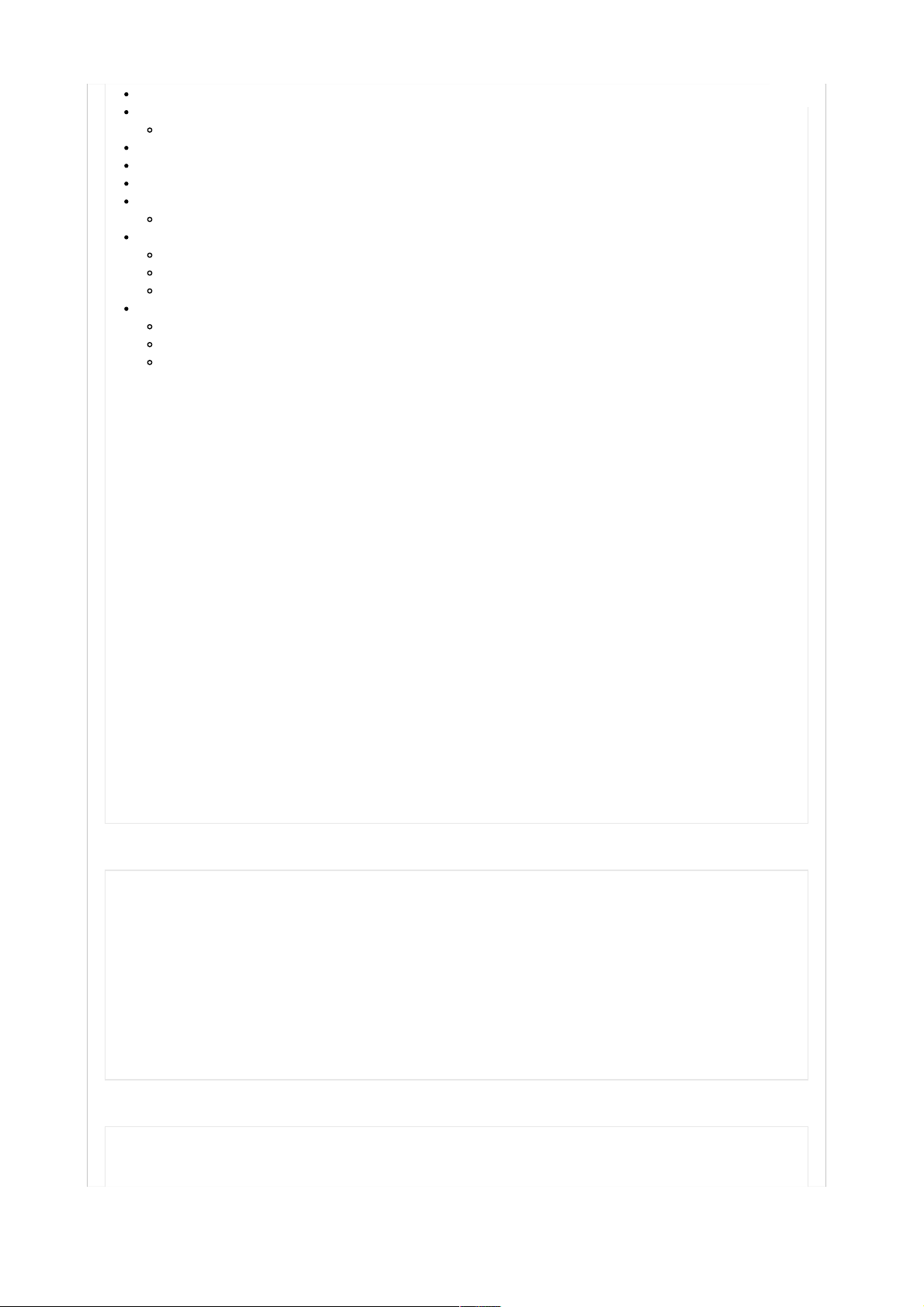
All
Settings
Device and preference settings (i.e. Themes, Backgrounds, Profiles)
Messages
Contacts
Calendar entries
Bookmarks
Web Boo kmar ks
Files
Images
Sounds
Videos
Repeat backup
Never
Daily
Weekly
To back up your data on your memory card, follow these steps:
From the Home screen, select Menu.1.
Scroll to and select Applications.2.
Scroll to and select Office.3.
Select File Manager.4.
Select Backup.5.
Select Options.6.
Select Back up now7.
Software version
How to check the software version
To find the software version on your phone, follow these steps:
From the Home screen, tap the Dialer icon.1.
Enter *#0000# to view phone information.2.
Update software
To update the software version on your phone, follow these steps:
From the Home screen, press the Menu key.1.
Ta p Applications.2.
Ta p SW Update.3.
Back to top
Device login
Log in with existing account
We’re sorry, but this feature is not an available on your particular phone model.
Log in with new account
We’re sorry, but this feature is not an available on your particular phone model.
Sidekick registration
We’re sorry, but this feature is not an available on your particular phone model.
Back to top
Network
Airplane mode
How to turn on or turn off airplane mode
6
Settings: Nokia 5230 Nuron | Support http://support.t-mobile.com/docs/DOC-3901
3 sur 10 21/05/13 18:44
Page 4

Airplane mode turns off the wireless radio. This allows you to use programs while traveling on an airplane, but not make or receive calls. To turn on
airplane mode, follow these steps:
Briefly press the Power key.1.
Ta p Offline.2.
Browser message (WAP Push)
WAP Push messages are supported.
Turning off WAP Push messages is not supported on your particular phone model.
Change band
We’re sorry, but this feature is not an available on your particular phone model.
Data roaming
How to use, turn on, or turn off data roaming
To use, turn on, or turn off data roaming, follow these steps:
From the Home screen, press the Menu key.1.
Ta p Settings.2.
Double-tap Connectivity.3.
Double-tap Data transfer.4.
Ta p Sync.5.
Ta p Options.6.
Ta p Advanced settings.7.
Ta p Sync when roaming.8.
Ta p Never allow.9.
Ta p OK.10.
Manual network selection
How to perform a manual network selection to register on a network
Related error: 'Network unavailable'
To manually select the wireless network the phone connects to, follow these steps:
From the Home screen, press the Menu key.1.
Ta p Settings.2.
Double-tap Connectivity.3.
Ta p Network.4.
Ta p Operator selection.5.
Ta p Manual.6.
Note: The phone detects and registers on wireless networks inside T-Mobile’s calling area, but roaming networks are usually restricted to T-Mobile SIM
cards. You can manually select a network only in areas where T-Mobile does not own GSM spectrum.
Back to top
Reset
Back Up Information Before a Reset
To back up all data or information, follow these steps:
From the Home screen, select Menu > Applications > Office > File manager.1.
Press Backup twice.2.
Select Backup contents.3.
Select from the following items you want to back up: e.g.
Messages
Contacts
Calendar entries
Bookmarks & Files
4.
DO NOT select Settings (as this may cause issues to repeat during a master reset).5.
Select Ok.6.
Select Options > Back up now > Ye s.7.
6
Settings: Nokia 5230 Nuron | Support http://support.t-mobile.com/docs/DOC-3901
4 sur 10 21/05/13 18:44
Page 5

Master Reset
How to perform a master reset
A master reset restores the original factory settings and will erase the following content stored on the phone memory:
Text messages
Picture messages
Pictures
Videos
Bookmarks
Java games
A master reset will erase Java games on the memory card but it will not delete pictures and videos.
Back up all necessary data on the internal memory.1.
From the Home screen, tap the Dialer icon.2.
Enter *#7370#.3.
Enter the default code 12345.4.
Ta p Ye s to accept.5.
Master Reset using the Hardware buttons
To m a st e r re s et th e d e vi c e, fo l lo w t h es e s t ep s:
Power off the device.(This next step is easier if the device is placed on a flat surface)1.
Place the phone on a flat surface to easily be able to press the Send, End and Camera button with one hand.2.
With the other hand press the Power button until the phone vibrates.3.
Release the Power button.4.
When the Nokia logo goes away you can let go of remaining buttons.5.
Restore Information After a Reset
Restore all data or information, follow these steps:
From the main menu, select Applications > Office > File manager.1.
Press Backup twice.2.
Select Options > Restore.3.
Select from the following items you want to restore: e.g.
Messages
Contacts
Calendar entries
Bookmarks & Files
4.
Select Ok.5.
Verify that the device turns off and then back on once the restore is completed.6.
Back to top
Soft Reset
We’re sorry, but this feature is not an available on your particular phone model.
Back to top
Security
Change - SIM PIN code
How to change the default SIM PIN code
To change the default SIM PIN code, follow these steps:
From the Home screen, press the Menu key.1.
Ta p Settings.2.
Double-tap Phone.3.
Double-tap Phone mgmt.4.
Double-tap Security.5.
6
Settings: Nokia 5230 Nuron | Support http://support.t-mobile.com/docs/DOC-3901
5 sur 10 21/05/13 18:44
Page 6

Ta p Phone and SIM card.6.
Double-tap PIN code.
Note: PIN code request must be turned ON to continue.
7.
Enter the PIN.8.
Ta p OK.9.
Enter the new PIN.10.
Ta p OK.11.
Re-enter the new PIN to confirm.12.
Ta p OK.13.
Lock - SIM PIN
How to turn on or turn off the SIM PIN code
The SIM PIN code is used to protect the SIM from being used in other phones. When you enable the SIM PIN code, the phone prompts you to enter the
code after turning it on. To turn on or turn off the SIM card lock, follow these steps:
To l o ck
From the Home screen, press the Menu key.1.
Ta p Settings.2.
Double-tap Phone.3.
Double-tap Phone management.4.
Double-tap Security.5.
Double-tap Phone and SIM card.6.
Double-tap PIN code request.7.
Double-tap On.8.
Enter the PIN code. The default is 1234.9.
Ta p OK.10.
To u n lo c k
From the Home screen, press the Menu key.1.
Ta p Settings.2.
Double-tap Phone.3.
Double-tap Phone management.4.
Double-tap Security.5.
Double-tap Phone and SIM card.6.
Double-tap PIN code request.7.
Double-tap Off.8.
Enter the PIN code. The default is 1234.9.
Ta p OK.10.
Change - Security code (aka lock code)
How to change the default security code
The phone requires the security code when you perform a master reset or a master clear. To change the default security code, follow these steps:
From the Home screen, press the Menu key.1.
Ta p Settings.2.
Double-tap Phone.3.
Double-tap Phone mgmt.4.
Double-tap Security.5.
Ta p Phone and SIM card.6.
Double-tap Lock code.7.
Enter the lock code.8.
Ta p OK.9.
Enter the new lock code.10.
Ta p OK.11.
Re-enter the new lock code to confirm.12.
Ta p OK.13.
Lock – Application lock
We’re sorry, but this feature is not an available on your particular phone model.
Lock – Keypad
6
Settings: Nokia 5230 Nuron | Support http://support.t-mobile.com/docs/DOC-3901
6 sur 10 21/05/13 18:44
Page 7

How to lock and unlock the keypad
Locking the keypad protects against accidental key presses. No password is required to unlock the keypad. To lock and unlock the keypad, follow these
steps:
Manual keypad lock
To lock the keypad, pull down the Lock key on the right side of the phone.1.
To unlock the keypad, pull down the Lock key again.2.
Automatic keypad lock
From the Home screen, press the Menu key.1.
Ta p Settings.2.
Double-tap Phone.3.
Double-tap Phone mgmt.4.
Ta p auto. keyguard.5.
Ta p Keypad autolock period.6.
Ta p User defined.7.
Ta p t he Lock keypad after (minutes: seconds) field.8.
Enter the duration.9.
Ta p t he Checkmark icon.10.
Ta p OK.11.
Lock - Phone
How to turn on or turn off the phone lock
Phone lock causes the phone to lock when you turn it off. When you turn the phone back on, you must enter a password. To turn on or turn off the
phone lock, follow these steps:
To l o ck
From the Home screen, press the Menu key.1.
Ta p Settings.2.
Double-tap Phone.3.
Double-tap Phone mgmt.4.
Double-tap Security.5.
Ta p Phone and SIM card.6.
Double-tap Phone autolock period.7.
Ta p User defined.8.
Ta p t he Lock after (minutes) field.9.
Enter the duration.10.
Ta p t he Checkmark icon.11.
Ta p OK.12.
Enter the lock code. The default is 12345.13.
Ta p OK.14.
To u n lo c k
From the Home screen, press the Menu key.1.
Ta p Settings.2.
Double-tap Phone.3.
Double-tap Phone mgmt.4.
Double-tap Security.5.
Ta p Phone and SIM card.6.
Double-tap Phone autolock period.7.
Ta p None.8.
Ta p OK.9.
Enter the lock code. The default is 12345.10.
Ta p OK.11.
Unblock - PIN (PUK Code)
How to enter a PUK code
Related errors:
'PIN code blocked. Enter PUK code:'
'Enter PUK code'
6
Settings: Nokia 5230 Nuron | Support http://support.t-mobile.com/docs/DOC-3901
7 sur 10 21/05/13 18:44
Page 8

If you enter the PIN code incorrectly several times in a row, the phone blocks you from attempting again. To enter a PUK code and unblock the PIN,
follow these steps:
Important: You must call T-Mobile Customer Care for the PUK code. Entering the wrong code can permanently damage your SIM card.
Contact us to request your PUK code.1.
Enter the PUK.2.
Ta p OK.3.
Type a PIN of your choice.4.
Ta p OK.5.
When Confirm New PIN message displays, re-enter the PIN code.6.
Ta p OK.7.
Unblock - SIM (SIM subsidy unlock)
How to enter a SIM subsidy unlock code
Related errors:
'Enter Special Code'
'Please Wait to Enter Special Code'
The SIM subsidy unlock code allows the phone to use a SIM card from another wireless carrier. To enter the SIM subsidy unlock code, follow these
steps:
Important: Stop if you receive an error message while performing the instructions below. The phone locks permanently if you enter the incorrect code
multiple times.
From the Home screen, tap the Dialer icon.1.
Ta p # .2.
Tap * three times. You will see #p on the display.3.
Tap * four times. You will see #pw on the display.4.
Tap * twice. You will see #pw+ on the display.5.
Enter the unlock code.6.
Tap * twice. You will now see #pw+unlock code+ on the display.7.
Ta p 1 .8.
Tap #. The phone is now unlocked.9.
Back to top
Time and date
Alarm clock - Set
How to set the alarm clock
To set the alarm clock, follow these steps:
From the Home screen, press the Menu key.1.
Ta p Applications.2.
Ta p Clock.3.
Ta p New alarm.4.
Ta p t he Alarm time field.5.
Enter the time.6.
Ta p t he Checkmark icon.7.
Double-tap the Description field if needed.8.
Enter the desired name.9.
Ta p t he Checkmark icon.10.
Double-tap the Repeat field.11.
Double-tap one of the following:
Not repeated
Within 24hrs
Daily
Workday s
Weekly
12.
Ta p Done.13.
Auto-update (NITZ)
6
Settings: Nokia 5230 Nuron | Support http://support.t-mobile.com/docs/DOC-3901
8 sur 10 21/05/13 18:44
Page 9

CHECK COVERAGE See how we've got you covered
GET FREE SHIPPING See details
Phones
All Phones
4G Phones
Android Phones
Windows Phones
Smartphones
Refurbished Devices
Deals & Packages
Bring Your Own Device
Add A Line
Upgrade
Tablets
Classement moyen d’un utilisateur
(0 classements )
How to turn on or turn off automatic update of time and date (NITZ)
Automatic update of time and date (NITZ) checks for the correct time while the phone turns on. To turn on or turn off NITZ, follow these steps:
Note: When you enter a different time zone and turn on your phone, it automatically updates to the new time. This feature is network-dependent and
may not be available in all areas.
From the Home screen, press the Menu key.1.
Ta p Applications.2.
Ta p Clock.3.
Ta p Options.4.
Ta p Settings.5.
Double-tap Automatic time update to turn on or off.6.
Ta p Ye s.7.
Time / date - Set
How to set or change the time and date
To set the time and date, follow these steps:
From the Home screen, press the Menu key.1.
Ta p Settings.2.
Ta p Phone.3.
Ta p Date and time.4.
Double-tap Time.5.
Ta p Ye s to disable automatic time update if prompted.6.
Double-tap the Time field to open the keyboard.7.
Enter the time.8.
Ta p t he Checkmark icon.9.
Ta p OK.10.
Ta p Ye s or No when the phone asks whether or not you have to travel to another time zone.11.
Double-tap Date.12.
Ta p t he Date field to open the keyboard.13.
Enter the date.14.
Ta p t he Checkmark icon.15.
Ta p OK.16.
Back to top
DOC-3838
12900 Affichages
Catégories: Settings & operating system
Tag s : reset , security , unlock , nokia , nuron , 5230 , backlight , time , settings , sim , date , language , subsidy
Il n’y a aucun commentaire sur ce document.
0 Commentaires
6
Settings: Nokia 5230 Nuron | Support http://support.t-mobile.com/docs/DOC-3901
9 sur 10 21/05/13 18:44
Page 10

All Tablets
Internet Devices
All Internet Devices
Laptop Sticks
Mobile HotSpots
Pay In Advance Internet Devices
Add A Line
Plans
All Plans
Individual Plans
Family Plans
Tab l et s & Mo b il e B r oa d ba n d P la n s
Bring Your Own Phone
Add A Line
Accessories
All Accessories
Batteries
Bluetooth
®
Cases
Chargers
Headsets
Memory Cards
Services
All Services
Internet & Email
International
Messaging
Music & Sounds
Premium Handset Protection
®
Tra de -I n Pr og ra m
Activate a T-Mobile Phone
Refill Your T-Mobile Account
T- Mo b i l e R et a i l S to r e L o ca t i o n s
Shop:
Check Order Status
Return policy
HotSpot
Rebates
Puerto Rico
JOIN US
Facebook Twi t te r You t ub e Google+
Company:
About T-Mobile
Jobs
Press
Investor Relations
Deutsche Telekom
International
Contact Us
T- Mo b i l e F or :
Developers
Retailers
Real Estate
Affiliates
Privacy Policy
Privacy Resources
Consumer information
Public Safety/911
Ter m s & C o nd i ti o ns
Terms of Use
Accessibility
©2002-2013 T-Mobile USA, Inc.
6
Settings: Nokia 5230 Nuron | Support http://support.t-mobile.com/docs/DOC-3901
10 sur 10 21/05/13 18:44
