Page 1
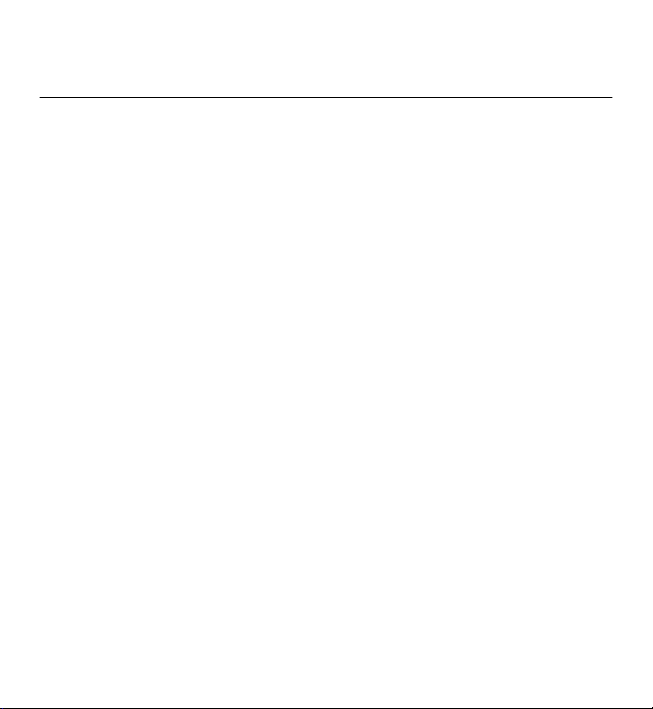
Nokia 5230 User Guide
Issue 1.3
Page 2
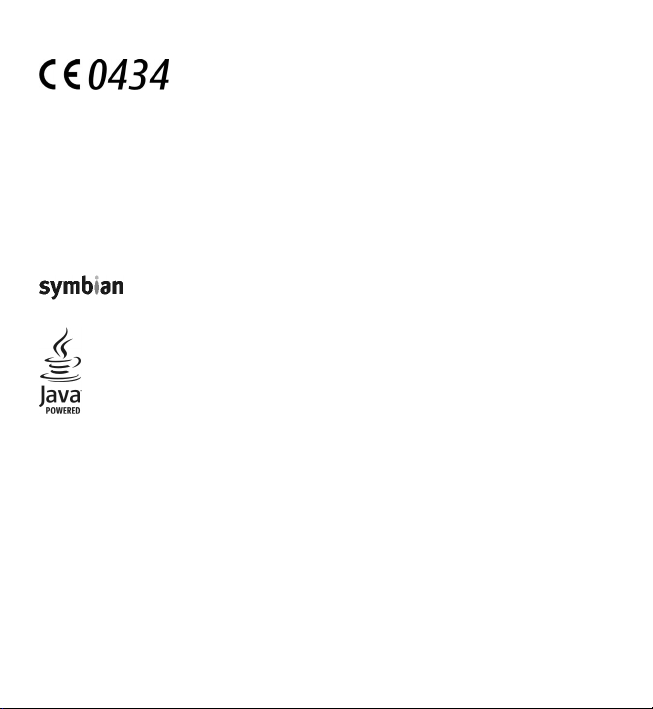
DECLARATION OF CONFORMITY
www.nokia.com/phones/declaration_of_conformity/.
Hereby, NOKIA CORPORATION declares that this RM-593/RM-594 product is in
compliance with the essential requirements and other relevant provisions of
Directive 1999/5/EC. A copy of the Declaration of Conformity can be found at http://
© 2010 Nokia. All rights reserved.
Nokia, Nokia Connecting People, Nokia Care, Nokia Original Accessories logos, and Ovi are trademarks or
registered trademarks of Nokia Corporation. Nokia tune is a sound mark of Nokia Corporation. Other product
and company names mentioned herein may be trademarks or tradenames of their respective owners.
Reproduction, transfer, distribution, or storage of part or all o f the contents in this document in any form
without the prior written permission of Nokia is prohibited. Nokia operates a policy of continuous development.
Nokia reserves the right to make changes and improvements to any of the products described in this document
without prior notice.
Symbian OS are trademarks of Symbian Ltd.
This product includes software licensed from Symbian Software Ltd ©1998-2010. Symbian and
Java and all Java-based marks are trademarks or registered trademarks of Sun Microsystems, Inc.
Portions of the Nokia Maps software are © 1996-2010 The FreeType Project. All rights reserved.
This product is licensed under the MPEG-4 Visual Patent Portfolio License (i) for personal and noncommercial
use in connection with information which has been encoded in compliance with the MPEG-4 Visual Standard
by a consumer engaged in a personal and noncommercial activity and (ii) for use in connection with MPEG-4
video provided by a licensed video provider. No license is granted or shall be implied for any other use. Additional
information, including that related to promotional, internal, and commercial uses, may be obtained from MPEG
LA, LLC. See http://www.mpegla.com.
TO THE MAXIMUM EXTENT PERMITTED BY APPLICAB LE LAW, UNDER NO CIRCUMSTANCES SHALL NOKIA OR ANY OF ITS
LICENSORS BE RESPONSIBLE FOR ANY LOSS OF DATA OR INCOME OR ANY SPECIAL, INCIDENTAL, CONSEQUENTIAL OR
INDIRECT DAMAGES HOWSOEVER CAUSED.
THE CONTENTS OF THIS DOCUMENT ARE PROVID ED "AS IS". EXCEPT AS REQUIRED BY APPLICABLE L AW, NO WARRANTIES
OF ANY KIND, EITHER EXPRESS OR IMPLIED, INCLUDING, BUT NOT LIMITED TO, THE IMPLIED WARRANTIES OF
MERCHANTABILITY AND FITNESS FOR A PARTICULAR PURPOSE, ARE MADE IN RELATION TO THE ACCURAC Y, RELIABILITY
Page 3
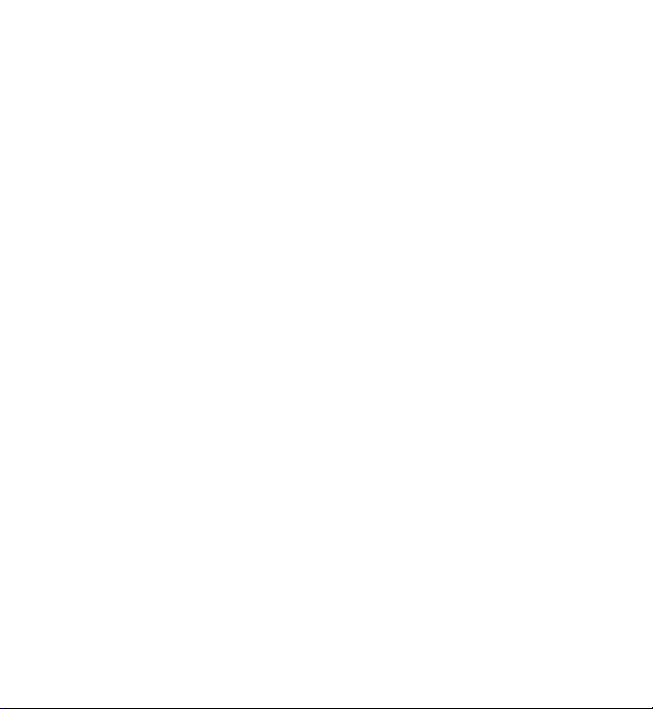
OR CONTENTS OF THIS DOCUMENT. NO KIA RESERVES THE RIGHT TO REVISE THIS DOCUMENT OR WITH DRAW IT AT ANY
TIME WITHOUT PRIOR NOTICE.
Reverse engineering of software in the device is prohibited to the extent permitted by applicable law. Insofar
as this user guide contains any limitations on Nokia's representations, warranties, damages and liabilities, such
limitations shall likewise limit any representations, warranties, damages and liabilities of Nokia's licensors.
The availability of particular products and applications and services for these products may vary by region.
Please check with your Nokia dealer for details and availability of language options. This device may contain
commodities, technology or software subject to export laws and regulations from the US and other countries.
Diversion contrary to law is prohibited.
FCC/INDUSTRY CANADA NOTICE
Your device may cause TV or radio interference (for example, when using a telephone in close proximity to
receiving equipment). The FCC or Industry Canada can require you to stop using your telephone if such
interference cannot be eliminated. If you require assistance, contact your local service facility. This device
complies with part 15 of the FCC rules. Operation is subject to the following two conditions: (1) This device may
not cause harmful interfe rence, and (2) this device must accept any interference received, including interference
that may cause undesired operation. Any changes or modifications not expressly approved by Nokia could void
the user's authority to operate this equipment.
Some operations and features are SIM card and/or network dependent, MMS dependent, or dependent on the
compatibility of devices and the content formats supported. Some services are subject to a separate charge.
Your device may have prei nstalled bookmarks and links for third-part y internet sites. You may also access other
third-party sites through your device. Third-party sites are not affiliated with Nokia, and Nokia does not endorse
or assume liability for them. If you choose to access such sites, you should take precautions for security or
content.
/Issue 1.3 EN-US
Page 4
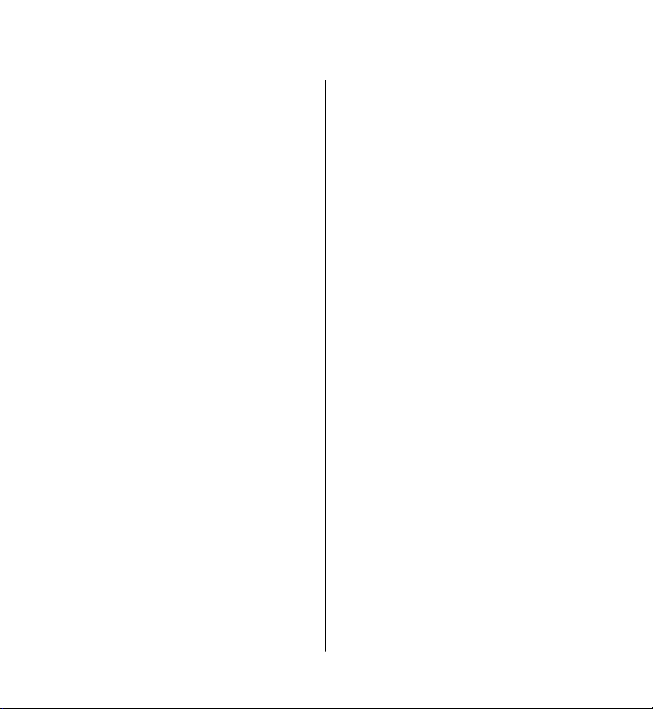
Contents
Safety........................................8
About your device..................................9
Network services..................................10
1. Find help.............................11
In-device help.......................................11
Accessibility solutions.........................11
Support.................................................11
Software updates over the air............12
Update software using your PC..........13
Settings.................................................13
Access codes.........................................13
Prolong battery life..............................14
Free memory........................................15
2. Get started..........................16
Insert the SIM card...............................16
Insert the battery.................................17
Insert the memory card......................18
Charge the battery...............................19
Keys and parts......................................21
Switch the device on...........................23
Lock the keys and touch screen..........23
Home screen.........................................23
Access the menu..................................24
Touch screen actions...........................24
Media key..............................................27
Change the ringing tone.....................27
Nokia support.......................................27
3. Your device.........................28
Phone setup..........................................28
Transfer content...................................28
Display indicators.................................29
Contacts bar..........................................31
Antenna locations................................31
Offline profile.......................................32
Shortcuts...............................................32
Volume and loudspeaker control.......33
Sensor settings and display
rotation.................................................33
Remote lock..........................................33
Headset.................................................34
Attach a wrist strap.............................35
Remove the SIM card...........................35
Remove the memory card...................36
4. Make calls...........................36
Touch screen during calls....................36
Calls ......................................................36
During a call..........................................37
Voice mailbox ......................................38
Answer or reject a call.........................38
Make a conference call........................38
Speed dial a phone number................39
Call waiting...........................................39
Voice dialing.........................................40
Video sharing.......................................41
Log.........................................................44
5. Write text............................46
Virtual keyboard...................................46
Page 5
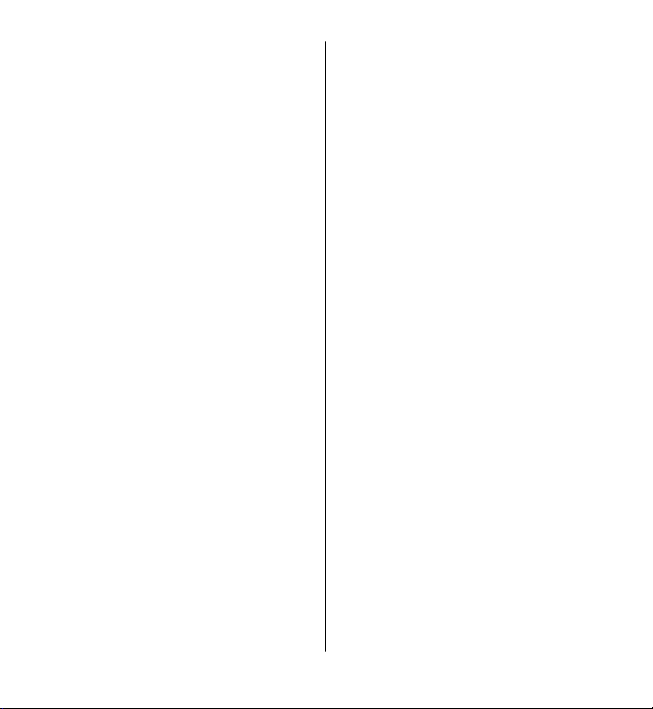
Handwriting.........................................47
Alphanumeric keypad..........................48
Touch input settings............................51
6. Contacts..............................51
Save and edit names and
numbers................................................52
Contacts toolbar...................................52
Manage names and numbers.............52
Default numbers and addresses.........53
Ringing tones, images, and call text
for contacts...........................................53
Copy contacts.......................................54
SIM services..........................................54
7. Messaging...........................55
Messaging main view..........................55
Write and send messages...................56
Messaging inbox..................................57
Set up your e-mail................................59
Nokia Messaging..................................59
Mailbox..................................................60
Mail for Exchange.................................62
View messages on a SIM card.............63
Cell broadcast messages.....................63
Service commands...............................64
Messaging settings..............................64
Ovi Contacts..........................................66
8. Personalize your device......74
Change the look of your device..........74
Profiles..................................................75
Contents
9. Music folder........................76
Music player..........................................76
Ovi Music...............................................79
Nokia Podcasting.................................80
Radio.....................................................82
10. Camera..............................83
Activate the camera.............................83
Image capture......................................83
Video recording....................................88
11. Gallery...............................90
View and organize files.......................90
View images and videos.....................90
Organize images and videos...............91
12. Share online......................92
About Share online..............................92
Subscribe to services...........................92
Manage your accounts.........................92
Create a post.........................................93
Post files from Gallery .........................93
13. Nokia Video Center...........94
View and download video clips..........94
Video feeds...........................................95
My videos..............................................96
Transfer videos from your PC..............96
Video center settings...........................97
14. Web browser ...................97
Browse the web...................................98
Browser toolbar...................................98
Page 6
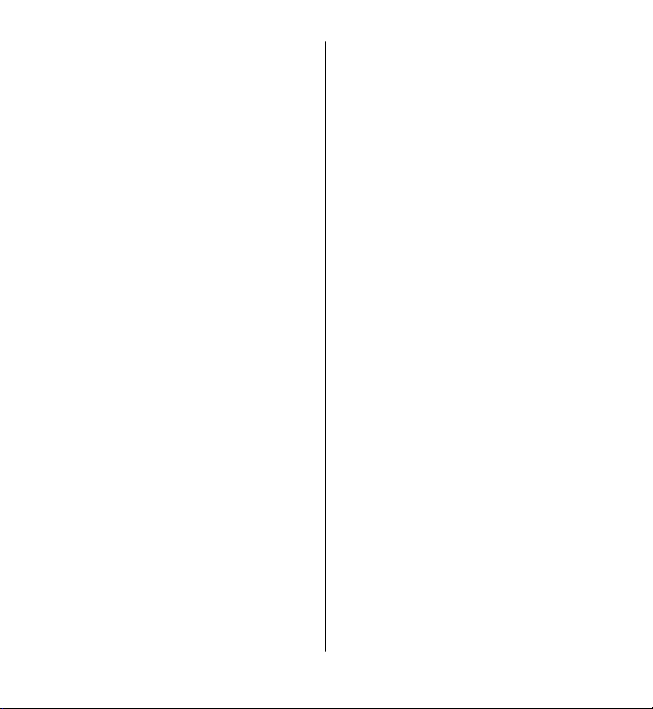
Contents
Navigate pages....................................99
Web feeds and blogs...........................99
Widgets...............................................100
Content search...................................100
Bookmarks..........................................100
Empty the cache.................................101
Connection security...........................101
15. Positioning (GPS)............102
About GPS...........................................102
Assisted GPS (A-GPS)..........................103
Hold your device correctly................103
Tips on creating a GPS connection...104
Position requests...............................105
Landmarks..........................................105
GPS data..............................................106
Positioning settings..........................106
16. Maps................................107
Maps overview...................................107
View your location and the map......108
Map view.............................................109
Change the look of the map.............109
Download and update maps............110
About positioning methods..............111
Find a location...................................112
View location details.........................112
Save places and routes......................113
View and organize places or
routes..................................................114
Send places to your friends..............114
Share location....................................114
Synchronize your Favorrites.............115
Get voice guidance............................116
Drive to your destination..................117
Navigation view.................................118
Get traffic and safety information.. .118
Walk to your destination..................119
Plan a route........................................119
17. Connectivity....................121
Data connections and access
points..................................................121
Network settings...............................121
Access points......................................122
Active data connections....................125
Synchronization.................................125
Bluetooth connectivity......................126
USB......................................................130
PC connections...................................131
Administrative settings.....................131
18. Search.............................133
About Search......................................133
Start a search.....................................133
19. About Ovi Store...............133
20. Other applications..........134
Clock ...................................................134
Calendar..............................................135
File manager......................................136
Application manager.........................137
RealPlayer ..........................................140
Recorder.............................................141
Write notes.........................................142
Page 7
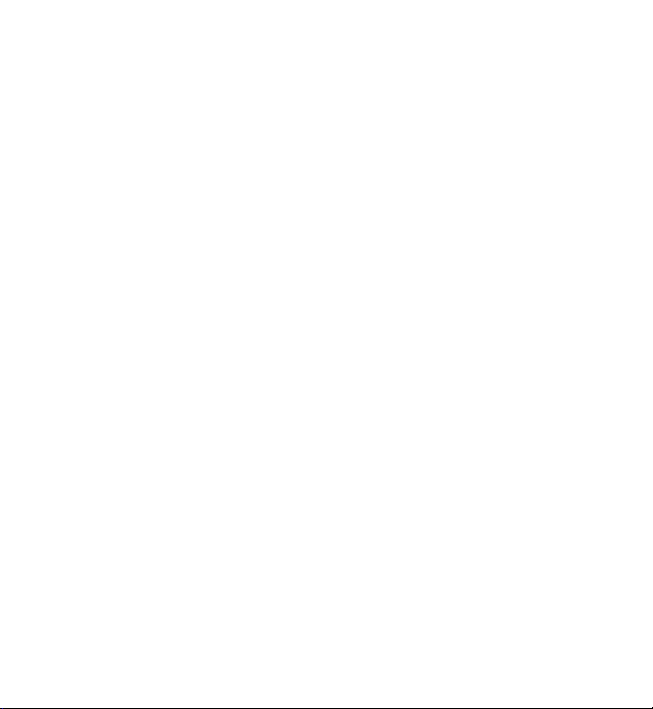
Make calculations..............................142
Converter............................................142
Dictionary...........................................143
21. Settings...........................143
Phone settings...................................143
Call settings........................................151
22. Troubleshooting.............153
23. Green tips........................155
Save energy........................................155
Recycle................................................156
Save paper..........................................156
Learn more.........................................156
Product and safety
information..........................156
Index.....................................165
Contents
Page 8
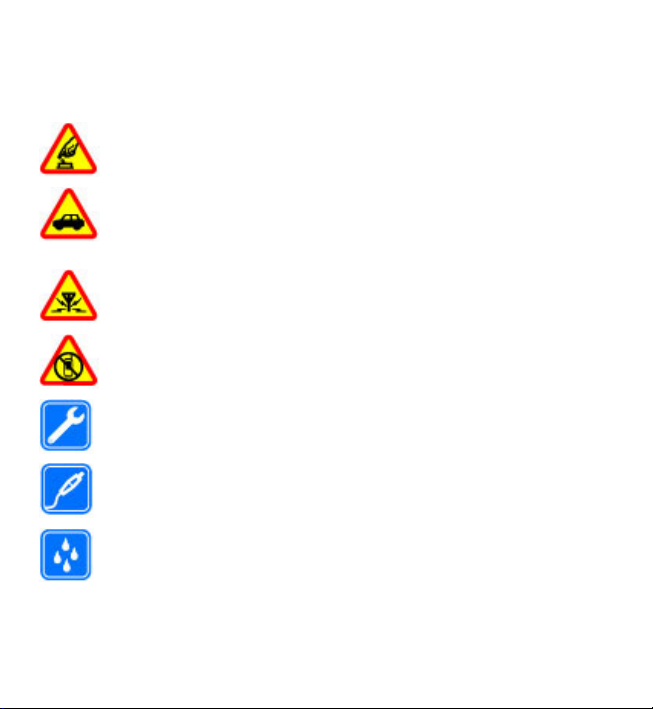
Safety
Read these simple guidelines. Not following them may be dangerous or illegal. Read
the complete user guide for further information.
SWITCH ON SAFELY
Do not switch the device on when wireless phone use is prohibited or
when it may cause interference or danger.
ROAD SAFETY COMES FIRST
Obey all local laws. Always keep your hands free to operate the vehicle
while driving. Your first consideration while driving should be road
safety.
INTERFERENCE
All wireless devices may be susceptible to interference, which could affect
performance.
SWITCH OFF IN RESTRICTED AREAS
Follow any restrictions. Switch the device off in aircraft, near medical
equipment, fuel, chemicals, or blasting areas.
QUALIFIED SERVICE
Only qualified personnel may install or repair this product.
ACCESSORIES AND BATTERIES
Use only approved accessories and batteries. Do not connect
incompatible products.
WATER-RESISTANCE
Your device is not water-resistant. Keep it dry.
© 2010 Nokia. All rights reserved.8
Page 9
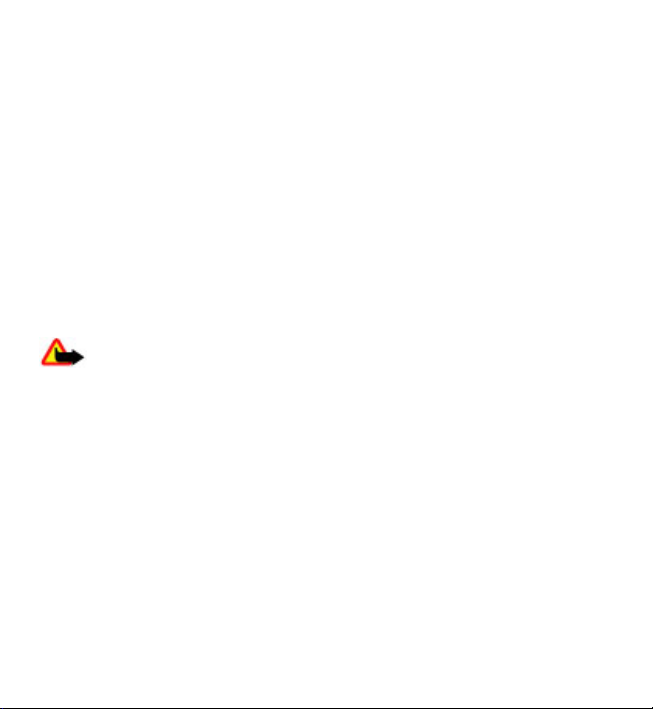
Safety
About your device
The wireless device described in this guide is approved for use on the WCDMA
900/2100 MHz and GSM/EDGE 850/900/1800/1900 MHz . Contact your service
provider for more information about networks.
Your device supports several connectivity methods and like computers may be
exposed to viruses and other harmful content. Exercise caution with messages,
connectivity requests, browsing, and downloads. Only install and use services and
software from trustworthy sources that offer adequate security and protection,
such as applications that are Symbian Signed or have passed the Java Verified™
testing. Consider installing antivirus and other security software on your device and
any connected computer.
Your device may have preinstalled bookmarks and links for third-party internet sites
and may allow you to access third-party sites. These are not affiliated with Nokia,
and Nokia does not endorse or assume liability for them. If you access such sites,
take precautions for security or content.
Warning: To use any features in this device, other than the alarm clock, the
device must be switched on. Do not switch the device on when wireless device use
may cause interference or danger.
When using this device, obey all laws and respect local customs, privacy and
legitimate rights of others, including copyrights. Copyright protection may prevent
some images, music, and other con tent from being copied, modified, or transferred.
Make back-up copies or keep a written record of all important information stored
in your device.
When connecting to any other device, read its user guide for detailed safety
instructions. Do not connect incompatible products.
The images in this guide may differ from your device display.
Refer to the user guide for other important information about your device.
© 2010 Nokia. All rights reserved. 9
Page 10
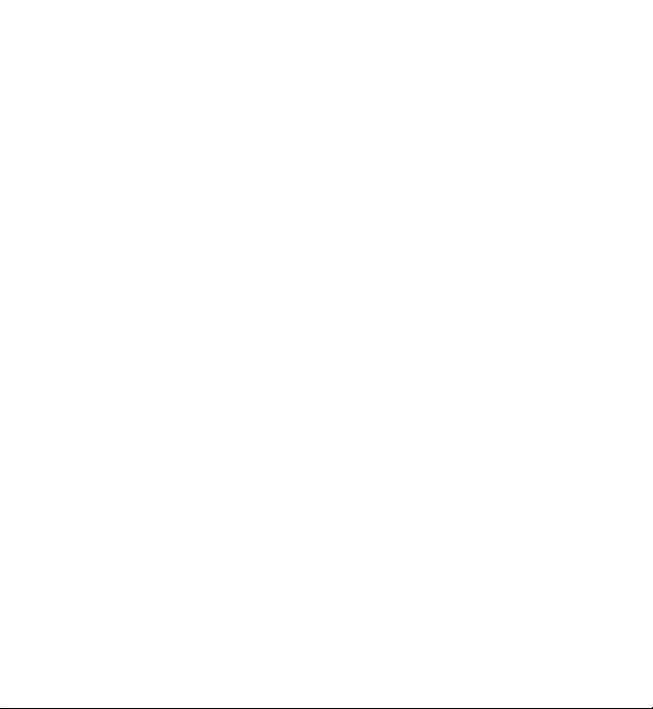
Safety
Network services
To use the device you must have service from a wireless service provider. Some
features are not available on all networks; other features may require that you make
specific arrangements with your service provider to use them. Network services
involve transmission of data. Check with your service provider for details about fees
in your home network and when roaming on other networks. Your service provider
can explain what charges will apply. Some networks may have limitations that affect
how you can use some features of this device requiring network support such as
support for specific technologies like WAP 2.0 protocols (HTTP and SSL) that run on
TCP/IP protocols and language-dependent characters.
Your service provider may have requested that certain features be disabled or not
activated in your device. If so, these features will not appear on your device menu.
Yo ur d evice m ay a lso have cu sto miz ed ite ms s uch as m enu nam es, me nu o rde r, a nd
icons.
© 2010 Nokia. All rights reserved.10
Page 11
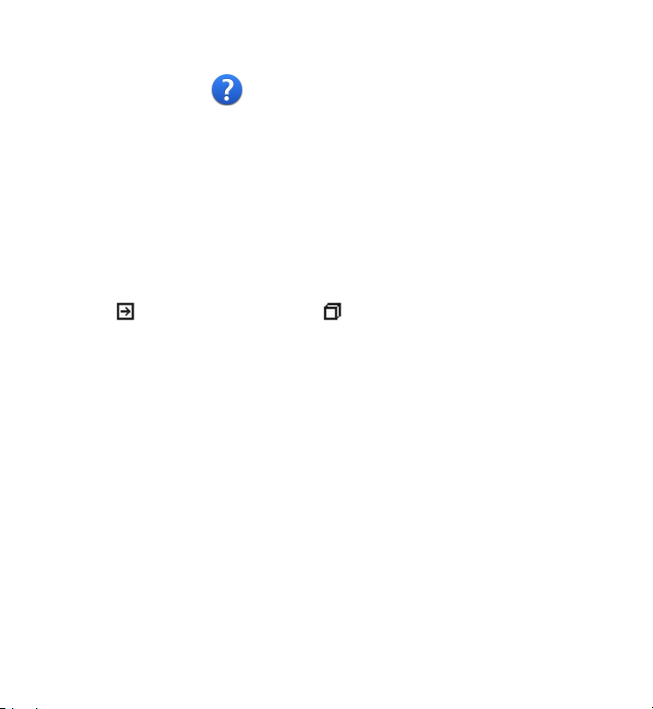
1. Find help
In-device help
Your device contains instructions to help to use the applications in your device.
To open help texts from the main menu, select Menu > Help and the application
for which you want to read instructions.
When an application is open, to access the help text for the current view, select
Options > Help.
When you are reading the instructions, to change the size of the help text, select
Options > Decrease font size or Increase font size.
You may find links to related topics at the end of the help text. If you select an
underlined word, a short explanation is displayed. Help texts use the following
indicators:
When you are reading the instructions, to switch between help texts and the
application that is open in the background, select Options > Show open apps.
and the desired application.
Accessibility solutions
Nokia is committed to making mobile phones easy to use for all individuals,
including those with disabilities. For more information, visit the Nokia website at
www.nokiaaccessibility.com.
Support
When you want to learn more about how to use your product or you are unsure
how your device should function, see the support pages at www.nokia.com/
support or your local Nokia website, www.nokia.mobi/support (with a mobile
device), the Help application in the device, or the user guide.
If this does not resolve your issue, do one of the following:
Link to a related help topic. Link to the application being discussed.
© 2010 Nokia. All rights reserved. 11
Page 12
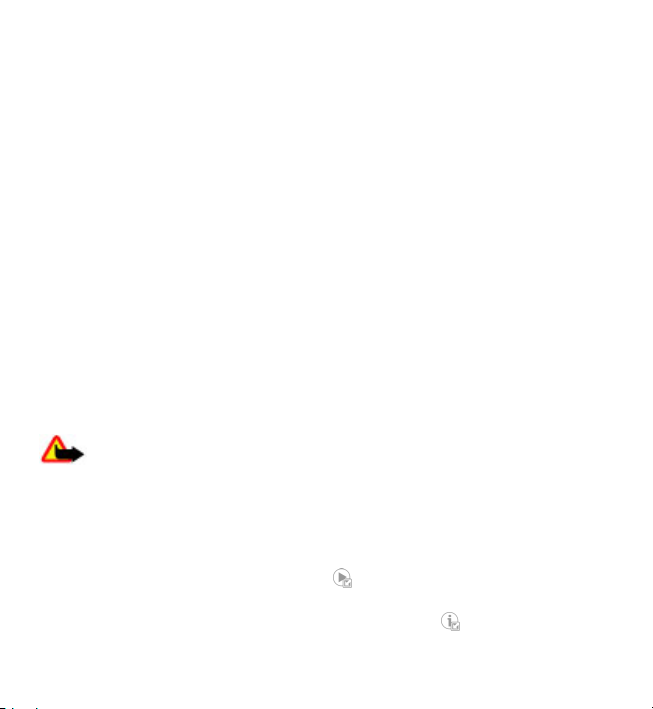
Find help
● Restart the device: switch off the device, and remove the battery. After about a
minute, replace the battery, and switch on the device.
● Restore the original factory settings as explained in the user guide. Your
documents and files will be deleted in the reset, so back up your data first.
● Update your device software regularly for optimum performance and possible
new features, as explained in the user guide.
If your issue remains unsolved, contact Nokia for repair options. See
www.nokia.com/repair, or in Latin America, www.nokia-latinoamerica.com/
centrosdeservicio. Before sending your device for repair, always back up the data
in your device.
Software updates over the air
Select Menu > Applications > SW update.
With Software update (network service), y ou can check if there are updates available
for your device software or applications, and download them to your device.
Downloading software updates may involve the transmission of large amounts of
data (network service).
Make sure that the device battery has enough power, or connect the charger before
starting the update.
Warning: If you install a software update, you cannot use the device, even
to make emergency calls, until the installation is completed and the device is
restarted. Be sure to back up data before accepting installation of an update.
After updating your device software or applications using Software update, the
instructions related to the updated applications in the user guide or the helps may
no longer be up to date.
To download the available updates, select
do not want to download, select the updates from the list.
To view information on an update, select the update and
. To unmark specific updates that you
.
© 2010 Nokia. All rights reserved.12
Page 13
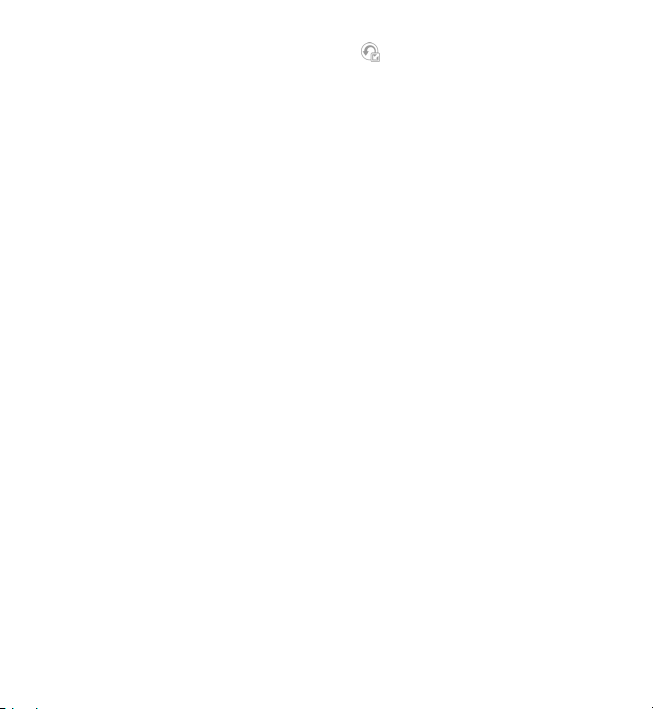
Find help
To view the status of previous updates, select .
Select Options and from the following:
● Update via PC — Update your device using a PC. This option replaces the Start
update option when updates are only available using the Nokia Software Updater
PC application.
● View update history — View the status of previous updates.
● Settings — Modify the settings, such as the default access point used for
downloading updates.
● Disclaimer — View the Nokia license agreement.
Update software using your PC
Nokia Software Updater is a PC application that enables you to update your device
software. To update your device software, you need a compatible PC, broadband
internet access, and a compatible USB data cable to connect your device to the PC.
To get more information and to download the Nokia Software Updater application,
go to www.nokia.com/softwareupdate, or in Latin America, www.nokialatinoamerica.com/nsu.
Settings
Your device normally has MMS, GPRS, streaming, and mobile internet settings
automatically configured in the device, based on your network service provider
information. You may have settings from your service providers already installed in
your device, or you may receive or request the settings from the network service
providers as a special message.
Access codes
If you forget any of the access codes, contact your service provider.
● Personal identification number (PIN) code — This code protects your SIM card
against unauthorized use. The PIN code (4 - 8 digits) is usually supplied with the
© 2010 Nokia. All rights reserved. 13
Page 14
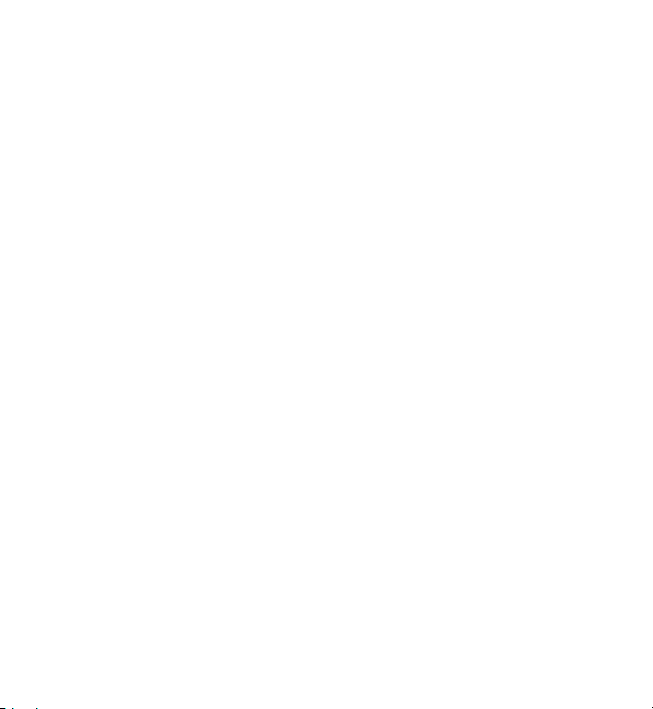
Find help
SIM card. After three consecutive incorrect PIN code entries, the code is blocked,
and you need the PUK code to unblock it.
● UPIN code — This code may be supplied with the USIM card. The USIM card is an
enhanced version of the SIM card and is supported by 3G cellular phones.
● PIN2 code — This code (4 to 8 digits) is supplied with some SIM cards and is
required to access some functions in your device.
● Lock code (also known as security code) — The lock code helps you to protect
your device against unauthorized use. The preset code is 12345. You can create
and change the code, and set the device to request the code. Keep the new code
secret and in a safe place separate from your device. If you forget the code and
your device is locked, your device will require service. Additional charges may
apply, and all the personal data in your device may be deleted. For more
information, contact a Nokia Care point or your device dealer.
● Personal unblocking key (PUK) code and PUK2 code — These codes (8 digits) are
required to change a blocked PIN code or PIN2 code, respectively. If the codes
are not supplied with the SIM card, contact the network service provider whose
SIM card is in your device.
● UPUK code — This code (8 digits) is required to change a blocked UPIN code. If
the code is not supplied with the USIM card, contact the network service provider
whose USIM card is in your device.
● International Mobile Equipment Identity (IMEI) number — This number (15 or 17
digits) is used to identify valid devices on the GSM network. Devices that are, for
example, stolen, can be blocked from accessing the network. The IMEI number
for your device can be found under the battery.
Prolong battery life
Many features in your device increase the demand on battery power and reduce the
battery life time. To save battery power, note the following:
● Features that use Bluetooth coonectivity, or allowing such features to run in the
background while using other features, increase the demand on battery power.
Switch off Bluetooth when you do not need it.
● If you have selected Packet data connection > When available in the
connection settings, and there is no packet data coverage (GPRS), the device
© 2010 Nokia. All rights reserved.14
Page 15
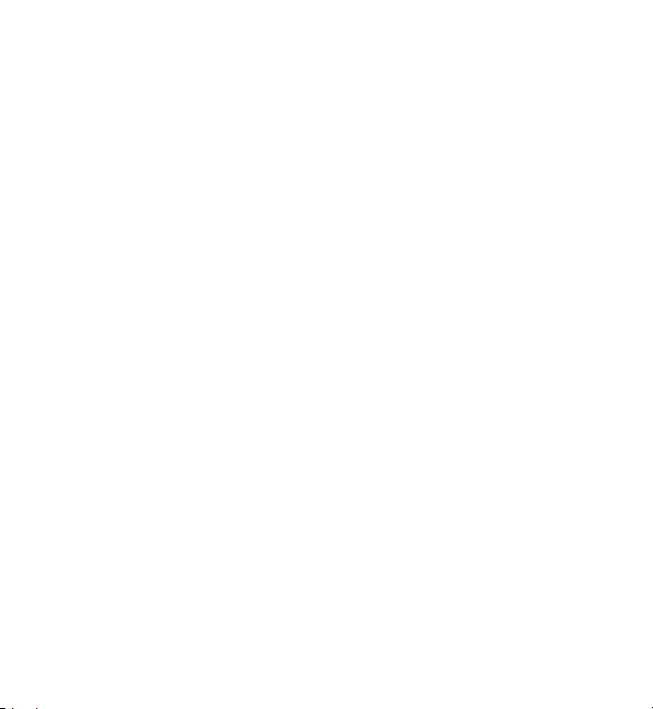
Find help
periodically tries to establish a packet data connection. To prolong the operating
time of your device, select Packet data connection > When needed.
● The Maps application downloads new map information when you move to new
areas on the map, which increases the demand on battery power. You can
prevent the automatic download of new maps.
● If the signal strength of the cellular network varies much in your area, your device
must scan for the available network repeatedly. This increases the demand on
battery power.
If the network mode is set to dual mode in the network settings, the device
searches for the 3G network. To set the device to use only the GSM network, select
Menu > Settings and Connectivity > Network > Network mode > GSM.
● The backlight of the display increases the demand on battery power. In the
display settings, you can adjust the display brightness and change the time-out
period after which the backlight is switched off. Select Menu > Settings and
Phone > Display > Brightness or Light time-out.
● Leaving applications running in the background increases the demand on battery
power. To access the applications you are not using, press and hold the menu
key, and select an application.
Free memory
To view how much space is available for different data types, select Menu >
Applications > Office > File mgr..
Many features of the device use memory to store data. The device notifies you if the
memory in different memory locations is low.
To free memory, transfer data to a compatible memory card (if available) or to a
compatible computer.
To remove data you no longer need, use File manager or open the respective
application. You can remove the following:
● Messages in the folders in Messaging and retrieved e-mail messages in the
mailbox
© 2010 Nokia. All rights reserved. 15
Page 16
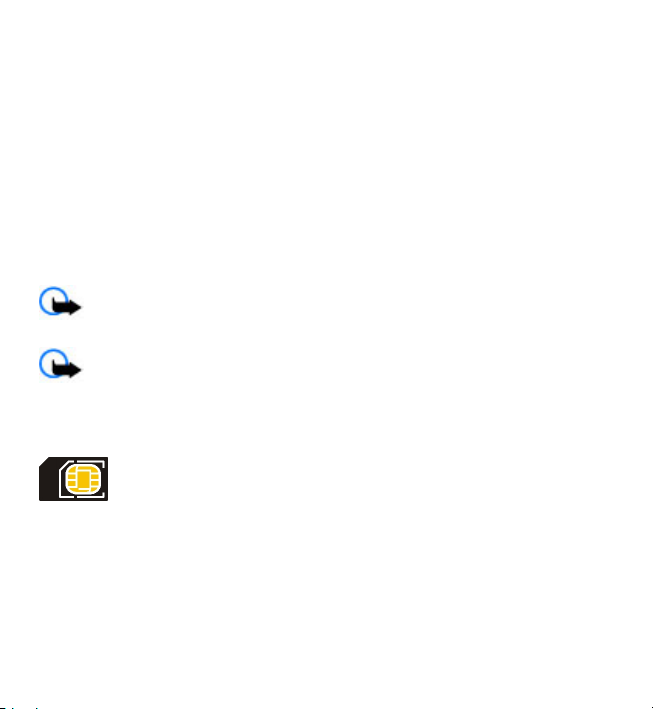
Get started
● Saved web pages
● Contact information
● Calendar notes
● Applications shown in Application manager that you do not need
● Installation files (.sis or .sisx) of applications you have installed. Transfer the
installation files to a compatible computer.
● Images and video clips in Gallery. Back up the files to a compatible computer.
2. Get started
Insert the SIM card.
Important: To prevent damage to the SIM card, always remove the battery
before you insert or remove the card.
Important: Do not use a mini-UICC SIM card, also known as a micro-SIM card,
a micro-SIM card with an adapter, or a SIM card that has a mini-UICC cutout (see
figure) in this device. A micro-SIM card is smaller than the standard SIM card. This
device does not support the use of micro-SIM cards and use of incompatible SIM
cards may damage the card or the device, and may corrupt data stored on the card.
A SIM card may be already inserted in the device. If not, do the following:
© 2010 Nokia. All rights reserved.16
Page 17
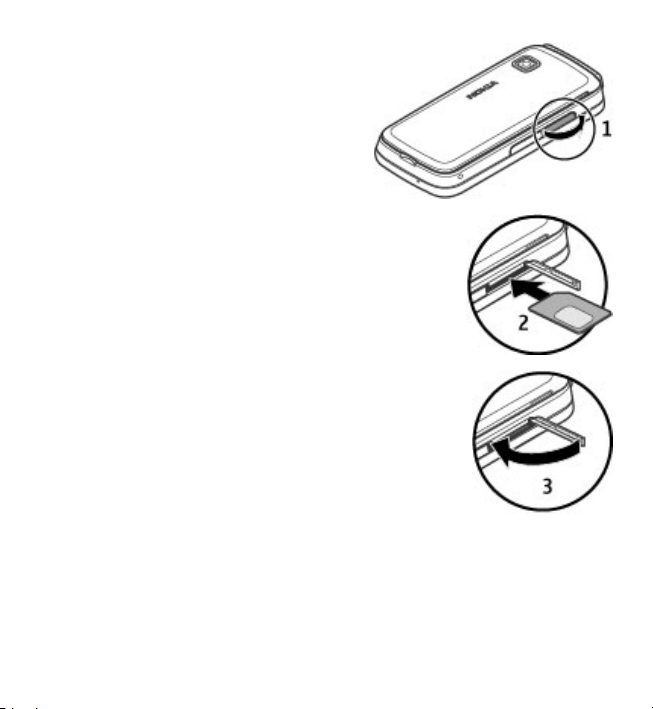
Get started
1. Open the cover of the SIM card slot.
2. Insert a SIM card in the SIM card slot. Make
sure the contact area on the card is facing
up and the beveled corner is facing toward
the device. Push the card in.
3. Close the cover of the SIM card slot. Make
sure the cover is properly closed.
If the SIM card is not properly in place, the
device can only be used in the offline profile.
Insert the battery
Always switch the device off and disconnect the charger before removing the
battery.
© 2010 Nokia. All rights reserved. 17
Page 18
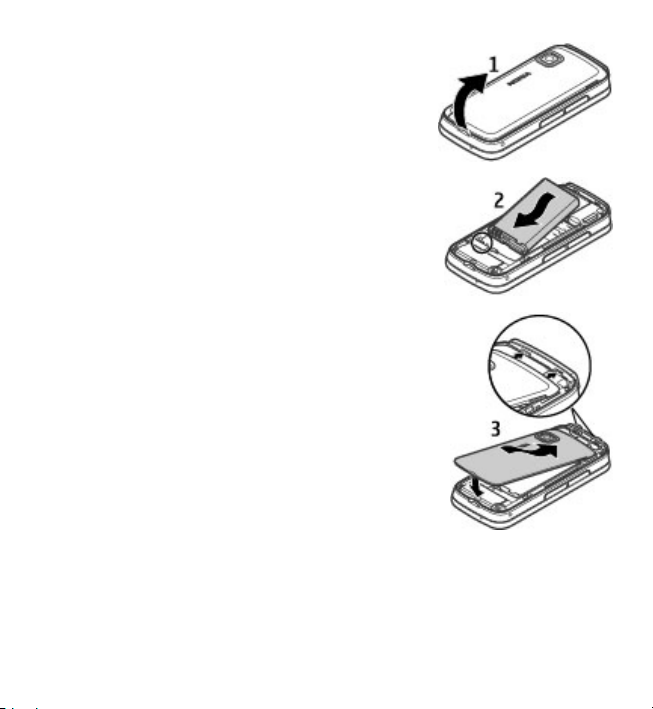
Get started
1. Remove the back cover.
2. Insert the battery.
3. To replace the cover, direct the top locking catches
toward their slots, and press down until the cover
locks into place.
Insert the memory card
Use only compatible microSD and microSDHC cards approved by Nokia for use with
this device. Nokia uses approved industry standards for memory cards, but some
brands may not be fully compatible with this device. Incompatible cards may
damage the card and the device and corrupt data stored on the card.
© 2010 Nokia. All rights reserved.18
Page 19
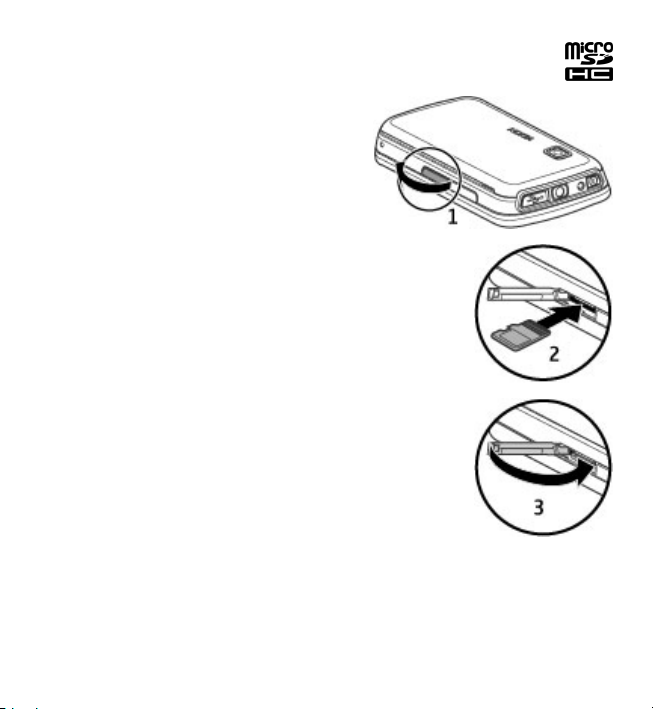
Get started
1. Open the cover of the memory card slot.
2. Insert a compatible memory card in the memory card slot. Make sure the
contact area on the card is facing up. Push
the card in. You can hear a click when the
card locks into place.
3. Close the cover of the memory card slot.
Make sure the cover is properly closed.
Charge the battery
Your battery has been partially charged at the factory. If the device indicates a low
charge, do the following:
1. Connect the charger to a wall outlet.
© 2010 Nokia. All rights reserved. 19
Page 20
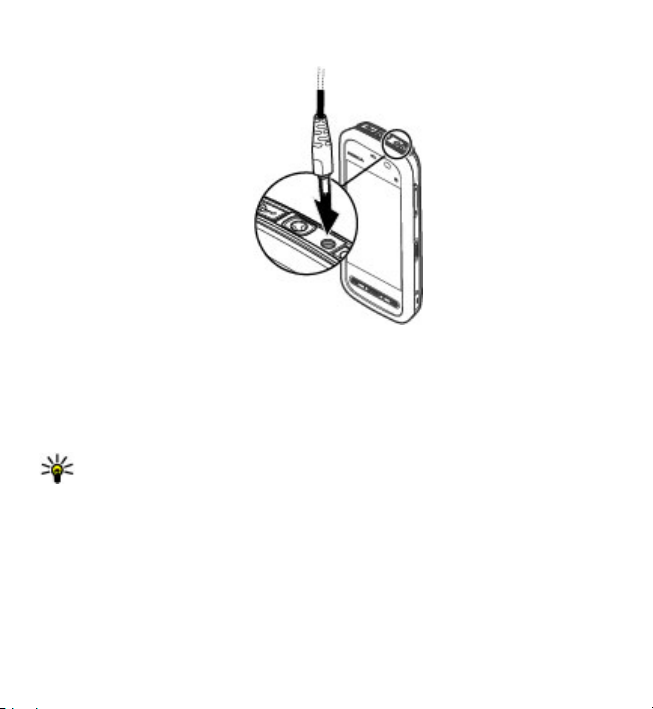
Get started
2. Connect the charger to the device.
3. When the device indicates a full charge, disconnect the charger from the device,
then from the wall outlet.
You do not need to charge the battery for a specific length of time, and you can use
the device while it is charging. If the battery is completely discharged, it may take
several minutes before the charging indicator appears on the display or before any
calls can be made.
Tip: Disconnect the charger from the wall outlet when the charger is not in
use. A charger that is connected to the outlet consumes power even when it
is not connected to the device.
© 2010 Nokia. All rights reserved.20
Page 21
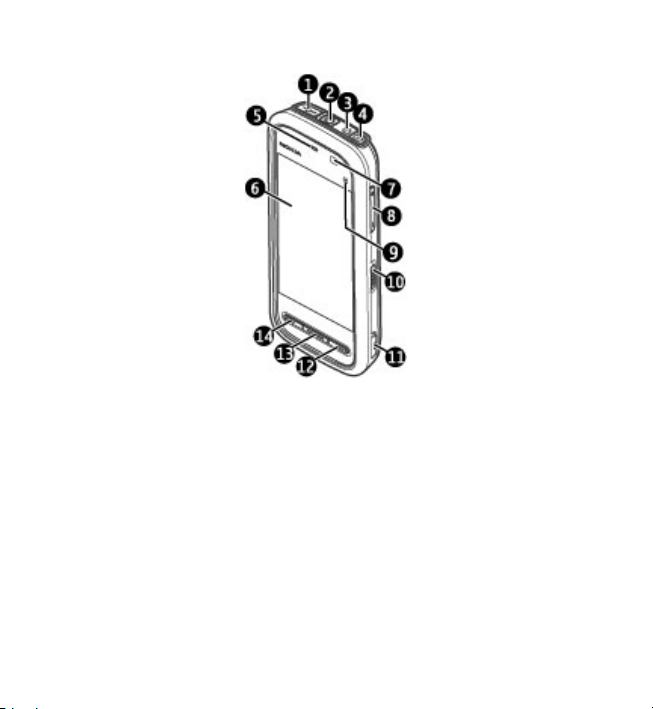
Keys and parts
1 — Micro USB connector
2 — Nokia AV connector (3.5 mm)
3 — Charger connector
4 — Power key
5 — Earpiece
6 — Touch screen
7 — Proximity detector
8 — Volume/Zoom key
9 — Media key
10 — Lock switch
11 — Capture key
Get started
© 2010 Nokia. All rights reserved. 21
Page 22
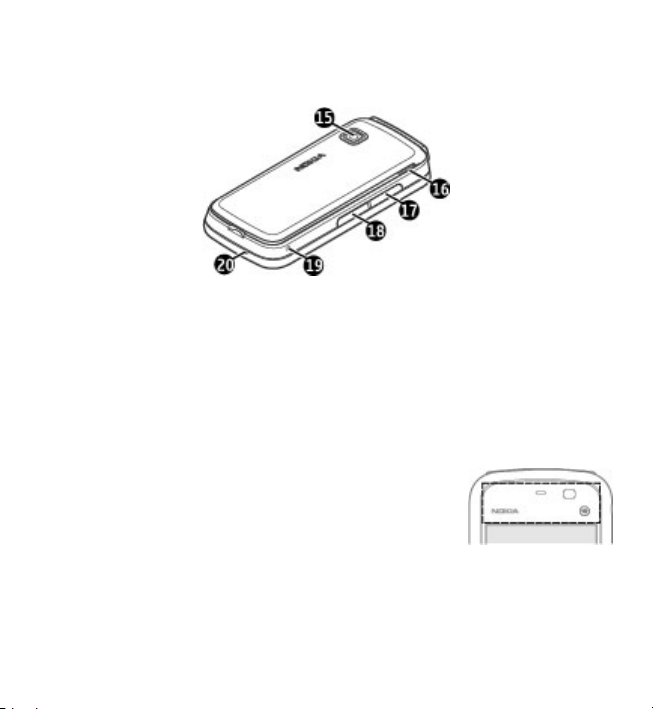
Get started
12 — End key
13 — Menu key
14 — Call key
15 — Camera lens
16 — Loudspeaker
17 — SIM card slot
18 — Memory card slot
19 — Wrist strap hole
20 — Microphone
Your device also comes with a plectrum stylus that can be attached to the device
with the wrist strap.
Do not cover the area above the touch screen, for example,
with protective film or tape.
© 2010 Nokia. All rights reserved.22
Page 23
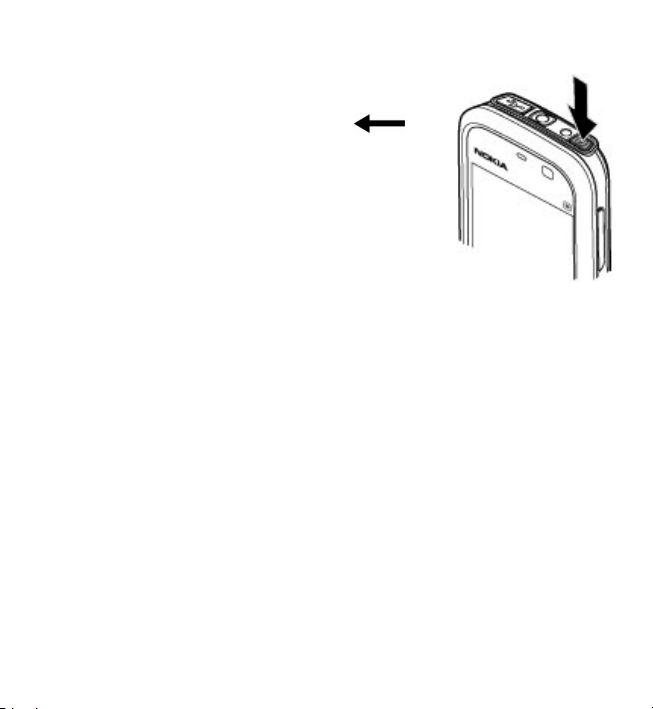
Get started
Switch the device on
1. Press and hold the power key.
2. If the device asks for a PIN code or lock code, enter it,
and select OK. To delete a number, select
factory setting for the lock code is 12345.
3. Select your location. If you accidentally select the wrong
location, select Back.
4. Enter the date and time. When using the 12-hour time
format, to switch between a.m. and p.m., select any
number.
. The
Lock the keys and touch screen
To lock or unlock the touch screen and the keys, slide the lock switch on the side of
the device.
When the touch screen and keys are locked, the touch screen is switched off and
the keys are inactive.
The screen and keys may be locked automatically after a period of inactivity. To
change settings for automatic screen and key locking, select Menu > Settings and
Phone > Phone mgmt. > Auto. keyguard > Keypad autolock period.
Home screen
The home screen is your starting point where you can collect all your important
contacts or application shortcuts.
© 2010 Nokia. All rights reserved. 23
Page 24
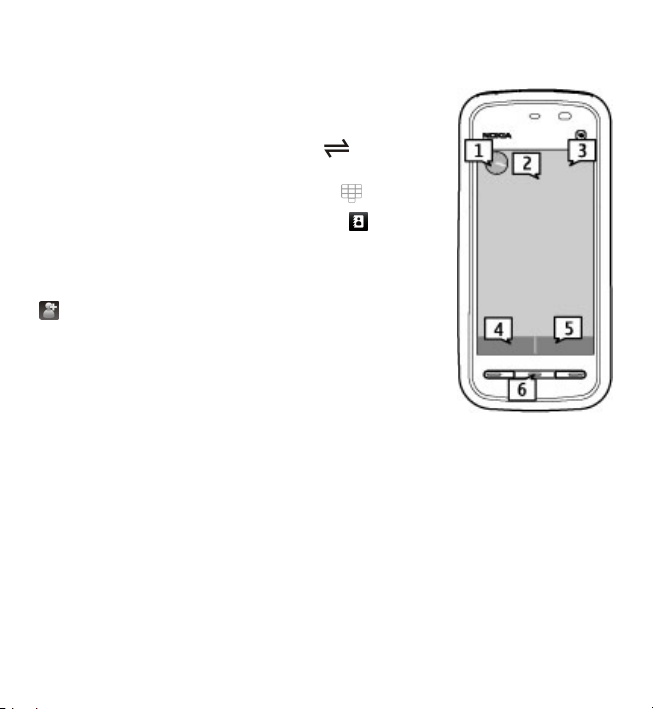
Get started
Interactive display elements
To open the clock application, select the clock (1).
To open the calendar, or to change the profile, select the
date or the profile name (2).
To view or change connectivity settings (
missed events, select the top right corner (3).
To make a phone call, select Telephone or
To open the contacts list, select Contacts or
To open the main menu, press the menu key (6).
Start using the contacts bar — To start using the contacts
bar, and to add your contacts to the home screen, select
> Options > New contact, and follow the instructions.
Change the home screen theme or shortcuts — Select
Menu > Settings and Personal > Home screen.
Music keys — When music or the radio is playing in the
background, music keys (play/pause, skip backward, and
skip forward) are displayed in the home screen.
), or to view
(4).
(5).
Access the menu
To access the menu, press the menu key.
To open an application or folder in the menu, select the item.
Touch screen actions
Tap and double-tap
To open an application or other element on the touch screen, you normally tap it
with your finger or the stylus. However, to open the following items, you must tap
them twice.
© 2010 Nokia. All rights reserved.24
Page 25
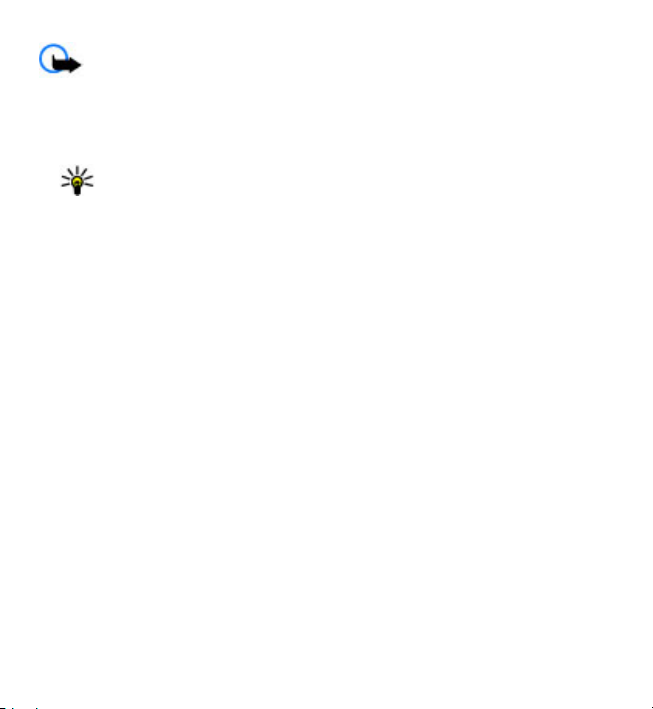
Get started
Important: Use only a stylus approved by Nokia for use with this device.
Using any other stylus may invalidate any warranty applying to the device and may
damage the touch screen. Avoid scratching the touch screen. Never use an actual
pen or pencil or other sharp objects to write on the touch screen.
● List items in an application, such as the Drafts folder in the folder list in Messaging
Tip: When you open a list view, the first item is already highlighted. To
open the highlighted item, tap it once.
● Applications and folders in the menu when using the list view type
● Files in a file list, for example, an image in the images and videos view in Gallery.
If you tap a file or similar item once, it is not opened, it becomes highlighted. To
see the options available for the item, select Options or, if available, select an
icon from a toolbar.
Select .
In this user do cumentation, opening applications or items by tapping them once or
twice is called "selecting". If you need to select several items in a sequence, the
menu items to select are separated by arrows. To select Options > Help, tap
Options, and then tap Help.
Drag
To drag, place your finger or the stylus on the screen, and slide it across the screen.
To scroll up or down on a web page, drag the page with your finger or stylus.
© 2010 Nokia. All rights reserved. 25
Page 26
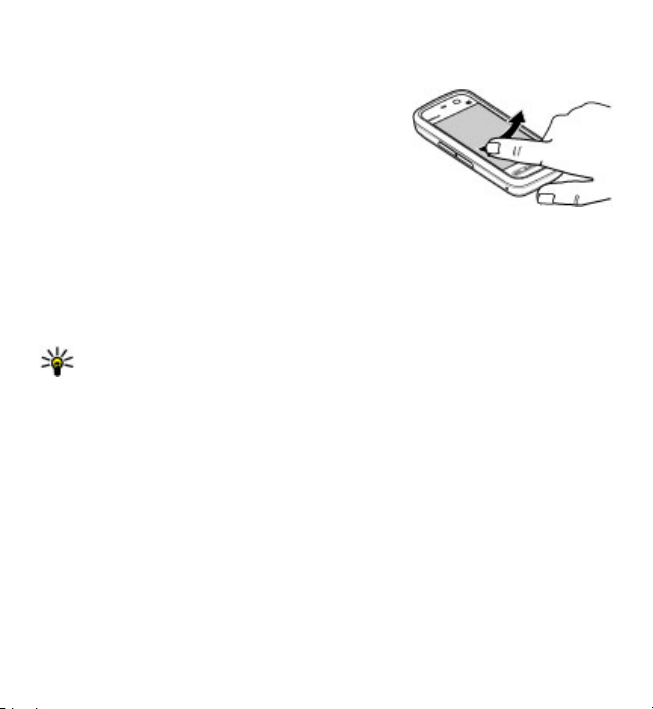
Get started
Swipe
To swipe, slide your finger or the stylus quickly left or right on the screen. When
viewing an image, to view the next or previous
image, swipe the image left or right, respectively.
Swipe to answer a call — To answer an incoming
call, swipe from left to right.
Swipe to stop an alarm — To stop a sounding
alarm, swipe from left to right. To snooze the alarm,
swipe from right to left.
Scroll
To scroll up or down in lists that have a scroll bar, drag the slider of the scroll bar.
In some list views, you can scroll by placing your finger or stylus on a list item and
dragging up or down. To scroll through contacts, place your finger or stylus on a
contact, and drag up or down.
Tip: To view a brief description of an icon, place your finger or stylus on the
icon. Descriptions are not available for all icons.
Touch screen backlight
The touch screen backlight is turned off after a period of inactivity. To turn the screen
backlight on, tap the screen.
If the touch screen and keys are locked, tapping the screen does not turn the screen
backlight on. To unlock the screen and keys, slide the lock switch.
© 2010 Nokia. All rights reserved.26
Page 27
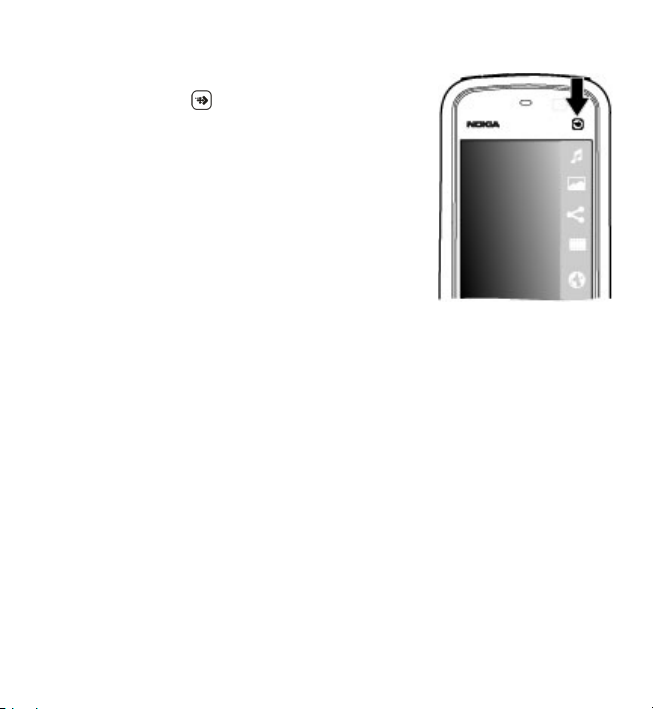
Get started
Media key
To open applications such as the music player or browser,
select the media key (
select the application.
) to open the media bar, and
Change the ringing tone
Select Menu > Settings and Personal > Profiles.
You can use profiles to set and customize the ringing tones, message alert tones,
and other tones for different events, environments, or caller groups. To personalize
a profile, scroll to the profile, and select Options > Customize.
Nokia support
To find the latest version of this guide, additional information, downloads, and
services related to your Nokia product, see www.nokia.com/support or your local
Nokia website.
Configuration settings service
To download configuration settings such as MMS, GPRS, e-mail, and other services
for your phone model, see www.nokia.com/support.
© 2010 Nokia. All rights reserved. 27
Page 28

Your device
Nokia Care services
If you need to contact Nokia Care services, check the list of local
Nokia Care contact centres at www.nokia.com/customerservice.
Maintenance
For maintenance services, find your nearest Nokia Care point at www.nokia.com/
repair.
3. Your device
Phone setup
When you switch on your device for the first time, the Phone setup application is
displayed.
To access the Phone setup application later, select Menu > Applications > Phone
setup.
To set up the device connections, select Sett. wizard.
To transfer data to your device from a compatible Nokia device, select Switch.
The available options may vary.
Transfer content
You can use the Switch application to copy content such as phone numbers,
addresses, calendar items, and images from your previous Nokia device to your
device.
The type of content that can be transferred depends on the model of the device
from which you want to transfer content. If that device supports synchronization,
you can also synchronize data between the devices. Your device notifies you if the
other device is not compatible.
If the other device cannot be switched on without a SIM card, you can insert your
SIM card in it. When your device is switched on without a SIM card, the Offline profile
is automatically activated, and transfer can be done.
© 2010 Nokia. All rights reserved.28
Page 29
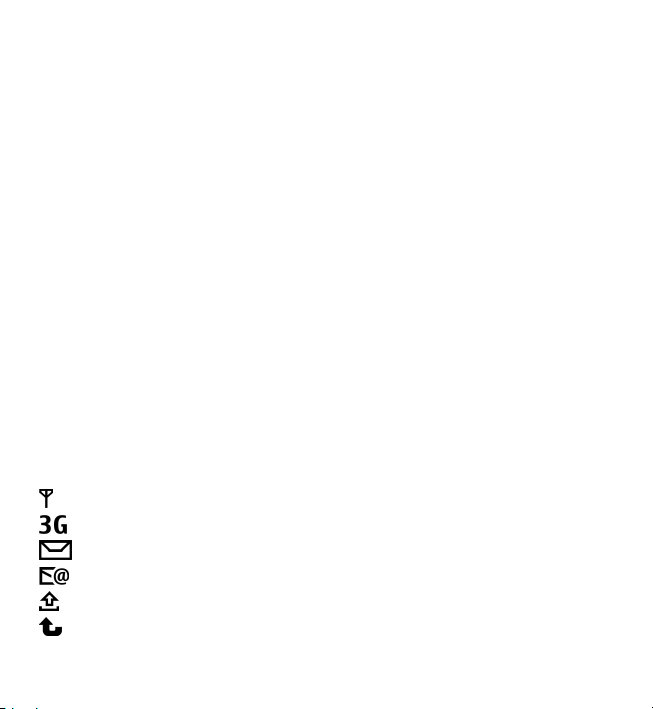
Your device
Transfer content for the first time
1. To retrieve data from the other device for the first time, select Menu >
Applications > Switchon your device.
2. Select the connection type you want to use to transfer the data. Both devices
must support the selected connection type.
3. If you select Bluetooth connectivity as the connection type, connect the two
devices. To have your device search for devices with Bluetooth connectivity,
select Continue. Se lect the devi ce fro m whi ch you want to tra nsfe r cont ent. You
are asked to enter a code on your device. Enter a code (1-16 digits), and select
OK. Enter the same code on the other device, and select OK. The devices are now
paired.
Some earlier Nokia devices may not have the Switch application. In this case,
the Switch application is sent to the other device as a message. To install the
Switch application on the other device, open the message, and follow the
instructions on the display.
4. On your device, select the content you want to transfer from the other device.
When the transfer has started, you can cancel it and continue later.
Content is transferred from the memory of the other device to the corresponding
location in your device. The transfer time depends on the amount of data to be
transferred.
Display indicators
The device is being used in a GSM network (network service).
The device is being used in a UMTS network (network service).
You have one or more unread messages in the Inbox folder in Messaging.
You have received new e-mail in the remote mailbox.
There are messages waiting to be sent in the Outbox folder.
You have missed calls.
© 2010 Nokia. All rights reserved. 29
Page 30
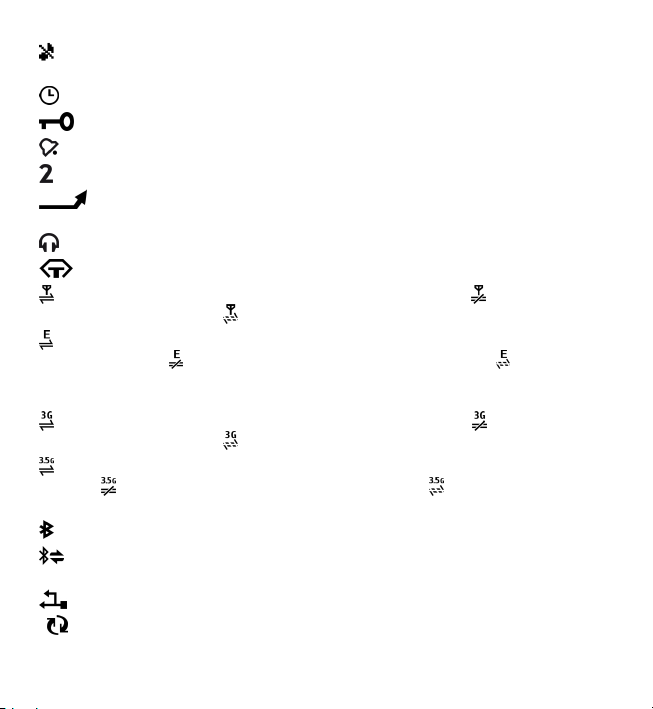
Your device
The ringing type is set to Silent, and the message and e-mail alert tones are
turned off.
A timed profile is active.
The touch screen and keys are locked.
A clock alarm is active.
The second phone line is being used (network service).
All calls to the device are diverted to another number (network service). If
you have two phone lines, a number indicates the active line.
A compatible headset is connected to the device.
A compatible text phone is connected to the device.
A GPRS packet data connection is active (network service). indicates that the
connection is on hold and
that a connection is available.
A packet data connection is active in a part of the network that supports EGPRS
(network service).
indicates that the connection is on hold and that a
connection is available. The icons indicate that EGPRS is available in the network,
but your device is not necessarily using an EGPRS connection to transfer data.
A UMTS packet data connection is active (network service). indicates that the
connection is on hold and
that a connection is available.
High-speed downlink packet access (HSDPA) is supported and active (network
service).
indicates that the connection is on hold and that a connection is
available.
Bluetooth connectivity is on.
Data is being transmitted using Bluetooth connectivity. When the indicator is
blinking, your device is trying to connect with another device.
A USB connection is active.
Synchronization is in progress.
© 2010 Nokia. All rights reserved.30
Page 31

Your device
Contacts bar
To add a contact to the home screen, in the home screen, select > Options >
New contact, and follow the instructions.
To communicate with a contact, select the contact and from the following:
the contact.
Refresh the contact's web feeds.
To view past communication events with a contact, select the contact. To view the
details of a communication event, select the event.
To close the view, select
Send a message to the contact. Modify the contact's info.
.
Call
Antenna locations
Your device may have internal and external antennas. Avoid touching the antenna
area unnecessarily while the antenna is transmitting or receiving. Contact with
antennas affects the communication quality and may cause a higher power level
during operation and may reduce the battery life.
Cellular antenna
© 2010 Nokia. All rights reserved. 31
GPS antenna
Bluetooth antenna
Page 32

Your device
Offline profile
The offline profile lets you use the device without connecting to the wireless cellular
network. When the offline profile is active, you can use your device without a SIM
card.
Activate the offline profile — Press the power key briefly, and select Offline.
When you activate the offline profile, the connection to the cellular network is
closed. All radio frequency signals to and from the device to the cellular network
are prevented. If you try to send messages using the cellular network, they are
placed in the Outbox folder to be sent later.
Important: In the Offline profile you cannot make or receive any calls, or use
other features that require cellular network coverage. Calls may still be possible to
the official emergency number programmed into your device. To make calls, you
must first activate the phone function by changing profiles. If the device has been
locked, enter the lock code.
Shortcuts
To switch between open applications, press and hold the menu key. Leaving
applications running in the background increases the demand on battery power
and reduces the battery life.
To start a web connection (network service), in the dialer, tap and hold 0.
To access applications available in the media bar, such as the music player and web
browser, in any view, press the media key.
To change the profile, press the power key, and select a profile.
To call your voice mailbox (network service), in the dialer, tap and hold 1.
To open a list of last dialed numbers, in the home screen, press the call key.
To use voice commands, in the home screen, press and hold the call key.
© 2010 Nokia. All rights reserved.32
Page 33

Your device
Volume and loudspeaker control
To adjust the volume level when you have an active call or are listening to a sound
clip, use the volume key.
The built-in loudspeaker allows you to speak and listen from a short distance
without having to hold the device to your ear.
To use the loudspeaker during a call, select Activate loudsp..
To turn off the loudspeaker, select Activate handset.
Sensor settings and display rotation
When you activate the sensors in your device, you can control certain functions by
turning the device.
Select Menu > Settings and Phone > Sensor settings.
Select from the following:
● Sensors — Activate the sensors.
● Turning control — Select Silencing calls and Snoozing alarms to mute calls
and snooze alarms by turning your device so that the display faces down.
SelectAuto-rotate display to rotate the display content automatically when you
turn the device on its left side or back to a vertical position. Some applications
and features may not support rotating the display content.
Remote lock
To prevent unauthorized use of your device, you can lock your device and memory
card remotely using a text message. You must define the message text, and to lock
your device, send that text message to your device. To unlock your device, you need
the lock code.
To enable remote locking and to define the text message content to be used, select
Menu > Settings and Phone > Phone mgmt. > Security > Phone and SIM
© 2010 Nokia. All rights reserved. 33
Page 34

Your device
card > Remote phone locking > Enabled. Tap the text input field to enter the
text message content (5 to 20 characters), select
the lock code.
, and verify the message. Enter
Headset
You can connect a compatible headset or compatible headphones to your device.
You may need to select the cable mode.
Warning: When you use the headset, your ability to
hear outside sounds may be affected. Do not use the headset
where it can endanger your safety.
Do not connect products that create an output signal as this
may cause damage to the device. Do not connect any voltage
source to the Nokia AV Connector.
When connecting any external device or any headset, other
than those approved by Nokia for use with this device, to the
Nokia AV Connector, pay special attention to volume levels.
© 2010 Nokia. All rights reserved.34
Page 35

Attach a wrist strap
Tip: Attach the plectrum stylus to the
device like a wrist strap.
Remove the SIM card
1. Remove the back cover by lifting
it from the top end of the device.
2. Remove the battery.
3. Open the cover of the SIM card
slot. Place the tip of the stylus in
the opening under the battery,
and push the SIM card sideways
to slide it out of the slot. Pull the
SIM card out.
4. Replace the battery and the back cover.
Your device
© 2010 Nokia. All rights reserved. 35
Page 36

Make calls
Remove the memory card
Important: Do not remove the memory card during an operation when the
card is being accessed. Doing so may damage the memory card and the device, and
corrupt data stored on the card.
1. If the device is switched on, before you remove the card, press the power key,
and select Remove memory card.
2. When Remove memory card? Some applications will be closed. is displayed,
select Yes.
3. When Remove memory card and press 'OK' is displayed, open the cover of the
memory card slot.
4. Press the memory card to release it from the slot.
5. Pull out the memory card. If the device is switched on, select OK.
4. Make calls
Touch screen during calls
Your device has a proximity sensor. To extend battery life and prevent accidental
selections, the touch screen is disabled automatically during calls, when you place
the device next to your ear.
Do not cover the proximity sensor, for example, with
protective film or tape.
Calls
1. In the home screen, select Telephone to open the dialler, and enter the phone
number, including the area code. To remove a number, press C.
© 2010 Nokia. All rights reserved.36
Page 37

Make calls
For international calls, select * twice for the + character (which replaces the
international access code), and enter the country code, area code (omit the
leading zero if necessary), and phone number. The + character as a replacement
for the international access code may not work in all regions. In this case, enter
the international access code directly.
2. To make the call, press the call key.
3. To end the call (or to cancel the call attempt), press the end key.
Pressing the end key always ends a call, even if another application is active.
To make a call from the contacts list, select Menu > Contacts. Go to the desired
name. Or, select the search field, enter the first letters or characters of the name,
and go to the name. To call the contact, press the call key. If you have saved several
numbers for a contact, select the desired number from the list, and press the call
key.
During a call
To mute or unmute the microphone, select or .
To put a call on hold or activate the held call, select
To switch back to the handset, select
To end the call, select
To switch between the active and held calls, select Options > Swap.
Tip: When you have only one active voice call, to put the call on hold, press
the call key. To activate the held call, press the call key again.
To send touch tone strings (for example, a password), select Options > Send touch
tones. Enter the DTMF string or search for it in the contacts list. To enter a wait
character (w) or a pause character (p), press * repeatedly. To send the tone, select
OK. You can add DTMF tones to the phone number or DTMF field in contact details.
To end an active call and replace it by answering the waiting call, select Options >
Replace.
.
.
or .
© 2010 Nokia. All rights reserved. 37
Page 38

Make calls
To end all your calls, select Options > End all calls.
Many of the options that you can use during a voice call are network services.
Voice mailbox
To call your voice mailbox (network service), in the home screen, select
Telephone, and select and hold 1.
1. To change the phone number of your voice mailbox, select Menu > Settings
and Calling > Call mailbox, a mailbox, and Options > Change number.
2. Enter the number (obtained from your network service provider), and select
OK.
Answer or reject a call
To answer a call, press the call key.
To mute the ringing tone of an incoming call, select
You can send a text message without rejecting the call, informing the caller that
you cannot answer the call. To send the reply message, select Send msg., edit the
message text, and press the call key.
If you do not want to answer a call, press the end key. If you activate the Call
forwarding > Voice calls > If busy function in phone settings to divert calls,
rejecting an incoming call also diverts the call.
To activate the text message option and write a standard reply message, select
Menu > Settings and Calling > Call > Decline call with msg., and Message
text.
.
Make a conference call
Your device supports conference calls between a maximum of six participants,
including yourself.
1. Make a call to the first participant.
© 2010 Nokia. All rights reserved.38
Page 39

Make calls
2. To make a call to another participant, select Options > New call. The first call
is put on hold.
3. When the new call is answered, to join the first participant in the conference
call, select
To add a new person to the call, make a call to another participant, and add the
new call to the conference call.
To have a private conversation with one of the participants, select
Go to the participant, and select
device. The other participants can still continue the conference call.
To return to the conference call, select
To drop a participant, select
4. To end the active conference call, press the end key.
.
.
. The conference call is put on hold on your
.
, go to the participant, and select .
Speed dial a phone number
To activate 1-touch dialing, select Menu > Settings and Calling > Call > 1-touch
dialing.
1. To assign a phone number to one of the number keys, select Menu >
Settings and Calling > 1-touch dialing.
2. Go to the key to which you want to assign the phone number, and select
Options > Assign.
1 is reserved for the voice mailbox.
To call in the home screen, select Telephone and the assigned key, and press the
call key.
To call in the home screen when speed dialling is active, select Telephone, and
select and hold the assigned key.
Call waiting
You can answer a call when you have another call in progress.
© 2010 Nokia. All rights reserved. 39
Page 40

Make calls
To activate call waiting (network service), select Menu > Settings and Calling >
Call > Call waiting.
1. To answer the waiting call, press the call key. The first call is put on hold.
2. To switch between the two calls, select Options > Swap.
3. To connect a call on hold with an active call, and to disconnect yourself from the
calls, select Options > Transfer.
4. To end the active call, press the end key.
5. To end both calls, select Options > End all calls.
Voice dialing
Your device automatically creates a voice tag for the contacts. To listen to the
synthesized voice tag, select a contact and Options > Voice tag details. Scroll to
a contact detail, and select Options > Play voice tag.
Make a call with a voice tag
Note: Using voice tags may be difficult in a noisy environment or during an
emergency, so you should not rely solely upon voice dialing in all circumstances.
When you use voice dialing, the loudspeaker is in use. Hold the device at a short
distance away when you say the voice tag.
1. To start voice dialling, in the home screen, press and hold the call key. If a
compatible headset with the headset key is attached, press and hold the headset
key to start voice dialling.
2. A short tone sounds, and Speak now is displayed. Say clearly the name that is
saved for the contact.
3. The device plays a synthesized voice tag for the recognized contact in the
selected device language, and displays the name and number. To cancel the
voice dialling, select Quit.
If several numbers are saved for a name, you can say also the name and the number
type, such as mobile or telephone.
© 2010 Nokia. All rights reserved.40
Page 41

Make calls
Video sharing
Use video sharing (network service) to send live video or a video clip from your
mobile device to another compatible mobile device during a voice call.
The loudspeaker is active when you activate video sharing. If you do not want to
use the loudspeaker for the voice call while you share video, you can also use a
compatible headset.
Warning: Continuous exposure to high volume may damage your hearing.
Listen to music at a moderate level, and do not hold the device near your ear when
the loudspeaker is in use.
Video sharing requirements
Video sharing requires a UMTS connection. Your ability to use video sharing depends
on the availability of the UMTS network. For more information on the service, UMTS
network availability, and fees associated with using this service, contact your
service provider.
To use video sharing, ensure the following:
● Your device is set up for person-to-person connections.
● You have an active UMTS connection and are within UMTS network coverage. If
you move outside the UMTS network during a video sharing session, the sharing
stops while your voice call continues.
● Both the sender and recipient are registered to the UMTS network. If you invite
someone to a sharing session and the recipient’s device is not within UMTS
network coverage or does not have video sharing installed or person-to-person
connections set up, the recipient does not receive invitations. You receive an
error message that indicates that the recipient cannot accept the invitation.
Settings
To set up video sharing, you need person-to-person and UMTS connection settings.
© 2010 Nokia. All rights reserved. 41
Page 42

Make calls
Person-to-person connection settings
A person-to-person connection is also known as a Session Initiation Protocol (SIP)
connection. The SIP profile settings must be configured in your device before you
can use video sharing. Ask your service provider for the SIP profile settings, and save
them to your device. Your service provider may send you the settings or give you a
list of the needed parameters.
To add a SIP address to a contact:
1. Select Menu > Contacts.
2. Open the contact or create a new contact.
3. Select Options > Edit.
4. Select Options > Add detail > Share video.
5. Enter the SIP address in the format username@domainname (you can use an IP
address instead of a domain name).
If you do not know the SIP address for the contact, you can use the phone number
of the recipient, including the country code, to share video (if supported by the
network service provider).
UMTS connection settings
To set up your UMTS connection:
● Contact your service provider to establish an agreement for you to use the UMTS
network.
● Ensure that the UMTS access point connection settings for your device are
configured properly. For more information about the settings, contact your
service provider.
Share live video or video clips
During an active voice call, select Options > Share video.
1. To share live video during the call, select Live video.
To share a video clip, select Video clip and the clip you want to share.
© 2010 Nokia. All rights reserved.42
Page 43

Make calls
You may need to convert the video clip into a suitable format to be able to share
it. If your device notifies you that the video clip must be converted, select OK.
Your device must have a video editor for the conversion to work.
2. If the recipient has several SIP addresses or phone numbers including the
country code saved in Contacts, select the desired address or number. If the SIP
address or phone number of the recipient is not available, enter the address or
number of the recipient including the country code, and select OK to send the
invitation. Your device sends the invitation to the SIP address.
Sharing begins automatically when the recipient accepts the invitation.
Options during video sharing
or Mute or unmute the microphone.
or Turn the loudspeaker on and off.
or Pause and resume video sharing.
to switch to full screen mode (available for receiver only)
3. To end the sharing session, select Stop. To end the voice call, press the end key.
When you end the call, video sharing also ends.
To save the live video you shared, select Yes when prompted. The device notifies
you of the location of the saved video.
If you access other applications while you are sharing a video clip, the sharing is
paused. To return to the video sharing view and to continue sharing, in the home
screen, select Options > Resume video sharing.
Accept an invitation
When someone sends you a video sharing invitation, the invitation message
displays the sender’s name or SIP address.
If someone sends you a sharing invitation and you are not within 3G network
coverage, you will not know that you received an invitation.
When you receive an invitation, select from the following:
© 2010 Nokia. All rights reserved. 43
Page 44

Make calls
● Yes — Accept the invitation, and activate the sharing session.
● No — Reject the invitation. The sender receives a message that you rejected the
invitation. You can also press the end key to reject the invitation and end the
voice call.
To end the sharing session, select Stop. To end the voice call, press the end key.
When you end the call, video sharing also ends.
Log
The Log application stores information about the communication history of the
device. The device registers missed and received calls only if the network supports
these functions, and the device is switched on and within the network service area.
Recent calls
Select Menu > Log and Recent calls.
To view missed, received, and dialed calls, select Missed calls, Received calls or
Dialed numbers.
Tip: To open the dialed numbers list in the home screen, press the call key.
On the toolbar, select from the following:
●
Call — Call the desired contact.
Create message — Send a message to the desired contact.
●
Open Contacts — Open the contacts list.
●
Select Options and from the following:
● Save to Contacts — Save the highlighted phone number from a recent calls list
to your contacts.
● Clear list — Clear the selected recent calls list.
● Delete — Clear a highlighted event in the selected list.
● Settings — S ele ct Log duration and the length of time that the communication
information is saved in the log. If you select No log, no information is saved in
the log.
© 2010 Nokia. All rights reserved.44
Page 45

Make calls
Packet data
Select Menu > Log.
You may be charged for your packet data connections by the amount of data sent
and received. To check the amount of data sent or received during packet data
connections, select Packet data > All sent dataor All received data.
To clear both sent and received information, select Options > Clear counters. You
need the lock code to clear the information.
Call duration
Select Menu > Log.
To view the approximate duration of your last call, and dialled and received calls,
select Call timers.
Monitor all communication events
Select Menu > Log.
To open the general log where you can monitor all voice calls, text messages, or
data connections registered by the device, select the general log tab
Subevents, such as a text message sent in more than one part and packet data
connections, are logged as one communication event. Connections to your mailbox,
multimedia message center or web pages are shown as packet data connections.
To view how much data was transferred and how long a certain packet data
connection lasted, scroll to an incoming or outgoing event indicated by GPRS, and
select Options > View.
To copy a phone number from the log to the clipboard, and paste it into a text
message, for example, select Options > Use number > Copy.
To filter the log, select Options > Filter and a filter.
To set the log duration, select Options > Settings > Log duration. If you select
No log, all the log contents, recent calls register and messaging delivery reports are
permanently deleted.
.
© 2010 Nokia. All rights reserved. 45
Page 46

Write text
5. Write text
You can enter letters, numbers, and special characters in several different ways. The
on-screen keyboards allow you to enter characters by tapping them with your
fingers or the stylus. Handwriting recognition allows you to write characters directly
onto the screen using the stylus as a pen. Handwriting recognition may not be
available for all languages.
Tap any text input field to enter letters, numbers, and special characters.
Your device can complete words based on the built-in dictionary for the selected
text input language. The device also learns new words from your input.
Virtual keyboard
You can use the virtual keyboard in landscape mode.
To activate the virtual keyboard, select
When using the virtual keyboard in full screen mode, you can select keys with your
fingers.
1 — Close - Close the virtual keyboard.
2 — Input menu - Open the touch input options menu to access commands such as
Writing language.
3 — Virtual keyboard
> Full screen QWERTY.
© 2010 Nokia. All rights reserved.46
Page 47

Write text
4 — Shift and caps lock - To enter an uppercase character when writing in lowercase,
or vice versa, select the key before entering the character. To activate the caps lock,
select the key twice. A line under the key indicates that the caps lock is activated.
5 — Letters
6 — Numbers and special characters
7 — Character accents
8 — Space bar
9 — Move - Move the cursor.
10 — Backspace
11 — Enter - Move the cursor to the next row or text input field. Additional functions
are based on the current context (for example, in the web address field of the web
browser, it acts as the Go button).
12 — Input mode - Select the input method. When you tap an item, the current
input method view closes, and the selected one opens.
Handwriting
The input methods and languages supported by the handwriting recognition vary
by region and may not be available for all languages.
To activate handwriting mode, select
Write legible, upright characters on the text input area, and leave a space between
each character.
To teach the device your handwriting style, select
> Handwriting.
> Handwriting training.
© 2010 Nokia. All rights reserved. 47
Page 48

Write text
To enter letters and numbers (default mode), write words as you would normally.
To select number mode, select
corresponding icon, if available.
To enter special characters, write them as you would
normally, or select
To delete characters or move the cursor back, swipe
backwards (see Figure 1).
To insert a space, swipe forwards (see Figure 2).
and the desired character.
. To enter non-Latin characters, select the
Alphanumeric keypad
Virtual keypad
With the virtual keypad (Alphanumeric keypad), you can enter characters like you
would with a traditional physical keypad with numbers on the keys.
© 2010 Nokia. All rights reserved.48
Page 49

Write text
1 — Close - Closes the virtual keypad (Alphanumeric keypad).
2 — Input menu - Opens the touch input menu, which includes commands such as
Activate predictive text and Writing language.
3 — Text input indicator - Opens a pop-up window, in which you can activate or
deactivate predictive text input modes, change the character case, and switch
between letter and number modes.
4 — Input mode - Opens a pop-up window, in which you can select the input mode.
When you tap an item, the current input method view closes, and the selected one
opens. The availability of input modes may vary depending on whether the
automatic input mode (sensor settings) is activated or not.
5 — Arrow keys - Scroll left or right.
6 — Backspace
7 — Numbers
© 2010 Nokia. All rights reserved. 49
Page 50

Write text
8 — Star - Opens a special characters table.
9 — Shift - Changes the character case, activates or deactivates predictive text input
modes, and switches between letter and number modes.
Traditional text input
Tap a number key (1-9) repeatedly until the desired character appears. There are
more characters available for a number key than are visible on the key.
If the next letter is located on the same key as the present one, wait until the cursor
appears (or move the cursor forward to end the time-out period), and enter the
letter.
To insert a space, tap 0. To move the cursor to the next line, tap 0 three times.
Predictive text input
With predictive text input, you can enter any word with a single key selection.
Predictive text input is based on a built-in dictionary to which you can add new
words. The predictive text dictionary is not available for all languages.
1. To activate predictive text input for all editors on the device, select
Activate prediction. You can also select
2. To write the desired word, use the keys 2-9. Select each key only once for one
letter. For example, to write "Nokia" when the English dictionary is selected,
select 6 for N, 6 for o, 5 for k, 4 for i, and 2 for a.
The word suggestion changes after each key selection.
3. When you finish writing the word correctly, move the cursor right to confirm it,
or select 0 to add a space.
If the word is not correct, select * repeatedly to view the matching words the
dictionary has found one by one.
If the ? character is displayed after the word, the word is not in the dictionary.
To add a word to the dictionary, select Spell, enter the word using traditional
text input, and select OK. The word is added to the dictionary. When the
dictionary is full, a new word replaces the oldest added word.
> Activate predictive text.
>
© 2010 Nokia. All rights reserved.50
Page 51

Contacts
4. Start writing the next word.
Switch between text modes
To deactivate predictive text input for all editors in your device, press >
Deactivate prediction, or quickly double-tap #. You can also press
Predictive text > Off.
>
Touch input settings
Select Menu > Settings and Phone > Touch input.
To modify text input settings for the touch screen, select from the following:
● Handwriting training — Open the handwriting training application. Train the
device to recognize your handwriting better. This option is not available in all
languages.
● Writing language — Define which language-specific characters in your
handwriting are recognised and how the virtual keyboard is laid out.
● Writing speed — Select the writing speed.
● Guiding line — Display or hide the guiding line in the writing area. The guiding
line helps you write in a straight line, and it also helps the device recognize your
writing.
● Pen trail width — Select the pen trail width for the text written with the stylus.
● Writing color — Select the color of the text written with the stylus.
● Adaptive search — Activate adaptive search.
● Touch screen calibration — Calibrate the touch screen.
6. Contacts
You can save and update contact information, such as phone numbers, home
addresses, or e-mail addresses of your contacts. You can add a personal ringing tone
or a thumbnail image to a contact. You can also create contact groups, which allow
you to send text messages or e-mail to many recipients at the same time.
© 2010 Nokia. All rights reserved. 51
Page 52

Contacts
To open the contacts list, in the home screen, depending on the home screen theme,
select Contacts or
.
Save and edit names and numbers
1. To add a new contact to the contacts list, tap .
2. Tap a field to enter the information in the field. To close the text input, select
. Fill in the fields that you want, and select Done.
To edit contacts, select a contact and Options > Edit.
Contacts toolbar
On the contacts list toolbar, select from the following:
●
Call — Call the desired contact.
Create message — Send a message to the desired contact.
●
New contact — Create a new contact.
●
Manage names and numbers
To copy or delete a contact, or to send a contact as a business card to another device,
tap and hold a contact, and select Copy, Delete, or Send business card.
To delete several contacts at the same time, select Options > Mark/Unmark to
mark the desired contacts, and to delete, select Options > Delete.
To listen to the voice tag assigned to a contact, select the contact and Options >
Voice tag details > Options > Play voice tag.
Before using voice tags, note the following:
● Voice tags are not language-dependent. They are dependent on the speaker's
voice.
● You must say the name exactly as you said it when you recorded it.
● Voice tags are sensitive to background noise. Record voice tags and use them in
a quiet environment.
© 2010 Nokia. All rights reserved.52
Page 53

Contacts
● Very short names are not accepted. Use long names, and avoid similar names for
different numbers.
Note: Using voice tags may be difficult in a noisy environment or during an
emergency, so you should not rely solely upon voice dialing in all circumstances.
Default numbers and addresses
You can assign default numbers or addresses to a contact. If a contact has several
numbers or addresses, you can easily call or send a message to a certain number or
address. The default number is also used in voice dialling.
1. In the contacts list, select a contact.
2. Select Options > Defaults.
3. Select a default to which you want to add a number or an address, and select
Assign.
4. Select a number or an address you want to set as a default.
5. To exit the Defaults view and save the changes, tap outside the view.
Ringing tones, images, and call text for contacts
You can define a ringing tone for a contact or group, and an image and a call text
for a contact. When the contact calls you, the device plays the selected ringing tone
and shows the call text or image (if the caller’s phone number is sent with the call
and your device recognises it).
To add a ringing tone for a contact or a contact group, select the contact or contact
group and Options > Ringing tone, and the ringing tone.
To define a call text for a contact, select the contact and Options > Add call alert
text. Tap the text field to enter the call text, and select
To add an image for a contact saved in the device memory, select the contact,
Options > Add image, and an image from Gallery.
.
© 2010 Nokia. All rights reserved. 53
Page 54

Contacts
To remove the ringing tone, select Default tone from the list of ringing tones.
To view, change or remove the image from a contact, select the contact, Options >
Image, and the desired option.
Copy contacts
When you open the contacts list for the first time, the device asks if you want to
copy names and numbers from the SIM card to your device.
To start copying, select OK.
If you do not want to copy the contacts from the SIM card to your device, select
Cancel. The device asks if you want to view the SIM card contacts in the contacts
directory. To view the contacts, select OK. The contacts list opens, and the names
stored on your SIM card are indicated with
.
SIM services
For availability and information on using SIM card services, contact your SIM card
vendor. This may be the network service provider or other vendor.
SIM contacts
To set the names and numbers stored on the SIM card to be shown on the contacts
list, select Options > Settings > Contacts to display > SIM memory. You can
add and edit SIM contacts, or call them.
The numbers you save in the contacts list may not be automatically saved to your
SIM card. To save numbers to the SIM card, select a contact and Options > Copy >
SIM memory.
To select whether the new contacts you enter are saved to your device or your SIM
card, select Options > Settings > Default saving memory > Phone memory
or SIM memory.
© 2010 Nokia. All rights reserved.54
Page 55

Messaging
Fixed dialing
Select Menu > Contacts and Options > SIM numbers > Fixed dial contacts.
With the fixed dialing service, you can restrict calls from your device to certain phone
numbers. Not all SIM cards support the fixed dialing service. For more information,
contact your service provider.
When security features that restrict calls are in use (such as call restriction, closed
user group, and fixed dialing), calls may be possible to the official emergency
number programmed into your device. Call restriction and call forwarding cannot
be active at the same time.
You need your PIN2 code to activate and deactivate fixed dialing or edit your fixed
dialing contacts. Contact your service provider for your PIN2 code.
Select Options and from the following:
● Activate fixed dialing — Activate the fixed dialing.
● Deactivate fixed dialing — Deactivate the fixed dialing.
● New SIM contact — Enter the contact name and phone number to which calls
are allowed.
● Add from Contacts — Copy a contact from the list of contacts to the fixed dialing
list.
To send text messages to the SIM contacts while the fixed dialing service is active,
you need to add the text message centre number to the fixed dialing list.
7. Messaging
Messaging main view
Select Menu > Messaging (network service).
To create a new message, select New message.
Tip: To avoid rewriting messages that you send often, use texts in the
Templates folder in My folders. You can also create and save your own
templates.
© 2010 Nokia. All rights reserved. 55
Page 56

Messaging
Messaging contains the following folders:
●
Inbox — Received messages, except e-mail and cell broadcast messages,
are stored here.
●
My folders — Organize your messages into folders.
Mailbox — Connect to your remote mailbox to retrieve your new e-mail
●
messages, or view your previously retrieved e-mail messages offline.
●
Drafts — Draft messages that have not been sent are stored here.
Sent — The last messages that have been sent, excluding messages sent
●
using Bluetooth connectivity, are stored here. You can change the number of
messages to save in this folder.
●
Outbox — Messages waiting to be sent are temporarily stored in the outbox,
for example, when your device is outside network coverage.
●
Delivery reports — You can request the network to send you a delivery
report of the text messages and multimedia messages you have sent (network
service).
Write and send messages
Select Menu > Messaging.
Important: Exercise caution when opening messages. Messages may
contain malicious software or otherwise be harmful to your device or PC.
Before you can create a multimedia message or write an e-mail, you must have the
correct connection settings defined.
The wireless network may limit the size of MMS messages. If the inserted picture
exceeds this limit, the device may make it smaller so that it can be sent by MMS.
Only devices that have compatible features can receive and display multimedia
messages. The appearance of a message may vary depending on the receiving
device.
Check the size limit of e-mail messages with your service provider. If you attempt
to send an e-mail message that exceeds the size limit of the e-mail server, the
© 2010 Nokia. All rights reserved.56
Page 57

Messaging
message is left in the Outbox folder, and the device will attempt to resend it
periodically. Sending an e-mail requires a data connection, and continuous
attempts to resend the e-mail may incur charges from your service provider. In the
Outbox folder, you can delete such message, or move it to the Drafts folder.
Messaging requires network services.
Send a text or multimedia message — Select New message.
Send an audio or e-mail message — Select Options > Create message, and
the relevant option.
Select recipients or groups from the contacts list — Select
Enter the number or e-mail address manually — Tap the To field.
Enter the subject of the e-mail or multimedia message — Enter it in the Subject
field, . If the Subject field is not visible, select Options > Message header fields
to change the fields that are visible.
Write the message — Tap the message field.
Add an object to a message or e-mail — Select
content. The message type may change to multimedia message based on the
inserted content.
Send the message or e-mail — Select
Your device supports text messages beyond the limit for a single message. Longer
messages are sent as two or more messages. Your service provider may charge
accordingly. Characters with accents, other marks, or some language options take
more space, and limit the number of charac ters that can be sent in a single message.
and the relevant type of
, or press the call key.
from the toolbar.
Messaging inbox
Receive messages
Select Menu > Messaging and Inbox.
© 2010 Nokia. All rights reserved. 57
Page 58

Messaging
In the Inbox folder, indicates an unread text message, an unread multimedia
message,
connectivity.
When you receive a message,
screen. To open the message, select Show. To open a message in the Inbox folder,
select the message. To reply to a received message, select Options > Reply.
an unread audio message, and data received through Bluetooth
and 1 new message are displayed in the home
Multimedia messages
Important: Exercise caution when opening messages. Messages may
contain malicious software or otherwise be harmful to your device or PC.
You may receive a notification that a multimedia message is waiting in the
multimedia message centre. To start a packet data connection to retrieve the
message to your device, select Options > Retrieve.
When you open a multimedia message (
is shown if sound is included, or if video is included. To play the sound or the
video, select the indicator.
To see the media objects that have been included in the multimedia message, select
Options > Objects.
If the message includes a multimedia presentation,
presentation, select the indicator.
), you may see an image and a message.
is displayed. To play the
Data, settings, and web service messages
Your device can receive many kinds of messages that contain data, such as business
cards, ringing tones, operator logos, calendar entries, and e-mail notifications. You
may also receive settings from your service provider in a configuration message.
To save the data from the message, select Options and the corresponding option.
© 2010 Nokia. All rights reserved.58
Page 59

Messaging
Web service messages are notifications (for example, news headlines) and may
contain a text message or a link. For availability and subscription, contact your
service provider.
Set up your e-mail
To set up your e-mail, select Menu > Messaging and Mailbox.
You can set up several e-mail accounts, for example, a personal e-mail account and
a corporate e-mail account.
To set up e-mail from your home screen, select the relevant plug-in. Alternatively,
to set up an e-mail account, select Menu > Applications > Sett. wizard.
Nokia Messaging
The Nokia Messaging service automatically sends e-mail from your existing e-mail
address to your device. You can read, respond to, and organize your e-mails on the
go. The Nokia Messaging service works with a number of internet e-mail providers
that are often used for personal e-mail, such as Google e-mail services.
The Nokia Messaging service may be chargeable. For information on possible costs,
contact your service provider or the Nokia Messaging service.
The Nokia Messaging service must be supported by your network and may not be
available in all regions.
Nokia Messaging is currently provided on a trial basis.
Install the Nokia messaging application
1. Select Menu > Applications > Sett. wizard.
2. When the Settings wizard is opened for the first time, you are asked to define
the e-mail settings after the operator settings. If you have used the Settings
wizard before, select E-mail setup.
3. In the e-mail setup, read the information on the display, and select Start >
Nokia E-mail.
4. Accept the installation of the Nokia Messaging application.
© 2010 Nokia. All rights reserved. 59
Page 60

Messaging
5. Enter your e-mail account details.
The Nokia Messaging application is installed in Menu > Applications.
For more information, see www.email.nokia.com.
Mailbox
Define e-mail settings
Select Menu > Messaging and Mailbox.
To use e-mail, you must have defined a valid internet access point (IAP) in the device
and have defined your e-mail settings correctly.
You must have a separate e-mail account. Follow the instructions given by your
remote mailbox and internet service provider (ISP).
If you select Messaging > Mailbox and have not set up your e-mail account, you
are prompted to do so. To start creating the e-mail settings with the mailbox guide,
select Start.
When you create a new mailbox, the name you give to the mailbox replaces Mailbox
in the Messaging main view. You can have up to six mailboxes.
Open the mailbox
Select Menu > Messagingand a mailbox.
When you open the mailbox, the device asks if you want to connect to the mailbox.
To connect to your mailbox and retrieve new e-mail headers or messages, select
Yes. When you view messages online, you are continuously connected to a remote
mailbox using a data connection.
To view previously retrieved e-mail messages offline, select No.
To create a new e-mail message, select Options > Create message > E-mail.
When you are online, to end the data connection to the remote mailbox, select
Options > Disconnect
© 2010 Nokia. All rights reserved.60
Page 61

Messaging
Retrieve e-mail messages
Select Menu > Messaging and a mailbox.
If you are offline, select Options > Connect to open a connection to the remote
mailbox.
Important: Exercise caution when opening messages. Messages may
contain malicious software or otherwise be harmful to your device or PC.
1. When you have an open connection to a remote mailbox, select Options >
Retrieve e-mail > New to retrieve all new messages, Selected to retrieve only
selected messages, or All to retrieve all messages from the mailbox.
To stop retrieving messages, select Cancel.
2. To close the connection and view the e-mail messages offline, select Options >
Disconnect.
3. To open an e-mail message, select the message. If the e-mail message has not
been retrieved and you are offline, you are asked if you want to retrieve this
message from the mailbox.
To view e-mail attachments, open the message, and select the attachment field
indicated by
Options > Retrieve.
To retrieve e-mail messages automatically, select Options > E-mail settings >
Automatic retrieval.
Setting the device to retrieve e-mail automatically may involve the transmission of
large amounts of data through your service provider's network. Contact your service
provider for information about data transmission charges.
. If the attachment has not been retrieved to the device, select
Delete e-mail messages
Select Menu > Messaging and a mailbox.
To delete the contents of an e-mail message from the device while still retaining it
in the remote mailbox, select Options > Delete > Phone only.
© 2010 Nokia. All rights reserved. 61
Page 62

Messaging
The device mirrors the e-mail headers in the remote mailbox. Although you delete
the message content, the e-mail header stays in your device. If you want to remove
the header as well, you must be connected to the server when deleting the message
from your device and the remote mailbox. It there is no connection to the server,
the header is deleted when you make a connection from your device to the remote
mailbox again to update the status.
To delete an e-mail from the device and the remote mailbox, select Options >
Delete > Phone and server.
To cancel deleting an e-mail that has been marked to be deleted from the device
and server during the next connection (
), select Options > Restore.
Disconnect from the mailbox
When you are online, to end the data connection to the remote mailbox, select
Options > Disconnect.
Mail for Exchange
With Mail for Exchange, you can receive your work e-mail to your device. You can
read and reply to your e-mails, view and edit compatible attachments, view
calendar information, receive and reply to meeting requests, schedule meetings,
and view, add, and edit contact information.
ActiveSync
Use of the Mail for Exchange application is limited to over-the-air synchronization
of PIM information between the Nokia device and the authorized Microsoft
Exchange server.
Mail for Exchange can be set up only if your company has Microsoft Exchange Server.
In addition, your company's IT administrator must have activated Mail for Exchange
for your account.
Before starting to set up Mail for Exchange, ensure that you have the following:
● A corporate e-mail ID
● Your office network user name
© 2010 Nokia. All rights reserved.62
Page 63

Messaging
● Your office network password
● Your network domain name (contact your company's IT department)
● Your Mail for Exchange server name (contact your company's IT department)
Depending on your company's Mail for Exchange server configuration, you may need
to enter other information in addition to those listed. If you do not know the correct
information, contact your company's IT department.
With Mail for Exchange, the use of the lock code may be mandatory. The default lock
code of your device is 12345, but your company's IT administrator may have set a
different one for you to use.
You can access and modify the Mail for Exchange profile and settings in the
Messaging settings.
View messages on a SIM card
Select Menu > Messaging and Options > SIM messages.
Before you can view SIM messages, you must copy them to a folder in your device.
1. Select Options > Mark/Unmark > Mark or Mark all to mark messages.
2. Select Options > Copy. A list of folders opens.
3. To start copying, select a folder. To view the messages, open the folder.
Cell broadcast messages
Select Menu > Messaging and Options > Cell broadcast.
Cell broadcast (network service) allows you to receive messages on various topics,
such as weather or traffic conditions, from your service provider. For available topics
and relevant topic numbers, contact your service provider. This service may not be
available for all regions.
Cell broadcast messages cannot be received in 3G networks. A packet data (GPRS)
connection may prevent cell broadcast reception.
© 2010 Nokia. All rights reserved. 63
Page 64

Messaging
Service commands
Select Menu > Messaging and Options > Service commands.
With service commands (network service) you can enter and send service requests
(also known as USSD commands), such as activation commands for network
services, to your service provider. This service may not be available for all regions.
Messaging settings
The settings may be preconfigured in your device, or you may receive them in a
message. To enter settings manually, fill in all fields marked with Must be
defined or an asterisk.
Some or all message centers or access points may be preset for your device by your
service provider, and you may not be able to change, create, edit, or remove them.
Text message settings
Select Menu > Messaging and Options > Settings > Text message.
Select from the following:
● Message centers — View a list of all text message centers that have been
defined.
● Message center in use — Select which message center to use to deliver text
messages.
● Character encoding — To use character conversion to another encoding system
when available, select Reduced support.
● Receive report — Select whether the network sends delivery reports on your
messages (network service).
● Message validity — Select how long the message center resends your message
if the first attempt fails (network service). If the message cannot be sent within
the validity period, the message is deleted from the message center.
● Message sent as — To learn if your message center is able to convert text
messages into these other formats, contact your service provider.
● Preferred connection — Select the connection to use.
© 2010 Nokia. All rights reserved.64
Page 65

Messaging
● Reply via same center — Select whether you want the reply message to be
sent using the same text message center number (network service).
Multimedia message settings
Select Menu > Messaging and Options > Settings > Multimedia message.
Select from the following:
● Image size — Define the size of the image in a multimedia message.
● MMS creation mode — If you select Guided, the device informs you if you try
to send a message that may not be supported by the recipient. If you select
Restricted, the device prevents you from sending messages that may not be
supported. To include content in your messages without notifications, select
Free.
● Access point in use — Select which access point is used as the preferred
connection.
● Multimedia retrieval — Select how you want to receive messages, if available.
To receive messages automatically in your home network, select Auto in home
netw.. Outside your home network, you receive a notification that there is a
message to retrieve in the multimedia message center. If you select Always
automatic, your device automatically makes an active packet data connection
to retrieve the message both in and outside your home network. Select
Manual to retrieve multimedia messages from the message center manually, or
Off to prevent receipt of any multimedia messages. Automatic retrieval may not
be supported in all regions.
● Allow anonymous msgs. — Reject messages from anonymous senders.
● Receive ads — Receive multimedia message advertisements (network service).
● Receive reports — Display the status of sent messages in the log (network
service).
● Deny report sending — Prevent your device from sending delivery reports of
received messages.
● Message validity — Select for how long the message center resends your
message if the first attempt fails (network service). If the message cannot be
sent within this time period, the message is deleted from the message center.
© 2010 Nokia. All rights reserved. 65
Page 66

Messaging
The device requires network support to indicate that a sent message has been
received or read. Depending on the network and other circumstances, this
information may not always be reliable.
E-mail settings
Manage mailboxes
Select Menu > Messaging and Options > Settings > E-mail.
To select which mailbox you want to use to send and receive e-mail, select Mailbox
in use and a mailbox.
To remove a mailbox and its messages from your device, select Mailboxes, tap the
mailbox to be removed if it is not already highlighted, and select Options >
Delete.
To create a new mailbox, select Mailboxes > Options > New mailbox. The name
you give to the new mailbox replaces Mailbox in the Messaging main view. You can
have up to six mailboxes.
Select Mailboxes and a mailbox to change the connection settings, user settings,
retrieval settings and automatic retrieval settings.
Ovi Contacts
About Ovi Contacts
With Ovi Contacts, you can stay connected to the people who matter most. Search
for contacts, and discover friends in the Ovi community. Keep in touch with your
friends - chat, share your location and presence, and easily follow what your friends
are up to and where they are. You can even chat with friends who use Google
Talk™.
Sync your contacts, calendar, and other content between your Nokia device and
Ovi.com. Your important information is stored and kept up-to-date both in your
device and on the web. With Ovi Contacts, you can make your contacts list dynamic
and be confident that your contacts are stored on Ovi.com.
© 2010 Nokia. All rights reserved.66
Page 67

Messaging
You must have a Nokia Account to use the service. Create an account on your mobile
device, or go to www.ovi.com on your PC.
Using Ovi Contacts may involve the transmission of large amounts of data through
your service provider's network. Contact your service provider for information about
data transmission charges.
Start using Ovi Contacts
Select Contacts, and open the Ovi tab.
The Ovi Contacts service is part of Ovi, and uses the same account information.
If you are new to Ovi and its services, to start using the Ovi Contacts application,
you must register to Ovi by creating a Nokia account.
Create a Nokia account
1. Select Ovi Chat, and when prompted, connect to the internet.
2. Enter the required information.
3. In the My Profile view, enter your profile information. It is mandatory that you
provide your first and last name.
4. Select Done.
If you have already registered with Ovi using your PC or mobile device, you can start
using Ovi Contacts with the same account details.
Sign in to Ovi Contacts and activate the service — Select Ovi Chat, and enter
your user name and password. If you have not yet provided your profile information
for Ovi Contacts, do so, and select Done. It is mandatory that you provide your first
and last name.
Connect to the service
Select Menu > Contacts, and open the Ovi tab.
Connect to Ovi Contacts — Select Go online and the connection method.
Cancel the connection — Select Options > Cancel connecting.
© 2010 Nokia. All rights reserved. 67
Page 68

Messaging
A GPRS connection may generate additional data transmission charges. For pricing
details, contact your service provider.
Select Go online > Options and from the following:
● Select — Select the item.
● Go online — Connect to the service if you are offline.
● My profile — Edit your profile information.
● Recommend to friend — Invite a contact to join Ovi Contacts. The invitation is
sent as a text message.
● Settings — Modify the Ovi Contacts settings.
The available options may vary.
Create and edit your profile
Edit your profile information. — Select My profile.
View the profiles of your Ovi Contacts friends — Select a friend and Options >
Profile.
Your profile information is visible to your Ovi Contacts friends. Only the following
profile details are displayed to other Ovi Contacts users, for example during a search:
first name and last name. To change your privacy settings, access Ovi on your PC,
and sign in to your Nokia account.
Change your profile image — Select the profile image, Select existing image,
and the new image. You can also edit or remove the current profile image or capture
a new one.
Change your availability — By default, your availability is set to Available. To
change your availability, select the icon.
Tell your friends what you are doing at the moment — Select What are you
doing?, and enter text in the field.
Show your friends what music you are currently listening to — Select Now
playing. To do this, you must allow your now playing information to be shared in
the presence settings.
© 2010 Nokia. All rights reserved.68
Page 69

Messaging
Edit your contact information — Select a field, and enter text.
In the My profile view, select Options and from the following:
● Edit text — Cut, copy, or paste text.
● Change — Change your status (when the status field is selected).
● Activate — Start broadcasting your location or your now playing information
to your friends (when either field is selected).
● Undo changes — Undo the changes you made in the profile view.
● Edit shared locations — Select the landmarks you want to broadcast to your
friends (when the My location field is selected).
● Stop sharing — Stop broadcasting your location to your friends (when the My
location field is selected).
Available options may vary.
Find and add friends
Select Options > Invite friend.
Search for a friend — Enter the name of the friend in the Search friends field, and
select the search icon. You cannot search for friends based on their mobile number
or e-mail address.
Browse the search results — Select Next results or Previous results.
Start a new search — Select New search.
If the friend you searched for could not be found, they either are not a registered
Ovi member or have chosen to be invisible in searches. When prompted, send a text
message to your friends to invite them to join Ovi Contacts.
Send an invitation to join Ovi Contacts — Select Select service: and the service
you know your friend uses. Enter your friend’s user name, and select the send icon.
Select Options and from the following:
● Select — Select an item.
● Open — Open an item.
● Invite as friend — Send an invitation to the friend.
● Show profile — View the profile of the friend.
© 2010 Nokia. All rights reserved. 69
Page 70

Messaging
● Renew invitation — Resend an invitation to join Ovi Contacts to a pending
friend.
● Search — Search for the friend whose name or other related keyword you
entered in the Search friends field.
● Edit text — Cut, copy, or paste text.
Available options may vary.
Chat with your friends
Start a chat with a friend — Select the friend.
Send a message. — Enter the text in the message field, and select the send icon.
In the chat view, select Options and from the following:
● Send — Send the message.
● Add smiley — Insert a smiley.
● Send my location — Send your location details to your chat partner (if
supported by both devices).
● Profile — View the details of a friend.
● My profile — Select your presence status or profile image, personalize your
message, or change your details.
● Edit text — Copy or paste text.
● End chat — End the active chat.
● Exit — End all active chats, and close the application.
Available options may vary.
To receive location information from your friend, you must have the Maps
application. To send and receive location information, you must have both the Maps
and Positioning applications.
View the location of your friend — Select Show on map.
Return to the Ovi Contacts main view without ending the chat — Select
Back.
Add, call, or copy phone numbers from a chat — Go to a phone number in a
chat, and select Options and the appropriate option.
© 2010 Nokia. All rights reserved.70
Page 71

Messaging
Ovi Sync
To sync your device with Ovi, you must have a Nokia account and activate the Ovi
Contacts service on your device.
Sync your device with Ovi.
1. If you sync your device with Ovi for the first time, use the Sync wizard to select
what content you want to sync, and the sync interval.
2. Select Synchronize. If your device is in the Offline profile, connect to the internet
when prompted.
Select Options and from the following:
● Start — Sync your device with Ovi.
● Cancel — Cancel an ongoing sync.
● Synchronization settings — Edit your sync settings.
Available options may vary.
Share your location
Open the Contacts application and the Ovi tab.
To share your location, select Options > Settings > Presence > Share my
location and from the following:
● Sharing allowed — Allow your friends to see your location.
● My shared landmarks — Select the landmarks from where your location is
broadcast to your friends.
● Refresh interval — Select how often you broadcast your current location.
Add and select landmarks:
To add a location to the landmarks list, select Share my location > My shared
landmarks > Options > New landmark.
To add your current location as a landmark, select Current position.
To browse for a location on a map, select Select from map.
To add a landmark manually, select Enter manually.
© 2010 Nokia. All rights reserved. 71
Page 72

Messaging
To select the locations you want to share with your friends, select Share my
location > My shared landmarks, and select the landmarks from the list. Select
Options to edit, mark, and unmark items on the list.
Whenever you are online with the Contacts on Ovi service, and in one of the selected
locations, your friends will see your location.
Ovi Contacts settings
Select Options > Settings.
Select from the following:
● Account — Access your account details, and define your visibility to others in a
search.
● Presence — Show information about your location to your friends, and let them
see when you are making a phone call (call status).
● Personalization — Edit the settings related to the startup and tones of the Ovi
Contacts application, and automatically accept friend invitations.
● Connection — Select the network connection to use, and activate roaming
warnings.
Using GPRS may involve the transmission of large amounts of data through your
service provider's network. For information about data transmission charges,
contact your service provider.
● Exit — End all active chats, and close the application.
Nokia account settings
Select Options > Settings > Account.
Edit your account details — Select My account.
Define your visibility in searches — Select My account > Visibility in search.
You must be online to change your visibility.
Presence settings
Select Options > Settings > Presence.
© 2010 Nokia. All rights reserved.72
Page 73

Messaging
Modify presence settings
Select from the following:
● Share my location — Allow your friends to see your location.
● Share now playing — Allow your friends to see what music you are currently
listening to on your mobile device.
● Share call status — Allow your friends to see your call status.
Share your location
Select Share my location and from the following:
● Sharing allowed — Allow your friends to see your location in selected
landmarks.
● My shared landmarks — Select the landmarks from where your location is
broadcast to your friends.
● Refresh interval — Select how often you broadcast your current location.
Add a location to the landmarks list — Select Share my location > My shared
landmarks > Options > New landmark.
Add your current location as a landmark — Select Current position.
Browse for a location on a map — Select Select from map.
Add a landmark manually — Select Enter manually.
Select locations you want to share with your friends
1. Select Share my location > My shared landmarks.
2. Select the landmarks from the list.
3. Select Options to edit, mark, and unmark items on the list. Depending on your
settings, your friends will see your location, when you are in one of the selected
locations.
Personalization settings
Select Options > Settings > Personalization.
Select from the following:
© 2010 Nokia. All rights reserved. 73
Page 74

Personalize your device
● Login on start-up — Sign in automatically to Ovi Contacts when you switch on
your mobile device.
● Auto-accept friend invit. — Accept friend requests automatically without
notification.
● Auto-accept voice msgs. — Allow voice message to be accepted automatically.
● Message tone — Select a tone for new messages.
● Friend online tone — Select the tone that rings when a friend comes online.
● Ic on on H om e sc re en — Add the Ovi Contacts shortcut icon to your device home
screen.
Connection settings
Select Options > Settings > Connection.
Change connection settings — Select Network connection and the desired
connection. To use the default connection defined in your device connection
settings, select Default connection.
Set the device to notify you when your home network is not available — To
receive a warning when your device is trying to connect to another network, select
Roaming warning > On.
8. Personalize your device
You can personalize your device by changing the home screen, tones, or themes.
Change the look of your device
Select Menu > Settings and Personal > Themes.
You can use themes to change the look of the display, such as wallpaper and main
menu layout.
To change the theme that is used for all the applications in your device, select
General. To preview a theme before activating it, scroll to the theme, and wait for
© 2010 Nokia. All rights reserved.74
Page 75

Personalize your device
a few seconds. To activate the theme, select Options > Set. The active theme is
indicated by
To change the layout of the main menu, select Menu.
To change the look of the home screen, select Home scr. theme.
To have a wallpaper image or a slide show of changing images as the background
in the home screen, select Wallpaper > Image or Slide show.
To change the image displayed in the home screen when a call is received, select
Call image.
.
Profiles
Select Menu > Settings and Personal > Profiles.
You can use profiles to set and customize the ringing tones, message alert tones,
and other tones for different events, environments, or caller groups. The name of
the selected profile is displayed at the top of the home screen. If the General profile
is active, only the date is displayed.
To change a profile, scroll to the profile, and select Options > Activate.
To personalize a profile, scroll to the profile, and select Options > Customize.
Select the setting you want to change.
To set the profile to be active until a certain time within the next 24 hours, scroll to
the profile, select Options > Timed, and set the time. When the time expires, the
profile changes back to the previously active non-timed profile. When the profile is
timed,
To create a new profile, select Options > Create new.
is displayed in the home screen. The Offline profile cannot be timed.
© 2010 Nokia. All rights reserved. 75
Page 76

Music folder
9. Music folder
Music player
Music player supports file formats such as AAC, AAC+, eAAC+, MP3, and WMA. Music
player does not necessarily support all features of a file format or all the variations
of file formats.
You can also use Music player to listen to podcasts. Podcasting is a method for
delivering audio or video content over the internet using either RSS or Atom
technologies for playback on mobile devices and computers.
Play a song or a podcast
To open Music player, select Menu > Music > Music player.
You may have to refresh the music and podcast libraries after you have updated the
song or podcast selection in your device. To add all available items to the library,
select Options > Refresh library.
To play a song or a podcast:
1. Select categories to navigate to the song or podcasts you want to hear.
2. To play an item, select the item from the list.
To pause playback, tap
; to resume, tap .
© 2010 Nokia. All rights reserved.76
Page 77

To fast-forward or rewind, tap and hold or .
To go to the next item, tap
beginning of the item, tap
item, tap
podcast has started.
To turn random play (
Shuffle play.
To repeat the current item (
turn repeat off, select Options > Repeat.
If you play podcasts, shuffle and repeat are
automatically turned off.
To adjust the volume, press the volume key.
To modify the tone of the music playback, select
Options > Equalizer.
To modify the balance and stereo image or to enhance
the bass, select Options > Settings.
To return to the home screen and leave the player
playing in the background, press the end key.
To close the player, select Options > Exit.
again within 2 seconds after a song or
. To return to the
. To skip to the previous
) on or off, select Options >
), all items ( ), or to
Playlists
Select Menu > Music > Music player and Playlists.
To view details of the playlist, select Options > Playlist details.
Create a playlist
1. Select Options > New playlist.
2. Enter a name for the playlist, and select OK.
3. To add songs now, select Yes; or to add the songs later, select No.
Music folder
© 2010 Nokia. All rights reserved. 77
Page 78

Music folder
4. If you select Yes, select artists to find the songs you want to add to the playlist.
Select Add to add items.
To show the song list under an artist title, select Expand. To hide the song list,
select Collapse.
5. When you have made your selections, select Done.
If a compatible memory card is inserted, the playlist is saved to the memory
card.
To add more songs later, when viewing the playlist, select Options > Add songs.
To add songs, albums, artists, genres, and composers to a playlist from the different
views of the music menu, select an item and Options > Add to playlist > Saved
playlist or New playlist.
To remove a song from a playlist, select Options > Remove. This does not delete
the song from the device; it only removes it from the playlist.
To reorder songs in a playlist, select the song you want to move and Options >
Reorder playlist. Move the song to the desired position, and select Drop. To move
another song, select the song and Grab, move the song to the desired position, and
select Drop. To finish reordering the playlist, select Done.
Podcasts
Select Menu > Music > Music player and Podcasts.
Podcast episodes have three states: never played, partially played, and completely
played. If the state is partially played, the episode plays from the last playback
position the next time it is played. If the state is never played or completely played,
the episode plays from the beginning.
Transfer music from a computer
You can use the following methods to transfer music:
● To install Nokia Ovi Player to manage and organize your music files, download
the PC software from www.ovi.com, and follow the instructions.
© 2010 Nokia. All rights reserved.78
Page 79

Music folder
● To view your device on a computer as a mass memory device where you can
transfer any data files, make the connection with a compatible USB data cable
or Bluetooth connectivity. If you are using a USB data cable, select Mass
storage as the connection mode. A compatible memory card must be inserted
in the device.
● To synchronize music with Windows Media Player, connect a compatible USB data
cable, and select Media transfer as the connection mode. A compatible memory
card must be inserted in the device.
To change the default USB connection mode, select Menu > Settings and
Connectivity > USB > USB connection mode.
Nokia Ovi Player
With Nokia Ovi Player, you can download music from Ovi Music, transfer music to
your device from your computer, and manage and organize your music files. To
download Nokia Ovi Player, go to www.ovi.com.
You need an internet connection to download music.
Download, transfer, and manage music between your computer and
cellular phone
1. Open Nokia Ovi Player on your computer. If you want to download music,
register or sign in.
2. Connect your device to the computer with a compatible USB data cable.
3. To select the connection mode on your device, select Media transfer.
Ovi Music
With Ovi Music (network service), you can search, browse, purchase, and download
music to your device.
The Ovi Music service will eventually replace the Music store.
Select Menu > Music > Ovi Music.
To download music, you first need to register for the service.
© 2010 Nokia. All rights reserved. 79
Page 80

Music folder
Downloading music may involve additional costs and the transmission of large
amounts of data (network service). For information about data transmission
charges, contact your network service provider.
To access Ovi Music, you must have a valid internet access point in the device. You
may be asked to select the access point to use when connecting to Ovi Music.
Select the access point — Select Default access point.
The availability and appearance of Ovi Music settings may vary. The settings may
also be predefined and you may not be able to modify them. When browsing Ovi
Music, you may be able to modify the settings.
Modify Ovi Music settings — Select Options > Settings.
Ovi Music is not available for all countries or regions.
Nokia Podcasting
With the Nokia Podcasting application (network service), you can search, discover,
subscribe to, and download podcasts over the air, and play, manage, and share
audio and video podcasts with your device.
Podcasting settings
To open Nokia Podcasting, select Menu > Music > Podcasting.
Before using Nokia Podcasting, define your connection and download settings.
Check with your service provider for terms and data service fees before using
different connection methods. For example, a flat rate data plan can allow large
data transfers for one monthly fee.
Connection settings
To edit the connection settings, select Options > Settings > Connection and
from the following:
● Default access point — Select the access point to define your connection to the
internet.
© 2010 Nokia. All rights reserved.80
Page 81

Music folder
● Search service URL — Define the podcast search service URL to be used in
searches.
Download settings
To edit the download settings, select Options > Settings > Download and from
the following:
● Save to — Define the location where you want to save your podcasts.
● Update interval — Define how often podcasts are updated.
● Next update date — Define the date of the next automatic update.
● Next update time — Define the time of the next automatic update.
Automatic updates only occur if a specific default access point is selected and
Nokia Podcasting is running. If Nokia Podcasting is not running, the automatic
updates are not activated.
● Download limit (%) — Define the percentage of memory that is reserved for
podcast downloads.
● If limit exceeds — Define what to do if the downloads exceed the download
limit.
Setting the application to retrieve podcasts automatically may involve the
transmission of large amounts of data through your service provider’s network.
Contact your service provider for information about data transmission charges.
To restore the default settings, select Options > Restore default in the settings
view.
Downloads
After you have subscribed to a podcast, from directories, search, or by entering a
web address, you can manage, download, and play episodes in Podcasts.
To see the podcasts you have subscribed to, select Podcasting > Podcasts.
To see individual episode titles (an episode is a particular media file of a podcast),
select the podcast title.
© 2010 Nokia. All rights reserved. 81
Page 82

Music folder
To start a download, select the episode title. To download or to continue to
download selected or marked episodes, select Options > Download. You can
download multiple episodes at the same time.
To play a portion of a podcast during download or after partial downloading, select
the podcast and Options > Play preview.
Fully downloaded podcasts can be found in the Podcasts folder, but are not shown
until the library is refreshed.
Radio
Listen to the radio
Select Menu > Music > Radio.
The FM radio depends on an antenna other than the wireless device antenna. A
compatible headset or accessory needs to be attached to the device for the FM radio
to function properly.
When you open the application for the first time, you can choose to have the local
stations tuned automatically.
To listen to the next or the previous station, select
To mute the radio, select
Select Options and from the following:
● Stations — View saved radio stations.
● Tune stations — Search for radio stations.
● Save — Save the radio station.
● Activate loudspeaker or Deactivate loudspeaker — Turn the loudspeaker on
or off.
● Alternative frequencies — Select whether you want the radio to automatically
search for a better RDS frequency for the station if the frequency level becomes
low.
● Play in background — Return to the home screen with the radio playing in the
background.
.
or .
© 2010 Nokia. All rights reserved.82
Page 83

Camera
Manage radio stations
Select Menu > Music > Radio.
To listen to saved stations, select Options > Stations, and select a station from
the list.
To remove or rename a station, select Options > Stations > Options > Delete
or Rename.
To set the desired frequency manually, select Options > Tune stations >
Options > Manual tuning.
10. Camera
Your device supports an image capture resolution of 1600x1200 pixels. The image
resolution in this guide may appear different.
Activate the camera
To activate the camera, press the capture key.
Image capture
Still image controls and indicators
The still image viewfinder displays the following:
1 — Mode indicator
2 — Zoom slider. To activate or deactivate the zoom slider, tap the screen.
3 — Capture icon.
© 2010 Nokia. All rights reserved. 83
Page 84

Camera
4 — Capture settings
5 — Battery charge level indicator
6 — Image resolution indicator
7 — Image counter (the estimated number of images you can capture using the
current image quality setting and available memory)
8 — Memory in use. Depending on the setup of your device, there are the following
options: device memory (
9 — GPS signal indicator
10 — Scene modes
) or memory card ( ).
Capture and recording settings
To open the capture and recording settings view before capturing an image or
recording a video clip, select Menu > Applications > Camera and
The capture and recording settings view provides you with shortcuts to different
items and settings before capturing an image or recording a video clip.
The capture and recording settings return to the default settings after you close the
camera.
Select from the following:
— Select the scene.
or — Switch between video and image modes.
or — Show or hide the viewfinder grid (images only).
— Activate the self-timer (images only).
— Activate sequence mode (images only).
— Open Gallery.
Image settings
— Select a color effect.
.
© 2010 Nokia. All rights reserved.84
Page 85

Camera
— Adjust the white balance. Select the current lighting conditions. This allows
the camera to reproduce colors more accurately.
— Adjust the exposure compensation (images only). If you are shooting a dark
subject against a very light background, such as snow, adjust the exposure to +1 or
+2 to compensate for the background brightness. For light subjects against a dark
background, use -1 or -2.
— Adjust light sensitivity (images only). Increase the light sensitivity in low light
conditions to avoid too dark images and blurry images. Increasing the light
sensitivity may also increase the image noise.
— Adj ust cont rast ( imag es only) . Adju st the difference between the lightest and
darkest parts of the image.
— Adjust sharpness (images only).
The screen display changes to match the settings you define.
The capture settings are shooting-mode specific. Switching between the modes
does not reset the defined settings.
If you select a new scene, the capture settings are replaced by the selected scene.
You can change the capture settings after selecting a scene, if needed.
Saving the captured image may take longer if you change the zoom, lighting, or
color settings.
Capture images
When capturing an image, note the following:
● Use both hands to keep the camera still.
● The quality of a digitally zoomed image is lower than that of a non-zoomed
image.
● The camera goes into battery saving mode if there are no actions for about a
minute. To continue capturing images, select Continue.
To capture an image, do the following:
1. To switch from video mode to image mode, if necessary, select
> .
© 2010 Nokia. All rights reserved. 85
Page 86

Camera
2. To capture an image, press the capture key. Do not move the device before the
image is saved and the final image displayed.
To zoom in or out when capturing an image, use the zoom keys.
To leave the camera open in the background and use other applications, press the
menu key. To return to the camera, press and hold the capture key.
After capturing an image
After you capture an image, select from the following options (available only if you
have selected Options > Settings > Show captured image > Yes):
●
— Send the image in a multimedia or e-mail message, or through connection
methods such as Bluetooth connectivity.
To send the image to the person you are talking to, select
— Upload the image to a compatible online album.
●
Delete — Delete the image.
●
To use the image as wallpaper in the home screen, select Options > Use
image > Set as wallpaper.
To set the image as a default call image to be used for every call situation, select
Options > Use image > Set as call image.
To assign the image to a contact, Options > Use image > Assign to contact.
To return to the viewfinder to capture a new image, press the capture key.
during a call.
Location information
You can automatically add capture location information to the file details of the
captured material.
Select Menu > Applications > Camera.
To add location information to all captured material, select Options > Settings >
Show GPS info > On.
© 2010 Nokia. All rights reserved.86
Page 87

Camera
It may take several minutes to obtain the coordinates of your location. The
availability and quality of GPS signals may be affected by your location, buildings,
natural obstacles, and weather conditions. If you share a file that includes location
information, the location information is shared and your location may be visible to
third parties viewing the file. The device requires network services to acquire
location information.
Location information indicators:
— Location information unavailable. GPS stays on in the background for
●
several minutes. If a satellite connection is found and the indicator changes to
within that time, all the images captured and video clips recorded during that
time are tagged based on the received GPS positioning information.
●
— Location information is available. Location information is added to the file
details.
Location information can be added to an image or a video clip if location coordinates
are found via the network. It may take several minutes to receive the coordinates.
The best conditions are obtained in open areas away from high buildings.
If you share your image or video which has location information attached to it, the
location information is also shared and your location may be visible to third parties
that can view the image or the video.
You may disable the geotagging service in camera settings.
You in the image — self-timer
Use the self-timer to delay the capture so that you can include yourself in the image.
To set the self-timer delay, select
is captured.
To activate the self-timer, select Activate. The stopwatch icon on the screen blinks
and the remaining time is displayed when the timer is running. The camera captures
the image after the selected delay elapses.
To switch off the self-timer, select
> , and the delay needed before the image
> > .
© 2010 Nokia. All rights reserved. 87
Page 88

Camera
Tip: Select 2 seconds to keep your hand steady when capturing an image.
Capture images in a sequence
Select Menu > Applications > Camera.
To start capturing images in a quick sequence, select Menu > Applications >
Camera and
the window. Press and hold the capture key. The device captures images until you
release the key or until the memory runs out. If you press the capture key briefly,
the device captures 18 images in a sequence.
The captured images are displayed in a grid. To view an image, select the image.
To return to the sequence mode viewfinder, press the capture key.
You can also use sequence mode with the self-timer.
To deactivate sequence mode, select
> Sequence. To close the settings window, tap the screen above
> Single shot.
Video recording
Record videos
1. To switch from image mode to video mode, if necessary, select and the video
mode
2. To start recording, press the capture key or tap
and a tone sounds.
3. To pause recording at any time, select Pause. To resume, select Continue. If you
pause recording and do not press any key within one minute, the recording
stops.
To zoom in or out of the subject, use the zoom key in your device.
4. To stop recording, press the capture key. The video clip is automatically saved
in Gallery. The maximum length of a video clip is approximately 30 seconds with
sharing quality and 90 minutes with other quality settings.
.
. A red record icon is displayed,
© 2010 Nokia. All rights reserved.88
Page 89

Camera
Video recording controls and indicators
The video viewfinder displays the following:
1 — Mode indicator
2 — Audio mute indicator
3 — Record icon
4 — Recording settings
5 — Battery charge level indicator
6 — Video quality indicator. To change this setting, select Options > Settings >
Video quality.
7 — Video clip file type
8 — Available recording time. When you are recording, the current video length
indicator also shows the elapsed and remaining time.
9 — The location to which the video is saved.
10 — Scene modes
After recording a video clip
After you record a video clip, select from the following options (available only if you
have selected Options > Settings > Show last captured video > Yes):
●
Play — Play the video clip you just recorded.
— Upload the image to a compatible online album.
●
Delete — Delete the video clip.
●
To return to the viewfinder to record a new video clip, press the capture key.
© 2010 Nokia. All rights reserved. 89
Page 90

Gallery
11. Gallery
To store and organise your images, video clips, sound clips, and streaming links,
select Menu > Gallery.
Tip: To access the images and video clips view quickly, tap the media key
) to open the media bar, and select .
(
View and organize files
Select Menu > Gallery and from the following:
●
Images & videos — View images in the image viewer and videos in Video
center.
●
Songs — Open Music player.
Sound clips — Listen to sound clips.
●
Other media — View presentations.
●
You can browse, open, and create folders; and mark, copy, move, and add items to
folders.
Files stored on your compatible memory card (if inserted) are indicated with
To open a file, select a file from the list. Video clips and files with the .ram file
extension open and play in Video centre, and music and sound clips in Music player.
To copy or move files to the memory card (if inserted) or device memory, select a
file, Options > Organize > Copy or Move, and from the available options.
View images and videos
Select Menu > Gallery and Images & videos.
The images, videos, and folders are ordered by date and time. To browse the files,
swipe up or down.
.
© 2010 Nokia. All rights reserved.90
Page 91

Gallery
To open a file, select a file from the list. When viewing an image, to view the next
or previous image, swipe the image left or right, respectively. To zoom in an image,
use the volume key in your device.
Select Options and from the following:
● Edit — Edit a video clip or an image.
● Use file — To use the image as wallpaper in the home screen, select Set as
wallpaper.
To set the image as a generic call image, select Set as call image.
To set the image as a call image for a contact, select Assign to contact.
To set the video clip as a ringing tone, select As ringing tone.
To assign the video clip as a ringing tone for a contact, select Assign to
contact.
The toolbar helps you select frequently used functions with images, video clips, and
folders.
From the toolbar, select from the following:
Send — Send the selected image or video clip.
●
Edit — Edit the selected image or video clip.
●
Delete — Delete the selected image or video clip.
●
Organize images and videos
Select Menu > Gallery and Images & videos > Options and from the following:
● Folder options — To move files to folders, select Move to folder. To create a
new folder, select New folder.
● Organize — To copy files to folders, select Copy. To move files to folders, select
Move.
● View by — View files by date, title, or size.
© 2010 Nokia. All rights reserved. 91
Page 92

Share online
12. Share online
About Share online
Select Menu > Internet > Share online.
With Share online (network service), you can post your images, video clips, and
sound clips from your device to compatible online sharing services, such as albums
and blogs. You can also view and send comments to the posts in these services, and
download content to your compatible Nokia device.
The supported content types and the availability of the Share online service may
vary.
Subscribe to services
Select Menu > Internet > Share online.
To subscribe to an online sharing service, go to the service provider's website, and
check that your Nokia device is compatible with the service. Create an account as
instructed on the website. You receive a user name and password needed to set up
your device with the account.
1. To activate a service, open the Share online application in your device, select a
service and Options > Activate.
2. Allow the device to create a network connection. If you are prompted for an
internet access point, select one from the list.
3. Sign in to your account as instructed on the service provider’s website.
For the availability and cost of the third party services and data transfer costs,
contact your service provider or the relevant third party.
Manage your accounts
To view your accounts, select Options > Settings > My accounts.
To create a new account, select Options > Add new account.
© 2010 Nokia. All rights reserved.92
Page 93

Share online
To change your user name or password for an account, select the account and
Options > Open.
To set the account as the default when sending posts from your device, select
Options > Set as default.
To remove an account, select the account and Options > Delete.
Create a post
Select Menu > Internet > Share online.
To post media files to a service, select a service and Options > New upload. If the
online sharing service provides channels for posting files, select the desired channel.
To add an image, video clip, or sound clip to the post, select Options > Insert.
Enter a title or description for the post, if available.
To add tags to the post, select Tags:.
To enable the posting of location information contained in the file, select
Location:.
To send the post to the service, select Options > Upload.
Post files from Gallery
You can post your files from Gallery to an online sharing service.
1. Select Menu > Gallery and the files you want to post.
2. Select Options > Send > Upload and the desired account.
3. Edit your post as required.
4. Select Options > Upload.
© 2010 Nokia. All rights reserved. 93
Page 94

Nokia Video Center
13. Nokia Video Center
With Nokia Video Center (network service), you can download and stream video
clips over the air from compatible internet video services using a packet data
connection. You can also transfer video clips from a compatible PC to your device
and view them in Video center.
Using packet data access points to download videos may involve the transmission
of large amounts of data through your service provider's network. Contact your
service provider for information about data transmission charges.
Your device may have predefined services.
Service providers may provide free content or charge a fee. Check the pricing in the
service or from the service provider.
View and download video clips
Connect to video services
1. Select Menu > Applications > Video center .
2. To connect to a service to install video services, select Add new services and
the desired video service from the service catalog.
View a video clip
To browse the content of installed video services, select Video feeds .
The content of some video services is divided into categories. To browse video clips,
select a category. To search for a video clip in the service, select Video search .
Search may not be available in all services.
To view information about the selected video clip, select Options > Video
details .
Some video clips can be streamed over the air, but others must be first downloaded
to your device. To download a video clip, select Options > Download . Downloads
continue in the background if you exit the application. The downloaded video clips
are saved in My videos. To stream a video clip or view a downloaded one, select
© 2010 Nokia. All rights reserved.94
Page 95

Nokia Video Center
Options > Play . When the video clip is playing, to use the control keys for
controlling the player, tap the screen. To adjust the volume, use the volume key.
Warning: Continuous exposure to high volume may damage your hearing.
Listen to music at a moderate level, and do not hold the device near your ear when
the loudspeaker is in use.
Schedule downloads
Setting the application to download video clips automatically may involve the
transmission of large amounts of data through your service provider's network. For
information about data transmission charges, contact your service provider. To
schedule an automatic download for video clips in a service, select a category and
Options > Schedule downloads . Video center automatically downloads new
video clips daily at the time you define.
To cancel scheduled downloads for a category, select Manual download as the
download method.
Video feeds
Select Menu > Applications > Video center.
The content of the installed video services is distributed using RSS feeds. To view
and manage your feeds, select Video feeds.
Select Options and from the following:
● Feed subscriptions — Check your current feed subscriptions.
● Feed details — View information about a video.
● Add feed — Subscribe to new feeds. Select Via Video directory to select a feed
from the services in the video directory.
● Refresh feeds — Refresh the content of all feeds.
● Manage account — Manage your account options for a particular feed, if
available.
To view the videos available in a feed, select a feed from the list.
© 2010 Nokia. All rights reserved. 95
Page 96

Nokia Video Center
My videos
My videos is a storage place for all videos. You can list downloaded videos and video
clips recorded with the device camera in separate views.
To open a folder and view video clips, select the folder. When a video clip is playing,
to use the control keys for controlling the player, tap the screen.
To adjust the volume, press the volume key.
Select Options and from the following:
● Resume download — Resume a paused or failed download.
● Cancel download — Cancel a download.
● Video details — View information about a video clip.
● Find — Find a video clip. Enter search text that matches the file name.
● Memory status — View the amount of free and used memory.
● Sort by — Sort video clips. Select the desired category.
● Move and copy — Move or copy video clips. Select Copy or Move and the desired
location.
Transfer videos from your PC
Transfer your own video clips from compatible devices using a compatible USB data
cable. Only video clips which are in a format supported by your device are shown.
1. To view your device on a PC as a mass memory device where you can transfer
any data files, connect using a USB data cable.
2. Select Mass storage as the connection mode. A compatible memory card needs
to be inserted in the device.
3. Select the video clips you want to copy from your PC.
4. Transfer the video clips to E:\My Videos in the memory card.
The transferred video clips appear in the My videos folder.
© 2010 Nokia. All rights reserved.96
Page 97

Web browser
Video center settings
In the Video center main view, select Options > Settings and from the following:
● Video service selection — Select the video services that you want to appear in
Video center. You can also add, remove, edit, and view the details of a video
service. You cannot edit preinstalled video services.
● Connection settings — To define the network destination used for the network
connection, select Network connection. To select the connection manually each
time Video center opens a network connection, select Always ask.
To set GPRS connection on or off, select Confirm GPRS usage.
To set roaming on or off, select Confirm roaming.
● Parental control — Set an age limit to videos. The required password is the
same as the device lock code. The factory setting for the lock code is 12345. In
video-on-demand services, videos which have the same or a higher age limit
than you have set, are hidden.
● Preferred memory — Select whether downloaded videos are saved in the
device memory or on a compatible memory card.
● Thumbnails — Select whether to download and view thumbnail images in
video feeds.
14. Web browser
With the web browser, you can view hypertext markup language (HTML) pages on
the web as originally designed (network service). You can also browse web pages
that are designed specifically for mobile devices, and use extensible hypertext
markup language (XHTML), or the wireless markup language (WML).
To browse the web, you need to have an internet access point defined in your device.
Tip: To open the browser, select the media key ( ) to open the media bar,
and select
.
© 2010 Nokia. All rights reserved. 97
Page 98

Web browser
Browse the web
Select Menu > Internet > Web.
To browse the web, select
address.
By default, the browser is in full screen mode. To exit full screen mode, double-tap
the arrow icon in the bottom right corner.
Some web pages may contain material, such as graphics and sounds, that requires
a l arg e amou nt o f me mor y to view. If y our device runs out of memory while loading
such a web page, the graphics on the page are not shown.
To browse web pages with graphics disabled, to save memory and increase the
page loading speed, select Options > Settings > Page > Load content > Text
only.
To enter a web address, select Options > Go to > New web page.
To refresh the content of the web page, select Options > Web page options >
Reload.
To save the current web page as a bookmark, select Options > Web page
options > Save as bookmark.
To view snapshots of the web pages you have visited during the current browsing
session, select Back (available if History list is activated in the browser settings
and the current web page is not the first web page you visit).
To prevent or allow the automatic opening of multiple windows, select Options >
Web page options > Block pop-ups or Allow pop-ups.
To zoom in on a web page, double-tap the display.
Tip: To minimize the browser without exiting the application or connection,
press the end key once.
Go to web address from the toolbar, and enter a web
Browser toolbar
The browser toolbar helps you select frequently used functions of the browser.
© 2010 Nokia. All rights reserved.98
Page 99

Web browser
From the toolbar, select from the following:
●
Expand toolbar — Expand the toolbar to access more toolbar functions.
Go to web address — Enter a new web address.
●
Show zoom — Zoom in or out on the web page.
●
To use the expanded toolbar, select
Go to feeds — View your current feed subscriptions.
●
Full screen — Switch to the full screen view.
●
Subsc. feeds — View a list of available web feeds on the current web page,
●
and subscribe to a web feed.
Settings — Edit the settings.
●
Save bkmrk. — Save the current web page as a bookmark.
●
Reload — Refresh the web page.
●
Overview — View an overview of the current web page.
●
Homepage — Go to the homepage (if defined in the settings).
●
Bookmarks — Open the bookmarks view.
●
Find keywd. — Search on the current web page.
●
Expand toolbar and from the following:
Navigate pages
When you are browsing a web page that contains a large amount of information,
you can use Page overview to view what kind of informa tion the web page contains.
To see an overview of the current web page, open the toolbar, and select
.
>
Web feeds and blogs
Web feeds are XML files on web pages that are used to share, for example, the latest
news headlines or blogs. Blogs or weblogs are web diaries. It is common to find
web feeds on web, blog, and wiki pages.
The web browser application automatically detects if a web page contains web
feeds.
© 2010 Nokia. All rights reserved. 99
Page 100

Web browser
To subscribe to a web feed, select a feed and Options > Subscribe to web
feeds.
To update a web feed, select a feed and Options > Refresh. You can also update
web feeds from the Contacts bar.
To define how web feeds are updated, select Options > Settings > Web feeds.
Widgets
Your device supports widgets. Widgets are small, downloadable web applications
that deliver multimedia, news feeds, and other information, such as weather
reports, to your device. Installed widgets appear as separate applications in the
Applications folder.
To find and download widgets, visit the Ovi Store at store.ovi.com.
You can also install widgets on a compatible memory card (if available).
The default access point for widgets is the same as in the web browser. When active
in the background, some widgets may update information automatically to your
device.
Using widgets may involve the transmission of large amounts of data through your
service provider's network. For information about data transmission charges,
contact your service provider.
Content search
Select Menu > Internet > Web.
To search for text within the current web page, select Options > Find keyword.
To go to the next match, from the toolbar, select
To go to the previous match, from the toolbar, select
Find next.
Find previous.
Bookmarks
Select Menu > Internet > Web.
© 2010 Nokia. All rights reserved.100
