
OWNER’S
MANUAL
OWNER’S
MANUAL
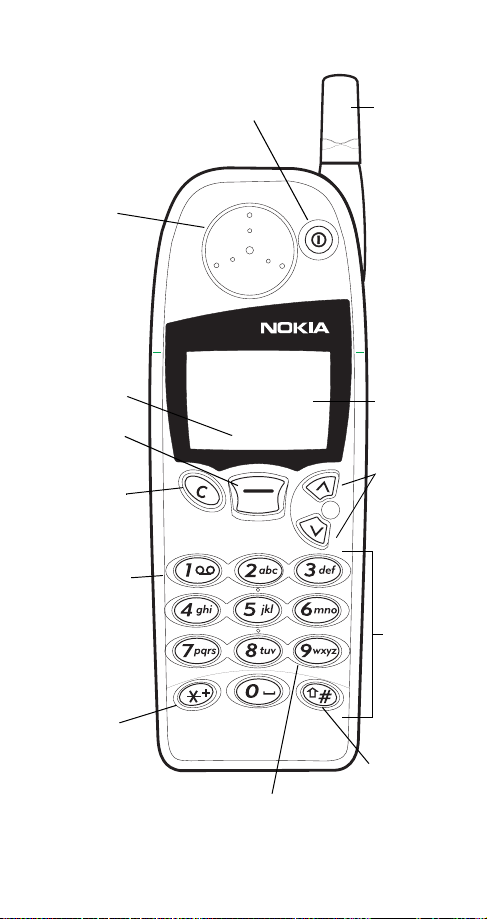
Keys
Earpiece
See p. 16.
Current
function of
Navi™ key
Navi™ key
See p. 6.
Clear key
See p. 7.
Voice mail
key
See p. 26.
Power key
See p. 6.
Menu
Fixed-length
antenna
See p. 15.
Do not
attempt to
extend or
remove!
Screen
Scroll keys
See p. 7.
Number keys
See p. 11.
Special
characters
key
See p. 12.
Emergency 9 key
See p. 29.
Case key
See p. 12.
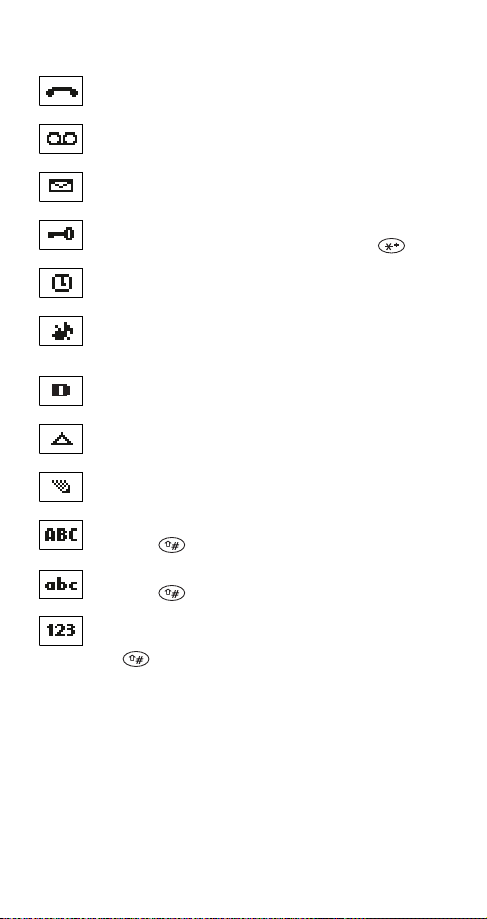
Indicators and icons
You are in an active call.
You have one or more new voice messages.
You have one or more new text messages.
Keyguard is on. Your phone will not accept any
keypresses. To turn it off, press
The alarm clock is set.
Unlock
, then .
Tones are set to
Digital service is available.
Your phone is roaming outside its home system.
The phone is ready for you to enter a response.
Characters entered will be upper-case letters.
Press the key to switch letter case.
Characters entered will be lower-case letters.
Press the key to switch letter case.
Characters entered will be numbers. (When entering
letters, switch to numbers by pressing and holding
the key.)
(Tones are turned off.)
Silent.
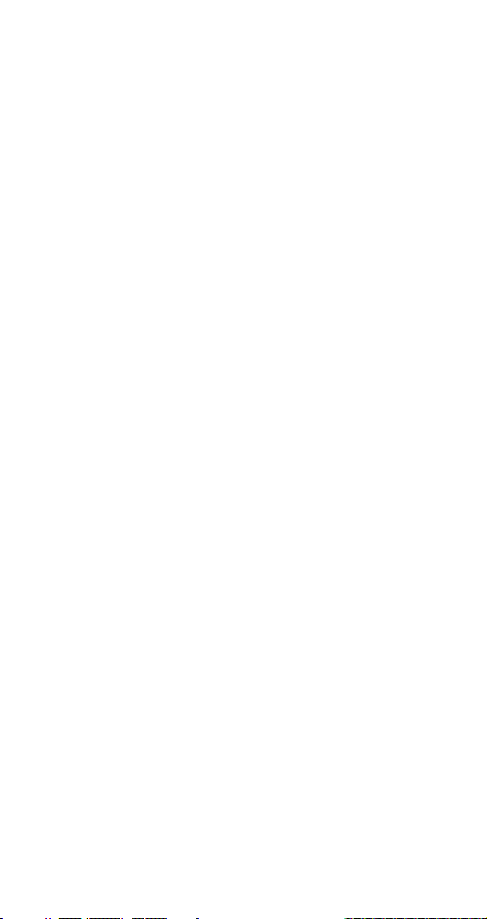
Contents
1. For your safety 1
FCC/Industry Canada Notice. . . . . . . . . . . . . . . . 2
Using this Guide . . . . . . . . . . . . . . . . . . . . . . . . .2
2. Battery installation & charging 3
Attaching the battery . . . . . . . . . . . . . . . . . . . . . 3
Battery charging . . . . . . . . . . . . . . . . . . . . . . . . . 3
Removing the battery . . . . . . . . . . . . . . . . . . . . . 4
Important battery information . . . . . . . . . . . . . .5
3. About the phone, keys & menu 6
Power key. . . . . . . . . . . . . . . . . . . . . . . . . . . . . . .6
Nokia Navi™ key . . . . . . . . . . . . . . . . . . . . . . . . .6
Ready screen . . . . . . . . . . . . . . . . . . . . . . . . . . . . 6
Scroll keys . . . . . . . . . . . . . . . . . . . . . . . . . . . . . . 7
Clear key. . . . . . . . . . . . . . . . . . . . . . . . . . . . . . . . 7
Lights . . . . . . . . . . . . . . . . . . . . . . . . . . . . . . . . . .7
External antenna jack . . . . . . . . . . . . . . . . . . . . .8
Menu . . . . . . . . . . . . . . . . . . . . . . . . . . . . . . . . . . 8
Entering letters and numbers . . . . . . . . . . . . . . 11
Special characters in names. . . . . . . . . . . . . . 12
Special characters in phone numbers . . . . . . 12
Keyguard (locking the keypad) . . . . . . . . . . . . . 13
4. Basic functions 15
Turning the phone on . . . . . . . . . . . . . . . . . . . . 15
Turning the phone off . . . . . . . . . . . . . . . . . . . . 15
About the antenna . . . . . . . . . . . . . . . . . . . . . .15
Checking signal strength . . . . . . . . . . . . . . . . .16
Making a call . . . . . . . . . . . . . . . . . . . . . . . . . . .16
Volume adjustment (earpiece) . . . . . . . . . . . . .16
Muting the microphone . . . . . . . . . . . . . . . . . .16
Ending a call . . . . . . . . . . . . . . . . . . . . . . . . . . .17
Last number redial. . . . . . . . . . . . . . . . . . . . . . .17
Saving a name and number . . . . . . . . . . . . . . .17
i
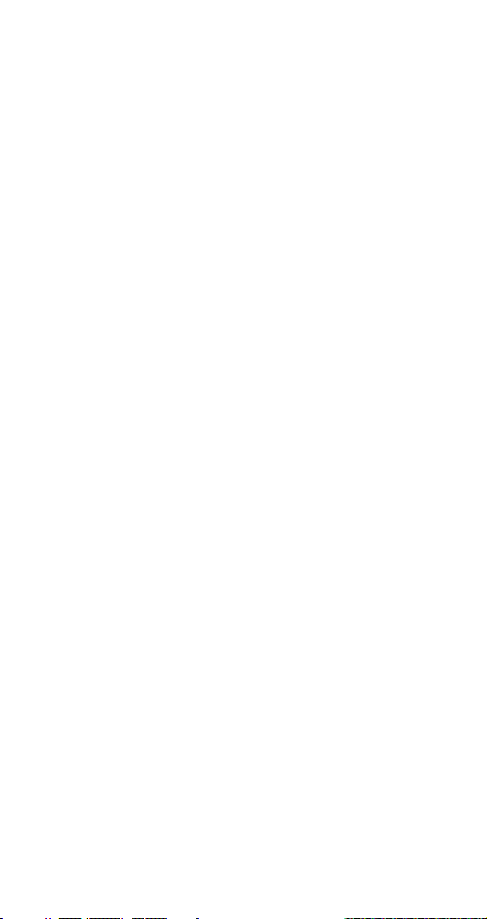
Finding a name and number . . . . . . . . . . . . . . .17
Answering a call . . . . . . . . . . . . . . . . . . . . . . . .17
Silencing an incoming call . . . . . . . . . . . . . . . .18
5. Phone book 19
Saving names and numbers . . . . . . . . . . . . . . . 19
Finding names and numbers . . . . . . . . . . . . . . . 20
Editing names and numbers . . . . . . . . . . . . . . .20
Erasing names and numbers. . . . . . . . . . . . . . .21
Finding your own number . . . . . . . . . . . . . . . . .21
Scrolling view . . . . . . . . . . . . . . . . . . . . . . . . . .21
Checking available memory . . . . . . . . . . . . . . . 21
6. Settings 22
Automatic redial . . . . . . . . . . . . . . . . . . . . . . . .22
Clock. . . . . . . . . . . . . . . . . . . . . . . . . . . . . . . . . .22
Language . . . . . . . . . . . . . . . . . . . . . . . . . . . . . . 23
Lights . . . . . . . . . . . . . . . . . . . . . . . . . . . . . . . . .23
Tones. . . . . . . . . . . . . . . . . . . . . . . . . . . . . . . . . .23
Quick alert settings . . . . . . . . . . . . . . . . . . . . .25
Voice mailbox number. . . . . . . . . . . . . . . . . . . .26
Welcome note . . . . . . . . . . . . . . . . . . . . . . . . . .27
7. Emergency calls 28
Emergency key 9 . . . . . . . . . . . . . . . . . . . . . . . . 29
8. Advanced functions 30
Network feature setting . . . . . . . . . . . . . . . . . .30
Adding feature activation codes to
the menu . . . . . . . . . . . . . . . . . . . . . . . . . . . . .30
Adding feature cancellation codes to
the menu . . . . . . . . . . . . . . . . . . . . . . . . . . . . .30
In-call menu. . . . . . . . . . . . . . . . . . . . . . . . . . . .31
Making/receiving multiple calls . . . . . . . . . . . .31
Calling cards . . . . . . . . . . . . . . . . . . . . . . . . . . .33
Call forwarding . . . . . . . . . . . . . . . . . . . . . . . . .34
1-touch dialing . . . . . . . . . . . . . . . . . . . . . . . . .36
Choosing your phone number
(NAM selection) . . . . . . . . . . . . . . . . . . . . . . . . . 37
ii

Send own number . . . . . . . . . . . . . . . . . . . . . . .37
NAM update. . . . . . . . . . . . . . . . . . . . . . . . . . . .38
System selection . . . . . . . . . . . . . . . . . . . . . . . .39
Automatic answer . . . . . . . . . . . . . . . . . . . . . . . 39
Touch tones . . . . . . . . . . . . . . . . . . . . . . . . . . . .39
Restore factory settings . . . . . . . . . . . . . . . . . . 40
9. Call log 41
Missed calls . . . . . . . . . . . . . . . . . . . . . . . . . . . . 41
Received calls . . . . . . . . . . . . . . . . . . . . . . . . . .42
Dialed calls. . . . . . . . . . . . . . . . . . . . . . . . . . . . . 42
Clearing call lists . . . . . . . . . . . . . . . . . . . . . . . . 42
Call timers . . . . . . . . . . . . . . . . . . . . . . . . . . . . . 42
10. Voice messages 44
Saving your voice mailbox number . . . . . . . . .44
Listening to new voice messages . . . . . . . . . . . 44
Calling your voice mailbox at any time. . . . . .45
11. Text messages 46
Reading messages . . . . . . . . . . . . . . . . . . . . . . .46
Storage of incoming messages. . . . . . . . . . . . .47
12. Extra features 48
Alarm clock . . . . . . . . . . . . . . . . . . . . . . . . . . . .48
Games. . . . . . . . . . . . . . . . . . . . . . . . . . . . . . . . . 49
13. Security features 51
Access codes overview . . . . . . . . . . . . . . . . . . . 51
Lock code . . . . . . . . . . . . . . . . . . . . . . . . . . . . . 51
Security code . . . . . . . . . . . . . . . . . . . . . . . . . . 51
Restricting calls . . . . . . . . . . . . . . . . . . . . . . . . . 51
Phone lock . . . . . . . . . . . . . . . . . . . . . . . . . . . . .55
14. Accessories 56
Nokia Xpress-on™ color covers . . . . . . . . . . . .56
Batteries . . . . . . . . . . . . . . . . . . . . . . . . . . . . . . .59
Chargers and other accessories . . . . . . . . . . . .60
iii
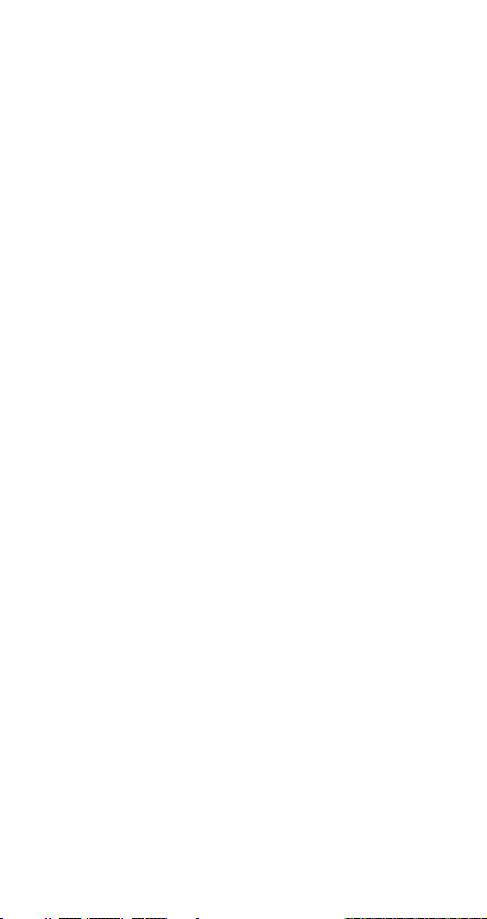
15. Reference information 64
Important safety information . . . . . . . . . . . . . .64
Emergency calls . . . . . . . . . . . . . . . . . . . . . . . . .66
Radio frequency (RF) signals . . . . . . . . . . . . . .67
Care and maintenance . . . . . . . . . . . . . . . . . . .68
16. Technical information 69
17. One-Year Limited Warranty 70
18. Index 74
iv
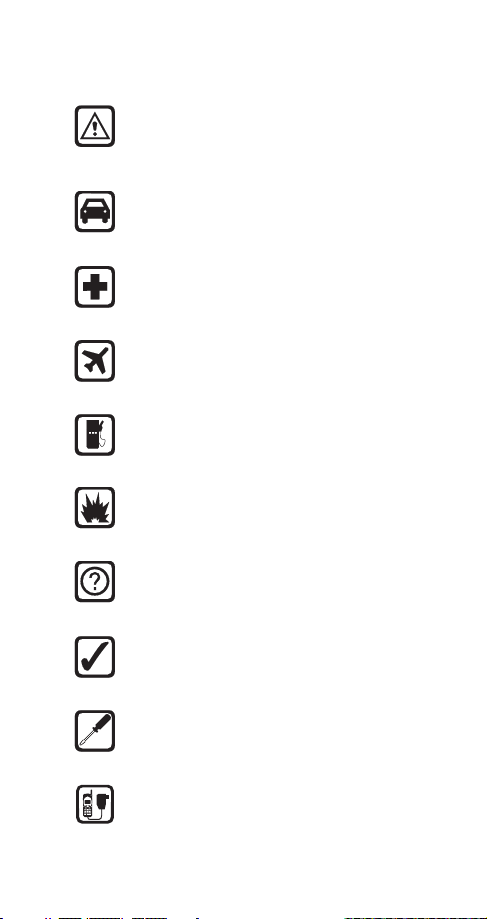
1. For your safety
Read these simple guidelines before using your phone.
Failure to comply with these guidelines may be dangerous
or illegal.
Road Safety Comes First
Don’t use a hand-held phone while driving; park the
vehicle first.
Switch Off In Hospitals
Follow any regulations or rules. Switch phone off near
medical equipment.
Switch Off On Aircraft
Wireless phones can cause interference. Using them on
aircraft is illegal.
Switch Off When Refueling
Don’t use phone at a refueling point. Don’t use near fuel or
chemicals.
Switch Off Near Blasting
Do not use the phone where blasting is in progress.
Observe restrictions, and follow any regulations or rules.
Interference
All wireless phones may get interference which could
affect performance.
Use Sensibly
Use only in the normal position (to ear). Don’t touch the
antenna unnecessarily.
Qualified Service
Only qualified service personnel must install or repair
equipment.
Accessories and Batteries
Use only approved accessories and batteries. Do not
connect incompatible products.
1
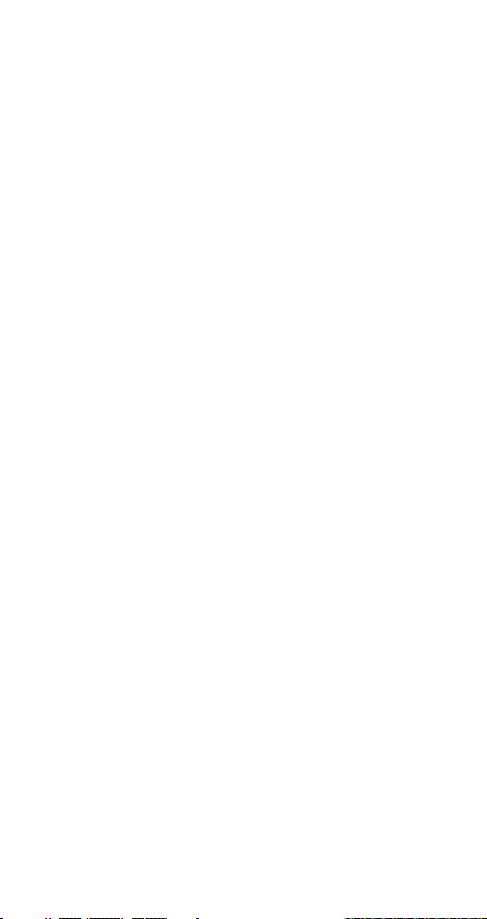
FCC/Industry Canada Notice
Your phone may cause TV or radio interference (for example,
when using a telephone in close proximity to receiving
equipment). The FCC or Industry Canada can require you to
stop using your telephone if such interference cannot be
eliminated. If you require assistance, contact your local
service facility.
This device complies with part 15 of the FCC rules.
Operation is subject to the condition that this device does
not cause harmful interference.
Using this Guide
The wireless phone described in this guide is approved for
use in CDMA 1900 networks.
Network services
A number of features included in this guide are called
network services
wireless service providers. Before you can take advantage of
any of these network services, you must subscribe to the
service(s) from your home service provider and obtain
instructions for their use.
Updates
The latest version of this Owner’s Manual may be found on
Nokia’s World Wide Web site at
. They are special services provided by
www.nokia.com
.
2
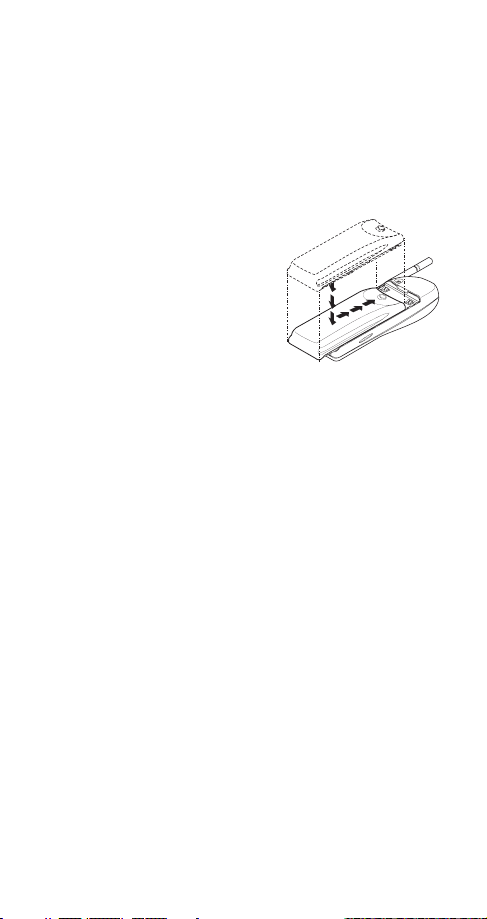
2. Battery installation & charging
Before you can use your new phone, you need to attach and
charge the battery.
Attaching the battery
To attach the battery, place it
on the back of the phone as
shown and slide it toward the
top of the phone until it clicks
into place.
Battery charging
Your phone is powered by a rechargeable NiMH or Li-Ion
battery. Note that a new NiMH battery’s full performance is
achieved only after two or three complete charge and
discharge cycles (see ‘Charging times’ on page 59).
How to charge your battery
Connect the lead from the charger to the bottom of your
phone or to a charging stand. Then plug the charger into a
standard wall outlet.
When the battery is charging, the battery strength indicator
on the right side of the screen scrolls upwards.
Note: When you charge the battery for the first time, the
battery strength indicator will not scroll the entire time; this
is normal.
3
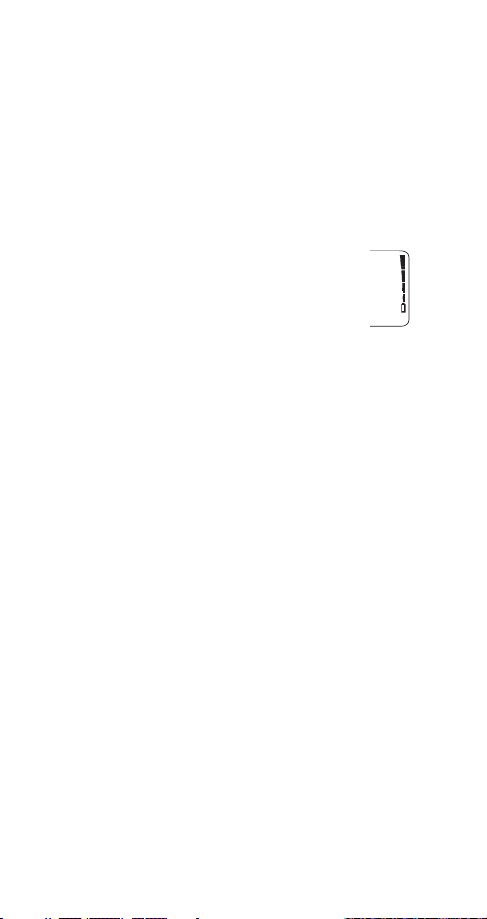
Problems charging
If your phone displays Not charging, charging is suspended.
Check that the battery is connected to an approved
charging device. If the battery is very hot or cold, wait for a
while; charging will automatically resume after the battery
is restored to its normal operating state. If charging still
fails, contact your dealer.
When is charging complete?
When the battery strength indicator stops
scrolling, your phone is considered fully charged.
However, a slight increase in charge may occur if
you leave your phone connected to the charger.
Note: If you are using a lithium ion battery,
continue to charge it for two hours after the indicator has
stopped scrolling to retain “trickle charge”.
When is a good time to charge?
You can charge anytime, but remember that when your
phone displays Battery low, you only have a couple of
minutes of talk time left.
Can I make calls while charging?
Yes, but your battery may not charge during a call. Charging
should resume once you end the call.
Discharging NiMH batteries
For good operation times, discharge NiMH batteries from
time to time by leaving your phone switched on until it
turns itself off (or by using the battery discharge facility of
any approved accessory available for your phone). Do not
attempt to discharge the battery by any other means.
Removing the battery
Note: Switch off the phone before removing the battery!
4
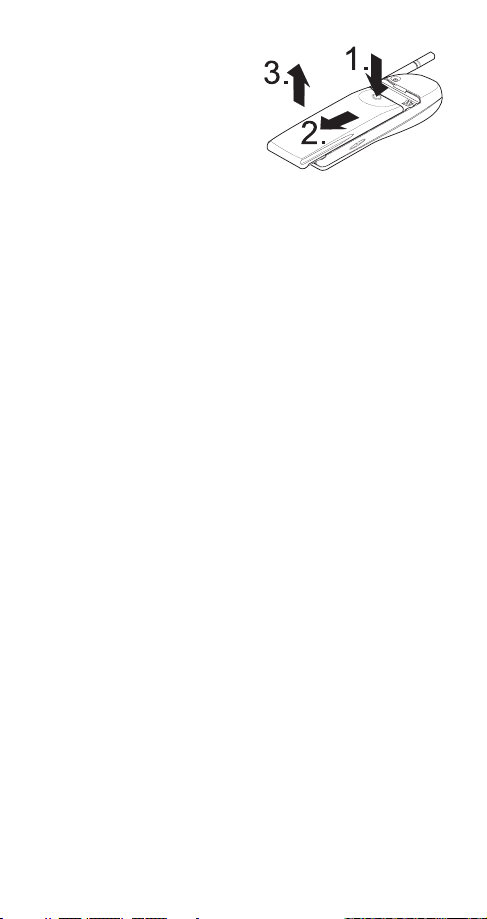
Press and hold the
1
button at the top of the
battery.
Slide the battery
2
toward the bottom of
the phone.
Lift the battery off the
3
phone.
Important battery information
• The battery can be charged and discharged hundreds of times
but it will eventually wear out. When the operating time (talk
time and standby time) is noticeably shorter than normal, it is
time to buy a new battery.
• Use only batteries approved by the phone manufacturer and
recharge your battery only with the chargers approved by the
manufacturer. When a charger is not in use, disconnect it from
the power source. Do not leave the battery connected to a
charger for longer than a week, since overcharging may shorten
its life. If left unused a fully charged battery will discharge itself
over time.
• Temperature extremes will affect the ability of your battery to
charge: allow it to cool down or warm up first.
• Use the battery only for its intended purpose.
• Never use any charger or battery which is damaged or worn out.
• Do not short circuit the battery. Accidental short circuiting can
occur when a metallic object (coin, clip, or pen) causes direct
connection of the + and - terminals of the battery (metal strips
on the back of the battery), for example when you carry a spare
battery in your pocket or purse. Short circuiting the terminals
may damage the battery or the connecting object.
• Leaving the battery in hot or cold places, such as in a closed car
in summer or winter conditions, will reduce the capacity and
lifetime of the battery. Always try to keep the battery between
59º F and 77º F (15º C and 25º C). A phone with a hot or cold
battery may temporarily not work, even when the battery is fully
charged. NiMH batteries’ performance is particularly limited in
temperatures below 14º F (-10º C). Li-Ion batteries’ performance
is particularly limited in temperatures below 32º F (0º C).
• Do not dispose of batteries in a fire!
• Dispose of used batteries in accordance with any local
regulations.
5

3. About the phone, keys & menu
Power key
You can use the power key to:
• turn the phone on or off (press
• turn the phone’s lights on for 15 seconds
• select a quick alert setting (see page 25) (if Keyguard is
off and the phone is not connected to a headset or
handsfree car kit.)
For more information on Keyguard, see ‘Keyguard (locking
the keypad)’ on page 13.
Nokia Navi™ key
Your phone’s
below the screen. Its current function
is indicated by the word that appears
above it (for example, Menu). Simply
press the Navi™ key to perform the
function.
Throughout this guide, when you see “press Menu,” “press
Listen,” etc., press the Navi™ key when that word appears
above it.
Navi™ key
Ready screen
Ready screen
The
first turn on your phone. Menu
appears above the Navi™ key so you
can access your phone’s menu. Several
features can be used only when the
phone is at the Ready screen.
To get to the Ready screen, press and hold for a
second. (If there are characters on the screen this clears the
characters, then you must press and hold again.)
appears when you
and hold
appears
)
6

Scroll keys
The scroll keys are located to the right of the
Navi™ key. Use the scroll keys to:
• browse menus
• move the cursor (see page 11) to the right or the left
• adjust the earpiece volume while in a call
• access your phone book (press from the Ready
screen)
• access the dialed calls list (press from the Ready
screen)
For more information on the Ready screen, see ‘Menu’ on
page 8.
Clear key
Use the clear key to:
• delete a character to the left of the cursor
• clear all characters from the screen (press and hold)
• return to the previous menu level
• return from the menu to the Ready screen (press and
hold)
• access the in-call menu while in a call (see ‘In-call
menu’ on page 31)
Lights
To turn your phone’s lights on for 15 seconds:
• if Keyguard is off, press any key
• if Keyguard is on, press the key briefly
For information about controlling your phone’s lights when
the phone is in a car kit, see page 23.
7
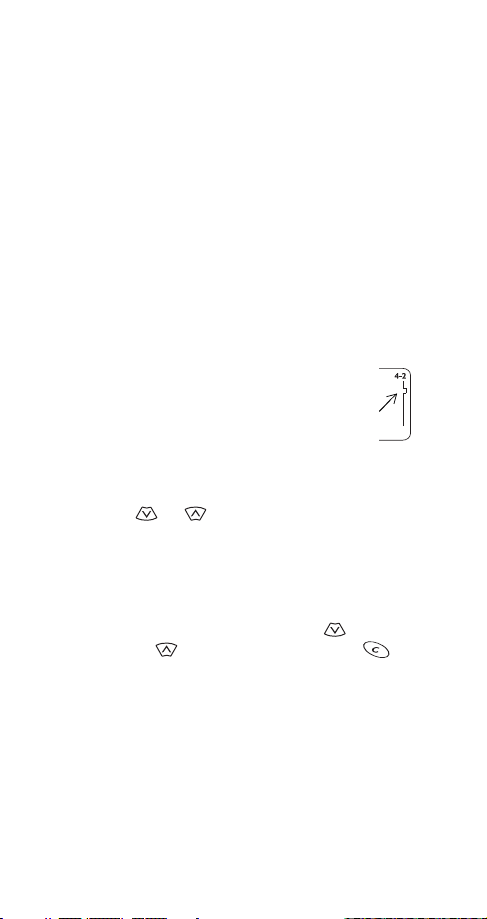
External antenna jack
At the back of the phone, below the antenna, there is a
connector for an external antenna. The connector may be
protected by a rubber cap. Remove the cap before
connecting an external antenna. After removing the
antenna, replace the cap.
Note: Keep the cap out of the reach of small children.
Menu
Using your phone’s menu you can easily access the many
powerful features in your phone.
Scroll bar
When you use your phone’s menu, a
appears at the far right of the screen. This bar
indicates where you are in the menu; each tab
location on the bar represents a different menu
item.
For example, press Menu once. The scroll bar appears with
the first (top) tab displayed. A different tab appears each
time you press or .
Help text
Many menu items have brief help text. To view the help text,
scroll to the menu item and wait for approximately 10
seconds for the text to appear. Press More or to see the
next page of text, to see the previous page, or to
return to the menu.
scroll bar
8
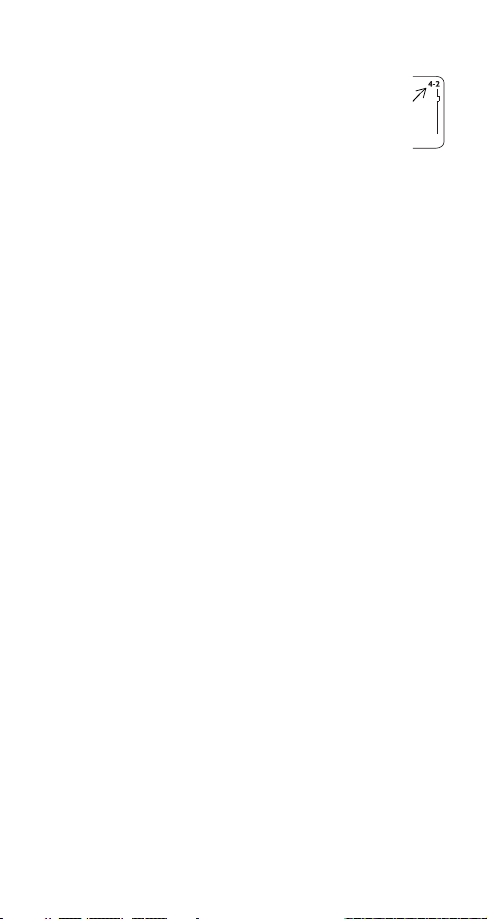
Menu shortcuts
When you select a menu item, numbers appear on
the screen above the scroll bar. If you become
familiar with these numbers, you can use them as
shortcuts for accessing different menu items. For
example, to access the Phone settings menu, you
can simply press Menu 4 2. The phone displays the first item
in that menu, Touch tones.
Note: (1) Menu items in your phone vary depending on the
network and accessories used. (2) This is not a complete list;
see entries about individual features for more information.
1 Phone book
11 Search
12 Add new
13 Edit
14 Options
141 Scrolling view
142 Memory status
15 1-touch dialing
16 Erase
161 One by one
162 Erase all
17 Own number
2 Messages
21 Text messages
211 Inbox
212 Sa ved
213 Erase all
22 Voice messages
221 Listen to voice
messages
222 Voice mailbox
number
23 Welcome note
3 Call log
31 Missed calls
32 Received calls
33 Dialed calls
34 Clear call lists
341 All
342 Missed
343 Received
344 Dialed
35 Call timers
351 Last call
352 All calls
353 Life timer
354 Clear timers
9

4 Settings
41 Call settings
411 Emergency key 9
412 Automatic redial
413 Calling card
414 Automatic answer
42 Phone settings
421 Touch tones
422 Restore factory settings
423 Language
424 Lights
A
43 Security settings
431 Restrict calls
432 Access codes
44 Network services
441 Call forwarding
442 Call waiting
443 Send own number
444 Network feature setting
445 NAM selection
446 NAM update
5System
51 Automatic
52 Home area
6Games
61 Memory
62 Snake
63 Logic
7Clock
71 Alarm clock
72 Clock settings
721 Display/Hide clock
722 Time settings
723 Time format
8 Tones
81 Ringing options
811 R ing
812 A scendi ng
A
813 Ring once
814 Beep once
815 Silent
82 Ringing tone
32 tones
83 Ringing volume
831 Level 1
832 Level 2
833 Level 3
834 Level 4
M
M
M
O
835 Level 5
84 Message alert tone
841 No tone
842 Standard
843 Special
844 Beep once
845 Long & loud
85 Keypad tones
851 Off
O
852 Level 1
853 Level 2
854 Level 3
86 Warning and game
tones
861 On
862 Off
87 Vibrating alert
871 On
872 Off
A
9Keyguard
A
Depends on accessory; see entry for this feature
M
Must be added to the menu manually; see ‘Network feature setting’
on page 30
O
Depends on network or operator
10
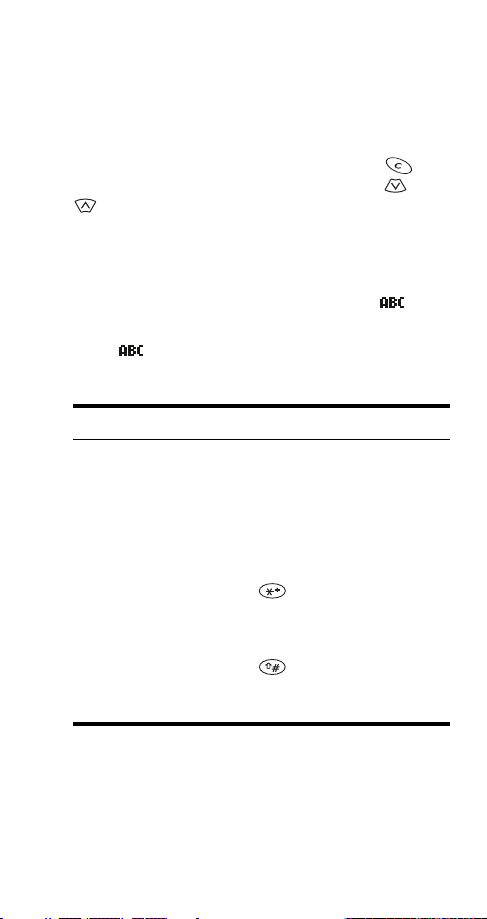
Entering letters and numbers
Cursor
cursor
The
screen when you are entering text or numbers. Characters
you enter appear to the right of the cursor. Press to
delete the character to the left of the cursor. Use and
ABC mode
When your phone is ready for you to enter text, such as a
name or message, it switches to ABC mode. The icon
shows that it is in ABC mode.
When is displayed, you can enter these characters by
pressing the indicated key repeatedly:
is a blinking vertical line that appears on the
to move the cursor to the right or left.
Key Characters Key Characters
1 . , ‘ ? ! - 1 7 PQRS7
2ABC2 8TUV8
3 DEF3 9 WXYZ9
4GHI4 0space, 0
5 JKL5 See ‘Special
6 MNO6 Changes letter case,
Note: After you enter a character, press down on the scroll
key to move the cursor over quickly.
11
characters in
names’ on page 12.
switches between
letters and numbers
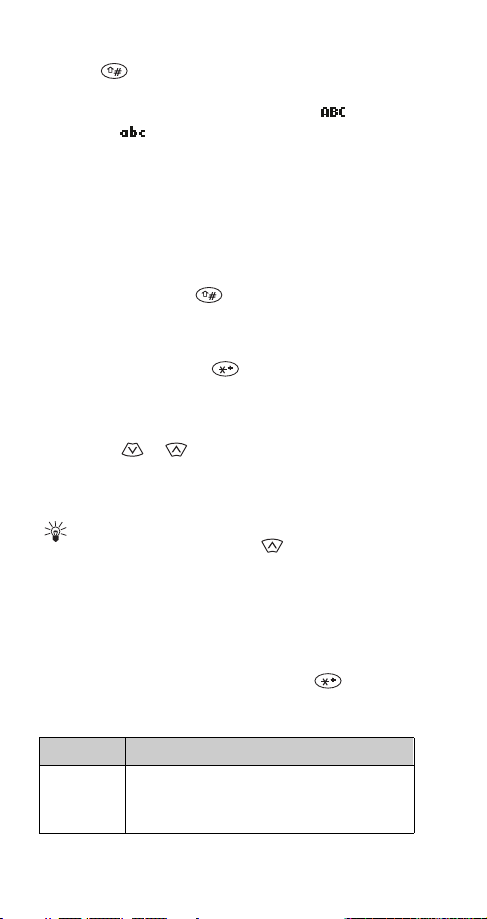
Changing letter case
Press the key (the Case key, shown on the phone
diagram on this guide’s inside front cover) to switch
between upper- and lower-case letters. The icon
switches to to indicate that you are using lower case.
Entering numbers
To enter numbers while in ABC mode, you can:
• press and hold the corresponding key until the number
appears, or
• switch between ABC mode and number mode by
pressing and holding .
Special characters in names
In ABC mode you can press (the Special characters key,
shown on the phone diagram on this guide’s inside front
cover) to view the special characters below. You can use
these characters when saving names in your phone book.
Simply press or to highlight the one you want, then
press Use.
. , ? ! : ; - + # * ( ) ‘ “ _ @ & $ £ % / < > ¿ ¡ § = [ ] ¥
To choose a character that appears near the end
Tip:
of the list, immediately press to go to the end of
the list.
Special characters in phone numbers
You can use special characters to dial or save phone
numbers of automated services such as bank account
information. When entering numbers, press repeatedly
until you see the character you want.
Character Use
* This character is used to request services
from the network. Contact your service
provider for details.
12
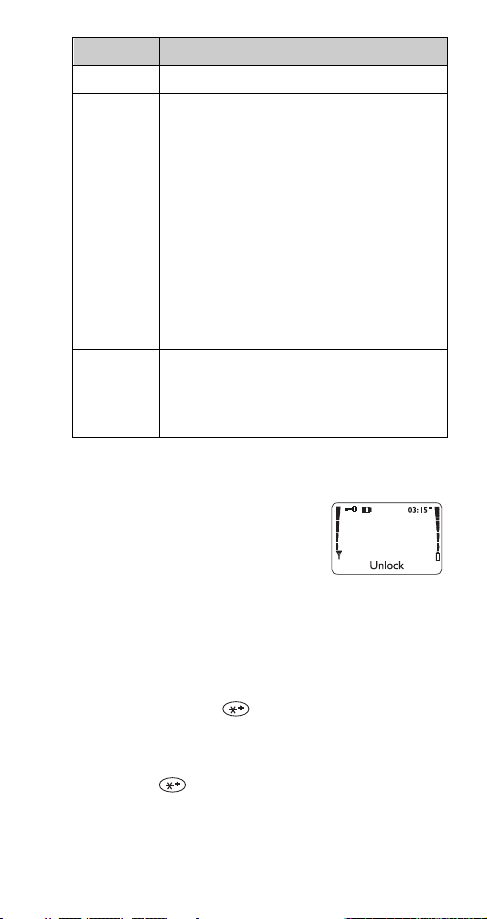
Character Use
+ This character is not currently used.
p This character creates a
right of the p are sent as touch tones after a
2.5-second pause.
Use this character to save phone numbers of
automated services that require you to enter
a password or other information after the
call is answered. For example, if your voice
mail number at work is 555-1212 and you
need to enter your extension (1234) and
then a password (5678) in order to listen to
your messages, you could save this phone
number as 5551212p1234p5678
w This character creates a
similarly to the pause character except that
digits to the right of the w are not sent until
you press Send.
pause
wait
. It works
. Digits to the
Keyguard (locking the keypad)
Using the Keyguard feature you can
“lock” your phone’s keypad so that
accidental keypresses have no effect.
This is handy when your phone is in a
pocket or purse.
Note: Keyguard is not a security feature and will not prevent
unauthorized use of your phone.
To lock the keys
Press Menu 9 or Menu .
To unlock the keys
Press Unlock .
13
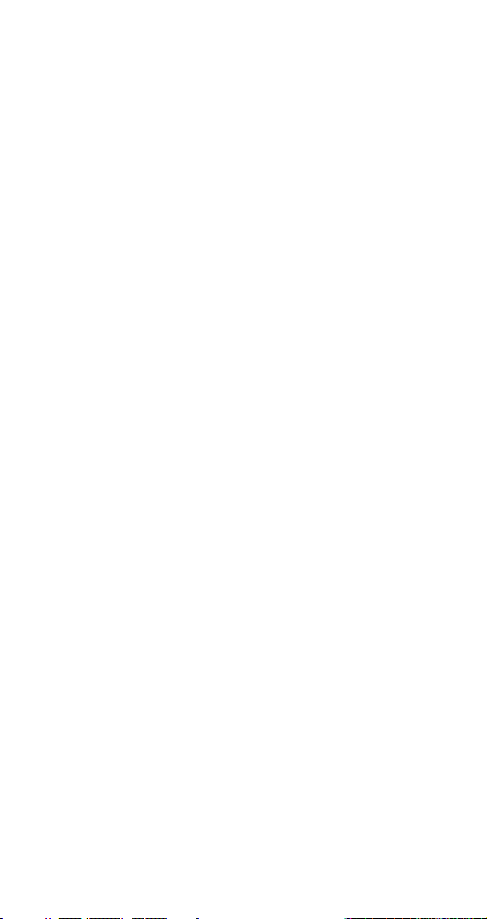
Notes about Keyguard
• When Keyguard is on, the only way to answer a call is to
press Answer. Once the call is terminated, keyguard is
reactivated.
• When Keyguard is on, press the power key briefly to turn
your phone’s lights on for fifteen seconds.
• When Keyguard is on, calls may be possible to the
emergency number programmed into your phone
(e.g. 911 or other official emergency number). However,
one-key emergency dialing (‘the 9 key’) does not
operate.
Note: When Keyguard is active, the only way to make an
emergency call is to dial the emergency number, then press
.
Call
• Keyguard is automatically turned off when the phone is
connected to a car kit. Once the phone is disconnected
from the car kit, keyguard is reactivated.
14
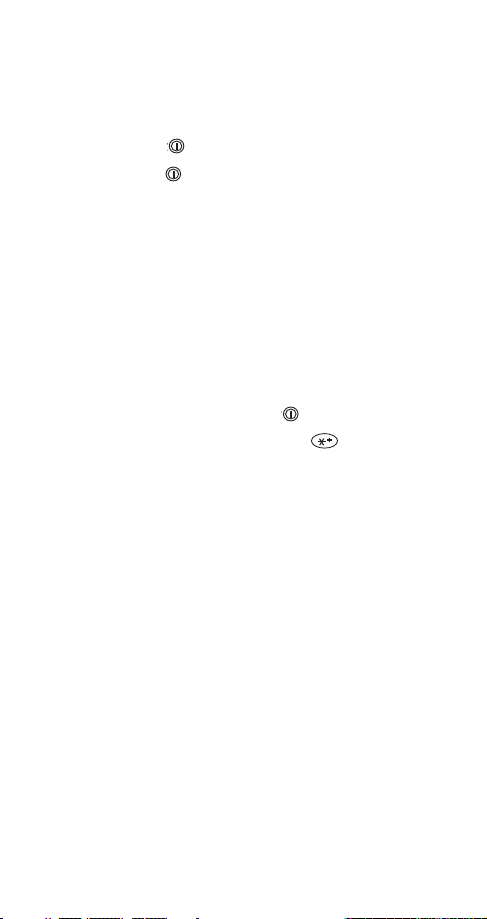
4. Basic functions
Turning the phone on
Press and hold for one second.
Note: Pressing briefly turns your phone’s lights on for
fifteen seconds.
If the phone asks for a lock code, see ‘Lock code’ on page 51.
If the phone asks for a security code, see ‘Security code’ on
page 51.
WARNING! Do not switch on the phone when wireless phone
use is prohibited or when it may cause interference or
danger.
Turning the phone off
If Keyguard is off, press and hold for one second.
To deactivate Keyguard, press Unlock .
About the antenna
Your Nokia phone has a fixed-length antenna. Do not
attempt to extend or remove it.
Normal position
Hold the phone as you would any other telephone, with the
antenna pointed up and over your shoulder.
Tips on efficient operation
As with any other radio transmitting device, do not touch
the antenna unnecessarily when the phone is switched on.
Contact with the antenna affects call quality and may cause
the phone to operate at a higher power level than otherwise
needed.
15
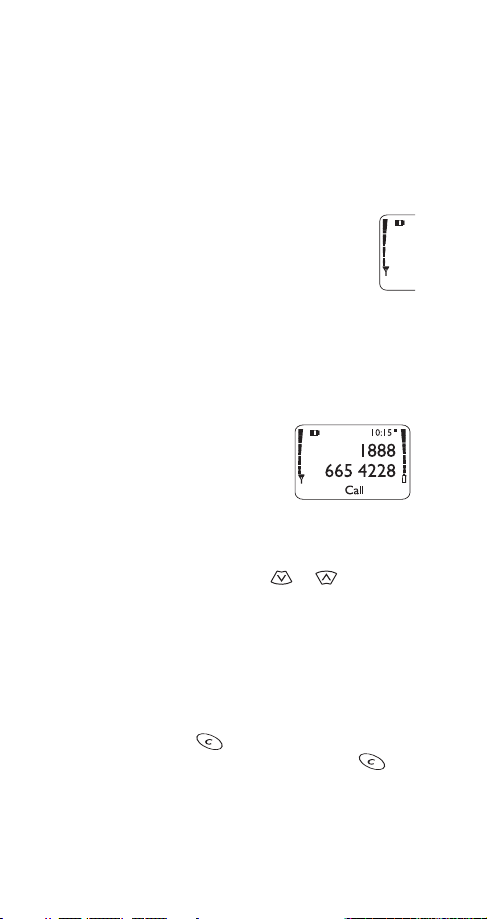
Checking signal strength
Your phone operates on radio waves. Radio signal coverage
is maintained by a wireless network, and the quality of calls
on your phone depends on the strength of the wireless radio
signal.
Get a strong signal
When you are at the Ready screen or in a call, the
strength of the radio signal is indicated by the
signal strength indicator
phone’s screen. This indicator scrolls up and down
as the signal strength increases and decreases.
To improve your phone’s reception, try moving your phone
slightly. If you’re inside a building, move toward a window.
on the left side of your
Making a call
Enter the area code and phone
1
number. (Menu changes to Call.)
Press Call and wait for the other
2
party to answer.
Volume adjustment (earpiece)
To adjust the earpiece volume, press or during a
call. If an accessory with its own loudspeaker is connected
to your phone, the scroll keys adjust the volume for that
accessory.
Muting the microphone
When you are in a call, you can mute the phone’s
microphone by pressing , pressing Options, and
selecting Mute. To unmute the microphone, press ,
press Options, and select Unmute.
For more information, see ‘In-call menu’ on page 31.
16
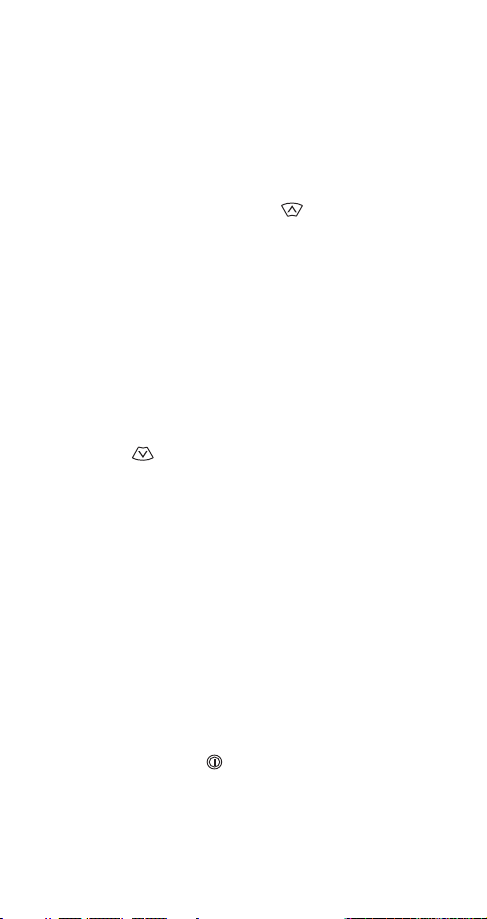
Ending a call
Press End.
Last number redial
The last 10 numbers you dialed are stored in the dialed calls
list. Use this list to redial a number you have called recently.
From the Ready screen, press to access the dialed
1
calls list.
Scroll to the desired number.
2
Press Call.
3
Saving a name and number
See ‘Saving names and numbers’ on page 19.
Finding a name and number
Press to access your phone book.
1
Scroll to the number you want. (To skip ahead quickly in
2
the list, press the number key that corresponds to the
first letter of the name. For example, if you want to call
your friend Katy, press the 5 key twice, quickly; once for
the letter j, and once for the letter k.)
Press Call.
3
For other ways to find names and numbers, see ‘Finding
names and numbers’ on page 20.
Answering a call
When someone calls, the phone alerts you (see ‘Tones’ on
page 23) and Call flashes on the screen. To answer the call,
press any key except .
17
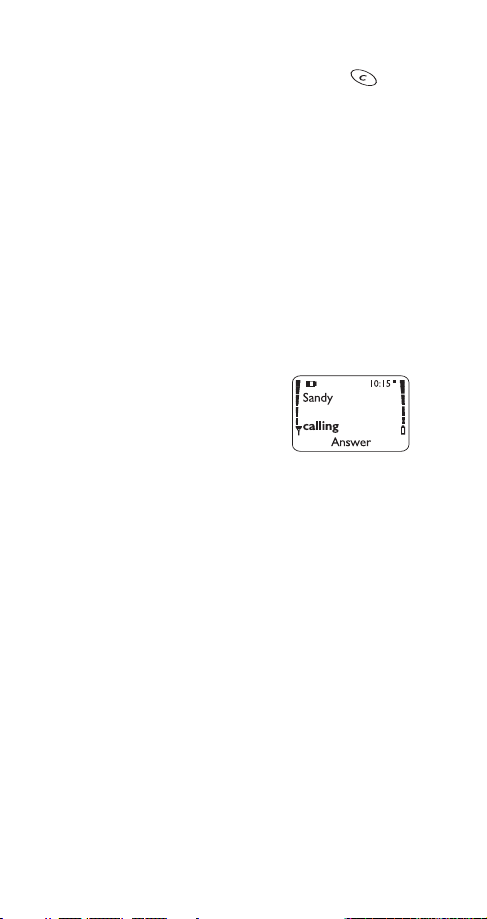
Silencing an incoming call
To silence the ringing of the incoming call, press
briefly. You can still answer the call if Call or the name of
the person is still flashing on your screen.
Note: To prevent accidental answering when the phone is in
a pocket or purse, the phone will not answer the call if you
press the key for longer than one second.
For information on setting your phone to answer incoming
calls automatically, see ‘Automatic answer’ on page 39.
Caller ID
Caller ID
is a network service that displays the phone
number of the person calling you, if it is available. Check
with your service provider for details.
If the caller can be identified, the
phone displays the caller's phone
number and calling. If the number
matches a name saved in your phone
book, the name is displayed instead.
However, if the last seven digits of the phone number match
more than one name in the phone book, only the phone
number is displayed.
18
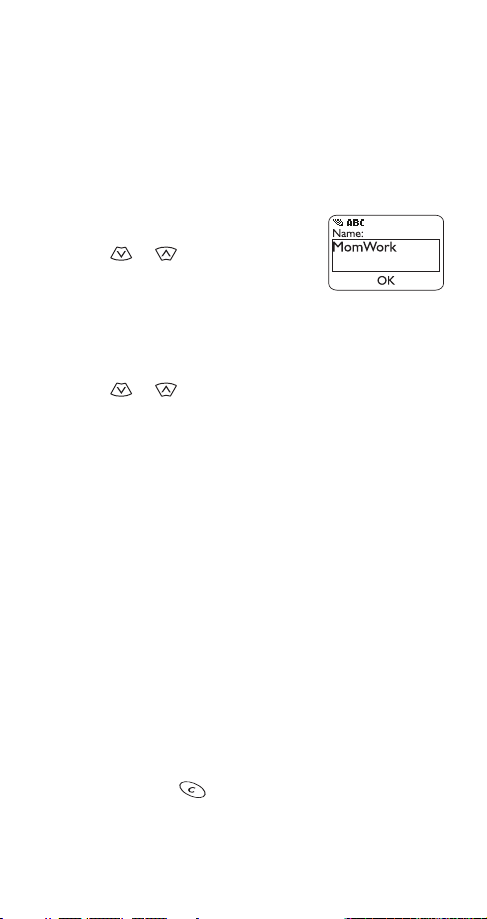
5. Phone book
For convenient and easy dialing, you can save 100 phone
numbers and associated names in your phone.
Saving names and numbers
Saving a name and number is easy!
Just enter the phone number,
press or , then press Save.
Enter a name if you wish, then press
OK.
Saving a number quickly
To save a number quickly, enter the phone number,
press or , then press
saved to your phone book and you can add a name to it later
(see ‘Editing names and numbers’ on page 20).
Saving a name and number while in a call
To save a name and number while in a call, enter the
number, press Options, scroll to Phone book, scroll to Add
new, enter a name if you like, and press OK. The phone
displays the phone number you entered; edit it if necessary,
then press OK.
and hold
Save. The number is
Notes about saving names
• A name may appear only once in memory. If you try to
save a name that already exists in memory, the phone
asks if you want to replace the existing name.
• If you try to save a phone number and your phone book
is full, you are given the option to replace an existing
entry. Scroll to the entry you want to replace and press
OK, or press to cancel.
19
