Nokia 5130 XPRESSMUSIC User Manual
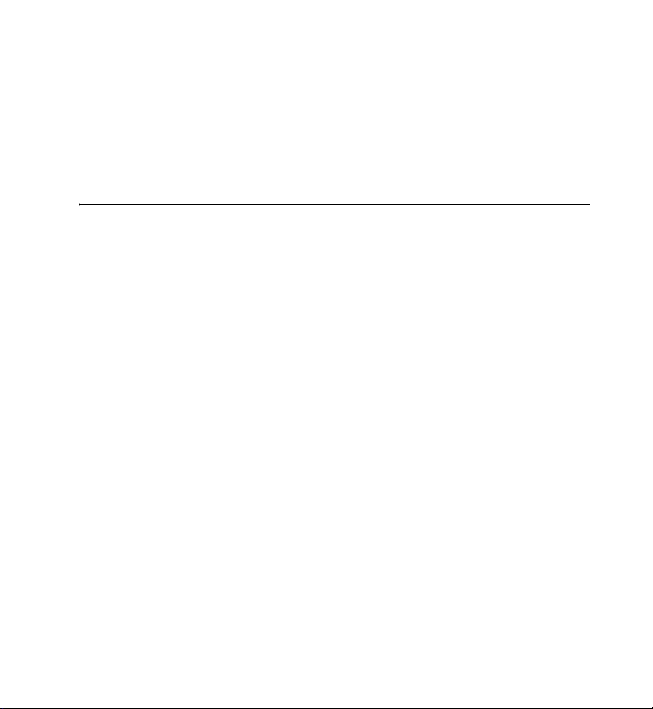
Nokia 5130 XpressMusic
User Guide
Issue 1.0
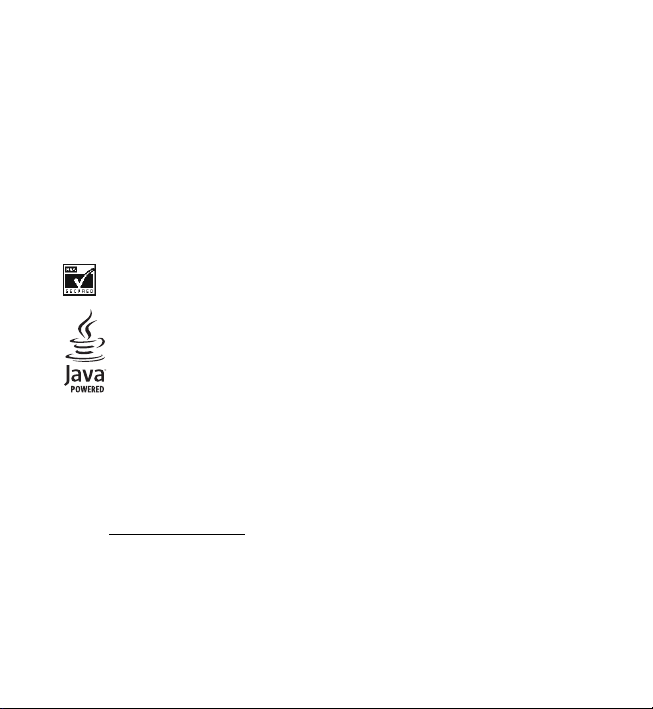
© 2009 Nokia. All rights reserved.
Nokia, Nokia Connecting People, and Navi are trademarks or registered trademarks of Nokia
Corporation. Nokia tune is a sound mark of Nokia Corporation. Other product and company
names mentioned herein may be trademarks or tradenames of their respective owners.
Reproduction, transfer, distribution, or storage of part or all of the contents in this document in
any form without the prior written permission of Nokia is prohibited. Nokia operates a policy of
continuous development. Nokia reserves the right to make changes and improvements to any
of the products described in this document without prior notice.
US Patent No 5818437 and other pending patents. T9 text input software Copyright (C) 1997-
2009. Tegic Communications, Inc. All rights reserved.
Includes RSA BSAFE cryptographic or security protocol software from RSA Security.
Java is a trademark of Sun Microsystems, Inc.
This product is licensed under the MPEG-4 Visual Patent Portfolio License (i) for personal and
noncommercial use in connection with information which has been encoded in compliance
with the MPEG-4 Visual Standard by a consumer engaged in a personal and noncommercial
activity and (ii) for use in connection with MPEG-4 video provided by a licensed video provider.
No license is granted or shall be implied for any other use. Additional information, including
that related to promotional, internal, and commercial uses, may be obtained from MPEG LA,
LLC. See http://www.mpegla.com
Nokia operates a policy of ongoing development. Nokia reserves the right to make changes and
improvements to any of the products described in this document without prior notice.
TO THE MAXIMUM EXTENT PERMITTED BY APPLICABLE LAW, UNDER NO CIRCUMSTANCES
SHALL NOKIA OR ANY OF ITS LICENSORS BE RESPONSIBLE FOR ANY LOSS OF DATA OR INCOME
.
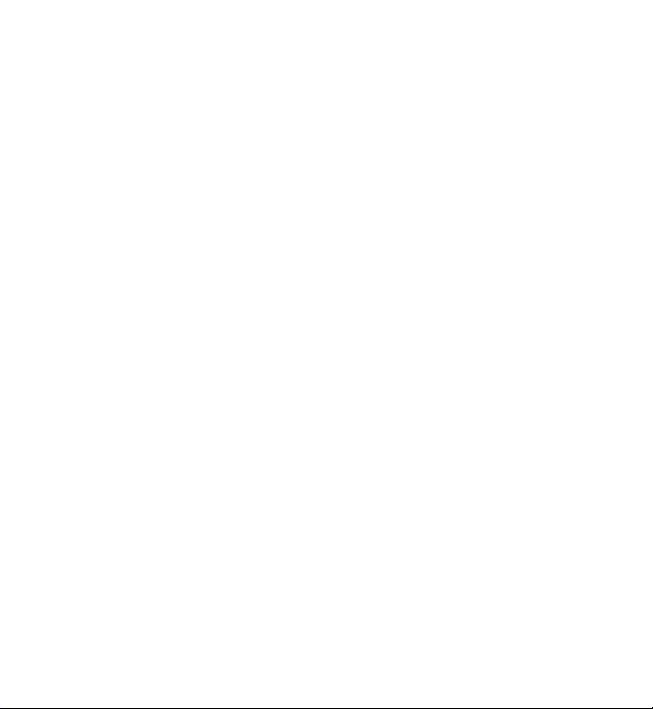
OR ANY SPECIAL, INCIDENTAL, CONSEQUENTIAL OR INDIRECT DAMAGES HOWSOEVER
CAUSED.
THE CONTENTS OF THIS DOCUMENT ARE PROVIDED "AS IS". EXCEPT AS REQUIRED BY
APPLICABLE LAW, NO WARRANTIES OF ANY KIND, EITHER EXPRESS OR IMPLIED, INCLUDING,
BUT NOT LIMITED TO, THE IMPLIED WARRANTIES OF MERCHANTABILITY AND FITNESS FOR A
PARTICULAR PURPOSE, ARE MADE IN RELATION TO THE ACCURACY, RELIABILITY OR CONTENTS
OF THIS DOCUMENT. NOKIA RESERVES THE RIGHT TO REVISE THIS DOCUMENT OR WITHDRAW
IT AT ANY TIME WITHOUT PRIOR NOTICE.
The availability of particular products and applications and services for these products may
vary by region. Please check with your Nokia dealer for details, and availability of language
options. This device may contain commodities, technology or software subject to export laws
and regulations from the US and other countries. Diversion contrary to law is prohibited.
The third-party applications provided with your device may have been created and may be owned
by persons or entities not affiliated with or related to Nokia. Nokia does not own the copyrights or
intellectual property rights to the third-party applications. As such, Nokia does not take any
responsibility for end-user support, functionality of the applications, or the information in the
applications or these materials. Nokia does not provide any warranty for the third-party
applications.
BY USING THE APPLICATIONS YOU ACKNOWLEDGE THAT THE APPLICATIONS ARE PROVIDED AS
IS WITHOUT WARRANTY OF ANY KIND, EXPRESS OR IMPLIED, TO THE MAXIMUM EXTENT
PERMITTED BY APPLICABLE LAW. YOU FURTHER ACKNOWLEDGE THAT NEITHER NOKIA NOR ITS
AFFILIATES MAKE ANY REPRESENTATIONS OR WARRANTIES, EXPRESS OR IMPLIED, INCLUDING
BUT NOT LIMITED TO WARRANTIES OF TITLE, MERCHANTABILITY OR FITNESS FOR A PARTICULAR
PURPOSE, OR THAT THE APPLICATIONS WILL NOT INFRINGE ANY THIRD-PARTY PATENTS,
COPYRIGHTS, TRADEMARKS, OR OTHER RIGHTS.
Export controls
This device may contain commodities, technology or software subject to export laws and
regulations from the US and other countries. Diversion contrary to law is prohibited.
FCC/INDUSTRY CANADA NOTICE
Your device may cause TV or radio interference (for example, when using a telephone in close
proximity to receiving equipment). The FCC or Industry Canada can require you to stop using
your telephone if such interference cannot be eliminated. If you require assistance, contact
3
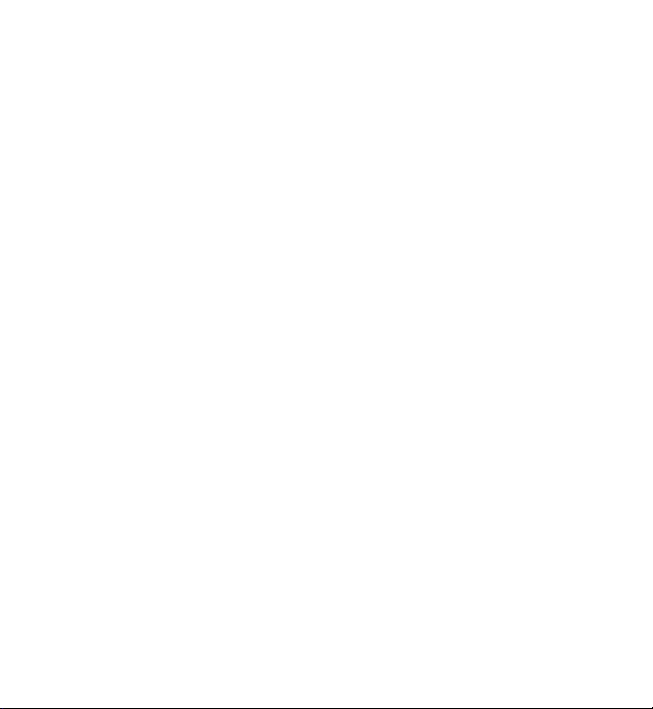
your local service facility. This device complies with part 15 of the FCC rules. Operation is subject
to the following two conditions: (1) This device may not cause harmful int erference, and (2) thi s
device must accept any interference received, including interference that may cause undesired
operation. Any changes or modifications not expressly approved by Nokia could void the user's
authority to operate this equipment.
Issue 1.0 EN-US
4
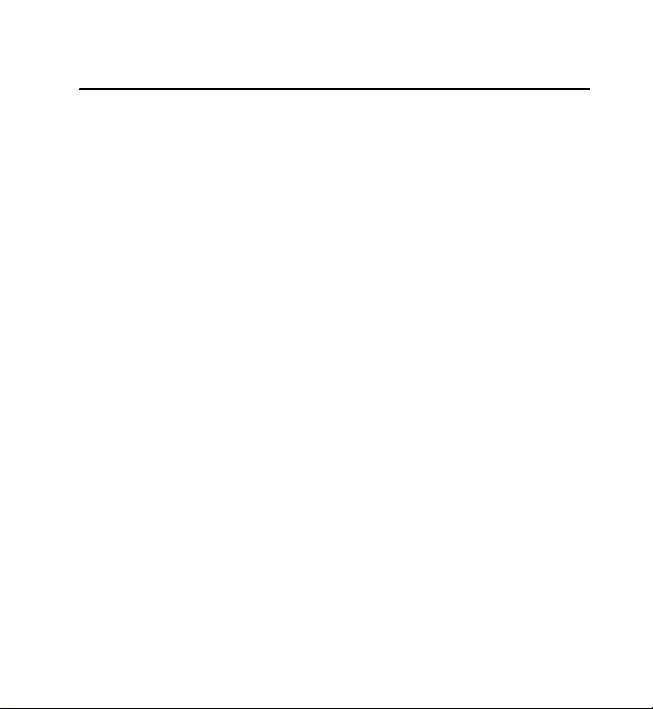
Contents
About your device.................... 8
Network services.................................... 9
Shared memory .................................... 10
Access codes ......................................... 10
Configuration settings service ......... 11
Accessories ............................................ 11
Setting for telecoil hearing
aid users ................................................. 11
Software updates................................. 12
Download content............................... 12
Nokia support ....................................... 12
1. Get started.......................... 13
Insert SIM card and battery.............. 13
Remove the SIM card ......................... 14
Insert a microSD card......................... 14
Memory card......................................... 15
Charge the battery .............................. 15
Switch the phone on and off ........... 15
Connect a headset............................... 16
Antenna.................................................. 16
2. Your phone......................... 17
Keys and parts ...................................... 17
Navigate the menus............................ 19
Standby mode....................................... 19
Flight profile.......................................... 19
Keypad lock (keyguard)...................... 20
Functions without a SIM card ......... 20
3. Call functions..................... 21
Make a voice call ................................ 21
Answer or decline a call.................... 22
Options during a voice call .............. 23
4. Write text ........................... 23
Predictive text input .......................... 24
Traditional text input......................... 25
5. Music .................................. 25
6. Log ...................................... 25
7. t-zones................................ 26
Set up browsing .................................. 26
Connect to a service .......................... 27
Browse pages ....................................... 27
Bookmarks............................................. 28
Appearance settings........................... 29
Security settings.................................. 29
Cache memory..................................... 29
Browser security.................................. 30
8. IM & E-mail ....................... 32
Instant Messaging .............................. 32
Register with an IM service ............. 33
E-mail application .............................. 33
9. Messaging........................... 34
Text or picture messages .................. 34
5
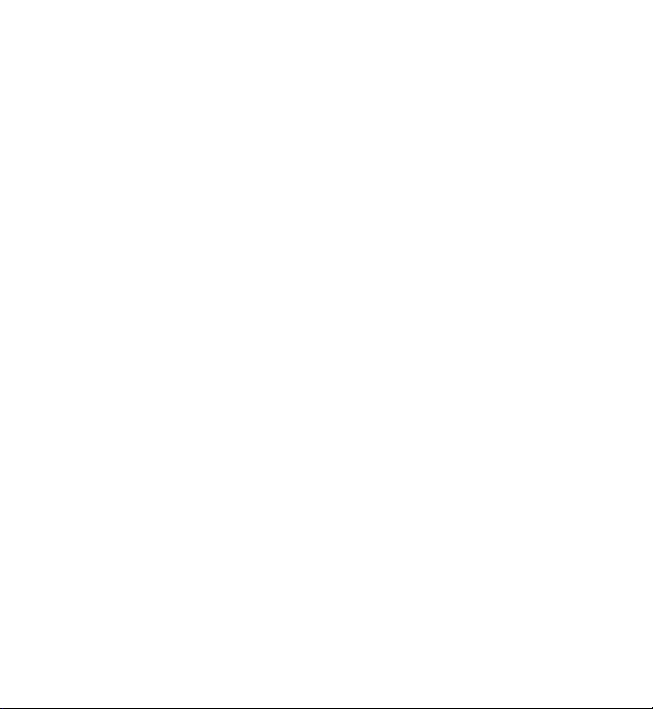
Voice notes ........................................... 35
Memory full.......................................... 36
Saved messages................................... 36
Voice mail.............................................. 37
Message settings................................. 37
10.Fun & Apps....................... 40
Gallery.................................................... 40
Games & Apps...................................... 42
Media ..................................................... 44
Organizer............................................... 49
11.Help................................... 52
12.Phonebook ........................ 53
Save contacts....................................... 53
Search for a contact .......................... 54
Edit contacts ........................................ 54
Delete contacts.................................... 54
Synchronize all .................................... 54
Copy or move contacts...................... 55
Settings.................................................. 55
Groups.................................................... 55
1-touch dialing.................................... 56
My numbers.......................................... 56
13.Settings............................. 56
Profiles ................................................... 56
Themes ................................................... 57
Tones....................................................... 57
Lights...................................................... 57
Display.................................................... 58
Date and time ...................................... 58
My shortcuts......................................... 59
Connectivity.......................................... 59
Call .......................................................... 62
Phone...................................................... 63
Enhancements...................................... 64
Configuration....................................... 64
Security.................................................. 65
Restore factory settings .................... 66
14.Operator menu.................. 66
15.SIM services ...................... 67
16.Battery and charger
information 67
Charging and discharging................. 67
Nokia battery authentication
guidelines .............................................. 69
6
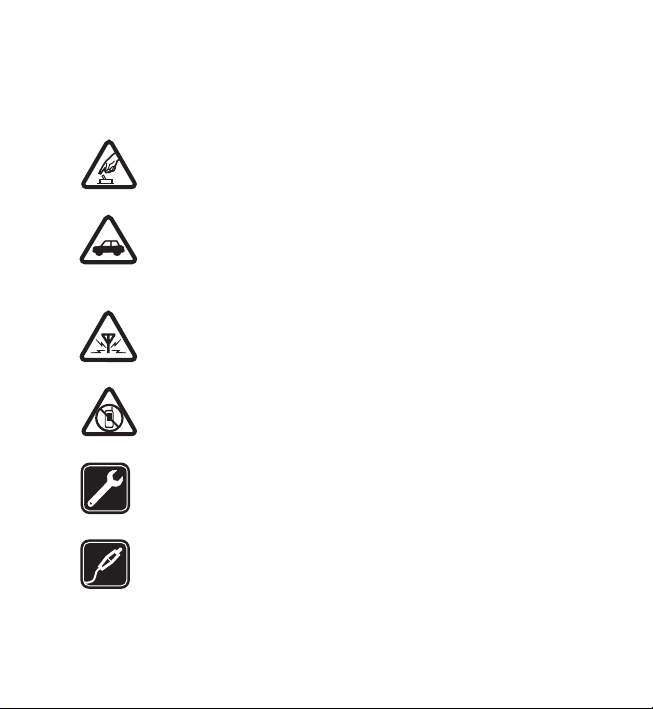
SAFETY
SAFETY
Read these simple guidelines. Not following them may be dangerous or illegal.
Read the complete user guide for further information.
SWITCH ON SAFELY
Do not switch the device on when wireless phone use is prohibited or
when it may cause interference or danger.
ROAD SAFETY COMES FIRST
Obey all local laws. Always keep your hands free to operate the vehicle
while driving. Your first consideration while driving should be road
safety.
INTERFERENCE
All wireless devices may be susceptible to interference, which could
affect performance.
SWITCH OFF IN RESTRICTED AREAS
Follow any restrictions. Switch the device off in aircraft, near medical
equipment, fuel, chemicals, or blasting areas.
QUALIFIED SERVICE
Only qualified personnel may install or repair this product.
ENHANCEMENTS AND BATTERIES
Use only approved enhancements and batteries. Do not connect
incompatible products.
7
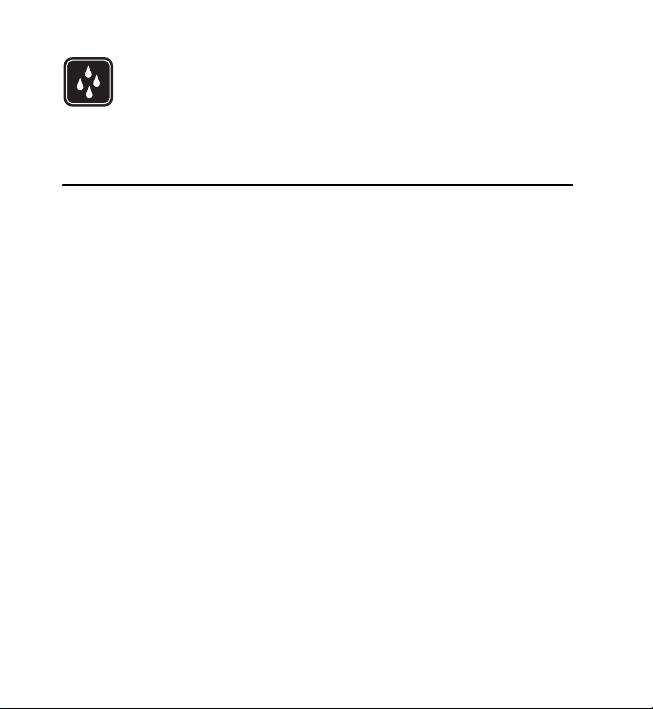
About your device
WATER-RESISTANCE
Your device is not water-resistant. Keep it dry.
About your device
The wireless device described in this guide, RM-496 is approved for use on the (E)
GSM 850 and 1900 MHz networks. Contact your service provider for more
information about networks.
When using the features in this device, obey all laws and respect local customs,
privacy and legitimate rights of others, including copyrights.
Copyright protection may prevent some images, music, and other content from
being copied, modified, or transferred.
Your device supports several methods of connectivity. Like computers, your device
may be exposed to viruses and other harmful content. Exercise caution with
messages, connectivity requests, browsing, and downloads. Only install and use
services and other software from trustworthy sources that offer adequate security
and protection against harmful software, such as applications that are Symbian
Signed or have passed the Java Verified™ testing. Consider installing antivirus and
other security software on your device and any connected computer.
Your device may have preinstalled bookmarks and links for third-party internet
sites. You may also access other third-party sites through your device. Third-party
sites are not affiliated with Nokia, and Nokia does not endorse or assume liability
for them. If you choose to access such sites, you should take precautions for
security or content.
8
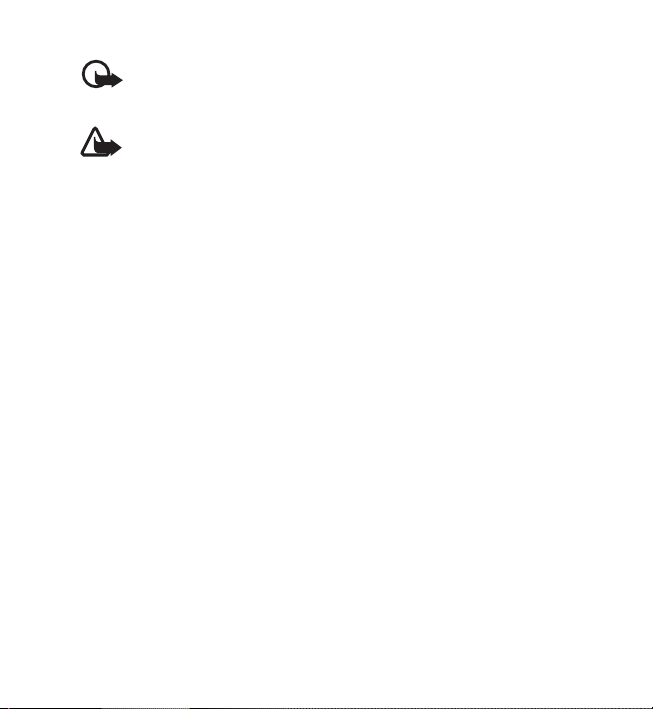
About your device
Your device can only support one antivirus application. Having more than
one application with antivirus functionality could affect performance and
operation or cause the device to stop functioning.
Warning: To use any features in this device, other than the alarm clock,
the device must be switched on. Do not switch the device on when
wireless device use may cause interference or danger.
When connecting to any other device, read its user guide for detailed safety
instructions. Do not connect incompatible products.
Make back-up copies or keep a written record of all important information stored
in your device.
Keep your device away from magnets or magnetic fields.
n Network services
To use the device you must have service from a wireless service provider. Some
features are not available on all networks; other features may require that you
make specific arrangements with your service provider to use them. Network
services involve transmission of data. Check with your service provider for details
about fees in your home network and when roaming in other networks. Your
service provider can explain what charges will apply. Some networks may have
limitations that affect how you can use some features of this device requiring
network support such as support for specific technologies like WAP 2.0 protocols
(HTTP and SSL) that run on TCP/IP protocols and language-dependent characters.
Your service provider may have requested that certain features be disabled or not
activated in your device. If so, these features will not appear on your device menu.
Your device may also have customized items such as menu names, menu order, and
icons.
9
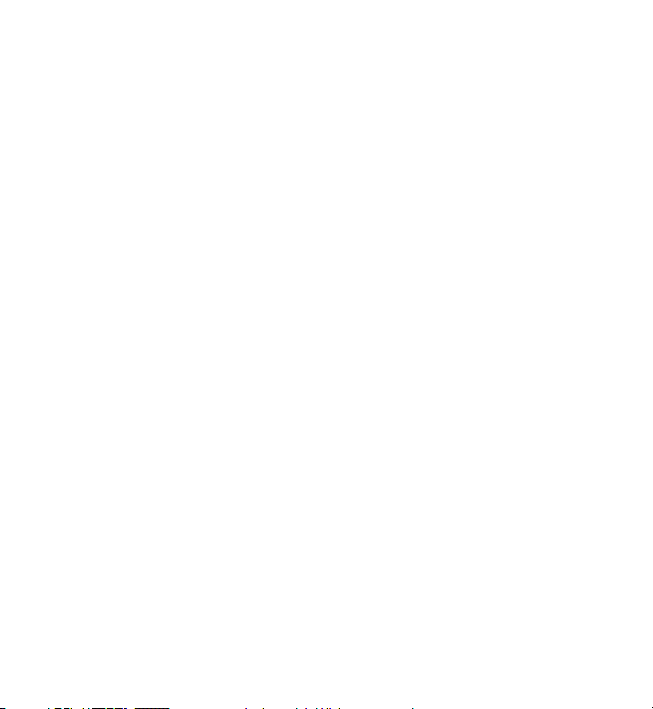
About your device
n Shared memory
The following features in this device may share memory: tones, graphics, contacts,
text messages, multimedia, and instant messages, e-mail, calendar, To-Do Notes,
TM
games, applications, and the Notes application. Use of one or more of these
Java
features may reduce the memory available for the remaining features. If your
device displays a message that the memory is full, delete some of the information
or entries stored in the shared memory.
n Access codes
To set how your phone uses the access codes and security settings, select Menu >
Settings > Security > Access codes.
• The PIN (UPIN) code, supplied with the SIM (USIM) card, helps to protect the
card against unauthorized use. The default code is 12345.
• The PIN2 (UPIN2) code, supplied with some SIM (USIM) cards, is required to
access certain services.
• PUK (UPUK) and PUK2 (UPUK2) codes may be supplied with the SIM (USIM)
card. If you enter the PIN code incorrectly three times in succession, you are
asked for the PUK code. If the codes are not supplied, contact your service
provider.
• The security code helps to protect your phone against unauthorized use. You
can create and change the code, and set the phone to request the code. Keep
the code secret and in a safe place separate from your phone. If you forget the
code and your phone is locked, your phone will require service and additional
charges may apply. For more information, contact a Nokia Care point or your
phone dealer.
• The call restriction password is required when using the call barring service to
restrict calls to and from your phone (network service).
10
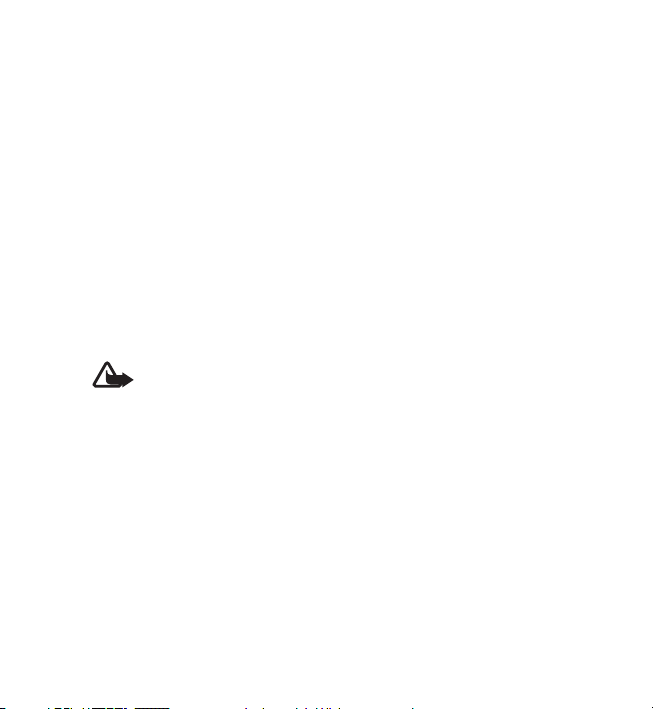
About your device
• To view or change the security module settings for the web browser, select
Menu > Settings > Security > Security module sett.
n Configuration settings service
To use some of the network services, such as mobile internet services, or MMS, your
phone needs the correct configuration settings. For more information on
availability, contact your network operator, service provider, nearest authorized
Nokia dealer, or visit the support area on the Nokia website, www.nokia.com/
support.
When you have received the settings as a configuration message, and the settings
are not automatically saved and activated, Configuration settings received is
displayed.
n Accessories
Warning: Use only batteries, chargers, and accessories approved by
Nokia for use with this particular model. The use of any other types
may invalidate any approval or warranty, and may be dangerous. In
particular, use of unapproved chargers or batteries may present a risk
of fire, explosion, leakage, or other hazard.
For availability of approved accessories, please check with your dealer.
When you disconnect the power cord of any accessory, grasp and pull
the plug, not the cord.
n Setting for telecoil hearing aid users
This device includes a setting for direct connection to telecoil-equipped hearing
aids. When both the telecoil hearing aid (T switch) and the phone telecoil are
activated, using the device with the aided ear will provide a direct connection for
audio through your hearing aid. The quality of sound depends on the type of
11

About your device
hearing aid used. You should test the device with the telecoil setting activated to
determine whether your audio performance improves. Using the telecoil hearingaid setting consumes additional battery power.
n Software updates
Nokia may produce software updates that may offer new features, enhanced
functions, or improved performance. You may be able to request these updates
through the Nokia Software Updater PC application. To update the device software,
you need the Nokia Software Updater application and a compatible PC with
Microsoft Windows 2000, XP or Vista operating system, broadband internet access,
and a compatible data cable to connect your device to the PC.
To get more information and to download the Nokia Software Updater application,
see www.nokia.com/softwareupdate or your local Nokia website.
n Download content
You may be able to download new content (for example, themes) to the phone
(network service).
For the availability of different services and pricing, contact your service provider.
Important: Use only services that you trust and that offer adequate
security and protection against harmful software.
n Nokia support
Check www.nokia.com/support or your local Nokia website for the latest version of
this guide, additional information, downloads, and services related to your Nokia
product.
On the website, you can get information on the use of Nokia products and services.
If you need to contact customer service, check the list of local Nokia Care contact
centers at www.nokia.com/customerservice.
12
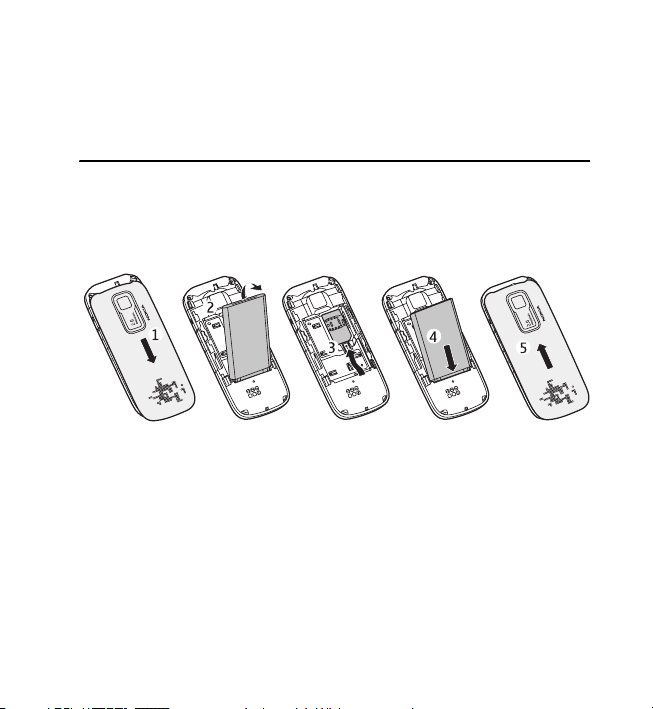
Get started
For maintenance services, check your nearest Nokia service center at
www.nokia.com/repair.
1. Get started
n Insert SIM card and battery
Always switch the device off and disconnect the charger before removing the
battery.
The SIM card and its contacts can easily be damaged by scratches or bending, so be
careful when handling, inserting, or removing the card.
1. Press and slide the back cover towards the bottom of the phone, and remove it.
2. Remove the battery.
3. Insert the SIM card into the holder with the gold contact area facing down.
4. Insert the battery.
5. Replace the back cover.
13
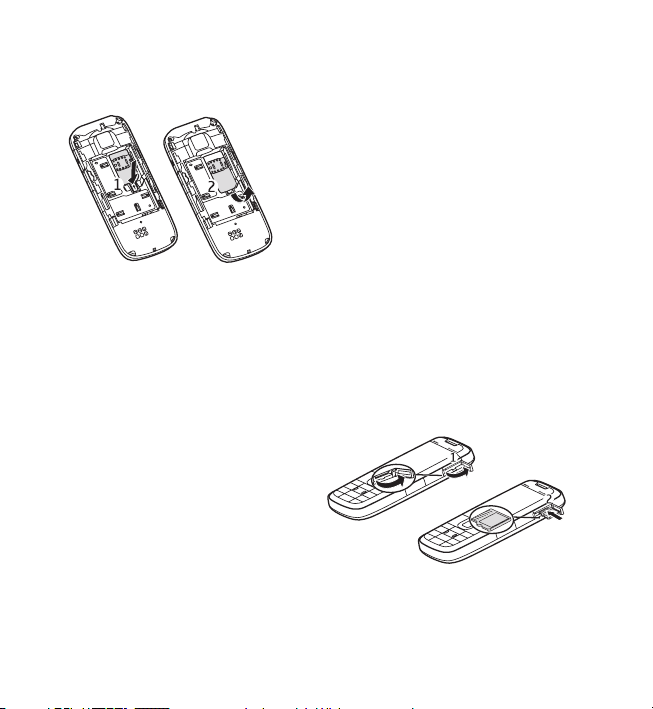
Get started
n Remove the SIM card
Press the release spring, and slide out the SIM card.
n Insert a microSD card
Use only compatible microSD cards approved by Nokia for use with this device.
Nokia uses the approved industry standards for memory cards, but some brands
may not be fully compatible with this device. Incompatible cards may damage the
card and the device and corrupt data stored on the card. Your phone supports
micorSD cards with a capacity of up to 2 GB.
1. Open the cover of the memory card
slot.
2. Insert the card into the memory
card holder with the gold contact
area facing up, and press until it
locks into place.
3. Close the cover of the memory card
slot.
14
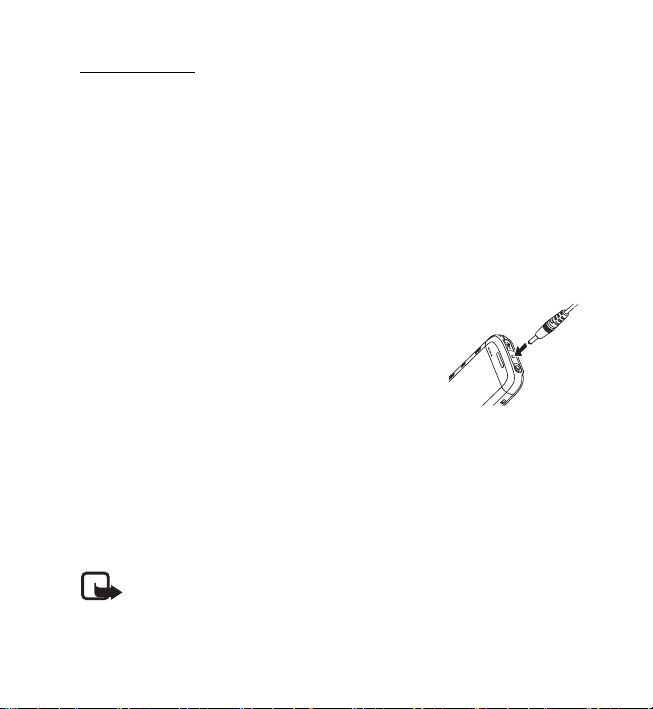
Get started
Memory card
Keep all memory cards out of the reach of small children.
You can use the microSD memory card to store your multimedia files such as video
clips, songs, audio clips, images, and messaging data, and to back up information
from phone memory.
You can store content from folders in . For example, Themes may be stored on a
memory card.
n Charge the battery
Your battery has been charged at the factory. When the device indicates a low
charge, do the following:
1. Connect the charger to a wall outlet.
2. Connect the charger to your device.
3. When the device indicates the battery is fully
charged, disconnect the charger from the device,
then from the wall outlet.
You do not need to charge the battery for a specific length of time, and you can use
the device while it is charging. If the battery is completely discharged, it may take a
few minutes before the charging indicator appears on the display or before any
calls can be made.
The charging time depends on the charger used.
n Switch the phone on and off
Warning: Do not switch the phone on when wireless phone use is
prohibited or when it may cause interference or danger.
15
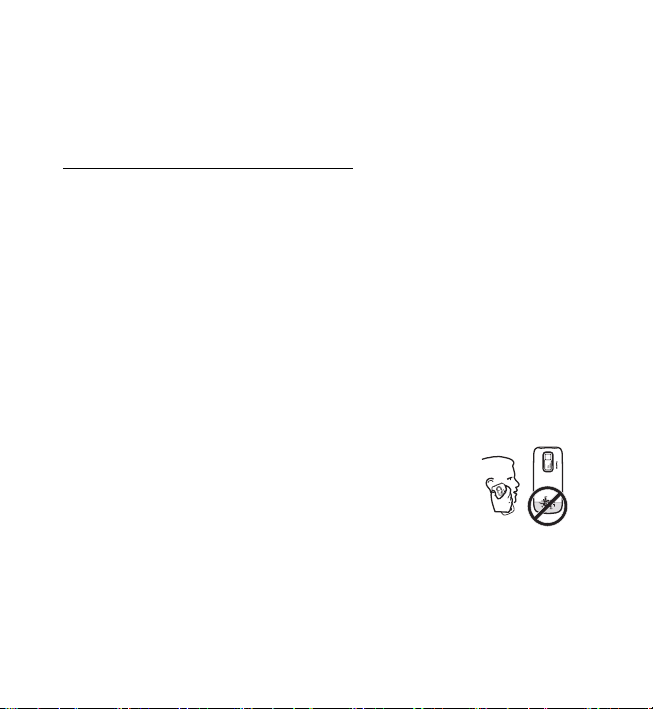
Get started
To switch the phone on or off, press and hold the power key. See ”Keys and parts”
on page 17.
If the phone asks for a PIN or a UPIN code, enter the code (displayed as ****), and
select OK.
Set the time, time zone, and date
Enter the local time, select the time zone of your location in terms of the time
difference with respect to Greenwich Mean Time (GMT), and enter the date. See
Date and time p. 58
.
n Connect a headset
You can connect a standard size headset to your phone.
n Antenna
Your device may have internal and external antennas. Avoid touching the antenna
area unnecessarily while the antenna is transmitting or receiving. Contact with
antennas affects the communication quality and may cause a higher power level
during operation and may reduce the battery life.
16
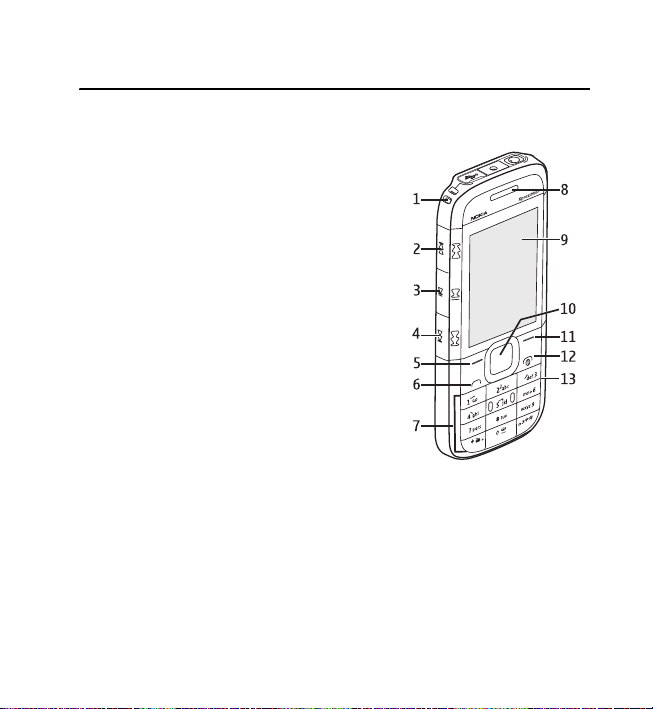
2. Your phone
n Keys and parts
1. Wrist strap eyelet
2. Music key (rewind)
3. Music key (play/pause)
4. Music key (fast-forward)
5. Left selection key
6. Call key
7. Keypad
8. Earpiece
9. Display
10. Navi™ key; hereafter referred to as scroll key
11. Right selection key
12. End/Power key
13. Keypad
Your phone
17
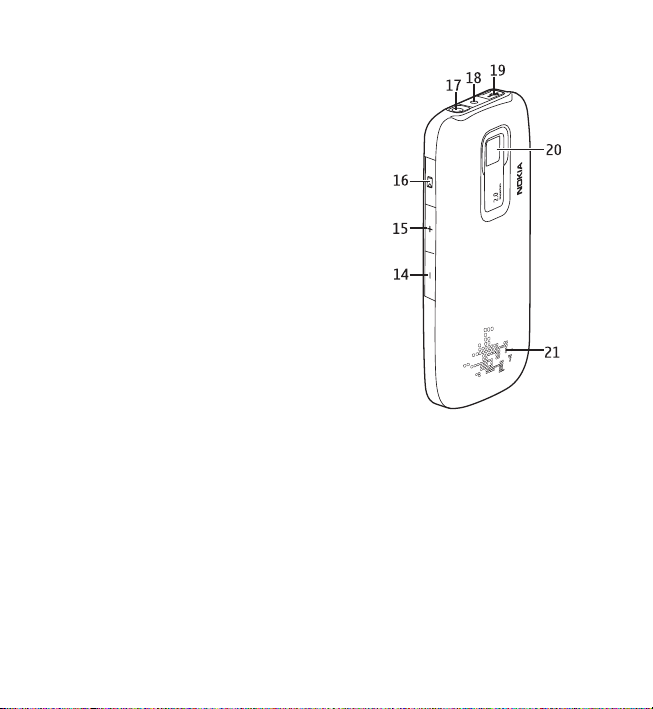
Your phone
Back of phone
14. Volume down key
15. Volume up key
16. Memory card slot
17. Headset connector/Nokia AV connector (3.5
mm)
18. Charger connector
19. Micro USB connector
20. Camera lens
21. Loudspeaker
18
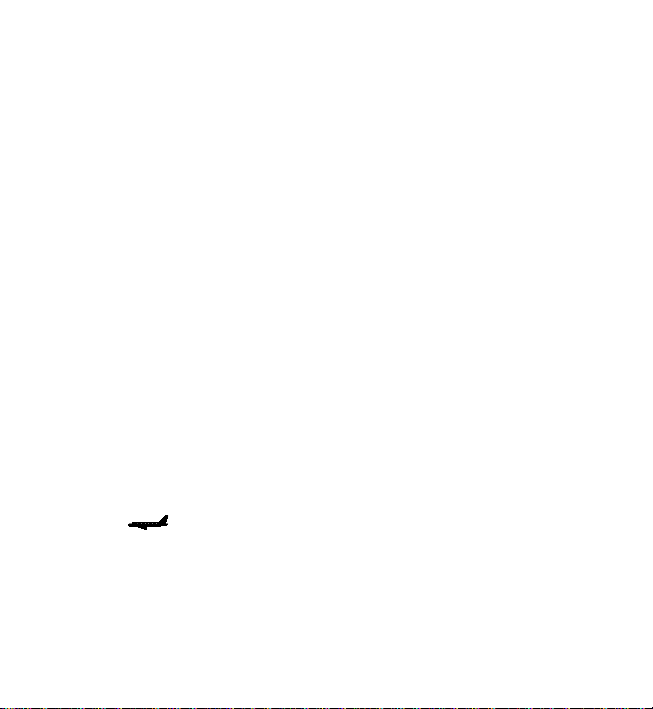
Your phone
n Navigate the menus
The phone offers you an extensive range of functions, which are grouped into
menus.
1. To access the menu, select Menu.
To change the menu view, select Options > Main menu view > List or Grid.
To rearrange the menu, scroll to the menu you want to move, and select
Options > Organize > Move. Scroll to where you want to move the menu, and
select OK. To save the change, select Done > Yes.
2. Scroll through the menu, and select an option (for example, Settings).
3. If the selected menu contains further submenus, select the one you want (for
example, Call Settings).
n Standby mode
When the phone is ready for use, and you have not entered any characters, the
phone is in the standby mode.
n Flight profile
You can deactivate all radio frequency functions and still have access to offline
games, calendar, and phone numbers. Use the Flight profile in radio sensitive
environments, such as, on board aircraft or in hospitals. When the Flight profile is
active, is shown.
Select Menu > Settings > Profiles > Flight > Activate or Customize.
19
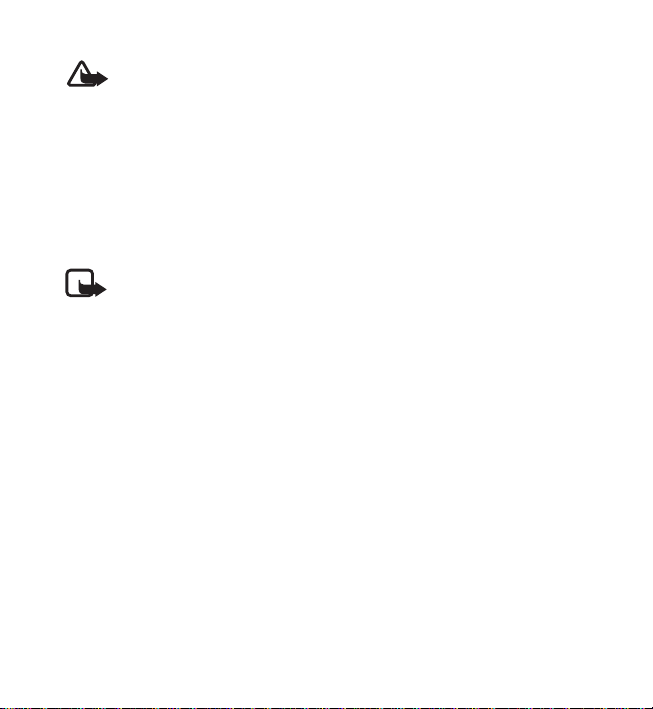
Your phone
Warning: With the Flight profile you cannot make or receive any calls,
including emergency calls, or use other features that require network
coverage. To make calls, you must first activate the phone function by
changing profiles. If the device has been locked, enter the lock code. If
you need to make an emergency call while the device is locked and in
the flight profile, you may be also able to enter an official emergency
number programmed in your device in the lock code field and select
‘Call’. The device will confirm that you are about to exit flight profile to
start an emergency call.
To deactivate the Flight profile, select any other profile.
Note: In the Flight profile, you may need to unlock the device and change
to a calling profile before making a call.
n Keypad lock (keyguard)
Select Menu or Unlock , and press * within 1.5 seconds to lock or unlock the
keypad.
If the security keyguard is activated, enter the security code if requested.
To answer a call when the keyguard is on, press the call key or open the phone.
When you end or reject the call, the keypad automatically locks.
For Security keyguard, see Phone p. 63.
When the keyguard is on, calls may be possible to the official emergency number
programmed into your phone.
n Functions without a SIM card
Several functions of your phone may be used without inserting a SIM card (for
example, the data transfer with a compatible PC or another compatible device).
Some functions appear dimmed in the menus and cannot be used.
20
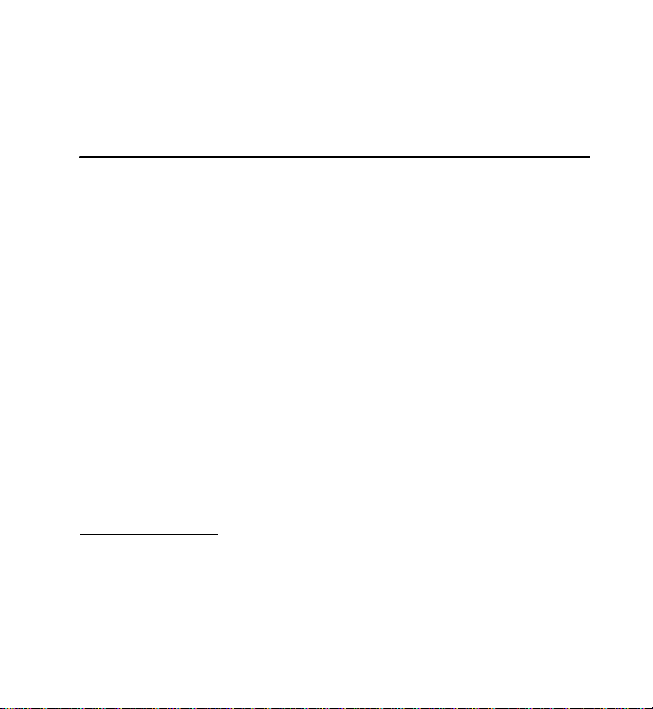
Call functions
For an emergency call, some networks may require that a valid SIM card is properly
inserted in the phone.
3. Call functions
n Make a voice call
1. Enter the phone number, including the area code.
For international calls, press * twice for the international prefix (the + character
replaces the international access code), enter the country code, the area code
without the leading 0, if necessary, and the phone number.
2. To call the number, press the call key.
To increase the volume in a call, press the volume up key and to decrease press
the volume down key.
3. To end the call, or to cancel the call attempt, press the end key, or close the
phone.
To search for a name or phone number that you have saved in Phonebook, see
Search for a contact p. 54.
To access the list of dialed numbers, press the call key once in the standby mode. To
call the number, select a number or name, and press the call key.
1-touch dialing
Assign a phone number to one of the 1-touch dialing keys, 2-9. See 1-touch dialing
p. 56. Call the 1-touch number in either of the following ways:
• Press a 1-touch dialing key, then the call key.
21
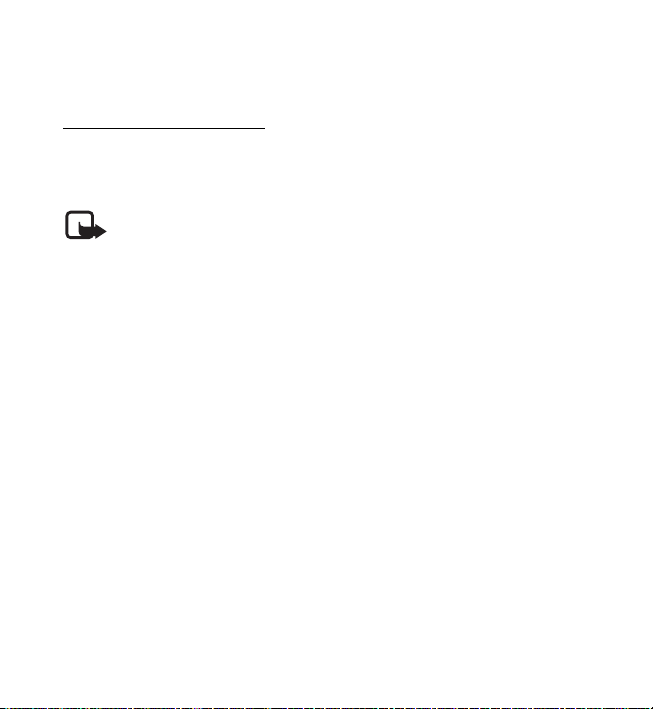
Call functions
•If 1-touch dialing is set to On, press and hold a 1-touch dialing key until the call
begins. See 1-touch dialing in Call p. 62.
Enhanced voice dialing
To make a call, you can say the name saved in the contact list of the phone. Voice
commands are language-dependent. To set the language, see Recognition lang. in
Phone p. 63.
Note: Using voice tags may be difficult in a noisy environment or during
an emergency, so you should not rely solely upon voice dialing in all
circumstances.
1. To make a call using voice dialing, in the standby mode, press and hold the
volume down key. A short tone is played, and Speak now is displayed.
2. Say the voice command clearly. If the voice recognition was successful, a list of
proposed matches is shown. The phone plays the voice command of the match
on the top of the list. If the result is not the correct one, scroll to another entry.
Using voice commands to carry out a selected phone function is similar to voice
dialing. See Voice commands in My shortcuts, 59
n Answer or decline a call
To answer an incoming call, press the call key.
To end the call, press the end key.
To decline an incoming call, press the end key.
To mute the ringing tone, select Silence.
When receiving a call, select Options > Loudspeaker, Answer, or Decline.
22
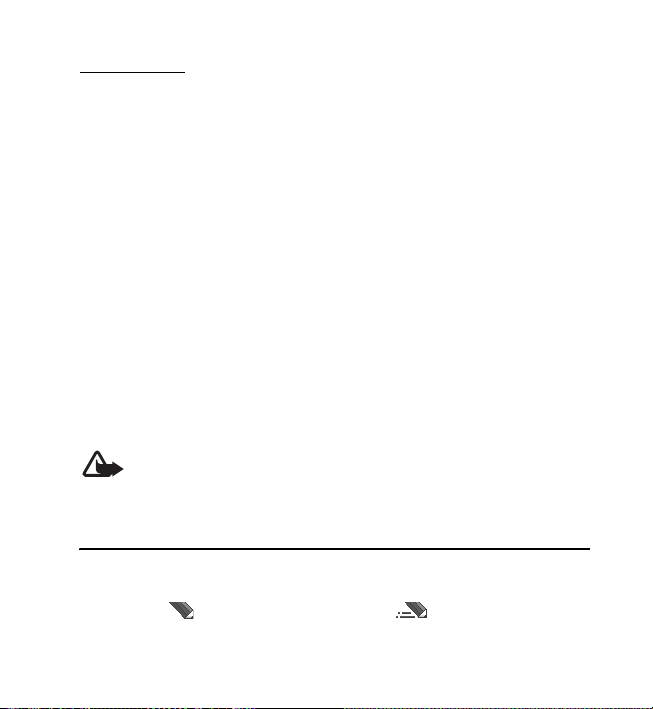
Write text
Call waiting
To answer a waiting call during an active call, press the call key. The first call is put
on hold. To end the active call, press the end key.
To activate the Call waiting function, see Call p. 62.
n Options during a voice call
Many of the options that you can use during a call are network services. For
availability, contact your service provider.
During a call, select Options and from the following: Mute or Unmute, Phonebook,
Menu, Lock keypad, Record, Loudspeaker or Handset.
Network services options are Answer or Decline, Hold or Resume, New call, Add to
conference, End call, End all calls, and the following:
Touch tones — to send tone strings
Swap — to switch between the active call and the call on hold
Transfer calls — to connect a call on hold to an active call and disconnect yourself
Conference — to make a conference call of up to five persons
Private call —to discuss privately in a conference call
Warning: Do not hold the phone near your ear when the loudspeaker is
in use, because the volume may be extremely loud.
4. Write text
You can enter text (for example, when writing messages) using traditional or
predictive text input. When you write text, text input indicators appear at the top
of the display. indicates traditional text input. indicates predictive text
23
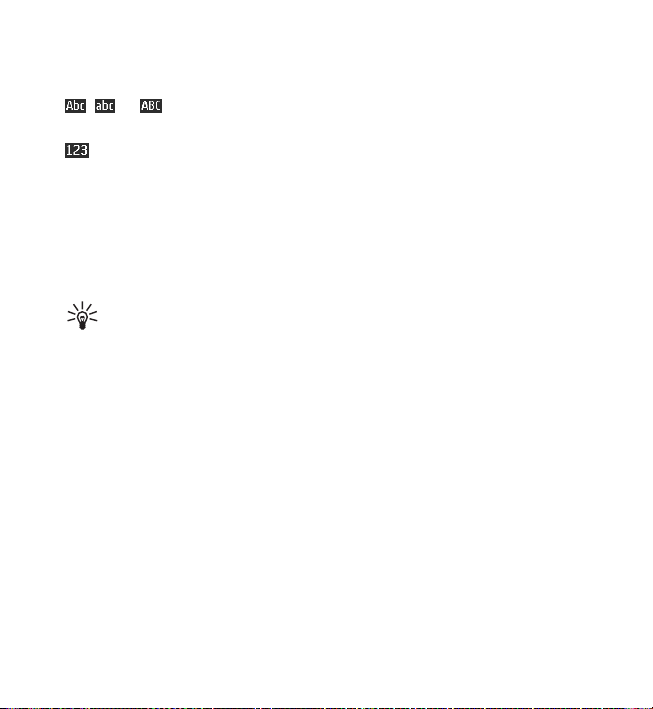
Write text
input. Predictive text input allows you to write text quickly using the phone keypad
and a built-in dictionary. You can enter a letter with a single keypress.
, , or appears next to the text input indicator, indicating the character
case. To change the character case, press #.
indicates number mode. To change from the letter to number mode, press and
hold #, and select Number mode.
To set the writing language while writing text, select Options > Writing language.
n Predictive text input
To set predictive text input on while writing a message, select Options > Prediction
options > Prediction > On.
Tip: To quickly set predictive text input on or off or switch to number mode
when writing text, press # twice, or select and hold Options.
To select the prediction input type, select Options > Prediction options >
Prediction type > Normal or Word suggestions.
1. Start writing a word using the 2-9 keys. Press each key only once for one letter.
The entered letters are displayed underlined.
To insert a special character, press and hold *, or select Options > Insert symbol.
Scroll to a character, and select Use.
To write compound words, enter the first part of the word; to confirm it, press
the scroll key right. Write the next part of the word and confirm the word.
To enter a full stop, press 1.
2. When you finish writing the word and it is correct, to confirm it, press 0 to add
space.
If the word is not correct, press * repeatedly, or select Options > Matches.
When the word that you want appears, select the word.
24
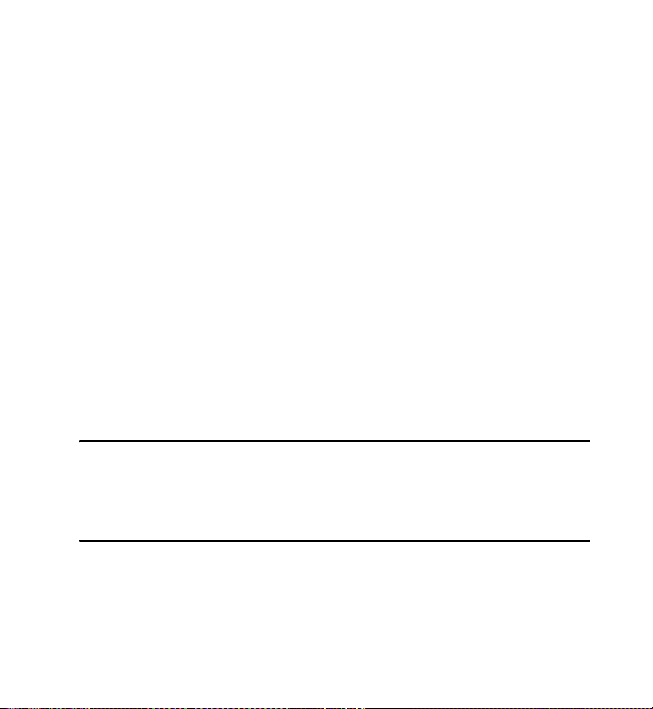
Music
To insert a number, press * until the number appears.
If the word does not appear, you can add it to the dictionary. First, select Spell.
Complete the word (traditional text input is used), and select Save.
n Traditional text input
To set traditional text input on, select Options > Prediction settings >Prediction >
Off.
Press a number key, 1-9, repeatedly until the desired character appears. Not all
characters available under a number key are printed on the key. The characters
available depend on the selected writing language.
If the next letter you want is located on the same key as the present one, wait until
the cursor appears.
The most common punctuation marks and special characters are available under
the 1 key. For more characters, press *.
5. Music
You can listen to music on your phone. See Music player, 45
6. Log
The phone registers your missed, received, and dialed calls if the network supports
it and the phone is switched on and within the network service area.
To view information on your calls, select Menu > Log > Missed calls, Received calls,
or Dialed numbers. To view your recent missed and received calls and the dialed
25
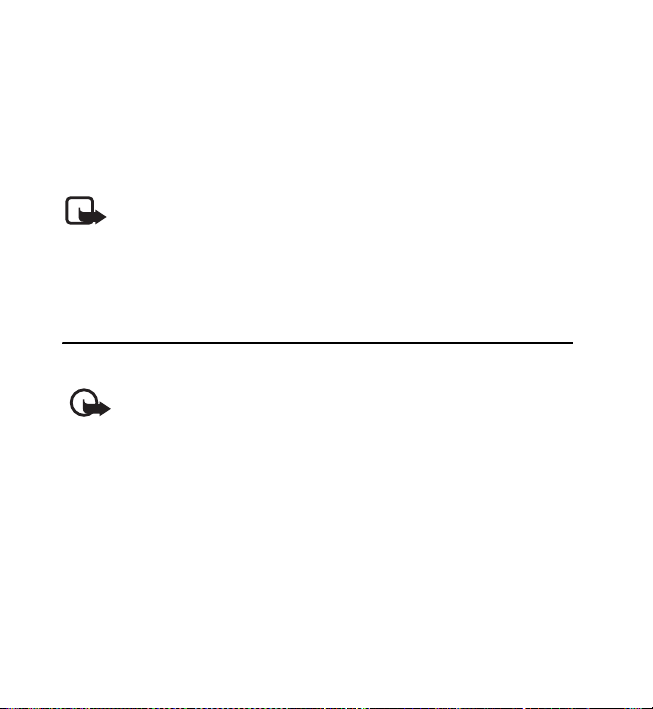
t-zones
numbers chronologically, select Call log. To view the contacts to whom you most
recently sent messages, select Message recipi ents.
To view the information on your recent communications, select Menu > Log > Call
duration, Data counter, or Pack. data counter.
To view how many text and multimedia messages you have sent and received,
select Menu > Log > Message log.
Note: The actual invoice for calls and services from your service provider
may vary, depending on network features, rounding off for billing, taxes,
and so forth.
Some timers may be reset during service or software upgrades.
7. t-zones
You can access various mobile internet services with your phone browser.
Important: Use only services that you trust and that offer adequate
security and protection against harmful software.
To check the availability of these services, pricing, fees, and instructions, contact
your service provider.
With the phone browser, you can view the services that use wireless markup
language (WML) or extensible hypertext markup language (XHTML) on their pages.
The appearance may vary due to screen size. You may not be able to view all details
web pages.
n Set up browsing
You may receive the configuration settings required for browsing as a
configuration message from the service provider. See Configuration settings
26
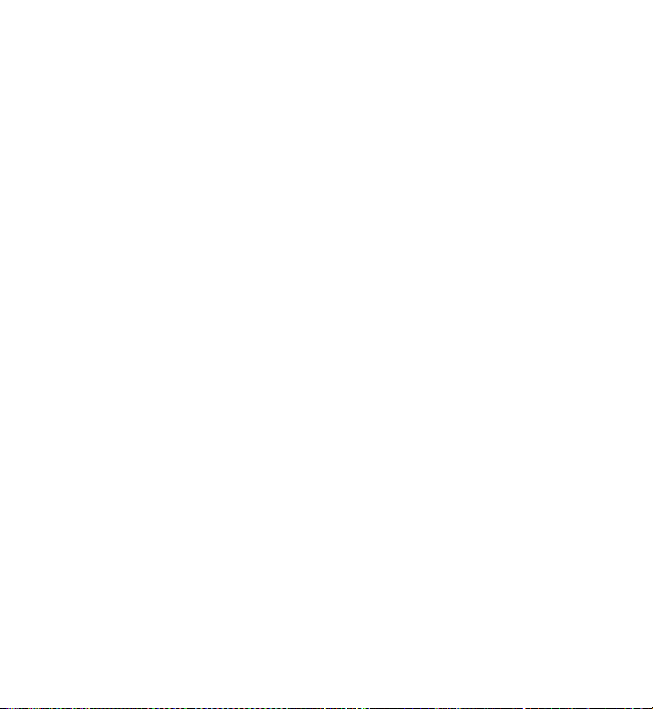
t-zones
service p. 11. You can also enter all the configuration settings manually. See
Configuration p. 64.
n Connect to a service
Ensure that the correct configuration settings of the service are activated.
1. To select the settings for connecting to the service, select Menu > t-zones >
Web settings > Configuration sett.
2. Select Configuration. Only the configurations that support the browsing
service are shown. Select a service provider, Default, or t-zones for browsing.
See Set up browsing, 26
3. Select Account and a browsing service account contained in the active
configuration settings.
4. Select Displ. terminal window > Yes to perform manual user authentication for
intranet connections.
Make a connection to the service in one of the following ways:
• Select Menu > t-zones > t-zones; or, in the standby mode, press and hold 0.
• To select a bookmark of the service, select Menu > t-zones > Bookmarks.
• To select the last URL, select Menu > t-zones > Last web addr.
• To enter the address of the service, select Menu > t-zones > Go to address.
Enter the address of the service, and select OK.
n Browse pages
After you make a connection to the service, you can start browsing. The function of
the phone keys may vary in different services. Follow the instructions on the phone
display. For more information, contact your service provider.
27
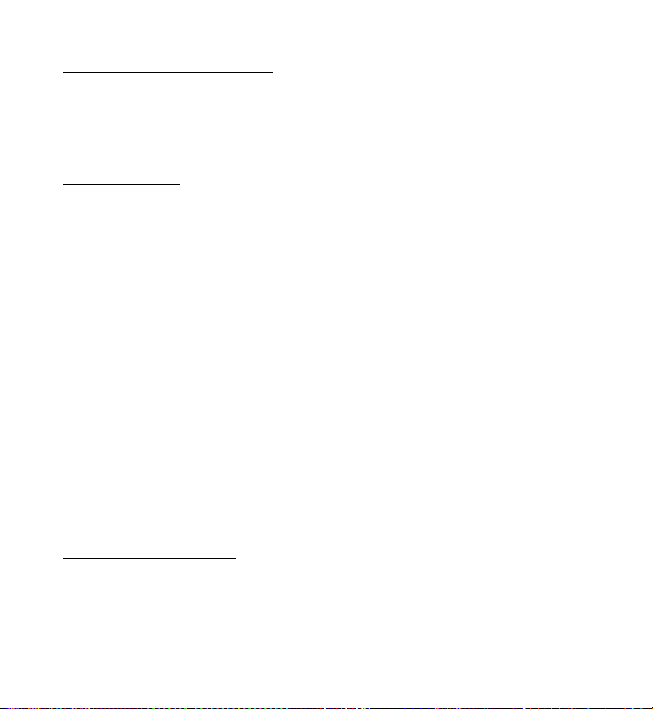
t-zones
Browse with phone keys
To browse through the page, scroll in any direction.
To select an item, press the call key, or choose Select.
To enter letters or numbers, press the 0-9 keys. To enter special characters, press *.
Direct calling
While browsing, you can make a phone call, and save a name and a phone number
from a page.
n Bookmarks
You can save page addresses as bookmarks in the phone memory.
1. Select Menu > t-zones > Bookmarks.
2. Scroll to a bookmark, and select it, or press the call key to make a connection to
the page associated with the bookmark.
3. Select Options to view, edit, delete, or send the bookmark; to create a new
bookmark; or to save the bookmark to a folder.
Your device may have preinstalled bookmarks and links for third-party internet
sites. You may also access other third-party sites through your device. Third-party
sites are not affiliated with Nokia, and Nokia does not endorse or assume liability
for them. If you choose to access such sites, you should take precautions for
security or content.
Receive a bookmark
When you have received a bookmark, 1 bookmark received is displayed. To view the
bookmark, select Show.
28
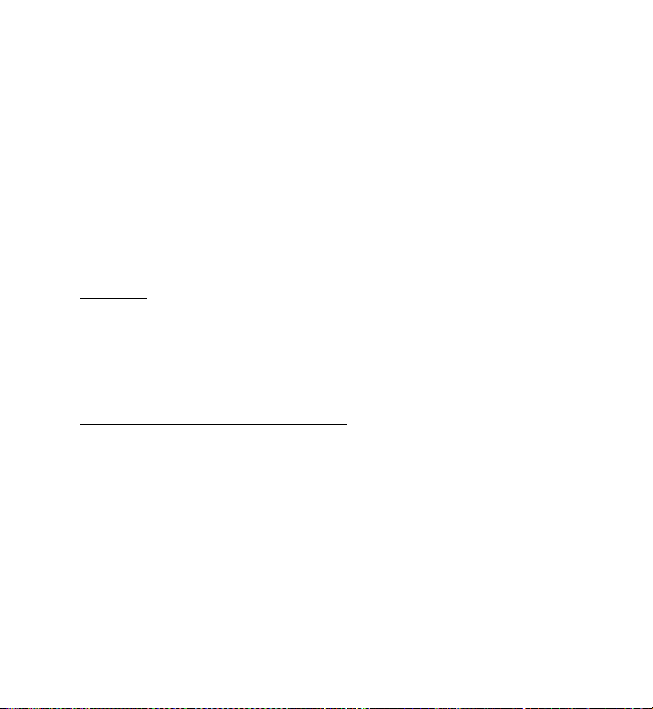
t-zones
n Appearance settings
Select Menu > t-zones > Web settings > Display and from the following options:
Font size— to change the font size while browsing
Show images > No — to hide images on the page
Show title page > Yes — to set title page of the website to appear
Text wrapping — to select how the text appears on the display
Screen size > Full — to change the size of the browser
n Security settings
Cookies
A cookie is data that a site saves in the cache memory of your phone. Cookies are
saved until you clear the cache memory.
Select Menu > t-zones > Web settings > Security > Cookies. To allow or prevent
the phone from receiving cookies, select Allow or Reject.
Scripts over secure connection
You can select whether to allow the running of scripts from a secure page. The
phone supports WML scripts.
Select Menu > t-zones > Web settings > Security > WMLScripts > Allow.
n Cache memory
A cache is a memory location that is used to store data temporarily. If you have
tried to access or have accessed confidential information requiring passwords,
empty the cache after each use. The information or services you have accessed are
stored in the cache. Select Menu > t-zones > Clear the cache.
29
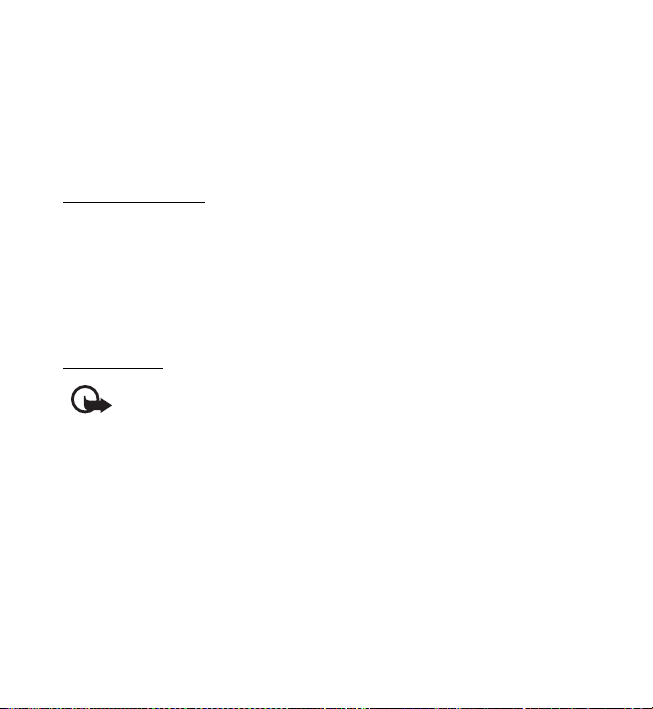
t-zones
n Browser security
Security features may be required for some services, such as online banking or
shopping. For such connections you need security certificates and possibly a
security module, which may be available on your SIM card. For more information,
contact your service provider.
Security module
The security module improves security services for applications requiring a browser
connection, and allows you to use a digital signature. The security module may
contain certificates as well as private and public keys. The certificates are saved in
the security module by the service provider.
To view or change the security module settings, select Menu > Settings >
Security > Security module sett.
Certificates
Important: Even if the use of certificates makes the risks involved in
remote connections and software installation considerably smaller, they
must be used correctly in order to benefit from increased security. The
existence of a certificate does not offer any protection by itself; the
certificate manager must contain correct, authentic, or trusted
certificates for increased security to be available. Certificates have a
restricted lifetime. If “Expired certificate” or “Certificate not valid yet” is
shown, even if the certificate should be valid, check that the current
date and time in your device are correct.
Before changing any certificate settings, you must make sure that you
really trust the owner of the certificate and that the certificate really
belongs to the listed owner.
30
