Page 1
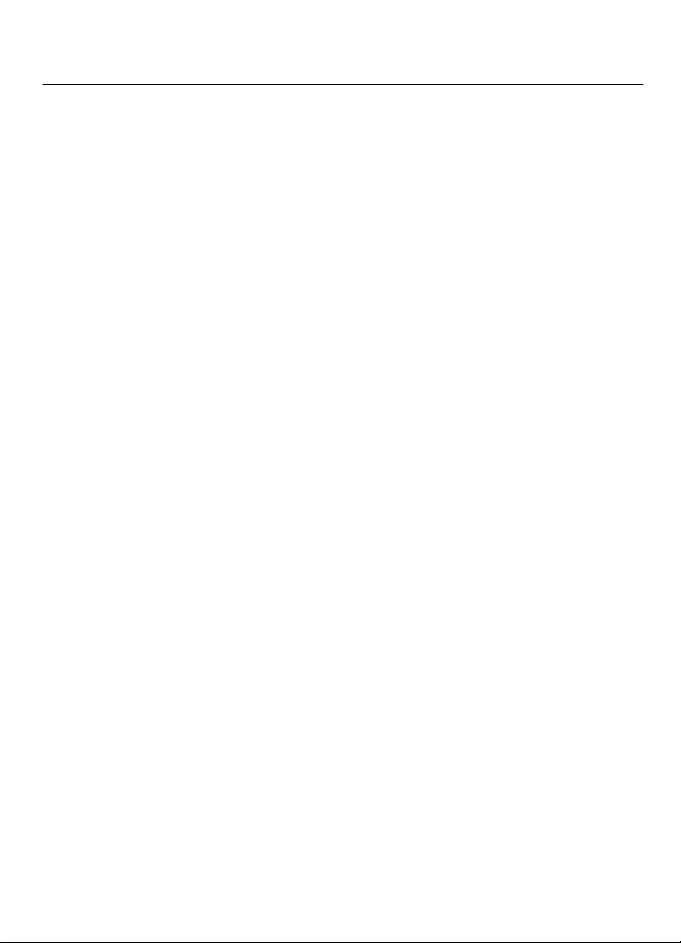
Nokia 5130 XpressMusic User Guide
9212941
Issue 1
Page 2
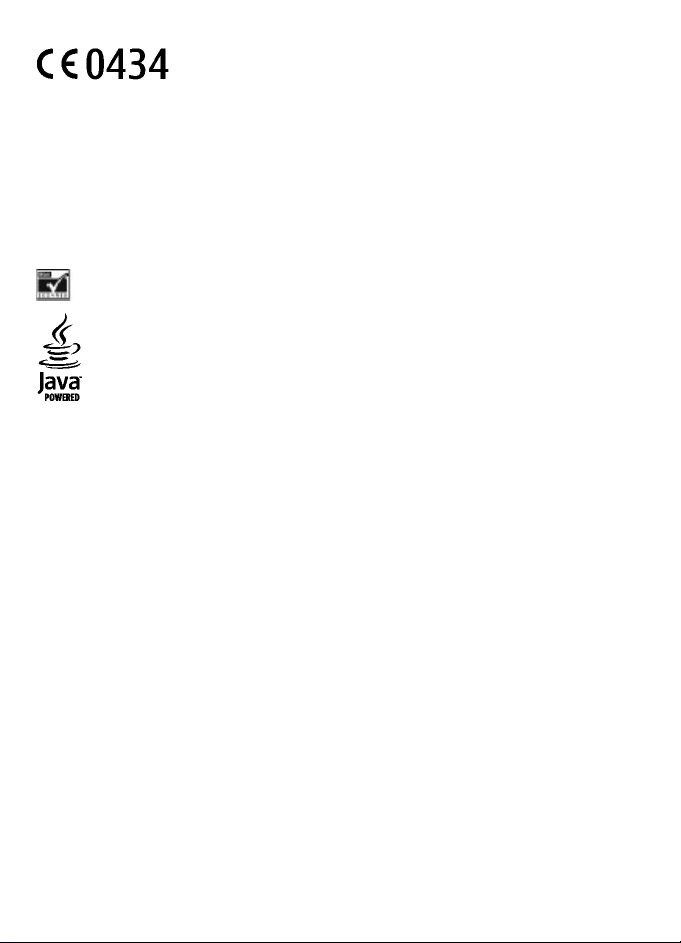
DECLARATION OF CONFORMITY
Hereby, NOKIA CORPORATION declares that this RM-496 product is in compliance with the
essential requirements and other relevant provisions of Directive 1999/5/EC. A copy of the
Declaration of Conformity can be found at http://www.nokia.com/phones/
declaration_of_conformity/.
© 2008 Nokia. All rights reserved.
Nokia, Nokia Connecting People and Navi are trademarks or registered trademarks of Nokia Corporation. Nokia tune
is a sound mark of Nokia Corporation. Other product and company names mentioned herein may be trademarks or
tradenames of their respective owners.
Reproduction, transfer, distribution, or storage of part or all of the contents in this document in any form without
the prior written permission of Nokia is prohibited.
US Patent No 5818437 and other pending patents. T9 text input software Copyright © 1997-2008. Tegic
Communications, Inc. All rights reserved.
Includes RSA BSAFE cryptographic or security protocol software from RSA Security.
Java and all Java-based marks are trademarks or registered trademarks of Sun Microsystems, Inc.
This product is licensed under the MPEG-4 Visual Patent Portfolio License (i) for personal and noncommercial use in
connection with information which has been encoded in compliance with the MPEG-4 Visual Standard by a consumer
engaged in a personal and noncommercial activity and (ii) for use in connection with MPEG-4 video provided by a
licensed video provider. No license is granted or shall be implied for any other use. Additional information, including
that related to promotional, internal, and commercial uses, may be obtained from MPEG LA, LLC. See http://
www.mpegla.com.
Nokia operates a policy of ongoing development. Nokia reserves the right to make changes and improvements to
any of the products described in this document without prior notice.
TO THE MAXIMUM EXTENT PERMITTED BY APPLICABLE LAW, UNDER NO CIRCUMSTANCES SHALL NOKIA OR ANY OF ITS
LICENSORS BE RESPONSIBLE FOR ANY LOSS OF DATA OR INCOME OR ANY SPECIAL, INCIDENTAL, CONSEQUENTIAL OR INDIRECT
DAMAGES HOWSOEVER CAUSED.
THE CONTEN TS OF T HIS DOC UMENT A RE PRO VIDED " AS IS". EXCEP T AS REQ UIRED BY APPL ICABL E LAW, N O WARRA NTIES OF
ANY KIND, EITHER EXPRESS OR IMPLIED, INCLUDING, BUT NOT LIMITED TO, THE IMPLIED WARRANTIES OF MERCHANTABILITY
AND FITNESS FOR A PARTICULAR PURPOSE, ARE MADE IN RELATION TO THE ACCURACY, RELIABILITY OR CONTENTS OF THIS
DOCUMENT. NOKIA RESERVES THE RIGHT TO REVISE THIS DOCUMENT OR WITHDRAW IT AT ANY TIME WITHOUT PRIOR
NOTICE.
The availability of particular products and applications and services for these products may vary by region. Please
check with your Nokia dealer for details, and availability of language options.
Export controls
This device may contain commodities, technology or software subject to export laws and regulations from the US
and other countries. Diversion contrary to law is prohibited.
The third-party applications provided with your device may have been created and may be owned by persons or
entities not affiliated with or related to Nokia. Nokia does not own the copyrights or intellectual property rights to
the third-party applications. As such, Nokia does not take any responsibility for end-user support, functionality of
the applications, or the information in the applications or these materials. Nokia does not provide any warranty for
the third-party applications. BY USING THE APPLICATIONS YOU ACKNOWLEDGE THAT THE APPLICATIONS ARE PROVIDED
AS IS WITHOUT WARRANTY OF ANY KIND, EXPR ESS OR IMPLIED, TO THE MAXIMUM EXTENT PERMITTED BY APPLICABLE LAW.
Page 3
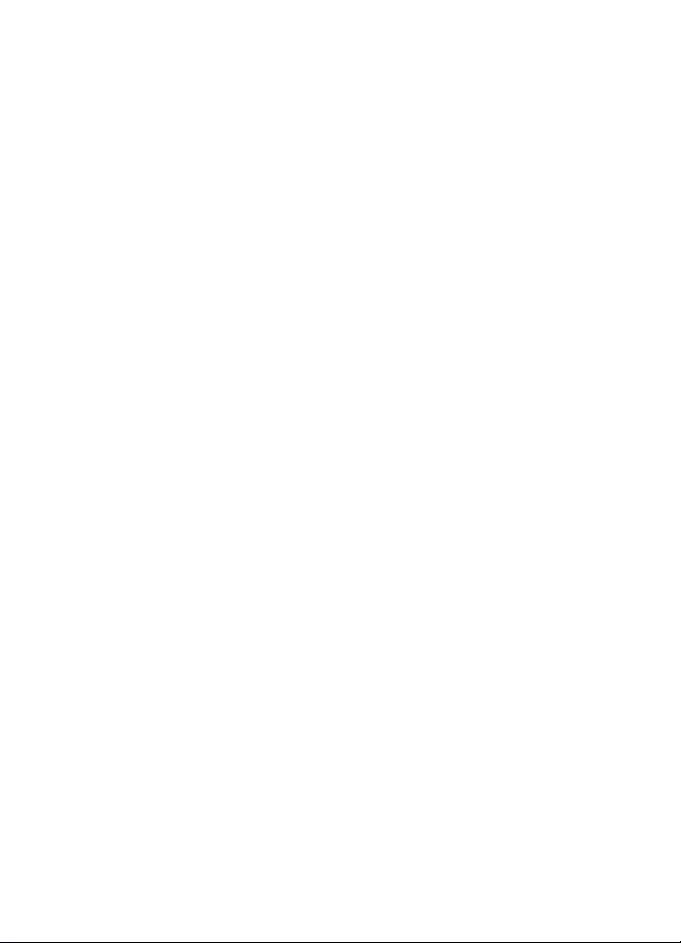
YOU FURTHER ACKNOWLEDGE THAT NEITHER NOKIA NOR ITS AFFILIATES MAKE ANY REPRESENTATIONS OR WARRANTIES,
EXPRESS OR IMPLIED, INCLUDING BUT NOT LIMITED TO WARRANTIES OF TITLE, MERCHANTABILITY OR FITNESS FOR A
PARTICULAR PURPOSE, OR THAT THE APPLICATIONS WILL NOT INFRINGE ANY THIRD-PARTY PATENTS, COPYRIGHTS,
TRADEMARKS, OR OTHER RIGHTS.
FCC/INDUSTRY CANADA NOTICE
Your device may cause TV or radio interference (for example, when using a telephone in close proximity to receiving
equipment). The FCC or Industry Canada can require you to stop using your telephone if such interference cannot be
eliminated. If you require assistance, contact your local service facility. This device complies with part 15 of the FCC
rules. Operation is subject to the following two conditions: (1) This device may not cause harmful interference, and
(2) this device must accept any interference received, including interference that may cause undesired operation.
Any changes or modifications not expressly approved by Nokia could void the user's authority to operate this
equipment.
Issue 1 EN-US
Page 4
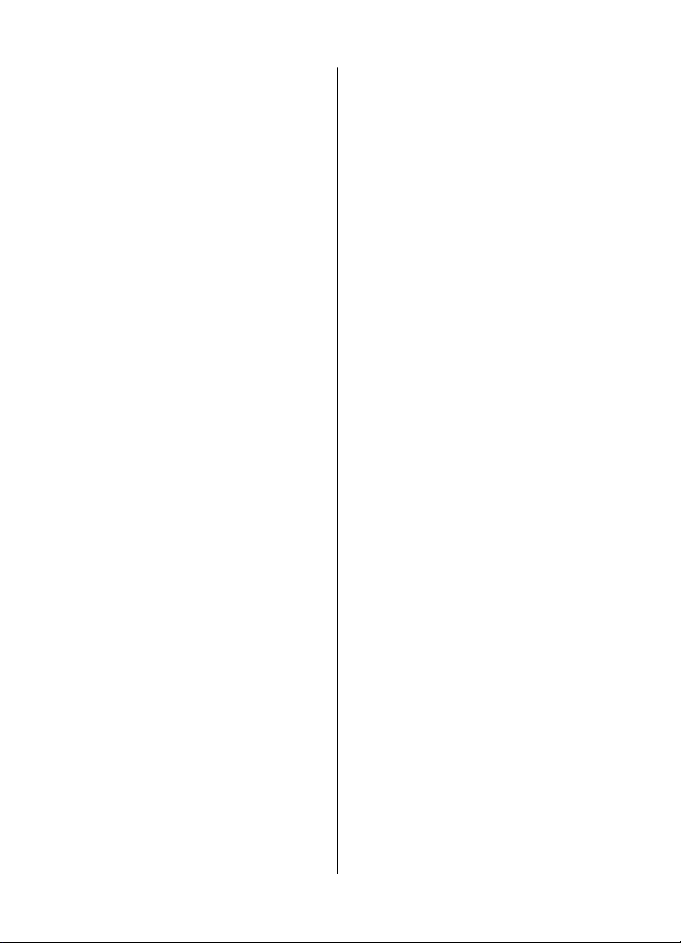
Contents
Safety...........................................6
1. General information................7
About your device......................................7
Network services.......................................7
Shared memory.........................................8
Access codes...............................................8
Nokia PC Suite............................................8
Nokia support............................................8
2. Get started...............................9
Install SIM card and battery......................9
Remove the SIM card.................................9
Insert a microSD card................................9
Remove the microSD card.......................10
Charge the battery..................................10
Antenna....................................................10
Headset.....................................................11
Magnets and magnetic fields.................11
Keys and parts.........................................11
Switch the phone on and off..................12
Standby mode .........................................12
Keypad lock..............................................12
Functions without a SIM card.................13
Applications running in background.....13
3. Calls.......................................13
Make and answer a call...........................13
Loudspeaker.............................................13
Dialing shortcuts.....................................13
4. Write text..............................14
Text modes...............................................14
Traditional text input..............................14
Predictive text input...............................14
5. Navigate the menus..............14
6. Messaging..............................15
Text and multimedia messages.............15
E-mail........................................................16
Flash messages........................................17
Nokia Xpress audio messages................17
Instant messaging...................................17
Voice messages........................................17
Message settings.....................................17
7. Contacts.................................18
8. Call log ..................................18
9. Settings.................................18
Profiles......................................................18
Tones........................................................19
Display......................................................19
Date and time..........................................19
Shortcuts..................................................19
Synchronization and backup..................19
Connectivity.............................................20
Calls and phone.......................................21
Voice commands and voice dialing.......21
Enhancements.........................................22
Configuration...........................................22
Restore factory settings..........................22
10. Operator menu....................22
11. Gallery.................................23
12. Media...................................23
Camera and video....................................23
FM radio....................................................24
Voice recorder..........................................24
Music player.............................................24
13. Applications.........................25
14. Organizer.............................25
Alarm clock...............................................25
Calendar and to-do list...........................26
15. Web or Internet ..................26
Connect to a web service........................26
16. SIM services.........................27
Enhancements...........................28
Page 5
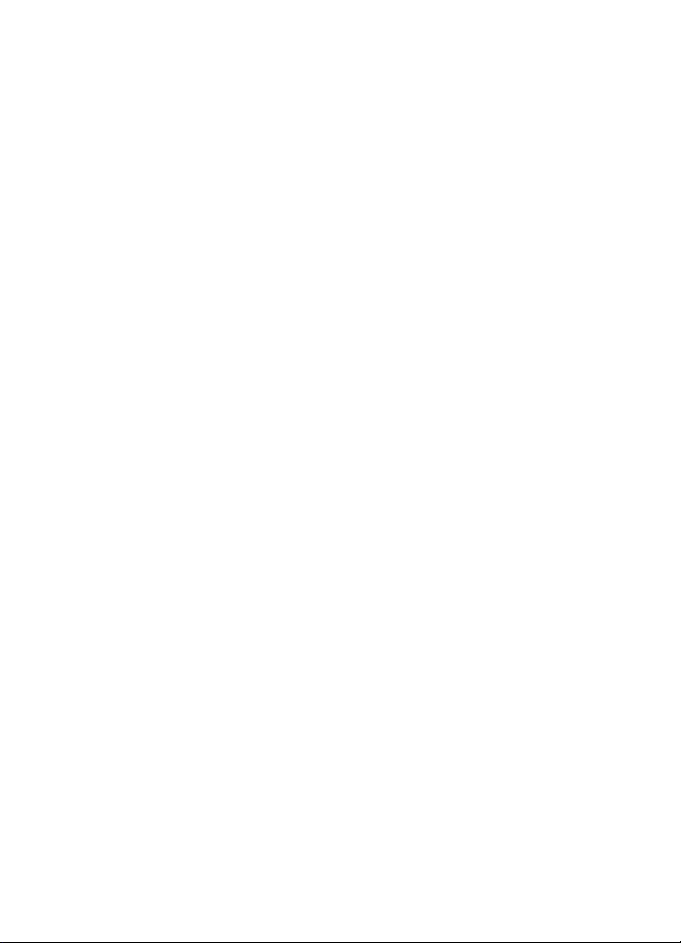
Battery.......................................28
Battery and charger information...........28
Nokia battery authentication
guidelines.................................................29
Care and maintenance..............30
Recycle......................................................31
Additional safety
information...............................31
Small children..........................................31
Operating environment..........................31
Medical devices........................................31
Vehicles.....................................................32
Potentially explosive environments......32
Emergency calls.......................................33
Certification information (SAR)..............33
Index.........................................35
Page 6
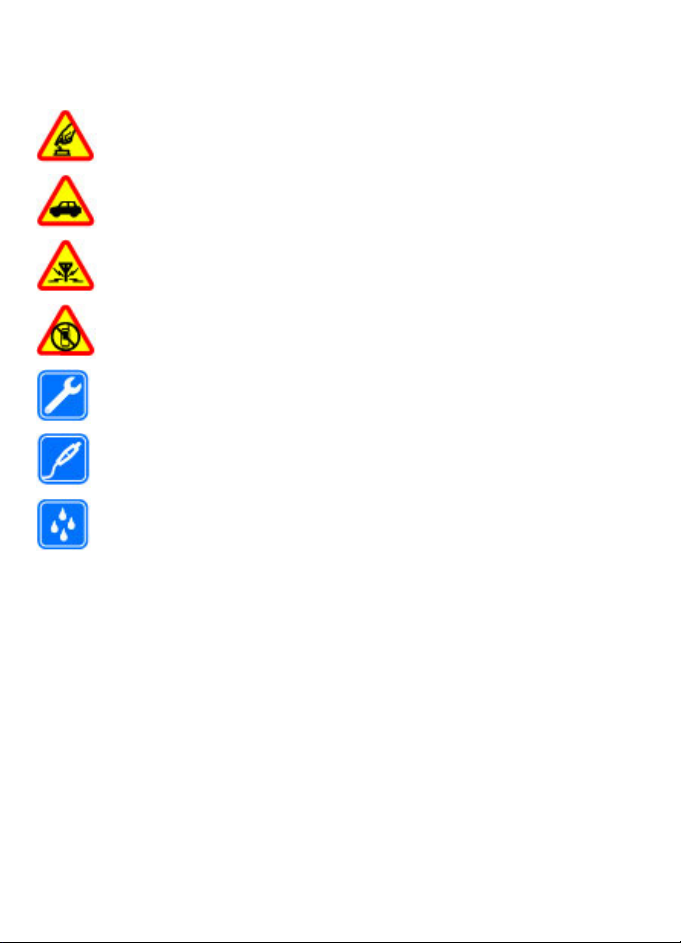
Safety
Read these simple guidelines. Not following them may be dangerous or illegal. Read
the complete user guide for further information.
SWITCH ON SAFELY
Do not switch the device on when wireless phone use is prohibited or when
it may cause interference or danger.
ROAD SAFETY COMES FIRST
Obey all local laws. Always keep your hands free to operate the vehicle while
driving. Your first consideration while driving should be road safety.
INTERFERENCE
All wireless devices may be susceptible to interference, which could affect
performance.
SWITCH OFF IN RESTRICTED AREAS
Follow any restrictions. Switch the device off in aircraft, near medical
equipment, fuel, chemicals, or blasting areas.
QUALIFIED SERVICE
Only qualified personnel may install or repair this product.
ACCESSORIES AND BATTERIES
Use only approved accessories and batteries. Do not connect incompatible
products.
WATER-RESISTANCE
Your device is not water-resistant. Keep it dry.
© 2008 Nokia. All rights reserved.6
Page 7
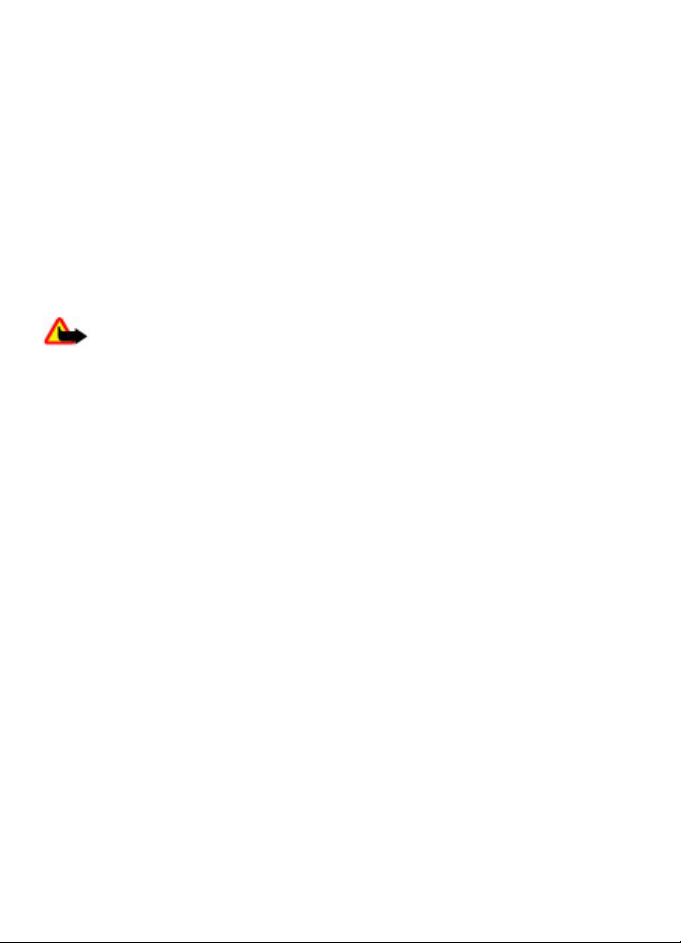
1. General information
About your device
The wireless device described in this guide is approved for use on the (E)GSM 850, 900,
1800, and 1900 MHz networks. Contact your service provider for more information about
networks.
When using the features in this device, obey all laws and respect local customs, privacy
and legitimate rights of others, including copyrights.
Copyright protection may prevent some images, music, and other content from being
copied, modified, or transferred.
Your device may have preinstalled bookmarks and links for third-party internet sites.
You may also access other third-party sites through your device. Third-party sites are
not affiliated with Nokia, and Nokia does not endorse or assume liability for them. If
you choose to access such sites, you should take precautions for security or content.
Warning: To use any features in this device, other than the alarm clock, the
device must be switched on. Do not switch the device on when wireless device use may
cause interference or danger.
Remember to make back-up copies or keep a written record of all important information
stored in your device.
When connecting to any other device, read its user guide for detailed safety instructions.
Do not connect incompatible products.
Remember to make back-up copies or keep a written record of all important information
stored in your device.
Refer to the user guide for other important information about your device.
Network services
To use the device you must have service from a wireless service provider. Many of the
features require special network features. These features are not available on all
networks; other networks may require that you make specific arrangements with your
service provider before you can use the network services. Using network services
involves transmission of data. Check with your service provider for details about fees in
your home network and when roaming on other networks. Your service provider can
give you instructions and explain what charges will apply. Some networks may have
limitations that affect how you can use network services. For instance, some networks
may not support all language-dependent characters and services.
Your service provider may have requested that certain features be disabled or not
activated in your device. If so, these features will not appear on your device menu. Your
device may also have a special configuration such as changes in menu names, menu
order, and icons. Contact your service provider for more information.
© 2008 Nokia. All rights reserved. 7
Page 8
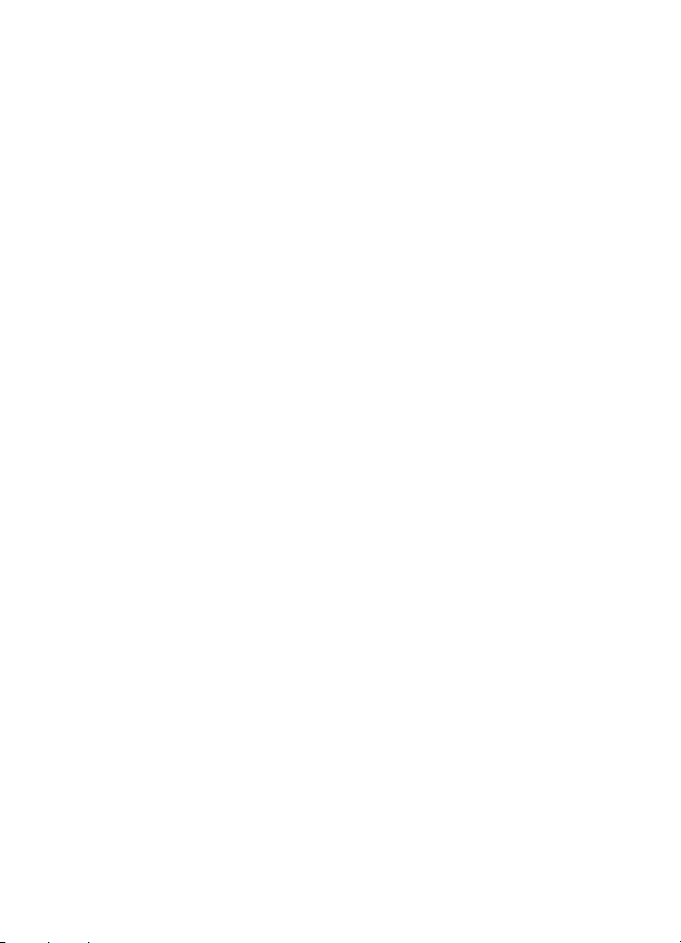
This device supports WAP 2.0 protocols (HTTP and SSL) that run on TCP/IP protocols.
Some features of this device, such as multimedia messaging (MMS), browsing, and email application, require network support for these technologies.
Shared memory
The following features in this device may share memory: multimedia messaging (MMS),
e-mail application, instant messaging. Use of one or more of these features may reduce
the memory available for the remaining features sharing memory. Your device may
display a message that the memory is full when you try to use a shared memory feature.
In this case, delete some of the information or entries stored in the shared memory
features before continuing.
Access codes
The security code helps to protect your phone against unauthorized use. The preset
code is 12345. You can create and change the code, and set the phone to request the
code. Keep the code secret and in a safe place separate from your phone. If you forget
the code and your phone is locked, your phone will require service and additional
charges may apply. For more information, contact a Nokia Care point or your phone
dealer.
The PIN code supplied with the SIM card protects the card against unauthorised use.
The PIN2 code supplied with some SIM cards is required to access certain services. If you
enter the PIN or PIN2 code incorrectly three times in succession, you are asked for the
PUK or PUK2 code. If you do not have them, contact your service provider.
The module PIN is required to access the information in the security module of your SIM
card. The signing PIN may be required for the digital signature. The restriction password
is required when using the call restriction service.
To set how your phone uses the access codes and security settings, select Menu >
Settings > Security.
Nokia PC Suite
You can download Nokia PC Suite and find related information on the Nokia website at
www.nokia.com/support.
Nokia support
See www.nokia.com/support or your local Nokia website for the latest version of this
guide, additional information, downloads, and services related to your Nokia product.
Configuration settings service
Download free configuration settings such as MMS, GPRS, e-mail, and other services for
your phone model at www.nokia.com/support.
© 2008 Nokia. All rights reserved.8
Page 9
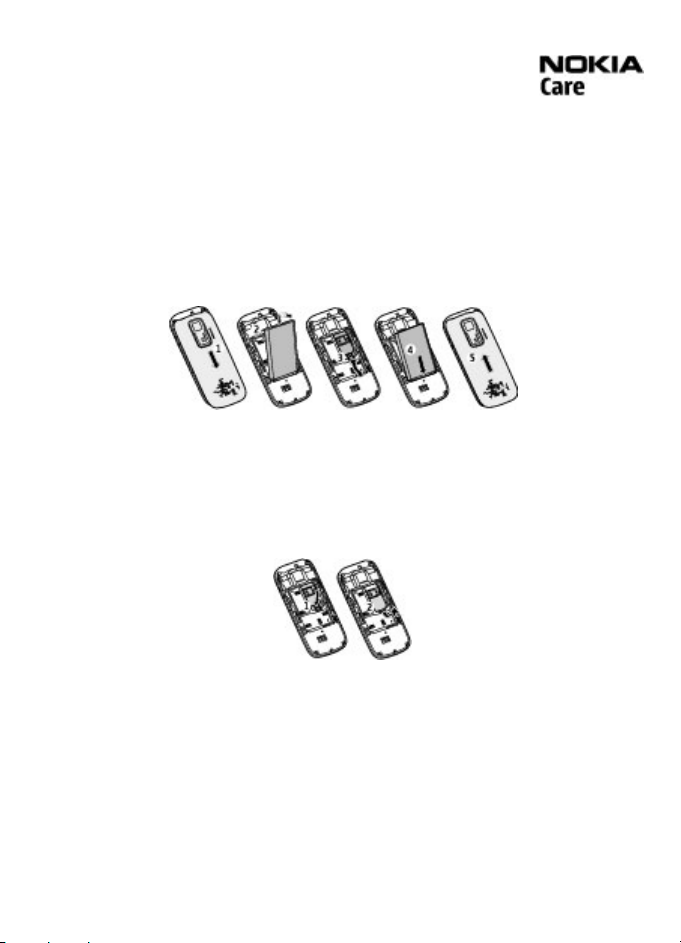
Nokia Care services
If you need to contact Nokia Care services, check the list of local Nokia
Care contact centers at www.nokia.com/customerservice.
Maintenance
For maintenance services, check your nearest Nokia Care point at www.nokia.com/
repair.
2. Get started
Install SIM card and battery
Always switch the device off and disconnect the charger before removing the battery.
The SIM card and its contacts can be easily damaged by scratches or bending, so be
careful when handling, inserting, or removing the card.
1. Press and slide the back cover towards the bottom of the phone, and remove it (1).
2. Remove the battery (2).
3. Insert the SIM card into the holder with the contact surface facing down (3).
4. Insert the battery (4), and replace the back cover (5).
Remove the SIM card
Press the release spring (1), and slide out the SIM card (2).
Insert a microSD card
Use only compatible microSD cards approved by Nokia for use with this device. Nokia
uses approved industry standards for memory cards, but some brands may not be fully
compatible with this device. Incompatible cards may damage the card and the device
and corrupt data stored on the card.
Your phone supports microSD cards with a capacity of up to 2 GB.
© 2008 Nokia. All rights reserved. 9
Page 10
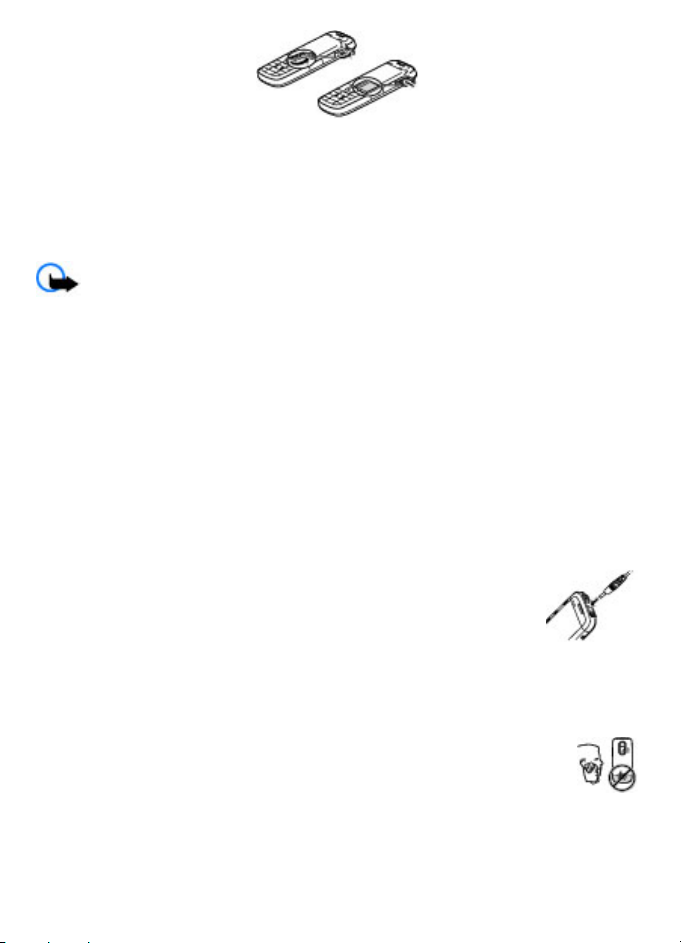
1. Open the cover of the memory card slot.
2. Insert the card into the memory card slot with the contact surface facing up, and
press until it locks into place.
3. Close the cover of the memory card slot.
Remove the microSD card
Important: Do not remove the memory card in the middle of an operation when
the card is being accessed. Removing the card in the middle of an operation may damage
the memory card as well as the device, and data stored on the card may be corrupted.
You can remove or replace the memory card during phone operation without switching
the device off.
1. Ensure that no application is currently accessing the memory card.
2. Open the cover of the memory card slot.
3. Press the memory card slightly in to release the lock, and remove it.
4. Close the cover of the memory card slot.
Charge the battery
Your battery has been precharged, but the charging levels may vary.
1. Connect the charger to a wall outlet.
2. Connect the charger to the device. You can use your device while it is
charging.
3. When the battery is fully charged, disconnect the charger from the
device, then from the wall outlet.
If the battery is completely discharged, it may take several minutes before
the charging indicator appears on the display or before any calls can be made.
Antenna
Your device may have internal and external antennas. As with any radio
transmitting device, avoid touching the antenna area unnecessarily while the
antenna is transmitting or receiving. Contact with such an antenna affects the
communication quality and may cause the device to operate at a higher power
level than otherwise needed and may reduce the battery life.
The figure shows the antenna area marked in grey.
© 2008 Nokia. All rights reserved.10
Page 11
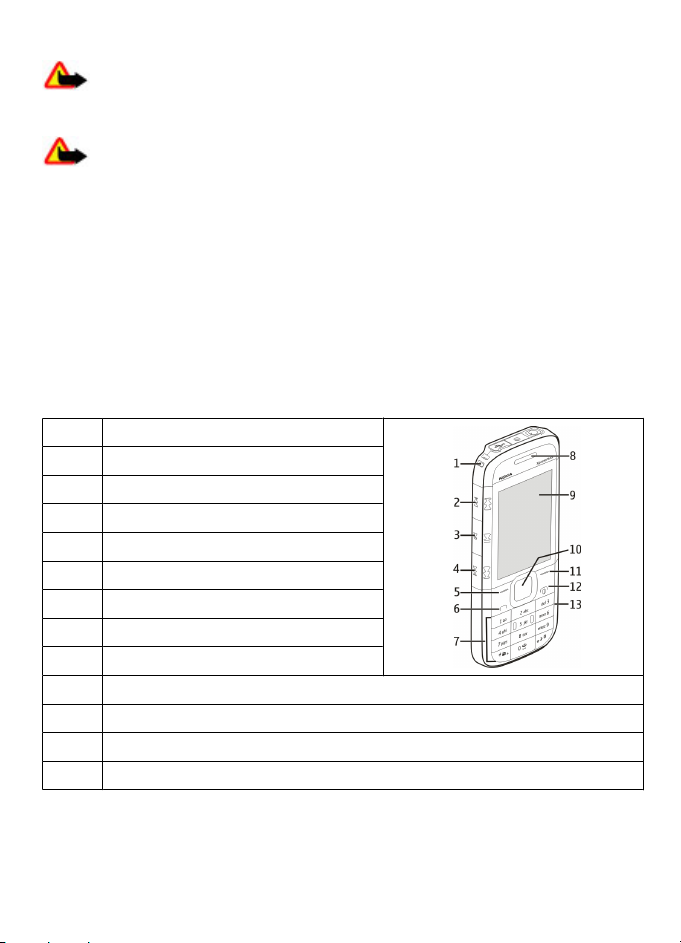
Headset
Warning: Listen to music at a moderate level. Continuous exposure to high
volume may damage your hearing. Do not hold the device near your ear when the
loudspeaker is in use, because the volume may be extremely loud.
Warning: When you use the headset, your ability to hear outside sounds may
be affected. Do not use the headset where it can endanger your safety.
When connecting any external device or any headset, other than those approved by
Nokia for use with this device, to the Nokia AV Connector, pay special attention to volume
levels.
Do not connect products that create an output signal as this may cause damage to the
device. Do not connect any voltage source to the Nokia AV Connector.
Magnets and magnetic fields
Keep your device away from magnets or magnetic fields.
Keys and parts
1 Wrist strap eyelet
2 Music key (rewind)
3 Music key (play/pause)
4 Music key (fast forward)
5 Left selection key
6 Call key
7 Keypad
8 Earpiece
9 Display
10 Navi™ key; hereafter referred to as scroll key
11 Right selection key
12 End/Power key
13 Microphone
© 2008 Nokia. All rights reserved. 11
Page 12
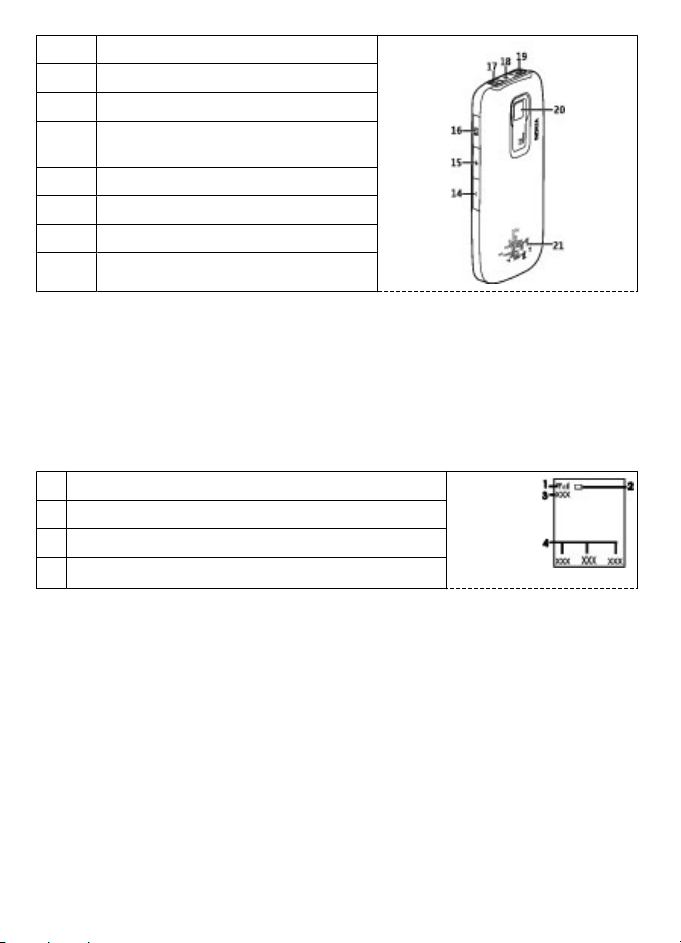
14 Volume down key
15 Volume up key
16 Memory card slot
17 Headset connector/Nokia AV Connector
(3.5 mm/1.3 inch)
18 Charger connector
19 Micro USB connector
20 Camera lens
21 Loudspeaker
Switch the phone on and off
To switch the phone on or off, press and hold the power key.
Standby mode
When the phone is ready for use, and you have not entered any characters, the phone
is in the standby mode.
1
Network signal strength
2 Battery charge level
3 Network name or operator logo
4 Functions of selection keys
The left selection key is Go to for you to view the functions in your personal shortcut
list. When viewing the list, select Options > Select options to view the available
functions, or select Options > Organize to arrange the functions in your shortcut list.
Keypad lock
To prevent accidental keypresses, select Menu, and press * within 3.5 seconds to lock
the keypad.
To unlock the keypad, select Unlock, and press * within 1.5 seconds. If the security
keyguard is on, enter the security code when requested.
To set the keypad to lock automatically after a preset time when the phone is in the
standby mode, select Menu > Settings > Phone > Automatic keyguard > On.
To answer a call when the keypad is locked, press the call key. When you end or reject
the call, the keypad locks automatically.
© 2008 Nokia. All rights reserved.12
Page 13
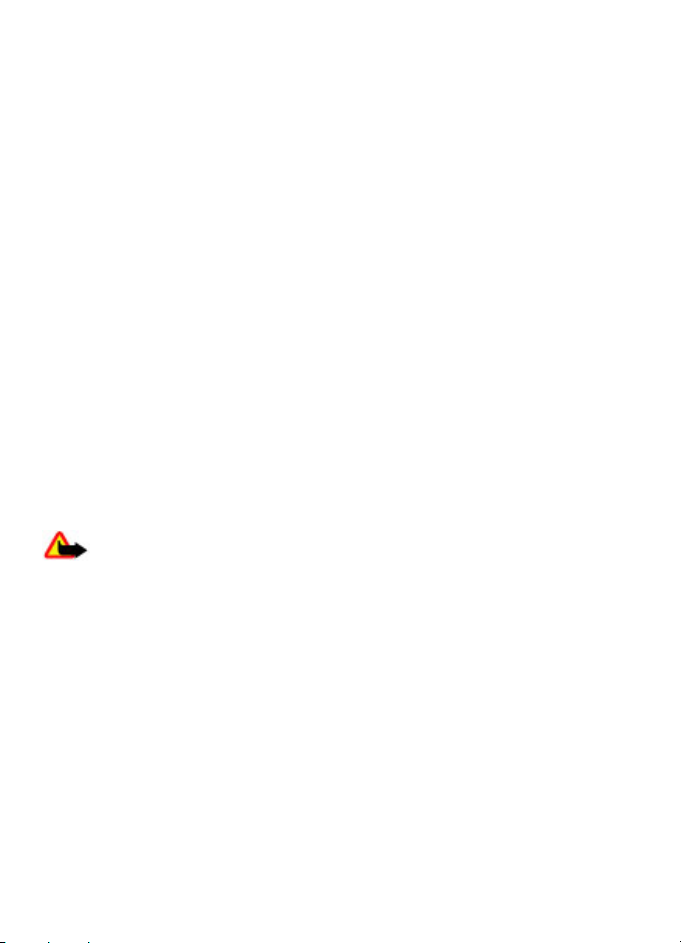
When the device or keypad is locked, calls may be possible to the official emergency
number programmed into your device.
Functions without a SIM card
Some functions of your phone may be used without inserting a SIM card, such as
Organizer functions and games. Some functions appear dimmed in the menus and
cannot be used.
Applications running in background
Leaving applications running in the background increases the demand on battery power
and reduces the battery life.
3. Calls
Make and answer a call
To make a call, enter the phone number, including the country and area code if
necessary, and press the call key. To adjust the volume of the earpiece or headset during
the phone call, press the volume keys.
To answer an incoming call, press the call key. To reject the call without answering,
press the end key.
Loudspeaker
If available, you may select Loudsp. or Handset to use the loudspeaker or the earpiece
of the phone during a call.
Warning: Do not hold the device near your ear when the loudspeaker is in use,
because the volume may be extremely loud.
Dialing shortcuts
To assign a phone number to one of the number keys, 2 to 9, select Menu >
Contacts > 1-touch dialing, scroll to a desired number, and select Assign. Enter the
desired phone number, or select Find and a saved contact.
To switch the 1-touch dialing function on, select Menu > Settings > Call > 1-touch
dialing > On.
To make a call using 1-touch dialing, in the standby mode, press and hold the desired
number key.
© 2008 Nokia. All rights reserved. 13
Page 14
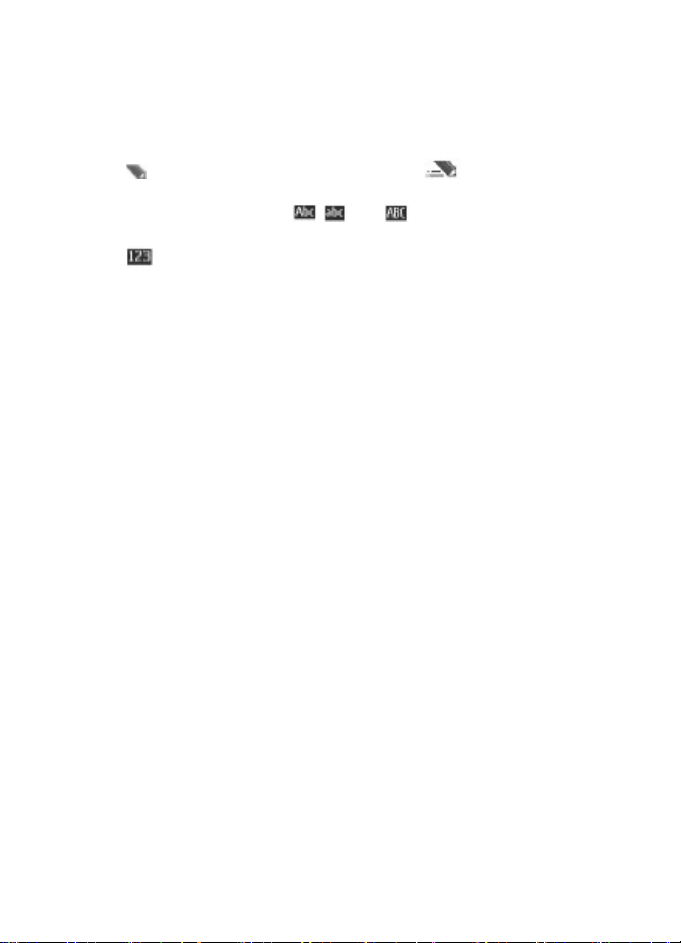
4. Write text
Text modes
To enter text (for example, when writing messages) you can use traditional or predictive
text input.
When you write text, press and hold Options to switch between traditional text input,
indicated by
supported by predictive text input.
The character cases are indicated by
To change the character case, press #. To change from the letter to number mode,
indicated by
number to the letter mode, press and hold #.
To set the writing language, select Options > Writing language.
Traditional text input
Press a number key, 2-9, repeatedly until the desired character appears. The available
characters depend on the selected writing language.
If the next letter you want is located on the same key as the present one, wait until the
cursor appears, and enter the letter.
To access the most common punctuation marks and special characters, press 1
repeatedly. To access the list of special characters, press *.
Predictive text input
Predictive text input is based on a built-in dictionary to which you can also add new
words.
1. Start writing a word, using the keys 2 to 9. Press each key only once for one letter.
2. To confirm a word, scroll right or add a space.
● If the word is not correct, press * repeatedly, and select the word from the list.
● If the ? character is displayed after the word, the word you intended to write is
not in the dictionary. To add the word to the dictionary, select Spell. Enter the
word using traditional text input, and select Save.
● To write compound words, enter the first part of the word, and scroll right to
confirm it. Write the last part of the word, and confirm the word.
3. Start writing the next word.
, and predictive text input, indicated by . Not all languages are
, , and .
, press and hold #, and select Number mode. To change from the
5. Navigate the menus
The phone functions are grouped into menus. Not all menu functions or option items
are described here.
© 2008 Nokia. All rights reserved.14
Page 15
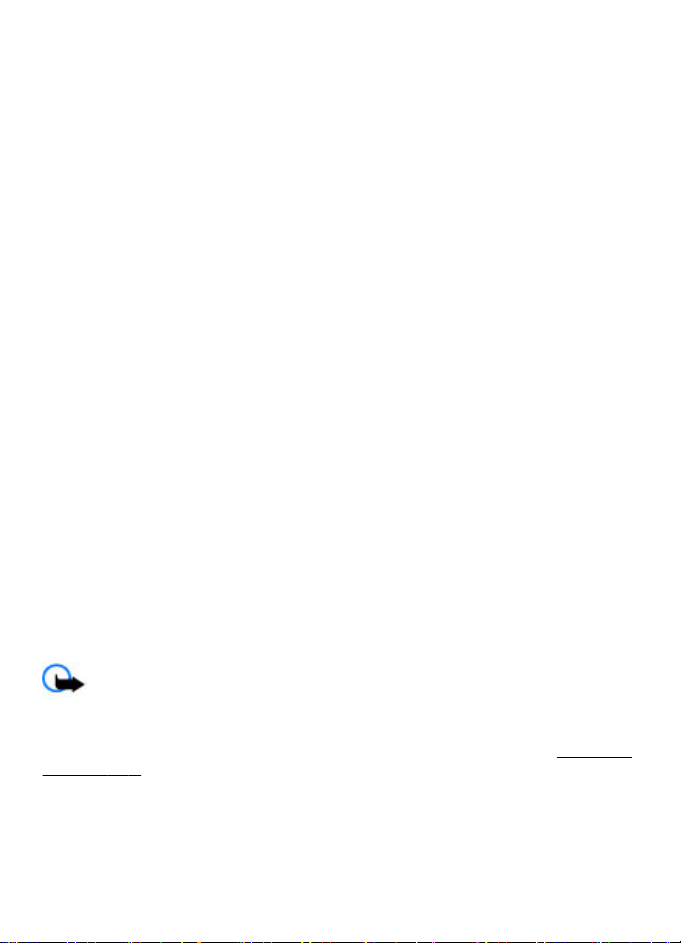
In the standby mode, select Menu and the desired menu and submenu. Select Exit or
Back to exit the current level of menu. Press the end key to return to the standby mode
directly. To change the menu view, select Menu > Options > Main menu view.
6. Messaging
Create and receive messages, such as text and multimedia messages. The messaging
services can only be used if your network or service provider supports them.
Text and multimedia messages
You can create a message and optionally attach, for example, an image. Your phone
automatically changes a text message to a multimedia message when a file is attached.
Text messages
Your device supports text messages beyond the limit for a single message. Longer
messages are sent as two or more messages. Your service provider may charge
accordingly. Characters with accents or other marks, and characters from some
language options, take up more space, and limit the number of characters that can be
sent in a single message.
An indicator at the top of the display shows the total number of characters left and the
number of messages needed for sending.
Before you can send any text or SMS e-mail messages, you must save your message
center number. Select Menu > Messaging > Message settings > Text
messages > Message centers > Add center, enter a name, and the number from
the service provider.
Multimedia messages
A multimedia message can contain text, pictures, and sound or video clips.
Only devices that have compatible features can receive and display multimedia
messages. The appearance of a message may vary depending on the receiving device.
The wireless network may limit the size of MM S messages. If the inserted picture exceeds
this limit the device may make it smaller so that it can be sent by MMS.
Important: Exercise caution when opening messages. Messages may contain
malicious software or otherwise be harmful to your device or PC.
For availability and subscription to the multimedia messaging service (MMS), contact
your service provider. You may also download the configuration settings.
support," p. 8.
See "Nokia
Create a text or multimedia message
1. Select Menu > Messaging > Create message > Message.
© 2008 Nokia. All rights reserved. 15
Page 16
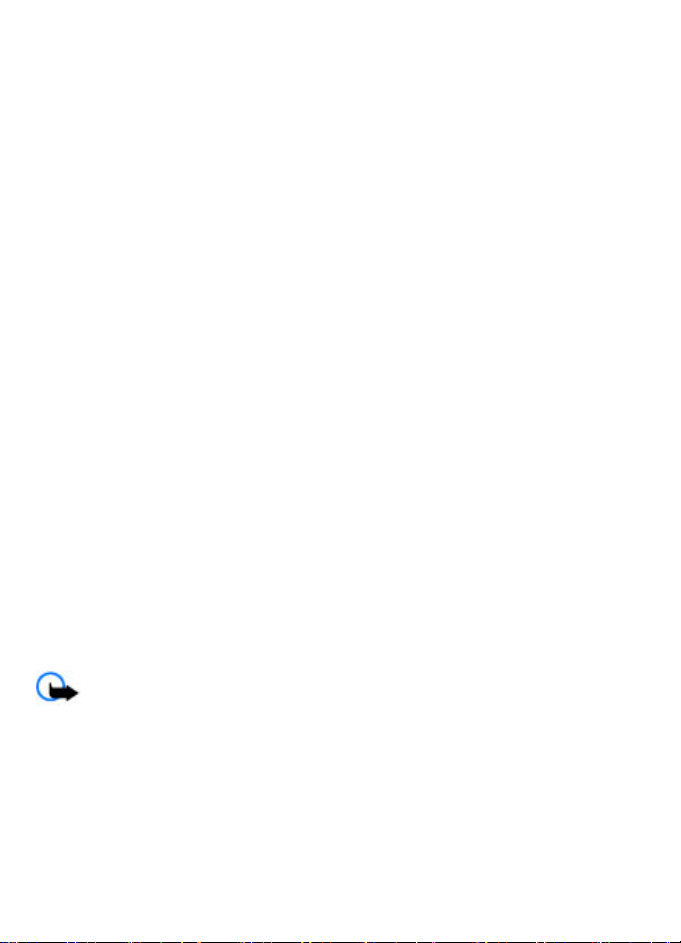
2. To add recipients, scroll to the To: field, and enter the recipient’s number or e-mail
address, or select Add to select recipients from the available options. Select
Options to add recipients and subjects and to set sending options.
3. Scroll to the Text: field, and enter the message text.
4. To attach content to the message, scroll to the attachment bar at the bottom of the
display and select the desired type of content.
5. To send the message, press Send.
The message type is indicated at the top of the display and changes automatically
depending on the content of the message.
Service providers may charge differently depending on the message type. Check with
your service provider for details.
Access your POP3 or IMAP4 e-mail account with your phone to read, write, and send email. This e-mail application is different from the SMS e-mail function.
Before you can use e-mail, you must have an e-mail account and the correct settings.
To check the availability and the settings of your e-mail account, contact your e-mail
service provider. You may receive the e-mail configuration settings as a configuration
message.
E-mail setup wizard
The e-mail setup wizard starts automatically if no e-mail settings are defined in the
phone. To start the setup wizard for an additional e-mail account, select Menu >
Messaging and the existing e-mail account. Select Options > Add mailbox to start
the e-mail setup wizard. Follow the instructions on the display.
Write and send an e-mail
To write an e-mail, select Menu > Messaging > Create message > E-mail
message. To attach a file to the e-mail, select Options > Insert. To send the e-mail,
press the call key. Select the desired account if necessary.
Download e-mail
Important: Exercise caution when opening messages. Messages may contain
malicious software or otherwise be harmful to your device or PC.
To select the retrieve mode, select Menu > Messaging > Message settings > E-mail
messages > Edit mailboxes and the desired mailbox, and Downloading sett. >
Retrieve mode.
To download e-mail, select Menu > Messaging and the desired mailbox; confirm the
query for connection if necessary.
© 2008 Nokia. All rights reserved.16
Page 17
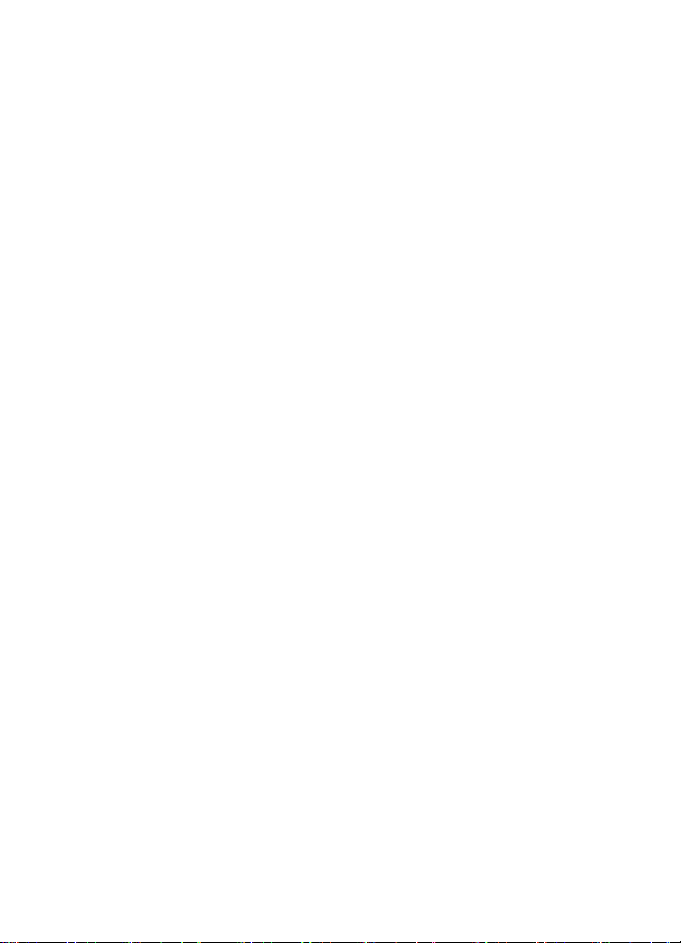
Flash messages
Flash messages are text messages that are instantly displayed upon reception.
1. To write a flash message, select Menu > Messaging > Create message > Flash
message.
2. Enter the recipient’s phone number, write your message (maximum 70 characters),
and select Send.
Nokia Xpress audio messages
Create and send an audio message using MMS in a convenient way.
1. Select Menu > Messaging > Create message > Audio message. The voice
recorder opens.
2. Record your message.
3. Enter one or more phone numbers in the To: field, or select Add to retrieve a number.
4. To send the message, select Send.
Instant messaging
With instant messaging (IM, network service) you can send short text messages to online
users. You must subscribe to a service and register with the IM service you want to use.
Check the availability of this service, pricing, and instructions with your service provider.
The menus may vary depending on your IM provider.
To connect to the service, select Menu > I M and follow the instructions on the display.
Voice messages
The voice mailbox is a network service to which you may need to subscribe. For more
information, contact your service provider.
To call your voice mailbox, press and hold 1.
To edit your voice mailbox number, select Menu > Messaging > Voice messages >
Voice mailbox no..
Message settings
Select Menu > Messaging > Message settings to set up your messaging features.
● General settings — to set your phone to save sent messages, to allow overwriting
of older messages if the message memory is full, and to set up other preferences
related to messages
● Text messages — to allow delivery reports, to set up message centers for SMS and
SMS e-mail, to select the type of character support, and to set up other preferences
related to text messages
● Multimedia messages — to allow delivery reports, to set up the appearance of
multimedia messages, to allow the reception of multimedia messages and adverts,
and to set up other preferences related to multimedia messages
© 2008 Nokia. All rights reserved. 17
Page 18
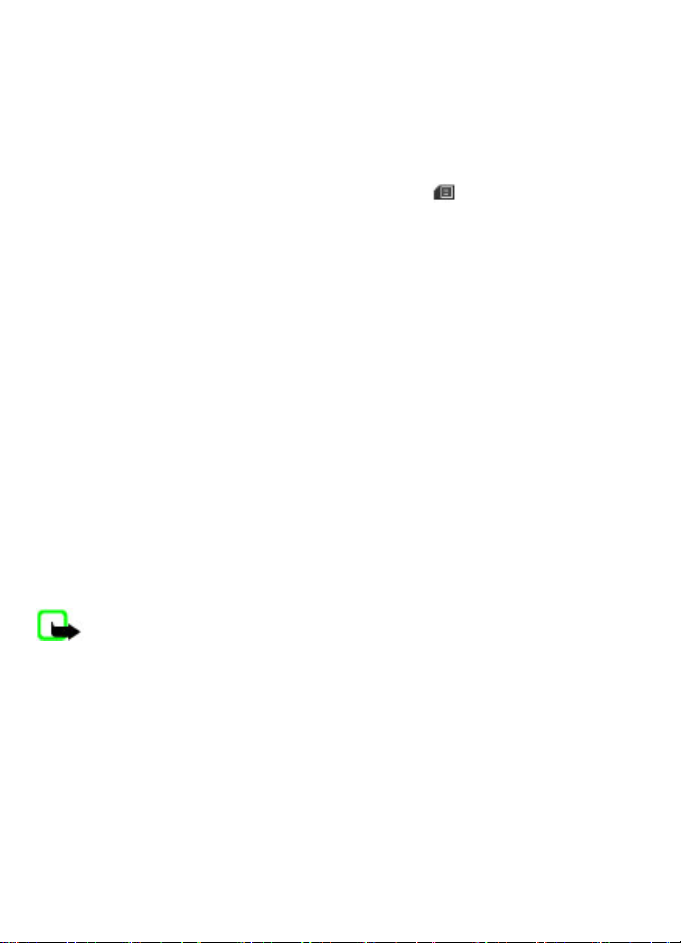
● E-mail messages — to allow e-mail reception, to set the image size in e-mail, and
to set up other preferences related to e-mail
7. Contacts
Select Menu > Contacts. You can save names and phone numbers in the phone memory and SIM card memory.
In the phone memory, you can save contacts with numbers and text items. Names and
numbers saved in the SIM card memory are indicated by
To add a contact, select Names > Options > Add new contact. To add details to a
contact, ensure that the memory in use is either Phone or Phone and SIM. Select
Names, scroll to the name, and select Details > Options > Add detail.
To search for a contact, select Names, and scroll through the list of contacts or enter
the first letters of the name.
To copy a contact between the phone memory and SIM card memory, select Names,
scroll to the contact, and select Options > Copy contact. In the SIM card memory, you
can save only one phone number for each name.
To select the SIM card or phone memory for your contacts, to select how the names and numbers in contacts are displayed, and to view the memory capacity for contacts, select Settings.
You can send and receive a person's contact information as a business card from a
compatible device that supports the vCard standard. To send a business card, select
Names, search for the contact whose information you want to send, and select
Details > Options > Send business card.
.
8. Call log
To view the information on your calls, messages, data, and synchronization, select
Menu > Log and from the available options.
Note: The actual invoice for calls and services from your service provider may
vary, depending on network features, rounding off for billing, taxes, and so forth.
9. Settings
Profiles
Your phone has various setting groups called profiles, which you can customize with
ringing tones for different events and environments.
Select Menu > Settings > Profiles, the desired profile, and from the following
options:
● Activate — to activate the selected profile
● Customize — to change the profile settings
© 2008 Nokia. All rights reserved.18
Page 19
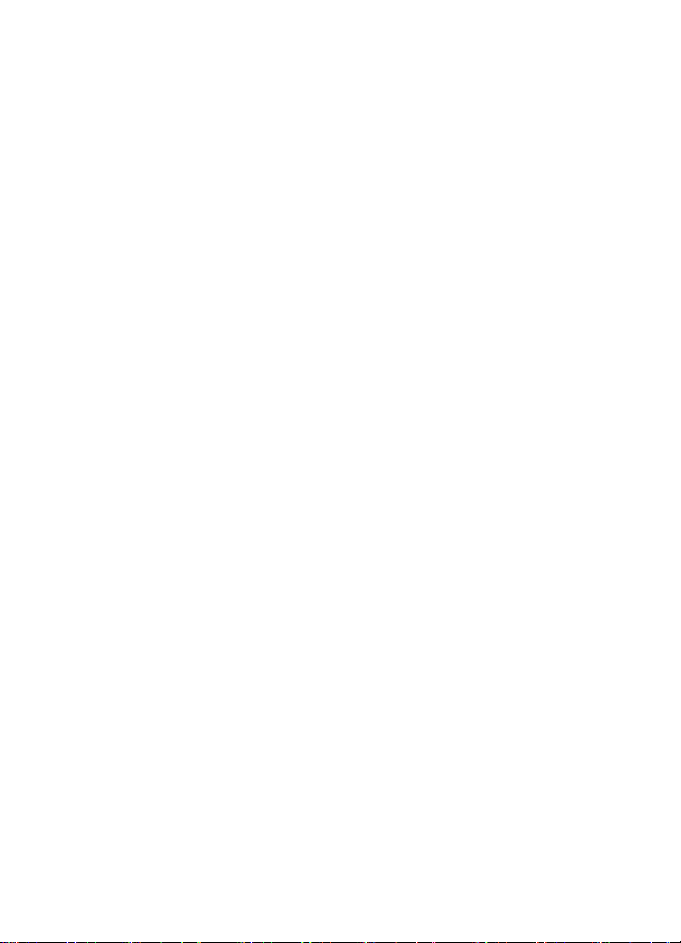
● Timed — to set the profile to be active for a certain time. When the time set for the
profile expires, the previous profile that was not timed becomes active.
Tones
You can change the tone settings of the selected active profile.
Select Menu > Settings > Tones. You can find the same settings in the Profiles menu.
If you select the highest ringing tone level, the ringing tone reaches its highest level
after a few seconds.
Display
To view or adjust the wallpaper, font size, or other features related to the phone display,
select Menu > Settings > Display.
Date and time
Select Menu > Settings > Date and time.
To set the date and time, select Date & time settings.
To set the formats for date and time, select Date and time format.
To set the phone to update the time and date automatically according to the current
time zone, select Auto-update of time (network service).
Shortcuts
With personal shortcuts, you can get quick access to frequently used phone functions.
Select Menu > Settings > My shortcuts.
To allocate one phone function to the right or left selection key, select Right selection
key or Left selection key.
To select shortcut functions for the scroll key, select Navigation key. Scroll to the
desired direction, and select Change or Assign and a function from the list.
Synchronization and backup
Select Menu > Settings > Sync and backup and from the following:
● Phone switch — Synchronize or copy selected data between your phone and
another phone using Bluetooth technology.
● Create backup — Create a backup of selected data to the memory card or to an
external device.
● Restore backup — Select a backup file stored on the memory card or on an external
device and restore it to the phone. Select Options > Details for information about
the selected backup file.
● Data transfer — Synchronize or copy selected data between your phone and
another device, PC, or network server (network service).
© 2008 Nokia. All rights reserved. 19
Page 20
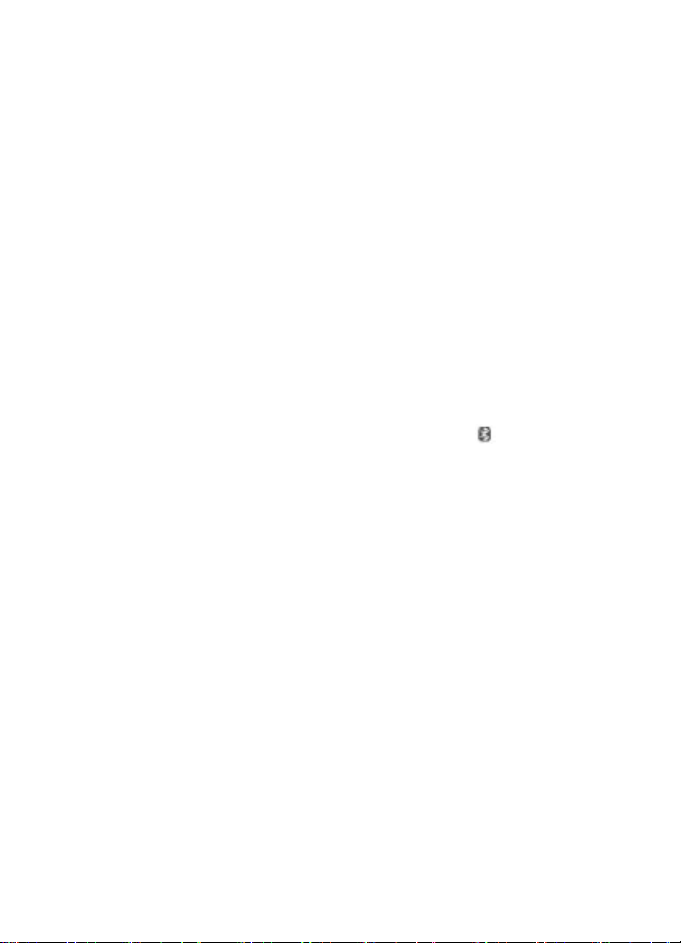
Connectivity
Your phone has several features that allow you to connect to other devices to transmit
and receive data.
Bluetooth wireless technology
Bluetooth technology allows you to connect your phone, using radio waves, to a
compatible Bluetooth device within 10 meters (32 feet).
This device is compliant with Bluetooth Specification 2.0 + EDR supporting the following
profiles: generic access, hands-free, headset, object push, file transfer, dial-up
networking, serial port, SIM access, generic object exchange, advanced audio
distribution, audio video remote control, and generic audio video distribution. To
ensure interoperability between other devices supporting Bluetooth technology, use
Nokia approved accessories for this model. Check with the manufacturers of other
devices to determine their compatibility with this device.
Features using Bluetooth technology increase the demand on battery power and reduce
the battery life.
Set up a Bluetooth connection
Select Menu > Settings > Connectivity > Bluetooth and take the following steps:
1. Select My phone's name and enter a name for your phone.
2. To activate Bluetooth connectivity select Bluetooth > On.
Bluetooth is active.
3. To connect your phone with an audio enhancement, select Search audio enhanc.
and the device to which you want to connect.
4. To pair your phone with any Bluetooth device in range, select Paired devices >
Add new device.
Scroll to a found device, and select Add.
Enter a passcode (up to 16 characters) on your phone and allow the connection on
the other Bluetooth device.
If you are concerned about security, turn off the Bluetooth function, or set My phone's
visibility to Hidden. Accept Bluetooth communication only from those you trust.
indicates that
Packet data
General packet radio service (GPRS) is a network service that allows mobile phones to
send and receive data over an internet protocol (IP)-based network.
To define how to use the service, select Menu > Settings > Connectivity > Packet
data > Packet data conn. and from the following options:
● When needed — to establish the packet data connection when an application needs
it. The connection is closed when the application is terminated.
● Always online — to automatically connect to a packet data network when you
switch the phone on
© 2008 Nokia. All rights reserved.20
Page 21
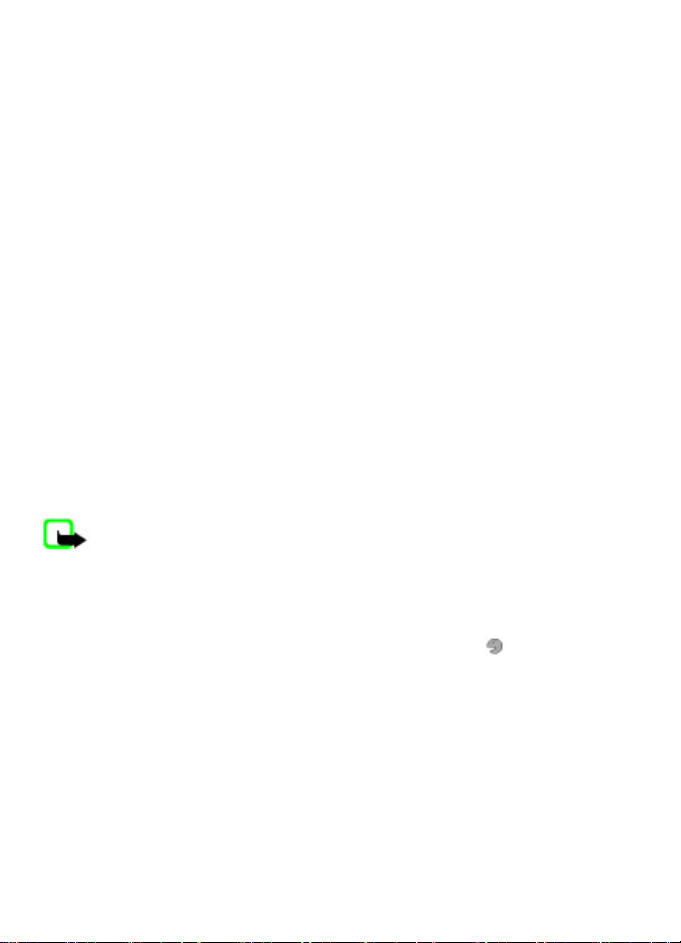
You can use your phone as a modem by connecting it to a compatible PC using Bluetooth
technology. For details, see the Nokia PC Suite documentation.
Calls and phone
Select Menu > Settings > Call.
To forward your incoming calls, select Call forwarding (network service). For details,
contact your service provider.
To make ten attempts to connect the call after an unsuccessful attempt, select
Automatic redial > On.
To have the network notify you of an incoming call while you are in a call, select Call
waiting > Activate (network service).
To set whether to show your number to the person you are calling, select Send my
caller ID (network service).
To set the display language of your phone, select Menu > Settings > Phone >
Language settings > Phone language.
Voice commands and voice dialing
Use your phone by saying a voice command, and make a phone call by saying a name
saved in Contacts.
Voice commands and voice dialing are language-dependent. Voice recognition is not
supported in all languages. To see which languages are supported, select Menu >
Settings > Phone > Language settings > Recognition lang.. To set the recognition
language, select the desired language.
Note: Using voice tags may be difficult in a noisy environment or during an
emergency, so you should not rely solely upon voice dialing in all circumstances.
To train the voice recognition of your phone to your voice, select Menu > Settings >
Phone > Voice recognition > Voice recog. training.
To activate a voice command for a function, select Menu > Settings > Phone > Voice
recognition > Voice commands, a feature, and the function.
voice command is activated.
To activate the voice command, select Add. To play the activated voice command, select
Play.
To manage the voice commands, scroll to a function, and select Options.
To use voice commands or voice dialing, in the standby mode, press and hold the right
selection key. A short tone sounds, and Speak now is displayed. Speak the command
or the name of the contact you want to dial. If the voice recognition is successful, a list
of proposed matches is displayed. The phone plays the voice command of the first match
on the list. If it is not the correct command, scroll to another entry.
indicates that the
© 2008 Nokia. All rights reserved. 21
Page 22
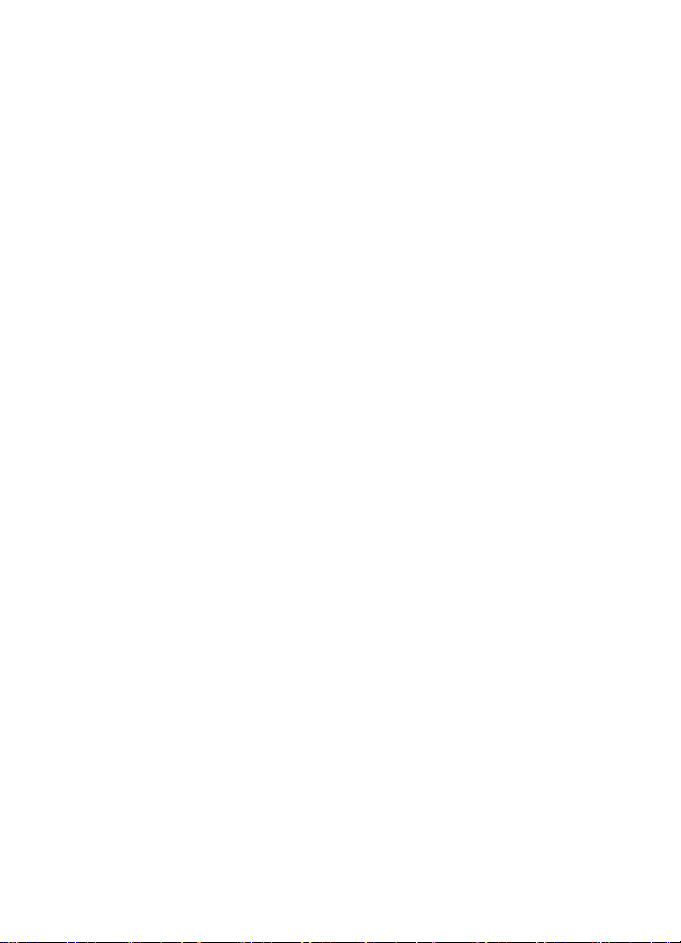
Enhancements
This menu and its various options are shown only if the phone is or has been connected
to a compatible mobile enhancement.
Select Menu > Settings > Enhancements. Select an enhancement, and an option
depending on the enhancement.
Configuration
You can configure your phone with settings that are required for certain services. Your
service provider may also send you these settings.
Select Menu > Settings > Configuration and from the following options:
● Default config. sett. — to view the service providers saved in the phone and set a
default service provider
● Act. def. in all apps. — to activate the default configuration settings for supported
applications
● Preferred access pt. — to view the saved access points
● Connect to support — to download the configuration settings from your service
provider
● Device manager sett. — to allow or prevent the phone from receiving software
updates. This option may not be available, depending on your phone.
● Personal config. sett. — to manually add new personal accounts for various
services and to activate or delete them. To add a new personal account, select Add
new or Options > Add new. Select the service type, and enter the required
parameters. To activate a personal account, scroll to it, and select Options >
Activate.
Restore factory settings
To restore the phone back to factory conditions, select Menu > Settings > Rest.
factory sett. and from the following options:
● Restore settings only — to reset all preference settings without deleting any
personal data
● Restore all — to reset all preference settings and delete all personal data, such as
contacts, messages, media files and activation keys
10. Operator menu
Access a portal to services provided by your network operator. For more information,
contact your network operator. The operator can update this menu with a service
message.
© 2008 Nokia. All rights reserved.22
Page 23
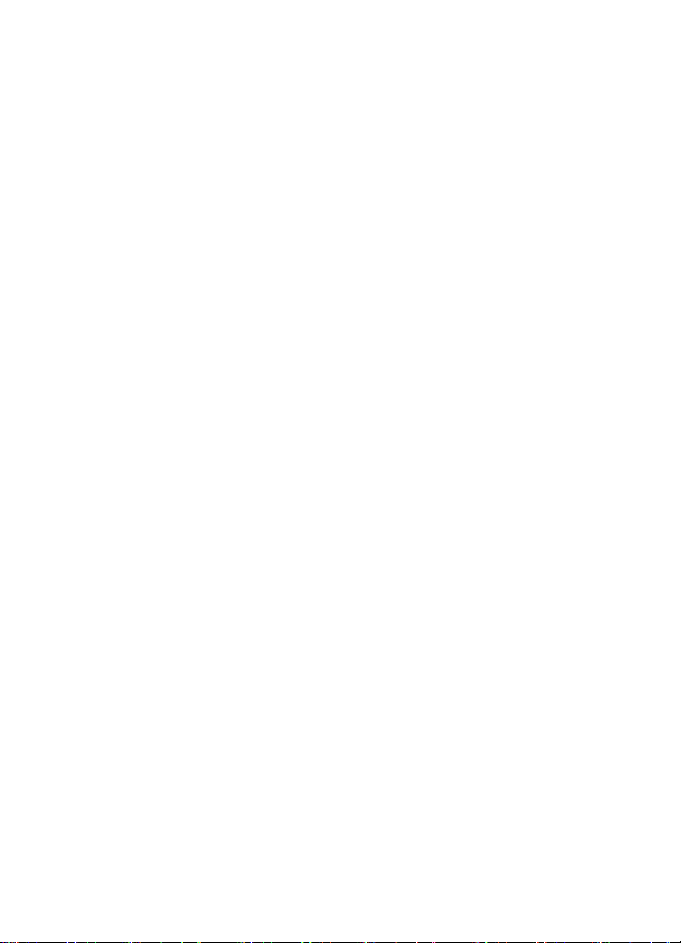
11. Gallery
Your phone supports a digital rights management (DRM) system to protect acquired
content. Always check the delivery terms of any content and activation key before
acquiring them, as they may be subject to a fee.
Copyright protection may prevent some images, music, and other content from being
copied, modified, or transferred.
Digital rights management
Content owners may use different types of digital rights management (DRM)
technologies to protect their intellectual property, including copyrights. This device uses
various types of DRM software to access DRM-protected content. With this device you
can access content protected with WMDRM 10, OMA DRM 1.0, OMA DRM 1.0 forward lock,
and OMA DRM 2.0. If certain DRM software fails to protect the content, content owners
may ask that such DRM software's ability to access new DRM-protected content be
revoked. Revocation may also prevent renewal of such DRM-protected content already
in your device. Revocation of such DRM software does not affect the use of content
protected with other types of DRM or the use of non-DRM-protected content.
Digital rights management (DRM) protected content comes with an associated
activation key that defines your rights to use the content.
If your device has OMA DRM-protected content, to back up both the activation keys and
the content, use the backup feature of Nokia PC Suite. Other transfer methods may not
transfer the activation keys which need to be restored with the content for you to be
able to continue the use of OMA DRM-protected content after the device memory is
formatted. You may also need to restore the activation keys in case the files on your
device get corrupted.
If your device has WMDRM-protected content, both the activation keys and the content
will be lost if the device memory is formatted. You may also lose the activation keys and
the content if the files on your device get corrupted. Losing the activation keys or the
content may limit your ability to use the same content on your device again. For more
information, contact your service provider.
To view the folders, select Menu > Gallery.
12. Media
Camera and video
Your device supports an image capture resolution of 1600x1200 pixels.
Capture an image
To use the still image function, select Menu > Media > Camera, or if the video function is on, scroll left or right. To capture an image, select Capture.
To zoom in or out in camera mode, scroll up or down.
To turn on the self-timer, or to capture images in a fast sequence, select Options and
the desired option.
© 2008 Nokia. All rights reserved. 23
Page 24

To set the preview mode and time, select Options > Settings > Image preview
time.
Record a video clip
To use the video function, select Menu > Media > Video. To start the video recording,
select Record.
When recording, lower quality video can be recorded for a greater length of time. To
change the quality settings, and to set the maximum length of the video clip, select
Menu > Media > Camera > Options > Settings > Video clip quality, or Video
clip length.
FM radio
The FM radio depends on an antenna other than the wireless device antenna. A
compatible headset or accessory needs to be attached to the device for the FM radio to
function properly.
Warning: Listen to music at a moderate level. Continuous exposure to high
volume may damage your hearing. Do not hold the device near your ear when the
loudspeaker is in use, because the volume may be extremely loud.
Select Menu > Media > Radio or, in the standby mode, press and hold *.
If you have already saved radio stations, scroll up or down to switch between stations,
or press the corresponding number key of the memory location of a desired station.
To search for a neighboring station, press and hold the scroll key left or right.
To save the station to which you are tuned, select Options > Save station.
To adjust the volume, press the volume keys.
To leave the radio playing in the background, press the end key. To close the radio, press
and hold the end key.
Voice recorder
To start recording, select Menu > Media > Voice recorder and the virtual record
button on the display.
To listen to the latest recording, select Options > Play last recorded. To send the last
recording using a multimedia message, select Options > Send last recorded.
Music player
Your phone includes a music player for listening to songs or other MP3 or AAC sound
files.
Warning: Listen to music at a moderate level. Continuous exposure to high
volume may damage your hearing. Do not hold the device near your ear when the
loudspeaker is in use, because the volume may be extremely loud.
© 2008 Nokia. All rights reserved.24
Page 25

Select Menu > Media > Music player.
Operate the music player with the music player keys or with the virtual keys on the
display.
To start or pause playing, press
To skip to the beginning of the current song, press
To skip to the previous song, press
To skip to the next song, press
To rewind the current song, press and hold
To fast-forward the current song, press and hold
To adjust the volume, press the volume keys.
To mute or unmute the music player, press #.
To leave the music player playing in the background, press the end key. To close the
music player, press and hold the end key.
.
.
twice.
.
.
.
13. Applications
Your phone software may include some games and Java applications specially designed
for this Nokia phone.
Select Menu > Applications. To launch a game or application, select Games or Collection. Scroll to a game or
application, and select Open.
To view the amount of memory available for game and application installations, select
Options > Memory status.
To download a game or application, select Options > Downloads > Game
downloads or App. downloads. Your phone supports J2ME™ Java applications. Ensure
that the application is compatible with your phone before downloading it.
Important: Only install and use applications and other software from trusted
sources, such as applications that are Symbian Signed or have passed the Java
Verified™ testing.
Downloaded applications may be saved in Gallery instead of Applications.
14. Organizer
Alarm clock
Select Menu > Organizer > Alarm clock. To set the alarm on or off, select Alarm:. To set the time for the alarm, select Alarm
time:. To set the phone to alert you on selected days of the week, select Repeat:. To
© 2008 Nokia. All rights reserved. 25
Page 26

select or customize the alarm tone, select Alarm tone:. To set the time out for the
snooze alert, select Snooze time-out:.
To stop the alarm, select Stop. If you let the phone continue to sound the alarm for a
minute or select Snooze, the alarm stops for the snooze time-out, then resumes.
Calendar and to-do list
Select Menu > Organizer > Calendar. The current day is framed. If there are any notes
set for the day, the day is in bold.
To make a calendar note, scroll to the date, and select Options > Make a note.
To view the day notes, select View. To delete all notes in the calendar, select Options >
Delete notes > Delete all notes.
To view the to-do list, select Menu > Organizer > To-d o list. The to-do list is displayed
and sorted by priority. To add, delete, or send a note, to mark the note as done, or to
sort the to-do list by deadline, select Options.
15. Web or Internet
You can access various internet services with your phone browser. The appearance of
the web pages may vary due to screen size. You may not be able to see all the details
on the web pages.
Depending on your phone, the web browsing function may be displayed as Web or
Internet in the menu, hereafter referred to as Web.
Important: Use only services that you trust and that offer adequate security and
protection against harmful software.
For the availability of these services, pricing, and instructions, contact your service
provider.
You may receive the configuration settings required for browsing as a configuration
message from your service provider.
Connect to a web service
To make a connection to the service, select Menu > Web > Home; or in the standby
mode, press and hold 0.
After you make a connection to the service, you can start browsing its pages. The
function of the phone keys may vary in different services. Follow the text guides on the
phone display. For more information, contact your service provider.
© 2008 Nokia. All rights reserved.26
Page 27

16. SIM services
Your SIM card may provide additional services. You can access this menu only if it is
supported by your SIM card. The name and contents of the menu depend o n the available
services.
© 2008 Nokia. All rights reserved. 27
Page 28

Enhancements
Warning: Use only batteries, chargers, and accessories approved by Nokia for
use with this particular model. The use of any other types may invalidate any approval
or warranty, and may be dangerous.
For availability of approved accessories, please check with your dealer. When you
disconnect the power cord of any accessory, grasp and pull the plug, not the cord.
Battery
Battery and charger information
Your device is powered by a rechargeable battery. The battery intended for use with
this device is BL-5C. Nokia may make additional battery models available for this device.
This device is intended for use when supplied with power from the following chargers:
AC-3. The exact charger model number may vary depending on the type of plug. The
plug variant is identified by one of the following: E, EB, X, AR, U, A, C, or UB.
The battery can be charged and discharged hundreds of times, but it will eventually
wear out. When the talk and standby times are noticeably shorter than normal, replace
the battery. Use only Nokia approved batteries, and recharge your battery only with
Nokia approved chargers designated for this device. Use of an unapproved battery or
charger may present a risk of fire, explosion, leakage, or other hazard.
If a battery is being used for the first time or if the battery has not been used for a
prolonged period, it may be necessary to connect the charger, then disconnect and
reconnect it to begin charging the battery. If the battery is completely discharged, it
may take several minutes before the charging indicator appears on the display or before
any calls can be made.
Always switch the device off and disconnect the charger before removing the battery.
Unplug the charger from the electrical plug and the device when not in use. Do not leave
a fully charged battery connected to a charger, since overcharging may shorten its
lifetime. If left unused, a fully charged battery will lose its charge over time.
Always try to keep the battery between 15°C and 25°C (59°F and 77°F). Extreme
temperatures reduce the capacity and lifetime of the battery. A device with a hot or cold
battery may not work temporarily. Battery performance is particularly limited in
temperatures well below freezing.
Do not short-circuit the battery. Accidental short-circuiting can occur when a metallic
object such as a coin, clip, or pen causes direct connection of the positive (+) and
negative (-) terminals of the battery. (These look like metal strips on the battery.) This
might happen, for example, when you carry a spare battery in your pocket or purse.
Short-circuiting the terminals may damage the battery or the connecting object.
Do not dispose of batteries in a fire as they may explode. Batteries may also explode if
damaged. Dispose of batteries according to local regulations. Please recycle when
possible. Do not dispose as household waste.
© 2008 Nokia. All rights reserved.28
Page 29

Do not dismantle, cut, open, crush, bend, deform, puncture, or shred cells or batteries.
In the event of a battery leak, do not allow the liquid to come in contact with the skin
or eyes. In the event of such a leak, flush your skin or eyes immediately with water, or
seek medical help.
Do not modify, remanufacture, attempt to insert foreign objects into the battery, or
immerse or expose it to water or other liquids.
Improper battery use may result in a fire, explosion, or other hazard. If the device or
battery is dropped, especially on a hard surface, and you believe the battery has been
damaged, take it to a service center for inspection before continuing to use it.
Use the battery only for its intended purpose. Never use any charger or battery that is
damaged. Keep your battery out of the reach of small children.
Nokia battery authentication guidelines
Always use original Nokia batteries for your safety. To check that you are getting an
original Nokia battery, purchase it from a Nokia authorized service center or dealer, and
inspect the hologram label using the following steps:
Successful completion of the steps is not a total assurance of the authenticity of the
battery. If you have any reason to believe that your battery is not an authentic, original
Nokia battery, you should refrain from using it, and take it to the nearest Nokia
authorized service center or dealer for assistance. If authenticity cannot be verified,
return the battery to the place of purchase.
Authenticate hologram
1. When you look at the hologram on the label, you should see the
Nokia connecting hands symbol from one angle and the Nokia
Original Enhancements logo when looking from another angle.
2. When you angle the hologram left, right, down and up, you
should see 1, 2, 3 and 4 dots on each side respectively.
What if your battery is not authentic?
If you cannot confirm that your Nokia battery with the hologram on the label is an
authentic Nokia battery, please do not use the battery. Take it to the nearest Nokia
authorized service center or dealer for assistance. The use of a battery that is not
approved by Nokia may be dangerous and may result in poor performance and damage
© 2008 Nokia. All rights reserved. 29
Page 30

to your device and its accessories. It may also invalidate any approval or warranty
applying to the device.
For additional information, refer to the warranty and reference leaflet included with
your Nokia device.
Care and maintenance
Your device is a product of superior design and craftsmanship and should be treated
with care. The following suggestions will help you protect your warranty coverage.
● Keep the device dry. Precipitation, humidity, and all types of liquids or moisture can
contain minerals that will corrode electronic circuits. If your device does get wet,
remove the battery, and allow the device to dry completely before replacing it.
● Use a soft, clean, dry cloth to clean any lenses, such as camera, proximity sensor, and
light sensor lenses.
● Do not use or store the device in dusty, dirty areas. Its moving parts and electronic
components can be damaged.
● Do not store the device in hot areas. High temperatures can shorten the life of
electronic devices, damage batteries, and warp or melt certain plastics.
● Do not store the device in cold areas. When the device returns to its normal
temperature, moisture can form inside the device and damage electronic circuit
boards.
● Do not attempt to open the device other than as instructed in this guide.
● Do not drop, knock, or shake the device. Rough handling can break internal circuit
boards and fine mechanics.
● Do not use harsh chemicals, cleaning solvents, or strong detergents to clean the
device.
● Do not paint the device. Paint can clog the moving parts and prevent proper
operation.
● Use only the supplied or an approved replacement antenna. Unauthorized antennas,
modifications, or attachments could damage the device and may violate regulations
governing radio devices.
● Use chargers indoors.
● Always create a backup of data you want to keep, such as contacts and calendar notes.
● To reset the device from time to time for optimum performance, power off the device
and remove the battery.
These suggestions apply equally to your device, battery, charger, or any accessory. If
any device is not working properly, take it to the nearest authorized service facility for
service.
© 2008 Nokia. All rights reserved.30
Page 31

Recycle
Always return your used electronic products, batteries, and packaging materials to a
dedicated collection point. This way you help prevent uncontrolled waste disposal and
promote the recycling of materials. More detailed information is available from the
product retailer, local waste authorities, national producer responsibility organizations,
or your local Nokia representative. Check how to recycle your Nokia products at
www.nokia.com/werecycle, or if browsing on a mobile device, www.nokia.mobi/
werecycle.
Additional safety information
Small children
Your device and its accessories may contain small parts. Keep them out of the reach of
small children.
Operating environment
This device meets RF exposure guidelines when used either in the normal use position
against the ear or when positioned at least 2.2 centimeters (7/8 inch) away from the
body. When a carry case, belt clip, or holder is used for body-worn operation, it should
not contain metal and should position the device the above-stated distance from your
body.
To transmit data files or messages, this device requires a quality connection to the
network. In some cases, transmission of data files or messages may be delayed until
such a connection is available. Ensure the above separation distance instructions are
followed until the transmission is completed.
Parts of the device are magnetic. Metallic materials may be attracted to the device. Do
not place credit cards or other magnetic storage media near the device, because
information stored on them may be erased.
Medical devices
Operation of any radio transmitting equipment, including wireless phones, may
interfere with the functionality of inadequately protected medical devices. Consult a
physician or the manufacturer of the medical device to determine if they are adequately
shielded from external RF energy or if you have any questions. Switch off your device
in health care facilities when any regulations posted in these areas instruct you to do
so. Hospitals or health care facilities may be using equipment that could be sensitive to
external RF energy.
Implanted medical devices
Manufacturers of medical devices recommend that a minimum separation of 15.3
centimeters (6 inches) should be maintained between a wireless device and an
implanted medical device, such as a pacemaker or implanted cardioverter defibrillator,
© 2008 Nokia. All rights reserved. 31
Page 32

to avoid potential interference with the medical device. Persons who have such devices
should:
● Always keep the wireless device more than 15.3 centimeters (6 inches) from the
medical device when the wireless device is turned on.
● Not carry the wireless device in a breast pocket.
● Hold the wireless device to the ear opposite the medical device to minimize the
potential for interference.
● Turn the wireless device off immediately if there is any reason to suspect that
interference is taking place.
● Read and follow the directions from the manufacturer of their implanted medical
device.
If you have any questions about using your wireless device with an implanted medical
device, consult your health care provider.
Hearing aids
Some digital wireless devices may interfere with some hearing aids. If interference
occurs, consult your service provider.
Vehicles
RF signals may affect improperly installed or inadequately shielded electronic systems
in motor vehicles such as electronic fuel injection systems, electronic antiskid (antilock)
braking systems, electronic speed control systems, and air bag systems. For more
information, check with the manufacturer, or its representative, of your vehicle or any
equipment that has been added.
Only qualified personnel should service the device or install the device in a vehicle. Faulty
installation or service may be dangerous and may invalidate any warranty that may
apply to the device. Check regularly that all wireless device equipment in your vehicle
is mounted and operating properly. Do not store or carry flammable liquids, gases, or
explosive materials in the same compartment as the device, its parts, or accessories.
For vehicles equipped with an air bag, remember that air bags inflate with great force.
Do not place objects, including installed or portable wireless equipment in the area over
the air bag or in the air bag deployment area. If in-vehicle wireless equipment is
improperly installed and the air bag inflates, serious injury could result.
Using your device while flying in aircraft is prohibited. Switch off your device before
boarding an aircraft. The use of wireless teledevices in an aircraft may be dangerous to
the operation of the aircraft, disrupt the wireless telephone network, and may be illegal.
Potentially explosive environments
Switch off your device when in any area with a potentially explosive atmosphere, and
obey all signs and instructions. Potentially explosive atmospheres include areas where
you would normally be advised to turn off your vehicle engine. Sparks in such areas
could cause an explosion or fire resulting in bodily injury or even death. Switch off the
device at refueling points such as near gas pumps at service stations. Observe
© 2008 Nokia. All rights reserved.32
Page 33

restrictions on the use of radio equipment in fuel depots, storage, and distribution
areas; chemical plants; or where blasting operations are in progress. Areas with a
potentially explosive atmosphere are often, but not always, clearly marked. They include
below deck on boats, chemical transfer or storage facilities and areas where the air
contains chemicals or particles such as grain, dust, or metal powders. You should check
with the manufacturers of vehicles using liquefied petroleum gas (such as propane or
butane) to determine if this device can be safely used in their vicinity.
Emergency calls
Important: This device operates using radio signals, wireless networks, landline
networks, and user-programmed functions. If your device supports voice calls over the
internet (internet calls), activate both the internet calls and the cellular phone. The
device will attempt to make emergency calls over both the cellular networks and
through your internet call provider if both are activated. Connections in all conditions
cannot be guaranteed. You should never rely solely on any wireless device for essential
communications like medical emergencies.
To make an emergency call:
1. If the device is not on, switch it on. Check for adequate signal strength. Depending
on your device, you may also need to complete the following:
● Insert a SIM card if your device uses one.
● Remove certain call restrictions you have activated in your device.
● Change your profile from offline or flight profile mode to an active profile.
2. Press the end key as many times as needed to clear the display and ready the device
for calls.
3. Enter the official emergency number for your present location. Emergency numbers
vary by location.
4. Press the call key.
When making an emergency call, give all the necessary information as accurately as
possible. Your wireless device may be the only means of communication at the scene
of an accident. Do not end the call until given permission to do so.
Certification information (SAR)
This mobile device meets guidelines for exposure to radio waves.
Your mobile device is a radio transmitter and receiver. It is designed not to exceed the
limits for exposure to radio waves recommended by international guidelines. These
guidelines were developed by the independent scientific organization ICNIRP and
include safety margins designed to assure the protection of all persons, regardless of
age and health.
The exposure guidelines for mobile devices employ a unit of measurement known as
the Specific Absorption Rate or SAR. The SAR limit stated in the ICNIRP guidelines is 2.0
watts/kilogram (W/kg) averaged over 10 grams of tissue. Tests for SAR are conducted
© 2008 Nokia. All rights reserved. 33
Page 34

using standard operating positions with the device transmitting at its highest certified
power level in all tested frequency bands. The actual SAR level of an operating device
can be below the maximum value because the device is designed to use only the power
required to reach the network. That amount changes depending on a number of factors
such as how close you are to a network base station. The highest SAR value under the
ICNIRP guidelines for use of the device at the ear is 0.88 W/kg.
Use of device accessories may result in different SAR values. SAR values may vary
depending on national reporting and testing requirements and the network band.
Additional SAR information may be provided under product information at
www.nokia.com.
Your mobile device is also designed to meet the requirements for exposure to radio
waves established by the Federal Communications Commission (USA) and Industry
Canada. These requirements set a SAR limit of 1.6 W/kg averaged over one gram of
tissue. The highest SAR value reported under this standard during product certification
for use at the ear is 1.14 W/kg and when properly worn on the body is 0.40 W/kg.
© 2008 Nokia. All rights reserved.34
Page 35

Index
Symbols/Numerics
1-touch dialing 13
A
access code 8
applications 25
audio messages 17
B
battery
charging 10
browser 26
C
call log 18
calls 13
configuration 22
D
display 19
E
e-mail 16
enhancements 22
F
flash messages 17
G
games 25
H
headset 11
I
IM 17
instant messaging 17
internet 26
K
keyguard 12
keypad lock 12
keys 11
M
memory card 9
message center number 15
messages
settings 17
messaging
audio messages 17
microSD card 9
N
Nokia Care 8
Nokia PC Suite 8
number mode 14
O
offline mode 13
operator menu 22
organizer 25
P
parts 11
password 8
PIN 8
predictive text input 14
profiles 18
S
security code 8
settings 18
configuration 22
date 19
display 19
factory 22
messages 17
phone 21
time 19
tones 19
shortcuts 19
SIM card 9, 13
T
text modes 14
© 2008 Nokia. All rights reserved. 35
Page 36

tones 19
traditional text input 14
V
voice commands 21
voice dialing 21
voice recognition 21
voice recorder 24
W
web 26
write text 14
© 2008 Nokia. All rights reserved.36
Page 37

Manual del Usuario para Nokia 5130 XpressMusic
9212745
Edición 1
Page 38

DECLARACIÓN DE CONFORMIDAD
Mediante la presente, NOKIA CORPORATION declara que el producto RM-496 cumple con
los requisitos esenciales y otras disposiciones pertinentes de la Directiva 1999/5/EC. Se
puede consultar una copia de la Declaración de Conformidad, en inglés, en http://
www.nokia.com/phones/declaration_of_conformity/.
© 2008 Nokia. Todos los derechos reservados.
Nokia, Nokia Connecting People y Navi son marcas comerciales o marcas registradas de Nokia Corporation. Nokia
tune es una marca de sonido de Nokia Corporation. Otros nombres de productos y compañías aquí mencionados
pueden ser marcas comerciales o nombres comerciales de sus respectivos propietarios.
Se prohíbe la duplicación, la transferencia, la distribución o el almacenamiento parcial o total del contenido de este
documento, de cualquier manera, sin el consentimiento previo por escrito de Nokia.
Número de patente de los EE. UU. 5818437 y otras patentes pendientes. Software de ingreso de texto T9. Copyright
© 1997-2008. Tegic Communications, Inc. Todos los derechos reservados.
Incluye software de protocolo de seguridad o criptográfico RSA BSAFE de RSA Security.
Java y todas las marcas basadas en Java son marcas comerciales o marcas registradas de Sun Microsystems,
Inc.
Este producto está autorizado en virtud de la Licencia en Cartera de Patentes MPEG-4 Visual (i) para uso personal y
no comercial en relación con la información codificada por un consumidor que se dedica a una actividad personal y
no comercial, de acuerdo con el Estándar Visual MPEG-4 y (ii) para uso en relación con el video MPEG-4 provisto por
un proveedor de videos autorizado. No se otorga ninguna licencia para otro tipo de uso ni se la considerará implícita.
Se puede obtener información adicional de MPEG LA, LLC, incluyendo la información acerca de usos promocionales,
internos y comerciales. Consulte http://www.mpegla.com (en inglés).
Nokia cuenta con una política de desarrollo continuo. Nokia se reserva el derecho de introducir cambios y mejoras
en cualquiera de los productos descritos en este documento sin previo aviso.
SEGÚN EL MÁXIMO ALCANCE PERMITIDO POR LA LEGISLACIÓN VIGENTE, EN NINGUNA CIRCUNSTANCIA, NOKIA O SUS
LICENCIANTES SERÁN RESPONSABLES DE LAS PÉRDIDAS DE DATOS O DE GANANCIAS NI DE LOS DAÑOS ESPECIALES,
INCIDENTALES, RESULTANTES O INDIRECTOS, INDEPENDIENTEMENTE DE CÓMO HAYAN SIDO CAUSADOS.
EL CONTENIDO DE ESTE DOCUMENTO SE PROVEE “TAL COMO ESTÁ”. A MENOS QUE LO REQUIERA LA LEGISLACIÓN VIGENTE,
NO SE OTORGARÁ NINGUNA GARANTÍA, SEA EXPRESA O IMPLÍCITA, EN RELACIÓN CON LA PRECISIÓN, LA CONFIABILIDAD O
EL CONTENIDO DE ESTE DOCUMENTO, INCLUIDAS, CON MERO CARÁCTER ENUNCIATIVO, LAS GARANTÍAS IMPLÍCITAS DE
COMERCIALIZACIÓN Y DE IDONEIDAD PARA UN FIN DETERMINADO. NOKIA SE RESERVA EL DERECHO DE MODIFICAR ESTE
DOCUMENTO O DISCONTINUAR SU USO EN CUALQUIER MOMENTO SIN PREVIO AVISO.
La disponibilidad de algun os productos y aplicaciones y servicio s para estos productos puede variar dependi endo de
la región. Consulte al distribuidor autorizado por Nokia para obtener información adicional y consultar la
disponibilidad de opciones de idiomas.
Controles de exportación
Este dispositivo puede contener materias primas, tecnología o software sujet os a leyes y regulaciones de exportación
de los Estados Unidos y otros países. Se prohíbe su desvío contraviniendo las leyes.
Es posible que personas o entidades no afiliadas ni asociadas a Nokia hayan creado las aplicaciones de terceros
proporcionadas con su dispositivo y que sean las propietarias de ellas. Nokia no es propietaria de los derechos de
Page 39

copyright ni de los derechos de propiedad intelectual de las aplicaciones de terceros. Por lo tanto, Nokia no asume
ningún tipo de responsabilidad en relación con la asistencia al usuario final, la funcionalidad de tales aplicaciones y
la información incluida en las aplicaciones o los materiales. Nokia no provee ninguna garantía para las aplicaciones
de terceros. AL USAR LAS APLICACIONES DE TERCEROS, USTED RECONOCE QUE LE SON PROVISTAS "TAL COMO ESTÁN", SIN
GARANTÍA DE NINGÚN TIPO, SEA EXPRESA O IMPLÍCITA, SEGÚN EL MÁXIMO ALCANCE PERMITIDO POR LA LEGISLACIÓN
VIGENTE. USTED RECONOCE TAMBIÉN QUE TANTO NOKIA COMO SUS AFILIADAS NO OFRECEN GARANTÍA, EXPRESA O
IMPLÍCITA, INCLUYENDO SIN LIMITACIÓN, GARANTÍAS DE TÍTULOS, COMERCIALIZACIÓN O IDONEIDAD PARA UN FIN
DETERMINADO O LAS QUE ESTABLECEN QUE EL SOFTWARE NO INFRINGE NINGUNA PATENTE, COPYRIGHT, MARCA
REGISTRADA U OTRO DERECHO DE TERCEROS.
AVISO DE LA FCC/INDUSTRY CANADA
Su dispositivo puede causar interferencia radioeléctrica o televisiva (por ejemplo, cuando se utiliza un teléfono en
las cercanías de equipos receptores). La FCC o Industry Canada puede exigirle que deje de usar su teléfono si no se
puede eliminar tal interferencia. Si necesita ayuda, comuníquese con el centro de servicio local. Este dispositivo
cumpl e con lo e stablecid o en la sec ción 15 de l as normas de la FCC. El fun cionami ento de est e disposi tivo está sujeto
a las siguientes dos condiciones: (1) este dispositivo no debe causar interferencia perjudicial, y (2) este dispositivo
debe aceptar cualquier interferencia recibida, incluso una interferencia que pueda causar un funcionamiento no
deseado. Cualquier cambio o modificación que no haya sido expresamente aprobado por Nokia puede anular la
legitimación del usuario de utilizar este equipo.
Edición 1 ES-LAM
Page 40

Contenido
Seguridad....................................6
1. Informaciones generales........7
Acerca de su dispositivo............................7
Servicios de red..........................................7
Memoria compartida.................................8
Códigos de acceso......................................8
Nokia PC Suite............................................8
Soporte Nokia............................................8
2. Inicio........................................9
Instalar la tarjeta SIM y la batería............9
Retirar la tarjeta SIM.................................9
Insertar una tarjeta microSD....................9
Retirar la tarjeta microSD.......................10
Cargar la batería......................................10
Antena......................................................11
Auricular...................................................11
Imanes y campos magnéticos................11
Teclas y partes.........................................12
Encender y apagar el teléfono...............12
Modo standby .........................................13
Bloqueo del teclado................................13
Funciones sin una tarjeta SIM................13
Aplicaciones ejecutándose en segundo
plano.........................................................13
3. Llamadas...............................14
Realizar y contestar una llamada..........14
Altavoz......................................................14
Accesos directos de marcación..............14
4. Escribir texto.........................14
Modos de texto........................................14
Ingreso de texto tradicional...................15
Ingreso de texto predictivo....................15
5. Navegación por los menús....15
6. Mensajería.............................15
Mensajes de texto y multimedia............16
E-mail........................................................17
Mensajes flash..........................................17
Mensajes de audio Nokia Xpress............18
Mensajería instantánea..........................18
Mensajes de voz.......................................18
Configuraciones de mensajes................18
7. Contactos...............................19
8. Registro de llamadas ............19
9. Configuraciones.....................19
Perfiles......................................................19
Tonos........................................................20
Pantalla.....................................................20
Fecha y hora.............................................20
Accesos directos......................................20
Sincronización y copias de
seguridad.................................................20
Conectividad............................................21
Llamadas y teléfono................................22
Comandos de voz y marcación por
voz.............................................................22
Accesorios................................................23
Configuración...........................................23
Restaurar configuración de fábrica.......24
10. Menú Operador....................24
11. Galería.................................24
12. Multimedia..........................25
Cámara y video........................................25
Radio FM...................................................25
Grabadora de voz....................................26
Reproductor de música...........................26
13. Aplicaciones.........................27
14. Organizador.........................27
Alarma......................................................27
Agenda y lista de tareas.........................27
15. Web o Internet ...................28
Conectarse a un servicio Web................28
16. Servicios SIM........................28
Page 41

Accesorios..................................29
Batería.......................................29
Información sobre baterías y
cargadores...............................................29
Normas de autenticación de baterías
Nokia.........................................................30
Cuidado y mantenimiento........31
Reciclar.....................................................32
Información adicional de
seguridad..................................32
Niños pequeños.......................................32
Entorno operativo...................................32
Dispositivos médicos...............................33
Vehículos..................................................33
Zonas potencialmente explosivas..........34
Llamadas de emergencia........................34
Información de certificación (SAR)........35
Índice.........................................37
Page 42

Seguridad
Lea estas sencillas indicaciones. Su incumplimiento puede ser peligroso o ilegal. Lea
todo el manual del usuario para obtener más información.
ENCIENDA EL TELÉFONO EN FORMA SEGURA
No encienda el dispositivo donde el uso de teléfonos móviles esté prohibido
o pueda causar interferencia o peligro.
LA SEGURIDAD VIAL ANTE TODO
Obedezca las leyes locales. Mantenga siempre las manos libres para
maniobrar el vehículo mientras conduce. La seguridad vial debe ser su
prioridad cuando conduce.
INTERFERENCIA
Todos los dispositivos móviles pueden ser sensibles a interferencias que
pueden afectar su rendimiento.
APAGUE EL DISPOSITIVO EN ÁREAS RESTRINGIDAS
Respete todas las restricciones existentes. Apague el dispositivo cuando se
encuentre en una aeronave o cerca de equipos médicos, combustibles,
productos químicos o áreas donde se realizan explosiones.
SERVICIO TÉCNICO CALIFICADO
Sólo personal calificado puede instalar o reparar este producto.
ACCESORIOS Y BATERÍAS
Utilice sólo baterías y accesorios aprobados. No conecte productos
incompatibles.
RESISTENCIA AL AGUA
Su dispositivo no es resistente al agua. Manténgalo seco.
© 2008 Nokia. Todos los derechos reservados.6
Page 43

1. Informaciones generales
Acerca de su dispositivo
El dispositivo móvil descrito en este manual está aprobado para su uso en la redes
(E)GSM 850, 900, 1800 y 1900 MHz. Comuníquese con su proveedor de servicios para
obtener más información sobre redes.
Cuando use las funciones de este dispositivo, obedezca todas las leyes y respete las
costumbres locales, la privacidad y los derechos legítimos de los demás, incluidos los
derechos de propiedad intelectual.
Es posible que la protección de los derechos de propiedad intelectual impida la copia,
la modificación o la transferencia de determinadas imágenes, música y otros
contenidos.
El dispositivo puede tener preinstalados favoritos y enlaces a sitios de Internet de
terceros. Usted también podrá acceder a otros sitios de terceros mediante su dispositivo.
Los sitios de terceros no están afiliados a Nokia, y Nokia no los patrocina ni asume
responsabilidad alguna por ellos. Si opta por acceder a dichos sitios, deberá tomar
precauciones de seguridad o contenido.
Aviso: Para usar cualquier función de este dispositivo, excepto la alarma, es
necesario que el dispositivo esté encendido. No encienda el dispositivo cuando el uso
de dispositivos móviles pueda causar interferencia o peligro.
Recuerde hacer copias de seguridad o llevar un registro escrito de toda la información
importante almacenada en su dispositivo.
Antes de conectar el teléfono a otro dispositivo, lea el manual del usuario para ver las
instrucciones de seguridad detalladas. No conecte productos incompatibles.
Recuerde hacer copias de seguridad o llevar un registro escrito de toda la información
importante almacenada en su dispositivo.
Consulte el manual del usuario para obtener información importante acerca de su
dispositivo.
Servicios de red
Para usar el dispositivo, debe estar suscrito a un proveedor de servicios móviles. Muchas
de las funciones requieren características de red especiales. Estas funciones no están
disponibles en todas las redes; otras redes pueden requerirle acuerdos específicos con
su proveedor de servicios antes de que pueda utilizar los servicios de red. El uso de
servicios de red incluye la transmisión de datos. Consulte a su proveedor de servicios
los detalles sobre cobros en su red local y cuando está en roaming en otras redes. Su
proveedor de servicios puede darle instrucciones y explicarle los cargos que se aplicarán.
Algunas redes pueden tener limitaciones que afectan el uso de los servicios de red. Por
ejemplo, es posible que algunas redes no admitan todos los servicios y los caracteres
que dependen del idioma.
Su proveedor de servicios puede haber solicitado la desactivación o no activación de
ciertas funciones de su dispositivo. Der ser así, éstas no aparecerán en el menú del
© 2008 Nokia. Todos los derechos reservados. 7
Page 44

dispositivo. Es posible que el dispositivo también tenga una configuración especial,
como cambios en los nombres de menús, en el orden de los menús y en los iconos.
Comuníquese con su proveedor de servicios para obtener más información.
Este dispositivo admite protocolos WAP 2.0 (HTTP y SSL) que se ejecutan en protocolos
TCP/IP. Algunas funciones de este dispositivo, como mensajería multimedia (MMS),
navegación y aplicación de e-mail, requieren soporte de la red para estas tecnologías.
Memoria compartida
Las siguientes funciones del dispositivo pueden compartir memoria: mensajería
multimedia (MMS), aplicación de e-mail, mensajería instantánea. El uso de una o más
de estas funciones puede reducir la memoria disponible para las funciones restantes
que compartan memoria. Es posible que, cuando intente usar una función de memoria
compartida, su dispositivo muestre un mensaje indicando que la memoria está llena.
En este caso, antes de continuar, elimine parte de la información o de las entradas
almacenadas en las funciones de memoria compartida.
Códigos de acceso
El código de seguridad ayuda a proteger el teléfono contra el uso no autorizado. El
código predeterminado es 12345. Puede crear y cambiar el código y configurar el
teléfono para que solicite el código. Mantenga el código en un lugar secreto y seguro
separado de su teléfono. Si olvida el código y su teléfono está bloqueado, éste requerirá
servicio y pueden aplicar cargos adicionales. Para obtener más información,
comuníquese con un punto Nokia Care o con el distribuidor de su teléfono.
El código PIN que se incluye en la tarjeta SIM lo protege del uso de otros usuarios no
autorizados. El código PIN2 que se incluye con algunas tarjetas SIM es necesario para
tener acceso a ciertos servicios. Si ingresa el código de PIN o PIN2 incorrectamente tres
veces seguidas, se le solicitará el código PUK o PUK2. Si no tiene estos códigos,
comuníquese con su proveedor de servicios.
El PIN de módulo es necesario para acceder a la información que se encuentra en el
módulo de seguridad de su tarjeta SIM. El PIN de firma se puede requerir para la firma
digital. La contraseña de bloqueo es necesaria cuando usa el servicio de bloqueo de
llamadas.
Para configurar cómo el teléfono usa los códigos de acceso y las configuraciones de
seguridad, seleccione Menú > Configuraciones > Seguridad.
Nokia PC Suite
Puede descargar Nokia PC Suite y buscar información relacionada en el sitio Web de
Nokia www.nokia.com/support.
Soporte Nokia
Consulte en www.nokia.com/support o su sitio Web local de Nokia para obtener los
manuales más recientes, información adicional, descargas y servicios relacionados con
su producto Nokia.
© 2008 Nokia. Todos los derechos reservados.8
Page 45

Servicio de ajustes de configuración
Descargue ajustes de configuración gratuitos, como MMS, GPRS, e-mail y otros servicios
para su modelo de teléfono, en www.nokia.com/support.
Servicios Nokia Care
Si necesita comunicarse con los servicios Nokia Care, consulte la lista de
centros Nokia Care locales en www.nokia.com/customerservice.
Mantenimiento
Para obtener información acerca de los servicios de mantenimiento, consulte cuál es el
punto de servicio Nokia Care más cercano en www.nokia.com/repair.
2. Inicio
Instalar la tarjeta SIM y la batería
Apague siempre el dispositivo y desconecte el cargador antes de retirar la batería.
La tarjeta SIM y sus contactos pueden dañarse fácilmente al rayarse o doblarse, así que
tenga cuidado al manipular, insertar y retirar la tarjeta.
1. Presione y deslice la cubierta posterior hacia la parte inferior del teléfono para
retirarla (1).
2. Retire la batería (2).
3. Inserte la tarjeta SIM en el soporte con la superficie de contacto hacia abajo (3).
4. Inserte la batería (4) y vuelva a colocar la cubierta posterior (5).
Retirar la tarjeta SIM
Presione el resorte de liberación (1) y deslice la tarjeta SIM para retirarla (2).
Insertar una tarjeta microSD
Utilice sólo tarjetas microSD compatibles aprobadas por Nokia con este dispositivo.
Nokia utiliza estándares industriales aprobados para las tarjetas de memoria, pero
algunas marcas podrían no ser totalmente compatibles con este dispositivo. Las tarjetas
© 2008 Nokia. Todos los derechos reservados. 9
Page 46

incompatibles pueden dañar la tarjeta y el dispositivo, además de los datos
almacenados en la tarjeta.
Su teléfono admite tarjetas microSD con una capacidad de hasta 2 GB.
1. Abra la tapa de la ranura para tarjetas de memoria.
2. Inserte la tarjeta en la ranura para tarjetas de memoria con la superficie de contacto
hacia arriba y presiónela hasta que se fije en su lugar.
3. Cierre la tapa de la ranura para tarjetas de memoria.
Retirar la tarjeta microSD
Importante: No retire la tarjeta de memoria en medio de una operación cuando
se esté accediendo a la tarjeta. Si la retira durante una operación, se pueden dañar la
tarjeta y el dispositivo, y se pueden alterar los datos almacenados.
Puede retirar o sustituir la tarjeta de memoria mientras utiliza el teléfono, sin necesidad
de apagar el dispositivo.
1. Asegúrese de que ninguna aplicación esté accediendo a la tarjeta de memoria.
2. Abra la tapa de la ranura de la tarjeta de memoria.
3. Presione ligeramente la tarjeta de memoria para liberar el bloqueo y retirarla.
4. Cierre la tapa de la ranura de la tarjeta de memoria.
Cargar la batería
Su batería se cargó previamente, sin embargo los niveles de carga pueden variar.
1. Conecte el cargador a un tomacorriente de pared.
2. Conecte el cargador al dispositivo. Puede usar su dispositivo mientras
se carga.
3. Cuando la batería esté completamente cargada, desconecte el
cargador del dispositivo y después del tomacorriente de pared.
Si la batería está completamente descargada, es posible que pasen varios
minutos antes de que el indicador de carga aparezca en la pantalla o antes de poder
hacer alguna llamada.
© 2008 Nokia. Todos los derechos reservados.10
Page 47

Antena
Su dispositivo puede tener una antena interna y una externa. Al igual que con
otros dispositivos de radiotransmisión, evite el contacto innecesario con el
área de la antena cuando esté en uso. El contacto con la antena afecta la
calidad de la comunicación y puede hacer que el dispositivo requiera más
energía de la necesaria para funcionar, lo que reduce la vida útil de la batería.
La figura exhibe el área de la antena marcada en color gris.
Auricular
Aviso: Escuche música a un volumen moderado. La exposición prolongada a un
nivel de volumen alto puede perjudicar su capacidad auditiva. Cuando use el altavoz,
no sostenga el dispositivo cerca del oído, ya que el volumen puede resultar demasiado
alto.
Aviso: Cuando utilice el auricular, su capacidad para oír los sonidos exteriores
puede verse afectada. No use el auricular en condiciones que pongan su seguridad en
peligro.
Cuando conecte al Conector Nokia AV algún dispositivo externo o auricular que no sean
los aprobados por Nokia para este dispositivo, preste especial atención a los niveles de
volumen.
No conecte productos que emitan una señal de salida, porque puede dañar el
dispositivo. No conecte ninguna fuente de voltaje al Conector Nokia AV.
Imanes y campos magnéticos
Mantenga el dispositivo lejos de imanes y campos magnéticos.
© 2008 Nokia. Todos los derechos reservados. 11
Page 48

Teclas y partes
1 Pasador de la correa de mano
2 Tecla de música (retroceder)
3 Tecla de música (reproducir/pausa)
4 Tecla de música (avanzar)
5 Tecla de selección izquierda
6 Tecla Llamar
7 Teclado
8 Audífono
9 Pantalla
10 Tecla Navi™ (en adelante, tecla de desplazamiento)
11 Tecla de selección derecha
12 Tecla Finalizar y tecla Encender/Apagar
13 Micrófono
14 Tecla para bajar el volumen
15 Tecla para subir el volumen
16 Ranura para tarjetas de memoria
17 Conector de auriculares/Conector Nokia
AV (3,5 mm)
18 Conector del cargador
19 Conector micro USB
20 Lente de la cámara
21 Altavoz
Encender y apagar el teléfono
Para encender o apagar el teléfono, mantenga pulsada la tecla Encender/Apagar.
© 2008 Nokia. Todos los derechos reservados.12
Page 49

Modo standby
El teléfono está en el modo standby cuando está listo para usarse y no se ha ingresado
ningún carácter.
Intensidad de la señal de la red
1
2 Nivel de carga de la batería
3 Nombre de la red o logo del operador
4 Funciones de las teclas de selección
La tecla de selección izquierda es Ir a para que vea las funciones en su lista de accesos
directos personales. Cuando vea la lista, seleccione Opciones > Seleccionar
opciones para ver las funciones disponibles, o seleccione Opciones > Organizar para
organizar las funciones en su lista de accesos directos.
Bloqueo del teclado
Para evitar la pulsación accidental de las teclas, seleccione Menú y pulse la tecla * antes
de tres segundos y medio para bloquear el teclado.
Para desbloquear el teclado, seleccione Desbloq. y pulse la tecla * antes de un segundo
y medio. Si las teclas de seguridad están activadas, ingrese el código de seguridad
cuando se le solicite.
Para que el teclado se bloquee de manera automática después de un período de tiempo
predeterminado cuando el teléfono esté en el modo standby, seleccione Menú >
Configuraciones > Teléfono > Bloqueo automático > Activar.
Para contestar una llamada cuando el teclado está bloqueado, pulse la tecla Llamar.
Cuando finaliza o rechaza la llamada, el teclado se bloquea de manera automática.
Cuando el dispositivo o el teclado están bloqueados, es posible realizar llamadas al
número de emergencia oficial programado en su dispositivo.
Funciones sin una tarjeta SIM
Puede usar algunas funciones de su teléfono sin insertar una tarjeta SIM, como funciones
del Organizador y juegos. Algunas funciones aparecen oscurecidas en los menús y no se
pueden utilizar.
Aplicaciones ejecutándose en segundo plano
Cuando se dejan aplicaciones ejecutándose en segundo plano, aumenta la demanda de
energía de la batería y reduce su vida útil.
© 2008 Nokia. Todos los derechos reservados. 13
Page 50

3. Llamadas
Realizar y contestar una llamada
Para realizar una llamada, ingrese el número de teléfono, incluido el código del país y
el código de área, si es necesario, y pulse la tecla Llamar. Para ajustar el volumen del
audífono o de los auriculares durante la llamada telefónica, pulse las teclas de volumen.
Para contestar una llamada entrante, pulse la tecla Llamar. Para rechazar una llamada
sin contestarla, pulse la tecla Finalizar.
Altavoz
Si está disponible, puede seleccionar Altavoz o Normal para usar el altavoz o el
audífono del teléfono durante una llamada.
Aviso: Cuando use el altavoz, no sostenga el dispositivo cerca del oído, ya que
el volumen puede resultar demasiado alto.
Accesos directos de marcación
Para asignar un número de teléfono a alguna de las teclas numéricas, de 2 a 9, seleccione
Menú > Contactos > Marcación ráp., desplácese hasta el número deseado y
seleccione Asignar. Ingrese el número de teléfono deseado o seleccione Buscar y un
contacto guardado.
Para activar la función de marcación rápida, seleccione Menú > Configuraciones >
Llamada > Marcación rápida > Activar.
P ar a re al iz ar un a l la ma da co n marcación rápida, en el modo standby, mantenga pulsada
la tecla numérica deseada.
4. Escribir texto
Modos de texto
Para ingresar texto (por ejemplo, cuando escribe mensajes) puede usar el ingreso de
texto tradicional o el ingreso de texto predictivo.
Cuando escriba texto, mantenga pulsada Opciones para alternar entre el ingreso de
texto tradicional, indicado con
No todos los idiomas pueden usar el ingreso de texto predictivo.
Las mayúsculas/minúsculas se indican con
Para cambiar entre mayúsculas o minúsculas, pulse la tecla #. Para cambiar del modo
alfabético al numérico, indicado con
Modo numérico. Para cambiar del modo numérico al alfabético, mantenga pulsada la
tecla #.
Para configurar el idioma de escritura, seleccione Opciones > Idioma escritura.
y el ingreso de texto predictivo, indicado con .
, , y .
, mantenga pulsada la tecla #, y seleccione
© 2008 Nokia. Todos los derechos reservados.14
Page 51

Ingreso de texto tradicional
Pulse una tecla numérica, de 2 a 9, varias veces, hasta que aparezca el carácter deseado.
Los caracteres disponibles dependen del idioma de escritura seleccionado.
Si la siguiente letra que desea ingresar está localizada en la misma tecla de la que acaba
de ingresar, espere hasta que aparezca el cursor, e ingrese la letra.
Para acceder a los signos de puntuación y caracteres especiales más comunes, pulse
varias veces la tecla numérica 1. Para acceder a la lista de caracteres especiales, pulse
la tecla *.
Ingreso de texto predictivo
El ingreso de texto predictivo se basa en un diccionario incorporado al que se pueden
agregar palabras nuevas.
1. Empiece a escribir una palabra usando las teclas de 2 a 9. Pulse cada tecla sólo una
vez para una letra.
2. Para confirmar una palabra, desplácese hacia la derecha o agregue un espacio.
● Si la palabra no es correcta, pulse la tecla * varias veces y seleccione la palabra en
la lista.
● Si aparece el carácter ? después de la palabra, significa que esa palabra no está
en el diccionario. Para agregar la palabra al diccionario, seleccione Deletrear.
Ingrese la palabra usando el ingreso de texto tradicional y seleccione Guardar.
● Para escribir palabras compuestas, ingrese la primera parte de la palabra y
desplácese hacia la derecha para confirmarla. Escriba la última parte de la palabra
y confirme la palabra.
3. Comience a escribir la palabra siguiente.
5. Navegación por los menús
Las funciones del teléfono están agrupadas en menús. No todas las funciones de menú
o elementos de opciones se describen aquí.
En el modo standby, seleccione Menú y el menú y submenú deseados. Seleccione
Salir o Atrás para salir del nivel actual del menú. Pulse la tecla Finalizar para regresar
al modo standby directamente. Para cambiar la vista del menú, seleccione Menú >
Opciones > Vista menú princip..
6. Mensajería
Cree y reciba mensajes, como mensajes de texto y multimedia. Los servicios de
mensajería sólo se pueden usar si su red o proveedor de servicios los admite.
© 2008 Nokia. Todos los derechos reservados. 15
Page 52

Mensajes de texto y multimedia
Puede crear un mensaje y adjuntarle, por ejemplo, una imagen. Su teléfono cambia de
manera automática un mensaje de texto a un mensaje multimedia al adjuntarle un
archivo.
Mensajes de texto
Su dispositivo puede enviar mensajes de texto que excedan el límite de caracteres para
un único mensaje. Los mensajes más largos se envían como una serie de dos o más
mensajes. Es posible que su proveedor de servicios le cobre los cargos correspondientes.
Los caracteres con tilde u otros signos, y los caracteres especiales de algunos idiomas
ocupan más espacio, lo que limita el número de caracteres que se pueden enviar en un
solo mensaje.
El indicador que aparece en la parte superior de la pantalla exhibe el número total de
caracteres restantes y la cantidad de mensajes que se necesita para el envío.
Antes de enviar cualquier mensaje de texto o de e-mail SMS, debe guardar el número
de su centro de mensajes. Seleccione Menú > Mensajería > Config. mensajes >
Mensajes de texto > Centros de mensajes > Agregar centro, ingrese un nombre
y el número del proveedor de servicios.
Mensajes multimedia
Un mensaje multimedia puede incluir texto, imágenes, clips de sonido o videoclips.
Sólo los dispositivos con funciones compatibles pueden recibir y mostrar mensajes
multimedia. La apariencia de un mensaje puede variar dependiendo del dispositivo
receptor.
La red celular puede limitar el tamaño de los mensajes MMS. Si la imagen insertada
excede ese límite, el dispositivo podrá reducir su tamaño para enviarla por MMS.
Importante: Tenga precaución al abrir los mensajes. Los mensajes pueden
contener software malicioso o dañar de alguna manera el dispositivo o la PC.
Para obtener información sobre la disponibilidad y la suscripción al servicio de
mensajería multimedia (MMS), comuníquese con su proveedor de servicios. También
puede descargar los ajustes de configuración.
Consulte "Soporte Nokia", pág. 8.
Crear un mensaje de texto o mensaje multimedia
1. Seleccione Menú > Mensajería > Crear mensaje > Mensaje.
2. Para agregar destinatarios, desplácese hasta el campo Para: e ingrese el número o
la dirección de e-mail del destinatario o seleccione Agregar para seleccionar
destinatarios en las opciones disponibles. Seleccione Opciones para agregar
destinatarios y asuntos y para configurar las opciones de envío.
3. Desplácese hasta el campo Texto: e ingrese el texto del mensaje.
4. Para adjuntar contenido al mensaje, desplácese hasta la barra de archivos adjuntos
en la parte inferior de la pantalla y seleccione el tipo de contenido deseado.
© 2008 Nokia. Todos los derechos reservados.16
Page 53

5. Para enviar el mensaje, pulse Enviar.
El tipo de mensaje se indica en la parte superior de la pantalla y cambia de manera
automática dependiendo del contenido del mensaje.
Los proveedores de servicios pueden cobrar de maneras diferentes según el tipo de
mensaje. Para obtener más detalles, consulte a su proveedor de servicios.
Acceda a su cuenta de e-mail POP3 o IMAP4 con el teléfono para leer, escribir y enviar
e-mail. Esta aplicación de e-mail difiere de la función del e-mail SMS.
Antes de usar e-mail, debe tener una cuenta de e-mail y las configuraciones correctas.
Para comprobar la disponibilidad y las configuraciones de su cuenta de e-mail,
comuníquese con el proveedor de servicios de e-mail. Puede recibir los ajustes de
configuración de e-mail como un mensaje de configuración.
Asistente de configuración de e-mail
El asistente de configuración de e-mail se inicia automáticamente si no se ha definido
la configuración de e-mail en el teléfono. Para iniciar el asistente de configuración para
una cuenta de e-mail adicional, seleccione Menú > Mensajería y la cuenta de e-mail
existente. Seleccione Opciones > Agregar buzón para abrir el asistente de
configuración de e-mail. Siga las instrucciones que aparecen en la pantalla.
Escribir y enviar un e-mail
Para escribir un e-mail, seleccione Menú > Mensajería > Crear mensaje > Mensaje
de e-mail. Para adjuntar un archivo en el e-mail, seleccione Opciones > Insertar. Para
enviar el e-mail, pulse la tecla Llamar. Seleccione la cuenta deseada, si es necesario.
Descargar e-mail
Importante: Tenga precaución al abrir los mensajes. Los mensajes pueden
contener software malicioso o dañar de alguna manera el dispositivo o la PC.
Para elegir el modo de recuperación, seleccione Menú > Mensajería > Config.
mensajes > Mensajes e-mail > Editar buzones y el buzón de correo deseado, y
Config. de descarga > Modo recuperación.
Para descargar e-mail, seleccione Menú > Mensajería y el buzón de correo deseado;
confirme la solicitud para la conexión, si es necesario.
Mensajes flash
Los mensajes flash son mensajes de texto que aparecen instantáneamente en la pantalla
después de su recepción.
1. Para escribir un mensaje flash, seleccione Menú > Mensajería > Crear
mensaje > Mensaje Flash.
© 2008 Nokia. Todos los derechos reservados. 17
Page 54

2. Ingrese el número de teléfono del destinatario, escriba su mensaje (máximo 70
caracteres) y seleccione Enviar.
Mensajes de audio Nokia Xpress
Cree y envíe un mensaje de audio de manera sencilla mediante MMS.
1. Seleccione Menú > Mensajería > Crear mensaje > Mensaje de voz. La
grabadora de voz se abre.
2. Grabe su mensaje.
3. Ingrese uno o más números de teléfono en el campo Para: o seleccione Agregar
para recuperar un número.
4. Para enviar el mensaje, seleccione Enviar.
Mensajería instantánea
Con la mensajería instantánea (MI, servicio de red), puede enviar mensajes cortos de
texto a usuarios en línea. Debe suscribirse a un servicio y registrarse en el servicio de
MI que desea usar. Verifique la disponibilidad de este servicio, los precios y las
instrucciones con el proveedor de servicios. Los menús pueden variar dependiendo del
proveedor de MI.
Para conectarse al servicio, seleccione Menú > MI y siga las instrucciones de la pantalla.
Mensajes de voz
El buzón de voz es un servicio de red al que tal vez deba suscribirse. Comuníquese con
su proveedor de servicios para obtener más información.
Para llamar al buzón de voz, mantenga pulsada la tecla 1.
Para editar el número del buzón de voz, seleccione Menú > Mensajería > Mensajes
de voz > Número buzón voz.
Configuraciones de mensajes
Seleccione Menú > Mensajería > Config. mensajes para configurar las funciones de
mensajes.
● Configurac. generales — configurar el teléfono para que guarde los mensajes
enviados, permitir la sobrescritura de mensajes antiguos si la memoria de mensajes
está llena y configurar otras preferencias relacionadas con los mensajes
● Mensajes de texto — permitir informes de entrega, configurar centros de mensajes
para SMS y e-mail SMS, seleccionar el tipo de soporte de caracteres y configurar otras
preferencias relacionadas con los mensajes de texto
● Mensajes multimedia — permitir informes de entrega, configurar la apariencia de
los mensajes multimedia, permitir la recepción de mensajes multimedia y publicidad
y configurar otras preferencias relacionadas con los mensajes multimedia
© 2008 Nokia. Todos los derechos reservados.18
Page 55

7. Contactos
Seleccione Menú > Contactos. Puede guardar nombres y números de teléfono en la memoria del teléfono y en la
memoria de la tarjeta SIM. En la memoria del teléfono puede guardar contactos con
elementos de números y de texto. Los nombres y números guardados en la memoria
de la tarjeta SIM se indican con
Para agregar un contacto, seleccione Nombres > Opciones > Agr. nvo. contacto.
Para agregar detalles en un contacto, asegúrese de que la memoria en uso sea
Teléfono o Teléfono y SIM. Seleccione Nombres, desplácese hasta el nombre y
seleccione Detalles > Opciones > Agregar detalles.
Para buscar un contacto, seleccione Nombres y desplácese por la lista de contactos o
ingrese las primeras letras del nombre.
Para copiar un contacto entre la memoria del teléfono y la memoria de la tarjeta SIM,
seleccione Nombres, desplácese hasta el contacto y seleccione Opciones > Copiar
contacto. En la memoria de la tarjeta SIM sólo puede guardar un número de teléfono
por nombre.
Para seleccionar la memoria de la tarjeta SIM o del teléfono para sus contactos, para
seleccionar la manera en que los nombres y números se exhiben en la pantalla y para
ver la capacidad de memoria para contactos, seleccione Configuraciones.
Puede enviar y recibir la información de contacto de una persona como una tarjeta de
negocios desde un dispositivo compatible que admita el estándar vCard. Para enviar
una tarjeta de negocios, elija Nombres, busque la información del contacto que desea
enviar y seleccione Detalles > Opciones > Enviar tarj. negocios.
.
8. Registro de llamadas
Para ver la información de sus llamadas, mensajes, datos y sincronización, seleccione
Menú > Registro y alguna de las opciones disponibles.
Nota: La facturación real de las llamadas y los servicios de parte de su proveedor
puede variar según las funciones de red, el redondeo de la facturación, los impuestos,
etc.
9. Configuraciones
Perfiles
El teléfono tiene diversos grupos de configuraciones, denominados perfiles, los que se
pueden personalizar con tonos de timbre para distintos eventos y entornos.
Seleccione Menú > Configuraciones > Perfiles, el perfil deseado y alguna de las siguientes opciones:
● Activar — para activar el perfil seleccionado.
© 2008 Nokia. Todos los derechos reservados. 19
Page 56

● Personalizar — para cambiar las configuraciones del perfil.
● Programado — para configurar el perfil para que esté activo por un tiempo
determinado. Cuando la hora configurada para el perfil expira, se activa el perfil
anterior que no fue programado.
Tonos
Puede cambiar las configuraciones de tono para el perfil activo seleccionado.
Seleccione Menú > Configuraciones > Tonos. Puede encontrar las mismas
configuraciones en el menú Perfiles.
Cuando seleccione el nivel más alto de tono de timbre, éste alcanzará su volumen
máximo en pocos segundos.
Pantalla
Para ver o ajustar la imagen de fondo, el tamaño de letra u otras funciones relacionadas
a la pantalla del teléfono, seleccione Menú > Configuraciones > Pantalla.
Fecha y hora
Seleccione Menú > Configuraciones > Fecha y hora.
Para configurar la fecha y la hora, seleccione Config. fecha y hora.
Para configurar los formatos para la fecha y la hora, seleccione Formato fecha y
hora.
Para que el teléfono actualice la hora y la fecha de manera automática según la zona
horaria actual, seleccione Act. auto. fecha/hora (servicio de red).
Accesos directos
Con los accesos directos personales puede acceder de manera rápida a las funciones del
teléfono que usa con más frecuencia. Seleccione Menú > Configuraciones > Mis
acces. direc..
Para asignar una función del teléfono a la tecla de selección derecha o izquierda,
seleccione Tecla selec. derecha o Tecla selec. izquierda.
Para seleccionar funciones de acceso directo para la tecla de desplazamiento, seleccione
Tecla de navegación. Desplácese a la dirección que desea y seleccione Cambiar o
Asignar y una función de la lista.
Sincronización y copias de seguridad
Seleccione Menú > Configuraciones > Sinc. y respaldar y alguna de las siguientes
opciones:
● Alternar teléfono — Sincronice o copie los datos seleccionados entre el teléfono y
otro aparato mediante tecnología Bluetooth.
© 2008 Nokia. Todos los derechos reservados.20
Page 57

● Crear copia seg. — Cree una copia de seguridad de los datos seleccionados a la
tarjeta de memoria o a un dispositivo externo.
● Rest. copia seg. — Seleccione un archivo de copia de seguridad almacenado en la
tarjeta de memoria o en un dispositivo externo y restáurelo en el teléfono. Seleccione
Opciones > Detalles para obtener información acerca del archivo de copia de
seguridad seleccionado.
● Transferen. datos — Sincronice o copie los datos seleccionados entre el teléfono y
otro dispositivo, PC o servidor de red (servicio de red).
Conectividad
Su teléfono tiene varias funciones que permiten conectarse a otros dispositivos para
transmitir y recibir datos.
Tecnología inalámbrica Bluetooth
La tecnología Bluetooth le permite conectar el teléfono, mediante ondas de radio, a un
dispositivo Bluetooth compatible que esté a una distancia de hasta 10 metros (32 pies).
Este dispositivo cumple con la especificación 2.0 + EDR de Bluetooth que admite los
siguientes perfiles: acceso genérico, manos libres, auriculares, objeto push,
transferencia de archivos, acceso telefónico a redes, puerto serial, acceso a SIM,
intercambio de objetos genérico, distribución de audio avanzada, control remoto de
audio/video y distribución de audio/video genérica. Para asegurar el funcionamiento
con otros dispositivos que admiten tecnología Bluetooth, utilice los accesorios
aprobados por Nokia para este modelo. Consulte con los fabricantes de otros
dispositivos para determinar su compatibilidad con este dispositivo.
Las funciones que usan tecnología Bluetooth aumentan la demanda de energía de la
batería y reducen su vida útil.
Configurar una conexión Bluetooth
Seleccione Menú > Configuraciones > Conectividad > Bluetooth y realice lo
siguiente:
1. Seleccione Nombre mi teléfono e ingrese un nombre para el teléfono.
2. Para activar la conectividad Bluetooth seleccione Bluetooth > Activado.
que Bluetooth está activada.
3. Para conectar su teléfono con un accesorio de audio, seleccione Conectar acces.
audio y el dispositivo al que desea conectarse.
4. Para vincular el teléfono con cualquier dispositivo Bluetooth dentro del alcance,
seleccione Disposit. acoplados > Agreg. nvo disp..
Desplácese hasta un dispositivo que haya encontrado y seleccione Agregar.
Ingrese un código (hasta 16 caracteres) en su teléfono y permita la conexión en el
otro dispositivo Bluetooth.
Si le preocupa la seguridad, desactive la función Bluetooth o configure Visibilidad mi
teléf. en Oculto. Acepte comunicaciones Bluetooth solamente de los usuarios de su
confianza.
indica
© 2008 Nokia. Todos los derechos reservados. 21
Page 58

Paquetes de datos
El servicio general de radio por paquetes (GPRS), es un servicio de red que permite que
los teléfonos móviles envíen y reciban datos en una red basada en el protocolo de
Internet (IP).
Para definir cómo usar el servicio, seleccione Menú > Configuraciones >
Conectividad > Paquete de datos > Conexión paq. datos y al gun a d e l as s ig ui ent es
opciones:
● Cuando necesario — para establecer la conexión de paquete de datos cuando una
aplicación la necesita. La conexión se cerrará cuando finalice la aplicación.
● Siempre en línea — para conectarse de manera automática a una red de paquete
de datos al encender el teléfono.
Puede usar su teléfono como un módem al conectarlo a una PC compatible usando la
tecnología Bluetooth. Para obtener detalles, consulte la documentación de Nokia PC
Suite.
Llamadas y teléfono
Seleccione Menú > Configuraciones > Llamada.
Para desviar sus llamadas entrantes, seleccione Desvío de llamadas (servicio de red).
Para obtener más detalles, comuníquese con su proveedor de servicios.
Para realizar diez intentos de establecer la llamada tras un intento fallido, seleccione
Remarcado auto. > Activar.
Para que la red le informe sobre una llamada entrante mientras está en una llamada
activa, seleccione Llamada en espera > Activar (servicio de red).
Para exhibir su número de teléfono a la persona a la que llama, seleccione Enviar mi
ID (servicio de red).
Para definir el idioma de la pantalla del teléfono, seleccione Menú >
Configuraciones > Teléfono > Config. de idioma > Idioma del teléfono.
Comandos de voz y marcación por voz
Use su teléfono mediante un comando de voz y realice una llamada telefónica con sólo
pronunciar un nombre guardado en Contactos.
Los comandos de voz y la marcación por voz dependen del idioma. No se admite el
reconocimiento de voz en todos los idiomas. Para ver los idiomas admitidos, seleccione
Menú > Configuraciones > Teléfono > Config. de idioma > Idioma
reconocim.. Para configurar el idioma de reconocimiento, seleccione el idioma
deseado.
Nota: El uso de etiquetas de voz puede resultar difícil en un entorno ruidoso o
durante una situación de emergencia, por lo que no se debe depender sólo de la
marcación por voz en todas las circunstancias.
© 2008 Nokia. Todos los derechos reservados.22
Page 59

Para entrenar el reconocimiento de voz del teléfono con su propia voz, seleccione
Menú > Configuraciones > Teléfono > Reconocimiento voz > Entren. reconoc.
voz.
Para activar un comando de voz para una función, seleccione Menú >
Configuraciones > Teléfono > Reconocimiento voz > Comandos de voz, una
característica y la función.
Para activar el comando de voz, seleccione Agregar. Para reproducir el comando de voz
activado, seleccione Reprod..
Para administrar los comandos de voz, desplácese hasta una función y seleccione
Opciones.
Para usar los comandos de voz o la marcación por voz, en el modo standby, mantenga
pulsada la tecla de selección derecha. Se escuchará un tono breve y aparecerá el mensaje
Hable ahora. Pronuncie el comando o el nombre del contacto que desea marcar. Si el
reconocimiento de voz ha funcionado, aparecerá una lista de las coincidencias
sugeridas. El teléfono reproducirá el comando de voz de la primera coincidencia de la
lista. Si no es el comando correcto, desplácese hasta otra entrada.
indica que el comando de voz está activado.
Accesorios
Este menú y sus distintas opciones aparecen sólo si el teléfono está o ha sido conectado
a un accesorio móvil compatible.
Seleccione Menú > Configuraciones > Accesorios. Seleccione un accesorio y una
opción dependiendo del accesorio.
Configuración
Puede configurar su teléfono con ajustes requeridos para ciertos servicios. También
puede recibir estas configuraciones por parte de su proveedor de servicios.
Seleccione Menú > Configuraciones > Configuración y alguna de las siguientes
opciones:
● Ajustes config. pred. — para ver los proveedores de servicios guardados en el
teléfono y definir un proveedor de servicios predeterminado.
● Act pred en tod aplic — para activar los ajustes de configuración predeterminados
para las aplicaciones admitidas.
● Punto acceso prefer. — para ver los puntos de acceso guardados.
● Conectar con soporte — para descargar los aju stes de configuración del proveedor
de servicios.
● Config. admin. disp. — para permitir o evitar que el teléfono reciba actualizaciones
de software. Dependiendo de su teléfono, puede que esta opción no esté disponible.
● Ajustes config. pers. — para agregar de manera manual nuevas cuentas personales
para diversos servicios y para activarlas o eliminarlas. Para agregar una nueva cuenta
personal, seleccione Agregar u Opciones > Agregar nuevo. Seleccione el tipo de
servicio e ingrese los parámetros requeridos. Para activar una cuenta personal,
desplácese hasta ella y seleccione Opciones > Activar.
© 2008 Nokia. Todos los derechos reservados. 23
Page 60

Restaurar configuración de fábrica
Para restaurar las condiciones de fábrica del teléfono, seleccione Menú >
Configuraciones > Rest. conf. orig. y alguna de las siguientes opciones:
● Restaur. sólo config. — para restablecer todas las configuraciones preferidas sin
eliminar datos personales.
● Restaurar todo — para restablecer todas las configuraciones preferidas y eliminar
todos los datos personales, como contactos, mensajes, archivos multimedia y teclas
de activación.
10. Menú Operador
Acceda a un portal de los servicios proporcionados por su operador de red. Para obtener
más información, comuníquese con el operador de red. El operador puede actualizar
este menú con un mensaje de servicio.
11. Galería
Su teléfono admite un sistema de administración de derechos en contenido digital
(DRM) para proteger el contenido adquirido. Verifique siempre los términos de entrega
del contenido y las claves de activación antes de adquirirlos, ya que es posible que no
sean gratuitos.
Es posible que la protección de los derechos de propiedad intelectual impida la copia,
la modificación o la transferencia de determinadas imágenes, música y otros
contenidos.
Administración de derechos digitales
Los propietarios de contenido pueden emplear distintos tipos de tecnologías de
administración de derechos digitales (DRM) para proteger su propiedad intelectual,
incluidos los derechos de copyright. Este dispositivo usa variados tipos de software DRM
para acceder a contenidos protegidos con DRM. Con este dispositivo, puede acceder a
contenidos protegidos con WMDRM 10, OMA DRM 1.0, OMA DRM 1.0 con bloqueo de
reenvío y OMA DRM 2.0. Si cierto software DRM no brinda protección adecuada de
contenido, los propietarios del contenido pueden solicitar la revocación de la capacidad
de dicho software DRM de acceder a nuevos contenidos protegidos con DRM. Esa
revocación también puede impedir la renovación de dicho contenido protegido con DRM
que ya está en su dispositivo. La revocación de ese software DRM no afecta el uso del
contenido protegido con otros tipos de DRM ni el uso de contenidos no protegidos con
DRM.
El contenido protegido con administración de derechos digitales (DRM) viene con una
clave de activación asociada que define sus derechos de uso del contenido.
Si su dispositivo tiene contenido protegido por OMA DRM, para hacer una copia de
seguridad de las claves de activación y del contenido, use la función de copia de
seguridad de Nokia PC Suite. Otros métodos de transferencia podrían no transferir las
claves de activación, que se deben restaurar con el contenido para que pueda continuar
usando el contenido protegido con OMA DRM, después de formatear la memoria del
© 2008 Nokia. Todos los derechos reservados.24
Page 61

dispositivo. También podría ser necesario restaurar las claves de activación si se dañan
los archivos de su dispositivo.
Si su dispositivo tiene contenido protegido con WMDRM, al formatear la memoria del
dispositivo se perderán tanto las claves de activación como el contenido. También se
podrían perder las claves de activación y el contenido si se dañan los archivos de su
dispositivo. La pérdida de las claves de activación o del contenido podría impedir que
usted siga utilizando el mismo contenido de su dispositivo. Comuníquese con su
proveedor de servicios para obtener más información.
Para ver las carpetas, seleccione Menú > Galería.
12. Multimedia
Cámara y video
Su dispositivo admite una resolución de captura de imágenes de 1600 x 1200 píxeles.
Capturar una imagen
Para usar la función de imagen fija, seleccione Menú > Multimedia > Cámara o, si la función de video está activada, desplácese a la izquierda o derecha. Para capturar una imagen, seleccione Capturar
Para acercar o alejar en el modo cámara, desplácese hacia arriba o hacia abajo.
Para activar el temporizador automático o para capturar imágenes en secuencia rápida,
seleccione Opciones y la opción deseada.
Para configurar el modo y el tiempo de la vista previa, seleccione Opciones >
Configuraciones > Tpo. vta. previa imag..
Grabar un videoclip
Para usar la función de video, seleccione Menú > Multimedia > Video. Para iniciar
la grabación de video, seleccione Grabar.
Durante la grabación, es posible grabar videos de calidad inferior por más tiempo. Para
cambiar la configuración de calidad y establecer la duración máxima del videoclip,
seleccione Menú > Multimedia > Cámara > Opciones > Configuraciones >
Calidad de videoclip o Duración videoclip.
Radio FM
La radio FM depende de una antena distinta a la antena del dispositivo móvil. Para que
la radio FM funcione adecuadamente, conecte al dispositivo un auricular o un accesorio
compatible.
Aviso: Escuche música a un volumen moderado. La exposición prolongada a un
nivel de volumen alto puede perjudicar su capacidad auditiva. Cuando use el altavoz,
no sostenga el dispositivo cerca del oído, ya que el volumen puede resultar demasiado
alto.
© 2008 Nokia. Todos los derechos reservados. 25
Page 62

Seleccione Menú > Multimedia > Radio o en el modo standby, mantenga pulsada la
tecla *.
Si ya guardó estaciones de radio, desplácese hacia arriba o hacia abajo para alternar
entre éstas, o pulse la tecla numérica correspondiente a la ubicación de la memoria de
la estación deseada.
Para buscar una estación cercana, mantenga pulsada la tecla de desplazamiento a la
izquierda o derecha.
Para guardar la estación sintonizada, seleccione Opciones > Guardar estación.
Para ajustar el volumen, pulse las teclas de volumen.
Para dejar la radio funcionando en segundo plano, pulse la tecla Finalizar. Para cerrar
la radio, mantenga pulsada la tecla Finalizar.
Grabadora de voz
Para iniciar la grabación, seleccione Menú > Multimedia > Grabador voz y el botón
de grabación virtual en la pantalla.
Para escuchar la ultima grabación, seleccione Opciones > Reprod. última grab.. Para
enviar la última grabación mediante un mensaje multimedia, seleccione Opciones >
Enviar última grabac..
Reproductor de música
Su teléfono incluye un reproductor de música para escuchar canciones u otros archivos
de sonido MP3 y AAC.
Aviso: Escuche música a un volumen moderado. La exposición prolongada a un
nivel de volumen alto puede perjudicar su capacidad auditiva. Cuando use el altavoz,
no sostenga el dispositivo cerca del oído, ya que el volumen puede resultar demasiado
alto.
Seleccione Menú > Multimedia > Reprod. música.
Maneje el reproductor de música con las teclas del reproductor o con las teclas virtuales
que aparecen en pantalla.
Para iniciar o hacer una pausa en la reproducción, pulse la tecla
Para saltar al inicio de la canción actual, pulse la tecla
Para saltar a la canción anterior, pulse la tecla
Para saltar a la canción siguiente, pulse la tecla
Para retroceder la canción actual, mantenga pulsada la tecla
Para adelantar la canción actual, mantenga pulsada la tecla
Para ajustar el volumen, pulse las teclas de volumen.
Para desactivar o activar el sonido del reproductor de música, pulse la tecla #.
.
dos veces.
.
.
.
.
© 2008 Nokia. Todos los derechos reservados.26
Page 63

Para dejar el reproductor de música funcionando en segundo plano, pulse la tecla
Finalizar. Para cerrar el reproductor de música, mantenga pulsada la tecla Finalizar.
13. Aplicaciones
El software de su teléfono puede incluir algunos juegos y aplicaciones Java
especialmente diseñadas para este teléfono Nokia.
Seleccione Menú > Aplicaciones.
Para iniciar un juego o una aplicación, seleccione Juegos o Colección. Desplácese hasta
un juego o una aplicación y seleccione Abrir.
Para ver la memoria que hay disponible para instalaciones de juegos y aplicaciones,
seleccione Opciones > Estado memoria.
Para descargar un juego o una aplicación, seleccione Opciones > Descargas >
Descargas juegos o Descarg. aplicaciones. Su teléfono admite aplicaciones Java
J2ME™. Asegúrese de que la aplicación sea compatible con su teléfono antes de
descargarla.
Importante: Instale y utilice sólo las aplicaciones y el software de fuentes
confiables que ofrezcan seguridad, como las aplicaciones Symbian Signed o las
aprobadas por Java Verified™.
Las aplicaciones que descargó se pueden guardar en Galería en lugar de
Aplicaciones.
14. Organizador
Alarma
Seleccione Menú > Organizador > Alarma.
Para activar o desactivar la alarma, seleccione Alarma:. Para activar o desactivar la hora
para la alarma, seleccione Hora de alarma:. Para configurar el teléfono para que le
avise en determinados días de la semana, seleccione Repetir:. Para seleccionar o
personalizar el tono de la alarma, seleccione Tono de alarma:. Para establecer el limite
de tiempo de pausa, seleccione Límite tiempo pausa:.
Para detener la alarma, seleccione Parar. Si deja que el teléfono continúe emitiendo la
alarma por un minuto o selecciona Pausa, la alarma se detiene durante el tiempo de
pausa y luego vuelve a sonar.
Agenda y lista de tareas
Seleccione Menú > Organizador > Agenda. El día actual aparece en un cuadro. Si hay alguna nota configurada para el día, el día aparece en negrita.
Para crear una nota de agenda, desplácese hasta la fecha y seleccione Opciones >
Crear nota.
© 2008 Nokia. Todos los derechos reservados. 27
Page 64

Para ver las notas del día, seleccione Ver. Para eliminar todas las notas en la agenda,
seleccione Opciones > Eliminar notas > Todas las notas.
Para ver la lista de tareas, seleccione Menú > Organizador > Lista de tareas. La lista
de tareas aparece y se exhibe por prioridad. Para agregar, eliminar o enviar una nota,
para marcar la nota como realizada o para clasificar la lista de tareas por fecha límite,
seleccione Opciones.
15. Web o Internet
Puede acceder a varios servicios de Internet con el navegador de su teléfono. La
apariencia de las páginas Web pueden variar según el tamaño de la pantalla. Es posible
que no pueda ver todos los detalles de las páginas Web.
Según el modelo de teléfono, es posible que la función de navegación Web aparezca en
el menú como Web o Internet (en adelante, Web).
Importante: Use solamente servicios confiables y que ofrecen niveles adecuados
de seguridad y protección contra software perjudicial.
Para obtener información sobre la disponibilidad de estos servicios, los precios y las
instrucciones, comuníquese con el proveedor de servicios.
El proveedor de servicios puede enviarle los ajustes de configuración requeridos para
la navegación como un mensaje de configuración.
Conectarse a un servicio Web
Para establecer una conexión con el servicio, seleccione Menú > Web > Página de
inicio. O bien, en el modo standby, mantenga pulsada la tecla 0.
Después de establecer una conexión con el servicio, puede empezar a navegar por las
páginas. La función de las teclas del teléfono puede variar según los servicios. Siga las
instrucciones que aparecen en la pantalla del teléfono. Comuníquese con su proveedor
de servicios para obtener más información.
16. Servicios SIM
Su tarjeta SIM puede ofrecer servicios adicionales. Puede acceder a este menú sólo si su
tarjeta SIM lo admite. El nombre y contenido del menú dependen de los servicios
disponibles.
© 2008 Nokia. Todos los derechos reservados.28
Page 65

Accesorios
Aviso: Utilice sólo baterías, cargadores y accesorios aprobados por Nokia para
este modelo en particular. El uso de otros accesorios puede anular toda aprobación o
garantía aplicables y puede resultar peligroso.
Comuníquese con su distribuidor para obtener información acerca de la disponibilidad
de accesorios aprobados. Cuando desconecte el cable de alimentación de cualquier
accesorio, sujételo y tírelo del enchufe, no del cable.
Batería
Información sobre baterías y cargadores
Su dispositivo recibe alimentación eléctrica a través de una batería recargable. La
batería indicada para este dispositivo es BL-5C. Es posible que Nokia disponga de
modelos adicionales de batería para este dispositivo. Este dispositivo está diseñado
para su uso con los siguientes cargadores: AC-3. Es posible que el modelo exacto de
cargador varíe según el tipo de enchufe. La variante de enchufe se identifica con una
de las siguientes opciones: E, EB, X, AR, U, A, C o UB.
La batería se puede cargar y descargar cientos de veces, pero con el tiempo se gastará.
Cuando los tiempos de conversación y de reserva sean notablemente más cortos que lo
normal, reemplace la batería. Utilice únicamente baterías aprobadas por Nokia, y
recárguelas sólo con los cargadores aprobados por Nokia y diseñados para este
dispositivo. El uso de una batería o de un cargador no aprobados podría generar riesgo
de incendio, explosión, pérdida u otro peligro.
Si se usa una batería por primera vez, o si no se usó la batería durante un tiempo
prolongado, tal vez sea necesario conectar el cargador, desconectarlo y reconectarlo
para iniciar la carga de la batería. Si la batería está completamente descargada, es
posible que pasen varios minutos antes de que el indicador de carga aparezca en la
pantalla o antes de poder realizar alguna llamada.
Apague siempre el dispositivo y desconecte el cargador antes de retirar la batería.
Desconecte el cargador del enchufe eléctrico y del dispositivo cuando no esté en uso.
No deje la batería conectada al cargador después de haberla cargado completamente,
puesto que la sobrecarga puede acortar su vida útil. Si no se la utiliza, una batería
completamente cargada se descargará paulatinamente.
Intente mantener la batería siempre entre los 15 °C y 25 °C (59 °F y 77 °F). Las
temperaturas extremas reducen la capacidad y la vida útil de la batería. Un dispositivo
con una batería caliente o fría puede dejar de funcionar temporalmente. El rendimiento
de la batería se ve particularmente limitado en temperaturas inferiores al punto de
congelación.
No provoque un cortocircuito en la batería. Puede producirse un cortocircuito accidental
si un objeto metálico, como una moneda, un clip o un bolígrafo ocasionan la conexión
directa de los terminales positivo (+) y negativo (-) de la batería (éstos parecen tiras
metálicas en la batería). Puede ocurrir, por ejemplo, cuando lleva una batería de
© 2008 Nokia. Todos los derechos reservados. 29
Page 66

repuesto en su bolsillo o bolso. El cortocircuito de los terminales puede dañar la batería
o el objeto que esté conectado a ella.
No arroje las baterías al fuego, ya que pueden explotar. También pueden explotar si
están dañadas. Elimine las baterías conforme a las normativas locales. Recíclelas
siempre que sea posible. No las deseche junto con los desechos domésticos.
No desmantele, corte, abra, aplaste, doble, deforme, perfore ni destruya las celdas o las
baterías. En el caso de escape de líquido, evite su contacto con la piel o los ojos. Si esto
ocurre, lave la piel o los ojos inmediatamente con agua o busque ayuda médica.
No modifique ni reacondicione la batería; no intente insertar objetos extraños en ella
ni la sumerja o exponga al agua o a otros líquidos.
El uso inapropiado de la batería podría ocasionar un incendio, una explosión u otro
peligro. Si el dispositivo o la batería se caen, especialmente en una superficie dura, y
cree que la batería se dañó, llévela a un centro de servicios para su inspección antes de
continuar usándola.
Utilice la batería solamente para el propósito para el que fue diseñada. No utilice nunca
el cargador o la batería si están dañados. Mantenga la batería fuera del alcance de los
niños.
Normas de autenticación de baterías Nokia
Siempre use baterías Nokia originales para su seguridad. Para asegurarse de haber
adquirido una batería Nokia original, cómprela en un centro de servicio autorizado
Nokia o un distribuidor e inspeccione el holograma siguiendo estos pasos:
Completar con éxito los pasos no asegura totalmente la autenticidad de la batería. Si
tiene alguna razón para creer que su batería no es una batería auténtica y original de
Nokia, evite usarla y llévela al centro de servicio autorizado Nokia más cercano o a un
distribuidor Nokia para solicitar asistencia. Ante la imposibilidad de verificar la
autenticidad de la batería, devuélvala al lugar de compra.
Autenticación del holograma
1. Al mirar el holograma en la etiqueta, deberá ver el símbolo de
las manos conectadas Nokia desde un ángulo y el logo Nokia
Original Enhancements desde otro ángulo.
© 2008 Nokia. Todos los derechos reservados.30
Page 67

2. Cuando mueva el holograma hacia la izquierda y la derecha, y
hacia arriba y abajo, verá 1, 2, 3 y 4 puntitos en cada lado
respectivamente.
¿Qué ocurre si la batería no es auténtica?
Si no puede confirmar que su batería Nokia con el holograma en la etiqueta es una
batería auténtica de Nokia, no la use. Llévela al centro de servicio autorizado Nokia o al
distribuidor más cercano para solicitar asistencia. El uso de una batería no aprobada
por Nokia podría ser peligroso y podría resultar en un rendimiento inferior y dañar su
dispositivo y los accesorios. También podría invalidar cualquier aprobación o garantía
aplicables al dispositivo.
Para obtener información adicional, consulte la garantía y el folleto de referencia
incluido con el dispositivo Nokia.
Cuidado y mantenimiento
Su dispositivo es un producto de diseño y fabricación superiores, y se lo debe tratar con
cuidado. Las siguientes sugerencias lo ayudarán a mantener la cobertura de su garantía.
● Mantenga el dispositivo seco. Las precipitaciones, la humedad y todos los tipos de
líquidos o humedad contienen minerales que corroen los circuitos electrónicos. Si su
dispositivo se moja, retire la batería y espere a que el dispositivo esté completamente
seco para volver a colocarla.
● Use un paño suave, limpio y seco para limpiar cualquier tipo de lente, como la lente
de la cámara, de los sensores de proximidad y de los sensores de luz.
● No utilice ni guarde el dispositivo en lugares sucios o polvorientos. Las piezas
movibles y los componentes electrónicos podrían dañarse.
● No guarde el dispositivo en lugares calurosos. Las temperaturas altas pueden reducir
la duración de los dispositivos electrónicos, dañar las baterías y deformar o derretir
algunos tipos de plástico.
● No guarde el dispositivo en lugares fríos. Cuando el dispositivo recupera su
temperatura normal, puede formarse humedad en su interior, lo cual puede dañar
las tarjetas de circuitos electrónicos.
● Abra siempre el dispositivo de acuerdo con las instrucciones que figuran en este
manual.
● No deje caer, no golpee ni sacuda bruscamente el dispositivo. Los manejos bruscos
pueden dañar las tarjetas de circuitos internos y los mecanismos delicados.
● No utilice productos químicos abrasivos, solventes de limpieza ni detergentes fuertes
para limpiarlo.
© 2008 Nokia. Todos los derechos reservados. 31
Page 68

● No pinte el dispositivo. La pintura puede obstruir las piezas movibles e impedir la
operación apropiada.
● Utilice sólo la antena suministrada o una de repuesto aprobada. El uso de antenas,
modificaciones o accesorios no aprobados podría dañar el dispositivo e infringir los
reglamentos sobre el uso de dispositivos de radio.
● Use los cargadores en interiores.
● Haga siempre una copia de seguridad de los datos que desea guardar, como sus
contactos y notas de agenda.
● Para reiniciar el dispositivo periódicamente y optimizar su desempeño, apáguelo y
quite la batería.
Estas recomendaciones se aplican de igual manera a su dispositivo, la batería, al
cargador o cualquier accesorio. Si algún dispositivo no funciona correctamente, llévelo
a su centro de servicio autorizado más cercano.
Reciclar
Devuelva siempre los productos electrónicos, las baterías y los materiales de embalaje
usados a un punto de recolección dedicado. De esta forma, ayuda a evitar la eliminación
no controlada de desechos y promueve el reciclaje de materiales. El vendedor minorista
de los productos, las autoridades locales de eliminación de desechos, las organizaciones
de responsabilidad de la producción nacional o su representante Nokia local cuentan
con información más detallada. Verifique cómo reciclar sus productos Nokia en
www.nokia.com/werecycle (en inglés), o si está navegando desde un dispositivo móvil,
www.nokia.mobi/werecycle (en inglés).
Información adicional de seguridad
Niños pequeños
Su dispositivo y los accesorios pueden contener partes pequeñas. Manténgalos fuera
del alcance de los niños.
Entorno operativo
Este dispositivo cumple con lo establecido en las normas de exposición RF cuando se lo
usa en su posición normal cerca del oído o cuando se lo coloca a una distancia mínima
de 2,2 centímetros (7/8 pulgada
como un estuche, un clip para cinturón o un soporte, utilice sólo los accesorios que no
contengan metal y que mantengan el dispositivo a la distancia del cuerpo indicada
anteriormente.
Para transmitir archivos de datos o mensajes, este dispositivo requiere una conexión
de calidad a la red. En algunos casos, la transmisión de archivos de datos o mensajes
puede demorarse hasta que la conexión adecuada esté disponible. Asegúrese de seguir
las instrucciones anteriores sobre las distancias de separación hasta que la transmisión
haya finalizado.
) del cuerpo. Al portar el dispositivo en accesorios,
© 2008 Nokia. Todos los derechos reservados.32
Page 69

Algunas piezas del dispositivo son magnéticas. Su dispositivo puede atraer materiales
metálicos. No coloque tarjetas de crédito ni otros medios magnéticos de
almacenamiento de datos cerca del dispositivo, pues la información que almacenen
puede perderse.
Dispositivos médicos
Los aparatos de radiotransmisión, incluidos los teléfonos móviles, pueden interferir con
el funcionamiento de dispositivos médicos que no estén protegidos adecuadamente.
Consulte a un médico o al fabricante del dispositivo médico si tiene alguna pregunta o
para determinar si está correctamente protegido contra las señales externas de RF.
Apague su teléfono en los lugares de los centros de salud donde se indique hacerlo. Es
probable que en los hospitales y los centros de salud se utilicen equipos sensibles a las
señales externas de radiofrecuencia.
Dispositivos médicos implantados
Los fabricantes de dispositivos médicos recomiendan que se mantenga una separación
mínima de 15,3 centímetros (6 pulgadas) entre un disp
médico implantado, por ejemplo, marcapaso o desfibrilador cardioversor implantado,
a fin de evitar interferencias potenciales con el dispositivo médico. Quienes tengan
dichos dispositivos deben:
● Mantener si
dispositivo móvil y el dispositivo médico cuando el dispositivo móvil esté encendido.
● No llevar el dispositivo móvil en el bolsillo superior d
● Utilizar el dispositivo móvil en el oído contrario al dispositivo médico para minimizar
las posibles interferencias.
● Apagar el dispositivo móvil inmediatamente si existe alguna razón para sospechar
que se están produciendo interferencias.
● Leer y seguir las instrucciones del fabricante de los dispositivos médicos implantados.
Si tiene alguna pregunta acerca del uso de su dispositivo móvil con un dispositivo
médico implantado, consulte a su médico.
empre una distancia de más de 15,3 centímetros (
ositivo móvil y el dispositivo
6 pulgadas) entre su
e la ropa.
Auxiliares auditivos
Algunos dispositivos móviles digitales pueden interferir con determinados auxiliares
auditivos. Si se produce alguna interferencia, consulte a su proveedor de servicios.
Vehículos
Las señales de RF pueden afectar los sistemas electrónicos instalados o protegidos en
forma inadecuada en los automóviles, por ejemplo, sistemas electrónicos de inyección
directa, sistemas electrónicos de frenos antideslizantes (antibloqueo), sistemas
electrónicos de control de velocidad y sistemas de bolsas de aire. Para obtener más
información, consulte al fabricante o al concesionario de su vehículo o de los equipos
que haya incorporado posteriormente.
© 2008 Nokia. Todos los derechos reservados. 33
Page 70

Sólo personal especializado debe reparar el dispositivo o instalarlo en su vehículo. Una
instalación o reparación defectuosa puede resultar peligrosa y anular cualquier garant ía
que se aplique al dispositivo. Compruebe con regularidad que el equipo completo del
dispositivo móvil de su vehículo esté correctamente montado y funcionando
debidamente. No almacene ni transporte líquidos inflamables, gases o materiales
explosivos en el mismo compartimiento destinado al dispositivo, sus piezas o
accesorios. Para los automóviles equipados con bolsas de aire, recuerde que se inflan
con mucha fuerza. No coloque objetos, incluidos los equipos instalados o los celulares,
encima del área de la bolsa de aire o en la zona donde ésta pueda desplegarse. Si el
equipo de telefonía móvil para vehículos no está bien instalado y las bolsas de aire se
despliegan, se pueden producir lesiones graves.
Se prohíbe el uso de dispositivos celulares a bordo de las aeronaves. Apague su
dispositivo antes de abordar el avión. Su uso puede resultar peligroso para el
funcionamiento del avión, interrumpir la red del teléfono móvil y puede ser ilegal.
Zonas potencialmente explosivas
Apague el dispositivo en áreas donde puedan producirse explosiones y obedezca todas
las señales e instrucciones. Las zonas potencialmente explosivas incluyen las zonas
donde existen avisos reglamentarios que le exigen que apague el motor de su vehículo.
Las chispas en dichas zonas pueden producir explosiones o incendios que causan
lesiones físicas o incluso la muerte. Apague el dispositivo en los lugares de
abastecimiento de combustible, como las áreas cercanas a las bombas de combustible
en las estaciones de servicio. Respete las restricciones de uso de los equipos de radio
en depósitos y áreas de almacenamiento y distribución de combustible, en plantas
químicas o en lugares donde se realicen explosiones. Las zonas con atmósferas
potencialmente explosivas suelen estar marcadas, pero no siempre de manera clara.
Éstas incluyen las áreas bajo la cubierta de los barcos, las instalaciones de transferencia
o almacenamiento de productos químicos y las áreas donde el aire contiene elementos
químicos o partículas, como granos, polvo o partículas metálicas. Debe consultar a los
fabricantes de vehículos que usan gas licuado de petróleo (como propano o butano)
para determinar si se puede usar este dispositivo en forma segura en su cercanía.
Llamadas de emergencia
Importante: Este dispositivo funciona con señales de radio, redes celulares,
redes terrestres y funciones programadas por el usuario. Si su dispositivo admite
llamadas de voz por Internet (llamadas por Internet), active las llamadas por Internet y
el teléfono celular. El dispositivo intentará realizar llamadas de emergencia tanto a
través de la red celular como de su proveedor de servicios de llamadas por Internet, si
ambos están activados. No se pueden garantizar las conexiones en todas las
condiciones. Nunca dependa únicamente de un dispositivo móvil para las
comunicaciones importantes, como emergencias médicas.
Para realizar una llamada de emergencia:
© 2008 Nokia. Todos los derechos reservados.34
Page 71

1. Si el dispositivo está apagado, enciéndalo. Compruebe que la intensidad de la señal
sea adecuada. Dependiendo de su dispositivo, también puede ser necesario hacer
lo siguiente:
● Insertar una tarjeta SIM si su dispositivo la usa.
● Eliminar ciertas restricciones de llamadas que haya activado en su dispositivo.
● Cambiar el perfil desconectado o de vuelo a un perfil activo.
2. Pulse la tecla Finalizar tantas veces como sea necesario para borrar la pantalla y
preparar el dispositivo para las llamadas.
3. Ingrese el número de emergencia oficial de la localidad en la que se encuentre. Los
números de emergencia pueden variar de una localidad a otra.
4. Pulse la tecla Llamar.
Cuando realice una llamada de emergencia, recuerde dar toda la información necesaria
de la forma más exacta posible. Su dispositivo móvil puede ser el único medio de
comunicación en el lugar de un accidente. No finalice la llamada hasta que reciba
instrucciones de hacerlo.
Información de certificación (SAR)
Este dispositivo móvil cumple las normas referentes a la exposición a ondas de
radio.
Su dispositivo móvil es radiotransmisor y receptor. Está diseñado para no exceder los
límites de exposición a ondas de radio recomendados por las normas internacionales.
La organización científica independiente ICNIRP ha desarrollado estas normas e incluido
márgenes de seguridad diseñados para asegurar la protección de todas las personas,
independientemente de su edad o estado de salud.
Las normas de exposición para dispositivos móviles emplean una unidad de medida
conocida como Tasa Específica de Absorción (SAR, Specific Absorption Rate). El límite de
la SAR que las normas ICNIRP establecen es un promedio de 2 Vatios/kilogramo (W/kg)
en 10 gramos de tejido corporal. Se realizan las pruebas de SAR mediante el uso en
posiciones de manejo estándar, con el dispositivo transmitiendo al nivel más alto de
potencia certificado en todas las bandas de frecuencia comprobadas. El nivel de SAR real
de un dispositivo en funcionamiento puede estar debajo del valor máximo, ya que el
dispositivo está diseñado para usar sólo la potencia requerida para alcanzar la red. La
cantidad cambia según varios factores, por ejemplo, su proximidad a una estación base
de red. El valor de SAR más alto que las normas ICNIRP establecen para la posición de
este dispositivo cerca del oído es 0,88 W/kg.
El uso de los accesorios del dispositivo puede generar distintos valores de SAR. Es posible
que los valores de SAR varíen, dependiendo de los requisitos nacionales de emisión de
informes y de pruebas, además de la banda de la red. Se puede proporcionar
información adicional sobre SAR junto con la información del producto (en inglés) en
www.nokia.com.
Su dispositivo móvil también está diseñado para cumplir con los requisitos relacionados
con la exposición a ondas de radio que establecen la FCC (los EE.UU.) e Industry Canada.
Estos requisitos determinan un límite SAR de un promedio de 1,6 W/kg en un gramo de
© 2008 Nokia. Todos los derechos reservados. 35
Page 72

tejido corporal. El valor SAR más elevado informado según este estándar durante la
certificación del producto para uso cerca del oído es de 1,14 W/kg y cuando se lleva
cerca del cuerpo es de 0,40 W/kg.
© 2008 Nokia. Todos los derechos reservados.36
Page 73

Índice
A
accesorios 23
accesos directos 20
aplicaciones 27
auricular 11
B
batería
cargar 10
bloqueo de teclas 13
bloqueo del teclado 13
C
código de acceso 8
código de seguridad 8
comandos de voz 22
configuración 23
configuraciones 19
configuración 23
fábrica 24
fecha 20
hora 20
mensajes 18
pantalla 20
teléfono 22
tonos 20
contraseña 8
E
e-mail 17
escribir texto 14
G
grabadora de voz 26
I
ingreso de texto predictivo 15
ingreso de texto tradicional 15
Internet 28
J
juegos 27
L
llamadas 14
M
marcación por voz 22
marcación rápida 14
mensajería
mensajes de audio 18
mensajería instantánea 18
mensajes
configuraciones 18
mensajes de audio 18
mensajes flash 17
menú operador 24
MI 18
modo desconectado 13
modo numérico 14
modos de texto 14
N
navegador 28
Nokia Care 8
Nokia PC Suite 8
número del centro de mensajes 16
O
organizador 27
P
pantalla 20
partes 12
perfiles 19
PIN 8
R
reconocimiento de voz 22
registro de llamadas 19
T
tarjeta de memoria 9
tarjeta microSD 9
tarjeta SIM 9, 13
teclas 12
© 2008 Nokia. Todos los derechos reservados. 37
Page 74

tonos 20
W
Web 28
© 2008 Nokia. Todos los derechos reservados.38
