Page 1
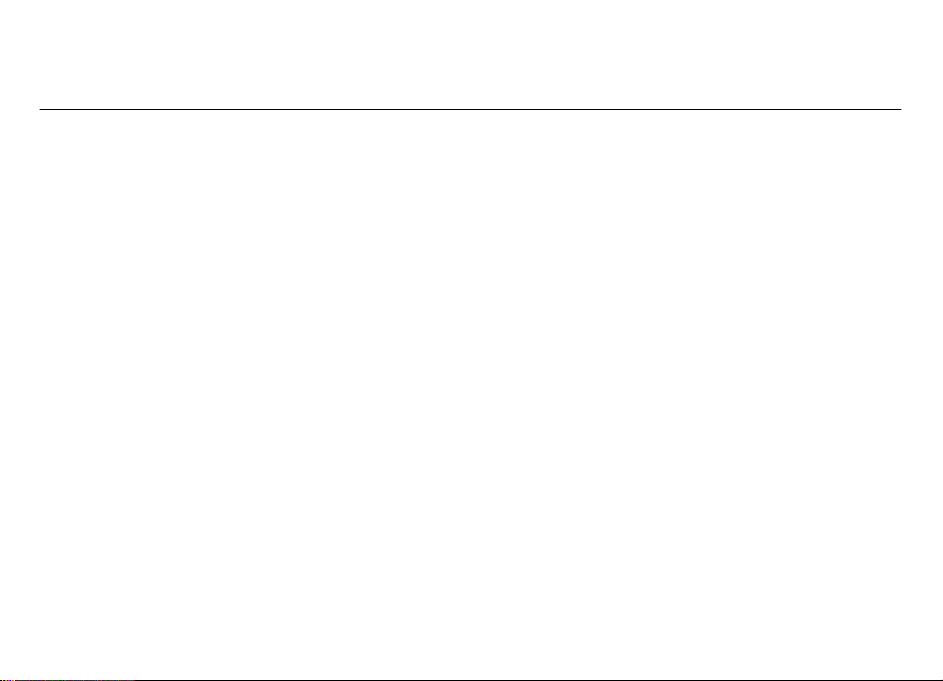
Nokia 3600s
用戶指南
Page 2
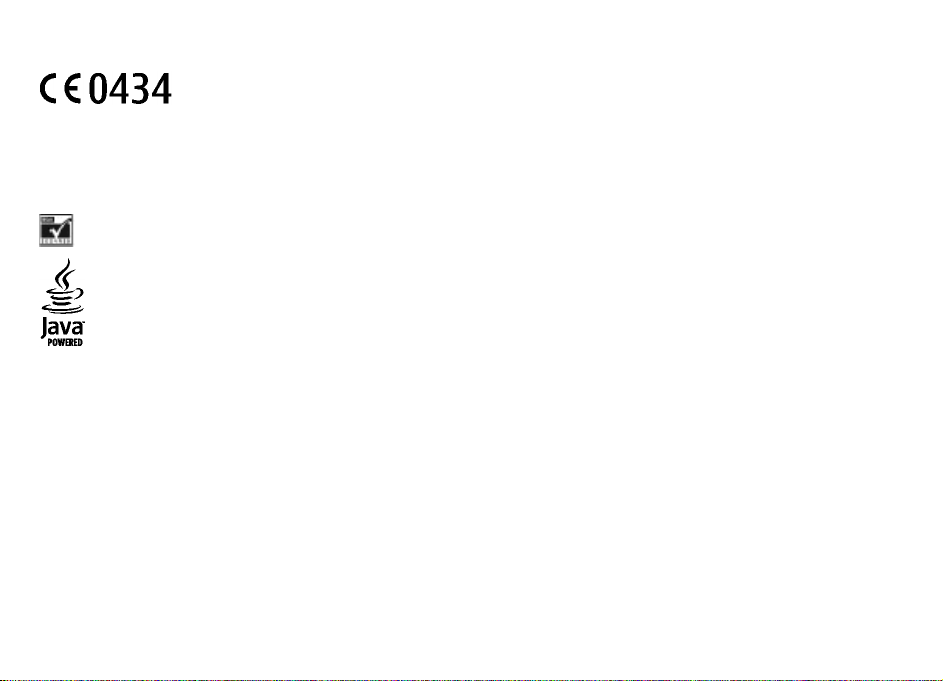
一致性聲明
Nokia Connecting People 和 Navi 是諾基亞公司的商標或註冊商標。Noki
Nokia、
其各自擁有者之商標或商號名稱。
未事先取得諾基亞的書面同意,嚴禁以任何形式複製
美國專利號碼
5818437
諾基亞公司聲明本 RM-352
declaration_of_conformity/
© 2008 Nokia.版權所有,翻印必究。
,其他專利正在申請中。T9
產品符合
找到此聲明的副本。
、傳輸、分發或儲存本文件的部份或全部
文字輸入軟件
指引的基本要求和其他相關規定。可在網站
1999/5/EC
a tune 是諾基亞公司的聲音標誌。本文件中所提
Copyright © 1997-2008
。Tegic Communications, Inc.
http://www.nokia.com/phones/
及的其他產品及公司名稱可能分別為
內容。
版權所有。
包括 RSA BSAFE
Java
This product is licensed under the MPEG-4
been encoded in compliance with the MPEG-4
with MPEG-4 video provided by a licensed vi
related
to pr
本產品擁有 MPEG-4 視覺專利組合許可證,(i)
影像連接一起使用,影像由持牌的影像供
MPEG-4
獲得。請瀏覽 http://www.mpegla.com
諾基亞奉行持續研發的政策。諾基亞保留對
在適用法律許可的最大範圍內,任何情況下對資料遺失、收益損失或因此所引致的任何特別
本文件的內容以「現有形式」提供。除所適用的法律外,諾基亞不對本文件的正確性、可
針對特定目的的適用性的暗示保證。諾基亞
如要獲取最新產品的資料,請參閱 www.nokia.com.hk
及所有基於
omotio
nal
密碼編譯或來自
Java 的商標是
, internal,
and co
RSA Security
Sun Microsystems, Inc. 的商標或註冊商標。
mmercial
。
的安全協定軟件。
Visual Patent Portfolio License (i) for person
Visual Standard by a consumer engaged i
deo provider. No license is granted or shall b
us
es,
may be obtained
在消費者參與個人和非商業活動下符合
應商提供。未授與、亦未包含其他方面的使用許可。包括推廣性、內部及商業用途在內的附
本文所描述之任何產品進行更改及改進的權利,恕不預先
保留隨時修訂或收回本文件的權利,恕不預先通知。
。
from MPEG LA, LLC. See
al and noncommercial use in connection
n a personal and noncommercial activity and (
e implied for any other use. Additiona
MPEG-4
with information which has
ii) for use in connection
http:
//www
.mpegla.com.
視覺準則提供的資料,這些資料只作
通知。
的、意外的、連帶的或間接的損失,諾基亞恕不負
靠性或其內容提供任何保證,不論是明示或暗示的,包括但不限於適銷性及
l information, including that
個人和非商業性使用,以及
加資料可從
。
責
(ii) 與
MPEG LA, LLC
Page 3
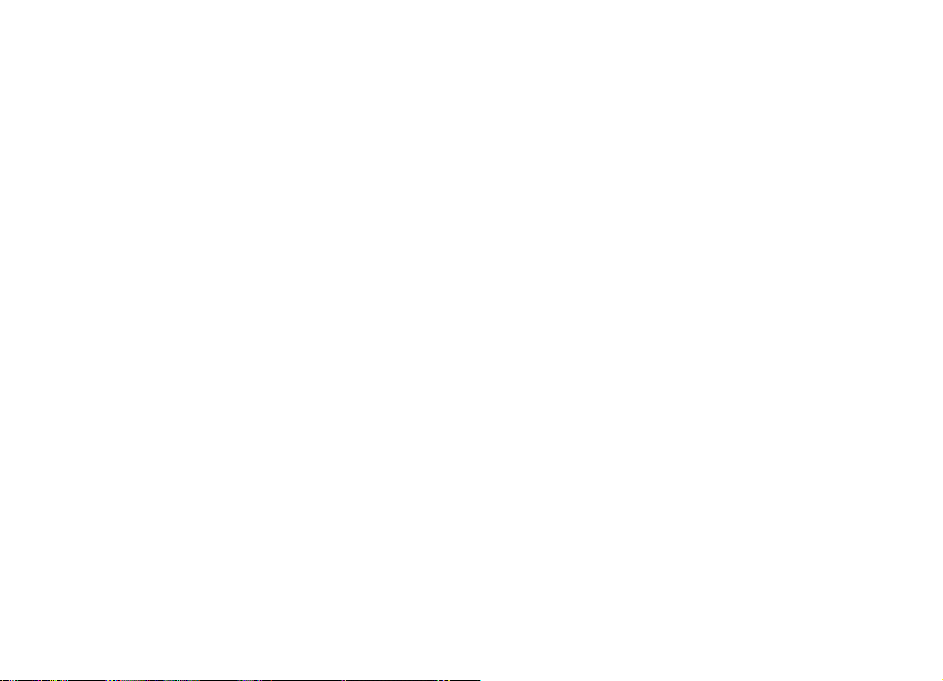
特定產品、產品應用程式及服務的供應情況可能根據地區的不同而
出口控制
本裝置可能含有受美國及其他國家出口法律及
聯邦通訊委員會
⁄ 加拿大政府工業部公告
(FCC)
本裝置可能會對電視機或收音機造成干擾
果您需要協助,請向您當地的服務商店
須接受所有收到的干擾,包括可能導致不想要的操作
法規約束的物品、技術或軟件。禁止與法
(
例如,在距離接收裝置很近的地方使用手機
查詢。本裝置符合「
FCC 規則」
。未經諾基亞明確許可的更換或修改可能會破
型號:3600s
有所分別。請向您的諾基亞經銷商查詢以
獲取詳細資料及提供的語言選項。
律相抵觸的改動。
時)。如果無法消除此干擾,FCC 或加拿大工業部有權要求您停止使用手機
第 15 部份之規定。請在下列兩個條件下操作:(1)
壞用戶使用本裝置的權限。
本裝置不會導致有害干擾;及 (2) 本裝置必
。如
Page 4
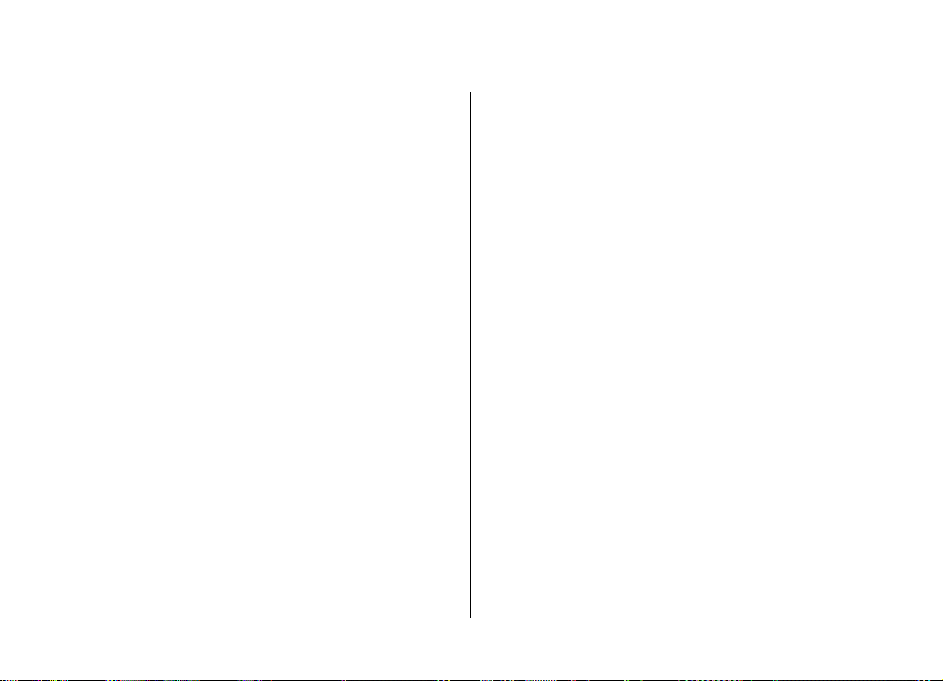
目錄
安全性...................................................................7
1. 一般資料............................................................8
關於本裝置.................................................................................8
網絡服務.....................................................................................8
密碼.............................................................................................8
配置設定服務.............................................................................9
下載內容.....................................................................................9
有用的提示.................................................................................9
諾基亞網上支援.........................................................................9
數位版權管理...........................................................................10
2. 使用須知..........................................................11
安裝 SIM 卡及電池...................................................................11
插入記憶卡...............................................................................11
移除記憶卡...............................................................................12
為電池充電...............................................................................12
天線...........................................................................................12
耳機...........................................................................................12
掛繩...........................................................................................13
AV 影音線..................................................................................13
按鍵及部件...............................................................................13
開啟及關閉手機.......................................................................14
待機模式 ..................................................................................14
螢幕........................................................................................14
省電功能................................................................................15
捷徑顯示................................................................................15
待機模式下的快捷操作........................................................15
指示符號................................................................................15
航空模式...................................................................................15
鍵盤鎖定...................................................................................16
不插入 SIM 卡亦可使用的功能...............................................16
3. 通話.................................................................17
撥打電話...................................................................................17
來電...........................................................................................17
撥號快捷操作...........................................................................17
語音撥號...................................................................................17
通話中的選項...........................................................................17
4. 輸入文字..........................................................19
在輸入法之間互相切換...........................................................19
拼音輸入法...............................................................................19
拼音輸入法............................................................................19
歧義拼音................................................................................19
筆劃輸入法...............................................................................19
詞組輸入...................................................................................20
開啟或關閉智慧預測型英文輸入法.......................................20
傳統英文輸入法.......................................................................21
智慧預測型英文輸入法...........................................................21
輸入文字的秘訣.......................................................................21
5. 瀏覽功能表......................................................22
6. 訊息.................................................................23
文字及多媒體訊息...................................................................23
文字訊息................................................................................23
多媒體訊息............................................................................23
Page 5
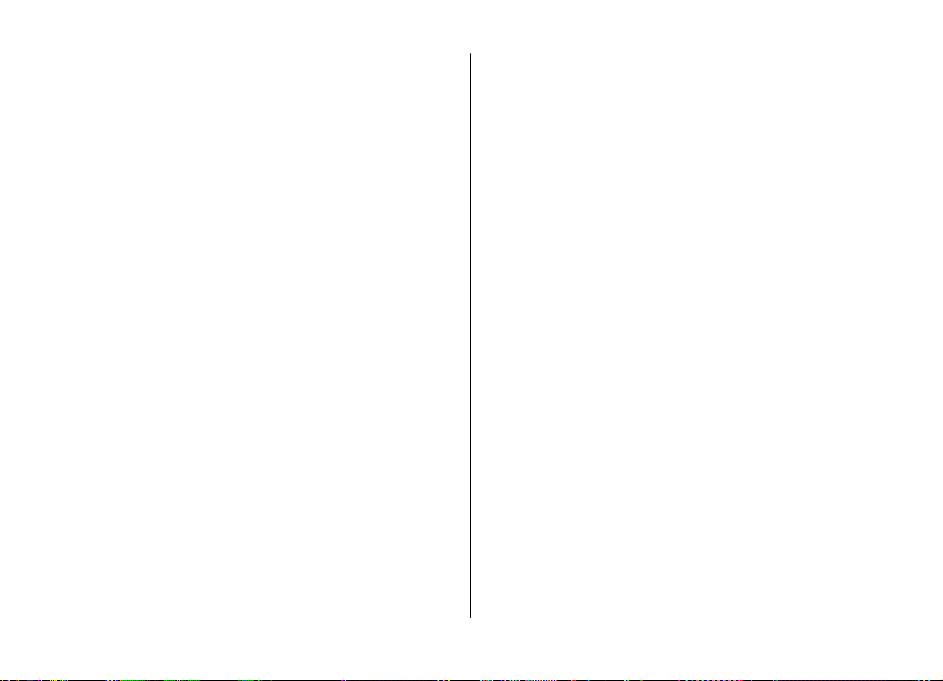
建立文字或多媒體訊息
閱讀訊息及回覆
發送訊息
電郵...........................................................................................24
電郵設定精靈
編寫及發送電郵
閱讀及回覆電郵
新電郵通知
快顯訊息...................................................................................25
Nokia Xpress
即時訊息...................................................................................25
廣播訊息、SIM
留言訊息.......................................................................
訊息設定...................................................................................26
................................................................................24
........................................................................24
............................................................................25
聲音短訊............................................................25
訊息及服務指令
........................................................23
....................................................................24
....................................................................24
....................................................................24
............................................25
............26
7. 通訊錄 ............................................................27
管理通訊錄...............................................................................27
名片...........................................................................................28
設定撥號快捷操作
8. 通話記錄
9. 數據連線
藍牙無線技術
分組數據...............................................................................
USB 數據傳輸線....................................................................
同步處理和備份
Nokia 電腦端套件 (PC Suite)...................................................31
10. 設定
操作模式...............................................................................
...............................................................32
...................................................................28
.........................................................29
..........................................................30
...........................................................................30
....30
...31
.......................................................................31
....32
目錄
佈景........................................................................................
鈴聲........................................................................................
燈光........................................................................................
螢幕........................................................................................
日期與時間
我的快捷操作
左及右選擇鍵........................................................................3
其他快捷操作........................................................................3
通話...........................................................................................3
手機...........................................................................................3
語音指令...................................................................................3
增強配套...................................................................................3
配置...........................................................................................3
安全性.......................................................................................3
恢復原廠設定
11. 網絡商功能表............
12. 多媒體資料
資料夾與檔案
列印圖像..................................................................................
記憶卡......................................................................................
...............................................................................32
...........................................................................33
...........................................................................35
..............
...............
....................................................37
...........................................................................37
...
.....36
...32
...32
...32
...32
.37
.37
13. 影音工具........................................................38
相機及短片
拍攝圖像................................................................................
錄製短片................................................................................
相機及短片選項
音樂播放機
音樂功能表............................................................................3
播放樂曲................................................................................
...............................................................................38
38
38
....................................................................38
...............................................................................38
39
3
3
3
3
4
4
4
4
8
Page 6
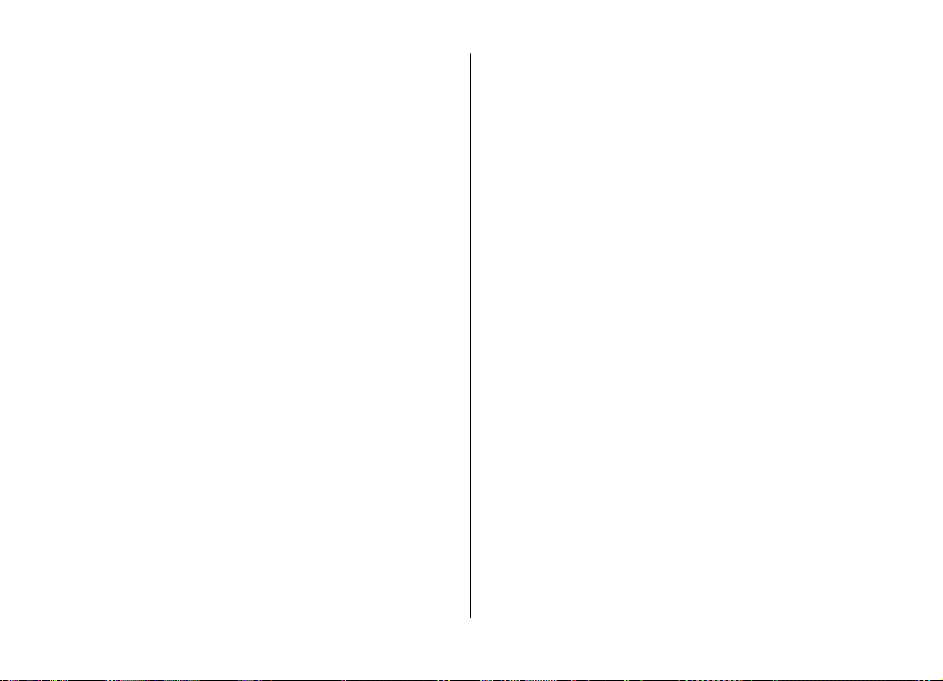
目錄
更換音樂播放機外觀
收音機.......................................................................................39
調校收音機電台
收音機功能
語音備忘...................................................................................40
均衡器.......................................................................................40
立體聲強化...............................................................................41
14. 網絡
連接至服務...............................................................................42
外觀設定...............................................................................
快取記憶體...............................................................................42
瀏覽器安全...............................................................................43
............................................................................40
..............................................................42
15. 電子秘書
鬧鐘.....................................................................................
日曆...........................................................................................44
農曆...........................................................................................44
待辦事項...................................................................................44
備註...........................................................................................45
計算機...................................................................................
倒數計時器...............................................................................45
計時錶.......................................................................................45
字典...........................................................................................45
16. 應用程式
啟動應用程式
下載應用程式
............................................................39
....................................................................40
....42
........................................................44
......44
....45
.......................................................47
...........................................................................47
...........................................................................47
18. 諾基亞原廠配套
增強配套..................................................................................
電池........................................................................................
..............................................49
.49
...49
電池.....................................................................50
電池和充電器資料
諾基亞電池認證指引
授權全息影像........................................................................5
如果您的電池不是可靠的電池怎麼辦?
維護與保養
...................................................................50
...............................................................50
.............................51
..........................................................52
附加安全資料.......................................................53
兒童........................................................................................
操作環境...................................................................................5
醫療設備..................................................................................
植入式醫療設備
....................................................................................53
助聽器
汽車...........................................................................................5
可能發生爆炸的環境
緊急呼叫...................................................................................54
許可證明 (SAR).........................................................................5
索引
.....
.......
....................................................................53
...............................................................54
...
.......
...
.......
....
....
..
..........
....
......
...53
.53
.......5
1
3
3
4
6
17. SIM
服務........................................................48
Page 7
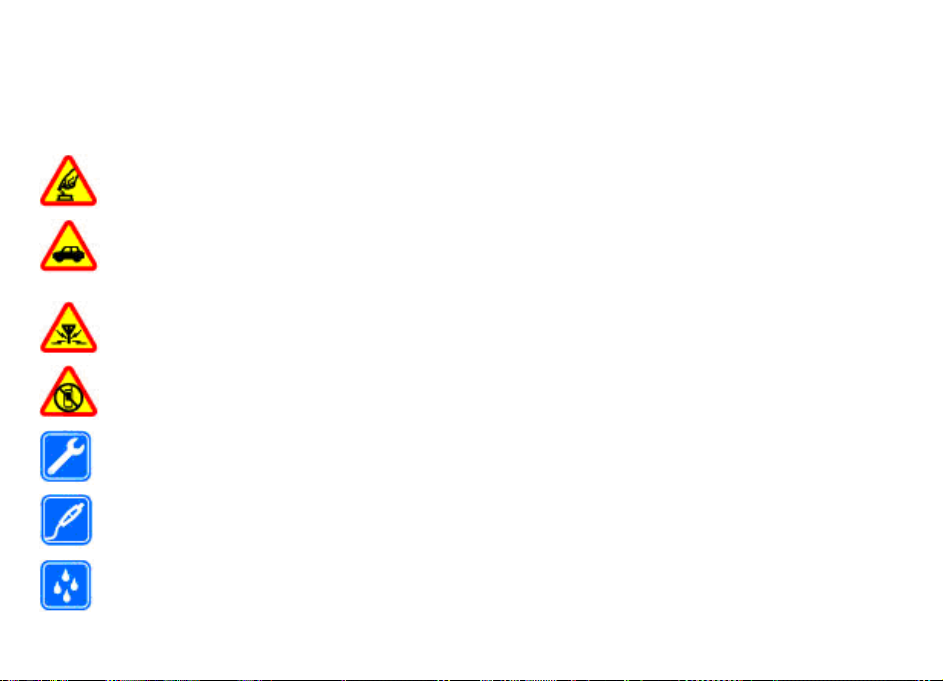
安全性
請閱讀下列簡易的使用準則,違反這些準則可能會引致危險
或觸犯法律。閱讀完整的用戶指南以獲取詳情。
安全規定
當禁止使用無線電話,或可能因此造成干擾或危險
時,請勿開機。
行車安全第一
請遵守當地所有法律。駕車時請保持雙手活動自
如,以便控制車輛。行車安全是駕駛車輛時優先考
慮的因素。
干擾
所有無線裝置都可能受到干擾,影響效能。
在限制區域內應關機
請遵守所有限制。在飛機內、醫療器材、燃料、化
學品或爆破區域附近應關機。
合格的服務
僅容許合格的服務人員安裝或維修本產品。
增強配套及電池
請僅使用經認可的增強配套及電池。請勿連接不兼
容的產品。
防水性
本裝置並不防水。請保持乾燥。
© 2008 Nokia.版權所有,翻印必究。 7
Page 8
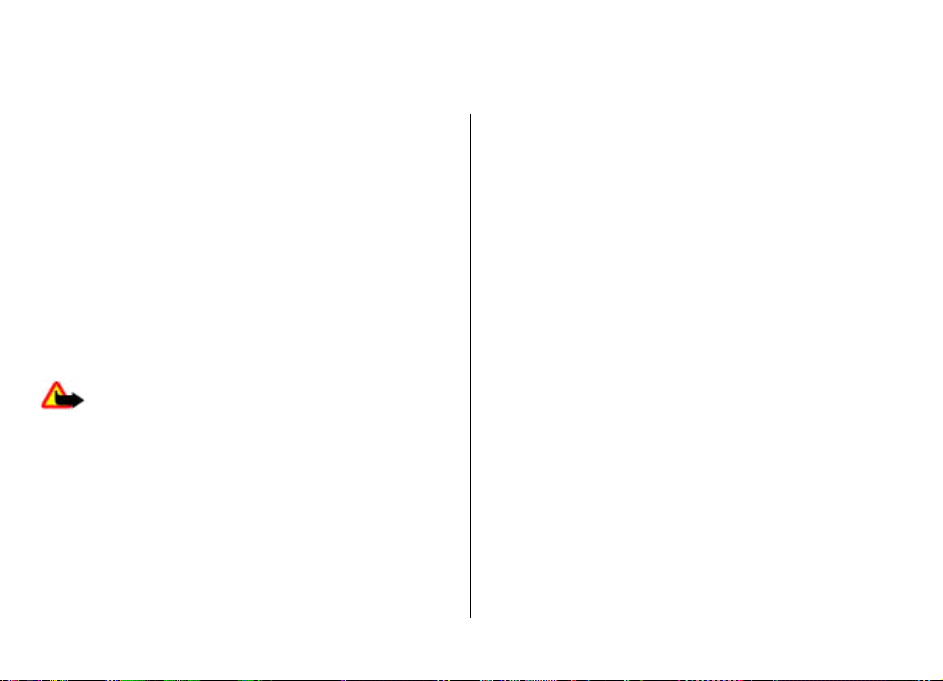
1. 一般資料
關於本裝置
本指南中描述的無線裝置已獲許用於 GSM 850、900、1800
及 1900 MHz 網絡 。請與服務供應商聯絡,獲取有關網絡的
詳情。
當使用本裝置的功能時,請遵守所有法律並尊重他人的隱私
和合法權利 (包括版權)。
版權保護可以防止一些圖像、鈴聲及其他內容被複製、修
改、傳送或轉發。
您的裝置中可能已預先安裝了第三方網站的書籤及連結。您
亦可透過裝置存取其他第三方網站。第三方網站並不從屬於
諾基亞,諾基亞不認可這些網站,亦不會為其承擔任何責
任。如果選擇存取這些網站,您應該對安全或內容採取預防
措施。
警告: 要使用本裝置內的任何一項功能 (鬧鐘功能除
外),裝置必須開啟。在使用無線裝置可能導致干擾或危險的
情況下,請勿開機。
請記住為儲存於您裝置內的重要資料備份或保留書面記錄。
在連接任何其他裝置時,請先閱讀其用戶指南,獲取詳細的
安全指引。請勿連接不兼容的產品。
網絡服務
要使用手機,您必須具有無線服務供應商提供的服務。部份
功能要求特殊網絡功能。並非所有網絡均支援這些功能;某
些網絡可能要求您在使用網絡服務前先向服務供應商作特殊
申請。您的服務供應商會為您提供指引,並說明要收取的費
用。一些網絡可能有限制,影響您使用網絡服務。例如,有
些網絡可能不支援所有與語言有關的功能及服務。
服務供應商可能要求禁用或停用手機的某些功能。這樣,這
些功能將不會顯示於您裝置的功能表中。本裝置可能已經過
特殊配置,例如:功能表名稱、功能表次序及圖標的更改。
請與服務供應商聯絡以獲取詳情。
密碼
要設定您手機使用密碼功能及安全設定的方式,選擇功能
表 > 設定 > 保密 > 密碼功能。
● PIN (UPIN) 碼與 SIM (USIM) 卡一起提供,有助於保護 SIM
(USIM) 卡避免未經授權的使用。
● PIN2 (UPIN2) 碼隨某些 SIM (USIM) 卡一起提供,在存取某
些功能時需要此碼。
● PUK (UPUK) 與 PUK2 (UPUK2) 碼可能隨 SIM (USIM) 卡一起
提供。如果連續三次輸入錯誤的 PIN 碼,手機將要求您提
供 PUK 碼。如果沒有該碼,請與服務供應商聯絡。
● 保密碼有助保護手機避免未經授權的使用。您可以建立及
更改密碼,並將手機設定為要求輸入密碼。請勿向他人透
露密碼,並將密碼與手機分別放在不同的安全地方。如果
您忘記密碼而您的手機亦已鎖定,您的手機可能會要求服
務,並可能要收取額外費用。如要獲取更多資料,請向諾
基亞客戶服務中心或您手機的經銷商查詢。
© 2008 Nokia.版權所有,翻印必究。8
Page 9
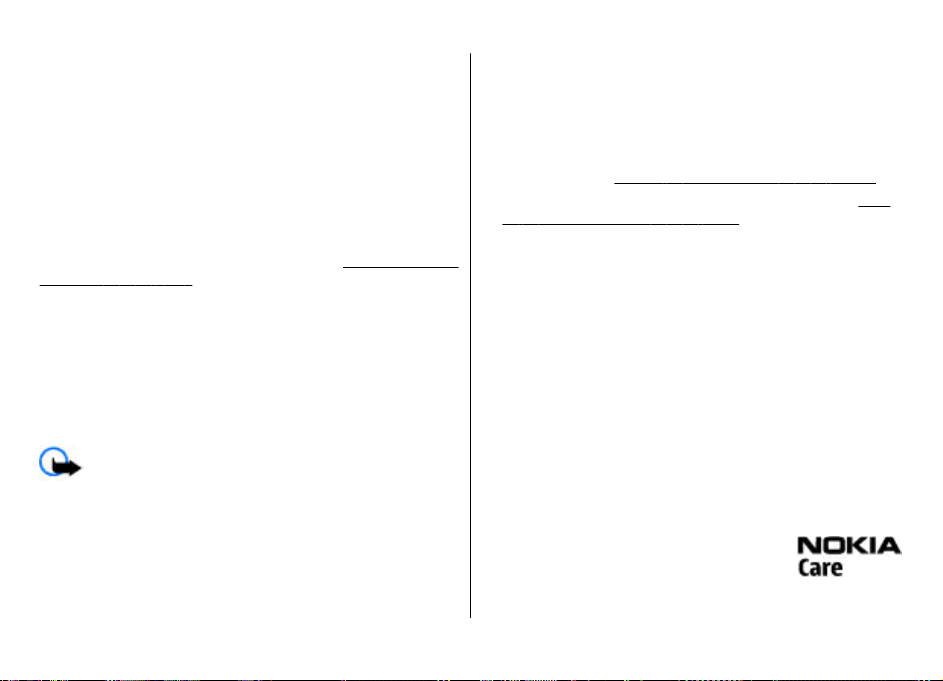
● 當使用通話限制服務
時需要限制密碼。
● 要檢視或更改適用於網絡瀏覽器的安全模組設定時,選擇
功能表 >
設定
(網絡服務)
> 保密 >
限制手機撥打或接聽電話
安全模组設定
。
配置設定服務
要使用某些網絡服務
務 (MMS)、
理),您的手機需要正確的配置設定。如要獲取更多有
情況的資料,請向您的服務供應商、就近的諾基亞授權經銷
商查詢,或瀏覽諾基亞網站上的支援網頁。
網上支援」,第 9頁。
當您已經以配置訊息的形式接收設定,且這些設
存及啟動時,手機會顯示
要儲存設定,選擇
應商提供的 PIN
Nokia Xpress
(例如:流動互聯網服務、多媒體訊息服
聲音短訊或遠端互聯網伺服器同步處
請參閱 「諾基亞
定未自動儲
顯示 >
碼。
收到配置設定
儲存。如果系統要求,輸入服務供
。
關供應
下載內容
您可以下載新的內容
重要訊息:
全防禦措施的服務。
如要獲取不同服務的供應情況及價格,請向您的服務供
查詢。
(例如:佈景
請僅使用您信賴及對有害軟件提供充分安
) 至您的手機
(網絡服務)
。
應商
一般資料
有用的提示
如對手機使用有疑問,或不清楚手機的功能,請參考手機
戶指南。如未從中找到答案,嘗試以下方法:
● 重設手機:關機,並取出電池。幾秒鐘後,插入電池,
開機。
● 恢復原廠設定。
● 瀏覽諾基亞網站,或向諾基亞客戶服務中心查詢。
閱 「諾基亞網上支援」,第 9頁。
如果問題仍然沒有解決,請向您當地的諾基亞客戶服務中
查詢獲取有關維修的建議。維修手機前,總是備份或記錄手
機中的數據。
請參閱 「恢復原廠設定」,第 35頁。
請參
諾基亞網上支援
瀏覽 www.nokia.com.hk/support
與您諾基亞產品相關的附加資料、下
配置設定服務
請於 www.nokia.com.hk/settings
免費配置設定
Nokia
您可於諾基亞網站 www.nokia.com.hk/pcsuite
件的兼容列表。
(例如:MMS
電腦端套件 (PC Suite)
諾基亞客戶服務中心
如果您需要聯絡諾基亞客戶服務中心,請於
www.nokia.com.hk/contactus
亞客戶服務中心的列表。
獲
取該指南的最新版本、
載及服務。
下載適用於您手機型號的
、GPRS、電郵及其他服務
查詢電腦端套
查看當地諾基
)。
用
並
心
© 2008 Nokia.
版權所有,翻印必究。
9
Page 10
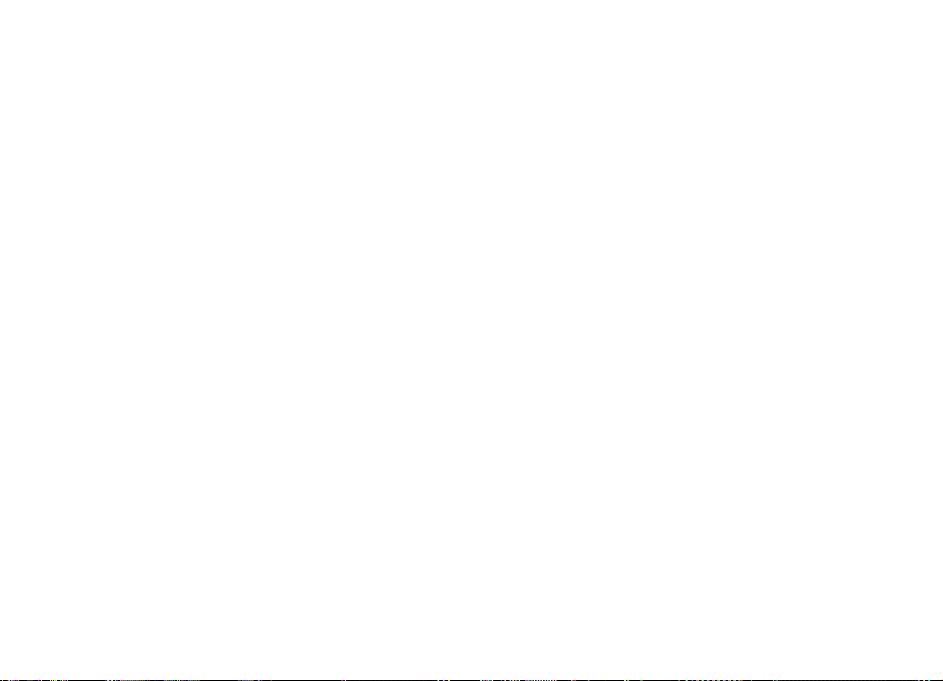
一般資料
維修
如要獲取維修服務,請於 http://
查詢您最近的諾基亞客戶服務中心。
www.
nokia
.com.
hk/rep
數位版權管理
內容擁有者可能使用不同類型的數碼權限管理
保護自己的知識產權,包括版權。本裝置使用不同類型的
軟件以存取受
用 WMDRM 10
DRM 2.0
護,內容擁有者可能要求取消那些
保護內容的功能。取消可能會防止您裝置內那些受
內容的重設。取消那些
型保護或非 DRM
數碼權限管理
該密鑰定義您使用該內容的權限。
如果裝置內有
容,使用 Nokia
他傳送方法傳送啟動密鑰。格式化裝置記憶體後,需要
容一同復原啟動密鑰,以便您能夠繼續使用
容。如果裝置中的檔案受損,您亦可能需要恢復啟動密
如果裝置中有
時會同時遺失啟動密鑰及該內容。如果裝置中的檔案受損
您亦可能會遺失啟動密鑰及該內容。遺失啟動密鑰或該
可能會限制您再次在裝置上使用相同內容的能力。如要
更多有關資料,請向您的服務供應商查詢。
DRM 保護的內容。透過本裝置,您可以存取使
、OMA DRM 1.0
保護的內容。如果某些
保護內容的使用。
(DRM)
OMA DRM
電腦端套件
WMDRM
、OMA DRM 1.0
DRM 軟件未能對內容提供保
DRM 軟件存取受新
DRM 軟件並不會影響受其他
保護的內容隨相關啟動密鑰一起提供,
保護的內容,要備份啟動密鑰及該內
(PC Suite)
保護的內容,當您格式化裝置記憶體
(DRM) 技術以
轉發鎖及
的備份功能。不能用其
OMA DRM
OMA
DRM
DRM 保護
DRM 類
保護內
air
DRM
與內
鑰。
,
內容
獲取
10
© 2008 Nokia.
版權所有,翻印必究。
Page 11
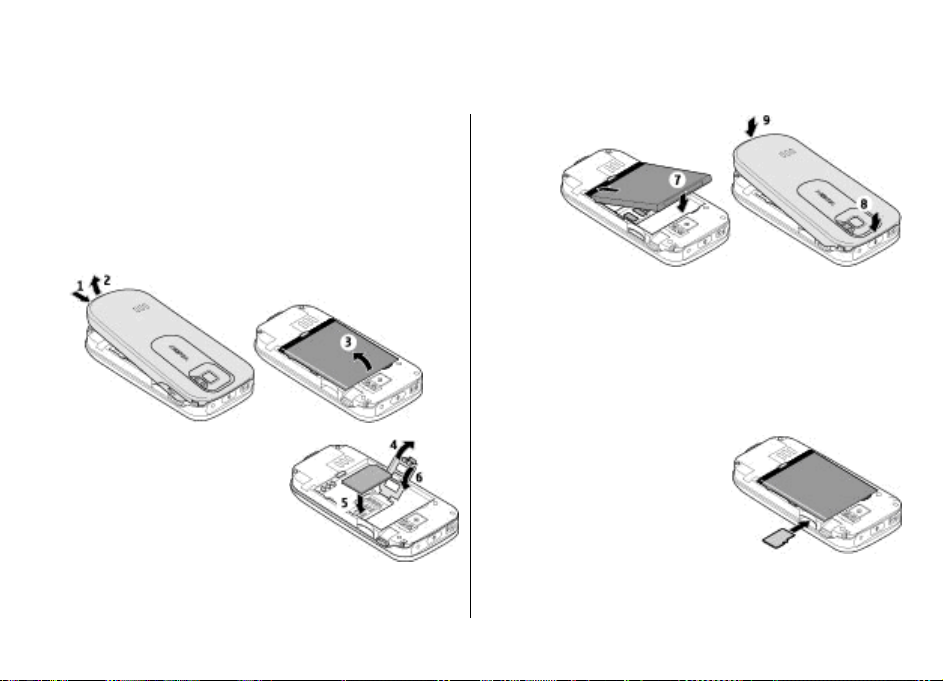
2. 使用須知
安裝 SIM
移除電池前務必關閉裝置並中斷與充電器的連接。
本裝置適用於
SIM 卡及其觸點很容易因刮痕或彎曲而損壞,因此使用、插
入或取出 SIM
1.
按釋放鍵提起後殼,然後移除。取下電池。
2. 打開 SIM
接觸面朝下插入卡夾中。關上
SIM
卡及電池
BL-4S 電池。堅持使用諾基亞原廠電池。
卡時要加倍小心。
卡卡夾,然後將
卡卡夾。
SIM 卡
3. 注意
電池
接觸
區,
然後
插入
電
池。
裝回
後殼。
插入記憶卡
僅使用諾基亞認可的用於本手機的兼容 microSD
使用許可的記憶卡工業標準,但是某些商標的記憶卡可能不
完全兼容於本裝置。使用不兼容的卡可能會損壞卡及
亦可能會毀壞儲存於卡內的數據。
您的手機支援高達
1. 移除後殼。
將記憶卡接觸面向下,插入記憶
2.
卡插槽,然後輕按卡直至鎖定到
位。
3. 裝回後殼。
4
GB 的 mi
croSD 卡。
卡。諾基亞
裝置,
© 2008 Nokia.
版權所有,翻印必究。
11
Page 12
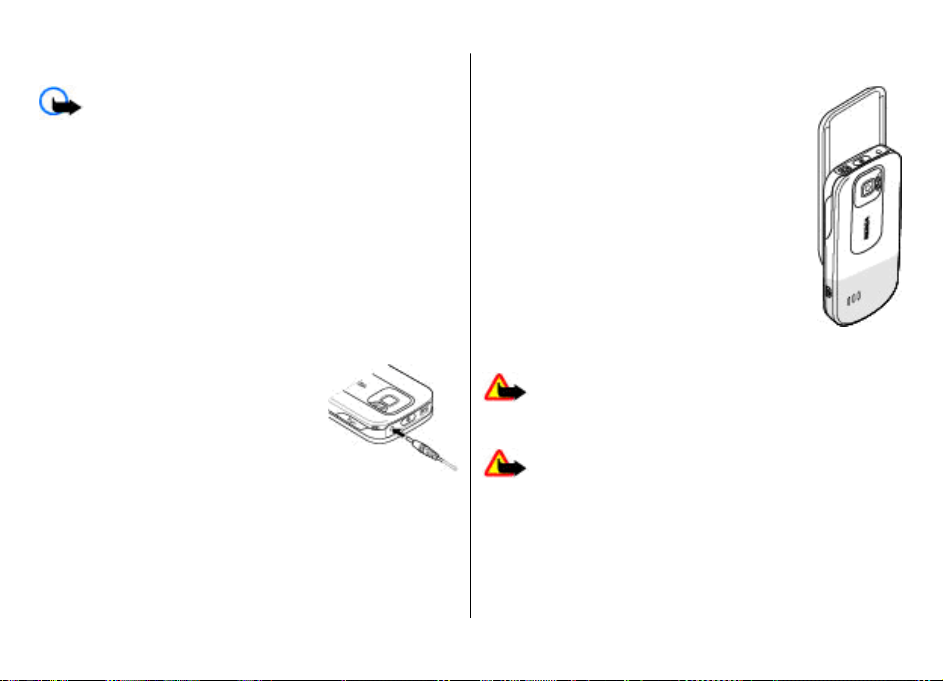
使用須知
移除記憶卡
重要訊息: 請不要在存取記憶卡的過程中移除記憶
卡。在存取過程中移除卡可能會損壞記憶卡及裝置,亦可能
會毀壞記憶卡上儲存的數據。
您可以在操作手機的過程中移除或放回記憶卡,而不需要關
閉手機。
1. 請確保沒有應用程式正在存取記憶卡。
2. 移除後殼。
3. 輕按記憶卡以解除鎖定,然後移除。
4. 裝回後殼。
為電池充電
1. 將充電器連接至牆上的電源插座。
2. 將充電器電線連接至手機的充電器插
孔。
如果電池電量已完全用盡,可能要等待幾
分鐘後螢幕上才會出現充電圖示或作任何
通話。
充電時間視乎使用的充電器而定。當手機
處於待機模式時,使用 AC-4 充電器為
BL-4S 電池充電大約需要 1 小時 30 分鐘。
天線
本裝置備有內置及外部天線。如同任何無線電
發射裝置一樣,天線在發射或接收訊號時應盡
量避免觸碰它。接觸天線會影響通訊質素,亦
會使裝置更耗電,從而縮短電池的壽命。
該圖中天線區域以灰色標記。
耳機
警告: 以中等音量聽音樂。持續以高音量聽音樂可能
會損傷您的聽力。正在使用揚聲器時,請勿將裝置靠近您的
耳朵,因為音量可能會非常響亮。
警告: 使用耳機可能會影響您收聽外面的聲音。在危
及您安全的地方,請不要使用耳機。
如果連接任何非諾基亞認可用於搭配本裝置的外部裝置或耳
機至 Nokia 立體聲音源輸出孔 (AV Connector),應特別注意音
量大小。
請勿連接會產生外部訊號的產品,因為這樣做可能會對本裝
置造成損壞。請勿將任何電源連接至 Nokia 立體聲音源輸出
孔 ( AV Connector)。
© 2008 Nokia.版權所有,翻印必究。12
Page 13
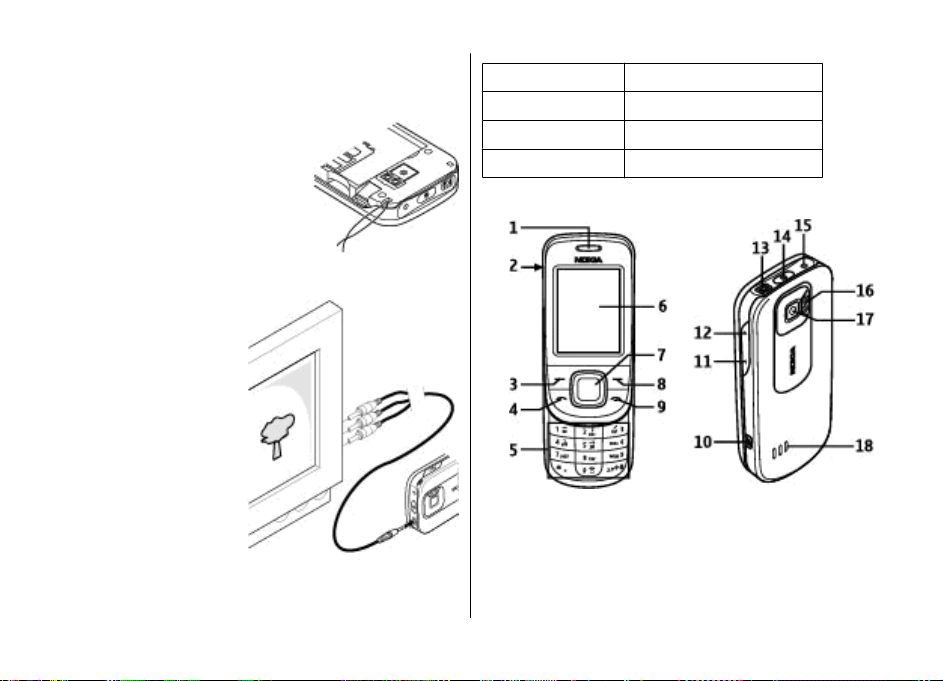
使用須知
掛繩
1. 打開後殼。
將掛繩鉤在夾子上,然後關閉後殼。
2.
AV 影音線
要在電視螢幕上顯示多
媒體資料中的圖像及即
時訊息,將
CA-75U+AD-52
輸出線
連接至手機的
連接時注意插孔的顏色。
此功能不能用於檢視短
片。
© 2008 Nokia.
電視
Nokia
插孔。
AV
版權所有,翻印必究。
顏色
白色
紅色
黃色
訊號
左模擬通道
右模擬通道
混合影音
按鍵及部件
1 — 聽筒
2 — Micro USB 數據線插孔
— 左選擇鍵
3
4 — 通話鍵
5 — 鍵盤
6 — 螢幕
13
Page 14
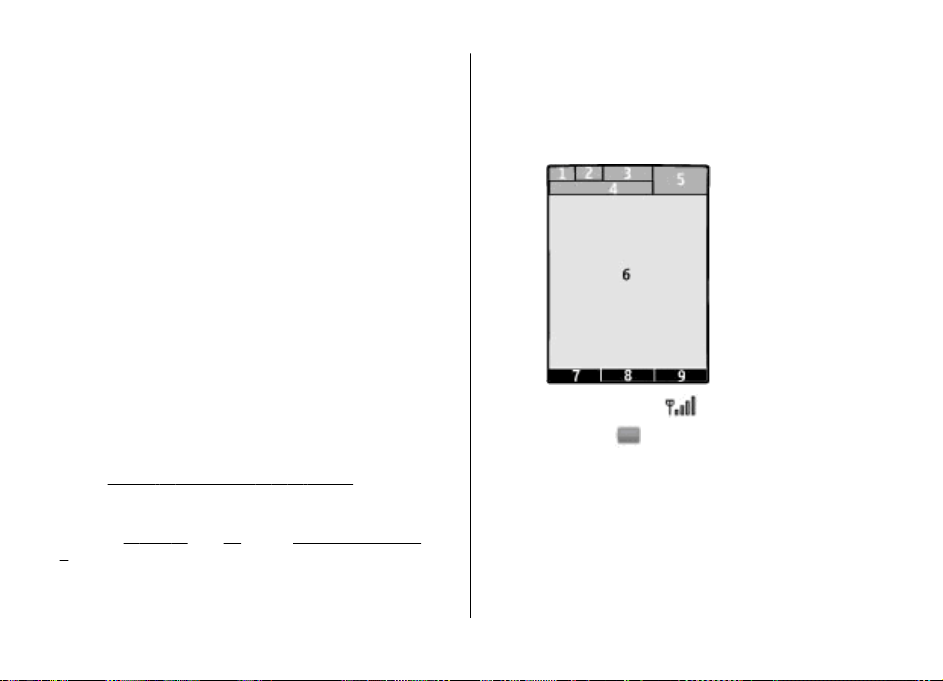
使用須知
7 — Navi
8 —
9
10 — 相機鍵
11 — 音量下鍵
12 — 音量上鍵
13 —
14
15 — 充電器插孔
16 — 相機閃光燈
17 —
18 —
™ 鍵,以下稱為瀏覽鍵
右選擇鍵
— 結束鍵
Nokia AV 插孔 (2.5 毫米
— 電源鍵
相機鏡頭
喇叭
)
開啟及關閉手機
要開機或關機,長按電源鍵。
如果手機要求
如果手機提示您輸入時間和日期,輸入當地時間,根據
林威治標準時間
入日期。
當您第一次開啟手機時,系統會要求您從服務供應商處獲取
配置設定 (
援。請參閱
9 頁。
第
PIN 碼,輸入密碼 (
的時差選擇您所在地的時區,然後輸
(GMT)
請參閱 「日期與時間」,第 32頁。
網絡服務
)。如要獲取更多資料,請參閱
「配置」,第
顯示為 ****)
34 頁,及「配置設定服務
。
與格
連接至支
」,
待機模式
當手機已準備就緒,又尚未輸入任何字元時,手機便處於
機模式下。
螢幕
1 — 流動網絡的訊號強度
2 — 電池充電狀態
3 — 指示符號
4 — 網絡名稱或網絡標誌
— 時鐘
5
6 — 主螢幕
7 — 左選擇鍵的功能
8 — 導航鍵的功能
右選擇鍵的功能
9 —
待
14
© 2008 Nokia.
版權所有,翻印必究。
Page 15
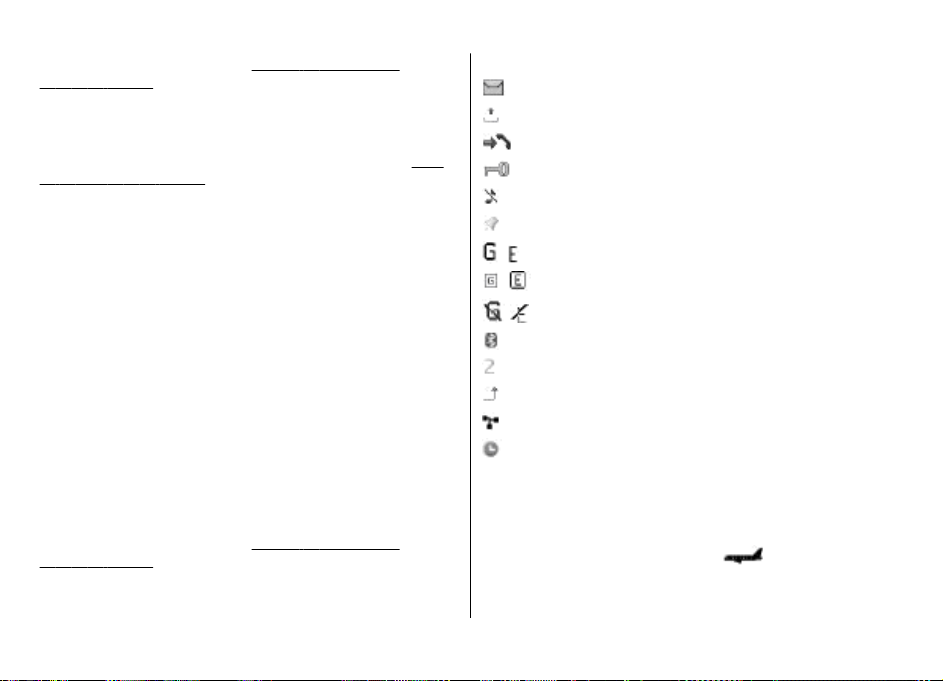
可以更改左右選擇鍵的功能。 請參閱 「左及右選擇
鍵」,第 33 頁。
省電功能
本手機具有省電螢幕保護及睡眠模式功能,以便在待機模式
下沒有按任何鍵時節省電量。您可以啟動這些功能。
閱 「螢幕」,第 32 頁。
請參
捷徑顯示
捷徑顯示模式顯示您可以直接存取所選手機功能及資料的列
表。
要啟動或關閉捷徑顯示,選擇功能表 > 設定 > 螢幕 > 捷
徑顯示 > 捷徑顯示。
在捷徑顯示下,向上或向下捲動瀏覽列表,然後選擇選擇或
顯示。箭頭指示可提供進一步資料。要停止瀏覽,選擇退出。
要組織及更改捷徑顯示,選擇操作,然後從可用的選項中選
擇。
待機模式下的快捷操作
要進入已撥號碼的列表,按通話鍵一次。要撥打列表上的號
碼,捲動至號碼或姓名,然後按通話鍵。
要開啟網絡瀏覽器,按住 0。
要致電您的留言信箱,按住 1。
您可以將按鍵用作快捷操作。
作」,第 17 頁。
請參閱 「撥號快捷操
使用須知
指示符號
您有未讀訊息。
您有未發送、已取消或發送失敗的訊息。
您有未接來電。
鍵盤已鎖定。
手機在接到來電或文字訊息時不響鈴。
響鬧已設定。
/ 手機已在 GPRS 或 EGPRS 網絡註冊。
/ 手機具有啟動的 GPRS 或 EGPRS 連接。
/ GPRS 或 EGPRS 連接已暫停 (保留)。
藍牙已啟動。
如果您有兩個線路號碼,會選擇第二個線路號碼。
所有來電會轉接至另一個號碼。
通話限於封閉用戶組。
當前啟動的操作模式已定時。
航空模式
在飛機上或醫院等對無線電敏感的環境中請使用航空模式
— 閉關所有無線電頻率功能。您仍可以存取離線遊戲、日曆
及電話號碼。當航空模式啟動時,
要啟動或設置航空模式,選擇功能表 > 設定 > 操作模式 >
航空 > 啟動或個人化選擇。
會顯示。
© 2008 Nokia.版權所有,翻印必究。 15
Page 16
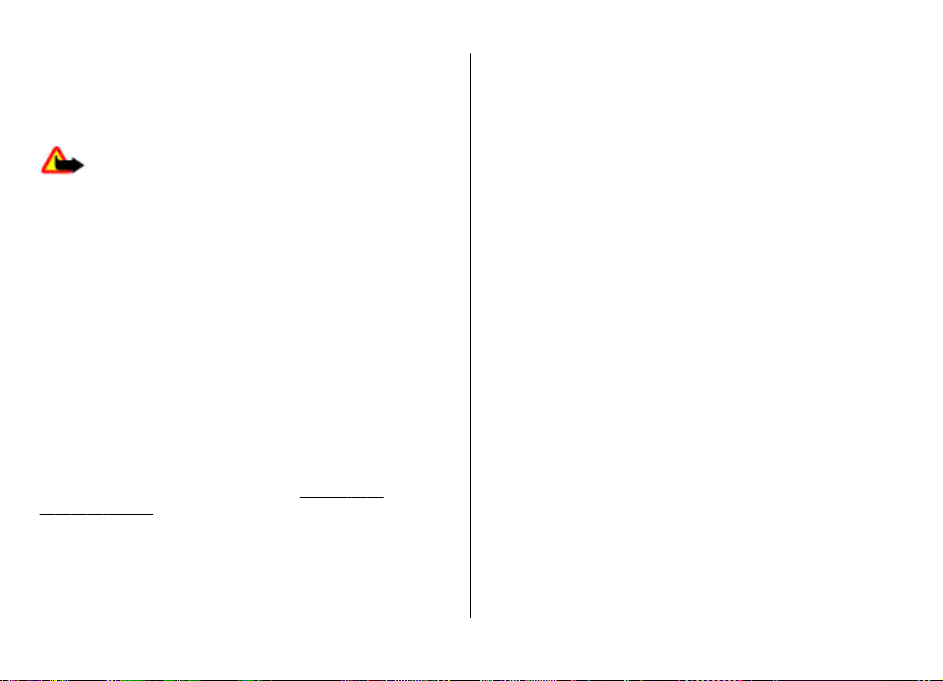
使用須知
要關閉航空模式,選擇任何其他操作模式。
在航空模式下撥打緊急電話
輸入緊急電話號碼,按通話鍵,然後在顯示退出航空操作模
式?時選擇確認。
警告: 在飛行操作模式下,您不能撥打或接聽任何電
話 (包括緊急電話) 或使用其他要求網絡覆蓋的功能。要撥打
電話,需要先更改操作模式才能啟動手機功能。如果裝置已
被鎖定,請輸入解鎖碼。如果當裝置已鎖定或處於飛行操作
模式下時,您需要撥打緊急電話,您可能亦可在鎖定碼欄位
中輸入已編入本裝置內的官方緊急號碼,然後選擇「通
話」。裝置將確認您是否要退出飛行操作模式以撥打緊急電
話。
鍵盤鎖定
要鎖定鍵盤以防止意外按鍵,選擇功能表,然後在 3.5 秒內
按 *。
要解鎖鍵盤,選擇開鎖,然後在 1.5 秒鐘內按 *。如有需要,
輸入鎖定碼。
要在鍵盤鎖定時接聽來電,按通話鍵。當您結束通話或拒絕
來電時,鍵盤會自動鎖定。
亦有自動鍵盤鎖及安全鍵盤鎖功能。
機」,第 33 頁。
當您的裝置或鍵盤鎖定時,仍可撥打已編入裝置內的官方緊
急號碼。
請參閱 「手
不插入 SIM 卡亦可使用的功能
在未插入 SIM 卡的情況下,手機中的有些功能可以使用,如
電子秘書功能和遊戲。而在功能表中有些功能會呈現為灰
色,而且無法使用。
© 2008 Nokia.版權所有,翻印必究。16
Page 17
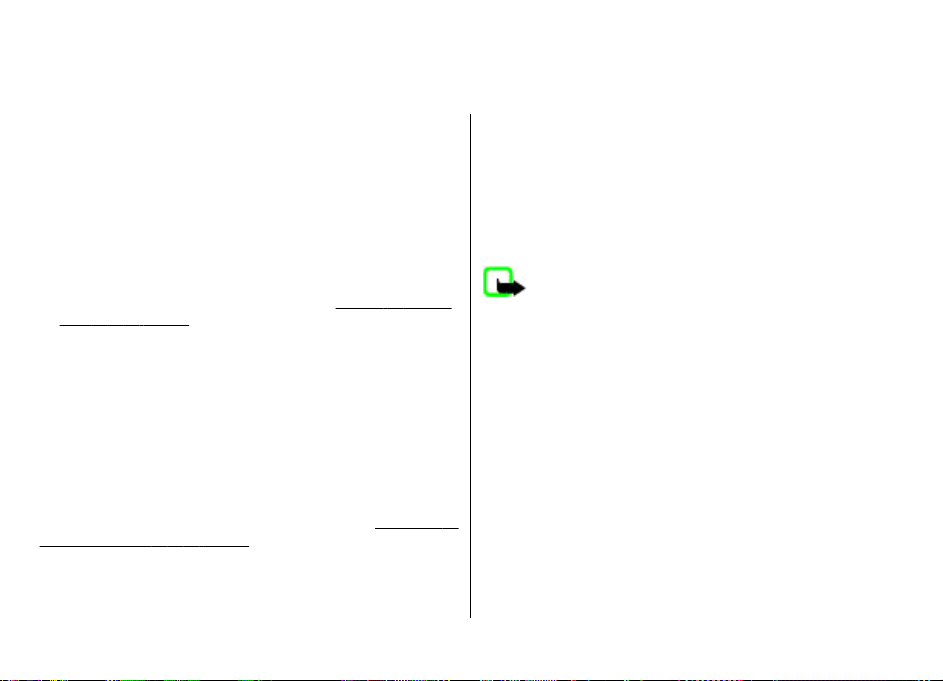
3. 通話
撥打電話
可以透過以下幾種方法開始通話:
● 輸入電話號碼連區號,然後按通話鍵。
要撥打國際長途電話,按 * 兩次輸入國際長途碼 (+ 字元可
代替國際接入號碼),如有需要,輸入國家和地區代碼 (不
包括開頭的 0),與及電話號碼。
● 要進入已撥號碼的列表,在待機模式下按通話鍵一次。選
擇號碼或姓名,然後按通話鍵。
● 尋找通訊錄中儲存的姓名或電話號碼。
訊錄」,第 27 頁。
要在通話中調校音量,按音量上鍵或音量下鍵。
請參閱 「管理通
來電
要接聽來電,按通話鍵,或開啟滑蓋。要結束通話,按結束
鍵,或關閉滑蓋。
要拒絕來電,按結束鍵。要使鈴聲靜音,選擇無聲。
撥號快捷操作
首先將電話號碼指定到 2 至 9 數字鍵中的一個。請參閱 「設
定撥號快捷操作」,第 28 頁。
使用撥號快捷操作以下列其中一種方式撥打電話:
● 按數字鍵,然後按通話鍵。
© 2008 Nokia.版權所有,翻印必究。 17
● 如果選擇了功能表 > 設定 > 通話 > 單鍵撥號 > 開,按
住數字鍵。
語音撥號
透過說出已儲存於通訊錄中的姓名撥打電話。
因為語音指令與語言有關,在語音撥號前,您需要先選擇功
能表 > 設定 > 手機 > 語言設定 > 識別語言及您的語言。
注意: 在嘈雜的環境中或在緊急關頭使用語音標籤可
能比較困難,因此,在任何環境下都不應完全依靠語音進行
撥號。
1. 在待機模式下,按住右選擇鍵及音量下鍵。會聽到短的提
示聲,且螢幕上會顯示請講話。
2. 說出您想撥打電話的聯絡人姓名。如果語音識別成功,會
顯示一個匹配項目的列表。手機會播放列表中第一個匹配
的語音指令。如果該指令不正確,捲動至另一個項目。
通話中的選項
在通話期間所能使用的選項,大部份都屬於網絡服務。如要
獲取有關供應情況的資料,請向您的服務供應商查詢。
在通話期間,選擇操作。可用選項可能包括以下選項:
通話選項包括靜音或取消靜音、通訊錄、功能表、鎖鍵盤、
錄製、語音增強、喇叭或手機。
Page 18
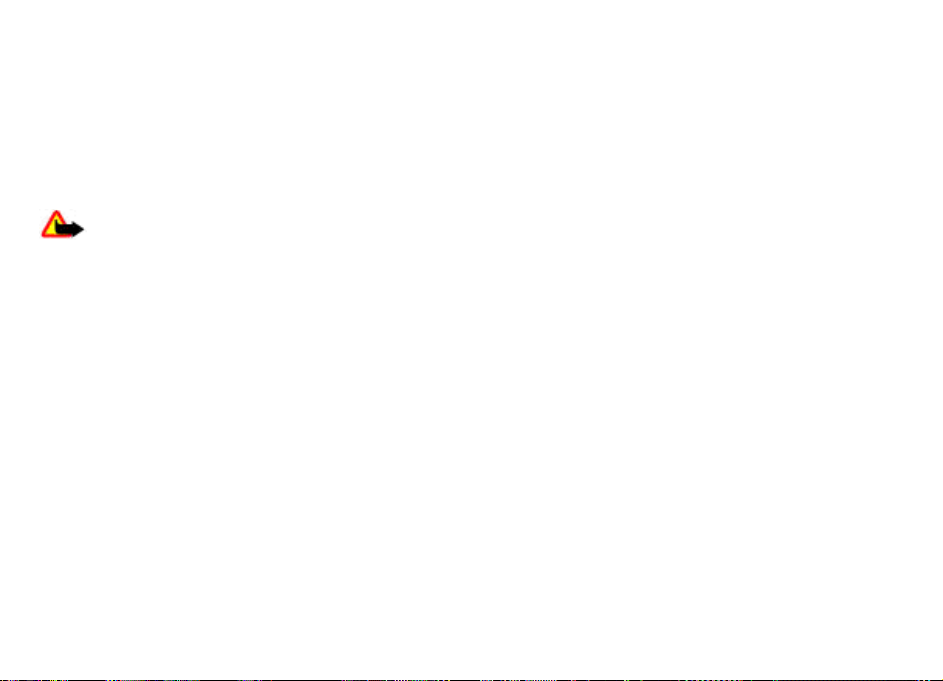
通話
網絡選項包括接聽或拒絕、保留或恢復通話、接通另一方、
加入會議通話、掛斷、結束全部通話及以下選項:
● 發送多頻音 — 發送雙音多頻音
● 切換通話 — 在當前通話與保留的通話之間切換
● 轉移通話 — 將保留的通話連接至當前通話,並中斷自己
的通話連接
● 會議通話 — 進行會議通話
● 單方通話 — 在會議通話中進行私人會談
警告: 正在使用揚聲器時,請勿將裝置靠近您的耳
朵,因為音量可能會非常響亮。
© 2008 Nokia.版權所有,翻印必究。18
Page 19
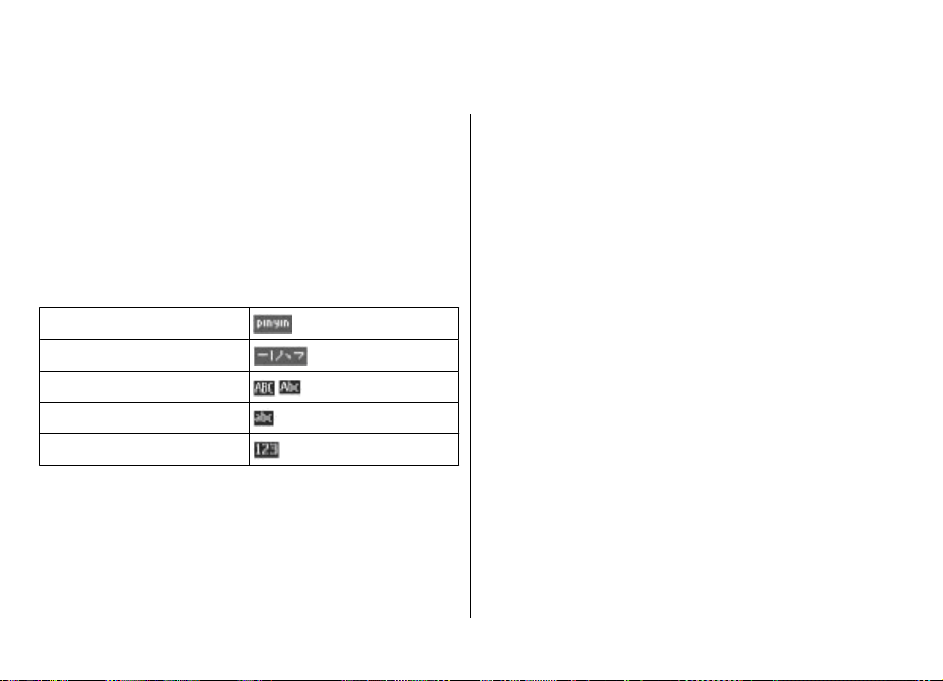
4. 輸入文字
手機中可用的輸入法視乎銷售市場而預設。
當書寫語言設定為繁體中文時,您可以使用筆劃輸入法輸入
繁體中文字元。當書寫語言設定為簡體中文時,您可以使用
拼音或筆劃輸入法輸入簡體中文字元。
要在編寫文字時更改編寫語言,按住 #,然後選擇書寫語言
及所需語言。
在輸入法之間互相切換
輸入法指示符將顯示在螢幕的上方:
拼音
筆劃
大寫
小寫
數字輸入
拼音輸入法
拼音輸入法
拼音符號印於數字鍵上。您僅需按鍵一次,而不用考慮符號
在數字鍵上的位置。手機將進行拼音符號的邏輯組合。
要使用拼音輸入法輸入字元:
1. 按數字鍵一次輸入您想要輸入的每個拼音符號 (使用「v」
輸入「ü」)。
2. 重複按 1 鍵直至出現您想要的聲標。
3. 必要時反復按 * 以突出顯示需要的拼音組合。
4. 捲動至需要的中文字元,選擇確認。
歧義拼音
使用此功能,您的手機可容許提供某些拼音對的歧義拼音:
c/ch、z/zh、s/sh、n/l、r/l、f/h、an/ang、in/ing 及 en/
eng。要選擇想使用的歧義組合,當沒有顯示輸入法符號或預
測列表時,選擇操作 > 近似拼音。
並非所有的輸入法都可以在任何情況下使用。請經常查看指
示符號,獲知使用的是哪一種輸入法。
要在提供的輸入法之間進行切換,反復按 #,直至顯示需要
的輸入法指示符。
© 2008 Nokia.版權所有,翻印必究。 19
筆劃輸入法
組成中文字元的筆劃可分為五種:橫、豎、撇、點和折。每
種筆劃分別對應一個數字鍵 (1 至 5)。
Page 20
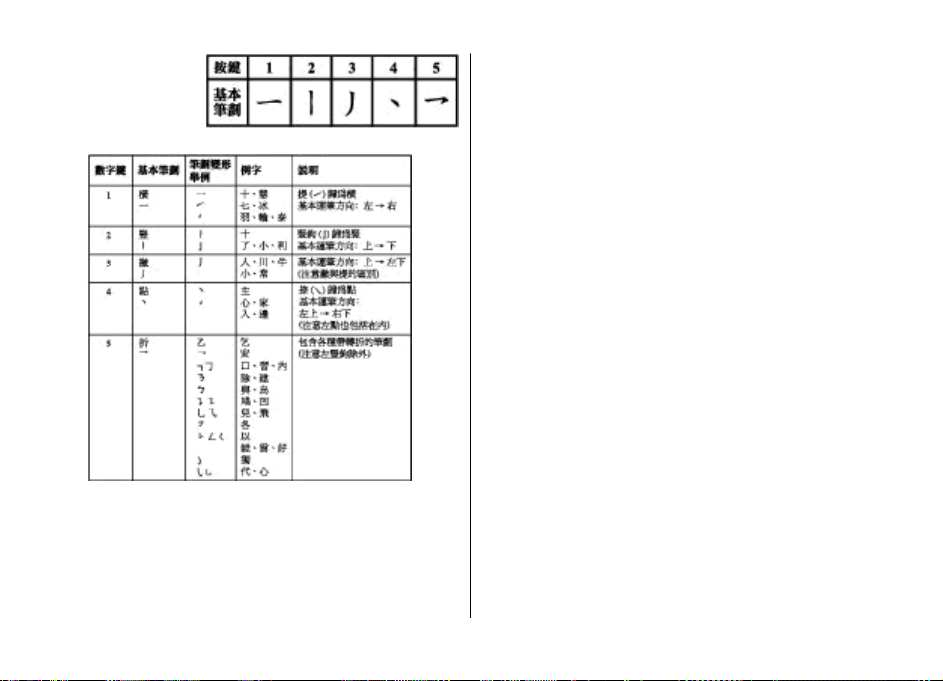
輸入文字
筆劃分類如下表所示:
1. 按照標準的筆劃次序,按數字鍵輸入筆劃。
如果您不確定要使用哪種筆劃,或不確定該筆劃所屬的種
類,則可按 6 替代該筆劃,然後繼續輸入其他筆劃。在輸
入區域中,會顯示問號來代表該筆劃。
2. 捲動至需要的中文字元,選擇確認。
詞組輸入
可以一次輸入一個不超過七個中文字元的詞組。
1. 按相應的數字鍵以輸入詞組第一個字元的音節或拼音首字
母,或者前幾個筆劃。
2. 按 0 可輸入分隔符號;或者,在拼音模式下,重複按 1 可
輸入字元的聲調標記。
3. 輸入下一個中文字元的音節或拼音首字母,或者前幾個筆
劃。
4. 如有必要,重複步驟 2 及 3,輸入詞組中所有字元的音節
或拼音首字母,或者前幾個筆劃。
5. 在拼音模式下,如有需要,重複按 * 鍵可突出顯示您想要
的拼音組合。
6. 在候選清單中捲動至所需詞組,然後選擇確認。
並非所有詞組都儲存在手機中。要建立一個最多包含七個字
元的詞組,當未顯示輸入符號或預想清單時,選擇操作 > 用
戶詞組 > 新增。如果資料庫已滿,則新詞組會取代最長時間
沒有存取過的詞組。
使用分隔符號,可分隔不同字元音節的拼音字串或不同字元
的筆劃。當您輸入一個分隔符號時,手機會預想哪些字元或
字元字串可與您輸入的拼音或筆劃字串及分隔符號 (如果有)
組合的候選字元構成一個詞組。
開啟或關閉智慧預測型英文輸入法
使用英文書寫文字時,要啟動或關閉智慧文字輸入法,按住
#,然後選擇啟動預想或關閉預想。
© 2008 Nokia.版權所有,翻印必究。20
Page 21
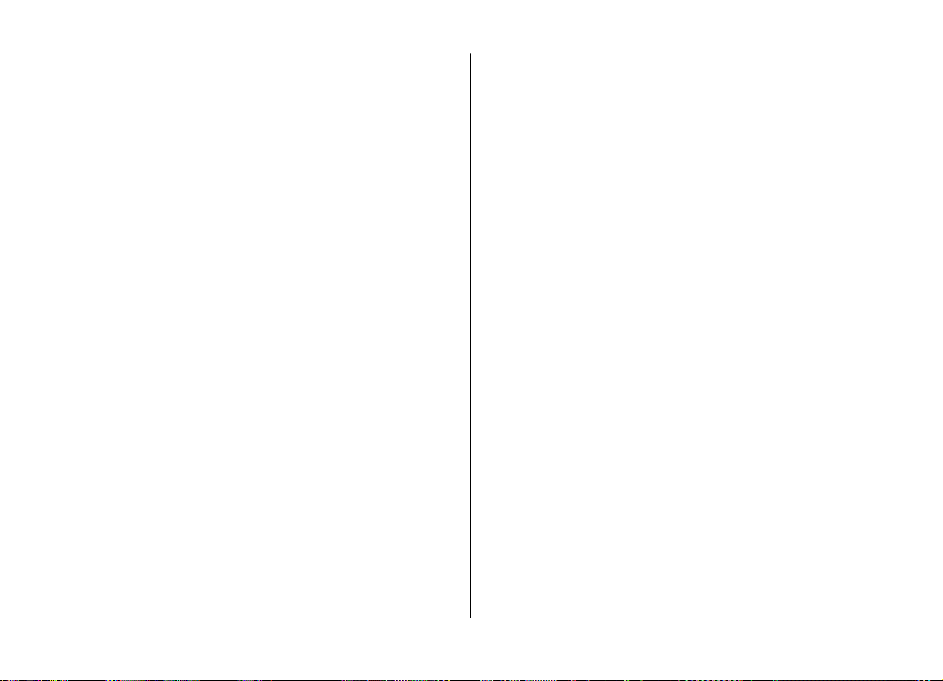
傳統英文輸入法
重複按數字鍵 2 至 9,直至出現需要的字元。可用的字元視
乎所選書寫語言而定。
如果需要的下一個字母與現有字母在同一個按鍵上,請等候
遊標出現,然後再輸入該字母。
要使用最常用的標點符號及特殊字元,重複按數字鍵 1 或按
* 選擇特殊字元。
智慧預測型英文輸入法
智慧預測型英文輸入法以內置詞典為基礎,亦可以加入新詞
彙至該詞典中。
1. 使用按鍵 2 至 9 開始輸入單詞。按一次按鍵可輸入一個字
母。
2. 要確認該單詞,向右捲動或加入空格。
● 如果該單詞不正確,重複按 *,然後從清單中選擇該單
詞。
● 如果在單詞後面出現「?」號(問號),表示詞典中沒
有該單詞。要新增單詞至詞典,選擇拼寫。使用傳統
文字輸入法輸入單詞,然後選擇儲存。
● 要輸入組合詞彙,輸入單詞的前部份,然後向右捲動
進行確認。輸入組合詞彙的後半部份,然後確認。
3. 開始寫下一個字。
輸入文字的秘訣
編寫文字時也可能使用以下功能:
輸入文字
● 要在沒有顯示輸入法符號時插入數字,按住想要的數字
鍵。
● 要在沒有顯示候選或智慧輸入法列表時插入空格,按 0。
● 要在已完成輸入一個單詞或字元後輸入特殊字符,按 *。
● 要重複輸入編輯視窗中游標左邊的字元,按住 *。
● 要結束智慧中文輸入法,選擇返回,或按相關鍵開始輸入
新的文字。
© 2008 Nokia.版權所有,翻印必究。 21
Page 22
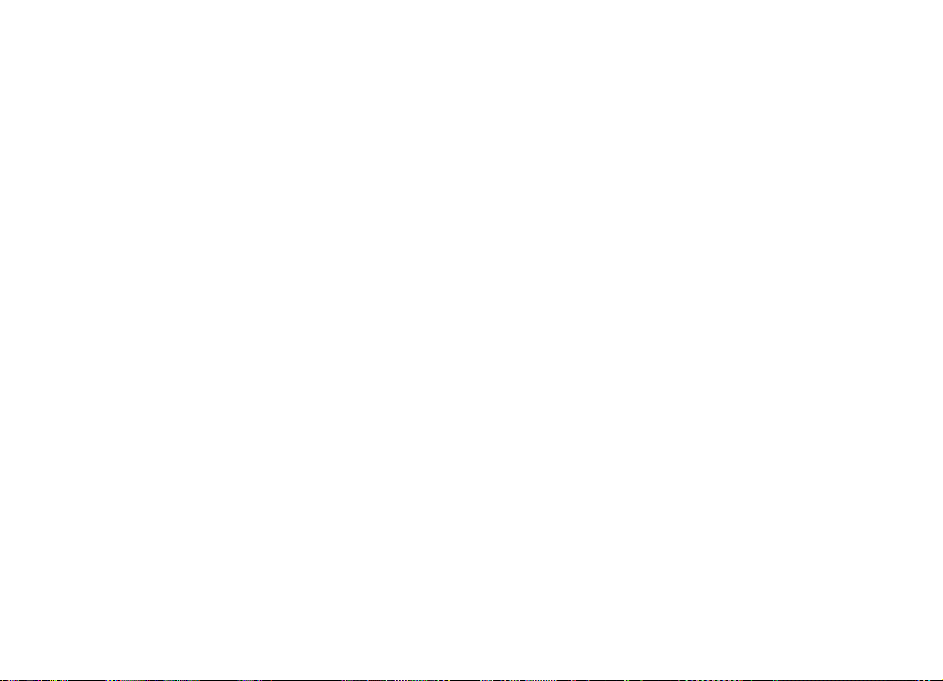
5. 瀏覽功能表
手機提供各類功能,這些功能按功能表分組。
1. 要進入功能表,選擇功能表。
2. 上下捲動功能表,並選擇選項 (例如設定)。
3. 如果選擇的功能表包含下一級子功能表,選擇其中一個子
功能表 (例如通話)。
4. 如果選擇的功能表包括子功能表,重複第 3 步。
5. 選擇想要的設定。
6. 要返回上一級功能表,選擇返回。
要退出功能表,選擇退出。
要更改功能表檢視,選擇操作 > 主功能表顯示格式 > 清
單、圖示、圖示標籤或清單列表。
要重新排列功能表,捲動至要移動的功能表,然後選擇操
作 > 組織 > 移動。捲動至您想要放置功能表的位置,並選
擇確認。要儲存更改,選擇完成 > 確認。
© 2008 Nokia.版權所有,翻印必究。22
Page 23
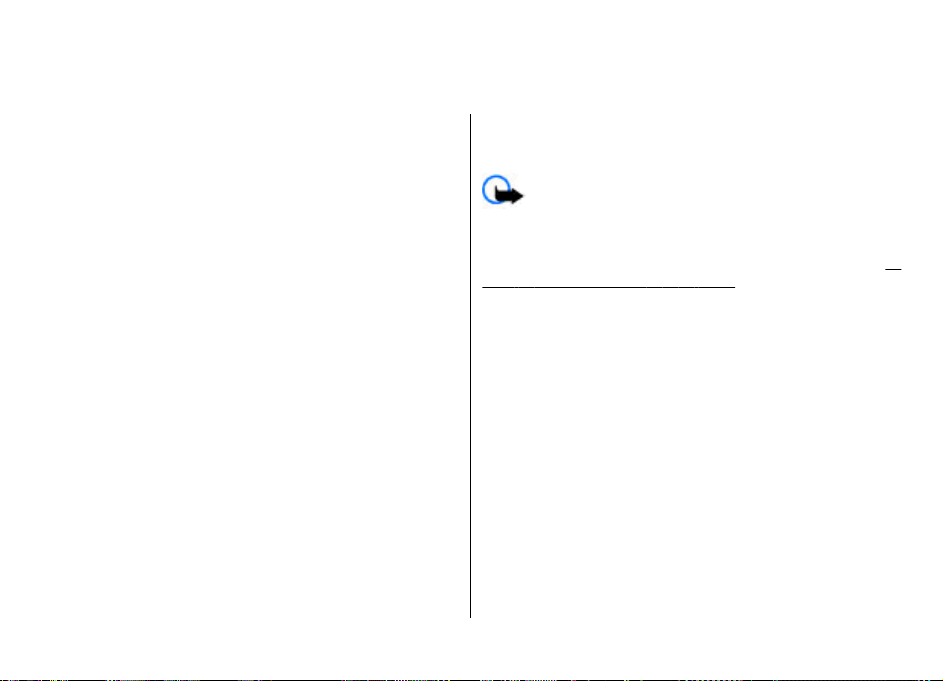
6. 訊息
您可以閱讀、編寫、發送及儲存文字和多媒體訊息、電郵、
聲音短訊及快顯訊息。訊息服務僅在您的網絡商或服務供應
商支援時才能使用。
無線網絡可能對多媒體訊息的大小有限制。如果插入的圖片
大小超過此限制,手機可能會縮小圖片以便透過多媒體訊息
進行傳送。
文字及多媒體訊息
您可以建立訊息並任選附件,例如:圖片。當附上檔案時,
您手機會自動將文字訊息更改為多媒體訊息。
文字訊息
本裝置支援大小超過單個訊息限制的文字訊息。較長的訊息
會以兩個或兩個以上的訊息傳送。服務供應商可能會收取相
應的費用。使用重音符號或其他標記符號的字符及部份語言
選項中的字符會佔用更多空間,因而限制單個訊息內可以傳
送的字符數。
螢幕頂端的指示符號會顯示剩餘的字符總數及發送所需的訊
息數。
在發送任何文字或 SMS 電子郵件訊息之前,必須先儲存訊息
中心電話號碼。選擇功能表 > 訊息服務 > 訊息設定 > 文
字訊息 > 訊息中心 > 新增中心,輸入名稱,然後輸入服務
供應商提供的電話號碼。
多媒體訊息
多媒體訊息可以包含文字、圖片、音效檔和短片。
僅擁有兼容功能的裝置才能接收及顯示多媒體訊息。訊息的
顯示外觀視乎接收裝置而有所不同。
© 2008 Nokia.版權所有,翻印必究。 23
重要訊息: 開啟訊息時應小心。訊息中可能包含惡意
軟件或其他對本裝置或個人電腦造成損害的內容。
要查詢多媒體訊息服務 (MMS) 的供應情況以及要申請此項服
務,請與您的服務供應商聯絡。您亦可以下載配置設定。 請
參閱 「諾基亞網上支援」,第 9 頁。
建立文字或多媒體訊息
1. 選擇功能表 > 訊息服務 > 建立訊息 > 訊息。
2. 要新增收訊人,捲動至收訊人:欄位,輸入收訊人的電話
號碼或電子郵件位址;或選擇新增從可用選項中選擇收訊
人。選擇操作以新增收訊人和主題並設定發送選項。
3. 捲動至文字:欄位,然後輸入訊息文字。
4. 要在訊息中附加內容,捲動至螢幕底部的附件工具列,然
後選擇想要的內容類型。
5. 要傳送訊息,按發送。
將在螢幕頂部指示訊息類型,並根據訊息內容自動更改其類
型。
服務供應商可能會根據訊息類型而收取不同的費用。請向服
務供應商查詢以獲取詳細資料。
Page 24
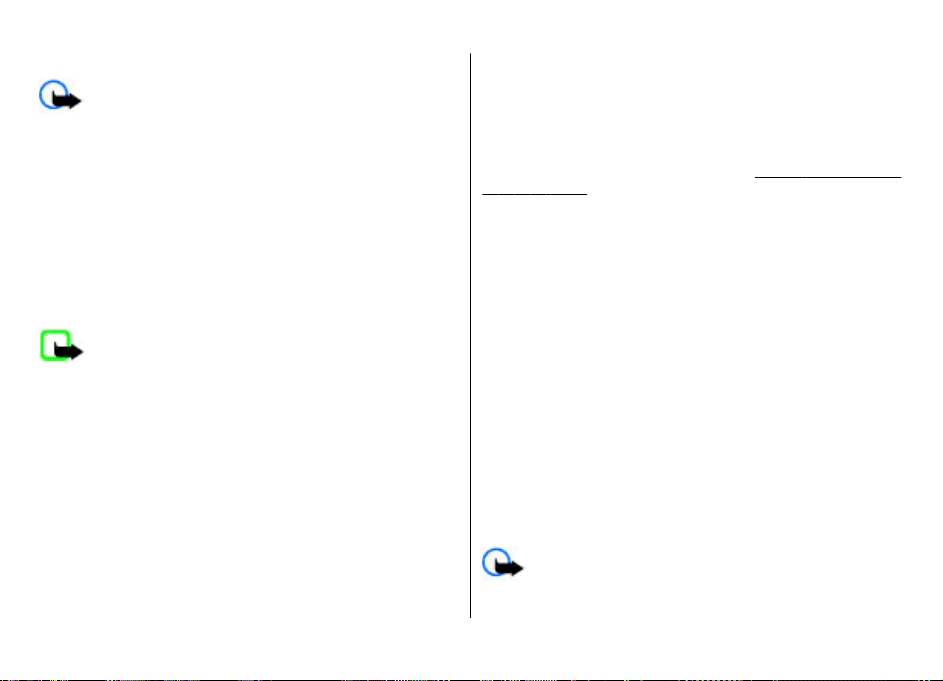
訊息
閱讀訊息及回覆
重要訊息: 開啟訊息時應小心。訊息中可能包含惡意
軟件或其他對本裝置或個人電腦造成損害的內容。
您的手機在您接收訊息時會發出通知。選擇顯示顯示訊息。
如果已收到多於一個訊息,要顯示某個訊息,從收件匣中選
擇該訊息,然後選擇打開。使用瀏覽鍵檢視訊息的全部內容。
要建立答覆訊息,選擇回覆。
發送訊息
發送訊息
要發送訊息,選擇發送。手機將訊息儲存於寄件匣資料夾
中,然後開始發送。
注意: 裝置螢幕上的訊息傳送符號或文字無法指示預
定收訊人是否已收到該訊息。
如果發送被中斷,手機將嘗試重新發送數次。如果重發失
敗,訊息便會保留於寄件匣資料夾中。要取消發送寄件匣資
料夾中的訊息,選擇操作 > 取消發送。
要將已發送訊息儲存於寄件備份資料夾中,選擇功能表 > 訊
息服務 > 訊息設定 > 標準設定 > 儲存發出的訊息。
組織您的訊息
手機將接收到的訊息儲存於收件匣資料夾中。組織「已存訊
息」資料夾中的訊息。
要新增、重命名或刪除資料夾,選擇功能表 > 訊息服務 >
已存資料 > 操作。
電郵
用本手機接入您的 POP3 或 IMAP4 電郵帳號以閱讀、編寫及
發送電郵。電郵應用程式有別於 SMS 電郵功能。
需要有電郵帳號及設定正確,才能使用電郵。要查詢電郵帳
號的供應情況及設定,請向您的電郵服務供應商查詢。您可
以配置訊息的形式接收電郵配置設定。
務」,第 9 頁。
電郵設定精靈
如果手機中沒有定義電郵設定,電郵設定精靈便會自動啟
動。要啟動設定精靈以加入額外的電郵帳號,選擇功能表 >
訊息服務以及現有電郵帳號。選擇操作 > 新增信箱可啟動電
郵設定精靈。遵從螢幕上的指引。
編寫及發送電郵
可以在寫好電郵後再連接至電郵服務。
1. 選擇功能表 > 訊息服務 > 建立訊息 > 電子郵件訊息。
2. 如果已定義多於一個電郵帳號,選擇您想要用來發送電郵
的帳號。
3. 輸入收訊人的電郵地址、主題及電郵訊息。要附上檔案,
選擇操作 > 插入,然後從可用的選項中選擇。
4. 要發送電郵,選擇發送。
閱讀及回覆電郵
重要訊息: 開啟訊息時應小心。訊息中可能包含惡意
軟件或其他對本裝置或個人電腦造成損害的內容。
請參閱 「配置設定服
© 2008 Nokia.版權所有,翻印必究。24
Page 25
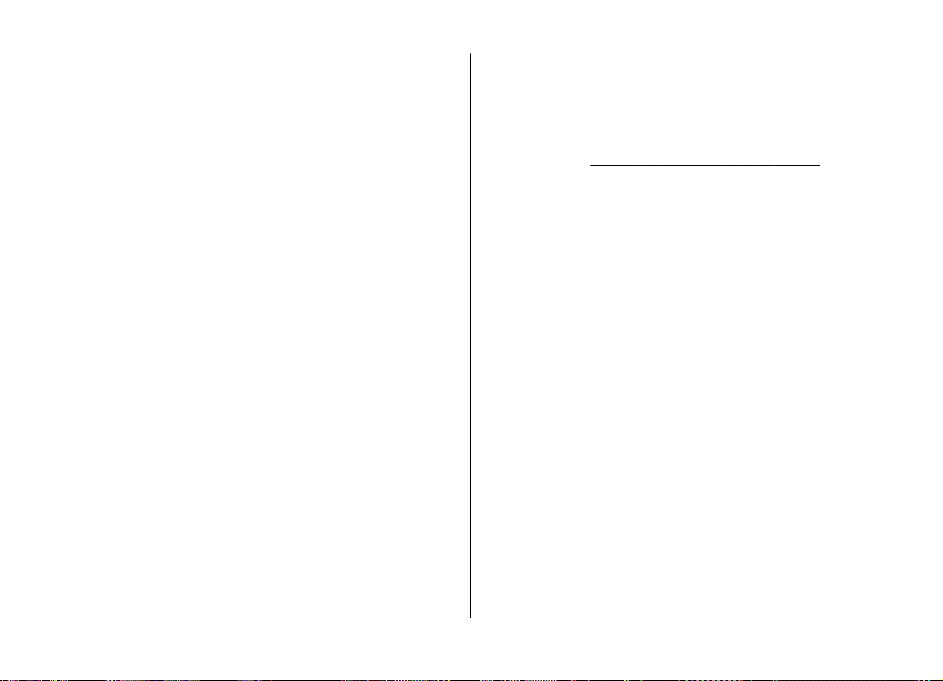
1. 要下載電郵標題,選擇功能表 > 訊息服務及電郵帳號。
2. 要下載某個電郵及其附件,選擇該電郵,然後選擇打開或
提取。
3. 要回覆或轉發電郵,選擇操作,然後從可用選項中選擇。
4. 要斷開電郵帳號的連接,選擇操作 > 中斷連接。如果一
段時間內未進行操作,電郵帳號連接亦會自動中斷。
新電郵通知
本手機會在一定的時間間隔內自動查看電郵帳號,並在收到
新電郵時通知您。
1. 選擇功能表 > 訊息服務 > 訊息設定 > 電子郵件訊息 >
編輯信箱。
2. 選擇您的電郵帳號、下載設定,然後選擇以下選項:
● 信箱更新間隔 — 可設定手機查看電郵帳號新電郵的時
間間隔
● 自動提取 — 可自動從電郵帳號擷取新電郵
3. 要啟動新電郵通知功能,選擇功能表 > 訊息服務 > 訊息
設定 > 電子郵件訊息 > 新電子郵件通知 > 開。
快顯訊息
快顯訊息是可以立即顯示給收訊人的文字訊息。
1. 要編寫快顯訊息,選擇功能表 > 訊息服務 > 建立訊
息 > 快顯訊息。
2. 輸入收訊人的電話號碼,編寫訊息 (最多 70 個字元),然
後選擇發送。
訊息
Nokia Xpress 聲音短訊
使用多媒體訊息以方便的方式建立及發送聲音短訊。
1. 選擇功能表 > 訊息服務 > 建立訊息 > 聲音短訊。錄音
機開啟。
2. 錄製訊息。
3. 在收訊人:欄位中輸入一個或多個電話號碼,或選擇新增
以擷取號碼。
4. 要發送訊息,選擇發送。
請參閱 「語音備忘」,第 40 頁。
即時訊息
使用即時訊息 (IM,網絡服務),可以向線上用戶發送簡短的
文字訊息。您需要申請該服務,並註冊您想要使用的即時訊
息服務。請向您的服務供應商查詢有關此服務的供應情況、
價格及指引的資料。功能表可能視乎您的即時訊息服務供應
商而有所不同。
要連接至服務,選擇功能表 > 訊息服務 > 即時訊息,然後
遵從螢幕上的指引。
廣播訊息、SIM 訊息及服務指令
廣播訊息
您可以從服務供應商處接收各種主題的訊息 (網絡服務)。如
要獲取更多有關資料,請向您的服務供應商查詢。
選擇功能表 > 訊息服務 > 廣播訊息,然後從可用選項中選
擇。
© 2008 Nokia.版權所有,翻印必究。 25
Page 26
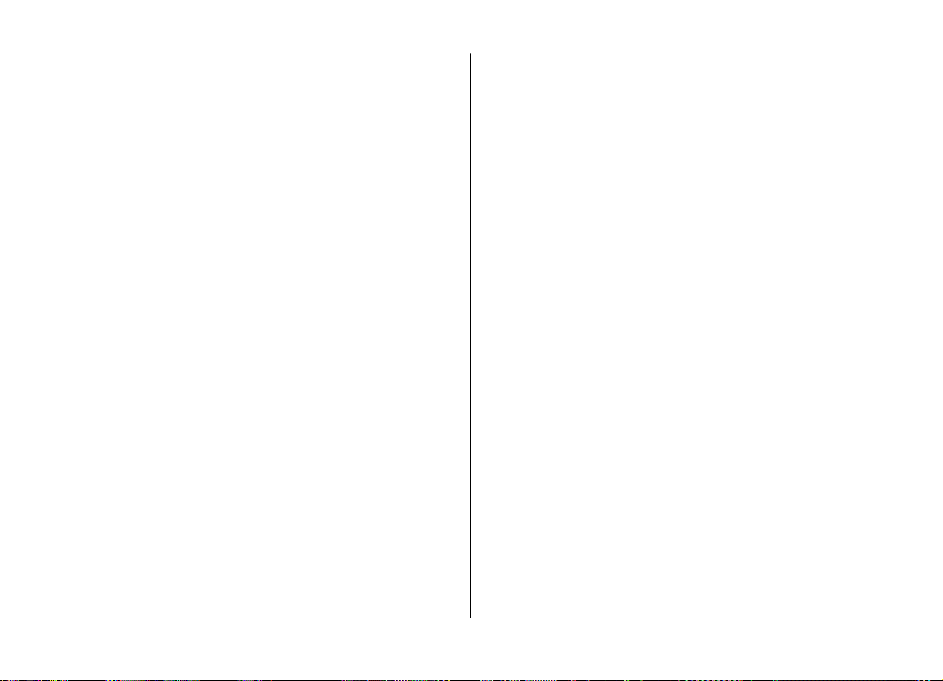
訊息
服務指令
服務指令允許您編寫及發送服務要求 (USSD 指令) 至您的服務
供應商,例如:網絡服務的啟動指令。
要編寫及發送服務要求,選擇功能表 > 訊息服務 > 系統指
令編輯器。如要獲取詳細資料,請向您的服務供應商查詢。
SIM 卡訊息
SIM 卡訊息是儲存至您 SIM 卡的特殊文字訊息。可以將這些
訊息從 SIM 卡複製或移動至手機記憶體,但不可以反方向進
行。
要閱讀 SIM 卡訊息,選擇功能表 > 訊息服務 > 操作 > SIM
卡上的訊息。
留言訊息
留言信箱是一項網絡服務,您必須先申請此項服務。如要獲
取更多有關資料,請向您的服務供應商查詢。
要致電您的留言信箱,按住 1。
要編輯留言信箱號碼,選擇功能表 > 訊息服務 > 留言訊
息 > 留言信箱號碼。
訊息設定
選擇功能表 > 訊息服務 > 訊息設定,然後從以下選項中選
擇:
● 標準設定 — 在手機中儲存已發送訊息的副本、覆蓋舊訊
息 (如果訊息記憶體已滿),與及設定與訊息相關的其他喜
好設定。
● 文字訊息 — 允許訊息報告、設定短訊息和短訊息電郵的
訊息中心、選擇字符支援的類型,與及設定與文字訊息相
關的喜好設定。
● 多媒體訊息 — 允許訊息報告、設定多媒體訊息的外觀設
定,允許接收多媒體訊息和廣告,與及設定與多媒體訊息
相關的喜好設定
● 電子郵件訊息 — 允許接收電郵、設定電郵中的圖像大
小,與及設定與電郵相關的喜好設定
● 服務訊息 — 啟動服務訊息及設定與服務訊息相關的喜好
設定
© 2008 Nokia.版權所有,翻印必究。26
Page 27
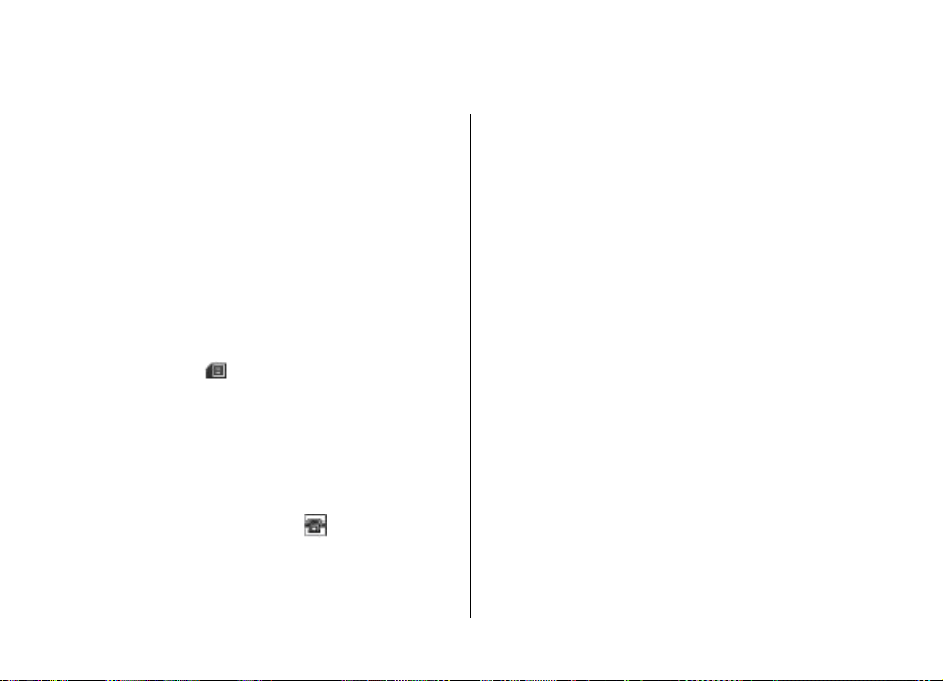
7. 通訊錄
您可以將姓名、電話號碼作為聯絡人儲存於手機記憶體或 SIM
卡記憶體中,然後搜尋及提取該姓名、電話號碼以撥打電話
或傳送訊息。
可顯示姓名的手機功能會使用最匹配的電話號碼。如果匹配
的數字少於 7 個,顯示的姓名可能不正確。
管理通訊錄
選擇儲存聯絡人的記憶體
手機記憶體可能儲存記有附加詳情的聯絡人,例如不同的電
話號碼及文字項目。亦可以為一定數目的聯絡人儲存圖像、
鈴聲或短片。
SIM 卡記憶體可以儲存附有一個電話號碼的姓名。儲存於 SIM
卡記憶體內的聯絡人以
選擇功能表 > 通訊錄 > 設定 > 記憶體選擇。當您選擇手
機和 SIM 卡,聯絡人會儲存於手機記憶體中。
儲存姓名及號碼
要儲存姓名及電話號碼,選擇功能表 > 通訊錄 > 姓名 >
操作 > 新增姓名。
您儲存的第一個號碼被自動設定為預設號碼,以一個圍繞該
號碼類型的方框指示符號表示 (例如:
名時 (例如要撥打電話),除非選擇了另一個號碼,否則會使
用預設號碼。
© 2008 Nokia.版權所有,翻印必究。 27
表示。
)。從通訊錄選擇姓
尋找聯絡人
要搜尋聯絡人,選擇功能表 > 通訊錄 > 姓名 > 操作 > 尋
找。輸入姓名的第一個字元,然後選擇尋找。
要使用 pop-up 視窗搜尋聯絡人,在待機模式下,向下捲動以
突出顯示第一個姓名 (或號碼)。輸入您正搜尋姓名的第一個
輸入法符號。符號會在 pop-up 視窗中顯示。您可在 pop-up
視窗中輸入更多符號。會顯示相應的姓名。列出姓名的次序
可能與姓名中的次序不同。
要在搜尋聯絡人時更改輸入法,按 #。
加入及編輯詳細資料
要為某個聯絡人加入詳細資料或修改其詳細資料,選擇該聯
絡人,然後選擇詳情 > 操作 > 新增詳情,再從可用選項中
選擇。
在 SIM 卡及手機記憶體之間複製或移動聯絡人
1. 選擇功能表 > 通訊錄 > 姓名。
2. 選擇要複製或移動的聯絡人,然後選擇操作 > 複製聯絡
人或移動聯絡人。
在 SIM 卡及手機記憶體之間複製或移動多名聯絡人
1. 選擇要複製或移動的第一個聯絡人,然後選擇操作 > 標
記。
2. 標記其他聯絡人,然後選擇操作 > 複製已標記或移動已
標記。
Page 28
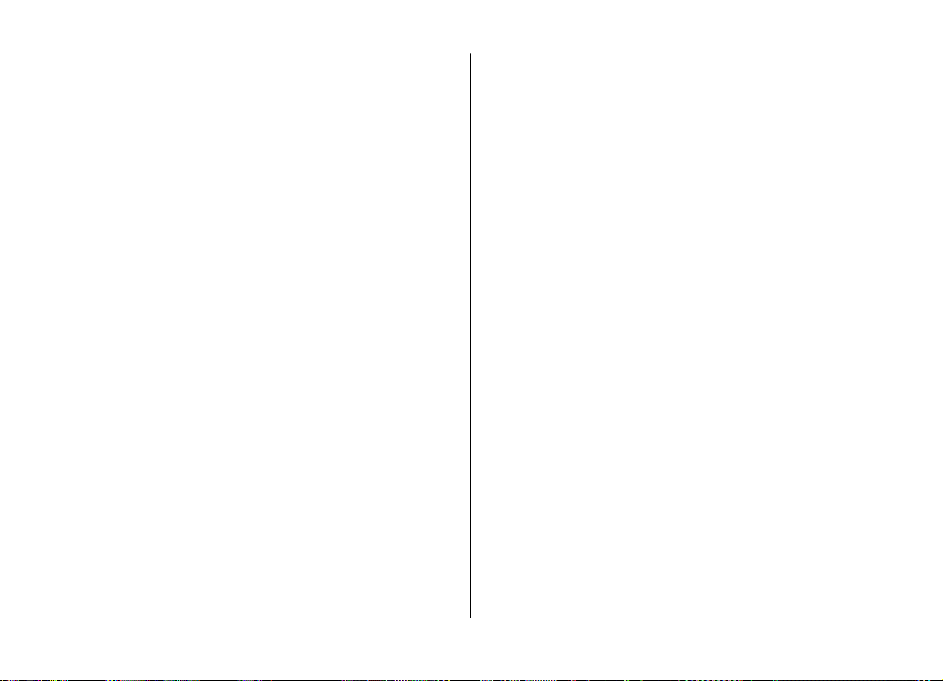
通訊錄
在 SIM 卡及手機記憶體之間複製或移動全部聯絡人
選擇功能表 > 通訊錄 > 複製通訊錄或移動通訊錄。
刪除聯絡人
選擇聯絡人,然後選擇操作 > 刪除聯絡人。
要刪除手機或 SIM 卡記憶體中的全部聯絡人,選擇功能表 >
通訊錄 > 刪除全部姓名 > 從手機記憶體或從 SIM 卡。
要刪除聯絡人所附的電話號碼、文字項目或圖像,尋找想要
的聯絡人,然後選擇詳情。捲動至需要的詳情,然後選擇操
作 > 刪除,從可用選項中進行選擇。
建立聯絡人群組
將聯絡人分配至有不同鈴聲及群組圖像的號碼分組。
1. 選擇功能表 > 通訊錄 > 群組。
2. 要建立新群組,選擇新增或操作 > 新增分組。
3. 輸入群組名稱,選擇圖像或鈴聲 (如果您想將其加入群組
中),然後選擇儲存。
4. 選擇群組及顯示 > 新增,將聯絡人加至群組。
名片
您可以從支援 vCard 標準的兼容裝置發送及接收個人的聯絡
訊息。
要發送名片,尋找聯絡人,然後選擇詳情 > 操作 > 發送名
片。
接收名片時,選擇顯示 > 儲存可將名片儲存至手機記憶體
中。
設定撥號快捷操作
將電話號碼設定至數字鍵 2-9 來建立快捷操作。
1. 選擇功能表 > 通訊錄 > 單鍵撥號,然後捲動到數字鍵。
2. 選擇設定;或者,如果已為該鍵設定了電話號碼,選擇操
作 > 更改。
3. 輸入號碼或尋找聯絡人。
© 2008 Nokia.版權所有,翻印必究。28
Page 29
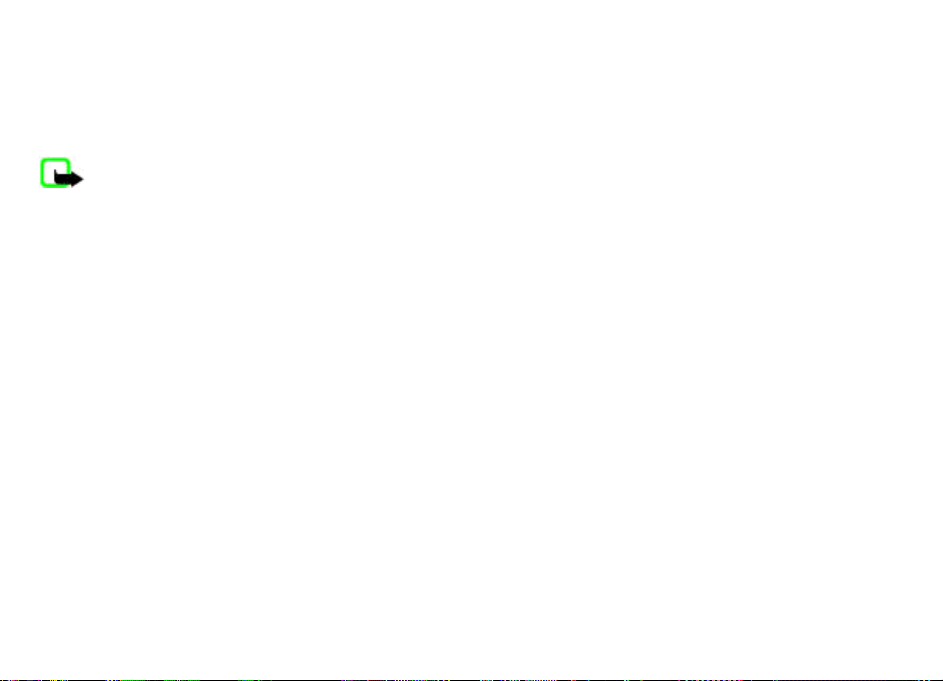
8. 通話記錄
要檢視關於您的通話、訊息、數據及同步處理的資料,
功能表 >
票可能會不同,這視乎網絡功能、開單時數目的四
稅項等等因素而定。
通話
您的服務供應商對通話和服務所列出的實際發
注意:
記錄,然後從可用選項中選擇。
捨五入、
選擇
© 2008 Nokia.
版權所有,翻印必究。
29
Page 30
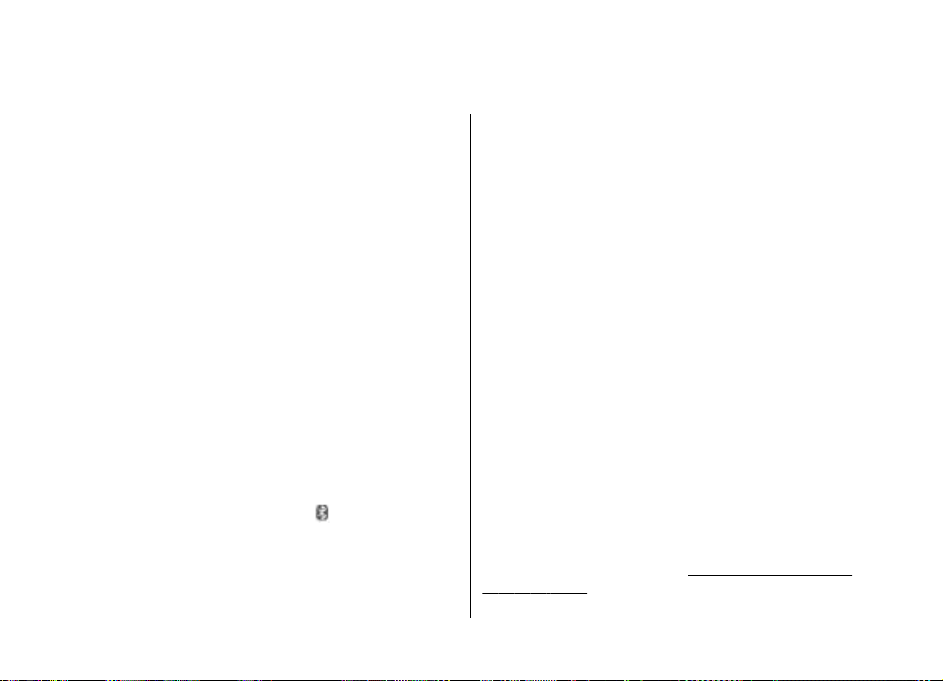
9. 數據連線
您的手機提供多種功能以連接至其他裝置,藉以傳輸及接收
數據。
藍牙無線技術
透過藍牙技術,可以使用無線電波將手機與 10 米 (32 英呎)
範圍之內的兼容藍牙裝置連接起來。
本裝置與支援以下操作模式的藍牙規格 2.0 + EDR 兼容:2.0
+ EDR 標準接入、網絡接入、標準物件交換、進階音效分配、
影音遠端控制、免提、耳機、物件推動、檔案傳輸、撥號網
絡、SIM 接入及系列端口。要確保與其他支援藍牙技術裝置
之間的相互可操作性,請使用 Nokia 許可用於本型號的增強
配套。請向這些裝置的製造商查詢,以確定其是否與本裝置
兼容。
使用藍牙技術的功能會增加電池電量的消耗,從而會縮短電
池壽命。
設定藍牙連接
選擇功能表 > 設定 > 數據連線 > 藍牙,然後執行以下步
驟:
1. 選擇我的手機名稱,並為您的手機輸入一個名稱。
2. 要啟動藍牙連接,選擇藍牙 > 開。
3. 要將手機連接至某個音效增強配套,選擇連接音效配套及
要連接的裝置。
4. 要將手機與範圍內的任意藍牙裝置配對,選擇已配對裝
置 > 新增裝置。
指示藍牙已啟動。
捲動至找到的裝置,然後選擇新增。
在您的手機上輸入一個密碼 (最多 16 個字元),然後在另
一個藍牙裝置上允許連接。
如果您擔心安全問題,請關閉藍牙功能,或將本手機可測性
設定為隱藏。請僅接受來自可信任來源的藍牙通訊。
電腦連接至互聯網
使用藍牙技術可以在不使用電腦端套件軟件的情況下,將兼
容電腦連接至互聯網。手機必須啟動一個支援互聯網存取的
服務供應商,且電腦必須支援藍牙個人區域網絡 (PAN)。連接
到手機的網絡接入點 (NAP) 服務並與電腦成功配對之後,手
機將自動通過分組數據連接至互聯網。
分組數據
通用分組無線服務 (GPRS) 是一種能讓流動電話透過基於網絡
的互聯網協議 (IP) 發送和接收數據的網絡服務。
要定義使用該服務的方式,選擇功能表 > 設定 > 數據連
線 > 分組數據 > 分組數據連接,並從下列選項選擇:
● 當需要時 — 設定當應用程式要求時即建立分組數據連
接。當應用程式關閉時,此連接便會中斷。
● 保持連線 — 開機後自動連接至分組數據網絡
您可以使用藍牙技術或 USB 數據線連接至兼容個人電腦,以
將您的手機用作數據機。如要獲取詳細資料,請參閱 Nokia
電腦端套件 (PC Suite) 檔案。
援」,第 9 頁。
請參閱 「諾基亞網上支
© 2008 Nokia.版權所有,翻印必究。30
Page 31

數據連線
USB 數據傳輸線
您可使用
的打印機之間傳送數據。
要啟動手機以進行數據傳送或圖像列印,連接數據線,然後
選擇模式:
● 電腦端套件
●
●
要更改 USB
數據線以及需要的 USB
USB 數據線在手機與兼容個人電腦或支援
— 將數據傳輸線用於電腦端套件
將手機與
列印與影音工具
與
您的兼容電腦一起使
數據傳送 — 連接至沒有諾基亞軟件並將手機作為數據
儲存的個人電腦
—
模式,選擇功能表 >
模式。
PictBridge
用
設定 >
PictBridge
(PC Suite)
兼容打印機或
數據連線 >
USB
同步處理和備份
> 同步處理與備份
選擇功能表
選擇:
● 手機切換
步處理或複製選擇的數據。
● 建立備份
● 恢復備份
將其恢復至手機中。選擇
備份檔案的資料。
● 數據傳送
服器
© 2008 Nokia.
> 設定
— 使用藍牙技術,在本手機與其他手機之間同
將選擇的數據備份至記憶卡或外部裝置。
—
— 選擇記憶卡或外部裝置上儲存的備份檔案,
— 在您的手機與其他裝置、個人電腦或網絡伺
(網絡服務)
之間,同步處理或複製選擇的數據。
版權所有,翻印必究。
操作
,然後從以下選項中
> 詳情,以瞭解關於所選
Nokia 電腦端套件
使用 Nokia
與兼容個人電腦或遠端互聯網伺服器
理通訊錄、日曆、備註及待辦事項。您可於諾基亞網
更多資料及電腦端套件。
援」,第 9頁。
電腦端套件
(PC Suite)
(PC Suite)
,您可以管理音樂、在手機
(網絡服務)
請參閱 「諾基亞網上支
之間同步處
站找到
31
Page 32

10. 設定
操作模式
手機有各種設定分組,稱為操作模式,這樣您便可以為不同
情況和環境設定適合的鈴聲。
選擇功能表 > 設定 > 操作模式及需要的操作模式, 並從下
列選項中選擇:
● 啟動 — 啟動所選擇的操作模式
● 個人化選擇 — 更改操作模式設定
● 定時 — 設定操作模式在特定時間內啟動。對該操作模式
設定的時間過後,未設定時間前的操作模式便會啟動。
佈景
佈景包含個人化您手機的元素。
選擇功能表 > 設定 > 佈景,然後選擇以下選項:
● 選擇佈景 — 開啟佈景資料夾,然後選擇某個佈景。
● 佈景下載 — 開啟連結列表以下載更多佈景。
鈴聲
您可以更改所選當前操作模式的鈴聲設定。
選擇功能表 > 設定 > 鈴聲。您可以在操作模式功能表內找
到相同的設定。
如果選擇最高鈴聲級別,鈴聲會在幾秒鐘後達到最高級別。
燈光
要啟動或關閉與多種手機功能有關的燈光效果,選擇功能
表 > 設定 > 燈光。
螢幕
選擇功能表 > 設定 > 螢幕,然後從可用的選項中選擇:
● 背景圖片 — 為待機模式加入背景圖像
● 捷徑顯示 — 啟動、組織及個人化捷徑顯示
● 待機模式的字體顏色 — 選擇待機模式下的字體顏色
● 導航鍵圖標 — 當捷徑顯示關閉時,在待機模式下顯示瀏
覽鍵快捷操作的圖示
● 通知詳細資料 — 顯示未接來電及訊息通知的詳細資料
● 過場效果 — 啟動更暢通和更系統的導航體驗
● 滑蓋動畫 — 當您開啟或關閉滑蓋時顯示動畫及響鈴
● 螢幕保護圖案 — 建立及設定螢幕保護圖案
● 省電螢幕保護 — 當停止使用手機一段時間後自動將螢幕
變暗及顯示時鐘
● 睡眠模式 — 當停止使用手機一段時間後自動關閉螢幕
● 字體大小 — 設定訊息、通訊錄及網頁的字體大小
● 網絡標誌 — 顯示網絡標誌
● 小區訊息顯示 — 顯示小區識別訊息 (如果網絡可用)
日期與時間
要更改時鐘類型、時間、時區或日期,選擇功能表 > 設定 >
日期和時間。
© 2008 Nokia.版權所有,翻印必究。32
Page 33

當旅行至不同時區時,選擇
日期和時間設定
位置的時區。時間及日期會根據時區來設定,可讓您的手
顯示已接收文字或多媒體訊息的正確發送時間。
例如:GMT
> 時區:,然後向左或向右捲動選擇您當前
表示
+8
香港
時區
功能表 >
。
設定 >
日期和時間
我的快捷操作
使用個人快捷操作,您可以快速進入手機中經常使用的功能
左及右選擇鍵
要更改指定至左或右選擇鍵的功能,選擇
我的快捷操作
在待機模式下,如果左選擇鍵是捷徑,要啟動功能,選擇
> 操作,然後從以下選項中選擇:
徑
選擇操作 —
●
● 組織 — 重新排列功能
> 左選擇鍵
新增或刪除功能
或右選擇鍵
功能表 >
,然後選擇該功能。
設定
>
其他快捷操作
選擇功能表
● 導航鍵
動鍵
● 捷徑顯示鍵
> 設定
— 從預先定義的列表將其他功能指定至導航鍵
)。
> 我的快捷操作
— 選擇導航鍵的動作以啟動捷徑顯示模式
並從以下選項中選擇:
(捲
通話
> 通話並從以下選項中選擇:
選擇功能表
> 設定
>
● 來電轉接 —
機
●
● 自動重撥 —
● 語音增強 —
● 單鍵撥號 —
。
● 來電等待
● 通話計時顯示
● 通話總結 —
捷
● 發送本手機號
● 用戶撥出號碼
●
手機
選擇功能表 >
● 語言設定 —
●
●
限製功能,您可能不可以轉接來電。
性」,第 34頁。
任何鍵接聽
選擇鍵及右選擇鍵或結束鍵除外
打 10 次該號碼
至 9) 的姓名及電話號碼
(2
務)
間
號碼 (
網絡預設。
援多個用戶號碼
滑蓋通話設定
自動,根據 SIM
語言,選擇識別語言
記憶體狀態
自動鍵盤鎖
何功能時,鍵盤在預設時間過後自動鎖定。
轉接來電 (
— 透過快速按下任意鍵接聽來電
自動重撥號碼 (
增強說話的清晰度,特別是在嘈雜的環境中
透過按住對應的數字鍵撥打已設定至數字鍵
— 要求網絡在您通話時通知有另一來電
— 選擇
設定手機在每次通話後簡要顯示大約通話時
—
網絡服務)。要使用您服務供應商同意的設定,選擇
— 選擇通話的用戶號碼
— 開啟滑蓋接聽來電及關閉滑蓋結束通話
設定
要設定您手機的顯示語言,選擇
— 查看記憶體的消耗情況
— 設定當手機處於待機模式下且未使用任
網絡服務)
開顯示當前通話的時間
向您正與之通話的聯絡人顯示您的電話
) (網絡服務)
> 手機,然後選擇以下選項:
卡上的資料選擇語言。要設定語音指令的
。
。如果已啟動某些通話
請參閱 「安全
)。
如果通話失敗
)。手機嘗試撥
(如果您的 SIM
電源鍵、左
(
(網絡服
手機語言
設定
卡支
。
© 2008 Nokia.
版權所有,翻印必究。
33
Page 34

設定
●
安全鍵盤鎖
● 語音辨識
●
航空模式詢問
式。使用航空模式時,所有無線電連接均會關閉。
手機更新 —
●
務)。該選項可能無法使用,視乎您的手機而定。
● 網絡商選擇
●
說明訊息顯示 —
●
開機鈴聲 — 在開啟手機時播放鈴聲
● SIM
—
當您解鎖鍵盤時要求保密碼
請參閱 「語音指令」,第 34頁。
—
— 在開啟手機時詢問您是否使用航空模
接收服務供應商發送的軟件更新
— 設定所在區域中的流動網絡
選擇手機是否顯示說明文字
請參閱 「SIM 服務」,第
更新提示 —
語音指令
透過語音指令致電聯絡人及使用手機。
語音指令視乎語言而定。要設定語言,選擇
語言設定 >
手機 >
要訓練您的手機辨識您的語音,選擇
機 > 語音辨識
要啟動語音指令功能,選擇
辨識 > 語音指令、特點及功能。
能。
要啟動語音指令,選擇
播放。
擇
要使用語音指令,請參閱
要管理語音指令,捲動至功能,並選擇
選項:
修
●
改或刪除
識別語言,然後選擇語言。
功能表 >
「
語音撥號
。
> 語音辨識訓練
新增。要播放已啟動的語音指令,選
— 重命名或停用語音指令
功能表 >
> 設定 >
功能表
設定 >
表示已啟動語音指令功
」,刊於第 17 頁。
,然後選擇以下
操作
網絡服
(
48頁。
設定 >
手
手機 > 語音
●
新增或
全部
功能的語音指令
全部刪除 —
啟動或停用語音指令列表中所有
增強配套
僅當手機正在或已經連接至兼容手機配套時才顯示此功能表
及其不同選項。
配套。選擇增強配套,並視乎增強配
選擇功能表 >
套選擇選項。
設定 >
配置
您可以配置手機中特定服務要求的設定。您的服務供應商亦
會發送這些設定給您。
選擇功能表 >
● 預設配置設定
與設服務供應商
● 應用程式中啟動預設
設定
● 首選接入點
● 連接至支援
● 個人配置設定
及啟動或刪除這些帳號。要新增個人帳號,選擇
> 新增。選擇服務類型,然後輸入要求的參數。要啟
作
動個人帳號,捲動至該帳號,然後選擇
— 查看儲存的接入點
— 從您的服務供應商處下載配置設定
請參閱 「配置設定服務」,第 9頁。
設定 > 配置
— 查看儲存於手機中的服務供應商並設定
— 手動新增用於不同服務的個人帳號,與
並從以下選項中選擇:
— 啟動所支援應用程式的預設配置
新增或操
操作 > 啟動
。
安全性
當正在使用限制通話的安全功能時
戶組和固定撥號
碼。
),您可以撥打已編入您裝置的官方緊急號
(例如,通話限制、封閉用
34
© 2008 Nokia.
版權所有,翻印必究。
Page 35

> 保密,然後選擇以下選項:
選擇功能表
●
開機PIN
輸入 PIN 或
能。
PIN2 碼要求
●
能時要求輸入
功能。
● 通話限制
絡服務)。需要限制密碼。
固定撥號 —
●
指定的電話號碼。當固定撥號功能開啟時,除了通過
連接發送文字訊息外,
下,接收者的電話號碼和訊息中心號碼將顯示於固定撥號
表中。
封閉用戶組
●
保密項目 —
●
要求輸入保密碼。選擇
體且想要更改使用的記憶體時,要求輸入保密碼。
● 密碼功能
制密碼
● 當前使用密碼
●
授權
書或用戶證書列表。
● 安全模组設定
求或更改模組 PIN
碼」,第 8頁。
> 設定
碼或開機
— 限制撥打至您手機或從您手機撥出的電話
— 更改保密碼、
證書或
UPIN 碼
UPIN 碼。有些
— 選擇是否在使用受
PIN2 碼。有些
如果您的 SIM
— 指定可與您互通電話的一組人
選擇手機以在有新的 SIM
— 選擇是啟動 PIN
用戶證書 —
檢視安全模組詳情
—
碼及簽名 PIN
— 在每次手機開機時要求您
SIM 卡不允許關閉要求密碼功
PIN2
SIM 卡不允許關閉要求密碼
卡支援,可限制手機僅可撥打
連接都不可使用。在此情況
GPRS
手機通訊錄以在已選擇
PIN
檢視已下載至您手機中的授權證
請參閱 「瀏覽器安全」,第 43頁。
卡插入至手機中時
碼、UPIN
UPIN 碼
碼或
、啟動
碼。
請參閱 「密
碼保護的特定功
網絡服務)
(
SIM
PIN2 碼或限
碼、
模組 PIN 碼請
恢復原廠設定
要將手機恢復為原廠設定,選擇
設定,然後從下列選項中選擇:
功能表 >
設定 > 恢復原廠
(網
GPRS
卡記憶
重設所有喜好設定而不刪除任何個人資料
● 僅恢復設定
● 全部恢復 —
如:通訊錄、訊息、媒體檔及啟動密鑰
—
重設所有首選設定及刪除所有個人資料,例
設定
© 2008 Nokia.
版權所有,翻印必究。
35
Page 36

11. 網絡商功能表
可以訪問關於網絡商提供的服務的門戶網站。如要獲取更多
資料,請與您的網絡商聯絡。網絡商可透過服務訊息來更新
此功能表。
© 2008 Nokia.版權所有,翻印必究。36
Page 37

12. 多媒體資料
管理圖像、短片、音樂檔案、佈景、圖片、鈴聲、錄音及接
收的檔案。這些檔案儲存於手機記憶體或記憶卡中,並且可
能已在資料夾內整理妥當。
資料夾與檔案
要檢視資料夾列表,選擇功能表 > 多媒體資料。 要查看資
料夾中的檔案列表,選擇資料夾及打開。 要在移動檔案時查
看記憶卡的資料夾,捲動至記憶卡,然後按右捲動鍵。
列印圖像
您的手機支援 Nokia XpressPrint,可列印 JPEG 格式的圖像。
1. 要將您的手機連接至兼容打印機,使用數據線或透過藍牙
將圖像發送至支援藍牙技術的打印機。
線技術」,第 30 頁。
2. 選擇您想要列印的圖像,然後選擇操作 > 列印。
請參閱 「藍牙無
記憶卡
使用記憶卡儲存您的多媒體檔案,例如:短片、樂曲、聲音
檔案、圖像及訊息數據。
多媒體資料中某些含手機使用的內容 (例如:佈景) 的資料夾
可能會被儲存於記憶卡中。
格式化記憶卡
一些提供的記憶卡已預先格式化,其他則需要格式化。當格
式化記憶卡時,卡內的所有數據均會永久丟失。
© 2008 Nokia.版權所有,翻印必究。 37
1. 要格式化記憶卡,選擇功能表 > 多媒體資料或應用程
式、記憶卡資料夾 及操作 > 格式化記憶卡 > 確認。
2. 格式化完成後,輸入記憶卡的名稱。
鎖定記憶卡
要設定密碼 (最多 8 個字元) 以鎖定您的記憶卡避免未授權的
使用,選擇記憶卡資料夾
密碼會儲存於您的手機中,當您在同一部手機中使用記憶卡
時不需要再次輸入密碼。如果您想在其他裝置中使用該記憶
卡,會要求您輸入密碼。
要移除密碼,選擇操作 > 刪除密碼。
,然後選擇操作 > 設定密碼。
查看記憶體消耗
要查看您記憶卡上不同數據組的記憶體消耗情況及用於安裝
新軟件的可用記憶體,選擇記憶卡
情。
,然後選擇操作 > 詳
Page 38

13. 影音工具
相機及短片
可用內置相機拍攝圖片或錄製短片。
拍攝圖像
要使用靜態圖像功能,按相機鍵;或如果短片功能已啟動
向左或向右捲動。
要在相機模式下放大或縮小,向上及向下捲動,或按音量鍵
要拍攝圖片,按相機鍵。手機將圖片儲存至記憶卡中
用),或將圖片儲存至手機記憶體中。
> 開啟閃光燈
選擇操作
片;或在光線變暗時使用
請與其保持一個安全的距離。近距離拍攝時,不要
物使用閃光。拍照期間不要遮擋閃光。
要在拍攝後立即顯示圖片,選擇操作 > 設定
間
相片,或發送
本裝置支援的圖像拍
> 閃光
,然後選擇預覽時間。在預覽時間內,選擇
將相片作為多媒體訊息發送。
攝解像度為
使用相機閃光燈拍攝所有圖
自動自動啟動閃光燈。
2048x1536
錄製短片
要啟動短片功能,按住相機鍵;或如果相機功能已啟動
左或向右捲動。
(如果可
使用閃光時
對人或動
> 圖像預覽時
返回拍攝其他
。
像素
,向
要開始錄製短片,選擇
暫停或按相機鍵;要繼續錄製,選擇
止錄製,選擇
手機將短片儲存至記憶卡中
,
相機及短片選項
要使用濾光器,選擇
。
要調校相機以適應光線條件,選擇
要更改其他的相機及錄相機設定,與及要選擇儲存圖像及
片存儲的位置,選擇
停止
錄製或按相機鍵;要暫停錄製,選擇
。
(
操作 > 效果
操作 > 設定
繼續或按相機鍵;要停
如有),或儲存至手機記憶體中。
。
> 白平衡。
操作
。
音樂播放機
本手機包括音樂播放機,可用於收聽您從網絡下載或使用
Nokia 電腦端套件
聲音檔案。
Suite)」,第 31頁。亦可以檢視您已錄製或下載的短片。
儲存於手機記憶體和記憶卡中音樂資料夾內的音樂和
會被自動偵測及新增至音樂資料庫。
要開啟音樂播放機,選擇
(PC Suite)
請參閱 「Nokia
音樂功能表
存取儲存於您手機記憶體或記憶卡上的音樂及短片檔案、
網絡下載音樂或短片,或從網絡伺服器檢視兼容短片串流
。
絡服務)
傳輸的樂曲或其他
電腦端套件
功能表 > 影音工具
(PC
短
MP3 或 AAC
短片檔
> 音樂播放機。
從
(網
38
© 2008 Nokia.
版權所有,翻印必究。
Page 39

要聽音樂或播放短片,從
擇檔案,然後選擇
要從網絡下載檔案,選擇
要在加入檔案後更新音樂資料庫,選擇
播放
播放列表
。
操作
、演出者
> 下載及下載站點。
、專輯或類型
操作 >
更新資料庫。
選
建立播放列表
要使用您選擇的音樂建立播放列表,執行以下操作:
選擇播放列表
1.
稱。
2. 從顯示的列表中加入音效檔或短片。
選擇完成儲存播放列表。
3.
> 建立播放列表
,然後輸入播放列表的名
配置串流服務
您可以從服務供應商處以配置訊息的方式接收串流設定。請
參閱 「配置設定服務」,第 9頁。您亦可手動輸入設定。 請
參閱 「配置」,第 34頁。
要啟動設定,請執行以下操作:
。
選擇操作 >
1.
2. 選擇串流的服務供應商,
選擇帳號
3.
號。
下載 > 串流設定
,然後選擇當前配置設定中包含的串流服務帳
> 配置
預設或個人配置。
播放樂曲
以中等音量聽音樂。持續以高音量聽音樂可能
警告:
會損傷您的聽力。正在使用揚聲器時,請勿將裝置靠近
耳朵,因為音量可能會非常響亮。
要調校音量大小,按手機的音量鍵。
您的
影音工具
使用螢幕上的虛擬按鍵操作音樂播放機。
要開始播放,選擇
要暫停播放,選擇
要跳至下一首樂曲,選擇
選擇
要快轉當前樂曲,按住
在您想要繼續播放音樂的位置鬆開按鍵。
要切換至音樂功能表,在螢幕上選擇
要切換至當前播放列表,在螢幕上選擇
要關閉音樂播放機功能表,然後繼續在背景播放音樂,按結
束鍵。
要停止音樂播放機,按住結束鍵。
兩次。
。
。
。要跳至前一首樂曲的開始,
。要倒轉當前樂曲,按住 。
。
。
更換音樂播放機外觀
本手機提供了幾個佈景主題,用於更換音樂播放機的外觀
音樂播放機
選擇功能表 >
選项
機 > >
佈景中選擇一個。虛擬按鍵可能視乎佈景而有所不同
影音工具
設定 >
>
音樂播放機佈景主題
> 前往音樂播放
,然後從列出的
。
收音機
FM 收音機依賴無線裝置天線以外的天線。要令
常運作,需要連接兼容耳機或增強配套至裝置。
以中等音量聽音樂。持續以高音量聽音樂可能
警告:
會損傷您的聽力。正在使用揚聲器時,請勿將裝置靠近您的
耳朵,因為音量可能會非常響亮。
FM 收音機正
。
© 2008 Nokia.
版權所有,翻印必究。
39
Page 40

影音工具
。
收音機
、
、
或
,向左或向右捲
選擇功能表
要調校音量,按音量鍵。
要使用螢幕上的圖形按鍵
動至想要的鍵,然後選擇。
> 影音工具 >
調校收音機電台
搜尋及儲存電台
1. 要開始搜尋,按住
音機頻率,快速按
2. 要將電台儲存至記憶體位置,選擇
3. 要輸入收音機電台名稱,選擇
新命名。
選擇操作
● 尋找所有電台
● 設定頻率
● 電台 —
,然後從以下選項中選擇:
—
— 輸入您想要收聽收音機頻道的頻率
列出及重新命名或刪除已儲存的電台
或
。要以每格
或
自動搜尋您所在位置的可用電台
。
選项
0.05 MHz 更改收
儲存電台。
>
選项
> 電台 >
操作 >
更改電台
選擇
或
,在電台列表中按與電台號碼對應的數字
收音機功能
要關閉收音機、在耳機和喇叭之間切換、在立體聲及單
輸出之間切換,選擇
音機數據系統資料,選擇
校電台的最佳接收效果頻率,選擇
> 設定。要顯示在電台中調校的收
選项
啟動 RDS。要允許自動切換至已調
開啟自動頻率更改
。
語音備忘
錄製一段講話、聲音或當前通話,並將其儲存於
中。
選擇功能表 >
鍵
、
或
影音工具
> 錄音機。要使用螢幕上的圖形按
,向左或向右捲動。
錄製聲音
1. 選擇 ;或在通話中選擇
時,通話中的各方都會聽到一聲微弱的「嗶」。要暫停錄
製,選擇
要結束錄音,選擇
2.
重
音資料夾中。
選擇操作
儲存錄音的記憶體和資料夾。
。
播放或發送最後的錄音,要存取錄音列表,或選擇
操作 > 錄製
。錄音會儲存於多媒體資料內的錄
均衡器
使用音樂播放機時調較音量。
均衡器。
選擇功能表 >
要啟動預先定義的均衡器設定,捲動其中一組設定,然後選
擇啟動
建立新均衡器設定
聲道
1. 選擇列表中最後兩個設定之一,然後選擇
按左捲動鍵或右捲動鍵以使用虛擬選項,或上下調較選
2.
項。
要儲存設定及為設定建立名稱,選擇
3.
命名
影音工具
。
。
>
儲存及操作
多媒體資料
。當錄制通話
選项
> 修改
> 重新
。
40
© 2008 Nokia.
版權所有,翻印必究。
Page 41

立體聲強化
立體聲強化在使用立體聲耳機時可產生更寬的立體聲音效。
要啟動,選擇功能表 > 影音工具 > 立體聲強化。
影音工具
© 2008 Nokia.版權所有,翻印必究。 41
Page 42

14. 網絡
您可以使用手機瀏覽器存取各種互聯網服務。互聯網頁面
外觀可能會因螢幕大小而有所不同。您可能無法在互聯網頁
面上查看所有詳情。
的
在您連接至該服務之後,即可開始瀏覽網頁。手機按鍵的
能可能因服務不同而有所不同。請遵照手機螢幕上的文字指
示。如要獲取更多有關資料,請向您的服務供應商查
詢。
功
重要訊息:
全防禦措施的服務。
如要獲取有關這些服務的供應情況、價格與指示說明的資
料,請與您的服務供應商聯絡。
您可能會接收到服務供應商以配置訊息形式提供的瀏覽
設定。
要設定服務,選擇
定,然後選擇一項配置和帳號。
請僅使用您信賴及對有害軟件提供充分安
功能表 >
網絡 > 網絡設定 >
配置設
連接至服務
要連接至服務,選擇
下,按住 0
要選擇書籤,選擇
要選擇上一次瀏覽的
網址。
要輸入服務的位址,選擇
位址,然後選擇
42
。
功能表 >
功能表 >
URL,選擇功能表 >
確認。
網絡 > 主頁
網絡 > 書籤
功能表
> 網絡 >
;或在待機模式
。
> 上回瀏覽
網絡
選擇位址。輸入
外觀設定
。可能會顯示以下可用選項:
Unicode (UTF-8)
JavaScript
形式發送網址、內容
。
配置
瀏覽網絡時,選擇
● 顯示 —
式。
— 選擇是否以
● 一般
的編碼類型以及是否啟用
操作 > 設定
選擇字體大小、是否顯示圖像以及文字的顯示方
快取記憶體
快取記憶是用來暫時儲存資料的記憶體位置。如果嘗試存
或存取過需要密碼的機密資料,請在每次使用後清空快取記
憶。您已存取的資料或服務會儲存於快取記憶體內。
Cookie 是指網站儲存於手機快取記憶體中的數據。
會一直儲存到您清除快取記憶體為止。
要在瀏覽時清除快取記憶體,選擇
。 要允許或禁止手機接收
記憶體
絡 > 網絡設定 >
作 > 設定
安全性 > Cookies
> 安全性 >
Cookies。
© 2008 Nokia.
> 工具 >
操作
,選擇功能表
cookies
;或在瀏覽時,選擇
版權所有,翻印必究。
取
Cookies
清除快取
> 網
操
Page 43

瀏覽器安全
某些服務可能需要安全功能,例如銀行服務或線上購物。要
進行此類連接,您需要安全證書,還可能需要安全模組 (可能
在 SIM 卡上提供)。如要獲取更多資料,請與您的服務供應商
聯絡。
要檢視或更改安全模組設定,或檢視下載到手機的授權證書
或用戶證書清單,選擇功能表 > 設定 > 保密 > 安全模组
設定、授權證書或用戶證書。
重要訊息: 即使利用證書可大大降低遠端連接及軟件
安裝的風險,但亦需要正確使用證書才會從增強的安全性中
獲益。證書本身不提供任何自我保護;證書管理者必須包含
正確、可信,或可靠的證書以提高可用的安全度。證書有使
用期限限制。如果證書應該有效但卻顯示「證書已過期」或
「證書無效」字樣,請檢查裝置的當前日期和時間是否正確。
網絡
© 2008 Nokia.版權所有,翻印必究。 43
Page 44

15. 電子秘書
鬧鐘
設定在指定時間發出響鬧。
設定響鬧
1. 選擇功能表 > 電子秘書 > 鬧鐘。
2. 設定響鬧開啟,然後輸入響鬧時間。
3. 要在一星期中的所選日子設定響鬧,選擇重複: > 開,
然後選擇那些日子。
4. 選擇響鬧鈴聲如果您選擇收音機頻道作為響鬧鈴聲,將耳
機連接至手機。
5. 設定重響逾時,然後選擇儲存。
停止響鬧
要停止響鬧,選擇停止。如果響鬧超過一分鐘或選擇重響,
響鬧逾時會關閉,然後繼續。
日曆
選擇功能表 > 電子秘書 > 日曆。
當前日期會以方框顯示。若該日有任何備註,該日期便以粗
體顯示。要查看該日備註,選擇顯示。要查看星期,選擇操
作 > 星期顯示格式。要刪除日曆中的所有備註,選擇操作 >
刪除備註 > 所有備註。
要修改日期和時間的相關設定,選擇操作 > 設定,然後從可
用選項中選擇。要在指定時間後自動刪除舊備註,選擇操
作 > 設定 > 自動刪除備註,然後從可用的選項中選擇。
建立日曆備註
捲動至該日期,然後選擇操作 > 寫備註內容。選擇備註類
型,然後填寫欄位。
農曆
要使用農曆日曆,手機語言必須為中文。
要查看突出顯示日期的農曆詳情,在月顯示格式中,選擇操
作 > 農曆。
要尋找農曆節日,在農曆日顯示格式中,選擇節日,輸入春
節的公曆 (格勒哥里曆法) 年份,並選擇需要尋找的農曆節日。
在農曆日顯示格式中,選擇操作,然後選擇以下選項:
● 節氣 — 尋找節氣。
● 公曆轉農曆 — 將公曆 (格勒哥里曆法) 日期轉換成農曆日
期。
● 農曆轉公曆 — 將農曆日期轉換為公曆日期 (格勒哥里曆
法) 。
待辦事項
要為待辦事項儲存備註,選擇功能表 > 電子秘書 > 待辦事
項。
要在尚未新增備註時建立備註,選擇新增;否則,選擇操
作 > 新增。在欄位中填寫備註,然後選擇儲存。
要查看某個備註,捲動至該備註,然後選擇顯示。
© 2008 Nokia.版權所有,翻印必究。44
Page 45

電子秘書
備註
要編寫及發送備註,選擇
如果尚未新增備註,要建立備註,選擇
操作 > 寫備註內容
。編寫備註,然後選擇
> 電子秘書 >
功能表
寫備註;否則,選擇
儲存
計算機
本手機內的計算機可作標準、科學及貸款計算。
選擇功能表
類型及操作指引中選擇。
此計算機的準確度有限,僅適用於作簡單計算。
> 電子秘書 >
計算機,然後從可用選項、計算
倒數計時器
普通計時器
1. 要啟動計時器,選擇
器 > 普通計時器
示的備註。要更改時間,選擇
要開始計時,選擇
2.
3. 要停止計時,選擇
功能表 >
,輸入時間,然後編寫當時間到達時顯
開始
停止計時
電子秘書
更改時間
。
。
分段計時器
個間隔的分段計時器,先輸入間隔。
1. 要設定開始帶
選擇功能表 >
2.
3. 要開始計時,選擇
要選擇分段計時器在下一時段開始的方式,選擇
子秘書 >
從以下選項中選擇。
© 2008 Nokia.
10
電子秘書 >
開始計時
倒數計時器
版權所有,翻印必究。
> 設定
倒數計時器
開始。
>
> 繼續到下一個時段
> 倒數計時
。
> 分段計時器
備註。
。
功能表 > 電
,然後
計時錶
您可以使用計時錶計時、測量分別計時或以圈計時。
選擇功能表 >
擇:
● 分別計時 —
定,選擇操作
● 以圈計時 —
● 繼續 —
● 顯示最後時間
設)
●
查看時
要在背景進行計時,按結束鍵。
電子秘書
測量分別記時。要放棄儲存時間及重新設
以圈計時
查看您已設定為在背景中進行的計時結果
間或刪除時間
> 計時錶,然後從以下選項中選
> 重新設定
查看最近測量的時間
—
。
— 查看或刪除儲存的時間
字典
中,您可以尋找中文字的英文翻譯,亦可尋找英文字
在字典
的中文翻譯。
。
1. 選擇功能表 >
2. 如有需要,切換至想要的輸入法模式。
3. 輸入中文或英文字。
4. 在顯示的字列表中捲動至想要的字,然後選擇該字
譯。
。
要尋找英文單詞的同義詞或反義詞,選擇
或操作 >
要查看顯示的字列表中上一個或下一個字的翻譯,向左或
向右捲動。
電子秘書
反義詞。
> 字典
(如果計時錶沒有重
查看翻
操作 > 同義詞
45
Page 46

電子秘書
字典應用程式中的某些數據儲存於記憶卡的字典資料夾
中。
如果您需要更換卡,使用數據儲存功能將數據儲存於您的電
腦上。然後將數據傳送至新插入的卡上。如果不能將數
卡上儲
下載
字典數據。
存至您
的電腦
,請瀏
www.
覽
nokia
.hk
.com /support
據從
46
© 2008 Nokia.
版權所有,翻印必究。
Page 47

16. 應用程式
您的手機可能已安裝某些遊戲或應用程式。這些檔案儲存於
手機記憶體或記憶卡中,並且可能已在資料夾內整理妥當。
請參閱 「記憶卡」,第 37 頁。
啟動應用程式
選擇功能表 > 應用程式 > 遊戲、記憶卡或集合。捲動至某
個遊戲或應用程式,並選擇打開。
要設定遊戲的聲音、燈光及振動效果,選擇功能表 > 應用程
式 > 操作 > 應用程式設定。
以下選項可能可以使用:
● 更新版本 — 查看網絡上是否有新版的應用程式可供下載
(網絡服務)
● 網頁 — 從互聯網頁面提供應用程式的進一步資料或其他
數據 (網絡服務),如果有的話
● 應用程式存取 — 限制透過存取網絡獲得應用程式
下載應用程式
您的手機支援 J2ME Java 應用程式。下載應用程式前需確認其
是否與您的手機兼容。
重要訊息: 僅安裝及使用來自可靠來源的應用程式及
其他軟件,例如由 Symbian 簽署或已通過 Java Verified™ 測
試的應用程式。
您可使用多種不同的方式下載新的應用程式及遊戲。
© 2008 Nokia.版權所有,翻印必究。 47
● 選擇功能表 > 應用程式 > 操作 > 下載 > 應用程式下載
或遊戲下載;可用書籤的列表便會顯示。
● 使用個人電腦套件中的 Nokia 應用程式安裝程式下載應用
程式至您的手機。
如要獲取不同服務的供應情況及價格,請向您的服務供應商
查詢。
Page 48

17. SIM 服務
您的 SIM 卡可能提供其他服務。僅當您的 SIM 卡支援此功能
表時您才可以進入。功能表的名稱和內容視乎可用的服務而
定。
要顯示使用 SIM 服務時手機與網絡之間發送的確認訊息,選
擇功能表 > 設定 > 手機 > SIM 更新提示。
進入這些服務可能需要發送訊息或撥打電話,而這些是需要
繳付費用的。
© 2008 Nokia.版權所有,翻印必究。48
Page 49

18. 諾基亞原廠配套
僅使用經諾基亞認可、適用於本特定型號的電
警告:
池、充電器及增強配套。使用其他未經許可的增強配套,可
能會令手機的保養失效,甚至造成危險。
如要獲取經認可配套的供應情況,請向您的經銷商查詢。
您的裝置有更多齊備的配套可供選
www.nokia.com.hk
更多詳細資料。
獲取
nhancements/e
增強配套
使用配件及增強配套時的注意事項
● 請將所有附件及增強配套置於兒童無法觸及之處。
切斷任何配件或增強配套的電源時,請握住插頭拔出,不
●
要拉電線。
● 請定期檢查汽車中的增強配套是否安裝妥當並且操作
常。
● 僅容許合格的人員安裝複雜的車用增強配套。
電池
擇。請瀏覽
正
重要訊息:
值,並且僅在最優網絡的情況下成立。電池的實際通話及
機時間視乎
池所處環境的溫度、網絡條件及許多其他因素而定,因此
話及待機時間可能明顯少於此處所提供的數值。鈴聲、免提
通話操作、數字模式的使用以及其他功能均會消耗電
且裝置通話所用的時間亦影響其待機時間。同樣地,裝置
啟及處於待機模式下的總時間亦會影響其通話時間。
電池的通話及待機時間僅是一個估計的數
卡、所使用功能、電池使用年限及狀況、電
SIM
量,並
待
通
開
類型
BL-4S
© 2008 Nokia.
通話時間
長達
4.3
小
時
版權所有,翻印必究。
待機時間
長達
280
小
時
49
Page 50

電池
電池和充電器資料
本裝置由充電電池供電。預期用於本裝置的電池為 BL-4S。本
裝置適用於 AC-4 充電器。電池可以充電、放電數百次,但最
終亦會失效。當通話與待機時間明顯短於正常時間的時候,
請更換電池。請僅使用諾基亞認可的電池,並僅使用諾基亞
認可、指定用於本裝置的充電器為電池充電。使用未經許可
的電池或充電器可能會出現火災、爆炸、泄漏或其他危害的
風險。
視乎插頭類型,確切的充電器型號可能會有所不同。具體的
插頭類型可以透過下列各項來辨識:E、EB、X、AR、U、A、
C 或 UB。例如,充電器的型號可以是 AC-4C、AC-4U 等。
如果替換的電池是第一次使用或如果電池長時間沒有使用,
在開始為電池充電時,您可能需要將電池連接至充電器然後
斷開,之後再連接。如果電池已完全沒電,可能要過幾分鐘
充電指示符號才會出現在螢幕上或才能撥打電話。
移除電池前務必關閉裝置並斷開與充電器的連接。
不使用充電器時將其從電源插座及裝置中拔出。不要將完全
充電的電池連接至充電器,因為過分充電可能會縮短其壽
命。如果已完全充電的電池擱置不用,其本身便會不斷放電。
請盡量把電池保持在 15°C 至 25°C (59°F 到 77°F) 之間。
極端的溫度會減低電池的容量和壽命。裝上一枚熱或凍電池
的裝置可能會暫時停止操作。電池的效能在冰點以下將大打
折扣。
請勿使電池短路。當金屬物品 (如硬幣、萬字夾或筆) 直接接
觸電池的正極 (+) 及負極 (-) 時,可能會發生意外短路。(它們
看上去像電池上的小金屬條。)例如當您將備用電池放在口袋
或背包中時,就有可能發生這種情況。電極的短路將會造成
電池或觸及物品的毀損。
切勿將電池丟入火中,因其可能發生爆炸。電池受損壞時亦
可能發生爆炸。請依當地的法例規定處理電池。請盡量回收
以循環再用。請勿將電池當成家庭廢棄物丟棄。
請勿拆解、切割、打開、擠壓、扭曲、變形、刺穿或弄碎電
芯或電池。在電池滲漏的情況下,盡量避免讓滲出的液體接
觸皮膚或眼睛。如果上述滲漏情況發生,請立即用清水沖洗
皮膚或眼睛,或尋求醫療協助。
請勿改裝、再造、嘗試將外物插入電池,或者將電池浸在或
暴露於水中或其他液體中。
不恰當地使用電池可能引致火災、爆炸或其他危害。如果裝
置或電池跌下,尤其跌在堅硬的表面上,而您相信電池已經
損壞,在繼續使用前,請先將它送交服務中心作檢查。
請勿將電池用作其他用途。請勿使用損壞的充電器或電池。
請將配件置於兒童無法觸及的地方。
諾基亞電池認證指引
為了您的安全,請堅持使用諾基亞原廠電池。要證實您購買
的是一枚諾基亞的原廠電池,應向一間獲授權的諾基亞經銷
商購買,及使用以下的步驟檢查全息影像標籤:
成功完成以下步驟並不能完全保證電池的可靠性。如果您有
任何理由相信您的電池不是可靠的諾基亞原廠電池,便應該
© 2008 Nokia.版權所有,翻印必究。50
Page 51

停止使用。如果不能確認可靠性,請將電池送回至您購買的
地方。
授權全息影像
1. 當您查看標簽上的全息影像時,
您應該從一個角度看到諾基亞的
牽手符號,及從另一個角度看到
諾基亞原廠增強配套標誌。
2. 當您從左、右、下和上角度注視
全息影像時,應該可以在每邊分
別看到 1、2、3、4 點。
如果您的電池不是可靠的電池怎麼辦?
如果您不能透過您諾基亞電池標籤上的全息影像確認是否為
可靠的諾基亞電池,請不要使用此電池。使用未經製造商許
可的電池可能造成危險,並可能導致操作失效和對您的裝置
及其增強配套造成損壞。這樣亦會令裝置的所有許可和保養
失效。
電池
要尋找更多有關原廠諾基亞電池的資料,請瀏覽
www.nokia.com/battery。
© 2008 Nokia.版權所有,翻印必究。 51
Page 52

維護與保養
本裝置是採用優良技術設計的產品,務請小心使用。以下建
議有助維護您裝置的保養。
● 請保持手機乾燥。雨水、濕氣與各種液體或水份可能含有
腐蝕電路的礦物質。如果您的裝置被弄濕,請取出電池,
等到裝置完全乾燥後再重新裝入電池。
● 請勿將裝置存放在佈滿灰塵、髒亂的地方或在此類地方使
用裝置。活動式的零件和電子元件可能較容易損壞。
● 請勿將裝置存放在高溫之處。高溫可能會縮短電子裝置的
壽命、損壞電池,並使某些塑膠零件變形或溶化。
● 請勿將裝置存放在低溫之處。當裝置升溫至其正常的溫度
時,其內部可能會產生濕氣,損壞電路板。
● 請勿嘗試違反本指南的說明自行拆卸裝置。
● 請勿扔擲、敲擊或搖晃裝置。粗暴的使用方式可能會破壞
內部的電路板及精密構造。
● 請勿使用刺激性的化學製品、清潔溶劑或腐蝕性的清潔劑
來清潔裝置。
● 請勿為裝置塗上顏料。塗料可能會妨礙裝置的活動式零
件,影響正常使用。
● 使用柔軟、清潔和乾燥的布清潔鏡頭 (例如:相機、距離
感應器和光暗感應器鏡頭)。
● 僅使用隨裝置提供或經許可的天線。未經授權的天線、改
裝或其他附件可能會破壞裝置,並可能違反無線裝置管制
法。
● 請在室內使用充電器。
● 經常為您希望保留的數據 (例如通訊錄及日曆備註) 建立備
份。
● 要經常重設裝置以獲取最佳性能,關閉裝置並除下電池。
這些建議同樣適用於本裝置、電池、充電器或其他任何增強
配套。若任何裝置不能正常工作,請到就近的授權服務處進
行維修。
© 2008 Nokia.版權所有,翻印必究。52
Page 53

附加安全資料
兒童
手機及其增強配套可能包含較小配件。請將配件置於兒童無
法觸及的地方。
操作環境
當您以對著耳朵的正常姿勢使用裝置或當其置於距離您身體
至少 1.5 厘米 (5/8 英吋) 處時,此裝置符合 RF 暴露指引。請
勿隨身攜帶含金屬材料的便攜套、皮帶扣或機架,並應將裝
置放在距離身體如上所述的位置。
要傳輸數據檔案或訊息,本裝置需要與網絡建立良好連接。
在一些情況下,數據檔案或訊息可能會被延遲直至這些連接
可以使用。請確保遵守上述間距說明,直到傳輸順利完成。
醫療設備
任何無線傳輸裝置的操作,包括無線電話,都可能會干擾防
護不足的醫療設備之功能。請詢問醫生或醫療設備的製造
商,確認這些設備是否可充分阻擋外部 RF 能量,或您的其他
問題。請在醫療診所等區域張貼的相關法規指示下關閉裝
置。醫院或醫療診所可能正在使用容易受外部 RF 能量影響的
設備。
植入式醫療設備
醫療設備的製造商建議在無線裝置及植入式醫療設備 (如心律
調校器或植入式心律去顫器) 之間保持最少 15.3 厘米 (6 英
© 2008 Nokia.版權所有,翻印必究。 53
吋) 的距離,以免對醫療設備產生干擾。配戴此類設備的人應
該遵守以下規定:
● 當無線裝置開啟時,裝置與醫療設備之間的距離總是保持
在 15.3 厘米 (6 英吋) 以上。
● 不要將無線裝置放在胸前的口袋
● 將無線裝置置於沒有使用心律調校器的那邊耳朵上,將干
擾的可能性盡量降至最低。
● 如果有任何理由懷疑產生干擾,請立即關閉裝置。
● 閱讀及遵循植入式醫療設備製造商的指引。
如果您對將無線裝置及植入式醫療設備一起使用有任何疑
問,請向您的醫師查詢。
助聽器
有些數碼無線裝置可能會干擾助聽器。如果產生干擾,請向
您的服務供應商查詢。
汽車
無線射頻 (RF) 訊號可能會影響汽車上未適當安裝或未妥善隔
絕的電子系統 (如電子燃油噴注系統、電子防滑 (防鎖) 剎車
系統、電子速控系統及安全氣袋系統)。如要獲取更多資料,
請向您汽車的製造商或代表或已添加至您汽車的裝置製造商
或其代表查詢。
應僅由合格的專業人員維修裝置,或是在汽車中裝設裝置。
錯誤的安裝或維修可能會產生危險,而且可能使任何適用於
Page 54

附加安全資料
該裝置的保養失效。請定期檢查汽車內所有的無線裝置
是否安裝妥當並且操作正常。請勿將易燃液體、氣體或易爆
物與裝置及其組件或增強配套置於同一汽車置物箱中。
配備安全氣袋的汽車,請謹記會有一股巨大的力量充滿安全
氣袋。請勿將物件
全氣袋之上或安全氣袋可伸展到的地方。若車內的無線
安裝不當,安全氣囊充氣脹大時可能會引致嚴重傷亡。
飛行中禁止使用手機。登機前請將關閉裝置。在飛機上使
無線電子裝置可能會危及飛機的操作安全、干擾無
絡,而且可能是違法的。
(包括固定及可攜式的無線設備
設備
對於
) 放置在安
設備
用
線通訊網
可能發生爆炸的環境
在任何可能發生爆炸環境的地方關閉您的裝置,並遵守
告示及指示。
關上您汽車引擎的地方,
炸或火災,引致身體的損傷或甚至死亡。
等加油地點關閉裝置,
方;化學工廠;或者任何爆破進行中的地方就使用無線
材的規限。
地標示,
設施及任何空氣中包含化學物或微粒、塵埃或金屬粉末等粒
子的地方。
車製造商查詢以確定在該等車輛附近使用這裝置是否安全。
可能發生爆炸的環境包括那些您通常會被建議
可能發生爆炸環境的地方通常,但不一定會清楚
這些地方包括船隻的甲板之下、化學運送或儲存的
您應該向使用液化石油氣
在這些地方出現火花可能會導致爆
在油站加氣泵附近
留意在油庫、燃油儲存及分發的地
(例如丙烷或丁烷
所有
電器
)的汽
緊急呼叫
重要訊息:
信號、無線網絡、有線網絡及用戶可編制的功能操作。如果
您的裝置支援互聯網上的語音通話
本裝置正如其他無線電話一樣,利用電波
(網上電話)
,您應同時啟
動網上電話和流動電話。如果兩個電話都已啟動,裝置會
時嘗試通過流動網絡以及您的網上電話服務供應商撥打緊急
電話。在所有情況下的連接均無法可保證。因此您不
賴任何無線電話機進行重要通訊
撥打緊急電話
1. 如果裝置沒有開機,請先開機。檢查收訊強度是否足夠。
視乎您的裝置,您亦可能需要完成以下幾點:
● 如果您的裝置使用
● 解除某些您裝置中已啟動的通話限制。
● 將您的操作模式由離線或飛行操作模式狀態更改為一
2. 視情況按結束鍵所需次數以清除螢幕,使裝置作好通話準
備。
輸入您目前所在地的官方緊急號碼。各地區的緊急號碼可
3.
能有所
4. 按通話鍵
當撥打緊急電話時,盡可能提供準確的必要信息。您
電話可能是發生意外情況時唯一的通訊途徑。當接到掛掉
話的指示後才可結束通話。
許可證明
本流動裝置符合有關暴露於無線電波的國際準則。
本流動電話是一部無線電收發器。其設計不會超出由國際
引建議的無線電波暴露限制。這些指引是經由獨立的科學
(ICNIRP) 制定的,包括一個安全空間,以確保所有人的安
織
全,不論其年齡和健康。
:
個通話操作模式。
不同。
。
(SAR)
(例如,緊急醫療事件
卡的話,插入
SIM
SIM 卡。
同
應僅依
)。
的無線
電
指
組
54
© 2008 Nokia.
版權所有,翻印必究。
Page 55

流動裝置的暴露指引運用了一組名為特別吸收率的測量數
據,即 SAR。ICNIRP 指引中所述的 SAR 限制為平均每 10 克人
體組織 2.0 瓦特/千克 (W/kg)。SAR 測試是以標準操作手機姿
勢在所有測試頻帶中所檢定的最高功率之下進行的。裝置的
實際 SAR 會遠遠低於其最大值,因為裝置的設計僅為使用達
到接通網絡所需的功率。該數值由多項因素決定,例如:您
與網絡基站之間的距離。在耳朵旁使用本裝置進行測試時,
ICNIRP 準則規定的最高 SAR 值為 0.69 W/kg。
使用裝置配件及增強配套可能會導致不同的 SAR 值。SAR 值
可能視乎國際報告、測試需求和網絡帶寬而有所不同。附加
的 SAR 資料可能在 www.nokia.com 上的產品資料中提供。
附加安全資料
© 2008 Nokia.版權所有,翻印必究。 55
Page 56

索引
符號/數字
AV 影音線
cookie 42
GPRS 30
IM 25
microSD
PictBridge 31
PIN 8
PUK 8
SIM
服務 48
SIM 卡
SIM 訊息 25
UPIN 8
USB 數據傳輸線
三劃
下載
四劃
互聯網
分組數據
手機軟件更新
五劃
主叫號碼
立體聲強化
13
卡
11, 16
9
42
30
33
41
11
34
31
六劃
任意鍵接聽
列印圖像
28
名片
45
字典
字體大小
安全模組
收音機
有用的提示
耳機
39
12
七劃
32
佈景
免提 17
即時訊息
均衡器
快取記憶體
快捷操作
快顯訊息
40
八劃
來電等待
來電轉接
拍攝圖片
服務指令
狀態指示符
33
37
32
8
9
25
42
15, 33
25
33
33
38
25
14
九劃
保密碼
按鍵 13
拼音輸入法
指示符
省電功能
省電螢幕保護
相機 38
背景圖片
計時錶
計算機 45
重撥 33
限制密碼
音樂播放機
8
19
15
15
32
45
8
38
十劃
原廠設定
航空模式
航空模式詢問
記憶卡
訊息中心電話號碼
訊息發送
訊號強度
配置 34
配置設定服務
35
15
11, 37
24
14
十一劃
密碼功能
8
32
34
23
9
6
5
© 2008 Nokia.
版權所有,翻印必究。
Page 57

22
捲動
捷徑顯示
掛繩
設定 32
通用分組無線電服務
通話計時器
通話記錄
部件
15, 32
13
33
29
13
十二劃
45
備註
喇叭 17
單鍵撥號
智慧預測型英文輸入法
短片
筆劃輸入法
開機鈴聲
17, 28, 33
38
19
34
十三劃
傳統英文輸入法
農曆 44
47
遊戲
鈴聲 32
電池 12
電池電量狀態
24
電郵
電腦端套件
21
14
(PC Suite) 31
十四劃
38
圖片
睡眠模式
32
30
21
42
網絡
網絡商功能表
33
語言
語音指令
語音清晰度
語音備忘
語音撥號
語音辨識
說明文字
36
34
33
40
17
34
34
十五劃
增強配套
廣播訊息
撥號快捷操作
數據傳輸線
34
25
17, 28
31
十六劃
操作模式
燈光 32
螢幕
螢幕保護圖案
諾基亞客戶服務中心
諾基亞原廠配套
輸入文字
輸入法 19
錄音機
32
14, 32
32
49
19
40
十七劃
應用程式
鍵盤 34
鍵盤鎖
47
16
索引
十八劃
22
瀏覽
瀏覽器 42
離線模式
9
16
© 2008 Nokia.
版權所有,翻印必究。
5
7
Page 58

Nokia 3600s User Guide
Page 59

DECLARATION OF CONFORMITY
© 2008 Nokia. All rights reserved.
Nokia, Nokia Connecting People, and Nav
Other product and company names mentioned
Reproduction, transfer, distribution, o
prohibited.
US Patent No 5818437 and other pend
Hereby, NOKIA CORPORATION declares t
provisions of Directive 1999/5/EC. A copy of the Decl
declaration_of_conformity/.
i are trademarks or registered tr
r storage of part or all of the contents in this d
ing patents. T9 text input software Copyright
herein may be
hat this RM-352 product is in compliance with th
trademarks or tradenames of their respective
aration of Conformity can be found at
ademarks of Nokia Corporation. Nokia t
ocument in any form without the prior
© 1997-2008. Tegic Communications, Inc. Al
e essential requirements and other relevant
http://www.nokia.com/phones/
une is a sound ma
owners.
rk of Nokia Corporation.
written permission of Nokia is
l rights reserved.
Includes RSA BSAFE cryptographic or secur
Java and all Java-based marks are trademarks
This product is licensed under the MPEG-4
been encoded in compliance with the MPEG-4
with MPEG-4 video provided by a licensed video
related to promotional, internal, and commercial
Nokia operates a policy of ongoing develop
without prior notice.
TO THE MAXIMUM EXTENT PERMITTED BY AP
DATA OR INCOME OR ANY SPECIAL, INCI
THE CONTENTS OF THIS DOCUMENT ARE PROVID
INCLUDING, BUT NOT LIMITED TO, THE IMPL
Visual Patent Portfolio License (i) for personal
Visual Standard by a consumer engaged i
ment. Nokia reserves the right to make cha
PLICABLE LAW, UNDER NO CI
DENTAL, CONS
ED "AS IS". EXCEPT AS RE QUIRED BY APPLICABLE
IED WARRANTIES OF MERCHANTABILITY AND FIT
ity protocol software from RSA Security.
or registered trademarks of Sun Microsys
provider. No license is granted or shall be
uses, may be obtained from MPEG LA,
nges and improvements to any of the product
EQUENTIAL OR INDIRECT DAMAGES HOWSO
RCUMSTANCES SHALL NOKIA OR ANY OF ITS LICEN
tems, Inc.
and noncommercial use in connection
n a personal and noncommercial activity and (
implied for any other use. Additiona
LLC. See http://www.mpegla.com
EVER CAUSED.
LAW, NO WARRANTIES OF ANY KIND, EITHER E
NESS FOR A PARTICULAR PURPOSE, ARE MADE
with information which has
l information, including that
s described in this document
SORS BE RESPONSIBLE FO
ii) for use in connection
R ANY LOSS OF
XPRESS OR IMPLIED,
IN RELATION TO THE
Page 60

ACCURACY, RELIABILITY OR CONTENTS OF T
NOTICE.
For the most current product informatio
The availability of particular products
and availability of language options.
Export controls
This device may contain commodities, techn
law is prohibited.
FCC/INDUSTRY CANADA NOTICE
Your device may cause TV or radio interference (f
can require you to stop using your tele
complies with part 15 of the FCC rules. Opera
device must accept any interference receiv
by Nokia could void the user's au
Model number: 3600s
HIS DOCUMENT. NOKIA RESERVES THE RIGHT TO
n, please refer to
and applications and services for these products
ology or software subject to export laws a
phone if such interferen
tion is subject to the following two conditio
ed, including interfer
thority to operate this equipment.
www.nokia.com.hk.
or example, wh
REVISE THIS DOCUMENT OR WITHDRAW IT AT AN
may vary by region. Please check with
nd regulations from the US and other countr
en using a telephone in close proximity to
ce cannot be eliminated. If you require as
ence that may cause undesired operation. Any
ns: (1) This device may not cause har
sistance, contact your local service facility. Th
your Nokia dealer for details,
receiving equipment).
changes or modific
mful interference, and (2) this
Y TIME WITHOUT PRIOR
ies. Diversion contrary to
The FCC or Industry Canada
is device
ations not expressly approved
Page 61

Contents
Safety...............................................................7
1. General information....................................8
About your device................................................................8
Network services..................................................................8
Access codes.........................................................................9
Configuration setting service..............................................9
Download content................................................................9
Helpful hints.......................................................................10
Nokia support.....................................................................10
Digital rights management...............................................10
2. Get started.................................................12
Install SIM card and battery..............................................12
Insert a memory card........................................................12
Remove the memory card.................................................13
Charge the battery.............................................................13
Antenna...............................................................................13
Headset...............................................................................14
Strap....................................................................................14
AV cable...............................................................................14
Keys and parts....................................................................15
Switch the phone on and off............................................15
Standby mode....................................................................16
Display..............................................................................16
Power saving...................................................................16
Active standby.................................................................16
Shortcuts in the standby mode.....................................16
Indicators.........................................................................17
Flight mode........................................................................17
Keypad lock.........................................................................18
Functions without a SIM card...........................................18
3. Calls............................................................19
Make a call..........................................................................19
Incoming call......................................................................19
Dialling shortcuts...............................................................19
Voice dialling......................................................................19
Options during a call..........................................................20
4. Chinese input.............................................21
Switch between input methods.......................................21
Pinyin input method..........................................................21
Pinyin input.....................................................................21
Ambiguous Pinyin...........................................................21
Stroke input method.........................................................22
Phrase input.......................................................................22
Set predictive English on or off.........................................23
Traditional text input........................................................23
Predictive text input..........................................................23
Writing text tips.................................................................23
5. Navigate the menus...................................25
6. Messaging..................................................26
Text and multimedia messages.......................................26
Text messages.................................................................26
Multimedia messages.....................................................26
Page 62

Create a text or multimedia message...........................26
Read a message and reply..............................................27
Send messages................................................................27
E-mail..................................................................................27
E-mail setup wizard........................................................28
Write and send an e-mail...............................................28
Read an e-mail and reply...............................................28
New e-mail notifications................................................28
Flash messages...................................................................29
Nokia Xpress audio messages..........................................29
Instant messaging.............................................................29
Info messages, SIM messages, and service
commands..........................................................................29
Voice messages..................................................................30
Message settings................................................................30
7. Contacts......................................................31
Manage contacts................................................................31
Business cards....................................................................32
Assign dialling shortcuts...................................................32
8. Call log .......................................................33
9. Connectivity...............................................34
Bluetooth wireless technology.........................................34
Packet data.........................................................................35
USB data cable....................................................................35
Synchronisation and backup.............................................35
Nokia PC Suite.....................................................................35
10. Settings....................................................36
Contents
Profiles................................................................................36
Themes................................................................................36
Tones...................................................................................36
Lights...................................................................................36
Display.................................................................................36
Date and time.....................................................................37
My shortcuts.......................................................................37
Left and right selection keys..........................................37
Other shortcuts................................................................37
Call.......................................................................................37
Phone..................................................................................38
Voice commands................................................................39
Enhancements....................................................................39
Configuration......................................................................39
Security...............................................................................40
Restore factory settings....................................................40
11. Operator menu.........................................41
12. Gallery......................................................42
Folders and files.................................................................42
Print images.......................................................................42
Memory card.......................................................................42
13. Media.......................................................44
Camera and video..............................................................44
Take a picture..................................................................44
Record a video clip..........................................................44
Camera and video options.............................................44
Music player........................................................................44
Music menu......................................................................45
Page 63

Contents
Play music tracks.............................................................45
Change the music player look........................................46
Radio...................................................................................46
Tune in to radio stations................................................46
Radio features.................................................................46
Voice recorder....................................................................47
Equaliser.............................................................................47
Stereo widening.................................................................47
14. Web .........................................................48
Connect to a service...........................................................48
Appearance settings..........................................................48
Cache memory....................................................................48
Browser security................................................................49
15. Organiser.................................................50
Alarm clock.........................................................................50
Calendar..............................................................................50
Lunar calendar....................................................................50
To-do list.............................................................................51
Notes...................................................................................51
Calculator............................................................................51
Countdown timer...............................................................51
Stopwatch...........................................................................51
Dictionary............................................................................52
16. Applications.............................................53
Launch an application.......................................................53
Download an application..................................................53
17. SIM services..............................................54
18. Nokia original enhancements.................55
Enhancements....................................................................55
Battery.................................................................................55
Battery...........................................................56
Battery and charger information.....................................56
Nokia battery authentication guidelines........................5
Authenticate hologram..................................................57
What if your battery is not authentic?..........................57
Care and maintenance...................................59
Additional safety information.......................60
Small children.....................................................................60
Operating environment.....................................................60
Medical devices..................................................................60
Implanted medical devices............................................60
Hearing aids.....................................................................61
Vehicles...............................................................................61
Potentially explosive environments.................................61
Emergency calls..................................................................62
CERTIFICATION INFORMATION (SAR)..................................62
Index..............................................................67
7
Page 64

Safety
Read these simple guidelines. Not following them may be
dangerous or illegal. Read the complete user guide for
further information.
SWITCH ON SAFELY
Do not switch the device on when wireless
phone use is prohibited or when it may cause
interference or danger.
ROAD SAFETY COMES FIRST
Obey all local laws. Always keep your hands free
to operate the vehicle while driving. Your first
consideration while driving should be road
safety.
INTERFERENCE
All wireless devices may be susceptible to
interference, which could affect performance.
SWITCH OFF IN RESTRICTED AREAS
Follow any restrictions. Switch the device off in
aircraft, near medical equipment, fuel,
chemicals, or blasting areas.
QUALIFIED SERVICE
Only qualified personnel may install or repair
this product.
© 2008 Nokia. All rights reserved. 7
ENHANCEMENTS AND BATTERIES
Use only approved enhancements and
batteries. Do not connect incompatible
products.
WATER-RESISTANCE
Your device is not water-resistant. Keep it dry.
Page 65

1. General information
About your device
The wireless device described in this guide is approved for
use on the GSM 850, 900, 1800, and 1900 MHz networks.
Contact your service provider for more information about
networks.
When using the features in this device, obey all laws and
respect local customs, privacy and legitimate rights of
others, including copyrights.
Copyright protection may prevent some images, music,
and other content from being copied, modified, or
transferred.
Your device may have preinstalled bookmarks and links
for third-party internet sites. You may also access other
third-party sites through your device. Third-party sites are
not affiliated with Nokia, and Nokia does not endorse or
assume liability for them. If you choose to access such
sites, you should take precautions for security or content.
Warning: To use any features in this device, other
than the alarm clock, the device must be switched on. Do
not switch the device on when wireless device use may
cause interference or danger.
Remember to make back-up copies or keep a written
record of all important information stored in your device.
When connecting to any other device, read its user guide
for detailed safety instructions. Do not connect
incompatible products.
Network services
To use the phone you must have service from a wireless
service provider. Many of the features require special
network features. These features are not available on all
networks; other networks may require that you make
specific arrangements with your service provider before
you can use the network services. Your service provider
can give you instructions and explain what charges will
apply. Some networks may have limitations that affect
how you can use network services. For instance, some
networks may not support all language-dependent
characters and services.
Your service provider may have requested that certain
features be disabled or not activated in your device. If so,
these features will not appear on your device menu. Your
device may also have a special configuration such as
changes in menu names, menu order, and icons. Contact
your service provider for more information.
© 2008 Nokia. All rights reserved.8
Page 66

Access codes
To set how your phone uses the access codes and security
settings, select Menu > Settings > Security > Access
codes.
● The PIN (UPIN) code, supplied with the SIM (USIM) card,
helps to protect the card against unauthorised use.
● The PIN2 (UPIN2) code, supplied with some SIM (USIM)
cards, is required to access certain services.
● PUK (UPUK) and PUK2 (UPUK2) codes may be supplied
with the SIM (USIM) card. If you enter the PIN code
incorrectly three times in succession, you are asked for
the PUK code. If the codes are not supplied, contact
your service provider.
● The security code helps to protect your phone against
unauthorised use. You can create and change the code,
and set the phone to request the code. Keep the code
secret and in a safe place separate from your phone. If
you forget the code and your phone is locked, your
phone will require service and additional charges may
apply. For more information, contact a Nokia Care point
or your phone dealer.
● The barring password is required when using the call
barring service to restrict calls to and from your phone
(network service).
● To view or change the security module settings for the
web browser, select Menu > Settings > Security >
Security module sett..
General information
Configuration setting service
To use some of the network services, such as mobile
internet services, the multimedia messaging service
(MMS), Nokia Xpress audio messaging, or remote internet
server synchronisation, your phone needs the correct
configuration settings. For more information on
availability, contact your service provider or the nearest
authorised Nokia dealer, or visit the support area on the
Nokia website.
When you have received the settings as a configuration
message and the settings are not automatically saved and
activated, Configuration settings received is displayed.
To save the settings, select Show > Save. If required,
enter the PIN code supplied by the service provider.
See "Nokia support", p. 10.
Download content
You may be able to download new content (for example,
themes) to your phone (network service).
Important: Use only services that you trust and
that offer adequate security and protection against
harmful software.
For the availability of different services and pricing,
contact your service provider.
© 2008 Nokia. All rights reserved. 9
Page 67

General information
Helpful hints
If you have queries with your phone, or you are unsure
how your phone should function, refer to the user guide.
If this does not help, try the following:
● Reset the phone: switch off the phone, and remove the
battery. After a few seconds, insert the battery, and
switch on the phone.
● Restore the factory settings.
settings", p. 40.
● Visit a Nokia website, or contact Nokia Care.
support", p. 10.
If a query remains unresolved, contact your local Nokia
Care point for repair options. Before sending your phone
for repair, always back up or make a record of data in your
phone.
See "Restore factory
See "Nokia
Nokia support
Check www.nokia.com.hk/support or your local Nokia
website for the latest version of this guide, additional
information, downloads, and services related to your
Nokia product.
Configuration settings service
Download free configuration settings such as MMS, GPRS,
e-mail, and other services for your phone model at
www.nokia.com.hk/settings.
Nokia PC Suite
You may find PC Suite and related information on the
Nokia website at www.nokia.com.hk/pcsuite.
Nokia Care services
If you need to contact Nokia Care services,
check the list of local Nokia Care contact
centres at www.nokia.com.hk/contactus.
Maintenance
For maintenance services, check your nearest Nokia Care
point at http://www.nokia.com.hk/repair.
Digital rights management
Content owners may use different types of digital rights
management (DRM) technologies to protect their
intellectual property, including copyrights. This device
uses various types of DRM software to access DRMprotected content. With this device you can access content
protected with WMDRM 10, OMA DRM 1.0, OMA DRM 1.0
forward lock, and OMA DRM 2.0. If certain DRM software
fails to protect the content, content owners may ask that
such DRM software's ability to access new DRM-protected
content be revoked. Revocation may also prevent renewal
of such DRM-protected content already in your device.
Revocation of such DRM software does not affect the use
of content protected with other types of DRM or the use
of non-DRM-protected content.
© 2008 Nokia. All rights reserved.10
Page 68

Digital rights management (DRM) protected content
comes with an associated activation key that defines your
rights to use the content.
If your device has OMA DRM-protected content, to back up
both the activation keys and the content, use the backup
feature of Nokia PC Suite. Other transfer methods may not
transfer the activation keys which need to be restored
with the content for you to be able to continue the use of
OMA DRM-protected content after the device memory is
formatted. You may also need to restore the activation
keys in case the files on your device get corrupted.
If your device has WMDRM-protected content, both the
activation keys and the content will be lost if the device
memory is formatted. You may also lose the activation
keys and the content if the files on your device get
corrupted. Losing the activation keys or the content may
limit your ability to use the same content on your device
again. For more information, contact your service
provider.
General information
© 2008 Nokia. All rights reserved. 11
Page 69

2. Get started
Install SIM card and battery
Always switch the device off and disconnect the charger
before removing the battery.
This phone is intended for use with a BL-4S battery.
Always use original Nokia batteries.
The SIM card and its contacts
scratches or bending, so be careful when handling,
inserting, or removing the card.
1.
Press the release button to lift the back cover, and
remove it. Remove the battery.
can be easily damaged by
2. Open the SIM card holder,
and insert the SIM card with
the contact surface facing
down into the holder. Close
the SIM card holder.
3. Observe the battery
contacts, and insert the
battery. Replace the back cover.
Insert a memory card
Use only compatible microSD
use with this device. Nokia uses approved industry
standards for memory cards,
fully compatible with this de
damage the card and the devi
on the card.
You phone supports microSD cards of up to 4 GB.
cards approved by Nokia for
but some brands may not be
vice. Incompatible cards may
ce and corrupt data stored
12
© 2008 Nokia. All rights reserved.
Page 70

1. Remove the back cover.
2. Insert the memory card card
into the memory card slot
with the contact surface
facing down, and press it
until it locks into place.
3. Replace the back cover.
Remove the memory card
Important: Do not remove the memory card in the
middle of an operation when the card is being accessed.
Removing the card in the middle of an operation may
damage the memory card as well as the device, and data
stored on the card may be corrupted.
You can remove or replace the memory card during phone
operation without switching the device off.
1. Ensure that no application is currently accessing the
memory card.
2. Remove the back cover.
3. Press the memory card slightly in to release the lock
and remove it.
4. Replace the back cover.
Charge the battery
1. Connect the charger to a wall socket.
Get started
2. Connect the lead from the charger
to the charger connector of your
phone.
If the battery is completely
discharged, it may take a few minutes
before the charging indicator
appears on the display or before any
calls can be made.
The charging time depends on the charger used. Charging
a BL-4S battery with the AC-4 charger takes approximately
1 hour 30 minutes while the phone is in the standby mode.
Antenna
Your device may have internal and external
antennas. As with any radio transmitting
device, avoid touching the antenna area
unnecessarily while the antenna is
transmitting or receiving. Contact with such
an antenna affects the communication
quality and may cause the device to operate
at a higher power level than otherwise
needed and may reduce the battery life.
The figure shows the antenna area marked
in grey.
© 2008 Nokia. All rights reserved. 13
Page 71

Get started
Headset
Warning:
Continuous exposure to high volume may damage
hearing. Do not hold the device near your ear when th
loudspeaker is in use,
extremely loud.
Warning:
to hear outside sounds may be affected. Do not us
headset where it can endanger your safety.
When connecting any external device or any headset,
other than those approved
device, to the Nokia AV Connector, pay special atten
to volume levels.
Do not connect products that create an output sign
this may cause damage to the device. Do not connect an
voltage source to the Nokia AV Connector.
Listen to music at a moderate level.
your
because the volume may be
When you use the headset, your ability
e the
by Nokia for use with this
tion
al as
Strap
1. Open the back cover.
2. Hook a strap behind the clamp,
and close the back cover.
e
AV cable
To display images
from the Gallery and
instant messages on a
TV screen, connect a
Nokia Video-Out Cable
CA-75U+AD-52 to the
AV connector of your
phone. Observe the
color code when you
y
connect the cable to
your TV. This function
is not designed to view
video clips.
14
Color code
white
red
yellow
Signal
analog channel left
analog channel right
composite video
© 2008 Nokia. All rights reserved.
Page 72

Keys and parts
1 — Earpiece
2 — Micro USB cable connector
3 — Left selection key
4 — Call key
5 — Keypad
6 — Display
7 — Navi™ key; hereafter referred to as scroll key
8 — Right selection key
Get started
9 — End key
10 — Camera key
11 — Volume down key
12 — Volume up key
13 — Nokia AV Connector (2.5 mm)
14 — Power key
15 — Charger connector
16 — Camera flash
17 — Camera lens
18 — Loudspeaker
Switch the phone on and off
To switch the phone on or off, press and hold the power
key.
If the phone prompts for a PIN code, enter the code
(displayed as ****).
If the phone prompts you for
local time, select the time zone of your location in
of the time difference with respect to Greenwich Mean
Time (GMT), and enter the date.
time"
, p. 37.
When you switch on your phone for the first time, you may
be prompted to get the configuration settings from your
service provider (network se
Connect to support
refer to
39, and "Configuration setting service"
p.
the time and date, enter the
See "Date and
rvice). For more information,
"
Configuration"
. See
, p.
terms
,
9.
© 2008 Nokia. All rights reserved.
15
Page 73

Get started
Standby mode
When the phone is ready for us
any characters, the phone is in the standby mode.
Display
1 — Signal strength of the cellular network
2 — Battery charge status
3 — Indicators
4 — Name of the network or the operator logo
5 — Clock
6 — Display
7 — Function of the left selection key
8 — Function of the Navi key
9 — Function of the right selection key
e, and you have not entered
You may change the function of
key.
See "Left and right selection keys"
the left and right selection
, p. 37.
Power saving
Your phone has a Power saver
in order to save battery power in the standby mode when
no keys are pressed. These features may be activated.
"Display"
, p. 36.
and a Sleep mode
feature
See
Active standby
The active standby mode displa
features and information th
To activate or deactivate the active standby mode, s
Menu >
Active standby mode
In the active standby mode, sc
in the list, and choose
that further information is available. To stop navig
select
To organise and change the active standby mode, select
Options
Settings >
Exit.
and from the available options.
Display >
Select or View
ys a list of selected phone
at you can directly access.
Active standby
.
roll up or down to navigate
. The arrows indicate
elect
>
ation,
Shortcuts in the standby mode
To access a list of numbers you have dialled, press the call
key once. To call a number fr
number or name, and press the call key.
To open the web browser, press and hold
To call your voice mailbox, press and hold
om the list, scroll to the
.
0
1.
16
© 2008 Nokia. All rights reserved.
Page 74

You can use keys as shortcuts. See "Dialling
shortcuts", p. 19.
Indicators
You have unread messages.
You have unsent, cancelled, or failed messages.
You have missed calls.
The keypad is locked.
The phone does not ring for an incoming calls or text
messages.
An alarm is set.
/ The phone is registered to the GPRS or EGPRS
network.
/ The phone has an open GPRS or EGPRS connection.
/ The GPRS or EGPRS connection is suspended (on
hold).
Bluetooth is turned on.
If you have two phone lines, the second phone line is
selected.
All incoming calls are diverted to another number.
Calls are limited to a closed user group.
The currently active profile is timed.
Get started
Flight mode
Use the flight mode in radio sensitive environments—on
board aircraft or in hospitals—to deactivate all radio
frequency functions. You still have access to offline games,
the calendar, and phone numbers. When the flight mode
is active,
To activate or set up the flight mode, select Menu >
Settings > Profiles > Flight > Activate or
Personalise.
To deactivate the flight mode, select any other profile.
Make an emergency call in flight mode
Enter the emergency number, press the call key, and when
Exit flight profile? is displayed, select Yes.
or receive any calls, including emergency calls, or use
other features that require network coverage. To make
calls, you must first activate the phone function by
changing profiles. If the device has been locked, enter the
lock code. If you need to make an emergency call while
the device is locked and in the flight profile, you may be
also able to enter an official emergency number
programmed in your device in the lock code field and
select 'Call'. The device will confirm that you are about to
exit flight profile to start an emergency call.
is displayed.
Warning: With the flight profile you cannot make
© 2008 Nokia. All rights reserved. 17
Page 75

Get started
Keypad lock
To lock the keypad to prevent accidental keypresses,
select Menu, and press * within 3.5 seconds.
To unlock the keypad, select Unlock, and press * within
1.5 seconds. If requested, enter the lock code.
To answer a call when the keypad is locked, press the call
key. When you end or reject the call, the keypad locks
automatically.
Further features are Automatic keyguard and Security
keyguard.
When the device or keypad is locked, calls may be possible
to the official emergency number programmed into your
device.
See "Phone", p. 38.
Functions without a SIM card
Some functions of your phone may be used without
inserting a SIM card, such as Organiser functions and
games. Some functions appear dimmed in the menus and
cannot be used.
© 2008 Nokia. All rights reserved.18
Page 76

3. Calls
Make a call
You can start a call in several ways:
● Enter the phone number, including the area code, and
press the call key.
For international calls, press * twice for the
international prefix (the + character replaces the
international access code), enter the country code, the
area code without the leading 0, if necessary, and the
phone number.
● To access the list of dialled numbers, press the call key
once in the standby mode. Select a number or name,
and press the call key.
● Search for a name or phone number that you saved in
Contacts.
To adjust the volume in a call, press the volume key up or
down.
See "Manage contacts", p. 31.
Incoming call
To ans wer an inc omi ng c all, p ress the call key, or open the
slide. To end the call, press the end key, or close the slide.
To reject an incoming call, press the end key. To mute the
ringing tone, select Silence.
© 2008 Nokia. All rights reserved. 19
Dialling shortcuts
First assign a phone number to one of the number keys, 2
See "Assign dialling shortcuts", p. 32.
to 9.
Use a dialling shortcut to make a call in one of the
following ways:
● Press a number key, then the call key.
● If Menu > Settings > Call > Speed dialling > On
is selected, press and hold a number key.
Voice dialling
Make a phone call by saying the name that is saved in
Contacts.
As voice commands are language-dependent, before
voice dialling, you must select Menu > Settings >
Phone > Language settings > Recognition lang. and
your language.
Note: Using voice tags may be difficult in a noisy
environment or during an emergency, so you should not
rely solely upon voice dialling in all circumstances.
1. In the standby mode, press and hold the right selection
key or the volume down key. A short tone sounds, and
Speak now is displayed.
Page 77

Calls
2. Speak the name of the contact you want to dial. If the
voice recognition is successful, a list with matches is
shown. The phone plays the voice command of the first
match on the list. If it is not the correct command,
scroll to another entry.
Options during a call
Many of the options that you can use during a call are
network services. For availability, contact your service
provider.
During a call, select Options. The available options may
include the following:
Call options are Mute or Unmute, Contacts, Menu, Lock
keypad, Record, Voice clarity, Loudspeaker or
Handset.
Network options are Answer or Reject, Hold or Unhold,
New call, Add to conference, End call, End all calls, and
the following:
● Send DTMF — to send tone strings
● Swap — to switch between th e active call and the call
on hold
● Transfer — to connect a call on hold to an active call
and disconnect yourself
● Conference — to make a conference call
● Private call — to have a private discussion in a
conference call
Warning: Do not hold the device near your ear
when the loudspeaker is in use, because the volume may
be extremely loud.
© 2008 Nokia. All rights reserved.20
Page 78

4. Chinese input
The input methods available in the phone are preset
according to the market where it will be sold.
When Writing language is set to traditional Chinese, you
can input traditional Chinese characters with the stroke
input method. When Writing language is set to
simplified Chinese, you can input simplified Chinese
characters with the pinyin or stroke input method.
To change the writing language when writing text, press
and hold #, and select Writing language and the desired
language.
Switch between input methods
Input method indicators are shown at the top of the
display:
Pinyin
Stroke
Uppercase
Lowercase
Number input
Not all the methods may be available in all circumstances.
Always check the indicator to see which input method is
in use.
© 2008 Nokia. All rights reserved. 21
To switch between the available input methods, press #
repeatedly, until the indicator of the desired input
method is displayed.
Pinyin input method
Pinyin input
The pinyin symbols are printed on the number keys. You
only need to press a key once, regardless of the position
of the symbol on the number key. The phone makes logical
combinations of the pinyin symbols.
To input a character using the pinyin input method:
1. Press the number key once for each pinyin symbol you
want to input (use "v" for "u").
2. Press 1 repeatedly until you get the desired tone mark.
3. If necessary, press * repeatedly to highlight the
desired pinyin combination.
4. Scroll to the desired Chinese character, and select OK.
Ambiguous Pinyin
With this feature, your phone will tolerate ambiguity of
certain pinyin pairs: c/ch, z/zh, s/sh, n/l, r/l, f/h, an/ang,
in/ing, and en/eng. To select which ambiguous pinyin
pairs to use, when no input symbol or prediction list is
displayed, select Options > Ambiguous pinyin.
Page 79

Chinese input
Stroke input method
The strokes constituting Chinese characters have been
divided into five categories: horizontal, vertical, leftfalling, dot, and turning. Each category corresponds to a
number key from 1 to 5, respectively.
The strokes are
classified according
to the following
table:
1. In the
standard stroke order, press the number keys to input
the strokes.
If you are not sure which stroke to use or which
category it belongs to, press 6 to substitute that
stroke, then continue with the subsequent strokes. A
question mark appears in the input area to represent
that stroke.
2. Scroll to the desired Chinese character, and select OK.
Phrase input
You may input a phrase of no more than seven Chinese
characters at a time.
1. Press the relevant number keys to enter the syllable or
pinyin initial, or first strokes for the first character of
the phrase.
2. Press 0 to enter a separator; or, if in the pinyin mode,
press 1 repeatedly to enter the tone mark of the
character.
3. Enter the syllable or pinyin initial, or first strokes of the
next Chinese character.
4. Repeat step 2 and 3, if necessary, to enter the syllables
or pinyin initials, or first strokes of all the characters
in the phrase.
5. If in the pinyin mode, press * repeatedly, if necessary,
to highlight the pinyin combination you want.
6. Scroll through the candidate list to the desired phrase,
and select OK.
© 2008 Nokia. All rights reserved.22
Page 80

Not all phrases are stored in your phone. To create a
phrase of no more than seven characters, when no input
symbol or prediction list is displayed, select Options >
User phrases > Add. When the database becomes full,
the new phrase replaces the phrase that has not been
accessed for the longest time.
Use a separator to separate pinyin strings for syllables of
different characters or the strokes of different characters.
When you enter a separator, the phone predicts
characters or character strings that can form a phrase with
the possible candidates of the combination of pinyin or
stroke strings and separators, if any, that you have
entered.
Set predictive English on or off
When writing text in English, to switch predictive text
input on or off, press and hold #, and select Prediction
on or Prediction off.
Chinese input
Predictive text input
Predictive text input is based on a built-in dictionary to
which you can also add new words.
1. Start writing a word, using the keys 2 to 9. Press each
key only once for one letter.
2. To confirm a word, scroll right or add a space.
● If the word is not correct, press * repeatedly, and
select the word from the list.
● If the ? character is displayed after the word, the
word you intended to write is not in the dictionary.
To add the word to the dictionary, select Spell.
Enter the word using traditional text input, and
select Save.
● To write compound words, enter the first part of
the word, and scroll right to confirm it. Write the
last part of the word, and confirm the word.
3. Start writing the next word.
Traditional text input
Press a number key, 2 to 9, repeatedly until the desired
character appears. The available characters depend on the
selected writing language.
If the next letter you want is located on the same key as
the present one, wait until the cursor appears and enter
the letter.
To access the most common punctuation marks and
special characters, repeatedly press the number key 1 or
press * to select a special character.
© 2008 Nokia. All rights reserved. 23
Writing text tips
The following functions may also be available for writing
text:
● To insert a number when no input symbol is displayed,
press and hold the desired number key.
● To insert a space when there is no candidate or
prediction list displayed, press 0.
● To enter a special character after you have finished
entering a word or character, press *.
Page 81

Chinese input
● To repeat a character to the left of the cursor in the
editing window, press and hold *.
● To end the Chinese character prediction, select Back,
or press the relevant keys to start entering new text.
© 2008 Nokia. All rights reserved.24
Page 82

5. Navigate the menus
The phone offers you an extensive range of functions that
are grouped into menus.
1. To access the menu, select Menu.
2. Scroll through the menu, and select an option (for
example, Settings).
3. If the selected menu contains further submenus, select
one (for example, Call).
4. If the selected menu contains further submenus,
repeat step 3.
5. Select the setting of your choice.
6. To return to the previous menu level, select Back.
To exit the menu, select Exit.
To change the menu view, select Options > Main menu
view > List, Grid, Grid with labels, or Tab.
To rearrange the menu, scroll to the menu to be moved,
and select Options > Organise > Move. Scroll to where
you want to move the menu, and select OK. To save the
change, select Done > Yes.
© 2008 Nokia. All rights reserved. 25
Page 83

6. Messaging
You can read, write, send and save text and multimedia
messages, e-mail, audio and flash messages. The
messaging services can only be used if they are supported
by your network or service provider.
Text and multimedia messages
You can create a message and optionally attach, for
example, a picture. Your phone automatically changes a
text message to a multimedia message when a file is
attached.
Text messages
Your device supports text messages beyond the limit for
a single message. Longer messages are sent as two or
more messages. Your service provider may charge
accordingly. Characters with accents or other marks, and
characters from some language options, take up more
space, and limit the number of characters that can be sent
in a single message.
An indicator at the top of the display shows the total
number of characters left and the number of messages
needed for sending.
Before you can send any text or SMS e-mail messages, you
must save your message centre number. Select Menu >
Messaging > Message settings > Text messages >
Message centres > Add centre, enter a name, and the
number from the service provider.
Multimedia messages
A multimedia message can contain text, pictures, sound
clips, and video clips.
Only devices that have compatible features can receive
and display multimedia messages. The appearance of a
message may vary depending on the receiving device.
The wireless network may limit the size of MMS messages.
If the inserted picture exceeds this limit the device may
make it smaller so that it can be sent by MMS.
Important: Exercise caution when opening
messages. Messages may contain malicious software or
otherwise be harmful to your device or PC.
To check the availability of, and to subscribe to the
multimedia messaging service (MMS), contact your service
provider. You may also download the configuration
settings.
See "Nokia support", p. 10.
Create a text or multimedia message
1. Select Menu > Messaging > Create message >
Message.
© 2008 Nokia. All rights reserved.26
Page 84

2. To add recipients, scroll to the To: field, and enter the
recipient’s number or e-mail address, or select Add to
select recipients from the available options. Select
Options to add recipients and subjects and to set
sending options.
3. Scroll to the Text: field, and enter the message text.
4. To attach content to the message, scroll to the
attachment bar at the bottom of the display and select
the desired type of content.
5. To send the message, press Send.
The message type is indicated at the top of the display and
changes automatically depending on the content of the
message.
Service providers may charge differently depending on
the message type. Check with your service provider for
details.
Read a message and reply
Important: Exercise caution when opening
messages. Messages may contain malicious software or
otherwise be harmful to your device or PC.
Your phone issues a notification when you receive a
message. Select View to display the message. If more
than one message was received, to display a message,
select the message from the Inbox and Open. Use the
scroll key to view all parts of the message.
To create an answer message, select Reply.
Messaging
Send messages
Message sending
To send the message, select Send. The phone saves the
message in the Outbox folder, and the sending starts.
Note: Th e me ss age sent ico n o r te xt o n y our dev ic e
screen does not indicate that the message is received at
the intended destination.
If message sending is interrupted, the phone tries to
resend the message a few times. If these attempts fail, the
message remains in the Outbox folder. To cancel the
sending of the messages in the Outbox folder, select
Options > Cancel sending.
To save the sent messages in the Sent items folder, select
Menu > Messaging > Message settings > General
settings > Save sent messages.
Organise your messages
The phone saves received messages in the Inbox folder.
Organise your messages in the saved items folder.
To add, rename, or delete a folder, select Menu >
Messaging > Saved items > Options.
Access your POP3 or IMAP4 e-mail account with your
phone to read, write and send e-mail. This e-mail
application is different from the SMS e-mail function.
© 2008 Nokia. All rights reserved. 27
Page 85

Messaging
Before you can use e-mail, you must have an e-mail
account and the correct settings. To check the availability
and the settings of your e-mail account, contact your email service provider. You may receive the e-mail
configuration settings as a configuration message.
"Configuration setting service", p. 9.
See
E-mail setup wizard
The e-mail setup wizard starts automatically if no e-mail
settings are defined in the phone. To start the setup
wizard for an additional e-mail account, select Menu >
Messaging and the existing e-mail account. Select
Options > Add mailbox to start the e-mail setup wizard.
Follow the instructions on the display.
Write and send an e-mail
You may write your e-mail before connecting to the e-mail
service.
1. Select Menu > Messaging > Create message > E-
mail message.
2. If more than one e-mail account is defined, select the
account from which you want to send the e-mail.
3. Enter the recipient’s e-mail address, the subject, and
the e-mail message. To attach a file, select Options >
Insert and from the available options.
4. To send the e-mail, select Send.
Read an e-mail and reply
Important: Exercise caution when opening
messages. Messages may contain malicious software or
otherwise be harmful to your device or PC.
1. To download e-mail message headers, select Menu >
Messaging and your e-mail account.
2. To download an e-mail and its attachments, select the
e-mail and Open or Retrieve.
3. To reply to or forward the e-mail, select Options and
from the available options.
4. To disconnect from your e-mail account, select
Options > Disconnect. The connection to the e-mail
account automatically ends after some time without
activity.
New e-mail notifications
Your phone can automatically check your e-mail account
in time intervals and issue a notification when new e-mail
is received.
1. Select Menu > Messaging > Message settings >
E-mail messages > Edit mailboxes.
2. Select your e-mail account, Downloading sett., and
the following options:
● Mailbox upd. interval — to set how often your
phone checks your e-mail account for new e-mail
● Automatic retrieval — to retrieve new e-mail
automatically from your e-mail account
© 2008 Nokia. All rights reserved.28
Page 86

3. To enable the new e-mail notification, select Menu >
Messaging > Message settings > E-mail
messages > New e-mail notif. > On.
Flash messages
Flash messages are text messages that are instantly
displayed upon reception.
1. To write a flash message, select Menu >
Messaging > Create message > Flash message.
2. Enter the recipient’s phone number, write your
message (maximum 70 characters), and select Send.
Nokia Xpress audio messages
Create and send an audio message using MMS in a
convenient way.
1. Select Menu > Messaging > Create message >
Audio message. The voice recorder opens.
2. Record your message.
3. Enter one or more phone numbers in the To: field, or
select Add to retrieve a number.
4. To send the message, select Send.
See "Voice recorder", p. 47.
Instant messaging
With instant messaging (IM, network service) you can
send short text messages to online users. You must
subscribe to a service and register with the IM service you
want to use. Check the availability of this service, pricing,
Messaging
and instructions with your service provider. The menus
may vary depending on your IM provider.
To connect to the service, select Menu > Messaging >
IMs and follow the instructions on the display.
Info messages, SIM messages, and service commands
Info messages
You can receive messages on various topics from your
service provider (network service). For more information,
contact your service provider.
Select Menu > Messaging > Info messages and from
the available options.
Service commands
Service commands allow you to write and send service
requests (USSD commands) to your service provider, such
as activation commands for network services.
To write and send the service request, select Menu >
Messaging > Serv. commands. For details, contact your
service provider.
SIM messages
SIM messages are specific text messages that are saved to
your SIM card. You can copy or move those messages from
the SIM to the phone memory, but not vice versa.
To read SIM messages, select Menu > Messaging >
Options > SIM messages.
© 2008 Nokia. All rights reserved. 29
Page 87

Messaging
Voice messages
The voice mailbox is a network service to which you may
need to subscribe. For more information, contact your
service provider.
To call your voice mailbox, press and hold 1.
To edit your voice mailbox number, select Menu >
Messaging > Voice messages > Voice mailbox no..
Message settings
Select Menu > Messaging > Message settings and
from the following:
● General settings — to save copies of sent messages
in your phone, to overwrite old messages if the
message memory becomes full, and to set up other
preferences related to messages
● Text messages — to allow delivery reports, to set up
message centres for SMS and SMS e-mail, to select the
type of character support, and to set up other
preferences related to text messages
● Multimedia messages — to allow delivery reports, to
set up the appearance of multimedia messages, to
allow the reception of multimedia messages and
advertisements, and to set up other preferences
related to multimedia messages
● E-mail messages — to allow e-mail reception, to set
the image size in e-mail, and to set up other
preferences related to e-mail
● Service messages — to activate service messages and
to set up preferences related to service messages
© 2008 Nokia. All rights reserved.30
Page 88

7. Contacts
You can save names, phone numbers as contacts in the
phone memory and on the SIM card memory and search
and recall them to make a phone call or to send a message.
The phone functions that display names use the phone
number that most closely matches. If less than 7 digits
match, the name displayed may not be correct.
Manage contacts
Select the memory for contacts
The phone memory can save contacts with additional
details, such as various phone numbers and text items.
You can also save an image, a tone, or a video clip for a
limited number of contacts.
The SIM card memory can save names with one phone
number attached to them. The contacts saved in the SIM
card memory are indicated by
Select Menu > Contacts > Settings > Memory in
use. When you select Phone and SIM, contacts will be
saved in the phone memory.
Save names and numbers
To save a name and phone number, select Menu >
Contacts > Names > Options > Add new contact.
The first number you save is automatically set as the
default number and is indicated with a frame around the
© 2008 Nokia. All rights reserved. 31
.
number type indicator (for example, ). When you select
a name from contacts (for example, to make a call), the
default number is used unless you select another number.
Search for a contact
To search for a contact, select Menu > Contacts >
Names > Options > Search. Enter the first characters
of the name, and select Search.
To search for a contact with the pop-up window, in the
standby mode, scroll down to highlight the first name (or
number). Enter the first input symbol of the name you
search for. The symbol is displayed in a pop-up window.
You may enter more symbols in the pop-up window. The
matching names are displayed. The names may not be
listed in the same order as in Names.
To change the input method when you search for a
contact, press #.
Add and edit details
To add or change a detail to a contact, select the contact
and Details > Options > Add detail and from the
available options.
Copy or move a contact between the SIM card
and phone memory
1. Select Menu > Contacts > Names.
Page 89

Contacts
2. Select the contact to copy or move and Options >
Copy contact or Move contact.
Copy or move several contacts between the SIM
card and phone memory
1. Select the first contact to copy or move and Options >
Mark.
2. Mark the other contacts, and select Options > Copy
marked or Move marked.
Copy or move all contacts between the SIM card
and phone memory
Select Menu > Contacts > Copy contacts or Move
contacts.
Delete contacts
Select the contact and Options > Delete contact.
To delete all the contacts from the phone or SIM card
memory, select Menu > Contacts > Del. all contacts >
From phone memory or From SIM card.
To delete a number, text item, or an image attached to
the contact, search for the contact, and select Details.
Scroll to the desired detail, and select Options >
Delete and from the available options.
Create a contact group
Arrange contacts into caller groups with different ringing
tones and group images.
1. Select Menu > Contacts > Groups.
2. To create a new group, select Add or Options > Add
new group.
3. Enter the group name, select an image and a ringing
tone if you want to add them to the group, and select
Save.
4. Select the group and View > Add to add contacts to
the group.
Business cards
You can send and receive a person’s contact information
from a compatible device that supports the vCard
standard.
To send a business card, search for the contact, and select
Details > Options > Send business card.
When you receive a business card, select Show > Save
to save the business card in the phone memory.
Assign dialling shortcuts
Create shortcuts by assigning phone numbers to the
number keys 2-9.
1. Select Menu > Contacts > Speed dials, and scroll to
a number key.
2. Select Assign, or, if a number has already been
assigned to the key, select Options > Change.
3. Enter a number or search for a contact.
© 2008 Nokia. All rights reserved.32
Page 90

8. Call log
To view the information on your calls, messages, data, and
synchronisation, select Menu > Log and from the
available options.
Note: The actual invoice for calls and services from
your service provider may vary, depending on network
features, rounding off for billing, taxes, and so forth.
© 2008 Nokia. All rights reserved. 33
Page 91

9. Connectivity
Your phone provides several features to connect to other
devices to transmit and receive data.
Bluetooth wireless technology
Bluetooth technology allows you to connect your phone,
using radio waves, to a compatible Bluetooth device
within 10 metres (32 feet).
This device is compliant with Bluetooth Specification 2.0
+ EDR supporting the following profiles: 2.0 + EDRgeneric
access, network access, generic object change, advanced
audio distribution, audio video remote control,
handsfree, headset, object push, file transfer, dial-up
networking, SIM access, and serial port. To ensure
interoperability between other devices supporting
Bluetooth technology, use Nokia approved enhancements
for this model. Check with the manufacturers of other
devices to determine their compatibility with this device.
Features using Bluetooth technology increase the
demand on battery power and reduce the battery life.
Set up a Bluetooth connection
Select Menu > Settings > Connectivity > Bluetooth and take the following steps:
1. Select My phone's name and enter a name for your
phone.
2. To activate Bluetooth connectivity select Bluetooth >
indicates that Bluetooth is active.
On.
3. To connect your phone with an audio enhancement,
select Connect audio enhan. and the device that you
want to connect to.
4. To pair your phone with any Bluetooth device in range,
select Paired devices > Add new device.
Scroll to a found device, and select Add.
Enter a passcode (up to 16 characters) on your phone
and allow the connection on the other Bluetooth
device.
If you are concerned about security, turn off the Bluetooth
function, or set My phone's visibility to Hidden. Accept
Bluetooth communication only from those you trust.
PC connection to the internet
Use Bluetooth technology to connect your compatible PC
to the internet without PC Suite software. Your phone
must have activated a service provider that supports
internet access, and your PC has to support Bluetooth
personal area network (PAN). After connecting to the
network access point (NAP) service of the phone, and
pairing with your PC, your phone automatically opens a
packet data connection to the internet.
© 2008 Nokia. All rights reserved.34
Page 92

Packet data
General packet radio service (GPRS) is a network service
that allows mobile phones to send and receive data over
an internet protocol (IP)-based network.
To define how to use the service, select Menu >
Settings > Connectivity > Packet data > Packet data
conn. and from the following options:
● When needed — to set the packet data connection to
established when required by an application. The
connection will be cut when the application is closed.
● Always online — to automatically connect to a packet
data network when you switch the phone on
You can use your phone as a modem by connecting it to a
compatible PC using Bluetooth technology or a USB data
cable. For details, see Nokia PC Suite documentation.
"Nokia support", p. 10.
See
USB data cable
You can use the USB data cable to transfer data between
the phone and a compatible PC or a printer supporting
PictBridge.
To activate the phone for data transfer or image printing,
connect the data cable and select the mode:
● PC Suite — to use the cable for PC Suite
● Printing & media — to use the phone with a
PictBridge compatible printer or with a compatible PC
● Data storage — to connect to a PC that does not have
Nokia software and use the phone as data storage
Connectivity
To change the USB mode, select Menu > Settings >
Connectivity > USB data cable and the desired USB
mode.
Synchronisation and backup
Select Menu > Settings > Sync and backup and from
the following:
● Phone switch — Synchronise or copy selected data
between your phone and another phone using
Bluetooth technology.
● Create backup — Create a backup of selected data to
the memory card or to an external device.
● Restore backup — Select a backup file stored on the
memory card or on an external device and restore it to
the phone. Select Options > Details for information
about the selected backup file.
● Data transfer — Synchronise or copy selected data
between your phone and another device, PC, or
network server (network service).
Nokia PC Suite
With Nokia PC Suite, you can manage your music,
synchronise contacts, calendar, notes, and to-do notes
between your phone and a compatible PC or a remote
internet server (network service). You may find more
information and PC Suite on the Nokia website.
support", p. 10.
See "Nokia
© 2008 Nokia. All rights reserved. 35
Page 93

10. Settings
Profiles
Your phone has various setting groups called profiles,
which you can customise with ringing tones for different
events and environments.
Select Menu > Settings > Profiles, the desired profile,
and from the following options:
● Activate — to activate the selected profile
● Personalise — to change the profile settings
● Timed — to set the profile to be active for a certain
time. When the time set for the profile expires, the
previous profile that was not timed becomes active.
Themes
A theme contains elements for personalising your phone.
Select Menu > Settings > Themes and from the
following options:
● Select theme — Open the Themes folder, and select
a theme.
● Theme downloads — Open a list of links to download
more themes.
Tones
You can change the tone settings of the selected active
profile.
Select Menu > Settings > Tones. You can find the same
settings in the Profiles menu.
If you select the highest ringing tone level, the ringing
tone reaches its highest level after a few seconds.
Lights
To activate or deactivate light effects associated with different phone functions, select Menu > Settings >
Lights.
Display
Select Menu > Settings > Display and from the
available options:
● Wallpaper — to add a background image for the
standby mode
● Active standby — to activate, organise, and
personalise the active standby mode
● Standby font colour — to select the font colour for
the standby mode
● Navigation key icons — to display the icons of the
scroll key shortcuts in the standby mode when active
standby is off
● Notification details — to display details in missed call
and message notifications
● Transition effects — to activate a smoother and more
organic navigation experience
© 2008 Nokia. All rights reserved.36
Page 94

● Slide animation
a tone when you open or close the slide
● Screen saver
● Power saver
to display a clock when the phone is not used for a
certain time
● Sleep mode
when the phone is not used for a certain time
● Font size
contacts, and web pages
Operator logo
●
● Cell info display
available from the network
— to display an animation and sound
— to create and set a screen saver
— to dim the display automatically and
— to switch off the display automatically
— to set the font size for messaging,
— to display the operator logo
— to display the cell identity, if
Date and time
To change the clock type, time
Menu > Settings
When travelling to a different time zone, select
Settings
Time zone:
of your location. The time
the time zone and enable your phone to display the
correct sending time of received text or multimedia
messages.
For example, GMT +8 denotes the time zone for
> Date and time
> Date and time
, and scroll left or right to select the time zone
, time zone, or date, select
.
Date & time settings
>
and date are set according to
Menu >
HK.
My shortcuts
With personal shortcuts yo u get quick access to often us
functions of the phone.
Left and right selection keys
To change the function assigned to the left or right
selection key, select
shortcuts
and the function.
In the standby mode, if th
activate a function, select
following options:
●
●
> Left selection key
Select options
Organise
Menu >
— to add or remove a function
— to rearrange the functions
Settings
e left selection key is
Go to > Options
> My
or Right selection key
Other shortcuts
Menu > Settings
Select
following options:
>
● Navigation key — to assign other functions from a
predefined list to the na
Active standby key
●
navigation key to activate the active standby mode
> My shortcuts
vigation key (scroll key).
— to select the movement of the
Call
Menu > Settings
Select
options:
> Call and from the following
Settings
ed
Go to, to
and from the
and from the
© 2008 Nokia. All rights reserved.
37
Page 95

Settings
● Call divert
service). You may not be able to divert your calls if some
call barring functions are active.
"Security"
● Anykey answer
briefly pressing any key, except the power key, the left
and right selection keys, or the end key
● Automatic redial
number if a call fails. The ph
10 times.
Voice clarity
●
especially in noisy environments
● Speed dialling
numbers assigned to the number keys (2 to 9) by
pressing and holding the corresponding number key
Call waiting
●
incoming call while you have a call in progress
(network service)
● Call duration display
duration of the call in progress
● Summary after call
approximate duration
● Send my caller ID
the person you are calling (network service). To use the
setting agreed upon with your service provider, select
Set by network
● Outgoing call line
making calls, if your SIM ca
lines (network service)
● Slide call handling
slide and to end a call by closing the slide
— to divert your incoming calls (network
, p. 40.
— to answer an incoming call by
— to automatically redial the
— to enhance speech intelligibility,
— to dial the names and phone
— to have the network notify you of an
— Select
— to briefly display the
after each call
— to show your phone number to
.
— to select the phone line for
— to answer a call by opening the
See
one tries to call the number
On to display the
rd supports multiple phone
Phone
Menu > Settings
Select
following options:
● Language settings
your phone, select
selects the language according to the information
the SIM card. To set a langua
Recognition lang..
select
Memory status
●
● Automatic keyguard
automatically after a preset time delay when the phone
is in the standby mode and
● Security keyguard
when you unlock the keyguard
Voice recognition
●
commands"
● Flight query — to be asked whether to use the flight
mode when you switch the
mode, all radio connections are switched off.
● Phone updates
your service provider (network
may
Operator selection
●
available in your area
● Help text activation
shows help texts
● Start-up tone
phone on
● Confirm SIM actions
, p. 39.
not be available, depending on
> Phone
— To set the display language of
Phone language
— to check the memory consumption
— to lock the keypad
— to ask for the security code
See "Voice
—
— to receive software updates from
— to set a cellular network
— to select whether the phone
— to play a tone when you switch the
—
and from the
. Automatic
ge for the voice commands,
no function has been used.
phone on. With the flight
service). This option
your phone.
See "SIM services"
, p. 54.
on
38
© 2008 Nokia. All rights reserved.
Page 96

Voice commands
Call contacts and use your phone by speaking a voice
command.
Voice commands are language-dependent. To set the
language, select Menu > Settings > Phone >
Language settings > Recognition lang. and your
language.
To train the voice recognition of your phone to your voice,
select Menu > Settings > Phone > Voice
recognition > Voice recog. training.
To activate a voice command for a function, select Menu >
Settings > Phone > Voice recognition > Voice
commands, a feature, and the function.
the voice command is activated.
To activate the voice command, select Add. To play the
activated voice command, select Play.
To use voice commands, see
To manage the voice commands, scroll to a function, and
select Options and from the following:
● Edit or Remove — to rename or deactivate the voice
command
● Add all or Remove all — to activate or deactivate voice
commands for all functions in the voice commands list
"Voice dialling", p. 19.
indicates that
Settings
Enhancements
This menu and its various options are shown only if the
phone is or has been connected to a compatible mobile
enhancement.
Select Menu > Settings > Enhancements. Select an
enhancement, and an option depending on the
enhancement.
Configuration
You can configure your phone with settings that are
required for certain services. Your service provider may
also send you these settings.
service", p. 9.
Select Menu > Settings > Configuration and from the
following options:
● Default config. sett. — to view the service providers
saved in the phone and set a default service provider
● Act. def. in all apps. — to activate the default
configuration settings for supported applications
● Preferred access pt. — to view the saved access
points
● Connect to support — to download the configuration
settings from your service provider
● Personal config. sett. — to manually add new
personal accounts for various services and to activate
or delete them. To add a new personal account, select
Add, or Options > Add new. Select the service type,
and enter the required parameters. To activate a
See "Configuration setting
© 2008 Nokia. All rights reserved. 39
Page 97

Settings
personal account, scroll to it, and select Options >
Activate.
Security
When security features that restrict calls are in use (such
as call barring, closed user group, and fixed dialling), calls
may be possible to the official emergency number
programmed into your device.
Select Menu > Settings > Security and from the
following options:
● PIN code request or UPIN code request — to request
for your PIN or UPIN code every time the phone is
switched on. Some SIM cards do not allow the code
request to be turned off.
● PIN2 code request — to s el ect whe ther the P IN2 c ode
is required when using a specific phone feature which
is protected by the PIN2 code. Some SIM cards do not
allow the code request to be turned off.
● Call barring service — to restrict incoming calls to
and outgoing calls from your phone (network service).
A barring password is required.
● Fixed dialling — to restrict your outgoing calls to
selected phone numbers if supported by your SIM card.
When the fixed dialling is on, GPRS connections are not
possible except while sending text messages over a
GPRS connection. In this case, the recipient’s phone
number and the message centre number must be
included in the fixed dialling list.
● Closed user group — to specify a group of people
whom you can call and who can call you (network
service)
● Security level — Select Phone to request the security
code whenever a new SIM card is inserted into the
phone. Select Memory, to request the security code
when the SIM card memory is selected, and you want
to change the memory in use.
● Access codes — to change the security code, PIN code,
UPIN code, PIN2 code, or barring password
● Code in use — to select whether the PIN code or UPI N
code should be active
● Authority certificates or User certificates — to view
the list of the authority or user certificates downloaded
into your phone.
● Security module sett. — to view Secur. module
details, activate Module PIN request, or change the
module PIN and signing PIN.
See "Browser security", p. 49.
See "Access codes", p. 9.
Restore factory settings
To restore the phone back to factory conditions, select
Menu > Settings > Rest. factory sett. and from the
following options:
● Restore settings only — to reset all preference
settings without deleting any personal data
● Restore all — to reset all preference settings and
delete all personal data, such as contacts, messages,
media files, and activation keys
© 2008 Nokia. All rights reserved.40
Page 98

11. Operator menu
Access a portal to services provided by your network
operator. For more information, contact your network
operator. The operator can update this menu with a
service message.
© 2008 Nokia. All rights reserved. 41
Page 99

12. Gallery
Manage images, video clips, music files, themes, graphics,
tones, recordings, and received files. These files are stored
in the phone memory or on a memory card and may be
arranged in folders.
Folders and files
To view the list of folders, select Menu > Gallery. To view
the list of files in a folder, select a folder and Open. To
view the folders of the memory card when moving a file,
scroll to the memory card, and press the scroll key right.
Print images
Your phone supports Nokia XpressPrint to print images
that are in the jpeg format.
1. To connect your phone to a compatible printer, use a
data cable or send the image by Bluetooth to a printer
supporting Bluetooth technology.
wireless technology", p. 34.
2. Select the image you want to print and Options >
Print.
Memory card
Use a memory card to store your multimedia files, such as
video clips, music tracks, sound files, images, and
messaging data.
See "Bluetooth
Some of the folders in Gallery with content that th e phone uses (for example, Themes) may be stored on the memory card.
Format the memory card
Some supplied memory cards are preformatted; others
require formatting. When you format a memory card, all
data on the card is permanently lost.
1. To format a memory card, select Menu > Gallery or
Applications, the memory card folder
Options > Format mem. card > Yes.
2. When formatting is complete, enter a name for the
memory card.
, and
Lock the memory card
To set a password (maximum 8 characters) to lock your
memory card against unauthorised use, select the
memory card folder
The password is stored in your phone, and you do not have
to enter it again while you are using the memory card on
the same phone. If you want to use the memory card on
another device, you are asked for the password.
To remove the password, select Options > Delete
password.
and Options > Set password.
© 2008 Nokia. All rights reserved.42
Page 100

Check memory consumption
To check the memory consumption of different data
groups and the available memory to install new software
on your memory card, select the memory card
Options > Details.
and
Gallery
© 2008 Nokia. All rights reserved. 43
