Page 1

User Guide
Page 2
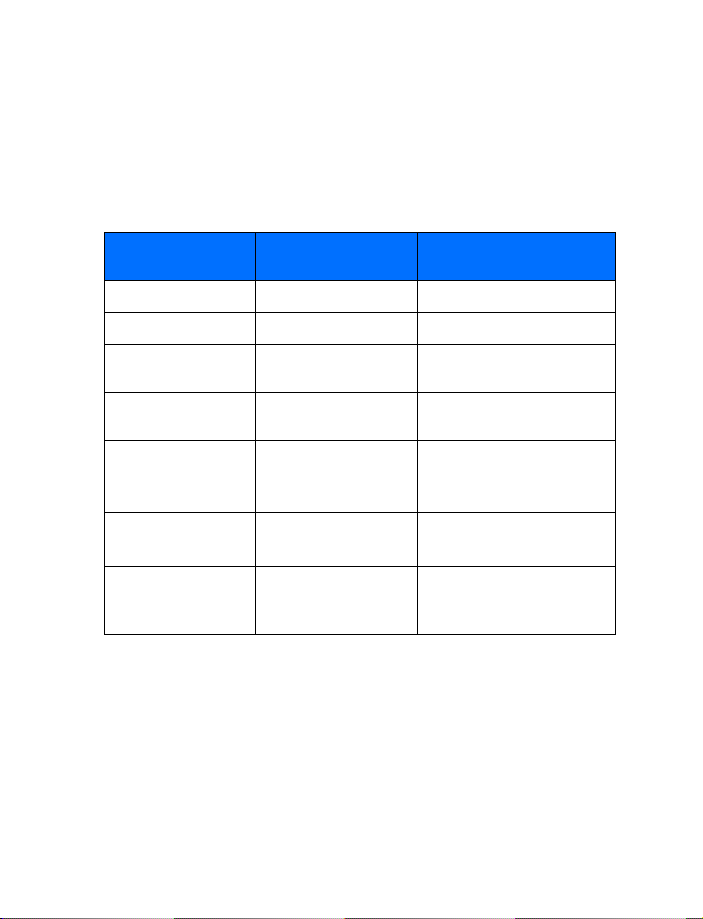
Nokia 3595
User Guide
What information is
needed?
My number Wireless service provider
Voice mail number Wireless service provider
Wireless provider’s
number
Wireless provider’s
customer care
Model number 3595 Label on back of phone
Phone type number NPM-10
International mobile
equipment identity
(IMEI)
Numbers Where is the number?
Wireless service provider
Wireless service provider
(under battery)
Label on back of phone
NPM-10X
(under battery)
Label on back of phone (under
battery). See “Find information
about your phone” on page 7.
Page 3
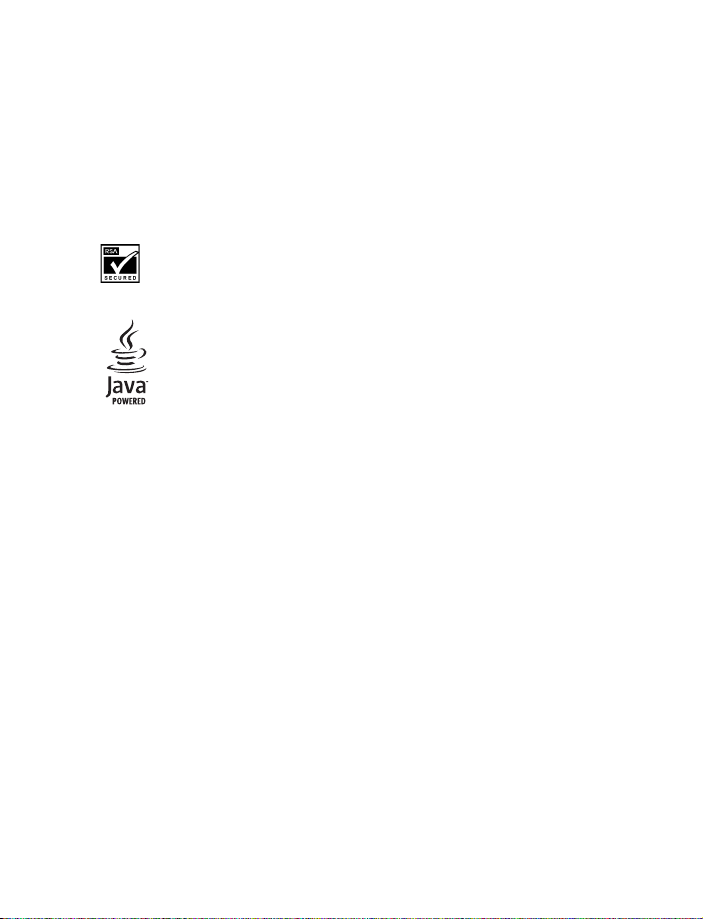
LEGAL INFORMATION
Part No. 9230479, Issue No. 2
Copyright © 2004 Nokia. All rights reserved.
Nokia, Nokia Connecting People, Air Glide, Bowling, Backgammon, Sky Diver, Nokia 3595,
Xpress-on, and the Nokia Original Enhancements logos are trademarks or registered trademarks
of Nokia Corporation. Other company and product names mentioned herein may be trademarks
or trade names of their respective owners.
Printed in Canada 04/04
US Patent No 5818437 and other pending patents. T9 text input software
Copyright © 1999-2003. Tegic Communications, Inc. All rights reserved.
Includes RSA BSAFE cryptographic or security protocol software from RSA Security.
Java is a trademark of Sun Microsystems, Inc.
The information contained in this user guide was written for the Nokia 3595 product. Nokia
operates a policy of ongoing development. Nokia reserves the right to make changes to any of
the products described in this document without prior notice.
UNDER NO CIRCUMSTANCES SHALL NOKIA BE RESPONSIBLE FOR ANY LOSS OF DATA OR
INCOME OR ANY SPECIAL, INCIDENTAL, AND CONSEQUENTIAL OR INDIRECT DAMAGES
HOWSOEVER CAUSED. THE CONTENTS OF THIS DOCUMENT ARE PROVIDED "AS IS." EXCEPT AS
REQ UIRED BY APPLI CABLE LAW, NO WAR RANTI ES OF ANY KIND, EITHER EXPRESS OR IMPLIED,
INCLUDING, BUT NOT LIMITED TO, THE IMPLIED WARRANTIES OF MERCHANTABILITY AND
FITNESS FOR A PARTICULAR PURPOSE, ARE MADE IN RELATION TO THE ACCURACY AND
RELIABILITY OR CONTENTS OF THIS DOCUMENT. NOKIA RESERVES THE RIGHT TO REVISE THIS
DOCUMENT OR WITHDRAW IT AT ANY TIME WITHOUT PRIOR NOTICE.
EXPORT CONTROLS
This device may contain commodities, technology, or software that may only be exported in
accordance with the U. S. Export Administration regulations. Diversion contrary to U.S. or
Canadian law is prohibited.
FCC/INDUSTRY CANADA NOTICE
Your device may cause TV or radio interference (for example, when using a telephone in close
proximity to receiving equipment). The FCC or Industry Canada can require you to stop using
your telephone if such interference cannot be eliminated. If you require assistance, contact
your local service facility. This device complies with part 15 of the FCC rules. Operation is
subject to the condition that this device does not cause harmful interference.
Page 4
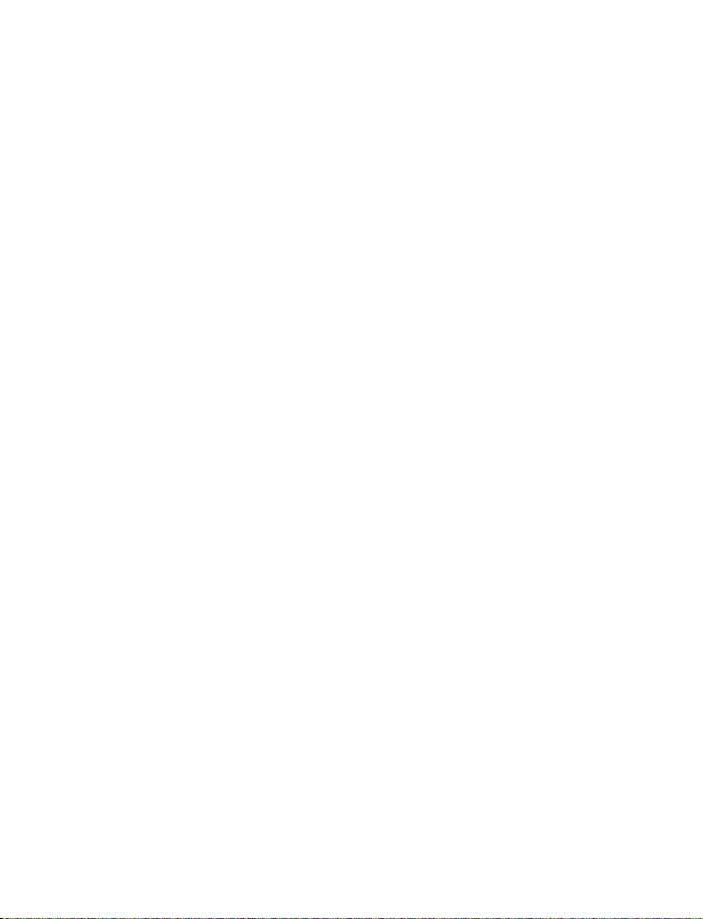
Manufactured or sold under one or more of the following US Patents.
4868846 4945633 5001372 5053928 5083240 5101175
5124672 5151946 5152004 5173927 5212834 5230091
5241583 5266782 5271056 53 111 51 5317283 5331638
5335362 5341149 5353328 5371481 5378935 5384782
5390223 5392460 5396657 5400949 5408504 5416435
5430740 5442521 5444816 5446364 5446422 5477422
5479476 5487084 5526366 5534878 5548616 5551067
5553125 5557639 5565821 5566201 5570369 5581244
5594797 5600708 5606548 5613235 5625274 5640395
5664053 5675611 5677620 5692032 5697074 5699482
5701392 5722074 5729541 5760568 5787341 5794142
5797102 5802465 5805301 5809413 5819165 5821891
5822366 5827082 5835858 5835889 5839101 5842141
5844884 5845219 5850607 5857151 5859843 5862178
5870683 5884103 5884190 5889770 5898775 5898925
5903832 5903839 5907823 5912570 5914690 5914796
5917868 5920826 5926147 5926769 5929813 5930233
5946651 5953665 5956332 5956625 5956633 5960354
5960389 5963901 5966378 5977887 5983081 5987137
5987639 5991857 6005857 6006114 6009328 6011853
6011971 6014113 6014551 6014573 6025802 6026161
6028567 6031827 6035189 6035194 6038238 6043760
6047196 6049796 6050415 6054954 6054966 6055439
6060193 6069923 6072787 6073001 6079993 6081732
6084471 6084855 6084920 6084962 6088746 6094587
6097964 6105784 6112099 6115617 6118775 6119002
6119180 6121846 6122498 6128322 6128509 6130650
6133884 6137789 6138091 6140966 6144243 6144676
6148209 6151485 6151507 6163609 6164547 6167038
6167248 6167273 6170 073 6171127 6178535 61 82101
Page 5
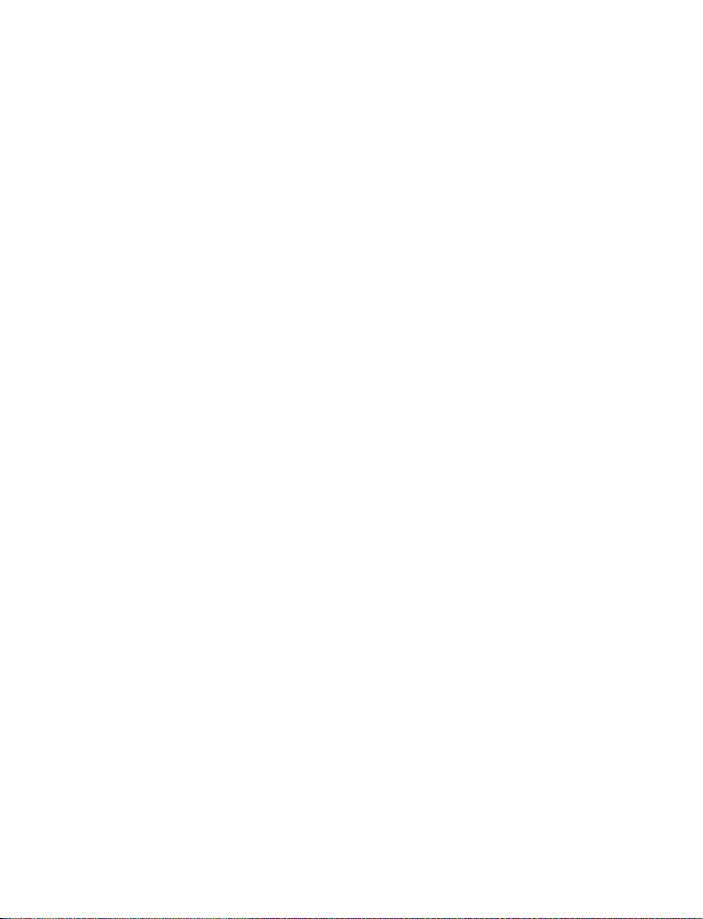
6184592 6185295 6185302 6185422 6188909 6195338
6199035 6201712 6201876 6202109 6219560 6223037
6223059 6230020 6240076 6249584 6259312 6262735
6266321 6266330 6269126 6271794 6272361 6282436
6285888 6292668 6295286 6307512 6308084 6311054
6314166 6317083 6324389 6324412 6333716 6347218
6356759 6359865 6359904 6363259 6370362 6370389
6377803 6377820 6381468 6385254 6385451 6392605
6392660 6400958 6417817 6430163 6434133 6437711
6438370 6445932 6453179 6456237 6456826 6463278
6470470 6487397 6510148 6522670 6591116 6606508
D423449 D481674 D485246
Design patents pending:
29/166,907 29/177,162 29/177,164 29/177,165 29/177,171
Page 6
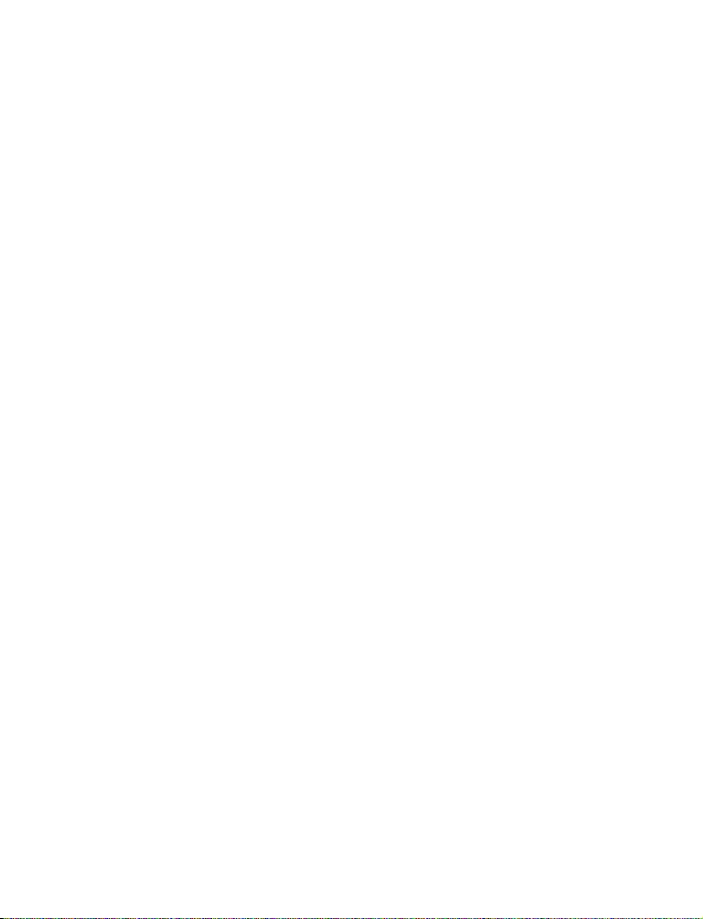
Contents
Quick guide. . . . . . . . . . . . . . . . . . . . . . . . . . . . . . . . . . . . .2
1. For your safety . . . . . . . . . . . . . . . . . . . . . . . . . . . . . . . . . . . . . . . 3
About your device . . . . . . . . . . . . . . . . . . . . . . . . . . . . . . . . . . . . . . . . . . . . . . . . . . . 4
Network Services . . . . . . . . . . . . . . . . . . . . . . . . . . . . . . . . . . . . . . . . . . . . . . . . . . . . 4
Shared memory . . . . . . . . . . . . . . . . . . . . . . . . . . . . . . . . . . . . . . . . . . . . . . . . . . . . . 5
2. Welcome . . . . . . . . . . . . . . . . . . . . . . . . . . . . . . . . . . . . . . . . . . . 6
Register your phone. . . . . . . . . . . . . . . . . . . . . . . . . . . . . . . . . . . . . . . . . . . . . . . . . . 6
E-newsletters . . . . . . . . . . . . . . . . . . . . . . . . . . . . . . . . . . . . . . . . . . . . . . . . . . . . . . . 6
Copyright protection . . . . . . . . . . . . . . . . . . . . . . . . . . . . . . . . . . . . . . . . . . . . . . . . . 6
Contact Nokia . . . . . . . . . . . . . . . . . . . . . . . . . . . . . . . . . . . . . . . . . . . . . . . . . . . . . . 6
3. SIM card and battery . . . . . . . . . . . . . . . . . . . . . . . . . . . . . . . . . . 8
SIM card installation . . . . . . . . . . . . . . . . . . . . . . . . . . . . . . . . . . . . . . . . . . . . . . . . . 8
Install the battery . . . . . . . . . . . . . . . . . . . . . . . . . . . . . . . . . . . . . . . . . . . . . . . . . . . 9
Charge the battery. . . . . . . . . . . . . . . . . . . . . . . . . . . . . . . . . . . . . . . . . . . . . . . . . . 10
Remove the SIM card . . . . . . . . . . . . . . . . . . . . . . . . . . . . . . . . . . . . . . . . . . . . . . . 11
Set up your headset. . . . . . . . . . . . . . . . . . . . . . . . . . . . . . . . . . . . . . . . . . . . . . . . . 11
4. About your phone. . . . . . . . . . . . . . . . . . . . . . . . . . . . . . . . . . . . 12
Switch on your phone . . . . . . . . . . . . . . . . . . . . . . . . . . . . . . . . . . . . . . . . . . . . . . . 12
The antenna . . . . . . . . . . . . . . . . . . . . . . . . . . . . . . . . . . . . . . . . . . . . . . . . . . . . . . . 13
The start screen . . . . . . . . . . . . . . . . . . . . . . . . . . . . . . . . . . . . . . . . . . . . . . . . . . . . 13
Indicators and icons. . . . . . . . . . . . . . . . . . . . . . . . . . . . . . . . . . . . . . . . . . . . . . . . . 14
5. Make and answer calls . . . . . . . . . . . . . . . . . . . . . . . . . . . . . . . . 17
Make a call . . . . . . . . . . . . . . . . . . . . . . . . . . . . . . . . . . . . . . . . . . . . . . . . . . . . . . . . 17
End a call . . . . . . . . . . . . . . . . . . . . . . . . . . . . . . . . . . . . . . . . . . . . . . . . . . . . . . . . . 17
Answer a call . . . . . . . . . . . . . . . . . . . . . . . . . . . . . . . . . . . . . . . . . . . . . . . . . . . . . . 18
Reject a call . . . . . . . . . . . . . . . . . . . . . . . . . . . . . . . . . . . . . . . . . . . . . . . . . . . . . . . 18
Redial . . . . . . . . . . . . . . . . . . . . . . . . . . . . . . . . . . . . . . . . . . . . . . . . . . . . . . . . . . . . 18
6. The menu . . . . . . . . . . . . . . . . . . . . . . . . . . . . . . . . . . . . . . . . . . 19
Scroll bar . . . . . . . . . . . . . . . . . . . . . . . . . . . . . . . . . . . . . . . . . . . . . . . . . . . . . . . . . 19
List of main menus and submenus . . . . . . . . . . . . . . . . . . . . . . . . . . . . . . . . . . . . . 19
7. Text entry. . . . . . . . . . . . . . . . . . . . . . . . . . . . . . . . . . . . . . . . . . 26
Nokia 3595 User Guide v Copyright © 2004 Nokia
Page 7
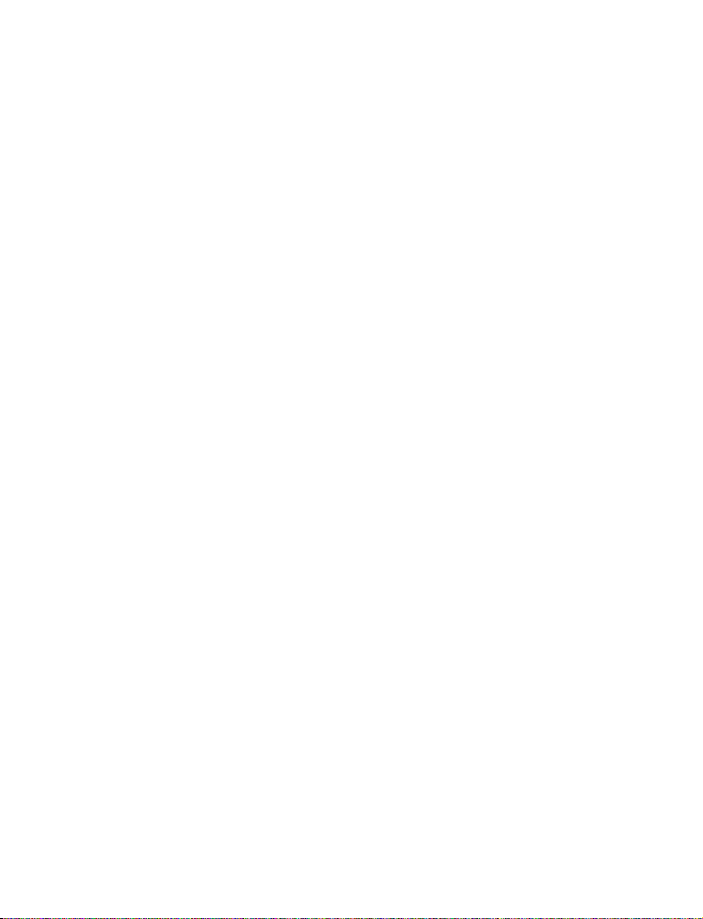
Standard mode . . . . . . . . . . . . . . . . . . . . . . . . . . . . . . . . . . . . . . . . . . . . . . . . . . . . .26
Predictive text. . . . . . . . . . . . . . . . . . . . . . . . . . . . . . . . . . . . . . . . . . . . . . . . . . . . . .27
Punctuation and special characters . . . . . . . . . . . . . . . . . . . . . . . . . . . . . . . . . . . .28
8. Contacts. . . . . . . . . . . . . . . . . . . . . . . . . . . . . . . . . . . . . . . . . . . 30
Save names, numbers, and e-mail addresses . . . . . . . . . . . . . . . . . . . . . . . . . . . . .30
Add text entries . . . . . . . . . . . . . . . . . . . . . . . . . . . . . . . . . . . . . . . . . . . . . . . . . . . .31
Find names in Contacts . . . . . . . . . . . . . . . . . . . . . . . . . . . . . . . . . . . . . . . . . . . . . .31
Edit names and numbers . . . . . . . . . . . . . . . . . . . . . . . . . . . . . . . . . . . . . . . . . . . . .32
Phone memory . . . . . . . . . . . . . . . . . . . . . . . . . . . . . . . . . . . . . . . . . . . . . . . . . . . . .32
Delete names and numbers . . . . . . . . . . . . . . . . . . . . . . . . . . . . . . . . . . . . . . . . . . .33
9. Call history. . . . . . . . . . . . . . . . . . . . . . . . . . . . . . . . . . . . . . . . . 35
Check missed, received, or dialed calls . . . . . . . . . . . . . . . . . . . . . . . . . . . . . . . . . .35
Call lists options . . . . . . . . . . . . . . . . . . . . . . . . . . . . . . . . . . . . . . . . . . . . . . . . . . . .35
Clear call lists . . . . . . . . . . . . . . . . . . . . . . . . . . . . . . . . . . . . . . . . . . . . . . . . . . . . . .36
Call timers . . . . . . . . . . . . . . . . . . . . . . . . . . . . . . . . . . . . . . . . . . . . . . . . . . . . . . . . .36
Message counter. . . . . . . . . . . . . . . . . . . . . . . . . . . . . . . . . . . . . . . . . . . . . . . . . . . .37
Manage call costs . . . . . . . . . . . . . . . . . . . . . . . . . . . . . . . . . . . . . . . . . . . . . . . . . . .37
Data calls. . . . . . . . . . . . . . . . . . . . . . . . . . . . . . . . . . . . . . . . . . . . . . . . . . . . . . . . . .38
10. Advanced calling features . . . . . . . . . . . . . . . . . . . . . . . . . . . . . 39
In-call options. . . . . . . . . . . . . . . . . . . . . . . . . . . . . . . . . . . . . . . . . . . . . . . . . . . . . .39
Automatic redial . . . . . . . . . . . . . . . . . . . . . . . . . . . . . . . . . . . . . . . . . . . . . . . . . . . .40
1-touch dialing . . . . . . . . . . . . . . . . . . . . . . . . . . . . . . . . . . . . . . . . . . . . . . . . . . . . .40
Anykey answer . . . . . . . . . . . . . . . . . . . . . . . . . . . . . . . . . . . . . . . . . . . . . . . . . . . . .41
Network services. . . . . . . . . . . . . . . . . . . . . . . . . . . . . . . . . . . . . . . . . . . . . . . . . . . .41
11. Voice features . . . . . . . . . . . . . . . . . . . . . . . . . . . . . . . . . . . . . . 45
Voice mail . . . . . . . . . . . . . . . . . . . . . . . . . . . . . . . . . . . . . . . . . . . . . . . . . . . . . . . . .45
Voice dialing . . . . . . . . . . . . . . . . . . . . . . . . . . . . . . . . . . . . . . . . . . . . . . . . . . . . . . .46
Voice commands. . . . . . . . . . . . . . . . . . . . . . . . . . . . . . . . . . . . . . . . . . . . . . . . . . . .47
Audible alerts . . . . . . . . . . . . . . . . . . . . . . . . . . . . . . . . . . . . . . . . . . . . . . . . . . . . . .48
12. Personalize your phone . . . . . . . . . . . . . . . . . . . . . . . . . . . . . . . 49
Profiles. . . . . . . . . . . . . . . . . . . . . . . . . . . . . . . . . . . . . . . . . . . . . . . . . . . . . . . . . . . .49
Accessory settings . . . . . . . . . . . . . . . . . . . . . . . . . . . . . . . . . . . . . . . . . . . . . . . . . .50
Polyphonic sound (MIDI) . . . . . . . . . . . . . . . . . . . . . . . . . . . . . . . . . . . . . . . . . . . . .53
Ringing tones . . . . . . . . . . . . . . . . . . . . . . . . . . . . . . . . . . . . . . . . . . . . . . . . . . . . . .53
Display language. . . . . . . . . . . . . . . . . . . . . . . . . . . . . . . . . . . . . . . . . . . . . . . . . . . .54
vi Copyright © 2004 Nokia
Page 8
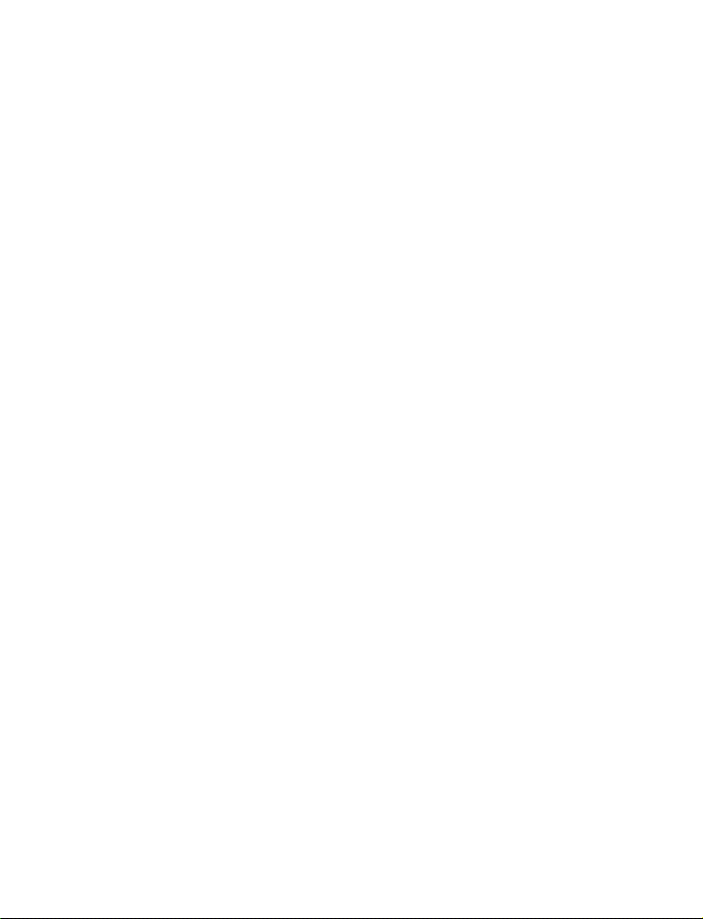
Welcome note . . . . . . . . . . . . . . . . . . . . . . . . . . . . . . . . . . . . . . . . . . . . . . . . . . . . . 54
Help text. . . . . . . . . . . . . . . . . . . . . . . . . . . . . . . . . . . . . . . . . . . . . . . . . . . . . . . . . . 54
Time and date. . . . . . . . . . . . . . . . . . . . . . . . . . . . . . . . . . . . . . . . . . . . . . . . . . . . . . 54
Memory status . . . . . . . . . . . . . . . . . . . . . . . . . . . . . . . . . . . . . . . . . . . . . . . . . . . . . 56
Gallery. . . . . . . . . . . . . . . . . . . . . . . . . . . . . . . . . . . . . . . . . . . . . . . . . . . . . . . . . . . . 56
Display settings . . . . . . . . . . . . . . . . . . . . . . . . . . . . . . . . . . . . . . . . . . . . . . . . . . . . 58
Caller groups . . . . . . . . . . . . . . . . . . . . . . . . . . . . . . . . . . . . . . . . . . . . . . . . . . . . . . 59
Restore factory settings . . . . . . . . . . . . . . . . . . . . . . . . . . . . . . . . . . . . . . . . . . . . . 60
Xpress-on™ color covers . . . . . . . . . . . . . . . . . . . . . . . . . . . . . . . . . . . . . . . . . . . . . 60
13. Phone security . . . . . . . . . . . . . . . . . . . . . . . . . . . . . . . . . . . . . . 64
Lock the keypad (keyguard). . . . . . . . . . . . . . . . . . . . . . . . . . . . . . . . . . . . . . . . . . . 64
Security codes . . . . . . . . . . . . . . . . . . . . . . . . . . . . . . . . . . . . . . . . . . . . . . . . . . . . . 64
PIN codes . . . . . . . . . . . . . . . . . . . . . . . . . . . . . . . . . . . . . . . . . . . . . . . . . . . . . . . . . 65
PUK codes. . . . . . . . . . . . . . . . . . . . . . . . . . . . . . . . . . . . . . . . . . . . . . . . . . . . . . . . . 66
Security code . . . . . . . . . . . . . . . . . . . . . . . . . . . . . . . . . . . . . . . . . . . . . . . . . . . . . . 67
Fixed dialing . . . . . . . . . . . . . . . . . . . . . . . . . . . . . . . . . . . . . . . . . . . . . . . . . . . . . . . 67
Restrict calls. . . . . . . . . . . . . . . . . . . . . . . . . . . . . . . . . . . . . . . . . . . . . . . . . . . . . . . 68
Closed user groups. . . . . . . . . . . . . . . . . . . . . . . . . . . . . . . . . . . . . . . . . . . . . . . . . . 69
14. Mobile messages . . . . . . . . . . . . . . . . . . . . . . . . . . . . . . . . . . . . 70
Message settings . . . . . . . . . . . . . . . . . . . . . . . . . . . . . . . . . . . . . . . . . . . . . . . . . . . 70
Text messages . . . . . . . . . . . . . . . . . . . . . . . . . . . . . . . . . . . . . . . . . . . . . . . . . . . . . 72
E-mail messages . . . . . . . . . . . . . . . . . . . . . . . . . . . . . . . . . . . . . . . . . . . . . . . . . . . 74
Store messages. . . . . . . . . . . . . . . . . . . . . . . . . . . . . . . . . . . . . . . . . . . . . . . . . . . . . 75
Delete messages. . . . . . . . . . . . . . . . . . . . . . . . . . . . . . . . . . . . . . . . . . . . . . . . . . . . 76
Picture messages . . . . . . . . . . . . . . . . . . . . . . . . . . . . . . . . . . . . . . . . . . . . . . . . . . . 77
Multimedia messages . . . . . . . . . . . . . . . . . . . . . . . . . . . . . . . . . . . . . . . . . . . . . . . 78
Info message service . . . . . . . . . . . . . . . . . . . . . . . . . . . . . . . . . . . . . . . . . . . . . . . . 81
Service command editor . . . . . . . . . . . . . . . . . . . . . . . . . . . . . . . . . . . . . . . . . . . . . 81
15. Mobile Internet . . . . . . . . . . . . . . . . . . . . . . . . . . . . . . . . . . . . . 82
Notes about the mobile Internet . . . . . . . . . . . . . . . . . . . . . . . . . . . . . . . . . . . . . . 82
Set up for browsing . . . . . . . . . . . . . . . . . . . . . . . . . . . . . . . . . . . . . . . . . . . . . . . . . 83
Connect. . . . . . . . . . . . . . . . . . . . . . . . . . . . . . . . . . . . . . . . . . . . . . . . . . . . . . . . . . . 83
Browser options . . . . . . . . . . . . . . . . . . . . . . . . . . . . . . . . . . . . . . . . . . . . . . . . . . . . 83
Navigate . . . . . . . . . . . . . . . . . . . . . . . . . . . . . . . . . . . . . . . . . . . . . . . . . . . . . . . . . . 83
Bookmarks . . . . . . . . . . . . . . . . . . . . . . . . . . . . . . . . . . . . . . . . . . . . . . . . . . . . . . . . 85
Security issues . . . . . . . . . . . . . . . . . . . . . . . . . . . . . . . . . . . . . . . . . . . . . . . . . . . . . 85
GPRS . . . . . . . . . . . . . . . . . . . . . . . . . . . . . . . . . . . . . . . . . . . . . . . . . . . . . . . . . . . . . 86
Nokia 3595 User Guide vii Copyright © 2004 Nokia
Page 9
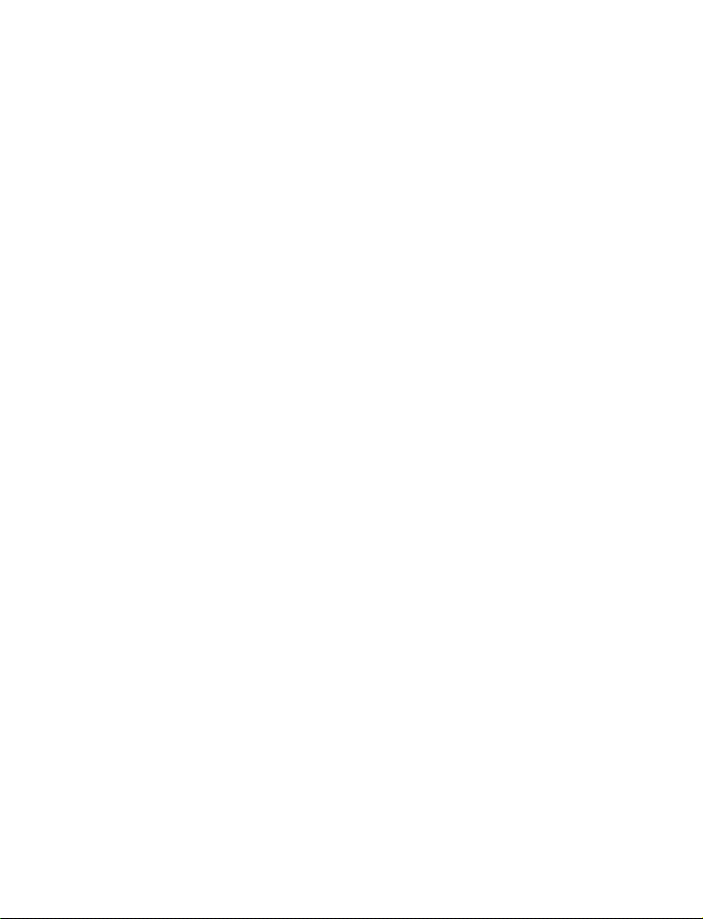
Disconnect. . . . . . . . . . . . . . . . . . . . . . . . . . . . . . . . . . . . . . . . . . . . . . . . . . . . . . . . .88
16. Instant messaging (IM). . . . . . . . . . . . . . . . . . . . . . . . . . . . . . . . 89
IM service provider icons . . . . . . . . . . . . . . . . . . . . . . . . . . . . . . . . . . . . . . . . . . . . .89
Register with an IM service . . . . . . . . . . . . . . . . . . . . . . . . . . . . . . . . . . . . . . . . . . .90
IM menus. . . . . . . . . . . . . . . . . . . . . . . . . . . . . . . . . . . . . . . . . . . . . . . . . . . . . . . . . .90
Log in . . . . . . . . . . . . . . . . . . . . . . . . . . . . . . . . . . . . . . . . . . . . . . . . . . . . . . . . . . . . .91
Set your availability . . . . . . . . . . . . . . . . . . . . . . . . . . . . . . . . . . . . . . . . . . . . . . . . .91
IM conversations. . . . . . . . . . . . . . . . . . . . . . . . . . . . . . . . . . . . . . . . . . . . . . . . . . . .91
IM contacts . . . . . . . . . . . . . . . . . . . . . . . . . . . . . . . . . . . . . . . . . . . . . . . . . . . . . . . .93
Group chat sessions . . . . . . . . . . . . . . . . . . . . . . . . . . . . . . . . . . . . . . . . . . . . . . . . .95
IM settings . . . . . . . . . . . . . . . . . . . . . . . . . . . . . . . . . . . . . . . . . . . . . . . . . . . . . . . .96
Log off service. . . . . . . . . . . . . . . . . . . . . . . . . . . . . . . . . . . . . . . . . . . . . . . . . . . . . .97
17. Your personal digital assistant . . . . . . . . . . . . . . . . . . . . . . . . . . 98
Calendar . . . . . . . . . . . . . . . . . . . . . . . . . . . . . . . . . . . . . . . . . . . . . . . . . . . . . . . . . .98
Alarm clock . . . . . . . . . . . . . . . . . . . . . . . . . . . . . . . . . . . . . . . . . . . . . . . . . . . . . . .100
Business cards. . . . . . . . . . . . . . . . . . . . . . . . . . . . . . . . . . . . . . . . . . . . . . . . . . . . .101
Calculator . . . . . . . . . . . . . . . . . . . . . . . . . . . . . . . . . . . . . . . . . . . . . . . . . . . . . . . .101
To-do list . . . . . . . . . . . . . . . . . . . . . . . . . . . . . . . . . . . . . . . . . . . . . . . . . . . . . . . . .102
Stopwatch . . . . . . . . . . . . . . . . . . . . . . . . . . . . . . . . . . . . . . . . . . . . . . . . . . . . . . . .103
Synchronize contacts and calendar. . . . . . . . . . . . . . . . . . . . . . . . . . . . . . . . . . . .105
18. Fun and games . . . . . . . . . . . . . . . . . . . . . . . . . . . . . . . . . . . . . .107
Games . . . . . . . . . . . . . . . . . . . . . . . . . . . . . . . . . . . . . . . . . . . . . . . . . . . . . . . . . . .107
Java™ applications . . . . . . . . . . . . . . . . . . . . . . . . . . . . . . . . . . . . . . . . . . . . . . . . .109
Converter. . . . . . . . . . . . . . . . . . . . . . . . . . . . . . . . . . . . . . . . . . . . . . . . . . . . . . . . . 111
19. Enhancements . . . . . . . . . . . . . . . . . . . . . . . . . . . . . . . . . . . . . .112
Power. . . . . . . . . . . . . . . . . . . . . . . . . . . . . . . . . . . . . . . . . . . . . . . . . . . . . . . . . . . .112
Audio . . . . . . . . . . . . . . . . . . . . . . . . . . . . . . . . . . . . . . . . . . . . . . . . . . . . . . . . . . . .112
Car . . . . . . . . . . . . . . . . . . . . . . . . . . . . . . . . . . . . . . . . . . . . . . . . . . . . . . . . . . . . . .11 2
20. Reference information . . . . . . . . . . . . . . . . . . . . . . . . . . . . . . . .113
Battery information . . . . . . . . . . . . . . . . . . . . . . . . . . . . . . . . . . . . . . . . . . . . . . . . 113
Enhancements. . . . . . . . . . . . . . . . . . . . . . . . . . . . . . . . . . . . . . . . . . . . . . . . . . . . .113
Enhancements, batteries, and chargers . . . . . . . . . . . . . . . . . . . . . . . . . . . . . . . .114
Care and maintenance . . . . . . . . . . . . . . . . . . . . . . . . . . . . . . . . . . . . . . . . . . . . . .114
Additional safety information . . . . . . . . . . . . . . . . . . . . . . . . . . . . . . . . . . . . . . . .115
Batteries . . . . . . . . . . . . . . . . . . . . . . . . . . . . . . . . . . . . . . . . . . . . . . . . . . . . . . . . 120
viii Copyright © 2004 Nokia
Page 10
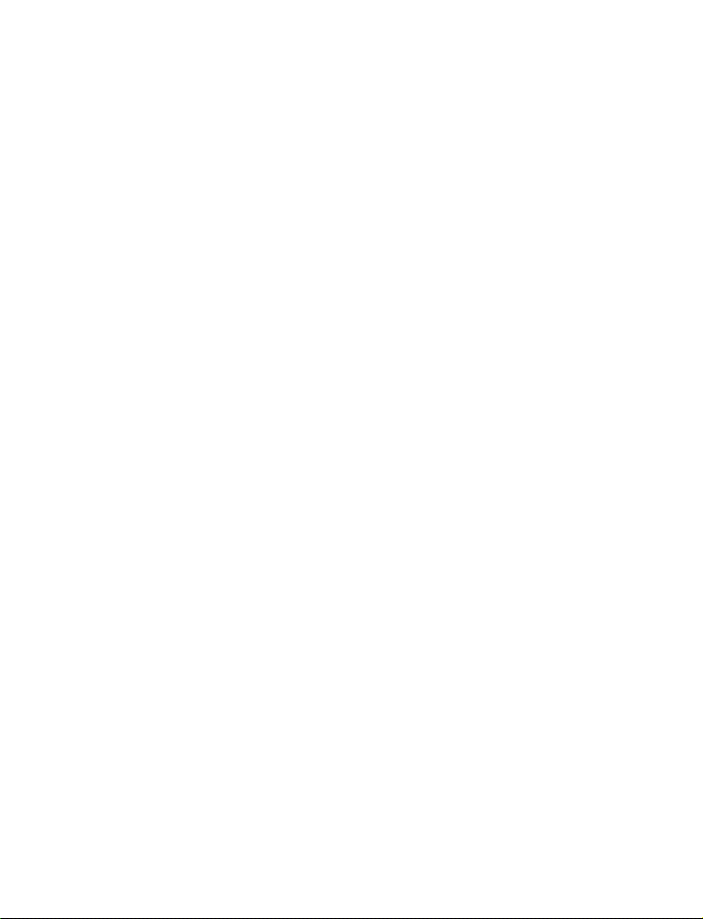
21. Technical information. . . . . . . . . . . . . . . . . . . . . . . . . . . . . . . . 121
22. Troubleshooting . . . . . . . . . . . . . . . . . . . . . . . . . . . . . . . . . . . . 122
23. Nokia One-Year Limited Warranty . . . . . . . . . . . . . . . . . . . . . . 123
Appendix A . . . . . . . . . . . . . . . . . . . . . . . . . . . . . . . . . . .127
Appendix B . . . . . . . . . . . . . . . . . . . . . . . . . . . . . . . . . . .131
Index. . . . . . . . . . . . . . . . . . . . . . . . . . . . . . . . . . . . . . . .137
Nokia 3595 User Guide ix Copyright © 2004 Nokia
Page 11
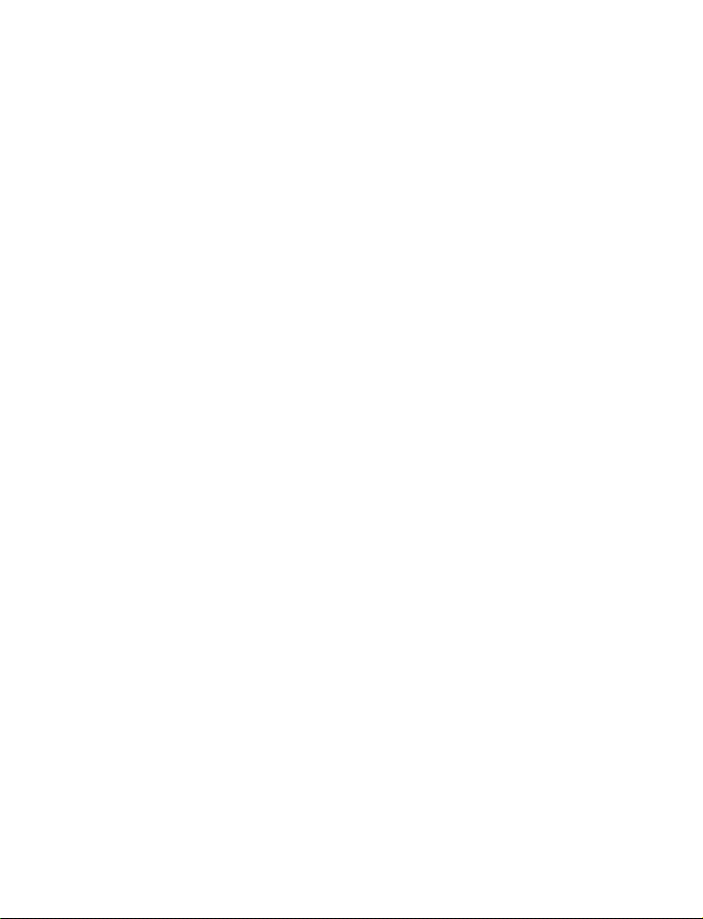
NOTES
x Copyright © 2004 Nokia
Page 12
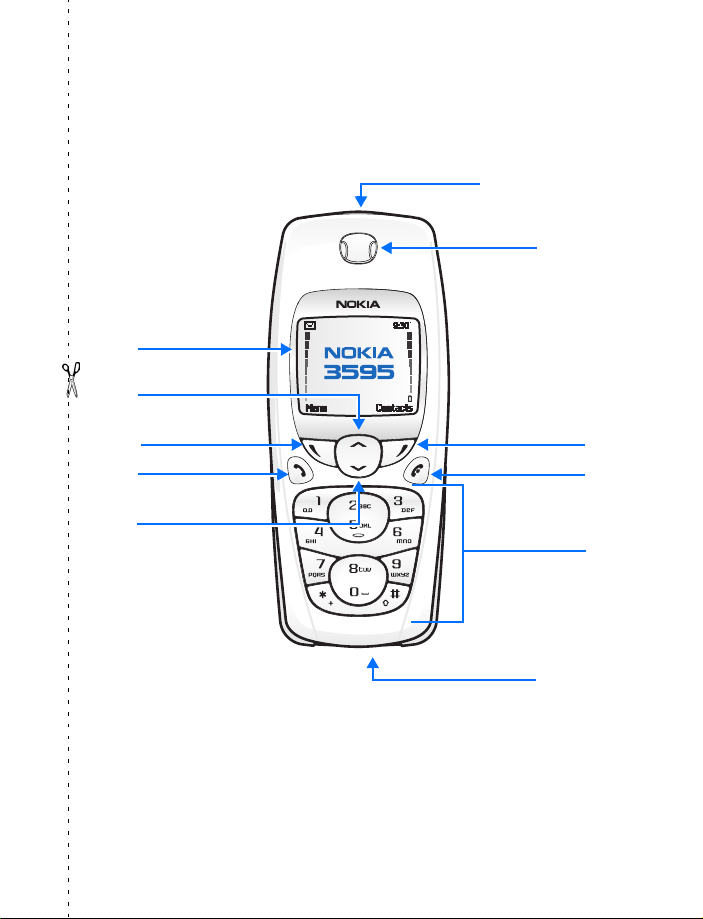
Nokia 3595 phone at a glance
Power key
Earpiece
Display screen
Up scroll key
Left
selection key
Talk key
Down scroll key
Microphone
Right
selection key
End key
Keypad
Nokia 3595 User Guide 1 Copyright © 2004 Nokia
Page 13
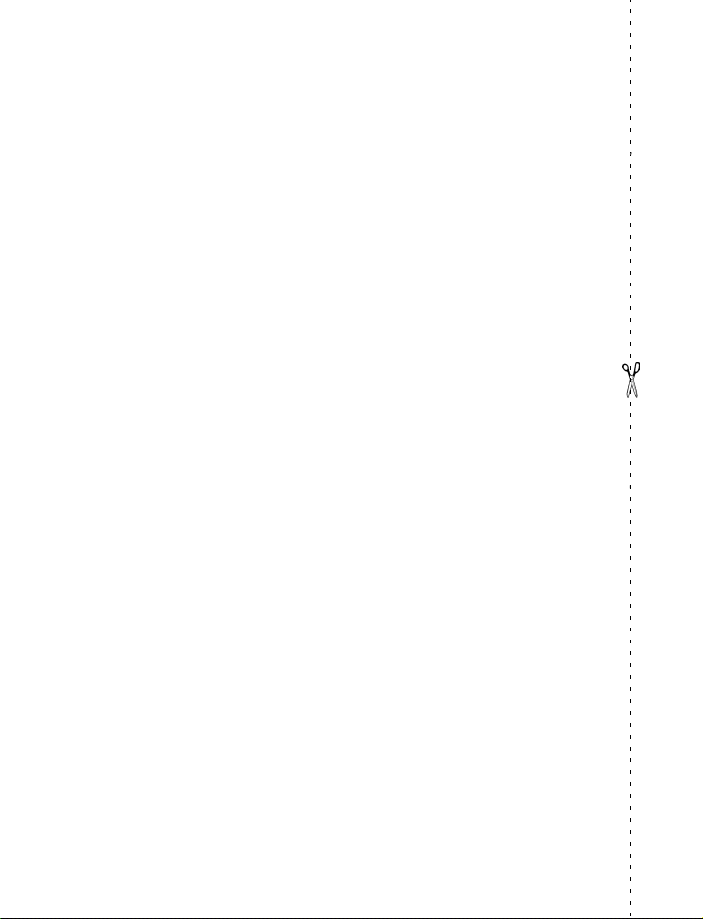
Quick guide
Action Description
Press Press a key briefly and release it.
Press and hold Press a key, hold it for two to three seconds, and release it.
Make a call Enter a phone number and press the Talk key
Answer a call Press the Talk key.
Answer call during call Select Answer call.
End a call Press the End key.
Decline a call Press the End key to send the call to voice mail.
Mute a call Select Options > Mute during a call.
Redial Press the Talk key twice.
Adjust call volume Press the Up scroll or Down scroll key during a call.
Use the in-call menu Select Options during a call.
Save a name and number Enter a number, select Options > Save, enter a name;
Use 1-touch dialing Press and hold a key (2–8). You must assign a key to a
Look up a name Select Contacts > Find.
Check voice mail Press and hold the 1 key (contact your service provider
Write text messages Select Menu > Messages > Text messages > Create
Send text messages Select Options > Send. Enter the number and select OK.
then select OK.
number in Contacts.
for details).
message. Enter the message.
.
Read new message If 1 message received appears on the display, select Show.
2 Copyright © 2004 Nokia
Page 14
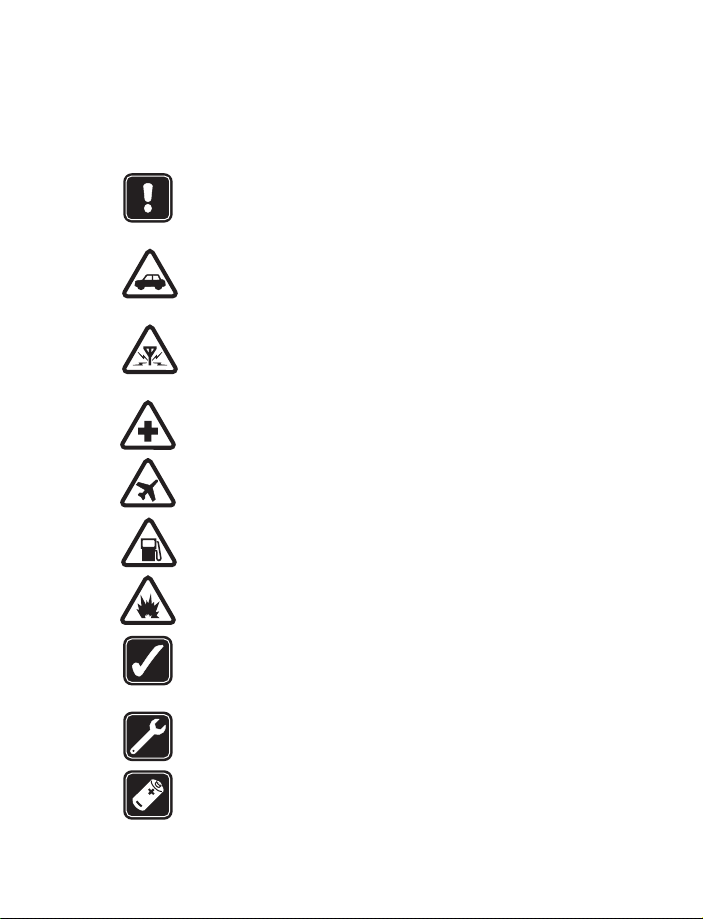
For your safety
1 For your safety
Read these simple guidelines. Not following them may be dangerous or illegal.
Read the complete user guide for further information.
SWITCH ON SAFELY
Do not switch the phone on when wireless phone use is prohibited or
when it may cause interference or danger.
ROAD SAFETY COMES FIRST
Obey all local laws. Always keep your hands free to operate the vehicle
while driving. Your first consideration while driving should be road safety.
INTERFERENCE
All wireless phones may be susceptible to interference, which could
affect performance.
SWITCH OFF IN HOSPITALS
Follow any restrictions. Switch the phone off near medical equipment.
SWITCH OFF IN AIRCRAFT
Follow any restrictions. Wireless devices can cause interference in aircraft.
SWITCH OFF WHEN REFUELING
Don't use the phone at a refueling point. Don't use near fuel or chemicals.
SWITCH OFF NEAR BLASTING
Follow any restrictions. Don't use the phone where blasting is in progress.
USE SENSIBLY
Use only in the normal position as explained in the product documentation.
Don't touch the antenna unnecessarily.
QUALIFIED SERVICE
Only qualified personnel may install or repair this product.
ENHANCEMENTS AND BATTERIES
Use only approved enhancements and batteries. Do not connect
incompatible products.
Nokia 3595 User Guide 3 Copyright © 2004 Nokia
Page 15
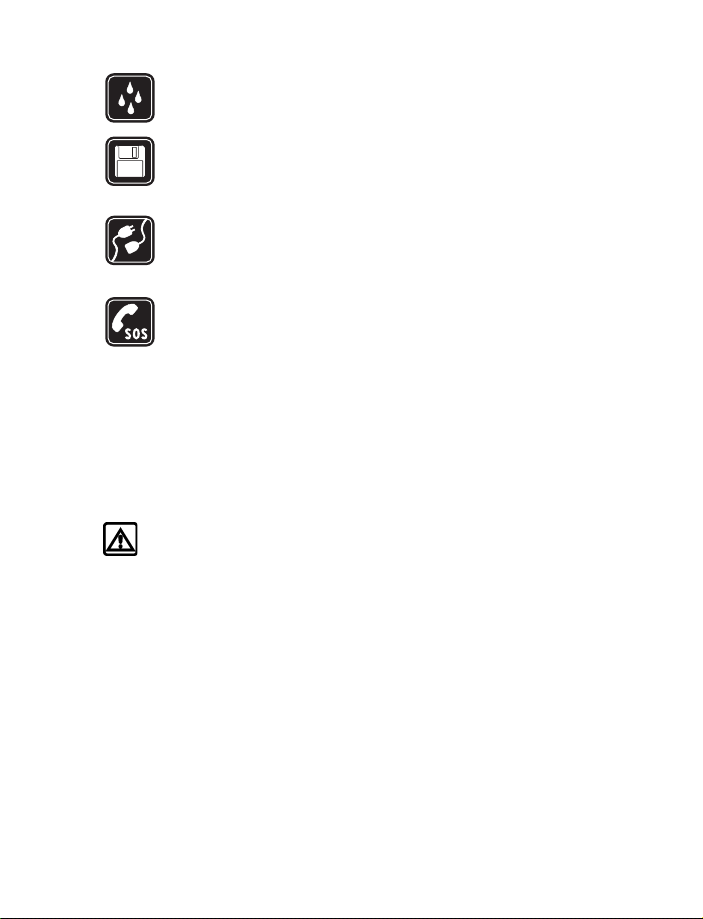
WATER-RESISTANCE
Your phone is not water-resistant. Keep it dry.
BACKUP COPIES
Remember to make back-up copies or keep a written record of all
important information stored in your phone.
CONNECTING TO OTHER DEVICES
When connecting to any other device, read its user guide for detailed
safety instructions. Do not connect incompatible products.
EMERGENCY CALLS
Ensure the phone is switched on and in service. Press End as many times
as needed to clear the display and return to the main screen. Enter the
emergency number, then press Talk. Give your location. Do not end the
call until given permission to do so.
• ABOUT YOUR DEVICE
The wireless device described in this guide is approved for use on the GSM 850 and
1900 networks. Contact your service provider for more information about networks.
When using the features in this device, obey all laws and respect privacy and
legitimate rights of others.
Warning: To use any features in this device, other than the alarm clock,
the phone must be switched on. Do not switch the device on when wireless
phone use may cause interference or danger.
• NETWORK SERVICES
To use the phone you must have service from a wireless service provider. Many of
the features in this device depend on features in the wireless network to function.
These Network Services may not be available on all networks or you may have to
make specific arrangements with your service provider before you can utilize Network
Services. Your service provider may need to give you additional instructions for
their use and explain what charges will apply. Some networks may have limitations
that affect how you can use Network Services. For instance, some networks may
not support all language-dependent characters and services.
Your service provider may have requested that certain features be disabled or not
activated in your device. If so, they will not appear on your device menu. Contact
your service provider for more information.
4 Copyright © 2004 Nokia
Page 16
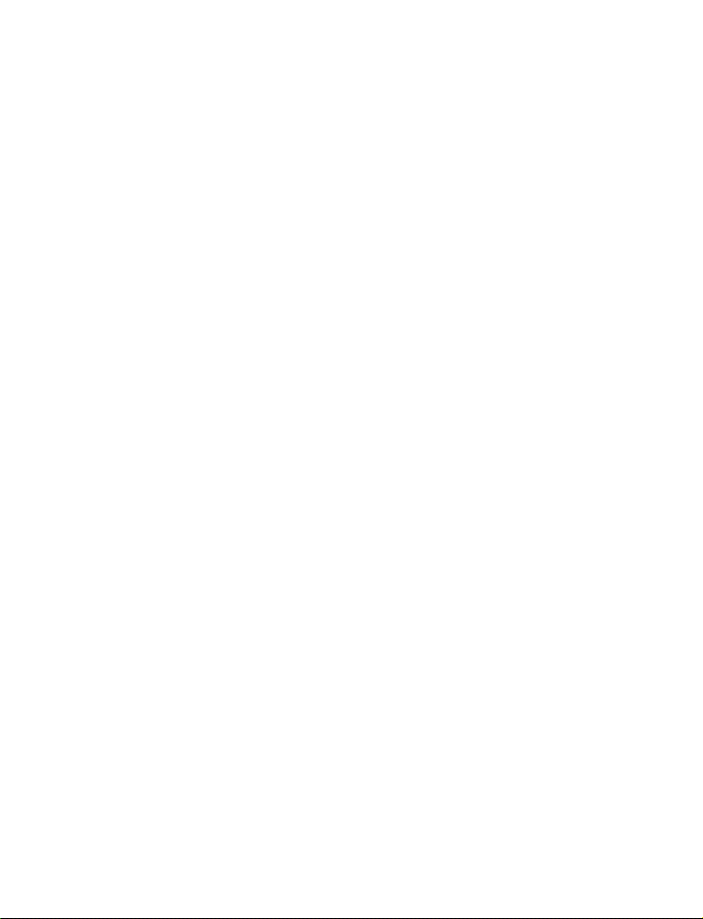
For your safety
• SHARED MEMORY
The following features in this device may share memory: ringing tones, pictures,
screen savers, and Java™ games and applications. Use of one or more of these
features may reduce the memory available for the remaining features sharing
memory. For example, saving many games may use all of the available memory.
Your phone may display a message that the memory is full when you try to use a
shared memory feature. In this case, delete some of the information or entries
stored in the shared memory features before continuing. Some of the features,
such as ringing tones, pictures, screen savers, and Java games and applications may
have a certain amount of memory specially allotted to them in addition to the
amount of memory shared with other features.
Nokia 3595 User Guide 5 Copyright © 2004 Nokia
Page 17
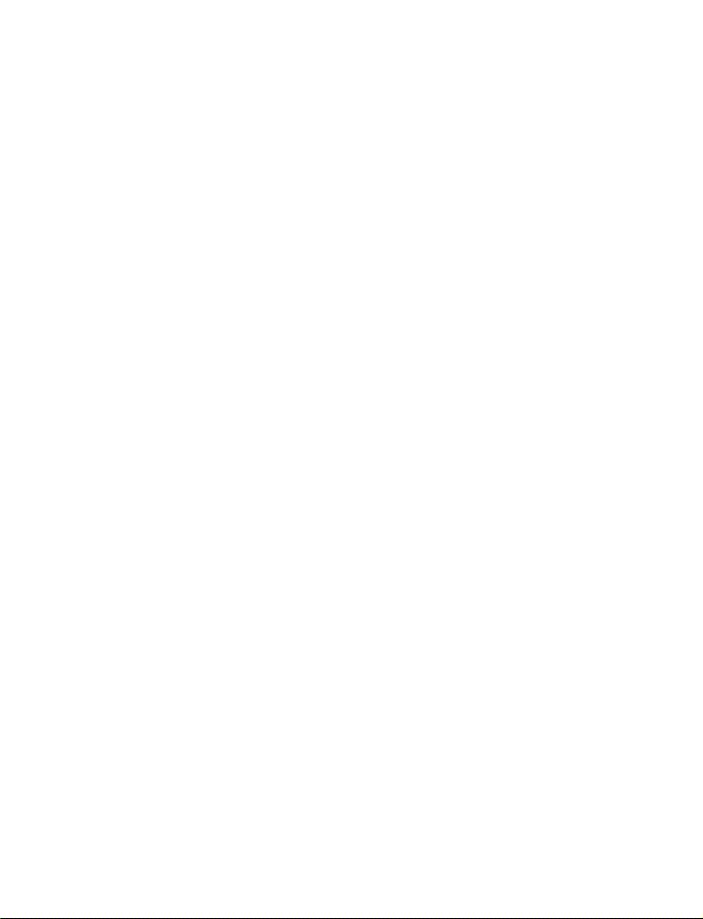
2Welcome
Congratulations on your purchase of the Nokia 3595 mobile phone. Your phone
provides many functions which are practical for daily use, such as a stopwatch,
alarm clock, to-do list, calendar, and more.
Look for updates
From time to time, Nokia updates this guide to reflect changes. The latest version
may be available at www.nokiausa.com.
Also, an interactive tutorial may be available at www.nokiahowto.com.
Accessibility solutions
Nokia is committed to making mobile phones easy to use for all individuals,
including those with disabilities. For more information, visit the web site at
www.nokiaaccessibility.com.
• REGISTER YOUR PHONE
Make sure to register your phone at www.warranty.nokiausa.com or
1-888-NOKIA-2U (1-888-665-4228) so that we can serve your needs better if you
should need to call the center or have your phone repaired.
• E-NEWSLETTERS
When you register your phone, you can sign up for Nokia's e-newsletter, Nokia
Connections, if you would like. You will receive tips and tricks on using your phone,
accessory information, and special offers.
• COPYRIGHT PROTECTION
Copyright protections may prevent some images, ringing tones, and other content
from being copied, modified, transferred, or forwarded.
• CONTACT NOKIA
If you ever need to call Nokia Customer Care or your service provider, you will need
to provide specific information about your phone.
6 Copyright © 2004 Nokia
Page 18
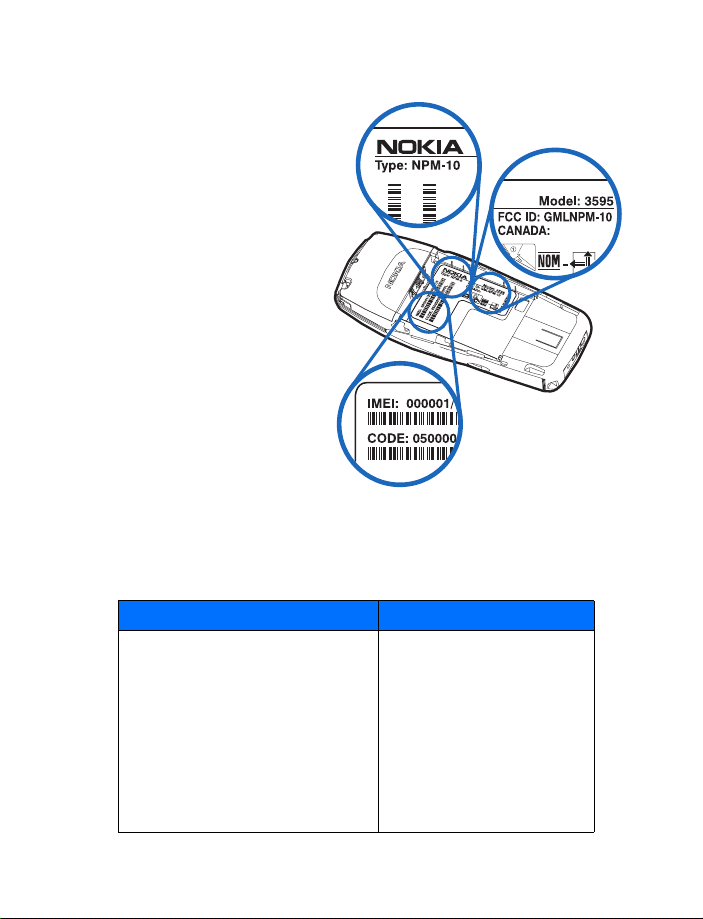
Welco me
Find information about your phone
This information is provided on
the phone label. The label is on
the back of the phone (under
the battery). It contains the
model and serial numbers, as
well as other important
information about your phone.
See “Remove the back cover
and battery” on page 8 for
instructions on how to access
the phone label. The label
shows the following:
•Phone type
• Phone model
•IMEI
• FCC ID number
Have the phone or enhancement available
Whether you are calling about your phone or an enhancement, have the equipment
with you when you call. If a Nokia representative asks a specific question about the
enhancement, you will have it available for quick reference.
Nokia Customer Care Center, USA Customer Care Centre, Canada
Nokia Mobile Phones
7725 Woodland Center Boulevard,
Suite #150
Tampa, Florida 33614
Tel: 1-888-NOKIA-2U
(1-888-665-4228)
Fax: 1-813-249-9619
For TTY users: 1-800-24-NOKIA
(1-800-246-6542)
Nokia Products Ltd.
601 Westney Rd. South
Ajax, Ontario L1S 4N7
Tel: 1-905-427-1373
1-888-22-NOKIA
(1-888-226-6542)
Fax: 1-905-427-1070
Web site: www.nokia.ca
Nokia 3595 User Guide 7 Copyright © 2004 Nokia
Page 19
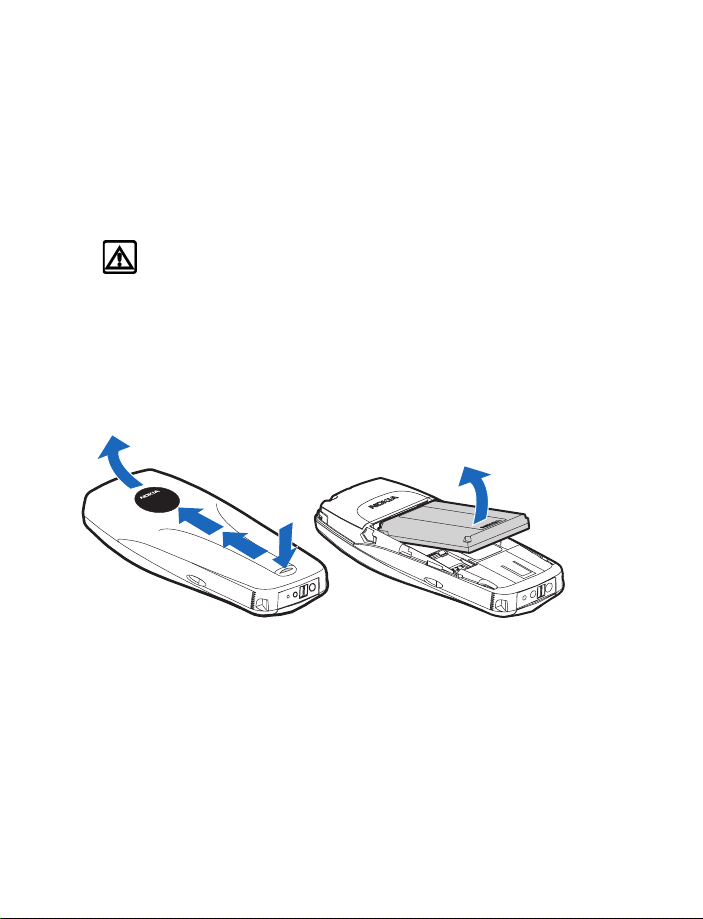
3 SIM card and battery
Before you begin, you need to prepare your phone by installing the SIM card and
charging the battery. This chapter covers these topics, as well as instructions on
how to attach the optional headset. Always switch off the phone before installing
the SIM card and battery.
• SIM CARD INSTALLATION
Warning: Keep all SIM cards out of the reach of small children. For
availability and information on using SIM card services, contact your SIM card
vendor. This may be the service provider, network operator, or other vendor.
Remove the back cover and battery
1 With the back of the phone facing you, press and hold the back cover
release button.
2 Slide the cover up; then lift it off the phone.
3 Lift out the battery.
2
3
1
8 Copyright © 2004 Nokia
Page 20
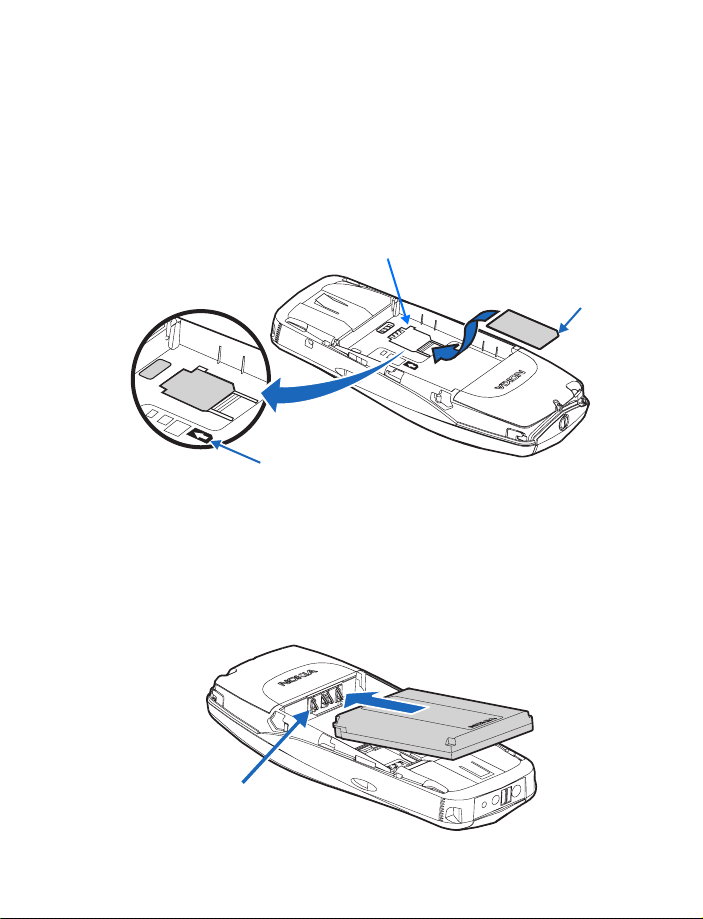
SIM card and battery
Install the SIM card
The SIM card and its contacts can easily be damaged by scratches or bending, so
be careful when handling, inserting, or removing the card.
1 With the phone positioned as shown in the illustration below, locate the SIM
card slot.
2 Install the SIM card by sliding it gently into the slot as shown in the
illustration below, making sure the gold colored contact area is face down.
SIM card slot
SIM card installed
SIM card directional icon on type label
• INSTALL THE BATTERY
1 Position the battery (with the label side facing up), so the gold colored contacts
match up with those on the phone.
2 Slide the battery until it snaps into place.
Beveled
corner
Gold colored contacts
Nokia 3595 User Guide 9 Copyright © 2004 Nokia
Page 21
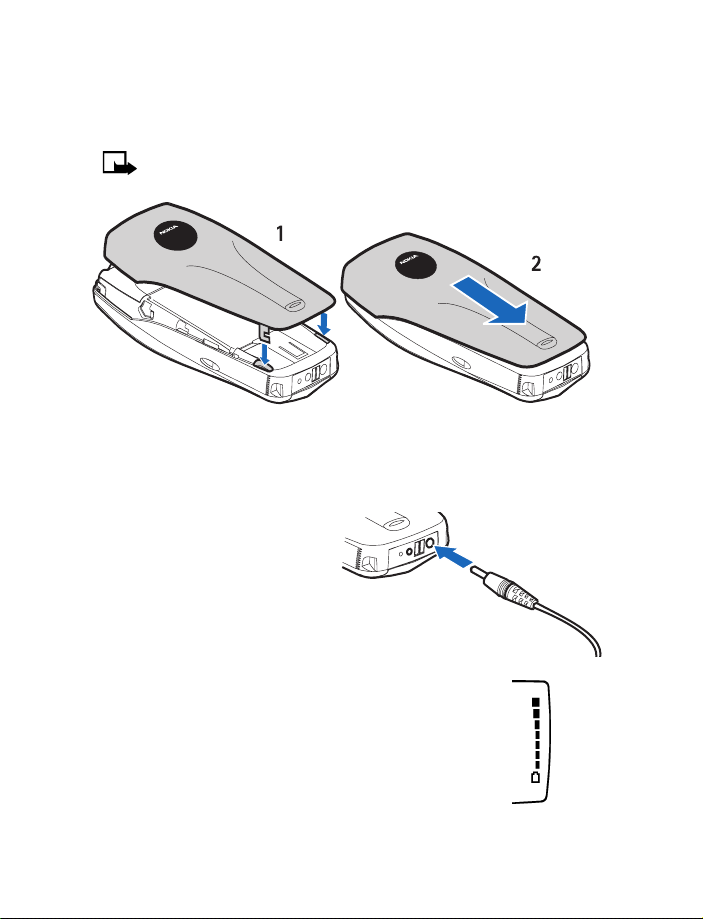
Replace the back cover
1 Direct the back cover towards the locking catches on the phone.
2 Slide the back cover until it locks into place.
Note: Always store and use the phone with the covers attached.
Locking catches
• CHARGE THE BATTERY
You can use the phone while the charger is connected.
1 Connect the charger to a
standard wall outlet.
2 Insert the charger plug into
the round jack in the bottom
of the phone.
Charger
The battery power indicator (or battery bar)
appears on the screen and starts scrolling. If
the phone is on, Charging appears briefly on the
screen. When the battery bar stops scrolling, the
battery charge is complete. Battery full appears
also, if the phone is on.
3 Disconnect the charger from the phone.
10 Copyright © 2004 Nokia
Page 22
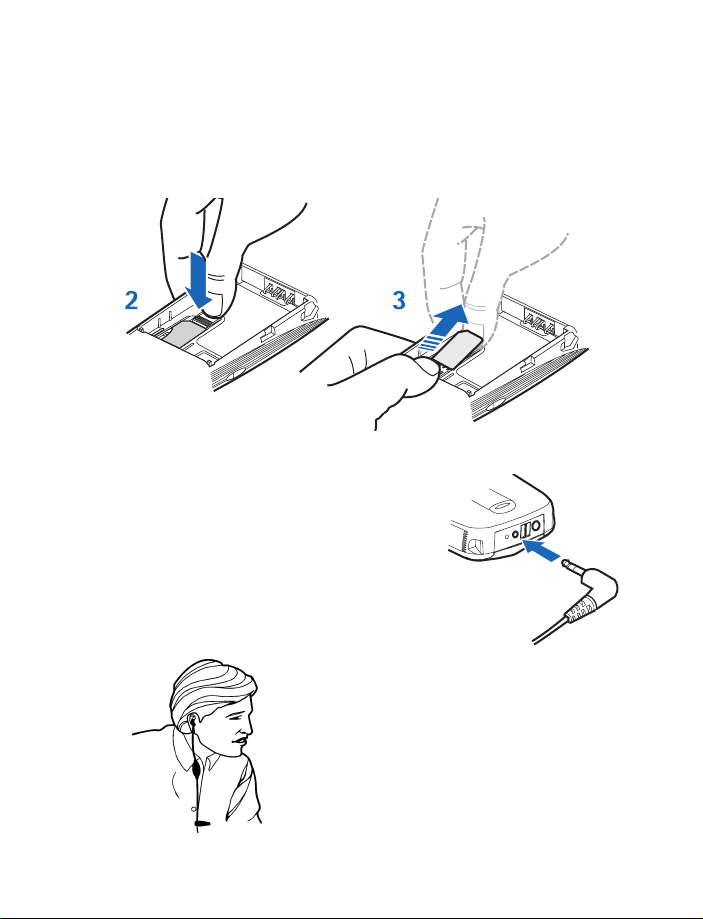
SIM card and battery
• REMOVE THE SIM CARD
If you ever need to remove the SIM card, follow these steps.
1 Remove the back cover and battery. See “Remove the back cover and battery”
on page 8.
2 Press the plastic tab of the SIM card holder down.
3 Gently push the SIM card towards the top of the phone and remove it.
• SET UP YOUR HEADSET
Your phone may come with a headset (HDC-5) you
can use while talking on your phone. The headset
provides convenient hands-free use of the phone.
Connect the headset
1 Insert the headset plug into the headset jack
in the phone.
2 Put the round ear bud into one ear.
Use the headset
With the headset connected, you can make and answer
calls as usual, using the keypad to press the Talk key
and the End key or to enter numbers to call.
The microphone for the headset hangs at the side of
your head. Although the microphone may seem far from
your mouth, you can speak at a normal volume. Refer to
the packaging materials of your headset for further
information regarding its operation.
Headset
Nokia 3595 User Guide 11 Copyright © 2004 Nokia
Page 23
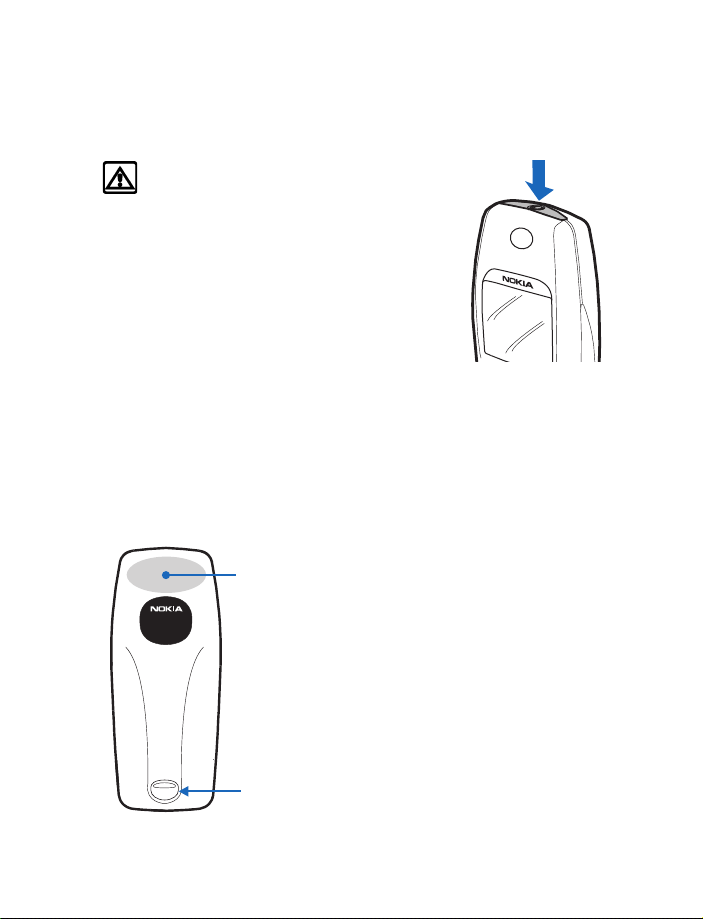
4 About your phone
• SWITCH ON YOUR PHONE
Warning: Do not switch the phone on when
wireless phone use is prohibited or when it may
cause interference or danger.
1 To turn your phone on or off, press and hold the Power
key on top of the phone for at least three seconds.
If the phone displays Insert SIM card, even though the
SIM card is properly inserted, or SIM card not supported,
contact your service provider.
2 If the phone asks for a personal identity number
(PIN) code, enter the PIN code (displayed as ****) and
select OK.
3 See the information about PIN codes on page 65, if applicable.
4 If the phone asks for a security code, enter the security code and select OK.
See “Change the security code” on page 67 for more information.
If the language that appears in your display is not correct, see “Display language”
on page 54 for information on changing the display language.
Back cover
On the back of your phone, you will find
Antenna area
the back cover release button. When you
remove the back cover, you will find an
antenna area, which is similar to the
one shown in the graphic on the left.
Back cover
release
12 Copyright © 2004 Nokia
Page 24
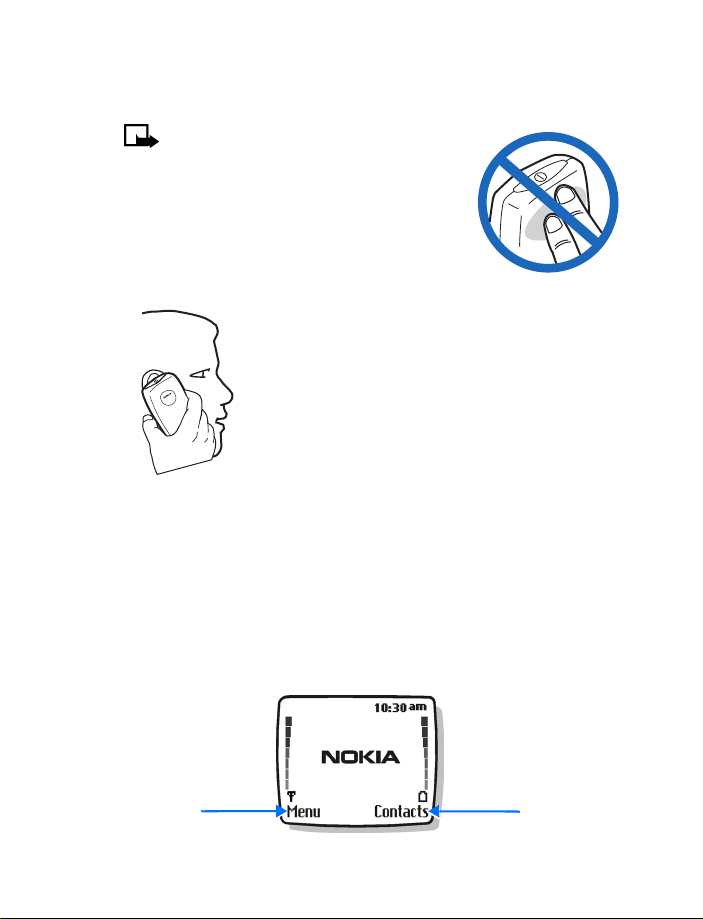
About your phone
• THE ANTENNA
Your phone has an internal antenna.
Note: As with any other radio transmitting
device, do not touch the antenna unnecessarily
when the device is switched on. Contact with
the antenna affects call quality and may cause
the phone to operate at a higher power level
than otherwise needed. Avoiding contact with
the antenna area when operating the phone
optimizes the antenna performance and the
battery life.
Not touching the antenna
during a call optimizes the antenna performance and the
talk time of your phone. Hold the phone as you would any
other telephone, with the antenna area pointed up and over
your shoulder.
• THE START SCREEN
When you turn on your phone, the first screen that appears is the start screen, which
is in the standby mode. In the middle of the start screen, you may see information
indicating which wireless network your phone uses. This information can vary between
phones.
The Left selection key in the standby mode accesses Menu (the menu functions) and
the Right selection key in the standby mode accesses the Contacts menu. Other
indicators and icons appear on the start screen and are described in the next section.
Menu
Nokia 3595 User Guide 13 Copyright © 2004 Nokia
Contacts
Page 25
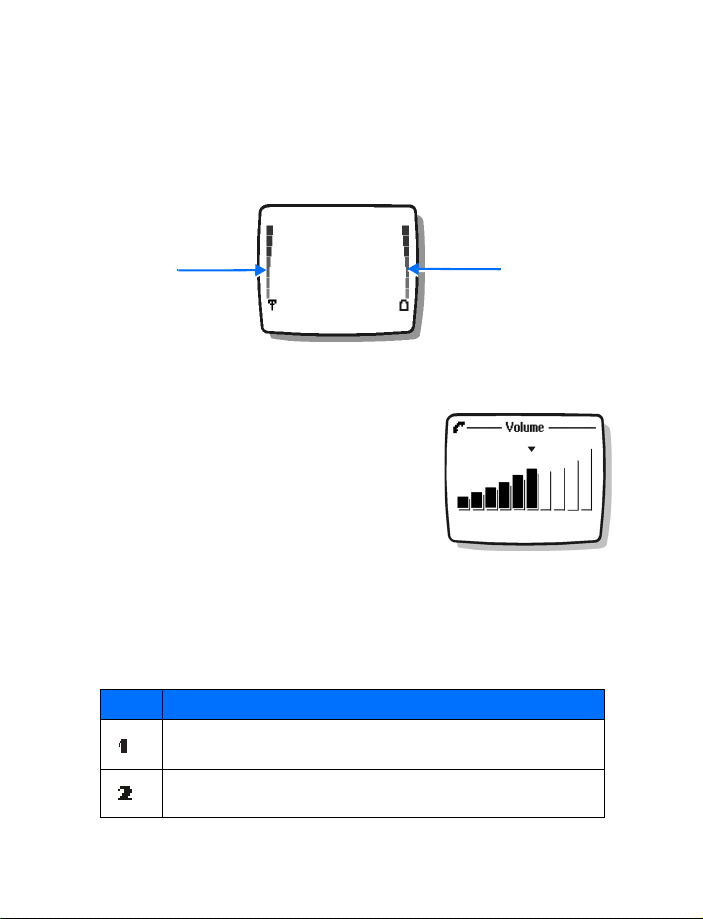
• INDICATORS AND ICONS
On your phone, you have two types of identifiers: indicators and icons.
Indicators
Indicators show the status of the phone.
Signal
Strength
Indicator
• The signal strength indicator shows the strength of the signal to your phone.
• The battery strength indicator shows how much
power is left in your phone battery.
• The volume indicator shows the earpiece
volume level. See “Adjust the earpiece volume
during a call” on page 17 for details.
• The audible signal and battery indicator shows by
a series of beeps that either the signal or battery
strength is running low on your phone. You need
to set up this feature on your phone through the voice command function
before it will operate. See “Voice commands” on page 47 for more information.
Battery
Strength
Indicator
Icons
Icons are graphical representations of a specific item or situation. The following
table shows examples and tells you what each icon means.
Icon What it means
Line 1 is selected for outgoing calls.
Line 2 is selected for outgoing calls
.
14 Copyright © 2004 Nokia
Page 26
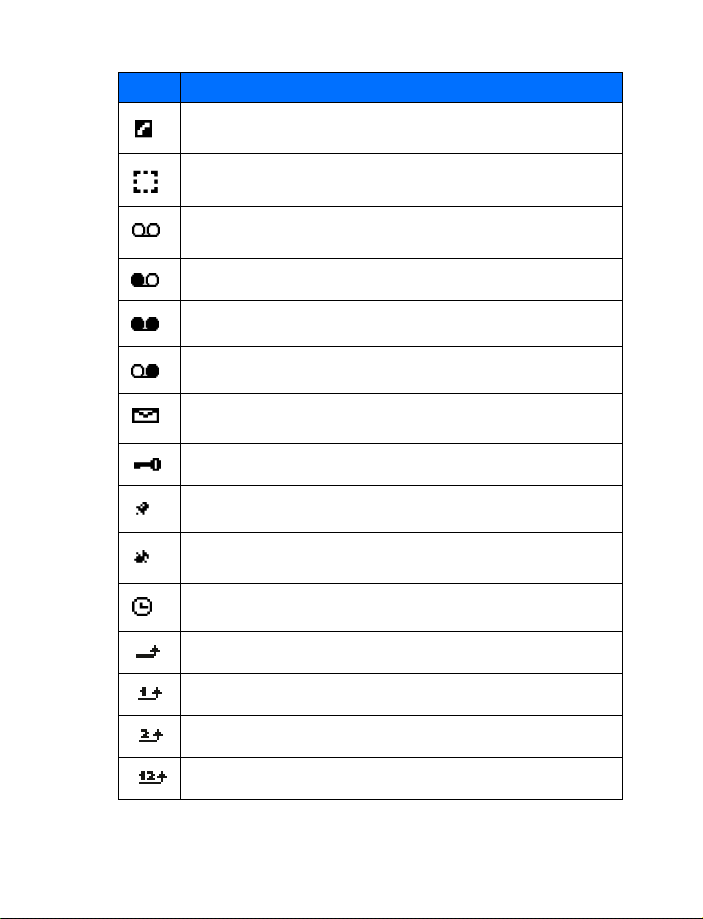
Icon What it means
You have an active call.
You have a call on hold.
You have one or more new voice mail messages.
You have a new voice mail message on line 1.
You have new voice mail messages on line 1 and line 2.
You have a new voice mail message on line 2.
You have one or more new text messages. If the icon blinks, text
message memory is full.
Keyguard is on. Your phone will not accept any key presses.
The alarm clock is set.
The call alert and text message alert tones are turned off.
The timed option for a profile is selected.
About your phone
Incoming voice calls are being forwarded to another number.
You have forwarded all voice calls received on line 1
.
You have forwarded all voice calls received on line 2.
You have forwarded all voice calls received on lines 1 and 2.
Nokia 3595 User Guide 15 Copyright © 2004 Nokia
Page 27
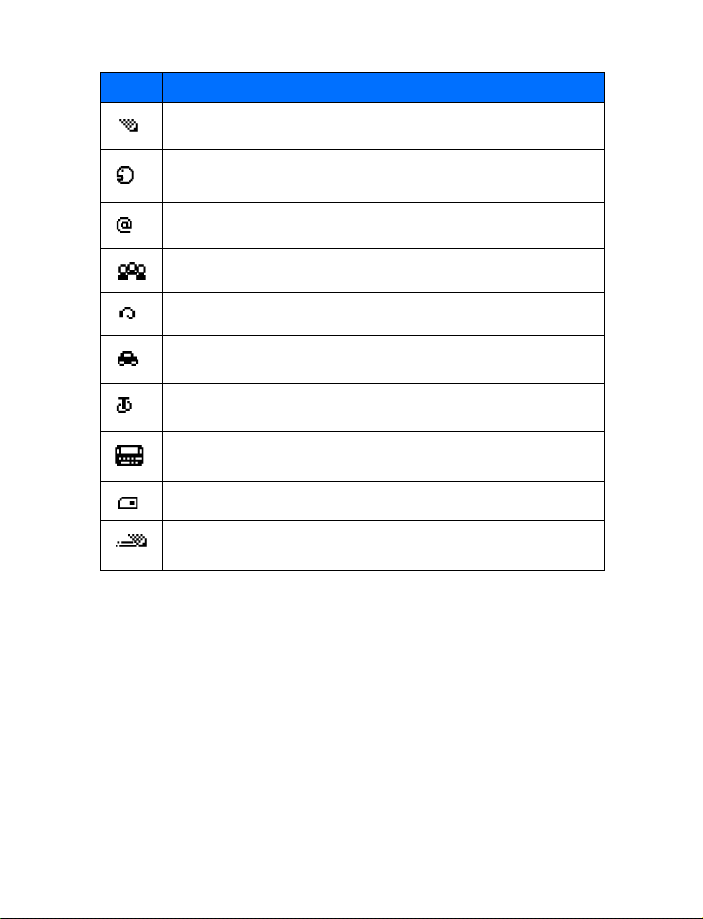
Icon What it means
The phone is ready for you to enter a response.
There is a voice tag attached to a name in Contacts.
Indicates an e-mail address in Contacts.
You have assigned the name and number to a caller group.
The headset is attached to your phone.
The car kit is attached to your phone.
The loopset is attached to your phone.
A Telecommunications Device for the Deaf (TTY/TDD) is attached to
your phone.
The Contacts entry is stored on the SIM card.
You are using predictive text input. Your phone uses a built-in
dictionary to predict or guess the word entered.
16 Copyright © 2004 Nokia
Page 28
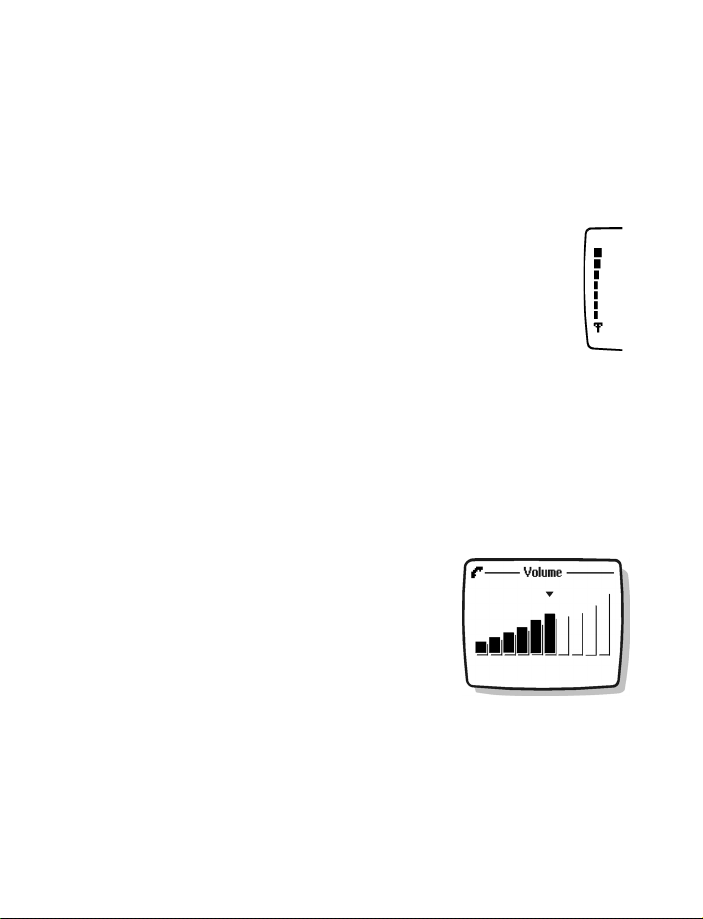
Make and answer calls
5 Make and answer calls
This chapter tells you how to make and receive calls and how to adjust certain options.
• MAKE A CALL
Check the signal strength
The signal indicator on the left side of your phone screen
shows the strength of the network radio signal. The indicator
scrolls as the signal strength increases and decreases. To
get the strongest signal, try moving your phone slightly. If
you are inside a building, move toward a window.
Use the keypad
Enter the area code (if required in your local calling area) and
phone number and press the Talk key.
Use Contacts
1 From the start screen, press the Up scroll key or the Down scroll key to scroll to
the number you want.
2 Press the Talk key.
Adjust the earpiece volume during a call
You can only adjust the earpiece volume during an active call.
• To increase the volume of a call, press the Up
scroll key.
• To decrease the volume of a call, press the Down
scroll key.
When adjusting the volume, a bar chart appears
in the display indicating the volume level.
If an enhancement with its own loudspeaker is
connected to your phone, the volume keys adjust
the volume for that enhancement.
Signal
Strength
• END A CALL
Press the End key.
Nokia 3595 User Guide 17 Copyright © 2004 Nokia
Page 29
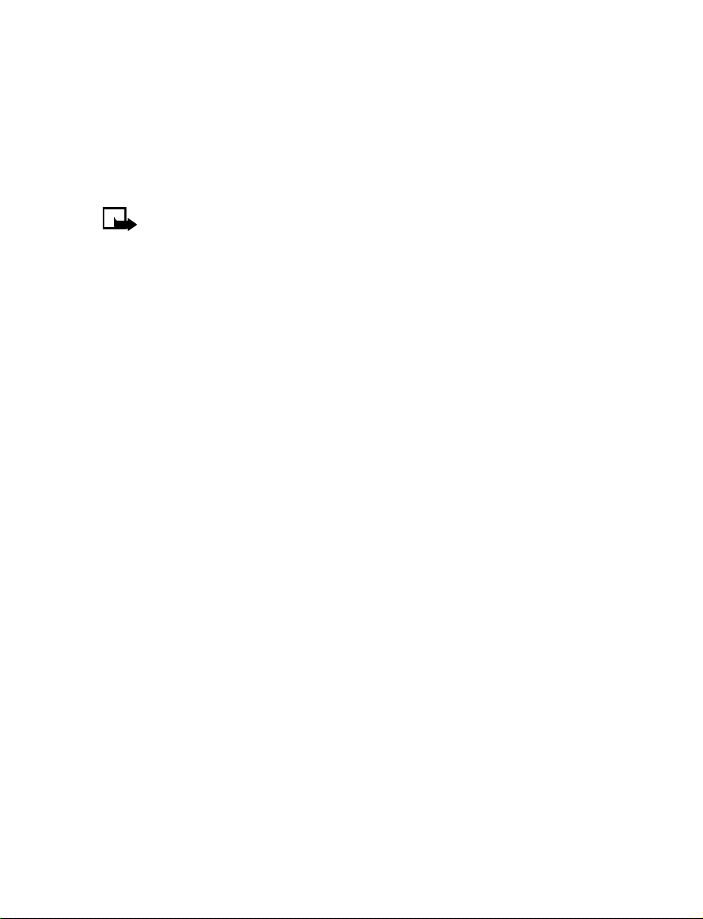
• ANSWER A CALL
Press the Talk key.
OR
Select Options > Answer call.
Caller ID
Note: This feature may not be available in all wireless systems. Contact
your service provider for details and availability.
When caller ID is active, your phone may display the caller’s phone number. The
caller’s name may also appear, if his or her name and number are stored in
Contacts. See “Contacts” on page 30.
• REJECT A CALL
Press the End key.
OR
Select Silence > Decline.
OR
Select Options > Decline call.
• REDIAL
Last-dialed number
Press the Talk key twice.
Any of twenty last-dialed numbers
1 Press the Talk key and select the number you want to redial.
2 Press the Talk key again.
18 Copyright © 2004 Nokia
Page 30
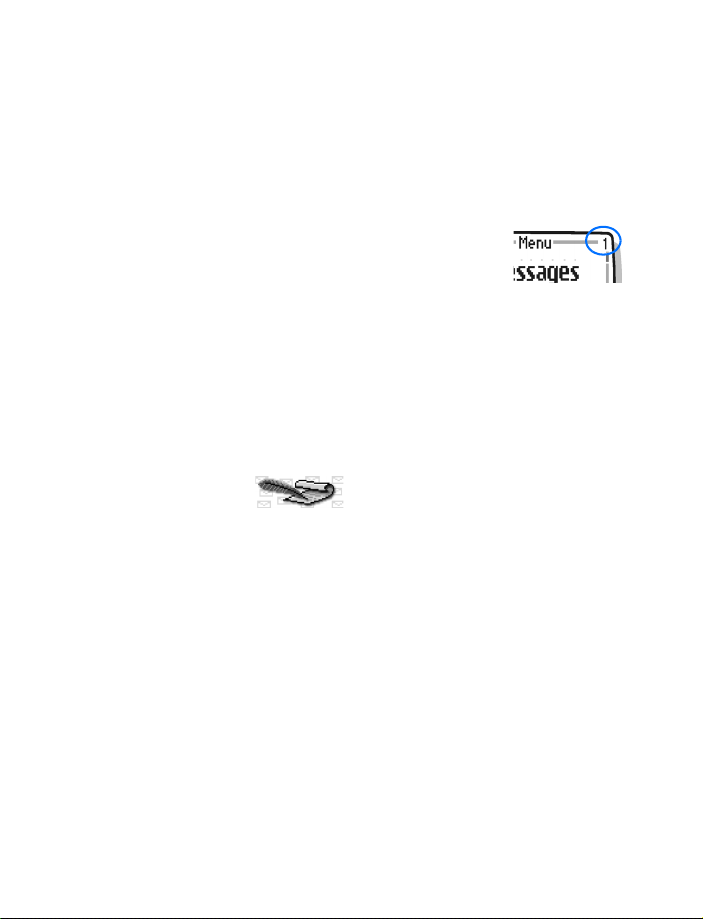
6 The menu
Your phone offers many functions that are grouped in menus and submenus. Access
these menus with the selection keys and scroll keys. See “Nokia 3595 phone at a
glance” on page 1 for the location of the selection keys and scroll keys.
• SCROLL BAR
While using phone menus, a scroll bar appears at the far
right of the screen. This bar indicates where you are in the
menu. Each numbered tab on the bar represents a different
menu item.
For example, select Menu once. The scroll bar appears with the first (top)
tab displayed. A different tab appears each time you press the Up scroll or
Down scroll key.
• LIST OF MAIN MENUS AND SUBMENUS
Here is an abbreviated list of the main menus and their submenus. Later chapters
tell you how to work with the menus, explaining their functions. Some items may
not appear due to the SIM card configuration and network service availability.
1 Messages
1
Text messages
1 Create message
2 Inbox
3 Create SMS e-mail
4 Sent items
5 Archive
6 Templates
7 My folders
8 Distribution lists
9 Delete messages
2 Multimedia messages
1 Create message
2 Inbox
3 Outbox
4 Sent items
5 Saved items
6 Delete messages
The menu
Nokia 3595 User Guide 19 Copyright © 2004 Nokia
Page 31

3 Voice messages
1 Listen to voice messages
2 Voice mailbox number
4 Info messages
1 Info service
2 Topics
3 Language
4 Info topics saved on SIM card
5 Message settings
1 Text messages
2 Multimedia msg.
3 Other settings
6 Service command editor
2 Call log
1 Missed calls
2 Received calls
3 Dialed numbers
4
Delete recent call lists
1
All
2 Missed
3 Received
4 Dialed
5 Call timers
Duration of last call
1
2 Duration of received calls
3 Duration of dialed calls
4 Duration of all calls
5 Life timer
6 Clear timers
6 Call costs (Depends on network availability and your SIM card)
1
Last call units
2 All calls units
3 Call cost settings
7 GPRS data counter
1 Data sent in last session
2 Data received in last session
3 All sent data
4 All received data
5 Clear counters
20 Copyright © 2004 Nokia
Page 32

8 GPRS connection timer
1 Duration of last session
Duration of all sessions
2
3 Clear timers
9 Message counter
1 Sent messages
2 Received messages
3 Clear counters
3 Profiles
1 Normal
Select
1
Customize
2
1 Ringing options
2 Ringing tone
3 Ringing volume
4 Vibrating alert
5 Message alert tone
6 Keypad tones
7 Warning tones
8 Alert for
Profile name (Appears under Silent, Meeting, Outdoor,
9
My profile 1 and My profile 2
Timed
3
2 Silent
Meeting
3
4 Outdoor
5 My profile 1
6 My profile 2
The menu
)
4 Settings
1 Tone settings
1 Ringing options
2 Ringing tone
3 Ringing volume
4 Vibrating alert
5 Message alert tone
6 Keypad tones
7 Warning tones
8 Alert for
Nokia 3595 User Guide 21 Copyright © 2004 Nokia
Page 33

2 Time and date settings
1 Clock
2 Date
3 Auto-update of date & time
3 Call settings
1 Automatic redial
2 1-touch dialing
3 Summary after call
4 Anykey answer
4 Phone settings
1 Language
2 Automatic keyguard
3 Cell info display
4 Welcome note
5 Help text activation
6 Start-up tone
7 Memory status
5 Display settings
1 Wallpaper
2 Color schemes
3 Operator logo (Depends upon network availability)
Screen saver timeout
4
5 Display brightness
6 Network services
Call forwarding
1
2 Call waiting
3 Send own caller ID when calling
4 Line for outgoing calls
5 System selection
6 Confirm SIM service actions
7 Accessory settings (Only shows up when phone is connected to an
enhancement)
1 Headset
2 Handsfree (Only shows up when phone is connected to Car Kit)
Loopset
3
4 TTY/TDD
Security settings
8
PIN code request
1
2 Call restrictions
3 Fixed dialing
4 Closed user group
5 Security level
6 Change access codes
9 Restore factory settings
22 Copyright © 2004 Nokia
Page 34

5 Gallery
1 View folders
2 Add folder
3 Delete folder
4 Rename folder
5 Gallery downl.
6 Organizer
1 Alarm clock
2Calendar
3 To-do list
7 Games
1 Select game
1 Air Glide
2 Bowling
3 Sky Diver
4 Backgammon
2 Game downlds. (depends on network availability)
3
Memory
4 Settings
1 Game sounds
2 Game lights
3 Shakes
The menu
8 Applications
1
Select app.
2 App. downloads
3 Memory
9 Extras
1 Calculator
2 Stopwatch
1 Split timing
2 Lap timing
Nokia 3595 User Guide 23 Copyright © 2004 Nokia
Page 35

3 Voice commands
1 Audible alerts
1 Audible battery bar
2 Audible signal bar
10 Connectivity
1 Synchronize
2 GPRS connection
11 Services
THE FOLLOWING MENU ITEMS MAY VARY; CONTACT YOUR SERVICE
PROVIDER.
1
Home
2 Bookmarks
3 Service inbox
4 Settings
1 Connection settings
1 Active service settings
2 Edit active service settings
2 Appearance settings
1 Scroll mode
2 Text wrapping
3 Show images
3 Security settings
1 User certificates
2 Authority certificates
3 Security module settings
4 Cookies
4 Service inbox settings
1 Service messages
2 Automatic connection
5 Go to address
6 Clear the cache
24 Copyright © 2004 Nokia
Page 36

12 IM
THE FOLLOWING MENU ITEMS MAY VARY. FOR AVAILABILITY AND
INFORMATION ON USING INSTANT MESSAGING, CONTACT YOUR
SERVICE PROVIDER.
1
Login
2 Saved convers.
3 IM provider
4 Settings
The menu
Nokia 3595 User Guide 25 Copyright © 2004 Nokia
Page 37

7 Text entry
You can use two methods for entering text and numbers.
• Standard mode is the only way to enter names into Contacts, enter a welcome
note and to rename caller groups.
• Predictive text input is a quick and easy method for writing messages.
At any message screen, press the
use predictive text in various modes. As you press the
(not the descriptions) appear in the upper left of the display:
Icon What it means
Uppercase text. Predictive text is Off.
Lowercase text. Predictive text is Off.
Sentence case text. Predictive text is Off.
Sentence case text. Predictive text is On.
Lowercase text. Predictive text is On.
See “Mobile messages” on page 70 for more information on how to access a
message screen.
• STANDARD MODE
• Press a key once to insert the first letter on the key, twice for the second letter,
etc. If you pause briefly, the last letter in the display is accepted and your
phone awaits the next entry.
• Select Clear to backspace the cursor and delete a character.
• Select and hold Clear to backspace continuously and delete characters.
•Press the 0 key to enter a space and accept a completed word.
•Press the 1 key to enter a period.
•Press the
To switch to 123 mode from Abc mode, press and hold the
entry screen until the icon in the upper left corner of the display switches from Abc
to 123.
key to display special characters. See “Punctuation and special
characters” on page 28.
*
key to switch predictive text on or off and to
#
key, the following icons
#
key at any message
#
26 Copyright © 2004 Nokia
Page 38

• PREDICTIVE TEXT
Predictive text input allows you to write messages quickly using your keypad and
the built-in phone dictionary. It is much faster than using the standard mode
“multi-tap” method. You can use predictive text to write a message and create a
calendar note.
When predictive text is on, the icon appears in the upper left corner of the
display. When predictive text is off, the icon appears in the upper left corner
of the display.
Activate
1 At a text entry screen, select and hold Options.
OR
At a text entry screen, select Options > Predictive text.
2 Select the language of your choice.
Enter text
• For each letter of the word that you want to spell, press the corresponding key
on your keypad only once, even if the letter you want is not the first letter on
the key. The phone guesses the word you are trying to spell.
• If a displayed word is not correct, press the
move forward through a list of matches, keep pressing the
the previous word in the list of matches, select Previous.
•Press the 0 key to accept the word, enter a space, and begin writing the
next word.
•If ? appears after a word, select Spell to add the word to the dictionary. See
“Add new words to the dictionary” on page 28.
•Press the 1 key to insert a period into your message.
•Press and hold the
special characters” on page 28.
key to display special characters. See “Punctuation and
*
key to see other matches. To
*
key. To return to
*
Text entry
Compound words
1 Enter the first part of the compound word and confirm it by pressing the Down
scroll key.
2 Enter the last part of the word and confirm it by pressing the 0 key.
Nokia 3595 User Guide 27 Copyright © 2004 Nokia
Page 39

Add new words to the dictionary
If you encounter a word that predictive text does not recognize, a question mark
(?) follows the word and Spell appears in the lower left of the display.
Select Spell, enter your new word using the keypad, and select Save. The word is
added to the dictionary and to the message that you are writing.
Keep these factors in mind when adding words:
• New words that you accept by selecting Save, the 0 key, or deleting the space
between two words are saved to the dictionary.
• Depending on the language and the length of the words, you may be able to
add hundreds of words to the dictionary.
• When the dictionary is full, the most recent addition replaces the first.
• PUNCTUATION AND SPECIAL CHARACTERS
In ABC mode
1 While at any text entry screen, press the * key to display the following special
characters (press and hold the
key if predictive text is on):
*
.
,‘
?!“
-
@/ : _ ; +&
=<>£ $
]{}\~
¥
¡¿§
^
# l
2 Scroll to the character you want and select Insert.
28 Copyright © 2004 Nokia
)
(
%
*
¤[
Page 40

Text entry
In 123 mode
You can access the following special characters only in 123 mode. There are two
places you can use these characters:
• At the start screen, when you dial a phone number.
• At the number prompt, when you add a new entry to Contacts.
Press the
Once to enter
Twice to enter
Three times to enter p. Creates a pause that occurs when dialing a number.
Four times to enter w. Creates a wait; digits to the right of the w are not
key Function
*
. Sends command strings to the network. Contact
*
your service provider for details.
+. Provides a prefix for dialing international numbers.
Numbers entered to the right of this special
character are automatically sent as touch tones
after a 2.5-second pause.
sent until you press the Talk key.
Nokia 3595 User Guide 29 Copyright © 2004 Nokia
Page 41

8 Contacts
You can keep track of contact information in Contacts.
• Names are saved in Contacts memory and/or SIM memory.
• For each name in the phone memory, you can add up to five phone numbers,
including the following categories:
General phone number
Mobile phone number
Home phone number
Work phone number
Fax number
• For each name in the phone memory, you can also store an e-mail address, a
web address, a street address, and a note. See “E-mail address” on page 31 and
“Add text entries” on page 31.
• For more details about phone memory and SIM memory, see “Phone memory”
on page 32.
• SAVE NAMES, NUMBERS, AND E-MAIL ADDRESSES
Quick save
1 At the start screen, enter the number you want to save and select Options.
2 Select Save, enter the name, and select OK.
Number only
At the start screen, enter the number, and select and hold Options.
Name and number while in a call
1 At the start screen, select Options > Contacts > Add contact.
2 Enter the name, select OK, enter the phone number, and select OK.
30 Copyright © 2004 Nokia
Page 42

E-mail address
You can save an e-mail address for a name in Contacts. All Contacts entries that
contain e-mail addresses must be stored in the phone memory. See “Phone and SIM
memory” on page 32.
1 At the start screen, press the Up scroll or the Down scroll key to scroll to the
name you want.
2 Select Details > Options > Add detail.
3 If the name has been saved to the SIM card, the phone prompts you to move
it to the phone memory; then select OK.
4 Select E-mail, enter the e-mail address, and select OK.
• ADD TEXT ENTRIES
Besides adding an email address for each name in Contacts, you can also add a web
address, street address, or note for each name.
1 At the start screen, press the Up scroll or the Down scroll key to scroll to the
name you want.
2 Select Details > Options > Add detail.
3 If the name has been saved to the SIM card, the phone prompts you to move
it to the phone memory; then select OK.
4 Select either Web address, Street addr. or Note, enter your information, and
select OK.
• FIND NAMES IN CONTACTS
1 Select Contacts > Find and the name you want.
2 Select Details to show the phone number.
3 To call the number, press the Talk key.
Contacts
Use scroll keys
At the start screen, press the Up scroll or the Down scroll key to scroll to the name
you want.
Nokia 3595 User Guide 31 Copyright © 2004 Nokia
Page 43

• EDIT NAMES AND NUMBERS
Names
1 At the start screen, press the Up scroll or Down scroll key to scroll to the name
you want to change.
2 Select Details > Options > Edit name.
3 Select Clear as many times as necessary to delete the name, enter the new
name, and select OK.
Numbers
1 At the start screen, press the Up scroll or Down scroll key to scroll to the
number you want to change.
2 Select Details > Options > Edit number.
3 Select Clear as many times as necessary to delete the number, enter the new
number, and select OK.
• PHONE MEMORY
You can save names and numbers in the internal memory of the phone, SIM card
memory, or in a combination of the two. The SIM icon
Contacts entry is saved in SIM memory.
The shorter the names and numbers, the more entries you can store in Contacts.
The phone memory can hold from 125 to 500 names, depending on the number of
characters used for each name, number, or text entry.
appears when a
Phone and SIM memory
The following table summarizes the differences between the three types of memory
you can choose.
Phone feature
Contact names
capacity
Phone numbers Up to 5 numbers
Phone memory
Up to 500
(depending on
length of entries)
per name
SIM memory Phone and SIM
Up to 250 contact
names (Depends on
your SIM card;
check with your
service provider)
1 number (Depends
on your SIM card;
check with your
service provider)
memory
Up to 750 contact
names (both SIM
and phone entries
are displayed)
Up to 5 numbers
per name (stored
in phone memory)
32 Copyright © 2004 Nokia
Page 44

Contacts
Phone feature
E-mail, Web
address, Street
address and Note
Caller groups? Yes Yes Yes
Transfer contact
names/numbers to
another phone?
Voice tags? Yes Yes Yes
Phone memory
Up to 3 text
entries per name
No Yes, contact your
SIM memory Phone and SIM
memory
Not available Up to 3 text entries
per name (stored
in phone memory)
Only numbers
service provider for
details.
stored to SIM can
be transferred
Switch between memory types
The default memory type is Phone and SIM.
Select Contacts > Settings > Memory in use > Phone and SIM, Phone, or SIM card.
If you choose to keep Phone and SIM as the memory type:
• Contacts names and numbers can be recalled from both the phone and SIM card
• Contacts entries are displayed in a combined list
• New entries are saved to the phone memory.
Check Contacts memory status
Select Contacts > Settings > Memory status > Phone or SIM card.
If your list in Contacts is full, you can save the phone number to another memory
or replace an existing entry.
• DELETE NAMES AND NUMBERS
Number
1 At the start screen, press the Up scroll or the Down scroll key to scroll to the
entry you want to delete.
2 Select Details > Options
> Delete number > OK.
Nokia 3595 User Guide 33 Copyright © 2004 Nokia
Page 45

Name and number
1 At the start screen, press the Up scroll key or the Down scroll key to scroll
through Contacts until you find the entry you want to delete.
2 Select Details > Options
> Delete > OK.
Entire Contacts contents
Warning: This feature deletes the entire contents of Contacts and cannot
be undone. Some repair services for your phone may erase your contact list
entries. Be sure to make a copy of all information before requesting any
repair service.
1 Select Contacts > Delete > Delete all > Phone or SIM card > Delete > OK.
2 Enter your security code and select OK. See “Security code” on page 67 for the
default code.
34 Copyright © 2004 Nokia
Page 46

9 Call history
Your phone registers information about each call you make and receive. The Call log
keeps track of the following:
• Missed calls
• Received calls
• Dialed calls
• General packet radio system (GPRS) data sent and received.
• Time spent online for GPRS data transfers
• Text messages sent and received
• CHECK MISSED, RECEIVED, OR DIALED CALLS
Your phone saves the last 20 numbers you have dialed or the last 10 numbers you
have missed or received. The Call log saves the phone numbers of missed or received
calls only if the caller’s number is available, your phone is turned on, and you are
in your home calling area.
1 Select Menu > Call log > Missed calls, Received calls, or Dialed numbers and
select the number you want to see.
2 To dial the number, press the Talk key.
3 Select Options to find more information or to add a number to Contacts.
• CALL LISTS OPTIONS
When you view the missed calls, received calls, or dialed calls list and select Options,
the following choices may appear. Not all options will appear each time and the
order of options may vary.
Call time—Shows the date and time of the last call. Use the scroll keys to view up
to five recent call dates/time for the displayed phone number.
Send message—Allows you to write a short text message to the person who called you.
View number—Displays the phone number if the caller’s name is stored in Contacts.
Edit number—Allows you to edit the displayed number and save it with a name
to Contacts.
Save—Allows you to enter a name for the number and save both to Contacts.
Add to contact—Allows you to move a contact to phone memory.
Delete—Allows you to delete the number from the call list.
Call—Dials the number from the Call log.
Call history
Nokia 3595 User Guide 35 Copyright © 2004 Nokia
Page 47

• CLEAR CALL LISTS
This feature clears all the missed, received, and dialed call lists.
Warning: You cannot undo this operation.
Select Menu > Call log > Delete recent call lists > All, Missed, Received, or Dialed.
Missed, received, and dialed calls lists are also deleted when you change the phone
security setting or if you use a SIM card that is not one of the five most recent cards
used with the phone.
• CALL TIMERS
Note: Some timers, including the life timer, may be reset during service or
software upgrades. The actual time invoiced for calls by your service provider
may vary, depending on network features, rounding off for billing, and so forth.
Two phone lines
If you subscribe to a second phone line (see “Two phone lines” on page 45), call timers
are separate for each phone line. When you view call timers, the call timers that
are shown are for the currently selected outgoing line. However, if you view call
timers while you are in a call, the call timers that are shown are for the line you
are using at that moment.
View call duration
1 Select Menu > Call log > Call timers > Duration of last call, Duration of
received calls, Duration of dialed calls, or Duration of all calls.
2 Select Back after viewing the selected call timer.
View the life timer
Your phone keeps track of the total call time (all calls made and received). The life
timer is displayed in hhhh:mm format.
1 Select Menu > Call log > Life timer.
2 Select Back after viewing the life timer.
Reset call timers to zero
Note: You cannot reset the life timer. However, sometimes the life timer
may be reset during service or software upgrades.
Select Menu > Call log > Call timers > Clear timers, enter your security code, and
select OK.
36 Copyright © 2004 Nokia
Page 48

Show call timer during a call
While in a call, select Options > Menu > Call log > Call timers.
Show call timer after call
Your phone can display the time spent on a call after you end the call. This feature
is called Summary after call.
Select Menu > Settings > Call settings > Summary after call > On or Off.
• MESSAGE COUNTER
The message counter gives you information on how many text messages have been
sent and received. You can view the amount of sent and received messages, view
details about the messages and reset the counter.
Note: The actual amount invoiced by your service provider may vary.
Call history
1 Select Menu > Call log
Received messages.
2 Select the message (phone number) you want to see.
3 To dial the number, press the Talk key.
4 Select Options and one of the following options:
Message details—Shows either the sender or recipient of the message, along
with details of the sent message.
Send message—Allows you to write a short text message to the person who
either sent you a message or received a message from you. This option will
display if the message was sent to or received from a phone number.
Call—Allows you to call the person who either sent you a message or received
a message from you.
Edit number—Allows you to edit the displayed number and save it with a
name to Contacts.
Save—Allows you to enter a name for the number and save both to Contacts.
Add to contact—Allows you to move a contact to phone memory.
Delete—Allows you to delete the number from the message list.
> Message counter > Sent messages or
• MANAGE CALL COSTS
This network service allows you to check call costs. You can view the last call cost
or the total cost of all calls made or received since the counters were reset. Contact
your service provider for availability and instructions.
Nokia 3595 User Guide 37 Copyright © 2004 Nokia
Page 49

Note: The actual invoice for calls and services from your service provider
may vary, depending on network features, rounding off for billing, taxes
and so forth.
• DATA CALLS
In addition to keeping track of voice calls, the phone call log records information
about data calls. You can check the amount of GPRS data transferred over the
network. You can also keep track of how much time you spend online.
Note: Text messages sent over GPRS are not counted and therefore not
included in the data counter or connection timer. For details on pricing and
availability, contact your service provider.
Data counter
CHECK
All data counters are displayed in bytes (B).
Select Menu > Call log > GPRS data counter and one of the following options:
Data sent in last session
Data received in last session
All sent data
All received data
CLEAR
Select Menu > Call log > GPRS data counter > Clear counters, enter your security
code and select OK.
Connection timer
CHECK
The time is displayed in hh:mm:ss format.
Select Menu > Call log > GPRS connection timer and one of the following options:
Duration of last session
Duration of all sessions
CLEAR
Select Menu > Call log > GPRS connection timer > Clear timers, enter your
security code, and select OK.
38 Copyright © 2004 Nokia
Page 50

Advanced calling features
10 Advanced calling features
This chapter covers advanced calling features, including:
• In-call options and swapping between calls
• Call settings that you control such as anykey answer
• Network services such as call forwarding
Not all features that are described are available in all wireless networks. Contact
your service provider for availability of network services.
• IN-CALL OPTIONS
During a call, select Options to see the in-call menu. Not all options will appear
each time and the order of options may vary.
Lock keypad—Allows you to lock the phone keypad.
End call—Ends the current call.
New call—Allows you to place a new call.
Touch tones—Sends touch tones. Touch tones are the sounds generated when you
press a key; touch tones can be used for automated, over-the-phone services such
as checking airline arrival or departure times.
Contacts—Switches you to Contacts, so that you can look up a name, number,
or address.
Menu—Allows you to access the phone menu.
Mute—Disables the microphone so that the other party cannot hear you speak. Mute
also affects the microphone of any external enhancements connected to your phone.
Hold—Holds or releases a call.
New call
Enter the second phone number or recall it from Contacts and press the Talk key.
OR
1 Select Options > New call.
2 Enter the second phone number or recall it from Contacts and select Call.
With either method, the first call is automatically put on hold.
SWITCH BETWEEN TWO CALLS IN PROGRESS
Press the Talk key or select Swap.
The icon represents the active call and the icon represents the call on hold.
Nokia 3595 User Guide 39 Copyright © 2004 Nokia
Page 51

END THE ACTIVE CALL
Press the End key.
The call on hold becomes the active call.
International call
1 Press the
2 Enter the country code, area code, and phone number, then press the Talk key.
key twice to enter the international dialing prefix (+).
*
• AUTOMATIC REDIAL
Select Menu > Settings > Call settings > Automatic redial > On.
If the number you dial is busy, your phone immediately redials the number. If it is
still busy, your phone will redial the number up to nine more times. Automatic
redial will not work while you make or answer another call.
• 1-TOUCH DIALING
Assign a name and number to a 1-touch dialing location so that when you press
this key, the phone automatically dials the associated number.
The 1 key is used to access your voice mail. See “Listen to your voice messages” on
page 46 for details on voice mail.
Activate
Select Menu > Settings > Call settings > 1-touch dialing > On.
Assign number
1 Select Contacts > 1-touch dialing, a dialing location, and Assign.
2 Enter a phone number, select OK, enter a name, and select OK.
OR
Select Find and the Contacts entry you want.
Call
At the start screen, press and hold the appropriate key.
OR
At the start screen, press the appropriate key and the Talk key.
Change
1 Select Contacts > 1-touch dialing, the key you want to change, and
Options > Change.
2 Enter a phone number, select OK, enter a name, and select OK.
40 Copyright © 2004 Nokia
Page 52

Advanced calling features
Delete
1 Select Contacts > 1-touch dialing, then select the key you want to delete.
2 Select Options > Delete > OK.
• ANYKEY ANSWER
Anykey answer allows you to answer an incoming call by briefly pressing any key
except the Power key, the Left selection key, the Right selection key, and the End key.
Select Menu > Settings > Call settings > Anykey answer > On or Off.
• NETWORK SERVICES
Your phone supports a number of services that may be available through your service
provider's network such as, call forwarding, call waiting, caller ID, multiple lines for
outgoing calls, and system selection. For availability, pricing, and subscription to
network services, contact your service provider.
Outgoing line
Your service provider must have this feature activated before you can select line 2.
Select Menu > Settings > Network services > Line for outgoing calls > Line 1 or
Line 2.
Own number in caller ID
You can determine, for each call you make, whether your telephone number appears
on another’s phone caller ID. This feature is network-dependent and works on a
call-by-call basis. Contact your service provider for more information.
1 Select Menu > Settings > Call settings > Network services > Send own caller
ID when calling.
2 Select one of the following options:
Default—Your phone number is sent according to the network.
Yes—Your phone number is sent to the other person’s caller ID.
No—Your phone number is not sent to the other person’s caller ID.
Call forwarding
Call forwarding tells your network to redirect incoming calls to another number. It
is a network-dependent feature and may not work the same in all networks.
Contact your service provider for availability.
Nokia 3595 User Guide 41 Copyright © 2004 Nokia
Page 53

ACTIVATE
1 Select Menu > Settings > Network services > Call forwarding and one of the
following options:
Note: If you want to forward your calls to another number when your
phone is turned off, select Forward when not able to take calls.
Forward all voice calls
Forward if busy
Forward if not answered
Forward if out of reach
Forward when not able to take calls
Forward all fax calls
Forward all data calls
Cancel all call forwarding
2 Select Activate > To voice mailb. or To other no. If you select To other no.,
enter the phone number and select OK.
The following icons appear on the phone screen:
Incoming voice calls are being forwarded to another number.
You have forwarded all voice calls that are received on line 1.
You have forwarded all voice calls that are received on line 2.
You have forwarded all voice calls that are received on lines 1 and 2.
CANCEL
1 Select Menu > Settings > Network services > Call forwarding.
2 Select the call forwarding option you want and Cancel.
Note: Canceling all call forwarding may also cancel any automatic
forwarding of calls to voice mail that your service provider has activated
for you. Also, this option may cancel your call forwarding service. Contact
your service provider for details.
CHECK CALL FORWARDING STATUS
The Check status option is not available for Forward when not able to take calls.
1 Select Menu > Settings > Network services > Call forwarding.
2 Select the call forwarding option you want and Check status.
To see the phone number where the calls are being forwarded, select Number.
42 Copyright © 2004 Nokia
Page 54

Advanced calling features
Select a system
You can select how your phone chooses a wireless network, as there may be more
than one available. The selection you make stays active until you change it or
change the SIM card.
Select Menu > Settings > Network services > System selection and one of the
following options:
Automatic—The phone automatically selects one of the available systems.
Manual—The phone searches for available systems and then lists them. Select the
system you want. The phone looks for a system and displays the result. If you lose
connection while in Manual mode, the phone asks you to select a system again.
Call waiting
This network service lets you receive an incoming call when you are already in a
call. The phone beeps to let you know of the incoming call. Contact your service
provider to sign up for call waiting.
Select Menu > Settings > Network services > Call waiting > Activate or Cancel.
CONFIRM STATUS
Select Menu > Settings > Network services > Call waiting > Check status.
ANSWER A WAITING CALL
Your phone signals when you have a call waiting.
Press the Talk key or select Answer to put the current call on hold and answer the
waiting call.
REJECT A WAITING CALL
Select Options > Decline call.
SWITCH BETWEEN CALLS
Press the Talk key or select Swap.
The icon represents the active call and the icon represents the call on hold.
END THE ACTIVE CALL
Press the End key or select Options > End call and the call on hold becomes active.
THIRD CALL WAITING
If you have both an active call and a call on hold and a third call is waiting, you
can answer the third call and end the other calls.
Select Options > End all calls, then press the Talk key to answer the third call.
Nokia 3595 User Guide 43 Copyright © 2004 Nokia
Page 55

Conference calls
This network service, if available from your service provider, allows you to make
conference calls with your phone. Contact your service provider for availability.
MAKE
1 Place a call to the first person.
2 Select Options > New call, enter the number of the next party you want to
include, and select Call.
3 After the other party answers, select Options > Conference.
4 To add other parties to the call, repeat steps 2—3.
5 To end the conference call, press the End key.
TALK PRIVATELY
1 While in a conference call, select Options > Private call.
2 Select the person with whom you want to speak privately.
The other participants can continue talking with each other.
3 To rejoin the conference call, select Options > Conference.
Transfer calls
This network service, if available from your service provider, allows you to connect
an active call and a call on hold and disconnect yourself from the call. Contact your
service provider for availability.
During a call, select Options > Transfer calls.
44 Copyright © 2004 Nokia
Page 56

Voic e featu res
11 Voice features
The voice features in your phone make communication more convenient. You can
check messages from friends or business associates, record a voice tag for contacts
in the Contacts function, and use voice dialing for handsfree operation.
• VOICE MAIL
Voice mail is a network feature that allows callers to leave a voice message for you
when you are not able to take the call. To use voice mail, you must have:
• A voice mail subscription
• A voice mailbox number
• A temporary password
These items are assigned by your service provider. Your service provider should also
tell you how to record a greeting for your voice mailbox and how to change the
temporary password. If you have difficulty using the voice mail feature, contact
your service provider.
Voice mailbox number
If your service provider has not already set up the voice mailbox number, follow
these steps to set up the voice mailbox number.
1 Select Menu > Messages > Voice messages > Voice mailbox number.
2 Enter your voice mailbox number and select OK.
The voice mailbox number must be longer than two characters and emergency
numbers, such as 911, are not allowed.
Two phone lines
If your particular SIM card supports it, your phone can have two phone lines. Your
service provider can tell you if your SIM card allows the use of this feature and can
give you access to two phone lines.
If you decide to use two phone lines, you can select one of the two lines for outgoing
calls, but you can still answer calls on both lines. If you use two phone lines, you
will be given a voice mailbox number for each line. You need to save the voice
mailbox number for each phone line separately.
To do this, first select the outgoing line and save its voice mailbox number. Then,
select the other line and save its number.
Nokia 3595 User Guide 45 Copyright © 2004 Nokia
Page 57

Voice mail indicators
The method of voice mail notification depends upon your service provider. When
you receive a voice message, your phone beeps and either an icon or n
message received appears, where n is the number of messages. To view the
message immediately, select Show; to view the message later, select Exit.
If you subscribe to two different phone numbers, the message icon shows which
line is receiving the voice mail message.
Voice mail message on line 1.
Voice mail message on line 2.
Voice mail message on line 1 and on line 2.
Listen to your voice messages
If there is a notification message on your screen, you can get your voice messages
by using one of the following methods:
• If you have saved your voice mailbox number in your phone, press and hold 1
to call your voice mailbox.
• Call your voice mailbox number as you would any other telephone number;
then follow the directions provided.
To check your voice messages anytime, Menu > Messages > Voice messages >
Listen to voice messages.
• VOICE DIALING
The phone voice dialing feature allows handsfree operation while you place a call.
Before using this feature, you need to create entries in Contacts so you can associate
a voice tag with a name and number. You can create up to 14 voice tags in your
phone. To create entries in Contacts, see page 30.
Voice tags
Before using voice tags, note that:
• Voice tags are not language-dependent. They are dependent on the
speaker's voice.
• You must say the name exactly as you said it when you recorded it.
• Voice tags are sensitive to background noise. Record voice tags and use them
in a quiet environment.
• Very short names are not accepted. Use long names and avoid similar names
for different numbers.
Note: Using voice tags may be difficult in a noisy environment or
during an emergency, so you should not rely solely upon voice dialing
in all circumstances.
46 Copyright © 2004 Nokia
Page 58

Voic e featu res
Add
1 At the start screen, press the Up scroll or the Down scroll key to scroll to the
name you to which you want to assign a voice tag.
2 Select Details > Options > Add voice tag.
3 Select Start, then speak the name clearly into the microphone.
Important: Do not select Quit unless you want to cancel the recording. The
phone automatically stops recording, then replays and saves the voice tag.
Make a call
1 Select and hold Contacts. When you hear several beeps and Please speak now
appears, release the button.
2 Pronounce the voice tag clearly into the microphone and your phone
automatically dials the number.
Listen
1 Select Contacts > Voice tags and the name with the voice tag you want to hear.
2 Select Options > Playback.
Change
1 Select Contacts > Voice tags and the name with the voice tag you want to change.
2 Select Options > Change > Start and speak the new name.
Delete
1 Select Contacts > Voice tags and the name with the voice tag you want to delete.
2 Select Options > Delete > OK.
• VOICE COMMANDS
The voice command feature allows access to handsfree operation for certain phone
functions. Voice commands work similar to voice dialing. Before using voice
commands, you must first associate a voice tag to the phone function you want to use.
Add a voice tag
1 Select Menu > Extras > Voice commands > Audible alerts > Audible battery
bar or Audible signal bar > Options > Add command.
2 Select Start and speak the voice tag clearly into the microphone.
Note: A message will appear if the voice tag is either too short or long.
You are given the option to try again. Do not select Quit unless you want
to cancel the recording.
The phone replays and then saves the recorded tag. The icon appears next to
commands which have voice tags assigned.
Nokia 3595 User Guide 47 Copyright © 2004 Nokia
Page 59

Existing voice command
After you have associated a voice tag to a command, you can either play back,
change or delete the tag.
PLAY BACK
1 Select Menu > Extras > Voice commands > Audible alerts and the voice
command tag you want to play back.
2 Select Options > Playback.
CHANGE
1 Select Menu > Extras > Voice commands > Audible alerts and the voice
command tag you want to change.
2 Select Options > Change > Start, then speak the voice tag clearly into the
microphone.
DELETE
1 Select Menu > Extras > Voice commands > Audible alerts and the voice
command tag you want to delete.
2 Select Options > Delete > OK.
• AUDIBLE ALERTS
Audible alerts provide you with audible tones to indicate the current signal bar or
battery bar strength of your phone. In order to obtain audible alerts, the alerts must
first be set up as voice commands. To set up voice commands, see “Add a voice tag”
on page 47.
Select and hold Contacts and speak the voice tag clearly into the microphone.
When the phone finds the tag, confirmation appears and the phone plays the
recognized voice tag from the phone memory through the earpiece. The phone
then beeps to indicate how strong the battery or signal strength is. The following
table shows what the number of beeps indicates.
Audible Alert One Beep Two Beeps Three
Beeps
Battery Bar
Strength
Signal Bar
Strength
Low Half full Almost full Full
Weak Somewhat
strong
48 Copyright © 2004 Nokia
Almost
strong
Four Beeps
Strong
Page 60

Personalize your phone
12 Personalize your phone
• PROFILES
The Profiles option allows you select the sound settings that match your environment,
whether it is a meeting or a soccer game. Each profile contains settings for the
ringing option, ringing tone, ringing volume, vibrating alert, message alert tone, keypad
tones, and warning tones. The profiles available are Normal, Silent, Meeting,
Outdoor, My profile 1, and My profile 2.
Your phone also has profile settings for Nokia enhancements (accessories) such as
a headset, car kit, loopset, and phone adapter.
Note: The profiles for enhancements do not appear until you attach these
enhancements for the first time.
Select
Select Menu > Profiles and the profile you want to use.
Customize
1 Select Menu > Profiles and the profile you want to customize.
2 Select Customize and one of the following options:
Ringing options—Set the ringing style. The choices include Silent, Ring,
Ascending, Ring once, and Beep once.
Ringing tone—Set the ringing tone from a selection of preprogrammed tones.
Ringing volume—Set the volume for incoming calls.
Vibrating alert—Set the vibrating alert on or off. Your phone has an internal
vibrating mechanism so you do not need a special battery to use this feature. In
some profiles, the vibrating alert default is Off, so the lights may not flash unless
you change the default.
Message alert tone—Set the alert style. The choices include No tone, Standard,
Special, Beep once, Ascending, and Ringing Tone.
Keypad tones—Set the volume for keypad tones.
Warning tones—Set the warning and confirmation tones on or off.
Alert for—Set an audible alert only when a member of a selected caller group
is calling. The choices include Family, VIP, Friends, Business or Other. Scroll to
the caller group for whom you want to set an alert and select Mark > Done.
For more information about caller groups, see “Caller groups” on page 59.
Profile name—Assign a new name to any of the following profiles: Silent,
Meeting, Outdoor, My profile 1, or My profile 2.
Nokia 3595 User Guide 49 Copyright © 2004 Nokia
Page 61

Set timed
Timed profiles can prevent missed calls. For example, if you attend an event that
requires you to set your phone to the Silent profile, you may forget to return the
phone to the Normal profile after the event is over. You may not notice incoming
calls. With the timed profile, you can have the phone automatically return to the
Normal profile at a time you specify.
1 Select Menu > Profiles and the profile you want to activate
2 Select Timed, enter the time for the profile to expire, and select OK.
3 If you are using a 12-hour time format, select am or pm.
• ACCESSORY SETTINGS
You can use your phone with these Nokia enhancements:
• Headset (HDC-5, HDE-2, HDB-5, or HDC-10)
• Car kit (CARK-125 or CARK-134)
• Loopset (LPS-3)
•Phone adapter (HDA-9)
The Accessory settings do not appear in the phone menu until you connect the
headset, car kit, loopset, or phone adapter.
You can adjust settings related to the enhancement, such as a ringing tone.
Default profile
When you use the headset, car kit, or loopset, you have the option of choosing a
profile. You can use the currently selected profile (for example, Normal) or you can
choose from the list.
Select Menu > Settings > Accessory settings > Headset, Handsfree, or Loopset >
Default profile and the profile you want.
Car profile
You can connect your phone to a compatible Nokia car kit for convenient handsfree
operation. The car kit contains a microphone and a speaker, so you can conduct a
conversation without holding the phone to your ear. The setting used with the car
kit is called Handsfree. Connecting your phone to a car kit automatically disables
the keyguard.
50 Copyright © 2004 Nokia
Page 62

Personalize your phone
AUTOMATIC ANSWER
This profile lets your phone answer incoming calls after just one ring.
1 Place the phone into the car kit holder.
2 Select Menu > Settings > Accessory settings > Handsfree > Automatic
answer > On.
LIGHTS
If you are using your phone with a compatible Nokia car kit, you can set lights to
On (display and keypad lights stay on) or Automatic (after 15 seconds, lights turn
off until the next key is pressed or the phone rings).
1 Place the phone into the car kit holder.
2 Select Menu > Settings > Accessory settings > Handsfree > Lights > On
or Automatic.
Loopset profile
The LPS-3 loopset gives people with T-coil equipped hearing aids the ability to
make and receive calls without noise interference.
Important: Refer to the booklet that comes with the LPS-3 for complete
instructions and safety information.
1 Plug the loopset plug into the jack in the
bottom of the phone, as shown in the
illustration.
2 Select Menu > Settings > Accessory
settings > Loopset.
3 Select Use loopset > Yes.
Note: If you want to use the headset or
TTY/TDD, you perform steps 2—3, then
select No to deactivate the loopset profile.
Nokia 3595 User Guide 51 Copyright © 2004 Nokia
Page 63

TTY/TDD profile
You can connect your phone to a TTY/TDD device, using the Nokia phone adapter
(HDA-9). In order for your phone to recognize the TTY/TDD, you’ll need to set up the
TTY/TDD profile, under Accessory settings.
Important: Some manufacturers of TTY/TDD devices suggest that the
phone be least at 18 inches from the TTY/TDD device. Remember that when
connecting to any other device, read its user guide or contact its manufacturer
for detailed instructions and safety information.
1 Connect the TTY/TDD device by a cable to the HDA-9 phone adapter.
2 Plug the HDA-9 phone adapter into the connector in the bottom of your
phone, as shown in the illustration.
3 Select Menu > Settings > Accessory settings > TTY/TDD > Use TTY > Yes.
TTY/TDD Calls
NOTES
• The Nokia TTY/TDD phone adapter (HDA-9) is for use with compatible TTY/TDD
devices only. Check with the manufacturer of the TTY/TDD device to ensure
that the connection is compatible.
• Check with the manufacturer of the TTY/TDD device for the connecting cable.
• TTY/TDD communications depend on network availability. Check with your
service provider for availability and description of services.
52 Copyright © 2004 Nokia
Page 64

Personalize your phone
MAKE
Before making a TTY/TDD call with your Nokia phone, check the signal strength. See
page 17 for more details.
1 At the start screen, enter the phone number and press the Talk key.
2 When the receiving party answers, begin typing your conversation on the
TTY/TDD device.
RECEIVE
You may find it helpful to use the vibrating alert under the Profiles menu. See
“Customize” on page 49 for details.
1 Make sure the TTY/TDD device is connected to your phone.
2 Press the Talk key to answer the call; then type your responses on the
TTY/TDD device.
END
Press the End key.
• POLYPHONIC SOUND (MIDI)
Your phone is equipped with a polyphonic tone generator capable of playing up to
four different voices simultaneously. The generator can reproduce over 40 different
instrument tones, including drums, guitar, saxophone, flute, etc. The polyphonic
sounds bring a new richness and quality to ringing tones, message alert tones,
background music, and sound effects used in gaming.
Your Nokia 3595 mobile phone supports Mobile MIDI (GMX) format messages and
ringing tones. Your phone can receive polyphonic ringing tones in two ways:
• Through the multimedia messaging service (MMS). See “Multimedia messages”
on page 78 for more information.
• Through the WAP browser. See “Connect” on page 83 for more information.
• RINGING TONES
Download
You can download ringing tones over the Interne t or have them sent to your phone
by using SMS (short message service) or MMS. MIDI ring tones can be downloaded
via MMS or WAP. Traditional ringing tones can be downloaded by using SMS, WAP,
and MMS.
Your phone has memory space for several traditional ringing tones or MIDI ringing
tones. The number of tones you can save depends on the size of each tone. MIDI
tones take up more storage space in the memory than traditional ringing tones.
Nokia 3595 User Guide 53 Copyright © 2004 Nokia
Page 65

To download ringing tones, select Menu > Gallery > Gallery downlds. > Tone
downlds. > More bookmarks. The list of bookmarks is dynamic and may vary, due to
network service availability. Check with your service provider for more information.
Note: Methods for downloading ringing tones vary. Some wireless service
providers allow you to send ringing tones to your phone over the mobile
Internet, but may charge for this service. For details about downloading
ringing tones, contact your wireless service provider.
• DISPLAY LANGUAGE
You can select the phone display language.
Select Menu > Settings > Phone settings > Language
and the language you want.
• WELCOME NOTE
Add
You can add a welcome note that is displayed briefly each time you turn on the phone.
1 Select Menu > Settings > Phone settings > Welcome note.
2 Enter a note and select Options > Save.
Delete
1 Select Menu > Settings > Phone settings > Welcome note.
2 Select Options > Delete.
•HELP TEXT
Many menu items have brief explanations associated with them. To view the help
text, scroll to the menu item and wait for about 30 seconds. Select More to see the
next page of the text or Back to exit.
Select Menu > Settings > Phone settings > Help text activation > On or Off.
• TIME AND DATE
Your phone has an internal clock that can be displayed on the start screen. It also
features an alarm clock. See “Alarm clock” on page 100. The time and date has to
be reset each time the phone battery is taken out and replaced.
54 Copyright © 2004 Nokia
Page 66

Personalize your phone
Set time format
Select Menu > Settings > Time and date settings > Clock > Time format >
24-hour or am/pm.
Set time
1 Select Menu > Settings > Time and date settings > Clock > Set the time.
2 Enter the current time, using two digits for both hours and minutes.
3 Select OK > am or pm.
If you entered the time in the 24-hour format, am and pm do not appear.
Display or hide clock
This feature allows you to either display or hide the time on the start screen.
Select Menu > Settings >
Show clock.
Time and date settings > Clock > Hide clock or
Set date format
1 Select Menu > Settings > Time and date settings > Date > Date format.
2 Select one of the following formats.
DD MM YYYY
MM DD YYYY
YYYY MM DD
Set date
Select Menu > Settings > Time and date settings > Date > Set the date, enter the
date, and select OK.
Display or hide date
This feature allows you to either display or hide the date on the start screen.
Select Menu > Settings >
Time and date settings > Date > Hide date or Show date.
Set automatic update of date and time
If this feature is supported by your wireless service provider, it automatically updates
the clock in your phone in accordance with the current time zone. This may be
helpful if you are traveling from New York to California, for example, and want to
receive the local time from the wireless network.
Nokia 3595 User Guide 55 Copyright © 2004 Nokia
Page 67

Select Menu > Settings > Time and date settings > Auto-update of date & time
and one of the following options:
On—Updates the date and time automatically.
Confirm first—Requires you to confirm that you want the update.
Off—Prevents the date and time from being automatically updated.
• MEMORY STATUS
Memory information is gathered from the following functions:
•Contacts
• SMS messages
• MMS messages
• Gallery
• Voice recorder
• Organizer
• Applications
1 Select Menu > Settings > Phone settings > Memory status.
2 Select Back to return to the menu.
You can also check the memory status of Contacts while you are in the Contacts
function. See “Check Contacts memory status” on page 33.
• GALLERY
You can save pictures and ringing tones to an existing folder or a folder you have
created in the Gallery. You can download images and tones by using SMS, WAP,
and MMS and then save them in the Gallery. You can find out how much memory
is being used by the graphics and ringing tones in the Gallery by using the Memory
status feature. See “Memory status” on page 56.
56 Copyright © 2004 Nokia
Page 68

Personalize your phone
Folders
VIEW
This feature allows you to view the folders in the Gallery.
1 Select Menu >
2 Select an image or tone, Options, and one of the following options:
Open—Allows you to open the selected file.
Delete—Allows you to delete the selected file.
Move—Allows you to move the file to another folder.
Rename—Allows you to rename the selected file.
Set as wallpaper/Set as ring tone—Allows you to set the graphic as
wallpaper. In the Tones folder, this option is Set as ring tone; the tone is
applied to profile in use.
Details—Allows you to view details of the file, such as the name, time and date
the file was created.
Sort—Allows you to sort the files according to date, format, name, or size.
ADD
This feature allows you to create a folder.
Select Menu >
DELETE
This feature allows you to delete a folder you have created.
1 Select Menu >
2 Select the folder you want to delete and Delete >
RENAME
This feature allows you to rename a folder you have created.
1 Select Menu >
2 Select the folder you want to rename and Rename.
3 Select Clear as many times as necessary to delete the current folder name,
enter a new folder name, and select OK.
Gallery > View folders > Graphics or Tones > Open.
Gallery > Add folder, enter a folder name, and select OK.
Gallery > Delete folder.
OK.
Gallery > Rename folder.
Nokia 3595 User Guide 57 Copyright © 2004 Nokia
Page 69

• DISPLAY SETTINGS
Wallpaper
You can set your phone to display a background picture (wallpaper) on the start
screen. When your phone is shipped from the factory, it will contain some preloaded
pictures in the Gallery. You can download pictures by using SMS, WAP, and MMS
and then save them in the Gallery. Your phone supports JPEG, GIF, BMP, PNG, and
WBMP formats.
SELECT
1 Select Menu > Settings > Display settings > Wallpaper > Change image.
2 Select Graphics > Open, the image you want, and Options > Set as wallpap.
If the wallpaper feature is off when an image is set as a wallpaper, it is switched
On. You do not need to activate the wallpaper separately.
SET
Select Menu > Settings > Display settings > Wallpaper > On or Off.
Color schemes
You can change the color of some display components in your phone, such as
indicators and signal bars.
Select Menu > Settings > Display settings > Color schemes and the color scheme
you want.
Screen saver
You can set your phone to display a screen saver after a preset time or after a
custom time (up to 60 minutes). The screen saver is activated when no function of
the phone is used after a preset period of time. Press any key to deactivate the
screen saver. The screen saver is also deactivated when the phone is out of the
network coverage area.
PRESET TIMEOUT
Select Menu > Settings > Display settings > Screen saver timeout > 2 minutes or
5 minutes.
CUSTOM TIMEOUT
1 Select Menu > Settings > Display settings > Screen saver timeout > Other.
2 Enter the custom time and select OK.
58 Copyright © 2004 Nokia
Page 70

Personalize your phone
Display brightness
You can change the brightness of the phone display.
1 Select Menu > Settings > Display settings > Display brightness.
2 Press the Up scroll or Down scroll key to adjust the contrast level and select OK.
• CALLER GROUPS
You can create groups of contacts in Contacts and give each group a different ringing
tone. When someone from that group calls, you will know because of the ringing tone.
Add contact
The name you add to a caller group must first be stored in Contacts.
1 From the start screen, press the Up scroll key or the Down scroll key to scroll to
the name or number you want.
2 Select Details > Options > Caller groups > Family, VIP, Friends, Business
or Other.
Remove contact
1 From the start screen, press the Up scroll key or the Down scroll key to scroll to
the name or number you want.
2 Select Details > Options > Caller groups > No group.
Assign ringing tone
1 Select Contacts > Caller groups and the group you want.
2 Select Group ringing tone and the tone you want to hear for this caller group.
You can set your phone to ring only when people from certain caller groups call
you and to be silent for all other call groups.
Rename caller group
You can rename any caller group with a name of your own.
1 Select Contacts > Caller groups and the group you want.
2 Select Rename group, enter the group name, and select OK.
Nokia 3595 User Guide 59 Copyright © 2004 Nokia
Page 71

Group graphic
Each caller group can have a picture associated with it. When you get a call from
someone in a caller group, the graphic flashes on the screen.
ACTIVATE
1 Select Contacts > Caller groups, the group you want, and Group logo.
2 If you want to see the group graphic before you select it, select View.
3 Select Back to return to the menu.
4 Select On.
DEACTIVATE
Select Contacts > Caller groups, the group you want, and Group logo > Off.
VIEW A RECEIVED GRAPHIC
When you receive a graphic from someone else, Group logo received appears.
To view the graphic, select Show > Options and one of the following options:
Save—Allows you to save it (you must select which caller group gets the new graphic).
Discard—Allows you to delete it.
• RESTORE FACTORY SETTINGS
You can use the Restore factory settings feature to reset some of the phone
settings to their original values.
Note: Restoring factory settings does not delete your list in Contacts.
However, it does delete all customized settings you may have entered.
Select Menu > Settings > Restore factory settings, enter the security code, and
select OK.
For the default code, see “Security code” on page 67.
• XPRESS-ON™ COLOR COVERS
To personalize your Nokia 3595 mobile phone, you can change the front and back
covers. Nokia Xpress-on™
active covers may be purchased from your authorized Nokia dealer.
Note: Before removing the cover, always switch off the power and disconnect
the charger and any other device. Avoid touching electronic components while
changing the covers. Always store and use the device with the covers attached.
color covers, reactive covers (glow-in-the-dark), and
60 Copyright © 2004 Nokia
Page 72

Personalize your phone
Remove the back cover
1 With the back of the phone facing you, press and hold the back cover
release button.
2 Slide the cover up.
3 Lift the cover off the phone.
Remove the phone from the front cover
With the back of the phone facing you, gently separate the cover from the phone,
starting at the bottom.
Nokia 3595 User Guide 61 Copyright © 2004 Nokia
Page 73

Change the keypad
1 Lift the keypad from inside the old front cover.
2 Place the keypad into the new front cover.
Replace the new front cover
1 To replace the front cover, align
the top of the phone with the
top of the front cover. Make
sure both sets of plastic tabs
line up with their slots, as
shown at right.
2 Align the cover and snap it
shut all the way around the
edge of the phone.
New front cover
Tabs
62 Copyright © 2004 Nokia
Page 74

Personalize your phone
Replace the back cover
1 Direct the back cover towards the locking catches on the phone.
2 Slide the back cover until it locks into place.
Locking catches
Nokia 3595 User Guide 63 Copyright © 2004 Nokia
Page 75

13 Phone security
Your phone is equipped with different security features that allow you to do
the following:
• Avoid making accidental calls
• Prevent unauthorized use of your phone
• Restrict outgoing or incoming calls
• LOCK THE KEYPAD (KEYGUARD)
The keyguard disables your keypad to prevent accidental
key presses (for example, when your phone is in your
pocket or purse).
• To lock the keys, select Menu and press the
• To unlock the keys, select Unlock
Note: When the keyguard is enabled, the
keypad and display cannot light if you press a
key. Press the Power key briefly to activate the
keypad and display lights.
and press the
Automatic keyguard
You can have your phone automatically lock the keys after a time you specify.
1 Select Menu > Settings > Phone settings > Automatic keyguard > On.
2 Enter the delay time and select OK.
When the keyguard is on, calls still may be possible to the official emergency number
programmed into your phone. Enter the emergency number and press the Talk key.
• SECURITY CODES
The table on the next page summarizes how different types of security codes are
used in your phone.
*
*
key.
key.
64 Copyright © 2004 Nokia
Page 76

Code Purpose
Phone security
Security
code
PIN code You can use the PIN code to protect against unauthorized
PIN2 code Enter the PIN2 code for the following procedure:
Restriction
password
Use the security code for the following procedures:
• Reset call timers (page 36)
• Clear the data counter (page 38)
• Clear the connection timer (page 38)
• Restore factory settings (page 60)
• Delete your entire contact list (page 34)
If phone security is on, the phone requests the security code
the first time you use it after installing a new SIM card.
calls if the following conditions are met:
• The PIN code request is turned on
• The phone is powered off
The next time the phone is turned on, you must enter the
correct PIN code to make calls or use the menus.
Set up or change fixed dialing numbers (page 67)
Required by the restrict calls feature.
• PIN CODES
The PIN and PIN2 codes are 4-digit to 8-digit numbers that usually come from your
service provider along with the SIM card. Use the PIN code to protect your phone and
SIM card against unauthorized use. The PIN2 code activates some phone functions,
such as call cost limit. See “Manage call costs” on page 37.
When the phone requires the PIN or PIN2 code, it displays Enter PIN code or Enter
PIN2 code.
Enter the code and select OK.
Nokia 3595 User Guide 65 Copyright © 2004 Nokia
Page 77

PIN code request
You can activate the PIN code request to prevent unauthorized use of your phone.
If you set the PIN code request to On, your phone will ask for the code each time
you turn the phone on. When the phone is locked, calls still may be possible to the
official emergency number programmed into your phone.
ACTIVATE
1 Select Menu > Settings > Security settings > PIN code request.
2 Enter the PIN code supplied by your service provider and select OK > On > OK.
DEACTIVATE
1 Select Menu > Settings > Security settings > PIN code request.
2 Enter the PIN code supplied by your service provider and select OK > Off > OK.
Change
You can change your PIN or PIN2 code to any 4-digit to 8-digit number. You must
activate the PIN code request first. See “PIN code request” on page 66.
1 Select Menu > Settings > Security settings > Change access codes > Change
PIN code.
2 Enter the current PIN code, select OK, enter the new PIN code, and select OK
3 Enter the new PIN code again to verify and select OK.
Note: If you make a mistake while entering the code, Code Error appears.
Start again at step 2 and be careful to enter the correct code. If you enter the
wrong code three times in a row, the PIN code is blocked. To unblock the PIN
code, you need a personal unblocking key (PUK) from your service provider.
• PUK CODES
The PUK and PUK2 codes are 4-digit to 8-digit codes that usually come from your
service provider along with the SIM card. The PUK code unblocks a blocked PIN
code, and the PUK2 code unblocks a blocked PIN2 code.
If you block your phone, contact your service provider. When you enter the PUK
code given by your service provider, the phone prompts you to enter and then
confirm a new PIN code.
.
66 Copyright © 2004 Nokia
Page 78

Phone security
• SECURITY CODE
The default security code is 12345. Nokia recommends that you change the default
code immediately.
You need the security code to access certain phone features. When the phone
requires the security code, it displays Security code. Enter the code and select OK.
If you enter an incorrect security code five times in a row, the phone will not accept
the correct code for five minutes.
Change the security code
1 Select Menu > Settings > Security settings > Change access codes > Change
security code.
2 Enter the current security code, select OK, enter the new security code, and
select OK.
3 Enter the security code again to verify and select OK.
Important: Keep the code secret and in a safe place, separate from the phone.
• FIXED DIALING
If supported by your SIM card, this feature lets you restrict your outgoing calls to
phone numbers included in the fixed dialing list or beginning with the same digits
as an entry in the list. When fixed dialing is activated, calls still may be possible to
the official emergency number programmed into your phone.
1 Select Menu > Settings > Security settings > Fixed dialing > On or Off.
2 Enter your PIN2 code and select OK.
Add numbers to list
1 Select Menu > Settings > Security settings > Fixed dialing > Number list.
2 Select Add, enter your PIN2 code, and select OK.
3 Enter a name to go with the restricted phone number and select OK.
4 Enter the phone number you want to restrict and select OK.
5 Repeat steps 2—4 for each number you want to add to the list.
Nokia 3595 User Guide 67 Copyright © 2004 Nokia
Page 79

• RESTRICT CALLS
This network service, if available from your service provider, lets you restrict the
calls your phone can make and receive. Check with your service provider for details.
When calls are restricted, calls still may be possible to the official emergency
number programmed into your phone. Contact your service provider for the
restriction password.
Turn on call restrictions
1 Select Menu > Settings > Security settings > Call restrictions and one of the
following options:
Outgoing calls—Calls cannot be made.
International calls—Calls cannot be made to foreign countries.
International except to home country—When abroad, calls can be made only
within the current country and to your home country (that is, the country
where your home network operator is located).
Incoming calls—Calls cannot be received.
Incoming calls if roaming—Calls cannot be received outside your home area.
Cancel all call restrictions—Turns off all call restrictions. Calls can be made
and received in the usual way.
Note: If you select Cancel all call restrictions, the following steps are not
available. Also, you can cancel call restrictions on each option, allowing
restrictions on other options to stay in force.
2 After you have selected one of the above options, select one of the
following options:
Activate—Enter the restriction password and select OK.
Cancel—Enter the restriction password and select OK.
Check status—View the call types with call restriction active.
Change your restriction password
1 Select Menu > Settings > Security settings > Change restriction password.
2 Enter your current password and select OK.
3 Enter your new password, select OK, verify the new password, and select OK.
68 Copyright © 2004 Nokia
Page 80

Phone security
• CLOSED USER GROUPS
This network service, if available from your service provider, specifies the group of
people to whom you can call and who can call you. Default resets the phone to use
a user group that the SIM card owner has agreed upon with the service provider.
When calls are limited to closed user groups, calls still may be possible to the
official emergency number programmed into your phone.
Select Menu > Settings > Security settings > Closed user group > On or Off, enter
the group number, and select OK.
Nokia 3595 User Guide 69 Copyright © 2004 Nokia
Page 81

14 Mobile messages
You can use mobile messages to keep in touch with
friends, family, and business associates. Your Nokia
3595 mobile phone allows you to do the following:
• Send and receive text messages
• Communicate through e-mail
• Communicate online with other phone users
• Compose, send, receive and view multimedia messages (MMS)
• Send and receive picture messages
Not all messaging features are available in all wireless networks. Contact your
service provider for availability and subscription information.
• MESSAGE SETTINGS
Before you can send and receive messages you must:
• Have a text messaging subscription through your service provider.
• Contact your service provider for the message center number.
• Save your message center number in your phone.
• Set up other message settings, such as GPRS.
Save your message center number
1 Select Menu > Messages > Message settings > Text messages >
Sending profile.
2 If your SIM supports more than one message profile, select a profile and
Message center number.
3 Enter your message center number and select OK.
Set the message mode
You can choose the type of message sent by your phone. The message modes
include text, e-mail, fax and page. This features appears only if your SIM card
supports multiple message types.
1 Select Menu > Messages > Message settings > Text messages >
Sending profile.
2 If your SIM supports more than one message profile, select a profile and
Messages sent as > Text, E-mail, Page, or Fax.
In order to receive a converted message, the recipient needs to have the appropriate
terminal device, such as a pager or fax machine. E-mail messages can be sent to a
mobile phone or personal computer.
70 Copyright © 2004 Nokia
Page 82

Mobile messages
Adjust font size
You can modify the font size for message displays. The font size you select appears
in messages when you are reading or editing and in message lists.
Select Menu > Messages > Message settings > Other settings > Font size > Small
font or Large font.
Other message settings
You can modify the other Sending profile message settings. The following list is
dynamic. The order and number of items may vary, due to the SIM card configuration
and network service availability. Check with your service provider for more information.
To modify the other Sending profile message settings, select Messages > Message
settings > Text messages > Sending profile and one of the following options:
Message validity—Allows you to select the length of time that the message center
will try to deliver a message. You can choose a time from one hour to one week. If the
message center cannot deliver the message within this time, the message is deleted.
Default recipient no.—Allows you to specify a single recipient for all your messages.
This option is not available when you choose Messages sent as e-mail.
E-mail server—Allows you to store e-mail server information in your phone so that
you do not have to enter the number each time you compose a new e-mail message.
This option only shows up if you have set the message mode to E-mail. Contact
your service provider for the server number.
Delivery reports—Allows you to ask the network for a report about message delivery.
Use GPRS—Allows you to send your messages through GPRS.
Reply via same center—Allows you to direct the recipient to reply through the
same message center. Do not select Yes unless you know the recipient has the same
service provider.
Rename sending profile—Allows you to name the profile. This option depends on
SIM card and is not available for the Default profile.
Nokia 3595 User Guide 71 Copyright © 2004 Nokia
Page 83

• TEXT MESSAGES
You can use the text message feature to compose and send a short text message
to another phone. Your device supports the sending of text messages beyond the
normal 160-character limit. If your message exceeds 160 characters, it will be sent
as a series of two or more messages. In the navigation bar, you can see the message
length indicator counting backwards from 160. For example, 10 (2) means that you
can still add 10 characters for the text to be sent as two messages.
Using special (Unicode) characters, such as ë, â, á, ì, takes up more space. If there
are special characters in your message, the indicator may not show the message
length correctly. Before the message is sent, the device tells you if the message
exceeds the maximum length allowed for one message. You can cancel sending by
selecting Cancel or you can save the message in the inbox.
Send
1 Select Menu > Messages > Text messages > Create message.
2 Compose a message and select Options > Send.
3 Enter the recipient’s phone number and select OK.
If you need to exit while writing the message, press the End key anytime. Later, select
Menu > Messages > Text messages > Create message to return and finish writing
the message. If you turn off the phone without saving the message, the message will
be lost.
When sending messages, your device may display the words Message Sent. This is
an indication that the message has been sent by your device to the message center
number programmed into your device. This is not an indication that the message
has been received at the intended destination. For more details about messaging
services, check with your service provider.
Send to multiple recipients
You can send the same message to more than one recipient. Before using this
feature, the names of your recipients must be entered into Contacts. See “Save
names, numbers, and e-mail addresses” on page 30.
1 From the message screen, select Options > Sending options > Send to many.
2 Select the person’s name and Send.
3 To add other names to the message, repeat step 2.
Read
When you receive a text message, the phone beeps and the icon and n
message(s) received appears, where n is the number of messages.
To read the message now, select Show.
72 Copyright © 2004 Nokia
Page 84

Mobile messages
Read a new text message later
1 When you receive a text message, select Exit.
2 When you want to read the message, select Menu > Messages > Text
messages > Inbox.
A list of message headers is displayed.
Indicates that a text message has been read.
Indicates that a text message has not been read.
3 Select the message you want to read.
4 If the message is long, use the scroll keys to scroll through the message.
Read linked messages
Your phone can receive one long message (up to 459 characters) in sequences. You can
start reading the first part before the phone has received the entire message. While
viewing the message, you may see *some text missing* on the display. This is normal
and the message content will be updated, as soon as the missing sequence arrives.
If the memory is full, you may have to delete a message from your Inbox before
your phone can update the missing text.
Text message options
While reading or viewing a message, you can select one of the following options.
The following list is dynamic and the order and number of options may vary.
Delete—Allows you to delete the message.
Reply—Allows you to start your reply with an empty screen, a template, or with
standard replies like Yes, No, Thank you, or Congrats.
Use detail—Allows you to extract phone numbers, e-mail addresses, or web addresses
from the current message. The phone goes through and gathers all phone numbers,
e-mail addresses or web addresses in the message, including the originating number
or address.
Forward—Allows you to send the message to another recipient.
Edit—Allows you to modify the message.
Move—Allows you to move the message to the Templates or Archive folder,
for example.
Rename—Allows you to enter a new title for the message.
Nokia 3595 User Guide 73 Copyright © 2004 Nokia
Page 85

Copy to calend.—Allows you to copy the message to the phone calendar as a
reminder note. This option is not available for picture messages.
Message details—Allows you to view the details of the message, like the sender’s
name and phone number, reception date and time.
Save picture—Allows you to save a picture to the template folder. This option only
appears in the list if you receive a picture message.
• E-MAIL MESSAGES
You can send e-mail messages to friends and family directly from your phone if you
sign up for this service with your service provider. There are two ways of sending
an e-mail message.
• You can send an e-mail message from the Messages menu.
• You can send an e-mail message from Contacts.
Before you send e-mail messages, you can set up a profile to define the e-mail
server. Contact your service provider for the e-mail server number.
Define an e-mail sending profile
If you use the e-mail feature on a regular basis, you may find it helpful to define
an e-mail sending profile. This feature depends on your SIM card. Contact your
service provide for more information about e-mail profiles.
1 Select Menu > Messages > Message settings > Text messages > Sending profile.
2 If your SIM card supports more than one message profile, select a profile.
3 If your SIM card already has a profile called E-mail, go to step 5.
4 Select Messages sent as > E-mail.
5 Enter the e-mail server number, select Options > Accept.
Send
FROM THE MESSAGES MENU
1 Select Menu > Messages > Text messages > Create SMS e-mail.
2 Enter the e-mail address, select OK, enter a subject, and select OK.
3 Enter a message and select Options > Send e-mail.
4 If you have not defined an e-mail sending profile, enter the e-mail server
number, then select OK.
74 Copyright © 2004 Nokia
Page 86

Mobile messages
FROM CONTACTS
First you must have an e-mail address for the person entered into Contacts. See
“Save names, numbers, and e-mail addresses” on page 30.
1 At the start screen, press the Up scroll or Down scroll key to scroll to the name
to whom you want to send an e-mail message.
2 Select Details and the e-mail address.
3 Select Options > Send e-mail.
4 Enter a subject, select OK, enter a message, and select Options > Send e-mail.
5 If you have not defined an e-mail sending profile, enter the e-mail server
number and select OK.
Receive
When you receive an e-mail message, the phone beeps and the icon and n
message(s) received appears, where n is the number of messages.
To read the message now, select Show.
When reading a received e-mail message, you can choose other options, such as
Reply or Forward. See “Text message options” on page 73 for a list of options.
• STORE MESSAGES
Preset folders
There are preset folders in your phone.
INBOX
Messages are automatically stored in the Inbox folder after they have been read or
if you press the End key when message received appears on the start screen.
SENT ITEMS
You can use the Sent items folder to store saved messages.
ARCHIVE
To make sure that certain messages will not be overwritten when memory becomes
full, move some of your messages to the Archive folder.
TEMPLATES
Pictures and prewritten templates are stored in the Templates folder.
From the message screen, select Options > Use template and the template you want.
Nokia 3595 User Guide 75 Copyright © 2004 Nokia
Page 87

My folders
Keep your messages organized by creating custom folders and saving your
messages there.
ADD
Select Menu > Messages > Text messages > My folders > Add, enter a name for
the new folder, and select OK.
DELETE
Only folders created in My folders can be deleted. The Inbox, Sent items, Archive,
and Templates folders are protected. When you delete a folder, all messages in the
folder are deleted as well.
1 Select Menu > Messages > Text messages > My folders and the folder you
want to delete.
2 Select Options > Delete folder > OK.
Move a message to a folder
While viewing the message, select Options > Move and the destination folder
you want.
• DELETE MESSAGES
If your message memory becomes full, the message icon blinks in the display. You
can do the following to create more space:
• Read some of the unread messages and then delete them.
• Delete some of these messages from your folders.
Single
To delete a single message, you need to open it first.
1 Select Menu > Messages > Text messages and the folder containing the
message you want to delete.
2 Select the message you want to delete and Options > Delete > OK.
All messages in folders
1 Select Menu > Messages > Text messages > Delete messages.
2 Select the folder or message type that you want to delete and OK.
76 Copyright © 2004 Nokia
Page 88

Mobile messages
• PICTURE MESSAGES
Picture messages are like picture postcards. You can add text to the postcard before
sending the message to a friend who has a compatible phone. You can find pictures
under Menu > Messages > Text messages > Templates.
Notes
• This function can be used only if it is supported by your network operator or
service provider. Only phones that offer picture message features can receive
and display a picture message.
• Your phone has two types of pictures available—graphic icons found in the
Templates folder and images found in the Gallery. The pictures found in the
Templates folder are black and white, the images found in the Gallery are color,
and both display in the body of the message. A picture message can only be sent
to a phone number, while a Gallery image can be sent as a multimedia message
(requires a GPRS connection) to either a phone number or an e-mail address.
• Each picture message is made up of several text messages. Therefore, sending
one picture message may cost more than sending one text message. Contact
your service provider for pricing information.
• Since pictures are saved in the phone memory, you cannot view them if you
use your SIM card with another phone.
• Before sending a picture message, be sure to set the message mode to Text.
See “Set the message mode” on page 70.
Send
1 Select Menu > Messages > Text messages > Templates and the picture you
want to send.
2 Select Options > Send > As text msg., enter the phone number, and select OK.
Attach a picture to a text message
1 Select Menu > Messages > Text messages > Create message.
2 Compose a message, select Options > Insert picture and the picture you want
to send.
3 Select View > Insert > Options > Send, enter the phone number, and select OK.
Receive
When you receive a picture message, the phone beeps and the icon and n
message(s) received appears, where n is the number of messages.
To read the message now, select Show.
Nokia 3595 User Guide 77 Copyright © 2004 Nokia
Page 89

Read later
1 After you have received a message and you want to read it later, select Exit.
2 When you want to read the message, select Menu > Messages > Text
messages > Inbox and select the message you want.
Save
1 While viewing the message, select Options > Save picture.
2 Enter a title for the picture and select OK.
The picture is saved to the Templates folder.
Save picture messages with edited text
1 While viewing the message, select Options > Edit text > As text msg. and
make changes to the text.
2 Select Options > Save message > Archive or Templates.
3 If the phone prompts you to replace the original message, select Yes.
• MULTIMEDIA MESSAGES
This is a Network Service.
Note: Only devices that offer compatible multimedia message or e-mail
features can receive and display multimedia messages. Multimedia message
objects may contain viruses or otherwise be harmful to your device or PC.
Do not open any attachment if you are not sure of the trustworthiness of the
sender.
A multimedia message can contain text, images, and sounds. Your phone has a
multimedia message viewer for playing messages and a multimedia inbox for
storing saved messages. Once you save the multimedia message, you can use the
image as wallpaper or the sound as a ringing tone.
This function can be used only if it is supported by your network operator or service
provider. Only devices that offer compatible multimedia message or e-mail features
can receive and display multimedia messages.
78 Copyright © 2004 Nokia
Page 90

Mobile messages
Message receiving limitations
Your phone can receive a multimedia message under the following conditions:
• The message size is under 45 KB.
• The message type and settings allow reception.
Define settings
Before you can use the multimedia messaging service (MMS) feature, you need to
define the way you want to receive the messages. The default setting of the multimedia
messaging service is generally on.
The appearance of a multimedia message may vary, depending on the receiving device.
ALLOW MULTIMEDIA MESSAGES
You can choose to receive all messages or to receive messages only when you are
in the service provider’s home network.
1 Select Menu > Messages > Message settings > Multimedia msg. > Allow
multimedia reception and one of the following options:
Yes—Allows all incoming messages to be received.
In home system—Allows incoming messages to be received only if you are in
the service provider’s home system.
2 Select Incoming multimedia messages > Retrieve.
BLOCK MULTIMEDIA MESSAGES
You can choose to not receive any multimedia messages.
Select Menu > Messages > Message settings > Multimedia msg. > Allow
multimedia reception > No.
ADVERTISEMENTS
Select Menu > Messages > Message settings > Multimedia msg. > Allow
advertisements > Yes or No.
CONNECTION SETTINGS
Contact your service provider for information about downloading appropriate
connection sets for MMS.
Nokia 3595 User Guide 79 Copyright © 2004 Nokia
Page 91

Write and send
1 Select Messages > Multimedia messages > Create message.
2 Enter the text of your message and select Options.
3 To insert a picture or a sound clip, select Insert image or Insert sound,
respectively, then open the folder you want, select the picture or sound clip,
and Options > Insert.
4 To insert a name from Contacts, select Options > More options >
Insert contact, the name you want, and Options > Insert contact.
5 To insert a number, select Options > More options > Insert number, enter the
number or search for it in Contacts, and select OK.
6 To view the message before sending it, select Options > Preview.
7 To send the message, select Options > Send to number or Send to e-mail.
8 Enter the recipient’s number or e-mail address, or search for it in Contacts,
and select OK.
It takes more time to send a multimedia message than to send a text message.
While the multimedia message is being sent, the animated icon is displayed
and you can use other functions on the phone. If there is an interruption while the
message is being sent, the phone tries to resend it a few times. If this fails, the
message will remain in the Outbox folder and you can try to resend it later.
Read
When you receive a multimedia message, the phone beeps and displays
Multimedia message received.
To read the message now, select Show. You can use the scroll keys to view the
different elements of the message, for example, text, images, or MIDI tones.
Read later
To read the message later, select Exit.
80 Copyright © 2004 Nokia
Page 92

Mobile messages
Options
While viewing a message, select Options and one of the following options. The
following list is dynamic and the order and number of options may vary.
Details—Allows you to view details of the file, such as the name, size, date, time,
resolution, format, and copyright.
Save image—Allows you to save the image when the graphic part of the multimedia
message is active. The image is saved under Messages > Pictures.
Delete message—Allows you to delete a saved multimedia message.
Reply—Reply to the sender of the message.
Forward to no.—Forward the message to another number.
Fwd. to e-mail—Forward the message to an e-mail address.
Message details—View the message’s sender, recipient(s), time, date, subject, size,
and type.
Play—Allows you to play the ringing tone when the sound clip part of the multimedia
message is active.
Save sound—Allows you to save the ringing tone when the sound clip part of the
multimedia message is active. The tone is saved under the ringing tone list. See
Customize” on page 55 for information about selecting a ringing tone.
• INFO MESSAGE SERVICE
With the info message network service, you can receive short text messages on
various topics, such as weather and traffic conditions, from your service provider.
Info message selections can be found under Menu > Messages > Info messages.
For available topics and relevant topic numbers, contact your service provider.
• SERVICE COMMAND EDITOR
Use the Service command editor (found under Menu > Messages > Service
command editor) to key in and send service requests (also known as USSD commands)
to your service provider. For more information, contact your service provider.
Nokia 3595 User Guide 81 Copyright © 2004 Nokia
Page 93

15 Mobile Internet
Your phone has a built-in browser you can use
to connect to selected services on the mobile
Internet. You can view weather reports, check
news or flight times, view financial information,
make online purchases and much more.
• NOTES ABOUT THE MOBILE INTERNET
A technology called wireless application protocol (WAP) is to mobile devices what
the World Wide Web (WWW) is to personal computers. Internet content on your
personal computer is called a “web page.” Internet content on your mobile phone is
called a “page,” “WAP card,” or a “Deck of cards.” If the WAP site designer has made
a page too large to load on the phone, it will not be displayed in the browser. You
will see an error message saying, "File too big to be loaded" and the browser will
return to the previous page.
GPRS
GPRS is a technology used to send and receive data using short bursts or packets
over the wireless network. GPRS allows you to stay connected to the mobile Internet.
This feature allows for faster downloads of information and no time spent completing
a dial-up connection. Applications using GPRS include the WAP browser and text
messaging.
• For information about how to track time spent online, see “Data calls” on
page 38.
• For information about sending messages using GPRS, see the entry for Use
GPRS under “Other message settings” on page 71.
• For availability, pricing, and subscription to GPRS services, contact your
service provider.
Service provider
Because mobile Internet content is designed to be viewed from your phone, your
wireless service provider now becomes your mobile Internet service provider, as well.
It is likely that your service provider has created a home page and set up your browser
to go to this page when you log on to the mobile Internet. Once you are at your
service provider’s home page, you will find links to a number of other sites.
82 Copyright © 2004 Nokia
Page 94

Mobile Internet
• SET UP FOR BROWSING
You should not need to do anything to set up your phone for browsing. Your service
provider usually modifies the appropriate settings when you subscribe to the feature.
Contact your service provider if you have problems using the browser.
• CONNECT
Use the Services menu to connect to the mobile Internet and to your service
provider’s home page. Select Menu > Services > Home.
If you see an error message, the phone may not be set up for browsing. Contact
your service provider to make sure that your phone is configured properly.
• BROWSER OPTIONS
The Services menu gives you the options shown in the following list. Some service
providers may have customized the options on the Services menu. Contact your service
provider for more information if any of the options shown here are not available.
Home—Starts the browser and takes you to your service provider’s home page.
Bookmarks—Shows a list of all saved bookmarks. Bookmarks help you find a WAP
site quickly.
Service inbox—Allows you to receive notifications from your service provider.
Notifications may be about new e-mail messages, changes in stock prices or
news headlines.
Settings—Provides options for changing connection settings, appearance settings,
and authority certificate.
Go to address—Accepts an address you enter.
Clear the cache—Empties the browser’s temporary memory and frees up space. It
is advisable to empty your cache at the end of each session.
• NAVIGATE
Since the phone screen is much smaller than a computer screen, mobile Internet
content is displayed in a different format than you may be used to seeing. This
section shows simple guidelines for using the phone keys to navigate a WAP site and
examples of how to read a WAP site.
Nokia 3595 User Guide 83 Copyright © 2004 Nokia
Page 95

Phone keys
•Use the Up scroll and Down scroll keys for vertical browsing.
•Use the 4 and 6 keys for horizontal browsing. To set up these keys for horizontal
browsing, select Menu > Services > Settings > Appearance settings > Scroll
mode > Numeric keys.
• To select a highlighted item, press the Talk key.
• To enter letters and numbers, press the 0-9 keys.
• To enter special characters, press the
key.
*
Examples of mobile Internet sites
The following illustrations show most of the elements you may find on a mobile
Internet site. These are examples only.
1) Header line shows the current mobile Internet site.
2) Inactive link appears as an underlined word.
3) Active link appears as a highlighted word.
Use the Scroll up and Down scroll keys to scroll
through the list of links.
1) Selection list—Brackets [ ] appear when you
have the option to enter information.
2) Options—Select Options to go to the site’s menu
and/or browser page.
3) Back—Select Back to return to the previous page.
1)
2)
3)
1)
3)
2)
Data entry field—Brackets [ ] around three dots
appear when you need to enter information. In this
example, you can enter your zip code to receive the
local weather forecast.
84 Copyright © 2004 Nokia
Page 96

Mobile Internet
• BOOKMARKS
You can save addresses for your favorite sites as bookmarks. A bookmark helps you
find a site again, just as a slip of paper helps you find a page in a book. Your device
may have some bookmarks loaded for sites not affiliated with Nokia. Nokia does
not warrant or endorse these sites. If you choose to access them, you should take
the same precautions for security or content as you would with any Internet site.
Add
You can add up to 30 bookmarks.
1 Select Menu > Services > Bookmarks > Options > New bookmark.
2 Enter the address, select OK, enter a title, and select OK.
You can set a bookmark to mobile.nokiausa.com, which gives you access to
downloadable Java games, graphics, and ringing tones, if your service provider
supports this feature. Contact your service provider for details.
Add while browsing
Select Menu > Services > Bookmarks > Options > Add bookmark.
• SECURITY ISSUES
Empty the cache
A cache is a memory location that is used to store data temporarily. If you have
tried to access or have accessed confidential information requiring passwords,
empty the cache after each use. The information or services you have accessed are
stored in the cache.
FROM THE MENU
Select Menu > Services > Clear the cache.
WHILE BROWSING
Select Options > Clear the cache.
Nokia 3595 User Guide 85 Copyright © 2004 Nokia
Page 97

Authority certificates
To use some WAP services, such as banking services, you need an authority certificate.
Using the certificate can help you to improve the security of connections between
your phone and a WAP server.
You can download the certificate from a WAP page if the WAP service supports the
use of authority certificates. After the download, you can view the certificate, then
save or delete it. If you save the certificate, it is added to the list of certificates in
the phone. Your phone alerts you if the identity of the WAP server or WAP gateway
cannot be verified or is not authentic.
To view the list of authority certificates, select Menu > Services > Settings >
Certificates > Authority certificates > Certificate list.
• GPRS
In order to use GPRS, you must first subscribe to the network service. Contact your
service provider for details. When you use GPRS to connect to the mobile Internet,
you are making a data call. The following icons appear on the screen to show you
the status of your connection.
Appears in the left upper corner of the screen; indicates an active
GPRS connection, for example, when you are using the WAP browser
May appear in the left lower corner of the screen, under the
signal strength bars, indicating a continuous GPRS connection, if
you choose the Always online setting
Indicates that circuit switched (CS) or voice calls are not possible
when using GPRS for a data call
Indicates that the GPRS connection has been interrupted by a
voice call
86 Copyright © 2004 Nokia
Page 98

Mobile Internet
Set up the connection
Some service providers may have customized the options on the Services menu.
Contact your service provider for more information if the options shown here are
not available. GPRS may not be available in all wireless networks. The establishment
and continuation of a GPRS and mobile Internet connection depends on network
availability, service provider support, and signal strength.
You can choose one of the following options from Menu > Services > Settings >
Edit active service settings > GPRS connection:
Always online—The GPRS connection is established when you turn your phone on.
The connection continues in the background even after you exit the WAP browser,
depending on network coverage.
When needed—The GPRS connection is established when you use the WAP browser
and is closed when you exit the WAP browser.
The following options shows how to end your browsing session, depending on
which option you have chosen for your GPRS connection.
•Press the End key to return to the start screen if you have selected Always
online. The GPRS connection remains in the background.
•Press the End key to end the GPRS connection if you have selected When needed.
•Press the End key twice to return to the start screen if you have selected
When needed.
• Press and hold the End key to end browsing and disconnect from GPRS if you
have selected When needed.
Receive a call while online
If you are using the WAP browser over GPRS, you can still receive a voice call. Your
data call is put on hold and you can choose to answer the call.
• To answer the incoming call, press the Talk key.
• To reject the incoming call, press the End key.
After you end your voice call, the GPRS connection automatically resumes.
Make a call while online
When you are browsing a WAP card and want to make a call to a number on the
WAP page, you can select Use number. Your phone then searches the information
on the WAP card for a string of numbers. You can then choose from the number
or numbers displayed to place the call.
An alternate way is to press the End key to disconnect from the mobile Internet,
then place your call by searching Contacts for a name and number or by keying in
the phone number.
Nokia 3595 User Guide 87 Copyright © 2004 Nokia
Page 99

Make an emergency call while online
If you are using GPRS to connect to the mobile Internet, you can end your data
connection and then make an emergency call.
1 To close your mobile Internet connection, simply press the End key twice.
2 Enter the emergency number for your present location (for example, 911).
3 Press the Talk key.
• DISCONNECT
Select Options > Quit > Yes.
OR
Press the End key twice.
88 Copyright © 2004 Nokia
Page 100

Instant messaging (IM)
16 Instant messaging (IM)
Take text messaging to the next level by experiencing
instant messaging in a wireless environment. Engage
in instant messaging (IM) with friends and family,
as long as you all use the same IM service. Check
with your wireless service provider for availability.
Before you can start using IM on your phone, you
must first subscribe to your wireless service
provider’s text messaging service. While only SMS
capability is required to use the service, GPRS
improves the speed of instant messaging. You must also register with the IM
service you want to use. See “Register with an IM service” on page 90 for more
information.
Note: Due to variations in IM and wireless service providers, you may not
have access to all of the features described in this guide.
• IM SERVICE PROVIDER ICONS
Since each IM service has its own display text and icons associated with it, the
display text and icons on your phone may appear differently for each IM service
provider. If you have any questions about the differences in the various IM service
providers’ display text and icons, contact your wireless service provider for more
information. The following table shows examples of IM icons and their descriptions:
Icon Description
Available for all
Available for contacts/Do not disturb
Appear offline
Available with an alert set
Offline with an alert set
Blocked contact
Nokia 3595 User Guide 89 Copyright © 2004 Nokia
