Nokia 3590 User Manual

User Guide
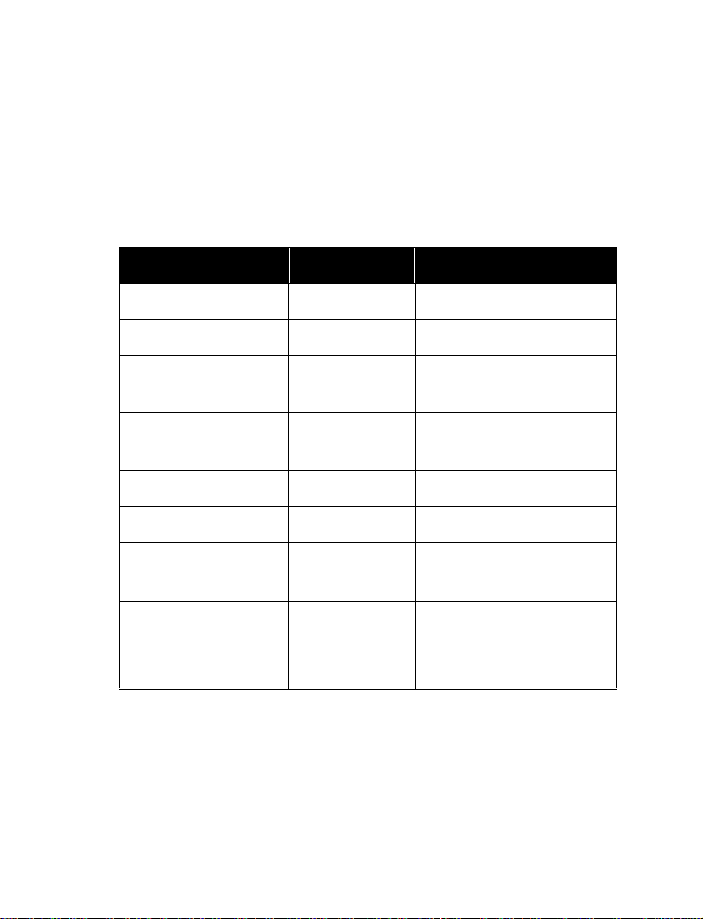
Nokia 3590
User Guide
Phone notes
Notes Information source
My number Wireless provider
Voicemail number Wireless provider
Wireless provider’s
Customer Care
Message Center
number
Model number 3590 Chapter 2 "Welcome"
Phone type NPM-8 Chapter 2 "Welcome"
Electronic serial
number (IMEI)
PIN code
Wireless provider
Wireless provider
Chapter 2 "Welcome"
Wireless provider
Chapter 13 "Manage
phone security"
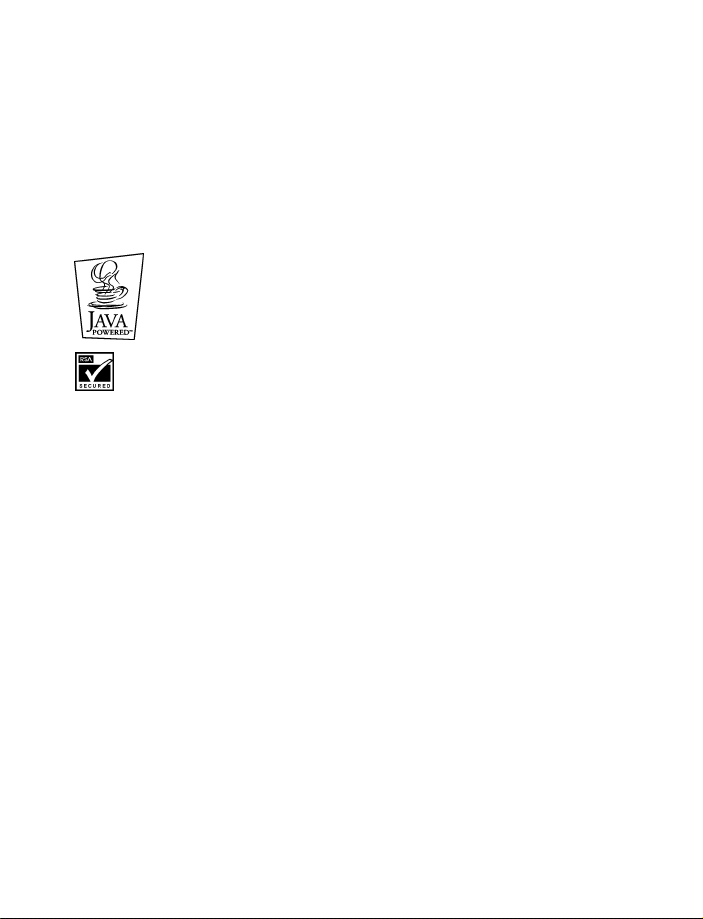
The wireless phone described in this guide is appro ved for use in GS M networks .
LEGAL INFORMATION
Part No. 935 458 9, Iss u e No. 1
Copyright© 2002 Nokia. All rights reserved.
Nokia, Nokia Connecting Pe ople, Space Impact, Bumper , Nokia Sugar Bowl, Nokia 3590 phone, Xpress-On
and the Nokia Original Accessories logo are trademarks or registered trademarks
of Nokia Corporation.
Printed in Canada 08/2002
US Patent N o 5818437 and other pe nd in g pat e nt s.
T9 text input software Copyright ©1999-2002. Tegic Communications , Inc.
All rights reserved.
Java is a trademark of Sun Microsystems, Inc.
Includes RSA BSAFE cryptographic or security protocol software from RSA Security.
The informati on cont ain e d in th is us er gu ide was w ritten for Nokia phone NP M-8. No kia op era te s a
policy of continuous development. Nokia reserves the right to make changes and improvements to any
of the products described in this document without prior notice.
UNDER NO CIRCUMSTANCES SHALL NOKIA BE RESPONSIBLE FOR ANY LOSS OF DATA OR INCOME OR
ANY SPECIAL, INCIDENTAL, AND CONSEQUENTIAL OR INDIRECT DAMAGES HOWSOEVER CAUSED.
THE CONTENTS OF THIS DOCUMENT ARE PROVIDED “AS IS.” EXCEPT AS REQUIRED BY APPLICABLE LAW ,
NO WARRANTIES OF ANY KIND, EITHER EXPRESS OR IMPLIED, INCLUDING, BUT NOT LIMITED TO, THE
IMPLIED WARRANTIES OF MERCHANTABILITY AND FITNESS FOR A PARTICULAR PURPOSE, ARE MADE
IN RELATION TO THE ACCURACY AND RELIABILITY OR CONTENTS OF THIS DOCUMENT. NOKIA RESERVES
THE RIGHT TO REVISE THIS DOCUMEN T OR WITHDRA W IT A T ANY TIM E WITHOU T PRIOR NO TIC E.
EXPORT CONTROLS
This product contains commodities, technology and/or software that is subject to the export
licensing and controls laws and regulations of the United States, including the United States Export
Administra tion Reg ulat ions, as well as those of v arious fore ign agenc ies an d author ities . Any expor t of
this product from the United States must comply with such regulations, as well as applicable laws of the
country of import and any subsequen t re-ex port, and a ny div ersi on contr ary to U.S., Canadian or any
other applicable law is prohibited. In connection with any export, you must comply with all applicable
export laws, restrictions and regulations of the United States, Canada and any other applicable foreign
agencies or authorities, and may not export, or transfer for the purpose of reexport, this product in
violation of any such restrictions, laws or regulations, or without all neces sar y ap pr ov al s. You may not
export this prod uct to an y p r ohi bite d o r embargoed country or to any denied, blocked or designated
person or entity as mentioned in applicable U.S. or foreign laws or regulations. By receiving this
product, you agree to comply with these terms and conditions.
FCC/INDUSTRY CANADA NOTICE
Your phone may cause TV or radio interference (for example, when using a telephone in close proximity
to receiving equipment). The FCC or Industry Canada can require you to stop using your telephone if
such interfere nce cannot be eliminated . If you requi re assista nce, contact your local serv ice facility . Th is
device complies with part 15 of the FCC rules. Operation is subject to the condition that this device
does not cause harmful interference.
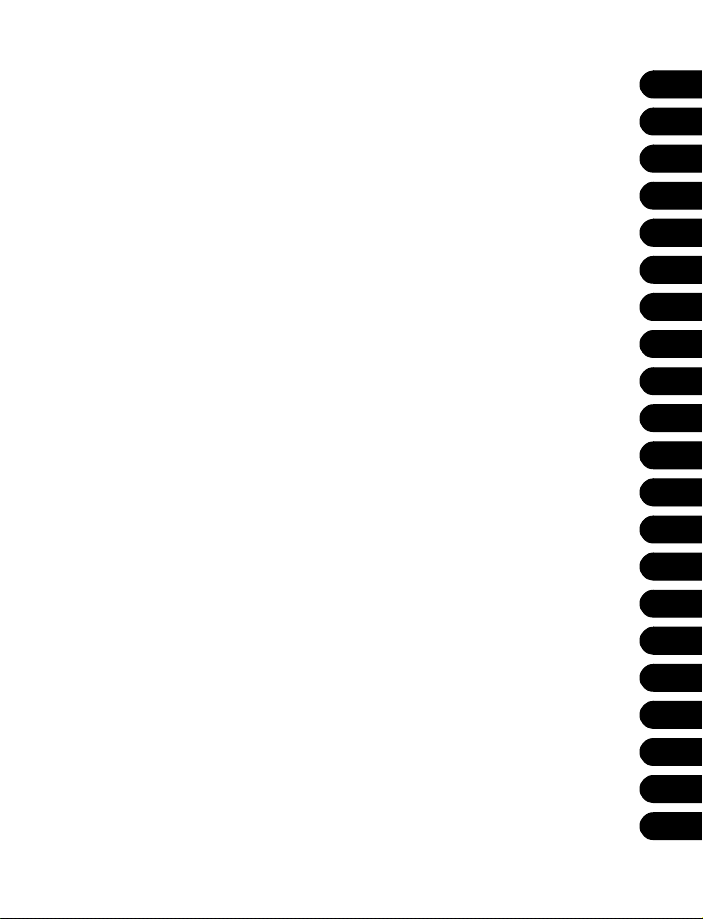
TOPICS Chapter
For your safety. . . . . . . . . . . . . . . . . . . . . . . . . . . . . . . . . . . .
1
Welcome. . . . . . . . . . . . . . . . . . . . . . . . . . . . . . . . . . . . . . . . .
Before you begin . . . . . . . . . . . . . . . . . . . . . . . . . . . . . . . . . .
About your phone . . . . . . . . . . . . . . . . . . . . . . . . . . . . . . . . .
Make and answer calls . . . . . . . . . . . . . . . . . . . . . . . . . . . . .
The menu . . . . . . . . . . . . . . . . . . . . . . . . . . . . . . . . . . . . . . . .
Enter letters and numbers. . . . . . . . . . . . . . . . . . . . . . . . . . .
Use the phone book. . . . . . . . . . . . . . . . . . . . . . . . . . . . . . . .
Check call history. . . . . . . . . . . . . . . . . . . . . . . . . . . . . . . . . .
Advanced calling features. . . . . . . . . . . . . . . . . . . . . . . . . . .
Use voice features . . . . . . . . . . . . . . . . . . . . . . . . . . . . . . . . .
Personalize your phone . . . . . . . . . . . . . . . . . . . . . . . . . . . . .
Manage phone security. . . . . . . . . . . . . . . . . . . . . . . . . . . . .
Communicate with mobile messages. . . . . . . . . . . . . . . . . .
Your WAP browser. . . . . . . . . . . . . . . . . . . . . . . . . . . . . . . . .
Your personal digital assistant . . . . . . . . . . . . . . . . . . . . . . .
Fun and games. . . . . . . . . . . . . . . . . . . . . . . . . . . . . . . . . . . .
Reference information. . . . . . . . . . . . . . . . . . . . . . . . . . . . . .
Technical information . . . . . . . . . . . . . . . . . . . . . . . . . . . . . .
Troubleshooting . . . . . . . . . . . . . . . . . . . . . . . . . . . . . . . . . . .
Nokia One-Year Limited Warranty . . . . . . . . . . . . . . . . . . . .
1
2
3
4
5
6
7
8
9
10
11
12
13
14
15
16
17
18
19
20
21
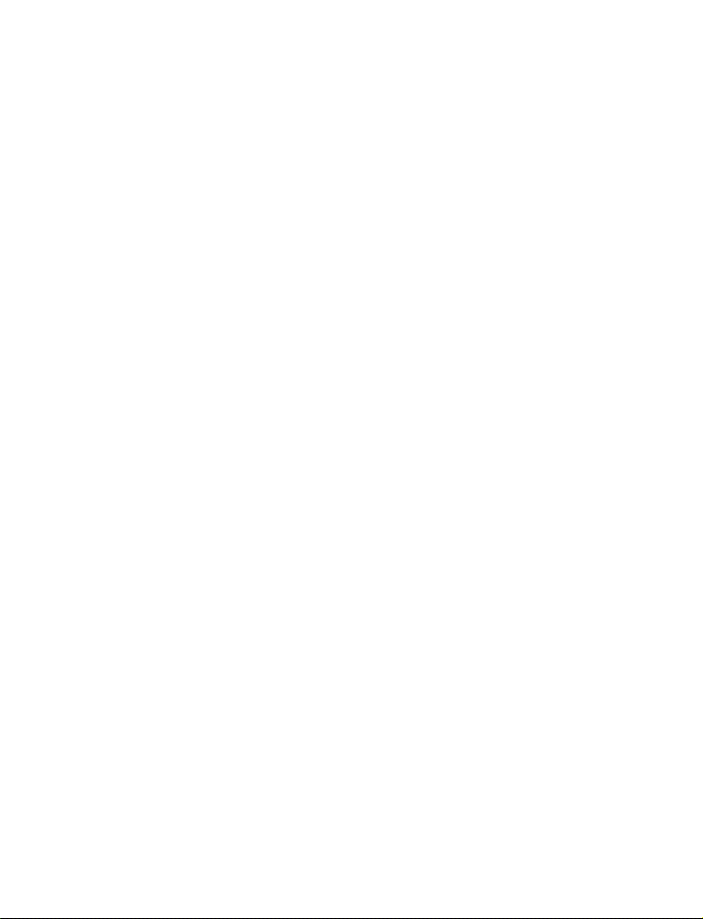
NOTES

Contents
1 For your safety . . . . . . . . . . . . . . . . . . . . . . . . . .1
2 Welcome. . . . . . . . . . . . . . . . . . . . . . . . . . . . . . . 3
Get the most out of this guide. . . . . . . . . . . . . . . . . . .3
Understand wireless network services. . . . . . . . . . . . .4
Learn about accessibility solutions . . . . . . . . . . . . . . .5
Contact Nokia . . . . . . . . . . . . . . . . . . . . . . . . . . . . . . . .7
3 Before you begin. . . . . . . . . . . . . . . . . . . . . . . . .9
Install the SIM card. . . . . . . . . . . . . . . . . . . . . . . . . . . .9
Install the battery . . . . . . . . . . . . . . . . . . . . . . . . . . . .10
Charge the battery . . . . . . . . . . . . . . . . . . . . . . . . . . . 11
Battery notes. . . . . . . . . . . . . . . . . . . . . . . . . . . . . . . .11
Remove the battery. . . . . . . . . . . . . . . . . . . . . . . . . . .12
Set up your headset . . . . . . . . . . . . . . . . . . . . . . . . . .1 3
Remove the SIM card . . . . . . . . . . . . . . . . . . . . . . . . .14
4 About your phone . . . . . . . . . . . . . . . . . . . . . . .15
Keys and features . . . . . . . . . . . . . . . . . . . . . . . . . . . .15
Switch on your phone. . . . . . . . . . . . . . . . . . . . . . . . .16
About the antenna . . . . . . . . . . . . . . . . . . . . . . . . . . .17
About the Start screen . . . . . . . . . . . . . . . . . . . . . . . .17
About indicators and icons. . . . . . . . . . . . . . . . . . . . .18
[ i ]
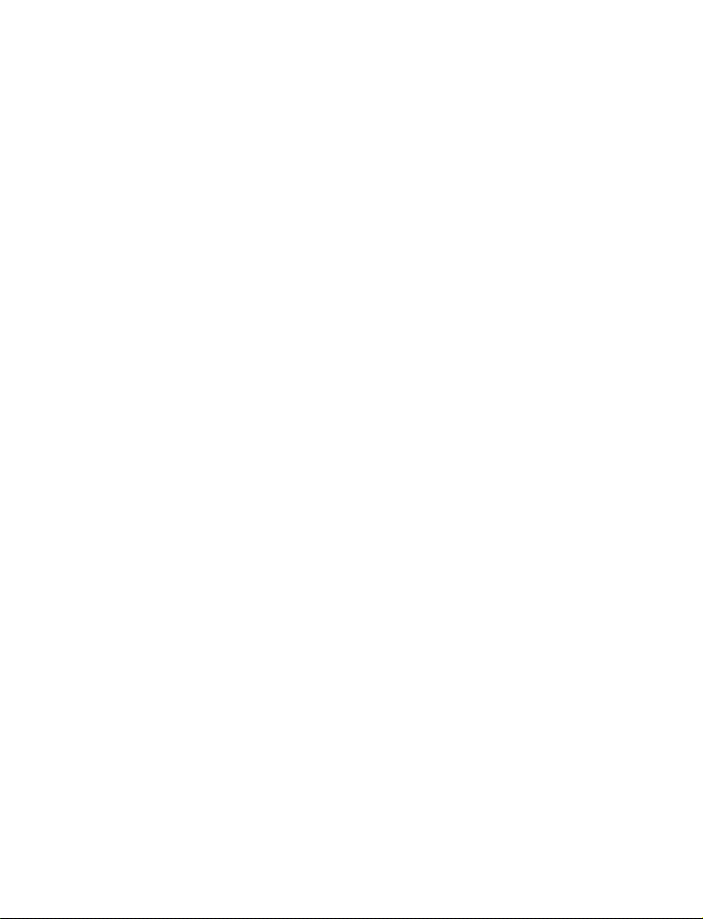
5 Make and answer calls. . . . . . . . . . . . . . . . . . . .21
Make a call . . . . . . . . . . . . . . . . . . . . . . . . . . . . . . . . . 21
End a call. . . . . . . . . . . . . . . . . . . . . . . . . . . . . . . . . . . 22
Answer a call . . . . . . . . . . . . . . . . . . . . . . . . . . . . . . . 22
Reject a call . . . . . . . . . . . . . . . . . . . . . . . . . . . . . . . . 22
Silence an incoming call . . . . . . . . . . . . . . . . . . . . . . 23
Redial the last-dialed number. . . . . . . . . . . . . . . . . . 23
6 The menu. . . . . . . . . . . . . . . . . . . . . . . . . . . . . 24
Selection keys . . . . . . . . . . . . . . . . . . . . . . . . . . . . . . . 24
Scroll keys. . . . . . . . . . . . . . . . . . . . . . . . . . . . . . . . . . 24
Scroll bar. . . . . . . . . . . . . . . . . . . . . . . . . . . . . . . . . . . 24
About menu shortcuts . . . . . . . . . . . . . . . . . . . . . . . . 25
List of menu shortcuts . . . . . . . . . . . . . . . . . . . . . . . . 25
Phone book menu. . . . . . . . . . . . . . . . . . . . . . . . . . . . 31
7 Enter letters and numbers . . . . . . . . . . . . . . . . 32
ABC mode . . . . . . . . . . . . . . . . . . . . . . . . . . . . . . . . . . 32
Predictive text input. . . . . . . . . . . . . . . . . . . . . . . . . . 35
8 Use the phone book . . . . . . . . . . . . . . . . . . . . . 39
Save names, numbers and e-mail addresses . . . . . . 39
Edit names . . . . . . . . . . . . . . . . . . . . . . . . . . . . . . . . . 41
Edit numbers. . . . . . . . . . . . . . . . . . . . . . . . . . . . . . . . 41
Add text entries . . . . . . . . . . . . . . . . . . . . . . . . . . . . . 41
Find names in the phone book . . . . . . . . . . . . . . . . . 42
Your phone’s memory. . . . . . . . . . . . . . . . . . . . . . . . . 43
Erase names and numbers. . . . . . . . . . . . . . . . . . . . . 45
[ ii ]
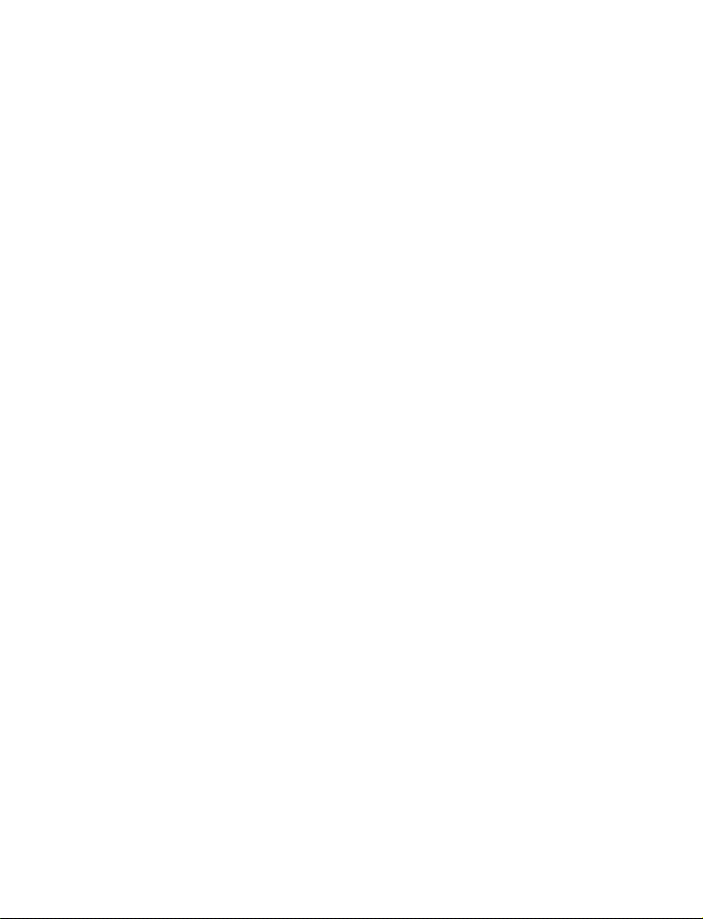
9 Check call history . . . . . . . . . . . . . . . . . . . . . . .47
Check missed, received or dialed calls. . . . . . . . . . . .47
Choose options in call lists. . . . . . . . . . . . . . . . . . . . .48
Clear call lists . . . . . . . . . . . . . . . . . . . . . . . . . . . . . . .49
Use call timers. . . . . . . . . . . . . . . . . . . . . . . . . . . . . . .4 9
Manage call costs . . . . . . . . . . . . . . . . . . . . . . . . . . . .51
Check data calls . . . . . . . . . . . . . . . . . . . . . . . . . . . . .51
10 Advanced calling features . . . . . . . . . . . . . . . . .53
Use in-call options . . . . . . . . . . . . . . . . . . . . . . . . . . .53
Make an international call. . . . . . . . . . . . . . . . . . . . .54
Use automatic redial. . . . . . . . . . . . . . . . . . . . . . . . . .54
Use 1-touch dialing . . . . . . . . . . . . . . . . . . . . . . . . . .55
Use anykey answer . . . . . . . . . . . . . . . . . . . . . . . . . . .56
Use network services. . . . . . . . . . . . . . . . . . . . . . . . . .56
11 Use voice features. . . . . . . . . . . . . . . . . . . . . . . 63
About voice mail . . . . . . . . . . . . . . . . . . . . . . . . . . . . .63
Use voice dialing . . . . . . . . . . . . . . . . . . . . . . . . . . . . .65
12 Personalize your phone . . . . . . . . . . . . . . . . . . .68
What are profiles?. . . . . . . . . . . . . . . . . . . . . . . . . . . .68
Accessory profile settings. . . . . . . . . . . . . . . . . . . . . .71
About polyphonic sound (MIDI) . . . . . . . . . . . . . . . . .74
Download ringing tones . . . . . . . . . . . . . . . . . . . . . . .74
Choose the display language . . . . . . . . . . . . . . . . . . .75
Add a welcome note . . . . . . . . . . . . . . . . . . . . . . . . . .76
[ iii ]
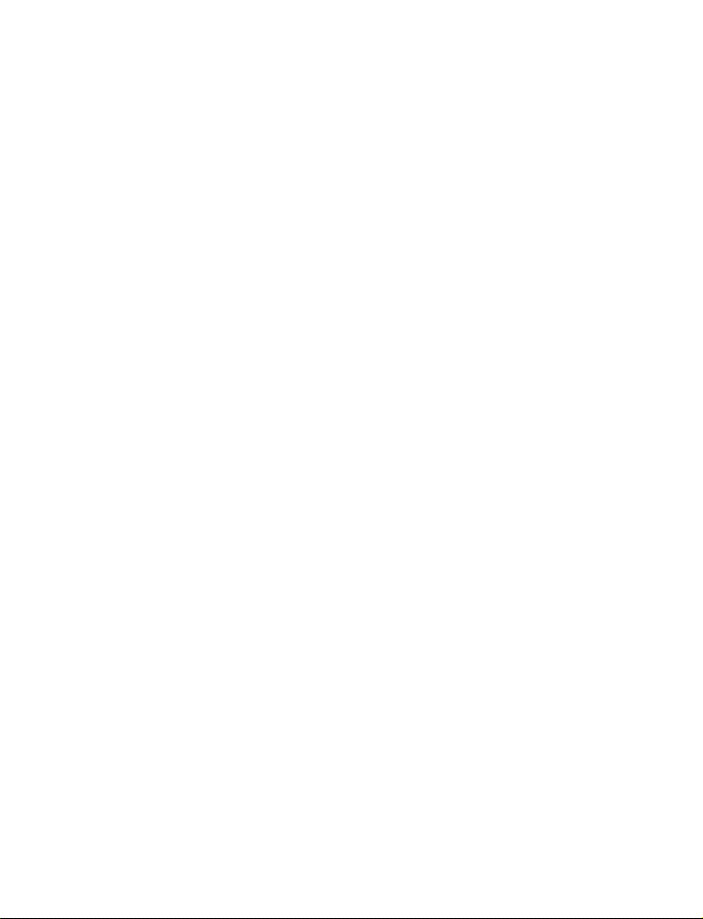
Activate help text. . . . . . . . . . . . . . . . . . . . . . . . . . . . 76
Set up the time and date. . . . . . . . . . . . . . . . . . . . . . 76
Use caller groups . . . . . . . . . . . . . . . . . . . . . . . . . . . . 78
Restore factory settings. . . . . . . . . . . . . . . . . . . . . . . 80
Change Xpress-on™ colour covers . . . . . . . . . . . . . . 80
13 Manage phone security . . . . . . . . . . . . . . . . . . 84
Lock the keypad (Keyguard). . . . . . . . . . . . . . . . . . . . 84
About security codes . . . . . . . . . . . . . . . . . . . . . . . . . 85
PIN codes. . . . . . . . . . . . . . . . . . . . . . . . . . . . . . . . . . . 86
PUK codes . . . . . . . . . . . . . . . . . . . . . . . . . . . . . . . . . . 87
Security code . . . . . . . . . . . . . . . . . . . . . . . . . . . . . . . 87
Use fixed dialing. . . . . . . . . . . . . . . . . . . . . . . . . . . . . 88
Restrict calls . . . . . . . . . . . . . . . . . . . . . . . . . . . . . . . . 88
Set up a closed user group . . . . . . . . . . . . . . . . . . . . 90
14 Communicate with mobile messages . . . . . . . . .91
Message settings . . . . . . . . . . . . . . . . . . . . . . . . . . . . 91
Send and receive text messages . . . . . . . . . . . . . . . . 94
Communicate with e-mail. . . . . . . . . . . . . . . . . . . . . 99
Chat with other phone users. . . . . . . . . . . . . . . . . . 101
Store messages. . . . . . . . . . . . . . . . . . . . . . . . . . . . . 103
Erase messages. . . . . . . . . . . . . . . . . . . . . . . . . . . . . 105
Send and receive picture messages. . . . . . . . . . . . . 105
Receive multimedia messages (MMS). . . . . . . . . . . 108
Use the info message service. . . . . . . . . . . . . . . . . . 112
Use the service command editor. . . . . . . . . . . . . . . 112
[ iv ]
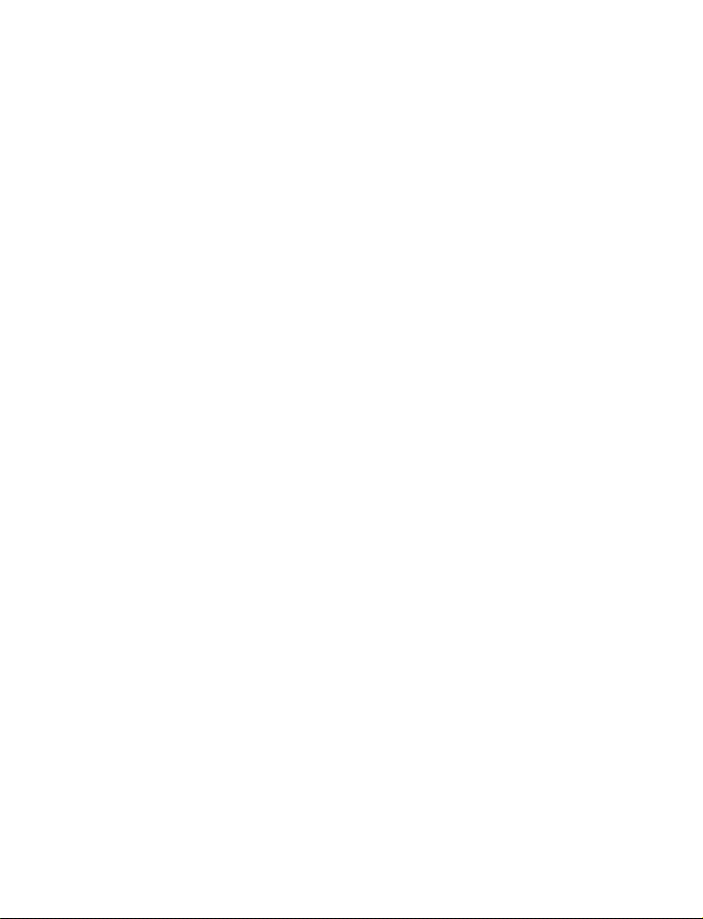
15 Your WAP browser . . . . . . . . . . . . . . . . . . . . . 113
Notes on mobile Internet access . . . . . . . . . . . . . . .113
Set up for browsing. . . . . . . . . . . . . . . . . . . . . . . . . .114
Sign on to the mobile Internet. . . . . . . . . . . . . . . . .114
Use browser options . . . . . . . . . . . . . . . . . . . . . . . . .115
Navigate the mobile Internet. . . . . . . . . . . . . . . . . .116
Use bookmarks. . . . . . . . . . . . . . . . . . . . . . . . . . . . . .117
Disconnect from the mobile Internet . . . . . . . . . . .117
Security issues. . . . . . . . . . . . . . . . . . . . . . . . . . . . . .117
Notes about GPRS. . . . . . . . . . . . . . . . . . . . . . . . . . .118
16 Your personal digital assistant. . . . . . . . . . . . .122
Use the calendar . . . . . . . . . . . . . . . . . . . . . . . . . . . .122
Use the alarm clock. . . . . . . . . . . . . . . . . . . . . . . . . .124
Share business cards. . . . . . . . . . . . . . . . . . . . . . . . .126
Use the calculator. . . . . . . . . . . . . . . . . . . . . . . . . . .127
17 Fun and games . . . . . . . . . . . . . . . . . . . . . . . .129
Game rules. . . . . . . . . . . . . . . . . . . . . . . . . . . . . . . . .129
Customize your phone with JavaTM Applications . .131
18 Reference information . . . . . . . . . . . . . . . . . .133
Batteries, chargers, and accessories . . . . . . . . . . . .133
Important safety information. . . . . . . . . . . . . . . . . .134
Emergency calls. . . . . . . . . . . . . . . . . . . . . . . . . . . . .138
Certification Information (SAR). . . . . . . . . . . . . . . .139
Care and maintenance . . . . . . . . . . . . . . . . . . . . . . .140
[ v ]
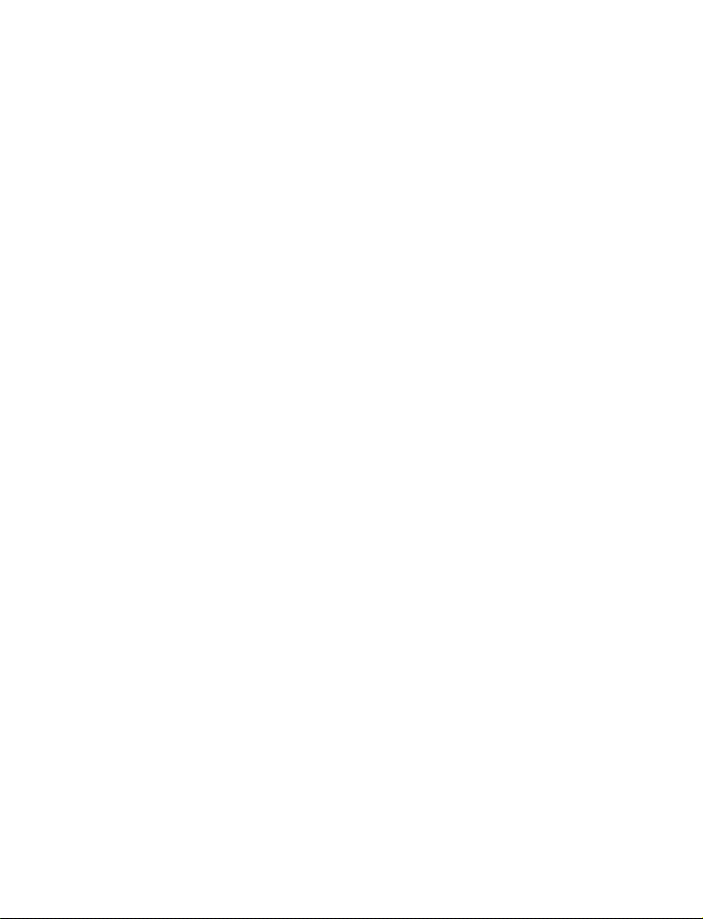
Accessories . . . . . . . . . . . . . . . . . . . . . . . . . . . . . . . . 141
Battery information . . . . . . . . . . . . . . . . . . . . . . . . . 141
Chargers and other accessories. . . . . . . . . . . . . . . . 142
19 Technical information . . . . . . . . . . . . . . . . . . 149
20 Troubleshooting. . . . . . . . . . . . . . . . . . . . . . . 150
21 Nokia One-Year Limited Warranty. . . . . . . . . .151
Index . . . . . . . . . . . . . . . . . . . . . . . . . . . . . . . 154
[ vi ]
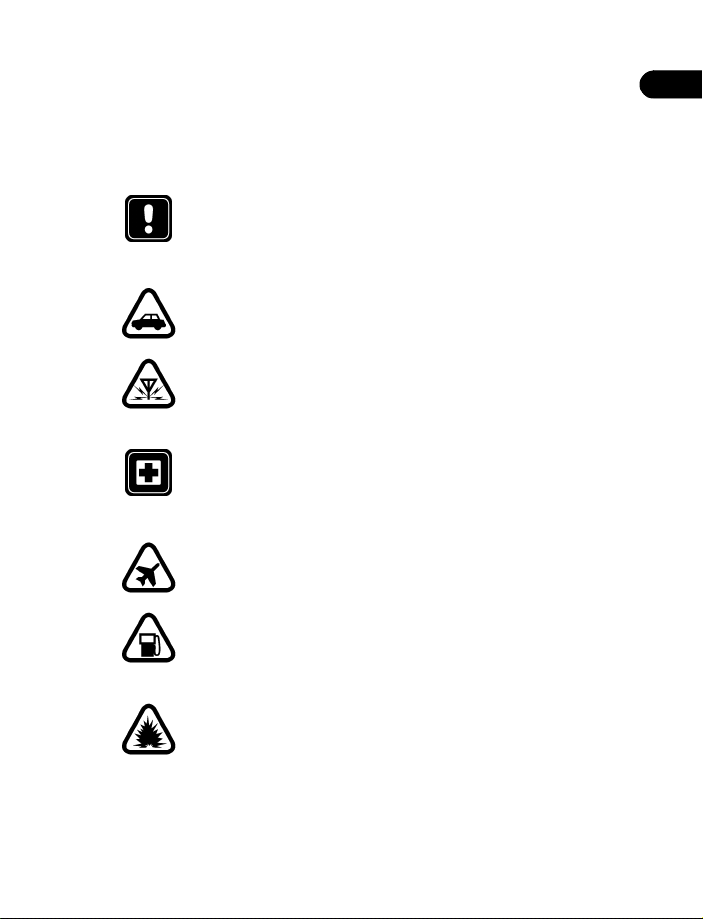
For your safety
1 For your safety
Read these simple guidelines. Breaking the rules may be dangerous or
illegal. Further detailed information is given in this manual.
SWITCH OFF WHERE PROHIBITED
Do not switch on the phone when wireless phone use is
prohibited or when it may cause interference or danger.
ROAD SAFETY COMES FIRST
Don't use a hand-held phone while driving.
INTERFERENCE
All wireless phones may get interference, which could affect
performance.
SWITCH OFF IN HOSPITALS
Follow any regulations or rules. Switch the phone off near
medical equipment.
SWITCH OFF IN AIRCRAFT
Wireless devices can cause interference in aircraft.
SWITCH OFF WHEN REFUELING
Don’t use the phone at a refueling point. Don’t use near fuel
or chemicals.
1
SWITCH OFF NEAR BLASTING
Don’t use the phone where blasting is in progress. Observe
restrictions, and follow any regulations or rules.
[ 1 ]
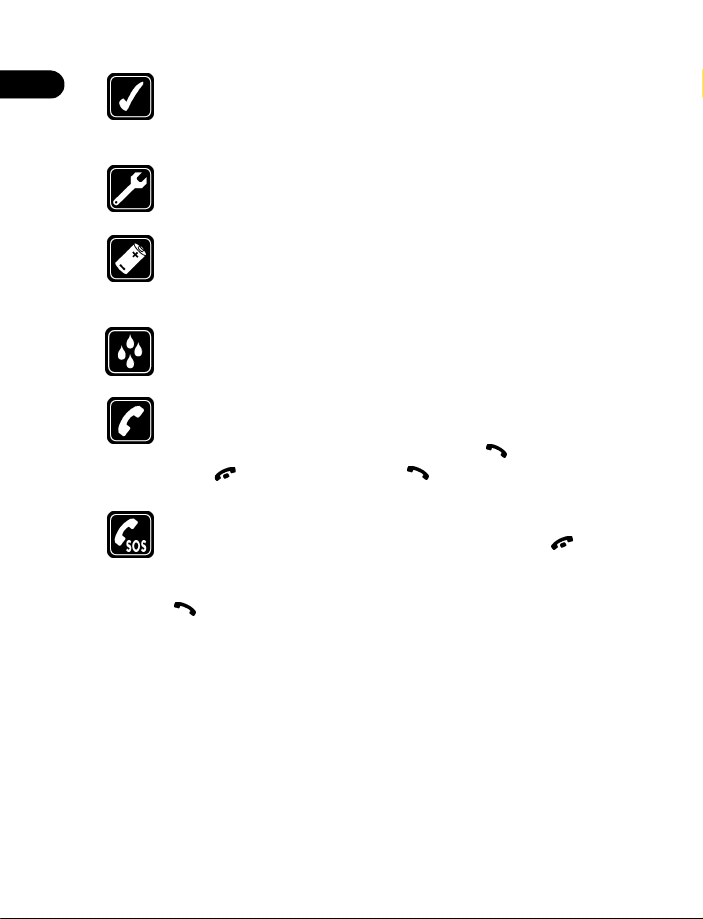
1
USE SENSIBLY
Use only in the normal position. Don't touch the antenna
unnecessarily.
QUALIFIED SERVICE
Only qualified personnel may install or repair phone equipment.
ACCESSORIES AND BATTERIES
Use only approved accessories and batteries. Do not connect
incompatible products.
WATER-RESISTANCE
Your wireless phone is not water-resistant. Keep it dry.
CALLING
Ensure the phone is switched on and in service. Enter the phone
number, including the area code, then press . To end a call,
press . To answer a call, press .
EMERGENCY CALLS
Ensure the phone is switched on and in service. Press as
many times as needed (for example, to exit a call, to exit a menu)
to clear the display. Enter the emergency number, then press
. Give your location. Do not end the call until told to do so.
[ 2 ]
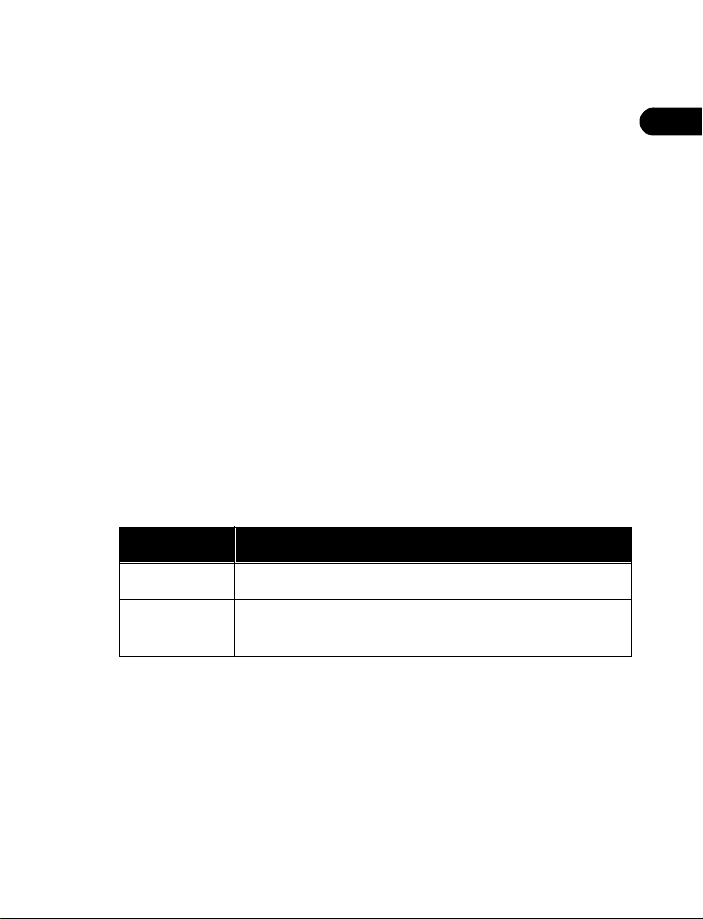
2Welcome
Welcome
You’ll find that your Nokia 3590 mobile phone has many useful features
for everyday use, such as a calendar, text messaging and alarm clock.
Review this chapter to find out more about:
• How to use this guide
• Wireless network services
• Accessibility solutions
• How to contact Nokia
• GET THE MOST OUT OF THIS GUIDE
The tips that follow can help you get the most from this guide as you learn
to use your phone.
Notice text conventions
This user guide provides text clues to help make instructions clear and
easy to follow. These clues are called conventions.
Convention What it means
bold The word or phrase appears on the phone’s sc reen.
italic Italics indicate emphasis. Pay close attention to any
information in italics.
2
[ 3 ]
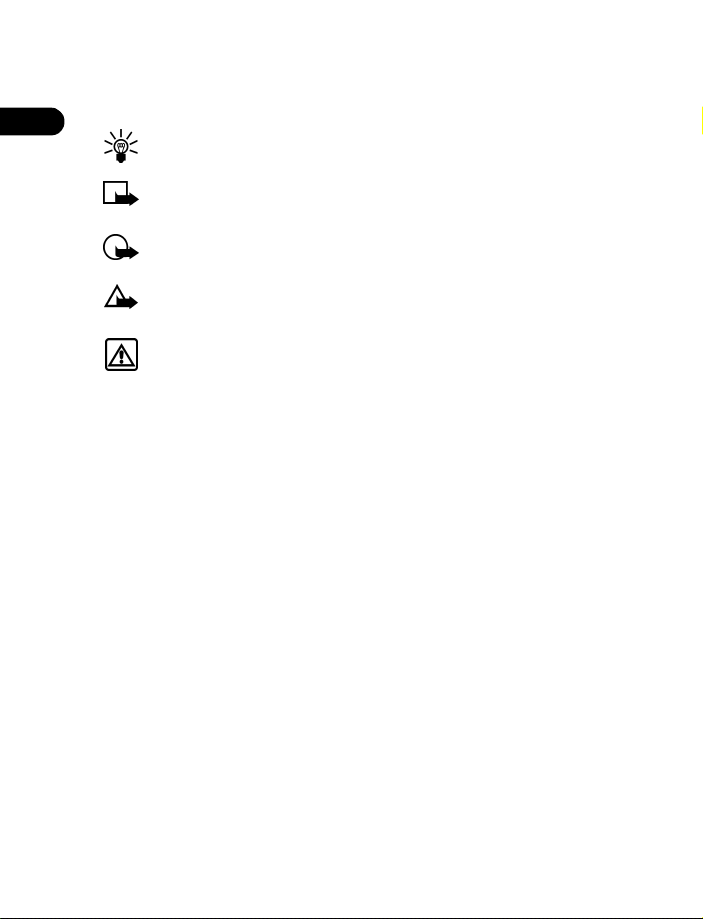
Follow graphic clues
This guide uses certain icons to alert you to important information.
2
Tip: Provides information about a shortcut or an alternate method
of doing something.
Note: Explains a feature or points out an important concept.
Important: Alerts you to information critical to using a feature
correctly.
Caution: Warns you when you may lose information.
Warning: Helps you avoid personal injury, damage to the phone,
or property damage.
Look for updates
From time to time, Nokia updates this user guide to reflect changes or
corrections. The latest version may be available online at:
http://www.nokia.ca
• UNDERSTAND WIRELESS NETWOR K SERVIC ES
A number of features included in this guide are called Network Services.
These are special services that you arrange through your wireless service
provider. Before you can take advantage of any of these Network Services,
you must subscribe to them through your service provider and obtain
instructions for their use from your service provider.
[ 4 ]
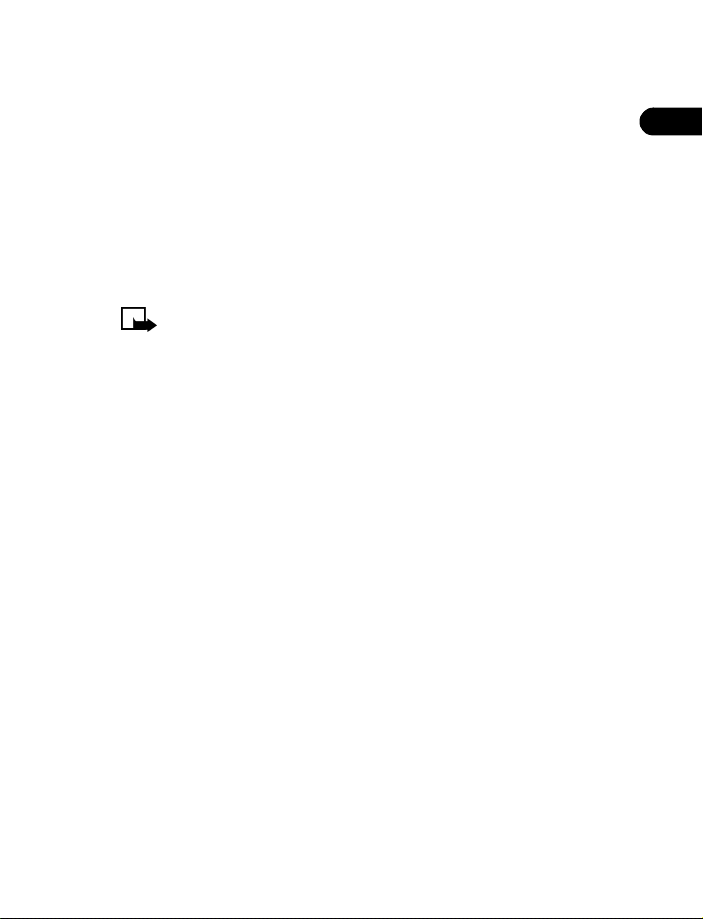
Network services for the Nokia 3590 phone include:
Voice mail
Call waiting, call forwarding, and caller ID
Text and picture messages
Info Message Se rv i c e
Notifications on SIM update
Cell info display
Service command editor
Selected Internet access services
GPRS services
Note: Some networks may not support all language-dependent
characters and/or services.
• LEARN ABOUT ACCESSIBILITY SOLUTIONS
Nokia is committed to making mobile phones easy to use for all individuals,
including those with disabilities. For more information, visit the Nokia
World Wide Web site:
www.NokiaAccessibility.com
Alternate format user guides
This user guide may be available in alternate formats, including:
Braille
Large print
Audiocassette
E-text (electronic documents on a 3.5-inch disk, in Microsoft Word or
WordPerfect format)
To request any format, call Nokia Customer Care at 1-905-427-1373 or
1-888-226-6542.
Welcome
2
[ 5 ]
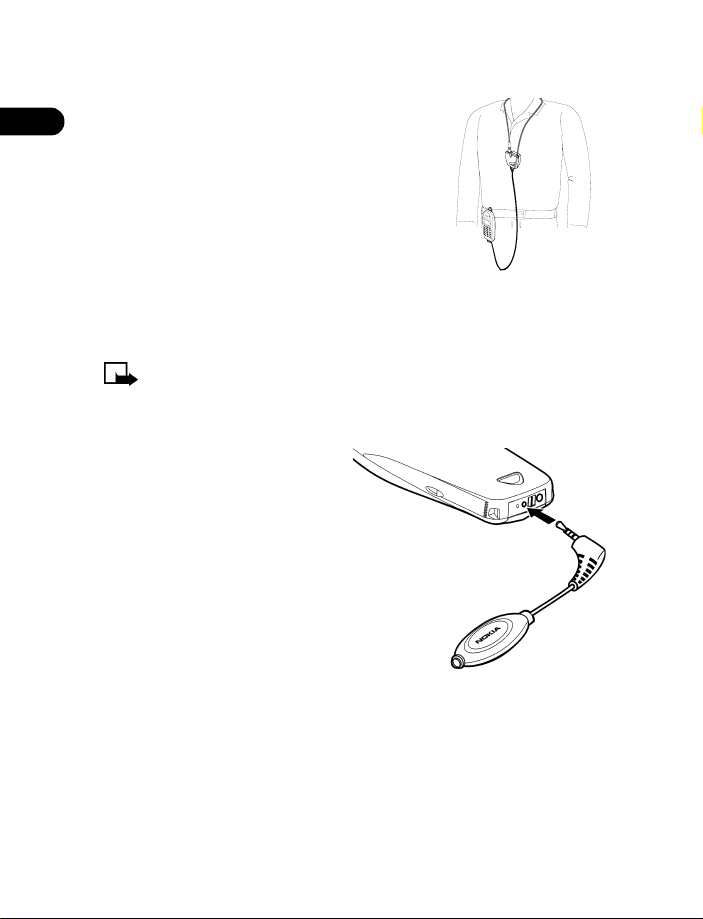
2
LPS-3 Mobile Inductive Loopset
The LPS-3 Mobile Loopset gives people with
T-coil equipped hearing aids the ability to make
and receive calls without noise interference.
Also compatible with the Nokia 3300, 3500,
8200, 8300 and 8800 series digital phones, the
loopset gives hearing-impaired users clear
access to digital telephony.
The loopset is easy to use. You wear the loopset
around your neck, connect it to your phone, and
speak directly toward the microphone. For more information see “Set up
the loopset profile” on page 72.
Note: The loopset can be purchased separately as an accessory. For
operating instructions, refer to the booklet that comes with the LPS-3.
TTY/TDD Adapter (HDA-9)
The TTY/TDD Ada p ter is a Nokia
accessory that allows you to
connect your mobile phone to a
Telecommunications Device for
the Deaf (TTY/TDD) to make a call
in digital mode.
WHAT YOU’LL NEED
In addition to the Nokia 3590
phone, you’ll need the following
for TTY/TDD communication.
• A TTY/TDD device that is “cellular ready” or “cellular compatible”
• A cable for connecting the TTY/TDD to your phone, usually supplied by
the manufacturer of the TTY/TDD device
• The TTY/TDD Adapter (HDA-9), which can be purchased separately as
an accessory.
TTY/TDD
Adapter
[ 6 ]
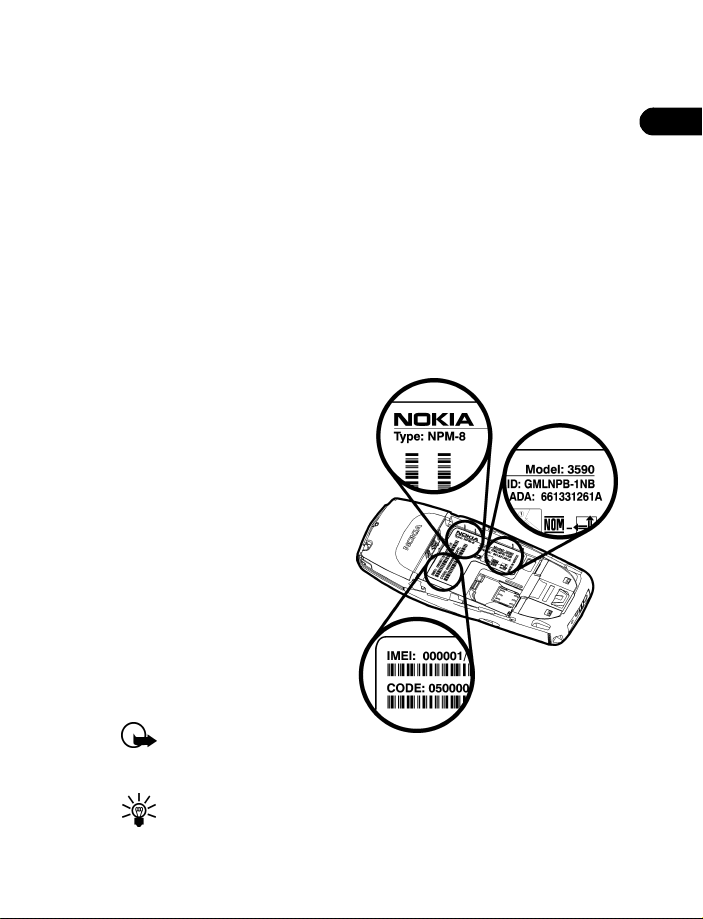
For information on choosing a profile so that the phone recognizes the
TTY/TDD device, see “Set up the TTY/TDD profile” on page 72.
Accessible features
The Nokia 3590 phone has many accessible features, including:
Large easy-to-read display
Ability to send and receive short text messages
Convenience of one-touch dialing
Ability to define ring tones for different caller groups
Voice dialing for handsfree operation
Vibrating ringer
Adjustable font size
• CONTACT NOKIA
If you ever need to call Nokia
Customer Care or your service
provider, you will need to
provide specific information
about your phone.
This information is provided
on the phone’s label. The label
is on the back of the phone
(under the battery). It shows
the following:
• Phone type
• Phone model
• IMEI
Important: Do not
remove or deface
the label.
Tip: See “Remove the battery” on page 12 for instructions on how
to access the phone label.
Welcome
2
[ 7 ]
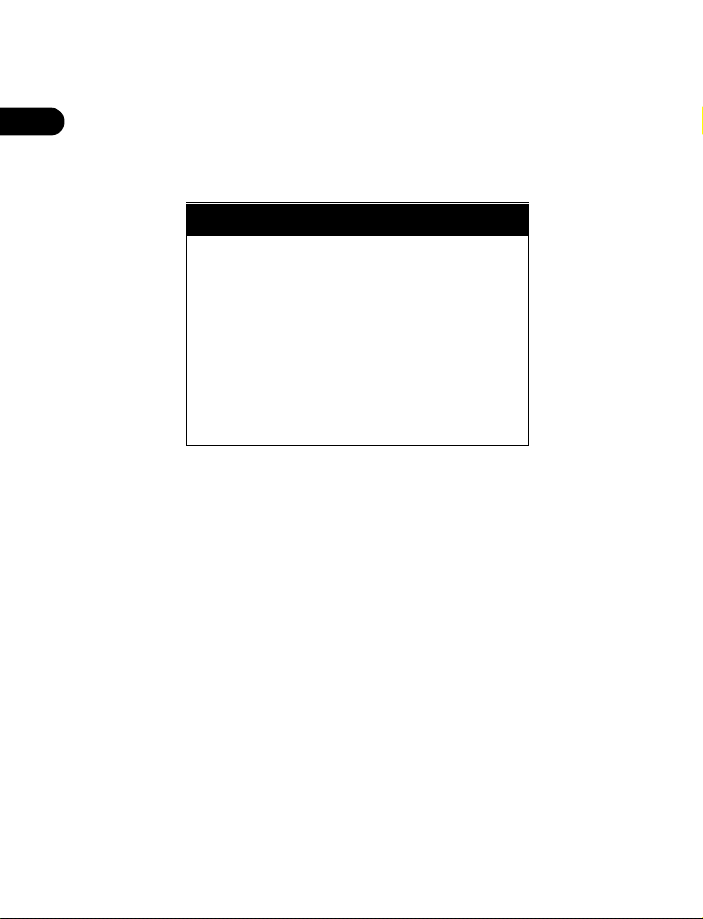
2
Have the phone or accessory handy
Whether you’re calling about your phone or an accessory, have the equipment
with you when you call. For example, if you’re calling about a headset,
please have it available. If a Nokia representative asks a specific question
about the accessory, you will have it available for quick reference.
Nokia Customer Care Centre, Canada
Nokia Products Ltd.
601 W estney Rd. South
Ajax, Ontario L1S 4N7
Tel: 1-905-427-1373
1-888-22-NOKIA
(1-888-226-6542)
Fax: 1-905-427-1070
Web site: www.nokia.ca
[ 8 ]
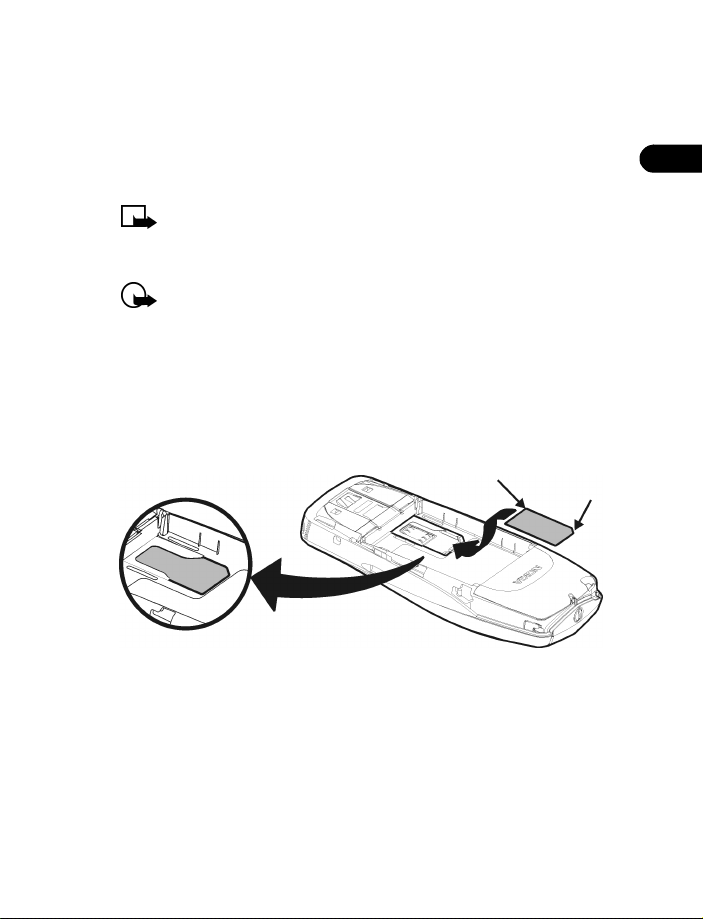
Before you begin
3 Before you begin
Before you begin, you need to prepare your phone by installing the SIM
card, and charging the battery. This chapter covers these topics as well as
instructions on how to attach the optional headset.
Note: Your service provider supplies the SIM card and headset.
• INSTALL THE SIM CARD
Important: Switch off the phone before installing the SIM card.
1 With the back of the phone body facing you, locate the SIM card slot.
2 Install the SIM card by sliding it gently into the slot:
beveled corner on the right,
gold contact area face down.
3
SIM card
SIM card installed
Notes about SIM cards
• Keep all miniature SIM cards out of the reach of small children.
• The SIM card and its contacts are easily damaged by scratches or
bending, so be careful when handling, inserting, or removing the card.
[ 9 ]
beveled
corner
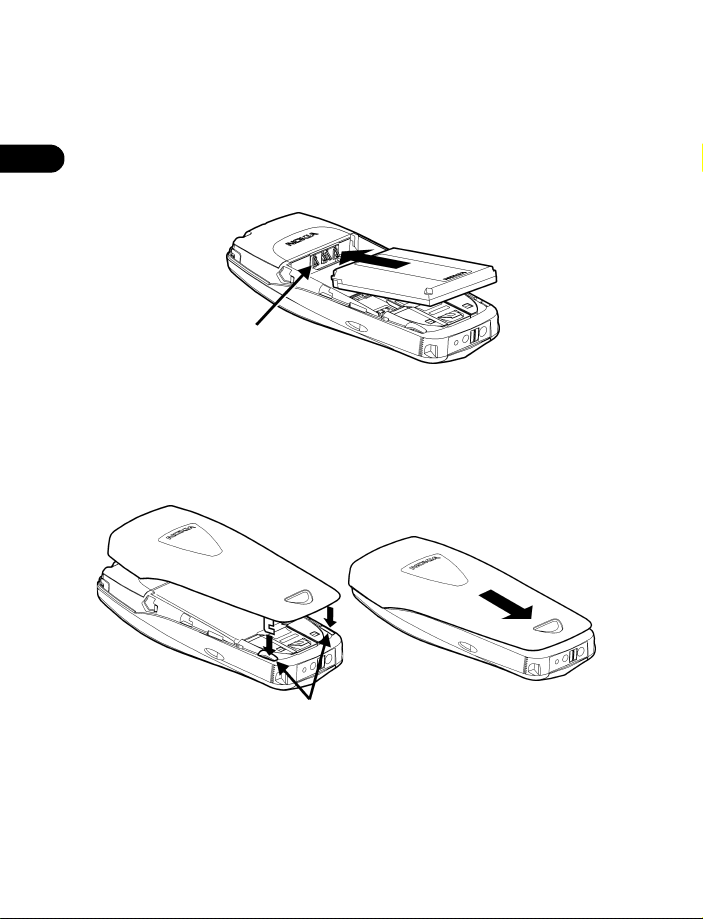
• INSTALL THE BATTERY
1 Place the battery in the compartment with the label side facing up
and the golden contact area of the battery aligned with the contact
3
prongs inside the phone.
2 Slide the battery until it snaps into place.
gold contacts
Replace the back cover
1 Direct the back cover towards the locking catches on the phone.
2 Slide the back cover until it locks into place.
locking catches
[ 10 ]
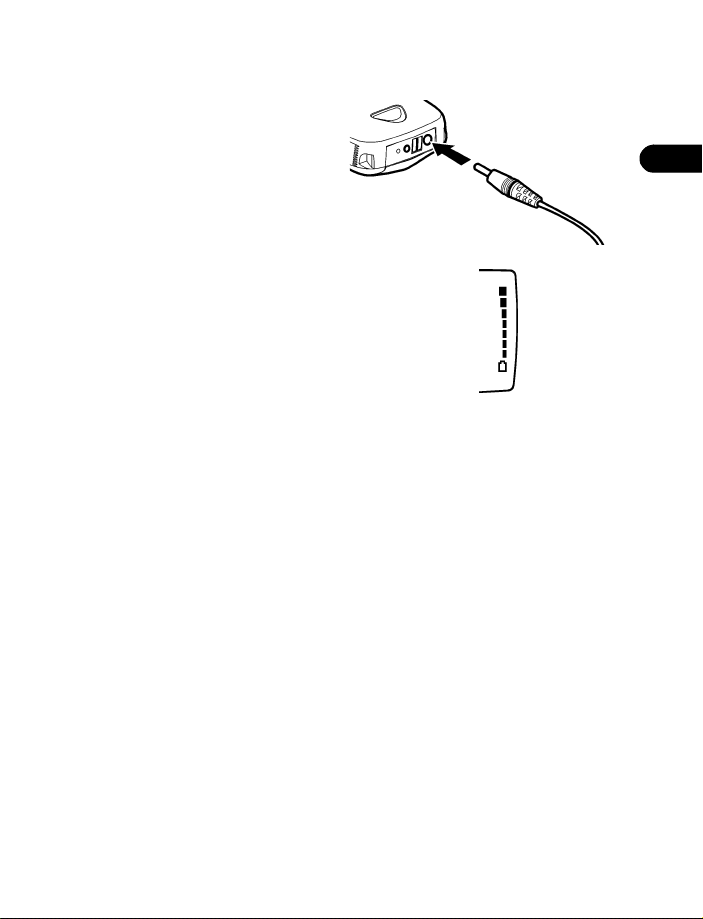
Before you begin
• CHARGE THE BATTERY
1 Con n e ct th e ch a rg er to a
standard wall outlet.
2 Con n ect th e le ad from th e
charger to the bottom of
the phone.
3 The battery power indicator (or battery bar)
appears on the screen and starts scrolling. If
the phone is on, Charging appear s briefly on
the screen.
4 When the battery bar stops scrolling, the
battery charge is complete. Battery ful l
appears also, if the phone is on.
5 Disconnect the charger from the phone.
Charger
Battery bar
• BATTERY NOTES
Use the following guidelines to obtain the best performance from
your battery:
• Recharge your battery only with a charger approved by Nokia.
• With your phone turned off, charge your new battery for three hours
before its first use. Use the battery until it is fully discharged. Repeat
this procedure twice for a total of three charging cycles.
• Battery operation time may be less than the estimated times during
the first charges. This condition is normal.
• When the battery is fully discharged, the scrolling bars may not
appear immediately.
• After the first charge, you can make and receive calls during the
charging cycle, but the calls interrupt the charge. When the phone
call ends, the charge will resume.
3
[ 11 ]
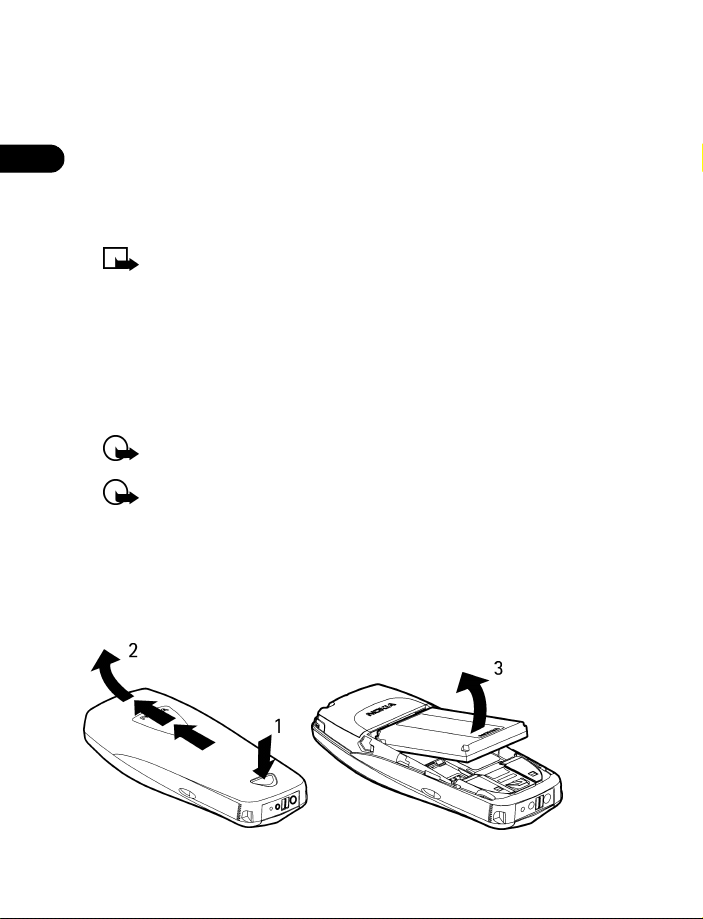
• The bars on the screen stop scrolling and remain constant when the
phone is charged. If you leave the phone connected to the charger, the
battery receives an additional charge.
3
• If the battery is completely discharged, it may take several seconds
before the battery bars begin to scroll and a few minutes before you
can make or receive calls once the charger has been connected.
• The charging time depends on the charger and battery that you use.
Note: The battery will accept a "trickle charge" for an additional
two hours after the regular charge is complete and the battery bars
have stopped scrolling . For more details, see “Battery informat ion” on
page 141.
• REMOVE THE BATTERY
If you purchase a new battery or need to access information on the
phone’s label, you may need to remove the battery.
Important: Switch off the phone before removing the battery.
Important: Do not puncture or burn the battery. Please recycle or
dispose of properly.
1 With the back of the phone facing you, press and hold the back cover
release button.
2 Slide the cover up, then lift it off the phone.
3 Lift out the battery.
[ 12 ]
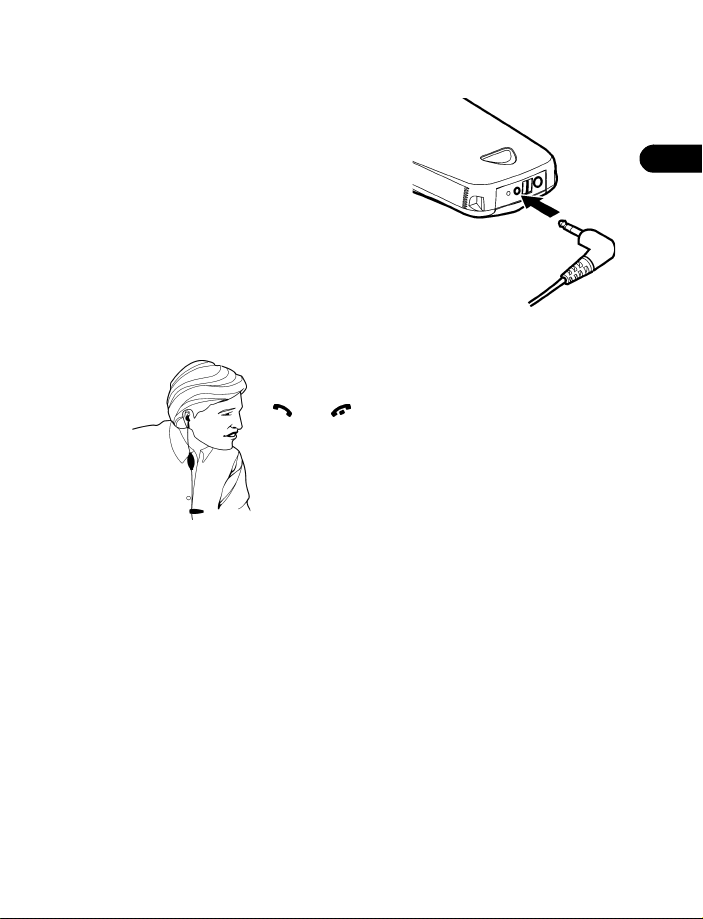
• SET UP YOUR HEADSET
Your phone may come with a headset you
can use while talking on your phone. The
headset provides convenient handsfree
use of the phone.
Connect the headset
1 Plug the headset jack into the
bottom of your phone.
2 Put the round ear plug into one ear.
Use the headset
With the headset connected, you can make and
answer calls as usual, using the keypad to press
and or to enter numbers to call.
The microphone for the headset hangs at the side of
your head. Although the microphone may seem far
from your mouth, you can speak at a normal
volume.
Before you begin
3
Headset
[ 13 ]

• REMOVE THE SIM CARD
If you ever need to take the SIM card out of the phone, follow these steps.
Warning: Keep all miniature SIM cards out of the reach of small
3
children.
1 Remove the back cover and battery. See “Remove the battery” on
page 12.
2 Press the plastic tab of the SIM card holder down.
3 Gently push the SIM card towards the top of the phone.
[ 14 ]
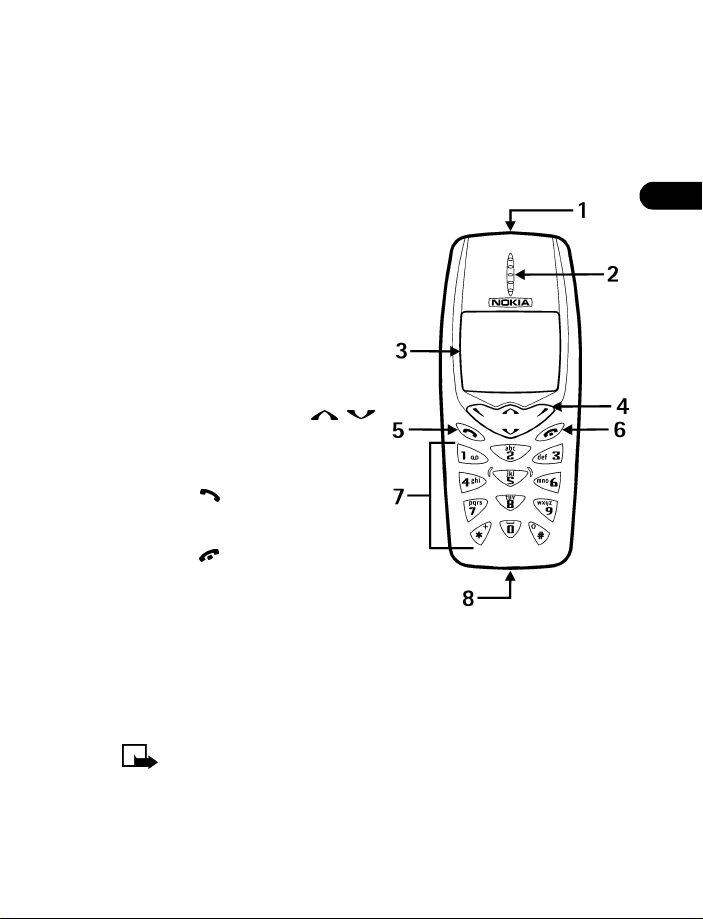
4 About your phone
• KEYS AND FEATURES
About your phone
Front
1 Power key
If the battery is fully charged,
press and hold the power key
for about 2 seconds and watch
the screen light up.
2 Earpiece
3 Display
4 Selection andscroll keys
Use these keys to move through
menus and the phone book.
5 Talk key
Press to make and answer calls.
6 End key
Press to end calls or return to the
Start screen.
7 Number keys
Press to enter phone numbers (when you call) and letters (when you
add names to the phone book or write text messages).
8 Microphone
Note: When any key is pressed, the keypad and display lights stay
on for up to 15 seconds.
4
[ 15 ]
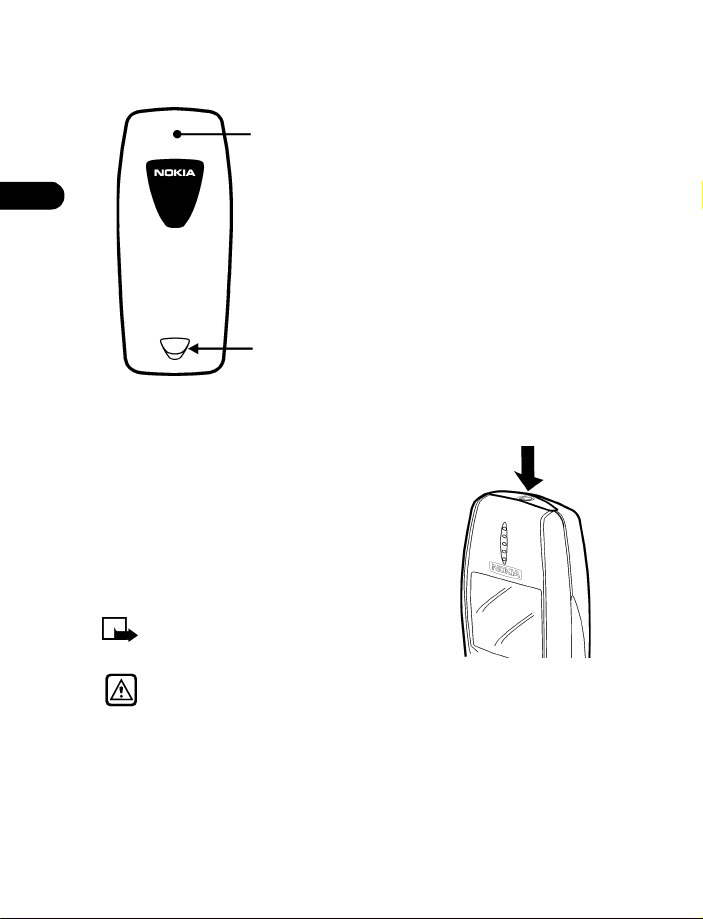
Back
Antenna area
4
Back cover
release
• SWITCH ON YOUR PHONE
• Press and hold the power key for
about 2 seconds.
The phone may ask for a Personal
Identification Number (PIN) or
a security code. See “About security
codes” on page 85 for more
information.
Note: Your service provider supplies
the PIN code.
On the back of your phone,
you’ll find the back cover
release button and an
internal an t enna.
Warning: Do not switch on the phone when wireless phone use is
prohibited or when it may cause interference or danger.
[ 16 ]
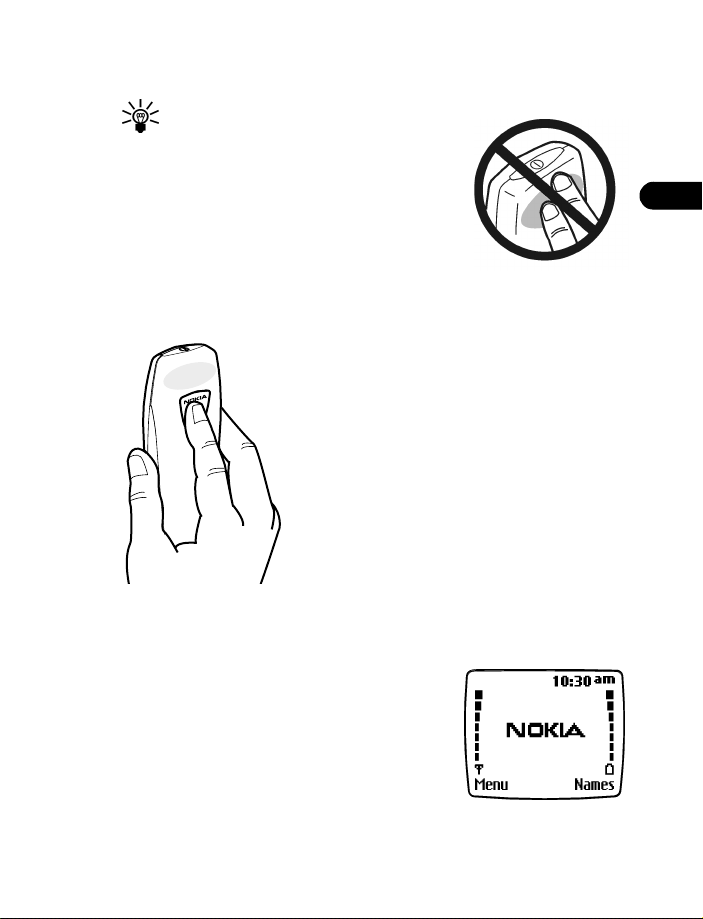
• ABOUT THE ANTENNA
Tip: Your phone has a bu ilt-in antenna.
As with any other radio transmitting
device, do not touch the antenna
unnecessarily when the phone is
switched on.
Contact with the antenna affects call
quality and may cause the phone to
operate at a higher power level than
otherwise needed.
Not touching the antenna during a call
optimizes the antenna performance and
the talk-time of your phone. Normal position:
Hold the phone as you would any other
telephone. with the antenna area pointed
up and over your shoulder.
About your phone
4
• ABOUT THE START SCREEN
When you turn on your phone, the first screen
that appears is the Start screen. In the middle
of the Start screen, you may see information
indicating which wireless network your phone
uses. This information can vary between phones.
Other in dic ato rs and icons appear on this Start
screen and are described in the next section.
[ 17 ]
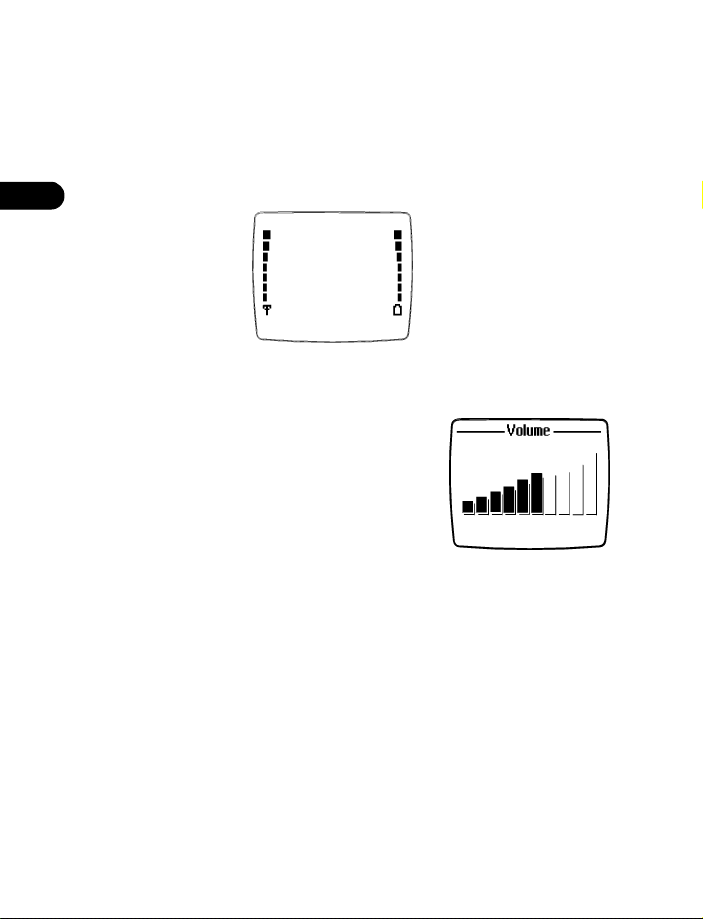
• AB OU T I NDICATORS AND ICONS
On your phone, you have two types of identifiers: indicators and icons.
Indicators
Indicators show the status of something. The phone uses three types
4
of indicators:
Signal
Strength
Indicator
• Signal strength indicator: Shows the strength of the signal
to your phone.
• Battery strength indicator: Shows how
much power is left in your phone’s battery.
• Volume indicator: Shows the earpiece
volume level. See “Adjust the earpiece
volume during a call” on page 22
for details.
Battery
Strength
Indicator
[ 18 ]
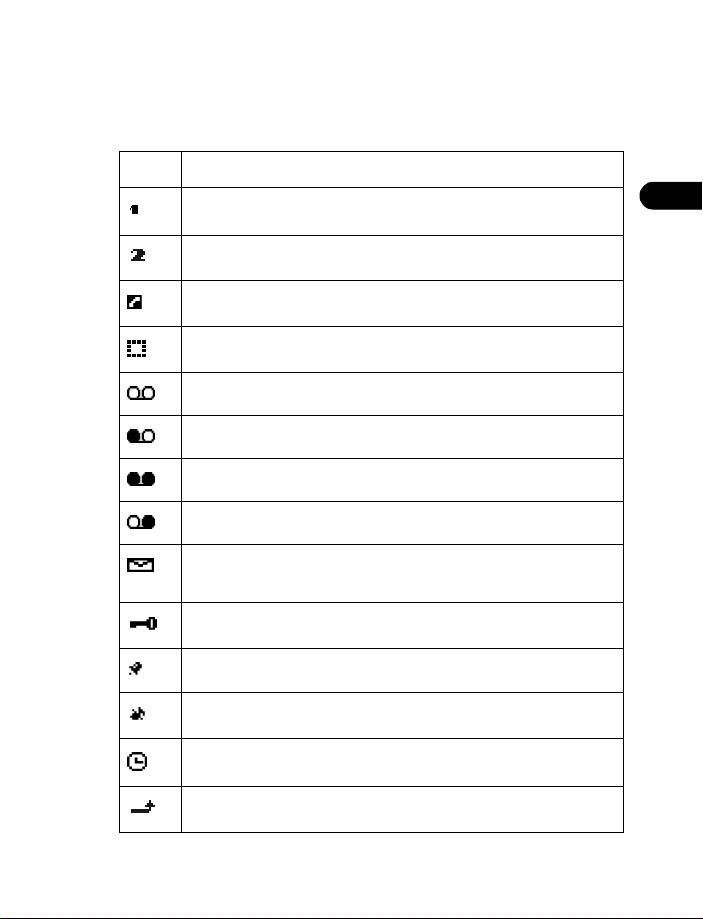
About your phone
Icons
Icons are graphical representations of a specific item or situation. The
following table shows examples and tells you what each icon means.
Icon What it means
Line 1 is selected for outgoing calls.
Line 2 is selected for outgoing calls.
You have an active call.
You have a call on hold.
You have one or more new voice mail messages.
You have a new voice mail message on line 1.
You have new voice mail messages on line 1 and line 2.
You have a new voice mail message on line 2.
You have one or more new text messages. If the icon blinks,
text message memory is full.
Keyguard is on. Your phone will not accept any key presses.
4
The alarm clock is set.
The Silent profile is selected.
The Timed profile is selected.
Incoming voice calls are being forwarded to another number.
[ 19 ]
