Page 1
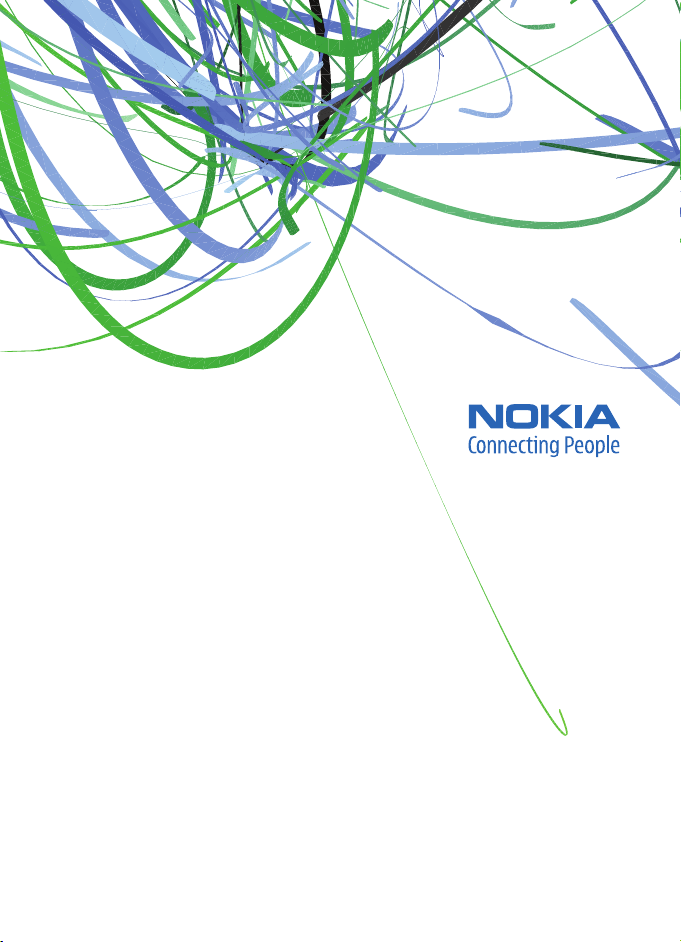
User Guide
Manual del Usuario
Page 2
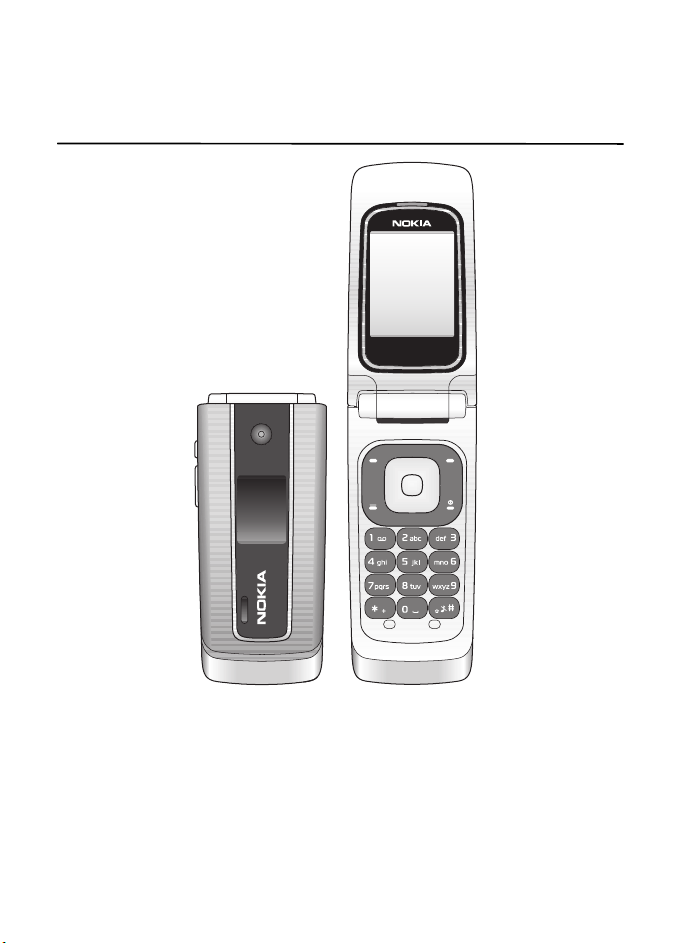
Nokia 3555 User Guide
9200286
Issue 1
Nota: La traducción en español de este manual inicia en la Página 75.
1
Page 3
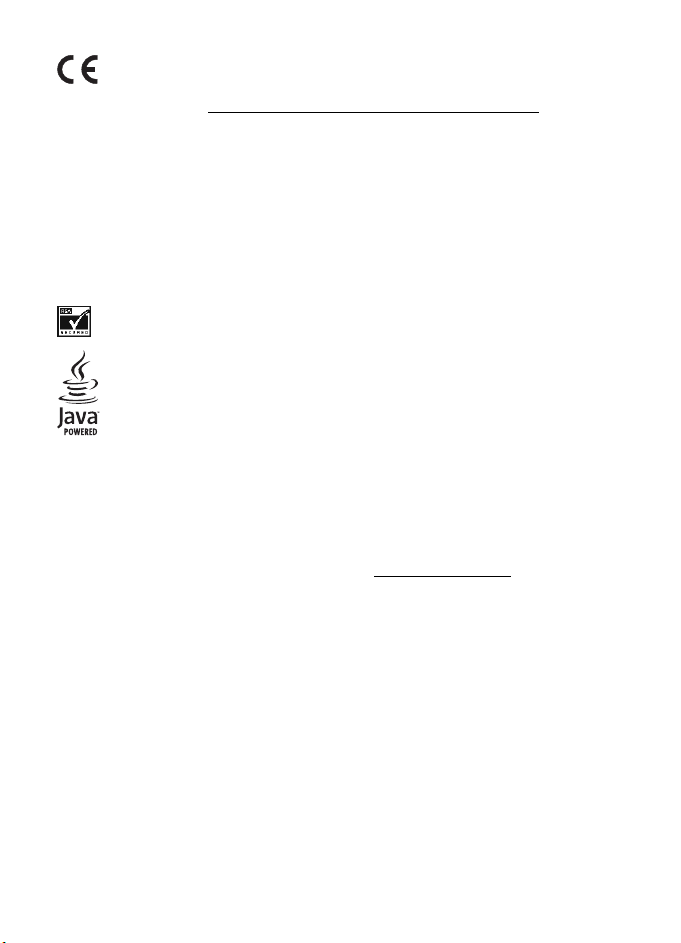
DECLARATION OF CONFORMITY
0434
© 2007 Nokia. All rights reserved.
Nokia, Nokia Connecting People, XpressPrint, Navi, and the Nokia Original Enhancements logos are trademarks
or registered trademarks of Nokia Corporation. Nokia tune is a sound mark of Nokia Corporation. Other product
and company names mentioned herein may be trademarks or tradenames of their respective owners.
Reproduction, transfer, distribution, or storage of part or all of the contents in this document in any form
without the prior written permission of Nokia is prohibited.
US Patent No 5818437 and other pending patents. T9 text input software Copyright © 1997-2007.
Tegic Communications, Inc. All rights reserved.
Includes RSA BSAFE cryptographic or security protocol software from RSA Security.
Java is a trademark of Sun Microsystems, Inc.
Bluetooth is a registered trademark of Bluetooth SIG, Inc.
This product is licensed under the MPEG-4 Visual Patent Portfolio License (i) for personal and
noncommercial use in connection with information which has been encoded in compliance with the
MPEG-4 Visual Standard by a consumer engaged in a personal and noncommercial activity and (ii) for use
in connection with MPEG-4 video provided by a licensed video provider. No license is granted or shall be
implied for any other use. Additional information, including that related to promotional, internal, and
commercial uses, may be obtained from MPEG LA, LLC. See http://www.mpegla.com
Nokia operates a policy of ongoing development. Nokia reserves the right to make changes and
improvements to any of the products described in this document without prior notice.
TO THE MAXIMUM EXTENT PERMITTED BY APPLICABLE LAW, UNDER NO CIRCUMSTANCES SHALL NOKIA
OR ANY OF ITS LICENSORS BE RESPONSIBLE FOR ANY LOSS OF DATA OR INCOME OR ANY SPECIAL,
INCIDENTAL, CONSEQUENTIAL OR INDIRECT DAMAGES HOWSOEVER CAUSED.
THE C ONTE NTS O F THIS DOCUMENT AR E PRO VIDE D “AS IS”. E XCEP T AS R EQUI RED B Y APPL ICAB LE LA W,
NO WARRANTIES OF ANY KIND, EITHER EXPRESS OR IMPLIED, INCLUDING, BUT NOT LIMITED TO, THE
IMPLIED WARRANTIES OF MERCHANTABILITY AND FITNESS FOR A PARTICULAR PURPOSE, ARE MADE IN
RELATION TO THE ACCURACY, RELIABILITY OR CONTENTS OF THIS DOCUMENT. NOKIA RESERVES THE
RIGHT TO REVISE THIS DOCUMENT OR WITHDRAW IT AT ANY TIME WITHOUT PRIOR NOTICE.
The third-party appli cations provided with your device may have been creat ed and may be owned by persons
or entities not affiliated with or related to Nokia. Nokia does not own the copyrights or intellectual property
rights to the third-party applications. As such, Nokia does not take any responsibility for end-user support,
functionality of the applications, or the information in the applications or these materials. Nokia does not
provide any warranty for the third-party applications.
Hereby, NOKIA CORPORATION declares that this RM-257 product is in
compliance with the essential requirements and other relevant provisions of
Directive 1999/5/EC. A copy of the Declaration of C onformity can be found at
http://www.nokia.com/phones/declaration_of_conformity/
.
.
2
Page 4
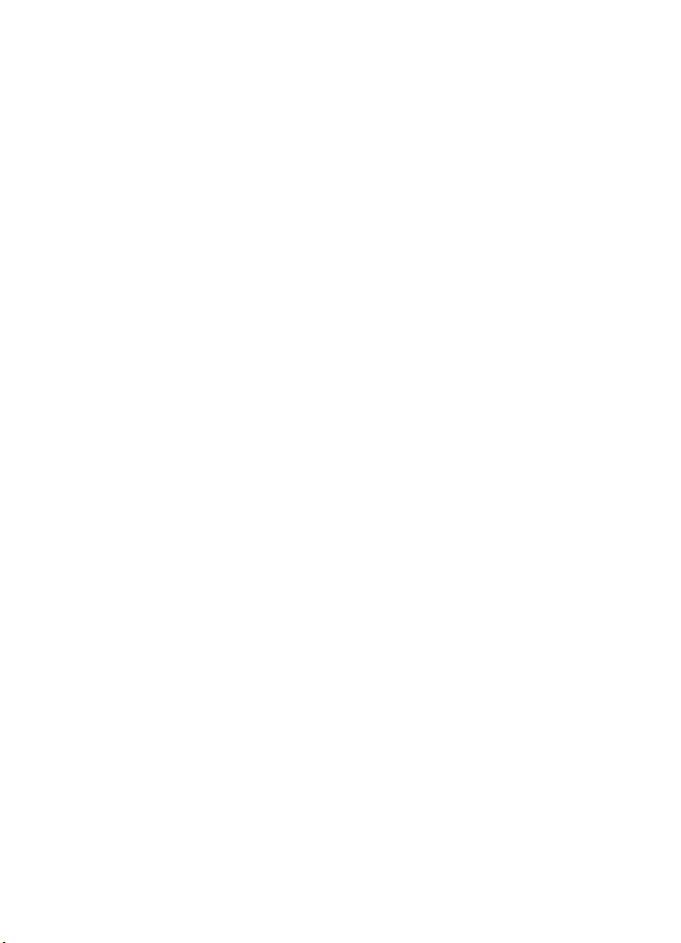
BY USING THE APPLICATIONS YOU ACKNOWLEDGE THAT THE APPLICATIONS ARE PROVIDED AS IS WITHOUT
WARRANTY OF ANY KIND, EXPRESS OR IMPLIED, TO THE MAXIMUM EXTENT PERMITTED BY APPLICABLE LAW.
YOU FURTHER ACKNOWLEDGE THAT NEITHER NOKIA NOR ITS AFFILIATES MAKE ANY REPRESENTATIONS
OR WARRANTIES, EXPRESS OR IMPLIED, INCLUDING BUT NOT LIMITED TO WARRANTIES OF TITLE,
MERCHANTABILITY OR FITNESS FOR A PARTICULAR PURPOSE, OR THAT THE APPLICATIONS WILL NOT
INFRINGE ANY THIRD-PARTY PATENTS, COPYRIGHTS, TRADEMARKS, OR OTHER RIGHTS.
The availability of particular products and applications and services for these products may vary by region.
Please check with your Nokia dealer for details, and availability of language options.
This device complies with Directive 2002/95/EC on the restriction of the use of certain hazardous substances
in electrical and electronic equipment.
Export controls
This device may contain commodities, technology or software subject to export laws and regulations from
the US and other countries. Diversion contrary to law is prohibited.
FCC Notice
Your device may cause TV or radio interference (for example, when using a telephone in close proximity to
receiving equipment). The FCC can require you to stop using your telephone if such interference cannot be
eliminated. If you require assistance, contact your local service facility. This device complies with part 15
of the FCC rules. Operation is subject to the following two conditions: (1) This device may not cause
harmful interference, and (2) this device must accept any interference received, including interference
that may cause undesired operation. Any changes or modifications not expressly approved by Nokia could
void the user's authority to operate this equipment .
9200286 / Issue 1
3
Page 5
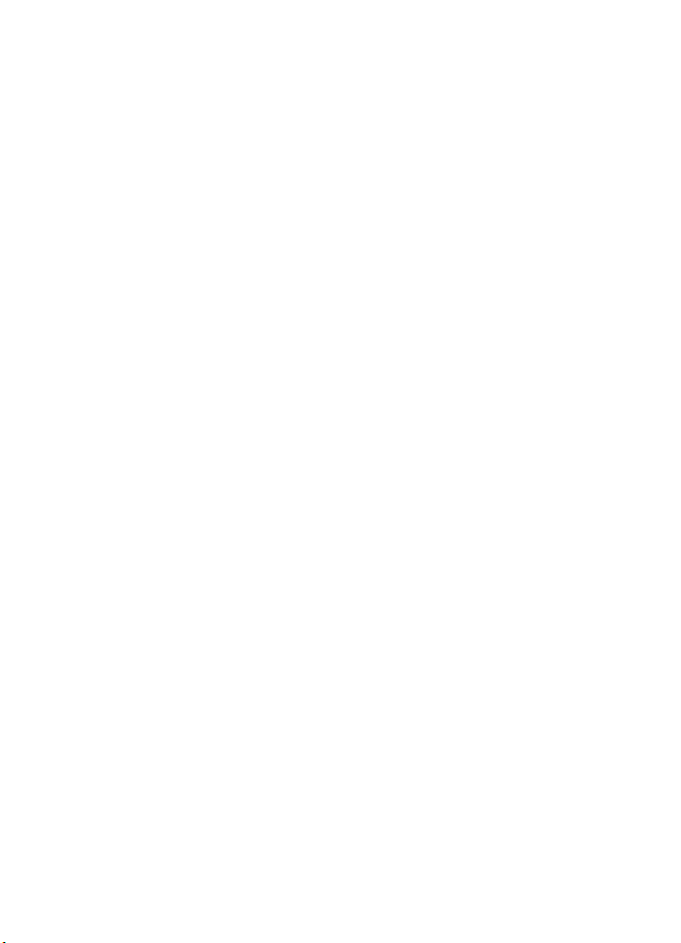
Contents
SAFETY............................................... 6
General information ......................... 8
Overview of functions..................................... 8
Nokia support.................................................... 8
Access codes...................................................... 8
1. Get started ............................... 11
Install SIM card and battery........................ 11
Insert a microSD card.................................... 13
Remove the microSD card............................ 14
Charge the battery......................................... 14
Open and close the phone ........................... 15
Switch the phone on and off...................... 15
Connect a headset.......................................... 16
Antenna............................................................. 16
Phone strap ...................................................... 16
2. Your phone............................... 17
Keys and parts................................................. 17
Navigate the menus....................................... 18
Standby mode.................................................. 18
Flight mode ...................................................... 20
Keypad lock (keyguard)................................. 21
Functions without a SIM card.................... 21
3. Call functions........................... 21
Make a voice call............................................ 21
Answer or decline a call............................... 22
Options during a voice call.......................... 23
4. Write text................................. 23
Predictive text input...................................... 24
Traditional text input .................................... 24
5. Voice notes............................... 25
6. Log............................................ 25
7. t-zones ..................................... 25
Set up browsing.............................................. 26
Connect to a service...................................... 26
Browse pages................................................... 26
Bookmarks ........................................................ 27
Appearance settings...................................... 27
Security settings............................................. 28
Download settings......................................... 28
t-zones inbox .................................................. 28
Cache memory................................................ 29
Browser security............................................. 29
8. IM & E-mail ............................. 31
Instant Messages............................................ 31
Register with an IM service ........................ 31
Login .................................................................. 31
Begin an IM session....................................... 32
Receive and reply to messages................... 32
Return to chat session.................................. 32
Contacts............................................................ 33
Conversation options.................................... 33
Set your availability....................................... 33
Log off service................................................. 34
9. Messaging................................. 36
Text messages................................................. 36
Multimedia messages................................... 37
Nokia Xpress audio messaging................... 38
Memory full ..................................................... 38
Folders............................................................... 39
Voice Mail ........................................................ 39
Message settings............................................ 39
10. Fun & Apps............................... 41
Gallery............................................................... 41
Games & Apps................................................. 43
Media................................................................. 44
Organizer.......................................................... 48
11. Help........................................... 50
12. Phonebook................................ 51
Save contacts.................................................. 51
Search for a contact...................................... 51
Edit contacts.................................................... 51
Delete contacts............................................... 51
Groups............................................................... 52
Synchronize all................................................ 52
4
Page 6
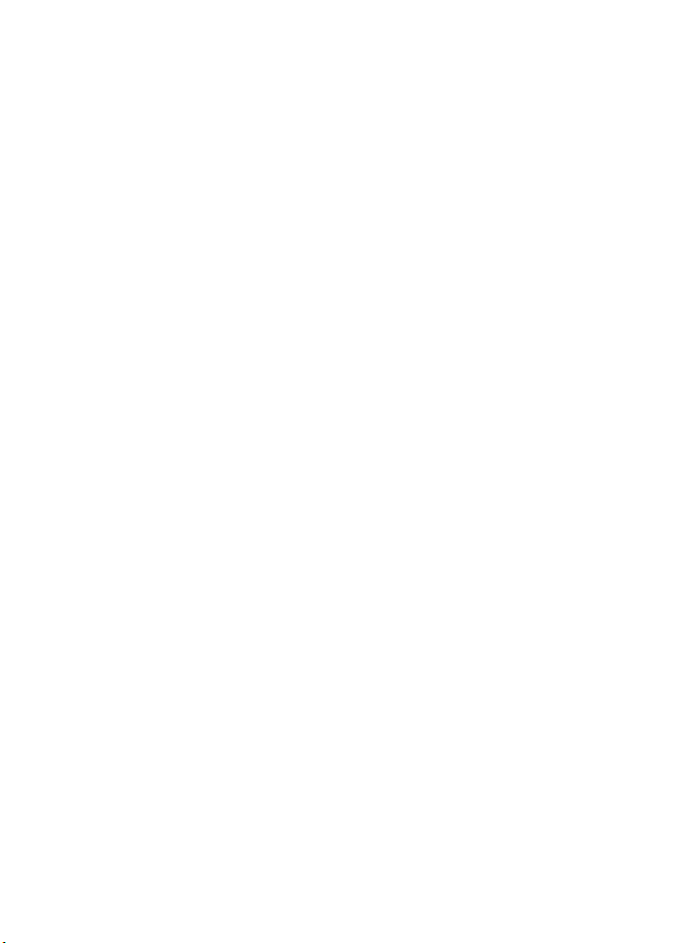
Copy or move contacts ................................. 52
Business cards ................................................. 52
Settings.............................................................. 52
1-touch dialing ............................................... 53
My numbers ..................................................... 53
13. Settings .................................... 53
Profiles............................................................... 53
Themes............................................................... 53
Tones .................................................................. 53
Main Display.................................................... 54
Mini display...................................................... 54
Date and time.................................................. 54
My shortcuts.................................................... 54
Connectivity..................................................... 55
Synchronization.............................................. 57
Call...................................................................... 58
Phone ................................................................. 59
Enhancements................................................. 59
Configuration................................................... 60
Security.............................................................. 61
Phone software updates............................... 61
Restore factory settings................................ 62
14. Operator menu ......................... 62
15. SIM services.............................. 62
16. PC connectivity ........................ 63
Nokia PC Suite ................................................ 63
Packet data, HSCSD, and CSD .................... 63
Bluetooth.......................................................... 63
Data communication applications............ 63
17. Enhancements .......................... 64
18. Battery and charger
information ......................................64
Nokia battery authentication guidelines... 65
Care and maintenance.................... 66
Additional safety information ....... 67
Index................................................ 72
5
Page 7
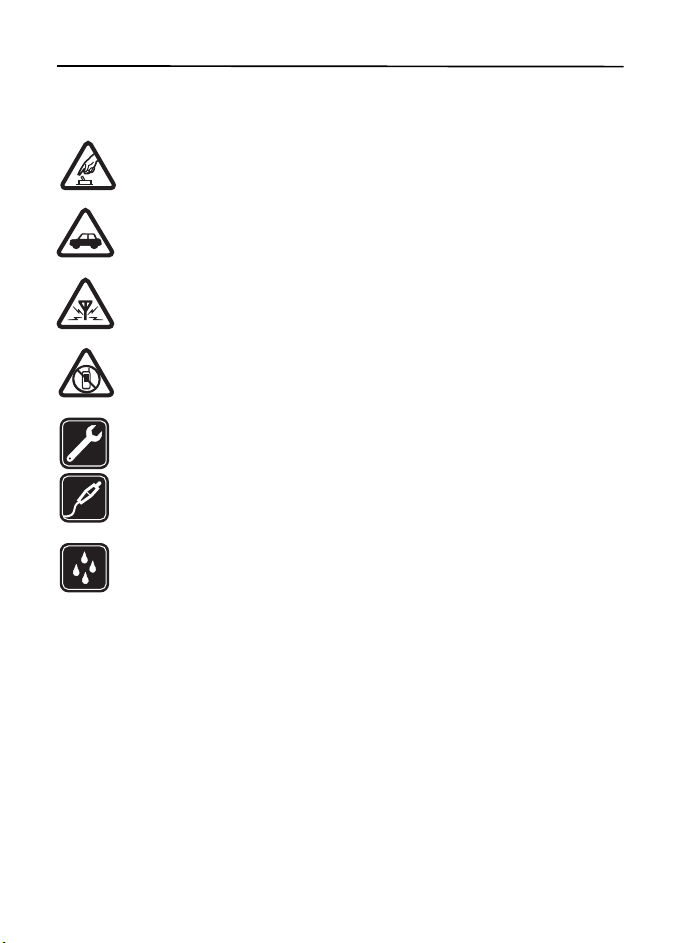
SAFETY
Read these simple guidelines. Not following them may be dangerous or illegal. Read the
complete user guide for further information.
SWITCH ON SAFELY
Do not switch the device on when wireless phone use is prohibited or when it
may cause interference or danger.
ROAD SAFETY COMES FIRST
Obey all local laws. Always keep your hands free to operate the vehicle while
driving. Your first consideration while driving should be road safety.
INTERFERENCE
All wireless devices may be susceptible to interference, which could
affect performance.
SWITCH OFF IN RESTRICTED AREAS
Follow any restrictions. Switch the device off in aircraft, near medical equipment,
fuel, chemicals, or blasting areas.
QUALIFIED SERVICE
Only qualified personnel may install or repair this product.
ENHANCEMENTS AND BATTERIES
Use only approved enhancements and batteries. Do not connect
incompatible products.
WATER-RESISTANCE
Your device is not water resistant. Keep it dry.
■ About your device
The wireless device described in this guide is approved for use on UMTS 1700 and GSM 850, 900,
1800, and1900networks. Contact your service provider for more information about networks.
When using the features in this device, obey all laws and respect local customs, privacy and
legitimate rights of others, including copyrights.
Copyright protection may prevent some images, music and other content from being copied,
modified, or transferred.
Remember to make back-up copies or keep a written record of all important information
stored in your device.
When connecting to any other device, read its user guide for detailed safety instructions.
Do not connect incompatible products.
6
Page 8
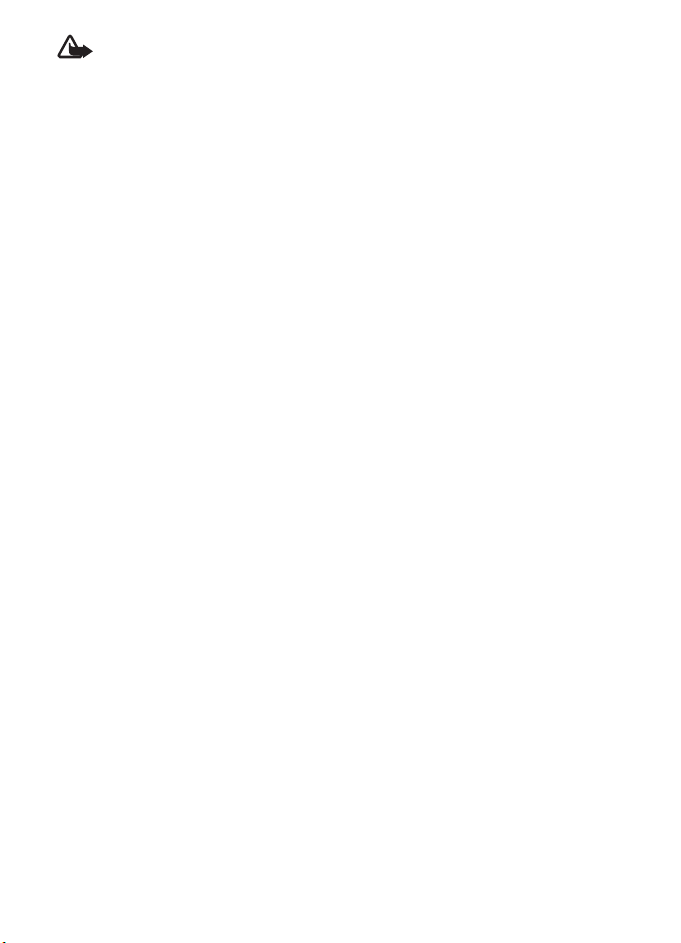
Warning: To use any features in this device, other than the alarm clock, the device
must be switched on. Do not switch the device on when wireless device use may
cause interference or danger.
■ Network services
To use the phone you must have service from a wireless service provider. Many of the features
require special network features. T hese features are not available on all networks; other networks
may require that you make specific arrangements with your service provider before you can
use the network services. Your service provider can give you instructions and explain what
charges will apply. Some networks may have limitations that affect how you can use network
services. For instance, some networks may not support all language-dependent characters
and services.
Your service provider may have requested that certain features be disabled or not activated
in your device. If so, these features will not appear on your device menu. Your device may
also have a special configuration such as changes in menu names, menu order, and icons.
Contact your service provider for more information.
This device supports WAP 2.0 protocols (HTTP and SSL) that run on TCP/IP protocols. Some
features of this device, such as multimedia messaging (MMS), browsing, e-mail application,
instant messaging, presence enhanced contacts, remote synchronization, and content
downloading using the browser or MMS require network support for these technologies.
■ Shared memory
The following features in this device may share memory: gallery, contacts, text messages,
multimedia messages, and instant messages, e-mail, calendar, to-do notes, Java
and applications, and the note application. Use of one or more of these features may reduce
the memory available for the remaining features sharing memory. For example, saving many
Java applications may use all of the available memory. Your device may display a message
that the memory is full when you try to use a shared memory feature. In this case, delete
some of the information or entries stored in the shared memory features before continuing.
TM
games
7
Page 9
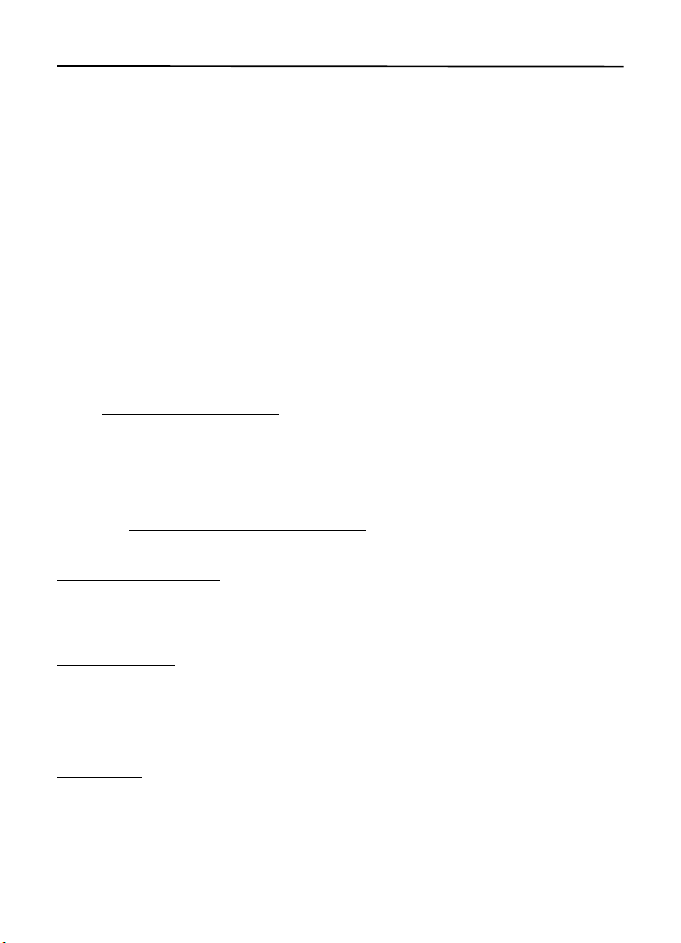
General information
■ Overview of functions
Your phone provides many functions that are practical for daily use, such as text
and multimedia messaging, calendar, clock, alarm clock, music player, and built-in
camera. Your phone also supports the following functions:
• Active standby. See "Active standby," p. 19.
• Audio messaging. See "Nokia Xpress audio messaging," p. 38.
• Instant messaging. See "Instant Messages," p. 31.
• E-mail application. See "E-mail application," p. 34.
• Enhanced voice dialing. See "Enhanced voice dialing," p. 22 and
"Voice commands," p. 55.
Nokia support
■
Check www.nokia.com/support or your local Nokia website for the latest version
of this guide, additional information, downloads, and services related to your
Nokia product.
On the website, you can get information on the use of Nokia products and services.
If you need to contact customer service, check the list of local Nokia Care contact
centers at www.nokia.com/customerservice
For maintenance services, check your nearest Nokia service center at
www.nokia.com/repair
Access codes
■
.
.
Security code
The security code (5 to 10 digits) helps to protect your phone against unauthorized
use. To set the code, and to change the phone to request the code, see "Security,"
p. 61.
PIN codes
The personal identification number (PIN) code and the universal personal
identification number (UPIN) code (4 to 8 digits) help to protect your SIM
card against unauthorized use. See "Security," p. 61.
8
Page 10
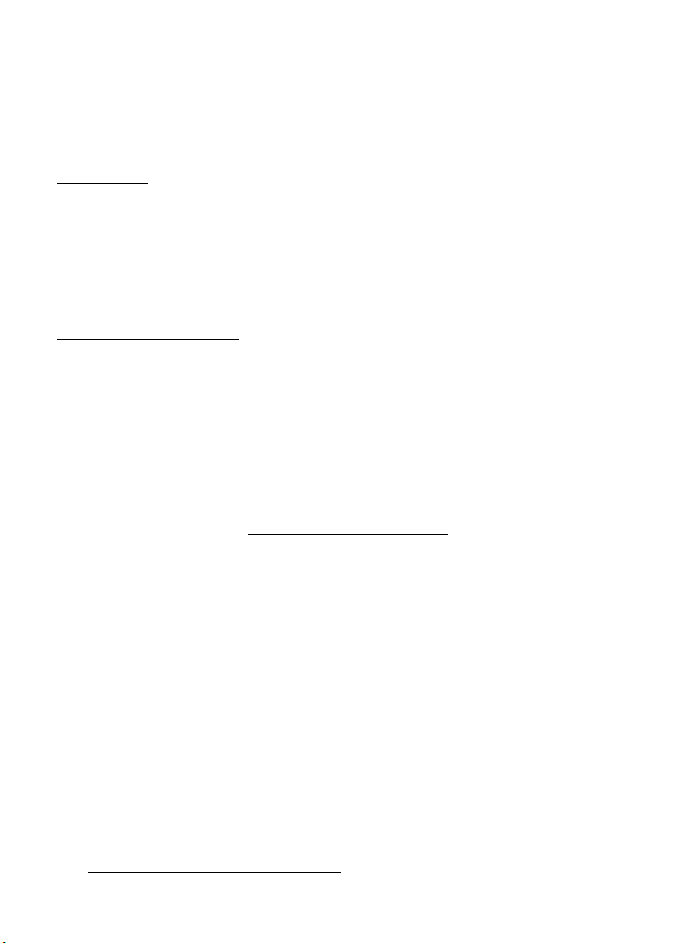
The PIN2 code (4 to 8 digits) may be supplied with the SIM card and is required for
some functions.
The module PIN is required to access the information in the security module.
See "Security module," p. 29.
The signing PIN is required for the digital signature. See "Digital signature," p. 30.
PUK codes
The personal unblocking key (PUK) code and the universal personal unblocking key
(UPUK) code (8 digits) are required to change a blocked PIN code and UPIN code,
respectively. The PUK2 code (8 digits) is required to change a blocked PIN2 code. If
the codes are not supplied with the SIM card, contact your local service provider
for the codes.
Restriction password
The restriction password (4 digits) is required when using the call restriction
service. See "Security," p. 61.
Configuration settings service
To use some of the network services, such as mobile internet services, MMS, Nokia
Xpress audio messaging, or remote internet server synchronization, your phone
needs the correct configuration settings. For more information on availability,
contact your service provider, nearest authorized Nokia dealer, or visit the support
area on the Nokia web site, www.nokiausa.com/support
When you have received the settings as a configuration message, and the settings are
not automatically saved and activated, Configuration settings received is displayed.
To save the settings, select Show > Save. If required, enter the PIN code supplied
by the service provider.
To discard the received settings, select Exit or Show > Discard.
.
Software updates
Nokia may produce software updates that may offer new features, enhanced functions,
or improved performance. You may be able to request these updates through the
Nokia Software Updater PC application. To update the device software, you need
the Nokia Software Updater application and a compatible PC with Microsoft
Windows 2000 or XP operating system, broadband internet access, and a compatible
data cable to connect your device to the PC.
To get more information and to download the Nokia Software Updater application,
visit www.nokiausa.com/softwareupdate
or your local Nokia website.
9
Page 11
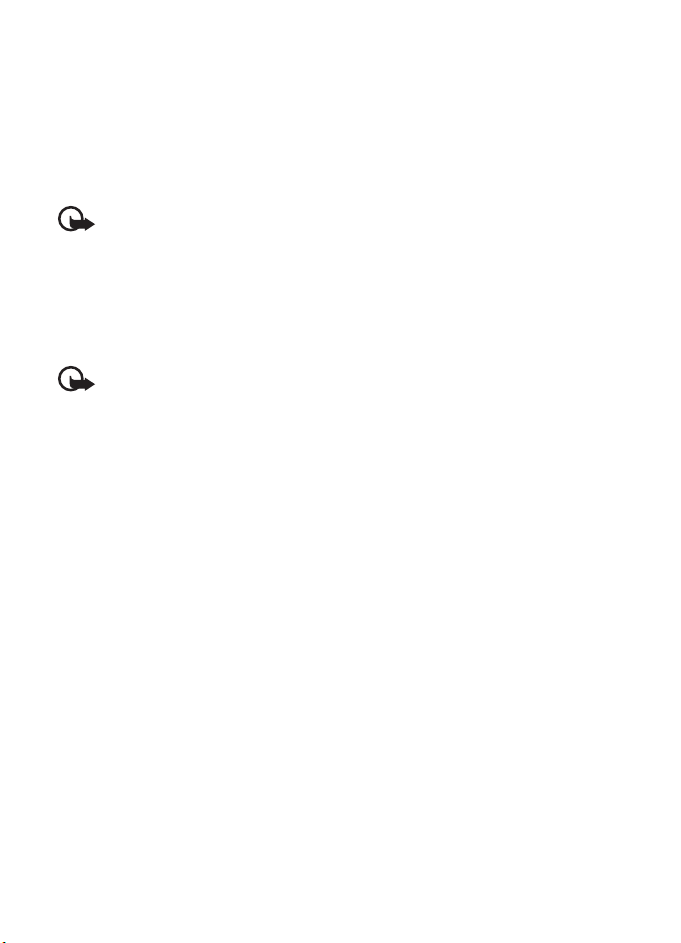
If software updates over the air are supported by your network, you may also be
able to request updates through the device. See Phone updates in "Phone," p. 59.
Downloading software updates may involve the transmission of large amounts of
data through your service provider’s network. Contact your service provider for
information about data transmission charges.
Make sure that the device battery has enough power, or connect the charger
before starting the update.
Important: Use only services that you trust and that offer adequate security and
protection against harmful software.
Download content
You may be able to download new content (for example, themes) to the phone
(network service).
For the availability of different services, pricing, and fees, contact your service provider.
Important: Use only services that you trust and that offer adequate security and
protection against harmful software.
Digital rights management
Content owners may use different types of digital rights management (DRM) technologies
to protect their intellectual property, including copyrights. This device uses various types of
DRM software to access DRM-protected content. With this device you can access content
protected with WMDRM 10, OMA DRM 1.0, OMA DRM 1.0 forward lock, and OMA DRM 2.0.
If certain DRM software fails to protect the content, content owners may ask that such DRM
software's ability to access new DRM-protected content be revoked. Revocation may also
prevent renewal of such DRM-protected content already in your device. Revocation of such
DRM software does not affect the use of content protected with other types of DRM or the
use of non-DRM-protected content.
DRM-protected content comes with an associated activation key that defines your rights to
use the content.
If your device has OMA DRM-protected content, to back up both the activation keys and the
content, use the backup feature of Nokia PC Suite. Other transfer methods may not transfer
the activation keys which need to be restored with the content for you to be able to continue
the use of OMA DRM-protected content after the device memory is formatted. You may also
need to restore the activation keys in case the files on your device get corrupted.
If your device has WMDRM-protected content, both the activation keys and the content will
be lost if the device memory is formatted. You may also lose the activation keys and the content
if the files on your device get corrupted. Losing the activation keys or the content may limit
your ability to use the same content on your device again. For more information, contact
your service provider.
10
Page 12
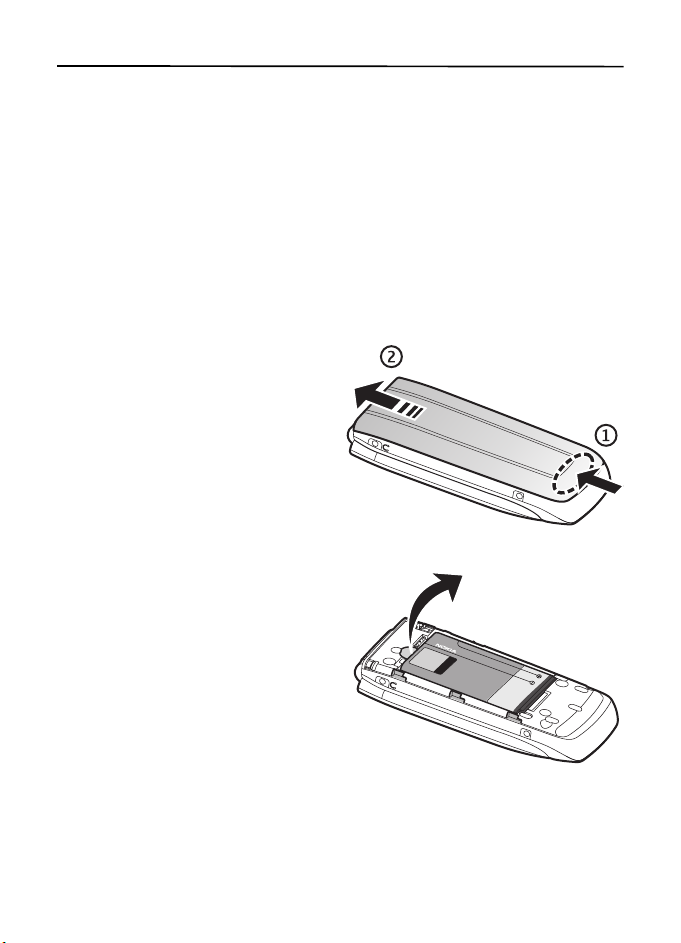
1. Get started
■ Install SIM card and battery
Always switch the phone off and disconnect the charger before removing the battery.
Keep all SIM cards out of the reach of small children.
For availability and information on using SIM card services, contact your SIM card vendor.
This may be the service provider or other vendor.
This phone is intended for use with BL-5C battery. Always use original Nokia batteries.
See "Nokia battery authentication guidelines," p. 65.
The SIM card and its contacts can easily be damaged by scratches or bending,
so be careful when handling, inserting, or removing the card.
To remove the back cover of the phone,
press gently (1) and slide the cover (2).
Remove the battery as shown.
11
Page 13
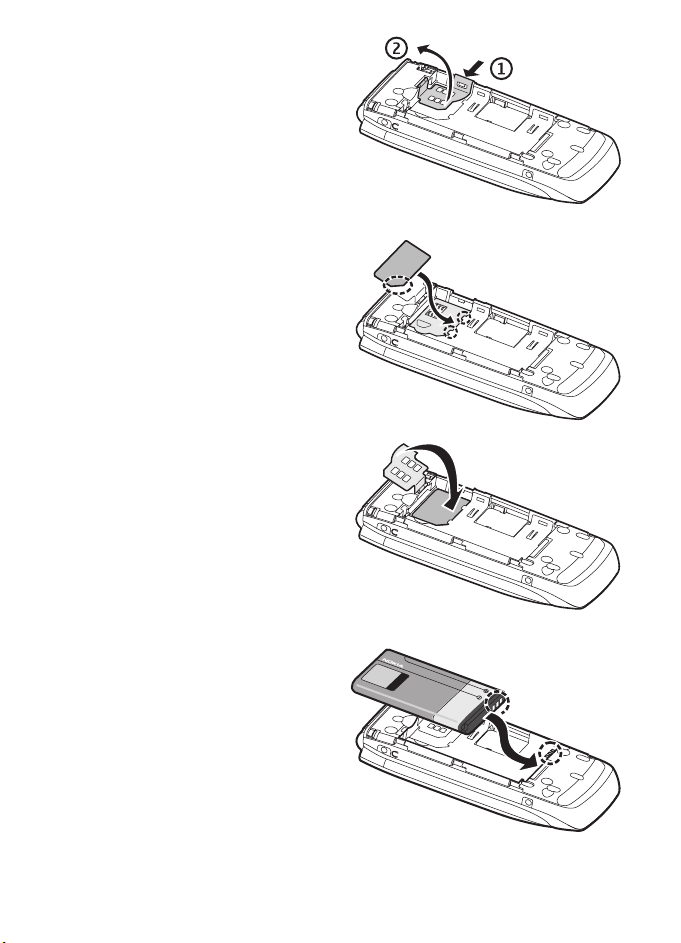
To open the SIM card holder, press
gently (1) and lift the holder (2).
Insert the SIM card properly into
the holder.
Close the SIM card holder.
Replace the battery.
12
Page 14
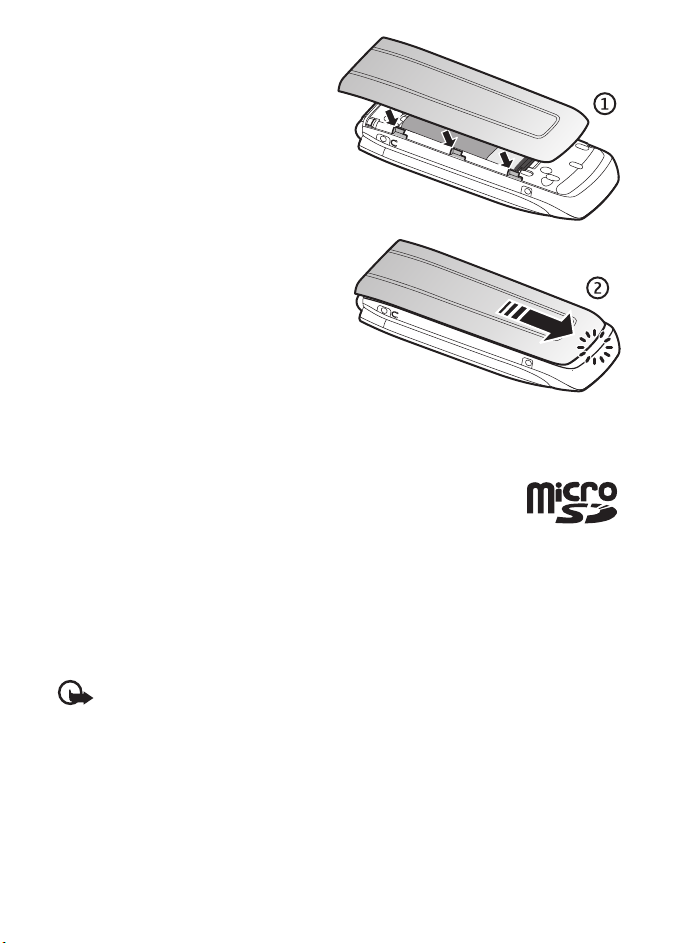
Replace the back cover (1).
Slide the back cover into its place (2).
■
Insert a microSD card
Keep all microSD memory cards out of the reach of small children.
A microSD card can be loaded with ringing tones, themes, tones,
images and videos. If you delete, reload, or replace this card,
these functions and features may not function properly.
Use only compatible microSD cards with this phone. Other memory cards, such as Reduced
Size MultiMedia cards, do not fit in the microSD card slot and are not compatible with this
phone. Using an incompatible memory card may damage the memory card as well as the
phone, and data stored on the incompatible card may be corrupted.
Use only microSD cards approved by Nokia for use with this phone. Nokia uses approved industry
standards for memory cards but some brands may not be fully compatible with this phone.
Important: Do not remove a microSD card in the middle of an operation when the card
is being accessed. Removing the card in the middle of an operation may damage the
memory card as well as the phone, and data stored on the card may be corrupted.
13
Page 15
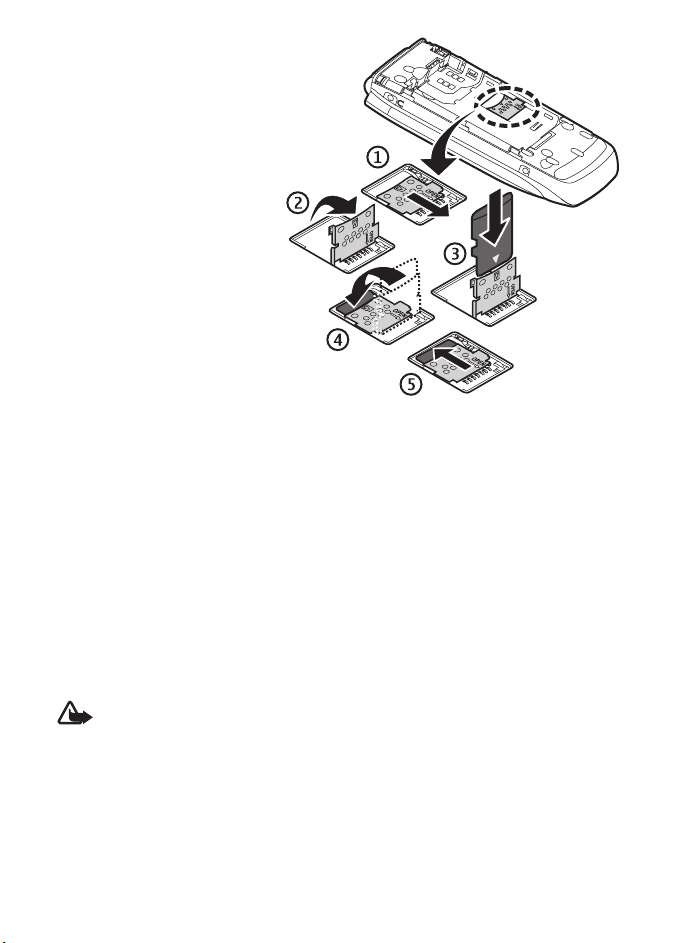
1. Remove the back cover and
the battery of the phone.
Slide the microSD memory
card holder down (1) and
flip the card holder up (2).
2. Insert the card into the
memory card holder with
the gold-colored contact
area facing up (3) so they
align with the contacts in
the phone when the card
holder is closed.
3. Close the card holder
(4 and 5), reinsert the
battery and slide the
back cover back in place.
Remove the microSD card
■
You must switch the phone off before you remove the microSD card.
1. Make sure the phone is off.
2. Open the memory card holder.
3. Press the microSD card slightly in to release the locking.
4. Remove the microSD card from the slot.
Charge the battery
■
Check the model number of any charger before use with this phone. This phone is intended
for use when supplied with power from an AC-3, AC-4, or AC-5 charger.
Warning: Use only batteries, chargers, and enhancements approved by Nokia for
use with this particular model. The use of any other types may invalidate any
approval or warranty, and may be dangerous.
For availability of approved enhancements, please check with your dealer. When you
disconnect the power cord of any enhancement, grasp and pull the plug, not the cord.
14
Page 16
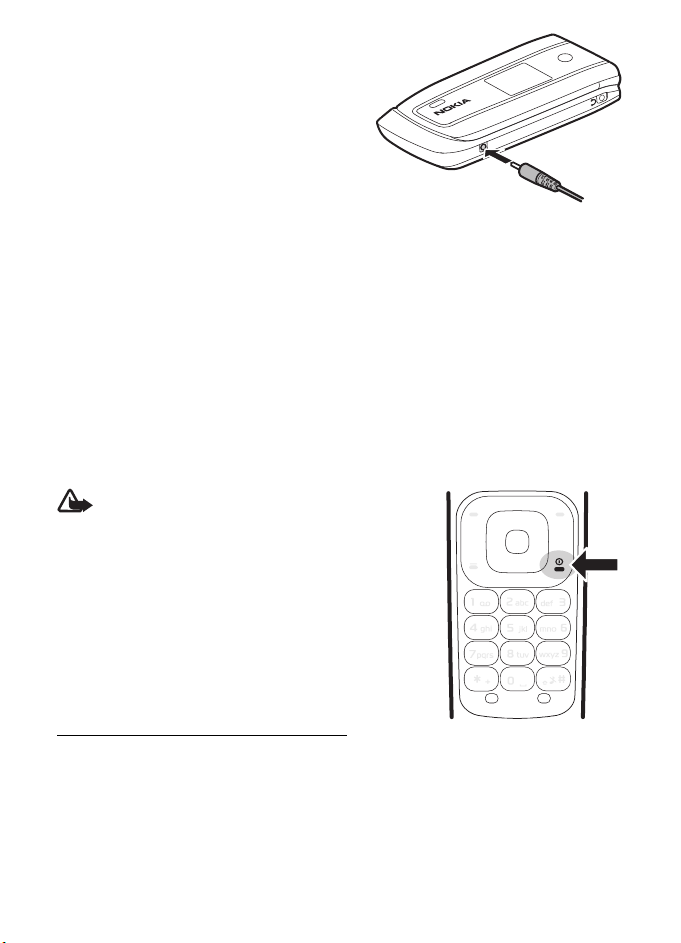
1. Connect the charger to a wall socket.
2. Connect the charger to your phone.
A CA-44 charging adapter can be used
with older Nokia approved chargers.
If the battery is completely discharged,
it may take a few minutes before the
charging indicator appears on the display
or before any calls can be made.
The charging time depends on the charger used. Charging a BL-5C battery with
the AC-3 charger takes approximately 2 hours and 20 minutes while the phone is
in the standby mode.
Open and close the phone
■
You open and close the phone manually. When you open the fold of the phone, it
opens up to approximately 165 degrees. Do not try to force the fold open beyond
its natural stopping point.
Depending on the Theme, a tone sounds when you open and close the phone.
Switch the phone on and off
■
Warning: Do not switch the phone on when
wireless phone use is prohibited or when it
may cause interference or danger.
To switch the phone on or off, press and hold the
power key. See "Keys and parts," p. 17.
If the phone asks for a PIN or a UPIN code, enter the
code (displayed as ****), and select OK.
Set the time, time zone, and date
Enter the local time, select the time zone of your location in terms of the time
difference with respect to Greenwich Mean Time (GMT), and enter the date.
See "Date and time," p. 54.
15
Page 17
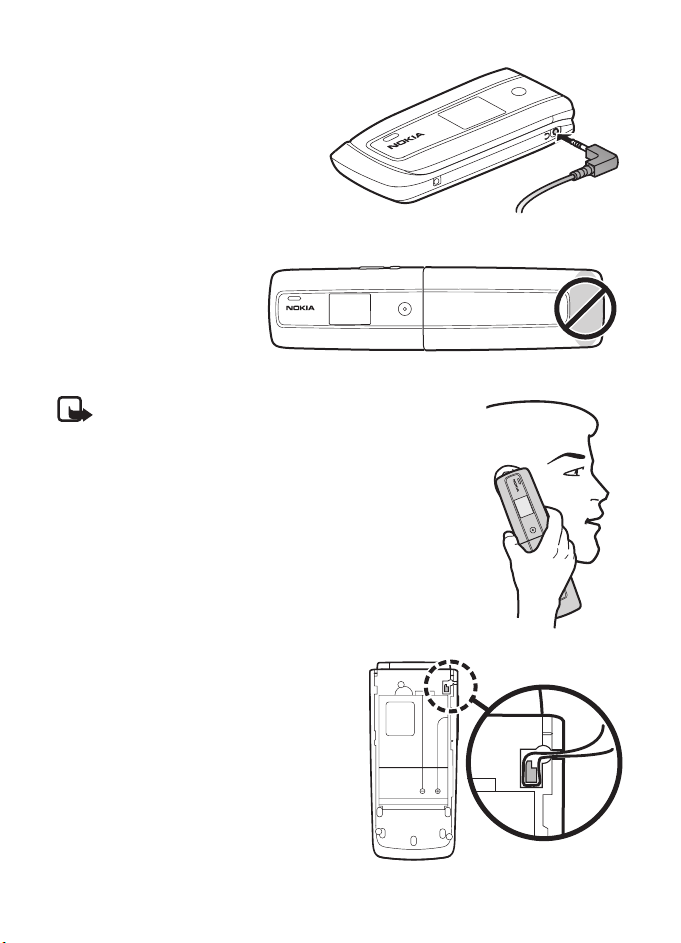
■ Connect a headset
You can connect an HS-47 headset
to your phone. Connect the headset
to the phone as shown.
Antenna
■
Your phone has an internal
antenna located at the bottom
of the phone. Avoid contact
with the antenna area to
improve call quality.
Note: As with any radio transmitting device, avoid
touching an antenna unnecessarily when the antenna
is in use. For example, avoid touching the cellular
antenna during a phone call. Contact with a
transmitting or receiving antenna affects the quality
of the radio communication, may cause the phone to
operate at a higher power level than otherwise needed,
and may reduce the battery life.
■ Phone strap
If you want to install a phone strap,
remove the back cover of the phone.
Insert the thread of the strap through
the eyelet. Place the thread around the
post of the phone, as shown in the picture.
Tighten the thread. Replace the back cover.
Phone straps are sold separately.
16
Page 18
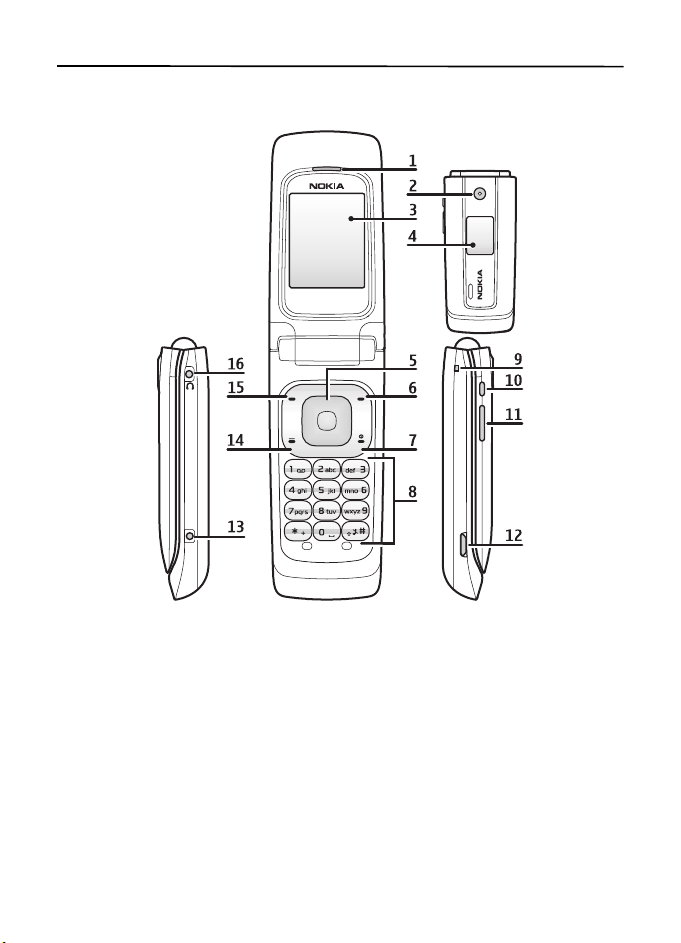
2. Your phone
■ Keys and parts
1) Earpiece 9) Strap connector
2) Camera 10) Camera key
3) Main display 11) Volume key
4) Mini display 12) Micro USB connector
TM
5) Navi
6) Right selection key 14) Call key
7) End key and power key 15) Left selection key
8) Keypad 16) Headset connector
key 13) Charger connector
17
Page 19
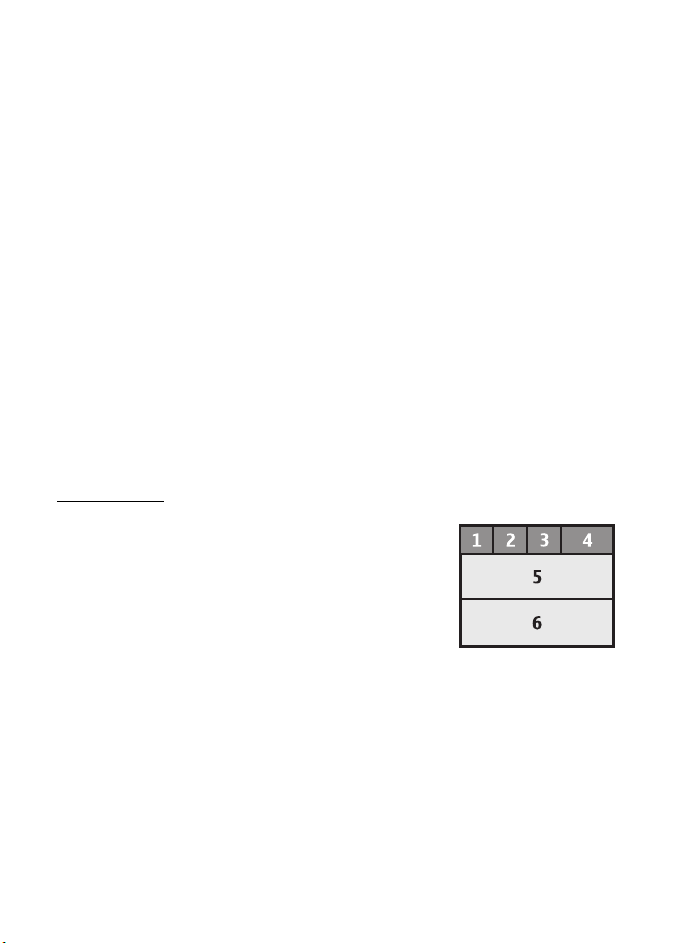
■ Navigate the menus
The phone offers you an extensive range of functions, which are grouped into menus.
1. To access the menu, select Menu.
To change the menu view, select Options > Main menu view > List or Grid.
To rearrange the menu, scroll to the menu you want to move, and select Options >
Organize > Move. Scroll to where you want to move the menu, and select OK.
To save the change, select Done > Yes.
2. Scroll through the menu, and select an option (for example, Settings).
3. If the selected menu contains further submenus, select the one you want
(for example, Call).
4. If the selected menu contains further submenus, repeat step 3.
5. Select the setting of your choice.
6. To return to the previous menu level, select Back. To exit the menu, select Exit.
Standby mode
■
When the phone is ready for use, and you have not entered any characters, the
phone is in the standby mode.
Mini display
1 Network mode indicator
2 Signal strength of the cellular network
3 Battery charge status
4 Indicators
5 Network name or the operator logo
6 Clock and date or profile
18
Page 20
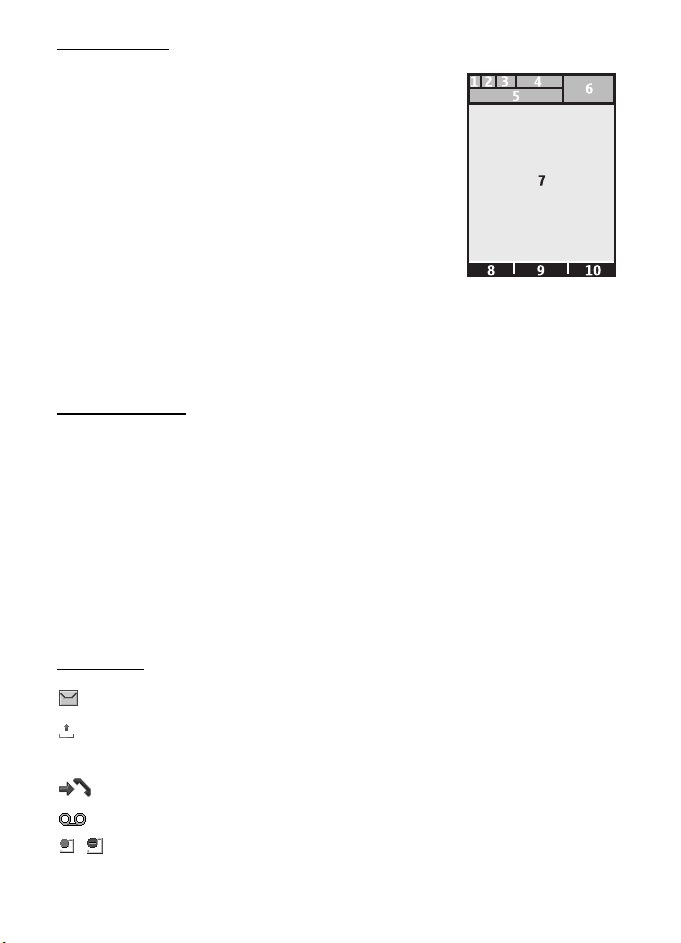
Main display
1 Network mode indicator
2 Signal strength of the cellular network
3 Battery charge status
4 Indicators
5 Network name or the operator logo
6 Clock
7 Main display
8 The left selection key is Go to or a shortcut to
another function. See "My shortcuts," p. 54.
9 The middle selection key is Menu.
10 The right selection key is a shortcut to a function that you select. See "My
shortcuts," p. 54. This key is configured to be a network-specific function.
Active standby
In the active standby mode, there is a list of selected phone features and information
on the screen that you can directly access in the standby mode. To switch the mode,
on or off, select Menu > Settings > Main display > Active standby > Active
standby mode > On or Off.
In the active standby mode, scroll up or down to navigate the list. Left and right arrows
at the beginning and end of a line indicate that further information is available by
scrolling left or right. To end the active standby navigation mode, select Exit.
To organize and change the active standby mode, activate the navigation mode,
and select Options > Personalize view.
Indicators
You have unread messages.
You have unsent, canceled or failed messages. This indicator is animated
when actively sending a message.
The phone registered a missed call.
You have unheard voice messages.
, Your phone is connected to the instant messaging service, and the
availability status is online or offline.
19
Page 21
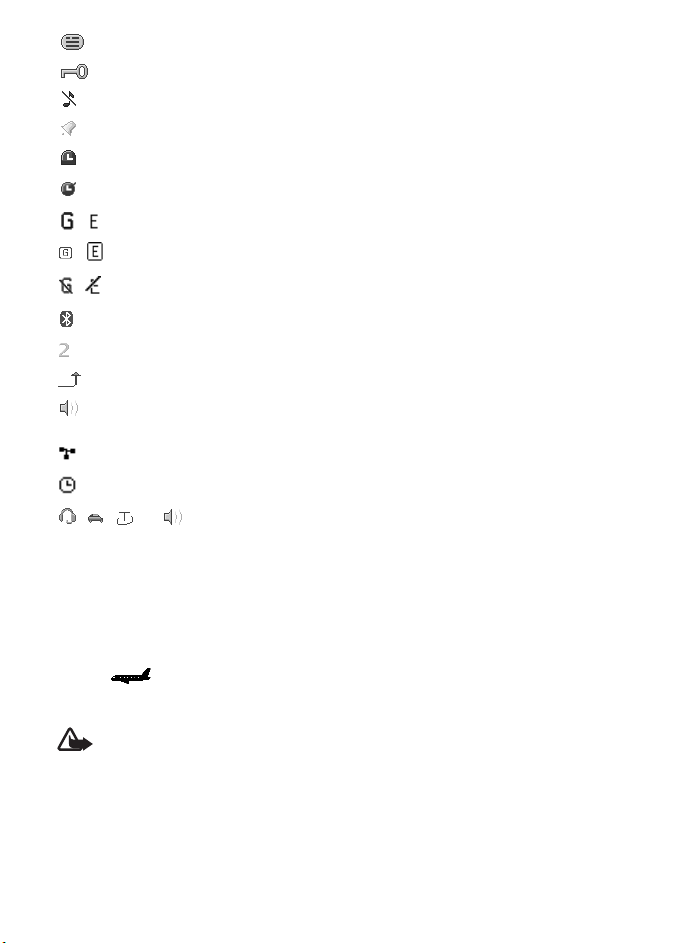
You received one or several instant messages.
The keypad is locked.
The phone does not ring for an incoming call or text message.
The alarm clock is activated.
The countdown timer is running.
The stopwatch is running.
, The phone is registered to the GPRS or EGPRS network.
, A GPRS or EGPRS connection is established.
, The GPRS or EGPRS connection is suspended (on hold).
A Bluetooth connection is active.
If you have two phone lines, the second phone line is selected.
All incoming calls are forwarded to another number.
The loudspeaker is activated, or the music stand is connected to
the phone.
Calls are limited to a closed user group.
The timed profile is selected.
, , , or A headset, handsfree, loopset, or music stand enhancement is
connected to the phone.
Flight mode
■
You can deactivate all radio frequency functions and still have access to offline
games, calendar, and phone numbers. Use the flight mode in radio sensitive
environments, such as, on board aircraft or in hospitals. When the flight mode is
active, is shown.
Select Menu > Settings > Profiles > Flight > Activate or Customize.
Warning: With the flight profile you cannot make or receive any calls, including
emergency calls, or use other features that require network coverage. To make calls,
you must first activate the phone function by changing profiles. If the device has been
locked, enter the lock code. If you need to make an emergency call while the device is
locked and in the flight profile, you may be also able to enter an official emergency
number programmed in your device in the lock code field and select ‘Call’. The device
will confirm that you are about to exit flight profile to start an emergency call.
20
Page 22
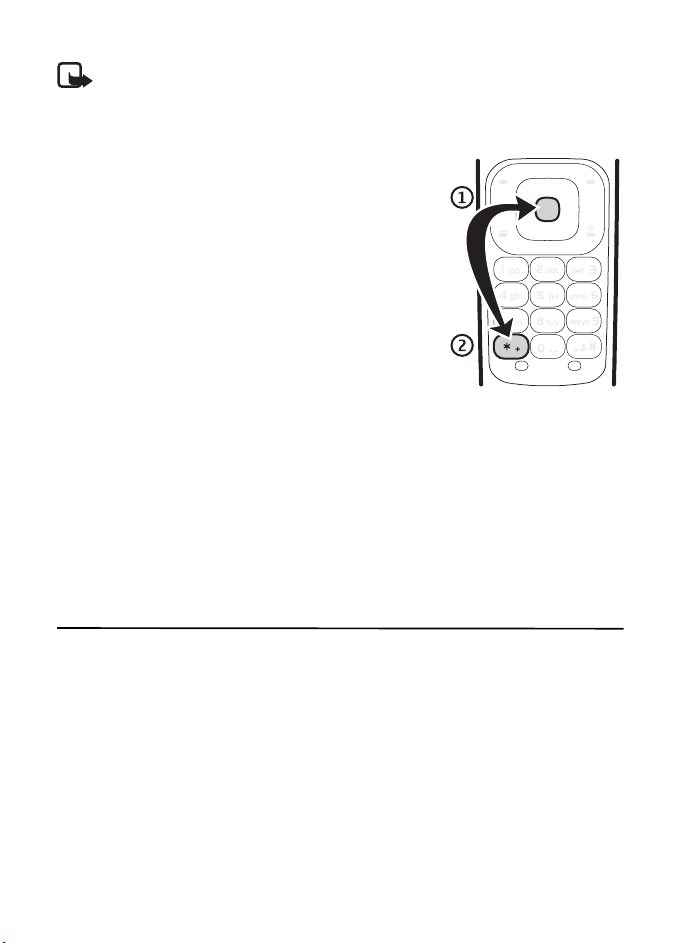
To deactivate the flight mode, select any other profile.
Note: In the flight profile, you may need to unlock the device and change to the
calling profile before making a call.
■ Keypad lock (keyguard)
Select Menu or Unlock (1), and press * (2) within
1.5 seconds to lock or unlock the keypad.
If the security keyguard is activated, enter the
security code if requested.
To answer a call when the keyguard is on, press the
call key or open the phone. When you end or reject
the call, the keypad automatically locks.
For Security keyguard, see "Phone," p. 59.
When the keyguard is on, calls may be possible to the official
emergency number programmed into your phone.
■ Functions without a SIM card
Several functions of your phone may be used without installing a SIM card
(for example, the data transfer with a compatible PC or another compatible
device). Some functions appear dimmed in the menus and cannot be used.
For an emergency call, some networks may require that a valid SIM card is properly
inserted in the phone.
3. Call functions
■ Make a voice call
1. Enter the phone number, including the area code.
For international calls, press * twice for the international prefix (the + character
replaces the international access code), enter the country code, the area code
without the leading 0, if necessary, and the phone number.
2. To call the number, press the call key.
To increase the volume in a call, press the volume up key and to decrease press
the volume down key.
3. To end the call, or to cancel the call attempt, press the end key, or close the phone.
21
Page 23
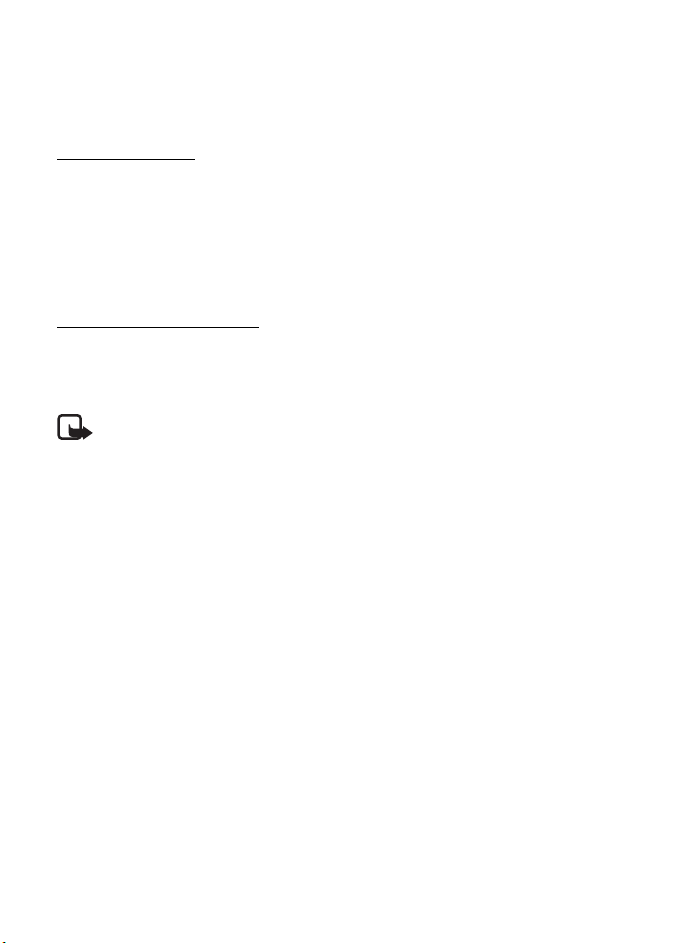
To search for a name or phone number that you have saved in Phonebook,
see "Search for a contact," p. 51.
To access the list of dialed numbers, press the call key once in the standby mode.
To call the number, select a number or name, and press the call key.
1-touch dialing
Assign a phone number to one of the 1-touch dialing keys, 2 to 9. See "1-touch
dialing," p. 53. Call the 1-touch number in either of the following ways:
• Press a 1-touch dialing key, then the call key.
•If 1-touch dialing is set to On, press and hold a 1-touch dialing key until the
call begins. See 1-touch dialing in "Call," p. 58.
Enhanced voice dialing
To make a call, you can say the name saved in the contact list of the phone. Voice
commands are language-dependent. To set the language, see Recognition lang. in
"Phone," p. 59.
Note: Using voice tags may be difficult in a noisy environment or during an
emergency, so you should not rely solely upon voice dialing in all circumstances.
1. To make a call using voice dialing, in the standby mode, press and hold the
volume down key. A short tone is played, and Speak now is displayed.
2. Say the voice command clearly. If the voice recognition was successful, a list
with matches is shown. The phone plays the voice command of the match on
the top of the list. If the result is not the correct one, scroll to another entry.
Using voice commands to carry out a selected phone function is similar to
voice dialing. See Voice commands in "My shortcuts," p. 55.
Answer or decline a call
■
To answer an incoming call, press the call key, or open the phone.
To end the call, press the end key or close the phone.
To decline an incoming call, press the end key or close the phone.
To decline an incoming call when the phone is closed, press and hold the volume key.
To mute the ringing tone, press the volume key when the phone is closed, or select
Silence when the phone is open.
When receiving a call with the phone open, select Options > Loudspeaker,
Answer, or Decline.
22
Page 24
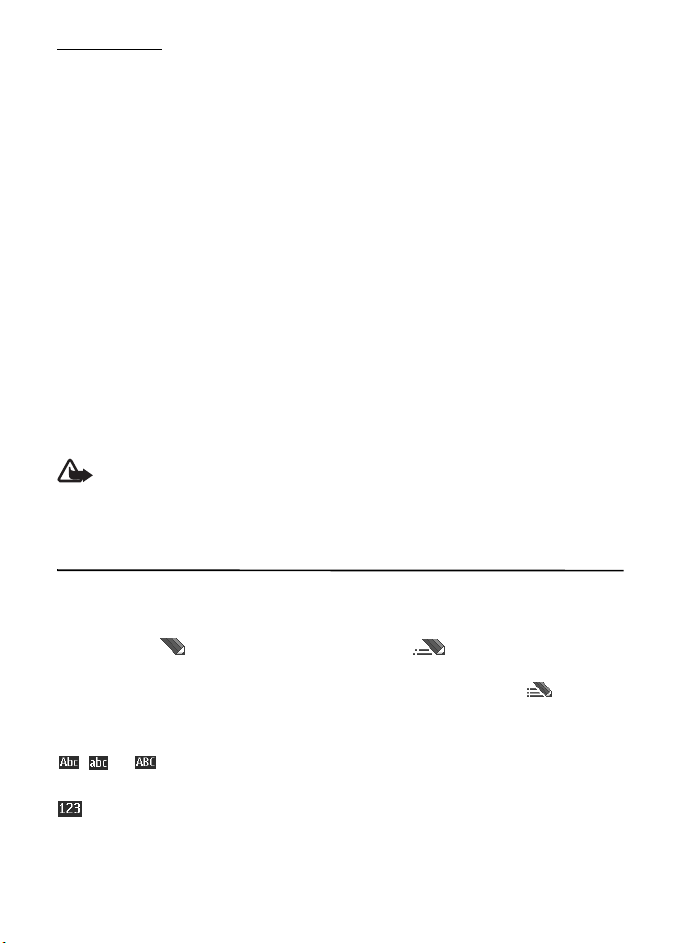
Call waiting
To answer the waiting call during an active call, press the call key. The first call is
put on hold. To end the active call, press the end key.
To activate the Call waiting function, see "Call," p. 58.
Options during a voice call
■
Many of the options that you can use during a call are network services.
For availability, contact your service provider.
During a call, select Options and from the following: Mute or Unmute, Phonebook,
Menu, Lock keypad, Record, Loudspeaker or Handset.
Network services options are Answer or Decline, Hold or Resume, New call, Add to
conference, End call, End all calls, and the following:
Touch tones — to send tone strings
Swap — to switch between the active call and the call on hold
Transfer calls — to connect a call on hold to an active call and disconnect yourself
Conference — to make a conference call of up to five persons
Private call —to discuss privately in a conference call
Warning: Do not hold the phone near your ear when the loudspeaker is in use,
because the volume may be extremely loud.
4. Write text
You can enter text (for example, when writing messages) using traditional or
predictive text input. When you write text, text input indicators appear at the top
of the display. indicates traditional text input. indicates predictive text
input. Predictive text input allows you to write text quickly using the phone keypad
and a built-in dictionary. You can enter a letter with a single keypress. indicates
predictive text input with Word suggestions. The phone predicts and completes
the word before you enter all the characters.
, , or appears next to the text input indicator, indicating the character case.
To change the character case, press #.
indicates number mode. To change from the letter to number mode, press and
hold #, and select Number mode.
To set the writing language while writing text, select Options > Writing language.
23
Page 25
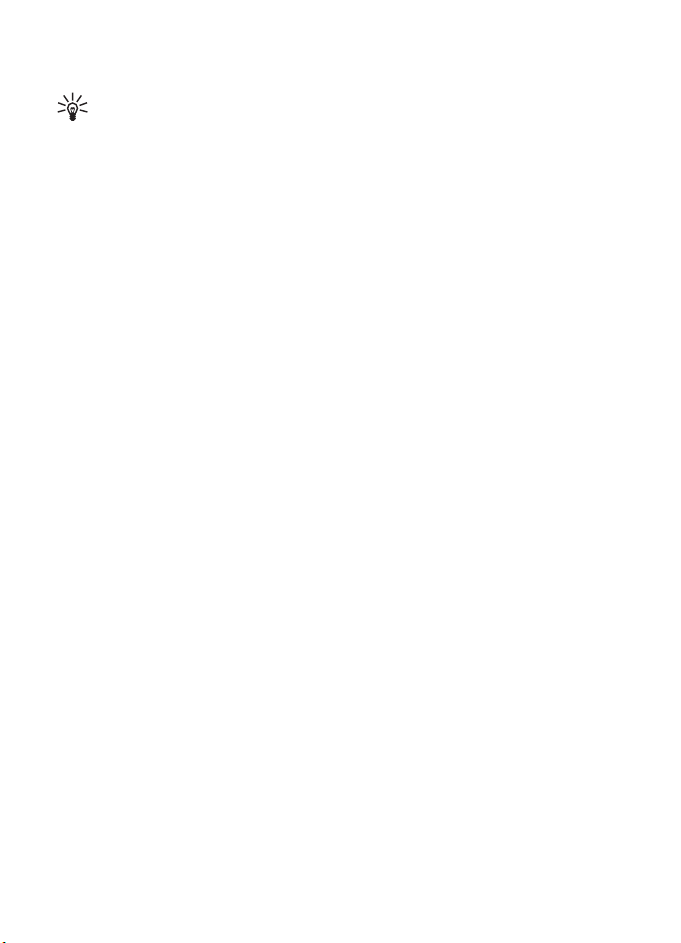
■ Predictive text input
To set predictive text input on, select Options > Prediction settings > Prediction > On.
Tip: To quickly set predictive text input on or off when writing text, select
and hold Options.
To select the prediction input type, select Options > Prediction settings >
Prediction type > Normal or Word suggestions.
1. Start writing a word using the keys, 2 to 9. Press each key only once for one
letter. The entered letters are displayed underlined.
If you selected Word suggestions as prediction type, the phone starts to predict the
word you are writing. After you enter a few letters, and if these entered letters
are not a word, the phone tries to predict longer words. Only the entered
letters are displayed underlined.
To insert a special character, press and hold *, or select Options > Insert symbol.
Scroll to a character, and select Insert.
To write compound words, enter the first part of the word; to confirm it, press
the scroll key right. Write the next part of the word and confirm the word.
To enter a full stop, press 1. If the character is not correct, press * repeatedly.
2. When you finish writing the word and it is correct, to confirm it, press 0 to add
a space.
If the word is not correct, press * repeatedly. When the word that you want
appears, select the word.
If the? character is displayed after the word, the word you intended to write is
not in the dictionary. To add the word to the dictionary, select Spell. Complete
the word (traditional text input is used), and select Save.
Traditional text input
■
To set traditional text input on, select Options > Prediction settings > Prediction > Off.
Press a number key, 1 to 9, repeatedly until the desired character appears. Not all
characters available under a number key are printed on the key. The characters
available depend on the selected writing language.
If the next letter you want is located on the same key as the present one,
wait until the cursor appears.
The most common punctuation marks and special characters are available under
the 1 key. For more characters, press *.
24
Page 26
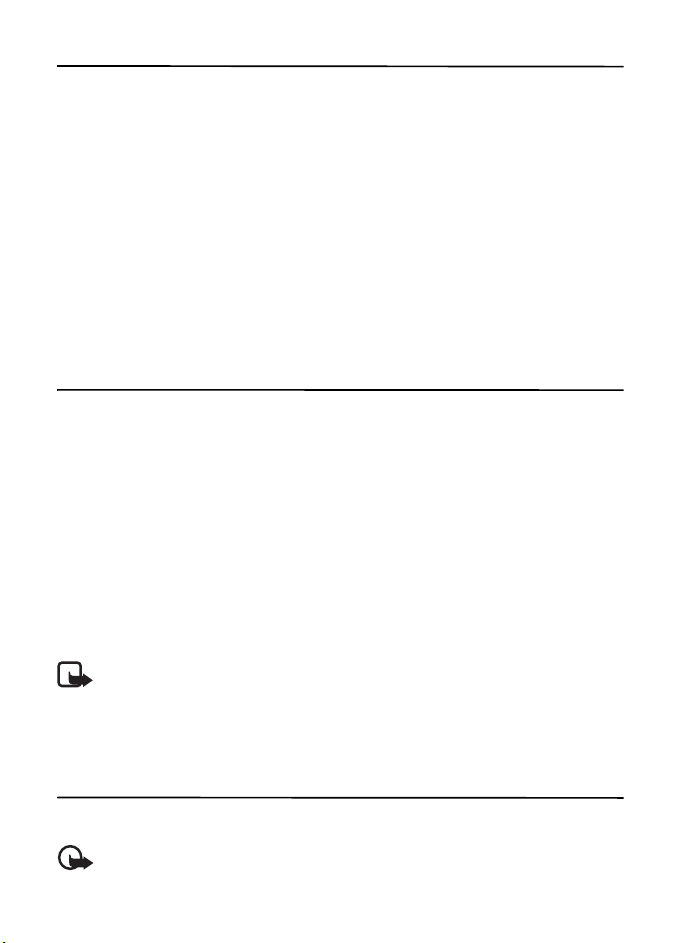
5. Voice notes
You can record and send an audio message.
1. To create a message, select Menu > Voice notes. The recorder opens. To use the
recorder, see "Recorder," p. 47.
2. Say your message.
3. Enter one or more phone numbers in the To: field, or select Add to retrieve
a number.
4. To send the message, select Send.
To listen to a received audio message, select Play. If more than one message is
received, select Show > Play. To listen to the message later, select Exit.
6. Log
The phone registers your missed, received, and dialed calls if the network supports
it and the phone is switched on and within the network service area.
To view the information on your calls, select Menu > Log > Missed calls, Received
calls, or Dialed numbers. To view your recent missed and received calls and the
dialed numbers chronologically, select Call log. To view the contacts to whom you
most recently sent messages, select Message recipients.
To view the information on your recent communications, select Menu > Log >
Call timers, Packet data counter, or Packet data conn. timer .
To view how many text and multimedia messages you have sent and received,
select Menu > Log > Message log.
Note: The actual invoice for calls and services from your service provider may vary,
depending on network features, rounding off for billing, taxes, and so forth.
Some timers may be reset during service or software upgrades.
7. t-zones
You can access various mobile internet services with your phone browser.
Important: Use only services that you trust and that offer adequate security and
protection against harmful software.
25
Page 27
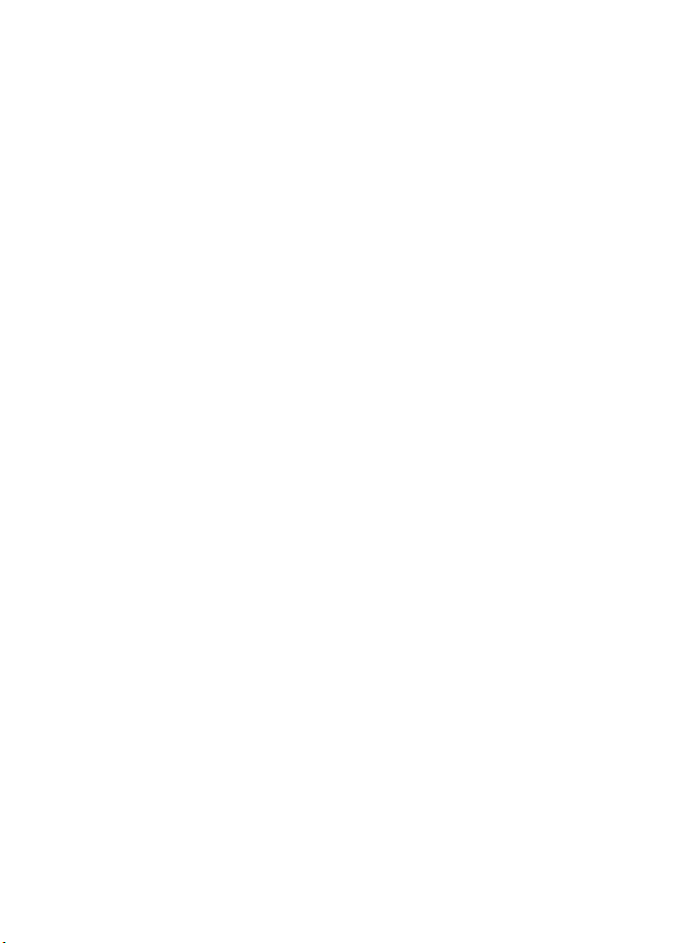
Check the availability of these services, pricing, fees, and instructions with your
service provider.
With the phone browser, you can view the services that use wireless markup
language (WML) or extensible hypertext markup language (XHTML) on their pages.
The appearance may vary due to screen size. You may not be able to view all
details of the internet pages.
Set up browsing
■
You may receive the configuration settings required for browsing as a configuration
message from the service provider. See "Configuration settings service," p. 9. You
can also enter all the configuration settings manually. See "Configuration," p. 60.
Connect to a service
■
Ensure that the correct configuration settings of the service are activated.
1. To select the settings for connecting to the service, select Menu > t-zones >
Settings > Configuration settings.
2. Select Configuration. Only the configurations that support the browsing service
are shown. Select a service provider, Default, or t-zones for browsing. See "Set
up browsing," p. 26.
3. Select Account and a browsing service account contained in the active
configuration settings.
4. Select Display terminal window > Yes to perform manual user authentication
for intranet connections.
Make a connection to the service in one of the following ways:
•Select Menu > t-zones > t-zones; or, in the standby mode, press and hold 0.
• To select a bookmark of the service, select Menu > t-zones > Bookmarks.
• To select the last URL, select Menu > t-zones > Last web address.
• To enter the address of the service, select Menu > t-zones > Go to address.
Enter the address of the service, and select OK.
Browse pages
■
After you make a connection to the service, you can start browsing its pages.
The function of the phone keys may vary in different services. Follow the text
guides on the phone display. For more information, contact your service provider.
26
Page 28

Browse with phone keys
To browse through the page, scroll in any direction.
To select an item, press the call key, or choose Select.
To enter letters and numbers, press the 0 to 9 keys. To enter special characters, press *.
Direct calling
While browsing, you can make a phone call, and save a name and a phone number
from a page.
■
Bookmarks
You can save page addresses as bookmarks in the phone memory.
1. While browsing, select Options > Bookmarks; or, in the standby mode, select
Menu > t-zones > Bookmarks.
2. Scroll to a bookmark, and select it, or press the call key to make a connection
to the page associated with the bookmark.
3. Select Options to view, edit, delete, or send the bookmark; to create a new
bookmark; or to save the bookmark to a folder.
Your device may have preinstalled bookmarks and links for third-party internet sites. You may
also access other third-party sites through your device. Third-party sites are not affiliated
with Nokia, and Nokia does not endorse or assume liability for them. If you choose to access
such sites, you should take precautions for security or content.
Receive a bookmark
When you have received a bookmark, 1 bookmark received is displayed. To view the
bookmark, select Show.
Appearance settings
■
While browsing, select Options > Other options > Appear. settings; or, in the
standby mode, select Menu > t-zones > Settings > Appear. settings and from the
following options:
Text wrapping — to select how the text appears on the display
Show images > No — to hide images on the page
Alerts > Alert for unsecure connection > Yes — to set the phone to alert when a
secure connection changes to a nonsecure one during browsing
27
Page 29
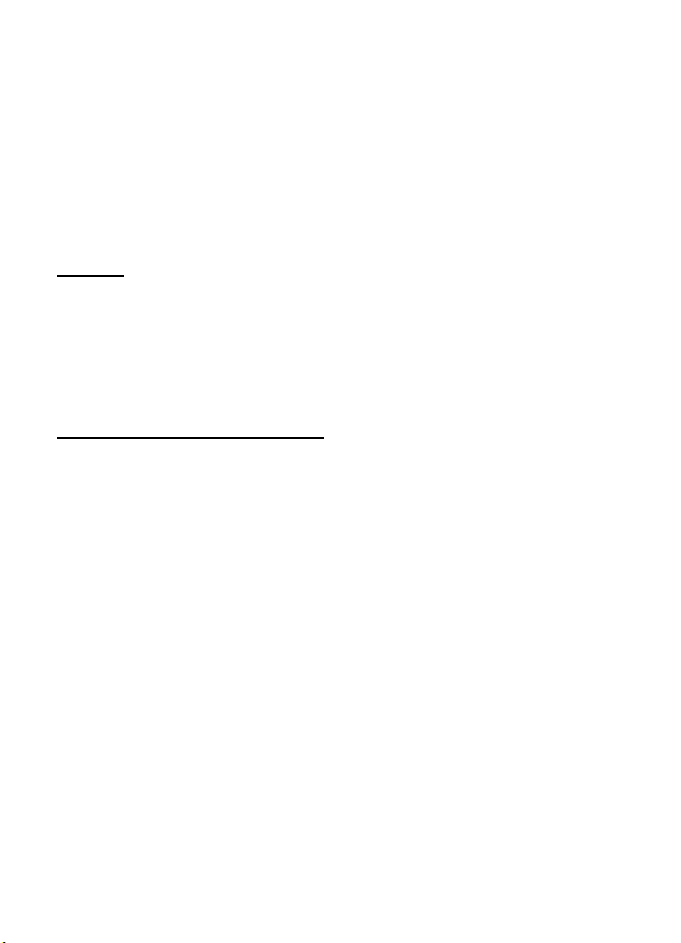
Alerts > Alert for unsecure items > Yes — to set the phone to alert when a secure
page contains a nonsecure item. These alerts do not guarantee a secure connection.
For more information, see "Browser security," p. 29.
Character encoding > Content encoding — to select the encoding for the browser
page content
Character encoding > Unicode (UTF-8) address. > On — to set the phone to send a
URL as a UTF-8 encoding
Security settings
■
Cookies
A cookie is data that a site saves in the cache memory of your phone. Cookies are
saved until you clear the cache memory.
While browsing, select Options > Other options > Security > Cookie settings; or, in
the standby mode, select Menu > t-zones > Security > Security settings > Cookies.
To allow or prevent the phone from receiving cookies, select Allow or Reject.
Scripts over secure connection
You can select whether to allow the running of scripts from a secure page. The phone
supports WML scripts.
While browsing, to allow the scripts, select Options > Other options > Security >
WMLScript sett.; or, in the standby mode, select Menu > t-zones > Settings >
Security settings > WMLScripts over secure connection > Allow.
■
Download settings
To automatically save all downloaded files in Gallery, select Menu > t-zones >
Settings > Downloading settings > Automatic saving > On.
t-zones inbox
■
The phone is able to receive service messages sent by your service provider (network
service). Service messages are notifications (for example, news headlines), and they
may contain a text message or an address of a service.
To access the t-zones inbox in the standby mode, when you have received a service
message, select Show. If you select Exit, the message is moved to the t-zones inbox.
To access the t-zones inbox later, select Menu > t-zones > t-zones inbox.
28
Page 30
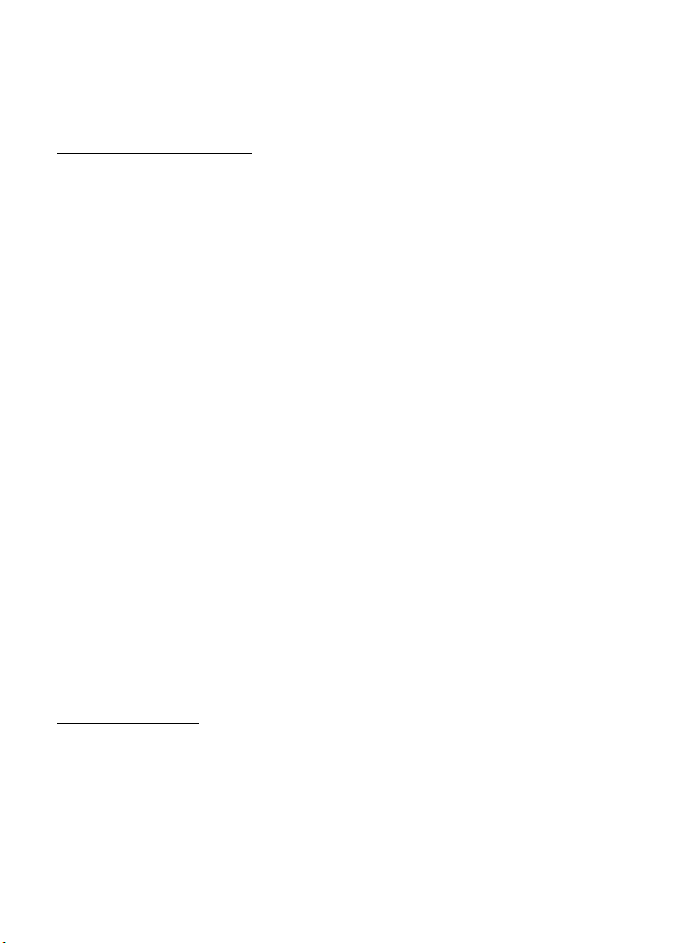
To access the t-zones inbox while browsing, select Options > Other options >
t-zones inbox. Scroll to the message you want, and, to activate the browser and
download the marked content, select Go. To display detailed information on the
service notification or to delete the message, select Options > Details or Delete.
t-zones inbox settings
Select Menu > t-zones > Settings > t-zones inbox settings.
To set whether you want to receive service messages, select t-zones messages >
On or Off.
To set the phone to receive service messages only from content authors approved
by the service provider, select Message filter > On.
To set the phone to automatically activate the browser from the standby mode
when the phone has received a service message, select Automatic connection >
On. If you select Off, the phone activates the browser only after you select Go
when the phone has received a service message.
Cache memory
■
A cache is a memory location that is used to store data temporarily. If you have
tried to access or have accessed confidential information requiring passwords,
empty the cache after each use. The information or services you have accessed are
stored in the cache. To empty the cache, while browsing, select Options > Other
options > Clear the cache; in the standby mode, select Menu > t-zones > Clear
the cache.
Browser security
■
Security features may be required for some services, such as online banking or
shopping. For such connections you need security certificates and possibly a
security module, which may be available on your SIM card. For more information,
contact your service provider.
Security module
The security module improves security services for applications requiring a browser
connection, and allows you to use a digital signature. The security module may
contain certificates as well as private and public keys. The certificates are saved in
the security module by the service provider.
To view or change the security module settings, select Menu > Settings >
Security > Security module settings.
29
Page 31

Certificates
Important: Even if the use of certificates makes the risks involved in remote connections
and software installation considerably smaller, they must be used correctly in order
to benefit from increased security. The existence of a certificate does not offer any
protection by itself; the certificate manager must contain correct, authentic, or trusted
certificates for increased security to be available. Certificates have a restricted lifetime.
If “Expired certificate” or “Certificate not valid yet” is shown, even if the certificate
should be valid, check that the current date and time in your device are correct.
Before changing any certificate settings, you must make sure that you really trust the
owner of the certificate and that the certificate really belongs to the listed owner.
There are three kinds of certificates: server certificates, authority certificates, and
user certificates. You may receive these certificates from your service provider.
Authority certificates and user certificates may also be saved in the security
module by the service provider.
To view the list of the authority or user certificates downloaded into your phone,
select Menu > Settings > Security > Authority certificates or User certificates.
is displayed during a connection, if the data transmission between the phone
and the content server is encrypted.
The security icon does not indicate that the data transmission between the gateway and the
content server (or the place where the requested resource is stored) is secure. The service
provider secures the data transmission between the gateway and the content server.
Digital signature
You can make digital signatures with your phone if your SIM card has a security
module. Using the digital signature can be the same as signing your name to a
paper bill, contract, or other document.
To make a digital signature, select a link on a page, such as, the title of the book
you want to buy and its price. The text to sign, which may include the amount and
date, is displayed.
Check that the header text is Read and that the digital signature icon
is displayed.
If the digital signature icon does not appear, there is a security breach, and you
should not enter any personal data such as your signing PIN.
To sign the text, read all of the text first, and select Sign.
The text may not fit within a single screen. Therefore, make sure to scroll through
and read all of the text before signing.
Select the user certificate you want to use. Enter the signing PIN. The digital signature
icon disappears, and the service may display a confirmation of your purchase.
30
Page 32

8. IM & E-mail
You can use your phone to access instant messaging (IM) programs and e-mail
applications. You must register or have an established account with a service
provider online before you can use these features on your phone.
■ Instant Messages
Your device allows you to send and receive instant messages with friends and family,
regardless of the mobile system or platform (like the internet) they are using, as
long as everyone is using the same IM service.
Before you can start using IM, register with the IM service you want to use and obtain a
unique ID and password. See "Register with an IM service," p. 31 for more information.
Note: Depending on your IM service provider, you may not have access to
all of the features described in this guide and your menus may be different.
To check the availability and costs and to subscribe to the IM service, contact your
wireless service provider and the IM service provider from whom you receive your
unique ID, password, and settings.
While you are logged in and connected to the IM service, you can exit the IM
application and use the other functions of the phone, and the IM session and
conversations remain active in the background.
Register with an IM service
■
You can register over the internet with the IM service provider you have selected
to use. During the registration process, you create a unique ID and password. For
more information about signing up for IM services, contact your wireless service
provider or an IM service provider.
Login
■
1. Select Menu > IM & E-mail > Instant Messages.
A list of available IM services is displayed.
2. Select the IM service you want to use and enter your unique ID and password.
If you have already logged in to an IM service before, the unique ID you used
previously is displayed automatically.
3. Select Sign On, Connect, or Sign In. These may not be the exact menu items
displayed; it depends on your service provider.
31
Page 33

You can choose to save your password so you do not have to enter it each time
you sign in, or you can choose to log in automatically and skip the login menu
when you select the IM application.
■ Begin an IM session
You can send instant messages to anyone if you have the person’s unique ID and
you use the same IM service.
To begin an IM session, do the following:
1. From your contacts list, select a contact who is online.
Some IM service providers also allow sending instant messages to contacts
who are not online.
To send a message to a person who is not in your contacts list, select Options,
the option to send a message, and enter the unique ID of the person.
A conversation menu is displayed, with the contact’s name displayed at the top.
2. Enter a message.
3. When you finish the message, select Send.
Receive and reply to messages
■
If you have an active IM conversation open and receive an instant message from the
contact with whom you are chatting, the new message notification sound plays and
the message appears in the conversation. As the conversation progresses, the most
recent message appears at the bottom of the menu, causing the previous messages
to move up if the screen is full. To reply, enter your message and select Send.
If you receive an instant message when you have the IM application open, but do
not have an active conversation open, the new message notification sound plays.
A new IM icon is displayed next to the name of the message sender under the
conversations section of the contacts list.
If you receive an instant message when you are logged in to the IM service, but do
not have the IM application open on your phone, a message is displayed telling you
that a new IM message has been received. Select Start to open the IM application,
and view the new message.
Return to chat session
■
From the IM contacts list, select Conversations. This list displays all IM conversations
and group chats in which you are currently participating. To view a conversation
or continue chatting, select a group name or contact name.
32
Page 34
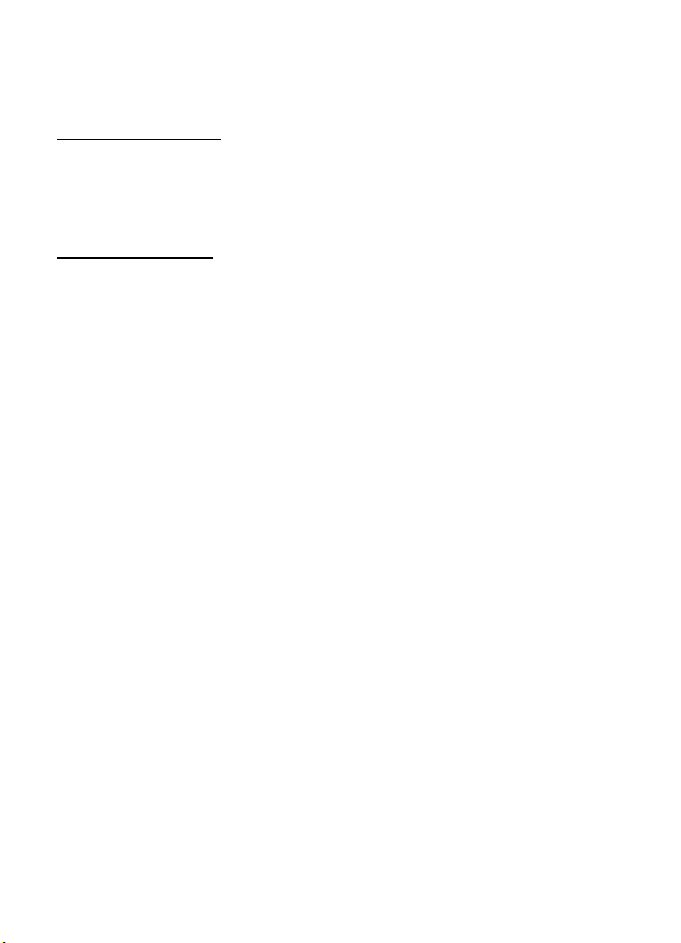
■ Contacts
You can add the names of contacts with whom you interact frequently by IM to
the contacts list.
Add a new contact
To add a contact to the contacts list, select Options > Add buddy, Add user, Add
new contact, or Add a Contact, depending on your IM service provider.
Enter the contact’s unique ID for the IM service and select OK.
Remove a contact
From the contacts list, select the contact you want to remove, and select
Options > Delete buddy, Delete contact, or Remove contact, depending on your
IM service provider, and OK.
■ Conversation options
You can save an open conversation to be available for viewing, even after you end
the conversation.
To save a conversation, while you have it open, select Options > Save, edit the
name, if you want, and select Save.
To view a saved conversation, from the contacts list, select Options > Saved
conversations. Scroll to the conversation name you want, and select Open.
To rename a saved conversation, from the contacts list, select Options > Saved
conversations. Scroll to the conversation name you want, and select Options >
Rename. Rename the conversation, and select OK.
To delete a saved conversation, from the contacts list, select Options > Saved
conversations. Scroll to the conversation name you want, and select Options >
Delete, and OK.
Set your availability
■
You can determine if other users can tell whether you are available or not. From the
contacts list, highlight your name at the top of the menu, and select Options >
My status > Available, Away, or Invisible.
33
Page 35
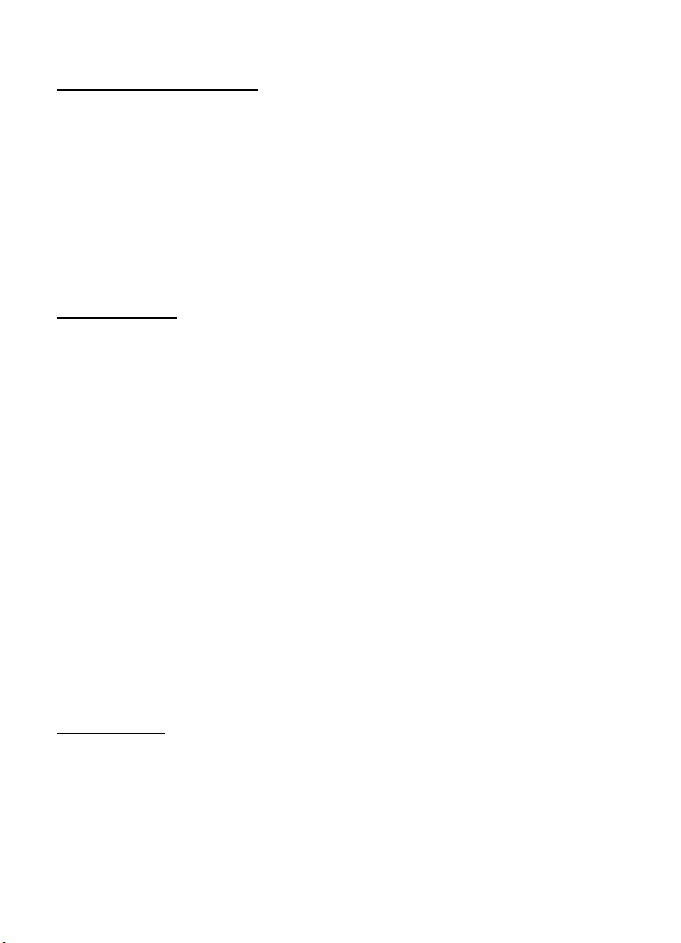
■ Log off service
Exit the IM application
From the contacts list, you can exit the IM application, but still be connected to
the IM service. Select Exit to return to the main menu. If you open IM again, you
do not need to log in again.
You can receive instant messages from your contacts when using your phone for
other purposes, such as playing a game. If you are connected to your IM service, but
you have not used your IM application for some time, you may be automatically
disconnected from the IM service. The next time you open the IM application, you
must log in again.
Log out of IM
To disconnect from the IM service, you must log out. From the contacts list, select
Options > Sign off, Disconnect, or Sign out, depending on your IM service provider,
and select OK.
The login screen of the IM service provider appears, which allows you to return to
the IM service provider selection list, exit the IM application, or select an IM
service and log in again.
■ E-mail application
E-mail provides access to certain common e-mail services. If you have an e-mail
account, with one of the supported e-mail services, you can use this application to
access your e-mail account. With this application you can view your inbox;
receive notification of new e-mail; and compose, send, receive, and delete e-mail.
This e-mail application is different from the SMS and MMS e-mail function.
If you do not have an e-mail account, visit the website of one of the e-mail service
providers and register for an e-mail account. If you have questions regarding the
cost of e-mail services, contact your wireless network operator.
Start E-mail
1. Select Menu > IM & E-mail > E-mail.
2. Highlight and select the provider with which you have an e-mail account.
3. Read and accept the terms of use, if you are presented with any.
4. Enter your user ID and password. Note that the password is case sensitive.
34
Page 36

5. If you wish to have your login information remembered or set e-mail
notifications on, highlight the checkbox option, and select Mark.
If e-mail notifications are enabled, you get notifications of new e-mails. This
setting only applies to the current e-mail account, and does not affect the
notification settings of other e-mail accounts in e-mail.
View the inbox and other folders
The inbox view will load the first page of the inbox by default. To go to the next
page of the inbox, select Next page (the last item on the page).
To navigate from the inbox to another folder, scroll right or left. This switches the
tab view from the current folder to the next folder. Scroll to the desired folder.
Stop at the desired folder and the first page of that folder loads automatically.
When folder content is loaded, it is not updated again until you select Options >
Refresh folder.
To view an e-mail, select the e-mail. When you highlight a particular e-mail, you
see an expanded view with more details about the e-mail.
Write and send
1. To start writing an e-mail from the inbox view, select Options > Create.
2. Enter the recipient’s e-mail address, a subject, and the e-mail message. To select
from a list of recent e-mail addresses, select Options > Insert.
3. To send the e-mail, select Send.
Reply and forward
1. When viewing an e-mail, select Options > Reply, Reply to all, or Forward. The
e-mail view loads with the appropriate fields completed.
2. Enter the remaining information.
3. To send the e-mail, select Send.
Delete
To delete an e-mail from the inbox view, select Options > Delete. To mark multiple
e-mails to be deleted, select Options > Delete Multiple. To delete marked e-mail,
select Options > Delete marked.
To delete an e-mail you are viewing, select Options > Delete.
35
Page 37

E-mail settings
From the inbox view, select Options > Email Settings, and one of the following settings:
Folder display — to view e-mails in the inbox view by their From Address or
their Subject
Confirm deletion — to be prompted with a delete confirmation or not
Message AutoExpand — to automatically expand the e-mail message in the inbox
view when it is highlighted
Exit confirmation — to be prompted with an exit confirmation or not
Highlight and select your desired settings. To apply your setting changes, select
Save. These settings will be applied to all of your e-mail accounts.
9. Messaging
You can read, write, send, and save text, multimedia, e-mail, audio, and flash
messages. All messages are organized into folders.
Text messages
■
With the short message service (SMS) you can send and receive text messages,
and receive messages that can contain pictures (network service).
Before you can send any text or SMS e-mail messages, you must save your
message center number. See "Message settings," p. 39.
To check SMS e-mail service availability and to subscribe to the service, contact
your service provider. To save an e-mail address in Phonebook, see "Search for a
contact," p. 51.
Your phone supports the sending of text messages beyond the character limit for a single
message. Longer messages are sent as a series of two or more messages. Your service
provider may charge accordingly. Characters that use accents or other marks, and characters
from some language options, take up more space, limiting the number of characters that can
be sent in a single message.
An indicator at the top of the display shows the total number of characters left and
the number of messages needed for sending. For example, "673/2" means that there
are 673 characters left and that the message is sent as a series of two messages.
36
Page 38

Write and send a message
1. Select Menu > Messaging > Create message > Message.
2. Enter one or more phone numbers or e-mail addresses in the To : field. To retrieve
a phone number or e-mail address from the memory, select Add, and then the
location where the contact information is stored.
3. Write your message in the Message: field.
4. To send the message, select Send. See "Messaging," p. 36.
Read and reply to a message
1. To view a received message, select Show. To view it later, select Exit.
To read the message later, select Menu > Messaging > Inbox.
2. To reply to a message, select Reply. Write the reply message.
3. To send the message, select Send. See "Messaging," p. 36.
Multimedia messages
■
Note: Only devices that have compatible features can receive and display multimedia
messages. The appearance of a message may vary depending on the receiving device.
A multimedia message can contain some attachments.
To check availability and to subscribe to the multimedia messaging network
service, contact your service provider.
Write and send a multimedia message
The wireless network may limit the size of multimedia messages. If the inserted image
exceeds this limit, the phone may make it smaller so that it can be sent by multimedia
messaging service (MMS).
1. Select Menu > Messaging > Create message > Message.
2. Write your message. To add a file, select Insert and add the file.
3. To view the message before sending it, select Options > Preview.
4. Enter one or more phone numbers or e-mail addresses in the To : field. To retrieve
a phone number or e-mail address from the memory, select Add.
5. To send the message, select Send. The message stays in the Outbox folder until
it has been sent.
Copyright protections may prevent some images, music, and other content from being
copied, modified, transferred or forwarded.
37
Page 39

Note: When the phone is sending the message, the animated is shown. This is
an indication that the message has been sent by your phone to the message center
number programmed into your phone. This is not an indication that the message has
been received at the intended destination. For more details about messaging
services, check with your service provider.
If an interruption occurs while the message is being sent, the phone tries to resend
the message a few times. If these attempts fail, the message remains in the
Outbox folder. To cancel the sending of the messages in the Outbox folder, scroll
to the desired message, and select Options > Cancel sending.
Read and reply to a message
Important: Exercise caution when opening messages. Multimedia message objects
may contain malicious software or otherwise be harmful to your phone or PC.
1. To view a received message, select Show. To view it later, select Exit.
2. To view the whole message if the received message contains a presentation,
select Play.
To view the files in the presentation or the attachments, select Options >
Objects or Attachments.
3. To reply to the message, select Options > Reply. Write the reply message.
4. To send the message, select Send.
Nokia Xpress audio messaging
■
You can use the MMS to create and send an audio message. MMS must be
activated before you can use audio messages.
1. To create a message, select Menu > Messaging > Create message > Voi ce no tes.
The recorder opens. To use the recorder, see "Recorder," p. 47.
2. Say your message.
3. Enter one or more phone numbers in the To: field, or select Add to retrieve a number.
4. To send the message, select Send.
To listen to a received audio message, select Play. If more than one message is
received, select Show > Play. To listen to the message later, select Exit.
Memory full
■
When you receive a message, and the memory for the messages is full, Memory
full. Unable to receive messages. is shown. To first delete old messages, select
OK > Yes and the folder. Scroll to the desired message, and select Delete. If more
messages are to be deleted, select Mark. Mark all the messages you want to
delete, and select Options > Delete marked.
38
Page 40
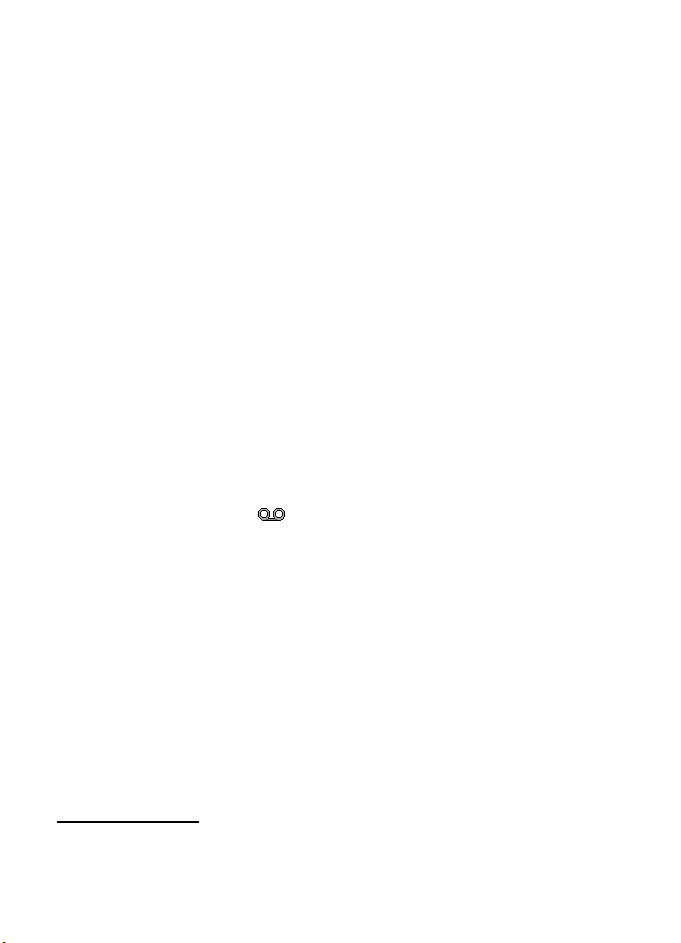
■ Folders
The phone saves received messages in the Inbox folder.
Messages that have not yet been sent are saved in the Outbox folder.
To set the phone to save the sent messages in the Sent items folder, see Save sent
messages in "General settings," p. 39.
To edit and send messages that you have written and saved in the Drafts folder,
select Menu > Messaging > Drafts.
You can move your messages to the Saved items folder. To organize your Saved
items subfolders, select Menu > Messaging > Saved items. To add a folder, select
Options > Add folder. To delete or rename a folder, scroll to the desired folder, and
select Options > Delete folder or Rename folder.
Your phone has templates. To create a new template, save a message as a template.
To access the template list, select Menu > Messaging > Saved items > Templates.
Voice Mail
■
The voice mailbox is a network service and you may need to subscribe to it. For more
information, contact your service provider.
To call your voice mailbox, select Menu > Messaging > Voice mail > Listen to voice
mails. To enter, search for, or edit your voice mailbox number, select Voice mailbox no..
If supported by the network, indicates new voice messages. To hear your
voice messages, select Listen.
To write and send service requests (also known as USSD commands), such as
activation commands for network services, to your service provider, select
Menu > Messaging > Service commands.
To delete messages, select Menu > Messaging > Delete messages > By message to
delete single messages, By folder to delete all messages from a folder, or All messages.
SIM messages are specific text messages saved to your SIM card. You can copy or
move those messages to the phone memory, but not vice versa. To read SIM
messages, select Menu > Messaging > Options > SIM messages.
Message settings
■
General settings
General settings are common for text and multimedia messages.
39
Page 41

Select Menu > Messaging > Message settings > General settings and choose
from the following options:
Save sent messages > Yes — to save the sent messages in the Sent items folder
Overwriting in Sent > Allowed — to overwrite the old sent messages with new ones
when the message memory is full. This setting is shown only if you set Save sent
messages > Yes.
Font size — to select the font size used in messages
Graphical smileys > Yes — to replace character-based smileys with graphical ones
Text messages
The text message settings affect the sending, receiving, and viewing of text and
SMS e-mail messages.
Select Menu > Messaging > Message settings > Text messages and from the
following options:
Delivery reports > Yes — to ask the network to send delivery reports about your
messages (network service)
Message centers > Add center — to set the phone number and name of the message
center that is required for sending text messages. You receive this number from
your service provider.
Message center in use — to select the message center in use
Use packet data > Yes — to set GPRS as the preferred SMS bearer
Character support > Full — to select all characters in the messages to be sent as
they appear. If you select Reduced, characters with accents and other marks may
be converted to other characters.
Reply via same center > Yes — to allow the recipient of your message to send you a
reply using your message center (network service)
Picture messages
The message settings affect the sending, receiving, and viewing of multimedia
messages. You may receive the configuration settings for multimedia messaging
as a configuration message. See "Configuration settings service," p. 9. You can
also enter the settings manually. See "Configuration," p. 60.
Select Menu > Messaging > Message settings > Picture messages and from the
following options:
Delivery reports > Yes — to ask the network to send delivery reports about your
messages (network service)
40
Page 42
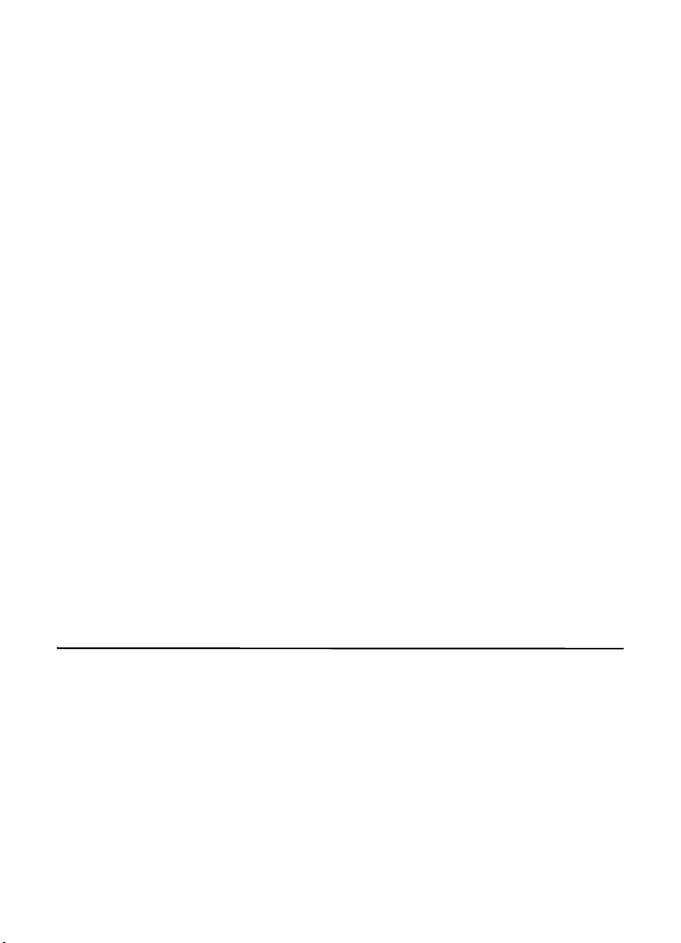
MMS creation mode — to set restrictions on multimedia content. If you add
restrictions, the receiving device is more likely to support sent messages. If you do
not select restrictions, then you can add various types of multimedia to the message.
Image size (free) — to set the image size in multimedia messages. The wireless
network may limit the size of MMS messages. If the inserted picture exceeds this
limit, the phone may make it smaller so that it can be sent by MMS.
Default slide timing — to define the default time between slides in
multimedia messages
Allow picture message reception — to receive or block the multimedia message,
select Yes or No. If you select In home network, you cannot receive multimedia
messages when outside your home network. The default setting of the multimedia
message service is generally In home network. The availability of this menu depends
on your phone.
Incoming picture messages — to allow the reception of multimedia messages
automatically, manually after being prompted, or to reject the reception. This
setting is not shown if Allow p. msg receptn. is set to No.
Allow advertisements — to receive or reject advertisements. This setting is not
shown if Allow picture messaging reception is set to No, or Incoming pic. msgs. is
set to Reject.
Configuration settings > Configuration — only the configurations that support
multimedia messaging are shown. Select a service provider, Default, or Personal
config. for multimedia messaging. Select Account and an MMS account contained
in the active configuration settings.
10. Fun & Apps
The Fun & Apps menu contains the Gallery, Games & Apps, Media, and
Organizer menus.
■
Gallery
In this menu you can manage images, video clips, music files, themes, graphics, tones,
recordings, and received files. These files are stored in the phone memory or on a
microSD memory card (not included in sales pack) and may be arranged in folders.
41
Page 43

Your phone supports an activation key system to protect acquired content. Always
check the delivery terms of any content and activation key before acquiring them,
as they may be subject to a fee.
Copyright protections may prevent some images, music, and other content from being
copied, modified, or transferred.
To see the list of folders, select Menu > Fun & Apps > Gallery.
To see the available options of a folder, select a folder and Options.
To view the list of files in a folder, select a folder and Open.
To see the available options of a file, select a file and Options.
To view the folders of the memory card when moving a file, scroll to the memory
card, and scroll right.
Print images
Your device supports Nokia XpressPrint. To connect it to a compatible printer, use
a USB data cable or send the image using Bluetooth technology to a printer
supporting Bluetooth technology. See "Connectivity," p. 55.
You can print images that are in.jpg format. The images taken with the camera are
automatically saved in .jpg format.
Select the image you want to print and Options > Print.
Memory card
You can use a microSD memory card to store your multimedia files, such as video
clips, music tracks, sound files, images, and messaging data, and to back up
information from the phone memory.
Some of the folders in Gallery with content that the phone uses (for example, Themes),
may be stored on a memory card.
To insert and remove a microSD memory card, see "Insert a microSD card," p. 13.
Format the memory card
When a memory card is formatted, all data on the card is permanently lost. Some
memory cards are supplied preformatted and others require formatting. Consult
your retailer to find out if you must format the memory card before you can use it.
To format a memory card, select Menu > Fun & Apps > Gallery or Games & Apps,
the memory card folder , and Options > Format memory card > Yes.
When formatting is complete, enter a name for the memory card.
42
Page 44

Lock the memory card
To set a password to lock your memory card to help prevent unauthorized use,
select Options > Set password. The password can be up to eight characters long.
The password is stored in your phone, and you do not have to enter it again while
you are using the memory card on the same phone. If you want to use the memory
card on another phone, you are asked for the password. To delete the password,
select Options > Delete password.
Check memory consumption
To check the memory consumption of different data groups and the available
memory for installing new applications or software on your memory card, select
Options > Details.
■
Games & Apps
In the applications menu, you can manage applications and games. These files are
stored in the phone memory or on an attached memory card and may be arranged
in folders.
For options to format or lock and unlock the memory card, see "Memory card," p. 42.
Launch a game
Your phone software includes some games.
Select Menu > Fun & Apps > Games & Apps > Games. Scroll to the desired game,
and select Open.
To set sounds, lights, and shakes for the game, select Menu > Fun & Apps >
Games & Apps > Options > Application settings. For more options,
see "Application options," p. 43.
Launch an application
Your phone software includes some Java applications.
Select Menu > Fun & Apps > Games & Apps > Collection. Scroll to an application,
and select Open.
Application options
To view application options, select Menu > Fun & Apps > Games & Apps >
Collection > Options.
Update version — to check if a new version of the application is available for
download from t-zones (network service)
43
Page 45
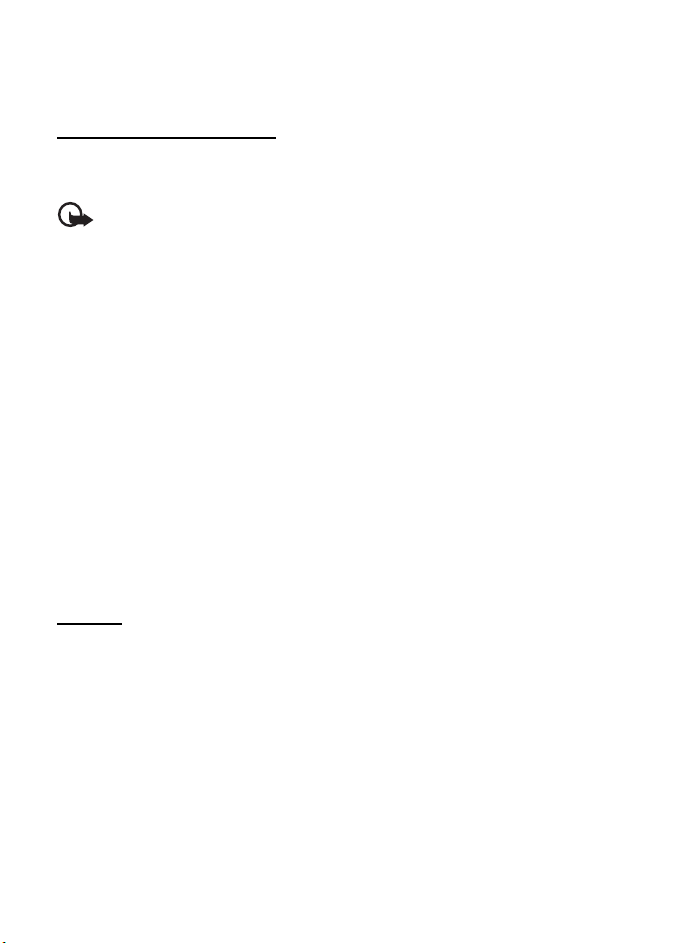
Web page — to get further information or additional data for the application from
an internet page (network service), if available
App. access — to restrict the application from accessing the network
Download an application
Your phone supports J2METM Java applications. Make sure that the application is
compatible with your phone before downloading it.
Important: Only install and use applications and other software from trusted
sources, such as applications that are Symbian Signed or have passed the Java
TM
Verified
testing.
You can download new Java applications and games in different ways.
Use the Nokia Application Installer from PC Suite to download the applications
to your phone, or select Menu > Fun & Apps > Games & Apps > Options >
Downloads > App. downloads; the list of available bookmarks is shown.
See "Receive a bookmark," p. 27.
For the availability of different services, pricing, and fees, contact your service provider.
Your device may have preinstalled bookmarks and links for third-party internet sites. You may
also access other third-party sites through your device. Third-party sites are not affiliated
with Nokia, and Nokia does not endorse or assume liability for them. If you choose to access
such sites, you should take precautions for security or content.
■ Media
You can take pictures or record live video clips with the built-in or integral,
2-megapixel camera.
Camera
The camera produces pictures in .jpg format, and you can digitally zoom up to
eight times.
Take a picture
Press the camera key (see Section 2 for more information) or select Menu > Fun &
Apps > Media > Camera > Capture. To take another picture, select Back. To send
the image as a picture message, select Send. The phone saves the image in
Gallery > Images.
Zoom
In camera or video mode, use the volume keys to zoom in and out.
Your device supports an image capture resolution up to 1200x1600 pixels.
44
Page 46
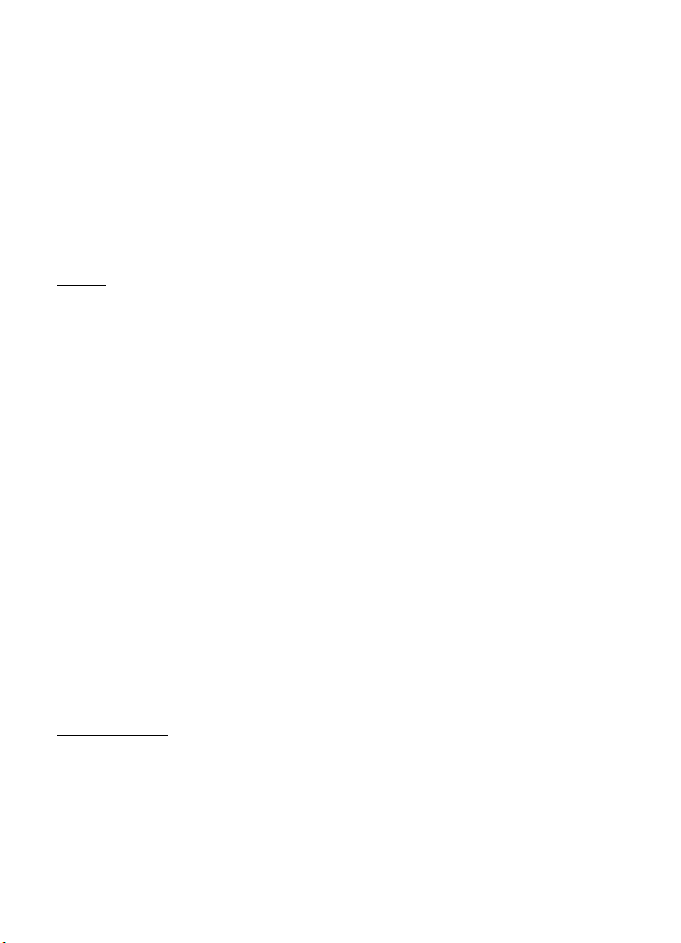
Camera options
Select Opt. > Img. sequence on to take pictures in quick succession. Eight images
are taken.
Select Opt. > Settings > Image preview time and the time for images is previewed
on the display. During the preview time, select Back to take another picture or
Send to send the image as a picture message.
Camera and video options
To use a filter, select Opt. > Effects > Normal, Grayscale, Sepia, or Negative.
To change the camera and video settings, select Opt. > Settings.
Video
You can record video clips in .3gp format. Available recording time depends on the
video clip length and quality settings.
The length and file size of the clips may vary depending on the selected quality
and available memory.
To set the quality of your video clips, select Menu > Fun & Apps > Media > Video >
Opt. > Settings > Video clip quality > High, Normal, or Basic.
To select the file size limit, select Menu > Fun & Apps > Media > Video > Opt. >
Settings > Video clip length. Default means that the file size is limited so that it
fits into a picture message (multimedia message size can vary among devices).
Maximum means that all available memory is used. Available memory depends on
where the video clip is stored.
Record a video clip
Select Menu > Fun & Apps > Media > Video > Record, or press and hold the camera
key. To pause the recording, select Pau se; to resume the recording, select Continue.
To stop the recording, select Stop. The phone saves the recording in Gallery >
Video clips.
To zoom in or out, press the volume key up or down, or scroll left or right.
Music player
Your phone includes a music player for listening to music tracks, recordings, or
other MP3, MP4, AAC, eAAC+, or Windows Media Player music files that you have
transferred to the phone with the Nokia Audio Manager application, which is part
of Nokia PC Suite. See "Nokia PC Suite," p. 63.
Music files stored in a folder in the phone memory, or in a folder of a memory card,
will automatically be detected and added to the default track list.
45
Page 47
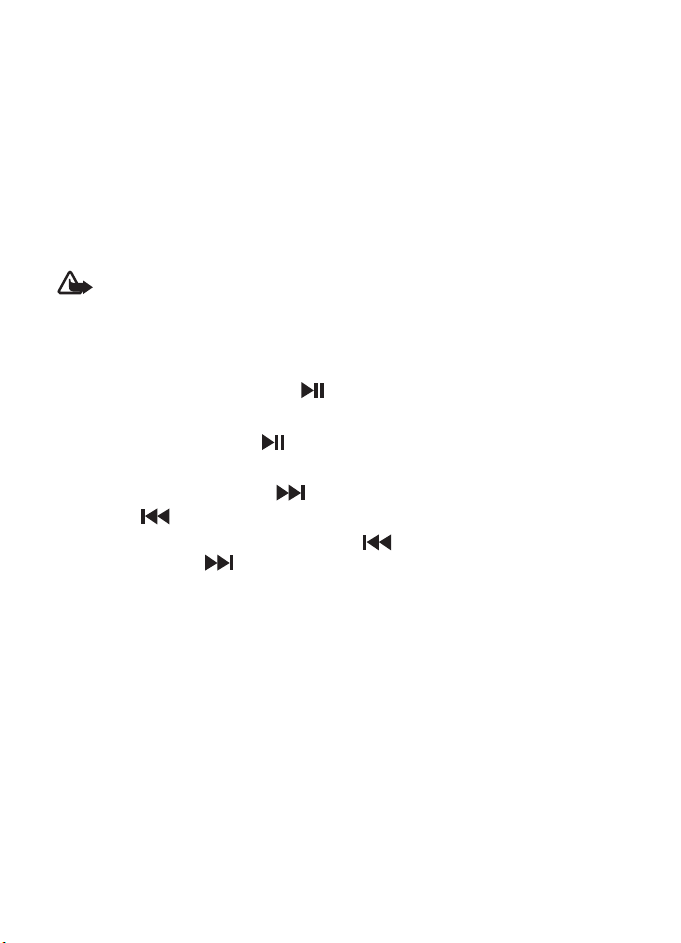
Operate the music player with the music player keys on the front of the phone or
with the scroll keys.
To open the music player, select Menu > Fun & Apps > Media > Music player.
To open a list of all songs stored in your phone, select All songs > Open, or scroll right.
To create or manage playlists, select Playlists > Open, or scroll right.
To open folders within Artists, Albums, or Genres, scroll to the one you want, and
select Expand, or scroll right.
To open a video list stored in your phone, select Videos > Open, or scroll right.
Playing the music tracks
Warning: Listen to music at a moderate level. Continuous exposure to high volume
may damage your hearing.
Operate the music player with the music player keys on the front of the phone or
with the scroll keys.
When you open the Music player menu, the details of the first track on the default
track list are shown. To play, select .
To adjust the volume level, use the volume keys on the side of the phone.
To pause the playback, select .
To stop the playback, press and hold the end key.
To skip to the next track, select . To skip to the beginning of the previous
track, press .
To rewind the current track, select and hold . To fast forward the current
track, press and hold . Release the key at the position you want.
Music player options
Select Menu > Fun & Apps > Media > Music player > To music player. Select Options
and from the following:
Add to playlist — to add the current track to the playlist
Settings > Shuffle — to play the tracks in random order, or Repeat to play the
current track or the entire track list repeatedly
Downloads — to connect to a browser service related to the current track. This
function is only available when the address of the service is included in the track.
Web page — to access a web page associated with the currently played track.
This option is dimmed if no web page is available.
Play via Bluetooth — to connect to an audio enhancement that uses Bluetooth
wireless technology
46
Page 48

Recorder
You can record pieces of speech, sound, or an active call, and save them in Gallery.
This is useful when recording a name and phone number to write down later.
The recor der canno t be used when a data call or GPRS co nnection is active.
Recorder
1. Select Menu > Fun & Apps > Media > Recorder.
To use the graphical keys , , or on the display, scroll left or right to
the desired key, and select it.
2. To start the recording, select . To start the recording during a call, select
Options > Record. While recording a call, all parties to the call hear a faint
beeping sound. When recording a call, hold the phone in the normal position
near to your ear. To pause the recording, select .
3. To end the recording, select . The recording is saved in Gallery > Recordings.
To listen to the latest recording, select Options > Play last recorded.
To send the last recording, select Options > Send last recorded.
To see the list of recordings in Gallery, select Options >
Recordings list > Recordings.
Equalizer
You can control the sound quality when using the music player by amplifying or
diminishing frequency bands.
Select Menu > Fun & Apps > Media > Equalizer.
To activate a set, scroll to one of the equalizer sets, and select Activate.
To view, edit, or rename a selected set, select Options > View, Edit, or Rename.
Not all sets can be edited or renamed.
Stereo widening
This function can only be used if your Nokia mobile phone is connected to a
compatible stereo headset.
To enhance the sound that is available in stereo with a wider stereo effect, select
Menu > Fun & Apps > Media > Stereo widening > On.
47
Page 49

■ Organizer
Alarm clock
You can set the phone to sound an alarm at a desired time. Select Menu > Fun &
Apps > Organizer > Alarm clock.
To set the alarm, select Alarm time, and enter the alarm time. To change the alarm
time when the alarm time is set, select On.
To set the phone to alert you on selected days of the week, select Repeat > On, then
select Repeat days and ma rk t he d ay o r da ys o f th e we ek t hat you wan t to be a ler ted .
To select the alarm tone, or set the radio as the alarm tone, select Alarm tone. If you
select the radio as an alarm tone, connect the headset to the phone.
To set a snooze time-out, select Snooze time-out and the time.
Stop the alarm
The phone sounds an alert tone even if the phone is switched off. To stop the alarm,
select Stop. If you let the phone continue to sound the alarm for a minute or select
Snooze, the alarm stops for the time you set in Snooze time-out, then resumes.
If the alarm time is reached while the device is switched off, the device switches
itself on and starts sounding the alarm tone. If you select Stop, the device asks
whether you want to activate the device for calls. Select No to switch off the
device or Yes to make and receive calls. Do not select Yes when wireless phone use
may cause interference or danger.
Calendar
Select Menu > Fun & Apps > Organizer > Calendar.
The current day is framed. If there are any notes set for the day, the day is in bold
type, and the beginning of the note is shown below the calendar. To view the day
notes, select View. To view a week, select Options > Week view. To delete all notes in
the calendar, select the month or week view, and select Options > Delete all notes.
To set the date, time, time zone, date or time format, date separator, default view,
or the first day of the week, select Settings.
To set the phone to delete old notes automatically after a specified time, select
Settings > Auto-delete notes.
48
Page 50
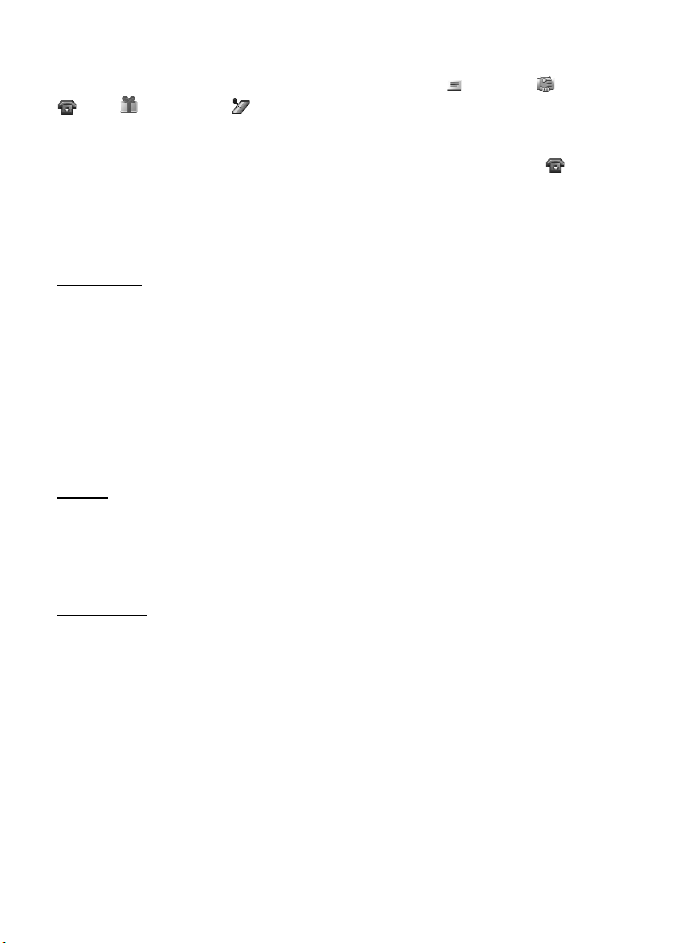
Make a calendar note
Select Menu > Fun & Apps > Organizer > Calendar. Scroll to the date, and select
Options > Make a note and one of the following note types: Reminder Meeting,
Call, Birthday, or Memo. Fill in the fields.
Note alarm
The phone displays the note and, if set, sounds a tone. With a call note on the
display, to call the displayed number, press the call key. To stop the alarm and to
view the note, select View. To stop the alarm for 10 minutes, select Snooze.
To stop the alarm without viewing the note, select Exit.
To-do list
To save a note for a task that you must do, select Menu > Fun & Apps > Organizer >
To-do list.
To make a note if no note is added, select Add; otherwise, select Options > Add.
Fill in the fields, and select Save.
To view a note, scroll to it, and select View. While viewing a note, you can select
an option to edit the attributes. You can select an option to delete the selected
note and delete all the notes that you have marked as done.
Notes
To write and send notes, select Menu > Fun & Apps > Organizer > Notes.
To make a note if no note is added, select Add; otherwise, select Options > Make a
note. Write the note, and select Save.
Calculator
The calculator in your phone provides basic arithmetic and trigonometric functions;
calculates the square, the square root, and the inverse of a number; and converts
currency values.
This calculator has limited accuracy and is designed for simple calculations.
Select Menu > Fun & Apps > Organizer > Calculator. When 0 is displayed on
the screen, enter the first number in the calculation. Press # for a decimal point.
Press * for additional functions. Scroll to, and select, the desired operation or
function. Enter the second number. Repeat this sequence as many times as it is
necessary. To start a new calculation, first select and hold Clear.
49
Page 51

Timer
To start the timer, select Menu > Fun & Apps > Organizer > Timer > Normal timer,
enter the alarm time, and write a note that is displayed when the time expires.
To have an interval timer with up to 10 intervals, select Menu > Fun & Apps >
Organizer > Timer > Interval timer. Enter a name for the timer and each interval.
Then enter the time for the interval. To start the timer, select Start timer > Start.
Stopwatch
You can measure time, take intermediate times, or take lap times using the stopwatch.
During timing, the other functions of the phone can be used. To set the stopwatch
timing in the background, press the end key.
Using the stopwatch, or allowing it to run in the background when using other
features, increases the demand on battery power and reduces the battery life.
Select Menu > Fun & Apps > Organizer > Stopwatch and from the following options:
Split timing — to take intermediate times. To start timing, select Start. Select Split
every time that you want to take an intermediate time. To stop timing, select Stop.
To save the measured time, select Save.
To start timing again, select Options > Start. The new time is added to the previous
time. To reset the time without saving it, select Reset.
Lap timing — to take lap times
Continue — to view the timing that you have set in the background
Show last time — to view the most recently measured time if the stopwatch is
not reset
View times or Delete times — to view or delete the saved times
11. H elp
Use the Help menu to find information about your phone.
Select Menu > Help to browse help topics, enter a search, or view information
about your account.
50
Page 52
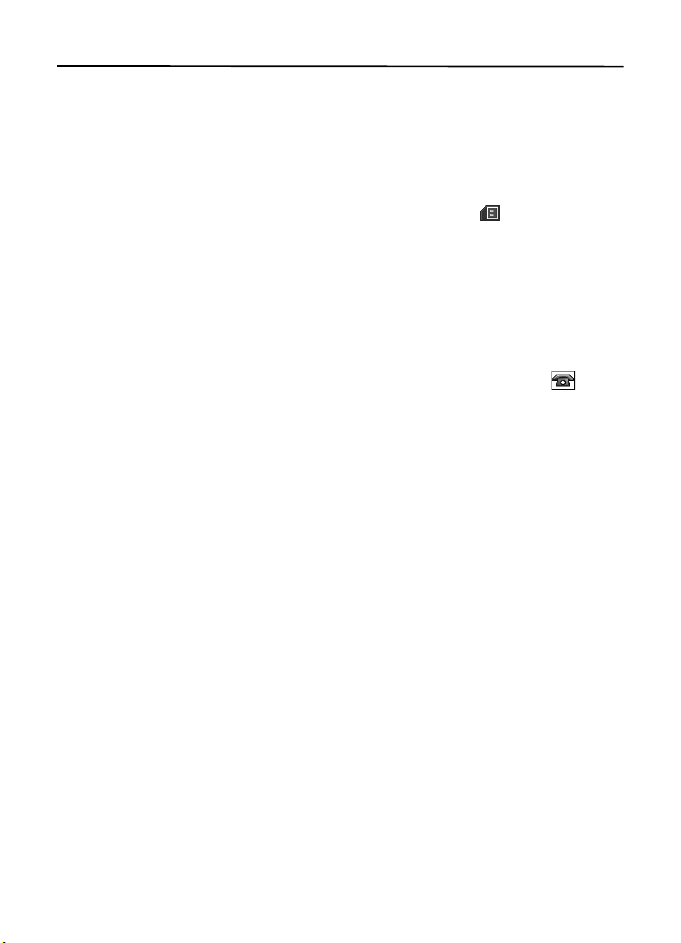
12. Phonebook
You can save names and phone numbers (contacts) in the phone memory and in
the SIM card memory.
The phone memory may save contacts with additional details, such as various phone
numbers and text items. You can also save an image for a limited number of contacts.
The SIM card memory can save names with one phone number attached to them.
The contacts saved in the SIM card memory are indicated by .
■
Save contacts
Make sure that the memory in use is Phone or Phone and SIM. See "Settings," p. 52.
To save a name and phone number, select Menu > Phonebook > Names > Options >
Add new contact. If no contacts are stored, select Menu > Phonebook > Add.
The first number you save is automatically set as the default number, and it is
indicated with a frame around the number type indicator (for example, ).
When you select a name from contacts (for example, to make a call), the default
number is used, unless you select another number.
In the phone memory you can save different types of phone numbers, a tone or a
video clip, and short text items for a contact.
■
Search for a contact
Select Menu > Phonebook > Names. Scroll through the list of contacts, or enter the
first characters of the name you are searching for. Press the call key to call the number.
To save details for a contact, search for the contact to which you want to add a
detail, and select Details > Options > Add detail. Select from the options available.
■
Edit contacts
Select Options > Edit, search for the contact, and select Details to edit a name,
number, text item, or to change the image.
Delete contacts
■
To delete all the contacts and the details attached to them from the phone or SIM
card memory, select Menu > Phonebook > Delete all contacts > From phone mem.
or From SIM card.
To delete a contact, search for the desired contact, and select Options > Delete contact.
51
Page 53

To delete a number, text item, or an image attached to the contact, search for the
contact, and select Details. Scroll to the desired detail, and select Options >
Delete and the desired option.
■
Groups
Select Menu > Phonebook > Groups to arrange the names and phone numbers saved
in the memory into caller groups with different ringing tones and group images.
■
Synchronize all
Synchronize your calendar, contacts data, and notes with a remote Internet server
(network service).
■
Copy or move contacts
You can move or copy contacts from the phone memory to the SIM card memory, or
vice versa. The SIM card can save names with one phone number attached to them.
To move or copy contacts one by one, select Menu > Phonebook > Names. Scroll
to the contact, and select Options > Move contact or Copy contact.
To move or copy multiple contacts, select Menu > Phonebook > Names. Scroll to
a contact, and select Options > Mark. Then mark all other contacts, and select
Options > Move marked or Copy marked.
To move or copy all contacts, select Menu > Phonebook > Move contacts or
Copy contacts.
■
Business cards
You can send and receive a person’s contact information from a compatible device
that supports the vCard standard as a business card.
To send a business card, search for the contact whose information you want to
send, and select Details > Options > Send bus. card.
When you receive a business card, select Show > Save to save the business card in
the phone memory. To discard the business card, select Exit > Yes.
Settings
■
Select Menu > Phonebook > Settings and from the following options:
Memory in use — to select the SIM card or phone memory for your contacts. Select
Phone and SIM to recall names and numbers from both memories. When you save
names and numbers, they are saved in the phone memory.
Phonebook view — to select how the names and numbers in Phonebook are displayed
52
Page 54
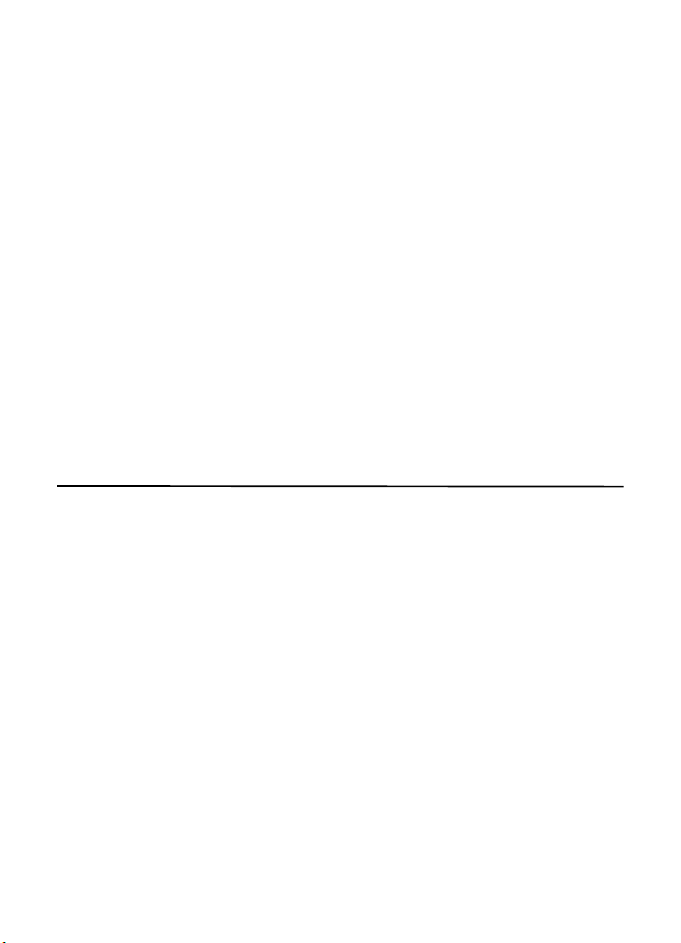
Name display — to select whether the contact’s first or last name is displayed first
Font size — to set the font size for the list of contacts
Memory status — to view the free and used memory capacity
1-touch dialing
■
To assign a number to a speed-dialing key, select Menu > Phonebook > 1-touch
dialing and scroll to the speed-dialing number you want.
Select Assign, or if a number has already been assigned to the key, select Options >
Change. Select Find and locate the contact you want to assign. If the 1-touch dialing
function is off, the phone asks whether you want to activate it. See also 1-touch
dialing in "Call," p. 58.
To make a call using the speed-dialing keys, see "1-touch dialing," p. 22.
■
My numbers
To view the phone numbers assigned to your SIM card, if the numbers are included
on your SIM card, select Menu > Phonebook > My numbers.
13. Settings
■ Profiles
Your phone has various settings groups called profiles, for which you can customize
the phone tones for different events and environments.
Select Menu > Settings > Profiles, the desired profile and from the following
options: Activate, Customize, or Timed.
■
Themes
A theme contains elements for personalizing your phone.
Select Menu > Settings > Themes and from the following options: Select theme
or Theme downloads.
■
Tones
You can change the tone settings of the selected active profile.
Select Menu > Settings > Tones. You can find the same settings in the Profiles
menu. See Customize in "Profiles," p. 53.
53
Page 55

To set the phone to ring only for calls from phone numbers that belong to a selected
caller group, select Alert for. Scroll to the caller group you want or All calls, and
select Mark.
Select Options > Save to save the settings or Cancel to leave the settings unchanged.
If you select the highest ringing tone level, the ringing tone reaches its highest level after a
few seconds.
■ Main Display
Select Menu > Settings > Main display and from the available options:
Wallpaper — to add the background image in the standby mode
Active standby — to switch the active standby mode on or off and to organize and
personalize the active standby mode
Standby mode font color — to select the color for the text in the standby mode
Navigation key icons — to display the icons of the current navigation key shortcuts
in the standby mode when the active standby mode is off
Notification details — to display or hide details, such as contact information,
in missed call or message received notifications
Font size — to set the font size for messaging, contacts, and web pages
Operator logo — to set your phone to display or hide the operator logo (network service)
Mini display
■
Select Menu > Settings > Mini display. You can change the settings for Sleep mode
and other settings.
Date and time
■
To change the time and date settings, select Menu > Settings > Date and time >
Date & time settings, Date and time format, or Auto-update of time (network service).
When traveling to a different time zone, select Menu > Settings > Date and
time > Date & time settings > Time and the time zone of your location in terms of
the time difference with respect to Greenwich Mean Time (GMT) or Universal Time
Coordinated (UTC). For example, GMT -5 denotes the time zone for New York (USA),
5 hours west of Greenwich/London (UK).
My shortcuts
■
With personal shortcuts, you can set up quick access to frequently used
phone functions.
54
Page 56
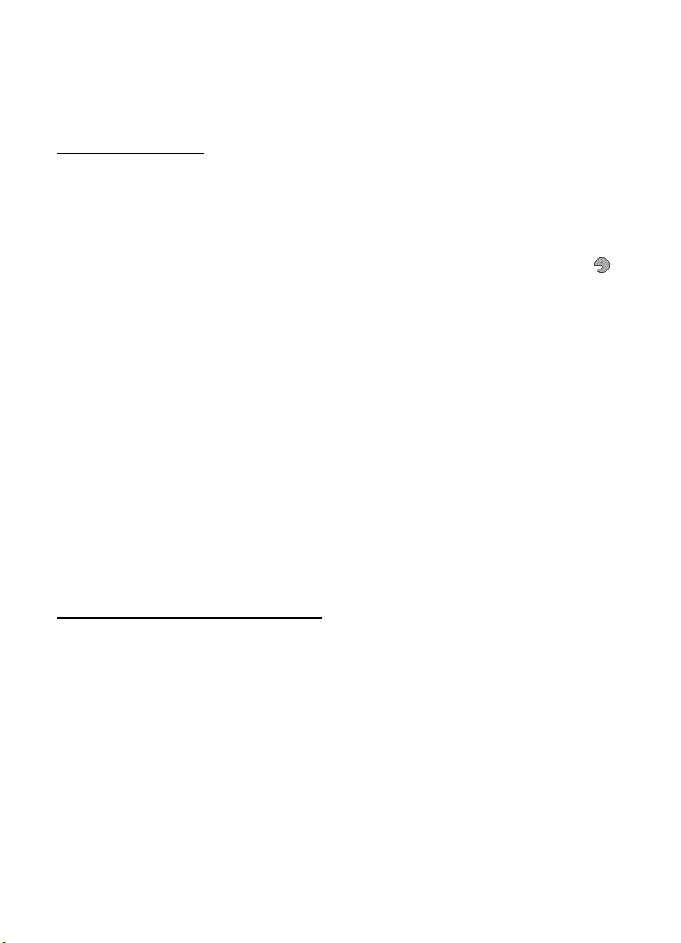
To add a shortcut, select Menu > Settings > My shortcuts > and then select the key
to use to activate the shortcut: Left selection key, Right selection key, Navigation key,
Active standby key. A list of commands appears. Select the command you want
associated with the shortcut key.
Voice commands
You can also set up voice commands to call contacts and perform functions. Voice
commands are language-dependent. To set the language, see Recognition lang. in
"Phone," p. 59.
To select the phone functions to operate with voice commands, select Menu >
Settings > My shortcuts > Voice commands and a folder. Scroll to a function.
indicates that a voice tag is assigned. To activate the voice tag, select Add. To play
the activated voice command, select Play. To use voice commands, see "Enhanced
voice dialing," p. 22.
To manage the voice commands, scroll to a phone function, and select from the
following options:
Edit or Remove — to change or deactivate the voice command of the selected function
Add all or Remove all — to activate or deactivate voice commands to all functions
in the voice commands list
Connectivity
■
You can connect the phone to a compatible device using Bluetooth wireless
technology or a USB data cable connection. You can also define the settings for
EGPRS dial-up connections.
Bluetooth wireless technology
This phone is compliant with Bluetooth Specification 2.0 + EDR supporting the following
profiles: generic access, network access, generic object exchange, hands-free, headset,
object push, file transfer, dial-up networking, SIM access, service discovery application
profile, advanced audio and distribution profile, audio/video remote control profile, generic
audio/video distribution profile, personal area network profile, and serial port. To ensure
interoperability between other devices supporting Bluetooth technology, use Nokia
approved enhancements for this model. Check with the manufacturers of other devices to
determine their compatibility with this phone.
There may be restrictions on using Bluetooth technology in some locations. Check with your
local authorities or service provider.
Features using Bluetooth technology or allowing such features to run in the background while
using other features, increase the demand on battery power and reduce the battery life.
55
Page 57

Bluetooth technology allows you to connect the phone to a compatible Bluetooth
device within 10 meters (32 feet). Since devices using Bluetooth technology
communicate using radio waves, your phone and the other devices do not need to
be in direct line-of-sight, although the connection can be subject to interference
from obstructions such as walls or from other electronic devices.
Set up a Bluetooth connection
Select Menu > Settings > Connectivity > Bluetooth and from the following options:
Bluetooth > On or Off — to activate or deactivate the Bluetooth function. indicates
that Bluetooth is activated. When activating Bluetooth technology for the first
time, you are asked to give a name for the phone. Use a unique name that is easy
for others to identify.
Search audio enhancements — to search for compatible Bluetooth audio devices.
Select the device that you want to connect to the phone.
Paired devices — to search for any Bluetooth device in range. Select New to list
any Bluetooth device in range. Select a device, and Pair. Enter an agreed Bluetooth
passcode of the device (up to 16 characters) to associate (pair) the device to your
phone. You must only give this passcode when you connect to the device for the
first time. Your phone connects to the device, and you can start data transfer.
Bluetooth wireless connection
Select Menu > Settings > Connectivity > Bluetooth. To check which Bluetooth
connection is currently active, select Active devices. To view a list of Bluetooth
devices that are currently paired with the phone, select Paired devices.
Bluetooth settings
To define how your phone appears to other Bluetooth devices, select Menu >
Settings > Connectivity > Bluetooth > My phone's visibility or My phone's name.
If you are concerned about security, turn off the Bluetooth function, or set My phone's
visibility to Hidden. Only accept Bluetooth communication from other devices you recognize
and have agreed to accept.
Packet data
General packet radio service (GPRS) is a network service that allows mobile
devices to send and receive data over an internet protocol (IP)-based network.
To define how to use the service, select Menu > Settings > Connectivity >
Packet data > Packet data connection and from the following options:
56
Page 58

When needed — to set the packet data connection to established when an application
needs it. The connection will be closed when the application is terminated.
Always online — to set the phone to automatically connect to a packet data
network when you switch the phone on
Modem settings
You can connect the phone with Bluetooth wireless technology, or a USB data
cable to a compatible PC, which allows the phone to be used as a modem to
enable GPRS connectivity from the PC.
To define the PC connection settings, select Menu > Settings > Connectivity >
Packet data > Packet data settings > Active access point, and activate the access
point you want to use. To change the access point settings, select Edit active
access point. > Packet data access point, enter a name, and select OK. To connect
the phone to a network, select Packet data access point., enter the access point
name (APN), and select OK.
You can also set the EGPRS dial-up service settings (access point name) on your
PC using the Nokia Modem Options software. See "Nokia PC Suite," p. 63. If you
have settings on both on your PC and your phone, the PC settings are used.
USB data cable
You can use a USB data cable to transfer data between the phone and a compatible
PC or a printer supporting PictBridge. You can also use the USB data cable with
Nokia PC Suite. The phone automatically connects in the Music sync mode.
To change the USB mode, select Menu > Settings > Connectivity > USB data
cable > Nokia mode, Music sync, or Data storage.
Nokia mode — to use the phone to interact with applications on a PC that has
Nokia PC Suite
Music sync — to use the phone with a PictBridge compatible printer, or to connect
the phone to a PC to synchronize it with Windows Media Player (music, video)
Data storage — to connect to a PC that does not have Nokia software and use the
phone as a data storage point
Synchronization
■
For synchronization use Bluetooth wireless technology or a cable connection.
The other device must be activated for receiving data.
57
Page 59

To start data transfer, select Menu > Settings > Connectivity > Data transfer and
the transfer contact from the list, other than Server sync or PC sync. According to
the settings, the selected data is copied or synchronized.
Synchronize from a compatible PC
To synchronize data from calendar, notes, and contacts, install the Nokia PC Suite
software for your phone on the PC. Use Bluetooth wireless technology or a USB
data cable for the synchronization, and start the synchronization from the PC.
Synchronize from a server
To use a remote internet server, subscribe to a synchronization service. For more
information and the settings required for this service, contact your service provider.
You may receive the settings as a configuration message. See "Configuration
settings service," p. 9 and "Configuration," p. 60.
To start the synchronization from your phone, select Menu > Settings > Connectivity >
Data transfer > Server sync. Depending on the settings, select Initializing sync or
Initializing copy.
Synchronizing for the first time or after an interrupted synchronization may take
up to 30 minutes to complete.
Call
■
Select Menu > Settings > Call and from the following options:
Call forwarding — to forward your incoming calls (network service). You may not
be able to forward your calls if some call restriction functions are active. See Call
restrictions in "Security," p. 61.
Anykey answer > On — to answer an incoming call by briefly pressing any key, except
the power key, the camera key, the left and right selection keys, or the end key
Automatic redial > On — to make a maximum of 10 attempts to connect the call
after an unsuccessful call attempt
1-touch dialing > On — to dial the names and phone numbers assigned to the
speed-dialing keys 2 to 9 by pressing and holding the corresponding number key
Call waiting > Activate — to have the network notify you of an incoming call
while you have a call in progress (network service). See "Call waiting," p. 23.
Summary after call > On — to briefly display the approximate duration and cost
(network service) of the call after each call
58
Page 60
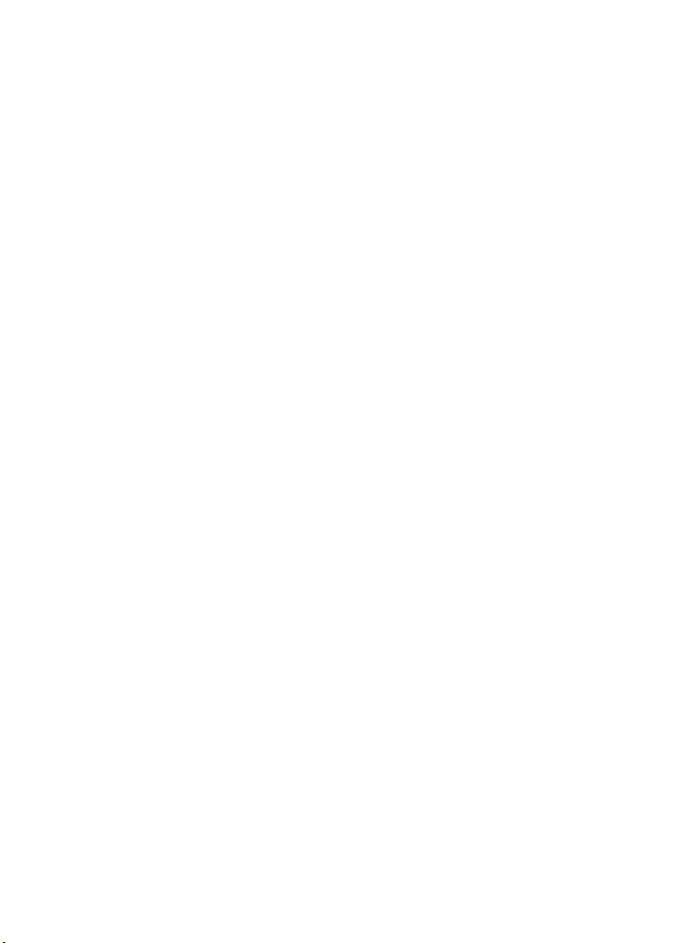
Send my caller ID > Yes — to show your phone number to the person you are calling
(network service). To use the setting agreed upon with your service provider, select
Set by network.
Answer when fold is opened > On — to answer an incoming call by opening the fold
■
Phone
Select Menu > Settings > Phone and from the following options:
Language settings — to set the display language of your phone, select Phone
language. Automatic selects the language according to the information on the
SIM card. To set a language for the voice playback, select Recognition lang..
See "Enhanced voice dialing," p. 22 and Voice commands in "My shortcuts," p. 54.
Memory status — to view the amount of used and available phone memory
Automatic keyguard — to set the keypad of your phone to lock automatically after
a preset time delay when the phone is in the standby mode and no function of the
phone has been used. Select On, and set the time.
Security keyguard — to set the phone to ask for the security code when you unlock
the keyguard. Enter the security code, and select On.
Welcome note — to write the note that is shown when the phone is switched on
Phone updates — to view current software details
Operator selection > Automatic — to set the phone to automatically select one of
the cellular networks available in your area. With Manual you can select a network
that has a roaming agreement with your service provider.
Help text activation — to select whether the phone shows help texts
Start-up tone > On — the phone plays a tone when switched on
Switch-off tone > On — the phone plays a tone when switched off
Fold close handling > Go to standby — the phone goes to standby mode when it
is closed
Flight query > On — the phone asks whether to use the flight profile every time
when switched on. With flight profile all radio connections are switched off.
The flight profile should be used in areas sensitive to radio emissions.
■
Enhancements
This menu or the following options are shown only if the phone is, or has been,
connected to a compatible mobile enhancement.
Select Menu > Settings > Enhancements. Select an enhancement, and depending
on the enhancement, from the following options:
59
Page 61
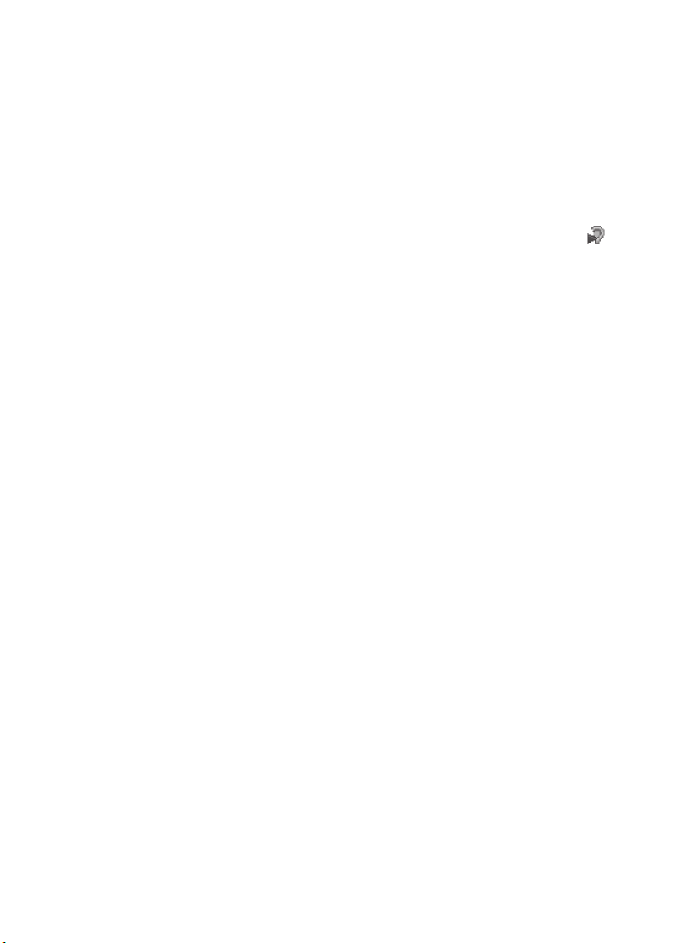
Default profile — to select the profile that you want to be automatically activated
when you connect to the selected enhancement
Automatic answer — to set the phone to answer an incoming call automatically
after 5 seconds. If Incoming call alert is set to Beep once or Off, automatic answer
is off.
Lights — to set the lights permanently On. Select Automatic to set the lights to stay
on for 15 seconds after a key press.
If your phone is provided with a hearing aid coil select Hearing aid > T-coil hrng.
aid mode > On to optimize the sound quality when using a t-coil hearing aid. is
shown when the T-coil hrng. aid mode is active.
Configuration
■
You can configure your phone with settings required for certain services to function
correctly. Your service provider may also send you these settings. See
"Configuration settings service," p. 9.
Select Menu > Settings > Configuration and from the following options:
Default configuration setting — to view the service providers saved in the phone.
To set the configuration settings of the service provider as default settings, select
Options > Set as default.
Activate default in all applications — to activate the default configuration settings
for supported applications
Preferred access point — to view the saved access points. Scroll to an access point,
and select Options > Details to view the name of the service provider, data bearer,
and packet data access point or GSM dial-up number.
Connect to service provider support — to download the configuration settings from
your service provider
Device manager settings — to allow or prevent the phone from receiving phone
software updates. This option may not be available, depending on your phone.
Personal configuration settings — to add new personal accounts for various
services manually, and to activate or delete them. To add a new personal account
if you have not added any, select Add new; otherwise, select Options > Add new.
Select the service type, and select and enter each of the required parameters. The
parameters differ according to the selected service type. To delete or activate a
personal account, scroll to it, and select Options > Delete or Activate.
60
Page 62

■ Security
When security features that restrict calls are in use (such as call restriction, closed user
group, and fixed dialing) calls still may be possible to the official emergency number
programmed into your phone.
Select Menu > Settings > Security and from the following options:
PIN code request and UPIN code request — to set the phone to ask for your PIN or
UPIN code every time the phone is switched on. Some SIM cards do not allow the
code request to be turned off.
Call restrictions — to restrict incoming calls to and outgoing calls from your phone
(network service). A restriction password is required.
Fixed dialing — to restrict your outgoing calls to selected phone numbers if this
function is supported by your SIM card. When the fixed dialing is on, GPRS
connections are not possible, except while sending text messages over a GPRS
connection. In this case, the recipient’s phone number and the message center
number must be included in the fixed dialing list.
Security level > Phone — to set the phone to ask for the security code whenever a
new SIM card is inserted into the phone. If you select Memory, the phone asks for
the security code when the SIM card memory is selected, and you want to change
the memory in use.
Access codes — to change the security code, PIN code, UPIN code, PIN2 code, or
restriction password
Code in use — to select whether the PIN code or UPIN code should be active
Authority certificates or User certificates — to view the list of the authority or user
certificates downloaded into your phone. See "Certificates," p. 30.
Security module settings — to view Security module details, select Module PIN
request, or change the module PIN and signing PIN. See also "Access codes," p. 8.
Phone software updates
■
Your service provider may send phone software updates over the air directly to
your device. This option may not be available, depending on your phone.
Warning: If you install a software update, you cannot use the device, even to make
emergency calls, until the installation is completed and the device is restarted. Be
sure to back up data before accepting installation of an update.
61
Page 63
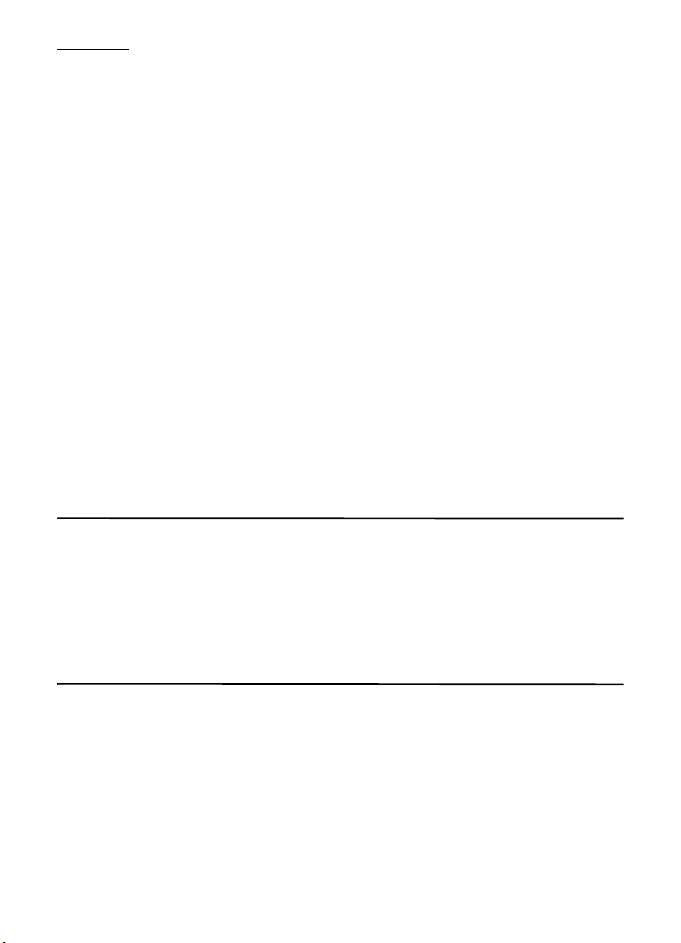
Settings
To allow or disallow phone software updates, select Menu > Settings >
Configuration > Device manager settings > Service provider software updates and
from the following options:
Always allow — to perform all software downloads and updates automatically
Always reject — to reject all software updates
Confirm first — to perform software downloads and updates only after your
confirmation (default setting)
Depending on your settings, you are notified that a software update is available
for download or has been downloaded and installed automatically.
Restore factory settings
■
To reset preference settings, select Menu > Settings > Restore Settings > Restore
Settings only. Enter the security code. If you have not created one, a prompt
appears now. The names and phone numbers saved in Phonebook, are not deleted.
Select Menu > Settings > Restore Settings > Restore All to delete all personal
data and restore all settings.
14. Operator menu
This menu lets you access a portal to services provided by your service provider.
The name and the icon depend on the operator. For more information, contact
your service provider. The operator can update this menu with a service message.
15. SIM services
Your SIM card may provide additional services. You can access this menu only if it
is supported by your SIM card. The name and contents of the menu depend on the
available services.
For availability and information on using SIM card services, contact your SIM card vendor.
This may be the service provider, network operator, or other vendor.
Accessing these services may involve sending messages or making a phone call for
which you may be charged.
62
Page 64

16. PC connectivity
You can send and receive e-mail, and access the internet when your phone is connected
to a compatible PC through a Bluetooth or a data cable connection. You can use
your phone with a variety of PC connectivity and data communications applications.
Nokia PC Suite
■
With Nokia PC Suite you can synchronize contacts, calendar, notes, and to-do
notes between your phone and a compatible PC or a remote internet server
(network service). For more information about PC Suite, go to the Nokia website at
www.nokia.com/support
■
Packet data, HSCSD, and CSD
With your phone you can use the packet data, high-speed circuit switched data
(HSCSD), and circuit switched data (CSD, GSM data) data services. For availability
and subscription to data services, contact your network operator or service provider.
See "Modem settings," p. 57.
The use of HSCSD services consumes the phone battery faster than normal voice
or data calls.
Bluetooth
■
Use ‘Bluetooth technology to connect your compatible PC to the internet. Your
phone must have activated a service provider that supports internet access and your
PC has to support Bluetooth PAN (personal area network). After connecting to the
network access point (NAP) service of the phone and pairing with your PC, your
phone automatically opens a packet data connection to the internet. PC Suite
software installation is not necessary when using the NAP service of the phone.
See "Bluetooth wireless technology," p. 55.
or your local Nokia website.
Data communication applications
■
For information on using a data communication application, refer to the
documentation provided with it.
Making or answering phone calls during a computer connection is not
recommended, as it might disrupt the operation.
For better performance during data calls, place the phone on a stationary surface
with the keypad facing downward. Do not move the phone by holding it in your
hand during a data call.
63
Page 65
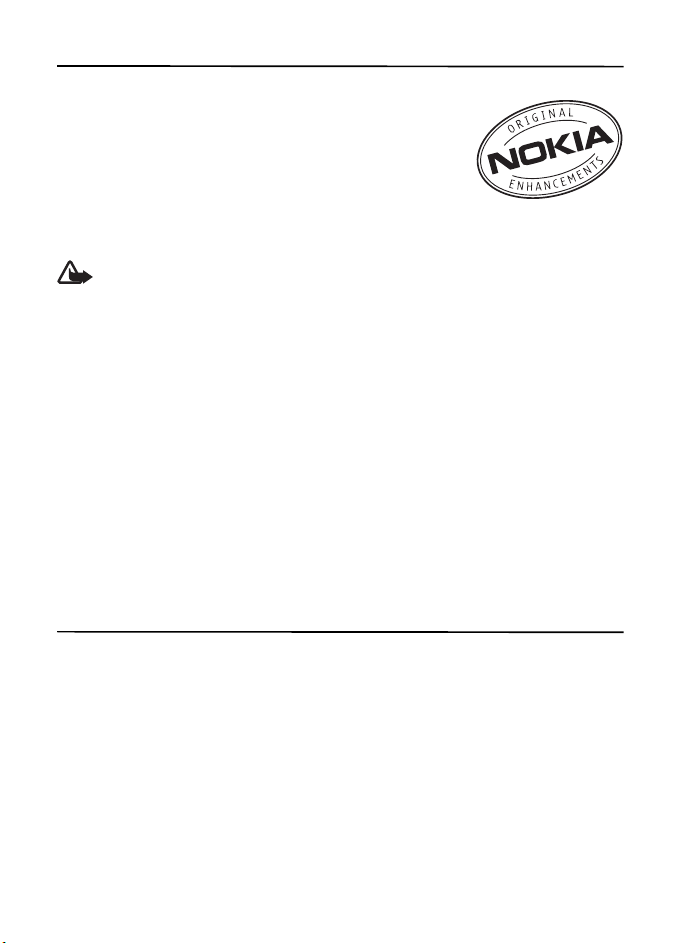
17. Enhancements
To enhance phone functionality, a range of enhancements
is available for you. Select any of these items to help
accommodate your specific communication needs.
Check the model number of any charger before use with
this device. This device is intended for use when supplied
with power from an AC-3, AC-4,or AC-5 charger.
This device uses BL-5C batteries.
Warning: Use only batteries, chargers, and enhancements approved by Nokia for
use with this particular model. The use of any other types may invalidate any
approval or warranty, and may be dangerous.
For availability of approved enhancements, please check with your dealer.
Practical rules about accessories and enhancements
• Keep all accessories and enhancements out of the reach of small children.
• When you disconnect the power cord of any accessory or enhancement,
grasp and pull the plug, not the cord.
• Check regularly that enhancements installed in a vehicle are mounted and
are operating properly.
• Installation of any complex car enhancements must be made by qualified
personnel only.
18. Battery and charger information
Your device is powered by a rechargeable battery. The battery intended for use with this device
is a BL-5C battery. This device is intended for use when supplied with power from the following
chargers: AC-3, AC-4, and AC-5. The battery can be charged and discharged hundreds of times,
but it will eventually wear out. When the talk and standby times are noticeably shorter than
normal, replace the battery. Use only Nokia approved batteries, and recharge your battery
only with Nokia approved chargers designated for this device. Use of an unapproved battery
or charger may present a risk of fire, explosion, leakage, or other hazard.
If a battery is being used for the first time or if the battery has not been used for a prolonged
period, it may be necessary to connect the charger, then disconnect and reconnect it to begin
charging the battery. If the battery is completely discharged, it may take several minutes
before the charging indicator appears on the display or before any calls can be made.
64
Page 66

Always switch the device off and disconnect the charger before removing the battery.
Unplug the charger from the electrical plug and the device when not in use. Do not leave a
fully charged battery connected to a charger, since overcharging may shorten its lifetime.
If left unused, a fully charged battery will lose its charge over time.
Always try to keep the battery between 15°C and 25°C (59°F and 77°F). Extreme temperatures
reduce the capacity and lifetime of the battery. A device with a hot or cold battery may not work
temporarily. Battery performance is particularly limited in temperatures well below freezing.
Do not short-circuit the battery. Accidental short-circuiting can occur when a metallic object
such as a coin, clip, or pen causes direct connection of the positive (+) and negative (-) terminals
of the battery. (These look like metal strips on the battery.) This might happen, for example,
when you carry a spare battery in your pocket or purse. Short-circuiting the terminals may
damage the battery or the connecting object.
Do not dispose of batteries in a fire as they may explode. Batteries may also explode if damaged.
Dispose of batteries according to local regulations. Please recycle when possible. Do not
dispose as household waste.
Do not dismantle, cut, open, crush, bend, deform, puncture, or shred cells or batteries. In the
event of a battery leak, do not allow the liquid to come in contact with the skin or eyes. In the
event of such a leak, flush y our ski n or eyes i mmedia tely wi th wate r, or seek medical help .
Do not modify, remanufacture, attempt to insert foreign objects into the battery, or immerse
or expose it to water or other liquids.
Improper battery use may result in a fire, explosion, or other hazard. If the device or battery
is dropped, especially on a hard surface, and you believe the battery has been damaged, take
it to a service center for inspection before continuing to use it.
Use the battery only for its intended purpose. Never use any charger or battery that is damaged.
Keep your battery out of the reach of small children.
Important: Battery talk and standby times are estimates only and depend on signal
strength, network conditions, features used, battery age and condition, temperatures
to which battery is exposed, use in digital mode, and many other factors. The amount
of time a device is used for calls will affect its standby time. Likewise, the amount of
time that the device is turned on and in the standby mode will affect its talk time.
■ Nokia battery authentication guidelines
Always use original Nokia batteries for your safety. To check that you are getting an original
Nokia battery, purchase it from an authorized Nokia dealer, and inspect the hologram label
using the following steps:
Successful completion of the steps is not a total assurance of the authenticity of the battery.
If you have any reason to believe that your battery is not an authentic, original Nokia battery, you
should refrain from using it, and take it to the nearest authorized Nokia service point or dealer
for assistance. Your authorized Nokia service point or dealer will inspect the battery for
authenticity. If authenticity cannot be verified, return the battery to the place of purchase.
65
Page 67
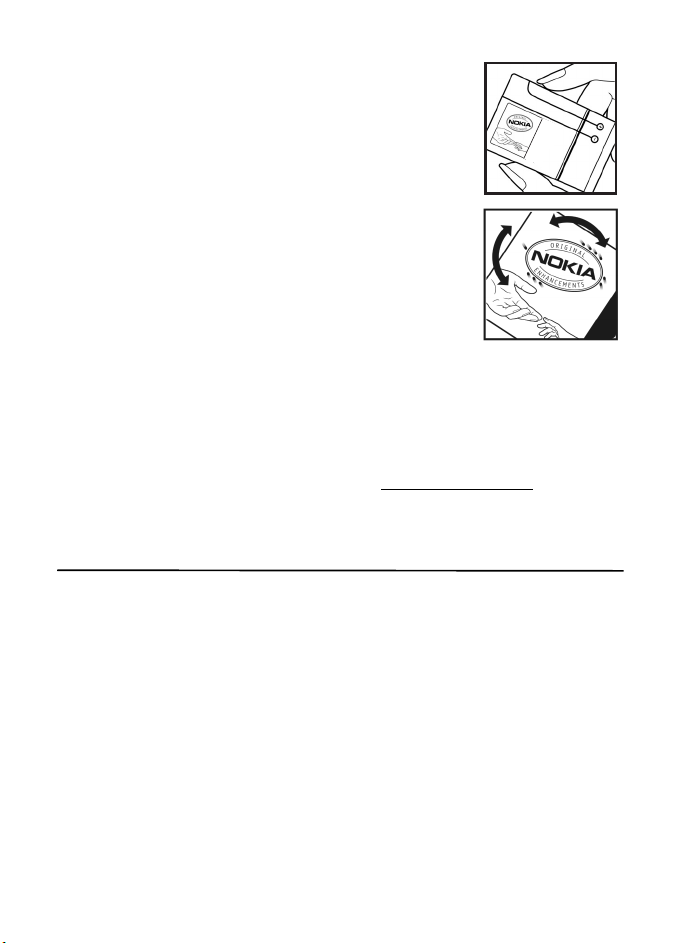
Authenticate hologram
1. When you look at the hologram on the label, you should see the
Nokia connecting hands symbol from one angle and the Nokia
Original Enhancements logo when looking from another angle.
2. When you angle the hologram left, right, down and up, you
should see 1, 2, 3, and 4 dots on each side respectively.
What if your battery is not authentic?
If you cannot confirm that your Nokia battery with the hologram on the label is an authentic
Nokia battery, please do not use the battery. Take it to the nearest authorized Nokia service
point or dealer for assistance. The use of a battery that is not approved by the manufacturer
may be dangerous and may result in poor performance and damage to your device and its
enhancements. It may also invalidate any approval or warranty applying to the device.
To find out more about original Nokia batteries, visit www.nokia.com/battery
.
Care and maintenance
Your device is a product of superior design and craftsmanship and should be treated with
care. The following suggestions will help you protect your warranty coverage.
• Keep the device dry. Precipitation, humidity, and all types of liquids or moisture can
contain minerals that will corrode electronic circuits. If your device does get wet,
remove the battery, and allow the device to dry completely before replacing it.
• Do not use or store the device in dusty, dirty areas. Its moving parts and electronic
components can be damaged.
• Do not store the device in hot areas. High temperatures can shorten the life of electronic
devices, damage batteries, and warp or melt certain plastics.
• Do not store the device in cold areas. When the device returns to its normal temperature,
moisture can form inside the device and damage electronic circuit boards.
• Do not attempt to open the device other than as instructed in this guide.
66
Page 68

• Do not drop, knock, or shake the device. Rough handling can break internal circuit boards
and fine mechanics.
• Do not use harsh chemicals, cleaning solvents, or strong detergents to clean the device.
• Do not paint the device. Paint can clog the moving parts and prevent proper operation.
• Use a soft, clean, dry cloth to clean any lenses, such as camera, proximity sensor, and
light sensor lenses.
• Use only the supplied or an approved replacement antenna. Unauthorized antennas,
modifications, or attachments could damage the device and may violate regulations
governing radio devices.
• Use chargers indoors.
• Always create a backup of data you want to keep, such as contacts and calendar notes.
• To reset the device from time to time for optimum performance, power off the device
and remove the battery.
These suggestions apply equally to your device, battery, charger, or any enhancement. If any
device is not working properly, take it to the nearest authorized service facility for service.
Disposal
The crossed-out wheeled-bin symbol on your product, literature, or packaging reminds
you that all electrical and electronic products, batteries, and accumulators must be
taken to separate collection at the end of their working life. This requirement applies
to the European Union and other locations where separate collection systems are
available. Do not dispose of these products as unsorted municipal waste.
By returning the products to collection you help prevent uncontrolled waste disposal
and promote the reuse of material resources. More detailed information is available
from the product retailer, local waste authorities, national producer responsibility
organizations, or your local Nokia representative. For the product Eco-Declaration or
instructions for returning your obsolete product, go to country-specific information
at www.nokiausa.com
.
Additional safety information
■ Small children
Your device and its enhancements may contain small parts. Keep them out of the reach of
small children.
67
Page 69

■ Operating environment
This device meets RF exposure guidelines when used either in the normal use position against
the ear or when positioned at least 2.2 centimeters (7/8 inch) away from the body. When a
carry case, belt clip, or holder is used for body-worn operation, it should not contain metal
and should position the device the above-stated distance from your body.
To transmit data files or messages, this device requires a quality connection to the network.
In some cases, transmission of data files or messages may be delayed until such a connection is
available. Ensure the above separation distance instructions are followed until the transmission
is completed.
Parts of the device are magnetic. Metallic materials may be attracted to the device. Do not
place credit cards or other magnetic storage media near the device, because information
stored on them may be erased.
■ Medical devices
Operation of any radio transmitting equipment, including wireless phones, may interfere
with the functionality of inadequately protected medical devices. Consult a physician or the
manufacturer of the medical device to determine if they are adequately shielded from
external RF energy or if you have any questions. Switch off your device in health care
facilities when any regulations posted in these areas instruct you to do so. Hospitals or
health care facilities may be using equipment that could be sensitive to external RF energy.
Implanted medical devices
Manufacturers of medical devices recommend that a minimum separation of 15.3
centimeters (6 inches) should be maintained between a wireless device and an implanted
medical device, such as a pacemaker or implanted cardioverter defibrillator, to avoid
potential interference with the medical device. Persons who have such devices should:
• Always keep the wireless device more than 15.3 centimeters (6 inches) from the medical
device when the wireless device is turned on.
• Not carry the wireless device in a breast pocket.
• Hold the wireless device to the ear opposite the medical device to minimize the potential
for interference.
• Turn the wireless device off immediately if there is any reason to suspect that interference
is taking place.
• Read and follow the directions from the manufacturer of their implanted medical device.
If you have any questions about using your wireless device with an implanted medical
device, consult your health care provider.
Hearing aids
Some digital wireless devices may interfere with some hearing aids. If interference occurs,
consult your service provider.
68
Page 70

Warning: For hearing aid compatibility, you must turn off the Bluetooth connectivity.
Your mobile device model complies with FCC rules governing hearing aid compatibility.
These rules require an M3 microphone or higher value. The M-value, shown on the device
box, refers to lower radio frequency (RF) emissions. A higher M-value generally indicates
that a device model has a lower RF emissions level, which may improve the likelihood that
the device will operate with certain hearing aids. Some hearing aids are more immune than
others to interference. Please consult your hearing health professional to determine the Mrating of your hearing aid and whether your hearing aid will work with this device. More
information on accessibility can be found at www.nokiaaccessibility.com
.
■ Vehicles
RF signals may affect improperly installed or inadequately shielded electronic systems in motor
vehicles such as electronic fuel injection systems, electronic antiskid (antilock) braking systems,
electronic speed control systems, and air bag systems. For more information, check with the
manufacturer, or its representative, of your vehicle or any equipment that has been added.
Only qualified personnel should service the device or install the device in a vehicle. Faulty
installation or service may be dangerous and may invalidate any warranty that may apply to
the device. Check regularly that all wireless device equipment in your vehicle is mounted
and operating properly. Do not store or carry flammable liquids, gases, or explosive materials
in the same compartment as the device, its parts, or enhancements. For vehicles equipped with
an air bag, remember that air bags inflate with great force. Do not place objects, including
installed or portable wireless equipment in the area over the air bag or in the air bag
deployment area. If in-vehicle wireless equipment is improperly installed and the air bag
inflates, serious injury could result.
Using your device while flying in aircraft is prohibited. Switch off your device before boarding
an aircraft. The use of wireless teledevices in an aircraft may be dangerous to the operation
of the aircraft, disrupt the wireless telephone network, and may be illegal.
■ Potentially explosive environments
Switch off your device when in any area with a potentially explosive atmosphere, and obey
all signs and instructions. Potentially explosive atmospheres include areas where you would
normally be advised to turn off your vehicle engine. Sparks in such areas could cause an
explosion or fire resulting in bodily injury or even death. Switch off the device at refueling
points such as near gas pumps at service stations. Observe restrictions on the use of radio
equipment in fuel depots, storage, and distribution areas; chemical plants; or where blasting
operations are in progress. Areas with a potentially explosive atmosphere are often, but not
always, clearly marked. They include below deck on boats, chemical transfer or storage
facilities and areas where the air contains chemicals or particles such as grain, dust, or metal
powders. You should check with the manufacturers of vehicles using liquefied petroleum gas
(such as propane or butane) to determine if this device can be safely used in their vicinity.
69
Page 71
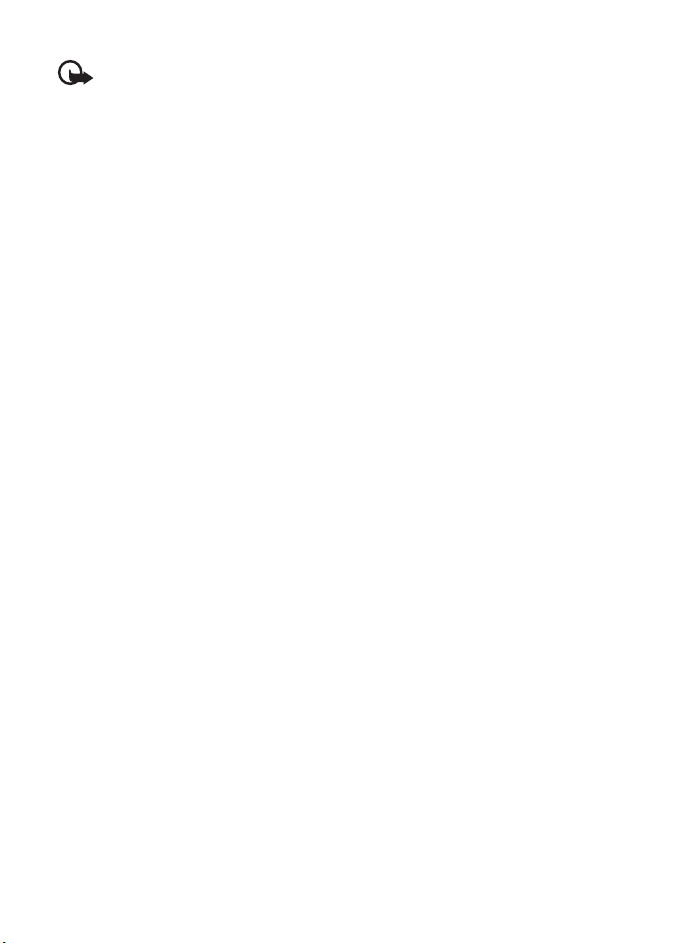
■ Emergency calls
Important: This device operates using radio signals, wireless networks, landline
networks, and user-programmed functions. If your device supports voice calls over
the internet (internet calls), activate both the internet calls and the cellular phone.
The device will attempt to make emergency calls over both the cellular networks
and through your internet call provider if both are activated. Connections in all
conditions cannot be guaranteed. You should never rely solely on any wireless
device for essential communications like medical emergencies.
To make an emergency call:
1. If the device is not on, switch it on. Check for adequate signal strength. Depending on
your device, you may also need to complete the following:
• Insert a SIM card if your device uses one.
• Remove certain call restrictions you have activated in your device.
• Change your profile from offline or flight profile mode to an active profile.
2. Press the end key as many times as needed to clear the display and ready the device for calls.
3. Enter the official emergency number for your present location. Emergency numbers vary
by location.
4. Press the call key.
When making an emergency call, give all the necessary information as accurately as possible.
Your wireless device may be the only means of communication at the scene of an accident.
Do not end the call until given permission to do so.
70
Page 72

■ Certification information (SAR)
This mobile device meets guidelines for exposure to radio waves.
Your mobile device is a radio transmitter and receiver. It is designed not to exceed the limits
for exposure to radio waves recommended by international guidelines. These guidelines
were developed by the independent scientific organization ICNIRP and include safety
margins designed to assure the protection of all persons, regardless of age and health.
The exposure guidelines for mobile devices employ a unit of measurement known as the
Specific Absorption Rate or SAR. The SAR limit stated in the ICNIRP guidelines is 2.0 watts/
kilogram (W/kg) averaged over 10 grams of tissue. Tests for SAR are conducted using
standard operating positions with the device transmitting at its highest certified power level
in all tested frequency bands. The actual SAR level of an operating device can be below the
maximum value because the device is designed to use only the power required to reach the
network. That amount changes depending on a number of factors such as how close you are
to a network base station. The highest SAR value under the ICNIRP guidelines for use of the
device at the ear is 0.78 W/kg.
Use of device accessories and enhancements may result in different SAR values. SAR values
may vary depending on national reporting and testing requirements and the network band.
Additional SAR information may be provided under product information at
www.nokiausa.com
Your mobile device is also designed to meet the requirements for exposure to radio waves
established by the Federal Communications Commission (USA). These requirements set a
SAR limit of 1.6 W/kg averaged over one gram of tissue. The highest SAR value reported
under this standard during product certification for use at the ear is 1.04 W/kg and when
properly worn on the body is 0.76 W/kg.
.
71
Page 73

Index
A
access codes 8
accessories 64
active standby 19, 54
alarm clock 48
antenna 16
applications 43
audio messages 38
B
battery
charging 14
installation 11
Bluetooth 55, 63
bookmarks 27
browser
appearance settings 27
bookmarks 27
security 28
setting up 26
business cards 52
C
cache memory 29
calculator 49
calendar 48, 49
call
functions 21
log 25
options 23
settings 58
waiting 23
call register. See call log.
calls 21, 22
camera
effects 45
filter 45
settings 45
taking pictures 44
certificates 30
character case 23
72
charge the battery 14
codes 8, 9
configuration 60
configurations
setting service 9
contact information 8
contacts 51, 52, 53
cookies 28
countdown timer 50
customer service 8
D
data
communication 63
data cable 57
digital signature 30
display 18, 19
downloads 10, 28
E
EGPRS 55
e-mail
folders 35
settings 36
write and send 35
e-mail application 34
e-mails
delete 35
reply and forward 35
end
call 21
enhancements 59, 64
equalizer 47
F
factory settings 62
folders
e-mail 35
inbox 35
other 35
font size 54
Page 74

G
gallery 41
games 43
GPRS 56
H
handsfree. See loudspeaker.
hearing aid 60
hearing aids 68
help 50
I
indicators 19
installation
battery 11
SIM card 11
internet 25
K
keyguard 21
keypad lock 21
keys 21
L
language settings 59
lights 60
log 25
loudspeaker 23
M
main display 19, 54
memory card 42
menu 18
message center number 36
message settings 39, 40
messages
audio message 38
length indicator 36
message settings 39
text 36
mini display 18, 54
MMS. See multimedia messages.
multimedia messages 37
music player 45
N
navigation 18
network
name on display 18, 19
services 7
network mode 18, 19
Nokia contact information 8
notes 49
numbers 53
O
offline mode 21
operator menu 62
organizer 48
overview functions 8
P
packet data 56, 63
parts 17
PC connectivity 63
PC Suite 63
phone
configuration 60
keys 17
open 15
parts 17
settings 59
phone lock. See keypad lock.
PictBridge 57
pictures 44
PIN codes 8, 15
predictive text input 24
profiles 53
PUK codes 9
pushed messages 28
R
recorder 47
restriction password 9
ringing tones 53
73
Page 75

S
safety
enhancements 64
hearing aids 68
scrolling 18
security
codes 8
module 29
settings 61
service
numbers 53
service messages 28
services 25
settings
active standby 54
call 58
camera 45
configuration 60
connectivity 55
downloads 28
enhancements 59
GPRS 56
main display 54
messages 39
mini display 54
my shortcuts 54
phone 59
profiles 53
restore factory settings 62
security 61
themes 53
tones 53
t-zones inbox 29
USB data cable 57
wallpaper 54
shared memory 7
shortcuts 54
signal strength 18, 19
SIM
card 21
card installation 11
services 62
SIM card 21
SMS. See text messages
software updates 9
speed dialing 22, 53
standby mode 18, 54
status indicators 18, 19
stereo widening 47
stopwatch 50
strap 16
switch on and off 15
T
taking pictures 44
text 23, 24
text message 36
themes 53
to-do list 49
tones 53
traditional text input 24
t-zones
menu 25
t-zones inbox 28
U
unlock keypad 21
UPIN 15
V
voice
commands 55
dialing 22
recorder 47
W
wallpaper 54
web 25
services 25
wireless markup language (WML) 26
wrist strap 16
write text 23
X
XHTML 26
74
Page 76
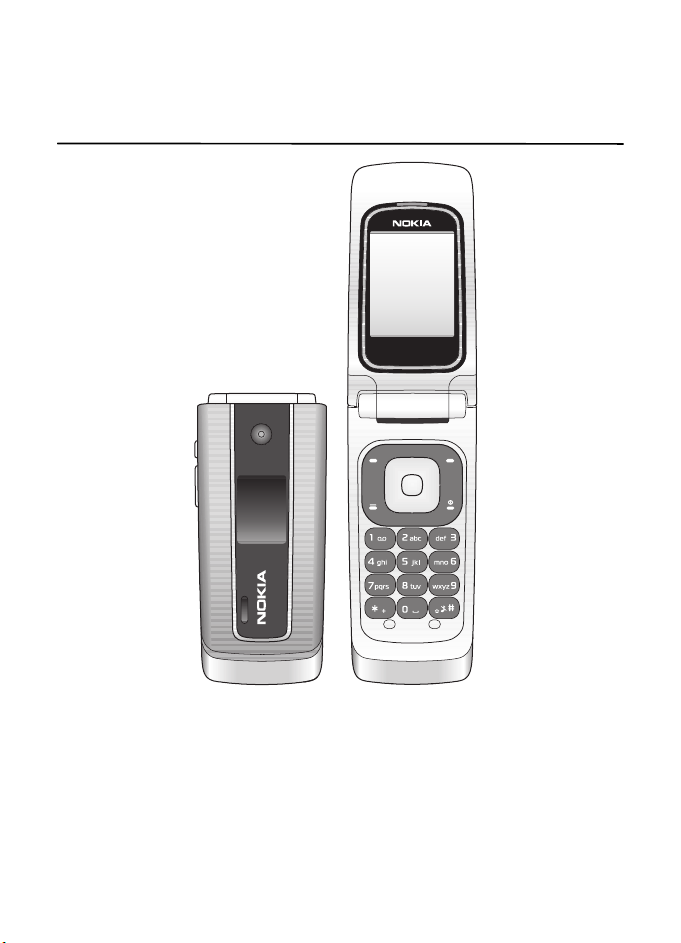
Manual del Usuario de Nokia 3555
9200286
Edición 1
75
Page 77

DECLARACIÓN DE CONFORMIDAD
0434
© 2007 Nokia. Todos los derechos reservados.
Nokia, Nokia Connecting People, XpressPrint, Navi y los logotipos de Nokia Original Enhancements son
marcas registradas o marcas comerciales de Nokia Corporation. Nokia tune es una marca de sonido de
Nokia Corporation. Otros nombres de productos y compañías aquí mencionados pueden ser marcas
comerciales o nombres comerciales de sus respectivos propietarios.
Se prohíbe la duplicación, la transferencia, la distribución o el almacenamiento parcial o total del contenido
de este documento, de cualquier manera, sin el consentimiento previo por escrito de Nokia.
Número de patente de los EE. UU. 5818437 y otras patentes pendientes. Software de ingreso de texto T9.
Copyright © 1997-2007. Tegic Communications, Inc. Todos los derechos reservados.
Incluye software de protocolo de seguridad o criptográfico RSA BSAFE de RSA Security.
Java es marca registrada de Sun Microsystems, Inc.
Bluetooth es una marca registrada de Bluetooth SIG, Inc.
This product is licensed under the MPEG -4 Visual Patent Portfolio License (i) for personal and noncommercial
use in connection with information which has been encoded in compliance with the MPEG-4 Visual Standard
by a consumer engaged in a personal and noncommercial activity and (ii) for use in connection with
MPEG-4 video provided by a licensed video provider. No license is granted or shall be implied for any other use.
Additional information, including that related to promotional, internal, and commercial uses, may be
obtained from MPEG LA, LLC. See http://www.mpegla.com
Este producto está autorizado en virtud de la Licencia en Cartera de Patentes MPEG-4 Visual (I) para uso
personal y no comercial en relación con la información codificada por un consumidor que se dedica a una
actividad personal y no comercial, de acuerdo con el Estándar Visual MPEG-4, y (II) para uso en relación
con el video MPEG-4 provisto por un proveedor de videos autorizado. No se otorga ninguna licencia para
otro tipo de uso ni se la considerará implícita. Se puede obtener información adicional de MPEG LA, LLC,
incluida información acerca de usos promocionales, internos y comerciales.
Acceda a http://www.mpegla.com
Nokia cuenta con una política de desarrollo continuo. Nokia se reserva el derecho de introducir cambios y
mejoras en cualquiera de los productos descritos en este documento sin previo aviso.
SEGÚN EL MÁXIMO ALCANCE PERMITIDO POR LA LEGISLACIÓN VIGENTE, EN NINGU NA CIRCUNSTANCIA,
NOKIA O SUS LICENCIANTES SERÁN RESPONSABLES DE LAS PÉRDIDAS DE DATOS O DE GANANCIAS NI DE
LOS ESPECIALES, INCIDENTALES, RESULTANTES O INDIRECTOS, INDEPENDIENTEMENTE DE CÓMO HAYAN
SIDO CAUSADOS.
Mediante la presente, NOKIA CORPORATION declara que el producto
RM-257 cumple con los requisitos esenciales y otras disposiciones
pertinentes de la Directiva 1999/5/EC. Se puede consultar una copia
de la Declaración de Conformidad, en inglés, en
http://www.nokia.com/phones/declaration_of_conformity/
.
(en inglés).
.
76
Page 78
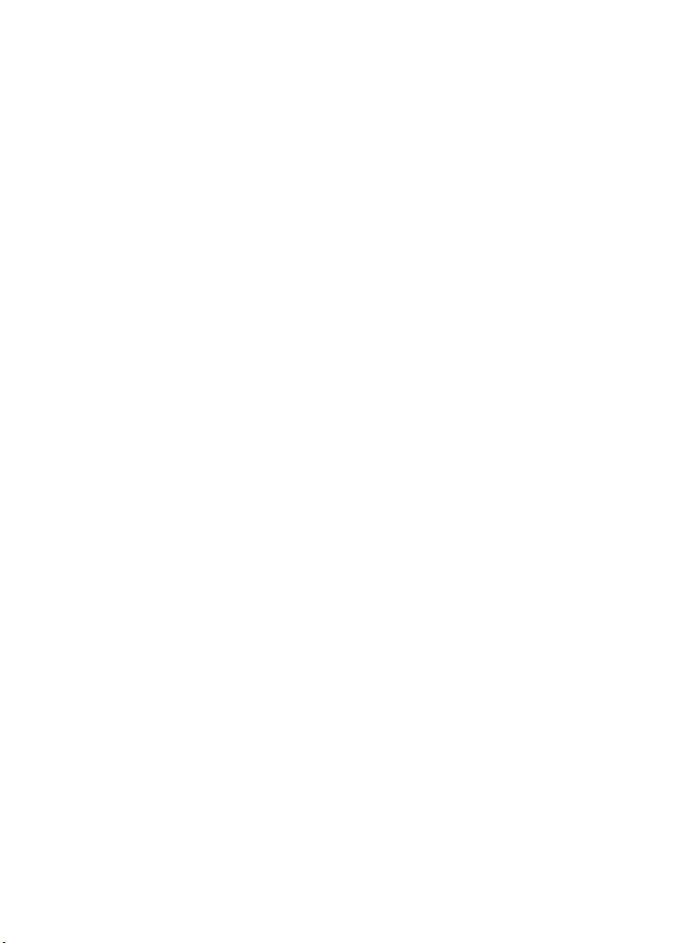
EL CONTENIDO DE ESTE DOCUMENTO ESTÁ PROVISTO “TAL COMO ESTÁ”. A MENOS QUE LO REQUIERA LA
LEGISLACIÓN VIGENTE, NO SE OTORGARÁ NINGUNA GARANTÍA, SEA EXPRESA O IMPLÍCITA, EN RELACIÓN
CON LA PRECISIÓN, LA CONFIABILIDAD O EL CONTENIDO DE ESTE DOCUMENTO, INCLUIDAS, CON MERO
CARÁCTER ENUNCIATIVO, LAS GARANTÍAS IMPLÍCITAS DE COMERCIALIZACIÓN Y DE IDONEIDAD PARA UN
FIN DETER MINADO. NOKIA SE RESERVA EL DERECHO DE MODIFICAR EST E DOCUMENTO O DI SCONTINUAR
SU USO EN CUALQUIER MOMENTO SIN PREVIO AVISO.
Es posible que personas o entidades no afiliadas ni asociadas a Nokia hayan creado las aplicaciones de
terceros proporcionadas con su dispositivo y que sean las propietarias de ellas. Nokia no es propietaria
de los derechos de copyrights ni de los derechos de propiedad intelectual de las aplicaciones de terceros.
Por lo tanto, Nokia no asume ningún tipo de responsabilidad en relación con la asistencia al usuario final,
la funcionalidad de tales aplicaciones y la información incluida en las aplicaciones o los materiales.
Nokia no provee ninguna garantía para las aplicaciones de terceros.
AL USAR LAS APLICACIONES, USTED RECONOCE QUE LE SON PROVISTAS “TAL COMO ESTÁN”, SIN GARANTÍA
DE NINGÚN TIPO, SEA EXPRESA O I MPLÍCITA, SEGÚN EL MÁXIMO ALCANCE PERMITIDO POR LA LEGISLACIÓN
VIGENTE. USTED RECONOCE TAMBIÉN QUE NOKIA O SUS AFILIADAS NO HACEN NINGÚN TIPO DE
REPRESENTACIÓN NI GARANTÍA, SEA EXPRESA O IMPLÍCITA, INCLUIDAS, CON MERO CARÁCTER ENUNCIATIVO,
LAS GARANTÍAS DE TÍTULOS, COMERCIALIZACIÓN O IDONEIDAD PARA UN FIN DETERMINADO O LAS QUE
ESTABLECEN QUE EL SOFTWARE NO INFRINGE NINGUNA PATENTE, COPYRIGHT, MARCA COMERCIAL U
OTRO DERECHO DE TERCEROS.
La disponibilidad de productos específicos y de aplicaciones y servicios para dichos productos puede
variar de una región a otra. Comuníquese con su distribuidor Nokia para obtener información adicional y
consultar la disponibilidad de opciones de idiomas.
Este dispositivo es compatible con la Directiva 2002/95/EC, sobre la restricción de uso de ciertas sustancias
peligrosas en los equipos eléctricos y electrónicos.
Controles de exportación
Este dispositivo puede contener materias primas, tecnología o software sujetos a leyes y regulaciones de
exportación de los Estados Unidos y otros países. Se prohíbe su desvío contraviniendo las leyes.
Aviso de la FCC
Su dispositivo puede causar interferencia radioeléctrica o televisiva (por ejemplo, cuando se utiliza un
teléfono en las cercanías de equipos receptores). La FCC puede exigirle que deje de usar su teléfono si
tales interferencias no se pueden eliminar. Si necesita ayuda, comuníquese con su centro de servicio local.
Este dispositivo cumple con lo establecido en la sección 15 de las normas de la FCC. El funcionamiento de
este dispositivo está sujeto a las siguientes dos condiciones: (1) este dispositivo no debe causar interferencia
perjudicial, y (2) este dispositivo debe aceptar cualquier interferencia recibida, incluso una interferencia
que pueda causar un funcionamiento no deseado. Cualquier cambio o modificación que no haya sido
expresamente aprobado por Nokia puede anular la legitimación del usuario para operar este equipo.
9200286 / Edición 1
77
Page 79
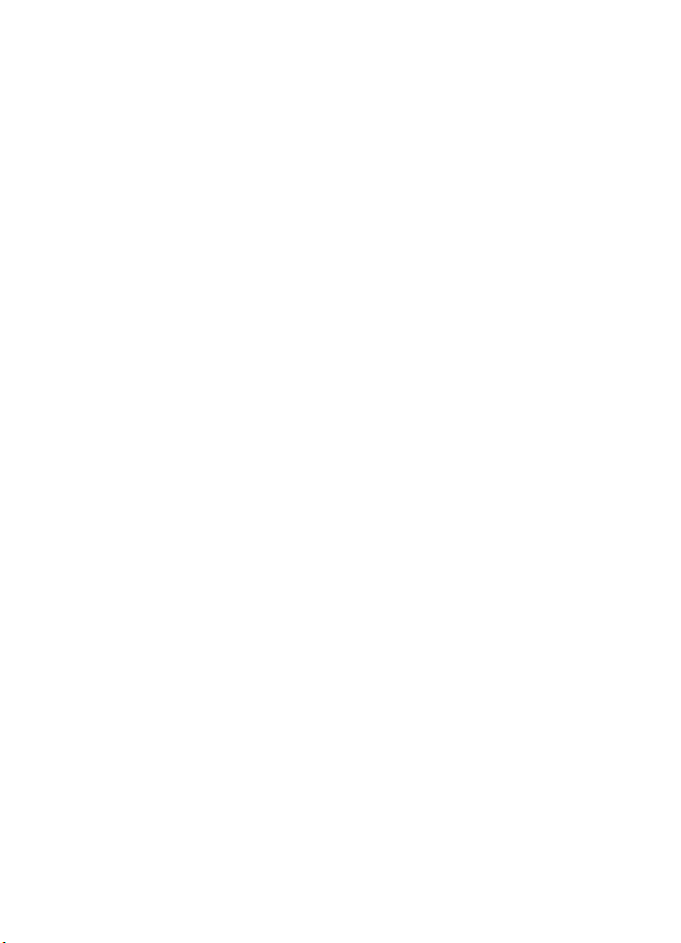
Contenido
SEGURIDAD .................................... 80
Informaciones generales................ 82
Visión general de las funciones.................. 82
Asistencia técnica de Nokia......................... 82
Códigos de acceso.......................................... 82
1. Inicio......................................... 85
Instalar la tarjeta SIM y la batería ............ 85
Insertar una tarjeta microSD....................... 88
Retirar la tarjeta microSD............................ 89
Cargar la batería............................................. 89
Abrir y cerrar el teléfono.............................. 89
Encender y apagar el teléfono.................... 90
Conectar un auricular.................................... 90
Antena ............................................................... 90
Correa del teléfono ........................................ 91
2. El teléfono................................ 92
Teclas y partes................................................. 92
Navegación por los menús........................... 93
Modo en espera............................................... 93
Modo Vuelo...................................................... 95
Bloqueo del teclado (bloqueo de teclas).. 96
Funciones sin una tarjeta SIM.................... 96
3. Funciones de llamada.............. 97
Realizar una llamada de voz ....................... 97
Contestar o rechazar una llamada............. 98
Opciones durante una llamada de voz ..... 98
4. Escribir texto............................ 99
Ingreso de texto predictivo.......................... 99
Ingreso de texto tradicional...................... 100
5. Notas de voz .......................... 101
6. Registro .................................. 101
7. Web ........................................ 102
Configurar la exploración........................... 102
Conectarse a un servicio............................. 102
Explorar páginas ........................................... 103
Favoritos......................................................... 103
Configuraciones de apariencia................. 104
Configuraciones de seguridad.................. 104
Configuraciones de descarga.................... 105
Buzón de t-zones......................................... 105
Memoria caché............................................. 105
Seguridad del explorador........................... 106
8. MI y e-mail............................. 107
Mensajes instantáneos ............................... 107
Registrarse con un servicio de MI........... 108
Inicio de sesión............................................. 108
Comenzar una sesión MI............................ 108
Recibir y responder mensajes................... 109
Volver a la sesión de chat.......................... 109
Contactos ....................................................... 109
Opciones de conversación......................... 110
Definir su disponibilidad ............................ 110
Desconectarse del servicio......................... 110
9. Mensajería .............................. 113
Mensajes de texto........................................ 113
Mensajes multimedia.................................. 114
Mensajería de voz Nokia Xpress.............. 115
Memoria llena............................................... 115
Carpetas.......................................................... 115
Correo de voz ................................................ 116
Configuraciones de mensajes ................... 116
10. Entretenimiento
y aplicaciones.................................118
Galería............................................................. 119
Juegos y aplicac............................................ 120
Multimedia..................................................... 121
Organizador ................................................... 125
11. Ayuda...................................... 128
12. Directorio................................ 128
Ver contactos ................................................ 129
Buscar un contacto...................................... 129
Editar contactos ........................................... 129
Eliminar contactos....................................... 129
78
Page 80

Grupos.............................................................. 130
Sincronizar todo............................................ 130
Copiar o mover contactos.......................... 130
Tarjetas de negocios.................................... 130
Configuraciones............................................ 131
Marcación rápida.......................................... 131
Mis números................................................... 131
13. Configuraciones..................... 131
Perfiles............................................................. 131
Temas............................................................... 132
Tonos................................................................ 132
Pantalla principal.......................................... 132
Pantalla mini.................................................. 132
Fecha y hora................................................... 133
Mis accesos directos.................................... 133
Conectividad.................................................. 134
Sincronización............................................... 136
Llamada........................................................... 137
Teléfono........................................................... 138
Accesorios....................................................... 138
Configuración................................................ 139
Seguridad........................................................ 140
Actualizaciones de software
del teléfono.................................................... 141
Restaurar configuraciones de fábrica..... 141
14. Menú Operador ...................... 141
15. Servicios SIM.......................... 142
16. Conectividad con PC.............. 142
Nokia PC Suite .............................................. 142
Paquete de datos, HSCSD y CSD.............. 142
Bluetooth........................................................ 143
Aplicaciones de comunicación
de datos .......................................................... 143
17. Accesorios............................... 143
18. Información sobre baterías
y cargadores...................................144
Normas de autenticación
de baterías Nokia......................................... 145
Cuidado y mantenimiento............ 146
Información adicional
de seguridad.................................. 148
Índice............................................. 152
79
Page 81
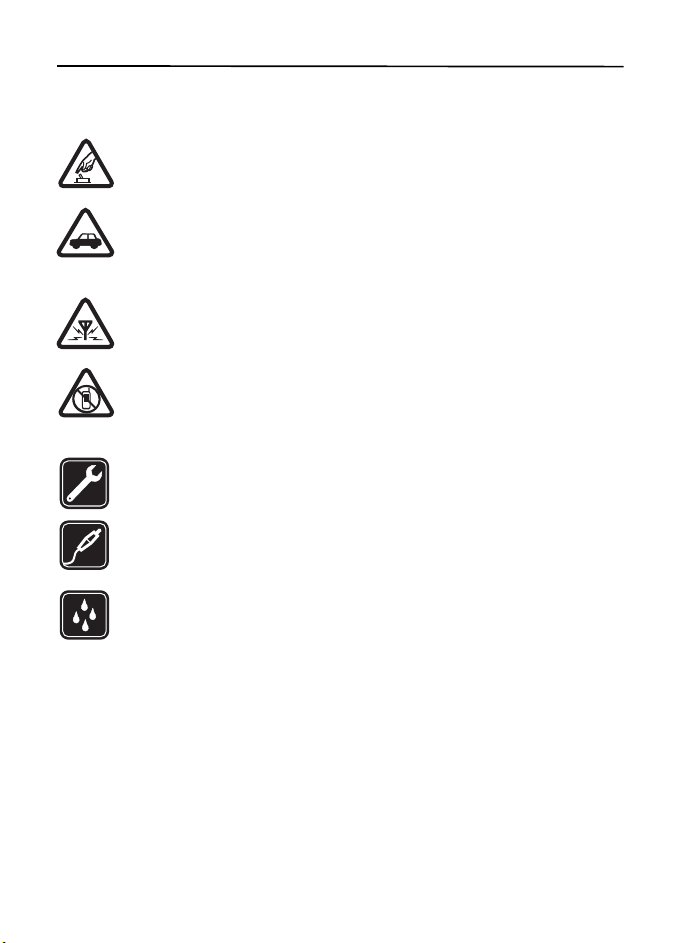
SEGURIDAD
Lea estas sencillas indicaciones. Su incumplimiento puede ser peligroso o ilegal. Lea todo el
manual del usuario para obtener más información.
ENCIENDA EL TELÉFONO EN FORMA SEGURA
No encienda el dispositivo donde el uso de teléfonos móviles esté prohibido o
pueda causar interferencia o peligro.
LA SEGURIDAD VIAL ANTE TODO
Obedezca todas las leyes locales. Mantenga siempre las manos libres para
maniobrar el vehículo mientras conduce. La seguridad vial debe ser su prioridad
cuando conduce.
INTERFERENCIA
Todos los dispositivos móviles pueden ser sensibles a interferencias que pueden
afectar a su rendimiento.
APAGUE EL DISPOSITIVO EN ÁREAS RESTRINGIDAS
Respete todas las restricciones existentes. Apague el dispositivo cuando se
encuentre en una aeronave o cerca de equipos médicos, combustibles,
productos químicos o áreas donde se realizan explosiones.
SERVICIO TÉCNICO ESPECIALIZADO
Sólo personal calificado puede instalar o reparar este producto.
ACCESORIOS Y BATERÍAS
Utilice sólo baterías y accesorios aprobados. No conecte productos
incompatibles.
RESISTENCIA AL AGUA
Su dispositivo no es resistente al agua. Manténgalo seco.
■ Acerca de su dispositivo
El dispositivo móvil descrito en este manual está aprobado para su uso en las redes UMTS
1700 y GSM 850, 900, 1800 y1900. Comuníquese con su proveedor de servicios para obtener
más información.
Cuando use las funciones de este dispositivo, obedezca las leyes y respete las costumbres
locales, la privacidad y los derechos legítimos de los demás, incluidos los derechos de
propiedad intelectual.
Es posible que la protección de los derechos de propiedad intelectual impida la copia,
la modificación o la transferencia de determinadas imágenes, música y otros contenidos.
80
Page 82

Recuerde hacer copias de seguridad o llevar un registro escrito de toda la información
importante almacenada en su dispositivo.
Antes de conectar el teléfono a otro dispositivo, lea el manual del usuario para ver las
instrucciones de seguridad detalladas. No conecte productos incompatibles.
Advertencia: Para usar cualquier función de este dispositivo, excepto la alarma,
es necesario que el teléfono esté encendido. No encienda el dispositivo cuando el
uso de dispositivos móviles pueda causar interferencia o peligro.
■ Servicios de red
Para usar el teléfono, debe estar suscrito a un proveedor de servicios móviles. Muchas de las
funciones requieren características de red especiales. Estas funciones no están disponibles
en todas las redes; otras redes pueden requerirle acuerdos específicos con su proveedor de
servicios antes de que pueda utilizar los servicios de red. Su proveedor de servicios puede
darle instrucciones y explicarle los cargos que se aplicarán. Algunas redes pueden tener
limitaciones que afectan el uso de los servicios de red. Por ejemplo, es posible que algunas
redes no admitan todos los servicios y los caracteres que dependen del idioma.
Su proveedor de servicios puede haber solicitado la desactivación o no activación de ciertas
funciones de su dispositivo. De ser así, éstas no aparecerán en el menú. Es posible que el
dispositivo también tenga una configuración especial, como cambios en los nombres de
menús, en el orden de los menús y en los iconos. Comuníquese con su proveedor de servicios
para obtener más información.
Este dispositivo admite protocolos WAP 2.0 (HTTP y SSL) que se ejecutan en protocolos TCP/IP.
Algunas funciones de este dispositivo, como mensajería multimedia (MMS), exploración,
aplicación de e-mail, mensajería instantánea, contactos de presencia mejorados, sincronización
remota y descarga de contenido mediante el explorador o MMS, requieren soporte de la red
para estas tecnologías.
■ Memoria compartida
Las siguientes funciones de este dispositivo pueden compartir memoria: galería, contactos,
mensajes de texto, mensajes multimedia, mensajes instantáneos, e-mail, agenda, notas de
tareas, juegos y aplicaciones Java
funciones puede reducir la memoria disponible para las funciones restantes que compartan
memoria. Por ejemplo, guardar muchas aplicaciones Java podría utilizar toda la memoria
disponible. Es posible que, cuando intente usar una función de memoria compartida, su
dispositivo muestre un mensaje indicando que la memoria está llena. En este caso, antes de
continuar, elimine parte de la información o de las entradas almacenadas en las funciones
de memoria compartida.
TM
y la aplicación de notas. El uso de una o más de estas
81
Page 83

Informaciones generales
■ Visión general de las funciones
Su teléfono le brinda muchas funciones prácticas para el uso diario, como
mensajería de texto y multimedia, agenda, reloj, alarma, reproductor de música y
cámara incorporada. Su teléfono también admite las siguientes funciones:
• Espera activa. Consulte "Espera activa", pág. 94.
• Mensajería de audio. Consulte "Mensajería de voz Nokia Xpress", pág. 115.
• Mensajería instantánea. Consulte "Mensajes instantáneos", pág. 107.
• Aplicación de e-mail. Consulte "Aplicación de e-mail", pág. 111.
• Marcación por voz mejorada. Consulte "Marcación por voz mejorada", pág. 97 y
"Comandos de voz", pág. 133.
Asistencia técnica de Nokia
■
Consulte en www.nokia.com/sopport para Estados Unidos o en www.nokialatinoamerica.com/soporte para Latinoamérica, para obtener los manuales
más recientes, información adicional, descargas y servicios relacionados con su
producto Nokia.
En el sitio Web, puede obtener información acerca del uso de los productos y
servicios de Nokia. Si necesita ponerse en contacto con el servicio de atención al
cliente, consulte la lista de centros de asistencia locales de Nokia en www.nokia-
latinoamerica.com/centrosdeservicio.
Para obtener información acerca de los servicios de mantenimiento, consulte a su
centro de servicio Nokia más cercano en www.nokia.com/repair
(en inglés).
Códigos de acceso
■
Código de seguridad
El código de seguridad (de cinco a diez dígitos) le ayuda a proteger su teléfono
de uso no autorizado. Para configurar el código y que el teléfono lo solicite,
consulte "Seguridad", pág. 140.
82
Page 84

Códigos PIN
El código de número de identificación personal (PIN) y el código de número de
identificación personal universal (UPIN) (de cuatro a ocho dígitos) ayudan a
proteger su tarjeta SIM de uso no autorizado. Consulte "Seguridad", pág. 140.
El código PIN2 (de cuatro a ocho dígitos) se puede suministrar con la tarjeta SIM y
se requiere para algunas funciones.
El PIN de módulo es necesario para acceder a la información en el módulo de seguridad.
Consulte "Módulo de seguridad", pág. 106.
El PIN de firma es necesario para la firma digital. Consulte "Firma digital", pág. 107.
Códigos PUK
El código de clave de desbloqueo personal (PUK) y el código de clave de desbloqueo
universal personal (UPUK) (de ocho dígitos) son necesarios para cambiar un código
PIN y código UPIN bloqueados, respectivamente. El código PUK2 (de ocho dígitos) es
necesario para cambiar un código PIN2 bloqueado. Sí los códigos no se suministran
con la tarjeta SIM, comuníquese con su proveedor de servicios.
Contraseña de restricción
Para usar el servicio de restricción de llamadas se necesita la contraseña de restricción
(de cuatro dígitos). Consulte "Seguridad", pág. 140.
Servicio de ajustes de configuración
Para utilizar algunos de los servicios de red, como servicios de Internet móvil, MMS,
mensajería de audio Nokia Xpress o sincronización con el servidor de Internet remoto,
su teléfono necesita los ajustes de configuración correctos. Para obtener más
información sobre disponibilidad, comuníquese con su operador de red, proveedor
de servicios, el distribuidor autorizado de Nokia más cercano o visite el área de
soporte en el sitio Web de Nokia, www.nokiausa.com/support
Cuando recibe los ajustes como mensaje de configuración y éstas no se guardan ni se
activan automáticamente, en la pantalla aparece Ajustes de configuración recibidos.
Para guardar las configuraciones, seleccione Mostrar > Guardar. Ingrese el código
PIN proporcionado por el proveedor de servicios, si se le solicita hacerlo.
Para descartar las configuraciones recibidas, seleccione Salir o Mostrar > Descartar.
.
83
Page 85

Actualizaciones de software
Nokia puede producir actualizaciones de software que ofrezcan funcionalidades
nuevas, funciones mejoradas o un mejor desempeño. Puede solicitar estas
actualizaciones mediante la aplicación Nokia Software Updater PC. Para actualizar el
software de su dispositivo, necesita tener la aplicación Nokia Software Updater y una
PC compatible con sistema operativo Microsoft Windows 2000 o XP, acceso a Internet
por banda ancha y un cable de datos compatible para conectar su dispositivo a la PC.
Para obtener más informaciones y para descargar la aplicación Nokia Software
Updater, visite www.nokia.com/softwareupdate
www.nokia-latinoamerica.com/nsu
para Latinoamérica.
para Estados Unidos y
Si su red admite actualizaciones de software por aire, también podrá solicitar
actualizaciones a través del dispositivo. Consulte Actualiz. teléfono en "Teléfono",
pág. 138.
La descarga de actualizaciones de software puede ocasionar la transmisión de grandes
volúmenes de datos a través de la red de su proveedor de servicios. Comuníquese
con su proveedor para obtener información acerca de los costos correspondientes
a la transmisión de datos.
Asegúrese que la batería del dispositivo tenga energía suficiente, o conecte el
cargador antes de iniciar la actualización.
Importante: Use solamente servicios confiables y que ofrecen niveles adecuados de
seguridad y protección contra software perjudicial.
Descargar contenido
Usted puede descargar contenido nuevo (por ejemplo, temas) al teléfono
(servicio de red).
Para obtener más información sobre la disponibilidad de diferentes servicios y precios,
comuníquese con su proveedor de servicios.
Importante: Use solamente servicios confiables y que ofrecen niveles adecuados de
seguridad y protección contra software perjudicial.
Administración de Derechos Digitales
Los propietarios de contenido pueden emplear distintos tipos de tecnologías de administración
de derechos digitales (DRM) para proteger su propiedad intelectual, incluidos los derechos de
copyrights. Este dispositivo usa variados tipos de software DRM para acceder a contenidos
protegidos con DRM. Con este dispositivo usted puede acceder a contenido protegido con
WMDRM 10, OMA DRM 1.0, bloqueo de desvío OMA DRM 1.0, y OMA DRM 2.0. Si cierto
software DRM no brinda protección adecuada de contenido, los propietarios de contenido
pueden solicitar la revocación de la capacidad de dicho software DRM de acceder a nuevos
84
Page 86
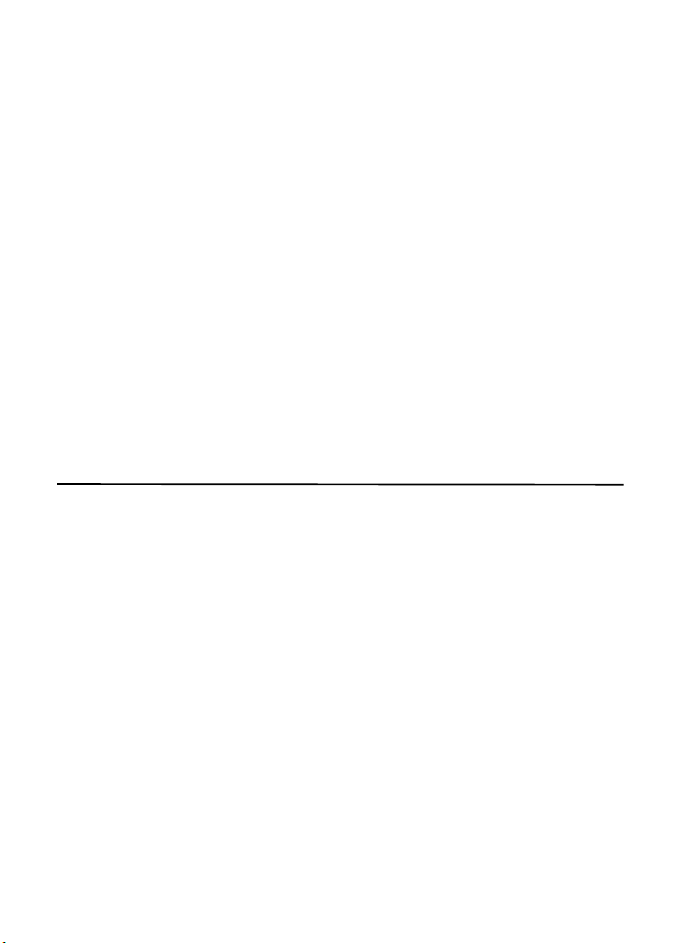
contenidos protegidos con DRM. Esa revocación también puede impedir la renovación del
contenido protegido con DRM que ya está en su dispositivo. La revocación de ese software
DRM no afecta el uso del contenido protegido con otros tipos de DRM ni el uso del contenido
no protegido con DRM.
El contenido protegido con administración de derechos digitales (DRM) viene con una clave
de activación asociada que define sus derechos de uso del contenido.
Si su dispositivo tiene contenido protegido por OMA DRM, para hacer una copia de seguridad
de las claves de activación y del contenido, use la función de copia de seguridad de Nokia PC
Suite. Otros métodos de transferencia podrían no transferir las claves de activación, que se
deben restaurar con el contenido para que pueda continuar usando el contenido protegido
con OMA DRM, después de formatear la memoria del dispositivo. También podría ser necesario
restaurar las claves de activación si se dañan los archivos de su dispositivo.
Si su dispositivo tiene contenido protegido con WMDRM, al formatear la memoria del
dispositivo se perderán tanto las claves de activación como el contenido. También se podrían
perder las claves de activación y el contenido si se dañan los archivos de su dispositivo. La
pérdida de las claves de activación o del contenido podría impedir que usted siga utilizando
el mismo contenido de su dispositivo. Comuníquese con su proveedor de servicios para
obtener más información.
1. Inicio
■ Instalar la tarjeta SIM y la batería
Siempre apague el teléfono y desconecte el cargador antes de retirar la batería.
Mantenga todas las tarjetas SIM fuera del alcance de los niños.
Para obtener información de la disponibilidad y el uso de los servicios de la tarjeta SIM,
comuníquese con el proveedor de la tarjeta SIM. Puede ser el proveedor de servicios u
otro proveedor.
Este teléfono está diseñado para su uso con la batería BL-5C. Utilice siempre baterías
originales Nokia. Consulte "Normas de autenticación de baterías Nokia", pág. 145.
La tarjeta SIM y sus contactos se pueden dañar fácilmente al rayarse o doblarse,
así que tenga cuidado al manipular, instalar o extraer la tarjeta.
85
Page 87

Para retirar la cubierta posterior del
teléfono, presione suavemente (1) y
deslice la cubierta (2).
Retire la batería como se muestra.
Para abrir el soporte de la tarjeta SIM,
presione suavemente (1) y levante el
soporte (2).
Inserte correctamente la tarjeta SIM en
el soporte.
86
Page 88

Cierre el soporte de la tarjeta SIM.
Vuelva a colocar la batería.
Vuelva a colocar la cubierta posterior (1).
Deslice la cubierta posterior
en su sitio (2).
87
Page 89

■ Insertar una tarjeta microSD
Mantenga todas las tarjetas de memoria microSD fuera del alcance de los niños.
Puede cargar una tarjeta microSD con tonos de timbre, temas,
tonos, imágenes y videos. Si elimina, reemplaza o vuelve a cargar
esta tarjeta, es posible que estas funciones y características no
funcionen correctamente.
Utilice sólo tarjetas microSD compatibles con este teléfono. Otras tarjetas de memoria,
como las tarjetas MultiMedia de tamaño reducido, no calzan en la ranura para la tarjeta
microSD y no son compatibles con este teléfono. Las tarjetas de memoria incompatible
pueden dañar la tarjeta y el teléfono, además de los datos almacenados en la tarjeta.
Utilice sólo tarjetas microSD aprobadas por Nokia con este teléfono. Nokia utiliza estándares
industriales aprobados para las tarjetas de memoria, pero algunas marcas podrían no ser
totalmente compatibles con este teléfono.
Importante: No retire la tarjeta microSD en medio de una operación cuando se esté
accediendo a la tarjeta. Si la retira durante una operación, se pueden dañar la tarjeta
de memoria y el teléfono, y se pueden alterar los datos almacenados.
1. Retire la cubierta posterior y
la batería del teléfono.
Deslice el soporte de la
tarjeta microSD hacia
abajo (1) y levántelo (2).
2. Inserte la tarjeta en el
soporte de la tarjeta de
memoria con el área de
contacto de color dorado
hacia arriba (3), para que
coincidan con los contactos
del teléfono cuando cierre
el soporte de la tarjeta.
3. Cierre el soporte (4 y 5),
vuelva a insertar la batería y
deslice la cubierta posterior
en su lugar.
88
Page 90

■ Retirar la tarjeta microSD
Debe apagar el teléfono antes de retirar la tarjeta microSD.
1. Asegúrese de que el teléfono esté apagado.
2. Abra el soporte de la tarjeta de memoria.
3. Presione la tarjeta microSD suavemente para soltarla de la traba.
4. Retire la tarjeta microSD de la ranura.
Cargar la batería
■
Verifique el modelo del cargador antes de usarlo con este teléfono. Este teléfono está diseñado
para su uso con los cargadores AC-3, AC-4 o AC-5.
Advertencia: Utilice sólo baterías, cargadores y accesorios aprobados por Nokia para
este modelo particular de teléfono. El uso de otros accesorios puede anular toda
aprobación o garantía aplicables y puede resultar peligroso.
Comuníquese con su distribuidor para obtener información acerca de la disponibilidad de
accesorios aprobados. Cuando desconecte el cable de alimentación de cualquier accesorio,
sujételo y tírelo del enchufe, no del cable.
1. Conecte el cargador a un tomacorriente
de pared.
2. Conecte el cargador al teléfono. Puede
usar un adaptador de cargador CA-44
con cargadores más antiguos aprobados
por Nokia.
Si la batería está completamente descargada,
es posible que pasen varios minutos antes que
el indicador de carga aparezca en la pantalla o antes de poder hacer alguna llamada.
El tiempo de carga depende del cargador que se use. Cargar una batería BL-5C
con el cargador AC-3 tarda aproximadamente dos horas y veinte minutos con
el teléfono en el modo en espera.
Abrir y cerrar el teléfono
■
Usted abre y cierra el teléfono manualmente. Cuando abre la tapa del teléfono,
ésta se abre hasta 165 grados aproximadamente. No intente forzar la tapa para
que se abra más de lo que permite.
Dependiendo del Tema, escuchará un tono cuando abra y cierre el teléfono.
89
Page 91

■ Encender y apagar el teléfono
Advertencia: No encienda el dispositivo donde el
uso de teléfonos móviles esté prohibido o pueda
causar interferencia o peligro.
Para apagar o encender el teléfono,
mantenga pulsada la tecla Encender/Apagar.
Consulte "Teclas y partes", pág. 92.
Si el teléfono solicita un código PIN o un código UPIN,
ingrese el código (aparece como ****) y seleccione OK.
Configurar la hora, zona horaria y fecha
Ingrese la hora local, seleccione el huso horario de su ubicación en términos de la
diferencia de tiempo con la hora del meridiano de Greenwich (GMT) e ingrese la
fecha. Consulte "Fecha y hora", pág. 133.
Conectar un auricular
■
Puede conectar al teléfono
un auricular HS-47. Conecte el
auricular al teléfono como se muestra.
Antena
■
Su teléfono tiene una
antena interna ubicada en
la parte inferior del teléfono.
Evite el contacto con el área
de la antena para mejorar la
calidad de la llamada.
90
Page 92
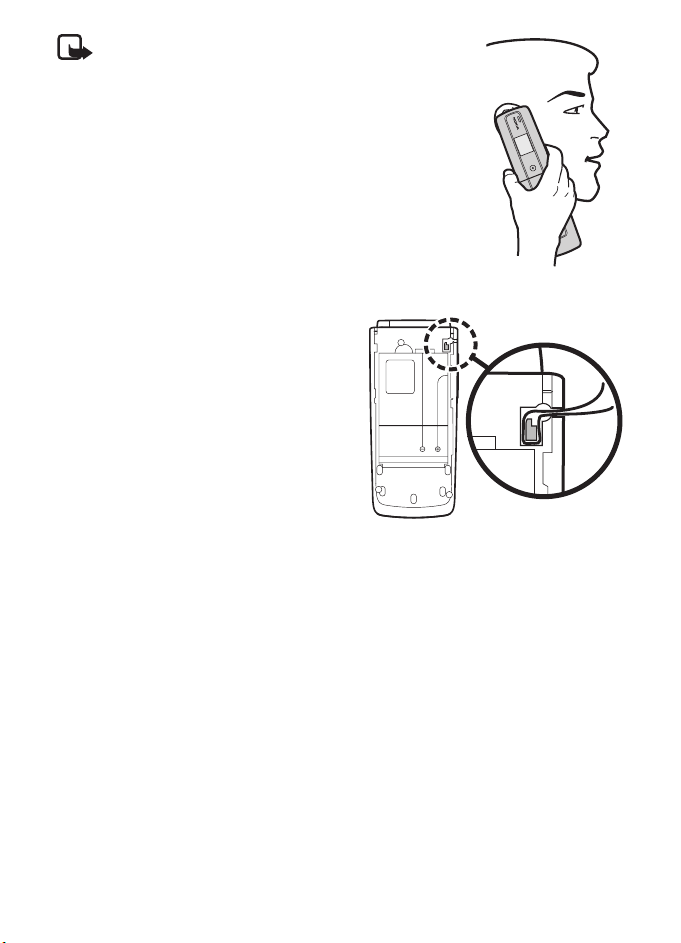
Nota: Al igual que con otros dispositivos de
radiotransmisión, evite el contacto innecesario con el
área de la antena mientras la antena transmite o recibe
señal. Por ejemplo, se debe evitar tocar la antena celular
durante una llamada. El contacto con la antena afecta la
calidad de la comunicación y puede hacer que el teléfono
requiera más energía de la necesaria para funcionar, lo
que reduce la vida útil de la batería.
■ Correa del teléfono
Si desea instalar una correa de teléfono,
retire la cubierta posterior del dispositivo.
Inserte la correa en el pasador. Coloque la
correa alrededor del sujetador, como
muestra la imagen. Ajuste la correa.
Vuelva a colocar la cubierta posterior.
Las correas para teléfono se venden
por separado.
91
Page 93
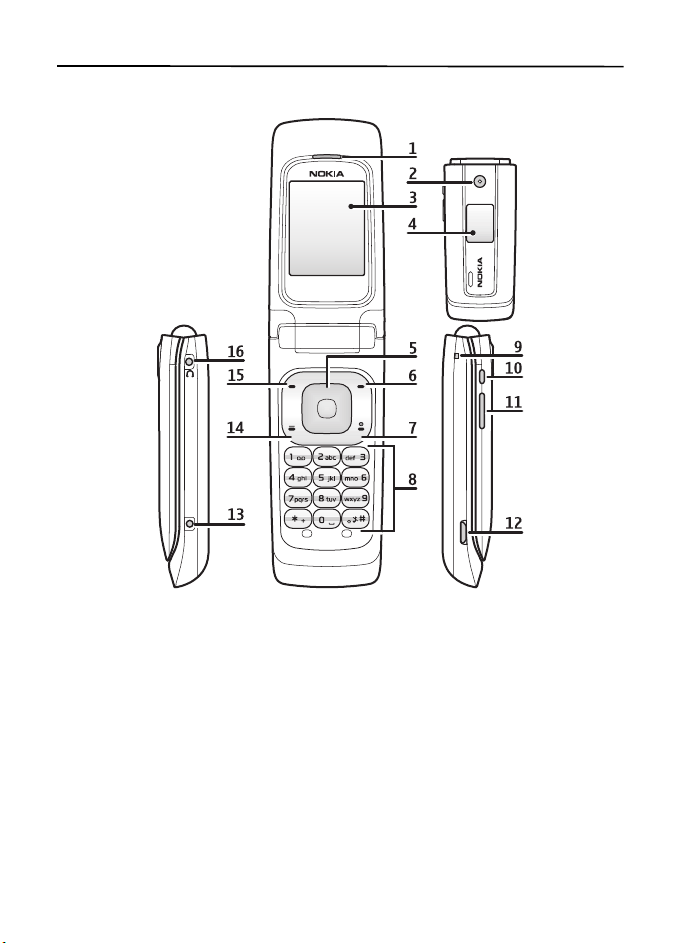
2. El teléfono
■ Teclas y partes
1) Auricular 9) Conector para la correa
2) Cámara 10) Tecla Cámara
3) Pantalla principal 11) Tecla de volumen
4) Mini pantalla 12) Conector USB micro
5) Tecla Navi
6) Tecla de selección derecha 14) Tecla Llamar
7) Tecla Finalizar y tecla Encender/Apagar 15) Tecla de selección izquierda
8) Teclado 16) Conector del auricular
92
TM
13) Conector del cargador
Page 94

■ Navegación por los menús
El teléfono ofrece una amplia gama de funciones agrupadas en menús.
1. Para acceder al menú, seleccione Menú.
Para cambiar la vista del menú, seleccione Opciones > Vista menú principal >
Lista o Cuadrícula.
Para volver a organizar el menú, desplácese al menú que desea mover y seleccione
Opciones > Organizar > Mover. Desplácese hasta el lugar adonde desea mover
el menú y seleccione OK. Para guardar el cambio, seleccione Listo > Sí.
2. Desplácese por el menú y seleccione una opción (por ejemplo, Configuraciones).
3. Si el menú seleccionado tiene más submenús, seleccione el que desea,
(por ejemplo, Llamada).
4. Si el menú seleccionado contiene más submenús, repita el paso 3.
5. Seleccione la configuración que prefiera.
6. Para retroceder al menú anterior, seleccione Atrás. Para salir del menú,
seleccione Salir.
Modo en espera
■
El teléfono se encuentra en el modo en espera cuando está encendido y listo para
utilizar, y no se ha ingresado ningún carácter.
Pantalla mini
1 Indicador de modo de red
2 Intensidad de la señal de la red móvil
3 Estado de carga de la batería
4 Indicadores
5 Nombre de la red o logotipo del operador
6 Hora y fecha o perfil
93
Page 95

Pantalla principal
1 Indicador de modo de red
2 Intensidad de la señal de la red móvil
3 Estado de carga de la batería
4 Indicadores
5 Nombre de la red o logotipo del operador
6 Reloj
7 Pantalla principal
8 La tecla de selección izquierda es Ir a o un acceso
directo a otra función. Consulte "Mis accesos
directos", pág. 133.
9 La tecla de selección central es Menú.
10 La tecla de selección derecha es un acceso directo a una función queselecciona.
Consulte "Mis accesos directos", pág. 133. Esta tecla está configurada para
que sea una función específica de la red.
Espera activa
En el modo de espera activa, hay una lista de funciones del teléfono seleccionadas
e información en la pantalla a la que puede acceder directamente en el modo en
espera. Para activar o desactivar el modo, seleccione Menú > Configuraciones >
Pant. principal > Espera activa > Modo espera activa > Activar o Desactivar.
En el modo de espera activa, desplácese hacia arriba o hacia abajo para navegar
en la lista. Las flechas izquierda y derecha al principio y final de un renglón indican
que puede acceder a más información si se desplaza a la izquierda o a la derecha.
Para finalizar el modo de navegación de la espera activa, seleccione Salir.
Para organizar y cambiar el modo de espera activo, active el modo de navegación y
seleccione Opciones > Personalizar vista.
Indicadores
Tiene mensajes no leídos.
Tiene mensajes sin enviar, cancelados o que no se logró su envío.
Cuando está enviando un mensaje, aparece el icono animado.
El teléfono registró una llamada perdida.
94
Page 96
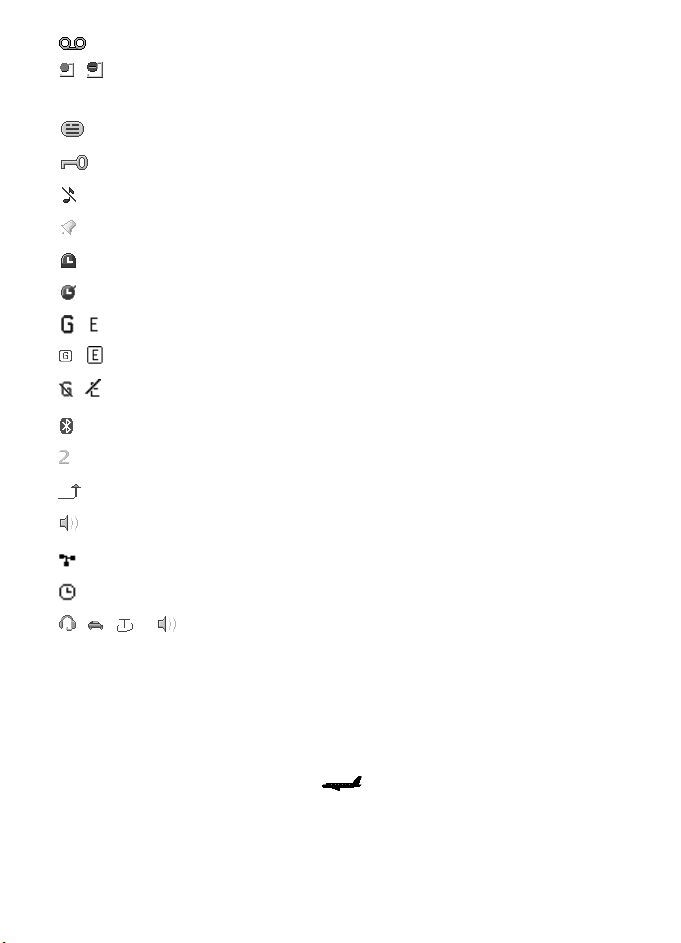
Tiene nuevos mensajes de voz.
, Su teléfono está conectado al servicio de mensajería instantánea y el
estado de disponibilidad es conectado o desconectado.
Usted ha recibido uno o varios mensajes instantáneos.
El teclado está bloqueado.
El teléfono no suena para una llamada entrante o mensaje de texto.
La alarma está activada.
El temporizador está funcionando.
El cronómetro está funcionando.
, El teléfono está registrado en la red GPRS o EGPRS.
, Se estableció una conexión GPRS o EGPRS.
, La conexión GPRS o EGPRS está suspendida (retenida).
Una conexión Bluetooth está activa.
Si tiene dos líneas telefónicas, la segunda línea está seleccionada.
Todas las llamadas entrantes serán desviadas a otro número.
El altavoz está activado o el soporte musical está conectado al teléfono.
Las llamadas se limitan a un grupo de usuarios cerrado.
Se seleccionó el perfil programado.
, , , o Un auricular, audífono manos libres, dispositivo auditivo o
soporte musical está conectado al teléfono.
Modo Vuelo
■
Puede desactivar todas las funciones de frecuencia de radio y, una vez desconectado,
seguir teniendo acceso juegos, agenda y números telefónicos. Use el modo de
vuelo en entornos sensibles a la radio, como a bordo de un avión o en un hospital.
Cuando el modo de vuelo está activo, aparece en la pantalla.
Seleccione Menú > Configuraciones > Perfile s > Vuelo > Activar o Personalizar.
95
Page 97
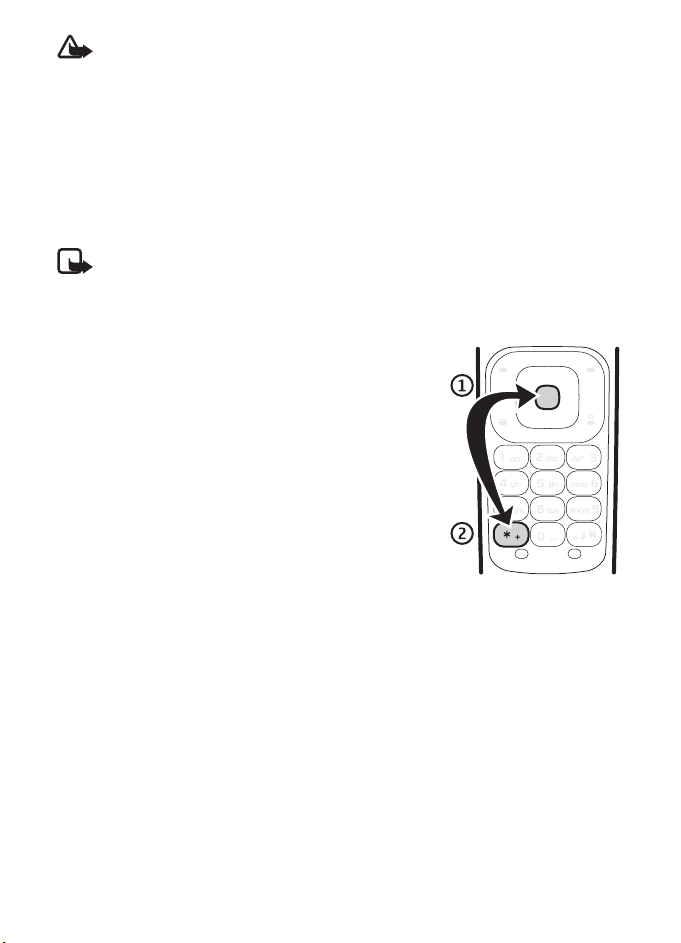
Advertencia: En el perfil de vuelo no es posible realizar ni recibir llamadas, incluidas
las llamadas de em ergencia, ni es posible usar otras fun ciones que requieren cobertura
de red. Para realizar llamadas, primero debe cambiar los perfiles para activar la función
telefónica. Si el dispositivo está bloqueado, ingrese el código de bloqueo. Si debe
realizar una llamada de emergencia mientras el dispositivo está bloqueado, y está
establecido el perfil de vuelo, también puede marcar el número de emergencia oficial
programado en su dispositivo en el campo del código de bloqueo y seleccionar
'Llamar'. El dispositivo confirmará que saldrá del perfil de vuelo establecido para
realizar una llamada de emergencia.
Para desactivar el modo de vuelo, seleccione cualquier otro perfil.
Nota: En el perfil de vuelo, es posible que deba desbloquear el dispositivo y cambiar
al perfil de llamada antes de realizar una llamada.
■ Bloqueo del teclado (bloqueo de teclas)
Seleccione Menú o Desbloq. (1) y pulse * (2) en
1,5 segundos para bloquear o desbloquear el teclado.
Si el bloqueo de seguridad está activado, ingrese el
código de seguridad si se le solicita.
Para contestar una llamada con el bloqueo de teclas
activado, pulse la tecla Llamar o abra el teléfono.
Cuando finaliza o rechaza la llamada, el teclado se
bloquea automáticamente.
Para obtener información sobre Bloqueo seguridad,
consulte "Teléfono", pág. 138.
Cuando el bloqueo de teclas está activado, es posible realizar
llamadas al número de emergencia programado en su teléfono.
■ Funciones sin una tarjeta SIM
Su teléfono cuenta con una variedad de funciones que puede usar sin instalar una
tarjeta SIM (por ejemplo, la transferencia de datos con una PC compatible u otro
dispositivo compatible). Algunas funciones aparecen oscurecidas en los menús y
no se las puede usar.
Para una llamada de emergencia, es posible que algunas redes requieran una tarjeta SIM
válida correctamente instalada en el teléfono.
96
Page 98

3. Funciones de llamada
■ Realizar una llamada de voz
1. Ingrese el número de teléfono, incluido el código de área.
Para realizar llamadas internacionales, pulse la tecla * dos veces para indicar el
prefijo internacional (el carácter + reemplaza el código de acceso internacional)
y luego ingrese el código del país, el código de área sin anteponer el número 0,
si es necesario, y el número de teléfono.
2. Para llamar al número, pulse la tecla Llamar.
Para aumentar el volumen durante una llamada, pulse la tecla de volumen
hacia arriba y para disminuirlo, púlsela hacia abajo.
3. Para finalizar una llamada, o para cancelar el intento de llamada, pulse la tecla
Finalizar o cierre el teléfono.
Para buscar un nombre o número de teléfono guardado en Contactos, consulte
"Buscar un contacto", pág. 129.
Para acceder a la lista de números marcados, pulse la tecla Llamar una vez en el
modo standby. Para llamar al número, seleccione un número o un nombre y pulse
la tecla Llamar.
Marcación rápida
Asigne un número de teléfono a una tecla de marcación rápida, de la 2 a la 9.
Consulte "Marcación rápida", pág. 131. Llame al número de marcación rápida de
cualquiera de las siguientes formas:
• Pulse una tecla de marcación rápida y luego la tecla Llamar.
•Si marcación rápida está configurada en Activar, mantenga pulsada una tecla
de marcación rápida hasta que empiece la llamada. Consulte marcación rápida
en "Llamada", pág. 137.
Marcación por voz mejorada
Para realizar una llamada, puede decir el nombre que está guardado en la lista de
contactos del teléfono. Los comandos de voz dependen del idioma. Para configurar
el idioma, consulte Idioma reconocim. en "Teléfono", pág. 138.
Nota: El uso de etiquetas de voz puede resultar difícil en un entorno ruidoso o
durante una emergencia, por lo que no se debe depender sólo de la marcación por
voz en todas las circunstancias.
97
Page 99

1. Para realizar una llamada mediante marcación por voz, en el modo en espera,
mantenga pulsada la tecla para bajar el volumen. Se escucha un tono breve y
Hable ahora aparece en la pantalla.
2. Pronuncie bien el comando de voz. Si el reconocimiento de voz fue exitoso,
aparece una lista de coincidencias. El teléfono reproduce el comando de voz de
la coincidencia en la parte superior de la lista. Si el resultado no es el correcto,
desplácese a otra entrada.
El uso de comandos de voz para que el teléfono realice una función seleccionada
es similar a la marcación por voz. Consulte Comandos de Voz en "Mis accesos
directos", pág. 133.
Contestar o rechazar una llamada
■
Para contestar una llamada entrante, pulse la tecla Llamar o abra el teléfono.
Para finalizar la llamada, pulse la tecla Finalizar o cierre el teléfono.
Para rechazar una llamada entrante, pulse la tecla Finalizar o cierre el teléfono.
Para rechazar una llamada entrante con el teléfono cerrado, mantenga pulsada la
tecla de volumen.
Para silenciar el tono de timbre, pulse la tecla de volumen con el teléfono cerrado
o seleccione Silencio cuando el teléfono esté abierto.
Cuando reciba una llamada con el teléfono abierto, selecciones Opciones >
Altavoz, Contestar, o Rechazar.
Llamada en espera
Para contestar la llamada en espera durante una llamada activa, pulse la tecla
Llamar. La primera llamada queda retenida. Para finalizar la llamada activa,
pulse la tecla Finalizar.
Para activar la función Llamada en Espera, consulte "Llamada", pág. 137.
Opciones durante una llamada de voz
■
Muchas de las opciones que puede usar durante una llamada son servicios de red.
Comuníquese con su proveedor de servicios para obtener información acerca de
la disponibilidad.
Durante una llamada, selecciones Opciones y alguna de las siguientes opciones:
Silenciar micrófono o Activar micrófono, Contactos, Menú, Bloquear teclado, Grabar,
Altavoz o Teléfono.
98
Page 100

Las opciones de servicios de red son Contestar o Rechazar, Retener o Atender, Llamada
nueva, Agregar a conferenc., Finalizar llamada, Finalizar llamadas, y las siguientes:
Enviar DTMF — para enviar secuencias de tonos
Intercambiar: para alternar entre la llamada activa y la llamada en espera.
Transferir — para conectar una llamada retenida a una llamada activa y
desconectarse uno mismo
Conferencia: para hacer una llamada de conferencia que incluya hasta cinco personas.
Llamada privada: para hablar en privado durante una llamada de conferencia
Advertencia: Cuando use el altavoz, no sostenga el dispositivo cerca del oído, ya
que el volumen puede resultar demasiado alto.
4. Escribir texto
Puede ingresar texto (por ejemplo, cuando escribe mensajes) usando el ingreso
de texto tradicional o el ingreso de texto predictivo. Cuando escribe texto,
los indicadores de ingreso de texto aparecen en la parte superior de la pantalla.
indica ingreso de texto tradicional. indica el ingreso de texto predictivo.
El ingreso de texto predictivo le permite escribir rápidamente usando el teclado
del teléfono y un diccionario incorporado. Puede ingresar una letra con una sola
pulsación de tecla. indica el ingreso de texto predictivo con Sugerencia palabras.
El teléfono predice y completa la palabra antes de que ingrese todos los caracteres.
, o aparecen junto al indicador de ingreso de texto, para indicar si se
está escribiendo en mayúsculas o minúsculas. Para alternar entre mayúsculas y
minúsculas, pulse la tecla #.
indica el modo numérico. Para cambiar del modo alfabético al numérico,
mantenga pulsada # y seleccione Modo numérico.
Para configurar el idioma de escritura mientras está escribiendo, seleccione
Opciones > Idioma escritura.
Ingreso de texto predictivo
■
Para activar el ingreso de texto predictivo, seleccione Opciones > Config. texto
predict. > Texto predictivo > Activar.
Sugerencia: Para activar o desactivar rápidamente el ingreso de texto
predictivo cuando está escribiendo, seleccione y pulse Opciones.
99
