Page 1
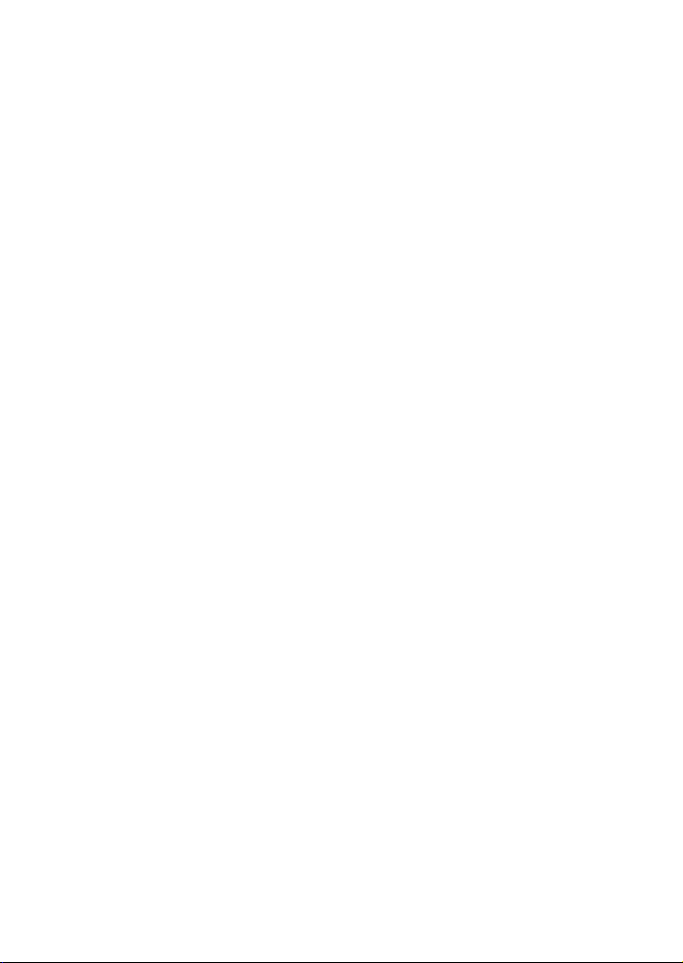
User’s Guide for Nokia 3530
Copyright © 2006 Nokia. All rights reserved.
Page 2
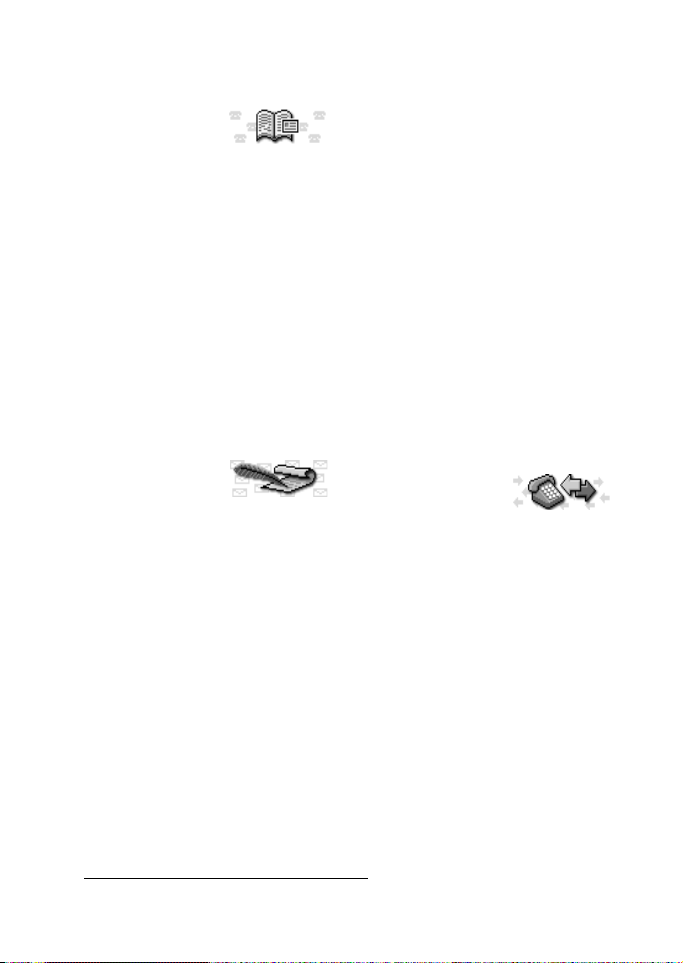
List of menu functions
1. Phone book
1. Search
2. Add name
3. Edit name
4. Delete
5. Copy
6. Add number
7. Settings
1. Memory in use
2. Phone book view
3. Memory status
8. Speed dials
9. Voice tags
10. Service nos.
11. My numbers
2. Messages
1. Text messages
1. Create
message
2. Inbox
3. Create e-mail
4. Sent items
5. Archive
6. Templates
7. My folders
8. Delete messages
1. All messages
2. Inbox
3. Sent items
4. Archive
2. Multimedia msg.
1. Create message
2. Inbox
3. Outbox
4. Sent items
5. Saved items
6. Delete messages
3. Chat
4. Voice messages
1. Listen to voice messages
2. Voice mailbox number
5. Info messages
6. Message settings
1
1. Text messages
2. Multimedia msg.
3. Other settings
7. Service command editor
3. Call register
1. Missed calls
2. Received calls
3. Dialled numbers
4. Delete recent call lists
1. All
2. Missed
3. Received
4. Dialled
5. Call duration
1. Last call duration
2. Received calls' duration
3. Dialled calls' duration
4. All calls' duration
5. Clear timers
1. Visible only if supported by your operator or service provider.
Copyright © 2006 Nokia. All rights reserved.
i
Page 3
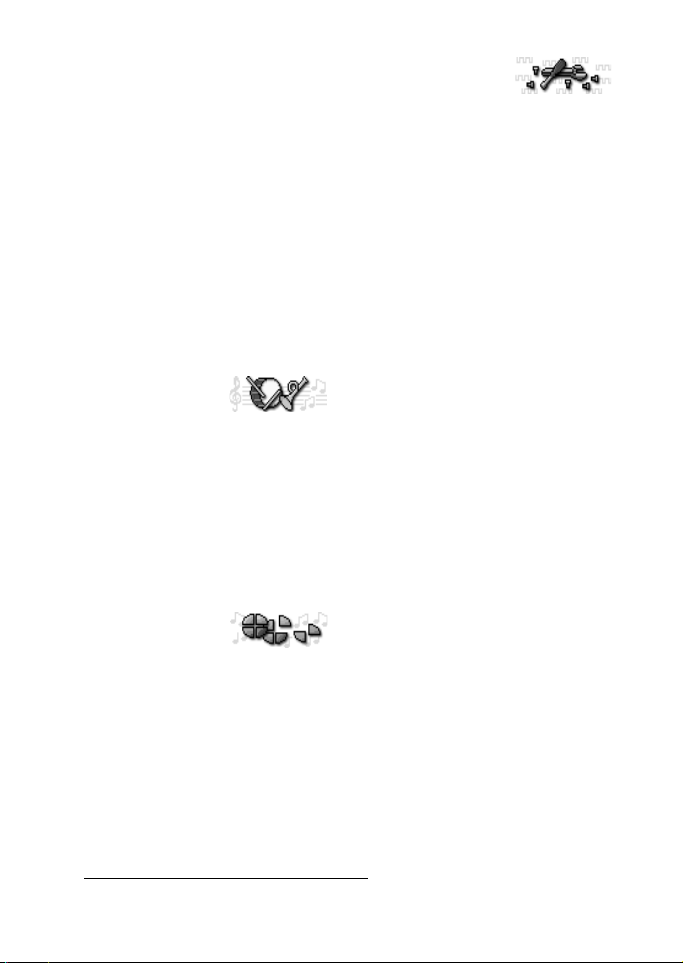
6. Call costs
1. Last call units
2. All calls' units
3. Call cost settings
7. GPRS data counter
1. Data sent in last session
2. Data received in last session
3. All sent data
4. All received data
5. Clear counters
8. GPRS connection timer
1. Duration of last session
2. Duration of all sessions
3. Clear timers
9. Message counter
4. Tones
1. Tone settings
1. Incoming
call alert
2. Ringing tone
3. Ringing volume
4. Vibrating alert
5. Message alert tone
6. Keypad tones
7. Warning tones
2. Tone services
5. Profiles
1. General
1. Activate
2. Personalise
3. Timed
2. Silent
3. Discreet
4. Loud
5. My style 1
6. My style 2
6. Settings
1. Time and date
settings
1. Clock
2. Date
3. Auto-update of date & time
2. Call settings
1. Call divert
2. Anykey answer
3. Automatic redial
4. Speed dialling
5. Call waiting
6. Summary after call
7. Send my caller identity
8. Line for outgoing calls
3. Phone settings
1. Language
2. Automatic keyguard
3. Cell info display
4. Welcome note
5. Network selection
6. Confirm SIM service actions
7. Help text activation
8. Start-up tone
4. Display settings
1. Wallpaper
2. Colour schemes
3. Operator logo
4. Screen saver timeout
5. Accessory settings
1. Headset
2. Handsfree
3. Loopset
1
1. Shown only when an accessory has been used.
ii
Copyright © 2006 Nokia. All rights reserved.
Page 4
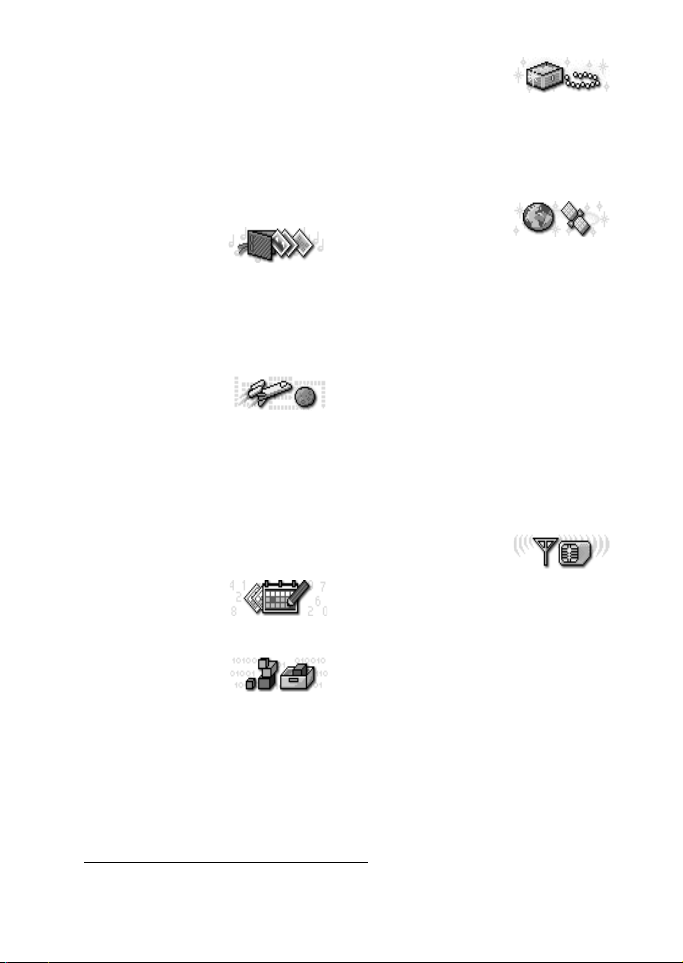
6. Security settings
1. PIN code request
2. Call barring service
3. Fixed dialling
4. Closed user group
5. Security level
6. Change of access codes
7. Restore factory settings
7. Gallery
1. View folders
2. Add folder
3. Delete folder
4. Rename folder
5. Gallery services
8. Games
1. Select game
2. Game services
3. Memory
4. Settings
1. Game sounds
2. Game lights
3. Shakes
4. Game controls
9. Organiser
1. Alarm clock
2. Calendar
10. Applications
1. Select app.
2. App. services
3. Memory
11 . Extras
1. Calculator
2. Countdown
timer
3. Stopwatch
4. Wallet
12. Services
1. Home
2. Bookmarks
1. Send
3. Service inbox
4. Settings
1. Active service settings
2. Edit active service settings
3. Appearance settings
4. Cookie settings
5. Certificates
6. Security module settings
7. Service inbox settings
5. Go to address
6. Clear the cache
13. SIM services
1
1. Only shown if supported by your SIM card. The name and contents vary depending on
the SIM card.
Copyright © 2006 Nokia. All rights reserved.
iii
Page 5
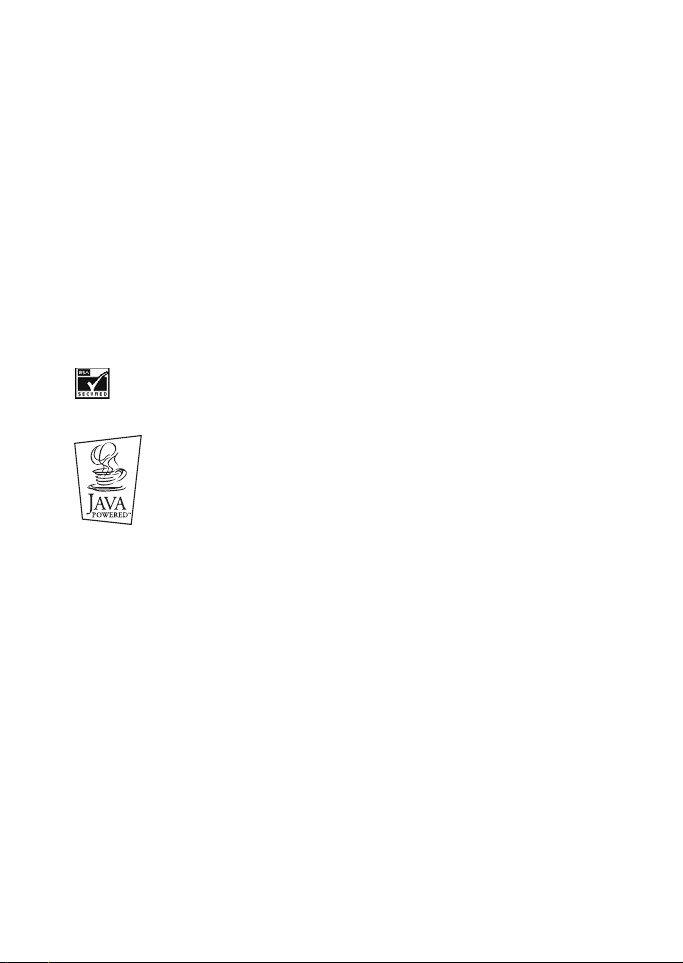
DECLARATION OF CONFORMITY
We, NOKIA CORPORATION, declare under our sole responsibility that the product
RH-9 is in conformity with the provisions of the following Council Directive: 1999/5/EC.
A copy of the Declaration of Conformity can be found from
http://www.nokia.com/phones/declaration_of_conformity/.
Copyright © 2006 Nokia. All rights reserved.
Reproduction, transfer, distribution or storage of part or all of the contents in this
document in any form without the prior written permission of Nokia is prohibited.
Nokia and Nokia Connecting People are registered trademarks of Nokia Corporation.
Other product and company names mentioned herein may be trademarks or
tradenames of their respective owners.
Nokia tune is a soundmark of Nokia Corporation.
US Patent No 5818437 and other pending patents. T9 text input software Copyright (C)
1997-200
Includes RSA BSAFE cryptographic or security protocol software from RSA Security.
Java is a trademark of Sun Microsystems, Inc.
Nokia operates a policy of continuous development. Nokia reserves the right to make
changes and improvements to any of the products described in this document without
prior notice.
Under no circumstances shall Nokia be responsible for any loss of data or income or any
special, incidental, consequential or indirect damages howsoever caused.
The contents of this document are provided "as is". Except as required by applicable law,
no warranties of any kind, either express or implied, including, but not limited to, the
implied warranties of merchantability and fitness for a particular purpose, are made in
relation to the accuracy, reliability or contents of this document. Nokia reserves the
right to revise this document or withdraw it at any time without prior notice
The availability of particular accessories may vary by region. Please check with the
Nokia dealer nearest to you.
The image resolution shown here may vary from that displayed by the actual product.
6. Tegic Communications, Inc. All rights reserved.
iv
Copyright © 2006 Nokia. All rights reserved.
Page 6
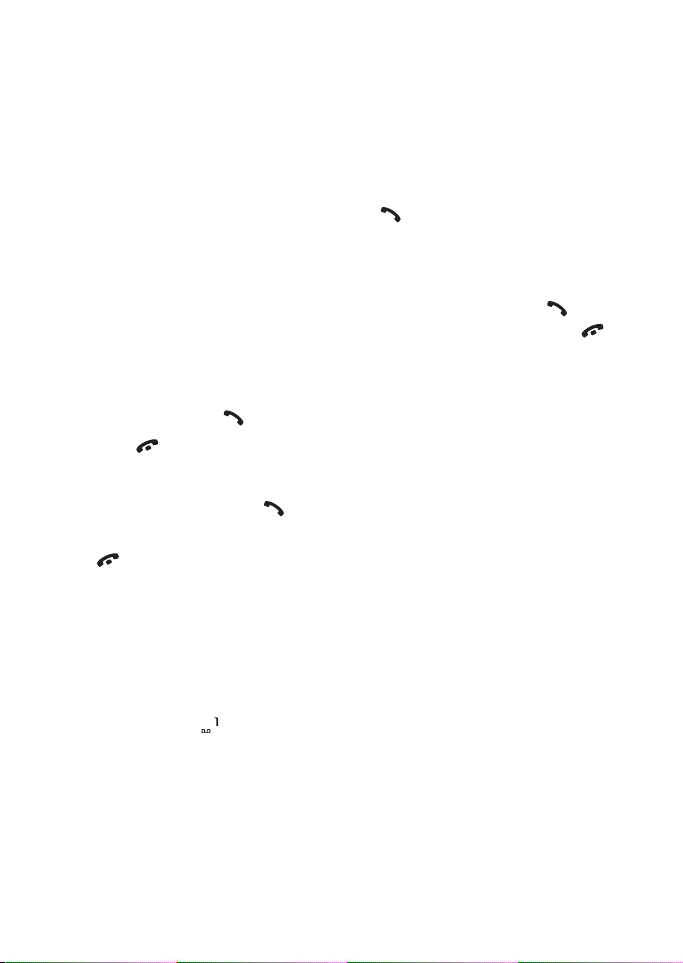
Quick and easy
This Quick Guide explains the basic
functions of your Nokia 3530 mobile
phone. More information on these
functions is given in chapters 3-6.
■ Making a call
• Before you can make your first
call, see ”Installing the SIM card
and the battery” to learn how to
insert the SIM card, install and
charge the battery, and switch on
your phone.
1. Key in the area code and phone
number and press .
2. Press to end the call.
■ Call functions
• Answering a call: Press .
• Ending/rejecting a call: Press
. You can also press Silence
to mute the ringing, and then
either answer or reject the call.
• Adjusting earpiece volume:
During a call, press the scroll
keys.
• Calling your voice mailbox:
Press and hold . If the phone
asks for the voice mailbox
number, key it in and press OK.
• Speed dialling: First assign a
phone number to a speed dialling
key (see page 9). Then press the
speed dialling key you want and
.
• Answering a waiting call: First
activate Call waiting (see page
10). Then you can answer a
waiting call by pressing . The
first call is put on hold. Press
to end the active call.
■ Sending a text message
1. Press Menu, select Messages,
Text messages and Create
message.
2. Key in a message. See ”Writing
text” on page 22.
See also ”Templates” on page 25.
3. To send the message, press
Options and select Send.
4. Enter the recipient’s phone
number and press OK to send the
message, or search for the phone
number in the phone book. Press
OK to send the message.
Copyright © 2006 Nokia. All rights reserved.
v
Page 7
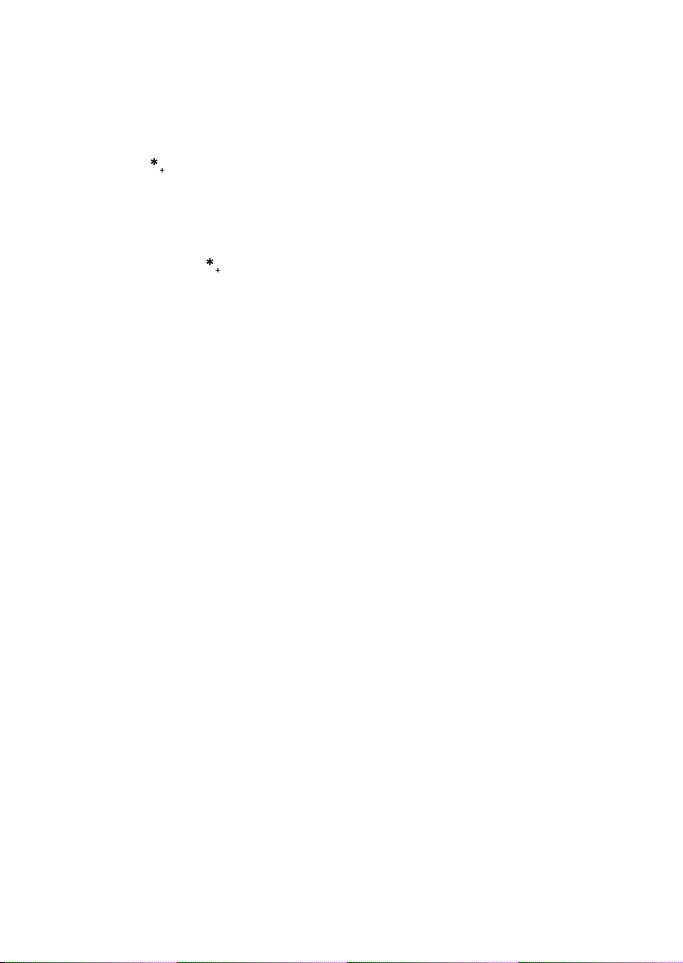
■ Locking and unlocking the keypad
To lock the keypad:
• In standby mode, press Menu
and within 1.5 seconds to
lock the keypad.
To unlock the keypad:
• In standby mode, press
Unlock and within 1.5
seconds to unlock the keypad.
To set the keypad to lock
automatically:
•Press Menu, Settings, Phone
settings and Automatic
keyguard. Select On to
activate the keyguard and
select the time after which
the keypad automatically
locks.
vi
Copyright © 2006 Nokia. All rights reserved.
Page 8
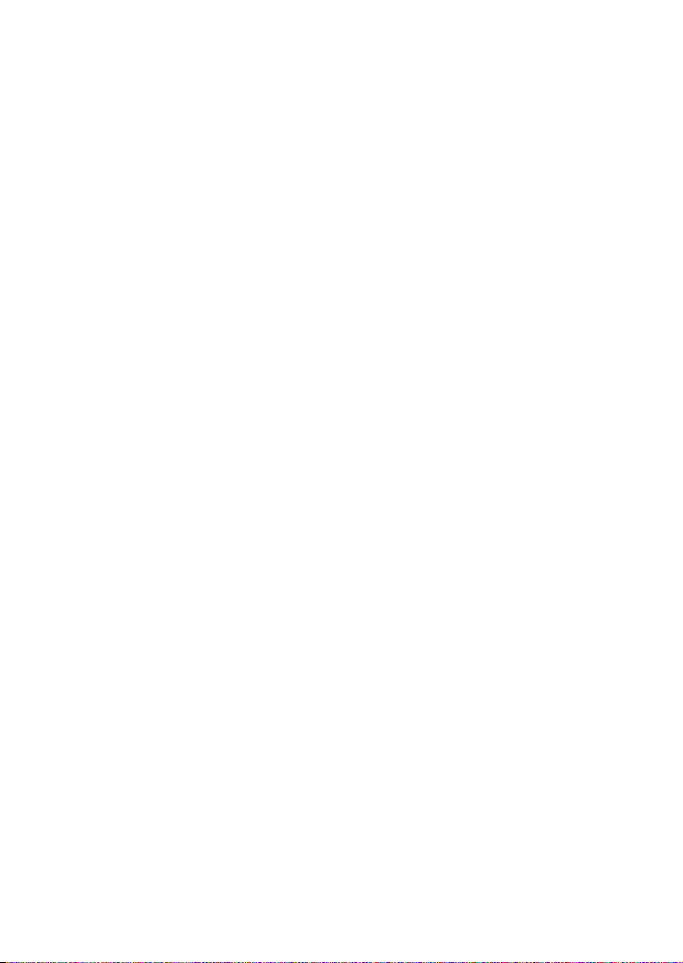
Table of Contents
Quick and easy.............................. v
FOR YOUR SAFETY........................ x
Network Services ......................... xi
General information .................. xii
Stickers in the sales package ........ xii
Access codes ...................................... xii
1. Getting started ........................ 1
Keys and connectors.......................... 1
Standby mode and essential
indicators .............................................. 2
Installing the SIM card and the
battery ................................................... 3
Removing the SIM card.......................... 4
Charging the battery ......................... 4
Switching the phone on and off .... 4
Keypad lock (Keyguard)..................... 5
Shared memory ................................... 6
Changing the covers.......................... 6
Putting on the carrying strap.......... 7
Using the menu................................... 7
Accessing a menu function................... 8
2. Call functions and
phone book................................... 9
Basic call functions............................ 9
Making a call............................................. 9
Voice mailbox ................................... 10
Call register ....................................... 10
Missed calls and received calls......... 10
Dialled numbers ................................... 11
Erase recent calls lists ......................... 11
Call counters and call timers............. 11
Making a conference call.............. 12
Options during a call....................... 12
Call settings ....................................... 13
Voice dialling..................................... 13
Adding a voice tag................................ 14
Making a call using a voice tag........ 14
Replaying, changing or erasing
a voice tag .............................................. 15
Phone book......................................... 15
Saving names and phone numbers
(Add name) ............................................. 15
Searching for a name in
the phone book...................................... 16
Editing a name, number or
text item.................................................. 17
Erasing names and numbers.............. 17
Copying phone books........................... 17
Sending and receiving
a business card ...................................... 17
Selecting the phone book settings .. 18
Service numbers.................................... 18
3. Profiles and tones .................. 19
Profiles................................................. 19
Tones.................................................... 19
Ringing tone per name ................... 20
4. Text and multimedia
messages ..................................... 21
Writing and sending text
messages............................................. 21
Options for sending text messages.. 22
Writing text........................................ 22
Setting predictive text input on
or off......................................................... 22
Using predictive text input ................ 23
Using traditional text input ............... 23
Tips for writing text ............................. 24
Copyright © 2006 Nokia. All rights reserved.
vii
Page 9
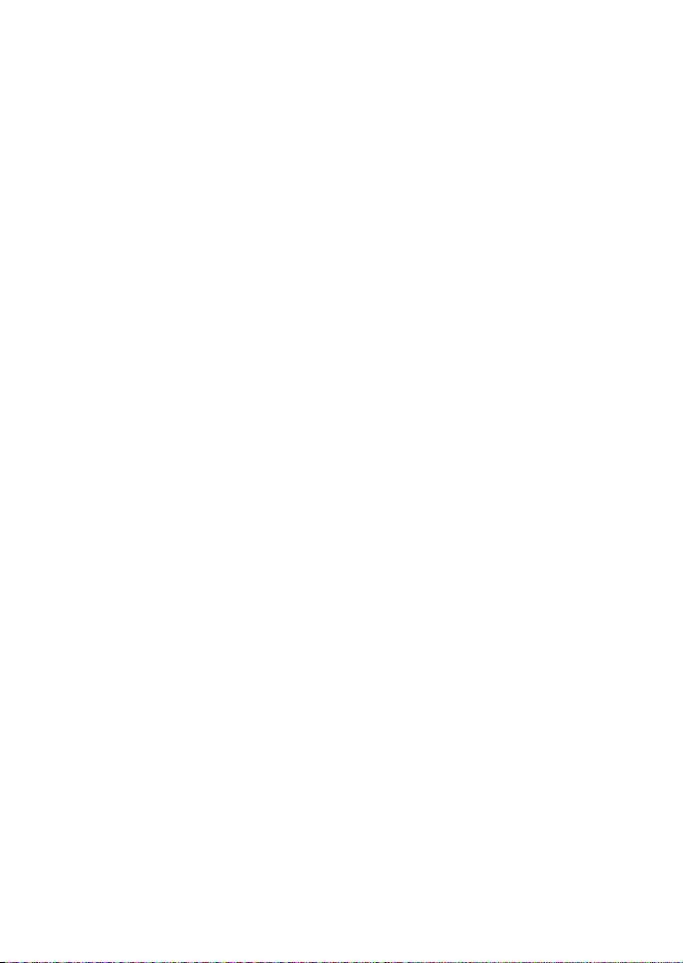
Writing and sending e-mails........ 24
Templates........................................... 25
Inserting a text template into a
message or an e-mail .......................... 25
Inserting a picture into
a text message....................................... 25
Reading and replying to a message
or an e-mail....................................... 26
Inbox and outbox folders .............. 27
My folders and Archive folder...... 27
Erasing text messages.................... 27
Chat ..................................................... 28
Text message settings .................... 28
Message counter.............................. 29
Info messages ................................... 29
Service command editor................ 29
Multimedia messages..................... 29
Writing and sending multimedia
messages ................................................. 30
Reading and replying to
a multimedia message......................... 31
Inbox, Outbox, Saved, and
Sent items folders................................. 32
Settings for multimedia
messages............................................ 32
Gallery................................................. 33
5. Settings.................................. 35
Time and date settings................... 35
Clock settings......................................... 35
Date settings .......................................... 35
Automatic update of date and time 35
Phone settings.................................. 35
Language................................................. 35
Keyguard settings ................................. 35
Cell info display..................................... 36
Welcome note........................................ 36
Network selection................................. 36
Confirm SIM service actions.............. 36
Help text activation ............................. 36
Start-up tone ......................................... 36
Display settings ................................ 37
Wallpaper................................................ 37
Colour schemes ..................................... 37
Operator logo ......................................... 37
Screen saver ........................................... 37
Accessory settings............................ 38
Security settings............................... 38
Restore factory settings ................. 39
6. WAP services.......................... 40
Setting up the phone for a WAP
service.................................................. 40
Saving the service settings received
as a text message ................................. 40
Keying in the service settings
manually.................................................. 41
Making a connection to a WAP
service.................................................. 43
Browsing the pages of
a WAP service.................................... 43
General guidelines for using
the phone keys....................................... 44
WAP direct calling................................ 44
Ending a WAP connection ............. 45
Appearance settings of the WAP
browser................................................ 45
Download settings ........................... 45
Bookmarks.......................................... 46
Receiving a bookmark.......................... 46
Service inbox ..................................... 46
To set the phone to receive service
messages ................................................. 47
The cache memory........................... 47
Browser security............................... 47
Security module .................................... 48
Certificates.............................................. 48
Digital signature.................................... 49
Wallet .................................................. 49
Saving and changing personal card
information............................................. 50
Personal notes........................................ 50
viii
Copyright © 2006 Nokia. All rights reserved.
Page 10
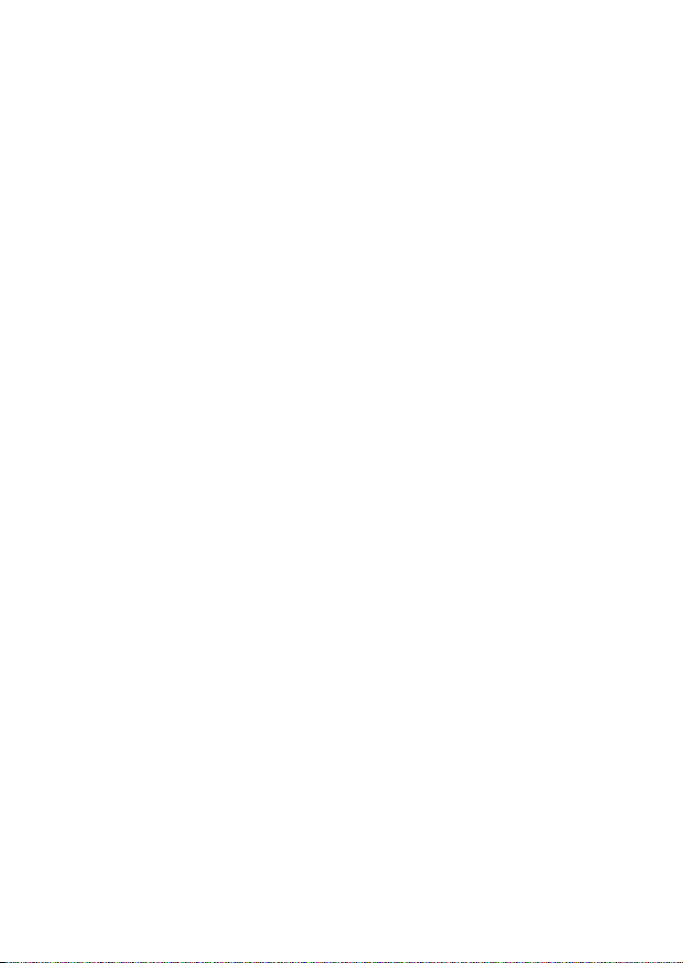
Wallet settings ...................................... 51
Guidelines for paying for your
purchases with wallet ......................... 51
7. Other features ....................... 52
Calendar ............................................. 52
Making a calendar note...................... 52
When the phone alarm activates
for a note ................................................ 53
Alarm clock........................................ 53
Calculator........................................... 54
Making a currency conversion.......... 54
Stopwatch.......................................... 54
Timing and time splitting ................... 55
Lap times................................................. 55
Viewing and erasing times................. 55
Countdown timer............................. 56
Games ................................................. 56
Starting a game..................................... 56
Game services and game settings.... 56
Applications....................................... 57
Launching an application ................... 57
Downloading an application.............. 58
Memory status for applications........ 58
SIM services ...................................... 59
8. Battery statements................ 60
Charging and Discharging............. 60
9. Genuine Accessories .............. 61
Battery................................................. 61
Indoor................................................... 61
Standard Charger (ACP-7).................. 61
Battery Charging Stand (DDC-1)...... 62
Indoor and Vehicle ........................... 62
Personal Headset Kit
(HDC-5).................................................... 62
Vehicle................................................. 62
Mobile Charger (LCH-9)...................... 62
Plug and Play Handsfree
(PPH-1)..................................................... 63
10. Care and Maintenance ........ 64
11. Important Safety
Information................................. 65
Index............................................ 69
Copyright © 2006 Nokia. All rights reserved.
ix
Page 11
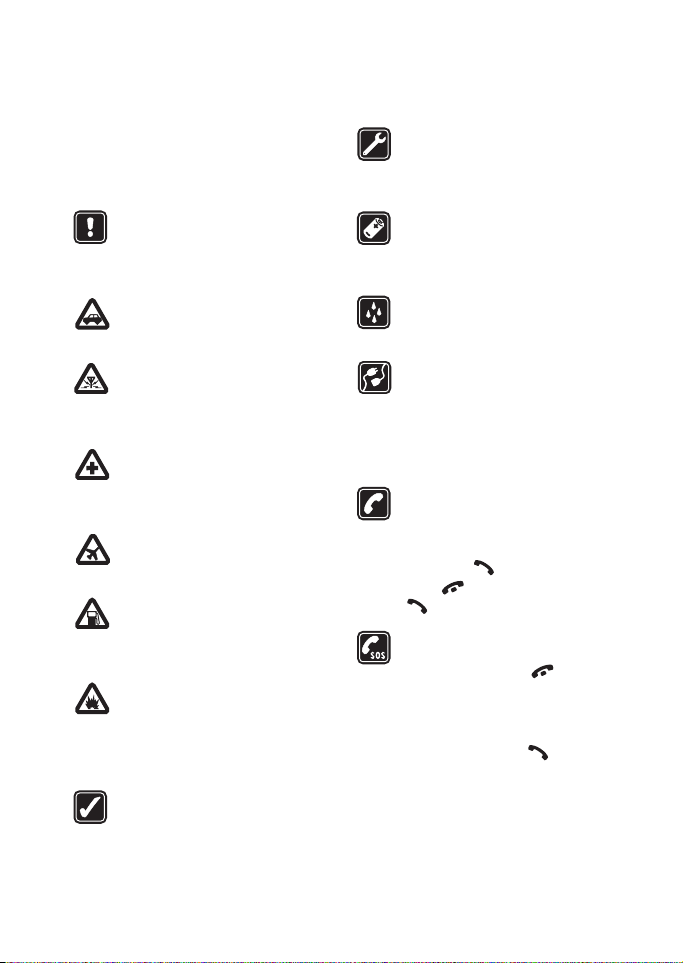
FOR YOUR SAFETY
Read these simple guidelines. Breaking
the rules may be dangerous or illegal.
Further detailed information is given in
this manual.
Do not switch the phone on when
wireless phone use is prohibited
or when it may cause
interference or danger.
ROAD SAFETY COMES FIRST
Don't use a hand-held phone
while driving.
INTERFERENCE
All wireless phones may get
interference, which could affect
performance.
SWITCH OFF IN HOSPITALS
Follow any regulations or rules.
Switch the phone off near
medical equipment.
SWITCH OFF IN AIRCRAFT
Wireless devices can cause
interference in aircraft.
SWITCH OFF WHEN REFUELLING
Don't use the phone at a
refuelling point. Don't use near
fuel or chemicals.
SWITCH OFF NEAR BLASTING
Don't use the phone where
blasting is in progress. Observe
restrictions, and follow any
regulations or rules.
USE SENSIBLY
Use only in the normal position.
Don't touch the antenna
unnecessarily.
QUALIFIED SERVICE
Only qualified personnel may
install or repair phone
equipment.
ACCESSORIES AND BATTERIES
Use only approved accessories
and batteries. Do not connect
incompatible products.
WATER-RESISTANCE
Your phone is not waterresistant. Keep it dry.
CONNECTING TO OTHER DEVICES
When connecting to any other
device, read its user's guide for
detailed safety instructions. Do
not connect incompatible
products.
CALLING
Ensure the phone is switched on
and in service. Enter the phone
number, including the area code,
then press . To end a call,
press . To answer a call, press
.
EMERGENCY CALLS
Ensure the phone is switched on
and in service. Press as many
times as needed (e.g. to exit a
call, to exit a menu, etc.) to clear
the display. Enter the emergency
number, then press . Give
your location. Do not end the call
until told to do so.
x
Copyright © 2006 Nokia. All rights reserved.
Page 12
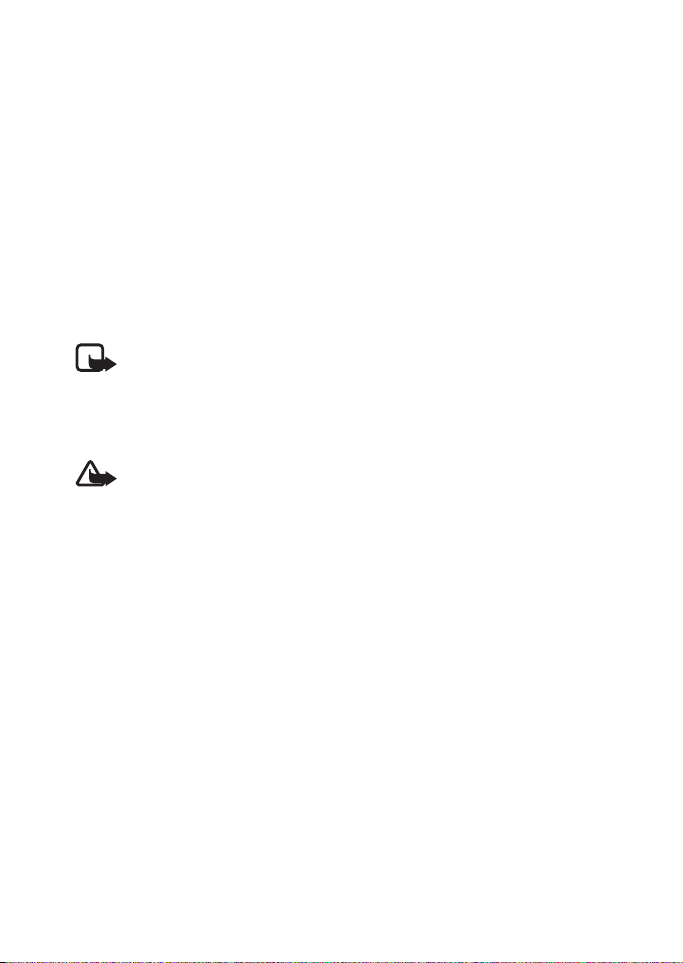
Network Services
The wireless phone described in this guide is approved for use on the EGSM
900 and GSM 1800 networks.
Dualband is a network dependent feature. Check with your local service
provider if you can subscribe to and use this feature.
A number of features included in this guide are called Network Services. These
are special services that you arrange through your wireless service provider.
Before you can take advantage of any of these Network Services, you must
subscribe to them through your service provider and obtain instructions for
their use from your service provider.
Note: Some networks may not support all language-dependent characters
and/or services.
Check the model number of any charger before use with this device.
This device is intended for use when supplied with power from ACP-7,
ACP-12 and LCH-9.
Warning: Use only batteries, chargers and accessories approved by the phone
manufacturer for use with this particular phone model. The use of any other
types may invalidate any approval or warranty applying to the phone, and may
be dangerous.
For availability of approved accessories, please check with your
dealer.
When you disconnect the power cord of any accessory, grasp and pull
the plug, not the cord.
Copyright © 2006 Nokia. All rights reserved.
xi
Page 13
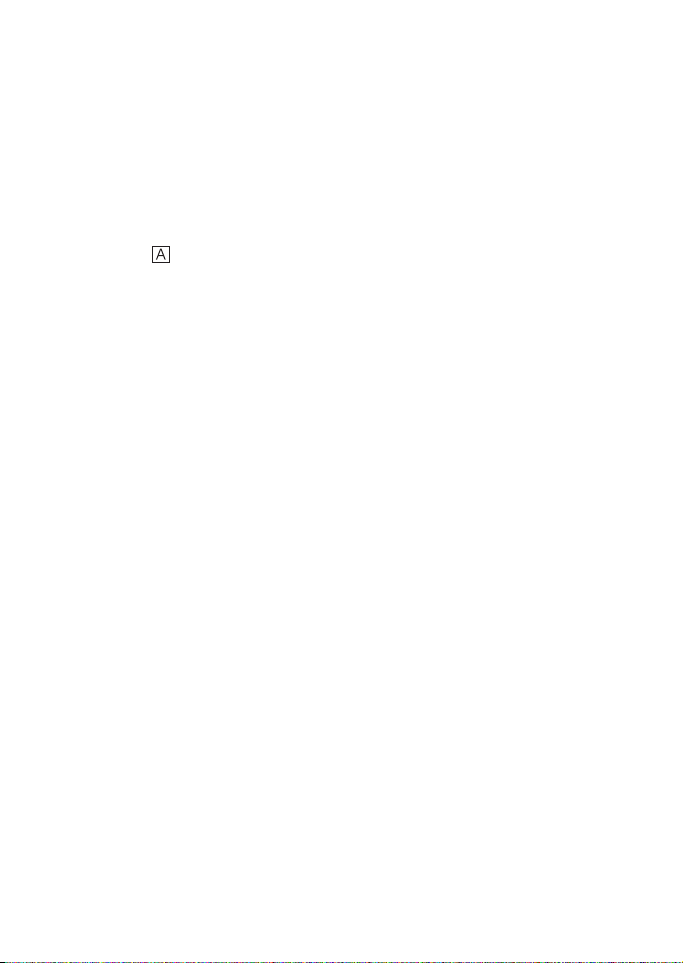
General information
■ Stickers in the sales package
The stickers contain important
information for service and
customer support purposes.
Attach the sticker to Your Details
page of this user's guide.
■ Access codes
• Security code (5 digits): The
security code protects your
phone against unauthorised use,
and is supplied with the phone.
The preset code is 12345. Change
the code in the Settings menu,
see ”Security settings” on page
38. Keep the new code secret and
in a safe place separate from your
phone.
To set the phone to request the
code, see ”Security settings” on
page 38.
• PIN code (4 to 8 digits): The
Personal Identification Number
(PIN) code protects your SIM card
against unauthorised use. The
PIN code is usually supplied with
the SIM card.
To set the phone to request the
PIN code each time the phone is
switched on, see ”Security
settings” on page 38.
• PIN2 code (4 to 8 digits): The
PIN2 code may be supplied with
the SIM card and is required to
access some functions, such as
charging unit counters.
• PUK and PUK2 codes (8 digits):
The Personal Unblocking Key
(PUK) code is required to change
a blocked PIN code. The PUK2
code is required to change a
blocked PIN2 code.
If the codes are not supplied with
the SIM card, contact your local
service provider for the codes.
• Barring password: The barring
password is needed when using
the Call barring service, see
”Security settings” on page 38.
The password is supplied by your
service provider.
xii
Copyright © 2006 Nokia. All rights reserved.
Page 14
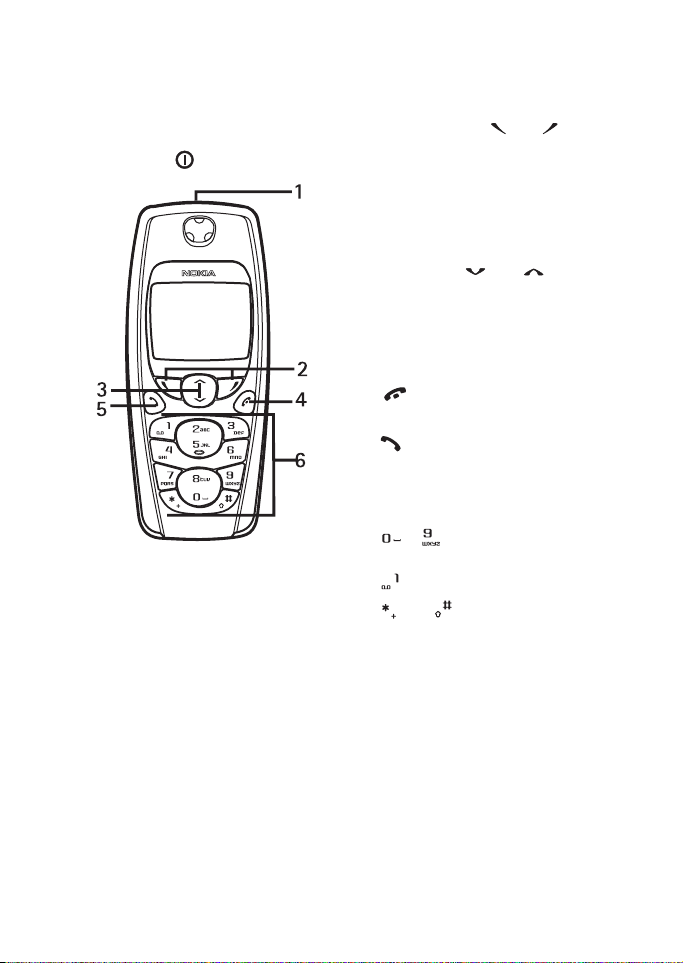
1. Getting started
Getting started
■ Keys and connectors
1. Power key,
Switches the phone on and off.
While in the phone book or in
menu functions, or when the
keypad is locked, briefly pressing
the power key turns the phone’s
display lights on for
approximately 15 seconds.
2. Selection keys, and
The function of the keys depends
on the guiding text shown on the
display above the keys, for
example Menu and Names in
standby mode.
3. Scroll keys, and
Enables scrolling through names,
phone numbers, menus or
settings. Also adjusts the
earpiece volume during a call.
4. ends an active call. Exits
from any function.
5. dials phone numbers, and
answers calls. In standby mode, it
shows the most recently called
number.
6. - enter numbers and
characters. Pressing and holding
calls your voice mailbox.
and are used for various
purposes in different functions,
for example, when locking the
keypad.
Copyright © 2006 Nokia. All rights reserved.
1
Page 15
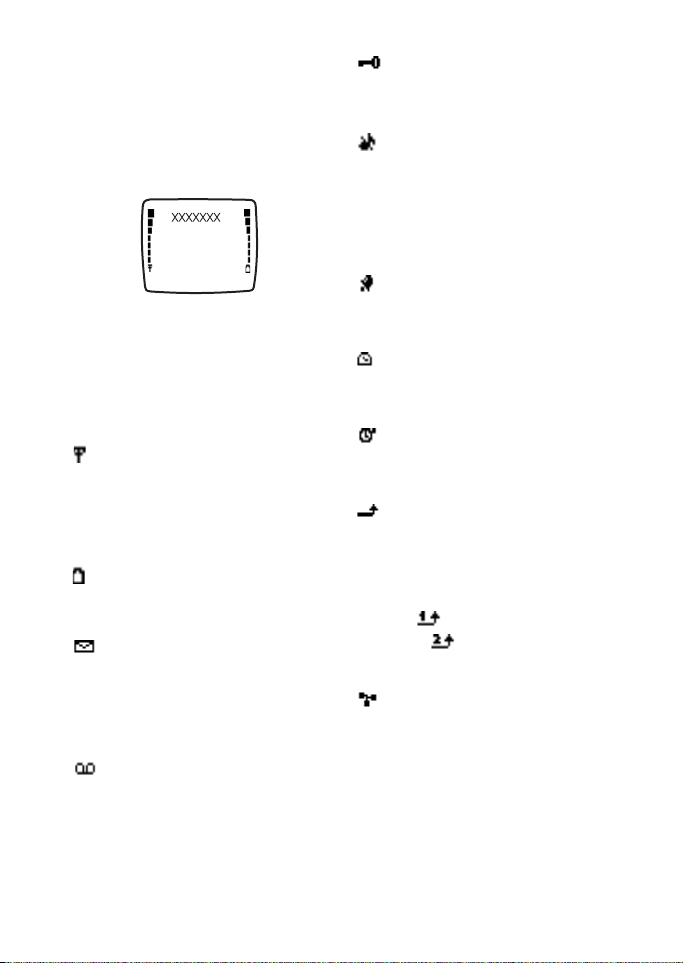
Getting started
■ Standby mode and essential indicators
When the phone is ready for use and
no characters have been entered by
the user, the phone is in standby
mode.
The selection keys in standby mode
are Menu and Names.
xxxxxx Indicates the cellular
network in which the phone
is currently being used.
Shows the signal strength of
the cellular network at your
current location. The higher
the bar, the stronger the
signal.
Shows the battery charge
level. The higher the bar, the
more power in the battery.
You have received one or
several text or picture
messages. See ”Text and
multimedia messages” on
page 21.
You have received one or
several voice messages. See
”Voice mailbox” on page 10.
The phone’s keypad is
locked. See ”Keypad lock
(Keyguard)” on page 5.
The phone does not ring for
an incoming call or text
message when Incoming
call alert is set to Off and
Message alert tone is set to
Off. See ”Tones” on page 19.
The alarm clock is set to On.
See ”Alarm clock” on page
53.
The countdown timer is
running. See ”Countdown
timer” on page 56.
The stopwatch is running in
the background. See
”Stopwatch” on page 54.
All your calls are diverted to
another number, Divert all
voice calls. If you have two
phone lines, the divert
indicator for the first line is
and for the second line
is . See ”Call settings” on
page 13.
Calls are limited to a closed
user group (network
service). See ”Security
settings” on page 38.
2
Copyright © 2006 Nokia. All rights reserved.
Page 16
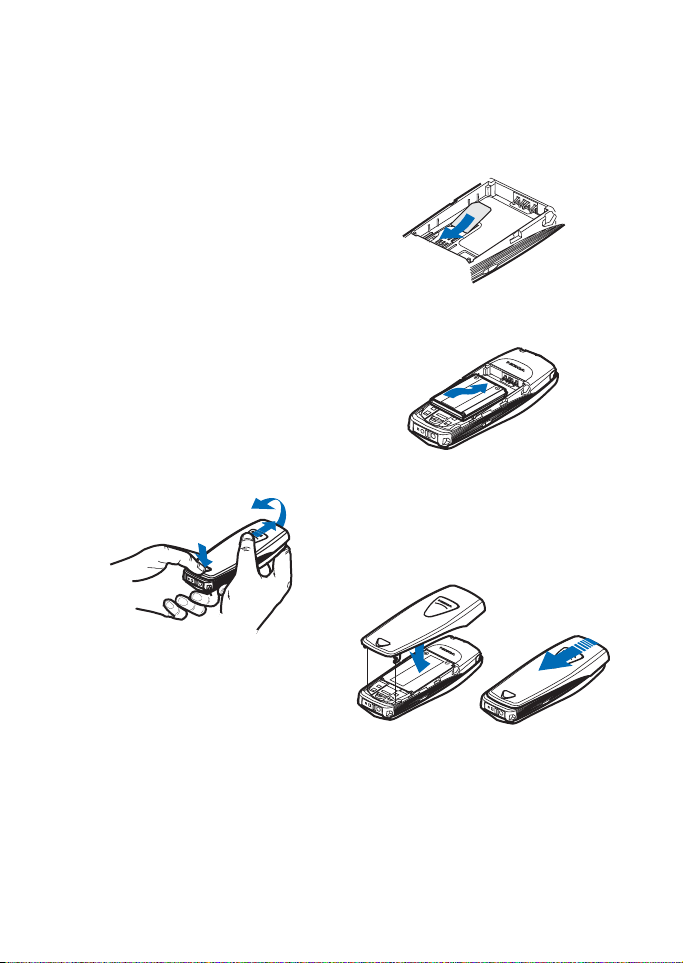
Getting started
■ Installing the SIM card and the battery
• Keep all miniature SIM cards out
of the reach of small children.
• The SIM card and its contacts can
easily be damaged by scratches
or bending, so be careful when
handling, inserting or removing
the card.
• Before installing the SIM card,
always make sure that the phone
is switched off and you can then
remove the battery.
1. With the back of the phone
facing you, press the release
button. Slide and lift the back
cover off the phone in the
direction of the arrows.
3. Insert the SIM card into the
phone. Make sure that the SIM
card is positioned correctly and
that the golden contact area on
the card is facing downwards.
4. Replace the battery.
5. Replace the back cover. Make
sure that the locking catches on
the sides of the covers go in the
notches on the phone.
2. Lift the battery out of the phone,
the bottom part first.
Copyright © 2006 Nokia. All rights reserved.
3
Page 17
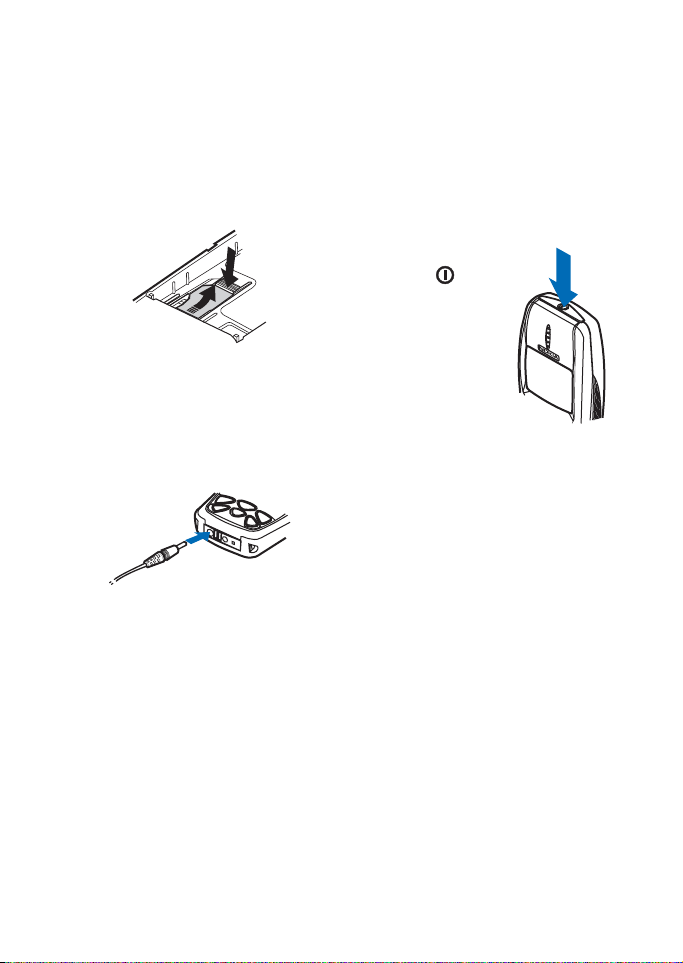
Getting started
Removing the SIM card
If you need to remove the SIM card
from the phone, remove the back
cover and the battery, press the snap
of the SIM card holder down and
gently push the SIM card towards
the top of the phone.
■ Charging the battery
1. Connect the lead of the charger
to the socket on the bottom of
your phone.
2. Connect the charger to an AC
wall socket.
The text Charging is displayed
briefly if the phone is switched
on. If the battery is completely
flat, it may take a few minutes
before the charging indicator
appears on the display or any
calls can be made.
You can use the phone while the
charger is connected.
The charging time depends on the
charger and the battery used. For
example, charging a BLC-2 battery
with the ACP-7 charger takes about
3 hours and 45 minutes.
■ Switching the phone on and off
Press and hold the
power key, .
Note that if the
phone displays
Insert SIM card even
though the SIM card
is properly inserted,
you should contact
your network
operator or service provider. Your
phone does not support 5 Volt SIM
cards and the card may need to be
changed.
• If the phone asks for a PIN code,
key it in (displayed as ****) and
press OK.
See also PIN code request in
”Security settings” on page 38
and ”Access codes” on page xii.
• If the phone asks for a security
code, key it in (displayed as *****)
and press OK.
See also ”Access codes” on page
xii.
4
Copyright © 2006 Nokia. All rights reserved.
Page 18
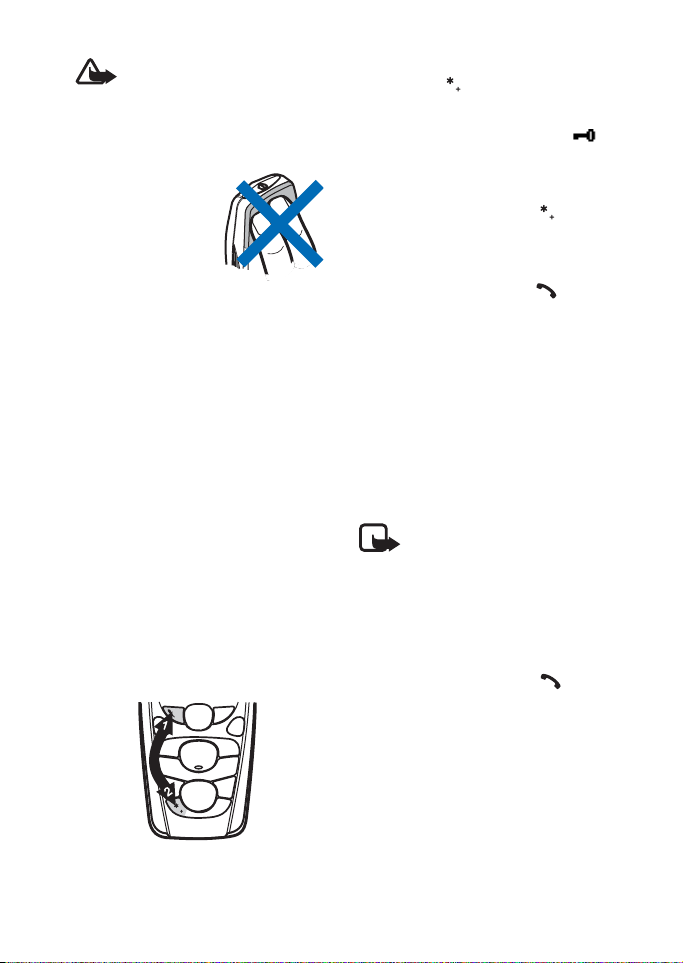
Getting started
Warning: Do not switch the
phone on when wireless
phone use is prohibited or
when it may cause
interference or danger.
TIPS ON EFFICIENT
OPERATION: Your
phone has a builtin antenna. As
with any other
radio transmitting
device, do not touch the antenna
unnecessarily when the phone is
switched on. Contact with the
antenna affects call quality and may
cause the phone to operate at a
higher power level than otherwise
needed. Not touching the antenna
area during a phone call optimises
the antenna performance and the
talktime of your phone.
■ Keypad lock (Keyguard)
You can lock the keypad to prevent
the keys being accidentally pressed,
for example, when your phone is in
your bag.
• Locking the keypad
In standby mode, press Menu
and then within 1.5 seconds
to lock the keypad.
When the keypad is locked,
appears at the top of the display.
• Unlocking the keypad
Press Unlock and then within
1.5 seconds to unlock the keypad.
• When keyguard is on
To answer a call, press .
During a call, the phone can be
operated normally. When you end
or reject a call, the keypad will
automatically lock.
• Automatic keyguard
You can set the keypad to lock
automatically after a certain
amount of time. See ”Keyguard
settings” on page 35.
Note: When Keyguard i s on ,
calls may be possible to the
emergency number
programmed into your
phone (e.g. 112 or other
official emergency number).
Key in the emergency
number and press . The
number is displayed only
after you have keyed in its
last digit.
Copyright © 2006 Nokia. All rights reserved.
5
Page 19
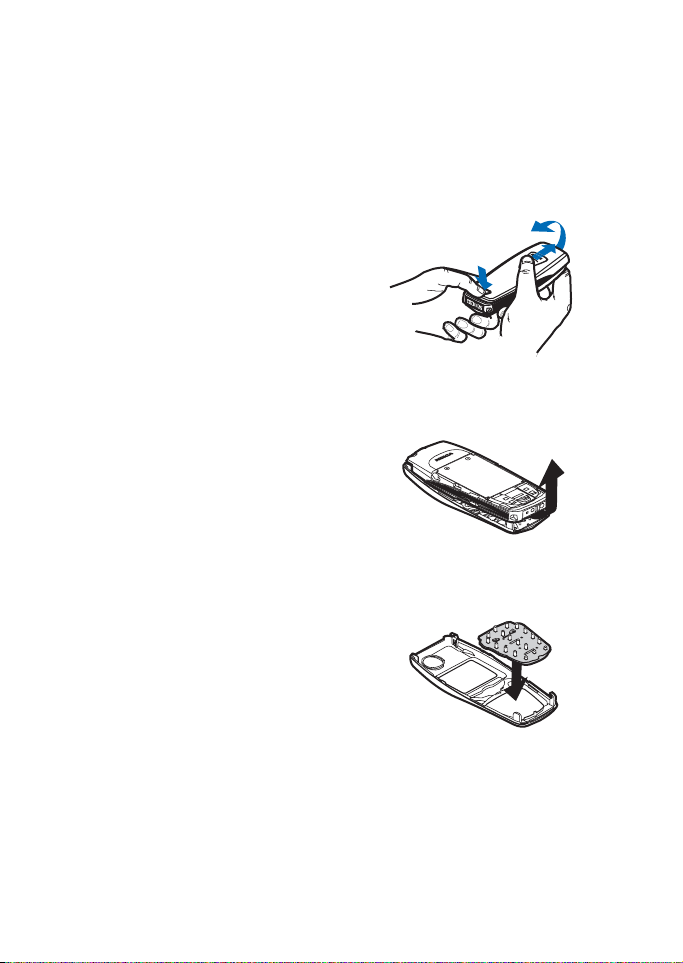
Getting started
■ Shared memory
The following features in your phone
may share memory: phone book, text
and multimedia messages, images
and ringing tones in gallery,
calendar, and Java games and
applications. Using any such
features may reduce the memory
available for any features sharing
memory. This is especially true with
heavy use of any of the features
(although some of the features may
have a certain amount of memory
specially allotted to them in addition
to the amount of memory shared
with other features). For example,
saving many images, bookmarks,
java apps, etc. may take all of the
shared memory and your phone may
display a message that the memory
is full. In this case, delete some of
the information or entries stored in
the shared memory features before
continuing.
■ Changing the covers
Before changing either cover, always
switch off the power and disconnect
the phone from the charger or any
other device. Always store and use
the phone with the covers attached.
1. To remove the back cover of the
phone, with the back of the
phone facing you, press the back
cover release button and slide the
cover off the phone. See
”Installing the SIM card and the
battery” on page 3.
2. Gently pull the front cover off the
phone, starting from the bottom.
3. Replace the key mat on the new
front cover, if necessary.
6
Copyright © 2006 Nokia. All rights reserved.
Page 20
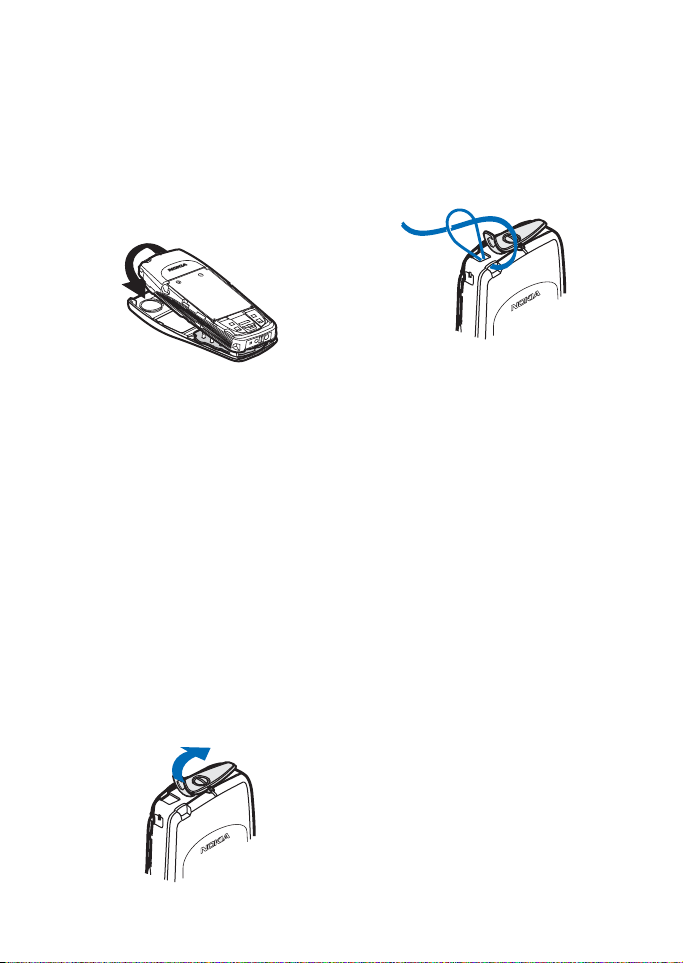
Getting started
4. To replace the front cover, align
the bottom of the phone with the
bottom of the front cover and
gently push the phone towards
the cover. Ensure that the locking
catches on the sides go in the
notches on the phone, and that
the cover is locked into place.
5. To replace the back cover of the
phone, direct it towards the
locking catches on the front
cover and slide the back cover
until it locks into place. See
”Installing the SIM card and the
battery” on page 3.
■ Putting on the carrying strap
1. Take off the back and front
covers, see ”Changing the covers”
on page 6.
2. Lift the power key from the edge
as shown in the picture.
You can also remove the power
key completely, but make sure
not to lose it.
Insert the carrying strap by
threading it as shown in the
picture and pulling it tight.
3. Press the power key back in.
Make sure it is properly in place.
4. Replace the front and back
covers, see ”Changing the covers”
on page 6.
■ Using the menu
The phone offers you an extensive
range of functions, which are
grouped into menus. Most of the
menu functions are provided with a
brief help text. To activate the help
texts, see ”Help text activation” on
page 36. To view the help text, scroll
to the menu function you want and
wait for 15 seconds. To exit the help
text, press Back.
Copyright © 2006 Nokia. All rights reserved.
7
Page 21
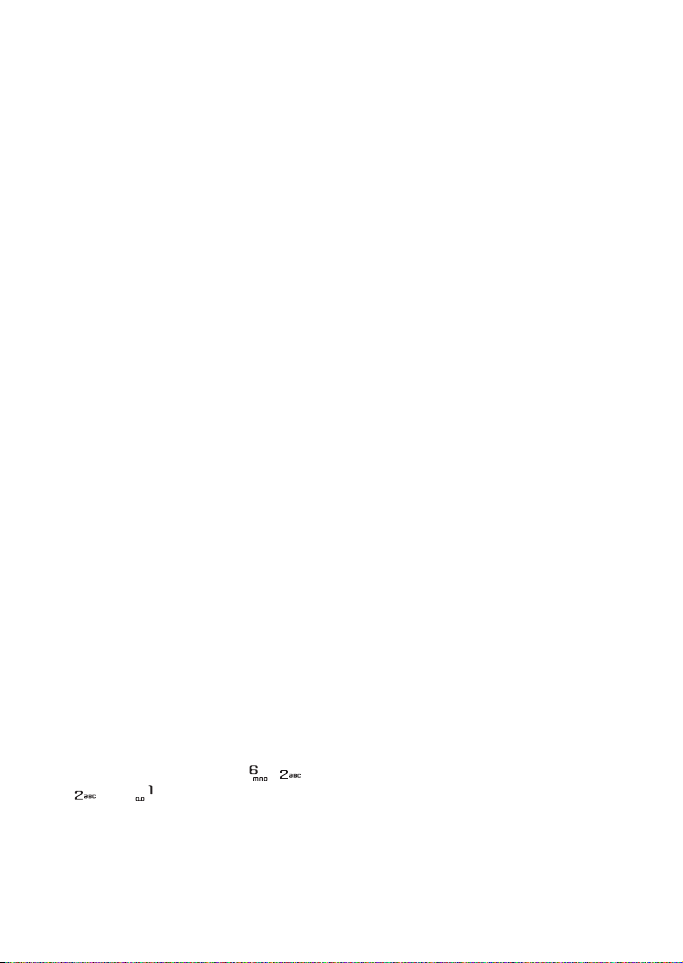
Getting started
Accessing a menu function
By scrolling
1. To access the menu, press Menu.
2. Scroll through the menu and
choose, for example, Settings by
pressing Select.
3. If the menu contains submenus,
select the one you want, for
example Call settings.
4. If the selected submenu contains
further submenus, repeat step 3.
Select the next submenu, for
example Anykey answer.
5. Select the setting of your choice.
6. Press Back to return to the
previous menu level, and Exit to
exit the menu.
By shortcuts
The menus, submenus and setting
options are numbered and you can
access them using their shortcut
numbers. The shortcut number is
shown on the top right corner of the
display.
• To access the menu, press Menu
and within two seconds key in
the index number of the menu
function you want to access.
For example, to set the Anykey
answer On, press Menu, , ,
and .
8
Copyright © 2006 Nokia. All rights reserved.
Page 22
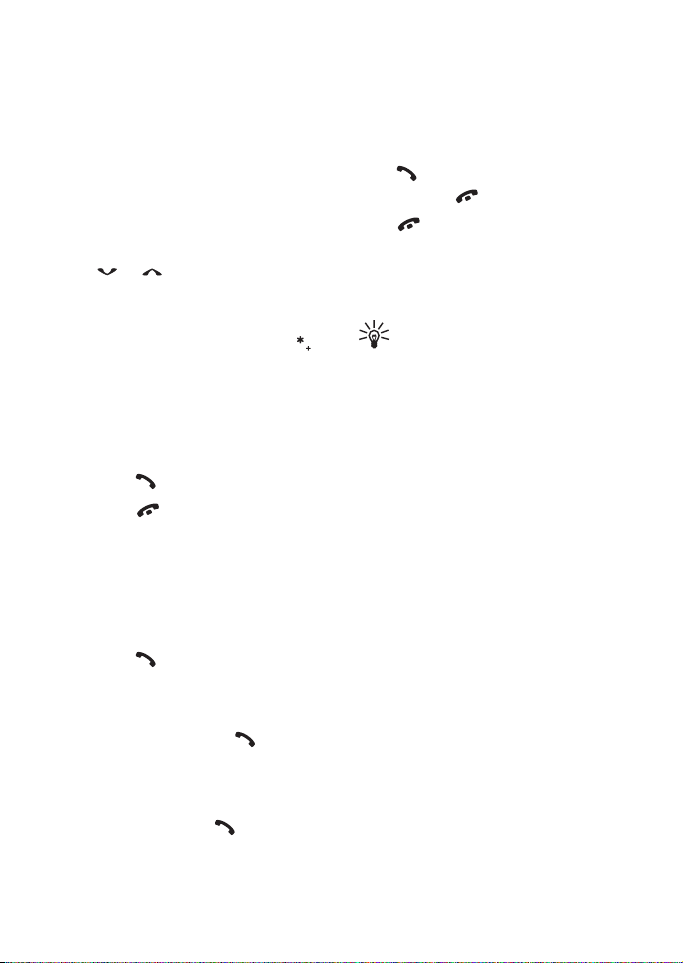
Call functions and phone book
2. Call functions and phone book
■ Basic call functions
Making a call
1. Key in the phone number,
including the area code. To edit
the number on the display, press
or to move the cursor and
press Clear to delete the
character to the left of the cursor.
For international calls, press
twice for the international prefix
(the + character replaces the
international access code) and
then key in the country code,
area code and the phone number.
2. Press to call the number.
3. Press or End call to end the
call (or to cancel the call
attempt).
Making a call using the phone book
1. See ”Searching for a name in the
phone book” on page 16.
2. Press to call the number on
the display.
Redialling last number
In standby mode, press once to
access a list of the 20 numbers you
most recently called or attempted to
call. Scroll to the number or name
you want, and press to call the
number.
Answering or rejecting an incoming call
Press to answer the incoming
call and press to end the call.
Press to reject the incoming call.
If you press Silence, only the ringing
tone is muted. Then either answer or
reject the call.
Tip: If the Divert if busy
function has been activated
to divert calls, for example to
your voice mailbox, rejecting
an incoming call will also
divert the call. See ”Call
settings” on page 13.
Speed dialling
Press Names or Menu and Phone
book and select Speed dials. Scroll
to the speed dialling key number you
want.
•Press Assign and then Search.
Select the name first and then
the number you want to assign to
that key.
• If a number has already been
assigned to that key, press
Options, and you can view,
change or erase the assigned
number.
Copyright © 2006 Nokia. All rights reserved.
9
Page 23
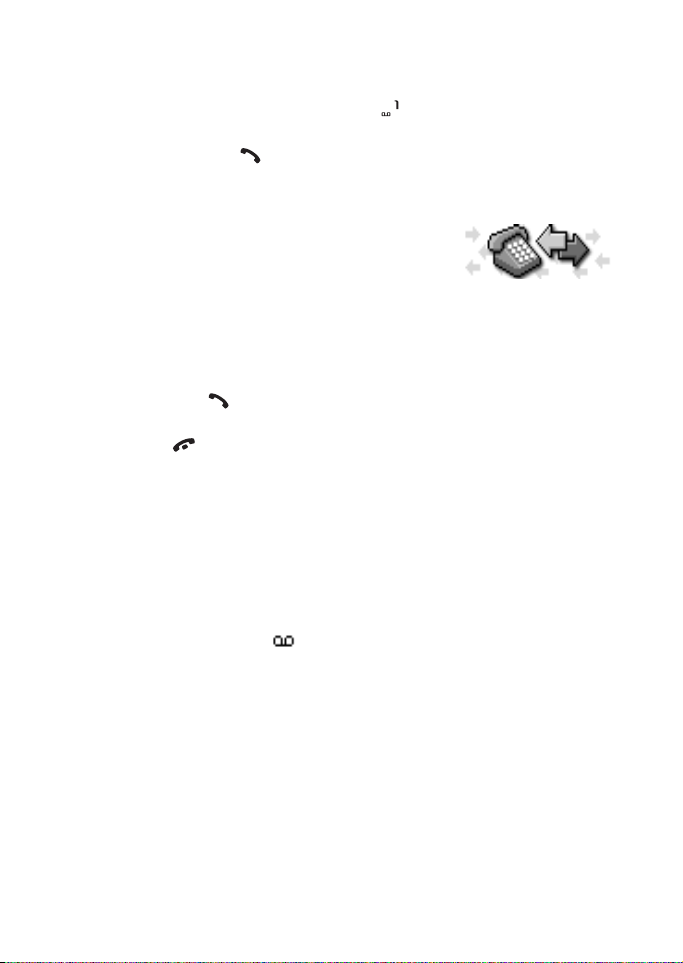
Call functions and phone book
You can call the assigned speed
dialling number in either of the
following ways:
• Press the speed dialling key you
want and then press .
•If Speed dialling is activated,
press and hold a speed dialling
key until the call is started.
Call waiting
You can answer an incoming call
while you have a call in progress if
you have activated the function Call
waiting, see ”Call settings” on
page 13.
During a call, press to answer
the waiting call. The first call is put
on hold. Press to end the active
call.
■ Voice mailbox
Voice mailbox is a network service.
For more information and for the
voice mailbox number, contact your
service provider.
If supported by the network, will
indicate new voice messages.
Setting your voice mailbox number
1. Press Menu, select Messages
and Voice messages.
2. Select Voice mailbox number.
3. Key in your voice mailbox number
and press OK to save it.
Calling your voice mailbox
1. In standby mode, press and hold
.
2. If the phone asks for the voice
mailbox number, key it in and
press OK.
■ Call
register
The phone
registers the phone numbers of
missed, received and dialled calls, as
well as the approximate length and
cost of your calls.
The phone only registers missed and
received calls if the network
supports these functions, and the
phone is switched on and within the
network’s service area.
When you press Options in the
Missed calls, Received calls, and
Dialled numbers menus, you can
view the date and the time of the
call, edit or erase the phone number
from the list, save the number in the
phone book, or send a message to
the number.
Missed calls and received calls
To view a list of the ten phone numbers from which somebody has most recently tried to call you (network service), press Menu, select Call register and Missed calls.
10
Copyright © 2006 Nokia. All rights reserved.
Page 24
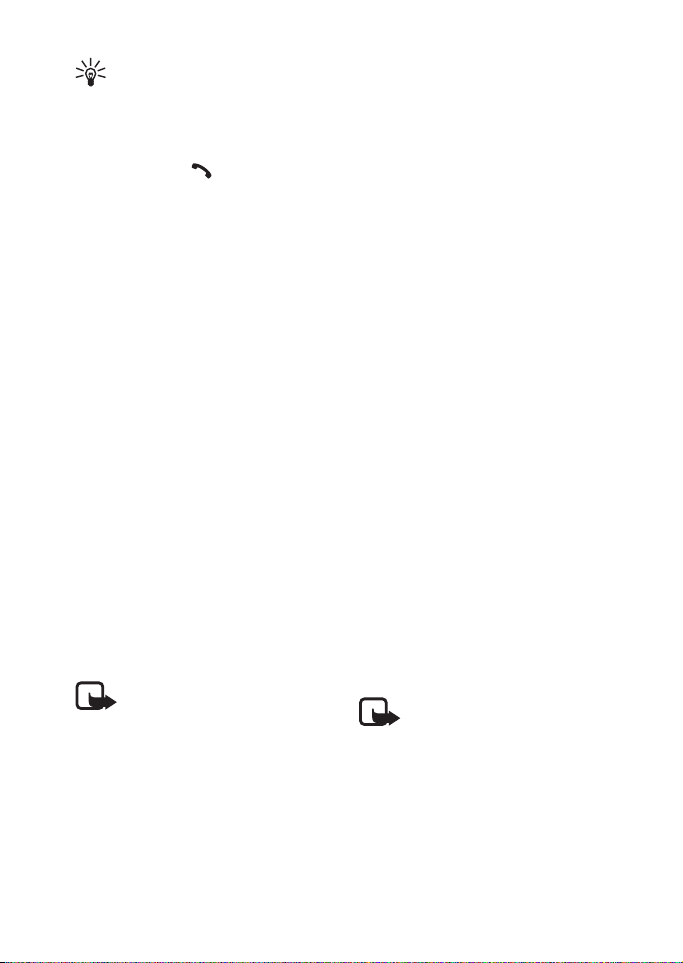
Call functions and phone book
Tip: When a note about
missed calls is displayed,
press List to access the list of
phone numbers. Scroll to the
number you would like to call
and press .
Dialled numbers
To view a list of the 20 phone
numbers that you have most
recently called or attempted to call,
press Menu, select Call register and
Dialled numbers. See also
”Redialling last number” on page 9.
Erase recent calls lists
To erase the recent calls lists, press
Menu, select Call register and select
Delete recent call lists. Select
whether you want to delete all the
phone numbers in the recent calls
lists, or only the numbers in the
missed calls, received calls or dialled
numbers lists. You cannot undo the
operation.
Call counters and call timers
Note: The actual invoice for
calls and services from your
service provider may vary,
depending upon network
features, rounding-off for
billing, taxes and so forth.
Press Menu and select Call register.
Select
• Call duration and scroll to view
the approximate duration of your
incoming and outgoing calls in
hours, minutes and seconds. Your
security code is needed to clear
the timers. Each phone line has
its own call timers and the timers
of the selected line are displayed.
See ”Call settings” on page 13.
• Call costs (network service) and
select Last call units or All calls'
units to check the cost of your
last call or all calls.
Select Call cost settings and
then select Clear counters or
Show costs in to set the phone to
show the remaining talk time in
terms of charging units, Units, or
units of currency, Currency.
Contact your service provider for
charging unit prices. Select Call
cost limit to limit the cost of your
calls to a certain amount of
charging units or units of
currency. The PIN2 code is needed
for the call cost settings.
Note: When no more
charging units or currency
units are left, calls may only
be possible to the
emergency number
programmed into your
phone (e.g. 112 or other
official emergency number).
Copyright © 2006 Nokia. All rights reserved.
11
Page 25
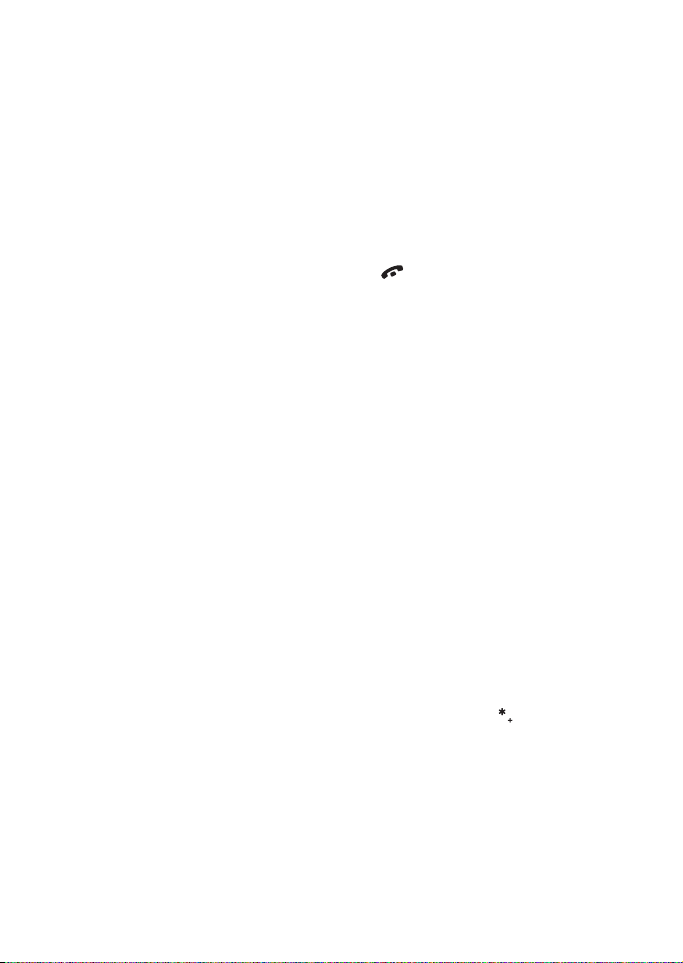
Call functions and phone book
• GPRS data counter and scroll to
check the amounts of data that
were most recently sent and
received, data sent and received
in total, and to clear the
counters. The counter unit is a
byte.
• GPRS connection timer and
scroll to check the duration of
the last GPRS connection or the
total duration of the GPRS
connection. You can also clear
the timers.
■ Making a conference call
Conference calling is a network
service that allows up to six people
to take part in a conference call.
1. Make a call to the first
participant.
2. To make a call to a new
participant, press Options and
select New call.
3. Key in or search the phone book
for the phone number of the new
participant and press Call. The
first call is put on hold.
4. When the new call has been
answered, include the first
participant in the conference
call. Press Options and select
Conference.
5. To add another new participant
to the call, repeat steps 2 to 4.
6. To have a private conversation
with one of the participants:
Press Options and select Private.
Scroll to the desired participant
and press OK. Once you have
finished the private conversation,
re-establish the conference call
as described in step 4 above.
7. To end the conference call, press
.
■ Options during a call
Press Options during a call for some
of the following network service
options (if they are available from
your service provider and operator
for the current call):
Mute or Unmute, End call, End all
calls, Phone book, Menu and Hold or
Unhold, New call, Conference,
Private, Answer, and Reject.
Send DTMF is used to send DTMF
tone strings, for example, passwords
or bank account numbers. Key in the
DTMF string, or search for it in the
phone book, and press OK. Note that
you can key in the wait character (w)
and the pause character (p) by
repeatedly pressing .
Swap is used to switch between the
active call and the call on hold.
Transfer is used to connect a call on
hold to an active call and to
disconnect yourself from a call.
12
Copyright © 2006 Nokia. All rights reserved.
Page 26
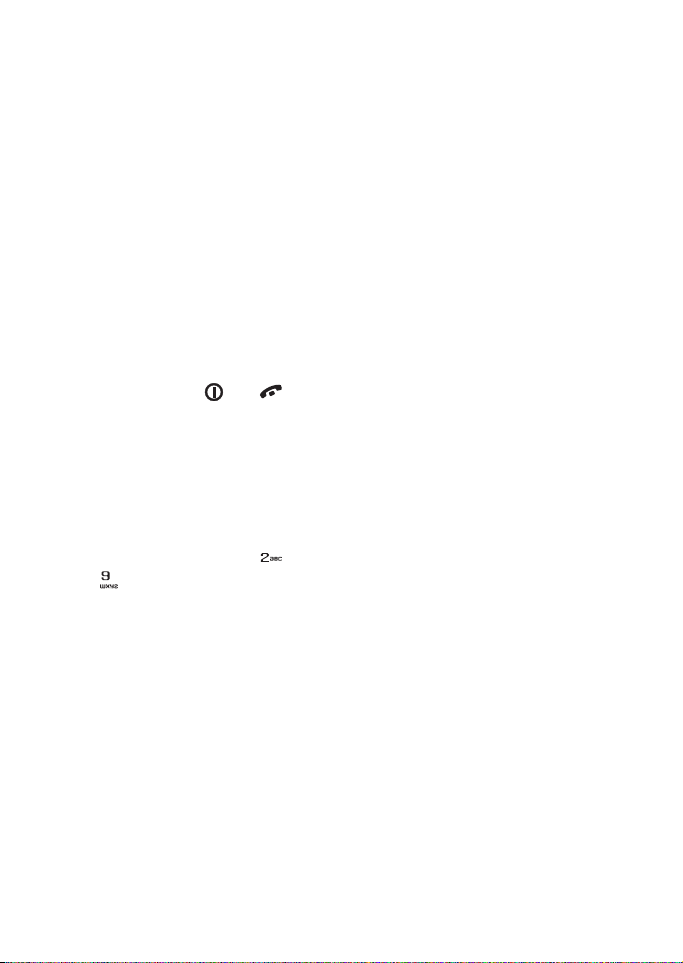
Call functions and phone book
■ Call settings
Press Menu, select Settings and Call
settings. Then select
• Call divert to direct your
incoming calls to another
number. For details, contact your
service provider. Select the divert
option you want and then
Activate. Divert options that are
not supported by your SIM card
or your network operator may not
be shown.
• Anykey answer to answer an
incoming call by briefly pressing
any key, except and .
• Automatic redial and your phone
will make a maximum of ten
attempts to connect the call after
an unsuccessful call attempt.
• Speed dialling and you can call
the phone number assigned to
the speed dialling keys, to
, by pressing and holding the
corresponding number key.
• Call waiting and the network will
notify you of an incoming call
while you have a call in progress
(network service).
• Summary after call and the
phone will briefly display the
duration and cost (network
service) of the last call.
• Send my caller identity and your
phone number will be displayed
to the person you are calling
(network service). If you select
Set by network, the setting that
you have agreed upon with your
service provider will be used.
• Line for outgoing calls to select
phone line 1 or 2 for making calls.
This is a network service. If you
select Line 2 and have not
subscribed to this network
service, you will not be able to
make calls. However, calls on
both lines can be answered
regardless of the selected line.
■ Voice dialling
You can make a phone call by saying
a voice tag that has been added to a
phone number. Any spoken word(s),
such as a person’s name(s), can be
used as a voice tag.
Before using voice dialling, note
that:
• Voice tags are not language
dependent. They are dependent
on the speaker's voice.
Copyright © 2006 Nokia. All rights reserved.
13
Page 27
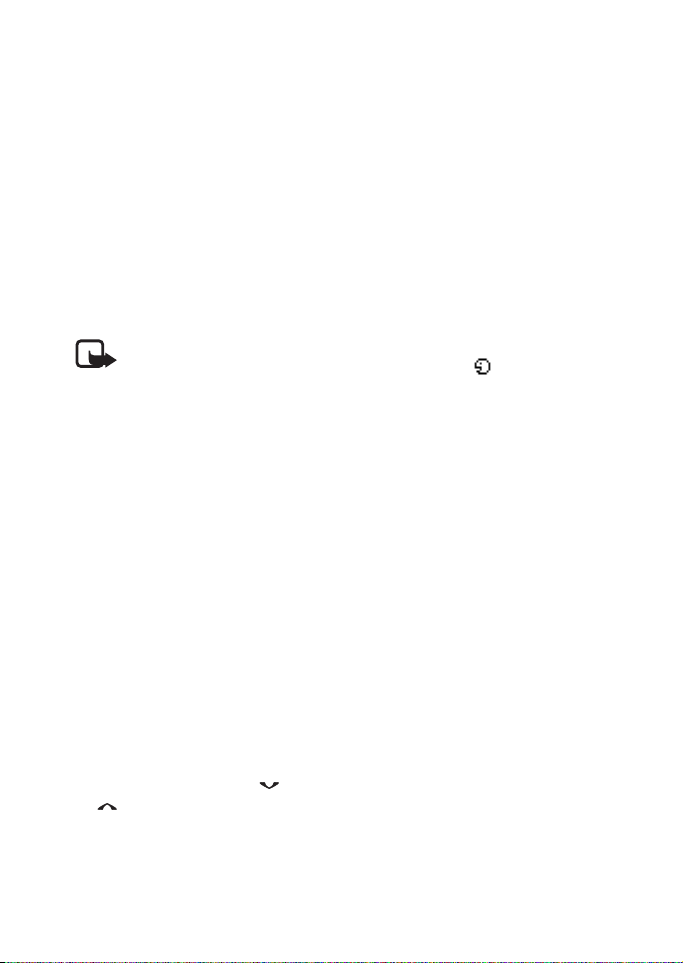
Call functions and phone book
• Voice tags are sensitive to
background noise. Record them
and make calls in a quiet
environment.
• When recording a voice tag or
making a call by saying a voice
tag, hold the phone in the normal
position near to your ear.
• Very short names are not
accepted. Use long names and
avoid similar names for different
numbers.
Note: You must say the
name exactly as you said it
when you recorded it. This
may be difficult in, for
example, a noisy
environment or during an
emergency, so you should
not rely solely upon voice
dialling in all circumstances.
Adding a voice tag
Save or copy the names and phone
numbers to which you want to add
voice tags in the phone’s memory.
You can also add voice tags to the
names on the SIM card, but if you
replace your SIM card with a new
one, you need to delete the old voice
tags before you can add new ones.
1. In standby mode, press or
.
2. Scroll to the name to which you
want to add a voice tag and press
Details. Scroll to the phone
number you want and press
Options.
3. Select Add voice tag.
4. Press Start, and speaking clearly
say the word(s) you want to
record as a voice tag. Afterwards,
the phone plays the recorded tag.
5. When the voice tag has been
successfully saved, Voice tag
saved is displayed, a beep sounds
and a symbol appears after
the phone number with the voice
tag.
Making a call using a voice tag
When an application using the GPRS
connection is sending or receiving
data, you cannot make a call using
voice dialling. To make a call using a
voice tag, end the application using
the GPRS connection.
1. In standby mode, press and hold
Names. A short tone is heard and
Speak now is displayed.
2. Say the voice tag clearly.
3. The phone plays the recognised
voice tag and then dials the
phone number after 1.5 seconds.
If you are using the headset, press
and hold the headset key to start the
voice dialling.
14
Copyright © 2006 Nokia. All rights reserved.
Page 28

Call functions and phone book
Replaying, changing or erasing a voice tag
Press Names and select Voice tags.
Scroll to the name with the voice tag
you want, and press Options.
• To replay the voice tag, select
Playback.
• To erase the voice tag, select
Delete and press OK.
• To change the voice tag, select
Change. Press Start to add the
new voice tag.
■ Phone book
You can save
names and phone numbers in the
phone’s memory (internal phone
book) or in the SIM card’s memory
(SIM phone book).
• The internal phone book can
contain a maximum of 256
names with several numbers and
text notes for each name. The
total number of names that can
be saved depends on the number
of the names and the phone
numbers and text items attached
to them.
• The phone supports SIM cards
that can save a maximum of 250
names and phone numbers.
Names and numbers saved in the
SIM card’s memory are indicated
by .
Copyright © 2006 Nokia. All rights reserved.
Saving names and phone numbers (Add name)
Names and numbers will be saved in
the memory currently being used,
see Selecting the phone book
settings on page 18.
1. Press Names or Menu and Phone
book and select Add name.
2. Key in the name and press OK.
See ”Writing text” on page 22.
3. Key in the phone number and
press OK. To key in the numbers,
see ”Making a call” on page 9.
4. When the name and number are
saved, press Done.
Tip: Quick save: In standby
mode, key in the phone
number. Press Options and
select Save. Key in the name
and press OK.
Saving multiple numbers and text items per name
You can save a maximum of five
phone numbers and three brief text
items for each name in the phone’s
internal phone book. Text items
saved for each name can be, for
example, street and e-mail
addresses, a note and a web address.
The first number saved is
automatically set as the default
number, and is indicated by .
When you select a name from the
phone book, for example, to make a
call, the default number is used
unless you select another number.
15
Page 29
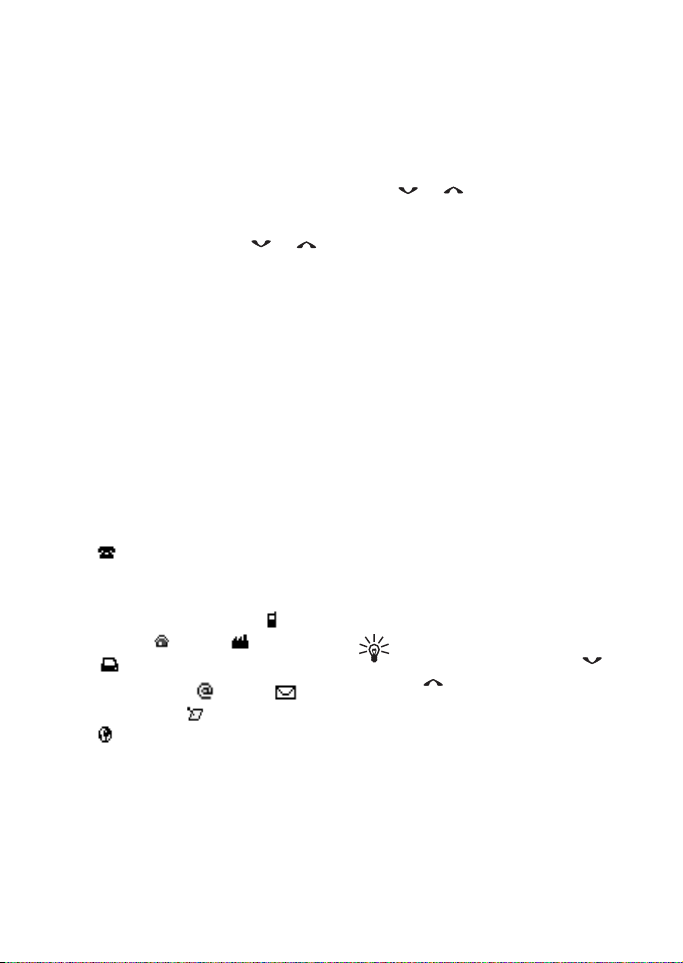
Call functions and phone book
1. Make sure that the memory in
use is either Phone or Phone and
SIM, since multiple numbers and
text items can only be saved in
the phone’s memory. See
”Selecting the phone book
settings” on page 18.
2. To access the list of names and
phone numbers, press or
in standby mode.
3. Scroll to the name saved in the
phone’s internal phone book to
which you want to add a new
number or text item and press
Details. (If the name is not saved
on the phone, the phone will ask
you if you want to save it there.)
4. Press Options and select Add
number or Add detail.
5. Select one of the following
number or text types:
General is the default type
used when no other number type
is set as the default number.
Other number types are
Mobile, Home, Office and
Fax.
Text types are E-mail,
Postal addr., Note and
Web address:.
To change the number or text
type, select Change type in the
options list.
6. Key in the number or text item
and press OK to sav e it.
7. Press Back and then Exit to
return to standby mode.
Changing the default number
Press or in standby mode,
scroll to the name you want and
press Details. Scroll to the number
you want to set as the default. Press
Options and select Set as default.
Searching for a name in the phone book
1. Press Names or Menu and Phone
book, then select Search.
2. Press List to access the phone
book or key in the first
character(s) of the name you are
searching for and press Search.
The matches appear with the
pop-up window.
3. Scroll to the name you want and
press Details. Scroll to view the
details of the selected name.
Tip: To quickly find a name
and phone number, press
or in standby mode. Key in
the first letter(s) of the name,
and/or scroll to the name you
want.
16
Copyright © 2006 Nokia. All rights reserved.
Page 30

Call functions and phone book
Editing a name, number or text item
Search for the name (and number)
you want to edit and press Details.
Scroll to the name, number or text
item you want to edit and press
Options. Select Edit name, Edit
number or Edit detail, make the
changes and press OK.
Erasing names and numbers
Press Names or Menu and Phone
book, and select Delete.
• To delete names and numbers
one by one, select One by one
and scroll to the name (and
number) you want to delete.
Press Delete and press OK to
confirm.
• To delete all names and numbers
in the phone book at once, select
Delete all, choose the phone
book, Phone or SIM card, and
press Delete. Press OK and
confirm with your security code.
Copying phone books
You can copy names and phone
numbers from the phone’s memory
to your SIM card’s memory and vice
versa.
1. Press Names or Menu and Phone
book, and select Copy.
2. Select the copying direction,
From phone to SIM card or From
SIM card to phone.
3. Select One by one, All or Default
nos.
•If you select One by one, scroll
to the name you want to copy
and press Copy.
Default nos. is shown if you copy
from the phone to the SIM card.
Only the default numbers will be
copied since your SIM card may
not support multiple numbers
stored under one name.
4. To select whether you want to
keep or erase the original names
and numbers, choose Keep
original or Move original.
• If you select All or Default
nos., press OK when Start
copying? or Start moving? is
displayed.
Sending and receiving a business card
You can send and receive a person’s
contact details as a business card as
an Over The Air (OTA) message, if
supported by the network.
• Receiving a business card
When you have received a
business card as an Over The Air
(OTA) message, press Show. Press
Options and select Save to save
the business card in the phone’s
memory, or Discard to discard the
received business card.
Copyright © 2006 Nokia. All rights reserved.
17
Page 31
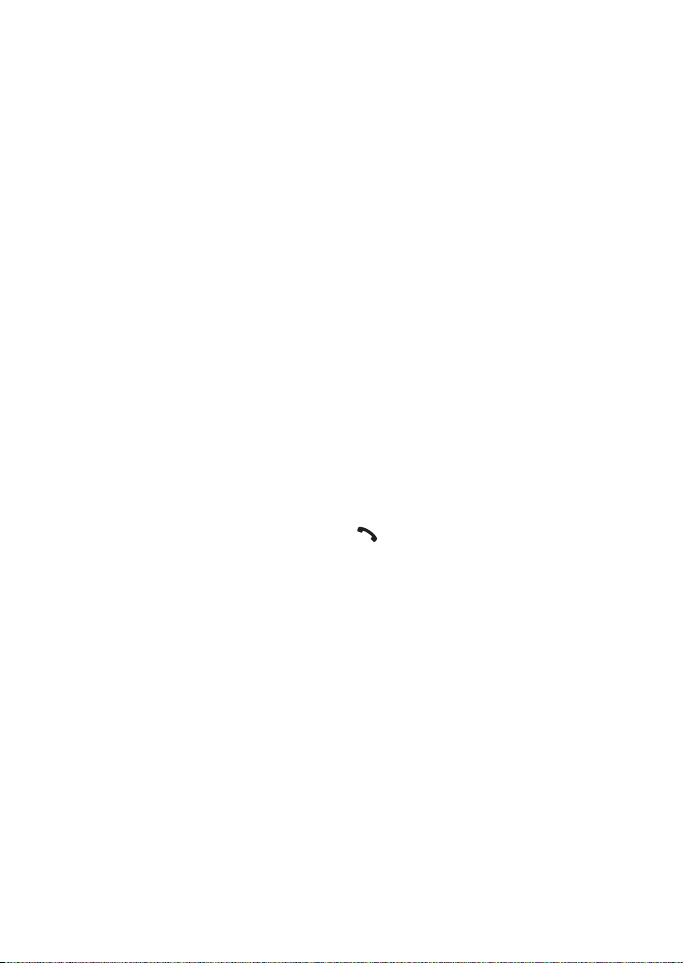
Call functions and phone book
• Sending a business card
You can send a person’s contact
info as a business card to a
compatible phone or other
compatible handheld device that
supports the vCard standard.
1. Search the phone book for the
name and phone number you
want to send, press Options
and select Send bus. card.
2. To send the business card as
an OTA message, select Via
text msg.
Selecting the phone book settings
1. Press Names or Menu and Phone
book and then select Settings.
2. Select Memory in use and select
one of the following options:
Phone and SIM to obtain names
and numbers from both phone
books. The names and numbers
will be saved in the phone’s
memory.
Phone to use the phone’s internal
phone book.
SIM card to use the SIM card’s
phone book.
3. Select Phone book view and
select one of the following
options:
Name list to show multiple
names at a time.
Name and no. to show one name
and one phone number at a time.
4. Select Memory status. Select
Phone or SIM card to see how
many names and phone numbers
are currently saved and how
many can still be saved in the
selected phone book.
Service numbers
You can call the service numbers of
your service provider if the numbers
are included on your SIM card.
Press Names and select Service Nos.
Scroll to a service number and press
to call the number.
18
Copyright © 2006 Nokia. All rights reserved.
Page 32

3. Profiles and tones
Profiles and tones
■ Profiles
Your phone
has various
setting groups, called profiles, for
which you can customise the
phone’s ringing tones for different
events and environments. Firstly,
personalise the profiles and then you
only need to activate a profile to use
it.
Available profiles are General,
Silent, Discreet, Loud, My style 1,
and My style 2.
Press Menu and select Profiles.
Scroll to a profile and press Select.
• To activate the profile, select
Activate.
Tip: To quickly change the
profile in standby mode, press
the power key , scroll to
the profile you want to
activate and press Select.
• To set the profile to be active for
a certain amount of time up to 24
hours, select Timed and set the
desired time length. When the
time set for the profile expires,
the previous profile that was not
timed becomes active.
• To personalise the profile, select
Personalise. Select the setting
you want to change and make
the changes.
For the currently active profile,
the settings can also be changed
in the Tones menu, see ”Tones”
on page 19. In addition, you can
rename a profile, Profile name.
The General profile cannot be
renamed.
■ Tones
Press Menu,
select Tones
and Tone settings. You can find the
same settings in the Profiles menu.
Select Incoming call alert to choose
how the phone notifies you of an
incoming voice call. The options are
Ringing, Ascending, Ring once, Beep
once and Off.
Select Ringing tone, Ringing volume
and Vibrating alert for incoming
voice calls and incoming messages.
The vibrating alert does not work
when the phone is connected to a
charger, desktop stand or a car kit.
Copyright © 2006 Nokia. All rights reserved.
19
Page 33

Profiles and tones
Select Message alert tone to set the
alert tone for incoming messages,
Keypad tones, or Warning tones to
set the phone to sound tones, for
example, when the battery is
running out of power.
If you receive a traditional ringing
tone as an OTA message, you can
save it in the ringing tone list. You
can also download polyphonic
ringing tones from a predefined WAP
site using the Tone services
submenu or via MMS. The number of
ringing tones you can save in the
ringing tone list depends on the size
of an individual ringing tone. If there
is no free space for new ringing
tones, you can replace a previously
stored ringing tone with the newly
received one. The ringing tone list
contains both traditional and
polyphonic ringing tones.
■ Ringing tone per name
You can assign a ringing tone to
each phone book memory entry. You
can, for example, assign the same
ringing tone to all your friends or
colleagues.
1. Press Names or Menu and Phone
book, select Search and scroll to
the entry (name) to which you
want to assign a ringing tone.
2. Press Details and then Options.
Select Assign tone and then
choose the ringing tone you want
to assign to the entry. Note that
Default means you will use the
same general ringing tone used in
the active profile.
20
Copyright © 2006 Nokia. All rights reserved.
Page 34

Text and multimedia messages
4. Text and multimedia messages
You can read, write and send text,
picture and multimedia messages
and e-mail, or save your messages.
All the messages in your phone’s
message memory are organised in
folders.
Before you can send any text or
picture messages, you need to save
your message centre number, see
”Text message settings” on page 28.
Note: Your phone must be
switched on to use these
functions. Do not switch the
phone on when wireless
phone use is prohibited or
when it may cause
interference or danger.
■ Writing and sending text messages
Your phone is able to send and
receive multi-part messages
comprised of several ordinary text
messages (network service).
Invoicing is based on the number of
ordinary messages needed for a
multi-part message.
The number of available characters
and the current part number of a
multi-part message are shown on
the top right of the display.
1. Press Menu, and select
Messages, Text messages and
Create message.
2. Key in a message. See ”Writing
text” on page 22.
See also ”Templates” on page 25.
3. To send the message, press
Options and select Send.
4. Enter the recipient’s phone
number, or search for it in the
phone book, and press OK to
send the message.
Note: When sending
messages via the SMS
network service, your phone
may display the words
"Message Sent". This is an
indication that the message
has been sent by your phone
to the message centre
number programmed into
your phone. This is not an
indication that the message
has been received at the
intended destination. For
more details about SMS
services, check with your
service provider.
Copyright © 2006 Nokia. All rights reserved.
21
Page 35

Text and multimedia messages
Options for sending text messages
After you have written a message,
press Options, and select Sending
options.
• To send a message to several
recipients, select Send to many.
When you have sent the message
to everyone you want to send it
to, press Done.
• To send a message using a
message profile, select Sending
profile and then the message
profile you want to use.
For example, if you select a
profile that you have defined for
sending e-mail messages, key in
or search the phone book for the
recipient’s e-mail address and
press OK. Key in the e-mail
service number and select Accept
to send the message.
To define a message profile, see
”Text message settings” on
page 28.
■ Writing text
You can key in text, for example,
when writing messages, using the
traditional method, or another
method called predictive text input.
When you are writing text,
predictive text input is indicated by
and traditional text input by
at the top left of the display. The
character case is indicated by Abc,
abc, or ABC next to the text input
indicator, and you can change the
character case by pressing . The
number mode is indicated by 123,
and you can switch between letter
and number modes by pressing and
holding .
Setting predictive text input on or off
When writing text, press Options
and select Dictionary.
• To set the predictive text input
on, select a language from the
dictionary options list. Predictive
text input is only available for the
languages in the list.
• To change back to traditional text
input, select Dictionary off.
Tip: To quickly set predictive
text input on or off when
writing text, press twice,
or press and hold Options.
22
Copyright © 2006 Nokia. All rights reserved.
Page 36

Text and multimedia messages
Using predictive text input
You can key in any letter from A to Z
with a single keypress. Predictive
text input is based on a built-in
dictionary to which you can also add
new words.
1. Start writing a word by using the
keys to . Press each key
only once for one letter. The word
changes after each keystroke.
For example, to write Nokia
when the English dictionary is
selected, press once for N,
once for o, once for k,
once for i and once for a:
To insert a number while in letter
mode, press and hold the desired
number key.
For more instructions on writing
text, see ”Tips for writing text” on
page 24.
2. When you have finished writing
the word and it is correct,
confirm the word by pressing
or adding a space with .
If the word is not correct, you
have the following options:
• Press repeatedly until the
word you want appears and
then confirm it.
•Press Options and select
Matches.
If the ? character is displayed
after the word, the word you
intended to write is not in the
dictionary. To add the word to the
dictionary, press Spell, key in the
word (traditional text input is
used) and press Save. When the
dictionary becomes full, the new
word replaces the oldest one that
was added.
3. Start writing the next word.
Writing compound words
Key in the first part of the word and
confirm it by pressing . Write the
last part of the word and confirm it
by pressing or .
Using traditional text input
Press a number key, to ,
repeatedly until the character you
want appears. Not all of the
characters available under a number
key are printed on the key. The
characters available depend on the
language selected in the Language
menu, see ”Language” on page 35.
To insert a number while in letter
mode, press and hold the desired
number key.
• If the next letter you want is
located on the same key as the
present one, wait until the cursor
appears, or press or and
then key in the letter.
Copyright © 2006 Nokia. All rights reserved.
23
Page 37

Text and multimedia messages
• The most common punctuation
marks and special characters are
available under the number key
.
For more instructions on writing
text, see ”Tips for writing text”
below.
Tips for writing text
You can also use the following keys
for writing text:
• To insert a space, press .
• To move the cursor to the right or
left, press or ,
respectively.
• To delete a character to the left
of the cursor, press Clear. Press
and hold Clear to delete the
characters more quickly.
• To insert a special character
when using traditional text input,
press , or when using
predictive text input, press and
hold , or press Options and
select Insert symbol.
Scroll through the list of
characters and press Use to
select a character.
To scroll through the list more
quickly, press , , or
, and press to select a
character.
• To insert a number while in letter
mode, press Options and select
Insert number. Key in the
numbers you want and press OK.
• To insert a name or a phone
number by searching for it in the
phone book, press Options and
select Insert name or Insert
number.
• To insert a word when using
predictive text input, press
Options and select Insert word.
Write the word using traditional
text input and press Save. The
word is also added to the
dictionary.
■ Writing and sending
e-mails
Before you can send any e-mails via
SMS you need to save the settings
for e-mail sending, see ”Text
message settings” on page 28. For
availability and subscription to the
e-mail service, contact your network
operator or service provider. To save
an e-mail address in the phone book,
see ”Saving multiple numbers and
text items per name” on page 15.
1. Press Menu, and select
Messages, Text messages and
Create e-mail.
2. Key in the recipient’s e-mail
address or search for it in the
phone book and press OK.
24
Copyright © 2006 Nokia. All rights reserved.
Page 38

Text and multimedia messages
3. You can key in a subject for the
e-mail if you want and press OK.
4. Key in the e-mail message. See
”Writing text” on page 22. The
number of characters you can key
in is shown on the top right of
the display. The e-mail address
and subject are included in the
total number of characters.
See also ”Templates” on page 25.
Inserting a picture is not possible.
5. To send the e-mail, press Options
and select Send e-mail. If you
have not saved the settings for
sending e-mails, the phone asks
for the e-mail server number.
Press OK to send the e-mail.
Note: When sending
e-mails via the SMS
network service, your phone
may display the words
Message sent. This is an
indication that the e-mail
has been sent by your phone
to the e-mail server. This is
not an indication that the email has been received at
the intended destination.
For more details about email services, check with
your service provider.
■ Templates
Your phone includes text templates,
indicated by , and picture
templates, indicated by . You can
also save new pictures from the
Nokia website,
http://www.club.nokia.com.
To access the template list, press
Menu and select Messages, Text
messages and Templates.
Inserting a text template into a message or an e-mail
When you are writing or replying to
a message, or an e-mail, press
Options. Select Use template and
select the template you want to
insert.
Inserting a picture into a text message
Your phone includes picture
message templates. You can also
save new pictures into the
Templates folder. More pictures can
be found on the Nokia website,
http://www.club.nokia.com.
Note: This function can be
used only if it is supported
by your network operator or
service provider. Only
phones that offer picture
message features can
receive and display picture
messages.
Copyright © 2006 Nokia. All rights reserved.
25
Page 39

Text and multimedia messages
• Each picture message is made up
of several text messages.
Therefore, sending one picture
message may cost more than
sending one text message.
• Since picture messages are saved
in the phone’s memory, you
cannot view them if you use your
SIM card with another phone.
When you are writing or replying to
a message, press Options. Select
Insert picture and select a picture to
view it. Press Insert to insert the
picture into your message. The
indicator on the header of the
message indicates that a picture has
been attached. The number of
characters that you can enter in a
message depends on the size of the
picture.
To view the text and the picture
together before sending the
message, press Options and select
Preview.
■ Reading and replying to a message or an e-mail
When you have received a text
message or an e-mail, the indicator
and the number of new
messages followed by ... messages
received are shown.
The blinking indicates that the
message memory is full. Before you
can receive new messages, delete
some of your old messages.
1. Press Show to view the message,
or press Exit to view it late r.
Reading the message later:
Press Menu, and select
Messages, Text messages, and
Inbox.
2. If more than one message has
been received, select the message
you want to read. An unread text
message is indicated by in
front of it and an unviewed
picture message by .
3. While reading or viewing the
message, press Options.
You can select, for example, an
option to delete, forward, or edit
the message as a text message or
an e-mail, move, or rename the
message you are reading.
Select Copy to calend. to copy
text from the beginning of the
message to your phone’s calendar
as a reminder note for the current
day.
Select Message details to view
the sender’s name and phone
number, the message centre
used, and the date and time of
receipt.
26
Copyright © 2006 Nokia. All rights reserved.
Page 40

Text and multimedia messages
Select Use detail to extract
numbers, e-mail addresses, and
website addresses from the
current message.
When viewing a picture message,
select Save picture to save the
picture in the Templates folder.
4. Select Reply to reply to a
message. Select Original text to
include the original message in
the reply, or select a standard
answer to be included in the
reply, or select Empty screen.
When replying to an e-mail,
confirm or edit the e-mail
address and subject first. Then
write your reply message.
5. Press Options, select Send, and
press OK to send the message to
the displayed number.
■ Inbox and outbox folders
After you have read a new text or
picture message, the phone saves
the message in the Inbox folder of
the Messages menu.
You can save messages that you
want to send later in the Archive
folder or in Templates folder.
■ My folders and Archive folder
To organise your messages, you can
add new folders and then move
messages to the new folder or to
Archive folder.
To add or delete a folder, press
Menu, select Messages, Text
messages and My folders.
• To add a folder, press Options
and select Add folder.
• To delete a folder, scroll to the
folder you want to delete, press
Options and select Delete folder.
To move a message to another folder,
press Options while reading the
message you want to move. Select
Move, scroll to the folder to which
you want to move the message and
press OK.
■ Erasing text messages
Press Menu, select Messages, Text
messages and select Delete
messages.
To delete all messages in a folder,
scroll to the folder and press OK.
Then press OK when Delete all
messages? is displayed.
Copyright © 2006 Nokia. All rights reserved.
27
Page 41

Text and multimedia messages
■ Chat
You can have a conversation with
other people using this faster text
message service. Messages sent or
received during a chat session are
not saved.
1. To start a chat, press Menu,
select Messages and Chat. Key in
or search the phone book for the
phone number of the person with
whom you want to chat and press
OK.
Another way to start a chat:
When you have received a
message, press Show to read it.
To start a chat, press Options and
select Chat.
2. Key in your nickname for the chat
and press OK.
3. Write your chat message, see
”Writing text” on page 22.
4. To send the message, press
Options and select Send.
5. The reply message from the other
person is shown above your
original message. To reply to the
message, press OK and repeat
step 3.
To view the most recent messages of
the current chat session, press
Options and select Chat history. The
messages you sent are indicated by
"<" and your nickname, and the
messages you received by ">" and
the sender’s nickname. Press Back to
return to the message you are
writing.
To edit your nickname, select the
option Chat name.
■ Text message settings
Text message settings affect the
sending of messages.
Press Menu, select Messages,
Message settings, and Text
messages. If more than one message
profile set is supported by your SIM
card, select the message profile set
that you want to change. Select
• Message centre number to save
the phone number of the
message centre. You need the
message centre number to send
text and picture messages. You
will receive the number from
your service provider.
• Messages sent as to select the
message format.
• Message validity to set the
length of time that the network
will attempt to send you a
message, for example, when your
phone is turned off.
• Default recipient number to save
a default number for sending
messages for this message
profile.
• Delivery reports to ask the
network to send delivery reports
about your messages (network
service).
28
Copyright © 2006 Nokia. All rights reserved.
Page 42
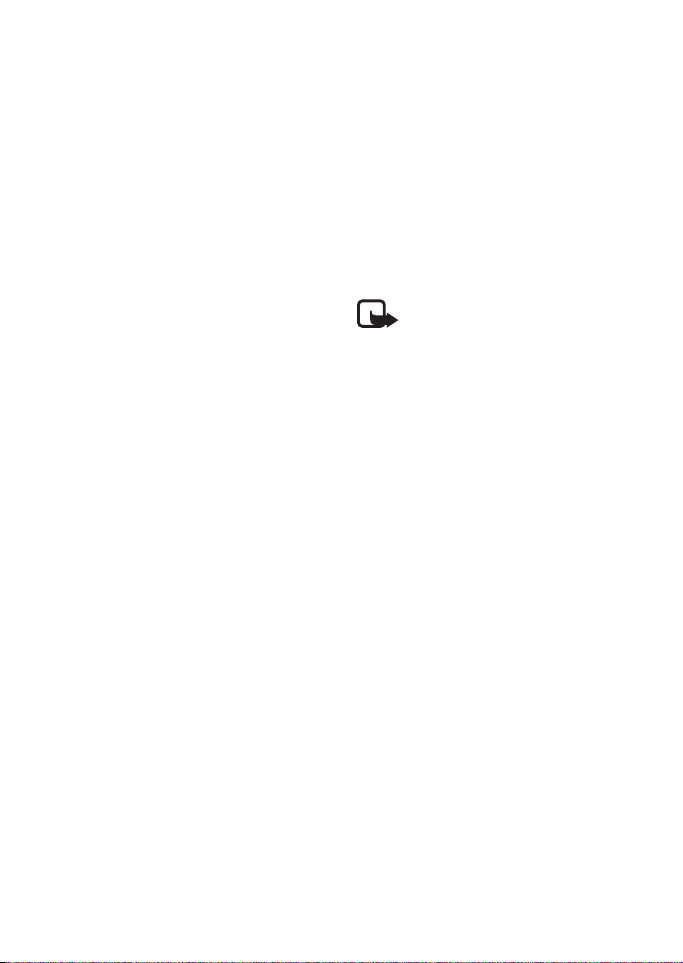
Text and multimedia messages
• Use GPRS to set GPRS as the
preferred SMS bearer.
• Reply via same centre to allow
the recipient of your message to
send you a reply via your message
centre (network service)
• Rename sending profile to
change the name of the selected
message profile.
■ Message counter
Press Menu, select Call register and
Message counter to see the number
of sent and received text and picture
messages, chat messages and emails. Note that for example picture
messages are formed by several text
messages, and the message counter
counts these text messages
separately. Follow the instructions
on the phone display.
■ Info messages
With the info message network
service, you can receive messages on
various topics, for example weather
or traffic conditions, from your
service provider. For available topics
and relevant topic numbers, contact
your service provider.
If the GPRS connection is set to
Always online, the info messages
may not be received. In that case, set
the GPRS connection to When
needed, see ”Setting up the phone
for a WAP service” on page 40.
■ Service command editor
Press Menu, select Messages and
Service command editor. Key in and
send service requests (also known as
USSD commands), such as activation
commands for network services, to
your service provider.
■ Multimedia messages
Note: This function can be
used only if it is supported
by your network operator or
service provider. Only
phones that offer
multimedia message
features can receive and
display multimedia
messages.
A multimedia message can contain
text, picture and polyphonic ringing
tones. The phone supports
multimedia messages of size up to
45 KB. If that maximum size is
exceeded, the phone may not be able
to receive the message. Depending
on the network, you may receive a
text message including an Internet
address where you can view the
multimedia message.
If the message contains pictures, the
phone scales them down to fit the
display area.
Copyright © 2006 Nokia. All rights reserved.
29
Page 43
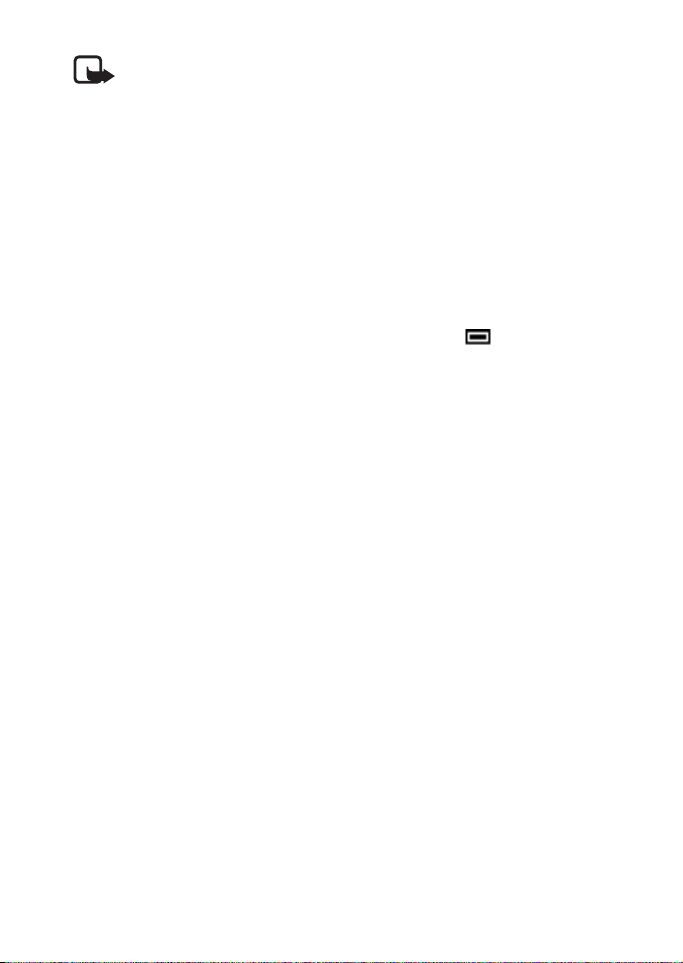
Text and multimedia messages
Note: If Allow multi- media
reception is set to Yes or
Home network, your
operator or service provider
may charge you for every
message you receive.
Multimedia messaging supports the
following formats:
• Picture: JPEG, GIF, PNG, and BMP.
• Sound: MIDI
If a received message contains any
unsupported elements, they may be
replaced with the file name and the
text Object format not supported
Note that you are not able to receive
any multimedia messages if you
have a call in progress, a game or
another Java application running, or
an active WAP connection over GSM
data (see Ke ying in the serv ice
settings manually on page 81).
Because delivery of multimedia
messages can fail for a variety of
reasons, do not rely solely upon
them for essential communications.
Writing and sending
multimedia messages
To set the settings needed for
multimedia messaging, see ”Settings
for multimedia messages” on page
32. For availability and subscription
to the multimedia messaging
service, contact your network
operator or service provider.
1. Press Menu, and select
Messages, Multimedia msg., and
Create message.
2. Key in a message. See ”Writing
text” on page 22.
You can insert one picture into a
multimedia message. To insert a
picture, press Options and select
Insert image. The list of available
folders in the Gallery i s s ho wn . To
open the desired folder, select it
and then select the desired
picture. The indicator on the
header of the message indicates
that a picture has been attached.
To insert a name from the phone
book, press Options, and select
More options and Insert name.
Scroll to the desired name, press
Options and select Insert name.
To insert a number, press
Options, and select More
options and Insert number. Key
in the number or search for it in
the phone book, and press OK.
3. To view the message before
sending it, press Options and
select Preview.
4. To send the message, press
Options and select Send to
number (or Send to e-mail).
30
Copyright © 2006 Nokia. All rights reserved.
Page 44

Text and multimedia messages
5. Enter the recipient’s phone
number (or e-mail address) or
search for it in the phone book.
Press OK and the message is
moved to the Outbox folder for
sending.
It takes longer to send a
multimedia message than a text
message. While the message is
being sent, the animated
indicator is displayed and you
can use other functions on the
phone. If the sending is
interrupted, the phone tries to
resend it a few times. If this fails,
the message remains in the
Outbox folder and you can try to
resend it later.
The sent messages will be saved
in the Sent items folder if the
setting Save sent messages is set
to Yes. See ”Settings for
multimedia messages” on
page 32.
Reading and replying to a multimedia message
When your phone is receiving a
multimedia message, the animated
indicator is displayed. When the
message has been received, the
indicator and the text
Multimedia message received are
shown.
• The blinking indicates that
the memory for multimedia
messages is full, and Memory
full, view waiting multimedia is
shown. Before you can receive
new messages, delete some of
your old messages.
1. Press Show to view the message.
Press Exit to view it late r.
Reading the message later: Press
Menu and select Messages,
Multimedia msg., and Inbox.
2. Scroll to view the message. Press
Options and some of the
following options may be
available.
• Delete message to delete a
saved message.
• Reply to reply the message. To
send the reply message, press
Options and select Send. The
sender’s phone number (or
e-mail address) is used as the
default value.
• Forward to no. or Fwd. to
e-mail to forward the
message to a phone number
or e-mail address.
• Edit to edit a message. You
can only edit messages you
have written. See ”Writing
and sending multimedia
messages” on page 30.
Copyright © 2006 Nokia. All rights reserved.
31
Page 45

Text and multimedia messages
• Message details to view the
message subject, size and
class.
• Play to listen to the ringing
tone in the message.
• Save sound to save a ringing
tone into the Gallery.
• Zoom in to increase the size
of the picture in the message.
• Save image to save a picture
in the Gallery.
Inbox, Outbox, Saved, and Sent items folders
The phone saves the received
multimedia messages in the Inbox
folder of the Multimedia msg.
submenu.
Multimedia messages to be sent are
moved to the Outbox folder of the
Multimedia msg. submenu.
The multimedia messages you want
to send later can be saved in the
Saved items folder of the
Multimedia msg. submenu.
The sent multimedia messages are
saved in the Sent items folder of the
Multimedia msg. submenu.
■ Settings for multimedia messages
Press Menu and select Messages,
Message settings, and Multimedia
msg. Select
• Save sent messages. Select Yes
to set the phone to save sent
multimedia messages in the Sent
items folder. If you select No, the
sent messages are not saved.
• Allow multi- media reception.
Choose No, Yes or Home network
to use multimedia services. If you
choose Home network, you
cannot receive multimedia
messages when outside your
home network.
• Incoming multi- media
messages. Select Retrieve to set
the phone automatically to fetch
new multimedia messages, or
select Reject if you do not wish to
receive multimedia messages.
• Connection settings. Define
WAP connection settings for
retrieving multimedia messages.
Activate the set where you want
to save the connection settings
and then edit the settings. Refer
also to ”Keying in the service
settings manually” on page 41.
32
Copyright © 2006 Nokia. All rights reserved.
Page 46
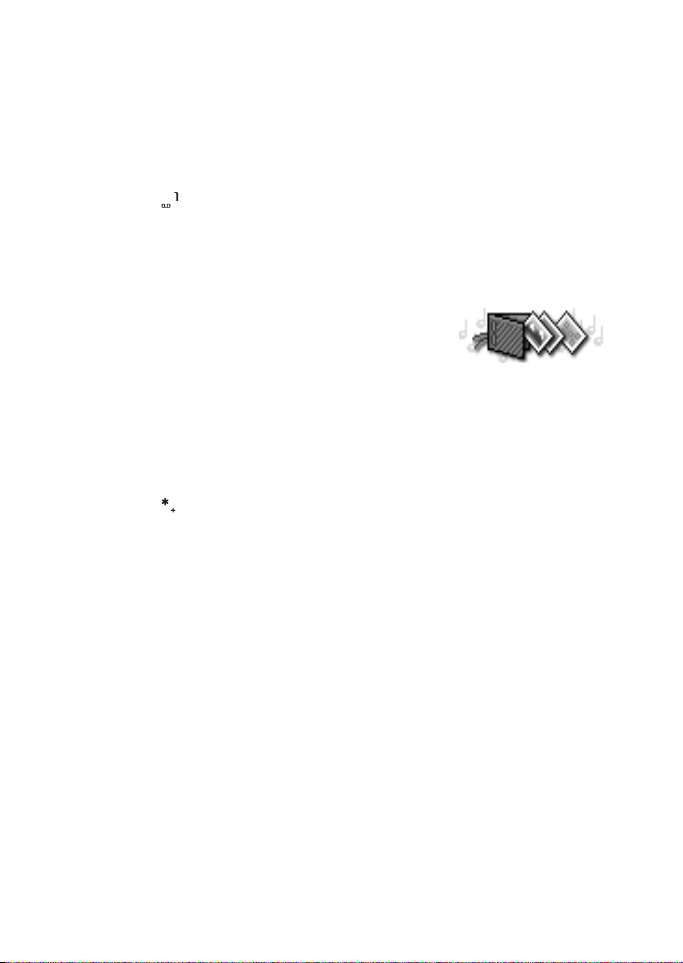
Text and multimedia messages
• Settings' name. Key in the
new name for the connection
set and press OK.
• Homepage. Key in the
homepage address of the WAP
service that you want to use,
press for a dot, and press
OK.
• Data bearer. Select GPRS.
• GPRS access point. Key in the
access point name and press
OK. An access point name is
needed to establish a
connection with a GPRS
network. You can obtain the
access point name from your
network operator or service
provider.
• IP address. Key in the address,
press for a dot, and press
OK. You can obtain the IP
address from your network
operator or service provider.
• Authentication type. Select
Secure or Normal.
• User name. Key in the user
name and press OK.
• Password. Key in the
password and press OK.
• Allow adverts. You can receive or
reject adverts.
To receive multimedia connection
settings as a text message
You may receive the service settings
as a text message from the network
operator or service provider that
offers the WAP service that you
want to use. For more information,
contact your network operator or
service provider, or visit Club Nokia’s
website (www.club.nokia.com).
■ Gallery
You can save
pictures and
ringing tones, for example, received
in a multimedia message, in the
folders of the gallery, see ”Reading
and replying to a multimedia
message” on page 31.
1. Press Menu and select Gallery. A
list of options is shown.
2. Select View folders to open the
list of folders.
Other available options are:
• Delete folder to select a folder
you want to delete. You
cannot delete the original
folders in the phone.
• Rename folder to select a
folder you want to rename.
You cannot rename the
original folders in the phone.
• Add folder to add a new
folder. Key in a name for the
folder and press OK.
Copyright © 2006 Nokia. All rights reserved.
33
Page 47

Text and multimedia messages
• Gallery servs. to download
images and tones. Select
Image services or Tone
services, respectively. The
phone tries to connect to the
WAP page of Club Nokia using
the currently active set of
service settings. If the
connection fails, you may not
be able to access Club Nokia
from the WAP service whose
connection settings are
currently active. In this case,
enter the Services menu,
activate another set of service
settings, see ”Making a
connection to a WAP service”
on page 43. Try again to
connect to Club Nokia.
Contact your network
operator and/or the WAP
service provider for the
availability of different WAP
services, pricing and tariffs.
3. Select the desired folder and a
list of files in the folder is shown.
Graphics and Tones are the
original folders in the phone.
4. Select the desired file. Press
Options and some of the
following options are available:
• Open to open the selected
file.
• Delete to delete the selected
file.
• Set as wallpap. to set the
selected file as wallpaper.
• Set as ring tone to set the
selected file as a ringing tone.
• Move to move a file to
another folder.
• Rename to give a new name
to the file.
• Details to see the details of
the file.
• Sort to sort the files and
folders by date, type, name, or
size.
34
Copyright © 2006 Nokia. All rights reserved.
Page 48

5. Settings
Settings
■ Time and date settings
Clock settings
Press Menu, select Settings, Time
and date settings and Clock. Select
• Show clock (Hide clock) and the
time is shown on the top right of
the display when the phone is in
standby mode.
• Set the time, key in the correct
time and press OK.
• Time format and select the
12-hour or 24-hour time format.
The clock is also used for the
following functions: Messages, Call
register, Alarm clock, timed Profiles
and Calendar.
If the battery is removed from the
phone for more than a few minutes,
you may need to set the time again.
Date settings
Press Menu, select Settings, Time
and date settings, and Date. Select
• Set the date to set the current
date.
• Date format to choose how the
date is displayed on the screen.
Automatic update of date and time
Select Auto-update of date & time
and On to set the phone to
automatically update the time and
date according to the current time
zone. To set the phone to ask for
confirmation before updating, select
Confirm first.
■ Phone settings
Language
Press Menu, select Settings, Phone
settings and Language. Select the
language for the display texts. If
Automatic is selected, the phone
selects the language according to
the information on the SIM card.
Keyguard settings
Press Menu, Settings, Phone
settings, and Automatic keyguard.
Select On to activate the keyguard
and select the length of time after
which the keypad automatically
locks.
Copyright © 2006 Nokia. All rights reserved.
35
Page 49

Settings
Cell info display
Press Menu, select Settings, Phone
settings, and Cell info display.
Select On to set the phone to
indicate when it is used in a cellular
network based on Micro Cellular
Network (MCN) technology.
If the GPRS connection is set to
Always online, the info messages
may not be received. In that case, set
the GPRS connection to When
needed, see ”Setting up the phone
for a WAP service” on page 40.
Welcome note
Press Menu, select Settings, Phone
settings, and Welcome note. Key in
the note you would like to be shown
briefly when the phone is switched
on. To save the note, press Options
and select Save.
Network selection
The cellular network to which your
phone is connected can be selected
either manually or automatically.
Press Menu, select Settings, Phone
settings, and Network selection.
Select Automatic and the phone
automatically selects one of the
cellular networks available in your
area.
If you select Manual, the phone
shows a list of the available
networks and you can select a
network that has a roaming
agreement with your home network
operator. Otherwise, No access will
be displayed and you must select
another network. The phone stays in
manual mode until the automatic
mode is selected or another SIM card
is inserted into the phone.
Confirm SIM service actions
See ”SIM services” on page 59.
Help text activation
To set the phone to show or not
show help texts, press Menu, select
Settings, Phone settings, and Help
text activation.
See also ”Using the menu” on page 7.
Start-up tone
To set the phone to play or not to
play a start-up tone when the phone
is switched on, press Menu, select
Settings, Phone settings, and Startup tone.
36
Copyright © 2006 Nokia. All rights reserved.
Page 50

Settings
■ Display settings
Wallpaper
You can set your phone to display a
background picture, called
wallpaper, when the phone is in
standby mode. Some pictures are
pre-saved in the Gallery menu. You
can also receive pictures via
multimedia messages or download
them from WAP pages and then save
them in Gallery. Your phone
supports JPEG, GIF, BMP and PNG
formats.
To select a wallpaper picture
1. Press Menu and select Settings,
Display settings, and Wallpaper.
2. Select Change image and the
folder list in the Gallery menu
will be shown.
3. Select the folder and scroll to the
desired picture.
4. To set the picture as wallpaper,
press Options and select Set as
wallpap..
Note that if you delete the selected
wallpaper picture from the gallery, it
will still be used as wallpaper until
you replace it with another picture.
Note that the wallpaper is not
displayed when the phone activates
the screen saver.
To activate or deactivate the
wallpaper
Press Menu and select Settings,
Display settings and Wallpaper. To
activate/deactivate the wallpaper,
select On or Off, respectively.
Colour schemes
You can change the colour of some
display components, for example,
indicators and signal bars.
Press Menu and select Settings,
Display settings, and Colour
schemes. Select the desired colour
scheme.
Operator logo
To set your phone to display or hide
the operator logo, press Menu and
select Settings, Display settings,
and Operator logo.
Note that the operator logo is not
displayed when the phone activates
the screen saver.
Screen saver
A digital clock screen saver is used
for power saving in standby mode. It
activates when no function of the
phone has been used for a certain
length of time. Press any key to
deactivate the screen saver. The
screen saver is also deactivated
when the phone is out of the
network coverage area.
Copyright © 2006 Nokia. All rights reserved.
37
Page 51
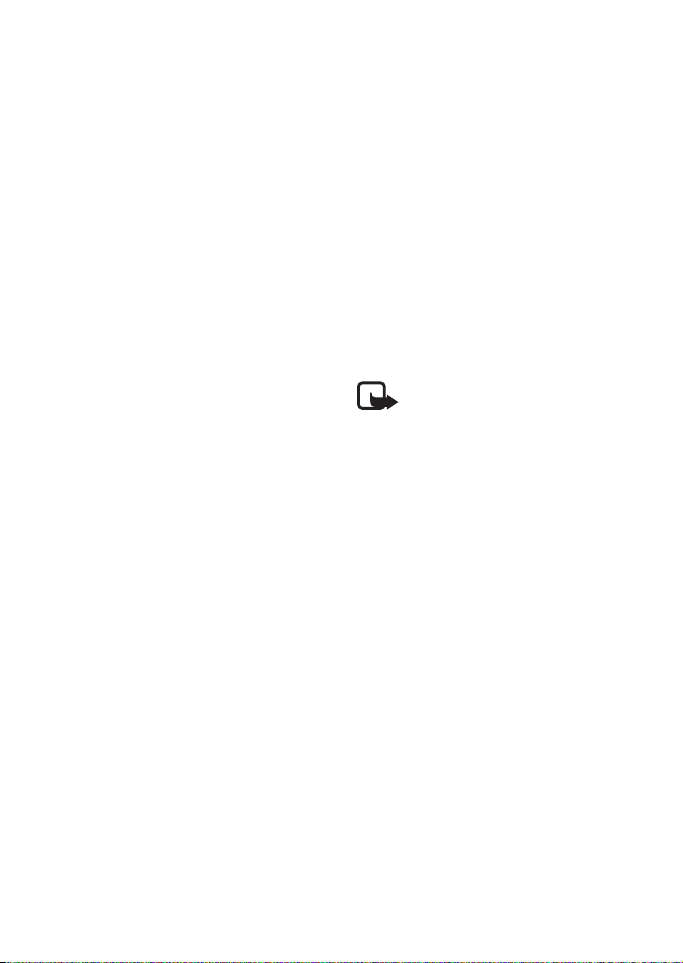
Settings
Press Menu and select Settings,
Display settings, and Screen saver
timeout. Select the length of time
after which the digital clock display
will be activated. The timeout can
vary from 5 seconds to 60 minutes.
Note that the screen saver overrides
all graphics and texts that are on the
display in standby mode.
■ Accessory settings
The accessory settings menu is only
shown if the phone is or has been
connected to one of the following
accessories: headsets HDC-5 or
HDE-2, loopset LPS-3, or handsfree
car kits PPH-1 or CARK 134.
Press Menu, select Settings and
Accessory settings. Select Headset,
Handsfree or Loopset.
•Select Default profile to select
the profile you want to
automatically activate when you
connect the selected accessory.
You can select another profile
while the accessory is connected.
•Select Automatic answer to set
the phone to automatically
answer an incoming call after
five seconds. If the Incoming call
alert is set to Beep once or Off,
automatic answer will not be
used.
•Select Lights and then On to set
the lights permanently on. Select
Automatic to switch the lights
on for 15 seconds after a
keypress. The Lights option is
only available when Handsfree is
selected.
•Select Use loopset and then Yes
to use the loopset instead of the
headset. Use loopset is only
available when Loopset is
selected.
■ Security settings
Note: When security
features, which restrict
calls, are in use (call barring,
closed user group and fixed
dialling), calls may be
possible to certain
emergency numbers in some
networks (e.g. 112 or other
official emergency number).
Press Menu, select Settings and
Security settings. Select
• PIN code request to set the
phone to ask for your PIN code
every time the phone is switched
on. Some SIM cards do not allow
the PIN code request to be turned
off.
38
Copyright © 2006 Nokia. All rights reserved.
Page 52

Settings
• Call barring service (network
service) to restrict incoming calls
to and outgoing calls from your
phone. A barring password is
required.
• Fixed dialling to restrict your
outgoing calls to selected phone
numbers, if this function is
supported by your SIM card. The
PIN2 code is required.
• Closed user group. Closed user
group is a network service that
specifies a group of people whom
you can call and who can call
you. For more information,
contact your network operator or
service provider.
• Security level. Select Phone and
the phone will ask for the
security code whenever a new
SIM card is inserted into the
phone.
Select Memory and the phone
will ask for the security code
whenever you want to select the
phone’s internal memory or to
copy from one memory to
another. Note that the selected
memory has to be the SIM card
memory. See ”Selecting the
phone book settings” on page 18
and ”Copying phone books” on
page 17.
• Change of access codes and you
can change security code, PIN
code, PIN2 code or barring
password. Codes can only include
numbers from 0 to 9.
Note that you should avoid using
access codes similar to
emergency numbers, such as 112,
to prevent accidental dialling of
an emergency number.
■ Restore factory settings
To reset some of the menu settings
to their original values, press Menu,
select Settings and Restore factory
settings. Key in the security code
and press OK. The names and phone
numbers saved in the phone book
are not deleted.
Copyright © 2006 Nokia. All rights reserved.
39
Page 53

WAP services
6. WAP services
You can access various WAP services
such as news, weather reports,
entertainment, cinema, and online
games. These services are specially
designed for mobile phones and they
are maintained by WAP service
providers.
The WAP services use Wireless MarkUp Language (WML), xHTML and imode HTML on their WAP pages.
Web pages using the Hyper Text
Mark-Up Language (HTML) cannot
be viewed on your phone.
Check the availability of WAP
services, pricing and tariffs with your
network operator and/or the service
provider whose services you wish to
use. Service providers will also give
you instructions on how to use their
services.
Note: The phone must be
switched on to use this
function. Do not switch on
the phone when the use of a
wireless phone is prohibited
or when it may cause
interference or danger.
■ Setting up the phone for a WAP service
You may receive the service settings
on your phone directly from the
network operator or service provider
that offers the WAP service that you
want to use. For more information,
contact your network operator or
service provider, or visit Club Nokia’s
Web site (www.club.nokia.com).
You can also key in the settings
manually. For the correct settings,
contact your network operator or
service provider. The WAP settings
may be available, for example, on
the web site of the network operator
or service provider.
Saving the service settings received as a text message
When you receive the service
settings as a text message, Service
settings received is displayed.
• To save and activate the received
settings, press Options and
select Save.
If no settings are saved in Active
service settings, the settings are
saved in the first free connection
set and are also activated.
40
Copyright © 2006 Nokia. All rights reserved.
Page 54

WAP services
• To discard the received settings,
press Options and select Discard.
• To view the received settings
first, press Options and select
View. To save the settings, press
Save.
Keying in the service settings manually
1. Press Menu, select Services and
Settings.
2. Select Active service settings.
You need to activate the set in
the place where you want to save
the service settings. A set is a
collection of settings needed to
make a connection to a WAP
service.
3. Scroll to the set you want to
activate and press Activate.
4. Select Edit active service
settings.
Select each of the service
settings one by one and key in all
the required settings.
• Settings' name - Key in a new
name for the connection set
and press OK.
• Homepage - Key in the
homepage address of the WAP
service that you want to use,
press for a dot and press
OK.
• Connection security - Select
On or Off.
When the connection security
is On, the phone tries to use a
secure connection to the WAP
service. If a secure connection
is not available, the
connection will not be made.
If you wish to connect
anyway, with a non-secure
connection, you must set the
connection security to Off.
• Data bearer - Select GSM
data or GPRS. For settings for
the selected bearer, see
”Settings when GSM data is
the selected data bearer” and
”Settings when GPRS is the
selected data bearer” below.
For pricing, connection speed,
and other information,
contact your network
operator or service provider.
Settings when GSM data is the selected data bearer
• Dial-up number - Key in the
phone number and press OK.
• IP address - Key in the address,
press for a dot and press OK.
You can obtain the IP address
from your network operator or
service provider.
Copyright © 2006 Nokia. All rights reserved.
41
Page 55

WAP services
• Authentication type - Select
Secure or Normal.
• Data call type - Select Analogue
or ISDN.
• Data call speed - Select the
speed you want to use, or select
Automatic. Automatic is only
available if the currently selected
data call type is Analogue. The
actual data call speed depends on
the service provider.
• Login type - Select Manual or
Automatic. If you select
Automatic, the login type uses
the user name and password
keyed in for the following
settings. If you select Manual,
the login information must be
entered when establishing a
connection.
• User name - Key in the user
name and press OK.
• Password - Key in the password
and press OK.
Settings when GPRS is the selected data bearer
• GPRS connection - Select
Always online or When needed.
If you select Always online, the
phone automatically registers
with a GPRS network when you
switch the phone on. Starting a
WAP application creates the
connection between your phone
and the network, making data
transfers possible. When you end
the application, the GPRS
connection ends but the
registration to the GPRS network
remains.
If you select When needed, the
GPRS connection is established
when you connect to a WAP
service and is closed when you
end the WAP connection.
• GPRS access point - Key in the
access point name and press OK.
An access point name is needed
to establish a connection to a
GPRS network. You can obtain
the access point name from your
network operator or service
provider.
• IP address - Key in the address,
press for a dot and press OK.
You can obtain the IP address
from your network operator or
service provider.
• Authentication type - Select
Secure or Normal.
• Login type - Select Manual or
Automatic. If you select Manual
when the GPRS connection is set
to Always online, the Always
online connection will be
disabled.
• User name - Key in the user
name and press OK.
• Password - Key in the password
and press OK.
42
Copyright © 2006 Nokia. All rights reserved.
Page 56

WAP services
■ Making a connection to a WAP service
Firstly, make sure that the service
settings of the WAP service you
want to use have been activated. To
activate the settings:
•Press Menu, select Services and
Settings. Select Active service
settings and scroll to the set you
want to activate and press
Activate.
Secondly, make a connection to the
WAP service. There are three ways to
connect:
• Open the homepage of the WAP
service:
Press Menu, select Services and
Home.
Tip: To quickly open the
homepage of a WAP service:
Press and hold in standby
mode.
OR
• Select a bookmark for the WAP
service:
Press Menu, select Services,
Bookmarks and select a
bookmark.
If the bookmark does not work
with the currently active service
settings, activate another set of
service settings and try again.
OR
• Key in the address of the WAP
service:
Press Menu, select Services and
then Go to address. Key in the
address of the WAP service, press
for special characters and
press OK.
Note that it is not necessary to
add the prefix http:// in front of
the address since it will be added
automatically.
■ Browsing the pages of a WAP service
After you have made a connection to
the WAP service, you can start
browsing its WAP pages. The
function of the phone keys may vary
for different WAP services. Follow
the text guides on the phone’s
display. For more information,
contact your WAP service provider.
Note that if GPRS is selected as the
data bearer, the indicator is
shown on the top left of the display
during browsing. If there is an
incoming (or outgoing) call during a
GPRS connection, the indicator is
shown on the top right of the
display. The GPRS connection is
suspended.
Copyright © 2006 Nokia. All rights reserved.
43
Page 57

WAP services
General guidelines for using the phone keys
• Use the scroll keys or to
browse WAP pages.
• To select a highlighted item,
press .
• To enter letters and numbers,
press the keys - and to
enter special characters, press
the key.
• Some or all of the following
options are available while a
WAP connection is in progress.
Press Options and select the
option you want.
Home - to return to the
homepage of the WAP service
Bookmarks - to display the list of
bookmarks. For details, see
”Bookmarks” on page 46.
Edit/Open row/Open link/Open
list - to key in text or select a
highlighted item on the WAP
page.
Add bookmark - to add the
current WAP page to your
bookmarks list.
Go to address - to key in the
address of the WAP service you
wish to connect to.
Service inbox - a list of service
messages is displayed, see
”Service inbox” on page 46.
Appear. sett. - see ”Appearance
settings of the WAP browser” on
page 45.
Cookie settings - see ”Download
settings” on page 45.
Use number - to copy a number
from the current WAP page for
saving or calling (this will end the
WAP connection). If the WAP
page contains several numbers,
you may select the desired one.
Reload - to reload and update
the current WAP page.
Clear the cache - see ”The cache
memory” on page 47.
Security info - to view security
information about the current
WAP connection and the server.
Quit - to quit browsing and end
the call.
The options may also include
links provided by the service
provider.
WAP direct calling
Certain WAP pages support
functions that you can access while
browsing. This is indicated on the
WAP page. You may, for example, be
able to
• make a voice call while you are
on a WAP page.
• send DTMF tones while a voice
call is in progress.
44
Copyright © 2006 Nokia. All rights reserved.
Page 58
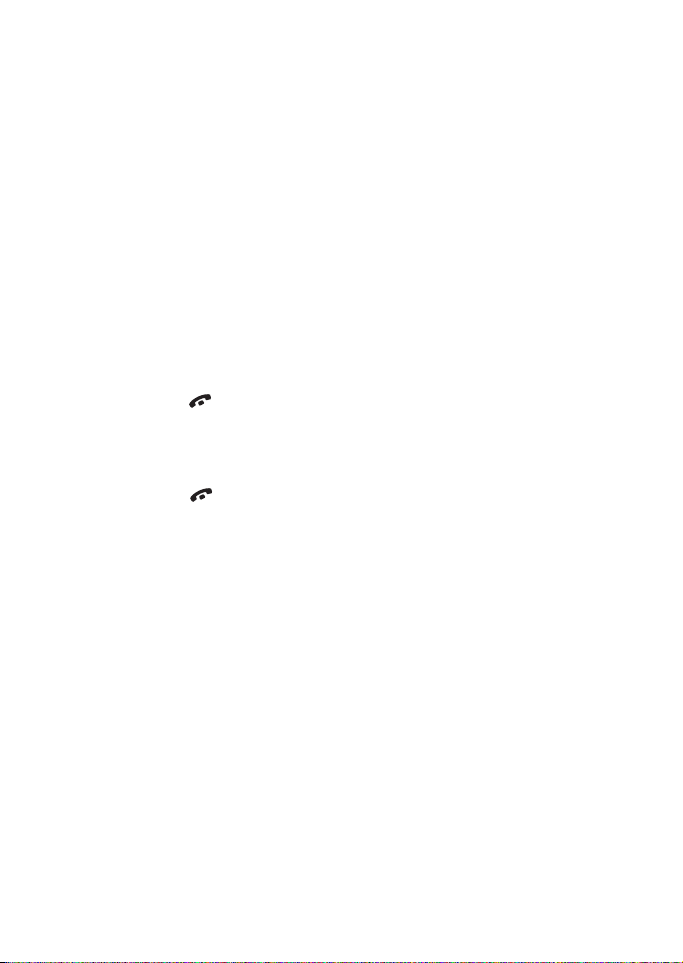
WAP services
• save a name and a phone number
from a WAP page in the phone
book.
The phone asks for a confirmation
before carrying out any of these
functions.
■ Ending a WAP connection
When you are using a WAP service,
press Options and select Quit. When
Quit browsing? is shown, press Yes.
Alternatively,
• When GPRS is the selected
bearer: Press once to exit the
WAP menu. The GPRS connection
remains active.
• When GSM data is the selected
bearer: Press twice to end
the connection and then exit the
WAP menu.
■ Appearance settings of the WAP browser
1. When no WAP connection is in
progress
•Press Menu, select Services,
Settings and Appearance
settings.
When a WAP connection is in
progress
•Press Options and select
Appear. sett.
2. Select Text wrapping or Show
images.
3. Select On or Off for Text
wrapping and Yes or No for Show
images.
When Text wrapping is set to On,
the text continues onto the next
line if it cannot be shown on one
line.
When Show images is set to No,
the pictures that appear on the
WAP page are not shown. This
can speed up the browsing of
WAP pages that contain a lot of
pictures.
■ Download settings
You can set the phone to allow or
prevent the phone receiving cookies.
A cookie is data that a WAP site
saves in your phone’s browser cache
memory. The data can be, for
example, your user information or
your browsing preferences. Cookies
will be saved until you clear the
cache memory, see ”The cache
memory” on page 47.
1. When no WAP connection is in
progress
•Press Menu, select Services,
Settings and Cookie settings.
Copyright © 2006 Nokia. All rights reserved.
45
Page 59
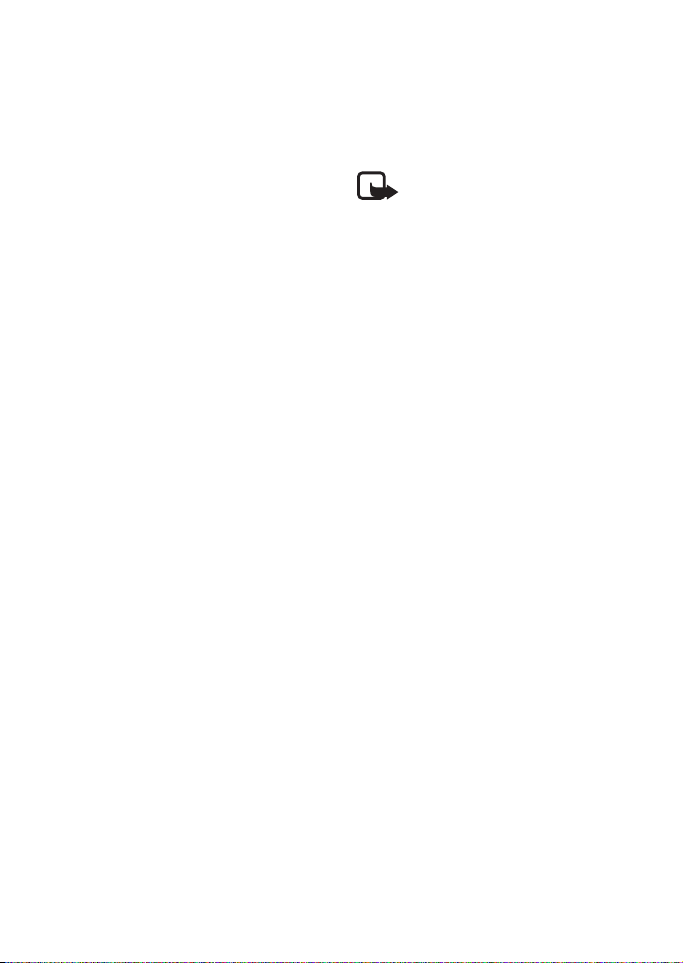
WAP services
When a WAP connection is in
progress
•Press Options and select
Cookie settings.
2. Select Cookies and select Allow
or Reject to allow or prevent the
phone receiving cookies.
■ Bookmarks
You can save a maximum of 50 WAP
page addresses as bookmarks in the
phone’s memory.
1. When no WAP connection is in
progress
•Press Menu, select Services
and then Bookmarks.
When a WAP connection is in
progress
•Press Options and select
Bookmarks.
2. Scroll to the bookmark you want
to use and press Options.
3. Select one of the following
options:
Go to to make a connection to
the WAP page associated with
the bookmark.
Edit or Delete to modify or delete
the selected bookmark.
Send to send the selected
bookmark to another phone via
SMS.
New bookmark to create a new
bookmark without connecting to
a WAP service. Key in the address
and the title of the WAP page and
press OK.
Note that your phone may
have some pre-installed
bookmarks for sites not
affiliated with Nokia. Nokia
does not warrant or endorse
these sites. If you choose to
access them, you should
take the same precautions,
for security or content, as
you would with any site.
Receiving a bookmark
When you have received a bookmark
from a compatible phone, press
Options and select View to view the
bookmark, Save to save the
bookmark, or Discard to discard it.
■ Service inbox
The phone can receive service
messages (pushed messages) sent by
your service provider. Service
messages are notifications of, for
example, news headlines, and they
may contain the address of a WAP
service.
46
Copyright © 2006 Nokia. All rights reserved.
Page 60

WAP services
1. To access the service inbox
when no WAP connection is in
progress
When you have received a service
message, 1 service message
received will be displayed. Press
View to access the Service inbox.
If you press Exit, the message is
moved to the Service inbox. To
access the Service inbox later,
press Menu, select Services, and
then Service inbox.
When a WAP connection is in
progress
Press Options and select Service
inbox.
2. Scroll to the message you want
and press Options.
Select Retrieve to activate the
browser and download the
contents of the service message.
Select Details to display detailed
information about the service
notification.
Select Delete to delete the
selected service notification.
To set the phone to receive service messages
Press Menu, select Services,
Settings, Service inbox settings, and
Service messages. To set the phone
to receive service messages, select
On. If you select Off, the phone will
not receive service messages.
■ The cache memory
Note: The information or
services you have accessed
are stored in the cache of
your phone. A cache is a
buffer memory, which is
used to store data
temporarily. If you have
tried to access or have
accessed confidential
information requiring
passwords (for example,
your bank account), empty
the cache of your phone
after each use.
To clear the cache memory when
no WAP connection is in progress
•Press Menu, select Services and
Clear the cache.
To clear the cache memory when a
WAP connection is in progress
•Press Options and select Clear
the cache.
■ Browser security
Security features are needed for
some WAP services, such as banking
services or shopping on a WAP site.
For such connections you need
security certificates and possibly a
security module which may be
available on your SIM card. For more
information, contact your service
provider.
Copyright © 2006 Nokia. All rights reserved.
47
Page 61

WAP services
Security module
The security module can contain
certificates as well as private and
public keys. The security module
provides security services for WAPrelated applications and allows you
to use a digital signature. The
certificates are saved in the security
module by the SIM card issuer or the
service provider.
Press Menu and select Services,
Settings, and Security module
settings. Select
• Security module details to show
the security module title, status,
manufacturer and serial number.
• Change signing PIN to select the
signing PIN you want to change.
Key in the current signing PIN
code. Press Change and key in
the new code twice.
See also ”Access codes” on page xii.
Certificates
There are three kinds of certificates;
server certificates, authority
certificates, and user certificates.
Authority certificates can either be
saved in the security module by the
SIM card issuer or service provider,
or they can be downloaded from a
WAP page and saved in the phone’s
memory. User certificates are saved
in the security module by the SIM
card issuer or the service provider.
Server certificates are not saved.
• Server certificates
A server certificate is sent from
the WAP server to the phone and
its validity is checked using the
authority certificates saved on
the phone or in the security
module. The phone tells you
when the identity of the WAP
server or WAP gateway cannot be
verified, when the WAP server or
WAP gateway certificate is not
authentic and when you do not
have the correct authority
certificate on your phone.
The security indicator is
displayed during a WAP
connection if the data
transmission between the phone
and the WAP gateway or WAP
server (identified by the IP
address in the Edit active service
settings) is encrypted.
It is a responsibility of the service
provider to secure the data
transmission between the
gateway and the content server.
• Authority certificates
Authority certificates are used by
some WAP services, such as
banking services, for checking
the signatures of server
certificates or other authority
certificates. You can download
authority certificates from WAP
pages, if the WAP service
supports the use of authority
certificates. If you save the
48
Copyright © 2006 Nokia. All rights reserved.
Page 62
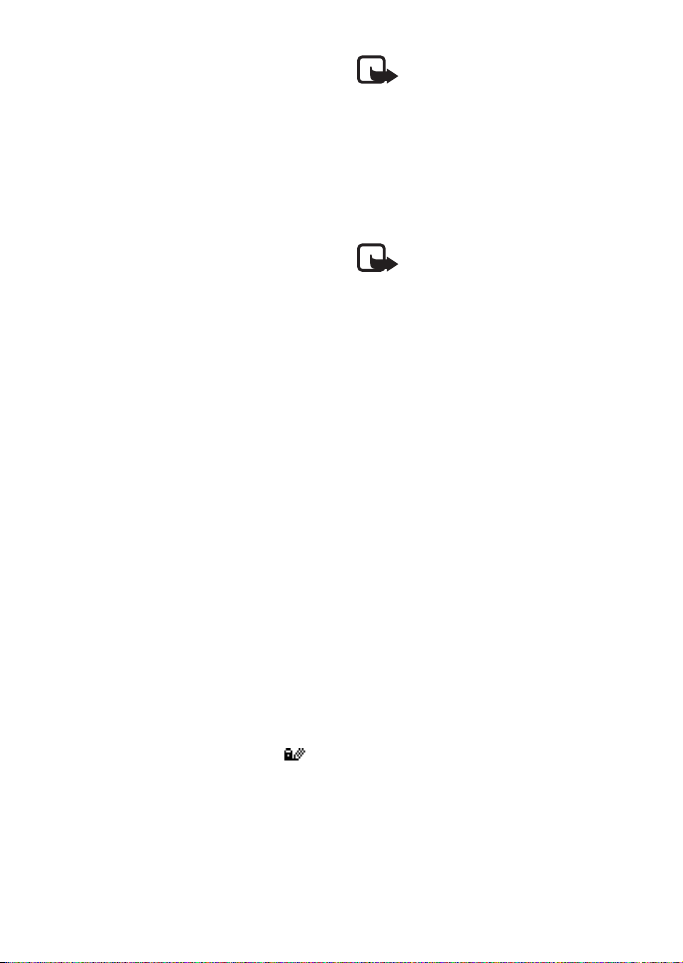
WAP services
certificate, it is added to the
certificate list on the phone.
Authority certificates may also be
available in the security module.
• User certificates
User certificates are issued to
users by a Certifying Authority.
They associate a user with a
specific private key in a security
module and they are saved in the
module by the SIM card issuer or
the service provider.
Digital signature
You can make digital signatures
using your phone. The signature can
be traced back to you via the private
key and the associated certificate
that was used for the signature.
Using the digital signature can is the
same as signing your name to a
paper bill, contract or other
document.
To use the digital signature, select a
link on a WAP page, for example, the
title of a book you want to buy and
its price. The text to be signed,
possibly including the amount and
date, for example, will be shown.
Check that the header text is Read
and the digital signature icon is
shown.
Note: If the digital signature
icon does not appear, there
is a security breach, and you
should not enter any
personal data such as your
signing PIN.
To sign the text, read all of the text
first and then select Sign.
Note: The text may not fit
within a single screen.
Therefore, make sure to
scroll through and read all
of the text before signing.
Select the user certificate you want
to use. Key in the signing PIN and
press OK. The digital signature icon
will disappear and the WAP service
may display a confirmation of your
purchase.
Signing PIN
The signing PIN is supplied with the
SIM card if the SIM card includes a
security module.
■ Wallet
In Wallet you can save personal
information and make purchases
using your phone.
You can access the wallet via the
Wallet menu or via the WAP
browser, see ”General guidelines for
using the phone keys” on page 44.
Copyright © 2006 Nokia. All rights reserved.
49
Page 63
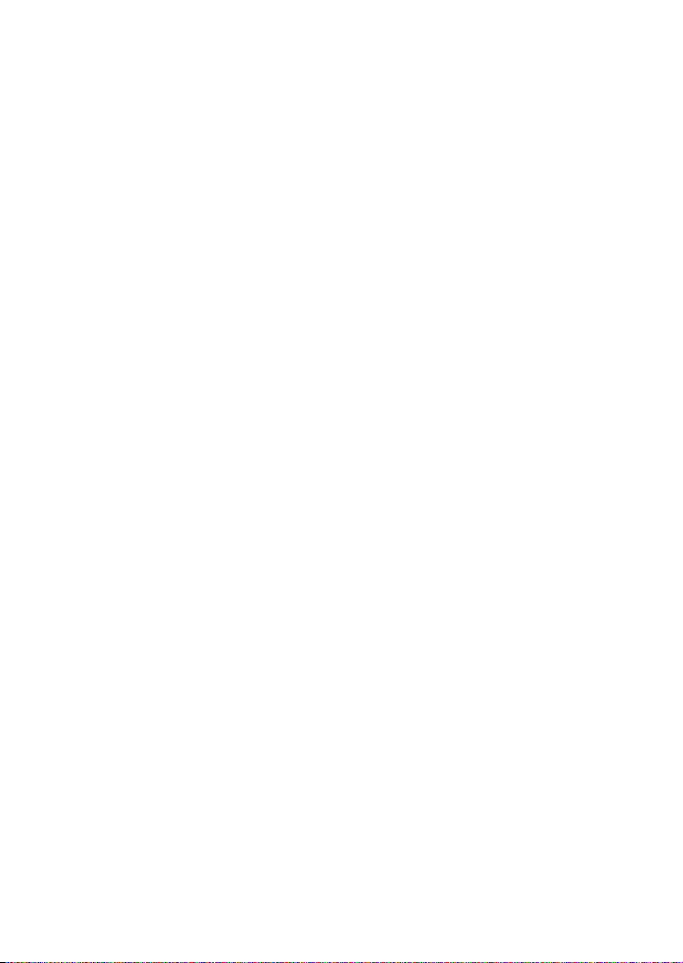
WAP services
When you access wallet for the first
time, you need to create your own
wallet code. At Create wallet code:
key in the code and press OK to
confirm it and at Verify wallet code:
key in the code again and press OK.
If you want to delete all the contents
of the wallet and the wallet code,
key in *#3925538# (*#ewallet# in
letters) in standby mode. You will
also need the phone’s security code.
Saving and changing personal card information
To access the wallet, press Menu,
select Extras and Wallet. If required,
key in your wallet code and press
OK, see ”Wallet settings” on page
51. Select Cards to view the list of
cards. The maximum number of
cards is five. Scroll to the desired
card.
• To save information on a card,
press Options and select View.
Select
• Card info to key in, for
example, the card holder’s
name, card type, number and
expiry information.
• User info to save the user
name and password.
• Shipping info to save your
contact information.
• Billing info to save the
contact information in case
the invoicing address differs
from yours, for example, with
company credit cards.
• Receipt info to save phone
numbers and e-mail addresses
to which you want the service
provider to send a receipt of
your purchase.
• To make a copy of the card, press
Options and select Copy card.
• To delete all the information on
the card, press Options and
select Clear card.
• To rename the card, press
Options and select Rename card.
Personal notes
You can save up to 30 confidential
personal notes, for example,
passwords, codes, or memos.
Press Menu, select Extras, Wallet,
and Personal notes. Press Options
and you can view, add, edit a
selected note, and sort notes either
by name or date. Send as text copies
the note to a text message. Copy to
calend. copies the note to the
calendar as a reminder. Use number
extracts numbers from a note.
50
Copyright © 2006 Nokia. All rights reserved.
Page 64

WAP services
Wallet settings
Press Menu, select Extras, Wallet,
and Settings. Select
• Code request to set the wallet
code request to on or off. You
need to key in the correct wallet
code before you can set the code
request.
• Change code to change the
wallet code.
Guidelines for paying for your purchases with wallet
1. Access the desired WAP shopping
site, see ”Making a connection to
a WAP service” on page 43, and
choose the product you want to
buy.
2. To pay for your purchases, press
Options and select Use wallet
info. See ”General guidelines for
using the phone keys” on
page 44.
3. Select the card you want to pay
with. Fill in the data form you
receive from the service provider
by transferring the credit card
details from the wallet. If you
want to fill in all the fields
automatically, select Fill in all
fields. The option is only shown
when the WAP service supports
the Electronic Commerce
Modeling Language standard.
You can also fill in the form by
selecting information fields from
the card one by one. The phone
displays the filled form.
4. Approve the purchase, and the
information is sent forward.
5. You may receive a sign-in
document from the WAP service
that you need to sign in order to
make the purchase binding, see
”Digital signature” on page 49.
6. To close the wallet, select Close
wallet. See ”General guidelines
for using the phone keys” on
page 44.
Copyright © 2006 Nokia. All rights reserved.
51
Page 65

Other features
7. Other features
Note: Your phone must be
switched on to use these
functions. Do not switch the
phone on when wireless
phone use is prohibited or
when it may cause
interference or danger.
■ Calendar
The calendar helps you to keep track
of reminders, calls that you need to
make and birthdays. The phone will
sound an alarm tone when the set
date for an event has been reached if
you have set an alarm for the note.
Press Menu, select Organiser and
Calendar. Scroll to the day you want.
If you want to see the day’s notes,
press Options and select Day notes.
The note indicator is shown on the
first line. You can view an individual
note by scrolling to it in day view,
then pressing Options and View. The
week view shows four weeks at a
time.
Other options for the calendar
views may include:
• Options for making a note or for
sending a note directly to
another phone’s calendar or as a
text message.
• Options for erasing, editing,
moving, and repeating a note,
and for copying a note to another
day.
• Settings to set, for example the
date, time, date format or time
format. In the Auto-delete
option, you can set the phone to
automatically delete old notes
after a specified time. However,
the repeat notes, for example,
birthday notes, will not be
deleted.
Making a calendar note
For keying in letters and numbers,
see ”Writing text” on page 22.
Press Menu, select Organiser and
Calendar. Scroll to the date you
want, press Options and select
Make a note. Select one of the
following note types:
• Reminder - Key in the note,
press Options and Save. Choose
whether you want an alarm to
sound as a reminder, and enter
the time if you wish.
• Call - Key in the phone
number, and press Options and
Save. You can also search for the
number in the phone book by
pressing Options and Search.
Then key in a time for the call and
press OK. If you wish, select With
52
Copyright © 2006 Nokia. All rights reserved.
Page 66

Other features
tone to set an alarm for the note
and a time for the alarm.
• Birthday - Key in the person’s
name (or search for it in the
phone book by pressing Options
and Search), press Options and
Save. Then key in the year of birth
and press OK. If you key in the
year, the note shows the person’s
age after their name. If you wish,
select With tone to set an alarm
for the note, and a time for the
alarm.
When a tone alert has been set, the
indicator is displayed when you
view the notes.
When the phone alarm activates for a note
The phone beeps and displays the
note. When a call note is on the
display, you can call the displayed
number by pressing . To stop the
alarm and view the note, press View.
To stop the alarm without viewing
the note, press Exit.
■ Alarm clock
The alarm clock uses the time format
set for the clock. The alarm clock
works even when the phone is
switched off.
Press Menu, select Organiser and
Alarm clock. Key in the alarm time
and press OK. To change the time
after the alarm time has been set,
select On.
Note that after you have set the
alarm, you can switch off the phone,
and it will still sound an alarm at the
set time.
When the alarm time expires
The phone will sound an alert tone,
and Alarm! and the alarm time will
flash on the display.
Press Stop to stop the alarm. If you
let the alarm continue for a minute
or press Snooze, the alarm stops for
a few minutes and then resumes.
If the alarm time is reached while
the phone is switched off, the phone
switches itself on and starts
sounding the alarm tone. If you press
Stop, the phone asks whether you
want to activate the phone for calls.
Press No to switch off the phone or
Yes to make and receive calls.
Note: Do not press Yes
when wireless phone use is
prohibited or when it may
cause interference or
danger.
Copyright © 2006 Nokia. All rights reserved.
53
Page 67

Other features
■ Calculator
The calculator on your phone adds,
subtracts, multiplies, divides,
calculates the square and the square
root and converts currency values.
This calculator has a limited
accuracy and rounding errors may
occur, especially in long divisions.
1. Press Menu, select Extras and
Calculator.
2. When ’0’ is displayed on the
screen, key in the first number of
the calculation, press for a
decimal point.
3. Press Options and select Add,
Subtract, Multiply, Divide,
Square, Square root, or Change
sign.
Tip: Alternatively, press
once to add, twice to subtract,
three times to multiply or four
times to divide.
4. Key in the second number.
5. For the total, press Options and
select Equals. Repeat steps 3 to 5
as many times as is necessary.
6. To start a new calculation, press
and hold Clear first.
Making a currency conversion
1. Press Menu, select Extras and
Calculator.
2. To save the exchange rate, press
Options and select Exchange
rate. Select either of the
displayed options. Key in the
exchange rate, press for a
decimal point and press OK. The
exchange rate remains in the
memory until you replace it with
another one.
3. To make the currency conversion,
key in the amount to be
converted, press Options and
select In domestic or In foreign.
You can also make the currency
conversion in standby mode. Key in
the amount to be converted, press
Options and select In domestic or In
foreign.
■ Stopwatch
You can measure time and take
intermediate times or lap times
using the stopwatch. During timing,
the other functions of the phone can
be used.
Using the stopwatch consumes the
battery and the phone's operating
time will be reduced. Be careful not
to let it run in the background when
performing other operations with
your phone.
54
Copyright © 2006 Nokia. All rights reserved.
Page 68

Other features
Timing and time splitting
1. Press Menu, select Extras,
Stopwatch, and Split timing.
You can select Continue if the
stopwatch was running in the
background, for example,
because of an incoming call.
2. Press Start to start timing. Press
Split every time you want to take
an intermediate time. The
intermediate times are listed
below the running time on the
display. Scroll to view the times.
3. Press Stop to stop timing.
4. Press Options and select
• Start to start the stopwatch
again. The new time is added
to the previous time.
• Save to save the time. Key in a
name for the measured time
and press OK. If no name is
keyed in, the total time is used
as the title.
• Reset to reset the time
without saving it.
Lap times
Press Menu, select Extras,
Stopwatch, and Lap timing. Press
Start to start the stopwatch and
Lap to take a lap time. Press Stop to
stop timing. Press Options and you
can save or reset the lap times. Refer
to ”Timing and time splitting” on
page 55.
Viewing and erasing times
Press Menu, select Extras and
Stopwatch.
If the stopwatch has not been reset,
you can select Show last to view the
most recently measured time. Select
View times and a list of names or the
final times of the time sets is shown.
Select the time set you want to view.
To delete the saved times, press
Options and select Delete times.
Select All at once and press OK, or
select One by one and scroll to the
times you want to delete. Press
Delete and press OK.
Copyright © 2006 Nokia. All rights reserved.
55
Page 69

Other features
■ Countdown timer
Press Menu, select Extras and
Countdown timer. Key in the alarm
time in hours and minutes and press
OK to start the countdown timer. If
you like, you can write a note, which
will be displayed when the time is
reached, and press OK. When the
timer is running, the indicator is
shown in standby mode.
If the alarm time is reached when
the phone is in standby mode, the
phone sounds a tone and flashes the
note, or if a note has not been set,
Countdown time up. Stop the alarm
by pressing OK. If no key is pressed,
the alarm stops after 30 seconds.
Press OK to erase the note.
To stop the countdown timer or to
change the countdown time:
Press Menu, select Extras and
Countdown timer. Select Change
time to set the timer again, or Stop
timer to stop the timer.
■ Games
Starting a game
Press Menu, select Games and
Select game. Select the game you
would like to play. If available for the
game, select the game type and then
New game.
You can read instructions on how to
use the keys and how the game
works by selecting Instructions from
the submenu.
Game services and game settings
Press Menu, select Games and
Game services or Settings. Select
• Game services and the phone
will try to connect to the WAP
pages of Club Nokia using the
currently active service settings.
If the connection fails, you may
not be able to access Club Nokia
from the WAP service whose
connection settings are currently
active. In this case, enter the
Services menu and activate
another set of service settings,
see ”Making a connection to a
WAP service” on page 43. Try
again to connect to Club Nokia.
For the availability of different
WAP services, pricing and tariffs,
contact your network operator
and/or WAP service provider.
• Settings to set sounds, lights and
vibrator, for the game.
56
Copyright © 2006 Nokia. All rights reserved.
Page 70

Other features
Under Settings, select Game
controls and
• Default to activate the
optimised game settings
when you are not using the
games cover.
• Games cover to activate the
optimised game settings
when you are using the games
cover.
■ Applicat ions
This menu
allows you to manage the Java
applications installed on your phone.
Your phone software includes some
Java applications specially designed
for this Nokia phone. Various service
providers offer other applications via
WAP services. Before you can use
one of these applications you have
to download it to your phone.
Launching an application
1. Press Menu, select Applications
and Select app..
2. Scroll to an application or an
application set (the name
depends on the application).
3. Press Options and select Open or
press . If the selection is a
single application it will be
launched.
Otherwise, a list of applications
in the selected application set is
displayed. To launch a single
application, scroll to the desired
application, press Options and
select Open, or press .
Tip: If an application uses the
entire display area, no
selection key names will be
displayed. Press the selection
key or to view the
options list. Then select one of
the options or press Back to
continue with the application.
Other options available for an application or application set
• Delete to delete the application
or application set from the
phone.
• Web access to restrict the
application from accessing the
network. Select Ask first and the
phone will ask for net access,
Allowed to allow net access, or
Not allowed not to allow net
access.
Copyright © 2006 Nokia. All rights reserved.
57
Page 71

Other features
• Check version to check if a new
version of the application is
available for download from the
WAP service.
• Web page to provide further
information or additional data
for the application from an
Internet page. This feature must
be supported by the network. It is
only shown if an Internet address
has been included with the
application.
• Details to give additional
information about the
application.
Downloading an application
You can download new Java
applications in different ways:
•Press Menu, select Applications
and App. services and the list of
WAP bookmarks is shown. For
example, you may find an
appropriate Java application on
the Club Nokia WAP pages, see
”Bookmarks” on page 46.
•Press Menu and select Services
to find a WAP page from which to
download an appropriate Java
application. See ”Browsing the
pages of a WAP service” on
page 43.
• Use the game download
functionality, see ”Game services
and game settings” on page 56.
Note that Nokia does not
warrant for applications
from non-Nokia sites. If you
choose to download Java
applications from them, you
should take the same
precautions, for security or
content, as you would with
any site.
Note that when downloading a
game or an application, it may be
saved in the Games menu instead of
the Applications menu.
Memory status for applications
To view the amount of memory
available for game and application
installations, press Menu, select
Applications and Memory. Note
that the contents of the Gallery may
affect the amount of memory
available for applications.
58
Copyright © 2006 Nokia. All rights reserved.
Page 72

■ SIM services
In addition to
the functions available on the
phone, your SIM card may provide
additional services that you can
access in Menu 13. Menu 13 is only
shown if it is supported by your SIM
card. The name and contents of the
menu depend entirely on the service
available.
Note: For availability, rates
and information on using
SIM services, contact your
SIM card vendor, e.g.
network operator, service
provider or other vendor.
You can set the phone to show you
the confirmation messages sent
between your phone and the
network when you are using SIM
services by selecting the option Yes
within the menu 6-3-6, Confirm
SIM service actions.
Note that accessing these services
may involve sending a text message
or making a phone call for which you
may be charged.
Other features
Copyright © 2006 Nokia. All rights reserved.
59
Page 73

Battery statements
8. Battery statements
■ Charging and Discharging
Your phone is powered by a
rechargeable battery.
Note that a new battery's full
performance is achieved only after
two or three complete charge and
discharge cycles!
The battery can be charged and
discharged hundreds of times but it
will eventually wear out. When the
operating time (talk-time and
standby time) is noticeably shorter
than normal, it is time to buy a new
battery.
Use only batteries approved by the
phone manufacturer and recharge
your battery only with the chargers
approved by the manufacturer.
Unplug the charger when not in use.
Do not leave the battery connected
to a charger for longer than a week,
since overcharging may shorten its
lifetime. If left unused a fully
charged battery will discharge itself
over time.
Temperature extremes can affect the
ability of your battery to charge.
Use the battery only for its intended
purpose.
Never use any charger or battery
which is damaged.
Do not short-circuit the battery.
Accidental short-circuiting can
occur when a metallic object (coin,
clip or pen) causes direct connection
of the + and - terminals of the
battery (metal strips on the battery)
for example when you carry a spare
battery in your pocket or purse.
Short circuiting the terminals may
damage the battery or the
connecting object.
Leaving the battery in hot or cold
places, such as in a closed car in
summer or winter conditions, will
reduce the capacity and lifetime of
the battery. Always try to keep the
battery between 15°C and 25°C. A
phone with a hot or cold battery may
temporarily not work, even when the
battery is fully charged. Batteries'
performance is particularly limited
in temperatures well below freezing.
Do not dispose of batteries in a fire!
Dispose of batteries according to
local regulations (e.g. recycling). Do
not dispose of as household waste.
60
Copyright © 2006 Nokia. All rights reserved.
Page 74
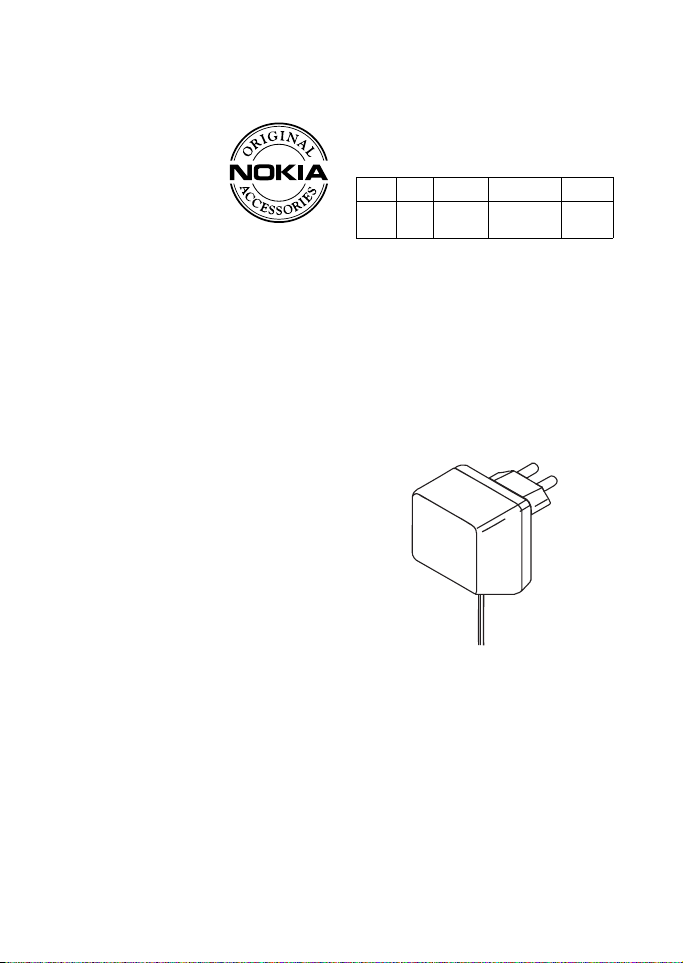
9. Genuine Accessories
Genuine Accessories
A new extensive
range of
accessories is
available for your
phone. Select the
accessories which
accommodate your specific
communication needs.
Some of the accessories are
described in detail below.
For availability of the accessories,
please check with your local dealer.
A few practical rules for accessories
operation:
• Keep the accessories out of small
children’s reach.
• When you disconnect the power
cord of any accessory, grasp and
pull the plug, not the cord.
• Check regularly that all mobile
phone equipment in a vehicle is
mounted and operating properly.
Use only batteries, chargers and
accessories approved by the phone
manufacturer. The use of any other
types may invalidate any approval
or warranty applying to the phone,
and may be dangerous.
■ Battery
Type Tech Capacity Talktime Standby
BLC-2 Li-lon 1000 mAh 2 hrs 30mins -
4 hrs 30mins
Up to 13
days
■ Indoor
Standard Charger (ACP-7)
Small, lightweight and durable
charger ACP-7 provides and easy
and convenient way to charge the
phone. It is easy to connect to phone
or desktop stand.
Note: The plug types vary according
to different markets.
Copyright © 2006 Nokia. All rights reserved.
61
Page 75

Genuine Accessories
Battery Charging Stand (DDC-1)
The Battery Charging Stand provides
you with a compact solution to
charge your spare battery. Charging
status is indicated by the light. Red
light indicates charging; green light
indicates charging is completed. If
the charging is disabled due to
battery temperature, indication is
given by rapid red and green flashes.
For operation, safety, care and
maintenance, see your phone’s
owner’s guide.
■ Indoor and Vehicle
Personal Headset Kit (HDC-5)
The compact and functional
personal Handsfree Kit with Remote
Control. By using the remote control
option, you can answer and end calls
by pressing the button on the
microphone part of the Personal
Handsfree. A cost-effective, handsfree solution for indoor or outdoor
use.
■ Vehicle
Mobile Charger (LCH-9)
The multi-voltage Mobile Charger,
LCH-9, ensures your phone is always
ready for use whenever you travel.
This small charger's functional
design fits most car lighters and
interiors.
A green light indicates that the
Mobile Charger is ready for charging.
Check the charging status on the
phone display. The input voltage can
be 12 or 24 V DC, negative
grounding.
Avoid prolonged charging with the
Mobile Charger when the car engine
is not running; this may cause the
battery of your car to drain. Note
also that in some cars the cigarette
lighter plug is not provided with
electricity if the ignition is switched
off. Verify that the green LED light is
on.
62
Copyright © 2006 Nokia. All rights reserved.
Page 76

Plug and Play Handsfree (PPH-1)
To provide you with a convenient
and portable handsfree facility while
in vehicle, this kit comes with a
built-in speaker which allows you to
talk and charge your phone at the
same time. You should ensure that
the kit, which requires an input
voltage of 12 volts, can be properly
plugged into the cigarette lighter
socket and does not hamper the
operation of your vehicle. Simply
connect the mobile charger to your
vehicle's cigarette lighter socket and
to your phone. Should be used
together with an in-vehicle holder.
May be used with or without
optional external microphone HFM-
8. Charging time is dependent on the
condition of the battery.
Genuine Accessories
Copyright © 2006 Nokia. All rights reserved.
63
Page 77
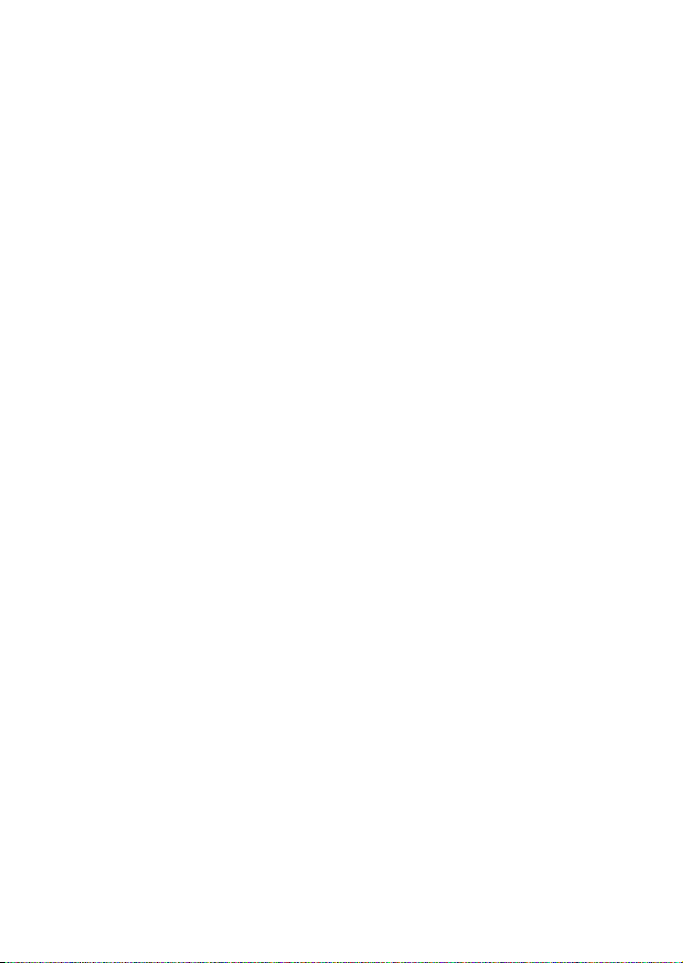
Care and Maintenance
10. Care and Maintenance
Your phone is a product of superior
design and craftsmanship and should be
treated with care. The suggestions below
will help you to fulfil any warranty
obligations and to enjoy this product for
many years.
• Keep the phone and all its parts and
accessories out of the reach of small
children.
• Keep the phone dry. Precipitation,
humidity and all types of liquids or
moisture can contain minerals that
will corrode electronic circuits.
• Do not use or store the phone in
dusty, dirty areas. Its moving parts
can be damaged.
• Do not store the phone in hot areas.
High temperatures can shorten the
life of electronic devices, damage
batteries, and warp or melt certain
plastics.
• Do not store the phone in cold areas.
When it warms up (to its normal
temperature), moisture can form
inside, which may damage electronic
circuit boards.
• Do not attempt to open the phone.
Non-expert handling may damage it.
• Do not drop, knock or shake the
phone. Rough handling can break
internal circuit boards.
• Do not use harsh chemicals, cleaning
solvents, or strong detergents to
clean the phone.
• Do not paint the phone. Paint can
clog the moving parts and prevent
proper operation.
• Use only the supplied or an approved
replacement antenna. Unauthorised
antennas, modifications or
attachments could damage the
phone and may violate regulations
governing radio devices.
All of the above suggestions apply
equally to your phone, battery, charger or
any accessory. If any of them is not
working properly, take it to your nearest
qualified service facility. The personnel
there will assist you and, if necessary,
arrange for service.
64
Copyright © 2006 Nokia. All rights reserved.
Page 78
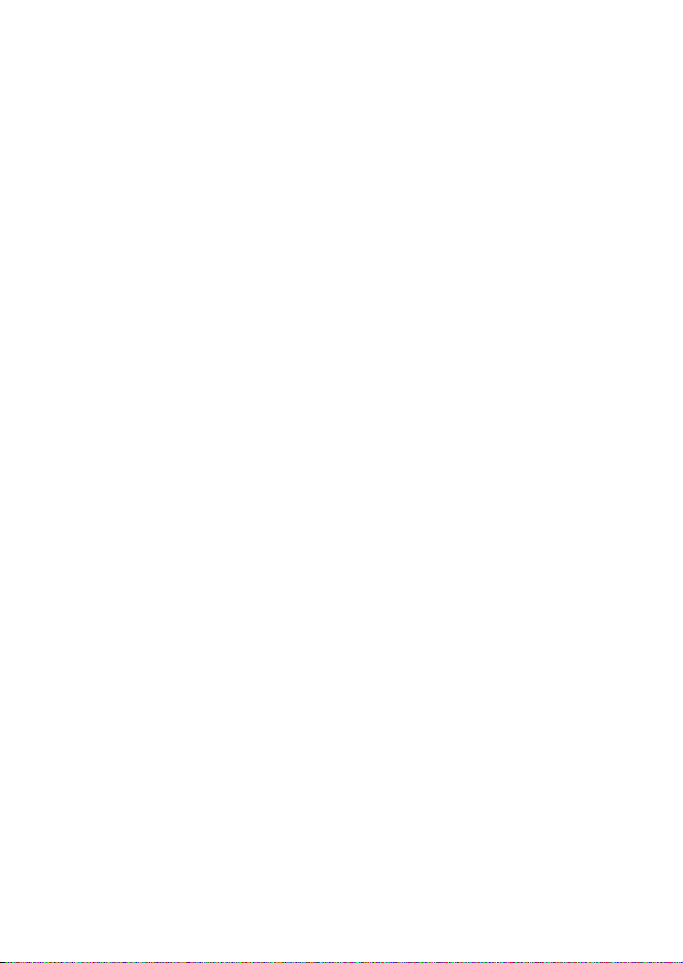
Important Safety Information
11. Important Safety Information
■ Traffic Safety
Do not use a hand-held telephone while
driving a vehicle. Always secure the
phone in its holder; do not place the
phone on the passenger seat or where it
can break loose in a collision or sudden
stop.
Remember road safety always comes
first!
■ Operating environment
Remember to follow any special
regulations in force in any area and
always switch off your phone whenever it
is forbidden to use it, or when it may
cause interference or danger.
Use the phone only in its normal
operating positions.
Parts of the phone are magnetic. Metallic
materials may be attracted to the phone,
and persons with a hearing aid should
not hold the phone to the ear with the
hearing aid. Always secure the phone in
its holder, because metallic materials
may be attracted by the earpiece. Do not
place credit cards or other magnetic
storage media near the phone, because
information stored on them may be
erased.
■ Electronic devices
Most modern electronic equipment is
shielded from radio frequency (RF)
signals. However, certain electronic
equipment may not be shielded against
the RF signals from your wireless phone.
Pacemakers
Pacemaker manufacturers recommend
that a minimum separation of 20 cm be
maintained between a handheld wireless
phone and a pacemaker to avoid
potential interference with the
pacemaker. These recommendations are
consistent with the independent research
by and recommendations of Wireless
Technology Research. Persons with
pacemakers:
• Should always keep the phone more
than 20 cm from their pacemaker
when the phone is switched on;
• Should not carry the phone in a
breast pocket;
• Should use the ear opposite the
pacemaker to minimise the potential
for interference.
• If you have any reason to suspect that
interference is taking place, switch
off your phone immediately.
Copyright © 2006 Nokia. All rights reserved.
65
Page 79
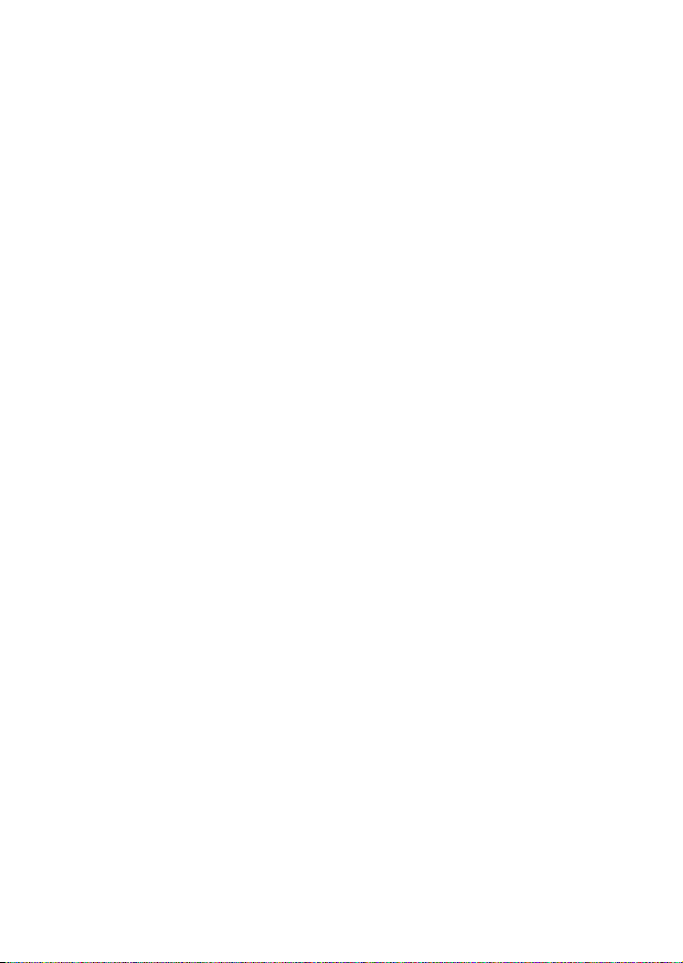
Important Safety Information
Hearing aids
Some digital wireless phones may
interfere with some hearing aids. In the
event of such interference, you may want
to consult your service provider.
Other medical devices
Operation of any radio transmitting
equipment, including cellular phones,
may interfere with the functionality of
inadequately protected medical devices.
Consult a physician or the manufacturer
of the medical device to determine if they
are adequately shielded from external RF
energy or if you have any questions.
Switch off your phone in health care
facilities when any regulations posted in
these areas instruct you to do so.
Hospitals or health care facilities may be
using equipment that could be sensitive
to external RF energy.
Vehicles
RF signals may affect improperly
installed or inadequately shielded
electronic systems in motor vehicles (e.g.
electronic fuel injection systems,
electronic anti-skid (anti-lock) braking
systems, electronic speed control
systems, air-bag systems). Check with
the manufacturer or its representative
regarding your vehicle. You should also
consult the manufacturer of any
equipment that has been added to your
vehicle.
Posted facilities
Switch your phone off in any facility
where posted notices so require.
■ Potentially explosive
atmospheres
Switch off your phone when in any area
with a potentially explosive atmosphere
and obey all signs and instructions.
Sparks in such areas could cause an
explosion or fire resulting in bodily injury
or even death.
Users are advised to switch off the phone
when at a refuelling point (service
station). Users are reminded of the need
to observe restrictions on the use of radio
equipment in fuel depots (fuel storage
and distribution areas), chemical plants
or where blasting operations are in
progress.
Areas with a potentially explosive
atmosphere are often but not always
clearly marked. They include below deck
on boats; chemical transfer or storage
facilities; vehicles using liquified
petroleum gas (such as propane or
butane); areas where the air contains
chemicals or particles, such as grain, dust
or metal powders; and any other area
where you would normally be advised to
turn off your vehicle engine.
■ Vehicles
Only qualified personnel should service
the phone, or install the phone in a
vehicle. Faulty installation or service may
be dangerous and may invalidate any
warranty which may apply to the unit.
Check regularly that all wireless phone
equipment in your vehicle is mounted
and operating properly.
Do not store or carry flammable liquids,
gases or explosive materials in the same
compartment as the phone, its parts or
accessories.
66
Copyright © 2006 Nokia. All rights reserved.
Page 80

Important Safety Information
For vehicles equipped with an air bag,
remember that an air bag inflates with
great force. Do not place objects,
including both installed or portable
wireless equipment in the area over the
air bag or in the air bag deployment area.
If in-vehicle wireless equipment is
improperly installed and the air bag
inflates, serious injury could result.
Using your phone while in the air is
prohibited. Switch off your phone before
boarding an aircraft. The use of wireless
telephones in an aircraft may be
dangerous to the operation of the
aircraft, disrupt the wireless telephone
network and may be illegal.
Failure to observe these instructions may
lead to suspension or denial of telephone
services to the offender, or legal action or
both.
■ Emergency calls
Important:
This phone, like any wireless
phone, operates using radio
signals, wireless and landline
networks as well as userprogrammed functions.
Because of this, connections in
all conditions can not be
guaranteed. Therefore, you
should never rely solely upon
any wireless phone for essential
communications (e.g. medical
emergencies).
Emergency calls may not be possible on
all wireless phone networks or when
certain network services and/or phone
features are in use. Check with local
service providers.
To make an emergency call:
1. If the phone is not on, switch it on.
Check for adequate signal strength.
Some networks may require that a
valid SIM card is properly inserted in
the phone.
2. Press as many times as needed
(e.g. to exit a call, to exit a menu, etc.)
to clear the display and ready the
phone for calls.
3. Key in the emergency number for
your present location (e.g. 112 or
other official emergency number).
Emergency numbers vary by location.
4. Press the key.
If certain features are in use, you may
first need to turn those features off
before you can make an emergency call.
Consult this guide and your local cellular
service provider.
When making an emergency call,
remember to give all the necessary
information as accurately as possible.
Remember that your wireless phone may
be the only means of communication at
the scene of an accident - do not cut off
the call until given permission to do so.
Copyright © 2006 Nokia. All rights reserved.
67
Page 81

Important Safety Information
■ Certification information (SAR)
THIS MODEL PHONE MEETS
REQUIREMENTS FOR EXPOSURE TO
RADIO WAVES
Your mobile phone is a radio transmitter
and receiver. It is designed and
manufactured not to exceed the limits
for exposure to radio frequency (RF)
recommended by international
guidelines (ICNIRP). These limits are part
of comprehensive guidelines and
establish permitted levels of RF energy
for the general population. The guidelines
were developed by independent scientific
organisations through periodic and
thorough evaluation of scientific studies.
The guidelines include a substantial
safety margin designed to assure the
safety of all persons, regardless of age
and health.
The exposure standard for mobile phones
employs a unit of measurement known as
the Specific Absorption Rate, or SAR. The
SAR limit stated in the international
guidelines is 2.0 W/kg*. Tests for SAR are
conducted using standard operating
positions with the phone transmitting at
its highest certified power level in all
tested frequency bands. Although the
SAR is determined at the highest
certified power level, the actual SAR of
the phone while operating can be well
below the maximum value. This is
because the phone is designed to operate
at multiple power levels so as to use only
the power required to reach the network.
In general, the closer you are to a base
station, the lower the power output of
the phone.
The highest SAR value for this model
phone when tested for use at the ear is
0.69 W/kg. While there may be
differences between the SAR levels of
various phones and at various positions,
they all meet the relevant international
guidelines for RF exposure.
* The SAR limit for mobile phones used by
the public is 2.0 watts/kilogram (W/kg)
averaged over ten grams of body tissue.
The guidelines incorporate a substantial
margin of safety to give additional
protection for the public and to account
for any variations in measurements. SAR
values may vary depending on national
reporting requirements and the network
band. For SAR information in other
regions please look under product
information at www.nokia.com.
68
Copyright © 2006 Nokia. All rights reserved.
Page 82
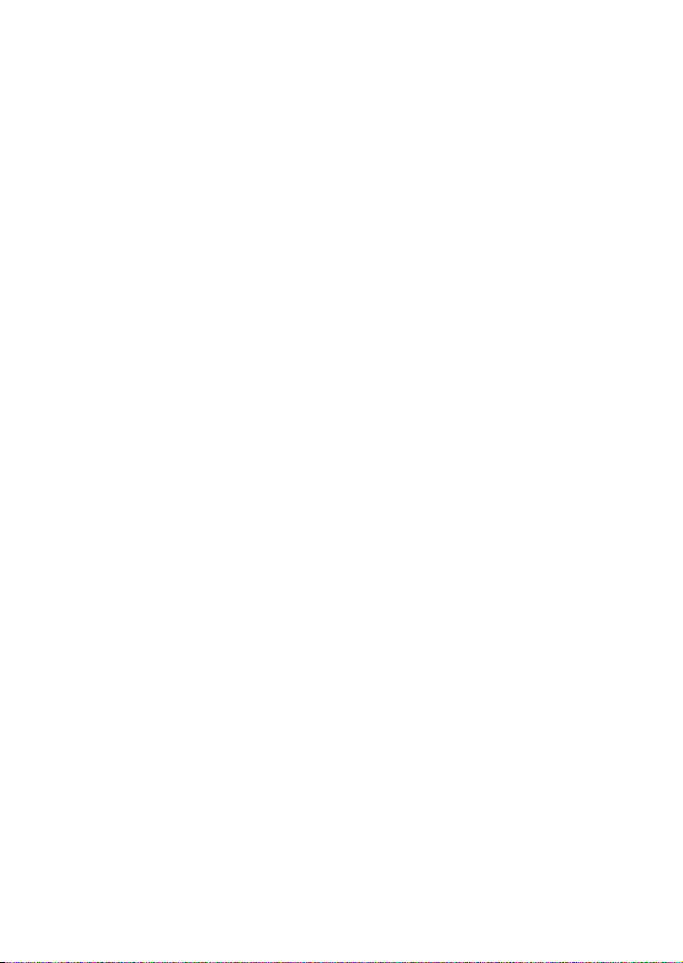
Index
A
access codes xii
barring password
PIN code xii
PIN2 code, PIN2 code xii
PUK code
security code xii
Accessories
adding a name in the phone book 15
alarm clock 53
answering a call
applications 57
archive 27
automatic keyguard
xii
xii
61
9
35
B
barring password xii
Battery 61
Battery information
type
61
business cards
sending and receiving 17
C
calculator 54
currency conversion
calendar 52
call functions 9
answering or rejecting an incoming
call
9
conference call 12
making a call
options during a call 12
redialling last number 9
speed dialling
call register 10
call counters and call timers 11
dialled numbers
erasing recent call lists 11
missed calls and received calls 10
call settings
carrying strap 7
changing the covers 6
charging the battery
chat 28
conference call 12
13
54
9
9
11
4
countdown timer
currency conversion 54
56
D
dialled numbers 11
digital signature
display settings 37
downloading
applications
games 56
images and tones
ringing tones 19
49
58
33
E
e-mail
reading and replying 26
templates
25
writing and sending 24
G
gallery 33
games 56
Genuine Accessories
61
I
inbox 27
indicators 2
info messages 29
installing the SIM card and the battery
J
Java applications 57
K
keyguard 5
keypad lock 5
automatic keyguard 35
keys and connectors
1
L
list of menu functions i
3
Copyright © 2006 Nokia. All rights reserved.
69
Page 83

M
making a call 9
menu functions i
missed calls 10
multimedia messages
gallery 33
inbox, outbox, saved and sent items
folders
32
reading and replying 31
settings 32
writing and sending
29
30
O
operator logo 37
outbox 27
P
phone book 15
adding a name
copying 17
editing a name, number or text
item
17
erasing names and numbers 17
saving multiple numbers and text
items
searching a name 16
settings 18
phone settings
PIN code xii
predictive text input 22
profiles
19
PUK code xii
15
15
35
R
received calls 10
redialling a number 9
rejecting a call
removing the SIM card 4
9
S
security code xii
security module 48
certificates 48
service command editor
service numbers 18
services menu 40
settings
accessory settings
display settings 37
multimedia messages
phone settings 35
security settings
text messages 28
time and date settings 35
SIM services
speed dialling 9
stopwatch 54
switching the phone on and off
59
29
38
32
38
T
templates 25
text messages
erasing 27
inbox
27
my folders and archive folder 27
outbox 27
predictive text input
reading and replying 26
settings 28
templates
25
traditional text input 23
writing and sending 21
writing text
time and date settings 35
tone settings 19
tones
19
ringing tone per name 20
traditional text input 23
22
22
4
70
Copyright © 2006 Nokia. All rights reserved.
Page 84

V
voice dialling 13
voice mailbox 10
voice tag
adding
14
making a call 14
replaying, changing and erasing 15
W
Wallet 49
paying your purchases 51
personal cards 50
personal notes
settings 51
wallpaper 37
WAP
40
bookmarks 46
browser appearance settings 45
browser security
browsing 43
cache memory 47
connecting to a WAP service
digital signature 49
download settings 45
ending connection
security module 48
security module certificates 48
service inbox
service settings 40
setting up the phone 40
using the phone keys
writing text 22
50
47
45
46
44
43
Copyright © 2006 Nokia. All rights reserved.
71
