Page 1
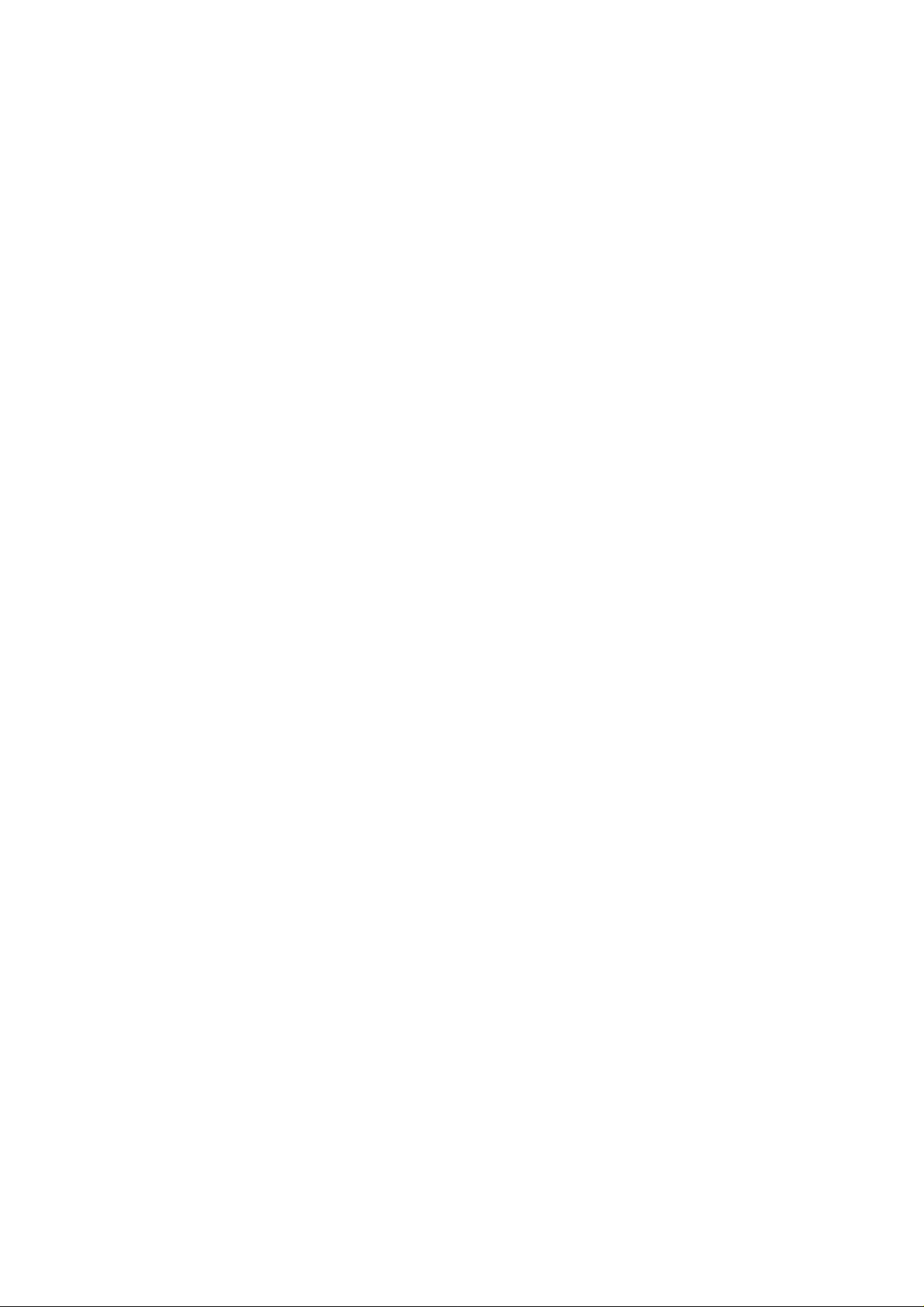
Programmes After Market Services
NHE–8/9 Series Transceivers
FPS–4 Flash Programmer
issue 2 11/97
Page 2
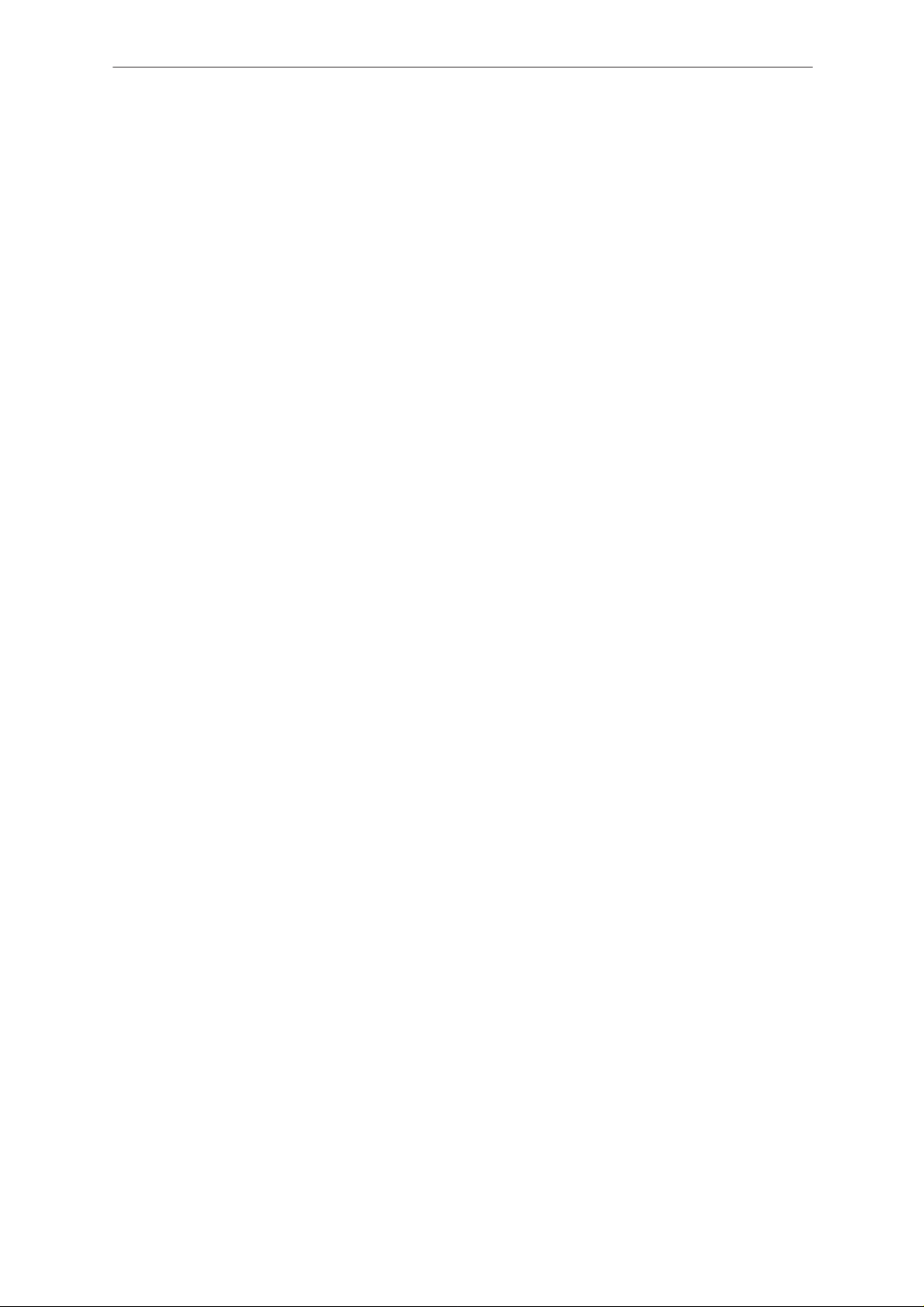
NHE–8/9
PAMS
FPS–4 Flash Programmer
Technical Documentation
CONTENTS
General 3. . . . . . . . . . . . . . . . . . . . . . . . . . . . . . . . . . . . . . . . . . . . . . . . . . . . . . . . .
Equipment Required 3. . . . . . . . . . . . . . . . . . . . . . . . . . . . . . . . . . . . . . . . . . . . . .
Connections 4. . . . . . . . . . . . . . . . . . . . . . . . . . . . . . . . . . . . . . . . . . . . . . . . . . . . .
Installing Software 5. . . . . . . . . . . . . . . . . . . . . . . . . . . . . . . . . . . . . . . . . . . . . . . .
Faults On Installation 7. . . . . . . . . . . . . . . . . . . . . . . . . . . . . . . . . . . . . . . . . .
Using the Prommer 8. . . . . . . . . . . . . . . . . . . . . . . . . . . . . . . . . . . . . . . . . . . . . . .
User Errors 15. . . . . . . . . . . . . . . . . . . . . . . . . . . . . . . . . . . . . . . . . . . . . . . . . . .
Programming in case of Memory Failiure or Loss 16. . . . . . . . . . . . . . . . . .
Page 2
issue 2 11/97
Page 3
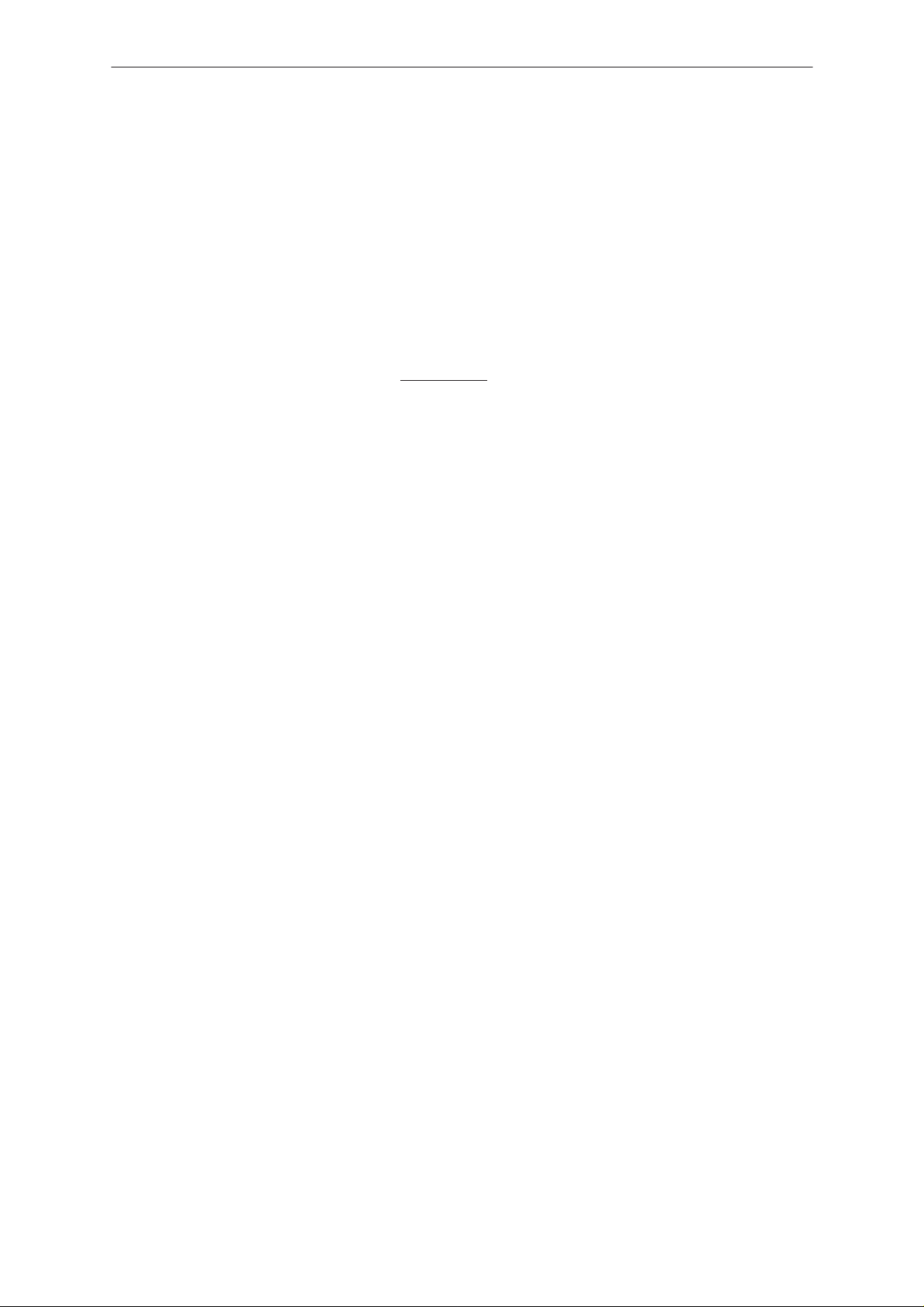
PAMS
NHE–8/9
Technical Documentation
General
Together with a telephone specific adapter, the FPS–4 Prommer permits
updating of the basic software, i.e. programming the flash memory on the
NHE–8/9 cellular telephone. The Flash Prommer is operated by means of
separate DOS software installed on the PC hard disk before use. All
interconnection cables necessary for connecting the unit to the PC are
contained in the Prommer sales package.
Notes :
• FPS–4 CANNOT BE USED to program NHE–1/3/4 phone; neither can an older, FPS–3
Prommer used to program NHE–8/9 phone.
• Prommer program FPS4.EXE does not work under Windows.
• NEVER DISCONNECT FLA–6 OR SCS–4D FROM PHONE DURING PROGRAMMING!
Equipment Required
• IBM compatible PC, processor 80286 or faster, approx. 1 Mb free hard
disk space, at least 400 kbytes RAM, a free serial port (COM1 – CO
M4), a free parallel port (LPT1 – LPT3), operating system MS–DOS
5.00 or later (3.X sufficient on manual installation).
FPS–4 Flash Programmer
• FPS–4 Flash Prommer with cabling.
• DC power supply 9–14 V for FPS–4; e.g. ACS–2.
• FLA–6 Flash adapter for NHE–8 and NHE–9 phones.
• SCS–4D Power cable for NHE–8 and NHE–9 phones.
• Regulated 6 V power supply for SCS–4D.
• FPS–4 program.
• MCU diskette for NHE–8, MCU diskette for NHE–9.
issue 2 11/97
Page 3
Page 4
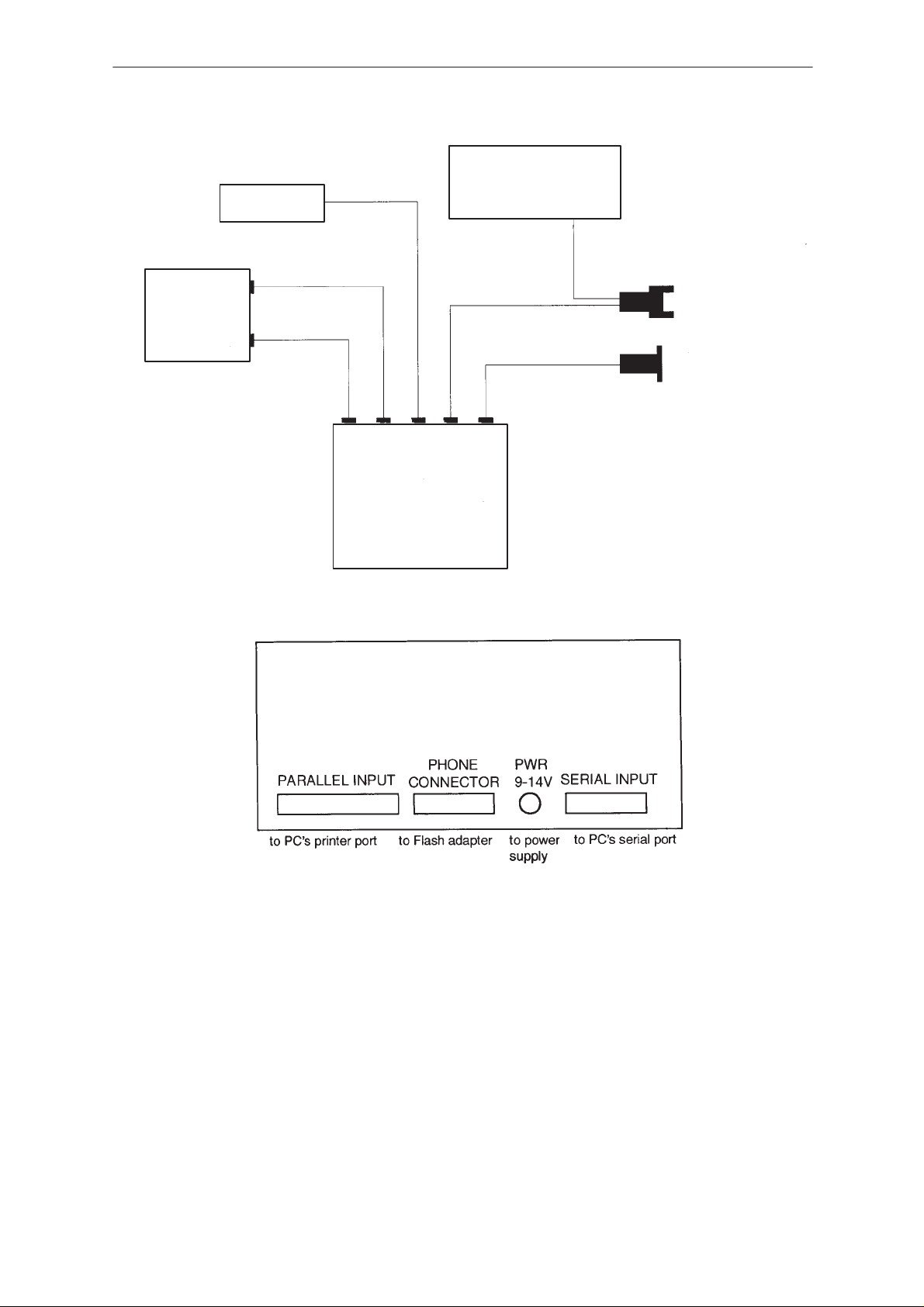
NHE–8/9
PAMS
FPS–4 Flash Programmer
Connections
ACS–2
Serial Port
PC
Printer Port
FPS–4
PWR 9–14V
Serial input
Parallel input
Phone connector
DAU–2
Technical Documentation
6 Volt
DC Power Supply
SCS–4D
FLA–6
Connecting FPS–4
Notes:
• As against earlier practice, a parallel cable can be connected also to printer port LPT2 or
LPT3.
• It is also possible to hold the PKD–1 protection key (“dongle”) at the printer port at the same
time.
• PC serial port can be selected freely between COM1 and COM4. With older serial port drivers
(8250 UART), there may be problems in data transmission. The recommendation is to use
16450/16550 UARTs in that case.
Page 4
•
BE EXTREMELY CAREFUL WHEN CONNECTING FLA–6 TO PHONE. FIRST REMOVE
THE SIM CARD, THEN CAREFULLY FIT FLA–6 IN PLACE. NOW MAKE SURE THAT THE
DC POWER SUPPLY IS TURNED OFF AND THEN CONNECT THE CABLE SCS–4D TO THE
PHONE.
•
6 Vdc supply for SCS–4D flash battery must be comparatively well regulated voltage.
issue 2 11/97
Page 5
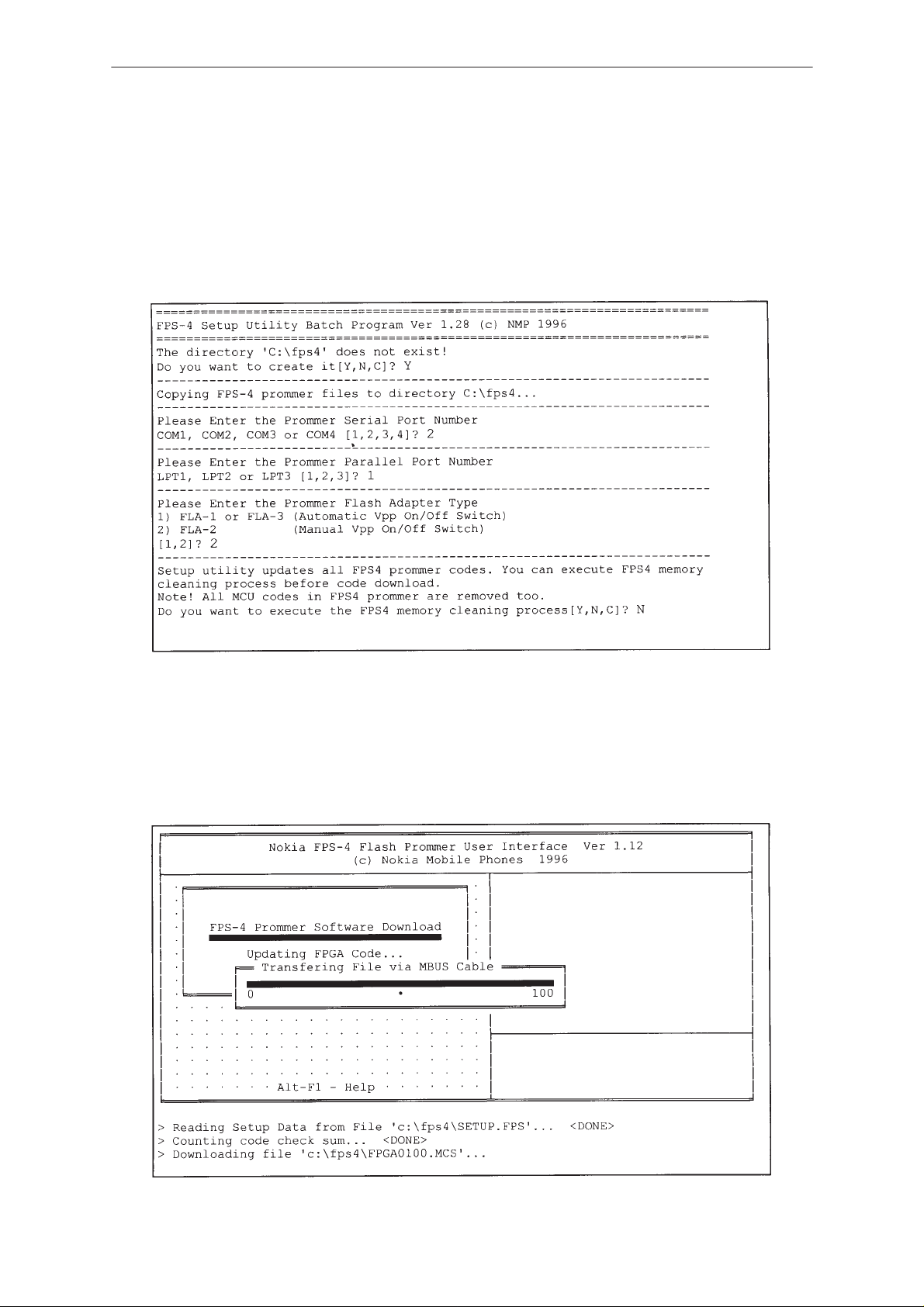
PAMS
NHE–8/9
Technical Documentation
Installing Software
The FPS–4 program diskette contains a setup utility program. Insert the
diskette into drive A, change current disk drive to A: and enter command
“SETUP C:\FPS4”. The program starts and asks whether you want to
create a subdirectory on the hard disk, copies the files and asks you to
specify the equipment you are using.
FPS–4 Flash Programmer
Note : You do not have to clear the prommer memory if it is not corrupted. The default
value for clearing is ’N’ and this will be selected within 5 seconds.
The prommer setup utility starts and begins to download prommer code
from PC hard disk into prommer memory
issue 2 11/97
Page 5
Page 6
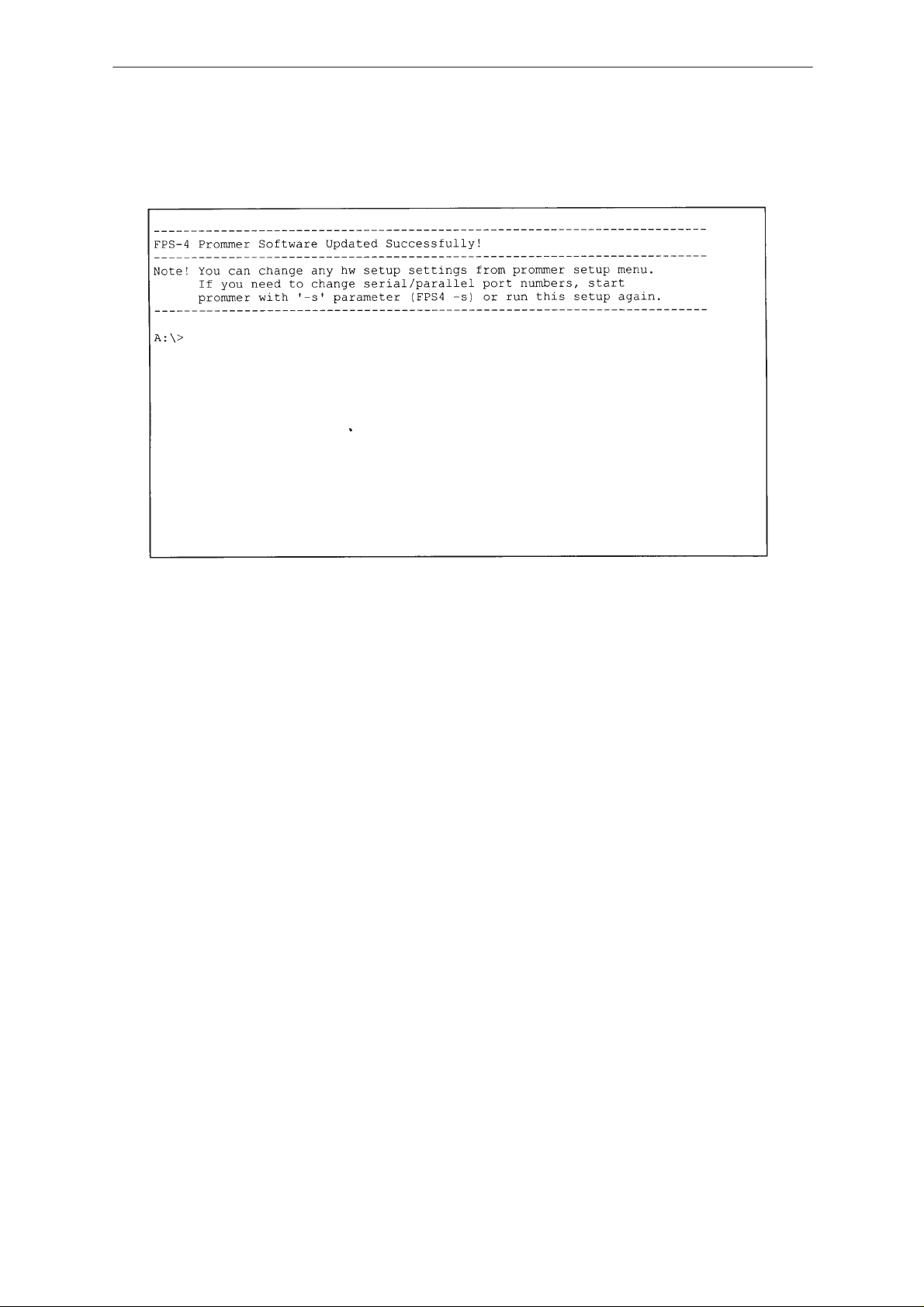
NHE–8/9
PAMS
FPS–4 Flash Programmer
The program downloads four different types of code (FPGA code,
Application code, Secondary boot code and Flash algorithm code) on the
prommer,after which you will receive notice of a successful update:
Technical Documentation
In case you want to change connections on the PC, it is not necessary to
re–run the setup program: just start the program with command FPS4 –S
to get the setup menu and change settings as necessary.
Now it will only be necessary to copy the phone model’s specific MCU
software from the diskette to the hard disk. Change the MCU diskette into
the drive and enter command “XCOPY A:\. C:\FPS4”.
The program is now ready for use.
Page 6
issue 2 11/97
Page 7

PAMS
NHE–8/9
Technical Documentation
Faults On Installation
In case no connection from PC to prommer is achieved via the serial as
well as the parallel port, the following error message appears on the
screen:
FPS–4 Flash Programmer
Once you have acknowledged this error message e.g. by pressing space,
you will see the prommer status table:
Press space to return to DOS. Check cabling and ensure that you are
connected to the correct port on the PC. Check also Prommer power
supply. Try to repeat program installation.
issue 2 11/97
Page 7
Page 8

NHE–8/9
PAMS
FPS–4 Flash Programmer
Using the Prommer
To download the Prommer software, go to subdirectory FPS4 (CD
C:\FPS4) and enter command FPS4. You will see the main menu:
Technical Documentation
As against the earlier Flash Prommer, the FPS–4 preserves an MCU
program once loaded into the flash memory over power outages. For this
reason, the prommer program examines during power–up whether there
is already an MCU program loaded on the Prommer. During the first
power–up, this is naturally not the case. Therefore, just load the MCU
software for the NHE–8 phone from the PC hard disk to the Prommer. BE
CAREFUL (see
FLA–6 Flash Adapter and the SCS–4D power cable and press F3:
Installing Software
section), connect the phone to the
Page 8
The program suggests a path via which the MCU software is to be found.
Accept the suggestion by pressing ENTER. You will see a list of files.
issue 2 11/97
Page 9

PAMS
NHE–8/9
Technical Documentation
Point the cursor to the MCU program file you want to flash the phone with,
e.g. the “NHE8_06.00S” and select it by pressing ENTER.
The program starts to move the MCU software to the Prommer:
FPS–4 Flash Programmer
Once the file transfer is complete, you will see, on the right edge of the
screen, a note on the version of the program just downloaded. After
downloading, the programming procedure starts and due to the nature of
the FLA–6, this procedure needs some action from the operator of the
FPS4 program.
First the program asks the operator to “Switch Target Power OFF and
Press Any Key”. Normally target power is already off, then just press any
key.
issue 2 11/97
Page 9
Page 10

NHE–8/9
PAMS
FPS–4 Flash Programmer
When this has been checked and done, the program asks the operator to
“Switch Target Power ON and Press Any Key”. Please note that after
turning power on, the time before pressing any key should be less than 6
seconds, otherwise the programming will fail.
Technical Documentation
Now the prommer will start programming. First it erases the flash in the
phone and then programs the new MCU software into it. All this will
typically take less than one minute depending of the flash rom type.
Page 10
issue 2 11/97
Page 11

PAMS
NHE–8/9
Technical Documentation
After completion of programming, the operator will be asked to “Switch
Target Power OFF and Press Any Key”.
FPS–4 Flash Programmer
After completion of programming, you will see a prompt in lower left corner
that “You Can Disconnect the Phone Now”:
At the lower right corner, you will see the software version designation
read from the phone.
In case another phone should be flashed with the same software, the
above programming sequence can be started again by pressing
<ALT>+<A>.
issue 2 11/97
Page 11
Page 12

NHE–8/9
Á
Á
Á
Á
Á
Á
Á
Á
Á
Á
PAMS
FPS–4 Flash Programmer
There is one significant difference between the FPS–4 Prommer and
earlier devices: the prommer memory can contain more than one software
version. For example in the future, MCU programs will be for the NHE–8,
NHE–9 phones and also NHE–6. In theory, the FPS–4 can hold up to 50
different program versions although such amounts would require
additional memory capacity on the prommer. The basic prommer has 1
Mbyte of fast SRAM and 3 Mbytes of flash memory. The SRAM will lose
its contents whenever power for the prommer is disconnected, whereas
the flash memory will hold its contents until separately deleted.
Note, the very small power consumption of the FPS–4 makes it possible to supply
sufficient power via the cables connected to the PC if the latter is kept powered up.
Whenever a new program is loaded on the Prommer, it will invaribly be fed
into SRAM. The transfer into the flash memory is done manually from the
“Advanced Options” (see above) menu. Manual transfer is
recommendable also because there is only 1 Mbyte of SRAM: Loading an
MCU program of more than 4 Mbits (= 0.5Mbyte) will in practice remove
all MCU programs from the Prommer SRAM.
Technical Documentation
You can naturally download an MCU program into the Prommer without
programming it to the phone. To do this, select F4 from the main menu to
get the sub–menu “
Advanced Options Menu”
:
F2
БББББ
БББББ
F5
БББББ
БББББ
F4
БББББ
Page 12
By selecting F2, you can download the MCU software into the Prommer without programming the phone
ББББББББББББББББББББББББ
at the same time. The file is selected as detailed above. Note that the software is downloaded into SRAM,
so it will be lost when power for the Prommer is disconnected.
ББББББББББББББББББББББББ
With this selection, you can remove the selected MCU program from the Prommer memory. This will be
necessary e.g. when installing new–version software due to the limited memory capacity available. Note
ББББББББББББББББББББББББ
that this function is also usable for removing the MCU program from the SRAM as well as out of the flash
ББББББББББББББББББББББББ
memory.
This selection is used to transport MCU software downloaded into SRAM into the flash memory of the
Prommer:
ББББББББББББББББББББББББ
issue 2 11/97
Page 13

PAMS
NHE–8/9
Technical Documentation
The program asks you to select from among the programs downloaded
into the SRAM, the program you want to remove. Point the cursor to the
desired MCU program and press ENTER.
FPS–4 Flash Programmer
The MCU software program is now being moved from the SRAM to the
prommers flash rom:
If the flash memory already contains software, you have to select the
location for the new MCU program. The position of the new MCU program
in the list can be to replace of an old program or located after an existing
program. If there is not enough memory left, the Prommer automatically
deletes the oldest MCU software from the memory.
After this, the program returns to the “Advanced options” menu.
issue 2 11/97
Page 13
Page 14

NHE–8/9
PAMS
FPS–4 Flash Programmer
If necessary, you can make a check to ensure that the program now really
resides in the flash memory: Press Tab three times; the above text should
appear in the upper right corner of the screen. The program in the SRAM
is naturally given away by the text “... stored in SRAM”. (The dot after ‘A’
means the flash memory as well.)
Technical Documentation
An MCU program once downloaded into the flash memory cannot be
brought back into the SRAM. The software first has to be manually
deleted from the flash memory and loaded normally into the SRAM.
Page 14
issue 2 11/97
Page 15

PAMS
NHE–8/9
Technical Documentation
User Errors
Problems in the connections between the phone and the PC are indicated
by error messages. (see notes in
If the Prommer is unable to establish contact with the phone, the following
message will appear on the screen:
Connections
FPS–4 Flash Programmer
section ).
If this happens, you have to recheck the installation, cabling and power
supply of the FLA–6 and SCS–4D. It is also advisable to check the FLA–6
contact pins for condition and insertion. This error message can reappear
sometimes. This problem may be solved by removing the FLA–6 and then
replace it and try again.
issue 2 11/97
Page 15
Page 16

NHE–8/9
PAMS
FPS–4 Flash Programmer
Technical Documentation
Programming in case of Memory Failiure or Loss
Phones of the type NHE–8/9 (and NHE–6) do not provide a “minimum
mode” option similar to earlier types; this was used to reprogram the
phone after corruption of the flash memory or loss of its contents. As for
the FPS–4, the unit first reads from the flash memory the Flash ID bytes,
which indicate, among others, the size and type of the flash memory. On a
failed or an empty flash memory, these bytes may contain anything, so it
is not certain that the Prommer will be successfully programmed by way of
the standard procedure. Therefore, the program has been enhanced by
the possibility to download the MCU software into the flash memory
without reading the Flash–ID bytes at all. Such forced programming is
accomplished by selecting the option “F2, Program Phone by Type” from
the main menu.
Page 16
Just select the type of the phone from the list which appears. When
“
programming the NHE–8, GSM phone, select the option
Flash”
from the list.
NOTE! To get the “
“
Select Phone HW Type to Program
GSM NHE–8 8 Mb Flash”
“ menu, the following two lines;
and
”GSM NHE–9 8 Mb Flash”
GSM NHE–8 8 Mb
options up in the
GSM NHE–8 8 Mb Flash; DCT2_FLASH_ID= A5FFCB8C;
nhe8_??.??S
GSM NHE–9 8 Mb
Flash;DCT2_FLASH_ID=A5FFCB8C;nhe9a_??.??F
MUST be added to the RELEASES.FPS file in the FPS4 directory.
issue 2 11/97
Page 17

PAMS
NHE–8/9
Technical Documentation
If several MCU programs suitable for this phone have been copied into the
FPS4 directory, the software asks you to select the most suitable one.
FPS–4 Flash Programmer
Point the cursor to the software version required (i.e the most recent one)
and press ENTER. Programming begins and proceeds normally. Finally
the program returns to the main menu.
issue 2 11/97
Page 17
Page 18

NHE–8/9
PAMS
FPS–4 Flash Programmer
Technical Documentation
[This page intentionally left blank]
Page 18
issue 2 11/97
