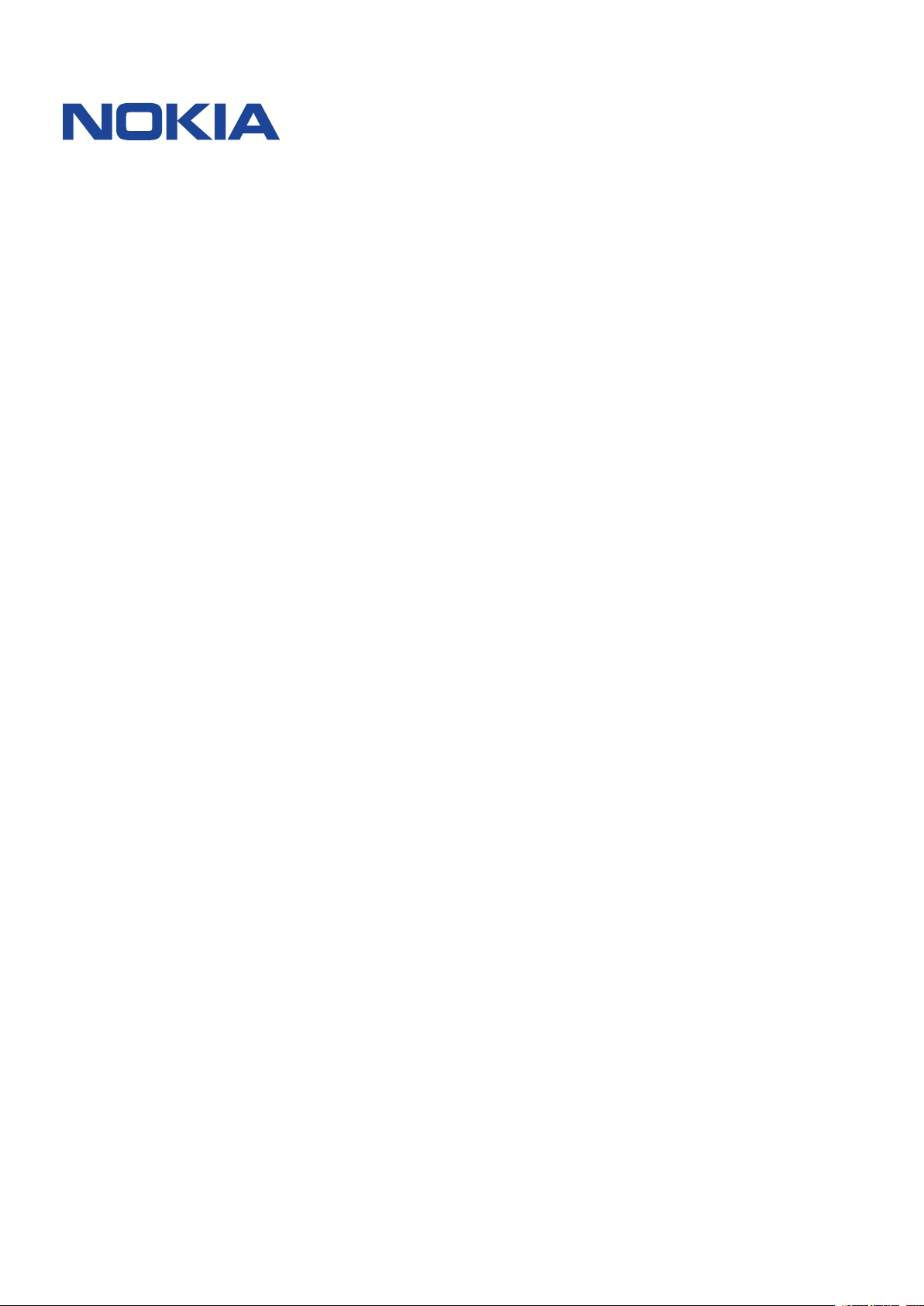
Nokia 3.1
User Guide
Issue 2020-12-11 bn-BD
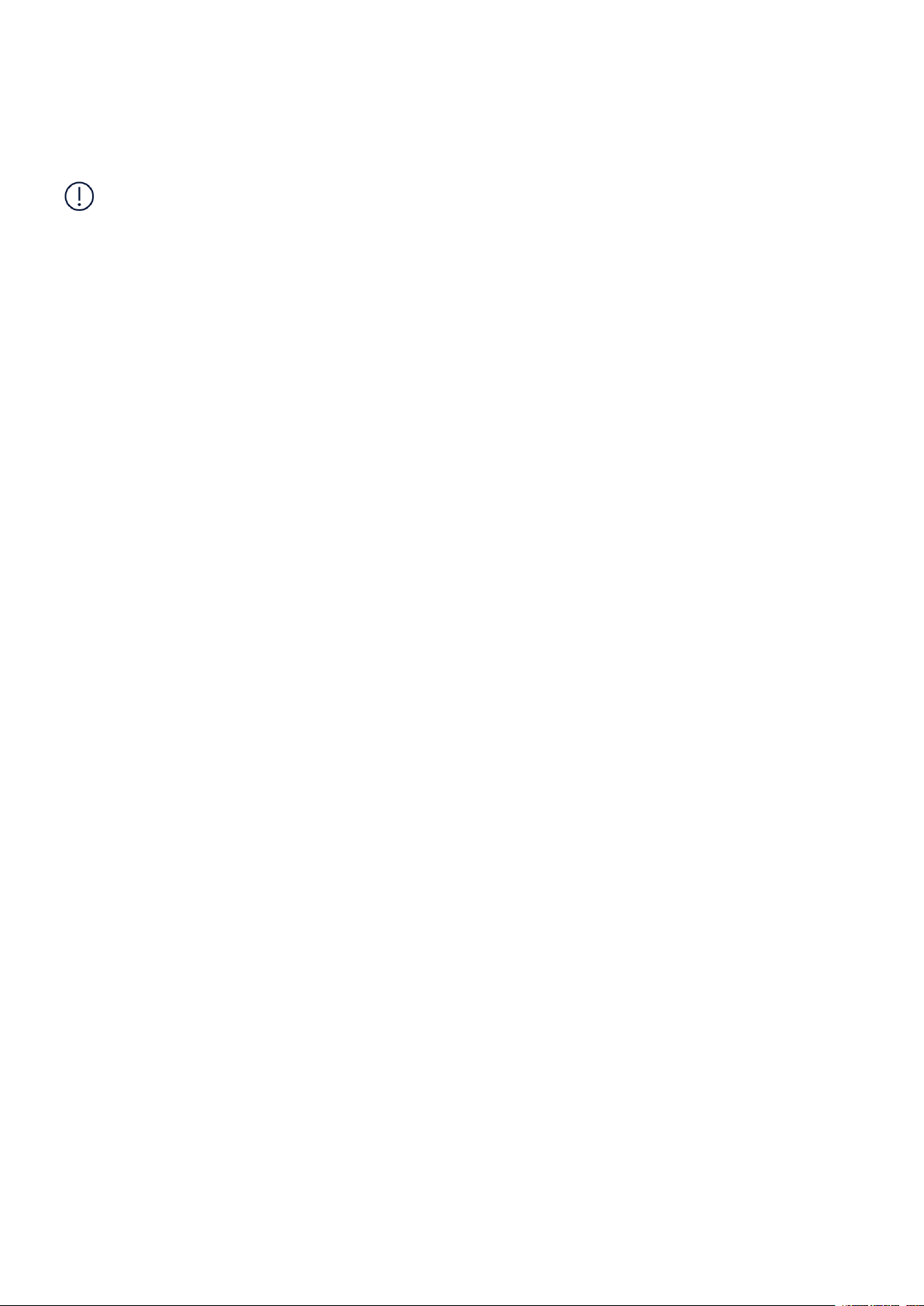
Nokia 3.1 User Guide
1 About this user guide
Important: For important information on the safe use of your device and battery,
read “For your safety” and “Product Safety” info in the printed user guide, or at
www.nokia.com/support before you take the device into use. To find out how to get started
with your new device, read the printed user guide.
© 2020 HMD Global Oy. All rights reserved. 2

Nokia 3.1 User Guide
Table of Contents
1 About this user guide 2
2 Table of Contents 3
3 6
Keep your phone up to date . . . . . . . . . . . . . . . . . . . . . . . . . . . . . . . . . . 6
Keys and parts . . . . . . . . . . . . . . . . . . . . . . . . . . . . . . . . . . . . . . . . . . 6
Insert or remove the SIM and memory card . . . . . . . . . . . . . . . . . . . . . . . . . . 7
Switch on and set up your phone . . . . . . . . . . . . . . . . . . . . . . . . . . . . . . . . 8
Dual SIM settings . . . . . . . . . . . . . . . . . . . . . . . . . . . . . . . . . . . . . . . . 9
Lock or unlock your phone . . . . . . . . . . . . . . . . . . . . . . . . . . . . . . . . . . . 10
Use the touch screen . . . . . . . . . . . . . . . . . . . . . . . . . . . . . . . . . . . . . . 10
Charge your phone . . . . . . . . . . . . . . . . . . . . . . . . . . . . . . . . . . . . . . . 13
4 14
Personalize your phone . . . . . . . . . . . . . . . . . . . . . . . . . . . . . . . . . . . . . 14
Open and close an app . . . . . . . . . . . . . . . . . . . . . . . . . . . . . . . . . . . . . 14
Notifications . . . . . . . . . . . . . . . . . . . . . . . . . . . . . . . . . . . . . . . . . . . 14
Control volume . . . . . . . . . . . . . . . . . . . . . . . . . . . . . . . . . . . . . . . . . . 15
Screenshots . . . . . . . . . . . . . . . . . . . . . . . . . . . . . . . . . . . . . . . . . . . 16
Battery life . . . . . . . . . . . . . . . . . . . . . . . . . . . . . . . . . . . . . . . . . . . . 16
Save on data roaming costs . . . . . . . . . . . . . . . . . . . . . . . . . . . . . . . . . . 17
Write text . . . . . . . . . . . . . . . . . . . . . . . . . . . . . . . . . . . . . . . . . . . . . 18
Date and time . . . . . . . . . . . . . . . . . . . . . . . . . . . . . . . . . . . . . . . . . . 20
Clock and alarm . . . . . . . . . . . . . . . . . . . . . . . . . . . . . . . . . . . . . . . . . 20
Calculator . . . . . . . . . . . . . . . . . . . . . . . . . . . . . . . . . . . . . . . . . . . . . 21
Accessibility . . . . . . . . . . . . . . . . . . . . . . . . . . . . . . . . . . . . . . . . . . . 21
© 2020 HMD Global Oy. All rights reserved. 3
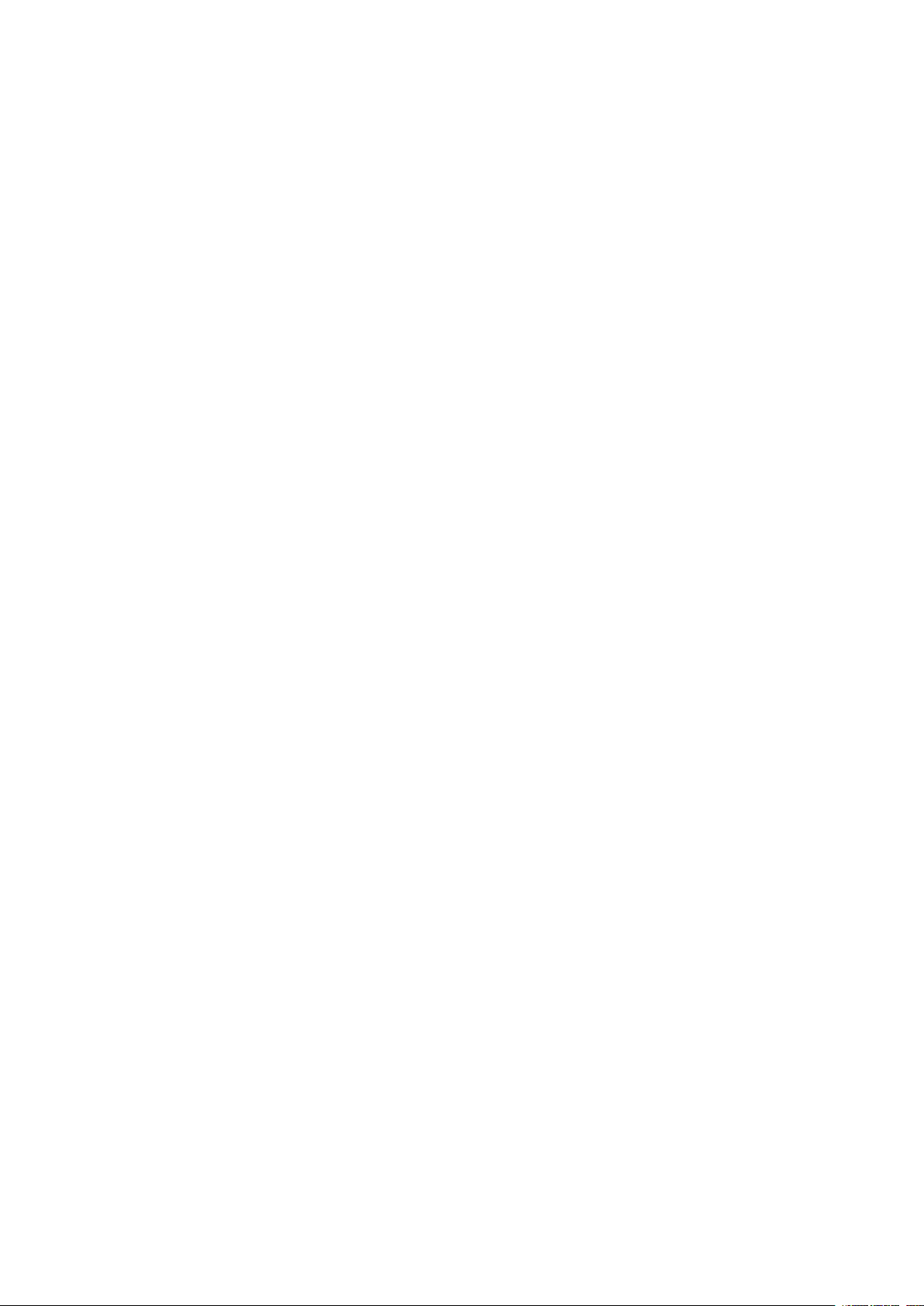
Nokia 3.1 User Guide
5 Connect with your friends and family 23
Calls . . . . . . . . . . . . . . . . . . . . . . . . . . . . . . . . . . . . . . . . . . . . . . . . 23
Contacts . . . . . . . . . . . . . . . . . . . . . . . . . . . . . . . . . . . . . . . . . . . . . 23
Send and receive messages . . . . . . . . . . . . . . . . . . . . . . . . . . . . . . . . . . 24
Mail . . . . . . . . . . . . . . . . . . . . . . . . . . . . . . . . . . . . . . . . . . . . . . . . 25
Get social . . . . . . . . . . . . . . . . . . . . . . . . . . . . . . . . . . . . . . . . . . . . . 26
6 Camera 27
Camera basics . . . . . . . . . . . . . . . . . . . . . . . . . . . . . . . . . . . . . . . . . . 27
Your photos and videos . . . . . . . . . . . . . . . . . . . . . . . . . . . . . . . . . . . . . 28
7 Internet and connections 29
Activate Wi-Fi . . . . . . . . . . . . . . . . . . . . . . . . . . . . . . . . . . . . . . . . . . . 29
Browse the web . . . . . . . . . . . . . . . . . . . . . . . . . . . . . . . . . . . . . . . . . 29
Close a connection . . . . . . . . . . . . . . . . . . . . . . . . . . . . . . . . . . . . . . . . 31
Bluetooth® . . . . . . . . . . . . . . . . . . . . . . . . . . . . . . . . . . . . . . . . . . . . 32
NFC . . . . . . . . . . . . . . . . . . . . . . . . . . . . . . . . . . . . . . . . . . . . . . . . 34
VPN . . . . . . . . . . . . . . . . . . . . . . . . . . . . . . . . . . . . . . . . . . . . . . . . 35
8 Music and videos 36
Music . . . . . . . . . . . . . . . . . . . . . . . . . . . . . . . . . . . . . . . . . . . . . . . 36
Videos . . . . . . . . . . . . . . . . . . . . . . . . . . . . . . . . . . . . . . . . . . . . . . . 36
FM Radio . . . . . . . . . . . . . . . . . . . . . . . . . . . . . . . . . . . . . . . . . . . . . 37
9 Organize your day 39
Calendar . . . . . . . . . . . . . . . . . . . . . . . . . . . . . . . . . . . . . . . . . . . . . 39
Notes . . . . . . . . . . . . . . . . . . . . . . . . . . . . . . . . . . . . . . . . . . . . . . . 39
10 Maps 41
Find places and get directions . . . . . . . . . . . . . . . . . . . . . . . . . . . . . . . . . 41
Download and update maps . . . . . . . . . . . . . . . . . . . . . . . . . . . . . . . . . . 42
Use location services . . . . . . . . . . . . . . . . . . . . . . . . . . . . . . . . . . . . . . 42
© 2020 HMD Global Oy. All rights reserved. 4
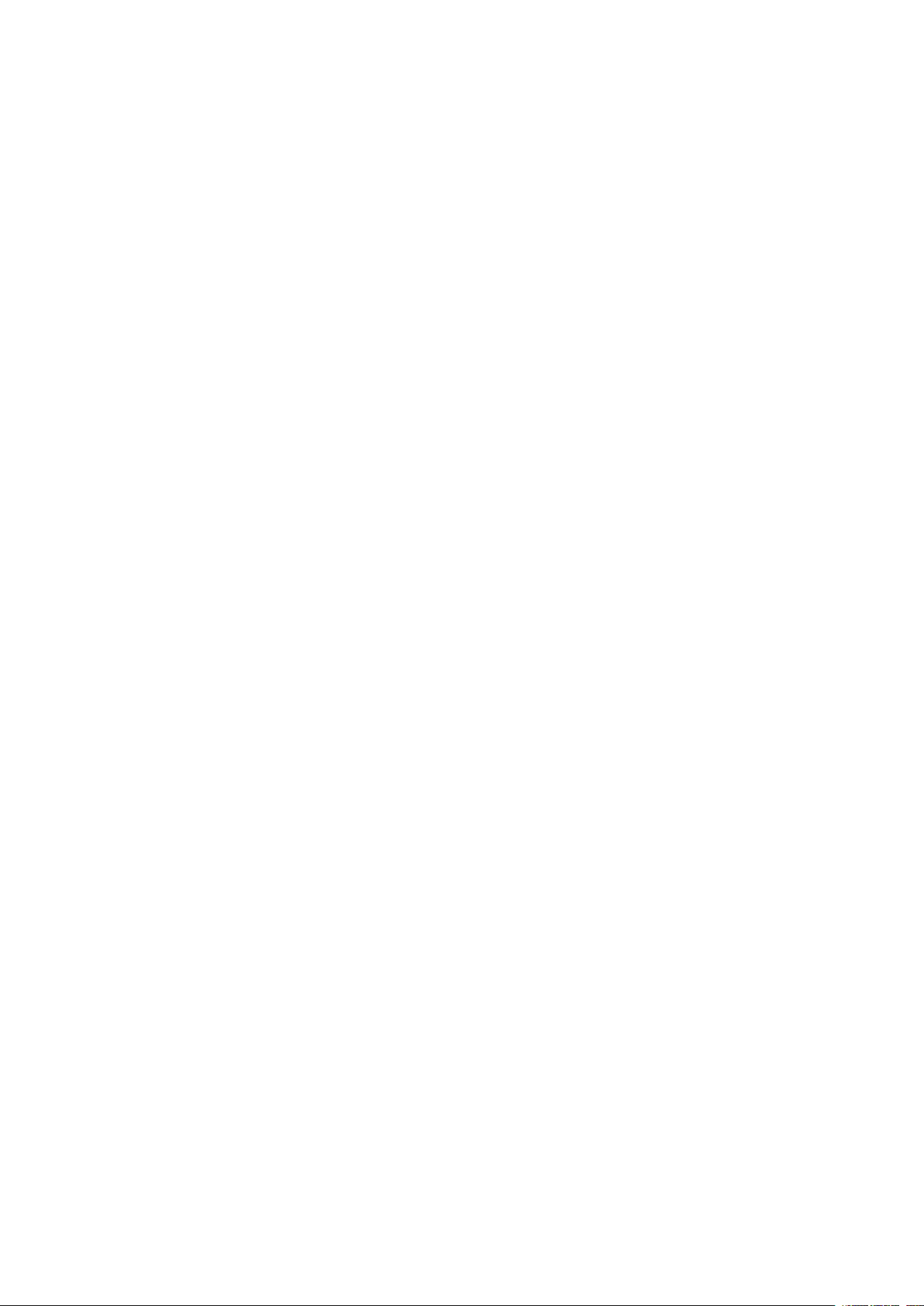
Nokia 3.1 User Guide
11 Apps and services 44
Google Play . . . . . . . . . . . . . . . . . . . . . . . . . . . . . . . . . . . . . . . . . . . . 44
12 Software updates and backups 46
Update your phone software . . . . . . . . . . . . . . . . . . . . . . . . . . . . . . . . . . 46
Back up your data . . . . . . . . . . . . . . . . . . . . . . . . . . . . . . . . . . . . . . . . 46
Restore original settings and remove private content from your phone . . . . . . . . . . 46
Storage . . . . . . . . . . . . . . . . . . . . . . . . . . . . . . . . . . . . . . . . . . . . . . 47
13 Protect your phone 49
Protect your phone with a screen lock . . . . . . . . . . . . . . . . . . . . . . . . . . . . . 49
Change your SIM PIN code . . . . . . . . . . . . . . . . . . . . . . . . . . . . . . . . . . . 49
Access codes . . . . . . . . . . . . . . . . . . . . . . . . . . . . . . . . . . . . . . . . . . . 49
14 52
For your safety . . . . . . . . . . . . . . . . . . . . . . . . . . . . . . . . . . . . . . . . . . 52
Network services and costs . . . . . . . . . . . . . . . . . . . . . . . . . . . . . . . . . . . 54
Emergency calls . . . . . . . . . . . . . . . . . . . . . . . . . . . . . . . . . . . . . . . . . 55
. . . . . . . . . . . . . . . . . . . . . . . . . . . . . . . . . . . . . . . . . . . . . . . . . . 55
. . . . . . . . . . . . . . . . . . . . . . . . . . . . . . . . . . . . . . . . . . . . . . . . . . 56
. . . . . . . . . . . . . . . . . . . . . . . . . . . . . . . . . . . . . . . . . . . . . . . . . 56
Battery and charger information . . . . . . . . . . . . . . . . . . . . . . . . . . . . . . . . 56
. . . . . . . . . . . . . . . . . . . . . . . . . . . . . . . . . . . . . . . . . . . . . . . . . . 57
. . . . . . . . . . . . . . . . . . . . . . . . . . . . . . . . . . . . . . . . . . . . . . . . . . 58
. . . . . . . . . . . . . . . . . . . . . . . . . . . . . . . . . . . . . . . . . . . . . . . . . . 58
. . . . . . . . . . . . . . . . . . . . . . . . . . . . . . . . . . . . . . . . . . . . . . . . . . 58
. . . . . . . . . . . . . . . . . . . . . . . . . . . . . . . . . . . . . . . . . . . . . . . . . 58
. . . . . . . . . . . . . . . . . . . . . . . . . . . . . . . . . . . . . . . . . . . . . . . . . . 58
. . . . . . . . . . . . . . . . . . . . . . . . . . . . . . . . . . . . . . . . . . . . . . . . . . 58
(SAR) . . . . . . . . . . . . . . . . . . . . . . . . . . . . . . . . . . . . . . . . . . . . . . . 59
. . . . . . . . . . . . . . . . . . . . . . . . . . . . . . . . . . . . . . . . . . . . . . . . . . 59
Copyrights and other notices . . . . . . . . . . . . . . . . . . . . . . . . . . . . . . . . . . 59
© 2020 HMD Global Oy. All rights reserved. 5
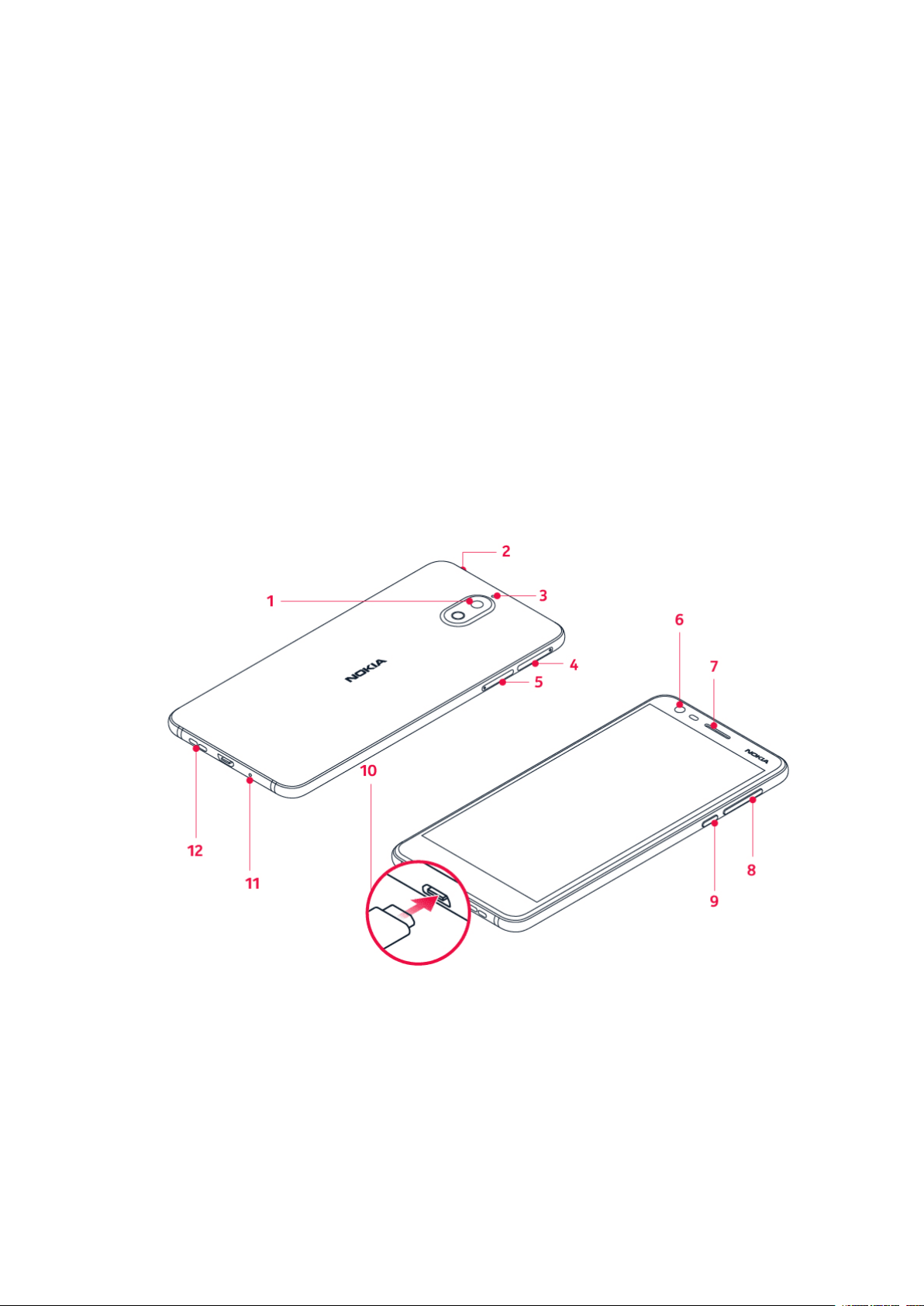
Nokia 3.1 User Guide
3
KEEP YOUR PHONE UP TO DATE
Your phone software
Keep your phone up to date and accept available software updates to get new and enhanced
features for your phone. Updating the software may also improve your phone’s performance.
KEYS AND PARTS
Explore your new phone.
Your phone
This user guide applies to the following models: TA-1049, TA-1057, TA-1063, TA-1070 and TA-
1074.
1. Main camera
2. Headset connector
3. Microphone
4. SIM cards
© 2020 HMD Global Oy. All rights reserved. 6
5. MicroSD card
6. Front camera
7. Earpiece
8. Volume keys

Nokia 3.1 User Guide
9. Power/Lock key
10. USB connector
11. Microphone
12. Loudspeaker
Some of the accessories mentioned in this user guide, such as charger, headset, or data cable,
may be sold separately.
Parts and connectors, magnetism
Do not connect to products that create an output signal, as this may damage the device. Do
not connect any voltage source to the audio connector. If you connect an external device
or headset, other than those approved for use with this device, to the audio connector, pay
special attention to volume levels.
Parts of the device are magnetic. Metallic materials may be attracted to the device. Do not
place credit cards or other magnetic stripe cards near the device for extended periods of time,
since the cards may be damaged.
INSERT OR REMOVE THE SIM AND MEMORY CARD
Insert SIM and memory card
1. Open the SIM card tray: push the tray
opener pin in the tray hole, and slide the
tray out.
2. Put the nano-SIM in slot 1 on the tray with
the contact area face down. If you have a
second SIM, put it in slot 2.
1
3. Open the memory card tray: push the tray
opener pin in the tray hole and slide the
tray out.
4. Put the memory card in the memory card
slot.
5. Slide the trays back in their slots.
© 2020 HMD Global Oy. All rights reserved. 7

Nokia 3.1 User Guide
Use only compatible memory cards approved for use with this device. Incompatible cards may
damage the card and the device and corrupt data stored on the card.
Remove SIM and memory card
1. Open the SIM card tray: push the tray
opener pin in the tray hole, and slide the
tray out.
2. Remove the SIM card.
3. Open the memory card tray: push the tray
opener pin in the tray hole and slide the
tray out.
4. Remove the memory card.
5. Slide the trays back in their slots.
Important: Do not remove the memory card when an app is using it. Doing so may damage
the memory card and the device and corrupt data stored on the card.
Use only original nano-SIM cards. Use of incompatible SIM cards may damage the card or the device, and
may corrupt data stored on the card.
1
SWITCH ON AND SET UP YOUR PHONE
When you switch your phone on for the first time, your phone guides you to set up your
network connections and phone settings.
Switch on your phone
1. To switch on your phone, press and hold the power key until the phone vibrates.
2. When the phone is switched on, choose your language and region.
3. Follow the instructions shown on your phone.
Transfer data from your previous phone
You can transfer data from an old phone to your new phone using your Google account.
To back up data on your old phone to your Google account, refer to your old phone’s user
guide.
1. Tap Settings > Users & accounts > Add account > Google .
2. Select which data you want to restore on your new phone. The sync starts automatically
once your phone is connected to the internet.
© 2020 HMD Global Oy. All rights reserved. 8

Nokia 3.1 User Guide
Restore app settings from your previous Android™ phone
If your previous phone was an Android, and back up to Google account is enabled on it, you can
restore your app settings and Wi-Fi passwords.
1. Tap Settings > System > Backup .
2. Switch Backup to Google Drive to On .
DUAL SIM SETTINGS
If you have a dual SIM variant, you can have 2 SIMs in your phone, for example, one for your
work and one for your personal use.
Note: On dual SIM capable devices, both SIM1 and SIM2 slots support 4G networks. However,
if your SIM1 and SIM2 are both LTE SIM cards, the primary SIM supports 4G/3G/2G networks,
while the secondary SIM can only support 3G/2G. For more information on your SIM cards,
contact your service provider.
Choose which SIM to use
When, for example, making a call, you can choose which SIM to use by tapping the
corresponding SIM 1 or SIM 2 button after you dial the number.
Your phone shows the network status for both SIMs separately. Both SIM cards are available
at the same time when the device is not being used, but while one SIM card is active, when, for
example, making a call, the other may be unavailable.
Manage your SIMs
Don’t want work to interfere with your free time? Or do you have a cheaper data connection on
one SIM? You can decide which SIM you want to use.
Tap Settings > Network & Internet > SIM Cards .
Rename a SIM card
Tap the SIM you want to rename, and type in the name you want.
Select which SIM to use for calls or data connection
Under Preferred SIM for , tap the setting you want to change and select the SIM.
© 2020 HMD Global Oy. All rights reserved. 9
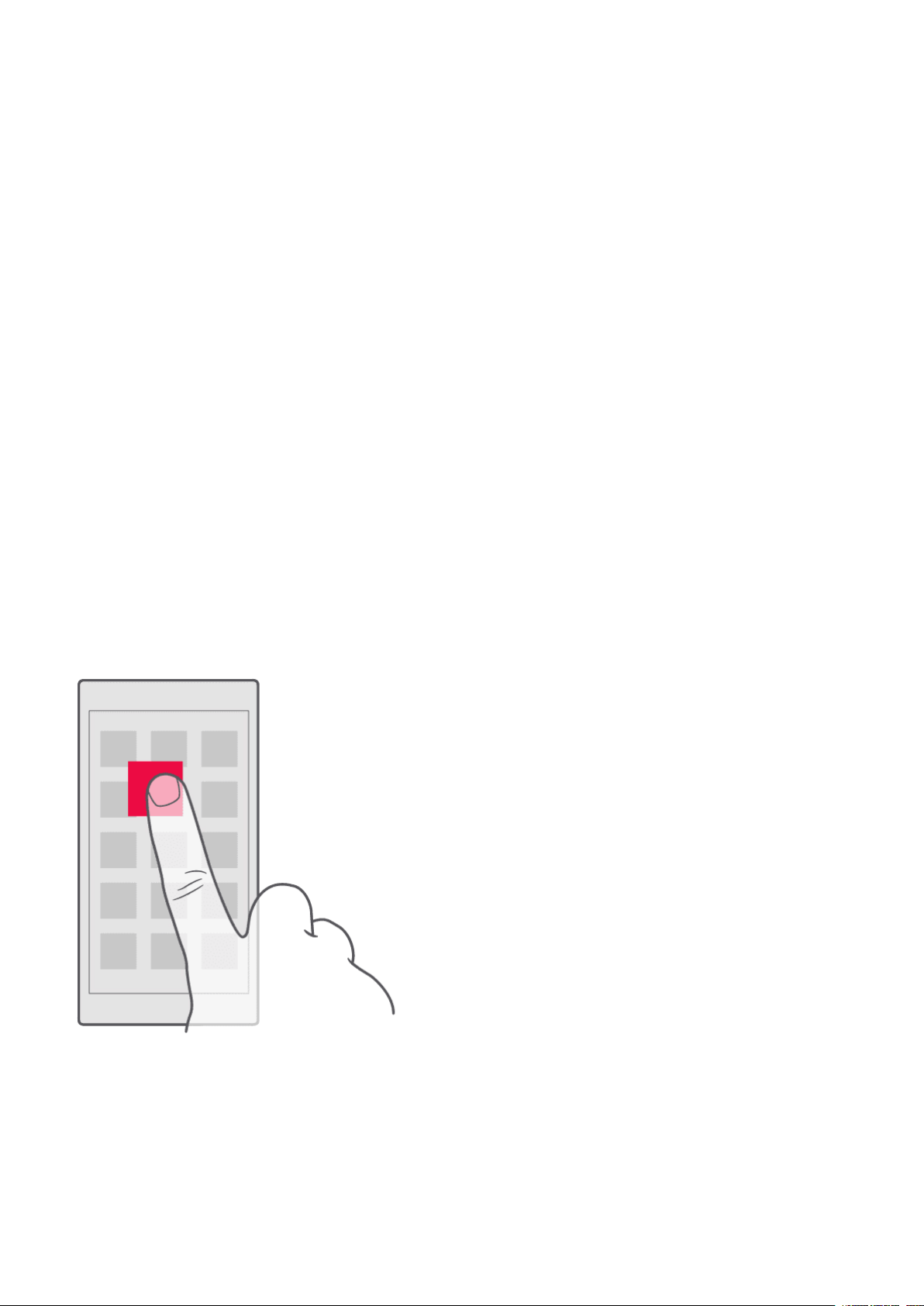
Nokia 3.1 User Guide
LOCK OR UNLOCK YOUR PHONE
Lock your phone
If you want to avoid accidentally making a call when your phone is in your pocket or bag, you
can lock your keys and screen.
To lock your keys and screen, press the power key.
Unlock the keys and screen
Press the power key, and swipe up across the screen. If asked, provide additional credentials.
USE THE TOUCH SCREEN
Important: Avoid scratching the touch screen. Never use an actual pen, pencil, or other sharp
object on the touch screen.
Tap and hold to drag an item
Place your finger on the item for a couple of seconds, and slide your finger across the screen.
© 2020 HMD Global Oy. All rights reserved. 10
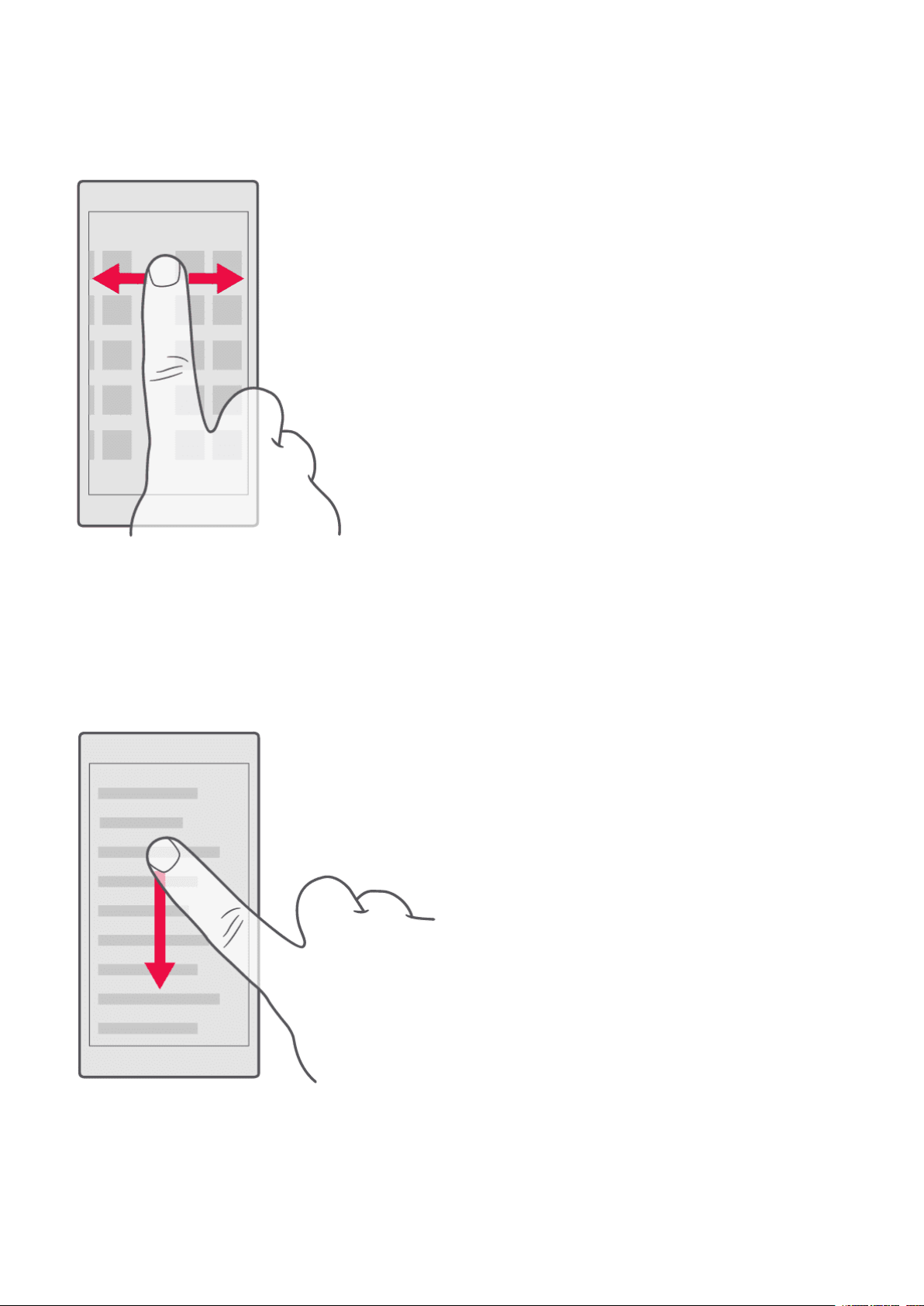
Nokia 3.1 User Guide
Swipe
Place your finger on the screen, and slide your finger in the direction you want.
Scroll through a long list or menu
Slide your finger quickly in a flicking motion up or down the screen, and lift your finger. To stop
the scrolling, tap the screen.
© 2020 HMD Global Oy. All rights reserved. 11
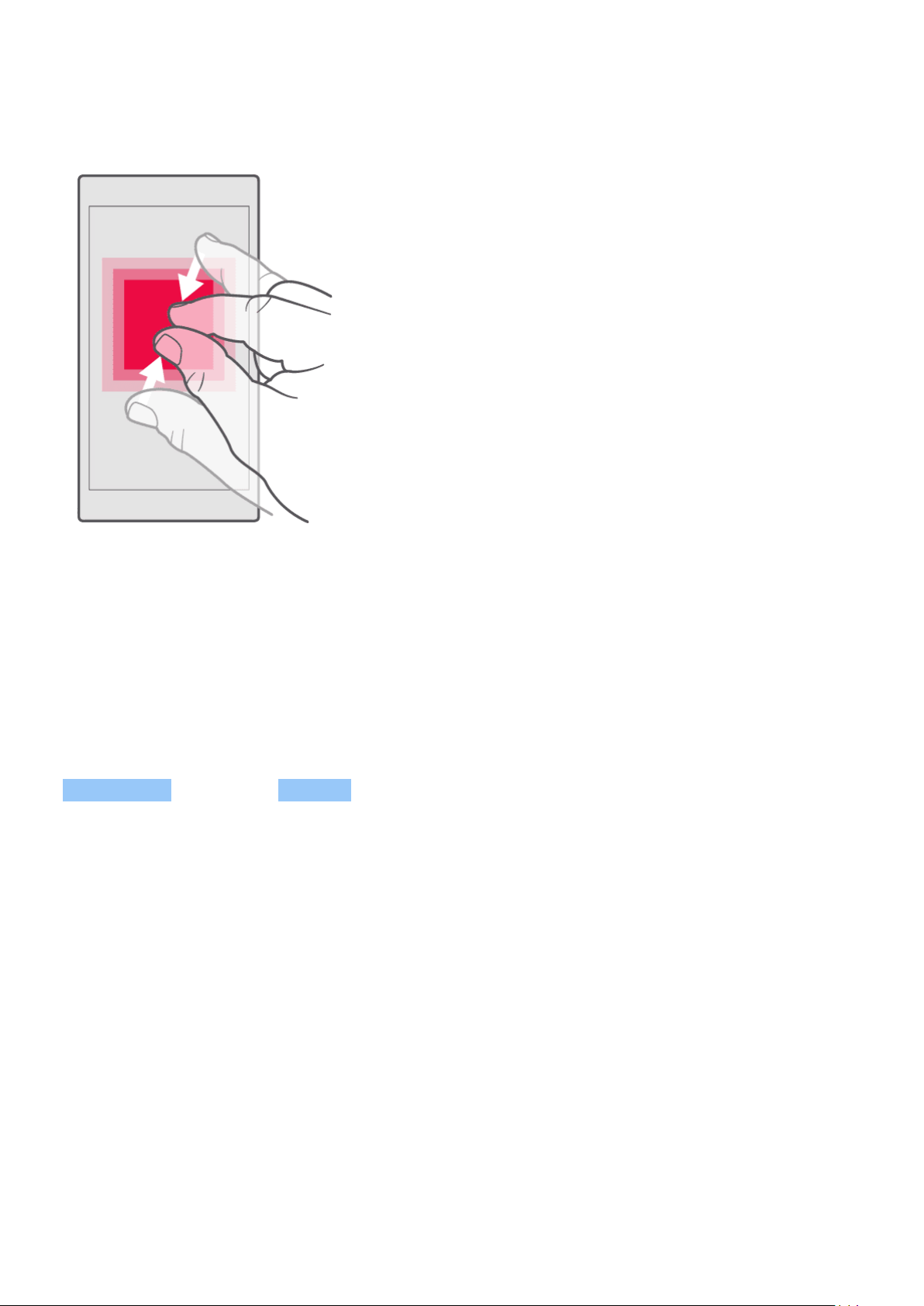
Nokia 3.1 User Guide
Zoom in or out
Place 2 fingers on an item, such as a map, photo, or web page, and slide your fingers apart or
together.
Lock the screen orientation
The screen rotates automatically when you turn the phone 90 degrees.
To lock the screen in portrait mode, swipe down from the top of the screen, and tap
Auto-rotate to switch to Portrait .
Use the navigation keys
To see which apps you have open, tap the overview key .
To switch to another app, tap the app you want. To close an app, tap the icon next to it.
To go back to the previous screen you were in, tap the back key . Your phone remembers all
the apps and websites you’ve visited since the last time your screen was locked.
To go to the home screen, tap the home key . The app you were in stays open in the
background.
Open two apps at once
For easier navigation between apps, press and hold the overview key to divide the screen
between two apps. To go back to normal view, press and hold the overview key again.
© 2020 HMD Global Oy. All rights reserved. 12
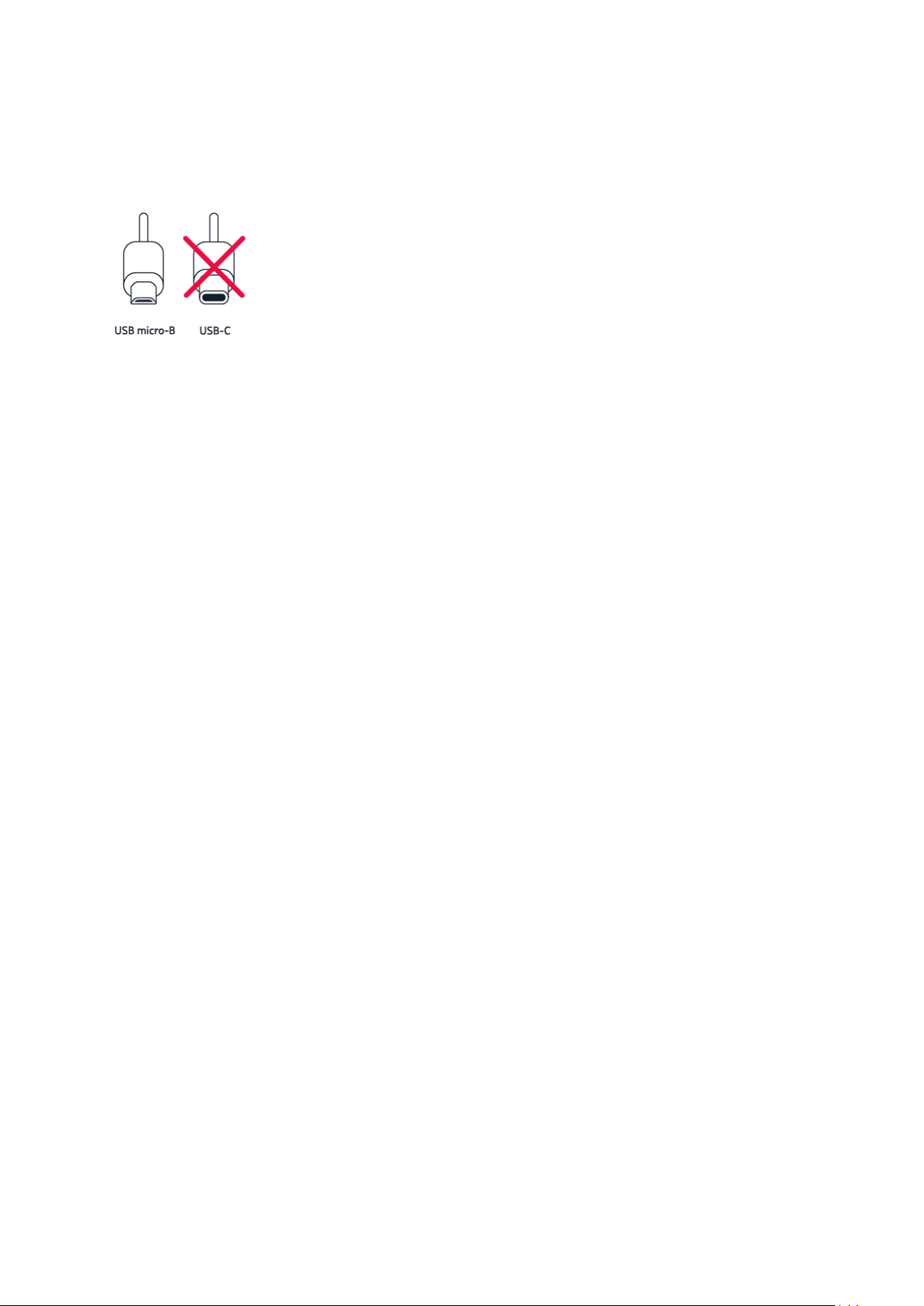
Nokia 3.1 User Guide
CHARGE YOUR PHONE
Charge the battery
1. Plug a compatible charger into a wall outlet.
2. Connect the cable to your phone.
Your phone supports the USB micro-B cable. You can also charge your phone from a computer
with a USB cable, but it may take a longer time.
If the battery is completely discharged, it may take several minutes before the charging
indicator is displayed.
© 2020 HMD Global Oy. All rights reserved. 13
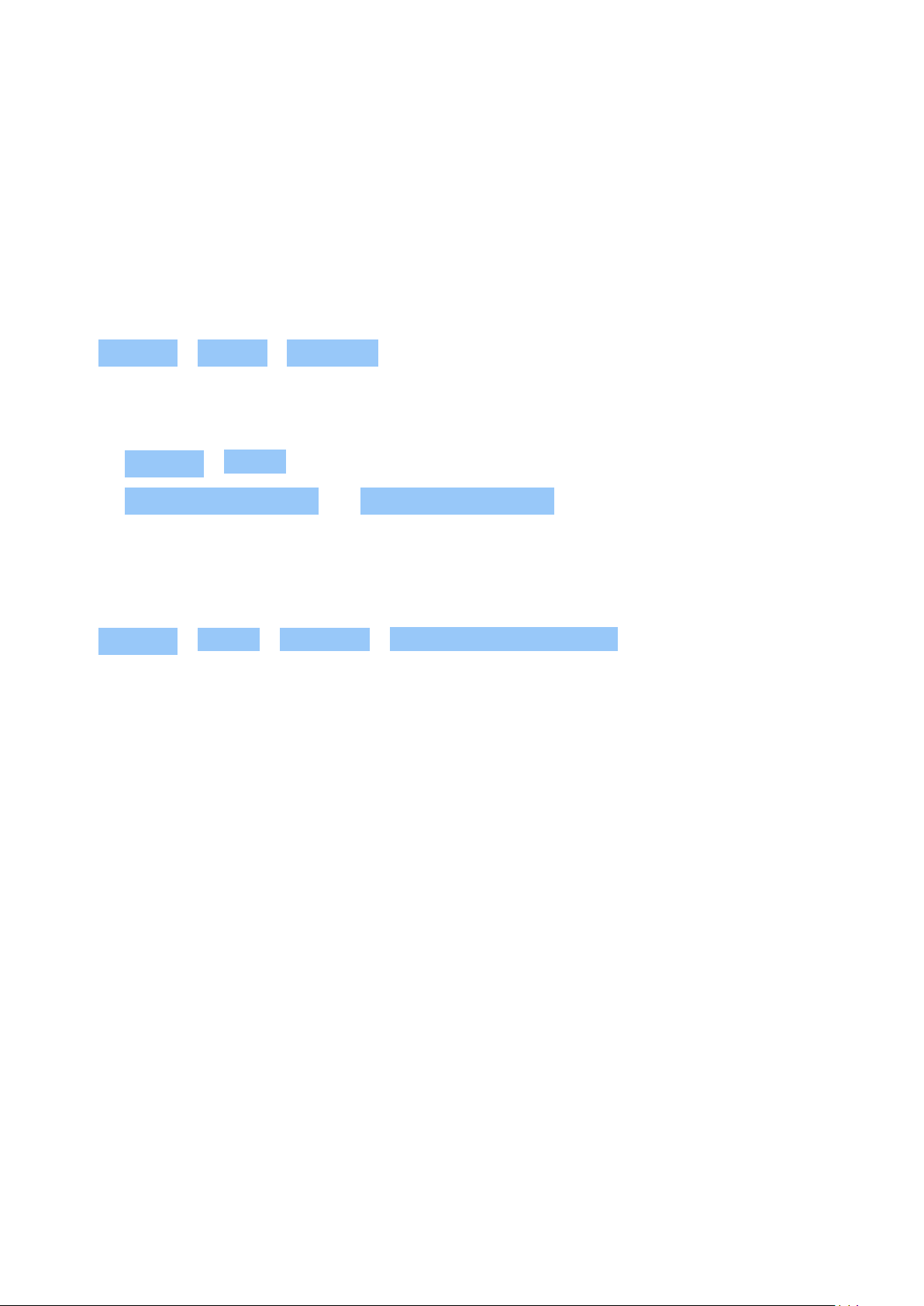
Nokia 3.1 User Guide
4
PERSONALIZE YOUR PHONE
Learn how to personalize the home screen and how to change ringtones.
Change your wallpaper
Tap Settings > Display > Wallpaper .
Change your phone ringtone
1. Tap Settings > Sound .
2. Tap Phone ringtone (SIM1) or > Phone ringtone (SIM2) to select the ringtone for
respective SIMs.
Change your message notification sound
Tap Settings > Sound > Advanced > Default notification sound .
OPEN AND CLOSE AN APP
Open an app
On the home screen, tap an app icon to open it. To open one of the apps running in the
background, tap , and select the app.
Close an app
Tap , and tap on the app you want to close.
Find your apps
On the home screen, swipe up from the bottom of the screen to see all your apps.
NOTIFICATIONS
Stay in touch with what’s happening on your phone with notifications.
© 2020 HMD Global Oy. All rights reserved. 14
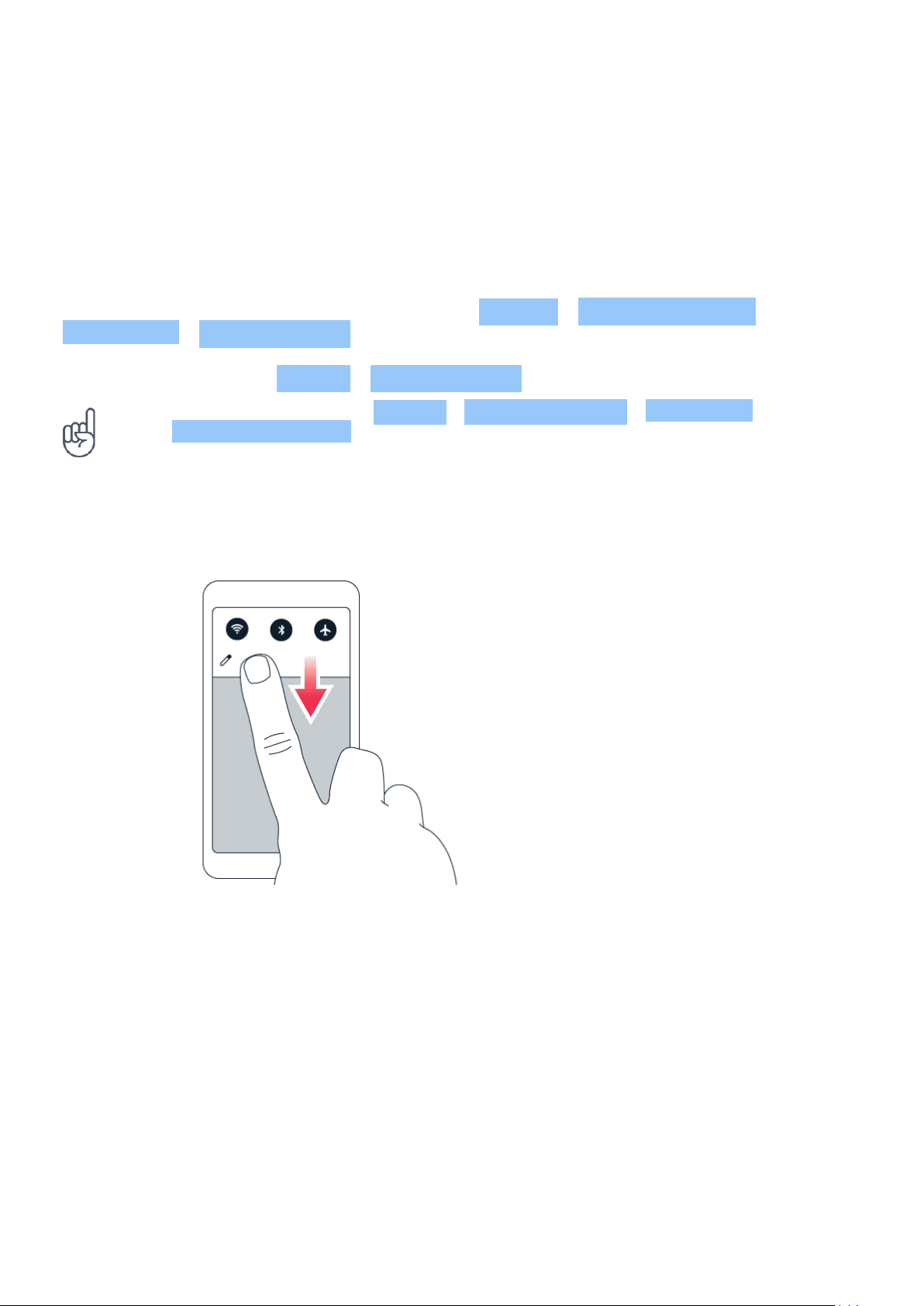
Nokia 3.1 User Guide
Use the notification panel
When you receive new notifications, such as messages or missed calls, indicator icons appear
on the status bar at the top of the screen. To see more information about the notifications,
drag the status bar down. To close the view, swipe up on the screen.
To open the notification panel, drag the status bar down. To close the notification panel, swipe
up on the screen.
To change the notification settings of an app, tap Settings > Apps & notifications >
Notifications > App notifications and tap the app name to open the app settings. You can
turn off or on the notifications per each app individually. To see the apps which are not allowed
to send notifications, tap All apps > Apps: Turned off .
Tip: To see notification dots, tap Settings > Apps & notifications > Notifications and
switch Allow notification dots to on. A small dot will appear on the app icon, if you’ve got a
notification, but haven’t attended to it yet. Tap and hold the icon to see available options.
You can tap the notification to open it, or swipe to dismiss.
Use the quick setting icons
To activate features, tap the quick settings icons on the notification panel. To see more icons,
drag the menu down.
To rearrange the icons, tap , tap and hold an icon, and then drag it to another location.
CONTROL VOLUME
Change the volume
If you have trouble hearing your phone ringing in noisy environments, or calls are too loud, you
can change the volume to your liking by using the volume keys on the side of your phone.
© 2020 HMD Global Oy. All rights reserved. 15
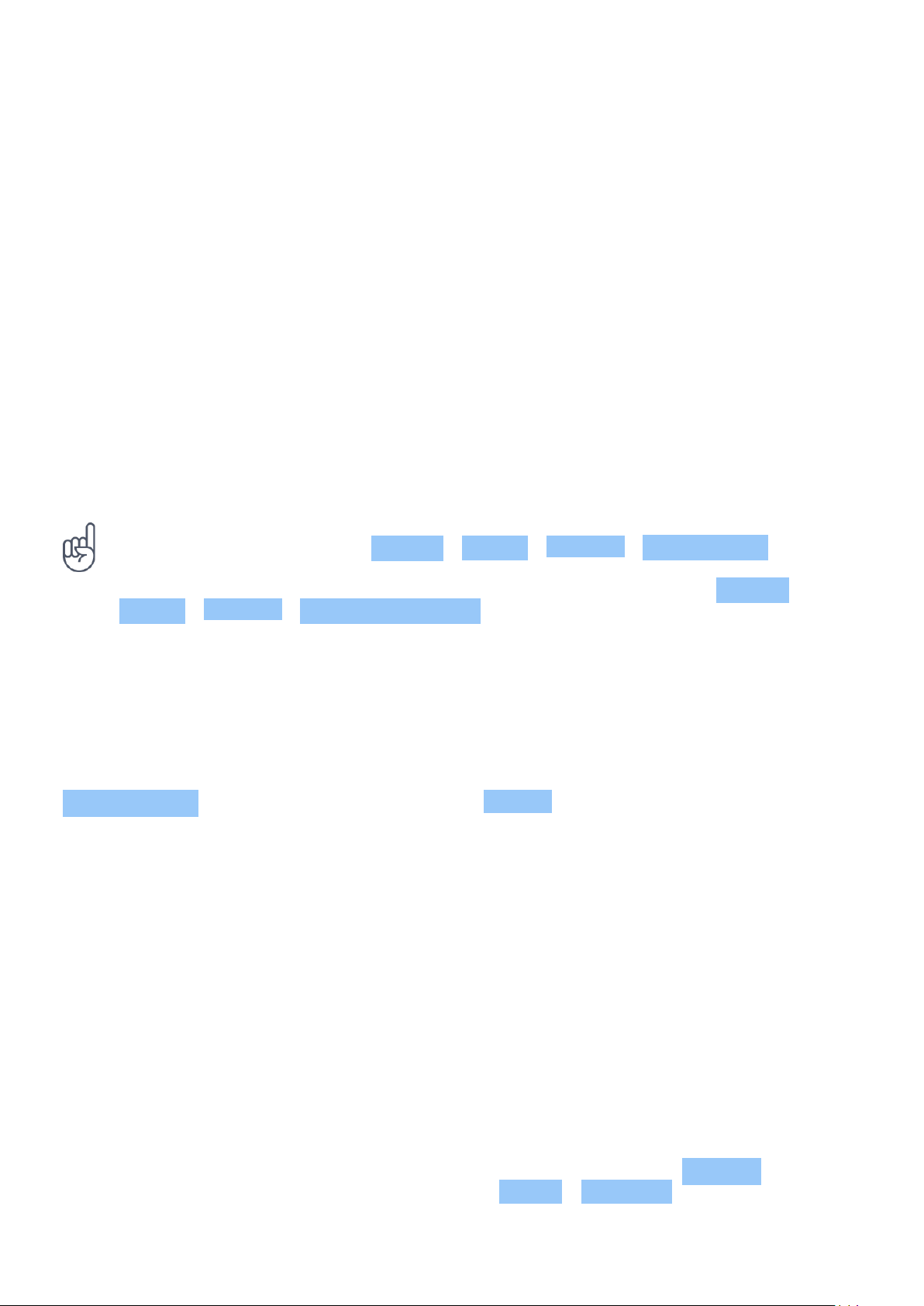
Nokia 3.1 User Guide
Do not connect to products that create an output signal, as this may damage the device. Do
not connect any voltage source to the audio connector. If you connect an external device
or headset, other than those approved for use with this device, to the audio connector, pay
special attention to volume levels.
Change the volume for media and apps
Press a volume key on the side of your phone to see the volume status bar, tap , and drag
the slider on the volume bar for media and apps left or right.
Set the phone to silent
To set the phone to silent, press and hold the volume down key, and then press the key again.
The first press sets the phone to vibrate only, and the second press sets it to silent.
Tip: Don’t want to keep your phone in silent mode, but can’t answer right now? To silence an
incoming call, press the volume down key. You can also set your phone to mute the ringing
when you pick the phone up: tap Settings > System > Gestures > Mute on pickup , and
switch to on.
If you want to be able to reject an incoming call by turning over the phone, tap Settings >
System > Gestures > Turn over to reject call , and switch to on.
SCREENSHOTS
Take a screenshot
To take a screenshot, open the notification panel, and drag the status bar downwards. Tap
Screen capture . You can view captured images in Photos .
It is not possible to capture a screenshot while using some apps and features.
BATTERY LIFE
Get the most out of your phone while getting the battery life you need. There are steps you
can take to save power on your phone.
Extend battery life
To save power:
1. Always charge the battery fully. 2. Mute unnecessary sounds, such
as touch sounds. Tap Settings >
Sound > Advanced , and under
© 2020 HMD Global Oy. All rights reserved. 16

Nokia 3.1 User Guide
Other sounds and vibrations , select which
sounds to keep.
3. Use wired headphones, rather than the
loudspeaker.
4. Set the phone screen to switch off after
a short time. Tap Settings > Display >
Advanced > Sleep and select the time.
5. Tap Settings > Display >
Brightness level . To adjust the
brightness, drag the brightness
level slider. Make sure that
Adaptive brightness is disabled.
6. Stop apps from running in the background:
tap , and close the apps you don’t need.
7. Enable the Background activity manager.
The notifications of some apps or emails
may not be able to be retrieved instantly.
You can manage the battery life by adding
or removing the apps to or from the
whitelist. Tap Settings > Battery >
Background activity manager .
8. Switch on the power saver: tap Settings
> Battery > Battery saver , and switch to
On .
9. Use location services selectively:
switch location services off when you
don’t need them. Tap Settings >
Security & Location > Location , and
switch to Off .
10. Use network connections selectively:
switch Bluetooth on only when needed.
Use a Wi-Fi connection to connect to
the internet, rather than a mobile data
connection. Stop your phone scanning for
available wireless networks. Tap Settings
> Network & Internet > Wi-Fi , and switch
to Off . If you’re listening to music or
otherwise using your phone, but don’t
want to make or receive calls, switch
the airplane mode on. Tap Settings >
Network & Internet > Airplane mode .
Airplane mode closes connections to the mobile network and switches your device’s wireless
features off.
SAVE ON DATA ROAMING COSTS
You can cut data roaming costs and save on your phone bills by changing mobile data settings.
To use the optimal connection method, change the Wi-Fi and mobile networks settings.
Data roaming means using your phone to receive data over networks that your network service
provider doesn’t own or operate. Connecting to the internet when roaming, especially when
abroad, can increase data costs substantially.
Using a Wi-Fi connection is generally faster and less expensive than using a mobile data
connection. If both Wi-Fi and mobile data connections are available, your phone uses the WiFi connection.
Connect to a Wi-Fi network
1. Tap Settings > Network & Internet > Wi-Fi .
2. Make sure Wi-Fi networking is switched to On .
3. Select the connection you want to use.
© 2020 HMD Global Oy. All rights reserved. 17

Nokia 3.1 User Guide
Close the mobile data connection
Swipe down from the top of the screen, tap Mobile data and switch Mobile data off.
Tip: To follow your data usage, tap Settings > Network & Internet > Data usage .
Stop data roaming
Tap Settings > Network & Internet > Mobile network , and switch Roaming off.
WRITE TEXT
Learn how to write text quickly and efficiently using your phone’s keyboard.
Use the on-screen keyboard
Writing with the on-screen keyboard is easy. You can use the keyboard when holding your
phone in portrait or landscape mode. The keyboard layout can vary in different apps and
languages.
To open the on-screen keyboard, tap a text box.
Switch between upper and lower case characters
Tap the shift key. To switch caps lock mode on, double-tap the key. To return to normal mode,
tap the shift key again.
Type in a number or special character
Tap the numbers and symbols key. Some special character keys bring up more symbols. To see
more symbols, tap and hold a symbol or special character.
Insert emojis
Tap the emoji key, and select the emoji.
© 2020 HMD Global Oy. All rights reserved. 18

Nokia 3.1 User Guide
Copy or paste text
Tap and hold a word, drag the markers before and after the word to highlight the section you
want to copy, and tap COPY . To paste the text, tap where you want to paste the text and
select PASTE .
Add an accent to a character
Tap and hold the character, and tap the accent or the accented character, if supported by your
keyboard.
Delete a character
Tap the backspace key.
Move the cursor
To edit a word you just wrote, tap the word, and drag the cursor to the place you want.
Use keyboard word suggestions
Your phone suggests words as you write, to help you write quickly and more accurately. Word
suggestions may not be available in all languages.
When you start writing a word, your phone suggests possible words. When the word you want
is shown in the suggestion bar, select the word. To see more suggestions, tap and hold the
suggestion.
Tip: If the suggested word is marked in bold, your phone automatically uses it to replace the
word you wrote. If the word is wrong, tap and hold it to see a few other suggestions.
If you do not want the keyboard to suggest words while typing, turn off the text corrections.
Tap Settings > System > Languages & input > Virtual keyboard . Select the keyboard you
normally use. Tap Text correction and switch off the text correction methods you do not
want to use.
Correct a word
If you notice that you have misspelled a word, tap it to see suggestions for correcting the word.
Switch spell checker off
Tap Settings > System > Languages & input > Advanced > Spell checker , and switch
Spell checker to Off .
© 2020 HMD Global Oy. All rights reserved. 19

Nokia 3.1 User Guide
DATE AND TIME
Keep track of time – learn how to use your phone as a clock, as well as an alarm clock, and how
to keep your appointments, tasks, and schedules up to date.
Set date and time
Tap Settings > System > Date & time .
Update the time and date automatically
You can set your phone to update the time, date, and time zone automatically. Automatic
update is a network service and may not be available depending on your region or network
service provider.
1. Tap Settings > System > Date & time .
2. Switch Automatic date & time on.
3. Switch Automatic time zone on.
Change the clock to the 24-hour format
Tap Settings > System > Date & time , and switch Use 24-hour format on.
CLOCK AND ALARM
Your clock is not just for alarms – learn what else you can do.
Use the countdown timer
No more overcooking – use the countdown timer to measure your cooking times.
1. Tap Clock > TIMER .
2. Set the duration of the timer.
Use the stopwatch
Use the stopwatch to see how you improve on the running track.
Tap Clock > STOPWATCH .
© 2020 HMD Global Oy. All rights reserved. 20

Nokia 3.1 User Guide
Set an alarm
You can use your phone as an alarm clock.
1. Tap Clock > ALARM .
2. To add an alarm, tap .
3. To modify an alarm, tap it. To set the alarm to repeat on specific dates, check Repeat and
highlight the days of the week.
Snooze an alarm
If you don’t want to get up just yet, when the alarm sounds, swipe the alarm left. To adjust
the snooze length, tap Clock > > Settings > Snooze length and select the length to your
liking.
Switch an alarm off
When the alarm sounds, swipe the alarm right.
Delete an alarm
Tap Clock > ALARM . Select the alarm, and tap Delete .
CALCULATOR
Forget your pocket calculator – there’s a calculator in your phone.
Use the calculator
Tap Calculator .
To use the advanced calculator, swipe the bar from the right edge of the screen to the left.
ACCESSIBILITY
You can change various settings to make using your phone easier.
© 2020 HMD Global Oy. All rights reserved. 21

Nokia 3.1 User Guide
Increase or decrease the font size
Do you want to have larger fonts on your phone?
1. Tap Settings > Accessibility .
2. Tap Font size . To increase or decrease the font size, drag the font size level slider.
Increase or decrease the display size
Do you want to make the items on your screen smaller or larger?
1. Tap Settings > Accessibility .
2. Tap Display size and to adjust the display size, drag the display size level slider.
© 2020 HMD Global Oy. All rights reserved. 22

Nokia 3.1 User Guide
5 Connect with your friends and family
CALLS
Make a call
1. Tap .
2. Type in a number, or tap and select a contact you want to call.
3. Tap . If you have a second SIM inserted, tap the corresponding icon to make a call from a
specific SIM.
Answer a call
When the phone rings, swipe up to answer.
Tip: Don’t want to keep your phone in silent mode, but can’t answer right now? To silence an
incoming call, press the volume down key. You can also set your phone to mute the ringing
when you pick the phone up: tap Settings > System > Gestures > Mute on pickup , and
switch to on.
If you want to be able to reject an incoming call by turning over the phone, tap Settings >
System > Gestures > Turn over to reject call , and switch to on.
Reject a call
To reject a call, swipe down.
CONTACTS
Save and organize your friends’ and family members’ phone numbers.
Save a contact from call history
1. In Phone , tap to see call history.
2. Tap the number you want to save.
3. Select if you want to Create new contact or Add to a contact .
4. Type in the contact information, and tap Save .
© 2020 HMD Global Oy. All rights reserved. 23

Nokia 3.1 User Guide
Add a contact
1. Tap Contacts > .
2. Fill out the information.
3. Tap Save .
Edit a contact
1. Tap Contacts and tap the contact you want to edit.
2. Tap .
3. Edit the information.
4. Tap Save .
Search for a contact
1. Tap Contacts .
2. Tap .
Import or export contacts
Tap Contacts > > Settings > Import or Export .
SEND AND RECEIVE MESSAGES
Keep in touch with your friends and family members through text messages.
Send a message
1. Tap Messages .
typing their name and tap the contact.
2. Tap .
3. To add a recipient, type their number in
a recipients box. To add a contact, start
Tip: If you want to send a photo in a message, tap Photos , tap the photo you want to share,
and tap . Select Messages .
© 2020 HMD Global Oy. All rights reserved. 24
4. After choosing all the recipients, tap .
5. Write your message in the text box.
6. Tap .

Nokia 3.1 User Guide
Read a message
1. Tap Messages .
2. Tap the message you want to read. You can also read a message from the notification
panel. Slide down from the top of the screen and tap the message.
Reply to a message
1. Tap Messages .
2. Tap the message you want to reply to.
3. Write your reply in the text box below the message and tap .
You can use your phone to read and reply to mail when you’re on the go.
Add a mail account
When you use the Gmail app for the first time, you are asked to set up your email account.
1. Tap Gmail .
2. You can select the address connected with your Google account or tap
Add an email address .
3. After adding all the accounts, tap TAKE ME TO GMAIL .
Delete a mail account
1. Tap Settings > Users & accounts .
2. Tap the account you want to delete and tap REMOVE ACCOUNT .
Send mail
1. Tap Gmail .
2. Tap .
3. In the To box, type in an address, or tap
© 2020 HMD Global Oy. All rights reserved. 25
> Add from Contacts .
4. Type in the message subject and the mail.
5. Tap .

Nokia 3.1 User Guide
Read and reply to mail
1. Tap Gmail .
2. Tap the message you want to read.
3. To reply the message, tap , or tap > Reply all .
Delete mail
1. Tap Gmail .
2. Tap the message you want to delete and tap .
3. To delete multiple messages, tap the circle with the recipient’s initial to select messages
and tap .
GET SOCIAL
Want to connect and share stuff with the people in your life? With social apps, you can stay up
to date with what’s happening with your friends.
Social apps
To keep in touch with your friends and family, sign in to your instant messaging, sharing, and
social networking services. Select the service you want to use from your Home screen. Social
apps are available in the Google Play Store . The available services may vary.
© 2020 HMD Global Oy. All rights reserved. 26

Nokia 3.1 User Guide
6 Camera
CAMERA BASICS
Why carry a separate camera if your phone has all you need for capturing memories? With your
phone’s camera, you can easily take photos or record videos.
Take a photo
Shoot sharp and vibrant photos – capture the best moments in your photo album.
1. Tap Camera .
2. Take aim and focus.
3. Tap .
Record a video
To switch to the video recording mode, swipe left.
Take a selfie
Need that perfect selfie? Use the phone’s front camera to take one.
1. Tap Camera > to switch to the front camera.
2. Tap .
Take panoramas
1. Tap Camera > > Panorama .
2. Tap and follow the instructions on your phone.
Take photos with a timer
Want to have time to get in the shot too? Try out the timer.
1. Tap Camera > .
2. Select the time and tap .
© 2020 HMD Global Oy. All rights reserved. 27

Nokia 3.1 User Guide
YOUR PHOTOS AND VIDEOS
View photos and videos on your phone
Want to relive those important moments? View photos and videos on your phone.
Tap Photos .
Copy your photos and videos to your computer
Do you want to view your photos or videos on a larger screen? Move them to your computer.
You can use your computer’s file manager to copy or move your photos and videos to the
computer.
Connect your phone to the computer with a compatible USB cable. To set the USB connection
type, open the notification panel, and tap the USB notification.
Share your photos and videos
You can share your photos and videos quickly and easily for your friends and family to see.
1. In Photos , tap the photo you want to share and tap .
2. Select how you want to share the photo or video.
© 2020 HMD Global Oy. All rights reserved. 28

Nokia 3.1 User Guide
7 Internet and connections
ACTIVATE WI-FI
Using a Wi-Fi connection is generally faster and less expensive than using a mobile data
connection. If both Wi-Fi and mobile data connections are available, your phone uses the WiFi connection.
Turn on Wi-Fi
1. Tap Settings > Network & Internet > Wi-Fi .
2. Switch Wi-Fi to On .
3. Select the connection you want to use.
Your Wi-Fi connection is active when is shown on the status bar at the top of the screen.
Important: Use encryption to increase the security of your Wi-Fi connection. Using encryption
reduces the risk of others accessing your data.
Tip: If you want to track locations when satellite signals are not available, for example when
you’re indoors or between tall buildings, switch Wi-Fi on to improve positioning accuracy.
BROWSE THE WEB
Use your phone to connect your computer to the web
It’s simple to use the internet on your laptop on the go. Turn your phone into a Wi-Fi hotspot,
and use your mobile data connection to access the internet with your laptop or other device.
1. Tap Settings > Network & Internet > Hotspot & tethering .
2. Switch on the Wi-Fi hotspot to share your mobile data connection over Wi-Fi,
USB tethering to use a USB connection, or Bluetooth tethering to use Bluetooth.
The other device uses data from your data plan, which may result in data traffic costs. For info
on availability and costs, contact your network service provider.
© 2020 HMD Global Oy. All rights reserved. 29

Nokia 3.1 User Guide
Start browsing
No need for a computer – you can easily browse the internet on your phone. Catch up on the
news, and visit your favorite websites. You can use the browser on your phone to view web
pages on the internet.
1. Tap Chrome .
2. Type a web address and tap .
Tip: If your network service provider doesn’t charge you a fixed fee for data transfer, to save
on data costs, use a Wi-Fi network to connect to the internet.
Open a new tab
When you want to visit several websites at the same time, you can open new browser tabs and
switch between them.
In Chrome,
1. Tap the box next to the address bar.
2. Tap .
Switch between tabs
In Chrome,
1. Tap the box next to the address bar.
2. Tap the tab you want.
Close a tab
In Chrome,
1. Tap the box next to the address bar.
2. Tap X on the tab you want to close.
© 2020 HMD Global Oy. All rights reserved. 30

Nokia 3.1 User Guide
Search the web
Explore the web and the outside world with Google Search. You can use the keyboard to write
your search words.
In Chrome,
1. Tap the search bar.
2. Write your search word in the search box.
3. Tap .
You can also select a search word from the proposed matches.
Use your data plan efficiently
If you’re worried about your data usage costs, your phone helps you prevent some apps from
sending or receiving data when running in the background.
1. Tap Settings > Network & Internet > Data usage > Data saver .
2. Switch Data saver to On .
CLOSE A CONNECTION
Close internet connections
Save your battery by closing internet connections that are open in the background. You can do
it without closing any apps.
1. Tap Settings > Network & Internet > Wi-Fi .
2. Switch Wi-Fi to Off .
Close the mobile data connection
Swipe down from the top of the screen, tap Mobile data and switch Mobile data off.
© 2020 HMD Global Oy. All rights reserved. 31

Nokia 3.1 User Guide
Turn on airplane mode
1. Tap Settings > Network & Internet .
2. Switch on Airplane mode .
Airplane mode closes connections to the mobile network and switches your device’s wireless
features off. Comply with the instructions and safety requirements given by, for example,
an airline, and any applicable laws and regulations. Where allowed, you can connect to a Wi-Fi
network to, for example, browse the internet or switch Bluetooth sharing on in airplane mode.
BLUETOOTH®
You can connect wirelessly to other compatible devices, such as phones, computers, headsets,
and car kits. You can also send your photos to compatible phones or to your computer.
Connect to a Bluetooth accessory
You can connect your phone with many useful Bluetooth devices. For example, with a wireless
headset (sold separately), you can speak on the phone hands-free – you can continue what
you’re doing, such as working at your computer, during a call. Connecting a phone to a
Bluetooth device is called pairing.
1. Tap Settings > Connected devices >
Bluetooth .
2. Switch Bluetooth to On .
3. Make sure the other device is switched on.
You may need to start the pairing process
from the other device. For details, see the
user guide for the other device.
Since devices with Bluetooth wireless technology communicate using radio waves, they do not
need to be in direct line-of-sight. Bluetooth devices must, however, be within 10 meters (33
feet) of each other, although the connection may be subject to interference from obstructions
such as walls or from other electronic devices.
4. To pair your phone and the device, tap the
device on the list of discovered Bluetooth
devices.
5. You may need to type in a passcode. For
details, see the user guide for the other
device.
Paired devices can connect to your phone when Bluetooth is switched on. Other devices can
detect your phone only if the Bluetooth settings view is open.
Do not pair with or accept connection requests from an unknown device. This helps to protect
your phone from harmful content.
© 2020 HMD Global Oy. All rights reserved. 32

Nokia 3.1 User Guide
Remove a pairing
If you no longer have the device with which you paired your phone, you can remove the pairing.
1. Tap Settings > Connected devices > Bluetooth .
2. Tap next to a device name.
3. Tap FORGET .
Connect to your friend’s phone with Bluetooth
You can use Bluetooth to wirelessly connect to your friend’s phone, to share photos, and much
more.
1. Tap Settings > Connected devices >
Bluetooth .
2. Make sure Bluetooth is switched on in both
phones.
3. Make sure the phones are visible to each
other. You need to be in the Bluetooth
settings view for your phone to be visible
The passcode is only used when you connect to something for the first time.
Send your content using Bluetooth
When you want to share your content or send photos you’ve taken to a friend, use Bluetooth to
send them to compatible devices.
You can use more than one Bluetooth connection at a time. For example, while using a
Bluetooth headset, you can still send things to another device.
to other phones.
4. You can see the Bluetooth phones within
range. Tap the phone you want to connect
to.
5. If the other phone needs a passcode, type
in or accept the passcode, and tap Pair .
1. Tap Settings > Connected devices >
Bluetooth .
2. Switch Bluetooth to On .
3. Go to the content you want to send, and
tap > Bluetooth .
4. Tap the device to connect to. You can see
The location of the received files depends on the other device. For details, see the user guide
for the other device.
© 2020 HMD Global Oy. All rights reserved. 33
the Bluetooth devices within range.
5. If the other device needs a passcode, type
in the passcode. The passcode, which you
can make up, must be typed in on both
devices. The passcode in some devices is
fixed. For details, see the user guide of the
other device.

Nokia 3.1 User Guide
NFC
Explore the world around you. If your phone model supports Near Field Communication (NFC),
you can tap accessories to connect to them, and tap tags to call someone or open a website.
Get started with NFC
Switch on the NFC features in your phone, and start tapping to share stuff or connect to
devices. To see if you phone supports NFC, tap Settings > Connected devices .
With NFC, you can:
• Connect to compatible Bluetooth accessories that support NFC, such as a headset or a
wireless loudspeaker
• Tap tags to get more content for your phone, or to access online services
• Pay with your phone, if supported by your network service provider
The NFC area is on the back of your phone. Tap other phones, accessories, tags, or readers
with the NFC area.
1. Tap Settings > Connected devices > NFC .
2. Switch NFC to On .
Before using NFC, make sure the screen and keys are unlocked.
Read NFC tags
NFC tags can contain info, such as a web address, a phone number, or a business card. The info
you want is just a tap away.
To read a tag, tap the tag with the NFC area of your phone.
Note: Payment and ticketing apps and services are provided by third parties. HMD Global
does not provide any warranty or take any responsibility for any such apps or services
including support, functionality, transactions, or loss of any monetary value. You may need to
reinstall and activate the cards you have added as well as the payment or ticketing app after
repair of your device.
Connect to a Bluetooth accessory with NFC
Hands busy? Use a headset. Or why not listen to music using wireless speakers? You only need
to tap the compatible accessory with your phone.
1. Tap the NFC area of the accessory with the NFC area of your phone.*
2. Follow the instructions on the screen.
*Accessories are sold separately. The availability of accessories varies by region.
© 2020 HMD Global Oy. All rights reserved. 34

Nokia 3.1 User Guide
Disconnect the connected accessory
If you don’t need to be connected to the accessory anymore, you can disconnect the
accessory.
Tap the NFC area of the accessory again.
For more info, see the accessory’s user guide.
VPN
You may need a virtual private network (VPN) connection to access your company resources,
such as intranet or corporate mail, or you may use a VPN service for personal purposes.
Contact your company IT administrator for details of your VPN configuration, or check your
VPN service’s website for additional info.
Use a secure VPN connection
1. Tap Settings > Network & Internet > VPN .
2. To add a VPN profile, tap .
3. Type in the profile info as instructed by your company IT administrator or VPN service.
Edit a VPN profile
1. Tap next to a profile name.
2. Change the info as required.
Delete a VPN profile
1. Tap next to a profile name.
2. Tap FORGET VPN .
© 2020 HMD Global Oy. All rights reserved. 35

Nokia 3.1 User Guide
8 Music and videos
MUSIC
Listen to your favorite music wherever you are.
Play music
1. Tap Play Music > > Music library .
2. Tap the artist, album, song, genre, or playlist you want to play.
Pause or resume playback
Tap to pause and to resume.
Tip: To play songs in random order, tap .
Create a playlist
Organise your songs into playlists, so you can listen to music that fits your mood.
1. When playing a song, tap > Add to playlist .
2. To add a song to your new playlist, tap NEW PLAYLIST , or, to add a song to an existing
playlist, select the playlist from the list.
Add songs to your phone
If you have music or videos stored on your computer, but want to access them on your phone,
use a USB cable to sync the media between your phone and computer.
1. Connect your phone to a compatible computer with a USB cable.
2. In your computer’s file manager, drag and drop your songs and videos to your phone.
VIDEOS
Have your favourite media with you while on the move – watch videos wherever you are.
© 2020 HMD Global Oy. All rights reserved. 36

Nokia 3.1 User Guide
Play a video
Tap Photos and tap the video you want to play.
Tip: To pause playback, tap . To resume, tap .
Fast forward or rewind a video
To fast forward or rewind a video, drag the slider at the bottom of the screen right or left.
FM RADIO
Listen to FM Radio
Enjoy your favourite radio stations on the go.
1. To listen to the radio, you need to connect a compatible headset to the phone. The headset
acts as an antenna.
1
2. After you have connected the headset, tap FM Radio .
3. To turn the radio on or off, tap .
Troubleshooting tip: If the radio doesn’t work, make sure the headset is connected properly.
Go to the next or previous station
Tap or .
Save a radio station
Want to listen to a radio station later? Save the station.
To save the station that you are listening to, tap .
View your saved stations list
Tap > Favorite List .
© 2020 HMD Global Oy. All rights reserved. 37

Nokia 3.1 User Guide
Remove a station from favorites
Tap when listening to a station.
Tip: To listen to a radio station using the phone’s speakers, tap Speaker on . Keep the
headset connected.
The headset may be sold separately.
1
© 2020 HMD Global Oy. All rights reserved. 38

Nokia 3.1 User Guide
9 Organize your day
CALENDAR
Keep track of time – learn how to keep your appointments, tasks, and schedules up to date.
Manage calendars
Tap Calendar > , and select what type of calendar you want to see.
Calendars are added automatically when you add an account to your phone. To add a new
account with a calendar, go to the apps menu and tap Settings > Users & accounts >
Add account .
Add an event
To remember an appointment or an event, add it to your calendar.
1. Tap Calendar > .
2. Add the event details.
3. To make the event repeat on certain days, tap More options > Does not repeat , and select
how often the event should repeat.
4. Tap SAVE .
Tip: To edit an event, tap the event and , and edit the details.
Delete an appointment
1. Tap the event.
2. Tap > Delete .
NOTES
Make a note
Notes on paper are easy to lose. Instead, jot them down with Keep app. This way, you always
have your notes with you.
© 2020 HMD Global Oy. All rights reserved. 39

Nokia 3.1 User Guide
1. Tap Keep > Take a note .
2. Write a note.
Your notes are automatically saved.
© 2020 HMD Global Oy. All rights reserved. 40

Nokia 3.1 User Guide
10 Maps
FIND PLACES AND GET DIRECTIONS
Find a spot
Google Maps helps you find specific locations and businesses.
1. Tap Maps .
2. Write search words, such as a street address or place name, in the search bar.
3. Select an item from the list of proposed matches as you write, or tap to search.
The location is shown on the map. If no search results are found, make sure the spelling of your
search words is correct.
See your current location
Tap Maps > .
Get directions to a place
Get directions for walking, driving, or using public transport – use your current location or any
other place as the start point.
1. Tap Maps and enter your destination in the search bar.
2. Tap Directions . The highlighted icon shows the mode of transportation, for example . To
change the mode, select the new mode under the search bar.
3. If you don’t want the starting point to be your current location, tap Your location , and
search for a new starting point.
4. Tap START to start the navigation.
The route is shown on the map, along with an estimate of how long it takes to get there. To see
detailed directions, swipe up from the bottom of the screen.
© 2020 HMD Global Oy. All rights reserved. 41

Nokia 3.1 User Guide
DOWNLOAD AND UPDATE MAPS
Download a map
Save new maps to your phone before a journey, so you can browse the maps without an
internet connection when traveling.
1. Tap Maps > > Offline maps > SELECT YOUR OWN MAP .
2. Select the area on the map and tap DOWNLOAD .
Update an existing map
1. Tap Maps > > Offline maps and the map name.
2. Tap UPDATE .
Tip: You can also set your phone to update the maps automatically. Tap Maps
> > Offline maps > and switch Automatically update offline maps and
Automatically download offline maps to On .
Delete a map
1. Tap Maps > > Offline maps and the map name.
2. Tap DELETE .
USE LOCATION SERVICES
Use Maps to find out where you are, attach your location to the photos you take. Location
info can be attached to a photo or video, if your location can be determined using satellite or
network technology. If you share a photo or video that contains location info, the location info
may be shown to those who view the photo or video. Some apps can use your location info to
offer you a wider variety of services.
Switch on location services
Your phone shows your location on the map using a satellite positioning system, Wi-Fi, or
network (Cell ID) based positioning.
The availability, accuracy and completeness of the location info depend on, for example,
your location, surroundings, and third party sources, and may be limited. Location
info may not be available, for example, inside buildings or underground. For privacy
© 2020 HMD Global Oy. All rights reserved. 42

Nokia 3.1 User Guide
info related to positioning methods, see the HMD Global Privacy Policy, available at
http://www.nokia.com/phones/privacy.
Some satellite positioning systems may require transferring small amounts of data over the
mobile network. If you want to avoid data costs, for example when traveling, you can switch the
mobile data connection off in your phone settings.
Wi-Fi positioning improves positioning accuracy when satellite signals are not available,
especially when you are indoors or between tall buildings. If you’re in a place where the use of
Wi-Fi is restricted, you can switch Wi-Fi off in your phone settings.
Tap Settings > Security & location , and switch Location on.
© 2020 HMD Global Oy. All rights reserved. 43
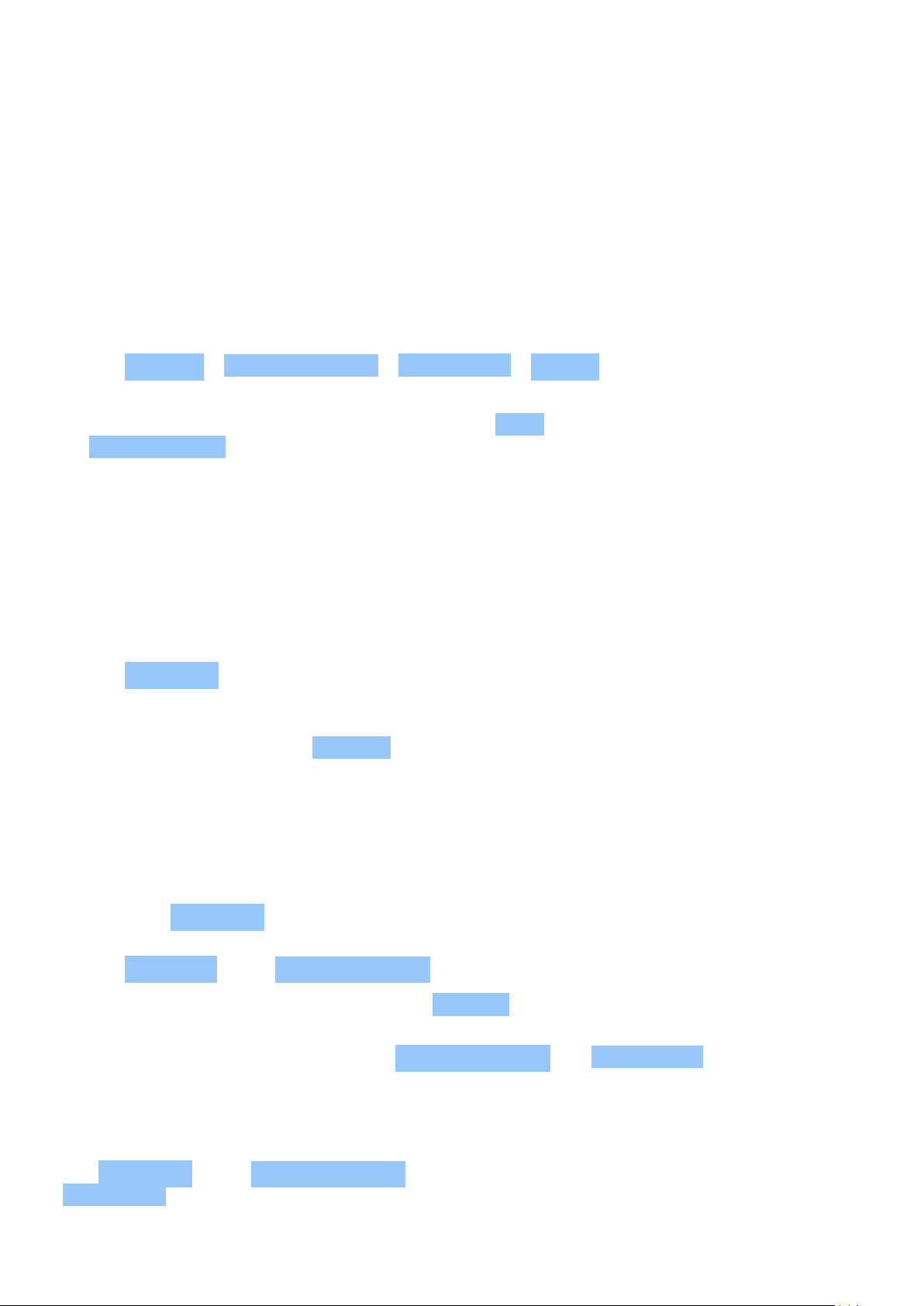
Nokia 3.1 User Guide
11 Apps and services
GOOGLE PLAY
Your Android phone can live up to its full potential with Google Play – apps, music, movies and
books are all readily available for your entertainment. All you need is a Google account.
Add a Google account to your phone
1. Tap Settings > Users & accounts > Add account > Google . If asked, confirm your device
lock method.
2. Type in your Google account credentials and tap Next , or, to create a new account, tap
Create account .
3. Follow the instructions on your phone.
Download apps
Unleash your phone’s potential – there are thousands of apps waiting in the Google Play Store
to help you with this.
1. Tap Play Store .
2. Tap the search bar to look for apps, or select apps from your recommendations.
3. In the app description, tap INSTALL to download and install the app.
To see your apps, go to the home screen and swipe up from the bottom of the screen.
Update apps
Update your Play Store apps to get all the latest features and bug fixes.
1. Tap Play store > > My apps & games to see available updates.
1
2. Tap the app with an update available and UPDATE .
You can also update all apps at once. In My apps & games , tap UPDATE ALL .
Remove downloaded apps
Tap Play Store > > My apps & games , choose an app you want to remove, and tap
UNINSTALL .
© 2020 HMD Global Oy. All rights reserved. 44

Nokia 3.1 User Guide
Get music, movies, or books with Google Play
With Google Play, you can gain access to songs, movies, and books.
Tap Music , Movies , or Books to learn more.
1
You need to have a Google account added to your phone to use Google Play services. Charges may
apply to some of the content available in Google Play. To add a payment method, tap Play Store
> Menu > Account > Payment methods . Always be sure to have a permission from the payment
method owner when buying content from Google Play.
© 2020 HMD Global Oy. All rights reserved. 45

Nokia 3.1 User Guide
12 Software updates and backups
UPDATE YOUR PHONE SOFTWARE
Stay in step with the beat – update your phone software and apps wirelessly to get new and
enhanced features for your phone. Updating the software may also improve your phone
performance.
Install available updates
Tap Settings > System > System update > Check for update to check if updates are
available.
When your phone notifies you that an update is available, just follow the instructions shown on
your phone. If your phone is low on memory, you may need to move your apps, photos, and
other stuff to the memory card.
Warning: If you install a software update, you cannot use the device, even to make emergency
calls, until the installation is completed and the device is restarted.
Before starting the update, connect a charger or make sure the device battery has enough
power, and connect to Wi-Fi, as the update packages may use up a lot of mobile data.
BACK UP YOUR DATA
To ensure your data is safe, use the backup feature in your phone. Your device data (such as
Wi-Fi passwords and call history) and app data (such as settings and files stored by apps) will be
backed up remotely.
Switch on automatic backup
Tap Settings > System > Backup , and switch back up on.
RESTORE ORIGINAL SETTINGS AND REMOVE PRIVATE CONTENT FROM YOUR PHONE
Accidents can happen – if your phone is not working properly, you can restore its settings. Or,
if you buy a new phone, or otherwise want to dispose of or recycle your phone, here’s how you
can remove your personal info and content. Note that it is your responsibility to remove all
private content.
© 2020 HMD Global Oy. All rights reserved. 46

Nokia 3.1 User Guide
Reset your phone
1. Tap Settings > System > Reset options > Erase all data (factory reset) .
2. Follow the instructions shown on your phone.
STORAGE
To check how much memory you have available, tap Settings > Storage .
Check available memory on your phone
If the phone memory is getting full, first check for and remove things you no longer need:
• Text, multimedia, and mail messages
• Contact entries and details
• Apps
• Music, photos, or videos
Instead of removing, you can also move the files to the memory card.
The quality of your memory card may affect the performance of your phone greatly. To get the
best out of your phone, use a fast 4–128GB card by a well-known manufacturer.
Use only compatible memory cards approved for use with this device. Incompatible cards may
damage the card and the device and corrupt data stored on the card.
To check how much memory you have available and how it’s being used, tap Settings >
Storage .
Move apps to a memory card
You can expand your phone’s memory with a memory card.
1
1. Tap Settings > Apps & notifications > App info .
2. Tap the app name and tap Storage .
3. Under Space used , tap Change and select the storage for the app.
You can later move the apps back to your phone from the memory card.
The type of the memory card may affect how long it takes to move large files to the card.
© 2020 HMD Global Oy. All rights reserved. 47

Nokia 3.1 User Guide
Remove downloaded apps
Tap Play Store > > My apps & games , choose an app you want to remove, and tap
UNINSTALL .
Disable an app
You can’t delete some apps that were pre-installed on your device. But you can disable them
and they will be hidden from the list of apps on your device. If you disable an app, you can add
it back to your device.
1. Tap Settings > Apps & notifications .
2. Tap App info .
3. Tap the app name.
4. Tap DISABLE . You may not be able to disable all apps.
If an installed app depends on a removed app, the installed app may stop working. For details,
see the user documentation of the installed app.
Add back a disabled app
You can add a disabled app back to the list of apps.
1. Tap Settings > Apps & notifications .
2. Tap App info .
4. Tap the app name.
5. Tap ENABLE .
3. Tap All apps > Disabled apps .
Copy content between your phone and computer
You can copy photos, videos, and other content created by you between your phone and
computer to show or store them.
1. Connect your phone to a compatible computer with a compatible USB cable.
2. On your computer, open a file manager, and browse to your phone.
3. Drag and drop items from your phone to the computer, or from your computer to the
phone.
Make sure you put the files in the right folders on your phone, or you may not be able to see
them.
1
The memory card is sold separately.
© 2020 HMD Global Oy. All rights reserved. 48

Nokia 3.1 User Guide
13 Protect your phone
PROTECT YOUR PHONE WITH A SCREEN LOCK
You can set your phone to require authentication when unlocking the screen.
Set a screen lock
1. Tap Settings > Security & location > Screen lock .
2. Choose the type of lock and follow the instructions on your phone.
CHANGE YOUR SIM PIN CODE
If your SIM card came with a default SIM PIN code, you can change it to something more secure.
Not all network service providers support this.
Select your SIM PIN
You can choose which digits to use for the SIM PIN. The SIM PIN code can be 4-8 digits.
1. Tap Settings > Security & Location > SIM card lock .
2. Under the selected SIM card, tap Change SIM PIN .
Tip: If you don’t want to protect your SIM with a PIN code, switch Lock SIM card to Off , and
type in your current PIN.
ACCESS CODES
Learn what the different codes on your phone are for.
PIN or PIN2 code
PIN or PIN2 codes have 4-8 digits.
These codes protect your SIM card against unauthorized use or are required to access some
features. You can set your phone to ask for the PIN code when you switch it on.
If you forget the codes or they aren’t supplied with your card, contact your network service
provider.
If you type in the code incorrectly 3 times in a row, you need to unblock the code with the PUK
or PUK2 code.
© 2020 HMD Global Oy. All rights reserved. 49

Nokia 3.1 User Guide
PUK or PUK2 codes
PUK or PUK2 codes are required to unblock a PIN or PIN2 code.
If the codes are not supplied with your SIM card, contact your network service provider.
Lock code
Lock code is also known as security code or password.
The lock code helps you protect your phone against unauthorized use. You can set your phone
to ask for the lock code that you define. Keep the code secret and in a safe place, separate
from your phone.
If you forget the code and your phone is locked, your phone will require service. Additional
charges may apply, and all the personal data on your phone may be deleted. For more info,
contact the nearest authorized service facility for your phone, or your phone dealer.
IMEI code
The IMEI code is used to identify phones in the network. You may also need to give the number
to your authorized service facility services or phone dealer.
To view your IMEI number, dial *#06# .
Your phone’s IMEI code is also printed either on your phone or on the SIM tray depending on
your phone model. If your phone has a removable back cover, you can find the IMEI code under
the cover.
The IMEI is also visible on the original sales box.
Locate or lock your phone
If you lose your phone, you may be able to find, lock, or erase it remotely if you have signed
in to a Google Account. Find My Device is on by default for phones associated with a Google
Account.
To use Find My Device, your lost phone must be:
• Turned on
• Signed in to a Google Account
• Connected to mobile data or Wi-Fi
When Find My Device connects with your phone, you see the phone’s location, and the phone
gets a notification.
© 2020 HMD Global Oy. All rights reserved. 50
• Visible on Google Play
• Location turned on
• Find My Device turned on

Nokia 3.1 User Guide
1. Open android.com/find on a computer, tablet or phone connected to the internet and sign
in to your Google Account.
2. If you have more than one phone, click the lost phone at the top of the screen.
3. On the map, see about where the phone is. The location is approximate and may not be
accurate.
If your device can’t be found, Find My Device will show its last known location, if available. To
lock or erase your phone, follow the instructions on the web site.
© 2020 HMD Global Oy. All rights reserved. 51

Nokia 3.1 User Guide
14
FOR YOUR SAFETY
Read these simple guidelines. Not following them may be dangerous or against local laws and
regulations. For further info, read the complete user guide.
, , , , , ,
,
© 2020 HMD Global Oy. All rights reserved. 52

Nokia 3.1 User Guide
,
HMD Global Oy ,
-
GLASS PARTS
© 2020 HMD Global Oy. All rights reserved. 53

Nokia 3.1 User Guide
The device and/or its screen is made of glass. This glass can break if the device is dropped on a
hard surface or receives a substantial impact. If the glass breaks, do not touch the glass parts
of the device or attempt to remove the broken glass from the device. Stop using the device
until the glass is replaced by authorized service personnel.
,
SAR
RF , 0.2 (5 ) (SAR) SAR www.sar-tick.com
, - ,
NETWORK SERVICES AND COSTS
Using some features and services, or downloading content, including free items, require a
network connection. This may cause the transfer of large amounts of data, which may result
in data costs. You may also need to subscribe to some features.
Important: 4G/LTE might not be supported by your network service provider or by the service
provider you are using when traveling. In these cases, you may not be able to make or receive
calls, send or receive messages or use mobile data connections. Tomake sure your device
works seamlessly when full 4G/LTE service is not available, it is recommended that you
change the highest connection speed from 4G to 3G. To do this, on the home screen, tap
Settings > Network & Internet > Mobile network , and switch Preferred network type to
3G .
Note: Using Wi-Fi may be restricted in some countries. For example, in the EU, youareonly
allowed to use 5150–5350 MHz Wi-Fi indoors, and in the USA and Canada, you are only
allowed to use 5.15–5.25 GHz Wi-Fi indoors. For more info, contact your local authorities.
For more info, contact your network service provider.
© 2020 HMD Global Oy. All rights reserved. 54

Nokia 3.1 User Guide
EMERGENCY CALLS
:
Before making the call:
• Switch the phone on.
• If the phone screen and keys are locked, unlock them.
• Move to a place with adequate signal strength.
On the home screen, tap .
1. Type in the official emergency number for your present location. Emergency call numbers
vary by location.
2. Tap .
3. Give the necessary info as accurately as possible. Do not end the call until given permission
to do so.
You may also need to do the following:
• Put a SIM card in the phone. If you don’t have a SIM card, on the lock screen, tap
Emergency .
• If your phone asks for a PIN code, tap Emergency .
• Switch the call restrictions off in your phone, such as call barring, fixed dialling, or closed
user group.
• If the mobile network is not available, you may also try making an internet call, if you can
access the internet.
, ,
• ,
• -
•
• ,
© 2020 HMD Global Oy. All rights reserved. 55
•
•
• ,
• ,

Nokia 3.1 User Guide
•
•
, , ,
, , , ( , , ) ( , )
• ’ , : , ,
Crossed-out wheelie bin symbol
, , , : - ,
BATTERY AND CHARGER INFORMATION
Battery and charger info
To check if your phone has a removable or non-removable battery, see the Get started guide.
Devices with a removable battery Use your device only with an original rechargeable battery.
The battery can be charged and discharged hundreds of times, but it will eventually wear out.
When the talk and standby times are noticeably shorter than normal, replace the battery.
Devices with a non-removable battery Do not attempt to remove the battery, as you may
damage the device. The battery can be charged and discharged hundreds of times, but it will
© 2020 HMD Global Oy. All rights reserved. 56

Nokia 3.1 User Guide
eventually wear out. When the talk and standby times are noticeably shorter than normal, to
replace the battery, take the device to the nearest authorized service facility.
Charge your device with the provided charger. Charger plug type may vary. Charging time can
vary depending on device capability.
Battery and charger safety info
Once charging of your device is complete, unplug the charger from the device and electrical
outlet. Please note that continuous charging should not exceed 12 hours. If left unused, a fully
charged battery will lose its charge over time.
Extreme temperatures reduce the capacity and lifetime of the battery. Always keep the
battery between 15°C and 25°C (59°F and 77°F) for optimal performance. A device with a
hot or cold battery may not work temporarily. Note that the battery may drain quickly in cold
temperatures and lose enough power to switch off the phone within minutes. When you are
outdoors in cold temperatures, keep your phone warm.
Obey local regulations. Recycle when possible. Do not dispose as household waste.
Do not expose the battery to extremely low air pressure or leave it to extremely high
temperature, for example dispose it in a fire, as that may cause the battery to explode or leak
flammable liquid or gas.
Do not dismantle, cut, crush, bend, puncture, or otherwise damage the battery in any way.
If a battery leaks, do not let liquid touch skin or eyes. If this happens, immediately flush the
affected areas with water, or seek medical help. Do not modify, attempt to insert foreign
objects into the battery, or immerse or expose it to water or other liquids. Batteries may
explode if damaged.
Use the battery and charger for their intended purposes only. Improper use, or use of
unapproved or incompatible batteries or chargers may present a risk of fire, explosion, or other
hazard, and may invalidate any approval or warranty. If you believe the battery or charger is
damaged, take it to a service centre or your phone dealer before continuing to use it. Never
use a damaged battery or charger. Only use the charger indoors. Do not charge your device
during a lightning storm.
To unplug a charger or an accessory, hold and pull the plug, not the cord.
Additionally, the following applies if your device has a removable battery:
• Always switch the device off and unplug the charger before removing the battery.
• Accidental short-circuiting can happen when a metallic object touches the metal strips on
the battery. This may damage the battery or the other object.
© 2020 HMD Global Oy. All rights reserved. 57

Nokia 3.1 User Guide
, 6 (15.3 ) :
• 6 (15.3 )
•
•
: ,
:
•
•
•
• , Bluetooth
•
, , ,
, ; ; , , ( ) -
• /
• HMD Global
© 2020 HMD Global Oy. All rights reserved. 58

Nokia 3.1 User Guide
(SAR)
( ) , ICNIRP , (SAR) , SAR (RF) ICNIRP SAR 10 2.0 /
SAR , ,
RF 5/8 (1.5 ) , -
SAR- , , SAR-
SAR-
www.sar-tick.com ,
(WHO) , , - RF WHO- www.who.int/peh-emf/en
, , , ,
COPYRIGHTS AND OTHER NOTICES
Copyrights and other notices
The availability of products, features, apps and services may vary by region. For more info,
contact your dealer or your service provider. This device may contain commodities, technology
or software subject to export laws and regulations from the US and other countries. Diversion
contrary to law is prohibited.
The contents of this document are provided ”as is”. Except as required by applicable law, no
warranties of any kind, either express or implied, including, but not limited to, the implied
warranties of merchantability and fitness for a particular purpose, are made in relation to the
accuracy, reliability or contents of this document. HMD Global reserves the right to revise this
document or withdraw it at any time without prior notice.
To the maximum extent permitted by applicable law, under no circumstances shall HMD Global
or any of its licensors be responsible for any loss of data or income or any special, incidental,
consequential or indirect damages howsoever caused.
Reproduction, transfer or distribution of part or all of the contents in this document in any
form without the prior written permission of HMD Global is prohibited. HMD Global operates
a policy of continuous development. HMD Global reserves the right to make changes and
improvements to any of the products described in this document without prior notice.
© 2020 HMD Global Oy. All rights reserved. 59

Nokia 3.1 User Guide
HMD Global does not make any representations, provide a warranty, or take any responsibility
for the functionality, content, or end-user support of third-party apps provided with your
device. By using an app, you acknowledge that the app is provided as is.
Downloading of maps, games, music and videos and uploading of images and videos may
involve transferring large amounts of data. Your service provider may charge for the data
transmission. The availability of particular products, services and features may vary by region.
Please check with your local dealer for further details and availability of language options.
Certain features, functionality and product specifications may be network dependent and
subject to additional terms, conditions, and charges.
All are subject to change without notice.
HMD Global Privacy Policy, available at http://www.nokia.com/phones/privacy, applies to your
use of the device.
HMD Global Oy is the exclusive licensee of the Nokia brand for phones & tablets. Nokia is a
registered trademark of Nokia Corporation.
Google, Android and other marks are trademarks of Google LLC.
The Bluetooth word mark and logos are owned by the Bluetooth SIG, Inc. and any use of such
marks by HMD Global is under license.
All other trademarks are the property of their respective owners.
© 2020 HMD Global Oy. All rights reserved. 60
