Nokia 301 User Guide

User Guide
Nokia 301
RM-840
Issue 1.2 EN
Psst...
This guide isn't all there is...
For info on Nokia Service terms and Privacy policy, go to www.nokia.com/privacy.
© 2013 Nokia. All rights reserved. |
2 |
|

User Guide
Nokia 301
Contents
Safety |
4 |
Send a photo or video |
19 |
Get started |
5 |
Internet |
20 |
Keys and parts |
5 |
Browse the web |
20 |
Insert a SIM card and battery |
5 |
Add a website to your favourites |
20 |
Insert a memory card |
6 |
Entertainment |
21 |
Charge the battery |
7 |
Listen to the radio |
21 |
Change the volume |
7 |
Play a song |
21 |
Copy content from your old phone |
8 |
Find nearby places |
22 |
Basics |
9 |
Office |
23 |
Explore your phone |
9 |
Add a calendar entry |
23 |
Icons shown on your phone |
10 |
Change the time and date |
23 |
Prolong battery life |
10 |
Phone management & connectivity |
24 |
Personalise your home screen |
11 |
Share your content using Slam |
24 |
Change your ringtone |
11 |
Update your phone software |
24 |
Nokia Store |
11 |
Access codes |
24 |
Write text |
12 |
Product and safety information |
27 |
People & messaging |
13 |
|
|
Make or answer a call |
13 |
|
|
Save a name and phone number |
13 |
|
|
Send a message |
14 |
|
|
Check your voice mail |
14 |
|
|
Set up your mail account |
15 |
|
|
Mail for Exchange |
15 |
|
|
Send a mail |
16 |
|
|
Get social |
16 |
|
|
Chat with your friends |
17 |
|
|
Camera |
18 |
|
|
Take a photo |
18 |
|
|
Take a panorama photo |
18 |
|
|
Take a self-portrait |
19 |
|
|
© 2013 Nokia. All rights reserved. |
3 |
|

Safety
Read these simple guidelines. Not following them may be dangerous or illegal.
SWITCH OFF IN RESTRICTED AREAS
Switch the device off when mobile phone use is not allowed or when it may cause interference or danger, for example, in aircraft, in hospitals or near medical equipment, fuel, chemicals, or
blasting areas. Obey all instructions in restricted areas.
ROAD SAFETY COMES FIRST
Obey all local laws. Always keep your hands free to operate the vehicle while driving. Your first consideration while driving should be road safety.
INTERFERENCE
All wireless devices may be susceptible to interference, which could affect performance.
QUALIFIED SERVICE
Only qualified personnel may install or repair this product.
BATTERIES, CHARGERS, AND OTHER ACCESSORIES
Use only batteries, chargers, and other accessories approved by Nokia for use with this device. Third-party chargers that comply with the IEC/EN 62684 standard, and that can connect to
your device micro USB connector, may be compatible. Do not connect incompatible products.
KEEP YOUR DEVICE DRY
Your device is not water-resistant. Keep it dry.
GLASS PARTS
The device screen is made of glass. This glass can break if the device is dropped on a hard surface or receives a substantial impact. If the glass breaks, do not touch the glass parts of
the device or attempt to remove the broken glass from the device. Stop using the device until the glass is replaced by qualified service personnel.
PROTECT YOUR HEARING
To prevent possible hearing damage, do not listen at high volume levels for long periods. Exercise caution when holding your device near your ear while the loudspeaker is in use.

 SAR
SAR
This device meets RF exposure guidelines when used either in the normal use position against the ear or when positioned at least 1.5 centimetres (5/8 inch) away from the body. The specific maximum SAR values can be found in the Certification Information (SAR) section of this user guide.
For more info, go to www.sar-tick.com.
When a carry case, belt clip or other form of device holder is used for body-worn operation, it should not contain metal and should provide at least the above-stated separation distance from the body. Note that mobile devices may be transmitting even if you are not making a voice call.
© 2013 Nokia. All rights reserved. |
4 |
|

Get started
Get to grips with the basics, and have your phone up and running in no time.
Keys and parts
Explore the keys and parts of your new phone.
1 |
Micro-USB connector |
2 |
Headset connector (3.5 mm) |
3 |
Scroll key |
4 |
End/Power key |
5 |
Call key |
6 |
Selection keys |
7 |
Earpiece |
8 |
Camera lens. Before using the camera, |
remove the protective tape from the lens. 9 Memory card slot
10 Loudspeaker
11 Antenna area The antenna area is highlighted.
Tip: Lock the keys when not using your phone. Select Menu, and press *. To unlock, select Unlock, and press *.
Your phone uses S40 software.
Insert a SIM card and battery
Learn how to insert a SIM card and the battery.
The SIM1 holder under the battery can be used for both 3G and 2G SIMs.
1.Switch the phone off, and remove the back cover.
2.If the battery is in the phone, lift it out.
© 2013 Nokia. All rights reserved. |
5 |
|
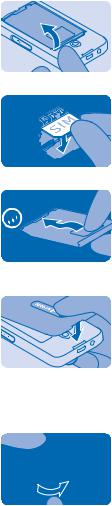
3.Lift the cover of the SIM1 holder, and put the SIM in, contact area face down.
4.Line up the battery contacts, and push the battery in.
5.Press the back cover down until it locks into place. To switch the phone on, press and hold the power key  until the phone vibrates.
until the phone vibrates.
Insert a memory card
Read on to learn how to insert a memory card into your phone.
1.Open the memory card cover.
2.Push the card in, contact area face down.
© 2013 Nokia. All rights reserved. |
6 |
|

3. Push the card in until it locks into place. Close the cover.
Charge the battery
Your battery has been partially charged at the factory, but you may need to recharge it before you can use your phone.
1.Plug the charger into a wall outlet.
2.Connect the charger to the phone. See 2 on page 26. When done, unplug the charger from the phone, then from the wall outlet.
Tip: You can use USB charging when a wall outlet is not available. Data can be transferred while charging the device. The efficiency of USB charging power varies significantly, and it may take a long time for charging to start and the device to start functioning.
Change the volume
You can control the audio in several ways.
1. While in a call, scroll up or down to change the volume.
© 2013 Nokia. All rights reserved. |
7 |
|

2.You can also connect a compatible headset or other device to the headset connector.
3.To use the loudspeaker on your phone when calling, select Loudsp.. You can also use the loudspeaker when listening to radio.
In call
123456789
Loudsp.
Copy content from your old phone
Easily get your contacts, calendar entries, and other stuff to your new phone.
1.Switch Bluetooth on in both phones. To switch Bluetooth on on your new phone, select Menu >
Settings > Connectivity > Bluetooth.
2.On your new phone, select Menu > Settings > Sync & backup > Copy from dev..
3.Select what you want to copy, then select Done.
4.Choose your old phone from the list of found devices.
5.If asked, create a one-time passcode (such as 123), and select OK.
6.Check that the codes match on both phones.
7.Follow the instructions shown on both phones.
© 2013 Nokia. All rights reserved. |
8 |
|

Basics
Learn how to get the most out of your new phone.
Explore your phone
Explore your phone with a simple key press.
1. To see the apps and features of your phone, press Menu.
Menu
2.To go to an app or feature, press the scroll key up, down, left, or right.
3.To open the app or select the feature, press Select.
Select
4. To go back to the previous view, press Back.
Back
5. To go back to the home screen, press  .
.
© 2013 Nokia. All rights reserved. |
9 |
|

Icons shown on your phone
The display indicators on your phone tell you the current time, battery and signal strength, and much more.
 You have unread messages.
You have unread messages.
 You have unsent or failed messages.
You have unsent or failed messages.
 The keys are locked.
The keys are locked.
 An alarm is set.
An alarm is set.
 Bluetooth is on.
Bluetooth is on.
 The phone is connected to a GSM network.
The phone is connected to a GSM network.
 The phone is connected to a headset.
The phone is connected to a headset.
 The phone is connected to a device, such as a PC, with a USB cable.
The phone is connected to a device, such as a PC, with a USB cable.
Single letters, combinations of letters, or combinations of letters and numbers show the type of mobile network to which you're connected, for example, .
.
Icons vary between regions and network service providers.
Prolong battery life
Get the most out of your phone while getting the battery life you need. There are steps you can take to save power on your phone.
•Always charge the battery fully.
•Mute unnecessary sounds, such as key press sounds.
•Use wired headphones, rather than the loudspeaker.
To save power, you can:
Lower the backlight brightness |
Select Menu > Settings > Display > Backlight, and change |
|
the setting for Backlight intensity. |
Set the backlight to switch off after a Select Menu > Settings > Display > Backlight, and change
short time |
the setting for Backlight time-out. |
|
|
Use network connections selectively |
• Switch Bluetooth on only when needed. |
© 2013 Nokia. All rights reserved. |
10 |
|
