
Nokia 2780 Flip
คู่มือผู้ใช้
ฉบับตีพิมพ์ 2023-03-28 th-TH

Nokia 2780 Flip คู่มือผู้ใช้
สารบัญ
1 เกี่ยวกับคู่มือผู้ใช้นี้ 4
2 เริ่มต้นใช้งาน 5
Keys and parts . . . . . . . . . . . . . . . . . . . . . . . . . . . . . . . . . . . . . . . . . . 5
Set up and switch on your phone . . . . . . . . . . . . . . . . . . . . . . . . . . . . . . . . 6
ชาร์จโทรศัพท์ . . . . . . . . . . . . . . . . . . . . . . . . . . . . . . . . . . . . . . . . . . . . 8
Keypad . . . . . . . . . . . . . . . . . . . . . . . . . . . . . . . . . . . . . . . . . . . . . . 9
3 การโทร รายชื่อ และข้อความ 10
การโทร . . . . . . . . . . . . . . . . . . . . . . . . . . . . . . . . . . . . . . . . . . . . . . . 10
Contacts . . . . . . . . . . . . . . . . . . . . . . . . . . . . . . . . . . . . . . . . . . . . . 10
Send messages . . . . . . . . . . . . . . . . . . . . . . . . . . . . . . . . . . . . . . . . . 11
Send mail . . . . . . . . . . . . . . . . . . . . . . . . . . . . . . . . . . . . . . . . . . . . . 11
4 ปรับตั้งค่าโทรศัพท์ 12
Change the ringtone . . . . . . . . . . . . . . . . . . . . . . . . . . . . . . . . . . . . . . . 12
Change the look of your home screen . . . . . . . . . . . . . . . . . . . . . . . . . . . . . 12
Personalize the shortcut key . . . . . . . . . . . . . . . . . . . . . . . . . . . . . . . . . . 12
Accessibility . . . . . . . . . . . . . . . . . . . . . . . . . . . . . . . . . . . . . . . . . . . 12
5 กล้อง 14
Photos and videos . . . . . . . . . . . . . . . . . . . . . . . . . . . . . . . . . . . . . . . . 14
6 อินเทอร์เน็ตและการเชื่อมต่อ 15
Browse the web . . . . . . . . . . . . . . . . . . . . . . . . . . . . . . . . . . . . . . . . . 15
Bluetooth® connections . . . . . . . . . . . . . . . . . . . . . . . . . . . . . . . . . . . . 15
Wi-Fi . . . . . . . . . . . . . . . . . . . . . . . . . . . . . . . . . . . . . . . . . . . . . . . . 15
7 นาฬิกา ปฏิทิน และเครื่องคิดเลข 16
Clock . . . . . . . . . . . . . . . . . . . . . . . . . . . . . . . . . . . . . . . . . . . . . . . 16
ปฏิทิน . . . . . . . . . . . . . . . . . . . . . . . . . . . . . . . . . . . . . . . . . . . . . . . 16
เครื่องคิดเลข . . . . . . . . . . . . . . . . . . . . . . . . . . . . . . . . . . . . . . . . . . . . . 17
© 2023 HMD Global Oy สงวนลิขสิทธิ์ 2

Nokia 2780 Flip คู่มือผู้ใช้
8 คัดลอกเนื้อหาและตรวจสอบหน่วยความจำ 18
คัดลอกเนื้อหา . . . . . . . . . . . . . . . . . . . . . . . . . . . . . . . . . . . . . . . . . . . . 18
ตัวจัดการไฟล์ . . . . . . . . . . . . . . . . . . . . . . . . . . . . . . . . . . . . . . . . . . . . 18
หน่วยความจำ . . . . . . . . . . . . . . . . . . . . . . . . . . . . . . . . . . . . . . . . . . . . 18
9 ความปลอดภัยและความเป็นส่วนตัว 19
การตั้งค่าการป้องกัน . . . . . . . . . . . . . . . . . . . . . . . . . . . . . . . . . . . . . . . . . 19
10 ข้อมูลเกี่ยวกับผลิตภัณฑ์และความปลอดภัย 20
เพื่อความปลอดภัยของคุณ . . . . . . . . . . . . . . . . . . . . . . . . . . . . . . . . . . . . . . 20
การโทรฉุกเฉิน . . . . . . . . . . . . . . . . . . . . . . . . . . . . . . . . . . . . . . . . . . . 22
การดูแลโทรศัพท์ของคุณ . . . . . . . . . . . . . . . . . . . . . . . . . . . . . . . . . . . . . . . 23
รีไซเคิล . . . . . . . . . . . . . . . . . . . . . . . . . . . . . . . . . . . . . . . . . . . . . . . 23
สัญลักษณ์ถังขยะที่มีล้อพร้อมเครื่องหมายกากบาท . . . . . . . . . . . . . . . . . . . . . . . . . . . . 24
ข้อมูลเกี่ยวกับแบตเตอรี่และอุปกรณ์ชาร์จ . . . . . . . . . . . . . . . . . . . . . . . . . . . . . . . . 24
เด็กเล็ก . . . . . . . . . . . . . . . . . . . . . . . . . . . . . . . . . . . . . . . . . . . . . . . 25
อุปกรณ์ทางการแพทย์ . . . . . . . . . . . . . . . . . . . . . . . . . . . . . . . . . . . . . . . . 25
อุปกรณ์ทางการแพทย์ที่ปลูกถ่ายไว้ในร่างกาย . . . . . . . . . . . . . . . . . . . . . . . . . . . . . . 25
การฟัง . . . . . . . . . . . . . . . . . . . . . . . . . . . . . . . . . . . . . . . . . . . . . . . 26
ปกป้องอุปกรณ์จากเนื้อหาที่เป็นอันตราย . . . . . . . . . . . . . . . . . . . . . . . . . . . . . . . . 26
ยานพาหนะ . . . . . . . . . . . . . . . . . . . . . . . . . . . . . . . . . . . . . . . . . . . . . 26
สภาพแวดล้อมที่อาจเกิดการระเบิด . . . . . . . . . . . . . . . . . . . . . . . . . . . . . . . . . . . 27
รายละเอียดการรับรอง . . . . . . . . . . . . . . . . . . . . . . . . . . . . . . . . . . . . . . . . 27
เกี่ยวกับการจัดการสิทธิ์ดิจิทัล . . . . . . . . . . . . . . . . . . . . . . . . . . . . . . . . . . . . . 28
Copyrights and other notices . . . . . . . . . . . . . . . . . . . . . . . . . . . . . . . . . . 28
© 2023 HMD Global Oy สงวนลิขสิทธิ์ 3

Nokia 2780 Flip คู่มือผู้ใช้
1 เกี่ยวกับคู่มือผู้ใช้นี้
ข้อมูลสำคัญ: สำหรับข้อมูลสำคัญเกี่ยวกับการใช้อุปกรณ์และแบตเตอรี่อย่างปลอดภัย
โปรดอ่าน ”ข้อมูลเกี่ยวกับผลิตภัณฑ์และความปลอดภัย”ก่อนที่จะนำอุปกรณ์มาใช้
เพื่อเรียนรู้วิธีการเริ่มต้นใช้งานอุปกรณ์ใหม่ของคุณ โปรดอ่านคู่มือผู้ใช้
© 2023 HMD Global Oy สงวนลิขสิทธิ์ 4

Nokia 2780 Flip คู่มือผู้ใช้
2 เริ่มต้นใช้งาน
KEYS AND PARTS
Your phone
This user guide applies to the following model: TA-1420.
1. Call key
2. Shortcut key
3. Left selection key
4. Scroll key
5. Earpiece
6. Right selection key
© 2023 HMD Global Oy สงวนลิขสิทธิ์ 5
7. Back key
8. Power/ End key
9. Camera
10. Flash
11. Microphone
12. Back cover opening slot

Nokia 2780 Flip คู่มือผู้ใช้
13. Headset connector
14. Volume keys
15. SOS call key
16. USB connector
Do not connect to products that create an output signal, as this may damage the device. Do
not connect any voltage source to the audio connector. If you connect an external device
or headset, other than those approved for use with this device, to the audio connector, pay
special attention to volume levels. Parts of the device are magnetic. Metallic materials may be
attracted to the device. Do not place credit cards or other magnetic storage media near the
device, because info stored on them may be erased.
Some of the accessories mentioned in this user guide, such as charger, headset, or data cable,
may be sold separately.
Note: You can set the phone to ask for a security code to protect your privacy and personal
data. Press the scroll key and select Settings . Scroll right to Privacy & Security , and select
Screen Lock > Screen lock > On , and create a four-digit code. Note, however, that you
need to remember the code, as HMD Global is not able to open or bypass it.
SET UP AND SWITCH ON YOUR PHONE
ซิมแบบนาโน
ข้อสำคัญ: อุปกรณ์นี้ออกแบบมาให้ใช้งานกับซิมแบบนาโน (ดูภาพ) เท่านั้น
การใช้ซิมการ์ดที่ใช้งานร่วมกันไม่ได้อาจทำให้การ์ด อุปกรณ์ และข้อมูลที่จัดเก็บไว้ในการ์ดเสียหาย
__หมายเหตุ:__ปิดอุปกรณ์และถอดอุปกรณ์ชาร์จรวมถึงอุปกรณ์อื่นๆ ก่อนถอดฝาครอบออก
หลีกเลี่ยงการสัมผัสส่วนประกอบอิเล็กทรอนิกส์ขณะเปลี่ยนฝาครอบ เก็บและใช้งานอุปกรณ์โดยมีฝาเครื่องครอบไว้อยู่เสมอ
© 2023 HMD Global Oy สงวนลิขสิทธิ์ 6

Nokia 2780 Flip คู่มือผู้ใช้
Open the back cover
1. Put your fingernail in the small slot at the bottom of the phone, lift and remove the cover.
2. If the battery is in the phone, lift it out.
Insert the SIM card
1. Slide the SIM card holder to the left and open it up.
2. Place the nano-SIM in the slot face down.
3. Close down the holder and slide it to the right to lock it in place.
© 2023 HMD Global Oy สงวนลิขสิทธิ์ 7

Nokia 2780 Flip คู่มือผู้ใช้
Insert the memory card
1. Slide the memory card holder to the left
and open it up.
2. Place the memory card in the slot face
3. Close down the holder and slide it to the
right to lock it in place.
4. Put back the battery.
down.
5. Put back the back cover.
เคล็ดลับ: ใช้การ์ดหน่วยความจำ microSD ความจุสูงสุด 32 GB ที่ประมวลผลได้อย่างรวดเร็วจากผู้ผลิตที่เป็นที่รู้จัก
เปิดโทรศัพท์
กด ค้างไว้
ชาร์จโทรศัพท์
แบตเตอรี่ของคุณได้รับการชาร์จมาแล้วเป็นบางส่วนจากโรงงาน แต่คุณอาจต้องชาร์จแบตเตอรี่อีกครั้งก่อนที่จะใช้งานโทรศัพท์
ชาร์จแบตเตอรี่
1. เสียบอุปกรณ์ชาร์จเข้ากับเต้ารับ
2. เสียบอุปกรณ์ชาร์จเข้ากับโทรศัพท์ เมื่อเสร็จแล้ว ให้ถอดอุปกรณ์ชาร์จออกจากโทรศัพท์ จากนั้นจึงถอดออกจากเต้ารับ
หากแบตเตอรี่หมด อาจต้องใช้เวลาหลายนาทีกว่าที่สัญลักษณ์แสดงการชาร์จจะปรากฏขึ้น
เคล็ดลับ: คุณสามารถใช้การชาร์จด้วย USB ได้เมื่อไม่มีเต้ารับ ประสิทธิภาพของพลังการชาร์จด้วย USB
จะแตกต่างไปอย่างมากและอาจใช้เวลานานกว่าที่การชาร์จจะเริ่มและอุปกรณ์เริ่มทำงาน
© 2023 HMD Global Oy สงวนลิขสิทธิ์ 8

Nokia 2780 Flip คู่มือผู้ใช้
KEYPAD
Use the phone keys
• To open the apps list, press the scroll key.
• To open an app or select a feature, press the scroll key right, left, up, or down to scroll to
the app or feature, and press the scroll key to select SELECT .
• To go back to the previous view, press the back key.
• To go back to the home screen, press .
Lock the keypad
To lock your keys, press and hold the * key, or close the fold. To unlock the keys, select
Unlock >
Write with the keypad
Press a key repeatedly until the letter is shown. To type in a space, press 0. To type in a
special character or punctuation mark, press * . To switch between character cases, press #
repeatedly. To type in a number, press and hold a number key.
© 2023 HMD Global Oy สงวนลิขสิทธิ์ 9
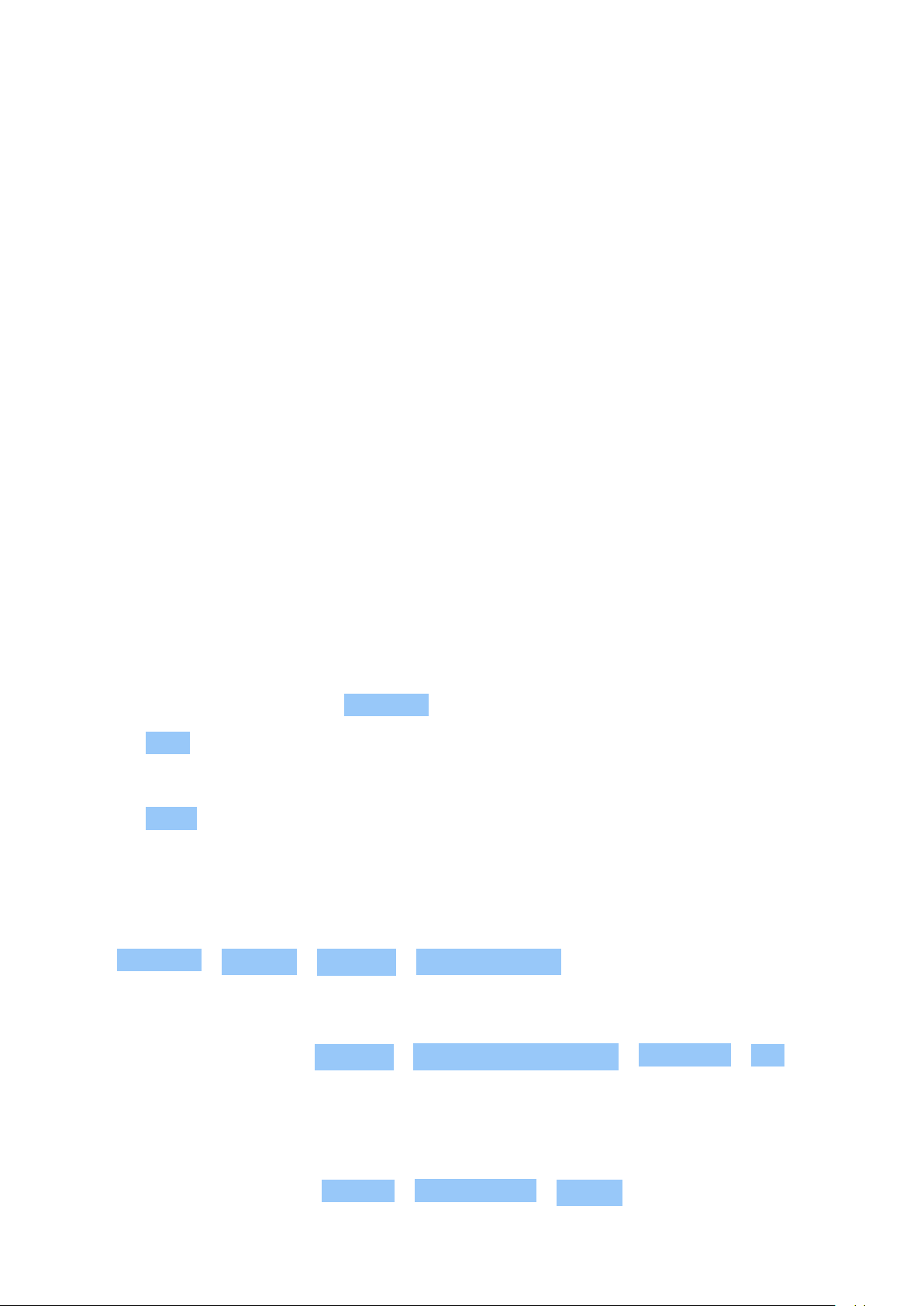
Nokia 2780 Flip คู่มือผู้ใช้
3 การโทร รายชื่อ และข้อความ
การโทร
โทรออก
เรียนรู้วิธีโทรออกด้วยโทรศัพท์เครื่องใหม่นี้
1. พิมพ์หมายเลขโทรศัพท์ หากต้องการพิมพ์อักขระ + ที่ใช้สำหรับการโทรระหว่างประเทศ ให้กด * สองครั้ง
2. กด <fp>โทร</fp> เลือกซิมการ์ดที่จะใช้หากระบบถาม
3. กด เพื่อวางสาย
รับสาย
กด <fp>โทร</fp>
CONTACTS
Add a contact
1. Press the scroll key and select Contacts .
2. Select New .
3. Enter the contact details.
4. Select SAVE .
Transfer contacts from your old phone
To add contacts from your Gmail or Outlook account or your memory card to your new phone,
select Contacts > Options > Settings > Import Contacts and the relevant option.
To add contacts from your old phone using Bluetooth®:
1. On your new phone, select Settings > Network & Connectivity > Bluetooth > On .
2. Switch on Bluetooth on your old phone and send the needed contacts to your new phone
using Bluetooth.
3. On your new phone, accept the transfer request.
4. On the home screen, select Notices > Files received > Import .
© 2023 HMD Global Oy สงวนลิขสิทธิ์ 10
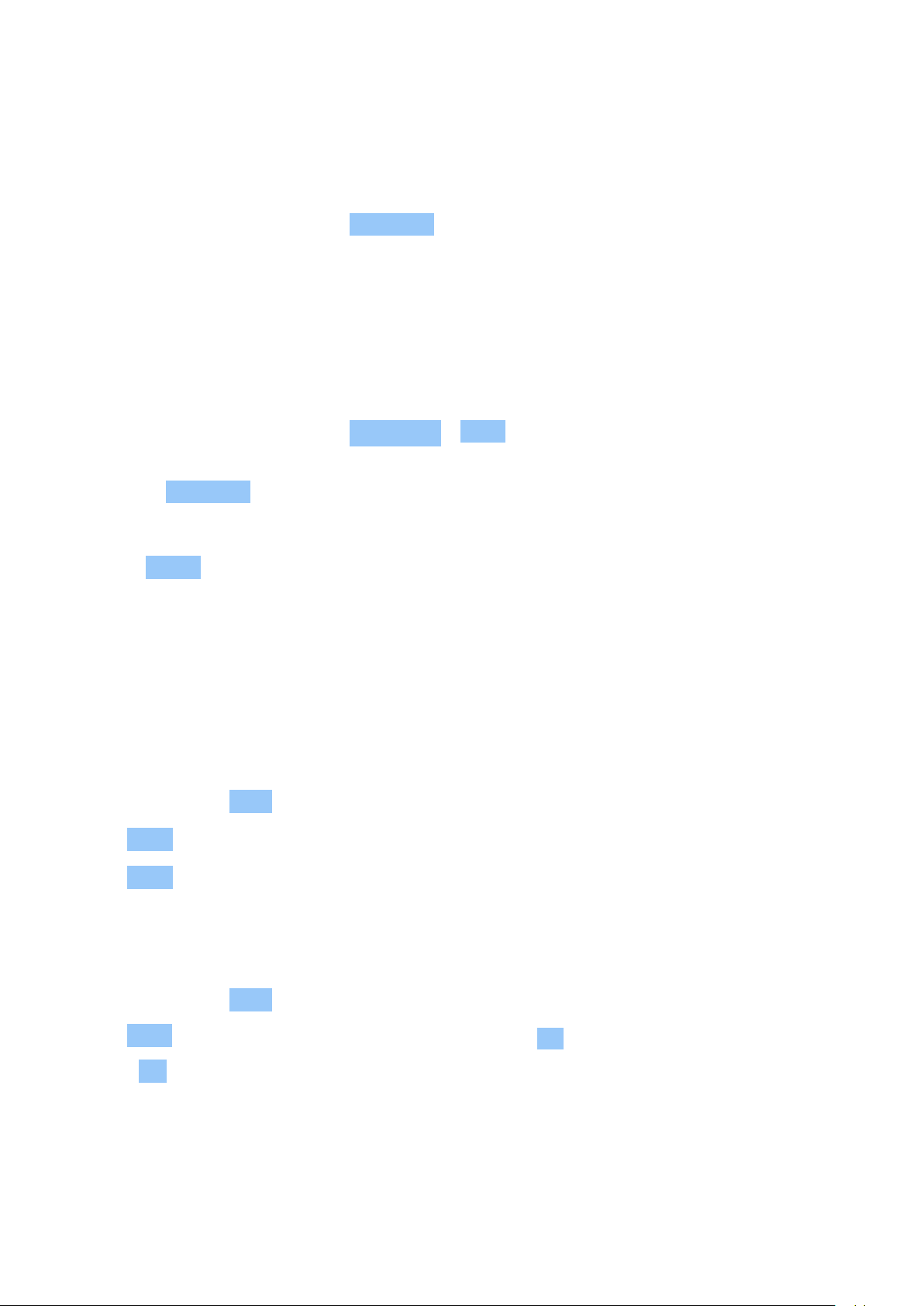
Nokia 2780 Flip คู่มือผู้ใช้
Call a contact
You can call a contact directly from the contacts list.
1. Press the scroll key, and select Contacts .
2. Scroll to a contact and press .
SEND MESSAGES
Write and send messages
1. Press the scroll key, and select Messages > New .
2. In the To field, press # until you are able to enter numbers and then type in a phone number,
or select Contacts to add a contact from your contacts list.
3. Write your message. If you need to remove a character, press the back key.
4. Select SEND .
SEND MAIL
เพิ่มบัญชีอีเมล
เมื่อคุณใช้แอปอีเมลเป็นครั้งแรก ระบบจะขอให้คุณตั้งค่าบัญชีอีเมลของคุณ
1. กดปุ่มเลื่อนและเลือก อีเมล
2. เลือก ถัดไป และพิมพ์ชื่อและที่อยู่อีเมลของคุณ
3. เลือก ถัดไป และพิมพ์รหัสผ่านของคุณ
เขียนอีเมล
1. กดปุ่มเลื่อนและเลือก อีเมล
2. เลือก เขียน
3. ในช่อง ถึง พิมพ์ที่อยู่อีเมล
© 2023 HMD Global Oy สงวนลิขสิทธิ์ 11
4. พิมพ์หัวข้อของข้อความและอีเมล
5. เลือก ส่ง

Nokia 2780 Flip คู่มือผู้ใช้
4 ปรับตั้งค่าโทรศัพท์
CHANGE THE RINGTONE
Select a new ringtone
1. Press the scroll key, and select Settings .
2. Scroll right to Personalization and select Sound > Tones > Ringtones .
3. Scroll to a ringtone and press the scroll key.
CHANGE THE LOOK OF YOUR HOME SCREEN
Choose a new wallpaper
You can change the background of your home screen.
1. Press the scroll key, and select Settings .
2. Scroll right to Personalization and select Display > Wallpaper .
3. Select Camera to take a new photo for the wallpaper, Gallery to choose a wallpaper from
the photos on your phone, or Wallpaper to select from pre-defined wallpapers.
PERSONALIZE THE SHORTCUT KEY
Select an app for the shortcut key
To set which app opens when you press the shortcut key, press the key, scroll to the app, and
select SELECT . To change the app later:
1. Press the scroll key, and select Settings .
2. Scroll right to Personalization and select Shortcuts .
3. Scroll to the app, and select SELECT .
ACCESSIBILITY
Change the text size
Do you want to read bigger text on the display?
1. Press the scroll key and select Settings .
2. Scroll right to Device , and select Accessibility > Large text > On .
© 2023 HMD Global Oy สงวนลิขสิทธิ์ 12
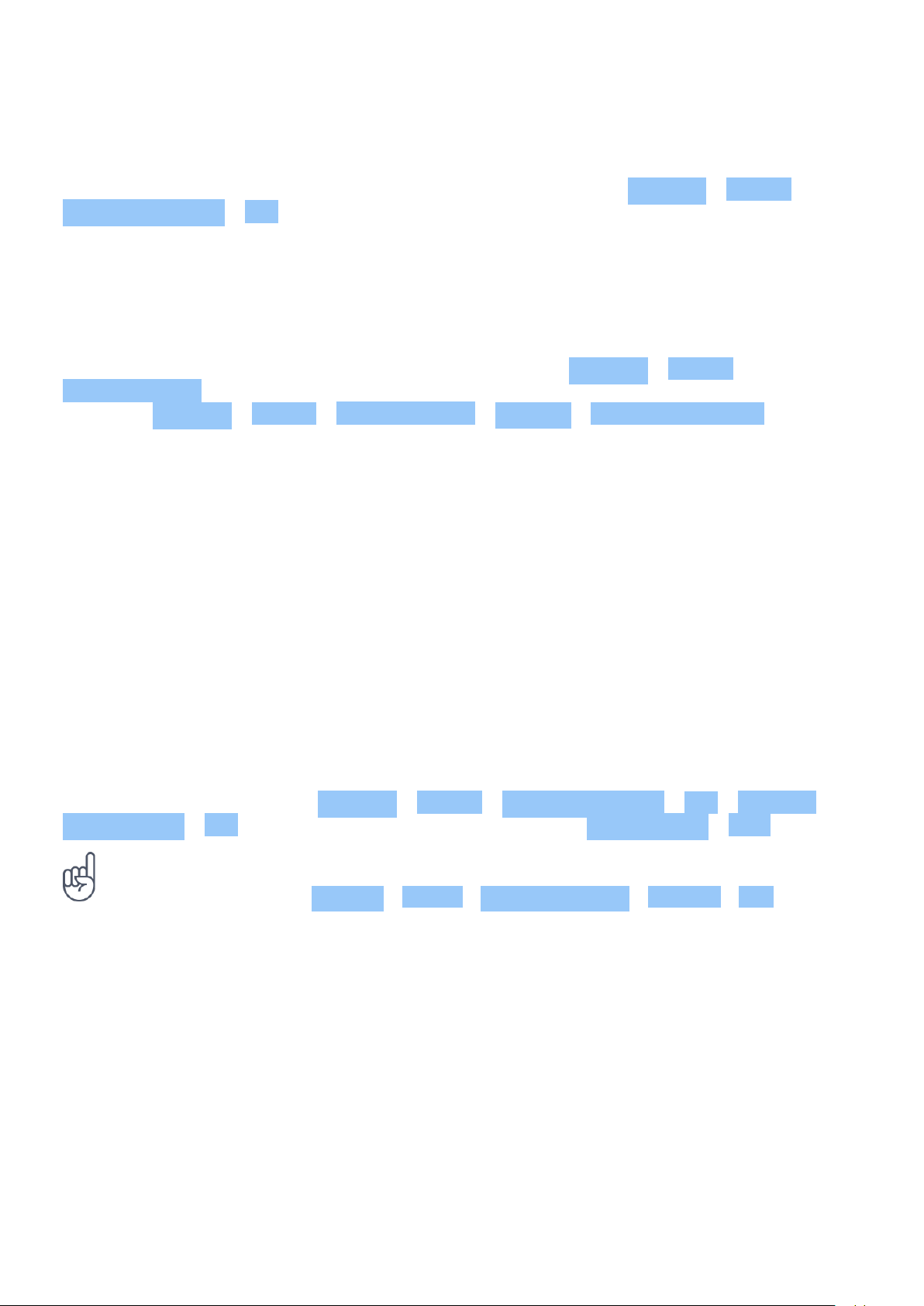
Nokia 2780 Flip คู่มือผู้ใช้
Use the accessibility mode
With the accessibility mode, the text on the phone display is bigger and the alerts louder.
To switch on the accessibility mode, press the scroll key, and select Settings > Device >
Accessibility Mode > On .
Add your ICE details
To be able to make SOS calls, you need to add your ICE (In Case of Emergency) details.
To add your personal details, press the scroll key, and select Settings > Device >
ICE information . To define the contacts to whom the SOS call is made, press the scroll key,
and select Settings > Device > ICE information > Options > Create ICE contacts .
Make an SOS call
Once you have the accessibility mode turned on and added an ICE contact, you can make SOS
calls. To make the call, press and hold the SOS call key for three seconds, or press the SOS call
key quickly twice. The phone calls your first ICE contact. If the contact doesn’t answer in 25
seconds, the phone calls the next contact, and keeps calling your contacts 10 times until one of
them answers the call, or you press . Note: When the SOS call is answered, the phone goes to
handsfree mode. Do not hold the phone close to your ear, as the volume may be very loud.
Send an SOS message
You can select to send an SOS message if no one answers your SOS call.
Press the scroll key and select Settings > Device > Accessibility Mode > On > SOS Call >
SOS Message > On . To edit the pre-defined message, select SOS Message > Edit .
Tip: If you want to keep the accessibility mode on, but don’t want to make SOS calls, press
the scroll key, and select Settings > Device > Accessibility Mode > SOS Call > Off .
© 2023 HMD Global Oy สงวนลิขสิทธิ์ 13

Nokia 2780 Flip คู่มือผู้ใช้
5 กล้อง
PHOTOS AND VIDEOS
Take a photo
1. To switch on the camera, press the scroll key, and select Camera .
2. To take a photo, press the scroll key.
To view the photo right after taking it, select Preview . To view the photo later, on the home
screen, press the scroll key, and select Gallery .
Record a video
1. Press the scroll key, and select Camera .
2. To start recording, scroll right and press the scroll key.
3. To stop recording, press the scroll key.
To view the video right after recording, select Preview . To watch the video later, on the home
screen, press the scroll key and select Video .
© 2023 HMD Global Oy สงวนลิขสิทธิ์ 14
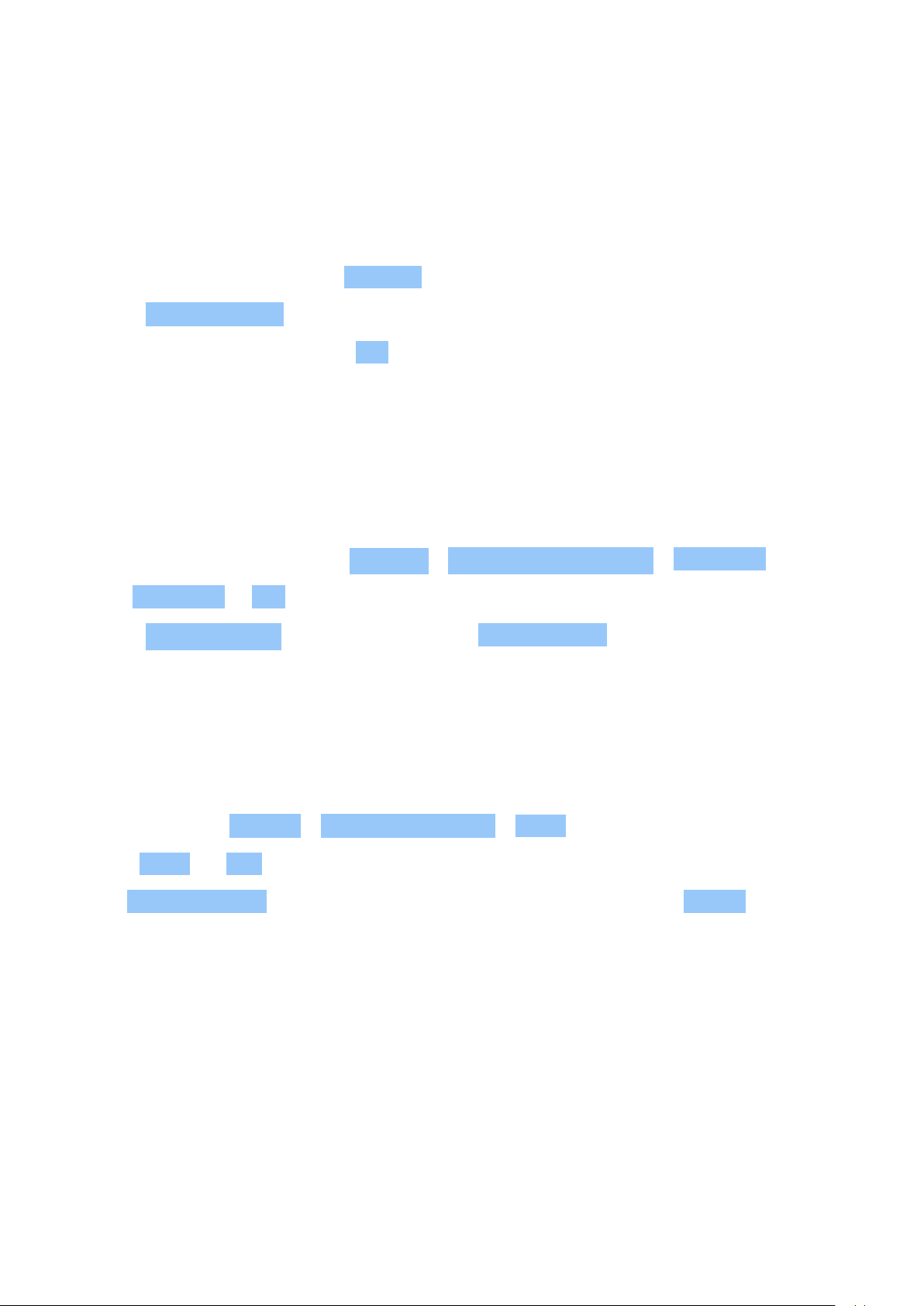
Nokia 2780 Flip คู่มือผู้ใช้
6 อินเทอร์เน็ตและการเชื่อมต่อ
BROWSE THE WEB
Connect to the internet
1. Press the scroll key and select Internet .
2. Select Search Internet .
3. Write a web address, and select Go .
4. Use the scroll key to move the mouse cursor in the browser.
BLUETOOTH® CONNECTIONS
Switch on Bluetooth
1. Press the scroll key, and select Settings > Network & Connectivity > Bluetooth .
2. Turn Bluetooth to On .
3. Select Nearby devices to find a new device or Paired devices to find a device you have
paired your phone with previously.
WI-FI
เปิด Wi-Fi
1. กดปุ่มเลื่อนและเลือก การตั้งค่า > เครือข่ายและการเชื่อมต่อ > Wi-Fi
2. เปลี่ยน Wi-Fi เป็น เปิด
3. เลือก เครือข่ายที่ใช้งานได้ และเครือข่ายที่คุณต้องการ ป้อนรหัสผ่านหากจำเป็น และเลือก เชื่อมต่อ
© 2023 HMD Global Oy สงวนลิขสิทธิ์ 15

Nokia 2780 Flip คู่มือผู้ใช้
7 นาฬิกา ปฏิทิน และเครื่องคิดเลข
CLOCK
Set an alarm
1. Press the scroll key and select Clock .
2. Select New > Time , use the scroll key to set the time, and select SAVE .
3. If needed, set the alarm to repeat or give the alarm a name.
4. Select Save .
If you often need an alarm at the same time, but don’t want to set in on repeat, just scroll to
the alarm and select TURN ON . The alarm sounds at the time you have specified.
นาฬิกานับเวลาถอยหลัง
หากต้องการตั้งเตือนแต่ไม่ต้องการสร้างการตั้งเตือนในนาฬิกาปลุก ให้ใช้นาฬิกานับเวลาถอยหลัง ตัวอย่างเช่น
คุณสามารถตั้งเวลาปรุงอาหารที่กำลังทำอยู่ในครัวได้
1. กดปุ่มเลื่อนและเลือก นาฬิกา
2. เลื่อนไปทางขวาไปยัง ตัวนับถอยหลัง
3. เลือก ตั้งค่า และใช้ปุ่มเลื่อนเพื่อตั้งเวลาที่ต้องการ
4. เลือก เริ่ม
นาฬิกาจับเวลา
1. กดปุ่มเลื่อนและเลือก นาฬิกา
2. เลื่อนไปทางขวาไปยัง นาฬิกาจับเวลา และเลือก เริ่ม
3. เลือก รอบ เมื่อวิ่งครบรอบ
หากต้องการหยุดนาฬิกาจับเวลา ให้เลือก หยุดชั่วคราว > รีเซ็ต
ปฏิทิน
หากไม่อยากลืมกิจกรรมใดๆ ก็ให้เพิ่มไว้ในปฏิทิน
เพิ่มการช่วยเตือนในปฏิทิน
© 2023 HMD Global Oy สงวนลิขสิทธิ์ 16

Nokia 2780 Flip คู่มือผู้ใช้
1. กดปุ่มเลื่อนและเลือก ปฏิทิน > ปฏิทิน
2. เลื่อนไปยังวันที่ที่คุณต้องการและเลือก เพิ่ม
3. ป้อนรายละเอียดกิจกรรม
4. เลือกว่าต้องการเพิ่มการช่วยเตือนให้กับกิจกรรมหรือไม่
5. เลือก บันทึก
เครื่องคิดเลข
เรียนรู้วิธีบวก ลบ คูณ หารด้วยเครื่องคิดเลขในโทรศัพท์
ทำการคำนวณ
1. กดปุ่มเลื่อนและเลือก เครื่องคิดเลข
2. ป้อนค่าแรกที่จะคำนวณ ใช้ปุ่มเลื่อนเพื่อเลือกวิธีคำนวณ จากนั้นป้อนค่าที่สอง
3. กดปุ่มเลื่อนเพื่อดูผลลัพธ์การคำนวณ
© 2023 HMD Global Oy สงวนลิขสิทธิ์ 17

Nokia 2780 Flip คู่มือผู้ใช้
8 คัดลอกเนื้อหาและตรวจสอบหน่วยความจำ
คัดลอกเนื้อหา
คัดลอกเนื้อหาที่คุณสร้างระหว่างโทรศัพท์และคอมพิวเตอร์
คัดลอกเนื้อหาระหว่างโทรศัพท์และคอมพิวเตอร์
1. กดปุ่มเลื่อนและเลือก การตั้งค่า
2. เลื่อนไปทางขวาไปยัง ที่เก็บข้อมูล และตั้งค่า
ที่เก็บข้อมูล USB เป็น เปิดใช้งานแล้ว
3. เชื่อมต่อโทรศัพท์กับคอมพิวเตอร์ที่ใช้ร่วมกันได้โดยใช้สาย
USB ที่เข้ากันได้
4. เปิดโปรแกรมจัดการไฟล์ในคอมพิวเตอร์ เช่น
Windows Explorer และเรียกดูโทรศัพท์ของคุณ
คุณจะเห็นเนื้อหาที่จัดเก็บอยู่ในโทรศัพท์และในการ์ดหน่วยความจำ
หากเสียบไว้
5. ลากและวางรายการระหว่างโทรศัพท์และคอมพิวเตอร์
ตัวจัดการไฟล์
ต้องการค้นหาไฟล์สำคัญเหล่านั้นอย่างรวดเร็วใช่ไหม เปิดตัวจัดการไฟล์
ค้นหาไฟล์
หากต้องการค้นหาไฟล์อย่างรวดเร็ว ให้กดปุ่มเลื่อนและเลือก ตัวจัดการไฟล์ หากต้องการค้นหารายการในโทรศัพท์
ให้เลือก ภายใน หากต้องการค้นหารายการในการ์ดหน่วยความจำ ให้เลือก การ์ด SD
หน่วยความจำ
คุณสามารถตรวจสอบหน่วยความจำที่ใช้และหน่วยความจำที่ว่างในโทรศัพท์ได้หากต้องการ
ตรวจสอบปริมาณหน่วยความจำที่ใช้และที่ว่าง
1. กดปุ่มเลื่อนและเลือก การตั้งค่า
2. เลื่อนไปทางขวาไปยัง ที่เก็บข้อมูล และตรวจสอบ สื่อ และ ข้อมูลแอปพลิเคชัน เพื่อดูว่าใช้หน่วยความจำไปเท่าใด
และสามารถใช้ได้อีกเท่าใด
© 2023 HMD Global Oy สงวนลิขสิทธิ์ 18

Nokia 2780 Flip คู่มือผู้ใช้
9 ความปลอดภัยและความเป็นส่วนตัว
การตั้งค่าการป้องกัน
คุณสามารถแก้ไขการตั้งค่าการป้องกันที่มีให้
ตรวจสอบการอนุญาตของแอป
1. กดปุ่มเลื่อนและเลือก การตั้งค่า
2. เลื่อนไปทางขวาไปยัง ความเป็นส่วนตัวและความปลอดภัย และเลือก การอนุญาตของแอปพลิเคชัน
3. เลือกแอปเพื่อดูประเภทของการอนุญาตที่จำเป็น คุณสามารถให้หรือปฏิเสธการอนุญาต
จัดการการตั้งค่าความเป็นส่วนตัวทางอินเทอร์เน็ต
1. กดปุ่มเลื่อนและเลือก การตั้งค่า
2. เลื่อนไปทางขวาไปยัง ความเป็นส่วนตัวและความปลอดภัย และเลือก ห้ามติดตาม
3. เลือกว่าคุณต้องการอนุญาตให้เว็บไซต์ติดตามการเรียกดูหรือไม่
© 2023 HMD Global Oy สงวนลิขสิทธิ์ 19

Nokia 2780 Flip คู่มือผู้ใช้
10 ข้อมูลเกี่ยวกับผลิตภัณฑ์และความปลอดภัย
เพื่อความปลอดภัยของคุณ
โปรดอ่านคำแนะนำต่อไปนี้ การไม่ทำตามคำแนะนำอาจทำให้เกิดอันตรายหรือขัดต่อกฎหมายหรือข้อบังคับท้องถิ่น
โปรดอ่านข้อมูลเพิ่มเติมในคู่มือผู้ใช้ฉบับสมบูรณ์
ปิดโทรศัพท์เมื่ออยู่ในบริเวณที่ห้ามใช้โทรศัพท์ไร้สาย
ปิดโทรศัพท์เมื่อไม่ได้รับอนุญาตให้ใช้อุปกรณ์มือถือหรือเมื่ออุปกรณ์มือถืออาจก่อให้เกิดสัญญาณรบกวนหรืออันตราย
ตัวอย่างเช่น บนเครื่องบิน ในโรงพยาบาล หรือเมื่ออยู่ใกล้กับอุปกรณ์ทางการแพทย์ น้ำมันเชื้อเพลิง สารเคมี
หรือบริเวณที่มีการระเบิด ปฏิบัติตามคำแนะนำทุกประการเมื่ออยู่ในพื้นที่ที่จำกัดการใช้
คำนึงถึงความปลอดภัยในการขับขี่ยานพาหนะเป็นอันดับแรก
ควรปฏิบัติตามกฎหมายท้องถิ่น ไม่ควรใช้มือจับสิ่งอื่นใด เมื่อคุณขับขี่ยานพาหนะอยู่
สิ่งสำคัญอันดับแรกที่คุณควรคำนึงในขณะขับขี่ยานพาหนะ คือ ความปลอดภัยบนท้องถนน
สัญญาณรบกวน
อุปกรณ์ไร้สายทั้งหมดจะไวต่อสัญญาณรบกวน ซึ่งจะส่งผลต่อประสิทธิภาพการทำงานของเครื่องได้
© 2023 HMD Global Oy สงวนลิขสิทธิ์ 20

Nokia 2780 Flip คู่มือผู้ใช้
บริการที่ได้รับอนุญาต
เฉพาะผู้ที่ได้รับอนุญาตเท่านั้นที่จะสามารถประกอบหรือซ่อมอุปกรณ์ต่างๆ ของเครื่องได้
แบตเตอรี่ อุปกรณ์ชาร์จ และอุปกรณ์เสริมอื่นๆ
ใช้แบตเตอรี่ อุปกรณ์ชาร์จ และอุปกรณ์เสริมอื่นๆ ที่ได้รับการรับรองจาก HMD Global Oy
ว่าใช้กับโทรศัพท์รุ่นนี้ได้เท่านั้น ห้ามต่อโทรศัพท์เข้ากับอุปกรณ์ที่ไม่สามารถใช้งานร่วมกันได้
เก็บอุปกรณ์ไว้ในที่แห้ง
หากโทรศัพท์ของคุณกันน้ำได้ ให้ดูระดับ IP ของอุปกรณ์ในข้อกำหนดทางเทคนิคของอุปกรณ์สำหรับคำแนะนำโดยละเอียดเพิ่มเติม
ปกป้องความสามารถในการได้ยินของคุณ
© 2023 HMD Global Oy สงวนลิขสิทธิ์ 21

Nokia 2780 Flip คู่มือผู้ใช้
อย่าฟังระดับเสียงที่ดังเป็นระยะเวลานานเพื่อป้องกันอันตรายต่อการได้ยินเสียง
ควรใช้ความระมัดระวังเมื่อถือโทรศัพท์ไว้ใกล้หูขณะที่เปิดลำโพง
SAR
โทรศัพท์เครื่องนี้เป็นไปตามคำแนะนำในการปล่อยคลื่น RF เมื่อใช้ในตำแหน่งปกติใกล้กับหูหรืออยู่ห่างจากร่างกายอย่างน้อย
1.5 เซนติเมตร (5/8 นิ้ว) สามารถดูค่า SAR สูงสุดจำเพาะได้ในส่วนรายละเอียดการรับรอง (SAR) ของคู่มือผู้ใช้นี้
สำหรับข้อมูลเพิ่มเติม โปรดดูส่วนรายละเอียดการรับรอง (SAR) ของคู่มือผู้ใช้นี้ หรือไปที่ www.sar-tick.com
การโทรฉุกเฉิน
สำคัญ: ไม่สามารถรับประกันได้ว่าจะสามารถเชื่อมต่อได้ในทุกสภาวะ ไม่ควรวางใจว่าโทรศัพท์ไร้สายจะเป็นเครื่องมือสื่อสารที่ดีที่สุดเสมอในยามจำเป็น
อาทิเช่น เมื่อเกิดกรณีฉุกเฉินทางการแพทย์
ก่อนโทรออก:
• เปิดโทรศัพท์
• ปลดล็อกหน้าจอและปุ่มโทรศัพท์หากล็อกอยู่
• ไปยังพื้นที่ที่มีสัญญาณเพียงพอ
1. กดปุ่มวางสายซ้ำๆ จนกว่าหน้าจอหลักจะปรากฏ
2. พิมพ์หมายเลขฉุกเฉินอย่างเป็นทางการของพื้นที่ที่คุณอยู่ หมายเลขโทรฉุกเฉินจะแตกต่างกันตามพื้นที่
3. กดปุ่มโทร
4. ให้ข้อมูลต่างๆ ที่ถูกต้องให้ได้มากที่สุด อย่าเพิ่งวางสายจนกว่าจะได้รับแจ้งให้วาง
คุณยังอาจต้องดำเนินการต่อไปนี้
• ใส่ซิมการ์ดในโทรศัพท์
• หากโทรศัพท์ขอรหัส PIN ให้พิมพ์หมายเลขฉุกเฉินอย่างเป็นทางการของพื้นที่ที่คุณอยู่ แล้วกดปุ่มโทร
• ปิดการจำกัดการโทรในโทรศัพท์ เช่น การจำกัดการโทร การจำกัดเบอร์ หรือเฉพาะกลุ่ม
© 2023 HMD Global Oy สงวนลิขสิทธิ์ 22

Nokia 2780 Flip คู่มือผู้ใช้
การดูแลโทรศัพท์ของคุณ
ใช้อุปกรณ์ แบตเตอรี่ อุปกรณ์ชาร์จ และอุปกรณ์เสริมด้วยความระมัดระวัง
คำแนะนำต่อไปนี้จะช่วยให้คุณใช้อุปกรณ์ได้ยาวนาน
• เก็บอุปกรณ์ไว้ในที่แห้ง
การจับตัวของไอน้ำ ความเปียกชื้น
และของเหลวทุกชนิดอาจมีแร่ธาตุที่กัดกร่อนวงจรอิเล็กทรอนิกส์
• อย่าใช้หรือเก็บอุปกรณ์ในที่ที่มีฝุ่นหรือสกปรก
• อย่าเก็บอุปกรณ์ในพื้นที่ที่มีอุณหภูมิสูง
อุณหภูมิสูงอาจทำให้อุปกรณ์หรือแบตเตอรี่เสียหาย
• อย่าเก็บอุปกรณ์ในพื้นที่ที่มีอุณหภูมิเย็นจัด
เมื่ออุปกรณ์มีอุณหภูมิสูงขึ้นจนถึงระดับปกติ
ความชื้นอาจก่อตัวขึ้นภายในและสร้างความเสียหายได้
• อย่าเปิดตัวเครื่องนอกเหนือจากที่แนะนำไว้ในคู่มือผู้ใช้
เครื่องอาจร้อนในช่วงที่ใช้งานเป็นเวลานาน ซึ่งโดยทั่วไปแล้วเป็นเรื่องปกติ อุปกรณ์อาจทำงานช้าลง ปิดแอป
ปิดการชาร์จ หรือปิดตัวเองโดยอัตโนมัติหากจำเป็นเพื่อป้องกันไม่ให้เครื่องร้อนเกินไป หากอุปกรณ์ทำงานผิดปกติ
ให้นำไปที่ศูนย์บริการที่ได้รับอนุญาตที่ใกล้ที่สุด
• การดัดแปลงที่ไม่ได้รับอนุญาตอาจทำให้โทรศัพท์เสียหายและเป็นการฝ่าฝืนกฎหมายที่ว่าด้วยอุปกรณ์วิทยุสื่อสารอีกด้วย
• อย่าโยน เคาะ หรือเขย่าอุปกรณ์หรือแบตเตอรี่
การใช้งานโดยไม่ถนอมอาจทำให้ตัวเครื่องแตกหักได้
• ใช้แต่ผ้าแห้งที่นุ่มสะอาดทำความสะอาดพื้นผิวอุปกรณ์เท่านั้น
• อย่าทาสีอุปกรณ์ สีอาจทำให้เครื่องทำงานขัดข้อง
• เก็บอุปกรณ์ให้ห่างจากแม่เหล็กหรือสนามแม่เหล็ก
• แนะนำให้เก็บข้อมูลไว้อย่างน้อยสองที่ซึ่งแยกจากกัน
เช่น ในอุปกรณ์ การ์ดหน่วยความจำ หรือคอมพิวเตอร์
หรือจดข้อมูลสำคัญๆ เพื่อรักษาข้อมูลให้ปลอดภัย
รีไซเคิล
ส่งคืนผลิตภัณฑ์อิเล็กทรอนิกส์ แบตเตอรี่ และวัสดุบรรจุภัณฑ์ที่ใช้แล้วไปยังจุดคัดแยกขยะเฉพาะทุกครั้ง
วิธีนี้จะช่วยป้องกันการกำจัดขยะที่ไม่มีการควบคุม และช่วยรณรงค์การรีไซเคิลวัสดุใช้แล้วต่างๆ
ผลิตภัณฑ์ที่เกี่ยวกับไฟฟ้าและอิเล็กทรอนิกส์ประกอบด้วยวัสดุที่มีค่า ซึ่งรวมถึงโลหะหนัก (เช่น
ทองแดง อลูมิเนียม เหล็ก และแมกนีเซียม) และโลหะมีค่า (เช่น ทองคำ เงิน และพัลลาเดียม)
วัสดุทุกชิ้นของอุปกรณ์นี้สามารถนำกลับมาใช้เป็นวัตถุดิบและพลังงานได้
© 2023 HMD Global Oy สงวนลิขสิทธิ์ 23

Nokia 2780 Flip คู่มือผู้ใช้
สัญลักษณ์ถังขยะที่มีล้อพร้อมเครื่องหมายกากบาท
สัญลักษณ์ถังขยะที่มีล้อพร้อมเครื่องหมายกากบาท
สัญลักษณ์ถังขยะที่มีล้อพร้อมเครื่องหมายกากบาทบนผลิตภัณฑ์ แบตเตอรี่ เอกสารข้อมูล
หรือบรรจุภัณฑ์เป็นสิ่งย้ำเตือนว่าคุณต้องนำผลิตภัณฑ์ที่เกี่ยวกับไฟฟ้าและอิเล็กทรอนิกส์รวมถึงแบตเตอรี่ไปทิ้งแยกต่างหากเมื่อหมดอายุการใช้งานแล้ว
อย่าลืมลบข้อมูลส่วนบุคคลออกจากอุปกรณ์ก่อน ห้ามทิ้งผลิตภัณฑ์เหล่านี้ในลักษณะเดียวกับขยะสาธารณะที่ไม่ได้รับการแยกทิ้ง:
ให้นำไปรีไซเคิล สำหรับข้อมูลเกี่ยวกับจุดรีไซเคิลที่ใกล้ที่สุด ตรวจสอบกับหน่วยงานกำจัดขยะในพื้นที่ของคุณ
หรืออ่านเกี่ยวกับโปรแกรมรับคืนของ HMD และความพร้อมให้บริการในประเทศของคุณที่
www.nokia.com/phones/support/topics/recycle
ข้อมูลเกี่ยวกับแบตเตอรี่และอุปกรณ์ชาร์จ
ข้อมูลเกี่ยวกับแบตเตอรี่และอุปกรณ์ชาร์จ
ในการตรวจสอบว่าโทรศัพท์ของคุณมีแบตเตอรี่แบบถอดเปลี่ยนได้หรือแบบถอดเปลี่ยนไม่ได้ ให้ดูคู่มือฉบับพิมพ์
อุปกรณ์ที่มีแบตเตอรี่แบบถอดออกได้ ใช้อุปกรณ์ของคุณกับแบตเตอรี่ของแท้ชนิดที่สามารถชาร์จประจุใหม่ได้เท่านั้น
แบตเตอรี่สามารถนำมาชาร์จและคายประจุแบตเตอรี่ได้หลายร้อยครั้ง แต่แบตเตอรี่ก็จะค่อยๆ เสื่อมสภาพไปในที่สุด
เมื่อสังเกตเห็นว่าเวลาการสนทนาและสแตนด์บายของแบตเตอรี่สั้นลงอย่างเห็นได้ชัด ให้เปลี่ยนแบตเตอรี่ก้อนใหม่
อุปกรณ์ที่มีแบตเตอรี่แบบถอดออกไม่ได้ อย่าพยายามถอดแบตเตอรี่ออกจากเครื่อง เพราะอาจทำให้เครื่องเสียหายได้
แบตเตอรี่สามารถนำมาชาร์จและคายประจุแบตเตอรี่ได้หลายร้อยครั้ง แต่แบตเตอรี่ก็จะค่อยๆ
เสื่อมสภาพไปในที่สุด เมื่อสังเกตเห็นว่าเวลาการสนทนาและเวลารอสายของแบตเตอรี่สั้นลงกว่าปกติ
ให้นำเครื่องไปยังศูนย์บริการที่ได้รับการรับรองใกล้บ้านคุณเพื่อเปลี่ยนแบตเตอรี่
ชาร์จอุปกรณ์ของคุณด้วยอุปกรณ์ชาร์จที่ใช้ร่วมกันได้ ปลั๊กของอุปกรณ์ชาร์จอาจมีหลายแบบ
เวลาชาร์จอาจแตกต่างกันไปตามความจุของอุปกรณ์แต่ละรุ่น
ข้อมูลด้านความปลอดภัยเกี่ยวกับแบตเตอรี่และอุปกรณ์ชาร์จ
เมื่อชาร์จอุปกรณ์ของคุณเสร็จเรียบร้อย ให้ถอดอุปกรณ์ชาร์จออกจากอุปกรณ์และเต้าเสียบ
โปรดทราบว่าไม่ควรชาร์จอุปกรณ์ต่อเนื่องเกิน 12 ชั่วโมง หากคุณทิ้งแบตเตอรี่ที่ชาร์จเต็มไว้
แบตเตอรี่จะคายประจุออกเองเมื่อเวลาผ่านไป
อุณหภูมิที่ร้อนหรือหนาวจัดทำให้ประสิทธิภาพและอายุการใช้งานของแบตเตอรี่ลดลง
เก็บแบตเตอรี่ไว้ในที่ที่มีอุณหภูมิระหว่าง 15°C และ 25°C (59°F และ 77°F)
เสมอเพื่อประสิทธิภาพในการทำงานสูงสุด แบตเตอรี่ที่ร้อนหรือเย็นเกินไปอาจทำให้โทรศัพท์ไม่สามารถใช้งานได้ชั่วคราว
© 2023 HMD Global Oy สงวนลิขสิทธิ์ 24

Nokia 2780 Flip คู่มือผู้ใช้
โปรดทราบว่าแบตเตอรี่อาจหมดลงอย่างรวดเร็วในอุณหภูมิที่เย็น และสูญเสียพลังงานจนปิดเครื่องภายในไม่กี่นาที
ควรเก็บโทรศัพท์ไว้ในที่ที่อบอุ่น เมื่อคุณอยู่ในที่กลางแจ้งที่มีอุณภูมิเย็น
ควรปฏิบัติตามกฎหมายของท้องถิ่น นำไปรีไซเคิลหากทำได้ และไม่ควรทิ้งรวมกับขยะภายในบ้าน
อย่าให้แบตเตอรี่อยู่ในความดันอากาศที่ต่ำมากหรือปล่อยทิ้งไว้ในที่ที่มีอุณหภูมิสูงมาก เช่น ทิ้งในกองไฟ
เพราะอาจทำให้แบตเตอรี่ระเบิดหรือมีของเหลวหรือก๊าซไวไฟรั่ว
ห้ามถอดชิ้นส่วน ตัด ทุบ ดัดงอ เจาะ หรือสร้างความเสียหายอื่นใดให้กับแบตเตอรี่ หากแบตเตอรี่รั่ว
อย่าให้ของเหลวนั้นสัมผัสกับผิวหนังหรือดวงตา หากสัมผัสโดนผิวหนังหรือดวงตา
ให้ล้างบริเวณนั้นด้วยน้ำสะอาดทันที หรือรีบไปพบแพทย์ ห้ามดัดแปลง พยายามใส่วัตถุแปลกปลอมลงในแบตเตอรี่
หรือนำไปแช่หรือโดนน้ำหรือของเหลวชนิดอื่นๆ หากแบตเตอรี่เสียหาย อาจทำให้เกิดการระเบิดได้
ใช้แบตเตอรี่หรืออุปกรณ์ชาร์จตามวัตถุประสงค์การใช้งานเท่านั้น การใช้งานที่ไม่เหมาะสม
หรือการใช้งานแบตเตอรี่หรืออุปกรณ์ชาร์จที่ไม่ได้รับการรับรองหรือใช้ร่วมกันไม่ได้
อาจทำให้มีความเสี่ยงต่อการลุกไหม้ การระเบิด หรืออันตรายอื่นๆ และอาจส่งผลต่อการรับรองหรือการรับประกัน
หากคุณเชื่อว่าแบตเตอรี่หรืออุปกรณ์ชาร์จชำรุดเสียหาย ให้นำไปที่ศูนย์บริการหรือตัวแทนจำหน่ายโทรศัพท์ของคุณก่อนนำไปใช้ต่อ
อย่าใช้อุปกรณ์ชาร์จหรือแบตเตอรี่ที่ชำรุดเสียหาย ใช้อุปกรณ์ชาร์จในอาคารเท่านั้น
ไม่ควรชาร์จอุปกรณ์ของคุณในระหว่างที่มีพายุฝนฟ้าคะนอง เมื่ออุปกรณ์ชาร์จไม่รวมอยู่ในชุดที่จำหน่าย
ให้ชาร์จอุปกรณ์ของคุณโดยใช้สายเคเบิลข้อมูล (ที่รวมอยู่ด้วย) และอะแดปเตอร์ไฟฟ้า USB (อาจแยกจำหน่าย)
คุณสามารถชาร์จอุปกรณ์ของคุณด้วยสายเคเบิลและอะแดปเตอร์ไฟฟ้าของบริษัทอื่นที่สอดคล้องกับ USB 2.0
หรือใหม่กว่า และที่เป็นไปตามข้อบังคับของประเทศที่เกี่ยวข้องและมาตรฐานความปลอดภัยระหว่างประเทศและภูมิภาค
อะแดปเตอร์อื่นๆ อาจไม่ตรงตามมาตรฐานความปลอดภัยที่บังคับใช้ และการชาร์จด้วยอะแดปเตอร์ดังกล่าวอาจก่อให้เกิดความเสี่ยงต่อการสูญเสียทรัพย์สินหรือการบาดเจ็บ
ในการถอดอุปกรณ์ชาร์จหรืออุปกรณ์เสริมออกจากเต้าเสียบ ให้จับที่ปลั๊กไฟและดึงออก อย่าดึงที่สายไฟ
นอกจากนี้ หากอุปกรณ์ของคุณมีแบตเตอรี่แบบถอดเปลี่ยนได้ ให้ปฏิบัติดังต่อไปนี้
• ปิดโทรศัพท์ และถอดโทรศัพท์ออกจากอุปกรณ์ชาร์จทุกครั้งก่อนถอดแบตเตอรี่
• การลัดวงจรของแบตเตอรี่อาจเกิดขึ้นได้เมื่อมีวัตถุประเภทโลหะมาสัมผัสกับแถบโลหะบนแบตเตอรี่
นี่อาจทำให้แบตเตอรี่หรือวัตถุอื่นๆ เกิดความเสียหายได้
เด็กเล็ก
เครื่องของคุณ รวมทั้งอุปกรณ์เสริม ไม่ใช่ของเล่น อุปกรณ์เหล่านั้นอาจมีชิ้นส่วนขนาดเล็ก โปรดเก็บให้พ้นมือเด็กเล็ก
อุปกรณ์ทางการแพทย์
การทำงานของอุปกรณ์สำหรับรับหรือส่งสัญญาณวิทยุ รวมทั้งโทรศัพท์มือถืออาจก่อให้เกิดสัญญาณรบกวนต่อการทำงานของอุปกรณ์ทางการแพทย์ที่ไม่ได้รับการป้องกันเพียงพอ
โปรดปรึกษาแพทย์หรือผู้ผลิตอุปกรณ์ทางการแพทย์นั้นๆ หากไม่แน่ใจว่าอุปกรณ์นั้นได้รับการป้องกันพลังงานคลื่นความถี่วิทยุจากภายนอกอย่างเพียงพอหรือไม่
อุปกรณ์ทางการแพทย์ที่ปลูกถ่ายไว้ในร่างกาย
เพื่อหลีกเลี่ยงสัญญาณรบกวนที่อาจเกิดขึ้น ผู้ผลิตอุปกรณ์ทางการแพทย์ที่ปลูกถ่ายไว้ในร่างกาย (เช่น เครื่องกระตุ้นหัวใจ
เครื่องปั๊มอินซูลิน และเครื่องกระตุ้นประสาท) แนะนำว่า ควรให้อุปกรณ์ไร้สายอยู่ห่างจากอุปกรณ์ทางการแพทย์อย่างน้อย
15.3 เซนติเมตร (6 นิ้ว) สำหรับผู้ใช้อุปกรณ์ทางการแพทย์ดังกล่าว ควรปฏิบัติดังนี้
© 2023 HMD Global Oy สงวนลิขสิทธิ์ 25

Nokia 2780 Flip คู่มือผู้ใช้
• เก็บโทรศัพท์ให้อยู่ห่างจากอุปกรณ์ทางการแพทย์มากกว่า
15.3 เซนติเมตร (6 นิ้ว) เสมอ
• ไม่ใส่อุปกรณ์ไร้สายไว้ในกระเป๋าเสื้อ
หากคุณมีข้อสงสัยเกี่ยวกับการใช้โทรศัพท์ไร้สายร่วมกับอุปกรณ์ทางการแพทย์ที่ปลูกถ่ายไว้ในร่างกาย
โปรดปรึกษากับแพทย์ที่ให้คำปรึกษาด้านสุขภาพของคุณ
• ถืออุปกรณ์ไร้สายแนบกับหูข้างที่ตรงข้ามกับอุปกรณ์ทางการแพทย์
• ปิดอุปกรณ์ไร้สายหากมีเหตุให้สงสัยว่ากำลังรบกวนอุปกรณ์ทางการแพทย์
• ปฏิบัติตามคำแนะนำของผู้ผลิตสำหรับอุปกรณ์ทางการแพทย์ดังกล่าว
การฟัง
คำเตือน: เมื่อใช้ชุดหูฟัง คุณอาจได้ยินเสียงภายนอกได้ไม่ชัดเจนเท่าที่ควร ห้ามใช้ชุดหูฟังในสถานที่ที่อาจมีผลต่อความปลอดภัยของคุณ
อุปกรณ์ไร้สายบางชนิดอาจก่อให้เกิดสัญญาณรบกวนกับเครื่องช่วยฟังบางชนิดได้
ปกป้องอุปกรณ์จากเนื้อหาที่เป็นอันตราย
อุปกรณ์อาจติดไวรัสและเนื้อหาอื่นที่เป็นอันตรายได้ โปรดปฏิบัติตามคำแนะนำต่อไปนี้
• เปิดข้อความด้วยความระมัดระวัง เพราะอาจมีซอฟต์แวร์อันตรายหรือเป็นอันตรายต่ออุปกรณ์หรือคอมพิวเตอร์
• ระมัดระวังเมื่อยอมรับคำขอการเชื่อมต่อหรือการเรียกใช้อินเทอร์เน็ต อย่ายอมรับการเชื่อมต่อ Bluetooth
จากแหล่งที่มาที่ไม่น่าไว้ใจ
• ติดตั้งโปรแกรมป้องกันไวรัสและซอฟต์แวร์ด้านความปลอดภัยอื่นๆ บนคอมพิวเตอร์ที่เชื่อมต่อ
• ใช้ความระมัดระวังเมื่อเปิดบุคมาร์คที่ติดตั้งไว้ล่วงหน้าและลิงค์ไปยังไซต์อินเทอร์เน็ตของบุคคลที่สาม HMD Global
ไม่สนับสนุนหรือรับผิดชอบไซต์ประเภทนี้
ยานพาหนะ
สัญญาณวิทยุอาจส่งผลต่อระบบอิเล็กทรอนิกส์ในยานพาหนะที่ติดตั้งไม่ถูกต้องหรือมีการป้องกันไม่เพียงพอ
โปรดสอบถามข้อมูลเพิ่มเติมกับบริษัทผู้ผลิตยานพาหนะหรืออุปกรณ์เสริมต่างๆ
ควรให้ช่างที่ได้รับอนุญาตเท่านั้นเป็นผู้ติดตั้งอุปกรณ์ในยานพาหนะ การติดตั้งที่ไม่ถูกต้องอาจก่อให้เกิดอันตรายและทำให้การรับประกันของคุณเป็นโมฆะด้วย
ควรตรวจสอบอย่างสม่ำเสมอว่าอุปกรณ์ทุกชิ้นของโทรศัพท์มือถือในยานพาหนะได้รับการติดตั้งและทำงานอย่างถูกต้อง
อย่าเก็บหรือพกวัตถุที่ติดไฟหรือระเบิดได้รวมกับโทรศัพท์ ชิ้นส่วนของโทรศัพท์ หรืออุปกรณ์เสริมต่างๆ
อย่าวางโทรศัพท์หรืออุปกรณ์เสริมไว้ในบริเวณที่ถุงลมนิรภัยอาจพองตัวออก
© 2023 HMD Global Oy สงวนลิขสิทธิ์ 26
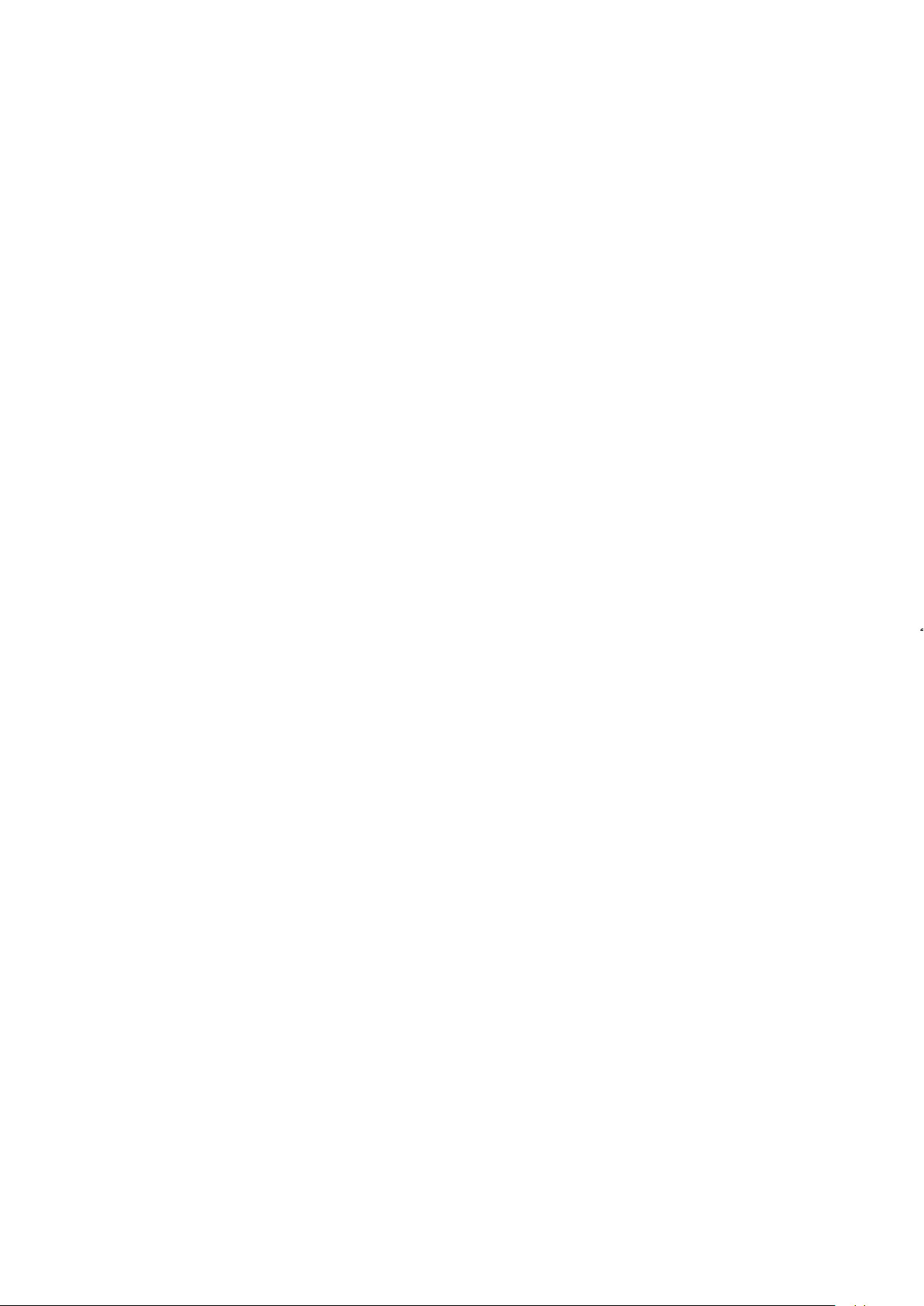
Nokia 2780 Flip คู่มือผู้ใช้
สภาพแวดล้อมที่อาจเกิดการระเบิด
ปิดโทรศัพท์ในสภาพแวดล้อมที่อาจเกิดการระเบิด เช่น ใกล้สถานีบริการน้ำมัน
ประกายไฟอาจทำให้เกิดการระเบิดหรือลุกไหม้อันเป็นเหตุให้บาดเจ็บหรือเสียชีวิตได้
โปรดปฏิบัติตามข้อห้ามในบริเวณที่มีเชื้อเพลิง โรงงานเคมี หรือสถานที่เกิดการลุกลามของการระเบิด
บริเวณที่อาจเกิดการระเบิดได้อาจไม่มีเครื่องหมายแสดงให้เห็นอย่างชัดเจน
บริเวณดังกล่าวมักจะเป็นบริเวณที่คุณได้รับแจ้งให้ดับเครื่องยนต์ ใต้ดาดฟ้าบนเรือ
สถานที่ขนถ่ายหรือจัดเก็บสารเคมี และบริเวณที่อากาศมีการปนเปื้อนของสารเคมีหรือเศษอนุภาคต่างๆ
ควรตรวจสอบกับผู้ผลิตยานพาหนะที่ใช้ก๊าซปิโตรเลียมเหลว (เช่น โพรเพน หรือบิวเทน)
เพื่อตรวจสอบว่าโทรศัพท์เครื่องนี้สามารถใช้ในบริเวณใกล้เคียงกับยานพาหนะดังกล่าวได้อย่างปลอดภัยหรือไม่
รายละเอียดการรับรอง
อุปกรณ์มือถือนี้เป็นไปตามกฎเกณฑ์การได้รับคลื่นความถี่วิทยุ
อุปกรณ์มือถือของคุณเป็นอุปกรณ์ส่งและรับคลื่นวิทยุ แต่ได้รับการออกแบบมาให้ปล่อยคลื่นความถี่วิทยุ
(สนามแม่เหล็กไฟฟ้าของคลื่นความถี่วิทยุ) ไม่เกินค่ากำหนดสากลที่แนะนำโดยองค์กรอิสระด้านวิทยาศาสตร์ (ICNIRP)
ข้อแนะนำเหล่านี้มีค่าเผื่อความปลอดภัยที่ช่วยให้มั่นใจได้ว่าผู้ใช้ทุกคนไม่ว่ามีอายุหรือสุขภาพเช่นไรจะสามารถใช้อุปกรณ์ได้อย่างปลอดภัย
กฎเกณฑ์การได้รับคลื่นความถี่วิทยุอิงจากค่าดูดกลืนพลังงานจำเพาะ (SAR)
ซึ่งเป็นการอธิบายปริมาณพลังงานคลื่นความถี่วิทยุ (RF) ที่สะสมในศีรษะหรือร่างกายเมื่ออุปกรณ์ส่งสัญญาณ
ICNIRP กำหนดขีดจำกัด SAR ของอุปกรณ์มือถือไว้ที่ 2.0 วัตต์/กก. เฉลี่ยต่อน้ำหนักเนื้อเยื่อ 10 กรัม
การทดสอบ SAR ทำโดยให้อุปกรณ์อยู่ในตำแหน่งการทำงานมาตรฐานซึ่งส่งสัญญาณในระดับสูงสุดที่ได้รับรองและอยู่ในแถบความถี่ทั้งหมด
อุปกรณ์รุ่นนี้เป็นไปตามกฎเกณฑ์การได้รับคลื่นความถี่วิทยุเมื่อใช้งานแนบกับศีรษะปกติหรือเมื่ออยู่ห่างจากร่างกายอย่างน้อย
5/8 นิ้ว (1.5 เซนติเมตร) เมื่อใช้ซองสำหรับพกพา อุปกรณ์เหน็บเข็มขัด
หรือที่วางโทรศัพท์แบบอื่นๆ เพื่อการพกพา วัสดุต่างๆ เหล่านี้ไม่ควรมีโลหะเป็นส่วนประกอบ
และควรให้เครื่องอยู่ในระยะห่างจากร่างกายตามที่ระบุไว้ข้างต้นเป็นอย่างต่ำ
คุณต้องมีการเชื่อมต่อเครือข่ายที่มีประสิทธิภาพหากต้องการส่งข้อมูลหรือข้อความ
การส่งอาจล่าช้าได้จนกว่าจะได้รับการเชื่อมต่อดังกล่าว ทำตามคำแนะนำด้านระยะห่างระหว่างเครื่องจนกระทั่งการส่งเสร็จสมบูรณ์
ในระหว่างการใช้งานทั่วไป ค่า SAR มักต่ำกว่าที่กล่าวไว้ข้างต้นมาก ซึ่งมีวัตถุประสงค์เพื่อเพิ่มประสิทธิภาพของระบบและลดสัญญาณรบกวนบนเครือข่าย
พลังงานที่ใช้ในการทำงานของอุปกรณ์มือถือจะลดลงโดยอัตโนมัติเมื่อไม่จำเป็นต้องใช้พลังงานอย่างเต็มที่ในการโทร
ยิ่งใช้พลังงานส่งออกต่ำเท่าไหร่ ค่า SAR ก็จะยิ่งต่ำลง
ค่าดังกล่าวอาจแตกต่างกันไปในโทรศัพท์รุ่นต่างๆ และอาจมีมากกว่าค่าเดียว เมื่อเวลาผ่านไป
ส่วนประกอบและการออกแบบอาจมีการเปลี่ยนแปลง และการเปลี่ยนแปลงบางอย่างอาจส่งผลกระทบต่อค่า SAR
ดูข้อมูลเพิ่มเติม ไปที่ www.sar-tick.com โปรดทราบว่าโทรศัพท์เคลื่อนที่อาจส่งสัญญาณแม้ในขณะที่คุณไม่ได้โทรออก
องค์การอนามัยโลก (WHO) กล่าวว่าข้อมูลทางวิทยาศาสตร์ล่าสุดไม่แสดงให้เห็นว่าต้องใช้ความระมัดระวังเป็นพิเศษเมื่อใช้อุปกรณ์มือถือ
หากคุณต้องการลดการรับคลื่นลง ขอแนะนำให้คุณจำกัดการใช้งานหรือใช้ชุดแฮนด์ฟรีเพื่อให้อุปกรณ์ดังกล่าวอยู่ห่างจากศีรษะและร่างกาย
สำหรับข้อมูลเพิ่มเติม คำอธิบาย และการแสดงความคิดเห็นเกี่ยวกับการปล่อยคลื่น RF โปรดไปที่เว็บไซต์ของ WHO ที่
www.who.int/health-topics/electromagnetic-fields#tab=tab_1
โปรดดูค่า SAR สูงสุดของอุปกรณ์ที่ www.nokia.com/phones/sar
© 2023 HMD Global Oy สงวนลิขสิทธิ์ 27

Nokia 2780 Flip คู่มือผู้ใช้
เกี่ยวกับการจัดการสิทธิ์ดิจิทัล
ขณะที่ใช้โทรศัพท์เครื่องนี้ คุณควรเคารพต่อกฎหมายและจารีตประเพณีท้องถิ่นทั้งหมด ความเป็นส่วนตัว
สิทธิส่วนบุคคลของผู้อื่น และลิขสิทธิ์ การคุ้มครองด้านลิขสิทธิ์อาจช่วยป้องกันการคัดลอก การแก้ไข หรือการโอนภาพถ่าย
เพลง และเนื้อหาบางส่วนได้
COPYRIGHTS AND OTHER NOTICES
Copyrights
The availability of products, features, apps and services may vary by region. For more info,
contact your dealer or your service provider. This device may contain commodities, technology
or software subject to export laws and regulations from the US and other countries. Diversion
contrary to law is prohibited.
The contents of this document are provided ”as is”. Except as required by applicable law, no
warranties of any kind, either express or implied, including, but not limited to, the implied
warranties of merchantability and fitness for a particular purpose, are made in relation to the
accuracy, reliability or contents of this document. HMD Global reserves the right to revise this
document or withdraw it at any time without prior notice.
To the maximum extent permitted by applicable law, under no circumstances shall HMD Global
or any of its licensors be responsible for any loss of data or income or any special, incidental,
consequential or indirect damages howsoever caused.
Reproduction, transfer or distribution of part or all of the contents in this document in any
form without the prior written permission of HMD Global is prohibited. HMD Global operates
a policy of continuous development. HMD Global reserves the right to make changes and
improvements to any of the products described in this document without prior notice.
HMD Global does not make any representations, provide a warranty, or take any responsibility
for the functionality, content, or end-user support of third-party apps provided with your
device. By using an app, you acknowledge that the app is provided as is.
Downloading of maps, games, music and videos and uploading of images and videos may
involve transferring large amounts of data. Your service provider may charge for the data
transmission. The availability of particular products, services and features may vary by region.
Please check with your local dealer for further details and availability of language options.
Certain features, functionality and product specifications may be network dependent and
subject to additional terms, conditions, and charges.
All specifications, features and other product information provided are subject to change
without notice.
HMD Global Privacy Policy, available at http://www.nokia.com/phones/privacy, applies to your
use of the device.
HMD Global Oy is the exclusive licensee of the Nokia brand for phones & tablets. Nokia is a
registered trademark of Nokia Corporation.
© 2023 HMD Global Oy สงวนลิขสิทธิ์ 28
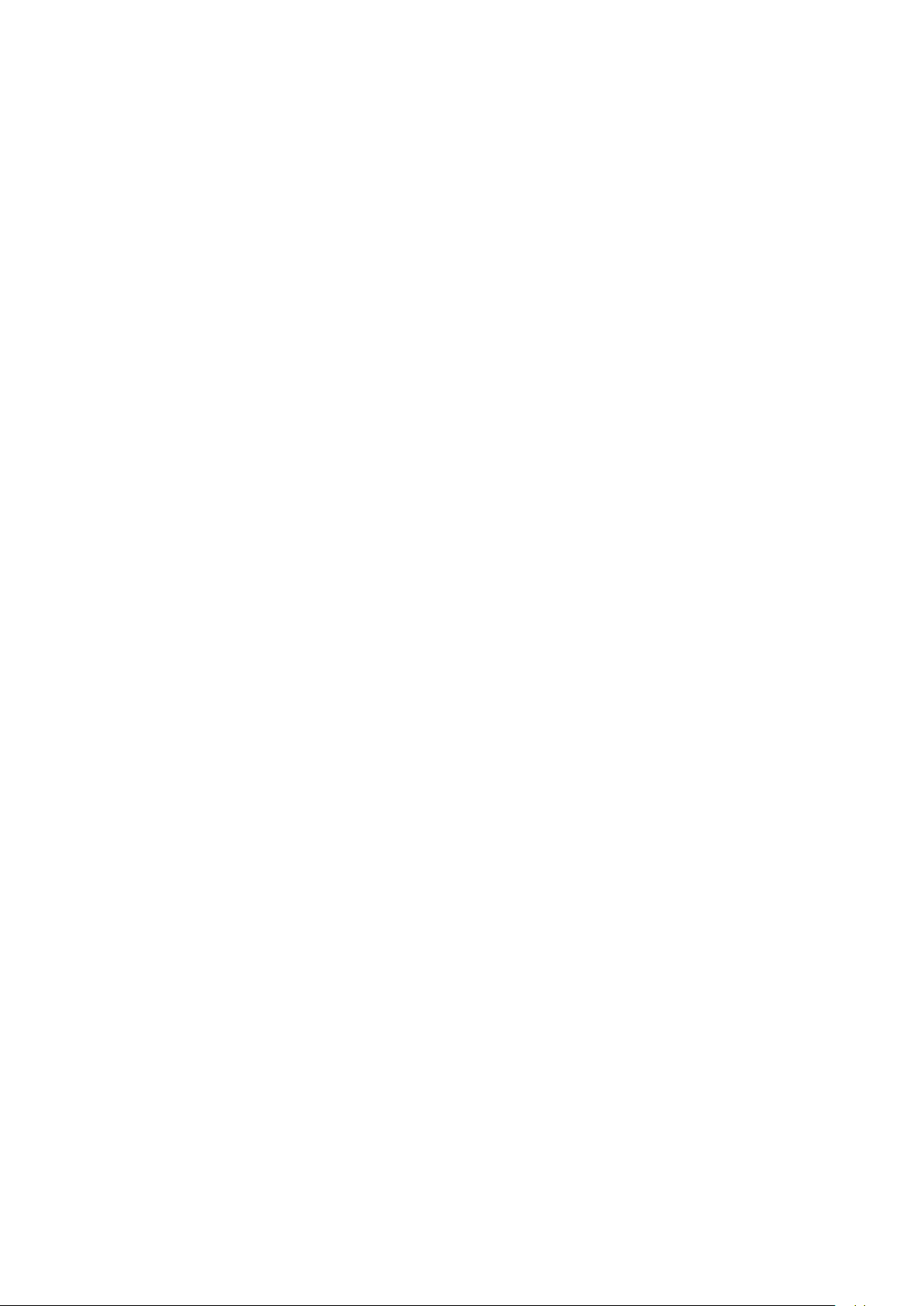
Nokia 2780 Flip คู่มือผู้ใช้
Google and other related marks and logos are trademarks of Google LLC.
The Bluetooth word mark and logos are owned by the Bluetooth SIG, Inc. and any use of such
marks by HMD Global is under license.
ผลิตภัณฑ์นี้ประกอบด้วยซอฟต์แวร์แบบโอเพนซอร์ส สำหรับลิขสิทธิ์และคำชี้แจงอื่นๆ การอนุญาต
และการรับรองที่บังคับใช้ โปรดเลือก *#6774# บนหน้าจอหลัก
© 2023 HMD Global Oy สงวนลิขสิทธิ์ 29
