Page 1
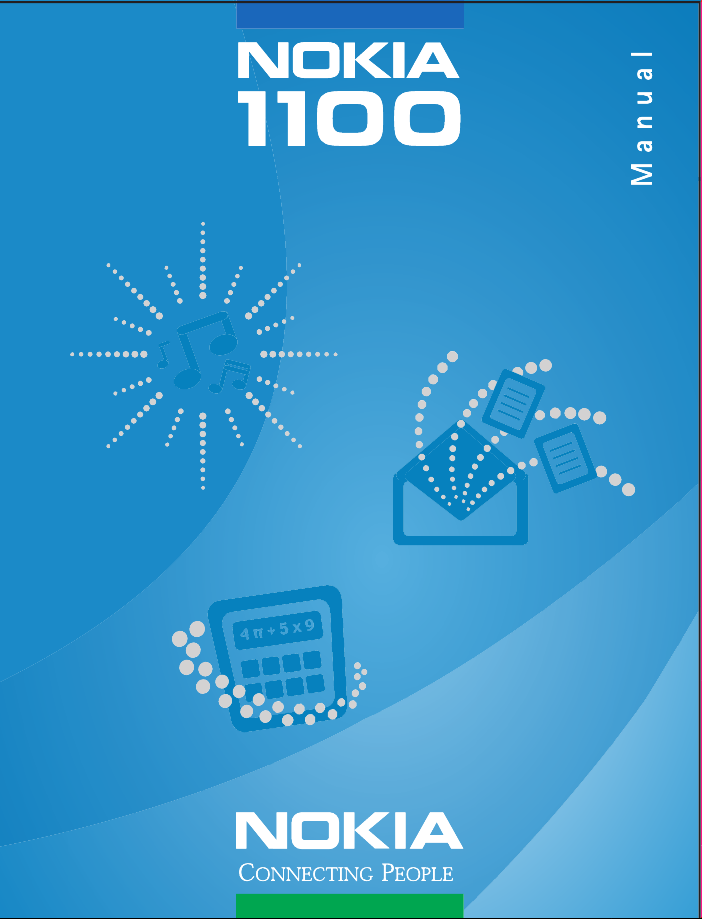
Page 2
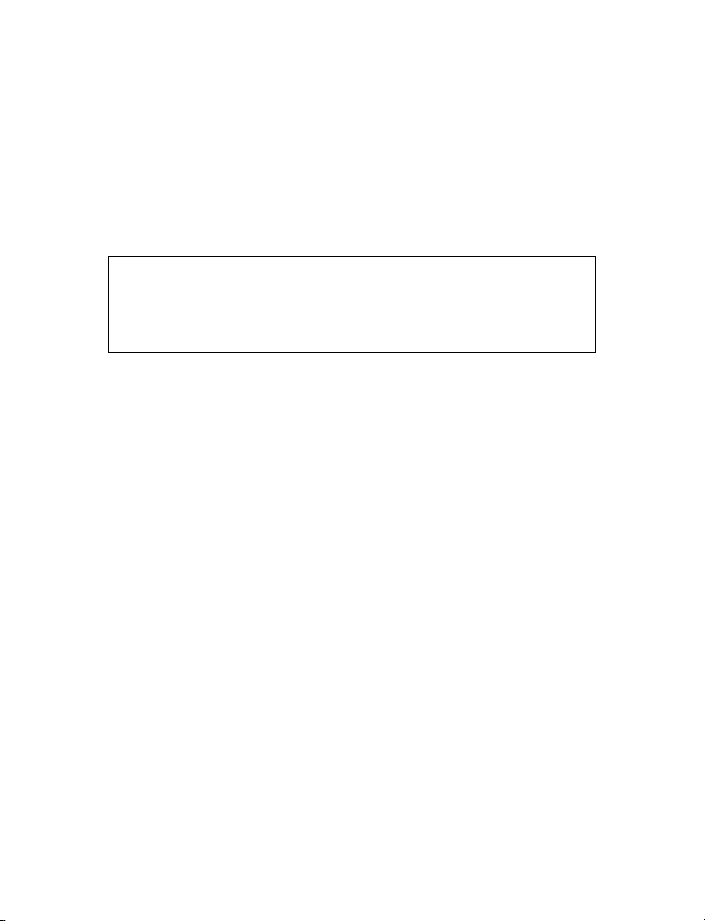
Nokia 1100
User Guide
Note: Spanish translation follows page 50 of the English guide.
Portuguese translation follows page 36 of the Spanish guide.
Page 3
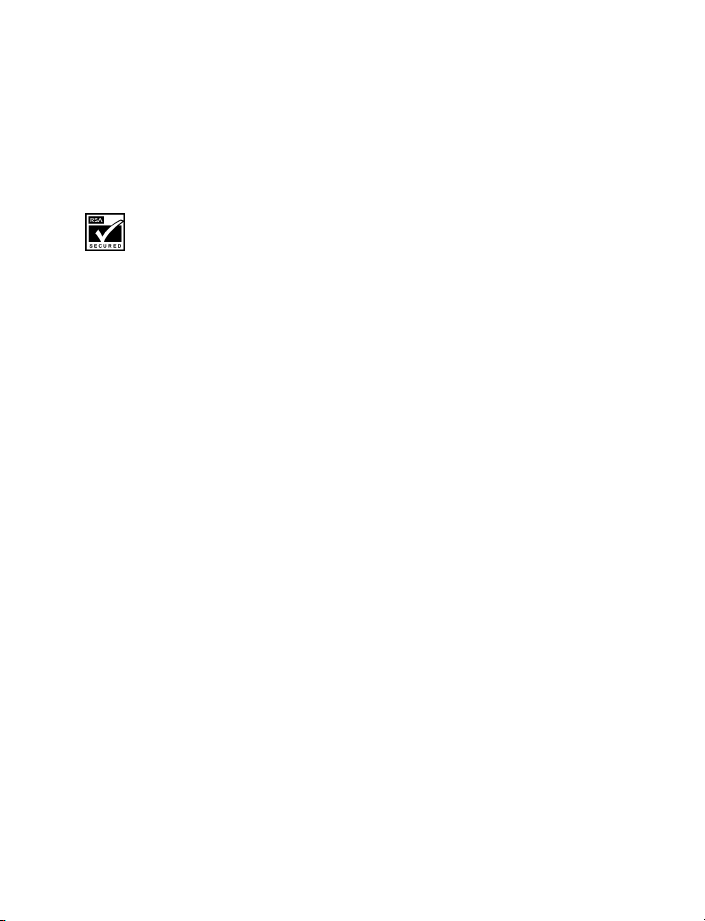
LEGAL INFORMATION
PART NO. 9310129, ISSUE NO. 1
Copyright © 2003 Nokia. All rights reserved.
Nokia, Nokia Connecting People, Xpress-on, Navi-key, and the Nokia Original Enhancements logos are
trademarks or registered trademarks of Nokia Corporation. Other company and product names mentioned
herein may be trademarks or trade names of their respective owners.
Printed in Mexico, 09/2003
Includes RSA BSAFE cryptographic or security protocol software from RSA Security.
The information contained in this user guide was written for the Nokia 1100 product. Nokia operates a
policy of ongoing development. Nokia reserves the right to make changes to any of the products
described in this document without prior notice.
UNDER NO CIRCUMSTANCES SHALL NOKIA BE RESPONSIBLE FOR ANY LOSS OF DATA OR INCOME OR
ANY SPECIAL, INCIDENTAL, AND CONSEQUENTIAL OR INDIRECT DAMAGES HOWSOEVER CAUSED. THE
CONTENTS OF THIS DOCUMENT ARE PROVIDED "AS IS." EXCEPT AS REQUIRED BY APPLICABLE LAW,
NO WARRANTIES OF ANY KIND, EITHER EXPRESS OR IMPLIED, INCLUDING, BUT NOT LIMITED TO, THE
IMPLIED WARRANTIES OF MERCHANTABILITY AND FITNESS FOR A PARTICULAR PURPOSE, ARE MADE IN
RELATION TO THE ACCURACY AND RELIABILITY O R CONTENTS OF THIS DOCUMENT. NOKIA RESERVES THE
RIGHT TO REVISE THIS DOCUMENT OR WITHDRAW IT AT ANY TIME WITHOUT PRIOR NOTICE.
EXPORT CONTROLS
This device contains commodities, technology, or software exported from the United States in accordance
with the Export Administration regulations. Diversion contrary to U.S. or Canadian law is prohibited.
FCC/INDUSTRY CANADA NOTICE
Your device may cause TV or radio interference (for example, when using a telephone in close proximity
to receiving equipment). The FCC or Industry Canada can require you to stop using your telephone if such
interference cannot be eliminated. If you require assistance, contact your local service facility. This device
complies with part 15 of the FCC rules. Operation is subject to the condition that this device does not
cause harmful interference.
PATENT NUMBERS
U.S. Patent Nos. 5818437, 5953541, 6011554 and other pending patents associated with this product’s
hardware and software
Manufactured or sold under one or more of the following U.S. Patents:
5818437 5953541 6011554 6594472 5845219 5892475
6151507 5692032 5479476 6094587 6115617 6487397
6347218 5241583 5794142 5870683 6026161 6185295
6188909 6043760 6292668 6049796 5920826 5956633
544816 5669482 5701392 5754976 4969192 RE32580
Page 4
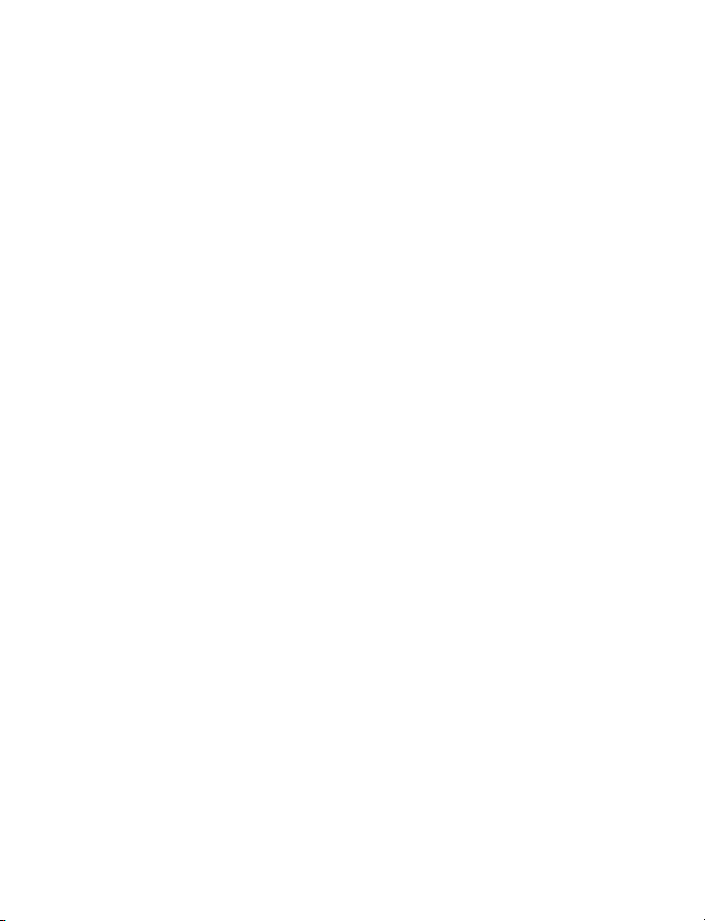
Contents
1 For your safety. . . . . . . . . . . . . . . . . . . . . . . . . . . . . . . . . . . . . . . . . . . . . 1
About your device . . . . . . . . . . . . . . . . . . . . . . . . . . . . . . . . . . . . . . . . . . . . . . . . . . 2
Network Services . . . . . . . . . . . . . . . . . . . . . . . . . . . . . . . . . . . . . . . . . . . . . . . . . . . 2
Accessibility solutions . . . . . . . . . . . . . . . . . . . . . . . . . . . . . . . . . . . . . . . . . . . . . . . 3
Charger and enhancements. . . . . . . . . . . . . . . . . . . . . . . . . . . . . . . . . . . . . . . . . . . 3
2 Get started. . . . . . . . . . . . . . . . . . . . . . . . . . . . . . . . . . . . . . . . . . . . . . . . 4
FInd the label . . . . . . . . . . . . . . . . . . . . . . . . . . . . . . . . . . . . . . . . . . . . . . . . . . . . . . 4
Insert the SIM card . . . . . . . . . . . . . . . . . . . . . . . . . . . . . . . . . . . . . . . . . . . . . . . . . 4
Charge the battery . . . . . . . . . . . . . . . . . . . . . . . . . . . . . . . . . . . . . . . . . . . . . . . . . . 5
Keys and connectors . . . . . . . . . . . . . . . . . . . . . . . . . . . . . . . . . . . . . . . . . . . . . . . . 6
Display and standby mode. . . . . . . . . . . . . . . . . . . . . . . . . . . . . . . . . . . . . . . . . . . . 7
Change covers . . . . . . . . . . . . . . . . . . . . . . . . . . . . . . . . . . . . . . . . . . . . . . . . . . . . . 8
Attach the wrist strap . . . . . . . . . . . . . . . . . . . . . . . . . . . . . . . . . . . . . . . . . . . . . . . 8
3 Call functions. . . . . . . . . . . . . . . . . . . . . . . . . . . . . . . . . . . . . . . . . . . . . . 9
Make a call . . . . . . . . . . . . . . . . . . . . . . . . . . . . . . . . . . . . . . . . . . . . . . . . . . . . . . . . 9
Answer a call . . . . . . . . . . . . . . . . . . . . . . . . . . . . . . . . . . . . . . . . . . . . . . . . . . . . . 10
In-call operations . . . . . . . . . . . . . . . . . . . . . . . . . . . . . . . . . . . . . . . . . . . . . . . . . . 10
Listen to voice mail . . . . . . . . . . . . . . . . . . . . . . . . . . . . . . . . . . . . . . . . . . . . . . . . 10
Lock the keypad . . . . . . . . . . . . . . . . . . . . . . . . . . . . . . . . . . . . . . . . . . . . . . . . . . . 10
4 Writing text. . . . . . . . . . . . . . . . . . . . . . . . . . . . . . . . . . . . . . . . . . . . . . 11
Predictive text . . . . . . . . . . . . . . . . . . . . . . . . . . . . . . . . . . . . . . . . . . . . . . . . . . . . 11
traditional text input . . . . . . . . . . . . . . . . . . . . . . . . . . . . . . . . . . . . . . . . . . . . . . . 12
5 Menu functions . . . . . . . . . . . . . . . . . . . . . . . . . . . . . . . . . . . . . . . . . . . 13
List of menu functions . . . . . . . . . . . . . . . . . . . . . . . . . . . . . . . . . . . . . . . . . . . . . . 13
Messages (Menu 0-1) . . . . . . . . . . . . . . . . . . . . . . . . . . . . . . . . . . . . . . . . . . . . . . 14
Contacts (Menu 2) . . . . . . . . . . . . . . . . . . . . . . . . . . . . . . . . . . . . . . . . . . . . . . . . . 17
Call log (Menu 4) . . . . . . . . . . . . . . . . . . . . . . . . . . . . . . . . . . . . . . . . . . . . . . . . . . 18
Tones (Menu 5) . . . . . . . . . . . . . . . . . . . . . . . . . . . . . . . . . . . . . . . . . . . . . . . . . . . . 19
Profiles (Menu 6) . . . . . . . . . . . . . . . . . . . . . . . . . . . . . . . . . . . . . . . . . . . . . . . . . . 20
Nokia 1100 User Guide iii Copyright © Nokia 2003
Page 5
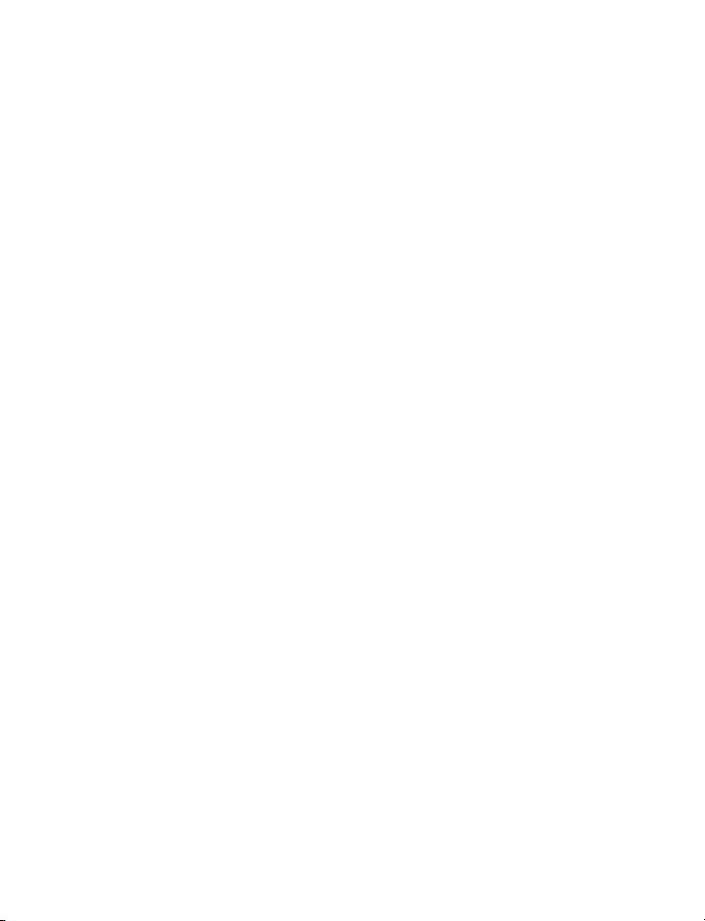
Settings (Menu 7). . . . . . . . . . . . . . . . . . . . . . . . . . . . . . . . . . . . . . . . . . . . . . . . . . 20
Alarm clock (Menu 8). . . . . . . . . . . . . . . . . . . . . . . . . . . . . . . . . . . . . . . . . . . . . . . 23
Reminders (Menu 9) . . . . . . . . . . . . . . . . . . . . . . . . . . . . . . . . . . . . . . . . . . . . . . . . 23
Games (Menu 10) . . . . . . . . . . . . . . . . . . . . . . . . . . . . . . . . . . . . . . . . . . . . . . . . . . 24
Extras (Menu 11) . . . . . . . . . . . . . . . . . . . . . . . . . . . . . . . . . . . . . . . . . . . . . . . . . . 24
SIM services (Menu 12) . . . . . . . . . . . . . . . . . . . . . . . . . . . . . . . . . . . . . . . . . . . . . 26
Enhancements . . . . . . . . . . . . . . . . . . . . . . . . . . . . . . . . . . . . . . . . . . . . . . . . . . . . 26
6 Reference Information . . . . . . . . . . . . . . . . . . . . . . . . . . . . . . . . . . . . . . 27
Battery information . . . . . . . . . . . . . . . . . . . . . . . . . . . . . . . . . . . . . . . . . . . . . . . . 27
Enhancements . . . . . . . . . . . . . . . . . . . . . . . . . . . . . . . . . . . . . . . . . . . . . . . . . . . . 28
Enhancements, Batteries, and Chargers . . . . . . . . . . . . . . . . . . . . . . . . . . . . . . . . 28
Care and maintenance . . . . . . . . . . . . . . . . . . . . . . . . . . . . . . . . . . . . . . . . . . . . . . 28
Additional safety information . . . . . . . . . . . . . . . . . . . . . . . . . . . . . . . . . . . . . . . . 29
7 Nokia One-Year Limited Warranty . . . . . . . . . . . . . . . . . . . . . . . . . . . . . 34
Appendix A Message from the CTIA . . . . . . . . . . . . . . . . . . . . . . . . . . . . 39
Appendix B Message from the FDA . . . . . . . . . . . . . . . . . . . . . . . . . . . . 43
Index . . . . . . . . . . . . . . . . . . . . . . . . . . . . . . . . . . . . . . . . . . . . . . . . . . . 49
iv Copyright © Nokia 2003
Page 6
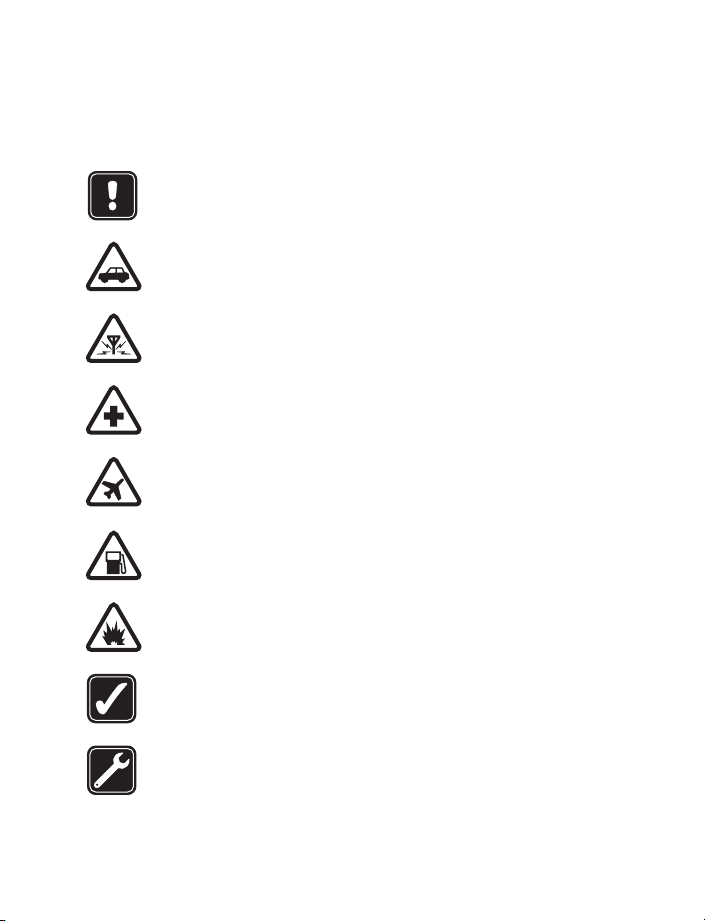
For your safety
1 For your safety
Read these simple guidelines. Not following them may be dangerous or illegal. Read the
complete user guide for further information.
SWITCH ON SAFELY
Do not switch on the phone when wireless phone use is prohibited or when it
may cause interference or danger.
ROAD SAFETY COMES FIRST
Obey all local laws. Always keep your hands free to operate the vehicle while
driving. Your first consideration while driving should be road safety.
INTERFERENCE
All wireless phones may be susceptible to interference, which could
affect performance.
SWITCH OFF IN HOSPITALS
Follow any restrictions. Switch the phone off near medical equipment.
SWITCH OFF IN AIRCRAFT
Follow any restrictions. Wireless devices can cause interference in aircraft.
SWITCH OFF WHEN REFUELING
Don't use the phone at a refueling point. Don't use near fuel or chemicals.
SWITCH OFF NEAR BLASTING
Follow any restrictions. Don’t use the phone where blasting is in progress.
USE SENSIBLY
Use only in the normal position as explained in the product documentation. Do
not touch the antenna unnecessarily.
QUALIFIED SERVICE
Only qualified personnel may install or repair this product.
Nokia 11 0 0 User Guide 1 Copyright © Nokia 2003
Page 7
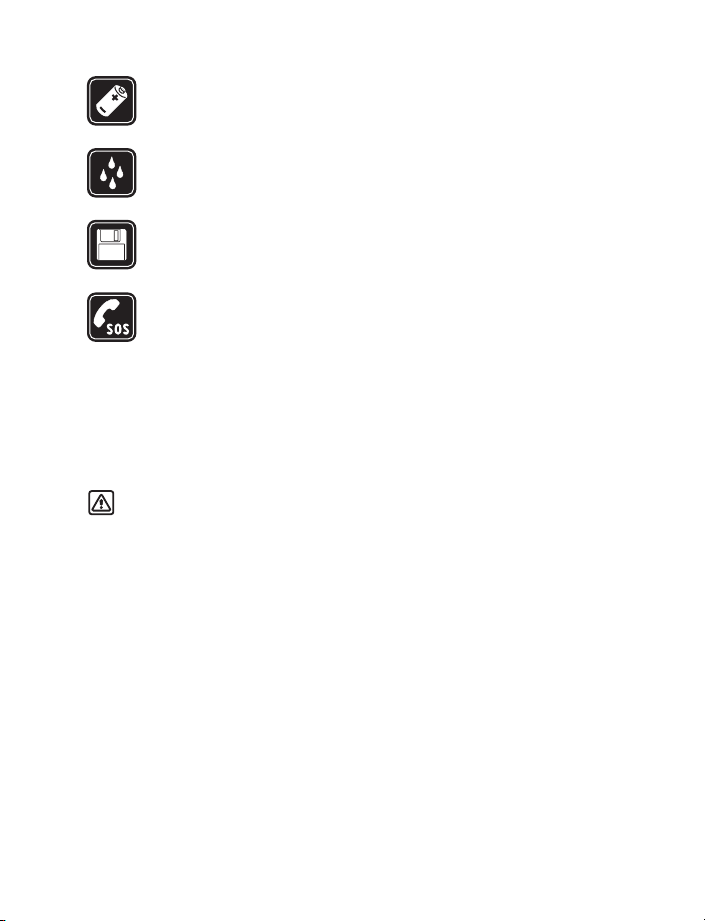
ENHANCEMENTS
Use only approved enhancements and batteries. Do not connect incompatible
products.
WATER-RESISTANCE
Your phone is not water-resistant. Keep it dry.
BACKUP COPIES
Remember to make back-up copies or keep a written record of all important
information stored in your phone.
EMERGENCY CALLS
Ensure the phone is switched on and in service. Press C as many times as needed
to clear the display and return to the main screen. Enter the emergency number,
then press Call. Give your location. Do not end the call until told to do so.
• ABOUT YOUR DEVICE
The wireless device described in this guide is approved for use on the GSM network. Contact
your service provider for more information about networks.
When using the features in this device, obey all laws and respect privacy and legitimate
rights of others.
Warning: To use any features in this device, other than the alarm clock, the phone
must be switched on. Do not switch the device on when wireless phone use may
cause interference or danger.
• NETWORK SERVICES
To use the phone you must have service from a wireless service provider. Many of the features
in this device depend on features in the wireless network to function. These network services
may not be available on all networks or you may have to make specific arrangements with
your service provider before you can utilize network services. Your service provider may need
to give you additional instructions for their use and explain what charges will apply. Some
networks may have limitations that affect how you can use network services. For instance,
some networks may not support all language-dependent characters and services.
Your service provider may have requested that certain features be disabled or not activated
in your device. If so, they will not appear on your device menu. Contact your service provider
for more information.
2 Copyright © Nokia 2003
Page 8
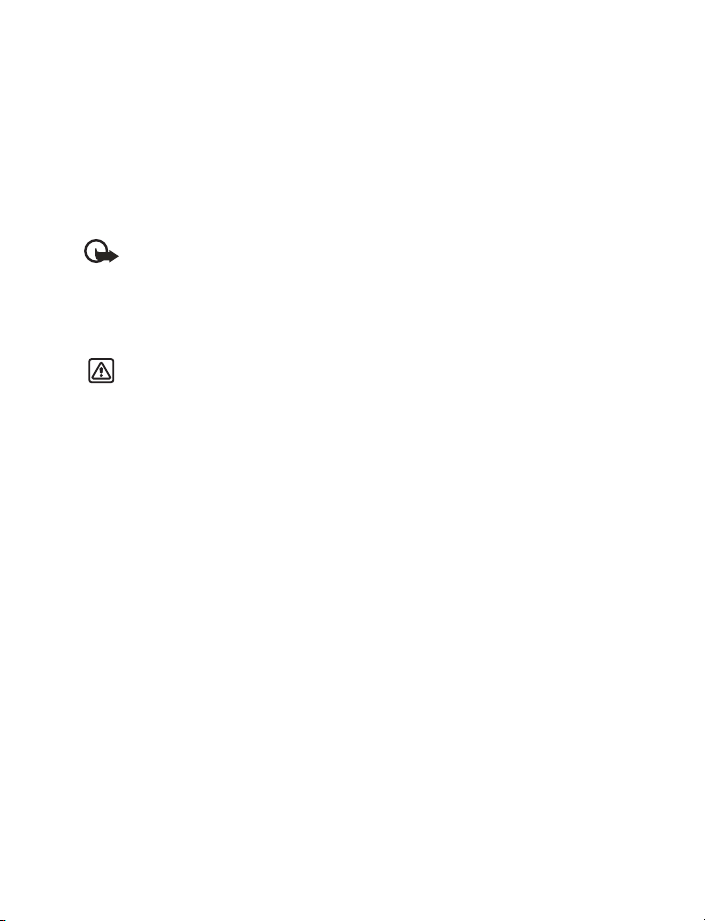
For your safety
• ACCESSIBILITY SOLUTIONS
Nokia is committed to making mobile phones easy to use for all individuals, including those
with disabilities. Nokia maintains an internet site that is dedicated to accessibility solutions. For
more information about phone features, enhancements, alternate format user guides, and
other Nokia products designed with your needs in mind, visit the web site at:
www.nokiaaccessibility.com.
The Nokia 1100 phone is equipped with a universal 2.5-mm accessory jack that can be used
to connect any “cellular ready” or “cellular compatible” TTY/TDD device cable.
Important: Once your TTY/TDD device is connected, you must use the phone menu
Menu > Settings > Enhancement settings > TTY/TDD to enable the TTY/TDD mode.
• CHARGER AND ENHANCEMENTS
Check the model number of any charger before use with this device. This device is intended
for use when supplied with power from ACP-7, ACP-8, ACP-12 and, LCH-9 and LCH-12.
Warning: Use only batteries, chargers and enhancements approved by the phone
manufacturer for use with this particular phone model. The use of any other types
may invalidate any approval or warranty applying to the phone, and may be dangerous.
For availability of approved ehancements, please check with your dealer.
When you disconnect the power cord of any enhancement, grasp and pull the plug,
not the cord.
Nokia 11 0 0 User Guide 3 Copyright © Nokia 2003
Page 9
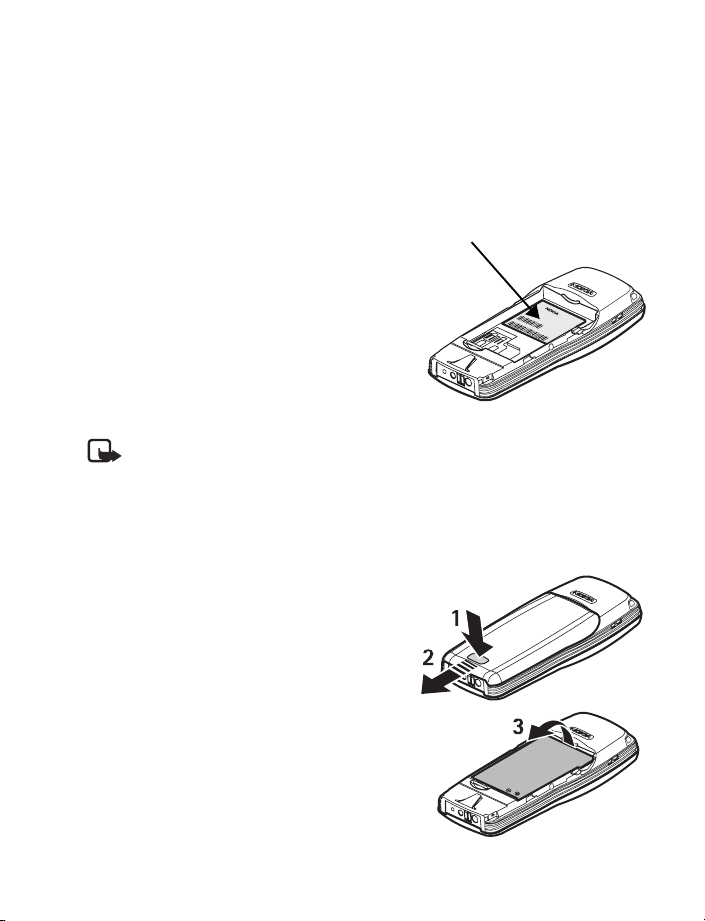
2 Get started
• FIND THE LABEL
If you ever need to call Nokia Customer Care or your service provider, you will need to provide
specific information about your phone. This information appears on the phone label.
The label is on the back of the phone
(under the battery). It shows the following:
• Model number
1100a (approved for the GSM 900/1800
network) or 1100b (approved for the GSM
850/1900 network).
• Phone type (a technical designation)
• International Mobile Equipment Identification
(IMEI)
Do not remove or deface the label.
• INSERT THE SIM CARD
Note: Before installing the SIM card, make sure that the phone is switched off,
disconnected from the charger or any other device and then remove the battery.
Keep all miniature SIM cards out of the reach of small children. The SIM card and
contacts are easily damaged by scratches or bending, so be careful when handling,
inserting or removing the card. For availability and information on using SIM card
services, contact your SIM card vendor. This may be the service provider, network
operator, or other vendor.
1 Remove the back cover (1 and 2).
Information
label
2 Remove the battery (3).
3 Insert the SIM card with the gold area down and
the bevelled corner on the right (4 and 5).
4 Copyright © Nokia 2003
Page 10
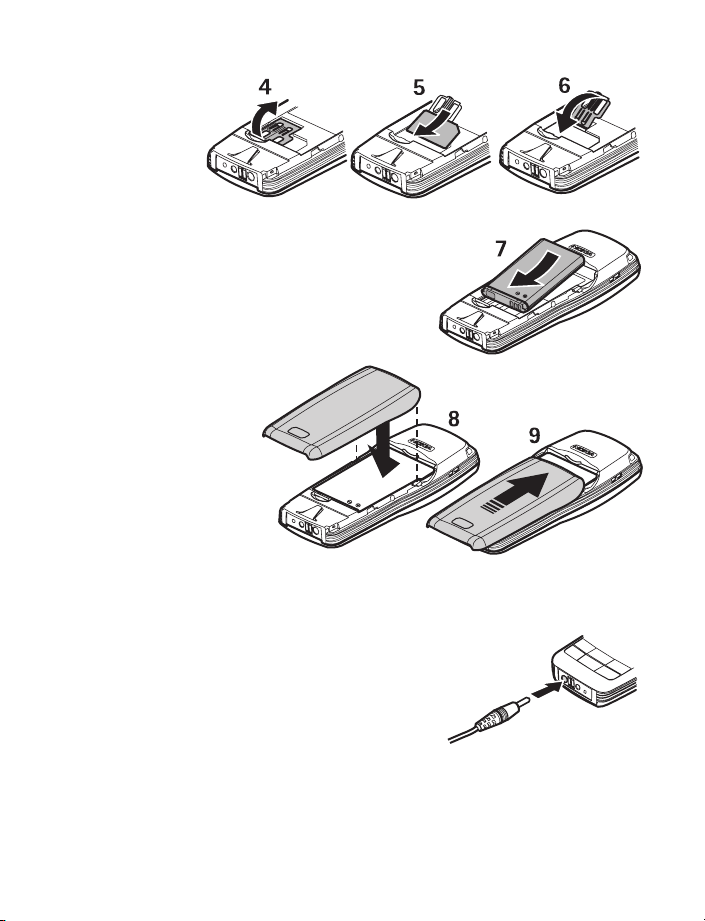
4 Close the
SIM card
holder and
press to
lock it (6).
5 Align the gold connectors on the battery with the
connectors on the phone and insert the battery (7).
6 Replace the back
cover (8 and 9).
• CHARGE THE BATTERY
Do not charge the battery if the phone covers are removed.
1 Connect the charger plug into the connector in
the phone.
2 Connect the charger to an ac wall outlet.
The battery indicator bar starts scrolling.
• Charging a BL-5C battery with the ACP-7
charger takes up to 3 hours.
• If Not charging appears, wait for a while,
disconnect the charger, reconnect it, and retry.
If charging still fails, contact your dealer.
When the battery is fully charged, the bar stops scrolling. Disconnect the charger from
the phone and the ac outlet.
Get started
Nokia 11 0 0 User Guide 5 Copyright © Nokia 2003
Page 11
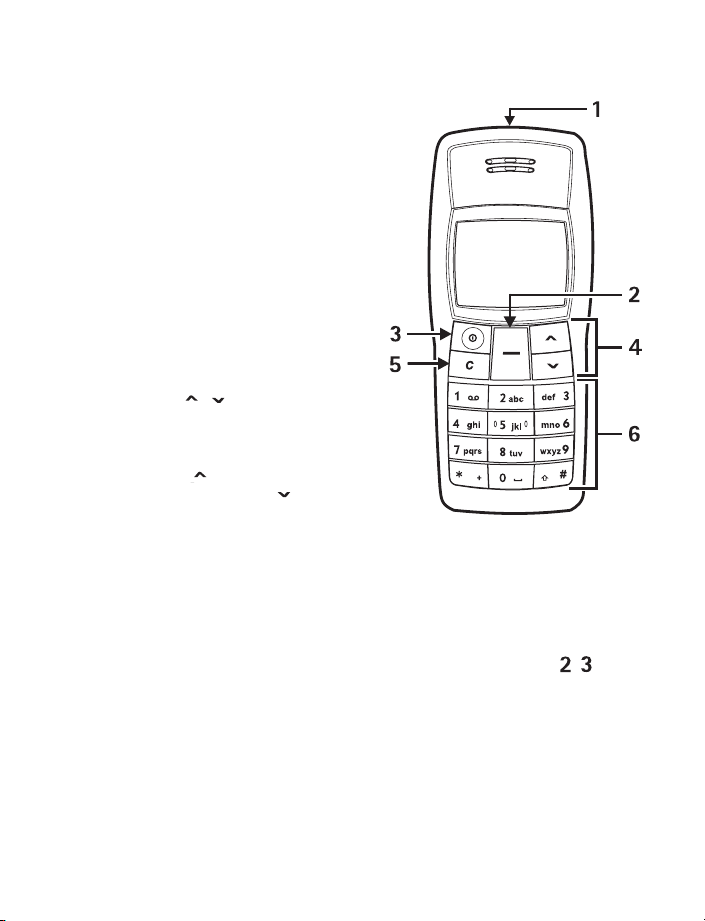
• KEYS AND CONNECTORS
1 Flashlight See “Flashlight” on page 26.
2 Nokia Navi™ key
Text above the Navi key shows the
current function of the key. In this
guide, instructions such as “Press Menu”
mean to press the key located beneath
the word Menu.
3 Power key
Press and hold to switch the phone on or
off. Press and release for quick access to
a list of profiles [see “Profiles (Menu 6)”
on page 20]. When the keypad is locked,
press to turn on the display lights for
about 15 seconds.
4 Scroll keys
Scroll through names, phone numbers,
menus or settings. Adjusts the earpiece
volume during a call. In the standby
mode, press to show the list of last
dialed numbers and press to show
names and phone numbers saved
in Contacts.
5Clear/Exit, or C key
Deletes characters from the display and exits from different functions.
6 Use keys 0 through 9 to enter numbers and characters.
Use the
and # keys for various purposes in different functions.
7 Charger connector
8 Headset connector
9 Microphone
*
6 Copyright © Nokia 2003
Page 12
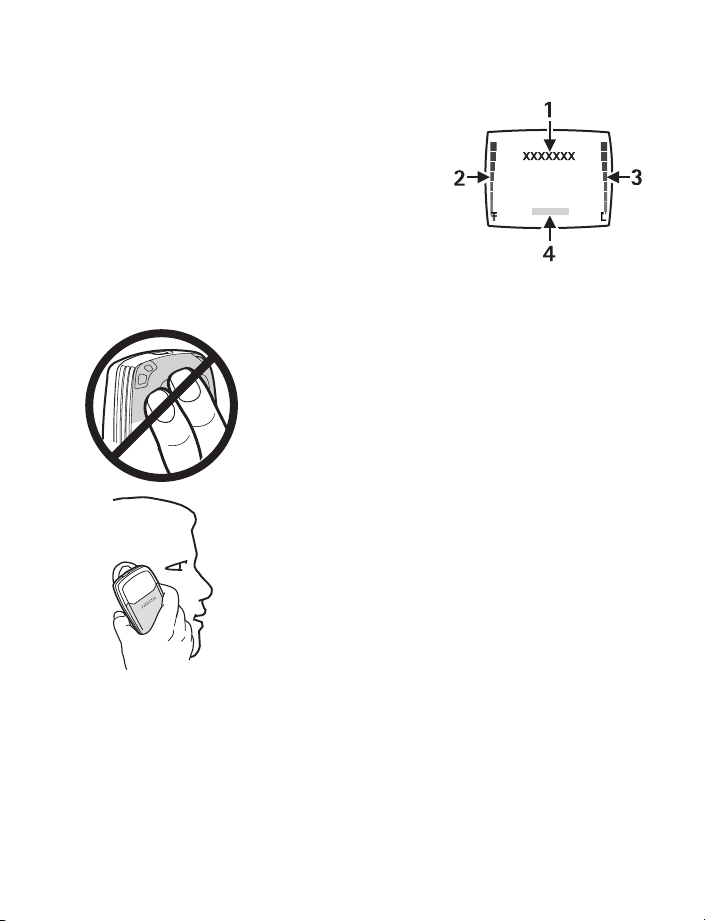
• DISPLAY AND STANDBY MODE
In the standby mode, the indicators described below
appear when the phone is ready for use and no
characters have been keyed in.
1 Cellular network in use, or the operator logo
2 Signal intensity of the cellular network at your
current location
3 Battery charge level
4 Current function of the Navi key
TIPS ON EFFICIENT OPERATION:
Your phone has a built-in antenna. As with any other radio
transmitting device, do not touch the antenna unnecessarily
when the device is switched on. Contact with the antenna
affects call quality and may cause the phone to operate at a
higher power level than otherwise needed. Avoid contact with
the antenna area when operating the phone to optimize the
antenna performance and the battery life.
Hold the phone as you would any other telephone with the
antenna pointed up and over your shoulder.
Get started
Nokia 11 0 0 User Guide 7 Copyright © Nokia 2003
Page 13
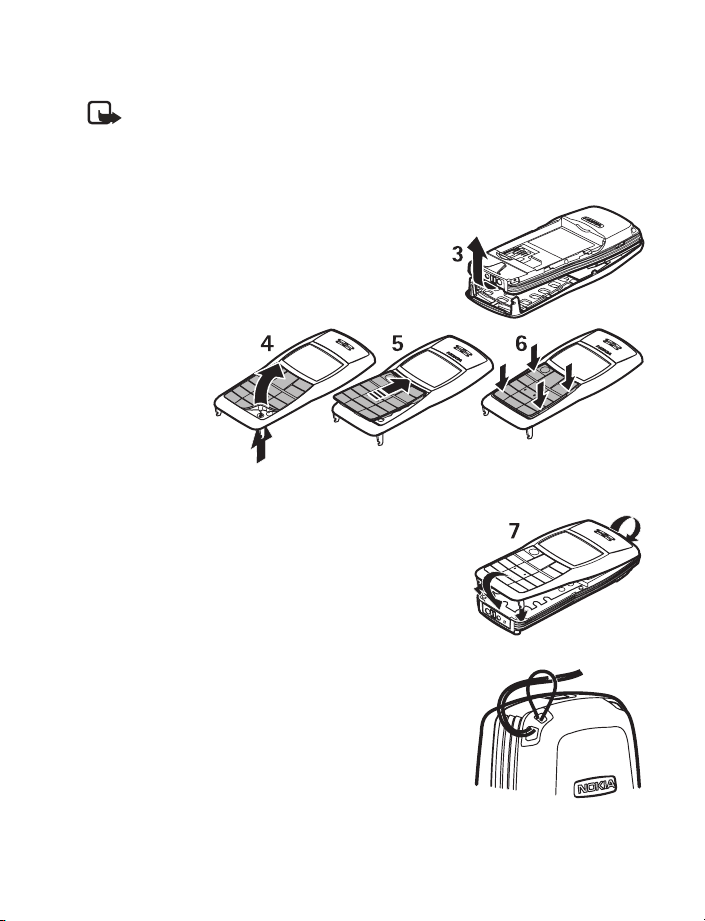
• CHANGE COVERS
Note: Before removing the cover, always switch off the power and disconnect the
charger and any other device. Avoid touching electronic components while changing
the covers. Always store and use the device with the covers attached.
1 Remove the back cover of the phone and battery. See steps 1 and 2 in “Insert the SIM
card” on page 4.
2 Carefully remove the front cover (3).
3 Remove the
keymat
carefully (4).
Insert the
new keymat
(5) and make
sure it is
properly
positioned
(6).
4 Align the top of the front cover with the top of the
phone and press the front cover to lock it into place (7).
5 Insert the battery and replace the back cover. See steps
4 and 5 in “Insert the SIM card” on page 4.
• ATTACH THE WRIST STRAP
Thread the strap through the holes as shown, and tighten it.
8 Copyright © Nokia 2003
Page 14
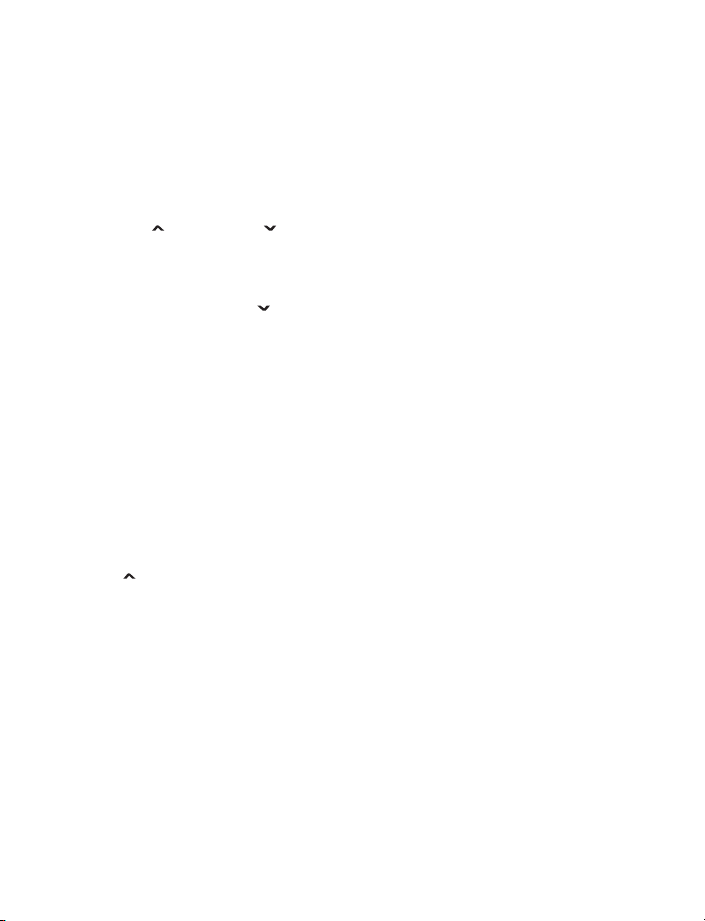
3 Call functions
• MAKE A CALL
1 Key in the phone number including the area code.
Press C to delete the last entered digit.
2 Press Call.
Press to increase or to decrease the volume of the earpiece or headset.
3 Press End to end the call.
Use the phone book
In the standby mode, press to find the name you want, then press Call.
Conference calling
Conference calling is a network service that allows up to four people to participate in the
same call.
1 Call the first participant.
2 To call a new participant, press Options > New call, and enter the number or select it
from the phone book.
3 When the call is answered, press Options > Conference, to join the conference call.
4 To add another participant, repeat steps 1 to 3.
5 To end the conference call, press End.
Redialing
Press , scroll to the phone number or name you want, and press Call.
1-touch dialing
Assign a phone number to a key:
1 Press Menu > Settings > Call settings >1-touch dialing and select On.
2 Press C to return to the standby mode.
3 Press Menu > Contacts > 1-touch dialing.
4 Select the key you want, (2–9) and press Assign.
5 Select Assign to call or Assign to SMS.
6 Scroll the name or number you want and press Select.
To use 1-touch dialing, press and hold the corresponding number key.
Call functions
Nokia 11 0 0 User Guide 9 Copyright © Nokia 2003
Page 15
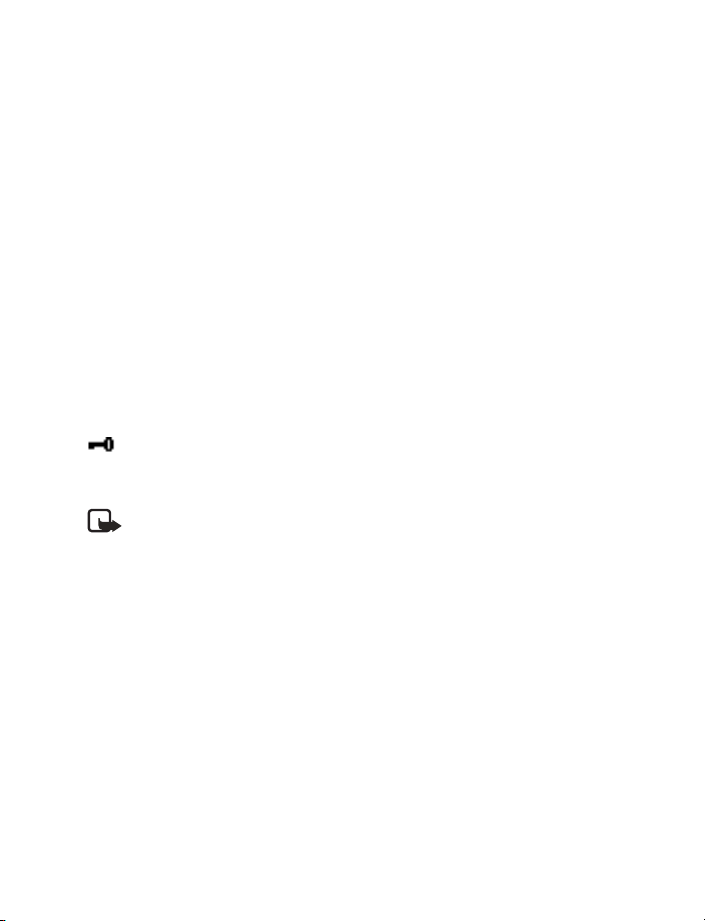
• ANSWER A CALL
In the standby mode, press Answer. To divert or reject the call without answering, press C.
• IN-CALL OPERATIONS
During a call, press C and Options for some of the following functions. Many of these are
network services. Hold or Unhold, New call, Answer, Reject, End all calls, Contacts, Send
DTMF, Swap, Menu and Mute or Unmute, Flashlight on or Flashlight off.
• LISTEN TO VOICE MAIL
Voice mailbox is a network service. For more information, and to receive your voice mailbox
number, contact your service provider.
Press and hold 1. To change the voice mailbox number, see “Voice mailbox number” on
page 17.
To forward calls to your voice mailbox, refer to “Call settings” on page 21.
• LOCK THE KEYPAD
The keypad lock prevents accidental key presses.
To lock or unlock the keypad, press Menu >
appears.
You can also Automatic keyguard to lock the keypad after a certain period of time. Refer to
“Keyguard settings” on page 22.
Note: When the Keyguard is on, calls still may be possible to the official emergency
number programmed into your phone. Key in the emergency number and press Call.
quickly. When the keypad is locked,
*
10 Copyright © Nokia 2003
Page 16
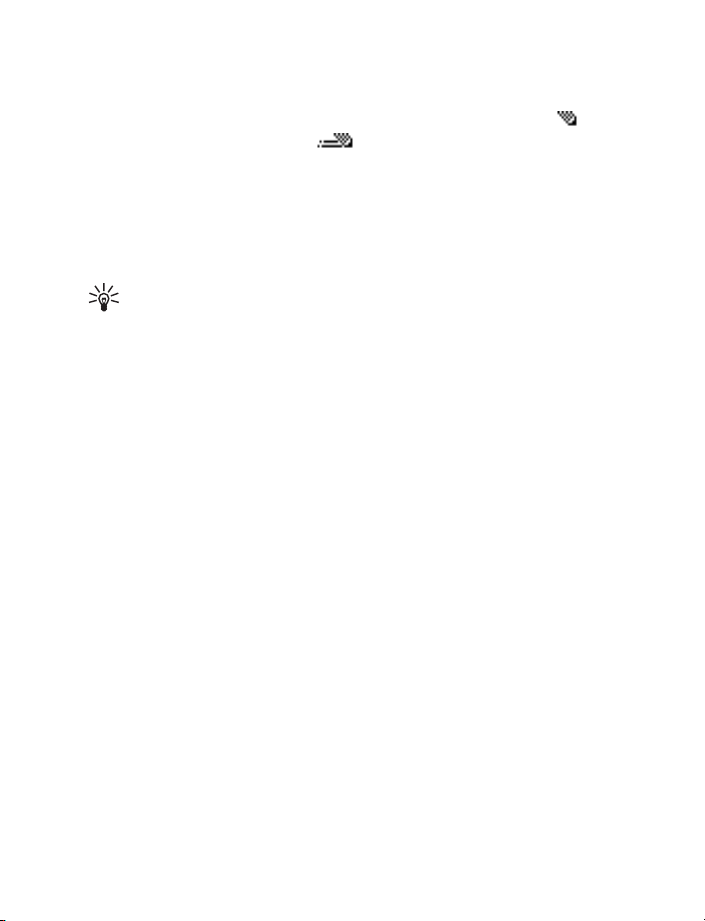
4Writing text
You can enter text two ways: use the traditional text input (indicated with ) or using
predictive text input (indicated with ).
• PREDICTIVE TEXT
Set on or off
When writing text, press Options > Predictive text > English > OK.
To revert to traditional text input, select Prediction off.
Tip: To quickly set the predictive text input on or off when writing text,
press # twice.
Use predictive text
Predictive text input is an easy way to write text. It is based on a built-in dictionary to which
you can also add new words.
1 Key in the word you want by pressing each key once for one letter. The word changes
after each keystroke. For example, to write ‘Nokia’ when the English dictionary is
selected, press 66542.
• To delete the character to the left of the cursor, press C. To clear the screen, press
and hold C.
• To switch between upper and lowercase, or between traditional and predictive text
input, press # repeatedly and check the indicator at the top of the display.
• To switch between letters and numbers, press and hold #.
• To get a list of special characters, press and hold
and press Use.
• To insert a number, press and hold the number key you want. To insert several
numbers, press and hold # and key in the numbers.
2 If the displayed word is the one you want, press 0 and start writing the next word.
• To change the word, press
• If the "?" is displayed after the word, the word is not in the dictionary. To add the
word to the dictionary, press Spell, key in the word (using traditional text input),
and press OK.
repeatedly until the word you want appears.
*
, select the character you want,
*
Writing text
Nokia 11 0 0 User Guide 11 Copyright © Nokia 2003
Page 17
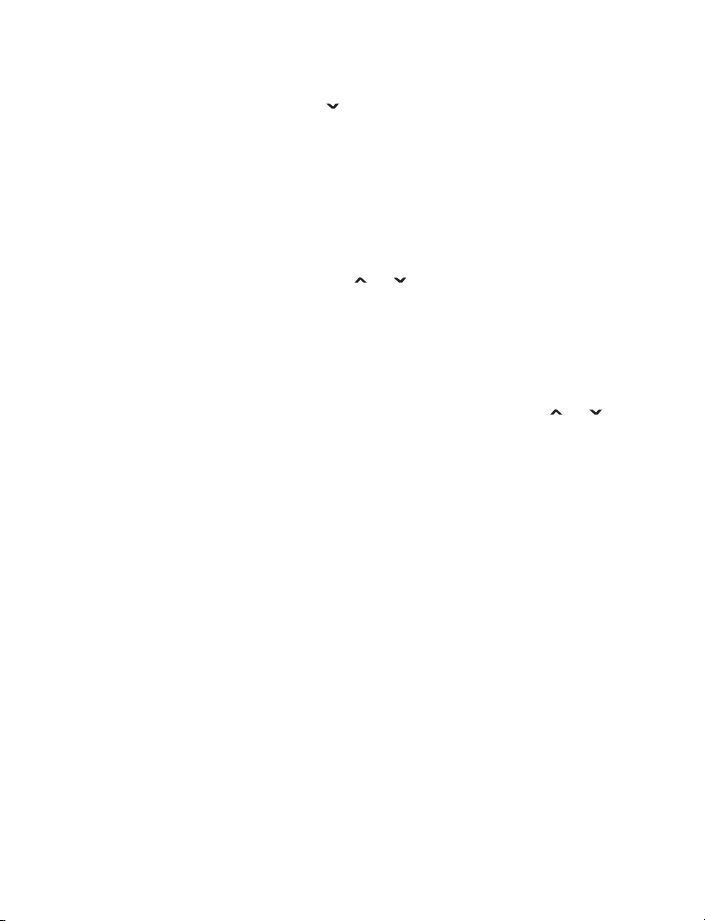
Writing compound words
Key in the first half of the word, press , and key in the second half.
• TRADITIONAL TEXT INPUT
Press the key marked with the letter that you want repeatedly until the letter appears.
Use the following functions to edit the text:
• To add a space, press 0.
• To add a punctuation mark or special character, press 1 repeatedly, or press
the desired character, and press Use.
• To move the cursor left or right, press or , respectively.
• To delete the character to the left of the cursor, press C. To clear the screen, press and
hold this key.
• To switch between upper and lower case, press #.
• To add a number, press and hold the desired key. To switch between letters and
numbers, press and hold #.
• To key in a letter which is on the same key as the previous one, press or
(or wait until the cursor appears), and key in the new letter.
, select
*
12 Copyright © Nokia 2003
Page 18
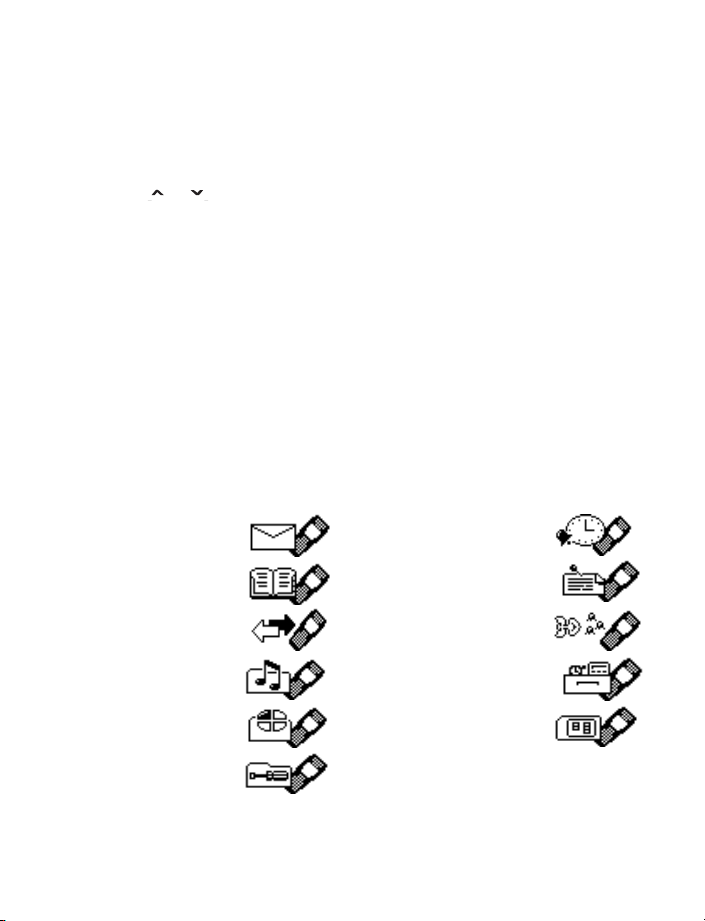
Menu functions
5Menu functions
You can use the key features in the menus in the following ways:
SCROLLING
1 Press Menu in the standby mode.
2 Press or to scroll to the main menu you want, and press Select to enter it.
Press C to exit a main menu.
3 If the menu contains submenus, scroll to the one you want and press Select to enter
it. Press C to exit a submenu.
If you do not want to save the changes you made to menu settings, press and hold C.
SHORTCUT
The menus, submenus, and setting options are numbered. These numbers are called
shortcut numbers.
In the standby mode, press Menu and key in quickly, within three seconds, the shortcut
number of the menu you want to access. Repeat for submenus.
For example, if you want to activate Call waiting service, press Menu > 7 (for Settings),
2 (for Call settings), 4 for Call waiting service), 1 (for Activate).
Note that the shortcut number for Messages is 0-1 because there are more than 10 menus.
• LIST OF MENU FUNCTIONS
Messages 0-1
Alarm clock 8
Contacts 2
Call log 4
Tones 5
Profiles 6
Settings 7
Nokia 11 0 0 User Guide 13 Copyright © Nokia 2003
Reminders 9
Games 10
Extras 11
SIM services 12
(if available)
Page 19

• MESSAGES (MENU 0-1)
Write messages
Your Nokia 1100 phone lets you send text messages beyond the
normal 160-character limit (check with your service provider to make sure their system can
handle long messages). If your message exceeds 160 characters, it will be sent as a series of
two to four messages. As you write the message, look in the upper right part of the screen. You
can see the message length indicator counting backwards from 459. For example, 420/1means
that you have used 39 characters and the message will be sent in one part. But 298/2 means
that you have used 161 characters, so the message will be divided and sent in two parts.
Using special (Unicode) characters, such as ë, â, á, ì,
characters in your message, the indicator may not show the message length correctly.
Before the message is sent, the Nokia 1100 phone tells you if the message exceeds the
maximum length allowed for one message. You can cancel sending by pressing Cancel or
you can save the message in the inbox.
To send a message, the phone number of your message center has to be saved in the phone.
See “Message settings” on page 16.
1 In the standby mode, press Menu > Messages > Create message.
2 Key in the message. The number of available characters and the current part number
are shown on the top right of the display.
3 When the message is complete, press Options > Send, key in the recipient’s phone
number, and press OK.
If you want to send the message to several people, select Sending options and Send to
many, scroll to the first recipient, and press Send. Repeat this for each recipient.
To send a message to a predefined distribution list, select Sending options and Send
to list. To define and edit distribution lists, see “Distribution lists” on page 15.
Other options are Insert options, Use template, Small fonts, Save message, Clear
text, Predictive text, Instructions, and Exit editor.
Note: When sending messages using the SMS network service, your phone may
display the words Message sent. This is an indication that the message has been
sent by your phone to the message center number programmed into your phone. This
is not an indication that the message has been received at the intended destination.
For more details about SMS services, check with your service provider.
takes up more space. If there are special
14 Copyright © Nokia 2003
Page 20
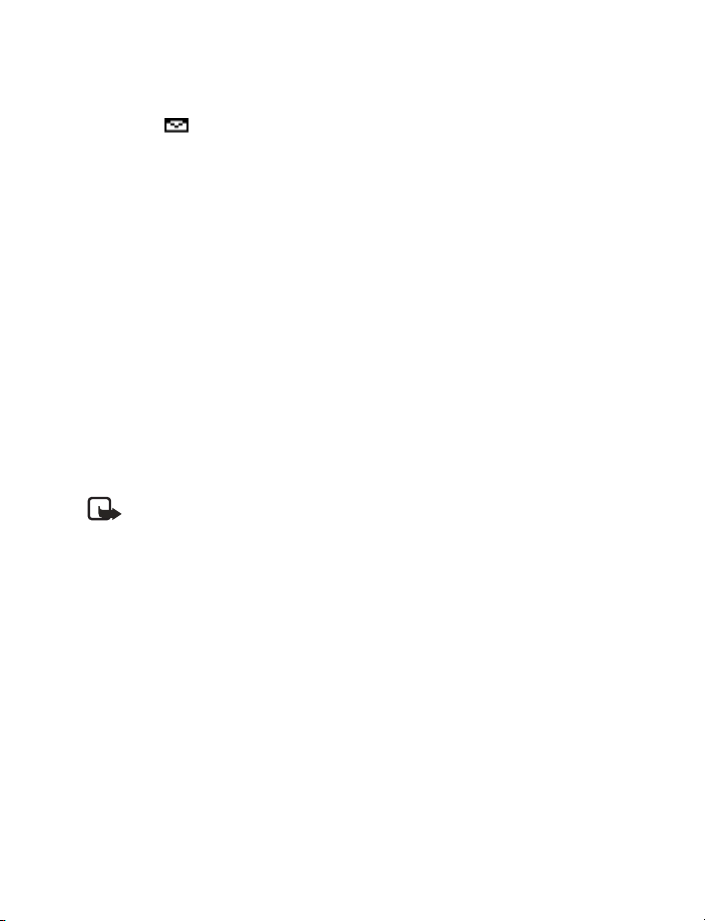
Menu functions
Read a text message (Inbox)
When you have received text messages in the standby mode, the number of new messages
as well as a are shown on the display.
1 Press Show to view the messages immediately.
To view the messages later, press C. When ready to read the message, go to the Inbox
menu (Menu 0-1-2).
2 Use the scroll keys to browse through the message.
While reading the message, you can press Options for these functions: Delete, Reply,
Edit, Use, Forward, As reminder, Small fonts, and Details.
Sent items
The Sent items menu lets you view the copies of the messages that you have sent.
Press Options for these functions: Use, Forward, Delete, Edit, Details.
Drafts
In the Drafts menu, you can view the messages you have saved in the Write message menu.
Picture messages
You can receive and send messages that contain pictures (network service). Picture messages
are saved in the phone. Note that each picture message comprises several text messages.
Therefore, sending one picture message may cost more than one text message.
Note: This function can be used only if it is supported by your network operator or
service provider. Only compatible phones that offer picture message features can
receive and display picture messages.
RECEIVING A PICTURE MESSAGE
To view the message immediately, press Show. Press Options and you have the following
options for the picture message: Delete, Reply, Chat, Edit text, Save picture, as screensaver,
Use number, Copy to Reminder and Details.
Distribution lists
If you need to send messages frequently to a fixed group of recipients, you can define a
distribution list and use it when sending a message. You can define up to 6 distribution
lists with up to 10 recipients in each. The phone sends a text message to each recipient
separately.
To view and edit distribution lists, press Menu > Messages > Distribution lists.
Press Options to create a distribution list.
If a message fails to be sent to one or more recipients, a report listing the number of failures,
successful sendings and not found names will be displayed. You can select each category by
pressing Select.
Nokia 11 0 0 User Guide 15 Copyright © Nokia 2003
Page 21
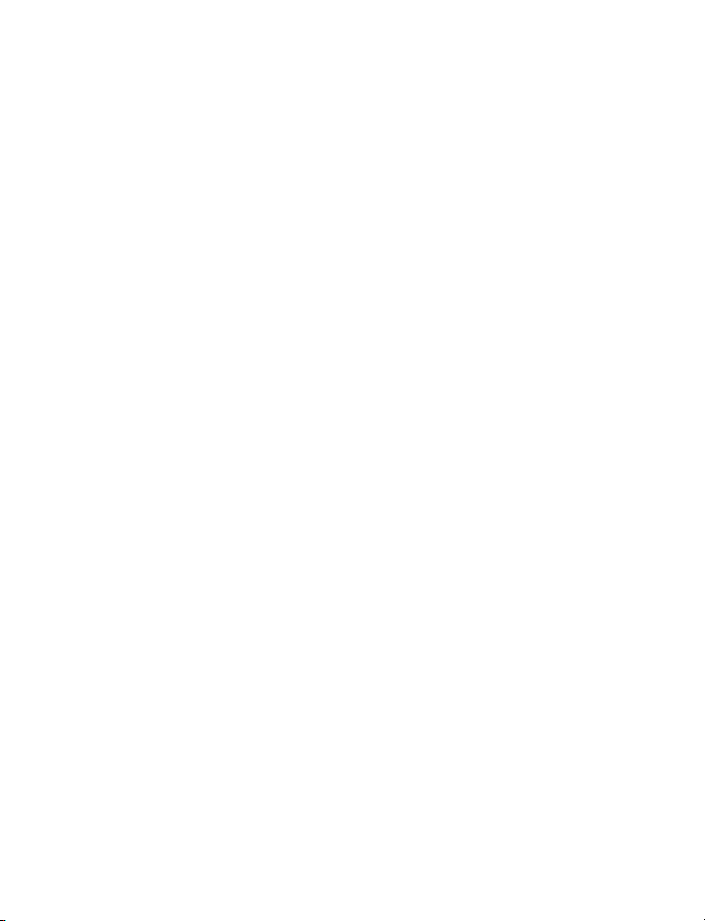
• Names in the not found group are names in the distribution list that have been deleted
from the phone book. Press Remove to remove them.
• Resend to resend the message to the failed recipients.
• View to view the list of failed recipients.
Templates
You can view or edit the preset messages (templates) that you can use for writing a message.
Smileys
You can edit and store the smileys such as ":-)", and use them in compiling messages.
Delete messages
Press Menu > Messages > Delete messages.
To delete all read messages from all folders, select All read > OK. When Delete read
messages from all folders? appears, press OK.
To delete all the read messages in a folder, scroll to the folder and press OK. Then press OK
when Delete all read messages from folder? appears.
Message settings
The phone offers two kinds of message settings: settings specific to each setting group
(profile) and settings common to all text messages.
TEXT MSG (MENU 0-1-1-0-1)
This profile contains settings needed for sending text and picture messages. The settings
include Message center number (get this number from your service provider), Messages sent
as, Message validity, and Rename sending profile. You must have the message center
number to send text and picture messages. The total number of profiles depends on how
many your SIM card offers.
COMMON (MENU 0-1-1-0-2)
The settings in this submenu apply to all text messages that you send, regardless of the
chosen profile. The available settings are: Delivery reports, Reply via same center and
Character support.
Select Character support to define how the phone handles Unicode characters in text
messages. (Check with your service provider for availability.)
The Full option sends all Unicode characters in a text message to a compatible phone
(if supported by your network).
The Reduced option tries to convert Unicode characters into the corresponding nonUnicode characters (for example ’á’ to ’a’). If no non-Unicode counterpart exists, the
characters are sent unchanged.
16 Copyright © Nokia 2003
Page 22
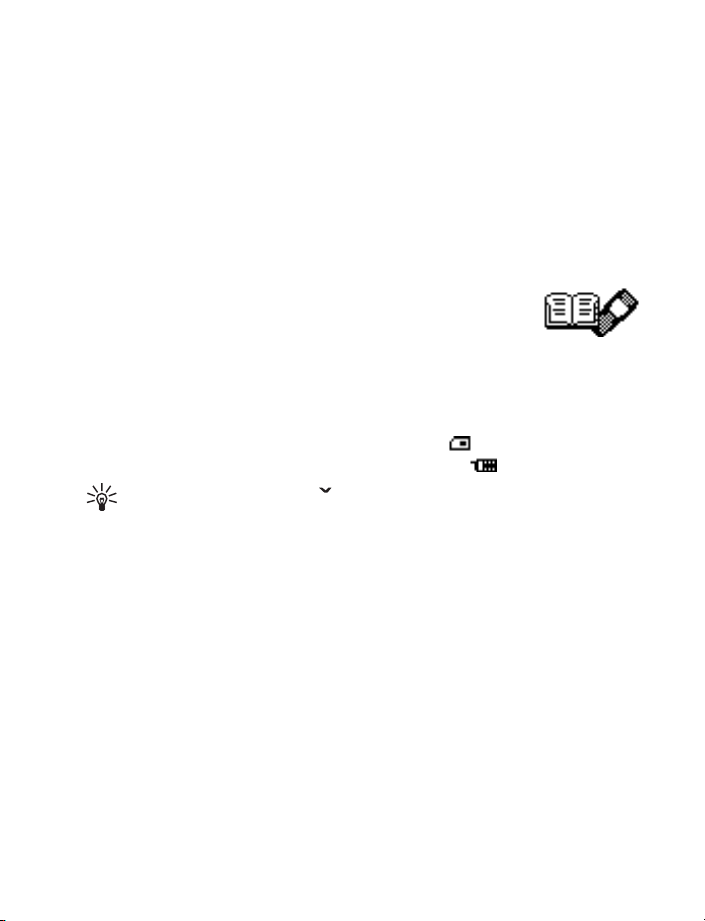
Menu functions
Info service
With this network service, you can receive messages on various topics from the network.
For details, contact your service provider.
Voice mailbox number
You can save and change the phone number of your voice mailbox (network service).
Service command editor
You can send service requests to your service provider. Key in the characters you want. Press
and hold
# to switch between letters and numbers. Press Send to send the request.
• CONTACTS (MENU 2)
You can save names and phone numbers in phone memory (internal
phone book) and in SIM card memory (SIM phone book). The internal
phone book can store up to 50 names.
Searching for a name and phone number
In the standby mode, press Menu > Contacts > Find. Key in the first characters of the name
you are looking for and press Find. Scroll to find the name you want.
If the name or phone number is saved in SIM card memory, is shown at the upper right
corner of the display; if it is saved in phone internal memory, is shown instead.
Tip: For a quick search, press in the standby mode, key in the first letter of the
name. Scroll to find the name you want.
You can also use the following options:
• Service Nos. to call the service numbers of your service provider if the numbers are
included on your SIM card (network service).
• Add contact to save names and phone numbers in the phone book.
• Delete to delete names and phone numbers from the phone book one by one or all
at once.
• Edit to edit the names and numbers in Contacts.
• Copy to copy names and phone numbers all at once or one by one from phone memory
to SIM card memory, or vice versa.
• Assign tone to set the phone to play the ringing tone you want when you receive a call
from a particular phone number. Select the phone number or name you want and press
Assign. Note that this function only works when both the network and the phone are
able to identify and send the caller´s identity.
• Send phone no. to send a person´s phone number as an over the air (OTA) message if
supported by the network.
Nokia 11 0 0 User Guide 17 Copyright © Nokia 2003
Page 23
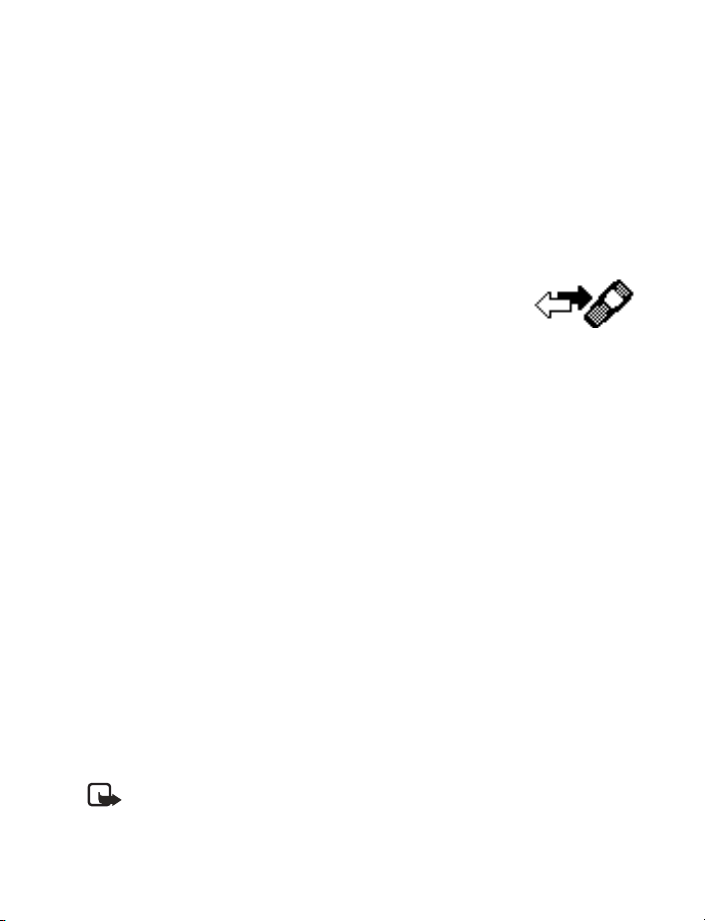
Phone book settings
In the standby mode, press Menu > Contacts > Settings. Then select from the following:
Memory in use—to select whether the names and phone numbers are saved in SIM card
or Phone. Note that when you change the SIM card, SIM card memory is automatically
selected.
Contacts view—to select how the names and phone numbers are shown, either Name +
number (one name and number at a time), or Contacts list (three names at a time).
Memory status—to check how many names and phone numbers are already saved and how
many can still be saved in each phone book.
• CALL LOG (MENU 4)
The call log records information about calls you make and receive.
The phone stores the numbers of the last ten calls that you missed,
the last ten calls that you received, and the last ten calls that you
dialed. For call log to work properly:
• You must be in a digital network, your service provider must support caller ID, and it
must be enabled in the phone.
• Your calls cannot be blocked.
• Your phone must be on and within the service area, or in a compatible network
if roaming.
Check missed, received, or dialed calls
1 From the menu select Call log; then select either Missed calls, Received calls, or
Dialed numbers.
2 Scroll through the list of numbers and highlight your selection.
3 Select Options; then select one of the following options:
Call—Dial the number from the call log.
Send message—Send a text message to the person who called you or whom you called.
Call time—Show the time when the call was connected.
Edit number—Edit the number and save it with a name to your phone book.
Save—Enter a name for the number and save both to your phone book.
Delete—Erase the number from the call list.
Delete recent call lists
Note: You cannot undo this operation.
From the menus, select Call log > Delete recent call lists > All, Missed, Dialed, or Received.
18 Copyright © Nokia 2003
Page 24
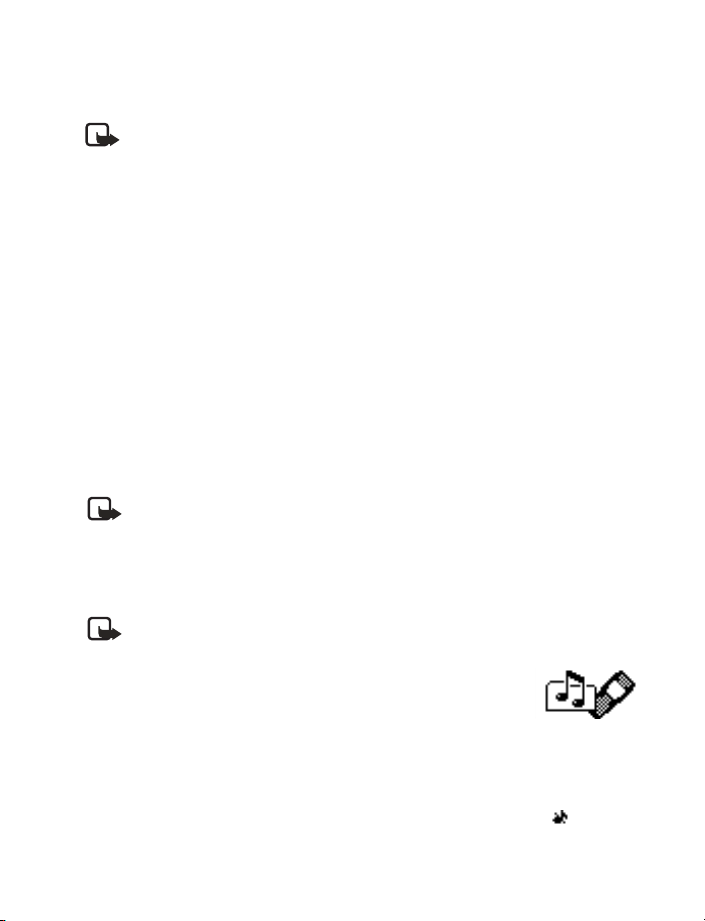
Menu functions
Call timers
Your phone tracks the amount of time you spend on each call.
Note: The actual time invoiced for calls by your service provider may vary,
depending upon network features, rounding off for billing, and so forth.
View call durations
1 From the menus, select Call log > Call timers.
2 Select one of the following options:
3 Duration of last call—Show the call duration of the last call.
4 Duration of all calls—Show the call duration of all calls that have been made and
received since you reset the timers.
5 Duration of received calls—Show the duration of all received calls.
6 Duration of dialed calls—Show the duration of all calls dialed.
7Clear timers—Clear all call timers for the currently selected phone number. (Your phone
includes separate timers for each number used.) This action cannot be undone.
Clear call timers
8 Press Menu > Call log > Call timers > Clear timers.
9 Enter your security code and select OK.
Prepaid credit
Note: This feature is not available in all areas and may not appear in the menu.
Check with your service provider for availability.
When using a prepaid SIM card, you can make calls only when there are enough credit units
on the SIM card (network service). Options are Credit info display (show or hide remaining
units in the standby mode), Credit available (amount of remaining units), Last event costs,
and Recharge status.
Note: When no charging or currency units remain, calls may only be possible to the
emergency number programmed into your phone (for example, 911).
• TONES (MENU 5)
In this menu, you can change the settings of the currently selected
profile and create ringing tones of your own. See “Profiles (Menu 6)”
on page 20.
Ringing tone—Sets the tone that you hear when you receive a call.
Ringing volume—Sets the volume level for the ringing and message alert tones.
Ringing options—Defines how the phone notifies you of incoming voice calls. For example,
when Silent is selected, the phone stays silent when you receive a call and is shown in
the standby mode.
Nokia 11 0 0 User Guide 19 Copyright © Nokia 2003
Page 25
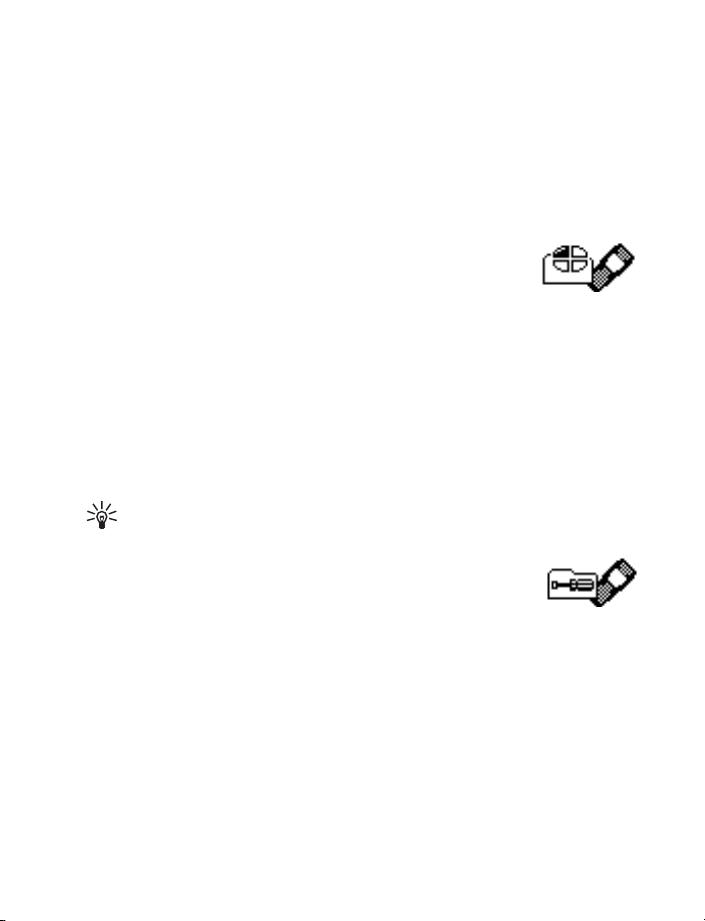
Message alert tone—Sets the tone that you hear when you receive a text message.
Keypad tones—Sets the volume for keypad tones.
Warning tones—Sets the phone to sound tones, e.g. when the battery is running out of power.
Vibrating alert—Sets the phone to vibrate when you receive a call or a text message.
The vibrator does not operate when the phone is connected to a charger.
Rhythmic backlight alert—Sets the backlights of the phone to flash in the rhythm of the
selected ringing tone or message alert tone.
• PROFILES (MENU 6)
You can customize the phone for different events and environments.
Initially, personalize the setting groups and profiles to your liking and
then you only need to activate a profile to use it.
Activate and customize
In the Profiles menu, select a profile and press OK.
To change the settings of the profile, select Customize > OK. Available options are Ringing
tone, Ringing volume, Ringing options, Message alert tone, Keypad tones, Warning
tones, Vibrating alert, Rhythmic backlight alert, Screen saver, or Rename (not available
under Normal). Select the option you want and press OK.
You can also change the settings of the currently selected profile in Tone settings, see
“Tones (Menu 5)” on page 19.
Tip: To activate a profile quickly in the standby mode or during a call, press and
release the power key, scroll to the desired profile, and press OK.
• SETTINGS (MENU 7)
In this menu you can adjust various settings of the phone. You can
also reset some menu settings to their default values by choosing
Restore factory settings.
Time and date settings
CLOCK
Lets you set the phone to show the current time in the standby mode, adjust the time, and
select the 12- or 24-hour time format. If the battery was removed from the phone, you may
need to set the time again.
DATE SETTING
Lets you set the correct date. If the battery was removed from the phone, you may need to
set the date again.
20 Copyright © Nokia 2003
Page 26
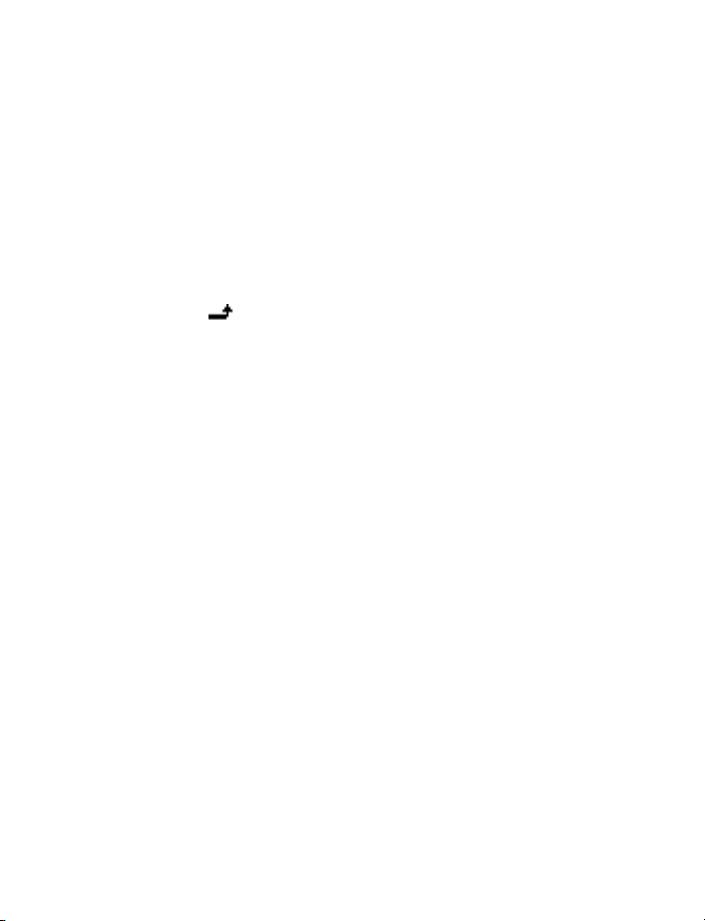
Menu functions
AUTO UPDATE OF DATE & TIME
This network service updates the date and time according to the current time zone.
The automatic update of date and time does not change the time you have set for the
alarm clock or the reminder notes. They are in local time. Updating may cause some
alarms that you have set to expire without sounding.
Call settings
• Call forwarding forwards incoming calls to your voice mailbox or to some other phone
number (network service).
Select the forwarding option you want, for example, select Forward if busy to forward
the calls when you are on a call or when you reject a call.
Several forwarding options may be active at the same time. When Forward all voice
calls is active, appears.
Set the selected option on (Activate) or off (Cancel), check whether the option is
activated by selecting Check status, or specify a delay for certain diverts in Set delay
(not available for all forwarding options).
• Automatic redial sets your phone to redial up to ten times after an unsuccessful
call attempt.
• 1-touch dialing lets you press and hold the 1-touch dial keys (2–9) to dial names and
phone numbers assigned to the corresponding keys.
• Call waiting is a network service that notifies you of a new incoming call while you
have a call in progress. Press Answer to answer the waiting call and put the first call
on hold. Press End to end the active call.
• Send my own caller ID when calling is a network service that lets your phone number
appear to (Default or Yes) or be hidden from (No) the person you are calling. When you
select Preset, the setting agreed with your service provider is used.
Phone settings
Language—To select the language for the display texts.
Cell info display—To set the phone to indicate when it is used in a cellular network based
on Micro Cellular Network (MCN) technology (network service). For more information,
contact your service provider.
Welcome note—You can key in a message that will be shown briefly on the display when
the phone is switched on.
Network selection—To set the phone to automatically select a cellular network available in
your area, or you can select the network manually. The network you select must have a
roaming agreement with your home network.
Confirm SIM service actions—To set the phone to show or hide confirmation messages
when you use the SIM card services [see “SIM services (Menu 12)” on page 26].
Nokia 11 0 0 User Guide 21 Copyright © Nokia 2003
Page 27
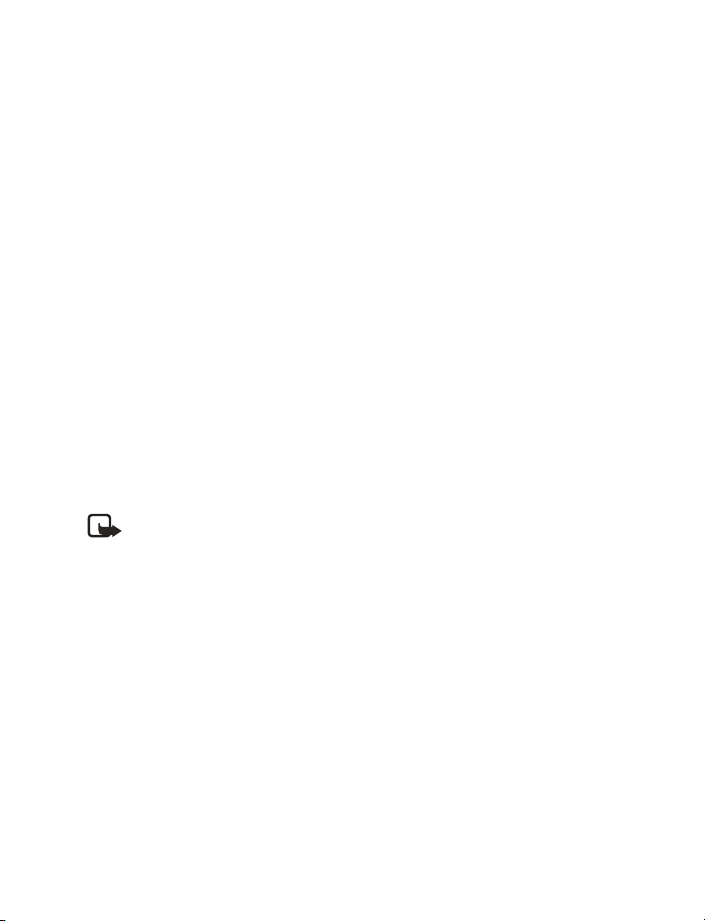
Enhancement settings
You can use your phone with many Nokia enhancements. However, the Enhancement
settings menu appears only after an accessory has been connected to the phone at least
once. You can select a default profile that will be associated with each accessory.
• Headset (such as the HDC-5 or HDE-2)
• Handsfree Car kit (such as the CARK-125 or PPH-1)
• Loopset (LPS-3)
• TTY/TDD Adapter (HDA-9)
Keyguard settings
Use Automatic keyguard to automatically lock the phone keypad after a preset time delay.
The phone must be idle in the standby mode. You can also lock the keypad of the phone with
Keyguard code.
• Select Menu > Settings > Keyguard settings > Automatic keyguard > On. When Set
delay appears, key in the time and press OK. You can set the time from 10 seconds to
60 minutes. To deactivate the automatic keyguard, select Off.
• Select Menu > Settings > Keyguard settings > Keyguard code request, key in the
security code, and press OK. After you have selected On, the phone asks for the security
code every time you press Unlock. To deactivate the security keyguard, select Off.
See also “Lock the keypad” on page 10.
Security settings
Note: When calls are restricted, calls still may be possible to the official emergency
number programmed into your phone.
Several types of codes are used in the phone:
• The security code, supplied with the phone, protects your phone against unauthorized
use. The preset code is 12345.
• The PIN code, supplied with the SIM card, protects the card against unauthorized use.
The preset code is 1234. If you enter the PIN code incorrectly three times in succession,
the SIM card is blocked. You must enter the PUK code to unblock the SIM card and set
a new PIN code.
• The PIN2 code is supplied with some SIM cards and is required to access certain
services, such as charging unit counters. If you enter the PIN2 code incorrectly three
times in succession, PIN2 code blocked appears on the display, and you will be asked
for the PUK2 code.
• The PUK and PUK2 codes may be supplied with the SIM card. If this is not the case,
contact your local service provider.
PIN code request—You can set your phone to ask for the PIN code of the SIM card when
the phone is switched on. Some SIM cards require activating this function at all times.
22 Copyright © Nokia 2003
Page 28
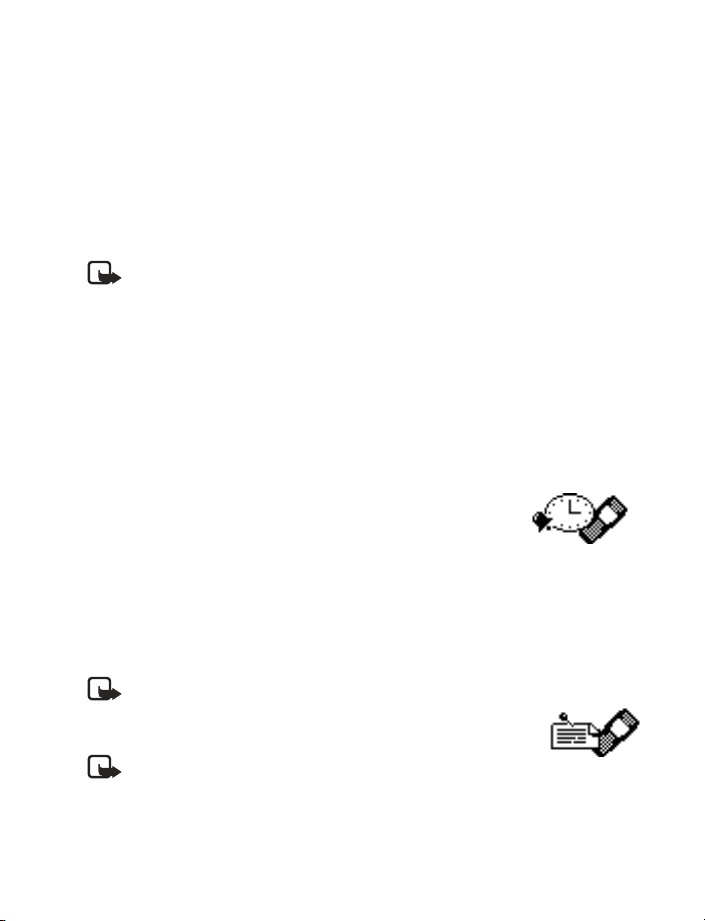
Menu functions
Call restrictions—This network service lets you restrict incoming and outgoing calls with
your phone. Choose an option and select Activate, Cancel, or check whether a service is
activated (Check status).
Fixed dialling—This network service lets you lets you restrict outgoing calls to selected
phone numbers.
Closed user group—This network service lets you specify a group of people whom you can
call and who can call you.
Security level—Sets the phone to ask for the security code when a new SIM card is inserted
in the phone or when you select the internal phone book.
Note: When you change the security level, all the recent calls lists are cleared,
including missed calls, received calls and dialed numbers.
Change of access codes—Lets you change the security code, PIN code, PIN2 code, or
restriction password. These codes can include the numbers 0 to 9 only.
Avoid using access codes similar to the emergency numbers, such as 911, to prevent
accidental dialling of the emergency number.
Restore factory settings
To reset some of the menu settings to their original values. Press Menu > Settings >
Restore factory settings. Key in the security code and press OK. The names and phone
numbers saved in the phone book are not deleted.
• ALARM CLOCK (MENU 8)
You can set the alarm to sound at the time you want just once, or
repeatedly, for example every working day.
Press Menu > Alarm clock. Key in the time for the alarm. When the
alarm sounds, pressing C to stop it. If you press Snooze, the alarm stops and rings again in
5 minutes.
If the alarm time is reached while the phone is switched off, the phone switches itself on
and starts sounding the alarm tone. If you press C, the phone asks whether you want to
activate the phone for calls. Press C to switch off the phone or Yes to make and receive calls.
Note: Do not press Yes when wireless phone use is prohibited or when it may cause
interference or danger.
• REMINDERS (MENU 9)
Note: Your phone must be switched on to use this function.
Do not switch on the phone when wireless phone use is
prohibited or when it may cause interference or danger.
With this memory aid, you can save up to 10 short text notes with an alarm. The alarm is
activated when the set date and time is reached.
Nokia 11 0 0 User Guide 23 Copyright © Nokia 2003
Page 29
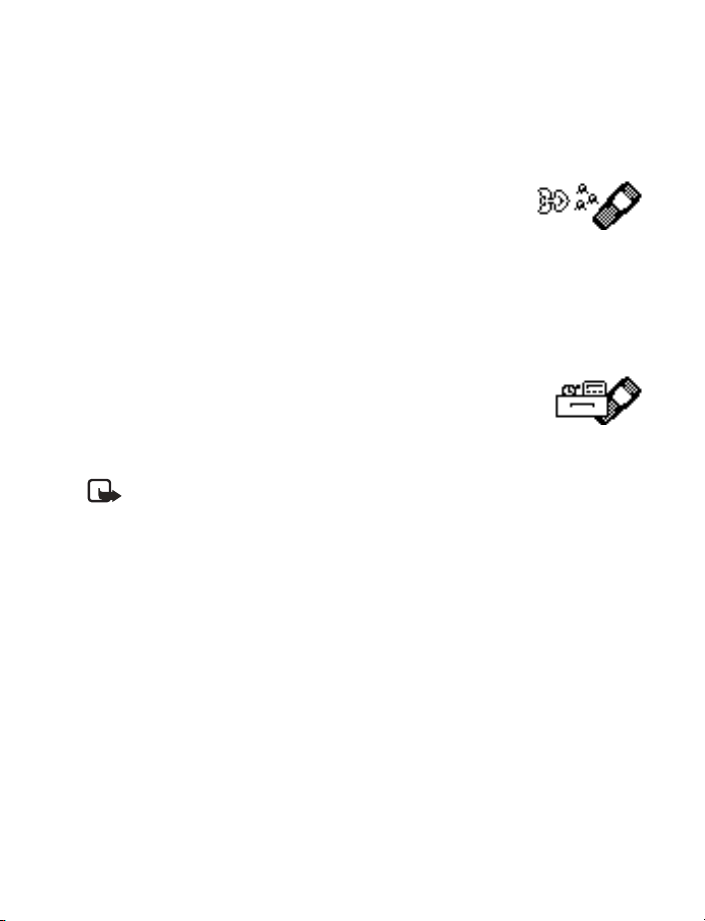
You can select: Add new, View all, Delete, Edit or To calendar to add a new reminder, view,
edit or send the existing reminders and delete the reminders one by one or all at once.
When the reminder time is reached, you can stop the alarm by pressing C. If you press
Snooze, the phone alarms again in about 10 minutes.
• GAMES (MENU 10)
The phone offers you some games to play. Each game is provided
with a brief help text.
Adjust common game settings
Select Settings. You can set the sounds, lights, and vibrations (Shakes) for the game.
Note that when Warning tones (Menu 5-1-6) is off, there may be no sound even if
Game sounds is on. When Vibrating alert (Menu 5-1-7) is off, the phone does not
vibrate even if Shakes is on.
• EXTRAS (MENU 11)
Calculator
The phone is provided with a calculator that can also be used for rough
currency conversions.
Note: This calculator has limited accuracy and is designed for simple calculations.
Select Menu > Extras > Calculator.
MAKE A CALCULATION
• The keys 1-9 insert a digit. The # key inserts a decimal point. Press C to delete the last
digit. To change the sign, press Options and select Change sign.
• Press
• To get the result, press Options and select Equals. Press and hold C to clear the display
CURRENCY CONVERSION
To save the exchange rate, press Options > Exchange rate > Foreign unit expressed in
domestic units or Domestic unit expressed in foreign units, key in the value (press # for
a decimal point), and press OK.
To make the conversion, key in the currency amount to be converted, press Options >
In domestic or In foreign.
once for add (+), twice for subtract (-), three times for multiply (*), and four times
*
for divide (/).
for a new calculation.
24 Copyright © Nokia 2003
Page 30
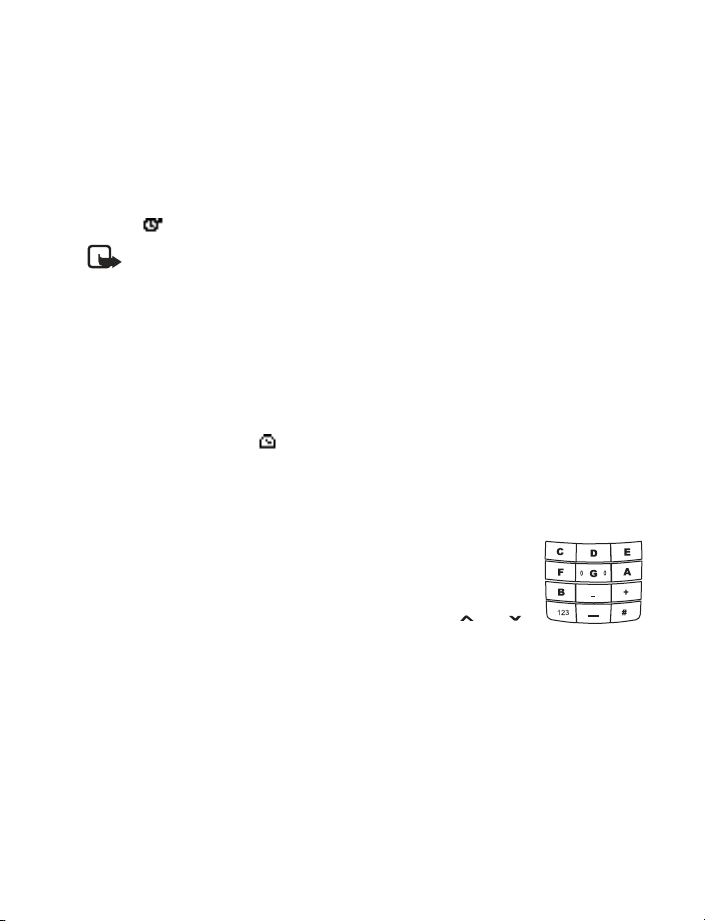
Menu functions
Stopwatch
The stopwatch can be used for time measurement, for example in different sports. Select
Menu > Extras > Stopwatch.
Press Start to start timing. To take the time, press Stop. When the timing is stopped, press
Options for Start, Reset, or Exit. If you select Start, timing continues from the previous
stop time. Reset stops the current timing and sets the time to zero.
To set the timing to continue in the background, press C three times. While the time is
running, is flashing in the standby mode.
Note: Using the stopwatch consumes the battery and phone operating time will
be reduced. Be careful not to let it run in the background when performing other
operations with your phone.
Countdown timer
You can set the alarm to sound after a period of lapsed time. The countdown timer contains
two separate timers. Traditional timer enables you to activate the timer quickly for simple tasks.
Interval timers enables you to save cyclic time periods, for example, for different exercises.
Select Menu > Extras > Countdown timer. Key in the alarm time and press OK. You can
also key in a note for the alarm, change the time and stop the timer.
When the timer is running, is shown in the standby mode.
When the alarm time is reached, the phone sounds a tone and a note for the alarm appears.
Press any key to stop the alarm.
Composer
You can create your own ringing tones. Select the tone that you want
to edit and key in the notes. For example, press 4 for note F.
The 8 key shortens (-) and the 9 key lengthens (+) the duration of the
note or rest. Insert a rest with 0. The
makes the note sharp (not available for notes E and B). Use and
to move the cursor left or right. Press C to delete a note or rest to the
left of the cursor.
When the tone is complete, press Options and select Play, Save, Tempo, Clear screen
or Exit
key sets the octave and the # key
*
Screen saver
Choose a picture for the phone display. Select Menu > Extras > Screen saver, then scroll
to select the picture. You can choose the Time-out duration so the picture appears after a
pause of only five seconds or as long as 10 minutes. The picture stays visible until you press
any key. Note that the screen saver overrides all the graphics and texts on the display in the
standby mode.
Nokia 11 0 0 User Guide 25 Copyright © Nokia 2003
Page 31

Flashlight
To activate the flashlight, press Menu > Extras > Flashlight > On or Off. The following
options are available:
• In the standby mode, press and release C. The flashlight comes on for about 1.5 seconds
and appears.
• Press and hold C. The flashlight stays on while you hold the key and goes off when you
release the key.
• To turn the flashlight on continuously, press C twice. Press C again to turn it off.
• During a call, press Options > Flashlight on or Flashlight off
• SIM SERVICES (MENU 12)
This menu appears only if your SIM card provides additional services.
The name and contents of this menu depend on the services available.
Note: For availability, rates and information on using SIM
services, contact your SIM card vendor or service provider.
• ENHANCEMENTS
Battery BL-5C
Chargers ACP-7, ACP-8,
Mobile chargers LCH-9, LCH-12
Car kit HFM-8, PPH-1
Headsets HDC-5, HDE-2,
Inductive loopset LPS-3
Xpress-on covers
Carry cases
Wrist strap
wearables
26 Copyright © Nokia 2003
ACP-12
HDD-1, HDC-10
Several styles to
choose from
Page 32

Reference Information
6 Reference Information
• BATTERY INFORMATION
Charging and discharging
Your device is powered by a rechargeable battery. The full performance of a new battery is
achieved only after two or three complete charge and discharge cycles. The battery can be
charged and discharged hundreds of times but it will eventually wear out. When the talk
and standby times are noticeably shorter than normal, buy a new battery. Use only Nokia
approved batteries, and recharge your battery only with Nokia approved chargers
designated for this device.
Unplug the charger from the electrical plug and the device when not in use. Do not leave
the battery connected to a charger. Overcharging may shorten its lifetime. If left unused, a
fully charged battery will lose its charge over time. Temperature extremes can affect the
ability of your battery to charge.
Use the battery only for its intended purpose. Never use any charger or battery that
is damaged.
Do not short-circuit the battery. Accidental short-circuiting can occur when a metallic
object such as a coin, clip, or pen causes direct connection of the positive (+) and negative
(-) terminals of the battery. (These look like metal strips on the battery.) This might happen,
for example, when you carry a spare battery in your pocket or purse. Short-circuiting the
terminals may damage the battery or the connecting object.
Leaving the battery in hot or cold places, such as in a closed car in summer or winter
conditions, will reduce the capacity and lifetime of the battery. Always try to keep the
battery between 59°F and 77°F (15°C and 25°C). A device with a hot or cold battery may
not work temporarily, even when the battery is fully charged. Battery performance is
particularly limited in temperatures well below freezing.
Do not dispose of batteries in a fire! Dispose of batteries according to local regulations.
Please recycle when possible. Do not dispose as household waste.
BL-5C Talk time,
Standby time
BL-5C Charging time
(approximate)
Nokia 11 0 0 User Guide 27 Copyright © Nokia 2003
Talk–time: up to 4.5 hours
Standby time: up to 10 days
ACP-7 Charger—3 hours
ACP-8 Charger—2 hours
ACP-12 Charger—1 hour, 30 min.
Page 33

Battery talk and standby times are estimates only and depend on signal strength, network
conditions, features used, battery age and condition (including the effect of charging
habits), temperatures to which battery is exposed, use in digital mode, and many other
factors. Please note that the amount of time a phone is used for calls will affect its standby
time. Likewise, the amount of time that the phone is turned on and in standby mode will
affect its talk–time.
• ENHANCEMENTS
A few practical rules about accessories and enhancements:
• Keep all accessories and enhancements out of the reach of
small children.
• When you disconnect the power cord of any accessory or
enhancement, grasp and pull the plug, not the cord.
• Check regularly that enhancements installed in a vehicl e are
mounted and are operating properly.
• Installation of any complex car enhancements must be made by qualified personnel only.
• ENHANCEMENTS, BATTERIES, AND CHARGERS
Check the model number of any charger before use with this device. This device is intended
for use when supplied with power from the ACP-7 charger.
Warning: Use only batteries, chargers, and enhancements approved by Nokia for
use with this particular model. The use of any other types may invalidate any
approval or warranty, and may be dangerous.
For availability of approved enhancements, please check with your dealer. When you
disconnect the power cord of any enhancement, grasp and pull the plug, not the cord.
Your device and its enhancements may contain small parts. Keep them out of reach of
small children.
• CARE AND MAINTENANCE
Your device is a product of superior design and craftsmanship and should be treated with
care. The suggestions below will help you protect your warranty coverage and enjoy your
device for many years.
• Keep the device dry. Precipitation, humidity, and all types of liquids or moisture can
contain minerals that will corrode electronic circuits. If your device does get wet,
remove the battery and allow the device to dry completely before replacing it.
• Do not use or store the device in dusty, dirty areas. Its moving parts and electronic
components can be damaged.
• Do not store the device in hot areas. High temperatures can shorten the life of
electronic devices, damage batteries, and warp or melt certain plastics.
28 Copyright © Nokia 2003
Page 34

Reference Information
• Do not store the device in cold areas. When the device returns to its normal temperature,
moisture can form inside the device and damage electronic circuit boards.
• Do not attempt to open the device other than as instructed in this guide.
• Do not drop, knock, or shake the device. Rough handling can break internal circuit
boards and fine mechanics.
• Do not use harsh chemicals, cleaning solvents, or strong detergents to clean the device.
• Do not paint the device. Paint can clog the moving parts and prevent proper operation.
• Use only the supplied or an approved replacement antenna. Unauthorized antennas,
modifications, or attachments could damage the device and may violate regulations
governing radio devices.
All of the above suggestions apply equally to your device, battery, charger, or any enhancement.
If any device is not working properly, take it to the nearest authorized service facility for service.
• ADDITIONAL SAFETY INFORMATION
Operating environment
Remember to follow any special regulations in force in any area and always switch off your
device when its use is prohibited or when it may cause interference or danger. Use the device
only in its normal operating positions. To maintain compliance with radio frequency exposure
guidelines only use accessories approved by Nokia for use with this device. When the device
is on and being worn on the body, always use an approved carrying case.
Medical devices
Operation of any radio transmitting equipment, including wireless phones, may interfere
with the functionality of inadequately protected medical devices. Consult a physician or the
manufacturer of the medical device to determine if they are adequately shielded from
external RF energy or if you have any questions. Switch off your phone in health care
facilities when any regulations posted in these areas instruct you to do so. Hospitals or
health care facilities may be using equipment that could be sensitive to external RF energy.
PACEMAKERS
Pacemaker manufacturers recommend that a minimum separation of 6 inches (15.3 cm) be
maintained between a wireless phone and a pacemaker to avoid potential interference with
the pacemaker. These recommendations are consistent with the independent research by
and recommendations of Wireless Technology Research. To minimize the potential for
interference, persons with pacemakers should
• Always keep the device more than 6 inches (15.3 cm) from their pacemaker when the
device is switched on
• Not carry the device in a breast pocket
Nokia 11 0 0 User Guide 29 Copyright © Nokia 2003
Page 35

• Hold the device to the ear opposite the pacemaker
If you have any reason to suspect that interference is taking place, switch off your
device immediately.
HEARING AID
Some digital wireless devices may interfere with some hearing aids. If interference occurs,
consult your service provider.
Vehicles
RF signals may affect improperly installed or inadequately shielded electronic systems in
motor vehicles such as electronic fuel injection systems, electronic antiskid (antilock)
braking systems, electronic speed control systems, air bag systems. For more information,
check with the manufacturer or its representative of your vehicle or any equipment that has
been added.
Only qualified personnel should service the device, or install the device in a vehicle. Faulty
installation or service may be dangerous and may invalidate any warranty that may apply to
the device. Check regularly that all wireless device equipment in your vehicle is mounted
and operating properly. Do not store or carry flammable liquids, gases, or explosive materials
in the same compartment as the device, its parts, or enhancements. For vehicles equipped
with an air bag, remember that an air bags inflate with great force. Do not place objects,
including installed or portable wireless equipment in the area over the air bag or in the air
bag deployment area. If in-vehicle wireless equipment is improperly installed and the air
bag inflates, serious injury could result.
Potentially explosive environments
Switch off your device when in any area with a potentially explosive atmosphere and obey
all signs and instructions. Potentially explosive atmospheres include areas where you would
normally be advised to turn off your vehicle engine. Sparks in such areas could cause an
explosion or fire resulting in bodily injury or even death. Switch off the device at refuelling
points such as near gas pumps at service stations. Observe restrictions on the use of radio
equipment in fuel depots, storage, and distribution areas, chemical plants or where blasting
operations are in progress. Areas with a potentially explosive atmosphere are often but not
always clearly marked. They include below deck on boats, chemical transfer or storage
facilities, vehicles using liquefied petroleum gas (such as propane or butane), and areas
where the air contains chemicals or particles such as grain, dust or metal powders.
AIRCRAFT
FCC regulations prohibit using your wireless device while in the air. The use of wireless
telephones in an aircraft may be dangerous to the operation of the aircraft, disrupt the
wireless telephone network, and may be illegal.
Failure to observe these instructions may lead to suspension or denial of telephone services
to the offender, legal action, or both.
30 Copyright © Nokia 2003
Page 36

Reference Information
EMERGENCY CALLS
Important: Wireless phones, including this phone, operate using radio signals,
wireless networks, landline networks, and user-programmed functions. Because
of this, connections in all conditions cannot be guaranteed. You should never
rely solely on any wireless phone for essential communications like medical
emergencies.
To make an emergency call:
1 If the phone is not on, switch it on. Check for adequate signal strength. Some networks
may require that a valid SIM card is properly inserted in the phone.
2 Press C as many times as needed to clear the display and ready the phone for calls. You
may need to disable any security features activated on the phone.
3 Key in the official emergency number for your present location. Emergency numbers
vary by location.
4 Press Call.
If certain features are in use, you may first need to turn those features off before you can
make an emergency call. Consult this guide or your service provider. When making an
emergency call, give all the necessary information as accurately as possible. Your wireless
phone may be the only means of communication at the scene of an accident. Do not end
the call until given permission to do so.
Nokia 11 0 0 User Guide 31 Copyright © Nokia 2003
Page 37

CERTIFICATION INFORMATION (SAR)
THIS MODEL PHONE MEETS THE GOVERNMENT'S REQUIREMENTS FOR EXPOSURE TO
RADIO WAVES.
Your wireless phone is a radio transmitter and receiver. It is designed and manufactured not
to exceed the emission limits for exposure to radio frequency (RF) energy set by the Federal
Communications Commission of the U.S. Government. These limits are part of comprehensive
guidelines and establish permitted levels of RF energy for the general population. The
guidelines are based on standards that were developed by independent scientific organizations
through periodic and thorough evaluation of scientific studies. The standards include a
substantial safety margin designed to assure the safety of all persons, regardless of age
and health.
The exposure standard for wireless mobile phones employs a unit of measurement known
as the Specific Absorption Rate, or SAR. The SAR limit set by the FCC is 1.6W/kg.* Tests for
SAR are conducted using standard operating positions accepted by the FCC with the phone
transmitting at its highest certified power level in all tested frequency bands. Although the
SAR is determined at the highest certified power level, the actual SAR level of the phone
while operating can be well below the maximum value. This is because the phone is designed
to operate at multiple power levels so as to use only the power required to reach the
network. In general, the closer you are to a wireless base station antenna, the lower the
power output.
Before a phone model is available for sale to the public, it must be tested and certified to the
FCC that it does not exceed the limit established by the government-adopted requirement for
safe exposure. The tests are performed in positions and locations (for example, at the ear
and worn on the body) as required by the FCC for each model.
The highest SAR value for this model phone as reported to the FCC when tested for use at
the ear is .67 W/kg, and when worn on the body, as described in this user guide, is .77 W/kg.
(Body-worn measurements differ among phone models, depending upon available
enhancements and FCC requirements).
While there may be differences between the SAR levels of various phones and at various
positions, they all meet the government requirement. The FCC has granted an Equipment
Authorization for this model phone with all reported SAR levels evaluated as in compliance
with the FCC RF exposure guidelines. SAR information on this model phone is on file with
the FCC and can be found under the Display Grant section of http://www.fcc.gov/oet/fccid
after searching on FCC ID QTKRH-36.
32 Copyright © Nokia 2003
Page 38

Reference Information
For body worn operation, this phone has been tested and meets the FCC RF exposure guidelines
for use with a carry case, belt clip, or holder that contains no metal and that positions the
handset a minimum of 5/8-inch (1.5 cm) from the body. Use of other carry cases, belt clips,
or holders may not ensure compliance with FCC RF exposure guidelines. If you do not use a
body-worn accessory and are not holding the phone at the ear, position the handset a
minimum of 5/8-inch (1.5 cm) from your body when the phone is switched on.
*In the United States and Canada, the SAR limit for mobile phones used by the public is 1.6
watts/kilogram (W/kg) averaged over one gram of tissue. The standard incorporates a substantial
margin of safety to give additional protection for the public and to account for any variations
in measurements. SAR values may vary depending on national reporting requirements and
the network band. For SAR information in other regions please look under product
information at www.nokia.com.
Nokia 11 0 0 User Guide 33 Copyright © Nokia 2003
Page 39

7 Nokia One-Year Limited Warranty
Nokia Inc. (“Nokia”) warrants that this cellular phone (“Product”) is free from defects in
material and workmanship that result in Product failure during normal usage, according to
the following terms and conditions:
1 The limited warranty for the Product extends for ONE (1) year beginning on the date of
the purchase of the Product. This one year period is extended by each whole day that
the Product is out of your possession for repair under this warranty.
2 The limited warranty extends only to the original purchaser (“Consumer”) of the Product
and is not assignable or transferable to any subsequent purchaser/end-user.
3 The limited warranty extends only to Consumers who purchase the Product in the
United States of America.
4 During the limited warranty period, Nokia will repair, or replace, at Nokia’s sole option,
any defective parts, or any parts that will not properly operate for their intended use
with new or refurbished replacement items if such repair or replacement is needed
because of product malfunction or failure during normal usage. No charge will be made
to the Consumer for any such parts. Nokia will also pay for the labor charges incurred by
Nokia in repairing or replacing the defective parts. The limited warranty does not cover
defects in appearance, cosmetic, decorative or structural items, including framing, and
any non-operative parts. Nokia’s limit of liability under the limited warranty shall be
the actual cash value of the Product at the time the Consumer returns the Product for
repair, determined by the price paid by the Consumer for the Product less a reasonable
amount for usage. Nokia shall not be liable for any other losses or damages. These
remedies are the Consumer’s exclusive remedies for breach of warranty.
5 Upon request from Nokia, the Consumer must prove the date of the original purchase
of the Product by a dated bill of sale or dated itemized receipt.
6 The Consumer shall bear the cost of shipping the Product to Nokia in Melbourne,
Florida. Nokia shall bear the cost of shipping the Product back to the Consumer after
the completion of service under this limited warranty.
7 The Consumer shall have no coverage or benefits under this limited warranty if any of
the following conditions are applicable:
a) The Product has been subjected to abnormal use, abnormal conditions, improper
storage, exposure to moisture or dampness, unauthorized modifications,
unauthorized connections, unauthorized repair, misuse, neglect, abuse, accident,
alteration, improper installation, or other acts which are not the fault of Nokia,
including damage caused by shipping.
34 Copyright © Nokia 2003
Page 40

Nokia One-Year Limited Warranty
b) The Product has been damaged from external causes such as collision with an
object, or from fire, flooding, sand, dirt, windstorm, lightning, earthquake or damage
from exposure to weather conditions, an Act of God, or battery leakage, theft,
blown fuse, or improper use of any electrical source, damage caused by computer
or internet viruses, bugs, worms, Trojan Horses, cancelbots or damage caused by
the connection to other products not recommended for interconnection by Nokia.
c) Nokia was not advised in writing by the Consumer of the alleged defect or
malfunction of the Product within fourteen (14) days after the expiration of the
applicable limited warranty period.
d) The Product serial number plate or the accessory data code has been removed,
defaced or altered.
e) The defect or damage was caused by the defective function of the cellular system
or by inadequate signal reception by the external antenna, or viruses or other
software problems introduced into the Product.
8 Nokia does not warrant uninterrupted or error-free operation of the Product. If a
problem develops during the limited warranty period, the Consumer shall take the
following step-by-step procedure:
a) The Consumer shall return the Product to the place of purchase for repair or
replacement processing.
b) If “a” is not convenient because of distance (more than 50 miles) or for other good
cause, the Consumer shall ship the Product prepaid and insured to:
Nokia Inc., Attn: Repair Department
795 West Nasa Blvd.
Melbourne, FL 32901
c) The Consumer shall include a return address, daytime phone number and/or fax
number, complete description of the problem, proof of purchase and service
agreement (if applicable). Expenses related to removing the Product from an
installation are not covered under this limited warranty.
d) The Consumer will be billed for any parts or labor charges not covered by this
limited warranty. The Consumer will be responsible for any expenses related to
reinstallation of the Product.
e) Nokia will repair the Product under the limited warranty within 30 days after
receipt of the Product. If Nokia cannot perform repairs covered under this limited
warranty within 30 days, or after a reasonable number of attempts to repair the
same defect, Nokia at its option, will provide a replacement Product or refund the
purchase price of the Product less a reasonable amount for usage. In some states
the Consumer may have the right to a loaner if the repair of the Product takes
more than ten (10) days. Please contact the Customer Service Center at Nokia at
the telephone number listed at the end of this warranty if you need a loaner and
the repair of the Product has taken or is estimated to take more than ten (10) days.
Nokia 11 0 0 User Guide 35 Copyright © Nokia 2003
Page 41

f) If the Product is returned during the limited warranty period, but the problem with
the Product is not covered under the terms and conditions of this limited warranty,
the Consumer will be notified and given an estimate of the charges the Consumer
must pay to have the Product repaired, with all shipping charges billed to the
Consumer. If the estimate is refused, the Product will be returned freight collect.
If the Product is returned after the expiration of the limited warranty period,
Nokia’s normal service policies shall apply and the Consumer will be responsible for
all shipping charges.
9 You (the Consumer) understand that the product may consist of refurbished equipment
that contains used components, some of which have been reprocessed. The used
components comply with Product performance and reliability specifications.
10 ANY IMPLIED WARRANTY OF MERCHANTABILITY, OR FITNESS FOR A PARTICULAR
PURPOSE OR USE, SHALL BE LIMITED TO THE DURATION OF THE FOREGOING LIMITED
WRITTEN WARRANTY. OTHERWISE, THE FOREGOING LIMITED WARRANTY IS THE
CONSUMER’S SOLE AND EXCLUSIVE REMEDY AND IS IN LIEU OF ALL OTHER
WARRANTIES, EXPRESS OR IMPLIED. NOKIA SHALL NOT BE LIABLE FOR SPECIAL,
INCIDENTAL, PUNITIVE OR CONSEQUENTIAL DAMAGES, INCLUDING BUT NOT LIMITED TO
LOSS OF ANTICIPATED BENEFITS OR PROFITS, LOSS OF SAVINGS OR REVENUE, LOSS OF
DATA, PUNITIVE DAMAGES, LOSS OF USE OF THE PRODUCT OR ANY ASSOCIATED
EQUIPMENT, COST OF CAPITAL, COST OF ANY SUBSTITUTE EQUIPMENT OR FACILITIES,
DOWNTIME, THE CLAIMS OF ANY THIRD PARTIES, INCLUDING CUSTOMERS, AND
INJURY TO PROPERTY, RESULTING FROM THE PURCHASE OR USE OF THE PRODUCT OR
ARISING FROM BREACH OF THE WARRANTY, BREACH OF CONTRACT, NEGLIGENCE, STRICT
TORT, OR ANY OTHER LEGAL OR EQUITABLE THEORY, EVEN IF NOKIA KNEW OF THE
LIKELIHOOD OF SUCH DAMAGES. NOKIA SHALL NOT BE LIABLE FOR DELAY IN RENDERING
SERVICE UNDER THE LIMITED WARRANTY, OR LOSS OF USE DURING THE PERIOD THAT THE
PRODUCT IS BEING REPAIRED.
11 Some states do not allow limitation of how long an implied warranty lasts, so the one
year warranty limitation may not apply to you (the Consumer). Some states do not
allow the exclusion or limitation of incidental and consequential damages, so certain
of the above limitations or exclusions may not apply to you (the Consumer). This limited
warranty gives the Consumer specific legal rights and the Consumer may also have
other rights which vary from state to state.
12 Nokia neither assumes nor authorizes any authorized service center or any other person
or entity to assume for it any other obligation or liability beyond that which is expressly
provided for in this limited warranty including the provider or seller of any extended
warranty or service agreement.
13 This is the entire warranty between Nokia and the Consumer, and supersedes all prior
and contemporaneous agreements or understandings, oral or written, relating to the
Product, and no representation, promise or condition not contained herein shall modify
these terms.
36 Copyright © Nokia 2003
Page 42

Nokia One-Year Limited Warranty
14 This limited warranty allocates the risk of failure of the Product between the Consumer
and Nokia. The allocation is recognized by the Consumer and is reflected in the
purchase price.
15 Any action or lawsuit for breach of warranty must be commenced within eighteen (18)
months following purchase of the Product.
16 Questions concerning this limited warranty may be directed to:
Nokia Inc.
Attn: Customer Service
7725 Woodland Center Blvd., Ste. 150
Tampa, FL 33614
Telephone: 1-888-NOKIA-2U (1-888-665-4228)
Facsimile: (813) 287-6612
TTY/TDD Users Only: 1-800-24-NOKIA (1-800-246-6542)
17 The limited warranty period for Nokia supplied attachments and accessories is
specifically defined within their own warranty cards and packaging.
Nokia 11 0 0 User Guide 37 Copyright © Nokia 2003
Page 43

NOTES
38 Copyright © Nokia 2003
Page 44

Appendix A
Message from the CTIA
(Cellular Telecommunications &
Internet Association)
to all users of mobile phones.
© 2001 Cellular Telecommunications & Internet Association. All Rights Reserved.1250
Connecticut Avenue, NW Suite 800, Washington, DC 20036. Phone: (202) 785-0081
Nokia 1100 User Guide 39 Copyright © Nokia 2003
Page 45

Safety is the most important call you will ever make.
A Guide to Safe and Responsible Wireless Phone Use
Tens of millions of people in the U.S. today take advantage of the unique combination of
convenience, safety and value delivered by the wireless telephone. Quite simply, the wireless
phone gives people the powerful ability to communicate by voice--almost anywhere, anytime-
-with the boss, with a client, with the kids, with emergency personnel or even with the
police. Each year, Americans make billions of calls from their wireless phones, and the
numbers are rapidly growing.
But an important responsibility accompanies those benefits, one that every wireless phone
user must uphold. When driving a car, driving is your first responsibility. A wireless phone
can be an invaluable tool, but good judgment must be exercised at all times while driving a
motor vehicle--whether on the phone or not.
The basic lessons are ones we all learned as teenagers. Driving requires alertness, caution
and courtesy. It requires a heavy dose of basic common sense---keep your head up, keep your
eyes on the road, check your mirrors frequently and watch out for other drivers. It requires
obeying all traffic signs and signals and staying within the speed limit. It means using seatbelts
and requiring other passengers to do the same.
But with wireless phone use, driving safely means a little more. This brochure is a call to
wireless phone users everywhere to make safety their first priority when behind the wheel of
a car. Wireless telecommunications is keeping us in touch, simplifying our lives, protecting
us in emergencies and providing opportunities to help others in need.
When it comes to the use of wireless phones, safety is your most important call.
Wireless Phone "Safety Tips"
Below are safety tips to follow while driving and using a wireless phone which should be easy
to remember.
1 Get to know your wireless phone and its features such as speed dial and redial. Carefully
read your instruction manual and learn to take advantage of valuable features most
phones offer, including automatic redial and memory. Also, work to memorize the phone
keypad so you can use the speed dial function without taking your attention off the road.
2 When available, use a hands free device. A number of hands free wireless phone
accessories are readily available today. Whether you choose an installed mounted device
for your wireless phone or a speaker phone accessory, take advantage of these devices if
avai labl e to you.
3 Position your wireless phone within easy reach. Make sure you place your wireless phone
within easy reach and where you can grab it without removing your eyes from the road.
If you get an incoming call at an inconvenient time, if possible, let your voice mail answer
it for you.
4 Suspend conversations during hazardous driving conditions or situations. Let the person
you are speaking with know you are driving; if necessary, suspend the call in heavy traffic
or hazardous weather conditions. Rain, sleet, snow and ice can be hazardous, but so is
heavy traffic. As a driver, your first responsibility is to pay attention to the road.
40 Copyright © Nokia 2003
Page 46

5 Do not take notes or look up phone numbers while driving. If you are reading an address
book or business card, or writing a "to do" list while driving a car, you are not watching
where you are going. It’s common sense. Don’t get caught in a dangerous situation
because you are reading or writing and not paying attention to the road or nearby
vehicles.
6 Dial sensibly and assess the traffic; if possible, place calls when you are not moving or
before pulling into traffic. Try to plan your calls before you begin your trip or attempt to
coincide your calls with times you may be stopped at a stop sign, red light or otherwise
stationary. But if you need to dial while driving, follow this simple tip--dial only a few
numbers, check the road and your mirrors, then continue.
7 Do not engage in stressful or emotional conversations that may be distracting. Stressful
or emotional conversations and driving do not mix--they are distracting and even
dangerous when you are behind the wheel of a car. Make people you are talking with
aware you are driving and if necessary, suspend conversations which have the potential to
divert your attention from the road.
8 Use your wireless phone to call for help. Your wireless phone is one of the greatest tools
you can own to protect yourself and your family in dangerous situations--with your
phone at your side, help is only three numbers away. Dial 9-1-1 or other local emergency
number in the case of fire, traffic accident, road hazard or medical emergency.
Remember, it is a free call on your wireless phone!
9 Use your wireless phone to help others in emergencies. Your wireless phone provides
you a perfect opportunity to be a "Good Samaritan" in your community. If you see an
auto accident, crime in progress or other serious emergency where lives are in danger, call
9-1-1 or other local emergency number, as you would want others to do for you.
10 Call roadside assistance or a special wireless non-emergency assistance number when
necessary. Certain situations you encounter while driving may require attention, but are
not urgent enough to merit a call for emergency services. But you still can use your wireless
phone to lend a hand. If you see a broken-down vehicle posing no serious hazard, a broken
traffic signal, a minor traffic accident where no one appears injured or a vehicle you know
to be stolen, call roadside assistance or other special non-emergency wireless number.
Careless, distracted individuals and people driving irresponsibly represent a hazard to
everyone on the road. Since 1984, the Cellular Telecommunications Industry Association
and the wireless industry have conducted educational outreach to inform wireless phone
users of their responsibilities as safe drivers and good citizens. As we approach a new century,
more and more of us will take advantage of the benefits of wireless telephones. And, as we
take to the roads, we all have a responsibility to drive safely.
The wireless industry reminds you to use your phone safely when driving.
For more information, please call 1-888-901-SAFE.
For updates: http://www.wow-com.com/consumer/issues/driving/articles.cfm?ID=85
Nokia 1100 User Guide 41 Copyright © Nokia 2003
Page 47

NOTES
42 Copyright © Nokia 2003
Page 48

Appendix B
Message from the FDA
(U.S. Food and Drug Administration)
to all users of mobile phones.
July 18, 2001......For updates: http://www.fda.gov/cdrh/phones
Nokia 1100 User Guide 43 Copyright © Nokia 2003
Page 49

Consumer Update on Wireless Phones
U.S. Food and Drug Administration
1. Do wireless phones pose a health hazard?
The available scientific evidence does not show that any health problems are associated with
using wireless phones. There is no proof, however, that wireless phones are absolutely safe.
Wireless phones emit low levels of radiofrequency energy (RF) in the microwave range while
being used. They also emit very low levels of RF when in the stand-by mode. Whereas high
levels of RF can produce health effects (by heating tissue), exposure to low level RF that does
not produce heating effects causes no known adverse health effects. Many studies of low
level RF exposures have not found any biological effects. Some studies have suggested that
some biological effects may occur, but such findings have not been confirmed by additional
research. In some cases, other researchers have had difficulty in reproducing those studies,
or in determining the reasons for inconsistent results.
2. What is FDA's role concerning the safety of wireless phones?
Under the law, FDA does not review the safety of radiation-emitting consumer products such
as wireless phones before they can be sold, as it does with new drugs or medical devices.
However, the agency has authority to take action if wireless phones are shown to emit
radiofrequency energy (RF) at a level that is hazardous to the user. In such a case, FDA could
require the manufacturers of wireless phones to notify users of the health hazard and to
repair, replace or recall the phones so that the hazard no longer exists.
Although the existing scientific data do not justify FDA regulatory actions, FDA has urged
the wireless phone industry to take a number of steps, including the following:
• Support needed research into possible biological effects of RF of the type emitted by
wireless phones;
• Design wireless phones in a way that minimizes any RF exposure to the user that is not
necessary for device function; and
• Cooperate in providing users of wireless phones with the best possible information on
possible effects of wireless phone use on human health.
FDA belongs to an interagency working group of the federal agencies that have
responsibility for different aspects of RF safety to ensure coordinated efforts at the federal
level. The following agencies belong to this working group:
• National Institute for Occupational Safety and Health
• Environmental Protection Agency
• Federal Communications Commission
• Occupational Safety and Health Administration
• National Telecommunications and Information Administration
The National Institutes of Health participates in some interagency working group activities,
as well.
FDA shares regulatory responsibilities for wireless phones with the Federal Communications
Commission (FCC). All phones that are sold in the United States must comply with FCC
safety guidelines that limit RF exposure. FCC relies on FDA and other health agencies for
safety questions about wireless phones. FCC also regulates the base stations that the
44 Copyright © Nokia 2003
Page 50

wireless phone networks rely upon. While these base stations operate at higher power than
do the wireless phones themselves, the RF exposures that people get from these base stations
are typically thousands of times lower than those they can get from wireless phones. Base
stations are thus not the subject of the safety questions discussed in this document.
3. What kinds of phones are the subject of this update?
The term wireless phone refers here to hand-held wireless phones with built-in antennas,
often called cell mobile or PCS phones. These types of wireless phones can expose the user
to measurable radiofrequency energy (RF) because of the short distance between the phone
and the user’s head. These RF exposures are limited by Federal Communications Commission
safety guidelines that were developed with the advice of FDA and other federal health and
safety agencies. When the phone is located at greater distances from the user, the exposure
to RF is drastically lower because a person's RF exposure decreases rapidly with increasing
distance from the source. The so-called cordless phones; which have a base unit connected
to the telephone wiring in a house, typically operate at far lower power levels, and thus
produce RF exposures far below the FCC safety limits.
4. What are the results of the research done already?
The research done thus far has produced conflicting results, and many studies have suffered
from flaws in their research methods. Animal experiments investigating the effects of
radiofrequency energy (RF) exposures characteristic of wireless phones have yielded
conflicting results that often cannot be repeated in other laboratories. A few animal studies,
however, have suggested that low levels of RF could accelerate the development of cancer in
laboratory animals. However, many of the studies that showed increased tumor development
used animals that had been genetically engineered or treated with cancer-causing chemicals
so as to be pre-disposed to develop cancer in the absence of RF exposure. Other studies
exposed the animals to RF for up to 22 hours per day. These conditions are not similar to the
conditions under which people use wireless phones, so we don’t know with certainty what
the results of such studies mean for human health.
Three large epidemiology studies have been published since December 2000. Between them,
the studies investigated any possible association between the use of wireless phones and
primary brain cancer, glioma, meningioma, or acoustic neuroma, tumors of the brain or
salivary gland, leukemia, or other cancers. None of the studies demonstrated the existence
of any harmful health effects from wireless phone RF exposures. However, none of the
studies can answer questions about long-term exposures, since the average period of phone
use in these studies was around three years.
5. What research is needed to decide whether RF exposure from wireless
phones poses a health risk?
A combination of laboratory studies and epidemiological studies of people actually using
wireless phones would provide some of the data that are needed. Lifetime animal exposure
studies could be completed in a few years. However, very large numbers of animals would be
needed to provide reliable proof of a cancer promoting effect if one exists. Epidemiological
studies can provide data that is directly applicable to human populations, but 10 or more
years follow-up may be needed to provide answers about some health effects, such as cancer.
This is because the interval between the time of exposure to a cancer-causing agent and the
time tumors develop - if they do - may be many, many years. The interpretation of
epidemiological studies is hampered by difficulties in measuring actual RF exposure during
day-to-day use of wireless phones. Many factors affect this measurement, such as the angle
at which the phone is held, or which model of phone is used.
Nokia 1100 User Guide 45 Copyright © Nokia 2003
Page 51

6. What is FDA doing to find out more about the possible health effects of
wireless phone RF?
FDA is working with the U.S. National Toxicology Program and with groups of investigators
around the world to ensure that high priority animal studies are conducted to address
important questions about the effects of exposure to radiofrequency energy (RF).
FDA has been a leading participant in the World Health Organization International
Electromagnetic Fields (EMF) Project since its inception in 1996. An influential result of this
work has been the development of a detailed agenda of research needs that has driven the
establishment of new research programs around the world. The Project has also helped
develop a series of public information documents on EMF issues.
FDA and the Cellular Telecommunications
Cooperative Research and Development Agreement (CRADA) to do research on wireless
& Internet Association (CTIA) have a formal
phone safety. FDA provides the scientific oversight, obtaining input from experts in
government, industry, and academic organizations. CTIA-funded research is conducted
through contracts to independent investigators. The initial research will include both
laboratory studies and studies of wireless phone users. The CRADA will also include a
broad assessment of additional research needs in the context of the latest research
developments around the world.
7. How can I find out how much radiofrequency energy exposure I can get by
using my wireless phone?
All phones sold in the United States must comply with Federal Communications Commission
(FCC) guidelines that limit radiofrequency energy (RF) exposures. FCC established these
guidelines in consultation with FDA and the other federal health and safety agencies. The
FCC limit for RF exposure from wireless telephones is set at a Specific Absorption Rate
(SAR) of 1.6 watts per kilogram (1.6 W/kg). The FCC limit is consistent with the safety
standards developed by the Institute of Electrical and Electronic Engineering (IEEE) and the
National Council on Radiation Protection and Measurement. The exposure limit takes into
consideration the body’s ability to remove heat from the tissues that absorb energy from the
wireless phone and is set well below levels known to have effects.
Manufacturers of wireless phones must report the RF exposure level for each model of
phone to the FCC. The FCC website (http://www.fcc.gov/oet/rfsafety) gives directions for
locating the FCC identification number on your phone so you can find your phone’s RF
exposure level in the online listing.
8. What has FDA done to measure the radiofrequency energy coming from
wireless phones?
The Institute of Electri cal and Electronic Engineers (IEEE) is developing a technica l standard
for measuring the radiofrequency energy (RF) exposure from wireless phones and other
wireless handsets with the participation and leadership of FDA scientists and engineers. The
standard, Recommended Practice for Determining the Spatial-Peak Specific Absorption
Rate (SAR) in the Human Body Due to Wireless Communications Devices: Experimental
Techniques, sets forth the first consistent test methodology for measuring the rate at which
RF is deposited in the heads of wireless phone users. The test method uses a tissue-simulating
model of the human head. Standardized SAR test methodology is expected to greatly
improve the consistency of measurements made at different laboratories on the same phone.
46 Copyright © Nokia 2003
Page 52

SAR is the measurement of the amount of energy absorbed in tissue, either by the whole
body or a small part of the body. It is measured in watts/kg (or milliwatts/g) of matter. This
measurement is used to determine whether a wireless phone complies with safety guidelines.
9. What steps can I take to reduce my exposure to radiofrequency energy from
my wireless phone?
If there is a risk from these products--and at this point we do not know that there is--it is
probably very small. But if you are concerned about avoiding even potential risks, you can
take a few simple steps to minimize your exposure to radiofrequency energy (RF). Since time
is a key factor in how much exposure a person receives, reducing the amount of time spent
using a wireless phone will reduce RF exposure.
If you must conduct extended conversations by wireless phone every day, you could place
more distance between your body and the source of the RF, since the exposure level drops
off dramatically with distance. For example, you could use a headset and carry the wireless
phone away from your body or use a wireless phone connected to a remote antenna.
Again, the scientific data do not demonstrate that wireless phones are harmful. But if you
are concerned about the RF exposure from these products, you can use measures like those
described above to reduce your RF exposure from wireless phone use.
10. What about children using wireless phones?
The scientific evidence does not show a danger to users of wireless phones, including
children and teenagers. If you want to take steps to lower exposure to radiofrequency energy
(RF), the measures described above would apply to children and teenagers using wireless
phones. Reducing the time of wireless phone use and increasing the distance between the
user and the RF source will reduce RF exposure.Some groups sponsored by other national
governments have advised that children be discouraged from using w ireless phones at all. For
example, the government in the United Kingdom distributed leaflets containing such a
recommendation in December 2000. They noted that no evidence exists that using a wireless
phone causes brain tumors or other ill effects. Their recommendation to limit wireless
phone use by children was strictly precautionary; it was not based on scientific evidence that
any health hazard exists.
11. What about wireless phone interference with medical equipment?
Radiofrequency energ y (RF) from wireless phones can interact with some electronic devi ces.
For this reason, FDA helped develop a detailed test method to measure electromagnetic
interference (EMI) of implanted cardiac pacemakers and defibrillators from wireless
telephones. This test method is now part of a standard sponsored by the Association for the
Advancement of Medical instrumentation (AAMI). The final draft, a joint effort by FDA,
medical device manufacturers, and many other groups, was completed in late 2000. This
standard will allow manufacturers to ensure that cardiac pacemakers and defibrillators are
safe from wireless phone EMI. FDA has tested hearing aids for interference from handheld
wireless phones and helped develop a voluntary standard sponsored by the Institute of
Electrical and Electronic Engineers (IEEE). This standard specifies test methods and
performance requirements for hearing aids and wireless phones so that no interference
occurs when a person uses a compatible phone and a accompanied hearing aid at the same
time. This standard was approved by the IEEE in 2000.
FDA continues to monitor the use of wireless phones for possible interactions with other
medical devices. Should harmful interference be found to occur, FDA will conduct testing to
assess the interference and work to resolve the problem.
Nokia 1100 User Guide 47 Copyright © Nokia 2003
Page 53

12. Where can I find additional information?
For additional information, please refer to the following resources:
• FDA web page on wireless phones
http://www.fda.gov/cdrh/phones/index.html
• Federal Communications Commission (FCC) RF Safety Program
http://www.fcc.gov/oet/rfsafety
• International Commission on Non-Ionizing Radiation Protection
http://www.icnirp.de
• World Health Organization (WHO) International EMF Project
http://www.who.int/emf
• National Radiological Protection Board (UK)
http://www.nrpb.org.uk/
July 18, 2001 For updates: http://www.fda.gov/cdrh/phones
48 Copyright © Nokia 2003
Page 54

Index
Numerics
1-touch dialing 9
A
access codes 22
accessibility
accessories
answering calls
website
3
2
10
B
battery
charging,talk,standby times
C
calculations 24
calculator
call
charge the battery
clear call lists
clock settings
conference calling
countdown timer
covers
currency conversion
24
call waiting options
dialed calls
duration
forward
making calls
redialing
register
using the phone book
18
19
21
9
9
14, 18
5
18
20
9
25
8
24
D
date setting 20
delete. see erase
21
E
enhancements 26
erase
call lists
messages
18
16
G
games 24
I
imei 4
27
in-call operations
input methods
insert a sim card
10
11
4
L
label 4
lock the keypad
10
M
memory status 18
menu
13
functions
13
scrolling
13
shortcut
9
missed calls
model number
18
4
N
network services 2
nokia customer care
phone information
4
P
phone label 4
phone security
picture messages
pin and pin 2 codes
22
15
22
Nokia 1100 User Guide 49 Copyright © Nokia 2003
Page 55

predictive text input 11
20
profiles
puk and puk2 codes
22
R
read a text message 15
received calls
reminders
18
23
S
safety instructions 1
search
name and phone number
security code
settings
settings
sim services
smileys
standby mode
standby time
22
24
call
21
16
message
phone
21
restore factory
22
security
26
16
7
27
23
17
T
talk time 27
templates
timers, call
traditional input
16
19
V
view
dialed calls
missed calls
received calls
voice message
listening to
voice mailbox number
18
18
10
12
18
17
50 Copyright © Nokia 2003
Page 56

Nokia 1100
Manual del Usuario
¡Importante!
Para prevenir cualquier malfuncionamiento y evitar daños, lea detalladamente
este manual de instrucciones antes de conectar y operar este aparato. Conserve
el manual para referencias futuras.
Page 57

INFORMACIÓN LEGAL
NO. PARTE 9310129, EDICIÓN NO. 1
Copyright © 2003 Nokia. Todos los derechos reservados.
Los logos Nokia, Nokia Connecting People, Xpress-on, la Tecla Navi, y Nokia Original Enhancements
son marcas, registradas o no, de Nokia Corporation. Otros nombres de productos y compañías aquí
mencionados podrían ser marcas o nombres, registrados o no, de sus respectivos propietarios.
Impreso en México 09/2003
Se incluye el software de protocolo de seguridad o criptográfico RSA BSAFE de RSA Security.
La información contenida en este manual del usuario fue escrita para el producto Nokia 1100. Nokia
opera bajo un sistema de desarrollo continuo. Nokia se reserva el derecho de hacer cambios y mejoras en
cualquier producto descrito en este manual sin previo aviso.
BAJO NINGÚN CONCEPTO NOKIA SERÁ RESPONSABLE POR CUALQUIER PÉRDIDA DE DATOS O GANANCIAS
O POR CUALQUIER OTRO DAÑO ESPECIAL O INCIDENTAL, POR CUALQUIER CAUSA DIRECTA O INDIRECTA.
EL CONTENIDO DE ESTE DOCUMENTO ESTÁ PROVISTO "TAL CUAL". ADEMÁS DE LAS EXIGIDAS POR LAS
LEYES, NO SE EMITE NINGUNA OTRA GARANTÍA DE NINGÚN TIPO, SEA EXPRESA O IMPLÍCITA, INCLUYE NDO,
PERO SIN LIMITARSE A, GARANTÍAS IMPLÍCITAS DE MERCADEO Y DE CAPACIDAD PARA UN PROPÓSITO
PARTICULAR, EN CUANTO A LA PRECISIÓN Y FIABILIDAD O CONTENIDO DE ESTE DOCUMENTO. NOKIA SE
RESERVA EL DERECHO DE REVISAR ESTE DOCUMENTO O DESCONTINUAR SU USO EN CUALQUIER
MOMENTO SIN PREVIO AVISO.
CONTROL DE EXPORTACIONES
Este dispositivo contiene bienes, tecnología, o software exportados desde los Estados Unidos de América
de acuerdo con los reglamentos de la Oficina de Administración de Exportaciones. Se prohíbe su desvío
contraviniendo las leyes de los EE.UU. o Canadá.
AVISO FCC/INDUSTRIA CANADIENSE
Su dispositivo puede causar interferencias radioeléctricas y televisivas (ej., cuando usted usa su teléfono
muy próximo a equipos receptores electrónicos). La FCC/Industria Canadiense puede exigirle que deje de
usar su teléfono si tales interferencias no se pueden eliminar. Si necesita ayuda, póngase en contacto con
su centro de servicio local. Este aparato cumple con la sección 15 de los reglamentos de la FCC. El
funcionamiento de este aparato está sujeto a la condición de que no cause interferencia perjudicial.
Page 58

Contenido
1 Para su seguridad. . . . . . . . . . . . . . . . . . . . . . . . . . . . . . . . . . . . . . . . . . . 1
Acerca de su dispositivo . . . . . . . . . . . . . . . . . . . . . . . . . . . . . . . . . . . . . . . . . . . . . 2
Servicios de Red . . . . . . . . . . . . . . . . . . . . . . . . . . . . . . . . . . . . . . . . . . . . . . . . . . . . 2
Soluciones de acceso . . . . . . . . . . . . . . . . . . . . . . . . . . . . . . . . . . . . . . . . . . . . . . . . 3
Cargador y accesorios . . . . . . . . . . . . . . . . . . . . . . . . . . . . . . . . . . . . . . . . . . . . . . . 3
2 Inicio . . . . . . . . . . . . . . . . . . . . . . . . . . . . . . . . . . . . . . . . . . . . . . . . . . . . 4
Encontrar la etiqueta . . . . . . . . . . . . . . . . . . . . . . . . . . . . . . . . . . . . . . . . . . . . . . . . 4
Insertar la tarjeta SIM . . . . . . . . . . . . . . . . . . . . . . . . . . . . . . . . . . . . . . . . . . . . . . . 4
Cargar la batería. . . . . . . . . . . . . . . . . . . . . . . . . . . . . . . . . . . . . . . . . . . . . . . . . . . . 5
Teclas y conectores . . . . . . . . . . . . . . . . . . . . . . . . . . . . . . . . . . . . . . . . . . . . . . . . . 6
Pantalla y modalidad inactiva . . . . . . . . . . . . . . . . . . . . . . . . . . . . . . . . . . . . . . . . . 7
Cambiar cubiertas . . . . . . . . . . . . . . . . . . . . . . . . . . . . . . . . . . . . . . . . . . . . . . . . . . 8
Instalar la correa . . . . . . . . . . . . . . . . . . . . . . . . . . . . . . . . . . . . . . . . . . . . . . . . . . . 8
3 Funciones de llamada. . . . . . . . . . . . . . . . . . . . . . . . . . . . . . . . . . . . . . . . 9
Para hacer una llamada . . . . . . . . . . . . . . . . . . . . . . . . . . . . . . . . . . . . . . . . . . . . . . 9
Contestar una llamada. . . . . . . . . . . . . . . . . . . . . . . . . . . . . . . . . . . . . . . . . . . . . . 10
Operaciones durante una llamada . . . . . . . . . . . . . . . . . . . . . . . . . . . . . . . . . . . . 10
Escuchar el correo de voz . . . . . . . . . . . . . . . . . . . . . . . . . . . . . . . . . . . . . . . . . . . 10
Bloquear el teclado . . . . . . . . . . . . . . . . . . . . . . . . . . . . . . . . . . . . . . . . . . . . . . . . 10
4 Redacción . . . . . . . . . . . . . . . . . . . . . . . . . . . . . . . . . . . . . . . . . . . . . . . 11
Ingreso predecible . . . . . . . . . . . . . . . . . . . . . . . . . . . . . . . . . . . . . . . . . . . . . . . . . 11
Ingreso tradicional de texto . . . . . . . . . . . . . . . . . . . . . . . . . . . . . . . . . . . . . . . . . 12
5 Funciones del menú . . . . . . . . . . . . . . . . . . . . . . . . . . . . . . . . . . . . . . . . 13
Lista de las funciones del menú . . . . . . . . . . . . . . . . . . . . . . . . . . . . . . . . . . . . . .13
Mensajes (Menú 0-1). . . . . . . . . . . . . . . . . . . . . . . . . . . . . . . . . . . . . . . . . . . . . . . 14
Contactos (Menú 2) . . . . . . . . . . . . . . . . . . . . . . . . . . . . . . . . . . . . . . . . . . . . . . . . 17
Registro (Menú 4). . . . . . . . . . . . . . . . . . . . . . . . . . . . . . . . . . . . . . . . . . . . . . . . . .18
Tonos (Menú 5). . . . . . . . . . . . . . . . . . . . . . . . . . . . . . . . . . . . . . . . . . . . . . . . . . . .20
Perfiles (Menú 6) . . . . . . . . . . . . . . . . . . . . . . . . . . . . . . . . . . . . . . . . . . . . . . . . . . 20
Nokia 1100 Manual del Usuario iii Copyright © Nokia 2003
Page 59

Configuraciones (Menú 7) . . . . . . . . . . . . . . . . . . . . . . . . . . . . . . . . . . . . . . . . . . . 21
Alarma reloj (Menú 8) . . . . . . . . . . . . . . . . . . . . . . . . . . . . . . . . . . . . . . . . . . . . . . 24
Recordatorios (Menú 9) . . . . . . . . . . . . . . . . . . . . . . . . . . . . . . . . . . . . . . . . . . . . . 24
Juegos (Menú 10). . . . . . . . . . . . . . . . . . . . . . . . . . . . . . . . . . . . . . . . . . . . . . . . . . 25
Extras (Menú 11) . . . . . . . . . . . . . . . . . . . . . . . . . . . . . . . . . . . . . . . . . . . . . . . . . .25
Servicios SIM (Menú 12) . . . . . . . . . . . . . . . . . . . . . . . . . . . . . . . . . . . . . . . . . . . . 27
Accesorios . . . . . . . . . . . . . . . . . . . . . . . . . . . . . . . . . . . . . . . . . . . . . . . . . . . . . . . . 27
6Información de referencia . . . . . . . . . . . . . . . . . . . . . . . . . . . . . . . . . . . 28
Información sobre las baterías . . . . . . . . . . . . . . . . . . . . . . . . . . . . . . . . . . . . . . .28
Accesorios . . . . . . . . . . . . . . . . . . . . . . . . . . . . . . . . . . . . . . . . . . . . . . . . . . . . . . . . 29
Accesorios, baterías y cargadores . . . . . . . . . . . . . . . . . . . . . . . . . . . . . . . . . . . . .29
Cuidado y mantenimiento . . . . . . . . . . . . . . . . . . . . . . . . . . . . . . . . . . . . . . . . . . . 29
Información adicional de seguridad . . . . . . . . . . . . . . . . . . . . . . . . . . . . . . . . . . . 30
Índice. . . . . . . . . . . . . . . . . . . . . . . . . . . . . . . . . . . . . . . . . . . . . . . . . . . 35
iv Copyright © Nokia 2003
Page 60

Para su seguridad
1 Para su seguridad
Lea esta información antes de utilizar su teléfono celular. El incumplimiento de estas normas
puede ser peligroso o ilegal. Lea la guía completa del usuario para mayor información.
ENCENDER CON SEGURIDAD
No encienda el teléfono cuando se prohíba el uso del teléfono celular o cuando
su uso pueda causar interferencia o peligro.
LA SEGURIDAD DEL TRÁFICO ANTE TODO
Obedezca todos los reglamentos locales. Mantenga siempre sus manos libres
para operar el vehículo mientras conduce. Su primera consideración cuando
conduce debe ser la seguridad en la carretera.
INTERFERENCIAS
Todos lo teléfonos celulares pueden ser susceptibles a interferencia, lo cual
puede afectar su rendimiento.
APAGUE EL TELÉFONO EN LOS HOSPITALES
Cumpla con cualquier restricción. Apague el teléfono cuando esté cerca de
equipos médicos.
APAGUE EL TELÉFONO EN LAS AERONAVES
Cumpla con cualquier restricción. Los teléfonos celulares pueden causar
interferencias.
APAGUE EL TELÉFONO CUANDO CARGUE COMBUSTIBLE
No use el teléfono en estaciones de servicio. Tampoco cerca de combustibles o
elementos químicos.
APAGUE EL TELÉFONO CERCA DE DONDE SE REALIZAN EXPLOSIONES
Cumpla con cualquier restricción. No utilice el teléfono donde se estén
realizando explosiones.
ÚSELO SENSATAMENTE
Úselo solamente en la posición normal, como se explica en la documentación del
producto. Evite el contacto innecesario con la antena si el equipo está encendido.
SERVICIO ESPECIALIZADO
Sólo personal de servicio especializado puede instalar o reparar este producto.
Nokia 1100 Manual del Usuario 1 Copyright © Nokia 2003
Page 61

ACCESORIOS
Utilice sólo baterías y accesorios homologados. No conecte productos
incompatibles.
NO MOJE EL TELÉFONO
Su teléfono no es resistente al agua. Manténgalo seco.
COPIAS DE SEGURIDAD
Acuérdese de hacer copias de seguridad o de tener un registro escrito de toda la
información importante almacenada en su teléfono.
LLAMADAS DE EMERGENCIA
Asegúrese de encender el teléfono y de que esté en servicio. Oprima la tecla C
las veces necesarias para borrar lo mostrado y regresar a la pantalla inicial.
Marque el número de emergencia, y oprima Llamar. Indique su ubicación. No
corte la llamada hasta que se le indique hacerlo.
• ACERCA DE SU DISPOSITIVO
El dispositivo celular descrito en este manual está aprobado para ser usado en la red GSM.
Contacte a su proveedor de servicio para más información sobre servicios de red.
Cuando use las opciones de este dispositivo, obedezca todas las leyes y respete la privacidad
y derechos legítimos de otros.
Aviso: Para usar cualquiera de las opciones de este dispositivo, aparte de la alarma,
el teléfono debe estar encendido. No encienda este dispositivo cuando el uso del
teléfono celular pueda causar interferencia o peligro.
• SERVICIOS DE RED
Para usar el teléfono debe estar suscrito con un proveedor de servicio celular. Muchas de las
opciones de este dispositivo dependen de las opciones de la red celular para su funcionamiento.
Estos servicios de red podrían no estar disponibles en todas las redes, o usted puede hacer
arreglos específicos con su proveedor de servicio antes de utilizar los Servicios de Red. Su
proveedor de servicio podría darle instrucciones adicionales acerca de su uso y explicarle los
cargos que aplican. Algunas redes pueden tener limitaciones que afectan la manera como
se usan los Servicios de Red. Por ejemplo, ciertas redes pueden no respaldar todos los servicios
y caracteres de idiomas.
Su proveedor de servicio puede haber pedido que ciertas opciones en su dispositivo sean
inhabilitadas o no activadas. De ser así, éstas no aparecerán en el menú. Para más información,
contacte a su proveedor de servicio.
2 Copyright © Nokia 2003
Page 62

Para su seguridad
• SOLUCIONES DE ACCESO
Nokia ha asumido el reto de hacer teléfonos celulares más manejables y amigables, incluso
para los usuarios con limitaciones. Nokia mantiene una página Web que se dedica a las
soluciones de fácil acceso. Para más información sobre las funciones del teléfono, accesorios,
otros formatos del manual y otros productos Nokia diseñados para ajustarse a sus exigencias,
visite la página Web www.nokiaaccessibility.com (en inglés).
El teléfono Nokia 1100 está equipado con un conector universal para accesorios de 2.5 mm
que puede ser usado para conectar cualquier tipo de cable para dispositivos TTY/TDD “listos
para celular” o “compatibles con celular ”.
Important: Una vez su dispositivo TTY/TDD está conectado, usted debe usar el menú
del teléfono Menú > Configuraciones > Configuración de accesorios > TTY/TDD
para habilitar la modalidad TTY/TDD.
• CARGADOR Y ACCESORIOS
Verifique el modelo del cargador antes de usarlo con su teléfono. Este dispositivo está
diseñado para ser usado cuando su fuente de energía es suministrada vía los cargadores
ACP-7, ACP-8, ACP-12, LCH-9 y LCH-12.
Aviso: Utilice sólo baterías, cargadores y accesorios homologados por el fabricante del
teléfono para ser usado con este modelo. El uso de cualquier otro tipo podría anular
la validez de la garantía aplicable al teléfono y podría resultar peligroso.
Para disponibilidad de accesorios homologados, consulte con su distribuidor Nokia.
Cuando desconecte el cordón eléctrico de cualquier accesorio, sujete el enchufe, no el cordón,
y entonces desenchúfelo.
Nokia 1100 Manual del Usuario 3 Copyright © Nokia 2003
Page 63

2Inicio
• ENCONTRAR LA ETIQUETA
Si por alguna razón necesita llamar al Centro Nokia de Servicio al Cliente o a su proveedor
de servicio, deberá proveer datos específicos sobre su teléfono. Esta información aparece en la
etiqueta del teléfono.
La etiqueta se halla en la parte posterior del teléfono
(debajo de la batería). La etiqueta indica lo siguiente:
• Número de modelo
1100a (aprobado para la red GSM 900/1800) ó
1100b (aprobado para la red GSM 850/1900).
• Tipo de teléfono (designación técnica)
• Identificación Internacional del Equipo Móvil (IMEI)
Favor no retire ni borre esta etiqueta.
• INSERTAR LA TARJETA SIM
Nota: Antes de instalar la tarjeta SIM, asegúrese que el teléfono está apagado,
desconectado del cargador o de cualquier otro dispositivo y luego remueva la
batería. Mantenga las minitarjetas SIM fuera del alcance de los niños. La tarjeta SIM
y sus zonas de contactos se estropean fácilmente si se rayan o se doblan, así que
tenga cuidado al manejar, insertar o retirar la misma. Para disponibilidad e información
acerca de servicios para las tarjetas SIM, contacte al vendedor de ésta tarjeta. Este
puede ser el proveedor de servicio, el operador de red, u otro vendedor.
1 Remueva la cubierta posterior (1 y 2).
Etiqueta de
información
2 Remueva la batería (3).
3 Inserte la tarjeta SIM con el área dorada hacia
abajo y la esquina biselada hacia la derecha (4 y 5).
4 Copyright © Nokia 2003
Page 64

4 Cierre el sujetador
de la tarjeta SIM
y oprima para
asegurarlo (6).
5 Coloque los conectores dorados de la batería en
línea con los conectores del teléfono e inserte la
batería (7).
6 Reemplace la cubierta
posterior (8 y 9).
• CARGAR LA BATERÍA
No cargue la batería si las cubiertas del teléfono han sido removidas.
1 Conecte el enchufe del cargador en el conector
del teléfono.
2 Conecte el cargador a una tomacorriente estándar AC.
La barra indicadora de la batería empieza a oscilar.
• Cargar una batería BL-5C con el cargador
ACP-7 toma hasta 3 horas.
• Si No está cargando aparece, espere un poco,
desconecte el cargador, reconéctelo, y trate de nuevo. Si aún no carga, contacte su
distribuidor.
Cuando la batería esté completamente cargada, la barra dejará de oscilar. Desconecte
el cargador del teléfono y del tomacorriente.
Inicio
Nokia 1100 Manual del Usuario 5 Copyright © Nokia 2003
Page 65

• TECLAS Y CONECTORES
1 Linterna. Ver “Linterna” pág. 27.
2 Tecla Nokia Navi™
Texto sobre la tecla Navi muestra la
función actual de la tecla. En esta guía,
instrucciones como “Oprima Menú”
significa presionar la tecla localizada
bajo la palabra Menú.
3 Tecla de encendido
Mantenga oprimida la tecla de encendido
para encender o apagar el teléfono. Oprima
y suéltela para rápido acceso a la lista de
perfiles [ver “Perfiles (Menú 6)” pág. 20].
Cuando el teclado está bloqueado, oprima
para encender la luz de la pantalla por
aproximadamente 15 segundos.
4 Teclas direccionales
Recorra nombres, números telefónicos,
menús o configuraciones. Ajustar el
volumen del auricular durante una
llamada En la modalidad inactiva, oprima
para mostrar la lista de los últimos
números marcados y oprima para
mostrar nombres y números telefónicos guardados en Contactos.
5 Tecla Borrar/Salir, o C
Permite borrar caracteres de la pantalla y salir de diferentes funciones.
6 Use las teclas de la 0 a la 9 para ingresar números y caracteres.
Use las teclas
7 Conector al cargador
8 Conector del auricular
9 Micrófono
y # para varios propósitos en diferentes funciones.
*
9
78
6 Copyright © Nokia 2003
Page 66

• PANTALLA Y MODALIDAD INACTIVA
En la modalidad inactiva, los indicadores abajo descritos
aparecen cuando el teléfono está listo para uso, y ningún
carácter no ha sido ingresado.
1 Red celular en uso, o el logo del operador
2 Intensidad de la señal de la red celular en su
ubicación actual
3 Nivel de carga de la batería
4 Función actual de la tecla Navi
PAUTAS PARA UNA OPERACIÓN EFICAZ:
Su teléfono tiene una antena integrada. Igual como sucede con
cualquier dispositivo transmisor, la antena no deberá tocarse sin
necesidad cuando el teléfono está encendido. El contacto con la
antena afecta la calidad de la llamada y puede hacer funcionar
al teléfono con una potencia más alta de la necesaria. Evite tocar
la antena durante la llamada para optimizar el rendimiento de la
misma y la vida de la batería.
Sostenga el teléfono como lo haría con cualquier otro teléfono,
con la antena hacia arriba y sobre su hombro.
Inicio
Nokia 1100 Manual del Usuario 7 Copyright © Nokia 2003
Page 67

• CAMBIAR CUBIERTAS
Nota: Antes de quitar la cubierta, siempre apague el teléfono y desconecte el cargador
y cualquier otro dispositivo. Evite tocar los componentes electrónicos mientras
cambia las cubiertas. Siempre guarde y use el teléfono con las cubiertas instaladas.
1 Remueva la cubierta posterior del teléfono y la batería. Ver pasos 1 y 2 en “Insertar la
tarjeta SIM” pág. 4.
2 Cuidadosamente retire la cubierta frontal (3).
3 Cuidadosamente
remueva el
teclado (4).
Inserte el nuevo
teclado (5)
asegurándose
que esté en
la posición
correcta (6).
4 Ponga en línea la parte superior de la cubierta frontal
con la parte superior del teléfono y oprima la cubierta
frontal para asegurarla en su lugar (7).
5 Inserte la batería y reemplace la cubierta posterior.
Ver pasos 4 y 5 en “Insertar la tarjeta SIM” pág. 4.
• INSTALAR LA CORREA
Inserte la correa por los orificios, como se muestra, y ajústela.
8 Copyright © Nokia 2003
Page 68

Funciones de llamada
3 Funciones de llamada
• PARA HACER UNA LLAMADA
1 Marque el código de área y el número telefónico.
Oprima C para borrar el último dígito ingresado.
2 Oprima Llamar.
Oprima para subir o para bajar el volumen del auricular.
3 Oprima Finalizar para finalizar la llamada.
Usar el directorio
En la modalidad inactiva, oprima para hallar el nombre que desea, luego oprima Llamar.
Llamadas de conferencia
Llamada de conferencia es un servicio de red que permite hasta cuatro personas participar
en la misma llamada.
1 Llame al primer participante.
2 Para llamar a un participante nuevo, oprima Opciones > Nueva llamada, e ingrese el
número o selecciónelo de su directorio.
3 Cuando la llamada es contestada, oprima Opciones > Conferencia, para conectar la
llamada de conferencia.
4 Para añadir otro participante, repita los pasos del 1 al 3.
5 Para finalizar la llamada de conferencia, oprima Finalizar.
Remarcar
Oprima , vaya al número telefónico o nombre que desea, y oprima Llamar.
Marcación rápida
Asigne un número telefónico a una tecla:
1 Oprima Menú > Configuraciones > Configuraciones de llamadas > Marcación
rápida y oprima Activar.
2 Oprima C para regresar a la modalidad inactiva.
3 Oprima Menú > Contactos > Marcación rápida.
4 Seleccione la tecla que desea, (2-9) y oprima Asignar.
5 Oprima Asignar a llamada o Asignar a SMS.
6 Recorra al nombre o número que quiera y oprima Seleccionar.
Para usar la marcación rápida, mantenga oprimida la tecla del número correspondiente.
Nokia 1100 Manual del Usuario 9 Copyright © Nokia 2003
Page 69

• CONTESTAR UNA LLAMADA
En la modalidad inactiva, oprima Contestar. Para desviar o rechazar una llamada sin
contestar, oprima C.
• OPERACIONES DURANTE UNA LLAMADA
Durante una llamada, oprima C y Opciones para algunas de las siguientes funciones.
Muchos de éstos son servicios de red. Retener o Atender, Nueva llamada, Contestar,
Rechazar, Finalizar todas, Guía (Contactos), Enviar DTMF, Cambiar, Menú y Desactivar
o Activar, Encender linterna o Apagar linterna.
• ESCUCHAR EL CORREO DE VOZ
El correo de voz es un servicio de red. Para más detalles y para obtener su número de buzón
de voz, consulte con su proveedor de servicio.
Mantenga oprimida 1. Para cambiar el número de buzón de voz, ver “Número del buzón de
voz” pág. 17.
Para desviar llamadas a su correo de voz, refiérase a “Configuraciones de llamadas” pág. 21.
• BLOQUEAR EL TECLADO
El bloqueo del teclado es para evitar los tecleos accidentales.
Para bloquear o desbloquear el teclado, oprima Menú >
está bloqueado, aparece.
Usted también puede usar el Bloqueo automático para bloquear el teclado después de cierto
período de tiempo. Ver “Configuraciones de bloqueo” pág. 23.
Nota: Cuando el Bloqueo de teclas está activado, es posible hacer llamadas a los
números de emergencia oficiales que están programados en su teléfono. Marque el
número de emergencia, y oprima Llamar.
rápidamente. Cuando el teclado
*
10 Copyright © Nokia 2003
Page 70

4Redacción
Usted puede ingresar texto de dos maneras: usando el ingreso de texto tradicional
(indicado con ) o usando el diccionario (indicado con ), también
denominado Ingreso predecible.
• INGRESO PREDECIBLE
Configurar para activar o desactivar
Cuando esté redactando, oprima Opciones > Diccionario > Español > OK.
Para regresar al ingreso tradicional, elija Desactivar diccionario.
Dato: Para activar o desactivar rápidamente el Diccionario cuando redacta texto,
oprima # dos veces.
Usar el texto predecible
El Ingreso predecible de texto es una forma fácil de redactar texto. Está basado en un
diccionario incorporado al cual se le pueden añadir palabras.
1 Ingrese la palabra que desea oprimiendo cada tecla una vez por letra. La palabra cambia
después de cada tecleo. Por ejemplo, para escribir ‘Nokia’ con el diccionario Español
seleccionado, oprima 6 6 5 4 2.
• Para borrar el carácter a la izquierda del cursor, oprima C. Para borrar la pantalla,
mantenga oprimida C.
• Para cambiar entre mayúsculas y minúsculas, o entre texto tradicional y predecible,
oprima # repetidamente y verifique el indicador en la parte superior de la pantalla.
• Para cambiar entre letras y números, mantenga oprimida la tecla #.
• Para obtener una lista de caracteres especiales, mantenga oprimida *, elija el
carácter que quiere y oprima Usar.
• Para insertar un número, mantenga oprimida la tecla del número que desea. Para
insertar varios números, mantenga oprimida # e ingrese los números.
2 Si la palabra mostrada es la que desea, oprima 0 y comience a escribir la siguiente palabra.
• Para cambiar la palabra, oprima
quiere aparezca.
• Si el símbolo "?" es mostrado después de la palabra, la palabra no está en el
diccionario. Para agregar una palabra al diccionario, oprima Deletreo, ingrese
la palabra (usando el ingreso tradicional) y oprima OK.
repetidamente hasta que la palabra que
*
Redacción
Nokia 1100 Manual del Usuario 11 Copyright © Nokia 2003
Page 71

Escribir palabras compuestas
Ingrese la primera mitad de la palabra, oprima , e ingrese la segunda mitad.
• INGRESO TRADICIONAL DE TEXTO
Oprima repetidamente la tecla marcada con la letra que quiere hasta que la letra aparezca.
Use las siguientes funciones para editar el texto:
• Para insertar un espacio, oprima 0.
• Para agregar un signo de puntuación o un carácter especial, oprima 1 repetidamente,
u oprima
• Para mover el cursor a la izquierda o a la derecha, oprima o , respectivamente.
• Para borrar el carácter a la izquierda del cursor, oprima C. Para borrar la pantalla,
mantenga oprimida esta tecla.
• Para intercambiar entre mayúsculas y minúsculas, oprima #.
• Para insertar un número, mantenga oprimida la tecla deseada. Para cambiar entre letras
y números, mantenga oprimida la tecla #.
• Para ingresar una letra que está en la misma tecla a la anterior, oprima o
(o espere hasta que el cursor aparezca), e ingrese la próxima letra.
, elija el carácter deseado, y oprima Usar.
*
12 Copyright © Nokia 2003
Page 72

Funciones del menú
5 Funciones del menú
Usted puede usar las funciones claves de los menús de las siguientes formas:
RECORRIENDO
1 Oprima Menú en la modalidad inactiva.
2 Elija o para recorrer al menú principal que desea, y oprima Seleccionar para
ingresarlo. Oprima C para salir de un menú principal.
3 Si el menú contiene submenús, recorra al que quiere y oprima Seleccionar para
ingresar al mismo. Oprima C para salir de un submenú.
Si no desea guardar los cambios que hizo a las configuraciones del menú, mantenga oprimida C.
ATAJOS
Los menús, submenús y las opciones de configuración están numerados. Estos números son
llamados números de atajos.
En la modalidad inactiva, oprima Menú e ingrese rápidamente, en tres segundos, el número
de atajo del menú que desea. Repita para los submenús.
Por ejemplo, si desea activar el servicio de Llamada en espera, oprima Menú > 7 (para
Configuraciones), 2 (para Configuraciones de llamadas), 4 para (Llamada en espera), 1
(para Activar).
Note que el número del atajo para Mensajes es 0-1 porque hay más de 10 menús.
• LISTA DE LAS FUNCIONES DEL MENÚ
Mensajes 0-1
Alarma reloj 8
Contactos 2
Registro 4
Tonos 5
Perfiles 6
Configuraciones 7
Nokia 1100 Manual del Usuario 13 Copyright © Nokia 2003
Recordatorio 9
Juegos 10
Extras 11
Servicios SIM 12
(si está disponible)
Page 73

• MENSAJES (MENÚ 0-1)
Escribir mensajes
Su teléfono Nokia 1100 le permite enviar mensajes de texto con más
del límite de 160 caracteres (verifique con su proveedor de servicio para asegurarse que el
sistema respalda mensajes largos). Si su mensaje excede los 160 caracteres, será enviado
como una serie de dos a cuatro mensajes. Mientras redacta el mensaje, mire la parte
superior de la pantalla. Usted puede ver el indicador de la longitud del mensaje contando
hacia atrás desde 459. Por ejemplo, 420/1 significa que ha usado 39 caracteres y que el
mensaje será enviado en una parte. Pero 298/2 significa que ha usado 161 caracteres y que
el mensaje será dividido y enviado en dos partes.
El uso de caracteres especiales, como ë, â, á, ì,
en su mensaje, el indicador podría no mostrar la longitud del mensaje correctamente. Antes
de que el mensaje sea enviado, el teléfono Nokia 1100 le dice si éste excede la longitud
máxima permitida para un mensaje. Puede cancelar el envío oprimiendo Cancelar o puede
guardar el mensaje en el buzón de entrada.
Para enviar un mensaje, el número telefónico de su centro de mensajes debe haber sido
almacenado en el teléfono. Ver “Configuraciones de mensajes” pág. 16.
1 En la modalidad inactiva, oprima Menú > Mensajes > Escribir mensaje.
2 Redacte el mensaje. El número de caracteres disponibles y el número actual de parte
son mostrados en la esquina superior derecha de la pantalla.
3 Cuando el mensaje esté completo, oprima Opciones > Enviar, ingrese el número
telefónico del destinatario, y oprima OK.
Si desea enviar el mensaje a varias personas, elija Opciones de envío y Varias copias,
vaya al primer destinatario, y oprima Enviar. Repita esto para cada destinatario.
Para enviar un mensaje a una lista de distribución predefinida, oprima Opciones envío
y Enviar a lista. Para definir y editar listas de distribución, vea “Listas de distribución”
pág. 15.
Otras opciones son Insertar opciones, Usar plantilla, Letra pequeña, Guardar
mensaje, Borrar texto, Diccionario, Instrucciones, y Salir del editor.
Nota: Al enviar mensajes vía el servicio de red SMS, su teléfono podría mostrar
Mensaje enviado. Esto significa que el mensaje ha sido enviado desde su teléfono
al número de centro de mensajes programado en su teléfono. Esto no significa que
el mensaje ha sido recibido por el destinatario. Para más información sobre servicios
SMS, consulte con su proveedor de servicio.
toma más espacio. Si hay caracteres especiales
Leer un mensaje de texto (Buzón de entrada)
Cuando ha recibido mensajes de texto en la modalidad inactiva, el número de mensajes
nuevos y son mostrados en la pantalla.
14 Copyright © Nokia 2003
Page 74

Funciones del menú
1 Oprima Mostrar para ver los mensajes inmediatamente.
Para ver los mensajes luego, oprima C. Cuando esté listo para leer el mensaje, vaya al
menú Buzón de entrada (Menú 0-1-2).
2 Use las teclas direccionales para navegar por el mensaje.
Mientras lee el mensaje, puede oprimir Opciones para estas funciones: Eliminar,
Responder, Editar, Usar, Reenviar, Recordatorio, Letra pequeña y Detalles.
Elementos enviados
El menú Elementos enviados le permite ver las copias de los mensajes que ha enviado.
Oprima Opciones para estas funciones: Usar, Reenviar, Eliminar, Editar, Detalles.
Borradores
En el menú Borradores, usted puede ver los mensajes que ha guardado en el menú
Escribir mensajes.
Mensajes de gráficos (imagen)
Usted puede recibir y enviar mensajes que contienen gráficos (servicio de red). Los mensajes
de gráficos son guardados en el teléfono. Note que cada mensaje de gráficos se compone
de varios mensajes de texto. Así que, enviar un mensaje de gráficos podría costar más que
enviar un mensaje de texto.
Nota: Se puede usar esta función solamente si es respaldada por su operadora de
red o proveedor de servicio. Sólo los teléfonos que ofrecen la función de mensajes
de gráficos pueden recibir y mostrar dichos mensajes.
RECIBIR UN MENSAJE DE GRÁFICOS
Para ver el mensaje de inmediato, oprima Mostrar. Oprima Opciones y tendrá las siguientes
opciones para el mensaje de gráficos: Eliminar, Responder, Charla, Editar texto, Guardar
imagen, Como imagen de fondo, Usar número, Copiar a Recordatorios y Detalles.
Listas de distribución
Si necesita enviar frecuentemente mensajes a un grupo fijo de destinatarios, puede definir
una lista de distribución y usarla cuando envíe un mensaje. Usted puede definir hasta 6 listas
de distribución con un máximo de 10 destinatarios por lista. El teléfono envía un mensaje
de texto a cada destinatario por separado.
Para ver y editar listas de distribución, oprima Menú > Mensajes > Listas de distribución.
Oprima Opciones para crear una lista de distribución.
Si un mensaje no puede ser enviado a uno o más destinatarios, un reporte listando el número
de fallas, envíos con éxito y nombres no encontrados será mostrado. Usted puede elegir cada
categoría oprimiendo Seleccionar.
• El grupo de nombres no encontrados son nombres en la lista de distribución que han
sido borrados del directorio. Oprima Borrar para removerlos.
Nokia 1100 Manual del Usuario 15 Copyright © Nokia 2003
Page 75

• Reenviar para reenviar el mensaje que falló a los destinatarios en la lista de distribución.
• Ver para ver la lista destinatarios que no recibieron el mensaje.
Plantillas
Usted puede ver o editar los mensajes predefinidos (plantillas) que puede usar para escribir
un mensaje.
Emoticones
Usted puede editar y almacenar los emoticones como ":-)", y usarlos cuando redacta
sus mensajes.
Borrar mensajes
Oprima Menú > Mensajes > Eliminar mensajes.
Para borrar todos los mensajes leídos, de todas las carpetas, oprima Todos los leídos > OK.
Cuando ¿Eliminar mensajes leídos de las carpetas? aparece, oprima OK.
Para borrar todos los mensajes leídos, de una carpeta, vaya a la carpeta y oprima OK. Luego
oprima OK cuando ¿Eliminar los mensajes leídos de la carpeta? aparece.
Configuraciones de mensajes
El teléfono ofrece dos clases de configuraciones de mensajes: configuraciones específicas para
cada grupo de parámetros (perfil) y configuraciones comunes a todos los mensajes de texto.
MENSAJES DE TEXTO (MENÚ 0-1-1-0-1)
Este perfil contiene configuraciones necesarias para enviar mensajes de texto y gráficos.
Estas configuraciones incluyen Número de centro de mensajes (obtenga este número de
su proveedor de servicio), Mensajes enviados como, Validez de mensaje, y Renombrar
perfil de envío. Necesita el número del centro de mensajes para enviar mensajes de texto
y de gráficos. El número total de perfiles depende de cuántos ofrece su tarjeta SIM.
COMÚN (MENÚ 0-1-1-0-2)
Las configuraciones en este submenú aplican a todos los mensajes de texto que envíe,
independiente del perfil elegido. Las configuraciones disponibles son: Informes de entrega,
Responder por mismo centro y Caracteres compatibles.
Elija Caracteres compatibles para definir cómo el teléfono maneja los caracteres especiales
en mensajes de texto. (Consulte con su proveedor de servicio para disponibilidad.)
La opción Completo envía todos los caracteres especiales en un mensaje de texto a un
teléfono compatible (si es respaldado por la red).
La opción Reducido trata de convertir caracteres especiales a los caracteres correspondientes
que no son especiales (por ejemplo ’ú’ a ’u’). Si no existe el equivalente de caracteres especiales,
son enviados sin cambiar.
16 Copyright © Nokia 2003
Page 76

Funciones del menú
Servicio de información
Con este servicio de red, usted puede recibir mensajes sobre varios temas desde la red. Para
detalles, contacte a su proveedor de servicio.
Número del buzón de voz
Usted puede guardar y cambiar el número telefónico de su buzón de voz (servicio de red).
Editor de comandos de servicio
Usted puede enviar pedidos de servicio a su proveedor. Ingrese los caracteres que desee.
Mantenga oprimida
enviar el pedido.
# para cambiar de texto a números y viceversa. Oprima Enviar para
• CONTACTOS (MENÚ 2)
Usted puede guardar nombres y números telefónicos en la memoria
del teléfono (directorio interno del teléfono) y en la memoria de la
tarjeta SIM (directorio SIM). El directorio interno del teléfono puede
almacenar hasta 50 nombres.
Buscar un nombre y un número telefónico
En la modalid ad inactiva, oprima Menú > Contactos > Buscar. Ingrese los primeros caracteres
del nombre que está buscando y oprima Buscar. Recorra para hallar el nombre que quiere.
Si el nombre o el número telefónico está guardado en la memoria de la tarjeta SIM,
es mostrado en la esquina superior derecha de la pantalla; si está guardado en la memoria
interna del teléfono, es mostrado en lugar.
Dato: Para una búsqueda rápida, oprima en la modalidad inactiva, e ingrese la
primera letra del nombre. Recorra para hallar el nombre que quiere.
Usted puede también usar las siguientes opciones:
• Números de servicio—para llamar los números de servicio de su proveedor si éstos
están incluidos en su tarjeta SIM (servicio de red).
• Agregar contacto—para guardar nombres y números telefónicos en el directorio.
• Eliminar—para borrar nombres y números telefónicos del directorio, uno a uno o todos
a la vez.
• Editar—para editar nombres y números en Contactos.
• Copiar—para copiar nombres y números telefónicos, todos a la vez o uno a uno, desde
la memoria del teléfono a la memoria de la tarjeta SIM o viceversa.
Nokia 1100 Manual del Usuario 17 Copyright © Nokia 2003
Page 77

• Asignar tono—para programar el teléfono para que reproduzca los tonos de timbre que
quiere cuando usted recibe una llamada de un número telefónico específico. Seleccione
el número telefónico o el nombre que desea y oprima Asignar. Note que esta función
sólo trabaja cuando tanto la red como el teléfono están capacitados para identificar y
enviar la identidad de quien llama.
• Enviar número telefónico—para enviar el número telefónico de una persona como un
mensaje Sobre el Aire (OTA) si es respaldado por la red.
Configuraciones del directorio
En la modalidad inactiva, oprima Menú > Contactos > Configuraciones. Elija una de
estas opciones:
Memoria en uso—para elegir si los nombres y números telefónicos son guardados en
Tarjeta SIM o Teléfono. Note que cuando cambia la tarjeta SIM, la memoria de la tarjeta
SIM es seleccionada automáticamente.
Vista Guía—para elegir como son mostrados los nombres y números telefónicos, ya sea
Nombre + número (un nombre y un número), o Lista de contactos (tres nombres a la vez).
Estado de memoria—para verificar cuántos nombres y números telefónicos han sido ya
guardados y cuántos aún pueden ser guardados en cada directorio.
• REGISTRO (MENÚ 4)
El registro guarda información acerca de las llamadas que hace y
recibe. El teléfono almacena los números de las diez últimas
llamadas que recibió, y de las diez últimas llamadas que marcó. Para
que el registro funcione debidamente:
• Usted debe estar en una red digital, su proveedor de servicio debe respaldar la
Identificación de Llamada, y dicha función debe estar activada en el teléfono.
• Sus llamadas no podrán estar bloqueadas.
• Su teléfono debe estar encendido y dentro del área de servicio, o en una red compatible
si está viajando.
Verificar llamadas perdidas, recibidas o números marcados
1 Desde el menú oprima Registro; luego elija ya sea Llamadas perdidas, Llamadas
recibidas, o Números marcados.
2 Recorra la lista de números y resalte su selección.
3 Oprima Opciones; luego elija una de las siguientes opciones:
Llamar—Llama al número desde el registro.
Enviar mensaje—Envía un mensaje de texto a la persona que lo llamó o a quien usted llamó.
18 Copyright © Nokia 2003
Page 78

Funciones del menú
Hora de llamada—Muestra la hora en que la llamada fue conectada.
Editar número—Permite editar el número y guardarlo con un nombre en su directorio.
Guardar—Ingrese un nombre para el número y guárdelos en su directorio.
Eliminar—Permite borrar un número de Contactos.
Eliminar listas de llamadas recientes
Nota: Una vez ejecutada esta función, no podrá restituir los datos.
Desde los menús, oprima Registro > Eliminar listas de llamadas recientes > Todas,
Perdidas, Marcadas o Recibidas.
Duración de las llamadas
Su teléfono lleva registra la cantidad de tiempo para cada llamada.
Nota: El tiempo actual facturado por su proveedor de servicio para las llamadas
podría variar, dependiendo de las funciones de red, el redondeo de cifras a efectos
de facturación y así sucesivamente.
Ver duración de llamadas
1 Desde los menús, oprima Registro > Duración de llamadas.
2 Elija una de las siguientes opciones:
3Duración última llamada—Muestra la duración de la última llamada.
4Duración todas las llamadas—Muestra la duración de todas las llamadas que han sido
hechas y recibidas desde que reprogramó los cronómetros de duración de llamadas.
5Duración recibidas—Muestra la duración de todas las llamadas recibidas.
6Duración marcadas—Muestra la duración de todas las llamadas marcadas.
7 Borrar temporizadores—Reprograma todos los cronómetros para el número telefónico
seleccionado. (Su teléfono incluye cronómetros separados para cada número usado).
Esta acción no se puede rehacer.
Cronómetros a cero
8 Oprima Menú > Registro > Duración de llamadas > Cronómetros a cero.
9 Ingrese su código de seguridad y oprima OK.
Crédito prepagado:
Nota: Esta opción no está disponible en todas las áreas y puede no aparecer en el
menú. Consulte con su proveedor de servicio para detalles.
Nokia 1100 Manual del Usuario 19 Copyright © Nokia 2003
Page 79

Cuando usa una tarjeta SIM prepagada, usted puede hacer llamadas sólo cuando hay
suficientes unidades de crédito en la tarjeta SIM (servicio de red). Las opciones son: Mostrar
información de crédito (mostrar u ocultar las unidades remanentes en la modalidad inactiva),
Crédito disponible (cantidad de unidades remanentes), Costes últimos eventos y Estado
de recarga.
Nota: Cuando no quedan unidades de cargo o de moneda, sólo se puede hacer
llamadas al número de emergencia programado en su teléfono.
• TONOS (MENÚ 5)
En este menú, usted puede cambiar las configuraciones del perfil
actual seleccionado y crear sus propios tonos de timbre. Ver “Perfiles
(Menú 6)” pág. 20.
Tono del timbre—Programa el tono que usted escucha cuando recibe una llamada.
Volumen del timbre—Programa el nivel de volumen para el timbrado y para los tonos de
aviso para mensajes.
Aviso de llamada entrante—Define cómo el teléfono le notificará de llamadas entrantes de
voz. Por ejemplo, cuando Desactivar está seleccionado, el teléfono permanece en silencio
cuando recibe una llamada y es mostrado en la modalidad inactiva.
Tono de aviso para mensajes—Programa el tono que usted escucha cuando recibe un
mensaje de texto.
Tonos del teclado—Programa el volumen para los tonos del teclado.
Tonos de aviso—Programa el teléfono para que emita tonos, por ejemplo, cuando la batería
está baja de carga.
Alerta vibrante—Programa el teléfono para que vibre cuando recibe una llamada o un
mensaje de texto. El vibrador no opera cuando el teléfono está conectado a un cargador.
Aviso rítmico con luces—Programa las luces del teléfono para que destellen al ritmo del
tono del timbre o del aviso para mensajes seleccionado.
• PERFILES (MENÚ 6)
Usted puede personalizar el teléfono para eventos y entornos
diferentes. Inicialmente, personalice los grupos de configuraciones y
perfiles a su gusto; luego sólo necesita activar un perfil para usarlo.
Activar y personalizar
En el menú Perfiles, elija un perfil y oprima OK.
20 Copyright © Nokia 2003
Page 80

Funciones del menú
Para cambiar las configuraciones del perfil, elija Personalizar > OK. Las opciones
disponibles son: Tono del timbre, Volumen del timbre, Aviso de llamada entrante, Tono
de aviso para mensajes, Tonos del teclado, Tonos de aviso, Alerta vibrante, Aviso rítmico
con luces, Protector de pantalla, o Renombrar (no está disponible bajo Normal). Elija la
opción que quiera y oprima OK.
Usted puede también cambiar las configuraciones del perfil seleccionado en Configuración
de tonos, ver “Tonos (Menú 5)” pág. 20.
Dato: Para activar un perfil rápidamente en la modalidad inactiva o durante una
llamada, oprima y suelte la tecla de encendido, vaya al perfil deseado, y oprima OK.
• CONFIGURACIONES (MENÚ 7)
En este menú usted puede ajustar varias configuraciones del teléfono.
También puede reprogramar algunas configuraciones del menú a sus
valores predeterminados oprimiendo Restaurar configuraciones
de fábrica.
Configuraciones de hora
RELOJ
Le permite programar el teléfono para mostrar la hora corriente en la modalidad inactiva,
ajustar la hora y seleccionar el formato de 12 ó 24 horas. Si la batería fue removida, tendría
que programar la hora de nuevo.
CONFIGURACIÓN DE FECHA
Le permite programar la fecha correcta. Si la batería fue removida, tendría que programar
la fecha de nuevo.
ACTUALIZACIÓN AUTOMÁTICA DE FECHA Y HORA
Este servicio de red actualiza la fecha y hora de acuerdo a la hora de la zona. La autoactualización
de fecha y hora no cambia la hora de alarma o las notas de recordatorio. Están activadas en
hora local. La actualización podría causar que expiren, sin sonido, ciertas alarmas programadas.
Configuraciones de llamadas
• Desvío de llamadas traslada llamadas entrantes a su buzón de voz o a algún otro
número telefónico (servicio de red).
Elija la opción de desvío que desea, por ejemplo, oprima Desviar si ocupado para
desviar llamadas cuando tiene una llamada activa o cuando rechaza una llamada.
Varias opciones de desvío podrían estar activadas a la vez. Cuando Desviar todas las
llamadas de voz está activa, aparece .
Nokia 1100 Manual del Usuario 21 Copyright © Nokia 2003
Page 81

• Configure la opción elegida a Activar o Cancelar, verifique si la opción esta activa al
elegir Verificar estado, o especifique un tiempo de demora para algunos desvíos en
Fijar demora (no está disponible en todas las opciones de desvío).
• Remarcado automático—Programa su teléfono para remarcar hasta diez veces después
de un intento de llamada sin éxito.
• Marcación rápida—Le permite mantener oprimida las teclas de marcación rápida (2-9)
para marcar nombres y números telefónicos asignados a las teclas correspondientes.
• Llamada en espera—Es un servicio de red que le notifica de una llamada entrante
nueva mientras tiene otra activa. Oprima Contestar para atender la llamada en espera
y poner la primera en espera. Oprima Finalizar para terminar la llamada activa.
• Enviar ID de llamante es un servicio de red que permite que su número telefónico
aparezca (Prefijado o Sí) o sea oculto (No) de la persona a la que llama. Cuando oprime
Prefijado, la configuración acordada con su proveedor de servicio es usada.
Configuraciones de teléfono
Idioma—Permite seleccionar el idioma para los textos de pantalla.
Ver información de célula—Este servicio de red le permite programar el teléfono para que
indique cuando es usado en una red celular basada en la tecnología Red Microcelular (Micro
Celular Network o MCN). Para más información, contacte a su proveedor de servicio.
Saludo inicial—Permite ingresar el mensaje que será mostrado brevemente en la pantalla
al encender el teléfono.
Selección de red—Permite programar el teléfono para que seleccione automáticamente una
red celular disponible en su área, o para que usted seleccione la red manualmente. La red
que seleccione debe tener un acuerdo de viajero con su red local.
Confirmar acción de servicio SIM—Permite programar el teléfono para que muestre u
oculte mensajes de confirmación cuando usted usa los servicios de la tarjeta SIM [ver
“Servicios SIM (Menú 12)” pág. 27].
Configuración de accesorios
Puede usar su teléfono con muchos accesorios Nokia: Sin embargo, el menú Configuración
de accesorios aparece sólo si uno de los accesorios ha sido conectado al teléfono por lo
menos una vez. Usted puede seleccionar un perfil predeterminado que será asociado con
cada accesorio.
• Auricular (como el HDC-5 o HDE-2)
• Equipo de manos libres para auto (como el CARK-125 o PPH-1)
• Adaptador para Auxiliares Auditivos (LPS-3)
• Adaptador TTY/TDD (HDA-9)
22 Copyright © Nokia 2003
Page 82

Funciones del menú
Configuraciones de bloqueo
Use Bloqueo automático para bloquear el teclado del teléfono automáticamente después
de fijar el tiempo de espera. El teléfono debe estar en la modalidad inactiva. También puede
bloquear el teclado del teléfono con Código de bloqueo.
• Oprima Menú > Configuraciones > Configuraciones de bloqueo > Bloqueo
automático > Activar. Cuando Fijar demora aparece, ingrese el tiempo y oprima OK.
Usted puede fijar el intervalo de tiempo desde 10 segundos hasta 60 minutos. Para
desactivar el bloqueo automático, oprima Desactivar.
• Oprima Menú > Configuraciones > Configuraciones de bloqueo > Código de bloqueo,
ingrese el código de seguridad, y oprima OK. Después de haber elegido Activar, el teléfono
le pedirá el código de seguridad cada vez que oprima Desbloquear. Para desactivar la
seguridad del bloqueo, oprima Desactivar.
También, ver “Bloquear el teclado” pág. 10.
Configuraciones de seguridad
Nota: Cuando las llamadas están restringidas, es posible hacer llamadas al número
de emergencia programado en su teléfono.
Varios tipos de códigos son usados en el teléfono:
• El código de seguridad, suministrado con el teléfono, protege su teléfono contra el uso
desautorizado. El código original es 12345.
• El código PIN, suministrado con la tarjeta SIM, protege la tarjeta contra el uso
desautorizado. El código predeterminado es 1234. Si ingresa un código PIN incorrecto
tres veces sucesivas, la tarjeta SIM queda bloqueada. Ingrese el código PUK para
desbloquear la tarjeta SIM y configurar un código PIN nuevo.
• El código PIN2 es suministrado con ciertas tarjetas SIM para acceso a ciertos servicios,
tales como contadores de unidades de cargo. Si ingresa un código PIN2 incorrecto tres
veces sucesivas, verá en la pantalla, Código PIN2 bloqueado y se le pedirá el código PUK2.
• Los códigos PUK y PUK2 podrían ser suministrados con la tarjeta SIM. Si éste no es el
caso, contacte a su proveedor de servicio local.
Solicitud de código PIN—Puede programar su teléfono para que pida el código PIN de la
tarjeta SIM cuando se enciende el teléfono. Algunas tarjetas SIM requieren activar esta
función en todo momento.
Restricción de llamadas—Este servicio de red le permite restringir llamadas entrantes y
salientes con su teléfono. Elija una opción y oprima Activar, Cancelar o verifique si un
servicio es activado (Verificar estado).
Marcación fija—Este servicio de red le permite restringir llamadas salientes a números
telefónicos seleccionados.
Nokia 1100 Manual del Usuario 23 Copyright © Nokia 2003
Page 83

Grupo de usuarios cerrado—Este servicio de red le permite especificar un grupo de
personas a quienes puede llamar y quienes pueden llamarlo.
Nivel de seguridad—Programa el teléfono para que pida el código de seguridad cuando una
nueva tarjeta SIM es insertada en el teléfono o cuando usted selecciona el directorio interno
del mismo.
Nota: Cuando cambia el nivel de seguridad, todas las llamadas recientes son
borradas, incluso las llamadas perdidas, recibidas y números marcados.
Cambio de códigos de acceso—Permite cambiar el código de seguridad y los códigos PIN y
PIN2, o la contraseña de restricción. Estos códigos pueden incluir sólo los números del 0 al 9.
No use códigos de acceso similares a los números de emergencia, para evitar la marcación
accidental de números de emergencia.
Restaurar configuraciones de fábrica
Puede reprogramar algunas de las configuraciones de los menús a sus programaciones
originales. Oprima Menú > Configuraciones > Restaurar configuraciones de fábrica.
Ingrese el código de seguridad y oprima OK. Los nombres y números telefónicos guardados
en el directorio no son borrados.
• ALARMA RELOJ (MENÚ 8)
Usted puede programar la alarma para que suene a la hora que
desea sólo una vez, o repetidamente, por ejemplo cada día laboral.
Oprima Menú > Alarma reloj. Ingrese la hora para la alarma.
Cuando la alarma suena, oprima C para pararla. Si oprime Pausa, la alarma para y suena de
nuevo en 5 minutos.
Cuando llegue la hora de la alarma y con el teléfono apagado, éste se enciende y suena la
alerta. Si oprime C, el teléfono le pregunta si quiere dejarlo encendido para las llamadas.
Oprima C para apagarlo o Sí si desea hacer y recibir llamadas.
Nota: No oprima Sí donde se prohíba el uso del teléfono celular o cuando su uso
pueda causar interferencia o peligro.
• RECORDATORIOS (MENÚ 9)
Nota: Su teléfono deberá estar encendido para usar esta
función. No encienda el teléfono cuando se prohíba el uso
del teléfono celular o cuando su uso pueda causar interferencia o peligro.
Con esta función de la memoria, usted puede guardar hasta 10 notas de texto cortas con
una alarma. La alarma es activada cuando se llega a la fecha y hora programadas.
24 Copyright © Nokia 2003
Page 84

Funciones del menú
Usted puede seleccionar: Agregar nuevo, Ver todos, Eliminar, Editar o A agenda para
agregar un recordatorio, ver, editar o enviar los recordatorios existentes y borrarlos uno a
uno o todos a la vez.
Cuando llega la hora del recordatorio, puede parar la alarma oprimiendo C. Si oprime Pausa,
el teléfono avisa de nuevo en cerca de 10 minutos.
• JUEGOS (MENÚ 10)
El teléfono brinda algunos juegos para su diversión. Cada juego es
provisto con un breve texto de ayuda.
Ajustar configuraciones comunes de los juegos
Oprima Configuraciones. Usted puede programar los sonidos, luces y vibraciones (Sacudidas)
para el juego. Note que cuando Tonos de aviso (Menú 5-1-6) está desactivado, puede no
haber sonido aunque Sonidos de juegos esté activado. Cuando Alerta vibrante (Menú 5-1-7)
está desactivada, el teléfono no vibra aunque Sacudidas esté activada.
• EXTRAS (MENÚ 11)
Calculadora
El teléfono es provisto con una calculadora que también puede ser
usada para conversiones aproximadas de divisas.
Nota: Esta calculadora tiene precisión limitada y está diseñada para cálculos simples.
Oprima Menú > Extras > Calculadora.
HACER UN CÁLCULO
• Las teclas 1-9 insertan un dígito. La tecla # inserta un punto decimal. Oprima C para
borrar el último dígito. Para cambiar el signo, oprima Opciones y elija Cambiar signo.
• Oprima
• Para finalizar la operación, oprima Opciones y elija Resultado. Mantenga oprimida C
CONVERSIÓN DE DIVISAS
Para guardar la tasa de cambio, oprima Opciones > Tasa de cambio > Unidades extranjeras
a nacionales o Unidades nacionales a extranjeras, ingrese el valor (oprima # para un
punto decimal), y oprima OK.
Para convertir, ingrese la cantidad de moneda, oprima Opciones > A nacional o A extranjeras.
una vez para sumar (+), dos veces para restar (-), tres veces para multiplicar
*
(
) y cuatro veces para dividir (/).
*
para borrar la pantalla para un nuevo cálculo.
Nokia 1100 Manual del Usuario 25 Copyright © Nokia 2003
Page 85

Cronómetro
El cronómetro puede ser usado para medir el tiempo, por ejemplo en diferentes deportes.
Oprima Menú > Extras > Cronómetro.
Oprima Iniciar para empezar el conteo. Para tomar el tiempo, oprima Parar. Cuando termine
de medir el tiempo, oprima Opciones para Iniciar, Restaurar o Salir. Si opta por Iniciar, la
medición de tiempo continúa desde la lectura anterior. Restaurar detiene la medición de
tiempo actual y fija el tiempo a cero.
Para programar la medición de tiempo para que continúe en segundo plano, oprima C tres
veces. Mientras el tiempo corre, destella en la modalidad inactiva.
Nota: El uso del cronómetro consume la batería y el tiempo de operación será
menos. Asegúrese de no dejarlo funcionando en segundo plano al utilizar otras
funciones del teléfono.
Temporizador
Usted puede configurar la alarma para que suene después de un intervalo de tiempo. El
temporizador contiene dos cronómetros separados. El tradicional le permite activar
rápidamente el cronómetro para tareas simples. Los cronómetros de intervalo le permiten
guardar períodos cíclicos de tiempo, por ejemplo, para diferentes ejercicios.
Oprima Menú > Extras > Temporizador. Ingrese la hora de alarma y oprima OK. También
puede ingresar una nota para la alarma, cambiar la hora y parar el cronómetro.
Cuando el cronómetro esta funcionando, es mostrado en la modalidad inactiva.
Cuando la hora de la alarma llega, el teléfono emite un tono y una nota para que la alarma
aparezca. Oprima cualquier tecla para detener la alarma.
Compositor
Usted puede crear sus propios tonos del timbre. Elija el tono que quiere
editar e ingrese las notas. Por ejemplo, oprima 4 para la nota F.
La tecla 8 acorta (-) y la tecla 9 alarga (+) la duración de la nota o
silencio. Inserte un silencio con 0. La tecla
produce la nota aguda (no disponible para las notas E y B). Use y
para mover el cursor hacia la izquierda o derecha. Oprima C para borrar
una nota o silencio a la izquierda del cursor.
Cuando el tono esté completo, oprima Opciones y elija Reproducir, Guardar, Tempo, Borrar
pantalla o Salir.
fija la octava y la tecla #
*
26 Copyright © Nokia 2003
Page 86

Funciones del menú
Protector de pantalla
Elija un gráfico para la pantalla del teléfono. Oprima Menú > Extras > Protector de pantalla,
luego recorra para seleccionar el gráfico. Puede elegir la duración del Tiempo de espera
para que la imagen aparezca tras una pausa de sólo 10 segundos o hasta diez minutos. La
imagen queda visible, hasta que oprima cualquier tecla. El protector de pantalla prevalece
sobre todos los gráficos y textos de la pantalla en la modalidad inactiva.
Linterna
Para activar la linterna, oprima Menú > Extras > Linterna > Apagar o Encender.
Las siguientes opciones están disponibles:
• En la modalidad inactiva, oprima y suelte C. La linterna se enciende por cerca de
1.5 segundos y aparece.
• Mantenga oprimida C. La luz queda encendida mientras que oprime la tecla y se apaga
cuando la suelta.
• Para encender la linterna continuamente, oprima C dos veces. Oprima C de nuevo
para apagarla.
• Durante una llamada, oprima Opciones > Encender linterna o Apagar linterna.
• SERVICIOS SIM (MENÚ 12)
Este menú aparece sólo si su tarjeta SIM provee servicios adicionales. El
nombre y contenido de este menú depende de los servicios disponibles.
Nota: Para disponibilidad, tarifas e información acerca del uso de los servicios SIM,
contacte su distribuidor de tarjetas SIM o su proveedor de servicio.
• ACCESORIOS
Batería BL-5C
Cargadores ACP-7, ACP-8, ACP-12
Cargadores móviles LCH-9, LCH-12
Equipos para auto HFM-8, PPH-1
Auriculares HDC-5, HDE-2,
Audífono LPS-3
Cubiertas Xpress-on
Estuches Correas
HDD-1, HDC-10
Varios estilos para elegir
Nokia 1100 Manual del Usuario 27 Copyright © Nokia 2003
Page 87

6Información de referencia
• INFORMACIÓN SOBRE LAS BATERÍAS
Cargar y descargar
Su teléfono es alimentado por una batería recargable. El rendimiento completo de una
batería nueva sólo se adquiere tras dos o tres ciclos de carga y descarga. La batería puede
ser cargada centenares de veces pero se descargará eventualmente por sí sola. Cuando el
tiempo de operación (de conversación y de reserva) es mucho más corto que el normal, ya
es el momento para adquirir una batería nueva. Use sólo baterías y cargadores aprobados
por Nokia, los cuales han sido diseñados para este dispositivo.
Desconecte el cargador del enchufe y del dispositivo cuando no esté en uso. No deje la
batería conectada al cargador por demasiado tiempo. La sobrecarga puede acortar la vida
de la batería. Una batería totalmente cargada perderá su potencia con el tiempo, si no se
usa. Las temperaturas extremas afectan la habilidad de carga de su batería.
Utilice la batería solamente para su finalidad destinada. Nunca utilice ninguna batería o
cargador desgastado o dañado.
No ponga la batería en cortocircuito. Un cortocircuito accidental puede ocurrir cuando un
objeto metálico (moneda, clip o bolígrafo) causa una conexión directa entre los terminales
+ y - de la batería. (Estas parecen tiras metálicas en el costado de la batería). Puede ocurrir,
por ejemplo, cuando lleva una batería de repuesto en su bolsillo o bolsa. El cortocircuito
podría dañar la batería o el objeto que lo origina.
Dejar la batería en lugares calurosos o fríos, tales como dentro de un automóvil cerrado y
expuesto a la intemperie veraniega o invernal reducirá la capacidad y vida de la batería.
Intente siempre mantener la batería a una temperatura entre los 15º C y 25º C (59º F y 77º F).
Un teléfono con batería caliente o fría podría dejar de funcionar momentáneamente, aun
cuando la batería esté cargada completamente. El rendimiento de las baterías se ve limitado
particularmente a temperaturas bajo los 0°C (32°F).
¡No arroje las baterías al fuego! Disponga de las baterías de acuerdo a las ordenanzas locales.
Por favor, recicle cuando le sea posible. No disponga de éstas con los desperdicios domésticos.
BL-5C Tiempo de conversación,
Tiempo de reserva
Tiempo de carga (aproximado)
BL-5C
28 Copyright © Nokia 2003
Tiempo de conversación: hasta 4.5 horas
Tiempo de reserva: hasta 10 días
Cargador ACP-7: 3 horas
Cargador ACP-8: 2 horas
Cargador ACP-12: 1 hora, 30 minutos
Page 88

Información de referencia
Los tiempos de conversación y de reserva son sólo estimaciones y dependen de varias
condiciones, tales como: nivel de potencia de transmisión, condiciones de la red, funciones
usadas, la condición y vida de la batería (incluyendo procedimiento de carga), temperaturas
a las cuales se expone la batería, uso en modo digital y muchos otros factores. Observe que
la cantidad de tiempo que el teléfono es usado para llamadas afectará el tiempo de reserva.
Igualmente, la cantidad de tiempo que el teléfono está encendido e inactivo afectará el
tiempo de conversación.
• ACCESORIOS
Unas pocas reglas prácticas sobre los accesorios:
• Mantenga todos los accesorios fuera del alcance de los
niños pequeños.
• Cuando desconecte el cordón eléctrico de cualquier
accesorio, sujete el enchufe, no el cordón, y entonces
desenchúfelo.
• Verifique regularmente que los accesorios instalados en un vehículo estén montados y
operando en forma adecuada.
• Sólo personal especializado debe instalar el equipo para automóvil.
• ACCESORIOS, BATERÍAS Y CARGADORES
Verifique el modelo del cargador antes de usarlo con su teléfono. Este teléfono debe ser
utilizado usando como fuente de carga el cargador ACP-7.
Aviso: Utilice sólo baterías, cargadores y accesorios homologados por Nokia para
este modelo particular de teléfono. El uso de cualquier otro tipo podría anular la
validez de la garantía aplicable al teléfono y podría resultar peligroso.
Para disponibilidad de accesorios aprobados, consulte con su distribuidor. Cuando desconecte
el cordón eléctrico de cualquier accesorio, sujete el enchufe, no el cordón, y entonces
desenchúfelo.
Su dispositivo y accesorios pueden contener partes pequeñas. Manténgalos fuera del
alcance de los niños pequeños.
• CUIDADO Y MANTENIMIENTO
Su teléfono es un producto de diseño y acabado superior, por lo tanto deberá ser tratado
con cuidado. Las siguientes sugerencias le ayudarán a cumplir con cualquier obligación de
garantía y disfrutar de este producto por muchos años.
• Mantenga el teléfono seco. Las precipitaciones, la humedad y los líquidos contienen
minerales que corroen los circuitos electrónicos. Si su dispositivo llega a mojarse,
remueva la batería y déjelo secar completamente antes de reinstalarlas.
Nokia 1100 Manual del Usuario 29 Copyright © Nokia 2003
Page 89

• No use el teléfono ni lo almacene en lugares polvorientos o sucios. Ello podría dañar
sus partes movibles y componentes electrónicos.
• No almacene el teléfono en lugares calurosos. Las temperaturas altas pueden acortar la
vida de los dispositivos electrónicos, dañar la batería o torcer o derretir ciertos plásticos.
• No almacene el teléfono en lugares fríos. Cuando el teléfono alcanza su temperatura
normal se puede producir humedad internamente, lo cual podría dañar las tarjetas de
circuitos electrónicos.
• No trate de abrir el teléfono a no ser para un procedimiento tratado en este manual.
• No deje el teléfono caer, no lo sacuda, ni lo golpee. Los manejos bruscos pueden dañar
las tarjetas interiores de circuitos y mecanismos delicados.
• No use productos químicos abrasivos, solventes de limpieza ni detergentes para limpiarlo.
• No pinte el teléfono. La pintura puede bloquear las partes movibles e impedir un
apropiado funcionamiento.
• Utilice sólo la antena suministrada o un repuesto homologado. El uso de antenas,
modificaciones o accesorios no aprobados podrían perjudicar el teléfono e infringir los
reglamentos sobre el uso de dispositivos de radio.
Todas estas sugerencias sirven para su teléfono, batería, cargador o cualquier accesorio. Si
cualquiera de estos dispositivos no funciona bien, llévelo a su centro de servicio especializado
más cercano.
• INFORMACIÓN ADICIONAL DE SEGURIDAD
Entorno operativo
Respete la normativa especial vigente en la zona donde se encuentra y siempre apague
su teléfono cuando esté prohibido utilizarlo o cuando su uso pueda causar interferencia o
peligro. Use el teléfono en su posición normal de funcionamiento. Para cumplir con las
normas que rigen la exposición a radio frecuencia use sólo accesorios aprobados por Nokia
con este dispositivo. Cuando el teléfono está encendido y es portado en contacto con el
cuerpo, siempre use un estuche aprobado.
Dispositivos médicos
El funcionamiento de cualquier equipo de transmisión radial, incluyendo teléfonos celulares,
puede interferir con el funcionamiento del equipo o de los dispositivos médicos que están
inadecuadamente protegidos. Si usted tiene alguna pregunta, o para determinar si tales
aparatos tienen blindaje contra la energía de RF externa, consulte a un médico o al fabricante
del dispositivo médico. Apague su teléfono en instalaciones de cuidado sanitario donde tengan
anuncios puestos avisándole que lo apague. Puede que los hospitales y centros de sanidad estén
empleando equipos delicados que podrían ser afectados por la potencia de las señales RF.
30 Copyright © Nokia 2003
Page 90

Información de referencia
MARCAPASOS
Los fabricantes de marcapasos recomiendan que se mantenga una separación mínima de
15.3 cms (6 pulgadas) entre un teléfono celular y un marcapasos para evitar la interferencia
potencial con el marcapasos. Estas recomendaciones son consistentes con la investigación
independiente efectuada y recomendada por la entidad Wireless Technology Research. Para
minimizar la posibilidad de interferencia, las personas con marcapasos deben:
• Mantener siempre una distancia de más de 15.3 cms (6 pulgadas) entre el teléfono y
su marcapasos siempre que tengan el teléfono encendido.
• No deben llevar el teléfono en el bolsillo superior (chaqueta o camisa).
• Deben usar la oreja contraria al marcapasos.
Si tiene alguna razón para sospechar que existen interferencias, debería apagar inmediatamente
su teléfono.
APARATOS AUDITIVOS
Algunos teléfonos celulares digitales pueden tener interferencias con ciertos aparatos
auditivos. En caso de tal interferencia, consulte con su proveedor de servicio.
Automóviles
Las señales de RF pueden afectar los sistemas electrónicos que están incorrectamente
instalados o protegidos inadecuadamente en los automóviles (ej., sistemas electrónicos de
inyección directa, sistemas electrónicos de frenos antirresbalantes (antibloqueo), sistemas
electrónicos de control de velocidad, o sistemas de bolsa de aire). Para más información,
verifique con el fabricante de su automóvil o con su representante acerca de cualquier
equipo que haya sido agregado.
Sólo personal especializado debe reparar el teléfono o instalarlo en un automóvil. Una
instalación o reparación defectuosa podría resultar peligrosa y podría anular la garantía
aplicable a la unidad. Revise periódicamente que todo el equipo del teléfono celular esté
montado y funcionando adecuadamente. No almacene ni transporte líquidos inflamables,
gases o materiales explosivos en el mismo lugar que el teléfono celular, sus piezas o accesorios.
Para los automóviles con sistemas de bolsa de aire incorporado, recuerde que ésta se infla
con un mucha fuerza. No coloque objetos, incluyendo equipos instalados o celulares en el
área encima de la bolsa de aire o en la zona donde éste puede desplegarse. Si un equipo
celular de instalación para auto está instalado incorrectamente y la bolsa de aire se infla,
podría resultar en heridas graves.
Entornos potencialmente explosivos
Apague su teléfono cuando se encuentre en zonas con un ambiente potencialmente explosivo
y cumpla con todas las señales e instrucciones. Zonas potencialmente explosivas incluyen
áreas donde normalmente se le avisaría que apague el motor de su auto. Las chispas en tales
zonas podrían producir explosiones o incendios que podrían resultar en daño corporal o
Nokia 1100 Manual del Usuario 31 Copyright © Nokia 2003
Page 91

incluso la muerte. Se le avisa al usuario que deberá apagar el teléfono cuando se encuentre
en lugares de abastecimiento de combustible tales como estaciones de servicio o gasolineras.
Se le recuerda también la necesidad de observar las restricciones en el uso de equipo de
radio en depósitos de combustible (áreas de almacenamiento y distribución de combustible),
plantas químicas o lugares donde se llevan a cabo operaciones de explosiones. Las zonas en
entornos de potencia explosiva suelen estar marcadas, pero no siempre con claridad. Entre
ellas se incluyen las cubiertas de buques, o instalaciones de almacenamiento y transporte
de productos químicos, automóviles que utilizan gas de petróleo licuado (como propano o
butano), o zonas donde el aire contiene partículas o elementos químicos, tales como grano,
polvo o partículas metálicas y cualquier otra zona donde normalmente se le avisaría apagar
el motor de su automóvil.
AERONAVES (AVIONES)
Las regulaciones de la FCC prohíben el uso de su teléfono abordo de una aeronave. El uso
de teléfonos celulares en una nave aérea puede poner en peligro el funcionamiento de la
nave y alterar la red de servicio celular, y podría ser ilegal.
El incumplimiento de estas instrucciones puede resultar en la suspensión o denegación de los
servicios de teléfonos celulares al infractor, y/o iniciar acción legal en su contra o ambas medidas.
LLAMADAS DE EMERGENCIA
Importante: Los teléfonos celulares, incluso este teléfono, operan usando señales
de radio, redes inalámbricas y de línea terrestre, y opciones programadas por el
usuario. Por lo tanto, no se puede garantizar una conexión bajo todas las condiciones.
Nunca debe depender solamente de un teléfono celular para comunicaciones
esenciales como emergencias médicas.
Hacer una llamada de emergencia:
1 Si el teléfono está apagado, enciéndalo. Compruebe que la fuerza de la señal sea adecuada.
Ciertas redes le podrían requerir que inserte una Tarjeta SIM válida en su teléfono.
2 Oprima la tecla C las veces necesarias para borrar la pantalla y alistar el teléfono para
llamadas. Es posible que tenga que inhabilitar opciones activadas en el teléfono.
3 Ingrese el número de emergencia oficial para el área donde se encuentra. Los números
de emergencia varían por zonas.
4 Oprima Llamar.
Si se están usando ciertas opciones, puede ser necesario desactivarlas antes de hacer una
llamada de emergencia. Consulte este manual o a su proveedor de servicio. Cuando haga
una llamada de emergencia, recuerde dar toda la información necesaria de la forma más
exacta posible. Su teléfono celular puede ser el único medio de comunicación en el lugar de
un accidente. No corte la llamada hasta que se le indique hacerlo.
32 Copyright © Nokia 2003
Page 92

Información de referencia
INFORMACIÓN DE CERTIFICADO (SAR-TAE)
ESTE MODELO DE TELÉFONO CELULAR CUMPLE CON TODOS LOS REQUERIMIENTOS
GUBERNAMENTALES SOBRE EXPOSICIÓN A LA RADIOFRECUENCIA.
Este teléfono celular portátil es radiotransmisor y receptor. Está diseñado y fabricado de modo
que no exceda los límites de exposición a radiofrecuencia (RF) adoptados por la Comisión
Federal de Comunicaciones (FCC) del gobierno de los Estados Unidos. Estos límites forman
parte de un amplio conjunto de normas y permiten establecer los niveles de energía RF para
el público en general. Las referidas normas están basadas en los estándares que fueron
desarrollados por organizaciones científicas autónomas por medio de evaluaciones completas
y periódicas de estudios científicos. Las normas contemplan un considerable margen de
seguridad, ofreciendo protección al público, independientemente de la edad y salud.
La norma de exposición para teléfonos celulares emplea una unidad de medida denominada
SAR - Specific Absorption Rate (Tasa de Absorbencia Específica-(TAE). El límite SAR (TAE)
establecido por la FCC es de 1.6W/kg. Las pruebas SAR son efectuadas mediante el uso en
posiciones estándares aceptadas por la FCC, con el teléfono transmitiendo al nivel más alto
de potencia certificado, en todas las bandas de frecuencia comprobadas. A pesar de que la
SAR es determinada a su nivel más alto de potencia certificado, el nivel SAR real del teléfono
mientras está funcionando puede ser mucho más bajo que el valor máximo. Esto es debido
a que el teléfono fue diseñado para funcionar a niveles de potencia múltiples para que sólo
utilice la energía requerida para acceder a la red. En general, cuanto más cerca a la antena
de la estación base celular, más baja será la energía de transmisión.
Antes de poner el teléfono a la venta al público, deberá ser probado y certificado ante la
FCC a efectos de que el teléfono no sobrepase el límite requerido establecido y adoptado
por el gobierno para una exposición segura. Estos ensayos SAR (TAE) son realizados en
posiciones y ubicaciones (por ejemplo, cerca al oído y portado en contacto con el cuerpo)
conforme a las exigencias de la FCC para cada modelo.
Según la información suministrada a la FCC, el valor SAR (TAE) máximo para este modelo
de teléfono cuando fue probado para uso junto al oído es de .67 W/kg, y cuando está en
contacto con el cuerpo según lo indicado en este manual del usuario, es de .77 W/kg. (Las
medidas, cuando el teléfono es portado en contacto con el cuerpo, varían dependiendo de
los accesorios disponibles y de los requerimientos de la FCC.)
A pesar de la posibilidad de que haya diferencias entre los niveles SAR de varios teléfonos
en varias posiciones, todos los modelos reúnen los requerimientos del gobierno. La FCC ha
concedido una Autorización para este modelo de teléfono con toda la información de todos
los niveles SAR (TAE) analizados en cumplimiento con las normas FCC sobre la exposición a
RF. La información SAR de este modelo de teléfono está en el archivo de la FCC y se puede
encontrar bajo la sección Display Grant en http://www.fcc.gov/oet/fccid después de buscar
en FCC ID QTKRH-36.
Nokia 1100 Manual del Usuario 33 Copyright © Nokia 2003
Page 93

Al portar el teléfono y con el fin de cumplir con los reglamentos adoptados por la FCC sobre
la exposición RF, utilice sólo accesorios que no contengan metal y que coloquen el auricular
a una distancia mínima de 1.5 cms (5/8 de pulgada) del cuerpo. El uso de otros tipos de
accesorios podría infringir los reglamentos de la FCC sobre la exposición RF, y debe evitarse. Si
no utiliza accesorios, y no está sujetando el teléfono cerca de la oreja, coloque el auricular a una
distancia mínima de 1.5 cms (5/8 de pulgada) del cuerpo cuando el teléfono esté encendido.
* En los Estados Unidos de América y Canadá, el límite SAR establecido para los teléfonos
móviles usados por el público es de 1.6 Vatios/kg (W/kg) con un promedio de un gramo por
tejido. La norma incorpora un margen de seguridad considerable para ofrecer más protección
al público y para considerar cualquier variación en las medidas. Los valores SAR podrían
variar dependiendo de los requerimientos y la banda de la red. Para información sobre SAR
en otras regiones, refiérase a la sección de información de productos en www.nokia.com.
34 Copyright © Nokia 2003
Page 94

Índice
A
acceso
3
web
accesorios
2, 27
B
batería
cargar,tiempos de conversación
bloquear el teclado
borrar
listas de llamadas
mensajes
borrar listas de llamadas
buscar
nombre y número telefónico
y reserva
28
10
19
16
19
C
calculadora 25
cálculos
25
cargar la batería
centro de servicio al cliente
información del teléfono
código de seguridad
códigos de acceso
códigos pin y pin 2
códigos puk y puk2
cofiguraciones
restaurar configuraciones de fábrica
configuraciones
llamadas
mensajes
seguridad
teléfono
configurar
reloj
contestar llamadas
5
4
23
23
23
23
25
21
16
23
22
21
10
17
convertidor de moneda
cronómetros
cubiertas
D
duración de las llamadas 19
E
eliminar. ver borrar
emoticones
estado de la memoria
etiqueta
etiqueta del teléfono
F
fecha, configurar 21
I
imei 4
ingreso tradicional de texto
insertar una tarjeta sim
instrucciones de seguridad
J
juegos 25
L
leer un mensaje de texto 14
llamadas
desviar
24
hacer
llamada en espera
números marcados
registro
remarcar
usando el directorio
llamadas de conferencia
llamadas perdidas
llamadas recibidas
25
19
8
16
18
4
4
12
4
1
19
21
9
22
18
14, 18
9
9
9
18
18
Nokia 1100 Manual del Usuario 35 Copyright © Nokia 2003
Page 95

M
marcación rápida 9
mensajes de gráficos
mensajes de voz
escuchar
número del buzón
menú
métodos de ingreso de texto
modalidad de reserva
modelo
modos
13
atajos
funciones
recorrer
4
20
15
10
17
13
13
11
7
O
opciones durante la llamada 10
P
plantillas 16
R
recordatorios 24
S
seguridad del teléfono 23
servicios de red
servicios sim
2
27
T
temporizador 26
tiempo de conversación
tiempo de reserva
28
V
ver
llamadas perdidas
llamadas recibidas
números marcados
18
18
18
28
36 Copyright © Nokia 2003
Page 96

Nokia 1100
Manual do Usuário
Page 97

INFORMAÇÕES LEGAIS
PARTE Nº. 9310129, EDIÇÃO Nº. 2
Copyright © 2003 Nokia. Todos os direitos reservados.
Os logotipos Nokia, Nokia Connecting People, Xpress-on, Navi-key e Nokia Original Enhancements são marcas
comerciais ou marcas registradas da Nokia Corporation. Outros nomes de produtos e companhias aqui
mencionados podem ser marcas comerciais ou marcas registradas de seus respectivos proprietários.
Impresso no Brasil. 12/2003.
Incorpora Software RSA BSAFE, da RSA Security, para protocolos criptográficos ou de segurança.
As informações contidas neste manual são para o produto Nokia 1100. A Nokia opera sob uma orientação de
desenvolvimento contínuo. A Nokia reserva-se o direito de fazer alterações em qualquer dos produtos descritos
neste documento sem prévio aviso.
EM NENHUM CASO, A NOKIA SERÁ RESPONSÁVEL POR PERDA DE DADOS, RENDIMENTOS, OU POR QUALQUER
OUTRO DANO EXTRAORDINÁRIO, INCIDENTAL, CONSEQUENTE OU INDIRETO, NÃO OBSTANTE A CAUSA. O
CONTEÚDO DESTE DOCUMENTO É OFERECIDO "NO ESTADO". A NÃO SER EM CASOS EM QUE A LEI EM VIGOR O
EXIJA, NENHUMA GARANTIA, EXPRESSA OU IMPLÍCITA, INCLUINDO, PORÉM NÃO LIMITADA, ÀS GARANTIAS DE
NEGOCIABILIDADE OU APTIDÃO PARA UM PROPÓSITO DETERMINADO, É OFERECIDA EM RELAÇÃO À PRECISÃO,
CONFIABILIDADE OU CONTEÚDO DESTE DOCUMENTO. A NOKIA RESERVA-SE O DIREITO DE REVISAR ESTE
DOCUMENTO, OU RETIRÁ-LO DO MERCADO, SEM AVISO PRÉVIO.
CONTROLES DE EXPORTAÇÃO
Este produto contém artigos, tecnologia ou software exportados dos Estados Unidos da América de acordo
com regulamentos da Secretaria de Exportação (Export Administration). Proíbe-se qualquer uso contrário às
leis dos E.U.A.
ANATEL
Este produto atende os limites de exposição da Taxa
de Absorção Específica referente a campos elétricos,
magnéticos e eletro-magnéticos de radiofrequência
adotados pela ANATEL, de acordo com a Resolução
303/02.
Page 98

Conteúdo
1 Para sua proteção . . . . . . . . . . . . . . . . . . . . . . . . . . . . . . . . . . . . . . . . . . 1
Seu telefone. . . . . . . . . . . . . . . . . . . . . . . . . . . . . . . . . . . . . . . . . . . . . . . . . . . . . . . . . . . . . . . .2
Serviços de Rede . . . . . . . . . . . . . . . . . . . . . . . . . . . . . . . . . . . . . . . . . . . . . . . . . . . . . . . . . . . .2
Acessibilidade: soluções . . . . . . . . . . . . . . . . . . . . . . . . . . . . . . . . . . . . . . . . . . . . . . . . . . . . . .3
Carregador e acessórios . . . . . . . . . . . . . . . . . . . . . . . . . . . . . . . . . . . . . . . . . . . . . . . . . . . . . .3
2 Antes de iniciar . . . . . . . . . . . . . . . . . . . . . . . . . . . . . . . . . . . . . . . . . . . . 4
A etiqueta do telefone . . . . . . . . . . . . . . . . . . . . . . . . . . . . . . . . . . . . . . . . . . . . . . . . . . . . . . .4
Inserir o cartão SIM. . . . . . . . . . . . . . . . . . . . . . . . . . . . . . . . . . . . . . . . . . . . . . . . . . . . . . . . . .4
Carregar a bateria . . . . . . . . . . . . . . . . . . . . . . . . . . . . . . . . . . . . . . . . . . . . . . . . . . . . . . . . . . .5
Teclas e conectores . . . . . . . . . . . . . . . . . . . . . . . . . . . . . . . . . . . . . . . . . . . . . . . . . . . . . . . . . .6
Visor Inicial e modo de espera . . . . . . . . . . . . . . . . . . . . . . . . . . . . . . . . . . . . . . . . . . . . . . . . .7
Trocar frentes e versos coloridos . . . . . . . . . . . . . . . . . . . . . . . . . . . . . . . . . . . . . . . . . . . . . . .8
Alça para o telefone . . . . . . . . . . . . . . . . . . . . . . . . . . . . . . . . . . . . . . . . . . . . . . . . . . . . . . . . .8
3Funções da chamada . . . . . . . . . . . . . . . . . . . . . . . . . . . . . . . . . . . . . . . . 9
Fazer uma chamada. . . . . . . . . . . . . . . . . . . . . . . . . . . . . . . . . . . . . . . . . . . . . . . . . . . . . . . . . .9
Atender chamada. . . . . . . . . . . . . . . . . . . . . . . . . . . . . . . . . . . . . . . . . . . . . . . . . . . . . . . . . . .10
Menu durante a chamada. . . . . . . . . . . . . . . . . . . . . . . . . . . . . . . . . . . . . . . . . . . . . . . . . . . .10
Ouvir correio de voz. . . . . . . . . . . . . . . . . . . . . . . . . . . . . . . . . . . . . . . . . . . . . . . . . . . . . . . . .10
Como bloquear o teclado . . . . . . . . . . . . . . . . . . . . . . . . . . . . . . . . . . . . . . . . . . . . . . . . . . . .10
4 Escrever texto . . . . . . . . . . . . . . . . . . . . . . . . . . . . . . . . . . . . . . . . . . . . 11
Método de previsão de texto . . . . . . . . . . . . . . . . . . . . . . . . . . . . . . . . . . . . . . . . . . . . . . . . .11
Método tradicional . . . . . . . . . . . . . . . . . . . . . . . . . . . . . . . . . . . . . . . . . . . . . . . . . . . . . . . . 12
5Funções do menu . . . . . . . . . . . . . . . . . . . . . . . . . . . . . . . . . . . . . . . . . . 13
Lista de funções do menu . . . . . . . . . . . . . . . . . . . . . . . . . . . . . . . . . . . . . . . . . . . . . . . . . . . 13
Mensagens (Menu 0-1). . . . . . . . . . . . . . . . . . . . . . . . . . . . . . . . . . . . . . . . . . . . . . . . . . . . . 14
Contatos (Menu 2). . . . . . . . . . . . . . . . . . . . . . . . . . . . . . . . . . . . . . . . . . . . . . . . . . . . . . . . . 18
Chamadas (Menu 3) . . . . . . . . . . . . . . . . . . . . . . . . . . . . . . . . . . . . . . . . . . . . . . . . . . . . . . . 19
Sons (Menu 4) . . . . . . . . . . . . . . . . . . . . . . . . . . . . . . . . . . . . . . . . . . . . . . . . . . . . . . . . . . . . 20
Perfis (Menu 5). . . . . . . . . . . . . . . . . . . . . . . . . . . . . . . . . . . . . . . . . . . . . . . . . . . . . . . . . . . . .21
Configuração (Menu 6) . . . . . . . . . . . . . . . . . . . . . . . . . . . . . . . . . . . . . . . . . . . . . . . . . . . . . .21
Despertador (Menu 7) . . . . . . . . . . . . . . . . . . . . . . . . . . . . . . . . . . . . . . . . . . . . . . . . . . . . . . 24
Nokia 1100 Manual do Usuário iii Copyright © Nokia 2003
Page 99

Lembretes (Menu 8). . . . . . . . . . . . . . . . . . . . . . . . . . . . . . . . . . . . . . . . . . . . . . . . . . . . . . . . 25
Jogos (Menu 9) . . . . . . . . . . . . . . . . . . . . . . . . . . . . . . . . . . . . . . . . . . . . . . . . . . . . . . . . . . . 25
Extras (Menu 10) . . . . . . . . . . . . . . . . . . . . . . . . . . . . . . . . . . . . . . . . . . . . . . . . . . . . . . . . . . 25
Serviços SIM (Menu 11). . . . . . . . . . . . . . . . . . . . . . . . . . . . . . . . . . . . . . . . . . . . . . . . . . . . . 28
Acessórios. . . . . . . . . . . . . . . . . . . . . . . . . . . . . . . . . . . . . . . . . . . . . . . . . . . . . . . . . . . . . . . . 28
6Referências . . . . . . . . . . . . . . . . . . . . . . . . . . . . . . . . . . . . . . . . . . . . . . 29
Informações sobre a bateria . . . . . . . . . . . . . . . . . . . . . . . . . . . . . . . . . . . . . . . . . . . . . . . . . 29
Acessórios. . . . . . . . . . . . . . . . . . . . . . . . . . . . . . . . . . . . . . . . . . . . . . . . . . . . . . . . . . . . . . . . 30
Acessórios, Baterias e Carregadores. . . . . . . . . . . . . . . . . . . . . . . . . . . . . . . . . . . . . . . . . . . 30
Cuidado e manutenção . . . . . . . . . . . . . . . . . . . . . . . . . . . . . . . . . . . . . . . . . . . . . . . . . . . . . 30
Informações adicionais de segurança . . . . . . . . . . . . . . . . . . . . . . . . . . . . . . . . . . . . . . . . . .31
Índice. . . . . . . . . . . . . . . . . . . . . . . . . . . . . . . . . . . . . . . . . . . . . . . . . . . 35
iv Copyright © Nokia 2003
Page 100

Para sua proteção
1 Para sua proteção
Leia estas simples diretrizes. A falta de atenção a essas regras poderá causar perigo ou
ser ilegal. Este manual contém informações detalhadas.
PRECAUÇÃO AO LIGAR O APARELHO
Não ligue o aparelho quando o uso de celulares for proibido ou quando houver
possibilidade de interferência ou perigo.
SEGURANÇA AO VOLANTE EM PRIMEIRO LUGAR
Siga as leis aplicáveis. Mantenha sempre as mãos desocupadas para operar o
veículo enquanto estiver dirigindo. Segurança ao volante deve ser sempre a sua
primeira preocupação enquanto estiver dirigindo.
INTERFERÊNCIA
Telefones sem fios estão sujeitos a interferências que podem afetar sua operação.
DESLIGUE O TELEFONE EM HOSPITAIS
Siga as restrições aplicáveis. Desligue o telefone nas proximidades de
equipamento médico.
DESLIGUE O TELEFONE EM AERONAVES
Siga as restrições aplicáveis. Dispositivos sem fios podem causar interferências
a bordo de aeronaves.
DESLIGUE AO REABASTECER
Não use o telefone em áreas de reabastecimento (postos de gasolina). Não use
o telefone nas proximidades de combustíveis ou produtos químicos.
DESLIGUE O TELEFONE NAS PROXIMIDADES DE DETONAÇÕES
Siga as restrições aplicáveis. Não use o telefone se uma detonação estiver em
curso.
USE O BOM SENSO
Use o telefone apenas na posição normal, como explicado no manual do usuário.
Evite contato desnecessário com a antena.
SERVIÇO AUTORIZADO
Somente técnicos autorizados deverão instalar ou consertar equipamentos
celulares.
Nokia 1100 Manual do Usuário 1 Copyright © Nokia 2003
