Page 1
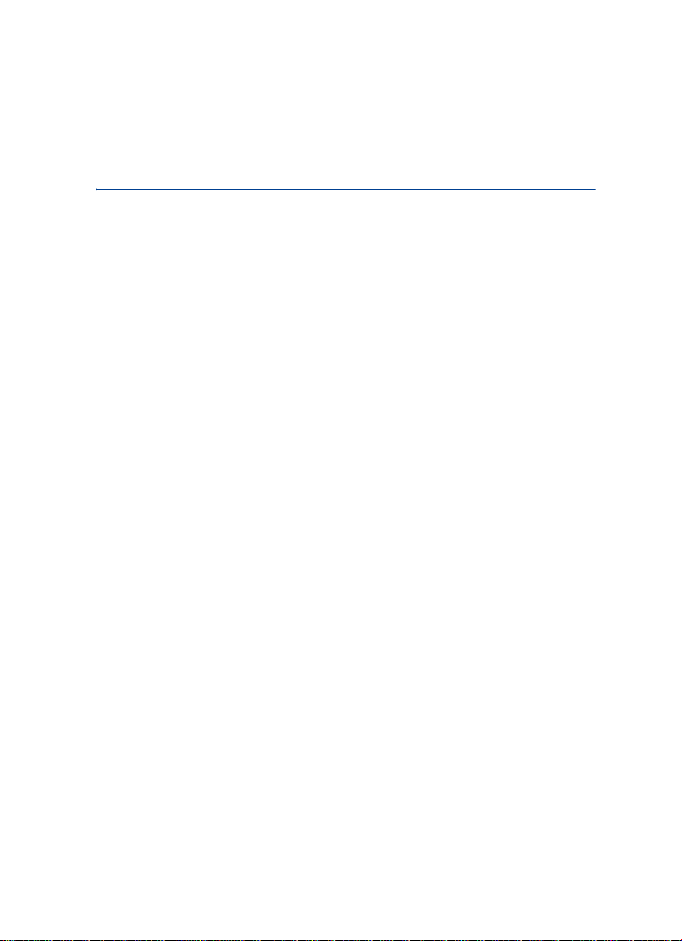
Nokia Digital Pen (SU-27W)
User Guide
Issue 1 EN
Page 2
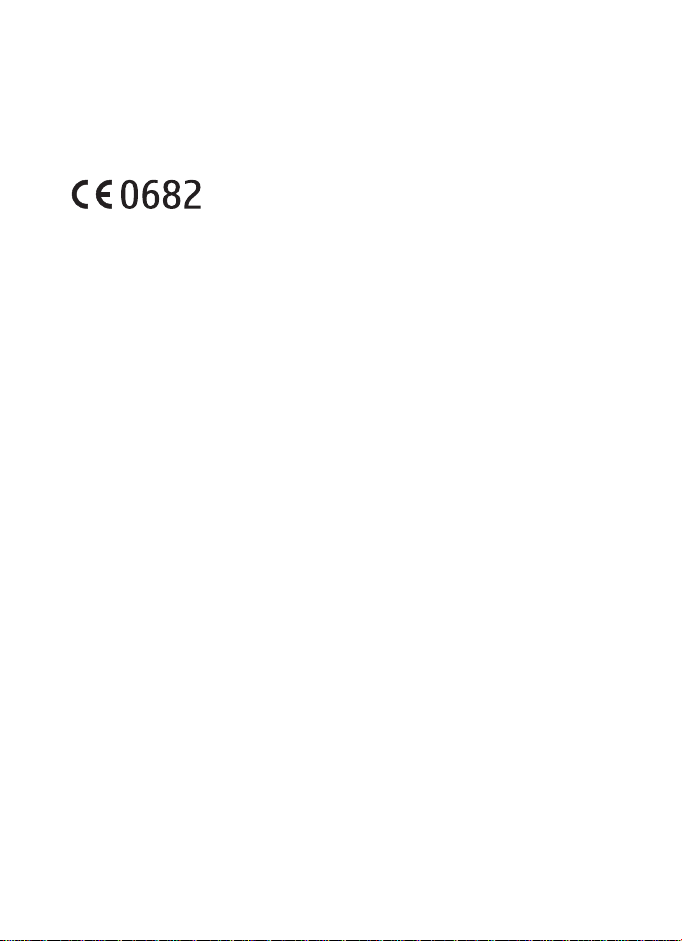
DECLARATION OF CONFORMITY
Hereby, NOKIA CORPORATION declares that this SU-27W product is in compliance with
the essential requirements and other relevant provisions of Directive 1999/5/EC. A copy
of the Declaration of Conformity can be found at
http://www.nokia.com/phones/declaration_of_conformity/.
© 2006 Nokia. All rights reserved.
Reproduction, transfer, distribution or storage of part or all of the contents in this
document in any form without the prior written permission of Nokia is prohibited.
Nokia and Nokia Connecting People are registered trademarks of Nokia Corporation.
Other product and company names mentioned herein may be trademarks or
tradenames of their respective owners.
Bluetooth is a registered trademark of Bluetooth SIG, Inc.
Nokia operates a policy of continuous development. Nokia reserves the right to make
changes and improvements to any of the products described in this document without
prior notice.
Under no circumstances shall Nokia be responsible for any loss of data or income or any
special, incidental, consequential or indirect damages howsoever caused.
The contents of this document are provided "as is". Except as required by applicable law,
no warranties of any kind, either express or implied, including, but not limited to, the
implied warranties of merchantability and fitness for a particular purpose, are made in
relation to the accuracy, reliability or contents of this document. Nokia reserves the
right to revise this document or withdraw it at any time without prior notice.
The availability of particular products may vary by region. Please check with the Nokia
dealer nearest to you.
Unauthorized changes or modifications to this device may void the user's authority to
operate the equipment.
Export Controls
This device may contain commodities, technology or software subject to export laws
and regulations from the US and other countries. Diversion contrary to law is
prohibited.
Issue 1 EN
2
Page 3
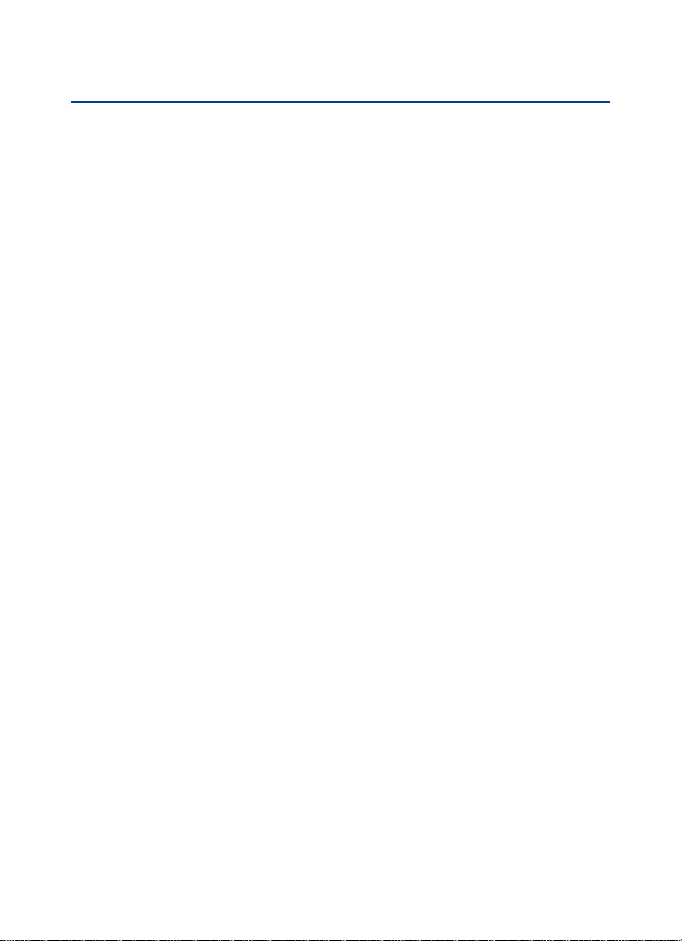
Contents
1. Introduction ......................... 4
Bluetooth wireless technology.......... 4
2. Getting started..................... 5
Chargers................................................... 5
Open and close the USB cradle ......... 6
Charge the battery................................ 6
Charge from a PC............................... 6
Charge from a wall outlet ............... 7
Battery level indication.................... 8
Switch the pen on or off..................... 8
Pair the pen............................................. 9
Pair from a mobile device................ 9
Pair from the pen............................. 10
Change the ink cartridge .................. 10
Reset the pen ....................................... 11
3. Basic use............................. 12
Notepads................................................ 12
Ink color and line thickness ............. 12
Create and manage notes................. 13
Create and send messages ............... 13
Full memory.......................................... 14
4. PC connectivity .................. 15
Install Logitech io2 Software........... 15
Manage notes on a PC....................... 15
5. Battery information........... 16
6. Care and maintenance ...... 17
English
3
Page 4
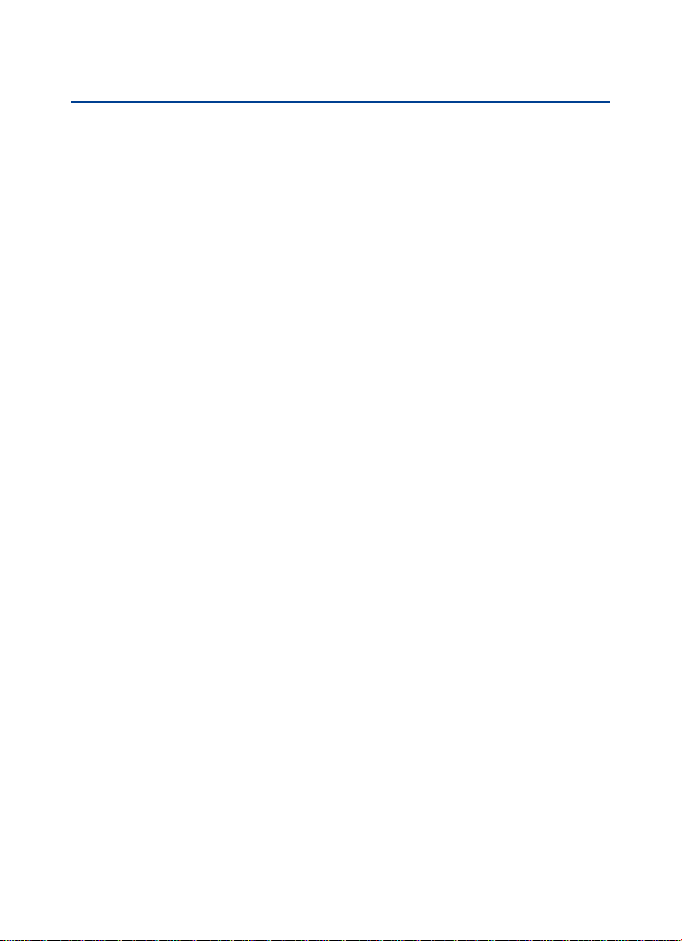
Introduction
1. Introduction
The Nokia Digital Pen allows you to write notes on compatible digital paper
and transfer the notes to a compatible mobile device over a Bluetooth
connection.
You can also transfer the notes to a PC over a Bluetooth connection or by
placing the pen in the USB cradle that is connected to the USB port of the PC.
Read this user guide carefully before using the digital pen. Also read the user
guide for your mobile device, which provides important safety and
maintenance information, and the user guide for your PC. Keep the digital pen
and its accessories out of reach of small children.
■ Bluetooth wireless technology
Bluetooth wireless technology makes it possible to connect compatible
devices without cables. A Bluetooth connection does not require that the
mobile device and the digital pen be in line of sight, but both devices should
be within 10 meters (30 feet) of each other. Connections may be subject to
interference from obstructions, such as walls, or other electronic devices.
The digital pen is compliant with Bluetooth Specification 1.2 that supports
the following profiles: Object Push Profile 1.2, Generic Object Exchange
Profile 1.2, and Serial Port Profile 1.2. Check with the manufacturers of other
devices to determine their compatibility with this device.
There may be restrictions on using Bluetooth technology in some locations.
Check with your local authorities or service provider.
4
Page 5
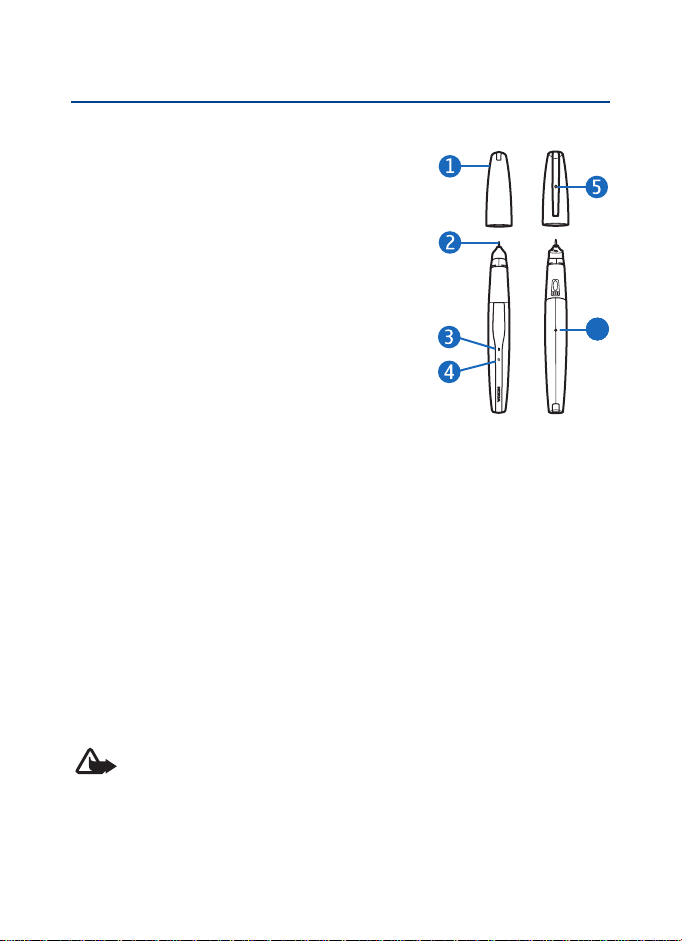
Getting started
2. Getting started
The digital pen contains the following parts:
•Pen cap (1)
• Ink cartridge (2)
• Battery indicator (3)
• Page indicator (4)
• Ink cartridge removal hole (5)
• Reset button (6)
Before using the digital pen, you must charge its
battery and pair the pen with a compatible
mobile device.
To use the pen with a compatible Nokia S60 or
Series 80 mobile device, you must install the Nokia Digital Pen Suite software
from the supplied CD-ROM to your mobile device.
To use the pen with your PC or modify the pen settings, you must install the
Logitech io2 Software from the CD-ROM to your PC. The software can be used
with the Microsoft Windows XP or 2000 operating system. The CD-ROM also
contains the Nokia Digital Pen SU-1B File Converter application that allows
you to convert notes created with the Nokia Digital Pen SU-1B into the
format supported by the Nokia Digital Pen SU-27W.
The software may not be available in your language.
6
■ Chargers
Check the model number of any charger before using it with this device. The
digital pen is intended for use with the AC-3, AC-4, and DC-4 chargers.
Warning: Use only chargers approved by Nokia for use with this
particular enhancement. The use of any other types may invalidate
any approval or warranty, and may be dangerous.
5
Page 6
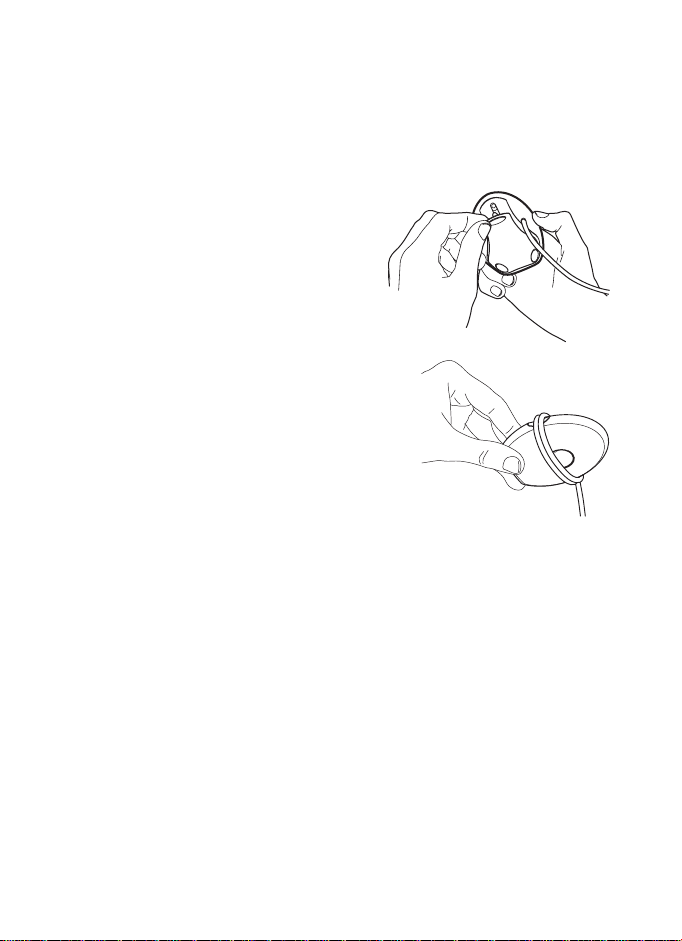
Getting started
For availability of approved enhancements, please check with your dealer.
When you disconnect the power cord of any enhancement, grasp and pull the
plug, not the cord.
■ Open and close the USB cradle
The pen is supplied with a USB cradle that
you need when you charge the battery
inside the pen.
To open the USB cradle, pull the top of the
cradle away from its bottom.
To close the cradle, push the button on the
side of the cradle. When you do not use the
cradle, you can wrap the USB cable around the
indents on both sides of the cradle.
■ Charge the battery
The digital pen has an internal, nonremovable,
rechargeable battery. Do not attempt to
remove the battery from the pen as you may damage the pen.
You can charge the pen from your PC using the supplied USB cradle or from a
wall outlet using the supplied charger adapter and a compatible charger.
Charging the battery fully takes up to 2 hours depending on the charger. If the
battery is empty, it may take up to 10 minutes before the battery indicator
starts to flash and the battery starts to charge.
Charge from a PC
To charge the pen battery from a PC, do the following:
1. Open the USB cradle, and place it on a flat surface.
2. Switch on the PC, and plug the USB connector of the cradle to the USB
port on the PC.
6
Page 7

Getting started
3. To start charging, remove the pen cap,
and insert the pen into the USB cradle
so that the connectors on the pen are
facing the connectors on the cradle.
If you use a laptop PC that is not
plugged into a wall outlet, charging the
pen battery from the PC increases the
demand on the PC battery and reduces
battery life.
When you connect the cradle to your PC for the first time and the PC is
running the Microsoft Windows XP or 2000 operating system, the pen is
detected as new hardware and you are asked whether you want to install
the digital pen drivers. If you want to only charge the pen battery and do
not intend to transfer data from the pen to the PC, you do not need to
install the pen drivers, and you can exit the dialog box.
While the battery is charging, the battery indicator slowly flashes red,
yellow, or green depending on the charge level of the battery.
4. When the battery is fully charged, the battery indicator turns solid green.
Remove the pen from the cradle by lifting it, or unplug the USB connector
from the PC.
Charge from a wall outlet
To charge the pen from a wall outlet, do the following:
1. Open the USB cradle, and place it on a flat surface.
2. Remove the pen cap, and insert the pen into the USB cradle so that the
connectors on the pen are facing the connectors on the cradle.
3. Plug the USB connector of the cradle to
the AD-48 charger adapter that is
supplied with the pen.
English
7
Page 8

Getting started
4. Plug the charger into a wall outlet, and connect the charger cable into the
adapter.
While the battery is charging, the battery indicator slowly flashes red,
yellow, or green depending on the charge level of the battery.
5. When the battery is fully charged, the battery indicator turns green.
Disconnect the charger cable from the adapter, unplug the charger from
the wall outlet, disconnect the USB connector from the adapter, and
remove the pen from the cradle.
Battery level indication
The battery indicator shows how much charge is left in the pen battery.
When the battery indicator is green, the pen is sufficiently charged. When the
battery indicator is yellow, the battery is less than 50% charged.
When the battery indicator is red, battery power is low; when the indicator
flashes red, battery power is too low for operation. Recharge the battery.
You can also check the battery level using the charge meter in the Battery
level indication section at the back of a supplied notepad. Move the pen tip
from left to right. The pen indicates the current charge level by vibrating.
■ Switch the pen on or off
To switch on the pen, take off the pen cap. The pen vibrates once, and the
battery and page indicators turn on. When the page indicator is green, the pen
is ready to writing. The pen is automatically switched on when you insert it
into the USB cradle that is connected to a powered USB port or to the AD-48
charger adapter.
To switch off the pen, replace the pen cap. The battery and page indicators
turn off. The pen is automatically switched off when you detach the USB
cradle from the PC while the pen is placed in the cradle. To save power and
protect the lens inside the pen from dirt, always keep the cap on when you are
not using the pen.
8
Page 9

Getting started
■ Pair the pen
You must pair the pen with a compatible mobile device to transfer data from
the pen. The pen can be paired with one mobile device at a time. To use the
pen with another mobile device, you must pair the pen with it first.
The Bluetooth passcode that you need for pairing is printed on the card that
comes in the sales package. You can change this preset passcode with the
Logitech io2 Software that can be found on the supplied CD-ROM.
Pair from a mobile device
1. Take the cap off the pen or remove the pen from the USB cradle, and
ensure that the pen and your compatible mobile device are switched on.
The page indicator slowly flashes blue to show that the pen can be paired
with a compatible device within 2 minutes.
You can prevent other Bluetooth devices from discovering your digital pen
with the Logitech io2 Software that is supplied on the CD-ROM in the sales
package. For details, see the Logitech io2 Software documentation.
2. Activate the Bluetooth feature on your mobile device, and set the mobile
device to search for Bluetooth devices. See the user guide of your mobile
device for instructions.
3. Select the digital pen from the list of found devices.
4. Enter the Bluetooth passcode on the mobile device.
In some mobile devices you may need to make the Bluetooth connection
separately after pairing. You only need to pair the digital pen with your
mobile device once.
If the pairing is successful, the pen vibrates three times, and the page
indicator turns green and is shown for 2 seconds. The pen is now ready for use.
If the pairing or connection fails, the page indicator briefly flashes red twice
and is shown for 2 seconds. Check that the pen and the mobile device are
switched on, and carefully enter the correct Bluetooth passcode.
You can set the pen to connect with your mobile device automatically when
the pen is switched on. To do this in Nokia devices, change your paired device
settings in the Bluetooth menu.
English
9
Page 10

Getting started
The Bluetooth connection between the digital pen and the compatible mobile
device is active only when the pen sends notes to the mobile device.
Pair from the pen
1. Activate the Bluetooth feature on your mobile device as instructed in its
user guide.
2. Use the pen to tap the Pairing box box that can be found at the end of the
notepad.
The page indicator flashes blue to show that the pen can be paired with a
compatible device within 2 minutes.
3. Select the digital pen from the list of found devices on your mobile device,
and enter the Bluetooth passcode.
■ Change the ink cartridge
When the ink cartridge of the pen runs out, replace it with a new cartridge.
You can buy ink cartridges refills at local office supply retailers. Use only ink
refills that are ISO 12757-1 D1 compliant and use blue ink.
Only replace the ink cartridge when it is empty. Removing the cartridge can
damage its tip. If you attempt to reuse a cartridge with a damaged tip, it may
leak.
1. Take off the pen cap.
2. Insert the ink cartridge tip into the
hole in the cap clip.
3. Tilt the cap slightly clockwise, and pull
the cap clip to take out the ink
cartridge.
Dispose of the ink cartridge properly.
10
Page 11

Getting started
4. Insert a new cartridge into the pen, and gently press the cartridge tip
against a supplied notepad to secure it in place.
■ Reset the pen
To reset the pen if it stops functioning, although it is charged, take off the pen
cap, and push the reset button with a paper clip. After the pen restarts, you
can continue using it in the normal way. This reset does not clear the pen
settings, including pairing information, and the notes saved in the pen
memory.
To clear the pen memory and pen settings, including pairing information, take
off the pen cap, push the reset button with a paper clip, and at the same time,
press the pen tip against a surface. Remove the paper clip from the reset
button. Hold the pen tip to the surface until the battery and page indicators
stop flashing red. Lift the pen from the surface. The pen restarts and vibrates
to indicate that you can use it again. To use the pen, you must pair it with your
mobile device.
English
11
Page 12

Basic use
3. Basic use
Note: Do not point the IR (infrared) beam at anyone's eye or allow it
to interfere with other IR devices. This device is a Class 1M LED laser
product.
■ Notepads
The pen is delivered with two types of notepads: a small notepad (B7 size) and
a large notepad (A5 size). The notepads contain digital paper that you can use
with the digital pen.
Use the small notepad to create short notes that you want to transfer to your
mobile device over a Bluetooth connection and send as messages.
Use the large notepad to create longer notes that you want to process and
manage on your PC or mobile device.
Before using a new notepad, tap the New notepad box on the first page of the
notepad. Start using a new notepad of the same type only after you have
finished the old notepad.
When you run out of digital paper, you can buy it from authorized Nokia
dealers. For details, see the Nokia Web site www.nokia-asia.com/support.
■ Ink color and line thickness
Before you write a note with the digital pen, you can select the ink color and
line thickness in the Setting boxes section at the back of a supplied notepad.
The ink color and line thickness that you select are not shown on digital paper
but become visible after you transfer the note to a mobile device or PC.
To change the ink color or line thickness, use the pen to tap the respective box.
The pen vibrates briefly to confirm your selection.
The selected ink color and line thickness are used until you replace the pen
cap.
12
Page 13

Basic use
■ Create and manage notes
You can use the pen to write notes that you want save and manage with your
PC or mobile device.
1. Open a large notepad that was supplied with the pen.
2. Tap the New notepad box on the first page of the notepad.
3. Write a note. You can also draw pictures.
4. To select the target device, tap the box indicated with a phone icon and a
letter to transfer the note to a mobile device, or tap the box indicated with
a desktop PC to download the note to a PC.
5. To transfer the note to your mobile device, tap the Send box. To download
the note to your PC, place the pen in the USB cradle connected to the PC.
The page indicator rapidly flashes blue during transfer.
If the note was sent successfully, the page indicator is blue for 2 seconds,
and the pen vibrates three times. If the sending failed, the page indicator
briefly flashes red twice and is shown for 2 seconds.
6. To manage the notes in your mobile device, use the PenPAL and Penmail
applications. Refer to the Nokia Digital Pen Suite guide that can be found
on the CD-ROM delivered with the pen.
To manage the notes in your PC, use the Logitech io2 Software. For more
information, see PC connectivity, p. 15.
■ Create and send messages
Note: Only devices that have compatible features can receive and
display multimedia messages. The appearance of a message may vary
depending on the receiving device. Multimedia message objects may
contain malicious software or otherwise be harmful to your device or
PC.
You can use the pen to write notes that you want to send as e-mail or
multimedia messages from your compatible mobile device. To send messages,
you must define the correct settings in your mobile device. Refer to the user
guide of your mobile device. For availability and pricing of these messaging
services, contact your network operator or service provider.
English
13
Page 14

Basic use
1. Open a small notepad that was supplied with the pen.
2. Tap the New notepad box on the first page of the notepad.
3. Ensure that the Bluetooth feature is active in your mobile device and that
the pen is connected to the device.
4. Write a note that you want to transfer to your mobile device. You can also
draw pictures.
5. To send the note as a small image, tap the box indicated with a large and a
small phone icon. To send the note as a large image, tap the box indicated
with two large phone icons.
6. To transfer the note to the mobile device, tap the Send box. The page
indicator rapidly flashes blue during transfer.
If the note is sent successfully, the page indicator is blue for 2 seconds,
and the pen vibrates three times.
7. To send the note as an e-mail or multimedia message, use the Penmail
application supplied with the pen and the respective messaging
application in your mobile device.
■ Full memory
When the pen memory becomes full, the pen vibrates continuously. Before
you can create and save new notes, you need to transfer the existing notes to
the PC. Start the Logitech io2 Software, and place the pen in the USB cradle
connected to your PC. For more information, see PC connectivity, p. 15.
14
Page 15

PC connectivity
4. PC connectivity
■ Install Logitech io2 Software
To use the digital pen with your PC, you need to install the Logitech io2
Software from the supplied CD-ROM. The software can be used with the
Microsoft Windows XP or 2000 operating system.
1. Insert the CD-ROM in the CD drive of your PC, and follow the instructions
on the screen.
2. Plug the supplied USB cradle into the USB port of your PC.
3. Take off the pen cap, and place the pen in the cradle.
If you connect the pen to the PC for the first time and you have a
compatible version of the Microsoft Windows operating system, the
operating system detects the pen as new hardware and installs the
appropriate drivers automatically.
Your PC is now ready to receive and save notes from the digital pen. Refer to
the Logitech io2 Software documentation for details. The software may not be
available in your language.
■ Manage notes on a PC
1. Use the pen to write a note using a supplied notepad. You can also draw
pictures.
2. To transfer the note, place the pen in the USB cradle.
Alternatively, to transfer the note over a Bluetooth connection, ensure
that the pen is paired and connected with a compatible PC supporting
Bluetooth wireless technology, and use the pen to tap the PC box and the
Send box at the bottom of the notepad page.
3. To view, edit, or send the note, or to convert it to another format, in
Windows, select Start > Programs > Logitech > io2 Pen Software. Refer to
the Logitech io2 Software documentation for details.
English
15
Page 16

Battery information
5. Battery information
Your device is powered by a rechargeable battery. The battery can be charged
and discharged hundreds of times, but it will eventually wear out. Recharge
your battery only with Nokia approved chargers designated for this device.
Unplug the charger from the electrical plug and the device when not in use.
Do not leave a fully charged battery connected to a charger, since
overcharging may shorten its lifetime. If left unused, a fully charged battery
will lose its charge over time.
Never use any charger that is damaged.
Leaving the battery in hot or cold places, such as in a closed car in summer or
winter conditions, will reduce the capacity and lifetime of the battery. Always
try to keep the battery between 15°C and 25°C (59°F and 77°F). A device with
a hot or cold battery may not work temporarily, even when the battery is fully
charged. Battery performance is particularly limited in temperatures well
below freezing.
Do not dispose of batteries in a fire as they may explode. Batteries may also
explode if damaged. Dispose of batteries according to local regulations. Please
recycle when possible. Do not dispose as household waste.
16
Page 17

Care and maintenance
6. Care and maintenance
Your device is a product of superior design and craftsmanship and should be treated
with care. The suggestions below will help you protect your warranty coverage.
• Keep all accessories and enhancements out of the reach of small children.
• Keep the device dry. Precipitation, humidity, and all types of liquids or moisture can
contain minerals that will corrode electronic circuits. If your device does get wet,
allow it to dry completely.
• Do not use or store the device in dusty, dirty areas. Its moving parts and electronic
components can be damaged. Always keep the cap on when you are not using the
pen.
• Do not store the device in hot areas. High temperatures can shorten the life of
electronic devices, damage batteries, and warp or melt certain plastics.
• Do not store the device in cold areas. When the device returns to its normal
temperature, moisture can form inside the device and damage electronic circuit
boards.
• Do not attempt to open the device.
• Do not drop, knock, or shake the device. Rough handling can break internal circuit
boards and fine mechanics.
• Do not use harsh chemicals, cleaning solvents, or strong detergents to clean the
device.
• Do not paint the device. Paint can clog the moving parts and prevent proper
operation.
All of the above suggestions apply equally to your device, battery, charger, or any
enhancement. If any device is not working properly, take it to the nearest authorized
service facility for service.
English
17
Page 18

18
