Page 1
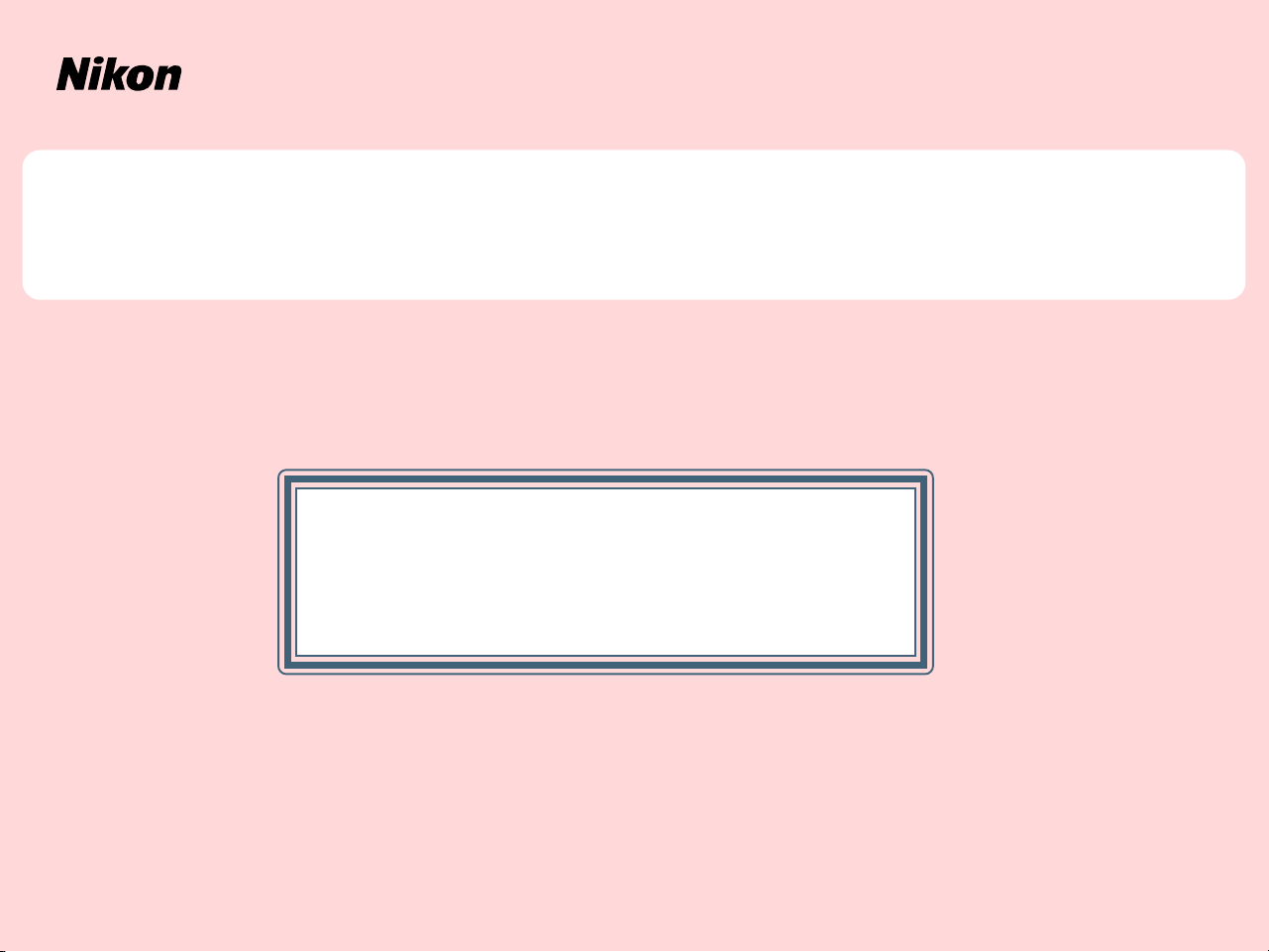
Windows XP Home Edition / Windows XP Professional
Nikon Scan (Ver.3.1.2)
This manual is for those users who are running Nikon
Scan (Ver. 3.1.2) under Windows XP Home Edition /
Professional.
Page 2
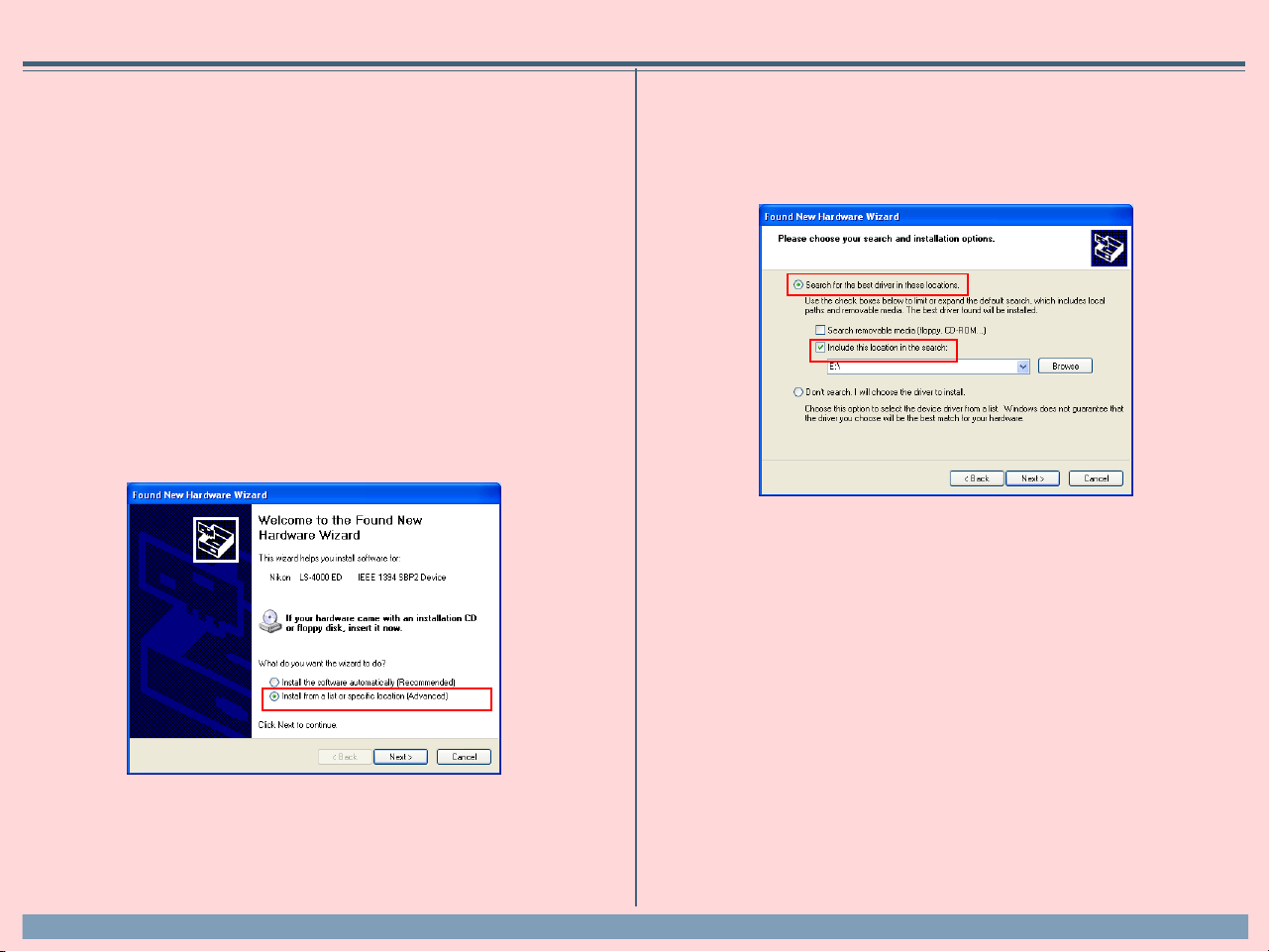
Using a Scanner with Windows XP (Home Edition /Professional)
Registering a Scanner with Windows XP
(SUPER COOLSCAN 8000 ED / SUPER COOLSCAN 4000 ED /COOLSCAN IV ED
/ LS-2000 / COOLSCAN III)
The screenshots in this manual show the registration procedure for the
SUPERCOOLSCAN 4000ED. The camera must be registered as a hardware device when it is connected to the computer for the first time.
You will need to log on as the “Computer Administrator” when registering
a scanner. Note that you should also log on as the “Computer Administrator” when using, installing or uninstalling Nikon Scan.
Step 1
The first time the scanner is connected to the computer, the “Found New
Hardware Wizard” will be displayed. Select Install from a list or spe-
cific location and click Next.
Step 2
The dialog shown below will be displayed. Select Search for the best
driver in these locations, then check Include this location in the
search.
Caution (LS-2000 / COOLSCAN III Users)
You will need the Windows XP compatible ASPI layer for your SCSI board or SCSI
card in order to use the LS-2000 and the COOLSCAN III with Windows XP.
Using a Scanner with Windows XP (Home Edition /Professional)
xp-1
Page 3

If, for example, the Inf Folder created when you ran the downloaded
nsinfxp.exe file is inside ”New Folder”, click the Browse button, and select
“C:\New Folder\Inf”.
Click OK; the dialog shown below will be displayed.
Step 3
During the driver installation, the dialog shown at right will appear; click
Continue Anyway, and carry on with the installation.
Step 4
When the driver installation has been completed, the dialog shown below
will be displayed; click Finish to close the wizard.
As an example, the above screenshot shows the driver location as “C:\New
Folder\Inf”.
Using a Scanner with Windows XP (Home Edition /Professional)
xp-2
Page 4

Step 5
Once registration is complete, follow the steps below to check that the
scanner has been correctly registered with the system.
Select Control Panel from the Start menu to display the window shown
below. Click Performance and Maintenance.
Step 6
The Performance and Maintenance window will be displayed. Click System.
Step 7
The System Properties window will be displayed. Select the Hardware tab
and click the Device Manager button in the Device Manager section.
Using a Scanner with Windows XP (Home Edition /Professional)
xp-3
Page 5

Step 8
The Device Manager window will appear. Confirming that “Imaging Device” is listed in the Device Manager window, and click the “+” next to the
listing.
Step 9
After confirming that “(the name of your scanner)” is listed under “Imaging
Device,” double-click the listing to open the Properties window.
Step 10
The Properties dialog for your scanner will be displayed. Click the General
tab and confirm that “This device is working properly” appears under “Device status”. Click OK.
Close the Device Manager, then click OK to close the System Properties
window. Device registration is now complete
Using a Scanner with Windows XP (Home Edition /Professional)
xp-4
