
En
IMPORTANT—READ ME FIRST: Memory Requirements for Nikon Scan 3 (Version 3.1.2)
SUPER COOLSCAN 8000 ED
Certain operations, in particular batch scans, require very large memory allocations. These memory requirements may limit the use of Nikon Scan as a TWAIN source (Windows) or acquire plug-in (Macintosh) for Adobe Photoshop
on your computer. The limitations imposed depend on the type of film adapter or holder used and on whether scanning film singly or in batches. Effective use can be made of system memory by checking the Save to Disk option in
the Batch Scans tab of the Preferences dialog before performing batch scans using Nikon Scan as a stand-alone application (this option is checked by default).
Memory Allocation and Batch Scans (Macintosh Only)
When used as a stand-alone application, Nikon Scan will require larger memory allocations and more free memor y than stated in the Reference Manual. (An application’s memory allocation is the amount listed under “Prefered Size”
in the Memory panel of the application Info dialog). See the Nikon Scan software manual for details on setting memory allocations. The following table shows the suggested allocated memory size and the amount of free memory
required when running Nikon Scan as a stand-alone application or as a Photoshop acquire plug-in. Free memory refers to the unused memory left over after allotting memory to Photoshop or to Nikon Scan when it is used as
a stand-alone application. Click on “About this computer” in the Apple Menu to see the amount of free memory available immediately after starting Nikon Scan or Photoshop.
Film holder
FH-835M holder
for mounted 35-mm slides
FH-835S holder
for 35-mm film strips
FH-869S holder
for Brownie film
FH-869GR glass-covered
rotating holder
for Brownie film
FH-816
16-mm film holder
*1 : Maximum scan area *2 : Saved sequentially in TIFF format *3 : 8 bit only
• Single scan: Digital ICE3 on, input resolution 4,000 dpi at a bit depth of eight bits, Nikon Color Management on, thumbnails displayed, one frame previewed, one frame scanned (figures for FH-816 apply when Digital
• Batch scan (Stand-alone application): Digital ICE3 on, input resolution 4,000 dpi at a bit depth of fourteen bits, Nikon Color Management on, thumbnails displayed, all frames previewed (up to a maximum of six frames in the case of holder that
• Batch scan (Plug-in): Digital ICE3 on, input resolution 4,000 dpi at a bit depth of fourteen bits, Nikon Color Management on, thumbnails displayed, six frames previewed (all frames in the case of holder that support less than
When running Nikon Scan, free memory is necessary in addition to allocated memory because some features such as Digital ICE3 make use of free memory.
Max. no.
of
frames
Suggested allocated
5
12
2
(6 × 9)
2
(6 × 9)
*1
1
60
ICE is on and Digital ROC/GEM are off)
support more than six frames), all frames scanned, figures for FH-816 apply when Digital ICE is on and Digital ROC/GEM are off
six frames), six frames scanned, figures for FH-816 apply when Digital ICE is on and Digital ROC/GEM are off
memory size
Free memory
Suggested allocated
memory size
Free memory
Suggested allocated
memory size
Free memory
Suggested allocated
memory size
Free memory
Suggested allocated
memory size
Free memory
Suggested allocated
memory size
Free memory
Stand-alone
application
Single scan
67.8MB
175.0MB
67.8MB
175.0MB
67.8MB
175.0MB
76.0MB
175.1MB
67.8MB
175.0MB
100.0MB
5.0MB
Batch scan
76.0MB
175.1MB
110.0MB
175.1MB
92.0MB
175.1MB
84.0MB
175.1MB
126.0MB
5.0MB
*2
Single scan
Version 6.0 Elements
Batch scan
94.0MB
193.0MB
94.0MB
195.6MB
98.0MB
192.7MB
90.0MB
184.0MB
105.0MB
191.7MB
90.0MB
29.3MB
94.0MB
203.1MB
94.0MB
195.7MB
98.0MB
200.3MB
100.0MB
194.8MB
98.0MB
44.6MB
Version 5.5 Version 5.0 LE
Single scan
68.0MB
193.0MB
68.0MB
195.7MB
68.0MB
192.7MB
84.0MB
192.1MB
108.0MB
191.7MB
84.0MB
39.1MB
Nikon Scan used as plug-in to Photoshop:
Batch scan
84.0MB
203.1MB
84.0MB
208.4MB
84.0MB
200.4MB
100.0MB
194.6MB
92.0MB
51.4MB
Single scan
67.0MB
193.0MB
67.0MB
195.7MB
68.0MB
192.7MB
68.0MB
192.1MB
76.0MB
191.7MB
75.0MB
36.7MB
Batch scan
83.0MB
203.1MB
83.0MB
208.3MB
84.0MB
200.3MB
84.0MB
194.8MB
91.0MB
51.1MB
Single scan
83.0MB
175.1MB
99.0MB
175.1MB
99.0MB
175.1MB
99.0MB
175.1MB
100.0MB
175.1MB
123.0MB
5.0MB
Batch scan
123.0MB
175.0MB
123.0MB
175.0MB
123.0MB
175.0MB
123.0MB
175.0MB
123.0MB
5.0MB
Single scan
88.0MB
193.0MB
96.0MB
195.7MB
96.0MB
192.8MB
104.0MB
192.1MB
104.0MB
191.7MB
96.0MB
32.7MB
Batch scan
96.0MB
203.1MB
104.0MB
207.8MB
96.0MB
200.0MB
104.0MB
194.4MB
96.0MB
50.7MB
*3
Important Tips
When scanning, be sure that your system meets the memory requirements for the current scanning
conditions (see table). Always use the suggested allocated memory size. If you increase or decrease
the amount of allocated memory, or scan several images in a single session, the following abnormal
behavior may be observed :
• ROG/GEM processing time may become remarkably slow when using Nikon Scan 3 as a plug-in.
• A Type 2 or Type 11 error may be generated when using Nikon Scan 3 as a plug-in.
• A message indicating insufficient memory may be displayed. (This message will be displayed in English when using Nikon Scan 3 as a plug-in.)
* If these abnormalities occur when using Nikon Scan 3 as a plug-in, and the scanning conditions are
within the suggested memory requirements listed in the table above, check the Save to Disk option
in the Batch Scans tab of the Preferences dialog in the stand-alone Nikon Scan application (this
option is checked by default).
For the latest software information, tips, and product news, consult the ReadMe file or visit our
technical support web-sites at:
http://www.nikonusa.com (for users in the USA)
http://www.nikon-euro.com (for users in Europe)
http://www.nikon-asia.com (for users in Asia, Oceania, the Middle East, and Africa)
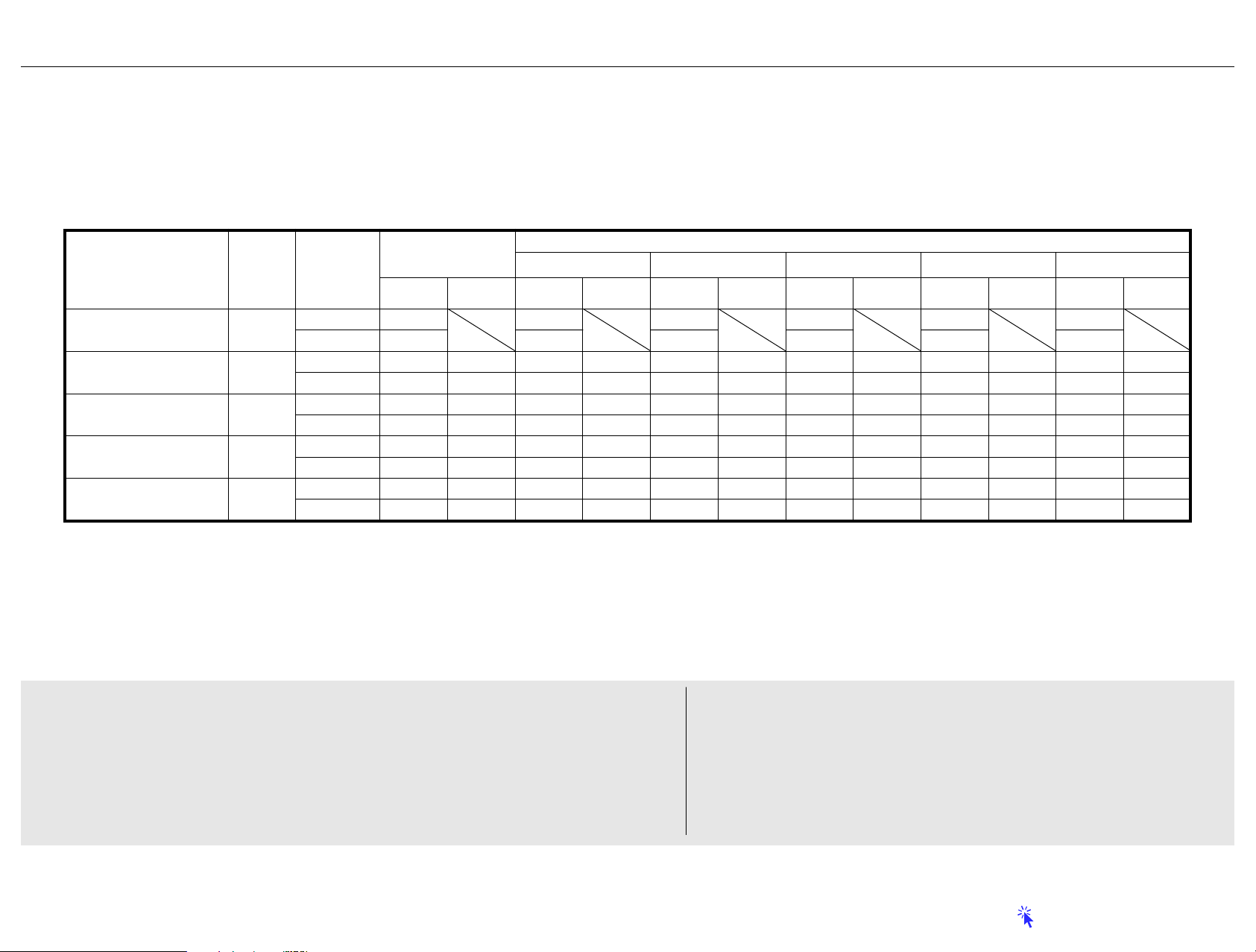
SUPER COOLSCAN 4000 ED / COOLSCAN IV ED
Certain operations, in particular batch scans, require very large memory allocations. These memory requirements may limit the use of Nikon Scan as a TWAIN source (Windows) or acquire plug-in (Macintosh) for Adobe Photoshop
on your computer. The limitations imposed depend on the type of film adapter or holder used and on whether scanning film singly or in batches. Effective use can be made of system memory by checking the Save to Disk option in
the Batch Scans tab of the Preferences dialog before performing batch scans using Nikon Scan as a stand-alone application (this option is checked by default).
Memory Allocation and Batch Scans (Macintosh Only)
When used as a stand-alone application, Nikon Scan will require larger memory allocations and more free memor y than stated in the Reference Manual. (An application’s memory allocation is the amount listed under “Prefered Size”
in the Memory panel of the application Info dialog). See the Nikon Scan software manual for details on setting memory allocations. The following table shows the suggested allocated memory size and the amount of free memory
required when running Nikon Scan as a stand-alone application or as a Photoshop TWAIN source or acquire plug-in. Free memory refers to the unused memory left over after allotting memory to Photoshop or to Nikon Scan
when it is used as a stand-alone application. Click on “About this computer” in the Apple Menu to see the amount of free memory available immediately after starting Nikon Scan or Photoshop.
Max. no.
Adapter
MA-20 (S)
Slide Mount Adapter
SA-21
Strip Film Adapter
IA-20 (S)
IX 240 Film Adapter
SA-30
Film Roll Adapter
(4000 ED Only)
SF-200 (S)
Slide Feeder
(4000 ED Only)
*1: Assumes that slide mounts are 1.5 mm thick. *2 : Saved sequentially in TIFF format *3 : 8 bit only
• Single scan: Digital ICE3 on, input resolution 4,000 dpi at a bit depth of eight bits (SUPER COOLSCAN 4000 ED) or 2,900 dpi at a bit depth of eight bits (COOLSCAN IV ED), Nikon Color Management on,
• Batch scan (Stand-alone application): Digital ICE3 on, input resolution 4,000 dpi at a bit depth of fourteen bits (SUPER COOLSCAN 4000 ED) or 2,900 dpi at a bit depth of twelve bits (COOLSCAN IV ED), Nikon Color Management on,
• Batch scan (Plug-in): Digital ICE3 on, input resolution 4,000 dpi at a bit depth of fourteen bits (SUPER COOLSCAN 4000 ED) or 2,900 dpi at a bit depth of twelve bits (COOLSCAN IV ED), Nikon Color Management on,
When running Nikon Scan, free memory is necessary in addition to allocated memory because some features such as Digital ICE3 make use of free memory.
of
frames
Suggested allocated
1
6
40
40
*1
50
thumbnails displayed, one frame previewed, one frame scanned
thumbnails displayed, all frames previewed (up to a maximum of six frames in the case of adapters that support more than six frames), all frames scanned
thumbnails displayed, six frames previewed, six frames scanned
memory size
Free memory
Suggested allocated
memory size
Free memory
Suggested allocated
memory size
Free memory
Suggested allocated
memory size
Free memory
Suggested allocated
memory size
Free memory
Stand-alone
application
Single scan
67.8MB
175.0MB
67.8MB
175.0MB
84.0MB
156.9MB
84.0MB
175.1MB
67.8MB
175.0MB
Batch scan
76.0MB
175.1MB
140.0MB
156.8MB
140.0MB
175.1MB
75.0MB
175.1MB
*2
Single scan
Version 6.0 Elements
Batch scan
78.0MB
191.5MB
86.0MB
193.4MB
94.0MB
188.0MB
102.0MB
208.6MB
78.0MB
191.6MB
86.0MB
205.9MB
94.0MB
200.7MB
110.0MB
218.8MB
94.0MB
191.5MB
Version 5.5 Version 5.0 LE
Single scan
52.0MB
188.5MB
60.0MB
190.4MB
70.0MB
188.1MB
76.0MB
208.6MB
52.0MB
188.5MB
Nikon Scan used as plug-in to Photoshop:
Batch scan
76.0MB
206.0MB
86.0MB
200.6MB
92.0MB
221.2MB
76.0MB
191.6MB
Single scan
51.0MB
188.5MB
59.0MB
190.4MB
67.0MB
188.1MB
75.0MB
206.3MB
51.0MB
188.5MB
Batch scan
75.0MB
206.0MB
83.0MB
200.6MB
99.0MB
218.8MB
75.0MB
191.6MB
Single scan
60.0MB
175.0MB
75.0MB
175.1MB
123.0MB
156.8MB
75.0MB
206.3MB
67.0MB
175.1MB
Batch scan
123.0MB
175.0MB
123.0MB
156.8MB
99.0MB
218.7MB
67.0MB
175.1MB
Single scan
72.0MB
188.5MB
88.0MB
193.4MB
96.0MB
188.1MB
104.0MB
206.3MB
72.0MB
188.5MB
Batch scan
88.0MB
205.9MB
96.0MB
188.1MB
112.0MB
218.8MB
88.0MB
191.5MB
*3
Important Tips
When scanning, be sure that your system meets the memory requirements for the current scanning
conditions (see table). Always use the suggested allocated memory size. If you increase or decrease
the amount of allocated memory, or scan several images in a single session, the following abnormal
behavior may be observed :
• A Type 2 or Type 11 error may occur when using Nikon Scan 3 as a plug-in.
• A message indicating insufficient memory may be displayed. (This message will be displayed in English
when using Nikon Scan 3 as a plug-in.)
• ROG/GEM processing time may become remarkably slow when using Nikon Scan 3 as a plug-in.
* If these abnormalities occur when using Nikon Scan 3 as a plug-in, and the scanning conditions are
within the suggested memory requirements listed in the table above, check the Save to Disk option
in the Batch Scans tab of the Preferences dialog in the stand-alone Nikon Scan application (this
option is checked by default).
For the latest software information, tips, and product news, consult the ReadMe file or visit our
technical support web-sites at:
http://www.nikonusa.com (for users in the USA)
http://www.nikon-euro.com (for users in Europe)
http://www.nikon-asia.com (for users in Asia, Oceania, the Middle East, and Africa)
Click here to return to index of manuals.
