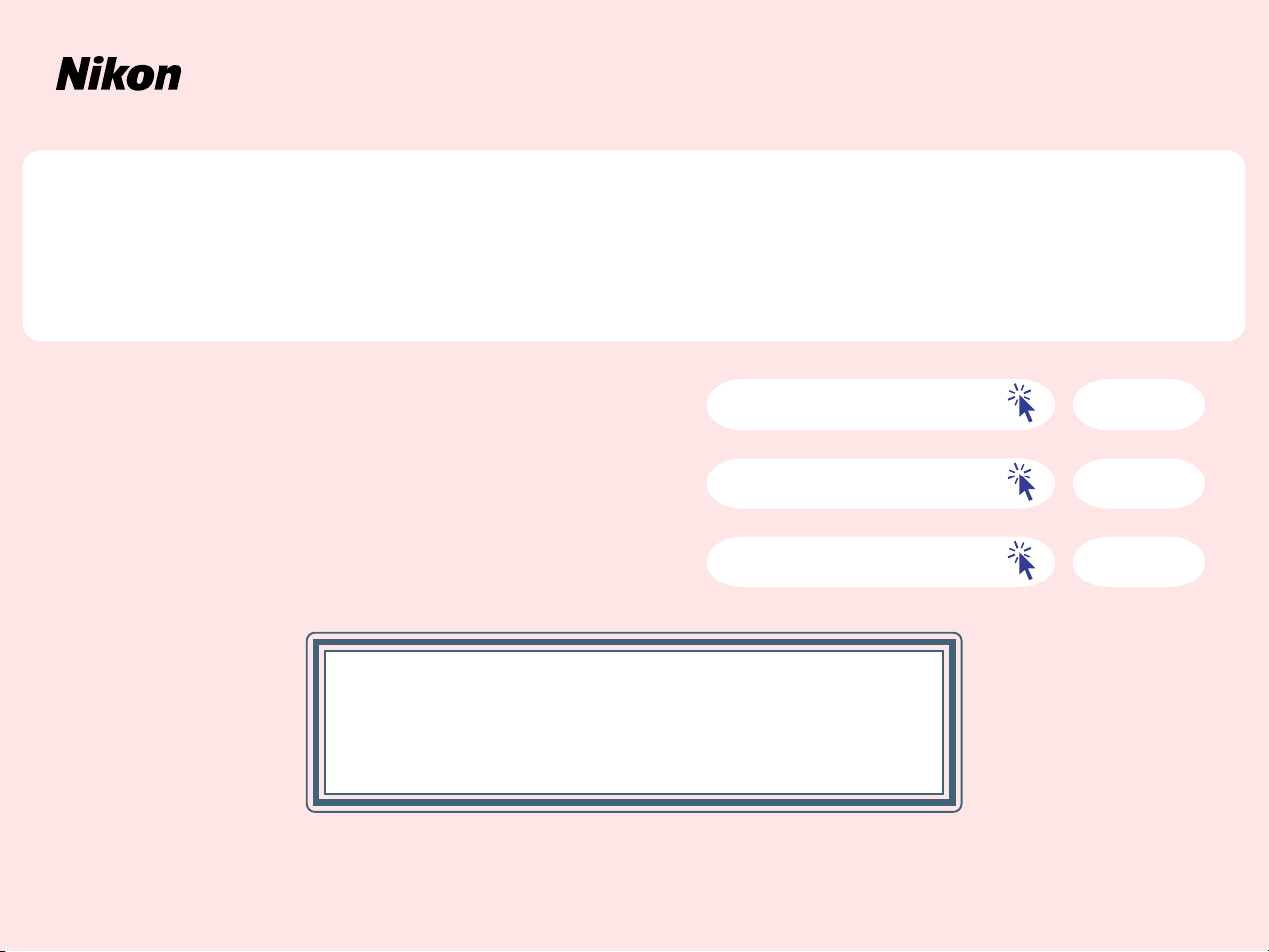
For users of Mac OS X, version 10.1.3 or later
Nikon Scan 3 (Ver.3.1.4) : Downloadable manual in pdf format
Installation Procedure
Starting Nikon Scan 3.1.4
Nikon Scan 3.1.4 Menus
This manual is for those users who are running
Nikon Scan (Ver.3.1.4) under Mac OS X, version
10.1.3 or later.
Pp. 1-2
Pg. 3
Pg. 4

Installation Procedure
Installing Nikon Scan 3.1.4 under Mac OS X, version 10.1.3 or later
○○○○○○○○○○○○○○○○○○○○○○○○○○○○○○○○○○○○○○○○○○○○○○○○○○
The scanner driver Nikon Scan 3.1.4 is designed for Mac OS X, version 10.1.3
or later.
This manual explains how to install and start up the downloaded version of
Nikon Scan 3.1.4. Nikon Scan 3.1.4 can be downloaded from Nikon’s web site.
Step 1
Turn the computer on and start up Mac OS X.
Step 2
Double click Nikon Scan 3.1.4 Update to start the installer.
Nikon Scan 3.1.4 Update is in the destination folder you specified when
you downloaded the program.
○○○○○○
Important Notices
Installing and running Nikon Scan
Important
Only users with Administrator privileges can install and run Nikon
Scan under Mac OS X.
Users of LS-2000 and COOLSCAN III
Important
Nikon Scan 3.1.4 can not be used with the LS-2000 or COOLSCAN III.
Minimum memory requirements
Important
When using Nikon Scan 3.1.4 under Mac OS X, a minimum of 256
MB of memory is required.
Start-up OS X: 128 MB
Start-up Nikon Scan 3.1.4 : 128 MB
Memory allocation
Note
Under Mac OS X, there is no need for you to adjust memory alloca-
tion for individual applications.
○○○○○○○
Installation Procedure
Click here to go to
the next step
1

Step 3
The Installer starts.
Click Continue….
Step 4
The software license agreement is displayed.
Read the agreement carefully. If you accept the agreement and wish to
continue with the installation, click Accept.
○○○○○○○○○○○○○○○○○○○○○○○○○○○○○○○○○○○○○○○○○○○○○○○○○○○○○○○○
Step 5
Click Install to start the installation.
Step 6
When the installation starts, the progress meter is displayed.
Step 7
When the installation of Nikon Scan 3.1.4 is complete, the dialog box shown
below appears.
Click Quit.
Installation Procedure
Click here to go to
the next step
2

Starting Nikon Scan 3.1.4
Follow the instructions to open the
folders and start Nikon Scan 3.1.4.
Step
Double click the Nikon Scan
5
3 .1 icon to start Nikon Scan.
Step
Double click the
Macintosh HD icon
on the hard disk.
➟
Step
➟
4
1
Click here to go to
Start up Nikon Scan 3.1.4
➟
the next step
Step
Step
Double click Applications to
2
open the applications folder.
Inside the
3
double click Nikon Software.
applications folder,
➟
Starting Nikon Scan 3.1.4
Double click the
Nikon Scan 3
folder.
➟
3

Nikon Scan 3.1.4 Menus
About Nikon Scan3
Displays the version of Nikon Scan 3 you are using.
New
This command can not be used.
Close
Closes the active image window.
Save
Saves the file in the active image
window using the current file name.
Edit menu commands
The Undo ( Z), Cut ( X), Copy (
C), Paste ( V), Clear (Delete) and
Select All ( A) commands in the Edit
menu can only be used when entering
data into text boxes.
Nikon Scan 3.1.4 Menus
Return to top page
4
