Page 1
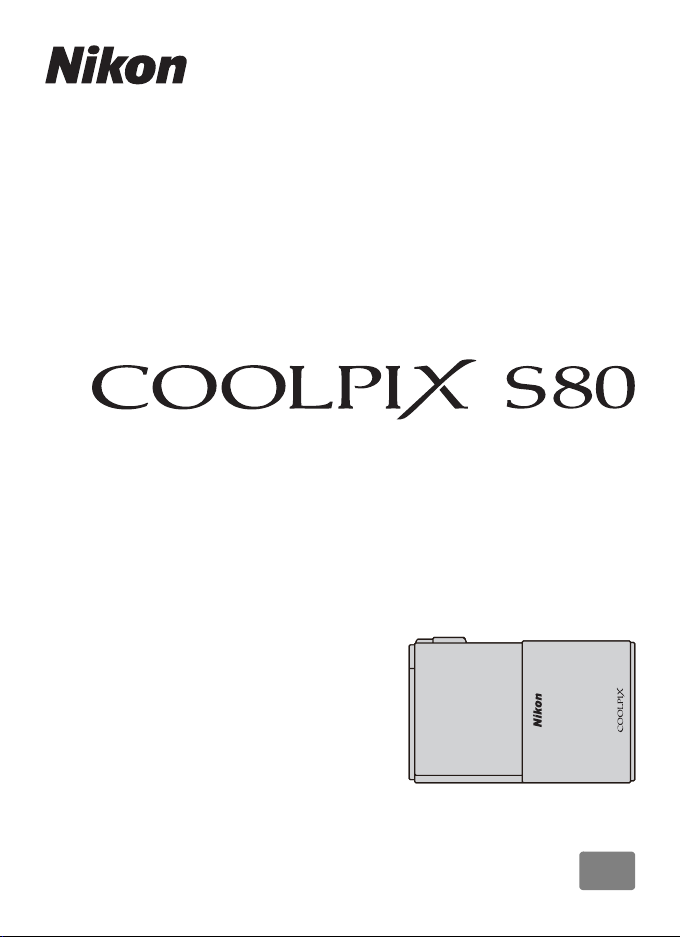
DIGITAL CAMERA
User’s Manual
En
Page 2
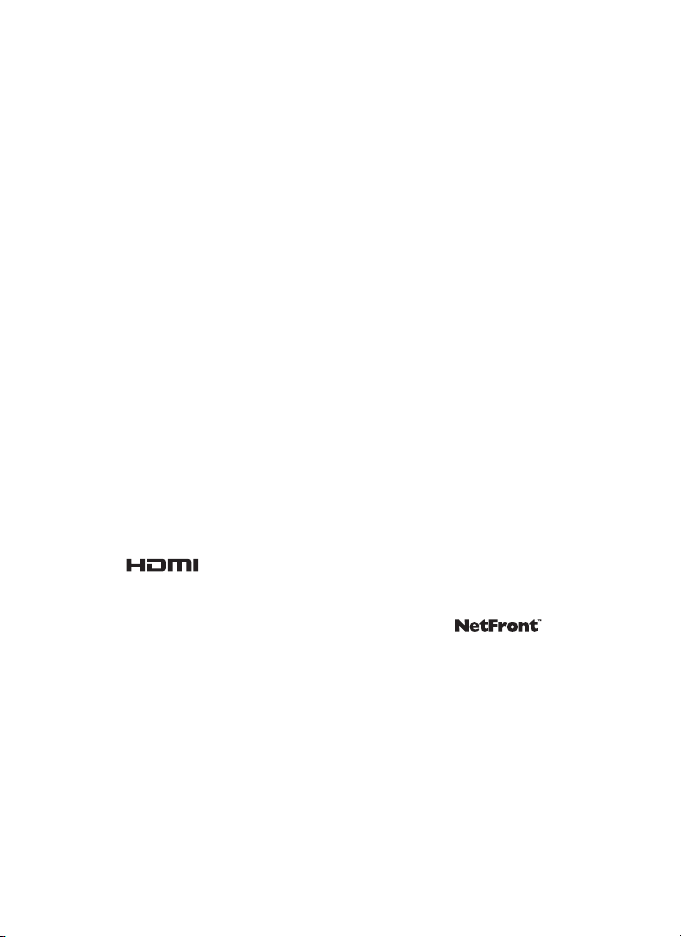
Trademark Information
• Microsoft, Windows and Windows Vista are either registered trademarks or
trademarks of Microsoft Corporation in the United States and/or other
countries.
• Macintosh, Mac OS, and QuickTime are trademarks of Apple Inc.
• Adobe and Acrobat are registered trademarks of Adobe Systems Inc.
• SDXC, SDHC, and SD Logos are trademarks of SD-3C, LLC.
• PictBridge is a trademark.
• HDMI, logo, and High-Definition Multimedia Interface are
trademarks or registered trademarks of HDMI Licensing LLC.
• ACCESS and NetFront are registered trademarks or trademarks of ACCESS Co.,
LTD in Japan, the United States and/or other countries.
• All other trade names mentioned in this manual or the other documentation
provided with your Nikon product are trademarks or registered trademarks of
their respective holders.
AVC Patent Portfolio License
This product is licensed under the AVC Patent Portfolio License for the personal
and non-commercial use of a consumer to (i) encode video in compliance with
the AVC standard (“AVC video”) and/or (ii) decode AVC video that was encoded by
a consumer engaged in a personal and non-commercial activity and/or was
obtained from a video provider licensed to provide AVC video. No license is
granted or shall be implied for any other use. Additional information may be
obtained from MPEG LA, L.L.C.
See http://www.mpegla.com.
Page 3
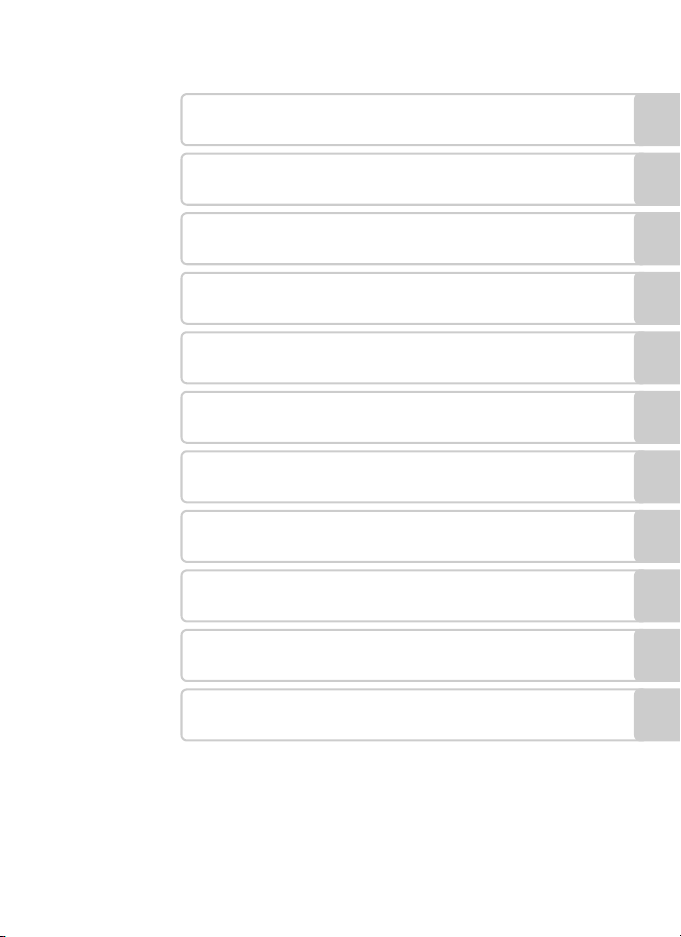
Introduction
First Steps
Basic Photography and Playback: G (Easy Auto) Mode
More on Shooting
More on Playback
Editing Pictures
Movie Recording and Playback
Connecting to Televisions, Computers and Printers
Basic Camera Setup
Caring for the Camera
Technical Notes and Index
i
Page 4
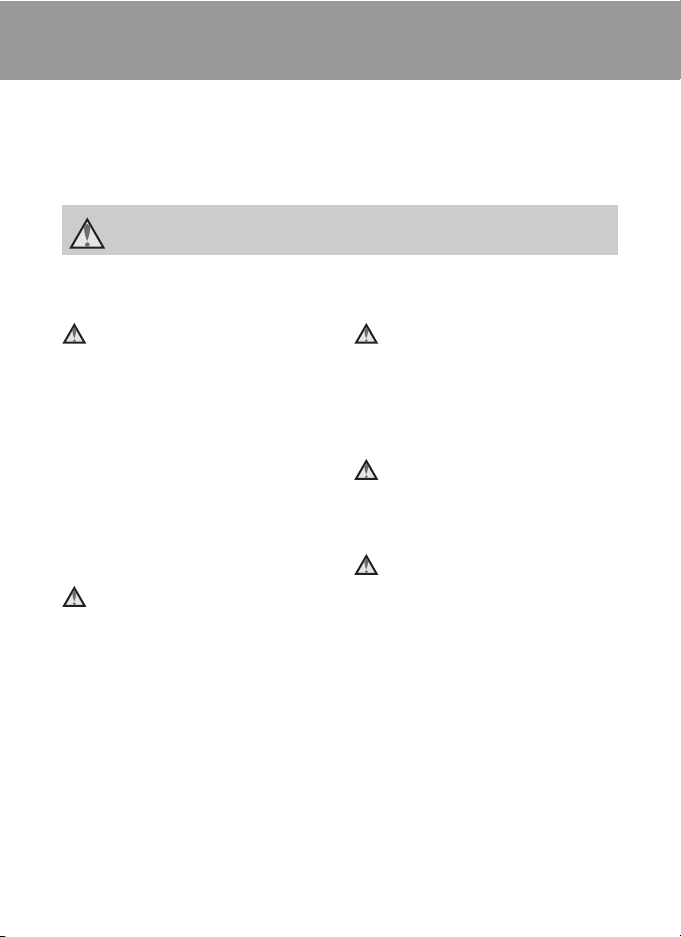
For Your Safety
To prevent damage to your Nikon product or injury to yourself or to others, read
the following safety precautions in their entirety before using this equipment.
Keep these safety instructions where all those who use the product will read them.
The consequences that could result from failure to observe the precautions listed
in this section are indicated by the following symbol:
This icon marks warnings, information that should be read before using this Nikon
product, to prevent possible injury.
WARNINGS
Turn off in the event of
malfunction
Should you notice smoke or an
unusual smell coming from the
camera or AC adapter, unplug the AC
adapter and remove the battery
immediately, taking care to avoid
burns. Continued operation could
result in injury. After removing or
disconnecting the power source, take
the equipment to a Nikon-authorized
service representative for inspection.
Do not disassemble
Touching the internal parts of the
camera or AC adapter could result in
injury. Repairs should be performed
only by qualified technicians. Should
the camera or AC adapter break open
as the result of a fall or other accident,
take the product to a Nikon-authorized
service representative for inspection,
after unplugging the product and/or
removing the battery.
ii
Do not use the camera or AC
adapter in the presence of
flammable gas
Do not use electronic equipment in
the presence of flammable gas, as this
could result in explosion or fire.
Handle the camera strap with
care
Never place the strap around the neck
of an infant or child.
Keep out of reach of children
Particular care should be taken to
prevent infants from putting the
battery or other small parts into their
mouths.
Page 5
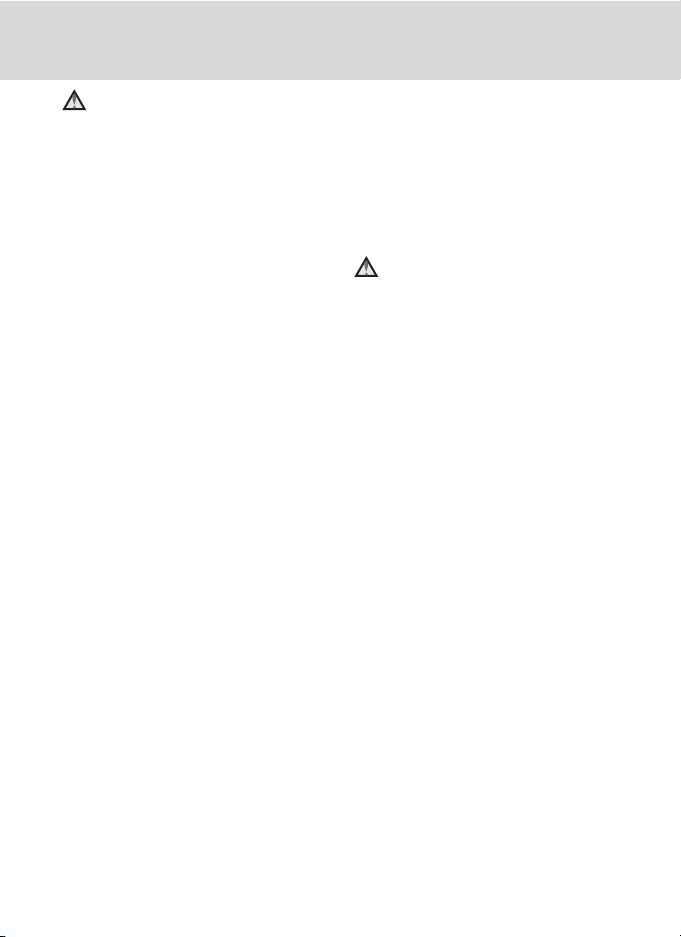
For Your Safety
Observe caution when
handling the battery
The battery may leak or explode if
improperly handled. Observe the
following precautions when handling
the battery for use in this product:
• Before replacing the battery, turn
the product off. If you are using the
AC adapter (available separately), be
sure to unplug the AC adapter from
an electrical outlet.
• Use only a Rechargeable Li-ion
Battery EN-EL10 (supplied).
Charge the battery inserted into the
camera by connecting the Charging
AC Adapter EH-68P/EH-68P (AR)
(supplied).
• When inserting the battery, do not
attempt to insert it upside down or
backwards.
• Do not short or disassemble the
battery or attempt to remove or
break the battery insulation or
casing.
• Do not expose the battery to flame
or to excessive heat.
• Do not immerse in or expose to
water.
• Return the battery to the battery
case for transportation. Do not
transport or store with metal objects
such as necklaces or hairpins.
• The battery is prone to leakage
when fully discharged. To avoid
damage to the product, be sure to
remove the battery when no charge
remains.
• Discontinue use immediately should
you notice any change in the
battery, such as discoloration or
deformation.
• If liquid from the damaged battery
comes in contact with clothing or
skin, rinse immediately with plenty
of water.
Observe the following
precautions when handling
the Charging AC Adapter
• Keep dry. Failure to observe this
precaution could result in fire or
electric shock.
• Dust on or near the metal parts of
the plug should be removed with a
dry cloth. Continued use could
result in fire.
• Do not handle the cable or go near
the Charging AC Adapter during
lightning storms. Failure to observe
this precaution could result in
electric shock.
• Do not damage, modify, forcibly tug
or bend the cable, place it under
heavy objects, or expose it to heat or
flames. Should the insulation be
damaged and the wires become
exposed, take it to a Nikonauthorized service representative for
inspection. Failure to observe these
precautions could result in fire or
electric shock.
iii
Page 6
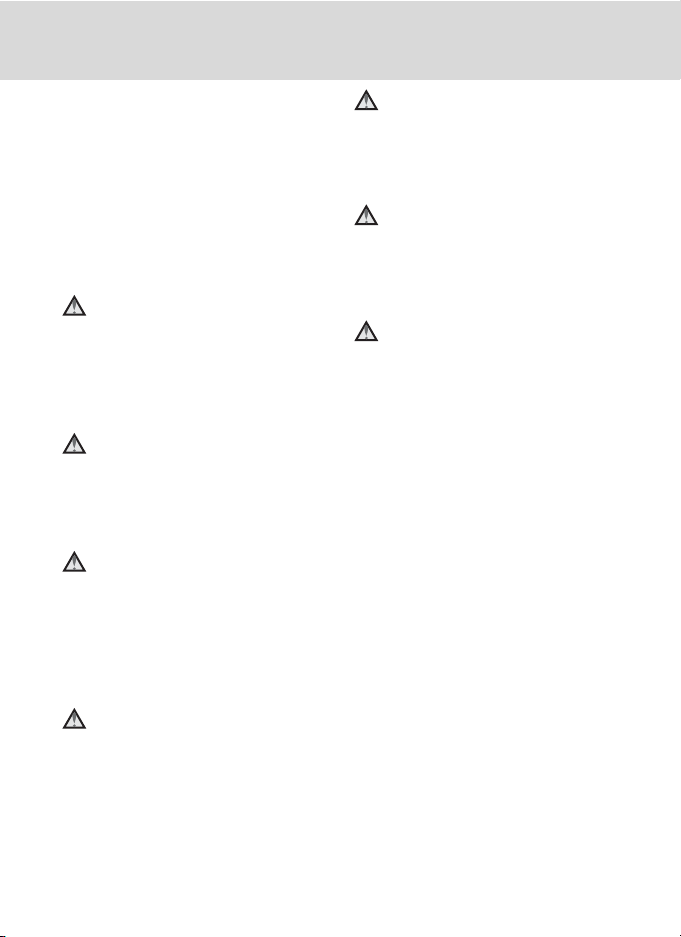
For Your Safety
• Do not handle the plug or Charging
AC Adapter with wet hands. Failure
to observe this precaution could
result in electric shock.
• Do not use with travel converters or
adapters designed to convert from
one voltage to another or with DCto-AC inverters. Failure to observe
this precaution could damage the
product or cause overheating or fire.
Use appropriate cables
When connecting cables to the input
and output jacks, use only the cables
provided or sold by Nikon for the
purpose, to maintain compliance with
product regulations.
Handle moving parts with
care
Be careful that your fingers or other
objects are not pinched by the slide
cover or other moving parts.
CD-ROMs
The CD-ROMs supplied with this
device should not be played back on
audio CD equipment. Playing CDROMs on an audio CD player could
cause hearing loss or damage the
equipment.
Observe caution when using
the flash
Using the flash close to your subject’s
eyes could cause temporary visual
impairment. Particular care should be
observed if photographing infants,
when the flash should be no less than
one meter (3 ft. 4 in.) from the subject.
Do not operate the flash with
the flash window touching a
person or object
Failure to observe this precaution
could result in burns or fire.
Do not apply pressure to the
monitor
Should the monitor break, care should
be taken to avoid injury caused by
broken glass.
Turn the power off when
using inside an airplane or the
hospital
Turn the power off while inside the
airplane during take off or landing.
Follow the instructions of the hospital
when using while in a hospital. The
electromagnetic waves given out by
this camera may disrupt the electronic
systems of the airplane or the
instruments of the hospital.
iv
Page 7
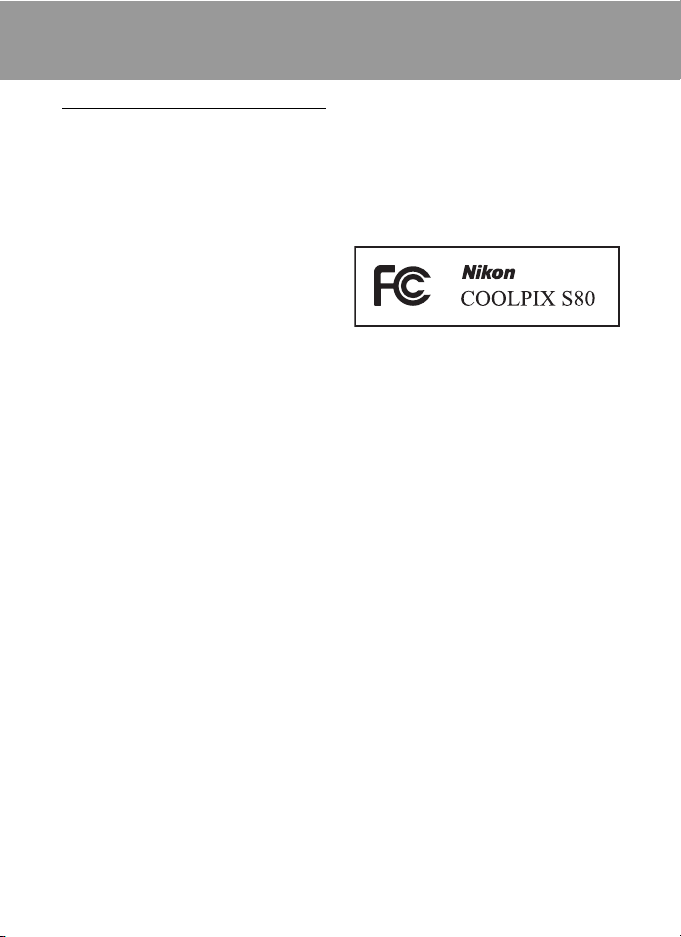
Notices
Notices for Customers in the U.S.A.
IMPORTANT SAFETY INSTRUCTIONS–
SAVE THESE INSTRUCTIONS.
DANGER - TO REDUCE THE RISK OF
FIRE OR ELECTRIC SHOCK,
CAREFULLY FOLLOW THESE
INSTRUCTIONS
For connection to a supply not in the
U.S.A., use an attachment plug adapter
of the proper configuration for the
power outlet if needed.
The power supply unit is intended to
be correctly orientated in a vertical or
floor mount position.
Federal Communications
Commission (FCC) Radio
Frequency Interference Statement
This equipment has been tested and
found to comply with the limits for a
Class B digital device, pursuant to Part
15 of the FCC rules. These limits are
designed to provide reasonable
protection against harmful
interference in a residential installation.
This equipment generates, uses, and
can radiate radio frequency energy
and, if not installed and used in
accordance with the instructions, may
cause harmful interference to radio
communications. However, there is no
guarantee that interference will not
occur in a particular installation. If this
equipment does cause harmful
interference to radio or television
reception, which can be determined
by turning the equipment off and on,
the user is encouraged to try to correct
the interference by one or more of the
following measures:
• Reorient or relocate the receiving
antenna.
• Increase the separation between the
equipment and receiver.
• Connect the equipment into an
outlet on a circuit different from that
to which the receiver is connected.
• Consult the dealer or an
experienced radio/television
technician for help.
CAUTIONS
Modifications
The FCC requires the user to be
notified that any changes or
modifications made to this device that
are not expressly approved by Nikon
Corporation may void the user’s
authority to operate the equipment.
Interface Cables
Use the interface cables sold or
provided by Nikon for your equipment.
Using other interface cables may
exceed the limits of Class B Part 15 of
the FCC rules.
Notice for customers in the State of
California
WARNING
Handling the cord on this product will
expose you to lead, a chemical known
to the State of California to cause birth
defects or other reproductive harm.
Wash hands after handling.
Nikon Inc.,
1300 Walt Whitman Road
Melville, New York 11747-3064
USA
Tel: 631-547-4200
v
Page 8

Notices
Notice for customers in Canada
CAUTION
This Class B digital apparatus complies
with Canadian ICES-003.
ATTENTION
Cet appareil numérique de la classe B
est conforme à la norme NMB-003 du
Canada.
Notice
s for customers in Europe
CAUTION
RISK OF EXPLOSION IF BATTERY IS
REPLACED BY AN INCORRECT
TYPE.
DISPOSE OF USED BATTERIES
ACCORDING TO THE
INSTRUCTIONS.
This symbol indicates that
this product is to be
collected separately.
The following apply only to
users in European countries:
• This product is designated for
separate collection at an
appropriate collection point. Do not
dispose of as household waste.
• For more information, contact the
retailer or the local authorities in
charge of waste management.
This symbol on the battery
indicates that the battery is
to be collected separately.
The following apply only to
users in European countries:
• All batteries, whether marked with
this symbol or not, are designated
for separate collection at an
vi
appropriate collection point. Do not
dispose of as household waste.
• For more information, contact the
retailer or the local authorities in
charge of waste management.
Page 9
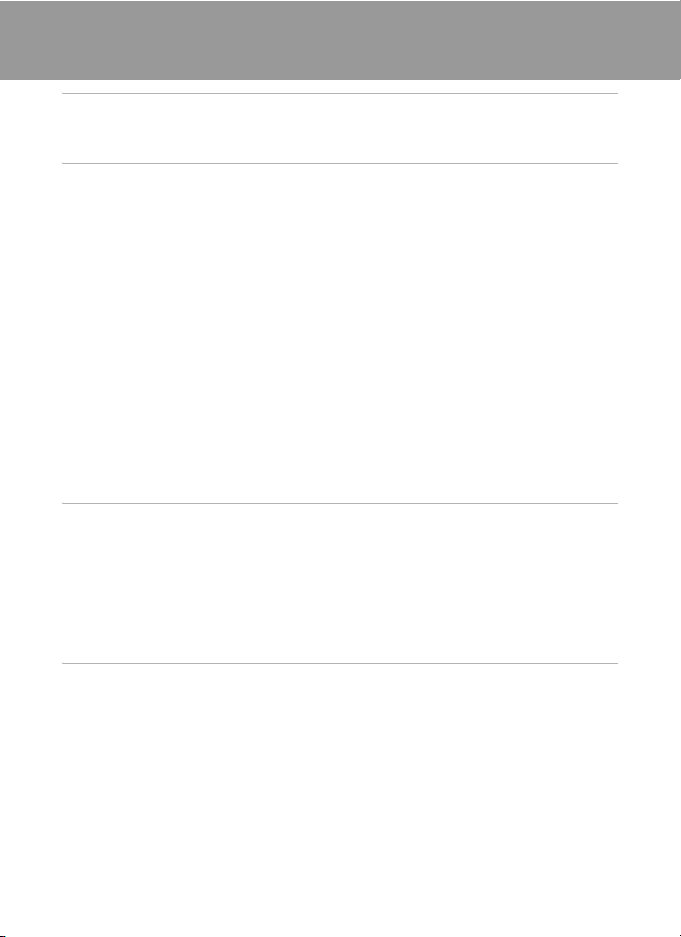
Table of Contents
For Your Safety......................................................................................................................................ii
WARNINGS..................................................................................................................................................................ii
Notices .......................................................................................................................................................v
Introduction ...........................................................................................................................................1
About This Manual ................................................................................................................................1
Information and Precautions............................................................................................................. 2
Parts of the Camera............................................................................................................................... 4
The Camera Body ...................................................................................................................................................4
Attaching the Camera Strap............................................................................................................................4
Shutter-Release Button.......................................................................................................................................5
Operating the Touch Panel ................................................................................................................ 6
Tapping.........................................................................................................................................................................6
Dragging......................................................................................................................................................................6
Dragging and Dropping.....................................................................................................................................7
Spreading/pinching..............................................................................................................................................7
Main Display of the Monitor/Touch Panel and Basic Operations......................................... 8
Shooting (Information Indicators)................................................................................................................8
Shooting (Operation Controls).......................................................................................................................9
Playback (Information Display)....................................................................................................................10
Playback (Operation Controls).....................................................................................................................11
Opening the Tabs................................................................................................................................................12
First Steps.............................................................................................................................................14
Inserting the Battery ...........................................................................................................................14
Removing the Battery.......................................................................................................................................15
Charging the Battery ..........................................................................................................................16
Turning On and Off the Camera.................................................................................................................19
Setting Display Language, Date and Time .................................................................................20
Inserting Memory Cards....................................................................................................................22
Removing Memory Cards...............................................................................................................................22
Basic Photography and Playback: G (Easy Auto) Mode..................................................... 24
Step 1 Turn the Camera On and Select G Easy Auto Mode................................................24
Indicators Displayed in G (Easy Auto) Mode....................................................................................25
Step 2 Frame a Picture .......................................................................................................................26
Using the Zoom....................................................................................................................................................27
Step 3 Focus and Shoot.....................................................................................................................28
Step 4 Playing Back and Deleting Pictures.................................................................................30
Playing Back Pictures (Playback Mode)..................................................................................................30
Deleting Unwanted Pictures........................................................................................................................31
Basic Shooting Functions..................................................................................................................32
m Using the Flash................................................................................................................................................33
n Taking Pictures with the Self-timer ...................................................................................................36
vii
Page 10
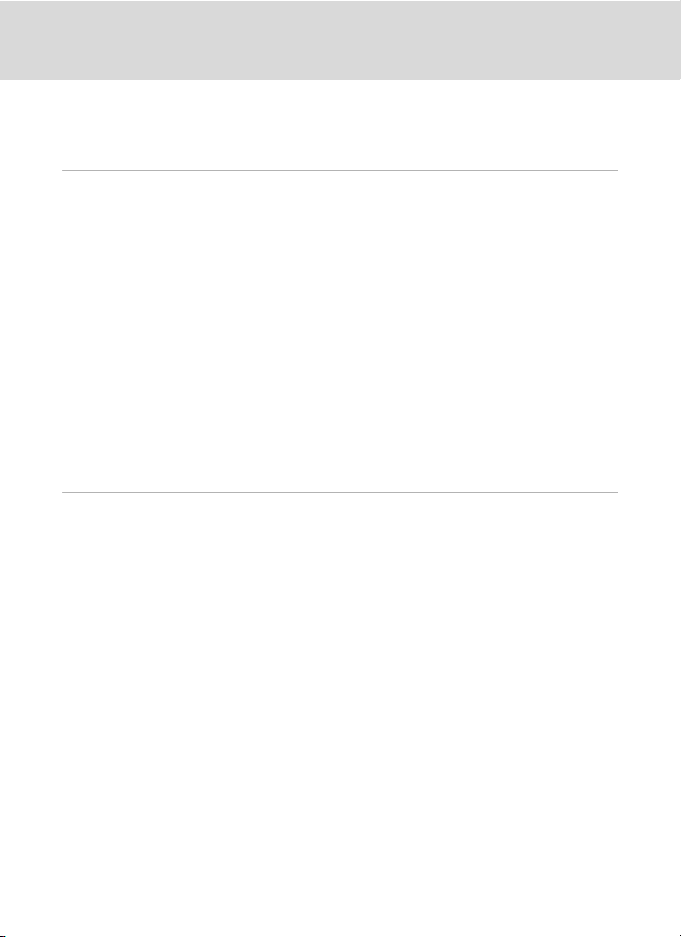
Table of Contents
A Image Mode (Image Quality/Image Size) .....................................................................................38
q Tapping the Monitor to Release the Shutter (Touch Shutter)..........................................41
r Tapping the Monitor to Focus (Touch AF/AE)..........................................................................44
o Changing Brightness Using Exposure Compensation..........................................................47
More on Shooting .............................................................................................................................48
Selecting a Shooting Mode..............................................................................................................48
G (Easy Auto) Mode...........................................................................................................................49
Shooting in A (Auto) Mode ............................................................................................................51
Adjusting the A (Auto) Mode Setting.........................................................................................53
p Macro Mode Setting...................................................................................................................................54
s Subject Tracking (Focusing on a Moving Subject).................................................................55
E ISO Sensitivity.................................................................................................................................................57
V Continuous ......................................................................................................................................................58
w White Balance (Adjusting Hue)...........................................................................................................59
Shooting Suited to Scenes (Scene Mode)...................................................................................61
Selecting a Scene Mode..................................................................................................................................61
Selecting a Scene Mode to Take Pictures (Features).....................................................................64
Shooting for a Panorama................................................................................................................................70
Shooting Smiling Faces (Smart Portrait Mode).........................................................................72
Changing the Smart Portrait Mode Settings......................................................................................74
Camera Settings That cannot be Applied Simultaneously...................................................76
More on Playback..............................................................................................................................78
Operations in Full-frame Playback Mode....................................................................................78
Viewing Multiple Pictures: Thumbnail Playback ......................................................................79
Taking a Closer Look: Playback Zoom..........................................................................................81
Selecting Playback Mode..................................................................................................................83
Sorting Favorite Pictures (Favorite Pictures Mode).................................................................84
Adding Pictures to Albums ...........................................................................................................................84
Viewing Pictures in an Album......................................................................................................................86
Removing Pictures from Albums...............................................................................................................87
Operations in Favorite Pictures Mode....................................................................................................88
Changing Icons Assigned to Albums......................................................................................................89
Finding Pictures in Auto Sort Mode ..............................................................................................91
Viewing Pictures in Auto Sort Mode........................................................................................................91
Operations in Auto Sort Mode....................................................................................................................93
Selecting Pictures Taken on a Specific Day (List by Date Mode)........................................94
Selecting a Date in List by Date Mode...................................................................................................94
Operations in List by Date Mode...............................................................................................................95
Playback Options .................................................................................................................................96
Setting the Picture Rating.................................................................................................................97
Playing Back Pictures by Rating..................................................................................................................97
b Enjoying Slide Shows...................................................................................................................98
viii
Page 11
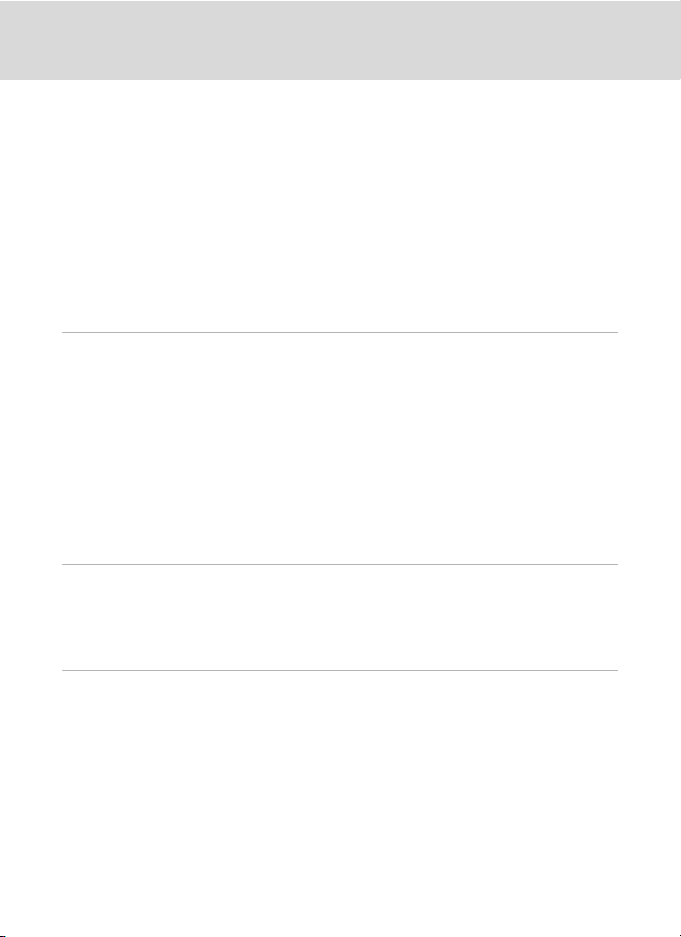
Table of Contents
d Protecting Important Pictures (Protect)............................................................................ 100
Protecting One Picture..................................................................................................................................100
Protecting Multiple Pictures......................................................................................................................101
Removing Protection from Pictures......................................................................................................101
a Creating a DPOF Print Order: Print Set................................................................................ 102
Creating a Print Order for One Picture ................................................................................................102
Creating a Print Order for Multiple Pictures.....................................................................................104
Canceling Print Order.....................................................................................................................................105
f Rotate Image ................................................................................................................................ 106
E Voice Memo: Recording and Playback .................................................................................107
Recording Voice Memos..............................................................................................................................107
Playing Voice Memos.....................................................................................................................................108
Deleting Voice Memos..................................................................................................................................108
Editing Pictures ................................................................................................................................109
Editing Functions..............................................................................................................................109
Picture Editing.................................................................................................................................... 111
U Paint...................................................................................................................................................................111
k Quick Retouch: Enhancing Contrast and Saturation..........................................................114
I D-Lighting: Enhancing Brightness and Contrast...................................................................115
P Stretch: Stretching Pictures.................................................................................................................116
O Perspective Control: Adjust a Sense of Perspective.............................................................117
i Filter Effects (digital filter)......................................................................................................................118
j Glamour Retouch.......................................................................................................................................120
g Small Picture: Making Smaller Pictures........................................................................................122
o Crop: Creating a Cropped Copy........................................................................................................123
Movie Recording and Playback..................................................................................................124
Recording Movies ............................................................................................................................. 124
Movie Recording Settings...........................................................................................................................126
A Movie Options.............................................................................................................................................127
Movie Playback.................................................................................................................................. 128
Connecting to Televisions, Computers and Printers..........................................................129
Connecting to a TV...........................................................................................................................129
Connecting to a Computer............................................................................................................ 132
Before Connecting the Camera...............................................................................................................132
Transferring Images from a Camera to a Computer...................................................................133
Charging While Connecting to a Computer...................................................................................137
Connecting to a Printer...................................................................................................................138
Connecting the Camera to a Printer.....................................................................................................139
Printing Pictures One at a Time...............................................................................................................141
Printing Multiple Pictures............................................................................................................................142
ix
Page 12
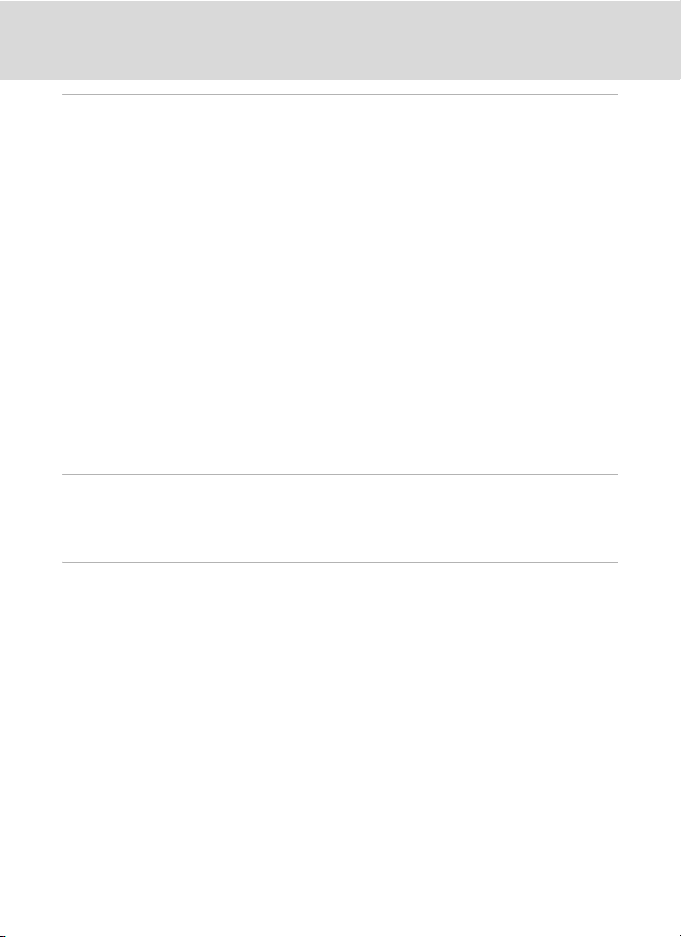
Table of Contents
Basic Camera Setup........................................................................................................................145
The Setup Menu ................................................................................................................................145
Operating the Setup Menu........................................................................................................................146
c Welcome Screen........................................................................................................................................147
d Date....................................................................................................................................................................148
e Monitor Settings.......................................................................................................................................151
f Date Imprint (Imprinting Date and Time)..................................................................................152
g Vibration Reduction................................................................................................................................153
h AF Assist.........................................................................................................................................................154
u Digital Zoom ...............................................................................................................................................154
i Sound Settings ...........................................................................................................................................155
k Auto Off ..........................................................................................................................................................155
l/m Format Memory/Format Card...................................................................................................156
n Language ........................................................................................................................................................157
H TV Settings.....................................................................................................................................................158
V Charge by Computer ..............................................................................................................................159
d Blink Warning .............................................................................................................................................159
p Reset All...........................................................................................................................................................161
h Copy (Copy between Internal Memory and Memory Card)..........................................164
r Firmware Version ....................................................................................................................................165
Caring for the Camera....................................................................................................................166
Maximizing Camera Life and Performance.............................................................................. 166
Cleaning .................................................................................................................................................................168
Storage....................................................................................................................................................................168
Technical Notes and Index...........................................................................................................169
Optional Accessories ....................................................................................................................... 169
Approved Memory Cards............................................................................................................................170
Image/Sound File and Folder Names ........................................................................................171
Error Messages...................................................................................................................................172
Troubleshooting................................................................................................................................177
Specifications ..................................................................................................................................... 184
Supported Standards.....................................................................................................................................187
Index...................................................................................................................................................... 188
x
Page 13
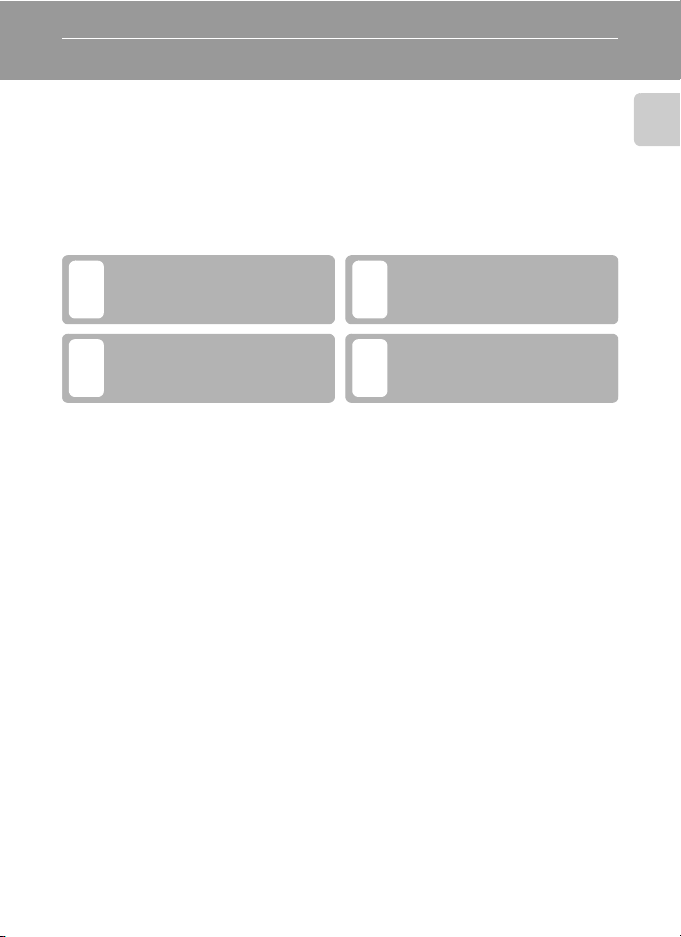
Introduction
About This Manual
Thank you for your purchase of a Nikon COOLPIX S80 digital camera. This manual
was written to help you enjoy taking pictures with your Nikon digital camera. Read
this manual thoroughly before use, and keep it where all those who use the
product will read it.
Symbols and Conventions
To make it easier to find the information you need, the following symbols and
conventions are used:
This icon marks cautions,
information that should be read
B
before use, to prevent damage to
the camera.
This icon marks tips, additional
information that may be helpful
D
when using the camera.
Introduction
This icon marks notes, information
that should be read before using
C
the camera.
This icon indicates that more
information is available elsewhere
A
in this manual.
Notations
• Secure Digital (SD) memory card, SDHC memory card, and SDXC memory card
are referred to as “memory card.”
• The setting at the time of purchase is referred to as the “default setting.”
• The names of menu items displayed in the camera monitor, and the names of
buttons or messages displayed on a computer monitor appear in bold.
Screen Samples
In this manual, images are sometimes omitted from monitor display samples so
that monitor indicators can be more clearly shown.
Illustrations and Screen Display
Illustrations and text displays shown in this manual may differ from actual display.
C Internal Memory and Memory Cards
Pictures taken with this camera can be stored in the camera’s internal memory or on removable
memory cards. If a memory card is inserted, all new pictures will be stored on the memory card and
delete, playback and format operations will apply only to the pictures on the memory card. The
memory card must be removed before the internal memory can be formatted or accessed for
picture storage, deletion, or viewing.
1
Page 14
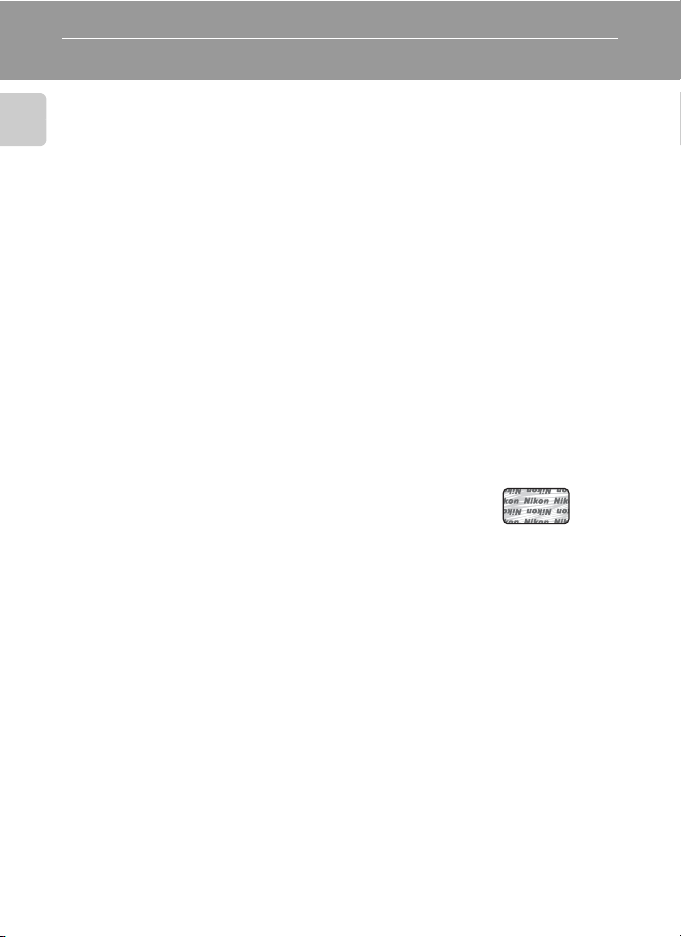
Information and Precautions
Life-Long Learning
As part of Nikon’s “Life-Long Learning” commitment to ongoing product support and education,
continually updated information is available online at the following sites:
Introduction
• For users in the U.S.A.: http://www.nikonusa.com/
• For users in Europe and Africa: http://www.europe-nikon.com/suppor t/
• For users in Asia, Oceania, and the Middle East: http://www.nikon-asia.co m/
Visit these sites to keep up-to-date with the latest product information, tips, answers to frequently
asked questions (FAQs), and general advice on digital imaging and photography. Additional
information may be available from the Nikon representative in your area. Visit the site below for
contact information.
URL below for contact information:
http://imaging.nikon.com/
Use Only Nikon Brand Electronic Accessories
Nikon COOLPIX cameras are designed to the highest standards and include complex electronic
circuitry. Only Nikon brand electronic accessories (including battery charger, batteries, Charging AC
Adapter and AC adapters) certified by Nikon specifically for use with this Nikon digital camera are
engineered and proven to operate within the operational and safety requirements of this electronic
circuitry.
THE USE OF NON-NIKON ELECTRONIC ACCESSORIES COULD DAMAGE THE CAMERA AND MAY
VOID YOUR
The use of third-party rechargeable Li-ion batteries not bearing the
Nikon holographic seal could interfere with normal operation of the
camera or result in the batteries overheating, igniting, rupturing, or
leaking.
For more information about Nikon brand accessories, contact a local
authorized Nikon dealer.
Before Taking Important Pictures
Before taking pictures on important occasions (such as at weddings or before taking the camera on
a trip), take a test shot to ensure that the camera is functioning normally. Nikon will not be held liable
for damages or lost profits that may result from product malfunction.
About the Manuals
• No part of the manuals included with this product may be reproduced, transmitted, transcribed,
• Nikon reserves the right to change the specifications of the hardware and software described in
• Nikon will not be held liable for any damages resulting from the use of this product.
• While every effort was made to ensure that the information in these manuals is accurate and
NIKON WARRANTY.
Holographic seal:
Identifies this device as an
authentic Nikon product.
stored in a retrieval system, or translated into any language in any form, by any means, without
Nikon’s prior written permission.
these manuals at any time and without prior notice.
complete, we would appreciate it were you to bring any errors or omissions to the attention of the
Nikon representative in your area (address provided separately).
2
Page 15
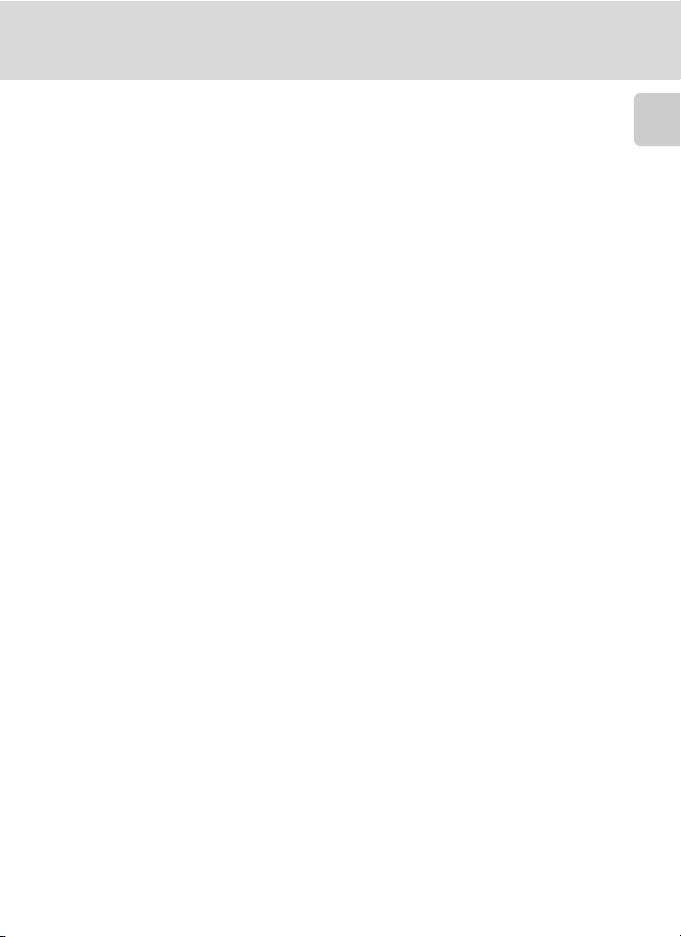
Information and Precautions
Notice Concerning Prohibition of Copying or Reproduction
Note that simply being in possession of material that was digitally copied or reproduced by means
of a scanner, digital camera or other device may be punishable by law.
• Items prohibited by law from being copied or reproduced
Do not copy or reproduce paper money, coins, securities, government bonds or local government
bonds, even if such copies or reproductions are stamped “Sample.” The copying or reproduction
of paper money, coins, or securities which are circulated in a foreign country is prohibited. Unless
the prior permission of the government was obtained, the copying or reproduction of unused
postage stamps or post cards issued by the government is prohibited. The copying or
reproduction of stamps issued by the government and of certified documents stipulated by law is
prohibited.
• Cautions on certain copies and reproductions
The government has issued cautions on copies or reproductions of securities issued by private
companies (shares, bills, checks, gift certificates, etc.), commuter passes or coupon tickets, except
when a minimum of necessary copies are to be provided for business use by a company. Also, do
not copy or reproduce passports issued by the government, licenses issued by public agencies
and private groups, ID cards and tickets, such as passes and meal coupons.
• Comply with copyright notices
The copying or reproduction of copyrighted creative works such as books, music, paintings,
woodcut prints, maps, drawings, movies and photographs is governed by national and
international copyright laws. Do not use this product for the purpose of making i llegal cop ies or to
infringe copyright laws.
Disposing of Data Storage Devices
Please note that deleting images or formatting data storage devices such as memory cards or builtin camera memory does not completely erase the original image data. Deleted files can sometimes
be recovered from discarded storage devices using commercially available software, potentially
resulting in the malicious use of personal image data. Ensuring the privacy of such data is the user’s
responsibility.
Before discarding a data storage device or transferring ownership to another person, erase all data
using commercial deletion software, or format the device and then completely refill it with images
containing no private information (for example, pictures of empty sky). Be sure to also replace any
pictures selected for the welcome screen (A 147). Care should be taken to avoid injury or damage
to property when physically destroying data storage devices.
Introduction
3
Page 16
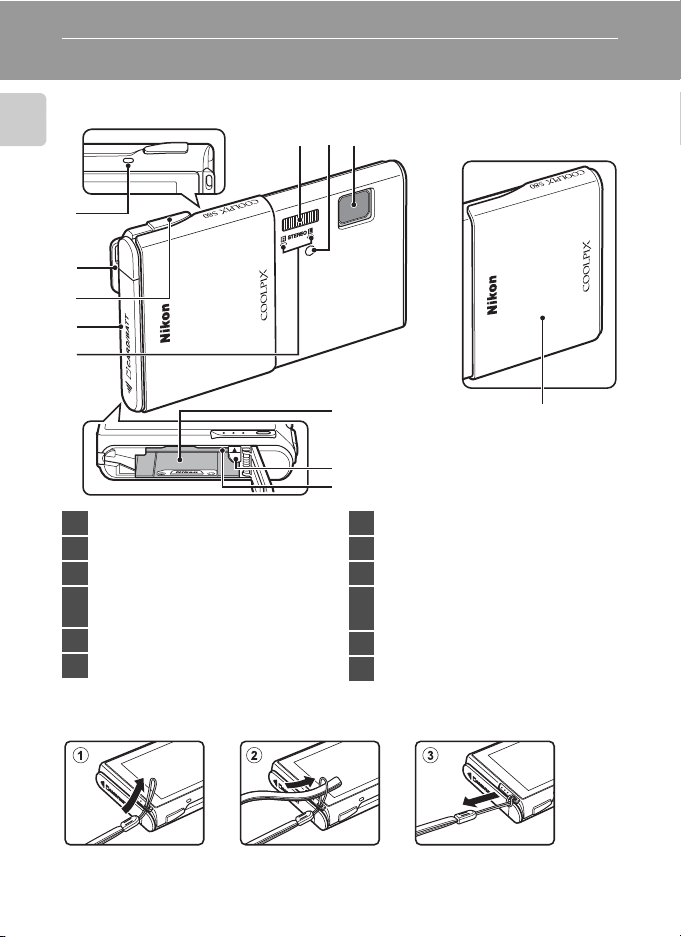
Parts of the Camera
The Camera Body
Introduction
1
2
3
4
5
1011 9
Lens cover closed
1 Power-on lamp............................17, 19, 137
2 Eyelet for camera strap................................4
3 Shutter-release button..............................28
Battery-chamber/
4
memory card slot cover...................14, 22
5 Microphone (stereo)......................107, 124
6 Battery chamber ...........................................14
Attaching the Camera Strap
4
6
12
7
8
7 Battery latch.............................................14, 15
8 Memory card slot..........................................22
9 Lens.........................................................168, 184
Self-timer lamp ......................................36, 73
10
AF-assist illuminator.........................29, 154
11 Flash......................................................................33
12 Slide cover (power switch).....................19
Page 17
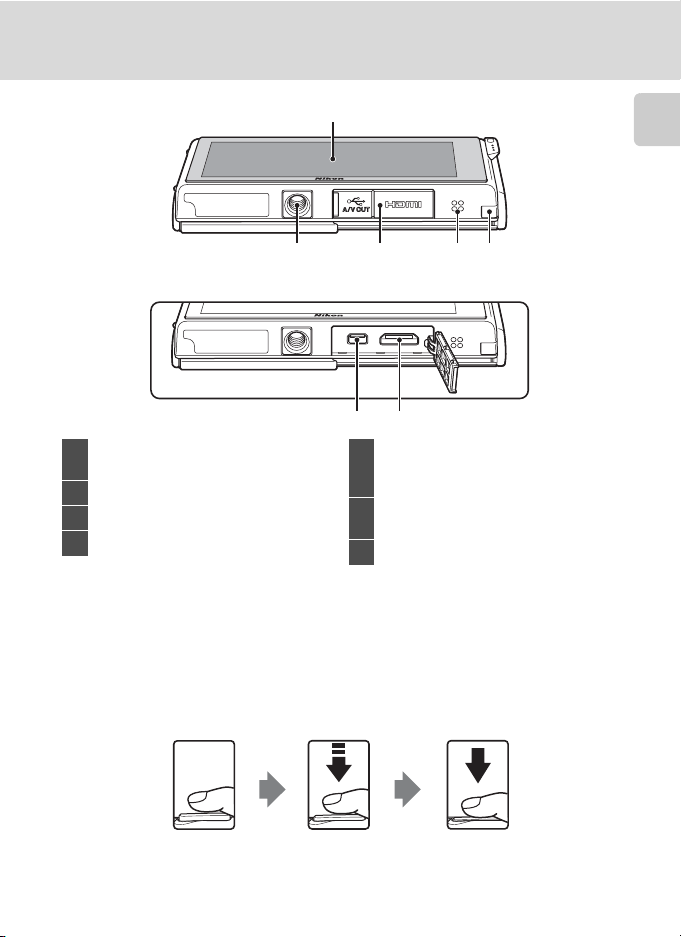
Parts of the Camera
1
Introduction
2
3 4 5
Under the connector cover
6 7
OLED monitor (monitor)*/
1
touch panel.........................................................6
2 Tripod socket
3 Connector cover........... 16, 129, 133, 139
4 Speaker..................................................108, 128
* Referred to simply as the “monitor” in this manual.
Power connector cover
5
(for connection with optional AC
Adapter) ..........................................................169
USB/audio/video output
6
connector..........................16, 129, 133, 139
7 HDMI mini connector.............................129
Shutter-Release Button
The camera features a two-stage shutter-release button. To set focus and
exposure, press the shutter-release button halfway, stopping when you feel
resistance. Focus and exposure lock while the shutter-release button is held in this
position. To release the shutter and take a picture, press the shutter-release button
the rest of the way down. Do not use force when pressing the shutter-release
button, as this may result in camera shake and blurred pictures.
Press the shutterrelease button
halfway to set focus
and exposure.
Press the shutterrelease button the
rest of the way down
to take a picture.
5
Page 18
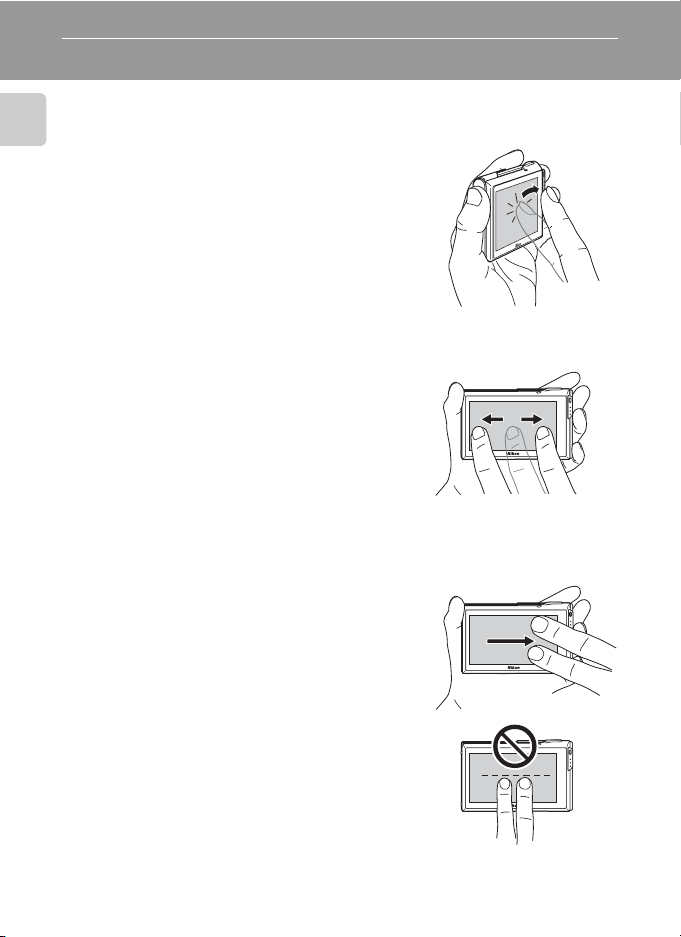
Operating the Touch Panel
The monitor on the COOLPIX S80 is a touch panel display operated by touch. Use
the method described below.
Introduction
Tapping
Tap the touch panel.
Use this operation to:
Select icons or other controls
Select pictures in thumbnail playback mode (A 79)
Perform touch shutter (A 41), touch AF/AE (A 44),
or subject tracking (A 55) operations
Display the setting controls during shooting or
playback (A 12)
Dragging
Drag your finger across the touch panel and
remove it from the touch panel.
Use this operation to:
Scroll through pictures in full-frame playback mode
(A 30)
Move the visible portion of a picture enlarged with playback zoom (A 81)
Use sliders to adjust exposure compensation (A 47) or other settings
When the camera is in full-fame playback mode,
drag two fingers across the touch panel to scroll
ahead ten frames quickly.
Place two fingers on the touch panel about 1.5 cm
(0.6 in.) apart, slide them about 2 cm (0.8 in.) to left or
right. Note that the desired results may not be
achieved if your fingers are placed side by side.
Tap the touch panel to stop at the current frame.
6
Page 19
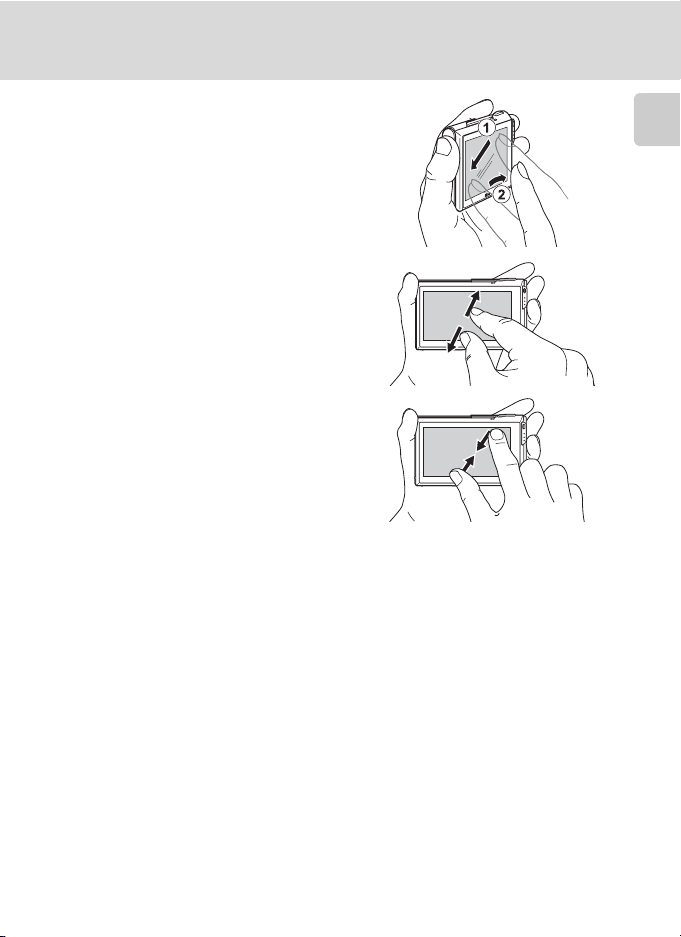
Operating the Touch Panel
Dragging and Dropping
Place your finger on the touch panel,
drag it to the desired location (1), and
remove it from the touch panel (2).
Use this operation to:
Apply the rating setting (A 97)
Spreading/pinching
Spread two fingers apart/pinch two
fingers together
Use this operation to:
Zoom in/out on a picture (A 81) in playback
mode
Switch to thumbnail playback mode from full-
frame playback mode (A 79)
B Notes on the Touch Panel
• This camera utilizes a static touch panel. Therefore, it may not respond when touched with
fingernails or gloved fingers.
• Do not press on the touch panel with pointed objects.
• Do not apply unnecessary pressure to the touch panel.
• The touch panel may not respond to touch if a commercially available protecting film is applied.
Introduction
B Notes on Touch Panel Operations
• The camera may not respond if your finger is left in one place too long.
• The camera may not respond if the followings are made.
- Bounce your finger off the display
- Drag your finger over too short a distance
- Stroke the display too lightly
- Move your finger too quickly
- Change the distance between your fingers while you drag two fingers or drag them too far
- Both fingers are not moved simultaneously when spreading or pinching
7
Page 20
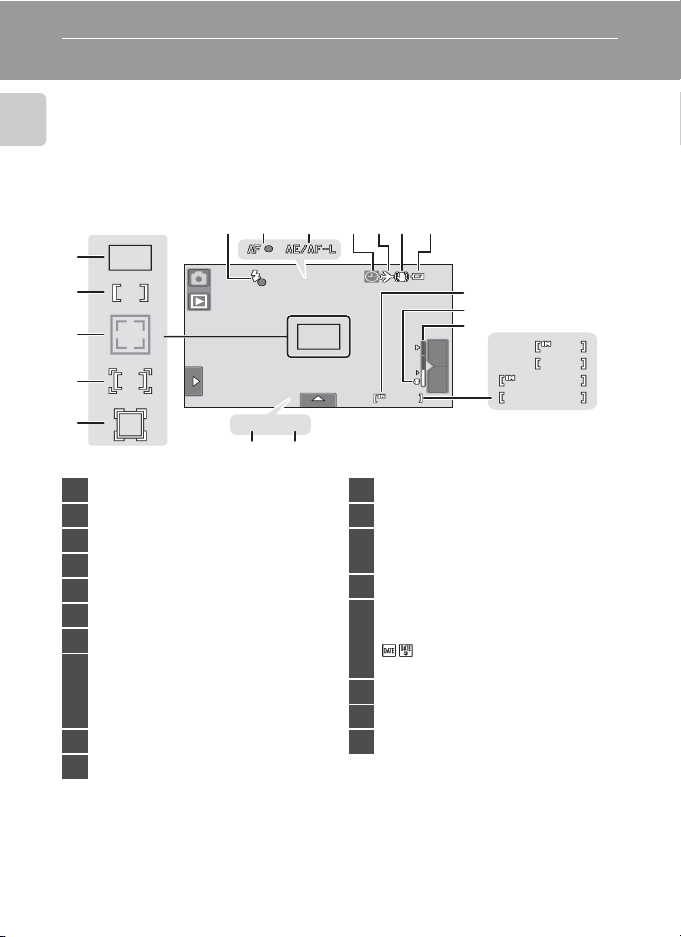
Main Display of the Monitor/Touch Panel and Basic Operations
1m00
s
1m00
s
36
50
F3.6
250
Shooting (Information Indicators)
The information displayed on the monitor varies with the camera settings or
status.
Introduction
1617
1213141518
1
2
3
4
5
1/1/1/ F3.6
F3.6250
250
363636
11
10
9
T
W
36
50
1m00
1m00
76
1 Focus area (auto)..........................................49
2 Focus area (center)
3 Focus area (face detection)............28, 72
4 Focus area (touch AF/AE)........................44
5 Focus area (subject tracking)................ 55
6 Shutter speed.................................................28
7 Aperture.............................................................28
a Number of exposures remaining
(still pictures)*..........................................24
8
b Movie recording time remaining
........................................................................127
9 Zoom indicator......................................27, 54
10 Macro mode....................................................54
* Indicator is displayed when there are 50 or fewer exposures remaining.
C Auto Monitor Boost
The camera automatically increases monitor brightness outdoors and under extremely bright
lighting to make the monitor display easier to see and read (when Brightness (A 151) in the setup
menu (A 145) is set to 4 or less).
8
11 Internal memory indicator......................25
12 Battery level indicator................................24
q O
13
Vibration reduction..............................153
14 Travel destination......................................148
O
Date not set..............................................172
15
Date imprint.............................................152
16 AE/AF-L indicator..........................................71
17 Focus indicator ..............................................28
18 Flash indicator................................................34
8
a
s
b
s
Page 21
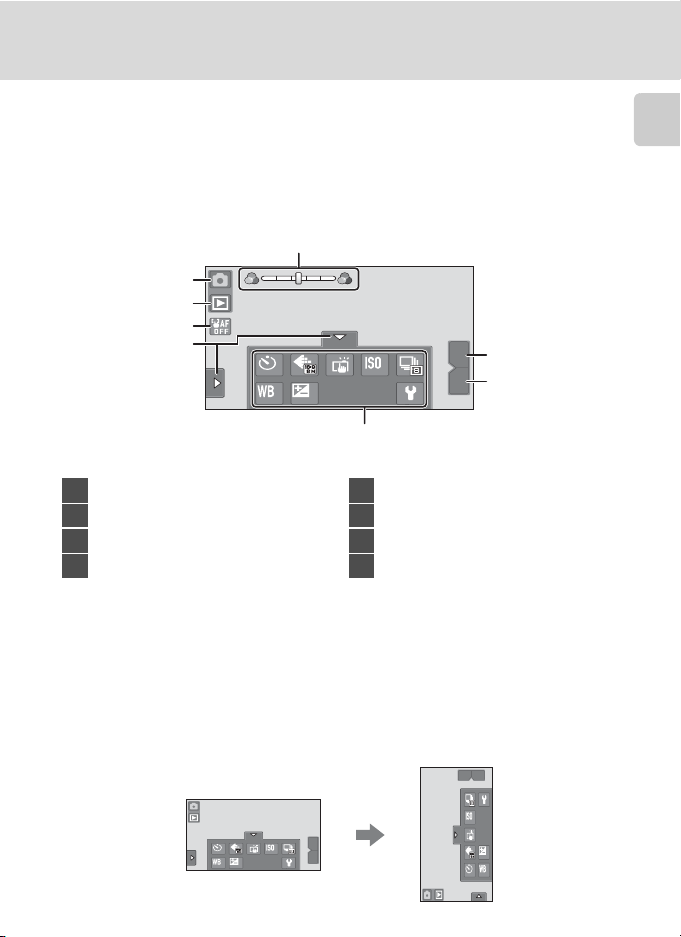
Main Display of the Monitor/Touch Panel and Basic Operations
OFF
AUTO
0.0
AUTO
OFF
AUTO
0.0
AUTO
OFF
AUTO
0.0
AUTO
Shooting (Operation Controls)
Tap the following controls to change settings.
• Tap the tab to display the setting controls and shooting settings can be
changed (A 12).
• The controls available and the setting status displayed vary depending upon
the shooting mode and the current camera settings.
8
1
2
3
4
OFF
OFF
AUTO
0.0
0.0
AUTO
5
T
7
W
6
Introduction
1 Shooting mode*.........24, 51, 61, 72, 124
2 Switch to playback mode.......................30
3 Touch AF/AE cancellation.......................44
4 Tab.........................................................................12
5 Setting controls.............................................13
6 Wide zoom .......................................................27
7 Tele zoom..........................................................27
8 Scene effect adjustment slider ............63
* Indicators displayed vary with current shooting mode.
C Monitor Display in Portrait (“Tall”) Orientation
When the camera is held in portrait (“tall”) orientation, the controls and indicators are also displayed
in portrait (“tall”) orientation. Controls and indicators may not be appropriately rotated when the
camera is pointing up or down.
T
W
AUTO
OFF
OFF
AUTO
0.0
0.0
T
AUTO
W
0.0
0.0
AUTO
OFF
OFF
9
Page 22
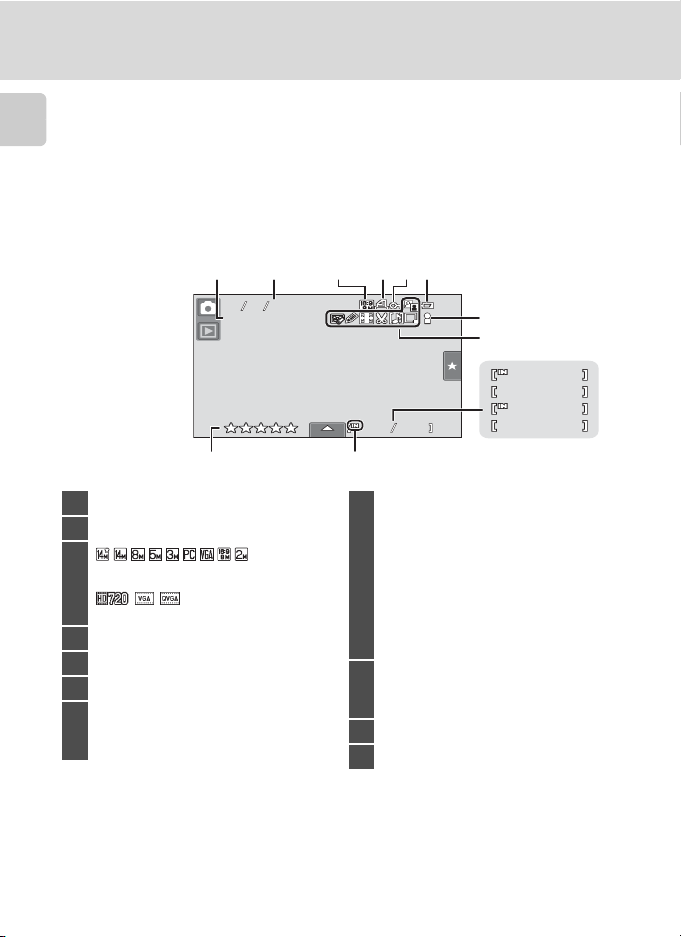
Main Display of the Monitor/Touch Panel and Basic Operations
2010
4
4
9999.
JPG
:
4/ 4
99 99 /99 99
1m00
s
1m00
s
Playback (Information Display)
The following monitor display shows information for the picture currently
displayed and camera status.
Introduction
• The information displayed on the monitor varies with the camera settings or
status.
• The indicators below are displayed when the camera is turned on or is in
operation, and they disappear after a few seconds elapse (A 151).
12 3456
JPG
JPG
:
2010151515
151515 303030
7
8
9999/9999
4
4
1011
9999.
9999.
111111 2010
4/ 4
1m00
1m00
9
a
s
b
s
1 File number and type............................. 171
2 Date/time of recording.............................20
3
Image mode
1
.............38, 112, 122, 123
Movie options1.......................................127
4 Print-order icon ..........................................102
5 Protect icon................................................... 100
6 Battery level indicator................................24
Album icon in favorite
7
pictures mode2..............................................86
Category icon in auto sort mode
1
Indicators displayed vary depending on the setting for shooting.
2
The icon for the selected album or category in auto sort mode currently selected in
2
.....91
j Glamour retouch icon...................120
i Filter effects icon...............................118
s Quick retouch icon ..........................114
c D-Lighting icon ..................................115
d Paint icon...............................................111
8
r Stretch icon ..........................................116
q Perspective control icon...............117
p Voice memo icon..............................107
C Small picture icon.............................122
a Crop icon ...............................................123
a Current frame number/
9
total number of frames......................30
b Movie length..........................................128
10 Internal memory indicator......................30
11 Rating indicator.............................................97
playback mode is displayed.
10
Page 23
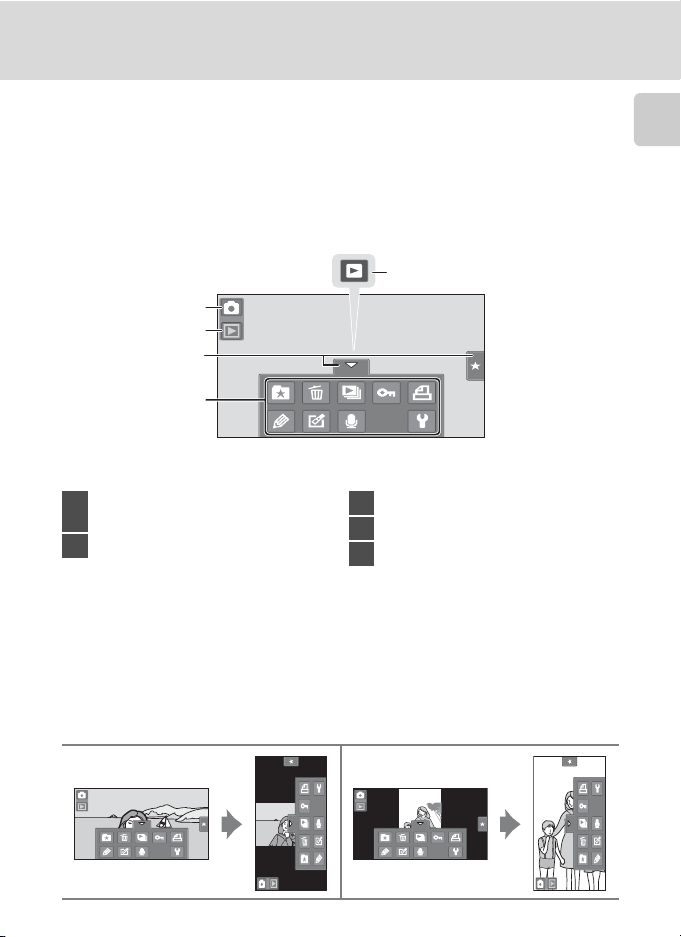
Main Display of the Monitor/Touch Panel and Basic Operations
Playback (Operation Controls)
Tap the following controls to change settings.
• Tap the tab to display the setting controls (A 12) and deleting or editing will
be available.
• The controls available displayed vary depending upon the displayed picture
and the current camera settings.
5
1
2
3
4
Introduction
Switch to shooting mode
1
...............................................24, 51, 61, 72, 124
2 Playback mode2.....................30, 84, 91, 94
1
Indicators displayed vary with the shooting mode.
2
Indicators displayed vary with current playback mode.
1
3 Tab.........................................................................12
4 Setting controls.............................................13
5 Movie playback...........................................128
C Picture Display
When the camera is rotated, the picture and controls displayed are also rotated as indicated below.
Pictures and controls may not be appropriately rotated when the camera is pointing up or down.
11
Page 24
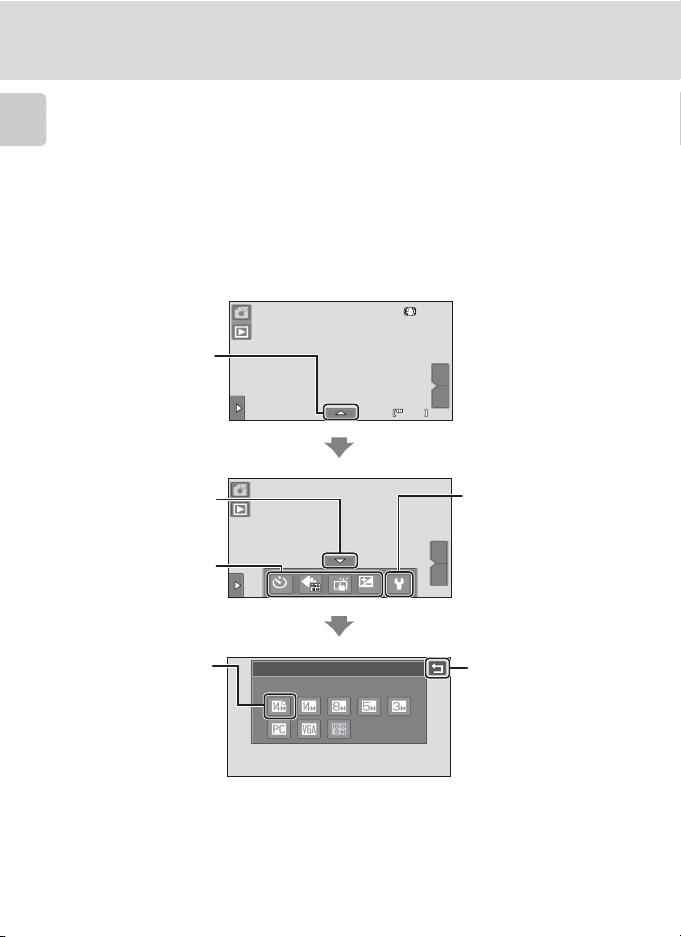
Main Display of the Monitor/Touch Panel and Basic Operations
OFF
0.0
Opening the Tabs
When in shooting or playback mode, use the setting controls to make shooting
and playback settings. Display the controls by tapping the tab at the bottom, left
Introduction
or right side of the monitor.
• Tap the icon of the desired item to display the setting screen for that item.
• Tap z (setup) in the setting controls to make the basic camera settings.
• When H or J is displayed on the setting screen, tap H to exit the setting
screen and tap J to return to the previous screen.
• Tap the tab again to hide the setting controls.
Tap the tab to display
the icons of settings
that can be changed in
the current mode.
T
W
363636
To hide setting
controls, tap the tab
again.
Tap an icon to display
the setting screen of
that item.
Tap an icon to apply
the setting of that
item.
12
Tap z to display the
setup menu.
T
OFF
OFF
3968×2232
Image mode
0.0
0.0
W
Return to the previous
screen.
Page 25
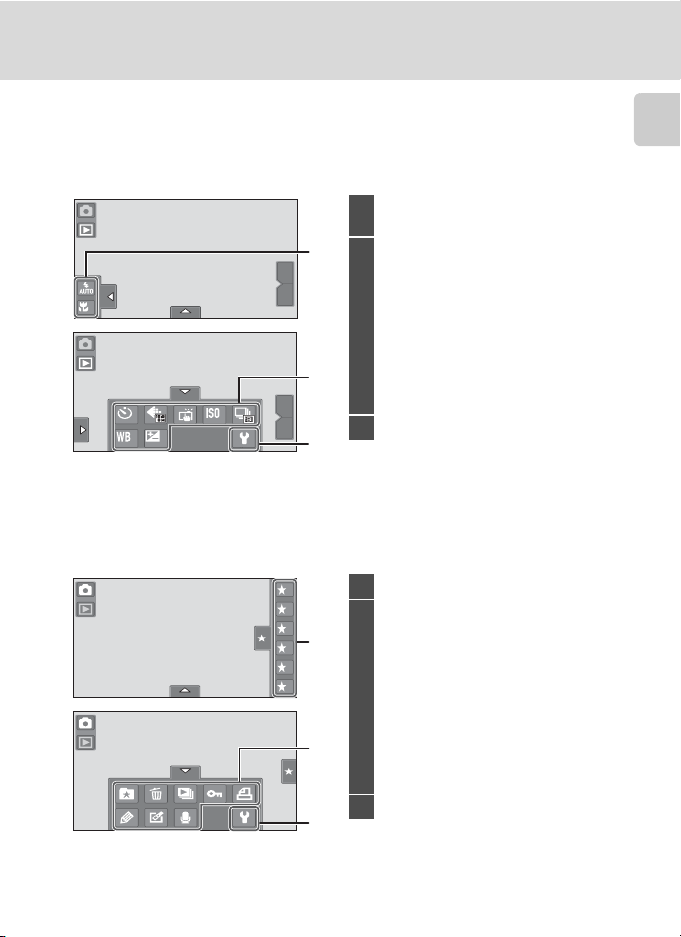
Main Display of the Monitor/Touch Panel and Basic Operations
OFF
AUTO
0.0
AUTO
OFF
Shooting
Shooting settings can be made.
• The available setting items vary depending on the shooting mode (A 48).
• Each icon also indicates the current setting.
X Flash mode.............................................33
1
p Macro mode ..........................................54
1
T
OFF
OFF
W
n Self-timer..................................................36
A Image mode ..........................................38
Touch shooting
q Touch shutter......................................41
r Touch AF/AE.......................................44
2
s Subject tracking................................55
E ISO sensitivity ........................................57
2
OFF
OFF
AUTO
AUTO
0.0
0.0
T
W
3
V Continuous.............................................58
w White balance.......................................59
o Exposure compensation................47
3 z Setup .......................................................145
Playback
Pictures can be edited and deleted, and playback settings can be made.
• The available setting items vary depending on the type of picture or playback
mode.
Introduction
5
4
3
2
1
0
1 Rating...................................................................97
h Add pictures to albums
1
(except in favorite pictures mode)....84
Remove pictures from albums (in
favorite pictures mode)............................87
c Delete ........................................................31
2
b Slide show...............................................98
d Protect ....................................................100
a DPOF print order..............................102
2
U Paint.........................................................111
M Retouch.................................................109
E Voice memo........................................107
3 z Setup .......................................................145
3
13
Page 26
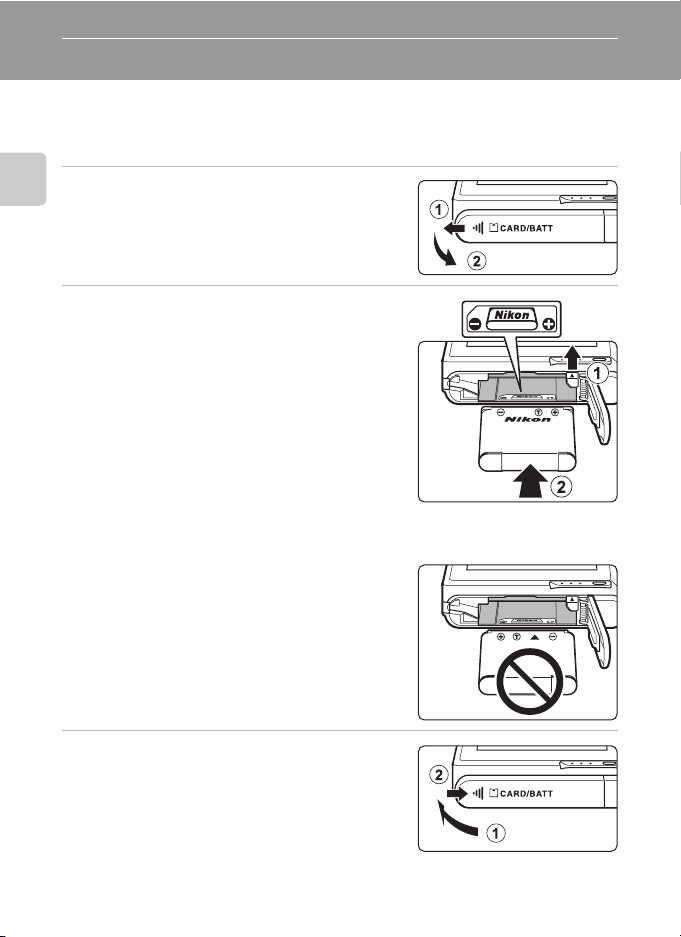
First Steps
Inserting the Battery
Insert a Rechargeable Li-ion Battery EN-EL10 (supplied) into the camera.
• Charge the battery before the first use or when the battery is running low
(A 16).
1 Slide the battery-chamber/memory
First Steps
card slot cover in the direction
indicated by the arrow (1) and open
the cover (2).
2 Insert the battery.
Confirm that the battery’s positive (+) and
negative (–) terminals are oriented correctly as
shown on the label at the battery chamber
opening, and insert the battery.
Use the battery to push up the orange battery
latch in the direction indicated by the arrow (1)
and fully insert the battery (2).
The battery latch will spring back into place when
the battery is fully inserted.
B Inserting the Battery
Inserting the battery upside down or backw ards
could damage the camera. Be sure to check that
the battery is in the correct orientation.
3 Close the battery-chamber/memory
card slot cover.
14
Page 27
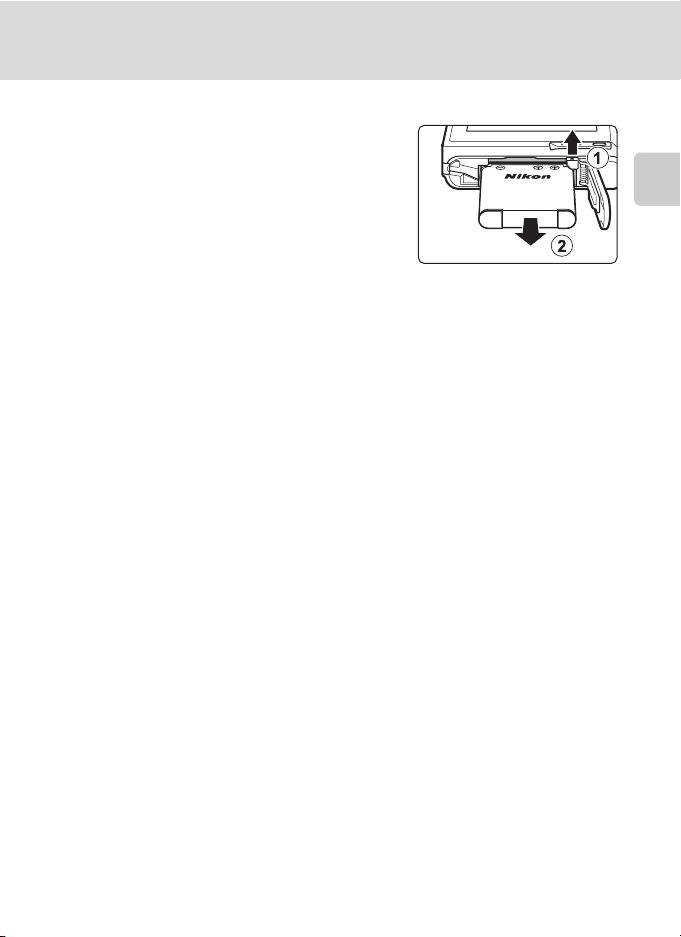
Inserting the Battery
Removing the Battery
Close the slide cover to turn the camera off
(A 19) and be sure that the power-on lamp
and the monitor have turned off before opening
the battery-chamber/memory card slot cover.
To eject the battery, open the battery-chamber/
memory card slot cover and slide the orange
battery latch in the direction indicated by the
arrow (1). The battery can then be removed by
hand (2).
• Note that the battery and memory card may become hot during use; observe
due caution when removing the battery.
First Steps
B Notes on the Battery
• Be sure to read and follow the warnings for the battery on page iii and the section, “The Battery”
(A 167), before use.
• If the battery will not be used for an extended period, recharge it at least once every six months
and run it flat before returning it to storage.
15
Page 28
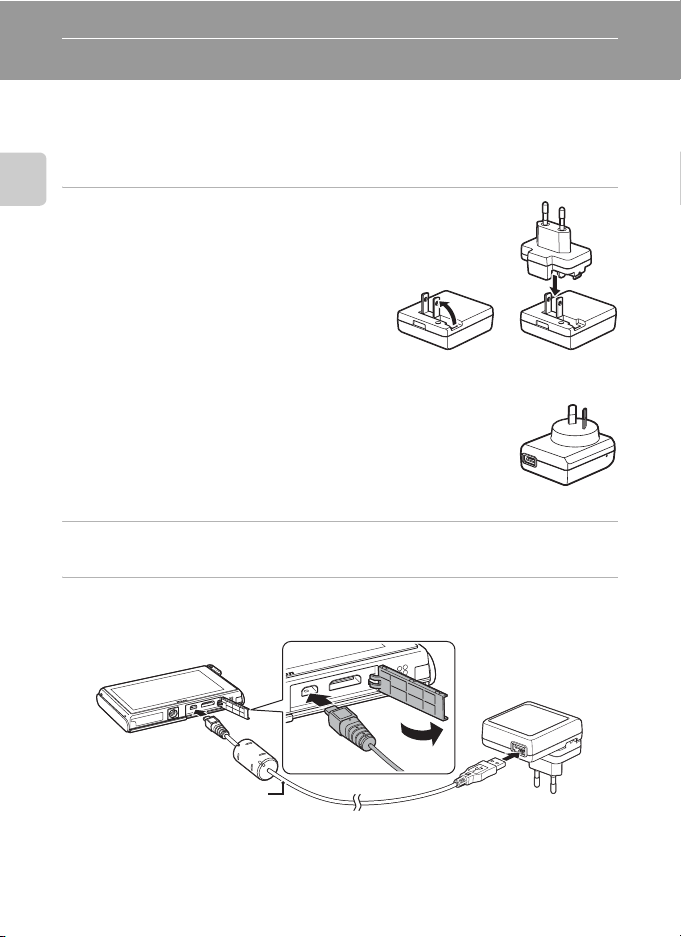
Charging the Battery
Charge the supplied Rechargeable Li-ion Battery EN-EL10 inserted into the
camera, by connecting the supplied Charging AC Adapter EH-68P to the camera
via the supplied USB Cable UC-E6, and then plugging the Charging AC Adapter
into an electrical outlet.
1 Prepare the Charging AC Adapter EH-
First Steps
68P.
If a plug adapter* is included, attach the plug
adapter to the plug on the Charging AC
Adapter. Push the plug adapter firmly until it is
securely held in place. Once the two are
connected, attempting to forcibly remove the
plug adapter could damage the product.
* The shape of the plug adapter varies
according to the country or region in which the camera was purchased.
For Customers in Argentina
If the camera was purchased in Argentina, the shape of the Charging
AC Adapter EH-68P (AR) differs from that supplied in other countries,
and a plug adapter is not included. Proceed to step 2.
EH-68P (AR)
2 Be sure that the power-on lamp and the monitor are off.
Be sure to insert the battery into the camera (A 14) and turn off the camera (A 19).
3 Use the supplied USB cable to connect the Charging AC Adapter to the
camera.
USB cable
B Connecting the Cable
When connecting the cable, be sure that the connector is properly oriented. Do not use force when
connecting the cable to the camera. When disconnecting the cable, do not pull the connector at an
angle.
16
Page 29
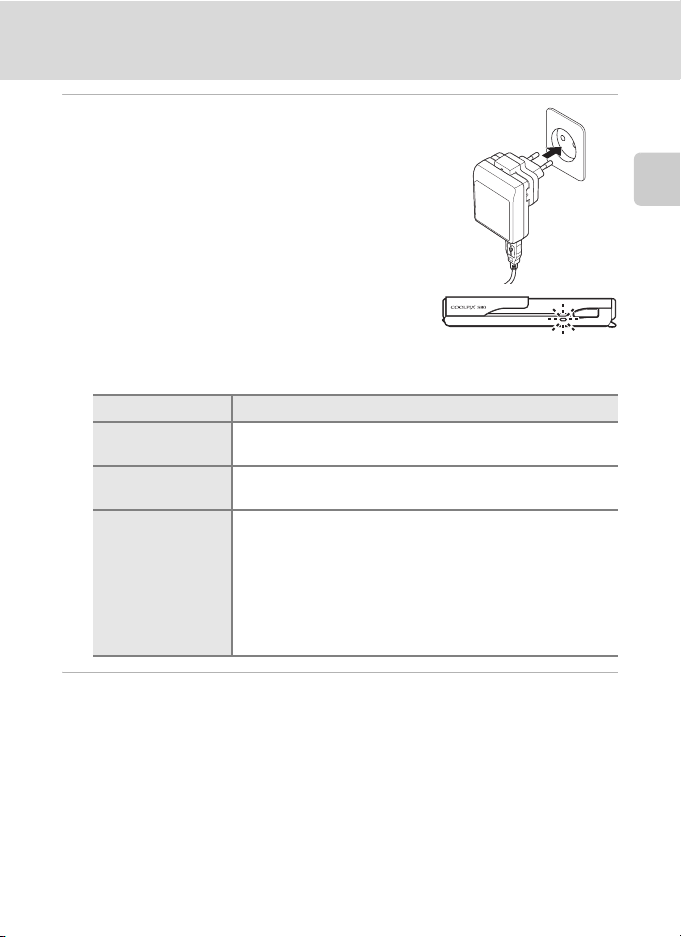
Charging the Battery
4 Plug the Charging AC Adapter into an
electrical power outlet.
The power-on lamp slowly blinks orange to indicate
that the battery is charging.
About 3 hours are required to charge a fully exhausted
battery.
The following chart explains power-on lamp status when the camera is plugged into the
electrical power outlet.
Power-on lamp Description
Blinks slowly
(orange)
Off
Flickers (orange)
Battery charging.
Battery not charging. When charging is complete, the poweron lamp stops blinking orange and turns off.
• The ambient temperature is not suited to charging. Charge
the battery indoors with an ambient temperature of 5 °C to
35 °C (41 °F to 95 °F).
• A USB cable is not correctly connected, nor is a Charging AC
Adapter correctly plugged, or the battery is faulty.
Disconnect the USB cable or unplug the Charging AC
Adapter and correctly connect it again, or change the
battery.
First Steps
5 Disconnect the Charging AC Adapter from the electrical outlet and
then disconnect the USB cable.
17
Page 30
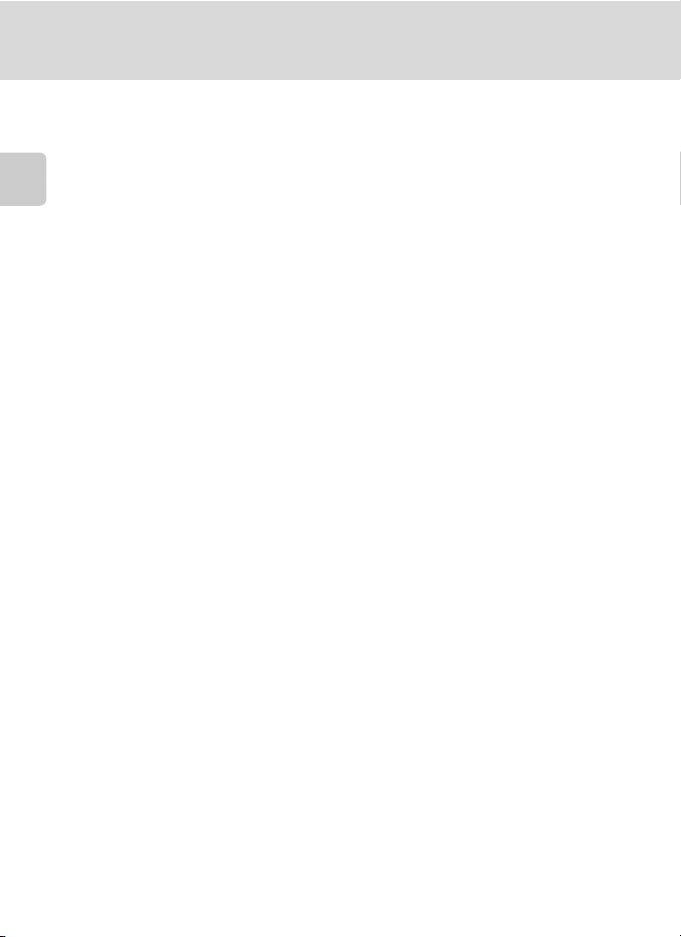
Charging the Battery
B Notes on Charging AC Adapter
• The Ch arging AC A dapter EH-68P is f or use only with compatible devices . Do not use with anoth er
make or model of device.
• Be sure to read and follow the warnings for the Charging AC Adapter on page iii and the section,
“The Battery” (A 167), before use.
• The EH-68P is compatible with AC 100-240 V, 50/60 Hz electrical outlets. When using in other
First Steps
countries, use a plug adapter (available commercially) as necessary. For more information about
plug adapters, consult your travel agency.
• The Charging AC Adapter EH-68P is for charging the battery inserted into the camera. When the
camera is connected to the Charging AC adapter, the camera cannot be turned on.
• Do not, under any circumstances, use another make or model of AC adapter other than Charging
AC Adapter EH-68P or USB-AC adapter. Failure to observe this precaution could result in
overheating or in damage to the camera.
C AC Power Source
• If the AC Adapter EH-62D (available separately; A 169) is used, COOLPIX S80 can be powered
from an electrical outlet and operated for shooting or playback.
• Do not, under any circumstances, use another make or model of AC adapter other than EH-62D.
Failure to observe this precaution could result in overheating or in damage to the camera.
D Charging Using Computer or Battery Charger
• Connecting the COOLPIX S80 to a computer also charges the Rechargeable Li-ion Battery EN-EL10
(A 132, 137).
• The Battery Charger MH-63 (available separately; A 169) can be used to charge Rechargeable Li-
ion Battery EN-EL10 without the camera.
18
Page 31

Turning On and Off the Camera
To turn on the camera, open the slide cover.
After the power-on lamp (green) lights for a moment,
the monitor will turn on.
To turn off the camera, close the slide cover.
When the camera turns off, both the monitor and
power-on lamp will turn off.
Charging the Battery
First Steps
B Note on Opening the Slide Cover
Be sure to keep your fingers away from the lens when opening the slide cover.
D Power Saving Function (Auto Off)
If no operations are performed for a while, the monitor will turn off, the camera will enter standby
mode, and the power-on lamp will blink.
While the power-on lamp is blinking, press the shutter-release button to reactivate the monitor.
• Camera enters standby mode in about a minute (default setting) during shooting or playback
mode.
• The time allowed to elapse before the camera enters standby mode can be changed from the
Auto off option (A 155) in the setup menu (A 145).
• When the AC Adapter EH-62D (available separately, A 169) is connected, a screen saver function
is activated to prevent screen burn when no operations are performed for about a minute (default
setting, A 155).
19
Page 32

Setting Display Language, Date and Time
A language-selection dialog is displayed the first time the camera is turned on.
1 Open the slide cover to turn on the camera.
The power-on lamp (green) will light for a moment and
the monitor will turn on.
First Steps
2 Tap the desired language.
If the desired language is not displayed, tap B
or C to view other language options.
For more information about operating the
touch panel, see “Operating the Touch Panel”
(A 6).
3 Tap Yes.
If No is tapped, the date and time will not be
set.
4 Tap E or F to select your home
time zone (A 150) and tap I.
Tap J to return to the previous screen.
D Daylight Saving Time
If daylight saving time is in effect, tap p in the time
zone selection screen displayed in step 4 to turn on the
daylight saving time function.
When the daylight saving time function is enabled, W
is displayed at the top of the monitor.
To turn off the daylight saving time function, tap p
again.
Čeština
Deutsch
Español
Français
London
Casablanca
London
Casablanca
Language
Dansk
English
Ελληνικά
Indonesia
Date
Set time and date?
NoYes
Home time zone
Home time zone
20
Page 33

Setting Display Language, Date and Time
5 Tap the order in which the day,
month, and year are displayed.
6 Edit the date and time.
Tap the desired item and A or B to edit the
highlighted item.
7 Tap I.
The clock is activated and the camera enters
shooting mode.
Date
DMYMDYYMD
01
01 2010
01
YMD MDY DMY
01
01
YMD MDY DMY
1115 1430
Date
Date
2010
2010
00 00
00 00
:
First Steps
:
:
C Imprinting and Changing the Date and Time
• To imprint the date on picture when shooting, enable date imprint from the Date imprint option
(A 152) in the setup menu (A 145) after the date and time have been set.
• To change the date and time of the camera clock, select Date from the Date item (A 148) in the
setup menu (A 145) and follow the procedure described from step 5.
• Select Time zone from the Date item (A 148) in the setup menu to change the time zone and
daylight saving time settings.
21
Page 34

Inserting Memory Cards
Recorded data are stored in the camera’s internal memory (approximately 79 MB)
or on removable Secure Digital (SD) memory cards (available separately; A 170).
If a memory card is inserted in the camera, data are automatically stored on
the memory card and data recorded to the memory card can be played back,
deleted or transferred. Remove the memory card to store data in the internal
memory, or play back, delete or transfer data from the internal memory.
First Steps
1 Be sure that the power-on lamp and the
monitor are off and open the batterychamber/memory card slot cover.
Be sure to turn off the camera before opening the
battery-chamber/memory card slot cover.
2 Insert the memory card.
Slide the memory card in the correct orientation
shown at right until it clicks into place.
Close the battery-chamber/memory card slot
cover.
B Inserting Memory Cards
Inserting the memory card upside down or
backwards could damage the camera or the
memory card. Be sure that the memory card is in the
correct orientation.
Removing Memory Cards
Before removing memory cards, close the slide
cover to turn the camera off and be sure that the
power-on lamp and monitor are off. Open the
battery-chamber/memory card slot cover and
press the card in (1) to partially eject the card.
The card can then be removed by hand (2). Do
not attempt to remove the card at an angle.
• Note that the battery and memory card may
become hot during use; observe due caution when removing the memory card.
22
Page 35

Inserting Memory Cards
B Formatting Memory Cards
If the message at right is displayed when the camera is
turned on, the memory card must be formatted before
use (A 156). Note that formatting permanently
deletes all pictures and other data on the memory
card. Be sure to make copies of any pictures you wish
to keep before formatting the memory card.
Tap Yes to format. When the confirmation dialog is
displayed, tap Yes. To start formatting, tap OK.
• Do not turn the camera off or open the battery-chamber/memory card slot cover until formatting
is complete.
• Be sure to use the COOLPIX S80 to format memory cards previously used in other devices the first
time they are inserted into this camera (A 156).
Card is not formatted.
Format card?
Yes No
B The Write Protect Switch
Memory cards are equipped with a wri te protect switch. When
this switch is in the “lock” position, data cannot be written to,
or deleted from, the memory card. If the switch is in the “lock”
position, unlock it by sliding the switch to the “write” position
to record or delete pictures, or to format the memory card.
Write protect switch
B Memory Cards
• Use only Secure Digital memory cards.
• Do not perform the following during formatting, while data is being written to or deleted from the
memory card, or during data transfer to a computer. Failure to observe this precaution could result
in the loss of data or in damage to the camera or memory card:
- Take out the battery or memory card
-Turn off the camera
- Disconnect the AC adapter
• Do not use a computer to format the memory card.
• Do not disassemble or modify.
• Do not drop, bend, or expose to water or strong physical shock.
• Do not touch the metal terminals with your fingers or metal objects.
• Do not affix labels or stickers to the memory card.
• Do not leave in direct sunlight, closed vehicles or areas exposed to high temperatures.
• Do not expose to humidity, dust, or corrosive gases.
First Steps
23
Page 36

Basic Photography and Playback: G (Easy Auto) Mode
Step 1 Turn the Camera On and Select G Easy Auto Mode
In G (easy auto) mode, the camera automatically selects the optimum shooting
mode by framing a picture, allowing you to easily take pictures using a shooting
mode that suits the scene (A 49).
1 Open the slide cover to turn on the camera.
The power-on lamp (green) will light for a moment and
the monitor will turn on.
G (easy auto) mode is initially activated at the time of
purchase. Proceed to step 4.
Basic Photography and Playback: G (Easy Auto) Mode
2 Tap the shooting mode icon.
T
W
363636
3 Tap G.
The camera enters G (easy auto) mode.
4 Check the battery level and the
number of exposures remaining.
l
Battery Level Description
NO INDICATOR Battery fully charged.
Battery low.
Prepare to charge or
replace the battery.
Cannot take pictures.
Recharge or replace with
a fully charged battery.
24
B
N
Battery
exhausted.
Number of Exposures Remaining
Indicator is displayed when there are 50 or fewer exposures remaining.
The number of pictures that can be stored depends on the capacity of the internal
memory or memory card and image mode setting (A 39).
Shooting mode
Easy auto mode
Battery level indicator
363636
Number of exposures remaining
T
W
Page 37

Step 1 Turn the Camera On and Select G Easy Auto Mode
Indicators Displayed in G (Easy Auto) Mode
Shooting mode
In easy auto mode, G,
e, f, g, h, j,
or i is displayed to
indicate the shooting
mode selected by the
camera for the current
subject and framing.
Internal memory indicator
Indicates that images will be stored in the camera’s internal memory (approximately
79 MB). When a memory card is inserted, C is not displayed and pictures will be
stored to memory card.
363636
Vibration reduction
The effects of camera
shake are reduced.
T
W
To reactivate the monitor after it is turned off by the power saving function in
standby mode (A 155), press the shutter-release button.
B Note on Touch Shutter
At the default setting, the shutter can be released by simply tapping a subject in the monitor
(A 41). Take care that you do not release the shutter accidently.
B Note on Printing Pictures
When printing pictures taken at an Image mode setting of p 3968×2232 (default setting), the
edges of pictures may be cropped, preventing printing of complete pictures (A 138).
Basic Photography and Playback: G (Easy Auto) Mode
D Functions Available in G (Easy Auto) Mode
• When the camera is pointed at a human face, the face detection function, with which the camera
automatically detects that face and focus on it, activates (A 28, 49).
• Shooting settings (A 32) can be changed by tapping the left or bottom tab to display the setting
controls (A 12).
D Vibration Reduction
• See “g Vibration Reduction” (A 153) in the setup menu (A 145) for more information.
• Set Vibration reduction to Off when using a tripod to stabilize the camera during shooting.
25
Page 38

Step 2 Frame a Picture
1 Ready the camera.
Hold the camera steadily in both hands, keeping your
fingers and other objects away from the lens, flash, AFassist illuminator, microphone, and speaker.
When taking pictures in portrait (“tall”) orientation, turn
the camera so that the built-in flash is above the lens.
Basic Photography and Playback: G (Easy Auto) Mode
2 Frame the picture.
When the camera automatically selects the
optimum scene mode, the shooting mode
icon will be changed (A 49).
When the camera detects a face, that face will
be framed by a yellow double border (focus
area).
Up to 12 faces can be detected. If more than
one face is detected, the face closest to the
camera will be framed by a double border, and the others by a single border.
When taking pictures of subjects other than people, or framing a subject with which no
face is detected, a focus area will not be displayed. Frame the picture so that the
intended subject is at or near the center of the frame.
Shooting mode icon
B Notes on G (Easy Auto) Mode
• The desired scene mode may not be selected in certain condition. In this case, select another
shooting mode.
• When digital zoom is in effect, shooting mode is G.
26
T
W
363636
Page 39

Step 2 Frame a Picture
Using the Zoom
Tap j or k to activate optical zoom.
• To enlarge the subject: tap j.
• To capture a wide area: tap k.
• The zoom position is set at the
maximum wide-angle position when
the camera is turned on.
• A zoom indicator is displayed in the
monitor during zooming.
Digital Zoom
When the camera is zoomed in to the maximum optical zoom position, touching
and holding j triggers digital zoom. The subject is magnified up to 4× the
maximum optical zoom ratio.
The camera focuses at the center of the frame and the focus area is not displayed
when digital zoom is in effect.
Digital zoom
Optical zoom
T
W
Zoom in
Zoom out
Basic Photography and Playback: G (Easy Auto) Mode
T
W
Maximum optical zoom Digital zoom enabled
T
W
C Digital Zoom and Interpolation
Unlike optical zoom, digital zoom uses a digital imaging process known as
interpolation to magnify images, resulting in slight deterioration of picture
quality.
Interpolation is applied at zoom positions beyond V. When zoom is
increased beyond the V position, interpolation is initiated and the zoom
indicator turns yellow to indicate that interpolation is being applied. The
position of V moves to the top as image size decreases, allowing for
confirmation of the zoom positions at which shooting without interpolation is
possible at the current image mode setting (A 38).
Digital zoom can be disabled from the Digital zoom option (A 154) in the
setup menu (A 145).
T
W
Small image size
27
Page 40

Step 3 Focus and Shoot
250
F3.6
1 Press the shutter-release button
halfway.
Focus is locked when the shutter-release
button is pressed halfway (A 5).
When a face is detected, it is framed by the
double border indicating the active focus
area. When the subject is in focus, the double
Basic Photography and Playback: G (Easy Auto) Mode
border turns green.
When no face is detected, the camera
automatically selects the focus area (up to nine areas) suitable to the shooting scene.
When the subject is in focus, the focus area (A 8, 49) that is selected glows green.
When digital zoom is used, the focus area is
not displayed and the camera focuses at the
center of the frame. Once focus has been
acquired, the focus indicator will glow green.
Shutter speed and aperture value are displayed when the shutter-release button is
pressed halfway.
The focus and exposure remain locked while the shutter-release button is pressed
halfway.
When the camera detects subject movement or camera shake and increases shutter
speed, the shutter speed indicator will turn green (Motion detection; A 50).
If the focus area or the focus indicator blinks red when the shutter-release button is
pressed halfway, the camera is unable to focus. Modify the composition and press the
shutter-release button halfway again.
2 Press the shutter-release button the
rest of the way down.
The shutter is released and the picture will be
recorded to the memory card or internal
memory.
250
250 F3.6
F3.61/1/1/
Shutter speed Aperture
Focus indicator
28
Page 41

Step 3 Focus and Shoot
B During Recording
While pictures are being recorded, the number of exposures remaining will blink. Do not open the
battery-chamber/memory card slot cover while pictures are being recorded. Cutting power or
removing the memory card in these circumstances could result in loss of data or in damage to the
camera or card.
B Autofocus
Autofocus may not perform as expected in the following situations. In some rare cases, the subject
may not be in focus despite the fact that the focus area or the focus indicator glows green.
• Subject is very dark
• Objects of sharply differing brightness are included in the scene (e.g. the sun behind the subject
makes that subject appear very dark)
• No contrast between the subject and surroundings (e.g. a portrait subject, wearing a white shirt, is
standing in front of a white wall)
• Several objects are at different distances from the camera (e.g. the subject is inside a cage)
• Regular geometric patterns (e.g. window blind or windows in a skyscraper)
• Subject is moving rapidly
In the situations noted above, try pressing the shutter-release button halfway to refocus several
times, or focus on another subject (A 46). When focusing on another subject, be sure that the
alternate subject is at the same distance from the camera as the intended subject while the shutterrelease button is pressed halfway.
B Note on Face Detection
See “Notes on Face Detection” (A 49) for more information.
C Touch Shutter
At the default setting, the shutter can be released by simply tapping a subject in the monitor
(A 41) without pressing the shutter-release button. The Touch shutter option can be changed to
the Touch AF/AE option, which allows the camera to set the focus and exposure on the subject
that is tapped on the monitor. When using the Touch AF/AE option, the picture is taken by pressing
the shutter-release button (A 44).
Basic Photography and Playback: G (Easy Auto) Mode
C Blink Warning Screen
When the camera detects that portrait subjects may have blinked when a picture was taken in face
detection mode with d Blink warning set to On, the blink warning screen (A 159) is displayed in
the monitor.
D AF-assist Illuminator and Flash
If the subject is poorly lit, the AF-assist illuminator (A 154) may light when the shutter-release
button is pressed halfway, or the flash (A 33) may fire when the shutter-release button is pressed
all the way down.
29
Page 42

Step 4 Playing Back and Deleting Pictures
0004.
JPG
:
111115
2010
4/ 4
0004.
JPG
15
:
111115
2010
4/ 4
0004.
JPG
15
:
111115
2010
4/ 4
Playing Back Pictures (Playback Mode)
Tap c.
Shooting Playback
:
15 2010
0004.
0004.
T
Basic Photography and Playback: G (Easy Auto) Mode
W
363636
The last picture taken will be displayed in full-frame playback mode.
Drag the current picture to display previous or subsequent picture. Use two fingers to scroll
ahead or back ten pictures at a time (A 6).
Display the previous picture Display the subsequent picture
151515 303030
2010
JPG
JPG
4/ 4
Internal memory indicator
15 2010
0004.
0004.
:
15 303030
2010
15
JPG
JPG
4/ 4
15 2010
0004.
0004.
:
15 303030
2010
15
JPG
JPG
4/ 4
The previous or subsequent picture may appear briefly at low resolution immediately after it
is dragged into view.
Tap the shooting mode icon (G) displayed at upper left in the monitor or press the shutterrelease button to return to shooting mode.
is displayed when pictures stored in the camera’s internal memory are played back.
C
When a memory card is inserted in the camera, C is not displayed and pictures stored on the
memory card are played back.
C Options Available in Playback Mode
See “More on Playback” (A 78) or “Editing Pictures” (A 109) for more information.
C Viewing Pictures
30
• Pictures taken in portrait (“tall”) orientation will be rotated automatically (A 11). The rotating
direction can be changed from the Rotate image option (A 106). When the camera is rotated,
the picture displayed is also rotated (A 11).
• When the monitor has turned off in standby mode to save power, press the shutter-release button
to reactivate it (A 155).
Page 43

Step 4 Playing Back and Deleting Pictures
Deleting Unwanted Pictures
1 Play back a picture to be deleted, tap
the bottom tab to display the setting
controls (A 12), and tap c.
2 Tap the desired delete option.
Current image: Delete the currently
displayed full-frame picture or movie
(A 128).
Erase selected images: Select multiple pictures
and delete them. See “Operating the Erase
Selected Images Screen” for more information.
All images: Delete all pictures.
Select either Erase selected images or All images when performing the step 1 in
thumbnail playback mode (A 79).
3 Tap Yes on the delete confirmation
dialog.
Deleted pictures cannot be recovered.
To exit without deleting the picture, tap J or
No.
Delete
Current image
Erase selected images
All images
Delete
Erase 1 image?
Yes No
Operating the Erase Selected Images Screen
1 Tap a picture to display y.
To deselect the picture, tap the picture again
and y will be hidden.
Tap n or o to change the number of
pictures displayed.
Erase selected images
2 Display y to all pictures to delete and tap I to apply the selection.
The confirmation screen is displayed. Follow the onscreen instructions for more operations.
B Notes on Deleting Pictures
• Once deleted, pictures cannot be recovered. Transfer important pictures to a computer before
deleting them.
• Protected pictures cannot be deleted (A 100).
Basic Photography and Playback: G (Easy Auto) Mode
31
Page 44

Basic Shooting Functions
OFF
0.0
In G (easy auto) mode, the settings of the following functions can be made. Each
icon also indicates the current setting.
Basic Photography and Playback: G (Easy Auto) Mode
1 X Flash.............................................................33
2 n Self-timer...................................................36
3 A Image mode ...........................................38
T
W
363636
T
W
1
T
W
363636
OFF
OFF
0.0
0.0
T
W
2345
Touch shooting
4
q Touch shutter......................................41
r Touch AF/AE.......................................44
5 o Exposure compensation .................47
32
Page 45

Basic Shooting Functions
m Using the Flash
Flash mode can be selected to suit the shooting conditions.
• When ISO sensitivity is set to Auto, the flash has a range of 0.5-4.0 m (1 ft.
8 in.-13 ft.) at the maximum wide-angle zoom position and a range of 0.5-2.5 m
(1 ft. 8 in.-8 ft. 2 in.) at the maximum telephoto zoom position.
• Note that in G (easy auto) mode (A 24), only a Auto (default setting) and c
Off are available. When a Auto is selected, the camera sets the flash mode
according to the automatically selected scene mode.
• In auto shooting mode (A 53), some scene modes (A 61), or smart portrait
mode (A 72), the following flash modes are available.
a Auto
Flash fires automatically when lighting is poor.
b Auto with red-eye reduction
Suited to pictures of people, this option reduces the “red-eye” phenomenon
(A 35).
c Off
Flash will not fire even when lighting is poor.
X Fill flash
Flash fires whenever a picture is taken. Use to “fill-in” (illuminate) shadows and
back-lit subjects.
d Slow sync
a (auto) is combined with slow shutter speed.
Suited to evening and night portraits that include background scenery.
Flash illuminates main subject; slow shutter speeds are used to capture
background at night or under dim lighting.
Basic Photography and Playback: G (Easy Auto) Mode
33
Page 46

Basic Shooting Functions
250
F3.6
Setting the Flash Mode
1 Tap the left tab to display the setting
controls (A 12), and tap the flash
mode icon.
The flash mode menu is displayed.
Basic Photography and Playback: G (Easy Auto) Mode
2 Tap the desired flash mode icon.
Tap J to return to the previous screen.
To hide the setting controls after applying the
setting, tap the tab again.
B Shooting When the Flash is Disabled (c) or Lighting is Poor
• Use of a tripod is recommended during shooting. Set Vibration reduction (A 153) to Off from
the setup menu (A 145) when using a tripod to stabilize the camera.
• The noise reduction function may be activated with some shooting conditions such as dim
lighting. More time than usual is required to record pictures to which noise reduction is applied.
Auto
Flash mode
T
W
B Note on Using the Flash
When using the flash, reflections from dust particles in the air may appear as bright spots in pictures.
To reduce these reflections, set the flash to c (off).
C The Flash Indicator
The flash indicator shows flash status when the
shutter-release button is pressed halfway.
• On: Flash will fire when picture is taken.
• Blinks: Flash charging. Wait a few seconds and try
again.
• Off: Flash will not fire when picture is taken.
If the battery is low, the monitor will turn off, and
remain off, while the flash charges.
34
250
2501/1/1/ F3.6
F3.6
Page 47

Basic Shooting Functions
C The Flash Mode Setting
The default flash mode setting varies with shooting mode.
• G (easy auto) mode: a (auto)
• A (auto) mode: a (auto)
• Scene: varies with the selected scene mode (A 62)
• F (smart portrait): fixed at a (auto) when Off is selected for Blink proof; c (off) when On is
selected for Blink proof (A 75)
There are functions with which the flash cannot be enabled. See “Camera Settings That cannot be
Applied Simultaneously” (A 76) for more information.
The flash mode setting applied in A (auto) mode is stored in the camera’s memory even after the
camera is turned off.
C Red-eye Reduction
This camera uses advanced red-eye reduction (“In-Camera Red-Eye Fix”). To reduce red-eye, a series
of low-intensity pre-flashes fire before the main flash. In addition, if the camera detects red-eye when
a picture is taken, the affected area is processed to reduce red-eye before the picture is saved. Note
the following when shooting:
• Due to the pre-flashes, there is a longer than usual interval between the time the shutter-release
button is pressed and the time the shutter is released.
• More time than usual is required to record pictures.
• Red-eye reduction may not produce the desired results in some situations.
• In extremely rare instances, areas not subject to red-eye may be affected by red-eye reduction
processing; in these cases, choose another flash mode and try again.
Basic Photography and Playback: G (Easy Auto) Mode
35
Page 48

Basic Shooting Functions
OFF
0.0
250
F3.6
n Taking Pictures with the Self-timer
The camera is equipped with a ten-second and two-second timer for self-portraits.
This feature is useful for reducing the effects of camera shake that occurs when
pressing the shutter-release button. The self-timer setting can be selected from 10
or 2 seconds duration. When using the self-timer, use of a tripod is recommended.
Set Vibration reduction (A 153) to Off from the setup menu (A 145) when
using a tripod to stabilize the camera.
Basic Photography and Playback: G (Easy Auto) Mode
1 Tap the bottom tab to display the
setting controls (A 12), and tap the
self-timer icon.
OFF
OFF
0.0
0.0
T
W
2 Tap 10s or 2s.
10s (ten seconds): Use on important occasions,
such as weddings
2s (two seconds): Use to prevent camera shake
The selected self-timer mode is displayed.
Tap J to return to the previous screen.
To hide the setting controls after applying the
setting, tap the tab again.
3 Frame the picture and press
the shutter-release button
halfway.
Focus and exposure will be locked.
36
O
Self-timer
250
2501/1/1/ F3.6
F3.6
Page 49

4 Press the shutter-release
button the rest of the way
down.
The self-timer starts, and the
number of seconds remaining
before the shutter is released is
displayed in the monitor. The selftimer lamp blinks while the timer is
counting down. About one second
before the shutter is released, the
lamp stops blinking and glows
steadily.
When the shutter is released, the
self-timer turns off.
To stop the timer before a picture is
taken, press the shutter-release button again.
Basic Shooting Functions
Basic Photography and Playback: G (Easy Auto) Mode
B Note on Self-timer
There are functions with which this setting cannot be enabled. See “Camera Settings That cannot be
Applied Simultaneously” (A 76) for more information.
37
Page 50

Basic Shooting Functions
OFF
0.0
A Image Mode (Image Quality/Image Size)
Image mode refers to the combination of image size and image quality
(compression) at which pictures are recorded. Choose the image mode best
suited to the manner in which pictures will be used and the capacity of the
internal memory or memory card. The higher the image mode setting, the larger
the size at which it can be printed or displayed without appearing noticeably
“grainy,” but limiting the number of pictures that can be recorded.
Option Size (pixels) Description
Basic Photography and Playback: G (Easy Auto) Mode
Q 4320×3240P 4320 × 3240
R 4320×3240
R 3264×2448
L 2592×1944
M 2048×1536 2048 × 1536
N 1024×768 1024 × 768
O 640×480 640 × 480
p 3968×2232
(default setting)
4320 × 3240
3264 × 2448
2592 × 1944
3968 × 2232
Higher quality than R suitable for
enlargements or high-quality prints. The
compression ratio is approximately 1:4.
Best choice in most situations. The
compression ratio is approximately 1:8.
Smaller size than R, R, or L allows more
pictures to be stored. The compression
ratio is approximately 1:8.
Suited to display on a computer monitor.
The compression ratio is approximately 1:8.
Suited to full-screen display on a television
with an aspect ratio of 4:3, or distribution by
e-mail or the web. The compression ratio is
approximately 1:8.
Pictures with an aspect ratio of 16:9 are
recorded.
The compression ratio is approximately 1:8.
1 Tap the bottom tab to display the
setting controls (A 12), and tap the
image mode icon.
OFF
OFF
0.0
0.0
T
W
2 Tap the desired image mode icon.
Tap J to return to the previous screen.
To hide the setting controls after applying the
setting, tap the tab again.
38
Image mode
3968×2232
Page 51

Basic Shooting Functions
B Note on Printing Pictures
When printing pictures taken at an Image mode setting of p 3968×2232 (default setting), the
edges of pictures may be cropped, preventing printing of complete pictures.
It may be possible to print complete pictures if settings on the printer are applied so that borders are
printed around pictures (borderless printing not enabled).
Refer to the documentation supplied with the printer or consult the digital photo lab for further
details to make sure that the printer supports printing at an aspect ratio of 16:9.
C Image Mode
• The setting can also be changed in shooting modes other than G (easy auto) mode (except
movie recording).
• Changes made to this setting apply to all shooting modes (except movie recording).
• There are functions with which this setting cannot be enabled. See “Camera Settings That cannot
be Applied Simultaneously” (A 76) for more information.
C Number of Exposures Remaining
The following table lists the approximate number of pictures that can be stored in internal memory
and on a 4 GB memory card. Note that the number of pictures that can be stored will differ
depending on the composition of the picture (due to JPEG compression). In addition, this number
may vary depending upon the make of memory card, even when the memory cards have the same
specified capacity.
Setting
Q
4320×3240P 11 550 Approx. 36 × 27/14 × 10.5
4320×3240 23 1100 Approx. 36 × 27/14 × 10.5
R
3264×2448 40 1910 Approx.
R
2592×1944 62 2940 Approx.
L
M
2048×1536 97 4640 Approx.
N
1024×768 316 15000 Approx.
O
640×480 563 24100 Approx.
p
3968×2232 36 1720 Approx.
Internal memory
(approx. 79 MB)
* Print size at an output resolution of 300 dpi. Print sizes are calculated by dividing the
number of pixels by printer resolution (dpi) and multiplying by 2.54 cm (1 in.). However, at
the same image size, pictures printed at higher resolutions will print smaller than the size
indicated, and those printed at lower resolutions will print larger than the size indicated.
• The number of exposures remaining is displa yed on the shooting display when 50 or fewer remain
(A 24).
• If there are 10,000 or more pictures saved in the camera, “9999” is displayed on the playback screen
as the current frame number or total number of frames.
Memory card
(4 GB)
Print size* (cm/in.)
28 × 21/11 × 8
22 × 16/8.5 × 6.5
17 × 13/7 × 5
9 × 7/3.5 × 2.5
5×4/2×1.5
34 × 19/13 × 7
Basic Photography and Playback: G (Easy Auto) Mode
39
Page 52

Basic Shooting Functions
C Image Mode Setting and Monitor Display
Monitor display in shooting and playback modes varies as indicated below according to the image
mode setting.
p Q, R, R, L, M, N, O
Basic Photography and Playback: G (Easy Auto) Mode
T
W
363636
T
W
363636
40
Page 53

Basic Shooting Functions
OFF
0.0
q
Tapping the Monitor to Release the Shutter (Touch Shutter)
Pictures can be taken by simply tapping the monitor.
• Touch shutter is set by default. Proceed to step 3.
1 Tap the bottom tab to display the
setting controls (A 12), and tap the
touch shooting icon.
OFF
OFF
0.0
0.0
T
Basic Photography and Playback: G (Easy Auto) Mode
W
2 Tap q (touch shutter).
Tap J to return to the previous screen.
To hide the setting controls after applying the
setting, tap the tab again.
Touch shooting
Touch shutter
3 Tap the desired subject to take a
picture.
When a face is detected in G (easy auto)
mode, it is framed by a border. Tap a detected
face to set the focus and exposure on that
face.
When no face is detected, the camera focuses
on the area that is tapped.
Do not use force when tapping the monitor as this may cause slight movement of the
camera, resulting in blurred pictures.
When digital zoom is in effect, the camera focuses on the subject in the center of the
frame.
The shutter-release button can also be used when the touch shutter option is selected.
If X is displayed when the monitor is
tapped, the shutter cannot be released. Tap
an area within X or a border displayed
when the camera detects a face.
T
W
363636
T
W
363636
41
Page 54

Basic Shooting Functions
B Notes on Touch Shutter
• When taking pictures with Continuous or BSS in Continuous setting (A 58) enabled, or in
Sports or Museum scene mode (A 61), use the shutter-release button to take pictures. Only
one picture can be taken at a time using the touch shutter function.
• Prevent shooting with accidental tapping of the monitor in G (easy auto) mode, A (auto) mode,
and some scene modes by changing the touch shooting setting to Touch AF/AE (A 44). At this
setting, the shutter is not released when the monitor is tapped.
• When shooting subjects with which autofocus may not perform as expected, the subject may not
be in focus (A 29).
• When a subject displayed in the monitor is tapped with the self-timer (A 36) enabled, the
Basic Photography and Playback: G (Easy Auto) Mode
camera locks focus and releases the shutter after ten or two seconds.
• There are functions with which this setting cannot be enabled. See “Camera Settings That cannot
be Applied Simultaneously” (A 76) for more information.
42
Page 55

Basic Shooting Functions
C Shooting Modes That Support Touch Shutter
The touch shutter can be used in G (easy auto) mode and other shooting modes. Touch shutter
operation differs according to the current shooting mode as follows.
Shooting mode Touch shutter operation
• When a face is detected by the camera, it is framed by
a border. Tap a detected face to set the focus and
G (easy auto) mode (A 24)
A (auto) mode (A 51), Sports,
Party/indoor, Beach, Snow,
Close-up, Food, Museum, Copy,
and Backlighting scene modes
(A 61)
Portrait and Night portrait scene
modes (A 61)
Landscape, Sunset, Dusk/dawn,
Night landscape, Fireworks show,
and Panorama assist scene modes
(A 61)
Smart portrait mode (A 72) Touch shutter cannot be enabled.
exposure on that face.
• When no face is detected, focus is set for the area
tapped.
Tap the intended subject. Focus and exposure are set for
the area tapped. When the camera detects more than
one face, tap a face framed by a single border to set
focus and exposure for that face.
Only a border displayed by the face detection function
can be selected. When the camera detects more than
one face, tap a face framed by a single border to set
focus and exposure for that face.
Focus and exposure are set for the same focus area used
when pictures are taken by pressing the shutter-release
button. See “Selecting a Scene Mode to Take Pictures
(Features)” (A 64) for more information.
C Touch Shutter Function When Recording Movies
Touch shutter is also available when recording movies. Movie recording can be initiated or stopped
by tapping the monitor (A 124).
Basic Photography and Playback: G (Easy Auto) Mode
C Touch Shooting Setting
The touch shooting setting applied in A (auto) mode is stored in the camera’s memory even after
the camera is turned off.
43
Page 56

Basic Shooting Functions
OFF
0.0
r Tapping the Monitor to Focus (Touch AF/AE)
The touch shooting setting can be changed from Touch shutter (default setting)
to Touch AF/AE.
Tap a subject in the monitor to select the area at which the camera focuses. Press
the shutter-release button halfway to lock focus and exposure for the area tapped,
and press the shutter-release button the rest of the way down to take the picture.
1 Tap the bottom tab to display the
Basic Photography and Playback: G (Easy Auto) Mode
setting controls (A 12) and tap the
touch shooting icon.
The menu of the touch shooting setting is
displayed in the monitor.
OFF
OFF
0.0
0.0
T
W
2 Tap r (touch AF/AE).
Tap J to return to the previous screen.
To hide the setting controls after applying the
setting, tap the tab again.
Touch AF/AE
3 Tap the subject at which the camera
focuses.
When faces are detected in G (easy auto)
mode, only those faces surrounded by the
frame can be tapped to change the focus
subject. When multiple faces are detected, tap
a face framed by a single border to move the
focus area to that face.
When no face is detected, the camera focuses on the area that is tapped.
u or a double border will be displayed at the area tapped.
When digital zoom is in effect, the focus area cannot be selected.
To cancel the focus area selection, tap a displayed at the left side of the monitor.
If a position at which focus cannot be
acquired is tapped, X will be displayed in
the monitor. Tap another position inside X.
44
Touch shooting
T
W
363636
T
W
363636
Page 57

Basic Shooting Functions
4 Press the shutter-release button to take a picture.
Press the shutter-release button halfway to acquire focus and exposure
and press it all the way down to release the shutter.
B Note on Touch AF/AE
When shooting subjects with which autofocus may not perform as expected, the subject may not
be in focus (A 29).
C Shooting Modes That Enable Touch AF/AE Function
The touch AF/AE can be used in G (easy auto) mode and other shooting modes. Touch AF/AE
operation differs according to the current shooting mode as follows.
Shooting mode Touch AF/AE operation
• When the camera detects a face, only a face framed by
a border can be selected. When the camera detects
more than one face, tap a face framed by a single
G (easy auto) (A 24)
A (auto) mode (A 51), Sports,
Party/indoor, Beach, Snow,
Close-up, Food, Museum, Copy,
and Backlighting scene modes
(A 61)
Portrait and Night portrait scene
modes (A 61), smart portrait mode
(A 72)
Landscape, Sunset,
Dusk/dawn, Night landscape,
Fireworks show, and Panorama
assist scene modes (A 61)
border to set focus and exposure for that face. The
single border changes to a double border.
• When no face is detected, focus is set for the area
tapped.
Focus and exposure are set for the area tapped.
Only a border displayed by the face detection function
can be selected. When the camera detects more than
one face, tap a face framed by a single border to move
the focus area to that face.
Touch AF/AE cannot be enabled.
Basic Photography and Playback: G (Easy Auto) Mode
45
Page 58

Basic Shooting Functions
250
F3.6
250
F3.6
C Touch Shooting Setting
The touch shooting setting applied in A (auto) mode is stored in the camera’s memory even after
the camera is turned off.
D Taking Pictures of Subjects with Which Autofocus may not Perform as
Expected
When taking pictures of subjects with which autofocus may not perform as expected (A 29), try
pressing the shutter-release button halfway to refocus several times, or try the following techniques.
1 Switch to A (auto) mode (A 51) and select Touch AF/
Basic Photography and Playback: G (Easy Auto) Mode
AE for the touch shooting setting.
2 Tap another subject that is as far from the camera as the
desired subject.
3 Press the shutter-release button halfway.
• The camera focuses on the subject and the
focus area glows green.
• Exposure is locked for the subject on which
focus is acquired when the shutter-release
button is pressed halfway.
4 Continue holding down the shutter-release button halfway
and recompose the picture.
• Be sure to maintain the same distance between the
camera and the subject while the shutter-release button
is pressed halfway.
5 Press the shutter-release button the rest of the way down
to take the picture.
Touch AF/AE
Touch shooting
1/1/1/
250
250 F3.6
1/1/1/
250
250 F3.6
T
W
363636
F3.6
F3.6
46
Page 59

Basic Shooting Functions
OFF
0.0
-2-
1 0+1+2
-2-
1 0+1+2
o Changing Brightness Using Exposure Compensation
Exposure compensation is used to alter exposure from the value suggested by the
camera to make pictures brighter or darker.
1 Tap the bottom tab to display the
setting controls (A 12), and tap the
exposure compensation icon.
T
OFF
OFF
0.0
0.0
W
Basic Photography and Playback: G (Easy Auto) Mode
2 Drag the slider to change the
exposure compensation value.
Exposure compensation
To make the picture brighter, apply positive
(+) exposure compensation.
-2-
To make the picture darker, apply negative (–)
1 0+1+2
exposure compensation.
Tap J to return to the previous screen.
3 Tap I.
Exposure compensation
To hide the setting controls after applying the
setting, tap the tab again.
To cancel the exposure compensation, return
to step 1, revert the value to [0], and tap I.
-2-
1 0+1+2
C Exposure Compensation Value
The exposure compensation value applied in A (auto) mode (A 51) is stored in the camera’s
memory even after the camera is turned off.
47
Page 60

More on Shooting
Selecting a Shooting Mode
The following shooting modes can be selected.
G Easy auto mode A 24
By simply framing a picture, the camera automatically selects the optimum shooting
mode.
A Auto mode A 51
Pictures can be taken with the flash mode or macro mode setting. Other settings can
be made, such as the continuous shooting setting or the “subject tracking” option,
which moves the active focus area to track the selected subject.
C Scene mode A 61
Camera settings are automatically optimized for the selected scene.
More on Shooting
F Smart portrait A 72
The camera uses face detection to detect human faces, and then automatically
releases the shutter when a smile is detected. The skin softening option can be used to
make skin tones of human faces displayed smoothly.
D Movie A 124
Shoot movies with sound recorded via the built-in microphone.
1 Tap the shooting mode icon in
shooting mode.
The shooting mode selection menu is
displayed.
T
W
363636
2 Tap the desired shooting mode icon.
The camera enters the selected shooting
mode.
To select a scene mode, first tap C (scene),
and then tap the icon of the desired scene
mode (A 61).
To return to the current shooting mode, tap
the shooting mode icon at the upper left of the screen or press the shutter-release
button.
48
Easy auto mode
Shooting mode
Page 61

G (Easy Auto) Mode
Automatic Scene Selection
The camera automatically selects one of the following scenes when pointing the
camera at a subject.
• G Auto mode (general use)
• e Portrait (A 64)
• f Landscape (A 64)
• g Night landscape (A 66)
Focusing in Easy Auto Mode
When G or i is displayed, the camera
automatically selects one or more of the nine
focus areas containing the subject closest to
the camera.
Press the shutter-release button halfway to
activate the focus area. When the shutterrelease button is pressed halfway, the focus
area (up to nine areas) selected by the camera will be displayed in the monitor.
Face Detection
When the camera is pointed at a human face, face detection, with which the
camera automatically detects that face and focus on it, starts. The face detection
function is activated in the following situations.
• In G (easy auto) (A 24) mode
• In A (auto) (A 51) mode
• In Portrait (A 64) and Night portrait (A 65) scene modes
• In smart portrait mode (A 72)
• h Night portrait (A 65)
• j Backlighting (A 69)
• i Close-up (A 67)
363636
More on Shooting
T
W
B Notes on Face Detection
• The camera may be unable to recognize faces in the following situations:
- When faces are partially hidden by sunglasses or other obstructions
- When faces take up too much or too little of the frame
• When the frame includes more than one face, the faces detected by the camera and the face on
which the camera focuses depend upon a variety of factors, including the direction in which the
faces are looking.
• In some cases, including those noted in “Autofocus” (A 29), autofocus may not perform as
expected, and the subject may not be in focus despite the fact that the double border glows
green. Should this occur, refocus on another subject positioned at the same distance from the
camera as the actual portrait subject (A 46).
49
Page 62

G (Easy Auto) Mode
C Motion Detection
In G (easy auto) mode or A (auto) mode, when the camera detects subject movement or camera
shake, ISO sensitivity and shutter speed are increased to reduce blurring. In this case, the shutter
speed indicator will turn green.
• Motion detection may be unable to completely eliminate the effects of subject movement and
camera shake in some situations.
• Motion detection may not function if the subject exhibits significant movement or is too dark.
• The pictures taken using motion detection may be somewhat “grainy” in appearance.
More on Shooting
50
Page 63

Shooting in A (Auto) Mode
Shooting settings such as flash mode and macro mode can be made. The
Continuous setting or the Subject tracking option, with which the active focus
area moves to track the selected subject, can also be made or applied.
1 Tap the shooting mode icon in
shooting mode.
The shooting mode selection menu is
displayed.
T
W
363636
2 Tap A.
The camera enters A (auto) mode.
3 Tap the left or bottom tab to display
the setting controls (A 12), and
check or adjust the settings.
Tap a setting icon to adjust the setting.
See “Adjusting the A (Auto) Mode Setting”
(A 53) for more information.
Auto mode
Shooting mode
More on Shooting
T
W
363636
51
Page 64

Shooting in A (Auto) Mode
4 Frame the subject and take a
picture.
When the camera detects a face, a
yellow double border (focus area) is
displayed around that face. When
the shutter-release button is pressed
halfway, the camera focuses on that
face framed by a double border (A 26, 49).
When taking pictures of subjects other than people, or framing a subject with which no
face is detected, the camera automatically selects one or more of the nine focus areas
containing the subject closest to the camera (A 49). When focus is set, the active focus
More on Shooting
area (up to nine areas) turns green.
A picture is taken when the shutter-release button is pressed all the way down.
At the default setting, the shutter can be released by simply tapping a subject in the
monitor (A 41) without pressing the shutter-release button. The Touch shutter
option can be changed to the Touch AF/AE option, which allows the camera to set the
focus and exposure on the subject that is tapped on the monitor. When using the
Touch AF/AE option, the picture is taken by pressing the shutter-release button
(A 44).
T
W
363636
D More Information
See “Autofocus” (A 29) and “Notes on Face Detection” (A 49) for more information.
52
Page 65

Adjusting the A (Auto) Mode Setting
OFF
OFF
AUTO
0.0
AUTO
In A (auto) mode, the camera settings indicated below can be adjusted by
tapping the tabs to display the setting controls.
• Each icon also indicates the current setting.
• Tap the icon of the desired item to display the setting screen for that item.
• To hide the setting controls, tap the tab again.
T
W
363636
OFF
OFF
12
T
W
363636
OFF
OFF
AUTO
0.0
0.0
3456 7
1 p Macro mode*..........................................54
2 m Flash mode* ..............................................33
3 w White balance*......................................59
4 o Exposure compensation*................ 47
Touch shooting*
q Touch shutter...................................41
5
r Touch AF/AE .....................................44
s Subject tracking ..............................55
* The settings applied in A (auto) mode are stored in the camera’s memory even after the
camera is turned off.
6 E ISO sensitivity*........................................57
7 C Continuous*.............................................58
8 A Image mode*...........................................38
9 n Self-timer....................................................36
C Camera Settings That cannot be Applied Simultaneously
Some shooting settings cannot be used with other functions. See “Camera Settings That cannot be
Applied Simultaneously” (A 76) for more information.
T
W
More on Shooting
9
8
AUTO
T
W
53
Page 66

Adjusting the A (Auto) Mode Setting
p Macro Mode Setting
A (auto) M Tap the left tab M p Macro mode
Macro mode is used for taking pictures of objects as close as 7 cm (2.8 in.). Note
that the flash may be unable to light the entire subject at distances of less than
50 cm (1 ft. 8 in.).
1 Tap o.
More on Shooting
Macro mode
On
2 Tap j or k and frame the picture.
The closest possible shooting distance may vary according to the
zoom position. The camera can focus at a closer distance when F
and the zoom indicator glow green and the zoom indicator is
positioned below I (wide-angle position). The camera can focus on
the subject as close as 7 cm (2.8 in.) to the lens at the maximum
wide-angle zoom position.
B Note on Macro Mode Setting
There are functions with which this setting cannot be enabled. See “Camera Settings That cannot be
Applied Simultaneously” (A 76) for more information.
C The Macro Mode Setting
• In G (easy auto) mode, the camera enters macro mode when i is selected.
• In scene mode, the setting varies depending on the scene mode (A 61). The camera enters
macro mode when k Close-up or u Food is selected.
• In F (smart portrait) mode, macro mode is disabled.
54
T
W
Page 67

Adjusting the A (Auto) Mode Setting
s Subject Tracking (Focusing on a Moving Subject)
A (auto) M Tap the bottom tab M Touch shooting
In A (auto) mode (A 51), the touch shooting setting can be changed from
Touch shutter (default setting) to Subject tracking. Use this option to take
pictures of moving subjects. Tap the subject on which the camera will focus. The
focus area will automatically move to track the subject.
1 Tap s (subject tracking).
s (subject tracking) is enabled only in A
(auto) mode.
Touch shooting
Subject tracking
2 Register a subject.
Tap the desired tracking subject in the
monitor.
• The subject is registered.
• When the border framing the subject glows
red, the camera is unable to focus. Change
the composition and try again.
If the tapped area does not contain a subject
that can be registered, X will be displayed in the monitor. Tap a subject within X.
When the subject is registered, a yellow focus
area is displayed around that subject and the
camera begins tracking the subject.
Tap another subject to change a subject to
follow.
To cancel the registration of the subject, tap
a displayed at left in the monitor.
If the camera cannot track the registered
subject anymore, the focus area will disappear and the registration will be canceled.
Register the subject again.
More on Shooting
T
W
363636
T
W
363636
55
Page 68

Adjusting the A (Auto) Mode Setting
250
F3.6
3 Press the shutter-release button to
take a picture.
The camera focuses on the focus area when
the shutter-release button is pressed halfway.
The focus area will glow green and focus will
be locked.
When the camera is unable to focus, the focus
area will blink. Press the shutter-release button halfway again to focus.
If the shutter-release button is pressed halfway while the focus area is not displayed, the
camera automatically selects one or more of the nine focus areas containing the subject
More on Shooting
closest to the camera (A 49).
Press the shutter-release button all the way down to release the shutter.
B Notes on Subject Tracking Mode
• Digital zoom is not available.
• The sound of the lens focus motor can be heard when the subject tracking function is working.
• Adjust zoom and apply shooting settings (A 53) before selecting the subject. If zoom or any
other setting is adjusted after the subject has been registered, subject registration will be
cancelled.
• It may be impossible to register the desired subject, or the camera may be unable to track the
registered subject or may begin tracking a different subject, if the subject is moving rapidly, if
there is a significant amount of camera shake, or if the camera detects a similar subject. The
camera’s ability to accurately track the registered subject is also dependent upon the size and
brightness of the subject.
• In some rare cases, subjects with which autofocus may not perform as expected (A 29) may be
out of focus despite the fact that the focus area glows green. In this situation, focus on another
subject which is at the same distance from the camera as the intended subject while the shutterrelease button is pressed halfway (A 46).
• There are functions with which this setting cannot be enabled. See “Camera Settings That cannot
be Applied Simultaneously” (A 76) for more information.
250
2501/1/1/ F3.6
F3.6
C Touch Shooting Setting
Subject registration with subject tracking will be canceled when the camera is turned off.
56
Page 69

Adjusting the A (Auto) Mode Setting
E ISO Sensitivity
A (auto) M Tap the bottom tab M E ISO sensitivity
Raising the ISO sensitivity reduces the amount of light needed to make an
exposure, allowing pictures to be taken in low light conditions. A higher sensitivity
also allows for faster shutter speeds, reducing blur caused by subject movement
or camera shake.
• High ISO sensitivity settings are useful when taking pictures in dim lighting,
when shooting without a flash, or when using the telephoto setting, but they
may also produce “noise” -- randomly spaced, brightly colored pixels -- in the
dark areas of images.
s Auto (default setting)
Sensitivity is ISO 80 when there is sufficient lighting; the camera compensates by
raising sensitivity to a maximum of ISO 800 when lighting is poor.
Fixed range auto
Choose the range in which the camera automatically adjusts ISO sensitivity, from
ISO 80-200 or ISO 80-400. The camera will not raise sensitivity beyond the
maximum value in the selected range. Set the maximum value for ISO sensitivity for
effective control over the amount of “grain” that appears in images.
80, 100, 200, 400, 800, 1600, 3200, 6400
Sensitivity is locked at the specified value.
More on Shooting
B Notes on ISO Sensitivity
• There are functions with which this setting cannot be enabled. See “Camera Settings That cannot
be Applied Simultaneously” (A 76) for more information.
• When the ISO sensitivity setting is set to any option other than Auto, motion detection (A 50) is
disabled.
B Notes on ISO Sensitivity 3200 and 6400
• When ISO sensitivity is set to 3200 or 6400, Image mode settings are limited to M
2048×1536, N 1024×768, and O 640×480.
• When ISO sensitivity is set to 3200 or 6400, the image mode icon is displayed in red during
shooting.
57
Page 70

Adjusting the A (Auto) Mode Setting
V Continuous
A (auto) M Tap the bottom tab M C Continuous
Enable continuous shooting or BSS (best shot selector).
U Single (default setting)
One picture is taken each time the shutter-release button is pressed.
V Continuous
While the shutter-release button is held down, up to 6 pictures are taken at a rate of
about 0.9 frame per second (fps) when Image mode is set to p 3968×2232.
More on Shooting
D BSS (Best Shot Selector)
The “best shot selector” is recommended when shooting with the flash off or the
camera zoomed in, or in other situations in which inadvertent motion can result in
blurred pictures. When BSS is on, the camera takes up to ten pictures while the
shutter-release button is held down. The sharpest picture in the series is
automatically selected and saved.
W Multi-shot 16
Each time the shutter-release button is pressed, camera takes
16 pictures at about 7 frames per second (fps) and arranges
them in a single image.
• Pictures are recorded at an image mode setting of L
(image size: 2560×1920 pixels). This setting cannot be
changed.
• Digital zoom is not available.
B Notes on Continuous Shooting
• When Continuous, BSS, or Multi-shot 16 is selected, the flash is disabled. Focus, exposure, and
white balance are fixed at the values determined with the first picture in each series.
• The frame rate with continuous shooting may vary depending upon the current image mode
setting, the memory card used, or shooting condition.
• There are functions with which this setting cannot be enabled. See “Camera Settings That cannot
be Applied Simultaneously” (A 76) for more information.
B Note on BSS
BSS is effective when taking pictures of still subjects. BSS may not produce the desired results if the
subject moves or the composition changes while the shutter-release button is held down.
B Note on Multi-shot 16
Smear (A 168) visible in the monitor when shooting with Multi-shot 16 enabled will be recorded
with images. Avoiding bright objects such as the sun, reflections of the sun, and electric lights when
shooting with Multi-shot 16 enabled is recommended.
58
Page 71

Adjusting the A (Auto) Mode Setting
w White Balance (Adjusting Hue)
A (auto) M Tap the bottom tab M w White balance
The color of light reflected from an object varies with the color of the light source.
The human brain is able to adapt to changes in the color of the light source, with
the result that white objects appear white whether seen in the shade, direct
sunlight, or under incandescent lighting. Digital cameras can mimic this
adjustment by processing images according to the color of the light source. This is
known as “white balance.” For natural coloration, choose a white balance setting
that matches the light source before shooting. Although the default setting, Auto,
can be used under most types of lighting, the white balance setting suited to a
particular light source can be specified manually to achieve more accurate results.
s Auto (default setting)
White balance automatically adjusted to suit lighting conditions. Best choice in
most situations.
b Preset manual
Neutral-colored object used as reference to set white balance under unusual
lighting conditions. See “Preset Manual” for more information (A 60).
c Daylight
White balance adjusted for direct sunlight.
d Incandescent
Use under incandescent lighting.
e Fluorescent
Use under fluorescent lighting.
f Cloudy
Use when taking pictures under overcast skies.
g Flash
Use with the flash.
More on Shooting
B Note on White Balance Setting
Turn the flash off c (A 33) at white balance settings other than Auto or Flash.
59
Page 72

Adjusting the A (Auto) Mode Setting
OFF
AUTO
0.0
AUTO
M
Preset Manual
Preset manual is effective with mixed lighting or to compensate for light sources
with a strong color cast (for example, to make pictures taken under a lamp with a
red shade look as though they had been taken under white light).
Follow the procedure below to measure the white balance value according to the
light source when shooting.
1 Place a white or gray reference object under the lighting that will be
used during shooting.
2 Tap the bottom tab to display the
settings controls (A 12) and tap
More on Shooting
w.
3 Tap b.
The camera zooms in to the position for
measuring white balance.
OFF
OFF
AUTO
Preset manual
0.0
0.0
White balance
AUTO
T
W
4 Frame the reference object in the
measuring window.
To apply the most recently measured value
for preset manual, tap Cancel.
5 Tap Measure to measure a value for
preset manual.
The shutter is released and the new white
balance value is set. No picture is recorded.
easuring window
Preset manual
Cancel Measure
Preset manual
Cancel Measure
B Note on Preset Manual
A value for flash lighting cannot be measured with Preset manual. When shooting using the flash,
set White balance to Auto or Flash.
60
Page 73

Shooting Suited to Scenes (Scene Mode)
250
F3.6
Camera settings are automatically optimized for the selected subject type. The
following scene modes are available.
b Portrait c Landscape d Sports e
Z Beach z Snow h Sunset i Dusk/dawn j
k Close-up u Food l Museum m
o Backlighting p
Panorama assist
Selecting a Scene Mode
Night portrait
Fireworks show
f Party/indoor
Night landscape
n Copy
1 Tap the shooting mode icon in
shooting mode to display the
shooting mode selection menu, and
tap C.
The scene mode selection screen is displayed.
2 Tap the desired scene icon.
The camera enters the selected scene mode.
See “Selecting a Scene Mode to Take Pictures
(Features)” (A 64) for more information.
3 Frame the subject and take a
picture.
A scene effect adjustment slider is
displayed in some scene modes. The
degree of effect applied to pictures
taken in the selected scene mode can
be adjusted (A 63).
C Displaying the Description of Each
Scene Mode
When u is tapped in the scene selection screen (step
2), the help selection screen is displayed. Tap a scene
icon to display a description of the features of that
mode. Tap J to return to the help selection screen.
• Tap J in the help selection screen to return to the
monitor display shown in step 2.
Scene
Shooting mode
Beach
250
2501/1/1/ F3.6
F3.6
Help selection
More on Shooting
61
Page 74
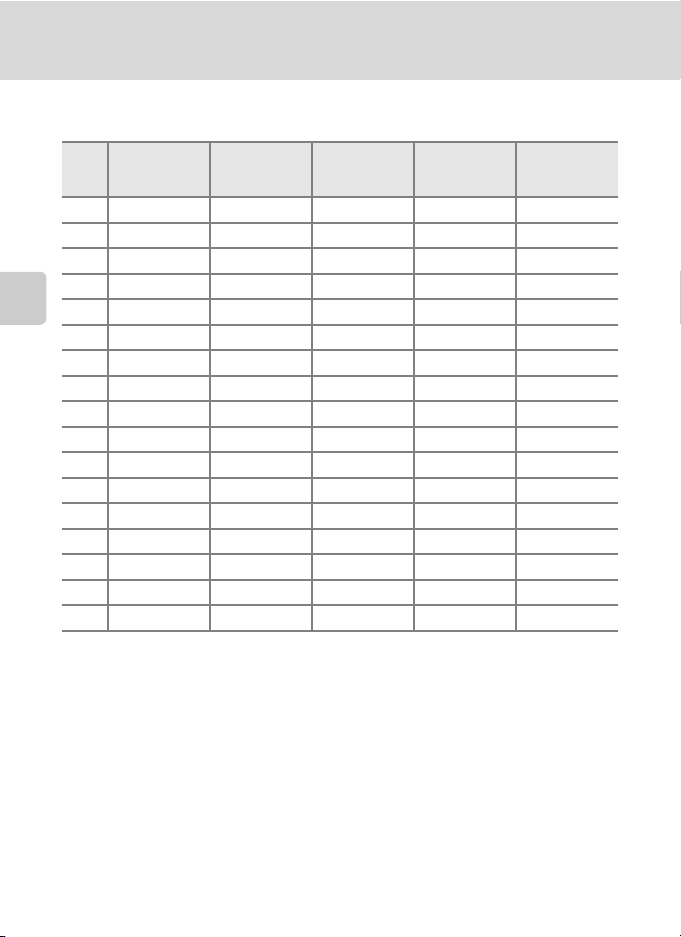
Shooting Suited to Scenes (Scene Mode)
C Shooting Settings in Scene Mode
The shooting settings for each scene mode are shown below.
Flash
(A 33)
b b
1
Off Off
c c Off Off
d c Off Off
2
More on Shooting
e b
f b
Z a
z a
h c
1, 3
1
1
1
Off Off
Off Off
Off Off
Off Off
Off Off
i c Off Off
j c Off Off
1
k a
On Off
u c On Off
l c Off
m c Off Off
n c
1
Off
oX Off Off
1
p c
Off
Macro
(A 54)
1
1
1
Self-timer
(A 36)
1
1
1
1
1
1
1
1
1
1
1
1
Off
1
Off
1
1
Off
Touch
shooting
(A 41, 44)
1,4
q
5
q
1
q
1,4
q
1
q
1
q
1
q
5
q
5
q
5
q
1
q
1
q
1
q
5
q
1
q
1
q
5
q
compensation
1
0
1
0
1
0
1
0
1
0
1
0
1
0
1
0
1
0
1
0
1
0
1
0
1
0
0
1
0
1
0
1
0
1 The default setting can be changed by tapping the tabs to display the setting controls.
2 The flash mode setting is fixed at fill flash with slow sync with red-eye reduction.
3 The setting may change to slow sync with red-eye reduction.
4 Only a frame displayed by the face detection function can be selected.
5 Focus and exposure are set for the same focus area used when pictures are taken by
pressing the shutter-release button.
C Image Mode (Image Quality/Image Size) Setting
The image mode (A 38) setting previously specified in other shooting modes (except movie
recording) applies. To change the image m ode setting in scene mode, tap the bottom tab to display
the setting controls and tap A.
Exposure
(A 47)
62
Page 75

Adjusting Scene Effect
The scene effect adjustment slider is
displayed in the scene modes listed below.
Tap or drag the scene effect adjustment
slider to adjust the degree of effect to be
applied to pictures taken in the selected
scene mode.
b Portrait, e Night portrait,
Z Beach, z Snow, j Night
landscape, o Backlighting
u Food
c Landscape, k Close-up
h Sunset, i Dusk/dawn
Shooting Suited to Scenes (Scene Mode)
Scene effect adjustment slider
T
W
363636
Darker Brighter
More blue More red
Less vivid More vivid
More blue More red
More on Shooting
63
Page 76

Shooting Suited to Scenes (Scene Mode)
Selecting a Scene Mode to Take Pictures (Features)
b Portrait
Use this mode for portraits.
• When the camera detects a human face, that face will be
framed by a yellow double border (focus area). See “Face
Detection” (A 49) for more information.
• If more than one face is detected, the face nearest to the
camera will be framed by a yellow double border (focus
area) and the other faces will be framed by a single border.
Tap the face framed by a single border to change the focus
area to that face (A 41, 44).
• The camera smoothes skin tones (in up to three faces) by applying the skin softening
function before recording pictures (A 73).
More on Shooting
• If no faces are detected when the shutter-release button is pressed halfway, the camera
focuses on the subject at the center of the frame.
• Digital zoom is not available.
• The default setting for flash mode is b Auto with red-eye reduction.
• Use the scene effect adjustment slider (A 63) to adjust picture brightness.
c Landscape
Use this mode for vivid landscapes and cityscapes.
• Camera focuses at infinity. The focus area or focus indicator
(A 28) always glows green when the shutter-release
button is pressed halfway. Note, however, that objects in the
foreground may not always be in focus.
• The flash does not fire and the flash mode is disabled.
• The AF-assist illuminator does not light (A 154).
• Use the scene effect adjustment slider (A 63) to adjust picture saturation.
d Sports
Use this mode for dynamic action shots that freeze the action
in a single shot and record motion in a series of pictures.
• The camera focuses on the subject at the center of the frame.
The area focused can be changed by the touch shutter
(A 41) or touch AF/AE (A 44).
• While the shutter-release button is held down, up to 6
pictures are taken at a rate of about 0.9 frame per second
(fps) when image mode is set to p 3968×2232.
• Focus, exposure, and white balance are fixed at the values determined with the first
picture in each series.
• The frame rate with continuous shooting may vary depending upon the current image
mode setting, the memory card used, or shooting condition.
• Continuous shooting is disabled and only one picture can be taken at a time when the
shutter is released using the touch shutter function (A41).
• The flash does not fire and the flash mode is disabled.
• The AF-assist illuminator does not light (A 154).
64
Page 77

Shooting Suited to Scenes (Scene Mode)
e Night portrait
Use this mode for portraits taken at sunset or at night. The flash
fires to light the portrait subject while preserving background
lighting to achieve a natural balance between the main subject
and background ambience.
• When the camera detects a human face, that face will be
framed by a yellow double border (focus area). See “Face
Detection” (A 49) for more information.
• If more than one face is detected, the face nearest to the camera will be framed by a
yellow double border (focus area) and the other faces will be framed by a single border.
Tap the face framed by a single border to change the focus area to that face (A 41, 44).
• The camera smoothes skin tones (in up to three faces) by applying the skin softening
function before recording pictures (A 73).
• If no faces are detected when the shutter-release button is pressed halfway, the camera
focuses on the subject at the center of the frame.
• Digital zoom is not available.
• The flash mode setting is fixed at fill flash with slow sync with red-eye reduction.
• Use the scene effect adjustment slider (A 63) to adjust picture brightness.
f Party/indoor
Captures the effects of candlelight and other indoor
background lighting.
• Camera focuses on the subject at the center of the frame.
The area focused can be changed by the touch shutter
(A 41) or touch AF/AE (A 44).
• The default setting for flash mode is b Auto with red-eye
reduction. The flash mode setting may automatically switch
to slow sync with red-eye reduction.
• As pictures are easily affected by camera shake, hold the camera steadily. In dark
surroundings, the use of a tripod is recommended. Set Vibration reduction (A 153) to
Off when using a tripod to stabilize the camera.
O
More on Shooting
Z Beach
Captures the brightness of such subjects as beaches or sunlit
expanses of water.
• Camera focuses on the subject at the center of the frame.
The area focused can be changed by the touch shutter
(A 41) or touch AF/AE (A 44).
• Use the scene effect adjustment slider (A 63) to adjust
picture brightness.
Use of a tripod is recommended in scene modes with which O is indicated. Set Vibration
reduction (A 153) to Off when using a tripod to stabilize the camera.
65
Page 78

Shooting Suited to Scenes (Scene Mode)
z Snow
Captures the brightness of such subjects as snowfields.
• Camera focuses on the subject at the center of the frame.
The area focused can be changed by the touch shutter
(A 41) or touch AF/AE (A 44).
• Use the scene effect adjustment slider (A 63) to adjust
picture brightness.
h Sunset O
Preserves the deep hues seen in sunsets and sunrises.
• Camera focuses on the subject at the center of the frame.
More on Shooting
• The default setting for flash mode is c Off.
• Use the scene effect adjustment slider (A 63) to adjust
picture color.
i Dusk/dawn
Preserves the colors seen in the weak natural light before
sunrise or after sunset.
• Camera focuses at infinity. The focus area or focus indicator
(A 28) always glows green when the shutter-release
button is pressed halfway. Note, however, that objects in the
foreground may not always be in focus.
• The flash does not fire and the flash mode is disabled.
• The AF-assist illuminator does not light (A 154).
• Use the scene effect adjustment slider (A 63) to adjust picture color.
j Night landscape
Slow shutter speeds are used to produce stunning night
landscapes.
• Camera focuses at infinity. The focus area or focus indicator
(A 28) always glows green when the shutter-release
button is pressed halfway. Note, however, that objects in the
foreground may not always be in focus.
• The flash does not fire and the flash mode is disabled.
• The AF-assist illuminator does not light (A 154).
• Use the scene effect adjustment slider (A 63) to adjust picture brightness.
Use of a tripod is recommended in scene modes with which O is indicated. Set Vibration
reduction (A 153) to Off when using a tripod to stabilize the camera.
66
O
O
Page 79

Shooting Suited to Scenes (Scene Mode)
k Close-up
Photograph flowers, insects and other small objects at close
range.
• Macro mode (A 54) is enabled and the camera
automatically zooms to the closest position at which it can
focus.
• The closest possible shooting distance may vary according
to zoom position. The camera can focus at a closer distance
when F and the zoom indicator glow green and the zoom
indicator is positioned below I (wide-angle position). The
camera can focus on the subject as close as 7 cm (2.8 in.) at
the maximum wide-angle zoom position.
• Note that the flash may be unable to light entire subject at distances of less than 50 cm
(1 ft. 8 in.).
• Camera focuses on the subject at the center of the frame. The area focused can be
changed by the touch shutter (A 41) or touch AF/AE (A 44).
• As pictures are easily affected by camera shake, be sure that Vibration reduction
(A 153) is enabled and hold the camera steadily.
• Use the scene effect adjustment slider (A 63) to adjust picture saturation.
u Food
Use when taking pictures of food.
• Macro mode (A 54) is enabled and the camera
automatically zooms to the closest position at which it can
focus.
• The closest possible shooting distance may vary according
to zoom position. The camera can focus at a closer distance
when F and the zoom indicator glow green and the zoom
indicator is positioned below I (wide-angle position). The
camera can focus on the subject as close as 7 cm (2.8 in.) at
the maximum wide-angle zoom position.
• The flash does not fire and the flash mode is disabled.
• Camera focuses on the subject at the center of the frame. The area focused can be
changed by the touch shutter (A 41) or touch AF/AE (A 44).
• As pictures are easily affected by camera shake, be sure that Vibration reduction
(A 153) is enabled and hold the camera steadily.
• Use the scene effect adjustment slider to adjust the influence lighting has on the color of
the subject (A 63). Scene effect adjustments applied in Food scene mode are stored in
the camera’s memory even after the camera is turned off.
More on Shooting
67
Page 80

Shooting Suited to Scenes (Scene Mode)
l Museum
Use indoors where flash photography is prohibited (for
example, in museums and art galleries) or in other situations in
which you do not want to use the flash.
• Camera focuses on the subject at the center of the frame.
The area focused can be changed by the touch shutter
(A 41) or touch AF/AE (A 44).
• BSS (best shot selector) (A 58) can be enabled when
shooting.
• BSS is disabled and only one picture can be taken at a time when the shutter is released
using the touch shutter function (A 41).
• As pictures are easily affected by camera shake, be sure that Vibration reduction
(A 153) is enabled and hold the camera steadily.
More on Shooting
• The flash does not fire and the flash mode is disabled.
• The AF-assist illuminator does not light (A 154).
m Fireworks show O
Slow shutter speeds are used to capture the expanding burst
of light from a firework.
• Camera focuses at infinity. The focus area or focus indicator
(A 28) always glows green when the shutter-release
button is pressed halfway. Note, however, that objects in the
foreground may not always be in focus.
• The flash does not fire and the flash mode is disabled.
• The AF-assist illuminator does not light (A 154).
n Copy
Provides clear pictures of text or drawings on a white board or
in print.
• Camera focuses on the subject at the center of the frame.
The area focused can be changed by the touch shutter
(A 41) or touch AF/AE (A 44).
• Use macro mode (A 54) to focus at short ranges.
• Colored text and drawings may not show up well.
• The default setting for flash mode is c Off.
Use of a tripod is recommended in scene modes with which O is indicated. Set Vibration
reduction (A 153) to Off when using a tripod to stabilize the camera.
68
Page 81

Shooting Suited to Scenes (Scene Mode)
o Backlighting
Use when light is coming from behind the subject, throwing
features or details into shadow. The flash fires automatically to
“fill in” (illuminate) shadows.
• Camera focuses on the subject at the center of the frame.
The area focused can be changed by the touch shutter
(A 41) or touch AF/AE (A 44).
• The flash mode setting is fixed at X Fill flash.
• Use the scene effect adjustment slider (A 63) to adjust picture brightness.
p Panorama assist
Use when taking a series of pictures that will later be joined to form a single panorama using
the supplied Panorama Maker 5 software. See “Shooting for a Panorama” (A 70) for more
information.
• The default setting for flash mode is c Off.
More on Shooting
69
Page 82

Shooting Suited to Scenes (Scene Mode)
Shooting for a Panorama
The camera focuses on the subject at the center of the frame. Use a tripod for best
results. Set Vibration reduction (A 153) to Off from the setup menu (A 145)
when using a tripod to stabilize the camera.
1 Tap the shooting mode icon in
shooting mode to display the
shooting mode selection menu, and
tap C.
The scene mode selection screen is displayed.
More on Shooting
2 Tap p Panorama assist.
The panorama direction icons are displayed
to show the direction in which pictures will be
joined.
3 Tap a direction icon.
Select the direction in which picture will be
joined in the completed panorama; right (D),
left (C), up (A), or down (B).
A different direction can be selected by
tapping a different panorama direction icon.
Change shooting settings (A 53) before the
first picture is taken in the next step.
4 Frame the first portion of the
panorama scene and take the
first picture.
One third of the picture will be
displayed as translucent.
Scene
Shooting mode
Panoram a assist
T
W
363636
T
W
363636
70
Page 83

Shooting Suited to Scenes (Scene Mode)
5 Take the next picture.
Frame the next picture so that onethird of the frame overlaps the
previous picture.
Repeat this process until the
necessary number of pictures have
been taken to complete the scene.
353535
6 Tap H when shooting is completed.
The camera returns to step 3.
323232
B Notes on Panorama Assist
• Apply or adjust shooting settings (A 62) before releasing the shutter for the first picture.
Shooting settings cannot be changed after the first picture is taken. Picture cannot be deleted, nor
can zoom be adjusted until the series is finalized.
• The panorama series is terminated if the camera enters standby mode with the auto off function
(A 155) during shooting. Setting the time allowed to elapse before the auto off function is
enabled to a longer setting is recommended.
D R Indicator
In Panorama assist scene mode, exposure, white
balance, and focus for all pictures in a panorama are
fixed at the values for the first picture in each series.
When the first picture is taken, R is displayed
to indicate that exposure, white balance, and focus are
locked.
353535
More on Shooting
D Panorama Maker 5
Install Panorama Maker 5 from the supplied ViewNX 2 CD-ROM.
Transfer pictures to a computer (A 132) and use Panorama Maker 5 (A 136) to join them in a
single panorama.
D More Information
See “Image/Sound File and Folder Names” (A 171) for more information.
71
Page 84

Shooting Smiling Faces (Smart Portrait Mode)
250
F3.6
At the default settings, the camera uses face detection to detect human faces, and
then automatically releases the shutter when a smile is detected (smile timer). The
skin softening option can be used to smooth skin tones of human faces.
1 Tap the shooting mode icon in
shooting mode to display the
shooting mode selection menu, and
then tap F.
The camera enters smart portrait mode.
2 Frame a picture.
More on Shooting
Point the camera at the subject.
When the camera detects a human face, a
yellow double border (focus area) is displayed
around that face. When focus is acquired on
that face, the double border will turn green
for a moment and focus is locked.
Up to three faces can be detected. When the camera detects more than one face, the
double border is displayed around the face closest to the center of the frame, and single
borders around the others.
Tap the face framed by a single border to move the focus area to that face.
3 The shutter is automatically released.
If the camera detects that the face framed by the double border is smiling, Smile timer
(A 75) is activated and the shutter is automatically released.
Each time the shutter is released, the camera again initiates face detection and smile
detection operations for continuous automatic shooting.
4 Shooting ends.
To stop automatic shooting of smiling faces, either turn the camera off, set Smile timer
to Off, or tap the shooting mode icon and select another shooting mode.
Smart portrait
Shooting mode
250
2501/1/1/ F3.6
F3.6
72
Page 85

Shooting Smiling Faces (Smart Portrait Mode)
B Notes on Smart Portrait Mode
• Digital zoom is not available.
• Self-timer is not available.
• Touch shutter cannot be enabled.
• Under some shooting conditions, the camera may be unable to detect faces or detect smiles.
• See “Notes on Face Detection” (A 49) for more information.
B Notes on Skin Softening
• More time than usual may be required to save a picture when shooting with skin softening
function.
• In some shooting conditions, facial skin tones may not be smoothed or parts other than face may
be modified though the camera detects a face. If the desired results are not produced, set Skin
softening to Off and shoot again.
• The skin softening level cannot be adjusted when the portrait or night portrait is selected in the
scene mode.
• Retouch effects such as the glamour retouch function’s skin softening effect can be applied to
pictures after they are taken (A 120).
C Self-timer Lamp
The self-timer lamp blinks slowly when the smile timer is enabled and the camera detects a face, and
it blinks quickly immediately after the shutter is released.
C Releasing the Shutter Manually
Pictures can also be taken by pressing the shutter-release button. The camera focuses on the subject
at the center of the frame when faces are not detected.
C Auto Off in Smile Timer Mode
When Smile timer is set to On, the auto off function (A 155) is activated and the camera turns off
when either of the situations indicated below persists and no other operations are performed.
• The camera does not detect any faces.
• The camera detected a face, but cannot detect a smile.
More on Shooting
D More Information
See “Autofocus” (A 29) for more information.
73
Page 86

Shooting Smiling Faces (Smart Portrait Mode)
0.0
OFF
Changing the Smart Portrait Mode Settings
The settings indicated below can be made by tapping the tabs to display the
setting controls in smart portrait mode.
• Each icon also indicates the current setting.
• Tap the icon of the desired item to display the setting screen for that item.
• To hide the setting controls, tap the tab again.
More on Shooting
1 m Flash mode
Set the flash mode (A 33) when taking pictures in smart portrait mode.
2 A Image mode
Adjust Image mode (A 38).
Changes made to the image mode setting apply to all shooting modes (except
movie recording).
e Skin softening
3
Enable skin softening. When the shutter is released, the camera detects one or more
human faces (up to three), and processes the image to soften facial skin tones
before saving the picture.
The degree of skin softening applied can be selected from High, Normal (default
setting), and Low. When Off is selected, the skin softening function is disabled.
• The effects of skin softening are not visible when framing pictures for shooting.
T
W
363636
1
T
W
363636
Check the degree of skin softening performed in playback mode.
OFF
OFF
T
W
2
3
4
5
6
ONONON
T
0.0
0.0
W
74
Page 87

Shooting Smiling Faces (Smart Portrait Mode)
4 y Blink proof
When On is selected, the camera
automatically releases the shutter twice
each time a picture is taken. Of the two
shots, one in which the subject’s eyes are
A blink was detected in the
picture just taken.
open is saved.
• If the camera saved a picture in which
the subject’s eyes may have been
closed, the dialog shown at right is
displayed for a few seconds.
• When On is selected, the flash is disabled.
• The default setting is Off.
5 a Smile timer
• On (default setting): The camera uses face detection to detect a human face, and
then automatically releases the shutter whenever a smile is detected.
• Off: The camera does not release the shutter automatically with smile detection.
Press the shutter-release button to take a picture.
6 o Exposure compensation
Adjust Exposure compensation (A 47) with shooting in smart portrait mode.
More on Shooting
C Settings in Smart Portrait Mode
There are functions with which this setting cannot be enabled. See “Camera Settings That cannot be
Applied Simultaneously” (A 76) for more information.
75
Page 88

Camera Settings That cannot be Applied Simultaneously
Some shooting settings cannot be used with other functions.
Restricted function Setting Description
Flash mode (A 33)
Self-timer (A 36)
More on Shooting
Image mode
(A 38)
Macro mode
(A 54)
ISO sensitivity
(A 57)
Continuous (A 58)
Blink warning
(A 159)
Date imprint
(A 152)
Continuous
(A 58)
Blink proof (A 75)
Subject tracking
(A 55)
Continuous
(A 58)
ISO sensitivity
(A 57)
Subject tracking
(A 55)
Continuous
(A 58)
Self-timer (A 36)
Touch shutter
(A 41)
Continuous
(A 58)
Continuous
(A 58)
Blink proof (A 75)
When Continuous, BSS, or Multi-shot 16 is
selected, flash is disabled.
When Blink proof is set to On, flash is
disabled.
When Touch shooting is set to Subject
tracking, Self-timer is disabled.
When Multi-shot 16 is selected, the Image
mode setting is fixed at L (image size:
2560×1920 pixels).
When 3200 or 6400 is selected for ISO
sensitivity, the Image mode setting of only
M 2048×1536, N 1024×768, or O
640×480 can be selected. If any image mode
setting other than above is selected, the
image mode setting is automatically changed
to M 2048×1536 when ISO sensitivity is
set to 3200 or 6400.
When Touch shooting is set to Subject
tracking, Macro mode is disabled.
When Multi-shot 16 is selected, the ISO
sensitivity setting is automatically specified
according to the brightness.
When taking a picture using the self-timer, the
continuous setting is fixed to Single.
When using the touch shutter function, one
picture is taken each time the monitor is
tapped.
When taking a picture using Continuous,
BSS, or Multi-shot 16, Blink warning is
disabled.
When Continuous or BSS is selected for the
Continuous setting, date imprint is disabled.
When On is selected, Date imprint is
disabled.
76
Page 89

Camera Settings That cannot be Applied Simultaneously
Restricted function Setting Description
Digital zoom
(A 27)
Continuous
(A 58)
Subject tracking
(A 55)
When Multi-shot 16 is selected, digital zoom
is not available.
When the touch shooting is set to Subject
tracking, digital zoom is disabled.
More on Shooting
C Restricted Functions in Shooting Mode
The restricted functions vary with the shooting mode (A 48). See the following pages for details on
the functions available in each shooting mode:
• G (easy auto) mode ➝A 32
• A (auto) mode ➝A 53
• Scene mode ➝A 62
• Smart portrait mode ➝A 74
• Movie ➝A 126
D More Information
See “Notes on Digital Zoom” (A 154) for more information.
77
Page 90

More on Playback
4/ 4
0004.
JPG
:
111115
2010
Operations in Full-frame Playback Mode
Tap the playback icon (c) at the upper left
in the monitor in shooting mode to enter
15 2010
0004.
0004.
2010
JPG
JPG
151515 303030
:
playback mode and display pictures that
have been taken (A 30).
The following operations are available in full-frame playback mode.
To Tap Description A
Drag the picture to the right to display the
Select a picture
More on Playback
View thumbnails
Zoom in
Play back movies
Set the picture rating/
play back pictures by
Right tab
rating
Make playback settings
Switch to another
playback mode
Switch to shooting
mode
78
C Picture Orientation (Portrait or Landscape)
Pictures taken in portrait (“tall”) orientation will be rotated automatically (A 11). The rotating
direction can be changed from the Rotate image option (A 106). When the camera is rotated, the
picture displayed is also rotated (A 11).
Bottom
Playback
mode icon
Shooting
mode icon
previous picture and to the left to display
the subsequent picture. Drag the picture
–
with two fingers to scroll ahead or back ten
pictures at a time.
Display 4, 9, or 16 picture thumbnails.
Picture thumbnails can be displayed by
–
placing two fingers on the picture currently
displayed and pinching them together.
Enlarge view of picture currently displayed
in the monitor up to about 10×. Pictures
can be enlarged by placing two fingers on
–
the picture currently displayed and
spreading them apart. Tap H to return to
full-frame playback.
Tap R to play back the movie currently
R
displayed.
Apply a rating of one to five to each
(P)
picture or play back pictures by rating.
Specify the playback settings and edit
tab
pictures.
Tap the playback mode icon to display the
playback mode selection menu and
change to favorite pictures, auto sort, or list
by date mode.
Tap the shooting mode icon displayed at
upper left in the monitor. The shutterrelease button can also be pressed to
switch to shooting mode.
4/ 4
6, 30
79
81
128
97
96
83
–
Page 91
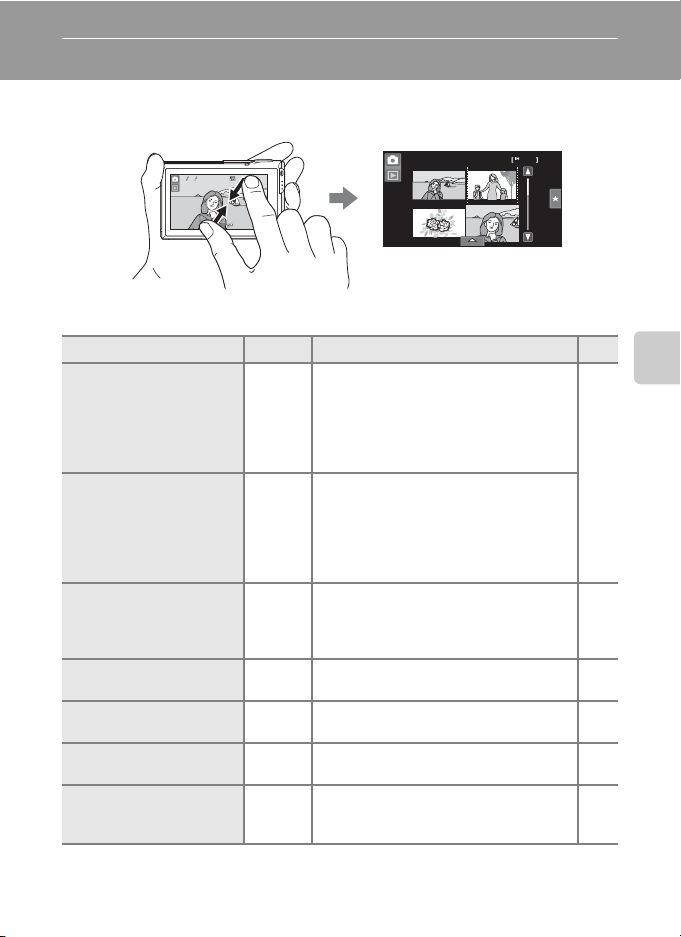
Viewing Multiple Pictures: Thumbnail Playback
0004.
JPG
15
:
111115
2010
4 / 4
Placing two fingers on the monitor in full-frame playback mode (A 78) and
pinching them together displays pictures in “contact sheets” of thumbnail images.
15 2010
0004.
0004.
:
15
15 303030
2010
JPG
JPG
4/ 4
12
The following operations can be performed while thumbnails are displayed.
To Tap Description
Increase number of picture thumbnails
Increase number of picture
thumbnails displayed
Decrease number of
picture thumbnails
displayed
Scroll display
Return to full-frame
playback
Set the picture rating/play
back pictures by rating
Make playback settings
Switch to shooting mode
Right tab
Bottom
Shooting
displayed: 4 ➝ 9 ➝ 16
Placing two fingers on the picture
–
currently displayed and pinching them
together increases the number of picture
thumbnails displayed.
Decrease number of picture thumbnails
displayed: 16 ➝ 9 ➝ 4
Placing two fingers on the picture
–
currently displayed and spreading them
apart decreases the number of picture
thumbnails displayed.
Tap B or C, or drag the slider at the right
of the monitor. Dragging your finger up
B, C
and down on the monitor can also scroll
through the display.
–
Tap a picture. –
Apply a rating of one to five to each
(P)
picture or play back pictures by rating.
The Delete, Slide show, Protect, or Print
tab
set setting can be enabled.
Tap the shooting mode icon or press the
mode
shutter-release button.
icon
A
More on Playback
–
–
97
96
–
79
Page 92

Viewing Multiple Pictures: Thumbnail Playback
1
C Thumbnail Playback
Mode Display
Pictures with ratings (A 97) and
protected pictures (A 100) are
displayed with the icons shown at
right. Movies are displayed as film
frames.
Protect icon
Rating setting
icon
Film frames
C Thumbnail Display in Favorite Pictures and Auto Sort Mode
• When thumbnails are displayed in favorite pictures
mode (A 84), the favorite pictures icon is displayed
in the monitor.
More on Playback
• When thumbnails are displayed in auto sort mode
(A 91), the pictures’ category icon is displayed in
the monitor.
12
1
4
3
80
Page 93

Taking a Closer Look: Playback Zoom
0004.
JPG
15
:
111115
2010
4 / 4
3.0
×
Placing two fingers on the monitor in full-frame playback mode (A 78) and
spreading them apart enlarges display of the current picture.
• The guide displayed in the bottom right of the monitor shows the portion of
the image currently displayed.
:
15
15 303030
15 2010
2010
JPG
JPG
0004.
0004.
4/ 4
×
3.0
3.0
The following operations can be performed while picture display is enlarged.
To Tap Description A
Tap n to enlarge view of picture currently
Zoom in
Zoom out
Change the display
area
Delete pictures
Switch to full-frame
playback
Create a cropped copy
(crop)
Switch to shooting
mode
displayed in monitor, up to about 10×.
Pictures can also be zoomed in by placing
n
two fingers on the picture currently
displayed and spreading them apart.
Tap o. When the magnification ratio
reaches 1×, the display returns to fullframe playback mode. Pictures can also be
o
zoomed out by placing two fingers on the
picture currently displayed and pinching
them together.
The area of the picture currently displayed
–
can be changed by dragging the picture.
Tap E.31
E
Tap H.78
H
Crop the enlarged portion of the image
G
and save it as a separate file.
– Press the shutter-release button. –
More on Playback
–
–
–
123
81
Page 94

Taking a Closer Look: Playback Zoom
2.0
×
Pictures Taken with Face Detection Function
When zooming in (playback zoom) on a
picture taken with the face detection function
(A 26) by placing two fingers on the
monitor and spreading them apart (A 81) in
full-frame playback mode, the picture will be
enlarged with the face detected with
shooting at the center of the monitor (except
pictures taken with Continuous, BSS, or Multi-shot 16 (A 58)).
• If more than one face was detected, the picture will be enlarged with the face
on which focus was acquired at the center of the monitor. Tap M or N to
display other detected faces.
• When n or o is tapped to adjust the zoom ratio, the center of the picture
(normal playback zoom display), rather than the face, is displayed at the center
More on Playback
of the monitor.
×
2.0
2.0
82
Page 95
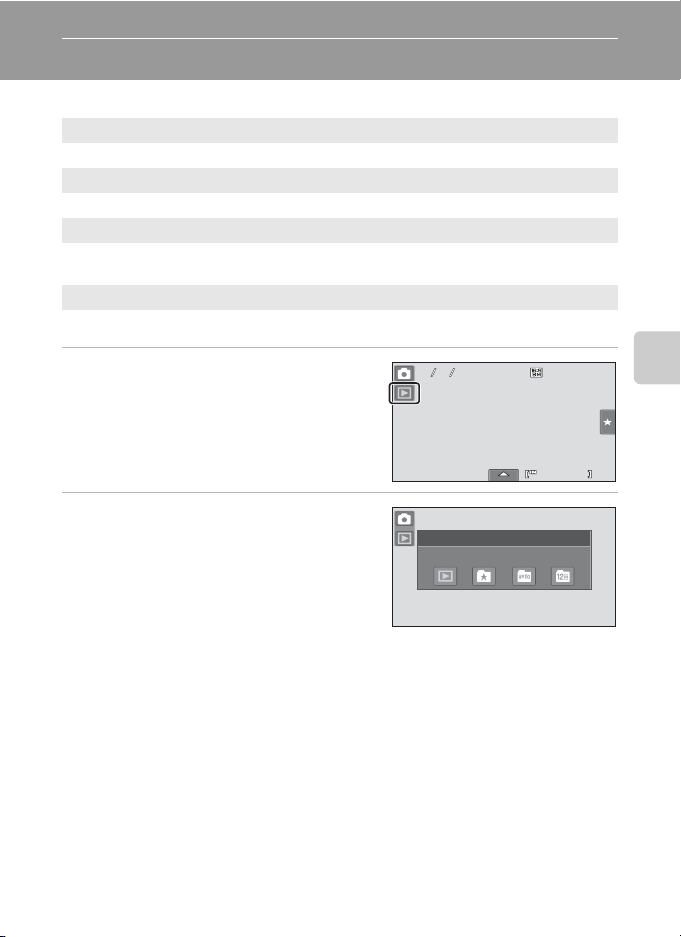
Selecting Playback Mode
4/ 4
0004.
JPG
:
111115
2010
The following playback modes can be selected.
c Playback mode A 30
Play back all pictures.
h Favorite pictures mode A 84
Play back pictures added to albums.
F Auto sort mode A 91
Play back pictures and movies automatically sorted to the selected category
with shooting.
C List by date mode A 94
Play back pictures taken on the selected date.
1 Tap the playback mode icon in
playback mode.
The playback mode selection menu is
displayed.
2 Tap the desired playback mode icon.
The camera enters the selected playback
mode.
To return to the current playback mode, tap
the playback mode icon at the upper left in
the monitor.
15 2010
2010
JPG
JPG
0004.
0004.
Play
:
151515 303030
Playback mode
More on Playback
4/ 4
83
Page 96

Sorting Favorite Pictures (Favorite Pictures Mode)
4/ 4
0004.
JPG
:
111115
2010
Pictures can be sorted to albums. Once pictures have been sorted to albums,
favorite picture mode can be used to play back only the pictures in a specific
album. Adding pictures to albums makes finding a particular picture faster and
easier. Pictures can be sorted to albums categorized by themes such as travel or
weddings. A single picture can be added to multiple albums.
Adding Pictures to Albums
Pictures can be sorted by adding them to albums.
1 Play back pictures in playback mode (A 30), auto sort mode (A 91),
or list by date mode (A 94).
2 Select a desired picture and tap the
bottom tab.
More on Playback
Display the picture in full-frame playback
mode and tap the bottom tab.
3 Tap h.
The favorite pictures screen is displayed.
4 Tap the desired album.
The picture is added to the selected album
and monitor display returns to full-frame
playback mode.
Repeat steps 1 and 2 to add a picture to
multiple albums.
84
15 2010
2010
JPG
JPG
0004.
0004.
01
06 07 08
:
151515 303030
4/ 4
Favor ite pictures
02 03 04 05
09
Page 97

Sorting Favorite Pictures (Favorite Pictures Mode)
B Notes on Adding Favorite Pictures
• An album can contain up to 200 pictures.
• Movies cannot be added to albums.
• If the selected picture has already been added to an album, the album icon turns yellow.
• When pictures are added to albums, they are not physically copied to albums or moved from the
folder (A 171) to which they were originally recorded (A 90).
D More Information
See “Removing Pictures from Albums” (A 87) for more information.
More on Playback
85
Page 98

Sorting Favorite Pictures (Favorite Pictures Mode)
4/ 4
0004.
JPG
:
111115
2010
Viewing Pictures in an Album
Pictures can be displayed by selecting the album to which they were added in
“h favorite pictures mode“.
• In full-frame playback mode, just as with normal playback mode, picture display
can be enlarged, or pictures can be displayed as thumbnails. When the bottom
tab is tapped to display the setting controls, settings can be made and editing
can be performed on pictures sorted to the specified album (A 96).
1 Tap the playback mode icon in
playback mode to display the
playback mode selection menu
(A 83), and tap h.
A list of albums is displayed.
More on Playback
2 Tap the desired album.
The picture in the selected album will be
displayed in full-frame playback mode.
The icon for the current album is displayed on
the screen.
Repeat steps 1 and 2 to select a different
album.
Favor ite pictures
15 2010
2010
JPG
JPG
0004.
0004.
Playback mode
Favor ite pictures
0504
:
151515 303030
030201
06
090807
4/ 4
86
Page 99

Sorting Favorite Pictures (Favorite Pictures Mode)
Removing Pictures from Albums
To remove a picture from an album without permanently deleting it, follow the
procedures described below.
• Select the desired picture in full-frame
display in step 2 in favorite pictures mode
(A 86), tap the bottom tab to display the
setting controls, and then tap h. The
confirmation dialog is displayed.
• Tap Yes to remove the picture from the
album. To exit without removing the
picture, tap No.
Remove this picture from
favorites?
Yes
No
B Note on Deleting Picture in Favorite Pictures Mode
Note that deleting a picture played back in favorite picture mode permanently deletes the original
picture from the internal memory or memory card (A 90).
More on Playback
87
Page 100

Sorting Favorite Pictures (Favorite Pictures Mode)
Operations in Favorite Pictures Mode
The following operations are available with display of album list.
To Tap Description A
Change the album icon
Delete all pictures in the
selected album
Switch to another
playback mode
Shooting
Switch to shooting mode
More on Playback
Tap the bottom tab to display the setting
K
controls, and tap K.
When the bottom tab is tapped to display
the setting controls, and c is tapped, the
c
album selection screen is displayed. Select
the desired album and tap I.
Display the playback mode selection
m
menu.
Tap the shooting mode icon displayed at
mode
upper left in the monitor or press the
icon
shutter-release button.
89
–
83
–
88
