Nikon P6000 User Manual

DIGITAL CAMERA
User’s Manual
En
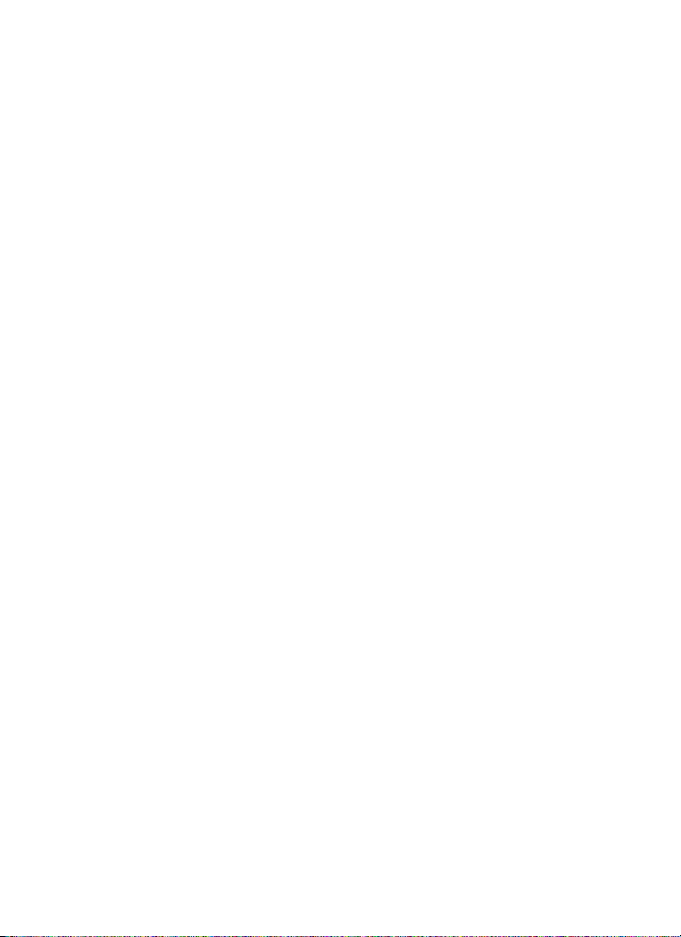
Trademark Information
• Microsoft, Windows and Windows Vista are either registered trademarks or
trademarks of Microsoft Corporation in the United States and/or other countries.
• Macintosh, Mac OS, and QuickTime are trademarks of Apple Inc.
• Adobe and Acrobat are registered trademarks of Adobe Systems Inc.
• The SD logo is a trademark of the SD Card Association.
• PictBridge is a trademark.
• All other trade names mentioned in this manual or the other documentation
provided with your Nikon product are trademarks or registered trademarks of
their respective holders.
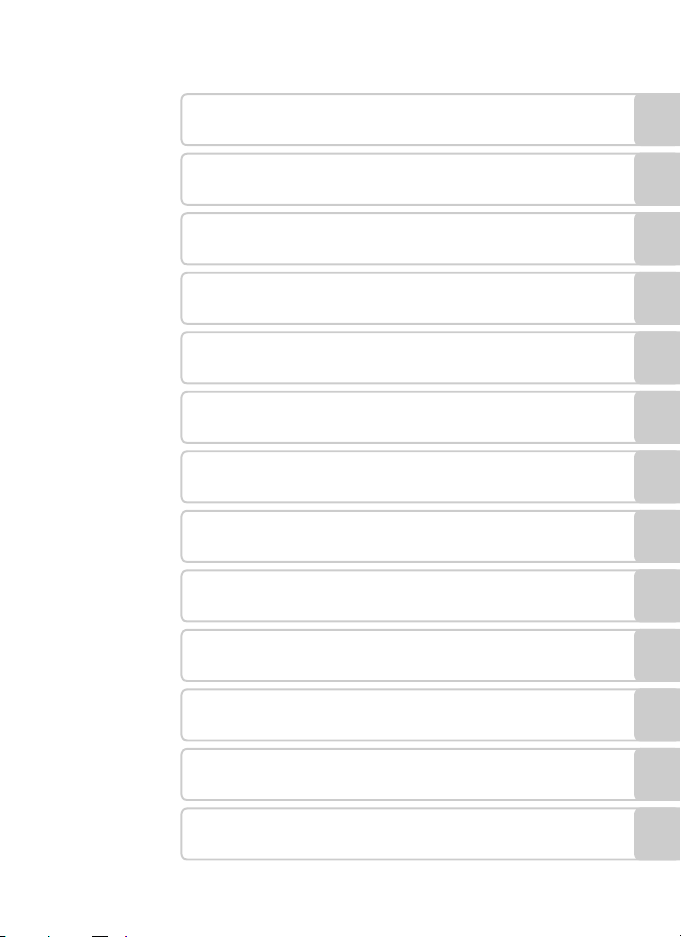
Introduction
First Steps
A Basic Photography and Playback: Auto Mode
y Shooting Suited for the Scene
Shoot pictures using A, B, C and D
G Using the GPS
c More on Playback
D Movies
E Voice Recordings
Connecting to Televisions, Computers and Printers
H
d Shooting, Playback and Setup Menus
Technical Notes
Uploading Pictures to the my Picturetown Server
(Picture Bank)
i
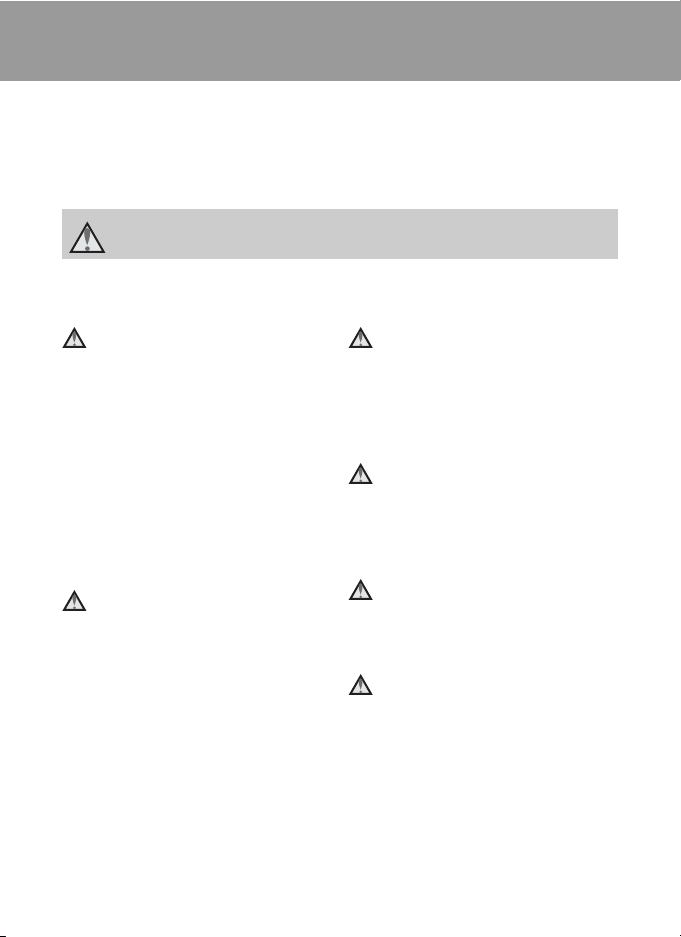
For Your Safety
To prevent damage to your Nikon product or injury to yourself or to others, read
the following safety precautions in their entirety before using this equipment.
Keep these safety instructions where all those who use the product will read them.
The consequences that could result from failure to observe the precautions listed
in this section are indicated by the following symbol:
This icon marks warnings, information that should be read before using this Nikon
product, to prevent possible injury.
WARNINGS
Turn off in the event of
malfunction
Should you notice smoke or an unusual
smell coming from the camera or AC
adapter, unplug the AC adapter and
remove the battery immediately, taking
care to avoid burns. Continued
operation could result in injury. After
removing or disconnecting the power
source, take the equipment to a Nikonauthorized service representative for
inspection.
Do not disassemble
Touching the internal parts of the
camera or AC adapter could result in
injury. Repairs should be performed
only by qualified technicians. Should
the camera or AC adapter break open
as the result of a fall or other accident,
take the product to a Nikon-authorized
service representative for inspection,
after unplugging the product and/or
removing the battery.
ii
Do not use the camera or AC
adapter in the presence of
flammable gas
Do not use electronic equipment in the
presence of flammable gas, as this
could result in explosion or fire.
Do not look at the sun through
the viewfinder
Viewing the sun or other strong light
source through the viewfinder could
cause permanent visual impairment.
Handle the camera strap with
care
Never place the strap around the neck
of an infant or child.
Keep out of reach of children
Particular care should be taken to
prevent infants from putting the
battery or other small parts into their
mouths.
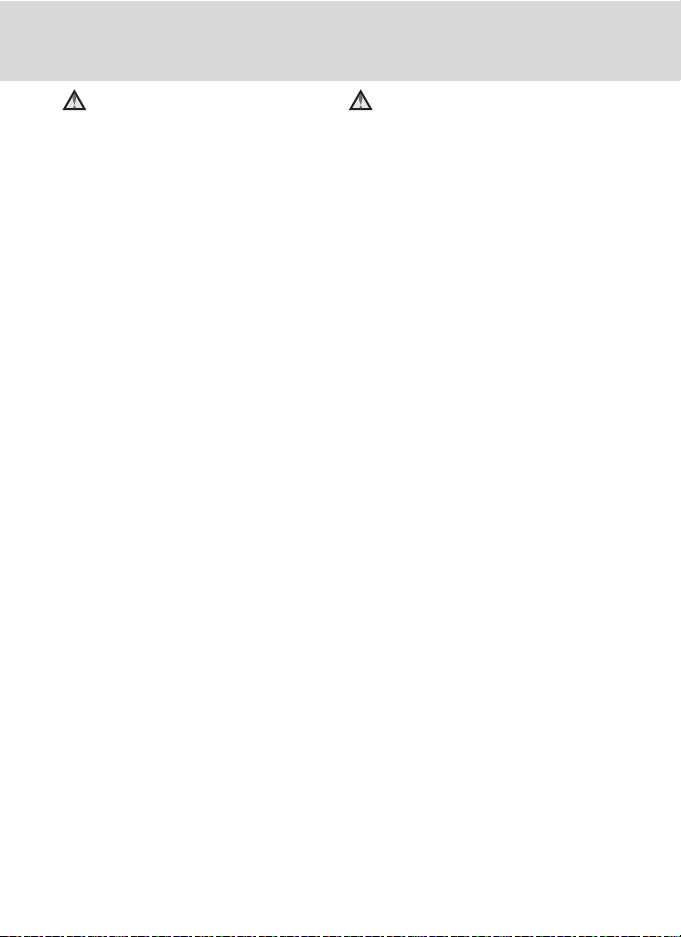
For Your Safety
Observe the following precautions
when handling the battery
The battery may leak or explode if
improperly handled. Observe the
following precautions when handling
the battery for use in this product:
• Before replacing the battery, turn the
product off. If you are using the AC
adapter, be sure it is unplugged.
• Use only a Rechargeable Li-ion
Battery EN-EL5 (supplied). Charge the
battery inserting it into the camera
and connecting the AC Adapter EH66 (supplied).
• When inserting the battery, do not
attempt to insert it upside down or
backwards.
• Do not short or disassemble the
battery or attempt to remove or
break the battery insulation or casing.
• Do not expose the battery to flames
or to excessive heat.
• Do not immerse in or expose to
water.
• Replace the terminal cover when
transporting the battery. Do not
transport or store with metal objects
such as necklaces or hairpins.
• The battery is prone to leakage when
fully discharged. To avoid damage to
the product, be sure to remove the
battery when no charge remains.
• Discontinue use immediately should
you notice any change in the battery,
such as discoloration or deformation.
• If liquid from the damaged battery
comes in contact with clothing or
skin, rinse immediately with plenty of
water.
Observe t he following preca utions
when handling the AC adapter
• Keep dry. Failure to observe this
precaution could result in fire or
electric shock.
• Dust on or near the metal parts of the
plug should be removed with a dry
cloth. Continued use could result in
fire.
• Do not handle the power cable or go
near the AC adapter during lightning
storms. Failure to observe this
precaution could result in electric
shock.
• Do not damage, modify, forcibly tug
or bend the power cable, place it
under heavy objects, or expose it to
heat or flames. Should the insulation
be damaged and the wires become
exposed, take it to a Nikonauthorized service representative for
inspection. Failure to observe these
precautions could result in fire or
electric shock.
• Do not handle the plug or AC
adapter with wet hands. Failure to
observe this precaution could result
in electric shock.
• Do not use with travel converters or
adapters designed to convert from
one voltage to another or with DCto-AC inverters. Failure to observe
this precaution could damage the
product or result in overheating or
fire.
iii
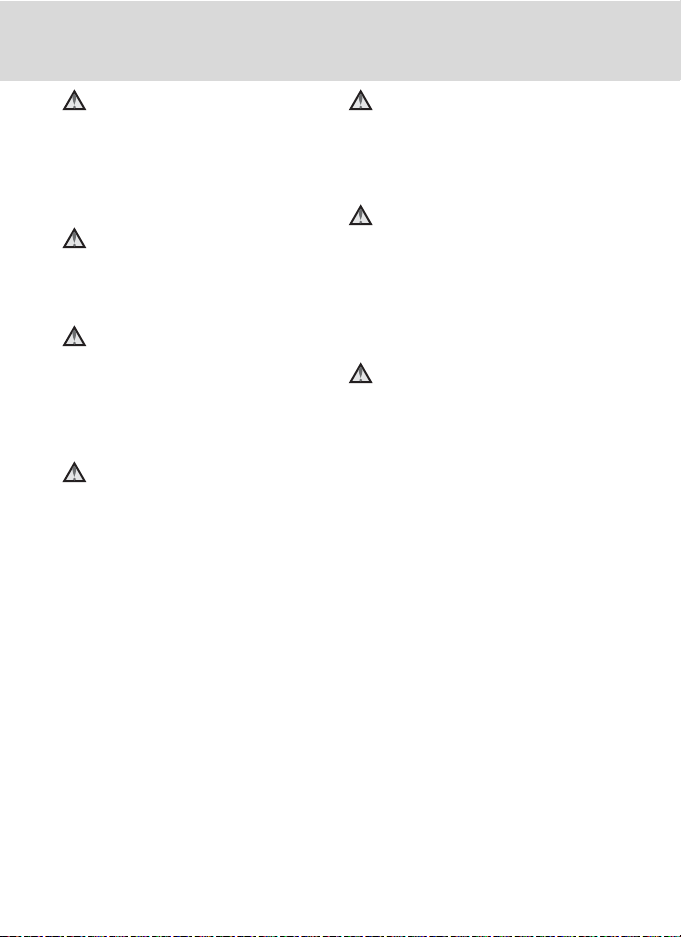
For Your Safety
Use appropriate cables
When connecting cables to the input
and output jacks, use only the cables
provided or sold by Nikon for the
purpose, to maintain compliance with
product regulations.
Handle moving parts with care
Be careful that your fingers or other
objects are not pinched by the lens
cover or other moving parts.
CD-ROMs
The CD-ROMs supplied with this device
should not be played back on audio CD
equipment. Playing CD-ROMs on an
audio CD player could cause hearing
loss or damage the equipment.
Observe caution when using
the flash
Using the flash close to your subject’s
eyes could cause temporary visual
impairment. Particular care should be
observed if photographing infants,
when the flash should be no less than
1m (3ft. 4in.) from the subject.
Do not operate the flash with
the flash window touching a
person or object
Failure to observe this precaution could
result in burns or fire.
Avoid contact with liquid
crystal
Should the monitor break, care should
be taken to avoid injury caused by
broken glass and to prevent liquid
crystal from the monitor touching the
skin or entering the eyes or mouth.
Turn the power off when using
inside an airplane or the
hospital
Turn the power off while inside the
airplane during take off or landing. Set
Record GPS Data in the GPS mode to
Off as well. Follow the instructions of
the hospital when using while in a
hospital. The electromagnetic waves
given out by this camera may disrupt
the electronic systems of the airplane or
the instruments of the hospital.
iv
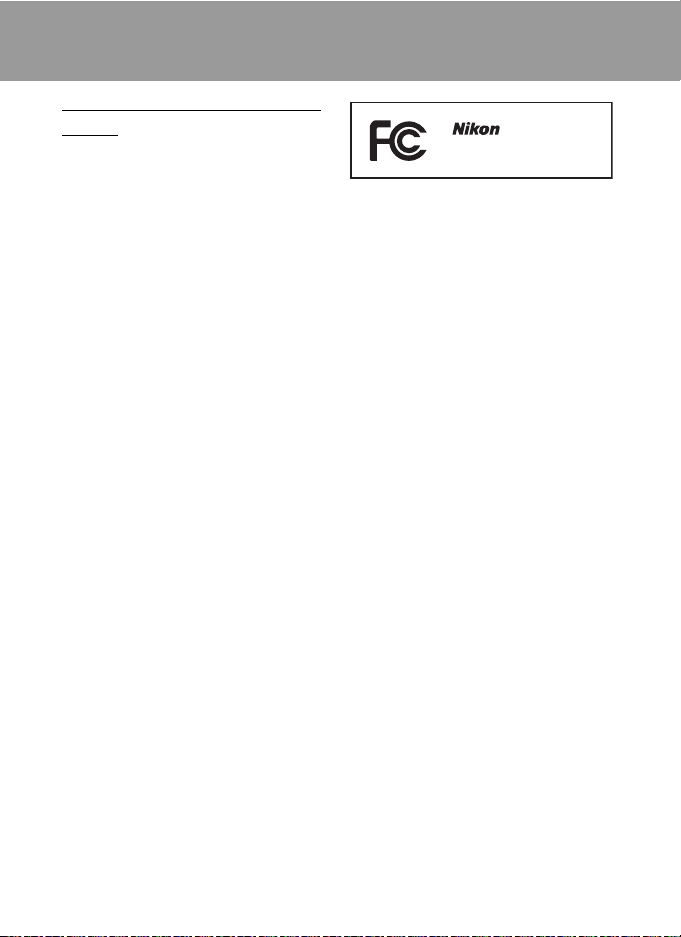
Notices
Notice for Customers in the
U.S.A.
Federal Communications
Commission (FCC) Radio
Frequency Interference
Statement
This equipment has been tested and
found to comply with the limits for a
Class B digital device, pursuant to Part
15 of the FCC rules. These limits are
designed to provide reasonable
protection against harmful interference
in a residential installation. This
equipment generates, uses, and can
radiate radio frequency energy and, if
not installed and used in accordance
with the instructions, may cause
harmful interference to radio
communications. However, there is no
guarantee that interference will not
occur in a particular installation. If this
equipment does cause harmful
interference to radio or television
reception, which can be determined by
turning the equipment off and on, the
user is encouraged to try to correct the
interference by one or more of the
following measures:
• Reorient or relocate the receiving
antenna.
• Increase the separation between the
equipment and receiver.
• Connect the equipment into an
outlet on a circuit different from that
to which the receiver is connected.
• Consult the dealer or an experienced
radio/television technician for help.
COOLPIX P6000
CAUTIONS
Modifications
The FCC requires the user to be notified
that any changes or modifications
made to this device that are not
expressly approved by Nikon
Corporation may void the user’s
authority to operate the equipment.
Interface Cables
Use the interface cables sold or
provided by Nikon for your equipment.
Using other interface cables may
exceed the limits of Class B Part 15 of
the FCC rules.
Notice for customers in the State of
California
WARNING
Handling the cord on this product will
expose you to lead, a chemical known
to the State of California to cause birth
defects or other reproductive harm.
Wash hands after handling.
Nikon Inc.,
1300 Walt Whitman Road,
Melville, New York 11747-3064
USA
Tel: 631-547-4200
v
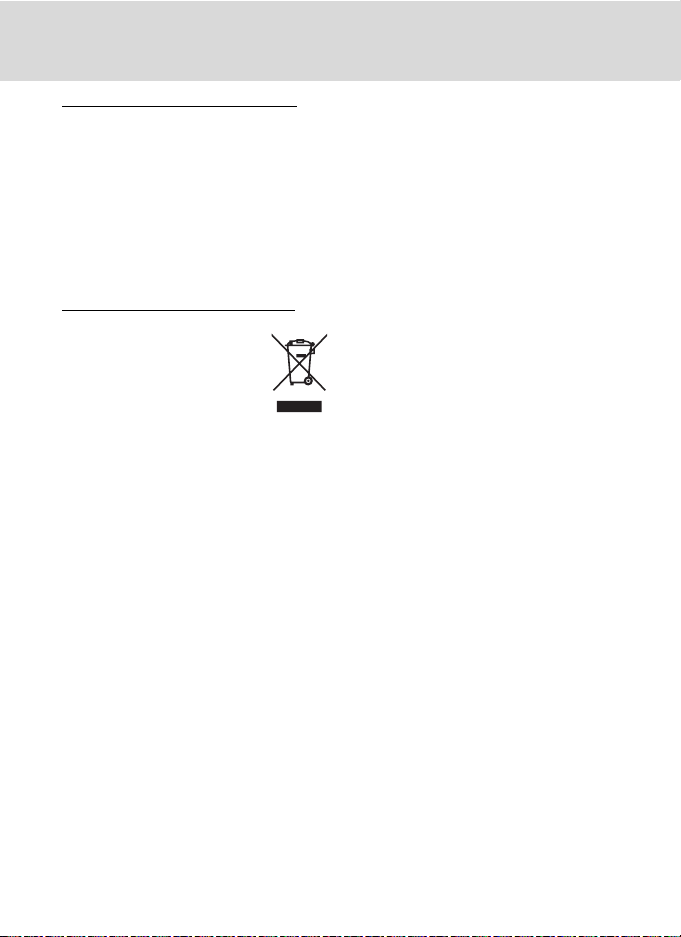
Notices
Notice for customers in Canada
CAUTION
This Class B digital apparatus complies
with Canadian ICES-003.
ATTENTION
Cet appareil numérique de la classe B
est conforme à la norme NMB-003 du
Canada.
Notice for customers in Europe
This symbol indicates that this
product is to be collected
separately.
The following apply only to
users in European countries:
• This product is designated for
separate collection at an appropriate
collection point. Do not dispose of as
household waste.
• For more information, contact the
retailer or the local authorities in
charge of waste management.
vi
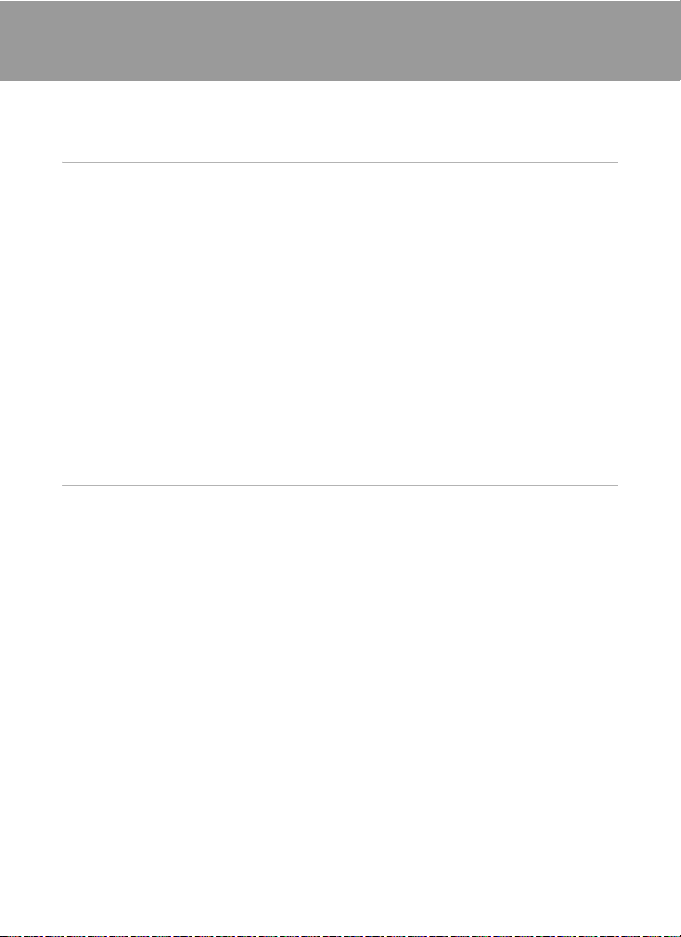
Table of Contents
For Your Safety........................................................................................................................................ ii
WARNINGS..................................................................................................................................................................ii
Notices ....................................................................................................................................................... v
Introduction ...........................................................................................................................................1
About This Manual ................................................................................................................................1
Information and Precautions.............................................................................................................2
Parts of the Camera............................................................................................................................... 6
The Camera Body....................................................................................................................................................6
The Monitor................................................................................................................................................................ 8
Basic Operations................................................................................................................................... 10
The Mode dial........................................................................................................................................................10
The Command Dial and w (FUNC) Button........................................................................................11
The Multi Selector ...............................................................................................................................................12
The d Button....................................................................................................................................................13
Switching Between Tabs.................................................................................................................................13
The x (Monitor) Button..............................................................................................................................14
The I (My Menu) button.............................................................................................................................15
Help Displays..........................................................................................................................................................15
Attaching the Camera Strap.........................................................................................................................15
First Steps.............................................................................................................................................16
Inserting the Battery ...........................................................................................................................16
Removing the Battery .......................................................................................................................................17
Turning On and Off the Camera.................................................................................................................17
Charging the Battery ..........................................................................................................................18
Setting Display Language, Date and Time..................................................................................20
Insert the Memory Card.....................................................................................................................22
Removing Memory Cards...............................................................................................................................22
vii
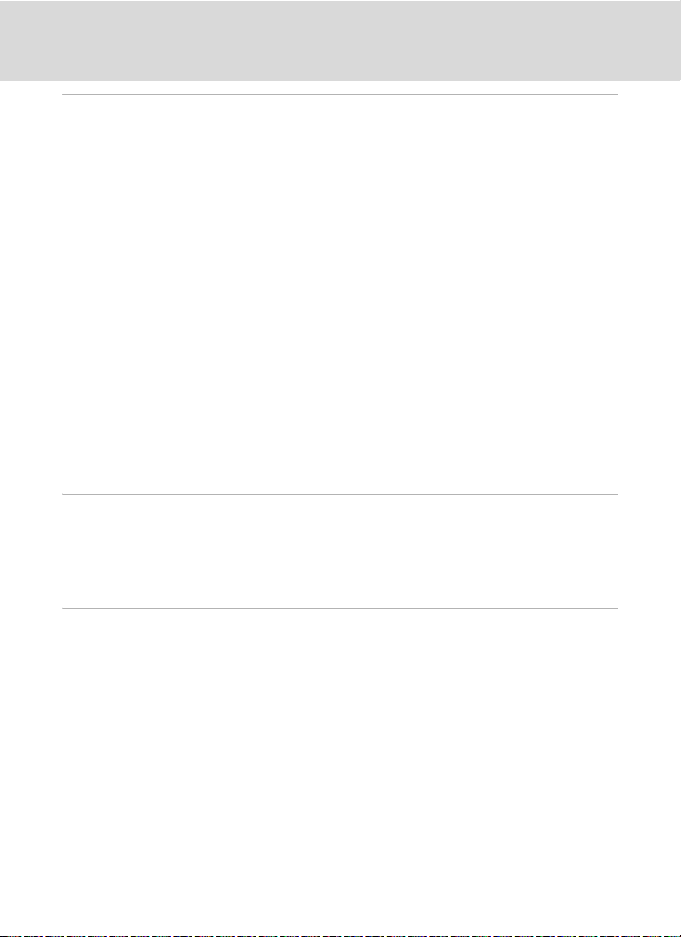
Table of Content s
A Basic Photography and Playback: Auto Mode.................................................................. 24
Step 1 Turn the Camera On and Select A (Auto) Mode........................................................24
Indicators Displayed in A (Auto) Mode...............................................................................................25
Step 2 Frame a Picture........................................................................................................................26
Using the Viewfinder .........................................................................................................................................26
Using the Zoom....................................................................................................................................................27
Step 3 Focus and Shoot .....................................................................................................................28
Step 4 Viewing and Deleting Pictures ..........................................................................................30
Viewing Pictures (Playback Mode)............................................................................................................30
Deleting Pictures.................................................................................................................................................. 30
Using the Flash......................................................................................................................................32
Available Flash Modes ......................................................................................................................................32
Setting the Flash Mode....................................................................................................................................33
Shooting with the Self-timer/Remote Control ..........................................................................35
Shooting with the Self-timer........................................................................................................................35
Shooting with Remote Control...................................................................................................................36
Choosing a Focus Mode ....................................................................................................................37
Setting the Focus Mode..................................................................................................................................38
Using Manual Focus...........................................................................................................................................39
Exposure Compensation...................................................................................................................40
y Shooting Suited for the Scene.......................................................................................41
Shooting in the Scene Mode ...........................................................................................................41
Setting the Scene Mode..................................................................................................................................41
Features......................................................................................................................................................................42
Shooting Pictures for a Panorama.............................................................................................................48
Shoot pictures using A, B, C and D......................................................................................... 50
A, B, C, D mode.................................................................................................................................50
A (Programmed Auto) Mode...........................................................................................................52
B (Shutter-Priority Auto) Mode ......................................................................................................53
C (Aperture-Priority Auto) Mode ..................................................................................................54
D (Manual) Mode ................................................................................................................................55
Active D-Lighting.................................................................................................................................57
To use Active D-Lighting................................................................................................................................. 57
Using E, F (User Setting Mode) ..............................................................................................58
Register the Settings in E or F ..........................................................................................................58
Resetting Registered Settings......................................................................................................................59
viii
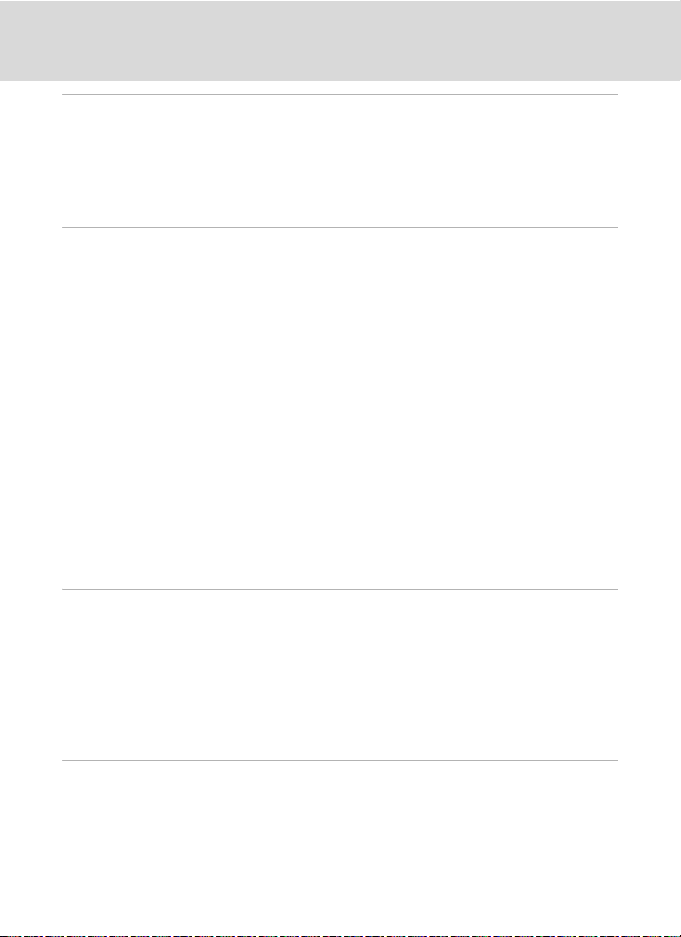
Table of Contents
G Using the GPS............................................................................................................................. 60
Recording Positional Information to Pictures............................................................................60
Changing GPS Settings (GPS Menu)..............................................................................................63
Valid Storage Period...........................................................................................................................................63
Update GPS Data .................................................................................................................................................63
Synchronize.............................................................................................................................................................64
c More on Playback....................................................................................................................... 65
Viewing Multiple Pictures: Thumbnail Playback.......................................................................65
Taking a Closer Look: Playback Zoom ..........................................................................................66
Editing Pictures.....................................................................................................................................67
Enhancing Brightness and Contrast: D-Lighting .............................................................................68
Crop Picture.............................................................................................................................................................69
Resizing Pictures: Small Picture...................................................................................................................70
Adding Black Frame on Pictures: Black Border ..................................................................................71
RAW Processing Using the Camera: NRW (RAW) Processing ...................................................72
Voice Memos: Recording and Playback .......................................................................................74
Recording Voice Memos................................................................................................................................. 74
Playing Voice Memos........................................................................................................................................74
Deleting Voice Memos.....................................................................................................................................74
Viewing Pictures by Date ..................................................................................................................75
Selecting a Date in Calendar Mode..........................................................................................................75
Selecting a Date in List by Date Mode...................................................................................................76
Using Calendar Mode and List by Date Mode ..................................................................................77
Calendar and List by Date Menus..............................................................................................................78
D Movies ............................................................................................................................................. 79
Recording Movies ................................................................................................................................79
The Movie Menu...................................................................................................................................80
Selecting Movie Options.................................................................................................................................80
Autofocus Mode...................................................................................................................................................81
Time-Lapse Movies.............................................................................................................................................82
Movie Playback .....................................................................................................................................84
Deleting Movie Files...........................................................................................................................................84
E Voice Recordings...........................................................................................................................85
Making Voice Recordings..................................................................................................................85
Playing Voice Recordings..................................................................................................................87
Deleting Sound Files..........................................................................................................................................88
Copying Voice Recordings................................................................................................................ 89
ix
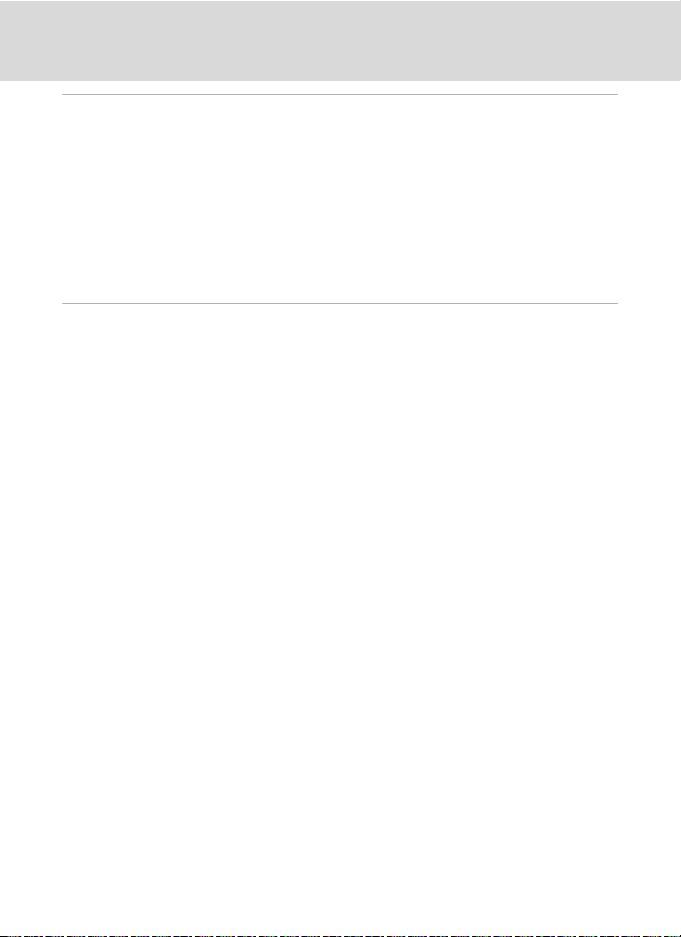
Table of Content s
Connecting to Televisions, Computers and Printers.............................................................90
Connecting to a TV ..............................................................................................................................90
Connecting to a Computer...............................................................................................................91
Before Connecting the Camera..................................................................................................................91
Transferring Pictures from the Camera to a Computer................................................................92
Connecting to a Printer......................................................................................................................95
Connecting the Camera and Printer........................................................................................................96
Printing Pictures One at a Time...................................................................................................................97
Printing Multiple Pictures ...............................................................................................................................98
Creating a DPOF Print Order: Print Set ...................................................................................... 101
H Uploading Pictures to the my Picturetown Server (Picture Bank)..........................103
LAN Features and my Picturetown ............................................................................................. 103
my Picturetown.................................................................................................................................................. 103
Picture Bank..........................................................................................................................................................103
my Picturetown Setup Workflow ................................................................................................ 104
First Steps.............................................................................................................................................105
Confirming LAN Connection.....................................................................................................................105
Ready Information Required for LAN Connection .......................................................................105
Settings from the Camera.............................................................................................................. 107
Basic Operation of the Network Settings ..........................................................................................107
Configuring a Network Profile ..................................................................................................................109
Entering my Picturetown User Information.....................................................................................110
Protecting LAN Information Stored in the Camera.....................................................................111
Registering with my Picturetown................................................................................................ 114
Registering a Camera with my Picturetown....................................................................................116
Using Picture Bank............................................................................................................................ 117
Uploading All Pictures at Once................................................................................................................117
Uploading Selected Pictures .....................................................................................................................118
Viewing Pictures on the my Picturetown Server ................................................................... 120
x
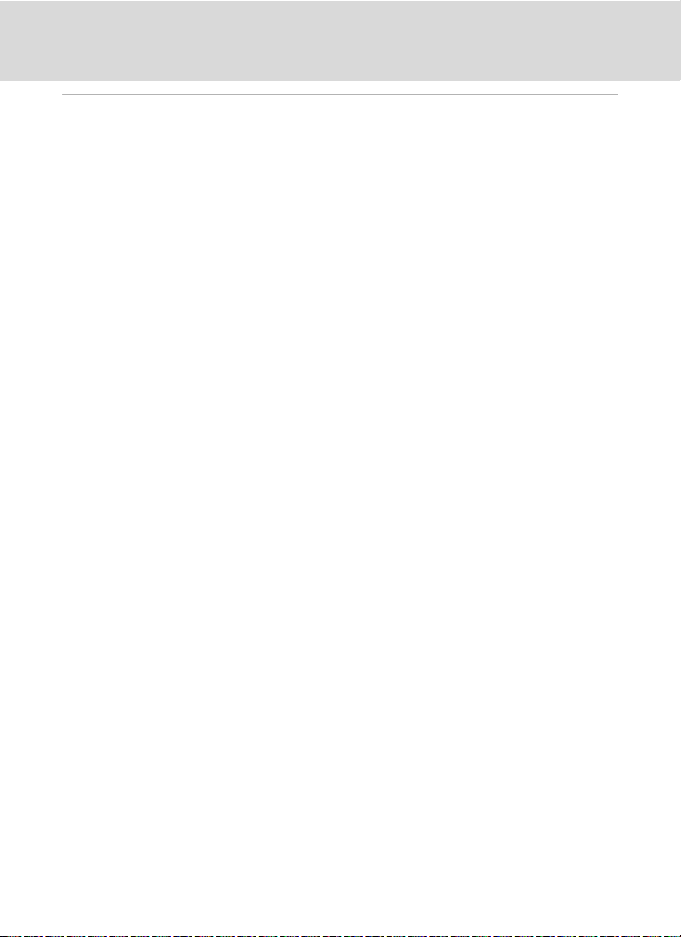
Table of Contents
d Shooting, Playback and Setup Menus ...........................................................................121
Shooting Options: The Shooting Menu .................................................................................... 121
Displaying the Shooting Menu................................................................................................................ 123
q Image Quality...............................................................................................................................................124
r Image Size......................................................................................................................................................126
a Picture Control (COOLPIX Picture Control) ...............................................................................129
a Custom Picture Control (COOLPIX Custom Picture Control).........................................134
B White Balance..............................................................................................................................................136
E ISO Sensitivity............................................................................................................................................... 138
G Metering .........................................................................................................................................................139
C Continuous ...................................................................................................................................................140
H Auto Bracketing..........................................................................................................................................143
G AF Area Mode..............................................................................................................................................144
I Autofocus mode ........................................................................................................................................ 146
J Flash Exp. Comp.........................................................................................................................................147
K Flash Control.................................................................................................................................................147
M Noise Reduction ........................................................................................................................................ 148
Q Distortion Control......................................................................................................................................148
X Wide-angle Converter ...........................................................................................................................149
Restrictions on Camera Settings .............................................................................................................150
Playback Options: The Playback Menu ..................................................................................... 153
Displaying the Playback Menu.................................................................................................................153
b Slide Show.....................................................................................................................................................155
c Delete ................................................................................................................................................................ 156
d Protect.............................................................................................................................................................156
f Rotate Image................................................................................................................................................157
i Hide Image ....................................................................................................................................................157
h Copy .................................................................................................................................................................. 158
Basic Camera Setup: The Setup Menu....................................................................................... 159
Displaying the Setup Menu........................................................................................................................160
c Welcome Screen........................................................................................................................................161
d Date....................................................................................................................................................................162
e Brightness...................................................................................................................................................... 165
f Date Imprint..................................................................................................................................................165
g Vibration Reduction................................................................................................................................. 167
h AF Assist ......................................................................................................................................................... 168
u Digital Zoom ................................................................................................................................................168
i Sound Settings ...........................................................................................................................................169
k Auto Off ......................................................................................................................
l/m Format Memory/Format Card ...................................................................................................170
n Language ........................................................................................................................................................171
o Video Mode...................................................................................................................................................171
.....................................169
xi
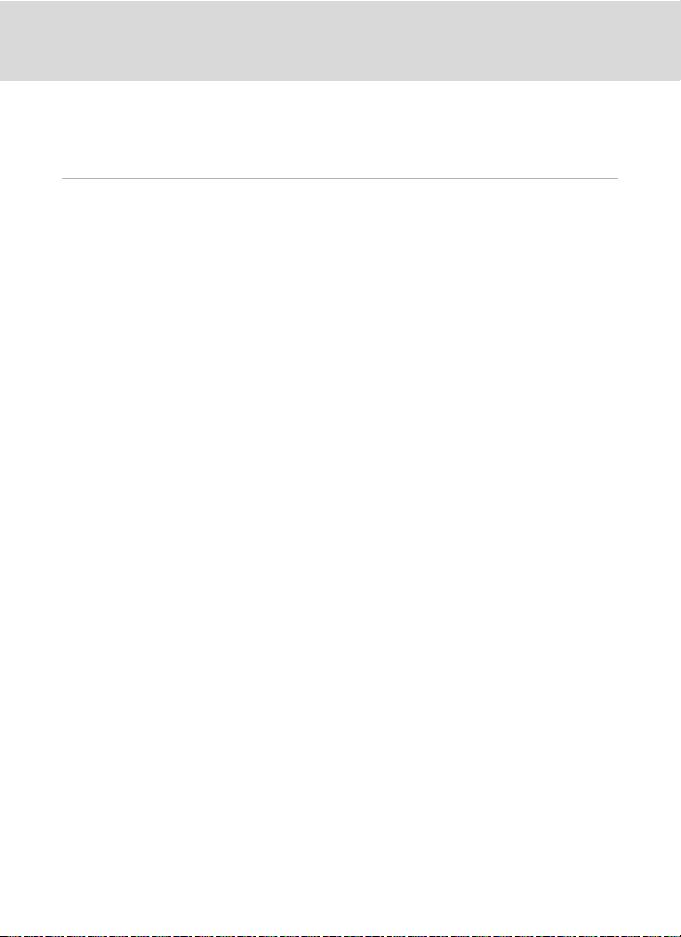
Table of Content s
U FUNC Button.................................................................................................................................................172
S Customize My Menu ...............................................................................................................................173
p Reset All...........................................................................................................................................................174
r Firmware Version.......................................................................................................................................176
Technical Notes ................................................................................................................................177
Optional Accessories ....................................................................................................................... 177
Approved Memory Cards ............................................................................................................................178
Wide-angle Converter ...................................................................................................................................179
Using Optional Speedlights (External Flash)....................................................................................180
Image/Sound File and Folder Names ........................................................................................ 181
Caring for the Camera ..................................................................................................................... 182
Cleaning .................................................................................................................................................................183
Storage.................................................................................................................................................................... 184
Error Messages ................................................................................................................................... 185
Troubleshooting................................................................................................................................ 190
Specifications ..................................................................................................................................... 197
Supported Standards ..................................................................................................................................... 200
Index ...................................................................................................................................................... 201
xii
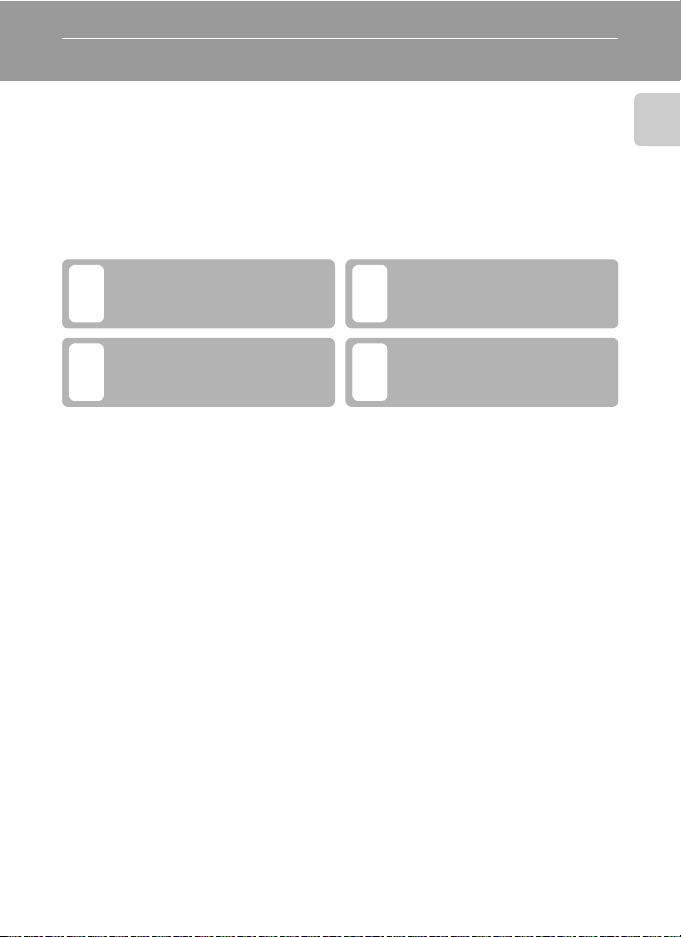
Introduction
About This Manual
Thank you for your purchase of a Nikon COOLPIX P6000 digital camera. This
manual was written to help you enjoy shooting with your Nikon digital camera.
Read this manual thoroughly before use, and keep it where all those who use the
product will read it.
Symbols and Conventions
To make it easier to find the information you need, the following symbols and
conventions are used:
This icon marks cautions,
information that should be read
B
before use, to prevent damage
to the camera.
This icon marks notes,
information that should be read
C
before using the camera.
Notations
• A Secure Digital (SD) memory card is referred to as a “memory card.”
• The setting at the time of purchase is referred to as the “default setting.”
• The names of menu items displayed in the camera monitor, and the names of
buttons or messages displayed in the computer monitor are indicated in bold.
Screen Samples
In this manual, images are sometimes omitted from monitor display samples so
that monitor indicators can be more clearly shown.
Illustrations and Screen Display
Illustrations and text displays shown in this manual may differ from actual display.
This icon marks tips, additional
information that may be helpful
D
when using the camera.
This icon indicates that more
information is available
A
elsewhere in this manual or in
the Quick Start Guide.
Introduction
C Internal Memory and Memory Cards
Pictures taken with this camera can be stored in the camera’s internal memory or on removable
memory cards. If a memory card is inserted, all new pictures will be stored on the memory card and
delete, playback and format operations will apply only to the pictures on the memory card. The
memory card must be removed before the internal memory can be formatted or used to store,
delete or view pictures.
1
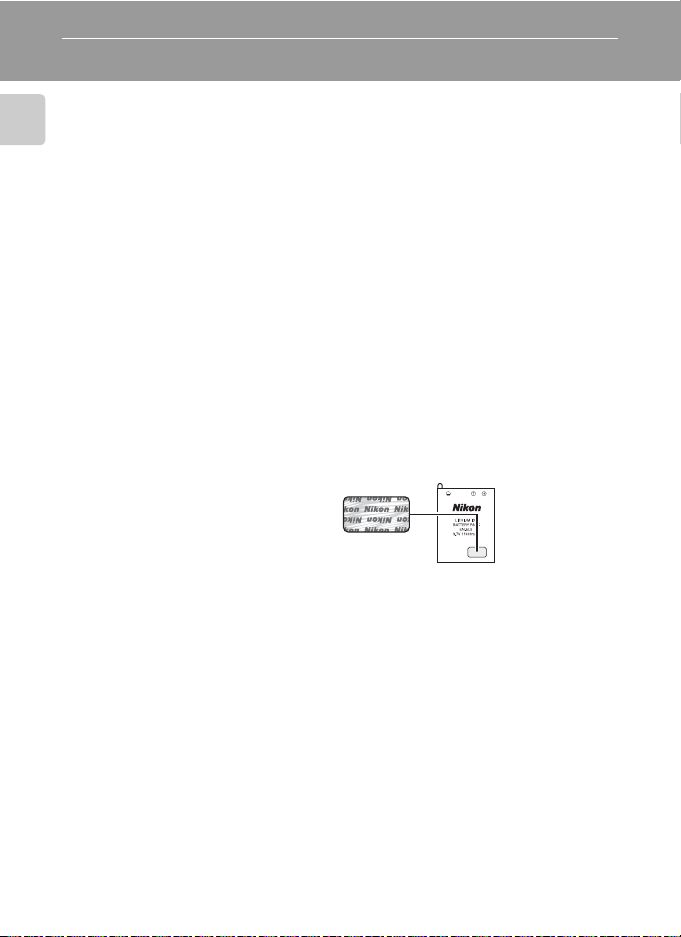
Information and Precautions
Life-Long Learning
As part of Nikon’s “Life-Long Learning” commitment to ongoing product support and education,
continually updated information is available online at the following sites:
Introduction
• For users in the U.S.A.: http://www.nikonusa.com/
• For users in Europe and Africa: http://www.europe-nikon.com/support/
• For users in Asia, Oceania, and the Middle East: http://www.nikon-asia.com/
Visit these sites to keep up-to-date with the latest product information, tips, answers to frequently
asked questions (FAQs), and general advice on digital imaging and photography. Additional
information may be available from the Nikon representative in your area. See the URL below for
contact information:
http://imaging.nikon.com/
Use Only Nikon Brand Electronic Accessories
Nikon COOLPIX cameras are designed to the highest standards and include complex electronic
circuitry. Only Nikon brand electronic accessories (including battery chargers, batteries, AC adapters,
and flash accessories) certified by Nikon specifically for use with this Nikon digital camera are
engineered and proven to operate within the operational and safety requirements of this electronic
circuitry.
THE USE OF NON-NIKON ELECTRONIC ACCESSORIES COULD DAMAGE THE CAMERA AND MAY
VOID YOUR
For more information about Nikon brand accessories, contact a local authorized Nikon dealer.
NIKON WARRANTY.
Holographic seal: Identifies this
device as an authentic Nikon product.
Rechargeable Li-ion
Battery EN-EL5
Before Taking Important Pictures
Before taking pictures on important occasions (such as at weddings or before taking the camera on
a trip), take a test shot to ensure that the camera is functioning normall y. Nikon will not be held liable
for damages or lost profits that may result from product malfunction.
About the Manuals
• No part of the manuals included with this product may be reproduced, transmitted, transcribed,
stored in a retrieval system, or translated into any language in any form, by any means, without
Nikon’s prior written permission.
• Nikon reserves the right to change the specifications of the hardware and software described in
these manuals at any time and without prior notice.
• Nikon will not be held liable for any damages resulting from the use of this product.
• While every effort was made to ensure that the information in these manuals is accurate and
complete, we would appreciate it were you to bring any errors or omissions to the atten tion of the
Nikon representative in your area (address provided separately).
2
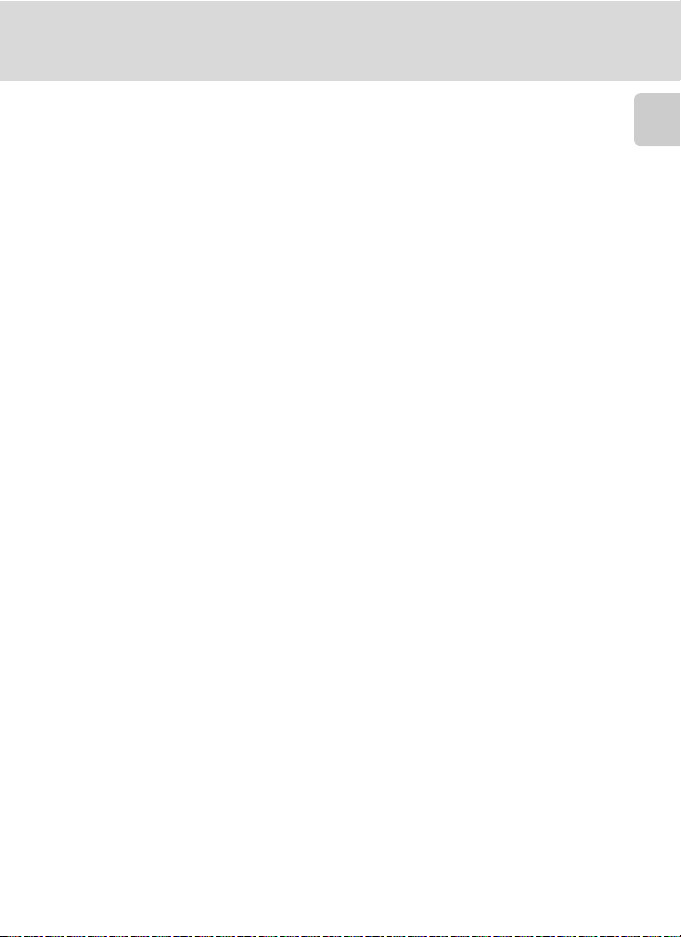
Information and Precautions
Notice Concerning Prohibition of Copying or Reproduction
Note that simply being in possession of material that was digitally copied or reproduced by means
of a scanner, digital camera or other device may be punishable by law.
• Items prohibited by law from being copied or reproduced
Do not copy or reproduce paper money, coins, securities, government bonds or loca l government
bonds, even if such copies or reproductions are stamped “Sample.” The copying or reproduction
of paper money, coins, or securities which are circulated in a foreign country is prohibited. Unless
the prior permission of the government was obtained, the copying or reproduction of unused
postage stamps or post cards issued by the government is prohibited. The copying or
reproduction of stamps i ssued by the govern ment and of certified documents stipulated by law is
prohibited.
• Cautions on certain copies and reproductions
The government has issued cautions on copies or reproductions of securities issued by private
companies (shares, bills, checks, gift certificates, etc.), commuter passes or coupon tickets, except
when a minimum of necessary copies are to be provided for business use by a company. Also, do
not copy or reproduce passports issued by the government, licenses issued by public agencies
and private groups, ID cards and tickets, such as passes and meal coupons.
• Comply with copyright notices
The copying or reproduction of copyrighted creative works such as books, music, paintings,
woodcut prints, maps, drawings, movies and photographs is governed by national and
international copyright laws. Do not use this product for the purpose of making illegal copies or to
infringe copyright laws.
Disposing of Data Storage Devices
Please note that deleting images or formatting data storage devices such as memory cards or builtin camera memory does not completely erase the original image data. Deleted files can sometimes
be recovered from discarded storage devices using commercially available software, potentially
resulting in the malicious use of personal image data. Ensuring the privacy of such data is the user’s
responsibility.
Before discarding a data storage device or transferring ownership to another person, erase all data
using commercial deletion software, or format the device and then completely refill it with images
containing no private information (for example, pictures of empty sky). Be sure to also replace any
pictures selected for the welcome screen (A161). Care should be taken to avoid injury or damage to
property when physically destroying data storage devices.
Reset the network setting stored in the camera (A113).
Introduction
3
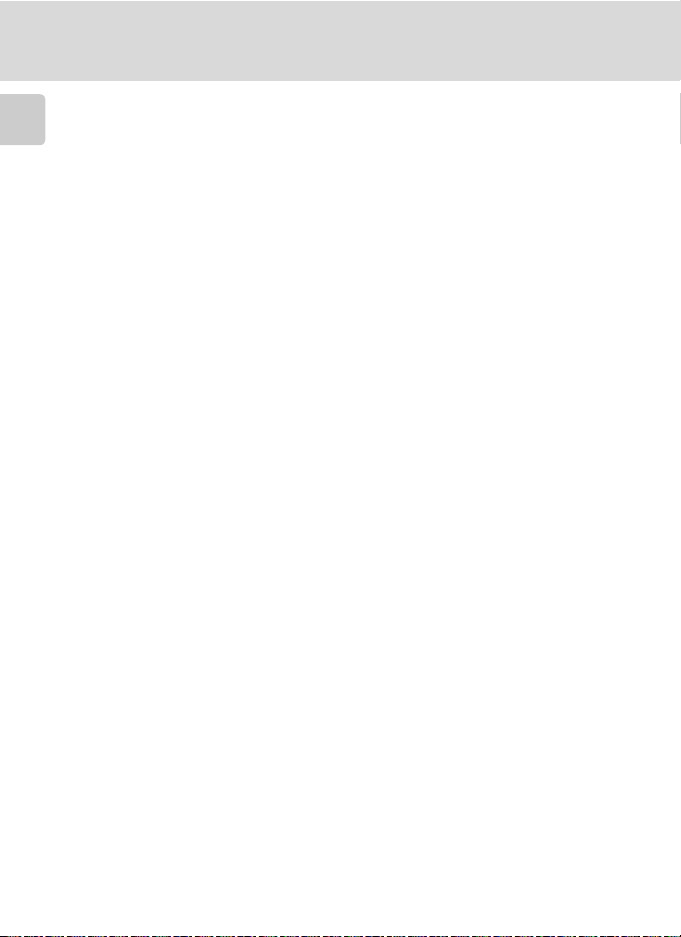
Information and Precautions
Note the following important points before using this product’s LAN features.
Personal Information Management and Disclaimer
• User information registered and configured with the product, including network connection
Introduction
settings and other personal information , is susceptible to alteration and loss resulting from
operational error, static electricity, accident, malfunction, repair or other handling. Always keep
separate copies of important information. Nikon is not responsible for any direct or indirect
damages or lost profits resulting from alteration or loss of content that is not attributable to Nikon.
• Before discarding this product or transferring it to another owner, it is recommended that you
apply the Reset option (A113) in the camera’s network setting menu, to delete all user information
registered and configured with the product, including network connection settings and other
personal information.
• Nikon is not responsible for any damages stemming from unauthorized use of e-mail addresses
stored in the camera resulting from theft of the product.
Precautions and Limitations when Using the LAN Features
• Connection to a network for the ser vices (hereinafter referred to as Services) using the camera’s
LAN features is not guaranteed or supported outside the United States, Hong Kong, Singapore,
Korea, Taiwan, Germany, France, and Sweden. Nikon is not responsible for any direct or indirect
damages or lost profits resulting from any connection made at your own risk.
• Nikon makes no guarantees whatsoever concerning the ability of these Services to store or
safeguard images. Be sure to maintain separate back-up copies of all important images. Nikon is
not responsible for any direct or indirect damages or lost profits resulting from alteration or loss of
content that is not attributable to Nikon.
• Your use of the Services is completely at your own risk and Nikon accepts no responsibility on your
behalf.
• By using the Ser vices, you agree not to upload, post, e-mail or other wise transmit or communicate
any material through the Services that is obscene, pornographic, unlawful, th reatening, an invasion
of any privacy or publicity rights of any party, defamatory, libelous, illegal or otherwise
objectionable, or infringes on any copyright, trademark or other intellectual property or
contractual right of any party.
• You hereby irrevocably and unconditionally waive, discharge and release Nikon, its affiliates and
subsidiaries, and their respective officers, directors, employees, agents, legal representatives, and
successors (“Nik on Parties”) from and against any and all claims by or against you related to any
material you post, e-mail or otherwise transmit or communicate through the Services.
• Furthermore, you agree to indemnify, defend, and hold harmless the Nikon Parties from and
against any claims, damages, liabilities, costs and expenses (including reasonable attorney’ and
professionals’ fees and litigation costs) related to any material you post, e-mail or otherwise
transmit or communicate through the Services.
4
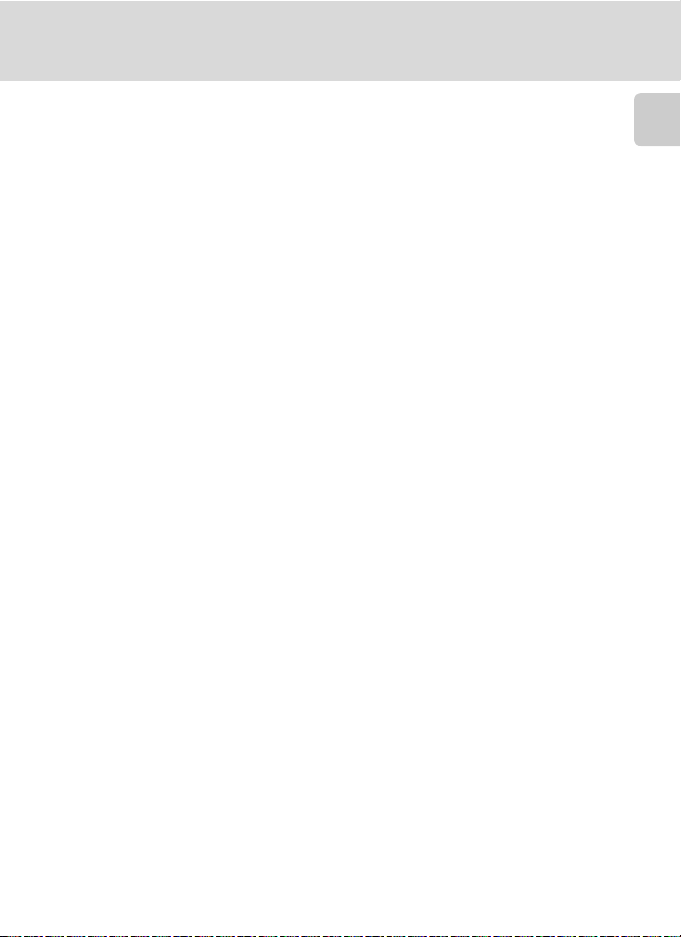
Information and Precautions
• You understand that (i) your right to use the Services may be terminated by Nikon and/or (ii) the
materials you post, e-mail or otherwise transmit or communicate through the S ervices may be
deleted or removed by Nikon in the event you breach the foregoing, or any other terms and
conditions that Nikon may require in connection with your use of the Services.
• These Services are subject to change, suspension, or termination without notice.
• Be sure to read Nikon’s “Privacy Management Policy” located at the following URL: http://
www.nikon.co.jp/main/eng/privacy/index.htm
• If you are in Europe, click on your country of residence at the following URL and follow the link
<privacy policy>: http://www.europe-nikon.com/support/
• You can visit the my Picturetown Website at the following URL: http://mypicturetown.com/
Introduction
5
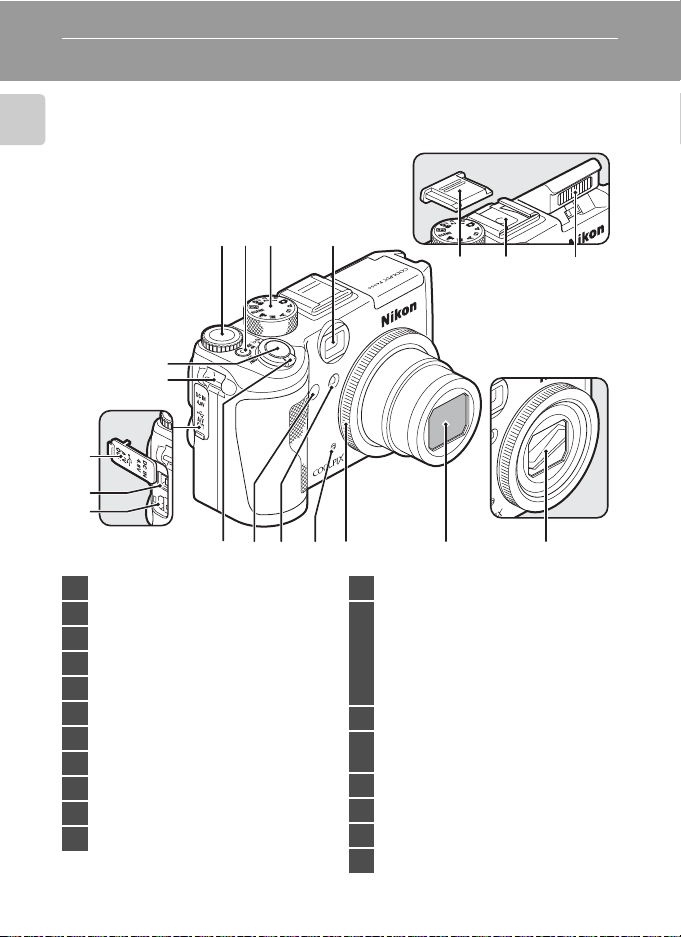
Parts of the Camera
The Camera Body
Introduction
1 2
Built-in flash raised
3 4
5 6 7
8
9
10
11
12
14
13
1 Command dial ............................................... 11
2 Power switch/Power-on lamp...17, 169
3 Mode dial...........................................................10
4 Viewfinder.........................................................26
5 Accessory Shoe Cover BS-1................. 180
6 Accessory shoe ...........................................180
7 Built-in flash .....................................................32
8 Shutter-release button..............................28
9 Eyelet for camera strap (×2)...................15
10 Connector cover ...................18, 90, 92, 96
11 DC input connector ......................... 18, 117
6
15
Lens cover closed
17
16
12 Cable connector............................90, 92, 96
13
14 Infrared receiver.............................................36
15
16 Microphone .....................................74, 79, 85
17 Lens ring..........................................................179
18 Lens ......................................................... 183, 197
19 Lens cover
18
Zoom control..................................................27
f : Wide ...................................................27
g : Tele......................................................27
h: Thumbnail playback.................65
i : Playback zoom.............................66
j : Help ....................................................15
Self-timer lamp...............................................35
AF-assist illuminator.................................168
19
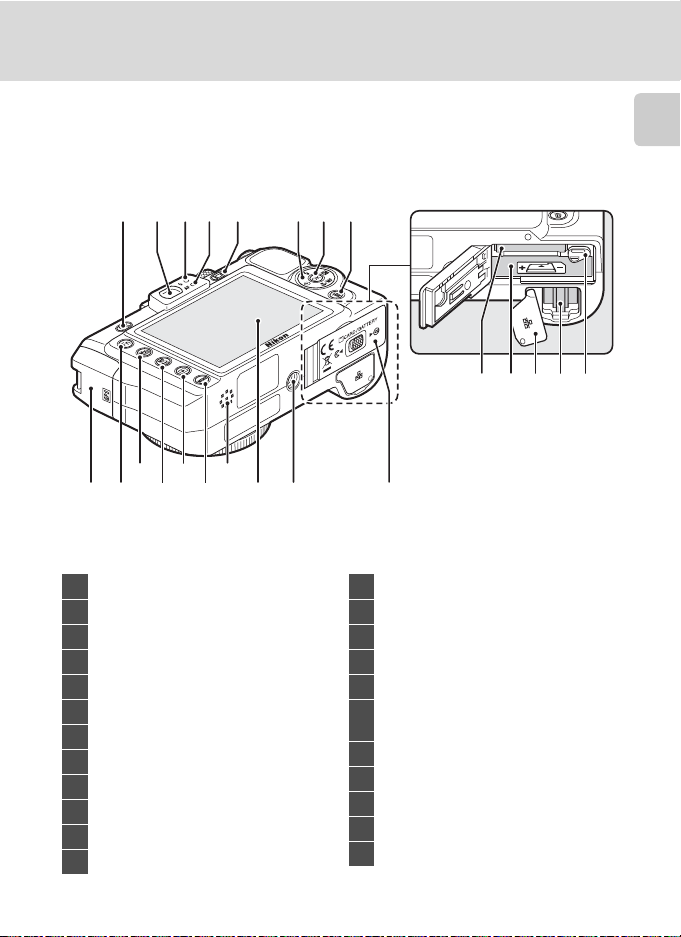
Parts of the Camera
Introduction
11
324
13
12
14
15
17
1 5 7 86
109 16
1 K (flash pop-up) button......................33
2 Viewfinder.........................................................26
3 Flash lamp.........................................................34
4 Autofocus (AF) lamp...........................28, 85
5 x (monitor) button ................................14
6 Multi Selector..................................................12
7 k (apply selection) button ..................12
8 l (delete) button..........30, 31, 74, 84, 88
9 GPS Antenna ...................................................60
10 w (FUNC) button.............................11, 172
11 I (My Menu) button ..............................15
12 J (manual focus) button ........................39
222120 2319
18
13 c (playback) button ...............................30
14 d button .................13, 41, 80, 123, 153
15 Speaker ............................................... 74, 84, 87
16 Monitor ..................................................8, 14, 25
17 Tripod socket
Battery-chamber/
18
memory card slot cover ...................16, 22
19 Memory card slot.........................................22
20 Battery chamber............................................16
21 LAN connector cover ..............................117
22 LAN connector ............................................ 117
23 Battery latch.............................................16, 17
7

Parts of the Camera
1/1 25
F2. 7
999
9h5 9m5 9s
59m 59s
99 9
99 99
The Monitor
The following indicators may appear in the monitor during shooting and playback
(actual display varies with current camera settings).
Introduction
See page 14 for details on changing the monitor display.
With Shooting
30
29
2
13
28
27
26
25
24
23
22
21
*
Shooting mode
1
Focus mode......................................................37
2
Zoom indicator ..............................................27
3
AE/AF-L indicator..........................................49
4
Flash mode .......................................................32
5
Speedlights....................................................180
6
Active D-Lighting..........................................57
7
Battery level indicator ................................24
8
Vibration reduction icon ...............25, 167
9
Distortion control ......................................148
10
Wide-angle convertor.............................149
GPS connection indicator........................60
11
Focus area............................................... 28, 144
12
Focus area (Face Priority).......................144
“Date not set” indicator..........................185
13
Time zone indicator .................................162
Date imprint/date counter ..................165
14
Image size.......................................................126
15
Movie options.................................................80
* Differs according to the current shooting mode.
....................24, 41, 50, 79
8
1/125
1/125 F2.7
4
8
9
13
F2.7
999
999
1820 17
a
999
999
9999
9h59m59s
9h59m59s
9999
b
59m59s
59m59s
19
(a) Number of exposures
remaining.................................................. 24
16
(b) Movie length...........................................79
Internal memory indicator ..................... 25
17
Aperture............................................................. 51
18
Image quality................................................124
19
Shutter speed................................................. 51
20
Values in EVs....................................................55
21
ISO sensitivity .......................................34, 138
22
Exposure compensation ......................... 40
23
Flash exposure compensation...........147
24
Noise reduction...........................................148
25
COOLPIX Picture Control.......................129
26
White balance..............................................136
27
Self-timer/Remote Control..................... 35
28
Bracketing.......................................................143
29
Continuous shooting mode................140
30
7
11
14
16
5
6
10
12
15
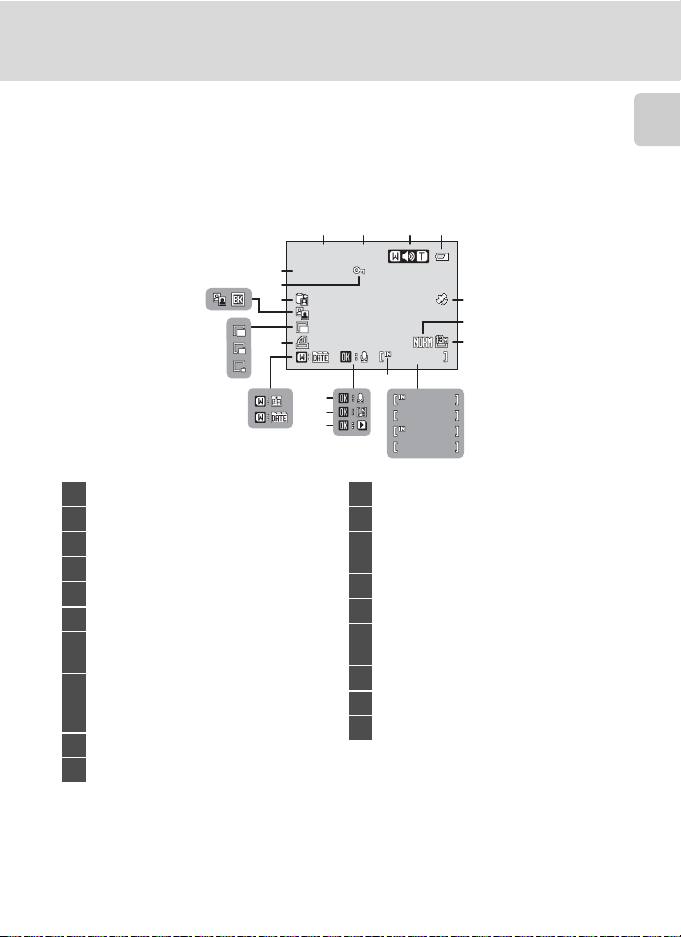
With Playback
999 / 999
999 9/ 999 9
59m 59 s
9h5 9m 59s
15/ 11/ 2008 00 :00
999 9.J PG
999 / 99 9
16
15
13
15/11/2008 00:00
15/11/2008 00:00
9999.JPG
9999.JPG
19
18
17
14
10
11
12
2341
9
999/ 999
999/ 999
8
999/ 999
999/ 999
9999/9999
9999/9999
59m59s
59m59s
9h59m59s
9h59m59s
Parts of the Camera
Introduction
5
6
7
a
b
Date of recording.........................................20
1
Time of recording ........................................20
2
Volume indicator...................................74, 84
3
Battery level indicator ............................... 24
4
GPS data recording indicator................60
5
Image quality
6
Image size
7
Movie options
*
..............................................124
*
.....................................................126
*
.............................................. 80
(a) Current frame number/
total number of frames..................... 30
8
(b) Movie length........................................... 84
Internal memory indicator .....................30
9
Voice memo recording guide.............. 74
10
* Differs according to the selected option during shooting.
Voice memo playback guide................74
11
Movie playback guide ...............................84
12
Calendar guide/
13
list by date guide.................................. 75, 76
Print-order icon .......................................... 101
14
Small picture indicator...................... 69, 70
15
D-Lighting icon .............................................68
16
Black border indicator............................... 71
Picture Bank picture icon .....................119
17
Protect icon...................................................156
18
File number and type ............................. 181
19
9
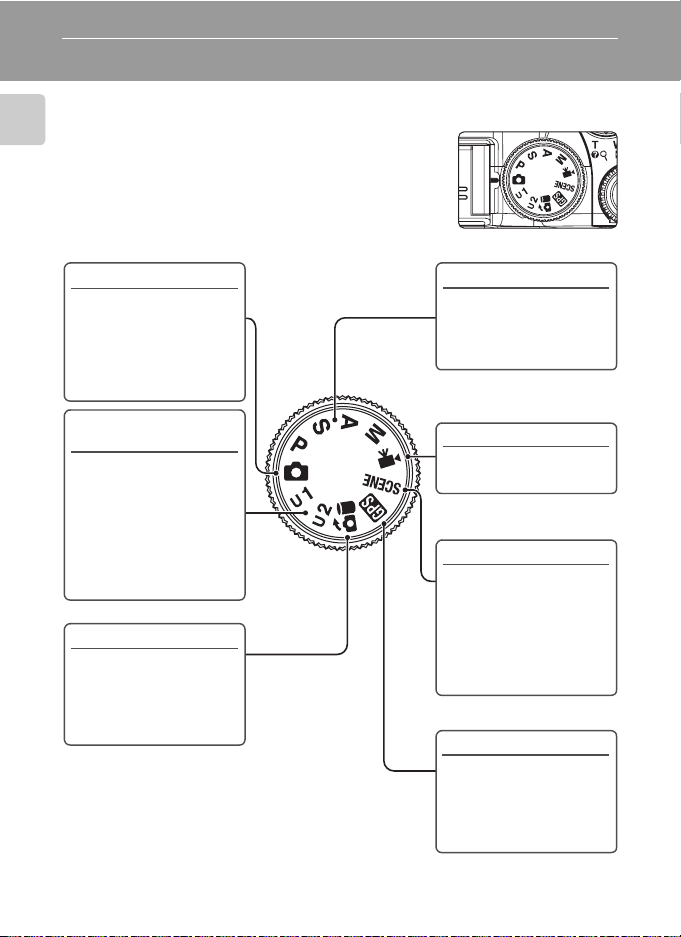
Basic Operations
The Mode dial
Align the mode icon with the mark next to the mode dial.
Introduction
A
Auto (A24)
Choose this simple mode,
an automatic, “point-andshoot” mode
recommended for firsttime users of digital
cameras.
E, F User setting
(A58)
Register the settings
made in shooting modes
A, B, C and D. Once the
settings are registered,
you can shoot with the
settings that are used
more frequently by just
switching to this mode.
H Picture Bank (A103)
Use the LAN feature to
send pictures taken from
the camera to my
Picturetown on the
Internet.
A, B, C, D (A50)
Choose these modes for
greater control over
shutter speed and
aperture.
D Movie (A79)
Choose this mode to
shoot movies.
y Scene (A41)
Choose this mode for
automatic adjustment of
settings to suit the
selected subject type, or
use the voice recording
option to record sound
only.
G GPS (A60)
Check the settings and
status of the GPS function.
Use the GPS feature to
record the orientation for
the picture.
10
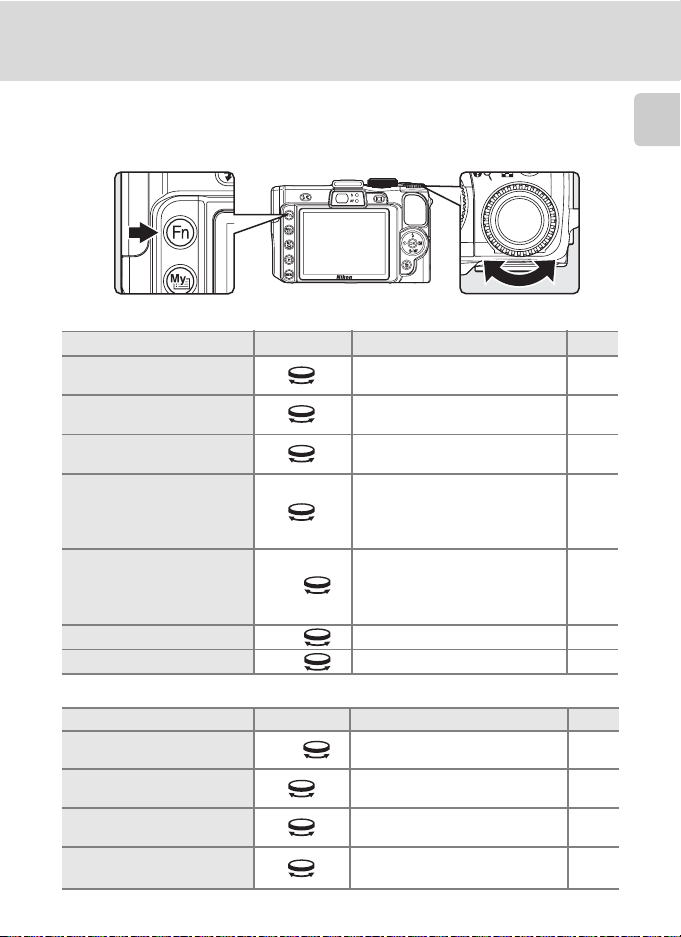
Basic Operations
The Command Dial and w (FUNC) Button
Rotate the command dial, and use the dial with the w button, to select mode or
menu quickly and change settings.
With Shooting
Mode Use Description
Programmed auto
(mode dial set to A)
Shutter-priority auto
(mode dial set to B)
Aperture-priority auto
(mode dial set to C)
Manual
(mode dial set to D)
Mode dial set to A, B, C, D,
E or F
Mode dial set to yw + Choose a scene mode. 41
Mode dial set to D w + Choose a movie option. 80
w +
Change the flexible program. 52
Adjust shutter speed. 53
Adjust aperture. 54
Adjust shutter speed or aperture.
(Press the multi selector K to
switch between the different
options.)
Adjust the setting assigned to
FUNC button. (At the default
setting, the ISO sensitivity setting
can be adjusted.)
With Playback
Mode Use Description
Playback mode w +
Full-frame playback or
Thumbnail playback
Playback zoom Change zoom rate. 66
Movie/Audio playback Fast-forward or Rewind.
Switch to calendar mode or list by
date mode.
Choose a picture. 30, 65
A
55
172
A
75, 76
84,
88
Introduction
11
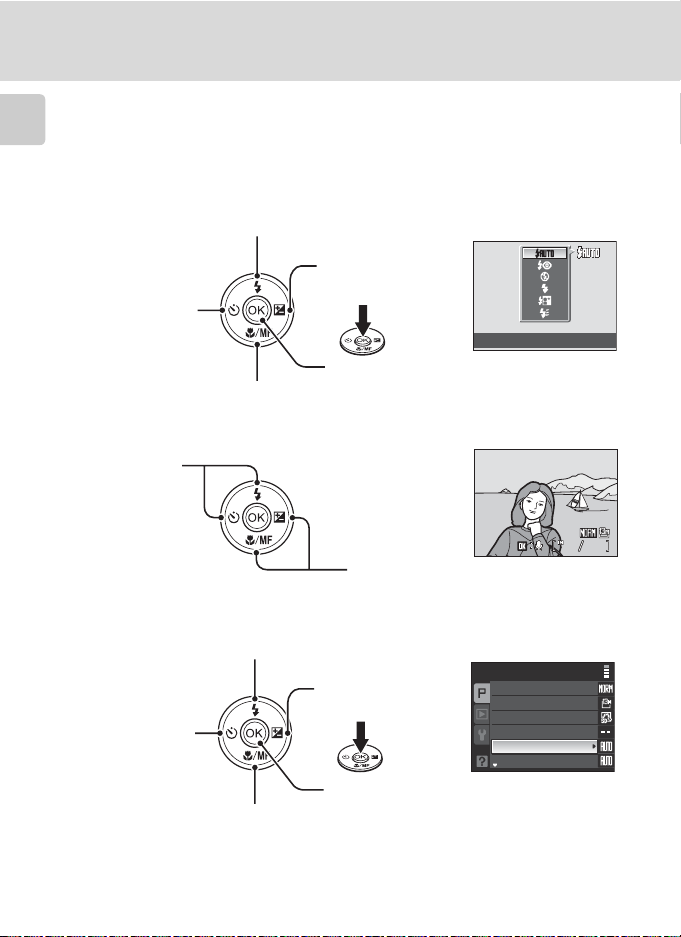
Basic Operations
44
15/11/2008 15:30
0004.JPG
The Multi Selector
This section describes standard uses of the multi selector to select modes, select
menu options and to apply selection.
Introduction
With Shooting
Display m (flash mode) (A32) menu or move cursor up
Display o (exposure
compensation)
Display n (selftimer/remote
control) (A35)
menu
Display L (focus mode) (A37) menu or move cursor down
With Playback
Choose the
previous picture
(A40) menu
Apply selection
Flash mode
15/11/2008 15:30
15/11/2008 15:30
0004.JPG
0004.JPG
Choose the next
picture
With Menu Screens
Move cursor up
Move to the next
menu or apply
Return to the
selection
previous menu
Apply selection
Move cursor down
C Notes on the Multi Selector
In this m anual, up, down, left, and right presses o f the multi selector m ay be indicated with H, I, J
and K.
12
(move to the next menu)
Shooting menu
44
Image quality
Image size
Picture Control
Custom Picture Control
White balance
ISO sensitivity
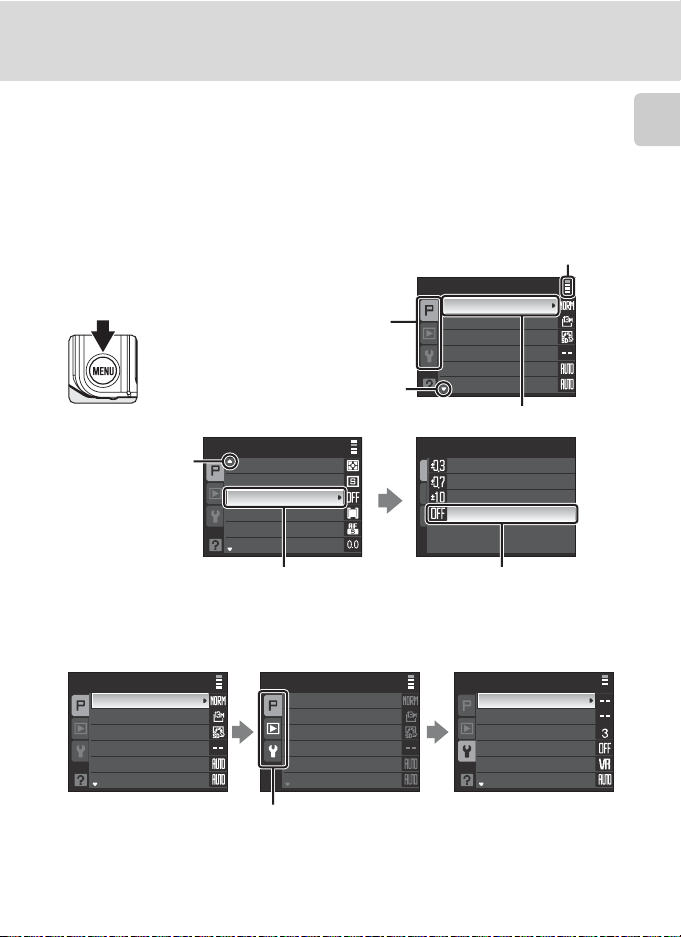
Basic Operations
The d Button
Press the d button to display the menu for the selected mode.
• Use the multi selector to navigate the menus (A12).
• Menu options can also be selected by rotating the command dial.
• Choose the tab on the left to display each menu item.
• Press the d button again to exit the menu.
•Top tab:
Display the usable menus
in the modes selected by
the mode dial
• Middle tab:
Display the playback menu
• Bottom tab:
Display the setup menu
Displayed when there are one or
more menu items to follow
Displayed when the menu
contains two or more pages
Shooting menu
Image quality
Image size
Picture Control
Custom Picture Control
White balance
ISO sensitivity
The selected option
Introduction
items
Shooting menu
Metering
Continuous
Auto bracketing
AF area mode
Autofocus mode
Flash exp. comp.
Displayed when
there are more
previous menu
Press the k button or the multi selector
K to proceed to the next set of options.
Switching Between Tabs
Shooting menu
Image quality
Image size
Picture Control
Custom Picture Control
White balance
ISO sensitivity
Press the multi selector J
to highlight the tab.
Shooting menu
Press the multi selector H or I
to select the tab, and press
either the k button or K.
Image quality
Image size
Picture Control
Custom Picture Control
White balance
ISO sensitivity
Auto bracketing
±0.3
±0.7
±1.0
Off
Press t he k button or the multi
selector K to apply selection.
Set up
Welcome screen
Date
Brightness
Date imprint
Vibration reduction
AF assist
The chosen menu is
displayed.
13
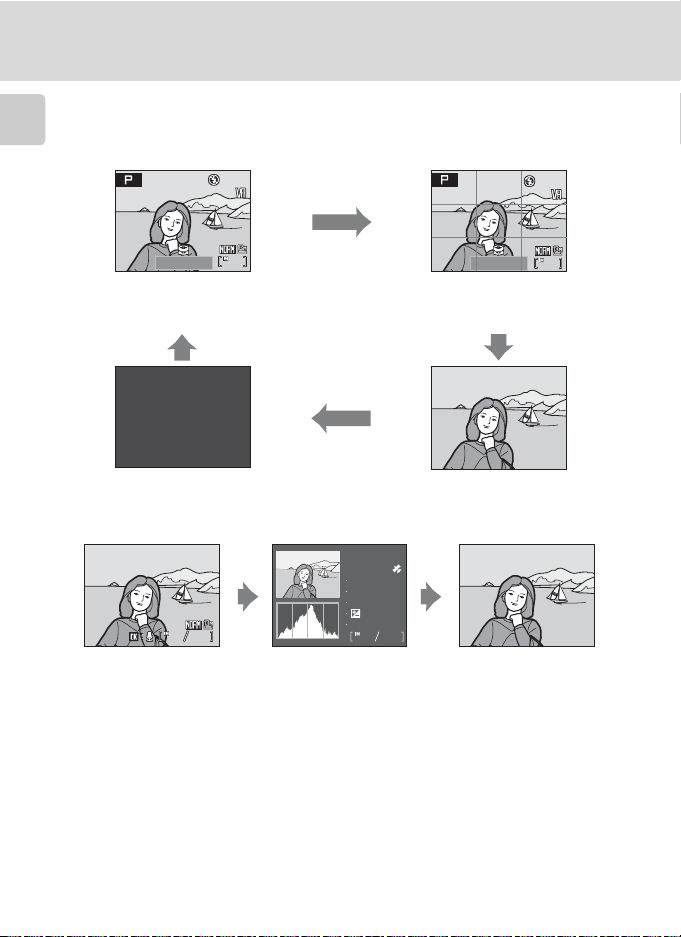
Basic Operations
1/1 25
F2. 7
14
1/1 25
F2. 7
15/11/2008 15:30
0004.JPG
The x (Monitor) Button
To hide or show monitor indicators during shooting and playback, press the x button.
With Shooting
Introduction
14
F2.7
14
1/125
F2.7
Framing guides
Display a boxed guide for framing.
1/125
Photo information displayed
Display the image taken and shooting
information.
141414
1
Monitor off
Turn off the monitor.
1, 2
Photo information hidden
Display only the image taken.
With Playback
15/11/2008 15:30
15/11/2008 15:30
0004.JPG
0004.JPG
444444
Photo information displayed
Display current image and
its information.
Shooting data displayed
(except for movies)
Display highlight3, histogram 4
1 Available when mode dial is set to A, B, C, D, E or F.
2 Shutter will not click when focus is not locked and the AF lamp does not light up.
3 The brightest portions of the image (highlight) blink. Use highlights as a guide when setting
exposure.
4 A graph showing tone distribution. The horizontal axis corresponds to pixel brightness, with dark
tones to the left and bright tones to the right; the vertical axis shows number of pixels of each
brightness in image.
5 Shows the folder name, file name, GPS data recording indicator, shooting mode A, B, C or D,
shutter speed, aperture, exposure compensation, ISO sensitivit y, and file number/total number of
exposures.
A is displayed when shooting mode is set to A, y, or A.
14
100NIKON
0004.JPG
P
1/125
F2.7
+1.0
64
and shooting data
44
Photo information hidden
Display image only.
5
.
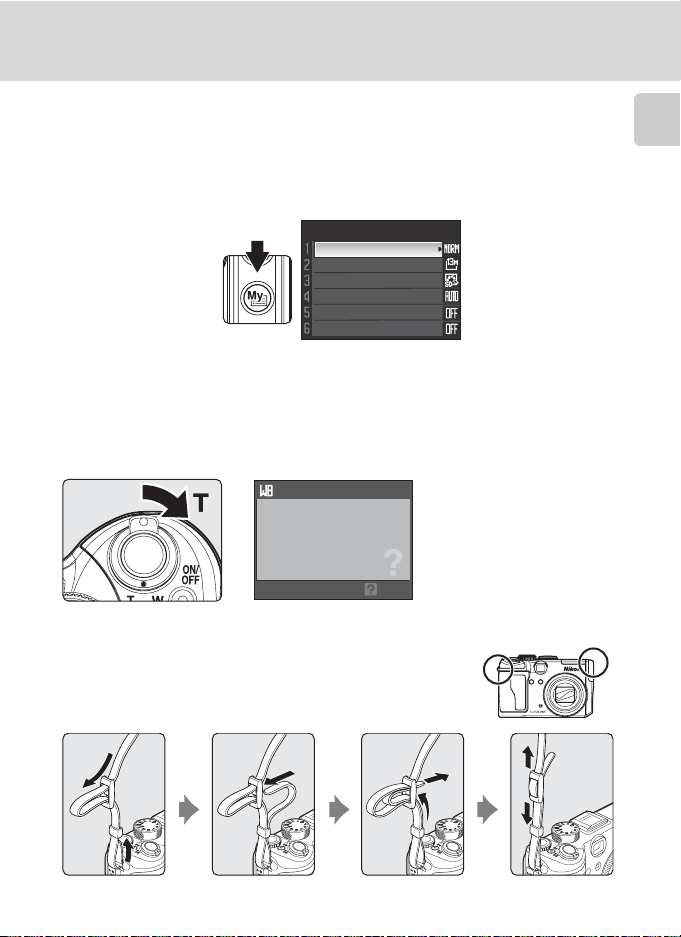
Basic Operations
The I (My Menu) button
Press the I button to display the menu items that are used frequently during
shooting (only when shooting mode is set to A, B, C, D, E or F). Press the I
button again to stop displaying My Menu. Options that are displayed in My Menu
can be changed in Customize My Menu (A173) of setup menu (A159).
My Menu
Image quality
Image size
Picture Control
White balance
Active D-Lighting
Distortion control
Help Displays
Rotate the zoom control to g (j) when M is displayed at the lower of the menu
screen to view a description of the currently selected menu option.
To return to the original menu, rotate the zoom control to g (j) again.
White balance
For accurate color reproduction,
choose a setting that matches
the light source.
Back
Introduction
Attaching the Camera Strap
Attach the camera strap to the eyelet as shown below (2
eyelets available).
15
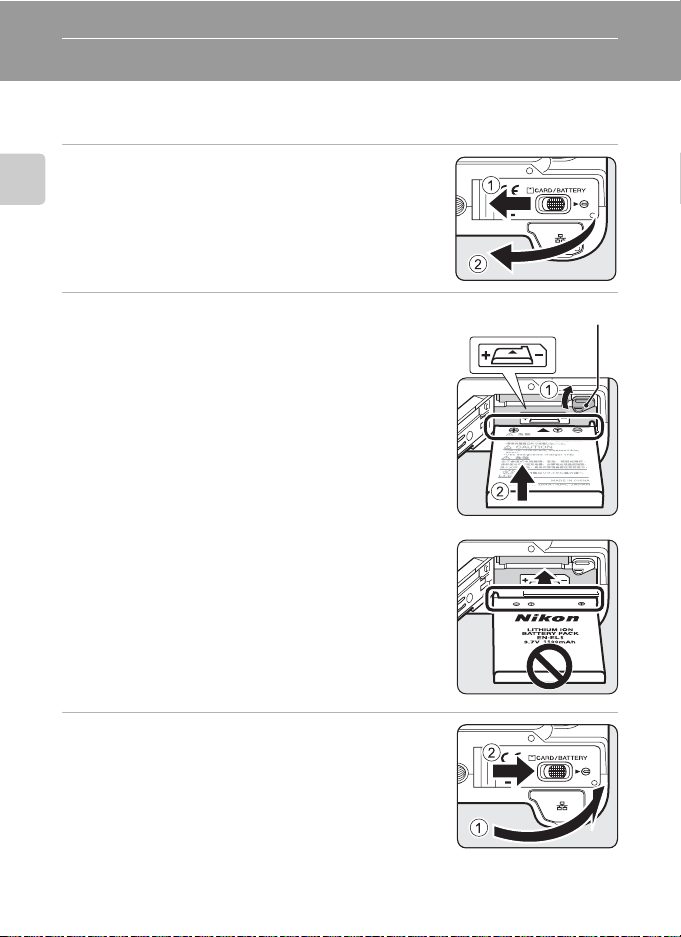
First Steps
Inserting the Battery
Insert a Rechargeable Li-ion Battery EN-EL5 (supplied) into the camera.
• Charge the battery before first use or when the battery is running low (A18).
1
Open the battery-chamber/memory card slot
cover.
First S teps
2
Insert the battery.
• Confirm that the positive (+) and negative (–) terminals
are oriented correctly, as described on the label at the
entrance of the batter y chamber, and insert the battery.
• Use the battery to push the orange battery latch up 1
as the battery is inserted 2. The latch raises back into
place when the battery is fully inserted.
B Inserting the Battery
Inserting the battery upside down or backwards
could d amage the c amera. Make sure that the Battery
is correctly oriented.
Battery latch
3
Close the battery-chamber/memory card slot
cover.
• Close the batter y-chamber/memory card slot cover 1,
and slide the cover latch to the Z position 2.
16
