Page 1
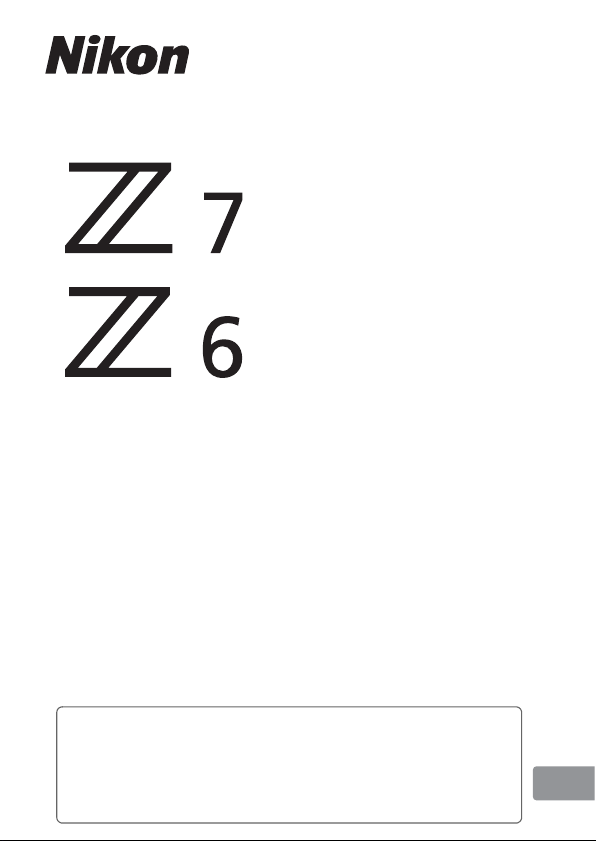
• Read this manual thoroughly before using the camera.
• To ensure proper use of the camera, be sure to read
“For Your Safety” (page xvi).
• After reading this manual, keep it in a readily accessible
place for future reference.
DIGITAL CAMERA
User's Manual
En
Page 2
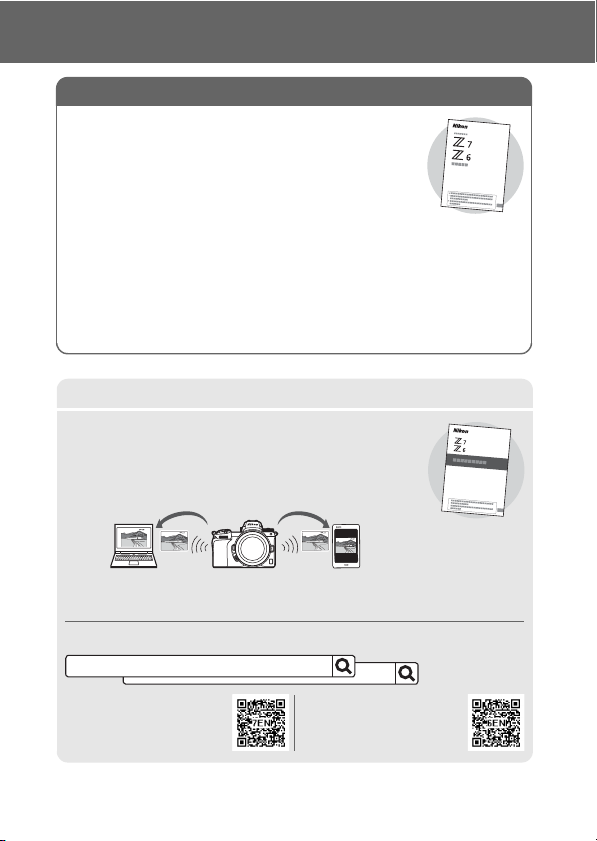
Choose from 3 different manuals.
For a guide to basic shooting and playback, read:
For information on wireless connections, read:
The User’s Manual (this manual)
Master basic camera operations as well as features
specific to this camera.
• Table of Contents............................................................ iv
• Getting to Know the Camera....................................... 1
• First Steps..........................................................................27
• Basic Photography and Playback.............................41
• Basic Settings ..................................................................53
• Shooting Controls..........................................................69
• The i Button ....................................................................91
• Troubleshooting..........................................................157
The Network Guide (pdf)
Learn how to use Wi-Fi or Bluetooth to connect the
camera to a computer or a smart device such as
smartphone or tablet.
Also included is information on such topics as the tasks that can be
accomplished using a WT-7 wireless transmitter.
The Network Guide is available from the Nikon Download Center.
nikon download center Z 7
Z7:
https://
downloadcenter.nikonimglib.com/
en/products/492/Z_7.html
Z6:
downloadcenter.nikonimglib.com/
en/products/493/Z_6.html
Z 6
https://
•
•
Page 3
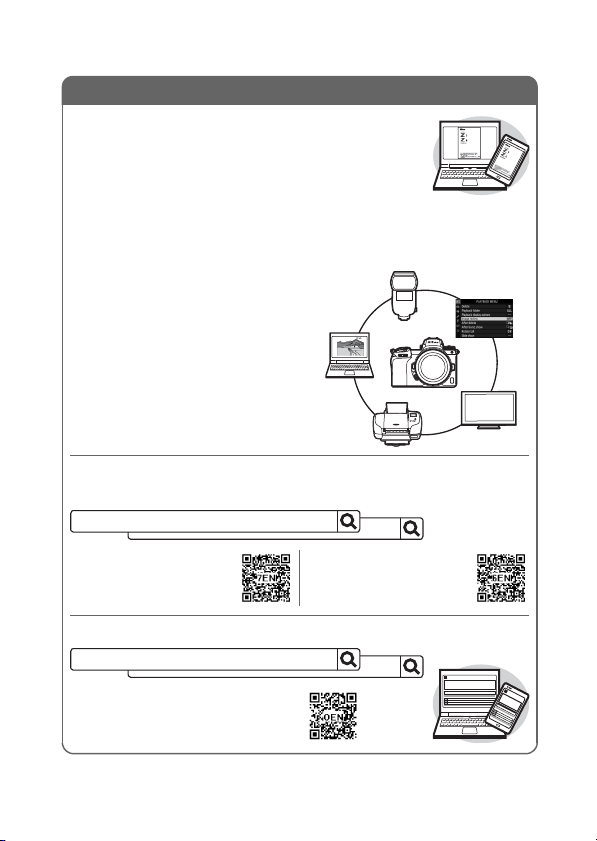
The Reference Manual (pdf)
Z 7 Model Name: N1710
Z 6 Model Name: N1711
For a guide to all aspects of camera operation, read:
In addition to the material covered in the User’s
Manual (this manual), the Reference Manual details
the options available in the camera menus and
covers such topics as connec ting the camera to other
devices (for information on wireless networks, see the Network Guide).
Among the topics covered in the Reference Manual are:
• Basic shooting and playback
operations
• Advanced shooting options
• The camera menus
• Connecting to computers, printers,
and HDMI devices
• Flash photography using optional
flash units
The Reference Manual is available from the Nikon Download Center in pdf
format.
nikon download center Z 7
Z7:
https://
downloadcenter.nikonimglib.com/
en/products/492/Z_7.html
Z6:
downloadcenter.nikonimglib.com/
en/products/493/Z_6.html
The Reference Manual can also be viewed online in html format.
nikon online manual Z 7
https://onlinemanual.nikonimglib.com/z7_z6/en/
Z 6
https://
Z 6
i
Page 4
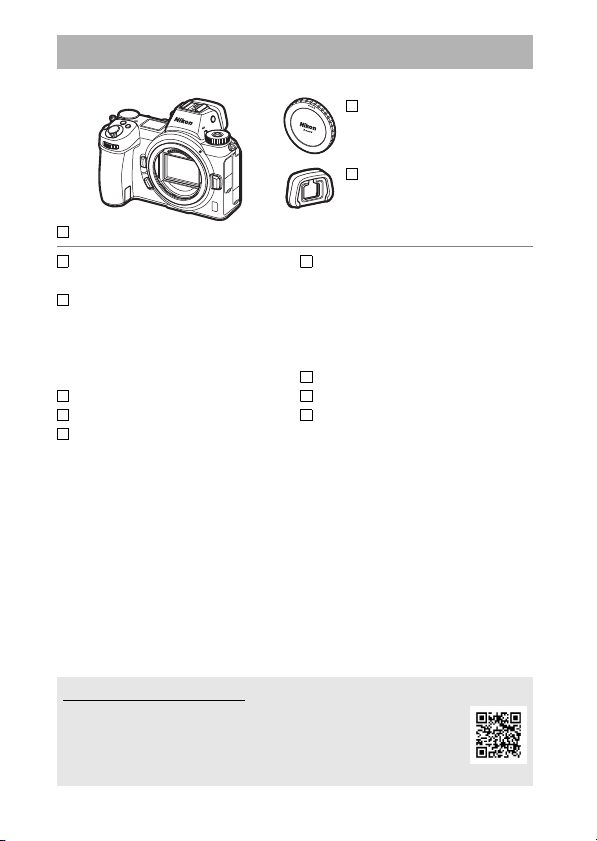
Package Contents
Be sure all items listed here were included with your camera.
BF-N1 body cap
DK-29 rubber eyecup
(comes attached to
Camera
EN-EL15b rechargeable Li-ion
battery with terminal cover
MH-25a battery charger (comes
with either an AC wall adapter or
power cable of a type and shape
that varies with the country or
region of sale)
AN-DC19 strap
Warra nty
User’s Manual
Memory cards are sold separately. Purchasers of lens or mount
adapter kits should confirm that the package contains a lens or
mount adapter (manuals for the lens or adapter may also be
provided).
camera, 0 186)
EH-7P charging AC adapter (Z 7
only; supplied with a plug
adapter attached in countries or
regions where required; shape
depends on country of sale—
0 29)
HDMI/USB cable clip (0 188)
UC-E24 USB cable
BS-1 accessory shoe cover
(0 187)
The Nikon Download Center
In addition to the Reference Manual, you can also visit the
Nikon download center to download product manuals,
firmware updates, and software such as ViewNX-i.
https://downloadcenter.nikonimglib.com/
ii
Page 5
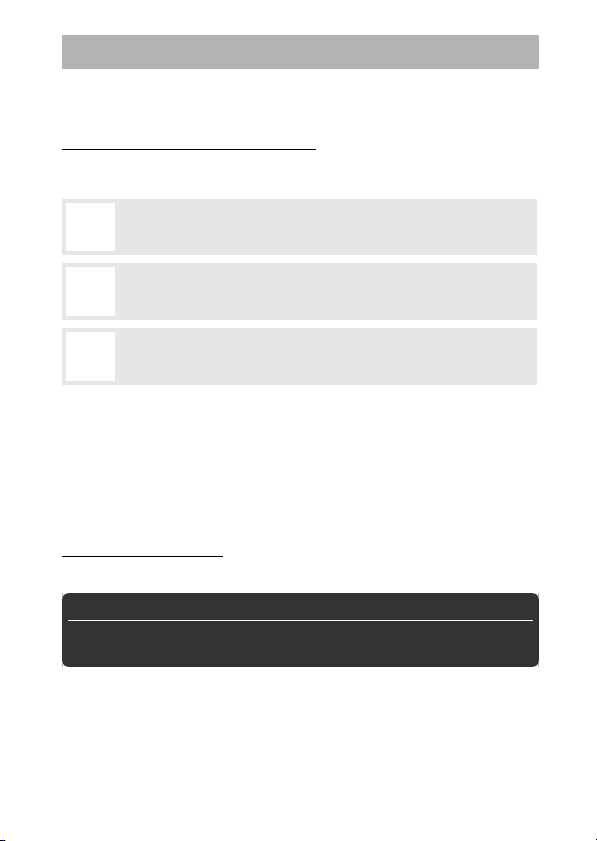
About This Manual
This manual is for use with both the Z 7 and Z 6. The illustrations show
the Z 7.
Symbols and Conventions
To make it easier to find the information you need, the following
symbols and conventions are used:
This icon marks notes, information that should be read before
D
using this product.
This icon marks tips, additional information you may find
A
helpful when using this product.
This icon marks references to other sections in this manual.
0
Menu items, options, and messages that appear in the camera displays
are shown in bold. Throughout this manual, the display in camera
monitor and viewfinder during shooting is referred to as the “shooting
display”; in most cases, the illustrations show the monitor.
Throughout this manual, smartphones and tablets are referred to as
“smart devices”.
Camera Settings
The explanations in this manual assume that default settings are used.
A Fo r Your Sa fety
Before using the camera for the first time, read the safety instructions
in “For Your Safety” (0 xvi).
iii
Page 6
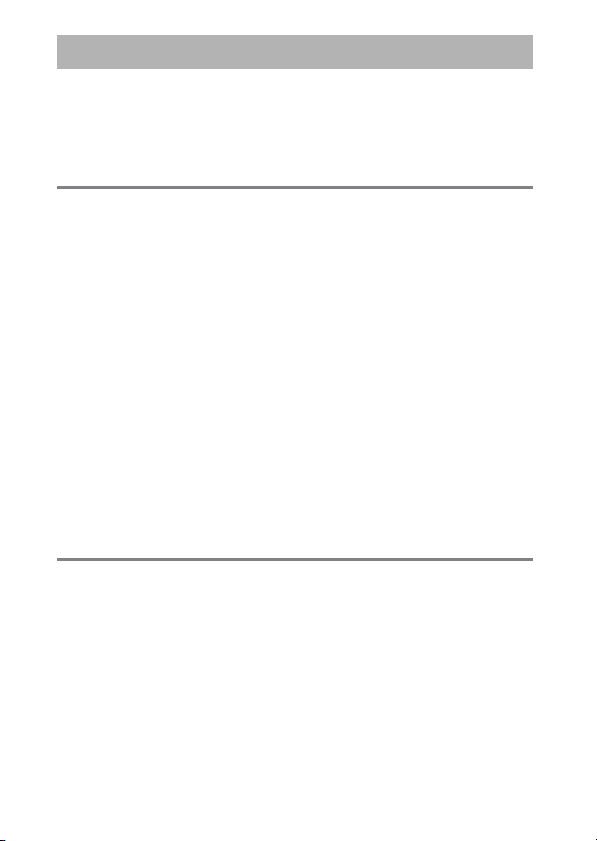
Table of Contents
Package Contents.......................................................................... ii
For Your Safety............................................................................xvi
Notices........................................................................................... xx
Getting to Know the Camera 1
Parts of the Camera....................................................................... 1
Camera Body............................................................................................ 1
The Control Panel................................................................................... 5
The Monitor and Viewfinder ..............................................................6
Camera Controls ............................................................................8
The Viewfinder ........................................................................................ 8
The Monitor Mode Button ..................................................................8
Touch Controls......................................................................................10
The DISP Button .....................................................................................15
The Sub-Selector ..................................................................................17
The AF-ON Button...................................................................................17
The Command Dials............................................................................17
The G Button ....................................................................................18
The i Button (i Icon)........................................................................21
The Function Buttons (Fn1 and Fn2) ...............................................24
First Steps 27
Attach the Camera Strap............................................................27
Charge the Battery ......................................................................28
The Battery Charger ............................................................................28
Charging AC Adapters........................................................................29
Insert the Battery and a Memory Card ....................................32
Attach a Lens ................................................................................36
Choose a Language and Set the Clock ....................................38
iv
Page 7
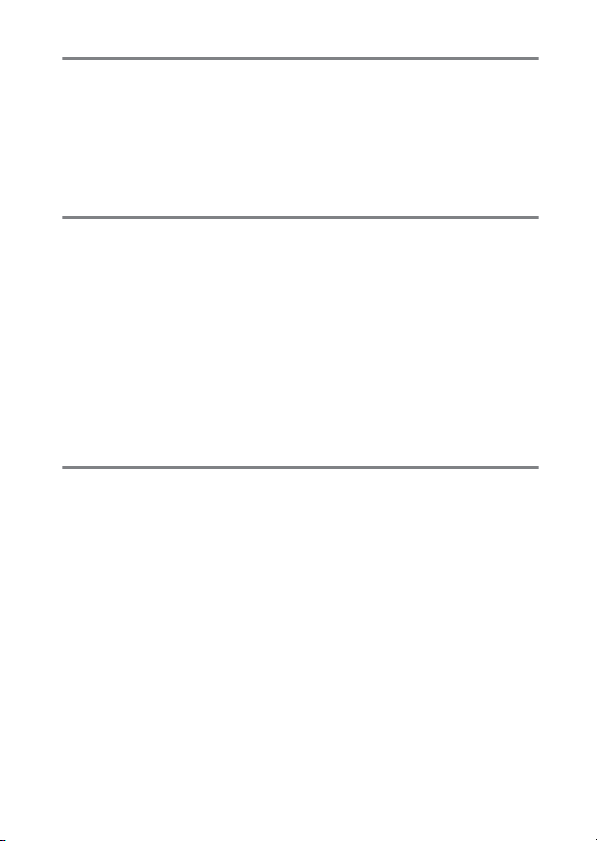
Basic Photography and Playback 41
Taking Photographs (b Mode) ................................................41
Shooting Movies (b Mode)....................................................... 45
Basic Playback.............................................................................. 49
Viewing Movies ....................................................................................49
Deleting Unwanted Pictures ........................................................... 51
Basic Settings 53
Focus..............................................................................................53
Choosing a Focus Mode.................................................................... 53
AF-Area Mode ....................................................................................... 55
The Touch Shutter............................................................................... 58
Manual Focus ........................................................................................ 60
White Balance ..............................................................................62
Silent Photography..................................................................... 66
Rating Pictures.............................................................................67
Protecting Pictures from Deletion ........................................... 68
Shooting Controls 69
The Mode Dial..............................................................................69
P: Programmed Auto .......................................................................... 70
S: Shutter-Priority Auto ...................................................................... 70
A: Aperture-Priority Auto................................................................... 71
M: Manual................................................................................................ 71
User Settings: U1, U2, and U3 Modes............................................... 73
Long Time-Exposures (Mode M) ..................................................... 76
The S (ISO Sensitivity) Button .............................................. 78
Auto ISO Sensitivity Control ............................................................ 80
The E (Exposure Compensation) Button ...............................81
The c/E (Release Mode/Self-Timer) Button.........................83
The Self-Timer....................................................................................... 86
v
Page 8
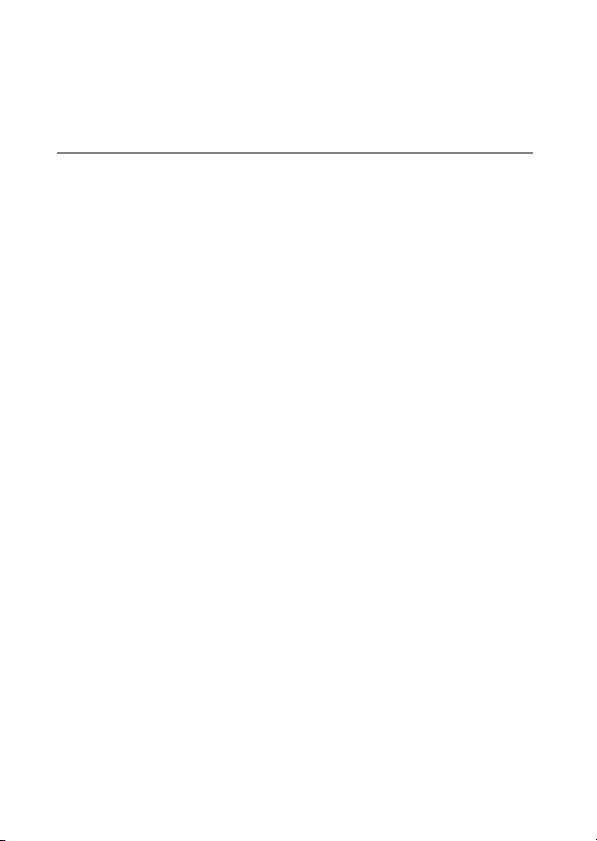
The Sub-Selector..........................................................................88
Focus-Point Selection.........................................................................88
Autoexposure (AE) Lock ....................................................................88
Focus Lock ..............................................................................................88
The i Button 91
Using the i Menu ........................................................................91
The Photo-Mode i Menu ...........................................................92
Set Picture Control............................................................................... 93
White Balance........................................................................................ 98
Image Quality ..................................................................................... 104
Image Size............................................................................................ 106
Flash Mode .......................................................................................... 107
Metering............................................................................................... 108
Wi-Fi Connection............................................................................... 109
Active D-Lighting ..............................................................................110
Release Mode...................................................................................... 111
Vibration Reduction .........................................................................112
AF-Area Mode..................................................................................... 113
Focus Mode......................................................................................... 113
The Movie-Mode i Menu........................................................ 114
Set Picture Control............................................................................ 115
White Balance..................................................................................... 115
Frame Size, Frame Rate, and Movie Quality ............................ 116
Microphone Sensitivity ...................................................................118
Choose Image Area .......................................................................... 119
Metering............................................................................................... 120
Wi-Fi Connection............................................................................... 120
Active D-Lighting ..............................................................................120
Electronic VR .......................................................................................120
Vibration Reduction .........................................................................121
AF-Area Mode..................................................................................... 121
Focus Mode......................................................................................... 121
vi
Page 9
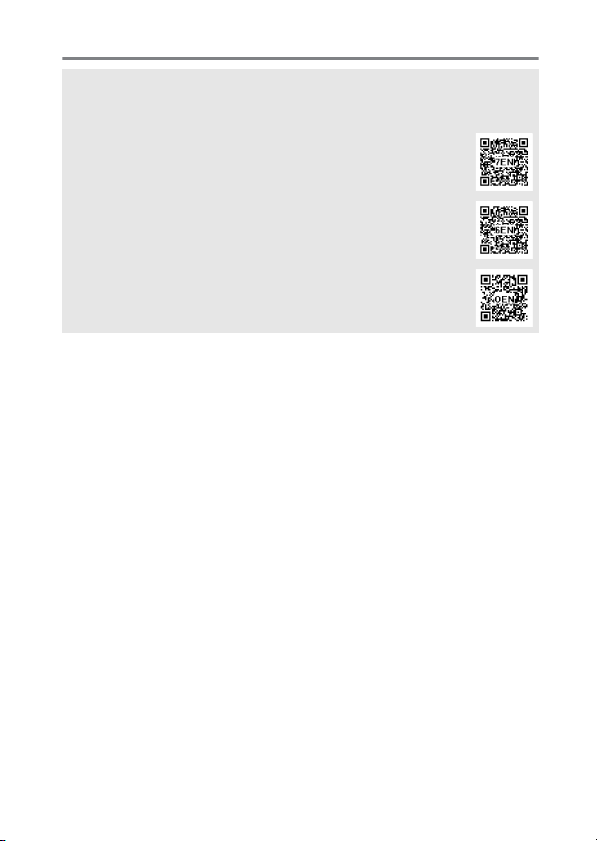
Menu List 123
A Camera Menus
More information on camera menus is available in a Reference Manual,
available for download from:
Z7: https://downloadcenter.nikonimglib.com/en/products/
492/Z_7.html
Z6: https://downloadcenter.nikonimglib.com/en/products/
493/Z_6.html
You can also consult the online manual, located at:
https://onlinemanual.nikonimglib.com/z7_z6/en/
D The Playback Menu: Managing Images...........................123
Delete.....................................................................................................123
Playback folder ...................................................................................123
Playback display options ................................................................124
Image review....................................................................................... 124
After delete .......................................................................................... 124
After burst, show................................................................................124
Rotate tall..............................................................................................124
Slide show ............................................................................................124
Rating.....................................................................................................124
C The Photo Shooting Menu: Shooting Options...............125
Reset photo shooting menu.......................................................... 125
Storage folder .....................................................................................125
File naming ..........................................................................................125
Choose image area ...........................................................................125
Image quality ......................................................................................126
Image size............................................................................................. 126
vii
Page 10
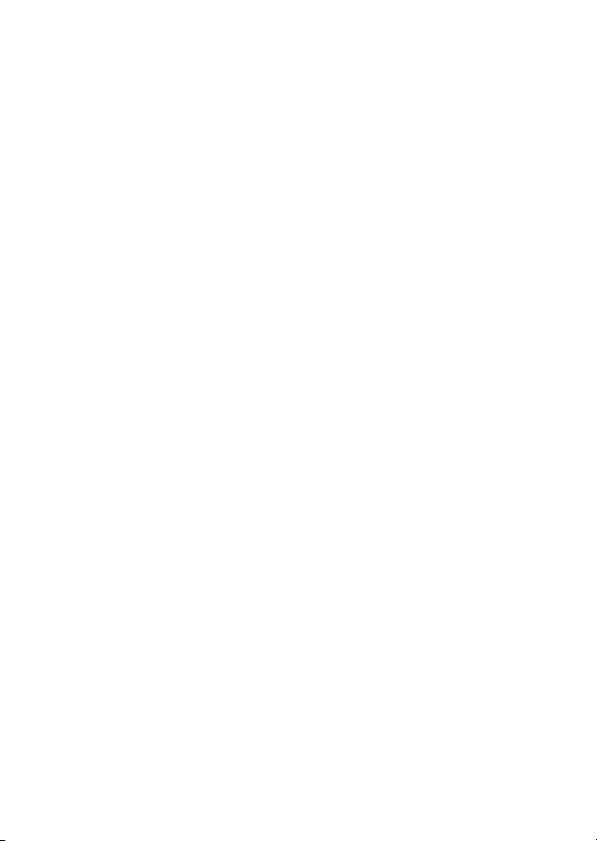
NEF (RAW) recording ....................................................................... 126
ISO sensitivity settings .................................................................... 126
White balance..................................................................................... 127
Set Picture Control............................................................................ 128
Manage Picture Control.................................................................. 129
Color space.......................................................................................... 129
Active D-Lighting ..............................................................................129
Long exposure NR............................................................................. 129
High ISO NR......................................................................................... 129
Vignette control................................................................................. 129
Diffraction compensation .............................................................. 129
Auto distortion control ................................................................... 130
Flicker reduction shooting............................................................. 130
Metering............................................................................................... 130
Flash control........................................................................................ 130
Flash mode .......................................................................................... 130
Flash compensation......................................................................... 130
Focus mode......................................................................................... 131
AF-area mode ..................................................................................... 131
Vibration reduction ..........................................................................131
Auto bracketing................................................................................. 131
Multiple exposure ............................................................................. 131
HDR (high dynamic range) ............................................................ 131
Interval timer shooting ................................................................... 132
Time-lapse movie.............................................................................. 132
Focus shift shooting......................................................................... 132
Silent photography .......................................................................... 132
viii
Page 11
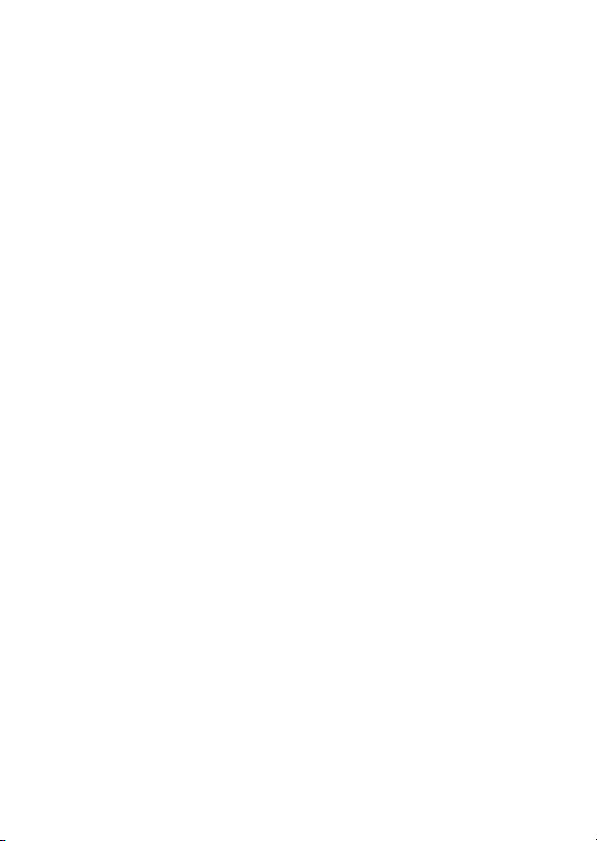
1 The Movie Shooting Menu:
Movie Shooting Options ....................................................133
Reset movie shooting menu..........................................................133
File naming ..........................................................................................133
Choose image area ...........................................................................133
Frame size/frame rate ......................................................................133
Movie quality.......................................................................................134
Movie file type ....................................................................................134
ISO sensitivity settings.....................................................................134
White balance ..................................................................................... 134
Set Picture Control ............................................................................135
Manage Picture Control ..................................................................136
Active D-Lighting...............................................................................136
High ISO NR..........................................................................................136
Vignette control .................................................................................136
Diffraction compensation...............................................................136
Auto distortion control....................................................................137
Flicker reduction ................................................................................137
Metering................................................................................................137
Focus mode .........................................................................................137
AF-area mode......................................................................................137
Vibration reduction........................................................................... 137
Electronic VR........................................................................................138
Microphone sensitivity ....................................................................138
Attenuator............................................................................................ 138
Frequency response .........................................................................138
Wind noise reduction.......................................................................138
Headphone volume..........................................................................138
Timecode..............................................................................................138
ix
Page 12
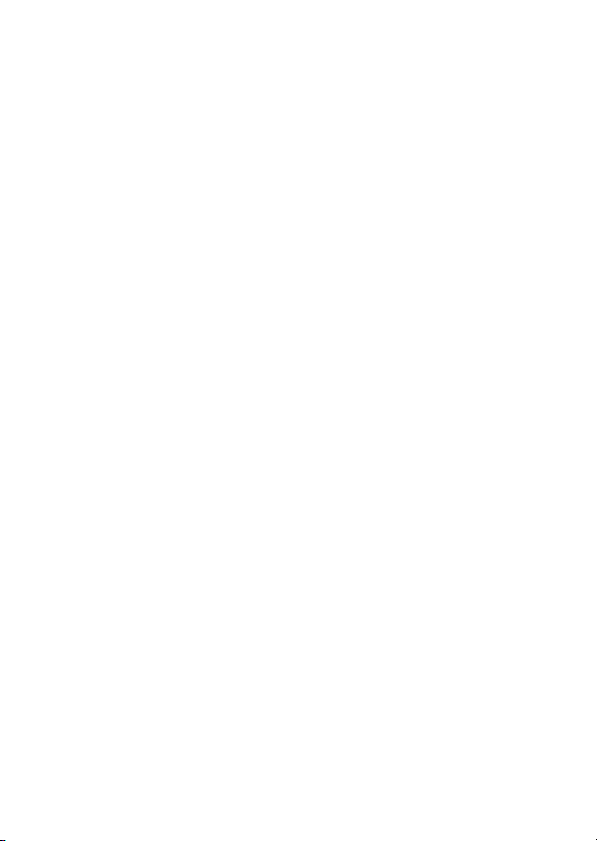
A Custom Settings: Fine-Tuning Camera Settings............ 139
Reset custom settings ..................................................................... 139
a Autofocus ......................................................................................... 139
a1 AF-C priority selection...................................................... 139
a2 AF-S priority selection ...................................................... 139
a3 Focus tracking with lock-on ........................................... 139
a4 Auto-area AF face detection .......................................... 139
a5 Focus points used .............................................................. 139
a6 Store points by orientation............................................. 139
a7 AF activation ........................................................................ 140
a8 Limit AF-area mode selection........................................ 140
a9 Focus point wrap-around................................................ 140
a10 Focus point options........................................................ 140
a11 Low-light AF ...................................................................... 140
a12 Built-in AF-assist illuminator........................................ 140
a13 Manual focus ring in AF mode ....................................141
b Metering/exposure....................................................................... 141
b1 EV steps for exposure cntrl............................................. 141
b2 Easy exposure compensation ....................................... 141
b3 Center-weighted area ...................................................... 141
b4 Fine-tune optimal exposure .......................................... 141
c Timers/AE lock................................................................................. 141
c1 Shutter-release button AE-L........................................... 141
c2 Self-timer ............................................................................... 141
c3 Power off delay ................................................................... 142
x
Page 13
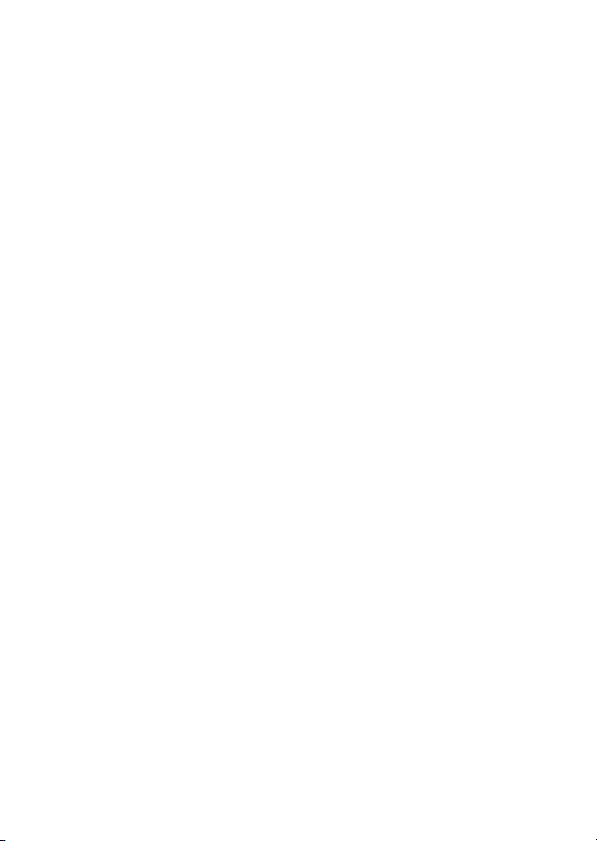
d Shooting/display............................................................................ 142
d1 CL mode shooting speed ................................................142
d2 Max. continuous release..................................................142
d3 Sync. release mode options............................................142
d4 Exposure delay mode .......................................................142
d5 Electronic front-curtain shutter.....................................142
d6 Limit selectable image area............................................ 142
d7 File number sequence......................................................143
d8 Apply settings to live view..............................................143
d9 Framing grid display .........................................................143
d10 Peaking highlights...........................................................143
d11 View all in continuous mode .......................................143
e Bracketing/flash..............................................................................143
e1 Flash sync speed .................................................................143
e2 Flash shutter speed............................................................143
e3 Exposure comp. for flash .................................................143
e4 Auto c ISO sensitivity control ........................................144
e5 Modeling flash .....................................................................144
e6 Auto bracketing (mode M)..............................................144
e7 Bracketing order .................................................................144
f Controls ..............................................................................................145
f1 Customize i menu ............................................................145
f2 Custom control assignment ............................................146
f3 OK button...............................................................................146
f4 Shutter spd & aperture lock.............................................146
f5 Customize command dials...............................................146
f6 Release button to use dial................................................146
f7 Reverse indicators ...............................................................146
xi
Page 14
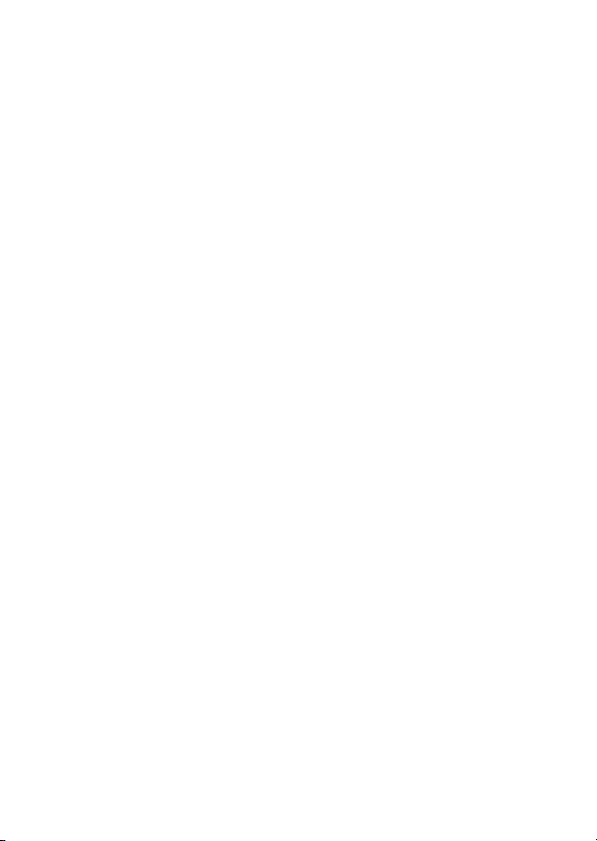
g Movie ................................................................................................. 147
g1 Customize i menu .......................................................... 147
g2 Custom control assignment........................................... 147
g3 OK button .............................................................................148
g4 AF speed................................................................................ 148
g5 AF tracking sensitivity ...................................................... 148
g6 Highlight display................................................................ 148
B The Setup Menu: Camera Setup ......................................... 148
Format memory card....................................................................... 148
Save user settings ............................................................................. 148
Reset user settings............................................................................ 148
Language ............................................................................................. 149
Time zone and date.......................................................................... 149
Monitor brightness........................................................................... 149
Monitor color balance .....................................................................149
Viewfinder brightness ..................................................................... 149
Viewfinder color balance................................................................ 149
Control panel brightness................................................................ 149
Limit monitor mode selection...................................................... 149
Information display ..........................................................................149
AF fine-tune......................................................................................... 150
Non-CPU lens data............................................................................ 150
Clean image sensor ..........................................................................150
Image Dust Off ref photo ............................................................... 150
Image comment ................................................................................150
Copyright information .................................................................... 150
Beep options....................................................................................... 150
Touch controls ................................................................................... 150
HDMI...................................................................................................... 151
Location data...................................................................................... 151
xii
Page 15
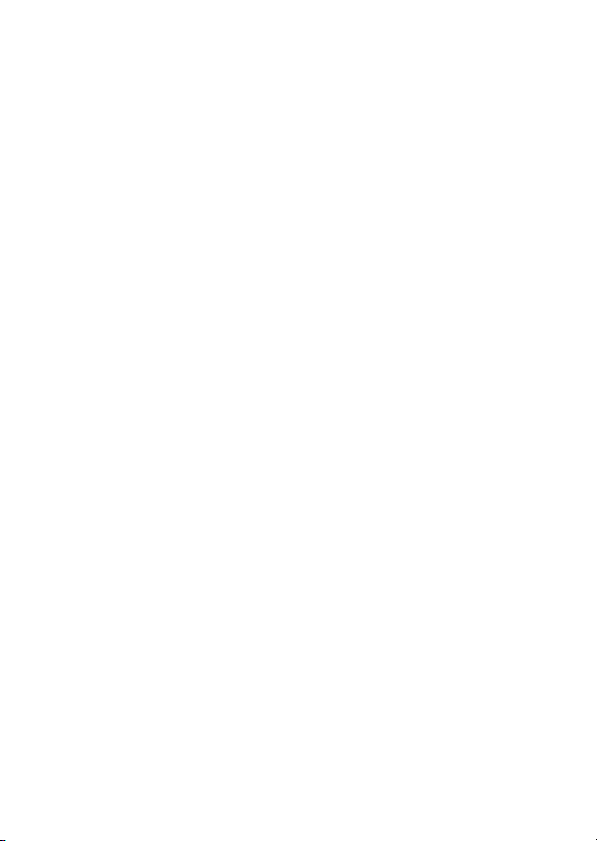
Wireless remote (WR) options....................................................... 151
Assign remote (WR) Fn button .....................................................151
Airplane mode ....................................................................................152
Connect to smart device.................................................................152
Connect to PC .....................................................................................152
Wireless transmitter (WT-7)............................................................153
Conformity marking .........................................................................153
Battery info...........................................................................................153
Slot empty release lock....................................................................153
Save/load settings.............................................................................153
Reset all settings ................................................................................153
Firmware version ...............................................................................153
N The Retouch Menu: Creating Retouched Copies ...........154
NEF (RAW) processing......................................................................154
Trim......................................................................................................... 154
Resize .....................................................................................................154
D-Lighting ............................................................................................154
Red-eye correction............................................................................154
Straighten............................................................................................. 154
Distortion control ..............................................................................154
Perspective control ...........................................................................154
Image overlay......................................................................................155
Trim movie ........................................................................................... 155
Side-by-side comparison ................................................................155
O My Menu/m Recent Settings..............................................156
Add items .............................................................................................156
Remove items .....................................................................................156
Rank items............................................................................................156
Choose tab ...........................................................................................156
xiii
Page 16
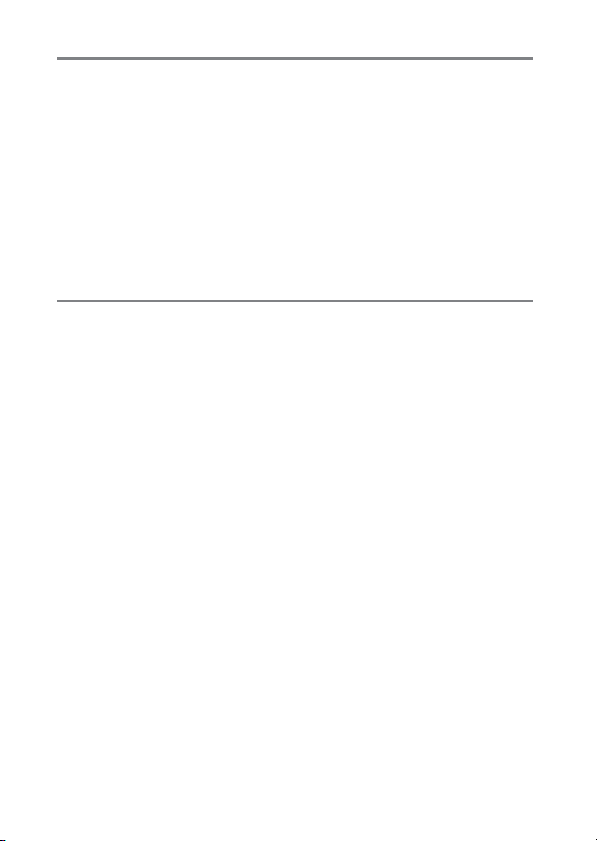
Troubleshooting 157
Problems and Solutions .......................................................... 158
Battery/Display................................................................................... 158
Shooting............................................................................................... 159
Playback................................................................................................ 161
Bluetooth and Wi-Fi (Wireless Networks)................................. 163
Miscellaneous..................................................................................... 163
Indicators and Error Messages............................................... 164
Indicators.............................................................................................. 164
Error Messages ................................................................................... 166
Technical Notes 169
The Camera Display and Control Panel................................ 169
The Monitor: Photo Mode.............................................................. 169
The Monitor: Movie Mode.............................................................. 174
The Viewfinder: Photo Mode ........................................................175
The Viewfinder: Movie Mode........................................................ 177
The Control Panel.............................................................................. 178
The Nikon Creative Lighting System .................................... 179
Other Accessories ..................................................................... 184
Attaching a Power Connector and AC Adapter ..................... 189
Caring for the Camera ............................................................. 191
Storage.................................................................................................. 191
Cleaning................................................................................................ 191
Image Sensor Cleaning ...................................................................192
Manual Cleaning................................................................................ 195
Caring for the Camera and Battery: Cautions ..................... 197
Specifications ............................................................................ 202
xiv
Page 17
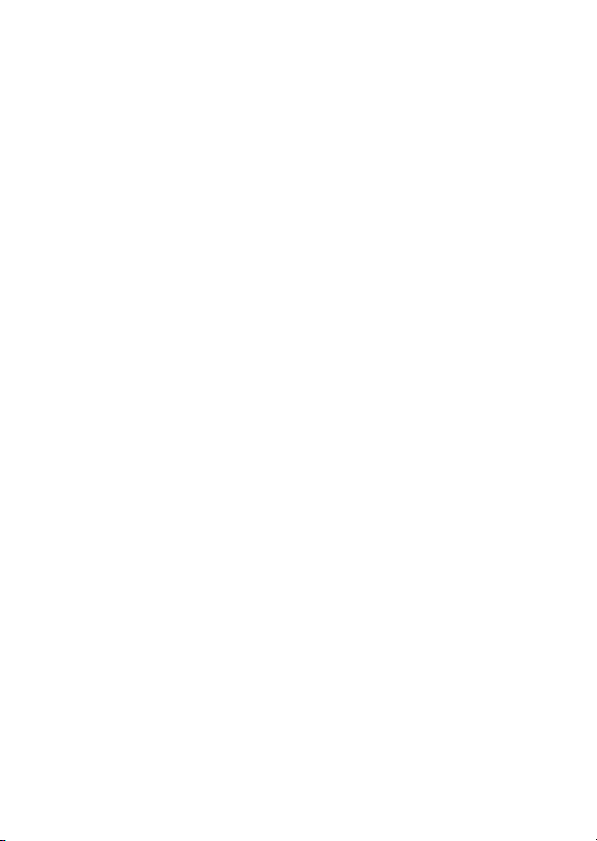
NIKKOR Z 24–70mm f/4 S Lens User’s Manual.....................217
FTZ Mount Adapter User’s Manual ........................................226
Approved Memory Cards ........................................................233
Memory Card Capacity.............................................................234
Battery Endurance ....................................................................236
Notices.........................................................................................237
Bluetooth and Wi-Fi (Wireless LAN).......................................238
Index ............................................................................................242
xv
Page 18
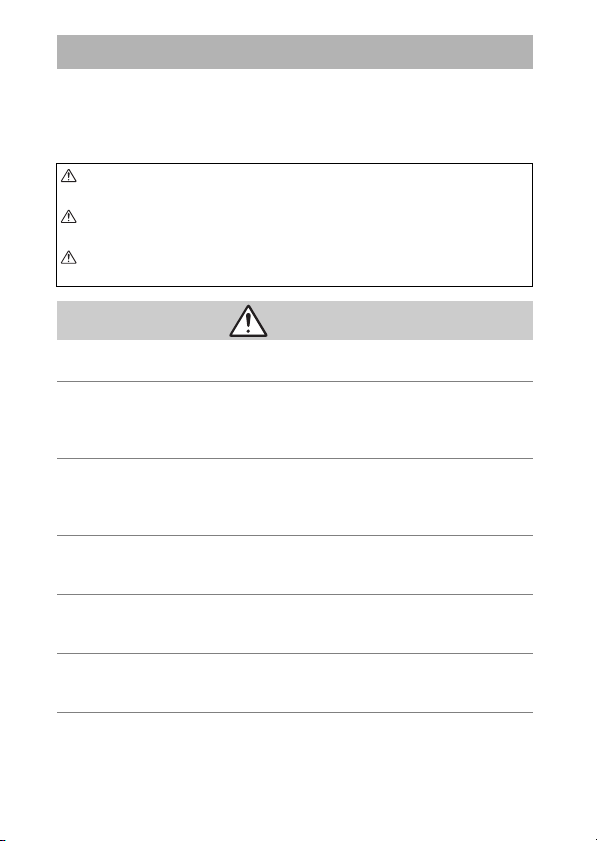
For Your Safety
To prevent damage to property or injury to yourself or to others, read “For
Your Safety” in its entirety before using this product.
Keep these safety instructions where all those who use this product will read
them.
DANGER: Failure to observe the precautions marked with this icon carries a
high risk of death or severe injury.
WARNING: Failure to observe the precautions marked with this icon could
result in death or severe injury.
CAUTION: Failure to observe the precautions marked with this icon could
result in injury or property damage.
WAR NIN G
• Do not use while walking or operating a vehicle.
Failure to observe this precaution could result in accidents or other injury.
• Do not disassemble or modify this product. Do not touch internal parts
that become exposed as the result of a fall or other accident.
Failure to observe these precautions could result in electric shock or other
injury.
• Should you notice any abnormalities such as the product producing
smoke, heat, or unusual odors, immediately disconnect the battery or
power source.
Continued operation could result in fire, burns or other injury.
• Keep dry. Do not handle with wet hands. Do not handle the plug with
wet hands.
Failure to observe these precautions could result in fire or electric shock.
• Do not let your skin remain in prolonged contact with this product
while it is on or plugged in.
Failure to observe this precaution could result in low-temperature burns.
• Do not use this product in the presence of flammable dust or gas such
as propane, gasoline or aerosols.
Failure to observe this precaution could result in explosion or fire.
xvi
Page 19
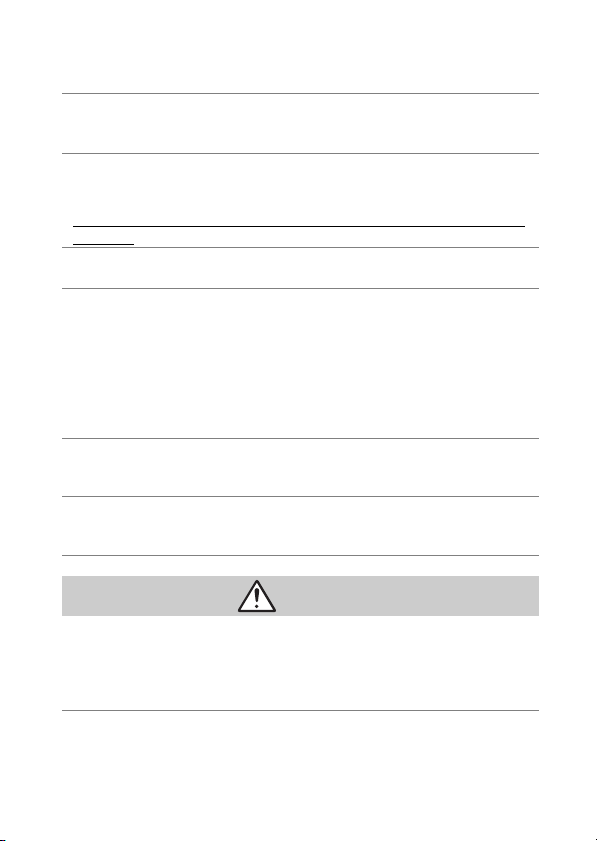
• Do not directly view the sun or other bright light source through the
lens.
Failure to observe this precaution could result in visual impairment.
• Do not aim the flash or AF-assist illuminator at the operator of a motor
vehicle.
Failure to observe this precaution could result in accidents.
• Keep this product out of reach of children.
Failure to observe this precaution could result in injury or product
malfunction. In addition, note that small parts constitute a choking hazard.
Should a child swallow any part of this product, seek immediate medical
attention.
• Do not entangle, wrap or twist the straps around your neck.
Failure to observe this precaution could result in accidents.
• Do not use batteries, chargers, or AC adapters not specifically
designated for use with this product. When using batteries, chargers,
and AC adapters designated for use with this product, do not:
- Damage, modify, forcibly tug or bend the cords or cables, place them
under heavy objects, or expose them to heat or flame.
- Use travel converters or adapters designed to convert from one
voltage to another or with DC-to-AC inverters.
Failure to observe these precautions could result in fire or electric shock.
• Do not handle the plug when charging the product or using the AC
adapter during thunderstorms.
Failure to observe this precaution could result in electric shock.
• Do not handle with bare hands in l ocations exposed to extremely high
or low temperatures.
Failure to observe this precaution could result in burns, or frostbite.
CAUTION
• Do not leave the lens pointed at the sun or other strong light sources.
Light focused by the lens could cause fire or damage to product’s internal
parts. When shooting backlit subjects, keep the sun well out of the frame.
Sunlight focused into the camera when the sun is close to the frame could
cause fire.
xvii
Page 20
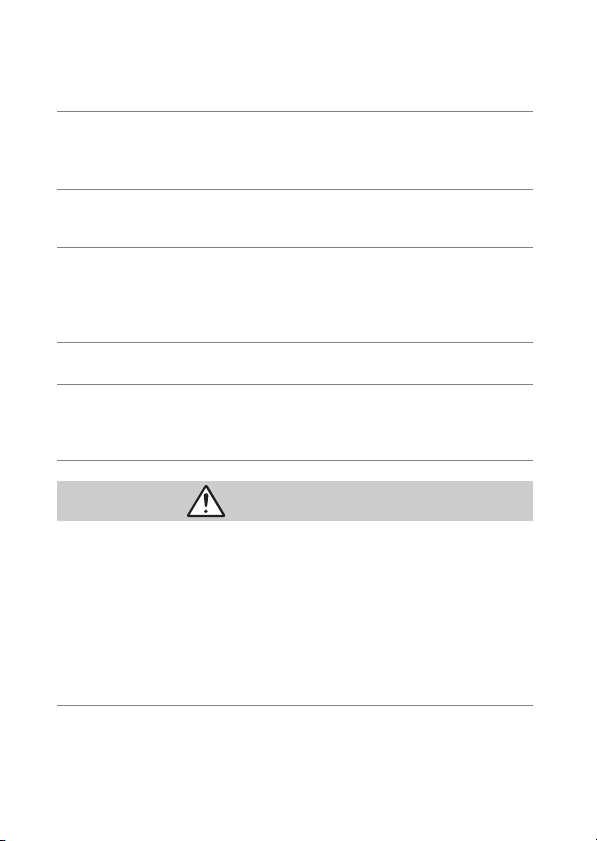
• Turn this product off when its use is prohibited. Disable wireless
features when the use of wireless equipment is prohibited.
The radio-frequency emissions produced by this product could interfere
with equipment onboard aircraft or in hospitals or other medical facilities.
• Remove the battery and disconnect the AC adapter if this product will
not be used for an extended period.
Failure to observe this precaution could result in fire or product
malfunction.
• Do not fire the flash in contact with or in close proximity to the skin or
objects.
Failure to observe this precaution could result in burns or fire.
• Do not leave the product where it will be exposed to extremely high
temperatures, for an extended period such as in an enclosed
automobile or in direct sunlight.
Failure to observe this precaution could result in fire or product
malfunction.
• Do not look directly at the AF-assist illuminator.
Failure to observe this precaution could have adverse effects on vision.
• Do not transport cameras or lenses with tripods or similar accessories
attached.
Failure to observe this precaution could result in injury or product
malfunction.
DANGER (Batteries)
• Do not mishandle batteries.
Failure to observe the following precautions could result in the batteries
leaking, overheating, rupturing, or catching fire:
- Use only rechargeable batteries approved for use in this product.
- Do not expose batteries to flame or excessive heat.
- Do not disassemble.
- Do not short-circuit the terminals by touching them to necklaces,
hairpins, or other metal objects.
- Do not expose batteries or the products in which they are inserted to
powerful physical shocks.
xviii
Page 21
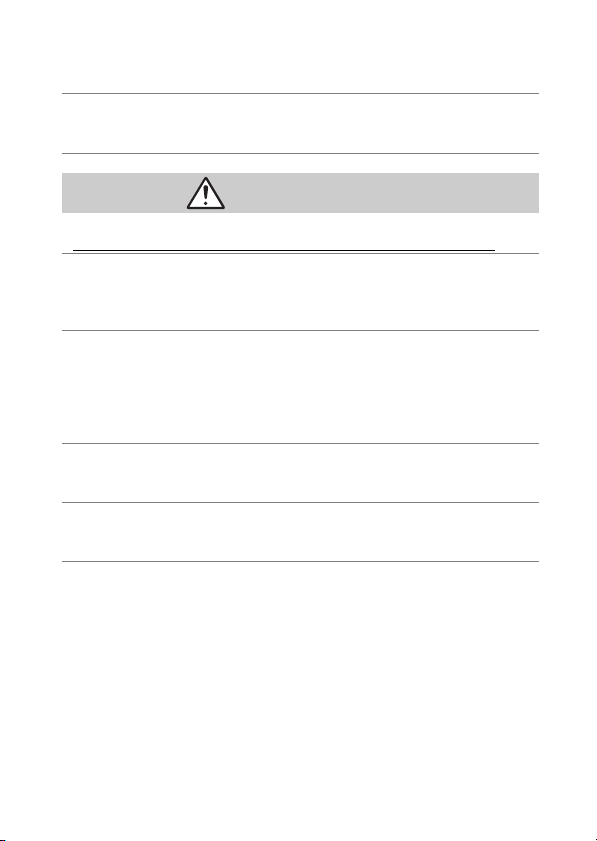
• Charge only as indicated.
Failure to observe this precaution could result in the batteries leaking,
overheating, rupturing, or catching fire.
• If battery liquid comes into contact with the eyes, rinse with plenty of
clean water and seek immediate medical attention.
Delaying action could result in eye injuries.
WARNING (Batteries)
• Keep batteries out of reach of children.
Should a child swallow a battery, seek immediate medical attention.
• Do not immerse batteries in water or expose to rain.
Failure to observe this precaution could result in fire or product
malfunction. Immediately dry the product with a towel or similar object
should it become wet.
• Discontinue use immediately should you notice any changes in the
batteries, such as discoloration or deformation. Cease charging
EN-EL15b rechargeable batteries if they do not charge in the specified
period of time.
Failure to observe these precautions could result in the batteries leaking,
overheating, rupturing, or catching fire.
• When batteries are no longer needed, insulate the terminals with tape.
Overheating, rupture, or fire may result should metal objects come into
contact with the terminals.
• If battery liquid comes into contact with a person's skin or clothing,
immediately rinse the affected area with plenty of clean water.
Failure to observe this precaution could result in skin irritation.
xix
Page 22
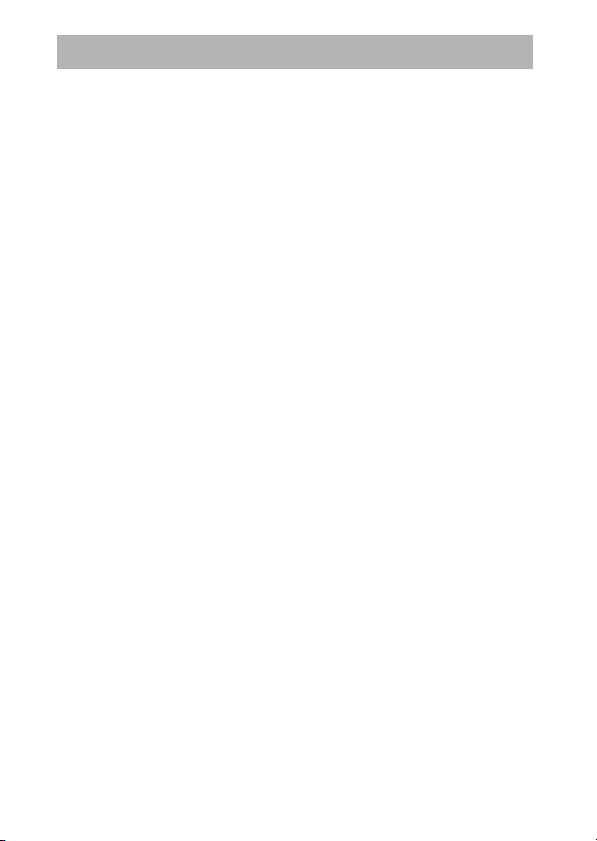
Notices
•
No p art of t he ma nual s in clud ed w ith
this product may be reproduced,
transmitted, transcribed, stored in a
retrieval system, or translated into
any language in any form, by any
means, without Nikon’s prior written
permission.
• Nikon reserves the right to change
the appearance and specifications
of the hardware and software
described in these manuals at any
time and without prior notice.
• Nikon will not be held liable for any
damages resulting from the use of
this product.
• While every effort has been made to
ensure that the information in these
manuals is accurate and complete,
we would appreciate it were you to
bring any errors or omissions to the
attention of the Nikon
representative in your area (address
provided separately).
xx
Page 23
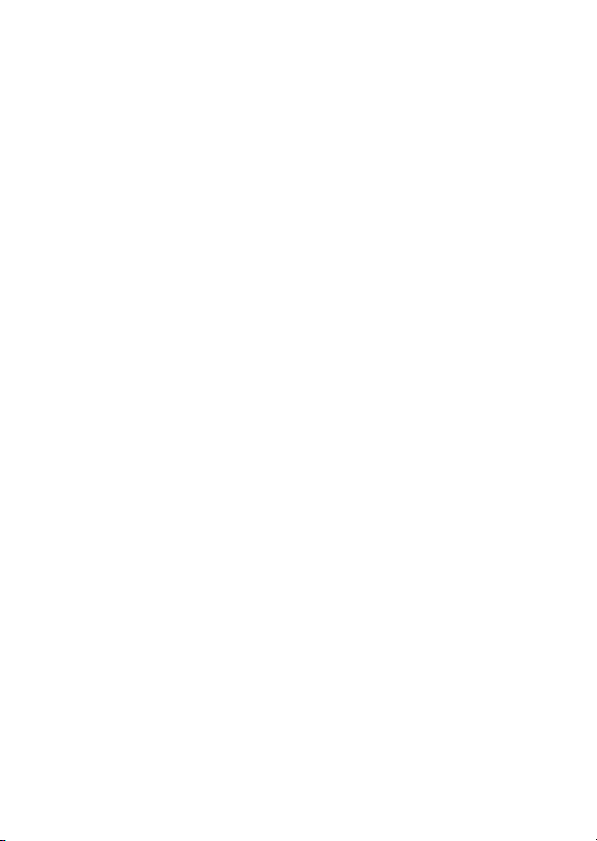
Notice Concerning Prohibition of Copying or Reproduction
Note that simply being in possession of material that has been digitally
copied or reproduced by means of a scanner, digital camera, or other device
may be punishable by law.
• Items prohibited by law from being copied
or reproduced
Do not copy or reproduce paper
money, coins, securities,
government bonds, or local
government bonds, even if such
copies or reproductions are
stamped “Sample.”
The copying or reproduction of
paper money, coins, or securities
which are circulated in a foreign
country is prohibited.
Unless the prior permission of the
government has been obtained, the
copying or reproduction of unused
postage stamps or post cards issued
by the government is prohibited.
The copying or reproduction of
stamps issued by the government
and of certified documents
stipulated by law is prohibited.
• Cautions on certain copies and
reproductions
The government has issued cautions
on copies or reproductions of
securities issued by private
companies (shares, bills, checks, gift
certificates, etc.), commuter passes,
or coupon tickets, except when a
minimum of necessary copies are to
be provided for business use by a
company. Also, do not copy or
reproduce passports issued by the
government, licenses issued by
public agencies and private groups,
ID cards, and tickets, such as passes
and meal coupons.
• Comply with copyright notices
Under copyright law, photographs
or recordings of copyrighted works
made with the camera cannot be
used without the permission of the
copyright holder. Exceptions apply
to personal use, but note that even
personal use may be restricted in
the case of photographs or
recordings of exhibits or live
performances.
xxi
Page 24
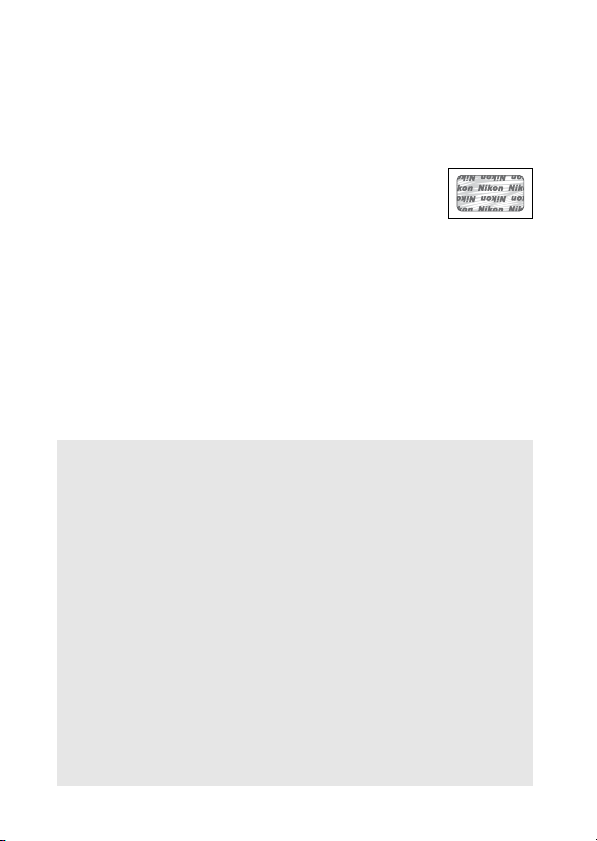
Use Only Nikon Brand Electronic Accessories
Nikon cameras are designed to the highest standards and include complex
electronic circuitry. Only Nikon brand electronic accessories (including
chargers, batteries, AC adapters, and flash accessories) certified by Nikon
specifically for use with this Nikon digital camera are engineered and proven
to operate within the operational and safety requirements of this electronic
circuitry.
The use of non-Nikon electronic accessories could damage
the camera and may void your Nikon warranty. The use of
third-party rechargeable Li-ion batteries not bearing the
Nikon holographic seal shown at right could interfere with
normal operation of the camera or result in the batteries overheating,
igniting, rupturing, or leaking.
For more information about Nikon brand accessories, contact a local
authorized Nikon dealer.
D Before Taking Important Pic tures
Before taking pictures on important occasions (such as at weddings or
before taking the camera on a trip), take a test shot to ensure that the
camera is functioning normally. Nikon will not be held liable for
damages or lost profits that may result from product malfunction.
D Life-Lo ng Learning
As part of Nikon’s “Life-Long Learning” commitment to ongoing
product support and education, continually-updated information is
available on-line at the following sites:
• For users in the U.S.A.: https://www.nikonusa.com/
• For users in Europe and Africa: https://www.europe-nikon.com/support/
• For users in Asia, Oceania, and the Middle East: https://www.nikon-asia.com/
Visit these sites to keep up-to-date with the latest product information,
tips, answers to frequently-asked questions (FAQs), and general advice
on digital imaging and photography. Additional information may be
available from the Nikon representative in your area. See the following
URL for contact information: https://imaging.nikon.com/
xxii
Page 25
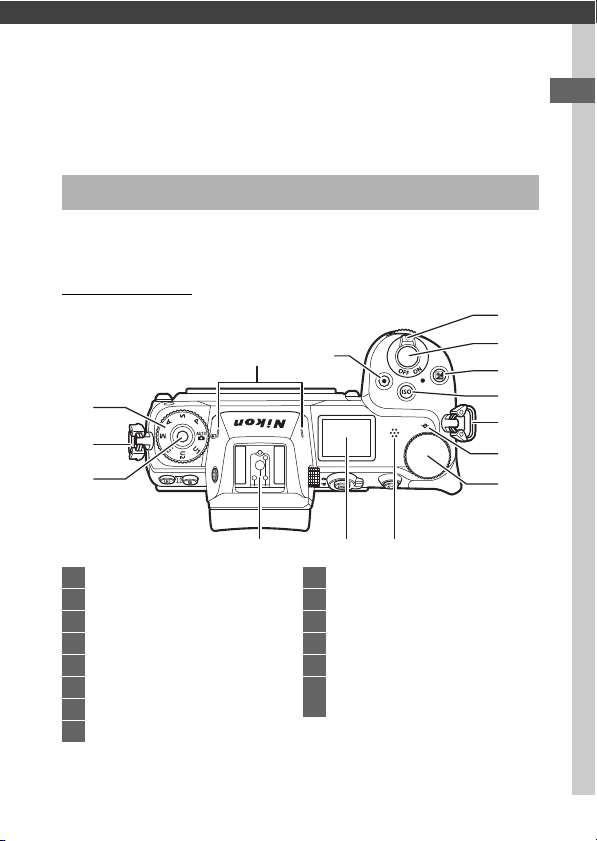
Getting to Know the Camera
Take a few minutes to familiarize yourself with the names and
functions of camera controls and displays. You may find it
helpful to bookmark this section and refer to it as you read
through the rest of the manual.
Parts of the Camera
Refer to this section for the names and locations of camera
controls and displays.
Camera Body
6
4
1
2
3
14 13 12
1 Mode dial........................................ 69
2 Eyelet for camera strap................ 27
3 Mode dial lock release................. 69
4 Stereo microphone.....................118
5 Movie-record button ................... 45
6 Power switch............................38, 41
7 Shutter-release button................ 41
8 E button......................................... 81
5
9 S button .................................... 78
10 Focal plane mark (E) ................. 61
11 Main command dial..................... 17
12 Speaker
13 Control panel..................5, 149, 169
14 Accessory shoe (for optional flash
unit)..................................... 179, 187
7
8
9
2
10
11
1Getting to Know the Camera
Page 26
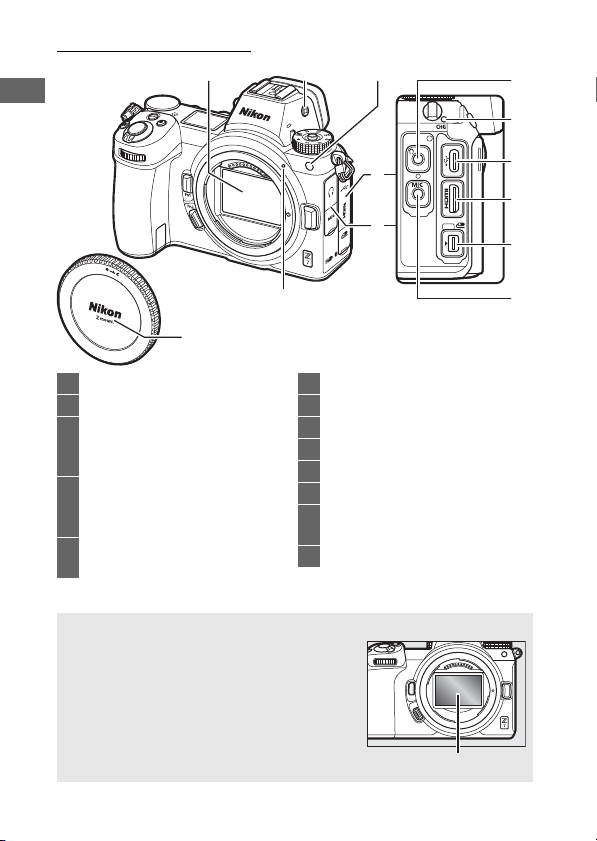
The Camera Body (Continued)
123
13
6
4
5
9
8
10
11
7
12
Image sensor
1 Image sensor ............................... 192
2 Monitor mode button ...........8, 149
3 AF-assist illuminator ............43, 140
Red-eye reduction lamp ...........107
Self-timer lamp ..............................86
4 Cover for accessory terminal
and USB and HDMI
connectors
5 Cover for headphone and
microphone connectors
D Do Not Touch the Image Sensor
Under no circumstances should you exert
pressure on the image sensor, poke it with
cleaning tools, or subject it to powerful air
currents from a blower. These actions could
scratch or otherwise damage the sensor. For
information on cleaning the image sensor,
see “Image Sensor Cleaning” (0 192).
2 Getting to Know the Camera
6 Lens mounting mark ....................36
7 Headphone connector.............. 138
8 CHARGE lamp.................................29
9 USB connector ................... 184, 188
10 HDMI connector ................ 184, 188
11 Accessory terminal..................... 184
12 Connector for external
microphone ............................... 184
13 Body cap.................................36, 184
Page 27
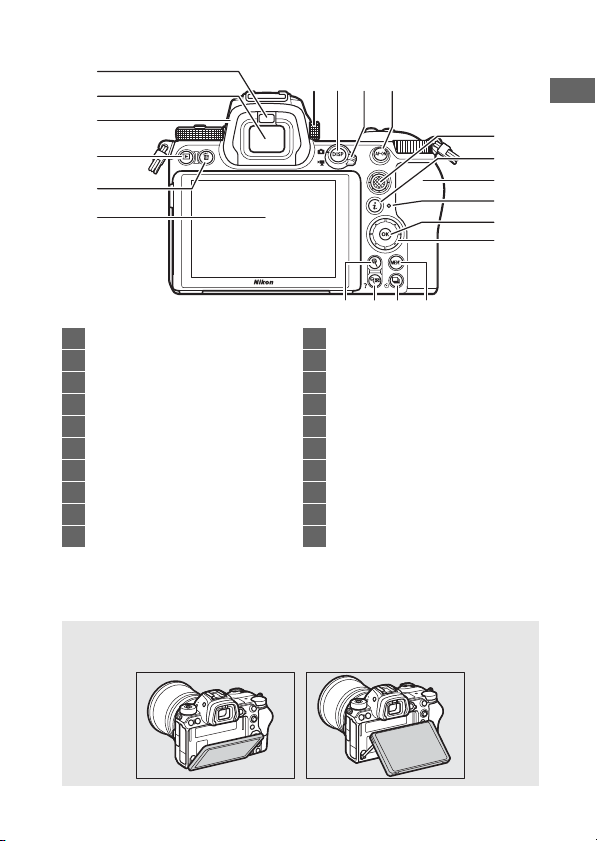
20 19 1718
13
12
11
14
15
16
1
6
2
4
3
5
87910
1 Eye sensor..........................................8
2 Viewfinder ........................... 6, 8, 175
3 Viewfinder eyepiece...................186
4 K button........................................ 49
5 O button ......................................... 51
6 Monitor............................... 6, 10, 169
7 Diopter adjustment control ..........8
8 DISP button..................................... 15
9 Photo/movie selector ............41, 45
10 AF-ON button .................................. 17
11 Sub-selector.............................17, 88
12 i button....................................21, 91
13 Memory card slot cover .............. 32
14 Memory card access lamp.... 33, 85
15 J button .......................18, 146, 148
16 Multi selector................................. 18
17 G button.................................... 18
18 c (E) button................................ 83
19 W (Q) button ............................... 20
20 X button ......................................... 60
D The Monitor
The angle of the monitor can be adjusted as shown.
3Getting to Know the Camera
Page 28
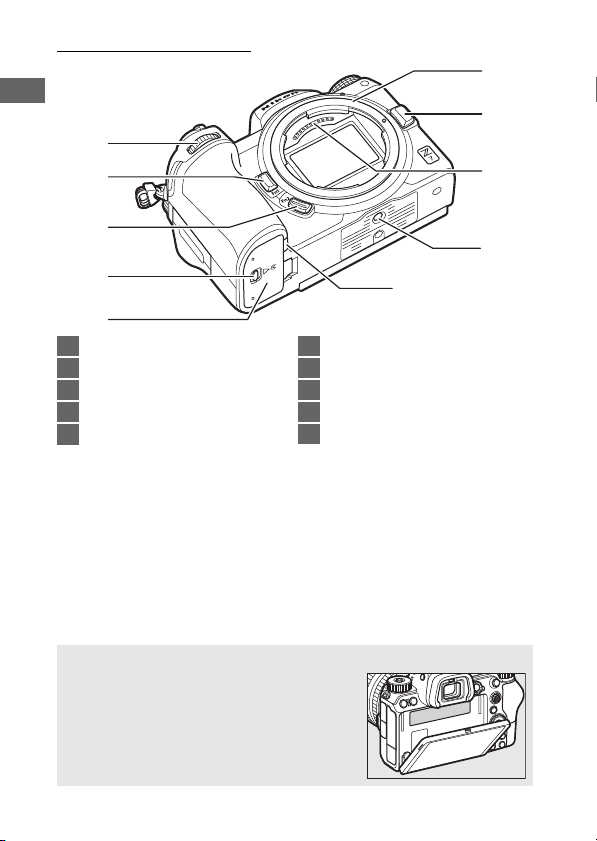
The Camera Body (Continued)
1
2
3
4
5
1 Sub-command dial .......................17
2 Fn1 button ................................24, 62
3 Fn2 button ................................24, 53
4 Battery-chamber cover latch......32
5 Battery-chamber cover ................32
6
7
8
9
10
6 Lens mount.....................................36
7 Lens release button ......................37
8 CPU contacts
9 Tripod socket.................................. 76
10 Power connector cover............. 189
D Produc t Serial Number
The serial number for this product can be
found by opening the monitor.
4 Getting to Know the Camera
Page 29
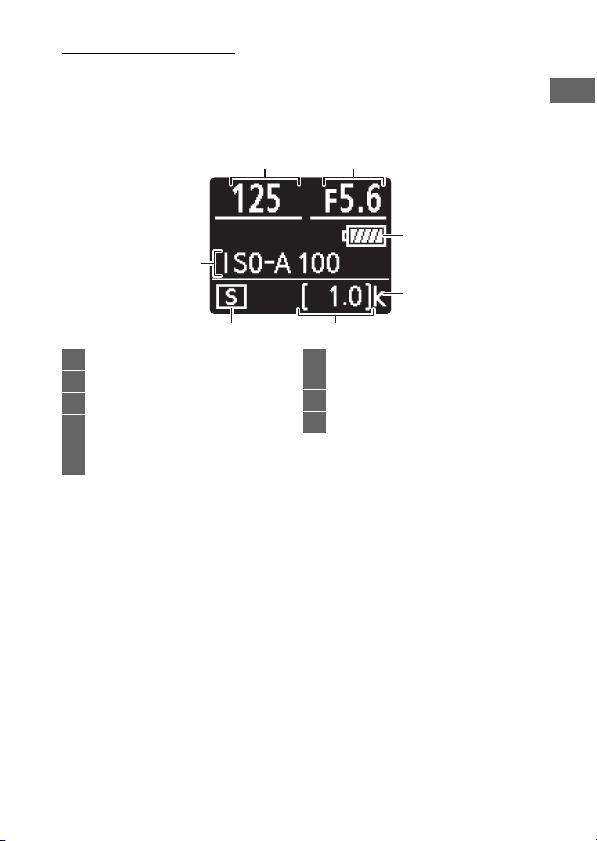
The Control Panel
The control panel lights when the camera is on. At default
settings, the following indicators are displayed; for a full list of
the indicators that appear in the control panel, see “The Control
Panel” (0 178).
12
3
7
4
65
1 Shutter speed ..........................70, 71
2 Aperture.......................................... 71
3 Battery indicator ........................... 34
4 “k” (appears when memory
remains for over 1000
exposures) .................................... 34
5 Number of exposures
remaining ............................ 34, 234
6 Release mode ................................ 83
7 ISO sensitivity ................................ 78
5Getting to Know the Camera
Page 30
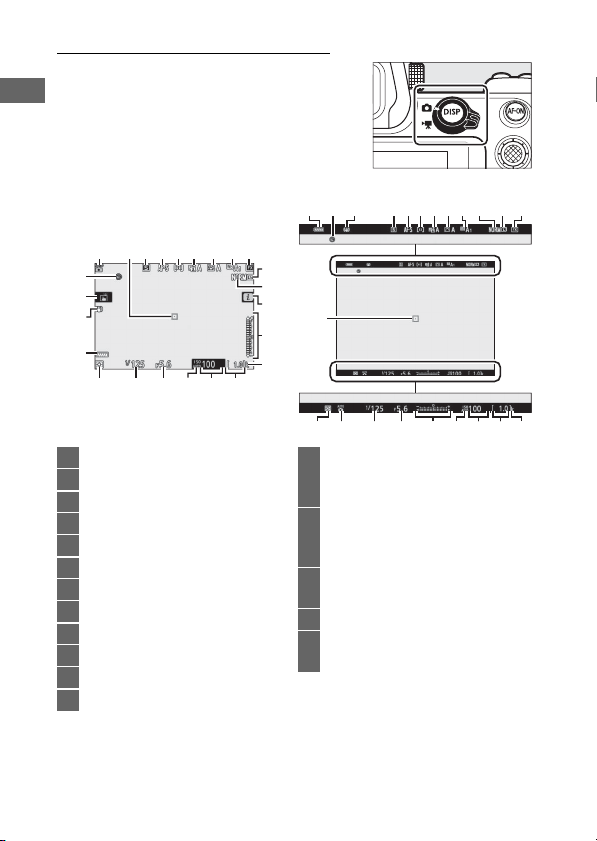
The Monitor and Viewfinder
At default settings, the following
indicators appear in the monitor and
viewfinder in photo mode; for a full list of
indicators, see “The Camera Display and
Control Panel” (0 169).
Monitor Viewfinder
24 3 4 5 6
7
811 921 22 10
11132 4 5 6 7 8
24
23
22
21
17
1618
1920
1 Shooting mode ..............................69
2 Focus point...............................42, 55
3 Release mode ........................83, 111
4 Focus mode...................53, 131, 137
5 AF-area mode...............55, 131, 137
6 Active D-Lighting ..... 110, 129, 136
7 Picture Control .............93, 128, 135
8 White balance .......62, 98, 127, 134
9 Image area ................. 119, 125, 133
10 Image size............................ 106, 126
11 Image quality ..................... 104, 126
12 i icon....................................... 13, 21
6 Getting to Know the Camera
15
9
10
12
2
13
14
13 Exposure indicator........................72
Exposure compensation
display ............................................81
14 “k” (appears when memory
remains for over 1000
exposures).....................................34
15 Number of exposures
remaining.............................34, 234
16 ISO sensitivity.................................78
17 ISO sensitivity indicator ...............78
Auto ISO sensitivity indicator .....80
16
151318 1720 141 19
Page 31

18 Aperture.......................................... 71
1 43
597 28
10
6
19 Shutter speed ..........................70, 71
20 Metering .....................108, 130, 137
21 Battery indicator ........................... 34
22 Vibration reduction
23 Touch shooting .......................10, 58
24 “Clock not set” indicator ............. 40
The following items appear in movie
mode.
Monitor Viewfinder
indicator............................. 112, 131
1
10
9
8
7
1 Recording indicator...................... 45
Recording disabled ...................... 46
2 Time remaining............................. 45
3 Frame size and rate/
image quality ...........116, 133, 134
4 File name ......................................133
2
3
4
6
5
5 Release mode
(still photography)...................... 83
6 Subject tracking............................ 57
7 Sound level .................................. 118
8 Microphone sensitivity..... 118, 138
9 Frequency response................... 138
10 AF-area brackets ........................... 55
7Getting to Know the Camera
Page 32

Camera Controls
Eye sensor
This section outlines how to use various camera controls and
displays.
The Viewfinder
Placing your eye to the viewfinder
activates the eye sensor, switching the
display from the monitor to the
viewfinder (note that the eye sensor will
also respond to other objects, such as
your fingers). The viewfinder can be used
for menus and playback if desired.
The Monitor Mode Button
Press the monitor mode button to cycle
between viewfinder and monitor
displays.
D The Diopter Adjustment Control
To focus the viewfinder, lift and rotate the
diopter adjustment control, being careful
not to put your fingers or fingernails in your
eye. Push the control back in once focus is
adjusted to your satisfaction.
A Extended Use
When using the viewfinder for extended periods, you can adjust
viewfinder brightness and hue for ease of viewing by selecting Off for
Custom Setting d8 (Apply settings to live view).
A Monitor Mode
You can limit the choice of monitor modes available using the Limit
monitor mode selection option in the setup menu.
8 Getting to Know the Camera
Page 33

Press the monitor mode button to cycle through the displays as
follows.
Automatic display switch: The display switches from the
monitor to the viewfinder when you place your eye
to the viewfinder, and from the viewfinder to the
monitor when you take your eye away.
Viewfinder only: The viewfinder is used for shooting,
menus, and playback; the monitor remains blank.
Monitor only: The monitor is used for shooting, menus,
and playback; the viewfinder display will remain
blank even if you put your eye to the viewfinder.
Prioritize viewfinder: The camera functions in a manner
similar to existing digital SLR cameras. Placing your
eye to the viewfinder turns the viewfinder on and
taking your eye away turns the viewfinder off. In
photo mode, the monitor remains blank, while in
movie mode, during playback, or while menus are
displayed, the monitor will turn on when you take
your eye away from the viewfinder.
9Getting to Know the Camera
Page 34

Touch Contro l s
The touch-sensitive monitor can be used
to adjust camera settings, focus and
release the shutter, view photos and
movies, enter text, and navigate the
menus. Touch controls are not available
while the viewfinder is in use.
❚❚ Focusing and Releasing the Shutter
Touch the monitor to focus on the
selected point (touch AF). In photo
mode, the shutter will be released when
you lift your finger from the display
(touch shutter).
Touch AF settings can be adjusted by
tapping the W icon (0 58).
10 Getting to Know the Camera
Page 35

❚❚ Adjusting Settings
Frame advance bar
Tap highlighted settings in the display
and choose the desired option by
tapping icons or sliders. Press J to
select the chosen option and return to
the shooting display or tap Z to exit
without changing settings.
❚❚ Playback
Flick left or right to view other pictures
during full-frame playback.
In full-frame view, touching the bottom
of the display brings up a frameadvance bar. Slide your finger left or
right over the bar to scroll rapidly to
other pictures.
11Getting to Know the Camera
Page 36

Use stretch and pinch gestures to zoom
Guide
in and out and slide to scroll. You can
also give the display two quick taps to
zoom in from full-frame playback or
cancel zoom.
To “zoom out” to a thumbnail view, use a
pinch gesture in full-frame playback. Use
pinch and stretch to choose the number
of images displayed from 4, 9, and 72
frames.
❚❚ Movie Playback
Tap the on-screen guide to start movie
playback (movies are indicated by a 1
icon). Tap the display to pause or resume,
or tap Z to exit to full-frame playback.
12 Getting to Know the Camera
Page 37

❚❚ The i Menu
Tex t di spl ay a rea
Keyboard
area
Keyboard
selection
Tap the i icon to display the i menu
during shooting (0 21, 91).
Tap items to view options.
❚❚ Tex t E ntr y
When a keyboard is displayed, you can
enter text by tapping the keys (to cycle
through the upper- and lower-case and
symbol keyboards, tap the keyboard
selection button) or move the cursor by
tapping in the text display area.
13Getting to Know the Camera
Page 38

❚❚ Navigating the Menus
Slide up or down to scroll.
Tap a menu icon to choose a menu.
Tap menu items to display options and
tap icons or sliders to change.
To exit without changing settings, tap Z.
D The Touch Screen
The touch screen responds to static electricity and may not respond
when covered with third-party protective films, when touched with
fingernails or gloved hands, or when touched simultaneously in
multiple locations. Do not use excessive force or touch the screen with
sharp objects.
A Enabling or Disabling Touch Controls
Touch controls can be enabled or disabled using the Touch controls
option in the setup menu (0 150).
14 Getting to Know the Camera
Page 39

The DISP Button
Use the DISP button to view or hide
indicators in the monitor or viewfinder.
❚❚ Photo Mode
In photo mode, pressing the DISP button cycles the display as
follows:
Indicators on Simplified display Histogram
1
Flash info
1 Not displayed when Off is selected for Custom Setting d8 (Apply
settings to live view) or On is selected for Overlay shooting in
multiple exposure mode.
2 Not displayed in the viewfinder.
3 Displayed when an optional SB-5000, SB-500, SB-400, or SB-300 flash
unit is mounted on the accessory shoe or a WR-R10 wireless remote
controller commands a flash unit via radio flash control.
2, 3
Information display
2
Virtual horizon
15Getting to Know the Camera
Page 40

❚❚ Movie Mode
In movie mode, pressing the DISP button cycles the display as
follows:
Indicators on Simplified display
Virtual horizon Histogram
16 Getting to Know the Camera
Page 41

The Sub-Selector
Sub-command dial
Main command dial
Use the sub-selector as a joystick to
select the focus point, or press the center
of the sub-selector to lock focus and
exposure (0 88, 89).
The AF-ON Button
In autofocus mode, the AF-ON button can
be used to focus.
The Command Dials
Use the command dials to adjust shutter
speed or aperture or in combination
with other buttons to change camera
settings.
17Getting to Know the Camera
Page 42

The G Button
1: Move cursor up
3: Move cursor down
2: Select highlighted item
or display sub-menu
4: Cancel and return to
previous menu
J: Select highlighted
item
Press the G button to view the menus.
1
2
3
4
5
6
7
8
1 D: Playback menu .................... 123
2 C: Photo shooting menu........ 125
3 1: Movie shooting menu ........ 133
9
4 A: Custom Settings menu....... 139
5 B: Setup menu ............................ 148
6 N: Retouch menu...................... 154
7 O/m: My Menu or
recent settings (defaults to
My Menu) ................................... 156
8 d: Help icon ...................................20
9 Menu options ..............................123
❚❚ Using the Menus
You can navigate the menus using the multi selector and J
button.
18 Getting to Know the Camera
Page 43

1 Highlight the icon for the
current menu.
Press 4 to highlight the
icon for the current menu.
2 Select a menu.
Press 1 or 3 to select the desired menu.
3 Position the cursor in the
selected menu.
Press 2 to position the
cursor in the selected
menu.
4 Highlight a menu item.
Press 1 or 3 to highlight a
menu item (items that are
displayed in gray are not
currently available and
cannot be selected).
19Getting to Know the Camera
Page 44

5 Display options.
Press 2 to display options
for the selected menu
item.
6 Highlight an option.
Press 1 or 3 to highlight
an option (options that are
displayed in gray are not
currently available and
cannot be selected).
7 Select the highlighted item.
Press J to select the highlighted item. To exit
without making a selection, press the G button.
To exit the menus and return to shooting mode,
press the shutter-release button halfway.
You can also navigate the menus using touch controls (0 14).
A The d (Help) Icon
If a d icon appears at the bottom left corner of the display, you can
view a description of the currently selected option or menu by
pressing the W (Q) button. Press 1 or 3 to scroll the text, or press
W (Q) again to return to the menus.
20 Getting to Know the Camera
Page 45

The i Button (i Icon)
For quick access to frequently-used settings, press the i button
or tap the i icon in the display.
or
Tap the desired item or highlight items
and press J to view options. You can
also adjust settings by highlighting
items and rotating the command dials.
The items displayed in photo mode
(0 92) differ from those displayed in
movie mode (0 114).
A The Playback i Menu
Pressing the i button during playback
displays a context-sensitive menu of
frequently-used playback options.
21Getting to Know the Camera
Page 46

❚❚ Customizing the i Menu
The items displayed in the photo-mode i menu can be chosen
using Custom Setting f1 (Customize i menu).
1 Select Custom Setting f1.
In the Custom Settings menu,
highlight Custom Setting f1
(Customize i menu) and press J
(for information on using the menus,
see “The G Button”, 0 18).
2 Choose a position.
Highlight a position in the menu you
want to edit and press J.
3 Choose an option.
Highlight an option and press J to
assign it to the selected position and
return to the menu displayed in Step
2. Repeat Steps 2 and 3 as desired.
4 Exit.
Press the G button to save changes and exit.
22 Getting to Know the Camera
Page 47

A Options That C an Be Assigned to the i Menu
The following options can be assigned to the i menu for photo mode:
• Choose image area
• Image quality
• Image size
• Exposure
compensation
• ISO sensitivity
settings
• White balance
• Set Picture Control
• Color space
• Active D-Lighting
• Long exposure NR
• High ISO NR
• Metering
• Flash mode
The movie-mode i menu can be customized using Custom Setting g1
(Customize i menu); the options available differ from those for
photo mode.
• Flash compensation
• Focus mode
• AF-area mode
• Vibration reduction
• Auto bracketing
• Multiple exposure
• HDR (high dynamic
range)
• Silent photography
• Release mode
• Custom control
assignment
• Exposure delay
mode
• Electronic frontcurtain shutter
• Apply settings to live
view
• Split-screen display
zoom
• Peaking highlights
• Monitor/viewfinder
brightness
• Bluetooth
connection
• Wi-Fi connection
23Getting to Know the Camera
Page 48

The Function Buttons (Fn1 and Fn2)
Fn1 button
Fn2 button
The Fn1 and Fn2 buttons can also be used
for quick access to selected settings
during shooting. The settings assigned
to these buttons can be chosen using
Custom Setting f2 (Custom control
assignment) and the selected setting
adjusted either by pressing the button or
by pressing the button and rotating the
command dials. At default settings, the
Fn1 button is used for white balance and the Fn2 button to select
focus and AF-area modes.
❚❚ Customizing the Function Buttons
The function performed by the function buttons in photo mode
are chosen using Custom Setting f2 (Custom control
assignment).
1 Select Custom Setting f2.
In the Custom Settings menu,
highlight Custom Setting f2 (Custom
control assignment) and press J
(for information on using the menus,
see “The G Button”, 0 18).
24 Getting to Know the Camera
Page 49

2 Choose a button.
Highlight the option for the desired
button and press J. Select Fn1
button to choose the role played by
the Fn1 button, Fn2 button to choose
the role played by the Fn2 button.
3 Choose an option.
Highlight an option and press J to
assign it to the selected button and
return to the menu displayed in Step
2. Repeat Steps 2 and 3 to choose the
role played by the remaining button.
4 Exit.
Press the G button to save changes and exit.
25Getting to Know the Camera
Page 50

A Roles That Can Be Assigned to the Func tion Buttons
The following roles can be assigned to the function buttons in photo
mode:
• AF-ON
• AF lock only
• AE lock (hold)
• AE lock (reset on
release)
• AE lock only
• AE/AF lock
• FV lock
• c disable/enable
• Preview
• Matrix metering
• Center-weighted
metering
• Spot metering
• Highlight-weighted
metering
• Bracketing burst
The roles played by the function buttons in movie mode can be chosen
using Custom Setting g2 (Custom control assignment); the options
available differ from those for photo mode.
• Sync. release
selection
• + NEF (RAW)
• Framing grid display
• Zoom on/off
• MY MENU
• Access top item in
MY MENU
• Playback
• Protect
• Choose image area
• Image quality/size
• White balance
• Set Picture Control
• Active D-Lighting
• Metering
• Flash mode/
compensation
• Foc us mo de/A F-a rea
mode
• Auto bracketing
• Multiple exposure
• HDR (high dynamic
range)
• Exposure delay
mode
• Shutter spd &
aperture lock
• Peaking highlights
• Rating
• Choose non-CPU
lens number
• None
26 Getting to Know the Camera
Page 51

First Steps
Complete the steps in this chapter before taking pictures for the
first time.
Attach the Camera Strap
A strap is supplied with the camera; additional straps are
available separately. Attach the strap securely to the camera
eyelets.
27First Steps
Page 52

Charge the Battery
The battery can be charged using the supplied battery charger
or a charging AC adapter (a charging AC adapter is supplied with
the Z 7, and can be purchased separately for the Z 6).
D The Battery and Charger
Read and follow the warnings and cautions in “For Your Safety” (0 xvi)
and “Caring for the Camera and Battery: Cautions” (0 197).
The Battery Charger
Insert the supplied EN-EL15b battery and plug the charger in.
Depending on the country or region, the charger comes with
either an AC wall adapter or a power cable.
• AC wall ad apter: Insert the AC wall adapter into the charger AC
inlet (q). Slide the AC wall adapter latch as shown (w) and
rotate the adapter 90 ° to fix it in place (e). Insert the battery
and plug the charger in.
AC wall adapter latch
• Power c able: After connecting the power cable with the plug in
the orientation shown, insert the battery and plug the cable in.
28 First Steps
Page 53

The CHARGE lamp will flash while the battery charges. An
exhausted battery will fully charge in about two hours and
35 minutes.
Battery charging Charging complete
Charging AC Adapters
When inserted in the camera, EN-EL15b rechargeable Li-ion
batteries will charge while the camera is connected to a
charging AC adapter (the charging AC adapter cannot be used
to charge EN-EL15a and EN-EL15 batteries; use the supplied
MH-25a battery charger instead). An exhausted battery will fully
charge in about two hours and 35 minutes. Note that in
countries or regions where required, charging AC adapters are
supplied with a plug adapter attached; the shape of the plug
adapter varies with the country of sale.
1 Insert the EN-EL15b into the camera
(0 32).
29First Steps
Page 54

2 After confirming that the camera is off, connect the
CHARGE lamp
Outlet
Charging AC adapter
charging AC adapter and plug the adapter in. Insert the
plug or plug adapter straight into the socket rather than at
an angle, and observe the same precaution when
unplugging the charging AC adapter.
The camera CHARGE lamp lights amber while charging is in
progress and turns off when charging is complete. Note that
although the camera can be used while connected, the
battery will not charge and the camera will not draw power
from the charging AC adapter while the camera is on.
3 Unplug and disconnect the charging AC adapter when
charging is complete.
30 First Steps
Page 55

D The CHARGE Lamp
If the battery cannot be charged using the charging AC adapter, for
example because the battery is not compatible or the temperature of
the camera is elevated, the CHARGE lamp will flash rapidly for about 30
seconds and then turn off. If the CHARGE lamp is off and you did not
observe the battery charging, turn the camera on and check the
battery level.
31First Steps
Page 56

Insert the Battery and a Memory Card
Before inserting or removing the battery or memory cards,
confirm that the camera power switch is in the OFF position.
Insert the battery in the orientation shown, using the battery to
keep the orange battery latch pressed to one side. The latch
locks the battery in place when the battery is fully inserted.
Battery latch
Holding the memory card in the orientation shown, slide it
straight into the slot until it clicks into place.
32 First Steps
Page 57

D Removing the Battery
To remove the battery, turn the camera off
and open the battery-chamber cover. Press
the battery latch in the direction shown by
the arrow to release the battery and then
remove the battery by hand.
D Removing Memory Cards
After confirming that the memory card
access lamp is off, turn the camera off, open
the memory card slot cover, and press the
card in to eject it (q). The card can then be
removed by hand (w).
33First Steps
Page 58

Battery Level
The battery level is shown in the shooting display and control
panel while the camera is on.
Monitor Viewfinder Control panel
The battery level display changes as the battery level diminishes,
from L through K, J, I, and finally, H. When the
battery level falls to H, suspend shooting and charge the
battery or ready a spare battery. When the battery is exhausted,
the H icon will flash; charge the battery or insert a fullycharged spare battery.
Number of Exposures Remaining
When the camera is on, the shooting display and control panel
show the number of photographs that can be taken at current
settings (values over 1000 are rounded down to the nearest
hundred; e.g., values between 1400 and 1499 are shown as
1.4 k).
34 First Steps
Monitor Viewfinder Control panel
Page 59

D Memory Cards
• Memory cards may be hot after use. Observe due caution when
removing memory cards from the camera.
• Turn the power off before inserting or removing memory cards. Do
not remove memory cards from the camera, turn the camera off, or
remove or disconnect the power source during formatting or while
data are being recorded, deleted, or copied to a computer or other
device. Failure to observe these precautions could result in loss of
data or in damage to the camera or card.
• Do not touch the card terminals with your fingers or metal objects.
• Do not bend, drop, or subject to strong physical shocks.
• Do not apply force to the card casing. Failure to observe this
precaution could damage the card.
• Do not expose to water, heat, high levels of humidity, or direct
sunlight.
• Do not format memory cards in a computer.
D No Memory C ard
If no memory card is inserted, a “no memory card” indicator will appear
in the shooting display and [–E–] will appear in both the control panel
and the shooting display.
35First Steps
Page 60

Attach a Lens
Remove the
camera body cap
Remove the rear lens cap
Mounting mark (camera)
Mounting mark (lens)
Align the mounting
marks
G
Do not touch
the image
sensor or lens
contacts.
Rotate the lens as shown until it clicks into place
The camera can be used with Z mount lenses. Before attaching
or removing lenses, confirm that the camera power switch is in
the OFF position. Be careful to prevent dust from entering the
camera when the lens or body cap is removed, and be sure to
remove the lens cap before taking pictures. The lens generally
used in this manual for illustrative purposes is a NIKKOR Z 24–
70mm f/4 S.
36 First Steps
Page 61

D F Mount Lenses
Be sure to attach the FTZ mount adapter (supplied or available
separately, 0 226) before using F mount lenses. Attempting to attach
F mount lenses directly to the camera could damage the lens or image
sensor.
D Lenses with Retractable Barrels
Lenses with retractable barrels must be
extended before use. Rotate the lens zoom
ring as shown until the lens clicks into the
extended position.
D Detaching Lenses
Be sure the camera is off when removing or
exchanging lenses. To remove the lens,
press and hold the lens release button (q)
while turning the lens clockwise (w). After
removing the lens, replace the lens caps and
camera body cap.
37First Steps
Page 62

Choose a Language and Set the Clock
The language option in the setup menu is automatically
highlighted the first time menus are displayed. Choose a
language and set the camera clock.
1 Turn the camera on.
Rotate the power switch to ON.
2 Select Language in the setup menu.
Press the G button to display the
camera menus, then highlight
Language in the setup menu and
press 2 (for information on using
menus, see “The G Button”, 0 18).
3 Select a language.
Press 1 or 3 to highlight the desired language and press J
(the languages available vary with the country or region in
which the camera was originally purchased).
38 First Steps
Page 63

4 Select Time zone and date.
Highlight Time zone and date and
press 2.
5 Choose a time zone.
Select Time zone and choose your
current time zone (the display shows
selected cities in the chosen zone and
the difference between the time in
the chosen zone and UTC). Press J to
save changes and return to the time zone and date menu.
6 Turn daylight saving time on or off.
Select Daylight saving time, then
highlight On or Off and press J.
Selecting On advances the clock by
one hour.
7 Set the clock.
Select Date and time and use the
multi selector to set the clock. Press J
when the clock is set to the current
date and time (note that the camera
uses a 24-hour clock).
39First Steps
Page 64

8 Choose a date format.
To choose the order in which the year,
month, and day are displayed, select
Date format, then highlight the
desired option and press J.
9 Exit to shooting mode.
Press the shutter-release button halfway to exit to
shooting mode.
D The t (“Clock Not Set”) Icon
The camera clock is powered by an independent, rechargeable power
source, which is charged as necessary when the main battery is
installed. Two days of charging will power the clock for about a month.
If a t icon flashes in the display, the clock has been reset and the date
and time recorded with new photographs will not be correct. Use the
Time zone and date> Date and time option in the setup menu to set
the clock to the correct time and date (0 149).
A SnapBridge
Use the SnapBridge app to synchronize the camera clock with the
clock on a smartphone or tablet (smart device). See SnapBridge online help for details.
40 First Steps
Page 65

Basic Photography and Playback
Mode dial
Mode dial lock release
This chapter explains the basics of taking and viewing photos.
Taking Photographs (b Mode)
Follow the steps below to take photographs in b (auto) mode,
an automatic “point-and-shoot” mode in which the majority of
settings are controlled by the camera in response to shooting
conditions.
1 Turn the camera on.
The monitor and control panel will
light.
2 Select photo mode.
Rotate the photo/movie
C
selector to
3 Select b mode.
Pressing the mode dial
lock release on top of the
camera, rotate the mode
dial to b.
.
41Basic Photography and Playback
Page 66

4 Ready the camera.
Focus point
Hold the handgrip in your right hand and cradle the camera
body or lens with your left. Bring your elbows in against the
sides of your chest.
Framing photos in the viewfinder
Landscape (wide) orientation Portrait (tall) orientation
Framing photos in the monitor
Landscape (wide) orientation Portrait (tall) orientation
5 Frame the photograph.
Frame the shot and use the subselector or multi selector to position
the focus point over your subject.
42 Basic Photography and Playback
Page 67

6 Focus.
To focus, press the shutter-release
button halfway or press the AF-ON
button (the AF-assist illuminator may
light if the subject is poorly lit). If the
camera is able to focus, the focus
point will be displayed in green;
otherwise, the focus point will flash
red.
D The AF-Assist Illuminator
Do not obstruct the AF-assist illuminator while it is lit.
43Basic Photography and Playback
Page 68

7 Shoot.
Memory card
access lamp
Smoothly press the shutter-release
button the rest of the way down to
take the photograph (you can also
take a photograph by touching the
monitor: touch your subject to focus
and lift your finger to release the
shutter). The memory card access
lamp will light while the photo is
recorded to the memory card. Do not
eject the memory card or remove or
disconnect the power source until the
lamp has gone out and recording is
complete.
D The Standby Timer
If no operations are performed for about
30 seconds, the display will dim for a few
seconds before the monitor, viewfinder, and
control panel turn off to reduce the drain on
the battery. Press the shutter-release button
halfway to reactivate the display. The length
of time before the standby timer expires
automatically can be selected using Custom Setting c3 (Power off
delay)> Standby timer.
44 Basic Photography and Playback
Page 69

Shooting Movies (b Mode)
Mode dial
Mode dial lock release
b (auto) mode can also be used for simple, “point-and-shoot”
movie recording.
1 Turn the camera on.
The monitor and control panel will
light.
2 Select movie mode.
Rotate the photo/movie
selector to 1. Note that
optional flash units cannot
be used when the camera
is in movie mode.
3 Select b mode.
Pressing the mode dial
lock release on top of the
camera, rotate the mode
dial to b.
45Basic Photography and Playback
Page 70

4 Start recording.
Movie-record button
Recording indicator
Time remaining
Memory card
access lamp
Press the movie-record button to
start recording. While recording is in
progress, the camera will display a
recording indicator and the time
remaining. The camera can be
refocused at any time during
recording by pressing the AF-ON
button or tapping your subject in the
display. Sound is recorded via the
built-in microphone; do not cover
the microphone during recording.
5 End recording.
Press the movie-record button again
to end recording. The memory card
access lamp will light while the
camera finishes saving the movie to
the memory card. Do not eject the
memory card or remove or disconnect
the power source until the lamp has
gone out and recording is complete.
D The 0 Icon
A 0 icon indicates that movies cannot be recorded.
46 Basic Photography and Playback
Page 71

In movie mode, photos can be taken
without interrupting recording by
pressing the shutter-release button all
the way down. A C icon will flash in the
display when a photo is taken.
D Taking Photos in Movie Mode
Note that photos can be taken even when the subject is not in focus.
Photos are recorded in finem-quality JPEG format at the dimensions
currently selected for movie frame size. In continuous release modes,
the frame advance rate while recording is paused varies with the
option selected for Frame size/frame rate, but only one photo will be
taken each time the shutter-release button is pressed while recording
is in progress. Up to 50 photographs can be taken with each movie.
D During Shooting
Flicker, banding, or distortion may be visible in the display and in
photos and movies shot under fluorescent, mercury vapor, or sodium
lamps or with subjects that are in motion, particularly if the camera is
panned horizontally or an object moves horizontally at high speed
through the frame. Jagged edges, color fringing, moiré, and bright
spots may also appear. Bright regions or bands may appear in some
areas of the frame with flashing signs and other intermittent light
sources or if the subject is briefly illuminated by a strobe or other
bright, momentary light source, while noise (randomly-spaced bright
pixels, fog, or lines) and unexpected colors may appear if you zoom in
on the view through the lens. Flicker may occur when power aperture
is used during movie recording.
Avoid pointing the camera at the sun or other strong light sources.
Failure to observe this precaution could result in damage to the
camera’s internal circuitry.
47Basic Photography and Playback
Page 72

D Record ing Movies
Recording ends automatically when the maximum length is reached
or the memory card fills or if the lens is removed, another mode is
selected, or the photo/movie selector is rotated to C. Note that the
built-in microphone may record sounds made by the camera or lens
during vibration reduction, autofocus, or changes to aperture.
48 Basic Photography and Playback
Page 73

Basic Playback
Photographs and movies can be viewed on the camera.
1 Press the K button.
A picture will appear in the display.
2 View additional pictures.
Press 4 or 2 to view additional
pictures. When pictures are displayed
in the monitor, you can view other
pictures by flicking a finger left or
right over the display. To end
playback and return to shooting mode, press the shutterrelease button halfway.
Viewing Movies
Movies are indicated by a 1 icon. Tap the a icon in the display
or press J to start playback; your current position is shown on
the movie progress bar.
1 icon Length Current position/total length
a icon Movie
progress
bar
Volu me Gu ide
49Basic Photography and Playback
Page 74

The following operations can be performed:
Operation Description
Pause Press 3 to pause playback.
Play
Rewind/advance
Start slow-motion
playback
Skip 10s
Skip to last or first
frame
Adjust volume Press X to increase volume, W (Q) to decrease.
Trim movie
Exit Press 1 or K to exit to full-frame playback.
Return to shooting
mode
Press J to resume playback when playback is paused
or during rewind/advance.
Press 4 to rewind, 2 to advance. Speed increases
with each press, from 2× to 4× to 8× to 16×; keep the
control pressed to skip to the beginning or end of the
movie (the first frame is indicated by a h in the top
right corner of the display, the last frame by a i). If
playback is paused, the movie rewinds or advances
one frame at a time; keep the control pressed for
continuous rewind or advance.
Press 3 while the movie is paused to start slowmotion playback.
Rotate the main command dial one stop to skip ahead
or back 10s.
Rotate the sub-command dial to skip to the last or first
frame.
To view movie editing options, pause playback and
press the i button.
Press the shutter-release button halfway to exit to
shooting mode.
50 Basic Photography and Playback
Page 75

Deleting Unwanted Pictures
Press the O button to delete the current picture. Note that
pictures cannot be recovered once deleted.
1 Display a picture you wish to delete.
Display a photo or movie you wish to
delete as described in “Basic
Playback” (0 49).
2 Delete the picture.
Press the O button. A confirmation
dialog will be displayed; press the O
button again to delete the picture
and return to playback. To exit
without deleting the picture, press
K.
A Delete
To delete selected pictures, all pictures taken on selected dates, or all
pictures in a chosen location on the memory card, use the Delete
option in the playback menu.
51Basic Photography and Playback
Page 76

52 Basic Photography and Playback
Page 77

Basic Settings
This chapter covers basic shooting and playback settings.
Focus
Focus can be adjusted automatically, manually, or using touch
controls. How the camera focuses is governed by your choice of
focus mode and AF-area mode.
Choosing a Focus Mode
The focus mode controls how the
camera focuses. The focus mode can be
selected using the Focus mode items in
the i menu and the photo and movie
shooting menus (0 113, 131, 137).
At default settings, the focus mode can
also be selected by holding the Fn2 button and rotating the main
command dial (0 24).
Option Description
For stationary subjects. Press the shutter-release
button halfway to focus. If the cam era is able to focus,
the focus point will be displayed in green; focus will
AF-S
Single AF
lock while the shutter-release button is pressed
halfway. If the camera fails to focus, the focus point
will flash red. At default settings, the shutter can only
be released if the camera is able to focus (focus
priority).
53Basic Settings
Page 78

Option Description
For moving subjects. The camera focuses
continuously while the shutter-release button is
AF-C
AF-F
MF
Continuous
AF
Full-time
AF
Manual
focus
pressed halfway; if the subject moves, the camera will
predict the final distance to the subject and adjust
focus as necessary. At default settings, the shutter can
be released whether or not the subject is in focus
(release priority).
The camera adjusts focus continuously in response to
subject movement or changes in composition. Focus
locks when the shutter-release button is pressed
halfway. This option is only available in movie mode.
Focus manually (0 60). The shutter can be released
whether or not the subject is in focus.
D Autofocus
The display may brighten or darken while the camera focuses and the
focus point may sometimes be displayed in green when the camera is
unable to focus. The camera may be unable to focus in the following
situations:
• The subject contains lines parallel to the long edge of the frame
• The subject lacks contrast
• The subject in the focus point contains areas of sharply contrasting
brightness, or includes spot lighting or a neon sign or other light
source that changes in brightness
• Flicker or banding appears under fluorescent, mercury-vapor,
sodium-vapor, or similar lighting
• A cross (star) filter or other special filter is used
• The subject appears smaller than the focus point
• The subject is dominated by regular geometric patterns (e.g., blinds
or a row of windows in a skyscraper)
D Turning the Camera Off
The focus position may change if you turn the camera off and then on
again after focusing.
A Low-Light AF
For improved focus when lighting is poor, select AF-S and choose On for
Custom Setting a11 (Low-light AF).
54 Basic Settings
Page 79

AF-Area Mode
AF-area mode controls how the camera
selects the focus-point for autofocus.
AF-area mode can be selected using the
AF-area mode items in the i menu and
the photo and movie shooting menus
(0 113, 131, 137).
At default settings, AF-area mode can also be selected by
holding the Fn2 button and rotating the sub-command dial
(0 24).
Option Description
Use for pinpoint focus on a selected spot in the
Pinpoint AF
3
Single-point AF
d
Dynamic-area AF
e
frame. This option is only available when photo
mode is selected and Single AF is chosen for
Focus mode. Focusing may be slower than with
single-point AF.
The camera focuses on a point selected by the
user. Use with stationary subjects.
The camera focuses on a point selected by the
user. If the subject briefly leaves the selected
point, the camera will focus based on information
from surrounding focus points, letting you
concentrate on composition in shots of moving
subjects. This option is only available when photo
mode is selected and Continuous AF is chosen
for Focus mode.
55Basic Settings
Page 80

Option Description
Wide-area AF (S)
f
Wide-area AF (L)
g
h Auto-area AF
The camera focuses on a point selected by the
user. Use with stationary subjects. The focus
points for Wide-area AF (S) are wider than those
for Single-point AF, while the focus points for
Wide-area AF (L) are wider than those for Wide area AF (S).
The camera automatically detects the subject and
selects the focus area. At default settings, the
camera gives priority to portrait subjects; if a
portrait subject is detected, the selected subject
will be indicated by a yellow border (if multiple
faces are detected, you can choose your subject
using the multi selector). Subject tracking (0 57)
can be activated by pressing the J button.
A Quick Focus-Point Selection
For quicker focus-point selection, choose Every other point for
Custom Setting a5 (Focus points used) to use only a quarter of the
available focus points (the number of points available for Wide-area
AF (L) does not change). If you prefer to use the sub-selector for focuspoint selection, you can choose Select center focus point for Custom
Setting f2 (Custom control assignment)> Sub-selector center to
allow the center of the sub-selector to be used to quickly select the
center focus point.
56 Basic Settings
Page 81

❚❚ Subject Tracking
When Auto-area AF is selected for AFarea mode, pressing J enables focus
tracking. The focus point will change to a
targeting reticule; position the reticule
over the target and either press J again
or press the AF-ON button to start
tracking. The focus point will track the selected subject as it
moves through the frame (in the case of portrait subjects, focus
will track the subject’s face). To end tracking, press J a third
time. To exit subject-tracking mode, press the W (Q) button.
D Subject Tracking
The came ra may be unabl e to tr ack s ubjec ts if they move q uick ly, lea ve
the frame or are obscured by other objects, change visibly in size, color,
or brightness, or are too small, too large, too bright, too dark, or similar
in color or brightness to the background.
57Basic Settings
Page 82

The Touch Shutter
Touch controls can be used to focus and
release the shutter. Touch the display to
focus and lift your finger to release the
shutter.
Tap the icon shown in the illustration to
choose the operation performed by
tapping the display in shooting mode.
Choose from the following options:
• W: Touch the display to position the
focus point and focus (autofocus only;
the touch shutter cannot be used to focus in manual focus
mode). Focus locks while your finger remains on the display; lift
your finger to release the shutter. Available only in photo
mode.
• V: As above, except that lifting your finger from the display
does not release the shutter. If auto-area AF is selected for AFarea mode, the camera will track the selected subject as it
moves through the frame; to switch to a different subject, tap it
in the display.
• X: Touch shutter disabled.
58 Basic Settings
Page 83

D Taking Pictures Using Touch Shooting Options
The shutter-release button can be used to focus and take pictures even
when the W icon is displayed to show that touch shooting options are
active. Use the shutter-release button to take photographs in
continuous shooting mode and during movie recording (touch
shooting options can be used only to take pictures one at a time in
continuous shooting mode and cannot be used to take photographs
during movie recording).
In self-timer mode, focus locks on the selected subject when you touch
the monitor and the number of shots currently selected in self-timer
mode will be taken starting about 10 seconds after you lift your finger
from the display.
59Basic Settings
Page 84

Manual Focus
Focus distance indicator
In-focus indicator
Manual focus can be used when
autofocus does not produce the desired
results. Position the focus point over
your subject and rotate the focus or
control ring until the subject is in focus.
For greater precision, press the X button
to zoom in on the view through the lens.
When the subject is in focus, the focus
point will light green and the in-focus
indicator (I) will appear in the display.
In-focus
indicator
Subject in focus.
I
F
FH
(flashes)
Focus point is between camera
and subject.
Focus point is behind subject.
H
Camera unable to determine
whether subject is in focus.
When using manual focus with subjects not suited to autofocus,
note that the in-focus indicator (I) may be displayed when the
subject is not in focus. Zoom in on the view through the lens and
check focus. Use of a tripod is recommended when the camera is
having trouble focusing.
Description
60 Basic Settings
Page 85

D Lenses with Focus-Mode Selection
Focal plane m ark
16 mm
Area in focus
Manual focus can be selected using the controls on the lens.
D Foc al Plan e Positio n
To determine the distance between
your subject and the camera, measure
from the focal plane mark (E) on the
camera body. The distance between the
lens mounting flange and the focal
plane is 16 mm (0.63 in.).
A Foc us Peaki ng
If focus peaking is enabled using Custom
Setting d10 (Peaking highlights), objects
that are in focus will be indicated by colored
outlines in manual focus mode. Note that
peaking highlights may not be displayed if
the camera is unable to detect outlines, in
which case focus can be checked using the
view through the lens in the display.
61Basic Settings
Page 86

White Balance
White balance ensures that white objects appear white,
regardless of the color of the light source. The default setting
(j) is recommended with most light sources. If the desired
results cannot be achieved with auto white balance, choose
another option as described below.
White balance can be selected using the
White balance items in the i menu and
the photo and movie shooting menus
(0 98, 127, 134).
At default settings, white balance can also be selected by
holding the Fn1 button and rotating the main command dial
(0 24).
When 4 (Auto), I (Fluorescent), K (Choose color
temperature), or L (Preset manual) is selected, you can
choose a sub-option by holding the Fn1 button and rotating the
sub-command dial.
62 Basic Settings
Page 87

Option K
Auto
4
Keep white (reduce warm
colors)
Keep overall atmosphere
Keep warm lighting colors
Natural light auto
D
Direct sunlight 5200
H
Cloudy 6000 Use in daylight under overcast skies.
G
Shade 8000 Use in daylight with subjects in shade.
M
Incandescent 3000 Use under incandescent lighting.
J
Fluorescen t
I
Sodium-vapor lamps 2700
Warm-white fluorescent 3000
White fluorescent 3700
Cool-white fluorescent 4200
Day white fluorescent 5000
Daylight fluorescent 6500
High temp. mercury-vapor 7200
Flash 5400 Use with optional flash units.
5
* Color temperature. All values are approximate and do not reflect fine-tuning (if applicable).
*
White balance is adjusted
automatically for optimal results with
most light sources.
Eliminate warm color cast produced
by incandescent lighting.
3500–
Partially preserve warm color cast
8000
produced by incandescent lighting.
Preserve warm color cast produced
by incandescent lighting.
When used under natural light, this
4500–
option produces colors closer to
8000
those seen by the naked eye.
Use with subjects lit by direct
sunlight.
Use under fluorescent lighting;
choose bulb type according to light
source.
Description
63Basic Settings
Page 88

Option K
Choose color
K
temperature
Preset manual —
L
* Color temperature. All values are approximate and do not reflect fine-tuning (if applicable).
*
Choose color temperature from list of
2500–
values or by holding Fn1 button and
10,000
rotating sub-command dial.
Measure white balance for subject or
light source (press and hold Fn1
button to enter direct measurement
mode, 0 101), copy white balance
from existing photograph, or choose
existing value by holding Fn1 button
and rotating sub-command dial.
Description
A 4 (“Auto”)
The photo info for pictures shot using auto
white balance lists the color temperature
selected by the camera at the time the
picture was taken. You can use this as
reference when choosing a value for
Choose color temperature. To view
shooting data during playback, go to
Playback display options in the playback menu and select Shooting
data.
D D (“Natural Light Au to”)
D (Natural light auto) may not produce the desired results under
artificial light. Choose 4 (Auto) or an option that matches the light
source.
D Studio Flash Lighting
4 (Auto) may not produce the desired results with large studio flash
units. Use preset white balance or set white balance to 5 (Flash) and
use fine-tuning to adjust white balance.
64 Basic Settings
Page 89

D White Balance Fine-Tuning
At settings other than Choose color temperature, white balance can
be fine-tuned using the White balance items in the i menu and the
photo and movie shooting menus (0 99).
A Color Temperature
The perceived color of a light source varies with the viewer and other
conditions. Color temperature is an objective measure of the color of a
light source, defined with reference to the temperature to which an
object would have to be heated to radiate light in the same
wavelengths. While light sources with a color temperature in the
neighborhood of 5000–5500K appear white, light sources with a lower
color temperature, such as incandescent light bulbs, appear slightly
yellow or red. Light sources with a higher color temperature appear
tinged with blue.
“Warmer” (redder) colors “Cooler” (bluer) colors
3000 4000 5000 6000 8000 10000 [ K ]
In general, choose lower values if your pictures have a red cast or to
intentionally make colors colder, higher values if your pictures are
tinged blue or to intentionally make colors warmer.
65Basic Settings
Page 90

Silent Photography
To enable the electronic shutter and
eliminate the noise and vibration caused
by operation of the mechanical shutter,
select On for Silent photography in the
photo shooting menu.
An icon is displayed while silent
photography is in effect. When the
shutter is released, the display will
briefly go dark to signal that a photo has
be taken.
Enabling silent photography changes the frame advance rates
for continuous release modes (0 84) and disables some
features, including the flash, beep speaker, long exposure noise
reduction, and the electronic front-curtain shutter.
D Silent Photography
Although the noise of the mechanical shutter is muted, other sounds
may still be audible, for example during autofocus or aperture
adjustment or if the G or K button is pressed when an option other
than Off is selected for Vibration reduc tion. During silent
photography, flicker, banding, or distortion may be visible in the
display and in the final picture under fluorescent, mercury vapor, or
sodium lamps or with subjects that are in motion, particularly if the
camera is panned horizontally or an object moves horizontally at high
speed through the frame. Jagged edges, color fringing, moiré, and
bright spots may also appear. Bright regions or bands may appear in
some areas of the frame with flashing signs and other intermittent
light sources or if the subject is briefly illuminated by a strobe or other
bright, momentary light source.
66 Basic Settings
Page 91

Rating Pictures
Selected pictures can be rated or marked as candidates for later
deletion. Ratings can also be viewed in Capture NX-D and
ViewNX-i. Protected pictures cannot be rated.
1 Select an image.
Press the K button to start playback
and display a picture you want to rate.
2 Display the i menu.
Press the i button to view the
i menu.
3 Select Rating.
Highlight Rating and press J.
4 Choose a rating.
Rotate the main command dial to
choose a rating of from zero to five
stars, or select d to mark the picture
as a candidate for later deletion. Press
J to complete the operation.
67Basic Settings
Page 92

Protecting Pictures from Deletion
Use the Protect option in the i menu to protect pictures from
accidental deletion. Note that this does NOT prevent pictures
being deleted when the memory card is formatted.
1 Select an image.
Press the K button to start playback
and display a picture you want to
protect.
2 Display the i menu.
Press the i button to view the i
menu.
3 Select Protect.
Highlight Protect and press J.
Protected pictures are indicated by a
P icon; to remove protection, display
the picture and repeat Steps 2–3.
A Removing Protection from All Pic tures
To remove protection from all pictures in the folder or folders currently
selected for Playback folder in the playback menu, select Unprotect
all in the i menu.
68 Basic Settings
Page 93

Shooting Controls
Mode dial
Mode dial lock release
This chapter describes controls that can be used during
shooting.
The Mode Dial
Press the mode dial lock
release and rotate the mode
dial to choose from the
following modes:
• b Auto: A “point-and-shoot”
mode in which the camera
sets exposure and hue
(0 41, 45).
• P Programmed auto: The camera sets shutter speed and aperture
for optimal exposure. Recommended for snapshots and in
other situations in which there is little time to adjust camera
settings.
• S Shutter-priority auto: You choose the shutter speed; the camera
selects the aperture for best results. Use to freeze or blur
motion.
• A Aperture-priority auto: You choose the aperture; the camera
selects the shutter speed for best results. Use to blur
backgrounds or bring both foreground and background into
focus.
• MManual: You control both shutter speed and aperture. Set
shutter speed to “bulb” or “time” for long time-exposures.
• U1, U2, U3 User settings modes: Assign frequently-used settings to
these positions for quick recall.
69Shooting Controls
Page 94

P: Programmed Auto
Monitor
Control panel
In this mode, the camera automatically
adjusts shutter speed and aperture
according to a built-in program to
ensure optimal exposure in most
situations. Different combinations of
shutter speed and aperture that
produce the same exposure can be selected by rotating the
main command dial (“flexible program”). While flexible program
is in effect, a flexible program indicator (U) is displayed. To
restore default shutter speed and aperture settings, rotate the
main command dial until the indicator is no longer displayed,
choose another mode, or turn the camera off.
S: Shutter-Priority Auto
In shutter-priority auto, you choose the
shutter speed while the camera
automatically selects the aperture that
will produce the optimal exposure. To
choose a shutter speed, rotate the main
command dial. Shutter speed can be set
to “×200” or to values between 30s and
1
/
8000 s and can be locked at the selected
setting (0 146).
70 Shooting Controls
Page 95

A: Aperture-Priority Auto
Monitor
Control panel
In aperture-priority auto, you choose the
aperture while the camera automatically
selects the shutter speed that will
produce the optimal exposure. To
choose an aperture between the
minimum and maximum values for the
lens, rotate the sub-command dial.
Aperture can be locked at the selected
setting (0 146).
M: Manual
In manual exposure mode, you control both shutter speed and
aperture. Rotate the main command dial to choose a shutter
speed, and the sub-command dial to set aperture. Shutter speed
can be set to “×200” or to values between 30s and
shutter can be held open indefinitely for a long time-exposure
(0 76). Aperture can be set to values between the minimum and
maximum values for the lens. Use the exposure indicators to
check exposure.
Monitor Control panel
1
/
8000s, or the
Shutter speed Aperture
Shutter speed and aperture can be locked at the selected
Shutter speed Aperture
settings.
71Shooting Controls
Page 96

D Exposure Indicators
The exposure indicators show whether the photograph would be
under- or over-exposed at current settings. Depending on the option
chosen for Custom Setting b1 (EV steps for exposure cntrl), the
amount of under- or overexposure is shown in increments of
1
/
2EV. If the limits of the exposure metering system are exceeded, the
1
/
3 or
displays will flash.
Custom Setting b1 set to “1/3step”
Optimal exposure
Underexposed
1
by
/
3EV
Overexposed
by over 3EV
Monitor
Viewfinder
A Auto ISO Sensitivity Control (Mode M)
If auto ISO sensitivity control (0 80) is enabled, ISO sensitivity will
automatically be adjusted for optimal exposure at the selected shutter
speed and aperture.
72 Shooting Controls
Page 97

User Settings: U1, U2, and U3 Modes
Assign frequently-used settings to the U1, U2, and U3 positions on
the mode dial.
❚❚ Saving User Settings
Follow the steps below to save settings:
1 Select a mode.
Rotate the mode dial to
the desired mode.
2 Adjust settings.
Choose a focus point and make the desired adjustments to
flexible program (mode P), shutter speed (modes S and M),
exposure and flash compensation, aperture (modes A and M),
and settings in the photo shooting, movie shooting, and
Custom Settings menus.
3 Select Save user settings.
Highlight Save user settings in the
setup menu and press 2.
4 Select a position.
Highlight Save to U1, Save to U2, or Save to U3 and press 2.
73Shooting Controls
Page 98

5 Save user settings.
Highlight Save settings and press J to assign the settings
selected in Steps 1 and 2 to the mode dial position selected in
Step 4.
❚❚ Recalling User Settings
Rotating the mode dial to U1,
U2, or U3 recalls the settings
last saved to that position.
❚❚ Resetting User Settings
To r eset s e tting s for U1, U2, or U3 to default values:
1 Select Reset user settings.
Highlight Reset user settings in the
setup menu and press 2.
2 Select a position.
Highlight Reset U1, Reset U2, or Reset U3 and press 2.
3 Reset user settings.
Highlight Reset and press J to restore default settings for
the selected position. The camera will function in mode P.
74 Shooting Controls
Page 99

D Use r Settings
The following cannot be saved to U1, U2, or U3.
Photo shooting menu:
• Storage folder
• Choose image area
• Manage Picture Control
• Multiple exposure
• Interval timer shooting
• Time-lapse movie
• Focus shift shooting
Movie shooting menu:
• Choose image area
• Manage Picture Control
75Shooting Controls
Page 100

Long Time-Exposures (Mode M)
• Shutter speed: Bulb
(35-second exposure)
• Aperture: f/25
Select the following shutter speeds for
long time-exposures of moving lights,
the stars, night scenery, or fireworks.
• Bulb: The shutter remains open while
the shutter-release button is held
down.
• Time: The exposure starts when the
shutter-release button is pressed and
ends when the button is pressed a
second time.
To prevent blur, mount the camera on a tripod or use an optional
wireless remote controller (Time only) or remote cord. Nikon also
recommends using a fully-charged battery or an optional AC
adapter and power connector to prevent loss of power while the
shutter is open. Note that noise (bright spots, randomly-spaced
bright pixels, or fog) may be present in long exposures. Bright
spots and fog can be reduced by choosing On for Long
exposure NR in the photo shooting menu.
1 Ready the camera.
Mount the camera on a tripod or place it on a stable, level
surface.
2 Select mode M.
Rotate the mode dial to M.
76 Shooting Controls
