Nikon L20 User Manual
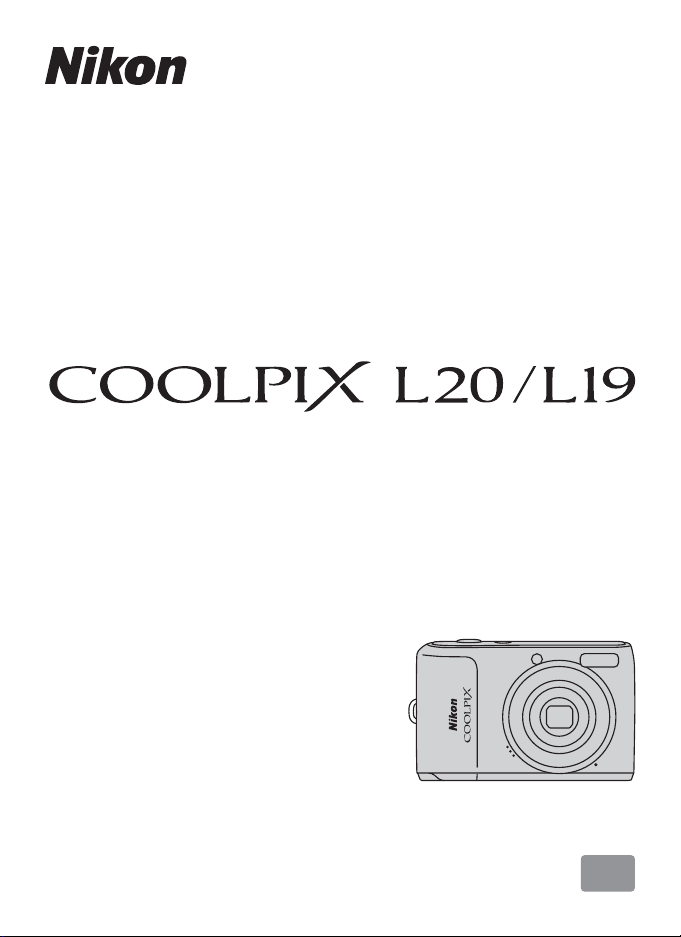
DIGITAL CAMERA
User’s Manual
En
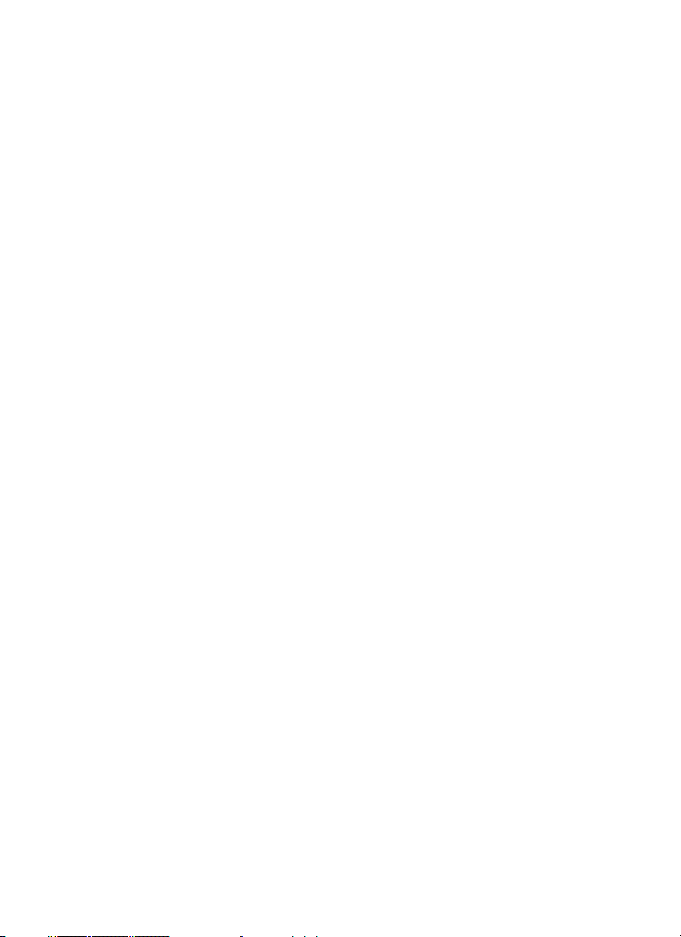
Trademark Information
• Microsoft, Windows and Windows Vista are either registered trademarks or
trademarks of Microsoft Corporation in the United States and/or other countries.
• Macintosh, Mac OS, and QuickTime are trademarks of Apple Inc.
• Adobe and Acrobat are registered trademarks of Adobe Systems Inc.
• The SD logo is a trademark of the SD Card Association.
• PictBridge is a trademark.
• All other trade names mentioned in this manual or the other documentation
provided with your Nikon product are trademarks or registered trademarks of their
respective holders.
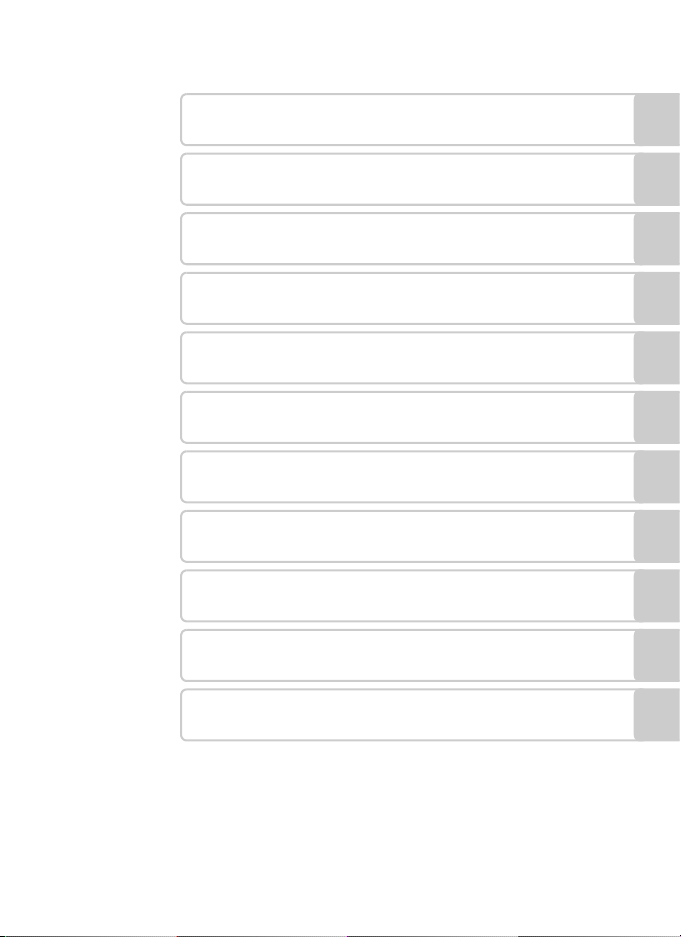
Introduction
First Steps
G
A Shooting in the Auto Mode
C Shooting Suited for the Scene
a
c More on Playback
D Movies
Connecting to Televisions, Computers and Printers
d Shooting, Playback and Setup Menus
Technical Notes
Basic Photography and Playback:
Easy Auto Mode
Taking Portrait (Smile Face) Shots
Automatically
i
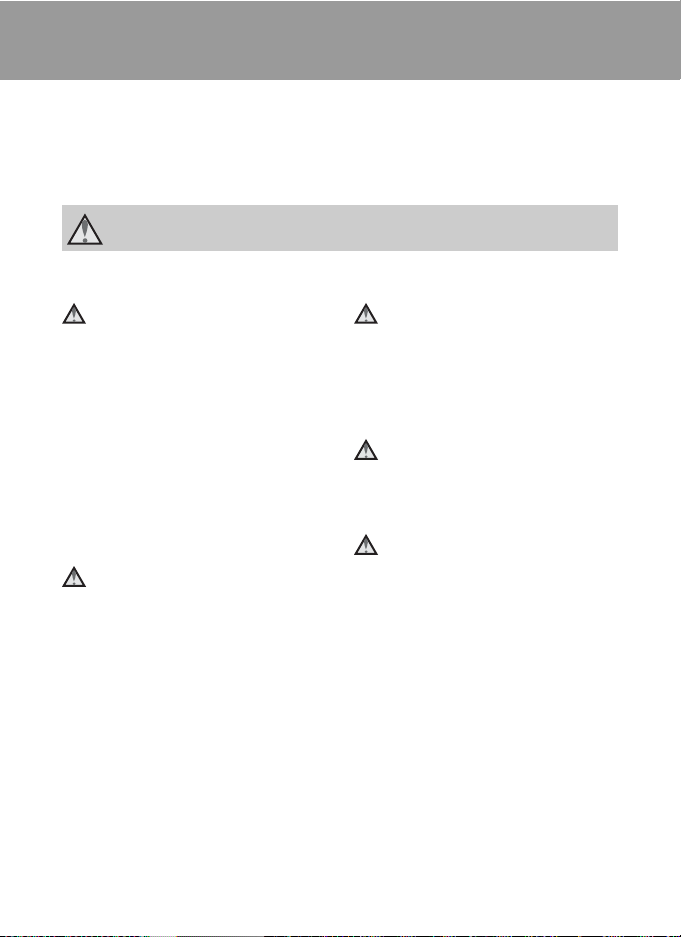
For Your Safety
To prevent damage to your Nikon product or injury to yourself or to others, read
the following safety precautions in their entirety before using this equipment.
Keep these safety instructions where all those who use the product will read them.
The consequences that could result from failure to observe the precautions listed
in this section are indicated by the following symbol:
This icon marks warnings, information that should be read before using this Nikon
product, to prevent possible injury.
WARNINGS
Turn off in the event of
malfunction
Should you notice smoke or an
unusual smell coming from the
camera or AC adapter, unplug the AC
adapter and remove the batteries
immediately, taking care to avoid
burns. Continued operation could
result in injury. After removing or
disconnecting the power source, take
the equipment to a Nikon-authorized
service representative for inspection.
Do not disassemble
Touching the internal parts of the
camera or AC adapter could result in
injury. Repairs should be performed
only by qualified technicians. Should
the camera or AC adapter break open
as the result of a fall or other accident,
take the product to a Nikon-authorized
service representative for inspection,
after unplugging the product and/or
removing the batteries.
Do not use the camera or AC
adapter in the presence of
flammable gas
Do not use electronic equipment in
the presence of flammable gas, as this
could result in explosion or fire.
Handle the camera strap with
care
Never place the strap around the neck
of an infant or child.
Keep out of reach of children
Particular care should be taken to
prevent infants from putting the
batteries or other small parts into their
mouths.
ii
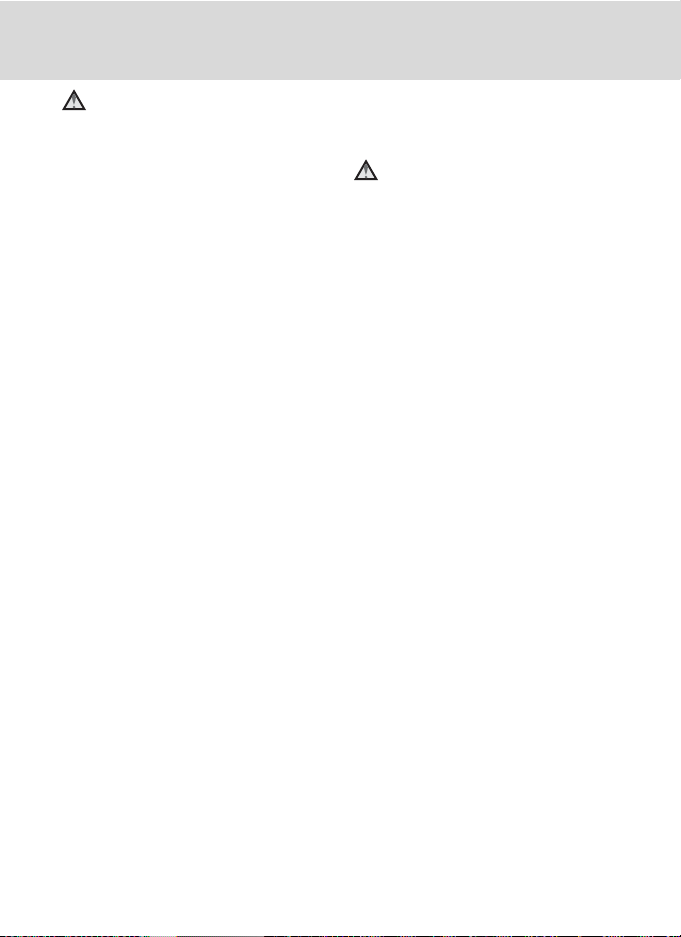
For Your Safety
Observe caution when
handling batteries
Batteries may leak or explode if
improperly handled. Observe the
following precautions when handling
batteries for use in this product:
• Before replacing the batteries, turn
the product off. If you are using an
AC adapter, be sure it is unplugged.
• Use only the batteries approved for
use in this product (A 12). Do not
combine old and new batteries or
batteries of different makes or types.
• If Nikon rechargeable Ni-MH batteries
EN-MH2 (EN-MH2-B2) are purchased
separately, charge and use each of
them as a set. Do not combine
batteries from different pairs.
• The EN-MH2 rechargeable batteries
are for use with Nikon digital
cameras only, and are compatible
with COOLPIX L20/L19.
Insert batteries in the correct orientation.
•
• Do not short or disassemble
batteries or attempt to remove or
break battery insulation or casing.
• Do not expose batteries to flame or
to excessive heat.
Do not immerse in or expose to water.
•
•
Do not transport or store with metal
objects such as necklaces or hairpins.
•
Batteries are prone to leakage when
fully discharged. To avoid damage to
the product, be sure to remove the
batteries when no charge remains.
• Discontinue use immediately should
you notice any change in the
batteries, such as discoloration or
deformation.
If liquid from damaged batteries
•
comes in contact with clothing or skin,
rinse immediately with plenty of water.
Observe the following
precautions when handling
the Battery Chargers
(available separately)
• Keep Dry. Failure to observe this
precaution could result in fire or
electric shock.
• Dust on or near the metal parts of
the plug should be removed with a
dry cloth. Continued use could
result in fire.
• Do not handle the power cable or
go near the battery charger during
lightning storms. Failure to observe
this precaution could result in
electric shock.
• Do not damage, modify, forcibly tug
or bend the power cable, place it
under heavy objects, or expose it to
heat or flame. Should the insulation
be damaged and the wires become
exposed, take it to a Nikonauthorized service representative for
inspection. Failure to observe these
precautions could result in fire or
electric shock.
• Do not handle the plug or battery
charger with wet hands. Failure to
observe this precaution could result
in electric shock.
Do not use with travel converters or
•
adapters designed to convert from
one voltage to another or with DC-toAC inverters. Failure to observe this
precaution could damage the product
or result in overheating or fire.
iii
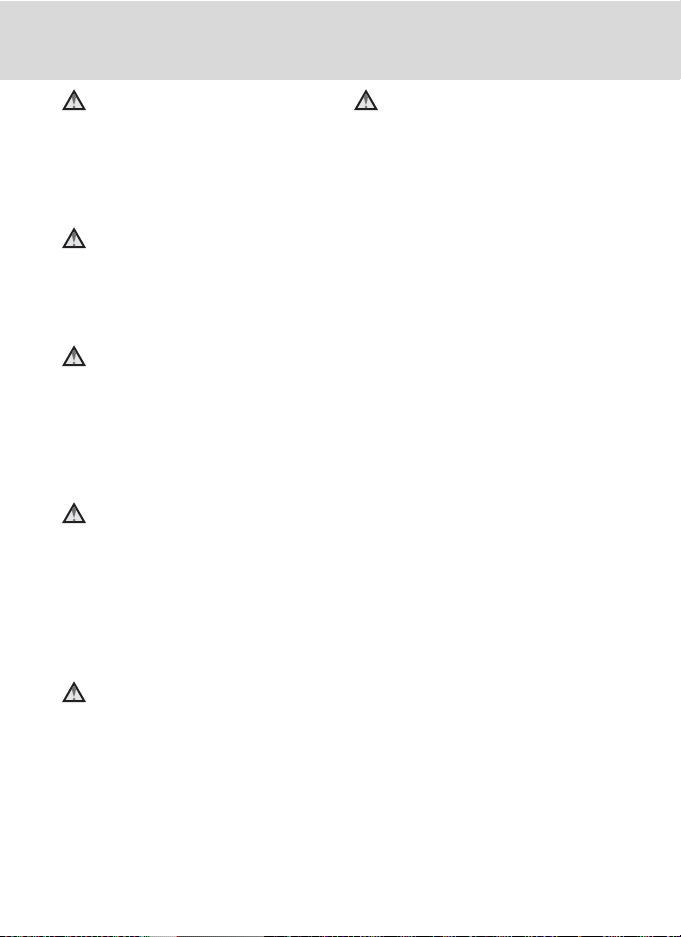
For Your Safety
Use appropriate cables
When connecting cables to the input
and output jacks, use only the cables
provided or sold by Nikon for the
purpose, to maintain compliance with
product regulations.
Handle moving parts with
care
Be careful that your fingers or other
objects are not pinched by the lens
cover or other moving parts.
CD-ROMs
The CD-ROMs supplied with this
device should not be played back on
audio CD equipment. Playing CDROMs on an audio CD player could
cause hearing loss or damage the
equipment.
Observe caution when using
the flash
Using the flash close to your subject’s
eyes could cause temporary visual
impairment. Particular care should be
observed if photographing infants,
when the flash should be no less than
1 m (3 ft. 4 in.) from the subject.
Do not operate the flash with
the flash window touching a
person or object
Failure to observe this precaution
could result in burns or fire.
Avoid contact with liquid
crystal
Should the monitor break, care should
be taken to avoid injury caused by
broken glass and to prevent liquid
crystal from the monitor touching the
skin or entering the eyes or mouth.
iv
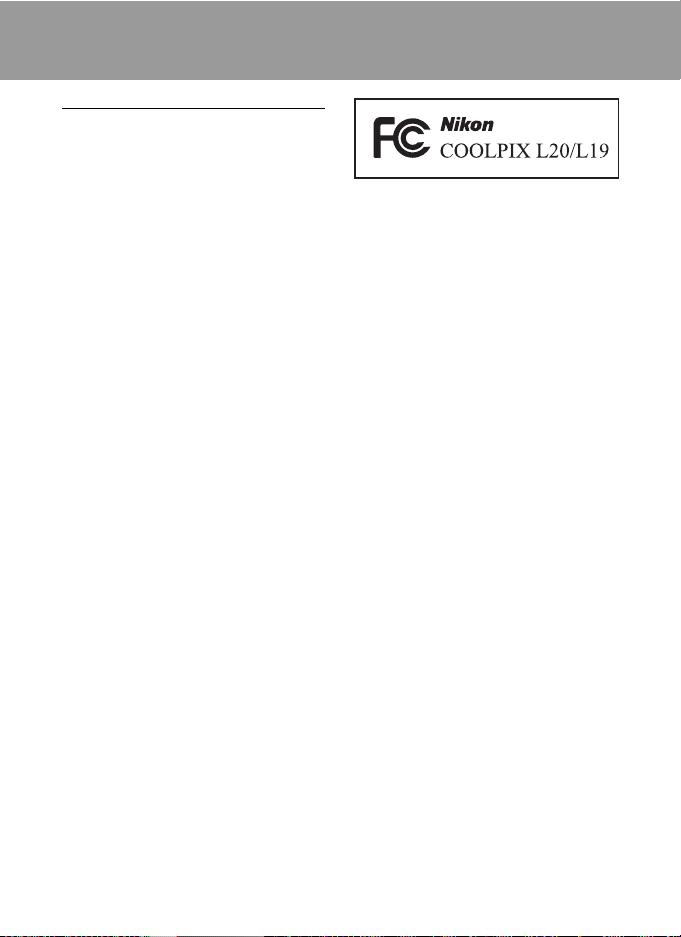
Notices
Notice for Customers in the U.S.A.
Federal Communications
Commission (FCC) Radio
Frequency Interference Statement
This equipment has been tested and
found to comply with the limits for a
Class B digital device, pursuant to Part
15 of the FCC rules. These limits are
designed to provide reasonable
protection against harmful
interference in a residential installation.
This equipment generates, uses, and
can radiate radio frequency energy
and, if not installed and used in
accordance with the instructions, may
cause harmful interference to radio
communications. However, there is no
guarantee that interference will not
occur in a particular installation. If this
equipment does cause harmful
interference to radio or television
reception, which can be determined
by turning the equipment off and on,
the user is encouraged to try to correct
the interference by one or more of the
following measures:
• Reorient or relocate the receiving
antenna.
• Increase the separation between the
equipment and receiver.
• Connect the equipment into an
outlet on a circuit different from that
to which the receiver is connected.
• Consult the dealer or an
experienced radio/television
technician for help.
CAUTIONS
Modifications
The FCC requires the user to be
notified that any changes or
modifications made to this device that
are not expressly approved by Nikon
Corporation may void the user’s
authority to operate the equipment.
Interface Cables
Use the interface cables sold or
provided by Nikon for your equipment.
Using other interface cables may
exceed the limits of Class B Part 15 of
the FCC rules.
Notice for customers in the State of
California
WARNING
Handling the cord on this product will
expose you to lead, a chemical known
to the State of California to cause birth
defects or other reproductive harm.
Wash hands after handling.
Nikon Inc.,
1300 Walt Whitman Road
Melville, New York 11747-3064
USA
Tel: 631-547-4200
v
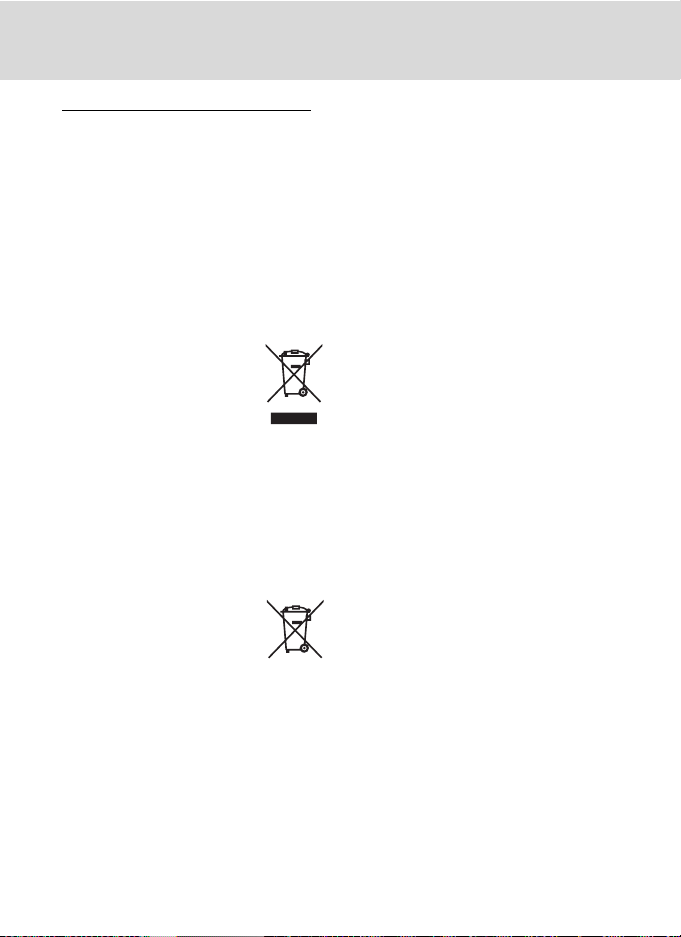
Notices
Notice for customers in Canada
CAUTION
This Class B digital apparatus complies
with Canadian ICES-003.
ATTENTION
Cet appareil numérique de la classe B
est conforme à la norme NMB-003 du
Canada.
Symbol for Separate Collection in
European Countries
This symbol indicates that
this product is to be
collected separately.
The following apply only to
users in European countries:
• This product is designated for
separate collection at an
appropriate collection point. Do not
dispose of as household waste.
• For more information, contact the
retailer or the local authorities in
charge of waste management.
This symbol on the battery
indicates that the battery is
to be collected separately.
The following apply only to
users in European countries:
• All batteries, whether marked with
this symbol or not, are designated
for separate collection at an
appropriate collection point. Do not
dispose of as household waste.
• For more information, contact the
retailer or the local authorities in
charge of waste management.
vi
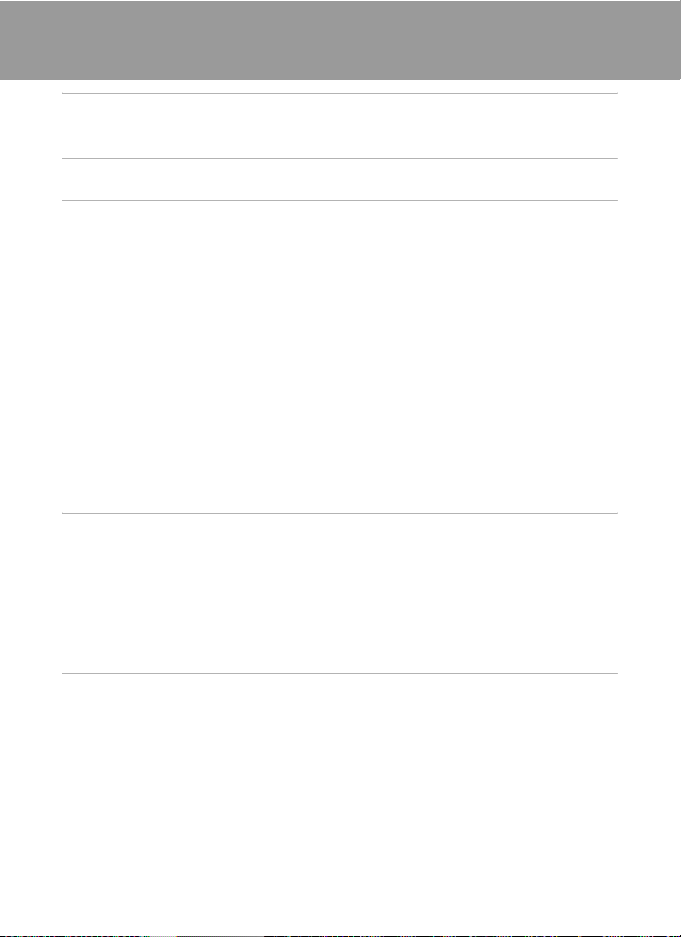
Table of Contents
For Your Safety......................................................................................................................................ii
WARNINGS.............................................................................................................................................................................ii
Notices......................................................................................................................................................v
Introduction ...........................................................................................................................................1
About This Manual ................................................................................................................................1
Information and Precautions............................................................................................................. 2
Parts of the Camera...............................................................................................................................4
The Camera Body ...................................................................................................................................................4
The Monitor................................................................................................................................................................6
Basic Operations.....................................................................................................................................8
The Shooting Mode Button .............................................................................................................................8
c (playback) button...........................................................................................................................................8
The Multi Selector...................................................................................................................................................9
d button.............................................................................................................................................................10
Switching Between Tabs.................................................................................................................................10
Help Displays..........................................................................................................................................................11
About the Shutter-release Button.............................................................................................................11
Attaching the Camera Strap.........................................................................................................................11
First Steps.............................................................................................................................................12
Inserting the Batteries........................................................................................................................12
Applicable Batteries ...........................................................................................................................................12
Turning On and Off the Camera.................................................................................................................12
Setting Display Language, Date and Time .................................................................................14
Inserting Memory Cards ....................................................................................................................16
Removing Memory Cards...............................................................................................................................17
G Basic Photography and Playback: Easy Auto Mode .......................................................18
Step 1 Turn the Camera On and Select G (Easy Auto) Mode .............................................18
Indicators Displayed in G (Easy auto) Mode.....................................................................................19
Step 2 Frame a Picture .......................................................................................................................20
Using the Zoom....................................................................................................................................................21
Step 3 Focus and Shoot.....................................................................................................................22
Step 4 Viewing and Deleting Pictures..........................................................................................24
Viewing Pictures (Playback Mode)............................................................................................................24
Deleting Pictures..................................................................................................................................................24
Easy auto mode ....................................................................................................................................26
vii
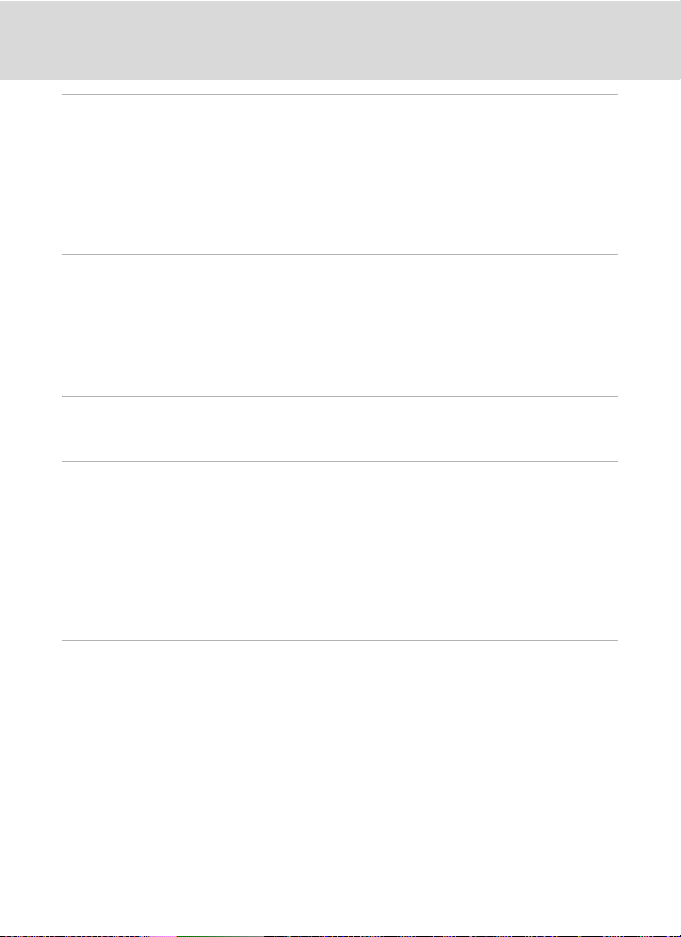
Table of Contents
A Auto Mode..................................................................................................................................... 27
Shooting in the Auto Mode..............................................................................................................27
Using the Flash......................................................................................................................................28
Setting the Flash Mode....................................................................................................................................28
Taking Pictures with the Self-timer ...............................................................................................30
Macro Mode...........................................................................................................................................31
Exposure Compensation...................................................................................................................32
C Shooting Suited for the Scene................................................................................................ 33
Using the Scene Mode .......................................................................................................................33
Setting the Scene Mode..................................................................................................................................33
Features .....................................................................................................................................................................34
Taking Pictures for Food Mode...................................................................................................................40
Taking Pictures for a Panorama..................................................................................................................42
a Taking Portrait (Smile Face) Shots Automatically............................................................ 44
Using the Smile Mode ........................................................................................................................44
c More on Playback....................................................................................................................... 46
Viewing Multiple Pictures: Thumbnail Playback ......................................................................46
Calendar Display...................................................................................................................................................47
Taking a Closer Look: Playback Zoom..........................................................................................48
Editing Pictures.....................................................................................................................................49
Enhancing Brightness and Contrast: D-Lighting..............................................................................50
Creating a Cropped Copy: Crop.................................................................................................................51
g Resizing Pictures: Small Picture...........................................................................................................52
D Movies .............................................................................................................................................53
Recording Movies ................................................................................................................................53
The Movie Menu...................................................................................................................................54
Selecting Movie Options.................................................................................................................................54
Movie Playback.....................................................................................................................................55
Deleting Movie Files...........................................................................................................................................55
viii
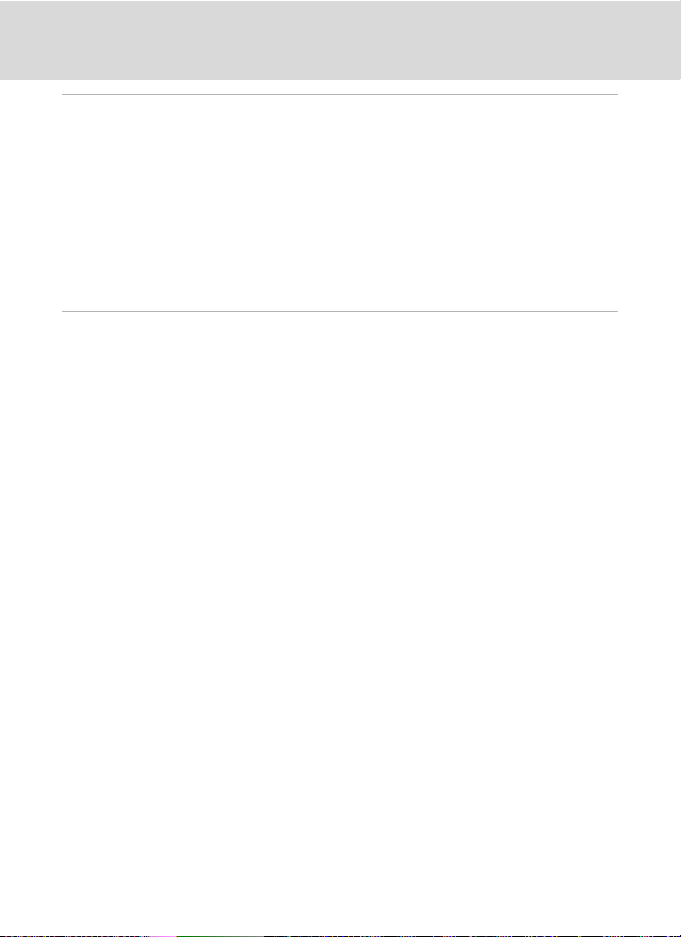
Table of Contents
Connecting to Televisions, Computers and Printers............................................................ 56
Connecting to a TV..............................................................................................................................56
Connecting to a Computer...............................................................................................................57
Before Connecting the Camera..................................................................................................................57
Transferring Pictures from a Camera to a Computer ....................................................................58
Connecting to a Printer......................................................................................................................61
Connecting the Camera and Printer........................................................................................................62
Printing Pictures One at a Time..................................................................................................................63
Printing Multiple Pictures...............................................................................................................................64
Creating a DPOF Print Order: Print Set.........................................................................................67
d Shooting, Playback and Setup Menus .............................................................................69
Shooting Options: The Shooting Menu.......................................................................................69
Displaying the Shooting Menu...................................................................................................................70
A Image mode ....................................................................................................................................................71
B White Balance.................................................................................................................................................73
C Continuous ......................................................................................................................................................75
F Color Options..................................................................................................................................................76
Camera Settings that Cannot Be Set at the Same Time..............................................................77
Playback Options: The Playback Menu ........................................................................................78
Displaying the Playback Menu....................................................................................................................78
b Slide Show........................................................................................................................................................80
c Delete...................................................................................................................................................................81
ix
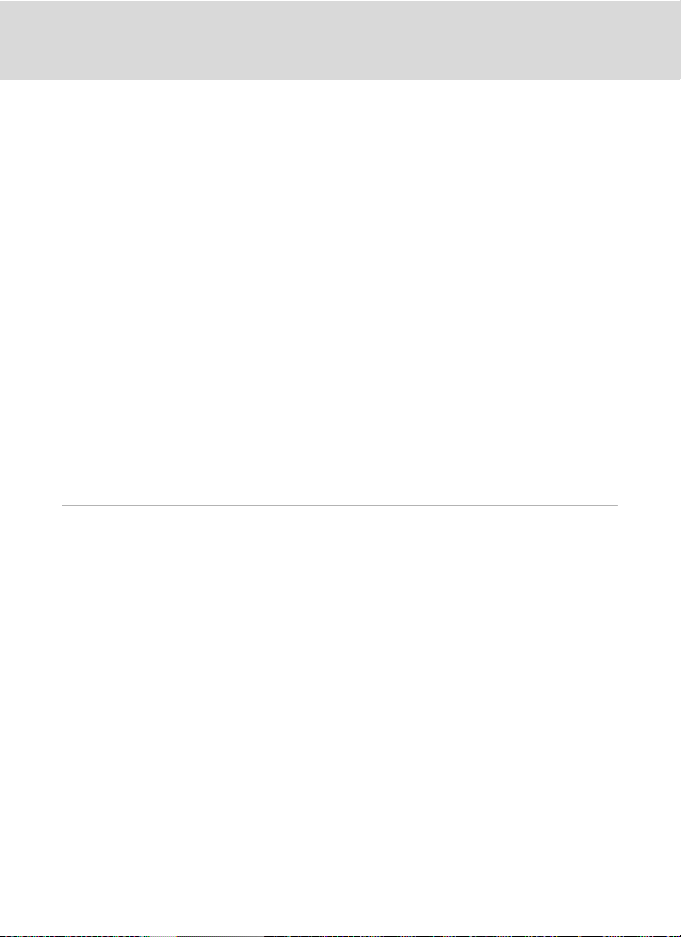
Table of Contents
Basic Camera Setup: The Setup Menu..........................................................................................82
Displaying the Setup Menu...........................................................................................................................83
a Menus .................................................................................................................................................................84
c Welcome Screen...........................................................................................................................................85
d Date.......................................................................................................................................................................86
e Monitor Settings ..........................................................................................................................................89
f Date Imprint.....................................................................................................................................................91
U Motion detection..........................................................................................................................................92
h AF Assist ...........................................................................................................................................................92
i Sound Settings ..............................................................................................................................................93
k Auto Off..............................................................................................................................................................94
l Format Memory/m Format Card.......................................................................................................95
n Language ...........................................................................................................................................................96
o Video Mode .....................................................................................................................................................96
d Blink Warning..................................................................................................................................................97
p Reset All..............................................................................................................................................................98
s Battery Type..................................................................................................................................................100
d Protect ...........................................................................................................................................................100
f Rotate Image................................................................................................................................................101
h Copy..................................................................................................................................................................102
r Firmware Version ......................................................................................................................................103
Technical Notes................................................................................................................................104
Optional Accessories ....................................................................................................................... 104
Approved Memory Cards............................................................................................................................104
Image File and Folder Names....................................................................................................... 105
Caring for the Camera..................................................................................................................... 106
Cleaning .................................................................................................................................................................108
Storage....................................................................................................................................................................109
Error Messages...................................................................................................................................110
Troubleshooting................................................................................................................................113
Specifications .....................................................................................................................................118
Supported Standards.....................................................................................................................................121
Index......................................................................................................................................................122
x
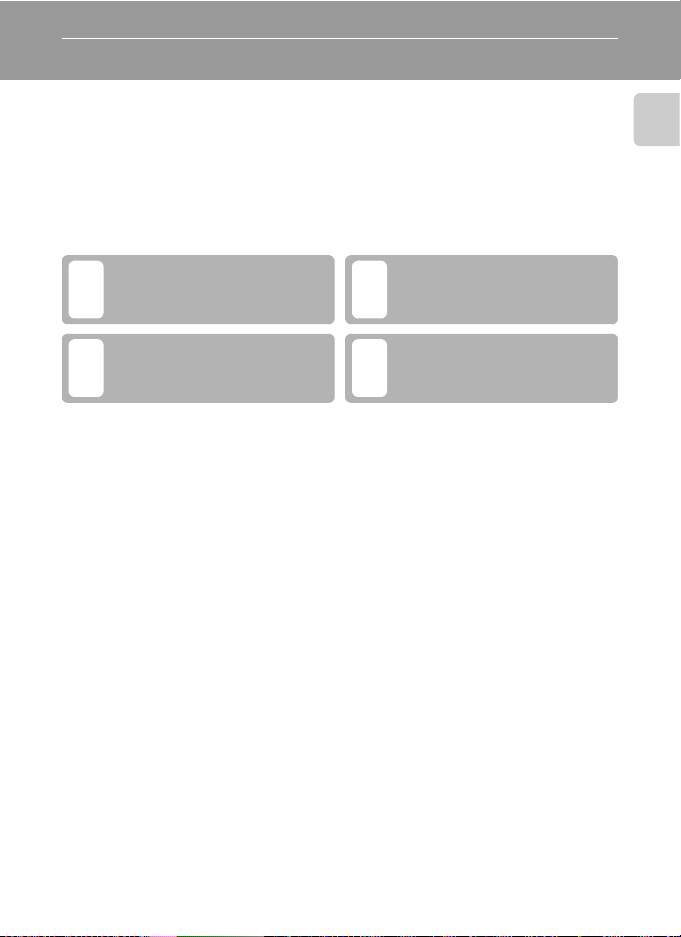
Introduction
About This Manual
Thank you for your purchase of a Nikon COOLPIX L20/COOLPIX L19 digital camera.
This manual was written to help you enjoy taking pictures with your Nikon digital
camera. Read this manual thoroughly before use, and keep it where all those who
use the product will read it.
Symbols and Conventions
To make it easier to find the information you need, the following symbols and
conventions are used:
This icon marks cautions,
information that should be read
B
before use, to prevent damage to
the camera.
This icon marks notes, information
that should be read before using
C
the camera.
Notations
• A Secure Digital (SD) memory card is referred to as a “memory card”.
• The setting at the time of purchase is referred to as the “default setting”.
• The names of menu items displayed in the camera monitor, and the names of
buttons or messages displayed in the computer monitor appear in bold.
Screen Samples
In this manual, images are sometimes omitted from monitor display samples so
that monitor indicators can be more clearly shown.
Illustrations and Screen Display
• Illustrations and text displays shown in this manual may differ from actual
display.
• Illustrations and text displays shown in this manual are for COOLPIX L19.
Product Names
In this manual, the product names “COOLPIX L20” and “COOLPIX L19” may
sometimes be abbreviated as “L20” and “L19”.
This icon marks tips, additional
information that may be helpful
D
when using the camera.
This icon indicates that more
information is available elsewhere
A
in this manual or in the Quick Start
Guide.
Introduction
C Memory Cards
Pictures taken with this camera can be stored in the camera’s internal memory or on removable
memory cards. If a memory card is inserted, all new pictures will be stored on the memory card and
delete, playback and format operations will apply only to the pictures on the memory card. The
memory card must be removed before the internal memory can be formatted or used to store,
delete or view pictures.
1
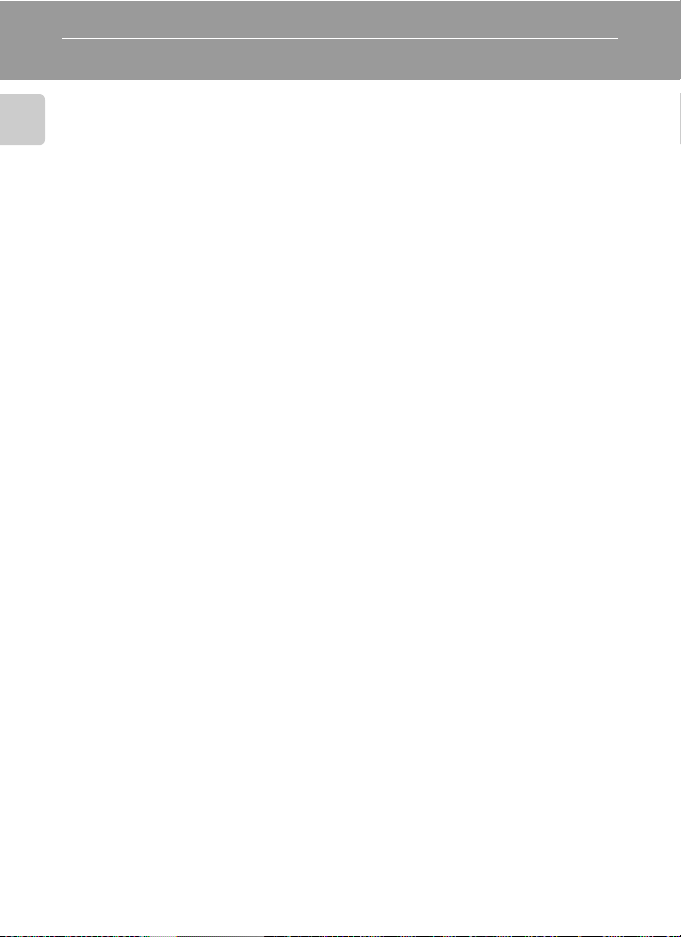
Information and Precautions
Life-Long Learning
As part of Nikon’s “Life-Long Learning” commitment to ongoing product support and education,
continually updated information is available online at the following sites:
Introduction
• For users in the U.S.A.: http://www.nikonusa.com/
• For users in Europe and Africa: http://www.europe-nikon.com/suppor t/
• For users in Asia, Oceania, and the Middle East: http://www.nikon-asia.co m/
Visit these sites to keep up-to-date with the latest product information, tips, answers to frequently
asked questions (FAQs), and general advice on digital imaging and photography. Additional
information may be available from the Nikon representative in your area. See the URL below for
contact information:
http://imaging.nikon.com/
Use Only Nikon Brand Electronic Accessories
Nikon COOLPIX cameras are designed to the highest standards and include complex electronic
circuitry. Only Nikon brand electronic accessories (including battery chargers, batteries and AC
adapters) certified by Nikon specifically for use with this Nikon digital camera are engineered and
proven to operate within the operational and safety requirements of this electronic circuitry.
THE USE OF NON-NIKON ELECTRONIC ACCESSORIES COULD DAMAGE THE CAMERA AND MAY
VOID YOUR
For more information about Nikon brand accessories, contact a local authorized Nikon dealer.
Before Taking Important Pictures
Before taking pictures on important occasions (such as at weddings or before taking the camera on
a trip), take a test shot to ensure that the camera is functioning normally. Nikon will not be held liable
for damages or lost profits that may result from product malfunction.
About the Manuals
• No part of the manuals included with this product may be reproduced, transmitted, transcribed,
• Nikon reserves the right to change the specifications of the hardware and software described in
• Nikon will not be held liable for any damages resulting from the use of this product.
• While every effort was made to ensure that the information in these manuals is accurate and
NIKON WARRANTY.
stored in a retrieval system, or translated into any language in any form, by any means, without
Nikon’s prior written permission.
these manuals at any time and without prior notice.
complete, we would appreciate it were you to bring any errors or omissions to the attention of the
Nikon representative in your area (address provided separately).
2
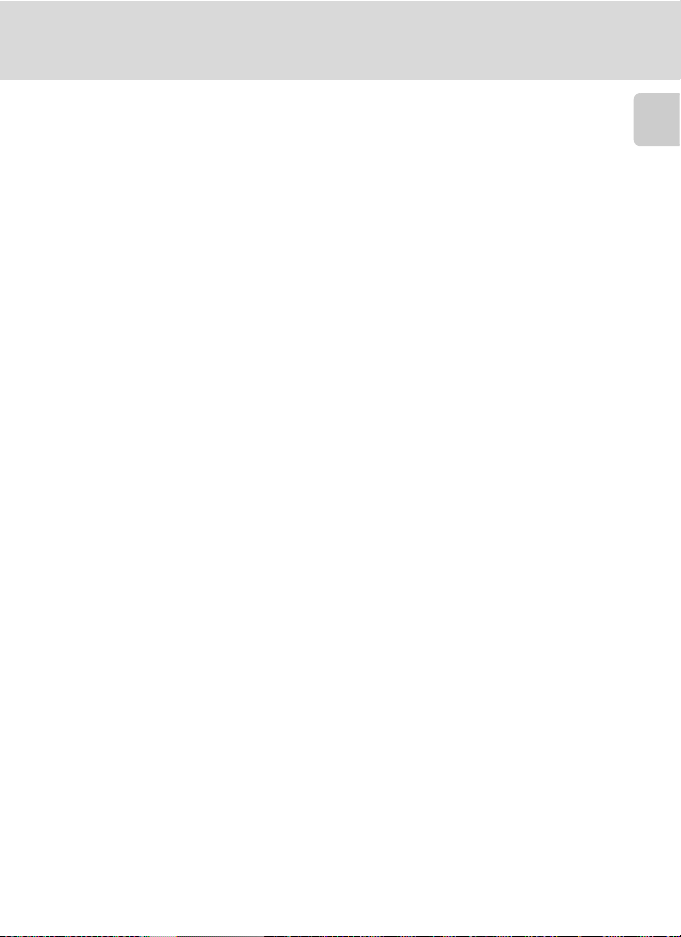
Information and Precautions
Notice Concerning Prohibition of Copying or Reproduction
Note that simply being in possession of material that was digitally copied or reproduced by means
of a scanner, digital camera or other device may be punishable by law.
• Items prohibited by law from being copied or reproduced
Do not copy or reproduce paper money, coins, securities, government bonds or local government
bonds, even if such copies or reproductions are stamped “Sample”. The copying or reproduction
of paper money, coins, or securities which are circulated in a foreign country is prohibited. Unless
the prior permission of the government was obtained, the copying or reproduction of unused
postage stamps or post cards issued by the government is prohibited. The copying or
reproduction of stamps issued by the government and of certified documents stipulated by law is
prohibited.
• Cautions on certain copies and reproductions
The government has issued cautions on copies or reproductions of securities issued by private
companies (shares, bills, checks, gift certificates, etc.), commuter passes or coupon tickets, except
when a minimum of necessary copies are to be provided for business use by a company. Also, do
not copy or reproduce passports issued by the government, licenses issued by public agencies
and private groups, ID cards and tickets, such as passes and meal coupons.
• Comply with copyright notices
The copying or reproduction of copyrighted creative works such as books, music, paintings,
woodcut prints, maps, drawings, movies and photographs is governed by national and
international copyright laws. Do not use this product for the purpose of making i llegal cop ies or to
infringe copyright laws.
Disposing of Data Storage Devices
Please note that deleting images or formatting data storage devices such as memory cards or builtin camera memory does not completely erase the original image data. Deleted files can sometimes
be recovered from discarded storage devices using commercially available software, potentially
resulting in the malicious use of personal image data. Ensuring the privacy of such data is the user’s
responsibility.
Before discarding a data storage device or transferring ownership to another person, erase all data
using commercial deletion software, or format the device and then completely refill it with images
containing no private information (for example, pictures of empty sky). Be sure to also replace any
pictures selected for the welcome screen (A 85). Care should be taken to avoid injury or damage to
property when physically destroying data storage devices.
Introduction
3
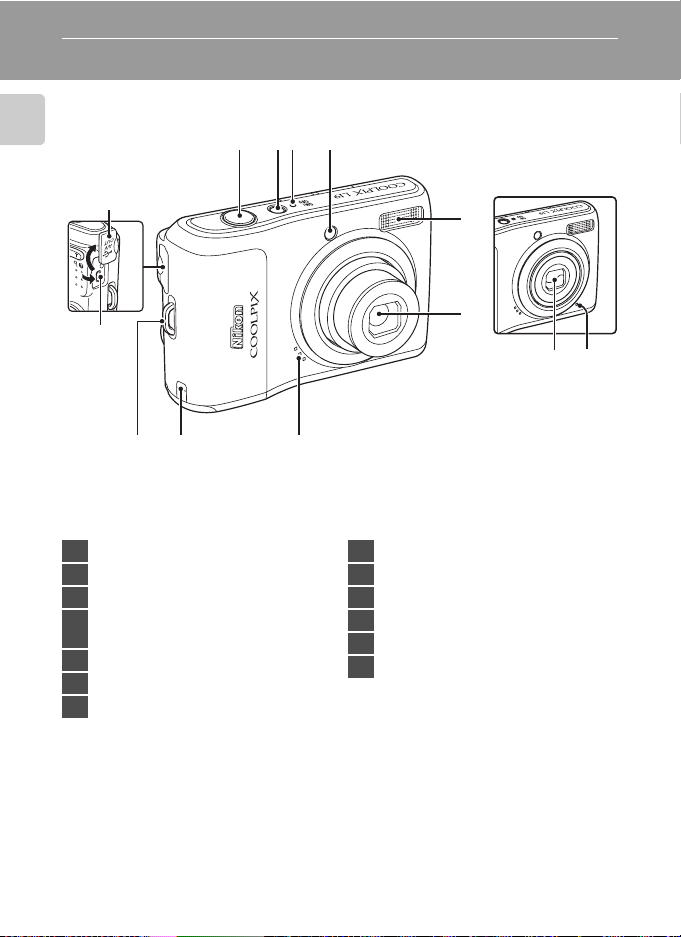
Parts of the Camera
The Camera Body
Introduction
10
11
8
9
1 Shutter-release button ............................22
2 Power switch .................................................18
3 Power-on lamp .....................................18, 94
Self-timer lamp .............................................30
4
AF-assist illuminator ..........................23, 92
5 Built-in flash ....................................................28
6 Lens .........................................................108, 118
7 Speaker ..............................................................55
1234
Lens cover closed
5
6
1312
7
8 Power connector cover ........................104
9 Eyelet for camera strap ............................11
10 Pin cover ...........................................56, 58, 62
11 Cable connector ..........................56, 58, 62
12 Lens cover .....................................................106
13 Built-in microphone ...................................53
4
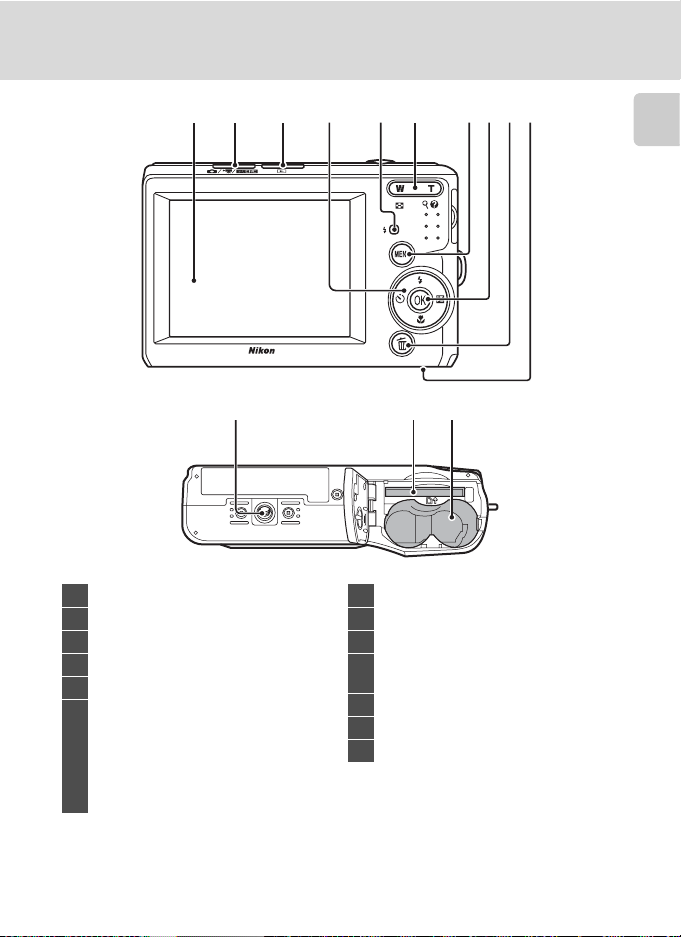
Parts of the Camera
12 3 4 56 78910
12 1311
Introduction
1 Monitor .................................................................6
2 Shooting mode button ..............................8
3 c (playback) button ..........................8, 24
4 Multi selector ....................................................9
5 Flash lamp .......................................................29
Zoom buttons ...............................................21
f
: wide ................................................21
g
6
: tele ..................................................21
h
: Thumbnail playback ............. 46
i
: playback zoom ........................48
j
: help .................................................11
7 d button ..................... 10, 54, 70, 78, 83
8 k (apply selection) button .....................9
9 l (delete) button .......................24, 25, 55
Battery-chamber/
10
memory card slot cover ..................12, 16
11 Tripod socket
12 Memory card slot ........................................16
13 Battery-chamber ..........................................12
5

Parts of the Camera
m
00
s
m
00
s
F3.11/125
+1.0
999
999
9999
The Monitor
The following indicators may appear in the monitor during shooting and playback
(actual display varies with current camera settings).
Introduction
The indicators and photo info displayed during shooting and playback will turn off
after a few seconds (A 89).
Shooting
4
5
123
23
101010
22
21
20
+1.0
+1.0
19
18
1 Shooting mode*1 .........18, 27, 33, 44, 53
2 Macro mode .................................................. 31
3 Zoom indicator .....................................21, 31
4 AE/AF-L indicator ........................................43
5 Focus indicator ............................................. 22
6 Flash mode .....................................................28
7 Battery level indicator .............................. 18
8 Motion detection indicator ...........19, 92
“Date not set” indicator .........................110
9
Time zone indicator ..................................86
10 Date imprint ................................................... 91
Image mode
11
Movie options ...............................................54
*1Differs according to the current shooting mode. Refer to the sections on each mode for details.
2
K and K are displayed on L20, and z and y are displayed on L19.
*
6
2
*
.............................................. 71
F3.1
1/125
17
14
15
16
a Number of exposures remaining
12
(still pictures) ........................................... 18
b Movie length ........................................... 53
13 Internal memory indicator .................... 19
14 Aperture ........................................................... 22
15 Focus area ................................................20, 22
16 Focus area (Face Priority) ................20, 22
17 Shutter speed................................................. 22
18 ISO sensitivity ................................................29
19 Exposure compensation value ........... 32
20 Color options .................................................76
21 White balance mode ................................ 73
22 Continuous shooting mode ................ 75
23 Self-timer indicator ....................................30
13
999
999
12
7
8
9999
9999
1 1 1m00
1 1 1m00
999
999
00
00
9
10
a
b
s
s
6
11
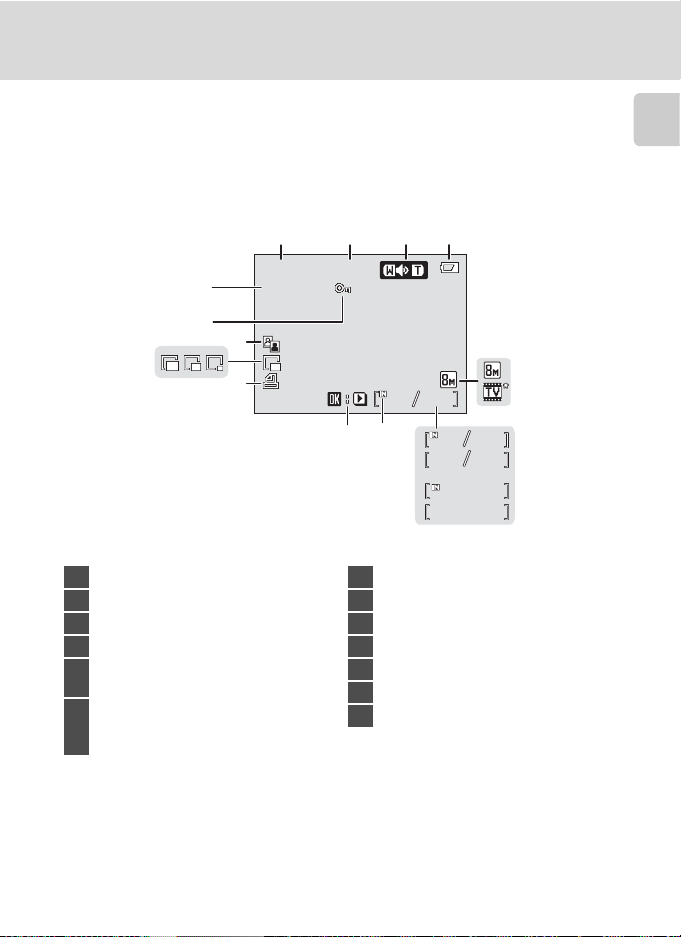
Playback
15/05/2009 12:00
9999.JPG
999
999
9999
9999
999
999
m
00
s
1
m
00
s
1
10
13
12
12
15/05/2009 12:00
15/05/2009 12:00
9999.JPG
9999.JPG
11
Parts of the Camera
Introduction
4
3
9
1 Date of recording .......................................14
2 Time of recording ....................................... 14
3 Volume .............................................................. 55
4 Battery level indicator .............................. 18
Image mode* ................................................. 71
5
Movie options* ............................................. 54
a Current frame number/
6
total number of frames ..................... 24
b Movie length ........................................... 55
* The displayed icons vary with the settings in shooting mode.
999
7
8
7 Internal memory indicator .................... 24
8 Movie playback indicator ...................... 55
9 Print-order icon ............................................67
10 Small picture .................................................. 52
11 D-Lighting icon ............................................50
12 Protect icon ..................................................100
13 File number and type .............................105
999
999999
999
9999
9999
99999999
m00s
1
m00s
1
999
999999
00
00
5
6
a
b
7
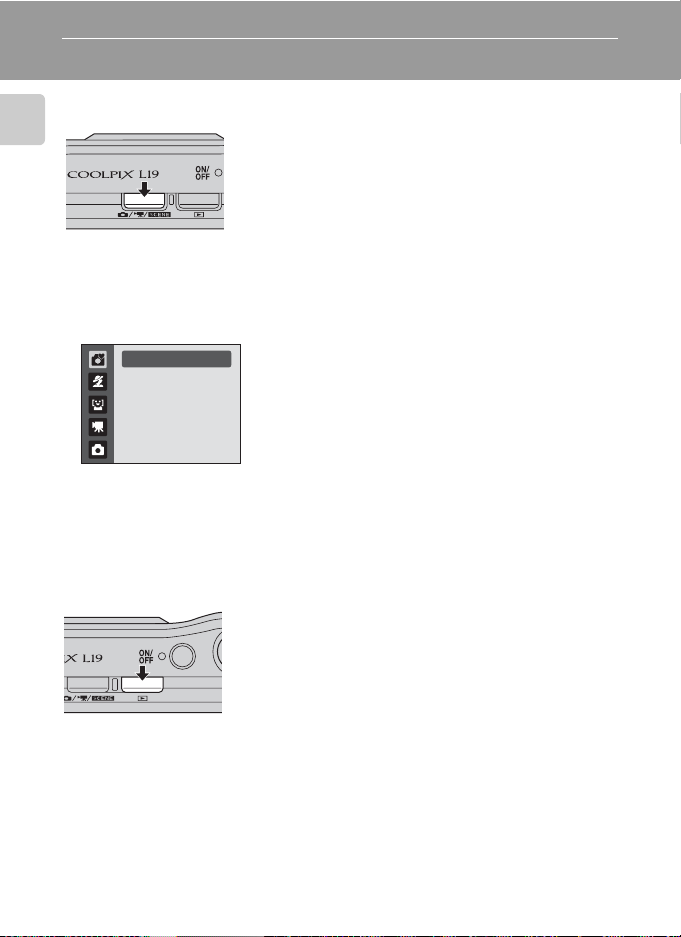
Basic Operations
The Shooting Mode Button
Introduction
Shooting-mode Selection Menu
In the shooting-mode selection menu, use the multi selector to select the
shooting mode.
1
2
3
4
5
* The displayed icons vary depending on the last scene mode selected.
Easy auto mode
While the shooting-mode selection menu is displayed, you can return to shooting
mode by pressing the shooting mode button again.
c (playback) button
• Press the shooting mode button in playback
mode to enter shooting mode.
Press the shooting mode button in shooting mode to
•
display the shooting-mode selection menu.
1 G Easy auto mode (A 18)
2 b Scene (A 33)
3 a Smile mode (A 44)
4 D Movie mode (A 53)
5 A Auto mode (A 27)
*
• During shooting mode, the camera enters the
playback mode when c is pressed.
• If the camera is turned off, hold down c to turn
the camera on in playback mode.
8
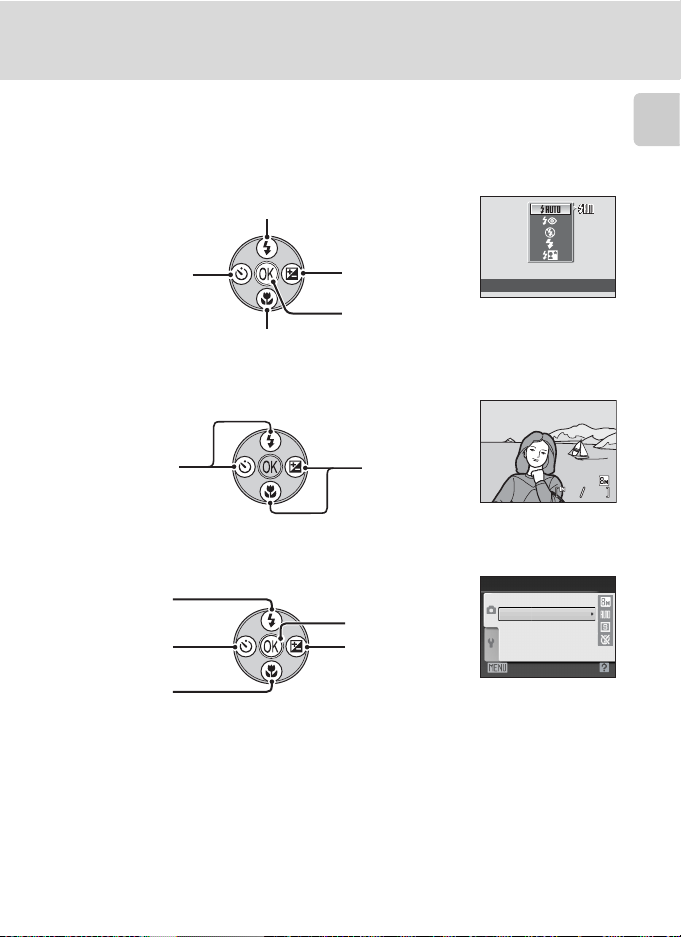
Basic Operations
15/05/2009 15:30
0004.JPG
44
The Multi Selector
This section describes standard uses of the multi selector to select modes, select
menu options and to apply selection.
For Shooting
Display m (flash mode) menu (A 28)/select the item above.
Introduction
Display n
(self-timer) menu
(A 30).
Display p (macro mode) menu (A 31).
For Playback
Display the
previous picture.
For the Menu Screen
Select the item
above.
Select the item
to the left/return
to the previous
screen.
Select the item
below.
Display o (exposure
compensation)
menu (A 32).
Apply selection.
Display the next
picture.
Apply selection (Go
to the next screen).
Select the item to
the right/go to the
next screen (apply
selection).
Flash mode
15/05/2009 15:30
0004.JPG
Shooting menu
Image mode
White balance
Continuous
Color options
Exit
44
C Notes on the Multi Selector
In this manual, H, I, J and K are used in some cases for indicating the up, down, left and right
operating parts of the multi selector.
9
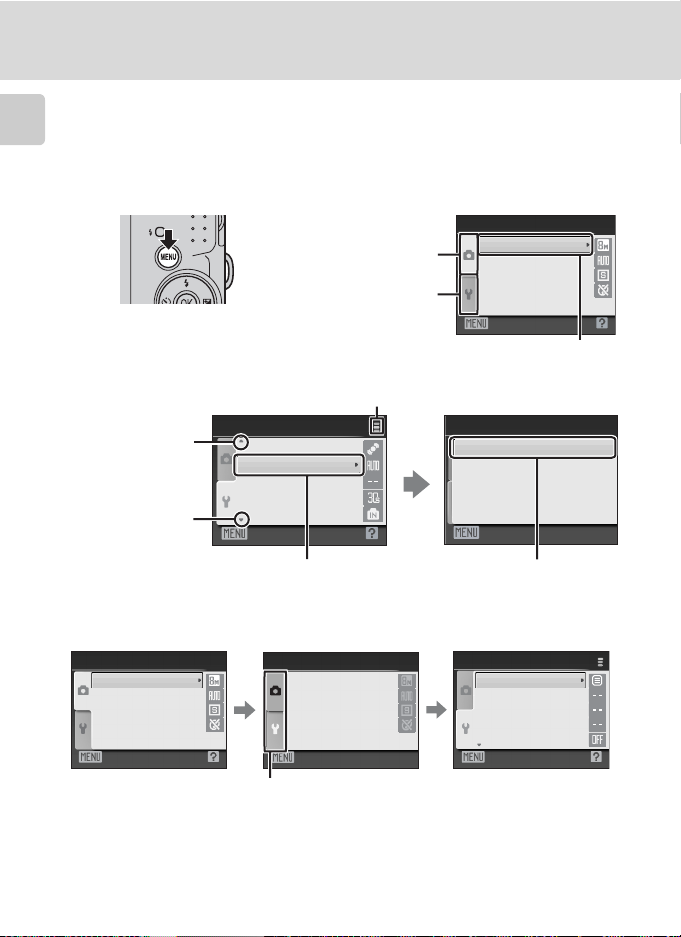
Basic Operations
d button
Press d to display the menu for the selected mode.
Introduction
• Use the multi selector to apply settings (A 9).
• Select the tab on the left to display the setup menu.
• To exit the menu display, press d again.
Upper tab: Menus available
Lower tab: Display the setup
Displayed when the menu
contains two or more pages.
for the current
mode are
displayed.
menu.
Shooting menu
Image mode
White balance
Continuous
Color options
Exit
The selected option.
Displayed when
there are more
previous menu
items.
Displayed when
there are one or
more menu items
to follow.
Set up
Motion detection
AF assist
Sound settings
Auto off
Format memory
Exit
Press k or the multi selector
K to proceed to the next set
AF assist
Auto
Off
Exit
Press k or the multi selector
K to apply selection.
of options.
Switching Between Tabs
Shooting menu
Image mode
White balance
Continuous
Color options
Exit
Press the multi selector
J to enter the menu.
Shooting menu
Image mode
White balance
Continuous
Color options
Exit
Press the multi selector
HI to select a tab and
press k or K.
When using the following modes, you can display the tabs by pressing the multi
selector J while the menu is displayed.
• Easy auto mode, scene mode, smile mode and movie mode
10
Set up
Menus
Welcome screen
Date
Monitor settings
Date imprint
Exit
The selected menu will
be displayed.
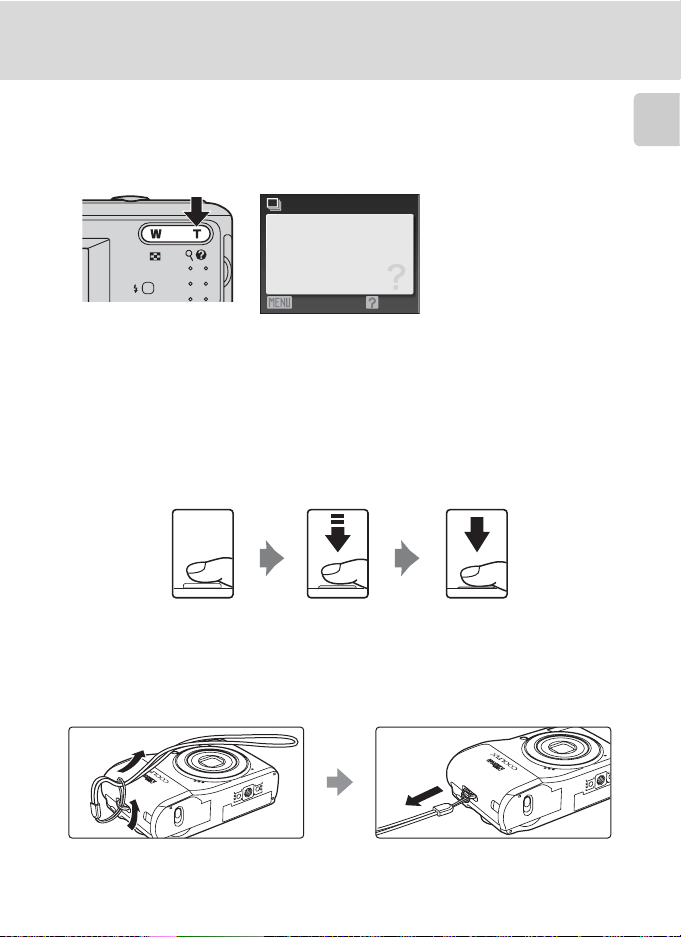
Basic Operations
Help Displays
Press g (j) when M/j is displayed at the lower right of the menu screen to
view a description of the currently selected option.
To return to the original menu, press g (j) again.
Continuous
Choose single frame, continuous
mode, BSS (camera chooses
sharpest shot in series), or
multi-shot 16.
BackExit
About the Shutter-release Button
The camera features a two-stage shutter-release button. To set focus and
exposure, press the shutter-release button halfway, stopping when you feel
resistance. Focus and exposure lock while the shutter-release button is held in this
position. To release the shutter and take a picture, press the shutter-release button
the rest of the way down. Do not use force when pressing the shutter-release
button, as this may result in camera shake and blurred pictures.
Introduction
Press the shutterrelease button
halfway to set focus
and exposure.
Attaching the Camera Strap
2
1
Press the shutterrelease button the rest
of the way down to
take picture.
3
11
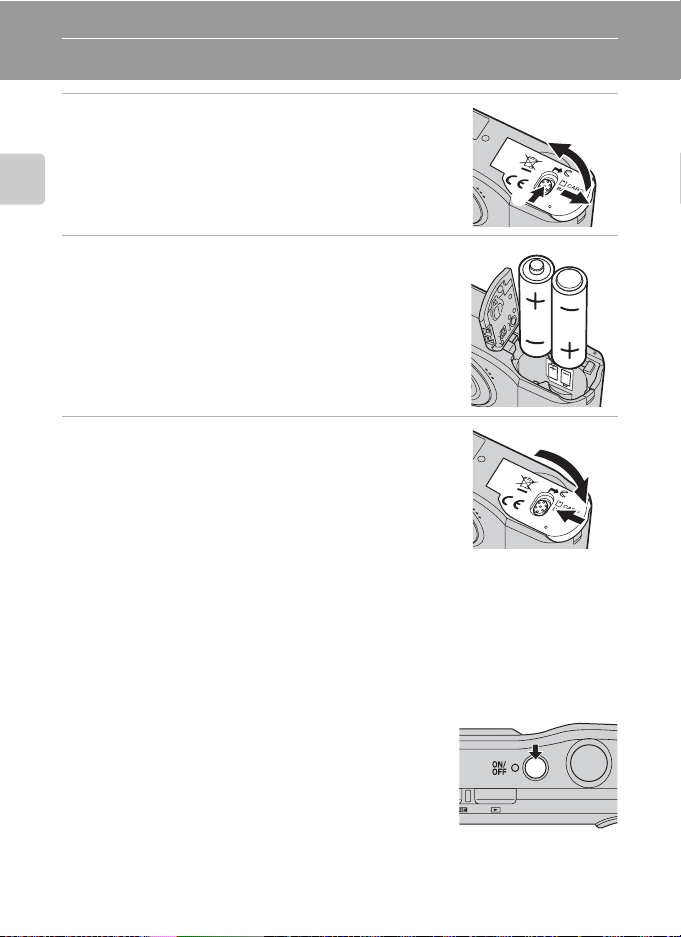
First Steps
Inserting the Batteries
1 Open the battery-chamber/memory card slot
cover.
• Before opening the battery-chamber/memory card
slot cover, hold the camera upside down to prevent
the batteries from falling out.
First Steps
2 Inserting the Batteries.
• Insert the batteries correctly as shown at right.
3 Close the battery-chamber/memory card slot
cover.
Applicable Batteries
This camera uses the following R6/AA-size batteries.
• Two LR6/L40 alkaline batteries (batteries supplied)
• Two FR6/L91 lithium batteries
• Two EN-MH2 Ni-MH (nickel metal hydride) rechargeable batteries
3
1
2
1
2
Turning On and Off the Camera
To turn on the camera, press the power switch. The
power-on lamp (green) will light for a moment and the
monitor will turn on. Press the power switch again to
turn the camera off. When the camera turns off, both the
power-on lamp and monitor will turn off.
If the camera is turned off, hold down c to turn the
camera on in playback mode.
12
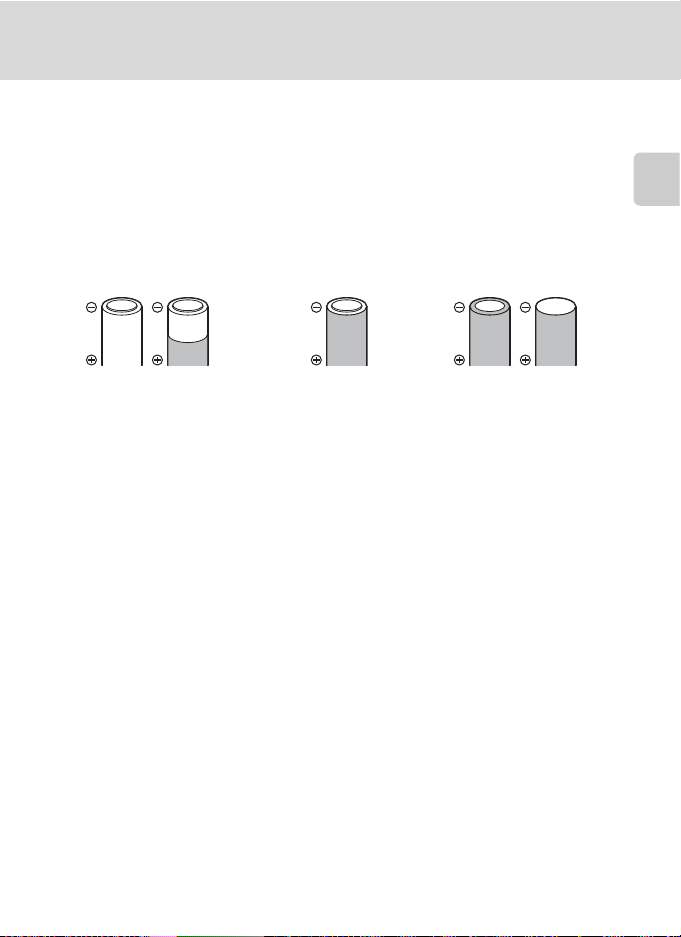
Inserting the Batteries
B Removing the Batteries
Confirm the power-on lamp and the monitor are off and open the battery-chamber/ memory card
slot cover.
B Additional Precautions Regarding Batteries
• Read and follow the warnings and cautions (A iii, 107).
• Be sure to read and follow the warnings for the battery on page iii and the section, “The Battery”
(A 107), before using the battery.
• Do not combine old and new batteries or batteries of different makes or types.
• Batteries with the following defects cannot be used:
First Steps
Batteries with peeling Batteries with insulation that
does not cover the area
around the negative terminal.
Batteries with a flat
negative terminal
B Notes for EN-MH1 Rechargeable Batteries, MH-70/71 Battery Charger
This camera can also use EN-MH1 Ni-MH rechargeable batteries.
Be sure to read and follow the warnings for the battery found in the section, “The Battery” (A 107),
before using the battery.
B Battery Type
To improve battery performance, select the type of battery currently inserted in the camera in the
setup menu. The default setting is the type of battery supplied with purchase. When any other type
of battery is used, turn the camera on and change the setting (A 100).
C Alkaline Batteries
Performance of alkaline batteries may vary greatly depending on the manufacturer. Choose a
reliable brand.
C Alternative Power Resources
To power the camera continuously for extended periods, use an AC Adapter EH-65A (available
separately) (A 104). Do not , under any circumstances, use another make or model of AC
adapter. Failure to observe this precaution could result in overheating or in damage to the camera.
C Auto Power-Off (Standby Mode)
If no operations are performed for about 30 seconds (default setting), the monitor turns off and the
camera enters standby mode. After a further three minutes, the Auto off function will turn the camera
off automatically. While the monitor is off during standby mode, it will turn on again when the power
switch or shutter-release button is pressed. The amount of time that passes before the camera enters
standby mode is determined by the Auto off setting (A 94) in the setup menu (A 82).
13
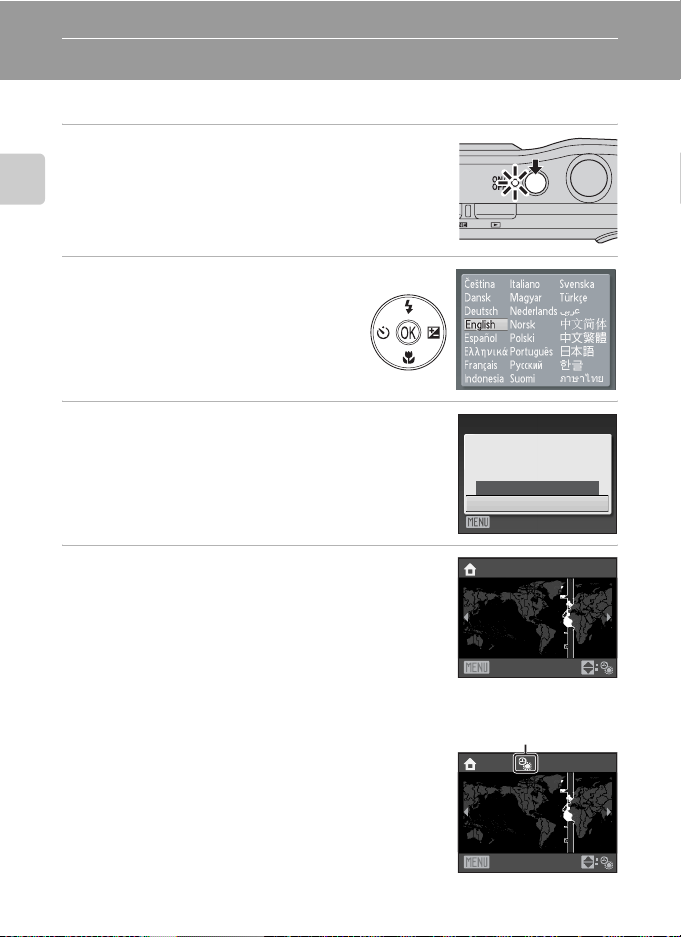
Setting Display Language, Date and Time
A language-selection dialog is displayed the first time the camera is turned on.
1 Press the power switch to turn on the camera.
The power-on lamp (green) will light for a moment and
the monitor will turn on.
First Steps
2 Use the multi selector to choose
the desired language and press
k.
For information on using the multi selector,
see “The Multi Selector” (A 9).
3 Choose Yes and press k.
If No is selected, the date and time will not be set.
4 Press J or K to select your home time zone
(city name) (A 88) and press k.
D Daylight Saving Time
To use the camera in an area wh ere daylight saving time is in effect,
press H on the home time zone in Step 4 to set the daylight saving
time to on.
When the daylight saving time setting is selected, the W mark
appears on the top of the monitor. To release the daylight saving
time setting, press I.
14
Date
Set time and date?
No
Ye s
Cancel
London
Casablanca
Back
Daylight saving time
London
Casablanca
Back
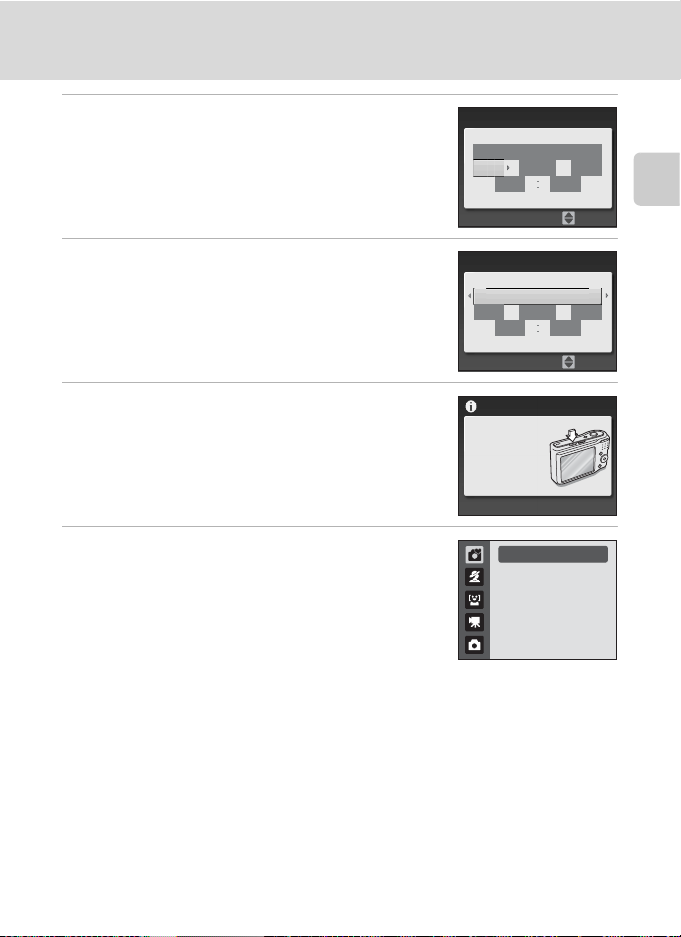
Setting Display Language, Date and Time
5 Change the date and time.
• Press H or I to edit the highlighted item.
• Press K to move the cursor in the following order.
D -> M -> Y -> Hour -> Minute -> D M Y
• Press J to return to the previous item.
6 Choose the order in which the day, month
and year are displayed and press k or K.
• The settings are applied.
7 Press the shooting mode button to exit the
screen.
• The shooting-mode selection menu will be displayed.
8 When Easy auto mode is displayed, press k.
• The camera enters the shooting mode and you can
take pictures in Easy auto mode (A 18).
• Press the multi selector H or I before k, to switch to
another shooting mode. See “Shooting in the Auto
Mode” (A 27), “Using the Scene Mode” (A 33),
“Using the Smile Mode” (A 44), or “Recording Movies”
(A 53) for more information.
Date
DMY
01
Date
DMY
15 05
Press this button
in shooting mode
for shooting-mode
selection menu.
Easy auto mode
01
209
0000
Edit
2009
1015
Edit
0
First Steps
D Changing the date and time
• To change the date and time, select Date from Date (A 86) in the setup menu (A 82) and
follow the instructions starting from the above step 5.
• To change the time zone and the daylight saving settings, select Time zone from Date in the
setup menu (A 86, 87).
15
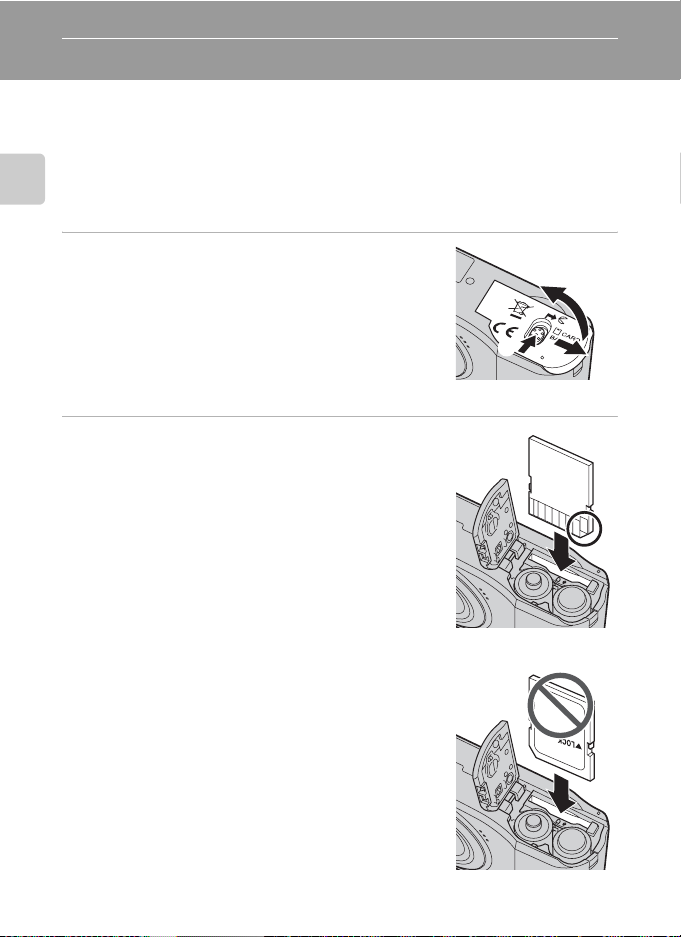
Inserting Memory Cards
Pictures are stored in the camera’s internal memory (approximately 20 MB) or on
removable Secure Digital (SD) memory cards (available separately) (A 104).
If a memory card is inserted in the camera, pictures are automatically stored on the
memory card and pictures recorded to the memory card can be played back,
deleted or transferred. Remove the memory card to store pictures in the internal
memory, or play back, delete or transfer pictures from the internal memory.
First Steps
1 Confirm the power-on lamp and the monitor
are off and open the battery-chamber/
memory card slot cover.
Be sure to turn off the camera before opening the
battery-chamber/memory card slot cover.
Before opening the battery-chamber/memory card slot
cover, hold the camera upside down to prevent the
batteries from falling out.
1
2 Insert the memory card.
Slide the memory card in correctly until it clicks into
place.
Close the battery-chamber/memory card slot cover.
3
2
B Inserting Memory Cards
Inserting the memory card upside down or backwards could
damage the camera or the memory card. Make sure that the
memory card is correctly oriented.
16
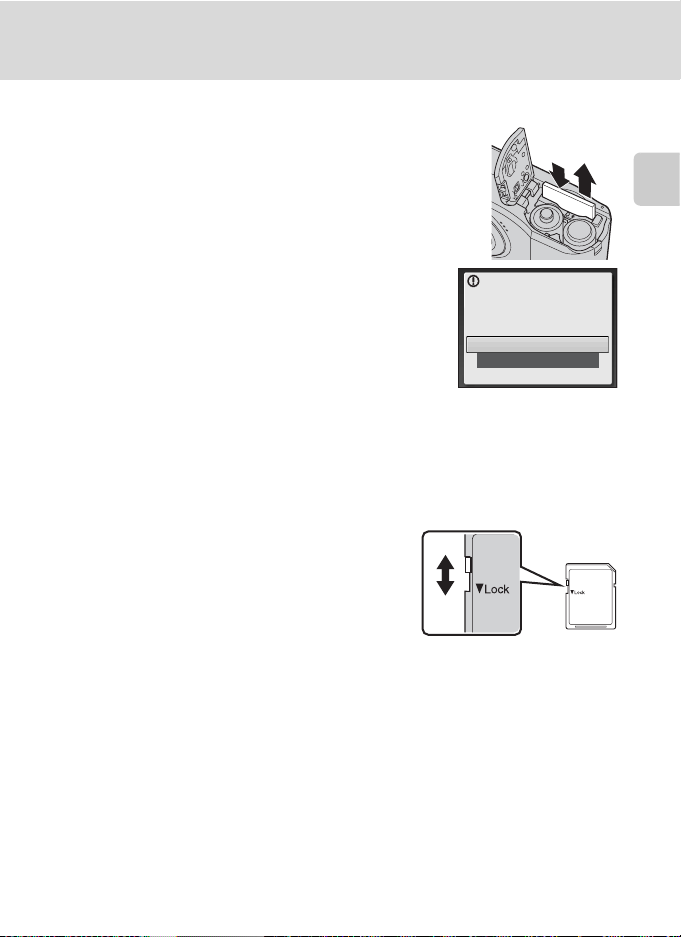
Inserting Memory Cards
Removing Memory Cards
Before removing memory cards, turn the camera off
and confirm that the power-on lamp and the monitor
1
2
are off. Open the battery-chamber/memory card slot
cover and press the card in 1 to partially eject the
card. Remove the card 2, being careful not to bend it.
B Formatting Memory Cards
If the message at right is displayed, the memory card must be
formatted before use (A 95). Note that formatting permanently
deletes all pictures and other data on the memory card. Be sure
to make copies of any pictures you wish to keep before formatting
the memory card.
Use the multi selector to choose Yes and press
dialog will be displayed. To start formatting, choose Format and press
•
Do not turn the camera off or open the battery-chamber/memory card slot cover until formatting is complete.
• The first time you insert the memory cards used in other devices into the camera, be sure to
format them using this camera (A 95).
k. The confirmation
Card is not formatted.
Format card?
No
Ye s
k.
B The Write Protect Switch
SD memory cards are equipped with a write protect switch.
Pictures cannot be recorded or deleted and the memory card
cannot be formatted when this switch is in the “lock” position.
Unlock by sliding the switch to the “write” position.
Write protect switch
B Memory Cards
• Use only Secure Digital memory cards.
• Do not perform the following during formatting, while data
is being written to or deleted from the memory card, or during data transfer to a computer. Failure
to observe this precaution could result in the loss of data or in damage to the camera or memory
card:
- Insert or remove the card
- Remove the batteries
-Turn off the camera
- Disconnect the AC adapter
• Do not format the memory card using a computer.
• Do not disassemble or modify.
• Do not drop, bend, or expose to water or strong physical shocks.
• Do not touch the metal terminals with your fingers or metal objects.
• Do not affix labels or stickers to the memory card.
• Do not leave in direct sunlight, closed vehicles or areas exposed to high temperatures.
• Do not expose to humidity, dust, or to corrosive gases.
First Steps
17
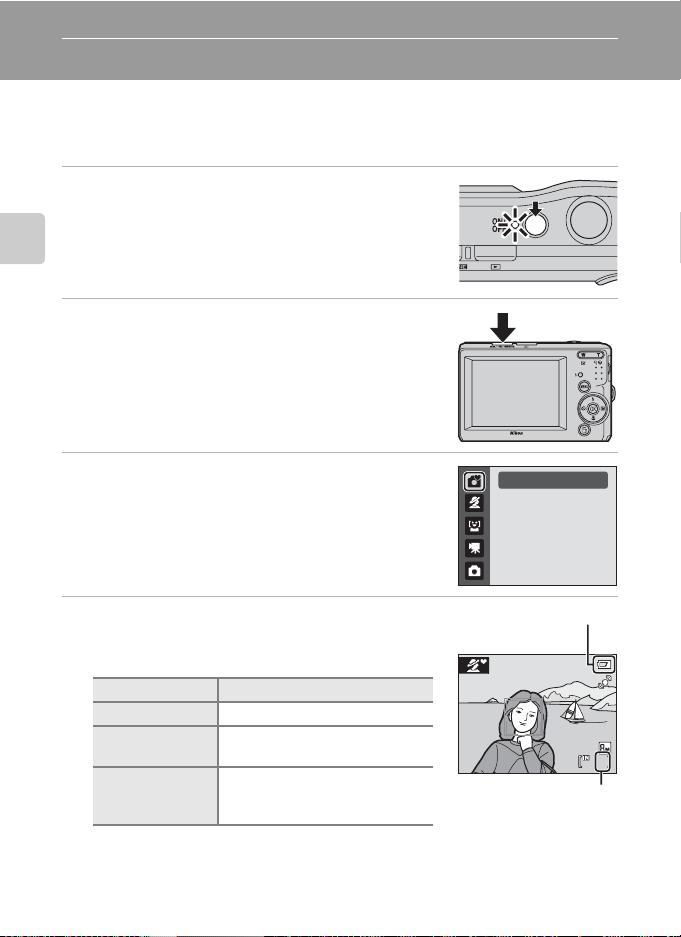
Basic Photography and Playback: Easy Auto Mode
7
Step 1 Turn the Camera On and Select G (Easy Auto) Mode
In G (easy auto) mode, the camera automatically determines an appropriate
shooting mode when you frame a picture, allowing you to easily take pictures
using a shooting mode that suits the scene.
1 Press the power switch to turn on the camera.
The power-on lamp (green) will light for a moment and
the monitor will turn on. The lens will extend at this time.
Easy auto mode is set at the time of purchase. Proceed to
Basic Photography and Playback: Easy Auto Mode
step 4.
2 Press the shooting mode button to display
the shooting-mode selection menu.
3 Press the multi selector HI to choose G
and press k.
• The camera enters G (easy auto) mode.
4 Check the battery level and number of
exposures remaining.
Battery level indicator
Monitor Description
NO INDICATOR The battery level is high.
Batteries low.
Prepare to replace batteries.
Cannot take pictures. Replace
with new batteries.
18
B
N
Battery
exhausted.
Number of Exposures Remaining
The number of pictures that can be stored depends on the capacity of the internal
memory or memory card and image mode setting (A 72).
Easy auto mode
Battery level indicator
7
Number of exposures
remaining
