
Professional
Technical Guide
— Useful Features —
En
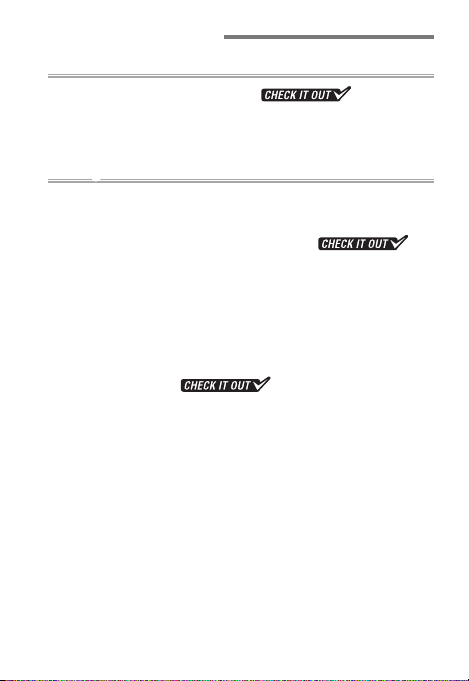
Table of Contents
Custom Controls 5
Custom Control Assignments .................. 6
Quick Menu Access ........................................................... 10
Custom Folders ..................................................................12
Taking Pictures 15
White Balance Tips and Tricks ......................................... 16
• White Balance Options .................................................................16
• Auto White Balance for Incandescent Lighting
• Measuring Preset Manual White Balance ................................19
AE with Constant Shutter Speed and Aperture ..........20
Preserving Natural Contrast ...........................................21
Multiple Exposure: Overlay Mode .................................22
Burst Photography: Keeping Exposure Consistent .... 23
Flicker Reduction ...................................... 24
Muing the Shutter ......................................................... 27
• Quiet Shutter-Release Mode .......................................................27
• Movie Stills ......................................................................................28
Vibration Reduction: Sport Mode .................................. 29
• What Makes Sport Mode Special ...............................................30
• ”Sport” Versus “Normal” ................................................................31
...18
2
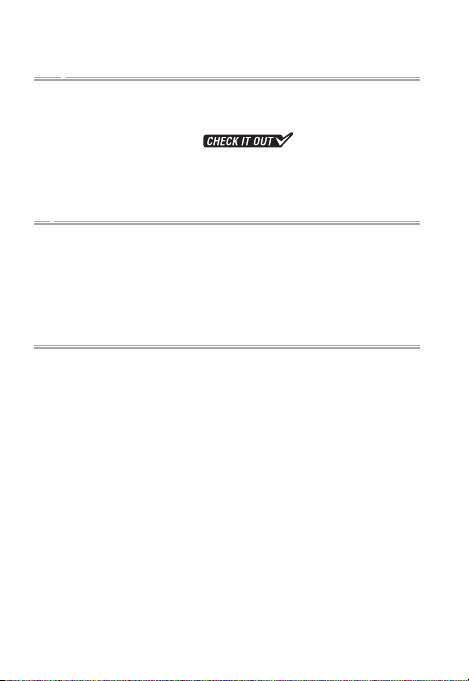
Playback 33
Finding Pictures Quickly .................................................. 34
• Starting Playback with Your Right Hand ..................................35
• Finding Pictures Quickly
• Quick Focus Check .........................................................................38
• Tagging Pictures ............................................................................40
Upload 43
Adding Text to Pictures .................................................... 44
• Editing Text in HTTP Server Mode .............................................44
• IPTC Presets .....................................................................................45
Checking Upload Status ..................................................46
Accessories 47
Synchronized Release ......................................................48
• Configuring Cameras for Synchronized Release ....................48
• Uploading Photos ..........................................................................51
..................................36
3
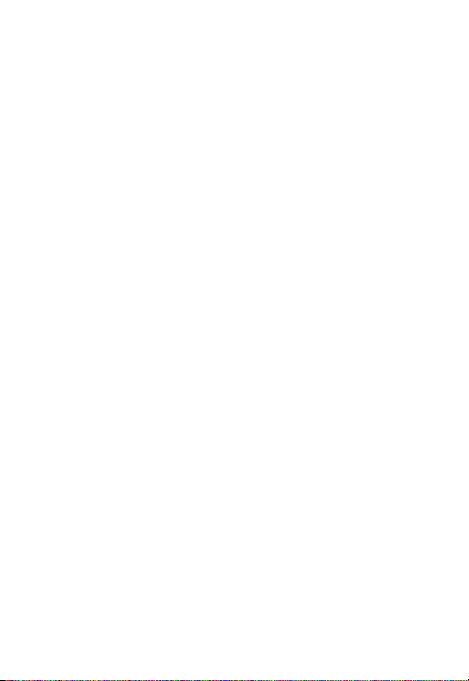
4
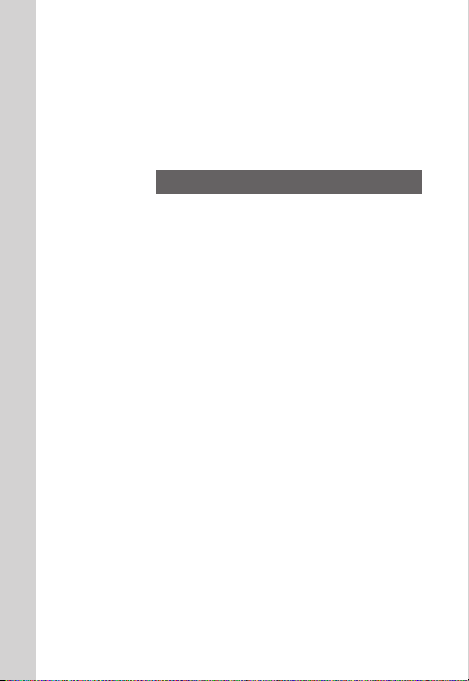
Custom Controls
As you will learn in this chapter, the
D500 is crammed with features to make
your life easier, including custom control assignments, quick menu access,
and the ability to organize photos in
folders.
5
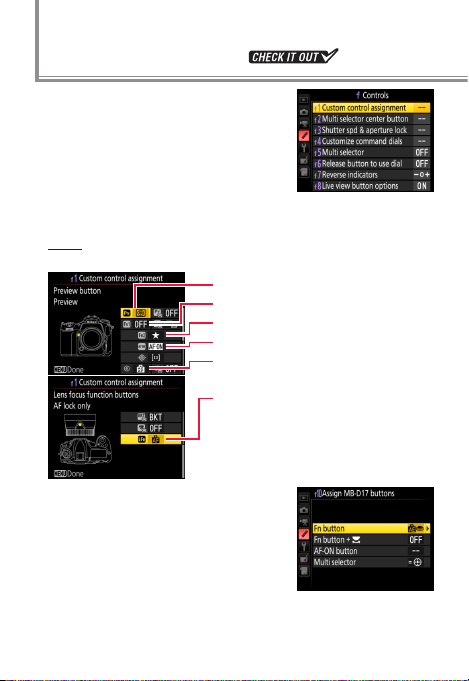
Custom Control Assignments
Custom Setting f1 (Custom control
assignment) is used to customize
camera controls, starting with the
function (Fn) buttons. Assigning
frequently-used settings to camera
controls lets you access them without using the menus.
Press
You can choose the roles played by the following controls:
Pv button
0
Fn1 button
v
Fn2 button
x
AF‑ON button
V
Center of sub‑selector
8
Lens focus function buttons
S
(can be used for the assigned function only if the lens has a focus function selector and it is set to AF‑L)
In addition, Custom Setting f10 (As‑
sign MB‑D17 buttons) can be used
to choose the roles played by the
Fn and AF‑ ON buttons on optional
MB-D17 battery packs.
6
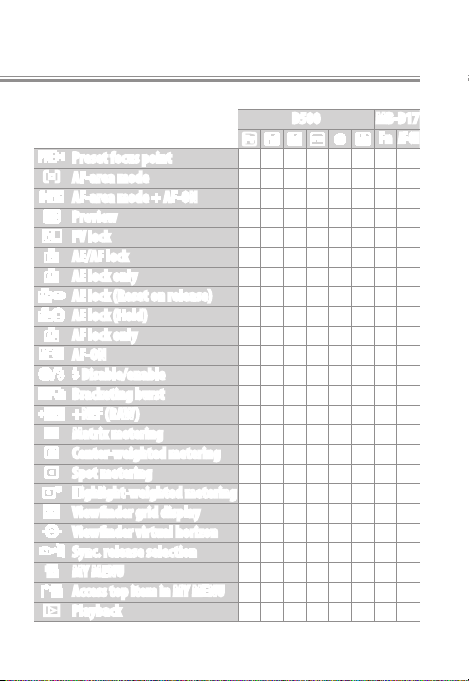
The functions that can be assigned to these controls are:
A
Preset focus point
K
AF‑area mode
q
AF‑area mode + AF‑ON
q
Preview
r
FV lock
B
AE/AF lock
C
AE lock only
D
AE lock (Reset on release)
E
AE lock (Hold)
F
AF lock only
A
AF‑ON
h
I Disable/enable
1
Bracketing burst
4
+NEF (RAW)
L
Matrix metering
M
Center‑weighted metering
N
Spot metering
t
Highlight‑weighted metering
b
Viewnder grid display
!
Viewnder virtual horizon
c
Sync. release selection
%
MY MENU
3
Access top item in MY MENU
K
Playback
D500 MB‑D17
0 v x V 8 S
4 4
— —
4 4—4 4 4—4
4 4—4 4 4—4
4 4
— —4 —4—
4 4
— —4 —4—
4 4—4 4 4—4
4 4—4 4 4—4
4 4—4 4 —4 4
4 4—4 4 —4 4
4 4—4 4 4—4
4 4—4 4 4—4
4 4
— —
4 4
— —4 — — —
4 4
— —4 —4—
4 4
— —4 —4—
4 4
— —4 —4—
4 4
— —4 —4—
4 4
— —4 —4—
4 4
— —4 —4—
4 4
— —4 — — —
4 4
— —
4 4 4 —4 —4
4 4 4 —4 —4
4 4
— —4 —4—
4 4 4
4 4
4 4
Fn
— —
— —
AF‑ON
—
—
—
7
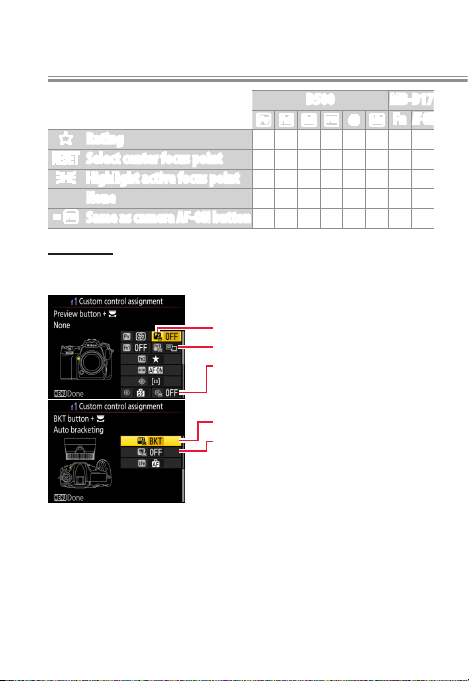
Custom Controls
D500 MB‑D17
0 v x V 8 S
c
Rating — —4 — — — — —
J
Select center focus point — — — —4 — — —
K
Highlight active focus point — — — —4 — — —
None
G
Same as camera AF‑ON button — — — — — — —
Press + y
The following controls can also be used with the command dials:
Custom Setting f10 (Assign MB‑D17 buttons) > Fn but‑
ton+ y can be used to choose the role played by the com-
mand dials in combination with the Fn button on optional
MB-D17 battery packs.
4 4 4 4 4 —4 4
Pv button + y
1
Fn1 button + y
w
Center of sub‑selector + y
9
BKT button + y
n
Movie record button + y
Q
(applies when live view selector is
rotated to C)
8
Fn
AF‑ON
4
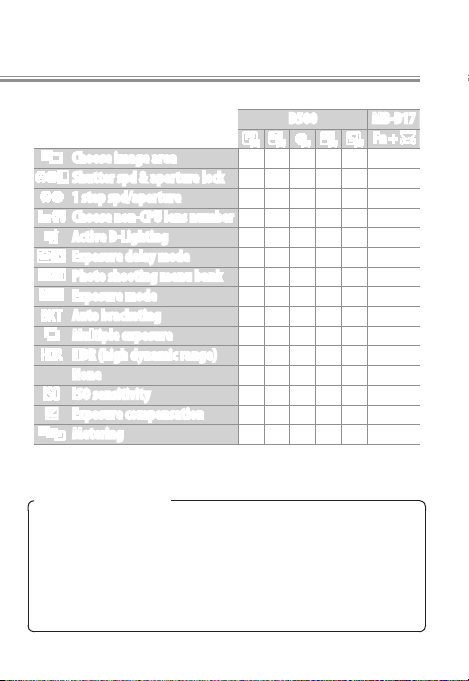
Custom Control Assignments
The functions that can be assigned to these controls are:
D500 MB‑D17
1 w 9 n Q
J
Choose image area
$
Shutter spd & aperture lock
v
1 step spd/aperture
w
Choose non‑CPU lens number
y
Active D‑Lighting
z
Exposure delay mode
n
Photo shooting menu bank
v
Exposure mode — — — —
t
Auto bracketing — — —4 — —
$
Multiple exposure — — —4 — —
2
HDR (high dynamic range) — — —4 — —
None
9
ISO sensitivity — — — — —
E
Exposure compensation — — — — —
w
Metering — — — — —
“Press” and “Press + y”
Certain roles can not be assigned simultaneously to both the
“press” and “press + y” functions for some controls. Assigning
such a role to “press” when it is already assigned to “press + y”
sets the “press + y” option None, while assigning such a role
to “press + y” when it is already assigned to “press” sets the
“press” option None.
4 4 4—4 4
4 4 4—4 4
4 4
— — —
4 4 4
4 4
— — —
4 4
— — —
4 4 4 —4 4
4 4 4 4 4 4
— —
Fn + y
4
4
4
4
4 4
4
4
4
9
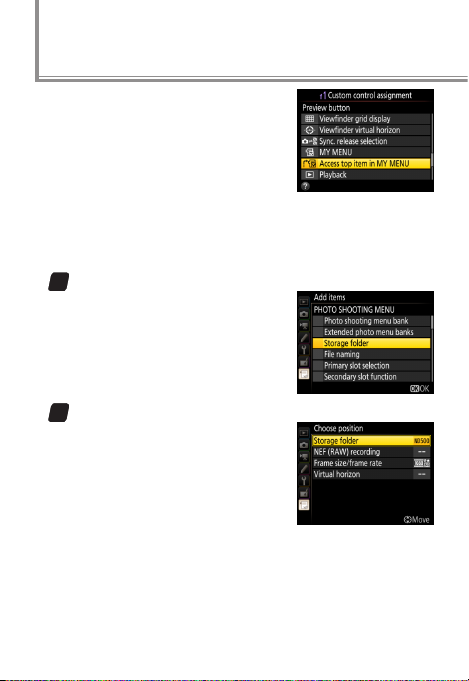
Quick Menu Access
If Access top item in MY MENU is
selected for Custom Setting f1 (Cus‑
tom control assignment) > 0Pre‑
view button, pressing the Pv button
will display the top item in My Menu,
letting you access functions that
cannot otherwise be assigned to a camera control. Here is
an example of how this could be used to congure the Pv
button to display the Storage folder menu.
Add Storage folder to My Menu.
1
In My Menu, select Add items>
PHOTO SHOOTING MENU and
then highlight Storage folder
and press J.
Move Storage folder to the top of My Menu.
2
Select Rank items and move
Storage folder to the top (you
can reorder the items as desired
at any time).
10
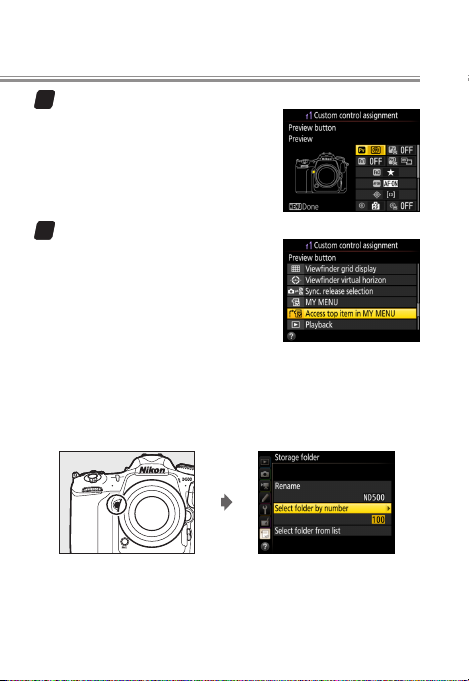
Choose a control.
3
Choose Custom Setting f1 (Cus‑
tom control assignment) and
select 0Preview button.
Select Access top item in MY MENU.
4
You also have the option of assigning Access top item in MY
MENU to the Fn1 or Fn2 button or
to the center of the sub-selector
or of using Custom Setting f10
(Assign MB‑D17 buttons) to
assign it to the Fn button on optional MB-D17 battery packs.
You can now view the Storage folder menu at any time by
pressing the Pv button.
11
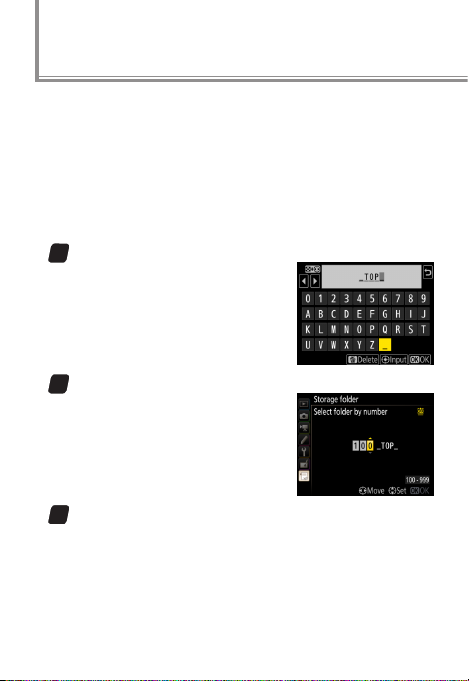
Custom Folders
Create folders before going on a shoot and use them to
organize photos by scene. If you’re photographing soccer
or baseball, you can create folders for each half or inning,
making photos easier to nd and organize later on.
Use the Storage folder > Rename and Select folder by
number options in the photo shooting menu to create
folders. To create folders for the rst inning at a ball game:
Enter a name for the tops of the innings.
1
Select Rename, enter an appropriate ve-character name (e.g.,
“_TOP_”), and press J.
Create a folder for the top of the rst inning.
2
Choose Select folder by num‑
ber and select folder number
100. Press J to create a folder
named “100_TOP_”.
Enter a name for the bottoms of the innings.
3
Select Rename, enter an appropriate name (e.g.,
“_BTM_”), and press J.
12
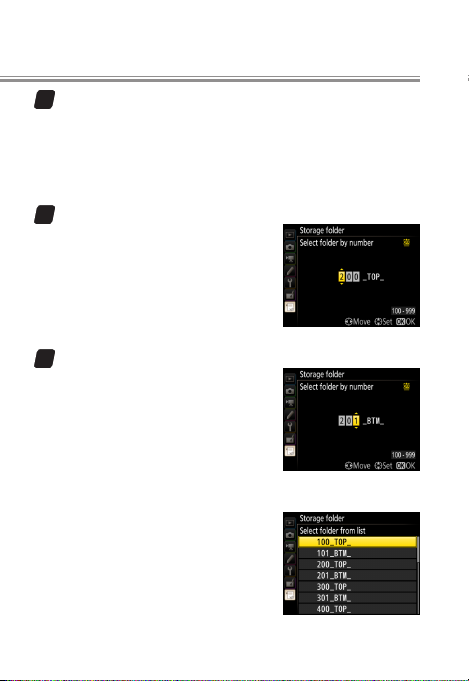
Create a folder for the bottom of the rst inning.
4
Each folder number can be used only once. Choose
Select folder by number and select folder number
101. Press J to create a folder named “101_BTM_”.
You can now create folders for the remaining innings:
Create a folder for the top of the second inning.
1
Choose Select folder from list,
select a folder named “_TOP_”,
then choose Select folder by
number and select folder number 200. Press J to create a
folder named “200_TOP_”.
Create a folder for the bottom of the second inning.
2
Choose Select folder from list,
select a folder named “_BTM_”,
then choose Select folder by
number and select folder number 201. Press J to create a
folder named “201_BTM_”. Repeat until you have created folders for all nine innings.
Before starting shooting at the top
and bottom of each inning, use Se‑
lect folder from list to choose the
appropriate folder.
13

14
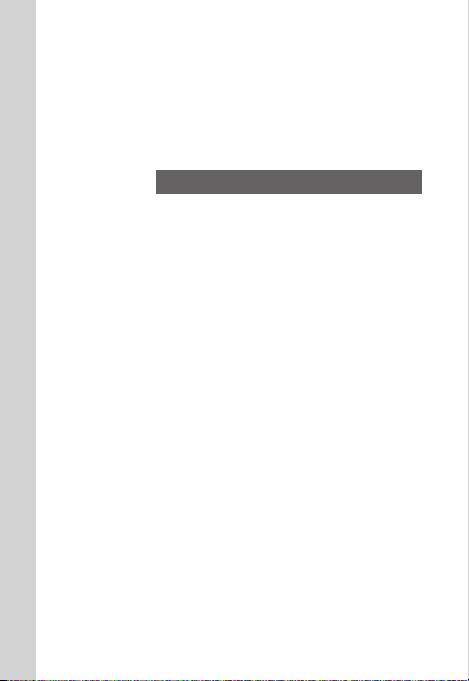
Taking Pictures
This chapter covers information that
you may nd useful when taking photographs.
15
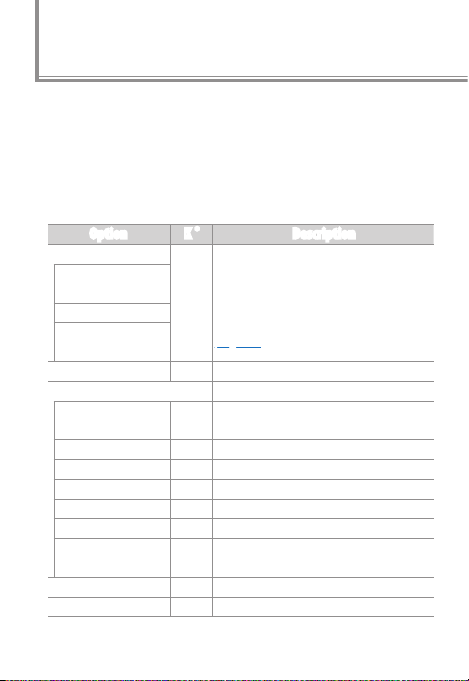
White Balance Tips and Tricks
Auto white balance is recommended with most light
sources. If the desired results can not be achieved with
auto white balance, choose an option from the list below
or use preset white balance.
White Balance Options
l
Choose from the following options:
Option K
v
Auto
Keep white (reduce
warm colors)
Normal
Keep warm lighting
colors
J
Incandescent 3000 Use under incandescent lighting.
I
Fluorescent
Sodium-vapor lamps 2700
Warm-white uorescent
White uorescent 3700
Cool-white uorescent 4200
Day white uorescent 5000
Daylight uorescent 6500
High temp. mercuryvapor
H
Direct sunlight 5200 Use with subjects lit by direct sunlight.
N
Flash 5400 Use with optional flash units.
*
White balance is adjusted automatically. Suitable for most light sources;
3500–
if an optional flash unit is used, white
8000
balance is adjusted to match. See
page 18 for more on v options.
Use with:
• Sodium vapor lighting (found in
sports venues)
• Warm white fluorescent lights
3000
• White fluorescent lights
• Cool-white fluorescent lights
• Daylight white fluorescent lights
• Daylight fluorescent lights
• High color temperature light sources
7200
(e.g., mercury-vapor lamps)
Description
16

Option K
G
Cloudy 6000 Use in daylight under overcast skies.
M
Shade 8000
Choose color
K
temp.
L
Preset manual —
*
Description
Use in daylight with subjects in the
shade.
2500–
Choose a color temperature from a
10,000
list of values.
Use your subject or light source or an
existing photo as a reference (
page 19).
* Color temperature. All values are approximate and do not reflect
fine-tuning; colors can be fine-tuned if desired.
17

Taking Pictures
Auto White Balance for Incandescent Lighting
l
v oers a choice of AUTO0 Keep
white (reduce warm colors), AUTO1
Normal, and AUTO2 Keep warm
lighting colors. The warm cast of
incandescent lighting can be eliminated by selecting Keep white (re‑
duce warm colors) or preserved by
selecting Keep warm lighting colors.
AUTO0 Keep white
(reduce warm colors) AUTO1 Normal
AUTO2 Keep warm lighting
colors
18

White Balance Tips and Tricks
Measuring Preset Manual White Balance
l
In live view, you can measure white balance from any
white or grey object in the frame.
When Preset manual is selected for
white balance, you can press the U
button to enter direct measurement
mode. L will ash in the display;
tap a white or grey object to position the spot white balance target
(r) over the selected object and measure white balance.
To zoom in on the target for precise positioning, press the
X button. Press the U button again to exit direct measurement mode.
White balance presets d1–d6 can be
viewed by selecting Preset manual
for White balance in the photo or
movie shooting menu. The white
balance target is shown on the preset.
In preset manual white balance mode, you can select a preset by pressing the U button and rotating the sub-command dial.
19

AE with Constant Shutter Speed and Aperture
To vary ISO sensitivity automatically
when shooting in dappled sunlight
or in other situations in which the
subject or background vary in
brightness, select On for ISO sensi‑
tivity settings> Auto ISO sensitivi‑
ty control in the photo shooting menu. You’ll get optimal
exposure without having to adjust shutter speed or aperture, even in mode M.
To limit high sensitivity noise, select
a Maximum sensitivity between
ISO 200 and Hi 5 (the minimum is
the value currently selected for ISO
sensitivity unless this is higher than
the maximum, in which case Maxi‑
mum sensitivity will be set to the value currently selected
for ISO sensitivity).
To turn auto ISO sensitivity control
on or o, press the S button and
rotate the sub-command dial. The
current setting is shown in the viewnder and control panel.
20

Preserving Natural Contrast
Use Active D-Lighting to preserve
details in highlights and shadows
when photographing high-contrast
scenes, for example when shooting
through a window or at the beach.
Active D‑Lighting: O Active D‑Lighting: Y Auto
Matrix metering is recommended. To let the camera adjust
Active D-Lighting automatically according to the scene,
choose Y Auto, but note that in exposure mode M,
YAuto is equivalent to QNormal.
Noise may be visible in photos taken at high ISO sensitivities.
Custom Control Assignment: Active D‑Lighting
If Active D‑Lighting is assigned to a camera control using
Custom Setting f1 (Custom control assignment), you can
select an option during shooting just by pressing the control
and rotating a command dial.
21

Multiple Exposure: Overlay Mode
When shooting multiple exposures, choose an overlay
mode according to the situation and your creative intent.
• Add: Overlay exposures without modication.
+
• Average: Overall brightness is optimized by adjusting gain
according to the number of exposures.
+
• Lighten: The camera compares the pixels in each exposure
and chooses only the brightest.
+
• Darken: The camera compares the pixels in each exposure
and chooses only the darkest. Choose this option if your
subject contrasts strongly with the background.
+ + +
22

Burst Photography: Keeping Exposure Consistent
When using a continuous release mode to photograph
subjects that are in motion or that vary in brightness, you
may notice that exposure changes between frames. For
consistent exposure, select mode M or:
• Turn face detection o: When Face de‑
tection on is selected for Custom
Setting b5 (Matrix metering), matrix metering will assign priority to
the faces of portrait subjects. Active subjects may, however, not
face the camera at all times, or may wear goggles or other
equipment that obscures their faces, producing inconsistent exposure when face detection fails. For consistent
results with matrix metering, select Face detection o.
• Enable burst mode exposure lock: Changes in the brightness of the subject
or background may result exposure changing during a burst. For
consistent exposure, select On
(burst mode) for Custom Setting
c1 (Shutter‑release button AE‑L) to lock exposure when
the shutter is released at the start of a burst instead of
when the shutter-release button is pressed halfway.
23

Flicker Reduction
When powered by alternating current, uorescent lamps and certain
other types of articial lighting
icker at a rate determined by the
frequency of the power supply,
which depending on the timing of
the shutter release may produce areas of uneven color or
exposure. Flicker reduction helps prevent this by matching
the timing of the shutter release to the icker rate.
To enable icker reduction, select
Enable for Flicker reduction> Flick‑
er reduction setting in the photo
shooting menu.
Flicker reduction enabled
Flicker reduction disabled
24

When On is selected for Flicker re‑
duction indicator, a FLICKER icon
will be displayed in the viewnder if
icker is detected when the shutterrelease button is pressed halfway.
FLICKER icon
The eects of the dierent settings are summarized in the
following table.
Flicker reduction
Flicker reduction can be enabled for live view and movie
recording using the Flicker reduction option in the movie
shooting menu.
Setting Eect
setting
Disable
Enable
Flicker reduction
indicator
On
O Off
On
O Off
Flicker
reduction
Disabled
Enabled
Release
timing
Not
affected
May be
delayed
FLICKER
icon
Flashes
On
25

Flicker Reduction
The Photo Shooting Menu Flicker Reduction Option
Flicker reduction can detect icker at 100 and 120Hz (associated respectively with AC power supplies of 50 and 60Hz).
Flicker may not be detected or the desired results may not
be achieved with dark backgrounds, bright light sources, or
decorative lighting displays and other non-standard lighting. Depending on the light source, there may be a slight
delay before the shutter is released. During burst shooting,
the frame rate may slow or become erratic; in addition, the
desired results may not be achieved if the frequency of the
power supply changes during shooting.
Flicker detection will not take eect at shutter speeds slower
than 1/
s (including Bulb and Time) or when MUP is selected
100
for release mode or exposure delay mode is on. Flicker detection is available during ash photography but can not be
used with remote wireless ash units.
26

Muing the Shutter
You may nd it useful to mute the shutter at stage performances, during interviews, or for wildlife photography.
Quiet Shutter-Release Mode
l
When quiet shutter-release mode is selected in viewnder
photography, the mirror stays up while the shutter-release
button is pressed all the way down. The mirror is lowered
(more quietly than in single-frame mode) only when the
shutter-release button returns to the halfway position, allowing you to control the timing of the click made by the
mirror. In live view, the sound of the mirror being raised is
eliminated altogether.
To choose quiet shutter-release
mode, press the release mode
dial lock release and rotate the
dial to Q.
Quiet Continuous Shutter Release
For quiet burst photography with
a frame rate of about 3 fps, rotate
the release mode dial to
continuous).
Qc (quiet
27

Muing the Shutter
Movie Stills
l
You can also achieve the eect of silent photography by
lming movies silently and then later playing the movie
back and using the Save selected frame option to create
JPEG stills from selected frames.
Pause playback on the desired frame.
1
Press 3 to pause playback.
Choose Save selected frame.
2
Press i or J, then highlight
Save selected frame and press
2.
Create a still copy.
3
Press 1 to create a ne★-quality
JPEG copy of the current frame.
A conrmation dialog will be displayed; highlight Yes and press J.
Save Selected Frame
Movie stills lack some photo information and can not be retouched.
28

Vibration Reduction: Sport Mode
Compared with earlier models, the viewnder oers improved stability in burst mode. This combines with the
SPORT setting available on some VR lenses to make subjects
even easier to track during high-speed burst photography.
Lenses with SPORT VR
As of April 2016, the following lenses featured SPORT VR:
• AF-S NIKKOR 600 mm f/4E FL ED VR
• AF-S NIKKOR 500 mm f/4E FL ED VR
• AF-S NIKKOR 400 mm f/2.8E FL ED VR
• AF-S NIKKOR 300 mm f/4E PF ED VR
• AF-S NIKKOR 200–500 mm f/5.6E ED VR
29

What Makes Sport Mode Special
l
Sport mode limits vibration reduction to the minimum
needed for subjects that are moving quickly and unpredictably. When the camera is hand-held, the image in the
viewnder remains as stable and smooth as when the
camera is mounted on a monopod, making subjects easier
to track during panning and high-speed burst photography. When the lens is mounted on a D500, all of this can be
accomplished without reducing frame rate or increasing
shutter lag.
Sport mode: Image in viewnder is stable and smooth.
Normal mode: More powerful vibration reduction makes motion
in viewnder seem jerky and unnatural when lens is moved.
30

Vibration Reduction: Sport Mode
”Sport” Versus “Normal”
l
Sport mode balances vibration reduction with smooth display when you are photographing sports, aircraft, birds, or
other moving subjects. Choose NORMAL for more powerful
vibration reduction when photographing landscapes and
other static subjects. The dierences between sport and
normal modes are summarized below.
Suited to Moving subjects Stationary subjects
Motion in viewnder Smooth Jerky
Burst performance Better Worse
SPORT NORMAL
31

32

Playback
As you will learn in this chapter, the
touch screen and custom controls let
you quickly nd images and check focus one-handed. You can also use the
“protect” and “rate” features to tag photos for quick playback and later sorting.
33

Finding Pictures Quickly
In addition to the multi selector and other controls used
for playback on earlier cameras, the D500 features a touch
screen. You can page through pictures by icking left or
right and zoom in by double-tapping the monitor, making
it faster to nd pictures and check focus. You can also protect or rate pictures to make them easier to nd.
Using the Touch Screen
The touch screen supports the following gestures:
Flick Slide Double‑Tap
Flick a nger a short
distance left or right
across the monitor.
Stretch/Pinch
Place two ngers on
the monitor and move
them apart or pinch
them together.
Slide a nger over
the monitor.
Tap the monitor
twice quickly.
34

Starting Playback with Your Right Hand
l
Assigning Playback to a control on
the right side of the camera lets you
start and stop playback with your
right hand while your left hand
continues to support the camera,
ready for the next shot. Use Custom Setting f1 (Custom control assignment, page 6) to as-
sign Playback to the Fn1 or Pv button or the center of the
sub-selector, or use Custom Setting f10 (Assign MB‑D17
buttons) to assign Playback to the Fn button on optional
MB-D17 battery packs.
35

Playback
Finding Pictures Quickly
l
Flick left or right or press 4 or 2 to
view additional images in full-frame
playback. To scroll quickly, keep the
multi selector pressed or touch the
bottom of the display to bring up
the frame advance bar and then
drag the slider left or right.
Frame advance bar
Using the Command Dials
To use the command dials to scroll through pictures in full
frame playback, select On for Custom Setting f4 (Customize
command dials)> Menus and playback. You can then use
Custom Setting f4 (Customize command dials)> Sub‑dial
frame advance to choose whether the sub-command dial is
used to select folders, to skip forward or back 10 or 50 frames
at a time, or to skip to the next or previous protected image,
photo, or movie.
36

Finding Pictures Quickly
“After Burst, Show”
The After burst, show option in the playback menu controls
whether the photo displayed at the end of a burst of shots is
the rst or last in the burst. It takes eect only when Image
review is o.
DSC_0001.jpg DSC_0002.jpg DSC_0003.jpg DSC_0004.jpg DSC_0014.jpg DSC_0015.jpg
Last shots taken (burst)
Displayed if First image in
burst is selected
Displayed if Last image
in burst is selected
37

Playback
Quick Focus Check
l
The following operations can be used to zoom in for a
quick focus check during playback.
• Press the center of the multi selector to zoom
in on the active focus point. Press again
to exit zoom.
• Double-tap the monitor to zoom in on the
selected location. Double-tap again to
exit zoom.
• Place t wo ngers on the monitor and stretch or
pinch to zoom in or out. To switch to a
thumbnail view, zoom out when the
image is displayed full frame.
• Press the X or W (M) button to zoom in or
out.
To view other images at the same zoom ratio, rotate the
main command dial or tap the e or f icon at the bottom
of the display.
38

Finding Pictures Quickly
To choose the starting zoom ratio for double-tap zoom
or zoom using the center of the multi selector, go to Custom Setting f2 (Multi selector center button)> Playback
mode, highlight Zoom on/o, and press 2. Choose from
Low magnication (50%), 1 : 1 (100%), and High magni‑
cation (200%).
Viewing Faces
During playback zoom, faces detected by the camera are indicated
by white borders in the navigation
window. Tap the on-screen guide or
rotate the sub-command dial to view
faces in the order detected.
Displaying the Focus Point
If Focus point is selected for
Playback display options, the active
point (or the focus point selected by
the photographer when the photo
was taken) will be shown on pictures
during playback.
On‑screen guide
39

Playback
Tagging Pictures
l
Protect or rate pictures to make them easier to nd.
Protecting Pictures
Pressing the L (Z/Q) button
during playback tags the current
image with a P icon. If you select
Protect for Custom Setting f4 (Cus‑
tomize command dials)> Sub‑dial
frame advance, you can rotate the
sub-command dial to view only protected images.
Rating Pictures
Pictures that are not protected can
be given ratings of zero to ve stars
or marked as candidates for later
deletion by giving them a rating of
d. To rate pictures during playback,
press the i button and select Rat‑
ing.
Rating Pictures with the Fn2 Button
If Rating is selected for Custom Setting f1 (Custom control
assignment)> Fn2 button, pictures can be rated by press-
ing 4 or 2 while pressing the Fn2 button.
40

Finding Pictures Quickly
Following transfer to a computer, pictures can be viewed
or sorted by rating in applications such as ViewNX-i or
Capture NX-D.
5
41

42

Upload
This chapter describes how to quickly
connect to networks, check whether
pictures have been uploaded to the
computer, and add comments, copyright information, and IPTC metadata
to images.
43

Adding Text to Pictures
Text can be embedded in pictures using the IPTC, Image
comment, and Copyright information options in the cam-
era setup menu.
Text can be entered using the touch
screen.
Editing Text in HTTP Server Mode
l
IPTC presets, image comments, and
copyright information can be created on a computer or Android or
iOS device using the “edit text” option in http server mode. Speakers
of Asian languages should note that
IPTC presets support double-byte
characters in most elds; these will not display properly on
the camera, but can be input and read on the computer.
44

IPTC Presets
l
The IPTC presets stored on the camera can be viewed during playback by holding down the J button and pressing
3. To embed IPTC information in the current image, highlight a preset and press J.
Creating IPTC Presets on a Computer
IPTC Preset Manager software can
be used to create IPTC presets and
copy them to the camera memory
card. Speakers of Asian languages
should note that double-byte characters can be entered in most elds;
these will not display properly on
the camera, but can be read on the
computer.
IPTC Preset Manager is available
from the following website. For
more information, see the IPTC Preset Manager online help.
http://downloadcenter.nikonimglib.com/
45

Checking Upload Status
While—at least in the case of images uploaded to a computer or ftp
server via a WT-7 wireless transmitter—the camera indicates upload
status by the color of the transfer
icon, transfer status is not displayed
when pictures are viewed on a computer.
If On is selected for Network> Op‑
tions > Send marking in the camera setup menu, the date and time
of upload will be embedded in the
copies on the memory card.
If pictures taken at the above settings are later copied to a computer,
you can open them in the latest version of ViewNX-i or Capture NX-D
and check whether they have been
uploaded from the camera.
The date and time of upload are added to pictures after transfer and can not be viewed on the receiving device.
Transfer icon (blue)
46
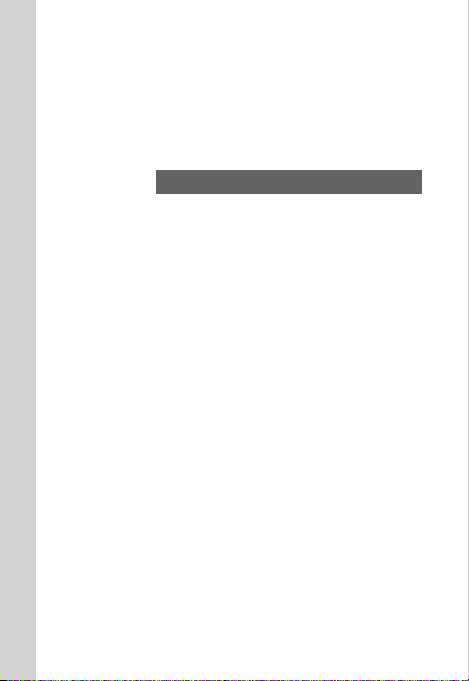
Accessories
This chapter describes how the synchronized release feature on optional
WR-1 and WR-R10 wireless remote controllers can be used to simultaneously
release the shutters on multiple remote
cameras.
47

Synchronized Release
Cameras equipped with optional WR-1 or WR-R10 wireless remote controllers can
be congured for synchronized release. One camera
acts as a master controlling
the shutters on one or more remote cameras.
A WR-A10 adapter is required when connecting the WR-R10
to the D500. For more information on using wireless remote
controllers, see the documentation provided with the device.
Conguring Cameras for Synchronized Release
l
Custom Setting d4 (Sync. release
mode options) controls whether
the master release also releases the
remote shutters. To switch quickly
between master and remote cameras or between synchronized and
remote release, use Custom Setting f1 (Custom control
assignment,
the center of the sub-selector or to the Pv, Fn1, or lens focus
function buttons. The options available vary with the option selected for Custom Setting d4.
page 6) to assign Sync. release selection to
48

The following table shows how Custom Settings d4 and f1
combine for exible camera control using the shutter-release button (“SRB”) and the button to which Sync. release
selection has been assigned (“custom control”):
Custom Setting Shutter released by
f1> Sync.
d4
release selection
Master release
Sync
No
sync
only
Remote release
only
Synchronized
release
Remote release
only
SRB alone SRB+ custom control
Master Remote Master Remote
49

Accessories
Here’s an example of how you can use two cameras to capture shots on goal in a soccer match. Custom Settings are
adjusted so that the shutter on the remote camera is released only when both the shutter-release button and the
center of the sub-selector are pressed:
• d4 Sync. release mode options: No sync
• f1 Custom control assignment>
selection: Synchronized release
To take photos with only the master camera, press the shutter-re-
lease button normally.
Sub-selec tor center> Sync. release
8
Master camera
No photo
Remote camera
To take pictures with both cameras, keep the center of the subselector pressed while pressing the shutter-release button.
Master camera
Remote camera
50

Synchronized Release
Uploading Photos
l
If you are using a WR-1 or WR-R10 wireless remote controller for synchronized release, you can upload photos
to computer or ftp server using a WT-7 wireless transmitter. The cameras must be in ftp upload or image transfer
mode.
If On is selected for Network> Options> Auto send in the
setup menu, photos will be uploaded as they are taken. Be
sure to enable this option when the camera is connected
to an Ethernet or wireless LAN. For more information on
using a WT-7 wireless transmitter, see the documentation
provided with the device.
51

Synchronized Release
Synchronized Release Wireless Signal Range
Range varies with weather conditions and wireless signal
strength and may drop in crowds, in the presence of other
wireless signal sources, or if the remote camera is close to
the ground. Be sure the rmware for the WR-1 or WR-R10 has
been updated to the latest version; for more information, visit
the Nikon website for your area.
52
