Page 1
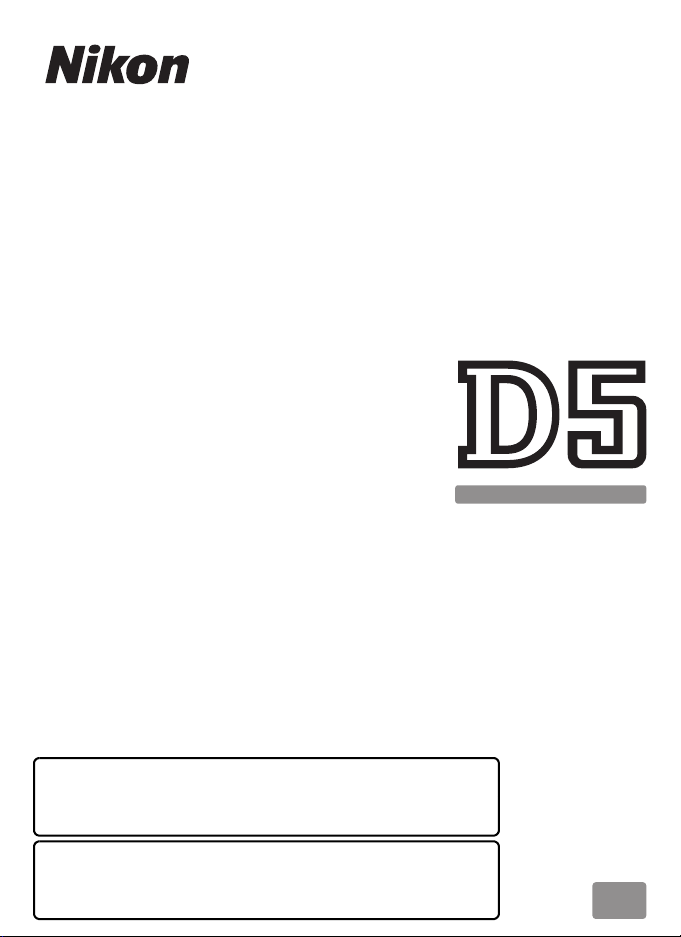
DIGITAL CAMERA
Menu Guide
Read this guide for information on camera menu options.
For information on basic camera operations, see the User’s
Manual supplied with the camera.
• Read this manual thoroughly before using the camera.
• After reading this manual, keep it in a readily accessible
place for future reference.
En
Page 2
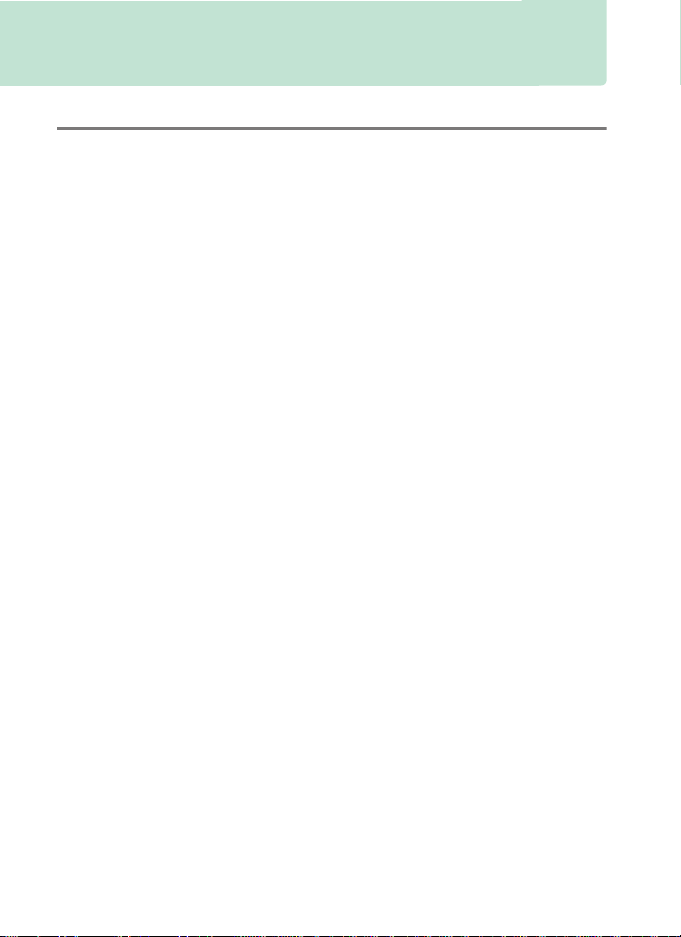
Table of Contents
Menu Guide 7
Defaults ......................................................................................................7
D The Playback Menu: Managing Images................................16
Delete..............................................................................................17
Playback Folder............................................................................17
Hide Image ....................................................................................18
Playback Display Options.........................................................19
Copy Image(s) ..............................................................................19
Image Review ...............................................................................22
After Delete...................................................................................23
After Burst, Show.........................................................................23
Auto Image Rotation .................................................................24
Rotate Tall......................................................................................24
Slide Show .....................................................................................25
C The Photo Shooting Menu: Shooting Options ................... 27
Photo Shooting Menu Bank....................................................28
Extended Photo Menu Banks .................................................29
Storage Folder..............................................................................30
File Naming ...................................................................................33
Role Played by Card in Slot 2 ..................................................34
Flash Control.................................................................................34
Image Area ....................................................................................38
Image Quality ...............................................................................39
Image Size......................................................................................40
NEF (RAW) Recording ................................................................41
ISO Sensitivity Settings .............................................................42
White Balance...............................................................................43
2
Page 3
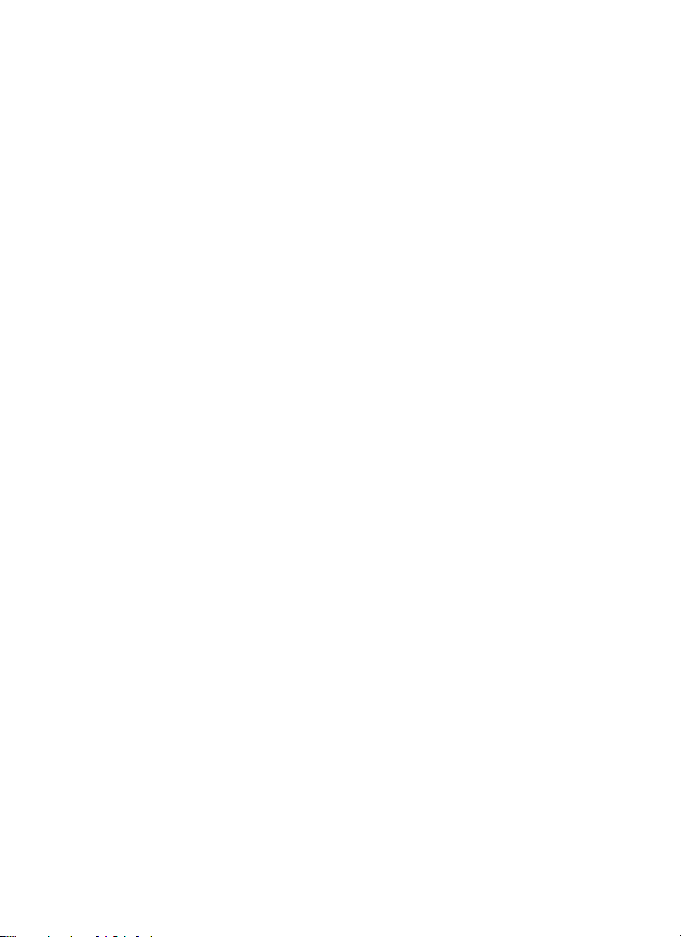
Set Picture Control..................................................................... 44
Manage Picture Control........................................................... 44
Color Space................................................................................... 45
Active D-Lighting .......................................................................45
Long Exposure NR
(Long Exposure Noise Reduction) ...................................46
High ISO NR ..................................................................................46
Vignette Control .........................................................................47
Auto Distortion Control ........................................................... 47
Flicker Reduction........................................................................ 48
Auto Bracketing Set................................................................... 48
Multiple Exposure ......................................................................49
HDR (High Dynamic Range).................................................... 50
Interval Timer Shooting ...........................................................51
Silent Live View Photography................................................ 51
1 The Movie Shooting Menu: Movie Shooting Options ...... 52
Reset Movie Shooting Menu.................................................. 53
File Naming................................................................................... 53
Destination ...................................................................................53
Image Area.................................................................................... 53
Frame Size/Frame Rate............................................................. 54
Movie Quality............................................................................... 54
Movie ISO Sensitivity Settings ...............................................55
White Balance.............................................................................. 55
Set Picture Control..................................................................... 56
Manage Picture Control........................................................... 56
Microphone Sensitivity ............................................................56
Frequency Response................................................................. 56
Wind Noise Reduction.............................................................. 57
High ISO NR ..................................................................................57
Time-Lapse Movie...................................................................... 57
Flicker Reduction........................................................................ 58
Electronic VR ................................................................................58
3
Page 4
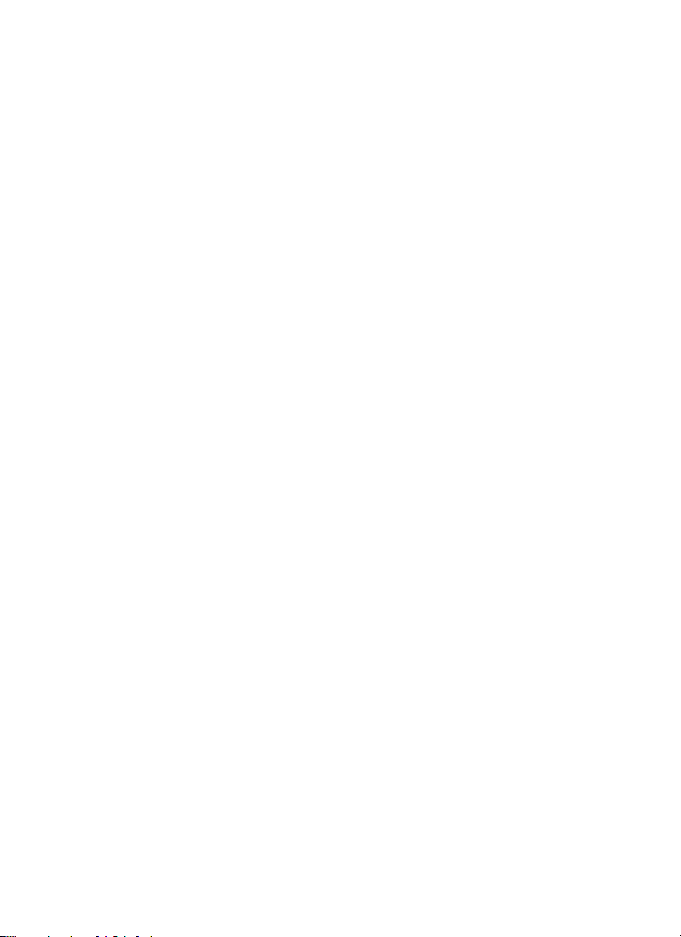
A Custom Settings: Fine-Tuning Camera Settings................. 59
Custom Settings Bank ...............................................................61
a: Autofocus.......................................................................................63
a1: AF-C Priority Selection........................................................63
a2: AF-S Priority Selection ........................................................64
a3: Focus Tracking with Lock-On ..........................................64
a4: 3D-Tracking Face-detection.............................................65
a5: 3D-Tracking Watch Area....................................................65
a6: Number of Focus Points ....................................................65
a7: Store by Orientation............................................................66
a8: AF Activation .........................................................................67
a9: Limit AF-Area Mode Selection.........................................67
a10: Autofocus Mode Restrictions ........................................68
a11: Focus Point Wrap-Around..............................................68
a12: Focus Point Options .........................................................69
b: Metering/Exposure ....................................................................69
b1: ISO Sensitivity Step Value .................................................69
b2: EV Steps for Exposure Cntrl..............................................69
b3: Exp./Flash Comp. Step Value...........................................69
b4: Easy Exposure Compensation.........................................70
b5: Matrix Metering....................................................................71
b6: Center-Weighted Area.......................................................71
b7: Fine-Tune Optimal Exposure...........................................71
c: Timers/AE Lock.............................................................................72
c1: Shutter-Release Button AE-L............................................72
c2: Standby Timer .......................................................................72
c3: Self-Timer ................................................................................73
c4: Monitor off Delay .................................................................73
d: Shooting/Display ........................................................................74
d1: Continuous Shooting Speed ...........................................74
d2: Max. Continuous Release..................................................74
d3: Limit Release Mode Selection .........................................75
d4: Sync. Release Mode Options ...........................................75
d5: Exposure Delay Mode ........................................................75
d6: Electronic Front-Curtain Shutter....................................76
d7: File Number Sequence ......................................................76
d8: Viewfinder Grid Display.....................................................77
d9: LCD Illumination ..................................................................78
4
Page 5
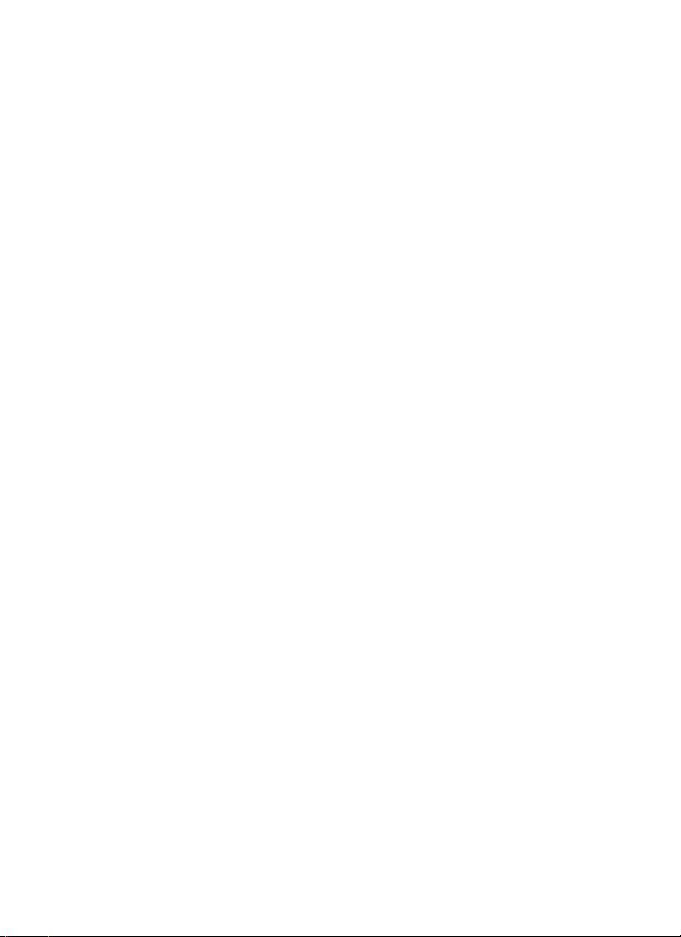
e: Bracketing/Flash .........................................................................79
e1: Flash Sync Speed .................................................................79
e2: Flash Shutter Speed............................................................ 80
e3: Exposure Comp. for Flash................................................. 80
e4: Auto M ISO Sensitivity Control ........................................ 80
e5: Modeling Flash..................................................................... 81
e6: Auto Bracketing (Mode M)............................................... 81
e7: Bracketing Order.................................................................. 82
f: Controls........................................................................................... 83
f1: Custom Control Assignment............................................ 83
f2: Multi Selector Center Button............................................ 94
f3: Shutter Spd & Aperture Lock............................................ 95
f4: Customize Command Dials ..............................................96
f5: Multi Selector......................................................................... 98
f6: Release Button to Use Dial................................................ 98
f7: Reverse Indicators ................................................................ 98
f8: Live View Button Options.................................................. 98
f9: D Switch.................................................................................. 99
g: Movie .............................................................................................. 99
g1: Custom Control Assignment........................................... 99
B The Setup Menu: Camera Setup...............................................104
Format Memory Card..............................................................105
Language.....................................................................................105
Time Zone and Date................................................................106
Monitor Brightness ..................................................................106
Monitor Color Balance............................................................107
Virtual Horizon...........................................................................108
Information Display.................................................................109
AF Fine-Tune ..............................................................................110
Non-CPU Lens Data .................................................................111
Clean Image Sensor.................................................................112
Lock Mirror up for Cleaning..................................................112
Image Dust Off Ref Photo......................................................113
Image Comment.......................................................................115
Copyright Information............................................................116
5
Page 6
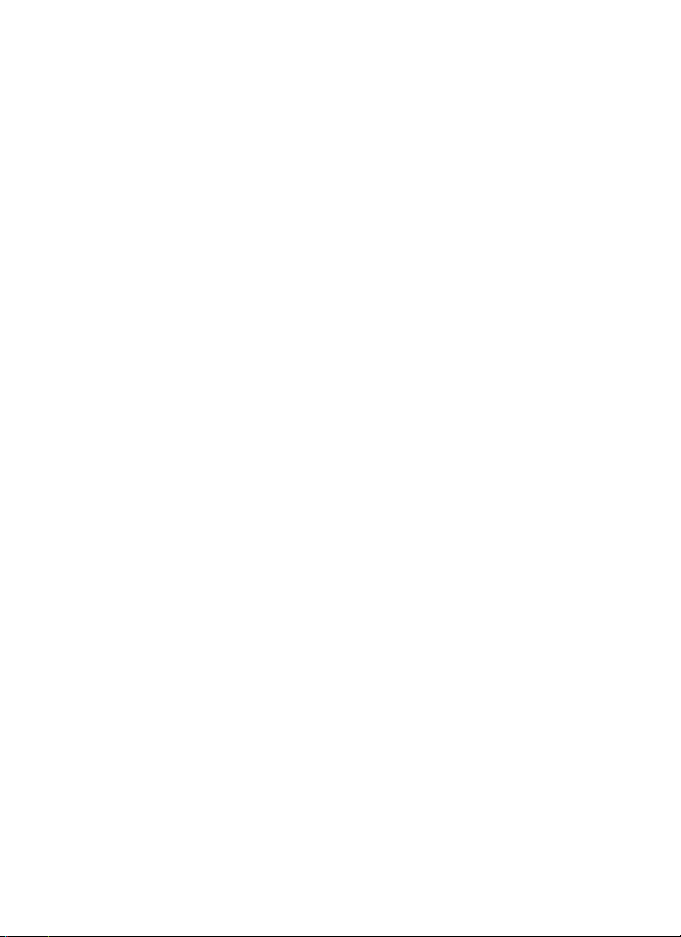
IPTC ...............................................................................................117
Voice Memo Options.............................................................. 120
Beep.............................................................................................. 122
Touch Controls.......................................................................... 122
HDMI............................................................................................. 123
Location Data ............................................................................123
Wireless Remote (WR) Options ...........................................124
Assign Remote (WR) Fn Button........................................... 125
Network....................................................................................... 126
Slot Empty Release Lock........................................................ 126
Battery Info................................................................................. 127
Save/Load Settings.................................................................. 128
Reset All Settings...................................................................... 130
Firmware Version ..................................................................... 130
N The Retouch Menu: Creating Retouched Copies .............131
NEF (RAW) Processing ............................................................ 134
Trim ............................................................................................... 136
Resize............................................................................................ 137
D-Lighting................................................................................... 139
Red-Eye Correction.................................................................. 140
Straighten ................................................................................... 140
Distortion Control.................................................................... 141
Perspective Control................................................................. 142
Filter Effects................................................................................ 142
Monochrome............................................................................. 143
Image Overlay ...........................................................................143
Edit Movie................................................................................... 146
Side-by-Side Comparison .....................................................146
O My Menu/m Recent Settings....................................................148
6
Page 7
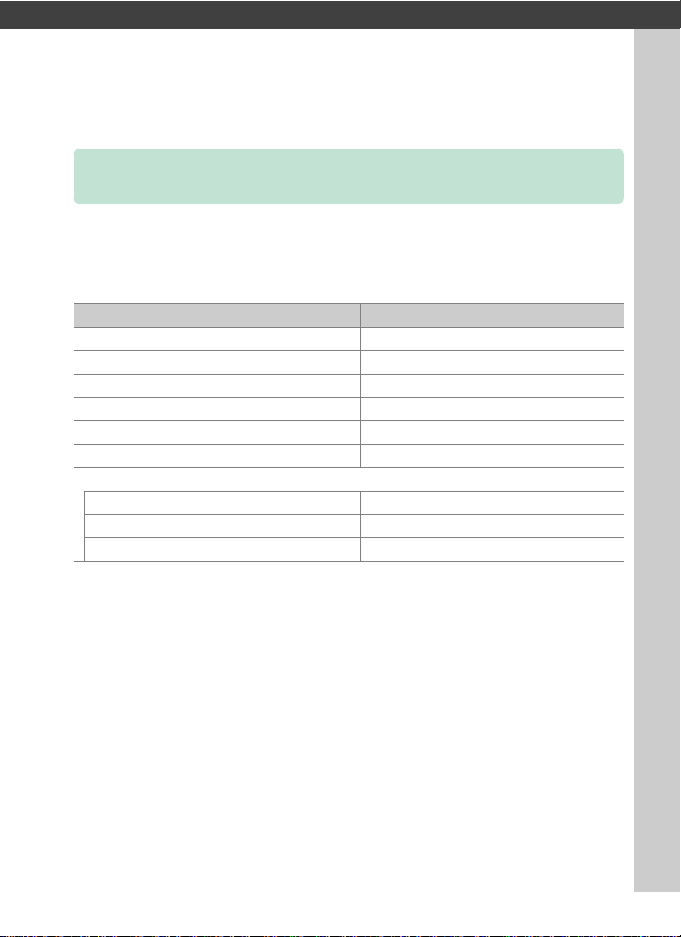
U
Menu Guide
Defaults
The default settings for the options in the camera menus are listed
below.
❚❚ Playback Menu Defaults
Option Default
Playback folder (0 17) All
Image review (0 22) Off
After delete (0 23) Show next
After burst, show (0 23) Last image in burst
Auto image rotation (0 24) On
Rotate tall (0 24) On
Slide show (0 25)
Image type Still images and movies
Frame interval 2 s
Audio playback Off
7
Page 8
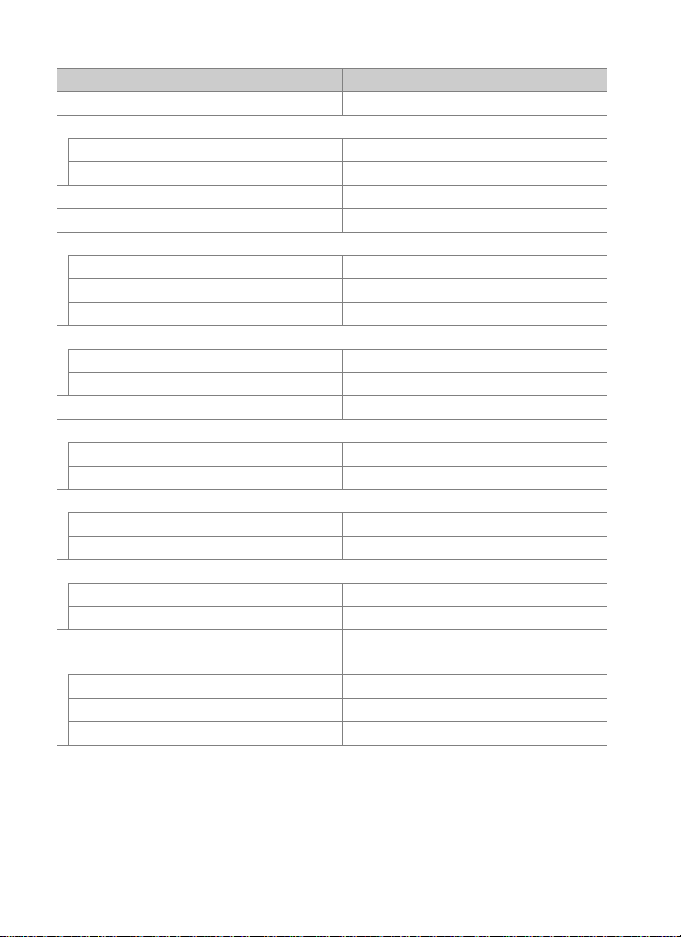
❚❚ Photo Shooting Menu Defaults
Option Default
Extended photo menu banks (0 29) Off
Storage folder (0 30)
Rename NC_D5
Select folder by number 100
File naming (0 33) DSC
Role played by card in Slot 2 (0 34) Overflow
Flash control (0 34)
Flash control mode TTL
Wireless flash options Off
Remote flash control Group flash
Image area (0 38)
Choose image area FX (36×24) 1.0×
Auto DX crop On
Image quality (0 39) JPEG normal
Image size (0 40)
JPEG/TIFF Large
NEF (RAW) Large
NEF (RAW) recording (0 41)
NEF (RAW) compression Lossless compressed
NEF (RAW) bit depth 14-bit
ISO sensitivity settings (0 42)
ISO sensitivity 100
Auto ISO sensitivity control Off
White balance (0 43)
Fine-tuning A-B: 0, G-M: 0
Choose color temp. 5000 K
Preset manual d-1
Auto > AUTO0 Keep white
(reduce warm colors)
8
Page 9
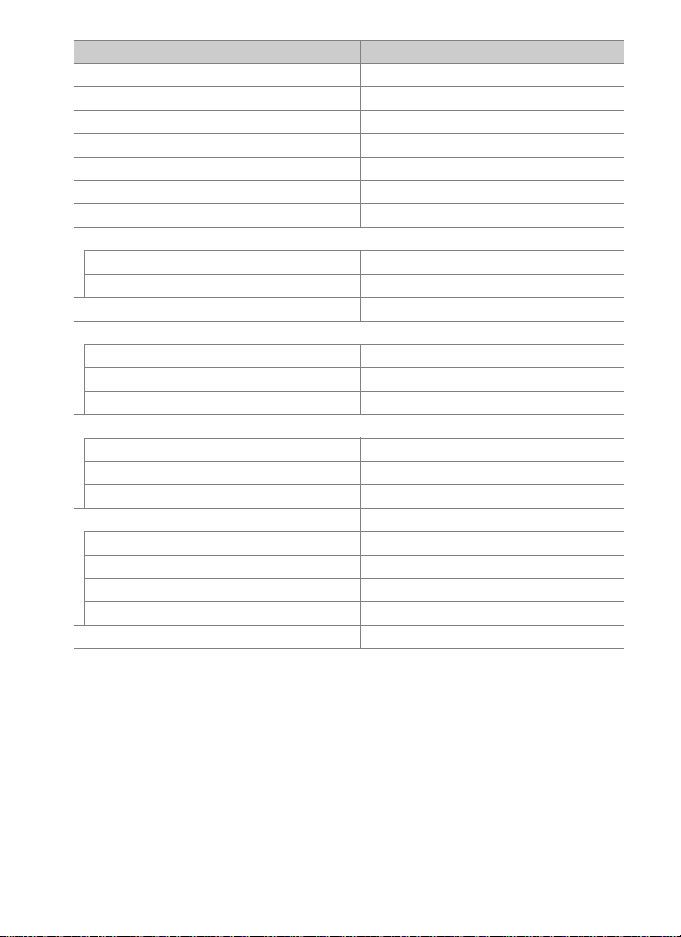
Option Default
Set Picture Control (0 44) Standard
Color space (0 45) sRGB
Active D-Lighting (0 45) Off
Long exposure NR (0 46) Off
High ISO NR (0 46) Normal
Vignette control (0 47) Normal
Auto distortion control (0 47) Off
Flicker reduction (0 48)
Flicker reduction setting Disable
Flicker reduction indicator On
Auto bracketing set (0 48) AE & flash
Multiple exposure (0 49)
*
Multiple exposure mode Off
Number of shots 2
Overlay mode Average
HDR (high dynamic range) (0 50)
HDR mode Off
Exposure differential Auto
Smoothing Normal
Interval timer shooting (0 51) Off
Start options Now
Interval 1 minute
No. of intervals×shots/interval 0001×1
Exposure smoothing Off
Silent live view photography (0 51) Off
* Photo shooting menu reset is not available while shooting is in progress.
9
Page 10
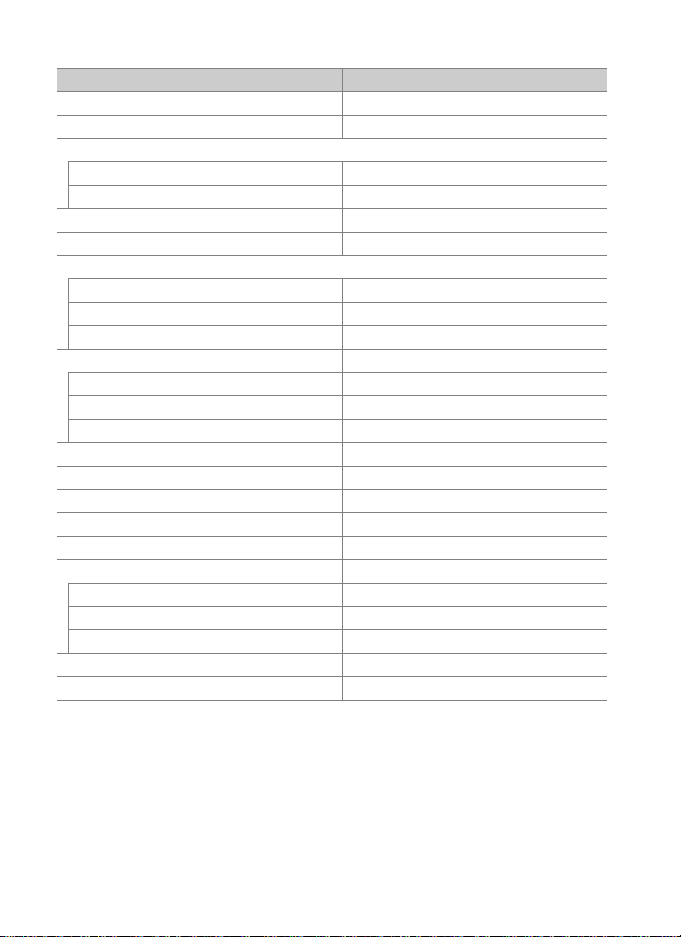
❚❚ Movie Shooting Menu Defaults
Option Default
File naming (0 53) DSC
Destination (0 53) Slot 1
Image area (0 53)
Choose image area FX
Auto DX crop On
Frame size/frame rate (0 54) 1920×1080; 60p
Movie quality (0 54) High quality
Movie ISO sensitivity settings (0 55)
ISO sensitivity (mode M) 100
Auto ISO control (mode M) Off
Maximum sensitivity 102400
White balance (0 55) Same as photo settings
Fine-tuning A-B: 0, G-M: 0
Choose color temp. 5000 K
Preset manual d-1
Set Picture Control (0 56) Same as photo settings
Microphone sensitivity (0 56) Auto sensitivity
Frequency response (0 56) Wide range
Wind noise reduction (0 57) Off
High ISO NR (0 57) Normal
Time-lapse movie (0 57) Off
Interval 5 s
Shooting time 25 minutes
Exposure smoothing On
Flicker reduction (0 58) Auto
Electronic VR (0 58) Off
10
Page 11
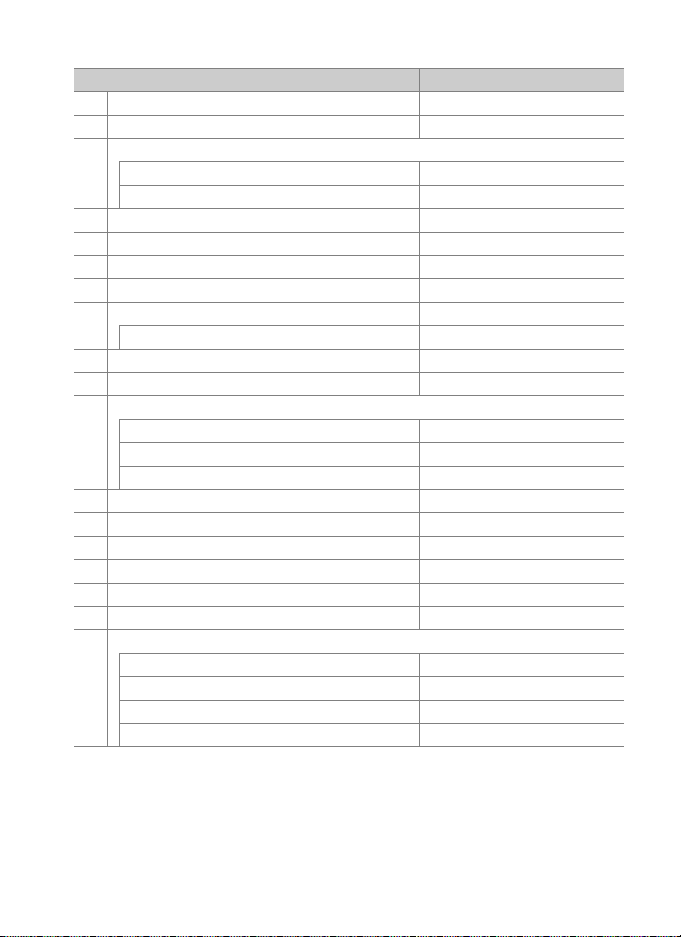
❚❚ Custom Settings Menu Defaults
Option Default
a1 AF-C priority selection (0 63) Release
a2 AF-S priority selection (0 64) Focus
a3 Focus tracking with lock-on (0 64)
Blocked shot AF response 3
Subject motion (Normal)
a4 3D-tracking face-detection (0 65) Off
a5 3D-tracking watch area (0 65) Normal
a6 Number of focus points (0 65) 55 points
a7 Store by orientation (0 66) Off
a8 AF activation (0 67) Shutter/AF-ON
Out-of-focus release Enable
a10 Autofocus mode restrictions (0 68) No restrictions
a11 Focus point wrap-around (0 68) No wrap
a12 Focus point options (0 69)
Manual focus mode On
Focus point brightness Normal
Dynamic-area AF assist On
b1 ISO sensitivity step value (0 69) 1/3 step
b2 EV steps for exposure cntrl (0 69) 1/3 step
b3 Exp./flash comp. step value (0 69) 1/3 step
b4 Easy exposure compensation (0 70) Off
b5 Matrix metering (0 71) Face detection on
b6 Center-weighted area (0 71) ø 12 mm
b7 Fine-tune optimal exposure (0 71)
Matrix metering 0
Center-weighted metering 0
Spot metering 0
Highlight-weighted metering 0
11
Page 12
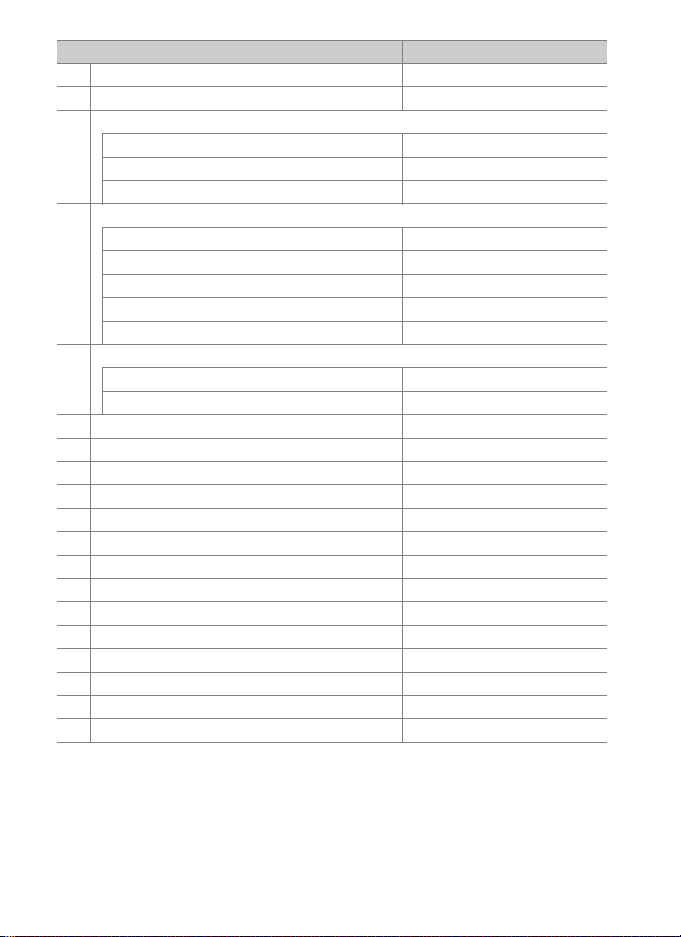
Option Default
c1 Shutter-release button AE-L (0 72) Off
c2 Standby timer (0 72) 6 s
c3 Self-timer (0 73)
Self-timer delay 10 s
Number of shots 1
Interval between shots 0.5 s
c4 Monitor off delay (0 73)
Playback 10 s
Menus 1 min
Information display 10 s
Image review 4 s
Live view 10 min
d1 Continuous shooting speed (0 74)
Continuous high-speed 12 fps
Continuous low-speed 5 fps
d2 Max. continuous release (0 74) 200
d4 Sync. release mode options (0 75) Sync
d5 Exposure delay mode (0 75) Off
d6 Electronic front-curtain shutter (0 76) Disable
d7 File number sequence (0 76) On
d8 Viewfinder grid display (0 77) Off
d9 LCD illumination (0 78) Off
e1 Flash sync speed (0 79) 1/250 s
e2 Flash shutter speed (0 80) 1/60 s
e3 Exposure comp. for flash (0 80) Entire frame
e4 Auto M ISO sensitivity control (0 80) Subject and background
e5 Modeling flash (0 81) On
e6 Auto bracketing (mode M) (0 81) Flash/speed
e7 Bracketing order (0 82) MTR > under > over
12
Page 13
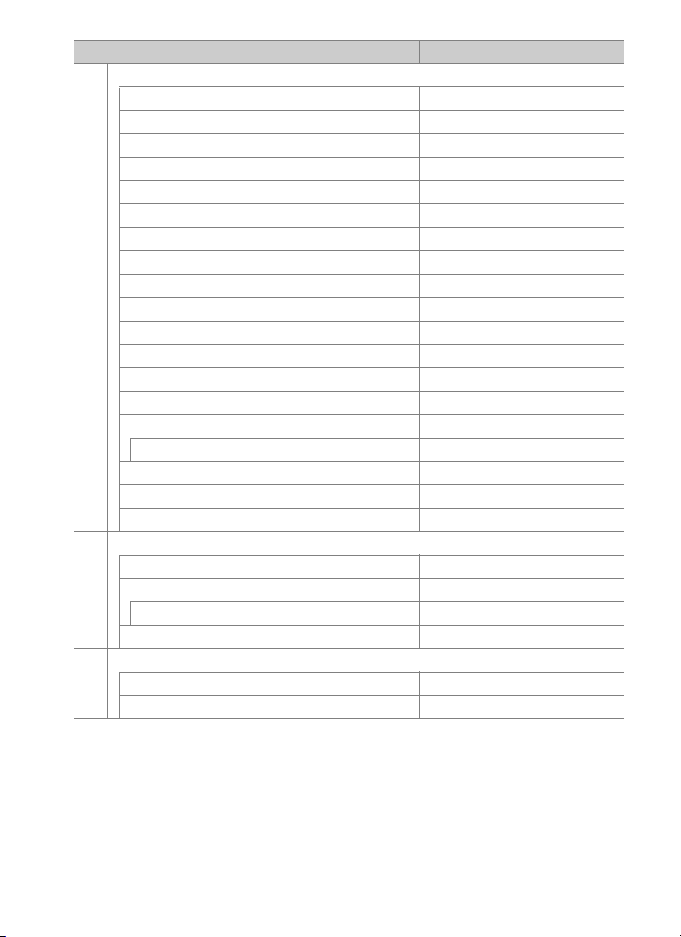
Option Default
f1 Custom control assignment (0 83)
Preview button Preview
Preview button + y None
Fn1 button None
Fn1 button + y Choose image area
Fn2 button Preview
Fn2 button + y None
Fn button for vertical shooting AE lock (Reset on release)
Fn button for vertical shooting + y None
Fn3 button Connect to network
AF-ON button AF-ON
Sub-selector Focus point selection
Sub-selector center AE/AF lock
Sub-selector center + y None
AF-ON button for vertical shooting Same as AF-ON button
Multi selector for vertical shooting Same as multi selector
Photo info/playback Info D/Playback C
BKT button + y Auto bracketing
Movie record button + y None
Lens focus function buttons AF lock only
f2 Multi selector center button (0 94)
Shooting mode Select center focus point
Playback mode Zoom on/off
Zoom on/off Low magnification (50%)
Live view Select center focus point
f3 Shutter spd & aperture lock (0 95)
Shutter speed lock Off
Aperture lock Off
13
Page 14
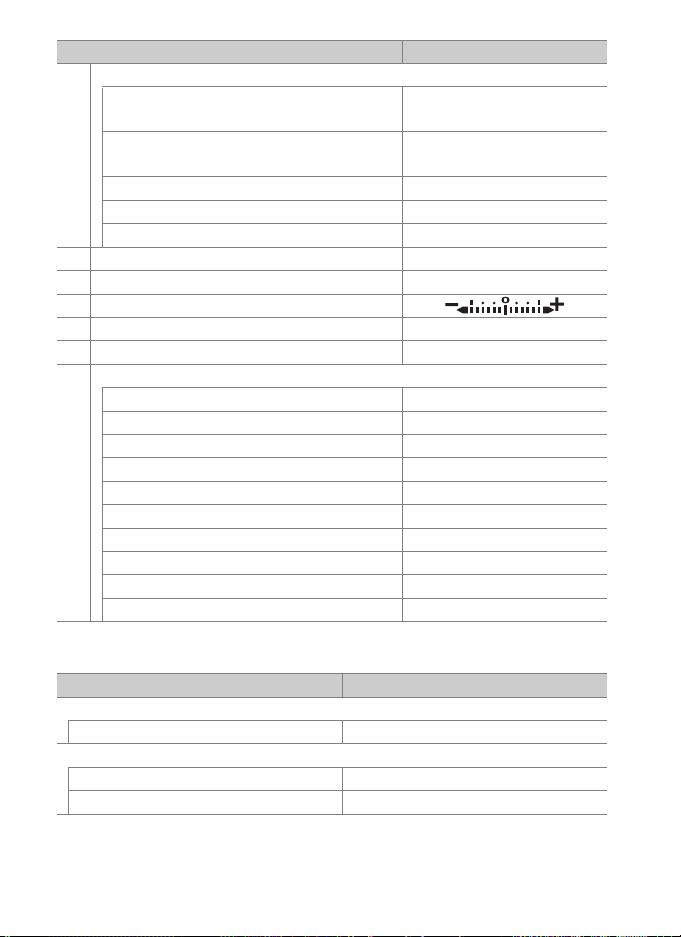
Option Default
f4 Customize command dials (0 96)
Reverse rotation
Change main/sub
Aperture setting Sub-command dial
Menus and playback Off
Sub-dial frame advance 10 frames
f5 Multi selector (0 98) Do nothing
f6 Release button to use dial (0 98) No
f7 Reverse indicators (0 98)
f8 Live view button options (0 98) Enable
f9 D switch (0 99) LCD backlight (D)
g1 Custom control assignment (0 99)
Preview button Index marking
Preview button + y None
Fn1 button None
Fn1 button + y None
Fn2 button None
Fn2 button + y None
Fn3 button None
Sub-selector center AE/AF lock
Sub-selector center + y None
Shutter-release button Take photos
Exposure compensation: U
Shutter speed/aperture: U
Exposure setting: Off
Autofocus setting: Off
❚❚ Setup Menu Defaults
Option Default
Time zone and date (0 106)
Daylight saving time Off
Monitor brightness (0 106)
Menus/playback 0
Live view 0
14
Page 15
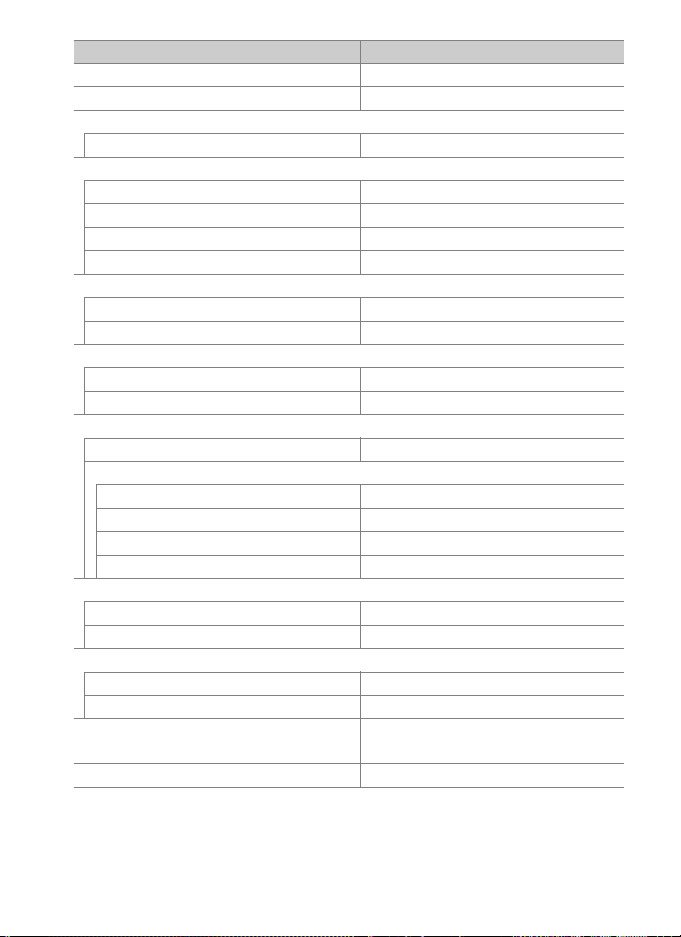
Option Default
Monitor color balance (0 107) A-B: 0, G-M: 0
Information display (0 109) Auto
Clean image sensor (0 112)
Clean at startup/shutdown Clean at startup & shutdown
Voice memo options (0 120)
Voice memo Off
Voice memo overwrite Disable
Voice memo control Press and hold
Audio output Speaker/headphones
Beep (0 122)
Volume Off
Pitch Low
Touch controls (0 122)
Enable/disable touch controls Enable
Full-frame playback flicks Left V Right
HDMI (0 123)
Output resolution Auto
Advanced
Output range Auto
Output display size 100%
Live view on-screen display Off
Dual monitor On
Location data (0 123)
Standby timer Enable
Set clock from satellite Yes
Wireless remote (WR) options (0 124)
LED lamp On
Link mode Pairing
Assign remote (WR) Fn button
(0 125)
Slot empty release lock (0 126) Enable release
None
15
Page 16
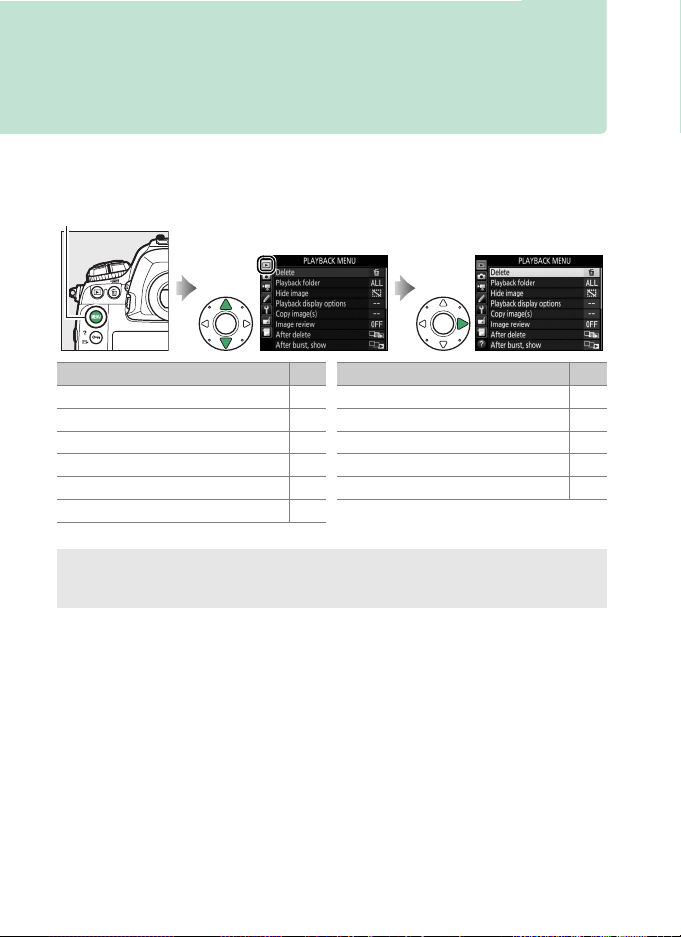
D The Playback Menu:
Managing Images
To display the playback menu, press G and select the
K (playback menu) tab.
G button
Option
Delete 17
Playback folder 17
Hide image 18
Playback display options 19
Copy image(s) 19
Image review 22
A See Also
Menu defaults are listed on page 7.
16
0
After delete 23
After burst, show 23
Auto image rotation 24
Rotate tall 24
Slide show 25
Option
0
Page 17
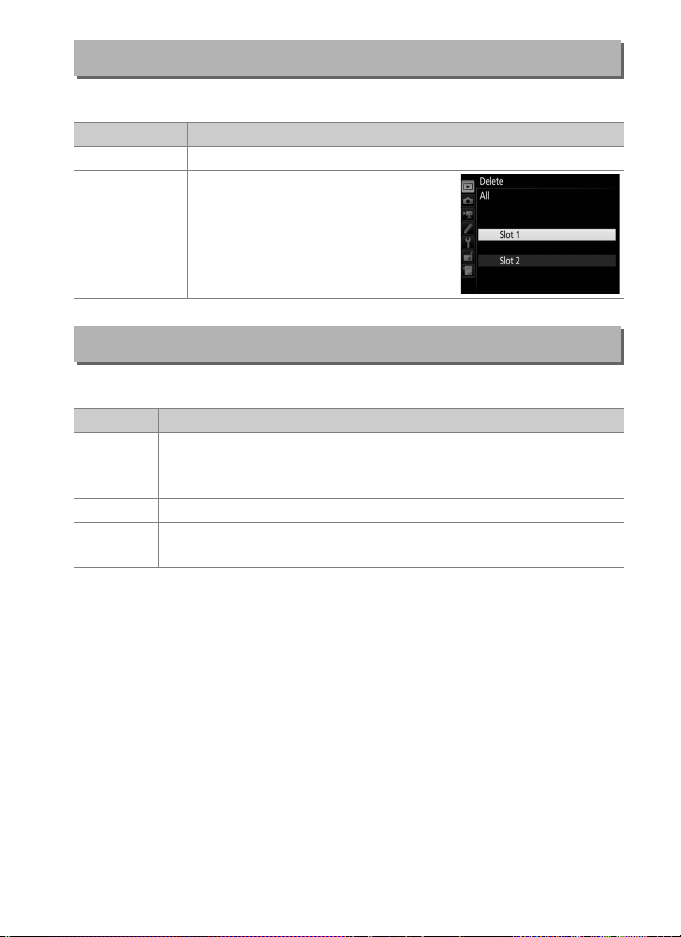
Delete
Delete multiple images.
Option Description
Q Selected
R All
Delete selected pictures.
Delete all pictures in the folder
currently selected for playback.
two cards are inserted, you can
select the card from which
pictures will be deleted.
G button ➜ D playback menu
If
Playback Folder
G button ➜ D playback menu
Choose a folder for playback.
Option Description
(Folder
name)
Current
Pictures in all folders created with the D5 will be visible during
playback. Folders can be renamed using the Storage folder >
Rename option in the photo shooting menu.
All Pictures in all folders will be visible during playback.
Only pictures in the current folder will be visible during
playback.
17
Page 18
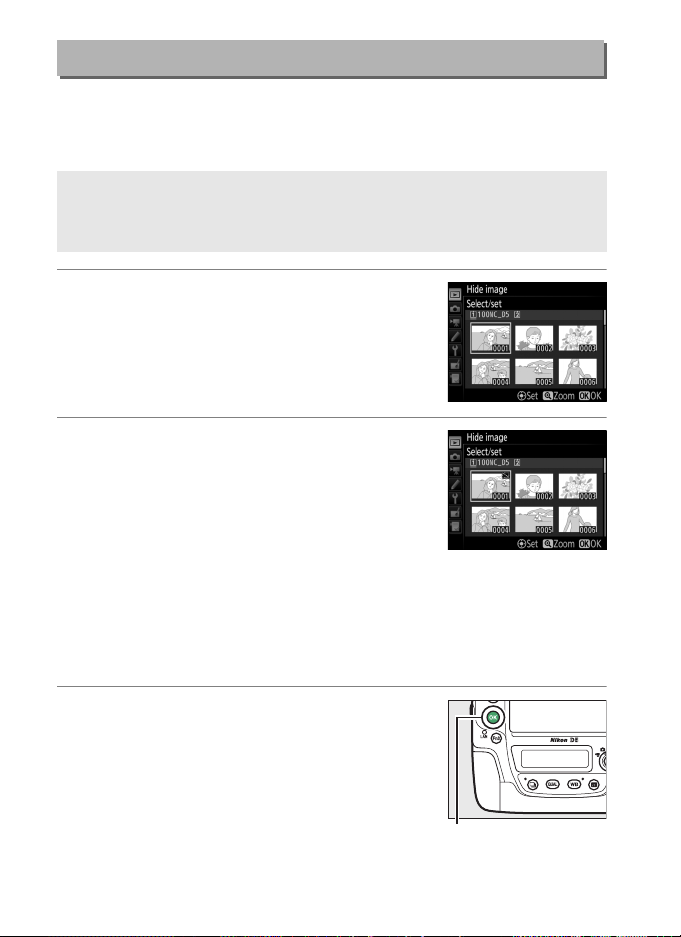
Hide Image
J button
Hide or reveal selected pictures as described below. Hidden
pictures are visible only in the Hide image menu and can only be
deleted by formatting the memory card.
G button ➜ D playback menu
D Protected and Hidden Images
Revealing a protected image will also remove protection from the
image.
1 Choose Select/set.
Highlight Select/set and press 2 (to skip
the remaining steps and reveal all
pictures, highlight Deselect all and press
J).
2 Select pictures.
Use the multi selector to scroll through
the pictures on the memory card (to view
the highlighted picture full screen, press
and hold the X button) and press the
center of the multi selector to select the
current picture.
deselect a picture, highlight it and press the center of the
multi selector again.
have been selected.
Selected pictures are marked by a R icon; to
Continue until all the desired pictures
3 Press J.
18
Press J to complete the operation.
Page 19
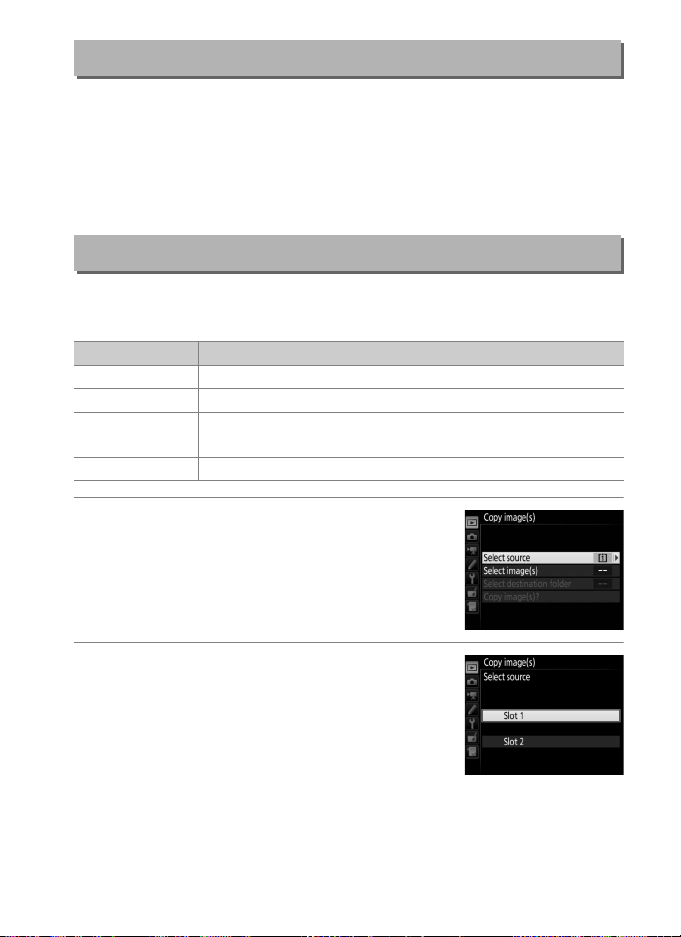
Playback Display Options
Choose the information available in the playback photo
information display.
press 2 to select the option for the photo information display.
L appears next to selected items; to deselect, highlight an item
and press 2.
Press 1 or 3 to highlight an option, then
To return to the playback menu, press J.
G button ➜ D playback menu
A
Copy Image(s)
Copy pictures from one memory card to another.
only available when two memory cards are inserted in the camera.
Option Description
Select source Choose card from which pictures will be copied.
Select image(s) Select pictures to be copied.
Select destination
folder
Copy image(s)? Copy selected pictures to specified destination.
Select destination folder on remaining card.
G button ➜ D playback menu
This option is
1 Choose Select source.
Highlight Select source and press 2.
2 Select the source card.
Highlight the slot for the card containing
the images to be copied and press J.
19
Page 20
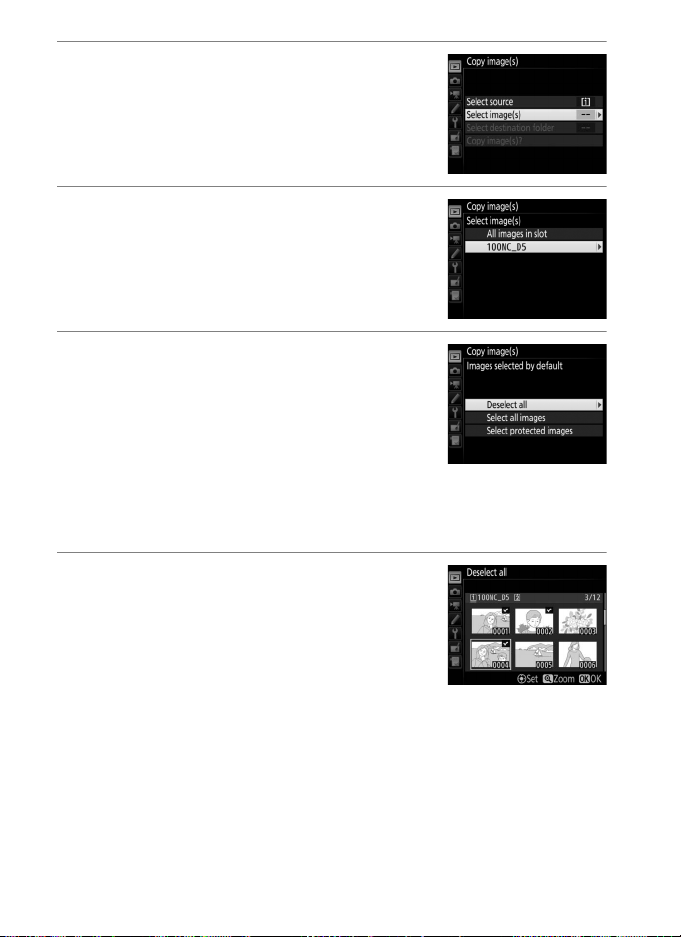
3 Choose Select image(s).
Highlight Select image(s) and press 2.
4 Select the source folder.
Highlight the folder containing the
images to be copied and press 2.
5 Make the initial selection.
Before going on to select or deselect
individual images, you can mark all or all
protected images in the folder for
copying by choosing Select all images or
Select protected images.
individually selected images for copying, choose Deselect all
before proceeding.
To mark only
6 Select additional images.
Highlight pictures and press the center of
the multi selector to select or deselect (to
view the highlighted picture full screen,
press and hold the X button).
images are marked with a L.
proceed to Step 7 when your selection is complete.
Selected
Press J to
20
Page 21
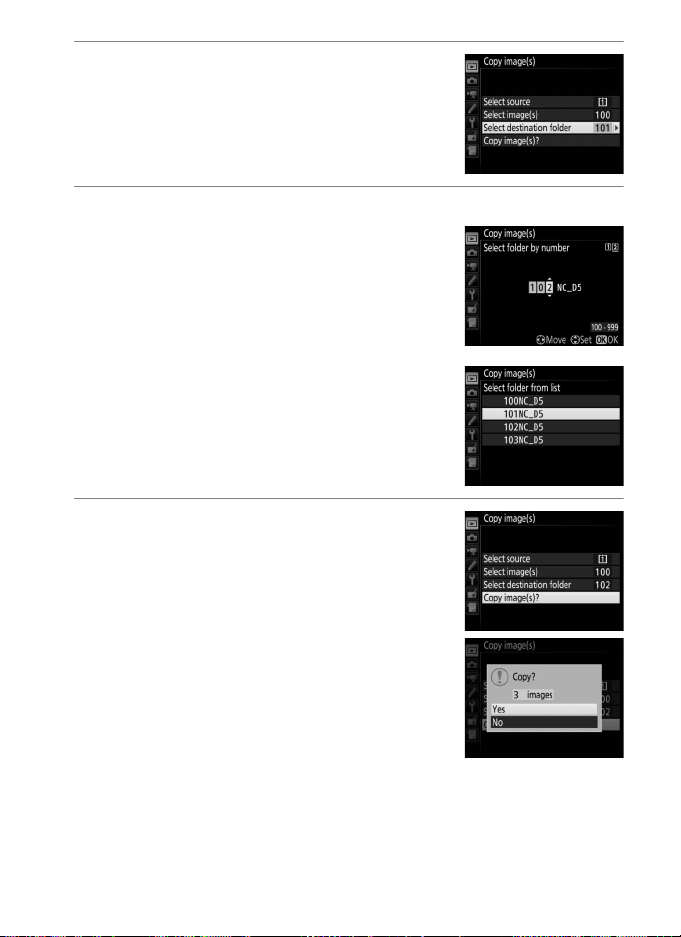
7 Choose Select destination folder.
Highlight Select destination folder and
press 2.
8 Select a destination folder.
To enter a folder number, choose Select
folder by number, enter the number
(0 31), and press J.
selected number does not already exist, a
new folder will be created.
To choose from a list of existing folders,
choose Select folder from list, highlight
a folder, and press J.
If the folder with the
9 Copy the images.
Highlight Copy image(s)? and press J.
A confirmation dialog will be displayed;
highlight Ye s and press J.
to exit when copying is complete.
Press J again
21
Page 22
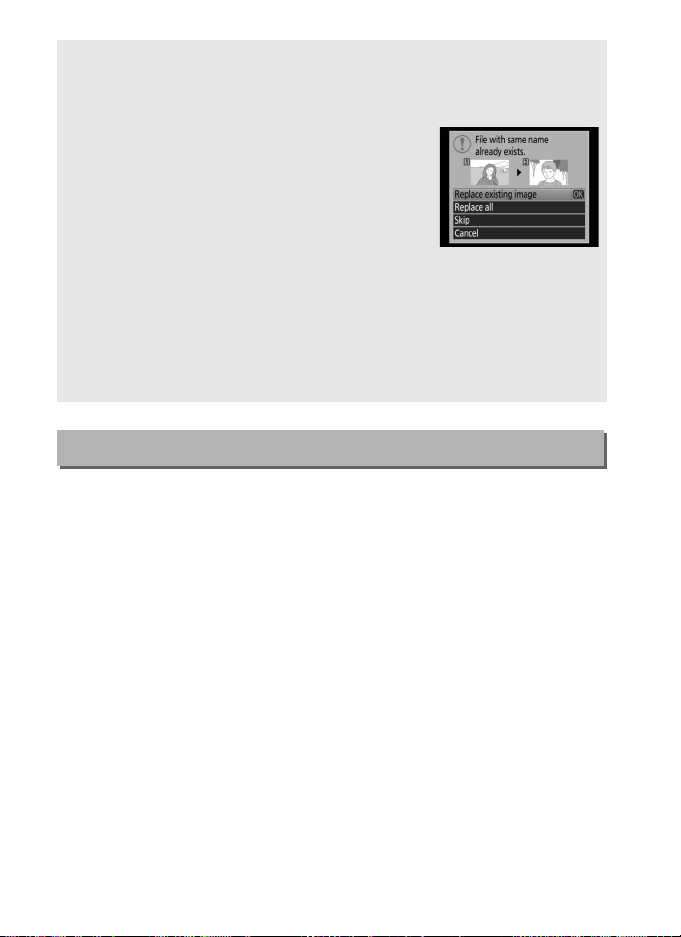
D Copying Images
Images will not be copied if there is insufficient space on the destination
card.
Be sure the battery is fully charged before copying movies.
If the destination folder contains an image with
the same name as one of the images to be
copied, a confirmation dialog will be displayed.
Select Replace existing image to replace the
image with the image to be copied, or select
Replace all to replace all existing images with
the same names without further prompting.
continue without replacing the image, select Skip, or select Cancel to
exit without copying any further images.
the destination folder will not be replaced.
Protect status is copied with the images. Voice memos will be copied
with their associated images.
Hidden images can not be copied.
To
Hidden or protected files in
Image Review
G button ➜ D playback menu
Choose whether pictures are automatically displayed in the
monitor immediately after shooting.
If Off is selected, pictures can
only be displayed by pressing the K button.
22
Page 23
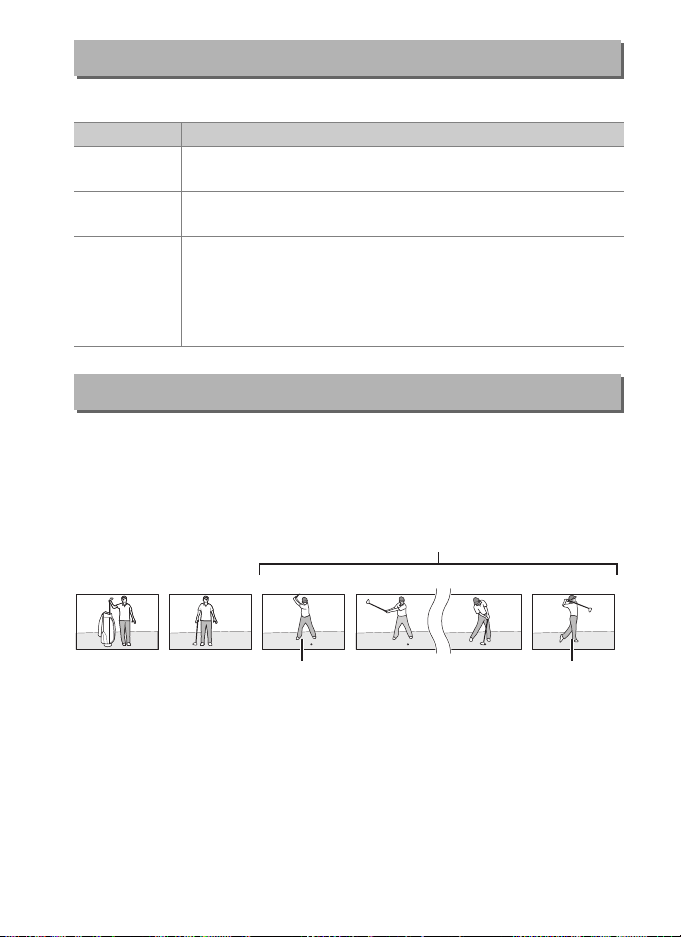
After Delete
G button ➜ D playback menu
Choose the picture displayed after an image is deleted.
Option Description
S
T
U
Show
next
Show
previous
Continue
as before
Display following picture.
previous picture will be displayed.
Display previous picture. If deleted picture was first frame,
following picture will be displayed.
If user was scrolling through pictures in order recorded,
following picture will be displayed as described for Show
If user was scrolling through pictures in reverse
next.
order, previous picture will be displayed as described for
Show previous.
If deleted picture was last frame,
After Burst, Show
G button ➜ D playback menu
Choose whether the photo displayed immediately after a burst of
shots is taken in continuous mode is the first or last shot in the
burst. This option takes effect only when Image review (0 22) is
off.
Most recent shot (burst)
DSC_0001.jpg DSC_0002.jpg DSC_0003.jpg DSC_0004.jpg DSC_0014.jpg DSC_0015.jpg
Displayed if First image in
burst is selected
Displayed if Last image in
burst is selected
23
Page 24
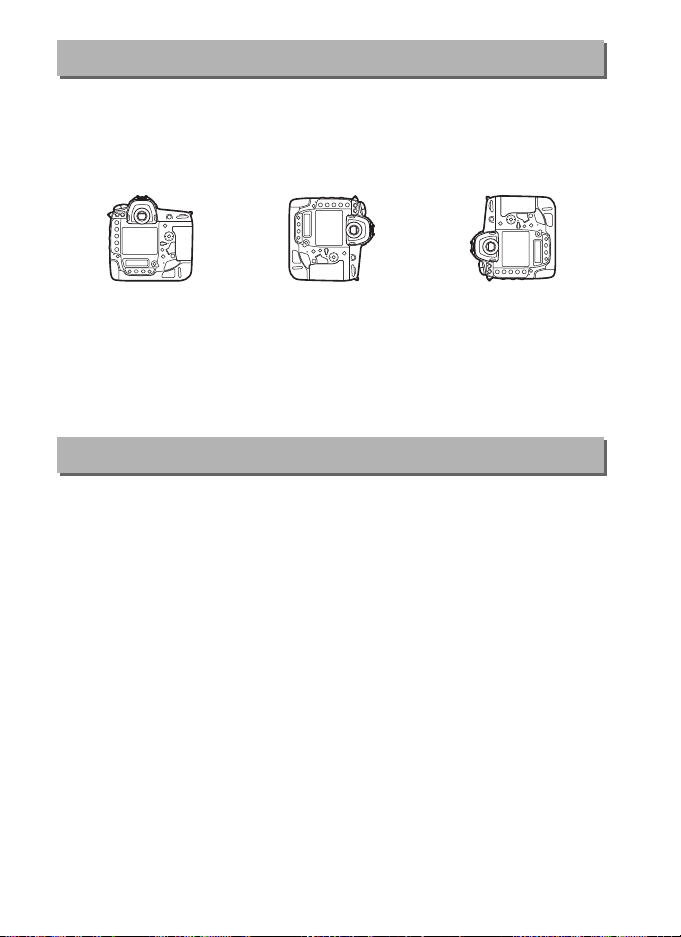
Auto Image Rotation
G button ➜ D playback menu
Photographs taken while On is selected contain information on
camera orientation, allowing them to be rotated automatically
during playback or when viewed in ViewNX-i or in Capture NX-D.
The following orientations are recorded:
Landscape (wide)
orientation
Camera orientation is not recorded when Off is selected.
Camera rotated 90°
clockwise
Camera rotated 90°
counter-clockwise
Choose
this option when panning or taking photographs with the lens
pointing up or down.
Rotate Tall
G button ➜ D playback menu
If On is selected, “tall” (portrait-orientation) pictures taken with On
selected for Auto image rotation will be automatically rotated for
display in the monitor.
Pictures taken with Off selected for Auto
image rotation will be displayed in “wide” (landscape
orientation).
Note that because the camera itself is already in the
appropriate orientation during shooting, images are not rotated
automatically during image review.
24
Page 25
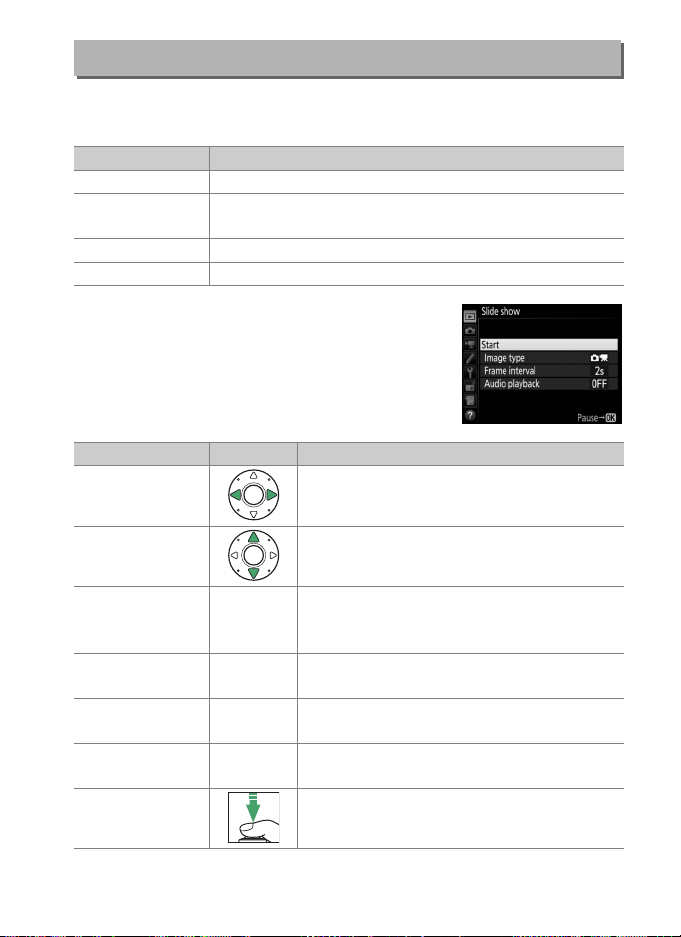
Slide Show
G button ➜ D playback menu
Create a slide show of the pictures in the current playback folder
(0 17).
Hidden images (0 18) are not displayed.
Option Description
Start Start slide show.
Image type
Frame interval Choose how long each picture will be displayed.
Audio playback Display menu of voice memo playback options (0 26).
Choose type of image displayed from Still images and
movies, Still images only, and Movies only.
To start the slide show, highlight Start and
press J.
The following operations can be
performed while the slide show is in
progress:
To Press Description
Skip back/skip
ahead
Press 4 to return to previous frame, 2 to
skip to next frame.
View additional
photo info
Pause
Raise/lower
volume
Exit to playback
menu
Exit to playback
mode
Exit to shooting
mode
J
X/W (M)
G
K
Change or hide photo info displayed (still
images only).
Pause slide show (voice memo playback
may continue).
Restart and press J.
Press X during movie playback to increase
volume, W (M) to decrease.
End slide show and return to playback
menu.
End slide show and exit to full-frame or
thumbnail playback.
Press shutter-release button halfway to
return to shooting mode.
To restart, highlight
25
Page 26
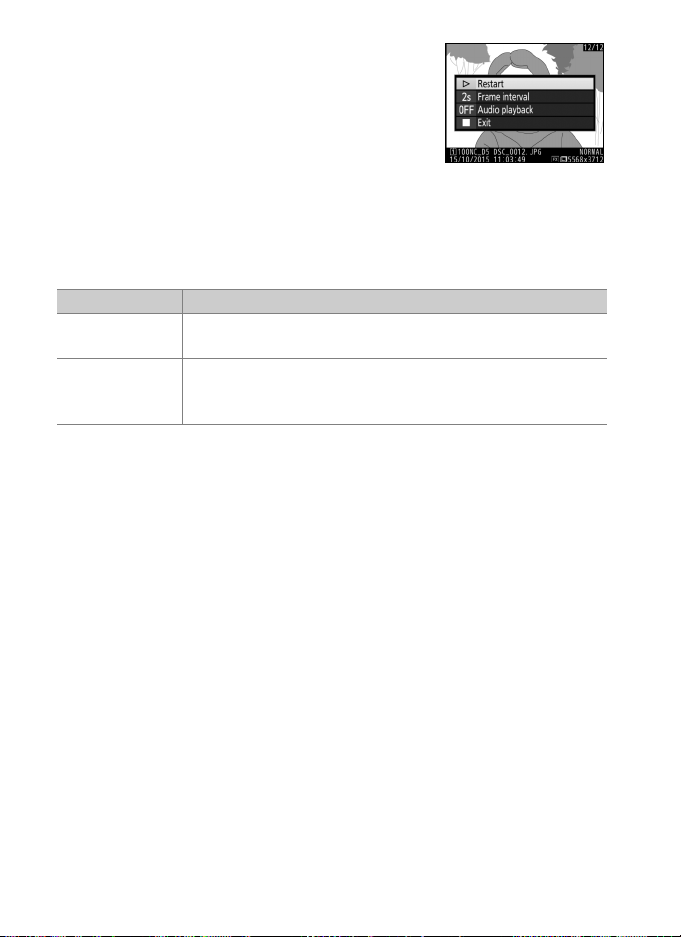
The dialog shown at right is displayed when
the show ends.
Select Restart to restart or
Exit to return to the playback menu.
❚❚ Audio Playback
Choose On to play voice memos during slide shows (the sound
recorded with movies always plays regardless of the option
selected).
Frame interval
Length of voice
Choose Off to disable voice memo playback during slide shows.
The following options will be displayed:
Option Description
Playback ends when next frame is displayed, even if
entire memo has not been played.
Next frame is not displayed until entire memo has been
memo
played, even if frame interval is shorter than voice
memo.
26
Page 27

C The Photo Shooting Menu:
Shooting Options
To display the photo shooting menu, press G and select the
C (photo shooting menu) tab.
G button
Option 0
Photo shooting menu bank 28
Extended photo menu banks 29
Storage folder 30
File naming 33
Role played by card in Slot 2 34
Flash control 34
Image area 38
Image quality 39
Image size 40
NEF (RAW) recording 41
ISO sensitivity settings 42
White balance 43
Set Picture Control 44
A See Also
Menu defaults are listed on page 8.
Option 0
Manage Picture Control 44
Color space 45
Active D-Lighting 45
Long exposure NR 46
High ISO NR 46
Vignette control 47
Auto distortion control 47
Flicker reduction 48
Auto bracketing set 48
Multiple exposure 49
HDR (high dynamic range) 50
Interval timer shooting 51
Silent live view photography 51
27
Page 28
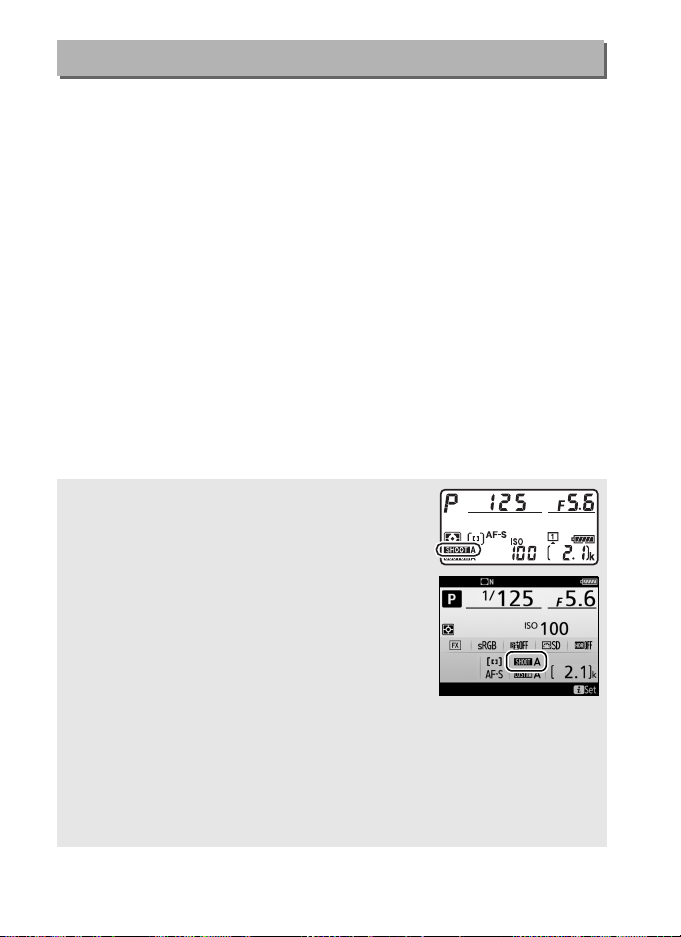
Photo Shooting Menu Bank
G button ➜ C photo shooting menu
Photo shooting menu options are stored in one of four banks.
With the exceptions of Extended photo menu banks, Multiple
exposure, Interval timer shooting, and modifications to Picture
Controls (quick adjust and other manual adjustments), changes to
settings in one bank have no effect on the others.
To st o re a
particular combination of frequently-used settings, select one of the
four banks and set the camera to these settings.
The new settings
will be stored in the bank even when the camera is turned off, and
will be restored the next time the bank is selected.
Different
combinations of settings can be stored in the other banks,
allowing the user to switch instantly from one combination to
another by selecting the appropriate bank from the bank menu.
The default names for the four photo shooting menu banks are A,
B, C, and D.
A descriptive caption up to 20 characters long can be
added as described on page 33 by highlighting the menu bank
and pressing 2.
A Photo Shooting Menu Bank
The top control panel and information displays
show the current photo shooting menu bank.
A See Also
Exposure and flash modes, shutter speed, and aperture can be included
in photo shooting menu banks using the Extended photo menu banks
option in the photo shooting menu (0 29).
the controls on the camera body to select the photo shooting menu
bank, see Custom Setting f1 (Custom control assignment, 0 83).
28
For information on using
Page 29
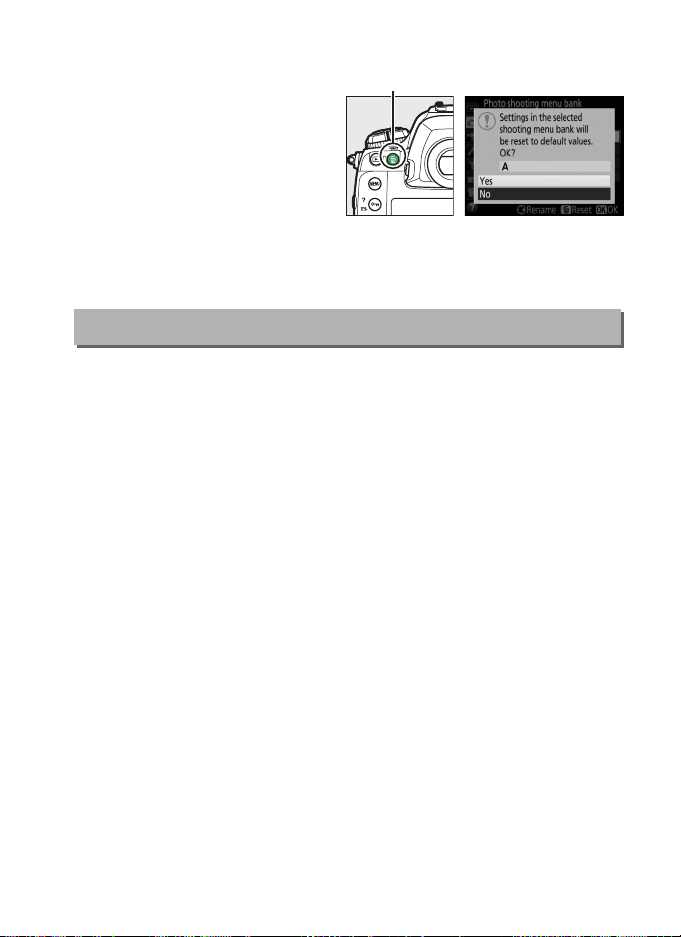
❚❚ Restoring Default Settings
O (Q) button
To restore default settings,
highlight a bank in the Photo
shooting menu bank menu
and press O (Q).
confirmation dialog will be
displayed; highlight Ye s and
press J to restore default
settings for the selected bank.
settings.
A
See page 8 for a list of default
Extended Photo Menu Banks
Select On to include exposure and flash modes, shutter speed
(modes S and M only), and aperture (modes A and M only) in the
information recorded in each of the four photo shooting menu
banks, to be recalled whenever the bank is selected.
restores the values in effect before On was selected.
G button ➜ C photo shooting menu
Selecting Off
29
Page 30
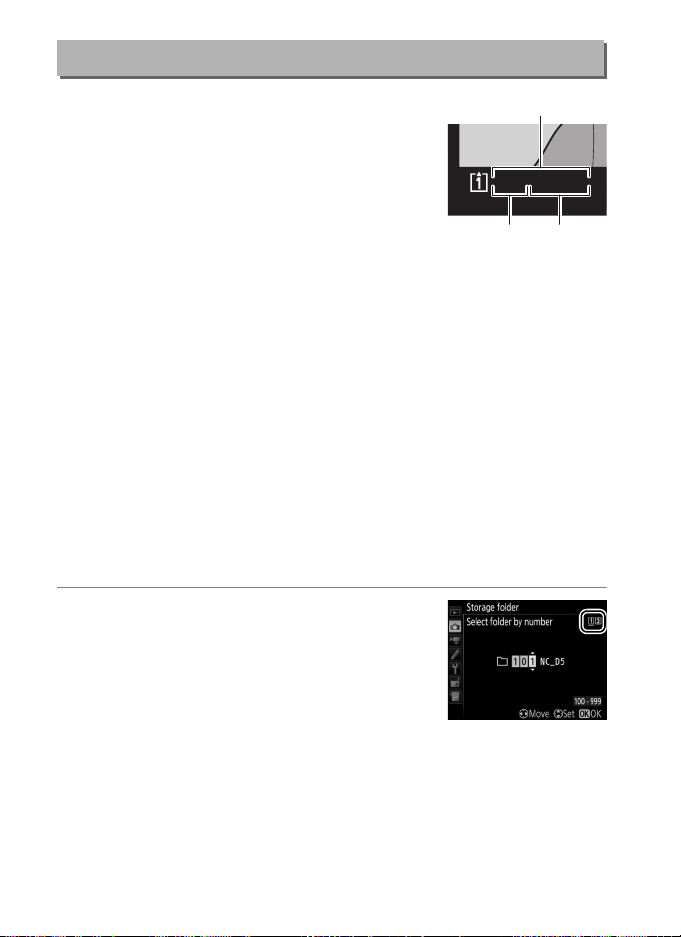
Storage Folder
Folder
Folder
number
Folder
name
D
1
Rename folders and select the folder in which
subsequent images will be stored.
G button ➜ C photo shooting menu
100NC_D
5
15/10/2015
❚❚ Rename
Folders are identified by a 5-character folder name preceded by a
3-digit folder number assigned automatically by the camera.
default folder name is “NC_D5”; to change the name assigned to
new folders, select Rename and rename the folder as described
on page 33 (if desired, the default name can be restored by
pressing and holding the O (Q) button while the keyboard is
displayed). Existing folders can not be renamed.
The
❚❚ Select Folder by Number
To select folders by number or create a new folder with the current
folder name and a new folder number:
1 Choose Select folder by number.
Highlight Select folder by number and
press 2.
be displayed, with the current primary
slot underlined.
The dialog shown at right will
30
Page 31
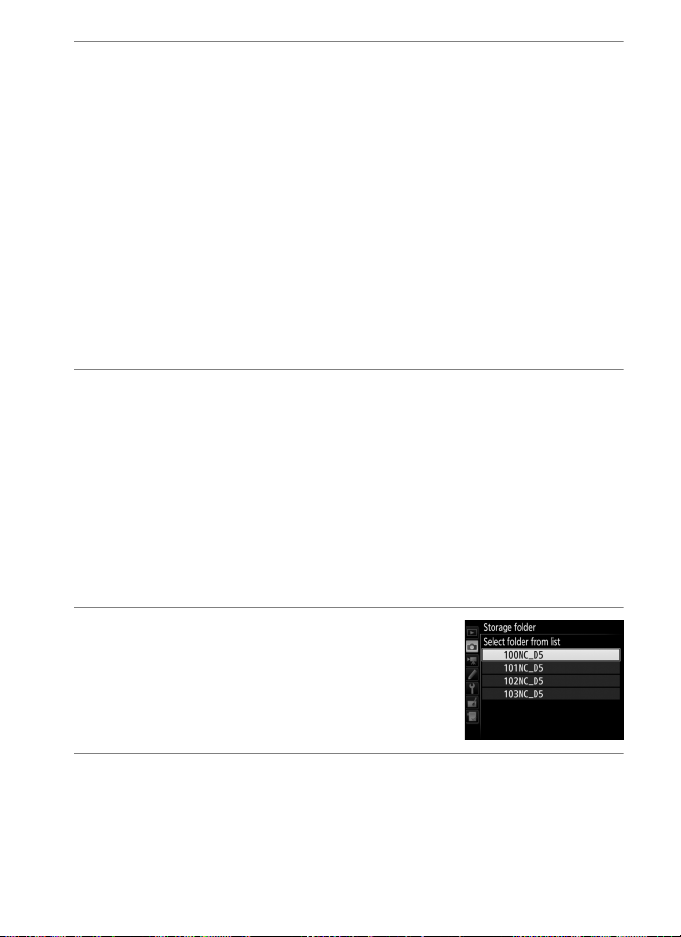
2 Choose a folder number.
Press 4 or 2 to highlight a digit, press 1 or 3 to change. If a
folder with the selected number already exists, a W, X, or Y
icon will be displayed to the left of the folder number:
• W: Folder is empty.
• X: Folder is partially full.
• Y: Folder contains 999 pictures or a picture numbered 9999.
No further pictures can be stored in this folder.
The card on which the folder is stored is shown by the card slot
icon in the top right corner of the “select folder by number”
dialog.
currently selected for Role played by card in slot 2 (0 34).
The card used for new folders depends on the option
3 Save changes and exit.
Press J to complete the operation (to exit without changing
the storage folder, press the G button).
specified number does not already exist, a new folder will be
created.
selected folder unless it is already full.
Subsequent photographs will be stored in the
If a folder with the
❚❚ Select Folder from List
To choose from a list of existing folders:
1 Choose Select folder from list.
Highlight Select folder from list and
press 2.
2 Highlight a folder.
Press 1 or 3 to highlight a folder.
31
Page 32

3 Select the highlighted folder.
Press J to select the highlighted folder. Subsequent
photographs will be stored in the selected folder.
D Folder and File Numbers
If the current folder is numbered 999 and contains 999 pictures or a
photo numbered 9999, the shutter-release will be disabled and no
further photographs can be taken (in addition, movie recording may be
disabled if the current folder is numbered 999 and the next file would be
the 992nd or numbered 9992 or higher). Because automatic folder
creation is disabled once the folder number reaches 999, in movie mode
shooting may end if Live frame grab is assigned to the shutter-release
button using Custom Setting g1 (Custom control assignment) and the
current folder is numbered 999 and contains 942 or more files or a file
number 9942 or higher.
number less than 999 or try changing the options selected for Frame
size/frame rate and Movie quality (0 54).
A Startup Time
Additional time may be required for camera startup if the memory card
contains a very large number of files or folders.
To continue shooting, create a folder with a
32
Page 33

File Naming
Keyboard
area
Name area
Keyboard
selection
G button ➜ C photo shooting menu
Photographs are saved using file names consisting of “DSC_” or, in
the case of images that use the Adobe RGB color space (0 45),
“_DSC”, followed by a four-digit number and a three-letter
extension (e.g., “DSC_0001.JPG”).
The File naming option is used
to select three letters to replace the “DSC” portion of the file name.
A Tex t E n t ry
The dialog at right is displayed
when text entry is required.
the letters on the touch-screen
keyboard (tap the keyboard
selection button to cycle
through the upper-case, lowercase, and symbol keyboards).
You can also use the multi selector to highlight the desired character in
the keyboard area and press the center of the multi selector to insert the
highlighted character at the current cursor position (note that if a
character is entered when the field is full, the last character in the field
will be deleted). To delete the character under the cursor, press the O
(Q) button.
hold the W (M) button and press 4 or 2. To complete entry and return
to the previous menu, press J.
press G.
To move the cursor to a new position, tap the display or
Tap
To exit without completing text entry,
A Extensions
The following extensions are used: “.NEF” for NEF (RAW) images, “.TIF” for
TIFF (RGB) images, “.JPG” for JPEG images, “.MOV” for movies, and “.NDF”
for dust off reference data.
image-quality settings of NEF (RAW)+JPEG, the NEF and JPEG images
have the same file names but different extensions.
In each pair of photographs recorded at
33
Page 34

Role Played by Card in Slot 2
G button ➜ C photo shooting menu
Choose the role played by the card in Slot 2 when two memory
cards are inserted in the camera.
Choose from Overflow (the card in Slot 2 is used only when the
card in Slot 1 is full), Backup (each picture is recorded twice, once
to the card in Slot 1 and again to the card in Slot 2), and RAW Slot
1 - JPEG Slot 2 (as for Backup, except that the NEF/ RAW copies of
photos recorded at settings of NEF/RAW + JPEG are recorded only
to the card in Slot 1 and the JPEG copies only to the card in Slot 2).
Flash Control
G button ➜ C photo shooting menu
Choose the flash control mode for optional flash units mounted on
the camera accessory shoe and adjust settings for off-camera flash
photography.
❚❚ Flash Control Mode
When an SB-5000, SB-500, SB-400, or SB-300
is mounted on the camera, the flash control
mode, flash level, and other flash settings can
be adjusted using the Flash control> Flash
control mode item in the photo shooting
menu (in the case of the SB-5000, these
settings can also be adjusted using the controls on the flash unit).
The options available vary with the flash used, while the options
displayed under Flash control mode vary with the mode selected.
Settings for other flash units can only be adjusted using flash unit
controls.
• TTL: i-TTL mode.
flash compensation can be adjusted using the W (M) button.
34
In the cases of the SB-500, SB-400, and SB-300,
Page 35

• Auto external flash: In this mode, output is adjusted automatically
according to the amount of light reflected by the subject; flash
compensation is also available.
“auto aperture” (qA) and “non-TTL auto” (A) modes; non-TTL
auto is selected automatically if a non-CPU lens is attached
without specifying the focal length and maximum aperture
using the Non-CPU lens data option in the setup menu (0 111).
See the flash unit manual for details.
• Distance-priority manual: Choose the distance to the subject; flash
output will be adjusted automatically.
also available.
• Manual: Choose the flash level manually.
• Repeating flash: The flash fires repeatedly while the shutter is open,
producing a multiple-exposure effect.
(Output), the number of times the units fire (Times), and the
number of times the flash fires per second (Frequency,
measured in Hertz).
in total may vary depending on the options selected for Output
and Frequency; see the documentation provided with the flash
unit for details.
Note that the number of times the units fire
Auto external flash supports
Flash compensation is
Choose the flash level
35
Page 36

❚❚ Wireless Flash Options
Adjust settings for simultaneous wireless control of multiple
remote flash units.
Option Description
Optical AWL
Optical/radio
AWL
Radio AWL
Off
The remote flash units are controlled using low-intensity
flashes emitted by the master flash. Available only with an
SB-5000 or SB-500 mounted on the camera accessory shoe.
This option is for flash photography using both opticallyand radio-controlled flash units and is available when a
WR-R10 is attached and an SB-500, or an SB-910, SB-900,
SB-800, SB-700, or SU-800 configured to serve as the master
flash, is mounted on the camera accessory shoe.
flash control is automatically set to Group flash (0 37).
The remote flash units are controlled by radio signals
emitted by a WR-R10 attached to the camera.
only with the WR-R10 and remote flash units that support
radio AWL.
Remote flash photography disabled.
Remote
Available
A Radio AWL
A WR-A10 adapter is required when using the WR-R10.
update the WR-R10 firmware to the latest version; for information on
firmware updates, see the Nikon website for your area.
Be sure to
36
Page 37

❚❚ Remote Flash Control
Choose from the following remote flash photography options.
Option Description
Choose a separate flash control mode and flash level for
Group flash
Quick wireless
control
Remote
repeating
each group of remote flash units. If Optical AWL or
Optical/radio AWL is selected for Wireless flash options
(0 36), you can choose the channel used by the master
flash to communicate with the remote flash units.
Choose for control of overall flash output.
wireless control options to adjust the balance between
groups A and B and set the output for group C manually
(the master flash does not fire).
compensation for groups A and B and, if Optical AWL or
Optical/radio AWL is selected for Wireless flash options
(0 36), choose the channel used by the master flash to
communicate with the remote flash units.
The flash units fire repeatedly while the shutter is open,
producing a multiple-exposure effect. Choose the flash
level (Output), the number of times the flash units fire
(Times), the number of times the units fire per second
(Frequency), and, if Optical AWL or Optical/radio AWL is
selected for Wireless flash options (0 36), the channel
used by the master flash to communicate with the remote
flash units. Note that the number of times the flash units
fire in total may vary depending on the options selected for
Output and Frequency; see the documentation provided
with the flash unit for details.
You can also adjust flash
Use Quick
❚❚ Radio Remote Flash Info
View the flash units currently controlled using radio AWL when
Radio AWL is selected for Wireless flash options.
37
Page 38

Image Area
G button ➜ C photo shooting menu
❚❚ Choose Image Area
The camera offers a choice of the following image areas:
Option Description
Images are recorded in FX format with an angle of
FX (36× 24) 1.0×
c
1.2× (30× 20) 1.2 ×
Z
DX (24× 16) 1.5×
a
5 : 4 (30× 24) Pictures are recorded with an aspect ratio of 5 : 4.
b
view equivalent to a NIKKOR lens on a 35 mm
format camera.
Selecting this option reduces the angle of view and
increases the apparent focal length of the lens by
approximately 1.2×.
Images are recorded in DX format.
approximate focal length of the lens in 35 mm
format, multiply by 1.5.
To calculate the
❚❚ Auto DX Crop
If On is selected, photos taken using a DX lens will automatically be
recorded using the DX (24×16) 1.5× (DX format) image area.
38
Page 39

Image Quality
G button ➜ C photo shooting menu
Choose a file format and compression ratio (image quality).
Option File type Description
RAW data from the image sensor are saved
NEF (RAW) NEF
NEF (RAW)+
JPEG fine★/
NEF (RAW)+
JPEG fine
NEF (RAW)+
JPEG normal★/
NEF (RAW)+
JPEG normal
NEF (RAW)+
JPEG basic★/
NEF (RAW)+
JPEG basic
JPEG fine★/
JPEG fine
JPEG normal★/
JPEG normal
JPEG basic★/
JPEG basic
TIFF (RGB)
without additional processing. Settings such as
white balance and contrast can be adjusted
after shooting.
Two images are recorded, one NEF (RAW) image
and one fine-quality JPEG image.
NEF/
Two images are recorded, one NEF (RAW) image
JPEG
and one normal-quality JPEG image.
Two images are recorded, one NEF (RAW) image
and one basic-quality JPEG image.
Record JPEG images at a compression ratio of
roughly 1:4 (fine quality).
Record JPEG images at a compression ratio of
JPEG
roughly 1:8 (normal quality).
Record JPEG images at a compression ratio of
roughly 1:16 (basic quality).
Record uncompressed TIFF-RGB images at a bit
TIFF
depth of 8 bits per channel (24-bit color).
supported by a wide variety of imaging
(RGB)
applications.
TIFF is
39
Page 40

A JPEG Compression
Image quality options with a star (“★”) use compression intended to
ensure maximum quality; the size of the files varies with the scene.
Options without a star use a type of compression designed to produce
smaller files; files tend to be roughly the same size regardless of the
scene recorded.
Image Size
G button ➜ C photo shooting menu
Choose the size, in pixels, of photographs recorded with the
camera.
Select JPEG/TIFF to choose the size of JPEG and TIFF
images, NEF (RAW) to choose the size of NEF (RAW) images.
Image area Option Size (pixels) Print size (cm/in.)
FX (36×24) 1.0×
(FX format)
1.2× (30×20)
1.2×
DX (24× 16) 1.5×
(DX format)
5 : 4 (30×24)
* Approximate size when printed at 300 dpi. Print size in inches equals image
size in pixels divided by printer resolution in dots per inch
(dpi; 1 inch = approximately 2.54 cm).
Large 5568 × 3712 47.1 × 31.4/18.6 × 12.4
Medium 4176 × 2784 35.4 × 23.6/13.9 × 9.3
Small 2784 × 1856 23.6 × 15.7/ 9.3 × 6.2
Large 4640 × 3088 39.3 × 26.2/15.5 × 10.3
Medium 3472 × 2312 29.4 × 19.6/11.6 × 7.7
Small 2320 × 1544 19.6 × 13.1/ 7.7 × 5.1
Large 3648 × 2432 30.9 × 20.6/12.2 × 8.1
Medium 2736 × 1824 23.2 × 15.4/ 9.1 × 6.1
Small 1824 × 1216 15.4 × 10.3/ 6.1 × 4.1
Large 4640 × 3712 39.3 × 31.4/15.5 × 12.4
Medium 3472 × 2784 29.4 × 23.6/11.6 × 9.3
Small 2320 × 1856 19.6 × 15.7/ 7.7 × 6.2
*
40
Page 41

NEF (RAW) Recording
G button ➜ C photo shooting menu
Choose a compression type and bit depth for NEF (RAW)
photographs.
❚❚ NEF (RAW) Compression
Option Description
Lossless
N
compressed
Compressed
O
Uncompressed NEF images are not compressed.
NEF images are compressed using a reversible
algorithm, reducing file size by about 20–40% with
no effect on image quality.
NEF images are compressed using a non-reversible
algorithm, reducing file size by about 35–55% with
almost no effect on image quality.
❚❚ NEF (RAW) Bit Depth
Option Description
12-bit NEF (RAW) images are recorded at a bit-depth of 12 bits.
q
NEF (RAW) images are recorded at a bit depth of 14 bits,
r
14-bit
producing files larger than those with a bit depth of
12 bits but increasing the color data recorded.
41
Page 42

ISO Sensitivity Settings
G button ➜ C photo shooting menu
Adjust ISO sensitivity settings for photographs.
Option Description
ISO sensitivity
Auto ISO
sensitivity
control
Adjust ISO sensitivity.
ISO 100 and 102400.
EV below ISO 100 and 0.3 to 5 EV above ISO 102400 are
also available for special situations.
If On is selected, the camera will automatically adjust ISO
sensitivity when optimal exposure can not be achieved at
the value selected for ISO sensitivity.
the maximum sensitivity to prevent ISO sensitivity being
raised too high and the shutter speed below which auto
ISO sensitivity control will kick in to prevent under
exposure in modes P and A (the minimum shutter speed;
choose from values between 1/4000 s and 30 s). The
maximum ISO sensitivity for photos taken using an
optional flash unit can be selected using Maximum
sensitivity with M.
Select from values between
Settings of from about 0.3 EV to 1
You can choose
42
Page 43

White Balance
G button ➜ C photo shooting menu
Match white balance to the light source.
Option Description
vAuto
Keep white (reduce warm
colors)
Normal
Keep warm lighting colors
J Incandescent Use under incandescent lighting.
I Fluorescent Use with:
Sodium-vapor lamps
Warm-white fluorescent • Warm-white fluorescent lights.
White fluorescent • White fluorescent lights.
Cool-white fluorescent • Cool-white fluorescent lights.
Day white fluorescent • Daylight white fluorescent lights.
Daylight fluorescent • Daylight fluorescent lights.
High temp. mercury-vapor
H Direct sunlight Use with subjects lit by direct sunlight.
N Flash Use with optional flash units.
G Cloudy Use in daylight under overcast skies.
M Shade Use in daylight with subjects in the shade.
K Choose color temp.
L Preset manual
White balance is adjusted automatically.
For best results, use type G, E or D lens. If
optional flash fires, results are adjusted
appropriately.
• Sodium-vapor lighting (found in sports
venues).
• High color temperature light sources (e.g.
mercury-vapor lamps).
Choose color temperature from list of
values.
Use subject, light source, or existing
photograph as reference for white balance.
43
Page 44
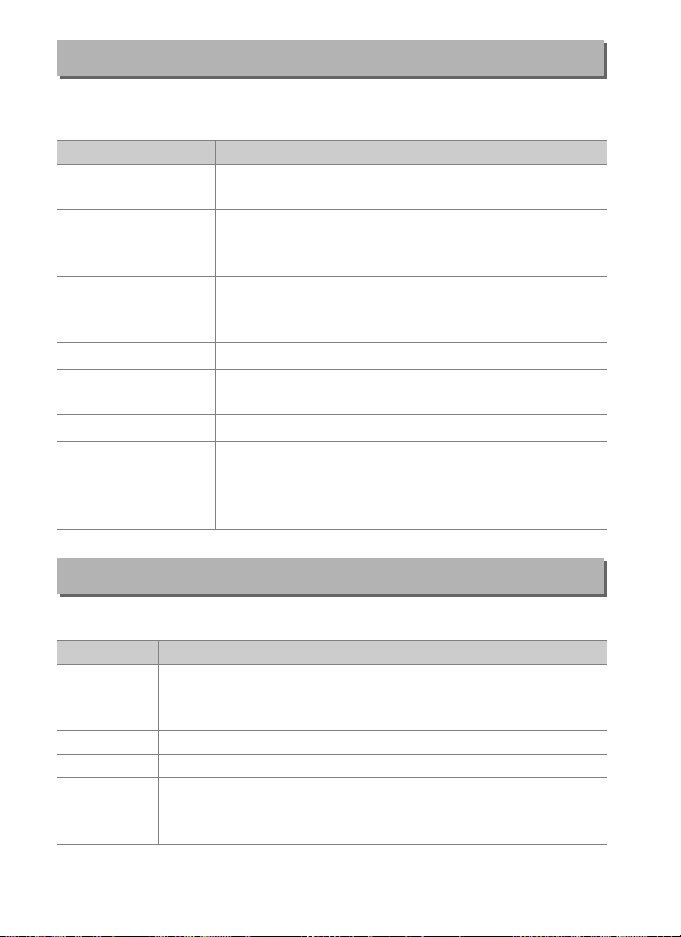
Set Picture Control
G button ➜ C photo shooting menu
Choose how new photos will be processed. Select according to
the type of scene or your creative intent.
Option Description
Standard
Q
Neutral
R
Vivid
S
Monochrome Take monochrome photographs.
T
Port rait
o
Landscape Produces vibrant landscapes and cityscapes.
p
Flat
q
Standard processing for balanced results.
Recommended for most situations.
Minimal processing for natural results.
photographs that will later be processed or
retouched.
Pictures are enhanced for a vivid, photoprint effect.
Choose for photographs that emphasize primary
colors.
Process portraits for skin with natural texture and a
rounded feel.
Details are preserved over a wide tone range, from
highlights to shadows. Choose for photographs
that will later be extensively processed or
retouched.
Choose for
Manage Picture Control
Create custom Picture Controls.
Option Description
Create a new custom Picture Control based on an existing
Save/edit
Rename Rename a selected Picture Control.
Delete Delete a selected Picture Control.
Load/save
preset or custom Picture Control, or edit existing custom
Picture Controls.
Copy Picture Controls from a memory card to the camera,
or copy existing Picture Controls from the camera to the
card.
44
G button ➜ C photo shooting menu
Page 45
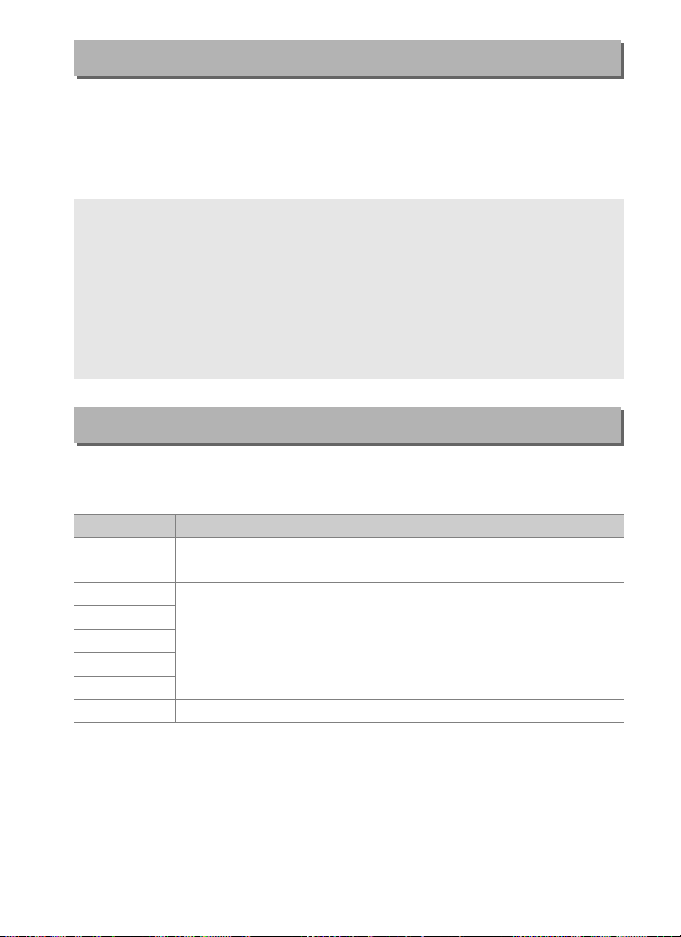
Color Space
G button ➜ C photo shooting menu
The color space determines the gamut of colors available for color
reproduction.
sRGB is recommended for general-purpose
printing and display, Adobe RGB, with its broader gamut of colors,
for professional publication and commercial printing.
A Adobe RGB
For accurate color reproduction, Adobe RGB images require
applications, displays, and printers that support color management.
A Color Space
ViewNX-i and Capture NX-D automatically select the correct color space
when opening photographs created with this camera.
be guaranteed with third-party software.
Results can not
Active D-Lighting
G button ➜ C photo shooting menu
Preserve details in highlights and shadows, creating photographs
with natural contrast.
Option Description
Auto
Extra high 2
Extra high 1
High
Normal
Low
Off Active D-Lighting off.
The camera automatically adjusts Active D-Lighting
according to shooting conditions.
Choose the Active D-Lighting level.
45
Page 46

Long Exposure NR (Long Exposure Noise Reduction)
G button ➜ C photo shooting menu
If On is selected, photographs taken at
shutter speeds slower than 1 s will be
processed to reduce noise (bright spots or
The time required for processing
fog).
roughly doubles; during processing,
“lm” will flash in the shutter speed/
aperture displays and pictures can not be
taken (if the camera is turned off before processing is complete,
the picture will be saved but noise reduction will not be
performed).
In continuous release mode, frame rates will slow and
while photographs are being processed, the capacity of the
memory buffer will drop.
High ISO NR
G button ➜ C photo shooting menu
Photographs taken at high ISO sensitivities can be processed to
reduce “noise”.
Option Description
High
Reduce noise (randomly-spaced bright pixels), particularly in
Normal
Low
Off
pictures taken at high ISO sensitivities.
noise reduction performed from High, Normal, and Low.
Noise reduction is performed only as required and never at an
amount as high as when Low is selected.
Choose the amount of
46
Page 47

Vignette Control
G button ➜ C photo shooting menu
“Vignetting” is a drop in brightness at the edges of a photograph.
Vignette control reduces vignetting for type G, E, and D lenses
(PC lenses excluded).
most noticeable at maximum aperture.
Its effects vary from lens to lens and are
Choose from High,
Normal, Low, and Off.
A Vignette Control
Depending on the scene, shooting conditions, and type of lens, TIFF and
JPEG images may exhibit noise (fog) or variations in peripheral
brightness, while custom Picture Controls and preset Picture Controls
that have been modified from default settings may not produce the
desired effect.
Vignette control does not apply to movies or multiple exposures.
Auto Distortion Control
Select On to reduce barrel distortion when shooting with wideangle lenses and to reduce pin-cushion distortion when shooting
with long lenses (note that the edges of the area visible in the
viewfinder may be cropped out of the final photograph, and that
the time needed to process photographs before recording begins
may increase).
available only with type G, E, and D lenses (PC, fisheye, and certain
other lenses excluded); results are not guaranteed with other
lenses.
On for Auto DX crop or choose an image area of DX (24×16) 1.5×
(0 38); selecting other options may result in heavily cropped
photographs or in photographs with severe peripheral distortion.
Take test shots and view the results in the monitor.
G button ➜ C photo shooting menu
This option does not apply to movies and is
Before using auto distortion control with DX lenses, select
A Retouch: Distortion Control
For information on creating copies of existing photographs with
reduced barrel and pin-cushion distortion, see page 141.
47
Page 48

Flicker Reduction
G button ➜ C photo shooting menu
Reduce flicker and banding when shooting under fluorescent or
mercury-vapor lighting during viewfinder photography.
Option Description
Flicker reduction
setting
Flicker reduction
indicator
When Enable is selected, the camera will time
photographs to reduce the effects of flicker. Note that the
frame rate may drop while flicker reduction is in effect.
Choose whether the camera displays a flicker detection
indicator (u) in the viewfinder when flicker is detected.
Auto Bracketing Set
G button ➜ C photo shooting menu
Choose the setting or settings bracketed when auto bracketing is
in effect.
Choose AE & flash (j) to perform both exposure and
flash-level bracketing, AE only (k) to bracket only exposure, Flash
only (l) to perform only flash-level bracketing, WB bracketing (m)
to perform white-balance bracketing, or ADL bracketing (y) to
perform bracketing using Active D-Lighting.
Note that white
balance bracketing is not available at image quality settings of NEF
(RAW) or NEF (RAW) + JPEG.
48
Page 49

Multiple Exposure
G button ➜ C photo shooting menu
Record two to ten NEF (RAW) exposures as a single photograph.
Option Description
Multiple
exposure mode
Number of
shots
Overlay mode
• 0 On (series): Take a series of multiple exposures.
Off to resume normal shooting.
• On (single photo): Take one multiple exposure.
• Off: Exit without creating additional multiple exposures.
Choose the number of exposures that will be combined to
form a single photograph.
• Add: The exposures are overlaid without modification;
gain is not adjusted.
• Average: Before the exposures are overlaid, the gain for
each is divided by the total number of exposures taken
(gain for each exposure is set to
3 exposures, etc).
• Lighten: The camera compares the pixels in each exposure
and uses only the brightest.
• Darken: The camera compares the pixels in each exposure
and uses only the darkest.
1
/2 for 2 exposures, 1/3 for
Select
49
Page 50

HDR (High Dynamic Range)
G button ➜ C photo shooting menu
Used with high contrast subjects, High Dynamic Range (HDR)
preserves details in highlights and shadows by combining two
shots taken at different exposures.
Option Description
HDR mode
Exposure
differential
Smoothing
• 0 On (series): Take a series of HDR photographs.
Off to resume normal shooting.
• On (single photo): Take one HDR photograph.
• Off: Exit without taking additional HDR photographs.
The exposure differential controls the difference in
exposure between the shots that are combined to make an
HDR photograph.
subjects.
Choose how much to smooth the boundaries between the
shots that make up each HDR photograph.
Choose larger values for high-contrast
Select
50
Page 51

Interval Timer Shooting
G button ➜ C photo shooting menu
Take photographs at the selected interval until the specified
number of shots has been recorded.
Select a release mode other
than self-timer (E) when using the interval timer.
Option Description
Start interval timer shooting, either after 3 s (Now
selected for Start options) or at a selected date and time
Start
Start options
Interval
No. of intervals ×
shots/interval
Exposure
smoothing
(Choose start day and start time).
continue at the selected interval until all shots have been
taken.
Choose a start option. To start shooting immediately,
select Now. To start shooting at a chosen date and time,
select Choose start day and start time.
Choose the interval (hours, minutes, and seconds)
between shots.
Choose the number of intervals and the number of shots
per interval.
Selecting On allows the camera to adjust exposure to
match previous shot in modes other than M (note that
exposure smoothing only takes effect in mode M if auto
ISO sensitivity control is on).
Shooting will
Silent Live View Photography
G button ➜ C photo shooting menu
If On is selected, the shutter will remain open during shooting,
eliminating the sound made by the shutter.
51
Page 52

1 The Movie Shooting Menu:
Movie Shooting Options
To display the movie shooting menu, press G and select the
1 (movie shooting menu) tab.
G button
Option 0
Reset movie shooting menu 53
File naming 53
Destination 53
Image area 53
Frame size/frame rate 54
Movie quality 54
Movie ISO sensitivity settings 55
White balance 55
Set Picture Control 56
A See Also
Menu defaults are listed on page 10.
52
Option 0
Manage Picture Control 56
Microphone sensitivity 56
Frequency response 56
Wind noise reduction 57
High ISO NR 57
Time-lapse movie 57
Flicker reduction 58
Electronic VR 58
Page 53

Reset Movie Shooting Menu
G button ➜ 1 movie shooting menu
Highlight Ye s and press J to restore movie shooting menu
options to their default values (0 10).
File Naming
G button ➜ 1 movie shooting menu
Choose the three-letter prefix used in naming the image files in
which movies are stored.
Destination
The default prefix is “DSC” (0 33).
G button ➜ 1 movie shooting menu
Choose the slot to which movies are
recorded.
The menu shows the time available
on each card; recording ends automatically
when no time remains.
Image Area
G button ➜ 1 movie shooting menu
Choose the image area for movies.
❚❚ Auto DX Crop
If On is selected, movies shot using a DX lens will automatically be
recorded using the DX (DX format) image area.
53
Page 54

Frame Size/Frame Rate
G button ➜ 1 movie shooting menu
Choose the movie frame size (in pixels) and frame rate.
Maximum bit rate
1
Option
r 3840 × 2160 (4K UHD); 30p
s 3840 × 2160 (4K UHD); 25p
t 3840 × 2160 (4K UHD); 24p
y/y 1920 × 1080; 60p
z/z 1920 × 1080; 50p
1/1 1920 × 1080; 30p
2/2 1920 × 1080; 25p
3/3 1920 × 1080; 24p
4/4 1280 × 720; 60p
5/5 1280 × 720; 50p
u/6 1920 × 1080; 60p crop
v/7 1920 × 1080; 50p crop
8/8 1920 × 1080; 30p crop
9/9 1920 × 1080; 25p crop
!/! 1920 × 1080; 24p crop
1 Actual frame rate is 29.97 fps for values listed as 30p, 23.976 fps for values listed as
24p, and 59.94 fps for values listed as 60p.
2 When this option is selected, k is displayed in the monitor and movie quality is fixed
at “high”.
3 Available in high quality only.
4 Each movie will be recorded across up to 8 files of up to 4 GB each. The number of files
and the length of each file vary with the options selected for Frame size/frame rate
and Movie quality.
5 i is displayed in the monitor when this option is selected.
5
5
5
5
5
(Mbps) (★ high
quality/Normal)
2
2
2
144
48/24
24/12
Maximum length
3
29 min. 59 s
4
Movie Quality
Choose from High quality and Normal.
54
G button ➜ 1 movie shooting menu
Page 55

Movie ISO Sensitivity Settings
G button ➜ 1 movie shooting menu
Adjust the following ISO sensitivity settings.
• ISO sensitivity (mode M): Choose the ISO
sensitivity for exposure mode M from values
between ISO 100 and Hi 5.
Auto ISO
sensitivity control is used in other exposure
modes.
• Auto ISO control (mode M): Select On for auto ISO sensitivity control
in exposure mode M, Off to use the value selected for ISO
sensitivity (mode M).
•
Maximum sensitivity
control from values between ISO 200 and Hi 5.
control is used in exposure modes
selected for
: Choose the upper limit for auto ISO sensitivity
Auto ISO sensitivity
P, S
, and A and when On is
Auto ISO control (mode M)
in exposure mode M.
A Auto ISO Sensitivity Control
At high ISO sensitivities, the camera may have difficulty focusing and
noise (randomly-spaced bright pixels, fog, or lines) may increase.
can be prevented by choosing a lower value for Movie ISO sensitivity
settings > Maximum sensitivity.
This
White Balance
G button ➜ 1 movie shooting menu
Choose the white balance for movies (0 43).
Select Same as photo settings to use the
option currently selected for photos.
55
Page 56

Set Picture Control
G button ➜ 1 movie shooting menu
Choose a Picture Control for movies (0 44).
Select Same as photo settings to use the
option currently selected for photos.
Manage Picture Control
G button ➜ 1 movie shooting menu
Create custom Picture Controls (0 44).
Microphone Sensitivity
G button ➜ 1 movie shooting menu
Turn the built-in microphone on or off or
adjust microphone sensitivity.
Choose Auto
sensitivity to adjust sensitivity automatically,
Microphone off to turn sound recording off;
to select microphone sensitivity manually,
select Manual sensitivity and choose a
sensitivity.
Frequency Response
G button ➜ 1 movie shooting menu
If S Wide range is selected, the built-in microphone will
respond to a wide range of frequencies, from music to the bustling
hum of a city street.
Choose T Vocal range to bring out human
voices.
56
Page 57

Wind Noise Reduction
G button ➜ 1 movie shooting menu
Select On to enable the low-cut filter for the built-in microphone
(optional stereo microphones are unaffected), reducing noise
produced by wind blowing over the microphone (note that other
sounds may also be affected).
Wind-noise reduction for optional
stereo microphones that support this feature can be enabled or
disabled using microphone controls.
High ISO NR
G button ➜ 1 movie shooting menu
Reduce “noise” (randomly-spaced bright pixels) in movies
recorded at high ISO sensitivities (0 46).
Time-Lapse Movie
G button ➜ 1 movie shooting menu
The camera automatically takes photos at selected intervals to
create a silent time-lapse movie with the frame size, frame rate,
and image area currently selected in the movie shooting menu.
Option Description
Start time-lapse recording. Shooting starts after about 3 s
Start
Interval Choose the interval between shots in minutes and seconds.
Shooting time Choose the shooting time (hours and minutes) .
Exposure
smoothing
and continues at the selected interval for the selected
shooting time.
Selecting On smooths abrupt changes in exposure in
modes other than M (note that exposure smoothing only
takes effect in mode M if auto ISO sensitivity control is on).
57
Page 58

Flicker Reduction
G button ➜ 1 movie shooting menu
Reduce flicker and banding when shooting under fluorescent or
mercury-vapor lighting during live view or movie recording.
Choose Auto to allow the camera to automatically choose the
correct frequency, or manually match the frequency to that of the
local AC power supply.
D Flicker Reduction in the Movie Shooting Menu
If
Auto
fails to produce the desired results and you are unsure as to the
frequency of the local power supply, test both the 50 and 60 Hz options
and choose the one that produces the best results. Flicker reduction may
not produce the desired results if the subject is very bright, in which case
you should try choosing a smaller aperture (higher f-number). To
prevent flicker, select mode M and choose a shutter speed adapted to the
frequency of the local power supply:
1
/
100
s, 1/50s, or 1/25s for 50 Hz.
1
/
125
s, 1/60s, or 1/30s for 60 Hz;
Electronic VR
G button ➜ 1 movie shooting menu
Choose whether to enable electronic vibration reduction in movie
mode.
58
Page 59
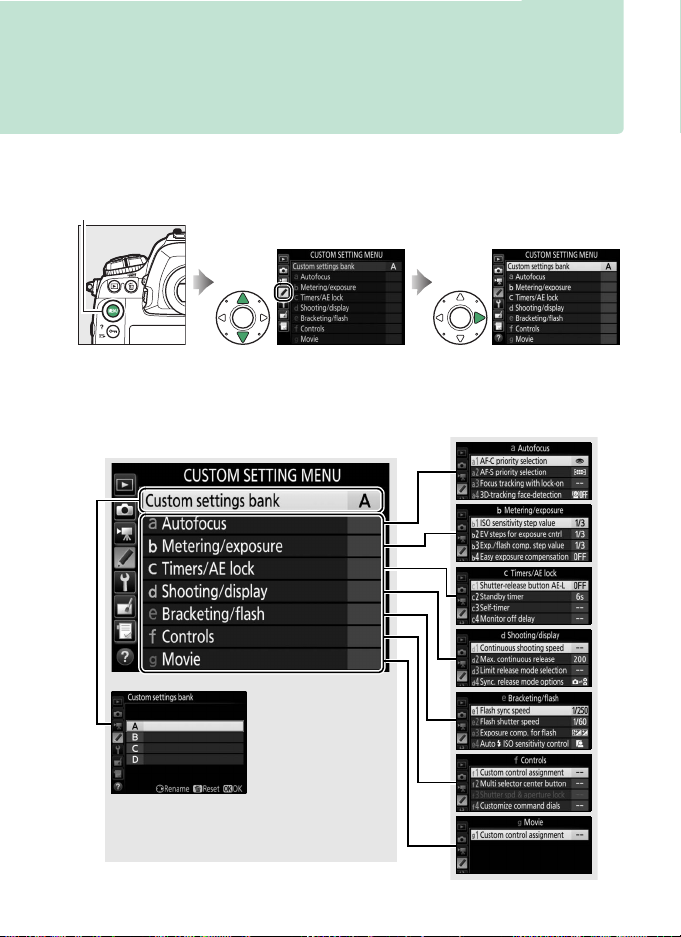
A Custom Settings:
Custom Setting groups
Main menu
Custom settings
bank (0 61)
Fine-Tuning Camera Settings
To display the Custom Settings menu, press G and select the
A (Custom Settings menu) tab.
G button
Custom Settings are used to customize camera settings to suit
individual preferences.
59
Page 60

The following Custom Settings are available:
Custom Setting
Custom settings bank 61
a Autofocus
a1 AF-C priority selection 63
a2 AF-S priority selection 64
a3 Focus tracking with lock-on 64
a4 3D-tracking face-detection 65
a5 3D-tracking watch area 65
a6 Number of focus points 65
a7 Store by orientation 66
a8 AF activation 67
a9 Limit AF-area mode selection 67
a10 Autofocus mode restrictions 68
a11 Focus point wrap-around 68
a12 Focus point options 69
b Metering/exposure
b1 ISO sensitivity step value 69
b2 EV steps for exposure cntrl 69
b3 Exp./flash comp. step value 69
b4 Easy exposure compensation 70
b5 Matrix metering 71
b6 Center-weighted area 71
b7 Fine-tune optimal exposure 71
c Timers/AE lock
c1 Shutter-release button AE-L 72
c2 Standby timer 72
c3 Self-timer 73
c4 Monitor off delay 73
0
d Shooting/display
d1 Continuous shooting speed 74
d2 Max. continuous release 74
d3 Limit release mode selection 75
d4 Sync. release mode options 75
d5 Exposure delay mode 75
Electronic front-curtain
d6
shutter
d7 File number sequence 76
d8 Viewfinder grid display 77
d9 LCD illumination 7 8
e Bracketing/flash
e1 Flash sync speed 79
e2 Flash shutter speed 80
e3 Exposure comp. for flash 80
e4 Auto M ISO sensitivity control 80
e5 Modeling flash 81
e6 Auto bracketing (mode M) 81
e7 Bracketing order 82
f Controls
f1 Custom control assignment 83
f2 Multi selector center button 94
f3 Shutter spd & aperture lock 95
f4 Customize command dials 96
f5 Multi selector 98
f6 Release button to use dial 98
f7 Reverse indicators 98
f8 Live view button options 98
f9 D switch 99
g Movie
g1 Custom control assignment 99
Custom Setting
0
76
60
Page 61

Custom Settings Bank
O (Q) button
Custom Settings are stored in one of four banks. Changes to
settings in one bank have no effect on the others.
particular combination of frequently-used settings, select one of
the four banks and set the camera to these settings.
settings will be stored in the bank even when the camera is turned
off, and will be restored the next time the bank is selected.
Different combinations of settings can be stored in the other
banks, allowing the user to switch instantly from one combination
to another by selecting the appropriate bank from the bank menu.
The default names for the four Custom Settings banks are A, B, C,
A descriptive caption up to 20 characters long can be added
and D.
as described on page 33 by highlighting the menu bank and
pressing 2.
G button ➜ A Custom Settings menu
To sto r e a
The new
❚❚ Restoring Default Settings
To restore default settings,
highlight a bank in the Custom
settings bank menu and press
O (Q).
will be displayed; highlight Ye s
and press J to restore default
settings for the selected bank
(0 11).
A confirmation dialog
61
Page 62

A Custom Settings Bank
The top control panel and information displays
show the current Custom Settings bank.
A See Also
Menu defaults are listed on page 11.
been modified from default values, an asterisk will be displayed adjacent
to the altered settings in the second level of the Custom Settings menu.
If settings in the current bank have
62
Page 63
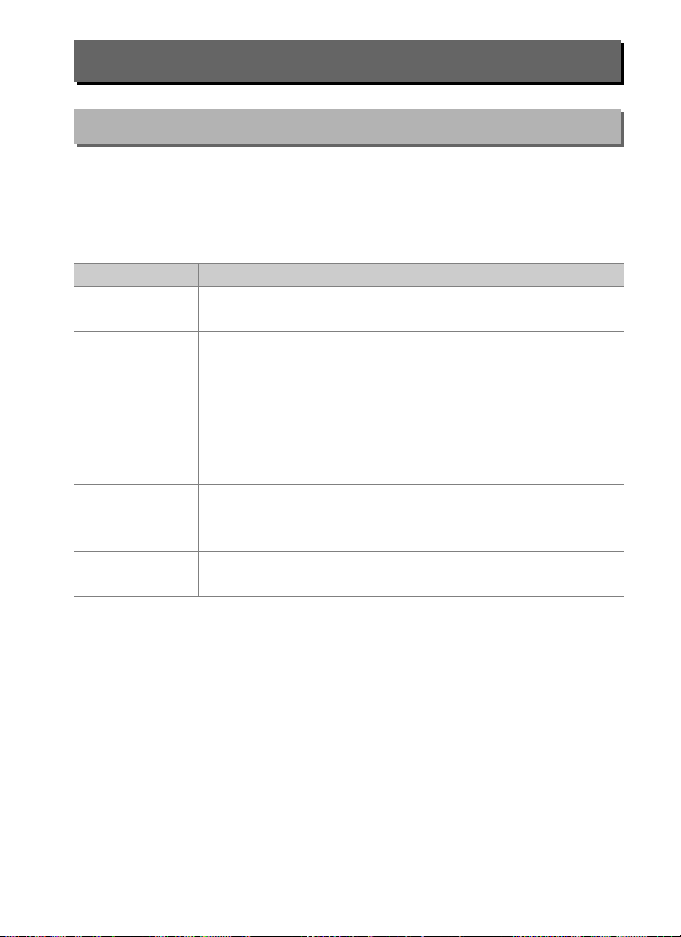
a: Autofocus
a1: AF-C Priority Selection
G button ➜ A Custom Settings menu
When AF-C is selected for viewfinder photography, this option
controls whether photographs can be taken whenever the shutterrelease button is pressed (release priority) or only when the camera
is in focus (focus priority).
Option Description
G Release
Focu s +
B
release
Release +
E
focus
F Focus
Photos can be taken whenever the shutter-release
button is pressed.
Photos can be taken even when the camera is not in
focus. If the subject is dark or low contrast and the
camera is in continuous mode, priority will be given to
focus for the first shot in each series and to frame rate for
the remaining shots, ensuring a high frame rate if the
distance to the subject does not change during
shooting.
Photos can be taken even when the camera is not in
In continuous mode, frame rate slows for
focus.
improved focus if the subject is dark or low contrast.
Photos can only be taken when the in-focus indicator
(I) is displayed.
Regardless of the option selected, focus will not lock when AF-C is
selected for autofocus mode.
The camera will continue to adjust
focus until the shutter is released.
63
Page 64

a2: AF-S Priority Selection
G button ➜ A Custom Settings m enu
When AF-S is selected for viewfinder photography, this option
controls whether photographs can be taken only when the camera
is in focus (focus priority) or whenever the shutter-release button is
pressed (release priority).
Option Description
G Release
F Focus
Regardless of the option selected, if the in-focus indicator (
Photos can be taken whenever the shutter-release
button is pressed.
Photos can only be taken when the in-focus indicator
(I) is displayed.
I) is
displayed when AF-S is selected for autofocus mode, focus will lock
while the shutter-release button is pressed halfway.
Focus lock
continues until the shutter is released.
a3: Focus Tracking with Lock-On
G button ➜ A Custom Settings m enu
This option controls how autofocus adjusts to
changes in the distance to the subject when
AF-C is selected during viewfinder
photography.
❚❚ Blocked Shot AF Response
Choose how quickly focus responds when something passes
between the subject and the camera.
between 5 (Delayed) and 1 (Quick).
slower the response and the less likely you are to lose focus on your
original subject.
The lower the value, the quicker the response and
the easier it is to shift focus to objects crossing your field of view.
Note that 2 and 1 (Quick) are equivalent to 3 when 3D-tracking or
auto-area AF is selected for AF-area mode.
64
Choose from values
The higher the value, the
Page 65

❚❚ Subject Motion
Select Steady for smooth focus when photographing subjects that
approach the camera at a steady pace, or Erratic for improved
response when photographing subjects prone to sudden starts
and stops.
a4: 3D-Tracking Face-detection
G button ➜ A Custom Settings menu
Choose whether the camera detects and focuses on faces when
3D-tracking is selected for AF-area mode.
a5: 3D-Tracking Watch Area
G button ➜ A Custom Settings menu
In 3D-tracking, the camera tracks subjects that leave the selected
focus point and selects new focus points as required while the
shutter-release button is pressed halfway.
Choose whether 3Dtracking uses data from the surrounding focus points to track
subjects that move even slightly from the selected focus point
(Wide) or tracks the subject based solely on data from the vicinity
of the selected point (Normal).
Wide is recommended for fast-
moving subjects.
a6: Number of Focus Points
G button ➜ A Custom Settings menu
Choose the number of focus points available for manual focuspoint selection.
Option Description
1
55 points
Choose from the 55 focus points shown at
right.
2
15 points
Choose from the 15 focus points shown at
right. Use for quick focus-point selection.
65
Page 66

a7: Store by Orientation
G button ➜ A Custom Settings m enu
Choose whether separate focus points can be selected for “wide”
(landscape) orientation, for “tall” (portrait) orientation with the
camera rotated 90° clockwise, and for “tall” orientation with the
camera rotated 90° counterclockwise.
Select Off to use the same focus point and AF-area mode
regardless of camera orientation.
Camera rotated
90°counter-
clockwise
Landscape (wide)
orientation
Camera rotated
90°clockwise
Choose Focus point to enable separate focus-point selection, or
Focus point and AF-area mode to enable separate selection of
both the focus point and the AF-area mode.
Camera rotated
90°counter-
clockwise
Landscape (wide)
orientation
Camera rotated
90°clockwise
66
Page 67

a8: AF Activation
G button ➜ A Custom Settings menu
Choose whether the shutter-release button can be used to focus
(Shutter/AF-ON) or if focus can only be adjusted using the AF-ON
button or other controls to which AF-ON has been assigned
(AF-ON only).
Highlighting AF-ON only and pressing 2 displays
an Out-of-focus release option; select Enable to allow pictures to
be taken without focusing, or Disable to prevent the shutter being
released before the camera has been focused using the AF-ON
control. To take pictures when Disable is selected, use the AF-ON
control to focus and press the shutter-release button all the way
down to release the shutter.
Note that Disable only applies if
Focus is selected for Custom Setting a1 (AF-C priority selection)
or a2 (AF-S priority selection) and an option other than auto-area
AF is selected for AF-area mode.
a9: Limit AF-Area Mode Selection
G button ➜ A Custom Settings menu
Choose the AF-area modes that can be
selected using the AF-mode button and subcommand dial in viewfinder photography
(live view is unaffected).
modes and press 2 to select or deselect.
Highlight the desired
Press J to save changes when settings are
complete.
67
Page 68

a10: Autofocus Mode
q
w
Restrictions
G button ➜ A Custom Settings m enu
Choose the autofocus modes available in
viewfinder photography.
If only one mode is
selected, the autofocus mode can not be
chosen using the AF-mode button and main
command dial.
a11: Focus Point Wrap-Around
G button ➜ A Custom Settings m enu
Choose whether focus-point selection “wraps around” from one
edge of the viewfinder to another.
Option Description
Focus-point selection “wraps
around” from top to bottom, bottom
to top, right to left, and left to right,
Wrap
No wrap
so that, for example, pressing 2
when a focus point at the right edge of the viewfinder
display is highlighted (q) selects the corresponding focus
point at the left edge of the display (w).
The focus-point display is bounded by the outermost focus
points so that, for example, pressing 2 when a focus point
at the right edge of the display is selected has no effect.
68
Page 69

a12: Focus Point Options
G button ➜ A Custom Settings menu
Choose from the following focus point display options.
Option Description
Manual focus
mode
Focus point
brightness
Dynamic-area
AF assist
Choose On to display the active focus point in manual focus
mode, Off to display the focus point only during focus point
selection.
Choose the brightness of the focus point display in the
viewfinder from Extra high, High, Normal, and Low.
Choose On to display both the selected focus point and the
surrounding focus points in dynamic-area AF mode.
b: Metering/Exposure
b1: ISO Sensitivity Step Value
G button ➜ A Custom Settings menu
Select the increments used when making adjustments to ISO
sensitivity.
maintained when the step value is changed.
If possible, the current ISO sensitivity setting is
If the current ISO
sensitivity setting is not available at the new step value, ISO
sensitivity will be rounded to the nearest available setting.
b2: EV Steps for Exposure Cntrl
G button ➜ A Custom Settings menu
Select the increments used when making adjustments to shutter
speed, aperture, and bracketing.
b3: Exp./Flash Comp. Step Value
G button ➜ A Custom Settings menu
Select the increments used when making adjustments to exposure
and flash compensation.
69
Page 70

b4:
Easy Exposure Compensation
G button ➜ A Custom Settings m enu
This option controls whether the E button is needed to set
exposure compensation.
If On (Auto reset) or On is selected, the 0
at the center of the exposure display will flash even when exposure
compensation is set to ±0.
Option Description
Exposure compensation is set by rotating one of the
The setting selected
On (Auto reset)
On
Off
command dials (see note below).
using the command dial is reset when the camera turns off
or the standby timer expires (exposure compensation
settings selected using the E button are not reset).
As above, except that the exposure compensation value
selected using the command dial is not reset when the
camera turns off or the standby timer expires.
Exposure compensation is set by pressing the E button and
rotating the main command dial.
A Change Main/Sub
The dial used to set exposure compensation when On (Auto reset) or
On is selected for Custom Setting b4 (Easy exposure compensation)
depends on the option selected for Custom Setting f4 (Customize
command dials)> Change main/sub (0 96).
Customize command dials > Change main/sub
Off On
P Sub-command dial Sub-command dial
Exposure
mode
S Sub-command dial Main command dial
A Main command dial Sub-command dial
M N/A
70
Page 71

b5: Matrix Metering
G button ➜ A Custom Settings menu
Choose U Face detection on to enable face detection when
shooting portraits with matrix metering during viewfinder
photography.
b6: Center-Weighted Area
G button ➜ A Custom Settings menu
Choose the size of the area given the most weight in centerweighted metering.
If a non-CPU lens is attached, the size of the
area is fixed at 12 mm.
b7:
Fine-Tun
e O
ptimal Exposure
G button ➜ A Custom Settings menu
Use this option to fine-tune the exposure
value selected by the camera.
Exposure can
be fine-tuned separately for each metering
1
method by from +1 to –1 EV in steps of
/6 EV.
D Fine-Tuning Exposure
Exposure can be fine-tuned separately for each Custom Settings bank
and is not affected by two-button resets.
compensation (E) icon is not displayed, the only way to determine how
much exposure has been altered is to view the amount in the finetuning menu.
Note that as the exposure
71
Page 72

c: Timers/AE Lock
c1: Shutter-Release Button AE-L
G button ➜ A Custom Settings m enu
Choose whether exposure locks when the shutter-release button
is pressed.
Option Description
On (half-press)
g
On (burst mode)
h
Off
c2: Standby Timer
Pressing the shutter-release button halfway locks
exposure.
Exposure only locks while the shutter-release
button is pressed all the way down.
Pressing the shutter-release button does not lock
exposure.
G button ➜ A Custom Settings m enu
Choose how long the camera continues to meter exposure when
no operations are performed.
The shutter-speed and aperture
displays in the top control panel and viewfinder turn off
automatically when the standby timer expires.
Choose a shorter standby timer delay for longer battery life.
72
Page 73

c3: Self-Timer
Delay
Number of shots
G button ➜ A Custom Settings menu
Choose the length of the shutter release delay, the number of shots
taken, and the interval between shots in self-timer mode.
• Self-timer delay: Choose the length of the shutter-release delay.
• Number of shots: Press 1 and 3 to choose the number of shots
taken each time the shutter-release button is pressed.
• Interval between shots: Choose the interval between shots when
the Number of shots is more than 1.
The delay and number of shots are shown in
the rear control panel.
c4: Monitor off Delay
Choose how long the monitor remains on when no operations are
performed during playback (Playback; defaults to 10 s) and image
review (Image review; defaults to 4 s), when menus (Menus;
defaults to 1 minute) or information (Information display;
defaults to 10 s) are displayed, or during live view and movie
recording (Live view; defaults to 10 minutes).
monitor-off delay for longer battery life.
G button ➜ A Custom Settings menu
Choose a shorter
73
Page 74
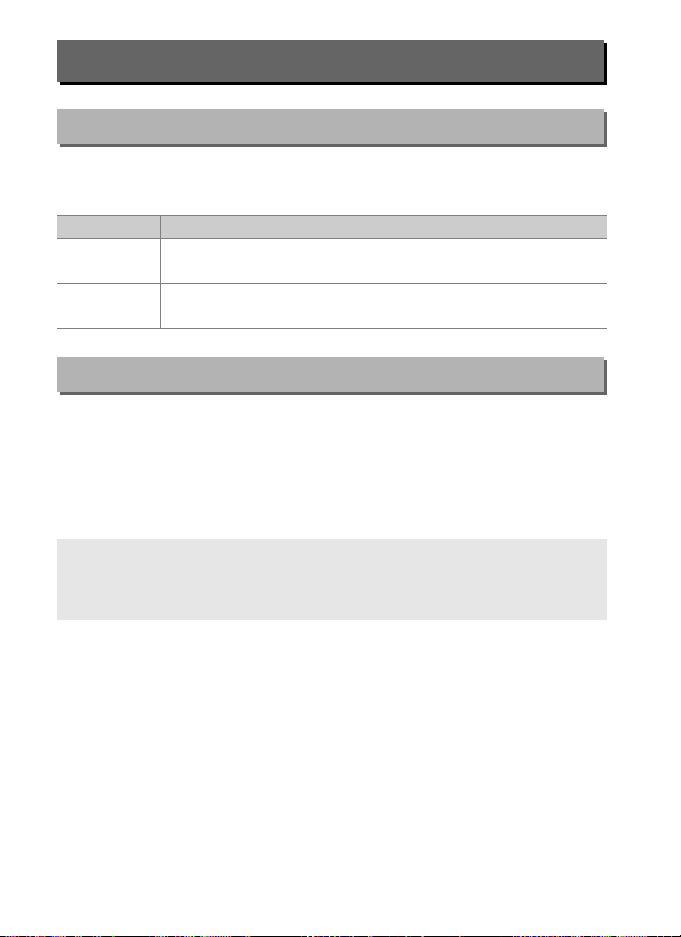
d: Shooting/Display
d1: Continuous Shooting Speed
G button ➜ A Custom Settings m enu
Choose the maximum frame advance rate for CH (continuous highspeed) and C
Option Description
Continuous
high-speed
Continuous
low-speed
d2: Max. Continuous Release
L (continuous low-speed) modes.
Choose the frame advance rate for CH (continuous highspeed) mode from 10, 11, or 12 fps or 14 fps (mirror up).
Choose the frame advance rate for CL (continuous lowspeed) mode from values between 1 and 10 fps.
G button ➜ A Custom Settings m enu
The maximum number of shots that can be taken in a single burst
in continuous mode can be set to any value between 1 and 200.
Note that regardless of the option selected, there is no limit to the
number of photos that can be taken in a single burst when a
shutter speed of 4 s or slower is selected in exposure mode S or M.
A The Memory Buffer
Regardless of the option selected for Custom Setting d2, shooting will
slow when the memory buffer fills (tAA).
74
Page 75

d3: Limit Release Mode
Selection
G button ➜ A Custom Settings menu
Choose the options that can be accessed by
pressing the S button and rotating the main
command dial when the release mode dial is
rotated to S.
to select or deselect.
Highlight options and press 2
Press J to exit when
settings are complete.
d4: Sync. Release Mode Options
G button ➜ A Custom Settings menu
Choose whether the shutters on the remote cameras are
synchronized with the shutter on the master camera when using
an optional wireless transmitter or wireless remote controller in
synchronized release mode.
d5: Exposure Delay Mode
G button ➜ A Custom Settings menu
In situations where the slightest camera movement can blur
pictures, select 1 s, 2 s, or 3s to delay shutter release until one, two,
or three seconds after the mirror is raised.
75
Page 76
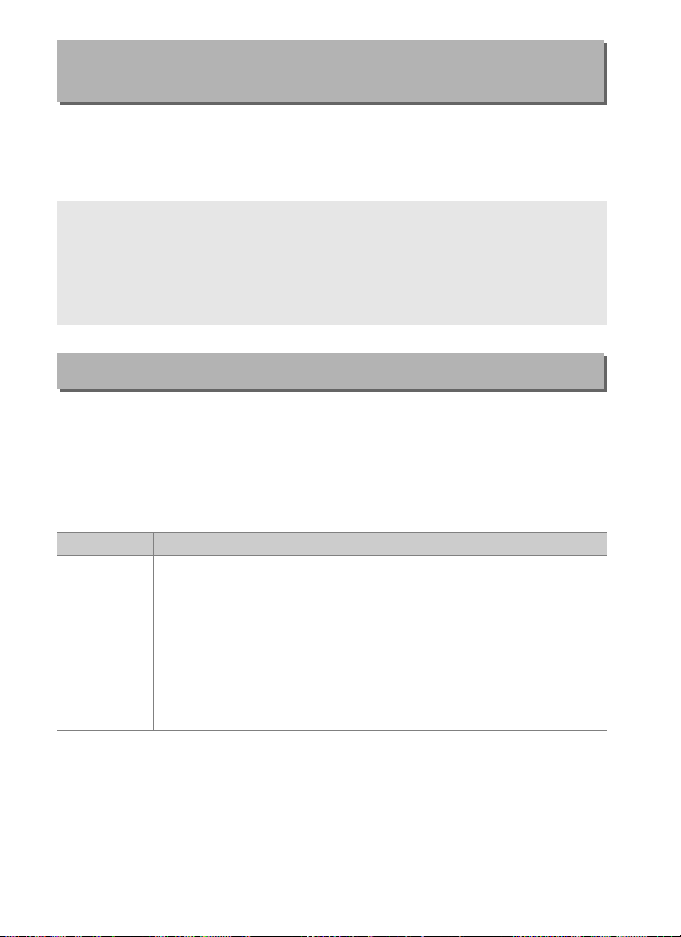
d6: Electronic Front-Curtain
Shutter
G button ➜ A Custom Settings m enu
Select Enable to enable the electronic front-curtain shutter in MUP
mode, eliminating blur caused by shutter motion.
A mechanical
shutter is used in other release modes.
A The Electronic Front-Curtain Shutter
A type G, E, or D lens is recommended; select Disable if you notice lines
or fog when shooting with other lenses.
maximum ISO sensitivity available with the electronic front-curtain
shutter are 1/2000 s and ISO 102400, respectively.
The fastest shutter speed and
d7: File Number Sequence
G button ➜ A Custom Settings m enu
When a photograph is taken, the camera names the file by adding
one to the last file number used.
This option controls whether file
numbering continues from the last number used when a new
folder is created, the memory card is formatted, or a new memory
card is inserted in the camera.
Option Description
When a new folder is created, the memory card formatted, or
a new memory card inserted in the camera, file numbering
continues from the last number used or from the largest file
On
number in the current folder, whichever is higher. If a
photograph is taken when the current folder contains a
photograph numbered 9999, a new folder will be created
automatically and file numbering will begin again from
0001.
76
Page 77

Option Description
File numbering is reset to 0001 when a new folder is created,
the memory card is formatted, or a new memory card is
Off
Reset
inserted in the camera. Note that a new folder is created
automatically if a photograph is taken when the current
folder contains 999 photographs.
As for On, except that the next photograph taken is assigned
a file number by adding one to the largest file number in the
current folder. If the folder is empty, file numbering is reset
to 0001.
D File Number Sequence
If the current folder is numbered 999 and contains either 999 pictures or
a photograph numbered 9999, the shutter-release button will be
disabled and no further pictures can be taken (in addition, movie
recording may be disabled if the current folder is numbered 999 and the
next file would be the 992nd or numbered 9992 or higher). Because
automatic folder creation is disabled once the folder number reaches
999, in movie mode shooting may end if Live frame grab is assigned to
the shutter-release button using Custom Setting g1 (Custom control
assignment) and the current folder is numbered 999 and contains 942
or more files or a file number 9942 or higher.
Setting d7 (File number sequence) and then either format the current
memory card or insert a new memory card.
Choose Reset for Custom
d8: Viewfinder Grid Display
G button ➜ A Custom Settings menu
Choose On to display on-demand grid lines in the viewfinder for
reference when composing photographs.
77
Page 78

d9: LCD Illumination
I button
BKT button
Release mode dial pointer
O (Q)
button
K button
G
button
L (
Z/Q) button
X
button
W (M) button
J
button
Fn3 button
S
button
T button
a
button
R
button
U button
Y button
G button ➜ A Custom Settings m enu
If Off is selected, the control panel and button backlights
(illuminators) will only light while the power switch is rotated
toward D.
standby timer is active.
If On is selected, the backlights will remain on while the
Regardless of the option selected, the
backlights turn off when the shutter-release button is pressed; if
On is selected, they will come back on when you lift your finger
from the shutter-release button.
Select Off for increased battery
life.
A Button Backlights
78
Page 79

e: Bracketing/Flash
e1: Flash Sync Speed
G button ➜ A Custom Settings menu
This option controls flash sync speed.
Option Description
Auto FP high-speed sync is used when a compatible flash
unit is attached. If other flash units are used, shutter speed
is set to
1/250 s
(Auto FP)
1/250 s–1/60 s Flash sync speed set to selected value.
1
be activated if the actual shutter speed is faster than 1/250 s.
If the flash unit supports auto FP high-speed sync, shutter
speeds as fast as 1/8000 s can be selected by the camera
(modes P and A) or by the user (modes S and M).
1
/250 s. When the camera shows a shutter speed of
/250 s in exposure mode P or A, auto FP high-speed sync will
A Fixing Shutter Speed at the Flash Sync Speed Limit
To fix shutter speed at the sync speed limit in shutter-priority auto or
manual exposure modes, select the next shutter speed after the slowest
possible shutter speed (30 s or %).
displayed in the viewfinder and top control panel.
An X (flash sync indicator) will be
A Auto FP High-Speed Sync
Auto FP high-speed sync allows the flash to be used at the highest
shutter speed supported by the camera, making it possible to choose
the maximum aperture for reduced depth of field even when the subject
is backlit in bright sunlight.
indicator shows “FP” when auto FP high-speed sync is active.
The information display flash mode
79
Page 80
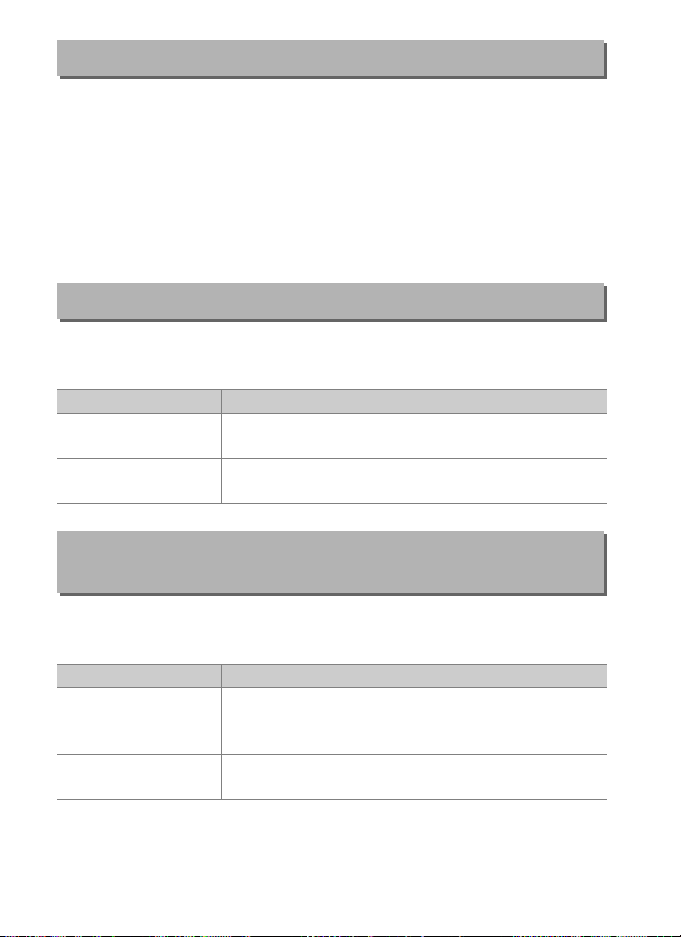
e2: Flash Shutter Speed
G button ➜ A Custom Settings m enu
This option determines the slowest shutter speed available when
using front- or rear-curtain sync or red-eye reduction in
programmed auto or aperture-priority auto exposure modes
(regardless of the setting chosen, shutter speeds can be as slow as
30 s in shutter-priority auto and manual exposure modes or at flash
settings of slow sync, slow rear-curtain sync, or red-eye reduction
with slow sync).
e3: Exposure Comp. for Flash
G button ➜ A Custom Settings m enu
Choose how the camera adjusts flash level when exposure
compensation is used.
Option Description
Entire frame
YE
Background
E
only
e4: Auto M ISO Sensitivity
Control
Both flash level and exposure compensation are
adjusted to modify exposure over the entire frame.
Exposure compensation applies to background
only.
G button ➜ A Custom Settings m enu
Choose the reference used to set exposure when a flash is used
with auto ISO sensitivity control.
Option Description
The camera takes both the main subject and
background lighting into account when adjusting
ISO sensitivity.
ISO sensitivity is adjusted only to ensure that the
main subject is correctly exposed.
e
f
Subject and
background
Subject only
80
Page 81

e5: Modeling Flash
G button ➜ A Custom Settings menu
If On is selected when the camera is used with an optional flash
unit that supports the Nikon Creative Lighting system, a modeling
flash will be emitted when the camera Pv button is pressed.
No
modeling flash is emitted if Off is selected.
e6: Auto Bracketing (Mode M)
G button ➜ A Custom Settings menu
This option determines which settings are affected when AE &
flash or AE only is selected for the Auto bracketing set option in
the photo shooting menu in manual exposure mode.
Option Description
Flash/speed
F
Flash/speed/
G
aperture
Flash/aperture
H
Flash only Camera varies flash level only (AE & flash).
I
Camera varies shutter speed (AE only) or shutter
speed and flash level (AE & flash).
Camera varies shutter speed and aperture (AE
only) or shutter speed, aperture, and flash level (AE
& flash).
Camera varies aperture (AE only) or aperture and
flash level (AE & flash).
Flash bracketing is performed only with i-TTL or qA (auto
aperture) flash control.
If a setting other than Flash only is
selected and the flash is not used, ISO sensitivity will be fixed at the
value for the first shot when auto ISO sensitivity control is on
(0 42).
81
Page 82

e7: Bracketing Order
G button ➜ A Custom Settings m enu
At the default setting of MTR > under > over (H), exposure, flash,
and white balance bracketing are performed in the following
order: the unmodified shot is taken first, followed by the shot with
the lowest value, followed by the shot with the highest value.
If
Under > MTR > over (I) is selected, shooting will proceed in
order from the lowest to the highest value.
This setting has no
effect on ADL bracketing.
82
Page 83

f: Controls
0
Pv button
V
AF-ON button
z
Fn3 button
s
Fn button for vertical shooting
x
Fn2 button
v
Fn1 button
8
Center of sub-selector
l
AF-ON button for vertical shooting
f1: Custom Control Assignment
Choose the functions assigned to camera controls, whether used
individually or in combination with the command dials.
G button ➜ A Custom Settings menu
❚❚ Press
Choose the roles played by the following controls, highlight the
desired option and press the center of the multi selector:
A “Press” and “Press + Command Dials”
Certain roles can not be assigned simultaneously to both the “press” and
“press + command” functions for some controls.
“press” when it is already assigned to “press + command dial” sets the
“press + command dial” option None, while assigning such a role to
“press + command dials” when it is already assigned to “press” sets the
“press” option None.
Assigning such a role to
83
Page 84

* The lens focus function buttons
S
Lens focus function buttons
*
Lens focus function
buttons
can be used for the assigned
function only when AF-L is selected
with the focus function selector.
The functions that can be assigned to these controls are as follows:
84
Option
Preset focus point ✔✔✔✔——✔ — ✔
A
AF-area mode ✔✔✔——✔✔✔✔
K
AF-area mode + AF-ON ✔✔✔——✔✔✔✔
q
Preview ✔✔✔✔——✔ ——
q
FV lock ✔✔✔✔——✔ ——
r
AE/AF lock ✔✔✔—— ✔✔✔✔
B
AE lock only ✔✔✔——✔✔✔✔
C
AE lock (Reset on release) ✔✔✔✔— ✔✔✔—
D
AE lock (Hold) ✔✔✔✔— ✔✔✔—
E
AF lock only ✔✔✔——✔✔✔✔
F
AF-ON ✔✔✔——✔✔✔✔
A
IDisable/enable ✔✔✔———✔ — ✔
h
Bracketing burst ✔✔✔———✔ ——
1
+ NEF (RAW) ✔✔✔✔—— ✔ ——
4
Matrix metering ✔✔✔✔——✔ ——
L
0 v x s z V 8 l S
Page 85

Option
Center-weighted metering ✔✔✔✔——✔ ——
M
Spot metering ✔✔✔✔——✔ ——
N
Highlight-weighted metering ✔✔✔✔——✔ ——
t
Viewfinder grid dis play ✔✔✔✔——✔ ——
b
Viewfinder virtual horizon ✔✔✔✔——✔ ——
!
14 fps continuous (Mup) ✔✔✔———✔ — ✔
u
Sync. release selec tion ✔✔✔———✔ — ✔
c
MY MENU ✔✔✔✔—— ✔ ——
%
Access top item in MY MENU ✔✔✔✔——✔ ——
3
Connect to network ✔✔✔— ✔ ————
UT
Playback ✔✔✔✔——✔ ——
K
Voice memo ————✔ ————
b
Rating ————✔ ————
c
Select center focus point ——————✔ ——
J
Same as AF-ON button ———————✔ —
G
None ✔✔✔✔✔✔✔✔—
0 v x s z V 8 l S
The following options are available:
Option Description
Pressing control selects a preset focus point. To
choose the point, select it and press the control
while pressing the AF-mode button until the focus
point flashes. Separate focus points can be selected
for “wide” (landscape) orientation and for each of
the two “tall” (portrait) orientations if Focus point or
Focus point and AF-area mode is selected for
Custom Setting a7 (Store by orientation, 0 66).
this option is assigned to the lens focus function
buttons, you can select the preset focus point by
pressing and holding a lens focus function button.
Release the button to restore the original focus point
selection.
A
Preset focus
point
If
85
Page 86

Option Description
Highlight this option and press 2 to select an AFarea mode (3D-tracking excluded). The selected
AF-area mode
K
AF-area mode
q
+ AF-ON
Preview
q
FV lock
r
AE/AF lock Focus and exposure lock while the control is pressed.
B
AE lock only Exposure locks while the control is pressed.
C
AE lock (Reset
D
on release)
AE lock (Hold)
E
AF lock only Focus locks while the control is pressed.
F
AF-ON Pressing the control initiates autofocus.
A
IDisable/
h
enable
mode will take effect while the control is pressed;
releasing the control restores the original AF-area
mode.
As for AF-area mode, above, except that pressing
the control also initiates autofocus.
During viewfinder photography, you can preview
depth of field while the control is pressed.
live view photography, you can press the control
once to open the lens to maximum aperture, making
it easier to check focus; pressing the control again
restores aperture to its original value.
Press the control to lock flash value for optional flash
units. Press again to cancel FV lock.
Exposure locks when the control is pressed, and
remains locked until the control is pressed a second
time, the shutter is released, or the standby timer
expires.
Exposure locks when the control is pressed, and
remains locked until the control is pressed a second
time or the standby timer expires.
If the flash is currently off, front-curtain sync will be
selected while the control is pressed. If the flash is
currently enabled, it will instead be disabled while
the control is pressed.
During
86
Page 87

Option Description
If the control is pressed while exposure, flash, or ADL
bracketing is active in single frame or quiet shutterrelease mode, all shots in the current bracketing
program will be taken each time the shutter-release
button is pressed.
active or a continuous release mode (mode CH, CL, or
quiet continuous) is selected, the camera will repeat
the bracketing burst while the shutter-release
button is held down.
If a JPEG option is currently selected for image
quality, “RAW” will be displayed in the rear control
panel and an NEF (RAW) copy will be recorded with
the next picture taken after the control is pressed
(the original image quality setting will be restored
when you remove your finger from the shutterrelease button). NEF (RAW) copies are recorded at
the settings currently selected for NEF (RAW)
recording and Image size > NEF (RAW) in the
photo shooting menu (0 41, 40). To exit without
recording an NEF (RAW) copy, press the control
again.
Matrix metering is activated while the control is
pressed.
Center-weighted metering is activated while the
control is pressed.
Spot metering is activated while the control is
pressed.
Highlight-weighted metering is activated while the
control is pressed.
Press the control to turn the framing grid display in
the viewfinder on or off.
Press the control to view a virtual horizon display in
the viewfinder (0 89).
1
4
L
M
N
t
b
!
Bracketing
burst
+ NEF (RAW)
Matrix
metering
Centerweighted
metering
Spot metering
Highlightweighted
metering
Viewfinder
grid display
Viewfinder
virtual horizon
If white balance bracketing is
87
Page 88

88
Option Description
To take photos at approximately 14 fps with the
mirror raised in continuous low speed or continuous
14 fps
continuous
u
(Mup)
Sync. release
c
selection
MY MENU Pressing the control displays “MY MENU”.
%
Access top
item in MY
3
MENU
Connect to
UT
network
Playback
K
Voice memo Use control for voice memo operations.
b
Rating
c
high speed release mode, keep the control pressed
while pressing the shutter-release button all the way
Focus and exposure are fixed at the values for
down.
the first frame in each burst.
effect in live view photography if On is selected for
Silent live view photography.
When an optional wireless transmitter or wireless
remote controller is connected, the control can be
used to toggle between remote release and master
or synchronized release.
depend on the setting chosen for Custom Setting
d4 (Sync release mode options):
•If Sync is selected, you can choose from Master
release only (keep the control pressed to take
pictures with the master camera only) and
Remote release only (keep the control pressed to
take pictures with the remote cameras only).
•If
No sync
is selected, you can choose from
Synchronized release
synchronize the releases on the master and remote
cameras) and
pressed to take pictures with the remote cameras only).
Press the control to jump to the top item in “MY
MENU.” Select this option for quick access to a
frequently-used menu item.
If the camera has previously been connected to a
network, pressing the control displays a network
selection dialog; otherwise, pressing the control will
display the Network option in the setup menu.
The control performs same function as the K
button.
other circumstances in which it is difficult to operate
the K button with your left hand.
To rate the current picture in playback mode, keep
the control pressed and press 4 or 2.
Remote release only
Select when using a telephoto lens or in
(keep the control pressed to
This option has no
The options available
(keep the control
Page 89

Option Description
Select center
J
focus point
Same as AF-ON
G
button
None Pressing the control has no effect.
Press the control to select the center focus point.
The control performs the same role as that currently
selected for the AF-ON button.
A Virtual Horizon
Pressing a control to which Viewfinder virtual horizon has been
assigned displays pitch and roll indicators in the viewfinder.
control a second time to clear the indicators from display.
Roll
Camera tilted right Camera level Camera tilted left
Pitch
Camera tilted forward Camera level Camera tilted back
Press the
The roles of the pitch and roll indicators are reversed when the camera
is rotated to take pictures in “tall” (portrait) orientation. Note that the
display may not be accurate when the camera is tilted at a sharp angle
forward or back.
tilt will not be displayed.
If the camera is unable to measure tilt, the amount of
89
Page 90

❚❚ Press + Command Dials
1
Pv button + y
t
Fn button for vertical shooting + y
y
Fn2 button + y
w
Fn1 button + y
n
BKT button + y
Q
Movie record button + y
*
9
Sub-selector center + y
To choose the roles played by the following controls in
combination with the command dials, highlight the desired option
and press the center of the multi selector:
* Choose the role played by the movie-record button in combination with
the command dials when the live view selector is rotated to C.
The functions that can be assigned to these controls are as follows:
90
Option
Choose image area ✔✔✔✔✔— ✔
J
Shutter spd & aperture lock ✔✔✔✔✔— ✔
$
1 step spd/aperture ✔✔✔✔———
v
Choose non-CPU lens number ✔✔✔✔✔——
w
Active D-Lighting ✔✔✔✔———
y
Exposure delay mode ✔✔✔✔———
z
Photo shooting menu bank ✔✔✔✔✔— ✔
n
ISO sensitivity ——— ✔ ———
9
Exposure mode ———✔ ——✔
v
Exposure compensation ———✔ ———
E
1 w y t 9 n Q
Page 91

Option
Metering ———✔ ———
w
Auto bracketing —————✔ —
t
Multiple exposure —————✔ —
$
HDR (high dynamic range) —————✔ —
2
None ✔✔✔✔✔✔✔
1 w y t 9 n Q
The following options are available:
Option Description
Press the control and rotate
a command dial to choose
from pre-selected image
J
$
v
w
y
Choose image
area
Shutter spd &
aperture lock
1 step spd/
aperture
Choose nonCPU lens
number
Active
D-Lighting
areas (0 38). Selecting
Choose image area
displays a list of image
areas; highlight options
and press 2 to select or deselect, then press J.
Press the control and rotate the main command dial
to lock shutter speed in modes S and M; press the
control and rotate the sub-command dial to lock
aperture in modes A and M.
If the control is pressed when the command dials are
rotated, changes to shutter speed (exposure modes
S and M) and aperture (exposure modes A and M) are
made in increments of 1 EV, regardless of the option
selected for Custom Setting b2 (EV steps for
exposure cntrl, 0 69).
Press the control and rotate a command dial to
choose a lens number specified using the Non-CPU
lens data option (0 111).
Press the control and rotate the command dials to
adjust Active D-Lighting (0 45).
91
Page 92

Option Description
z
n
9
v
E
w
t
$
2
Exposure delay
mode
Photo
shooting
menu bank
ISO sensitivity
Exposure
mode
Exposure
compensation
Metering
Auto
bracketing
Multiple
exposure
HDR (high
dynamic
range)
None
Press the control and rotate a command dial to
choose an exposure delay mode (0 75).
Press the control and rotate a command dial to
choose the photo shooting menu bank (0 28).
Press the control and rotate the main command dial
to choose an ISO sensitivity (0 42) or rotate the subcommand dial to adjust auto ISO sensitivity control
settings.
Press the control and rotate the main command dial
to choose the exposure mode.
Press the control and rotate the main command dial
to choose exposure compensation.
Press the control and rotate the main command dial
to choose the metering method.
Press the control and rotate the main command dial
to choose the number of shots in the bracketing
sequence and the sub-command dial to choose the
bracketing increment (0 48).
Press the control and rotate the main command dial
to choose the mode and the sub-command dial to
choose the number of shots (0 49).
Press the control and rotate the main command dial
to choose the mode and the sub-command dial to
choose the exposure differential (0 50).
No operation is performed when the command dials
are rotated while the control is pressed.
A The BKT Button
If high dynamic range or multiple exposure is active while another
function is assigned to the BKT button, the BKT button can not be used in
combination with a command dial until high dynamic range or multiple
exposure photography ends.
92
Page 93

❚❚ “Sub-Selector” and “Multi Selector for Vertical Shooting”
m Multi selector for vertical shooting
7 Sub-selector
To choose the roles assigned to the sub-selector and multi selector
for vertical shooting, highlight an option and press the center of
the multi selector.
Option Description
The 1, 3, 4, and 2 buttons on the selected control
perform the same functions as the matching
buttons on the multi selector. In the case of the subselector, you can press 2 and select Playback zoom
to choose the role played by the sub-selector during
playback zoom: scrolling photos (Scroll) or viewing
other photos at the same zoom ratio (Display next/
previous frame). In the case of the multi selector for
vertical shooting, you can press 2 and select Photo
info/playback to choose whether you can press the
control left or right to view photo info and up or
down to view additional images (Info C/Playback
D) or vice versa (Info D/Playback C).
Use the control to select the focus point. In the case
of the multi selector for vertical shooting, the role
played by the center of the selector is the same as
that chosen using Sub-selector center + y (0 90).
Y
x
Same as multi
selector
Focus point
selection
93
Page 94

f2: Multi Selector Center Button
G button ➜ A Custom Settings m enu
This option determines the role assigned to
the center of the multi selector during
viewfinder photography, playback, and live
view (regardless of the option selected,
pressing the center of the multi selector when
a movie is displayed full frame starts movie
playback).
❚❚ Shooting Mode
Option Role assigned to center of multi selector
Select center focus point Select the center focus point.
J
Pressing the center of the multi selector
selects a preset focus point. To choose the
point, select it and press the center of the
multi selector while pressing the AF-mode
button until the focus point flashes.
Preset focus point
A
None
Separate focus points can be selected for
“wide” (landscape) orientation and for
each of the two “tall” (portrait) orientations
if Focus point or Focus point and AF-area
mode is selected for Custom Setting a7
(Store by orientation, 0 66).
Pressing the center of the multi selector
has no effect in viewfinder photography.
94
Page 95
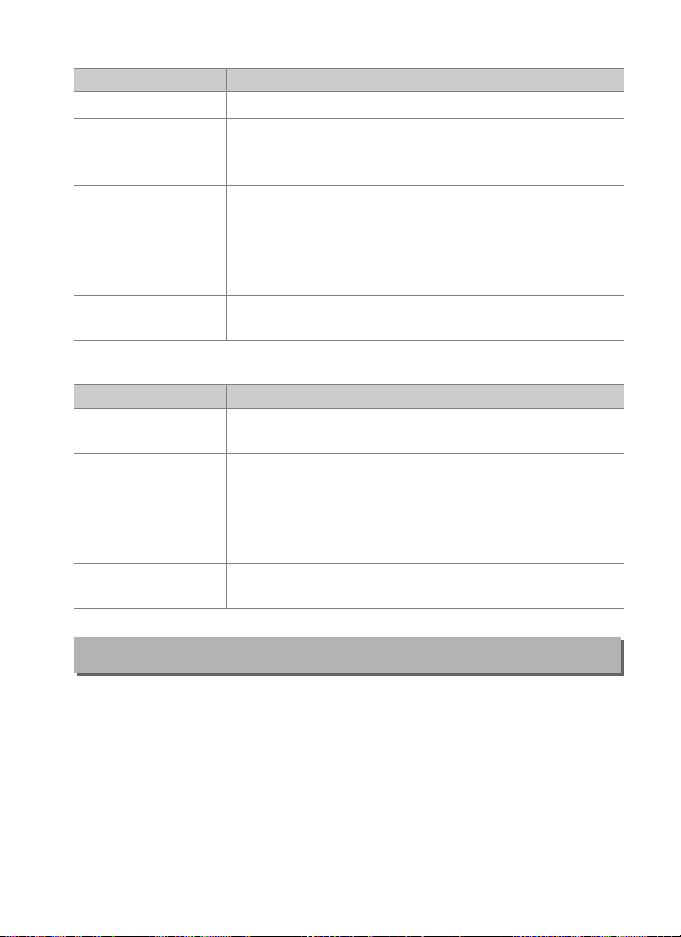
❚❚ Playback Mode
Option Role assigned to center of multi selec tor
Thumbnail on/off Toggle between full-frame and thumbnail playback.
n
In both full-frame and thumbnail playback,
View histograms
o
Zoom on/off
p
Choose slot and
u
folder
a histogram is displayed while the center of the
multi selector is pressed.
Toggle between full-frame or thumbnail playback
and playback zoom.
from Low magnification (50%), 1 : 1 (100%), and
High magnification (200%).
center on the active focus point.
Display the slot and folder selection dialog.
Choose the initial zoom setting
The zoom display will
❚❚ Live View
Option Role assigned to center of multi selec tor
J
p
Select center
focus point
Zoom on/off
None
Pressing the center of the multi selector in live view
selects the center focus point.
Press the center of the multi selector to toggle zoom
on and off.
magnification (50%), 1 : 1 (100%), and High
magnification (200%). The zoom display will
center on the active focus point.
Pressing the center of the multi selector has no
effect in live view.
Choose the initial zoom setting from Low
f3: Shutter Spd & Aperture Lock
G button ➜ A Custom Settings menu
Selecting On for Shutter speed lock locks shutter speed at the
value currently selected in mode S or M.
Selecting On for Aperture
lock locks aperture at the value currently selected in mode A or M.
Shutter speed and aperture lock are not available in mode P.
95
Page 96

f4: Customize Command Dials
G button ➜ A Custom Settings m enu
This option controls the operation of the main and sub-command
dials.
Option Description
Reverse the direction of rotation of the
command dials when they are used to
make adjustments to Exposure
Reverse
rotation
Change
main/sub
compensation and/or Shutter speed/
aperture.
2 to select or deselect, then press J.
This setting also applies to the
command dials for vertical shooting.
Exposure setting: If Off is selected, the
main command dial controls shutter
speed and the sub-command dial
controls aperture.
main command dial will control
aperture and the sub-command dial
shutter speed. If On (Mode A) is
selected, the main command dial will be used to set aperture in
exposure mode A only.
Autofocus setting: If On is selected, autofocus mode can be
selected by keeping the AF-mode button pressed and rotating
the sub-command dial, AF-area mode by keeping the AF-mode
button pressed and rotating the main command dial.
These settings also apply to the command dials for vertical
shooting.
Highlight options and press
If On is selected, the
96
Page 97

Option Description
If Sub-command dial is selected, aperture can only be
adjusted with the sub-command dial (or with the main
command dial if On is selected for Change main/sub >
Aperture
setting
Menus
and
playback
Sub-dial
frame
advance
Exposure setting).
only be adjusted with the lens aperture ring and the camera
aperture display will show aperture in increments of 1 EV
(aperture for type G and E lenses is still set using the subcommand dial). Note that regardless of the setting chosen, the
aperture ri ng must be used to adjust aperture when a non-CPU
lens is attached.
If Off is selected, the multi selector is used to choose the picture
displayed during full-frame playback, highlight thumbnails,
and navigate menus.
selected, the main command dial can be used to choose the
picture displayed during full-frame playback, move the cursor
left or right during thumbnail playback, and move the menu
highlight bar up or down. The sub-command dial is used in
full-frame playback to skip forward or back according to the
option selected for Sub-dial frame advance and in thumbnail
playback to page up or down. While menus are displayed,
rotating the sub-command dial right displays the sub-menu for
the selected option, while rotating it left displays the previous
To make a selection, press 2, the center of the multi
menu.
selector, or J.
the command dials from being used for playback during image
review.
When On or On (image review excluded) is selected for
Menus and playback, the sub-command dial can be rotated
during full-frame playback to select a folder, to skip forward or
back 10 or 50 frames at a time, or to skip to the next or previous
protected image, photo, or movie.
If Aperture ring is selected, aperture can
If On or On (image review excluded) is
Select On (image review excluded) to prevent
97
Page 98

f5: Multi Selector
G button ➜ A Custom Settings m enu
If Restart standby timer is selected, operating the multi selector
when the standby timer expires will activate the meters and start
the standby timer.
If Do nothing is selected, the timer will not start
when the multi selector is pressed.
f6: Release Button to Use Dial
G button ➜ A Custom Settings m enu
Selecting Yes allows adjustments that are normally made by
holding the E, S (Q), I, BKT, Y, W (M), S, T, U, or AF-
mode button and rotating a command dial to be made by rotating
the command dial after the button is released.
This also applies to
controls to which Active D-Lighting has been assigned as a “press +
command dial” option for Custom Setting f1 (Custom control
assignment, 0 90).
Setting ends when any of the affected
buttons is pressed again, the shutter-release button is pressed
halfway, or the standby timer expires.
f7: Reverse Indicators
G button ➜ A Custom Settings m enu
If (W) is selected, the exposure indicators in the
top control panel and information display are displayed with
negative values on the left and positive values on the right.
Select
(V) to display positive values on the left and
negative values on the right.
f8: Live View Button Options
G button ➜ A Custom Settings m enu
Select Disable to disable the a button, preventing live view from
starting accidentally.
If Enable (standby timer active) is selected,
the a button can only be used to start live view while the standby
timer is active.
98
Page 99

f9: D Switch
0
Pv button
G
Shutter-release button
8
Center of sub-selector
z
Fn3 button
x
Fn2 button
v
Fn1 button
Choose whether rotating the power switch to D activates only the
control panel and button backlights or also turns on the
information display.
G button ➜ A Custom Settings menu
g: Movie
g1: Custom Control Assignment
Choose the functions assigned to camera controls, whether used
individually or in combination with the command dials, when the
live view selector is rotated to 1 in live view.
G button ➜ A Custom Settings menu
❚❚ Press
To choose the roles played by the following controls, highlight an
option and press the center of the multi selector:
A “Press” and “Press + Command Dials”
Certain roles can not be assigned simultaneously to both the “press” and
“press + command” functions for some controls.
“press” when it is already assigned to “press + command dial” sets the
“press + command dial” option None, while assigning such a role to
“press + command dials” when it is already assigned to “press” sets the
“press” option None.
Assigning such a role to
99
Page 100

The functions that can be assigned to these controls are as follows:
Option
Power ape rture (op en) ✔ —————
t
Power ape rture (cl ose) — ✔ ————
q
Exposure compensation + ✔ —————
i
Exposure compensation – — ✔ ————
h
Index marking ✔✔✔✔✔—
r
View photo shooting info ✔✔✔✔✔—
s
AE/AF lock ————✔ —
B
AE lock only ————✔ —
C
AE lock (Hold) ————✔ —
E
AF lock only ————✔ —
F
Take photos —————✔
C
Record movies —————✔
1
Live frame grab ————— ✔
x
None ✔✔✔✔✔—
0 v x z 8 G
The following options are available:
Option Description
Aperture widens while the Pv button is pressed.
Power aperture
t
(open)
Power aperture
q
(close)
in combination with Custom Setting g1 (Custom
control assignment) > Fn1 button > Power
aperture (close) for button-controlled aperture
adjustment.
Aperture narrows while the Fn1 button is pressed.
Use in combination with Custom Setting g1 (Custom
control assignment) > Preview button > Power
aperture (open) for button-controlled aperture
adjustment.
Use
100
