Page 1
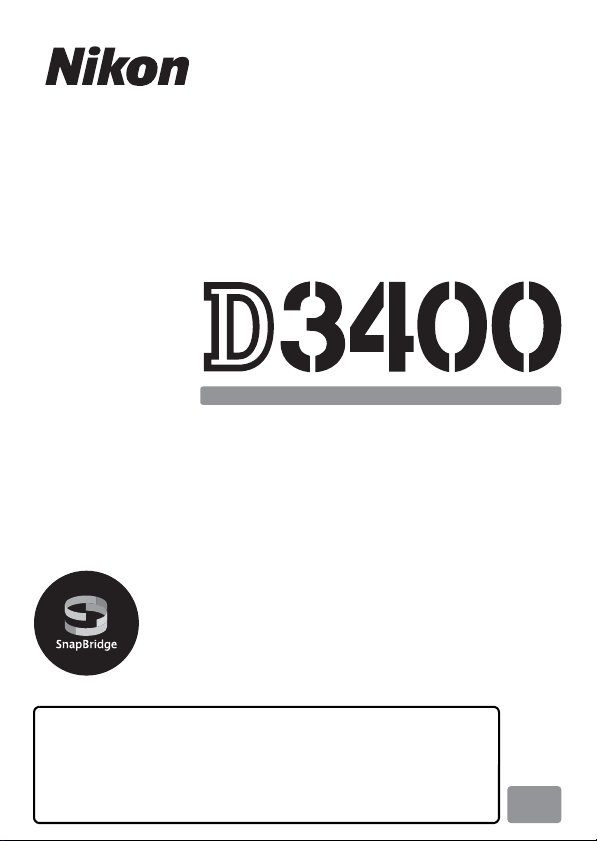
DIGITAL CAMERA
Reference Manual
En
• Read this manual thoroughly before using the camera.
• To ensure proper use of the camera, be sure to read
“For Your Safety” (page xi).
• After reading this manual, keep it in a readily accessible
place for future reference.
Page 2
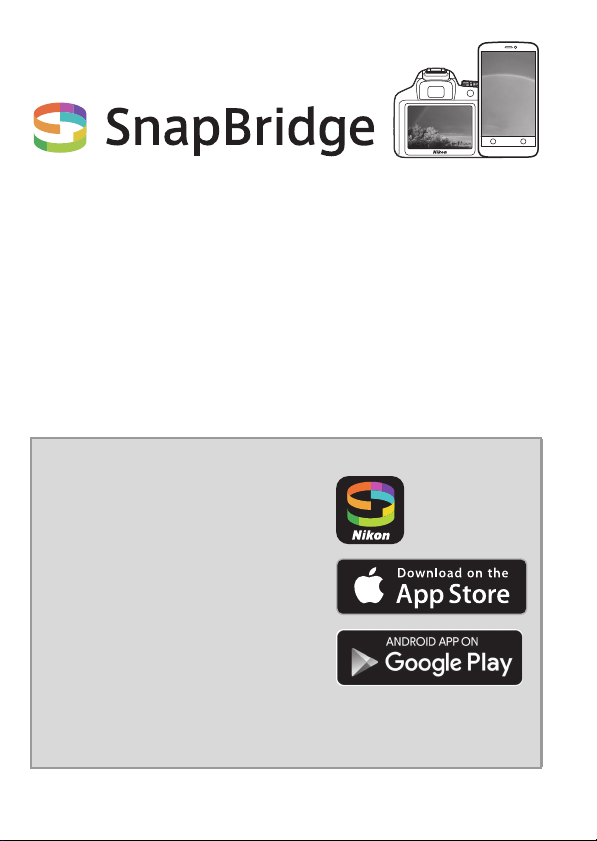
Your images. The world. Connected
D3400 Model Name: N1510
Welcome to SnapBridge — Nikon’s new family of services to enrich
your image experience. SnapBridge eliminates the barrier between
your camera and compatible smart device, through a combination
of Bluetooth® low energy (BLE) technology and a dedicated app. The
stories you capture with your Nikon camera and lenses are
automatically transferred to the device as they are taken. They can
even be uploaded effortlessly to cloud storage services, inviting
access across all your devices. You can share your excitement, when
and where you want.
Download the SnapBridge app to get started!
Take advantage of the wide-ranging
convenience by downloading the
SnapBridge app onto your smart device
now. Through a few simple steps, this app
connects your Nikon cameras with a
compatible iPhone®, iPad® and/or
iPod touch® or smart devices running on
the Android
is available free from the website
(http://snapbridge.nikon.com), Apple
App Store® and Google Play
For the latest information on SnapBridge, visit the Nikon website for your
area (0 xix).
TM
operating system. The app
TM
.
Page 3
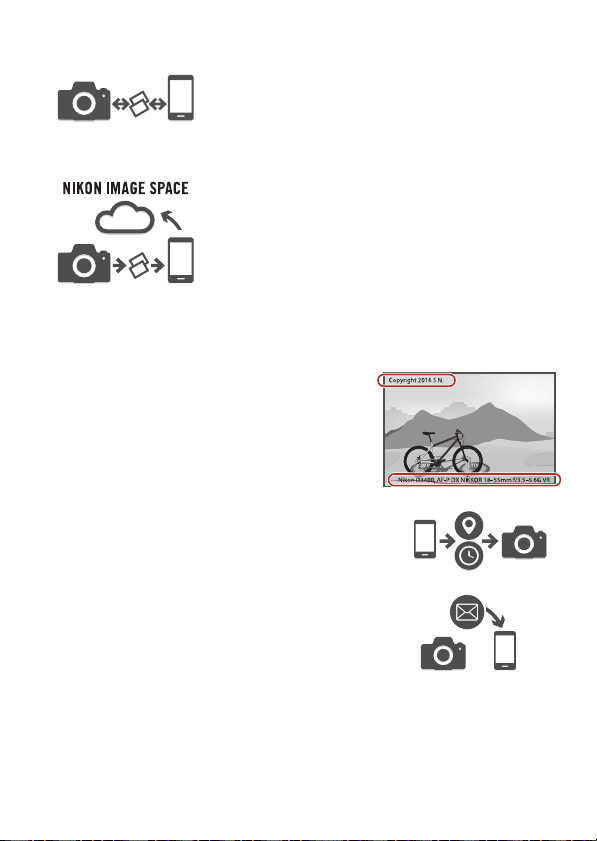
The exciting image experience that SnapBridge offers…
Automatic picture transfer from camera to smart
device thanks to the constant connection between
the two devices — making online photo sharing
easier than ever
Upload of photos and thumbnail images to the
NIKON IMAGE SPACE cloud service
A range of services that enriches your imaging life,
including:
• Imprinting up to two pieces of credit
information (e.g. copyright, comments,
text and logos) on pictures
• Automatic update of camera’s date and
time info and location info
• Receive camera’s firmware updates
i
Page 4
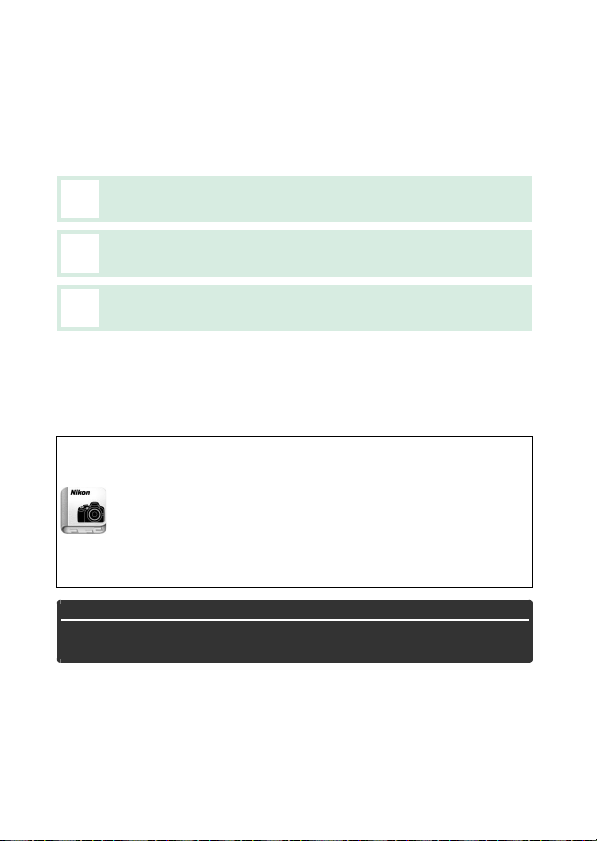
To get the most from your camera, please be sure to read all
instructions thoroughly and keep them where they will be read
by all who use the product.
Symbols and Conventions
To make it easier to find the information you need, the following
symbols and conventions are used:
This icon marks cautions; information that should be read before
D
use to prevent damage to the camera.
This icon marks notes; information that should be read before
A
using the camera.
This icon marks references to other pages in this manual.
0
Menu items, options, and messages displayed in the camera monitor are
shown in bold.
Camera Settings
The explanations in this manual assume that default settings are used.
Nikon Manual Viewer 2
Install the Nikon Manual Viewer 2 app on your smartphone or
tablet to view Nikon digital camera manuals, anytime,
anywhere. Nikon Manual Viewer 2 can be downloaded free of
charge from the App Store and Google Play. Download of the
app and any product manuals requires an Internet
connection, for which fees may be levied by your phone or
Internet service provider.
A Fo r Your Saf ety
Before using the camera for the first time, read the safety instructions
in “For Your Safety” (0 xi–xiv).
ii
Page 5
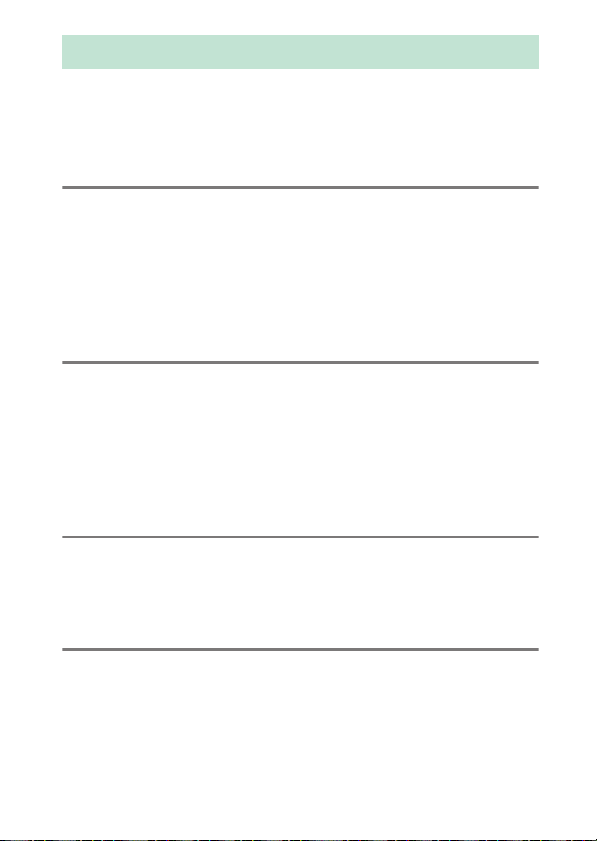
Table of Contents
For Your Safety ............................................................................ xi
Notices.......................................................................................... xv
Bluetooth ..................................................................................... xx
Introduction 1
Getting to Know the Camera ..................................................... 1
The Camera Body................................................................................... 1
The Viewfinder........................................................................................ 4
The Mode Dial......................................................................................... 5
The R (Info) Button .............................................................................. 6
The P Button......................................................................................... 11
First Steps 12
Attach the Camera Strap.................................................................. 12
Charge the Battery ............................................................................. 12
Insert the Battery and a Memory Card........................................ 13
Attach a Lens........................................................................................ 15
Camera Setup....................................................................................... 18
Focus the Viewfinder......................................................................... 26
Tutorial 27
Camera Menus: An Overview................................................... 27
Using Camera Menus ........................................................................ 28
The Battery Level and Number of Exposures Remaining... 31
Basic Photography and Playback 32
“Point-and-Shoot” Modes (i and j) .................................... 32
Basic Playback............................................................................. 40
Deleting Unwanted Photographs ................................................ 41
iii
Page 6
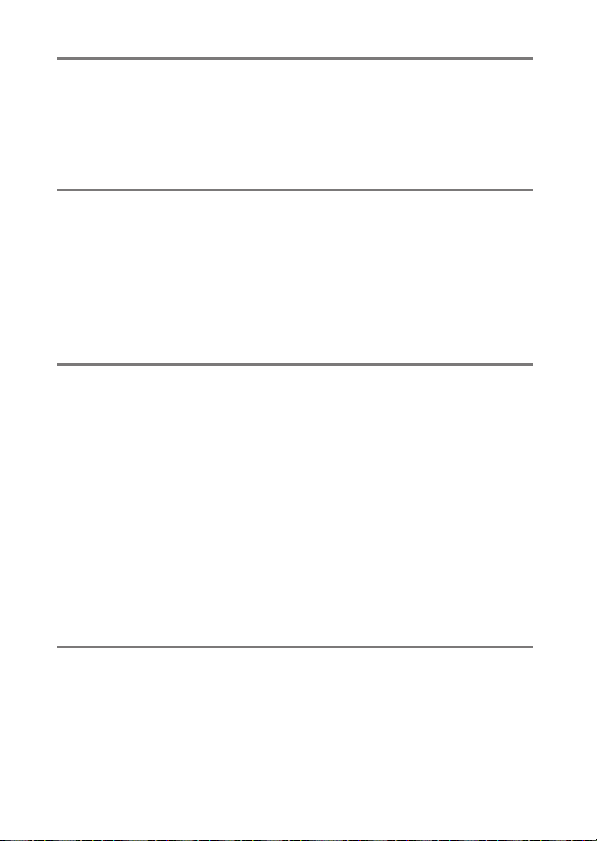
Guide Mode 42
The Guide..................................................................................... 42
Guide Mode Menus ............................................................................ 43
Using the Guide................................................................................... 46
Matching Settings to the Subject or Situation
(Scene Mode) 48
k Portrait........................................................................................ 48
l Landscape ................................................................................. 49
p Child ............................................................................................ 49
m Sports .......................................................................................... 49
n Close up...................................................................................... 50
o Night Portrait............................................................................ 50
Special Effects 51
% Night Vision .............................................................................. 52
S Super Vivid................................................................................. 52
T Pop.............................................................................................. 52
U Photo Illustration .................................................................... 53
' Toy Camera Effect ................................................................... 53
( Miniature Effect....................................................................... 53
3 Selective Color......................................................................... 54
1 Silhouette .................................................................................. 54
2 High Key..................................................................................... 54
3 Low Key ...................................................................................... 55
Options Available in Live View....................................................... 56
More on Photography 62
Choosing a Release Mode ......................................................... 62
Continuous Shooting (Burst Mode) ........................................ 63
Quiet Shutter Release ................................................................ 65
Self-Timer Mode ......................................................................... 66
iv
Page 7
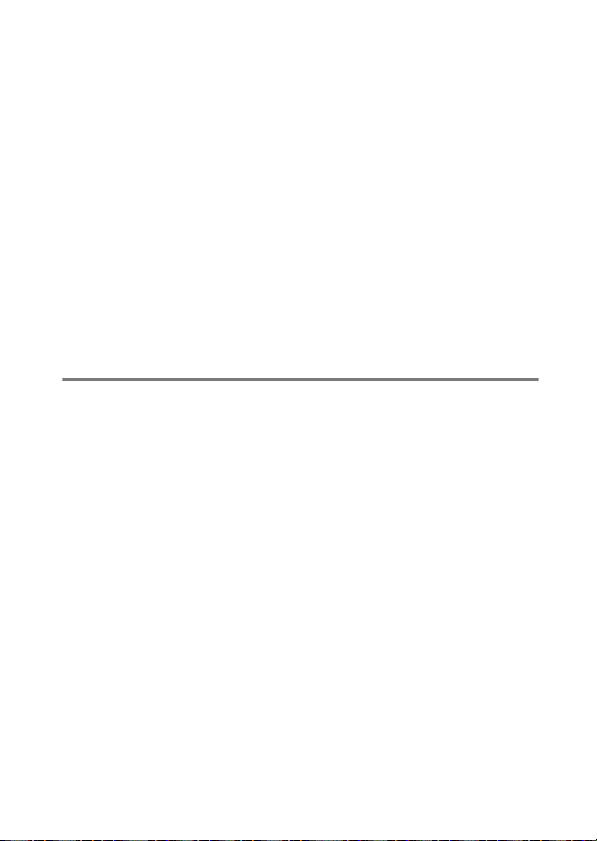
Focus............................................................................................. 69
Focus Mode .......................................................................................... 69
AF-Area Mode ...................................................................................... 74
Focus Lock............................................................................................. 79
Manual Focus ....................................................................................... 81
Image Quality and Size ............................................................. 84
Image Quality....................................................................................... 84
Image Size ............................................................................................. 86
Using the Built-in Flash ............................................................. 87
Auto Pop-up Modes........................................................................... 87
Manual Pop-up Modes ..................................................................... 89
ISO Sensitivity ............................................................................. 93
Remote Control Photography ................................................. 95
Using an Optional ML-L3 Remote Control ................................ 95
P, S, A, and M Modes 98
Shutter Speed and Aperture.................................................... 98
Mode P (Programmed Auto) .......................................................... 99
Mode S (Shutter-Priority Auto).................................................... 101
Mode A (Aperture-Priority Auto) ................................................ 103
Mode M (Manual) ............................................................................. 105
Long Time-Exposures (M Mode Only)....................................... 107
Exposure .................................................................................... 111
Metering............................................................................................... 111
Autoexposure Lock.......................................................................... 113
Exposure Compensation................................................................ 115
Flash Compensation........................................................................ 117
Preserving Detail in Highlights and Shadows .................... 119
Active D-Lighting.............................................................................. 119
v
Page 8
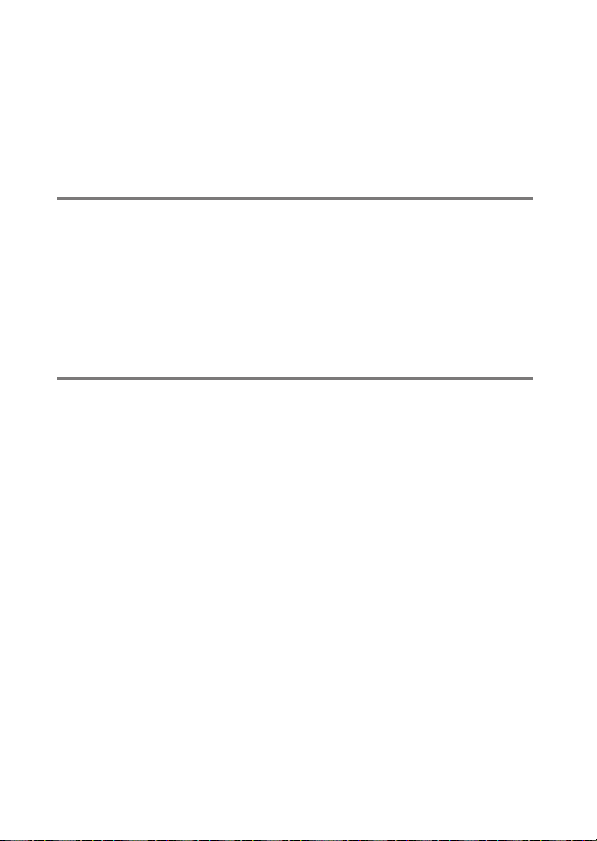
White Balance........................................................................... 121
Fine-Tuning White Balance .......................................................... 124
Preset Manual.................................................................................... 126
Picture Controls ....................................................................... 132
Selecting a Picture Control ........................................................... 132
Modifying Picture Controls........................................................... 134
Recording and Viewing Movies 138
Recording Movies.................................................................... 138
Movie Settings................................................................................... 141
Viewing Movies........................................................................ 144
Editing Movies ......................................................................... 146
Trimming Movies ............................................................................. 146
Saving Selected Frames................................................................. 150
Playback and Deletion 152
Full-Frame Playback................................................................ 152
Thumbnail Playback........................................................................ 153
Calendar Playback............................................................................ 154
The P Button ...................................................................................... 155
Photo Information................................................................... 156
Taking a Closer Look: Playback Zoom ................................. 165
Protecting Photographs from Deletion .............................. 168
Rating Pictures ......................................................................... 169
Rating Individual Pictures ............................................................. 169
Rating Multiple Pictures................................................................. 170
Deleting Photographs ............................................................ 171
During Playback................................................................................ 171
The Playback Menu ......................................................................... 172
Slide Shows............................................................................... 174
Slide Show Options ......................................................................... 176
vi
Page 9
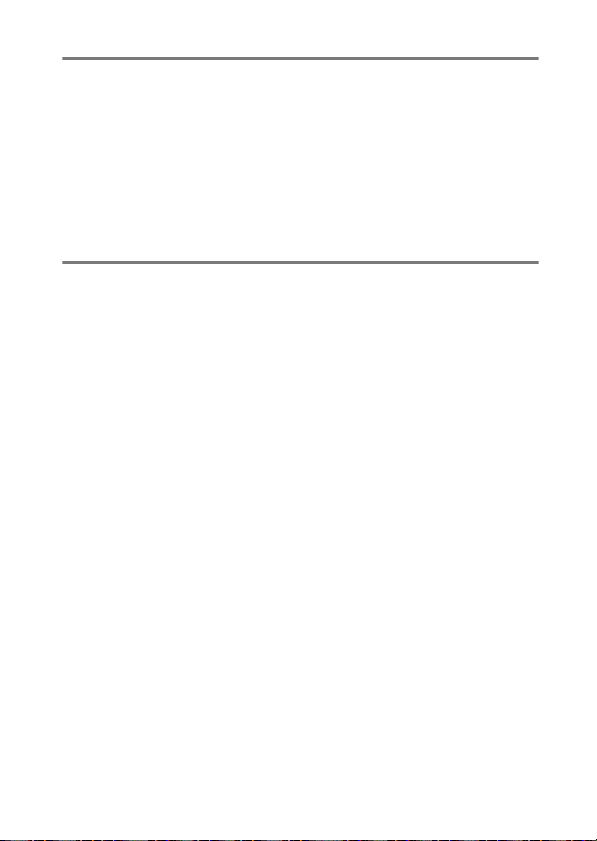
Connections 177
Installing ViewNX-i................................................................... 177
Copying Pictures to the Computer ....................................... 178
Printing Photographs.............................................................. 181
Connecting the Printer ................................................................... 181
Printing Pictures One at a Time................................................... 182
Printing Multiple Pictures.............................................................. 183
Viewing Pictures on TV ........................................................... 184
Camera Menus 186
D The Playback Menu: Managing Images................................. 186
Playback Menu Options ................................................................. 186
Playback Folder.......................................................................... 187
Playback Display Options....................................................... 187
Image Review ............................................................................. 188
Auto Image Rotation................................................................ 188
Rotate Tall .................................................................................... 189
Select to Send to Smart Device............................................ 189
C The Shooting Menu: Shooting Options ................................. 190
Shooting Menu Options................................................................. 190
Reset Shooting Menu .............................................................. 192
ISO Sensitivity Settings............................................................ 192
Color Space.................................................................................. 194
Noise Reduction......................................................................... 195
Vignette Control ........................................................................ 195
Auto Distortion Control .......................................................... 196
Built-in AF-assist Illuminator ................................................. 196
Flash Cntrl for Built-in Flash/Optional Flash.................... 197
Optical VR..................................................................................... 198
vii
Page 10
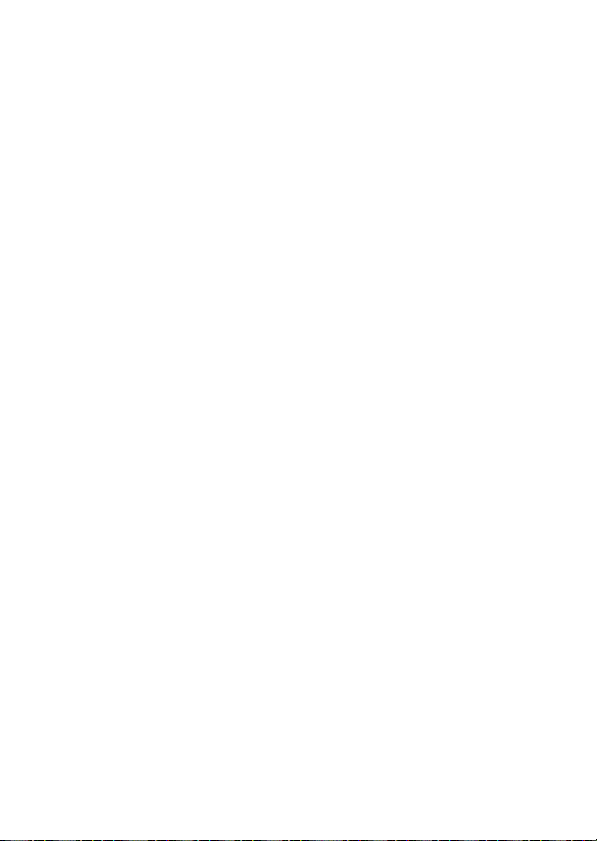
B The Setup Menu: Camera Setup .............................................. 199
Setup Menu Options....................................................................... 199
Reset Setup Options ................................................................ 201
Format Memory Card .............................................................. 201
Date Stamp ................................................................................. 202
Time Zone and Date ................................................................ 205
Language..................................................................................... 205
Monitor Brightness................................................................... 205
Info Display Format.................................................................. 206
Auto Info Display ...................................................................... 206
Auto off Timers .......................................................................... 207
Self-Timer..................................................................................... 208
Remote on Duration (ML-L3)................................................ 208
Image Dust Off Ref Photo ...................................................... 209
Image Comment ....................................................................... 211
Copyright Information............................................................ 212
Beep............................................................................................... 213
Flicker Reduction ...................................................................... 213
Buttons ......................................................................................... 214
Rangefinder ................................................................................ 216
Manual Focus Ring in AF Mode ........................................... 217
File Number Sequence ........................................................... 218
Storage Folder ........................................................................... 219
File Naming................................................................................. 221
Location Data............................................................................. 221
Airplane Mode ........................................................................... 222
Connect to Smart Device....................................................... 222
Send to Smart Device (Auto) ................................................ 223
Bluetooth..................................................................................... 223
Eye-Fi Upload ............................................................................. 224
Conformity Marking................................................................. 225
Slot Empty Release Lock......................................................... 226
Reset All Settings ...................................................................... 226
Firmware Version...................................................................... 226
viii
Page 11
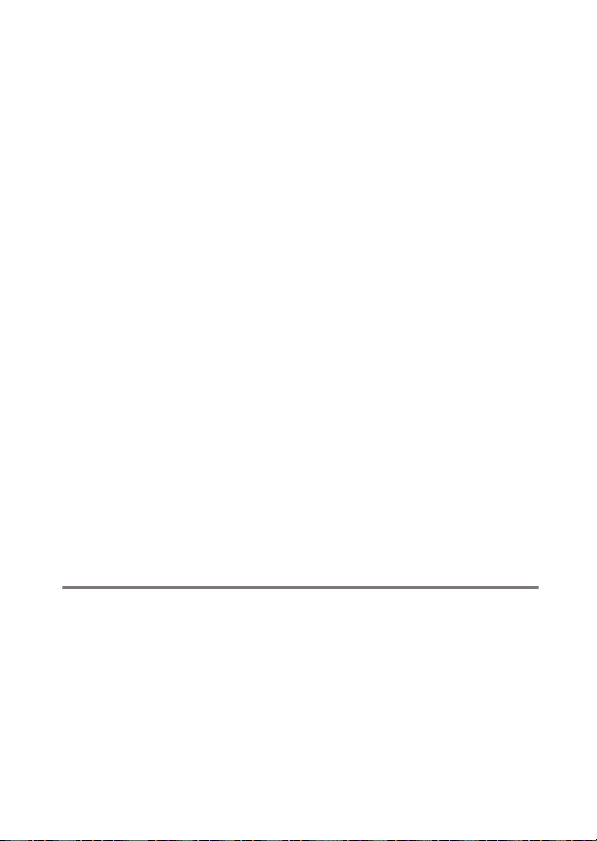
N The Retouch Menu: Creating Retouched Copies....................... 227
Retouch Menu Options .................................................................. 227
Creating Retouched Copies.......................................................... 228
NEF (RAW) Processing ............................................................. 230
Trim ................................................................................................ 232
Resize............................................................................................. 233
D-Lighting.................................................................................... 235
Quick Retouch ............................................................................ 236
Red-Eye Correction................................................................... 236
Straighten .................................................................................... 237
Distortion Control ..................................................................... 237
Perspective Control .................................................................. 238
Fisheye .......................................................................................... 238
Filter Effects................................................................................. 239
Monochrome.............................................................................. 240
Image Overlay ............................................................................ 241
Color Outline............................................................................... 243
Photo Illustration....................................................................... 244
Color Sketch ................................................................................ 244
Miniature Effect.......................................................................... 245
Selective Color............................................................................ 246
Painting......................................................................................... 248
Side-by-side Comparison....................................................... 249
m Recent Settings .................................................................... 251
Technical Notes 252
Compatible Lenses................................................................... 252
Compatible CPU Lenses ................................................................. 252
Compatible Non-CPU Lenses ....................................................... 254
The Nikon Creative Lighting System (CLS).......................... 262
Other Accessories..................................................................... 267
Attaching a Power Connector and AC Adapter..................... 270
ix
Page 12
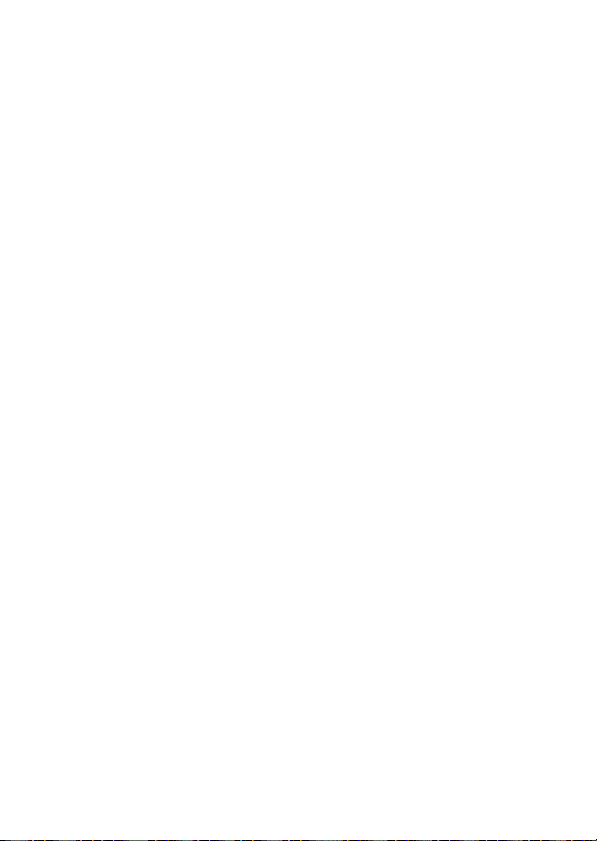
Caring for the Camera ............................................................ 272
Storage................................................................................................. 272
Cleaning............................................................................................... 272
Image Sensor Cleaning .................................................................. 273
Caring for the Camera and Battery: Cautions .................... 276
Available Settings.................................................................... 281
Troubleshooting...................................................................... 282
Battery/Display.................................................................................. 282
Shooting (All Modes) ...................................................................... 283
Shooting (P, S, A, M)....................................................................... 287
Playback............................................................................................... 288
Bluetooth ............................................................................................ 289
Miscellaneous.................................................................................... 289
Error Messages......................................................................... 290
Specifications ........................................................................... 295
Lens Kits .................................................................................... 306
AF-P DX NIKKOR 18–55mm f/3.5–5.6G VR and
AF-P DX NIKKOR 18–55mm f/3.5–5.6G ................................ 306
AF-P DX NIKKOR 70–300mm f/4.5–6.3G ED VR and
AF-P DX NIKKOR 70–300mm f/4.5–6.3G ED....................... 312
AF-S DX NIKKOR 55–200mm f/4–5.6G ED VR II...................... 317
Memory Card Capacity ........................................................... 323
Battery Life................................................................................ 324
Index .......................................................................................... 326
x
Page 13
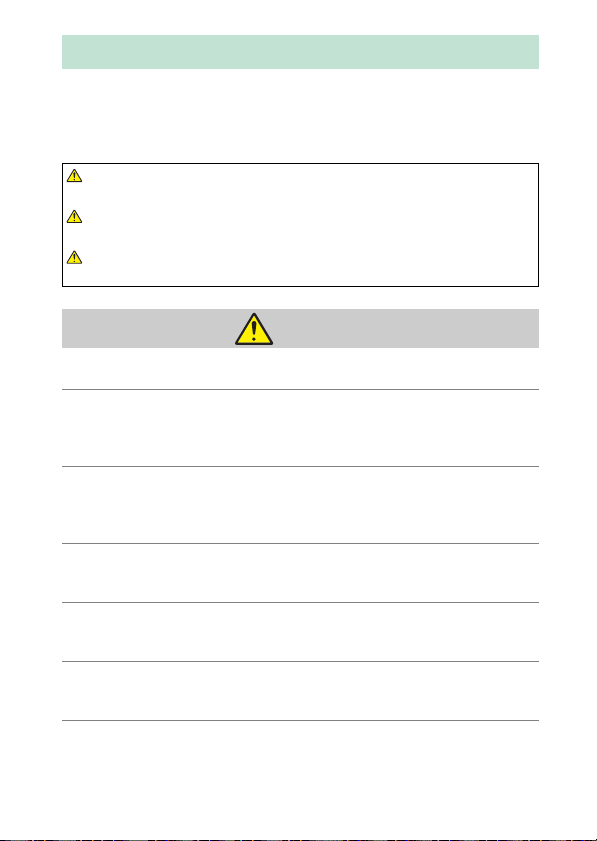
For Your Safety
To prevent damage to property or injury to yourself or to others, read “For
Your Safety” in its entirety before using this product.
Keep these safety instructions where all those who use this product will read
them.
DANGER: Failure to observe the precautions marked with this icon carries a
high risk of death or severe injury.
WARNING: Failure to observe the precautions marked with this icon could
result in death or severe injury.
CAUTION: Failure to observe the precautions marked with this icon could
result in injury or property damage.
WAR NIN G
• Do not use while walking or operating a motor vehicle.
Failure to observe this precaution could result in accidents or other injury.
• Do not disassemble or modify this product. Do not touch internal parts
that become exposed as the result of a fall or other accident.
Failure to observe these precautions could result in electric shock or other
injury.
• Should you notice any abnormalities such as the product producing
smoke, heat, or unusual odors, immediately disconnect the battery or
power source.
Continued operation could result in fire, burns or other injury.
• Keep dry. Do not handle with wet hands. Do not handle the plug with
wet hands.
Failure to observe these precautions could result in fire or electric shock.
• Do not let your skin remain in prolonged contact with this product
while it is on or plugged in.
Failure to observe this precaution could result in low-temperature burns.
• Do not use this product in the presence of flammable dust or gas such
as propane, gasoline or aerosols.
Failure to observe this precaution could result in explosion or fire.
xi
Page 14
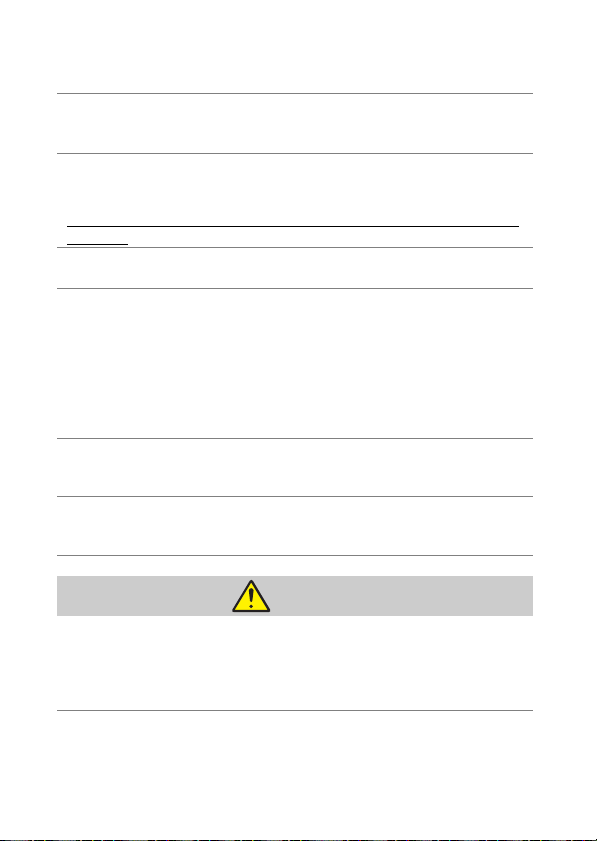
• Do not directly view the sun or other bright light source through the
lens or camera.
Failure to observe this precaution could result in visual impairment.
• Do not aim the flash or AF-assist illuminator at the operator of a motor
vehicle.
Failure to observe this precaution could result in accidents.
• Keep this product out of reach of children.
Failure to observe this precaution could result in injury or product
malfunction. In addition, note that small par ts constitute a choking hazard.
Should a child swallow any part of this product, seek immediate medical
attention.
• Do not entangle, wrap or twist the straps around your neck.
Failure to observe this precaution could result in accidents.
• Do not use batteries, chargers, or AC adapters not specifically
designated for use with this product. When using batteries, chargers,
and AC adapters designated for use with this product, do not:
- Damage, modify, forcibly tug or bend the cords or cables, place them
under heavy objects, or expose them to heat or flame.
- Use travel converters or adapters designed to convert from one
voltage to another or with DC-to-AC inverters.
Failure to observe these precautions could result in fire or electric shock.
• Do not handle the plug when charging the product or using the AC
adapter during thunderstorms.
Failure to observe this precaution could result in electric shock.
• Do not handle with bare hands in lo cations exposed to extremely high
or low temperatures.
Failure to observe this precaution could result in burns, or frostbite.
CAUTION
• Do not leave the lens pointed at the sun or other strong light sources.
Light focused by the lens could cause fire or damage to product’s internal
parts. When shooting backlit subjects, keep the sun well out of the frame.
Sunlight focused into the camera when the sun is close to the frame could
cause fire.
xii
Page 15
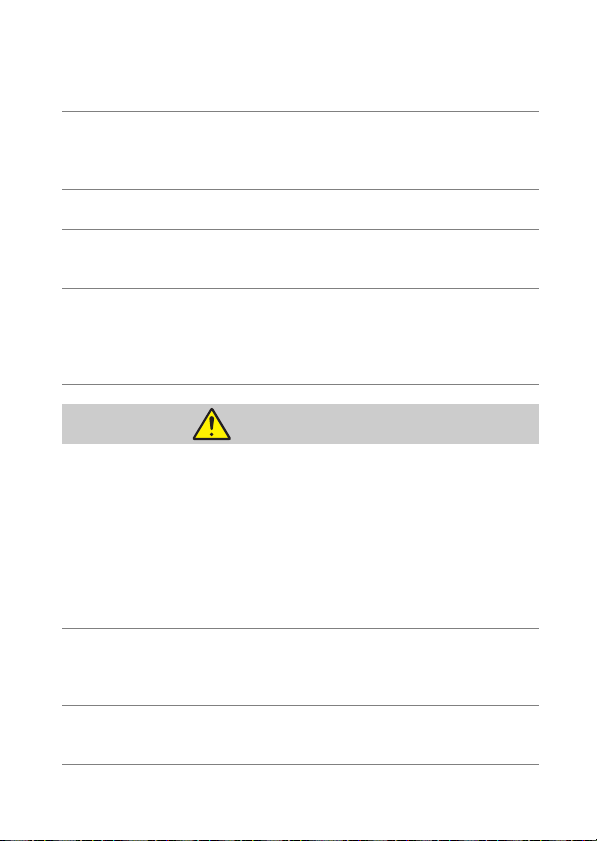
• Turn this product off when its use is prohibited. Disable wireless
features when the use of wireless equipment is prohibited.
The radio-frequency emissions produced by this product could interfere
with equipment onboard aircraft or in hospitals or other medical facilities.
• Remove the battery and disconnect the AC adapter if this product will
not be used for an extended period.
Failure to observe this precaution could result in fire or product
malfunction.
• Do not touch moving parts of the lens or other moving parts.
Failure to observe this precaution could result in injury.
• Do not fire the flash in contact with or in close proximity to the skin or
objects.
Failure to observe this precaution could result in burns or fire.
• Do not leave the product where it will be exposed to extremely high
temperatures, for an extended period such as in an enclosed
automobile or in direct sunlight.
Failure to observe this precaution could result in fire or product
malfunction.
DANGER (Batteries)
• Do not mishandle batteries.
Failure to observe the following precautions could result in the batteries
leaking, overheating, rupturing, or catching fire:
- Use only rechargeable batteries approved for use in this product.
- Do not expose batteries to flame or excessive heat.
- Do not disassemble.
- Do not short-circuit the terminals by touching them to necklaces,
hairpins, or other metal objects.
- Do not expose batteries or the products in which they are inserted to
powerful physical shocks.
• Do not attempt to recharge EN-EL14a rechargeable batteries using
chargers not specifically designated for this purpose.
Failure to observe this precaution could result in the batteries leaking,
overheating, rupturing, or catching fire.
• If battery liquid comes into contact with the eyes, rinse with plenty of
clean water and seek immediate medical attention.
Delaying action could result in eye injuries.
xiii
Page 16
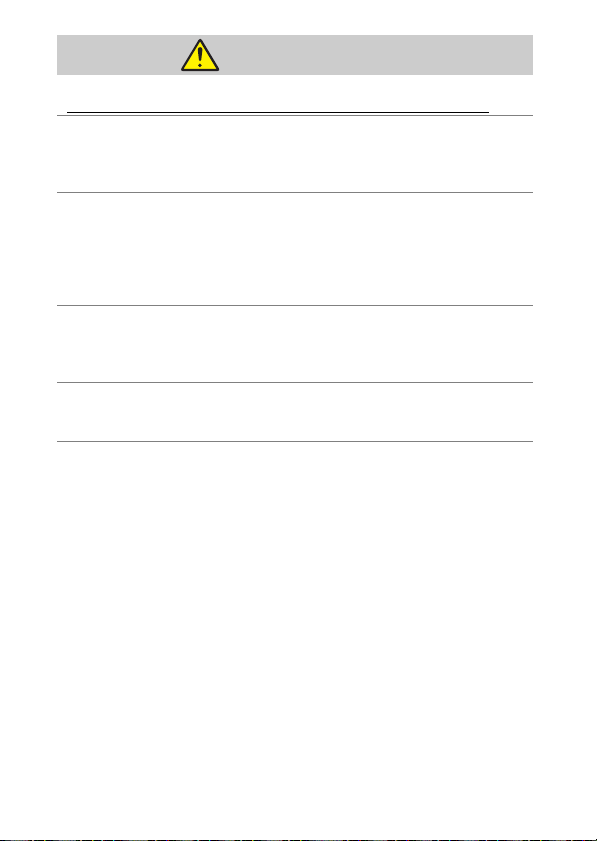
WARNIN G (Batteries)
• Keep batteries out of reach of children.
Should a child swallow a battery, seek immediate medical attention.
• Do not immerse batteries in water or expose to rain.
Failure to observe this precaution could result in fire or product
malfunction. Immediately dry the product with a towel or similar object
should it become wet.
• Discontinue use immediately should you notice any changes in the
batteries, such as discoloration or deformation. Cease charging
EN-EL14a rechargeable batteries if they do not charge in the specified
period of time.
Failure to observe these precautions could result in the batteries leaking,
overheating, rupturing, or catching fire.
• Prior to disposal, insulate battery terminals with tape.
Overheating, rupture, or fire may result should metal objects come into
contact with the terminals. Recycle or dispose of batteries in accord with
local regulations.
• If battery liquid comes into contact with a person's skin or clothing,
immediately rinse the affected area with plenty of clean water.
Failure to observe this precaution could result in skin irritation.
xiv
Page 17
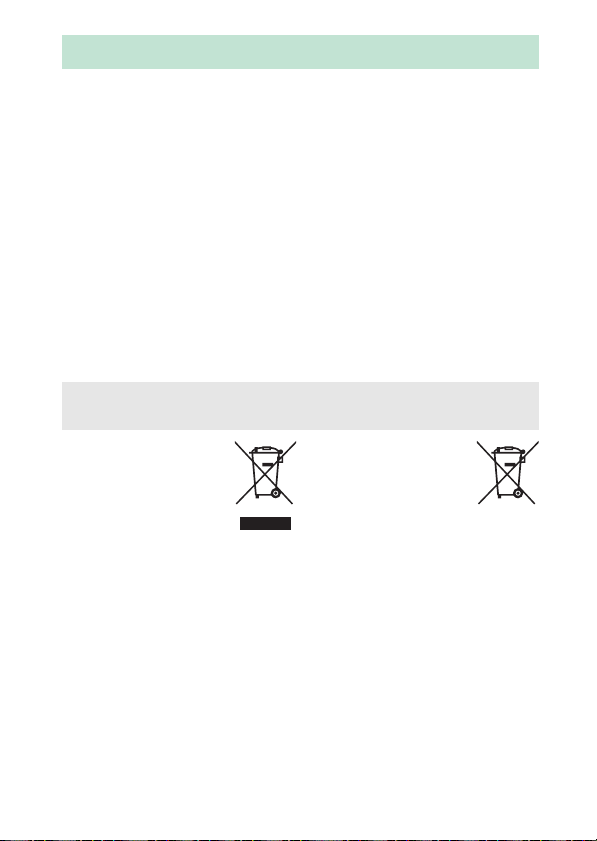
Notices
• No part of the manuals included
with this product may be
reproduced, transmitted,
transcribed, stored in a retrieval
system, or translated into any
language in any form, by any means,
without Nikon’s prior written
permission.
• Nikon reserves the right to change
the appearance and specifications
of the hardware and software
described in these manuals at any
time and without prior notice.
Notice for Customers in Canada
CAN ICES-3 B / NMB-3 B
Notices for Customers in Europe
CAUTION: RISK OF EXPLOSION IF BATTERY IS REPLACED BY AN INCORRECT
TYPE. DISPOSE OF USED BATTERIES ACCORDING TO THE INSTRUCTIONS.
This symbol indicates that
electrical and electronic
equipment is to be
collected separately.
The following apply only
to users in European countries:
• This product is designated for
separate collection at an
appropriate collection point. Do not
dispose of as household waste.
• Separate collection and recycling
helps conserve natural resources
and prevent negative consequences
for human health and the
environment that might result from
incorrect disposal.
• For more information, contact the
retailer or the local authorities in
charge of waste management.
• Nikon will not be held liable for any
damages resulting from the use of
this product.
• While every effort has been made to
ensure that the information in these
manuals is accurate and complete,
we would appreciate it were you to
bring any errors or omissions to the
attention of the Nikon
representative in your area (address
provided separately).
This symbol on the battery
indicates that the battery
is to be collected
separately.
The following apply only to users in
European countries:
• All batteries, whether marked with
this symbol or not, are designated
for separate collection at an
appropriate collection point. Do not
dispose of as household waste.
• For more information, contact the
retailer or the local authorities in
charge of waste management.
xv
Page 18
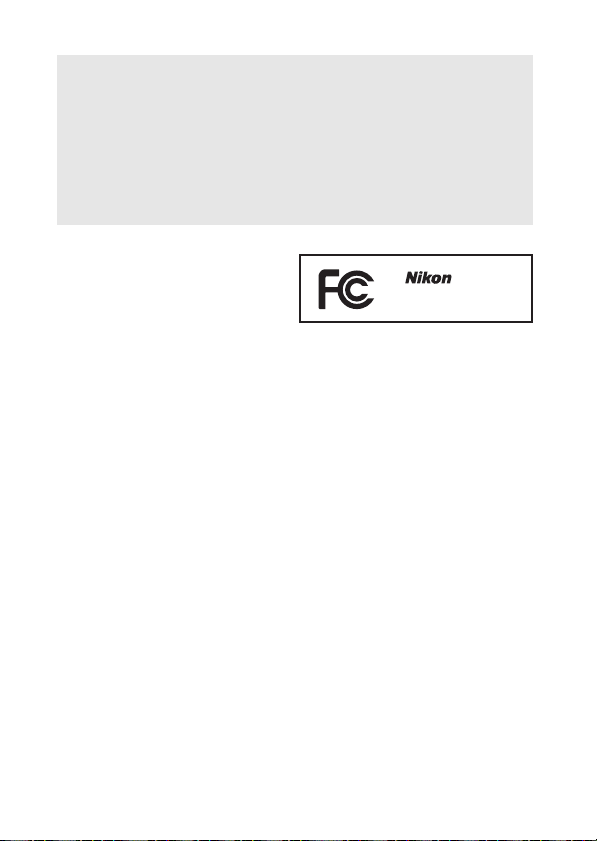
Notices for Customers in the U.S.A.
The Battery Charger
IMPORTANT SAFETY INSTRUCTIONS—SAVE THESE
INSTRUCTIONS
DANGER—TO REDUCE THE RISK OF FIRE OR ELECTRIC
SHOCK, CAREFULLY FOLLOW THESE INSTRUCTIONS
For connection to a supply not in the U.S.A., use an attachment plug adapter
of the proper configuration for the power outlet if needed. This power unit
is intended to be correctly oriented in a vertical or floor mount position.
Federal Communications Commission (FCC) Radio Frequ ency Interference Statement
This equipment has been tested and
found to comply with the limits for a
Class B digital device, pursuant to Part 15
of the FCC rules. These limits are
designed to provide reasonable
protection against harmful interference
in a residential installation. This
equipment generates, uses, and can
radiate radio frequency energy and, if
not installed and used in accordance
with the instructions, may cause harmful
interference to radio communications.
However, there is no guarantee that
interference will not occur in a particular
installation. If this equipment does
cause harmful interference to radio or
television reception, which can be
determined by turning the equipment
off and on, the user is encouraged to try
to correct the interference by one or
more of the following measures:
• Reorient or relocate the receiving
antenna.
• Increase the separation between the
equipment and receiver.
• Connect the equipment into an
outlet on a circuit different from that
to which the receiver is connected.
•
Consult the dealer or an experienced
radio/television technician for help.
xvi
CAUTIONS
Modifications
The FCC requires the user be notified
that any changes or modifications
made to this device that are not
expressly approved by Nikon
Corporation may void the user’s
authority to operate the equipment.
Interface Cables
Use the interface cables sold or
provided by Nikon for your
equipment. Using other interface
cables may exceed the limits of Class
B Part 15 of the FCC rules.
Notice for Customers in the State of
California
WARNING: Handling the cord on this
product may expose you to lead, a
chemical known to the State of
California to cause birth defects or
other reproductive harm. Wash hands
after handling.
Nikon Inc., 1300 Walt Whitman Road,
Melville, New York 11747-3064, U.S.A.
Tel.: 631-547-4200
D3400
Page 19
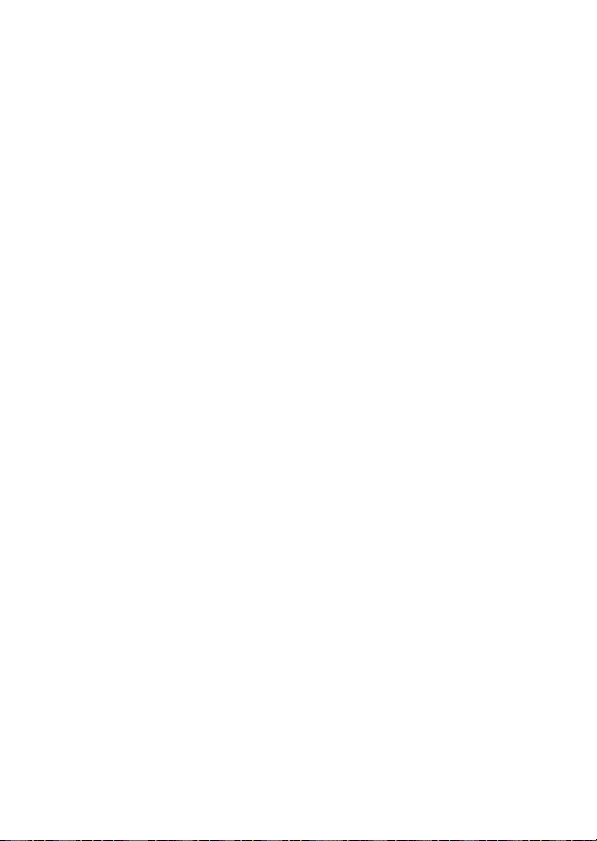
Notice Concerning Prohibition of Copying or Reproduction
Note that simply being in possession of material that has been digitally
copied or reproduced by means of a scanner, digital camera, or other device
may be punishable by law.
• Items prohibited by law from being copied
or reproduced
Do not copy or reproduce paper
money, coins, securities,
government bonds, or local
government bonds, even if such
copies or reproductions are
stamped “Sample.”
The copying or reproduction of
paper money, coins, or securities
which are circulated in a foreign
country is prohibited.
Unless the prior permission of the
government has been obtained, the
copying or reproduction of unused
postage stamps or post cards issued
by the government is prohibited.
The copying or reproduction of
stamps issued by the government
and of certified documents
stipulated by law is prohibited.
• Cautions on certain copies and
reproductions
The government has issued cautions
on copies or reproductions of
securities issued by private
companies (shares, bills, checks, gift
certificates, etc.), commuter passes,
or coupon tickets, except when a
minimum of necessary copies are to
be provided for business use by a
company. Also, do not copy or
reproduce passports issued by the
government, licenses issued by
public agencies and private groups,
ID cards, and tickets, such as passes
and meal coupons.
• Comply with copyright notices
Under copyright law, photographs
or recordings of copyrighted works
made with the camera can not be
used without the permission of the
copyright holder. Exceptions apply
to personal use, but note that even
personal use may be restricted in
the case of photographs or
recordings of exhibits or live
performances.
xvii
Page 20
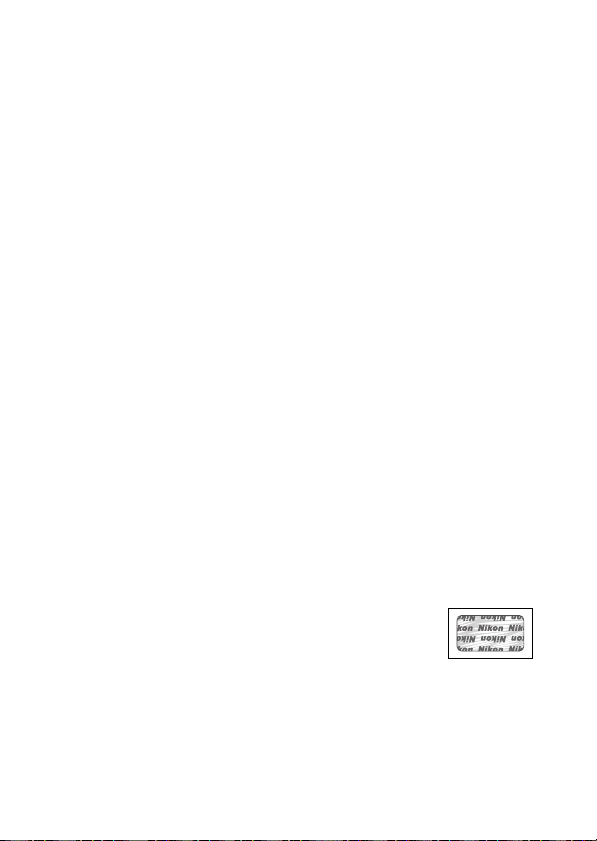
Disposing of Data Storage Devices
Please note that deleting images or formatting memory cards or other data
storage devices does not completely erase the original image data. Deleted
files can sometimes be recovered from discarded storage devices using
commercially available software, potentially resulting in the malicious use of
personal image data. Ensuring the privacy of such data is the user’s
responsibility.
Before discarding a data storage device or transferring ownership to another
person, erase all data using commercial deletion software, or format the
device and then completely refill it with images containing no private
information (for example, pictures of empty sky). Care should be taken to
avoid injury when physically destroying data storage devices.
Before discarding the camera or transferring ownership to another person,
you should also use the Reset all settings option in the camera setup menu
to delete any personal network information.
AVC Patent Portfolio License
THIS PRODUCT IS LICENSED UNDER THE AVC PATENT PORTFOLIO LICENSE FOR THE PERSONAL
AND NON-COMMERCIAL USE OF A CONSU MER TO (i) ENCODE VIDEO IN COMPLIANCE WITH
THE AVC STANDARD (“AVC VIDEO”) AND/OR (ii) DECODE AVC VIDEO THAT WAS ENCODED
BY A CONSUMER ENGAGED IN A PERSONAL AND NON-COMMERCIAL ACTIVITY AND/OR WAS
OBTAINED FROM A VIDEO PROVIDER LICENSED TO PROVIDE AVC VIDEO.
GRANTED OR SHALL BE IMPLIED FOR ANY OTHER USE.
OBTAINED FROM MPEG LA, L.L.C.
SEE http://www.mpegla.com
ADDITIONAL INFORMATION MAY BE
NO LICENSE IS
Use Only Nikon Brand Electronic Accessories
Nikon cameras are designed to the highest standards and include complex
electronic circuitry. Only Nikon brand electronic accessories (including
chargers, batteries, AC adapters, and flash accessories) certified by Nikon
specifically for use with this Nikon digital camera are engineered and proven
to operate within the operational and safety requirements of this electronic
circuitry.
The use of non-Nikon electronic accessories could damage
the camera and may void your Nikon warranty. The use of
third-party rechargeable Li-ion batteries not bearing the
Nikon holographic seal shown at right could interfere with
normal operation of the camera or result in the batteries overheating,
igniting, rupturing, or leaking.
For more information about Nikon brand accessories, contact a local
authorized Nikon dealer.
xviii
Page 21
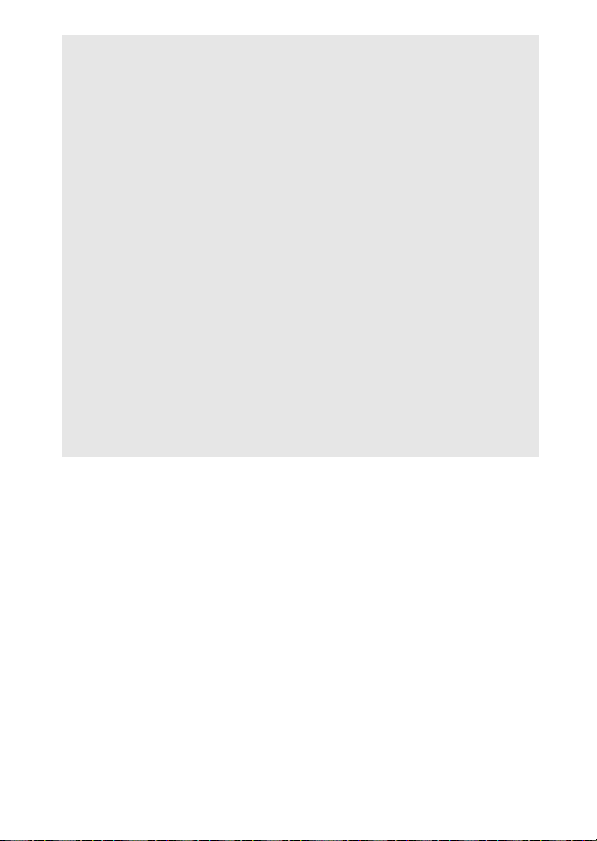
D Use Only Nikon Brand Accessories
Only Nikon brand accessories certified by Nikon specifically for use with
your Nikon digital camera are engineered and proven to operate within its
operational and safety requirements. THE USE OF NON-NIKON ACCESSORIES
COULD DAMAGE YOUR CAMERA AND MAY VOID YOUR NIK ON WARRANTY.
A Before Taking Important Pictures
Before taking pictures on important occasions (such as at weddings or
before taking the camera on a trip), take a test shot to ensure that the
camera is functioning normally. Nikon will not be held liable for damages
or lost profits that may result from product malfunction.
A Life-Long Learning
As part of Nikon’s “Life-Long Learning” commitment to ongoing product
support and education, continually-updated information is available online at the following sites:
• For users in the U.S.A.: http://www.nikonusa.com/
• For users in Europe and Africa: http://www.europe-nikon.com/support/
• For users in Asia, Oceania, and the Middle East: http://www.nikon-asia.com/
Visit these sites to keep up-to-date with the latest product information, tips,
answers to frequently-asked questions (FAQs), and general advice on digital
imaging and photography. Additional information may be available from
the Nikon representative in your area. See the following URL for contact
information: http://imaging.nikon.com/
xix
Page 22
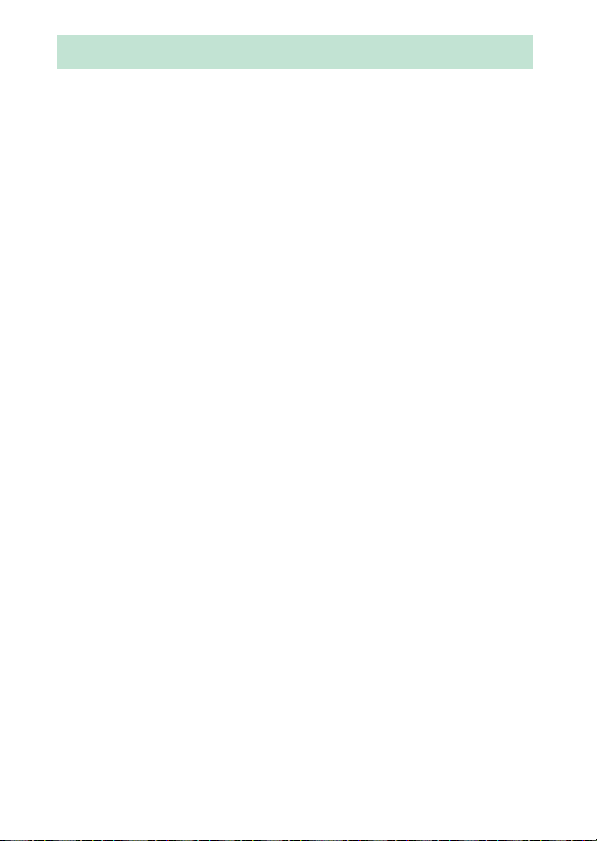
Bluetooth
This product is controlled by the United States Export Administration
Regulations (EAR).
required for export to countries other than the following, which as of this
writing are subject to embargo or special controls: Cuba, Iran, North Korea,
Sudan, and Syria (list subject to change).
The use of wireless devices may be prohibited in some countries or regions.
Contact a Nikon-authorized service representative before using the wireless
features of this product outside the country of purchase.
Notice for Customers in the U.S.A. and Canada
This device complies with Part 15 of FCC Rules and Industry Canada licenceexempt RSS standard(s). Operation is subject to the following two conditions:
(1) this device may not cause inter ference, and (2) this device must accept any
interference, including interference that may cause undesired operation of
the device.
FCC WARNING
The FCC requires the user to be notified that any changes or modifications
made to this device that are not expressly approved by Nikon Corporation
may void the user’s authority to operate the equipment.
FCC Radio Frequency Interference Statement
Note: This equipment has been tested and found to comply with the limits for
a Class B digital device, pursuant to part 15 of the FCC Rules. These limits are
designed to provide reasonable protection against harmful interference in a
residential installation. This equipment generates, uses and can radiate radio
frequency energy and, if not installed and used in accordance with the
instructions, may cause harmful interference to radio communications.
However, there is no guarantee that interference will not occur in a particular
installation. If this equipment does cause harmful interference to radio or
television reception, which can be determined by turning the equipment off
and on, the user is encouraged to try to correct the interference by one or
more of the following measures:
• Reorient or relocate the receiving antenna.
• Increase the separation between the equipment and receiver.
• Connect the equipment into an outlet on a circuit different from that to
which the receiver is connected.
• Consult the dealer or an experienced radio/TV technician for help.
Co-location
This transmitter must not be co-located or operated in conjunction with any
other antenna or transmitter.
Nikon Inc., 1300 Walt Whitman Road, Melville, New York 11747-3064, U.S.A.
Tel.: 631-547-4200
xx
The permission of the United States government is not
Page 23
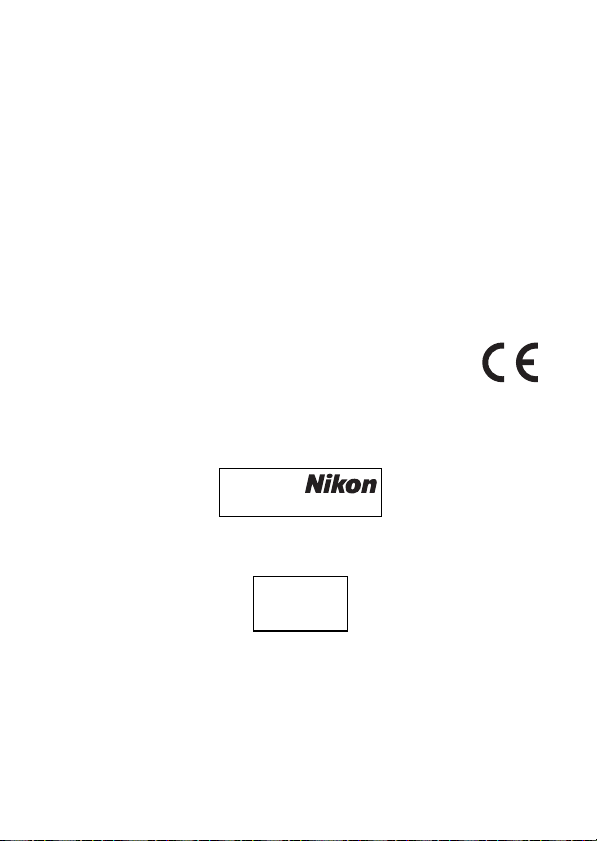
FCC/IC RF Exposure Statement
The available scientific evidence does not show that any health problems are
associated with using low power wireless devices. There is no proof, however,
that these low power wireless devices are absolutely safe. Low power
wireless devices emit low levels of radio frequency energy (RF) in the
microwave range while being used. Whereas high levels of RF can produce
health effects (by heating tissue), exposure of low-level RF that does not
produce heating effects causes no known adverse health effects. Many
studies of low-level RF exposures have not found any biological effects. Some
studies have suggested that some biological effects might occur, but such
findings have not been confirmed by additional research. The D3400, which
is equipped with a TYPE1FJ (FCC ID:VPYLB1FJ / IC ID:772C-LB1FJ), has been
tested and found to comply with FCC/IC radiation exposure limits set forth for
an uncontrolled environment and meets the FCC radio frequency (RF)
Exposure Guidelines in Supplement C to OET65 and RSS-102 of the IC radio
frequency (RF) Exposure rules. Please refer to the SAR test report that was
uploaded to FCC website.
Notices for Customers in Europe
Hereby, Nikon Corporation, declares that the D3400 is in
compliance with the essential requirements and other relevant
provisions of Directive 1999/5/EC. The declaration of conformity
may be consulted at http://imaging.nikon.com/support/pdf/DoC_D3400.pdf
Notice for Customers in Singapore
Trade Name:
Model: D3400
This device complies with radio-frequency regulations. The content of
certification labels not affixed to the device is given below.
Complies w ith
IDA Standards
DA103423
xxi
Page 24
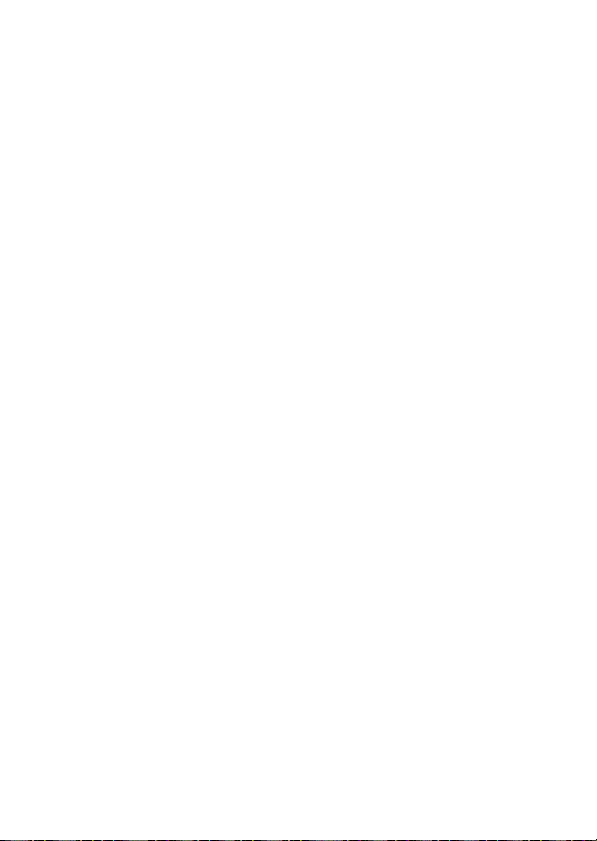
Security
Although one of the benefits of this product is that it allows others to freely
connect for the wireless exchange of data anywhere within its range, the
following may occur if security is not enabled:
• Data theft: Malicious third-parties may intercept wireless transmissions to
steal user IDs, passwords, and other personal information.
• Unauthorized access: Unauthorized users may gain access to the network
and alter data or perform other malicious actions. Note that due to the
design of wireless networks, specialized attacks may allow unauthorized
access even when security is enabled.
• Unsecured networks: Connecting to open networks may result in
unauthorized access. Use secure networks only.
xxii
Page 25
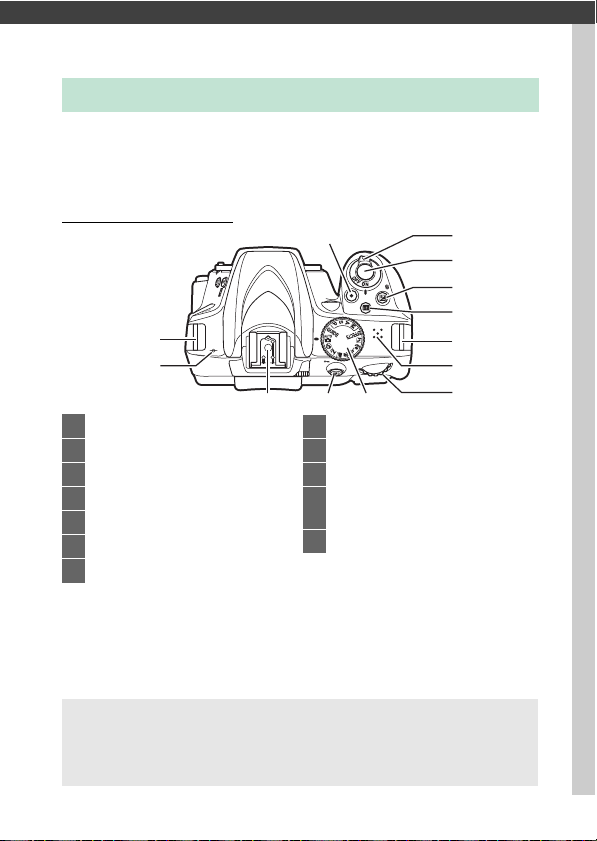
Introduction
Getting to Know the Camera
Take a few moments to familiarize yourself with camera controls
and displays. You may find it helpful to bookmark this section
and refer to it as you read through the rest of the manual.
The Camera Body
21
3
4
5
6
12
1 Movie-record button ................ 139
2 Power switch.................................. 18
3
Shutter-release button
4 E/N button............... 106, 116, 117
5 R
(information) button
6 Eyelets for camera strap.............. 12
7 Speaker
...........35, 36
...... 6, 8, 143
91011
8 Command dial
9 Mode dial........................................... 5
10 A/L button .....80, 113, 168, 215
11 Accessory shoe (for optional flash
units) ................................... 262, 268
12 Focal plane mark (E).................. 82
6
7
8
D The Speaker
Do not place the speaker in close proximity to magnetic devices.
Failure to observe this precaution could affect the data recorded on
the magnetic devices.
1Introduction
Page 26
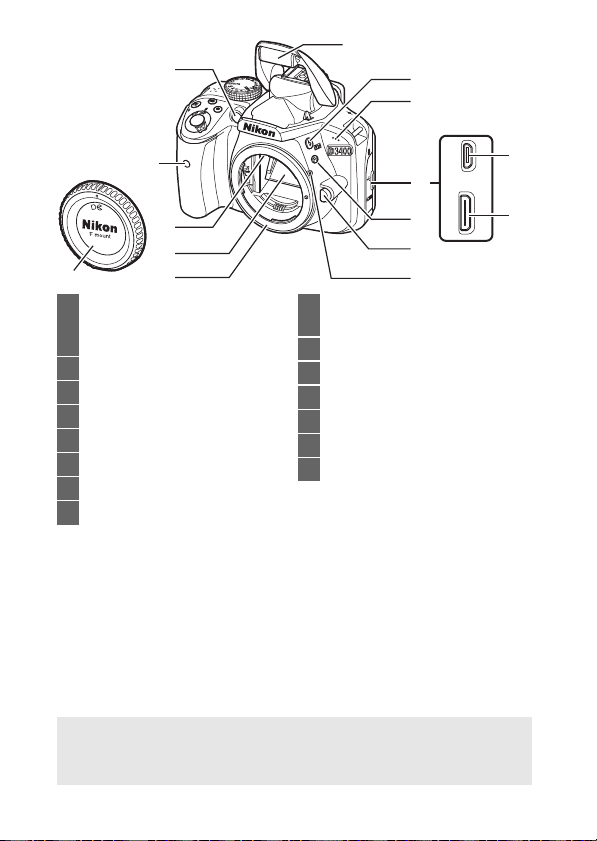
2
1
3
4
9
5
10
11
13
1 AF-assist illuminator ............73, 196
Self-timer lamp ..............................67
Red-eye reduction lamp .......88, 90
2 Built-in flash....................................87
3 M/ Y button..................87, 89, 117
4 Microphone ........................ 139, 141
5 Connector cover
6 Fn button ...................................... 214
7 Lens release button.......................16
8 Mounting mark ..............................15
12
9 Infrared receiver for ML-L3 remote
control.............................................96
10 CPU contacts
11 Mirror............................................. 274
12 Lens mount.............................. 15, 82
13 Body cap.................................15, 268
14 USB connector ................... 178, 181
15 HDMI connector ......................... 184
6
7
8
D Close the Connector Cover
Close the connector cover when the connectors are not in use.
matter in the connectors can interfere with data transfer.
Forei gn
14
15
2 Introduction
Page 27
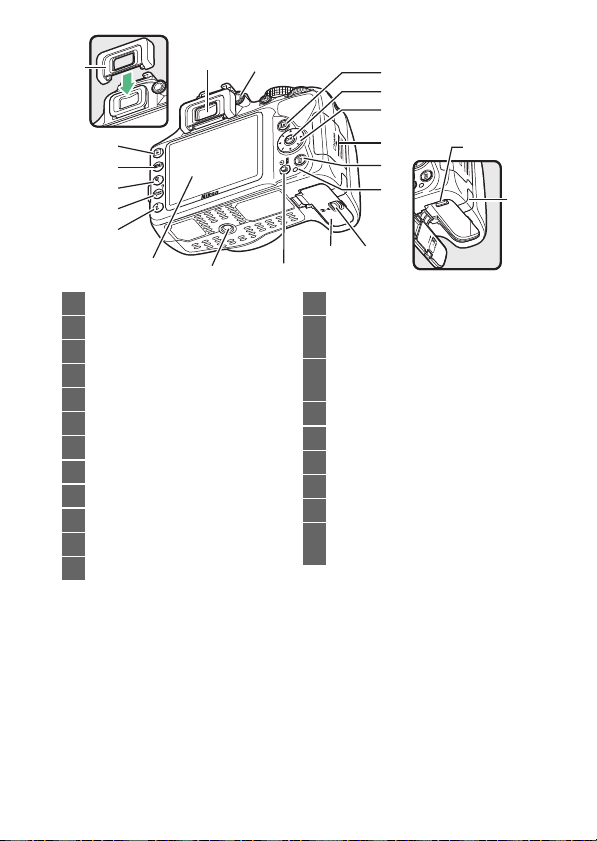
2
1
3
4
5
6
7
8
19
1 Rubber eyecup .............................. 68
2 Viewfinder eyepiece.......... 4, 26, 68
3 Diopter adjustment control .......26
4 K button............................... 40, 152
5 G button........................... 27, 186
6 X button .......................................165
7 W/Q button................ 28, 153, 165
8 P button................................. 11, 155
9 a button............................... 32, 138
10 J (OK) button............................... 28
11 Multi selector .................................28
12 Memory card slot cover.........13, 14
18 17
9
10
11
12
20
13
14
21
1516
13 O button ................................ 41, 171
14 Memory card access lamp
...................................................14, 36
15 Battery-chamber cover latch
...................................................13, 14
16 Battery-chamber cover .........13, 14
17 I/E/# button.... 62, 63, 65, 66, 95
18 Tri pod soc ket
19 Monitor ...............6, 32, 40, 138, 152
20 Battery latch............................. 13, 14
21 Power connector cover for
optional power connector ......270
3Introduction
Page 28
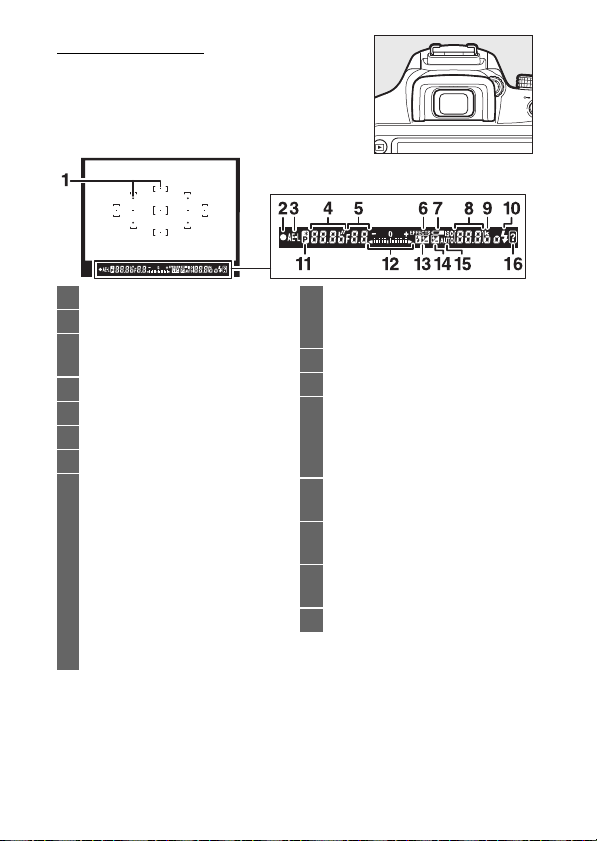
The Viewfinder
1 Focus points................26, 34, 74, 76
2 Focus indicator........................ 35, 82
3 Autoexposure (AE) lock indicator
....................................................... 113
4 Shutter speed ...............98, 101, 105
5 Aperture (f-number) ...98, 103, 105
6 Special effects mode indicator...51
7 Low battery warning ....................31
8 Number of exposures remaining
..........................................................31
Number of shots remaining before
memory buffer fills ......................64
White balance recording indicator
.............................................. 126, 127
Exposure compensation value
....................................................... 115
Flash compensation value........ 117
ISO sensitivity ........................93, 192
9 “k” (appears when memory
remains for over 1000 exposures)
..........................................................31
10 Flash-ready indicator....................38
11 Flexible program indicator....... 100
12 Exposure indicator ..................... 106
Exposure compensation display
....................................................... 115
Electronic rangefinder............... 216
13 Flash compensation indicator
....................................................... 117
14 Exposure compensation indicator
....................................................... 115
15 Auto ISO sensitivity indicator
....................................................... 193
16 Warning indicator....................... 290
Note: Display shown with all indicators lit for illustrative purposes.
4 Introduction
Page 29
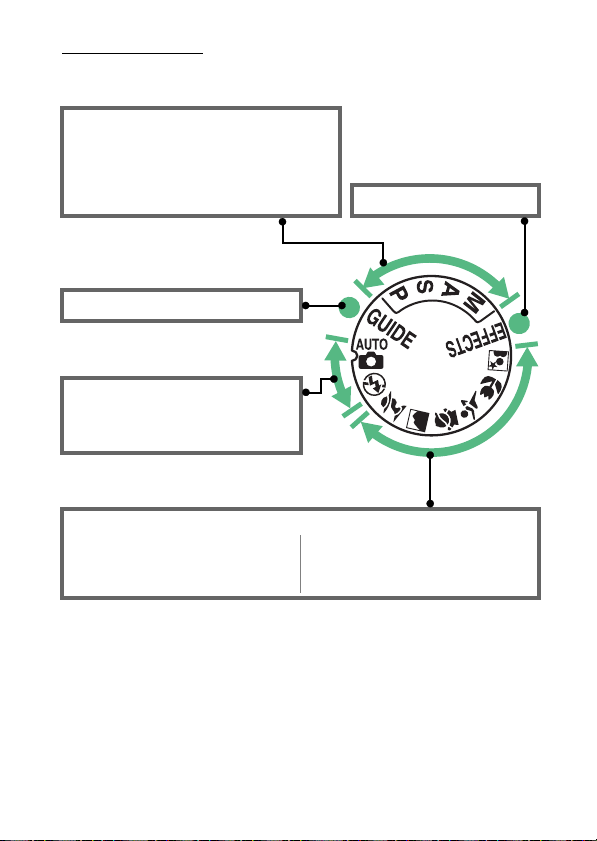
The Mode Dial
The camera offers a choice of the following shooting modes and
g mode:
P, S, A, and M Modes
• P —Programmed auto (0 99)
• S —Shutter -priority auto (0 101)
• A —Aperture- priority auto (0 103)
• M—Manual (0 105)
g Mode (0 42)
Auto Modes
• i Auto (0 32)
• j Auto (flash off ) (0 32)
Scene Modes
• k Por trait (0 48)
• l Landscape (0 49)
• p Child (0 49)
Special Effects Modes (0 51)
• m Sports (0 49)
• n Close up (0 50)
• o Night portrait (0 50)
5Introduction
Page 30
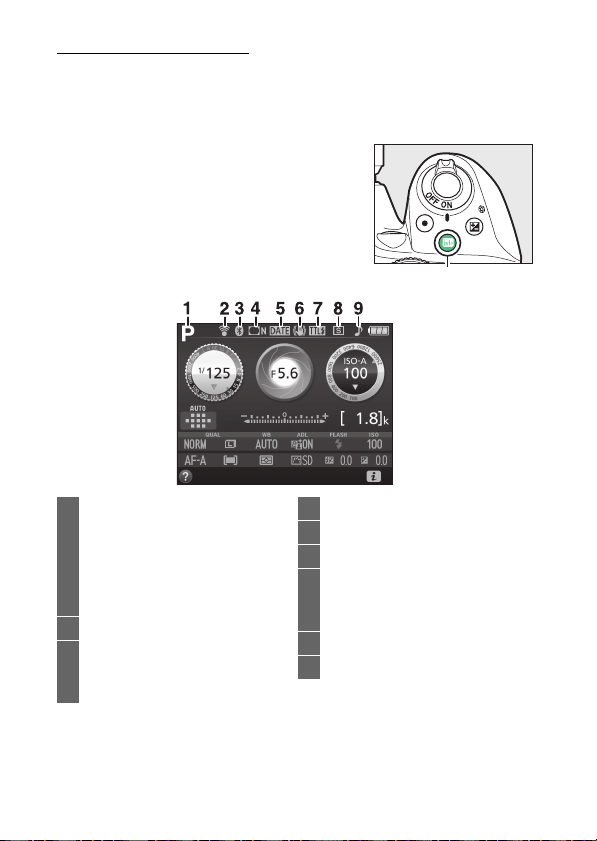
The R (Info) Button
R button
Press the R button to view the information display or cycle
through display options.
❚❚ Viewfinder Photography
To view shutter speed, aperture, the
number of exposures remaining, AF-area
mode, and other shooting information in
the monitor, press the R button.
1 Shooting mode
i auto/
j auto (flash off).....................32
Scene modes ............................48
Special effects mode ..............51
P, S, A, and M modes................98
2 Eye-Fi connection indicator .....224
3 Bluetooth connection
indicator ................................19, 223
Airplane mode ............................ 222
6 Introduction
4 Vignette control indicator........ 195
5 Date stamp indicator................. 202
6 Vibration reduction indicator.....17
7 Flash control indicator .............. 197
Flash compensation indicator for
optional flash units................... 265
8 Release mode.................................62
9 “Beep” indicator.......................... 213
Page 31

10 Aperture (f-number)
....................................... 98, 103, 105
Aperture display ................104, 106
11 Shutter speed .............. 98, 101, 105
Shutter-speed display.......102, 106
12 Autoexposure (AE) lock indicator
.......................................................113
13 AF-area mode indicator .............. 74
Focus point..................................... 76
14 Battery indicator ........................... 31
15 ISO sensitivity ................................ 93
ISO sensitivity display .........93, 194
Auto ISO sensitivity indicator
.......................................................193
16 Number of exposures remaining
......................................................... 31
White balance recording indicator
....................................................... 126
17 “k” (appears when memory
remains for over 1000 exposures)
......................................................... 31
18 Exposure indicator ..................... 106
Exposure compensation indicator
....................................................... 115
19 Help icon....................................... 290
Note: Display shown with all indicators lit for illustrative purposes.
A Turning the Monitor Off
To clear shooting information from the monitor, press the R button or
press the shutter-release button halfway.
automatically if no operations are performed for about 8 seconds (for
information on choosing how long the monitor stays on, see Auto off
timers on page 207).
The monitor will turn off
7Introduction
Page 32

❚❚ Live View and Movie Mode
a button
R button
To start live view, press the a button
during viewfinder photography.
then press the R button to cycle through
display options as shown below.
You can
Show photo indicators Show movie indicators
(0 138, 143)
Framing grid
*
Hide indicators
* A crop showing the area recorded is displayed during movie recording;
circled areas indicate the edges of the movie frame crop (the area
outside the movie frame crop is grayed out when movie indicators are
displayed).
8 Introduction
*
*
Page 33

The Live View Display
Item Description 0
q Shooting mode
Manual movie
w
settings indicator
e Time remaining
Wind noise
r
reduction
Microphone
t
sensitivity
y Sound level
u Movie frame size
i Foc us mode The current focus mode. 70
o AF-area mode The current AF-area mode. 75
The mode currently selected with the
mode dial.
Displayed when On is selected for Manual
movie settings in mode M.
The amount of time remaining before live
view ends automatically.
shooting will end in 30 s or less.
Displayed when On is selected for Movie
settings > Wind noise reduction in the
shooting menu.
Microphone sensitivity for movie
recording.
Sound level for audio recording.
in red if level is too high; adjust
microphone sensitivity accordingly.
The frame size of movies recorded in movie
mode.
Displayed if
Displayed
32, 48,
51, 98
142
10
142
141
141
141
9Introduction
Page 34

Item Description 0
Time remaining
!0
(movie mode)
!1 “No movie” icon Indicates that movies can not be recorded. —
!2 Focus p oint
Exposure
!3
indicator
The recording time remaining in movie
mode.
The current focus point.
with the option selected for AF-area mode
(0 75).
Indicates whether the photograph would
be under- or over-exposed at current
settings (mode M only).
The display varies
Note: Display shown with all indicators lit for illustrative purposes.
D The Coun t Down Display
A count down will be displayed 30 s before live view ends
automatically (0 9); the timer turns red 5 s before the auto off timer
expires (0 207) or if live view is about to end to protect the internal
circuits.
Depending on shooting conditions, the timer may appear
immediately when live view is selected.
automatically when the timer expires, regardless of the amount of
recording time available.
Movie recording will end
10 Introduction
139
75
106
Page 35

The P Button
P button
To change the settings at the bottom of
the information display, press the P
button, then highlight items using the
multi selector and press J to view
options for the highlighted item. Yo u c an
also change settings by pressing the P
button during live view.
• Image quality (0 84)
• Image size (0 86)
• White balance (0 121)
• Active D-Lighting (0 119)
• Flash mode (0 88, 90)
• ISO sensitivity (0 93)
• Focus mode (0 69)
• AF-area mode (0 74)
• Metering (0 111)
• Set Picture Control (0 132)
• Flash compensation (0 117)
• Exposure compensation (0 115)
11Introduction
Page 36

First Steps
Battery charging
Charging complete
Attach the Camera Strap
Attach the strap securely to the two camera eyelets.
Charge the Battery
If a plug adapter is supplied, raise the wall plug and connect the
plug adapter as shown below at left, making sure the plug is fully
inserted. Insert the battery and plug the charger in. An
exhausted battery will fully charge in about an hour and
50 minutes.
D The Battery and Charger
Read and follow the warnings and cautions on pages xi–xiv and 276–280
of this manual.
12 First Steps
Page 37

Insert the Battery and a Memory Card
Before inserting or removing the battery or memory cards,
confirm that power switch is in the OFF position. Insert the
battery as shown, using the battery to keep the orange battery
latch pressed to one side. The latch locks the battery in place
when the battery is fully inserted.
Battery latch
Holding the memory card in the orientation shown, slide it in
until it clicks into place.
A The Clock Battery
The camera clock is powered by an independent, rechargeable power
source, which is charged as necessary when the main battery is
installed.
month.
when the camera is turned on, the clock battery is exhausted and the
clock has been reset.
Three days of charging will power the clock for about a
If a message warning that the clock is not set is displayed
Set the clock to the correct time and date.
13First Steps
Page 38

❚❚ Removing the Battery and Memory Cards
Removing the Battery
To remove the battery, turn the camera
off and open the battery-chamber cover.
Press the battery latch in the direction
shown by the arrow to release the
battery and then remove the battery by
hand.
Removing Memory Cards
After confirming that the memory card
access lamp is off, turn the camera off,
open the memory card slot cover, and
press the card in to eject it (q).
The card
can then be removed by hand (w).
D Memory C ards
• Memory cards may be hot after use.
removing memory cards from the camera.
• Do not remove memory cards from the camera, turn the camera off,
or remove or disconnect the power source during formatting or while
data are being recorded, deleted, or copied to a computer.
observe these precautions could result in loss of data or in damage to
the camera or card.
• Do not touch the card terminals with your fingers or metal objects.
• Do not bend, drop, or subject to strong physical shocks.
• Do not apply force to the card casing.
precaution could damage the card.
• Do not expose to water, heat, high levels of humidity, or direct
sunlight.
• Do not format memory cards in a computer.
Observe due caution when
Failure t o
Failure to observe this
14 First Steps
Page 39

Attach a Lens
Remove the camera
body cap
Remove the rear
lens cap
Mounting mark (lens)
Mounting mark (camera)
Align the mounting
marks
Rotate the lens as shown until it clicks into place.
Be careful to prevent dust from entering the camera when the
lens or body cap is removed. The lens generally used in this
manual for illustrative purposes is an AF-P DX NIKKOR 18–55mm
f/3.5–5.6G VR.
Be sure to remove the lens cap before taking pictures.
15First Steps
Page 40

A Lenses with Retractable Lens Barrel Buttons
Retractable lens barrel button
Before using the camera, unlock and extend the lens. Keeping the
retractable lens barrel button pressed (q), rotate the zoom ring as
shown (w).
Pictures can not be taken when the lens is
retracted; if an error message is displayed as
a result of the camera having been turned
on with the lens retracted, rotate the zoom
ring until the message is no longer
displayed.
A Detaching the Lens
Be sure the camera is off when removing or
exchanging lenses.
press and hold the lens release button (q)
while turning the lens clockwise (w).
removing the lens, replace the lens caps and
camera body cap.
To r emov e the len s,
After
16 First Steps
Page 41

A Vibration Reduction (VR)
Vibration reduction can be enabled by
selecting On for Optical VR in the shooting
menu (0 198), if the lens supports this
option, or by sliding the lens vibration
reduction switch to ON, if the lens is
equipped with a vibration reduction switch.
A vibration reduction indicator appears in
the information display when vibration
reduction is on.
A Retracting Lenses with Retra ctable Lens Barrel Buttons
To retract the lens when the camera is not in
use, hold the retractable lens barrel button
(q) and rotate the zoom ring to the “L” (lock)
position as shown (w). Retract the lens
before removing it from the camera, and be
careful not to press the retractable lens
barrel button when attaching or removing
the lens.
17First Steps
Page 42

Camera Setup
1 Up
J button (select)
4 Left 2 Right
3 Down
Multi selector
Power switch
❚❚ Setup from a Smartphone or Tablet
Before proceeding, install the SnapBridge app as
described inside the front cover and enable
Bluetooth on your smartphone or tablet (below,
“smart device”).
smart device displays may differ from those shown below.
Note that the actual camera and
1 Turn the camera on.
A language-selection dialog will be
displayed.
Use the multi selector and J button to navigate the menus.
Press 1 and 3 to highlight a language and press J to select.
The language can be changed at any time using the
Language option in the setup menu.
18 First Steps
Page 43

2 Press J when the dialog at right is
D3400
Connect to Camera
Camera name
displayed.
If you do not wish to use a smart
device to configure the camera, press
G (0 25).
3 Pair the camera and the smart
device.
The camera will wait for a connection;
launch the SnapBridge app on the
smart device and follow the on-screen
instructions to tap the name of the
camera you want to pair with.
19First Steps
Page 44

4 Check the authentication code (note
Camera
that the code may not be displayed
in some versions of iOS, but you
should follow the steps below even if
the code is not displayed).
After confirming that the camera and
smart device display the same sixdigit authentication code, follow the
steps below to complete pairing.
• On the camera, press J.
• On the smart device, tap Pairing (the name of the button varies
with the smart device).
5 Press J when the dialog at right is
displayed.
You have now established a constant
connection between the camera and
smart device. If the camera displays
Unable to connect., the display will
change after a short pause. Return to
Step 3.
20 First Steps
Page 45

6 Follow the on-screen instructions to complete the setup
process.
To record location data with photographs, select Ye s when
prompted and enable the location data features both in the
SnapBridge app and on the smart device itself (for more
information, see the documentation provided with the smart
device). You can also synchronize the camera clock to the
time reported by the smart device by selecting Ye s when
prompted and enabling synchronization in the SnapBridge
app. If you select No, set the camera clock from the menus as
described in Step 3 on page 25.
Setup is complete when the camera returns to the shooting
display. See page 22 for more information on using
SnapBridge.
21First Steps
Page 46

A What SnapBridge Can Do for You
The SnapBridge app can be used for a variety of tasks once the camera
has been paired with your smart device.
features below, see SnapBridge online help.
Auto Upload
At default settings, JPEG photographs will automatically be uploaded
to the smart device as they are taken (auto upload is not available with
movies or with NEF/RAW images, and is automatically suspended
when the battery level drops to H).
the smart device close to the camera and launch the SnapBridge app.
Here are some tips for uploading pictures:
• Disabling auto upload: To disable auto upload, select Off for Send to
smart device (auto) in the camera setup menu (0 223).
•
Uploading selected pictures
auto upload, press the camera
pictures using
select pictures using the
camera playback menu (
connection is in effect between the camera and smart device, pictures
will be uploaded automatically even when the camera is off.
memory card access lamp (
camera is off, but this does not indicate a malfunction.
however automatically suspended when the battery level drops to
• Resizing pictures for upload: Choose an upload size in the SnapBridge
app.
The default is 2 megapixels.
• Embeddin g photo info: Use the SnapBridge app to choose the
information you want imprinted on photographs copied to the smart
device.
Comments and copyright information can be entered in
advance from the camera setup menu.
entered in the SnapBridge app.
: To upload pictures not previously sent using
Select to send to smart device/deselect (0
Select to send to smart device
0
189). Note that as long as a constant
0
For more information on the
Before uploading pictures, place
P
button during playback and select
36) will continue to flash while the
You can also imprint text
155), or
option in the
The
Upload is
H
.
22 First Steps
Page 47

Tips for Wireless Networks
• Pairi ng: To pair the camera with a smart device (for example, with a
new device or if you did not opt to pair with a smart device during
setup), select Set for Connect to smart device in the camera setup
menu and follow the instructions on page 19, starting with Step 3.
The camera can be paired with up to five smart devices, but can
connect to only one at a time.
Other Features of the SnapBridge App
• Viewing pictures from the smart device: Use the smart device to view and
download the pictures on the camera.
when the camera is off.
This option is available even
A Where the Use of Wireless Devices Is Prohibited
Where the use of wireless devices is prohibited, disable wireless
features in the camera setup menu by selecting Enable for Airplane
mode.
This will temporarily interrupt the constant connection with
the smart device, but the connection is automatically re-established
when airplane mode is disabled.
23First Steps
Page 48

❚❚ Setup from the Camera Menus
1 Up
J button (select)
4 Left 2 Right
3 Down
Multi selector
Power switch
The camera clock can be set manually.
1 Turn the camera on.
A language-selection dialog will be
displayed.
Use the multi selector and J button to navigate the menus.
Press 1 and 3 to highlight a language and press J to select.
The language can be changed at any time using the
Language option in the setup menu.
24 First Steps
Page 49

2 Press G when the dialog at right is
G button
displayed.
3 Set the camera clock.
Use the multi selector and J button to set the camera clock.
qw
Select time zone Select date format
er
Select daylight saving time
option
The clock can be adjusted at any time using the Time zone
and date > Date and time option in the setup menu.
Set time and date (note that the
camera uses a 24-hour clock)
25First Steps
Page 50

Focus the Viewfinder
After removing the lens cap,
rotate the diopter adjustment
control until the focus points
are in sharp focus. When
operating the control with
your eye to the viewfinder, be
careful not to put your fingers
or fingernails in your eye.
Focus po ints
Viewfinder not in focus Viewfinder in focus
26 First Steps
Page 51

Tutorial
G button
Current settings are shown by
icons.
Menu options
Options in current menu.
Help icon (0 28)
Slider shows position in current
menu.
Camera Menus: An Overview
Most shooting, playback, and setup
options can be accessed from the camera
menus. To view the menus, press the
G button.
Tab s
Choose from the following menus:
• D: Playback (0 186) • N: Retouch (0 227)
• C: Shooting (0 190) • m: Recent settings (0 251)
• B: Setup (0 199)
27Tutorial
Page 52

Using Camera Menus
2: Select highlighted item
or display sub-menu
1: Move cursor up
3: Move cursor down
J button: select
highlighted item
4: Cancel and return to
previous menu
W (Q) button
The multi selector and J button are used to navigate the
camera menus.
A The d (Help) Icon
If a d icon is displayed at the bottom left corner of the monitor, a
description of the currently selected option or menu can be displayed
by pressing the W (Q) button.
display.
Press W (Q) again to return to the menus.
Press 1 or 3 to scroll through the
28 Tutorial
Page 53

❚❚ Navigating the Menus
G button
Follow the steps below to navigate the menus.
1 Display the menus.
Press the G button to display the
menus.
2 Highlight the icon for the
current menu.
Press 4 to highlight the
icon for the current menu.
3 Select a menu.
Press 1 or 3 to select the desired menu.
4 Position the cursor in the
selected menu.
Press 2 to position the
cursor in the selected
menu.
29Tutorial
Page 54

5 Highlight a menu item.
Press 1 or 3 to highlight a
menu item.
6 Display options.
Press 2 to display options
for the selected menu item.
7 Highlight an option.
Press 1 or 3 to highlight
an option.
8 Select the highlighted item.
Press J to select the highlighted
item. To exit without making a
selection, press the G button.
Note the following:
• Menu items that are displayed in gray are not currently
available.
• While pressing 2 generally has the same effect as pressing J,
there are some cases in which selection can only be made by
pressing J.
• To exit the menus and return to shooting mode, press the
shutter-release button halfway (0 36).
30 Tutorial
Page 55

The Battery Level and Number of Exposures Remaining
Press the R button and check the battery level and number of
exposures remaining in the information display.
Battery level
R button Number of exposures
remaining
Battery Level
If the battery is low, a warning will also be displayed in the
viewfinder. If the information display does not appear when the
R button is pressed, the battery is exhausted and needs to be
recharged.
Information
display
L — Battery fully charged.
K — Battery partially discharged.
H d
H
(flashes)
Viewfinder Description
d
(flashes)
Low battery.
battery or prepare to charge battery.
Battery exhausted.
Ready fully-charged spare
Charge battery.
Number of Exposures Remaining
Values over 1000 are shown in thousands, indicated by the letter
“k”.
31Tutorial
Page 56

Basic Photography and Playback
Mode dial
a button
“Point-and-Shoot” Modes (i and j)
This section describes how to take
photographs in i and j modes. i and j are
automatic “point-and-shoot” modes in which
the majority of settings are controlled by the
camera in response to shooting conditions; the
only difference between the two is that the
flash will not fire in j mode.
1 Rotate the mode dial to i
or j.
Photographs can be framed in the
viewfinder or in the monitor (live
To start live view, press the a
view).
button.
Framing pictures in the
viewfinder
32 Basic Photography and Playback
Framing pictures in the
monitor (live view)
Page 57

2 Ready the camera.
Viewfinder photography: When framing photographs in the
viewfinder, hold the handgrip in your right hand and cradle
the camera body or lens with your left. Bring your elbows in
against the sides of your chest.
Live view: When framing photographs in the monitor, hold the
handgrip in your right hand and cradle the lens with your left.
A Framing Photographs in Portrait (Tall) Orientation
When framing photographs in portrait (tall) orientation, hold the
camera as shown below.
Framing photographs in the
viewfinder
Framing photographs in the
monitor
33Basic Photography and Playback
Page 58

3 Frame the photograph.
Focus po int
Focus po int
Zoom in
Zoom out
Zoom ring
Viewfinder photography: Frame a
photograph in the viewfinder with the
main subject in at least one of the 11
focus points.
Live view: At default settings, the
camera automatically detects faces
and selects the focus point.
is detected, the camera will focus on
subjects near the center of the frame.
A Using a Zoom Lens
Before focusing, rotate the zoom ring to
adjust the focal length and frame the
photograph. Use the zoom ring to zoom in
on the subject so that it fills a larger area of
the frame, or zoom out to increase the area
visible in the final photograph (select longer
focal lengths on the lens focal length scale
to zoom in, shorter focal lengths to zoom
out).
If no face
34 Basic Photography and Playback
Page 59

4 Press the shutter-release
In-focus indicator
button halfway.
Viewfinder photography: Press
the shutter-release button
halfway to focus (if the
subject is poorly lit, the flash
may pop up and the AFassist illuminator may light).
When the focus operation is complete, a beep will sound (a
beep may not sound if the subject is moving) and the in-focus
indicator (I) will appear in the viewfinder.
In-focus indicator Description
I Subject in focus.
I
(flashes)
Live view: The focus point flashes green
while the camera focuses. If the
camera is able to focus, the focus
point will be displayed in green;
otherwise, the focus point will flash
red.
Camera unable to focus using autofocus.
page 72.
See
35Basic Photography and Playback
Page 60

5 Shoot.
Memory card access lamp
Smoothly press the shutterrelease button the rest of
the way down to take the
photograph. The memory
card access lamp will light
and the photograph will be
displayed in the monitor for
a few seconds. Do not eject
the memory card or remove
or disconnect the power
source until the lamp has
gone out and recording is
complete.
To end live view, press the a button.
A The Shutter-Release Button
The camera has a two-stage shutter-release button.
focuses when the shutter-release button is pressed halfway.
the photograph, press the shutter-release button the rest of the way
down.
The camera
To t ake
Pressing the shutter-release button halfway also ends playback and
readies the camera for immediate use.
Focus: press halfway Shoot: press all the
36 Basic Photography and Playback
way down
Page 61

A Automatic Scene Selection (Scene Auto Selector)
If live view is selected in i or j mode, the
camera will automatically analyze the
subject and select the appropriate shooting
mode when the shutter-release button is
pressed halfway to focus using autofocus.
The selected mode is shown in the monitor.
c Portr ait Human portrait subjects
d Landscape Landscapes and cityscapes
e Close up Subjects close to the camera
f Night portrait
Z Auto
b Auto (flash off)
Portrait subjects framed against a dark
background
Subjects suited to i or j mode or that do not
fall into the categories listed above
A The Standby Timer (Viewfinder Photography)
The viewfinder and information display will turn off if no
operations are performed for about eight seconds,
reducing the drain on the battery.
release button halfway to reactivate the display.
length of time before the standby timer expires
automatically can be selected using the Auto off timers option in the
setup menu (0 207).
Exposure meters off Exposure meters on
Press the shutter-
The
A The Standby Timer (Live View)
The monitor will turn off if no operations are performed for about ten
minutes.
can be selected using the Auto off timers option in the setup menu
(0 207).
The length of time before the monitor turns off automatically
37Basic Photography and Playback
Page 62

A The Built -in Flash
X button Navigation window
If additional lighting is required for correct
exposure in i mode, the built-in flash will
pop up automatically when the shutterrelease button is pressed halfway (0 87).
the flash is raised, photographs can only be
taken when the flash-ready indicator (M) is
displayed.
displayed, the flash is charging; remove
your finger briefly from the shutter-release
button and try again.
When the flash is not in use, return it to its
closed position by pressing it gently
downward till the latch clicks into place.
If the flash-ready indicator is not
If
A Live View Zoom Preview
To magnify the view in the monitor up to about 8.3 × for precise focus,
press the X button.
navigation window will appear in a gray frame at the bottom right
corner of the display.
frame not visible in the monitor, or press W (Q) to zoom out.
While the view through the lens is zoomed in, a
Use the multi selector to scroll to areas of the
38 Basic Photography and Playback
Page 63

A Exposure
Depending on the scene, exposure may differ from that which would
be obtained when live view is not used.
A Shooting in Live View
Although they will not appear in the final picture, jagged edges, color
fringing, moiré, and bright spots may appear in the monitor, while
bright regions or bands may appear in some areas with flashing signs
and other intermittent light sources or if the subject is briefly
illuminated by a strobe or other bright, momentary light source.
addition, distortion may occur with moving subjects, particularly if the
camera is panned horizontally or an object moves horizontally at high
speed through the frame.
under fluorescent, mercury vapor, or sodium lamps can be reduced
using Flicker reduction (0 213), although they may still be visible in
the final photograph at some shutter speeds.
camera at the sun or other strong light sources.
precaution could result in damage to the camera’s internal circuitry.
Live view ends automatically if the mode dial is rotated to g or the
mode dial is rotated from g to another setting.
To prevent light entering via the viewfinder from appearing in the
photograph or interfering with exposure, we recommend that you
cover the viewfinder with your hand or other objects such as an
optional eyepiece cap before taking pictures without your eye to the
viewfinder (0 68).
Flicker and banding visible in the monitor
Avoid pointing the
Failure to observe this
In
A HDMI
When the camera is attached to an HDMI video device, the video
device will display the view through the lens.
HDMI-CEC, select Off for the HDMI > Device control option in the
setup menu (0 185) before shooting in live view.
If the device supports
39Basic Photography and Playback
Page 64

Basic Playback
K button
1 Press the K button.
A photograph will be displayed in the
monitor.
2 View additional pictures.
Additional pictures can be
displayed by pressing 4 or
2.
To end playback and return to shooting mode, press the
shutter-release button halfway.
40 Basic Photography and Playback
Page 65

Deleting Unwanted Photographs
K button
O button
To delete the photograph currently displayed in the monitor,
press the O button. Note that photographs can not be recovered
once deleted.
1 Display the photograph.
Display the photograph you wish to
delete.
2 Delete the photograph.
Press the O button. A confirmation
dialog will be displayed; press the O
button again to delete the image and
return to playback.
A Delete
The Delete option in the playback menu can be used to delete
multiple images (0 172).
41Basic Photography and Playback
Page 66

Guide Mode
Battery indicator (0 31)
Shooting mode: A guide mode indicator
appears on the shooting mode icon.
Number of exposures remaining (0 31)
The Guide
Guide mode gives access to a variety of
frequently-used and useful functions. The top
level of the guide is displayed when the mode
dial is rotated to g.
Choose from the following items:
Shoot View/delete
Take pictures. View and/or delete pictures.
Retouch Set up
Retouch pictures. Change camera settings.
42 Guide Mode
Page 67

Guide Mode Menus
To access these menus, highlight Shoot, View/delete, Retouch,
or Set up and press J.
❚❚ Shoot
Easy operation Advanced operation
4 Auto
5 No flash Bring more into focus
9 Distant subjects
! Close-ups Freeze motion (vehicles)
8 Sleeping faces Show water flowing
9 Moving subjects
7 Landscapes
6 Por traits
" Night portrai t Take bright photos
Photograph night
5
landscapes
* Affects other Advanced operation items. To restore default settings,
turn the camera off and then on again.
Soften backgrounds
#
Freeze motion (people)
$
Capture reds in sunsets
H
Take dark (low key)
*
photos
Adjust aperture.
Select a shutter
speed.
Adjust white balance
*
to vividly capture the
colors in sunsets.
*
Adjust exposure
compensation to take
bright (high key) or
dark (low key) photos.
43Guide Mode
Page 68

“Start Shooting”
“More Settings”
❚❚ View/Delete
View single photos
View multiple photos
Choose a date
Highlight an option and press J.
• Use the viewfinder
• Use live view
• Shoot movies
If More settings is displayed, you can
highlight this option and press 2 to
access the following settings (the settings
available vary with the shooting option
selected):
• Flash settings > Flash mode
• Flash settings > Flash compensation
• Release mode
• ISO sensitivity settings > ISO sensitivity
• ISO sensitivity settings >
Auto ISO sensitivity control
• Set Picture Control
• Exposure compensation
• White balance
View a slide show
Delete photos
A Guide Mode
Guide mode is reset to Easy operation > Auto when the mode dial is
rotated to another setting or the camera is turned off.
44 Guide Mode
Page 69

❚❚ Retouch
Trim
Filter effects (cross screen)
Filter effect s (soft)
Photo illustration
Miniature effect
Selective color
❚❚ Set Up
Image quality
Image size
Auto off timers
Date stamp
Display and sound settings
Monitor brightness
Info background color
Auto info display
Beep
Movie settings
Frame size/frame rate
Movie quality
Microphone
Wind noise reduction
Flicker reduction
* Only available when compatible Eye-Fi memory card is inserted
(0 224).
With the exceptions of Flicker reduction, Clock and language,
Format memory card, HDMI, Airplane mode, Smart device
connection, Eye-Fi upload, and Slot empty release lock,
changes to settings apply in guide mode only and are not
reflected in other shooting modes.
Playback display options
Clock and language
Format memory card
HDMI
Airplane mode
Smart device connection
Eye-Fi upload
Slot empty release lock
*
45Guide Mode
Page 70

Using the Guide
The following operations can be performed while the guide is
displayed:
To Use Description
Return to top
level of guide
Turn monitor on
Highlight a menu
Highlight options
G button
Press G to turn the monitor on or
return to the top level of the guide.
Press 1, 3, 4, or 2 to highlight a
menu.
Press 1 or 3 to highlight options in
the menus.
Press 1, 3, 4, or 2 to highlight
options in displays like that shown
below.
Select
highlighted
menu or option
46 Guide Mode
Press J to select the highlighted
menu or option.
Page 71

To Use Description
d (help) icon
Press 4 to return to the previous
display.
To cancel and return to the previous
display from displays like that shown
Return to
previous display
View help
W (Q) button
below, highlight & and press J.
If a d icon is displayed at the bottom
left corner of the monitor, help can be
displayed by pressing the W (Q)
button.
through the display, or press W (Q)
again to exit.
Press 1 or 3 to scroll
47Guide Mode
Page 72

Matching Settings to the Subject or Situation (Scene Mode)
The camera offers a choice of “scene” modes. Choosing a scene
mode automatically optimizes settings to suit the selected
scene, making creative photography as simple as selecting a
mode, framing a picture, and shooting as described on page 32.
The following scenes can be selected with the
mode dial:
k Portrait m Sports
l Landscape n Close up
p Child o Night Portrait
k Portrait
Use for portraits with soft, naturallooking skin tones. If the subject is
far from the background or a
telephoto lens is used, background
details will be softened to lend the
composition a sense of depth.
48 Matching Settings to the Subject or Situation (Scene Mode)
Page 73

l Landscape
Use for vivid landscape shots in
daylight.
Note
A
The built-in flash and AF-assist illuminator turn off.
p Child
Use for snapshots of children.
Clothing and background details are
vividly rendered, while skin tones
remain soft and natural.
m Sports
Fast shutter speeds freeze motion
for dynamic sports shots in which
the main subject stands out clearly.
A Note
The built-in flash and AF-assist illuminator turn off.
49Matching Settings to the Subject or Situation (Scene Mode)
Page 74

n Close up
o Night Portrait
Use for close-up shots of flowers,
insects, and other small objects (a
macro lens can be used to focus at
very close ranges).
Use for a natural balance between
the main subject and the
background in portraits taken under
low light.
A Preventing Blur
Use a tripod to prevent blur caused by camera shake at slow shutter
speeds.
50 Matching Settings to the Subject or Situation (Scene Mode)
Page 75

Special Effects
Special effects can be used when taking photographs and
shooting movies.
The following effects can be selected by rotating the mode dial
to q and rotating the command dial until the desired option
appears in the monitor.
Mode dial Command dial Monitor
% Night Vision ( Miniature Effect
S Super Vivid 3 Selective Color
T Pop 1 Silhouette
U Photo Illustration 2 High Key
' Toy Camera Effect 3 Low Key
51Special Effects
Page 76

% Night Vision
Use under conditions of darkness to
record monochrome images at high
ISO sensitivities.
Note
A
Autofocus is available in live view only; manual focus can be used if the
camera is unable to focus.
turn off.
The built-in flash and AF-assist illuminator
S Super Vivid
Overall saturation and contrast are
increased for a more vibrant image.
T Pop
Overall saturation is increased for a
more lively image.
52 Special Effects
Page 77

U Photo Illustration
Sharpen outlines and simplify
coloring for a poster effect that can
be adjusted in live view (0 56).
Note
A
Movies shot in this mode play back like a slide show made up of a series
of stills.
' Toy Camera Effect
Create photos and movies that
appear to have been shot with a toy
camera. The effect can be adjusted
in live view (0 57).
( Miniature Effect
Create photos that appear to be
pictures of dioramas. Works best
when shooting from a high vantage
point. Miniature effect movies play
back at high speed, compressing
about 45 minutes of footage shot at
1920 × 1080/30p into a movie that
plays back in about three minutes.
The effect can be adjusted in live
view (0 58).
A Note
Sound is not recorded with movies.
illuminator turn off.
The built-in flash and AF-assist
53Special Effects
Page 78

3 Selective Color
Note
A
The built-in flash turns off.
1 Silhouette
A Note
The built-in flash turns off.
2 High Key
All colors other than the selected
colors are recorded in black and
white. The effect can be adjusted in
live view (0 60).
Silhouette subjects against bright
backgrounds.
Use with bright scenes to create
bright images that seem filled with
light.
Note
A
The built-in flash turns off.
54 Special Effects
Page 79

3 Low Key
Use with dark scenes to create dark,
low-key images with prominent
highlights.
Note
A
The built-in flash turns off.
A Preventing Blur
Use a tripod to prevent blur caused by camera shake at slow shutter
speeds.
A NEF (RAW)
NEF (RAW) recording is not available in %, S, T, U, ', (, and 3 modes.
Pictures taken when an NEF (RAW) or NEF (RAW) + JPEG fine option is
selected in these modes will be recorded as JPEG images. JPEG images
created at these settings will be recorded as fine-quality images.
A U and ( Modes
Autofocus is not available during movie recording.
refresh rate will drop, together with the frame rate for continuous
release mode; using autofocus during live view photography will
disrupt the preview.
The live view
55Special Effects
Page 80

Options Available in Live View
a button
Settings for the selected effect are adjusted in the live view
display.
❚❚ U Photo Illustration
1 Select live view.
Press the a button. The view through
the lens will be displayed in the
monitor.
2 Adjust outline thickness.
Press J to display the options shown
at right. Press 4 or 2 to make outlines
thicker or thinner.
3 Press J.
Press J to exit when settings are complete. To exit live view,
press the a button.
56 Special Effects
Page 81

❚❚ ' Toy Camera Effect
a button
1 Select live view.
Press the a button. The view through
the lens will be displayed in the
monitor.
2 Adjust options.
Press J to display the options shown
at right. Press 1 or 3 to highlight
Vividness or Vignetting and press 4
or 2 to change. Adjust vividness to
make colors more or less saturated,
vignetting to control the amount of
vignetting.
3 Press J.
Press J to exit when settings are complete. To exit live view,
press the a button.
57Special Effects
Page 82

❚❚ ( Miniature Effect
a button
1 Select live view.
Press the a button. The view through
the lens will be displayed in the
monitor.
2 Position the focus point.
Use the multi selector to position the
focus point in the area that will be in
focus and then press the shutterrelease button halfway to focus. To
temporarily clear miniature effect
options from the display and enlarge
the view in the monitor for precise focus, press X. Press
W (Q) to restore the miniature effect display.
3 Display options.
Press J to display miniature effect
options.
58 Special Effects
Page 83

4 Adjust options.
Press 4 or 2 to choose the
orientation of the area that will be in
focus and press 1 or 3 to adjust its
width.
5 Press J.
Press J to exit when settings are complete. To exit live view,
press the a button.
59Special Effects
Page 84

❚❚ 3 Selective Color
a button
Selected color
1 Select live view.
Press the a button. The view through
the lens will be displayed in the
monitor.
2 Display options.
Press J to display selective color
options.
3 Select a color.
Frame an object in the white square
in the center of the display and press
1 to choose the color of the object as
one that will remain in the final image
(the camera may have difficulty
detecting unsaturated colors; choose
a saturated color). To zoom in on the
center of the display for more precise color selection, press X.
Press W (Q) to zoom out.
60 Special Effects
Page 85

4 Choose the color range.
Color range
Press 1 or 3 to increase or decrease
the range of similar hues that will be
included in the final image. Choose
from values between 1 and 7; note
that higher values may include hues
from other colors.
5 Select additional colors.
To select additional colors, rotate the
command dial to highlight another of
the three color boxes at the top of the
display and repeat Steps 3 and 4 to
select another color. Repeat for a
third color if desired. To deselect the
highlighted color, press O (To remove all colors, press and
hold O. A confirmation dialog will be displayed; select Ye s ).
6 Press J.
Press J to exit when settings are complete. During shooting,
only objects of the selected hues will be recorded in color; all
others will be recorded in black-and-white. To exit live view,
press the a button.
61Special Effects
Page 86

More on Photography
I (E/#) button
Choosing a Release Mode
To choose how the shutter is released
(release mode), press the I (E/#)
button, then use the multi selector to
highlight the desired option and press
J.
Mode Description
Single frame: Camera takes one photograph each time shutter-
8
release button is pressed.
Continuous: The camera takes photographs while the shutter-
I
release button is pressed (0 63).
Quiet shutter release: As for single-frame, except that c amera noise
J
is reduced (0 65).
E Self-timer: Take pictures with the self-timer (0 66).
Delayed remote (ML-L3): Shutter is released 2 s after shutter-release
"
button on optional ML-L3 remote control is pressed (0 95).
Quick-response remote (ML-L3): Shutter is released when shutter-
#
release button on optional ML-L3 remote control is pressed
(0 95).
62 More on Photography
Page 87

Continuous Shooting (Burst Mode)
I (E/#) button
In I (Continuous) mode, the camera takes photographs
continuously while the shutter-release button is pressed all the
way down.
1 Press the I (E/#) button.
2 Choose I (Continuous).
Highlight I (Continuous) and press
J.
3 Focus.
Frame the shot and focus.
4 Take photographs.
The camera will take photographs
while the shutter-release button is
pressed all the way down.
63More on Photography
Page 88

A The Memory Buffer
The camera is equipped with a memory buffer for temporary storage,
allowing shooting to continue while photographs are being saved to
the memory card.
(an exception is if a shutter speed of 4 seconds or slower is selected in
mode S or M, when there is no limit on the number of shots that can be
taken in a single burst).
remain in the buffer, the shutter release will be disabled and the
images transferred to the memory card.
Up to 100 photographs can be taken in succession
If the battery is exhausted while images
A Frame Rate
For information on the number of photographs that can be taken in
continuous release mode, see page 296.
the memory buffer is full or the battery is low.
Frame rates may drop when
A The Built-in Flash
Continuous release mode can not be used with the built-in flash; rotate
the mode dial to j (0 32) or turn the flash off (0 87).
A Buffer Size
The approximate number of images that
can be stored in the memory buffer at
current settings is shown in the viewfinder exposure-count display
while the shutter-release button is pressed.
64 More on Photography
Page 89

Quiet Shutter Release
I (E/#) button
Choose this mode to keep camera noise to a minimum.
does not sound when the camera focuses.
1 Press the I (E/#) button.
2 Select J (Quiet shutter release).
Highlight J (Quiet shutter release)
and press J.
3 Take photographs.
Press the shutter-release button all
the way down to shoot.
A beep
65More on Photography
Page 90

Self-Timer Mode
I (E/#) button
The self-timer can be used for self-portraits or group shots that
include the photographer. Before proceeding, mount the
camera on a tripod or place it on a stable, level surface.
1 Press the I (E/#) button.
2 Select E (Self-timer) mode.
Highlight E (Self-timer) and press J.
3 Frame the photograph.
66 More on Photography
Page 91

4 Take the photograph.
Press the shutter-release
button halfway to focus,
and then press the button
the rest of the way down.
The self-timer lamp will
start to flash and a beep will
begin to sound. Two seconds before the photo is taken, the
lamp will stop flashing and the beeping will become more
rapid. The shutter will be released ten seconds after the timer
starts.
Note that the timer may not start or a photograph may not be
taken if the camera is unable to focus or in other situations in
which the shutter can not be released. To stop the timer
without taking a photograph, turn the camera off.
67More on Photography
Page 92

A Cover the Viewfinder
Rubber eyecup Eyepiece cap
To prevent light entering via the viewfinder from appearing in the
photograph or interfering with exposure, we recommend that you
cover the viewfinder with your hand or other objects such as an
optional eyepiece cap (0 268) when taking pictures without your eye
to the viewfinder. To attach the cap, remove the rubber eyecup (q)
and insert the cap as shown (w).
removing the rubber eyecup.
Hold the camera firmly when
A Using the Built-in Flash
Before taking a photograph with the flash in modes that require the
flash to be raised manually, press the M (Y) button to raise the flash
and wait for the M indicator to be displayed in the viewfinder (0 38).
Shooting will be interrupted if the flash is raised after the self-timer has
started.
A The Setup Menu Self-Timer Option
For information on choosing the duration of the self-timer and the
number of shots taken, see the Self-timer option in the setup menu
(0 208).
68 More on Photography
Page 93

Focus
Focus can be adjusted automatically (see below) or manually
(0 81).
The user can also select the focus point for automatic or
manual focus (0 76) or use focus lock to focus to recompose
photographs after focusing (0 79).
Focus Mode
The following focus modes can be selected during viewfinder
photography:
Option Description
Camera automatically selects single-servo
AF-A Auto-servo AF
AF-S Single-ser vo AF
Continuou s-
AF-C
servo AF
MF Manual focus Fo cus manu ally (0 81).
Note that AF-S and AF-C are available only in modes P, S, A, and M.
autofocus if subject is stationary, continuousservo autofocus if subject is moving.
can only be released if camera is able to focus.
For stationary subjects.
shutter-release button is pressed halfway.
Shutter can only be released if camera is able
to focus.
For m oving subjects.
continuously while shutter-release button is
pressed halfway.
if camera is able to focus.
Focus locks when
Camera focuses
Shutter can only be released
Shutter
69More on Photography
Page 94

The following focus modes can be selected during live view:
P button
Option Description
Single-servo AFFor stationary subjects.
AF-S
Full-time-
AF-F
servo AF
MF Manual focus Focus manually (0 81).
shutter-release button is pressed halfway.
For moving subjects.
continuously until shutter-release button is
pressed.
button is pressed halfway.
Focus locks when shutter-release
Focus locks when
Camera focuses
Note that AF-F is not available in ' and ( modes.
❚❚ Choosing the Focus Mode
Follow the steps below to choose the focus mode.
1 Display focus mode options.
Press the P button, then highlight the
current focus mode in the information
display and press J.
Viewfinder photography Live view
70 More on Photography
Page 95

2 Choose a focus mode.
Highlight a focus mode and press J.
Viewfinder photography Live view
A Predictive Focus Tracking
In AF-C mode or when continuous-servo autofocus is selected in AF-A
mode during viewfinder photography, the camera will initiate
predictive focus tracking if the subject moves toward the camera while
the shutter-release button is pressed halfway.
to track focus while attempting to predict where the subject will be
when the shutter is released.
D Continuous-Servo Autofocus
In AF-C mode or when continuous-servo autofocus is selected in AF-A
mode, the camera gives higher priority to focus response (has a wider
focus range) than in AF-S mode, and the shutter may be released before
the in-focus indicator is displayed.
This allows the camera
71More on Photography
Page 96

A Getting Good Results with Autofocus
Autofocus does not perform well under the conditions listed below.
The shutter release may be disabled if the camera is unable to focus
under these conditions, or the in-focus indicator (I) may be displayed
and the camera may sound a beep, allowing the shutter to be released
even when the subject is not in focus.
(0 81) or use focus lock (0 79) to focus on another subj ect at the same
distance and then recompose the photograph.
There is little or no contrast between the subject and
the background.
Example: Subject is the same color as the
background.
The focus point contains objects at different distances
from the camera.
Example: Subject is inside a cage.
The subject is dominated by regular geometric
patterns.
Example: Blinds or a row of windows in a skyscraper.
The focus point contains areas of sharply contrasting
brightness.
Example: Subject is half in the shade.
Background objects appear larger than the subject.
Example: A building is in the frame behind the
subject.
In these cases, focus manually
72 More on Photography
The subject contains many fine details.
Example: A field of flowers or other subjects that are
small or lack variation in brightness.
Page 97

A The AF-Assist Illuminator
AF-assist illuminator
If the subject is poorly lit, the AF-assist
illuminator will light automatically to assist
the autofocus operation when the shutterrelease button is pressed halfway (some
restrictions apply; 0 284).
illuminator may become hot when used
multiple times in quick succession and will
turn off automatically to protect the lamp
after a period of continuous use.
function will resume after a brief pause.
Note that the
Normal
73More on Photography
Page 98

AF-Area Mode
Choose how the focus point for autofocus is selected. The
following options are available during viewfinder photography:
Option Description
Single-point
c
AF
Dynamic-area
d
AF
3D-tracking
f
(11 points)
For stationary subjects. Focus point is selected
manually; camera focuses on subject in selected
focus point only.
For non-stationary subjects. In AF-A and AF-C focus
modes, user selects focus point using multi
selector (0 76), but camera will focus based on
information from surrounding focus points if
subject briefly leaves selected point.
In AF-A and AF-C focus modes, user selects focus point
using multi selector (0 76).
after camera has focused, camera uses 3Dtracking to select new focus point and keep
focus locked on original subject while shutterrelease button is pressed halfway.
If subject moves
e Auto-area AF
Camera automatically detects subject and
selects focus point.
Note that d (Dynamic-area AF) and f (3D-tracking (11
points)) AF-area modes are not available when AF-S is selected
for focus mode.
A 3D-Tracking (11 Points)
If subject leaves the viewfinder, remove your finger from the shutterrelease button and recompose the photograph with the subject in the
selected focus point.
pressed halfway, the colors in the area surrounding the focus point are
stored in the camera.
desired results with subjects that are similar in color to the background
or that occupy a very small area of the frame.
Note that when the shutter-release button is
Consequently 3D-tracking may not produce the
74 More on Photography
Page 99

In modes other than i, j, and (, the following AF-area modes
can be selected in live view:
Option Description
The
If the camera can no longer detect
Face -
6
priority AF
Wide -area
7
AF
Normal-
8
area AF
Use for portraits.
camera automatically
detects and focuses on
portrait subjects; the
selected subject is
indicated by a double
yellow border (if multiple
faces are detected, the camera will focus on the
closest subject; to choose a different subject, use the
multi selector).
the subject (because, for example, the subject has
tu rned to f ace a way f rom the c ame ra), the bord er w ill
no longer be displayed.
Use for hand-held shots of
landscapes and other nonportrait subjects.
Use for pin-point focus on
a selected spot in the
A tripod is
frame.
recommended.
75More on Photography
Page 100

Option Description
Use the multi selector to
position the focus point
Subject-
9
tracking AF
over your subject and
press J to start tracking.
The focus point will track
the selected subject as it
moves through the frame.
To end tracking, press J again.
may be u nable to trac k subjects i f they move qu ickly,
leave the frame or are obscured by other objects,
change visibly in size, color, or brightness, or are too
small, too large, too bright, too dark, or similar in
color or brightness to the background.
Note that the camera
Note that subject-tracking AF is not available in %, U, ', and 3
modes.
A Manual Focus-Point Select ion
The multi selector can be used to select the focus point.
subject-tracking AF, pressing J during focus-point selection selects
the center focus point.
subject tracking instead.
in auto-area AF.
In subject-tracking AF, pressing J starts
Manual focus-point selection is not available
76 More on Photography
Except in
