Page 1

The Nikon Guide to Digital Photography
with the
DIGITAL CAMERA
En
Page 2
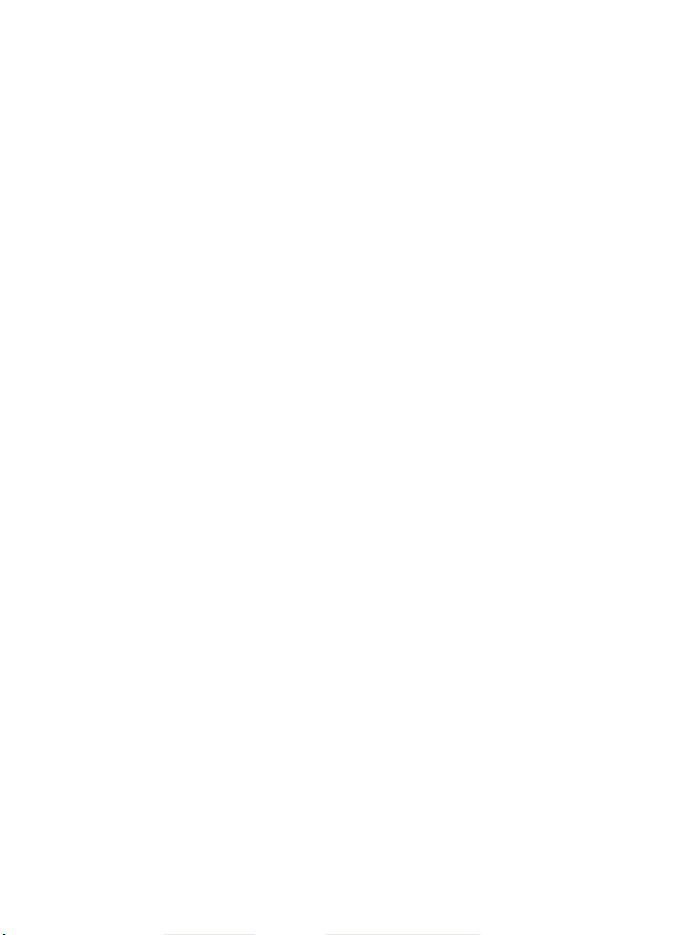
Trademark Information
Apple, the Apple logo, Macintosh, Mac OS, Power Macintosh, PowerBook, and Quick Time are registered trademarks
of Apple Computer, Inc. Finder, Power Mac, iMac, and iBook are trademarks of Apple Computer, Inc. Microsoft and
Windows are registered trademarks of Microsoft Corporation. Internet is a trademark of Digital Equipment Corporation. Adobe and Acrobat are registered trademarks of Adobe Systems Inc. The SD logo is a trademark of the SD Card
Association. PictBridge is a trademark. All other trade names mentioned in this manual or the other documentation
provided with your Nikon product are trademarks or registered trademarks of their respective holders.
Page 3
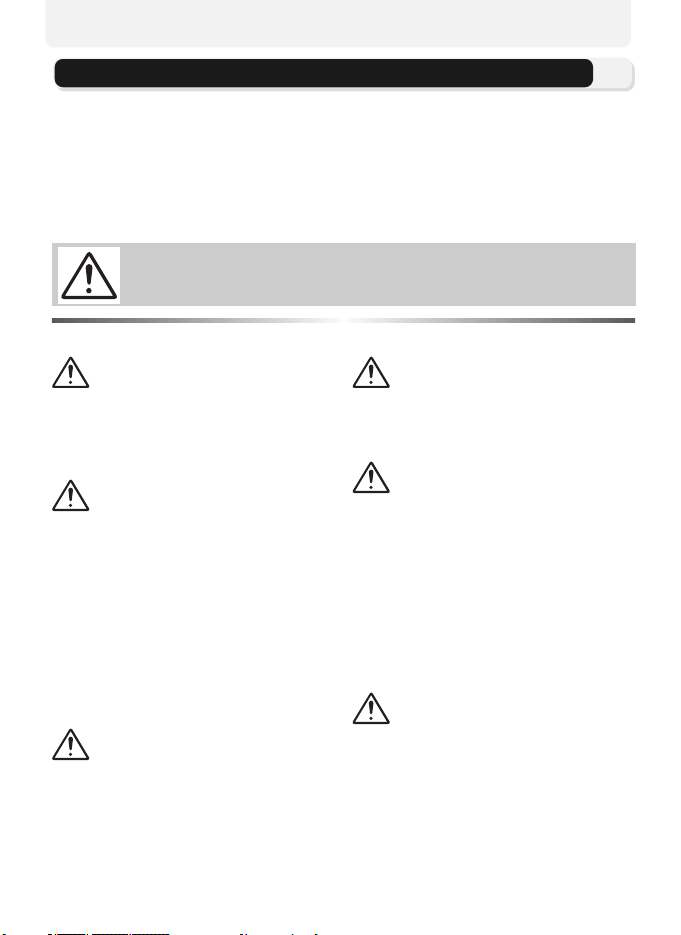
For Your Safety
To prevent damage to your Nikon product or injury to yourself or to others,
read the following safety precautions in their entirety before using this equipment. Keep these safety instructions where all those who use the product will
read them.
The consequences that could result from failure to observe the precautions
listed in this section are indicated by the following symbol:
This icon marks warnings, information that should be read before using
this product to prevent possible injury.
WARNINGS
Do not look at the sun through
the viewfinder
Viewing the sun or other strong
light source through the viewfinder
could cause permanent visual impairment.
Turn off immediately in the
event of malfunction
Should you notice smoke or an
unusual smell coming from the
equipment or from the AC adapter
kit (available separately), unplug
the AC adapter kit and remove the
battery immediately, taking care to
avoid burns. Continued operation
could result in injury. After removing the battery, take the equipment
to a Nikon-authorized service representative for inspection.
Do not use in the presence of
flammable gas
Do not use electronic equipment in
the presence of flammable gas, as
this could result in explosion or fire.
Do not place strap around the
neck of an infant or child
Placing the camera strap around
the neck of an infant or child could
result in strangulation.
Do not disassemble
Touching the product's internal
parts could result in injury. In the
event of malfunction, the product
should be repaired only by a qualified technician. Should the product
break open as the result of a fall or
other accident, take the product to
a Nikon-authorized service representative for inspection after unplugging the AC adapter kit and
removing the battery.
Observe proper precautions
when handling batteries
Batteries may leak or explode if
improperly handled. Observe the
following precautions when handling a battery for use in this product:
i
Page 4
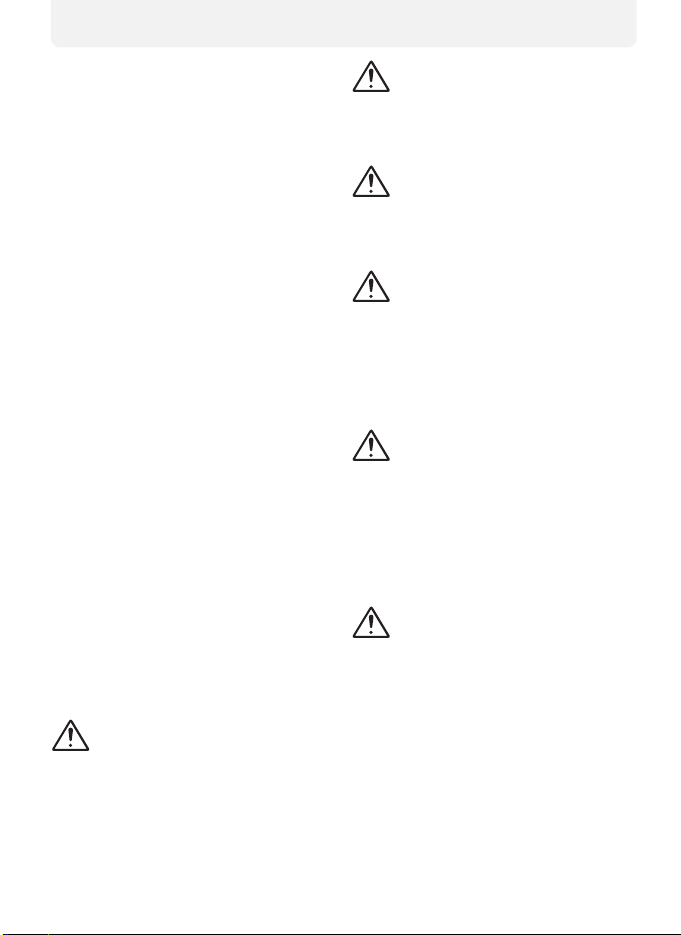
• Before replacing the battery, turn
the product off and make sure
the power-on lamp has gone out.
If you are using an AC adapter
kit, be sure it is unplugged.
• Use only rechargeable Nikon ENEL5 lithium-ion batteries (supplied).
• When inserting the battery, do
not attempt to insert it upside
down or backwards.
• Do not short or disassemble batteries.
• Do not expose batteries to flame
or to excessive heat.
• Do not immerse in or expose to
water.
• Do not transport or store with
metal objects such as necklaces
or hairpins.
• Batteries are prone to leakage
when fully discharged. To avoid
damage to the product, be sure
to remove the battery when no
charge remains.
• Immediately after use, or when
the product is used on battery
power for an extended period,
the battery may become hot. Before removing the battery, turn
the camera off and allow the
battery to cool.
• Discontinue use immediately
should you notice any change in
the battery, such as discoloration
or deformation.
Use appropriate cables
When connecting cables to the
input and output jacks, use only
the cables provided or sold by
Nikon for the purpose, to maintain
compliance with product regulations.
Keep out of reach of children
Particular care should be taken to
prevent infants from putting the
batteries or other small parts into
their mouths.
Removing memory cards
Memory cards may become hot
during use. Observe due caution
when removing memory cards
from the camera.
CD-ROMs
The CD-ROMs on which the software and manuals are distributed
should not be played back on
audio CD equipment. Playing CDROMs on an audio CD player could
cause hearing loss or damage the
equipment.
Observe caution when operating the flash
Using the flash close to your subject’s eyes could cause temporary
visual impairment. Particular care
should be observed if photographing infants, when the flash should
be no less than one meter (39”)
from the subject.
Avoid contact with liquid crystal
Should the monitor break, care
should be taken to avoid injury due
to broken glass and to prevent liquid crystal from the monitor touching the skin or entering the eyes or
mouth.
ii
Page 5

Notices
• No part of the manuals included with this product may be reproduced, transmitted, transcribed,
stored in a retrieval system, or translated into any
language in any form, by any means, without Nikon's prior written permission.
• Nikon reserves the right to change the specifications of the hardware and software described in
these manuals at any time and without prior notice.
Notice for customers in the U.S.A.
Federal Communications Commission (FCC) Radio Frequency Interference Statement
This equipment has been tested and found to
comply with the limits for a Class B digital
device, pursuant to Part 15 of the FCC rules.
These limits are designed to provide reasonable
protection against harmful interference in a residential installation. This equipment generates,
uses, and can radiate radio frequency energy
and, if not installed and used in accordance
with the instructions, may cause harmful interference to radio communications. However,
there is no guarantee that interference will not
occur in a particular installation. If this equipment does cause harmful interference to radio
or television reception, which can be determined by turning the equipment off and on,
the user is encouraged to try to correct the
interference by one or more of the following
measures:
• Reorient or relocate the receiving antenna.
• Increase the separation between the equipment
and receiver.
• Connect the equipment into an outlet on a circuit different from that to which the receiver is
connected.
• Consult the dealer or an experienced radio/television technician for help.
• Nikon will not be held liable for any damages resulting from the use of this product.
• While every effort has been made to ensure that
the information in these manuals is accurate and
complete, we would appreciate it were you to
bring any errors or omissions to the attention of
the Nikon representative in your area (address
provided separately).
E4200
CAUTIONS
Modifications
The FCC requires the user to be notified that
any changes or modifications made to this
device that are not expressly approved by Nikon
Corporation may void the user’s authority to
operate the equipment.
Interface Cables
Use the interface cables sold or provided by
Nikon for your equipment. Using other interface cables may exceed the limits of Class B Part
15 of the FCC rules.
Notice for customers in the State of
California
WARNING: Handling the cord on this product
will expose you to lead, a chemical known to
the State of California to cause birth defects or
other reproductive harm. Wash hands after
handling.
Nikon Inc.,
1300 Walt Whitman Road, Melville, New York
11747-3064, U.S.A.
Tel.: 631-547-4200
iii
Page 6
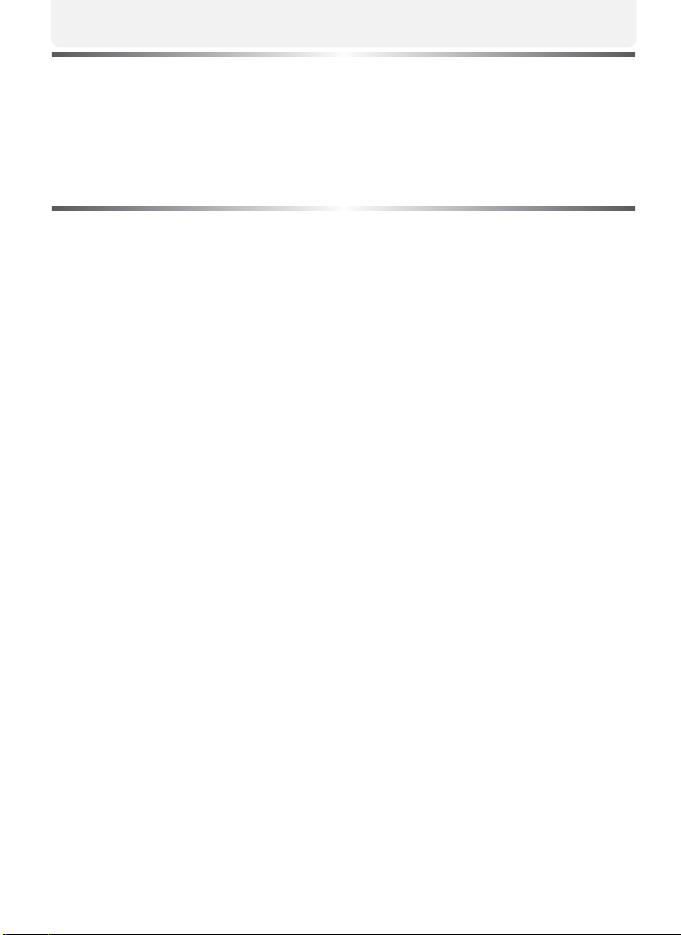
Notice for customers in Canada
CAUTION ATTENTION
This class B digital apparatus meets all
requirements of the Canadian Interference
Causing Equipment Regulations.
Cet appareil numéique de la classe B
respecte toutes les exigences du Règlement
sur le matériel brouilleur du Canada.
Notice Concerning Prohibition of Copying or Reproduction
Note that simply being in possession of material that has been digitally copied or reproduced by means of a scanner, digital camera or other device may be punishable by law.
• Items prohibited by law from being copied
or reproduced
Do not copy or reproduce paper money, coins,
securities, government bonds, or local government bonds, even if such copies or reproductions
are stamped “Sample”.
The copying or reproduction of paper money,
coins, or securities which are circulated in a foreign country is prohibited.
Unless the prior permission of the government
has been obtained, the copying or reproduction
of unused postage stamps or post cards issued
by the government is prohibited.
The copying or reproduction of stamps issued by
the government and of certified documents stipulated by law is prohibited.
• Cautions on certain copies and reproductions
The government has issued cautions o n copies or
reproductions of securities issued by private
companies (shares, bills, checks, gift certificates,
etc.), commuter passes, or coupon tickets, except when a minimum of necessary copies are to
be provided for business use by a company. Also,
do not copy or reproduce passports issued by the
government, licenses issued by public agencies
and private groups, ID cards, and tickets, such as
passes and meal coupons.
• Comply with copyright notices
The copying or reproduction of copyrighted creative works such as books, music, paintings,
woodcut prints, maps, drawings, movies, and
photographs is governed by national and international copyright laws. Do not use this product
for the purpose of making illegal copies or to infringe copyright laws.
iv
Page 7
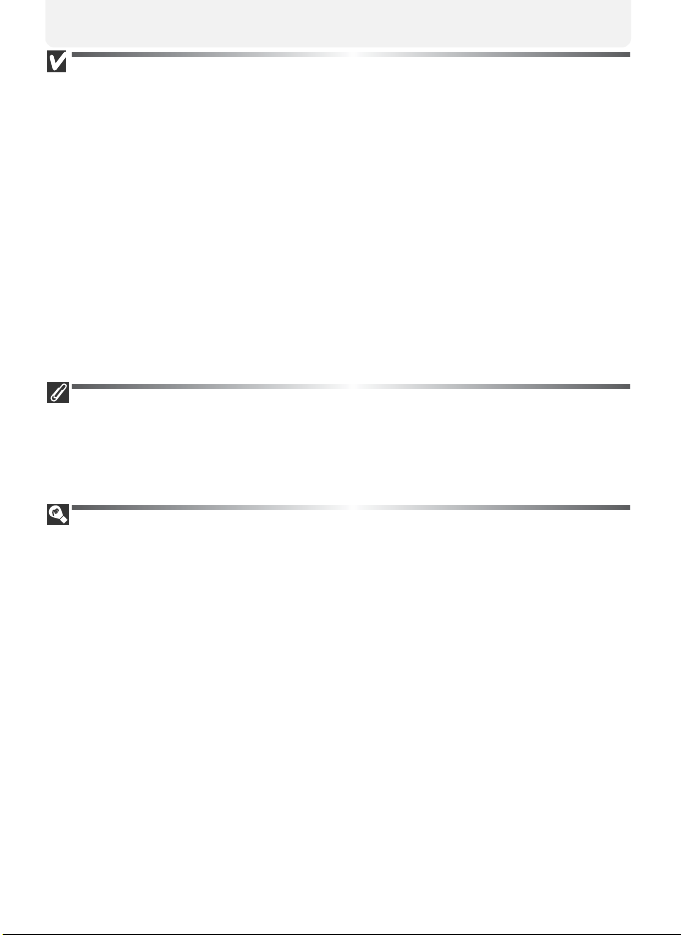
Use Only Nikon Brand Electronic Accessories
Nikon COOLPIX cameras are designed to the highest standards and include
complex electronic circuitry. Only Nikon brand electronic accessories (including battery chargers, batteries, AC adapters, and Speedlights) certified
by Nikon specifically for use with this Nikon digital camera are engineered
and proven to operate within the operational and safety requirements of
this electronic circuitry.
THE USE OF NON-NIKON ELECTRONIC ACCESSORIES COULD DAMAGE THE CAMERA
AND MAY VOID YOUR
Li-ion batteries not approved by Nikon could interfere with normal operation
of the camera or result in the batteries overheating, igniting, rupturing, or
leaking.
For more information about Nikon brand accessories, contact a local authorized Nikon dealer.
Before Taking Important Pictures
Before taking pictures on important occasions (such as at weddings or before
taking the camera with you on a trip), take a test shot to ensure that the camera is functioning normally. Nikon will not be held liable for damages or lost
profits that may result from product malfunction.
Life-Long Learning
As part of Nikon's “Life-Long Learning” commitment to ongoing product support and
education, continually-updated information is available on-line at the following sites:
• For users in the U.S.A.: http://www.nikonusa.com/
• For users in Europe: http://www.europe-nikon.com/support
• For users in Asia, Oceania, the Middle East, and Africa: http://www.nikon-asia.com/
Visit these sites to keep up-to-date with the latest product information, tips, answers
to frequently-asked questions (FAQs), and general advice on digital imaging and photography. Additional information may be available from the Nikon representative in
your area. See the URL below for contact information:
http://nikonimaging.com/
NIKON WARRANTY. The use of third-party rechargeable
v
Page 8
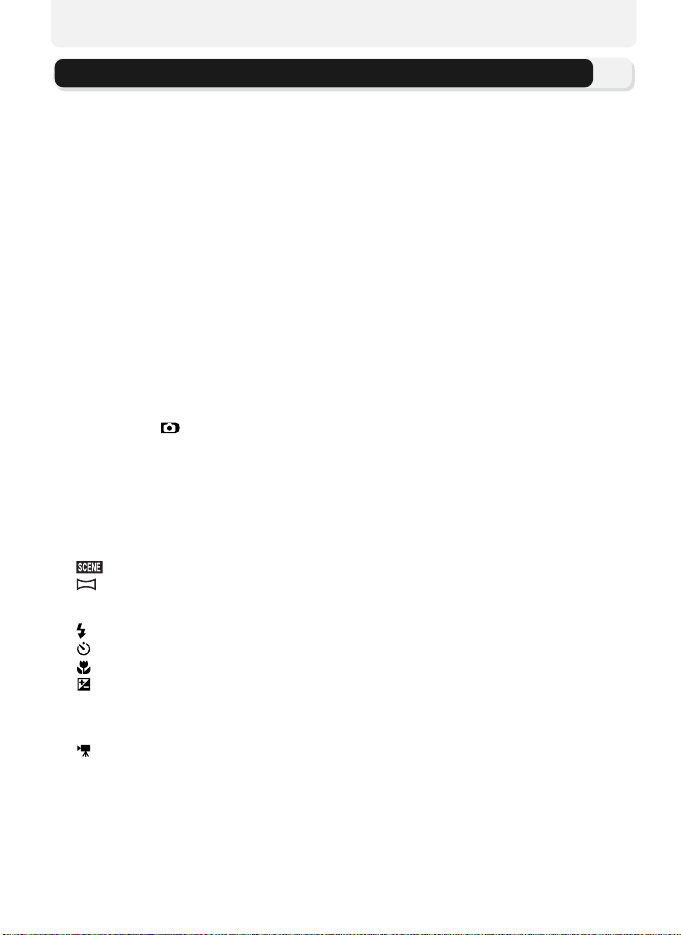
Table of Contents
For Your Safety ..................................................................................................................... i
Notices ............................................................................................................................... iii
Table of Contents ............................................................................................................... vi
Introduction........................................................................................................................ 1
Before You Begin ................................................................................ 2
Parts of the Camera ............................................................................................................ 2
The Monitor........................................................................................................................ 4
The Mode Dial .................................................................................................................... 6
Navigating the Menus ......................................................................................................... 7
The Shutter-Release Button ................................................................................................. 7
First Steps............................................................................................. 8
Inserting Batteries ............................................................................................................... 8
Inserting Memory Cards.................................................................................................... 10
Checking the Battery Level................................................................................................ 12
Basic Setup ....................................................................................................................... 14
Basic Photography............................................................................. 17
Step 1–Select Mode................................................................................................... 17
Step 2–Frame the Picture .................................................................................................. 19
Step 3–Focus and Shoot.................................................................................................... 21
Step 4–View the Results (Full-screen Playback) .................................................................. 24
Scene Mode ....................................................................................... 27
Assist and Scene Modes .................................................................................................... 27
Framing Assist................................................................................................................... 28
Scene Mode............................................................................................................. 34
Taking Pictures for a Panorama.................................................................................. 40
More on Photography....................................................................... 42
When Lighting Is Poor: Using the Flash ......................................................................... 42
Taking a Self-Portrait: Using the Self-Timer.................................................................. 44
Easy Close-Ups: Macro Close-Up Mode ....................................................................... 46
Controlling Exposure: Exposure Compensation ........................................................... 47
Movies................................................................................................ 49
Selects Movie Types .......................................................................................................... 49
Recording Movies........................................................................................................ 51
Viewing Movies ................................................................................................................ 52
vi
Page 9
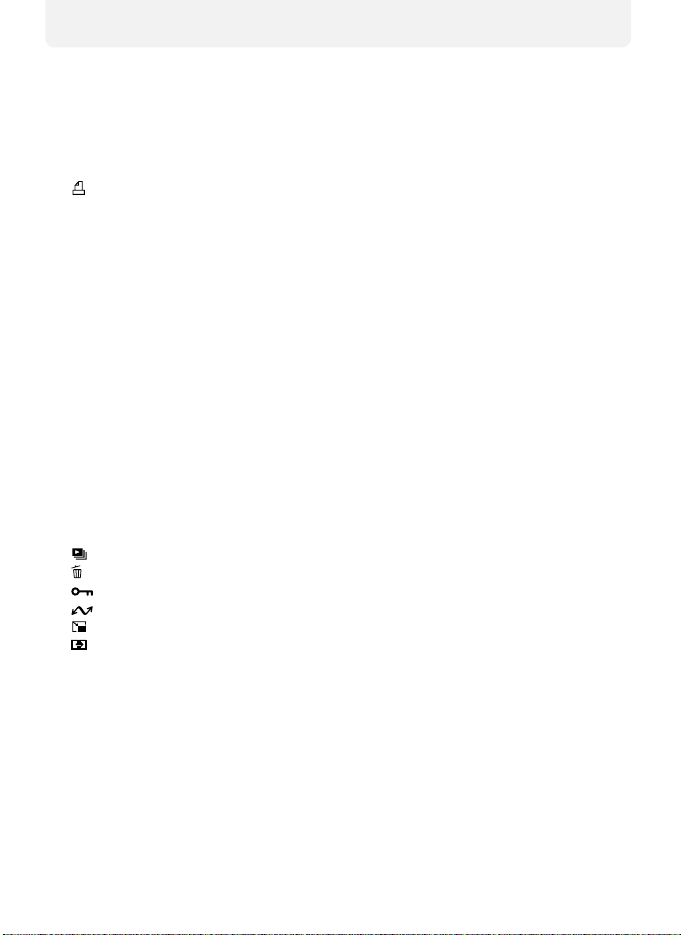
More on Playback.............................................................................. 53
Viewing Pictures on the Camera........................................................................................ 53
Cropping Pictures .............................................................................................................. 56
Voice Memos: Recording and Playback .............................................................................. 57
Viewing Pictures on TV ...................................................................................................... 59
Viewing Pictures on a Computer ....................................................................................... 60
Printing Pictures ................................................................................................................ 64
Print Set ...................................................................................................................... 65
Printing via Direct USB Connection .................................................................................... 68
The Shooting Menu........................................................................... 73
Using the Shooting Menu.................................................................................................. 73
Image Mode...................................................................................................................... 75
White Balance ................................................................................................................... 79
Metering ........................................................................................................................... 81
Continuous ....................................................................................................................... 82
Best Shot Selector ............................................................................................................. 84
Image Adjustment ............................................................................................................. 85
Image Sharpening ............................................................................................................. 86
Sensitivity .......................................................................................................................... 87
Auto Bracketing ................................................................................................................ 88
Saturation Control............................................................................................................. 90
AF Area Mode ................................................................................................................... 91
Auto-focus Mode .............................................................................................................. 94
Noise Reduction ................................................................................................................ 95
The Playback Menu ........................................................................... 96
Using the Playback Menu .................................................................................................. 96
Slide Show .................................................................................................................. 97
Delete .......................................................................................................................... 99
Protect .................................................................................................................... 101
Auto Transfer .......................................................................................................... 102
Small Pic. .................................................................................................................. 105
Copy ......................................................................................................................... 106
vii
Page 10
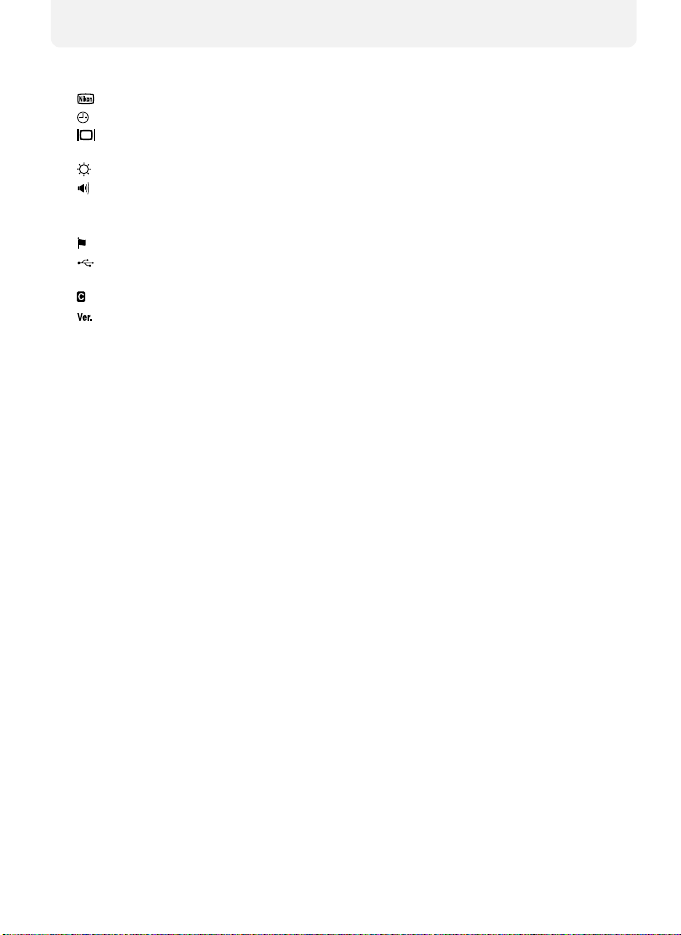
The Setup Menu .............................................................................. 109
Using the Setup Menu .................................................................................................... 109
Welcome Screen ...................................................................................................... 110
Date .......................................................................................................................... 112
Monitor Settings ...................................................................................................... 115
Date Imprint ................................................................................................................... 116
Brightness ................................................................................................................. 117
Sound Settings .......................................................................................................... 118
Auto Off ......................................................................................................................... 119
Format Memory/Card...................................................................................................... 119
Language ................................................................................................................... 120
USB.......................................................................................................................... 121
Video Mode.................................................................................................................... 121
Reset All ..................................................................................................................... 121
Firmware Version ...................................................................................................... 122
Technical Notes................................................................................ 123
Optional Accessories ....................................................................................................... 123
Caring for Your Camera.................................................................................................. 126
Error Messages ............................................................................................................... 129
Troubleshooting.............................................................................................................. 133
Specifications.................................................................................................................. 136
Index .............................................................................................................................. 139
viii
Page 11
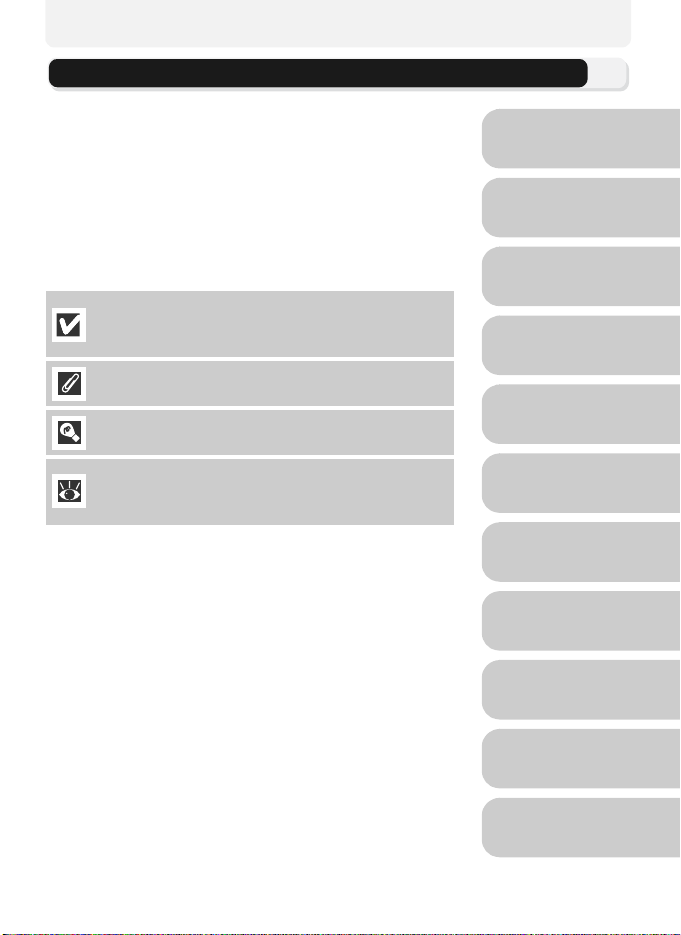
Introduction
Thank you for your purchase of a Nikon COOLPIX
4200 digital camera. This manual has been written to
help you enjoy taking pictures with your Nikon digital
camera. Read this manual thoroughly before use, and
keep it handy when using the product.
Symbols Used in this Manual
To make it easier to find the information you need,
the following symbols and conventions are used:
This icon marks cautions, information that should
be read before use to prevent damage to your camera.
This icon marks notes, information that should be
read before using your camera.
This icon marks tips, additional information that
may be helpful when using your camera.
This icon indicates that more information is available elsewhere in this manual or in the Quick Start
Guide.
Before You Begin
First Steps
Basic Photography
Scene Mode
More on Photography
Movies
Internal Memory and SD Memory Card
This camera uses both internal memory and a SD
memory card for storing pictures. If you insert a memory card into the camera, pictures will automatically
be stored on the card instead of in the internal memory. To store, view or delete pictures in the internal
memory or to format the internal memory, remove
the memory card first.
More on Playback
The Shooting Menu
The Playback Menu
The Setup Menu
Technical Notes
1
Page 12
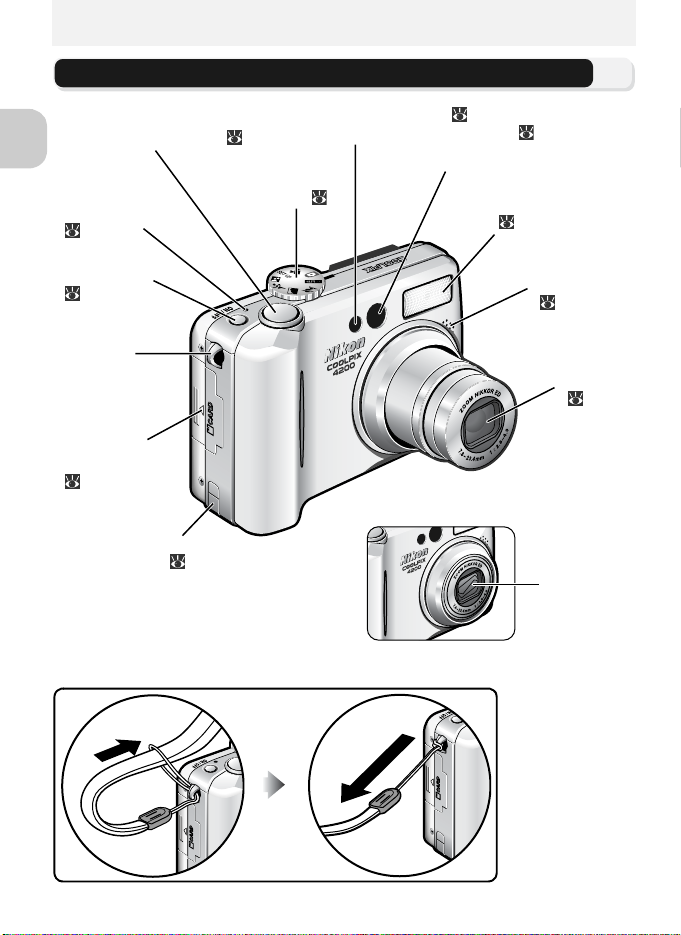
Before You Begin
Parts of the Camera
Shutter-release button ( 7)
Before You Begin
Power-on lamp
(12)
Mode dial ( 6)
Self-timer lamp ( 44)/
AF-Assist illuminator (LED; 22, 127, 136)
Viewfinder
Built-in Speedlight
( 42)
Power switch
(12)
Eyelet for
camera strap
Memory card
slot cover
(10)
Power connector cover for
AC adapter kit ( 124)
Attaching the Camera Strap
Microphone
(57)
Lens
( 19)
Lens not extended
Lens cover
2
Page 13
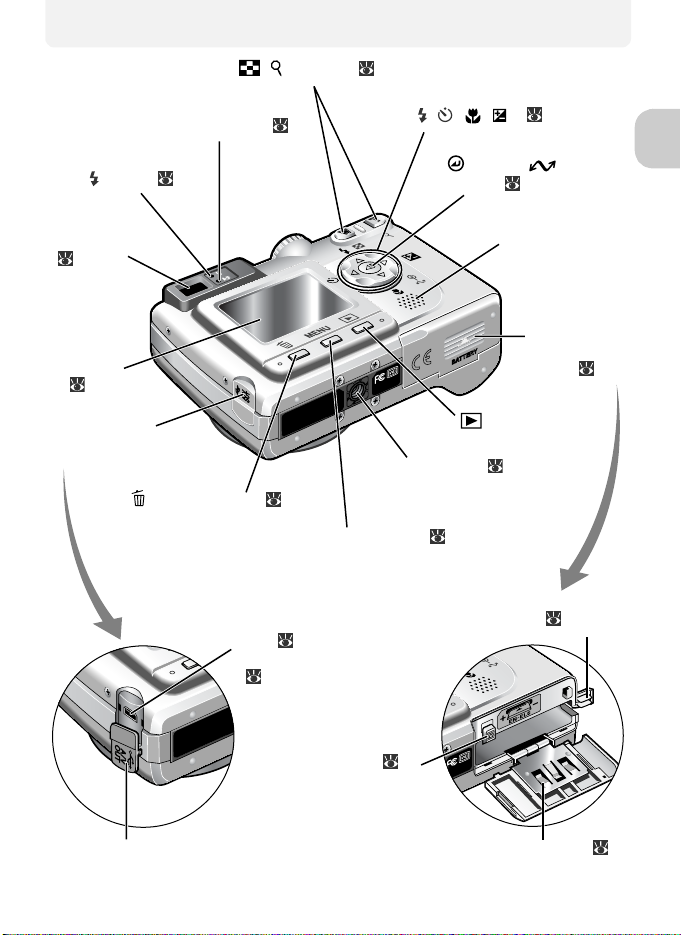
Zoom ( / ) buttons ( 19)
Green (AF) lamp ( 21)
Multi selector
(/ / / ) ( 7)
Red ( ) lamp ( 21)
Viewfinder
( 19)
Monitor
(4, 5)
Interface connector
cover
(delete) button ( 25)
MENU button ( 74, 96)
USB ( 62)/
Audio/Video (A/V) out
( 59) connector
(center)/ (transfer)
button ( 7, 60)
Speaker
Batterychamber
cover ( 8)
(play) button
Tripod socket ( 41, 44)
Power connector cover for
AC adapter kit ( 124)
Before You Begin
Interface connector cover
Battery latch ( 8)
Battery-chamber cover ( 8)
3
Page 14
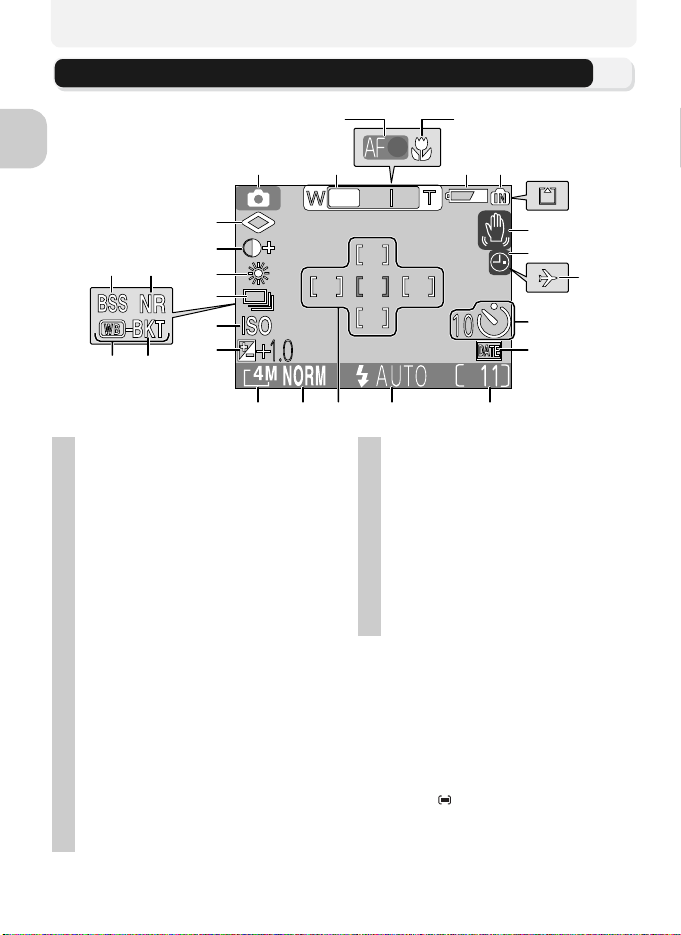
The Monitor
Shooting
Before You Begin
1
26
21
24
25
22
23
18
17
20
19
1 Shooting mode . . . . . 17, 27, 49
2 Zoom indicator
3 Focus indicator
4 Macro close-up mode . . . . . . 46
5 Battery level indicator
6 Internal memory/memory card
indicator . . . . . . . . . . . . . . . . 17
7 Camera shake icon
8 “Date not set” icon
9 Time zone indicator
10 Self-timer indicator . . . . . . . . 44
11 Date imprint indicator . . . . . 116
12 Number of exposures remaining/
length of movie. . . . . 17, 18, 51
13 Flash mode . . . . . . . . . . . . . .42
14 Focus area
15 Image quality . . . . . . . . . . . . 75
16 Image size . . . . . . . . . . . . . . . 77
17 Exposure compensation . . . . 47
1)
. . . . . . . . .19
2)
. . . . . . . . .21
3)
. . . . . 12
4)
. . 43, 129
5)
. . . . . . 16
6)
. . . . . 112
7)
. . . . . . . . . .23, 91
3
2
546
7
8
10
11
14
18 Sensitivity (ISO equivalency) . 87
19 Bracketing
20 White balance bracketing
21 Best Shot Selector (BSS) . . . . 84
22 Noise reduction . . . . . . . . . . 95
23 Continuous shooting mode . . . 82
24 White balance . . . . . . . . . . . 79
25 Image adjustment . . . . . . . . 85
26 Image sharpening . . . . . . . . 86
1) Appears when the zoom buttons are pressed.
2) Appears when the shutter-release button is pressed
halfway.
3) Appears when the battery is running low.
4) Appears at slow shutter speeds to warn that pictures may be blurred.
5) Blinks when the camera clock has not been set.
6) Appears when the new city time zone has been set.
7) Displays the focus area when the shutter-release
button is pressed halfway if AF area mode has
been set to Auto.
8) Appears when the Bracketing has been set.
9) Appears when the White balance bracketing has
been set.
12131516
8)
. . . . . . . . . . . . . 88
9
9)
. 88
4
Page 15
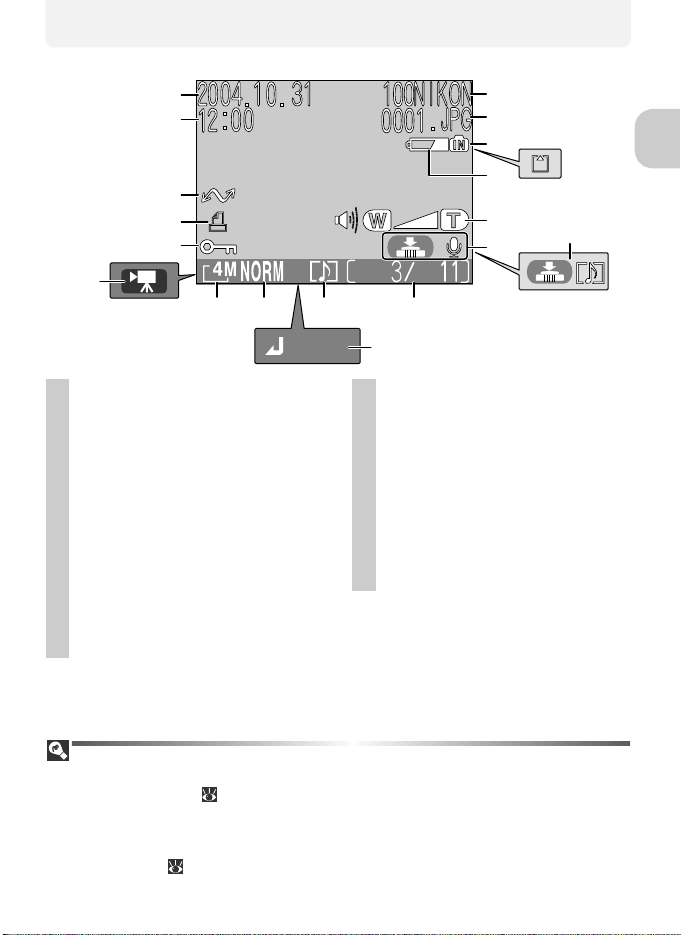
Playback
13
18
17
16
15
14
1
2
3
4
5
6
91112
8
7
Before You Begin
START
1 Current folder . . . . . . . . . . . . 26
2 File number and type . . . . . . 26
3 Internal memory/memory card
indicator . . . . . . . . . . . . . . . . 17
4 Battery level indicator* . . . . . 12
5 Volume indicator. . . . . . . . .118
6 Voice memo recording guide . . 57
7 Voice memo playback guide. . . 57
8 Current frame number/total
number of frames/length of
movie . . . . . . . . . . . . . . .24, 51
9 Voice memo icon . . . . . . . . . 57
Display in the Monitor
Use Monitor settings in the setup menu to switch to display or hide information for
shooting or playback ( 115). To show information, set Monitor settings to Show
info, Auto info, or Framing grid. To hide information on the monitor, set Monitor
settings to Hide info. To turn off the monitor, set Monitor settings to Monitor off.
If the battery level indicator appears, the monitor will turn off temporarily while the
flash is charging ( 12, 22).
10
10 Movie playback icon . . . . . . 52
11 Image quality . . . . . . . . . . . . 75
12 Image size . . . . . . . . . . . . . . 77
13 Movie indicator . . . . . . . . . . 51
14 Protect icon . . . . . . . . . . . . 100
15 Print-order icon . . . . . . . . . . 65
16 Transfer icon . . . . . . . . . . . 102
17 Time of recording . . . . . . . . 14
18 Date of recording. . . . . . . . . 14
* Appears when the battery is running low.
5
Page 16
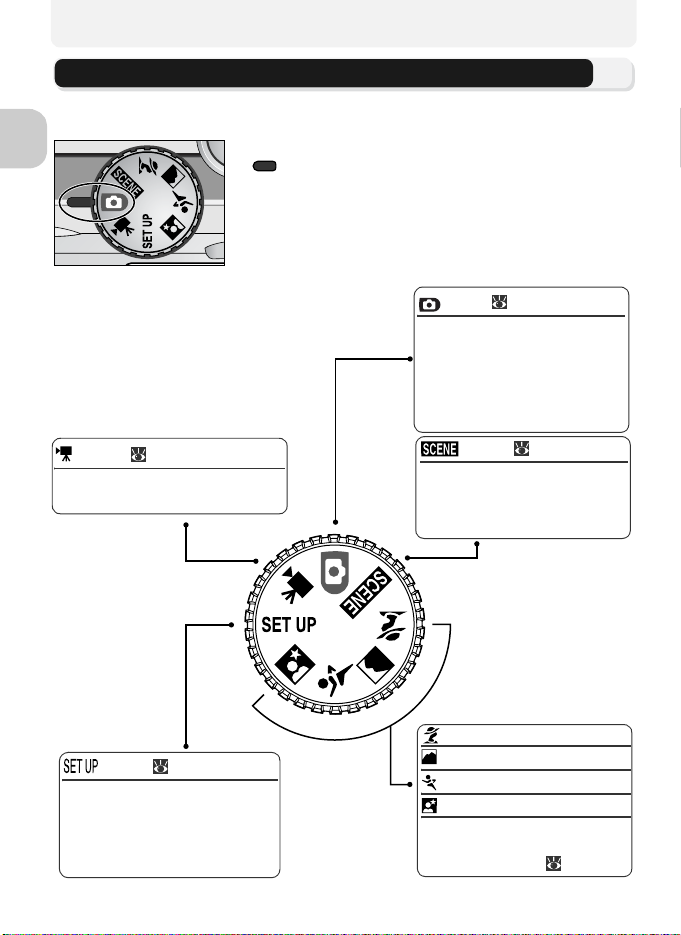
The Mode Dial
Using the mode dial, you can select from seven shooting modes and the setup mode. Choose a shooting mode according to shooting conditions.
Before You Begin
Movie ( 51 - 52)
Choose from three movie modes.
You can make movies with sound.
To select a mode, align the mode icon with the
“ ” mark next to the mode dial.
Auto ( 17)
A simple “point-and-shoot” mode
in which the majority of camera
settings are controlled by the camera. You can choose from thirteen
shooting menus to achieve the desired effect.
Scene ( 27, 34)
Choose from eleven “scenes”
suited to different subjects or
shooting conditions and let the
camera do the rest.
Setup ( 109 - 122)
Choose this mode to display the
setup menu, where you can perform such tasks as setting the
camera clock and adjusting monitor brightness.
6
Portrait Assist
Landscape Assist
Sports Assist
Night Portrait Assist
Use framing assist to help compose pictures suited to a particular type of subject ( 27 - 28).
Page 17
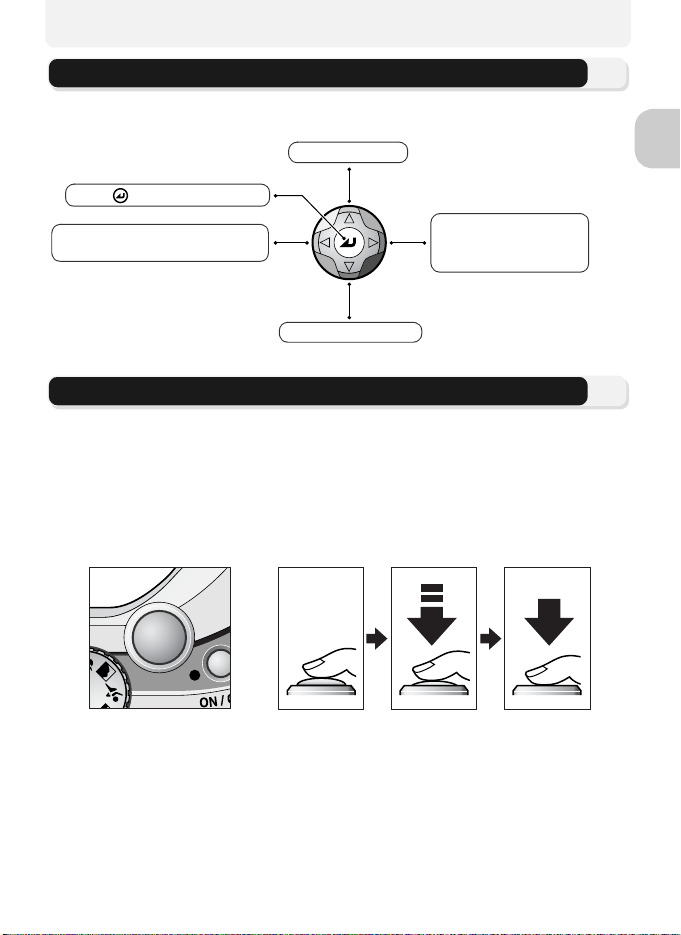
Navigating the Menus
The multi selector is used to navigate through the camera menus.
Move cursor up.
Press to make selection.
Cancel and return to previous
menu, or move cursor left.
Move cursor down.
Display sub-menu,
move cursor right, or
make selection.
The Shutter-Release Button
Your camera has a two stage shutter-release button. The camera sets focus
and exposure when the button is pressed halfway. The green (AF) lamp next
to the viewfinder and the focus indicator in the monitor will light when the
focus operation is complete. Focus and exposure will remain locked while the
shutter-release button is pressed halfway. To take the picture, press the shutter-release button the rest of the way down.
Before You Begin
Press the
button
halfway.
Press the
button the
rest of the
way down.
7
Page 18
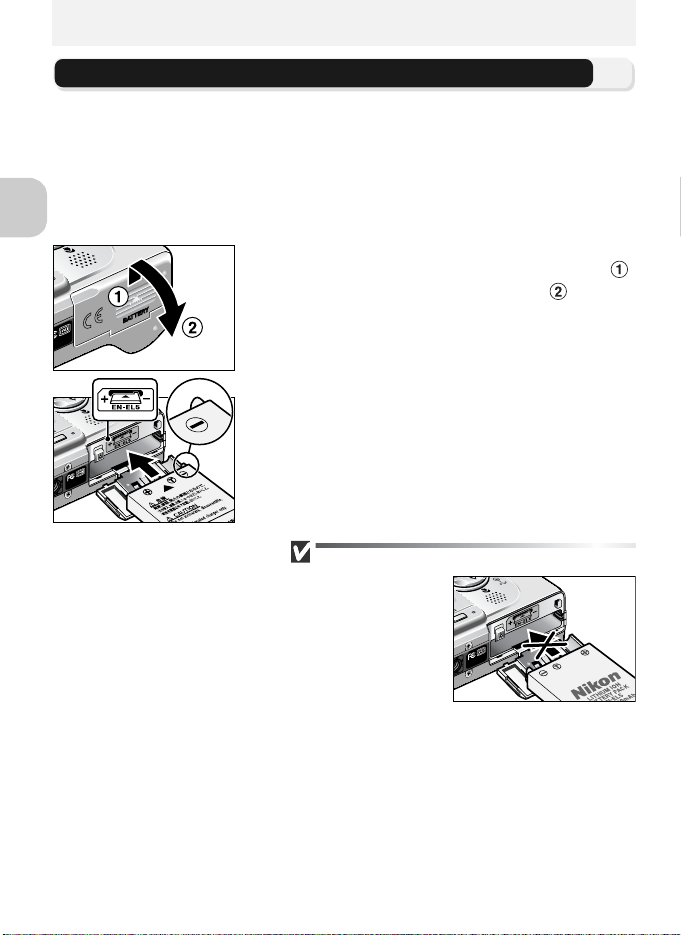
First Steps
Inserting Batteries
Your camera uses Nikon EN-EL5 rechargeable lithium-ion battery.
• Provided with camera
• Can be recharged using supplied MH-61 battery charger (be sure to
charge battery before using camera for first time or after long period of
disuse). About two hours are required to charge battery when no charge
remains.
First Steps
Open the battery-chamber cover
1
Slide the cover in the direction shown in ( )
until it stops and open the cover ( ).
Insert the battery
2
Insert the battery as shown in the label at the
entrance to the battery chamber, making
sure the positive “+” and negative “–” terminals are in the correct orientation. The small
projection on the battery is on the same side
as the negative terminal.
Inserting Batteries
Inserting the battery
upside down or backwards could damage
the camera. Check to
be sure the battery is
in the correct orientation.
8
Page 19
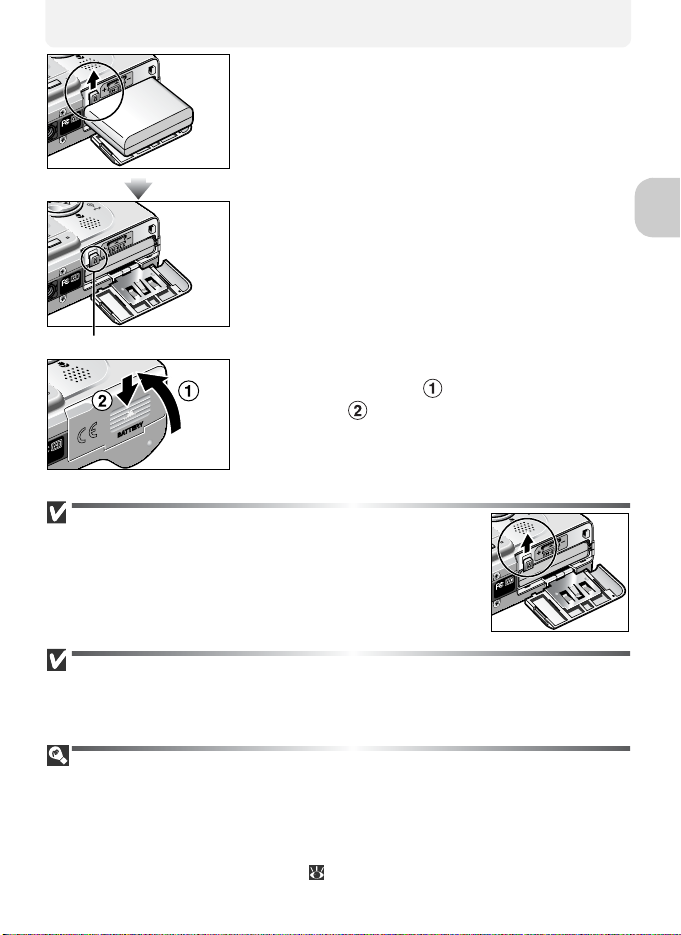
The orange battery latch is pushed aside as
the battery is inserted. The latch will close
when the battery is fully inserted.
Battery latch
Close the battery-chamber cover
3
Close the cover ( ) and slide it in until it
latches ( ).
Ensure the cover is closed firmly.
Replacing Batteries
Turn the camera off and make sure that the power-on lamp has
gone out before opening the battery-chamber cover.
Slide the battery latch in the direction indicated to eject the battery, which can then be removed using your fingers.
• Note that the battery may become hot during use. Observe due caution when removing the battery.
First Steps
Read Battery Warnings
Read and follow the battery warnings and cautions on pages i - ii and page 128 of this
manual, together with any warnings and instructions supplied by the battery manufacturer.
Alternative Power Sources
To power the camera continuously for extended periods, use an optional EH-62A AC
adapter kit. Do not, under any circumstances, use another make or model of AC
adapter. Failure to observe this precaution could result in overheating or in damage to
the camera.
For more information on attaching instructions for EH-62A AC adapter kit, see “Connecting the EH-62A AC Adapter Kit” ( 124).
9
Page 20
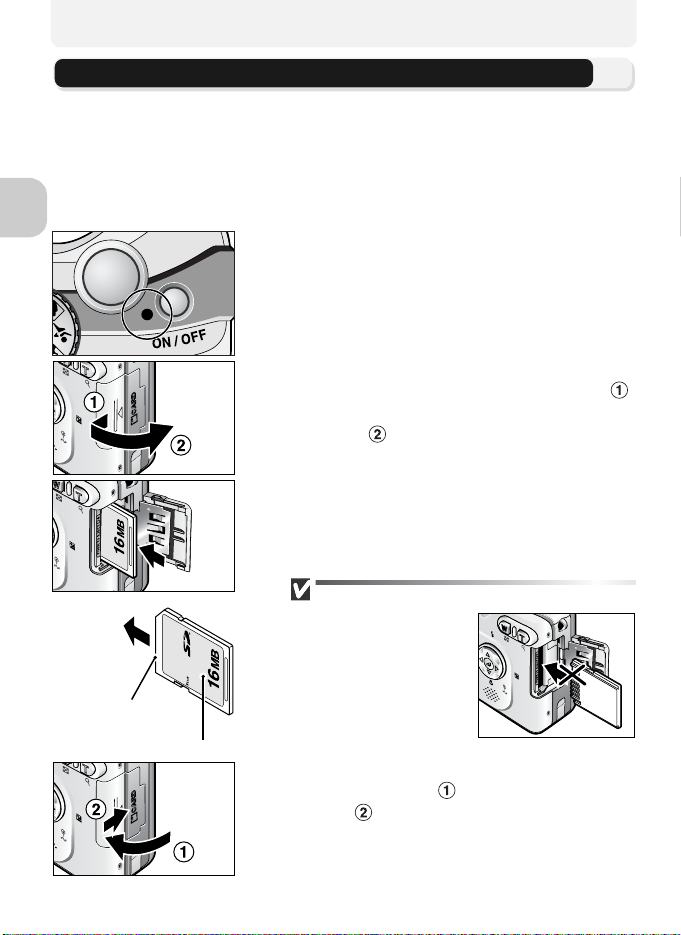
Inserting Memory Cards
Pictures can be stored in the camera’s internal memory (about 12 MB) or on
Secure Digital (SD) memory card. If no memory card has been inserted in the
camera, pictures will be stored in the camera’s internal memory, and if the
camera contains a memory card, then pictures will automatically be stored on
the card.
To store pictures in the internal memory, remove the memory card.
First Steps
Direction
of insertion
Terminals
Front
Confirm that the camera is off
1
The power-on lamp should be off.
Open the memory card slot cover
2
Slide the cover in the direction shown in ( )
until it stops, and the cover will open automatically ( ).
Insert the memory card
3
Insert the memory card in the direction of the
arrow shown on the label at the entrance to
the memory card slot until it stops.
Inserting Memory Cards
Insert the memory card
terminals first. Inserting
the card upside down or
backwards could damage the camera or the
card. Check to be sure
the card is in the correct
orientation.
Close the memory card slot cover
4
Close the cover ( ) and slide it until it
latches ( ).
Ensure the cover is closed firmly.
10
Page 21
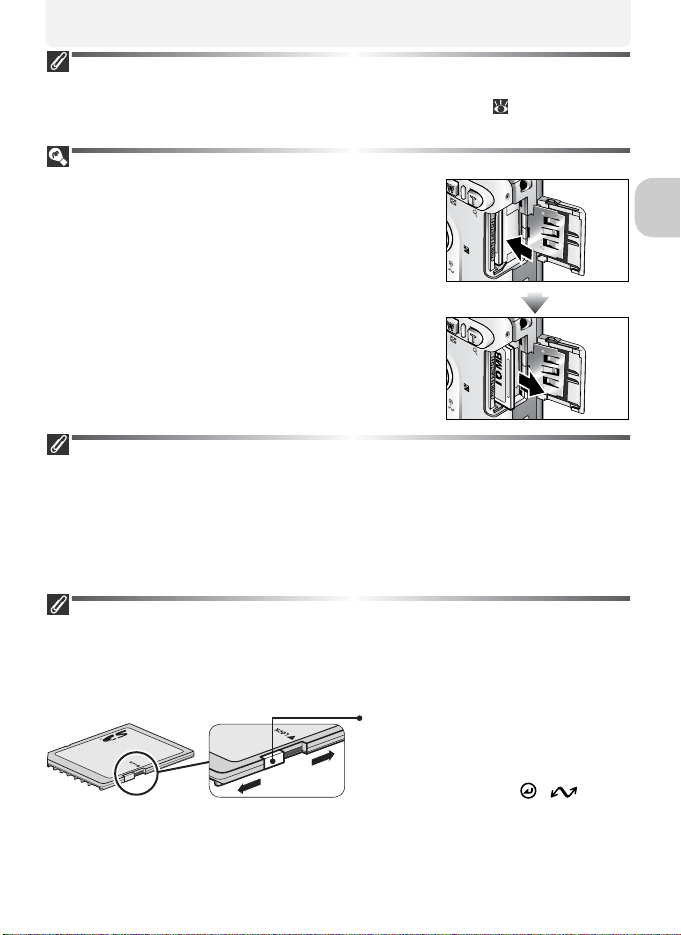
Formatting Memory Cards
Memory cards must be formatted using the COOLPIX4200 before first use. For information on formatting memory cards, see Format Memory/Card ( 119) in the setup
menu.
Removing Memory Cards
Memory cards can be removed without loss of data
when the camera is off. To remove memory cards, turn
the camera off and confirm that the power-on lamp is
Do not open the memory card slot cover while
off.
the power-on lamp is lit. Open the memory card slot
cover and press the memory card to partially eject the
card. The card can then be removed by hand.
• Memory cards may become hot during use; observe due caution when removing memory cards.
Memory Cards
• Use only Secure Digital (SD) memory cards.
• Do not disassemble or modify.
• Do not drop, bend, or expose to water or strong physical shocks.
• Do not touch the metal terminals with your fingers or metal objects.
• Do not affix labels or stickers to the memory card.
• Do not leave in direct sunlight in a closed vehicle or in other areas exposed to high temperatures.
• Do not expose to high levels of humidity or to corrosive gas.
The Write Protect Switch
Memory cards are equipped with a write protect switch to prevent accidental loss of
data. When this switch is in the “lock” position, pictures can not be recorded, deleted,
or edited, and the card can not be formatted. Do not lock the card when taking, deleting, or editing pictures or when transferring pictures to a computer.
Write protect switch
When the memory card is locked,
pictures can be played back but can
not be recorded, deleted, edited, or
transferred using the ( ) button on the camera, and the card can
not be formatted.
First Steps
11
Page 22
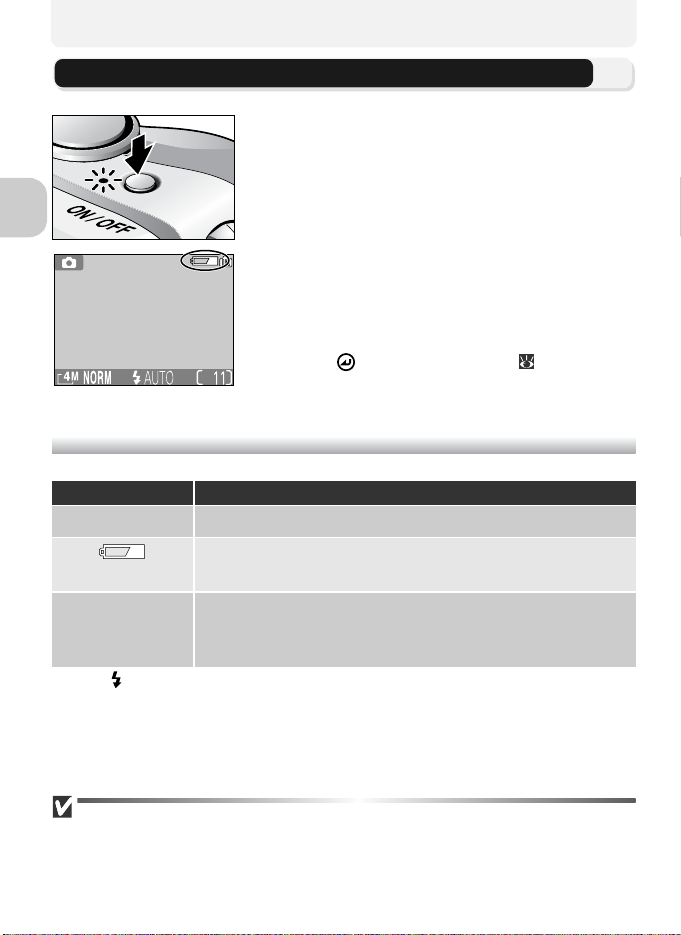
Checking the Battery Level
Turn the camera on
1
• Press the power switch.
• The power-on lamp lights when the cam-
era is on.
First Steps
Check the battery level in the moni-
2
tor
When the camera is turned on for the first
time, a language-selection dialog will be displayed. Choose the desired language and
press . See “Basic Setup” ( 14).
Battery Level
Display Meaning
NO ICON Battery fully charged.
Low battery. If flash fires, monitor turns off while Speed-
(lights)
WARNING!!
BATTERY
EXHAUSTED
The red ( ) and green (AF) lamps will blink when the “WARNING!! BATTERY EXHAUSTED” warning is displayed.
Turning the Camera Off
To turn the camera off when the power-on lamp is lit, press the power switch.
• Do not remove the battery or disconnect the EH-62A AC adapter kit (optional) until the poweron lamp has gone out.
12
light recharges.
Battery exhausted. Charge or replace with a fully
charged battery.
Page 23
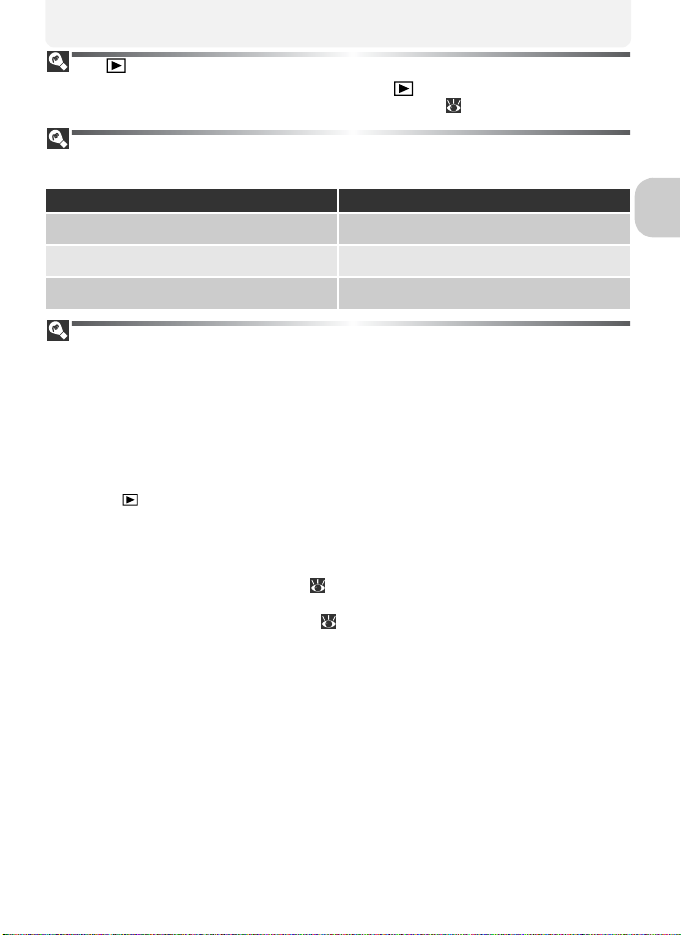
The Button
The camera can also be turned on by pressing the button for about two seconds.
Your most recent picture will be displayed in the monitor ( 53).
The Power-On Lamp
The power-on lamp indicates the following:
When the power-on lamp is The camera is
On On
Blinking In standby mode
Off Off
Auto Power Off (Standby Mode)
If no operations are performed for one minute (default setting), the monitor will turn
off automatically and the camera will enter standby mode to reduce the drain on the
battery. While the camera is in standby mode, the power-on lamp will blink. If no operations are performed for three minutes after the camera enters standby mode, the
power will turn off automatically and the power-on lamp will go out. The camera will
be reactivated from standby mode when you:
• Press the power switch
• Press the shutter-release button halfway
• Press the
• Press the MENU button to display the menu for the current mode
• Rotate the mode dial to select a new mode
The length of time before the camera enters standby mode can be changed using the
Auto off option in the setup menu ( 119). However, when a menu or the setup
menu is displayed, the monitor will turn off after three minutes, and when pictures are
being shown in a non-stop slide show ( 97) or when the camera is powered by an
AC adapter kit, the monitor will turn off after thirty minutes.
When connecting the camera to a computer or printer with a USB cable, Auto power
off function does not work.
button to view the last picture taken
First Steps
13
Page 24
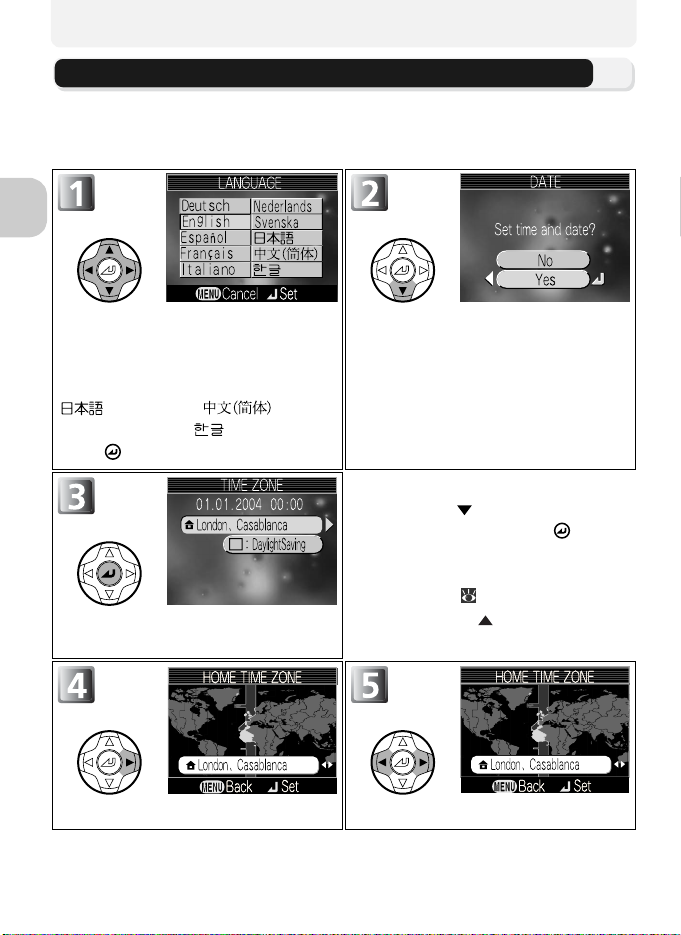
Basic Setup
The first time the camera is turned on, a language-selection dialog will be displayed in the monitor. Follow the steps below to choose a language and set
the time and date.
First Steps
Highlight Deutsch (German), English, Español (Spanish), Français
(French), Italiano, (Italian), Nederlands (Dutch), Svenska (Swedish),
(Japanese), (Simplified Chinese), or (Korean), and
press .
TIME ZONE menu displayed.*
Display map of world time zones. Select home time zone.
Confirmation dialog displayed.
Highlight Yes.
* To turn daylight saving time on or
off, press to highlight Day-
lightSaving and press . When
DaylightSaving is checked, time
will automatically be advanced
one hour ( 114). To return to
Step 3, press to highlight current time zone.
14
Page 25
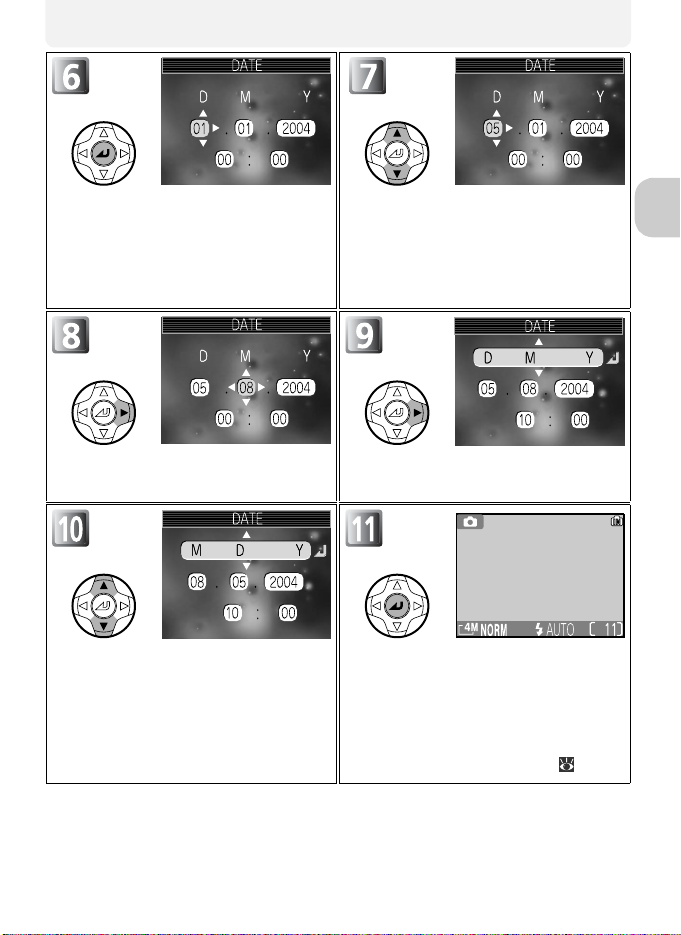
Display DATE menu.
• When turning the camera on and
setting the date and time for the
first time, you can not return to
HOME TIME ZONE menu.
Edit Day (order of Day, Month, and
Year may differ in some areas).
First Steps
Select Month. Repeat steps 7 - 8 to
edit Month, Year, hour, and minute.
Choose order in which Day, Month,
and Year will be displayed.
Highlight D M Y.
Exit to mode currently selected with
the mode dial.
Note that time and date of recording will not be imprinted on pictures
unless Date or Date and time is
selected for Date imprint ( 116).
15
Page 26

Date not Set
If you exit without setting time and date, the (“date not set”) icon will flash in the
monitor when the camera is in shooting mode and all pictures will have time stamp of
“0000.00.00 00:00” (still images) or “2004.01.01 00:00” (movies).
The Clock Battery
When the main battery is installed or the camera is powered by an EH-62A AC adapter
kit (optional), the clock battery will charge in about ten hours. When fully charged, the
clock battery can provide several days of back-up power.
First Steps
The Camera Clock
The camera clock is less accurate than most watches or household clocks. Check the
clock regularly against more accurate timepieces and reset as necessary.
Time Zones
The local time or daylight saving time can be set when traveling abroad. See Date
( 112) in the setup menu for details.
Setting the Clock from Provided Software (Windows XP/Mac OS X
Only)
If the camera is connected with the USB option set to PTP ( 60) in the setup menu,
provided software can be used to set the camera clock to the same time and date as
the computer. See the provided software Reference Manual (on CD) for details.
16
Page 27
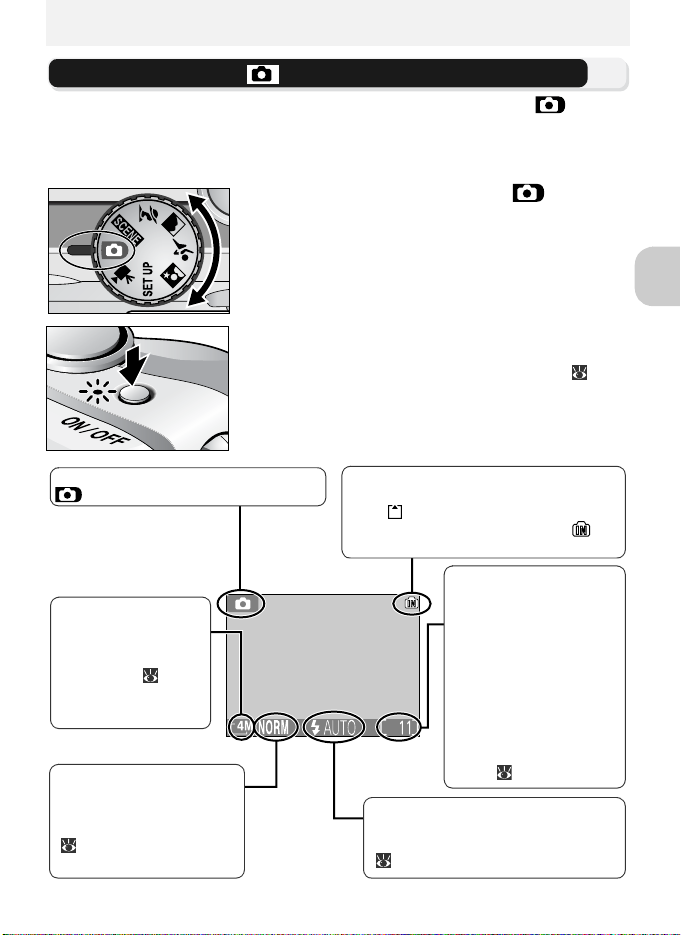
Basic Photography
Step 1–Select Mode
This section details the basic steps involved in taking pictures in (auto
shooting mode). In this automatic, “point-and-shoot” mode, the majority of
camera settings are controlled by the camera in response to shooting conditions, producing optimal results in most situations.
Rotate the mode dial to
1
Shooting mode
indicates auto shooting mode.
Image size
Choose from five options depending on
how you plan to use
the picture ( 77).
The default setting is
4M (2272
Image quality
Choose from three options
depending on how you
plan to use the picture
( 75). The default setting
is NORMAL.
× 1704).
Turn t he cam era on
2
The power-on lamp will light and the monitor will display a welcome screen ( 110).
The camera is ready to shoot when the monitor shows the view through the camera lens.
Internal memory/memory card
When the camera contains a memory
card, is displayed, and when there is
no memory card in the camera, is
displayed.
Number of exposures
remaining
The number of pictures
that can be stored on
the internal memory or
a memory card depends
on the capacity of the
memory or memory card
and the option chosen
for Image mode (Im-
age quality and Image
size) ( 78).
Flash mode
Choose from five modes depending
on lighting and your creative intent
(42).
Basic Photography
17
Page 28
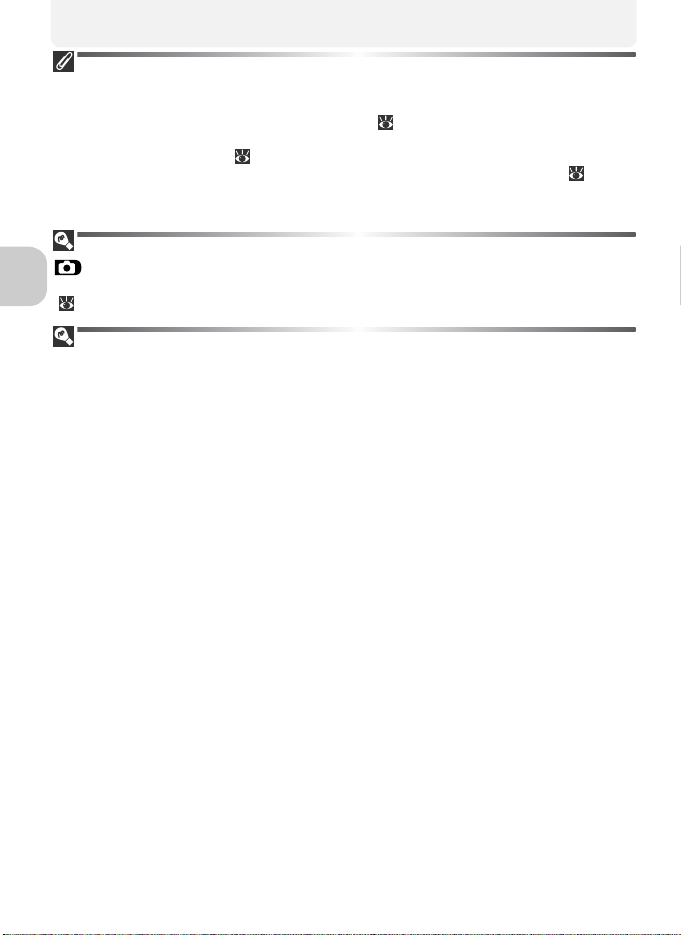
Number of Exposures Remaining
If the number of exposures remaining is zero, the message “OUT OF MEMORY” will be
displayed in the monitor and no further pictures can be taken until you:
• Choose a lower image quality or image size setting ( 75) (depending on the condition, no fur-
ther pictures may be taken even if you change the setting).
• Insert a new memory card ( 10).
• Remove the memory card so that pictures will be recorded in the internal memory ( 11) (pic-
tures can be taken only when the internal memory has space).
• Delete some pictures in the internal memory or on a memory card.
Auto Shooting Mode
(auto shooting) mode provides thirteen shooting menu options such as White
balance, Image sharpening and Continuous. See “Using the Shooting Menu”
( 73).
Basic Photography
Advanced Brightness Control LCD
The COOLPIX4200’s Advanced Brightness Control LCD optimizes visibility in sunlight
and other lighting conditions.
18
Page 29
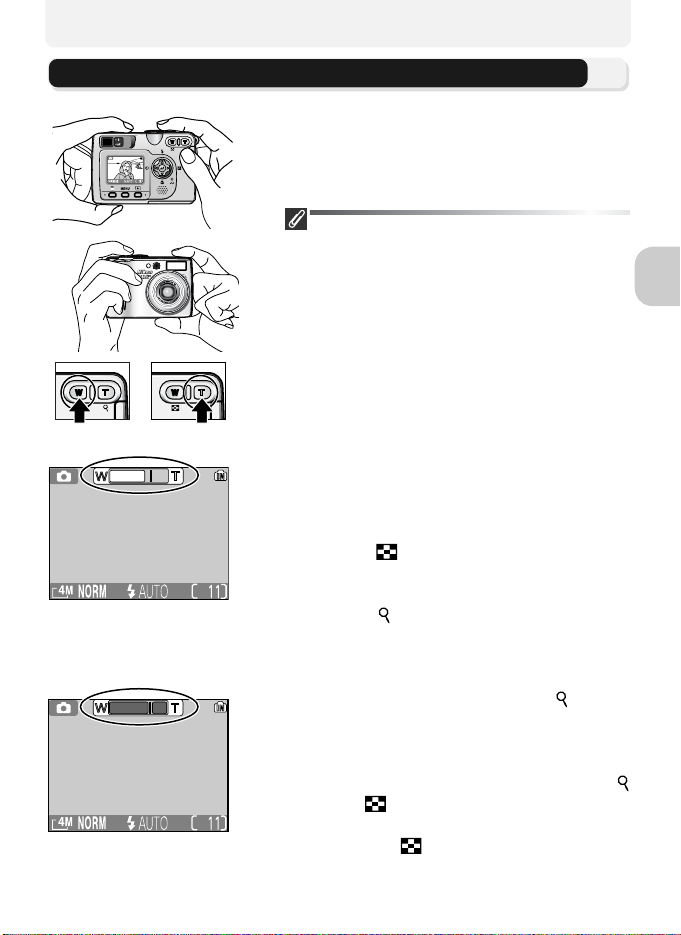
Step 2–Frame the Picture
Ready the camera
1
Hold the camera steadily in both hands. Photographs can be framed in the monitor or the
viewfinder.
Don’t Block the Shot
To avoid dark or partially obscured pictures, keep
your fingers and other objects away from the lens,
flash window, and microphone.
Frame your subject
2
Your Nikon digital camera is equipped with two
types of built-in zoom: optical zoom, in which
Zoom out Zoom in
Indicator in monitor
shows amount of zoom
when either button is
pressed
Digital zoom
the camera’s telescoping lens can be used to
magnify the subject up to 3 ×, and digital
zoom, in which digital processing is used to further magnify the image up to 4 ×, for a total of
12 ×. Use the zoom buttons to frame your subject in the center of the monitor:
• Press the (W) button to zoom out from
your subject, increasing the area visible in
the frame.
• Press the (T) button to zoom in on your
subject so that it fills a larger area of the
frame.
• When the camera is zoomed in to maximum magnification, holding the (T) button down for more than two seconds will
trigger digital zoom. The zoom indicator
will turn yellow, and the green (AF) lamp
next to the viewfinder will blink. Use the
(T) and (W) buttons to adjust zoom in
the digital zoom range. To cancel digital
zoom, press (W) until the zoom indicator turns white.
Basic Photography
19
Page 30
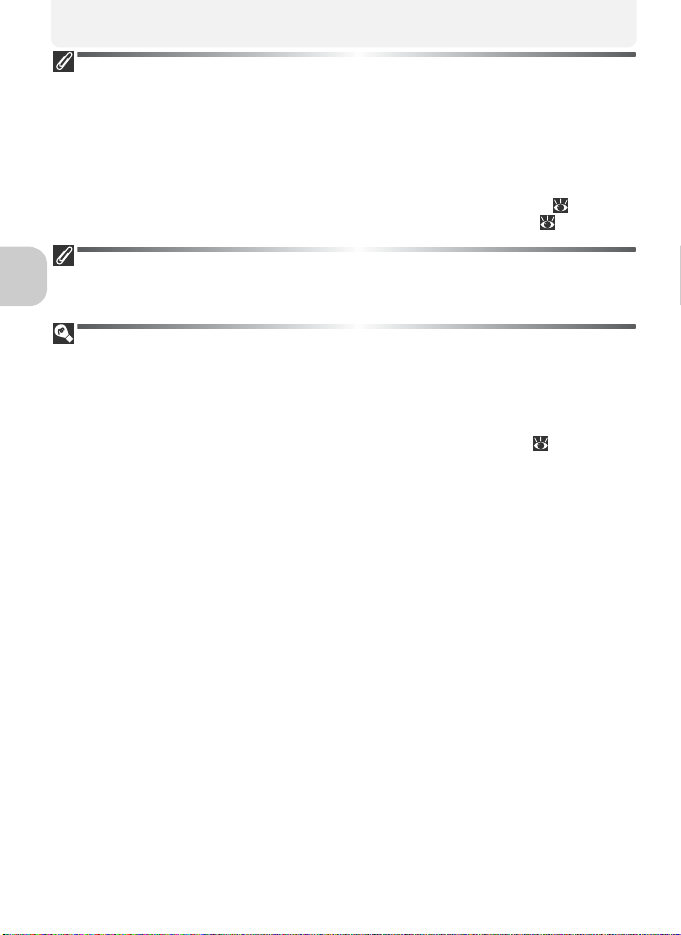
Digital Zoom
• In digital zoom, data from the camera's image sensor are processed digitally, enlarging the center area of the picture to fill the frame. Unlike optical zoom, digital zoom does not increase the
amount of detail visible in the picture. Instead, details visible at maximum optical zoom are simply
enlarged, producing a slightly “grainy” image. Note that the effects of digital zoom are not visible in the viewfinder - use the monitor when framing pictures with digital zoom. Digital zoom
is not available when the monitor is off or when an assist mode (except for sports assist) is selected.
• When digital zoom is working, the focus area is fixed in the center of the frame ( 91).
• When digital zoom is working, Metering is set to just like Center-weighted (81).
When Lighting Is Poor
When lighting is poor, sensitivity is raised to compensate and the image in the monitor
may be slightly mottled. This is normal and does not indicate a malfunction.
Basic Photography
Monitor or Viewfinder?
• Use the monitor to confirm camera settings at a glance while at the same time viewing an image
that shows how the final picture will appear. This is particularly useful when the image in the
viewfinder does not accurately reflect what will appear in the final picture, for example when:
– your subject is less than 1.5 meters (4'11") from the camera
– digital zoom is in effect
• Use the viewfinder when you want to save power by turning the monitor off ( 115), or when
bright ambient lighting makes it difficult to see the display in the monitor.
• When taking pictures continuously using the sports assist or continuous option, etc., they are
displayed on the monitor later than actual shooting. We recommend you to take pictures continuously using the viewfinder.
20
Page 31

Step 3–Focus and Shoot
Focus
1
Press the shutter-release button halfway to
set focus and exposure.
• Focus and exposure will lock while the shutter-release button is pressed halfway ( 7).
• In mode, the camera automatically
selects focus area containing the subject
closest to camera from five focus areas
(default setting in auto shooting mode).
• When subject is in focus, the selected AF
area turns green.
Focus area
Red ( ) lamp
Green (AF) lamp
Focus indicator
When the shutter-release button is pressed
halfway, the green AF (Autofocus) lamp and
the red (flash-ready) lamp are shown as
follows.
On Flash will fire when picture is taken.
Blinks Flash charging.
Off Flash off or not required.
focus area and focus indicator
On:
green/
green
Blinks:
green/
red
Basic Photography
Red ( ) lamp
Green (AF) lamp/
Subject in focus.
Camera unable to focus on subject.
Recompose the picture and try
again.
Take the picture
2
• Press the shutter-release button the rest of
the way down to take the picture.
• To prevent blur, press the shutter-release
button down smoothly.
21
Page 32

During Recording
• While pictures are being recorded to the memory or memory card, the green (AF) lamp will blink,
and at the same time, a (wait) icon will be displayed in the monitor or the memory icon (
or ) will blink. Do not turn the camera off, eject the memory card, or remove or dis-
connect the power source while pictures are being recorded. Cutting power or removing
the memory card in these circumstances could result in loss of data or in damage to the camera,
internal memory, or card.
Getting Good Results with Autofocus
Autofocus performs best when there is contrast between the subject and the background and the subject is evenly lit. It does not perform well if the subject is very dark
or moving rapidly, if there are objects of sharply differing brightness in the scene (e.g.,
the sun is behind your subject and their features are in deep shadow), or if there are
several objects at different distances from the camera at the center of the frame (e.g.,
Basic Photography
your subject is inside a cage).
Sensitivity (ISO Equivalency)
Sensitivity is a measure of how sensitive the camera responds
to light. Your Nikon digital camera normally has a sensitivity
roughly equivalent to film with an ISO 80 rating. When lighting
is poor and Sensitivity ( 87) is Auto, the camera will automatically increase sensitivity, permitting faster exposures and minimizing blur caused by inadvertent camera movement (camera
shake). An ISO icon will appear in the monitor to warn that the
picture may be slightly mottled.
AF-Assist Illuminator
COOLPIX4200 is equipped with an AF-assist illuminator. If lighting is poor, the built-in
AF-assist illuminator will light when the shutter-release button is pressed halfway, allowing the camera to focus even when the subject is poorly lit.
The AF-assist illuminator will light in the following cases:
• AF area mode is set to Auto or Off in the shooting menu, or the focus area in the
center of the frame is selected when AF area mode is set to Manual.
• Selecting the focus area in the center of the frame when shooting in (portrait assist) mode
without using a framing guide ( 29).
• Shooting in (night portrait assist) mode without using a framing guide ( 33).
• Selecting the focus area in the center of the frame when shooting in (close up) mode.
The AF-assist illuminator provides the following range:
• Zoom out: within approx. 2 m (6'6")
• Zoom in: within approx. 1.5 m (4'11")
Low Battery
If the flash fires when the low battery icon is displayed, the monitor will turn off while
the Speedlight recharges.
22
Page 33

Autofocus
The COOLPIX 4200 has two modes that allow control of the Autofocus; AF area mode
( 91) and Auto-focus mode ( 94).
AF/AE lock
Focus and exposure are locked when the shutter-release button is pressed halfway, and
remain locked while the shutter-release button is held in this position (AF/AE lock). AF/
AE lock can be used to take pictures of off-center subjects or in situations in which the
camera is unable to focus using autofocus.
Procedures for AF/AE lock are described below. In this example, AF area mode ( 94)
is set to Auto (default setting).
1 Focus
Position the subject in the center of the frame in the
monitor and press the shutter-release button halfway.
• The camera automatically selects a focus area containing
the subject closest to the camera from five focus areas.
2 Check the green (AF) lamp and focus indicator
When the subject is in focus, the green (AF) lamp
next to the viewfinder and focus indicator on the
monitor are lit. Focus area shows green on the monitor.
• Focus and exposure will remain locked while the shutterrelease button is pressed halfway.
3 Recompose the picture
Keeping the shutter-release button pressed halfway,
recompose your picture. Do not change the distance
between the camera and your subject while AF/AE
lock is in effect. If your subject moves, remove your
finger from the shutter-release button and focus
again at the new distance.
4 Take the picture
Press the shutter-release button the rest of the way
down to shoot.
Basic Photography
23
Page 34

Step 4–View the Results (Full-screen Playback)
Press the button
1
View pictures in the monitor
2
• This mode is called “Full-screen playback”
Basic Photography
(53).
• Your most recent picture will be displayed
in the monitor.
• To view additional pictures, press or
to view pictures in the order recorded,
or to view pictures in reverse order.
To cancel full-screen playback and return to
the auto shooting mode, press the button again.
Playback Tip
Pictures are displayed briefly at low resolution while being read from the memory or a
memory card. This makes it possible to scroll rapidly through the pictures in the memory or a memory card without waiting for each image to be displayed at full resolution.
The Button
Pressing the button for about two seconds will turn the camera on. Press again to
return to the mode selected with the mode dial.
More About Playback
For more information on playback, see “More on Playback” ( 53 - 72).
24
Page 35

Deleting Unwanted Pictures
To delete the picture currently displayed in the monitor:
A confirmation dialog displayed. Highlight Yes.
• To exit without deleting picture, highlight No and press .
• To delete only a voice memo ( 57),
highlight and press . can be
selected when a voice memo was
recorded with the picture.
Delete picture and return to playback.
Deleting Your Last Shot
At any time during shooting, you can press the button to delete the last picture taken. The confirmation dialog will be displayed. Press to highlight Yes and press .
• To exit without deleting the picture, highlight No and press .
• To delete only a voice memo ( 57), highlight and press . can be selected when a
voice memo was recorded with the picture.
Basic Photography
25
Page 36

Image File and Folder Names
In the memory or on the memory card, pictures are identified by file names with three
parts: a four letter identifier, a four-digit file number assigned automatically by the
camera in ascending order, and a three-letter extension (e.g., “DSCN0001.JPG”).
When a picture is viewed in the monitor, the file number and extension appear in the
top right corner of the display. The identifier is not displayed, but is visible when pictures are transferred to a computer.
Picture type Identifier Extension
Still picture DSCN .JPG 24
Movie DSCN .MOV 51
Cropped copy RSCN .JPG 56
Basic Photography
Original
Copy
Copy created using Small pic. SSCN .JPG 105
DSCN
Audio file Voice me mo s
SSCN
.WAV 57
RSCN
• Pictures are stored in a folder created automatically by the camera. The folder name includes a
three-digit folder number (e.g., 100NIKON).
• When the current folder is full (200 pictures) a new folder is automatically created. The new folder becomes the current folder, and its number is incremented by one (e.g., 100NIKON →
101NIKON).
• Each time you take pictures in Panorama assist mode, a “P_xxx” folder (e.g., “101P_001”) is automatically created, and a series of pictures starting with “DSCN0001” are stored in the folder.
• When you take pictures after switching the mode from Panorama assist mode, a new folder will
be created, and newly taken pictures are stored in the folder.
• If you take a picture when the current folder contains a picture numbered 9999, a new folder
will be created and file numbering will begin again from 0001.
• If file number reaches 200 or picture number reaches 9999 when the memory or the memory
card contains a folder numbered 999, no further pictures can be taken, even if there is still memory capacity. Replace the memory card, or transfer all pictures to a computer ( 60) and then
format the memory or the memory card ( 119).
• When the button is pressed in shooting mode, the picture with the largest number stored in
the folder is displayed.
26
Page 37

Scene Mode
Assist and Scene Modes
Your Nikon digital camera offers a choice of four “assist” and eleven “scene”
modes. In these modes, camera settings are automatically optimized for the selected subject type, sparing you the necessity of adjusting settings one-by-one.
Assist Modes
Assist modes are chosen by rotating the mode dial to the desired mode.
Framing assist options are available to help you compose your shots.
Mode Description
Portrait assist
Landscape assist
Sports assist Use for sports shots that freeze motion in rapidly-moving subjects. 32
Night portrait assist Use for portraits taken against a dimly-lit backdrop. 33
Scene Modes
Scene modes are selected by rotating the mode dial to and pressing the
MENU button.
Mode Description
Party/Indoor
Beach/Snow
Sunset Use to preserve the deep hues seen in sunsets and sunrises. 35
Dusk/Dawn
Night landscape Use when taking landscape shots at night. 36
Close up
Museum Use where flash photography is prohibited. 37
Fireworks show Use to capture the expanding burst of light from a firework. 38
Copy Use to copy text and line drawings. 38
Back light
Panorama assist
Use for portraits in which the main subject stands out clearly
while background details are softened.
Use to enhance outlines, colors, and contrast in skyscapes, forests, and other landscape shots, or to take portraits that feature a
landmark in the background.
Use to capture background details or the effects of candlelight
and other indoor lighting.
Use for bright subjects such as snowfields, beaches, and sunlit
expanses of water.
Use to preserve the colors seen in the weak natural light before
sunrise and after sunset.
Use to capture vivid colors in close-up shots of flowers, insects,
and other small objects.
Use when light is coming from behind your subject, throwing
their features into shadow.
Use when taking a series of pictures that will later be joined to
form a single scene.
29
31
35
35
36
37
38
39
Scene Mode
Assist and Scene Modes
Depending on your subject, assist and scene modes may not always produce the desired
results. If results are not to your satisfaction, choose (auto shooting) and try again.
27
Page 38

Framing Assist
The four assist modes offer a selection of framing assist
options that allow you to compose pictures with the help
of framing guides displayed in the monitor.
To use framing assist, rotate the mode dial to the desired
mode and follow the steps below.
Assist modes
Scene Mode
Display framing assist menu. Choose composition type. Current selec-
tion shown by large icon and caption.
Make selection. Press MENU button to return to shooting
Using the Guides
• Your subject does not have to fit exactly in the framing guides.
• When framing pictures, pay attention to your surroundings; be careful not to trip and
fall.
Image Quality and Image Size
It is possible to change Image quality ( 75)
and Image size ( 77) from this menu. Select
an icon of Image quality or Image size shown
on the right, and press to change them.
mode. Framing guide appears in monitor.
When taking pictures, position subject or
subjects in framing guide as described
on following pages.
Image quality Image size
28
Page 39
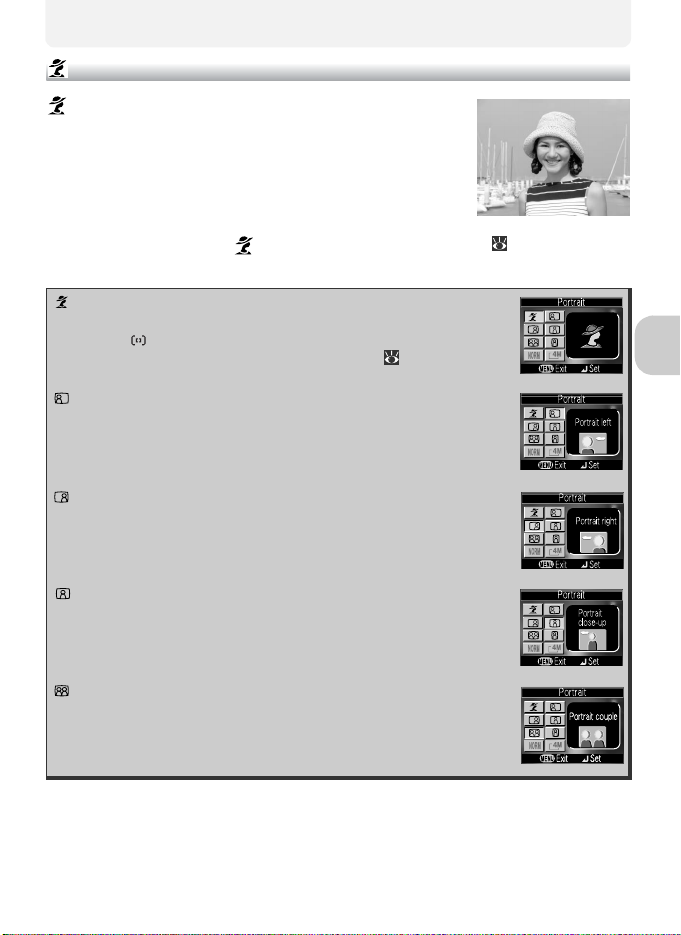
Portrait Assist
(portrait assist) mode helps you frame portraits in
which the main subject stands out clearly while background details are softened. This lends the composition a sense of depth (the degree of softening
depends on the amount of light available). A framing
assist menu helps you frame off-center subjects and
compose tall or wide shots and two-person portraits.
Rotate the mode dial to and press the MENU button ( 28).
The following portrait assist modes are available:
Portrait
No guides are displayed in monitor. AF area mode is automatically set to Manual.
• Select a focus area according to your subject ( 93).
Portrait left
Use to compose shot with subject centered in left half of frame.
• Camera will focus on subject in framing guide.
Portrait right
Use to compose shot with subject centered in right half of frame.
• Camera will focus on subject in framing guide.
Portrait close-up
Use to compose shot with your subject’s face positioned in top
half of frame.
• Camera will focus on subject in framing guide.
Scene Mode
Portrait couple
Use to compose shot with two subjects positioned side-by-side.
• Camera will focus on closest subject.
29
Page 40

Portrait figure
Use to compose shot with camera held as shown at right and
subject’s face in top half of frame.
• Camera will focus on subject in framing guide.
(changeable)
Scene Mode
Settings for Assist Modes
The settings for flash, self-timer, macro close-up in Portrait assist, Landscape assist, Sports assist, and Night portrait assist modes are shown on the table respectively.
OFF
(changeable)
OFF
30
Page 41

Landscape Assist
(landscape assist) mode helps you frame vivid
landscape shots that enhance outlines, colors, and
contrast. A framing assist menu helps you frame not
only natural landscapes but also cityscapes and portrait shots featuring a landmark in the background.
Rotate the mode dial to and press the MENU button ( 28).
The following landscape assist modes are available:
Landscape
No guides are displayed in monitor. Use to focus on distant
objects through foreground objects such as windows or a screen
of branches.
• Focus is fixed at infinity.
Scenic view
Use to compose landscapes with sky in top third of frame, distant
objects in middle third, and closer objects in bottom third.
• Match top of skyline with wavy yellow guide.
Architecture
Use to photograph buildings.
• A grid is displayed in the monitor to help keep verticals and
horizontals aligned with the frame.
Group right
Use to compose portraits with portrait subjects to right and landmark or other object in background at left of frame.
• Both portrait subject and background object will be in focus.
Scene Mode
Group left
Use to compose portraits with portrait subjects to left and landmark or other object in background at right of frame.
• Both portrait subject and background object will be in focus.
*
* When you select Group right or Group left, flash mode is set to (changeable).
OFF
(changeable)
OFF
31
Page 42

Sports Assist
(sports assist) mode is used for dynamic action
shots that capture moving objects. The assist menu lets
you freeze the action in a single shot or record motion
in a series of pictures.
Rotate the mode dial to and press the MENU button ( 28).
The following sports assist modes are available:
Sports
While shutter-release button is held down, pictures are recorded at
rate of up to about 1.3 frames per second.
• Camera takes 11 shots in a series when Image quality is NOR-
MAL and Image size is 4M (2272
• Focus, exposure, and white balance are determined by first shot in each series.
• When the ( ) battery level indicator is displayed in the monitor, consecutive
Scene Mode
shooting speed will be slow.
Sport spectator
Sport spectator is ideal for capturing those instants when you have
no time to compose the picture. Use at ranges of about 3 m - .
• While shutter-release button is held down, pictures are recorded
at rate of up to about 1.3 frames per second. Number of shots
that can be taken is the same as for (Sports) mode.
• When the ( ) battery level indicator is displayed in the monitor, consecutive
shooting speed will be slow.
Sport composite
Each time shutter-release button is pressed, camera takes sixteen
consecutive shots at rate of about 3.5 frames per second. Camera
arranges pictures in four rows (one shot: 568
picture (4M: 2272
determined by first shot in each series.
× 1704). Focus, exposure, and white balance are
× 1704).
× 426) to form a single
OFF OFF
Sports Assist
In (Sports) or (Sport composite) mode, Auto-focus mode is locked to Continuous AF ( 94) and focus area is locked in the center of the frame. The camera
focuses continuously, until AF/AE lock is set by pressing the shutter-release button halfway.
32
Page 43

Night Portrait Assist
(night portrait assist) mode is used for taking portrait shots at night, when it provides a natural balance
between the main subject and the background. Pictures taken at slow shutter speeds are adjusted to improve quality, slightly increasing processing time.
• Functions for Night portrait assist mode are the
same as for Portrait mode ( 29). When selecting Night Portrait (no framing guide), AF area is fixed at the center of the frame.
• To prevent blurring, mount the camera on a tripod or rest it on a flat, sta-
ble surface.
• Noise reduction turns on automatically at slow shutter speeds ( 95). It
takes more time than usual to store the picture.
Fires for every
shooting using the
red-eye reduction
and slow sync func-
tions.
OFF
(changeable)
OFF
Scene Mode
33
Page 44

Scene Mode
(scene) mode offers a menu of eleven “scenes,”
each corresponding to a common situation, such as a
backlit subject, sunset, or interior shot. Camera settings
are automatically adjusted to suit the selected scene, sparing you the necessity of adjusting each setting separately.
To take pictures in scene mode, rotate the mode dial to
and follow the steps below:
Scene Mode
Display scene menu. Choose scene. Current selection shown
by large icon and caption.
Scene mode
Make selection. Press MENU button to return shooting
Image Quality and Image Size
It is possible to change Image quality ( 75)
and Image size ( 77) from this menu. Select
an icon of Image quality or Image size shown
on the right, and press to change them.
mode and take pictures.
• Selected scene shown by icon at top
left corner of monitor.
Image quality Image size
34
Page 45

The following scenes are available:
Party/Indoor
Use for shots that include details of the background, or to
capture the effects of candlelight and other indoor background lighting.
•Blur level:
(changeable)
(changeable)
Beach/Snow
Vividly captures the brightness of such subjects as snowfields, beaches, or sunlit expanses of water.
OFF
OFF
Scene Mode
(changeable)
OFF
(changeable)
OFF
(changeable)
Sunset
Preserves the deep hues seen in sunsets and sunrises.
•Blur level:
Settings for Scene Modes
• , , and indicate flash, self-timer, and macro close-up respectively.
• indicates that Metering is Matrix ( 81).
• or indicates AF area mode.
- Off: Center focus area is used.
- Manual: AF area can be selected manually. For more information, see “AF area mode” ( 91).
The (Camera Shake) Icon
When the icon appears in the monitor, pictures may be blurred. In this section, the
precautions that you can take to avoid blur are indicated by stars:
hold the camera in both hands and brace elbows against your body
use a tripod or rest the camera on a flat, level surface.
OFF
(changeable)
OFF
35
Page 46

Dusk/Dawn
Preserves the colors seen in the weak natural light before
sunrise or after sunset.
• Noise reduction turns on automatically at slow shutter speeds. It takes
more time than usual to store the picture.
• An AF-assist illuminator does not light even if for a dark subject.
• Blur level:
Night landscape
Scene Mode
OFF
(changeable)
OFF
A slow shutter speed is used to produce stunning night
landscapes.
• Focus is fixed at infinity.
• Noise reduction turns on automatically at slow shutter speeds. It takes
more time than usual to store the picture.
• An AF-assist illuminator does not light even if for a dark subject.
• Blur level:
OFF
(changeable)
OFF
36
Page 47

Close up
Use to capture vivid colors in close-up shots of flowers,
insects, and other small objects, with the background
artistically blurred.
• To focus on objects as close as 4 cm (1.6") to the lens, adjust zoom
until the macro close-up icon ( ) in monitor turns green.
• Minimum focus distance varies with zoom position.
• The camera focuses continuously, until AF/AE lock is set by pressing the
shutter-release button halfway.
• AF area mode is set to Manual. Select a focus area according to
your subject ( 93).
• Blur level:
(changeable)
OFF
(changeable)
ON
Museum
Use indoors where flash photography is prohibited (for
example, in museums and art galleries) or in other indoor
settings where you do not want to use the flash.
• The Best Shot Selector (BSS; 84) turns on automatically, reducing
the effects of inadvertent camera movement.
• Photography may be prohibited altogether in some locations. Be sure
to obtain permission first.
• An AF-assist illuminator does not light even if for a dark subject.
• Blur level:
Scene Mode
OFF
(changeable)
OFF
(changeable)
37
Page 48

Fireworks show
Slow shutter speeds are used to capture the expanding
burst of light from a firework.
• Focus is fixed at infinity.
• Exposure compensation can not be used.
• An AF-assist illuminator does not light even if for a dark subject.
• Blur level:
OFF OFF
Copy
Scene Mode
Provides clear pictures of text or drawings on a white
board or in printed matter such as a business card.
Colored text and drawings may not show up well in the final picture.
(changeable)
OFF
(changeable)
OFF
(changeable)
Back light
Use when light is coming from behind your subject,
throwing their features into shadow, or when your subject is in the shade but the background is brightly lit.
OFF
(changeable)
OFF
– –
38
Page 49

Panorama assist
Use when taking a series of pictures that will later be joined to
form a single scene (for example, a
panorama or 360° virtual-reality
image).
Flash, macro, and exposure modes are fixed at settings for the first shot
in a series. Zoom is also fixed at the adjustment for the first shot in a series.
(changeable)
OFF
(changeable)
OFF
(changeable)
Scene Mode
Joining Panorama Pictures
Transfer the pictures taken with Panorama Assist to your computer ( 60) and use an
appropriate software application to join them into a single scene.
39
Page 50

Taking Pictures for a Panorama
Select (Panorama assist) in scene
menu, and press .
Scene Mode
Take first picture. Pan direction ( ) displayed. icon is displayed, and White
balance and Exposure compensation
are locked. About one third of picture is
shown superimposed on view through
lens.
Take next shot. Repeat
steps 4 - 5 until all shots
in series have been taken.
Return to shooting mode.
Compose next shot to overlap with previous picture.
End series.
• Shooting will also end
if pressing the MENU
button, playing pictures, changing mode
using the mode dial,
or entering standby
mode.
40
Page 51

Full-Screen Playback
When you press the (play) button after starting shooting, Panorama assist mode is
terminated and the most recent picture will be displayed in the monitor.
Use a Tripod
Using a tripod makes it easier to compose overlapping shots.
Storage Locations for Panoramas
Each series of pictures taken in Panorama assist mode is stored in a separate folder with
a name consisting of “P_” preceded by a three-digit folder number and followed by a
three-digit sequence number (e.g., “101P_001”).
Scene Mode
41
Page 52

More on Photography
When Lighting Is Poor: Using the Flash
The following five flash modes are available:
Mode How it works When to use it
Auto
Auto with red-
eye reduction
Flash Cancel
More on Photography
(off)
Flash fires when lighting is
poor.
Pre flash is used before
the main flash fires to
reduce “red-eye.” If “redeye” is detected after an
image is taken, the camera will correct “red-eye”
when storing the picture.
Flash will not fire even
when lighting is poor.
Best choice in most situations.
Use for portraits (works best
when subject is well within
range of flash and looking at
pre-flash). Not recommended
when quick shutter response
is required.
Use to capture natural lighting
under dim light or where use
of flash is prohibited. If
(camera shake) icon appears,
care should be taken to avoid
blurring.
Anytime Flash
(fill flash)
Flash fires whenever picture is taken.
Use to “fill-in” (illuminate)
shadows and back-lit subjects.
Use to capture both subject
and background at night or
Slow sync
Auto flash combined with
slow shutter speeds.
under dim light. If (camera
shake) icon appears, care
should be taken to avoid blurring.
Flash Range
Flash range varies with zoom position. When the camera is zoomed all the way out, the
flash has a range of approx. 0.3 - 4.5 m (1' - 14'8"). When the camera is zoomed all the
way in, the flash has a range of approx. 0.3 - 3.5 m (1' - 11'5") with Auto in Sensitivity.
Close-Ups
The flash may not be able to light the entire subject at distances of less than 30 cm (1').
When taking close-ups, play each picture back after shooting to check the results.
42
Page 53

To select the flash mode:
Display flash-mode menu. Highlight desired mode and press or
. Flash mode is displayed in monitor
(to exit without changing mode, wait
two seconds without pressing any buttons).
Selecting Flash Mode While Using Manual Option
When AF area mode ( 91) is set to Manual ( 93) and focus area selection
guide is displayed in the monitor, press to hide focus area selection guide and press
( ) to select the flash mode.
The (Camera Shake) Icon
When lighting is poor and the flash is off ( ), shutter speeds
will slow and pictures may be blurred. If the shutter speed required for exposure is very slow, a (camera shake) warning
will appear in the monitor. Use of a tripod or support is recommended.
Flash Mode Selection
Flash mode is not available in the following cases:
• Continuous is set to Continuous, 5 shot buffer or Multi-shot 16.
• BSS is set to On.
• Auto bracketing is set to On.
• Taking a picture in some assist modes ( 28 - 33) or scene modes ( 34 - 39).
Auto with Red-eye Reduction
The “Auto with red-eye reduction” flash function of the COOLPIX4200 uses an advanced red-eye reduction method. Several pre-flashes are fired before the main flash
fires to reduce “red-eye.” In addition to this function, if “red-eye” is detected the camera will automatically correct it when storing the picture. Using this function there is
slight delay before you can press the shutter release again for the next shot. Depending
on the situation, red-eye reduction may not always produce the desired results. In some
rare cases, other picture areas may be affected as well as the “red-eye” area. In this
case, choose another flash mode and try again.
More on Photography
43
Page 54

Taking a Self-Portrait: Using the Self-Timer
When the self-timer is on, pictures are taken ten or three seconds after the
shutter-release button is pressed. This can be used to allow you to appear in
your own pictures or to prevent close-up or low-light shots from being
blurred by the camera movement that occurs when the shutter-release button is pressed. When using the self-timer, you should either mount the camera on a tripod (recommended) or rest it on a flat, level surface.
Display self-timer menu. Highlight ON.
More on Photography
Exit menu. Self-timer icon is displayed in
monitor (to exit without setting the selftimer, wait two seconds without pressing
any buttons).
44
Frame picture and press shutter-release
button halfway to set focus and exposure.
Start timer. Press once for delay of about
ten seconds, twice for delay of about
three seconds.
• Countdown timer in monitor shows
number of seconds remaining until
shutter is released.
Page 55

The self-timer lamp on the front of the camera will blink until one second before the picture is taken, staying lit during the final second to warn that the
shutter is about to be released.
Press once for 10s delay
Press twice for 3s delay
Start
1s remaining
Shutter released
Stays litBlinks
Selecting Self-Timer While Using Manual Option
When AF area mode ( 91) is set to Manual ( 93) and focus area selection
guide is displayed in the monitor, press to hide focus area selection guide and press
( ) to use the self-timer.
Stopping the Self-Timer
To stop the self-timer before picture is taken, press the shutter-release button twice for
a ten-seconds delay, or once for a three-seconds delay.
The Self-Timer
• When using the self-timer, mount the camera on a tripod (recommended) or rest it on a flat, level
surface.
• The self-timer is not available in some assist modes ( 27 - 33) or scene modes ( 34 - 39).
• When shooting pictures using the self-timer, Continuous, 5 shot buffer, Multi-
shot 16, BSS and Auto bracketing are not available. Continuous, 5 shot buffer or
Multi-shot 16 is automatically set to Single.
• When BSS or Auto bracketing is set, the setting will be automatically OFF while the self-timer
is ON.
More on Photography
45
Page 56

Easy Close-Ups: Macro Close-Up Mode
Macro close-up mode is used for taking close-up shots of small objects at very
short distances (minimum 4 cm/1.6").
Display macro close-up menu. Highlight ON.
More on Photography
Exit menu. icon appears in monitor
when camera is in macro close-up (to
exit without setting macro close-up
mode, wait two seconds without pressing any buttons).
Frame picture.
• If camera is zoomed out until icon
turns green, camera can focus at distance of 4 cm (1.6").
Selecting Macro Close-Up Mode While Using Manual Option
When AF area mode ( 91) is set to Manual ( 93) and focus area selection
guide is displayed in the monitor, press to hide focus area selection guide and press
( ) to use the macro close-up mode.
Macro Close-Up Mode
• At short ranges, the viewfinder does not show the exact image area that will appear in the final
picture. Use the monitor for close-ups.
• Macro close-up is not available in assist modes ( 27 - 33) or some scene modes ( 34 - 39).
46
Page 57

Controlling Exposure: Exposure Compensation
Exposure compensation is used to alter the exposure from the value suggested by the camera. Exposure compensation can be set to values between –2.0
EV (underexposure) and +2.0 EV (overexposure).
Display exposure compensation menu. Highlight desired value.
Exit menu. icon and a value for exposure compensation are displayed in monitor at settings other than 0 (to exit
without changing setting, wait two seconds without pressing any buttons).
Selecting Exposure Compensation While Using Manual Option
When AF area mode ( 91) is set to Manual ( 93) and focus area selection
guide is displayed on the monitor, press to hide focus area selection guide and press
( ) to use the exposure compensation.
More on Photography
Cancelling Exposure Compensation
To cancel exposure compensation, select a value of 0. In (auto shooting) mode, a
selected value remains even if the camera is turned off. In another shooting mode, exposure compensation returns to the default value for the selected mode when the camera is turned off or the mode dial is rotated.
Exposure Compensation
Exposure compensation is not available when (fireworks show) ( 38) is selected in
the scene mode.
47
Page 58

Choosing a Value for Exposure Compensation
As a rule of thumb, select positive values when large areas of the frame are very brightly
lit (for example, when photographing an expanse of sunlit water, sand, or snow) or
when the background is much brighter than the main subject. Choose negative values
when large areas of the frame are very dark (for example, when photographing a forest
of dark green leaves) or when the background is much darker than the main subject.
This is because the camera, in order to avoid extreme under- or over-exposure, tends
to lower exposure when the frame is very bright and raise exposure when the frame is
very dark. This can make naturally bright subjects look darker and naturally dark subjects appear over-bright, or “washed out.”
More on Photography
48
Page 59

Movies
Selects Movie Types
In the movie mode, the following settings in the movie menu can be selected
according to the purpose of playback.
Max. recording time*
Option Description
Memory
Approx.
12MB
Movies are recorded
TV movie 640
(default setting)
at 15 frames per
second. Each frame
is 640 × 480 pixels.
Approx.
17s
Movies are recorded
Approx.
39s
Small size 320
at 15 frames per
second. Each frame
is 320 × 240 pixels.
Movies are recorded
at 15 frames per
Smaller size 160
second. Each frame
is 160 × 120 pixels.
Small size allows
Approx.
146s
longer movies to be
recorded.
* Approximate maximum total recording time for the memory card is indicated as a guide. Actual
total recording time varies depending on the make of memory cards even when they have the
same memory capacity.
Memory card
256MB 512MB
Approx.
348s
Approx.
785s
Approx.
2896s
Approx.
702s
Approx.
1583s
Approx.
5841s
Movies
Movies
Movies are recorded as Quick Time movie files with the extension “.MOV” and can be
played back on a computer after transfer.
49
Page 60

Rotate mode dial to . Display MOVIE menu.
Highlight option. Make selection.
Return to the movie shooting mode.
Movies
Auto-focus Mode for Recording Movies
The setting for Autofocus in the movie mode can be set in Auto-focus mode ( 94)
in the shooting menu.
• Continuous AF:The camera adjusts focus continuously. To prevent the sound of the camera
• Single AF : The camera focuses when the shutter-release button is pressed halfway.
focusing from interfering with recording, select a focus mode of Single AF.
Focus locks when the shutter-release button is pressed the rest of the way
down to start recording.
Mode
• Optical zoom and digital zoom (up to 2.5 ×) can be used before recording, but only digital zoom
(up to 2.5 ×) can be used while recording.
• In the movie mode, the following options will be fixed:
- Flash mode (42) is Flash Cancel.
- Self-timer ( 44) is OFF.
- Exposure compensation ( 47) can not be set.
- White balance (79) is AUTO.
- Metering (81) is Matrix.
50
Page 61

Recording Movies
Movies can be recorded with sound recorded via the camera’s built-in microphone.
Rotate the mode dial to
1
The monitor shows the elapsed recording
time and the total recording time in seconds
available for the movie.
Start recording
2
Press the shutter-release button all the way
down to start recording.
• Camera focuses on subject in the center of
the frame ( 50).
• During recording, a icon blinks and
progress will be shown by the indicator at
the bottom of the monitor.
• To finish recording, press the shutterrelease button again.
• Recording will end automatically when no
more space is available in the memory or
on the memory card.
Movies
Notes on Movies
• Depending on the make of memory card used, recording may end before the memory card is full
( 130).
• During recording, do not touch the built-in microphone.
• The progress indicator stops at 9999s. Recording can continue past this point if enough memory
is available on the memory card.
51
Page 62

Viewing Movies
In the full-screen playback mode ( 41), movies can
be played with sound. Movies are indicated by
icon and can be viewed by pressing of the multi
selector. Playback controls are displayed at the top
of the monitor; press or of the multi selector
to highlight a control, then press to perform the
selected operation.
Control Button Description
Rewind
Advance
Pause
Rewind movie
by one frame
Advance movie
Movies
by one frame
Resume
Stop
While movie is in progress, use multi selector
to select , then press and hold .
Use multi selector to select , then press and
hold . Playback ends at the last frame.
Use multi selector to select , then press
to pause display.
When movie is paused, use multi selector to
select , then press .
When movie is paused, use multi selector to
select , then press .
When movie is paused, use multi selector to
select , then press .
Use multi selector to select , then press
to return to playback mode.
Playback Volume
The zoom buttons control volume during playback. Press (W) button to decrease
volume, (T) button to increase.
Deleting Movies
To delete a movie, press the (Delete) button. The confirmation dialog will be displayed; press or of the multi selector to highlight an option, then press .
• Yes: delete the movie and return to playback mode
• No: exit to playback mode without deleting the movie
52
Page 63

More on Playback
Viewing Pictures on the Camera
Viewing Pictures: Full-Screen Playback
Pressing the button in the shooting mode will
display recorded pictures full-screen in the monitor
(full-screen playback mode).
• Pressing displays a histogram ( 54).
• Pressing the button while the camera is in
the playback mode, returns to the screen
selected on the mode dial.
Viewing Multiple Pictures: Thumbnail Playback
Pressing the (W) button in full-screen playback
displays the pictures in the memory or on the memory card in “contact sheets” of four thumbnail images.
To Press Description
Highlight pic-
tures
Press , , or to highlight pictures.
More on Playback
Change num-
ber of pic-
tures
displayed
Delete high-
lighted pic-
ture
Cancel
thumbnail
playback
With four thumbnails displayed, press (W) button once to
(W)/
view nine thumbnails. Press (T) button to “zoom in” from
(T)
nine thumbnails to four-thumbnail view or, when four thumbnails are displayed, to return to full-screen playback mode.
The confirmation dialog will be displayed. Press to highlight
press to delete the picture.
• No: Return to playback mode with-
out deleting a picture.
• : Delete only the voice memo
recorded with a picture ( 57).
A selected picture is displayed in full-screen playback mode.
Yes
, and
53
Page 64

Histogram
When pressing in the full-screen playback mode, a histogram is displayed.
Thumbnail preview
Histogram
• Shows distribution of tones in
image; horizontal axis corresponds to pixel brightness, with
dark tones to left and bright tones
to right, while vertical axis shows
number of pixels of each brightness in the image.
• The scale of an axis is determined
More on Playback
by the maximum number of pixels
of a picture.
Image mode (Image quality/Image
size)
Exposure information (metering,
exposure compensation, flash mode)
Folder name
File name
Images in the Memory
The pictures in the memory and on the memory card can not be displayed simultaneously. To display pictures stored in the memory, select either of the following:
• Remove the memory card from the camera ( 11), and display the pictures.
• Copy pictures stored in the memory to a memory card ( 106), and display the pictures.
Shooting Information
The shooting conditions displayed in the full-screen playback mode or shooting mode
can be specified. See Monitor settings ( 115) in the setup menu.
Movies
A histogram of movie can not be displayed.
54
Page 65

Taking a Closer Look: Playback Zoom
Use the (T) button to zoom in on still images displayed in full-screen playback.
To Press Description
Zoom increases each time button is pressed, to a maximum of
Zoom in (T)
View other
areas of pic-
ture
Zoom out (W)
Cancel zoom Cancel zoom and return to full-screen playback.
6×. While image is zoomed in, icon and zoom ratio are displayed in top left corner of monitor.
Use multi selector to scroll to areas of picture not visible in
monitor. To use multi selector to view other pictures, cancel
zoom.
Zoom decreases each time button is pressed in playback
zoom. To cancel zoom, zoom picture out until entire picture is
displayed.
To view the previous or next picture, cancel the playback
zoom before using the multi selector.
More on Playback
Crop picture
Delete pic-
ture
Shutter-
release
button
Only portion of picture visible in monitor can be cropped
(56).
The confirmation dialog will be displayed, when you press button.
Press on the multi selector to highlight Yes, and press to delete the
picture.
• No: Return to full-screen playback
without deleting the picture.
• : Delete only the voice memo recorded with a picture
(57).
Playback Zoom
Playback zoom is not available with movies ( 51), copies created using the small picture ( 105), or cropped copies (320
× 420 pixels or smaller) ( 56).
55
Page 66

Cropping Pictures
When a picture is displayed in the playback zoom mode ( 55), you can crop
part of a picture and save it as a separate file.
Zoom picture in and out.
Press , , or to scroll picture
until desired portion of image is displayed in monitor.
More on Playback
The confirmation dialog displayed. Press
to highlight Yes, and press to cre-
ate cropped copy.
• To exit without creating copy, highlight No and press .
• Cropped pictures are stored in JPEG format as separate pictures from the
original pictures.
• Depending on the size of the original and the zoom ratio at the time the
copy was created, copies will be 2,048×1,536 , 1,600×1,200 ,
1,280×960 , 1,024×768 , 640×480 , 320×240 , or 160×120
pixels in size.
• Copies are stored in separate files in the memory or on the memory card
with names of the form “RSCNnnnn.JPG,” where “nnnn” is a four-digit
number assigned automatically by the camera.
• Cropped copies have the same recording time and date as the original picture.
Photo Trim
• Cropped copies and copies created using the small picture can not be cropped.
• A cropped copy created using the COOLPIX4200 may not display on a different camera. Also, it
may not be possible to transfer such a cropped copy to a computer.
56
Page 67

Voice Memos: Recording and Playback
A voice memo can be recorded using the built-in
microphone ( 2) and appended to any picture
marked with (voice memo recording guide)
icon shown in full-screen playback ( 53).
To Press Description
If icon is displayed on
current picture, memo will be
Record
voice memo
Play voice
memo
Change vol-
ume
Delete voice
memo
Shutter-
release
button
Shutter-
release
button
recorded when shutter-release
button is held down. During
recording, icon blinks.
Recording ends after about 20s
or when shutter-release button is
released.
Pictures with voice memos are
marked by icon and
icon displayed in the full-screen
playback mode. Press shutterrelease button to play voice
memo. Playback ends when
voice memo ends or shutterrelease button is pressed again.
Zoom buttons control volume during playback. Press
(W)/
T
(
(W) button to lower volume, (T) button to
)
increase.
The confirmation dialog will be
displayed. Press on the multi
selector to highlight , and
press . Only a voice memo will
be deleted.
• No: Exit without deleting pic-
ture or voice memo
• Yes: Delete both picture and voice memo
More on Playback
57
Page 68

Storage
Voice memo file names consist of an identifier (“DSCN” for memos appended to original pictures), a four-digit file number copied from the associated picture, and the extension “.WAV” (e.g., “DSCN0015.WAV”).
Notes on Voice Memos
• Voice memos can not be recorded or played during thumbnail playback ( 53) and playback
zoom ( 55).
• Voice memos can not be recorded for movies ( 51).
• If a voice memo already exists for the current picture, it must be deleted before a new memo can
be recorded.
• Do not touch the microphone during recording.
More on Playback
58
Page 69

Viewing Pictures on TV
The EG-CP14 audio/video (A/V) cable provided with your camera can be used
to connect the camera to a television or video-cassette recorder (VCR).
Choosing Video Mode
Video mode in the camera setup menu offers a choice of NTSC and PAL standards
( 121). Be sure that the standard selected matches that used in the device.
Turn t he cam era of f
1
Turn the camera off before connecting or disconnecting the A/V cable.
Connect the A/V cable to the camera
2
Open the interface connector cover and
insert the black plug of the A/V cable into the
camera's Audio/Video (A/V) out connector.
Connect the A/V cable to the televi-
3
sion or VCR
Insert the yellow plug of the A/V cable into
the video-in jack on your television or VCR
and the white plug into the audio-in jack.
More on Playback
Tune the television to the video channel
4
For more information, see the manual for
your television or VCR.
Turn t he cam era on
5
Press the button for at least two seconds to
turn the camera on. The camera monitor will
remain off and the television will display the
image normally shown in the monitor.
59
Page 70

Viewing Pictures on a Computer
Using the UC-E6 USB cable and provided software with your camera, you can
view your photographs and movies on a computer. Before you can transfer
(copy) pictures to your computer, you will need to install provided software.
For more information on installing provided software and transferring pictures to your computer, see the Quick Start Guide and the provided software
Reference Manual (on CD).
Before Connecting the Camera
Pictures can be copied from the camera to the computer by:
• Pressing the (Transfer ) button on the camera ( 3)
• Clicking the Transfer button in provided software
Which method you will use depends on your computer’s
operating system and the USB option selected in the camera
More on Playback
setup menu. After consulting the following table, select the
appropriate option using USB in the camera setup menu.
The default setting is Mass storage.
Pictures transferred using:
Operating system
Camera
(Transfer )
button
Windows XP Home Edition
Windows XP Professional
Choose Mass storage or PTP.
Windows 2000 Professional
Windows Millennium Edition (Me)
Choose Mass storage.
Windows 98 Second Edition (SE)
Mac OS X (10.1.5 or later) Choose PTP.
(Transfer
) button
Provided software Transfer
button
Choose Mass
storage or PTP.
The Write Protect Switch
The camera (Transfer ) button can not be used to transfer pictures when the
memory card write protect switch is in the lock position ( 11).
60
Page 71

Choosing a USB Option
Select mode. Highlight USB and press .
Select PTP or Mass storage, and press
.
More on Playback
61
Page 72

Connecting the USB Cable
Turn the computer on and wait for it to start up. After confirming that the
camera is off, connect the UC-E6 USB cable (provided with your camera) as
shown below. Connect the camera directly to the computer; do not connect
the cable via a USB hub or keyboard.
More on Playback
UC-E6 USB cable
You can now turn the camera on and transfer pictures. See the Quick Start
Guide for details.
Windows 2000 Professional, Windows Millennium Edition (Me),
Windows 98 Second Edition (SE)
Do not select PTP when connecting the camera to a computer running one of the
above operating systems. If you have connected the camera to a computer running one
of the above operating systems with PTP selected in USB, disconnect the camera as
described below. Be sure to select Mass storage before reconnecting the camera.
Windows 2000 Professional
A dialog will be displayed welcoming you to the Found New Hardware Wizard. Click
Cancel to close the dialog, and then disconnect the camera.
Windows Millennium Edition (Me)
After displaying a message stating that the hardware information database is being updated, the computer will start the Add New Hardware Wizard. Click Cancel to exit the
wizard, and then disconnect the camera.
Windows 98 Second Edition (SE)
The Add New Hardware Wizard will be displayed. Click Cancel to exit the wizard, and
then disconnect the camera.
62
Page 73

Disconnecting the Camera
When PTP is selected in USB:
You can turn the camera off and disconnect the USB cable once transfer is
complete.
When Mass storage (default setting) is selected in USB:
You must remove the camera from the system as shown below before turning the camera off and disconnecting the cable.
Windows XP Home Edition/Windows XP Professional
Click the (Safely Remove Hardware) icon in the
taskbar and select Safely remove USB Mass storage
Device from the menu that appears.
Mac OS X
Windows 2000 Professional
Click the (Unplug or Eject Hardware) icon in the
taskbar and select Stop USB Mass storage Device
from the menu that appears.
Windows Millennium Edition (Me)
Click the (Unplug or Eject Hardware) icon in the
taskbar and select Stop USB Disk from the menu that
appears.
Windows 98 Second Edition (SE)
In My Computer, click with the right mouse button on
the removable disk corresponding to the camera and
select Eject from the menu that appears.
Mac OS X
Drag the “NO_NAME” camera volume into the Trash.
63
More on Playback
Page 74

Printing Pictures
Pictures stored in the internal memory or on the memory card can be printed
in the same way as pictures taken with a film camera. Using Print set in the
playback menu, you can specify the pictures to be printed, the number of
prints, and the information to be included with each print.
Printing Pictures
Stored pictures in the internal memory or on the memory card can be printed as
follows:
How to print Memory card The memory
Take the memory card contain-
Take the memory
card to a digital
photo lab.
More on Playback
ing pictures for which DPOF
(Digital Print Order Format) is
created using Print set* to a
digital photo lab, and ask for
them to be printed.
Insert the memory card con-
taining pictures for which
Use a printer
equipped with a
card slot.
DPOF (Digital Print Order For-
mat) is created using Print
set* into a printer equipped
with a card slot, and print
them.
Use a printer that
supports PictBridge.
Transfer the pictures to a computer
and print them.
*If Print set is not set, one copy of all pictures is printed.
Connect the camera to a printer that supports
PictBridge, and print pictures.
For more information, see the provided soft-
ware Reference Manual (on CD).
Copy ( 106)
the pictures to
the memory
card, and print
as described on
the left.
Depending on
the digital
photo lab, take
the camera
and ask for
printing.
65
65
68
–
Printing the date and time of recording on pictures
• Before taking pictures set the Date imprint option in the setup menu ( 67, 116).
• If the printer or print service supports Digital Print Order Format (DPOF), use the Date option in
the Print set in the playback menu ( 65, 67).
• Transfer the pictures to a computer using provided software and print them using provided software print settings. For more information, see the provided software Reference Manual (on CD).
64
Page 75
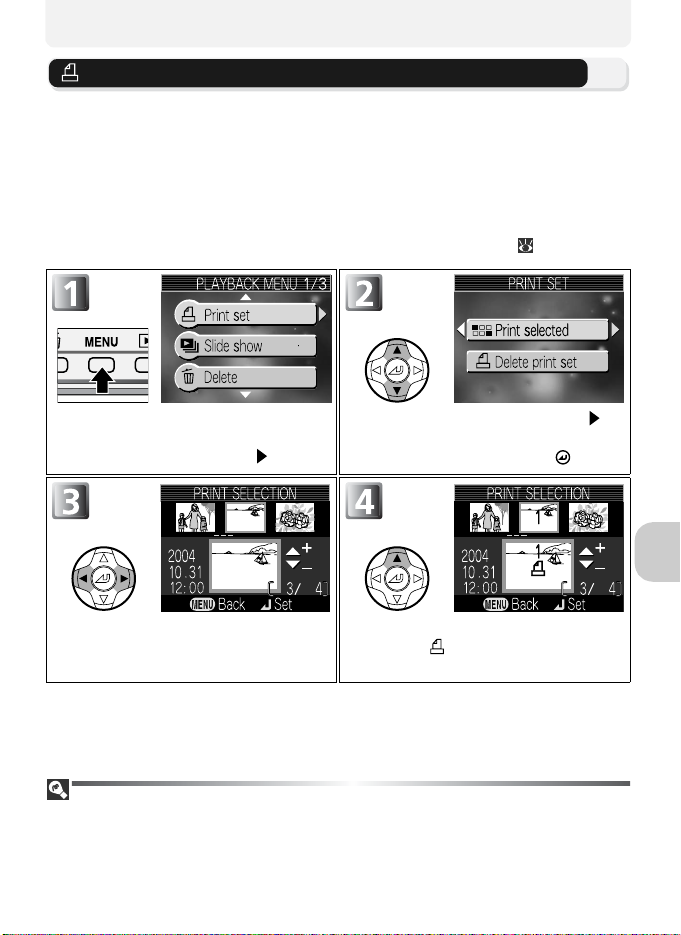
Print Set
Print set in the playback menu is used to create digital “print orders” listing
the pictures to be printed, the number of prints, and the information to be
included on each print. This print order is stored on the memory card in Digital
Print Order Format (DPOF). Once a print order has been created, pictures can
be printed directly from the memory card by inserting it in a DPOF-compatible
device. Alternatively, you could take the memory card to a digital photo lab
which supports DPOF. Pictures can also be printed using Print set settings,
by connecting the camera to a printer supporting PictBridge ( 68).
More on Playback
Pressing MENU button in the playback
mode displays the playback menu.
Highlight Print set and press .
Scroll through pictures.
• Current picture shown at bottom of
display.
DPOF
DPOF (Digital Print Order Format) is a recording format that stores the print order, such
as pictures or quantity to be printed and recording date, and the shooting information,
on the memory card. Before using this option, check that the digital photo lab or printer supports DPOF.
Highlight Print selected and press .
• To cancel all print settings, highlight
Delete print set and press .
Select current picture. 1 (number of
prints) and icon are marked on the
selected picture.
65
Page 76

Use (+) or (–) to specify number
of prints (up to 9).
• To deselect picture, press (
when number of print is 1.
• Repeat steps 3 - 5 to select additional
pictures.
• To exit without setting print order and
return to the playback menu, press
MENU button.
Menu of print options displayed.
• To print date of recording on all pictures in print order, highlight Date
and press . will appear in box
next to item.
More on Playback
• To print shutter speed and aperture on
all pictures in print order, highlight
Info and press . will appear in
box next to item.
• To turn selected item off, highlight
and press .
• To complete print order and return to
playback, highlight Done and press
.
• To return to previous display, press .
–) down
66
Page 77

Print Set
If you display the Print set menu after creating a print order, the Date and Info options
will be reset.
Difference Between Date Imprint and Date
There are differences between Print set in the playback menu and Date imprint in
the setup menu as follows:
• Setting Date in the Print set option:
-A date set in Print set can be printed only with a printer that supports date-print configuration
for DPOF
- You can set after taking pictures.
- A date is not imprinted on the images, but recorded in the DPOF setting files. When printing,
• Setting Date imprint:
- A date can be printed without any other setting because it is imprinted on the images.
- You need to make setting before taking pictures.
- A date is imprinted on the images and the position of the date is fixed at the bottom right cor-
- Once a date is imprinted, it can not be deleted from the image.
• When both Print set and Date imprint are set, the date of Date imprint option will be printed
even if using a printer that supports DPOF.
( 65).
a date on the picture can be printed as if it is imprinted on the image. The position of the date
depends on the printer.
ner of the images.
Date
If Date is selected, the date of recording will appear on pictures printed using DPOF.
The date to be printed will remain unchanged even if Date in the setup menu is
changed after shooting pictures. If a picture is taken without setting date, it will not be
printed even if the icon is added to the date in the Print set menu.
Notes on Print Set
No more than 999 pictures can be selected for Print set.
More on Playback
The Print-Order Icon
During the playback mode, a icon appears on all pictures in
the current print order.
67
Page 78

Printing via Direct USB Connection
Your camera allows pictures to be printed directly from the camera using PictBridge. If the UC-E6 USB cable is used to connect the camera to a printer that
supports PictBridge, pictures can be printed directly from the memory or the
memory card without having to be transferred to a computer.
1 Choosing PTP in the USB Menu
Select PTP in the USB menu before connecting the camera to a printer.
More on Playback
Rotate the mode dial to and turn
the camera on. The setup menu will be
displayed in the monitor.
Highlight USB and press .
Highlight PTP and press .
Before Printing
• Before printing via a direct USB connection, make sure that the printer supports PictBridge.
• Before starting direct printing, check printer settings. See the printer manual for details.
Use a Reliable Power Source
When printing pictures via a direct USB connection, be sure the battery is fully charged.
If in doubt, recharge the battery before printing or use the optional EH-62A AC adapter
kit ( 124).
PictBridge
PictBridge is an industry standard for direct printing that ensures compatibility when
different devices are connected.
68
Page 79

2 Connecting the USB Cable
After turning the camera off, connect the camera to the printer with the UCE6 USB cable (provided with your camera) as shown below.
3 Turning the Camera and Printer on
The PictBridge menu will be displayed in the camera monitor.
Press or to highlight Print, and press .
is the PictBridge logo.
Option Description
Print selection Select pictures and specify number of prints.
Print all images
DPOF printing
All pictures in the memory or the memory card are
printed.
Pictures for which print order has been created are
printed accordingly ( 72).
More on Playback
69
Page 80

Highlight Print selection and press .
• To print one copy of all pictures in the
memory or on the memory card, highlight Print all images and press .
More on Playback
Scroll through pictures.
• Current picture shown at bottom of
display.
Select current picture. 1 (number of
prints) and icon are marked on the
selected picture.
Use (+) or (
of prints (up to 9) and press .
• To deselect picture, press (
when number of print is 1.
• Repeat steps 3 - 5 to select additional
pictures.
• To exit without printing and return to
the playback menu, press MENU button.
–) to specify number
–) down
70
View selected pictures. Press , ,
or to view pictures not visible in display.
After confirming selection, press to
display the confirmation dialog.
Page 81

Check the confirmation dialog and highlight option, then press to:
• Select Start print to start printing.
• Select Back to return to print selection
dialog shown in Step 3.
• Select Cancel to exit without printing
pictures.
To interrupt printing, press , then turn
camera off and disconnect USB cable.
Message shown on the left is displayed
when printing is complete. Turn camera
off and disconnect USB cable.
• To print continuously press . The
display returns to the PictBrigde dialog
( 69).
Error Messages
If an error message is displayed, an error has occurred. After
checking the printer and resolving any problems as directed in
the printer manual, highlight Resume and press to resume
printing. Select Cancel to exit without printing the remaining
images.
More on Playback
71
Page 82

To Directly Print the Pictures Specified in a Print Set
The pictures stored in the memory or on the memory card are printed directly,
according to the print order specified in Print set (65).
If selecting DPOF printing after connecting the camera to a printer that sup-
ports PictBridge ( 69), the DPOF printing dialog will be displayed.
Highlight Confirm and press .
• To exit without printing pictures, highlight Cancel and press .
More on Playback
DPOF Printing
• DPOF printing is only available if a print order has been created for the pictures stored in the
memory or a memory card using Print set.
• When printing with a printer that supports PictBridge, Info can not be printed even if Info is set
in Print set.
View selected pictures.
Press , , or to view pictures
not visible in display. After confirming
print order, press .
Check the confirmation dialog and highlight option, then press to:
• Select Start Print to start printing.
• Select Confirm to return to confirm
dialog shown in Step 2.
• Select Cancel to exit without printing
pictures.
To interrupt printing, press .
Message shown on the left is displayed
when printing is complete. Turn camera
off and disconnect USB cable.
• To print continuously, press . The
display returns to the PictBrigde dialog
( 69).
72
Page 83

The Shooting Menu
Using the Shooting Menu
In (auto) modes, the following settings can be adjusted from the shooting
menu:
Option Description
Image mode Choose image quality and size. 75 - 78
White balance Match white balance to your light source. 79 - 80
Metering
Continuous
BSS Turn the Best Shot Selector (BSS) on or off. 84
Image adjustment
Image sharpening
Sensitivity
Auto bracketing
Saturation control Adjust vividness of the color of a picture. 90
AF area mode
Auto-focus mode
Noise reduction
Select a metering method from Matrix, Center-weighted or Spot.
Select shooting method from Single (one
shot recorded), Continuous, Multi-shot 16,
and 5 shot buffer.
Adjust exposure for very bright, very dark, or
high-contrast subjects.
Control how much outlines in your pictures
are sharpened.
Help exposure compensation and minimize
blur when lighting is poor and the flash is off.
Allow continuous shooting with gradually
changing exposure or white balance.
Select an area to be focused from Auto,
Manual and Off.
Select an Auto-focus mode of Continuous
AF or Single AF.
Reduce dotted noise contained in a picture
taken at low shutter speed.
81
82
85
86
87
88
91
94
95
The Shooting Menu
73
Page 84

To Display the Shooting Menu:
Rotate the mode dial to (auto
shooting).
Display shooting menu.
To Make a Selection from the Shooting Menu:
The Shooting Menu
Highlight menu item.
A page number (e.g., 1/2, 1/5), and
indicate that a menu or option consists of multiple pages. Press or to
display the previous or next page.
Highlight option and press to make
selection.
• To return to previous step, press .
Display options.
Press MENU button to exit menu and
return to the shooting mode.
74
Page 85

Image Mode
Press MENU button in (auto shooting) mode to
select the Image mode ( 74), and then press .
The size of the files, and with it the number of images that can be recorded on the memory or the
memory card, depends on the size and quality of
the images. Before shooting, choose an image
quality and size according to how you plan to use the picture.
Image Quality
Images are compressed according to the image
quality setting for storing.
Select from the following three options and press
.
Option Format Description
Fine image quality, suitable for
FINE
enlargements or high quality
prints. File size reduced to roughly
1/4 of its original size.
NORMAL
(default
setting)
JPEG
Normal image quality, suited to
most applications. File size
reduced to roughly 1/8 of its original size.
Basic image quality, suitable for
pictures that will be distributed by
BASIC
e-mail or used in web pages. File
size reduced to roughly 1/16 of its
original size.
The Shooting Menu
Compression
Low
High
75
Page 86

Image Quality and Compression
The process of reducing the file size of a picture when storing it is called compression.
In this camera, pictures are compressed and recorded as JPEG files.
• The more a picture is compressed, the smaller the picture size becomes and the larger the number of pictures that can be stored in memory or on a memory card. However, the quality of the
image is degraded and the reproducibility of the image’s fine areas is reduced.
• The less a picture is compressed, the larger the picture size becomes and the smaller the number
of pictures that can be stored in memory or on a memory card. However, it maintains the presentation of the image’s fine areas and increases the image quality.
Image Quality Setting
Image quality can be also selected in the assist modes ( 28) or scene modes ( 34).
The Shooting Menu
76
Page 87

Image Size
Image size can be selected from the following five
options according to your shooting intent:
Image size (pixels) Print size (cm)*
2272 × 1704
(default setting)
2048 × 1536 About 17 × 13 (6.7" × 5.1")
1600 × 1200 About 14 × 10 (5.3" × 4")
1024 × 768 About 9 × 7 (3.4" × 2.6")
640 × 480 About 5 × 4 (2.1" × 1.6")
* All figures are approximate. Print sizes assume a printer resolution of approximately 300dpi.
About 19 × 14 (7.5" × 5.3")
The Shooting Menu
Image Size
Smaller images create smaller files suitable for transmission by e-mail or for use in web
pages. When printed in larger sizes, however, small images will be rough and uneven
in appearance. The size of images when printed depends on the printer resolution: the
higher the resolution, the smaller the final print size.
Image Size Setting
Image size can be also selected in the assist modes ( 28) or scene modes ( 34).
77
Page 88

Image Quality/Size and Number of Exposures Remaining
The following table shows the approximate number of pictures that can be stored on
256-, 512-megabyte memory cards at different image modes. The number of exposures remaining varies widely, depending on the type of memory card, the nature of
JPEG compression, or the content of the image.
Image mode
Image size Image quality
Memory
Approx.
12MB
Memory card*
256MB 512MB
FINE 5 116 234
2272 × 1704
NORMAL 11 225 455
BASIC 21 427 860
FINE 7 142 286
2048 × 1536
NORMAL 13 274 553
BASIC 25 512 1033
FINE 11 227 458
1600 × 1200
The Shooting Menu
NORMAL 21 429 867
BASIC 38 774 1561
FINE 25 512 1033
1024 × 768
NORMAL 45 905 1826
BASIC 73 1469 2963
FINE 54 1088 2194
640 × 480
NORMAL 85 1701 3431
BASIC 118 2368 4775
* If memory remains for more than 999 pictures, camera exposure count display will show 999.
Image Mode
The current image mode (image quality and size) is shown
by an icon at the bottom left corner of the monitor.
78
Page 89

White Balance
Press MENU button in (auto shooting) mode to
select White balance ( 74), and then press .
About White Balance
The color of the light reflected from an object varies
with the color of the light source. The human brain is able to adapt to such
changes in color, with the result that we see white objects as white, regardless of whether they are in the shade, direct sunlight, or under incandescent
lighting. Digital camera can mimic this adjustment by processing information
from the camera’s image sensor (CCD) according to the color of the light
source. This process is known as a “white balance adjustment.”
If White balance has been set to Auto and the results are not to your
satisfaction or when shooting under the special light sources or conditions,
use the following white balance settings other than Auto.
Select from the following nine options and press .
Option Description
Auto
(default setting)
White bal. preset
Daylight White balance adjusted for direct sunlight.
Incandescent Use under incandescent lighting.
Fluorescent
Cloudy Use when taking pictures under overcast skies.
Shade
Speedlight Use with the flash.
White balance automatically adjusted to suit
lighting conditions. Best choice in most situations.
Gray object used as reference to set white balance under unusual lighting conditions.
Use under most types of fluorescent lighting.
FL1
Press , and select FL1 (White (W)) or FL2 (Day-
light White/Natural (N)) according to the bulb
FL2
types, and then press .
Use under sunny skies when your subject is in
the shade.
79
The Shooting Menu
Page 90

Preset White Balance
Preset white balance is used when shooting under
mixed lighting or to compensate for light sources
with a strong color cast (for example, to make pictures taken under a lamp with a red shade look as
though they had been taken under white light).
When White bal. preset is selected from the
white balance menu, the camera will zoom in and
the menu shown above at right will be displayed in
the monitor.
Option Description
Recalls the most recent value for preset white bal-
Cancel
The Shooting Menu
Measure
ance from the memory and sets white balance to
this value.
To measure a new value for white balance, place a
neutral gray object, such as a piece of cardboard,
under the lighting that will be used in the final picture. Frame this object so that it fills the square in
the center of the menu shown above. Highlight
Measure and press to measure a new value for
white balance (shutter will be released and camera
will return to original zoom position, but no picture
will be recorded).
White balance measuring window
Preset White Balance
• The camera can not measure a value for preset white balance when the flash fires. Regardless of
the flash mode selected, the flash will not fire when selecting Measure.
• When Auto bracketing is set to WB bracketing, preset white balance can not be used.
White Balance Indicator
Unless the setting is Auto, white balance is shown by
an icon in the monitor.
80
Page 91

Metering
Press MENU button in (auto shooting) mode to
select Metering ( 74), and then press .
The metering menu offers a choice of three metering methods for determining how the camera sets
exposure.
Select from the following three options and press
.
Option Description
Matrix
(default set-
ting)
Center-
weighted
Spot
Compares measurements from multi areas of frame with
library of typical compositions to produce optimal exposure for entire image.
Best choice in most situations.
Use for portraits; adjusts exposure according to lighting at
the center of the frame, but still preserves background
details. Can be used with AF/AE lock ( 23) to meter offcenter subjects.
Camera measures light in area shown by circle in center
of monitor.
Ensures that subject in metering target will be correctly
exposed even when background is much brighter or
darker. Can be used with AF/AE lock ( 23) to meter offcenter subjects.
The Shooting Menu
Notes on Metering
When the digital zoom is in effect, the camera automatically switches to the setting just
like Center-weighted. The metering target does not appear.
Metering
When Center-weighted or Spot
is selected, the metering target is displayed in the center of the monitor.
Center-weighted
metering target
Spot metering target
81
Page 92

Continuous
Press MENU button in (auto shooting) mode to
select Continuous ( 74), and then press .
According to the shooting condition, Single or
three continuous options ( Continuous, 5
shot buffer or Multi-shot 16) can be selected.
Option Description
Single
(default setting)
Continuous
The Shooting Menu
5 shot buffer
Multi-shot 16
Camera takes one picture each time shutter-release button is
pressed.
While shutter-release button is pressed and held, pictures can
be recorded at rate of up to about 1.3 frames per second.
Camera takes 11 pictures when Image quality is NORMAL
and Image size is 4M (2272
level indicator is displayed in the monitor, consecutive shooting
speed will be slow.
While shutter-release button is pressed and held, pictures can
be recorded at rate of up to about 1.3 frames per second.
When the shutter button is released, continuous shooting will
stop. Only the last five images taken during each continuous
shooting burst will be recorded to the memory or memory card.
When the ( ) battery level indicator is displayed in the monitor, consecutive shooting speed will be slow.
Each time shutter-release button is pressed down, camera takes
sixteen consecutive shots at rate of about 3.5 frames per second. Camera arranges pictures in four rows (one shot: 568
426) to form a single picture (4M: 2272
× 1704). When the ( ) battery
×
× 1704).
82
Page 93

Restrictions on Camera Settings
• Autofocus, exposure, and white balance for all photos are determined by the first picture in each
series.
• The flash mode is set to automatically. Continuous can not be used simultaneously with BSS
(84) or Auto bracketing ( 88). The camera takes pictures with the latest setting among
those options.
• Noise reduction ( 95) has no effect even if this option is set to ON.
• When shooting pictures using the self-timer, Continuous is switched to Single. Contin-
uous, 5 shot buffer, and Multi-shot 16 can not be used. The settings will return to the
original after an image has been taken using the self-timer.
• While shooting in Multi-shot 16, Sensitivity (87) is set to Auto.
Continuous
Unless the setting is Single, the current Continuous
setting is indicated by an icon in the monitor.
The Shooting Menu
83
Page 94

Best Shot Selector
Press MENU button in (auto shooting) mode to
select BSS ( 74), and then press .
When the “Best Shot Selector” (BSS) is on, the camera takes a maximum of ten pictures as long as the
shutter-release button is held down. These images
are then compared and the sharpest picture (the
picture with highest level of detail) is saved to the memory or memory card.
BSS is recommended for situations in which inadvertent camera movement
can produce blurred pictures, for example when:
• the camera is zoomed in
• the camera is in macro close-up mode
• lighting is poor and the flash can not be used
Select On or Off and press .
The Shooting Menu
Option Description
Off
BSS off; camera functions normally.
(default setting)
BSS on. Flash mode set to automatically and focus,
On
exposure, and white balance for all photos are determined by the first picture in each series.
Notes on BSS
• BSS may not produce the desired results with a moving subject or if you change the composition
while the shutter-release button is pressed all the way down.
• When shooting pictures using self-timer, BSS is switched to Off. BSS will return to On after an
image has been taken using the self-timer.
• When BSS is On, Noise reduction ( 95) is not available even if this option is set to On.
Continuous, Auto Bracketing, and BSS
BSS can not be used simultaneously with Continuous ( 82) or Auto bracketing
( 88). The camera takes pictures with the latest setting among those options.
BSS
When BSS is set to On, a BSS icon appears in the monitor.
84
Page 95

Image Adjustment
Press MENU button in (auto shooting) mode to
select Image adjustment ( 74), and then press .
Image adjustment is used to adjust contrast automatically for optimal results before recording pictures to the memory or the memory card.
Select from the following four options and press .
Option Description
Auto
(default setting)
Normal
More contrast
Less contrast
Camera automatically adjusts contrast according to
shooting conditions.
Camera performs same standard contrast adjustment on all pictures. Suitable for a wide variety of
scenes, from dark to bright.
Picture processed to emphasize difference between
light and dark areas, enhancing contrast. Useful
when shooting under overcast skies or shooting low
contrast subjects such as landscapes.
Picture processed to decrease difference between
light and dark areas, reducing contrast. Recommended when light is very bright, creating strong
shadows on subject.
The Shooting Menu
Image Adjustment
Unless the setting is Auto, the current image-adjustment setting is indicated by an icon in the monitor.
85
Page 96

Image Sharpening
Press MENU button in (auto shooting) mode to
select Image sharpening ( 74), and then press .
The camera automatically processes pictures to emphasize the borders between light and dark areas
of the picture, making edges seem sharper.
Select from the following five options and press .
Option Description
Camera sharpens edges for optimal results; amount
of sharpening varies from shot to shot.
Pictures processed to increase sharpness, making
edges more distinct.
Camera performs same standard level of sharpening
on all images.
No sharpening performed. Suitable for pictures that
will later be retouched on a computer.
(default setting)
The Shooting Menu
Auto
High
Normal
Low Sharpening reduced below normal level.
Off
Image Sharpening Effects
Can not be previewed in the monitor. You can view the results in the playback mode.
Image Sharpening
Unless the setting is Auto, the image-sharpening
icon appears in the monitor.
86
Page 97

Sensitivity
Press MENU button in (auto shooting) mode to
select Sensitivity ( 74), and then press .
Sensitivity is a measure of how sensitive the camera reacts to light. With Auto (default setting), ISO sensitivity automatically increases at low brightness. Setting
ISO sensitivity at a high level is effective in preventing
blur when Speedlight is disabled in dark settings or making the subject appear
brighter. However, the image may contain “noise” or become “grainy.”
Select from the following five levels and press .
Option Description
Auto
(default set-
ting)
80 Approximately equivalent to ISO 80.
100 Approximately equivalent to ISO 100.
200 Approximately equivalent to ISO 200.
400
Approximately equivalent to ISO 80 under normal conditions; when lighting is poor, however, camera automatically
compensates by raising sensitivity to maximum of ISO 200
equivalent.
Approximately equivalent to ISO 400. Intended for use with
natural lighting; not recommended when using flash.
The Shooting Menu
Noise Reduction
When raising sensitivity, “noise” in the form of randomly-spaced, brightly colored pixels may appear in pictures. In this case, noise in pictures taken at slow shutter speeds
will be reduced automatically when Noise reduction ( 95) is On.
Auto
Unless the setting is Auto, a selected ISO value is displayed in the monitor whenever sensitivity is raised. An
icon will appear at Auto setting when the camera has
automatically changed sensitivity.
87
Page 98

Auto Bracketing
Press MENU button in (auto shooting) mode to
select Auto bracketing ( 74), and then press .
In some situations, you may find it difficult to select
appropriate exposure compensation and white balance settings, and yet not have time to check the
results and adjust settings after each shot. Auto
bracketing can be used to vary these settings automatically over a series of pictures, “bracketing” a selected exposure compensation or white balance setting.
Select from the following three options and press .
Option Description
Off
(default setting)
The Shooting Menu
Auto bracketing
WB bracketing
Restores normal exposure and white balance.
Each time the shutter-release button is fully
pressed, the camera takes three shots, one shot
with the current exposure, and two shots varying
the exposure by values of +0.5 and -0.5 compensation.
The camera takes three shots each time shutterrelease button is fully pressed, bracketing current
white balance setting to produce one picture with
normal white balance, one picture with bluish cast,
and one picture with reddish cast. Recording time
roughly triples.
88
Page 99

When Selecting “Auto bracketing”
• The Flash mode is set to .
• Noise reduction has no effect even if this option is set to On.
Restrictions on Auto Bracketing
• Auto bracketing can not be used simultaneously with Continuous, 5 shot buffer,
Multi-shot 16, or BSS. The camera takes pictures with the latest setting among those op-
tions.
• While White balance ( 79) is set to White bal. preset, WB bracketing option in Auto
bracketing can not be used for shooting.
• If the space in the memory or on the memory card is capable of storing only a few images, only
that number of images will be stored.
Exposure Compensation
When Exposure compensation ( 47) and Auto bracketing ( 88) are set simultaneously, exposure will be compensated at the sum of both compensation values.
Auto Bracketing
When Auto bracketing is in effect, a (bracketing)
icon is displayed in the monitor.
When WB bracketing is in effect, icons appear
in the monitor.
The Shooting Menu
89
Page 100

Saturation Control
Press MENU button in (auto shooting) mode to
select Saturation control ( 74), and then press .
Saturation control is used to heighten or reduce the
vividness of colors.
Select from the following three options and press
.
Option Description
Use for vivid, photo-print effect when taking pic-
(default setting)
The Shooting Menu
Enhanced
Normal
Moderate
tures that will be printed “as is,” without further
modification.
Best choice in most situations.
Use when taking pictures that will later be retouched
on a computer.
90
