Page 1
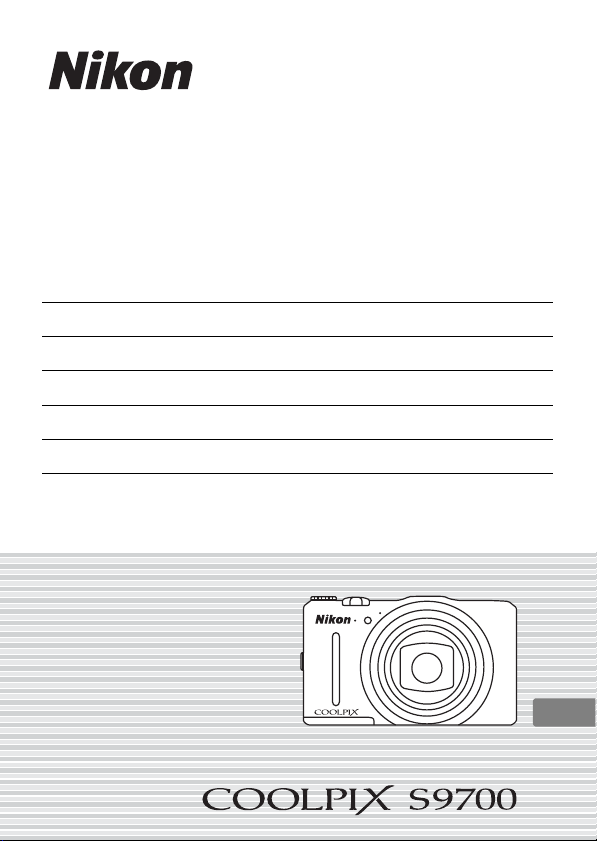
Quick Start Guide
Confirming the Package Contents 3
First Steps 5
Shooting and Playback 13
Using ViewNX 2 18
Other Functions 22
For Your Safety 26
En
Page 2
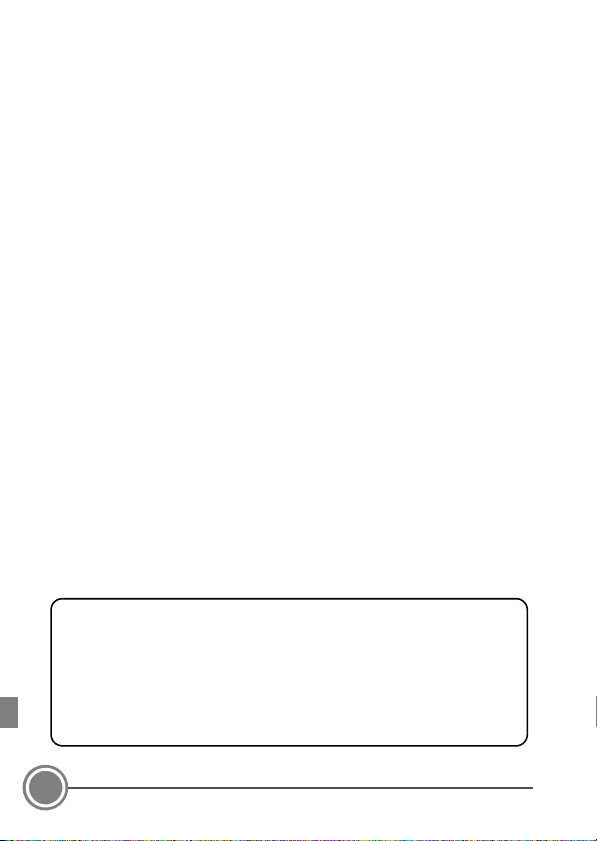
Thank you for purchasing a Nikon COOLPIX S9700 d igital camera. This guide introduces the procedures
An Important Notice about Accessories
Nikon COOLPIX digital camera is designed to the highest standards and includes complex
electronic circuitry. Only Nikon accessories, such as battery chargers, batteries, charging AC
adapters, AC adapters, and cables are certified by N ikon specifically for your Nikon COOLPIX
camera and are engineered and tested to operate within the requirements of the electronic
circuitry of our cameras.
THE USE OF NON-NIKON ACCESSORIES MAY DAMAGE YOUR CAMERA AND WILL VOID YOUR
NIKON WARRANTY.
Genuine Nikon accessories are available through your Nikon-authorized dealer.
necessary for first time use of this camera.
To ensure proper use, please read and th oroughly understand the information in “For Your Safety”
(A26) before using the camera.
Make sure to read “Notes About Location Data Functions (GPS/GLONASS, Electronic
Compass)” (A35) and “Wi-Fi (Wireless LAN Network)” (A36) before using this camera.
C Downloading the "Reference Manual"
Refer to the Reference Manual (PDF format) for more detailed information.
The Reference Manual can be downloaded from the Nikon webs ite.
http://nikonimglib.com/manual/
The Reference Manual can be viewed using Ado be Reader, available for free download from the Adobe
website.
Nikon User Support
Should you need technical support, we offer a number of options.
Internet
Please visit the Nikon support home page, where you can:
• Search Nikon’s continuously updated Knowledge Database for the latest technical support
information.
• Use “Ask Nikon a Question” to receive a prompt reply from a Nikon professional adviso r to your
e-mail.
• Download the latest versions of Nikon software or firmware upd ates for your product, or register to
receive e-mail notification for software or firmware updates.
For customers in the United States: www.nikontechusa.com
For customers in Canada: help.nikon.ca (English), nikoncanada-fr.custhelp.com (Français)
For customers in Mexico: nikon.com.mx/soporte
For customers in Brazil: http://nikon.com.br
Telephone
Please call for technical support and other product assistance. Our professional advisers are s tanding by
to help with your digital camera needs.
For customers in the United States: 1-800-NIKON-UX (1-800-645-6689)
For customers in Canada: 1-877-534-9910
For customers in Mexico: 001-888-565-5452
For customers in Brazil: 0800-886-4 566 (0800-88 NIKON)
2
Page 3
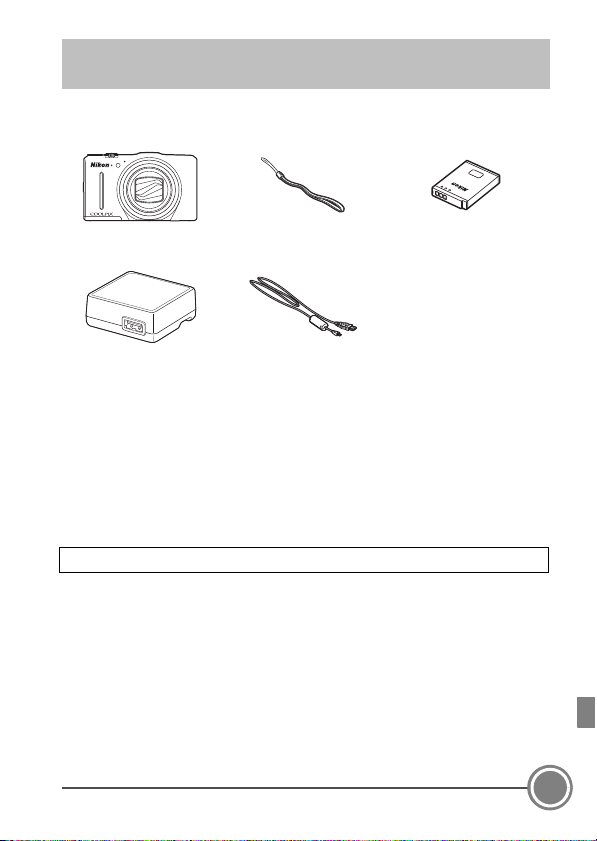
Confirming the Package Contents
In the event that any items are missing, please contact the store
where you purchased the camera.
COOLPIX S9700
Digital Camera
Charging AC Adapter
EH-71P*
• Quick Start Guide (this guide) • Warranty
A plug adapter is included if the camera was purchased in a country or region that
*
requires a plug adapter. The shape of the plug adapter varies with the country or region
A
of purchase (
NOTE: A Secure Digital (SD) memory card, hereafter referred to as a “memory
card,” is not provided.
A:
This icon indicates that more information is available elsewhere in this guide.
8).
Camera Strap Rechargeable Li-ion Battery
USB Cable UC-E21
EN-EL12
Confirming the Package Contents
3
Page 4
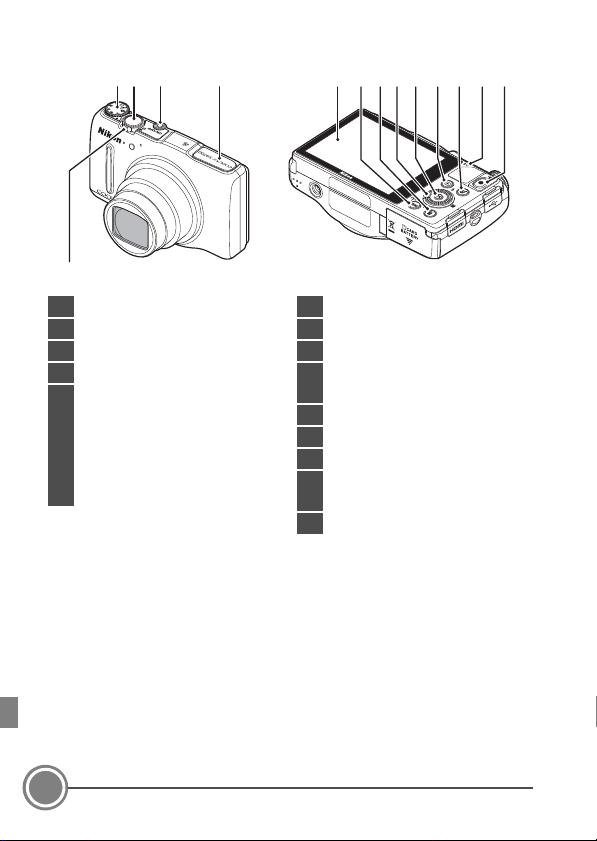
Parts of the Camera
1 Mode dial
2 Shutter-release button
3 Power switch/power-on lamp
4 Flash
5
Zoom control
f: wide-angle
g: telephoto
h: thumbnail playback
i: playback zoom
j: help
6 OLED monitor (monitor)
7 d (menu) button
8 l (delete) button
9
Rotary multi selector
(multi selector)
10 k (apply selection) button
11 c (playback) button
12 U (map) button
13
Charge lamp
Flash lamp
14 b (e movie-record) button
12 3 4
5
67 910 148 11 12 13
4
Confirming the Package Contents
Page 5
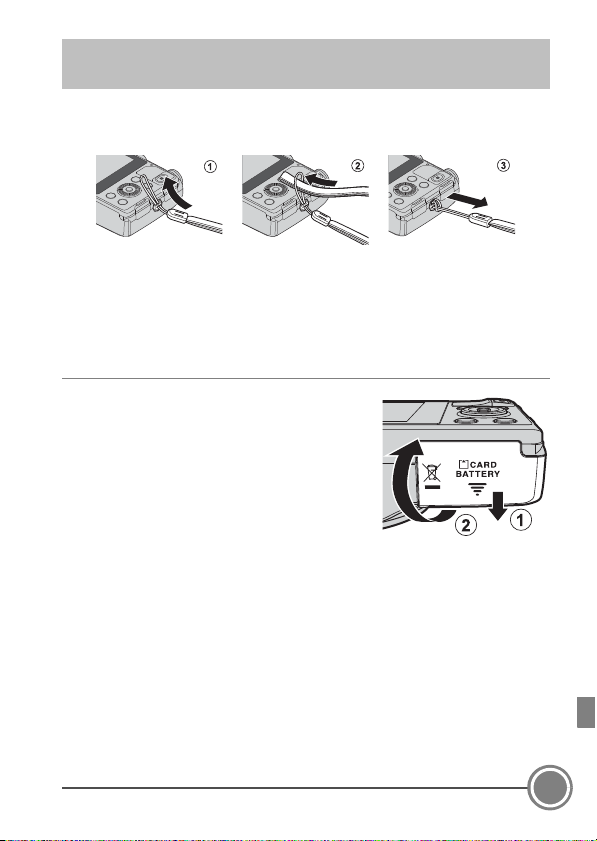
First Steps
Step 1 Attach the Camera Strap
Step 2 Insert the Battery and Memory Card
If a memory card is inserted, images will be saved on the memory
card when you take images. If a memory card is not inserted, images
will be saved in the camera’s internal memory.
2.1 Open the battery-chamber/memory
card slot cover.
First Steps
5
Page 6
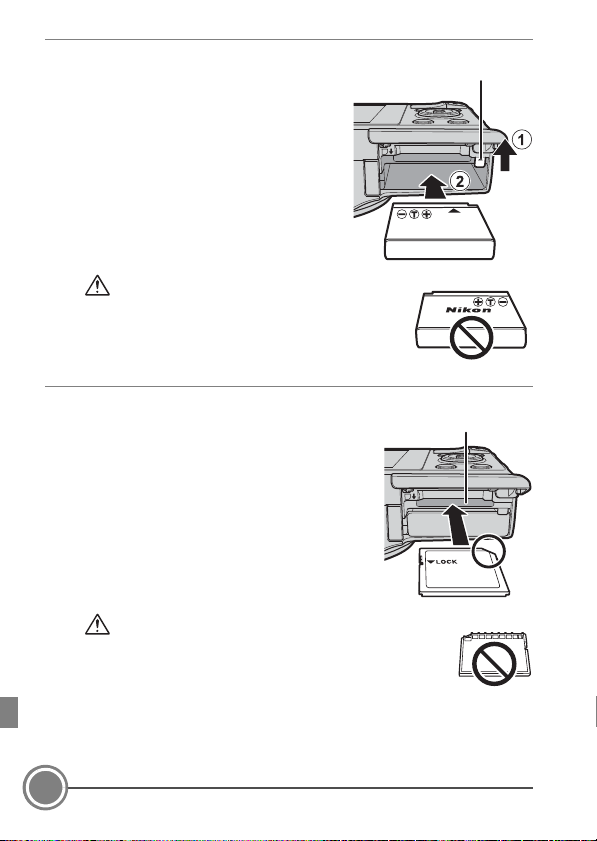
2.2 Insert the battery.
Battery latch
Memory card slot
• Push the orange battery latch in the
direction indicated by the arrow (1),
and fully insert the battery (2).
• The battery locks into place when
inserted correctly.
Be Careful to Insert the Battery in Correct
Direction
Inserting the battery upside down or
backwards could damage the camera.
2.3 Insert the memory card.
• Slide the memory card in until it clicks
into place.
Be Careful to Insert the Memory Card in Correct
Direction
Inserting the memory card upside down or backwards
could damage the camera and the memor y card.
6
First Steps
Page 7
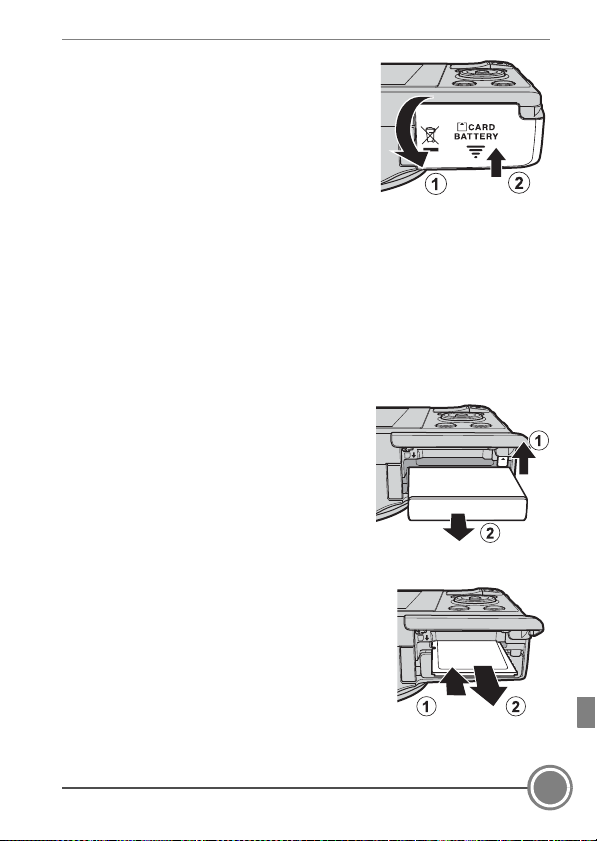
2.4 Close the battery-chamber/memory
card slot cover.
Removing the Battery and Memory Card
Turn the camera off and make sure that the power-on lamp and the
monitor have turned off, and then open the battery-chamber/
memory card slot cover.
• The camera, battery, and memory card may be hot immediately after
using the camera.
Removing the Battery
• Move the battery latch in the direction
indicated by the arrow (1) to eject the
battery (2).
Removing the Memory Card
• Gently push the memory card into the
camera (1) to partially eject the card (2).
First Steps
7
Page 8
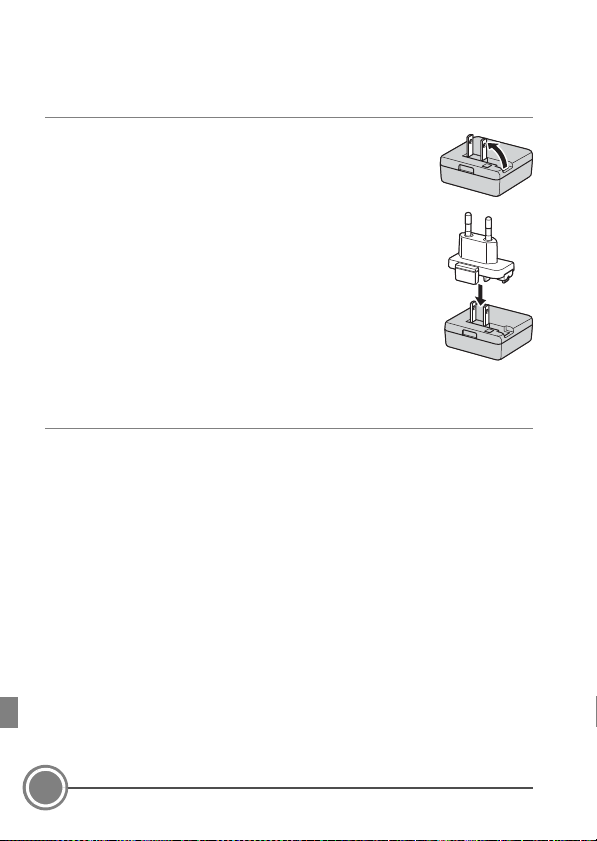
Step 3 Charge the Battery
Use the included charging AC adapter and USB cable to charge the
battery while it is in the camera.
3.1 Prepare the included charging AC adapter.
If a plug adapter* is included with your camera, attach
the plug adapter to the plug on the charging AC
adapter. Push the plug adapter firmly until it is
securely held in place. Once the two are connected,
attempting to forcibly remove the plug adapter could
damage the product.
* The shape of the plug adapter varies according to
the country or region in which the camera was
purchased.
This step can be omitted if the plug adapter comes permanently
bonded to the charging AC adapter.
3.2 Make sure the battery is installed in the camera, and then
connect the camera to the charging AC adapter in order of 1
to 3.
• Keep the camera turned off.
• Make sure that the plugs are properly oriented. Do not insert or
remove the plugs at an angle when connecting or disconnecting
them.
B Notes
Do not use a USB cable other than the UC-E21. Using a USB cable other than
the UC-E21 could result in overheating, fire or electric shock.
8
First Steps
Page 9
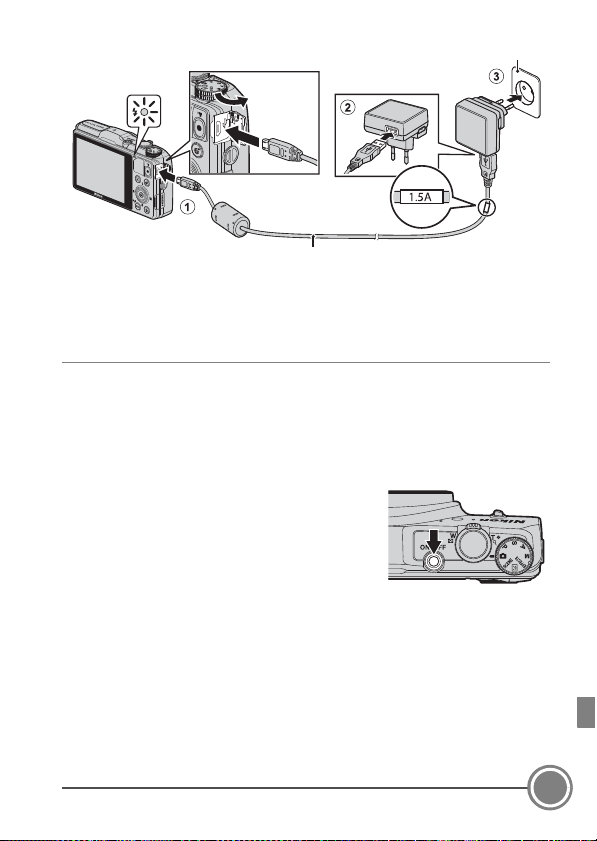
• The charge lamp slowly flashes green to indicate that the battery is
Charge lamp
Electrical outlet
USB cable (included)
charging.
• About 2 hours and 20 minutes are required to charge a fully
exhausted battery.
3.3 Disconnect the charging AC adapter from the electrical outlet
and then disconnect the USB cable.
Step 4 Turn On the Camera
Press the power switch.
• The monitor turns on.
• Note that the power switch is enabled a few
seconds after the battery is inserted. Wait a
few seconds before pressing the power
switch.
C The Auto Off Function
If no operations are performed for a while, the monitor will turn off, the
camera will enter standby mode, and the power-on lamp will flash. If no
operations are performed for another 3 minutes, the camera will turn off
automatically.
First Steps
9
Page 10
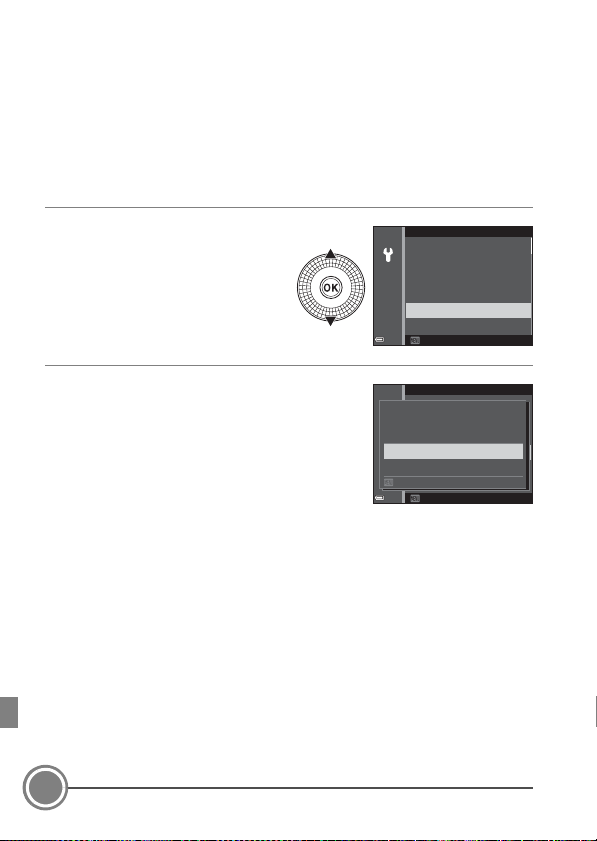
Step 5 Select a Language and Set the Camera
Clock
When the camera is turned on for the first time, the languageselection screen and the date and time setting screen for the camera
clock are displayed. Use the multi selector to make the settings.
• If you exit without setting the date and time, O will flash when the
shooting screen is displayed.
5.1 Use the multi selector HI
to select the desired
language and press the k
button.
5.2 Select Ye s and press the k button.
10
First Steps
Language
Български
Čeština
Dansk
Deutsch
English
Español
Cancel
Choose time zone and
set date and time?
Cancel
Yes
No
Page 11
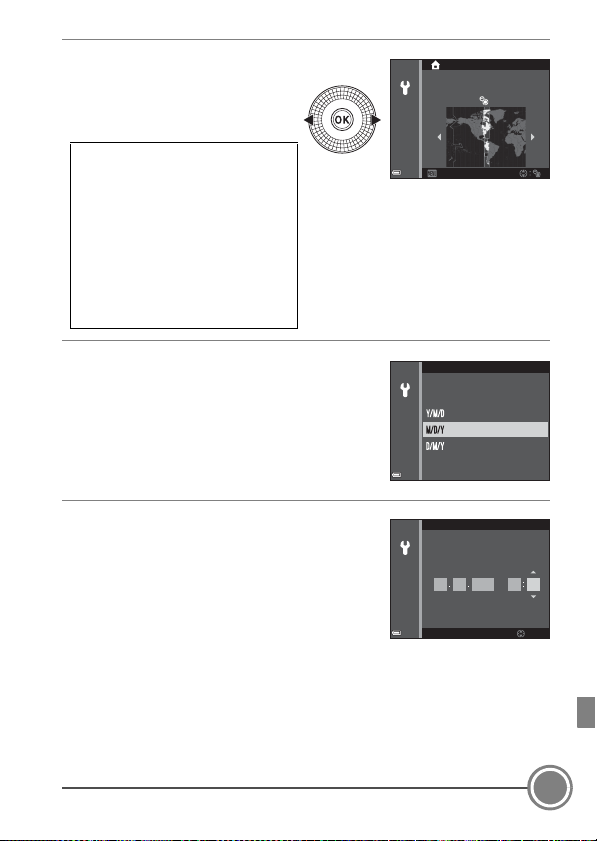
5.3 Select your home time
Back
New York, Toronto, Lima
Daylight Saving Time
If daylight saving time is in effect,
press H to enable the daylight
saving time function.
• When the daylight saving time
function is enabled, W is
displayed above the map.
• Press I to disable the daylight
saving time function.
Edit
Date and time
2014
05 15 15 30
mhDMY
zone and press the k
button.
5.4 Select the date format and press the
k button.
5.5 Set the date and time, and press the
k button.
• Select a field: Press JK (changes
between M, D, Y, h, and m).
• Edit the date and time: Press HI.
Date and time can also be changed by
rotating the multi selector.
• Confirm the setting: Select the m field and press the k button.
Date format
Year/Month/Day
Month/Day/Year
Day/Month/Year
First Steps
11
Page 12
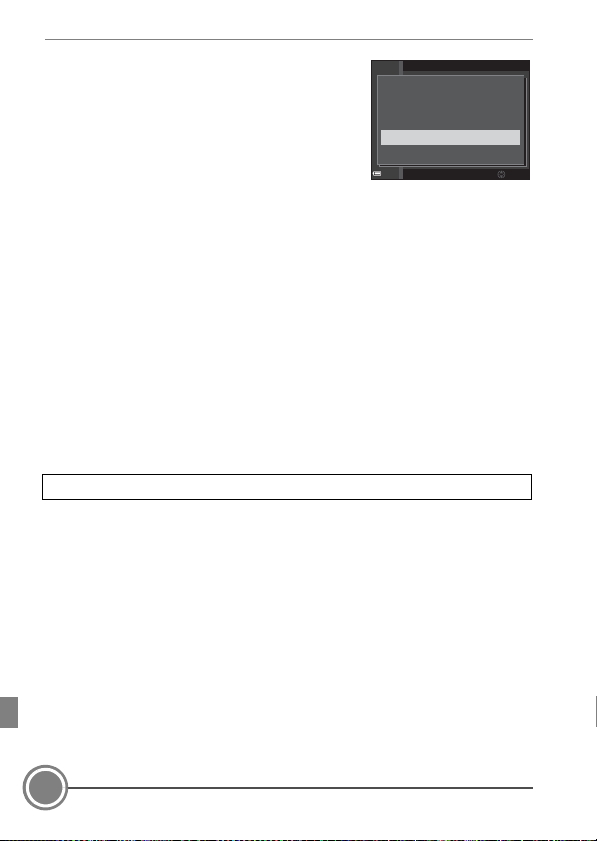
5.6 Select Ye s and press the k button.
• When settings are finished, the lens
extends and the camera switches to
shooting mode.
C Imprinting the Date and Time on Images While Taking Images
After setting the date and time, enable the Print d ate option in the z (setup)
menu (A24).
Display the z (setup) menu using the following procedure and change the
settings.
Press the d button ➝ press the multi selector J ➝ use HI to select the
z (setup) menu icon and press the k button ➝ use HI to select an item
and press the k button.
C Changing the Language Setting and the Date and Time Setting
Just as described under “Imprinting the Date and Time on Images While
Taking Images” above, display the z (setup) menu (A24) and set Language
or Time zone and date.
The next step explains basic shooting operations using A (auto) mode.
05/15/2014 15:30
OK?
Yes
No
12
First Steps
Page 13
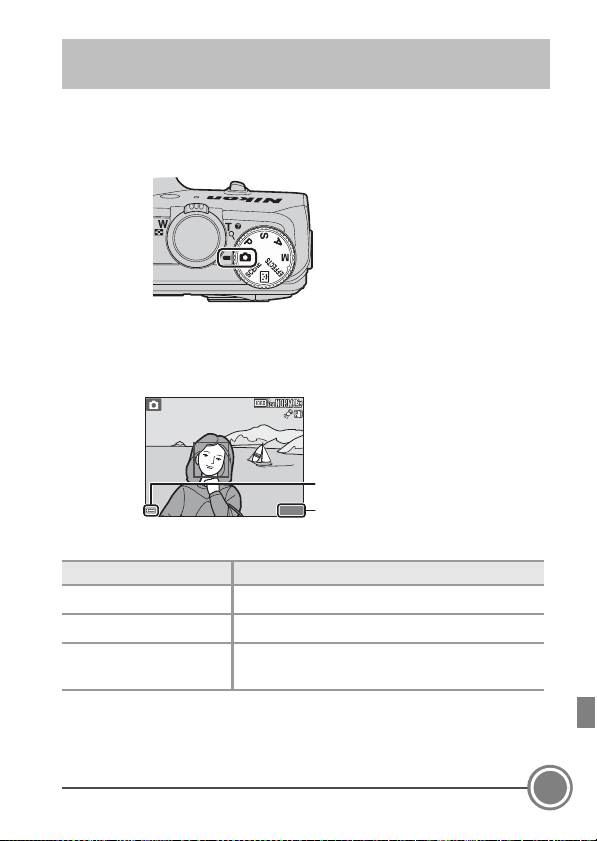
Shooting and Playback
Number of exposures remaining
Battery level indicator
880
25m
0s
1/ 25 0
F3 .7
Step 1 Rotate the Mode Dial and Align the A
(Auto) Icon to the Mark
Step 2 Check the Battery Level and the Number
of Exposures Remaining
25m
1/250
F3.7
Battery level indicator
Display Description
b The battery level is high.
B The battery level is low.
N
Battery exhausted.
0s
880
The camera cannot capture images.
Recharge the battery.
Number of Exposures Remaining
C is displayed when no memory card is inserted in the camera, and
images are saved in the internal memory.
Shooting and Playback
13
Page 14
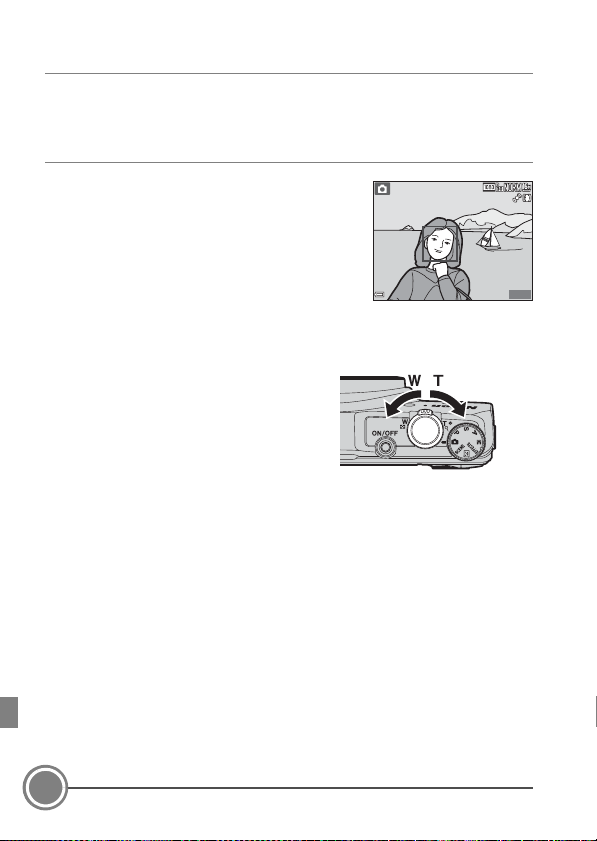
Step 3 Hold the Camera and Frame a Picture
25m
0s
880
1/ 25 0
F3 .7
Zoom out Zoom in
3.1 Hold the camera steady in both hands.
• Keep fingers and other objects away from the lens, flash, AF-assist
illuminator, microphones, and speaker.
3.2 Frame the picture.
1/250
F3.7
Using the Zoom
Move the zoom control.
• To zoom in closer to the subject, move the
zoom control toward g (telephoto).
• To zoom out and view a larger area, move
the zoom control toward f (wide-angle).
When you turn the camera on, the zoom
moves to the maximum wide-angle
position.
25m
880
0s
14
Shooting and Playback
Page 15
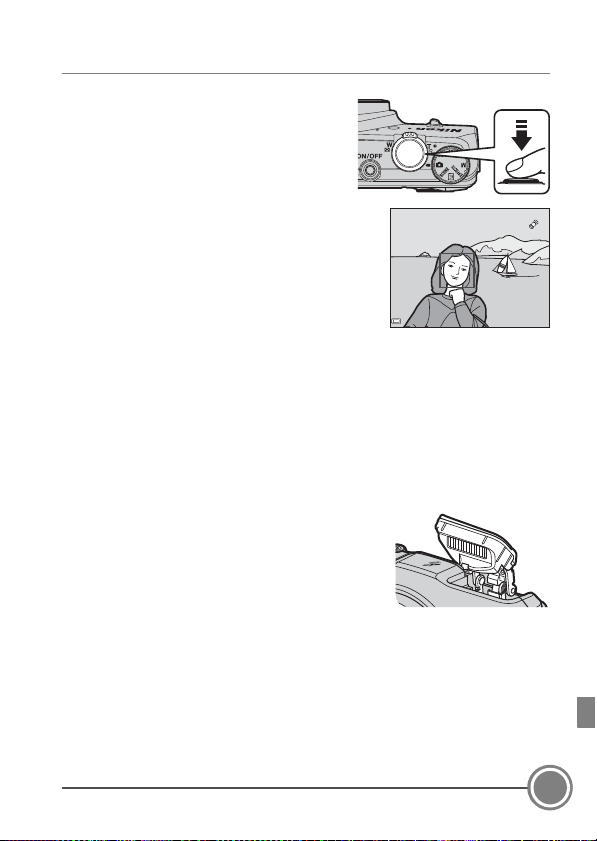
Step 4 Focus and Shoot
F3 .71/ 2 50
4.1 Press the shutter-release
button halfway, i.e., press the
button lightly until you feel a
slight resistance.
• When the subject is in focus,
the focus area that includes the
subject or focus indicator
glows green (multiple focus
areas can glow green).
When human faces are detected:
• The camera focuses on one of
them.
When no human faces are detected:
• If the main subject is detected, the camera focuses on it.
• If no main subject is detected, the camera automatically selects one
or more of the 9 focus areas containing the subject closest to the
camera.
1/250 F3.7
Raising and Lowering the Flash
• If the subject is dimly lit, the flash will pop up
automatically when you press the shutterrelease button halfway when the flash mode is
set to U (auto; default setting). The flash
will fire when you press the shutter-release
button all the way.
• Lower the flash by gently pushing it down. When not taking images, lower
the flash.
Shooting and Playback
15
Page 16

Flash lamp
05/15/ 2014 15: 30
0004. JPG
4 / 4
Display previous image
Display next image
The flash lamp indicates flash status when the shutter-release button is
pressed halfway.
On The flash fires when an image is taken.
Flashing The flash is charging.*
Off The flash does not fire when an image is taken.
* If the battery level is low, the monitor turns off while the flash is charging.
4.2 Without lifting your finger, press the shutter-release
button the rest of the way down to take the picture.
• The shutter is released and the image is saved.
• If you press the shutter-release button with too much
force, the camera may shake, causing images to be
blurred. Press the button gently.
Step 5 Play Back Images
Press the c (playback) button.
The camera enters playback
mode.
• The last image captured is
displayed in full-frame playback
mode.
• Use the multi selector HIJK to display
previous or next images.
• Images can also be selected by rotating
the multi selector.
• To return to shooting mode, press the c
button or shutter-release button.
0004. JPG
05/15/2014 15:30
4 / 4
16
Shooting and Playback
Page 17

Step 6 Delete Images
05/15/ 2014 15: 30
0004. JPG
4 / 4
6.1 Press the l button to delete
the image currently
displayed in the monitor.
6.2 Use the multi selector HI to select
the desired deletion method and
press the k button.
• To exit without deleting, press the d
button.
6.3 Select Yes and press the k button.
• Deleted images cannot be recovered.
• To c ance l, s ele ct No and press the k
button.
0004. JPG
05/15/2014 15:30
4 / 4
Delete
Current image
Erase selected images
All images
Erase 1 image?
Yes
No
Shooting and Playback
17
Page 18

Using ViewNX 2
ViewNX 2™
Your Imaging Toolbox
Install ViewNX 2 to upload, view, edit, and share photos and movies.
Step
1 Installing ViewNX 2
An Internet connection is required. For system requirements and
other information, see the Nikon website for your region.
1.1 Download the ViewNX 2 installer.
Start the computer and download the installer from:
http://nikonimglib.com/nvnx/
1.2 Double-click the downloaded file.
1.3 Follow the on-screen instructions.
1.4 Exit the installer.
Click Yes (Windows) or OK (Mac).
18
Using ViewNX 2
Page 19

Step 2 Transferring Images to the Computer
2.1 Choose how images will be copied to the computer.
Choose one of the following methods:
• Direct USB connection: Turn the camera off and ensure that the
memory card is inserted in the camera. Connect the camera to the
computer using the USB cable. The camera automatically turns on.
To transfer images that are saved in the camera’s internal memory,
remove the memory card from the camera before connecting it to
the computer.
• SD card slot: If your computer is equipped with an SD card slot, the
card can be inserted directly in the slot.
• SD card reader: Connect a card reader (available separately from
third-party suppliers) to the computer and insert the memory card.
Using ViewNX 2
19
Page 20

If a message is displayed prompting you to choose a program, select
Start Transfer
Nikon Transfer 2.
• When using Windows 7
If the dialog shown at right
is displayed, follow the
steps below to select Nikon
Transfer 2.
1Under Import pictures
and videos, click
Change program. A program selection dialog will be displayed;
select Import File using Nikon Transfer 2 and click OK.
2Double-click Import File.
If the memory card contains a large number of images, it may take a
while for Nikon Transfer 2 to start. Wait until Nikon Transfer 2 starts.
B Connecting the USB Cable
The connection may not be recognized if the camera is connected to the
computer via a USB hub.
2.2 Transfer images to the computer.
• Click Start Transfer.
• At default settings, all the images on the memory card will be copied
to the computer.
20
Using ViewNX 2
Page 21

2.3 Terminate the connection.
• If the camera is connected to the computer, turn the camera off and
disconnect the USB cable.
• If you are using a card reader or card slot, choose the appropriate
option in the computer operating system to eject the removable
disk corresponding to the memory card and then remove the card
from the card reader or card slot.
Step 3 Viewing Images
Start ViewNX 2.
• Images are displayed in ViewNX 2
when transfer is complete.
• Consult online help for more
information on using ViewNX 2.
C Starting ViewNX 2 Manually
• Windows: Double-click the ViewN X 2 shortcut on the desktop.
• Mac: Click the ViewNX 2 icon in the Dock.
Using ViewNX 2
21
Page 22

Other Functions
Flash Mode, Self-Timer, Macro Mode, Creative
Slider, and Exposure Compensation
Use the multi selector in shooting mode to
apply the following settings.
Function Description
The flash modes available are U (auto), V
1 m Flash mode
2 n Self-timer The camera is equipped with 10s and 2s timers.
3 D Macro mode
Creative slider
(in j, k, l, and
m modes)
4 o
Exposure
compensation
* Brightness adjustment (exposure compensation) cannot be used in m
mode.
(auto with red-eye reduction/red-eye
reduction), W (off ), X (fill flash/standard flash),
and Y (slow sync) modes.
Use for close-ups. The camera can focus at a
closer distance when the zoom is at a position
where F and the zoom indicator glow green.
Use the creative slider to adjust o brightness
(exposure compensation)*, G vividness, and F
hue for taking images.
Overall image brightness or darkness can be
adjusted by setting exposure compensation
before taking images.
1
3
42
22
Other Functions
Page 23

Selecting a Shooting Mode
When the mode dial is rotated next to the
mark, the camera switches to the
corresponding shooting mode shown
below.
A Auto mode
Used for general shooting.
y
F Smart portrait
u Special effects
j, k, l, m modes
Scene mode
Camera settings are optimized according to the scene that you select.
When using scene auto selector, the camera automatically selects
the optimum scene mode when you frame an image, making it
even easier to take images using settings that suit the scene.
The camera detects smiling faces and releases the shutter
automatically.
Effects can be applied to images during shooting.
Select these modes for greater control over shutter speed and
aperture value.
Recording Movies
You can record movies by simply
pressing the b (e movierecord) button. Press the b (e
movie-record) button to start
movie recording. Press the b ( e
movie-record) button again to
stop movie recording.
Other Functions
23
Page 24

Using Camera Menus
25m
0s25m
0s
880880
F3.71/2501/250 F3.7
Press the multi selector
J to highlight a menu
icon.
Use the multi selector
HI or rotate it to select
another menu icon, and
press either the k
button or K.
The selected menu is
displayed.
A variety of shooting and
playback settings can be adjusted
from the camera menus.
Press the d button to display
the menu for the current mode
and use the multi selector to
select an item (A10).
Select a menu icon on the left to switch to
the menu of the selected icon.
Press the d button again to exit the
menu.
Switching Between Menu Icons
Image quality
Image size
Image quality
Image size
24
Other Functions
Shooting menu
Image quality
Image size
Welcome screen
Time zone and date
Monitor settings
Print date
Photo VR
Motion detection
Page 25

Using Location Data Functions/Displaying
Maps
This camera receives signals from positioning satellites and obtain its
current time and location data. The obtained location data (latitude
and longitude) can be recorded on the images to be shot.
The current position or image shooting
location can be displayed on the screen
using the camera’s internal map
information. To display the map, press the
U (map) button in shooting mode or
playback mode.
• To display the current position, the
location data must have been obtained.
• To display the map and the image
shooting location, the location data must
have been recorded on playback image.
To obtain location data, press the d button, select the z (location
data options) menu icon (A24), and set Record location data in
Location data options to On.
500m
Current position
Other Functions
25
Page 26

For Your Safety
To prevent damage to your Nikon product or injury to yourself or to
others, read the following safety precautions in their entirety before
using this equipment. Keep these safety instructions where all those who
use the product will read them.
The consequences that could result from failure to observe the
precautions listed in this section are indicated by the following symbol:
This icon marks warnings, information that should be read before using
this Nikon product, to prevent possible injury.
WARNINGS
Turn off in the event of malfunction
Should you notice smoke or an unusual smell coming from the camera
or charging AC adapter, unplug the charging AC adapter and remove the
battery immediately, taking care to avoid burns. Continued operation
could result in injury. After removing or disconnecting the power source,
take the equipment to a Nikon-authorized service representative for
inspection.
Do not disassemble
Touching the internal parts of the camera or charging AC adapter could
result in injury. Repairs should be performed only by qualified
technicians. Should the camera or charging AC adapter break open as
the result of a fall or other accident, take the product to a Nikonauthorized service representative for inspection, after unplugging the
product and/or removing the battery.
Do not use the camera or charging AC adapter in the presence
of flammable gas
Do not use electronic equipment in the presence of flammable gas, as
this could result in explosion or fire.
26
For Your Safety
Page 27

Handle the camera strap with care
Never place the strap around the neck of an infant or child.
Keep out of reach of children
Particular care should be taken to prevent infants from putting the
battery or other small parts into their mouths.
Do not remain in contact with the camera, charging AC
adapter, or AC adapter for extended periods while the devices
are on or in use
Parts of the devices become hot. Leaving the devices in direct contact
with the skin for extended periods may result in low-temperature burns.
Do not leave the product where it will be exposed to extremely
high temperatures, such as in an enclosed automobile or in
direct sunlight
Failure to observe this precaution could cause damage or fire.
Use the appropriate power supply (battery, charging AC
adapter, AC adapter, USB cable)
Using a power supply other than those provided or sold by Nikon could
result in damage or malfunction.
Observe caution when handling the battery
The battery may leak, overheat, or explode if improperly handled.
Observe the following precautions when handling the battery for use in
this product:
• Before replacing the battery, turn the product off. If you are using the
charging AC adapter/AC adapter, be sure it is unplugged.
• Use only a Rechargeable Li-ion Battery EN-EL12 (included). Charge the
battery by using a camera that supports battery charging. To perform
this operation, use the Charging AC Adapter EH-71P (included) and USB
Cable UC-E21 (included). The Battery Charger MH-65 (available
separately) is also available to charge the battery without using a
camera.
For Your Safety
27
Page 28

• When inserting the battery, do not attempt to insert it upside down or
backwards.
• Do not short or disassemble the battery or attempt to remove or break
the battery insulation or casing.
• Do not expose the battery to flame or to excessive heat.
• Do not immerse in or expose to water.
• Put the battery in a plastic bag, etc. to insulate the terminal before
transporting it. Do not transport or store with metal objects such as
necklaces or hairpins.
• The battery is prone to leakage when fully discharged. To avoid
damage to the product, be sure to remove the battery when no charge
remains.
• Discontinue use immediately should you notice any change in the
battery, such as discoloration or deformation.
• If liquid from the damaged battery comes in contact with clothing or
skin, rinse immediately with plenty of water.
Observe the following precautions when handling the
charging AC adapter
• Keep dry. Failure to observe this precaution could result in fire or
electric shock.
• Dust on or near the metal parts of the plug should be removed with a
dry cloth. Continued use could result in fire.
• Do not handle the plug or go near the charging AC adapter during
lightning storms. Failure to observe this precaution could result in
electric shock.
• Do not damage, modify, forcibly tug or bend the USB cable, place it
under heavy objects, or expose it to heat or flames. Should the
insulation be damaged and the wires become exposed, take it to a
Nikon-authorized service representative for inspection. Failure to
observe these precautions could result in fire or electric shock.
• Do not handle the plug or charging AC adapter with wet hands. Failure
to observe this precaution could result in electric shock.
28
For Your Safety
Page 29

• Do not use with travel converters or adapters designed to convert from
one voltage to another or with DC-to-AC inverters. Failure to observe
this precaution could damage the product or cause overheating or fire.
Use appropriate cables
When connecting cables to the input and output jacks, use only the
cables provided or sold by Nikon for the purpose, to maintain
compliance with product regulations.
Handle moving parts with care
Be careful that your fingers or other objects are not pinched by the lens
cover or other moving parts.
Using the flash close to your subject’s eyes could cause
temporary visual impairment
The flash should be no less than 1 m (3 ft 4 in.) from the subject. Particular
care should be observed when photographing infants.
Do not operate the flash with the flash window touching a
person or object
Failure to observe this precaution could result in burns or fire.
Turn the power off when using inside an airplane or the
hospital
Turn the power off while inside the airplane during take off or landing.
Before boarding an airplane, set the record location data function to OFF.
End log recording. Do not use wireless network functions while in the air.
Follow the instructions of the hospital when using while in a hospital. The
electromagnetic waves emitted by this camera may disrupt the
electronic systems of the airplane or the instruments of the hospital. If
you are using an Eye-Fi card, remove it from the camera before boarding
an aircraft or entering a hospital.
For Your Safety
29
Page 30

Notices
Notices for Customers in the U.S.A.
IMPORTANT SAFETY INSTRUCTIONS -SAVE THESE INSTRUCTIONS.
DANGER - TO REDUCE THE RISK OF FIRE OR ELECTRIC SHOCK,
CAREFULLY FOLLOW THESE INSTRUCTIONS
For connection to a supply not in the U.S.A., use an attachment plug
adapter of the proper configuration for the power outlet if needed.
The power supply unit is intended to be correctly orientated in a vertical
or floor mount position.
Federal Communications Commission (FCC) Radio Frequency
Interference Statement
This equipment has been
tested and found to comply
with the limits for a Class B
digital device, pursuant to Part
15 of the FCC Rules. These
limits are designed to provide reasonable protection against harmful
interference in a residential installation. This equipment generates, uses,
and can radiate radio frequency energy and, if not installed and used in
accordance with the instructions, may cause harmful interference to radio
communications. However, there is no guarantee that interference will
not occur in a particular installation. If this equipment does cause harmful
interference to radio or television reception, which can be determined by
turning the equipment off and on, the user is encouraged to try to correct
the interference by one or more of the following measures:
• Reorient or relocate the receiving antenna.
• Increase the separation between the equipment and receiver.
• Connect the equipment into an outlet on a circuit different from that to
which the receiver is connected.
• Consult the dealer or an experienced radio/TV technician for help.
30
Notices
Page 31

CAUTIONS
Modifications
The FCC requires the user to be notified that any changes or
modifications made to this device that are not expressly approved by
Nikon Corporation may void the user’s authority to operate the
equipment.
Interface Cables
Use the interface cables sold or provided by Nikon for your equipment.
Using other interface cables may exceed the limits of Class B Part 15 of
the FCC Rules.
Notice for Customers in the State of California
WARNING
Handling the cord on this product will expose you to lead, a chemical
known to the State of California to cause birth defects or other
reproductive harm.
Wash hands after handling.
Nikon Inc.,
1300 Walt Whitman Road,
Melville, New York 11747-3064
USA
Tel: 631-547-4200
Notice for Customers in Canada
CAN ICES-3 B / NMB-3 B
Notices
31
Page 32

Caring for the Camera
To ensure continued enjoyment of this Nikon product, observe the
precautions described below in addition to the warnings in “For Your
Safety” (A26) when using or storing the device.
B Do Not Drop
The product may malfunction if subjected to strong shock or vibration.
B Handle the Lens and All Moving Parts with Care
Do not apply force to the lens, lens cover, monitor, memory card slot, or
battery chamber. These parts are easily damaged. Applying force to the
lens cover could result in camera malfunction or damage to the lens.
B Keep Dry
The device will be damaged if immersed in water or subjected to high
humidity.
B Avoid Sudden Changes in Temperature
Sudden changes in temperature, such as when entering or leaving a
he at ed b ui ld ing on a co ld da y, c an cau se co nde ns at ion to for m i nsi de th e
device. To prevent condensation, place the device in a carrying case or a
plastic bag before exposing it to sudden changes in temperature.
B Keep away from Strong Magnetic Fields
Do not use or store this device in the vicinity of equipment that generates
strong electromagnetic radiation or magnetic fields. Strong static charge
or the magnetic fields produced by equipment such as radio transmitters
could interfere with the monitor, damage data saved on the memory
card, or affect the product’s internal circuitry.
B Do Not Point the Lens at Strong Light Sources for Extended
Perio ds
Avoid pointing the lens at the sun or other strong light sources for
extended periods when using or storing the camera. Intense light may
cause deterioration of the image sensor, producing a white blur effect in
photographs.
32
Notices
Page 33

B Turn the Product off Before Removing or Disconnecting the
Power Source
Do not remove the battery while the product is on, or while images are
being saved or deleted. Forcibly cutting power in these circumstances
could result in loss of data or in damage to product memory or internal
circuitry.
B Notes About the Monitor
• Monitors and electronic viewfinders are constructed with extremely
high precision; at least 99.99% of pixels are effective, with no more than
0.01% being missing or defective. Hence while these displays may
contain pixels that are always lit (white, red, blue, or green) or always off
(black), this is not a malfunction and has no effect on images recorded
with the device.
• Due to the general characteristics of OLED monitors, prolonged or
repeated display of the same screen or image may result in screen burn.
Screen burn can be recognized by decreased brightness in portions of
the monitor or mottled display. In some cases, screen burn may
become permanent. However, images are in no way affected by screen
burn.
To prevent screen burn, do not set monitor brightness higher than
necessary and do not display the same screen or image for an extended
period of time.
• Images in the monitor may be difficult to see under bright lighting.
• The monitor is lit by an LED backlight. Should the monitor begin to dim
or flicker, contact your Nikon-authorized service representative.
B About the Manuals
Nikon will not be held liable for any damages resulting from the use of
this product.
Notices
33
Page 34

Before Taking Important Pictures
Before taking pictures on important occasions (such as at weddings or
before taking the camera on a trip), take a test shot to ensure that the
camera is functioning normally. Nikon will not be held liable for damages
or lost profits that may result from product malfunction.
Disposing of Data Storage Devices
Please note that deleting images or formatting data storage devices such
as memory cards or built-in camera memory does not completely erase
the original image data. Deleted files can sometimes be recovered from
discarded storage devices using commercially available software,
potentially resulting in the malicious use of personal image data.
Ensuring the privacy of such data is the user’s responsibility.
Before discarding a data storage device or transferring ownership to
another person, erase all data using commercial deletion software, or set
Record location data of Location data options to Off after formatting
the device and then completely refill it with images containing no private
information (for example, pictures of empty sky). Be sure to also replace
any pictures selected for the Select an image option in the Welcome
screen setting. Care should be taken to avoid injury or damage to
property when physically destroying data storage devices.
For the COOLPIX S9700, the log data saved on the memory card is
handled in the same way as other data. To erase the log data that is
obtained but not stored on the memory card, select Create log ➝ End
log ➝ Erase log.
You can clear the Wi-Fi settings using Restore default settings in the
Wi-Fi options menu.
34
Notices
Page 35

Notes About Location Data Functions (GPS/
GLONASS, Electronic Compass)
bMap/location name data of this camera
Before using the location data functions, make sure to read “USER LICENSE
AGREEMENT FOR MAP DATA AND LOCATION NAME DATA” (A40) and agree
to the terms.
• The maps and location name information (Points of Interest: POI) are as of
April 2013.
The maps and location name information will not be updated.
• The details of geological formations are displayed simplistically according to
the scale of a map. The scale of a map and level of detail of the location data
vary depending on country and region.
If the latitude becomes higher, the horizontal and vertical scales displayed
on the monitor vary, therefore displayed geological formations differ from
the actual formations. Use the maps and location name information only as
a guide.
• The detailed map data and location name information (Points of Interest:
POI) of the People’s Republic of China (“China”) and the Republic of Korea
are not provided for the COOLPIX S9700.
bNotes about record location data functions and log
recording
• When Record location data in Location data options of the Location
data options menu is set to On or during log recording, record location data
functions and log recording function will continue to operate even after the
camera is turned off.
The electromagnetic waves emitted by this camera may disrupt the
electronic systems of the airplane or the instruments of the hospital. When
use of the camera is prohibited or restricted during airplane takeoffs and
landings or inside a hospital, end log recording, set Record location data
to Off, and then turn off the camera.
• An individual may be identified from still images or movies that have been
recorded with location data. Observe caution when you transfer still images
or movies recorded with location data, or log files to a third party or upload
Notices
35
Page 36

them to a network such as the Internet where the public can view them.
Make sure to read “Disposing of Data Storage Devices” (A34).
bNotes about measurement functions
The COOLPIX S9700 is a camera. Do not use this camera as a navigation device
or measuring instrument.
• Use information (such as direction) measured by the camera as a guideline
only. Do not use this information for navigation of an airplane, car, and
person or land survey applications.
• When you use the camera for mountain climbing or trekking, make sure to
take a map, navigation device, or measuring instrument separately.
bUsing the camera overseas
• Before taking the camera with location data functions overseas for travel,
consult your travel agency or embassy of the country you are visiting to
confirm whether there is any restriction on use.
For example, you cannot record location data logs without permission from
the government in China.
Set Record location data to Off.
• The location data may not function properly in China and on the borders
between China and neighboring countries (as of December 2013).
Wi-Fi (Wireless LAN Network)
This product is controlled by the United States Export Administration
Regulations, and you are required to obtain permission from the United
States government if you export or re-export this product to any country
to which the United States embargoes goods. The following countries
were subject to emb argo: Cuba, Iran, North Korea, Sudan, and Syria. Since
the target countries are subject to change, please contact the United
States Department of Commerce for the latest information.
Restrictions on Wireless Devices
The wireless transceiver included in this product conforms to wireless
regulations in the country of sale and is not for use in other countries
(products purchased in the EU or EFTA can be used anywhere within the
EU and EFTA). Nikon does not accept liability for use in other countries.
36
Notices
Page 37

Users who are unsure as to the original country of sale should consult
with their local Nikon service center or Nikon-authorized service
representative. This restriction applies to wireless operation only and not
to any other use of the product.
Notice for Customers in the U.S.A. and Canada
Federal Communications Commission (FCC) and Industry of
Canada (IC)
Declaration of Conformity
This device complies with Part 15 of FCC Rules and Industry Canada
licence-exempt RSS standard(s). Operation is subject to the following
two conditions: (1) this device may not cause interference, and (2) this
device must accept any interference, including interference that may
cause undesired operation of this device.
FCC/IC RF Exposure Statement
This transmitter must not be co-located or operated in conjunction with
any other antenna or transmitter.
The available scientific evidence does not show that any health problems
are associated with using low power wireless devices. There is no proof,
however, that these low power wireless devices are absolutely safe. Low
power wireless devices emit low levels of radio frequency energy (RF) in
the microwave range while being used. Whereas high levels of RF can
produce health effects (by heating tissue), exposure to low-level RF that
does not produce heating effects causes no known adverse health
effects. Many studies of low-level RF exposures have not found any
biological effects. Some studies have suggested that some biological
effects might occur, but such findings have not been confirmed by
additional research.
COOLPIX S9700, which is equipped with a DW092 (FCC ID: EW4DW092/
IC ID: 4634A-3149EC) Wireless LAN Module, has been tested and found to
comply with FCC/IC radiation exposure limits set forth for an
uncontrolled environment and meets the FCC radio frequency (RF)
Exposure Guidelines in Supplement C to OET65 and RSS-102 of the IC
radio frequency (RF) Exposure rules. Please refer to the SAR test report
that was uploaded to FCC website.
Notices
37
Page 38

Notice for Customers in Jamaica
This product contains a Type Approved Module by Jamaica:
“SMA-DW092”
Precautions when Using Radio Transmissions
Always keep in mind that radio transmission or reception of data is
subject to interception by third parties. Note that Nikon is not responsible
for data or information leaks that may occur during data transfer.
Personal Information Management and Disclaimer
• User information registered and configured on the product, including
wireless LAN connection settings and other personal information, is
susceptible to alteration and loss resulting from operational error, static
electricity, accident, malfunction, repair or other handling. Always keep
separate copies of important information. Nikon is not responsible for
any direct or indirect damages or lost profits resulting from alteration or
loss of content that is not attributable to Nikon.
• Before discarding this product or transferring it to another owner,
perform Restore default settings in the Wi-Fi options menu (A24)
to delete all user information registered and configured with the
product, including wireless LAN connection settings and other
personal information.
AVC Patent Portfolio License
This product is licensed under the AVC Patent Portfolio License for the
personal and non-commercial use of a consumer to (i) encode video in
compliance with the AVC standard (“AVC video”) and/or (ii) decode AVC
video that was encoded by a consumer engaged in a personal and noncommercial activity and/or was obtained from a video provider licensed
to provide AVC video. No license is granted or shall be implied for any
other use. Additional information may be obtained from MPEG LA, L.L.C.
See
http://www.mpegla.com
.
38
Notices
Page 39

FreeType License (FreeType2)
Portions of this software are copyright © 2012 The FreeType Project
(http://www.freetype.org). All rights reserved.
MIT License (HarfBuzz)
Portions of this software are copyright © 2014 The HarfBuzz Project
(http://www.freedesktop.org/wiki/Software/HarfBuzz). All rights reserved.
Trademark Information
• Microsoft, Windows and Windows Vista are either registered
trademarks or trademarks of Microsoft Corporation in the United States
and/or other countries.
• Mac, OS X, the iFrame logo and the iFrame symbol are trademarks or
registered trademarks of Apple Inc., in the U.S. and other countries.
• Adobe and Acrobat are registered trademarks of Adobe Systems Inc.
• SDXC, SDHC and SD Logos are trademarks of SD-3C, LLC.
• PictBridge is a trademark.
• HDMI, HDMI logo and High-Definition Multimedia Interface are
trademarks or registered trademarks of HDMI Licensing LLC.
• Wi-Fi and the Wi-Fi logo are trademarks or registered trademarks of the
Wi-Fi Alliance.
• Android and Google Play are trademarks or registered trademarks of
Google, Inc.
• All other trade names mentioned in this manual or the other
documentation provided with your Nikon product are trademarks or
registered trademarks of their respective holders.
Notices
39
Page 40

USER LICENSE AGREEMENT
FOR MAP DATA AND
LOCATION NAME DATA
The map data and location name data that are stored in this digital camera
(“Data”) is provided for your personal, internal use only and not for resale. It is
protected by copyright, and is subject to the following terms and conditions
which are agreed to by you, on the one hand, and Nikon Corporation (“Nikon”)
and its licensors (including their licensors and suppliers) on the other hand.
Terms and Conditions
Personal Use Only. You agree to use this Data together with this digital
camera and the image data taken by the digital camera for the solely personal,
non-commercial purposes for which you were licensed, and not for service
bureau, time-sharing or other similar purposes.
Accordingly, but subject to the restrictions set forth in the following
paragraphs, you agree not to otherwise reproduce, copy, modify, decompile,
disassemble or reverse engineer any portion of this Data, and may not transfer
or distribute it in any form, for any purpose, except to the extent permitted by
mandatory laws.
Restrictions.
Nikon, and without limiting the preceding paragraph, you may not (a) use this
Data with any products, systems, or applications installed or otherwise
connected to or in communication with vehicles, capable of vehicle
navigation, positioning, dispatch, real time route guidance, fleet
management or similar applications; or (b) with or in communication with
any positioning devices or any mobile or wireless-connected electronic or
computer devices, including without limitation cellular phones, palmtop and
handheld computers, pagers, and personal digital assistants or PDAs.
Warning.
the passage of time, changing circumstances, sources used and the nature of
collecting comprehensive geographic data, any of which may lead to
incorrect results.
Except where you have been specifically licensed to do so by
The Data may contain inaccurate or incomplete information due to
40
USER LICENSE AGREEMENT FOR MAP DATA AND LOCATION NAME
USER LICENSE AGREEMENT FOR MAP DATA AND LOCATION NAME DATA
DATA
Page 41

No Warranty. This Data is provided to you “as is,” and you agree to use it at
your own risk. Nikon and its licensors (and their licensors and suppliers) make
no guarantees, representations or warranties of any kind, express or implied,
arising by law or otherwise, including but not limited to, content, quality,
accuracy, completeness, effectiveness, reliability, fitness for a particular
purpose, usefulness, use or results to be obtained from this Data, or that the
Data or server will be uninterrupted or error-free.
Disclaimer of Warranty:
LICENSORS AND SUPPLIERS) DISCLAIM ANY WARRANTIES, EXPRESS OR
IMPLIED, OF QUALITY, PERFORMANCE, MERCHANTABILITY, FITNESS FOR A
PARTICULAR PURPOSE OR NON-INFRINGEMENT. Some States, Territories and
Countries do not allow certain warranty exclusions, so to that extent the
above exclusion may not apply to you.
Disclaimer of Liability:
LICENSORS AND SUPPLIERS) SHALL NOT BE LIABLE TO YOU: IN RESPECT OF
ANY CLAIM, DEMAND OR ACTION, IRRESPECTIVE OF THE NATURE OF THE
CAUSE OF TH E CLAIM , DEMAN D OR ACTION ALLEGING ANY LOS S, INJU RY OR
DAMAGES, DIRECT OR INDIRECT, WHICH MAY RESULT FROM THE USE OR
POSSESSION OF THE INFORMATION; OR FOR ANY LOSS OF PROFIT, REVENUE,
CONTRACTS OR SAVINGS, OR ANY OTHER DIRECT, INDIRECT, INCIDENTAL,
SPECIAL OR CONSEQUENTIAL DAMAGES ARISING OUT OF YOUR USE OF OR
INABILITY TO USE THIS INFORMATION, ANY DEFECT IN THE INFORMATION, OR
THE BREACH OF THESE TERMS OR CONDITIONS, WHETHER IN AN ACTION IN
CONTRACT OR TORT OR BASED ON A WARRANTY, EVEN IF NIKON OR ITS
LICENSORS HAVE BEEN ADVISED OF THE POSSIBILITY OF SUCH DAMAGES.
Some States, Territories and Countries do not allow certain liability exclusions
or damages limitations, so to that extent the above may not apply to you.
Export Control.
or any direct product thereof except in compliance with, and with all licenses
and approvals required under, applicable export laws, rules and regulations,
including but not limited to the laws, rules and regulations administered by
th e Off ice o f Fo reig n Ass ets Cont rol o f th e U.S . Dep art ment of Co mme rce a nd
the Bureau of Industry and Security of the U.S. Department of Commerce. To
the extent that any such export laws, rules or regulations prohibit Nikon and
its licensors from complying with any of its obligations hereunder to deliver
NIKON AND ITS LICENSORS (INCLUDING THEIR
NIKON AND ITS LICENSORS (INCLUDING THEIR
You agree not to export from anywhere any part of the Data
USER LICENSE AGREEMENT FOR MAP DATA AND LOCATION NAME
USER LICENSE AGREEMENT FOR MAP DATA AND LOCATION NAME DATA
DATA
41
Page 42

or distribute Data, such failure shall be excused and shall not constitute a
NOTICE OF USE
CONTRACTOR (MANUFACTURER/ SUPPLIER) NAME:
HERE
CONTRACTOR (MANUFACTURER/ SUPPLIER) ADDRESS:
425 West Randolph Street, Chicago, Illinois 60606
This Data is a commercial item as defined in
FAR 2.101 and is subject to the End-User
Terms under which this Data was provided.
© 2013 HERE - All rights reserved.
breach of this Agreement.
Entire Agreement.
agreement between Nikon (and its licensors, including their licensors and
suppliers) and you pertaining to the subject matter hereof, and supersedes in
their entirety any and all written or oral agreements previously existing
between us with respect to such subject matter.
Governing Law.
laws of the Japan, without giving effect to (i) its conflict of laws provisions, or
(ii) the United Nations Convention for Contracts for the International Sale of
Goods, which is explicitly excluded; provided that in the event that the laws
of the Japan is not deemed applicable to this Agreement for any reason in the
country where you obtained the Data, this Agreement shall be governed with
the laws of the country where you obtained the Data. You agree to submit to
the jurisdiction of Japan for any and all disputes, claims and actions arising
from or in connection with the Data provided to you hereunder.
Government End Users.
on behalf of the United States government or any other entity seeking or
applying rights similar to those customarily claimed by the United States
government, the Data is a "commercial item" as that term is defined at 48
C.F.R. ("FAR") 2.101, is licensed in accordance with the End-User Terms under
which this Data was provided, and each copy of the Data delivered or
otherwise furnished shall be marked and embedded as appropriate with the
following "Notice of Use," and shall be treated in accordance with such Notice:
These terms and conditions constitute the entire
The above terms and conditions shall be governed by the
If the Data supplied by HERE is being acquired by or
42
USER LICENSE AGREEMENT FOR MAP DATA AND LOCATION NAME
USER LICENSE AGREEMENT FOR MAP DATA AND LOCATION NAME DATA
DATA
Page 43

If the Contracting Officer, federal government agency, or any federal official
refuses to use the legend provided herein, the Contracting Officer, federal
government agency, or any federal official must notify HERE prior to seeking
additional or alternative rights in the Data.
Notices related to licensed software copyright holders.
• Map data and location name data for Japan
© 2013 ZENRIN CO., LTD. All rights reserved.
This service uses map and POI data of ZENRIN
CO., LTD.
“ZENRIN” is a registered trademark of ZENRIN CO.,
LTD .
• Map data and location name data except for Japan
© 1987-2013 HERE
All rights reserved.
Austria © Bundesamt für Eich- und Vermessungswesen
Croatia
Cypru s
Estonia
Latvia
Lithuania
Moldova
Poland
Slovenia
Ukraine
France source: © IGN 2009 - BD TOPO
Germany
Great Britain
© EuroGeographics
Die Grundlagendaten wurden mit Genehmigung der
zuständigen Behörden entnommen
Contains Ordnance Survey data © Crown copyright and
database right 2010
Contains Royal Mail data © Royal Mail copyright and
database right 2010
®
USER LICENSE AGREEMENT FOR MAP DATA AND LOCATION NAME
USER LICENSE AGREEMENT FOR MAP DATA AND LOCATION NAME DATA
DATA
43
Page 44

Greece Copyright Geomatics Ltd.
Hungary Copyright © 2003; Top-Map Ltd.
Italy
Norway Copyright © 2000; Norwegian Mapping Authority
Portugal Source: IgeoE - Portugal
Spain Información geográfica propiedad del CNIG
Sweden
Switzerland
United
Kingdom
Canada
Mexico
United States
La Banca Dati Italiana è stata prodotta usando quale
riferimento anche cartografia numerica ed al tratto
prodotta e fornita dalla Regione Toscana.
Based upon electronic data © National Land Survey
Sweden.
Topografische Grundlage: © Bundesamt für
Landestopographie
Contains public sector information licensed under the
Open Government Licence v1.0 (see for the license
http://www.nationalarchives.gov.uk/doc/opengovernment-licence/)
Adapted from data from the office for National Statistics
licensed under the Open Government Licence v.1.0
This data includes information taken with permission
from Canadian authorities, including © Her Majesty, ©
Queen’s Printer for Ontario, © Canada Post, GeoBase
© Department of Natural Resources Canada. All rights
reserved.
Fuente: INEGI (Instituto Nacional de Estadística y
Geografía.)
© United States Postal Service
established, controlled or approved by the United States
Postal Service
registrations are owned by the USPS: United States
Postal Service, USPS, and ZIP+4.
. The following trademarks and
®
2013. Prices are not
®
,
®
44
USER LICENSE AGREEMENT FOR MAP DATA AND LOCATION NAME
USER LICENSE AGREEMENT FOR MAP DATA AND LOCATION NAME DATA
DATA
Page 45

Copyright. Based on data provided under license from
Australia
Nepal Copyright © Survey Department, Government of Nepal.
Sri Lanka
Israel © Survey of Israel data source
Jordan © Royal Jordanian Geographic Centre.
Mozambique
Nicaragua
Réunion source: © IGN 2009 - BD TOPO
Ecuador
Guadeloupe source: © IGN 2009 - BD TOPO
Guatemala
French Guiana source: © IGN 2009 - BD TOPO
Martinique source: © IGN 2009 - BD TOPO
PSMA Australia Limited (www.psma.com.au).
Product incorporates data which is © 2013 Telstra
Corporation Limited, Intelematics Australia Pty Ltd and
HERE International LLC.
This product incorporates original source digital data
obtained from the Survey Department of Sri Lanka
© 2009 Survey Department of Sri Lanka
The data has been used with the permission of the
Survey Department of Sri Lanka
Certain Data for Mozambique provided by Cenacarta ©
2013 by Cenacarta
The Pacific Ocean and Caribbean Sea maritime borders
have not been entirely defined.
Northern land border defined by the natural course of
the Coco River (also known as Segovia River or Wangki
River) corresponds to the source of information
available at the moment of its representation.
INSTITUTO GEOGRAFICO MILITAR DEL ECUADRO
AUTORIZACION N° IGM-2011-01- PCO-01 DEL 25 DE
ENERO DE 2011
Aprobado por el INSTITUTO GEOGRAFICO NACIONAL Resolución del IGN N° 186-2011
®
®
®
®
USER LICENSE AGREEMENT FOR MAP DATA AND LOCATION NAME
USER LICENSE AGREEMENT FOR MAP DATA AND LOCATION NAME DATA
DATA
45
Page 46

46
Page 47

47
Page 48

2014
FX4A02(11)
6MN42011-02
