Page 1
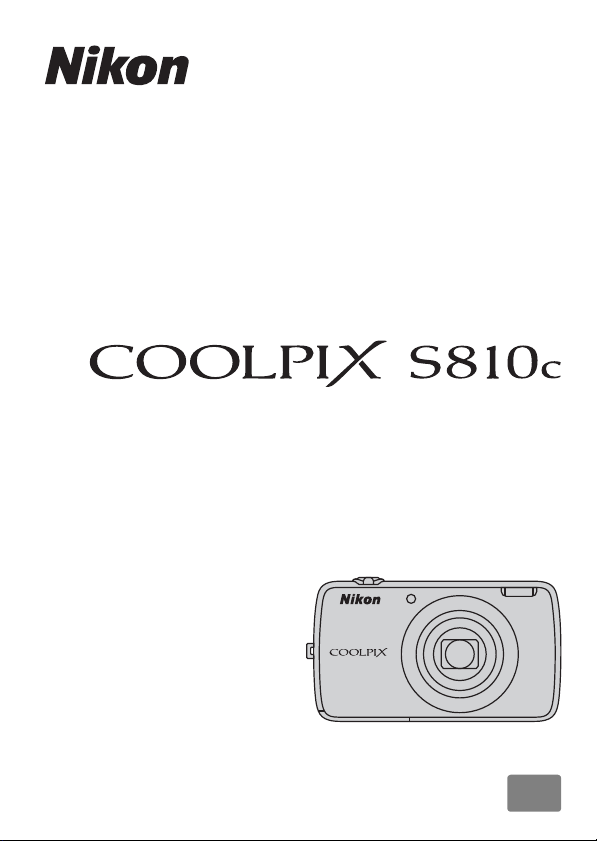
DIGITAL CAMERA
Reference Manual
En
Page 2
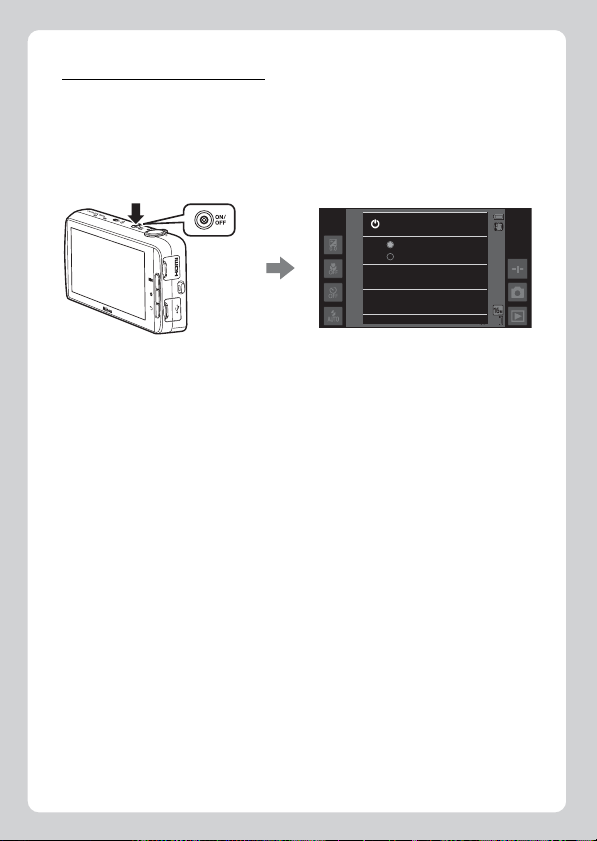
Convenient Features
1910
The COOLPIX S810c is equipped with a stand by mode that helps to reduce
battery power consumption. Select either power off or stand by mode
depending on the situation.
To display the selection screen, press and hold the power switch for several
seconds while the camera is on.
Power off
Prepare for quick start
Quick power off
Stand by
Reboot
1910
1910
Stand by
Select Stand by while shooting.
• When the camera is in stand by mode, press the power switch to turn the
monitor back on.
Off
Select Power off if you are not using the camera for a while. You can select the
options below to control how the camera turns off.
• Prepare for quick start (default setting): The status of the camera is saved
before turning off. The camera starts up quickly the next time you turn it on.
• Quick power off: The camera turns off immediately.
B Note
When the use of electronic devices is prohibited or restricted, turn off the camera
(Aix).
Page 3
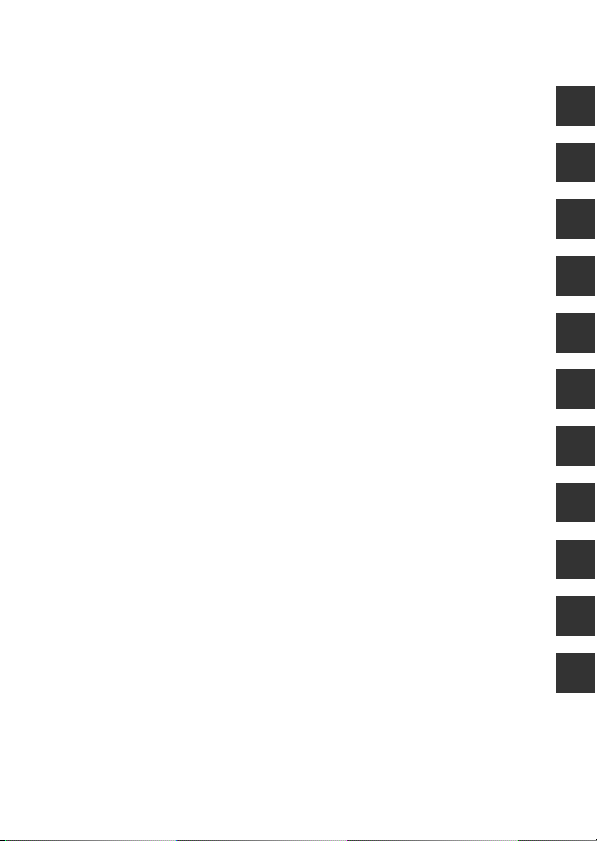
Introduction
Parts of the Camera
Basic Steps for Shooting and Playback
Shooting Features
Playback Features
Recording and Playing Back Movies
General Camera Setup
Using Android OS
Connecting the Camera to a TV and Computer
Reference Section
Technical Notes and Index
i
Page 4
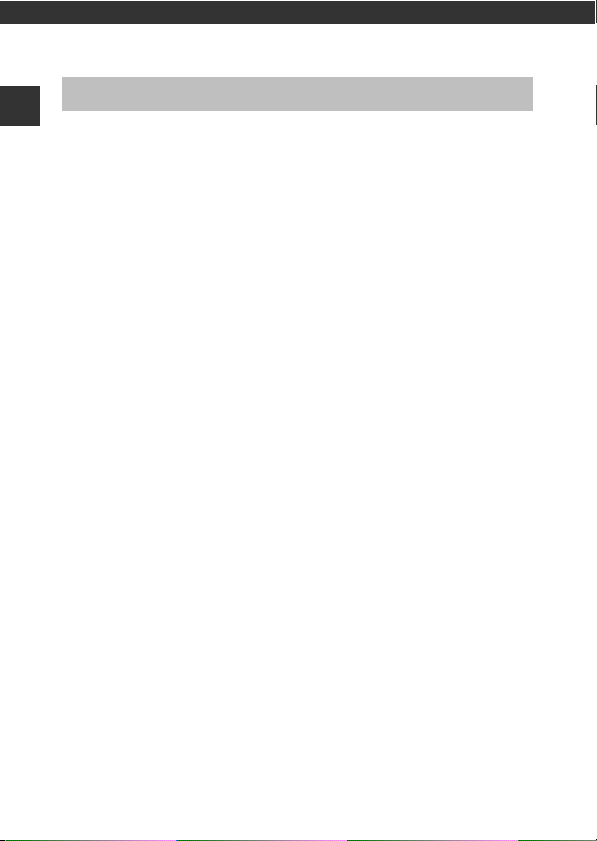
Introduction
Read This First
Thank you for purchasing the Nikon COOLPIX S810c digital camera. Before
Introduction
using the camera, please read the information in “For Your Safety“ (Avii–ix)
and familiarize yourself with the information provided in this manual. After
reading, please keep this manual handy and refer to it to enhance your
enjoyment of your new camera.
ii
Page 5
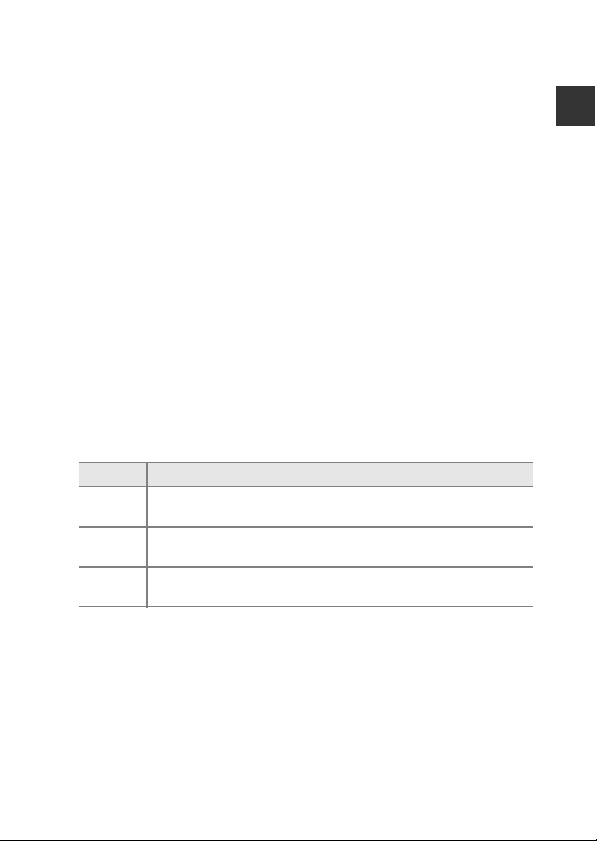
Oth
About This Manual
If you want to start using the camera right away, see “Basic Steps for Shooting
and Playback” (A10).
To learn about the parts of the camera and basic operations, see “Parts of the
Camera” (A1).
er Information
• Symbols and conventions
Symbol Description
B
C
A/E/FThese icons indicate other pages containing relevant information;
• microSDHC/microSDXC memory cards are referred to as “memory cards” in
this manual.
• The setting at the time of purchase is referred to as the “default setting.”
• The names of menu items displayed in the camera monitor, and the names
of buttons or messages displayed on a computer monitor appear in bold.
• In this manual, images are sometimes omitted from monitor display
samples so that monitor indicators can be more clearly shown.
• Illustrations and monitor content shown in this manual may differ from the
actual product.
This icon indicates cautions and information that should be read
before using the camera.
This icon indicates notes and information that should be read
before using the camera.
E:“Reference Section”, F: “Technical Notes and Index.”
Introduction
iii
Page 6
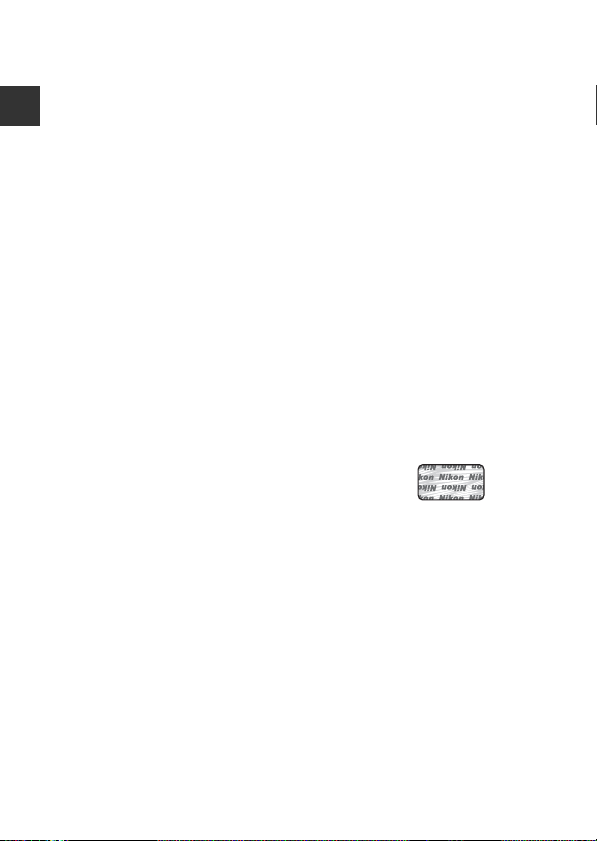
Information and Precautions
Life-Long Learning
As part of Nikon’s “Life-Long Learning” commitment to ongoing product support
and education, continually updated information is available online at the following
Introduction
sites:
• For users in the U.S.A.: http://www.nikonusa.com/
• For users in Europe and Africa: http://www.europe-nikon.com/support/
• For users in Asia, Oceania, and the Middle East: http://www.nikon-asia.com/
Visit these sites to keep up-to-date with the latest product information, tips, answers
to frequently asked questions (FAQs), and general advice on digital imaging and
photography. Additional information may be available fr om the Nikon representative
in your area. Visit the site below for contact information.
http://imaging.nikon.com/
Use Only Nikon Brand Electronic Accessories
Nikon COOLPIX cameras are designed to the highest standards and include complex
electronic circuitry. Only Nikon brand electronic accessories (including battery
chargers, batteries, Charging AC Adapters, AC adapters and, USB cables) certified by
Nikon specifically for use with this Nikon digital camera are engineered and proven
to operate within the operational and safety requirements of this electronic circuitry.
THE USE OF NON-NIKON ELECTRONIC ACCESSORIES COU LD DAMAGE THE CAMERA
AND MAY VOID YOUR
The use of third-party rechargeable Li-ion batteries
not bearing the Nikon holographic seal could
interfere with normal operation of the camera or
result in the batteries overheating, igniting,
rupturing, or leaking.
For more information about Nikon brand accessories,
contact a local authorized Nikon dealer.
Before Taking Important Pictures
Before taking pictures on important occasions (such as at weddings or before taking
the camera on a trip), take a test shot to ensure that the camera is functioning
normally. Nikon will not be held liable for damages or lost profits that may result from
product malfunction.
NIKON WARRANTY.
Holographic seal:
Identifies this device as an
authentic Nikon product.
iv
Page 7
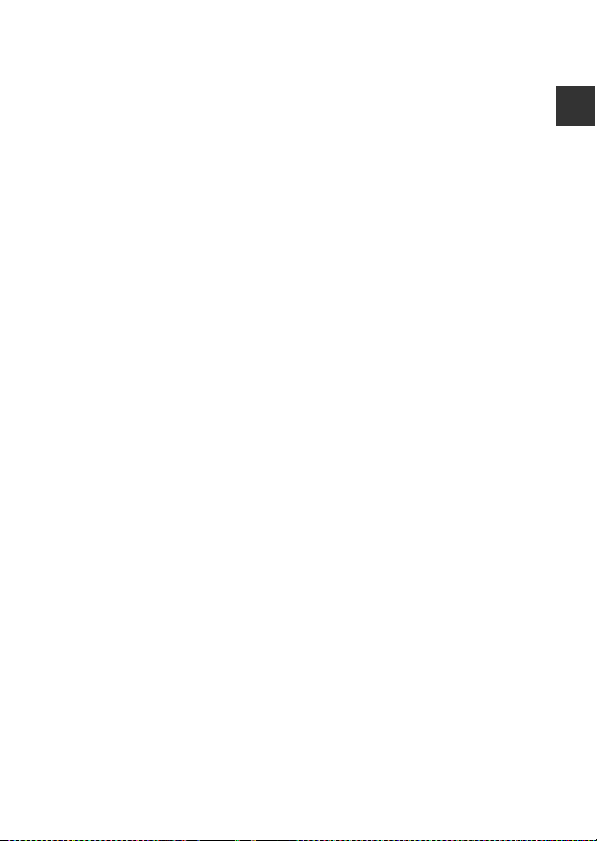
About the Manuals
• No part of the documentation included with this product may be reproduced,
transmitted, transcribed, stored in a retrieval system, or translated into any
language in any form, by any means, without Nikon’s prior written permission.
• Nikon reserves the right to cha nge the specifications of the hardware and software
described in the documentation at any time and without prior notice.
• Nikon will not be held liable for any damages resulting from the use of this
product.
• While every effort was made to ensure that the information in the documentation
is accurate and complete, we would appreciate it were you to bring any errors or
omissions to the attention of the Nikon representative in your area (address
provided separately).
Notice Concerning Prohibition of Copying or Reproduction
Note that simply being in possession of material that was digitally copied or
reproduced by means of a scanner, digital camera or other device may be
punishable by law.
• Items prohibited by law from being copied or reproduced
Do not copy or reproduce paper money, coins, securities, government bonds or
local government bonds, even if such copies or reproductions are stamped
“Sample.” The copying or reproduction of paper money, coins, or securities which
are circulated in a foreign country is prohibited. Unless the prior permission of the
government was obtained, the copying or reproduction of unused postage
stamps or post cards issued by the government is prohibited. The copying or
reproduction of stamps issued by the government and of certified documents
stipulated by law is proh ibited.
• Cautions on certain copies and reproductions
The government has issued cautions on copies or reproductions of securities
issued by private companies (shares, bills, checks, gift certificates, etc.), commuter
passes, or coupon tickets, except when a minimum of necessary copies are to be
provided for business use by a company. Also, do not copy or reproduce passports
issued by the government, licenses issued by public agencies and private groups,
ID cards and tickets, such as passes and meal coupons.
• Comply with copyright notices
The copying or reproduction of copyrighted creative works such as books, music,
paintings, woodcut prints, maps, drawings, movies, and photographs (including
those downloaded from the Internet, and those originally installed on or captured
by the camera) is governed by national and international copyright laws. Do not
use this product for the purpose of making illegal copies or to infringe copyright
laws.
Introduction
v
Page 8
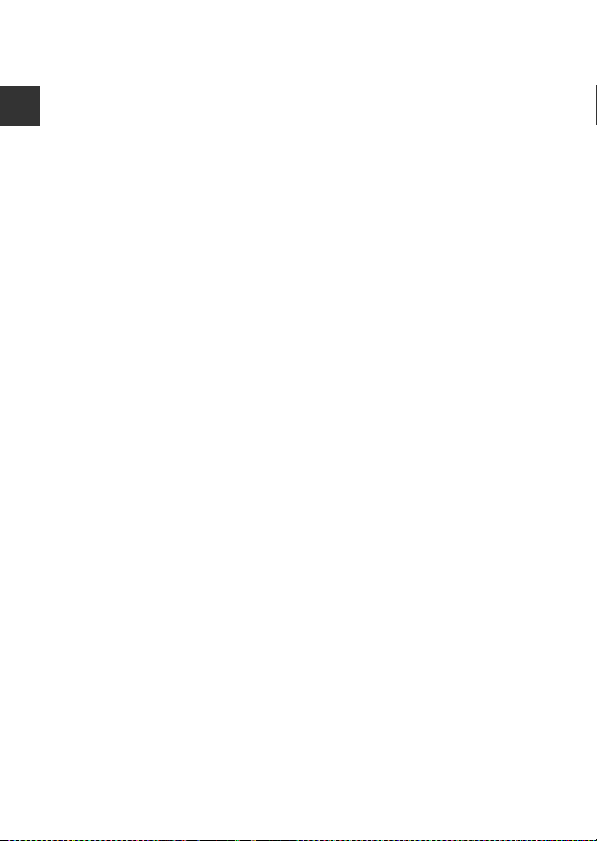
Disposing of Data Storage Devices
Please note that deleting images or formattin g data storage devices such as memory
cards or built-in camera memory does not completely erase the original image data.
Deleted files can sometimes be recovered from discarded storage devices using
commercially available software, potentially resulting in the malicious use of pers onal
Introduction
image data. Ensuring the privacy of such data is the user’s responsibility.
Before discarding a data storage device or transferring ownership to another person,
erase all data using commercial deletion software, or format the device and then
completely refill it with images containing no private information such as images of
the sky or ground (with the Record location data (A78) option set to Off). Care
should be taken to avoid injury or damage to property when physically destroying
data storage devices.
vi
Page 9
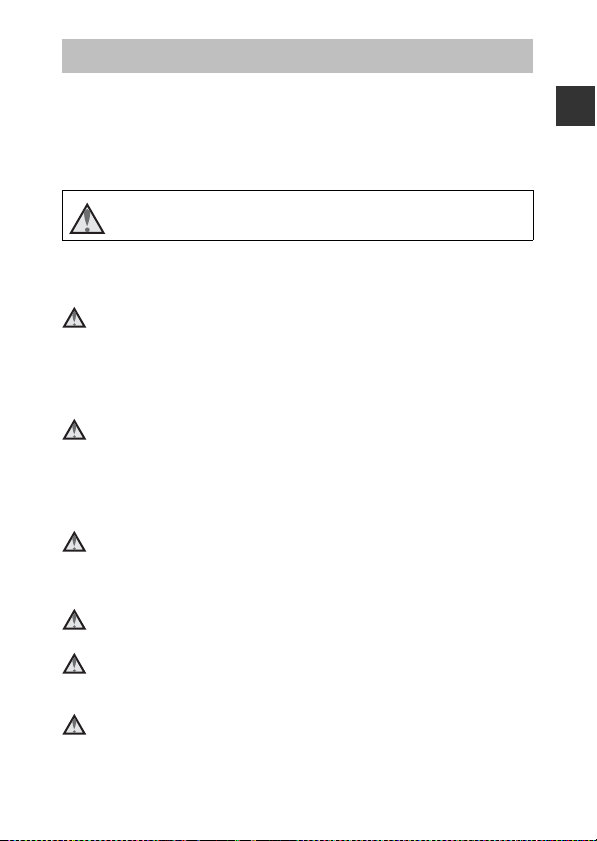
For Your Safety
To prevent damage to your Nikon product or injury to yourself or to others,
read the following safety precautions in their entirety before using this
equipment. Keep these safety instructions where all those who use the product
will read them.
The consequences that could result from failure to observe the precautions
listed in this section are indicated by the following symbol:
This icon marks warnings, information that should be read before using
this Nikon product, to prevent possible injury.
WARNINGS
Turn off in the event of malfunction
Should you notice smoke or an unusual smell coming from the camera or
Charging AC Adapter, unplug the Charging AC Adapter and remove the
battery immediately, taking care to avoid burns. Continued operation could
result in injury. After removing or disconnecting the power source, take the
equipment to a Nikon-authorized service representative for inspection.
Do not disassemble
Touching the internal parts of the camera or Charging AC Adapter could result
in injury. Repairs should be performed only by qualified technicians. Should the
camera or Charging AC Adapter break open as the result of a fall or other
accident, take the product to a Nikon-authorized service representative for
inspection, after unplugging the product and/or removing the battery.
Do not use the camera or Charging AC Adapter in the presence of
flammable gas
Do not use electronic equipment in the presence of flammable gas, as this
could result in explosion or fire.
Handle the camera strap with care
Never place the strap around the neck of an infant or child.
Keep out of reach of children
Particular care should be taken to prevent infants from putting the battery or
other small parts into their mouths.
Do not remain in contact with the camera, battery charger, or AC
adapter for extended periods while the devices are on or in use.
Parts of the devices become hot. Leaving the devices in direct contact with the
skin for extended periods may result in low-temperature burns.
Introduction
vii
Page 10
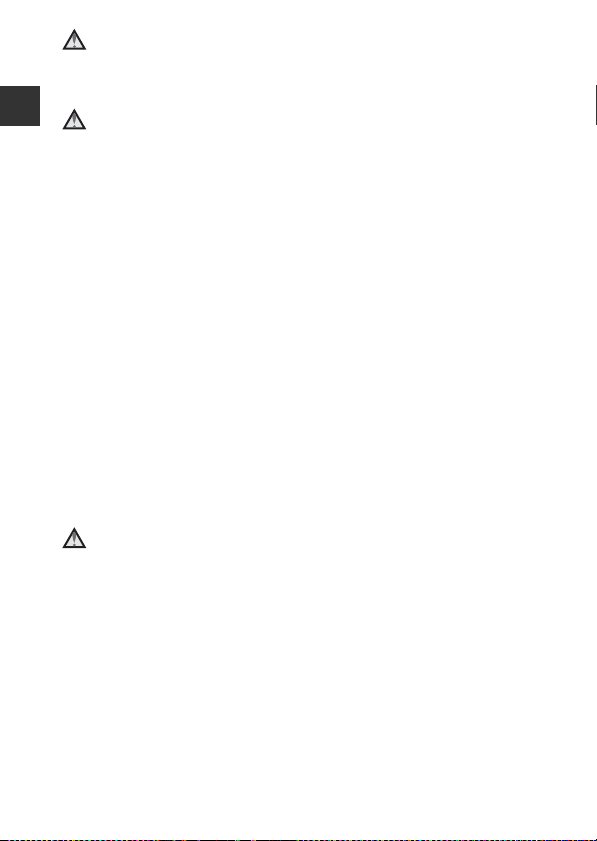
Do not leave the product where it will be exposed to extremely
high temperatures, such as in an enclosed automobile or in direct
sunlight
Failure to observe this precaution could cause damage or fire.
Introduction
Observe caution when handling the battery
The battery may leak, overheat or explode if improperly handled. Observe the
following precautions when handling the battery for use in this product:
• Before replacing the battery, turn the product off. If you are using the
Charging AC Adapter/AC adapter, be sure it is unplugged.
• Use only a Rechargeable Li-ion Battery EN-EL23 (included). Charge the
battery by using a camera that supports battery charging. To perform this
operation, use the Charging AC Adapter EH-71P (included) and USB cable
UC-E21 (included). The Battery Charger MH-67P (available separately) is also
available to charge the battery without using a camera.
• When inserting the battery, do not attempt to insert it upside down or
backwards.
• Do not short or disassemble the battery or attempt to remove or break the
battery insulation or casing.
• Do not expose the battery to flame or excessive heat.
• Do not immerse in or expose to water.
• Replace the terminal cover before transporting the battery. Do not transport
or store with metal objects such as necklaces or hairpins.
• The battery is prone to leakage when fully discharged. To avoid damage to
the product, be sure to remove the battery when no charge remains.
• Discontinue use immediately should you notice any change in the battery,
such as discoloration or deformation.
• If liquid from the damaged battery comes in contact with clothing or skin,
rinse immediately with plenty of water.
Observe the following precautions when handling the Charging
AC Adapter
• Keep dry. Failure to observe this precaution could result in fire or electric
shock.
• Dust on or near the metal parts of the plug should be removed with a dry
cloth. Continued use could result in fire.
• Do not handle the plug or go near the Charging AC Adapter during
lightning storms. Failure to observe this precaution could result in electric
shock.
• Do not damage, modify, forcibly tug or bend the USB cable, place it under
heavy objects, or expose it to heat or flames. Should the insulation be
damaged and the wires become exposed, take it to a Nikon-authorized
service representative for inspection. Failure to observe these precautions
could result in fire or electric shock.
viii
Page 11
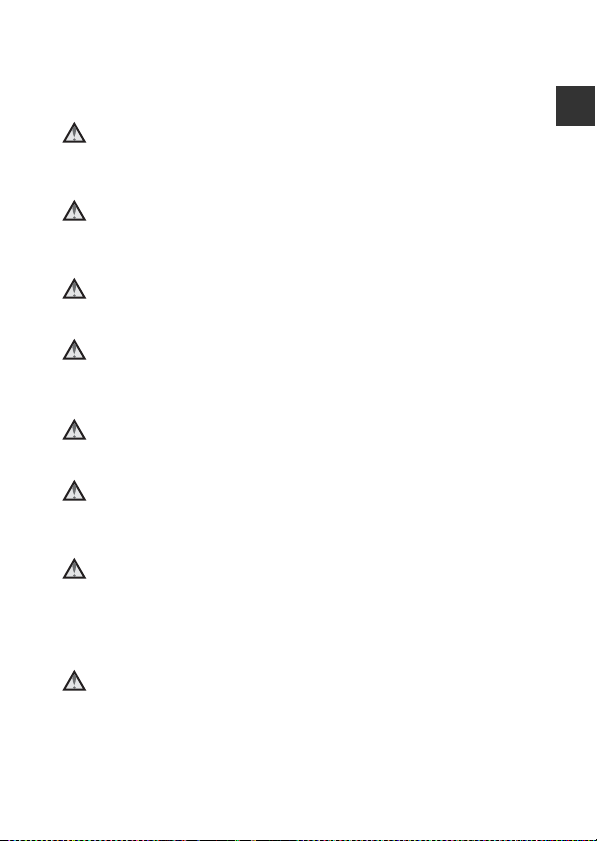
• Do not handle the plug or Charging AC Adapter with wet hands. Failure to
observe this precaution could result in electric shock.
• Do not use with travel converters or adapters designed to convert from one
voltage to another or with DC-to-AC inverters. Failure to observe this
precaution could damage the product or cause overheating or fire.
Use the appropriate power supply (battery, Charging AC adapter,
AC adapter, USB cable)
Using a power supply other than those provided or sold by Nikon could result
in damage or malfunction.
Use appropriate cables
When connecting cables to the input and output jacks, use only the cables
provided or sold by Nikon for the purpose, to maintain compliance with
product regulations.
Handle moving parts with care
Be careful that your fingers or other objects are not pinched by the lens cover
or other moving parts.
Using the flash close to your subject’s eyes could cause temporary
visual impairment.
The flash should be no less than 1 meter (3 ft 4 in.) from the subject.
Particular care should be observed when photographing infants.
Do not operate the flash with the flash window touching a person
or object
Failure to observe this precaution could result in burns or fire.
Avoid contact with liquid crystal
Should the monitor break, care should be taken to avoid injury caused by
broken glass and to prevent liquid crystal from the monitor touching the skin
or entering the eyes or mouth.
Turn the power off when using inside an airplane or the hospital
Turn the power off while inside the airplane during take off or landing. Do not
use wireless network functions while in the air. Follow the instructions of the
hospital when using while in a hospital. The electromagnetic waves emitted by
this camera may disrupt the electronic systems of the airplane or the
instruments of the hospital.
Do Not Use a Headset or Earphones While Driving or Walking
This may cause accidents.
Introduction
ix
Page 12
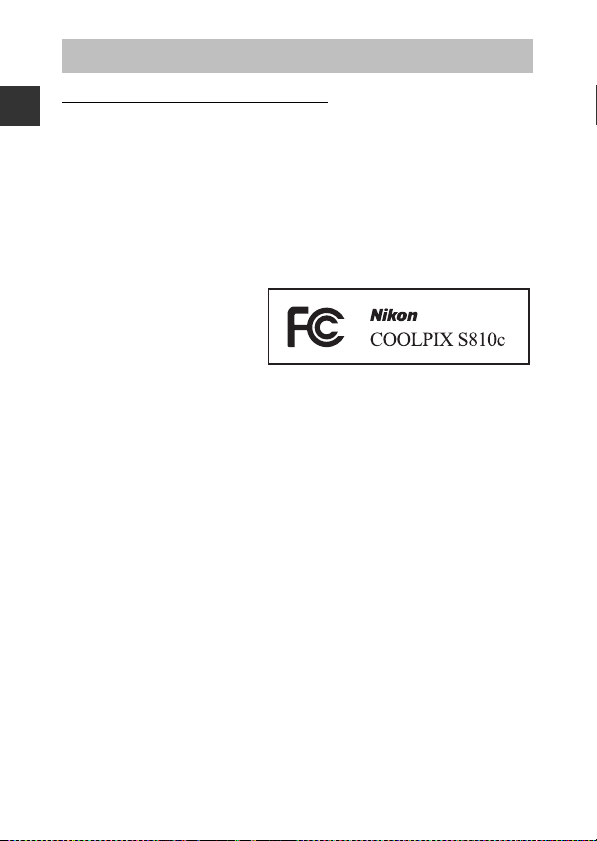
Notices
Notices for Customers in the U.S.A.
IMPORTANT SAFETY INSTRUCTIONS–SAVE THESE INSTRUCTIONS.
Introduction
DANGER - TO REDUCE THE RISK OF FIRE OR ELECTRIC SHOCK,
CAREFULLY FOLLOW THESE INSTRUCTIONS
For connection to a supply not in the U.S.A., use an attachment plug adapter of
the proper configuration for the power outlet if needed.
The power supply unit is intended to be correctly orientated in a vertical or
floor mount position.
Federal Communications Commission (FCC) Radio Frequency
Interference Statement
This equipment has b een tested
and found to comply with the
limits for a Class B digital device,
pursuant to part 15 of the FCC
Rules. These limits are designed
to provide reasonable
protection against harmful interference in a residential installation. This
equipment generates, uses and can radiate radio frequency energy and, if not
installed and used in accordance with the instructions, may cause harmful
interference to radio communications. However, there is no guarantee that
interference will not occur in a particular installation. If this equipment does
cause harmful interference to radio or television reception, which can be
determined by turning the equipment off and on, the user is encouraged to try
to correct the interference by one or more of the following measures:
• Reorient or relocate the receiving antenna.
• Increase the separation between the equipment and receiver.
• Connect the equipment into an outlet on a circuit different from that to
which the receiver is connected.
• Consult the dealer or an experienced radio/ TV technician for help.
x
Page 13
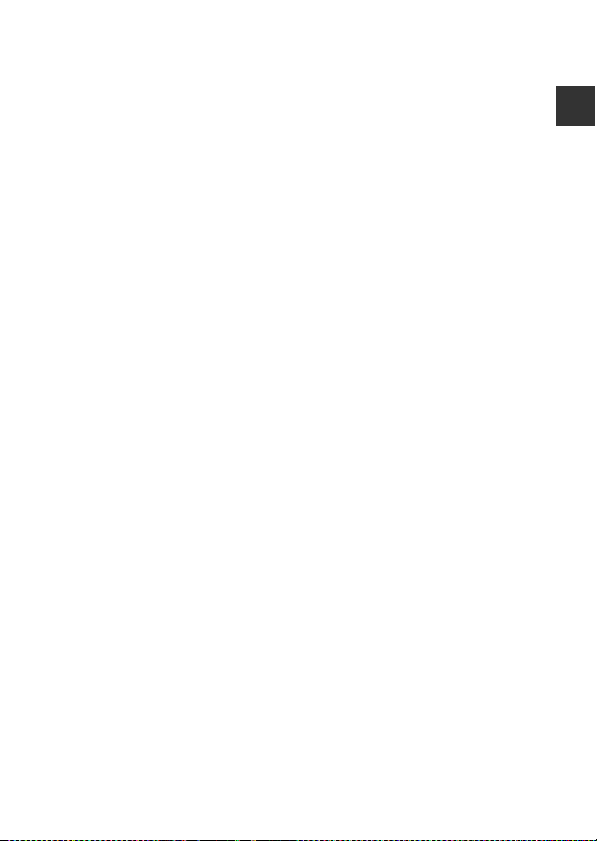
CAUTIONS
Modifications
The FCC requires the user to be notified that any changes or modifications
made to this device that are not expressly approved by Nikon Corporation may
void the user’s authority to operate the equipment.
Interface Cables
Use the interface cables sold or provided by Nikon for your equipment. Using
other interface cables may exceed the limits of Class B Part 15 of the FCC rules.
Notice for customers in the State of California
WARNING
Handling the cord on this product will expose you to lead, a chemical known to
the State of California to cause birth defects or other reproductive harm.
Wash hands after ha ndling.
Nikon Inc.,
1300 Walt Whitman Road
Melville, New York 11747-3064
USA
Tel: 631-547-4200
Introduction
xi
Page 14
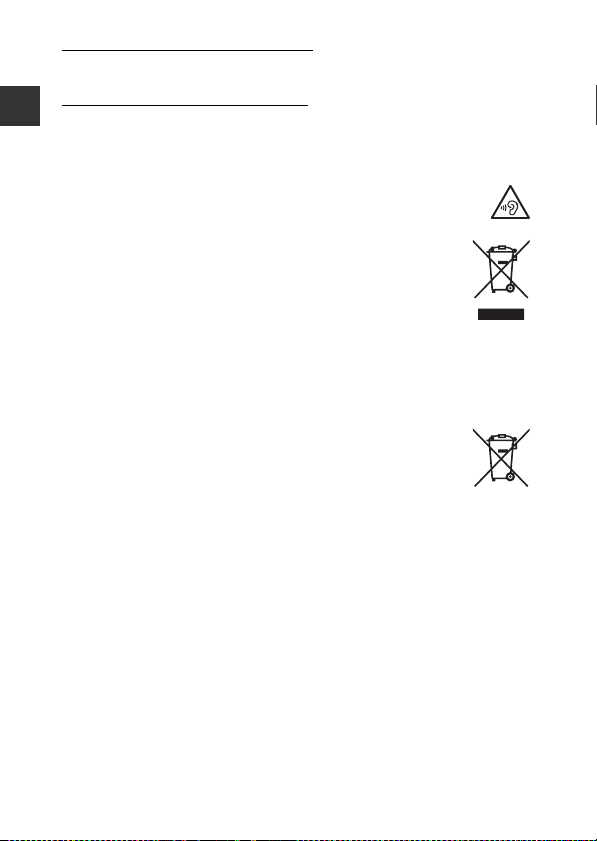
Notice for Customers in Canada
CAN ICES-3 B / NMB-3 B
Notices for Customers in Europe
CAUTIONS
Introduction
RISK OF EXPLOSION IF BATTERY IS REPLACED BY AN INCORRECT TYPE.
DISPOSE OF USED BATTERIES ACCORDING TO THE INSTRUCTIONS.
TO PREVENT POSSIBLE HEARING DAMAGE, DO NOT LISTEN AT
HIGH VOLUME LEVELS FOR LONG PERIODS.
This symbol indicates that electrical and electronic equipment is to
be collected separately.
The following apply only to users in European countries:
• This product is designated for separate collection at an
appropriate collection point. Do not dispose of as household
waste.
• Separate collection and recycling helps conserve natural resources and
prevent negative consequences for human health and the environment
that might result from incorrect disposal.
• For more information, contact the retailer or the local authorities in charge
of waste management.
This symbol on the battery indicates that the battery is to be
collected separately. The following apply only to users in European
countries:
• All batteries, whether marked with this symbol or not, are
designated for separate collection at an appropriate collection point. Do not
dispose of as household waste.
• For more information, contact the retailer or the local authorities in charge
of waste management.
xii
Page 15
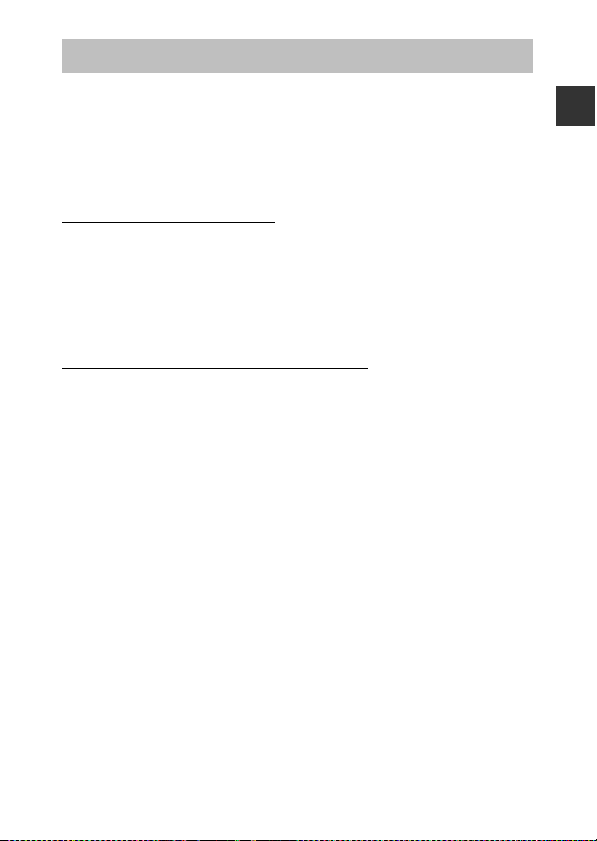
Wi-Fi (Wireless LAN Network) Function
This product is controlled by the United States Export Administration
Regulations, and you are required to obtain permission from the United States
government if you export or re-export this product to any country to which the
United States embargoes goods. The following countries were subject to
embargo: Cuba, Iran, North Korea, Sudan, and Syria. Since the target countries
are subject to change, please contact the United States Department of
Commerce for the latest information.
Restrictions on Wireless Devices
The wireless transceiver included in this product conforms to wireless
regulations in the country of sale and is not for use in other countries (products
purchased in the EU or EFTA can be used anywhere within the EU and EFTA).
Nikon does not accept liability for use in other countries. Users who are unsure
as to the original country of sale should consult with their local Nikon service
center or Nikon-authorized service representative. This restriction applies to
wireless operation only and not to any other use of the product.
Notice for Customers in the U.S.A. and Canada
Federal Communications Commission (FCC) and Industry of Canada
(IC)
Declaration of Conformity
This device complies with Part 15 of FCC Rules and Industry Canada licenceexempt RSS standard(s). Operation is subject to the following two conditions:
(1) this device may not cause interference, and (2) this device must accept any
interference, including interference that may cause undesired operation of this
device.
FCC/IC RF Exposure Statement
This transmitter must not be co-located or operated in conjunction with any
other antenna or transmitter.
The available scientific evidence does not show that any health problems are
associated with using low power wireless devices. There is no proof, however,
that these low power wireless devices are absolutely safe. Low power wireless
devices emit low levels of radio frequency energy (RF) in the microwave range
while being used. Whereas high levels of RF can produce health effects (by
heating tissue), exposure to low-level RF that does not produce heating effects
causes no known adverse health effects. Many studies of low-level RF
exposures have not found any biological effects. Some studies have suggested
that some biological effects might occur, but such findings have not been
confirmed by additional research.
Introduction
xiii
Page 16
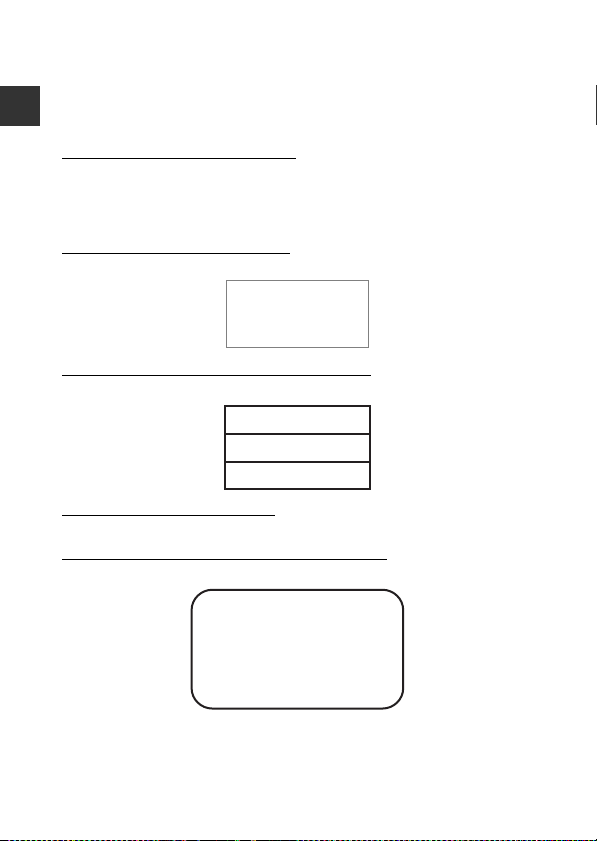
COOLPIX S810c, which is equipped with a DW092 (FCC ID:EW4DW092/IC
ID:4634A-3149EC) Wireless LAN Module, has been tested and found to comply
with FCC/IC radi ation exposure limits set forth fo r an uncontrolled environmen t
and meets the FCC radio frequency (RF) Exposure Guidelines in Supplement C
to OET65 and RSS-102 of the IC radio frequency (RF) Exposure rules. Please refer
to the SAR test report that was uploaded to FCC website.
Introduction
Declaration of Conformity
Hereby, Nikon Corporation, declares that COOLPIX S810c is in compliance with
the essential requirements and other relevant provisions of Directive 1999/5/
EC. The declaration of conformity may be consulted at
http://imaging.nikon.com/support/pdf/DoC_S810c.pdf.
Notice for Customers in Singapore
This device complies with radio-frequency regulations.
(Europe)
Complies with
IDA Standards
DA103423
Notice for
This device complies with radio-frequency regulations.
Customers in the Sultanate of Oman
OMAN - TRA
R/0934/13
D100428
Notice for Customers in Jamaica
This product contains a Type Approved Module by Jamaica : “SMA - DW092”
Notice for customers in the United Arab Emirates
This device complies with radio-frequency regulations.
TRA
REGISTERED No.
ER0103077/13
DEALER No.
DA0087468/12
xiv
Page 17
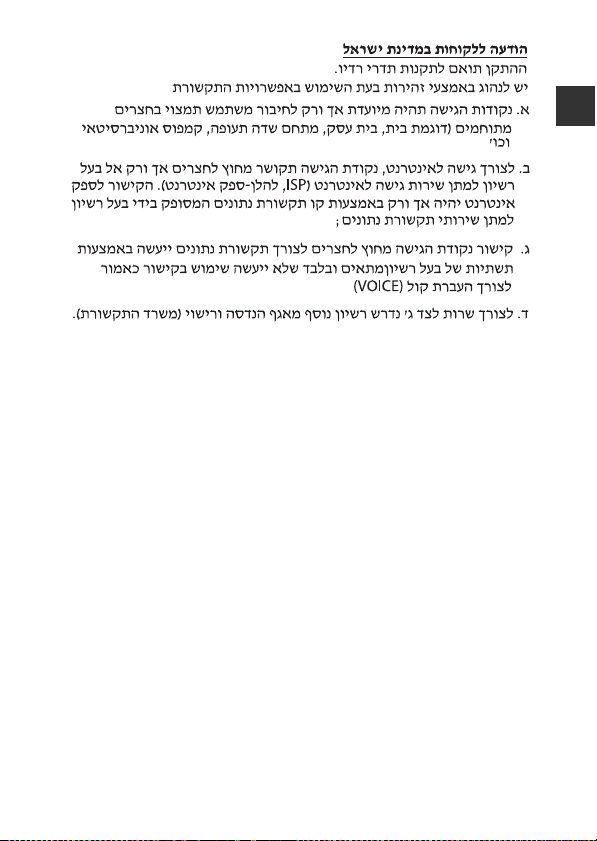
Precautions when Using Radio Transmissions
• Always keep in mind that radio transmission or reception of data is subject
to interception by third parties. Note that Nikon is not responsible for data or
information leaks that may occur during data transfer.
• The operating frequency band of this equipment is used by industrial,
scientific, consumer and medical equipment including microwave ovens,
premises radio stations for identifying mobile units used in the
manufacturing lines of plants (radio stations requiring no license), and
amateur radio stations (hereinafter referred to as “another station”). 1. Before
using this equipment, confirm that another station is not being operated
nearby. 2. In the event of this equipment causing harmful radio wave
interference wit h another station, promptly chan ge the operating frequency
or stop radio wave emission by turning off the power, etc. 3. If you have
further questions, contact a Nikon service center or Nikon au thorized service
representative.
Precautions when Using the Wireless LAN Functions
• When using the LAN function of this product, the product will search for
wireless networks automatically. At this time, the product may display
wireless networks (SSIDs) for which you are not an authorized user. Use of
such a wireless network may be regarded as unauthorized access. Never
connect to an SSID that you are not authorized to use.
Introduction
xv
Page 18
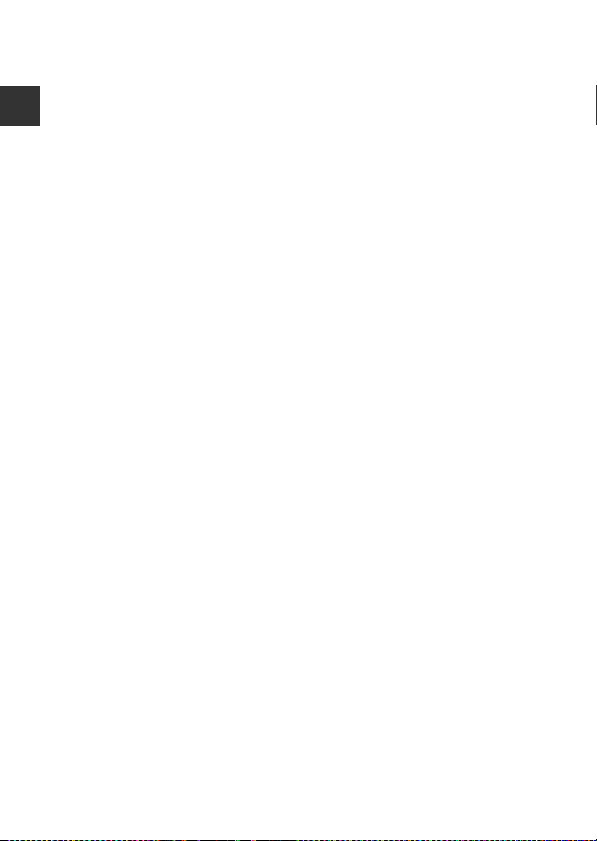
Personal Information Management and Disclaimer
• User information registered and configured on the product, including
wireless LAN connection settings and other personal information, is
susceptible to alteration and loss resulting from operational error, static
electricity, accident, malfunction, repair or other handling. Always keep
separate copies of important information. Nikon is not responsible for any
Introduction
direct or indirect damages or lost profits resulting from alteration or loss of
content that is not attributable to Nikon.
• Before discarding this product or transferring it to another owner, it is
recommended that you apply the reset option from Factory data reset in
Backup & reset and Erase SD card in Storage in the Android™ OS (A86)
setting menu, to delete all user information registered and configured with
the product, including wireless LAN connection settings and other personal
information.
• Nikon is not responsible for any communication charges stemming from
unauthorized access to a public wireless LAN by third parties, or any other
damages resulting from theft of the product.
• Nikon is not responsible for any damages stemming from unauthorized use
of email addresses stored in the camera resulting from theft of the product.
xvi
Page 19
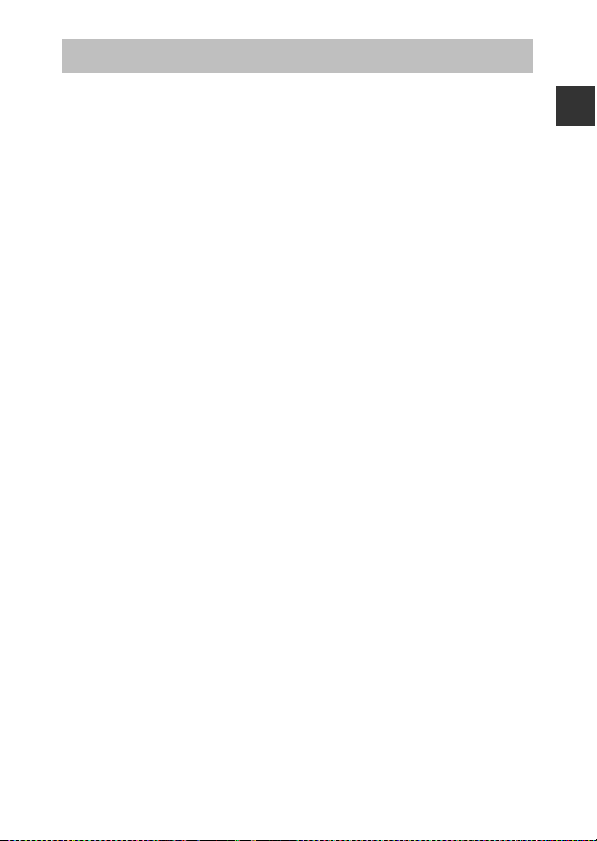
Notes About GPS
Notes About Personal Information
An individual may be identified from still images or movies that have been
recorded with location information. Observe caution when you transfer still
images or movies recorded with location information to a third party or upload
them to a network such as the Internet where the public can view them. Be
sure to read “Disposing of Data Storage Devices” (Avi).
Using the Camera Overseas
• Before taking the camera with GPS function overseas for travel, consult your
travel agency or embassy of the country you are visiting to confirm whether
there is any restriction on use.
• The GPS may not function properly in China and on the borders between
China and neighboring countries (as of Octorber 2013).
Introduction
xvii
Page 20
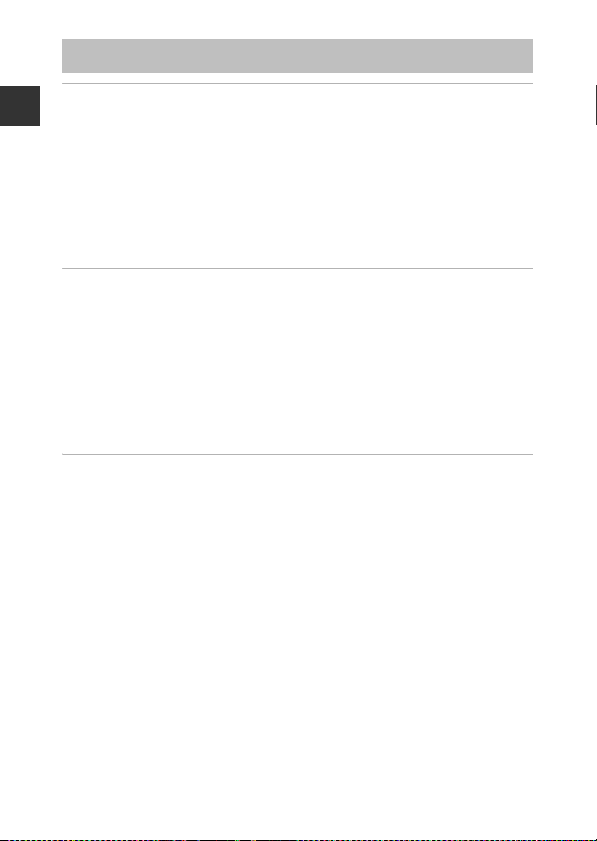
Table of Contents
Introduction ................................................................................................................ ii
Read This First ............................................................................................................................ ii
Introduction
About This Manual ..................................................................................................................................... iii
Information and Precautions ............................................................................................................... iv
For Your Safety ........................................................................................................................ vii
WARNINGS .................................................................................................................................................... vii
Notices .......................................................................................................................................... x
Wi-Fi (Wireless LAN Network) Function ......................................................................... xiii
Notes About GPS................................................................................................................... xvii
Parts of the Camera .................................................................................................. 1
The Camera Body........................ .............................................................................................. 1
Attaching the Camera Strap.................................................................................................................. 2
Using the Camera Buttons ..................................................................................................................... 3
Using the Menu by Pressing and Holding the Power Switch.......................................... 3
Operating the Touch Panel ................................................................................................................... 4
Indicators of the Monitor/Touch Panel................... .......................................................... 6
Shooting Mode ............................................................................................................................................. 6
Playback Mode .............................................................................................................................................. 8
Basic Steps for Shooting and Playback............................................................ 10
Preparation 1 Insert the Battery ........................................................................................ 10
Preparation 2 Charge the Battery ................................................................................... .. 12
Preparation 3 Insert a Memory Card ................................................................................ 14
Internal Memory and Memory Cards............................................................................................ 15
Preparation 4 Configuring Various Settings ................................................................. 16
Date & Time Settings .............................................................................................................................. 17
Step 1 Turn the Camera On ................................................................................................. 18
Taking Pictures Immediately After Turning on the Camera........................................... 19
Step 2 Select a
Available Shooting Modes .................................................................................................................. 21
Step 3 Frame a Picture .......................................................................................................... 22
Using the Zoom......................................................................................................................................... 23
Step 4 Focus and Shoot........................................................................................................ 24
The Shutter-release Button ................................................................................................................. 25
Shooting Mode.......................................................................................... 20
xviii
Page 21
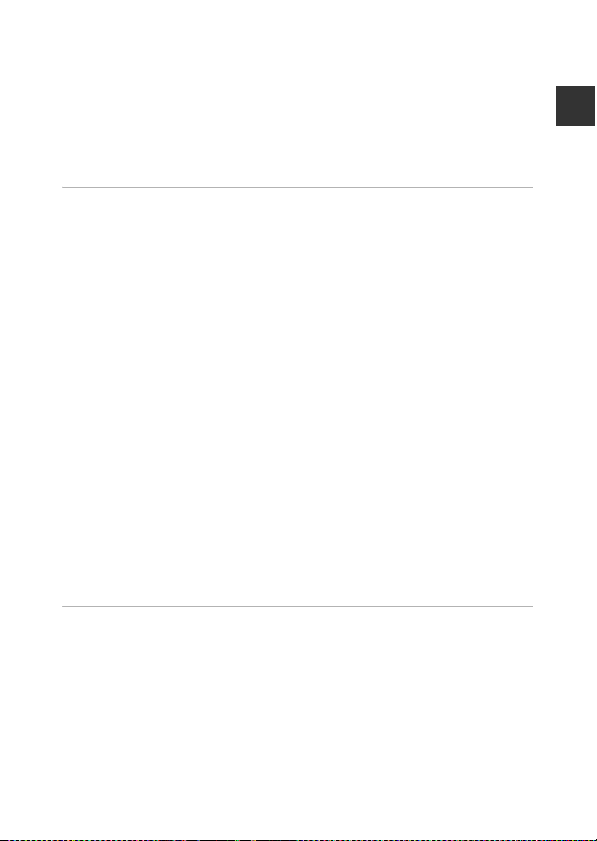
Step 5 Play Back Images ....................................................................................................... 26
Step 6 Delete Images............................................................................................................. 28
Step 7 Turn the Camera Off................................................................................................. 30
Power Saving Function ......................................................................................................................... 31
Adding Comments to Images ............................................................................................ 32
Adding Comments when Shooting.............................................................................................. 32
Adding Comments when Playing Back ...................................................................................... 33
Viewing/Editing Comments............................................................................................................... 33
Shooting Features................................................................................................... 34
G (Easy Auto) Mode ............................................................................................................ 34
A (Auto) Mode ...................................................................................................................... 35
Scene Mode (Shooting Suited to Scenes)...................................................................... 37
Tips and Notes ............................................................................................................................................ 39
Special Effects Mode (Applying Effects When Shooting)......................................... 42
Smart Portrait Mode (Shooting Smiling Faces)............................................................ 44
Basic Shooting
Using the Flash ........................................................................................................................................... 47
Using the Self-timer................................................................................................................................. 49
Using Macro Mode................................................................................................................................... 51
Adjusting Brightness (Exposure Compensation) .................................................................. 52
Default Settings....... .......................................................................................... ......................................... 53
Functions That Can Be Set with the d Button (Shooting Menu) ..................... 55
Shooting Menu Options....................................................................................................................... 56
Functions That Cannot Be Used Simultaneously ........................................................ 57
Focusing on Subjects ............................................................................................................ 60
Using Target Finding AF ....................................................................................................................... 60
Face Detection............................................................................................................................................ 61
Skin Softening ............................................................................................................................................. 62
Subjects Not Suitable for Autofocus ............................................................................................. 62
Focus Lock..................................................................................................................................................... 63
Settings........................................................................................................ 46
Introduction
Playback Features.................................................................................................... 64
Playback Zoom ........................................................................................................................ 64
Thumbnail Playback .............................................................................................................. 65
Timeline View (Chronological Display) ........................................................................... 66
Adding Images to a Timeline ............................................................................................................ 66
Displaying Images in Timeline View.............................................................................................. 68
Functions That Can Be Set with the d Button (Timeline Menu) ........................... 69
xix
Page 22
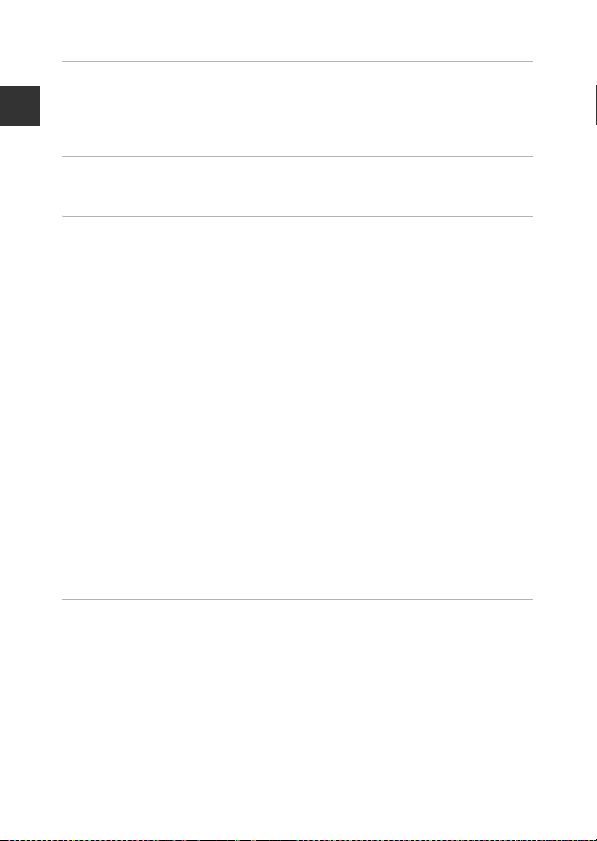
Functions That Can be Set with the d Button (Playback Menu) ...................... 70
Recording and Playing Back Movies................................................................. 72
Recording Movies ................................................................................................................... 72
Introduction
Functions That Can be Set with the d Button (Movie menu)................................ 75
Movie Playback........................................................................................................................ 76
General Camera Setup........................................................................................... 77
Functions That Can Be Set with the d Button (Setup Menu) ............................ 77
Using Android OS.................................................................................................... 79
Basic Operations for the Home Screen........................................................................... 79
Indicators on the Home Screen ....................................................................................................... 79
Activating the Main Applications.................................................................................................... 80
Using Status Bar ......................................................................................................................................... 81
Switching the Screen.............................................................................................................................. 81
Using the Option Menu ........................................................................................................................ 82
Using Google Search Bar...................................................................................................................... 82
Entering Text ............................................................................................................................ 83
Using the Keyboard ................................................................................................................................. 83
Other Keyboard Operations ............................................................................................................... 84
Editing Text................................................................................................................................................... 84
Using the Voice Typing Function................................................................................................ .... 85
Using Android OS Setting Menu ....................................................................................... 86
Using the Internet................................................................................................................... 88
Setting Up a Wi-Fi (Wireless LAN) Network .............................................................................. 88
Setting Up a Google Account ........................................................................................................... 90
Sharing Images ........................................................................................................................................... 91
Using the Internet..................................................................................................................................... 92
Using Google Play Store (Getting Applications).................................................................... 93
Connecting the Camera to a TV and Computer........................................... 94
Connection Methods............................................................................................................. 94
Using ViewNX 2 ....................................................................................................................... 96
Installing ViewNX 2 .................................................................................................................................. 96
Transferring Images to the Computer ......................................................................................... 97
Viewing Images.......................................................................................................................................... 99
xx
Page 23
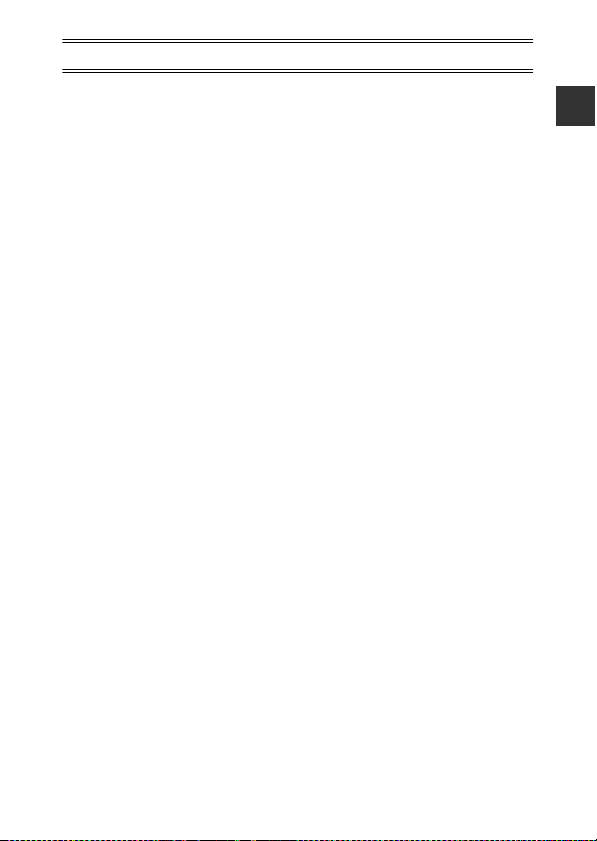
Reference Section .............................................................................................. E1
Using Easy Panorama (Shooting and Playback) ..................................................... E2
Shooting with Easy Panorama .................................................................................................... E2
Viewing Images Captured with Easy Panorama .............................................................. E5
Editing Images (Still Images) ......................................................................................... E6
Before Editing Images ...................................................................................................................... E6
k Quick Retouch: Enhancing Contrast and Saturation............................................ E7
I D-Lighting: Enhancing Brightness and Contrast...................................................... E8
i Filter Effects: Digital Filters....................................................................................................... E9
e Skin Softening: Softening Skin Tones........................................................................... E11
g Small Picture: Making Smaller Images......................................................................... E12
o Crop: Creating a Cropped Copy ....................................................................................... E13
Connecting the Camera to a TV (Playback on a TV) ........................................... E14
Transferring Image
Installing the Connect to S810c Application on Your Smart Device ............... E16
Configuring the Connection Settings Between the Camera and Your Smart
Device (Simple Setup)................................................................................................................... E17
Transferring Images from Camera to Smart Device ................................................... E19
Changing the Connect to S810c Application Settings ............................................ E21
The Shooting Menu (for A (Auto) Mode) ............................................................ E22
A Image Mode (Image Size and Quality) ........................................................................ E22
q/s/r Touch Shooting ........................................................................................................ E23
E ISO Sensitivity ................................................ ............................................................................. E29
V Continuous................................................................................................................................... E30
w White Balance (Adjusting Hue) ....................................................................................... E32
G AF Area Mode ............................................................................................................................. E34
The Smart Portrait Menu.............................................................................................. E36
e Skin Softening ............................................................................................................................ E36
y Blink Proof...................................................................................................................
a Smile Timer................................................................................................................................... E38
The Playback Menu ........................................................................................................ E39
d Add to/Remove from Timeline View ........................................................................... E39
e Erase Location Data ................................................................................ ................................ E39
b Slide Show .................................................................................................................................... E40
d Protect............................................................................................................................................ E41
a Print Order (Creating a DPOF Print Order) ................................................................ E43
f Rotate Image ............................................................................................................................... E46
h Copy (Copy Between Internal Memory and Memory Card).......................... E47
s to Your Smart Device............................................................ E16
.................. E37
Introduction
xxi
Page 24
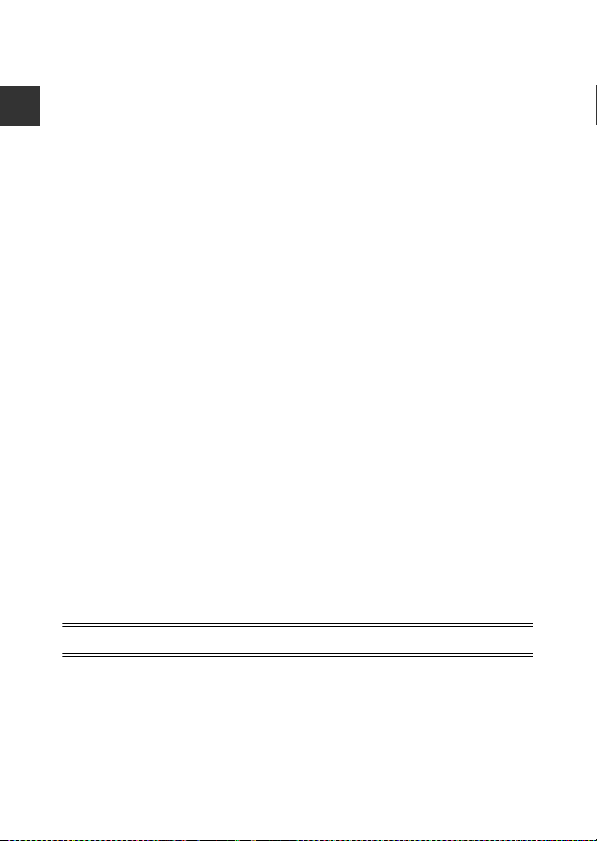
The Movie Menu ............................................................................................................. E49
D Movie Options ........................................................................................................................... E49
q Touch Shooting ........................................................................................................................ E50
A Autofocus Mode....................................................................................................................... E51
Y Wind Noise Reduction ........................................................................................................ E51
The Setup Menu.............................................................................................................. E52
Introduction
Welcome Screen............................................................................................................................... E52
Monitor Settings .............................................................................................................................. E52
Print Date (Imprinting Date and Time) ............................................................................... E54
Vibration Reduction.................................................. ...................................................................... E55
AF Assist ................................................................................................................................................. E56
Digital Zoom ...................................................................................................................................... E56
Shutter Sound .................................................................................................................................... E57
HDMI ....................................................................................................................................................... E57
Blink Warning...................................................................................................................................... E58
Record Location Data.................................................................................................................... E59
Reset All.................................................................................................................................................. E60
Firmware Version ............................................................................................................................ E60
Basic Settings for the And
Wi-Fi ........................................................................................................................................................ E61
Touch Sounds .................................................................................................................................... E62
Brightness ............................................................................................................................................ E62
Display Off ........................................................................................................................................... E62
Shut-down Timer ............................................................................................................................. E63
Erase SD Card (Format) ................................................................................................................ E63
Location Access ................................................................................................................................ E64
Language .............................................................................................................................................. E67
Reboot ................................................................................................................................................... E67
Factory Data Reset ......................................................................................................................... E67
Error Messages................................................................................................................. E68
File Names ......................................................................................................................... E71
Optional Accessories ..................................................................................................... E72
roid OS............................................................................. E61
Technical Notes and Index ............................................................................... F1
Caring for the Product ...................................................................................................... F2
The Camera............................................................................................................................................... F2
The Battery ................................................................................................................................................ F3
Charging AC Adapter ......................................................................................................................... F4
Memory Cards......................................................................................................................................... F5
xxii
Page 25
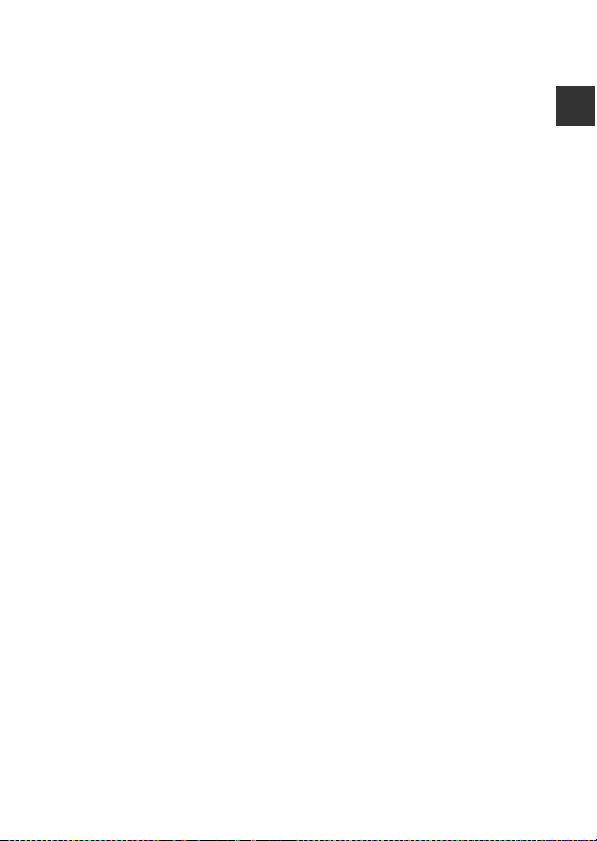
Cleaning and Storage........................................................................................................ F6
Cleaning...................................................................................................................................................... F6
Storage ........................................................................................................................................................ F6
Troubleshooting ................................................................................................................. F7
Specifications ..................................................................................................................... F 15
Approved Memory Cards.............................................................................................................. F20
Index...................................................................................................................................... F23
Introduction
xxiii
Page 26
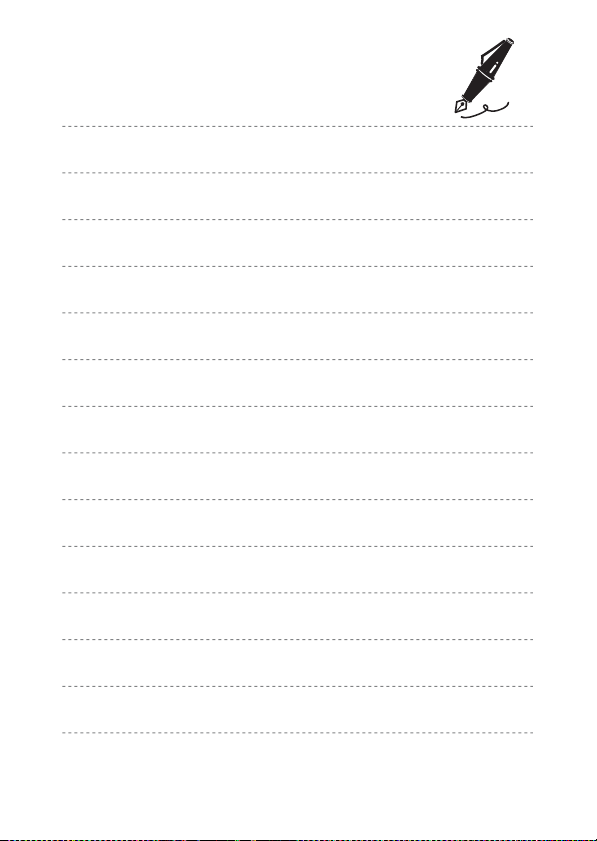
xxiv
Page 27
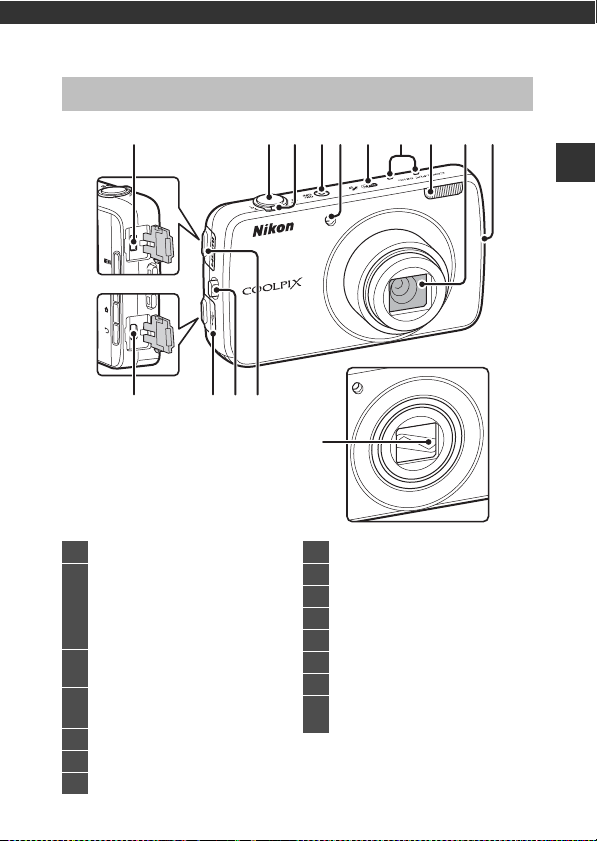
Parts of the Camera
The Camera Body
115 2 3 4 6 75
13 12 1114
Lens cover closed
1 Shutter-release button...................... 24
Zoom control.......................................... 23
f: wide-angle .................................. 23
2
g: telephoto........................................ 23
h: thumbnail playback.............. 65
i: playback zoom ............................64
Power switch/power-on lamp
3
.................................................................. 13, 18
Self-timer lamp.................. .....................49
4
AF-assist illuminator............77, E56
5 GPS antenna ....................................E65
6 Microphone (stereo)................... 72, 85
7 Flash.............................................................. 47
89
10
8 Lens
9 Wi-Fi (wireless LAN) antenna
10 Lens cover
11 HDMI connector cover......94, E14
12 Eyelet for camera strap ........................ 2
13 USB connector cover ..........12, 94, 97
14 Micro-USB connector..........12, 94, 97
HDMI Micro connector (Type D)
15
.........................................................94, E14
Parts of the Camera
1
Page 28
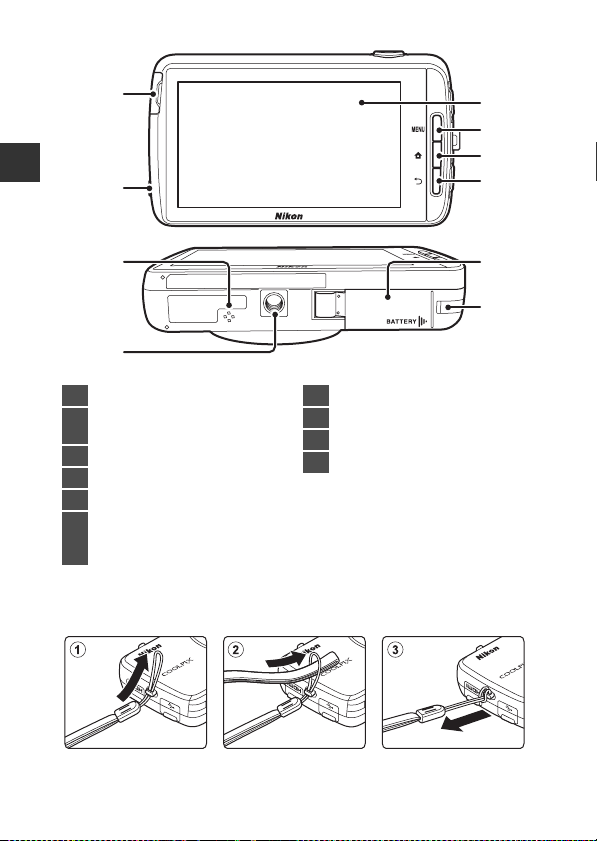
10
1
2
3
Parts of the Camera
9
4
8
7
1 Monitor/touch panel........................4, 6
d (menu) button
2
...................................... 3, 55, 70, 75, 77, 82
3 W (home) button ........................... 3, 79
4 V (back) button ......................................3
5 Battery chamber cover...................... 10
Power connector cover
6
(for connection with optional AC
Adapter) .............................................E72
Attaching the Camera Strap
2
5
6
7 Tripod socket
8 Speaker ....................................................... 76
9 Headset connector...................... 76, 93
10 Memory card slot cover.................... 14
Page 29
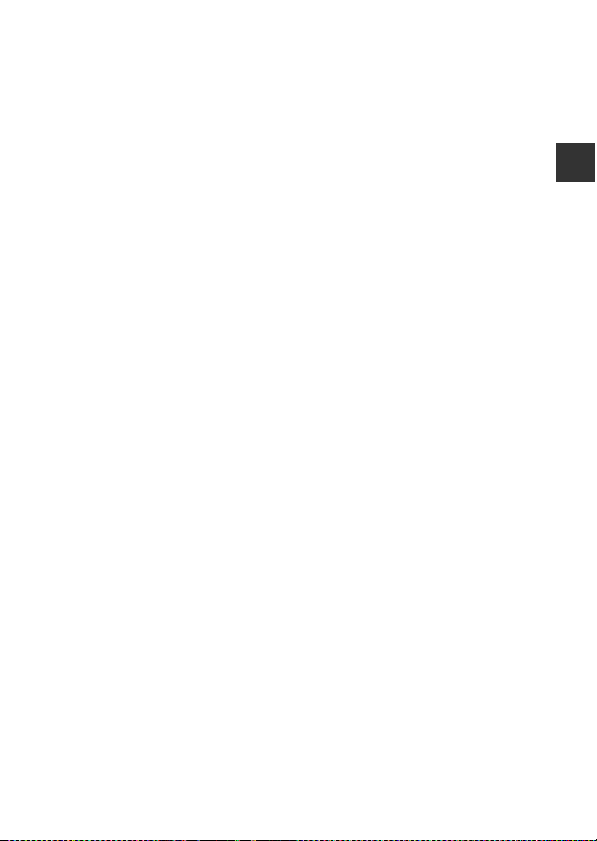
Using the Camera Buttons
Use the method described below.
d (menu) button
• Press the d button to display menus.
The shooting menu or playback menu is displayed when using the camera,
and the option menu is displayed when using Android OS. Tap a menu
option to select it.
W (home) button
• Press the W button to display the home screen (A79).
• To display the list screen showing the most recently used applications, press
and hold the W button for a few seconds on the home screen.
• To turn on the camera and display the home screen, press and hold the W
button for a few seconds while the camera is off.
V (back) button
• Press the V button to return to the previous screen.
• The message Press again to exit. is displayed when you press the V
button on the shooting screen (E70). To return to the shooting screen,
press the shutter-release button.
Using the Menu by Pressing and Holding the Power Switch
While the camera is on, press and hold the power switch for several seconds to
select the menu options listed below.
• Power off: The camera turns off (A30).
• Stand by: The camera enters stand by mode (A30).
• Reboot: The camera restarts (A87).
• Screenshot: The currently displayed image is saved as an image file.
Parts of the Camera
3
Page 30
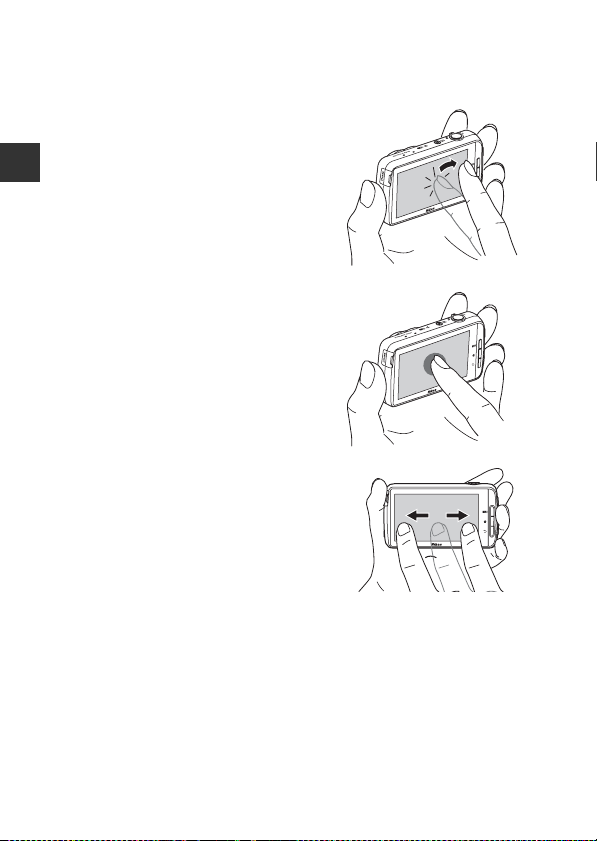
Operating the Touch Panel
The monitor on this camera is a touch panel display operated by finger. Use the
method described below.
Tapping
Tap the touch panel.
Use this operation to:
• Select icons
Parts of the Camera
• Select images in thumbnail playback
mode (A65)
• Perform touch shooting operations
(A56)
Touching and Holding
Place your finger on an item or icon, and
hold it there for several seconds.
Use this operation to:
• Edit text (A84)
Dragging
Drag your finger across the touch panel
and remove it from the touch panel.
Use this operation to:
• Scroll through images in full-frame
playback mode (A26)
• Move the visible portion of an image
enlarged with playback zoom (A64)
• Move sliders such as when adjusting exposure compensation (A52)
4
Page 31

Spreading/Pinching
Spread two fingers apart/pinch two fingers
together.
Use this operation to:
• Zoom in/out on an image (A64) in playback
mode
• Switch to thumbnail playback mode from
full-frame playback mode (A65)
Flicking
Place your finger on the touch panel and
quickly move it up, down, right, or left and
release it to scroll.
Use this operation to:
• Switch the screen (A81)
B Notes About the Touch Panel
• This camera utilizes a static touch panel. Therefore, it may not respond when
touched with fingernails or gloved fingers.
• Do not press on the touch panel with pointed objects.
• Do not apply unnecessary pressure to the touch panel.
• The touch panel may not respond to touch if a commercially available protecting
film is applied.
B Notes About Touch Panel Operations
• The camera may not respond if your finger is left in one place too long.
• The camera may not respond if the followings are made.
- Bounce your finger off the display
- Drag your finger over too short a distance
- Stroke the display too lightly
- Move your finger too quickly
- Fail to move both fingers simultaneously when spreading or pinching
• The camera may not respond if something else is touching the touch panel when
your finger touches it.
Parts of the Camera
5
Page 32

Indicators of the Monitor/Touch Panel
1 / 250 F3.3
1600
999
9999
29m 0s
29m 0s
999
The information that is displayed in the monitor during shooting and playback
changes depending on the camera’s settings and state of use. By default, the
camera turns off after a few seconds (when Photo info is set to Auto info in
Monitor settings (A77)).
Shooting Mode
Parts of the Camera
When the operation icons and indicators are hidden on the shooting screen,
tap A to display them again.
a
4
b
35
6
30
34
33
32
31
23
1
5
TW
9
8
10
7
a
b
11
29
12
28
1600
2423222120
25
1 / 250 F3.3
1 / 250 F3.31600
17
1927 26
INININ
15
999
999
13
ab
14
999
999
INININ
9999
9999
INININ
29m 0s
29m 0s
29m 0s
29m 0s
16
18
ab
6
Page 33

1 Macro mode ............................................ 51
2 Zoom indicator.............................. 23, 51
3 Focus indicator....................................... 24
a Image mode..................... 56, E22
4
b Movie options.................. 75, E49
5 “Date not set” indicator..................... 16
6 GPS reception status ..........78, E59
a Battery level indicator ................. 18
7
b Battery charging indicator
........................................................... 13, 18
Vibration reduction icon
8
..........................................................77, E55
Touch AF/AE cancellation
9
......................................... 56, E26, E28
10 Slider display.............................36, 38, 43
11 Information redisplay............6, E53
12 Shooting mode1........................... 20, 21
Playback mode (switch to playback
13
2
mode)
........................................................ 26
a Num ber of exposure s remaining
14
(still images) ......................18, E22
b Movie length ................................... 72
15 Internal memory indicator.............. 18
16 Print date indicator...... 25, 77, E54
17 Aperture..................................................... 25
a Creative slider/Scene effect
adjustment slider................... 36, 38
18
b Special effect adjustment slider
.................................................................. 43
19 Shutter speed ......................................... 25
Focus area (subject tracking)
20
.........................................................56, E26
Focus area (touch AF/AE)
21
.........................................................56, E28
Focus area (pet or face detection)
22
................................................................. 41, 61
23 Focus area (center) .............................. 63
24 Focus area (target finding AF) ...... 60
Continuous shooting (pet portrait
25
or smart portrait scene mode)
................................................................. 41, 44
26 Adjusted the vividness...................... 36
27 ISO sensitivity.......................... 56, E29
28 Flash indicator ........................................ 47
Basic shooting settings
29
..................................................47, 49, 51, 52
Continuous shooting (when using
30
auto shooting mode)......... 56, E30
31 Backlighting (HDR)............................... 40
32 Pet portrait auto release................... 41
33 Smile timer ............................... 56, E38
34 Adjusted the hue.................................. 36
35 White balance......................... 56, E32
1
Icons displayed vary depending on current shooting mode.
2
After an image is taken, its preview image is displayed.
3
Each icon also indicates the current setting.
Parts of the Camera
3
7
Page 34

Playback Mode
15/11/2013 15:30
9999. JPG
999
999
29m 0s
29m 0s
9999
9999
999
999
b
If you tap anywhere on the playback screen other than on an operation icon,
the information is hidden regardless of the setting in Photo info (A77). Tap
the monitor to display the information again.
a
b
Parts of the Camera
15/11/2013 15:30
15/11/2013 15:30
9999. JPG
9999. JPG
24
23
22
21
20
18
19
3
421
5
9
11
12
13
999
999999
999//
INININ
17
1516
ab
999
999999
INININ
9999//
999//
INININ
99999999
6
7
29m 0s
29m 0s
29m 0s
29m 0s9999
8
a
10
14
8
Page 35

1 Date/time of recording..................... 17
15/11/2013 15:30
0004. JPG
4444/
15/11/2013 15:30
0004. JPG
4444/
2 File number and type ................E71
Movie playback...................................... 76
3
Easy panorama playback ....40, E5
4 Print order icon ...................... 70, E43
5 c D-Lighting icon ...............70, E8
s Quick retouch icon........70, E7
6
i Filter effects icon ............70, E9
g Skin softening icon..... 70, E11
Recorded location data ....78, E59
7
a Using GPS
b Using Wi-Fi
a Battery level indicator ................. 18
8
b Battery charging indicator
........................................................... 13, 18
9 Protect icon.............................. 70, E41
10 Wi-Fi ON/OFF.................................. 27, 88
11 Share images........................................... 91
1
Icons displayed vary depending on the shooting mode.
2
Icons displayed vary depending on the setting used for shooting.
Shooting mode (switch to
12
shooting mode)
1
.................................. 26
13 Timeline view.......................................... 66
a Current frame number/
14
total number of frames.............. 26
b Movie length .................................... 76
15 Internal memory indicator.............. 15
16 Display comment................................. 33
17 Add comment........................................ 33
18 Delete comment .................................. 33
C Small picture icon .......70, E12
19
a Crop icon..........................64, E13
20 Easy panorama icon...............40, E4
21 Movie options2...................... 75, E49
22 Image mode2.......................... 56, E22
23 Edit comment......................................... 33
24 Image added to the timeline ........ 66
C Rotating the Monitor Display
The monitor display rotates automatically as shown below, depending on how the
camera is oriented.
• The monitor display does not rotate during movie recording or playback.
• To prevent the monitor display from rotating automatically, go to Display in the
Android OS setting menu (A86), and tap Auto-rotate screen to remove the
check mark.
15/11/2013 15:30
15/11/2013 15:30
0004. JPG
15/11/2013 15:30
15/11/2013 15:30
0004. JPG
0004. JPG
0004. JPG
Parts of the Camera
/
/
9
Page 36

Basic Steps for Shooting and Playback
Preparation 1 Insert the Battery
1 Open the battery-chamber
cover.
Basic Steps for Shooting and Playback
2 Insert the battery.
• Push the orange battery latch in the
direction indicated by the arrow
(1), and fully insert the battery (2).
• The battery locks into place when
inserted correctly.
B Be Careful to Insert the Battery in Correct Direction
Inserting the battery upside down or backwards could
damage the camera.
3 Close the battery-chamber
cover.
10
Battery latch
Page 37

Removing the Battery
Turn the camera off and make sure that
the power-on lam p and the monitor have
turned off, and then open the batterychamber cover.
Move the battery latch in the direction
indicated by the arrow (1), to eject the
battery (2).
B High Temperature Caution
The camera, battery, or memory card may be hot immediately after using the
camera.
Basic Steps for Shooting and Playback
11
Page 38

Preparation 2 Charge the Battery
1 Prepare the included Charging AC
Adapter.
If a plug adapter* is included with your camera, attach the
plug adapter to the plug on the Charging AC Adapter.
Push the plug adapter firmly until it is securely held in
place. Once the two are connected, attempting to
Basic Steps for Shooting and Playback
forcibly remove the plug adapter could damage the
product.
* The shape of the plug adapter varies depending on the
country or region in which the camera was purchased.
The Charging AC Adapter comes with the plug adapter
attached in Argentina and Brazil.
2 Make sure the battery is installed in the camera, and then
connect the camera to the Charging AC Adapter in order of
1 to 3.
• Make sure that the plugs are properly oriented. Do not insert or remove the
plugs at an angle when connecting or disconnecting them.
B Note
Do not use a USB cable other than the UC-E21. Using a USB cable other than
the UC-E21 could result in overheating, fire or electric shock.
Power-on lamp
Electrical outlet
12
USB cable (included)
Page 39

• The power-on lamp slowly flashes orange to indicate that the battery is
charging.
Power-on lamp Description
Glows/Flashes slowly
(orange)
Off
Flashes quickly (orange)
The battery is charging.
When charging is complete, the power-on lamp
stops flashing (orange) and turns off. About 3
hours 45 minutes are required to fully charge an
exhausted battery.
• The ambient temperature is not suited to
charging. Charge the battery indoors with an
ambient temperature of 5°C to 35°C (41°F to
95°F).
• The USB cable or Charging AC Adapter is not
properly connected, or there is a problem with
the battery. Disconnect the USB cable or
unplug the Charging AC Adapter and correctly
connect it again, or change the battery.
3 Disconnect the Charging AC Adapter from the electrical
outlet, and then disconnect the USB cable.
B Notes About Charging the Battery
• The camera can be operated while the battery is charging, but the charging time
increases.
• If the battery level is extremely low, you may not be able to operate the camera
while the battery is charging.
• If the battery is not inserted in the camera, you cannot charge the battery or
operate the camera.
• Do not, under any circumstances, use another make or model of AC adapter other
than Charging AC Adapter EH-71P, and do not use a commercially available USBAC adapter or a battery charger for a mobile phone. Failure to observe this
precaution could result in overheating or in damage to the camera.
C Charging Using a Computer or Battery Charger
• You can also charge the battery by connecting the camera to a computer.
However, the camera operations are limited when the USB storage option is
turned on (A95).
• The Battery Charger MH-67P (available separately; E72) can be used to charge
the battery without using the camera.
Basic Steps for Shooting and Playback
13
Page 40

Preparation 3 Insert a Memory Card
1 Turn off the camera and
open the memory card slot
cover.
2 Insert the memory card.
Basic Steps for Shooting and Playback
• Slide the memory card in the correct
orientation until it clicks into place.
Memory card slot
B Be Careful to Insert the Memory Card in Correct Direction
Inserting the memory card upside down or backwards coul d
damage the camera or the memory car d.
3 Close the memory card s lot
cover.
B Formatting a Memory Card
The first time you insert a memory card that has been used in another device into
this camera, make sure to format it with this camera. Insert the memory card into the
camera, go to the Android OS setting menu (A86), and select Storage followed by
Erase SD card.
14
Page 41

Removing the Memory Card
Turn the camera off and make sure that
the power-on lam p and the monitor have
turned off, and then open the memory
card slot cover.
Gently push the memory card into the
camera (1) to partially eject the card
(2).
B High Temperature Caution
The camera, battery, or memory card may be hot immediately after using the
camera.
Internal Memory and Memory Cards
Camera data, including still images and movies, can be saved either in the
camera’s internal memory or on a memory card. To use the camera’s internal
memory, first remove the memory card.
Basic Steps for Shooting and Playback
15
Page 42

Preparation 4 Configuring Various Settings
When you turn on the camera for the first time after purchase, the welcome
screen is displayed. Follow the on-screen instructions to set each option.
• Some settings require you to enter text. See “Entering Text” (A83) for more
information about entering text.
• To set up a Wi-Fi (wireless LAN) connection, you must have access to a Wi-Fi
(wireless LAN) network. Before configuring the Wi-Fi (wireless LAN) settings on
the camera, make sure that your Wi-Fi (wireless LAN) network is set up and that
you know your network SSID and password.
• You can also configure each setting at a later time.
Basic Steps for Shooting and Playback
1 Press the power switch to turn on
the camera.
• The monitor turns on, and the welcome
screen is displayed.
2 Select the language.
• Drag your finger up or down to scroll through the language list, select the
desired language, and tap Start.
3 Configure the Wi-Fi (wireless LAN) settings.
• Tap the desired SSID (name of Wi-Fi (wireless LAN) network) in the list of
available networks, enter the password, and tap Connect.
• Tap Skip to configure the setting later.
• When the connection is established, you can configure a Google™ account.
Follow the on-screen instructions to set up the account.
4 Set the various options such as the date and time.
• Follow the on-screen instructions to set each option.
• If yz are displayed at the bottom of the monitor, tap z to display the next
screen and y to return to the previous screen.
• When the settings are complete, the Android OS home screen is displayed.
To begin shooting, activate the camera’s shooting application by tapping
(Shooting). See “Activating the Main Applications” (A80) for more
information.
• If you exit without setting the date and time, O will flash when the shooting
screen is displayed. We recommend that you set the date and time before
shooting (A17).
16
Page 43

Date & Time Settings
Press the W button M Settings M Date & time
Configure the date and time settings on the Android OS setting menu (A86).
Option Description
Set date
Set time
Select time zone
Use 24-hour format
Choose date format Specify the order of the displayed date.
Set camera clock to current date (month, day and year).
• Drag each option up or down to specify the value, and
tap Done.
Set camera clock to current time.
• Drag each option up or down to specify the value, and
tap Done.
Select your home time zone.
• If you change the time zone after setting the time, the
time that you set also changes.
Select the 24-hour format display or 12-hour format
display.
• To select the 24-hour format display, add a check mark by
tapping.
• In some time displays such as the playback screen, 24-hour
format is displayed regardless of the settings.
C Changing the Settings Later
• See “Language & input” (A87) for more information about language settings.
• See “Setting Up a Wi-Fi (Wireless LAN) Network” (A88) for more information.
• See “Setting Up a Google Account” (A90) for more information.
• See “Date & Time Settings” (A17) for more information.
• See “Location access” (A86) for more information about setting the location
information.
C Clock Battery
• The camera’s clock is powered by a built-in backup battery. The backup battery
charges when the main battery is inserted into the camera or when the camera is
connected to an optional AC adapter, and it can run the clock for several days after
about ten hours of charging.
• If the camera’s backup battery becomes exhausted, the welcome screen is
displayed when the camera is turned on. Follow the on-screen instructions to
reconfigure the settings. See “Preparation 4 Configuring Various Settings” (A16)
for more information.
Basic Steps for Shooting and Playback
17
Page 44

Step 1 Turn the Camera On
1910
1 Press the power switch.
• The monitor turns on and the shooting
screen is displayed. You can start taking
images immediately (A19).
• Before proceeding to step 2, wait until the
playback mode icon is displayed (A19).
• For more information about turning the
camera off, see “Step 7 Turn the Camera Off” (A30).
Basic Steps for Shooting and Playback
2 Check the battery level
indicator and the number
of exposures remaining.
Battery Level Indicator
Indicator Description
D The battery level is high.
B
C The battery is charging.
P
Battery exhausted.
Number of Exposures Remaining
The number of images that can be taken is displayed.
• If a memory card is not inserted, IN is displayed to indicate that images are
saved in the internal memory.
Battery level indicator
1910
1910
Number of exposures remaining
The battery level is low. The indicator shows the
remaining battery level in six steps.
The camera cannot capture images. Recharge
the battery.
18
Page 45

Taking Pictures Immediately After Turning on the
1910
Camera
When you turn on the camera, the monitor turns on and the shooting screen
changes as shown below.
1910
1910
Playback mode iconImmediately after monitor turns on.
• You can take images immediately after the monitor turns on.
• The availability of settings and the number of images that you can take are
limited until the playback mode icon is displayed.
Basic Steps for Shooting and Playback
19
Page 46

Step 2 Select a Shooting Mode
1910
1 Tap the shooting mode
icon.
Basic Steps for Shooting and Playback
2 Tap the desired shooting
mode icon.
• A (auto) mode is used in this
example.
• The shooting mode setting is
saved even after the camera is
turned off.
Easy auto mode
Special effects
Shooting mode
Auto mode Scene
1910
1910
MovieSmart portrait
20
Page 47

Available Shooting Modes
G Easy auto mode A34
The camera automatically selects the optimum scene mode when you frame
a picture, making it even easier to take images using settings that suit the
scene.
A Auto mode A35
Used for general shooting. Settings can be adjusted to suit the shooting
conditions and the type of shot you want to capture.
C Scene A37
When a shooting scene is selected, the camera settings are optimized to take
images for that type of scene.
R Special effects A42
Effects can be applied to images during shooting.
F Smart portrait A44
When the camera detects a smiling face, you can take an ima ge automatically
without pressing the shutter-release button (smile timer). You can also use
the skin softening option to smooth the skin tones of human faces.
D Movie A72
Shoot movies with sound recorded via the built-in microphone.
Basic Steps for Shooting and Playback
21
Page 48

Step 3 Frame a Picture
1910
1 Hold the camera steadily in both
hands.
• Keep fingers and other objects away from
the lens, flash, AF-assist illuminator,
microphone, and speaker.
Basic Steps for Shooting and Playback
• When taking pictures in portrait (“tall”)
orientation, turn the camera so that the
built-in flash is above the lens.
2 Frame the picture.
C Using a Tripod
• We recommend using a tripod to stabilize the camera when shooting in the
following situations:
- When shooting in dim lighting
- When shooting with the flash mode (A48) set to W (Off)
- When using the telephoto setting
• Set Vibration reduction to Off in the setup menu (A77) to prevent potential
errors caused by this function when using a tripod to stabilize the camera during
shooting.
1910
1910
22
Page 49

Using the Zoom
When you move the zoom control, the zoom
lens position changes.
• To zoom in closer to the subject: Move
toward g (telephoto).
• To zoom out and view a larger area: Move
toward f (wide-angle).
When you turn the camera on, the zoom
moves to the maximum wide-angle position.
• A zoom indicator is displayed at the top of
the monitor when the zoom control is
moved.
• Digital zoom allows you to magnify the
subject up to approximately 4× beyond the
maximum magnification of the optical
zoom.
Zoom out Zoom in
Optical
zoom
Digital
zoom
C Notes About Digital Zoom
The zoom indicator turns blue when the digital zoom is activated, and it turns yellow
when the zoom magnification is increased further.
• Zoom indicator is blue: Image quality is not noticeably reduced by using the
Dynamic Fine Zoom.
• Zoom indicator is yellow: Image quality is noticeably reduced.
• The indicator remains blue across a wider area when the image size is smaller.
Basic Steps for Shooting and Playback
23
Page 50

Step 4 Focus and Shoot
1 / 250 F3.3
1 Press the shutter-release
button halfway.
• When the subject is in focus, the
focus area glows green (multiple
focus areas can glow green).
• When digital zoom is used, the
focus area is not displayed and
Basic Steps for Shooting and Playback
the camera focuses in the center
of the frame. Once focus is
acquired, the focus indicator
(A6) glows green.
• If the focus area or the focus
indicator flashes red, the camera
is unable to focus. Modify the
composition and try pressing the shutter-release button halfway again.
2 Without lifting your finger, press
the shutter-release button the rest
of the way down.
3 To add comments to the
taken image, tap h.
• The screen for entering
comments is displayed. See
“Adding Comments to Images”
(A32) for more information.
• When you press the shutterrelease button or when no
operations are performed for about five seconds, the monitor display returns
to the shooting screen.
1 / 250 F3.3
1 / 250 F3.3
24
Page 51

The Shutter-release Button
To set focus and exposure (shutter speed and
Press halfway
Press all the
way
aperture value), press the shutter-release button
lightly until you feel a slight resistance. Focus and
exposure remain locked while the shutter-release
button is pressed halfway.
Press the shutter-release button all the way down
to release the shutter and take an image.
Do not use force when pres sing the shutter-r elease
button, as this may result in camera shake and
blurred images. Press the button gently.
B Notes About Saving Images and Recording Movies
The indicator showing the number of exposures remaining or the indicator showing
the maximum movie length flashes while images are being saved or while a movie is
being recorded. Do not open the batte ry-chamber cover or memory card slot
cover or remove th e battery or memory card while an indicator is flashing. Doing
this could result in loss of data, or in damage to the camera or the memory card.
C Touch Shooting
The active focus area can be changed when using touch shooting. At the default
setting, the shutter can be released by simply tapping a subject in the monitor
(A56) without pressing the shutter-release button.
C Motion Detection
In G (easy auto) mode or A (auto) mode, when the camera detects subject
movement or camera shake, ISO sensitivity and shutter speed are increased to
reduce blurring. In this case, the shutter speed indicator turns green.
C Imprinting the Shooting Date on Printed Images
• You can permanently imprint the shooting date on images as they are taken by
setting Print date in the setup menu (A77).
• You can use the ViewNX 2 software (A96) to print the shooting date on images
that were taken without using the Print date option.
Basic Steps for Shooting and Playback
25
Page 52

Step 5 Play Back Images
1910
15/11/2013 15:30
0004. JPG
4444/
15/11/2013 15:30
0004. JPG
4444/
1 Tap the playback mode
icon.
Basic Steps for Shooting and Playback
2 Drag the current image to display
the previous or next image.
15/11/2013 15:30
15/11/2013 15:30
0004. JPG
0004. JPG
/
1910
1910
26
• Tap the shooting mode icon
(A) displayed at the bottom
right of the monitor or press the
shutter-release button to return
to shootin g mode.
15/11/2013 15:30
15/11/2013 15:30
0004. JPG
0004. JPG
/
Page 53

C Viewing Comments
15/11/2013 15:30
0004. JPG
4444/
15/11/2013 15:30
0004. JPG
4444/
• If comments are added to an image,
part of the comments are displayed at
the bottom of the image (A24).
• Tap the comment area to display the
entire comments.
• See “Adding Comments to Images”
(A32) for more information.
• You can use ViewNX 2 to transfer and
view images with comments on your computer (A97).
15/11/2013 15:30
15/11/2013 15:30
0004. JPG
0004. JPG
/
C Operation Icons in Playback Mode
Tap the on-screen icon to perform the functions listed below.
15/11/2013 15:30
15/11/2013 15:30
0004. JPG
0004. JPG
1
Function Description
h (Add comments) Add comments to the current image (A33).
Tap to switch Wi-Fi (wireless LAN) on/off. If you are
e (Wi-Fi ON/OFF)
A (Share images)
g (Timeline view) Display images in timeline view (A66).
connecting to a Wi-Fi (wireless LAN) network for the
first time, you must configure the Wi-Fi (wireless
LAN) settings (A88).
Share the current image with other applications
(A91).
/
Basic Steps for Shooting and Playback
2
3
4
27
Page 54

Step 6 Delete Images
15/11/2013 15:30
0004. JPG
4444/
1 Play back an image to
delete, and press the d
button.
15/11/2013 15:30
15/11/2013 15:30
0004. JPG
0004. JPG
/
2 Tap l.
Basic Steps for Shooting and Playback
3 Tap the desired delete
option.
• If step 1 and 2 are performed in
thumbnail playback mode
(A65), select either Select
images or All images.
4 Tap Yes.
• Deleted images cannot be
recovered.
• To cancel, tap No.
Playback menu
Add
Delete
(Timeline view)
Slide show
Current image
Erase 1 image?
YesNo
Erase location
/
remove
data
ProtectPrint order
Delete
Select
All images
images
Delete
28
Page 55

Operating the Erase Selected Images Screen
12
1 Tap an image to add n.
• To deselect an image, remove
n by tapping the image again.
• Drag the screen up or down to
scroll through the images.
• To change the number of images
displayed, move the zoom
control or use your fingers to
pinch or spread the screen, in the same way as with thumbnail playback
mode (A65).
12
12
2 Add n to all images to delete and tap I to apply the
selection.
• The confirmation screen is displayed. Follow the on-screen instructions to
complete the operation.
B Notes About Deleting Images
• If you press the W button while the camera is deleting images, the deletion
process stops and the Android OS home screen is displayed. Do not per form any
operations until the message disappears.
• Images added to the timeline cannot b e deleted (A66). Remove images from the
timeline in order to delete them.
Basic Steps for Shooting and Playback
29
Page 56

Step 7 Turn the Camera Off
1910
1910
1 Press and hold the power switch
for several seconds.
• If the monitor is already off, the camera has
entered power saving mode (A31). Before
turning the camera off, press the power
switch once to exit power saving mode and
turn the monitor back on.
• If you press the power switch once without holding it down, the camera
Basic Steps for Shooting and Playback
enters stand by mode (A31), and the monitor turns off.
2 Select how the camera
turns off.
• Prepare for quick start (default
setting): The status of the camera
is saved before turning off. The
camera starts up quickly the next
time you turn it on.
Power off
Prepare for quick start
Quick power off
Stand by
Reboot
• Quick power off: The camera
turns off immediately.
3 Tap Power off.
• The camera turns off using the
option selected in step 2.
• If you tap Stand by on this
screen, the camera enters stand
by mode.
Power off
Prepare for quick start
Quick power off
Stand by
Reboot
B Notes About Using Stand By Mode and Turning the Camera Off
• Unsaved data is lost when the camera turns off. Save the data that you want to
keep before the camera enters stand by mode, or before turning off the camera.
• You cannot use stand by mode or turn off the camera while the USB storage
option is turned on (A95).
30
1910
1910
1910
1910
Page 57

Power Saving Function
By default, the camera reduces power consumption by automatically entering
the modes listed below.
Mode Level Description
If no operations are performed for a while when
the camera is on, the monitor turns off
automatically and battery power consumption is
1
reduced.
The power-on lamp glows green in
Display off Medium
Stand by
mode
High
Power off Maximum
1
You can change the amount of time that elapses before the cam era enters display
off mode (A86). The default setting is 1 minute.
2
The power-on lamp glows orange while the battery is charging (A13).
3
The camera cannot enter stand by mode while the USB storage option is turned
on (A95).
4
You can change the amount of time that elapses before the camera turns off
(A86). The default setting is 1 hour. However, the camera cannot be turned off
while the battery is charging.
2
this mode.
• To turn the monitor back on, press the power
switch, d button, W button or V button.
• The camera enters stand by mode if no further
operations are performed for 1 minute.
3
Each function enters stand by mode and battery
power consumption is greatly reduced. The
power-on lamp flashes green in this mode.
2
• To turn the camera back on, press the power
switch.
• The camera turns off if no further operations
are performed (Shut-down timer
4
).
Almost no battery power is consumed, but it
takes a longer time to turn on the camera.
Basic Steps for Shooting and Playback
C Power Saving Tips
Turn off functions that are not in use to reduce battery power consumption. The
quick settings on the Android OS home screen make it easy to adjust monitor
brightness, turn on/off the Wi-Fi function, etc. (A81).
31
Page 58

Adding Comments to Images
Adding Comments when Shooting
You can add comments, such as your impressions or other information about an
image, immediately after the shutter is released (except for continuous shooting).
1 Tap h on the screen that
is displayed immediately
after taking a picture.
Basic Steps for Shooting and Playback
• To return to shooting mode,
press the shutter-release button
or wait about five seconds
without performing any
operations.
• When a setting other than On (comment) is selected for Image review in
Monitor settings in the setup menu (A77), the screen that is shown on
the right is not displayed.
2 Enter text using the on-
screen keyboard.
• You can also use your voice to
enter text.
• For more information about
using the keyboard or voice
typing, see “Entering Text”
(A83).
Enter a comment.
q
w ertyu io
a sdfghjk
zxcvb nm
?
123
Number of input characters/maximum
number of input characters
3 Tap F at the top left of
the screen to finish
entering text.
• The comments are saved and the
shooting screen is displayed.
B Notes About Taking Images of Human Subjects
Comments cannot be added immediately after taking an image if the camera
detects that a human subject may have blinked (A77). Play back the image to add
comments.
32
Beach
q
w ertyu io
a sdfghjk
zxcvb nm
?
123
15:30
0/400
p
l
.
15:30
5/400
p
l
.
Page 59

Adding Comments when Playing Back
15/11/2013 15:30
0004. JPG
4444/
15/11/2013 1515
:3030
0004
. JPG
4444/
Tap h on the playback screen to
display the screen shown in step 2 of
“Adding Comments when Shooting”
(A32). To add comments, follow the
same procedure as for when shooting.
15/11/2013 15:30
15/11/2013 15:30
0004. JPG
0004. JPG
/
Viewing/Editing Comments
You can view or edit comments that were added to images during shooting or
playback.
1 View the image with comments in full-frame playback mode.
• Images that include comments are shown with part of the comments
displayed at the bottom of the image.
2 Tap the comment area.
• The entire comments are
displayed. If the full text does not
fit on the screen, drag the
comment area up or down to
display the hidden portion.
• Tap the comment area (or I at
the top of the comment area) to
return to full-frame playback mode.
15/11/2013
15/11/2013 15:30
0004
. JPG
0004
. JPG
Beach
/
3 Tap i or j to edit or
delete comments.
• i (Edit): Enter text in the same
way as when you added the
comments to the image, tap F,
and tap Yes on the confirmation
screen (A32).
• j (Delete): Tap Yes on the
confirmation screen. Only the comments are deleted.
Beach
Basic Steps for Shooting and Playback
B Notes About Entering Comments
The entered comments are not saved until you tap F. If you accidentally press the
shutter-release button, V button, or W button, the comments will be canceled
without being saved. If you press the W button while entering comments in
playback mode, you can select the playback application again and return to the
comment entry screen.
33
Page 60

Shooting Features
1910
G (Easy Auto) Mode
The camera automatically selects the optimum scene mode listed below when
you frame a picture, making it even easier to take images using settings that
suit the scene.
Shooting mode
Auto mode Scene
Special effects
Shooting Features
- e: Portrait
- f: Landscape
- h: Night portrait
1910
1910
Easy auto mode
- i: Close-up
- j: Backlighting
- G: Other shooting scenes
- g: Night landscape
• The focus area selected by the camera varies depending on the
automatically selected scene mode. If a human face is detected, the camera
focuses on it. See “Face Detection” (A61) for more information.
• The active focus area can be changed when using touch shooting (A56).
• In easy auto mode, the camera may not select the desired scene mode
under some shooting conditions. If this happens, select a different shooting
mode.
• When digital zoom is in effect, G is selected as the shooting scene.
MovieSmart portrait
34
Page 61

A (Auto) Mode
1910
Used for general shooting. Settings can be adjusted to suit the shooting
conditions and the type of shot you want to capture.
Shooting mode
1910
1910
Easy auto mode
Special effects
Auto mode Scene
MovieSmart portrait
• The focus area selected by the camera varies depending on the AF area
mode setting (A56). The default setting is Target finding AF (A60).
• The active focus area can be changed when using touch shooting (A56).
The Subject tracking option, which moves the active focus area to track
the registered subject, can be enabled.
Functions Available in A (Auto) Mode
• Creative slider (A36)
• Flash mode (A47)
• Self-timer (A49)
• Macro mode (A51)
• Exposure compensation (A52)
• Shooting menu (A55)
Shooting Features
35
Page 62

Adjusting Creative Slider
Tap g in A (auto) mode to display
the creative slider.
• Tap or drag the slider to adjust the
vividness or hue.
-Tap l to display the vividness
adjustment screen. After the
vividness is adjusted, a is
displayed on the shooting screen
(A7).
-Tap m to display the hue
adjustment screen. After the hue
is adjusted, b is displayed on
the shooting screen (A7). If the hue is adjusted, the white balance is
Shooting Features
changed and White balance (A56) cannot be set in the shooting
menu.
• Tap f to restore the default values and display the vividness adjustment
screen.
• After you finish making the adjustment, tap g to hide the creative slider.
Vividness
Creative slider
Slider display
36
Page 63

Scene Mode (Shooting Suited to Scenes)
1910
When a scene is selected, the camera settings are automatically optimized for
the selected scene.
Shooting mode
Special effects
Auto mode Scene
MovieSmart portrait
Scene
1910
1910
Easy auto mode
• To select a scene, tap the
desired scene icon on the
Portrait Landscape Sports
screen shown on the left.
• To display the previous or
next option, flick th e screen to
Night portrait
Party
/
indoor
Beach
b Portrait c Landscape
2, 3
d Sports
f Party/indoor
z Snow
i Dusk/dawn
k Close-up
m Fireworks show
o Backlighting
(A39) e Night portrait4 (A39)
2, 3
(A39) Z Beach
2, 3
1, 4
2, 3
(A39) u Food
1, 4
(A39) n Black and white copy
2, 3
(A40) p Easy panorama2 (A40)
the left or right.
1
2, 3
h Sunset
2, 4
j Night landscape
2, 3
(A39)
1, 4
2, 3
(A39)
O Pet portrait (A41)
1
The camera focuses at infinity.
2
The camera focuses on the area in the center of the frame.
3
The active focus area can be changed when using touch shooting (A56).
4
Use of a tripod is recommended , because the shutter speed is slow. Set Vibration
reduction to Off in the setup menu (A77) when using a tripod to stabilize the
camera during shooting.
Shooting Features
37
Page 64

Viewing a Description (Help Information) of Each Scene
When u is tapped on the scene
selection screen, the help selection
screen is displayed. Tap a scene icon to
display a description of that scene. To
return to the previous screen, tap OK or
press the V button.
Night portrait
Scene
Portrait
Use for photographs
that emphasize a
portrait subject.
Portrait Landscape Sports
Party
Adjusting Scene Effect
The scene effect adjustment slider is displayed by tapping g in the scene
modes listed below.
• Tap or drag the scene effect
adjustment slider to adjust the
degree of effect to be applied to
Shooting Features
images taken in the selected scene
mode.
• After you finish making the
adjustment, tap g to hide the
scene effect adjustment slider.
Scene effect adjustment slider
u Food
More blue More red
c Landscape, k Close-up
Less vivid More vivid
/
indoor
OK
Slider display
Beach
h Sunset, i Dusk/dawn
More blue More red
The changes made to the scene effects are stored in the camera’s memory
even after the camera is turned off.
38
Page 65

Tips and Notes
d Sports
• While the shutter-release button is held all the way down, the camera shoots up
to about 3 images continuously at a rate of about 8 fps (when image mode is set
to R).
• The frame rate with continuous shooting may vary depending on the current
image mode setting, the memory card used, or shooting conditions.
• During continuous shooting, focus, exposure, and hue are fixed at the values
determined with the first image in each series.
• Continuous shooting is disabled and only one image can be taken at a time
when the shutter is released using the touch shutter function (A56).
e Night portrait
• The flash always fires.
f Party/indoor
• Hold the camera steadily. If you use a tripod to stabilize the camera, set
Vibration reduction to Off in the setup menu (A77).
k Close-up
• Macro mode (A51) is enabled and the zoom automatically moves to the
possible closest shooting position.
u Food
• Macro mode (A51) is enabled and the zoom automatically moves to the
possible closest shooting position.
m Fireworks show
• The shutter speed is fixed to four seconds.
• The zoom is restricted to four fixed positions.
Shooting Features
n Black and white copy
• Use with macro mode (A51) when shooting a subject at close distance.
39
Page 66

o Backlighting
• Press the d button and tap Y HDR to enable or disable the HDR (high
dynamic range) function.
• p Off (default setting): The flash fires to prevent the subject from being
hidden in shadow.
- When the shutter-release button is pressed all the way down, one image is
taken.
• o On: HDR processing is applied (useful when taking images with very bright
and dark areas in the same frame).
- When the shutter-release button is pressed all the way down, the camera
takes images continuously at high speed, and saves the following 2 images.
- A non-HDR composite image
- An HDR composite image in which the loss of details in highlights or
shadows is minimized
- If there is only enough memory to save one image, an image processed by D-
Shooting Features
Lighting (A70) at the time of shooting, in which dark areas of the image are
corrected, is the only image saved.
- Once th e shutter-release button is pressed all the way down, hold the camera
and do not move it until a still image is displayed on the shooting screen.
After taking an image, do not turn the camera off before the monitor switches
to the shooting screen.
- The angle of view (i.e., the area visible in the frame) seen in the saved image is
narrower than that seen in the monitor at the time of shooting.
p Easy panorama
• Press the d button and tap p Easy panorama to select the shooting range
from W Normal (180°) (default setting) or X Wide (360°).
• The zoom position is fixed at wide-angle.
• Press the shutter-release button all the way down, remove your finger from the
button, and then slowly pan the camera across the scene. Shooting ends when
the camera captures the specified shooting range.
• Focus and exposure are locked when shooting starts.
• If you tap R when a taken image is displayed in full-frame playback mode, the
image scrolls automatically.
• The images cannot be edited on this camera.
See “Using Easy Panorama (Shooting and Playback)” (E2) for more
information.
B Notes About Printing Panoramas
The entire image may not be able to be printed depending on the printer’s settings.
Additionally, printing may not be possible depending on the printer.
40
Page 67

O Pet portrait
1910
• When you point the camera at a dog or cat, the camera detects the pet’s face
and focuses on it. By default, the shutter is automatically released when focus is
acquired (pet portrait auto release).
• Press the d button and tap C Continuous and then select Single or
Continuous .
- U Sin gle: Whenever the detected face is in focus, the camera captures one
image.
- C Continuous (default setting): Whenever the detected face is in focus, the
camera captures three images continuously.
B Notes About Pet Portrait Auto Release
• To change the setting, press the d button and select Y Pet portrait auto
release.
- o On (default setting): The camera detects a dog or cat face and automatically
releases the shutter when the detected face is in focus.
- p Off: The camera does not release the shutter automatically, even if a dog or
cat face is detected. Press the shutter-release button. The camera also detects
human faces when Off is selected.
• Pet portrait auto release is set to Off after five bursts have been taken.
• Shooting is also possible by pressing the shutter-release button, regardless of the
Pet portrait auto release setting. When Continuous is selected, you can take
images continuously while holding down the shutter-release button all the way.
B AF Areas
• When the camera detects a face, the face
is displayed inside a yellow border. When
the camera acquires focus on a face
displayed inside a double border (focus
area), the double borde r turns green. If no
faces are detected, the camera focuses on
the subject in the center of the frame.
• Under some shooting conditions, the
camera may not be able to detect the
pet’s face, or other subjects may be framed by a border.
1910
1910
Shooting Features
41
Page 68

Special Effects Mode (Applying Effects
1910
High key
Low key
Selective color
Soft
Nostalgic sepia
High-contrast
monochrome
When Shooting)
Effects can be applied to images during shooting.
Shooting mode
1910
1910
Special effects
• Select an effect by tapping
Shooting Features
Soft
monochrome
monochrome
High-contrast
High-contrast
Nostalgic sepia
Nostalgic sepia
Soft
• To display the previous or
High key
High key Low key
Low keySelective color
Selective color
Category Description
O Soft
(default setting)
P Nostalgic sepia
F High-contrast
monochrome
Softens the image by adding a slight blur to the
entire image.
Adds a sepia tone and reduces the contrast to
simulate the qualities of an old photograph.
Changes the image to black and white and gives it
sharp contrast.
x High key Gives the entire image a bright tone.
y Low key Gives the entire image a dark tone.
I Selective color
o Cross process
l Pop
Super vivid
k
Creates a black and white image in which only the
specified color remains.
Gives the image a mysterious appearance based on
a specific color.
Increases the color saturation of the entire image to
create a bright look.
Increases the color saturation of the entire image
and sharpens the contrast.
Special effects
Auto mode Scene
MovieSmart portrait
Easy auto mode
the icon of the desired effect
on the screen shown on the
left and tap I.
next option, flick the screen to
the left or right.
42
Page 69

Category Description
m Toy camera effect 1
n Toy camera effect 2
Gives the entire image a yellowish hue and darkens
the image periphery.
Decreases the color saturation of the entire image
and darkens the image periphery.
• The camera selects one or more of nine focus areas containing the subject
closest to the camera.
• The active focus area can be changed when using touch shooting (A56).
• When Selective color or Cross
process is selected, tap or drag the
Slider display
slider to select the desired color from
the slider. Tap g to display/hide the
slider.
Slider
Shooting Features
43
Page 70

Smart Portrait Mode (Shooting Smiling
1910
Faces)
When the camera detects a smiling face, you can take an image automatically
without pressing the shutter-release button (smile timer (A56)). You can also
use the skin softening option to smooth the skin tones in human faces.
Shooting mode
Easy auto mode
1910
1910
Shooting Features
Auto mode Scene
Special effects
1 Frame the picture.
• Point the camera at a human face.
2 Without pressing the shutter-release button, wait for the
subject to smile.
• If the camera detects that the face framed by the double border is smiling,
the shutter is automatically released.
• Whenever the camera detects a smiling face, it automatically releases the
shutter.
3 End automatic shooting.
• Perform one of the operations listed below to end shooting.
-Set Smile timer to Off.
- Tap the shooting mode icon and select a different shooting mode.
B Notes About Smart Portrait Mode
Under some shooting conditions, the camera may be unable to detect faces or
smiles (A61). The shutter-release button can also be used for shooting.
C Self-timer Lamp
The self-timer lamp flashes slowly when the smile timer is enabled and the camera
detects a face, and it flashes quickly immediately after the shutter is released.
MovieSmart portrait
44
Page 71

Functions Available in Smart Portrait Mode
• Flash mode (A47)
• Self-timer (A49)
• Exposure compensation (A52)
• Smart portrait menu (A55)
Shooting Features
45
Page 72

Basic Shooting Settings
1910
Depending on shooting mode, you can set the following functions by tapping
the icons at the left of the monitor. When the icons are hidden, tap A.
4
3
2
1
G A C R F D
1Flash mode (A47) ww
Shooting Features
2Self-timer (A49) ww ww* w
Macro mode
3
(A51)
Exposure
4
compensation
(A52)
* Availability depends on the setting.
– ww– w
ww www
1910
1910
ww* –
*
46
Page 73

Using the Flash
1910
1 / 250 F3.3
You can set flash mode to match the shooting conditions.
1 Tap the flash mode icon.
1910
1910
2 Tap the desired flash
mode icon (A48) to
select it.
B The Flash Indicator
The flash indicator shows flash status when the shutterrelease button is pressed halfway.
• On: The flash fires when the shutter-release button is
pressed all the way down.
• Flashing: The flash is charg ing. Wait a few seconds and try
again.
• Off: The flash does not fire. The flash mode icon is not
displayed.
Auto
Fill flash
Flash mode
Auto with red-
eye reduction
Slow sync
Flash indicator
Off
1 / 250
1 / 250
Shooting Features
47
Page 74

Available Flash Modes
a Auto
The flash fires when necessary, such as in dim lighting.
b Auto with red-eye reduction
Reduce red-eye in portraits caused by the flash.
W Off
The flash does not fire. We recommend using a tripod to stabilize the
camera when shooting in dark surroundings.
X Fill flash
The flash fires whenever an image is taken. Use to “fill-in” (illuminate)
shadows and back-lit subjects.
d Slow sync
Shooting Features
Suited to evening and night portraits that include background scenery.
The flash fires when necessary to illuminate the main subject; slow
shutter speeds are used to capture background at night or under dim
lighting.
C Flash Mode Setting
• The setting may not be available with some shooting modes.
• The setting applied in A (auto) mode is saved in the camera’s memory even after
the camera is turned off.
C Red-eye Reduction
To reduce red-eye, a series of low-intensity pre-flashes fire before the main flash. In
addition, if the camera detects red-eye when an image is taken, the affected area is
processed to reduce red-eye before the image is saved. Note the following when
shooting:
• Due to the pre-flashes, there is a longer than usual interval between the time the
shutter-release button is pressed and the time the shutter is released.
• More time than usual is required to save images.
• Red-eye reduction may not produce the desired results in some situations.
• In extremely rare instances, areas not subject to red-eye may be affected by red-
eye reduction processing; in these cases, select another flash mode and try again.
48
Page 75

Using the Self-timer
1910
1 / 250 F3.3
The camera is equipped with a self-timer that releases the shutter about ten
seconds or two seconds after you press the shutter-release button.
Set Vibration reduction to Off in the setup menu (A77) when using a
tripod to stabilize the camera.
1 Tap the self-timer icon.
1910
1910
2 Tap Y or Z.
• Y 10 s: Use on important
occasions, such as weddings.
• Z 2 s: Use to prevent camera
shake.
3 Frame the picture
and press the
shutter-release
button halfway.
• Focus and exposure
are locked.
Self-timer
2 s
10 s
1 / 250 F3.3
1 / 250 F3.3
Off
Shooting Features
49
Page 76

4 Press the shutter-
1 / 250 F3.3
release button
the rest of the
way down.
• Countdown starts.
The self-timer lamp
flashes while the
timer is counting
down. About 1
second before the
shutter is released,
the lamp stops
flashing and glows
steadily.
Shooting Features
• When the shutter is released, the self-timer turns off.
• To stop the countdown, press the shutter-release button again.
9
1 / 250 F3.3
1 / 250 F3.3
50
Page 77

Using Macro Mode
1910
Use macro mode when taking close-up images.
1 Tap the macro mode icon.
1910
1910
2 Tap o.
Macro mode
On Off
3 Move the zoom control to set the
zoom ratio to a position where F
and the zoom indicator glow
green.
• When the zoom ratio is set to a position where the zoom indicator glows
green, the camera can focus at subjects as close as approximately 10 cm (4
in.) from the lens. When the zoom is at the position where G is displayed,
the camera can focus on subjects as close as approximately 2 cm (0.8 in.)
from the lens.
B Notes About Using the Flash
The flash may be unable to light the entire subject at distances of less than 50 cm
(1 ft 8 in.).
C Macro Mode Setting
• The setting may not be available with some shooting modes.
• The setting applied in A (auto) mode is saved in the camera’s memory even after
the camera is turned off.
Shooting Features
TW
51
Page 78

Adjusting Brightness (Exposure Compensation)
1910
Adjust overall image brightness.
1 Tap the exposure
compensation icon.
1910
1910
2 Tap or drag the slider to
Exposure compensation
change the exposure
Shooting Features
compensation value, and
tap I.
• To brighten the image, set a
positive (+) value.
• To darken the image, set a
negative (–) value.
• The compensation value is applied, even without tapping I.
C Exposure Compensation Value
The setting applied in A (auto) mode is saved in the camera’s memory even after
the camera is turned off.
52
Page 79

Default Settings
The default settings for each function in each shooting mode are described
below.
Macro
mode
(A51)
2
G (easy auto) a
Flash mode
(A47)
1
Self-timer
(A49)
Off Off
A (auto) a Off Off 0.0
R (special effects) a Off Off 0.0
F (smart portrait) a Off Off
D (movie) W
3
Off Off 0.0
3
Scene
b (Portrait) b Off Off
c (Landscape) W
d (Sports) W
e (Night portrait) b
f (Party/indoor) b
3
3
4
5
Off Off
3
Off
Off Off
Off Off
Z (Beach) a Off Off
z (Snow) a Off Off
h (Sunset) W
i (Dusk/dawn) W
j (Night
landscape)
3
3
3
W
Off Off
Off Off
Off Off
k (Close-up) W Off On
u (Food) W
m (Fireworks
show)
n (Black and
white copy)
o (Backlighting) X
p (Easy
panorama)
O (Pet portrait) W
3
3
W
W Off Off 0.0
6/W6
3
W
3
Off On
3
Off
Off Off
3
Off
3
Off
3
3
3
Off
3
3
3
3
3
3
3
3
3
3
Off
3
3
Off
Off 0.0
Exposure
compensation
(A52)
0.0
0.0
0.0
0.0
0.0
0.0
0.0
0.0
0.0
0.0
0.0
0.0
0.0
0.0
3
0.0
0.0
0.0
Shooting Features
53
Page 80

1
a (Auto) (default setting) or W (Off) can be selected. When a (Auto) is selected,
the camera automatically selects the flash mode appropriate for the scene it has
selected.
2
The setting cannot be changed. The camera enters macro mode when i is
selected.
3
Cannot be changed.
4
Cannot be changed. The flash mode setting is fixed at fill flash with red-eye
reduction.
5
The setting may change to slow sync with red-eye reduction.
6
The flash is fixed at X (Fill flash) when HDR is set to Off, and is fixed at W (Off)
when HDR is set to On.
Shooting Features
54
Page 81

Functions That Can Be Set with the d
1910
Button (Shooting Menu)
When shooting images in shooting mode, you can set the menu options listed
below by pressing the d button (A3).
Shooting menu
AF area
mode
ISO
sensitivity
Continuous
Set up
Image mode Touch shooting
1910
1910
White
balance
The settings that can be changed vary depending on shooting mode, as
indicated below.
2
R F
Image mode
Touch
shooting
G A C
1
wwwww
wwwww
ISO sensitivity – w –––
Continuous – w –––
White balance – w –––
AF area mode – w –––
Skin softening ––––w
Blink proof ––––w
Smile timer ––––w
1
The setting is also applied to other shooting modes.
2
Additional options can be set for some scene mode settings. See “Tips and Notes”
(A39) for more information.
Shooting Features
55
Page 82

Shooting Menu Options
Option Description
A Image mode
q/s/r Touch
shooting
E ISO sensitivity
Shooting Features
C Continuous
w White balance
G AF area mode
e Skin softening
y Blink proof
a Smile timer
Allows you to set the combination of i mage size
and image quality used when saving images.
• Default setting: R 4608×3456.
Select between Touch shutter (default
setting), which allows you to release the shutter
by tapping the monitor, and Touch AF/AE,
which allows you to set the focus area by
tapping the monitor.
Subject tracking can be set in A (auto)
mode.
Allows you to set the camera’s ISO sensitivity
according to the brightness of the subject.
• Default setting: Auto
When Auto is selected, E is displayed in
the monitor while shooting if ISO sensitivity
increases.
Allows you to select single or continuous
shooting.
• Default setting: Single
Allows you to adjust white balance to suit the
weather conditions or light source in order to
make the colors in images match what you see
with your eyes.
• Default setting: Auto
Allows you to determine how the camera
selects the focus area that is used for autofocus.
• Default setting: Targe t finding AF (A60)
Allows you to select the skin softening level for
human faces.
• Default setting: Normal
The camera automatically releases the shutter
twice with every shot and saves one image in
which the subject’s eyes are open.
• Default setting: Off
Allows you to select whether or not the camera
automatically releases the shutter when it
detects a human smiling face.
• Default setting: On (single)
A
E22
E23
E29
E30
E32
E34
E36
E37
E38
56
Page 83

Functions That Cannot Be Used Simultaneously
Some shooting settings cannot be used with other functions.
Restricted function Setting Description
Continuous (A56)
Flash mode (A47)
Self-timer (A49)
Macro mode (A51)
Image mode (A56) Continuous (A56)
Touch shooting
(A56)
Blink proof (A56)
Smile timer (A56)
Touch shooting
(A56)
Smile timer (A56)
Touch shooting
(A56)
Smile timer (A56)
Pet portrait auto
release (A41)
When a setting other than
Single is selected, flash is
disabled.
When Blink proof is set to On,
flash is disabled.
When On (continuous) or On
(BSS) is selected, the flash is
disabled.
When Subject tracking is
selected, the self-timer is
disabled.
When a setting other than Off is
selected, the selftimer is disabled.
When Subject tracking is
selected, macro mode is
disabled.
Image mode is locked for each
continuous shooting setting, as
follows:
• Continuous H: 120 fps: W
(image size: 640 × 480 pixels)
• Continuous H: 60 fps:
(image size: 1280 × 960 pixels)
• Multi-shot 16: L (image
size: 2560 × 1920 pixels)
When Smile timer is used for
shooting, Touch shooting is
disabled.
When Pet portrait auto release
is used for shooting, Touch
shooting is disabled.
Shooting Features
M
57
Page 84

Restricted function Setting Description
When Continuous H: 120 fps,
Continuous H: 60 fps, or Multishot 16 is selected, the ISO
sensitivity setting is
automatically specified
ISO sensitivity (A56) Continuous (A56)
Shooting Features
Continuous (A56)
White balance (A56)
AF area mode (A56)
Blink proof (A56) Smile timer (A56)
Smile timer (A56) Blink proof (A56)
Touch shutter
(A56)
Creative slider
(A36)
Creative slider
(A36)
Touch shooting
(A56)
White balance
(A56)
according to the brightness.
When Continuous L is selected,
3200 cannot be selected. If
Continuous L is selected when
the ISO sensitivity setting is
3200, the ISO sensitivity setting
changes to 1600.
When a setting other than Multi-
shot 16 is selected, one image is
taken each time the monitor is
tapped when using the touch
shutter function.
When hue is adjusted, Whit e
balance is fixed at Auto.
If the creative slider is adjusted
when Target finding AF is
selected, the camera does not
detect the main subject.
When Touch shooting is set to
Subject tracking, AF area
mode is disabled.
When a setting other than Auto
is selected for White balance in
Target finding AF mode, the
camera does not detect the main
subject.
When Blink proof is set to On, it
changes to Off if Smile timer is
set to On (continuous) or On
(BSS).
When Smile timer is set to On
(continuous) or On (BSS), it
changes to On (single) if Blink
proof is set to On.
58
Page 85

Restricted function Setting Description
Continuous (A56)
Print date (A77)
Digital zoom (A77)
Shutter sound (A77) Continuous (A56)
ink warning (A77) Continuous (A56)
Bl
Blink proof (A56)
Smile timer (A56)
Continuous (A56)
Touch shooting
(A56)
When a setting other than
Single or Multi-shot 16 is
selected, Print date is disabled.
When Blink proof is set to On,
the date and time cannot be
imprinted on images.
When Smile timer is set to On
(continuous) or On (BSS), the
date and time cannot be
imprinted on images.
When Multi-shot 16 is selected,
digital zoom is not available.
When Subject tracking is
selected, the digital zoom is
disabled.
When a setting other than
Single is selected, the shutter
sound is disabled.
When a setting other than
Single is selected, Blink
warning is disabled.
B Notes About Digital Zoom
• Depending on the shooting mode or the curren t settings, digital zoom may not be
available (E56).
• The camera focuses on the subject at the center of the frame when digital zoom is
in effect.
Shooting Features
59
Page 86

Focusing on Subjects
1 / 250 F3.3
1 / 250 F3.3
The focus area varies depending on the shooting mode.
Using Target Finding AF
When AF area mode (A56) in A (auto) mode is set to Target finding AF,
the camera focuses in the manner described below when you press the
shutter-release button halfway.
• The camera detects the main
subject and focuses on it. When the
subject is in focus, the focus area
glows green. If a human face is
detected, the camera automatically
sets focus priority on it. See “Face
Detection” (A61) for more
Shooting Features
information.
• If no main subject is detected, the
camera automatically selects one or
more of the nine focus areas
containing the subject closest to
the camera. When the subject is in
focus, the focus areas that are in
focus glow green.
B Notes About Target Finding AF
• Depending on shooting conditions, the subject that the camera determines to be
the main subject may vary.
• The camera may not detect the main subject when the creative slider is adjusted or
when using certain White balance settings.
• The camera may not detect the main subject appropriately in the following
situations:
- When the subject is very dark or bright
- When the main subject lacks clearly defined colors
- When the shot is framed so that the main subject is at the edge of the monitor
- When the main subject is composed of a repeating pattern
1 / 250 F3.3
1 / 250 F3.3
Focus areas
1 / 250 F3.3
1 / 250 F3.3
Focus areas
60
Page 87

Face Detection
1910
When the camera is pointed at a
human face in the shooting modes
listed below, the camera automatically
detects the face and focuses on it.
• G (easy auto) (A34)
• When AF area mode (A56) in A
(auto) mode (A35) is set to Face
priority or Target finding AF.
1910
1910
• Portrait, or Night portrait scene
mode (A37)
• Smart portrait mode (A44)
When the camera detects more than one fa ce, the double border (focus area) is
displayed around the face that is focused on, and single borders around the
others.
If the shutter-release button is pressed halfway when no faces are detected:
• In G (easy auto) mode, the camera changes focus areas depending on the
scene.
• In A (auto) mode, the camera selects the focus area containing the subject
closest to the camera (when using Face priority).
• In Portrait and Night portrait scene modes or smart portrait mode, the
camera focuses on the subject at the center of the frame.
B Notes About the Face Detection Function
• The camera’s ability to detect faces depends on a variety of factors, including the
direction in which the faces are looking.
• The camera may be unable to detect faces in the following situations:
- When faces are partially hidden by sunglasses or other obstructions
- When faces take up too much or too little of the frame
Shooting Features
61
Page 88

Skin Softening
When the shutter is released while using one of the shooting modes listed
below, the camera detects human faces and processes the image to soften
facial skin tones (up to three faces).
• Smart portrait mode (A44)
- The skin softening level can be adjusted.
• Portrait or Night portrait scene mode (A37)
- This includes cases where the camera selects one of these scene modes
while in G (easy auto) mode.
Skin softening can also be applied to saved images (A70).
B Notes About Skin Softening
• More time than usual may be required to save an image.
• Under some shooting conditions, facial skin tones may not be smoothed or parts
Shooting Features
other than face may be modified.
Subjects Not Suitable for Autofocus
Autofocus may not perform as expected in the following situations. In some
rare cases, the subject may not be in focus despite the fact that the focus area
or the focus indicator glows green:
• Subject is very dark
• Objects of sharply differing brightness are included in the scene (e.g. the sun
behind the subject makes that subject appear very dark)
• No contrast between the subject and surroundings (e.g. a portrait subject
wearing a white shirt is standing in front of a white wall)
• Several objects are at different distances from the camera (e.g. the subject is
inside a cage)
• Regular geometric patterns (e.g. window blind or windows on a skyscraper)
• Subject is moving rapidly
In the situations noted above, try pressing the shutter-release button halfway
to refocus several times, or try focusing on another subject that is at the same
distance from the camera as the intended subject (A63).
62
Page 89

Focus Lock
1 / 250 F3.3
1 / 250 F3.3
Focus lock shooting is recommended when the camera does not activate the
focus area that contains the desired subject.
1 Set AF area mode to Center in A (auto) mode (A56).
2 Position the
subject in the
center of the
frame and press
the shutterrelease button
1 / 250 F3.3
1 / 250 F3.3
halfway.
• The camera focuses on the subject and the focus area glows green.
• Focus and exposure are locked.
3 Without lifting your finger,
recompose the picture.
• Make sure to maintain the same
distance between the camera
and the subject.
1 / 250 F3.3
1 / 250 F3.3
4 Press the shutter-release
button the rest of the way
down to take the picture.
Shooting Features
63
Page 90

Playback Features
15/11/2013 15:30
0004. JPG
4444/
3.0
Playback Zoom
Spread two fingers apart in full-frame playback mode (A26) to enlarge the
current image.
Display area guide
15/11/2013 15:30
15/11/2013 15:30
0004. JPG
0004. JPG
/
Image is zoomed in.
• You can also zoom in on images by moving the zoom control toward g (i)
Playback Features
or double-tapping an image.
• The zoom ratio changes as your fingers move (spreading apart or pinching
together). You can also change the zoom ratio by moving the zoom control
(g (i)/f (h)).
• To view a different area of the image, drag the image.
• If you move the zoom control to zoom in on an image that was taken using
face detection (except for target finding AF) or pet detection, the camera
zooms in on the face detected at the time of shooting (except images
captured in a series). If the camera detected multiple faces when the image
was captured, tap M or N to display a different face.
• To delete images, tap E.
• When a zoomed image is displayed, double-tap the image to return to full-
frame playback mode.
C Cropping Images
When a zoomed image is display ed, tap G to crop the image and save the displayed
area of the image as a separate file (E13).
×3.0
××3.0
64
Page 91

Thumbnail Playback
15/11/2013 15:30
0004. JPG
4444/
12
Pinch two fingers together in full-frame playback mode (A26) to display
images as thumbnails.
15/11/2013 15:30
15/11/2013 15:30
0004. JPG
0004. JPG
/
12
Image thumbnail display
• You can also display thumbnails by moving the zoom control toward f
(h).
• The number of thumbnails displayed changes as your fingers move
(spreading apart or pinching together). You can also change the number of
thumbnails by moving the zoom control (g (i)/f (h)).
• Drag the monitor up or down to scroll through the images.
• While using image thumbnail playback mode, tap an image to display it in
full-frame playback mode.
12
Playback Features
65
Page 92

Timeline View (Chronological Display)
15/11/2013 15:30
0004. JPG
Display multiple images and comments (A32) in a timeline that resembles a
scroll. You can create a timeline for your favorite images or for images from
various categories.
Adding Images to a Timeline
1 Tap g on the playback
screen.
• The timeline list is displayed.
2 Tap the timeline to which
Playback Features
to add the image.
• If images have already been
added to the timeline, the
images and comments are
displayed i n timeline view
(A68). Press the d button to
add or remove the images
(A69).
• Touch and hold the timeline to
change the name of the timeline. See “g Edit title” (A69) for more
information.
3 Tap Add/remove images.
• The image selection screen is
displayed.
• Tap Edit title to change the
name of the timeline. See “g
Edit title” (A69) for more
information.
15/11/2013 15:30
15/11/2013 15:30
0004. JPG
0004. JPG
Untitled01
Untitled02
Untitled03
Untitled04
Untitled05
12121244//
Timeline view
Timeline
Untitled01
All images are hidden.
Add/remove images
Edit title
66
Page 93

4 Tap the desired image to
12
add n.
• Multiple images can be selected.
To deselect a selected image, tap
the image again to remove n.
• To change the number of images
displayed, move the zoom
control or use your fingers to
pinch or spread the screen, in the same way as with thumbnail playback
mode (A65).
12
12
5 Tap I.
• Images marke d with n are added to the selected timeline and displayed in
timeline view (A68).
B Notes About Timeline
• The maximum number of images that can be added to each timeline is 50.
• Movies cannot be added to a timeline.
• A timeline will be saved on the storage medium used (memory card or internal
memory) when adding images to the timeline.
If you change the storage medium, the added timeline cannot be displayed.
• The maximum number of timelines is fixed at 50. Timeline cannot be added or
removed.
• A timeline cannot be duplicated, and cannot be copied to another storage
medium (memory card or internal memory).
Playback Features
67
Page 94

Displaying Images in Timeline View
On the screen shown in step 2 of
“Adding Images to a Timeline” (A66),
tap a timeline that contains images.
• Title images are displayed for
timelines that contain images.
Untitled
Untitled
Untitled
Untitled
Untitled
01
02
03
04
05
Timeline view
Title image
When the images are displayed in
timeline view, the operations listed
below are available.
Untitled01
15 / 11 / 2013 15:30
• Drag the screen up or down to
scroll through the images.
• Tap an image to display it by itself.
While images are displayed one at a
Playback Features
time, you can zoom in on images
(A64) and scroll the playback of
Timeline view
easy panorama images (A40).
Drag the image to the right or left to display the previous or next image in
the same timeline. Tap the image or press the V button to return to
timeline view.
• Tap k on each image to perform the operations listed below.
- Send to app: Share the image (A 91).
- Choose as title image: Set the image as the title image displayed in the
timeline list.
- Edit comment: Add or edit comments (A32).
- Delete comment: Delete the comments (available only for images with
comments).
To hide the options, tap outside the options area or press the V button.
• To cancel the timeline view display, tap the playback mode icon or shooting
mode icon.
68
Page 95

Functions That Can Be Set with the d Button
(Timeline Menu)
When displaying images in timeline view, you can operate the menu options
listed below by pressing the d button.
Option Description
d Add/remove
images
f Remove all Remove all images.
g Edit title
h Sort
b Slide show
Add or remove images to or from the timeline.
• For more information on how to select images, see step
4 of “Adding Images to a Timeline” (A66).
Change the name of the timeline.
• See “Entering Text” (A83) for more information. After
you finish entering the name, tap F at the top left of
the screen to save it.
• You cannot use the same name for multiple timelines.
Change the image display order.
• Default setting: Newer images first
Play back images in the current timeline as an automated
slide show (A70).
C Adding/Removing Images to/from Timeline
Images can be added to a timeline by selecting Add to/remove from
Timeline view (A70) in the playback menu. You can use this option to add
or remove images to or from multiple timelines simultaneously.
Playback Features
69
Page 96

Functions That Can be Set with the d
15/11/2013 15:30
0004. JPG
4444/
Button (Playback Menu)
When viewing images in full-frame playback mode or thumbnail playback
mode, you can set the menu options listed below by pressing the d button
(A3).
• To display a previous/next option, flick the screen to the left or right.
Playback menu
15/11/2013 15:30
15/11/2013 15:30
0004. JPG
0004. JPG
Delete
/
Slide show
Add
/
remove
(Timeline view)
ProtectPrint order
Erase location
data
Option Description
l Delete Delete images and movies. 28
Playback Features
d Add to/remove
from Timeline
view
e Erase location
data
1, 2
1
Add the image displayed in full-frame playback
mode to a timeline.
The image can be simultaneously added to
multiple timelines marked with n on the
timeline selection screen. Cancel the n mark
to remove the image from a timeline.
Delete the location data recorded for images or
movies. Cannot be selected when no location
information has been recorded (A78).
b Slide show View images in an automatic slide show. E40
d Protect
a Print order
Protect selected images from accidental
deletion.
Select which images are printed, and how
2
many copies of each image are printed, prior to
printing.
Edit images. Available editing functions are
k Quick retouch, I D-Lighting, i Filter
effects, e Skin softening, and g Small
picture.
Use f Rotate image to rotate the displayed
image to portrait or landscape orientation.
70
M Retouch
1, 2, 3
A
E39
E39
E41
E43
E6
E46
Page 97

Option Description
i Volume
h Copy
1
2
3
4
1, 4
Adjust the movie volume. 76
Copy files between a memory card and the
internal memory.
E47
When using thumbnail playback mode, this function cannot be applied. Display
the image in full-frame playback mode.
The function cannot be used for movies.
Edited images are saved as separate files. Some images may not be edited.
The function can be used for movies only.
A
Playback Features
71
Page 98

Recording and Playing Back
1910
21m 0s
Movies
Recording Movies
Shooting mode
Auto mode Scene
Special effects
1910
1910
Easy auto mode
1 Press the shutter-release button
all the way down to start
recording.
• When the shutter-release button is pressed
Recording and Playing Back Movies
halfway, the camera focuses on a human
face (when a face is detected) or on the subject at the center of the frame.
• You can take still images while
recording a movie. See “Taking
Still Images While Recording a
Movie” (A73).
Maximum movie length
2 Press the shutter-release button again to end recording.
• Movie recording can also be started or stopped by tapping the monitor.
See “q Touch shooting” (A75) for more information.
MovieSmart portrait
21m 0s
21m 0s
72
Page 99

Taking Still Images While Recording a Movie
21m 0s
You can tap the button at the right of
the screen during movie recording to
capture a still image without stopping
movie recording.
• The image is captured at the same
size that is set in Movie options
(A75).
• Images cannot be captured while
shooting an HS movie.
• The number of exposures
remaining is displayed on the
button (when there are 50 or less).
Functions Available in Movie Recording
• Self-timer (A49)
• Macro mode (A51)
• Exposure compensation (A52)
• Movie menu (A75)
21m 0s
21m 0s
Record still image
B Maximum Movie Length
Individual movie files cannot exceed 4 GB in size or 29 minutes in length, even when
there is sufficient free space on the memory card for longer recording.
• The maximum movie length for a single movie is displayed on the shooting screen.
• Recording may end before either limit is reached if camera temperature becomes
elevated.
• The actual movie length may vary depending on the movie content, subject
movement, or type of memory card.
B Notes About Saving Images and Recording Movies
The indicator showing the number of exposures remaining or the indicator showing
the maximum movie length flashes while images are being saved or while a movie is
being recorded. Do not open the batte ry-chamber cover or memory card slot
cover or remove th e battery or memory card while an indicator is flashing. Doing
this could result in loss of data, or in damage to the camera or the memory card.
Recording and Playing Back Movies
73
Page 100

B Recording Movies
• Memory cards with an SD Speed Cla ss rating of 6 or faster are recommended when
recording movies (F20). Movie recording may stop unexpectedly when memory
cards with a lower Speed Class ratings are used.
• Digital zoom degrades image quality.
• In some rare cases, movie recordings may capture the sounds of the camera itself,
such as those made by the shutter-release button, the zoom control, the
movement of the lens during zoom, autofocus, vibration reduction, or aperture
control when the brightness changes.
• The following phenomena may be seen in the monitor while recording movies.
These phenomena are saved in the recorded movies.
- Banding may occur in images under fluorescent, mercury-vapor, or sodiumvapor lighting.
- Subjects that move quickly from one side of the frame to the other, such as a
moving train or car, may appear skewed.
- The entire movie image may be skewed when the camera is panned.
- Lighting or other bright areas may leave residual images when the camera is
moved.
• When recording or playing back movies, colored stripes (interference patterns or
moiré) may appear on subjects that have a regular, repeating grid, such as pattern
of weave in clothing or windows in a building, depending on the shooting
distance or zoom ratio. This phenomenon occurs when the subject’s pattern
Recording and Playing Back Movies
interferes with the camera sensor grid, and it does not indicate a malfunction.
B Notes About Camera Temperature
• The camera temperature may increase significantly when used for an extended
period of time for movie recording, etc., or when used in places with high ambient
temperature.
• If the camera becomes extremely hot while recording a movie, the camera
automatically terminates recording.
The camera monitor displays the number of seconds remaining (B10s) until
automatic termination is activated.
After movie recording is terminated, the camera turns off.
Wait until the internal temperature decreases before using it again.
B Notes About Autofocus for Movie Recording
When shooting a subject that is not suitable for autofocus (A62), the camera may
not be able to focus properly on the subject. Follow the procedure below if you are
trying to shoot this type of subject for movies.
1. Set Autofocus mode in the movie menu to A Single AF (default setting)
before starting movie recording.
2. Frame a different subject (positioned at the same distance from the camera as the
intended subject) in the center of the frame, press the shutter-release button
halfway, modify the composition, and press the shutter-release button all the way
down.
74
