Page 1

The Nikon Guide to Digital Photography
with the
DIGITAL CAMERA
En
Page 2
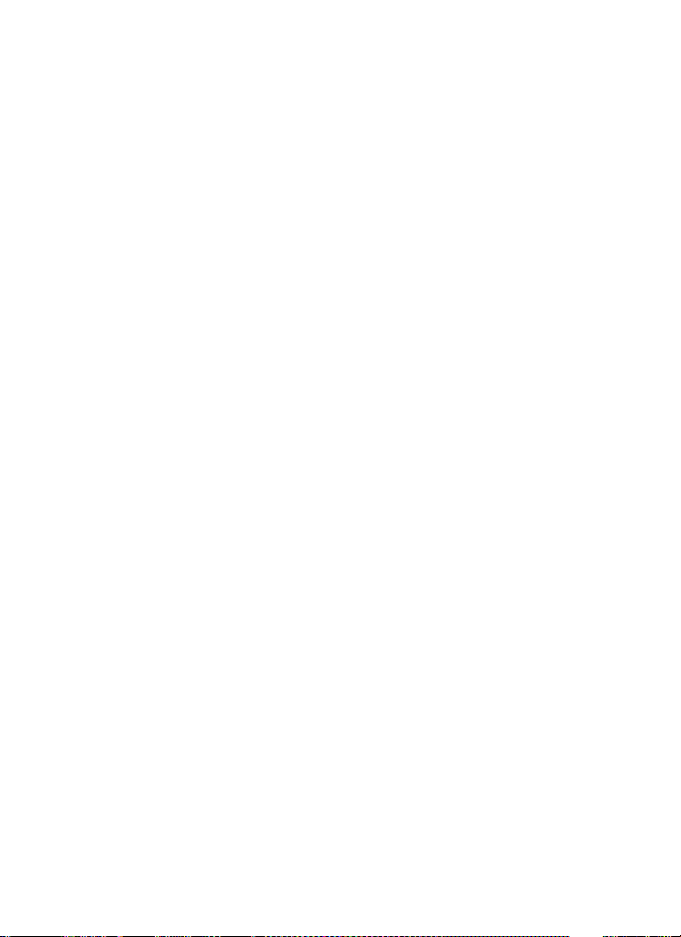
Trademark Information
Apple, the Apple logo, Macintosh, Mac OS, and QuickTime are registered trademarks of
Apple Computer, Inc. Finder is trademark of Apple Computer, Inc. Microsoft and Windows
are registered trademarks of Microsoft Corporation. Internet is a trademark of Digital Equipment Corporation. Adobe and Acrobat are registered trademarks of Adobe Systems Inc. The
SD logo is a trademark of the SD Card Association. PictBridge is a trademark. Face-priority AF
technology is provided by Identix
and the ImageLink print system logo are trademarks of Eastman Kodak Company. D-Lighting
technology is provided by o Apical Limited. All other trade names mentioned in this manual
or the other documentation provided with your Nikon product are trademarks or registered
trademarks of their respective holders.
®
. Pictmotion is powered by muvee Technologies. ImageLink
Apple Public Source License
This product includes Apple mDNS source code that is subject to the terms of the Apple Public
Source License located at URL http://developer.apple.com/darwin/.
Portions Copyright (c) 1999-2004 Apple Computer, Inc. All Rights Reserved.
This file contains Original Code and/or Modifications of Original Code as defined in and that
are subject to the Apple Public Source License Version 2.0 (the ‘License’). You may not use
this file except in compliance with the License.
Please obtain a copy of the License at http://www.opensource.apple.com/apsl/ and read it
before using this file.
The Original Code and all software distributed under the License are distributed on an ‘AS IS’
basis, WITHOUT WARRANTY OF ANY KIND, EITHER EXPRESS OR IMPLIED, AND APPLE
HEREBY DISCLAIMS ALL SUCH WARRANTIES, INCLUDING WITHOUT LIMITATION, ANY WARRANTIES OF MERCHANTABILITY, FITNESS FOR A PARTICULAR PURPOSE, QUIET ENJOYMENT
OR NON-INFRINGEMENT. Please see the License for the specific language governing rights
and limitations under the License.
Page 3
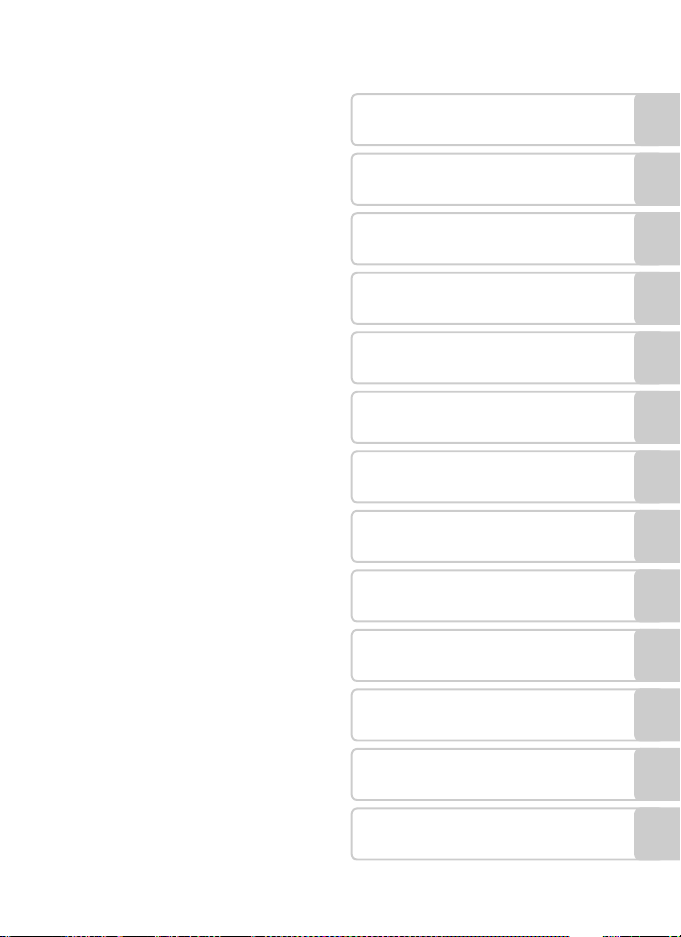
Introduction
First Steps
Basic Photography and
Playback: Auto Mode
Shooting Suited for the Scene - Highsensitivity Shooting Mode, Scene Mode
Anti-shake Mode
One-Touch Portrait Mode
More on Playback
Movies
Voice Recordings
Connecting to Televisions,
Computers, and Printers
Shooting, Playback, and Setup
Menus
Wireless Transfer Mode
Technical Notes
i
Page 4
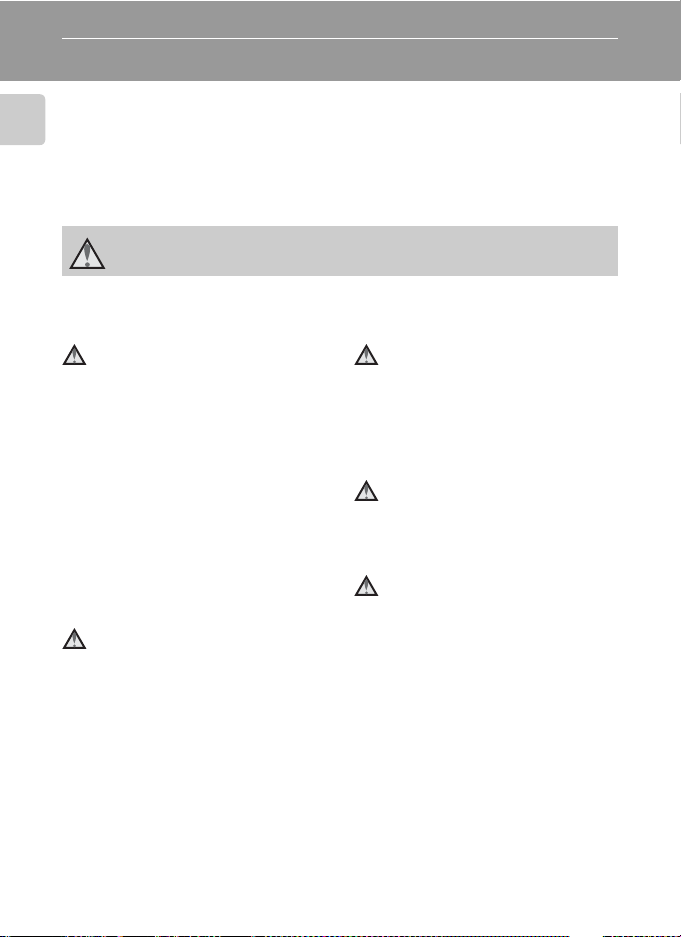
Introduction
For Your Safety
To prevent damage to your Nikon product or injury to yourself or to others,
read the following safety precautions in their entirety before using this
equipment. Keep these safety instructions where all those who use the prod-
Introduction
uct will read them.
The consequences that could result from failure to observe the precautions
listed in this section are indicated by the following symbol:
This icon marks warnings, information that should be read before using this
Nikon product to prevent possible injury.
WARNINGS
Turn off in the event of malfunction
Should you notice smoke or an
unusual smell coming from the camera or AC adapter, unplug the AC
adapter and, remove the battery
immediately, taking care to avoid
burns. Continued operation could
result in injury. After removing or
disconnecting the power source,
take the equipment to a Nikonauthorized service representative for
inspection.
Do not disassemble
Touching the internal parts of the
camera or AC adapter could result
in injury. Repairs should be performed only by qualified technicians. Should the camera or AC
adapter break open as the result of
a fall or other accident, take the
product to a Nikon-authorized service representative for inspection
after unplugging the product and/or
removing the battery.
ii
Do not use the camera or AC
adapter in the presence of
flammable gas
Do not use electronic equipment in
the presence of flammable gas, as
this could result in explosion or fire.
Handle the camera strap
with care
Never place the strap around the
neck of an infant or child.
Keep out of reach of children
Particular care should be taken to
prevent infants from putting the
battery or other small parts into
their mouths.
Page 5
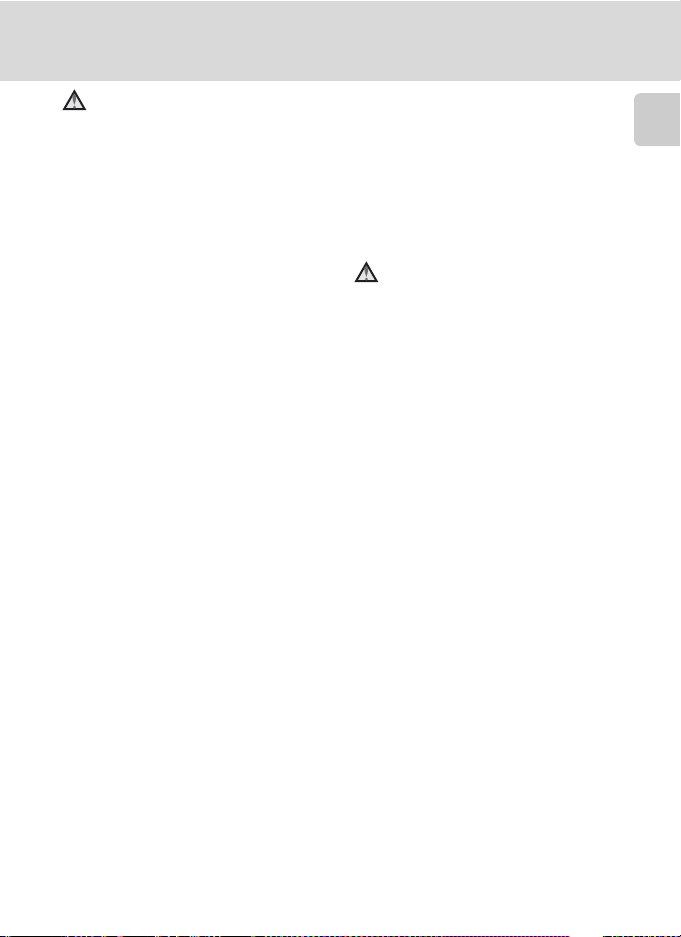
For Your Safety
Observe caution when handling the battery
The battery may leak or explode if
improperly handled. Observe the
following precautions when handling the battery for use in this
product:
• Before replacing the battery, turn
the product off. If you are using
the AC adapter, be sure it is
unplugged.
•
Only use a rechargeable Nikon
EN-EL8 lithium-ion battery (supplied).
Charge the battery either by inserting
it in the camera and connecting the
supplied EH-64 AC adapter, or by
inserting it in an MH-62 battery
charger (available separately).
• When inserting the battery, do
not attempt to insert it upside
down or backwards.
• Do not short or disassemble the
battery or attempt to remove or
break the battery insulation or
casing.
• Do not expose the battery to
flame or to excessive heat.
• Do not immerse in or expose to
water.
• Replace the terminal cover when
transporting the battery. Do not
transport or store with metal
objects such as necklaces or hairpins.
• The battery is prone to leakage
when fully discharged. To avoid
damage to the product, be sure
to remove the battery when no
charge remains.
• Discontinue use immediately
should you notice any change in
the battery, such as discoloration
or deformation.
• If liquid from the damaged battery comes in contact with clothing or skin, rinse immediately with
plenty of water.
Observe the following precautions when handling the
AC charger
• Keep dry. Failure to observe this
precaution could result in fire or
electric shock.
• Dust on or near the metal parts of
the plug should be removed with
a dry cloth. Continued use could
result in fire.
• Do not handle the power cable or
go near the battery charger during lightening storms. Failure to
observe this precaution could
result in electric shock.
• Do not damage, modify, forcibly
tug or bend the power cable,
place it under heavy objects, or
expose it to heat or flame. Should
the insulation be damaged and
the wires become exposed, take it
to a Nikon-authorized service representative for inspection. Failure
to observe these precautions
could result in fire or electric
shock.
Introduction
iii
Page 6
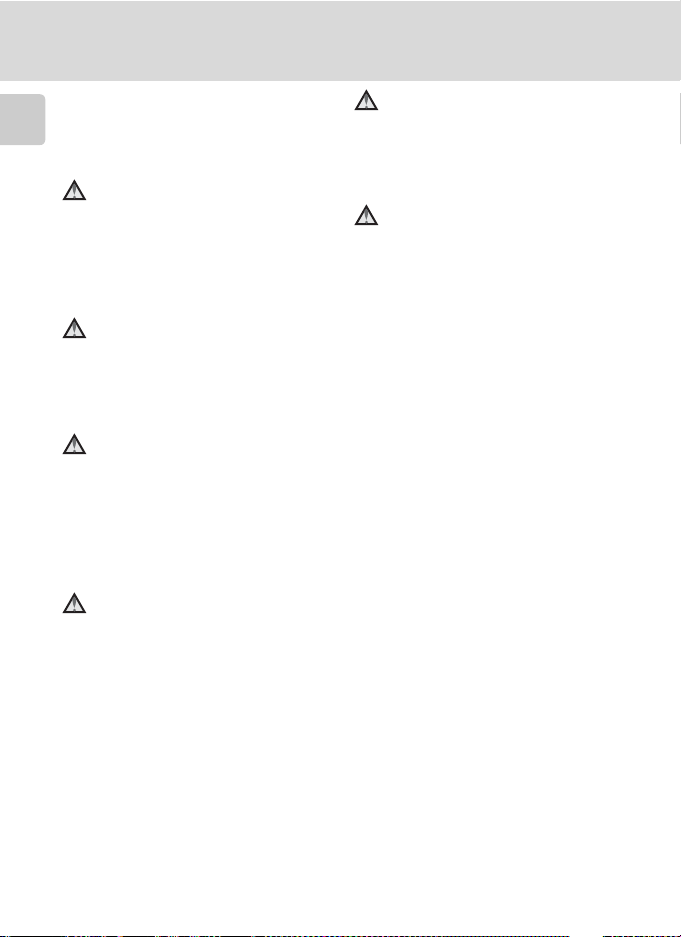
For Your Safety
• Do not handle the plug or battery
charger with wet hands. Failure to
observe this precaution could
Introduction
result in electric shock.
Use appropriate cables
When connecting cables to the
input and output jacks, use only the
cables provided or sold by Nikon for
the purpose, to maintain compliance with product regulations.
Handle moving parts with
care
Be careful that your fingers or other
objects are not pinched by the lens
cover or other moving parts.
CD-ROMs
The CD-ROMs supplied with this
device should not be played back on
audio CD equipment. Playing CDROMs on an audio CD player could
cause hearing loss or damage the
equipment.
Observe caution when using
the flash
Using the flash close to your subject’s eyes could cause temporary
visual impairment. Particular care
should be observed if photographing infants, when the flash should
be no less than one meter (39 in.)
from the subject.
Do not operate the flash
with the flash window
touching a person or object
Failure to observe this precaution
could result in burns or fire.
Avoid contact with liquid
crystal
Should the monitor break, care
should be taken to avoid injury
caused by broken glass and to prevent liquid crystal from the monitor
touching the skin or entering the
eyes or mouth.
iv
Page 7
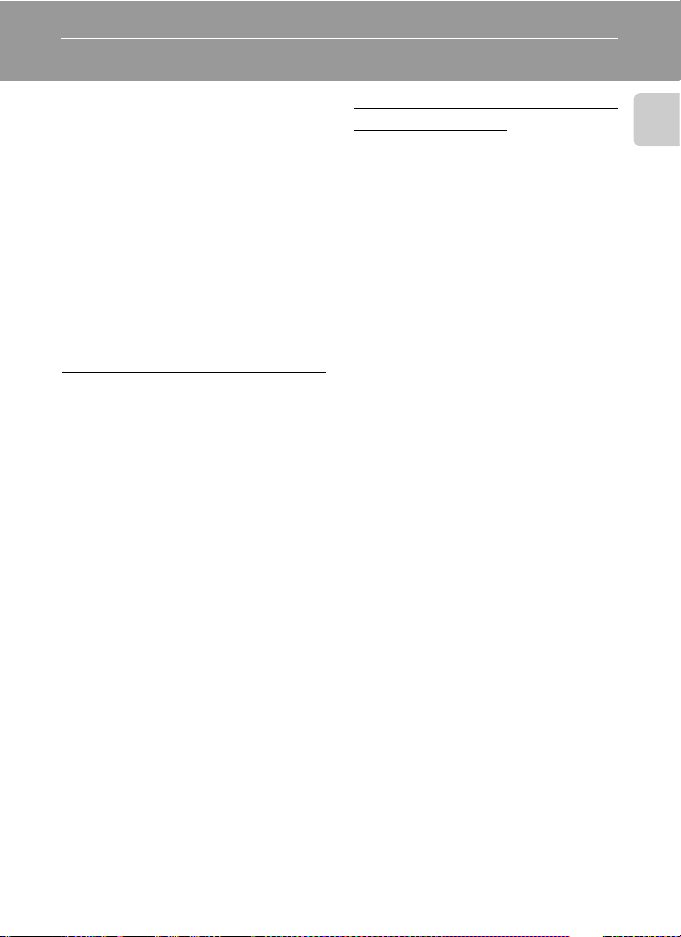
Notices
This product, which contains
encryption software developed in
the United States, is controlled by
the United States Export Administration Regulations and may not be
exported or re-exported to any
country to which the United States
embargoes goods. As of November
2005 the following countries were
subject to embargo: Cuba, Iran,
North Korea, Libya, Sudan, and
Syria.
Restrictions on Wireless Devices
The wireless transceiver included in
this product conforms to wireless
regulations in the country of sale
and is not for use in other countries
(products purchased in the EU or
EFTA can be used anywhere within
the EU and EFTA). Nikon does not
accept liability for use in other countries. Users who are unsure as to the
original country of sale should consult with their local Nikon service
center or Nikon-authorized service
representative.
This restriction applies to wireless
operation only and not to any other
use of the product.
Notice for customers in the
U.S.A. and Canada
Federal Communications Commission (FCC) and Industry of
Canada (IC)
Declaration of Conformity
This device complies with Part 15 of
the FCC rules and RSS-Gen of IC
rules. Operation of the device is subject to the following two conditions:
(1) this device may not cause harmful interference, and (2) this device
must accept any interference
received, including interference that
may cause undesired operation.
Introduction
v
Page 8
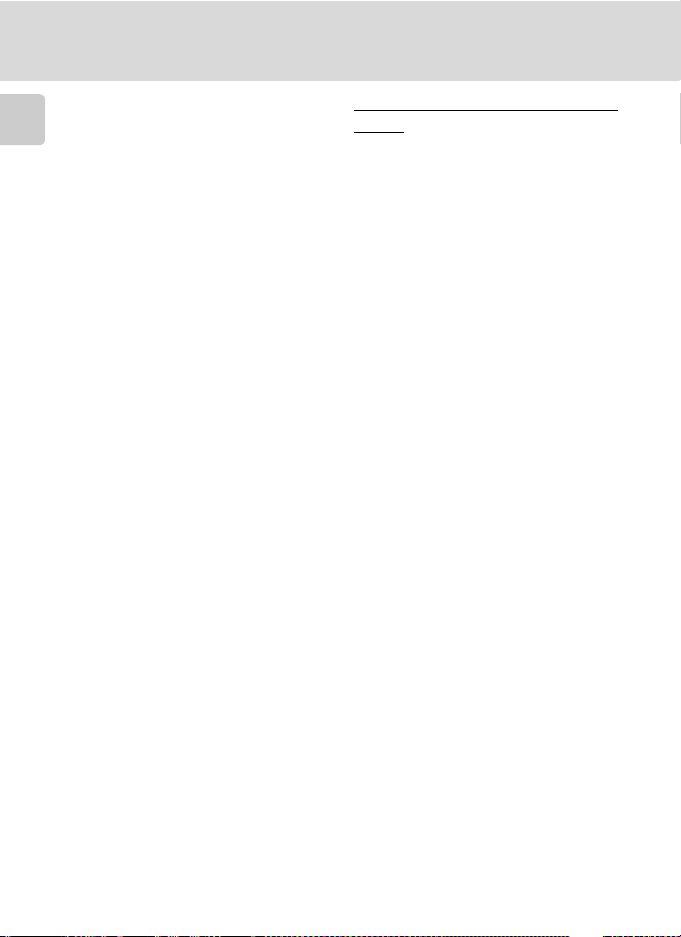
Notices
FCC/IC RF Exposure Statement
The available scientific evidence
does not show that any health prob-
Introduction
lems are associated with using low
power wireless devices. There is no
proof, however, that these low
power wireless devices are absolutely safe. Low power wireless
devices emit low levels of radio frequency energy (RF) in the microwave range while being used.
Whereas high levels of RF can produce health effects (by heating tissue), exposure to low-level RF that
does not produce heating effects
causes no known adverse health
effects. Many studies of low-level RF
exposures have not found any biological effects. Some studies have
suggested that some biological
effects might occur, but such findings have not been confirmed by
additional research. Wireless LAN
Module (2143EB) has been tested
and found to comply with FCC/IC
radiation exposure limits set forth
for an uncontrolled equipment and
meets the FCC radio frequency (RF)
Exposure Guidelines in Supplement
C to OET65 and RSS-102 of the IC
radio frequency (RF) Exposure rules.
Please refer to the SAR test report
that was uploaded at FCC website.
This device should not be co-located
or operated in conjunction with any
other antenna or transmitter.
vi
Notice for customers in the
U.S.A.
FCC RF Interference Statement
This equipment has been tested and
found to comply with the limits for a
Class B digital device, pursuant to
Part 15 of the FCC rules. These limits are designed to provide reasonable protection against harmful
interference in a residential installation. This equipment generates,
uses, and can radiate radio frequency energy and, if not installed
and used in accordance with the
instructions, may cause harmful
interference to radio communications. However, there is no guarantee that interference will not occur
in a particular installation. If this
equipment does cause harmful
interference to radio or television
reception, which can be determined by turning the equipment off
and on, the user is encouraged to
try to correct the interference by
one or more of the following measures:
• Reorient or relocate the receiving
antenna.
• Increase the separation between
the equipment and receiver.
• Connect the equipment into an
outlet on a circuit different from
that to which the receiver is connected.
• Consult the dealer or an experienced radio/television technician
for help.
Page 9
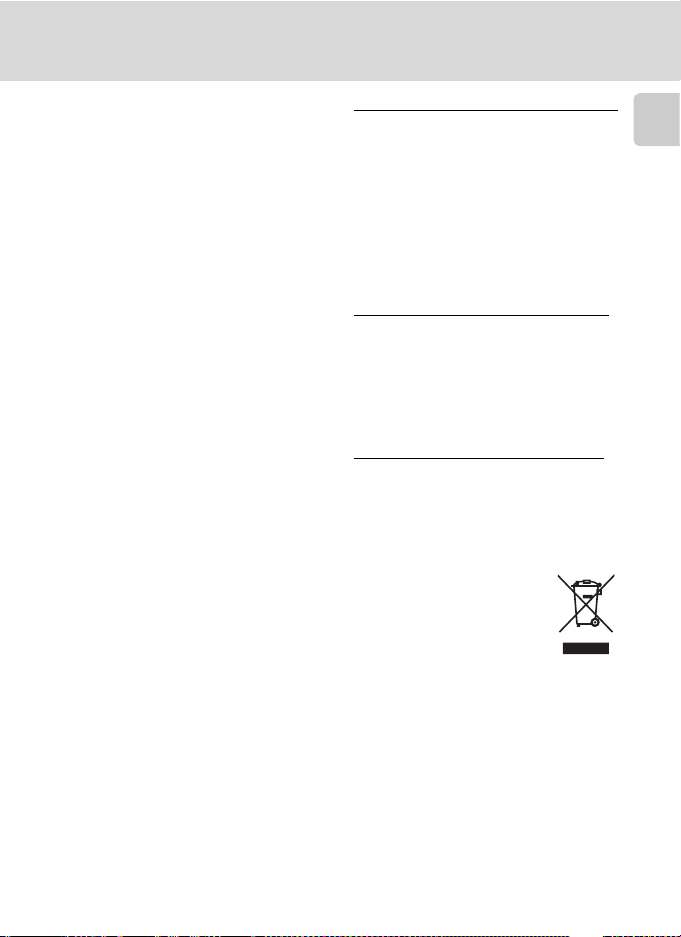
Notices
CAUTIONS
Modifications
The FCC requires the user to be
notified that any changes or modifications made to this device that are
not expressly approved by Nikon
Corporation may void the user’s
authority to operate the equipment.
Interface Cables
Use the interface cables sold or provided by Nikon for your equipment.
Using other interface cables may
exceed the limits of Class B Part 15
of the FCC rules.
Notice for customers in the State
of California
WARNING: Handling the cord on
this product will expose you to lead,
a chemical known to the State of
California to cause birth defects or
other reproductive harm. Wash
hands after handling.
Nikon Inc.,
1300 Walt Whitman Road
Melville, New York 11747-3064
USA
Tel: 631-547-4200
Notice for customers in Canada
CAUTION
This Class B digital apparatus complies with Canadian ICES-003.
ATTENTION
Cet appareil numérique de la classe
B est conforme à la norme NMB-003
du Canada.
Notice for customers in Europe
Hereby, Nikon, declares that this
digital camera is in compliance with
the essential requirements and other
relevant provisions of Directive
1999/5/EC.
Notice for customers in France
Outdoor use of the wireless transceiver is prohibited in France.
Symbol for Separate Collection in European Countries
This symbol indicates that
this product is to be collected separately.
The following apply only to
users in European countries:
• This product is designated for
separate collection at an appropriate collection point. Do not dispose of as household waste.
• For more information, contact the
retailer or the local authorities in
charge of waste management.
Introduction
vii
Page 10
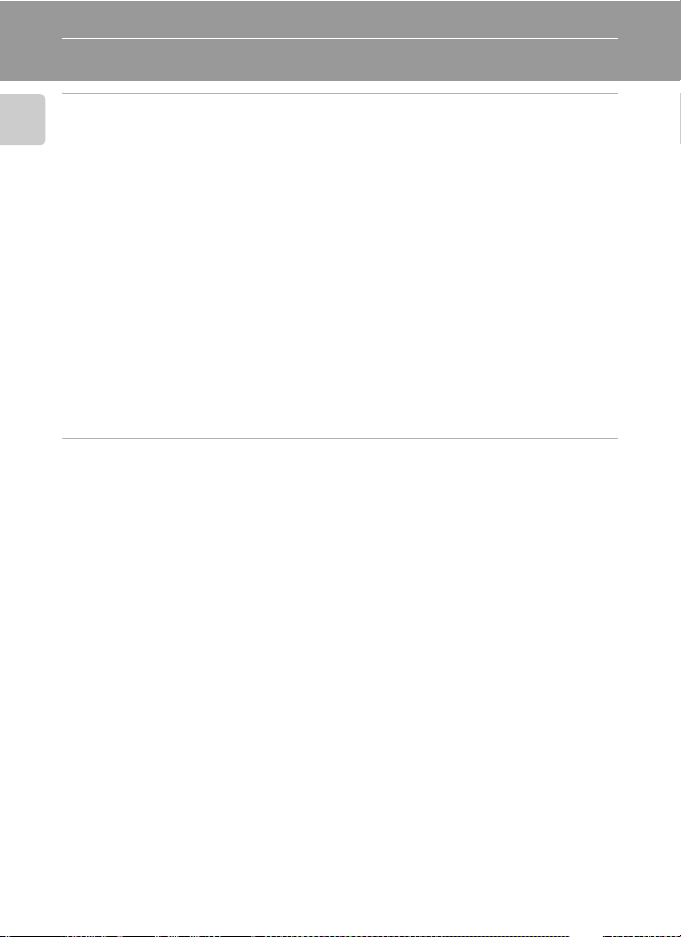
Table of Contents
Introduction .....................................................................................................ii
For Your Safety .................................................................................................. ii
Introduction
WARNINGS ................................................................................................... ii
Notices................................................................................................................ v
About This Manual............................................................................................1
Information and Precautions ............................................................................2
Parts of the Camera...........................................................................................6
Attaching the Camera Strap .......................................................................... 6
The Monitor ....................................................................................................... 8
Shooting ....................................................................................................... 8
Playback........................................................................................................ 9
Basic Operations .............................................................................................. 10
The o (shooting/playback) Button......................................................... 10
The D (mode) Button............................................................................... 10
The m Button ......................................................................................... 11
The Rotary Multi Selector ............................................................................ 12
Help Displays ............................................................................................... 13
First Steps........................................................................................................14
The COOL-STATION and AC Adapter ............................................................. 14
The COOL-STATION .................................................................................... 14
The AC Adapter .......................................................................................... 15
Inserting the Battery ....................................................................................... 16
Removing the Battery .................................................................................. 17
Turning On and Off the Camera .................................................................. 17
Charging the Battery....................................................................................... 18
Setting Display Language, Date, and Time....................................................20
Inserting Memory Cards.................................................................................. 22
Removing Memory Cards ............................................................................ 23
viii
Page 11
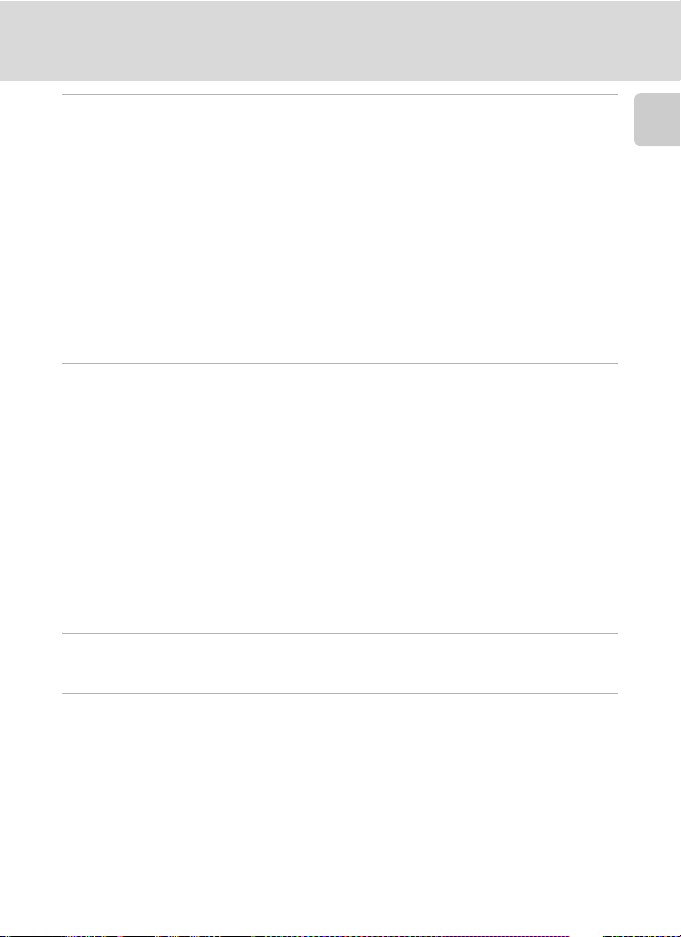
Table of Contents
Basic Photography and Playback: Auto Mode .............................................24
Step 1 Turn the Camera On and Select L (Auto) Mode ..............................24
Indicators Displayed in L (Auto) Mode ...................................................... 25
Step 2 Frame a Picture ....................................................................................26
Using the Zoom........................................................................................... 26
Electronic VR ............................................................................................... 27
Step 3 Focus and Shoot ................................................................................... 28
Step 4 Viewing and Deleting Pictures ............................................................ 30
Full-Frame Playback ..................................................................................... 30
Deleting Pictures ......................................................................................... 30
Using the Flash ................................................................................................ 32
Taking Pictures with the Self-Timer ............................................................... 34
Macro Close-up Mode .....................................................................................35
Shooting Suited for the Scene - High-sensitivity Shooting Mode,
Scene Mode....................................................................................................36
High-sensitivity Shooting Mode ..................................................................... 36
Assist Modes and Scene Modes ...................................................................... 37
Assist Modes ....................................................................................................38
Taking Pictures in Assist Modes ................................................................... 38
B Portrait Assist .........................................................................................39
E Landscape Assist ....................................................................................40
P Sports Assist ........................................................................................... 41
D Night Portrait Assist................................................................................ 42
Scene Modes ....................................................................................................43
Taking Pictures in Scene Modes ...................................................................43
Features ...................................................................................................... 44
Introduction
Anti-shake Mode............................................................................................49
Shooting in Anti-shake Mode......................................................................... 49
One-Touch Portrait Mode..............................................................................50
Taking Pictures in the One-Touch Portrait Mode.......................................... 50
The One-Touch Portrait Menu........................................................................ 51
ix
Page 12
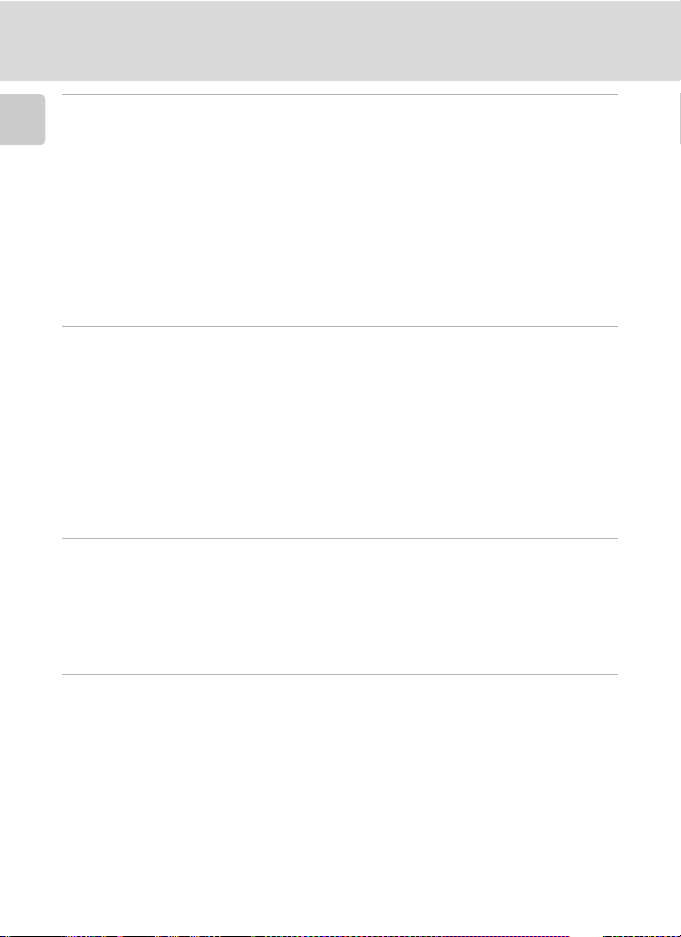
Table of Contents
More on Playback ..........................................................................................52
Introduction
Viewing Multiple Pictures: Thumbnail Playback ........................................... 52
Taking a Closer Look: Playback Zoom ............................................................53
Editing Pictures................................................................................................ 54
Creating a Cropped Copy: Crop .................................................................. 55
Enhancing Brightness and Contrast: D-Lighting ........................................... 56
Compensating Blurred Images: Electronic VR ............................................... 57
H Resizing Pictures: Small Picture............................................................... 58
Voice Memos: Recording and Playback .........................................................59
Viewing Pictures by Date ................................................................................ 60
Pictmotion by muvee ...................................................................................... 65
Movies.............................................................................................................70
Recording Movies ............................................................................................ 70
The Movie Menu ............................................................................................. 71
Selecting Movie Options.............................................................................. 72
Time-Lapse Movies ...................................................................................... 73
Stop-Motion Movies....................................................................................74
Auto-Focus Mode........................................................................................ 75
Electronic VR ............................................................................................... 75
Movie Playback ................................................................................................ 76
Deleting Movie Files .................................................................................... 76
Voice Recordings............................................................................................77
Making Voice Recordings ............................................................................... 77
Changing the Sound Quality .......................................................................... 78
Sound Quality .............................................................................................78
Playing Voice Recordings ................................................................................ 79
Copying Voice Recordings ..............................................................................81
Connecting to Televisions, Computers, and Printers ...................................82
Connecting to a TV..........................................................................................82
Connecting to a Computer ............................................................................. 83
Before Connecting the Camera ................................................................... 83
Setting the USB Option ............................................................................... 84
Transferring Pictures to a Computer ............................................................ 85
Connecting to a Printer...................................................................................87
Connecting the Camera and Printer ............................................................88
Printing Pictures One at a Time .................................................................... 89
Printing Multiple Pictures............................................................................. 90
Creating a DPOF Print Order: Print Set .......................................................... 93
x
Page 13
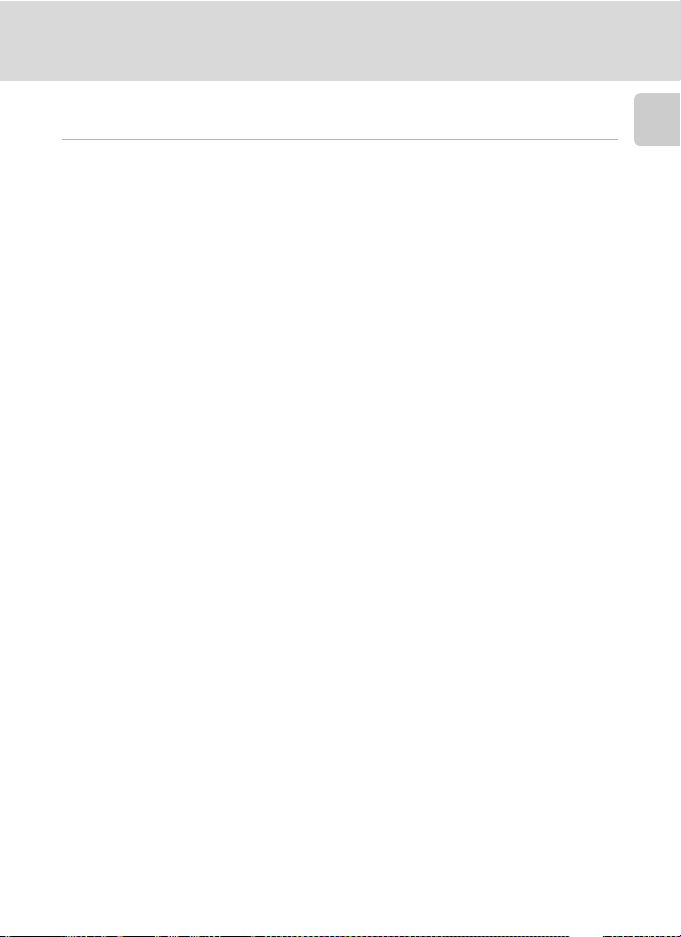
Table of Contents
Connecting to a ImageLink-compatible Printer ............................................95
Removing the Dock Insert............................................................................ 95
Shooting, Playback, and Setup Menus..........................................................96
Shooting Options: The Shooting Menu ......................................................... 96
Displaying the Shooting Menu and High-sensitivity Menu ............................ 97
Z Image Mode .......................................................................................... 97
d White Balance ........................................................................................ 99
I Exp. +/–................................................................................................ 101
q Continuous..........................................................................................102
A Best Shot Selector (BSS) ....................................................................... 104
W ISO Sensitivity.......................................................................................105
d Color Options....................................................................................... 105
k AF Area Mode ...................................................................................... 106
c Electronic VR ........................................................................................ 106
Restrictions on Camera Settings ................................................................ 107
Playback Options: The Playback Menu ........................................................108
w Print Set ............................................................................................... 109
z Slide Show ........................................................................................... 110
A Delete .................................................................................................. 111
D Protect ............................................................................................... 111
E Transfer Marking ................................................................................ 112
G Rotate Image ....................................................................................... 112
L Copy.................................................................................................... 113
Basic Camera Setup: The Setup Menu..........................................................114
Displaying the Setup Menu........................................................................ 115
R Menus.................................................................................................. 115
H Quick Startup....................................................................................... 116
V Welcome Screen .................................................................................. 116
W Date..................................................................................................... 117
Z Monitor Settings.................................................................................. 120
f Date Imprint ......................................................................................... 121
u AF Assist .............................................................................................123
h Sound Settings..................................................................................... 123
I Record Orientation ............................................................................... 124
i Auto Off ..............................................................................................124
M Format Memory/O Format Card .......................................................... 125
j Language .............................................................................................126
k Interface............................................................................................... 126
n Reset All ............................................................................................... 127
B Firmware Version ................................................................................. 129
Introduction
xi
Page 14
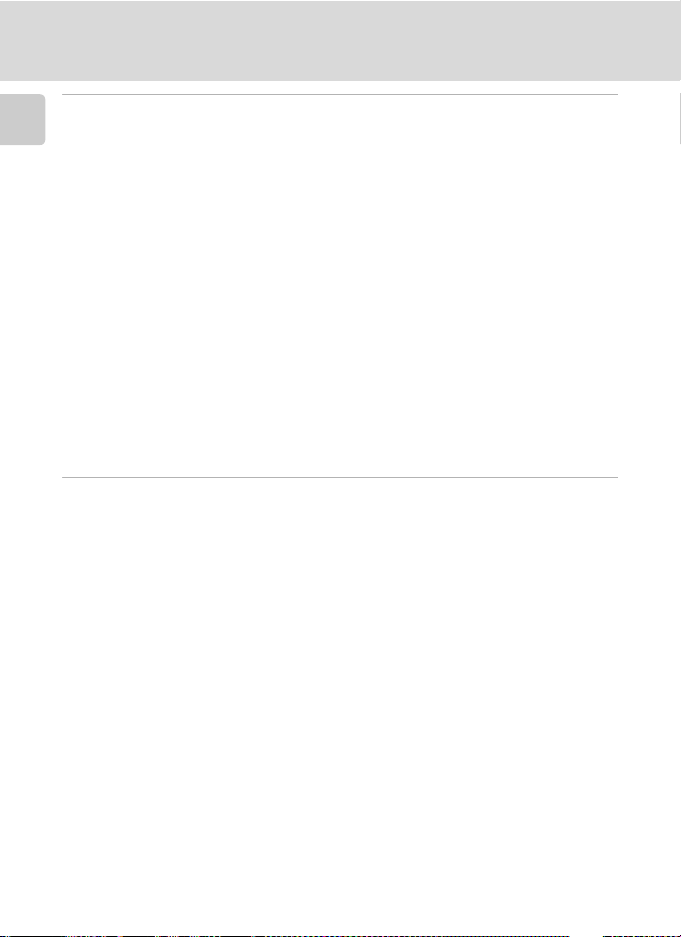
Table of Contents
Wireless Transfer Mode...............................................................................130
Introduction
What is Wireless Transfer Mode? ................................................................. 130
Features of Wireless Transfer Mode ...........................................................130
The Features Available in the Wireless Transfer Mode............................... 132
For Connection via Home Wireless LAN ......................................................134
Configuration Procedure ........................................................................... 134
Configuring the Camera............................................................................ 136
Settings for the Setup Utility......................................................................141
Transferring Pictures ..................................................................................... 143
Establishing a Wireless Connection............................................................143
Uploading Pictures to COOLPIX CONNECT ................................................ 145
Transferring Pictures to a Computer (PC Connection) ................................ 149
Transferring Pictures Not Yet Saved on a Computer - Easy Transfer ........... 150
Transferring Pictures Taken on Selected Date - Shooting Date ................... 151
Transferring Selected Pictures - Selected Images ........................................ 152
Immediately Transferring Pictures Taken - Shoot & Transfer.......................153
Transferring Pictures Marked with the Transfer Icon - Marked Images........ 155
Transferring Pictures Using a Computer - PC Mode ...................................156
Printing Pictures (Wireless Printing) ............................................................ 158
Technical Notes ............................................................................................159
Optional Accessories ..................................................................................... 159
Approved Memory Cards .......................................................................... 159
Image File and Folder Names ....................................................................... 160
Caring for the Camera ..................................................................................162
Cleaning ................................................................................................... 164
Storage ..................................................................................................... 164
Error Messages............................................................................................... 165
Troubleshooting ............................................................................................171
Supported Standards..................................................................................... 177
Specifications ................................................................................................. 178
Index............................................................................................................... 182
xii
Page 15
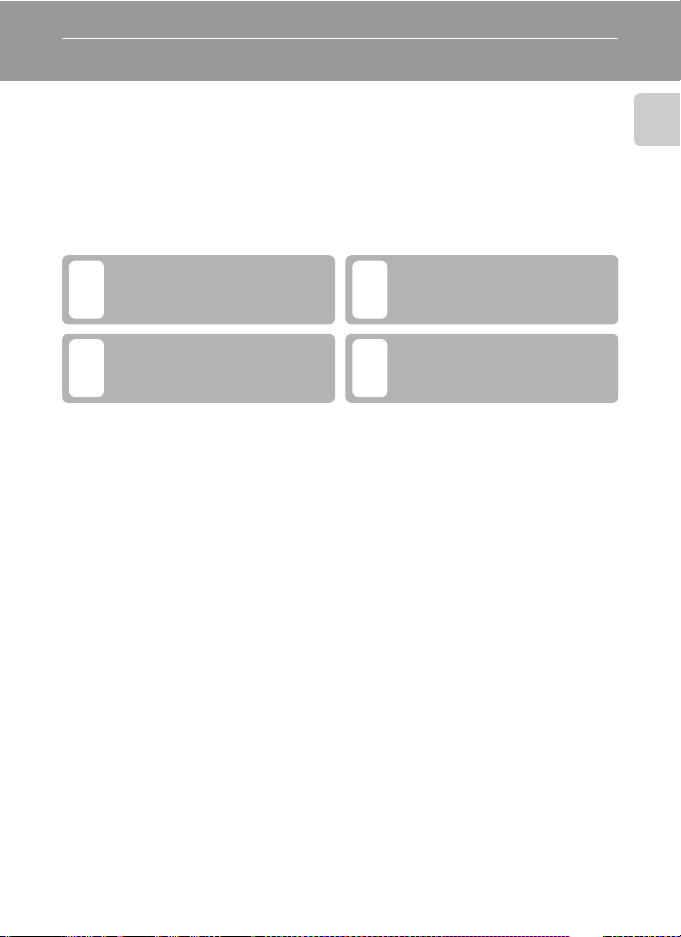
About This Manual
Thank you for your purchase of a Nikon COOLPIX S7c digital camera. This
manual has been written to help you enjoy taking pictures with your Nikon
digital camera. Read this manual thoroughly before use, and keep it where
all those who use the product will read it.
Symbols and Conventions
To make it easier to find the information you need, the following symbols
and conventions are used:
This icon marks cautions, information that should be read
before use to prevent damage to
the camera.
This icon marks notes, information that should be read before
k
using the camera.
Notations
• A Secure Digital (SD) memory card is referred to as a “memory card.”
• The setting at the time of purchase is referred to as the “default setting.”
• Menu items, options, and messages displayed in the camera monitor are
shown in brackets ([ ]).
Screen Samples
In this manual, images are sometimes omitted from monitor display samples
so that monitor indicators can be more clearly shown.
Illustrations and Screen Display
Illustrations and text displays shown in this manual may differ from actual
display.
This icon marks tips, additional
information that may be helpful
lj
when using the camera.
This icon indicates that more
information is available else-
c
where in this manual or in the
Quick Start Guide.
Introduction
k Memory Cards
Pictures taken with this camera can be stored in the camera’s internal memory or on removable memory cards. If a memory card is inserted, all new pictures will be stored on the memory card and delete, playback, and format operations will apply only to the pictures on the
memory card. The memory card must be removed before the internal memory can be formatted or used to store, delete, or view pictures.
1
Page 16
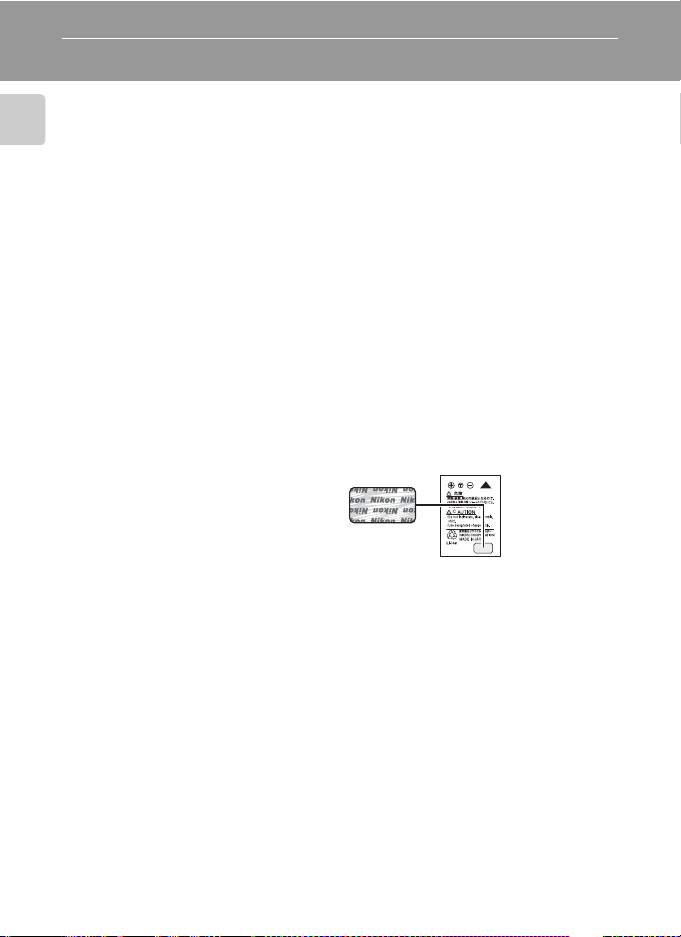
Information and Precautions
Life-Long Learning
As part of Nikon’s “Life-Long Learning” commitment to ongoing product support and education, continually updated information is available online at the following sites:
Introduction
• For users in the U.S.A.: http://www.nikonusa.com/
• For users in Europe and Africa: http://www.europe-nikon.com/support/
• For users in Asia, Oceania, and the Middle East: http://www.nikon-asia.com/
Visit these sites to keep up-to-date with the latest product information, tips, answers to frequently asked questions (FAQs), and general advice on digital imaging and photography.
Additional information may be available from the Nikon representative in your area. See the
following URL for contact information: http://nikonimaging.com/
Use Only Nikon Brand Electronic Accessories
Nikon COOLPIX cameras are designed to the highest standards and include complex electronic circuitry. Only Nikon brand electronic accessories (including battery chargers, batteries,
and AC chargers) certified by Nikon specifically for use with this Nikon digital camera are
engineered and proven to operate within the operational and safety requirements of this
electronic circuitry.
THE USE OF NON-NIKON ELECTRONIC ACCESSORIES COULD DAMAGE THE CAMERA AND
MAY VOID YOUR
For more information about Nikon brand accessories, contact a local authorized Nikon dealer.
Before Taking Important Pictures
Before taking pictures on important occasions (such as at weddings or before taking the camera on a trip), take a test shot to ensure that the camera is functioning normally. Nikon will
not be held liable for damages or lost profits that may result from product malfunction.
About the Manuals
• No part of the manuals included with this product may be reproduced, transmitted, tran-
scribed, stored in a retrieval system, or translated into any language in any form, by any
means, without Nikon’s prior written permission.
• Nikon reserves the right to change the specifications of the hardware and software
described in these manuals at any time and without prior notice.
• Nikon will not be held liable for any damages resulting from the use of this product.
• While every effort has been made to ensure that the information in these manuals is accu-
rate and complete, we would appreciate it were you to bring any errors or omissions to the
attention of the Nikon representative in your area (address provided separately).
NIKON WARRANTY.
* Holographic seal: Identifies this
device as an authentic Nikon
product.
EN-EL8
rechargeable
battery
2
Page 17
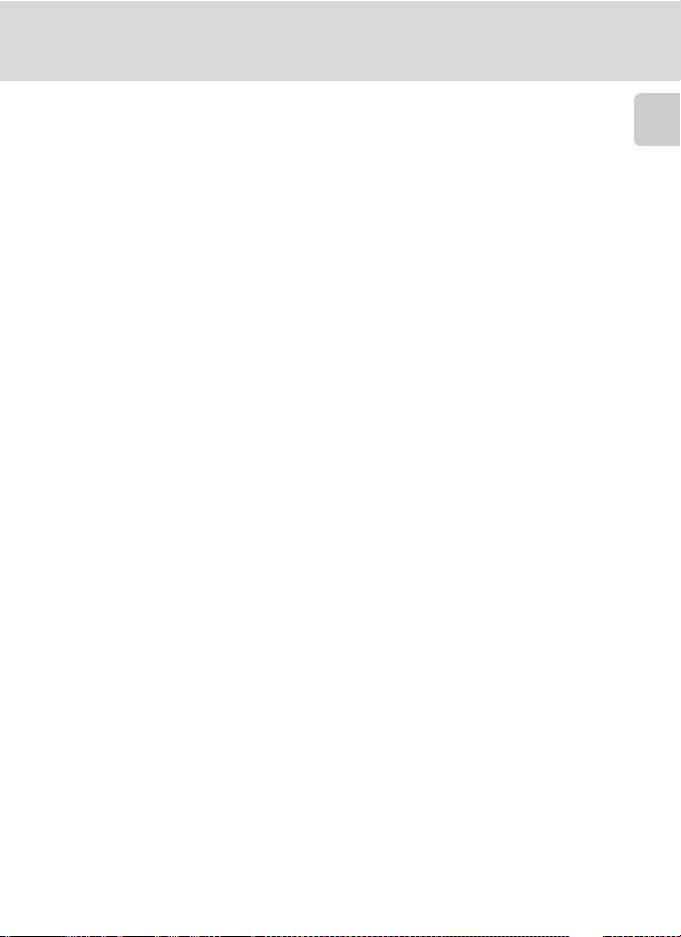
Information and Precautions
Notice Concerning Prohibition of Copying or Reproduction
Note that simply being in possession of material that has been digitally copied or reproduced
by means of a scanner, digital camera or other device may be punishable by law.
• Items prohibited by law from being copied or reproduced
Do not copy or reproduce paper money, coins, securities, government bonds, or local government bonds, even if such copies or reproductions are stamped “Sample.”
The copying or reproduction of paper money, coins, or securities which are circulated in a
foreign country is prohibited.
Unless the prior permission of the government has been obtained, the copying or reproduction of unused postage stamps or post cards issued by the government is prohibited.
The copying or reproduction of stamps issued by the government and of certified documents stipulated by law is prohibited.
• Cautions on certain copies and reproductions
The government has issued cautions on copies or reproductions of securities issued by private companies (shares, bills, checks, gift certificates, etc.), commuter passes, or coupon
tickets, except when a minimum of necessary copies are to be provided for business use by
a company. Also, do not copy or reproduce passports issued by the government, licenses
issued by public agencies and private groups, ID cards, and tickets, such as passes and meal
coupons.
• Comply with copyright notices
The copying or reproduction of copyrighted creative works such as books, music, paintings,
woodcut prints, maps, drawings, movies, and photographs is governed by national and
international copyright laws. Do not use this product for the purpose of making illegal copies or to infringe copyright laws.
Disposing of Data Storage Devices
Please note that deleting images or formatting data storage devices such as memory cards or
built-in camera memory does not completely erase the original image data. Deleted files can
sometimes be recovered from discarded storage devices using commercially available software, potentially resulting in the malicious use of personal image data. Ensuring the privacy of
such data is the user’s responsibility.
Before discarding a data storage device or transferring ownership to another person, erase all
data using commercial deletion software, or format the device and then completely refill it
with images containing no private information (for example, pictures of empty sky). Be sure to
also replace any pictures selected for the welcome screen (c 116). Care should be taken to
avoid injury or damage to property when physically destroying data storage devices.
Introduction
3
Page 18
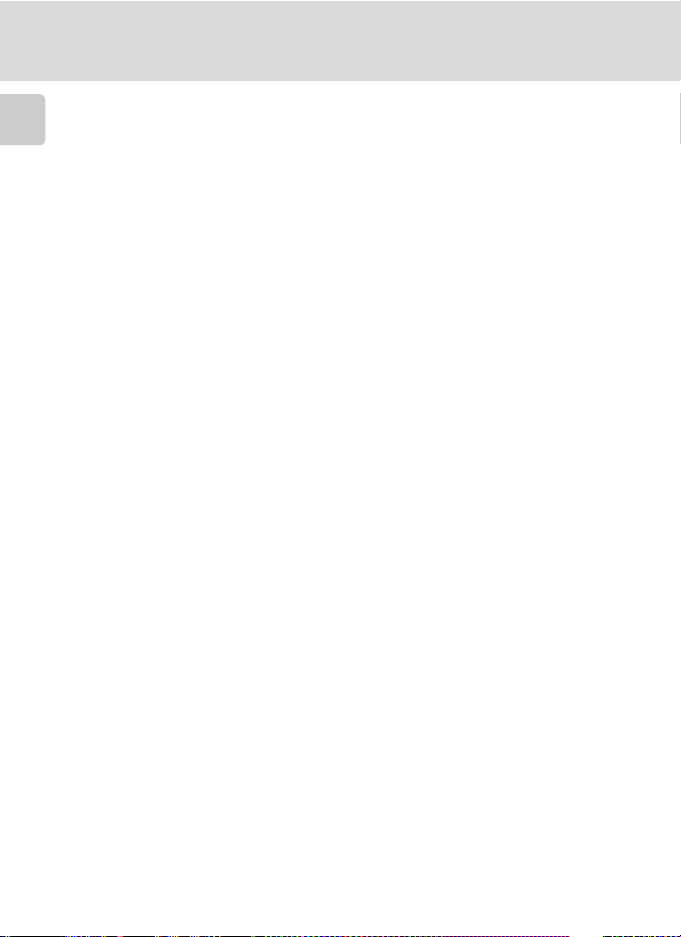
Information and Precautions
Note the following important points before using this product’s wireless LAN function.
Restrictions of Use Under Radio Laws and Precautions when
Using Radio Transmissions
Introduction
• The wireless transceiver included in this product conforms to wireless regulations in the
country of sale and is not for use in other countries (products purchased in the EU or EFTA
can be used anywhere within the EU and EFTA).
• When using the LAN function of this product, the product will search for wireless networks
automatically. At this time, the product may display wireless networks (SSID) for which you
are not an authorized user. Use of such a wireless network may be regarded as unauthorized access. Never connect to an SSID that you are not authorized to use.
• Always keep in mind that radio transmission or reception of data is subject to interception
by third parties.
Personal Information Management and Disclaimer
• User information registered and configured on the product, including wireless LAN connec-
tion settings and other personal information, is susceptible to alteration and loss resulting
from operational error, static electricity, accident, malfunction, repair or other handling.
Always keep separate copies of important information. Nikon is not responsible for any
direct or indirect damages or lost profits resulting from alteration or loss of content that is
not attributable to Nikon.
• Before discarding this product or transferring it to another owner, it is recommended that
you use the included Wireless Camera Setup Utility to delete all user information registered
and configured on the product, including wireless LAN connection settings and other personal information.
• Nikon is not responsible for any communication charges stemming from unauthorized
access to a public wireless LAN by third parties, or any other damages resulting from theft
of the product.
• Nikon is not responsible for any damages stemming from unauthorized use of e-mail
addresses stored resulting from theft of the product.
Precautions and Limitations when Using the COOLPIX CONNECT Service
• Connection to a public wireless LAN for the COOLPIX CONNECT service (hereinafter
referred to as Service) is not guaranteed or supported outside the United States. Nikon is
not responsible for any direct or indirect damages or lost profits resulting from any connection made at your own responsibility.
• Use of this Service over a public wireless LAN connection requires a T-Mobile HotSpot sub-
scription if the product was originally purchased in the United States.
• Make sure you specify the e-mail addresses of recipients correctly. An error will not be indi-
cated if the recipient is wrong, nor will an error notification be sent to your e-mail address.
• Access to a COOLPIX CONNECT web site (site for viewing pictures) is not limited to this Ser-
vice. A page can be browsed by anyone after the page’s URL is provided to them or made
public.
• Images uploaded to a COOLPIX CONNECT server are stored for up to two weeks.
4
Page 19
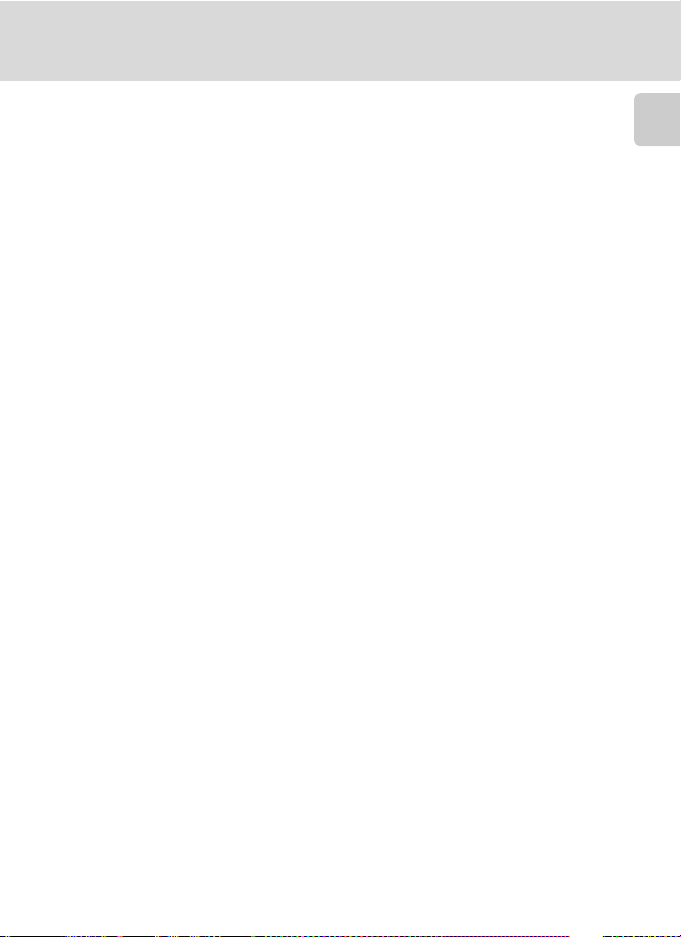
Information and Precautions
• Nikon makes no guarantees whatsoever concerning the ability of this Service to store or
safeguard images. Be sure to maintain separate back-up copies of all important images.
Nikon is not responsible for any direct or indirect damages or lost profits resulting from
alteration or loss of content that is not attributable to Nikon.
• Your use of the Service is completely at your own responsibility, and Nikon accepts no
responsibility on your behalf.
• By using the Service, you agree not to upload, post, e-mail or otherwise transmit or com-
municate any material through the Service that is obscene, pornographic, unlawful, threatening, an invasion of any privacy or publicity rights of any party, defamatory, libelous,
illegal or otherwise objectionable, or infringes any copyright, trademark, or other intellectual property or contractual right of any party.
• You hereby irrevocably and unconditionally waive, discharge and release Nikon, its affiliates
and subsidiaries, and their respective officers, directors, employees, agents, legal representatives, successors and assigns (“Nikon Parties”) from and against any and all claims by or
against you related to any material you post, e-mail or otherwise transmit or communicate
through the Service.
• Furthermore, you agree to indemnify, defend, and hold harmless the Nikon Parties from
and against any claims, damages, liabilities, costs and expenses (including reasonable attorneys’ and professionals’ fees and litigation costs) related to any material you post, e-mail or
otherwise transmit or communicate through the Service.
• You understand that (i) your right to use the Service may be terminated by Nikon and/or (ii)
the materials you post, e-mail or otherwise transmit or communicate through the Service
may be deleted or removed by Nikon in the event you breach the foregoing, or any other
terms and conditions that Nikon may require in connection with your use of the Service.
• This Service is subject to change, suspension, or termination without notice.
• Be sure to read Nikon’s “Privacy Management Policy” at the website located at the follow-
ing URL: http://www.nikon.co.jp/main/eng/privacy/index.htm
• If you are in Europe, click on your country of residence at the website located at the follow-
ing URL and follow the link <privacy policy>: http://www.europe-nikon.com/support/
Introduction
5
Page 20
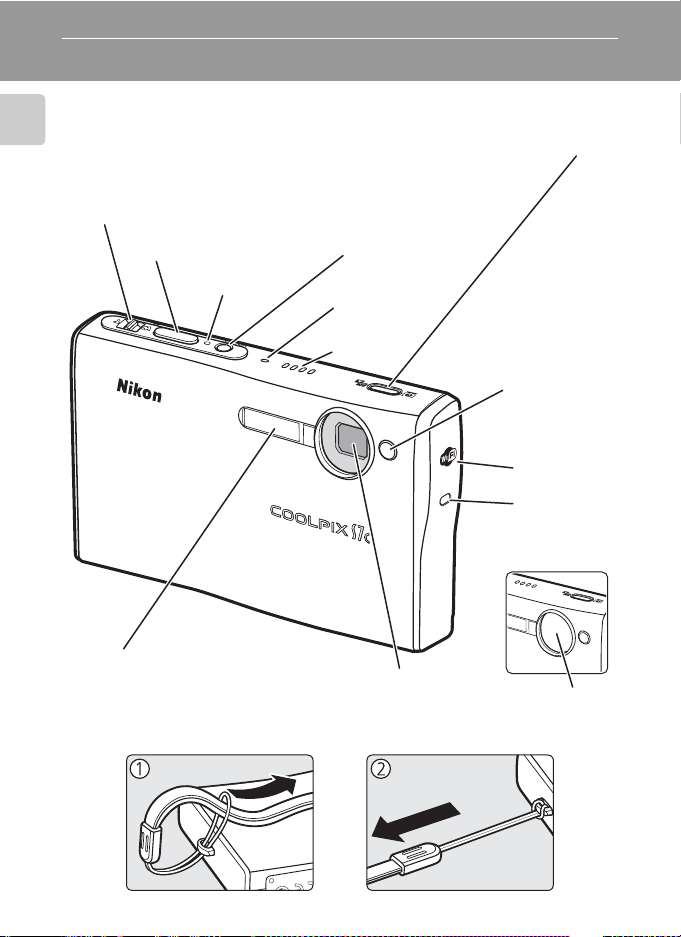
Parts of the Camera
Zoom control (c 26)
See also:
• t (wide): c 26
Introduction
• v (tele): c 26
• j (thumbnail playback): c 52
• k (playback zoom): c 53
• l (help): c 13
Shutter-release button
(c 28)
Built-in flash (c 32)
Power-on lamp
(c 24)
Attaching the Camera Strap
m (one-touch portrait) button
(c 50)
u (D-Lighting) button (c 56)
Power switch (c 24)
Built-in microphone
(c 59, 70)
Speaker
(c 59, 76)
Lens (c 162, 178)
Self-timer lamp
(c 34)
AF-assist illuminator (LED;
c 33, 37, 123)
Antenna
(c 144, 157)
Wireless LED
(c 144)
Lens cover
closed
Lens cover
6
Page 21
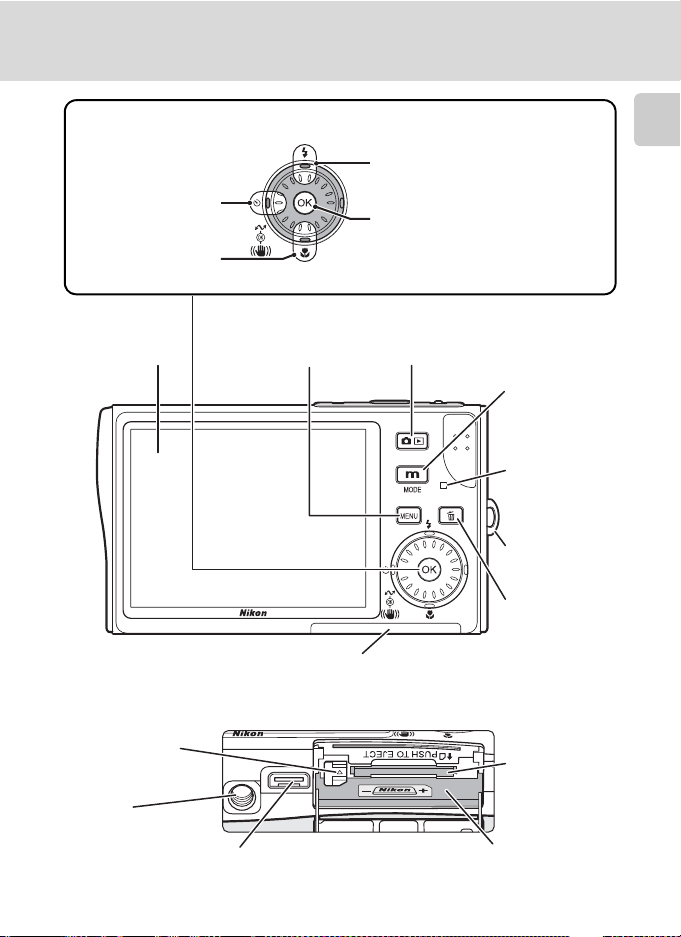
Rotary multi selector (c 12)
H (self-timer)
(c 34)
F (macro close-up
mode) (c 35)
Parts of the Camera
J (flash mode) (c 32)
d (apply selection) button (c 12)
• F anti-shake mode (c 49)/
electronic vibration reduction
(c 57)
• g (transfer picture) button
(c 83, 85)
Introduction
Monitor (c 8)
Battery latch
(c 16, 17)
Tripod
socket
m button
(c 11, 97, 108)
Battery-chamber/memory
card slot cover (c 16, 22)
Multi connector (c 19)
o (shooting/playback)
button (c 10, 30)
D (mode)
button (c 10)
Indicator lamp
(c 18, 73, 77,
103)/Flash
lamp (c 33)
Eyelet for
camera strap
T (delete)
button
(c 30, 31, 59,
76)
Memory card
slot (c 22)
Battery chamber (c 16)
7
Page 22

The Monitor
9999
+1.0
10
q w z
fg h i jl
C D B A
M O
A B C D
The following indicators may appear in the monitor during shooting and
playback (actual display varies with current camera settings).
Introduction
Shooting
526
z ABCD
20
AA
19
fghijl
fghijl
18
CDBA
CDBA
17
FEdehi
21
qwz
qwz
GG
134
M
qq
gg
CC
II
+1.0
+1.0
E
pp
z ABCD
BBFF
MM
ww
WW
MO
MO
8
9
10
11
HH
10
10
s
9999
9999
W
141516
YY
7
12
13
Shooting mode*
1
.................... 24, 36, 37, 49, 70, 77
2 Exposure lock ............................. 48
3 Macro close-up mode................. 35
4 Zoom indicator..................... 26, 35
5 Focus indicator ........................... 28
6 Flash mode ................................ 32
Internal memory/memory card
7
indicator .................................... 25
8 Battery level indicator ................. 24
9 ISO sensitivity (ISO equivalent) .... 33
10 Vibration reduction icon............. 49
11 Self-timer indicator.....................34
* Differs according to the current shooting mode. Refer to the sections on each mode
for details.
“Date not set” indicator ........... 165
12
Time zone indicator .................. 117
13 Date imprint ............................. 121
Number of exposures
14
remaining (still pictures).............. 24
Movie length .............................. 70
15 Focus area .......................... 28, 106
16 Exposure compensation value... 101
17 Image mode ............................... 97
18 Color options ........................... 105
19 White balance mode .................. 99
20 Best shot selector (BSS) ............. 104
21 Continuous shooting mode ...... 102
8
Page 23
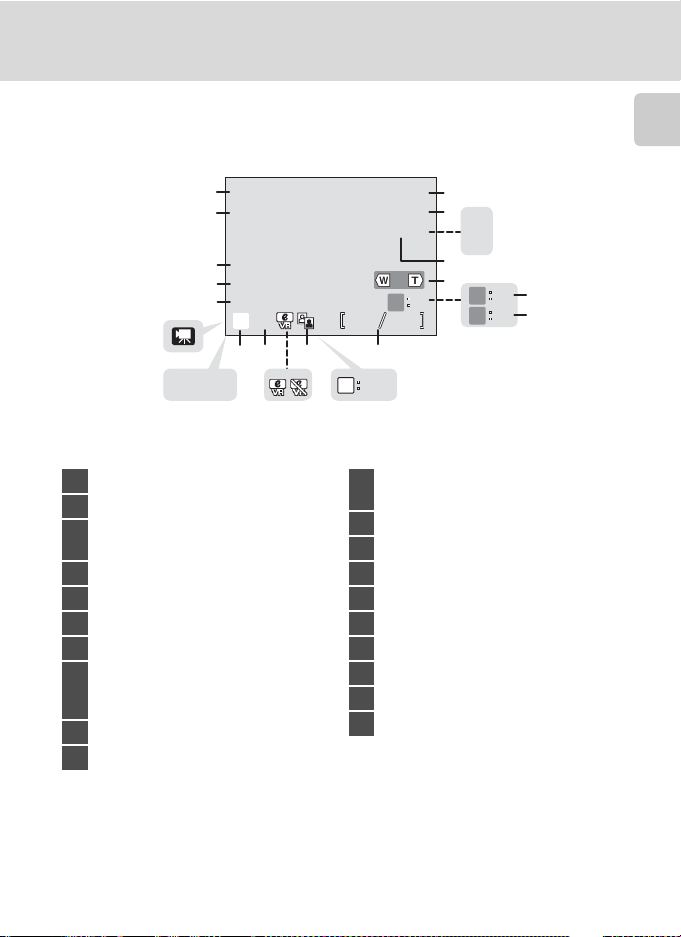
Playback
100NIKON
12:00
9999.JPG
2006.10.10
9999
9999
START
I J K
The Monitor
Introduction
2006.10.10
2006.10.10
20
12:00
12:00
19
EE
18
ww
17
DD
16
15
E
PP
13
14
IJK
IJK
11
ab
1 Current folder .......................... 160
2 File number and type................ 160
Internal memory/memory card
3
indicator .................................... 25
4 Battery level indicator ................. 24
5 Volume indicator.................. 59, 76
6 Voice memo recording guide...... 59
7 Voice memo playback guide....... 59
Current frame number/total
8
number of frames ...................... 30
Movie length .............................. 76
9 D-Lighting icon .......................... 56
10 Movie playback indicator............ 76
100NIKON
100NIKON
9999.JPG
9999.JPG
1
2
3
MM
MMww
OO
4
hh
9999
N
9999
99999999
5
N O
O
O
6
O
7
PPN
812 9
OK
10
START
START
a Compensated image
11
b Electronic VR not available....... 57
12 Voice memo icon........................ 59
13 Image mode ............................... 97
14 Small picture .............................. 58
15 Movie indicator .......................... 76
16 Protect icon .............................. 111
17 Print-order icon .......................... 93
18 Transfer icon ...................... 86, 112
19 Time of recording ....................... 20
20 Date of recording ....................... 20
9
Page 24
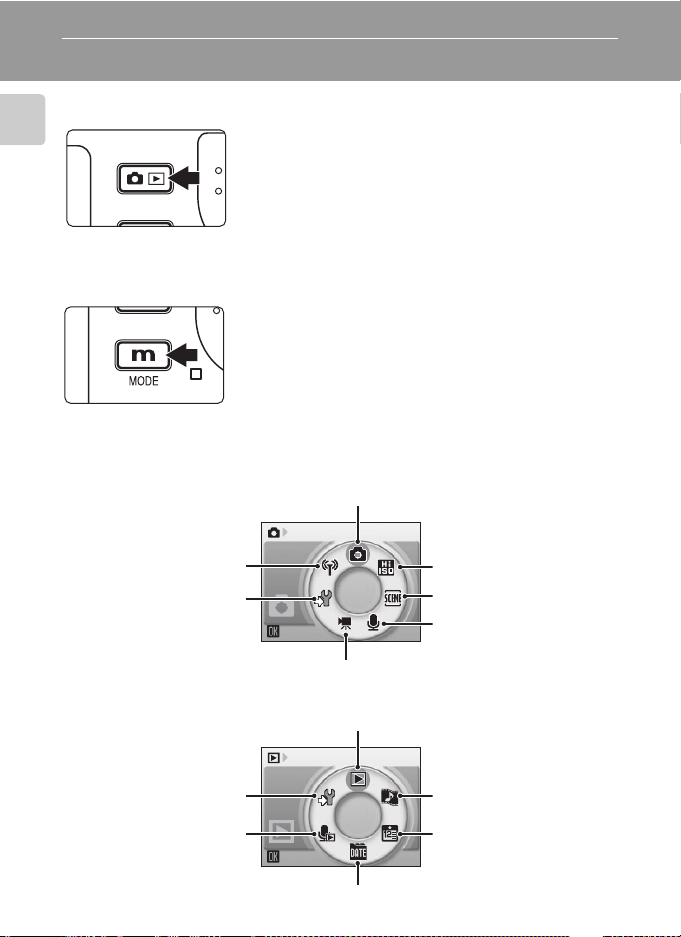
Basic Operations
The o (shooting/playback) Button
Introduction
The D (mode) Button
Shooting Modes
Press o once in shooting mode to enter fullframe playback; press again to switch back to shooting mode.
If the camera is turned off, press o for about a
second to turn the camera on in playback mode
(c 30).
Press D during shooting or playback to display
each mode-selection menu. Use the rotary multi
selector (c 12) to choose the desired mode.
•Press o to switch between the mode-selec-
tion menus for shooting mode and playback
mode.
Auto mode (c 24)
Wireless transfer mode
(c 130)
Setup mode (c 114)
Playback Modes
Setup mode (c 114)
Voice playback mode
(c 79)
10
Shooting
Movie mode (c 70)
Playback mode (c 30)
Play
List by date mode (c 61)
High-sensitivity shooting mode (c 36)
Scene mode (c 37)
Voice recording mode
(c 77)
Pictmotion mode
(c 65)
Calendar mode
(c 60)
Page 25

Basic Operations
Black-and-white
Sepia
Cyanotype
Vivid color
The m Button
Press m to display the menu for the selected mode. Use the rotary multi
selector to navigate the menus (c 12).
• L Shooting menu (c 96) • i Playback menu (c 108)
• K High-sensitivity menu (c 36) • J Calendar menu (c 64)
• n Scene menu (c 37) • L List-by-date menu (c 64)
• F Anti-shake menu*
One-touch portrait menu
• m
• T Movie menu (c 71) • a Shoot-and-transfer menu
*1
To display the anti-shake menu, enter anti-shake mode by pressing F
and then press m.
*2
To display the one-touch portrait menu, enter one-touch portrait mode by
pressing m and then press m.
*3
To display the setup menu, choose Z in the mode-selection menu and
then press d (c 114).
1
(c 49) • w Print menu (c 90)
*2 (c51)
• Z Setup menu*3 (c 114)
(c 154)
Introduction
Displayed when
there are one or
more menu items
to follow
Displayed when
there are one or
more previous
menu items
Shooting menu
Image mode
White balance
Exp. +/Continuous
BSS
Exit
The selected option
Shooting menu
ISO sensitivity
Color options
AF area mode
Electronic VR
Exit
Press the rotary multi selector J or d to proceed to
the next set of options.
Displayed when the
menu contains two
or more pages
Color options
Standard color
Vivid color
Vivid color
Black-and-white
Black-and-white
Sepia
Sepia
Cyanotype
Cyanotype
Exit
Press the rotary multi
selector J or d to
apply selection.
11
Page 26
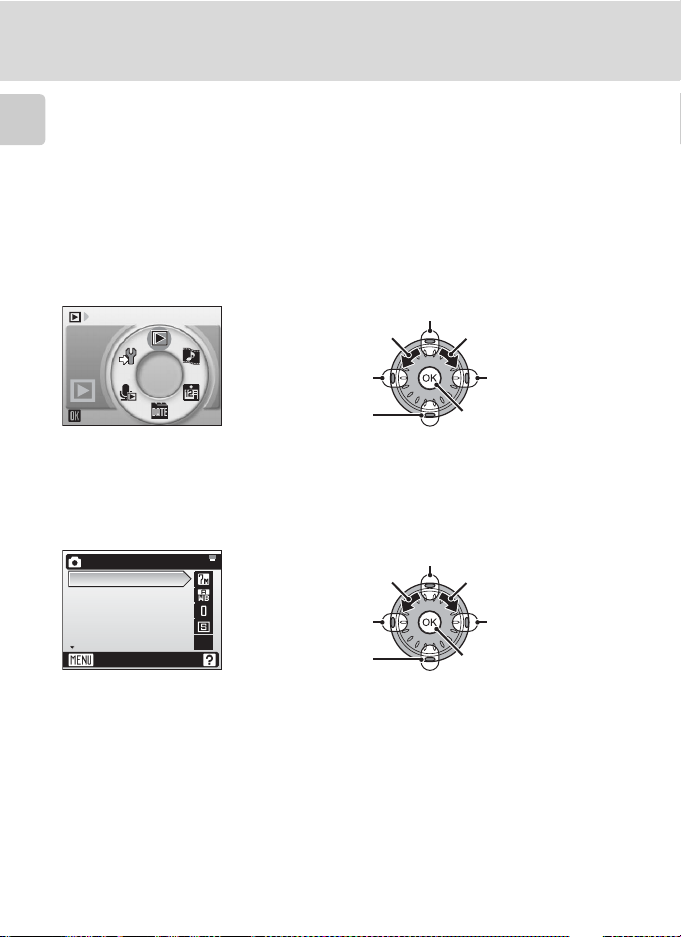
Basic Operations
The Rotary Multi Selector
The rotary multi selector is made up of the outer ring, the rotating inner ring
d
(between the outer ring and
Introduction
menus or pictures, you can either press the outer ring up, down, left, or right, or
rotate the inner ring. When choosing from numerous menu items or pictures, it is
recommended to rotate the inner ring for easy scrolling, and faster operation.
This section describes standard uses of the rotary multi selector to select modes,
select menu options, and to apply selection.
For the Mode-selection Menu
Play
Turn counterclockwise.
button), and the d button. When selecting
Press up.
Turn clockwise.
Press left.
Press down.
• To move the highlight clockwise, turn clockwise, press down or right.
• To move the highlight counterclockwise, turn counterclockwise, press up or left.
• To apply selection, press d.
Press right.
Press d.
For the Menu Screen
Shooting menu
Image mode
White balance
Exp. +/Continuous
BSS
Exit
• To move the highlight upward, turn counterclockwise, or press up.
• To move the highlight downward, turn clockwise, or press down.
• To apply selection, press right or d.
• To cancel setting and return to the previous screen, press left.
Turn counterclockwise.
Press left.
B
Press down.
Press up.
Turn clockwise.
Press right.
Press d.
k Notes on the Rotary Multi Selector
• In many cases, you can choose how to use the rotary multi selector to perform an operation. For example, rotating the selector clockwise and pressing the selector right may produce the same results. Since the selector can be used in various ways, concrete descriptions
such as “Press the rotary multi selector J” are included only in cases where necessary.
• In the manual, the button indicating up, down, left, and right of the rotary multi selector is
shown as GHIJ.
12
Page 27
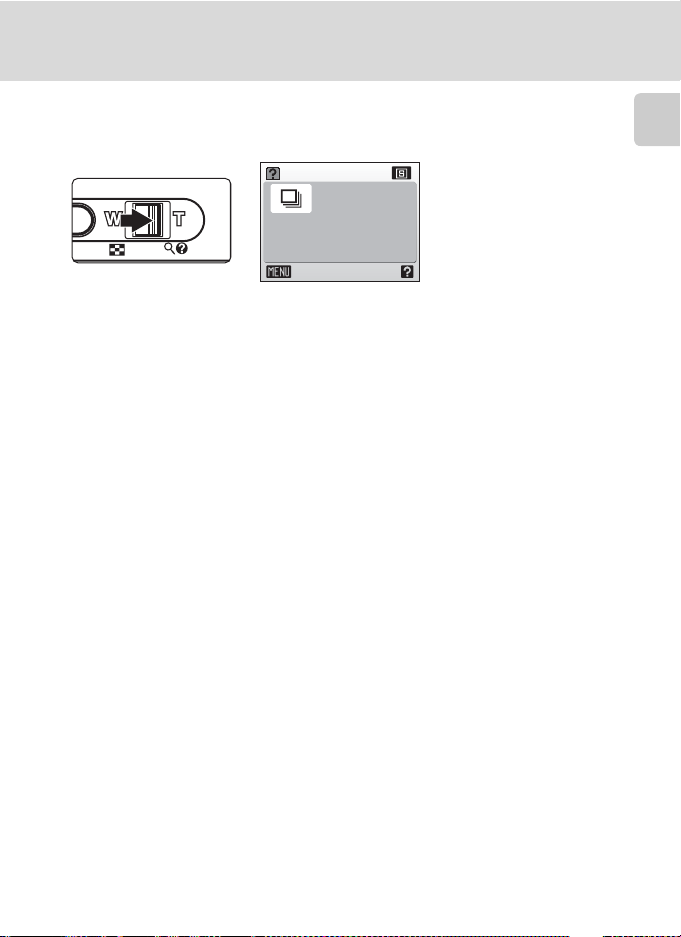
Basic Operations
Help Displays
Press the zoom control to v (l) to view a description of the currently
selected menu option.
Continuous
Keep the
shutter-release button
pressed to take pictures
continuously.
Exit
• Use the rotary multi selector to show the previous or next menu option.
•Press d to display the shooting menu or setup menu for the selected
menu option.
• To return to the original menu, press the zoom control to v (l) again.
•Press m to return to shooting or playback mode.
Introduction
13
Page 28
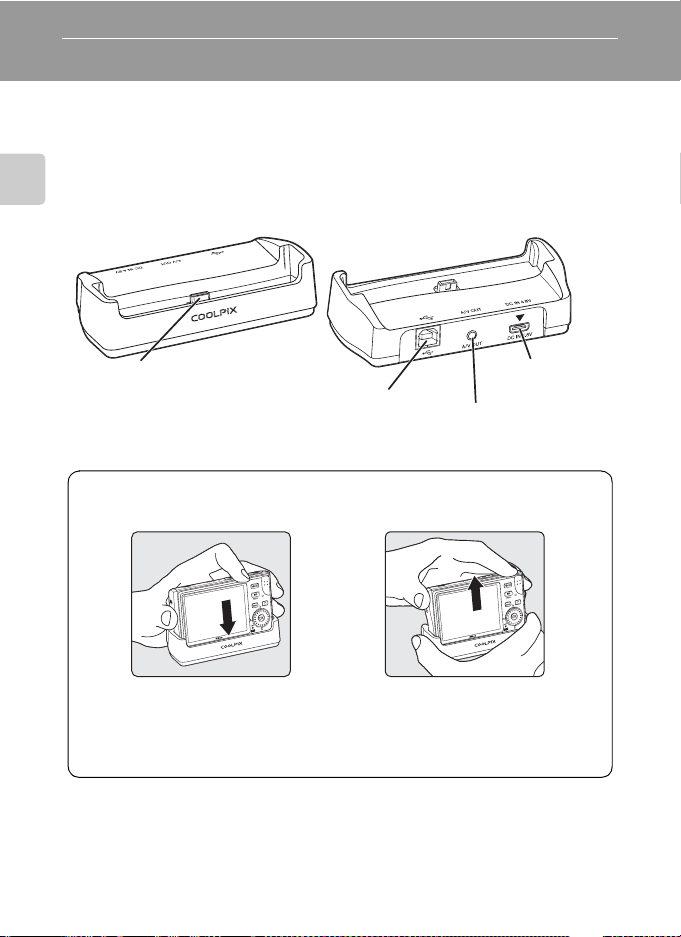
First Steps
The COOL-STATION and AC Adapter
The COOL-STATION
The supplied MV-15 COOL-STATION can be used to:
• Charge the camera battery (when the camera is turned off) (c 18)
• View pictures on a television (c 82)
• Copy pictures to a computer (c 83)
First Steps
• Print pictures via direct USB connection (c 87)
Camera connector
USB connector
(c 85, 88)
Placing the Camera in
the COOL-STATION
The multi connector should be
Removing the Camera
Remove the camera as shown.
Audio / video connector (c 82)
fully inserted in the COOLSTATION camera connector as
shown.
j Note on the Power Cord Supplied for the Camera (c 15)
Only use the power cord for the EH-64 AC adapter supplied for the COOLPIX S7c.
14
DC-IN connector
(c 15)
Page 29
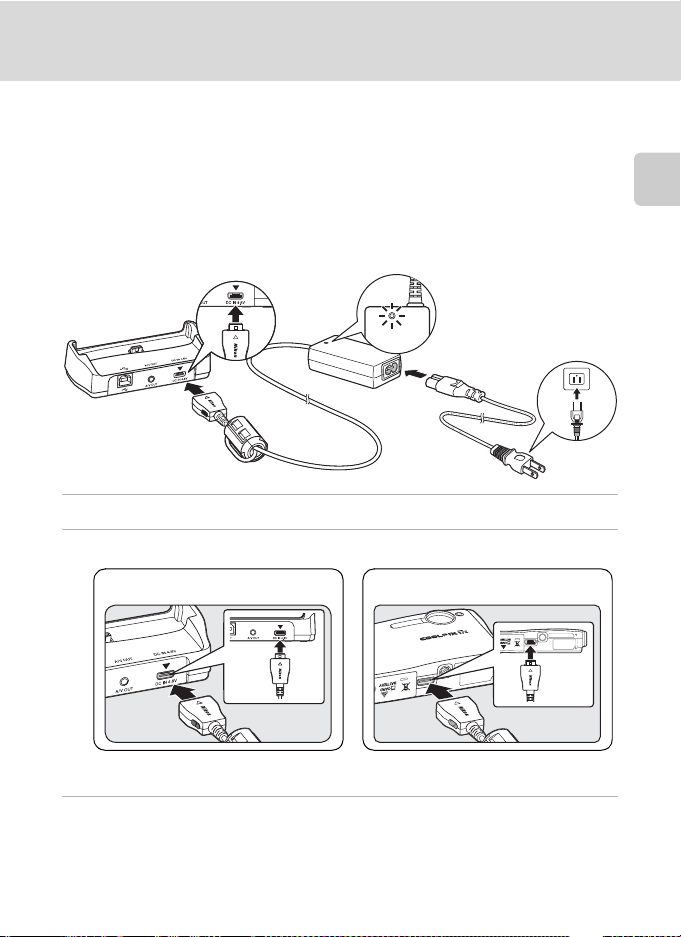
The COOL-STATION and AC Adapter
The AC Adapter
The supplied EH-64 AC adapter can:
• When the camera is turned on, power the camera from a power outlet.
• When the camera is turned off, charge the battery in the camera (c 18).
It can also be used to power the camera for playback, data transfer, or print-
ing (recommended). Do not use any other make or model of AC adapter;
failure to observe this precaution could result in fire or product malfunction.
Connecting the AC adapter
First Steps
2
4
3
1
1 Connect the power cord. (1)
2 Plug the AC adapter into the COOL-STATION or camera. (2)
COOL-STATION Camera
Make sure that the plugs are in the correct orientation. Inserting the plugs incorrectly may damage the COOL-STATION.
3 Plug the adapter in. (3)
When the adapter is connected correctly, the power on lamp will light. (4)
15
Page 30
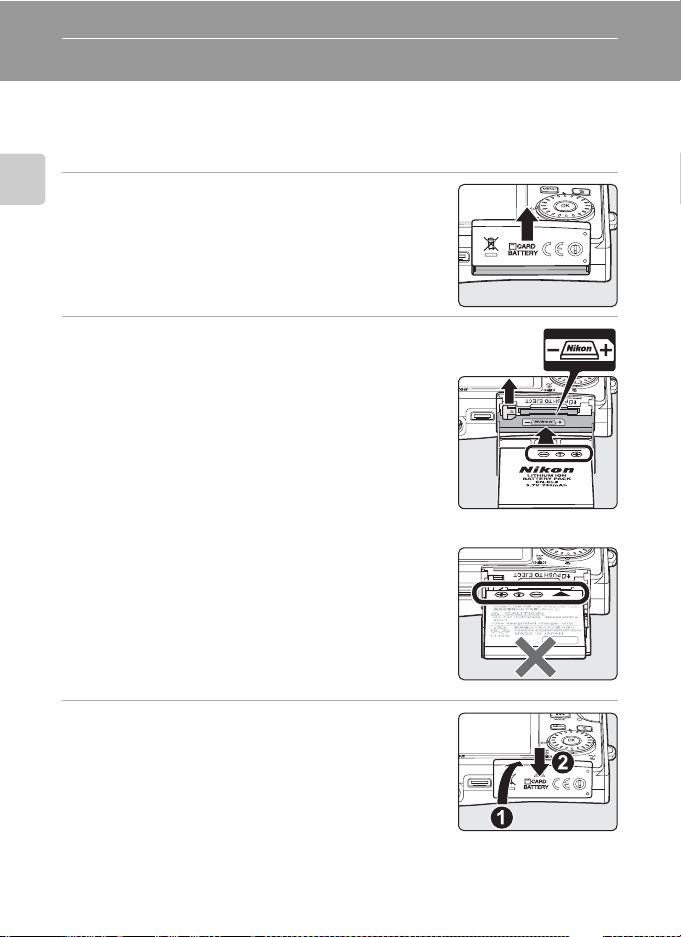
Inserting the Battery
The camera uses a rechargeable EN-EL8 lithium-ion battery (supplied).
Charge the battery before first use or when the battery is running low
(c 18).
1 Open the battery-chamber/memory card
First Steps
slot cover.
2 Insert the battery.
Confirm that the positive (+) and negative (-) terminals are oriented correctly as described on the label at
the entrance of the battery chamber, and insert the
battery.
The orange battery latch is pushed aside as the battery is inserted. The battery is fully inserted when the
latch clicks back into place.
j Inserting the Battery
Inserting the battery upside down or backwards
could damage the camera. Check to be sure the
battery is in the correct orientation.
3 Close the battery-chamber/memory card
slot cover.
16
Page 31

Removing the Battery
Turn the camera off before removing the battery.
To eject the battery, open the battery-chamber/
memory card slot cover and slide the battery latch
in the direction shown (1). The battery can then be
removed by hand (2).
• Note that the battery may become hot during
use; observe due caution when removing the
battery.
Turning On and Off the Camera
To turn on the camera, press the power switch. The
power-on lamp will light and the monitor will turn
on. To turn off the camera, press the power switch
again.
If the camera is turned off, press o for about a
second to turn the camera on in playback mode (c 30).
Inserting the Battery
First Steps
j Note on the Battery
Be sure to read the warnings for the battery on page ii and “Caring for the Camera” (c 162)
to make use of this camera.
17
Page 32

Charging the Battery
Charge the battery before first use or when the battery is running low.
1 Connect the COOL-STATION and AC adapter, and plug the
power cable into an outlet (c 15).
The AC adapter power-on lamp will light.
First Steps
2 Turn the camera off.
If the power-on lamp is lit, press the power switch to
turn off the camera. You cannot charge the bat-
tery while the camera is turned on.
3 Place the camera in the COOL-STATION
(c 14).
The multi connector should be fully inserted.
4 Charge the battery.
The indicator lamp next to the camera monitor will
blink green as the battery charges. If the lamp flickers
rapidly, the camera is not correctly inserted or the
battery is faulty. Reinsert the camera or replace the
battery.
A fully exhausted battery will recharge in about
two hours.
5 Charging is complete.
The indicator lamp stops blinking when charging is complete.
6 Remove the camera.
Make sure to unplug the power cable from the power outlet.
18
Page 33

Charging the Battery
l Charging Without the COOL-STATION
• Charging the battery is possible without using the COOL-STATION. Insert the battery into
the camera, make sure that the camera is turned off, and connect the AC adapter to the
multi connector of the camera directly (c 15).
2
• The battery can also be charged using the optional MH-62 battery charger (c 159).
4
1
3
First Steps
19
Page 34

Setting Display Language, Date, and Time
A language-selection dialog is displayed the first time the camera is turned
on.
1 Press the power switch to turn on the
camera.
First Steps
The power-on lamp (green) will light and the monitor
will turn on.
2 Use the rotary multi selector to choose
the desired language and press d.
For information on using the multi selector, see “The
Rotary Multi Selector” (c 12).
3 Choose [Yes] and press d.
If [No] is selected, the date and time will not be set.
4 Press d.
The home time zone menu is displayed.
If daylight saving time is in effect in the local time
zone, see “Daylight Saving Time” on the next page.
5 Select your home time zone and press d.
The date menu is displayed.
20
Date
Set time and date?
No
Yes
Time zone
London,Casablanca
X
DaylightSaving
Home time zone
London,Casablanca
X
Back
Page 35

Setting Display Language, Date, and Time
6 Edit the day ([D]) (order of the day,
month, and year may differ in some
areas) and press d.
7 Edit the month ([M]) and press d.
8 Repeat steps 6 and 7 to edit the year
([Y]), hour, and minutes. Press d after
setting each item.
The row for setting the order in which the date is displayed will blink.
9 Choose the order in which the day,
month, and year are displayed and press
d.
The settings are applied and monitor display returns to
shooting mode.
Date
DMY
01
Date
DMY
10
Date
DMY
10
Date
DMY
10
200609
0000
200609
0000
200610
0000
200610
1015
First Steps
k Daylight Saving Time
If daylight saving time is in effect, turn on [DaylightSaving] in the time zone menu in step 4
and set the date.
1 Use the rotary multi selector to choose [DaylightSaving].
2Press d to enable daylight saving time (y).
The d button toggles the daylight saving time option on and off.
3 Use the rotary multi selector to return to step 4 and proceed to step 5.
When daylight saving time ends, turn [DaylightSaving] off from the date menu (c 117) in the
setup menu. The camera’s clock is automatically set back one hour.
21
Page 36

Inserting Memory Cards
Pictures are stored in the camera’s internal memory (14 MB) or on removable
Secure Digital (SD) memory cards (available separately) (c 159).
If a memory card is inserted in the camera, pictures are automatically
stored on the memory card and only pictures recorded to the memory
card can be played back, deleted, or transferred. Remove the memory
card to store pictures in the internal memory, or play back or delete
First Steps
pictures from the internal memory.
1 Turn the camera off and open the bat-
tery-chamber/memory card slot cover.
If the power-on lamp is lit, press the power switch to
turn off the camera.
Make sure that the camera is off (power-on lamp is
off) before inserting or removing the memory card.
2 Insert the memory card.
Slide the memory card in until it clicks into place.
Close the battery-chamber/memory card slot cover.
j Inserting Memory Cards
Inserting the memory card upside down or backwards could damage the
camera or the memory card. Make sure that the memory card is correctly
oriented when inserting.
22
Page 37

Inserting Memory Cards
Removing Memory Cards
Before removing memory cards, turn the camera off and confirm that the power-on and indi-
cator lamps are off. Open the battery-chamber/
memory card slot cover and press the card in (1)
to partially eject the card (2). The card can then
be removed by hand.
j Formatting Memory Cards
If the message at right is displayed, the memory card must be
formatted before use (c 125). Note that formatting per-
manently deletes all pictures and other data on the memory card. Be sure to make copies of any pictures you wish to
keep before formatting the memory card.
Use the rotary multi selector to choose [Format] and press d. The
screen shown at right will be displayed. To start formatting, choose [Format] again and press d.
• Do not turn the camera off or remove the battery or memory card until formatting
is complete.
• The first time you insert the memory cards used in other devices into the COOLPIX S7c, be
sure to format them with [Format] (c 125).
Card is not formatted
Format
No
j The Write Protect Switch
SD memory cards are equipped with a write protect
switch. Pictures cannot be recorded or deleted and the
memory card cannot be formatted when this switch is in
the “lock” position. Unlock by sliding the switch to the
“write” position.
Write protect switch
First Steps
j Memory Cards
• Use only Secure Digital memory cards.
• Do not perform the following during formatting, while data are being written to or deleted
from the memory card, or during data transfer to a computer. Failure to observe this precaution could result in the loss of data or in damage to the camera or memory card.
- Eject the memory card
- Remove the battery
- Turn off the camera
- Disconnect the AC adapter
• Do not disassemble or modify.
• Do not drop, bend, or expose to water or strong physical shocks.
• Do not touch the metal terminals with your fingers or metal objects.
• Do not affix labels or stickers to the memory card.
• Do not leave in direct sunlight, closed vehicles, or areas exposed to high temperatures.
• Do not expose to humidity or to corrosive gases.
23
Page 38

Basic Photography and Playback: Auto Mode
Step 1 Turn the Camera On and Select L (Auto) Mode
This section describes how to take pictures in L (auto) mode, an automatic,
“point-and-shoot” mode recommended for first-time users of digital cameras.
1 Press the power switch.
The power-on lamp will light and the monitor will turn
on.
Basic Photography and Playback: Auto Mode
Proceed to step 4 when M is displayed.
2 Press D.
3 Use the rotary multi selector to choose
L and press d.
The camera enters L (auto) mode.
4 Check the battery level and number of
exposures remaining.
Battery level
Monitor Description
NO INDICATOR Battery fully charged.
w
Warning!
Battery
exhausted
w
Number of exposures remaining
The number of pictures that can be stored depends on the capacity of the memory
or memory card and image mode setting.
24
Battery low; charge or replace
the battery.
Battery exhausted. Recharge or
replace with a fully charged
battery.
Shooting
Battery level indicator
M
Number of exposures
remaining
MM
ww
88
Page 39

Step 1 Turn the Camera On and Select L (Auto) Mode
Indicators Displayed in L (Auto) Mode
Internal memory/memory card
Pictures will be recorded to internal
M
memory.
Shooting mode
displayed in L (auto) mode
M
M
Image mode
Choose from six options depending on how you plan to use the picture.
The default setting is E Normal(3072 × 2304).
Pictures will be recorded to memory
O
card.
MM
88
Basic Photography and Playback: Auto Mode
l Available Functions in L (Auto) Mode
In L (auto) mode, macro close-up mode (c 35) can be applied and pictures can be taken
using the flash (c 32) and self-timer (c 34). Pressing m in L (auto) mode displays the
shooting menu. This menu allows you to specify the image mode (c 97), white balance setting (c 99), and to apply exposure compensation (c 101), continuous shooting (c 102),
BSS (c 104), ISO sensitivity (c 105), color options (c 105), AF area (c 106), and electronic
VR (c 57) to suit shooting conditions or your own preferences.
l Auto Power Off in L (Auto) Mode (Standby Mode)
The monitor will dim to reduce the drain on the battery if no operations are performed for
about five seconds. The monitor will brighten when camera controls are used. At default settings, the monitor will turn off altogether if no operations are performed for about a minute
during shooting and playback. The camera will turn off automatically if no operations are performed for another three minutes (c 124).
25
Page 40

Step 2 Frame a Picture
1 Ready the camera.
Hold the camera steadily in both hands, keeping your
fingers and other objects away from the lens, flash,
and self-timer lamp.
When taking pictures in “tall” orientation, turn the
camera so that the built-in flash is above the lens.
Basic Photography and Playback: Auto Mode
2 Frame the picture.
Position the main subject near the center of the monitor.
Using the Zoom
Use the zoom control to activate optical zoom.
Press to t (j) to zoom out, increasing the area
visible in the frame, or to v (k) to zoom in so that
the subject fills a larger area of the frame.
When the camera is zoomed in to the maximum magnification (3×), holding
the zoom control down to v (k) triggers digital zoom. The subject is magnified up to 4×, for a total magnification of 12×.
A monitor indicator shows the current zoom ratio.
M
Zoom out Zoom in
MM
88
Zoom indicator displayed when the zoom
control is pressed.
Optical zoom
(up to 3×)
Zoom indicator turns
yellow when digital
zoom is in effect.
j Digital Zoom
Unlike optical zoom, data from the camera’s image sensor are processed digitally with digital
zoom. Details visible at maximum optical zoom are simply enlarged, producing a slightly
“grainy” image.
26
Page 41

Step 2 Frame a Picture
Electronic VR
Electronic VR (c 106) will be enabled in L (auto)
mode according to shooting conditions and may be
M
applied to blurred pictures when they are recorded
(L is displayed in the monitor when shooting).
Electronic VR can be set to [Off] in the [Electronic
VR] option of the shooting menu (c 96).
• [Electronic VR] is enabled in [Night portrait] and
[Party/indoor] scene modes. Note that in these scene modes, [Electronic
VR] cannot be set to [Off].
• [Electronic VR] can also be applied to pictures taken during playback
(c 57).
MM
88
Basic Photography and Playback: Auto Mode
l High-sensitivity Shooting Mode
With high-sensitivity shooting mode (c 36), a higher sensitivity is set and the shutter speed is
faster than in L (auto) mode, reducing blurred pictures resulting from subject movement.
This mode is also suited for reducing the effects of camera shake when taking pictures in dark
places.
l Anti-shake Mode
When anti-shake mode (c 49) is used, [Electronic VR] (c 106) and [BSS] (best shot selector)
(c 104) are enabled to reduce effects of camera shake and blurred subjects, producing clear
images. With BSS enabled, the camera takes shots to a maximum of ten, they are compared,
and the sharpest picture (picture with the highest level of detail) is saved. A higher sensitivity
is set, and the shutter speed will be faster than in L (auto) mode.
27
Page 42

Step 3 Focus and Shoot
1 Press the shutter-release button halfway.
The camera focuses on the subject at the center of
the frame.
When the subject is in focus, the focus indicator
(p) is green.
When the camera is unable to focus, the focus indicator blinks red. Change the composition and try again.
Basic Photography and Playback: Auto Mode
2 Press the shutter-release button the rest
of the way down.
The picture will be recorded to the memory card or
internal memory.
The flash may fire or the AF-assist illuminator may
light if the subject is poorly lit.
l Shutter-Release Button
The camera features a two-stage shutter-release button. To set focus and exposure,
press the shutter-release button halfway, stopping when you feel resistance. Focus and
exposure lock while the shutter-release button is held in this position. To release the
shutter and take a picture, press the shutter-release button the rest of the way down.
Do not use force when pressing the shutter-release button, as this may result in camera
shake and blurred pictures.
M
MM
88
28
exposure
Take pictureSet focus and
Page 43

Step 3 Focus and Shoot
j During Recording
While pictures are being recorded, the y (wait) icon will be displayed, and the O (recording
to memory card) or M (recording to internal memory) icon will blink. Do not turn the camera
off, eject the memory card, or remove or disconnect the power source while these icons are
displayed. Cutting power or removing the memory card in these circumstances could result in
loss of data or in damage to the camera or card.
l Focus Lock
To focus on off-center subjects when [Center] is selected for [AF area mode] (c 106), use
focus lock as described below. Focus lock is also effective to situations where focusing is difficult.*
1 Position the subject in the center of the frame.
2 Press the shutter-release button halfway.
• Confirm that the focus indicator (p) is green.
3 Continue holding down the shutter-release button
halfway and recompose the picture.
• Be sure that the distance between the camera and
the subject does not change.
4 Press the shutter-release button the rest of the way
down.
M
M
M
Basic Photography and Playback: Auto Mode
MM
88
MM
88
MM
88
* Focus lock is recommended in the following situations, where auto focus may not produce
the desired results:
• Subject is very dark
• Objects of sharply differing brightness are included in the scene (e.g., the sun is behind the
subject and is in deep shadow)
• No contrast between the subject and surroundings (e.g., when the subject is standing in
front of a white wall, wearing a white shirt)
• Several objects are at different distances from the camera (e.g., the subject is inside a cage)
• Subject is moving rapidly
29
Page 44

Step 4 Viewing and Deleting Pictures
100NIKON
15:30
0004.JPG
2006.10.10
Erase 1 image?
Full-Frame Playback
Press o.
The last picture taken will be displayed.
Use the rotary multi selector to view additional pictures.
Rotate quickly to scroll rapidly to the desired picture.
Pictures taken in “tall” orientation will be rotated automatically (c 124). The rotating direction can be
changed (c 112).
Basic Photography and Playback: Auto Mode
Pictures may be displayed briefly at low resolution while
being read from the memory card or internal memory.
Press o again to switch to shooting mode.
Deleting Pictures
1 Press T to delete the picture currently
displayed in the monitor.
2 Use the rotary multi selector to select
[Yes] and press d.
To exit without deleting the picture, choose [No] and
press d.
2006.10.10
2006.10.10
15:30
15:30
Erase 1 image?
Erase 1 image?
No
Yes
100NIKON
100NIKON
0004.JPG
0004.JPG
MM
O
NEEO
44
44
30
Done
Page 45

Step 4 Viewing and Deleting Pictures
Erase 1 image?
k Full-Frame Playback Mode
The following options are available in full-frame playback mode.
Option Press Description c
Playback zoom
View thumbnails
Record/play voice
memo
D-Lighting
Electronic VR
Play back movies
View playback menu
View playback mode
menu
Switch to shooting
mode
Quick Playback Zoom
Pressing the zoom control to v (k) during full-frame playback
zooms the current picture in 3×, with the center of the picture
displayed in the monitor (Quick Playback Zoom) (c 53).
Press d to return to full-frame playback.
In Quick Playback Zoom, even pictures displayed in “tall” orientation will be displayed in “wide” orientation.
Zoom con-
trol to v (k)
Zoom con-
trol to t
(j)
i (m)
d
d
m
D
o
Enlarge view of picture currently
displayed in monitor up to about
10×.
Display four, nine, sixteen or
twenty-five picture thumbnails.
Record or play back voice memos
up to 20 seconds in length.
Enhance brightness and contrast
in dark portions of pictures.
Press d while displaying a picture to compensate a blurred
image.
Press d while displaying a movie
to play back movies.
Display the playback menu. 108
Display the playback mode-selec-
tion menu.
Switch to the shooting mode
selected last time.
X3.0
k Viewing Pictures
•
When the camera is off, pressing o for one second will turn the camera on in playback mode.
• Pictures stored in the internal memory can only be viewed if no memory card is inserted.
k Deleting the Last Picture Taken
In shooting mode, press T to delete the last picture taken. The
confirmation dialog shown at right will be displayed. Use the
rotary multi selector to choose [Yes] and press d.
• To exit without deleting the picture, choose [No] and press
d.
Erase 1 image?
Erase 1 image?
No
Yes
53
52
Basic Photography and Playback: Auto Mode
59
56
57
76
10
30
31
Page 46

Using the Flash
The flash has a range of 0.3–7.5 m (1 ft.–24 ft.) when the camera is zoomed
out all the way. With maximum optical zoom applied, the range is 0.3–4 m
(1 ft.–13 ft.). The following flash modes are available:
z Auto (default for L (auto) mode)
Flash fires automatically when lighting is poor.
A Auto with red-eye reduction
Reduces “red-eye” in portraits (c 33).
B Off
Basic Photography and Playback: Auto Mode
Flash will not fire even when lighting is poor.
J Fill flash
Flash fires whenever a picture is taken. Use to “fill-in” (illuminate) shadows
and back-lit subjects.
D Slow sync
Flash illuminates main subject; slow shutter speeds are used to capture background at night or under dim light.
1 Press J (flash mode).
The flash menu is displayed.
2 Use the rotary multi selector to choose
the desired flash mode and press d.
The icon for the selected flash mode is displayed at
the top of the monitor.
When [Monitor settings] (c 120) is set to [Auto info],
the icon for the selected flash mode is only displayed
for five seconds after the setting is applied. When set
to [Show info], the z icon will only be displayed for
five seconds after the setting is applied. All other
icons will remain displayed.
The flash mode applied in L (auto) mode and highsensitivity shooting mode is stored in the camera’s
memory even after the camera is turned off.
If a setting is not applied by pressing d within five
seconds, the selection will be cancelled.
32
M
Flash
zz
zz
MM
88
Page 47

Using the Flash
j The B (Off) Indicator
Note the following when lighting is poor and the flash is off (B).
• Place the camera on a flat, level surface or use a tripod (recommended).
•The W is displayed when the camera automatically increases sensitivity to minimize blur
caused by slow shutter speed. Pictures taken when W is displayed may be slightly mottled.
j Note on Using the Flash
When using the flash at a wide-angle zoom position, reflections from dust particles in the air
may appear as bright spots in pictures. To reduce these reflections, set the flash to B (Off) or
zoom in on the subject.
k The AF-assist Illuminator
If lighting is poor, the AF-assist illuminator may light to assist the focus operation when the
shutter-release button is pressed halfway. The illuminator has a maximum range of about
1.9 m/6 ft. 2 in. (t) to 1.1 m/3 ft. 6 in. (v). The AF-assist illuminator can be turned off man-
ually (c 123), although in this case the camera may not focus when lighting is poor.
k The Flash Lamp
The flash lamp indicates flash status when the shutter-release button is pressed halfway.
• On: Flash will fire when picture is taken.
• Blinks: Flash charging. Wait a few seconds and
try again.
• Off: Flash will not fire when picture is taken.
k Red-Eye Reduction
The COOLPIX S7c is equipped with an advanced red-eye reduction system. Pre-flashes are
fired several times at low intensity before the main flash to reduce “red-eye.” If the camera
detects “red-eye” after a picture is taken, Nikon’s own In-Camera Red-Eye Fix processes the
image as it is recorded. Therefore, there is a slight delay before the shutter-release button
operates normally to take another picture.
• Not recommended for when shutter-release timing is essential.
• Red-eye reduction may not always produce the desired results.
• In some rare cases, other portions of pictures may be affected.
Use flash modes other than auto with red-eye reduction in above cases.
Basic Photography and Playback: Auto Mode
33
Page 48

Taking Pictures with the Self-Timer
The camera is equipped with a ten-second and three-second timer for selfportraits. When using the self-timer, mount the camera on a tripod (recommended) or rest it on a flat, level surface.
1 Press H (self-timer).
The self-timer menu is displayed.
Basic Photography and Playback: Auto Mode
2 Use the rotary multi selector to choose
[10s] or [3s] and press d.
[10s] (10 seconds): suited for important occasions
(such as weddings)
[3s] (3 seconds): suited for preventing camera shake
The mode selected for self-timer is displayed.
If a setting is not applied by pressing d within five seconds, the selection will be
cancelled.
Self-timer
10s
3s
3 Frame the picture and press the
shutter-release button halfway.
Focus and exposure will be set.
4 Press the shutter-release button
fully.
The self-timer starts and the self-timer lamp
will blink. The lamp stops blinking one second before the photograph is taken and
remains lit until the shutter is released.
The number of seconds remaining before
the shutter is released is displayed in the
monitor.
To stop the timer before a picture is taken,
press the shutter-release button again.
34
M
M
101010
101010
MM
HH
88
MM
HH
88
Page 49

Macro Close-up Mode
Macro close-up mode is used for taking shots of pictures as close as 4 cm
(1.6 in.). Note that the flash may be unable to light entire subject at distances
of less than 30 cm (11.8 in.).
1 Press L (macro mode).
The macro close-up menu is displayed.
2 Use the rotary multi selector to choose
[ON] and press d.
The macro close-up mode icon (F) is displayed.
The monitor will return to the normal display for the
current mode if the setting is not applied by pressing
d within five seconds.
Macro close-up
Basic Photography and Playback: Auto Mode
3 Press the zoom control to v (k) or to t
(j) to frame the picture.
The camera can focus at distances as close as 4 cm
(1.6 in.). Zoom is available when F (F) is green.
M
FFF
4 Press the shutter-release button fully.
The macro close-up mode applied in L (auto) mode
is stored in the camera’s memory even after the camera is turned off.
k Macro Close-up Mode
In macro close-up mode, the camera focuses continuously, even when the shutter-release
button is not pressed halfway.
35
Page 50

Shooting Suited for the Scene - High-sensitivity Shooting Mode, Scene Mode
High-sensitivity Shooting Mode
High-sensitivity shooting mode offers the following features:
• A higher sensitivity is set and the shutter speed will be faster than in L
(auto) mode.
• Camera shake or blurred subjects will be avoided even in poorly-lit rooms,
in sunset, or in night view scenes.
• This mode is suited for shooting in dark places compared with shooting in
anti-shake mode (c 49).
1 Enter high-sensitivity shooting
mode by pressing D in shoot-
High sensitivity
ing mode, selecting K (use the
Shooting Suited for the Scene - High-sensitivity Shooting Mode, Scene Mode
rotary multi selector), and then
pressing d.
2 Frame the subject and take the
picture.
j Notes on High-sensitivity Shooting Mode
• This mode reduces effects of camera shake or blurred subjects even in dark places; use of a
tripod is recommended when the shutter speed is low.
• Pictures taken in this mode may become somewhat grainy.
• Focus may not be precisely fixed in extremely dark places.
l Menus for High-sensitivity Shooting
Press m in high-sensitivity shooting mode to display the high-sensitivity menu. The same
menu items can be set as in the shooting menu (c 96) for L (auto) mode. [ISO sensitivity]
and [Electronic VR] are not available in high-sensitivity shooting mode.
36
MM
WW
88
Page 51

Assist Modes and Scene Modes
The camera offers a choice of fifteen “scene”
options. Camera settings are automatically optimized for the selected subject type.
B
EP
IJG
N
K
Z
I
Exit
D
OL
Portrait
C
M
F
Assist Modes (Four Options)
The following modes offer framing assist options to help you compose your shots.
B Portrait
Use for portraits. The main subject stands out clearly while the background
details are softened, lending a sense of depth to the composition.
E Landscape
Use for vivid landscape shots that enhance outlines, colors, and contrast in
subjects such as skyscapes and forests.
P Sports
Fast shutter speeds freeze fast-moving subjects for dynamic sports scenes.
D Night portrait
Use for a natural balance between the main subject and background lighting
in portraits taken at night.
Scene Modes (Eleven Options)
The following modes allow you to take pictures optimized for a particular
subject type by simply choosing a scene mode and pressing the shutterrelease button.
C Party/indoor G Night landscape O Copy
H Beach/snow M Close up L Back light
I Sunset N Museum F Panorama assist
J Dusk/dawn K Fireworks show
Shooting Suited for the Scene - High-sensitivity Shooting Mode, Scene Mode
l Image Mode and Exposure Compensation
[Z Image mode] (c 97) and [I Exp. +/–] (c 101) can be set
in the scene menu and framing assist menu. Changes made to
these settings apply to all shooting modes. Settings made for
exposure compensation are reset when the camera is switched
to another mode.
Scene menu
Image mode
Exp. +/-
Exit
37
Page 52

Assist Modes
Compose pictures with the help of framing guides displayed in the monitor.
Taking Pictures in Assist Modes
1 Enter scene mode by pressing D
in shooting mode, selecting n
(use the rotary multi selector), and
then pressing d.
2 Press m to display the scene menu.
Shooting Suited for the Scene - High-sensitivity Shooting Mode, Scene Mode
3 Choose an assist mode and press d.
The framing assist menu is displayed.
4 Choose the appropriate composition and
press d.
5 Position the subject in the fram-
ing guide and take the picture.
Framing guides are displayed if available.
Scene menu
Portrait
Landscape
Sports
Night portrait
Party/indoor
Exit
Assist modes
Portrait
Portrait
B
Portrait left
N
Portrait right
O
Portrait close-up
P
Portrait couple
Q
Exit
B
Scene
AA
MM
38
88
Page 53

B Portrait Assist
Use this mode for portraits in which the main subject stands out clearly. Portrait subjects exhibit
smooth, natural-looking skin tones.
B Portrait
Camera focuses on subject in the center of the monitor. No guides are displayed in the monitor.
N Portrait left
Compose shot with subject in left half of frame. Camera focuses on subject
inside the framing guides.
O Portrait right
Compose shot with subject in the right half of frame. Camera focuses on subject inside the framing guides.
P Portrait close-up
Compose shot with subject’s face in top half of frame. Camera focuses on
face inside the framing guides.
Q Portrait couple
Compose shot with two subjects side-by-side. Camera focuses on subjects
inside the framing guides.
C Portrait figure
Compose shot in “tall” orientation. Camera focuses on subject inside the
framing guides. Pictures taken in “tall” orientation are displayed in the same
“tall” orientation in the monitor.
C A
1
Other settings can be selected.
2
AF-assist illumination is automatically enabled for [Portrait].
1
H Off
1
F Off u Off
Assist Modes
Shooting Suited for the Scene - High-sensitivity Shooting Mode, Scene Mode
2
k u (AF-Assist Illumination)
u stands for the AF-assist illumination, which has two options; [Auto] and [Off] (c 123).
Even when set to [Auto], the u indicator will not be displayed in the monitor.
39
Page 54

Assist Modes
E Landscape Assist
Use this mode for vivid landscapes, cityscapes, and
portraits featuring a landmark in the background.
E Landscape
Camera focuses at infinity. No guides are displayed in the monitor.
S Scenic view
Shooting Suited for the Scene - High-sensitivity Shooting Mode, Scene Mode
Use to photograph distant skylines. Camera focuses at infinity. Match top of
skyline with wavy yellow guide.
U Architecture
Use to photograph buildings. Camera focuses at infinity. A grid is displayed in
the monitor to help keep verticals and horizontals aligned with the frame.
V Group right
Use to compose portraits with portrait subjects to right and landmark or other
objects in background at left of frame.
W Group left
Use to compose portraits with portrait subjects to left and landmark or other
objects in background at right of frame.
C B
1
Flash is set to z for [Group left] and [Group right]. Other settings can be selected.
2
Other settings can be selected.
1
H Off
2
F Off u Off
l Focusing at Infinity
The focus indicator (c 28) is always green when the shutter-release button is pressed halfway when [Landscape], [Scenic view], or [Architecture] is selected for landscape assist mode.
Note, however, that objects in the foreground may not always be in focus.
40
Page 55

Assist Modes
P Sports Assist
Use this mode for dynamic action shots that freeze
the action in a single shot or record motion in a
series of pictures. No framing guides are displayed.
P Sports
Pictures are taken continuously while the shutter-release button is pressed.
When the image mode is E Normal(3072), camera takes 7 shots at about 1.4
frames per second. Camera focuses continuously even when the shutterrelease button is not pressed halfway.
X Sport spectator
As above, except that camera focuses at ranges of about 4.5 m (14.8 ft.) to
infinity at maximum wide-angle zoom position and about 6 m (19.7 ft.) to
infinity at maximum telephoto position.
Y Sport composite
Each time shutter-release button is pressed, camera takes
16 shots in about 2.4 seconds and arranges them in four
rows to form a single picture (f Normal (1600)). Camera
focuses continuously even when the shutter-release button is not pressed halfway.
C B H Off F Off u Off
Shooting Suited for the Scene - High-sensitivity Shooting Mode, Scene Mode
l Sports Assist
When [Sports] or [Sport composite] is selected in sports assist mode, the camera focuses continuously on the center of the frame, even when the shutter-release button is not pressed
halfway.
41
Page 56

Assist Modes
QR
D Night Portrait Assist
Use this mode to achieve a natural balance
between the main subject and background lighting
in portraits taken at night. This mode offers the
same assist options as portrait assist mode (c 39).
• Electronic VR will be applied when shooting at
slow shutter speeds (c 106).
C A
1
Fill flash with slow sync and red-eye reduction.
2
Other settings can be selected.
3
Shooting Suited for the Scene - High-sensitivity Shooting Mode, Scene Mode
AF-assist illumination is automatically enabled for [Night portrait].
1
H Off
2
F Off u Off
3
42
Q: Use of a tripod is recommended.
R: Noise reduction may be automatically applied as pictures taken are
recorded; results in increased recording times.
Page 57

Scene Modes
Taking Pictures in Scene Modes
1 Enter scene mode by pressing
D in shooting mode, selecting
n (use the rotary multi selector), and then pressing d.
2 Press m.
3 Choose a scene mode and press d.
Three pages of scene modes are available, beginning
with [Party/indoor] and ending with [Panorama
assist].
4 Frame the subject and take the
picture.
Scene menu
Beach/snow
H
Sunset
I
Dusk/dawn
J
Night landscape
G
Close up
Exit
Scene modes
H
Scene
Shooting Suited for the Scene - High-sensitivity Shooting Mode, Scene Mode
MM
88
43
Page 58

Scene Modes
Features
C Party/indoor
Captures the effects of candlelight and other indoor background lighting.
• Camera focuses on subject in center of frame.
•
Hold the camera steadily to prevent camera shake in dark places.
• Electronic VR (c 106) will be applied when flash mode is set
to fill flash with slow sync and red-eye reduction, off, slow
sync, or when shutter speed is slow.
C A
1
Fill flash with slow sync and red-eye reduction. Other settings can be selected.
Shooting Suited for the Scene - High-sensitivity Shooting Mode, Scene Mode
2
Other settings can be selected.
1
H Off
H Beach/snow
Captures the brightness of such subjects as snowfields,
beaches, or sunlit expanses of water.
• Camera focuses on subject in center of frame.
2
F Off u Auto
C z
1
Other settings can be selected.
1
H Off
1
F Off u Auto
I Sunset Q
Preserves the deep hues seen in sunsets and sunrises.
• Camera focuses on the subject in the center of the frame.
C B
1
Other settings can be selected.
1
H Off
1
F Off u Auto
J Dusk/dawn QR
Preserves the colors seen in the weak natural light before sunrise or after sunset.
• Camera focuses at infinity. The AF indicator (c 28) always
lights; however, focus may not be set for near subjects, while
the camera focuses at infinity.
C B H Off
1
Other settings can be selected.
44
1
F Off u Off
Page 59

G Night landscape QR
Slow shutter speeds are used to produce stunning night landscapes.
• Camera focuses at infinity. The AF indicator (c 28) always
lights; however, focus may not be set for near subjects, while
the camera focuses at infinity.
C B H Off
1
Other settings can be selected.
1
F Off u Off
Scene Modes
M Close up
Photograph flowers, insects, and other small objects at close
range.
• The camera can focus at distances as close as 4 cm (1.6 in.).
Zoom is available when F is green.
• Camera focuses continuously until shutter-release button is
pressed halfway to lock focus.
• Macro close-up shooting (c 35) can be used for this option.
• Hold the camera steadily to prevent camera shake.
C z
1
Other settings can be selected.
1
H Off
1
F On u Auto
N Museum
Use indoors where flash photography is prohibited (for example, in museums and art galleries) or in other settings in which
you do not want to use the flash.
• Camera focuses on subject in center of frame.
•BSS (c 104) turns on automatically.
• Hold the camera steadily to prevent camera shake.
C B H Off
1
Other settings can be selected.
1
F Off
1
u Off
Q: Use of a tripod is recommended.
R: Noise reduction may be automatically applied as pictures taken are
recorded; results in increased recording times.
Shooting Suited for the Scene - High-sensitivity Shooting Mode, Scene Mode
45
Page 60

Scene Modes
K Fireworks show Q
Slow shutter speeds are used to capture the expanding burst of
light from a firework.
• Camera focuses at infinity. The AF indicator (c 28) always
lights; however, focus may not be set for near subjects, while
the camera focuses at infinity.
• [Exp +/-] cannot be applied.
C B H Off F Off u Off
O Copy
Provides clear pictures of text or drawings on a white board or in print.
Shooting Suited for the Scene - High-sensitivity Shooting Mode, Scene Mode
• Camera focuses on subject in center of frame.
• Use macro close-up mode (c 35) to focus at short ranges.
• Colored text and drawings may not show up well.
C B
1
Other settings can be selected.
1
H Off
1
F Off
L Back light
Use when light is coming from behind your subject, throwing
features or details into shadow. The flash fires automatically to
“fill in” (illuminate) shadows.
• Camera focuses on subject in center of frame.
C J H Off
1
Other settings can be selected.
1
F Off u Auto
46
1
u Auto
Page 61

Scene Modes
F Panorama assist
Use when taking a series of pictures that will later be joined to form a single panorama using PictureProject.
C B
1
Other settings can be selected.
1
H Off
1
F Off
1
u Auto
Taking Pictures for a Panorama
The camera focuses on the subject in the center of the frame. Use a tripod
for best results.
Shooting Suited for the Scene - High-sensitivity Shooting Mode, Scene Mode
1 Use the rotary multi selector to choose
[F Panorama assist] in the scene menu
and press d.
The yellow panorama direction icon (E) is displayed to
show the direction in which pictures will be joined.
2 Choose the direction and press d.
Select how pictures will be joined together in the completed panorama; right (
The panorama direction icon (
tion pressed, and changes to white when
Set the flash (
up mode (
Press
c
c
35) in this step, if necessary.
J
to reselect the direction.
V
), left (U), up (S), or down (T).
E
) is displayed to the direc-
32), self-timer (c34), and macro close-
d
is pressed.
3 Take the first picture.
The first picture is displayed in the first third
of the monitor.
Scene menu
Museum
N
Fireworks show
K
Copy
O
Back light
L
Panorama assist
F
Exit
F
F
BB
MM
88
BB
MM
88
47
Page 62

Scene Modes
4 Take the second picture.
Compose the next picture so that it overlaps the first picture.
Repeat until you have taken the necessary
number of pictures to complete the scene.
5 Press the rotary multi selector J when
shooting is completed.
The camera returns to step 2.
Shooting Suited for the Scene - High-sensitivity Shooting Mode, Scene Mode
F
GG
F
GG
j Panorama Assist
Flash mode (c 32), self-timer (c 34), and macro close-up (c 35) cannot be adjusted after
the first picture is taken. Pictures cannot be deleted, nor can zoom or image-mode setting
(c 97) be adjusted until the series is finalized.
BB
MM
77
BB
MM
44
l Exposure Lock
G (white) is displayed to show that white balance and exposure have been locked at the values set with the first shot. All
pictures taken in a panorama series have the same exposure
and white-balance settings.
48
F
GG
BB
MM
77
Page 63

Anti-shake Mode
Shooting in Anti-shake Mode
Anti-shake mode offers the following features:
• This mode reduces effects of camera shake or blurred subjects, and produces clear images.
• [Electronic VR] (c 106) and [BSS] (best shot selector) are enabled. Electronic VR compensates blurred images. BSS is on, camera takes shots to a
maximum of ten, they are compared and sharpest picture (picture with
highest level of detail) is saved (c 104).
• The higher sensitivity is set and the shutter speed will be faster than in L
(auto) mode.
• Flash mode and self-timer are set to off.
1 Press d (F) (anti-shake).
The camera enters anti-shake mode. Press again to
return to the shooting mode selected with the modeselection menu.
Anti-shake Mode
2 Frame the subject and take the
picture.
When vibration is detected during shooting,
automatic compensation is activated.
When compensation is complete, new copy
is stored. The L icon (
copy is displayed when played back.
c 8) for the new
BB
MM
WW
88
j Notes on Anti-shake Mode
• Shutter speed is limited to a certain value for dark subjects.
• Use of the high-sensitivity mode (c 36) is recommended for shooting subjects in dark
places.
• Pictures taken in this mode may become somewhat grainy.
• Even if [Date imprint] (c 121) is enabled, the date will not be imprinted.
l Image Mode and Exposure Compensation in Anti-shake Mode
When m is pressed in anti-shake mode, the menu is displayed to enable set the image
mode (c 97) or exposure compensation (c 101). Settings made for exposure compensation
are reset when the camera is switched to another mode.
49
Page 64

One-Touch Portrait Mode
Taking Pictures in the One-Touch Portrait Mode
For portrait shots, press the m button when the camera is in L (auto) mode,
high-sensitivity shooting mode, scene mode, movie mode, and anti-shake mode.
The following features are automatically activated:
• Portrait: The portrait subject stands out clearly.
• Face-priority AF: The camera automatically detects and focuses on faces.
• Advanced red-eye reduction: Reduces “red-eye” caused by the flash
(c 33). Macro close-up is not available in one-touch portrait mode.
Press m again to return to the shooting mode selected with the mode-selection menu.
1 Press m (one-touch portrait
mode).
A yellow K guide is displayed.
One-Touch Portrait Mode
2 Frame a picture using the K guide.
When the camera detects a face, the guide is displayed with a double yellow border.
When the camera detects more than one face, the
closest face is framed by a double border and the rest
by a single border. The camera focuses on the face
framed by the double border. If the camera loses its
ability to detect a face (for example, because the subject has looked away from
the camera), borders are no longer displayed and monitor display returns to that
shown in step 1.
3 Press the shutter-release button
halfway.
Focus and exposure are set, and the double
border turns green.
4 Press the shutter-release button the rest
of the way down to take a picture.
A
A
A
50
Page 65

The One-Touch Portrait Menu
Press m in one-touch portrait mode to display the one-touch portrait
menu. In addition to image mode and exposure compensation, portrait
effects (reducing vividness of skin tones, softening overall image) can be set.
Z Image mode
Choose an image size and quality (c 97).
I Exp. +/–
Adjust exposure for very bright or very dark subjects (c 101).
B Portrait effect
Choose from [Normal], [Brighter] (reduces vividness of skin tones), and [Softer]
(soft effect).
1
The options chosen in this menu are stored until [Reset all] (c 127) is performed in
the setup menu.
2
The options chosen in this menu will be reset by switching to other shooting modes.
j Face-Priority AF
• The camera’s ability to detect faces depends on a variety of factors, including whether or
not the subject is facing the camera.
• The camera focuses continuously until a face is detected.
• If the yellow double border blinks when the shutter-release button is pressed halfway, the
camera was unable to focus. Release the button and try again.
• If no face is recognized when the shutter-release button is pressed halfway, the camera
focuses on the center of the frame.
• The camera may be unable to detect faces in the following situations:
- When faces are partially hidden by sunglasses or other obstructions
- When faces take up too much or too little of the frame
k Settings for One-Touch Portrait Mode
• Flash: Changeable
• Self-timer: Available
• Macro close-up: Off
1
2
1
One-Touch Portrait Mode
51
Page 66

More on Playback
Viewing Multiple Pictures: Thumbnail Playback
Press the zoom control to t (j) in full-frame
playback (c 30) to display pictures in “contact
sheets” of thumbnail images. The following operations can be performed while thumbnails are displayed:
To Press Description c
Choose pictures
Change number
of pictures displayed
Cancel thumbnail playback
More on Playback
D-Lighting
Delete picture
View playback
menu
View playback
mode menu
Switch to shooting mode
x
d
i(m)
T
m
D
o
Use the rotary multi selector to choose pictures.
Display 4, 9, 16 or 25 picture thumbnails in
the following order, when the zoom control is
pressed to t (j): 4→9→16→25
When the zoom control is pressed to v (k),
the number of picture thumbnails changes
reversely.
Cancel thumbnail playback and return to fullscreen playback.
Enhance brightness and contrast in dark portions of pictures.
Confirmation dialog will be displayed. Choose
[Yes] and press d to delete.
Display the playback menu. 108
Display the playback mode-selection menu. 10
Switch to the shooting mode selected last
time.
12
–
30
56
30
30
52
Page 67

Taking a Closer Look: Playback Zoom
Pressing the zoom control to v(k) during full-frame
c
playback (
30) zooms the current picture in 3×,
X3.0
with the center of the picture displayed in the monitor (Quick Playback Zoom).
The guide in the lower right shows where the part of the
picture is enlarged. The part of the picture displayed is
changed by pressing the rotary multi selector
GHIJ
With the zoom control in quick zoom playback, you
can enlarge pictures in the desired magnification
.
X4.0
ratio. While image is zoomed in, the zoom ratio is
displayed on the monitor. The following operations
can be performed while pictures are zoomed in:
To Press Description c
Zoom
Zoom in
Zoom out
View other
areas of picture
Crop picture
Switch to fullframe playback
Delete picture
View playback
menu
View playback
mode menu
Switch to shooting mode
control
to v (k)
control to
t (j
o
Zoom increases each time the zoom control is
pressed to v (k), to a maximum of 10×.
Zoom
Zoom decreases each time the zoom control is
pressed to
reaches 1×, the display returns to full-frame playback.
)
Press the rotary multi selector GHIJ to
scroll to areas of the picture not visible in the
monitor.
Crop current picture to contain only the portion visible in the monitor.
Cancel playback zoom and return to full-
d
screen playback.
Confirmation dialog will be displayed. Choose
T
[Yes] and press d to select.
Display the playback menu. 108
m
Display the playback mode-selection menu. 10
D
Switch to the shooting mode selected last
time.
t (j
). When the magnification ratio
–
–
12
55
30
30
30
j Note on Enlarging Vertically Taken Images
Vertically taken images (c 124) cannot be rotated in quick playback zoom or zoom mode.
Images can be displayed by pressing the zoom control to v (k) in full-frame playback. Press
again to v (k) to display the image enlarged horizontally.
More on Playback
53
Page 68

Editing Pictures
Use the COOLPIX S7c to edit pictures in-camera and store them as separate
files (c 160). The editing features described below are available.
Editing function Description
Crop
D-Lighting
Electronic VR
Small picture
k Picture Editing
• The COOLPIX S7c editing functions may not be available for pictures taken with non-
COOLPIX S7c digital cameras.
• If a copy created using the COOLPIX S7c is viewed on a different digital camera, the picture
may not be displayed or may not be transferred to a computer.
• Editing functions are not available when there is not enough free space in the internal
memory or on the memory card.
More on Playback
l Restrictions on Picture Editing
1st editing Crop D-Lighting
Crop ––– –
D-Lighting y – yy
Electronic VR* yy – y
Small picture ––– –
* Includes pictures taken in anti-shake mode.
• Pictures cannot be edited twice with the same editing function.
• The D-Lighting or electronic VR should be done first while the restricted use of combination
exists.
Enlarge the image or refine the composition and create a
copy containing only the portion visible in the monitor.
Create a copy of the current picture with enhanced brightness and contrast, brightening dark portions of the picture.
Sharpen blurred images digitally after they are taken. Corrected images are stored as new files.
Create a small copy of pictures suitable for use on web
pages or as e-mail attachments.
(y: available, –: not available)
2nd editing
Electronic
VR
Small picture
l Original Pictures and Edited
• Copies created with editing functions are not deleted if the original pictures are deleted.
The original pictures are not deleted if copies created with editing functions are deleted.
• Edited copies are stored with the same recording date and time as the original.
• Edited copies have the same transfer marking (c 112) as the original but are not marked
for printing (c 93) or protecting (c 111).
54
Page 69

Editing Pictures
Save this image
as displayed?
Creating a Cropped Copy: Crop
This function is only available when N:u is displayed in the monitor with
playback zoom (c 53) enabled. Cropped copies are stored as separate files.
1 Press the zoom control to v (k) to zoom
in on the image.
2 Refine copy composition.
Press the zoom control to v or t to adjust the zoom
ratio.
Press the rotary multi selector GHIJ to scroll the
picture until only the portion you want to copy is visible in the monitor.
X4.0
3 Press the shutter-release button.
The confirmation dialog will be displayed.
4 Use the rotary multi selector to choose
[Yes] and press d.
A new picture, containing only the portion visible in
the monitor, is created.
Depending on the size of the original picture and the zoom ratio in effect at the time the copy
was created, the camera will automatically select one of the following image-mode settings
for cropped copies (unit: pixels).
• d 2,592 × 1,944 • a 2,288 × 1,712 • e 2,048 × 1,536
• f 1,600 × 1,200 • g 1,280 × 960 • h 1,024 × 768
• i 640 × 480 • J 320 × 240 • K 160 × 120
Save this image
Save this image
as displayed?
as displayed?
No
Yes
More on Playback
55
Page 70

Editing Pictures
100NIKON
15:30
2006.10.10
0003.JPG
Enhancing Brightness and Contrast: D-Lighting
D-Lighting can be used to create copies with enhanced brightness and contrast, brightening dark portions of a picture. Enhanced copies are stored as
separate files.
1 Display the desired picture in full-frame (c 30) or
thumbnail (c 52) playback and press i (m).
The results of D-Lighting enhancement can be confirmed in the
monitor.
2 Use the rotary multi selector to choose
[OK] and press d.
A new copy with enhanced brightness and contrast is
created.
To cancel D-Lighting, choose [Cancel] and press d.
D-Lighting copies can be recognized by the i icon
displayed during playback.
D-Lighting
Cancel
2006.10.10
2006.10.10
15:30
15:30
OK
100NIKON
100NIKON
0003.JPG
0003.JPG
More on Playback
56
EE
DD
OMMN
O
433 4
Page 71

Editing Pictures
100NIKON
15:30
0004.JPG
2006.10.10
Reduce blur?
100NIKON
15:30
0004.JPG
2006.10.10
Compensating Blurred Images: Electronic VR
Vibration reduction is used to create a new image by compensating the
blurred image. Created copies are stored as separated files.
1 Choose the desired image in full-frame
playback (c 30).
When the X indicator is displayed, vibration reduction is not available.
2 Press d (F) (electronic VR).
3 Use the rotary multi selector to choose
[OK] and press d.
Compensated image is created.
To cancel vibration reduction, choose [Cancel] and
press d.
For compensated images, the L indicator is displayed in the monitor during playback.
2006.10.10
2006.10.10
15:30
15:30
Reduce blur?
Reduce blur?
2006.10.10
2006.10.10
15:30
15:30
OK
Cancel
100NIKON
100NIKON
0004.JPG
0004.JPG
MM
O
NEEO
44
44
100NIKON
100NIKON
0004.JPG
0004.JPG
MM
O
NEEO
44
44
More on Playback
j Note on Electronic VR
In addition to the restrictions described in “Restrictions on Picture Editing” (c 54), electronic
VR cannot be used for the following pictures:
•
Pictures taken with Multi-shot 16 (c102), with slow shutter speeds, or with other cameras.
• Pictures with date imprint (c 121).
• Pictures with minor blur, or pictures that are badly blurred.
57
Page 72

Editing Pictures
Create small picture file?
H Resizing Pictures: Small Picture
Create a small copy of the current picture. Small copies are stored as JPEG
files with a compression ratio of 1:16. The following sizes are available.
I 640×480 Suited to television playback.
J 320×240 Suited to display on web pages.
K 160×120 Suitable for e-mail attachments.
1 Display the desired picture in full-frame
(c 30) or thumbnail (c 52) playback
mode and press m.
The playback menu is displayed.
2 Use the rotary multi selector to choose
[Small pic.] and press d.
More on Playback
3 Choose the desired copy size and press
d.
A confirmation dialog will be displayed.
To cancel, press m.
4 Choose [Yes] and press d.
A new, smaller copy is created.
58
Playback menu
Rotate image
Small pic.
Copy
Exit
Small pic.
640X480
320X240
160X120
Exit
Create small picture file?
Create small picture file?
No
Yes
Page 73

Voice Memos: Recording and Playback
17s
100NIKON
15:30
2006.10.10
0004.JPG
Erase 1 image?
Use the camera’s built-in microphone to record voice memos for pictures
marked with N:O in full-frame playback (c 30).
Recording Voice Memos
A voice memo will be recorded while the
shutter-release button is held down.
Recording ends after about 20 seconds or
when the shutter-release button is released.
• Do not touch the built-in microphone
during recording.
• During recording, y and P blink in
the monitor display.
Playing Voice Memos
Press the shutter-release button while a picture is displayed in full-frame playback to
play voice memo. Playback ends when the
voice memo ends or the shutter-release
button is pressed again.
• Pictures with voice memos can be recognized by the N:P and P icons.
• Use the zoom control to adjust playback volume. Press to t (j) to lower
volume, or to v (k) to raise volume.
Deleting Voice Memos
Select a picture with a voice
memo and press T. Use the
rotary multi selector to
choose [P] and press d.
Only the voice memo will be
deleted.
y
PP
2006.10.10
2006.10.10
15:30
15:30
EE
DD
PP
Erase 1 image?
Erase 1 image?
No
Yes
MM
17s
17s
100NIKON
100NIKON
0004.JPG
0004.JPG
MM
N
PP
44 44
MM
More on Playback
j Voice Memos
• Voice memos are assigned the picture file name they are attached to with the three-letter
extension “.WAV” (e.g., DSCN0015.WAV) (c 160).
• If a voice memo already exists for the current picture, it must be deleted before a new voice
memo can be recorded.
59
Page 74

Viewing Pictures by Date
2006.10.10
15:30
Pictures taken on a specific date can be selected for viewing, deletion, printing, protection, and transfer.
The date can be selected from a calendar or a list.
Selecting a Date in Calendar Mode
1 Enter calendar mode by pressing
D in playback mode, selecting
J (use the rotary multi selec-
tor), and then pressing d.
2 Choose a date and press d.
Dates for which pictures exist are underlined in yellow.
Press the zoom control to t (j) to view previous
month, press to v (k) to view following month.
More on Playback
The first picture for that date will be displayed fullframe.
Press the zoom control in full-frame playback to t
(j) to return to calendar mode.
Calendar
33
2006.10.10
2006.10.10
15:30
15:30
OMMNEEO
31 31
60
Page 75

Selecting a Date in List-by-Date Mode
2006.10.10
15:30
Viewing Pictures by Date
1 Enter list-by-date mode by
pressing D, selecting L (use
the rotary multi selector) in
playback mode, and then pressing d.
Dates for which pictures exist will be listed.
2 Choose date and press d.
Camera lists up to 30 dates. If pictures exist for more
than 30 dates, all pictures recorded earlier than most
recent 29 dates will be listed together as [Others].
The first picture for that date will be displayed fullframe.
Press the zoom control in full-frame playback to t
(j) to return to the date list.
List by date
10.10.2006 3
09.10.2006
08.10.2006
List by date
2
5
2006.10.10
2006.10.10
15:30
15:30
OMMNEEO
31 31
More on Playback
61
Page 76

Viewing Pictures by Date
Using Calendar Mode and List-by-Date Mode
To Press Description c
Select date Use the rotary multi selector to select a date. –
Select month (calendar mode only)
Switch to fullframe playback
Delete picture
View calendar or
list-by-date menu
View playback
mode menu
Switch to shooting mode
More on Playback
x
d
T
m
D
o
Press to t (j) to view previous month,
press to v (k) to view following month.
Display the first picture taken on the selected
date.
Press after selecting a date, and a confirmation dialog will be displayed. Choose [Yes]
and press d to delete all pictures taken on
the selected date.
Display the calendar or list-by-date menu. 64
Display the playback mode-selection menu. 10
Switch to the shooting mode selected last
time.
30
30
–
–
j Notes on Calendar Mode and List-by-date Mode
• Up to 9,000 pictures can be registered in calendar mode or in list-by-date mode. If more
pictures exist, “*” is displayed next to the number.
• Pictures taken with no date stamp are not listed in these modes.
62
Page 77

Viewing Pictures by Date
The following operations are available when in full-frame playback:
To Press Description c
View other pictures
Zoom in
Switch to calendar/list-by-date
mode playback
Record/play voice
memo
D-Lighting
Electronic VR
View movie
Delete picture
View calendar or
list-by-date menu
View playback
mode menu
Switch to shooting mode
v
(k)
t
(j)
i (m)
d
d
T
m
D
o
Use the rotary multi selector to choose and
view other pictures.
A maximum of 10× zoom in is available after
using Quick Playback Zoom.
Switch to the calendar or list-by-date mode
selected before viewing in full-frame playback.
Record or play back voice memos up to 20
seconds in length.
Enhance brightness and contrast in dark portions of pictures.
Press d while displaying a picture to compensate a blurred image.
Movie playback will start. 76
Confirmation dialog will be displayed. Choose
[Yes] and press d to delete.
Display the calendar or list-by-date menu. 64
Display the playback mode-selection menu. 10
Switch to the shooting mode selected last
time.
30
53
59
56
57
30
30
–
More on Playback
63
Page 78

Viewing Pictures by Date
2006.10.10
15:30
Calendar Mode and List-by-Date Mode Menus
Press m in either mode to display the following menus for only the pictures taken on the specified date.
Print set c 93
Slide show c 110
Delete c 111
Protect c 111
Transfer marking c 112
Rotate image* c 112
Small picture* c 58
* During full-frame playback only
The procedure for selecting pictures in calendar or date list playback differs
from that in full-frame playback.
• In calendar or date list playback, the options apply to all pictures taken on
the currently selected date.
• In full-frame playback, although the options apply only to the picture currently displayed full frame, other pictures taken on the same date can be
selected.
More on Playback
j Print Set and Transfer Marking
If [Print set] or [Transfer marking] is selected from the menu for the calendar or date list when
print or transfer marking already exists for dates other than the specified date, a confirmation
dialog [Save print marking for other dates?] or [Save transfer marking for other dates?] will be
displayed. Select [Yes] to add to the existing print or transfer marking. Selecting [No] removes
the existing print or transfer marking from all pictures in the internal memory or on the memory card, ensuring that only pictures taken on the specific date are selected for printing or
transfer.
l Full-Frame Playback
When pictures are displayed full frame in calendar or list-by-date mode, the respective icon is
displayed in the top left corner, and the date and time of recording are displayed in place of
the folder name and file number and type.
64
Calendar mode/
List-by-date mode
2006.10.10
2006.10.10
15:30
15:30
OMMNEEO
31 31
Date/time
Page 79

Pictmotion by muvee
Save Pictmotion?
Pictmotion* creates slide show movies with custom transitions and background music.
It is only available when a memory card is inserted in the camera.
* Pictmotion is powered by muvee Technologies.
Creating a Pictmotion Movie
This section describes the easiest way to create a Pictmotion movie.
1 Enter Pictmotion mode by press-
ing D in playback mode,
selecting P (use the rotary
multi selector), and then pressing d.
2 Choose M and press d.
3 Choose [All images] and press d.
A Pictmotion movie using the ten most recent pictures (default setting) will be created.
After the created Pictmotion movie is automatically
played back, a confirmation dialog will be displayed.
4 Choose [Yes] and press d.
The Pictmotion movie is saved and the monitor display returns to that shown in step 2.
Settings for saved Pictmotion movies cannot be
changed. If you wish to change the settings, delete
the Pictmotion movie and create a new Pictmotion
movie with the desired settings.
Pictmotion by muvee
Picture selection
All images
Choose date
Confirm
Save Pictmotion?
Save Pictmotion?
No
Change settings
Yes
More on Playback
65
Page 80

Pictmotion by muvee
Save Pictmotion?
Creating a Custom Pictmotion Movie
1 Use the rotary multi selector to choose
[Confirm] in the picture selection menu
(c 65, step 3) and press d.
The check box is selected (y).
2 Choose [All images] or [Choose date] and press d.
[All images]: Proceed to step 4
[Choose date]: Proceed to step 3
3 Select a date and press the shutter-
release button.
Choose a date and press d to mark (y).
More on Playback
4 Select pictures and press the shutter-
release button.
If [All images] is selected in step 2, all pictures will be
displayed. If [Choose date] is selected, only pictures
taken on the date selected in step 3 will be displayed.
Choose pictures and press d to select (up to 30).
Press the zoom control to v (k) to view selected pic-
ture full-frame; press to t (j) to return to thumbnail display.
After the created Pictmotion movie is automatically played back, a confirmation
dialog will be displayed.
5 Choose [Yes] and press d.
The Pictmotion movie is saved.
Picture selection
All images
Choose date
Confirm
Choose date
10.10.2006 3
09.10.2006
08.10.2006
images total
ON/OFF
Back
Select image
Back
[Choose date]
Save Pictmotion?
Save Pictmotion?
2
5
5
Confirm
5/30
ConfirmON/OFF
66
No
Change settings
Yes
Page 81

Pictmotion by muvee
j Notes on Pictmotion
• Pictmotion supports both still pictures and movie files; note, however, that in the case of
movies only a small portion selected from the first 60 seconds of each movie will be
included.
• If the current memory card holds 20 Pictmotion movies, no additional movies can be created until an existing movie has been deleted.
• The pictures in a Pictmotion movie are automatically protected when the movie is saved
(c 111).
l PictureProject (Windows only)
• The Windows version of the supplied PictureProject software can be used to transfer Pictmotion movies to a computer for viewing and to copy up to five three-minute custom
sound tracks to a memory card inserted in the camera; see the PictureProject Reference
Manual (on CD) for details.
• Pictmotion movies can also be transferred to a computer using the [Easy Transfer (PM)] or
[PC mode] option of wireless transfer mode (c 130).
l Deleting Pictmotion Movies
To delete a Pictmotion movie, choose the desired movie file in the Pictmotion menu (c 65,
step 2), and press T. Protection (c 111) is not removed when the Pictmotion is deleted.
More on Playback
67
Page 82

Pictmotion by muvee
Other Options for Pictmotion Movies
Pressing m in the Pictmotion screen (c65, step 2) displays the Pictmotion
settings menu, while pressing it in the save confirmation dialog (
displays the change settings menu. The following options are available.
Pictmotion settings
menu
Background music
High-speed
Motion
Random
Repeat photos
10 pictures
Exit
Change settings
menu
Background music
High-speed
Motion
Random
Repeat photos
Back
Background Music
Choose from five preset music tracks and five user-defined tracks. Preset music
tracks include [High-speed], [Emotional], [Natural], [Up-tempo], and [Relaxed].
• Preset tracks can be played back by pressing the zoom control to v (k).
User-defined tracks cannot be played back.
Music tracks from a computer will be added to the user-defined track list. Names
•
of the tracks are displayed in the list only when transferred from a computer.
Effects
More on Playback
Choose from [Motion], [Moody], [Pro-slow], [Pro-fast], and [Classic].
•
Press the zoom control to v (k) to preview selected style on the left side of the monitor.
Playback Order
Random: Play back pictures in random order.
Play in order: Play back pictures in order recorded.
Loop
Repeat music: Repeat background track until all pictures have been
played at least once (some pictures may be repeated).
Repeat photos: Play background track once, repeating or omitting
pictures as necessary.
• In some cases, pictures may be shown repeatedly regardless of the setting.
Selected Images
This option can only be set from the Pictmotion settings menu.
Choose from 10, 20, 30 or [No auto select].
For example, if [20 pictures] is selected, the last 20 pictures are chosen for the
Pictmotion movie. This number can be changed, however, when creating a
customized Pictmotion movie. When [Confirm] is selected in picture selection
screen (c 66, step 1), the number of pictures chosen in step 4 will be used.
68
c
65, step 4)
Page 83

Viewing Pictmotion Movies
Pictmotion by muvee
1 Enter Pictmotion playback mode
by pressing D in playback
mode, selecting P (use the
rotary multi selector), and then
pressing d.
2 Use the rotary multi selector to choose
the desired Pictmotion movie and press
d.
3 Choose [Play] and press d.
Playback starts.
If [Loop] is selected, the movie will repeat automatically. To select or deselect [Loop], choose [Loop] and
press d.
Zoom control controls volume.
To pause the movie, press d during playback.
4 Choose [End] and press d.
Monitor returns to that shown in step 2.
To resume playback, choose [Restart] and press d.
Pictmotion by muvee
Pictmotion
Pause
Play
Loop
End
Restart
More on Playback
69
Page 84

Movies
29s
Recording Movies
To shoot movies with sound recorded via the built-in microphone, select
shooting mode and follow the steps below.
1 Enter movie mode by pressing
D in shooting mode, selecting
S (use the rotary multi selector), and then pressing d.
Exposure count display shows maximum
total length of movie that can be
recorded.
2 Press the shutter-release button
fully to start recording.
A progress bar at the bottom of the monitor
shows the amount of recording time remaining.
To end recording, press the shutter-release
button all the way down a second time.
Recording will automatically stop if the internal memory or memory card becomes
full.
Movies
j Recording Movies
• The flash (c 32) can only be used for time-lapse and stop-motion movies. The self-timer
(c 34) cannot be used, and exposure compensation (c 101) is not available. Macro mode
(c 35), however, is available in all modes.
• Digital zoom (up to 2×) can be applied while movies are being recorded. Adjust optical
zoom before beginning recording. Once recording begins, optical zoom cannot be
adjusted.
y
Movie
MM
29s
29s
l Changing Movie Settings
Movie options, auto-focus mode, or electronic VR can be changed (c 71).
70
Page 85

The Movie Menu
Press m in movie mode to display the movie menu.
T Movie options c 72
Choose type of movie that will be recorded.
Y Auto-focus mode c 75
Choose how camera focuses in movie mode.
c Electronic VR c 75
Reduce effects of camera shake.
Movies
71
Page 86

The Movie Menu
Selecting Movie Options
The movie menu offers the options shown below.
Maximum movie length/
frames
Option Description
Q
TV movie
640A
u
Small size
320A
S
Small size 320
(default)
W
Pictmotion 320
Movies
U
Smaller size
160
V
Time-lapse
movieA
E
Stop-motion
movie
* Movies can be as long as free space in the internal memory or on the memory card
allows. All figures are approximate. Maximum movie length or frames varies with
make of memory card.
Movies are recorded at 30 frames per
second. Each frame is 640 × 480 pixels in size.
Movies are recorded at 30 frames per
second. Each frame is 320 × 240 pixels in size.
Movies are recorded at 15 frames per
second. Each frame is 320 × 240 pixels in size.
Movies are recorded at 15 frames per
second. Each frame is 320 × 240 pixels in size. Recording automatically
stops after 60 seconds. Suited for
Pictmotion movies (c 65).
Movies are recorded at 15 frames per
second. Each frame is 160 × 120 pixels in size. Small size allows for
recording of longer movies.
The camera takes pictures at specified intervals and joins them into a
silent movie. Each frame is 640 × 480
pixels in size. Playback frame rate is
30 fps.
Pictures can be taken at desired
intervals and joined into a silent
movie. Each frame is 640 × 480 pixels in size. Playback frame rate is 15
fps.
Internal
memory
(14 MB)
12 sec.
25 sec.
49 sec.
49 sec. 1 min.
2 min.
44 sec.
149 frames
149 frames
*
Memory
card
(256 MB)
3 min.
40 sec.
7 min.
20 sec.
14 min.
30 sec.
48 min.
1,800
frames
1,800
frames
72
Page 87

The Movie Menu
149
Time-Lapse Movies
Record flowers opening or butterflies emerging from cocoons. Charge the
battery before shooting begins.
1 Use the rotary multi selector to choose
[Movie options] and press d.
2 Choose [Time-lapse movieA] and press
d.
3 Choose the interval between shots and
press d.
4 Press m.
The camera returns to shooting mode.
5
Press the shutter-release button all the way down to start recording.
Monitor turns off and indicator lamp blinks green between shots.
Monitor reactivates automatically for the next shot.
Movie
Movie options
Auto-focus mode
Electronic VR
Exit
Movie options
Time-lapse movie
Stop-motion movie
Exit
Set interval time
30s
1m
5m
10m
30m
Exit
S
149
149
MM
6 Press the shutter-release button all the way down a second
time to end recording.
Recording will automatically stop if the internal memory or memory card becomes
full, or when a maximum of 1,800 frames (up to 60 seconds) have been recorded.
Movies
73
Page 88

The Movie Menu
Stop-Motion Movies
1 Use the rotary multi selector to choose
[Movie options] > [Stop-motion movie]
and press d.
Movie options
Time-lapse movie
Stop-motion movie
Exit
2 Press m.
The camera returns to shooting mode.
3 Press the shutter-release button to record the first frame.
The recorded picture will be superimposed on the view through the lens.
4 Press the shutter-release button to record the second frame.
The second frame will be superimposed on the first frame.
The monitor turns off automatically if no operations are performed for 30 minutes
(auto off), and recording ends.
5 Press d to end recording.
Recording automatically ends when 1,800 pictures are taken.
Movies
j Time-Lapse Movie and Stop-Motion Movie
To prevent the camera from turning off unexpectedly during recording, use a fully charged
battery.
74
Page 89

Auto-Focus Mode
Choose how the camera focuses in movie mode.
Option Description
Z Single AF
(default)
a Full-time AF
Camera focuses when shutter-release button is pressed halfway and locks at this position during shooting.
Camera focuses continuously, even when shutter-release button is not pressed halfway.
To prevent sound of camera focusing from interfering with
recording, it is recommended to use [Single AF].
Electronic VR
Choose [On] to reduce the effects of camera shake
in all movie modes except [Time-lapse movieA] and
[Stop-motion movie].
At settings other than [Off], an electronic VR indicator is displayed in the monitor (c 8).
The Movie Menu
c
Electronic VR
On
L
Off
L
Exit
Movies
k Movie File Names and Folder Names
See “Image File and Folder Names” (c 160).
75
Page 90

Movie Playback
100NIKON
15:31
2006.10.10
0010.MOV
10s
Erase 1 image?
In full-frame playback (c 30), movies are recognized by the T icon. To play a movie, display it in
2006.10.10
2006.10.10
15:31
15:31
full-frame playback and press d.
EE
S
During playback
Use the zoom control to adjust playback volume.
Pausing
Press to t (j) to lower volume, or to v (k) to
raise volume.
Rotate the rotary multi selector to advance or
rewind the movie at twice the normal speed.
Playback controls appear at the top of the monitor.
Press the rotary multi selector IJ to choose a control, then press d to perform the selected operation. The following operations are available:
To Press Description
Rewind Q Rewind movie. Playback resumes when d is released.
Advance U Advance movie. Playback resumes when d is released.
Pause playback.
Movies
Pause R
End S End playback and return to full-frame playback.
While paused, use the rotary multi selector to advance or rewind the movie.
The following operations can be performed while playback is paused.
Rewind movie by one frame. Rewind continues while
V
d is pressed.
Advance movie by one frame. Advance continues
W
while d is pressed.
z Resume playback.
S End playback and return to full-frame playback.
Volume indicator
100NIKON
100NIKON
0010.MOV
0010.MOV
MM
10s
10s
MM
4s4s4s
Deleting Movie Files
Press T during movie playback or when displayed in
full-frame (c 30) or thumbnail (c 52) playback
76
mode. A confirmation dialog is displayed. Choose
[Yes] and press d to delete the movie, or choose
[No] and press d to return to the normal playback
display without deleting the movie.
Erase 1 image?
Erase 1 image?
No
Yes
Page 91

Voice Recordings
Making Voice Recordings
Audio voice recordings can be recorded over the built-in microphone and
played back over the built-in speaker.
1
Enter voice recording mode by
pressing D in shooting mode,
selecting
O
(use the rotary multi
selector), and then pressing d.
Voice recording
The length of recording that can be made
will be displayed.
2
Press the shutter-release button fully to
start recording.
Camera enters
standby mode during recording. The
monitor turns off and the indicator lamp turns green.
3
Press the shutter-release button fully a second time to end recording.
Recording will end automatically if the internal memory or memory card becomes
full, or after five hours of recording on the memory card.
Recording
indicator
File number
Length of
recording
Progress
indicator
Voice recording
001 10:3010.10.06
00:00:05
/
00:05:00
01
Index
Voice recording
001 10:3010.10.06
Max rec time
Date of
recording
Sound quality
N
Time remaining
Index number
N
00:05:00
Operations During Recording
The following operations are available during recording. If the monitor has
turned off, press o to reactivate.
To Press Description
Pause/resume
recording
Create index
End recording
Press once to pause recording; self-timer and indicator
d
lamps will blink.
During recording, press the rotary multi selector to create
index. Camera can skip to any index during playback.
Start of recording is index number 1; other numbers are
assigned in ascending order, to a maximum of 98.
Press the shutter-release button fully a second time to
end recording.
Voice Recordings
77
Page 92

Changing the Sound Quality
Press m in voice recording mode to display the following sound quality
options.
Sound Quality
Choose the sound quality for the recording.
Maximum movie length*
Option Description
O
Normal
N
High
(default)
* Movies can be as long as free space in the internal memory or on the memory card
allows (up to five hours). All figures are approximate. Maximum movie length varies
with make of memory card.
Voice Recordings
Suited for longer recordings. 30 min. 36 sec. 5 hours
Record with high quality
sound. Note that sound will
not be heard while fast forwarding or rewinding.
Internal
memory
14 MB 256 MB
11 min. 5 sec. 3 hours 14 min.
Memory card
j Voice Recordings
• PictureProject cannot be used to transfer or play voice recordings. Select [Interface] > [Mass
storage] for [USB], copy the files manually.
• The copied files can be played back using QuickTime or any other WAV-compatible audio
player.
• Note that index points created with the camera cannot be used when voice recordings are
played back on computers.
78
Page 93

Playing Voice Recordings
1 Enter audio playback mode by
pressing D in playback mode,
selecting q (use the rotary
multi selector), and then pressing d.
2 Choose the desired file and press d.
The selected file will be played back.
Control icons
File number
Playback time
Index number
Progress indicator
Index
Audio playback
10.10.06
001 10:30
00:00:10/00:00:20
01
Index
Date and time of
recording
Sound quality
N
Length of recording
Volume
Audio playback
Select sound file
10.10.06
001 10:30
002 11:05
10.10.06
003 10:0515.10.06
Copy Play
N
N
N
Voice Recordings
79
Page 94

Playing Voice Recordings
Operations During Playback
Use the zoom control to adjust playback volume. Press to t (j) to lower
volume, or to v (k) to raise volume.
Rotate the rotary multi selector to advance or rewind the voice recording at
twice the normal speed.
Playback controls appear at the top of the monitor. Press the rotary multi
selector IJ to choose a control, then press d to perform the selected
operation. The following operations are available:
To Press Description
Rewind Q
Advance U
Skip to previous index
Skip to next
index
Pause
End S End playback and return to full-frame playback.
Voice Recordings
Rewind voice recording. Playback resumes when d is
released.
Advance voice recording. Playback resumes when d is
released.
V Skip to previous index.
W Skip to next index.
R
Pause playback.
The following operations can be performed while playback
is paused.
z
Resume playback.
S
End playback and return to full-frame playback.
l Deleting Sound Files
Press T during playback or after selecting a sound file (use the rotary multi selector). A confirmation dialog will be displayed. To delete the file, choose [Yes] and press d. To cancel deletion, choose [No] and press d.
80
Page 95

Copying Voice Recordings
Copy voice recordings between the internal memory and a memory card.
This option is available only when a memory card is inserted.
1 Press m in the select sound file screen
(c 79, step 2).
2 Use the rotary multi selector to choose
the option and press d.
MNO: Copy recordings from internal memory to
memory card
ONM: Copy recordings from memory card to internal memory
3 Choose the copy option and press d.
[Selected files]: Proceed to step 4
[Copy all files]: Proceed to step 5
4 Choose the desired file and press d.
Choose the desired file and press J to mark.
A confirmation dialog will be displayed.
Copy sound files
Exit
Camera to card
Selected files
Copy all files
Exit
Select sound files
001 10:3010.10.06
002 11:0510.10.06
003 10:0515.10.06
004 13:2325.10.06
005 15:0025.10.06
Exit Select
N
N
N
5 Choose [Yes] and press d.
Copying starts.
k Voice Recordings
The COOLPIX S7c may be unable to play or copy sound files created with other make of camera.
Voice Recordings
81
Page 96

Connecting to Televisions, Computers, and Printers
Connecting to a TV
Connect the camera to a television using the A/V cable to play back pictures on the television.
1 Turn off the camera.
2
Connect the COOL-STATION to the TV using the supplied A/V cable.
Connecting to Televisions, Computers, and Printers
Connect the yellow plug to the video-in jack on the TV, and the white plug to the audio-in jack.
WhiteYellow
3 Tune the television to the video channel.
See the documentation provided with your television for details.
4 Place the camera in the COOL-STATION
and press o for more than one second to turn on the camera.
The camera enters playback mode, and the pictures
taken will be displayed on the television.
While connected to the TV, the camera monitor will
remain off.
j Connecting an A/V Cable
When connecting the A/V cable, be sure that the camera connector is oriented correctly. Do
not use force when connecting the A/V cable to the camera. When disconnecting the A/V
cable, do not pull the connector at an angle.
j Video Mode
Be sure that the camera’s video mode setting conforms to the standard used by your television.
The video mode setting is an option set from setup menu (c 114) > [Interface] (c 126) >
[Video mode].
82
Page 97

Connecting to a Computer
Use the USB cable and PictureProject software supplied with your camera to
copy (transfer) pictures to a computer.
• You can play back pictures on a computer transferred via wireless LAN.
See “Wireless Transfer Mode” (c 130) for more information.
Before Connecting the Camera
Installing PictureProject
Before transferring pictures or movies to a computer, PictureProject must be
installed. For more information on installing and using PictureProject, see the
Quick Start Guide or the PictureProject Reference Manual (on CD).
Confirming USB Option
The following two methods can be used to transfer pictures from the camera
to a computer:
• Click [Transfer] in PictureProject.
•Press E (d) on the camera.
The method used will depend on your computer’s operating system and the
USB option selected in the camera’s setup menu.
USB mode
Operating system
Windows XP Home Edition
Windows XP Professional
Windows 2000 Professional
Mac OS X 10.3.9 or later Choose [PTP].
1
This camera supports the USB options, [Mass storage] and [PTP] (default setting).
Choose [PTP] to transfer pictures stored in the internal memory. Pictures cannot be
transferred when [Mass storage] is chosen.
2
The camera’s E (d) button cannot be used to transfer pictures in the following
cases. Use the [Transfer] button in PictureProject.
• When transferring pictures from the camera’s internal memory and [Mass storage]
is selected in the USB menu.
• When the memory card write-protect switch is in the “lock” position. Unlock by
sliding the switch to the “write” position before transferring pictures.
3
If your computer is running Windows 2000 Professional, be sure to set the USB
option to [Mass storage]. If [PTP] is selected, the [Found New Hardware Wizard] will
be displayed when the camera is connected to the computer. Select [Cancel], close
the window, and disconnect the camera from the computer.
Camera E (d)
3
2
button
Choose [Mass storage] or [PTP].
Choose [Mass storage].
1
PictureProject Transfer
button
Choose [Mass storage] or
[PTP].
Connecting to Televisions, Computers, and Printers
83
Page 98

Connecting to a Computer
Setting the USB Option
Set the USB option in the setup menu (c 114) on the camera before connecting the camera to a computer or printer.
1 Display the setup menu by
pressing D, selecting Z (use
the rotary multi selector), and
then pressing d.
Connecting to Televisions, Computers, and Printers
2 Choose [Interface] and press d.
3 Choose [USB] and press d.
4 Choose [PTP] or [Mass storage] and press
d (c 83).
The setting is enabled.
Press m to exit setup menu.
Set up
Format memory
Language
Interface
Reset all
Firmware version
Exit
Interface
USB
Video mode
Auto transfer
Exit
USB
PTP
Mass storage
Exit
Set up
84
Page 99

Connecting to a Computer
Transferring Pictures to a Computer
1 Start a computer to which PictureProject has been installed.
2 Turn off the camera.
3
Connect the COOL-STATION to the computer using the supplied USB cable.
4 Turn the camera on after placing it in the
COOL-STATION.
At default PictureProject settings, PictureProject Transfer is launched immediately with recognition of camera connection.
5 Transfer pictures.
Transfer using PictureProject
Click [Transfer] button in PictureProject Transfer.
All pictures and movies marked for transfer are copied to the computer. Once
transfer is complete, pictures are displayed in PictureProject.
Transfer using the camera’s d (E) button
While PictureProject Transfer is launched, press d (E) to copy pictures marked
for transfer (c 86) to the computer. The following messages are displayed in the
camera monitor during transfer.
Connecting to Televisions, Computers, and Printers
Preparing to transfer
Transferring images to
computer
Transfer completed
85
Page 100

Connecting to a Computer
100NIKON
15:30
2006.10.10
0004.JPG
6 Disconnect the camera once transfer is complete.
If the USB option is set to [PTP]
Turn the camera off and disconnect the USB cable.
If the USB option is set to [Mass storage]
Remove the camera from the system as described below before turning the
camera off and disconnecting the USB cable.
Windows XP Home Edition/Windows XP Professional
Connecting to Televisions, Computers, and Printers
Click the [Safely Remove Hardware] icon in the
taskbar and select [Safely remove USB Mass Storage Device] from the menu displayed.
Windows 2000 Professional
Click the [Unplug or Eject Hardware] icon in the
taskbar and select [Stop USB Mass Storage Device]
from the menu displayed.
Macintosh
Drag the untitled camera volume (“NO_NAME”) to
the Trash.
j Connecting the USB Cable
When connecting the USB cable, be sure that the connectors are oriented correctly. Do not
use force when connecting the USB cable. When disconnecting the USB cable, do not pull the
connector at an angle.
k Marking Pictures for Transfer
When d is pressed while the camera is connected to a computer, pictures marked with the E icon during playback will
be transferred to the computer. As the default setting, all pictures are automatically marked for transfer. Two options control transfer marking:
86
• [Interface] > [Auto transfer] in the setup menu (c 126):
Choose [On] to mark all new pictures for transfer (default
setting).
• [Transfer marking] in the playback menu (c 112): Change marking for existing pictures.
2006.10.10
2006.10.10
15:30
15:30
100NIKON
100NIKON
0004.JPG
0004.JPG
OMMNEEO
44 44
