Page 1

The Nikon Guide to Digital Photography
with the
DIGITAL CAMERA
En
Page 2
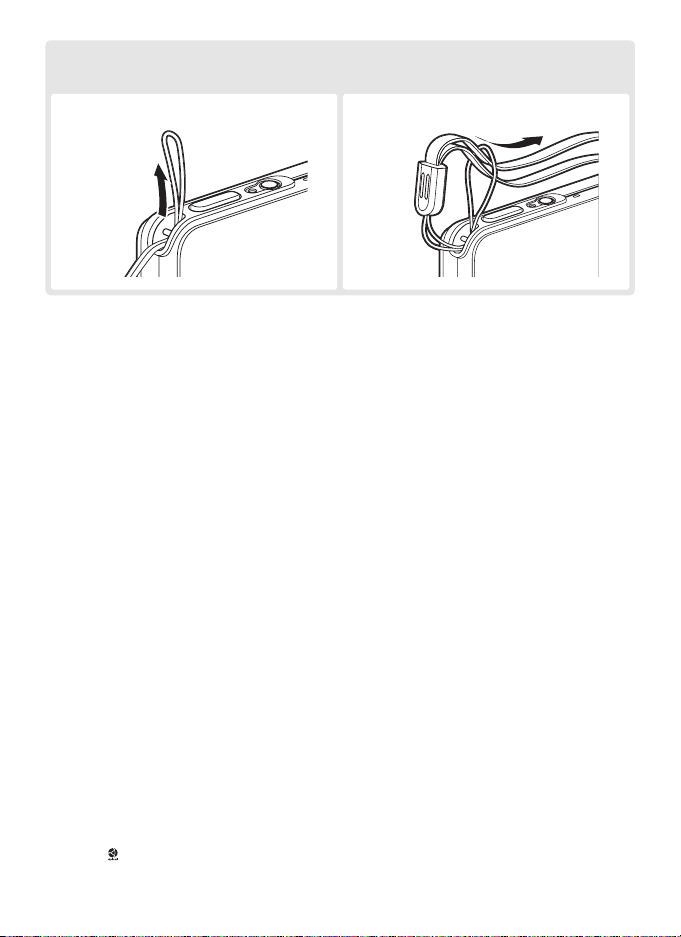
Attaching the Camera Strap
Attach the camera strap as shown below.
햲 햳
Trademark Information
Macintosh, Mac OS, and QuickTime are registered trademarks of Apple Computer, Inc. Microsoft and Windows are
registered trademarks of Microsoft Corporation. The SD logo is a trademark of the SD Card Association. Adobe
and Acrobat are registered trademarks of Adobe Systems Inc. PictBridge is a trademark. D-Lighting technology is
provided by Apical Limited. Face-priority AF technology is provided by Identix®. All other trade names mentioned
in this manual or the other documentation provided with your Nikon product are trademarks or registered trademarks
of their respective holders.
Page 3
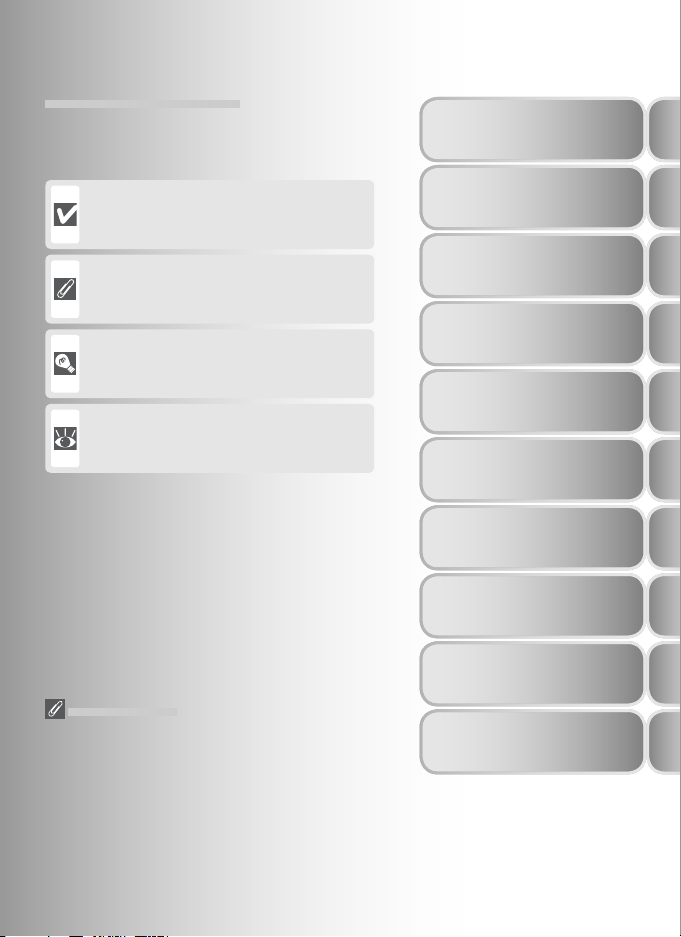
Symbols and Conventions
To make it easier to fi nd the information you
need, the following symbols and conventions
are used:
Introduction
This icon marks cautions, information
that should be read before use to prevent
damage to the camera.
This icon marks notes, information that
should be read before using the camera.
This icon marks tips, additional information that may be helpful when using the
camera.
This icon indicates that more information
is available elsewhere in this manual or in
the Quick Start Guide.
Memory Cards
Pictures taken with this camera can be stored in
the camera’s internal memory or on removable
memory cards. If a memory card is inserted, all
new pictures will be stored on the memory card
and delete, playback, and format operations will
apply only to the pictures on the memory card.
The memory card must be removed before the
internal memory can be formatted or used to
store, delete, or view pictures.
First Steps
Basic Photography
More on Photography
Scene Mode
Voice Recordings
Movies
More on Playback
Menu Guide
Technical Notes
i
Page 4
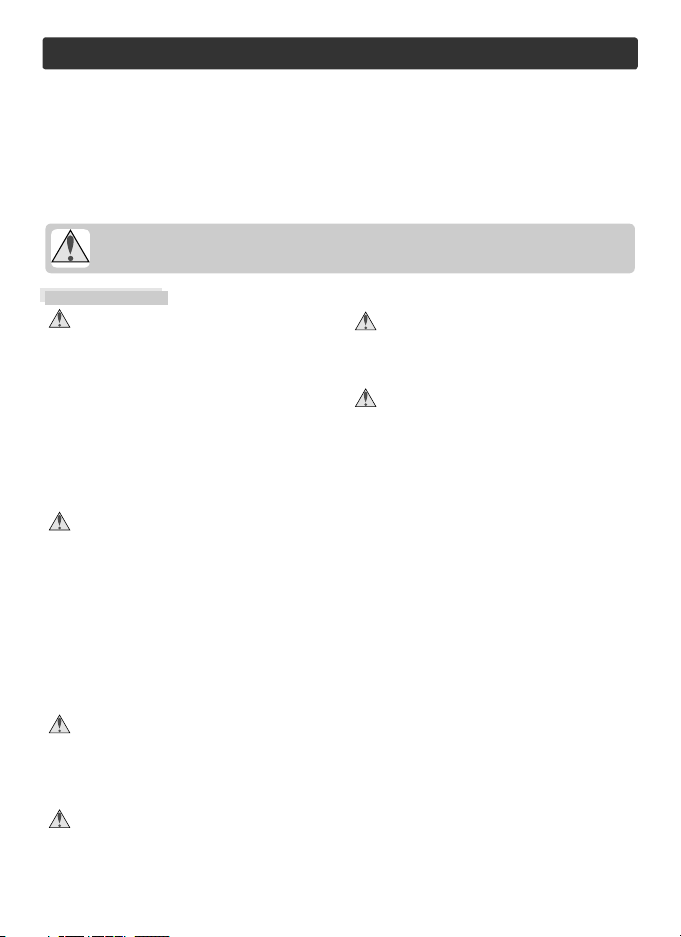
For Your Safety
To prevent damage to your Nikon product or injury to yourself or to others,
read the following safety precautions in their entirety before using this equipment. Keep these safety instructions where all those who use the product
will read them.
The consequences that could result from failure to observe the precautions
listed in this section are indicated by the following symbol:
This icon marks warnings, information that should be read before using this
Nikon product to prevent possible injury.
WARNINGS
Turn off in the event of malfunction
Should you notice smoke or an unusual
smell coming from the camera or AC
adapter, unplug the AC adapter and
remove the battery immediately, taking care to avoid burns. Continued
operation could result in injury. After
removing or disconnecting the power
source, take the equipment to a Nikonauthorized service representative for
inspection.
Do not disassemble
Touching the internal parts of the
camera or AC adapter could result in
injury. Repairs should be performed
only by qualifi ed technicians. Should
the camera or AC adapter break open
as the result of a fall or other accident,
take the product to a Nikon-authorized
service representative for inspection
after unplugging the product and / or
removing the battery.
Do not use the camera or AC adapter in
the presence of fl ammable gas
Do not use electronic equipment in the
presence of fl ammable gas, as this could
result in explosion or fi re.
Handle the camera strap with care
Never place the strap around the neck
of an infant or child.
Keep out of reach of children
Particular care should be taken to prevent infants from putting the batteries
or other small parts into their mouths.
Observe the following precautions when
handling the AC adapter
• Use only adapters designated for use
with this product.
• Keep dry. Failure to observe this precaution could result in fi re or electric shock.
• Dust on or near the metal parts of the
plug should be removed with a dry
cloth. Continued use could result in
fi re.
• Do not handle the power cable or go
near the adapter during thunderstorms.
Failure to observe this precaution could
result in electric shock.
• Do not damage, modify, forcibly tug or
bend the power cable, place it under
heavy objects, or expose it to heat or
fl ame. Should the insulation be damaged and the wires become exposed,
take it to a Nikon-authorized service
representative for inspection. Failure to
observe these precautions could result in
fi re or electric shock.
• Do not handle the plug or battery charger with wet hands. Failure to observe
this precaution could result in electric
shock.
ii
Page 5
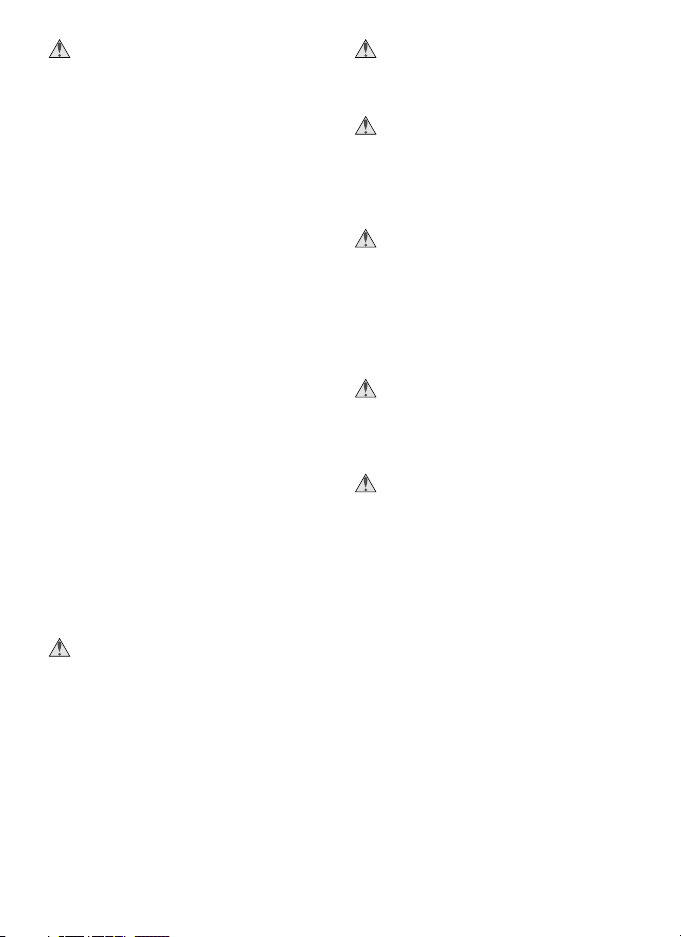
Observe proper precautions when han-
dling batteries
Batteries may leak or explode if improperly handled. Observe the following
precautions when handling batteries for
use in this product:
• Before replacing the battery, turn the
product off. If you are using an AC
adapter, be sure it is unplugged.
• Use only rechargeable Nikon EN-EL8
lithium-ion batteries (supplied). Charge
the battery either by inserting it in the
camera and connecting the supplied AC
adapter, or by inserting it in a MH-62
battery charger (available separately).
• When inserting the battery, do not attempt to insert it upside down or backwards.
• Do not short or disassemble batteries.
• Do not expose batteries to fl ame or to
excessive heat.
• Do not immerse in or expose to water.
• Replace the terminal cover when transporting the battery. Do not transport or
store with metal objects such as necklaces or hairpins.
• Batteries are prone to leakage when
fully discharged. To avoid damage to
the product, be sure to remove the battery when no charge remains.
• Discontinue use immediately should you
notice any change in the battery, such as
discoloration or deformation.
Use appropriate cables
When connecting cables to the input
and output jacks, use only the cables
provided or sold by Nikon for the purpose, to maintain compliance with
product regulations.
Handle moving parts with care
Be careful that your fi ngers or other objects are not pinched by the lens cover
or other moving parts.
CD-ROMs
The CD-ROMs supplied with this device
should not be played back on audio CD
equipment. Playing CD-ROMs on an
audio CD player could cause hearing
loss or damage the equipment.
Observe caution when operating the
fl ash
Using the fl ash close to your subject’s
eyes could cause temporary visual
impairment. Particular care should
be observed if photographing infants,
when the fl ash should be no less than
one meter (39 in.) from the subject.
Do not fi re the fl ash while it is touching
a person or object
Such use can result in the person being
burned, and / or their clothes igniting
from the heat of the fl ash.
Avoid contact with liquid crystal
Should the monitor break, care should
be taken to avoid injury due to broken
glass and to prevent liquid crystal from
the monitor touching the skin or entering the eyes or mouth.
iii
Page 6
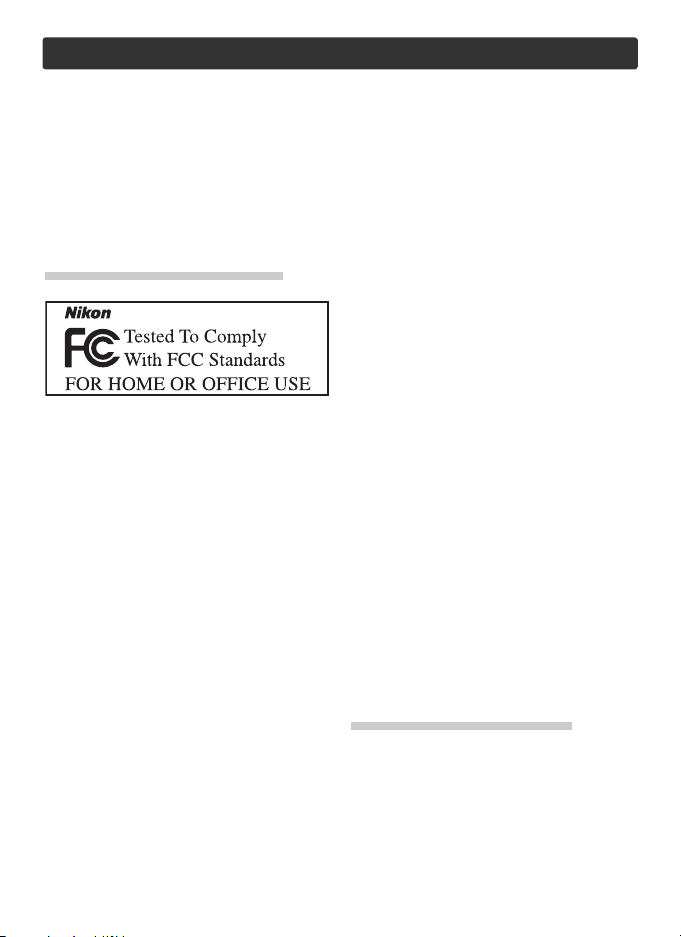
Notices
• No part of the manuals included with this
product may be reproduced, transmitted,
transcribed, stored in a retrieval system, or
translated into any language in any form,
by any means, without Nikon’s prior written permission.
• Nikon reserves the right to change the
specifi cations of the hardware and software described in these manuals at any
time and without prior notice.
Notice for customers in the U.S.A.
Federal Communications Commission (FCC) Radio Frequency Interference Statement
COOLPIX S3
This equipment has been tested and found
to comply with the limits for a Class B digital
device, pursuant to Part 15 of the FCC rules.
These limits are designed to provide reasonable protection against harmful interference
in a residential installation. This equipment
generates, uses, and can radiate radio frequency energy and, if not installed and used
in accordance with the instructions, may
cause harmful interference to radio communications. However, there is no guarantee
that interference will not occur in a particular installation. If this equipment does cause
harmful interference to radio or television
reception, which can be determined by turning the equipment off and on, the user is
encouraged to try to correct the interference
by one or more of the following measures:
• Reorient or relocate the receiving antenna.
• Increase the separation between the equipment and receiver.
• Connect the equipment into an outlet on
a circuit different from that to which the
receiver is connected.
• Consult the dealer or an experienced radio /
television technician for help.
• Nikon will not be held liable for any damages resulting from the use of this product.
• While every effort has been made to ensure
that the information in these manuals is accurate and complete, we would appreciate
it were you to bring any errors or omissions
to the attention of the Nikon representative
in your area (address provided separately).
CAUTIONS
Modifi cations
The FCC requires the user to be notifi ed
that any changes or modifi cations made to
this device that are not expressly approved
by Nikon Corporation may void the user’s
authority to operate the equipment.
Interface Cables
Use the interface cables sold or provided by
Nikon for your equipment. Using other interface cables may exceed the limits of Class
B Part 15 of the FCC rules.
Notice for customers in the State of California
WARNING: Handling the cord on this product
will expose you to lead, a chemical known to
the State of California to cause birth defects
or other reproductive harm. Wash hands
after handling.
Nikon Inc.,
1300 Walt Whitman Road, Melville, New York
11747-3064, U.S.A. Tel.: 631-547-4200
Notice for customers in Canada
CAUTION
This class B digital apparatus meets all requirements of the Canadian Interference
Causing Equipment Regulations.
ATTENTION
Cet appareil numérique de la classe B respecte toutes les exigences du Règlement sur
le matériel brouilleur du Canada.
iv
Page 7
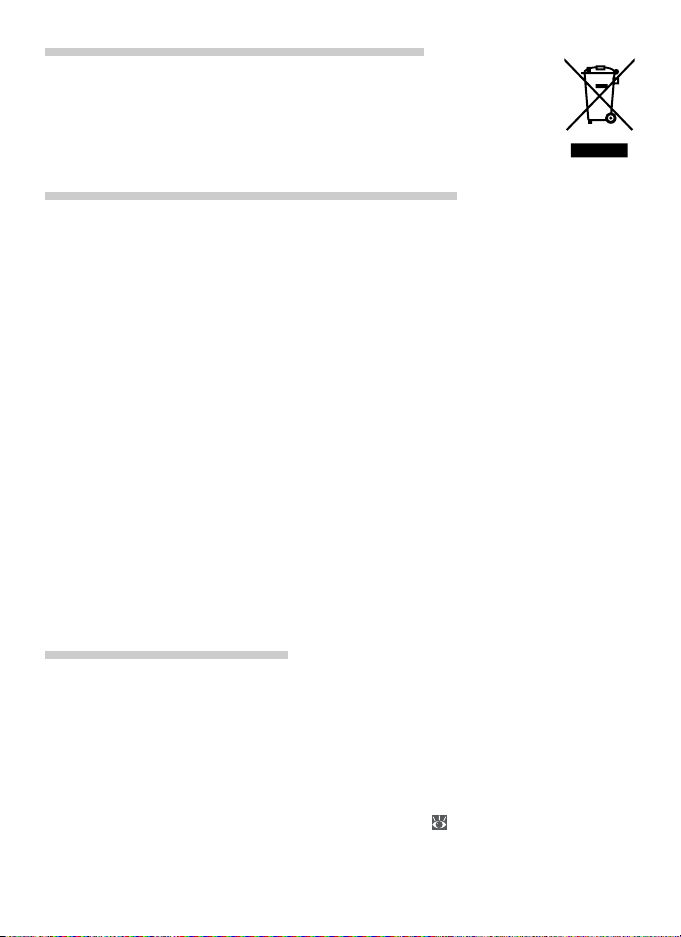
Symbol for Separate Collection in European Countries
This symbol indicates that this product is to be collected separately.
The following apply only to users in European countries:
• This product is designated for separate collection at an appropriate collection
point. Do not dispose of as household waste.
• For more information, contact the retailer or the local authorities in charge of
waste management.
Notice Concerning Prohibition of Copying or Reproduction
Note that simply being in possession of material that has been digitally copied or reproduced
by means of a scanner, digital camera or other device may be punishable by law.
• Items prohibited by law from being copied
or reproduced
Do not copy or reproduce paper money,
coins, securities, government bonds, or local government bonds, even if such copies
or reproductions are stamped “Sample.”
The copying or reproduction of paper money, coins, or securities which are circulated
in a foreign country is prohibited.
Unless the prior permission of the government has been obtained, the copying or
reproduction of unused postage stamps
or post cards issued by the government is
prohibited.
The copying or reproduction of stamps issued by the government and of certifi ed
documents stipulated by law is prohibited.
Disposing of Data Storage Devices
Please note that deleting images or formatting data storage devices such as memory card or
built-in camera memory does not completely erase the original image data. Deleted fi les can
sometimes be recovered from discarded storage devices using commercially available software, potentially resulting in the malicious use of personal image data. Ensuring the privacy
of such data is the user’s responsibility.
Before discarding a data storage device or transferring ownership to another person, erase
all data using commercial deletion software, or format the device and then completely refi ll it
with images containing no private information (for example, pictures of empty sky). Be sure
to also replace any pictures selected for the welcome screen ( 73). Care should be taken to
avoid injury or damage to property when physically destroying data storage devices.
• Cautions on certain copies and reproductions
The government has issued cautions on
copies or reproductions of securities issued
by private companies (shares, bills, checks,
gift certifi cates, etc.), commuter passes, or
coupon tickets, except when a minimum
of necessary copies are to be provided
for business use by a company. Also, do
not copy or reproduce passports issued by
the government, licenses issued by public
agencies and private groups, ID cards, and
tickets, such as passes and meal coupons.
• Comply with copyright notices
The copying or reproduction of copyrighted creative works such as books, music,
paintings, woodcut prints, maps, drawings,
movies, and photographs is governed by
national and international copyright laws.
Do not use this product for the purpose of
making illegal copies or to infringe copyright laws.
v
Page 8

Table of Contents
For Your Safety ............................................................................................... ii
Introduction 1
Parts of the Camera......................................................................................... 2
The Monitor..................................................................................................... 4
The MV-11/MV-11B COOL-STATION ............................................................... 6
The EH-63 AC Adapter .................................................................................... 6
First Steps 7
Inserting the Battery ....................................................................................... 7
Charging the Battery....................................................................................... 8
Inserting Memory Cards.................................................................................. 10
Turning the Camera On .................................................................................. 12
Basic Setup....................................................................................................... 12
Basic Photography 14
Step 1 — Select Mode .................................................................................. 14
Step 2 — Frame the Picture.............................................................................. 15
Step 3 — Focus and Shoot................................................................................ 16
Step 4 — View the Results................................................................................ 17
More on Photography 18
Using the Flash ................................................................................................ 18
Taking Pictures with the Self-Timer................................................................ 20
Easy Close-ups: Macro Close-up Mode ........................................................... 21
Scene Mode 22
Framing Assist: , , , and ..................................................................... 23
Other Scenes.................................................................................................... 28
Voice Recordings 33
Movies 36
Movie Mode..................................................................................................... 36
Recording Movies............................................................................................ 38
Viewing Movies ............................................................................................... 40
More on Playback 41
Viewing Pictures on the Camera .................................................................... 41
Viewing Pictures on TV ................................................................................... 45
Viewing Pictures on a Computer.................................................................... 46
Printing Pictures .............................................................................................. 50
vi
Page 9
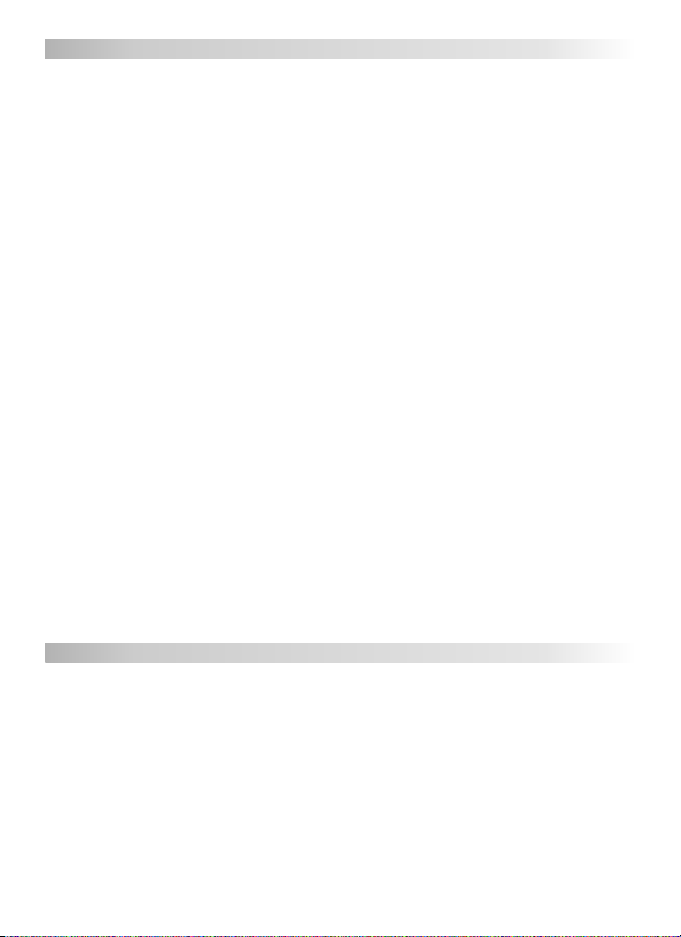
Menu Guide 58
The Shooting Menu......................................................................................... 58
Image Mode ................................................................................................... 59
White Balance................................................................................................. 60
Exposure Compensation.................................................................................. 61
Continuous..................................................................................................... 61
Best Shot Selector (BSS) .................................................................................. 63
Sensitivity........................................................................................................ 64
Color Options ................................................................................................. 64
The Playback Menu ......................................................................................... 65
Slide Show...................................................................................................... 67
Delete............................................................................................................. 68
Protect............................................................................................................ 68
Transfer Marking ............................................................................................. 69
Small Picture ................................................................................................... 70
Copy............................................................................................................... 71
The Setup Menu .............................................................................................. 72
Welcome Screen ............................................................................................. 73
Date ............................................................................................................... 74
Monitor Settings ............................................................................................. 76
Date Imprint ................................................................................................... 77
Sound Settings................................................................................................ 78
Blur Warning................................................................................................... 78
Auto Off ......................................................................................................... 79
Format Memory / Format Card.......................................................................... 79
Language........................................................................................................ 80
Interface ......................................................................................................... 80
AF Assist ......................................................................................................... 80
Reset all .......................................................................................................... 80
Menus ............................................................................................................ 81
Firmware Version ............................................................................................ 81
Technical Notes 82
Optional Accessories ....................................................................................... 82
Caring for the Camera .................................................................................... 83
Error Messages................................................................................................. 86
Troubleshooting.............................................................................................. 89
Appendix: Focus Lock, File Storage, and Date Imprint ................................. 92
Specifi cations................................................................................................... 95
Index................................................................................................................. 98
vii
Page 10
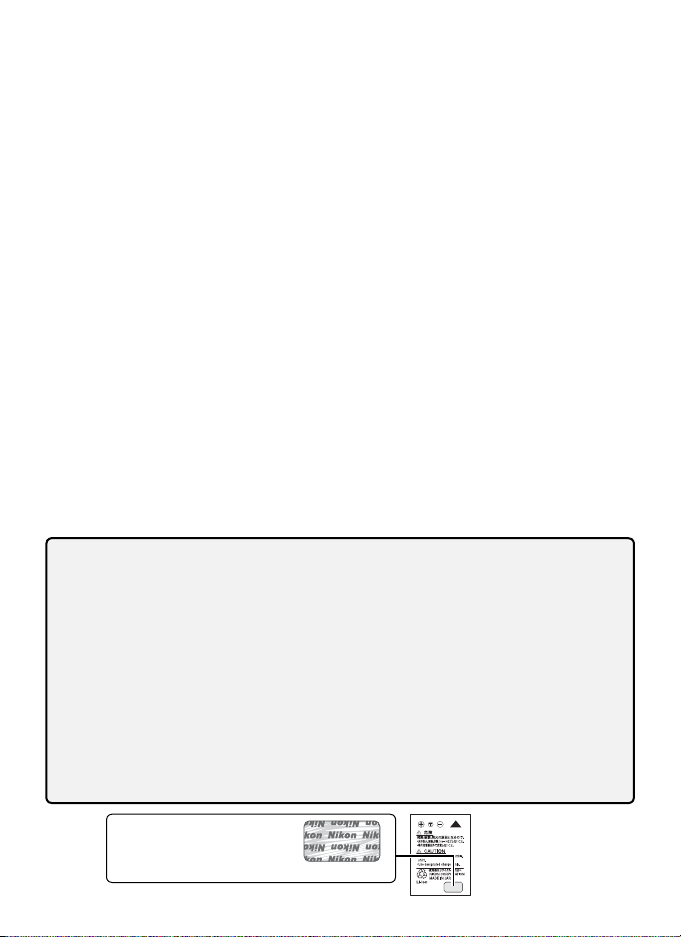
Nikon COOLPIX cameras are designed to the highest standards and include com-
Use Only Nikon Brand Electronic Accessories
plex electronic circuitry. Only Nikon brand electronic accessories (including battery
chargers, batteries, and AC adapters) certifi ed by Nikon specifi cally for use with this
Nikon digital camera are engineered and proven to operate within the operational
and safety requirements of this electronic circuitry.
THE USE OF NON-NIKON ELECTRONIC ACCESSORIES COULD DAMAGE THE CAMERA AND MAY VOID YOUR
NIKON WARRANTY. The use of third-party rechargeable Li-ion batteries not bearing the
Nikon holographic seal* could interfere with normal operation of the camera or result in the batteries overheating, igniting, rupturing, or leaking.
For more information about Nikon brand accessories, contact a local authorized
Nikon dealer.
* Holographic seal: Identi-
fi es this device as an
authentic Nikon product.
EN-EL8
rechargeable
battery
viii
Page 11
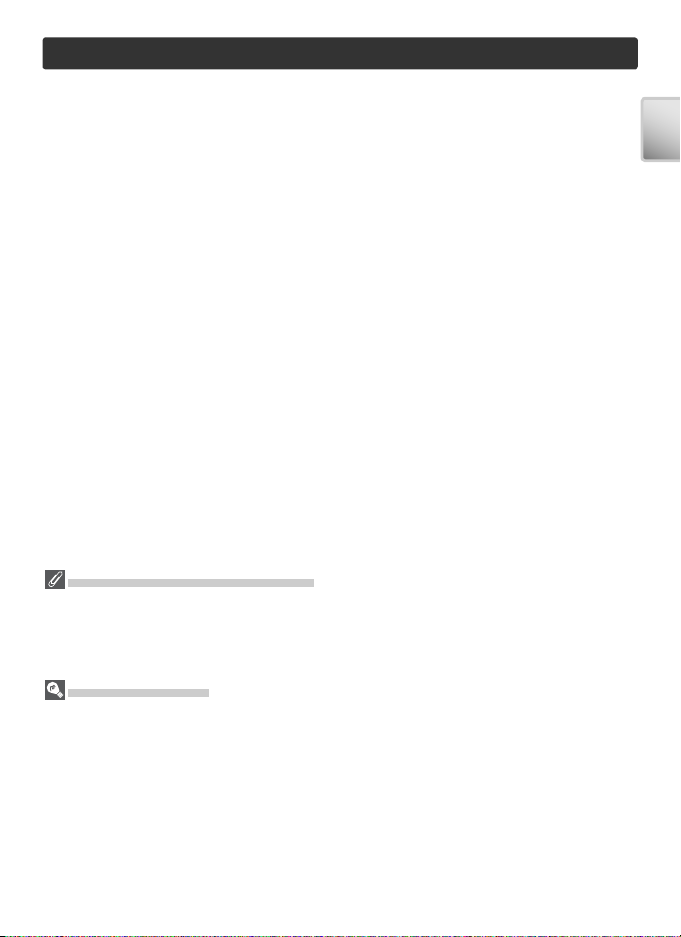
Introduction
Thank you for your purchase of a Nikon COOLPIX S3 digital camera. This
manual has been written to help you enjoy taking pictures with your Nikon
digital camera. Read this manual thoroughly before use, and keep it where
all those who use the product will read it.
Before Taking Important Pictures
Before taking pictures on important occasions (such as at weddings or before taking the
camera on a trip), take a test shot to ensure that the camera is functioning normally.
Nikon will not be held liable for damages or lost profi ts that may result from product
malfunction.
Life-Long Learning
As part of Nikon’s “Life-Long Learning” commitment to ongoing prod uct sup port and
ed u ca tion, con tin u al ly-updated information is avail able on-line at the following sites:
• For users in the U.S.A.: http://www.nikonusa.com/
• For users in Europe and Africa: http://www.europe-nikon.com/support
• For users in Asia, Oceania, and the Middle East: http://www.nikon-asia.com/
Visit these sites to keep up-to-date with the latest product in for ma tion, tips, an swers to
fre quent ly-asked ques tions (FAQs), and gen er al advice on digital imaging and pho tog ra phy. Ad di tion al information may be available from the Nikon rep re sen ta tive in your
area. See the URL below for contact in for ma tion:
http://nikonimaging.com/
Introduction
1
Page 12
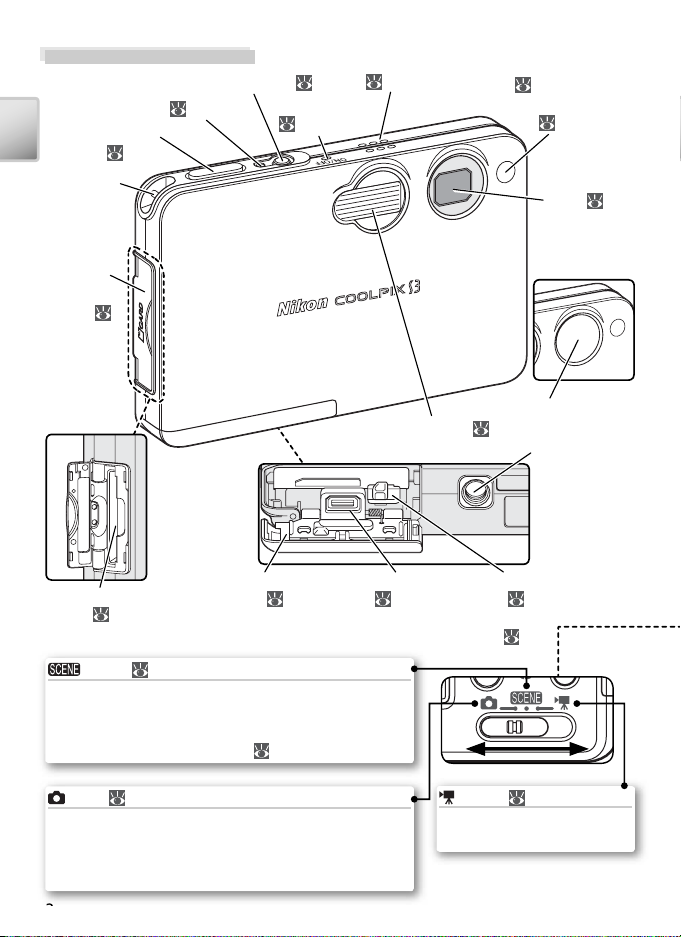
2
Parts of the Camera
Power switch (
Power-on lamp ( 12, 14)
Shutter-release
button (
Introduction
Eyelet for
camera
strap
Memory
card slot
cover (
10, 11)
16)
12)
Microphone
33, 36, 44)
(
Speaker
(
33, 40, 44)
Built-in fl ash ( 18)
Self-timer lamp
20) / AF-assist
(
illuminator (LED;
16, 80, 83,
95)
Lens (
84,
95)
Lens cover
closed
Lens cover
Tripod socket
Memory card
slot ( 10)
Scene ( 22)
Choose from sixteen “scenes” suited to different subjects or shooting conditions and let the camera do the
rest. An additional voice recording mode is available
for creating audio recordings ( 33).
Auto ( 14)
A simple “point-and-shoot” mode in which the majority of settings are controlled by the camera. A
shooting menu offers control over seven shooting
options.
Battery-chamber
cover (
7)
Multi connector
( 6, 8)
Mode selector (
Choose from four movie
modes.
Battery latch
( 7)
14)
Movie ( 36)
Page 13
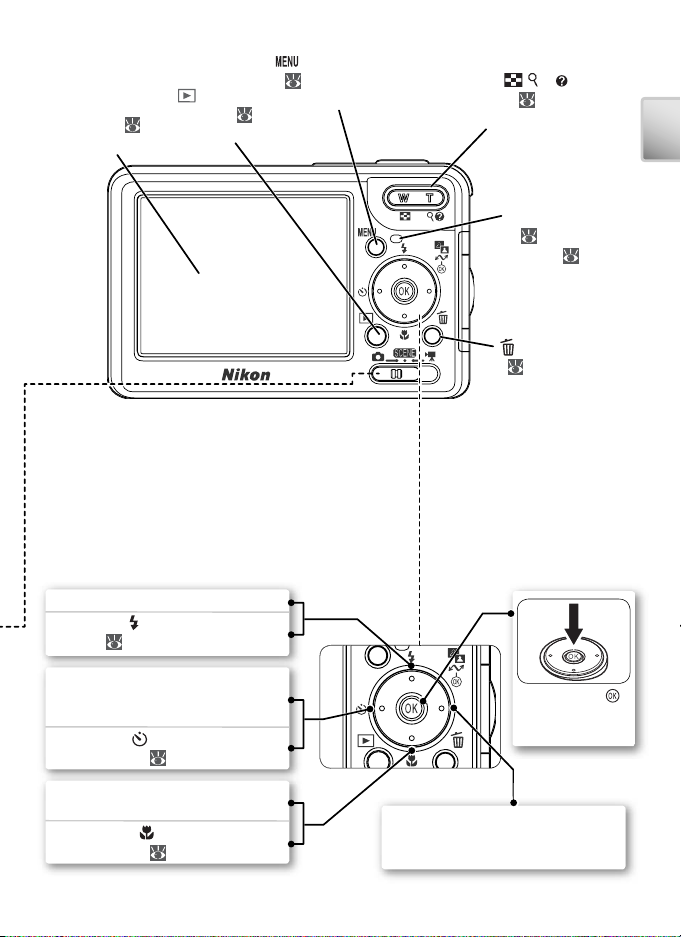
(playback)
button ( 17,
Monitor (
14, 84, 95)
4,
41, 65)
• Menu navigation: Move cursor up.
• Shooting (
): Display fl ash mode
menu ( 18).
(menu) button
( 22, 35, 36, 58,
65, 72)
Multi selector
Zoom (
/ ) /
button ( 15,
22, 41, 42)
Indicator lamp
(
9) / Flash
lamp ( 16)
(delete) button
( 17, 34, 40, 41,
Introduction
44)
• Menu navigation: Cancel and re-
turn to previous menu, or move
cursor left.
• Shooting (
): Display self-timer
mode menu ( 20).
• Menu navigation: Move cursor
down.
• Shooting (
): Display macro
mode menu ( 21).
Press center ( )
to make selection
• Menu navigation: Display sub-
menu, move cursor right, or
make selection.
3
Page 14
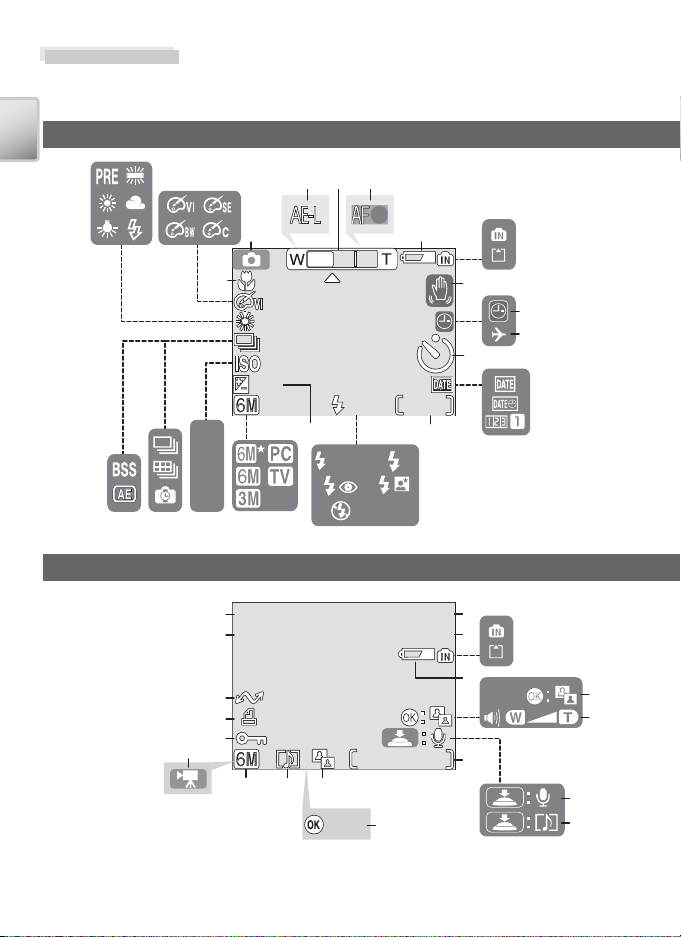
The Monitor
100NIKON
9999
9999
01.01.2 0 0 5
00:00
9999.JPG
:Start
1.0
AUTO
9999
The following indicators may appear in the monitor during shooting and playback (actual display varies with current camera settings):
Shooting
Introduction
20
21
32 4
Playback
100
200
400
14
19
50
19
18
17
16
15
1
+
+
1.0
1.0
15161718
01.01.2005
01.01.2005
00:00
00:00
13 12 10
AUTO
AUTO
AUTO
9999
9999/9999
:Start
:Start
5
101010
9999
9999
1214
13
100NIKON
100NIKON
9999.JPG
9999.JPG
/
9999
11
7
10
1
2
4
9
6
8
9
11
3
5
6
7
8
4
Page 15
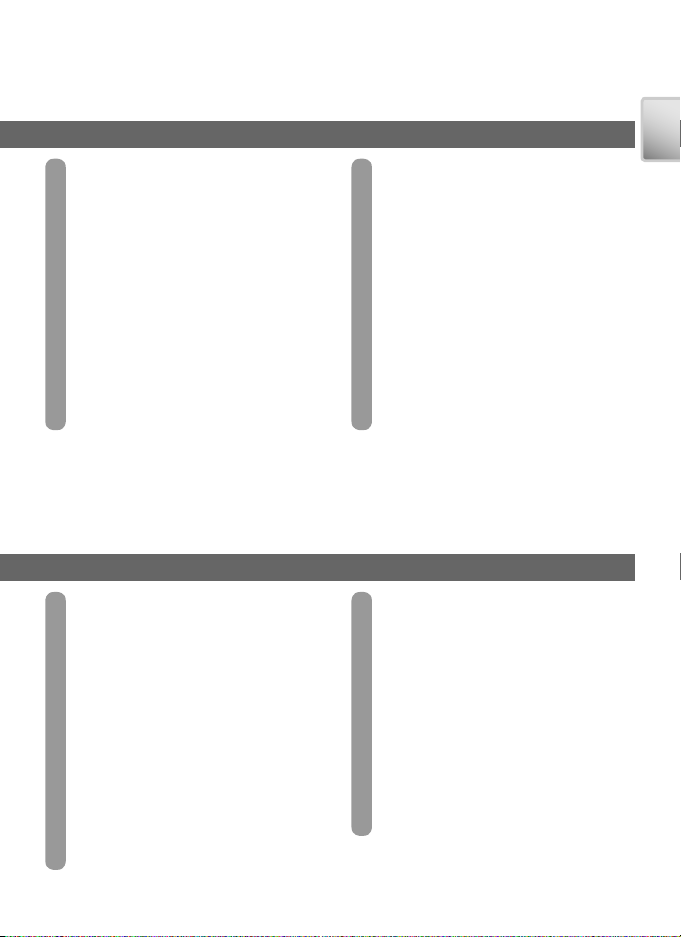
1 Shooting mode.................. 14, 22, 36
2 Exposure lock .................... 32, 39, 62
1
3 Zoom indicator
............................ 15
4 Focus indicator 2............................. 16
5 Battery level indicator 3................... 14
6 Internal memory / memory card
indicator.................................. 14, 16
7 Camera shake icon 4.......... 19, 28, 78
8 “Date not set” indicator 5............... 13
9 Time zone indicator ....................... 74
10 Self-timer indicator ........................ 20
11 Date imprint / date counter ............. 77
1
Displayed when zoom button is pressed.
2
Displayed when shutter-release button is pressed
halfway.
3
Appears when batteries are running low.
12 Number of exposures
remaining................................ 14, 93
Movie length........................... 36, 38
13 Flash mode.................................... 18
14 Exposure compensation................. 61
15 Image mode .................................. 59
16 Sensitivity ...................................... 64
17 Continuous shooting mode ..... 61–62
18 Best Shot Selector (BSS) ................. 63
19 Macro close-up mode.................... 21
20 White balance ............................... 60
21 Color option.................................. 64
4
Appears at slow shutter speeds to warn that pic-
tures may be blurred.
5
Appears when camera clock has not been set.
Introduction
1 Current folder ......................... 93–94
2 File number and type............... 93–94
3 Internal memory / memory card
indicator............................ 14, 16, 41
4 Battery level indicator 1................... 14
5 D-Lighting guide ........................... 43
6 Volume indicator ............... 34, 40, 44
7 Voice memo recording guide......... 44
8 Voice memo playback guide .......... 44
9 Current frame number /
total number of frames............ 93–94
Movie length................................. 36
1
Appears when batteries are running low.
10 D-Lighting icon.............................. 43
11 Movie playback indicator ............... 40
12 Voice memo icon........................... 44
13 Image mode .................................. 59
14 Movie indicator ............................. 40
15 Protect icon ................................... 68
16 Print-order icon ............................. 51
17 Tr ansfer icon............................ 69, 80
18 Time of recording .........12–13, 74–75
19 Date of recording .........12–13, 74–75
5
Page 16
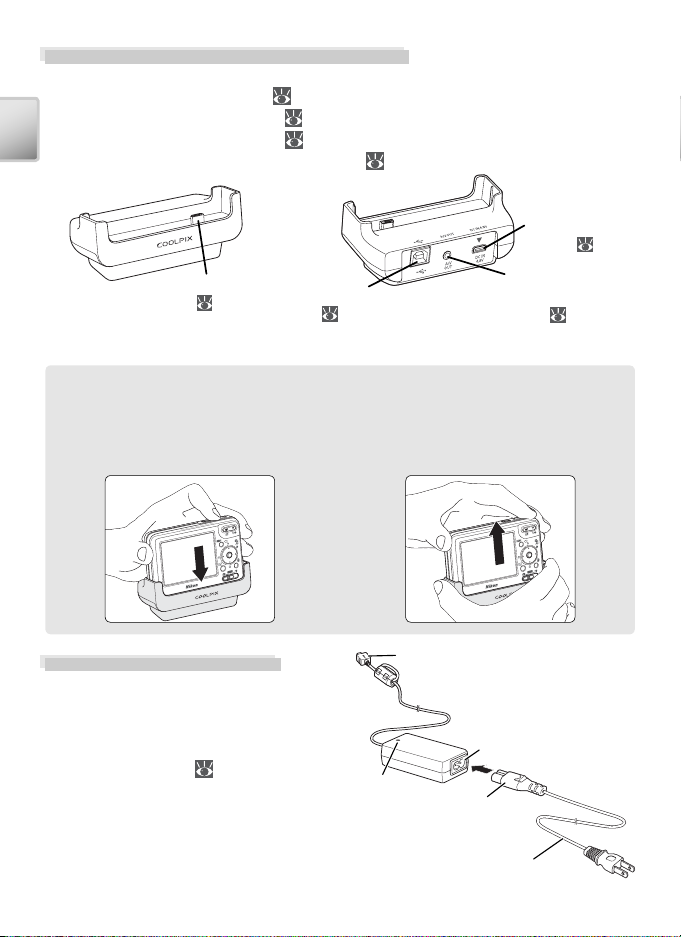
The MV-11/MV-11B COOL-STATION
Place the camera in the supplied MV-11/MV-11B* COOL-STATION to:
• Charge the camera battery ( 8)
• View pictures on a television ( 45)
• Copy pictures to a computer ( 47)
• Print pictures via direct USB connection ( 52)
Introduction
DC-IN connec-
Camera connector
( 8)
* An MV-11 or MV-11B is provided, depending on the color of the camera body.
USB connector
(
47, 52)
Audio / video con-
nector (A / V out;
tor ( 8)
45)
Placing the Camera in the COOL-STATION
Place the camera in the COOL-STATION
as shown below, making sure that the
connector is fully inserted in the matching connector on the COOL-STATION.
The EH-63 AC Adapter
The supplied EH-63 AC adapter can
be connected directly to the camera
or via the MV-11/MV-11B COOLSTATION to charge the battery or
power the camera ( 8).
6
Removing the Camera from the COOLSTATION
Remove the camera as shown below.
DC plug (connects to
DC-IN connector)
AC inlet
Power
lamp
AC plug
Power cord (connects to
household power outlet)
Page 17
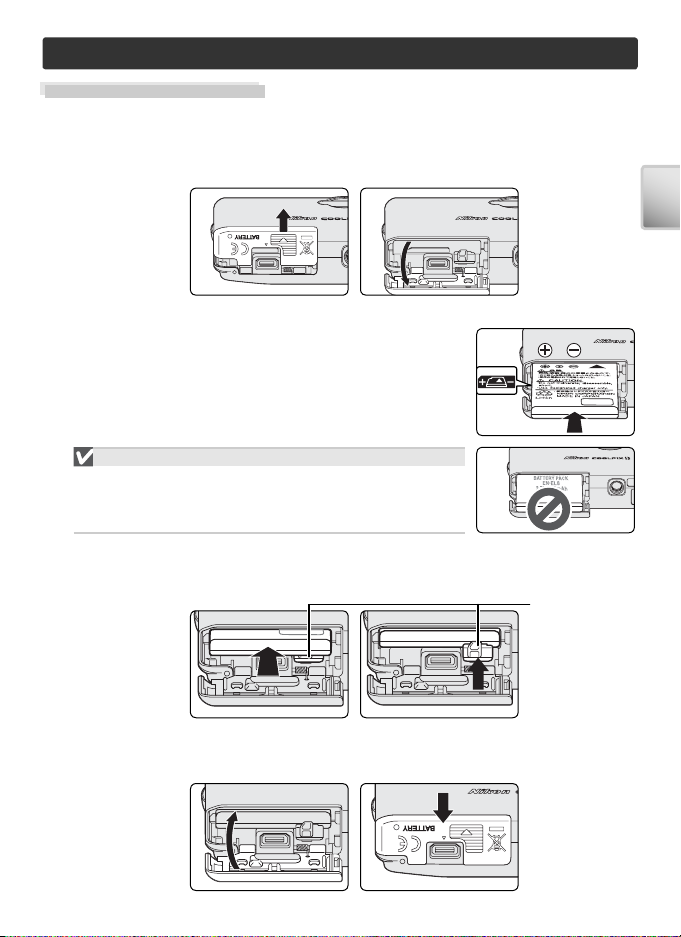
First Steps
Inserting the Battery
The camera uses a rechargeable Nikon EN-EL8 lithium-ion battery (supplied).
Open the battery-chamber cover
1
Slide the cover in the direction shown () until it opens ().
Insert the battery
2
Insert the battery as shown in the label inside the
battery-chamber cover. The orange battery latch is
pushed aside as the battery is inserted.
Inserting the Battery
Inserting the battery upside down or backwards
could damage the camera. Check to be sure the
battery is in the correct orientation.
The orange battery latch will pop up when the battery is fully inserted,
locking the battery in place.
Close the battery-chamber cover
3
Close the cover () and slide it in the direction shown until it latches ().
Battery
latch
First Steps
7
Page 18
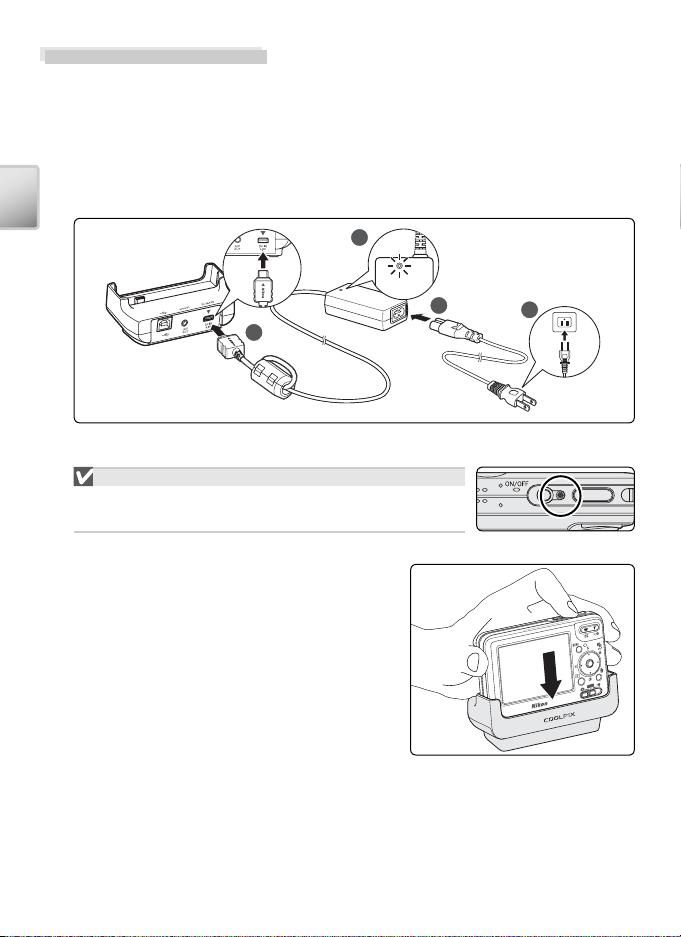
Charging the Battery
Charge the battery before fi rst use or when the battery is running low.
Connect the AC adapter to the MV-11/MV-11B COOL-STATION
1
After connecting the AC adapter power cord to the AC inlet (), insert
the DC plug into the COOL-STATION’s DC-IN connector () and then plug
the power cord into a household AC power outlet (). The power lamp
on the AC adapter will light ().
First Steps
2
Turn the camera off
2
Charging the Battery
Check that the camera power-on lamp is off. The
battery will not charge when the camera is on.
Place the camera in the COOL-STATION
3
Place the camera in the COOL-STATION
with the monitor facing forwards and the
connector fully inserted in the matching
connector on the COOL-STATION.
4
1
3
8
Page 19
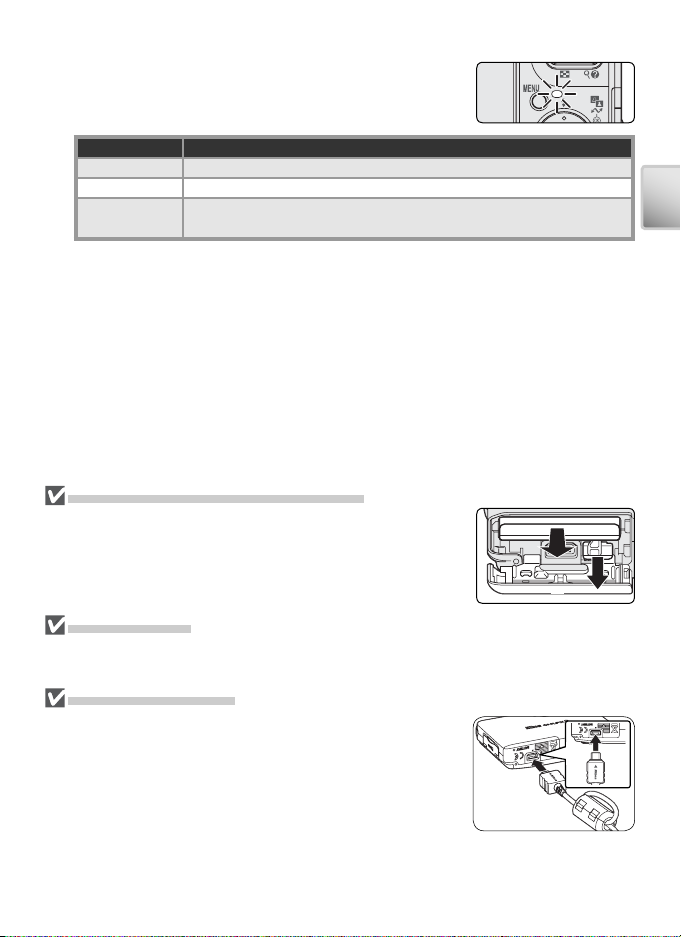
Charge the battery
4
The indicator lamp next to the camera monitor
will blink green while the battery charges. During
charging, battery status is shown as follows:
Indicator lamp Description
Blinks Battery charging.
On Battery fully charged.
Flickers
About two hours are required to charge a fully depleted battery.
Remove the camera from the COOL-STATION
5
When charging is complete, remove the camera from the COOL-STATION
and unplug the AC adapter.
Removing the Battery from the Camera
Turn the camera off before removing or inserting batteries.
To eject the battery, slide the battery latch in the direction
shown. The battery can then be removed by hand. Note that
the battery may become hot during use; observe due caution
when removing the battery.
EN-EL8 Batteries
Before using the EN-EL8, read and follow the warnings and cautions on pages
ii–iii and 85 of this manual.
The EH-63 AC Adapter
The supplied EH-63 AC adapter can also be connected directly
to the camera as shown at right. Whether connected directly
to the camera or to the MV-11/MV-11B COOL-STATION, the
EH-63 can be used to power the camera or to charge the battery. Do not, under any circumstances, use another make
or model of AC adapter. Failure to observe this precaution
could result in overheating or in damage to the camera.
When connecting the adapter, be sure the DC plug is in the correct orientation.
Inserting the plug upside down could damage the camera or COOL-STATION.
Check that camera is correctly inserted in COOL-STATION. If camera is correctly inserted, battery requires replacement.
First Steps
9
Page 20
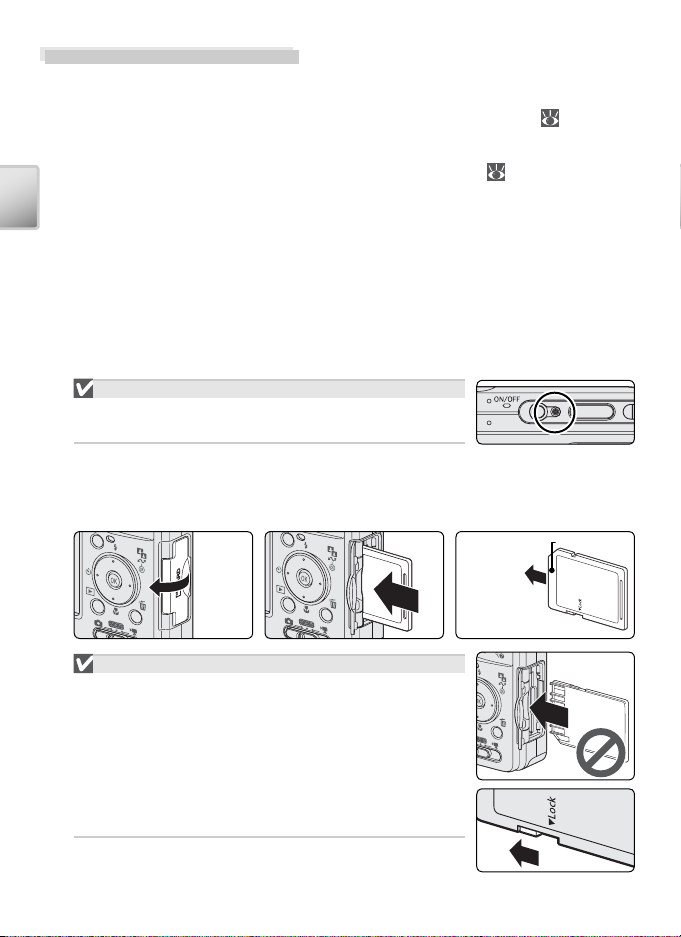
Inserting Memory Cards
Pictures are stored in the camera’s internal memory (approximately 12 MB) or
on removable Secure Digital (SD) memory cards. For information on compatible memory cards, see “Technical Notes: Optional Accessories” ( 82).
If no memory card is inserted, pictures are recorded to, and played back and
deleted from, the camera’s internal memory. Formatting ( 79) affects internal memory only.
If a memory card is inserted, the card is used for recording, playback, and de-
First Steps
letion. Formatting affects only the memory card, not internal memory. The
memory card must be removed from the camera before internal memory
can be formatted or used to record, delete, or view pictures.
To insert a memory card:
Confi rm that the power-on lamp is off
1
Inserting Memory Cards
Turn the camera off before inserting or removing
memory cards.
Insert the memory card
2
Open the memory card slot cover () and slide the memory card in terminals fi rst until it clicks into place ().
Inserting Memory Cards
Check to be sure the card is in the correct orientation. Inserting the card upside down or backwards
could damage the camera or the card.
Before inserting the card, make sure that it is unlocked. If the card is locked, pictures can not be
recorded, deleted, or edited and the card can not
be formatted.
10
Terminals
Direction
of insertion
Lock switch
Page 21
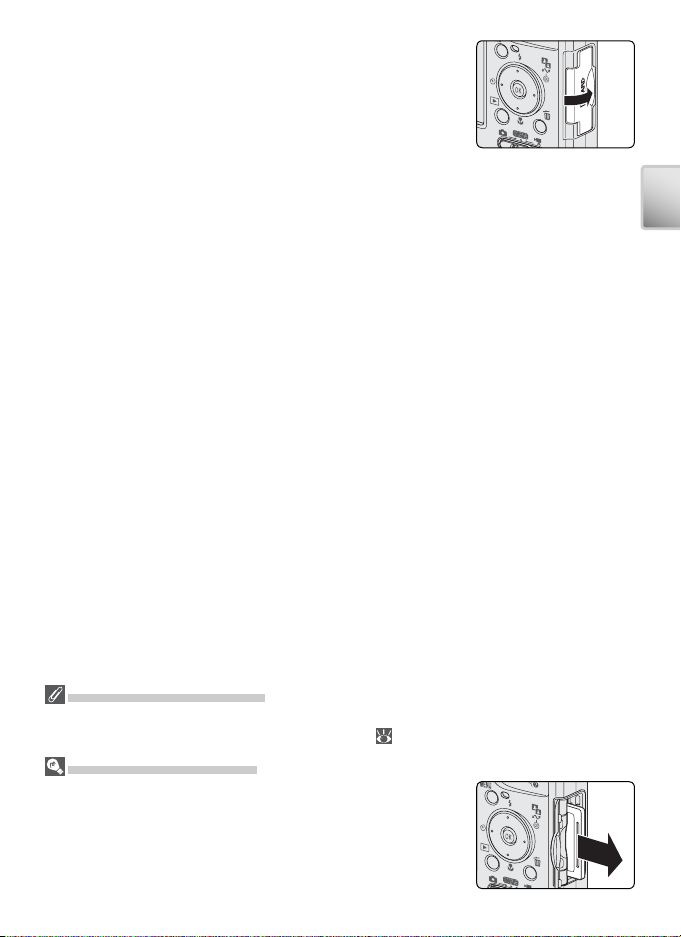
Close the memory card slot cover
3
First Steps
Formatting Memory Cards
Before they can be used in the COOLPIX S3, memory cards must be formatted using the
Format card option in the camera setup menu ( 79).
Removing Memory Cards
Memory cards can be removed without loss of data when the
camera is off. To remove memory cards, turn the camera off
and confi rm that the power-on lamp is off. Do not open the
memory card slot cover while the power-on lamp is lit.
Open the memory card slot cover and press the card in to partially eject the card. The card can then be removed by hand.
11
Page 22
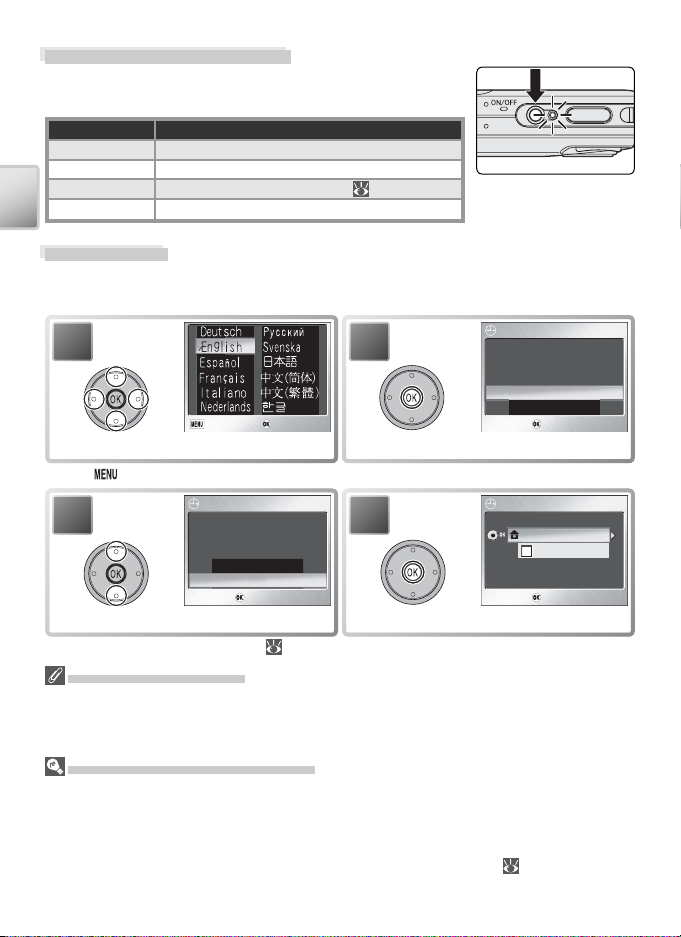
Tur ning the Camera On
DATE
Confirm
No
No
Cancel
Confirm
TIME ZONE
Confirm
a
DATE
Confirm
s
Press the power switch until the power-on lamp lights.
The power-on lamp shows camera status as follows:
Power-on lamp Camera status
On On
Blinks Auto power off (standby mode)
Flickers Battery exhausted (
Off Off
First Steps
Basic Setup
The fi rst time the camera is turned on, a language-selection dialog will be
displayed. Choose a language and set the time and date as follows:
1
Cancel
Cancel Confirm
Highlight language.
* Press button to exit without selecting language.
DATE
3
DATE
Set time and date?
Highlight Yes.
† See “The Setup Menu: Date” ( 74) for information on setting daylight saving time.
Tur ning the Camera Off
To turn the camera off, press the power switch again. The camera is off when the
power-on lamp is off. Do not remove the battery or memory card or disconnect the AC
adapter until the power-on lamp has gone out.
Auto Power off (Stand-by Mode)
If no operations are performed for about fi ve seconds in shooting mode, the monitor
will gradually dim to save power. Full brightness can be restored by pressing the shutter-release button or operating any of the controls next to the monitor. If no operations
are performed for about a minute, the monitor will turn off altogether and the camera
will enter stand-by mode, further reducing the drain on the battery ( 79). The camera
will turn off automatically if no operations are performed for another three minutes.
12
*
No
Ye
Confirm
Confirm
Confirm
86)
DATE
2
DATE
Set time and date?
Confi rmation dialog displayed.
TIME ZONE
4
TIME ZONE
London, Casablanc
TIME ZONE menu displayed.
Yes
Confirm
Confirm
DaylightSaving
Confirm
Confirm
†
Page 23
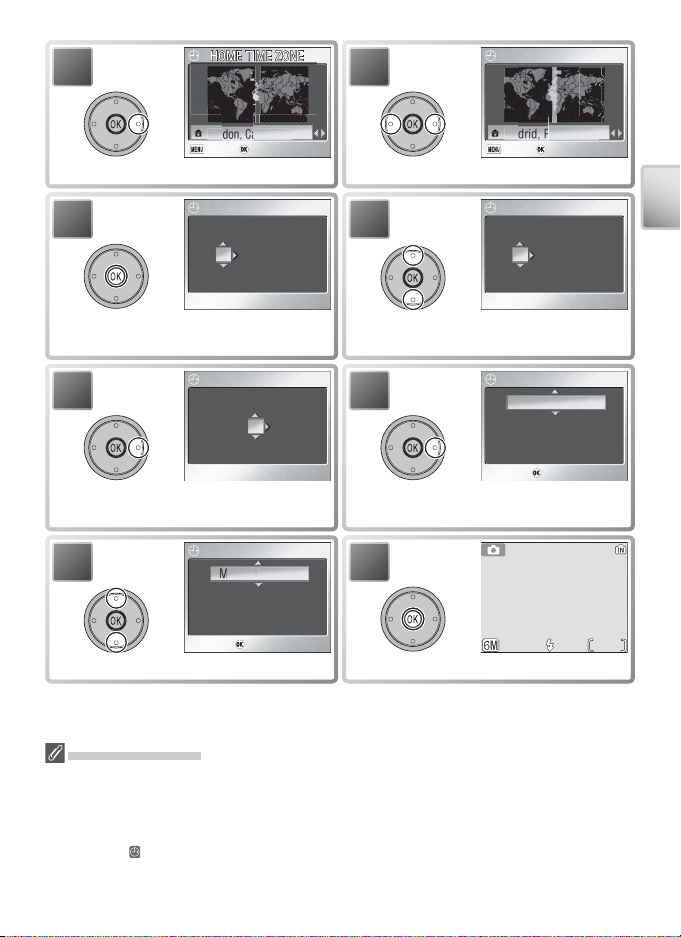
HOME TIME ZONE
Back
Confirm
Madrid, Paris, Berlin
5
Back
Confirm
London, Casablanca
DATE
01
DATE
01
DATE
1010
DATE
Confirm
AUTO
DATE
Confirm
Back
Confirm
Back Confirm
Display map of world time zones.
DATE
7
DATE
YDM
2005..01
00 00:
6
Select home time zone.
8
HOME TIME ZONE
HOME TIME ZONE
Back
Confirm
Back Confirm
DATE
DATE
00 00:
YDM
2005..01
First Steps
Display DATE menu.
Edit Day (order of Day, Month, and
Year may differ in some areas).
DATE
9
DATE
00 00:
YDM
200501 . .
10
DATE
DATE
15 10:
Highlight D M Y.Select Month. Repeat steps 8–9 to
edit Month, Year, hour, and minute.
11
Choose date display order.
DATE
15 10:
Confirm
Confirm
200510 . .01
12
Exit to current mode.
DATE
The Camera Clock
The clock battery charges when the main battery is installed or an AC adapter is connected, and can provide several days of backup power after about 10 hours of charging. The clock and birthday counter may be reset when the battery runs low; when the
battery is exhausted, the DATE menu will be displayed automatically. If the clock
is not set, a (“date not set”) icon will fl ash in the monitor during shooting. Pictures
taken while this icon is displayed will have a time stamp of “00.00.0000 00:00:00,”
while movies will be dated “01.01.2005 00:00:00.”
Confirm
Confirm
AUTO
AUTO
200501 . .10
99
13
Page 24
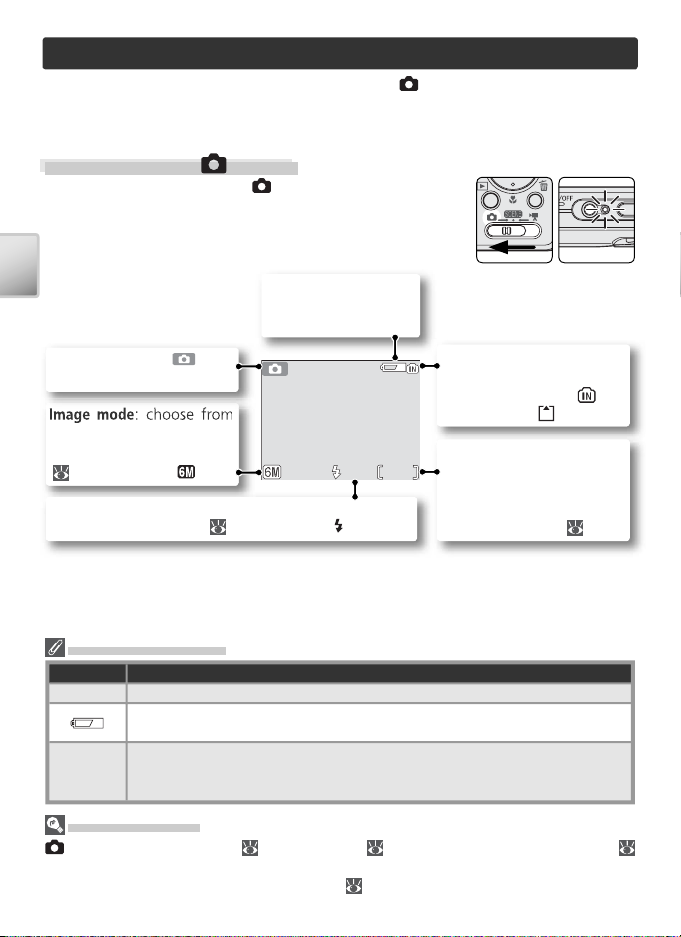
Basic Photography
AUTO
This section describes how to take pictures in (auto) mode, an automatic,
“point-and-shoot” mode recommended for fi rst-time users of digital cameras.
Step 1 — Select Mode
Slide the mode selector to and turn the camera on.
The power-on lamp will light. The camera is ready to
shoot when the view through the camera lens is displayed in the monitor.
Basic Photography
Shooting mode: indi-
cates auto mode.
fi ve options depending on
how picture will be used
( 59). Default is .
Flash mode: choose from fi ve modes according to lighting and creative intent ( 18). Default is AUTO.
Battery indicator: appears when battery is
running low.
AUTO
AUTO
99
Internal memory / memory card
indicator: indicates whether
internal memory ( ) or
memory card ( ) is used.
Number of exposures remaining: depends on capacity of
internal memory or memory
card and on option chosen
for Image Mode ( 93).
The Battery Indicator
Display Description
NO ICON Battery fully charged.
WARNING!!
BATTERY
EXHAUSTED
Shooting Options
(auto) mode offers fl ash ( 18), self-timer ( 20), and macro close-up options (
21). In addition, a seven-item shooting menu gives full control over such settings as
white balance and exposure compensation ( 58).
14
Low battery; prepare to recharge or change battery. If fl ash fi res, monitor
will turn off while fl ash recharges.
Battery exhausted. No pictures can be taken until battery has been recharged or replaced with fully-charged spare battery. Power-on lamp
fl ickers.
Page 25
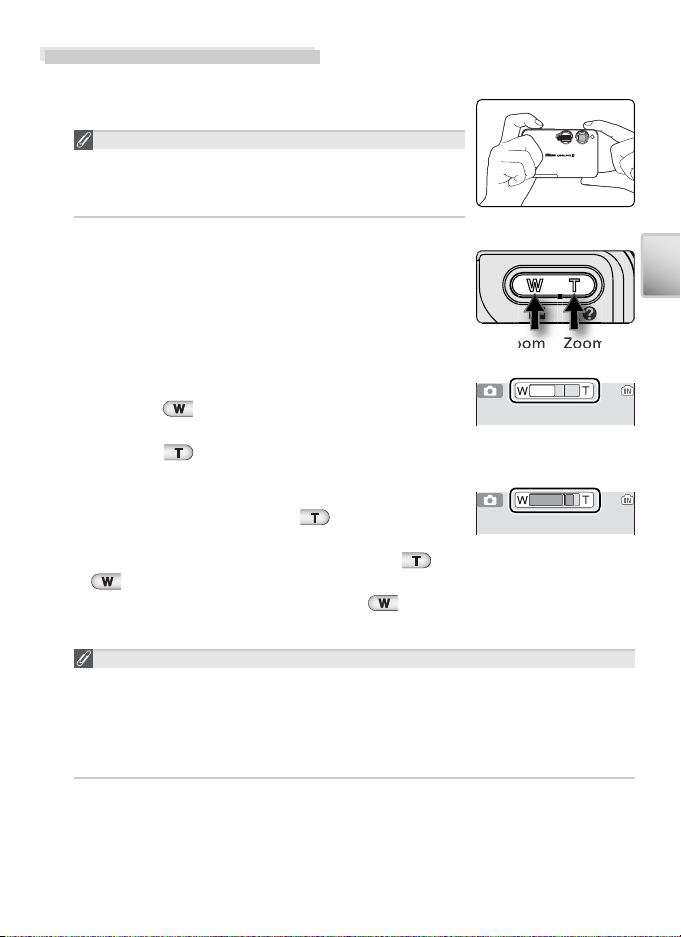
Step 2 — Frame the Picture
Zoom
Zoom
Ready the camera
1
Hold the camera steadily in both hands.
Don’t Block the Shot
To avoid muffl ed sound or dark or partially obscured
pictures, keep fi ngers and other objects away from
the microphone, lens, fl ash, and AF-assist lamp.
Frame the subject
2
The camera is equipped with two types of built-in
zoom: optical zoom, in which the camera’s telescoping lens can be used to magnify the subject up
to 3 ×, and digital zoom, in which digital processing
is used to further magnify the image up to 4 ×, for a
total of 12 ×. Use the zoom buttons to frame your
subject in the center of the monitor:
• Press the button to zoom out from your subject, increasing the area visible in the frame.
• Press the button to zoom in on your subject
so that it fi lls a larger area of the frame.
• When the camera is zoomed in to maximum
magnifi cation, holding the button down for
over a second will trigger digital zoom, and the
zoom indicator will turn yellow. Use the and
buttons to adjust zoom in the digital zoom
range. To cancel digital zoom, press until the
zoom indicator turns white.
Digital Zoom
In digital zoom, data from the camera’s image sensor are processed digitally, enlarging the center portion of the picture to fi ll the frame. Unlike
optical zoom, digital zoom does not increase the amount of detail visible
in the picture. Instead, details visible at maximum optical zoom are simply
enlarged, producing a slightly “grainy” image.
out
Indicator shows
amount of zoom
Digital zoom
Basic Photography
in
15
Page 26
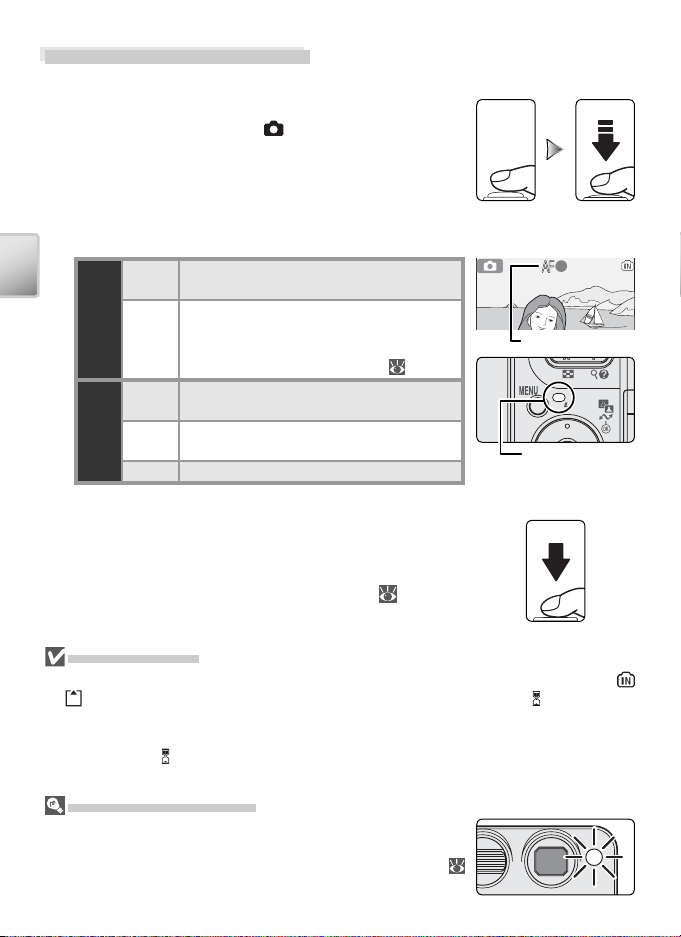
Step 3 — Focus and Shoot
Focus
1
Press the shutter-release button halfway to set
focus and exposure. In mode, the camera will
automatically focus on the subject at the center of
the frame. Focus and exposure will lock while the
shutter-release button is pressed halfway.
With the shutter-release button pressed halfway,
check the focus and fl ash indicators:
On
indicator
Basic Photography
Focus
Indicator lamp
(fl ash lamp)
Take the picture
2
Press the shutter release button the rest of the way
down to take the picture. To prevent blur, press the
shutter-release button down smoothly (a blur warning may appear at slow shutter speeds; 78).
Subject in focus.
(green)
Camera unable to focus on subject at
Blinks
center of frame. Using focus lock, focus
red
on another subject at same distance, then
recompose picture and shoot (
On
Flash will fi re when picture is taken.
(red)
Blinks
Flash is charging.
red
Off Flash is off or not required.
Focus indicator
92).
Indicator lamp
(fl ash lamp)
During Recording
While pictures are being recorded, the internal memory / memory card indicator (
or ) will blink. The camera can continue to take pictures until the (wait) icon is
displayed. Do not turn the camera off, eject the memory card, or remove or dis-
connect the power source while the internal memory / memory card indicator is
blinking or the icon is displayed. Cutting power or removing the memory card in
these circumstances could result in loss of data or in damage to the camera or card.
The AF-Assist Illuminator
If lighting is poor, the built-in AF-assist illuminator will light
when the shutter-release button is pressed halfway, allowing
the camera to focus even when the subject is poorly lit (
80).
16
Page 27
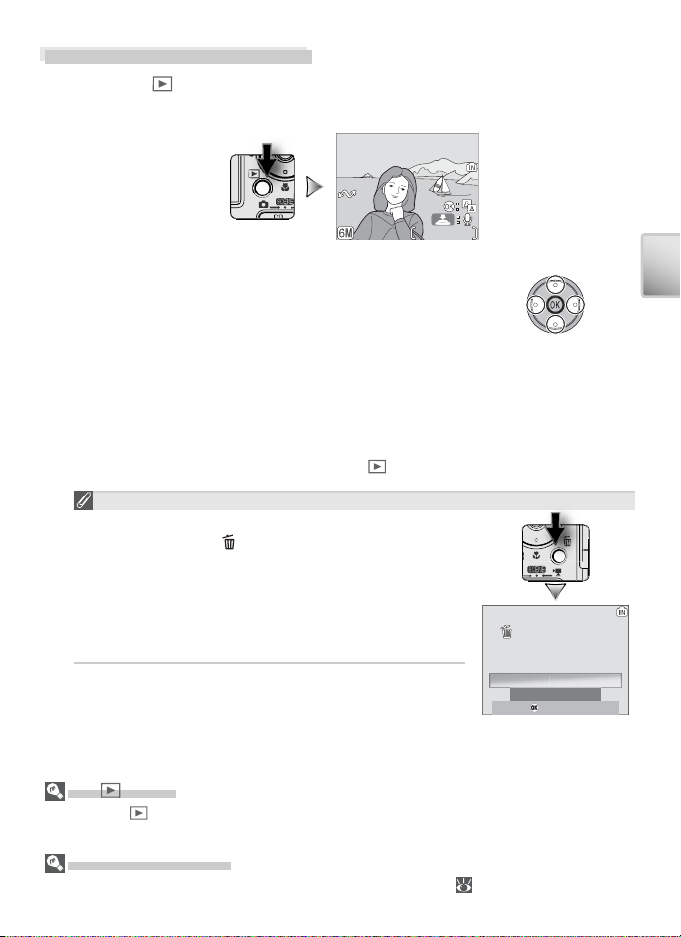
Step 4 — View the Results
Confirm
Erase 1 image (s)?
o
100NIKON
01 .10 .20 05
15 :30
0001.JPG
Press the button
1
A picture will be displayed in the monitor.
01.10.2005
01.10.2005
15:30
15:30
View additional pictures
2
Press the multi selector down or right to view pictures in the order recorded, up or left to view pictures in reverse order. Pictures are displayed briefl y
at low resolution while being read from memory,
making it possible to scroll rapidly through pictures
without waiting for each image to be displayed at
full resolution. Keep the multi selector pressed to
scroll quickly to the desired picture.
To return to shooting mode, press the button again.
Deleting Unwanted Pictures
To delete the picture currently displayed in the
monitor, press the button. A confi rmation dialog will be displayed; press the multi selector up or
down to highlight an option and then press the
center of the multi selector to make a selection.
• No: Exit without deleting the picture.
• Yes : Delete the picture.
100NIKON
100NIKON
0001.JPG
0001.JPG
1/11/1
Erase 1 image (s)?
Erase 1 image (s)?
N
Yes
Confirm
Confirm
Basic Photography
The Button
Pressing the button for about one second will turn the camera on in playback mode.
Press again to return to the mode selected with the mode selector.
More About Playback
For more information on playback, see “More on Playback” ( 41).
17
Page 28
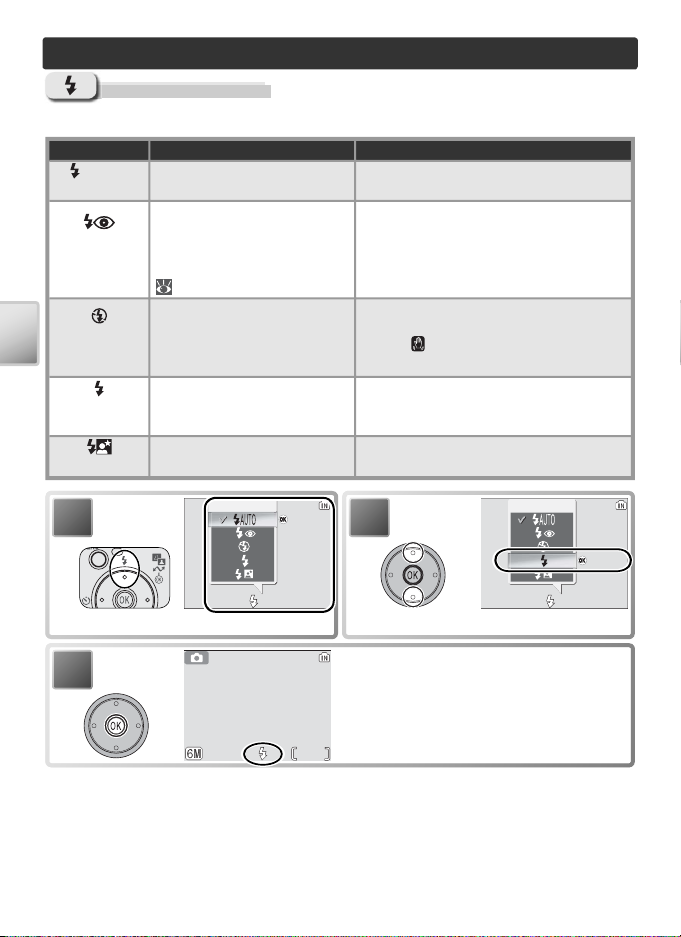
More on Photography
AUTO
:Confirm
AUTO
:Confirm
Using the Flash
The following fl ash modes are available:
Mode How it works When to use it
AUTO
Auto
Auto with
red-eye
reduction
Flash Cancel
(off)
More on Photography
Anytime Flash
( fi ll fl ash)
Slow sync
Flash fi res when lighting is
poor.
Flash fi res several times at low
intensity before main fl ash;
pictures are further processed
to reduce red-eye if required
( 19).
Flash will not fi re even when
lighting is poor.
Flash fi res whenever picture
is taken.
Auto fl ash combined with slow
shutter speeds.
Best choice in most situations.
Use to reduce “red-eye” in portraits.
Works best when subject looks directly
at low-intensity fl ashes. Not recommended when quick shutter response
is required.
Use to capture natural lighting under
dim light or where use of fl ash is prohibited. If (camera shake) icon appears,
care should be taken to avoid blurring.
Use to “fi ll-in” (illuminate) shadows and
back-lit subjects.
Use to capture both subject and background at night or under dim light.
1
Display fl ash-mode menu.
3
18
Flash
AUTO
AUTO
:Confirm
:Confirm
2
Highlight mode.
Exit menu (to exit without changing
mode, wait two seconds). Selection is
shown by icon at bottom of display.
99
Flash
AUTO
AUTO
:Confirm
:Confirm
Page 29
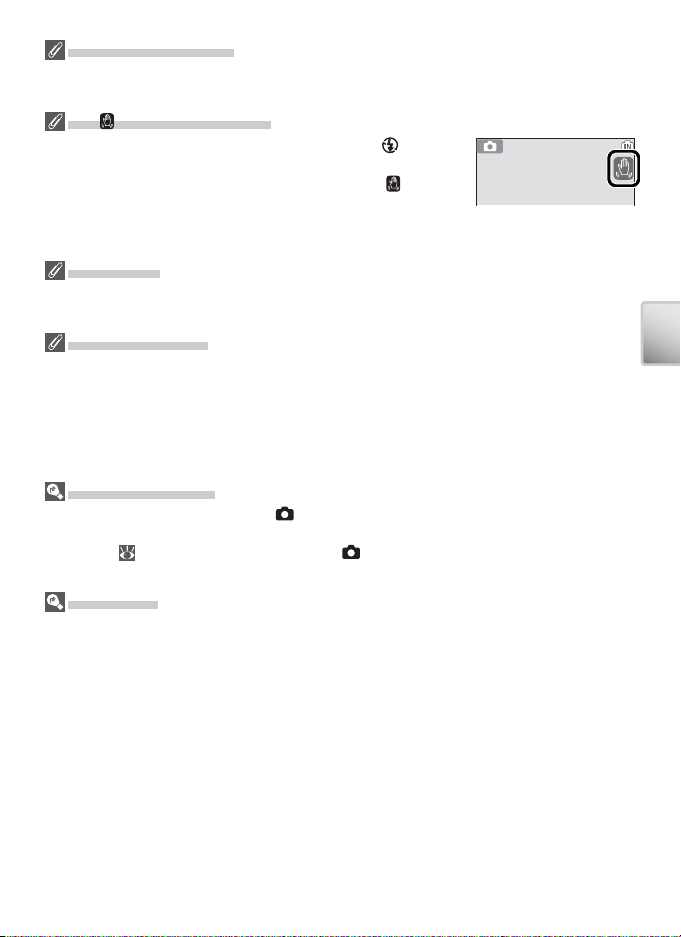
When Lighting Is Poor
When lighting is poor, sensitivity is raised to compensate and the image in the monitor
may be slightly “grainy.” This is normal and does not indicate a malfunction.
The (Camera Shake) Icon
When lighting is poor and the fl ash is off ( ), shutter
speeds will slow and pictures may be blurred. If the shutter
speed required for exposure is very slow, a (camera
shake) warning be displayed. Use of a tripod or support is
recommended. Mottling may appear in pictures taken when
this icon is displayed.
Dust or Mist
Light from the fl ash refl ected from particles of dust or other matter in the air may appear in pictures as bright specks. If this occurs, turn the fl ash off and try again.
Red-eye Reduction
The COOLPIX S3 uses advanced red-eye reduction. Low-intensity light pulses cause
the subject’s pupils to contract before the fl ash fi res. The camera then analyzes the
image for red-eye; if red-eye is detected, the image will be processed to reduce its effects (“In-Camera Red-Eye Fix”). This slightly increases the amount of time needed to
record each picture. If red-eye reduction does not produce the desired results, try again
at another fl ash setting.
Default Flash Mode
When the camera is turned on in (auto) mode, the most recent fl ash setting will be
restored; in other modes, the fl ash will be reset to the default for the selected mode.
Reset all ( 80) resets the fl ash to AUTO ( mode) or to the default for the current
mode (assist and scene modes).
Flash Range
Flash range varies with zoom position. When the camera is zoomed all the way out,
the fl ash has a range of 0.3 – 2.5 m (1 ft. – 8 ft. 2 in. ). The range at maximum zoom is
0.3 –1.4 m (1 ft. – 4 ft. 7 in.). As a result, the fl ash may not be able to light the entire
subject at distances of less than 0.3 m (1 ft.). When taking close-ups, play each picture
back after shooting to check the results.
More on Photography
19
Page 30
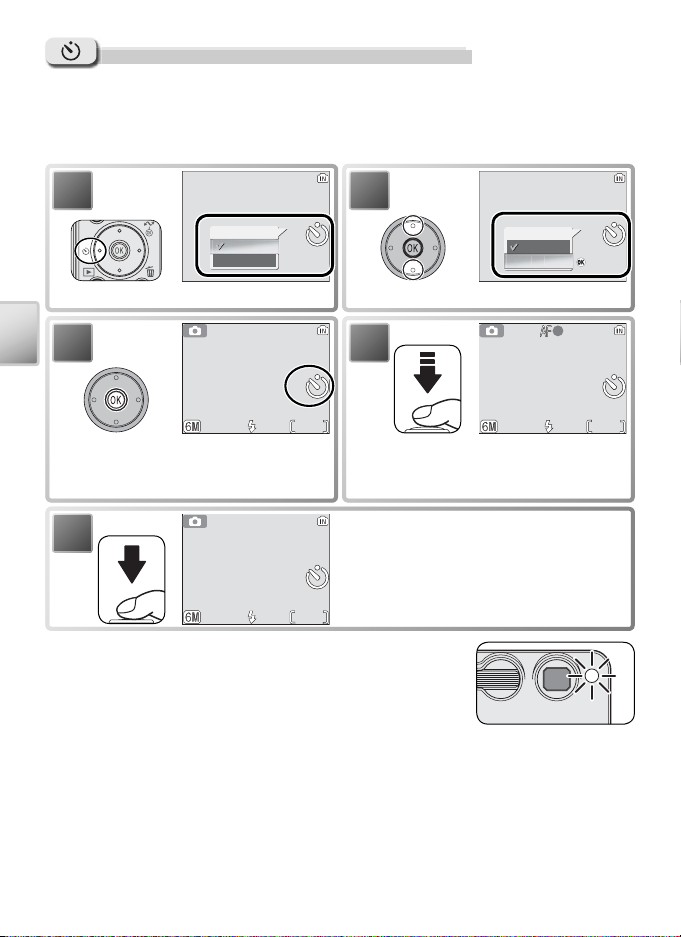
OFF
ON
:Confirm
OFF
OFF
AUTO
AUTO
AUTO
Taking Pictures with the Self-Timer
The camera is equipped with a ten-second timer for portraits or to avoid blurring that may result from the camera moving when the shutter-release button
is pressed. When using the self-timer, mount the camera on a tripod (recommended) or rest it on a fl at, level surface.
1
Self-timer
ON
Display self-timer menu.
3
More on Photography
Exit menu (to exit without changing
mode, wait two seconds). Selection
is shown by icon in display.
5
AUTO
AUTO
AUTO
AUTO
OFF
OFF
101010
99
2
4
99
Set focus and exposure.
Start timer; display in monitor shows
seconds remaining before shutter is
released. To stop timer before picture
is taken, press shutter-release button
again or press multi selector left.
99
The self-timer lamp on the front of the camera will
blink until one second before the picture is taken, staying lit during the fi nal second to warn that the shutter
is about to be released.
Self-timer
Highlight ON.
OFF
AUTO
AUTO
OFF
OFF
:Confirm
:Confirm
101010
99
20
Page 31

Easy Close-ups: Macro Close-up Mode
ON
OFF
:Confirm
p
OFF
:Confirm
OFF
AUTO
AUTO
Macro close-up mode is used for taking close-up shots of small objects at very
short distances (minimum 4 cm/1.6 in.).
OFF
OFF
1
OFF
Macro close-u
ON
:Confirm
:Confirm
2
OFF
Macro close-up
OFF
:Confirm
:Confirm
Display macro close-up menu.
3
Exit menu (to exit without changing
mode, wait two seconds). Selection is
Highlight ON.
shown by icon in display.
AUTO
AUTO
4
99
Frame picture. Minimum focus distance varies with zoom position; if
zoom is adjusted until icon turns
green, camera can focus at distance of
4 cm/1.6 in.
AUTO
AUTO
99
Macro Close-up Mode
The fl ash may not be able to light the entire subject at distances of less than 30 cm/1 ft.
When taking close-ups, play each picture back after shooting to check the results.
In macro close-up mode, the camera focuses continuously, even when the shutter-release button is not pressed halfway.
More on Photography
21
Page 32

Scene Mode
PARTY/INDOOR
Exit
Confirm
Help
IMAGE MODE
Exit
Confirm
)
Scene mode offers a choice of thirteen “scene” and four “assist” settings.
Camera settings are automatically optimized for the selected subject type,
sparing the user the necessity of adjusting each setting separately. To display
the scene menu:
PARTY/INDOOR
1
2
99
Select mode.
Display scene menu.
Help
For help on the current menu option, press the (T) but-
Scene Mode
ton. Press (T) again to return to the menu, or press the
button to exit to the mode currently selected with the
mode selector.
Help is available for all camera menus. In scene mode, help on other scene and assist
settings can be viewed by pressing the multi selector up or down. Press the center
of the multi selector to select the current scene or assist setting and return to shooting mode. In other modes, pressing the center of the multi selector when help is
displayed returns you to the current menu.
PARTY/INDOOR
Exit
Confirm
Exit Confirm Help
Help
Scene Mode
Depending on your subject, scene mode may not always produce the desired results. If
results are not satisfactory, choose (auto) mode and try again.
Other Options
In addition to the scene and assist modes described on the following pages, the scene
menu contains the options listed below:
• (setup): Display the setup menu ( 72).
IMAGE MODE
• (image mode): Select an image mode setting from the
menu shown at right ( 59).
• (voice recording): Create a voice recording ( 33).
To display any of the above options, highlight the corresponding
icon and press the center of the multi selector.
IMAGE MODE
High(2816
Normal(2048
PC screen(1024
TV screen(640
Exit
Exit Confirm
22
Confirm
)
)
)
)
Page 33

Framing Assist: , , , and
PORTRAIT
Exit
Confirm
Help
PORTRAIT LEFT
Exit
Confirm
Help
These modes offer a selection of framing assist options that allow you to compose pictures with the help of framing guides displayed in the monitor.
PORTRAIT
1
Highlight , , , or .
*
2
Exit
Exit Confirm
Display framing assist menu.
* To exit without changing selection, press button.
3
Exit
Exit Confirm
Highlight composition type.
5
PORTRAIT LEFT
Confirm Help
4
Help
Framing guides displayed in monitor.
Position subject in framing guides and
take picture.
99
PORTRAIT LEFT
Depending on the mode selected, restrictions may apply to fl ash mode ( ;
18), the self-timer ( ; 20), or macro close-up ( ; 21). These restric-
tions are noted on the pages that follow. The AF-assist illuminator ( 16)
is available only when PORTRAIT is selected for (portrait assist) or NIGHT
PORTRAIT is selected for (night portrait assist).
PORTRAIT
Confirm Help
Help
99
Scene Mode
Using the Guides
Your subject does not have to fi t exactly in the framing guides.
23
Page 34

Portrait Assist
odes can be selected
(portrait assist) mode is used to frame portraits in
which the main subject stands out clearly while background details are softened, lending the composition
a sense of depth (the degree of softening depends on
the amount of light available). A framing assist menu
helps frame off-center subjects and compose tall or
wide shots and two-person portraits.
PORTRAIT: No guides are displayed. Camera focuses on subject in center
of frame.
Portrait left: Compose shot with subject in left half of frame. Camera focuses on subject in framing guide.
Portrait right: Compose shot with subject in right half of frame. Camera
focuses on subject in framing guide.
Off
*
Off
Scene Mode
*
24
Portrait close-up: Compose shot with subject’s face in top half of frame.
Camera focuses on face area in framing guide.
Portrait couple: Compose shot with two subjects side-by-side. Camera focuses on closest subject.
Portrait fi gure: Compose shot in “tall” orientation. Camera focuses on subject in framing guide.
Face-priority AF: Frame up to three subjects from
waist up. Camera focuses until it detects face of
portrait subject closest to camera. When face is detected, focus area will be displayed in red (see right).
Focus area will turn green when shutter-release button is pressed halfway (if focus area stays red, lift
fi nger from shutter-release button and try again). Note that the camera
may be unable to detect faces if they are not facing camera, are hidden by
sunglasses or other obstructions, or are too close or too far. If camera is unable to detect faces before shutter-release button is pressed halfway, it will
focus on subject in center of frame.
r m
.
Page 35

Sce
e
ode
Landscape Assist
(landscape assist) mode is used for vivid landscape
shots that enhance outlines, colors, and contrast. A
framing assist menu helps frame not only natural landscapes but also cityscapes and portrait shots featuring
a landmark in the background.
*
/ AUTO
LANDSCAPE: No guides are displayed. Use to focus on distant objects
through foreground objects such as windows or a screen of branches.
Camera focuses at infi nity; AF indicator lights whenever shutter-release button is pressed halfway.
Scenic view: Compose shot with sky in top third of frame. Match skyline
with wavy yellow guide. Camera focuses at infi nity; AF indicator lights
whenever shutter-release button is pressed halfway.
Architecture: Photograph buildings. Framing gird helps keep verticals and
horizontals aligned with the frame. Camera focuses at infi nity; AF indicator
lights whenever shutter-release button is pressed halfway.
Group right: Compose shot with portrait subjects at right and landmark or
other object in background at left of frame. Camera focuses on portrait
subject.
Group left: Compose shot with portrait subjects at left and landmark or
other object in background at right of frame. Camera focuses on portrait
subject.
Off
†
Off
n
M
* Flash turns off ( ) automatically in LANDSCAPE, Scenic view, and Architecture
modes. In Group right and Group left modes, fl ash mode is automatically set to
AUTO; other modes can be selected.
† Other modes can be selected.
25
Page 36

Sports Assist
(sports assist) mode is used for dynamic action shots
that capture moving objects. The options in the assist
menu can be used to freeze the action in a single shot
or record motion in a series of pictures.
Off Off
SPORTS: While shutter-release button is held down, pictures are recorded
at rate of about 1.6 frames per second (fps) until icon is displayed. Camera focuses continuously until shutter-release button is pressed halfway to
lock focus.
Sport spectator: Shutter-release button can be pressed in one motion
without pausing halfway to check focus. Camera focuses at about 4.5 m
(14 ft. 9 in.) to infi nity at widest angle, 6 m (20 ft.) to infi nity at maximum
zoom; AF indicator lights whenever shutter-release button is pressed halfway. While shutter-release button is fully pressed, pictures will be taken at
rate of about 1.6 fps until icon is displayed.
Scene Mode
In sports assist mode, focus, exposure, and white balance for all pictures are determined
by the fi rst shot in each series.
26
Sport composite: Each time shutter-release button is pressed, camera takes
16 shots in about 2 seconds and arranges them in 4 rows to form single picture 1600 × 1200 pixels in size. Camera focuses continuously until shutter-release button is pressed halfway to lock focus.
Focus, Exposure, and White Balance
Page 37

Sce
e
ode
Night Portrait Assist
(night portrait assist) mode is used for taking portrait
shots at night, when it provides a natural balance between the main subject and the background. Pictures
taken at slow shutter speeds are adjusted to reduce
noise, slightly increasing processing time; to prevent
blurring, mount the camera on a tripod or rest it on a
fl at, stable surface.
NIGHT PORTRAIT: No guides are displayed. Camera focuses on subject in
center of frame.
Portrait left: Compose shot with subject in left half of frame. Camera focuses on subject in framing guide.
Portrait right: Compose shot with subject in right half of frame. Camera
focuses on subject in framing guide.
Off
† *
Off
Portrait close-up: Compose shot with subject’s face in top half of frame.
Camera focuses on face area in framing guide.
Portrait couple: Compose shot with two subjects side-by-side. Camera focuses on closest subject.
Portrait fi gure: Compose shot in “tall” orientation. Camera focuses on subject in framing guide.
Fill fl ash with slow sync and red-eye reduction.
† Other modes can be selected.
n
M
27
Page 38

Other Scenes
In addition to the four “assist” modes described on the preceding pages,
scene mode offers a selection of twelve “scenes,” each corresponding to a
common subject type, such as a backlit subject, sunset, or interior shot. A
voice recording mode is also available for creating audio recordings ( 33).
To select a scene from the scene menu ( 22):
1
Highlight scene.
* To exit without changing selection, press button.
2
Return to shooting mode. Icon for
selected scene appears in monitor.
Depending on the scene selected, restrictions may apply to fl ash mode
( ; 18), the self-timer ( 20), or macro close-up ( ; 21). These restric-
Scene Mode
tions are noted on the pages that follow.
Party/Indoor
Use for shots that include details of the background, or
to capture the effects of candlelight and other indoor
background lighting.
*
* Other modes can be selected.
Camera Shake ( )
At slow shutter speeds, a icon appears in the monitor to warn that pictures may be
blurred. The following indicate the precautions that can be taken to avoid blur:
Hold camera steady: Hold camera in both hands and brace elbows against body
Use tripod: Use tripod or rest camera on fl at, level surface
28
Off
Hold camera steady
99
Page 39

Beach/Snow
Captures the brightness of such subjects as snowfi elds,
beaches, or sunlit expanses of water.
*
OffAuto
Sunset
Preserves the deep hues seen in sunsets and sunrises.
*
Off
Dusk / Dawn
Preserves the colors seen in the weak natural light before sunrise or after sunset.
• Noise reduction turns on at slow shutter speeds.
• Camera focuses at infi nity. AF indicator lights whenever shutter-release button is pressed halfway. AF-assist illuminator can not be used.
Off
Night landscape
Slow shutter speeds are used to produce stunning night
landscapes.
• Noise reduction turns on at slow shutter speeds.
• Camera focuses at infi nity. AF indicator lights whenever shutter-release button is pressed halfway. AF-assist illuminator can not be used.
* Other modes can be selected.
Off
—
Hold camera steady
Scene Mode
Hold camera steady
Use tripod
Noise Reduction
“ Noise” in the form of randomly-spaced, brightly-colored pixels tends to appear in pictures taken at slow shutter speeds. This effect is particularly noticeable in dark areas of
the picture. At settings of Dusk / Dawn and Night landscape, pictures taken at slow
shutter speeds are processed to reduce noise, increasing the time needed to process
pictures before they are saved.
29
Page 40

Close up
Use to photograph fl owers, insects, and other small
objects at ranges as close as 4 cm (1.6 in.), with the
background artistically blurred.
• Camera focuses continuously on nearest object. Focus
locks when shutter-release button is pressed halfway.
Minimum focus distance varies with zoom position; to focus on objects as
close as 4 cm (1.6 in.) to lens, adjust zoom until macro close-up icon ( )
turns green. Note that fl ash may be unable to light entire subject at ranges
of under 30 cm (1 ft.). Take test shot and examine results in monitor.
*
OnAuto
Hold camera steady
Museum
Use indoors where fl ash photography is prohibited (for
example, in museums and art galleries) or in other settings in which you do not want to use the fl ash.
• Best Shot Selector (BSS; 63) turns on automatically.
• AF-assist illuminator can not be used.
• Photography may be prohibited in some settings. Ob-
Scene Mode
tain permission fi rst.
Off
*
Hold camera steady
Fireworks show
Slow shutter speeds are used to capture the expanding
burst of light from a fi rework.
• Camera focuses at infi nity. AF indicator lights whenever shutter-release button is pressed halfway. AF-assist illuminator can not be used.
• Self-timer can not be used.
Off
Use tripod
Copy
Provides clear pictures of text or drawings on a white
board or in printed matter such as a business card.
• Use macro close-up ( 21) to focus at short ranges.
• Colored text and drawings may not show up well.
* Other modes can be selected.
30
Off
* *
—
Page 41

Back light
Use when light is coming from behind a portrait subject,
throwing their features into shadow. The fl ash fi res automatically to “fi ll in” (illuminate) shadows.
Off —
Panorama assist ( 32)
Use when taking a series of pictures that will later be joined together in PictureProject to form
a panorama.
* *
Off
—
Underwater
Captures the colors of undersea lighting and sea life.
Note that the WP-CP5 waterproof case (available
separately) is required for underwater photography.
• AF-assist illuminator can not be used.
Auto
*
On
*
Hold camera steady
Voice recording ( 33)
Create a digital audio recording.
* Other modes can be selected.
Underwater Mode
Before using the camera underwater, place it in the WP-CP5 waterproof case (available
separately) and confi rm that the case is properly sealed. Leakage could not only cause
irreparable damage to the camera but could also result in fi re, electric shock, or the
release of poisonous gas. See the WP-CP5 instruction manual for details.
Panorama Assist
Flash mode ( 18), the self-timer ( 20), and macro close-up ( 21) can be adjusted
after the pan direction is selected. Once the fi rst shot in each series is taken, the pan
direction, zoom, fl ash mode, macro close-up, and image mode ( 59) can not be adjusted nor pictures deleted until the series is complete.
Panoramas are easier to compose if the camera is mounted on a tripod.
See the Appendix for information on how panoramas are stored ( 94).
31
Scene Mode
Page 42

AE-L
AE-L
Taking Pictures for a Panorama
1
Highlight (Panorama assist) in
scene menu (
22).
AE-L
2
Default pan direction displayed.
AE-L
99
3
4
Scene Mode
Right
to left
Top to
bottom
AE-L
AE-L
5
6
Compose next shot to overlap with
8
previous picture.
Bottom
to top
88
Select how pictures will be joined together in completed panorama. This
is the direction in which camera will be
panned after each shot.
Left to
right
Make selection (to return to step 3,
press center of multi selector again).
Pan direction displayed in white. Yellow AE-L icon shows that white balance
and exposure will lock with fi rst shot.
99
Take fi rst shot. About 1/3 of picture is
superimposed on view through lens (if
pan direction is left to right, picture will
appear on left side of monitor). AE-L
icon turns white to show that white
88
balance and exposure settings for this
picture apply to all shots in series.
7
Take next shot. Repeat steps 6–7 un-
til all shots in series have been taken.
End series. Shooting will also end if a
new mode is selected or camera enters
standby mode.
32
Page 43

Voice Recordings
VOICE RECORDING
VOICE RECORDING
Back
VOICE RECORDING
Back
Audio voice recordings can be recorded over the built-in microphone and
played back over the built-it speaker.
Making a Voice Recording
VOICE RECORDING
1
Highlight (Voice recording) in scene
3
menu ( 22).
VOICE RECORDING
VOICE RECORDING
001 01.10.2005 15 : 46
00 : 04 : 19/00 : 25 : 10
Start recording.
Index: 01
*
2
Display shows length of recording
that can be made.
1 Recording indicator
2 File number
3 Length of recording
4 Progress indicator
* To pause recording, press center of multi selector. Press again to resume recording.
While recording is paused, self-timer and indicator lamps will blink.
† To create an index, press the multi selector up, down, left, or right during recording.
Camera can skip to any index during playback. Start of recording is index number 01;
other numbers are assigned in ascending order, to maximum of 98.
VOICE RECORDING
4
VOICE RECORDING
01.10.2005 15:46
Max rec time
Back
Back
00:25:10
End recording. Recording will end
automatically after fi ve hours or when
no more memory is available. Internal
memory can store up to 29 minutes of
audio.
VOICE RECORDING
01.10.2005 15:41
Max rec time
Back
Back
00:29:29
5 Date of recording
6 Time remaining
7 Index number
†
Voice Recordings
Making a Voice Recording
Sound can not be recorded if there are less than ten seconds of recording time available
or the battery is exhausted. Before recording, record a test sample and play it back to
determine whether conditions are suitable for audio recording. During recording, the
monitor turns off. Do not touch the microphone during recording.
Voice Recordings
The COOLPIX S3 may be unable play or copy sound fi les created with other devices.
33
Page 44

Playing Voice Recordings
AUDIO PLAYBACK
SELECT SOUND FILE
Play
Copy
002 0
005
51
003 0
005
53
SELECT SOUND FILE
Play
Copy
002 0
005
51
001 01.10.2005 15 : 46
To play voice recordings back, display the voice recording screen shown in
Step 2 on the preceding page and follow the steps below.
SELECT SOUND FILE
SELECT SOUND FILE
1
SELECT SOUND FILE
1.10.2
Play
PlayCopy
Copy
Display list of voice recordings.
AUDIO PLAYBACK
AUDIO PLAYBACK
3
003 01.10.2005 15 : 53
00 : 02 : 03/00 : 04 : 38
Index: 03
15 :
2
1 Control icons
2 File number
3 Playback time
4 Index number
5 Progress indicator
Select recording.
*
SELECT SOUND FILE
1.10.2
15 :
1.10.2
15 :
Play
PlayCopy
Copy
6 Date of recording
7 Length of recording
8 Volume
†
9 Index
Begin playback.
* Press multi selector left or right to highlight control, press center to select.
Control Description
Pause playback.
Resume playback.
Voice Recordings
Recording advances while center of multi selector is pressed. Playback resumes when multi selector is released.
Recording rewinds while center of multi selector is pressed. Playback resumes when multi selector is released.
Return to start of current index.
Skip to next index.
End playback and return to voice recording list.
† Zoom button controls volume. Press W to lower volume, T to raise volume.
To exit playback and return to recording mode, press the button.
Deleting Voice Recordings
To delete a voice recording, highlight it in the voice recording list and press the button, or press the button during playback to delete the current voice recording. A
confi rmation dialog will be displayed; press the multi selector up or down to highlight
an option, then press the center of the multi selector.
• No: Exit to voice recording list without deleting recording.
• Yes : Delete recording and return to voice recording list.
34
Page 45

Copying Voice Recordings
CAMERA TO CARD
Exit
Confirm
S
s
CAMERA TO CARD
Exit
Confirm
S
s
SELECT SOUND FILES
Confirm
Select
003 0
005
53
SELECT SOUND FILES
Confirm
Select
001 0
005
6
COPY SOUND FILES
Exit
Confirm
Exit
Confirm
CAMERA TO CARD
o
SELECT SOUND FILES
Confirm
Select
003 0
005
53
COPY SOUND FILES
Exit
Confirm
COPY SOUND FILES
To copy voice recordings between internal memory and
COPY SOUND FILES
a memory card, display the voice recording list shown
in Step 1 on the preceding page and press the button. The menu shown at right will be displayed.
Exit
Exit Confirm
Confirm
COPY SOUND FILES
1
2
COPY SOUND FILES
Exit
Exit Confirm
Confirm
CAMERA TO CARD
CAMERA TO CARD
elected file
Copy all files
Exit
Exit Confirm
Confirm
Display menu of copy options.
* To copy all voice recordings, highlight Copy all fi les and press multi selector right. A
confi rmation dialog will be displayed; press multi selector down to highlight Yes and
press center of multi selector.
SELECT SOUND FILES
4
SELECT SOUND FILES
1.10.2
002 01.10.2005 15 : 51
003 01.10.2005 15 : 53
15 : 4
Highlight option:
• : Copy recordings from internal
memory to memory card
• : Copy recordings from memory
card to internal memory
CAMERA TO CARD
CAMERA TO CARD
3
Highlight Selected fi les.
5
elected file
Copy all files
Exit
Exit Confirm
Confirm
*
SELECT SOUND FILES
SELECT SOUND FILES
001 01.10.2005 15 : 46
002 01.10.2005 15 : 51
1.10.2
15 :
Voice Recordings
Exit Confirm
Confirm Select
Select
Display list of voice recording fi les.
† Press
button to exit without copying recordings.
SELECT SOUND FILES
6
SELECT SOUND FILES
001 01.10.2005 15 : 46
002 01.10.2005 15 : 51
1.10.2
15 :
Exit Confirm
Confirm Select
Selected fi le shown by ✔. Repeat
steps 5–6 to select additional fi les.
Select
‡
‡ To deselect fi le, highlight and press multi selector right.
Exit Confirm
Confirm Select
Select
Highlight fi le.
7
†
CAMERA TO CARD
CAMERA TO CARD
Selected files will be copied. OK?
N
Yes
Exit
Exit Confirm
Confirm
Confi rmation dialog displayed. To
copy fi les, highlight Yes and press .
35
Page 46

Movies
0h 0m 47 s
MOVIE
Exit
Confirm
Help
s
MOVIE OPTIONS
Exit
Confirm
S
MOVIE
Exit
Confirm
Help
s
Movie Mode
The camera can record the following types of movie. All movies have a frame
rate of fi fteen frames per second; except in the case of time-lapse movies,
movies include sound recorded via the built-in microphone.
Max. length
Option Description
TV movie 640
Small size 320
Frame size is 640 × 480 pixels, suitable for television playback.
Frame size is 320 × 240 pixels.
†
†
(default)
Frame size is 160 × 120 pixels, reducing fi le size
Smaller size 160
and allowing longer movies to be recorded.
Camera takes up to 1800 stills at specifi ed inter-
Time-lapse
movie
vals and joins them to create silent movie with
frame size of 640 × 480 ( 38). Shoot fl owers
opening, butterfl y emerging from cocoon, etc.
* Approximate maximum total length; may vary with make of card.
† Shooting can continue to limit of available memory.
To choose the type of movie that will be recorded:
Movies
1
2
Internal
memory
(12 MB)
†
frames)
MOVIE
MOVIE
SET-UP
Movie option
Auto-focus mode
24 s
47s
2 min
38 s
9.5 s
(143
256 MB
memory
card
7 min
15 s
14 min
15 s
47 min
120 s
(1800
frames)
*
Select mode.
3
Highlight Movie options.
36
MOVIE
MOVIE
SET-UP
Movie option
Auto-focus mode
Exit
Exit Confirm
Confirm Help
0h 0m 47s
0h 0m 47s
Help
Exit
Exit Confirm
Confirm Help
Display MOVIE menu.
MOVIE OPTIONS
MOVIE OPTIONS
4
TV movie 640
mall size 320
Smaller size 160
Time-lapse movie
Exit
Exit Confirm
Confirm
Display MOVIE OPTIONS menu.
Help
Page 47

MOVIE OPTIONS
MOVIE OPTIONS
Exit
Confirm
TV movie 640
MOVIE
Exit
Confirm
Help
s
AUTO-FOCUS MODE
Exit
Confirm
F
MOVIE
Exit
Confirm
Help
s
0h 0m 24 s
5
Highlight option.
MOVIE OPTIONS
Small size 320
Smaller size 160
Time-lapse movie
Exit
Exit Confirm
Confirm
*
* To exit without changing mode, press
button.
7
6
Make selection.
† If Time-lapse movie is selected, time-
lapse-movie menu is displayed ( 38).
Return to shooting mode. Selected
movie mode indicated by icon in moni-
MOVIE
MOVIE
SET-UP
Movie option
Auto-focus mode
Exit
Exit Confirm
Confirm Help
†
Help
tor.
0h 0m 24s
0h 0m 24s
The following options are available for Auto-focus mode:
Option Description
Single AF
(default)
Camera focuses when shutter-release button is pressed halfway. Focus locks when focus operation is complete. Select this option to
prevent sound of camera focusing from interfering with recording.
Continuous AF Camera adjusts focus continuously.
To choose a focus option, highlight Auto-focus mode in the MOVIE menu
( 36) and press the multi selector to the right, then follow the steps below.
AUTO-FOCUS MODE
AUTO-FOCUS MODE
1
Single A
Continuous AF
2
MOVIE
MOVIE
SET-UP
Movie option
Auto-focus mode
Movies
Exit
Exit Confirm
Confirm
Highlight option.
3
Menu Options
For help on the selected option, press the (T) button ( 22). To display the setup
Return to shooting mode.
Make selection.
Exit
Exit Confirm
menu ( 72), select Setup from the MOVIE menu. To display menu options as icons,
select Icons for Menus in the setup menu ( 81).
Confirm Help
Help
37
Page 48

Recording Movies
0h 0m 19 s
Exit
SET INTERVAL TIME 1/2
Confirm
s
TIME-LAPSE MOVIE
Exit
Confirm
S
0h 0m 47 s
0h 0m 33 s
1
Select mode. Exposure count display
shows maximum total length of movie
that can be recorded.
0h 0m 47s
0h 0m 47s
2
Start recording. icon blinks and
progress indicator is displayed while
recording is in progress.
0h 0m 33s
0h 0m 33s
3
End recording. Recording will end
automatically when movie has reached
maximum length or memory is full.
0h 0m 19s
0h 0m 19s
Recording Time-Lapse Movies
Selecting Time-lapse movie from the MOVIE menu ( 36) displays the
menu shown in Step 1, below.
Movies
TIME-LAPSE MOVIE
TIME-LAPSE MOVIE
1
et interval time
Exit
Exit Confirm
Highlight Set interval time.
AE lock
Confirm
2
Display interval options.
SET INTERVAL TIME 1/2
SET INTERVAL TIME 1/2
30
1m
5m
10m
30m
Exit
Exit
Confirm
Confirm
Recording Movies
The self-timer can not be used in movie mode. The fl ash turns off in TV movie 640,
Small size 320, and Smaller size 160 modes. Optical zoom can not be adjusted dur-
ing recording; digital zoom is available to a maximum of 2 ×.
See the Appendix for information on how movie fi les are stored ( 93–94).
38
Page 49

AE LOCK
Exit
Confirm
Off
AE LOCK
Exit
Confirm
Off
TIME-LAPSE MOVIE
Exit
Confirm
AE lock
Exit
SET INTERVAL TIME 1/2
Confirm
3
AE-L
4
Highlight AE lock.
6
SET INTERVAL TIME 1/2
SET INTERVAL TIME 1/2
30s
5m
10m
30m
Exit
Exit
Confirm
Confirm
TIME-LAPSE MOVIE
TIME-LAPSE MOVIE
Set interval time
Exit
Exit Confirm
Confirm
AE LOCK
AE LOCK
On
Exit
Exit Confirm
Confirm
Choose interval between shots. Press
center of multi selector to make selection and exit.
AE LOCK
5
AE LOCK
On
Exit
Exit Confirm
Confirm
Display AE LOCK menu.
Choose On to fi x exposure and white
balance for entire movie at values for
fi rst frame, Off to meter new values
for each shot. When On is selected for
AE lock, fl ash turns off automatically.
Press center of multi selector to make
selection and exit.
7
8
Return to shooting mode.
Start recording. Camera will take
pictures at specifi ed interval until shutter-release button is pressed again,
memory is full, or 1800 frames have
been recorded.
Use a Reliable Power Source
If possible, use the supplied EH-63 AC adapter when recording time-lapse movies.
During Recording
To save power, the monitor turns off between frames. The monitor turns on automatically immediately before the camera takes the next shot.
AE Lock
When On is selected for AE lock, a yellow AE-L icon will be
displayed, indicating that exposure and white balance will be
locked with the fi rst shot. Once the fi rst shot is taken, the icon
will turn white.
AE-L
AE-L
Movies
39
Page 50

Viewing Movies
Confirm
Erase 1 image (s)?
o
d
In full-frame playback ( 17, 41), movies are indicated
by a icon and can be viewed by pressing the center
of the multi selector. Playback controls appear at the
top of the display; press the multi selector left or right
to highlight a control, then press the center of the multi
selector to perform the selected operation.
Control Description
Movie rewinds while center of multi selector is pressed. Playback resumes
when multi selector is released.
Movie advances while center of multi selector is pressed. Playback resumes
when multi selector is released.
Pause playback.
Advance paused movie one frame.
Rewind paused movie one frame.
Resume playback.
End movie and return to full-frame playback.
Movies
ovie pause
0h 0m38s0h 0m38s
Playback display
Playback Volume
The zoom button controls volume during playback. Press
to increase.
Deleting Movies
To delete the movie displayed in full-frame playback or selected in the thumbnail list ( 41), press the button. A
confi rmation dialog will be displayed; press the multi selector
up or down to highlight an option, then press the center of
the multi selector.
• Yes : delete movie
• No: exit without deleting movie
40
to decrease volume,
Erase 1 image (s)?
Erase 1 image (s)?
N
Yes
Confirm
Confirm
Page 51

More on Playback
100NIKON
01 .10 .20 05
15 :30
0001.JPG
Confirm
Erase 1 image (s)?
o
Viewing Pictures on the Camera
To view pictures full-frame in the monitor (full-frame
playback), press the button (if the camera is off,
pressing the button for about a second will turn the
camera on in playback mode).
Viewing Multiple Pictures: Thumbnail Playback
Pressing the (W) button in full-frame playback displays pictures in “contact sheets” of four thumbnail
images. The following operations can be performed
while thumbnails are displayed:
To Press Description
Highlight
pictures
Change
number of
pictures
displayed
Delete
highlighted
picture
View high-
lighted picture
full frame
Exit to current
mode
Use multi selector to highlight pictures.
With four thumbnails displayed, press (W) button once to
(W)/
view nine thumbnails. Press (T) to “zoom in” from nine to
(T)
four thumbnails or, when four thumbnails are displayed, to
view highlighted picture full frame.
Confi rmation dialog displayed. Press multi selector up or down
to highlight option, press center to select.
• Select No to exit without deleting picture
• Select to delete voice memo (available only if voice memo has been recorded for selected picture; 44)
• Select Ye s to delete picture
View picture highlighted in thumbnail list full frame.
Exit to mode selected with mode selector.
01.10.2005
01.10.2005
15:30
15:30
Erase 1 image (s)?
Erase 1 image (s)?
100NIKON
100NIKON
0001.JPG
0001.JPG
1/11/1
11
11 22
33
33 44
N
Yes
Confirm
Confirm
22
44
More on Playback
Viewing Pictures
If a memory card is inserted in the camera, only the pictures on the memory card will be
played back. To view the pictures in internal memory, remove the memory card or copy
the pictures from internal memory to the memory card.
41
Page 52

Ta king a Closer Look: Playback Zoom
Scroll
Zoom
Confirm
Save this image
as displayed?
o
Use the (T) button to zoom in on images displayed in
full-frame playback ( 41). Playback zoom is not available with movies ( 40) or small pictures ( 70).
To Press Description
Zoom increases each time button is pressed, to a maximum of
(T)
Zoom in
View other
areas of
picture
Zoom out
Cancel zoom
Create
cropped
copy
10 ×. While image is zoomed in, icon and zoom ratio are displayed in top left corner of monitor.
Use multi selector to scroll to areas of picture not visible in monitor. To use multi selector to view other pictures, cancel zoom.
Zoom decreases each time button is pressed. To cancel zoom,
(W)
zoom picture out until entire picture is displayed.
Cancel zoom and return to full-frame playback.
Save portion of picture visible in monitor to separate fi le. Confi rmation dialog displayed; press multi selector up or down to
highlight option, press center to select.
• Select No to exit without creating
Shutter
button
cropped copy
• Select Yes to create new picture containing only area visible in monitor
:
:
:
Scroll
Scroll:Zoom
Zoom
Save this image
Save this image
as displayed?
as displayed?
N
Yes
Confirm
Confirm
More on Playback
Cropped Copies
Cropped copies are stored as JPEG fi les with a compression ratio of 1 : 8. Depending
on the size of the original and the zoom ratio at the time the copy was created, copies
will be 2,592 × 1,944 ( ), 2,048 × 1,536 ( ), 1,600 × 1,200 ( ), 1,280 × 960 ( ),
1,024 × 768 ( ), 640 × 480 ( ), 320 × 240 ( ), or 160 × 120 ( ) pixels in size. Cop-
ies are created with the same transfer marking and date and time or recording as the
original, but any changes to transfer marking or to protect and print attributes must be
made separately. See the Appendix for more information on how cropped copies are
stored ( 93–94).
Copies can only be created if suffi cient memory is available. Cropped copies may not
display or transfer correctly when viewed on other models of Nikon camera. Cropping
is not available with movies ( 40), small pictures ( 70), or cropped copies.
42
Page 53

Enhancing Contrast: D-Lighting
:Confirm
OK
:Confirm
OK
01 .10 .20 05
16 :30
100NIKON
0008.JPG
01 .10 .20 05
16 :30
100NIKON
0009.JPG
D-lighting can be used to create a copy of a picture with enhanced brightness
and contrast, brightening dark or backlit subjects.
Original (without
D-lighting)
1
01.10.2005
01.10.2005
16:30
16:30
Display picture full-frame ( 41).
100NIKON
100NIKON
0008.JPG
0008.JPG
(D-lighting) guide will be displayed if
D-lighting is available with selected
picture ( 4).
1/1
1/1
Copy (with
D-lighting)
2
D-Lighting
Cancel
Confi rmation dialog displayed.
:Confirm
:Confirm
3
D-Lighting
Cancel
Highlight OK.
* To exit without creating copy, highlight Cancel and press center of multi selector.
Create copy. During playback,
100NIKON
01.10.2005
01.10.2005
16:30
4
16:30
100NIKON
0009.JPG
0009.JPG
(D-lighting) icon is displayed on copies
created with D-lighting ( 4).
/
2
2/2
2
D-Lighting
Copies are created with the same transfer marking and date and time or recording as
the original, but any changes to transfer marking or to protect and print attributes must
be made separately. See the Appendix for more information on how D-lighting copies
are stored ( 93–94).
Copies can only be created if suffi cient memory is available. Copies created with
D-lighting may not display or transfer correctly when viewed on other models of Nikon
camera. D-lighting is not available with cropped copies ( 42), movies ( 40), small
pictures ( 70), or copies created with D-lighting.
:Confirm
:Confirm
*
More on Playback
43
Page 54

Voice Memos: Recording and Playback
100NIKON
01 .10 .20 05
15 :30
0001.JPG
100NIKON
01 .10 .20 05
15 :17
0001.JPG
Confirm
Erase 1 image (s)?
o
A voice memo can be recorded and appended to any
picture marked with a (voice memo recording
guide) icon in full-frame playback ( 41). If a voice
memo already exists for the current picture, it must be
deleted before a new memo can be recorded. Voice
memos can not be recorded for movies or during thumbnail playback (
To Press Description
Record
memo
Play
memo
Change
volume
Delete
picture
or voice
memo
More on Playback
41) or playback zoom ( 42).
If icon is displayed on current picture, memo will be recorded while shutter-release button is held down. Recording ends after
Shutter
about 20 s or when shutter-release button is released. Do not touch
button
microphone during recording.
Pictures for which voice memo exists are
marked by (voice memo playback
guide) and icons. Press shutter-release but-
Shutter
ton to play voice memo. Playback ends when
button
voice memo ends or shutter-release button is
pressed again.
Zoom button controls volume during playback. Press to lower
volume, to increase.
Confi rmation dialog displayed. Press multi selector up or down to
highlight option, press center to select.
• Select No to exit without deleting picture or
voice memo
• Select Ye s to delete both picture and voice
memo
• Select to delete voice memo only
01.10.2005
01.10.2005
15:30
15:30
01.10.2005
01.10.2005
15:17
15:17
Erase 1 image (s)?
Erase 1 image (s)?
N
Yes
Confirm
Confirm
100NIKON
100NIKON
0001.JPG
0001.JPG
1/11/1
100NIKON
100NIKON
0001.JPG
0001.JPG
1/11/1
Voice Memos
See the Appendix for more information on how voice memos are stored ( 93–94).
44
Page 55

Viewing Pictures on TV
The MV-11/MV-11B COOL-STATION and EG-E5000 audio / video (A / V) cable
included with the camera can be used to connect the camera to a television
or video-cassette recorder (VCR).
Choosing a Video Mode
The Interface > Video mode item in the setup menu offers a choice of NTSC
and PAL ( 80). Be sure that the mode selected matches the standard used
in the video device.
Place the camera in the COOL-STATION
1
Turn the camera off and place it in the COOL-STATION.
Connect the A / V cable
2
Insert the black plug into the COOL-STATION’s A / V
out connector.
Insert the yellow plug into the video-in jack on the
television or VCR. Connect the white plug to the
audio-in jack.
Tune the television to the video channel
3
If in doubt, consult the documentation for your television or VCR.
Turn the camera on
4
Press the button for about a second to turn the camera on. The camera
monitor will remain off and the television will show the image normally
shown in the monitor.
Viewing Pictures on TV
To reduce the drain on the battery when viewing pictures for an extended period, use
the supplied EH-63 AC adapter ( 6).
PAL
If PAL is selected for Video mode and the camera connected to a video device, video
output will be suspended and the camera monitor will turn on when the camera is in
movie mode.
45
More on Playback
Page 56

Viewing Pictures on a Computer
The supplied MV-11/MV-11B COOL-STATION, UC-E10 USB cable, and PictureProject software can be used to view photographs and movies on a computer.
Before pictures can be transferred (copied) to your computer, PictureProject
must be installed. For more information on installing PictureProject and transferring pictures to a computer, see the documentation on the reference CD
and the Quick Start Guide.
Before Connecting the Camera: Choosing a USB Option
Pictures can be copied from the camera to the computer by:
• Pressing the center of the multi selector ( / button)
• Clicking the button in PictureProject
Which method you will use depends on your computer’s operating system and the USB option selected in
the camera setup menu. After consulting the following table, select the appropriate option using the USB
item in the camera setup menu. The default option is
Mass Storage.
Pictures transferred using:
Operating system
Windows XP Home Edition
Windows XP Professional
Windows 2000 Professional
Windows Millennium Edition (Me)
Windows 98 Second Edition (SE)
Mac OS X 10.1.5 or later Choose PTP.
More on Playback
1 The center of the multi selector can not be used to transfer pictures from internal
memory or from “locked” (write-protected) memory cards (
age is selected. Use the PictureProject button or unlock the memory card.
2 Do NOT select PTP. If PTP is selected when the camera is connected to a computer
running Windows 2000 or Windows 98SE, the Windows hardware wizard will be displayed. Under Windows Me, the hardware wizard will be displayed after a message
stating that the hardware information database is being updated. Click Cancel to exit
the wizard, and then disconnect the camera. Be sure to select Mass storage before
reconnecting the camera.
Camera multi selector
( / button)
Choose Mass Storage.
Center of multi selec-
tor ( / button)
PictureProject
button
1, 2
Choose Mass
Storage 1 or PTP.
10) when Mass Stor-
Viewing Pictures on a Computer
To r educe the drain on the battery when the camera is connected for an extended period, use the supplied EH-63 AC adapter ( 6).
46
Page 57

To choose a USB option, highlight Interface in the setup menu ( 80) and
INTERFACE
Exit
Confirm
deo mode
USB
Exit
Confirm
g
USB
Exit
Confirm
g
INTERFACE
Exit
Confirm
deo mode
press the multi selector to the right. The menu shown in Step 1 will be displayed.
USB
INTERFACE
1
INTERFACE
B
Vi
Auto transfer
Exit
Exit Confirm
Confirm
Highlight USB.
USB
3
USB
PTP
Mass storage
Exit
Exit Confirm
Confirm
Highlight PTP or Mass storage.
2
Display USB menu.
4
Select highlighted option.
USB
PTP
Mass storage
Exit
Exit Confirm
INTERFACE
INTERFACE
B
Vi
Auto transfer
Exit
Exit Confirm
Confirm
Confirm
Connecting the USB Cable
Place the camera in the COOL-STATION
1
Turn the camera off and place it in the COOL-STATION.
Connect the USB cable
2
If the computer is not already running, turn it on and wait for it to start
up. Connect the UC-E10 USB cable as shown below. Connect the COOLSTATION directly to the computer; do not connect the cable via a USB hub
or keyboard.
More on Playback
Turn the camera on
3
UC-E10 USB cable
47
Page 58

Transferring Pictures
PREPARING TO TRANSFER
TRANSFERING IMAGES
TO COMPUTER
TRANSFER COMPLETED
If PictureProject is installed, the PictureProject Transfer window will be displayed in the computer monitor when the camera is connected and turned
on. Pictures can be transferred using the button in PictureProject (see
the PictureProject reference manual CD for details) or by pressing the center
of the multi selector.
Pressing the center of the multi selector ( / button)
copies to the computer all pictures that are marked
for transfer (
displayed in the camera monitor while pictures are
transferred.
During Transfer
More on Playback
Do not turn the camera off, disconnect the USB cable or AC adapter, or remove the
camera from the COOL-STATION while data are being transferred. Failure to observe
this precaution could result in product or computer malfunction.
Transferring Pictures from Internal Memory
Data in internal memory can not be copied to the computer when a memory card is
inserted in the camera. Remove the memory card before attempting to transfer data
from internal memory.
Voice Recordings
PictureProject can not be used to transfer or play voice recordings. Select Mass storage for USB, copy the fi les manually, and then play them back using QuickTime or any
other WAV-compatible audio player. Note that index points created with the camera
can not be used when voice recordings are played back on another device.
48
69). The following messages will be
PREPARING TO TRANSFER
PREPARING TO TRANSFER TRANSFERING IMAGES
TRANSFERING IMAGES
TO COMPUTER
TO COMPUTER
TRANSFER COMPLETED
TRANSFER COMPLETED
Page 59

Disconnecting the Camera
If PTP is selected in the USB menu, you can turn the camera off and disconnect the USB cable once transfer is complete. If you have not changed the
USB option in the camera setup menu from its default setting of Mass stor-
age, you must remove the camera from the system as shown below before
turning the camera off or disconnecting the cable.
Windows XP Home Edition/Windows XP Professional
Click the “Safely Remove Hardware” icon ( ) in the
taskbar and select Safely remove USB Mass Storage
Device from the menu that appears.
Windows 2000 Professional
Click the “Unplug or Eject Hardware” icon ( ) in the
taskbar and select Stop USB Mass Storage Device
from the menu that appears.
Windows Millennium Edition (Me)
Click the “Unplug or Eject Hardware” icon ( ) in the
taskbar and select Stop USB Disk from the menu that
appears.
Windows 98 Second Edition (SE)
In My Computer, click with the right mouse button on
the removable disk corresponding to the camera and
select Eject from the menu that appears.
Macintosh
Drag the untitled camera volume (“NO NAME”) into
the Trash.
More on Playback
49
Page 60

Printing Pictures
100NIKON
01 .10 .20 05
15 :30
0001.JPG
PLAYBACK MENU
1/2
Help
Exit
Confirm
SET-UP
Slide show
rint set
PLAYBACK MENU
1/2
Help
Exit
Confirm
SET-UP
Slide show
rint set
PRINT SET
Exit
Confirm
d
PRINT SET
Exit
Confirm
d
PRINT SELECTION
Back
Confirm
Pictures can be printed by any of the following methods:
• Select pictures for printing using Print set (see below) and take the memory
card to a digital print service center or insert the card into a personal photo
printer equipped with a card slot. To print the pictures in internal memory,
copy them to a memory card before selecting pictures using Print set.
• Connect the camera to a printer that supports PictBridge and print pictures
directly from the camera (
• Transfer the pictures using PictureProject and print them from a computer
(see the PictureProject Reference Manual, on CD)
Print Set
The Print set option in the playback menu is used to create digital “print
orders” for PictBridge-compatible printers or devices that support DPOF.
52)
1
3
More on Playback
5
50
01.10.2005
01.10.2005
15:30
15:30
Select playback mode.
PLAYBACK MENU
PLAYBACK MENU
Delete
Protect
Exit Confirm
Confirm
Highlight Print set.
PRINT SET
PRINT SET
Print selecte
Delete print set
Exit
Exit Confirm
Confirm
Highlight Print selected.
100NIKON
100NIKON
0001.JPG
0001.JPG
1/11/1
1/2
1/2
Help
HelpExit
2
Display playback menu.
4
Display PRINT SET menu.
6
01.10.2005
15:45
Display selection dialog.
PLAYBACK MENU
PLAYBACK MENU
Delete
Protect
Exit Confirm
Confirm
PRINT SET
PRINT SET
Print selecte
Delete print set
Exit
Exit Confirm
Confirm
PRINT SELECTION
PRINT SELECTION
Back
Back Confirm
Confirm
4/4
1/2
1/2
Help
HelpExit
Page 61

PRINT SELECTION
PRINT SELECTION
Back
Confirm
Back
Confirm
PRINT SELECTION
PRINT SELECTION
Back
Confirm
Exit
Confirm
PRINT SET
e
Done
100NIKON
20 05. 01.1 1
13 :17
0001.JPG
7
PRINT SELECTION
8
PRINT SELECTION
PRINT SELECTION
11
01.10.2005
15:30
Back
Back Confirm
Confirm
1/4
Scroll through pictures. Current pic-
ture shown at center of display.
PRINT SELECTION
9
10
PRINT SELECTION
01.10.2005
15:30
Back
Back Confirm
PRINT SET
PRINT SET
Date
Info
Exit
Exit Confirm
33
Confirm
Don
Confirm
1/4
Select current picture and set num-
ber of prints to 1. Selected pictures
marked by
Choose number of prints (up to 9).
To deselect picture, press multi selector down when number of prints is 1.
Repeat steps 7–9 to select additional
pictures.
01.10.2005
15:30
Back
Back Confirm
icon.
Done
Done
Display print options. To select or deselect options, highlight and press center
of multi selector. Selected items are marked with a ✔.
• Date: Print date of recording on all pictures in print order.
• Info: Print shutter speed and aperture on all pictures in print order.
To complete print order and return to playback, highlight Done and press center
of multi selector. To exit without altering print order, press button.
“ Print Set” and Digital Print Order Format ( DPOF)
Print set creates a “print order” in Digital Print Order Format (DPOF) listing the pictures
to be printed, the number of prints, and the information to be included on each print.
The pictures can then be printed by connecting the camera to a PictBridge-compatible
printer or by removing the memory card from the camera and inserting it in a DPOFcompatible device. Note that if the Print set option has not been used to create a print
order, one copy of all pictures will be printed.
Print Set
Date and Info options are reset each time the menu shown in Step 10 is displayed.
The Print-Order Icon
During playback, a print-order icon appears on all pictures in
the current print order.
Confirm
1/4
More on Playback
51
Page 62

Printing Via Direct USB Connection
Start print
When the camera is placed in the MV-11/MV-11B COOL-STATION and connected to a PictBridge-compatible printer via the UC-E10 USB cable, selected
pictures can be printed directly from the camera.
Set the USB option to PTP
1
Set the USB option in the setup menu to PTP before connecting the
printer ( 47; the default option is Mass storage).
Connect the USB cable
2
After confi rming that the camera is off, place it in the COOL-STATION and
connect the UC-E10 USB cable as shown below.
UC-E10 USB cable
Turn the camera on
3
Turn the camera and printer on. A PictBridge start-up screen will be displayed. The camera will then enter full-frame playback with the PictBridge
logo displayed in the monitor.
More on Playback
The Thumbnail Display
To view six pictures at a time, press the
ton. Press the
playback.
52
(T) button to return to full-frame
(W) but-
1/1/11/ 1
Start print
Start print
Page 63

Print pictures
e
4
Press the center of the multi selector to print the current picture or press
the button to select multiple pictures for printing.
Printing Pictures One at a Tim
Display picture full
frame or highlight
in thumbnail list.
Press button.
Select picture for
printing.
Select number of copies and
choose page size ( 54).
Print picture ( 54).
Printing Pictures
To reduce the drain on the battery when printing, use the supplied EH-63 AC adapter
( 6).
PictBridge
PictBridge is an industry standard for direct printing that ensures compatibility when
different devices are connected.
Choose page size ( 55).
Print:
• Selected pictures ( 56)
• All pictures ( 55)
• Current print order ( 57)
53
More on Playback
Page 64

Printing Pictures One at a Time
Confirm
PRINT MENU
t
COPIES
Confirm
PAPER SIZE
1/2
Confirm
3.5
5"
t
Printing
002/005
Cancel
Done
To print the picture currently displayed full frame or
highlighted in the thumbnail list, press the center of
the multi selector. The menu shown at right will be
displayed; press the multi selector up or down to highlight an option.
Option Description
Highlight this option and press center of multi selector
to print the selected picture. Message shown at right
displayed during printing; to cancel and return to PictBridge playback display before all images have been
printed, press center of multi selector. When printing
Start
is complete, message shown below at right will be dis-
print
played for about two seconds, followed by PictBridge
playback display. Print additional pictures as described
above or turn camera off and disconnect USB cable.
PRINT MENU
PRINT MENU
Start prin
Copies
Paper size
Confirm
Confirm
Printing
Printing
002/005
002/005
Cancel
Cancel
Done
Done
Copies
Paper
size
More on Playback
54
Highlight this option and press multi selector right to
display menu shown at right. Press multi selector up or
down to choose number of copies (maximum 9), then
press center to select and return to print menu.
Highlight this option and press multi selector right
to display menu shown at right. Press multi selector up or down to highlight Default (default page
size for current printer, 3.5" x 5", 5" x 7", Postcard,
100mm x 150mm, 4" x 6", 8" x 10", Letter, A3, or A4,
then press center to select and return to print menu.
COPIES
COPIES
Confirm
Confirm
PAPER SIZE
PAPER SIZE
Defaul
" x
5" x 7"
Postcard
100mm x150mm
Confirm
Confirm
1/2
1/2
Page 65

Printing Multiple Pictures
Confirm
n
PAPER SIZE
1/2
Confirm
3.5
5"
t
Printing
002/005
Cancel
Done
To print all pictures or multiple selected pictures, press
the button. The menu shown at right will be displayed; press the multi selector up or down to highlight
an option, then press the center to select.
Option Description
Print selection Print selected pictures (
Print one copy of all pictures. Message shown
at right displayed during printing; to cancel
and return to PictBridge menu before all images have been printed, press center of multi
selector. When printing is complete, message
Print all images
shown below at right will be displayed for
about two seconds, followed by PictBridge
menu. Turn camera off and disconnect USB
cable.
56).
PictBridgePictBridge
Print selectio
Print all images
DPOF printing
Paper size
Cancel
Confirm
Confirm
Printing
Printing
002/005
002/005
Cancel
Cancel
Done
Done
DPOF printing Print current DPOF print order (
Menu shown at right will be displayed. Press
multi selector up or down to highlight Default
Paper size
(default page size for current printer, 3.5" x 5",
5" x 7", Postcard, 100mm x 150mm, 4" x 6",
8" x 10", Letter, A3, or A4, then press center
to select and return to PictBridge menu.
57).
PAPER SIZE
PAPER SIZE
Defaul
" x
5" x 7"
Postcard
100mm x150mm
Confirm
Confirm
1/2
1/2
55
More on Playback
Page 66

PRINT SELECTION
Back
Confirm
Back
Confirm
PRINT SELECTION
PRINT SELECTION
Back
Confirm
Printing Selected Pictures: Print Selection
Done
Start print
001 PRINTS
Back
Printing
002/006
Cancel
Choosing Print selection in the PictBridge menu (see previous page) displays
the menu shown in Step 1.
PRINT SELECTION
1
PRINT SELECTION
2
PRINT SELECTION
PRINT SELECTION
11
01.10.2005
15:30
Back
Back Confirm
Confirm
1/4
Scroll through pictures. Current pic-
ture shown at center of display.
Select current picture and set num-
ber of prints to 1. Selected pictures
01.10.2005
15:30
marked by icon.
PRINT SELECTION
3
4
Confi rm selection. Use multi selector
to view other pictures.
PRINT SELECTION
01.10.2005
15:30
Back
Back Confirm
Confirm
001 PRINTS
006 PRINTS
Back
Back
33
Start print
Start print
*
Choose number of prints (up to 9).
To deselect picture, press multi selector down when number of prints is 1.
Repeat steps 1–2 to select additional
pictures.
1/4
5
Start printing.
* Press button to exit to PictBridge menu without printing pictures.
† Press center of multi selector again to cancel before printing is complete.
More on Playback
6
Done
Done
When printing is complete, message
shown at left is displayed for about
two seconds, followed by PictBridge
menu. Turn camera off and disconnect
USB cable.
Back
Back Confirm
Confirm
Printing
Printing
002/006
002/006
Cancel
Cancel
†
1/4
56
Page 67

Printing the Current Print Order: DPOF Printing
DPOF PRINTING
Confirm
t
Confirm
Back
CONFIRM
Start print
Printing
002/006
Cancel
Done
To print the current print order ( 50), select DPOF printing in the PictBridge
menu ( 55). The options shown in Step 1 will be displayed.
DPOF PRINTING
1
Highlight Confi rm.
DPOF PRINTING
Printer ready?
006 prints
Start prin
Cancel
Confirm
Confirm
2
*
View print order. Use multi selector
to view images not visible in display.
* Select Start print to start printing without viewing current print order. Select Cancel
to exit to PictBridge menu without printing.
3
Printing
Printing
002/006
002/006
Cancel
Cancel
Start printing (to interrupt printing,
press center of multi selector).
CONFIRM
CONFIRM
Back
Back
Start print
Start print
4
Done
Done
When printing is complete, message
shown at left is displayed for about
two seconds, followed by PictBridge
menu. Turn camera off and disconnect
USB cable.
DPOF Printing
The DPOF printing option is only available if pictures have previously been selected for
printing using Print set ( 50–51). Date and shooting information ( 51) will not be
included when pictures are printed via direct USB connection.
More on Playback
57
Page 68

Menu Guide
SHOOTING MENU 1/2
Exit
Confirm
Help
-
Continuous
CONTINUOUS
Exit
Confirm
CONTINUOUS
Exit
Confirm
Continuous
Co
uous
SHOOTING MENU 1/2
Exit
Confirm
Help
-
Continuous
The Shooting Menu
The shooting menu contains the following options:
Option Description
Image mode Choose image size and quality. 59
White balance Match white balance to the light source. 60
Exp. +/-
Continuous Take pictures one at a time or in a sequence. 61–62
BSS Use the Best Shot Selector (BSS). 63
Sensitivity Control the camera’s sensitivity to light. 64
Color options Control color. 64
Setup Display the setup menu. 72
To display the shooting menu, slide the mode selector to and press the
button. To make a selection from the shooting menu:
1
3
The Shooting Menu
To exit the menu and return to shooting mode, press the button again.
Defaults can be restored using the Reset all option in the setup menu ( 80).
Adjust exposure for very bright, very dark, or high-contrast
subjects.
SHOOTING MENU 1/2
SHOOTING MENU 1/2
SET-UP
Image mode
White balance
Exp. +/
Exit
Exit Confirm
Confirm Help
Highlight menu item.
CONTINUOUS
CONTINUOUS
Single
ntin
Multi-shot 16
Intvl timer shooting
Exit
Exit Confirm
Confirm
Highlight option.
2
Help
Display options.
4
Select highlighted option.
CONTINUOUS
CONTINUOUS
Single
Continuous
Multi-shot 16
Intvl timer shooting
Exit
Exit Confirm
Confirm
SHOOTING MENU 1/2
SHOOTING MENU 1/2
SET-UP
Image mode
White balance
Exp. +/
Exit
Exit Confirm
Confirm Help
61
Help
Menu Options
For help on the selected option, press the (T) button ( 22). To display menu options
as icons, select Icons for Menus in the setup menu ( 81).
58
Page 69

Image Mode
Image mode
Pictures taken with a digital camera are recorded as image fi les. The size of
the fi les, and with it the number of images that can be recorded, depends on
the size and quality of the images (image mode). Before shooting, choose an
image mode according to how you plan to use the picture.
Size
Option
High
(2816★)
Normal
(2816)
Normal
(2048)
(pixels)
2,816 ×
2112
2,816 ×
2112
2,048 ×
1,536
*
†
ratio
1 : 4
High quality, suitable for enlargements or high-quality prints.
Description
1 : 8 Best choice in most situations.
1 : 8
Smaller size allows more pictures
to be stored on memory card.
Compression
Suited to printing at smaller sizes
PC screen
(1024)
TV screen
(640)
1,024 ×
768
640 ×
480
1 : 8
1 : 8
(for example, in a letter or report) or to display on computer
monitors 17
in.
or larger.
Can be displayed full screen on
television or 13 in. monitor. Suited
to distribution by e-mail or web.
* Smaller images create smaller fi les that require less memory and are suited to trans-
mission by e-mail or use in web pages. When printed at larger sizes, however, small
images will be rough and uneven in appearance.
† To reduce the amount of memory each shot occupies, pictures are compressed as
they are saved. Compression selectively reduces the quality of the image. The more
a picture is compressed, the more noticeable this loss of quality is likely to be. The
fi gures show the approximate compression ratio for each setting.
‡ All fi gures are approximate. The size of images when printed depends on the printer
resolution: the higher the resolution, the smaller the fi nal print size. The print sizes
given here assume a printer resolution of approximately 300 dpi.
Print size
(cm/in.)
24 × 18/
9½ × 7
24 × 18/
9½ × 7
17 × 13/
7 × 5
9 × 7/
3½ × 2½
5 × 4/
2 × 1½
‡
Image Mode
The current image mode is shown by an icon in the display ( 4–5). See the Appendix
for more information on image mode and fi le size ( 93).
59
The Shooting Menu
Page 70

White Balance
WHITE BAL PRESET
Exit
Confirm
C
l
ce
White balan
The color of the light refl ected from an object varies with the color of the light
source. The human brain is able to adapt to such changes in color, with the
result that we see white objects as white, regardless of whether they are in
the shade, direct sunlight, or under incandescent lighting. Digital cameras
can mimic this adjustment by processing pictures according to the color of the
light source. This process is known as a “white balance adjustment.”
Option Description
Auto
White bal. preset
Daylight White balance adjusted for direct sunlight.
Incandescent Use under incandescent lighting.
Fluorescent Use under most types of fl uorescent lighting.
Cloudy Use when taking pictures under overcast skies.
Flash Use with the fl ash.
White balance automatically adjusted to suit lighting conditions. Best choice in most situations.
Gray object used as reference to set white balance under unusual lighting conditions.
Preset White Balance
WHITE BAL PRESET
Preset white balance is used with mixed lighting or to
WHITE BAL PRESET
compensate for light sources with a strong color cast
(for example, to make pictures taken under a lamp with
a red shade look as though they had been taken under
white light). When (White bal. preset) is selected
Exit
Exit Confirm
from the white-balance menu, the camera will zoom in
and the following options will be displayed:
Option Description
Cancel
The Shooting Menu
Measure
At settings other than (Auto), white balance is shown by an icon in the display
( 4–5).
60
Recalls the most recent value for preset white balance from the memory
and sets white balance to this value.
To measure a new value for white balance, place a neutral gray object, such
as a piece of cardboard, under the lighting that will be used in the fi nal picture. Frame this object so that it fi lls the square in the center of the menu
shown above. Highlight Measure and press the center of the multi selec-
tor to measure a new value for white balance (shutter will be released and
camera will return to original zoom position, but no picture will be recorded). Note that preset white balance can not be measured with the fl ash.
White Balance
ance
Measure
Confirm
Page 71

Exposure Compensation
-
C
s
Exp. +/
Exposure compensation is used to alter exposure from the value suggested
by the camera by from –2.0 EV (underexposure) to +2.0 EV (overexposure) in
increments of
1
3 EV. Its effects can be previewed in the monitor; negative val-
ues may be needed when most of the frame is very dark or the background is
much darker than the main subject, positive values when most of the frame is
very bright or the background is much brighter than the main subject.
Continuous
ontinuou
Use the options in this menu to capture a fl eeting expression on a portrait
subject, photograph a subject that is moving unpredictably, or capture motion
in a series of pictures.
Option Description
Single One shot is taken each time shutter-release button is pressed.
While shutter-release button is pressed, camera takes pictures at
Continuous
Multi-shot
*
16
Intvl timer
shooting
* Flash turns off automatically. Focus, exposure, and white balance are fi xed at values
for fi rst picture in each series.
*
rate of up to 1.6 fps until (wait) icon is displayed.
Each time shutter-release button is pressed,
camera takes sixteen consecutive pictures
704 × 528 pixels in size at rate of about 1.7 fps
and arranges them in four rows to form a single picture measuring 2,816 × 2,112 pixels.
Image mode automatically set to Normal
(2816). Digital zoom can not be used.
Camera takes pictures automatically at specifi ed interval. See “Interval Timer Photography” ( 62).
Restrictions on Camera Settings
Continuous is automatically set to Single when the self-timer is activated ( 20) or
BSS is enabled ( 63).
The Memory Buffer
During shooting, pictures are stored in a temporary memory buffer before being transferred
to internal memory or to the memory card for permanent storage. The number of pictures
that can be stored depends on image mode; the maximum at Normal (2816) is thirteen.
When the buffer is full, a (wait) icon will be displayed and shooting will be suspended.
More pictures can be taken as soon as enough memory becomes available in the buffer.
Continuous
At settings other than Single, the current “continuous” setting is shown by an icon in
the display ( 4–5).
The Shooting Menu
61
Page 72

Interval Timer Photography
INTVL TIMER SHOOTING
Exit
Confirm
Set interval time
S
SET INTERVAL TIME 1/2
Exit
Confirm
s
AE LOCK
Exit
Confirm
Off
AUTO
To display the interval timer menu, highlight Intvl timer shooting in the
CONTINUOUS menu and press the center of multi selector.
INTVL TIMER SHOOTING
INTVL TIMER SHOOTING
1
et interval time
AE lock
Exit
Exit Confirm
Confirm
SET INTERVAL TIME 1/2
SET INTERVAL TIME 1/2
30
1m
5m
10m
30m
Exit
Exit Confirm
Confirm
AE LOCK
AE LOCK
On
Exit
Exit Confirm
Confirm
Highlight Set interval time or AE lock
and press center of multi selector to
display sub-menu. Press multi selector
up or down to highlight option, press
center to select.
• SET INTERVAL TIME: Choose interval
between shots.
• AE LOCK: Choose On to fi x exposure
and white balance for entire series
at values for fi rst frame, Off to meter
new values for each shot. When On
is selected for AE lock, fl ash turns off
automatically.
2
AUTO
AUTO
3
Exit to shooting mode.
99
Start recording. Camera will take
pictures at specifi ed interval until shutter-release button is pressed again,
memory is full, or 1,800 frames have
been recorded.
The Shooting Menu
Interval Timer Photography
To save power, the monitor turns off between frames. The monitor turns on automatically immediately before the camera takes the next shot. To ensure that the battery
does not run fl at before recording is complete, use the supplied EH-63 AC adapter.
Pictures can not be played back during interval timer shooting. See the Appendix for information on how pictures taken during interval timer shooting are stored ( 93–94).
62
Page 73

Best Shot Selector (BSS)
Exit
EXPOSURE BSS
Confirm
gg
S
gg
SS
B
The options in the “best-shot selector” (BSS) menu are recommended for situations in which inadvertent camera movement can produce blurred pictures,
or when parts of the image are prone to under- or over-exposure.
Option Description
Off BSS off.
Camera takes shots while shutter-release button
is pressed, to a maximum of ten. These images
are then compared and sharpest picture (picture with highest level of detail) is saved. Flash
turns off automatically and focus, exposure, and
On
Exposure
BSS
white balance for all photos are determined by fi rst picture in each series. Recommended for situations in which inadvertent camera movement can produce blurred pictures, for example when:
• the camera is zoomed in • macro close-up is in effect
• lighting is poor and the fl ash can not be used
May not produce desired results if subject moves or composition is
changed while shutter-release button is fully pressed.
Selecting this option displays sub-menu shown at
right. Choose from:
• Highlight BSS: picture with smallest area of
overexposure is selected.
• Shadow BSS: picture with smallest area of un-
derexposure is selected.
EXPOSURE BSS
EXPOSURE BSS
Highlight BS
Shadow BSS
Histogram BSS
Exit
Exit
Confirm
Confirm
• Histogram BSS: of pictures with least under- and over-exposure,
camera chooses picture with overall exposure closest to optimum.
Camera takes fi ve shots each time shutter-release button is pressed,
but only picture that best meets selected criterion is saved. Flash turns
off automatically and focus and white balance for all photos are determined by fi rst picture in each series. Recommended for high-contrast
subjects, when it is diffi cult to set exposure correctly.
The Shooting Menu
Restrictions on BSS
BSS turns off when the self timer is activated ( 20) or a setting other than Single is
selected for Continuous ( 61).
BSS
At settings other than Off, the current BSS setting is indicated by an icon in the display
( 4–5).
63
Page 74

Sensitivity
y
s
Sensitivit
Sensitivity (ISO equivalency) is a measure of how quickly the camera reacts to
light. The higher the sensitivity, the less light needed to make an exposure.
Much as fi lm with a high ISO rating tends to produce “grainy” images, high
sensitivities may however be associated with “noise”—randomly spaced,
brightly colored pixels concentrated in dark parts of the image.
Option Description
Equivalent to 50 under normal conditions; when lighting is poor and fl ash is
off ( ), camera compensates by raising sensitivity to a maximum of ISO 200
Auto
equivalent. ISO icon displayed in monitor to warn that pictures may be affected by noise.
Approximately equivalent to ISO 50. Recommended unless lighting is poor or
50
faster shutter speeds are required (e.g., when the subject is moving). Noise
may appear in pictures taken at settings above this value.
100 Approximately equivalent to ISO 100.
200 Approximately equivalent to ISO 200.
400 Approximately equivalent to ISO 400.
Color Options
Color Option
Color options are used to heighten the vividness of colors or to record pictures
in monochrome. The effects can be previewed in the monitor.
Option Description
Standard color Subjects are recorded in their natural colors.
Vivid color Use for a vivid, photoprint effect.
Black-and-white *Pictures are recorded in black-and-white.
* White balance set to Auto.
The Shooting Menu
At settings other than Auto, the current sensitivity setting is shown in the display (
4–5).
At settings other than Standard color, the current color option setting is indicated by
an icon in the display ( 4–5).
64
*
Sepia
Cyanotype
Sensitivity
Color Options
Pictures are recorded in sepia.
*
Pictures are recorded in blue-tinted monochrome.
Page 75

The Playback Menu
100NIKON
01 .10 .20 05
15 :30
0001.JPG
PLAYBACK MENU
1/2
Help
Exit
Confirm
SET-UP
Slide show
rint set
The playback menu contains the following options:
Option Description
Print set
Slide show View pictures in an automatic slide show. 67
Delete Delete all or selected pictures. 68
Protect Protect selected pictures from accidental deletion. 68
Transfer marking Change transfer marking of all or selected pictures. 69
Small pic. Create small copies of the current picture. 70
Copy Copy fi les between memory card and internal memory. 71
Setup Display the setup menu. 72
To display the playback menu:
Select pictures for printing on DPOF- and PictBridge-compatible devices.
50–51
PLAYBACK MENU
1
Select playback mode.
01.10.2005
01.10.2005
15:30
15:30
100NIKON
100NIKON
0001.JPG
0001.JPG
1/11/1
2
Display playback menu.
PLAYBACK MENU
Delete
Protect
Exit Confirm
To exit the menu and return to playback mode, press the button again.
Menu Options
For help on the selected option, press the (T) button ( 22). To display menu options
as icons, select Icons for Menus in the setup menu ( 81).
Confirm
1/2
1/2
Help
HelpExit
The Playback Menu
65
Page 76

Back
Confirm
PROTECT
Back
Confirm
PROTECT
Done
Selecting Multiple Pictures
To select multiple pictures in the Erase selected images ( 68), Print set
( 50–51), Protect ( 68), Tr ansfer marking > Select image(s) ( 69), or
Copy > Selected images ( 71) menus:
PROTECT
1
PROTECT
2
PROTECT
PROTECT
01.10.2005
15:30
Back
Back Confirm
Confirm
Scroll through pictures. Current pic-
ture shown at center of display.
Repeat steps 1–2 to select addi-
3
tional pictures. To deselect picture, select and press multi selector down. To cancel changes
and exit, press button.
The Playback Menu
1/4
ON
OFF
01.10.2005
15:30
Back
Back Confirm
Confirm
1/4
Select current picture. Selection
shown by icon.
4
Done
Done
Complete operation.
ON
OFF
66
Page 77

Slide Show
SLIDE SHOW
Exit
Confirm
S
t
Pause
Exit
Confirm
SLIDE SHOW
Exit
Confirm
S
t
S
w
lide sho
This option is used to play pictures back in an automated “slide show” with
about three seconds between each picture.
SLIDE SHOW
1
Highlight Start.
SLIDE SHOW
Pause
tar
Loop
Exit
Exit Confirm
Confirm
2
Begin slide show.
To skip to the next picture, press the multi selector to the right, or hold the
multi selector down to fast forward through the show. To return to the previous picture, press the multi selector left, or hold the multi selector down to
rewind through the show. To pause the slide show, press the center of the
multi selector. The menu shown below will be displayed.
Pause
When the slide show ends or is paused, the menu
Pause
shown at right will be displayed. Highlight Restart
and press the center of the multi selector to restart the
show, or select End to end the show and return to the
playback menu.
Restart
Exit
Exit Confirm
Confirm
Slide Shows
The camera will enter standby mode if no operations are performed for thirty minutes.
Copies created with the small picture option ( 70) are not displayed during slide
shows. Movies are displayed as still images showing the movie’s fi rst frame.
“Loop”
SLIDE SHOW
If Loop is selected in the starting screen, the slide show will
repeat automatically. To select or deselect the loop option,
highlight Loop and press the center of the multi selector. A
SLIDE SHOW
Pause
check mark next to Loop indicates that the loop option is
selected.
Exit
Exit Confirm
tar
Loop
Confirm
The Playback Menu
67
Page 78

Delete
DELETE
Exit
Confirm
Erase 1 image (s)?
DELETE
Exit
Confirm
o
e
100NIKON
01 .10 .20 05
15 :30
0001.JPG
ect
Delet
The delete menu contains the following options:
Option Description
Erase
selected
images
Erase all
images
Select images for deletion ( 66). Confi rmation dialog shown at right will be displayed; press
multi selector up or down to highlight option,
press center to select:
• Select No to exit without deleting pictures
• Select Ye s to delete selected pictures
Confi rmation dialog displayed; press multi selector up or down to highlight option, press center
to select:
• Select No to exit without deleting pictures
• Select Ye s to delete all unprotected pictures
DELETE
DELETE
Erase 1 image (s)?
Erase 1 image (s)?
Yes
Exit
Exit Confirm
Confirm
DELETE
DELETE
Erasing all images
(
excluded
N
Yes
Exit
Exit Confirm
Confirm
)
If no memory card is inserted, pictures will be deleted from internal memory.
If a memory card is inserted, pictures will be deleted from the memory card.
Protect
Select pictures for protection from accidental deletion.
Protected fi les are marked with a protect icon (see
Prot
01.10.2005
01.10.2005
15:30
15:30
100NIKON
100NIKON
0001.JPG
0001.JPG
right) and can not be deleted by pressing the button
or using the options in the Delete menu. Note, how-
ever, that protected pictures will be deleted when the
memory card or internal memory is formatted ( 79).
1/11/1
The Playback Menu
68
Page 79

Transfer Marking
100NIKON
01 .10 .20 05
15 :30
0001.JPG
g
Tra nsfer markin
This option is used to mark pictures for transfer to any computer to which
PictureProject has been installed ( 46). Note that all new pictures are automatically marked for transfer when On (the default option) is selected for
Interface > Auto transfer ( 80).
Option Description
All on Mark all images for transfer.
All off Remove transfer marking from all images.
Select image(s) Mark selected pictures for transfer ( 66).
Pictures selected for transfer are identifi ed by a icon as shown at below.
100NIKON
01.10.2005
01.10.2005
15:30
15:30
100NIKON
0001.JPG
0001.JPG
11
11 22
22
1/11/1
33
33 44
44
Thumbnail playbackFull-frame playback
Restrictions on Auto Transfer
No more than 999 pictures can be transferred using Auto transfer. To transfer more
than 999 pictures, use PictureProject or select and transfer pictures in batches of 999 or
less. See the PictureProject reference manual (on CD) for more information.
The COOLPIX S3 can not be used to transfer pictures selected for transfer with another
model of Nikon digital camera. Use the COOLPIX S3 to reselect the pictures.
The Playback Menu
69
Page 80

Small Picture
Exit
Confirm
Save this image
as displayed?
o
SMALL PIC
Exit
Confirm
640
80
.
Small pic
Small copies of pictures can be created in any of the following sizes:
Option Description
640 × 480 Can be displayed full frame on TV.
320 × 240
160 × 120 Can be sent and received quickly as e-mail attachment.
Suited to display on web pages. Small fi le size reduces time needed to
display picture in web browser.
To copy a picture at a smaller size:
SMALL PIC
After displaying picture in full-
1
frame playback or highlighting
picture in thumbnail display (
41), select Small pic. from playback menu ( 65).
2
Highlight option.
SMALL PIC
x 4
320 x 240
160 x 120
Exit
Exit Confirm
Confirm
3
Save this image
Save this image
as displayed?
as displayed?
N
Yes
Exit
Exit Confirm
Confirm
Confi rmation dialog displayed. Press
multi selector up or down to highlight
option, press center to select:
• Yes : create resized copy
• No: exit without creating copy
During playback, copies are indicated by a gray border; a , , or icon is
displayed when copies are viewed full-frame.
The Playback Menu
Small Picture
Copies are stored as JPEG fi les with a compression ratio of 1 : 16. Copies are created
with the same transfer marking and date and time or recording as the original, but any
changes to transfer marking or to protect and print attributes must be made separately.
See the Appendix for more information on how small pictures are stored ( 93–94).
Copies can only be created if suffi cient memory is available. Small copies may not display or transfer correctly when viewed on other models of Nikon camera. Small copies
can not be created from movies ( 40), cropped copies ( 42), or small pictures.
70
Page 81

Copy
CAMERA TO CARD
Exit
Confirm
Selected images
S
g
CAMERA TO CARD
Exit
Confirm
o
CAMERA TO CARD
Exit
Confirm
o
y
Cop
This option is only available when a memory card is inserted, when it can be
used to copy pictures between internal memory and the memory card.
Option Description
Copy pictures from internal memory to memory card.
Copy pictures from memory card to internal memory.
CAMERA TO CARD
Selecting either of the above options displays the menu
shown at right.
Option Description
Select images for copying ( 66). Confi rma-
Selected
images
All
images
tion dialog shown at right will be displayed; press
multi selector up or down to highlight option,
press center to select:
• Select No to exit without copying pictures
• Select Ye s to copy selected pictures
Confi rmation dialog displayed; press multi selector up or down to highlight option, press center
to select:
• Select No to exit without copying pictures
• Select Ye s to copy all pictures
CAMERA TO CARD
elected ima
All images
Exit
Exit Confirm
Confirm
CAMERA TO CARD
CAMERA TO CARD
Selected images will be copied.
OK?
N
Yes
Exit
Exit Confirm
Confirm
CAMERA TO CARD
CAMERA TO CARD
All images will be copied. OK?
N
Yes
Exit
Exit Confirm
Confirm
Copy
See “Copying Voice Recordings” for information on copying voice recordings ( 35).
The camera may be unable to copy pictures that were created with another make of
camera or that have been modifi ed on a computer.
Copies lose all print ( 51) and transfer ( 69) marking. Protect marking ( 68) is not
affected. See the Appendix for more information on copies are stored ( 93–94).
The Playback Menu
71
Page 82

The Setup Menu
Exit
SHOOTING MENU 1/2
Confirm
Help
S
UP
SHOOTING MENU 1/2
Exit
Confirm
Help
S
UP
ce
The setup menu contains the following options:
Option Description
Shooting menu
Scene menu
Movie
Playback menu
Welcome screen Select screen displayed when camera is turned on. 73
Date Set clock and choose home and destination time zones.
Monitor settings Adjust monitor brightness and choose display style. 76
Date imprint Imprint date or birthday counter on pictures. 77
Sound settings Adjust sound and volume settings. 78
Blur warning Tu rn blur warning on or off. 78
Auto off Choose when monitor will turn off to save power. 79
Format memory /
Format card
Language Choose language for camera menus and messages. 80
Interface Adjust settings for connection to television or computer. 80
AF assist Turn AF-assist illuminator on or off. 80
Reset all Restore camera settings to default values. 80–81
Menus Choose how menus are displayed. 81
Firmware version Display camera fi rmware version. 81
To display the setup menu:
1
Display menu for current mode.
The Setup Menu
3
Return to menu for current mode.
Format internal memory or memory card. 79
SHOOTING MENU 1/2
SHOOTING MENU 1/2
ETImage mode
White balan
Exp. +/Continuous
Exit
Exit Confirm
Confirm Help
2
Help
SHOOTING MENU 1/2
SHOOTING MENU 1/2
ETImage mode
White balance
Exp. +/Continuous
Exit
Exit
Confirm
Confirm Help
Highlight SET-UP.
Display setup menu. To return to menu
for current mode, press button.
58
22
36
65
12–13
74–75
Help
Menu Options
For help on the selected option, press the (T) button ( 22). To display menu options
as icons, select Icons for Menus in the setup menu ( 81).
72
Page 83

Welcome Screen
Back
SELECT IMAGE
Confirm
WELCOME IMAGE SELECT
Exit
Confirm
Replace current image?
o
n
Welcome scree
Choose the welcome screen displayed when the camera is turned on.
Option Description
Disable welcome
(default)
No welcome screen is displayed when camera is turned on.
Nikon
Animation
Image shown at right is displayed when camera is turned on.
Animation shown at right is displayed when
camera is turned on.
Choose welcome screen from pictures in
SELECT IMAGE
SELECT IMAGE
internal memory or on memory card. Selecting this option displays selection screen
Select an image
shown at right; press multi selector left or
right to scroll through pictures, press center
to select. To exit without changing welcome
screen, press
button.
01.10.2005
15:30
Back
Back
Welcome Screen
If Select an image is chosen after a custom welcome screen
has been selected, the confi rmation dialog shown at right will
be displayed. Select Yes to replace the existing picture with
WELCOME IMAGE SELECT
WELCOME IMAGE SELECT
Replace current image?
Replace current image?
the new welcome screen, No to exit leaving the welcome
screen unchanged.
Exit
Small Pictures and Cropped Copies
Copies created with the small picture and cropping options can only be selected for the
Exit Confirm
welcome screen if they are 640 × 480 pixels or larger.
Confirm
Confirm
N
Yes
Confirm
1/4
The Setup Menu
73
Page 84

Date
TIME ZONE
Exit
Confirm
a
Back
Confirm
TIME ZONE
Exit
Confirm
n
TIME ZONE
Exit
Confirm
a
HOME TIME ZONE
Back
Confirm
TIME ZONE
Exit
Confirm
n
e
Dat
This option is used to set the camera clock and to choose home and travel
destination time zones.
Option Description
Date Set camera clock to current date and time (
Time zone
Choose home (
ing time on or off (see below).
) or travel destination ( ) time zone; turn daylight sav-
12–13).
Time Zone
Selecting Time zone displays the menu shown in Step 1. To choose a new
home ( ) or travel destination ( ) time zone:
TIME ZONE
1
Highlight or .
3
Highlight time zone.
TIME ZONE
01.10.2005 13:20
London, Casablanc
DaylightSaving
London, Casablanca
DaylightSaving
Exit
Exit Confirm
Confirm
HOME TIME ZONE
HOME TIME ZONE
Back
Back Confirm
Confirm
*
2
Back
Back Confirm
Confirm
Display map of world time zones.
TIME ZONE
4
Select time zone. Press button to
TIME ZONE
01.10.2005 14:20
Madrid, Paris, Berli
DaylightSaving
London, Casablanca
DaylightSaving
Exit
Exit Confirm
Confirm
menu shown in Step 1.
* Travel destination time zone can not be same as home time zone.
To switch between home ( ) and travel destination ( ) time zones:
1
The Setup Menu
Highlight or .
TIME ZONE
01.10.2005 14:20
Madrid, Paris, Berli
DaylightSaving
London, Casablanca
DaylightSaving
Exit
Exit Confirm
Confirm
†
2
Set clock to time in selected zone.
Dot marks current selection.
TIME ZONE
TIME ZONE
01.10.2005 13:20
Madrid, Paris, Berlin
DaylightSaving
London, Casablanc
DaylightSaving
Exit
Exit Confirm
Confirm
TIME ZONE
† To turn daylight saving time on or off, highlight DaylightSaving and press center of
multi selector. Selecting daylight saving time advances time in selected zone one hour.
74
Page 85

Time Zones
The time zone can not be selected if the date and time have not been set.
The camera supports the time zones listed below. Increments of less than one hour
are not supported; when travelling to or from destinations at half- or quarter-hour
increments from Greenwich Mean Time (GMT), such as Afghanistan, Central Australia,
India, Iran, Nepal, or Newfoundland, set the camera clock to local time ( 12–13).
GMT +/– Location
GMT –11 Midway, Samoa
GMT –10 Hawaii, Tahiti
GMT –9 Alaska, Anchorage
GMT –8 PST (PDT): Los Angeles, Seattle, Vancouver
GMT –7 MST (MDT): Denver, Phoenix, La Paz
GMT –6 CST (CDT): Chicago, Houston, Mexico City
GMT –5 EST (EDT): New York, Toronto, Lima
GMT –4 Caracas, Manaus
GMT –3 Buenos Aires, São Paulo
GMT –2 Fernando de Noronha
GMT –1 Azores
GMT London, Casablanca
GMT +/– Location
GMT +1 Madrid, Paris, Berlin
GMT +2 Athens, Helsinki
GMT +3 Moscow, Nairobi
GMT +4 Abu Dhabi, Dubai
GMT +5 Islamabad, Karachi
GMT +6 Colombo, Dhaka
GMT +7 Bangkok, Jakarta
GMT +8 Beijing, Hong Kong (HK), Singapore
GMT +9 Tokyo, Seoul
GMT +10 Sydney, Guam
GMT +11 New Caledonia
GMT +12 Auckland, Fiji
The Camera Clock
The camera clock is less accurate than most watches or household clocks. Check the
clock regularly against more accurate timepieces and reset as necessary.
The Setup Menu
75
Page 86

Monitor Settings
AUTO
100NIKON
01 .10 .20 05
15 :30
0001.JPG
BRIGHTNESS
Exit
Confirm
gs
Monitor settin
The options in this menu control the information displayed in the monitor and
monitor brightness.
Option Description
Photo info Tu rn indicators in the monitor on or off.
Brightness Control monitor brightness.
Photo Info
The following display options are available:
Display
Option Description
Show
Indicators are displayed in moni-
info
tor.
Hide
Indicators are not displayed in
info
monitor.
Shooting mode Playback mode
100NIKON
100NIKON
0001.JPG
0001.JPG
1/11/1
AUTO
AUTO
01.10.2005
01.10.2005
15:30
15:30
99
Brightness
Press the multi selector up or down to increase or
decrease the brightness of the monitor by moving the
arrow to the left of the display up or down. Press the
center of the multi selector to put the new setting into
effect.
The Setup Menu
76
BRIGHTNESS
BRIGHTNESS
Exit
Exit Confirm
Confirm
Page 87

Date Imprint
STORED DATES
Exit
Confirm
01.10.2005
0
005
t
Date imprin
This option is used to imprint date information on pictures as they are taken.
It can not be used to imprint date information on existing pictures.
Option Description
Off Time and date do not appear on pictures.
Date Date is imprinted on pictures taken while this option is in effect.
Date and time
Date counter
Date and time are imprinted on pictures taken while this option
is in effect.
Time stamp shows number of days between date of shooting
and selected date.
Date Counter
Pictures taken while this option is in effect are imprinted with the number of
days remaining until or the number of days elapsed since a specifi ed date.
Days remaining are indicated by ▲. Selecting this item displays the following
options:
Option Description
Store up to three dates between Jan. 1 1910 and
Dec. 31 2037. To set date, highlight, press multi
Stored dates
selector to right, and enter date as described in
“Basic Setup” (
12–13). To select existing date,
highlight and press center of multi selector.
Display
options
Choose date format from Number of days, Years and days, or Yrs,
mnths, days. Press multi selector up or down to highlight option,
press center to select.
Date Imprint
Data imprinted at an Image mode setting of TV screen (640) may be diffi cult to read.
Choose a setting of PC screen (1024) or larger when using the date imprint option
( 59).
Regardless of the setting chosen, the date is not imprinted in movie mode ( 36) or
when , , or (except for sport composite) is selected in scene mode ( 22),
Continuous is selected for Continuous, or On is selected for BSS ( 61, 63).
Imprinted data form a permanent part of the image and will appear whenever the image is printed, regardless of whether the date option is chosen in the Print set menu.
At settings other than Off, a date imprint icon appears in the shooting display during
shooting ( 4–5).
The date is recorded in the order selected in the DATE menu. Date imprint can not be
selected if the camera clock has not been set ( 12–13).
STORED DATES
STORED DATES
Exit
Exit Confirm
1.10.2
----.--.--
----.--.--
Confirm
The Setup Menu
77
Page 88

Sound Settings
BUTTON SOUND
Exit
Confirm
On
SHUTTER SOUND
Exit
Confirm
START-UP SOUND
Exit
Confirm
Off
VOLUME
Exit
Confirm
al
gs
s
PICTURE IS BLURRED.
SAVE PICTURE?
g
Sound settin
The options in this menu control the sound settings listed below.
Option Description
Button
sound
Shutter
sound
Start-up
sound
Volume
If On is selected, beep will sound once if memory card
is inserted, data are deleted, memory card or internal
memory is formatted, or new mode is selected. Beep
will sound three times if battery is exhausted, or if
memory card is locked or memory card or internal
memory is full when shutter is released.
Choose sound played when shutter is released. If Off
is selected, no sound will be played when shutter is
released. Regardless of setting chosen, no sound is
played in
(Sports) mode ( 26), at Continuous settings other than Single ( 61), when fl ash fi res, or
when BSS is enabled ( 63).
If On is selected, startup sound will play when camera
is turned on. Startup sound will not play if camera is
inserted in MV-11/MV-11B COOL-STATION when USB
cable is connected (
47, 52).
Choose volume for playback and for button, shutter,
and start-up sounds from Loud or Normal. Choosing
Off mutes shutter and start-up sounds and sets playback volume to lowest level.
BUTTON SOUND
BUTTON SOUND
Exit
Exit Confirm
SHUTTER SOUND
SHUTTER SOUND
Exit
Exit Confirm
START-UP SOUND
START-UP SOUND
Exit
Exit Confirm
VOLUME
VOLUME
Exit
Exit Confirm
Off
Confirm
Off
Confirm
On
Confirm
Loud
Norm
Off
Confirm
2
3
Blur Warning
Blur warnin
If On is selected for this option, the warning shown
PICTURE IS BLURRED.
at right will be displayed after shooting in situations in
which pictures may be blurred. Select Yes to record
PICTURE IS BLURRED.
SAVE PICTURE?
SAVE PICTURE?
the picture, No to delete the picture and try again. The
picture will be recorded automatically if no operations
The Setup Menu
are performed for about twenty seconds. No warning
will be displayed in movie mode or when (Sports),
(Museum), (Fireworks show), or (Panorama assist) is selected in scene
mode, the self-timer is on, an option other than Single is selected for Con-
tinuous, or an option other than Off is selected for BSS.
A setting of On is recommended when the camera is zoomed in.
78
No
Ye
ConfirmConfirm
Page 89

Auto Off
FORMATTING
y
d
f
Auto of
Choose the time before the monitor turns off automatically to save power
from 30 seconds, 1 minute (the default setting), 5 minutes, or 30 minutes.
Regardless of the option chosen, the monitor will remain on for 3 minutes
when menus are displayed, and for 30 minutes when Loop is selected during
a slide show or the camera is powered by the supplied EH-63 AC adapter (if
the AC adapter is used when the video cable is connected, video output will
continue after the monitor has turned off). The monitor can be reactivated by
pressing the power switch, pressing the shutter-release button halfway, pressing the
button to select playback mode, pressing the button to display
the camera menus, or by selecting another mode. The camera will turn off
automatically if no operations are performed for another three minutes.
Format Memory /
Format Card
Format memor
Format car
If no memory card is inserted, this option is named Format memory and formats internal memory. Otherwise it is named Format card and formats the
memory card for use in the camera. Note that formatting permanently
deletes all data, including protected pictures and any other fi les that
may be present. Before formatting, be sure to transfer any valued pictures
to a computer ( 46–49).
The following options will be displayed if a memory card is inserted:
Option Description
Quick
format
Format Entire memory or memory card is formatted.
Format applies only to areas in which data are stored. Faster than normal
format.
A confi rmation dialog is displayed before formatting
begins. Select Format to format the storage device.
FORMATTING
FORMATTING
The message shown at right will be displayed; do
not turn the camera off, remove the battery or
memory card, or unplug the AC adapter while this
message is displayed.
Format Card
Format memory cards before fi rst use and reformat them regularly thereafter. Without regular formatting, performance will drop with use. Note that
memory cards can not be formatted when the battery is low.
The Setup Menu
79
Page 90

Language
ace
t
l
Language
Choose the language for camera menus and messages ( 12).
Interface
Interf
Adjust settings for connection to a computer or video device ( 45, 47).
Option Description
USB Select USB option for connection to computer (
Video
mode
transfer
Before connecting camera to video devices such as televisions or VCRs (
45), choose video mode that matches video standard used in device. Camera supports NTSC and PAL standards.
Auto
Choose On to mark pictures for transfer to computer as they are taken.
47) or printer ( 52).
AF Assist
AF assis
If Auto is selected for this option, the AF-assist illuminator will light to assist
the focus operation when the subject is poorly lit. The AF-assist illuminator has
a maximum range of about 1.9 m / 6 ft. 3 in. (widest angle) to 1.1 m / 3 ft. 7 in.
(maximum zoom). The AF-assist illuminator will not light if Off is selected for
AF assist, (landscape assist), (sports assist), (Dusk / Dawn), (Night
landscape), (Close up), (Museum), (Fireworks show), or (Underwater) is selected in scene mode, a setting other than PORTRAIT is selected in
(portrait assist) mode, or a setting other than NIGHT PORTRAIT is selected
in (night portrait assist) mode.
Reset all
Reset al
Select Reset to restore the following settings to their original state:
Option Description
Flash mode Auto
Self timer Off
Macro close-up Off
Movie mode
The Setup Menu
Movie options Small size 320
Auto-focus mode Single AF
Scene mode
Portrait assist PORTRAIT
Landscape assist LANDSCAPE
Sports assist SPORTS
Night portrait assist NIGHT PORTRAIT
Party / Indoor
Option Description
Image mode Normal (2816)
White balance Auto
Exp. +/- ±0
Continuous Single
BSS Off
Sensitivity Auto
Color options Standard color
Welcome screen Disable welcome
Monitor settings
Photo info Show info
Brightness 3
Date imprint Off
80
Page 91

Option Description
SHOOTING MENU 1/2
Exit
Confirm
Help
S
UP
ce
Image mode
Exit
Confirm
Help
n
s
Sound settings
Button sound On
Shutter sound 1
Start-up sound Off
Option Description
AF-assist Auto
Interface
Auto transfer On
Menus Text
Volume Normal
Choosing Reset also clears the current fi le number ( 4–5, 93–94) from
memory. Numbering will continue from the lowest number available. All
other settings are unaffected.
Resetting File Numbering to 0001
To reset fi le numbering to 0001, select Reset all after either deleting all pictures ( 68) or formatting the memory card or internal memory ( 79).
Menus
Menu
This option controls how the movie ( 37), shooting ( 58), playback (
65), and setup menus are displayed. Choose from Tex t and Icons.
SHOOTING MENU 1/2
SHOOTING MENU 1/2
ETImage mode
White balan
Exp. +/Continuous
Exit
Exit Confirm
Tex t
Firmware Version
Confirm Help
Help
Image mode
Image mode
Exit
Exit Confirm
Confirm Help
Icons
Help
Firmware versio
Select this option to display the current camera fi rmware version. Press the
multi selector to the left to return to the setup menu.
The Setup Menu
81
Page 92

Technical Notes
Optional Accessories
At the time of writing, the following optional accessories were available for
this camera. Contact your local retailer or Nikon representative for details.
Rechargeable
Battery charger MH-62 battery charger
AC adapter
COOL-STATION MV-11/MV-11B COOL-STATION
USB cable UC-E10 USB cable
Waterproof case WP-CP5 waterproof case
* Not available in some areas.
Approved Memory Cards
The following cards have been tested and approved for use with the COOLPIX S3:
SanDisk 16 MB, 32 MB, 64 MB, 128 MB, 256 MB, 256 MB*, 512 MB, 512 MB*, 1 GB
Panasonic 16 MB, 32 MB, 64 MB, 128 MB, 256 MB
Toshiba 16 MB, 32 MB, 64 MB, 128 MB, 128 MB
* High speed (10 MB/s)
Operation is not guaranteed with other makes of card. For more details on
the above cards, please contact the manufacturer.
Memory Cards
• Use only Secure Digital (SD) memory cards.
• Format memory cards before fi rst use ( 79).
• Do not eject the memory card, turn the camera off, remove the battery, disconnect
the AC adapter, or remove the camera from the COOL-STATION during formatting
or while data are being written to or deleted from the card. Failure to observe this
precaution could result in loss of data or damage to the camera or card.
• Do not disassemble or modify.
Technical Notes
• Do not drop, bend, or expose to water or strong physical shocks.
• Do not touch the metal terminals with your fi ngers or metal objects.
• Do not affi x labels or stickers to the memory card.
• Do not leave in direct sunlight in a closed vehicle or in other areas exposed to high
temperatures.
• Do not expose to high levels of humidity or to corrosive gas.
82
Additional EN-EL8 Li-ion batteries are available from your retailer or
battery
local Nikon representative
Additional EH-63 AC adapters are available from your retailer or local Nikon representative
*
*
, 512 MB*, 1 GB*
*
, 256 MB, 256 MB*, 512 MB
Page 93

Caring for the Camera
To ensure continued enjoyment of this Nikon product, observe the following
precautions when storing or using the device.
Keep dry
The device will be damaged if immersed
in water or subjected to high levels of
moisture.
Handle the lens and all moving parts
with care
Do not apply force to the lens, monitor
or to the connector, card slot, battery
chamber, or lens covers. These parts
are especially susceptible to damage.
Applying force to the lens cover could
result in camera malfunction or damage
to the lens.
Do not point the lens at strong light
sources for extended periods
Avoid pointing the lens at the sun or
other strong light sources for extended
periods when using or storing the camera. Intense light may cause deterioration in the CCD image sensor, producing a white blur effect in photographs.
Turn the product off before removing or
disconnecting the power source
Do not unplug the product or remove
the battery while the product is on, or
while images are being recorded or
deleted. Forcibly cutting power in these
circumstances could result in loss of data
or in damage to product memory or internal circuitry. To prevent an accidental
interruption of power, avoid carrying
the product from one place to another
while the AC adapter is connected.
Do not drop
The product may malfunction if subjected to strong shocks or vibration.
Keep away from strong magnetic fi elds
Do not use or store this device in the
vicinity of equipment that generates
strong electromagnetic radiation or
magnetic fi elds. Strong static charges or
the magnetic fi elds produced by equipment such as radio transmitters could
interfere with the monitor, damage data
stored on the memory card, or affect the
product’s internal circuitry.
Avoid sudden changes in temperature
Sudden changes in temperature, such
as occur when entering or leaving a
heated building on a cold day, can
cause condensation inside the device.
To prevent condensation, place the
device in a carrying case or a plastic bag
before exposing it to sudden changes in
temperature.
The AF-Assist Illuminator LED
The light-emitting diode (LED) used in
the AF-assist illuminator conforms to
the following IEC standard:
CLASS 1 LED PRODUCT
IEC60825-1 Edition 1.2
-2001
Technical Notes
83
Page 94

Cleaning
Lens: One key to preserving the condition of glass parts is to not touch them
with your fi ngers. Remove dust or lint with a blower (typically a small device
with a rubber bulb attached to one end that is pumped to produce a stream
of air out the other). To remove fi ngerprints or other stains that can not be
removed with a blower, wipe the lens with a soft cloth, using a spiral motion
that starts in the center of the lens and works out to the edges. If this fails to
clean the lens, wipe with a dry cloth lightly dampened with commercial lens
cleaner.
Monitor: Remove dust or lint with a blower. To remove fi ngerprints and other
stains, clean the monitor with a soft, dry cloth, being careful not to apply
pressure.
Avoid contact with liquid crystal
Should the monitor break, care should be taken to avoid injury due to broken
glass and to prevent the liquid crystal from the display touching the skin or
entering the eyes or mouth.
Body: Use a blower to remove dust, dirt, or sand then wipe gently with a soft,
dry cloth. After using the camera at the beach or seaside, wipe off any sand or
salt with a dry cloth lightly dampened with fresh water, then dry thoroughly.
The camera may be damaged if foreign matter gets inside the camera body.
Nikon cannot accept liability for damage caused by dirt or sand.
Do not use alcohol, thinner, or other volatile chemicals.
Notes on the Monitor
• The monitor may contain a few pixels that are always lit or that do not light. This is
a characteristic common to all TFT LCD displays, and does not indicate a malfunction.
Images recorded using the product will not be affected.
• When you frame bright subjects, vertical comet-like streaks that whiten toward either
Technical Notes
end may appear in the display. This phenomenon, known as “ smear,” does not appear in the fi nal photograph and does not indicate a malfunction. Some smear may
appear in movies.
• Images in the monitor may be diffi cult to see in a bright light.
• The monitor is lit by an LED backlight. Should the monitor begin to dim or fl icker,
contact your Nikon service representative.
84
Page 95

Storage
Turn the camera off when not in use and check that the power-on lamp is
off before putting the camera away. To prevent mold or mildew, store the
camera in a dry, well-ventilated area. If the product will not be used for an
extended period, run the battery fl at and remove it from the camera. Store
the camera in a plastic bag containing a desiccant, replacing the desiccant
when it loses its capacity to absorb moisture. Do not store the camera with
naptha or camphor moth balls or in locations that:
• are poorly ventilated or subject to humidities of over 60%
• are next to equipment that produces strong electromagnetic fi elds, such as
televisions or radios
• are exposed to temperatures below –10 °C (14 °F) or above 50 °C (122 °F)
To prevent mold or mildew, take the camera out of storage at least once a
month. Turn the camera on and release the shutter a few times before putting the camera away again.
Batteries
• Check the battery level when taking the camera out and charge the battery if necessary ( 8–9). Do not continue charging once the battery is fully charged, as this will
result in reduced battery performance. If possible, carry a fully-charged spare battery
when taking pictures on important occasions.
• Do not use the battery at ambient temperatures below 0 °C (32 °F) or above 40 °C
(104 °F). During charging, the tem per a ture should be in the vi cin i ty of 5–35 °C
(41–95 °F). Note that the battery may become hot during use; wait for the battery to
cool before charging. Failure to observe these precautions could damage the battery,
impair its performance, or prevent it from charging normally.
• On cold days, the capacity of batteries tends to decrease. Be sure that the battery
is fully charged before heading outside to take pictures in cold weather. Keep spare
batteries in a warm place and exchange as necessary. Once warmed, a cold battery
may recover some of its charge.
• Dirt on the battery terminals can prevent the camera from functioning.
• When the battery is not in use, remove it from the camera or battery charger and
replace the terminal cover. The camera and battery charger draw minute amounts of
current even when off; if left in place, the battery could be drained to the point that it
no longer functions. Turning the camera on or off while the battery is exhausted can
result in reduced battery life. If the battery will not be used for an extended period,
store it in a cool (15 °C–25 °C / 59 °F–77 °F), dry place. Recharge it at least once a year
and run it fl at before returning it to storage.
• Replace the battery when it no longer holds a charge. Used batteries are a valuable
resource. Please recycle used batteries in accordance with local regulations.
85
Technical Notes
Page 96

Error Messages
The following table lists the error messages and other warnings that appear in
the monitor and how to deal with them.
Display Problem Solution
(Flashes)
WARNING ! !
BATTERY EXHAUSTED
AF●
(● fl ashes red)
(Flashes)
INITIALIZING LENS
CANNOT FOCUS
WARNING!!
PLEASE WAIT FOR THE
CAMERA TO FINISH
RECORDING
Clock not set. Set clock.
Battery exhausted.
Camera cannot focus.
Slow shutter speed.
Pictures may be blurred.
Camera cannot focus.
Camera turned off or button
pressed during recording.
Turn camera off and replace
battery.
Use focus lock to focus on another subject at same distance,
then recompose picture.
Use fl ash, or steady camera using tripod, by placing camera
on level surface, or by holding
camera in both hands with elbows against torso.
Wait until lens is initialized and
camera has zoomed out to widest angle.
Message clears from display
automatically when recording
is complete.
12–13
7, 8–9
16
2, 15,
19
15
16
MEMORY CARD IS
WRITE PROTECTED
THIS CARD
CANNOT BE USED
WARNING ! ! THIS
CARD CANNOT BE READ
(Flashes)
CARD IS NOT
FORMATTED
(Flashes)
FORMAT
NO
Technical Notes
OUT OF MEMORY
or
86
Write-protect switch is in “lock”
position.
Error accessing memory card.
Memory card has not been formatted for use in camera.
Camera in shooting mode: Insuffi cient memory to record pictures at current settings.
Camera connected to computer:
Not enough memory to record information need for transfer.
Slide write-protect to “write”
position.
• Use approved card.
• Check that connectors are
clean.
• Turn camera off and confi rm
that memory card is correctly
inserted.
Press multi selector up to highlight FORMAT and press center
to format card, or turn camera
off and replace card.
• Choose new image mode.
• Remove memory card and use
internal memory or insert new
memory card.
• Delete pictures.
Delete unwanted pictures and
try again.
10
82
—
10–11
79,
10–11
59
10–11
17, 68
17,
68
Page 97

Display Problem Solution
• Camera has run out of fi le
numbers.
• Select Reset all after either
inserting new memory card
or formatting the memory
card or internal memory.
IMAGE CANNOT
BE SAVED
or
• Not enough memory to
copy picture using crop, Dlighting, small picture, or
copy options.
• Original does not support
crop or small picture options.
• Format destination or delete
pictures. If copying pictures
to memory card, insert new
memory card.
• Crop and small picture options can not be used with
cropped copies and small
pictures.
SOUND FILE CAN
NOT BE SAVED
or
IMAGE HAS ALREADY
BEEN MODIFIED.
D-LIGHTING CANNOT
BE USED.
FILE CONTAINS
NO IMAGE DATA
THIS IMAGE CANNOT
BE DELETED
NO SOUND FILE
CANNOT RECORD
MOVIE
• Invalid image chosen for
welcome screen.
Camera has run out of fi le
numbers.
Original does not support
D-lighting.
File created by computer or
different make of camera.
Attempt to delete protected
picture.
No sound fi le available for
playback.
Time out error while recording movie.
• Choose image 640 × 480
pixels or larger.
Select Reset all after either
inserting new memory card or
formatting the memory card
or internal memory.
D-lighting can not be used
with copies.
View fi le on computer or correct make of camera.
Remove protection before deleting picture.
Press button to return to
shooting mode and record
sound fi le.
Choose memory card with
better performance.
No need to specify new time
NEW CITY IS IN THE
CURRENT TIME ZONE
Travel destination is in same
time zone as home location.
zone if travel destination is
in same time zone as home
location.
WARNING !
THE MODE SELECTOR
IS NOT IN THE PROPER
POSITION
MEMORY CONTAINS
NO IMAGES
ALL IMAGES ARE
HIDDEN
Mode selector is positioned
between two modes.
No pictures on memory card
or in internal memory.
Pictures can not be viewed on
COOLPIX S3.
Adjust mode selector to select desired mode.
Press
shooting mode.
button to return to
10–11,
79,
80–81
10,
17,
68,
79
42,
70
59
10–11,
79,
80–81
43
—
68
33
82
74–75
2
14,
17
Technical Notes
87
Page 98

Display Problem Solution
TRANSFER ERROR
TRANSFER CANCELLED
NO IMAGES ARE
MARKED FOR
TRANSFER
Pictures can not be copied to
computer.
Transfer cancelled.
No pictures selected for transfer when
is pressed to copy
pictures to computer.
• PictureProject is not running.
USB cable disconnected while
•
pictures are being printed or
copied to computer.
COMMUNICATIONS
ERROR
• USB option set incorrectly.
PRINTER ERROR
CHECK PRINTER
Printer error.
STATUS
SYSTEM ERROR
LENS ERROR
Technical Notes
Error has occurred in camera’s
internal circuitry.
Error has occurred during lens
operation.
Finger or other obstruction
LENS COVER ERROR
prevents lens cover from
opening.
Restart transfer after checking that camera is connected
and battery is fully charged.
Disconnect camera and select
at least one picture for transfer, then begin transfer again.
• Start PictureProject before
pressing center of multi selector.
• If error appears in computer
monitor, click OK to exit
PictureProject. Turn camera
off, reconnect cable, then
turn camera on and print or
transfer pictures.
• Turn camera off and disconnect cable, then choose
new USB setting in camera
setup menu and reconnect camera. If error persists, use Transfer button
in PictureProject to transfer
pictures.
Check printer. To resume
printing, highlight Resume
and press center of multi selector. Select Cancel to exit
without printing remaining
images.
Turn camera off, unplug AC
adapter, remove and reinsert
batteries, and turn camera
on. If error persists, contact
retailer or Nikon representative.
Turn camera off and then on
again. If error persists, contact retailer or Nikon representative.
Turn camera off and remove
obstruction.
46–
49,
8–9
69
—
46–49,
52–57
47
—
6, 7,
12
12
2, 12
88
Page 99

Troubleshooting
If the camera fails to function as expected, check the list of common problems
below before consulting your retailer or Nikon representative. Refer to the
page numbers in the right-most column for more information.
Electronically-Controlled Cameras
In extremely rare instances, unusual characters may appear in the monitor and
the camera may stop functioning. In most cases, this phenomenon is caused
by a strong external static charge. Turn the camera off, remove and replace
the batteries and / or disconnect and reconnect the AC adapter, and turn the
camera on again. In the event of continued malfunction, contact your retailer or Nikon representative. Note that disconnecting the power source as
described above may result in the loss of any data not recorded to internal
memory or the memory card at the time the problem occurred. Data already
recorded will not be affected.
Problem Solution
Monitor is blank
No indicators appear
in monitor
Monitor is hard to
read
No picture is taken
when shutter-release
button is pressed
• Camera is off.
• Battery is not correctly inserted or battery-chamber cover is not properly latched.
• Battery is exhausted.
• AC adapter is not properly connected.
• Standby mode: press shutter-release button halfway.
• Camera in COOL-STATION: camera connected to computer or audio / video cable connected.
• Voice recording is being recorded.
• Camera is shooting time-lapse movie.
• Interval-timer shooting in progress.
Hide info is selected for Photo info. Select Show
info.
• Monitor brightness needs adjustment.
•
Monitor has dimmed to save power: press shutter-release
button halfway.
• Monitor is dirty: clean monitor.
• Camera is in playback mode.
• Batteries are exhausted.
• Indicator (fl ash) lamp blinks: fl ash is charging.
• Display shows “CARD IS NOT FORMATTED”: memory
card is not formatted for use in camera.
• Display shows “OUT OF MEMORY”: insuffi cient memory to record picture at current Image mode setting.
• Display shows “MEMORY CARD IS WRITE PROTECTED”: memory card is locked.
12
7
8–9
6, 9
79
45, 47
33
38
62
76
76
12
84
17, 41
14
16
79
59
10
Technical Notes
89
Page 100

Problem Solution
• Camera can not focus on selected subject using autofo-
Pictures are out of
focus
cus. Use focus lock.
• AF-assist illuminator is off. Select Auto for AF assist.
• Focus error. Turn camera off and then on again.
Camera shook during shot. Blurring caused by camera
shake can be reduced by:
Pictures are blurred
• Using the fl ash
• Using the Best Shot Selector (BSS)
• Using the self-timer with a tripod
Bright specks in
picture
Flash is refl ecting from particles in air. Turn fl ash off. 18
Flash is off. Flash turns off automatically when:
• LANDSCAPE, Scenic view, or Architecture is selected
in landscape assist mode
• Camera is in sports assist mode
• Night landscape, Museum, Fireworks show, or
Flash does not fi re
Dusk/Dawn is selected in scene mode
• Sunset, Copy, or Panorama assist is selected in scene
mode (other fl ash modes can be selected)
• Option other than Time-lapse movie is selected in
movie mode
• Continuous or Multi-shot 16 is selected for Continuous
• BSS is enabled
Randomly-spaced
bright pixels
(“noise”) appear in
image
Shutter speed too slow. Noise can be reduced by:
• Using the fl ash
• Selecting scene mode and choosing Night portrait,
Night landscape, or Dusk/Dawn as appropriate to
subject and lighting conditions
• Flash is off.
• Flash window is blocked.
Pictures are too dark
(underexposed)
• Subject is outside range of fl ash: recompose picture
with subject in range of fl ash or use D-lighting.
• Exposure compensation is too low.
• Subject is backlit: select scene mode setting of Back
light, use fi ll fl ash, or use D-lighting.
Pictures are too
bright (overexposed)
Technical Notes
Pictures are smeared Lens is dirty. Clean lens. 84
Exposure compensation is too high. 61
Colors are unnatural White balance does not match light source. 60
File can not be
played back
File has been overwritten or renamed by computer or
other make of camera.
92
80
12
18
63
20
25
26
29–31
29–31
36
61
63
18
27, 29
18
2, 15
18–19,
43
61
18, 31,
43
—
90
