
DIGITAL CAMERA
User’s Manual
En
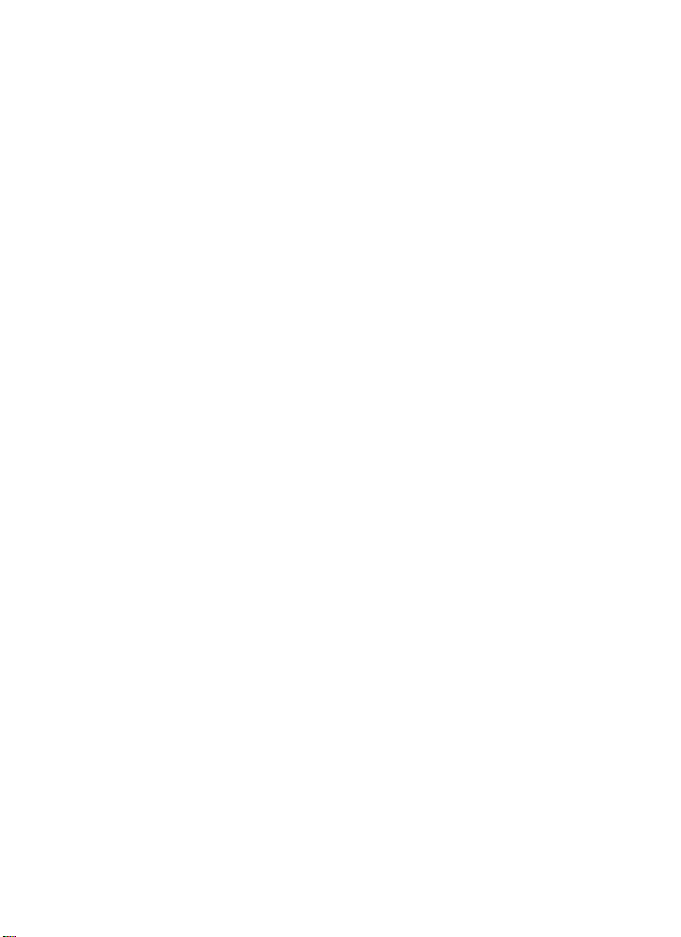
Trademark Information
• Microsoft, Windows and Windows Vista are either registered trademarks or
trademarks of Microsoft Corporation in the United States and/or other countries.
• Macintosh, Mac OS, and QuickTime are trademarks of Apple Inc., registered in the U.S.
and other countries.
• Adobe and Acrobat are registered trademarks of Adobe Systems Inc.
• SDXC, SDHC, and SD Logos are trademarks of SD-3C, LLC.
• PictBridge is a trademark.
• All other trade names mentioned in this manual or the other documentation
provided with your Nikon product are trademarks or registered trademarks of their
respective holders.

Introduction
First Steps
Basic Photography and Playback: A (Auto) Mode
More on Shooting
More on Playback
Editing Pictures
Movie Recording and Playback
Connecting to Televisions, Computers and Printers
Basic Camera Setup
Caring for the Camera
Technical Notes and Index
i

For Your Safety
To prevent damage to your Nikon product or injury to yourself or to others, read
the following safety precautions in their entirety before using this equipment.
Keep these safety instructions where all those who use the product will read them.
The consequences that could result from failure to observe the precautions listed
in this section are indicated by the following symbol:
This icon marks warnings, information that should be read before using this Nikon
product, to prevent possible injury.
WARNINGS
Turn off in the event of
malfunction
Should you notice smoke or an
unusual smell coming from the
camera or Charging AC adapter,
unplug the Charging AC adapter and
remove the battery immediately,
taking care to avoid burns. Continued
operation could result in injury. After
removing or disconnecting the power
source, take the equipment to a Nikonauthorized service representative for
inspection.
Do not disassemble
Touching the internal parts of the
camera or Charging AC adapter could
result in injury. Repairs should be
performed only by qualified
technicians. Should the camera or
Charging AC adapter break open as
the result of a fall or other accident,
take the product to a Nikon-authorized
service representative for inspection,
after unplugging the product and/or
removing the battery.
ii
Do not use the camera or
Charging AC adapter in the
presence of flammable gas
Do not use electronic equipment in
the presence of flammable gas, as this
could result in explosion or fire.
Handle the camera strap with
care
Never place the strap around the neck
of an infant or child.
Keep out of reach of children
Particular care should be taken to
prevent infants from putting the
battery or other small parts into their
mouths.

For Your Safety
Observe caution when
handling the battery
The battery may leak or explode if
improperly handled. Observe the
following precautions when handling
the battery for use in this product:
• Before replacing the battery, turn
the product off. If you are using the
Charging AC Adapter/AC adapter,
be sure it is unplugged.
• Only use a Rechargeable Li-ion Battery
EN-EL19 (supplied). Charge the
battery inserted into the camera by
connecting the Charging AC Adapter
EH-69P (supplied).
• When inserting the battery, do not
attempt to insert it upside down or
backwards.
• Do not short or disassemble the
battery or attempt to remove or
break the battery insulation or
casing.
• Do not expose the battery to flame
or to excessive heat.
• Do not immerse in or expose to
water.
• Return the battery to the battery
case for transportation. Do not
transport or store with metal objects
such as necklaces or hairpins.
• The battery is prone to leakage
when fully discharged. To avoid
damage to the product, be sure to
remove the battery when no charge
remains.
• Discontinue use immediately should
you notice any change in the
battery, such as discoloration or
deformation.
• If liquid from the damaged battery
comes in contact with clothing or
skin, rinse immediately with plenty
of water.
Observe the following
precautions when handling
the Charging AC Adapter
• Keep dry. Failure to observe this
precaution could result in fire or
electric shock.
• Dust on or near the metal parts of
the plug should be removed with a
dry cloth. Continued use could
result in fire.
• Do not handle the plug or go near
the Charging AC Adapter during
lightning storms. Failure to observe
this precaution could result in
electric shock.
• Do not damage, modify, forcibly tug
or bend the USB cable, place it
under heavy objects, or expose it to
heat or flames. Should the insulation
be damaged and the wires become
exposed, take it to a Nikonauthorized service representative for
inspection. Failure to observe these
precautions could result in fire or
electric shock.
• Do not handle the plug or Charging
AC Adapter with wet hands. Failure
to observe this precaution could
result in electric shock.
• Do not use with travel converters or
adapters designed to convert from
one voltage to another or with DCto-AC inverters. Failure to observe
this precaution could damage the
product or cause overheating or fire.
iii

For Your Safety
Use appropriate cables
When connecting cables to the input
and output jacks, use only the cables
provided or sold by Nikon for the
purpose, to maintain compliance with
product regulations.
Handle moving parts with
care
Be careful that your fingers or other
objects are not pinched by the lens
cover or other moving parts.
CD-ROMs
The CD-ROMs supplied with this
device should not be played back on
audio CD equipment. Playing CDROMs on an audio CD player could
cause hearing loss or damage the
equipment.
Observe caution when using
the flash
Using the flash close to your subject’s
eyes could cause temporary visual
impairment. Particular care should be
observed if photographing infants,
when the flash should be no less than
one meter (3 ft. 4 in.) from the subject.
Do not operate the flash with
the flash window touching a
person or object
Failure to observe this precaution
could result in burns or fire.
Avoid contact with liquid
crystal
Should the monitor break, care should
be taken to avoid injury caused by
broken glass and to prevent liquid
crystal from the monitor touching the
skin or entering the eyes or mouth.
Turn the power off when
using inside an airplane or the
hospital
Turn the power off while inside the
airplane during take off or landing.
Follow the instructions of the hospital
when using while in a hospital. The
electromagnetic waves given out by
this camera may disrupt the electronic
systems of the airplane or the
instruments of the hospital.
iv

Notices
Notices for Customers in the
U.S.A.
IMPORTANT SAFETY
INSTRUCTIONS–SAVE THESE
INSTRUCTIONS.
DANGER - TO REDUCE THE RISK OF
FIRE OR ELECTRIC SHOCK,
CAREFULLY FOLLOW THESE
INSTRUCTIONS
For connection to a supply not in the
U.S.A., use an attachment plug adapter
of the proper configuration for the
power outlet if needed.
The power supply unit is intended to
be correctly orientated in a vertical or
floor mount position.
Federal Communications
Commission (FCC) Radio
Frequency Interference Statement
This equipment has been tested and
found to comply with the limits for a
Class B digital device, pursuant to Part
15 of the FCC rules. These limits are
designed to provide reasonable
protection against harmful
interference in a residential installation.
This equipment generates, uses, and
can radiate radio frequency energy
and, if not installed and used in
accordance with the instructions, may
cause harmful interference to radio
communications. However, there is no
guarantee that interference will not
occur in a particular installation. If this
equipment does cause harmful
interference to radio or television
reception, which can be determined
by turning the equipment off and on,
the user is encouraged to try to correct
the interference by one or more of the
following measures:
• Reorient or relocate the receiving
antenna.
• Increase the separation between the
equipment and receiver.
• Connect the equipment into an
outlet on a circuit different from that
to which the receiver is connected.
• Consult the dealer or an
experienced radio/television
technician for help.
CAUTIONS
Modifications
The FCC requires the user to be
notified that any changes or
modifications made to this device that
are not expressly approved by Nikon
Corporation may void the user’s
authority to operate the equipment.
Interface Cables
Use the interface cables sold or
provided by Nikon for your equipment.
Using other interface cables may
exceed the limits of Class B Part 15 of
the FCC rules.
v

Notices
Notice for customers in the State of
California
WARNING
Handling the cord on this product will
expose you to lead, a chemical known
to the State of California to cause birth
defects or other reproductive harm.
Wash hands after handling.
Nikon Inc.,
1300 Walt Whitman Road
Melville, New York 11747-3064
USA
Tel: 631-547-4200
Notice for customers in Canada
CAUTION
This Class B digital apparatus complies
with Canadian ICES-003.
ATTENTION
Cet appareil numérique de la classe B
est conforme à la norme NMB-003 du
Canada.
Notices for customers in Europe
CAUTION
RISK OF EXPLOSION IF BATTERY IS
REPLACED BY AN INCORRECT
TYPE.
DISPOSE OF USED BATTERIES
ACCORDING TO THE
INSTRUCTIONS.
This symbol indicates that
this product is to be
collected separately.
The following apply only to
users in European countries:
vi
• This product is designated for
separate collection at an
appropriate collection point. Do not
dispose of as household waste.
• For more information, contact the
retailer or the local authorities in
charge of waste management.
This symbol on the battery
indicates that the battery is
to be collected separately.
The following apply only to
users in European countries:
• All batteries, whether marked with
this symbol or not, are designated
for separate collection at an
appropriate collection point. Do not
dispose of as household waste.
• For more information, contact the
retailer or the local authorities in
charge of waste management.

Table of Contents
For Your Safety........................................................................................................................................ ii
WARNINGS..................................................................................................................................................................ii
Notices .......................................................................................................................................................v
Introduction ...........................................................................................................................................1
About This Manual ................................................................................................................................1
Information and Precautions............................................................................................................. 2
Parts of the Camera............................................................................................................................... 4
The Camera Body ...................................................................................................................................................4
The Monitor................................................................................................................................................................6
Basic Operations.....................................................................................................................................8
The A (Shooting Mode) Button...................................................................................................................8
The c (Playback) Button..................................................................................................................................8
The Multi Selector...................................................................................................................................................9
The d Button....................................................................................................................................................10
Switching Between Tabs.................................................................................................................................10
The Shutter-release Button............................................................................................................................11
Attaching the Camera Strap.........................................................................................................................11
First Steps.............................................................................................................................................12
Inserting the Battery ...........................................................................................................................12
Removing the Battery.......................................................................................................................................13
Charging the Battery ..........................................................................................................................14
Turning On and Off the Camera.................................................................................................................17
Setting Display Language, Date and Time .................................................................................18
Inserting Memory Cards....................................................................................................................20
Removing Memory Cards...............................................................................................................................20
Basic Photography and Playback: A (Auto) Mode............................................................... 22
Step 1 Turn the Camera On and Select A (Auto) Mode.......................................................22
Indicators Displayed in A (Auto) Mode...............................................................................................23
Step 2 Frame a Picture .......................................................................................................................24
Using the Zoom....................................................................................................................................................25
Step 3 Focus and Shoot.....................................................................................................................26
Step 4 Playing Back and Deleting Pictures.................................................................................28
Playing Back Pictures (Playback Mode)..................................................................................................28
Deleting Pictures..................................................................................................................................................28
Using the Flash......................................................................................................................................30
Setting the Flash Mode....................................................................................................................................30
Taking Pictures with the Self-timer ...............................................................................................32
Macro Mode...........................................................................................................................................33
Adjusting Brightness (Exposure Compensation) .....................................................................34
vii

Table of Contents
More on Shooting .............................................................................................................................35
Selecting a Shooting Mode..............................................................................................................35
Shooting Options: The Shooting Menu (A (Auto) Mode) ...................................................36
Image Mode (Image Quality/Image Size).............................................................................................37
White Balance (Adjusting Hue)...................................................................................................................39
Continuous..............................................................................................................................................................41
ISO Sensitivity.........................................................................................................................................................42
Color Options.........................................................................................................................................................43
AF Area Mode ........................................................................................................................................................44
Autofocus Mode...................................................................................................................................................48
Camera Settings that Cannot Be Applied Simultaneously........................................................49
Shooting Suited to Scenes (Scene Mode)...................................................................................50
Selecting a Scene Mode..................................................................................................................................50
Shooting in the Scene Mode Selected by the Camera
(Scene Auto Selector)........................................................................................................................................51
Selecting a Scene Mode to Take Pictures (Features).....................................................................53
Shooting for a Panorama................................................................................................................................61
Shooting Smiling Faces (Smart Portrait Mode).........................................................................63
Smart Portrait Menu...........................................................................................................................................65
Focusing on a Moving Subject (Subject Tracking Mode)......................................................66
Shooting in Subject Tracking Menu ........................................................................................................68
More on Playback..............................................................................................................................69
Operations in Full-frame Playback Mode....................................................................................69
Viewing Multiple Pictures: Thumbnail Playback ......................................................................70
Calendar Display...................................................................................................................................................72
Taking a Closer Look: Playback Zoom..........................................................................................73
Selecting a Playback Mode...............................................................................................................74
Sorting Favorite Pictures (Favorite Pictures Mode).................................................................75
Adding Pictures to Albums ...........................................................................................................................75
Viewing Pictures in an Album......................................................................................................................76
Removing Pictures from Albums...............................................................................................................77
Using Favorite Pictures Mode......................................................................................................................78
Favorite Pictures Menu ....................................................................................................................................78
Changing Icons Assigned to Albums......................................................................................................79
Finding Pictures in Auto Sort Mode ..............................................................................................81
Displaying Pictures in Auto Sort Mode ..................................................................................................81
Using Auto Sort Mode......................................................................................................................................83
Auto Sort Menu ....................................................................................................................................................83
Viewing Pictures by Date (List by Date).......................................................................................84
Selecting a Date in List by Date Mode...................................................................................................84
Using List by Date Mode.................................................................................................................................85
List by Date Menu ...............................................................................................................................................86
viii

Table of Contents
Playback Option: Playback Menu...................................................................................................87
a Print Order (Creating a DPOF Print Order)....................................................................................88
b Slide Show........................................................................................................................................................92
c Delete (Deleting Multiple Pictures)....................................................................................................93
d Protect ...............................................................................................................................................................95
f Rotate Image ..................................................................................................................................................95
E Voice Memos ....................................................................................................................................................96
h Copy (Copy Between Internal Memory and Memory Card).............................................98
Editing Pictures ..................................................................................................................................99
Editing Functions.................................................................................................................................99
Picture Editing.................................................................................................................................... 101
k Quick Retouch: Enhancing Contrast and Saturation..........................................................101
I D-Lighting: Enhancing Brightness and Contrast...................................................................102
e Skin Softening: Softening Skin Tones...........................................................................................103
g Small Picture: Resizing Pictures........................................................................................................105
a Crop: Creating a Cropped Copy........................................................................................................106
Movie Recording and Playback..................................................................................................107
Recording Movies ............................................................................................................................. 107
The Movie Menu...............................................................................................................................................109
Movie Options ...................................................................................................................................................109
Autofocus Mode................................................................................................................................................110
Electronic VR .......................................................................................................................................................110
Movie Playback.................................................................................................................................. 111
Deleting Movie...................................................................................................................................................111
Connecting to Televisions, Computers and Printers..........................................................112
Connecting to a TV...........................................................................................................................112
Connecting to a Computer............................................................................................................ 113
Before Connecting the Camera...............................................................................................................113
Transferring Images from a Camera to a Computer...................................................................114
Charging While Connecting to a Computer...................................................................................118
Connecting to a Printer...................................................................................................................119
Connecting the Camera to a Printer.....................................................................................................120
Printing Pictures One at a Time...............................................................................................................121
Printing Multiple Pictures............................................................................................................................122
ix

Table of Contents
Basic Camera Setup........................................................................................................................125
Setup Menu......................................................................................................................................... 125
Welcome Screen ..............................................................................................................................................127
Date...........................................................................................................................................................................128
Monitor Settings................................................................................................................................................131
Print Date (Imprinting Date and Time)................................................................................................132
Electronic VR........................................................................................................................................................133
Motion Detection.............................................................................................................................................134
AF Assist..................................................................................................................................................................135
Digital Zoom .......................................................................................................................................................135
Sound Settings...................................................................................................................................................136
Auto Off .................................................................................................................................................................136
Format Memory/Format Card..................................................................................................................137
Language...............................................................................................................................................................138
Video Mode .........................................................................................................................................................138
Charge by Computer......................................................................................................................................139
Blink Warning......................................................................................................................................................140
Reset All ..................................................................................................................................................................142
Firmware Version .............................................................................................................................................144
Caring for the Camera....................................................................................................................145
Maximizing Camera Life and Performance.............................................................................. 145
Cleaning .................................................................................................................................................................147
Storage....................................................................................................................................................................147
Technical Notes and Index...........................................................................................................148
Optional Accessories ....................................................................................................................... 148
Approved Memory Cards............................................................................................................................149
Image/Sound File and Folder Names ........................................................................................150
Error Messages...................................................................................................................................151
Troubleshooting................................................................................................................................156
Specifications ..................................................................................................................................... 163
Supported Standards.....................................................................................................................................166
Index...................................................................................................................................................... 167
x

Introduction
About This Manual
Thank you for your purchase of a Nikon COOLPIX S2550 digital camera. This
manual was written to help you enjoy taking pictures with your Nikon digital
camera. Read this manual thoroughly before use, and keep it where all those who
use the product will read it.
Symbols and Conventions
To make it easier to find the information you need, the following symbols and
conventions are used:
This icon marks cautions,
information that should be read
B
before use, to prevent damage to
the camera.
This icon marks tips, additional
information that may be helpful
D
when using the camera.
Introduction
This icon marks notes, information
that should be read before using
C
the camera.
This icon indicates that more
information is available elsewhere
A
in this manual.
Notations
• Secure Digital (SD) memory card, SDHC memory card, and SDXC memory card
are referred to as “memory card.”
• The setting at the time of purchase is referred to as the “default setting.”
• The names of menu items displayed in the camera monitor, and the names of
buttons or messages displayed on a computer monitor appear in bold.
Screen Samples
In this manual, images are sometimes omitted from monitor display samples so
that monitor indicators can be more clearly shown.
Illustrations and Screen Display
Illustrations and text displays shown in this manual may differ from actual display.
C Internal Memory and Memory Cards
Pictures taken with this camera can be stored in the camera’s internal memory or on removable
memory cards. If a memory card is inserted, all new pictures will be stored on the memory card and
delete, playback and format operations will apply only to the pictures on the memory card. The
memory card must be removed before the internal memory can be formatted or accessed for
picture storage, deletion, or viewing.
1

Information and Precautions
Life-Long Learning
As part of Nikon’s “Life-Long Learning” commitment to ongoing product support and education,
continually updated information is available online at the following sites:
Introduction
• For users in the U.S.A.: http://www.nikonusa.com/
• For users in Europe and Africa: http://www.europe-nikon.com/suppor t/
• For users in Asia, Oceania, and the Middle East: http://www.nikon-asia.co m/
Visit these sites to keep up-to-date with the latest product information, tips, answers to frequently
asked questions (FAQs), and general advice on digital imaging and photography. Additional
information may be available from the Nikon representative in your area. Visit the site below for
contact information.
http://imaging.nikon.com/
Use Only Nikon Brand Electronic Accessories
Nikon COOLPIX cameras are designed to the highest standards and include complex electronic
circuitry. Only Nikon brand electronic accessories (including battery chargers, batteries, Charging AC
Adapter, and AC adapters) certified by Nikon specifically for use with this Nikon digital camera are
engineered and proven to operate within the operational and safety requirements of this electronic
circuitry.
THE USE OF NON-NIKON ELECTRONIC ACCESSORIES COULD DAMAGE THE CAMERA AND MAY
VOID YOUR
The use of third-party rechargeable Li-ion batteries not bearing the
Nikon holographic seal could interfere with normal operation of the
camera or result in the batteries overheating, igniting, rupturing, or
leaking.
For more information about Nikon brand accessories, contact a local
authorized Nikon dealer.
Before Taking Important Pictures
Before taking pictures on important occasions (such as at weddings or before taking the camera on
a trip), take a test shot to ensure that the camera is functioning normally. Nikon will not be held liable
for damages or lost profits that may result from product malfunction.
About the Manuals
• No part of the manuals included with this product may be reproduced, transmitted, transcribed,
• Nikon reserves the right to change the specifications of the hardware and software described in
• Nikon will not be held liable for any damages resulting from the use of this product.
• While every effort was made to ensure that the information in these manuals is accurate and
NIKON WARRANTY.
Holographic seal:
Identifies this device as an
authentic Nikon product.
stored in a retrieval system, or translated into any language in any form, by any means, without
Nikon’s prior written permission.
these manuals at any time and without prior notice.
complete, we would appreciate it were you to bring any errors or omissions to the attention of the
Nikon representative in your area (address provided separately).
2

Information and Precautions
Notice Concerning Prohibition of Copying or Reproduction
Note that simply being in possession of material that was digitally copied or reproduced by means
of a scanner, digital camera or other device may be punishable by law.
• Items prohibited by law from being copied or reproduced
Do not copy or reproduce paper money, coins, securities, government bonds or local government
bonds, even if such copies or reproductions are stamped “Sample.” The copying or reproduction
of paper money, coins, or securities which are circulated in a foreign country is prohibited. Unless
the prior permission of the government was obtained, the copying or reproduction of unused
postage stamps or post cards issued by the government is prohibited. The copying or
reproduction of stamps issued by the government and of certified documents stipulated by law is
prohibited.
• Cautions on certain copies and reproductions
The government has issued cautions on copies or reproductions of securities issued by private
companies (shares, bills, checks, gift certificates, etc.), commuter passes or coupon tickets, except
when a minimum of necessary copies are to be provided for business use by a company. Also, do
not copy or reproduce passports issued by the government, licenses issued by public agencies
and private groups, ID cards and tickets, such as passes and meal coupons.
• Comply with copyright notices
The copying or reproduction of copyrighted creative works such as books, music, paintings,
woodcut prints, maps, drawings, movies and photographs is governed by national and
international copyright laws. Do not use this product for the purpose of making i llegal cop ies or to
infringe copyright laws.
Disposing of Data Storage Devices
Please note that deleting images or formatting data storage devices such as memory cards or builtin camera memory does not completely erase the original image data. Deleted files can sometimes
be recovered from discarded storage devices using commercially available software, potentially
resulting in the malicious use of personal image data. Ensuring the privacy of such data is the user’s
responsibility.
Before discarding a data storage device or transferring ownership to another person, erase all data
using commercial deletion software, or format the device and then completely refill it with images
containing no private information (for example, pictures of empty sky). Be sure to also replace any
pictures selected for the Select an image option in the Welcome screen setting (A 127). Care
should be taken to avoid injury or damage to property when physically destroying data storage
devices.
Introduction
3

Parts of the Camera
The Camera Body
Introduction
1 Shutter-release button..............................26
Zoom control..................................................25
f: wide.........................................................25
g: tele..............................................................25
2
h: thumbnail playback......................70
i: playback zoom....................................73
j: help ..........................................................50
Power switch/power-on lamp
3
...............................................................17, 22, 136
1
2
3
4
Lens cover closed
6
5
897
4 Built-in flash......................................................30
Self-timer lamp ..............................................32
5
AF-assist illuminator.................................135
6 Lens.........................................................147, 163
7 Built-in microphone.........................96, 107
8 Lens cover......................................................145
9 Eyelet for camera strap.............................11
4
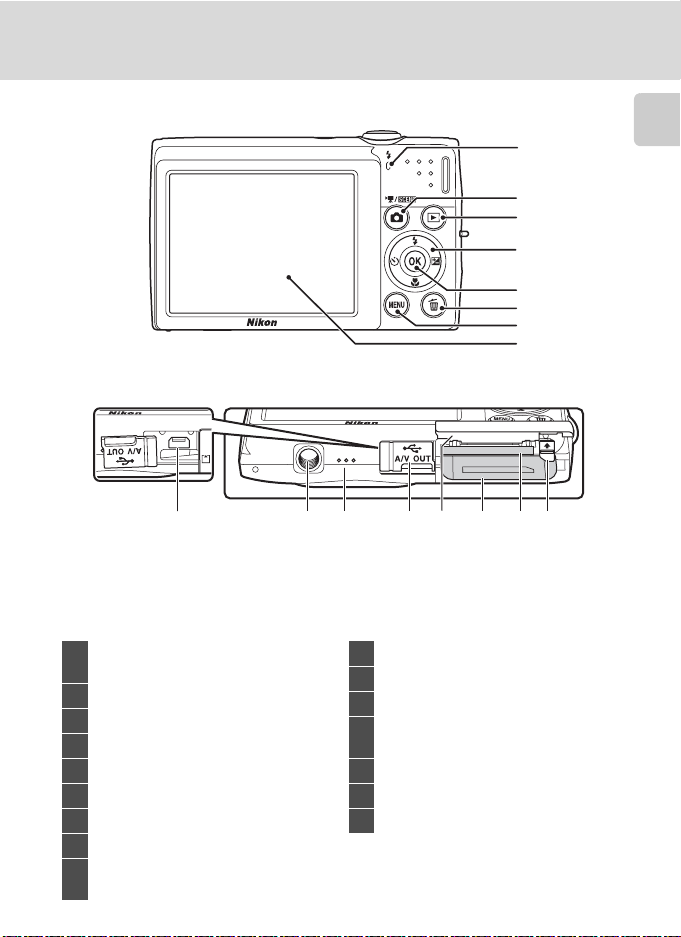
Parts of the Camera
Opening the
connector cover
9 10 11 12 13 15 1614
Charge lamp......................................... 15, 118
1
Flash lamp.........................................................31
2 A (shooting mode) button.............8, 35
3 c (playback) button...................8, 28, 74
4 Multi selector.....................................................9
5 k (apply selection) button......................9
6 l (delete) button ..............28, 29, 97, 111
7 d button............................10, 36, 87, 126
8 Monitor..........................................................6, 23
USB/audio/video output connector
9
.........................................................112, 114, 120
1
2
3
4
5
6
7
8
10 Tripod socket
11 Speaker....................................................97, 111
12 Connector cover........ 112, 114, 120, 150
Battery-chamber/
13
memory card slot cover...................12, 20
14 Battery chamber............................................12
15 Memory card slot..........................................20
16 Battery latch.............................................12, 13
Introduction
5

Parts of the Camera
10102
1 m0 0 s
9 9 9
9 9 9 9
1 m0 0 s
9 9 9
1 60 0
F 3.2
+1.0
1 /2 5 0
The Monitor
The following indicators may appear in the monitor during shooting and playback
(actual display varies with current camera settings).
Introduction
The indicators that appear in the monitor during shooting and playback disappear
after a few seconds (A 131).
Shooting
5
1 3
42
6
7
31
30
2
29
28
1 Shooting mode* ........22, 50, 63, 66, 107
2 Macro mode....................................................33
3 Zoom indicator......................................25, 33
4 Focus indicator..............................................26
5 AE/AF-L indicator .........................................62
6 Flash mode.......................................................30
7 Battery level indicator................................22
8 Electronic VR icon .....................................133
9 Motion detection icon................... 23, 134
10 “Date not set” indicator......................... 151
11 Travel destination...................................... 128
12 Print date........................................................132
13 Movie options .............................................109
14 Image mode....................................................37
a Number of exposures remaining
15
(still pictures)...............................................22
b Movie length...........................................107
*
Differs according to the current shooting mode.
6
27
26
25
24
+1.0
1 600
23
8
91011
999
F3.2
1 /250
22
17 16
1 m00s
999
9999
1 m00s
ab19 182021
16 Internal memory indicator......................23
17 Aperture.............................................................26
18 Focus area (auto)..................................26, 44
19
Focus area (for manual or center)
20 Focus area (face priority)..........26, 44, 63
Focus area
21
(subject tracking mode)...........................66
22 Shutter speed.................................................26
23 ISO sensitivity..........................................31, 42
24 Exposure compensation value............34
25 Skin softening.........................................63, 65
26 Smile timer................................................63, 65
27 Blink proof icon..............................................65
28 Color options ..................................................43
29 White balance mode..................................39
30 Continuous shooting mode..................41
31 Self-timer indicator......................................32
12
13
14
15
............44

Playback
1 m0 0 s
9 9 9 / 9 9 9
1 m0 0 s
9 9 9 9/ 9 9 9 9
9 9 9 9. J P G
9 9 9 / 9 9 9
1 5/ 0 5 / 2 0 1 1 1 2 :0 0
16
18
17
20
19
15
14
13
1 2 453
1 5/05/2011 12:00
9999.J PG
11
999/ 999
1012
7
8
999/ 999
9999/9999
Parts of the Camera
6
1 m00s
9
1 m00s
ba
Introduction
1 Date of recording.........................................18
2 Time of recording.........................................18
3 Protect icon......................................................95
4 Volume indicator............................... 97, 111
Album icon in
favorite pictures mode1...........................76
5
Category icon in
auto sort mode1............................................81
6 Battery level indicator................................22
7 Movie options2........................................... 109
8
Image mode
a Current frame number/
9
total number of frames ........................28
2
..................................................37
10 Internal memory indicator......................28
11 Movie playback guide............................111
12 Add to favorite pictures guide.............75
13 List by date guide.........................................84
14 Skin softening icon...................................103
15 Print order icon..............................................88
16 Small picture icon .....................................105
17 D-Lighting icon...........................................102
18 Quick retouch icon...................................101
19 Voice memo icon.........................................97
20 File number and type.............................150
b Movie length............................................111
1
The icon for the album or the selected category in auto sort mode currently selected in
playback mode is displayed.
2
Differs according to the settings configured during shooting.
7

Basic Operations
The A (Shooting Mode) Button
• Press the A button in playback mode to enter
Introduction
• Press the A button in shooting mode to display
The c (Playback) Button
• Press the c button in shooting mode to enter
• Press the c button in playback mode to display
• If the camera is turned off, hold down the c
shooting mode.
the shooting-mode selection menu and switch
shooting modes (A 35).
playback mode.
the playback-mode selection menu and switch
playback modes (A 74).
button to turn the camera on in playback mode.
8

Basic Operations
4/ 4
00 0 4. JP G
15 / 05 /2 0 11 12 : 00
The Multi Selector
This section describes standard uses of the multi selector to select modes, select
menu options and to apply selection.
Press the multi selector up, down, left, or right to select options, or press the k
(apply selection) button.
Shooting
Display m (flash mode) (A 30) menu or
move cursor up
Display o
Display n (self-timer)
(A 32) menu
Display p (macro mode) (A 33) menu or
move cursor down
Playback
Select previous
picture
Menu Screen
(exposure compensation)
(A 34) guide
Apply selection
Select next picture
Flash mode
15/05/2011 12:00
0004.JP G
4/ 4
Introduction
Move cursor up
Move cursor left
or return to the
previous screen
Move cursor right or go
to next screen (apply
selection)
Apply selection (go to
the next screen)
Move cursor down
C Note on the Multi Selector
In the manual, the button indicating up, down, left and right of the multi selector is shown as H, I,
J and K.
Shooting menu
Image mode
White balance
Continuous
ISO sensitivity
Color options
AF area mode
Exit
Beach
9

Basic Operations
The d Button
Press the d button to display the menu for the selected mode.
Introduction
• Use the multi selector to navigate the menus (A 9).
• Choose a tab on the left to switch to the menu of the selected tab.
• Press the d button again to exit the menu.
Displayed when the menu
contains two or more pages
Displayed when
previous menu items
are available
Switching Between Tabs
Shooting menu
Image mode
White balance
Continuous
ISO sensitivity
Color options
AF area mode
Exit
Press the multi selector
J to highlight the tab
10
Display the available menus in
the current mode
Display the setup menu
menu
Shooting
Autofocus mode
Exit
Choose an option and press
the k button or the multi
selector K to proceed to the
next set of options
Shooting menu
Image mode
White balance
Continuous
ISO sensitivity
Color options
AF area mode
Exit
Press the multi selector
H or I to select a tab,
and press either the k
button or K
Shooting menu
Image mode
White balance
Continuous
ISO sensitivity
Color options
AF area mode
Exit
Displayed when there are one
or more menu items to follow
Autofocus mode
Single AF
Full-time AF
Exit
Press the k button or the
multi selector K to apply
selection
Set up
We lcome screen
Date
Monitor settings
Print date
El ectronic VR
Motion detection
Exit
The selected menu is
displayed

Basic Operations
The Shutter-release Button
The camera features a two-stage shutter-release button. To set focus and
exposure, press the shutter-release button halfway, stopping when you feel
resistance. Focus and exposure lock while the shutter-release button is held in this
position. To release the shutter and take a picture, press the shutter-release button
the rest of the way down. Do not use force when pressing the shutter-release
button, as this may result in camera shake and blurred pictures.
Introduction
Press the
shutter-release
button halfway
to set focus and
exposure
Attaching the Camera Strap
Press the
shutter-release
button the rest
of the way down
to take a picture
11

First Steps
Inserting the Battery
Insert a Rechargeable Li-ion Battery EN-EL19 (supplied) into the camera.
• Charge the battery before the first use or when the battery is running low
(A 14).
1 Open the battery-chamber/memory card slot
First Steps
cover.
2 Insert the battery.
Confirm that the battery’s positive (+)
and negative (–) terminals are oriented
correctly as shown on the label at the
battery chamber opening, and insert
the battery.
Use the battery to push the orange
battery latch up (1) as the battery is
inserted (2).
When the battery is fully inserted, the
battery latch will lock it in place.
B Inserting the Battery
Inserting the battery upside down or backw ards could damage the camera. Be sure to
check that the battery is in the correct orientation.
3 Close the battery-chamber/memory card slot
cover.
12
Battery chamber

Removing the Battery
Turn the camera off (A 17) and be sure that the
power-on lamp and the monitor have turned off before
opening the battery-chamber/memory card slot cover.
To eject the battery, open the battery-chamber/
memory card slot cover and slide the orange battery
latch in the direction indicated by the arrow (1). The
battery can then be removed by hand (2).
• Note that the battery may become hot during use;
observe due caution when removing the battery.
Inserting the Battery
First Steps
B Notes on the Battery
• Be sure to read and follow the warnings for the battery on page iii and the section, “The Battery”
(A 146), before using the battery.
• If the battery is not used for an extended period, recharge it at least once every six months and
completely exhaust it before returning it to storage.
13

Charging the Battery
Charge the supplied Rechargeable Li-ion Battery EN-EL19 inserted into the camera, by
connecting the supplied Charging AC Adapter EH-69P to the camera via the supplied
USB Cable UC-E6, and then plugging the Charging AC Adapter into an electrical outlet.
1 Prepare the Charging AC Adapter EH-69P.
First Steps
If a plug adapter* is included, attach the plug adapter to the plug on
the Charging AC adapter. Push the plug adapter firmly until it is
securely held in place. Once the two are connected, attempting to
forcibly remove the plug adapter could damage the product.
* The shape of the plug adapter varies according to the country or
region in which the camera was purchased.
The Charging AC Adapter comes with the plug adapter attached
in Korea and Argentina.
2 Insert the battery (A 12).
Do not turn the camera on.
3 Use the supplied USB cable to connect the Charging AC Adapter to the
camera.
Be sure that connectors are properly oriented. Do not attempt to insert connectors at an
angle, and do not use force when connecting or disconnecting the USB cable.
14
USB cable

4 Plug the Charging AC Adapter into an electrical
outlet.
The charge lamp slowly blinks green to indicate that the
battery is charging.
About two hours and ten minutes are required to charge a
fully exhausted battery.
The following chart explains charge lamp status
when the camera is plugged into the electrical
outlet.
Charge lamp Description
Blinks slowly
(green)
Off
Flickers (green)
Battery charging.
Battery not charging. When charging is complete, the charge
lamp stops blinking green and turns off.
• The ambient temperature is not suited to charging. Charge
the battery indoors with an ambient temperature of 5°C to
35°C (41°F to 95°F).
• The USB cable or Charging AC Adapter is not properly
connected, or there is a problem with the battery. Disconnect
the USB cable or unplug the Charging AC Adapter and
correctly connect it again, or change the battery.
Charging the Battery
First Steps
5 Disconnect the Charging AC Adapter from the electrical outlet and
then disconnect the USB cable.
15

Charging the Battery
B Notes on Charging AC Adapter
• The Ch arging AC A dapter EH-69P is f or use only with compatible devices . Do not use with anoth er
make or model of device.
• Be sure to read and follow the warnings for the Charging AC Adapter on page iii and the section,
“The Battery” (A 146), before use.
• The EH-69P is compatible with AC 100-240 V, 50/60 Hz electrical outlets. When using in other
First Steps
countries, use a plug adapter (available commercially) as necessary. For more information about
plug adapters, consult your travel agency.
• The Charging AC Adapter EH-69P is for charging the battery inserted into the camera. When the
camera is connected to an electrical outlet with the Charging AC adapter, the camera cannot be
turned on.
• Do not, under any circumstances, use another make or model of AC adapter other than Charging
AC Adapter EH-69P or USB-AC adapter. Failure to observe this precaution could result in
overheating or in damage to the camera.
C AC Power Supply
• If the AC Adapter EH-62G (available separately; A 148) is used, power is supplied to the camera
from an electrical outlet and taking pictures and playing back pictures are available with this
camera.
• Do not, under any circumstances, use another make or model of AC adapter other than EH-62G.
Failure to observe this precaution could result in overheating or in damage to the camera.
D Charging Using Computer or Battery Charger
• Connecting the COOLPIX S2550 to a computer also charges the Rechargeable Li-ion Battery
EN-EL19 (A 114, 139).
• Rechargeable Li-ion Battery EN-EL19 can also be charged using the Battery Charger MH-66
(available separately; A 148).
16

Charging the Battery
Turning On and Off the Camera
To turn on the camera, press the power switch. The
power-on lamp (green) will light for a moment and the
monitor will turn on.
To turn off the camera, press the power switch again.
When the camera is turned off, both the power-on
lamp and monitor will turn off.
• If the camera is turned off, hold down the c button to turn the camera on in
playback mode (A 29).
First Steps
C Power Saving Function (Auto Off)
If no operations are performed for a while, the monitor will turn off automatically, the camera will
enter standby mode, and the power-on lamp will blink. If no operations are performed for another
three minutes, the camera will turn off automatically.
• If no operations are performed for about a minute (default setting) in shooting or playback mode,
the camera will enter standby mode.
• When the monitor has turned off in standby mode (the power-on lamp is blinking), press the
following button to reactivate it.
- Power switch, shutter-release button, A button, or c button
• The time allowed to elapse before the camera enters standby mode can be changed from the
Auto off option (A 136) in the setup menu (A 125).
17

Setting Display Language, Date and Time
A language-selection dialog is displayed the first time the camera is turned on.
1 Press the power switch to turn on the camera.
The power-on lamp (green) will light for a moment and
the monitor will turn on.
First Steps
2 Press the multi selector H or I to
choose the desired language and
press the k button.
For information on using the multi selector,
see “The Multi Selector” (A 9).
3 Press H or I to choose Yes and press the k
button.
If No is selected, the date and time will not be set.
4 Press J or K to select your home time zone
(A 130) and press the k button.
D Daylight Saving Time
If daylight saving time is in effect, press the multi selector H in the
time zone selection screen displayed in step 4 to turn on the
daylight saving time option.
When the daylight saving time option is enabled, W is displayed at
the top of the monitor. To turn off the daylight saving time option,
press I.
18
Language
Čeština
Dansk
Deutsch
English
Español
Ελληνικά
Cancel
Date
Set time and date?
Cancel
London
Casabl anca
Back
London
Casabl anca
Back
Yes
No

Setting Display Language, Date and Time
5 Edit the date and time.
Press H or I to edit the highlighted item.
Press K to move the highlight in the following order.
D (day) ➝ M (month) ➝ Y (year) ➝ hour ➝ minute ➝
DMY (the order in which the day, month, and year are
displayed)
Press J to return to the previous item.
6 Choose the order in which the day, month and
year are displayed and press the k button or
K.
press
The settings are applied and monitor display exits to
shooting mode.
Date
DMY
Date
DMY
1 5 05 2011
0 1 0 1
0000
1 01 5
20110 1
Edit
Edit
First Steps
D Changing and Imprinting the Date and Time
• Select Date from the Date item (A 128) in the setup menu (A 125) to change the current date
and time and follow the procedure described from step 5.
• Select Time zone from the Date item in the setup menu to change the time zone and daylight
saving time settings (A 128).
• To imprint the date on pictures, enable the Print date option (A 132) in the setup menu after
the date and time have been set.
19

Inserting Memory Cards
Image, sound, and movie files are stored in the camera’s internal memory
(approximately 16 MB) or on removable Secure Digital (SD) memory cards
(available separately; A 149).
If a memory card is inserted in the camera, data are automatically stored on
the memory card and data recorded to the memory card can be played back,
deleted or transferred. Remove the memory card to store data in the internal
First Steps
memory, or play back, delete or transfer data from the internal memory.
1 Be sure that the power-on lamp and the
monitor are off and open the batterychamber/memory card slot cover.
Be sure to turn off the camera before opening the
battery-chamber/memory card slot cover.
2 Insert the memory card.
Slide the memory card in correctly until it clicks into
place.
Close the battery-chamber/memory card slot cover.
B Inserting Memory Cards
Inserting the memory card upside down or backwards
could damage the camera or the memory card. Be sure to
check that the memory card is in the correct orientation.
Removing Memory Cards
Before removing memory cards, turn the camera off
and confirm that the power-on lamp and monitor are
off. Open the battery-chamber/memory card slot cover
and press the card in (1) to partially eject the card. The
card can then be removed by hand. Do not attempt to
remove the card at an angle (2).
20

Inserting Memory Cards
B Formatting Memory Cards
If the message at right is displayed, the memory card must be
formatted before use (A 137). Note that formatting permanently
deletes all pictures and other data on the memory card. Be sure
to make copies of any pictures you wish to keep before formatting
the memory card.
When formatting the memory card, use the mu lti selector to choose
Yes and press the k button. The confirmation dialog will be
displayed. To start formatting, choose Format and press the k
button.
• Do not turn the camera off or open the battery-chamber/memory card slot cover until formatting
is complete.
• Be sure to use this camera to format memory cards previously used in other devices the first time
they are inserted into the COOLPIX S2550 (A 137).
P
Card is not for matted.
Forma t card?
Yes
No
B The Write Protect Switch
Memory cards are equipped with a wri te protect switch. When
this switch is in the “lock” position, data cannot be written to,
or deleted from, the memory card. If the switch is in the “lock”
position, unlock it by sliding the switch to the “write” position
to record or delete pictures, or to format the memory card.
Write protect switch
B Memory Cards
• Use only Secure Digital memory cards.
• Do not perform the following during formatting, while data is being written to or deleted from the
memory card, or during data transfer to a computer. Failure to observe this precaution could result
in the loss of data or in damage to the camera or memory card:
- Take out the battery or memory card
-Turn off the camera
- Disconnect the AC adapter
• Do not format the memory card using a computer.
• Do not disassemble or modify.
• Do not drop, bend, or expose to water or strong physical shock.
• Do not touch the metal terminals with your fingers or metal objects.
• Do not affix labels or stickers to the memory card.
• Do not leave in direct sunlight, closed vehicles or areas exposed to high temperatures.
• Do not expose to humidity, dust, or corrosive gases.
First Steps
21

Basic Photography and Playback: A (Auto) Mode
4
Step 1 Turn the Camera On and Select A (Auto) Mode
This section describes taking pictures in A (auto) mode, an automatic, “point-andshoot” mode recommended for first-time users of digital cameras.
1 Press the power switch to turn on the camera.
The power-on lamp (green) will light for a moment and
the monitor will turn on. The lens will also extend.
Proceed to step 4 when A is displayed.
Basic Photography and Playback: A (Auto) Mode
2 Press the A button to display the
shooting menu.
3 Press the multi selector H or I to choose A
and press the k button.
The camera enters A (auto) mode.
4 Check the battery level indicator and the
number of exposures remaining.
22
Battery level
indicator
b Battery level high.
B
N
Battery
exhausted.
Number of Exposures Remaining
The number of pictures that can be taken is displayed.
The number of pictures that can be stored depends on the capacity of the internal
memory or memory card and image mode setting (A 38).
Battery level low. Prepare to
charge or replace the battery.
Cannot take pictures.
Charge or replace the battery.
Description
Auto mode
Battery level indicator
4
Number of exposures
remaining

Step 1 Turn the Camera On and Select A (Auto) Mode
4
Indicators Displayed in A (Auto) Mode
Shooting mode
A displayed in A
(auto) mode.
Internal memory indicator
Ind icates that i mages w ill be stored on the camera ’s
internal memory (approximately 16 MB).
When a memory card is inserted in the camera, C
does not appear and images will be stored on the
memory card.
Motion detection icon
The effects of the subject
movement and camera shake
are reduced.
4
Image mode
The combination of image
quality (compression) and
image size is displayed. The
default setting is
L 4000×3000.
• The indicators and photo info displayed during shooting and playback will turn
off after a few seconds (A 131).
• When the monitor has turned off in standby mode to save power, press the
following button to reactivate it (A 136).
- Power switch, the shutter-release button, or A button
D Functions Available in A (Auto) Mode
• The flash mode (A 30) can be adjusted and the self-timer (A 32), macro mode (A 33), and the
exposure compensation (A 34) can be applied.
• Press the d button to specify settings for all shooting menu items (A 36) according to
shooting conditions.
D Motion Detection
See Motion detection (A 134) in the setup menu (A 125) for more information.
Basic Photography and Playback: A (Auto) Mode
D Electronic Vibration Reduction
• When the flash mode (A 30) is set to W (off) or Y (slow sync) with Electronic VR (A 133) in
the setup menu set to Auto, the w icon may appear in the monitor.
• The appearance of w indicates shooting conditions in which the effects of camera shake can be
pronounced. In these situations, the camera reduces the effects of camera shake in pictures before
recording them.
23

Step 2 Frame a Picture
4
1 Ready the camera.
Hold the camera steadily in both hands, keeping your
fingers and other objects away from the lens, flash, AF
assist-illuminator, microphone, and speaker.
When taking pictures in portrait (“tall”) orientation, turn
the camera so that the built-in flash is above the lens.
Basic Photography and Playback: A (Auto) Mode
2 Frame the picture.
At the default settings, a face detected by the camera will
be framed by a yellow double border (focus area).
Up to 12 faces can be detected. If more than one face is
detected, the face closest to the camera will be framed by
a double border, and the others by a single border.
When taking pictures of subjects other than people, or
framing a subject with which no face is detected, a focus area will not be displayed.
Frame the picture so that the intended subject is at or near the center of the frame.
4
24

Using the Zoom
Use the zoom control to activate optical zoom. Rotate
the zoom control to g to zoom in so that the subject
fills a larger area of the frame, or f to zoom out, thus
increasing the area visible in the frame.
Step 2 Frame a Picture
Zoom out
Zoom in
A zoom indicator is displayed at the top of the monitor
when the zoom control is rotated.
Optical
zoom
Digital
zoom
Digital Zoom
When the camera is zoomed in to the maximum optical zoom position, rotating
and holding the zoom control at g triggers digital zoom. The subject is magnified
up to 4× the maximum optical zoom ratio. The camera focuses at the center of the
frame and the focus area is not displayed when digital zoom is in effect.
Maximum optical zoom Digital zoom enabled
C Digital Zoom and Interpolation
Unlike optical zoom, digital zoom uses a digital imaging process known as interpolation to magnify
images, resulting in slight deterioration of picture quality according to the image mode (A 37) and
digital zoom magnification.
Interpolation is applied at zoom positions beyond V when taking still pictures. When zoom is
increased beyond the V position, interpolation is initiated and the zoom indicator turns yellow to
indicate that interpolation is being applied. The position of V moves to the right as image size
decreases, allowing for confirmation of the zoom positions at which shooting without interpolation
is possible at the current image mode setting.
Basic Photography and Playback: A (Auto) Mode
Small image size
Digital zoom can be disabled from the Digital zoom option (A 135) in the setup menu (A 125).
25

Step 3 Focus and Shoot
F 3.2
1 /2 5 0
F 3.2
1 /2 5 0
1 Press the shutter-release button halfway.
Press the shutter-release button halfway (A 11) to focus.
When a face is detected, it is framed by the double
border indicating the active focus area. When the subject
is in focus, the double border turns green.
Basic Photography and Playback: A (Auto) Mode
When a face is not detected, camera automatically selects
the focus area (up to nine areas) containing the subject
closest to the camera. When the subject is in focus, the
active focus area glows green.
When digital zoom is used, the focus area is not displayed and the camera focuses at the
center of the frame. Once focus has been acquired, the focus indicator (A 6) turns
green.
When the shutter-release button is pressed halfway, the shutter speed and aperture
values also appear.
Focus and exposure remain locked while the shutter-release button is pressed halfway.
While the shutter-release button is pressed halfway, the focus area or focus indicator
may blink red. This indicates that the camera is unable to focus. Modify the composition
and press the shutter-release button halfway again.
2 Press the shutter-release button the rest of
the way down.
The shutter is released and the picture will be recorded to
the memory card or internal memory.
F3.2
1 /250
Shutter speed Aperture
F3.2
1 /250
Shutter speed Aperture
26

Step 3 Focus and Shoot
B During Recording
While pictures are being recorded, the number of exposures remaining will blink. Do not open the
battery-chamber/memory card slot cover while pictures are being recorded. Cutting power or
removing the memory card in these circumstances could result in loss of data or in damage to the
camera or card.
B Autofocus
Autofocus may not perform as expected in the following situations. In some rare cases, the subject
may not be in focus despite the fact that the focus area or the focus indicator glows green:
• Subject is very dark
• Objects of sharply differing brightness are included in the scene (e.g. the sun behind the subject
makes that subject appear very dark)
• No contrast between the subject and surroundings (e.g. a portrait subject, wearing a white shirt, is
standing in front of a white wall)
• Regular geometric patterns (e.g. window blind or windows in a skyscraper)
• Several objects are at different distances from the camera (e.g. the subject is inside a cage)
• Subject is moving rapidly
In the situations noted above, try pressing the shutter-release button halfway to refocus several
times, or focus on another subject and use focus lock (A 45). When using focus lock, be sure that
the distance between the camera and the subject with which focus was locked is the same as that
for the actual subject.
B Note on Face Detection
See AF area mode (A 44) and “Face Detection” (A 46) for more information.
C Blink Warning Screen
When the camera detects that portrait subjects may have blinked when a picture was taken with
face detection while d Blink warning is set to On, the blink warning screen (A 140) is displayed
in the monitor.
Basic Photography and Playback: A (Auto) Mode
D AF-assist Illuminator and Flash
If the subject is poorly lit, the AF-assist illuminator (A 135) may light when the shutter-release
button is pressed halfway, or the flash (A 30) may fire when the shutter-release button is pressed
all the way down.
27

Step 4 Playing Back and Deleting Pictures
4 / 4
1 5/ 0 5 /2 0 1 1 1 5: 3 0
0 00 4 . JP G
Playing Back Pictures (Playback Mode)
Press the c (playback) button.
The last picture taken will be displayed in fullframe playback mode.
Press the multi selector H, I, J or K to view
additional pictures. Continue holding down the
multi selector H, I, J or K to cycle quickly
through pictures.
Basic Photography and Playback: A (Auto) Mode
Pictures may be displayed briefly at low
resolution while being read from the memory
card or internal memory.
Press the A button or the shutter-release button to switch to
shooting mode.
When playing back pictures stored in the camera’s internal
memory, C is displayed. When a memory card is inserted in
the camera, C is not displayed and images stored on the
memory card are played back.
Deleting Pictures
1 Press the l button to delete the
picture currently displayed in the
monitor.
c (playback) button
A (auto) button Multi selector
1 5/05/2011 15:30
0004.J PG
Internal memory
indicator
4/ 4
2 Press the multi selector H or I to choose
Yes and press the k button.
Deleted pictures cannot be restored.
28
To exit without deleting the picture, select No and press
the k button.
Erase 1 image?
Yes
No

Step 4 Playing Back and Deleting Pictures
C Operations Available in Playback Mode
See “Operations in Full-frame Playback Mode” (A 69) and “Editing Pictures” (A 99) for more
information.
C Pressing the c Button to Turn On the Camera
When the camera is off, holding down the c button will turn the camera on in playback mode. The
lens will not extend.
C Viewing Pictures
• When pictures in which a face was detected during shooting (A 46) are displayed in full-frame
playback, depending upon the orientation of the detected face, the pictures may be automatically
rotated for playback display except pictures taken with Continuous, BSS, and Multi-shot 16
setting (A 41).
• When the monitor has turned off in standby mode to save power, press the following button to
reactivate it (A 136).
- Power switch, the shutter-release button, or c button
C Deleting the Last Picture Taken While in
Shooting Mode
In shooting mode, press the l button to delete the last picture
taken.
Erase 1 image?
Yes
No
D Deleting Multiple Pictures
Multiple pictures can be deleted from the Delete option (A 93) in the playback menu (A 87), the
list by date menu (A 86), the auto sort menu (A 83), or the favorite pictures menu (A 78).
Basic Photography and Playback: A (Auto) Mode
29

Using the Flash
When ISO sensitivity is set to Auto, the flash has a range of 0.5–4.5 m (1 ft. 8 in.–
14 ft.) at the maximum wide-angle zoom position and a range of 0.5–2.4 m (1 ft. 8
in.
–7 ft. 10 in.) at the maximum telephoto zoom position.
U Auto
Flash fires automatically when lighting is dim.
V Auto with red-eye reduction
Reduce “red-eye” in portraits (A 31).
Basic Photography and Playback: A (Auto) Mode
W Off
Flash will not fire even when lighting is dim.
X Fill flash
Flash fires whenever a picture is taken. Use to “fill-in” (illuminate) shadows and
backlit subjects.
Y Slow sync
U (auto) is combined with slow shutter speed.
Suited to evening and night portraits that include background scenery.
Flash illuminates main subject; slow shutter speeds are used to capture
background at night or under dim lighting.
Setting the Flash Mode
1 Press the multi selector m (flash mode).
The flash menu is displayed.
2 Press the multi selector H or I to choose the
desired flash mode and press the k button.
The icon for the selected flash mode is displayed at the
top of the monitor.
When U (auto) is applied, D is only displayed for a
few seconds, regardless of Photo info settings (A 131).
If a setting is not applied by pressing the k button
within a few seconds, the selection will be canceled.
30
Fl ash mode

Using the Flash
B Shooting When the Flash Is Disabled (W) or Lighting Is Poor
• Use of a tripod is recommended to stabilize the camera during shooting and avoid the effects of
camera shake.
• The E indicator is displayed when the camera automatically increases sensitivity. Pictures taken
when E is displayed may be slightly mottled.
• The noise reduction function may be activated with some shooting conditions such as dim
lighting. More time than usual is required to record pictures to which noise reduction is applied.
B Note on the Flash
When using the flash, reflections from dust particles in the air may appear as bright spots in pictures.
To reduce these reflections, set the flash to W (off).
C The Flash Lamp
The flash lamp indicates flash status when the
shutter-release button is pressed halfway.
• On: Flash will fire when picture is taken.
• Blinks: Flash charging. Wait a few seconds and try
again.
• Off: Flash will not fire when picture is taken.
If the battery is low, the monitor display will turn off,
and remain off, until the flash is fully charged.
C The Flash Mode Setting
The default flash mode setting varies with shooting mode.
• A (auto): U (auto)
• Scene: varies with the selected scene mode (A 53–60)
• F (smart portrait): fixed at U (auto) when Off is selected for Blink proof; W (off) when On is
selected for Blink proof (A 65)
• s (subject tracking): U (auto)
There are functions with which the flash cannot be enabled. See “Camera Settings that Cannot Be
Applied Simultaneously” (A 49) for more information.
The flash mode setting applied in A (auto) mode is stored in the camera’s memory even after the
camera is turned off, and reapplied the next time A (auto) mode is selected.
C Red-eye Reduction
This camera uses advanced red-eye reduction (“In-Camera Red-Eye Fix”).
If the camera detects “red eye” while a picture is being recorded, the affected area will be processed
to reduce red-eye before the picture is saved. Note the followings when shooting.
• More time than usual is required to record pictures.
• Red-eye reduction may not produce the desired results in all situations.
• In extremely rare instances, areas not subject to red-eye may be affected by red-eye reduction
processing; in these cases, choose another flash mode and try again.
Basic Photography and Playback: A (Auto) Mode
31

Taking Pictures with the Self-timer
F 3.2
1 /2 5 0
10
9
F 3.2
1 /2 5 0
The camera is equipped with a ten-second and two-second timer for self-portraits.
This feature is useful for reducing the effects of camera shake that occurs when
pressing the shutter-release button.
When using the self-timer, use of a tripod is recommended.
1 Press the multi selector n (self-timer).
The self-timer menu is displayed.
Basic Photography and Playback: A (Auto) Mode
2 Press the multi selector H or I to choose
10 s or 2 s and press the k button.
10 s (ten seconds): Use on important occasions, such as
weddings
2 s (two seconds): Use to prevent camera shake
The mode selected for self-timer is displayed.
If a setting is not applied by pressing the k button within a few seconds, the selection
will be canceled.
Self-timer
3 Frame the picture and press the
shutter-release button halfway.
Focus and exposure will be set.
10
1 /250
4 Press the shutter-release button the
rest of the way down.
The self-timer starts, and the number of
seconds remaining before the shutter is
released is displayed in the monitor. The selftimer lamp blinks while the timer is counting
down. About one second before the shutter is
released, the lamp stops blinking and glows
steadily.
When the shutter is released, the self-timer will
be set to OFF.
To stop the timer before a picture is taken, press
the shutter-release button again.
32
9
1 /250
F3.2
F3.2

Macro Mode
Macro mode is used for taking pictures of objects as close as 8 cm (3.2 in.). Note
that the flash may be unable to light the entire subject at distances of less than
50 cm (1 ft. 8 in.).
1 Press the multi selector p (macro mode).
The macro mode menu is displayed.
2 Press the multi selector H or I to choose ON
and press the k button.
The macro mode icon (F) is displayed.
If a setting is not applied by pressing the k button
within a few seconds, the selection will be canceled.
Macro mode
3 Rotate the zoom control to frame the picture.
• The closest distance at which the camera can focus
varies depending on the zoom position. The camera
can focus at the shortest distances when F and the
zoom indicator glow green with the zoom indicator
positioned to the left (wider angle) of K.
• At the zoom position one step to the right (telephoto)
of the maximum wide-angle zoom position, the
camera can focus on subjects as close as 8 cm (3.2 in.) to the lens. At the maximum
wide-angle zoom position and K zoom position, the camera can focus at a distance
of 20 cm (8 in.).
C Autofocus
When using A (auto) mode, if Autofocus mode (A 48) is set to Full-time AF, the camera focuses
continuously until focus is locked when the shutter-release button is pressed halfway. Therefore, the
sound of lens drive movement can be heard.
When using other shooting modes, Full-time AF is turned on automatically when macro mode is
turned on.
C The Macro Mode Setting
The macro mode setting applied in A (auto) mode is stored in the camera’s memory even after the
camera is turned off, and reapplied the next time A (auto) mode is selected.
Basic Photography and Playback: A (Auto) Mode
33

Adjusting Brightness (Exposure Compensation)
0.0
4
+0.3
Exposure compensation is used to alter exposure from the value suggested by the
camera to make pictures brighter or darker.
1 Press the multi selector o (exposure
compensation).
The exposure compensation guide is displayed.
2 Press the multi selector H or I to adjust
Basic Photography and Playback: A (Auto) Mode
exposure and press the k button.
To make the picture brighter, apply positive (+) exposure
compensation.
To make the picture darker, apply negative (–) exposure
compensation.
Exposure compensation can be set to values between
–2.0 and +2.0 EV.
If a setting is not applied by pressing the k button within a few seconds, the selection
will be canceled.
When an exposure compensation value other than 0.0 is applied, the value is displayed
with the H indicator in the monitor.
+0.3
0.0
Exposure compensation
3 Press the shutter-release button to take a
picture.
To exit without altering exposure, return to step 1, change
the value to 0.0 and press the k button.
+0.3
4
C Exposure Compensation Value
The exposure compensation value applied in A (auto) mode is stored in the camera’s memory even
after the camera is turned off, and reapplied the next time A (auto) mode is selected.
34

More on Shooting
Selecting a Shooting Mode
Select a shooting mode from A (auto), x (scene), F (smart portrait), s (subject
tracking), and D (movie) modes.
1 Press the A button in shooting
mode.
The shooting-mode selection menu is
displayed.
2 Press the multi selector H or I to select a
shooting mode and press the k button.
The camera enters the selected shooting mode.
To select a different scene mode (the second icon
from the top), press K, press the multi selector H,
I, J, or K to select a scene and then press the k
button.
To return to the current shooting mode without switching shooting modes, press the
A button or the shutter-release button.
1 A Auto mode A 22
Pictures can be taken with an automatic, “point-and-shoot” mode recommended for
first-time users of digital cameras. Shooting settings such as continuous shooting can
be applied from the shooting menu (A 36).
2 x Scene mode A 50
Camera settings are automatically optimized for the selected scene. In scene auto
selector mode, the camera automatically selects the optimum scene mode for
simpler shooting.
3 F Smart Portrait A 63
The camera uses face detection to detect human faces, and then automatically
releases the shutter when a smile is detected. The skin softening option can be used
to make skin tones of human faces displayed smoothly.
4 s Subject Tracking A 66
Suited to focus and take pictures of moving subjects.
5 D Movie A 107
Movie (with sound) can be taken.
1
2
3
4
5
Auto mode
More on Shooting
35

Shooting Options: The Shooting Menu (A (Auto) Mode)
4
The following options can be set when shooting in A (auto) mode (A 22).
Image mode A 37
Choose the image mode (combination of image size and compression rate) at which
pictures are recorded. The image mode setting can also be modified from other
shooting modes (except the movie mode).
White balance A 39
Match white balance to the light source.
Continuous A 41
Enable continuous shooting or BSS (best shot selector).
ISO sensitivity A 42
More on Shooting
Control the camera’s sensitivity to light.
Color options A 43
Apply color effects to pictures as they are recorded.
AF area mode A 44
Choose how the camera selects the focus area for autofocus.
Autofocus mode A 48
Choose how the camera focuses.
Displaying the Shooting Menu
Enter A (auto) mode (A 22).
Press the d button to display the shooting menu.
Shooting menu
Image mode
White balance
Continuous
ISO sensitivity
Color options
4
AF area mode
Exit
• Use the multi selector to choose and apply settings (A 9).
• To exit the shooting menu, press the d button.
B Camera Settings that Cannot Be Applied Simultaneously
Some functions cannot be enabled in conjunction with others (A 49).
36

Shooting Options: The Shooting Menu (A (Auto) Mode)
Image Mode (Image Quality/Image Size)
A (auto) M d (Shooting menu) M Image mode
Image mode refers to the combination of image size and image quality
(compression) at which pictures are recorded. Choose the image mode best
suited to the manner in which pictures will be used and the capacity of the
internal memory or memory card. The higher the image mode setting, the larger
the size at which it can be printed or displayed without appearing noticeably
“grainy,” but limiting the number of pictures that can be recorded.
Option Size (pixels) Description
H 4000×3000P 4000 × 3000
I 4000×3000
(default setting)
L 2592×1944 2592 × 1944
M 2048×1536 2048 × 1536
N 1024×768 1024 × 768
O 640×480 640 × 480
P 3968×2232 3968 × 2232
4000 × 3000
The icon for the current setting is displayed in the monitor in shooting and
playback modes (A 6, 7).
Higher quality than I, suitable for enlargements or
high-quality prints. The compression ratio is
approximately 1:4.
Best choice in most situations. The compression ratio
is approximately 1:8.R 3264×2448 3264 × 2448
Smaller size than I, R, or L allows more pictures to
be stored. The compression ratio is approximately 1:8.
Suited to display on a computer monitor. The
compression ratio is approximately 1:8.
Suited to full-screen display on a television with an
aspect ratio of 4:3, or distribution by e-mail. The
compression ratio is approximately 1:8.
Pictures with an aspect ratio of 16:9 are recorded. The
compression ratio is approximately 1:8.
More on Shooting
C Image Mode
• Change made to this setting applies to all shooting modes (except the movie mode).
• There are functions with which this setting cannot be enabled. See “Camera Settings that Cannot
Be Applied Simultaneously” (A 49) for more information.
37

Shooting Options: The Shooting Menu (A (Auto) Mode)
C Number of Exposures Remaining
The following table lists the approximate number of pictures that can be stored in internal memory
and on a 4 GB memory card. Note that the number of pictures that can be stored will differ
depending on the composition of the picture (due to JPEG compression). In addition, this number
may vary depending on the make of memory card, even when the memory cards have the same
specified capacity.
Setting
H 4000×3000P 2 500 34 × 25/13 × 10
I 4000×3000 4 1010 34 × 25/13 × 10
R 3264×2448 6 1570 28 × 21/11 × 8
More on Shooting
L 2592×1944 10 2560 22 × 16/8.5 × 6.5
M 2048×1536 17 4230 17 × 13/7 × 5
N 1024×768 51 11700 9 × 7/3.5 × 2.5
O 640×480 99 23800 5 × 4/2 × 1.5
P 3968×2232 5 1370 34 × 19/13 × 7.5
1
If the number of exposures remaining is 10,000 or more, the number of exposures
remaining display shows “9999”.
2
Print size at an output resolution of 300 dpi. Print sizes are calculated by dividing the
Internal memory
(approx. 16 MB)
Memory card1
(4 GB)
Print size2 (cm/in.)
number of pixels by printer resolution (dpi) and multiplying by 2.54 cm (1 in.). However, at
the same image size, pictures printed at higher resolutions will print smaller than the size
indicated, and those printed at lower resolutions will print larger than the size indicated.
38

Shooting Options: The Shooting Menu (A (Auto) Mode)
White Balance (Adjusting Hue)
A (auto) M d (Shooting menu) M White balance
The color of light reflected from an object varies with the color of the light source.
The human brain is able to adapt to changes in the color of the light source, with
the result that white objects appear white whether seen in the shade, direct
sunlight, or under incandescent lighting. Digital cameras can mimic this
adjustment by processing images according to the color of the light source. This is
known as “white balance.” For natural colors, choose a white balance setting that
matches the light source before shooting. Although the default setting, Auto, can
be used under most types of lighting, the white balance setting suited to a
particular light source can be specified manually to achieve more accurate results.
a Auto (default setting)
White balance automatically adjusted to suit lighting conditions. Best choice in
most situations.
b Preset manual
Neutral-colored object used as reference to set white balance under unusual
lighting conditions. See “Preset Manual” for more information (A 40).
c Daylight
White balance adjusted for direct sunlight.
d Incandescent
Use under incandescent lighting.
e Fluorescent
Use under fluorescent lighting.
f Cloudy
Use when taking pictures under overcast skies.
g Flash
Use with the flash.
The effects of the selected option can be previewed in the monitor (A 6). At
settings other than Auto, the icon for the current setting is displayed in the
monitor.
More on Shooting
B Note on White Balance
• There are functions with which this setting cannot be enabled. See “Camera Settings that Cannot
Be Applied Simultaneously” (A 49) for more information.
• At white-balance settings other than Auto or Flash, turn the flash off (W) (A 30).
39

Shooting Options: The Shooting Menu (A (Auto) Mode)
Au to
In ca nde sc ent
Fl uor esc en t
Cl oud y
Da yli gh t
Preset Manual
Preset manual is effective with mixed lighting or to compensate for light sources
with a strong color cast (for example, to make pictures taken under a lamp with a
red shade look as though they had been taken under white light).
1 Place a white or gray reference object under the lighting that will be
used during shooting.
2 Display shooting menu (A 36), use the multi
selector to choose b Preset manual in the
White balance menu and press the k
More on Shooting
button.
The camera zooms in.
3 Choose Measure.
White balance
Auto
Auto
Preset manual
Daylight
Daylight
Incandescent
Incandescent
Fl uorescent
Fl uorescent
Cl oudy
Cl oudy
Exit
Preset manual
To apply the most recently measured value for preset
manual, choose Cancel and press the k button.
Cancel
Measure
Exit
4 Frame the reference object in the measuring
window.
Preset manual
Cancel
Measure
Exit
Measuring window
5 Press the k button to measure a value for preset manual.
The shutter is released and the new white-balance value is set. No picture is recorded.
B Note on Preset Manual
A value for flash lighting cannot be measured with Preset manual. When shooting using the flash,
set White balance to Auto or Flash.
40

Shooting Options: The Shooting Menu (A (Auto) Mode)
Continuous
A (auto) M d (Shooting menu) M Continuous
Enable continuous shooting or BSS (best shot selector). The flash is disabled when
Continuous, BSS or Multi-shot 16 is selected, and focus, exposure and white
balance are fixed at the values determined with the first picture in each series.
U Single (default setting)
One picture is taken each time the shutter-release button is pressed.
V Continuous
While the shutter-release button is held down, up to three pictures are taken at a
rate of about 0.9 frames per second (fps) when Image mode is set to
I 40 00×3000.
D BSS (Best Shot Selector)
The “best shot selector” is recommended when shooting with the flash off or the
camera zoomed in, or in other situations in which inadvertent motion can result in
blurred pictures. When BSS is on, the camera takes up to ten pictures while the
shutter-release button is held down. The sharpest picture in the series is
automatically selected and saved.
W Multi-shot 16
Each time the shutter-release button is pressed, camera takes
16 shots at a rate of about 30 fps and arranges them in a
single image shots.
Image mode
•
• Digital zoom is not available.
At settings other than Single, the indicator for the current setting is displayed in
the monitor (A 6).
is fixed at L (image size: 2560 × 1920 pixels).
More on Shooting
B Notes on Continuous Shooting
• The frame rate with continuous shooting may vary depending upon the current image mode
setting, the memory card used, or shooting condition.
• There are functions with which this setting cannot be enabled. See “Camera Settings that Cannot
Be Applied Simultaneously” (A 49) for more information.
B Note on BSS
BSS may not produce the desired results if the subject moves or the composition changes while the
shutter-release button is held down.
B Note on Multi-shot 16
Smear (A 147) visible in the monitor when shooting with Multi-shot 16 enabled will be recorded
with images. Avoiding bright objects such as the sun, reflections of the sun, and electric lights when
shooting with Multi-shot 16 enabled is recommended.
41

Shooting Options: The Shooting Menu (A (Auto) Mode)
ISO Sensitivity
A (auto) M d (Shooting menu) M ISO sensitivity
Sensitivity is a measure of the camera’s response to light. The higher the sensitivity,
the less light is needed to expose an image. Although high ISO sensitivity settings
are suited to pictures of moving subjects or those taken under dim lighting, high
sensitivity settings are often associated with “noise” - randomly spaced, brightly
colored pixels - concentrated in dark portions of the image.
Auto (default setting)
More on Shooting
Sensitivity is ISO 80 when there is sufficient lighting, the camera compensates by
raising sensitivity to a maximum of ISO 1600 when lighting is dim.
Fixed range auto
Choose the range in which the camera automatically adjusts ISO sensitivity, from
ISO 80-400 (default setting) or ISO 80-800. The camera will not increase sensitivity
beyond the maximum value in the selected range. Specify the maximum ISO
sensitivity for effective control over the amount of “grain” that appears in images.
80, 100, 200, 400, 800, 1600, 3200
Sensitivity is locked at the specified value.
At the settings other than Auto, the current setting is displayed in the monitor
(A 6). If Auto is selected and the sensitivity is raised above ISO 80, the E icon
will be displayed (A 31). When Fixed range auto is selected, U and the
maximum value of ISO sensitivity is displayed.
B Note on ISO sensitivity
• There are functions with which this setting cannot be enabled. See “Camera Settings that Cannot
Be Applied Simultaneously” (A 49) for more information.
• Motion detection (A 134) does not function when any option other than Auto is selected in
the ISO sensitivity setting.
42

Shooting Options: The Shooting Menu (A (Auto) Mode)
Color Options
A (auto) M d (Shooting menu) M Color options
Make colors more vivid or record pictures in monochrome.
n Standard color (default setting)
Use for pictures exhibiting natural color.
o Vivid color
Use to achieve a vivid, “photoprint” effect.
p Black-and-white
Record pictures in black-and-white.
q Sepia
Record pictures in sepia tones.
r Cyanotype
Record pictures in cyan-blue monochrome.
At settings other than Standard color, the icon for the current setting is displayed
in the monitor (A 6). Color tones in shooting display change according to the
selected color option.
More on Shooting
B Note on Color Options
There are functions with which this setting cannot be enabled. See “Camera Settings that Cannot Be
Applied Simultaneously” (A 49) for more information.
43

Shooting Options: The Shooting Menu (A (Auto) Mode)
4
4
AF Area Mode
A (auto) M d (Shooting menu) M AF area mode
Use this option to determine how the camera selects the focus area for autofocus.
When digital zoom is in effect, the camera always focuses at the center of the
frame regardless of the specified setting.
a Face priority (default setting)
When the camera detects a human face, it focuses
on that face. See “Face Detection” (A 46) for more
More on Shooting
information. If more than one face is detected, the
camera focuses on the face closest to the camera.
When taking pictures of subjects other than people,
or framing a subject with which no face is detected,
the AF area mode setting switches to Auto, and the
camera will automatically select the focus area
containing the subject closest to the camera.
w Auto
The camera automatically selects the focus area
containing the subject closest to the camera. Press
the shutter-release button halfway to activate the
focus area. When the shutter-release button is
pressed halfway, the focus area (up to nine areas)
selected by the camera will be displayed in the
monitor.
x Manual
Select one of 99 focus areas displayed in the monitor.
This option is suited to situations in which the
intended subject is relatively still and not positioned
in the center of the frame.
Press the multi selector H, I, J, or K to select the
focus area displayed in the monitor that contains the
subject, and shoot.
To cancel focus-area selection and adjust flash,
macro mode, self-timer and exposure compensation
settings, press the k button. To return to the focus
area selection screen, press the k button again.
Focus areas
Focus areas
Focus area
Selectable focus area
4
4
44

Shooting Options: The Shooting Menu (A (Auto) Mode)
4
4
F3.2
1/ 25 0
F3.2
1/ 25 0
y Center
The camera focuses on the subject at the center of the
frame.
The center focus area is always displayed.
4
Focus area
B Notes on AF Area Mode
There are functions with which this setting cannot be enabled. See “Camera Settings that Cannot Be
Applied Simultaneously” (A 49) for more information.
D Focus Lock
To focus on off-center subjects when Center is selected for AF area mode, use focus lock as
described below.
1 Position the subject in the center of the frame.
2 Press the shutter-release button halfway.
• Confirm that the focus area is green.
• Focus and exposure are locked.
1/250
3 Continue holding down the shutter-release button halfway
and recompose the picture.
• Be sure that the distance between the camera and the
subject does not change.
1/250
4 Press the shutter-release button the rest of the way down to
take the picture.
D More Information
See “Autofocus” (A 27) for more information.
More on Shooting
4
F3.2
F3.2
45

Shooting Options: The Shooting Menu (A (Auto) Mode)
4
Face Detection
When the camera is pointed at a human face, face detection, with which the
camera automatically detects that face and focuses on it, starts. The face detection
function is activated in the following situations.
• AF area mode (A 44) is set to Face priority
• In Scene auto selector (A 51), Portrait (A 53) and Night portrait (A 54)
scene modes
• In smart portrait mode (A 63)
1 Frame a picture.
More on Shooting
When the camera detects a face, that face is framed by a
yellow double border.
When the camera detects more than one face, operation varies as follows depending
upon the shooting mode.
Shooting mode Faces framed by double border
A (auto) mode
(Face priority)
Scene auto selector,
Portrait, Night portrait
scene mode
Smart portrait mode
The face closest to the camera
• Other faces framed by single
border.
The face closest to the center of
the frame
• Other faces framed by single
border.
Number of faces that
can be detected
Up to 12
Up to 3
4
46

Shooting Options: The Shooting Menu (A (Auto) Mode)
F 3.2
1 /2 5 0
2 Press the shutter-release button halfway.
The camera focuses on the face framed by the double
border. The double border turns green and focus is
locked.
When the camera is unable to focus, the double border
will blink. Press the shutter-release button halfway again
and focus.
Press the shutter-release button the rest of the way down
to take a picture.
If the camera detects that the face framed by the double border is smiling in smart
portrait mode, the Smile timer (A 63) is activated and the shutter is automatically
released without the shutter-release button having been pressed.
B Notes on Face Detection
• If the camera is unable to detect any faces when the shutter-release button is pressed halfway
with AF area mode set to Face priority, the AF area mode setting automatically switches to
Auto.
• If no faces are detected when the shutter-release button is pressed halfway in Portrait or Night
portrait scene mode or smart portrait mode, the camera will focus on the subject at the center of
the frame.
• The camera may be unable to detect faces in the following situations:
- When faces are partially hidden by sunglasses or otherwise obstructed
- When faces take up too much or too little of the frame
• When the frame includes more than one face, the faces detected by the camera and the face on
which the camera focuses depend upon a variety of factors, including the direction in which the
faces are looking.
• In some rare cases, the subject may not be in focus despite the fact that the double border glows
green (A 27). Should this occur, switch to A (auto) mode and set AF area mode to Manual or
Center, refocus on another subject positioned at the same distance from the camera as the actual
portrait subject, and use focus lock (A 45).
• When pictures in which a face was detected during shooting are played back, the pictures will be,
automatically rotated for playback display, according to the orientation of the face detected
except pictures that were taken using Continuous, BSS and Multi-shot 16 (A 41).
1 /250
F3.2
More on Shooting
47

Shooting Options: The Shooting Menu (A (Auto) Mode)
Autofocus Mode
A (auto) M d (Shooting menu) M Autofocus mode
Choose how the camera focuses.
A Single AF (default setting)
The camera focuses when the shutter-release button is pressed halfway.
B Full-time AF
The camera focuses continuously until the shutter-release button is pressed down
halfway. Use with moving subjects. The sound of lens drive movement will be heard
More on Shooting
while the camera focuses.
B Note on the Autofocus Mode Setting for Subject Tracking Mode
Autofocus mode can be set for subject tracking mode. The default setting in subject tracking
mode is Full-time AF. Autofocus mode can be set independently for both subject tracking mode
and A (auto) mode.
48

Shooting Options: The Shooting Menu (A (Auto) Mode)
Camera Settings that Cannot Be Applied Simultaneously
Some shooting settings cannot be used with other functions.
Restricted
function
Flash (A 30)
Image mode
(A 37)
White balance
(A 39)
Continuous
(A 41)
ISO sensitivity
(A 42)
AF area mode
(A 44)
Electronic VR
(A 133)
Motion detection
(A 134)
Blink warning
(A 140)
Digital zoom
(A 25, 135)
Setting Descriptions
Continuous
(A 41)
Continuous
(A 41)
Color options
(A 43)
Self-timer (A 32)
Continuous
(A 41)
Digital zoom
(A 135)
ISO sensitivity
(A 42)
Continuous
(A 41)
Continuous
(A 41)
ISO sensitivity
(A 42)
Continuous
(A 41)
Continuous
(A 41)
When Continuous, BSS, or Multi-shot 16 is
selected, flash is disabled.
When Multi-shot 16 is selected, the Image
mode setting is fixed at L (image size: 2560 ×
1920 pixels).
When Black-and-white, Sepia, or Cyanotype
is selected for Color options, the White
balance setting is fixed at Auto.
When taking a picture using the self-timer, the
continuous setting is fixed to Single.
When Multi-shot 16 is selected, the ISO
sensitivity setting is automatically specified
according to the brightness.
When using digital zoom, the camera focuses on
the subject at the center of the frame.
When a setting other than Auto is selected for
ISO sensitivity, Electronic VR is disabled.
When shooting with Continuous, BSS, or Multi-
shot 16 enabled, electronic VR is disabled.
When Multi-shot 16 is selected, Motion
detection is not enabled.
When the option other than Auto is selected for
ISO sensitivity, Motion detection is disabled.
When taking a picture using Continuous, BSS,
or Multi-shot 16, Blink warning is disabled.
When Multi-shot 16 is selected, digital zoom is
not available.
More on Shooting
D More Information
See “Notes on Digital Zoom” (A 135).
49

Shooting Suited to Scenes (Scene Mode)
F 3.2
1 /2 5 0
Camera settings are automatically optimized for the selected subject type. The
following scene modes are available.
x
Scene auto selector
f Party/indoor Z Beach z Snow h Sunset i Dusk/dawn
j
Night landscape
n
Black and white copy
b Portrait c Landscape d Sports e Night portrait
k Close-up u Food l Museum m
o Backlighting p
Panorama assist
Selecting a Scene Mode
1 Press the A button in shooting
More on Shooting
mode to display the shooting-mode
selection menu and press the multi
selector H or I to select the scene
mode icon.
The icon for the last scene mode selected is
displayed. The default setting is x (Scene
auto selector; A 51).
Scene auto selector
2 Press the multi selector K and press H, I, J,
or K to choose the desired scene, and then
press the k button.
The display changes to that for the selected scene mode.
For more information about features of scene modes, see
page 53.
3 Frame the subject and take a
picture.
Fireworks show
Beach
1 /250
D Image Mode
When the d button is pressed in scene mode, Image mode (A 37) can be adjusted. Change
made to this setting applies to all shooting modes (except movie recording).
D Displaying a Description of Each Scene (Help Display)
Choose the desired scene type from the scene selection screen (step 2) and rotate the zoom control
(A 4) to g ( j) to view a description of that scene. To return to the original screen, rotate the zoom
control to g (j) again.
50
F3.2

Shooting Suited to Scenes (Scene Mode)
4
Shooting in the Scene Mode Selected by the Camera (Scene Auto Selector)
By simply framing a picture, the camera automatically selects the optimum scene
mode for simpler shooting.
When a picture is framed in x (Scene auto selector) scene mode, the camera
automatically adjusts settings for one of the following scene modes:
•
Auto (general shooting)
• Night portrait • Night landscape • Close-up
• Backlighting
• Portrait • Landscape
1 Press the A button in shooting
mode to display the shooting-mode
selection menu and use the multi
selector to select x (Scene auto
selector) scene mode (A 50).
The camera enters scene auto selector
mode.
Scene auto selector
2 Frame the subject and take a picture.
When the camera automatically selects a scene mode,
the shooting mode icon changes to that for the scene
mode currently enabled.
d: Auto g: Night landscape
e: Portrait i: Close-up
f: Landscape j: Backlighting
h: Night portrait
Press the shutter-release button halfway to set focus and exposure. When the subject is
in focus, the active focus area glows green.
Press the shutter-release button the rest of the way down to take the picture.
More on Shooting
4
51

Shooting Suited to Scenes (Scene Mode)
B Notes on Scene Auto Selector Scene Mode
• Digital zoom is not available.
• Depending upon shooting conditions, the camera may not select the desired scene mode. Should
this occur, switch to A (auto) mode (A 22) or select the desired scene mode manually (A 50).
C Focusing in Scene Auto Selector Scene Mode
• When the camera detects a human face in scene auto selector scene mode, it focuses on that face.
See “Face Detection” (A 46) for more information.
• When the shooting mode indicator d(Auto) or i(Close-up) is displayed, the camera
automatically selects the focus area (one of nine) containing the subject closest to the camera as
same as when Auto is selected for AF area mode (A 44).
C Functions Available in Scene Auto Selector Scene Mode
More on Shooting
• U (auto; default setting) and W (off) flash mode settings can be applied (A 30). When U
(auto) is applied, the camera automatically selects the optimum flash mode setting for the scene
mode it has selected. When W (off) is applied, the flash does not fire, regardless of shooting
conditions.
• Self-timer (A 32) and exposure compensation (A 34) settings can be adjusted.
• The macro mode button on the multi selector (A 9, 33) is disabled.
• When the d button is pressed in scene auto selector scene mode, Image mode (A 37) can
be adjusted. Changes made to the image mode setting apply to all shooting modes (except
movie recording).
52

Shooting Suited to Scenes (Scene Mode)
Selecting a Scene Mode to Take Pictures (Features)
See “Shooting in the Scene Mode Selected by the Camera (Scene Auto Selector)”
(A 51) for more information on scene auto selector scene mode.
The following icons are used for descriptions in this section: m, flash mode
(A 30); n, self-timer (A 32); p, macro mode (A 33); o, exposure
compensation (A 34).
b Portrait
Use this mode for portraits.
• The camera detects and focuses on a human face. See “Face
Detection” (A 46) for more information.
• If more than one face is detected, focus will be on the face
nearest to the camera.
• The camera softens skin tones (in up to three faces) by
applying the skin softening function before recording
pictures (A 64).
• If no faces are detected, the camera focuses on the subject at the center of the screen.
• Digital zoom is not available.
m V* n Off* p Off o 0.0*
* Default setting can be modified.
c Landscape
Use this mode for vivid landscapes and cityscapes.
• Camera focuses at infinity. The focus area or focus indicator
(A 6) always glows green when the shutter-release button
is pressed halfway. Note, however, that objects in the
foreground may not always be in focus.
• AF-assist illuminator (A 135) does not light.
More on Shooting
m W n Off* p Off o 0.0*
* Default setting can be modified.
53

Shooting Suited to Scenes (Scene Mode)
d Sports
Use this mode for dynamic action shots that freeze the action
in a single shot and record motion in a series of pictures.
• Camera focuses on the subject at the center of the frame
and focuses continuously until focus is locked by pressing
the shutter-release button halfway.
• While the shutter-release button is held down, up to three
pictures are taken at a rate of about 0.9 frames per second
(fps) when Image mode is set to I 4000×3000.
• Focus, exposure and white balance are fixed at the values determined with the first
picture in each series.
• AF-assist illuminator (A 135) does not light.
• The maximum frame rate with continuous shooting may vary depending upon the
More on Shooting
current image mode setting, the memory card used, or shooting condition.
m W n Off p Off o 0.0*
* Default setting can be modified.
e Night portrait
O
Use this mode for portraits taken at sunset or at night. The flash
fires to light the portrait subject while preserving background
lighting to achieve a natural ba lance between the main subject
and background ambience.
• The camera detects and focuses on a human face. See “Face
Detection” (A 46) for more information.
• If more than one face is detected, focus will be on the face nearest to the camera.
• The camera softens skin tones (in up to three faces) by applying the skin softening
function before recording pictures (A 64).
• If no faces are detected, the camera focuses on the subject at the center of the screen.
• Digital zoom is not available.
m V
1
Fill flash with slow sync and red-eye reduction.
2
Default setting can be modified.
Use of a tripod is recommended in scene modes with which O is indicated.
54
1
n Off
2
p Off o 0.0
2

Shooting Suited to Scenes (Scene Mode)
f Party/indoor
Captures the effects of candlelight and other indoor
background lighting.
• Camera focuses on the subject at the center of the frame.
• As pictures are easily affected by camera shake, hold the
camera steadily. In dark surroundings, the use of a tripod is
recommended.
m V
1
Slow sync with red-eye reduction flash mode may be used. The default setting can be modified.
2
Default setting can be modified.
1
n Off
2
p Off o 0.0
2
Z Beach
Captures the brightness of such subjects as beaches or sunlit
expanses of water.
• The camera focuses on the subject at the center of the
frame.
m U* n Off* p Off o 0.0*
* Default setting can be modified.
z Snow
Captures the brightness of sunlit snow.
• The camera focuses on the subject at the center of the
frame.
m U* n Off* p Off o 0.0*
* Default setting can be modified.
h Sunset
O
Preserves the deep hues seen in sunsets and sunrises.
• Camera focuses on the subject at the center of the frame.
m W* n Off* p Off o 0.0*
* Default setting can be modified.
More on Shooting
55

Shooting Suited to Scenes (Scene Mode)
i Dusk/dawn
Preserves the colors seen in the weak natural light before
sunrise or after sunset.
• Camera focuses at infinity. The focus area or focus indicator
(A 6) always glows green when the shutter-release button
is pressed halfway. Note, however, that objects in the
foreground may not always be in focus.
• AF-assist illuminator (A 135) does not light.
m W n Off* p Off o 0.0*
* Default setting can be modified.
j Night landscape
More on Shooting
Slow shutter speeds are used to produce stunning night
landscapes.
• Camera focuses at infinity. The focus area or focus indicator
(A 6) always glows green when the shutter-release button
is pressed halfway. Note, however, that objects in the
foreground may not always be in focus.
• AF-assist illuminator (A 135) does not light.
m W n Off* p Off o 0.0*
* Default setting can be modified.
O
O
Use of a tripod is recommended in scene modes with which O is indicated.
56

Shooting Suited to Scenes (Scene Mode)
k Close-up
Photograph flowers, insects and other small objects at close
range.
• Macro mode (A 33) is enabled and the camera
automatically zooms to the closest position at which it can
focus.
• The closest distance at which the camera can focus varies
depending on the zoom position. The camera can focus at
the shortest distances when F and the zoom indicator glow
green with the zoom indicator positioned to the left (wider
angle) of K.
At the zoom position one step to the right (telephoto) of the maximum wide-angle zoom
position, the camera can focus on subjects as close as 8 cm (3.2 in.) to the lens. At the
maximum wide-angle zoom position and K zoom position, the camera can focus at a
distance of 20 cm (8 in.).
• AF area mode is set to Manual (A 44). Choose the focus area in which the camera
focuses.
Press the k button and press the multi selector H, I, J, or K, to select a different
focus area. Press the k button again to lock the selected focus area. Flash mode and
exposure compensation settings can be adjusted and the self-timer can be enabled
while the focus area is locked.
• The camera focuses continuously until focus is locked by pressing the shutter-release
button halfway.
• As pictures are easily affected by camera shake, hold the camera steadily.
m U* n Off* p On o 0.0*
* Default setting can be modified. Note that the flash may be unable to light entire subject at
distances of less than 50 cm (1 ft. 8 in.).
More on Shooting
57

Shooting Suited to Scenes (Scene Mode)
4
u Food
This mode is useful when taking pictures of food.
• Macro mode (A 33) is enabled and the camera
automatically zooms to the closest position at which it can
focus.
• The closest distance at which the camera can focus varies
depending on the zoom position. The camera can focus at the
shortest distances when F and the zoom indicator glow
green with the zoom indicator positioned to the left (wider
angle) of K.
At the zoom position one step to the right (telephoto) of the maximum wide-angle zoom
position, the camera can focus on subjects as close as 8 cm (3.2 in.) to the lens. At the
maximum wide-angle zoom position and K zoom position, the camera can focus at a
More on Shooting
distance of 20 cm (8 in.).
• Hue can be adjusted in the range of the creative slider
displayed at left in the monitor. Press the multi selector H
to make the image more reddish, or I to make it more
bluish. The selected hue adjustment setting is stored in
the camera’s memory even after the camera is turned off,
and reapplied the next time food scene mode is selected.
• AF area mode is set to Manual (A 44). Choose the
focus area in which the camera focuses. Press the k
button and press the multi selector H, I, J, or K, to
select a different focus area. Press the k button again to lock the selected focus area.
Hue adjustment and exposure compensation settings can be adjusted and the self-timer
can be enabled while the focus area is locked.
• The camera focuses continuously until focus is locked by pressing the shutter-release
button halfway.
• As pictures are easily affected by camera shake, hold the camera steadily.
XWn Off* p On o 0.0*
* Default setting can be modified.
4
Use of a tripod is recommended in scene modes with which O is indicated.
58

Shooting Suited to Scenes (Scene Mode)
l Museum
Use indoors where flash photography is prohibited (for
example, in museums and art galleries) or in other settings in
which you do not want to use the flash.
• Camera focuses on subject at the center of the frame.
• BSS (best shot selector) can be enabled (A 41).
• As pictures are easily affected by camera shake, hold the
camera steadily.
• AF-assist illuminator (A 135) does not light.
m W n Off* p Off* o 0.0*
* Default setting can be modified.
m Fireworks show
Slow shutter speeds are used to capture the expanding burst
of light from a firework.
• Camera focuses at infinity. The focus indicator (A 6) always
glows green when the shutter-release button is pressed
halfway. Note, however, that objects in the foreground may
not always be in focus.
• AF-assist illuminator (A 135) does not light.
m W n Off p Off o 0.0
n Black and white copy
Provides clear pictures of text or drawings on a white board or
in print.
• Camera focuses on subject at the center of the frame.
• Use macro mode (A 33) to focus at short ranges.
• Colored text and drawings may not show up well.
O
More on Shooting
m W* n Off* p Off* o 0.0*
* Default setting can be modified.
o Backlighting
Use when light is coming from behind the subject, throwing
features or details into shadow. The flash fires automatically to
“fill in” (illuminate) shadows.
• Camera focuses on subject at the center of the frame.
mmn Off* p Off o 0.0*
* Default setting can be modified.
59

Shooting Suited to Scenes (Scene Mode)
p Panorama assist
Use when taking a series of pictures that will later be joined to form a single panorama using
the supplied Panorama Maker 5 software. See “Shooting for a Panorama” (A 61) for details.
m W* n Off* p Off* o 0.0*
* Default setting can be modified.
More on Shooting
Use of a tripod is recommended in scene modes with which O is indicated.
60

Shooting Suited to Scenes (Scene Mode)
4
4
En d
3
Shooting for a Panorama
The camera focuses on the subject at the center of the frame. Use a tripod for the
best results.
1 Press the A button in shooting
mode to display the shooting-mode
selection menu and use the multi
selector to select p (Panorama
assist) scene mode (A 50).
Panorama direction icons are displayed to
show the direction in which pictures will be
joined.
Panorama assist
2 Use the multi selector to choose the direction
and press the k
Select the direction in which pictures will be joined in the
completed panorama; right (I), left (J), up (K) or down
(L).
The yellow panorama direction icon (I I) is displayed for
the current direction and the direction is fixed when k is
pressed. The icon changes to the white fixed direction I icon.
If necessary, apply flash mode (A 30), self-timer (A 32), macro mode (A 33) and
exposure compensation (A 34) settings with this step.
Press the k button again to choose a different direction.
button.
4
3 Frame the first portion of the
panorama scene and take the first
picture.
One third of the picture will be displayed as
translucent.
4
More on Shooting
4 Take the next picture.
Frame the next picture so that one third of the
frame overlaps the first picture, and press the
shutter-release button.
Repeat this process until the necessary
number of pictures has been taken to
complete the scene.
End
End
3
61

Shooting Suited to Scenes (Scene Mode)
En d
1
En d
3
5 Press the k button when shooting is
complete.
The camera returns to step 2.
End
End
More on Shooting
B Notes on Panorama Assist
• Flash mode, self-timer, macro mode and exposure compensation settings cannot be adjusted
after the first picture is taken. Pictures cannot be deleted, nor can zoom or Image mode setting
(A 37) be adjusted after the first picture has been taken.
• Shooting for the panorama series is terminated if the auto off function (A 136) initiates standby
mode during shooting. Setting the time allowed to elapse before the auto off function is enabled
to a longer setting is recommended.
D R Indicator
In Panorama assist scene mode, exposure, white balance, and
focus for all pictures in a panorama are fixed at the values for the
first picture in each series.
When the first picture is taken, R is displayed to indicate
that exposure, white balance, and focus are locked.
End
End
1
3
D Panorama Maker 5
Install Panorama Maker 5 from the supplied ViewNX 2 CD.
Transfer pictures to a computer (A 113) and use Panorama Maker 5 (A 117) to join them in a
single panorama.
D More Information
See “Image/Sound File and Folder Names” (A 150) for more information.
62

Shooting Smiling Faces (Smart Portrait Mode)
F 3.2
1 /2 5 0
At the default settings, the camera uses face detection to detect human faces, and
then automatically releases the shutter when a smile is detected (smile timer). The
skin softening option can be used to smooth skin tones of human faces.
1 Press the A button in shooting
mode, press the multi selector H
or I to select F, and press the k
button.
The camera enters smart portrait mode.
Smart portrait
2 Frame a picture.
Point the camera at the subject.
When the camera detects a human face, a yellow double
border (focus area) is displayed around that face. When
focus is acquired on that face, the double border will turn
green for a moment and focus is locked.
Up to three faces can be detected. When the camera
detects more than one face, the double border is displayed around the face closest to
the center of the frame, and single borders around the others.
1 /250
F3.2
3 The shutter is automatically released.
If the camera detects that the face framed by the double border is smiling, Smile timer
(A 65) is activated and the shutter is automatically released.
When the camera detects a face, the self-timer lamp (A 4) blinks. Immediately after the
shutter is released, the self-timer lamp flickers.
Each time the shutter is released, the camera again initiates face detection and smile
detection operations for continuous automatic shooting.
Pictures can also be taken by pressing the shutter release button. The camera can focus
on the subject at the center of the frame when faces are not detected.
When the shutter is released, the camera softens the subject’s skin to make it appear
smoother and then records the image (Skin softening; A 65).
More on Shooting
4 Shooting ends.
To stop automatic shooting of smiling faces, either turn the camera off, set Smile timer
to Off, or press the A button and select another shooting mode.
63

Shooting Smiling Faces (Smart Portrait Mode)
B Notes on Smart Portrait Mode
• Digital zoom is not available.
• Under some shooting conditions, the camera may be unable to detect faces or detect smiles.
• See “Notes on Face Detection” (A 47) for more information.
B Notes on Skin Softening
• More time than usual may be required to save a picture when shooting with skin softening
function.
• In some shooting conditions, facial skin tones may not be smoothed or parts other than face may
be modified though the camera detects a face. If the desired results are not produced, set Skin
softening to Off and shoot again.
• The skin softening level cannot be adjusted when the portrait or night portrait is selected in the
scene mode.
More on Shooting
• Skin softening can also be applied on recorded pictures (A 103).
C Auto Power Off in Smile Timer Mode
When Smile timer is set to On, the auto power off function (A 136) is activated and the camera
turns off when either of the situations indicated below persists and no other operations are
performed.
• The camera does not detect any faces.
• The camera detected a face, but cannot detect a smile.
C Functions Available in Smart Portrait Mode
• Flash cannot be used when Blink proof is set to On. When Blink proof is set to Off, flash mode
(A 30) is set to U (auto) (can be modified).
• The self timer (A 32) options can be applied when Smile timer is set to Off.
• Macro mode (A 33) cannot be used.
• Exposure compensation (A 34) is enabled.
• When pressing the d button to display F (smart portrait) menu, Image mode, Skin
softening, Smile timer, or Blink proof options can be applied (A 65).
D More Information
See “Autofocus” (A 27) for more information.
64

Shooting Smiling Faces (Smart Portrait Mode)
Smart Portrait Menu
The following options can be applied in the smart portrait menu.
Press the d button (A 10) in smart portrait mode (A 63) to display the smart
portrait menu and use the multi selector (A 9) to apply options.
Image mode
Adjust Image mode (A 37).
Changes made to the image mode setting are reflected in all shooting modes
(except movie mode).
Skin softening
Enable skin softening. When the shutter is released, the camera detects one or more
human faces (up to three), and processes the image to soften facial skin tones
before saving the picture.
The degree of skin softening applied can be selected from High, Normal (default
setting), and Low. When Off is selected, the skin softening function is disabled.
• The current setting can be confirmed by the indicator displayed in the monitor
with shooting (A 6). No indicator is displayed when Off is selected. The effects
of skin softening are not visible when framing pictures for shooting. Check the
degree of skin softening performed in playback mode.
Smile timer
• On (default setting): The camera uses face detection to detect a human face, and
then automatically releases the shutter whenever a smile is detected.
• Off: The camera does not release the shutter automatically with smile detection.
Press the shutter-release button to take a picture.
• When smile timer is enabled, an indicator is displayed in the monitor with
shooting (A 6). No indicator is displayed when Off is selected
Blink proof
When On is selected, the camera automatically releases the shutter twice each time
a picture is taken. Of the two shots, one in which the subject’s eyes are open is
saved.
• If the camera saved a picture in which the subject’s
eyes may have been closed, the dialog shown at
right is displayed for a few seconds.
• Flash cannot be used when On is selected.
• The default setting is Off.
• The current setting is displayed in the monitor
(A 6). No indicator is displayed when Off is
selected.
A bl ink was detected in the
picture just taken.
More on Shooting
65

Focusing on a Moving Subject (Subject Tracking Mode)
St ar t
F 3.2
1 /2 5 0
Use this mode to take pictures of moving subjects. Register the subject on which
the camera will focus. The focus area will automatically move to track the subject.
1 Press the A button in shooting
mode, press the multi selector H
or I to select s, and press the k
button.
The display switches to that for subject
tracking mode and a white border is
displayed at the center of the frame.
2 Register a subject.
More on Shooting
Align the subject with the border at the center of the
frame and press the k button.
- The subject is registered.
- When the camera is unable to focus on the subject, the
border will glow red. Change the composition and try
again.
When the subject is registered, a yellow border (focus
area) is displayed around that subject and the camera
begins tracking that subject.
To change the subject, press the k button to deregister
the current subject.
If the registered subject is not visible in the monitor, the
focus area indicator will disappear and the registration will be canceled. Register the
subject again.
Subject track ing
Start
Start
3 Press the shutter-release button to take a
picture.
The camera focuses on the focus area when the shutterrelease button is pressed halfway. The focus area
indicator will glow green and focus will be locked.
When the camera is unable to focus, the focus area
indicator will blink. Press the shutter-release button
halfway again to focus.
If the shutter-release button is pressed halfway while the focus area indicator is not
displayed, the camera focuses on the subject at the center of the frame.
Press the shutter-release button all the way down to release the shutter.
1 /250
F3.2
66

Focusing on a Moving Subject (Subject Tracking Mode)
B Notes on Subject Tracking Mode
• Digital zoom is not available.
• Adjust zoom position, exposure, menu settings, and flash mode prior to registering the subject. If
any camera setting is changed after the subject has been registered, subject registration will be
canceled.
• It may be impossible to register the desired subject, or the camera may be unable to track the
registered subject or may begin tracking a different subject, if the subject is moving rapidly, if
there is a significant amount of camera shake, or if the camera detects a similar subject. The
camera’s ability to accurately track the registered subject is also dependent upon the size and
brightness of the subject.
• In some rare cases, subjects with which autofocus may not perform as expected (A 27) may be
out of focus despite the fact that the focus area indicator glows green. Should this occur, switch to
A (auto) mode and set AF area mode (A 44) to Manual or Center, refocus on another subject
positioned at the same distance from the camera as the actual portrait subject, and use focus lock
(A 45).
C Functions Available in Subject Tracking Mode
• Flash mode (A 30) and exposure compensation (A 34) settings can be adjusted.
• Self-timer(A 32) and macro mode (A 33) cannot be used.
• Press the d button to display the s (subject tracking) menu and adjust Image mode and
Autofocus mode (A 68).
More on Shooting
67

Focusing on a Moving Subject (Subject Tracking Mode)
Shooting in Subject Tracking Menu
The following options can be applied in the subject tracking menu.
Press the d button (A 10) in subject tracking mode (A 66) to display the
subject tracking menu and use the multi selector (A 9) to modify and apply
settings.
Image mode
Allows you to set Image mode (A 37).
Changes made to the image mode setting apply to all shooting modes (except
movie recording).
Autofocus mode
More on Shooting
Allows you to set the Autofocus mode (A 48) used for subject tracking mode (the
default setting is Full-time AF).
When using subject tracking mode while set to Full-time AF, the camera
continuously focuses once a subject is registered for subject tracking until the
shutter-release button is pressed halfway to lock the focus. The sound of the camera
focusing will be heard.
Changes made to the autofocus mode setting in this mode will not be applied to the
autofocus mode setting in the A (auto) mode. The autofocus mode setting applied
in the subject tracking mode is stored in the camera’s memory even after the camera
is turned off.
68

More on Playback
4 / 4
1 5/ 0 5 /2 0 1 1 1 5: 3 0
0 00 4 . JP G
Operations in Full-frame Playback Mode
Press the c button in shooting mode to enter
playback mode and pictures taken are displayed
1 5/05/2011 15:30
0004.J PG
(A 28).
The following operations are available in full-frame playback mode.
To Use Description A
Press H, I, J, or K to display previous or
Select pictures
View thumbnails/
enable calendar
display
Select a different
shooting date (list
by date mode)
Playback zoom g (i)
Add to/remove
from album
Play back movies
Delete picture
Display menus d Display the menu for the selected mode. 87
Switch to
playback mode
f (h)
f (h) Return to the list by date screen. 84
subsequent pictures.
Press and hold H, I, J, or K to scroll quickly
through pictures.
Display 4, 9, or 16 picture thumbnails. Rotate the
zoom control to f (h) in the 16-picture
thumbnail display to apply the calendar display.
Enlarge the view of the picture currently displayed
in the monitor, up to about 10×. Press the k
button to return to full-frame playback mode.
Press the k button to add current picture to an
album (in playback mode, auto sort mode or list
by date mode). Press the k button in favorite
k
pictures mode to remove the current picture
from an album.
Play back the movie currently displayed. 111
k
Delete the picture currently displayed to albums. 28
l
Press the c button to display the playback-mode
selection menu and switch to favorite pictures
c
mode, auto sort mode, or list by date mode.
A
Switch to
shooting mode
Press A button or shutter-release button. 28
4/ 4
9
70, 72
73
75, 77
74
More on Playback
C Viewing Pictures
When pictures in which a face was detected during shooting (A 46) are displayed in full-frame
playback mode, the pictures may be automatically rotated for playback display according to the
orientation of the detected face (except pictures taken with Continuous, BSS and Multi-shot 16;
A 41).
69

Viewing Multiple Pictures: Thumbnail Playback
Rotate the zoom control to f (h) in full-frame
playback mode (A 28) to display pictures in “contact
sheets” of thumbnail images (except in list by date
mode).
The following operations are available while thumbnails are displayed.
To Use Description A
Choose pictures Press the multi selector H, I, J
More on Playback
Increase the
number of
pictures
displayed/apply
the calendar
display
Decrease the
number of
pictures
displayed
Cancel thumbnail
playback
f (h)
Rotate the zoom control to f (h) to increase
the number of picture thumbnails displayed: 4 ➝
9 ➝ 16. Rotate the zoom control to f (h) in
the 16-picture thumbnail display to apply the
calendar display (A72), and pictures can be
found by the date on which they were taken.
Rotate the zoom control to g (i) to return to
thumbnail display.
Rotate the zoom control to g (i) to decrease the
number of picture thumbnails displayed: 16
g (i)
9 ➝ 4. Rotate the zoom control to g (i) in
4-picture thumbnail display to return to fullframe playback mode.
Press the k button. 28
k
A
Switch to
shooting mode
Press the A button or the shutter-release
button to return to the last shooting mode
selected.
1 / 10
, or
K.9
–
➝
–
28
70

Viewing Multiple Pictures: Thumbnail Playback
C Thumbnail Playback Mode Display
When pictures marked using Print order (A 88) or
Protect (A 95) are selected, the icons shown at right are
displayed with them.
Movies are displayed as film frames.
Print order icon
1 / 10
Film frames
C Thumbnail Display in Favorite Pictures and Auto Sort Mode
• When thumbnails are displayed in favorite pictures mode
(A 75), the favorite p ictures icon is displayed at right above
the thumbnails.
• When thumbnails are displayed in auto sort mode (A 81),
the category icon of the pictures is displayed at right above
the thumbnails.
1 / 3
Protect icon
More on Playback
71

Viewing Multiple Pictures: Thumbnail Playback
Calendar Display
With playback display of 16 thumbnails (A 70), rotate
the zoom control to f (h) to switch to calendar
display.
Images can be selected for display based on the date
on which they were taken. The dates on which pictures
were taken are underlined in yellow.
The following operations are available in calendar
display.
To Use Description A
Select date Press the multi selector H, I, J, or K.9
More on Playback
2011 05
3
Su M Tu W Th F Sa
1
8
15
16
22
29
30
765432
142113201219111810179
28272625243123
Return to fullframe playback
Return to
thumbnail display
g (i) Rotate the zoom control to g (i). 70
The first picture taken on the selected date is
k
displayed full frame.
B Notes on Calendar Display
• Pictures taken when the camera’s date is not set are treated as pictures taken on January 1, 2011.
• The l button and d button are not available in calendar display.
D List by Date Mode
Only the pictures taken on the same date can be played back in list by date mode (A 84). The list
by date options (A 86) are also available only for the pictures taken on the selected dates.
72
28

Taking a Closer Look: Playback Zoom
Rotating the zoom control to g (i) in full-frame
playback mode (A 28) enlarges display of the center
portion of the current picture.
• The guide displayed at bottom right shows the
portion of the image currently displayed.
The following operations can be performed while
picture display is enlarged.
To Use Description A
Zoom in g (i)
Zoom out f (h)
Zoom increases each time the zoom control is
rotated to g (i), to a maximum of 10×.
Zoom decreases each time the zoom control is
rotated to f (h). When the magnification ratio
reaches 1×, the display returns to full-frame
playback mode.
–
–
View other areas
of picture
Switch to fullframe playback
Crop picture
Press the multi selector H, I, J, or K to move
the display area to other areas of the picture.
k
Press the k button. 28
Press the d button to crop current picture to
d
contain only the portion visible in the monitor.
9
106
A
Switch to
shooting mode
Press the A button or the shutter-release
button.
28
Pictures Taken with Face Detection
When zooming in (playback zoom) on a picture taken
using the face-detection function (A 46) by rotating the
zoom control to g (i) in full-frame playback mode, the
picture will be enlarged with the face detected with
shooting at the center of the monitor (except pictures
taken with Continuous, BSS and Multi-shot 16; A 41).
• If more than one face was detected, the picture will
be enlarged with the face on which focus was
acquired at the center of the monitor. Press the multi selector H, I, J, or K to
display other detected faces.
• When the zoom control is rotated to g (i) or f (h) to adjust the zoom ratio,
the center of the picture (normal playback zoom display), rather than the face, is
displayed at the center of the monitor.
More on Playback
73

Selecting a Playback Mode
Select a playback mode from c (playback), h (favorite picture), F (auto sort),
and C (list by date) modes.
1 Press the c button in playback
mode.
The playback-mode selection menu is
displayed.
2 Use the multi selector H or I to select a
playback mode and press the k button.
The camera enters the selected playback mode.
To return to the current playback mode without
More on Playback
switching playback modes, press the c button.
1 c Playback mode A 28
Play back all pictures.
2 h Favorite picture mode A 75
Play back pictures added to an album.
3 F Auto sort mode A 81
Play back pictures and movies automatically sorted to the selected category with
shooting.
4 C List by date mode A 84
Play back pictures taken on the selected date.
1
2
3
4
Pl ay
74

Sorting Favorite Pictures (Favorite Pictures Mode)
4 / 4
1 5/ 0 5 /2 0 1 1 1 5: 3 0
0 00 4 . JP G
Fav ori te pi ct ure s
Ba ck
Ad d
Pictures can be sorted to albums. Once pictures have been added to albums,
favorite pictures mode can be used to play back only the pictures in a specific
album. Adding pictures to albums makes finding a particular picture faster and
easier.
Pictures can be sorted to albums categorized by themes such as travel or
weddings.
The same picture can be added to multiple albums.
Adding Pictures to Albums
Pictures can be sorted by adding them to albums.
1 Display pictures in playback mode (A 28), auto sort mode (A 81), or
list by date mode (A 84).
2 Select a favorite picture and press the k
button.
Press the k button in full-frame playback mode.
The albums selection screen is displayed.
1 5/05/2011 15:30
0004.J PG
4/ 4
More on Playback
3 Use the multi selector to choose a desired
album and press the k button.
After pictures have been added, monitor display returns
to full-frame playback mode.
To add the same picture to multiple albums, repeat the
procedure from step 1 or 2.
Favor ite pictures
Back
B Notes on Adding Favorite Pictures
• An album can contain up to 200 pictures.
• Movies cannot be added to albums.
• If the selected picture has already been added to an album, the checkbox for the folder to which it
has been added will be checked (w).
• When pictures are added to albums, they are not physically copied to albums or moved from the
folder (A 150) to which they were originally recorded (A 80).
D More information
See ”Removing Pictures from Albums” (A 77) for more information.
Add
75

Sorting Favorite Pictures (Favorite Pictures Mode)
4 / 4
1 5/ 0 5 /2 0 1 1 1 5: 3 0
0 00 4 . JP G
Viewing Pictures in an Album
Pictures can be displayed by selecting the album to which they were added in
“h favorite pictures mode”.
• In full-frame playback mode, just as with normal playback mode, picture display
can be enlarged and pictures can be displayed as thumbnails or in calendar
mode. Still pictures can be edited and movies can be played back.
• When the d button is pressed in the full-frame or thumbnail playback mode
to display the favorite pictures menu (A 78), all pictures sorted to the specified
album can be selected for deletion, viewing in a slide show, printing, or
protection.
1 Press the c button in playback
mode to display the playback-mode
More on Playback
selection menu, press the multi
selector H or I to choose h, and
press the k button.
A list of albums is displayed.
2 Press the multi selector H, I, J, or K to
select the desired album.
Press the k button to display a picture in the selected
album in full-frame playback mode.
The icon for the current album is displayed at the top
right of the screen.
Favor i t e pictures
Favor ite
pictures
Choose icon
1 5/05/2011 15:30
0004.J PG
76
4/ 4

Sorting Favorite Pictures (Favorite Pictures Mode)
Removing Pictures from Albums
To remove a picture from an album without
permanently deleting it, follow the procedures
described below.
• Select the desired picture in full-frame display in step
2 in favorite pictures mode (A 76), and press the k
button to display the confirmation dialog.
• To remove the picture from the album, choose Yes and press the k button. To
continue without removing the picture, choose No and press the k button.
Remove this picture from
favorites?
Yes
No
More on Playback
B Note on Deleting Pictures in Favorite Pictures Mode
Note that deleting a picture in favorite pictures mode deletes not only the picture from the album,
but also deletes the original picture from the internal memory or memory card permanently
(A 80).
77

Sorting Favorite Pictures (Favorite Pictures Mode)
Using Favorite Pictures Mode
The following operations are available with display of album list.
To Use Description A
Select album Press the multi selector H, I, J, or K.9
Switch to full-frame
playback
Delete picture
More on Playback
Change album icon
Switch to another
playback mode
Press the k button to display the first picture
k
in the album.
Press the l button after selecting an album,
and a confirmation dialog will be displayed.
l
Choose Yes and press the k button to delete
all pictures sorted to that album.
Change the icon assigned to an album. 79
d
Press the c button to display the playback-
c
mode selection menu.
A
Switch to shooting
mode
Press the A button or the shutter-release
button.
Favorite Pictures Menu
Press the d button in full-frame playback mode or thumbnail playback mode in
favorite pictures mode to apply the following menu options.
Quick retouch ➝A 101
D-Lighting ➝A 102
Skin softening ➝A 103
Print order ➝A 88
Slide show ➝A 92
Delete ➝A 93
Protect ➝A 95
Rotate image ➝A 95
Small picture ➝A 105
Voice memo ➝A 96
69
28
74
28
78

Sorting Favorite Pictures (Favorite Pictures Mode)
Changing Icons Assigned to Albums
The icon assigned to the album can be changed to reflect the theme of pictures
included in the album.
1 Press the c button in playback
mode to display the playback-mode
selection menu and press the multi
selector H or I to choose h, and
then press the k button.
A list of albums is displayed.
Favor i t e pictures
2 Press the multi selector H, I, J, or
K to select the desired album and
Favor ite
pictures
press the d button.
The icon selection screen is displayed.
Choose icon
3 Use the multi selector J or K to choose an
icon color and press the k button.
4 Use the multi selector H, I, J, or K to
choose an icon and press the k button.
The icon is modified and monitor display returns to the
list of albums.
Choose icon
Back
Choose icon
Back
B Notes on Icons for Albums
Choose icons for albums separately for the internal memory and for every memory card used.
• To change the icon for an album containing pictures stored in the internal memory, remove the
memory card from the camera.
• The default setting for icons are black numbers.
More on Playback
79

Sorting Favorite Pictures (Favorite Pictures Mode)
C Adding/Viewing Favorite Pictures
When pictures are added to albums, they are not physically copied to albums or moved from the
folder to which they were originally recorded (A 150). Only the file names of pictures are added to
albums. In favorite pictures mode, pictures with file names that have been added to the specified
album are played back. Note that deleting a picture (A 28, 78, 93) played back in favorite pictures
mode deletes not only the picture from the album, but also deletes the original picture from the
internal memory or memory card permanently.
Adding Pictures to Albums
Internal memory/memory card
Album 1
0001.JPG 0002.JPG
More on Playback
0003.JPG 0004.JPG
Favorite Pictures Playback
Album 1
0001.JPG
0002.JPG
0003.JPG
References
files
Adds file names
Adds file names
memory or
memory card
0001.JPG
0002.JPG
0003.JPG
Album 2
0001.JPG
0004.JPG
0001.JPG
0002.JPG
PlaybackInternal
0003.JPG
80

Finding Pictures in Auto Sort Mode
1 / 4
1 5/ 0 5 /2 0 1 1 1 5: 3 0
0 00 4 . JP G
Pictures and movies are automatically sorted to any of the following categories
with shooting. When “F auto sort mode” is selected, pictures and movies can be
viewed by selecting the category to which they were sorted.
Z Smile D Portraits u Food
U Landscape V Dusk to dawn D Close-ups
D Movie X Retouched copies W Other scenes
• In full-frame playback mode, just as with normal playback mode, picture display
can be enlarged and pictures can be displayed as thumbnails or in calendar
mode.
• Still pictures can be edited and added to albums, and movies can be played
back.
• When the d button is pressed, the auto sort menu (A 83) is displayed and
all pictures sorted to the specified category can be selected for deletion,
viewing in a slide show, or applying print order or protection setting.
Displaying Pictures in Auto Sort Mode
1 Press the c button in playback
mode to display the playback-mode
selection menu and press the multi
selector H or I to choose F, and
then press the k button.
A list of categories is displayed.
Auto sort
More on Playback
2 Press the multi selector H, I, J, or K to
select a desired category.
For details of categories, see “Categories and the
Contents” (A 82).
Press the k button to display a picture in the selected
category in full-frame playback mode.
The icon of the category currently played back will be
displayed at the top right of the screen.
Select an image and press the k button to sort the
image to the album (A 75).
Portraits
1 5/05/2011 15:30
0004.J PG
1 / 4
81

Finding Pictures in Auto Sort Mode
Categories and the Contents
Folder name Description
Z Smile
D Portraits
u Food Pictures taken in Food scene mode (A 50) are displayed.
U Landscape
V Dusk to dawn
More on Playback
D Close-ups
D Movie Movies (A 107) are displayed.
X Retouched copies Copies created using editing function (A 99) are displayed.
W Other scenes
* Pictures taken in scene auto selector scene mode (A 51) are also sorted to the
appropriate categories.
Pictures taken in smart portrait mode (A 63) with the smile
timer setting set to On are displayed.
Pictures taken in A (auto) mode (A 22) with the face detection
and those taken in Portrait*, Night portrait*, Party/indoor,
and Backlighting* scene mode (A 50) are displayed.
Pictures taken in smart portrait mode (A 63) with the smile
timer setting set to Off are displayed.
Pictures taken in Landscape* scene mode (A 50) are
displayed.
Pictures taken in Night landscape*, Sunset, Dusk/dawn and
Fireworks show scene mode (A 50) are displayed.
Pictures taken in Close-up* scene mode (A 50) and those
taken in A (auto) mode with macro mode (A 33) are
displayed.
All other pictures that cannot be defined by the categories
described above are displayed.
B Notes on Auto Sort Mode
• Up to 999 pictures and movie files can be sorted to each category in auto sort mode. If 999
pictures or movies have already been sorted to a specific category, new pictures and movies
cann ot be so rted to that ca tegory or disp layed i n auto s ort mod e. Disp lay pic tures a nd movi es that
could not be sorted to a category in normal playback mode (A 28) or list by date mode (A 84).
• Pictures or movies copied from the internal memory to a memory card, or vice versa (A 98),
cannot be displayed in auto sort mode.
• Pictures or movies recorded by a camera other than the COOLPIX S2550 cannot be displayed in
auto sort mode.
82

Finding Pictures in Auto Sort Mode
Using Auto Sort Mode
The following operations are available in the category list screen.
To Use Description A
Select the folder
name
Switch to full-frame
playback
Delete picture l
Switch to another
playback mode
Press the multi selector H, I, J, or K to
select the folder.
Press the k button to display the first picture in
k
the selected folder.
Press the l button after selecting a category,
and a confirmation dialog will be displayed.
Choose Yes and press the k button to delete
all pictures sorted to that category.
Press the c button to display the playback-
c
mode selection menu.
9
69
28
74
A
Switch to shooting
mode
Press the A button or the shutter-release
button.
28
Auto Sort Menu
Press the d button in full-frame playback mode or thumbnail playback mode in
auto sort mode to apply the following menu options.
Quick retouch ➝A 101
D-Lighting ➝A 102
Skin softening ➝A 103
Print order ➝A 88
Slide show ➝A 92
Delete ➝A 93
Protect ➝A 95
Rotate image ➝A 95
Small picture ➝A 105
Voice memo ➝A 96
More on Playback
83

Viewing Pictures by Date (List by Date)
3 / 3
2 0/ 0 5 /2 0 1 1 1 5: 3 0
0 00 3 . JP G
In “C list by date mode”, pictures taken on the same date can be played back.
• In full-frame playback mode, just as with normal playback mode, picture display
can be enlarged, pictures can be edited or added to albums, and movies can be
played back.
• When the d button is pressed, the list by date menu (A 86) is displayed and
all pictures taken on a specified date can be selected for deletion, viewing in a
slide show, or applying print order or protection setting.
Selecting a Date in List by Date Mode
1 Press the c button in playback
mode to display the playback-mode
selection menu and press the multi
selector H or I to choose C, and
More on Playback
then press the k button.
Dates for which pictures exist are listed.
2 Press the multi selector H or I to select the
desired date.
Camera lists up to 29 dates. If pictures exist for more than
29 dates, all pictures recorded earlier than most recent 29
dates will be combined under Others.
List by date
List by date
1 5/05/2011
Others
320/05/2011
2
56
Press the k button to display the first picture taken on
the selected date.
Select an image and press the k button to sort the
image to the album (A 75).
Rotate the zoom control to f (h) in full-frame playback
mode to return to the list by date screen.
20/05/2011 15:30
0003.J PG
B Notes on List by Date Mode
• Up to 9,000 of the most recently recorded pictures can be displayed in list by date mode. If more
pictures exist, “*” is displayed next to the number of pictures for the date containing the 9,001st
most recent picture.
• Pictures taken when the camera’s date is not set are treated as pictures taken on January 1, 2011.
84
3/ 3

Viewing Pictures by Date (List by Date)
Using List by Date Mode
The following operations are available in the list by date screen.
To Use Description A
Select date Press the multi selector H or I to select a date. 9
Press the k button to display the first picture
Switch to fullframe playback
Delete picture
View list by date
menu
Switch to another
playback mode
Switch to
shooting mode
taken on the selected date.
k
Rotate the zoom control to f ( h) in full-frame
playback mode to return to the list by date
screen.
Press the l button to delete after selecting a
date, and a confirmation dialog will be
l
displayed. Choose Yes and press the k button
to delete all pictures taken on the date.
Press the d button to display the list by date
d
menu.
Press the c button to display the playback-
c
mode selection menu.
A
Press the A button or the shutter-release
button.
69
28
86
74
28
More on Playback
85

Viewing Pictures by Date (List by Date)
List by Date Menu
Press the d button in list by date mode to display the following menus for only
the pictures taken on the specified date.
Quick retouch* ➝A 101
D-Lighting* ➝A 102
Skin softening* ➝A 103
Print order ➝A 88
Slide show ➝A 92
Delete ➝A 93
Protect ➝A 95
Rotate image* ➝A 95
Small picture* ➝A 105
More on Playback
Voice memo* ➝A 96
* During full-frame playback only
When the d button is pressed in the list by date screen (A 84), options can be
applied to all pictures taken on the same date, or all pictures taken on the same
date can be deleted. To apply options to individual pictures, or to select individual
pictures for deletion, display a picture full-frame and press the d button.
86

Playback Option: Playback Menu
4/ 4
15 / 05 / 20 11 15 : 30
00 0 4. J PG
The following options are available in the playback menu.
Quick retouch A 101
k
Easily create retouched copies in which contrast and saturation have been enhanced.
I D-Lighting A 102
Enhances brightness and contrast in dark portions of pictures.
e Skin softening A 103
The camera detects faces and creates a copy of the picture with softer skin tones in
the faces of portrait subjects.
a Print order A 88
Select pictures to print and the number of copies for each.
b Slide show A 92
View pictures stored in the internal memory or on a memory card in an automatic
slide show.
c Delete A 93
Delete all or selected pictures.
d Protect A 95
Protect selected pictures from accidental deletion.
f Rotate image A 95
Change the orientation of pictures.
g Small picture A 105
Create a small copy of the current picture.
E Voice memo A 96
Record voice memos for pictures.
h Copy A 98
Copy files between memory card and internal memory.
More on Playback
Displaying the Playback Menu
Press the c button to enter playback mode (A 28).
Press the d button to display the playback menu.
15/05/2011 15:30
0004.JP G
• Use the multi selector to choose and apply settings (A 9).
4/ 4
• Press the d button to exit the playback menu.
Pl ayback menu
Quick retouch
D-Lighting
Skin softening
Print order
Sl ide show
Delete
Exit
87

Playback Option: Playback Menu
a Print Order (Creating a DPOF Print Order)
c button (Playback mode) M d (Playback menu) M a Print order
When printing pictures stored on the memory card using any of the following
methods, the Print order option in the playback menu is used to create digital
“print orders” for printing on DPOF-compatible devices.
• Inserting the memory card into a DPOF-compatible (A 166) printer’s card slot
• Taking the memory card to a digital photo lab
• Connecting the camera to a PictBridge-compatible (A 166) printer (A 119). A
print order can also be created for pictures stored in the internal memory if the
memory card is removed from the camera.
1 Press the d button in playback mode.
More on Playback
The playback menu is displayed.
2 Use the multi selector to choose a Print
order and press the k button.
Proceed to step 4 when playing back in favorite pictures
mode, auto sort mode, or list by date mode.
3 Choose Select images and press the k
button.
88
Pl ayback menu
Quick retou ch
D-Lighting
Skin sof tening
Print order
Sl ide show
Delete
Exit
Print order
Select images
Delete print set
Exit
