Page 1

The Nikon Guide to Digital Photography
with the
P
O
T
X
I
C
3
A
R
L
O
K
K
I
N
Z
O
O
M
En
6
.
3
-
1
9
.
2
3
.
5
-
2
.
3
:
m
1
m
Page 2
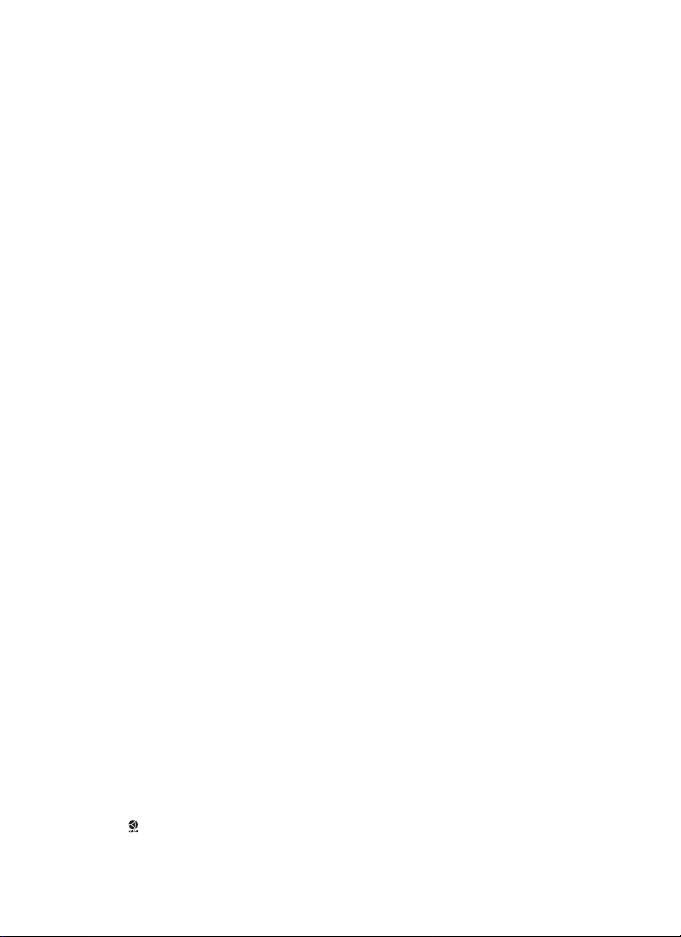
Trademark Information
Macintosh, Mac OS, and QuickTime are registered trademarks of Apple Computer, Inc.
Microsoft and Windows are registered trademarks of Microsoft Corporation. The SD
logo is a trademark of the SD Card Association. Adobe and Acrobat are registered
trademarks of Adobe Systems Inc. PictBridge is a trademark. D-Lighting technology is
provided by Apical Limited. Face-priority AF technology is provided by Identix
®
. All
other trade names mentioned in this manual or the other documentation provided
with your Nikon product are trademarks or registered trademarks of their respective
holders.
Page 3
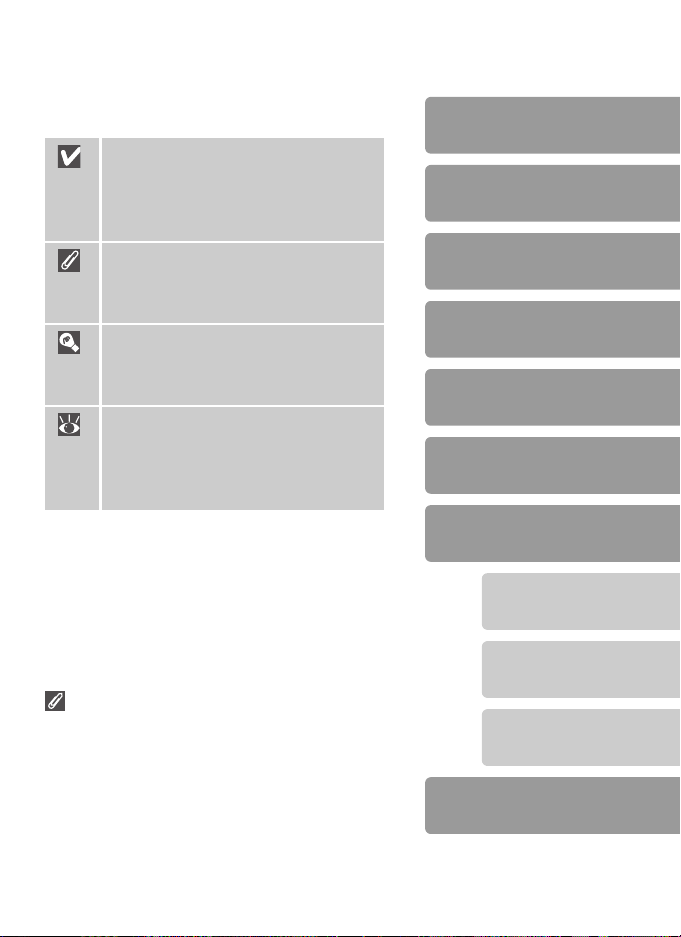
Symbols and Conventions
To make it easier to find the information you
need, the following symbols and conventions are used:
This icon marks cautions, information that should be read
before use to prevent damage to
the camera.
Introduction
Basic Photography and
Playback
This icon marks notes, information that should be read before
using the camera.
This icon marks tips, additional
information that may be helpful
when using the camera.
This icon indicates that more
information is available elsewhere
in this manual or in the Quick
Start Guide.
Memory Cards
Pictures taken with this camera can be stored in
the camera’s internal memory or on removable
memory cards. If a memory card is inserted, all
new pictures will be stored on the memory card
and delete, playback, and format operations will
apply only to the pictures on the memory card.
The memory card must be removed before the
internal memory can be formatted or used to
store, delete, or view pictures.
Scene Mode
Movies
Viewing Pictures on the
Camera
Connecting to Televisions,
Computers, and Printers
Menus
Basic Camera Setup:
The Setup Menu
Shooting Options:
The Shooting Menu
Playback Options:
The Playback Menu
Technical Notes
i
Page 4
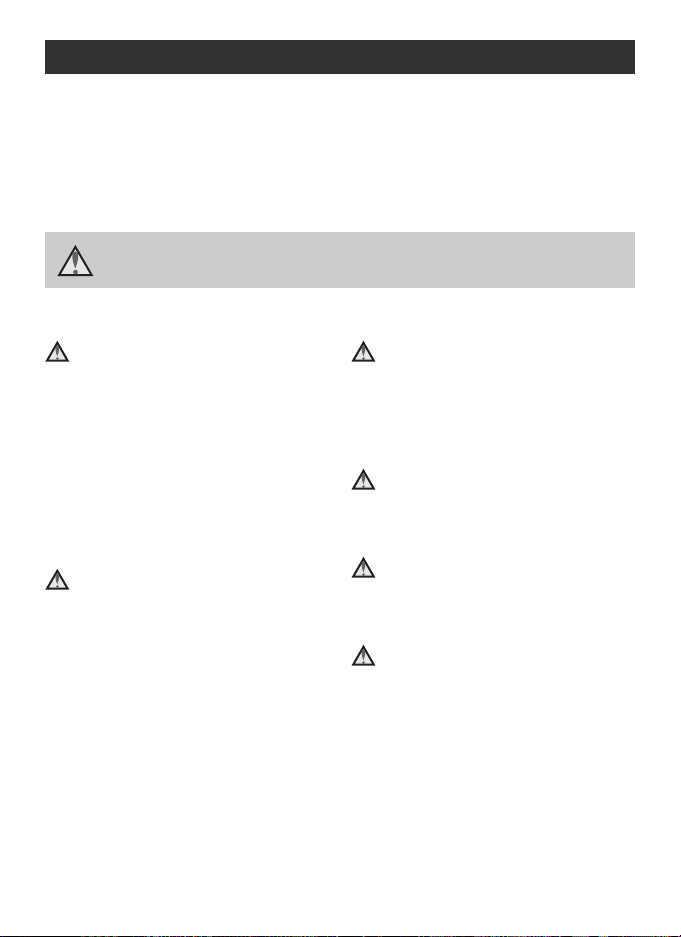
For Your Safety
To prevent damage to your Nikon product or injury to yourself or to others,
read the following safety precautions in their entirety before using this equipment. Keep these safety instructions where all those who use the product will
read them.
The consequences that could result from failure to observe the precautions
listed in this section are indicated by the following symbol:
This icon marks warnings, information that should be read before using this
Nikon product to prevent possible injury.
WARNINGS
Turn off in the event of malfunction
Should you notice smoke or an unusual
smell coming from the camera or AC
adapter, unplug the AC adapter and
remove the batteries immediately, taking
care to avoid burns. Continued operation
could result in injury. After removing or
disconnecting the power source, take the
equipment to a Nikon-authorized service
representative for inspection.
Do not disassemble
Touching the product’s internal parts
could result in injury. Repairs should be
performed only by qualified technicians.
Should the camera break open as the
result of a fall or other accident, take the
product to a Nikon-authorized service
representative for inspection after
unplugging the product and/or removing
the batteries.
Do not use the camera or AC adapter in the presence of flammable gas
Do not use electronic equipment in the
presence of flammable gas, as this could
result in explosion or fire.
Handle the camera strap with care
Never place the strap around the neck of
an infant or child.
Keep out of reach of children
Particular care should be taken to prevent
infants from putting the batteries or
other small parts into their mouths.
Observe caution when handling batteries
Batteries may leak or explode if improperly handled. Observe the following precautions when handling batteries for use
in this product:
• Before replacing the batteries, turn the
product off. If you are using an AC
adapter, be sure it is unplugged.
ii
Page 5
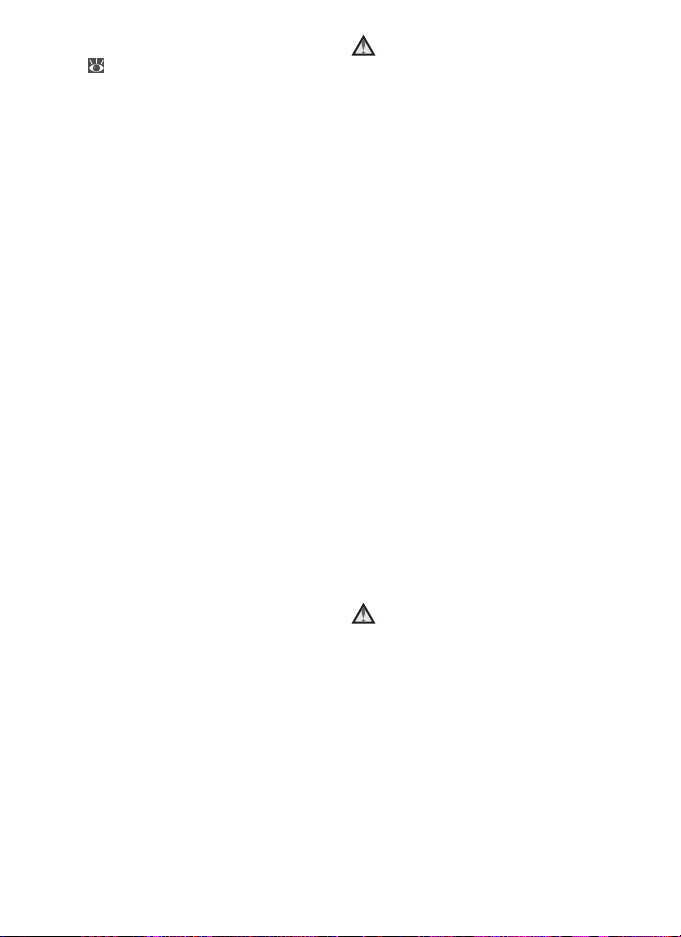
• Use only the batteries listed of this man-
ual ( 7). Do not use other types. Do
not mix old and new batteries or batteries of different makes or types.
• Charge and use each pair of Nikon
rechargeable Nikon EN-MH1 NiMH batteries together as a set. Do not mix batteries from different pairs.
• Insert batteries in the correct orienta-
tion.
• Do not short or disassemble batteries or
attempt to remove or break the covering.
• Do not expose batteries to flame or to
excessive heat.
• Do not immerse in or expose to water.
• Do not transport or store with metal
objects such as necklaces or hairpins.
• Batteries are prone to leakage when
fully discharged. To avoid damage to
the product, be sure to remove the batteries when no charge remains.
• Discontinue use immediately should
you notice any change in the batteries,
such as discoloration or deformation.
• If liquid from damaged batteries comes
in contact with clothing or skin, rinse
immediately with plenty of water.
Observe the following precaution when handling the
battery charger
If an MH-71 battery charger is provided
with the camera, observe the following
precautions:
• Keep dry. Failure to observe this precau-
tion could result in fire or electric shock.
• Dust on or near the metal parts of the
plug should be removed with a dry
cloth. Continued use could result in fire.
• Do not handle the power cable or go
near the battery charger during thunderstorms. Failure to observe this precaution could result in electric shock.
• Do not damage, modify, forcibly tug or
bend the power cable, place it under
heavy objects, or expose it to heat or
flame. Should the insulation be damaged and the wires become exposed,
take it to a Nikon-authorized service
representative for inspection. Failure to
observe these precautions could result
in fire or electric shock.
• Do not handle the plug or battery
charger with wet hands. Failure to
observe this precaution could result in
electric shock.
Use appropriate cables
When connecting cables to the input and
output jacks, use only the cables provided
or sold by Nikon for the purpose, to
maintain compliance with product regulations.
iii
Page 6
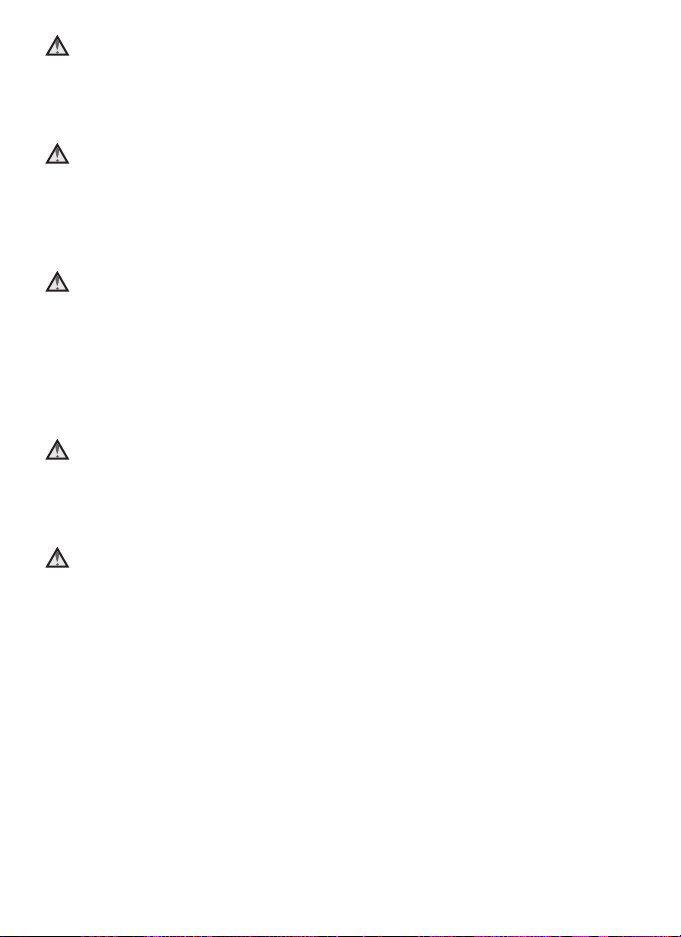
Handle moving parts with care
Be careful that your fingers or other
objects are not pinched by the lens cover
or other moving parts.
CD-ROMs
The CD-ROMs supplied with this device
should not be played back on audio CD
equipment. Playing CD-ROMs on an
audio CD player could cause hearing loss
or damage the equipment.
Observe caution when operating the flash
Using the flash close to your subject’s
eyes could cause temporary visual impairment. Particular care should be taken if
photographing infants, when the flash
should be no less than one meter (39in.)
from the subject.
Do not fire the flash while it is touching a person or object
Such use can result in the person being
burned, and/or their clothes igniting from
the heat of the flash.
Avoid contact with liquid crystal
Should the monitor break, care should be
taken to avoid injury due to broken glass
and to prevent liquid crystal from the
monitor touching the skin or entering the
eyes or mouth.
iv
Page 7
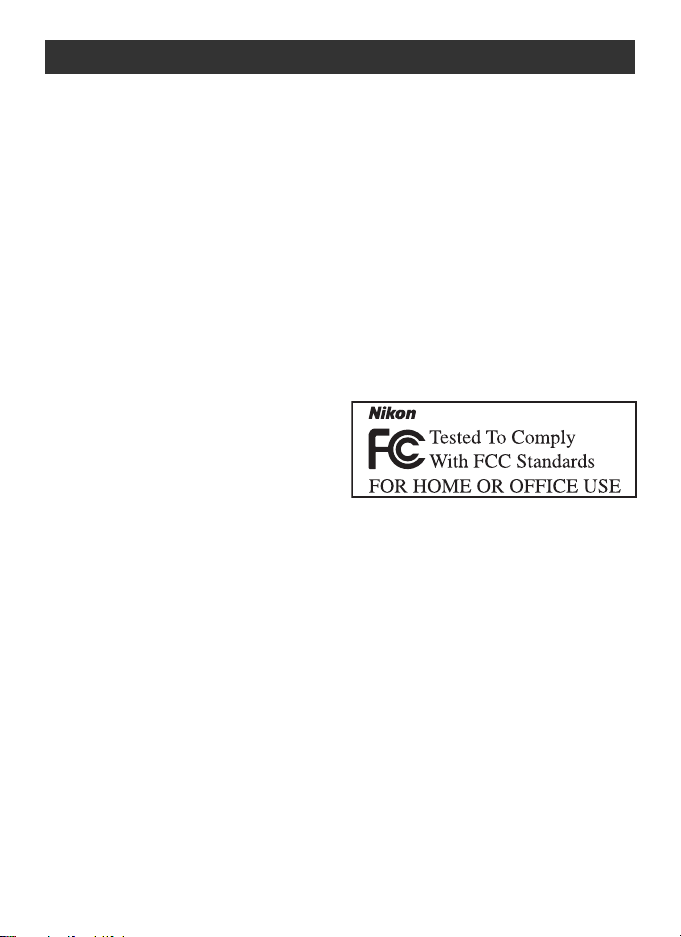
Notices
• No part of the manuals included with
this product may be reproduced, transmitted, transcribed, stored in a retrieval
system, or translated into any language
in any form, by any means, without
Nikon’s prior written permission.
• Nikon reserves the right to change the
specifications of the hardware and software described in these manuals at any
time and without prior notice.
• Nikon will not be held liable for any
damages resulting from the use of this
product.
• While every effort has been made to
ensure that the information in these
manuals is accurate and complete, we
would appreciate it were you to bring
any errors or omissions to the attention
of the Nikon representative in your area
(address provided separately).
Notice for Customers in the U.S.A.
Federal Communications Commission
(FCC) Radio Frequency Interference
Statement
This equipment has been tested and
found to comply with the limits for a
Class B digital device, pursuant to Part 15
of the FCC rules. These limits are
designed to provide reasonable protection against harmful interference in a residential installation. This equipment
generates, uses, and can radiate radio
frequency energy and, if not installed and
used in accordance with the instructions,
may cause harmful interference to radio
communications. However, there is no
guarantee that interference will not occur
in a particular installation. If this equip-
ment does cause harmful interference to
radio or television reception, which can
be determined by turning the equipment
off and on, the user is encouraged to try
to correct the interference by one or
more of the following measures:
• Reorient or relocate the receiving
antenna.
• Increase the separation between the
equipment and receiver.
• Connect the equipment into an outlet
on a circuit different from that to which
the receiver is connected.
• Consult the dealer or an experienced
radio/ television technician for help.
COOLPIX L2/L3
CAUTIONS
Modifications
The FCC requires the user to be notified
that any changes or modifications made
to this device that are not expressly
approved by Nikon Corporation may void
the user’s authority to operate the equipment.
Interface Cables
Use the interface cables sold or provided
by Nikon for your equipment. Using other
interface cables may exceed the limits of
Class B Part 15 of the FCC rules.
v
Page 8

Notice for customers in the State of
California
WARNING: Handling the cord on this
product will expose you to lead, a chemical known to the State of California to
cause birth defects or other reproductive
harm. Wash hands after handling.
Nikon Inc.,
1300 Walt Whitman Road, Melville, New
York
11747-3064, U.S.A. Tel.: 631-547-4200
Notice for Customers in Canada
CAUTION
This class B digital apparatus meets all
requirements of the Canadian Interference Causing Equipment Regulations.
ATTENTION
Cet appareil numérique de la classe B
respecte toutes les exigences du Règlement sur le matériel brouilleur du Canada.
Symbol for Separate Collection in European Countries
This symbol indicates that this
product is to be collected separately.
The following apply only to
users in European countries:
• This product is designated for separate
collection at an appropriate collection
point. Do not dispose of as household
waste.
• For more information, contact the
retailer or the local authorities in charge
of waste management.
vi
Notice Concerning Prohibition of Copying or Reproduction
Note that simply being in possession
of material that has been digitally
copied or reproduced by means of a
scanner, digital camera or other
device may be punishable by law.
• Items prohibited by law from being
copied or reproduced
Do not copy or reproduce paper
money, coins, securities, government
bonds, or local government bonds,
even if such copies or reproductions are
stamped “Sample.”
The copying or reproduction of paper
money, coins, or securities which are
circulated in a foreign country is prohibited.
Unless the prior permission of the government has been obtained, the copying or reproduction of unused postage
stamps or post cards issued by the government is prohibited.
The copying or reproduction of stamps
issued by the government and of certified documents stipulated by law is prohibited.
• Cautions on certain copies and
reproductions
The government has issued cautions on
copies or reproductions of securities
issued by private companies (shares,
bills, checks, gift certificates, etc.), commuter passes, or coupon tickets, except
when a minimum of necessary copies
are to be provided for business use by a
company. Also, do not copy or reproduce passports issued by the government, licenses issued by public agencies
and private groups, ID cards, and tickets, such as passes and meal coupons.
Page 9
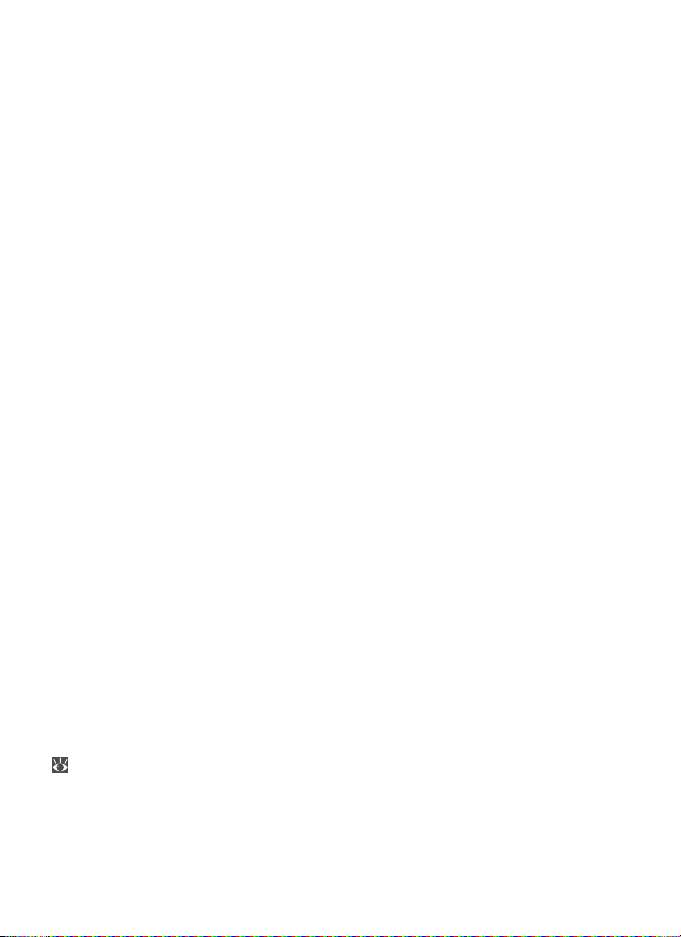
• Comply with copyright notices
The copying or reproduction of copyrighted creative works such as books,
music, paintings, woodcut prints, maps,
drawings, movies, and photographs is
governed by national and international
copyright laws. Do not use this product
for the purpose of making illegal copies
or to infringe copyright laws.
Disposing of Data Storage Devices
Please note that deleting images or
formatting data storage devices such
as memory cards or built-in camera
memory does not completely erase
the original image data. Deleted files
can sometimes be recovered from
discarded storage devices using commercially available software, potentially resulting in the malicious use of
personal image data. Ensuring the
privacy of such data is the user’s
responsibility.
Before discarding a data storage
device or transferring ownership to
another person, erase all data using
commercial deletion software, or
format the device and then completely refill it with images containing no private information (for
example, pictures of empty sky). Be
sure to also replace any pictures
selected for the welcome screen
( 64). Care should be taken to
avoid injury or damage to property
when physically destroying data storage devices.
vii
Page 10
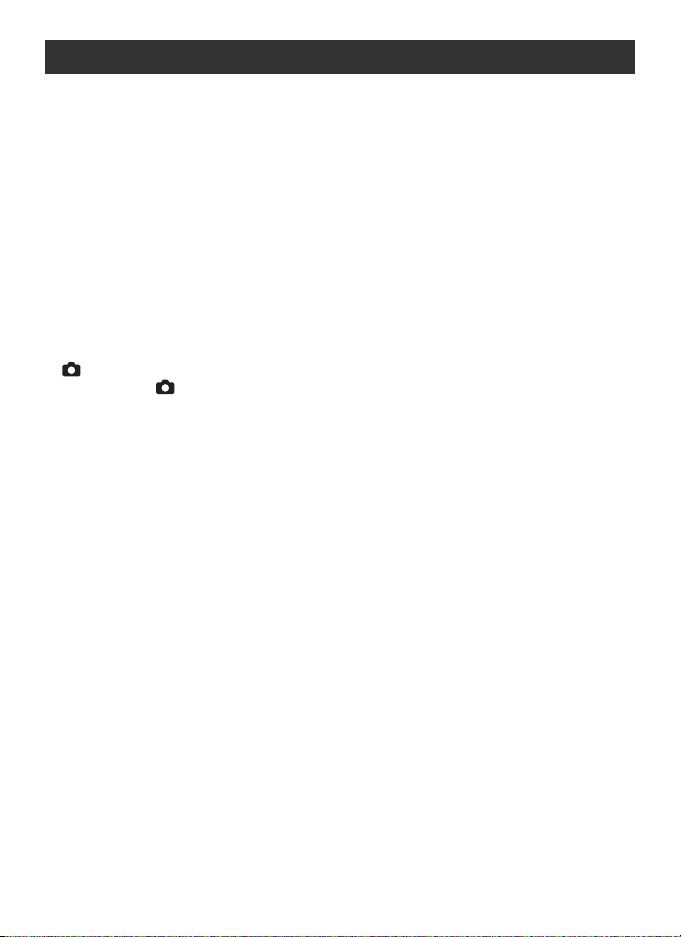
Table of Contents
For Your Safety ................................................................................................... ii
WARNINGS ...................................................................................................................... ii
Notices ............................................................................................................... v
Introduction .......................................................................................... 1
Parts of the Camera............................................................................................ 2
The Monitor ....................................................................................................... 4
Shooting .......................................................................................................................... 4
Playback ........................................................................................................................... 5
First Steps ........................................................................................................... 6
Inserting Batteries............................................................................................................. 6
Charge the batteries (EN-MH1 batteries only) ................................................................... 6
Insert the batteries ........................................................................................................... 7
Basic Setup....................................................................................................................... 9
Inserting Memory Cards ................................................................................................. 11
Basic Photography and Playback....................................................... 13
(Auto) Mode ............................................................................................... 13
Step1 Select (auto) Mode ......................................................................................... 13
Step2 Turn the camera on .............................................................................................. 13
Step3 Frame a picture..................................................................................................... 14
Step4 Focus and shoot ................................................................................................... 15
Viewing Pictures ............................................................................................... 17
Deleting Unwanted Pictures............................................................................................ 17
Using the Flash ................................................................................................. 18
Taking Pictures with the Self-Timer ................................................................... 20
Macro Close-up Mode ...................................................................................... 22
Scene Mode......................................................................................... 23
Scene Mode ..................................................................................................... 23
Assist Modes .................................................................................................................. 24
Taking Pictures with Face-Priority AF............................................................................... 26
Other Scenes .................................................................................................................. 29
Movies ................................................................................................. 39
Movie Mode ..................................................................................................... 39
Movie Playback ................................................................................................. 40
Movie Options: The Movie Menu ...................................................................... 41
Movie Options............................................................................................................... 41
Auto-focus Mode .......................................................................................................... 42
Viewing Pictures on the Camera ....................................................... 43
Viewing Multiple Pictures: Thumbnail Playback ............................................................... 44
Deleting Pictures ............................................................................................................ 44
Taking a Closer Look: Playback Zoom ............................................................................. 45
Creating a Cropped Copy ............................................................................................... 45
Enhancing Contrast: D-Lighting ...................................................................................... 46
Voice Memos: Recording and Playback ........................................................................... 47
Connecting to Televisions, Computers, and Printers ....................... 48
viii
Page 11
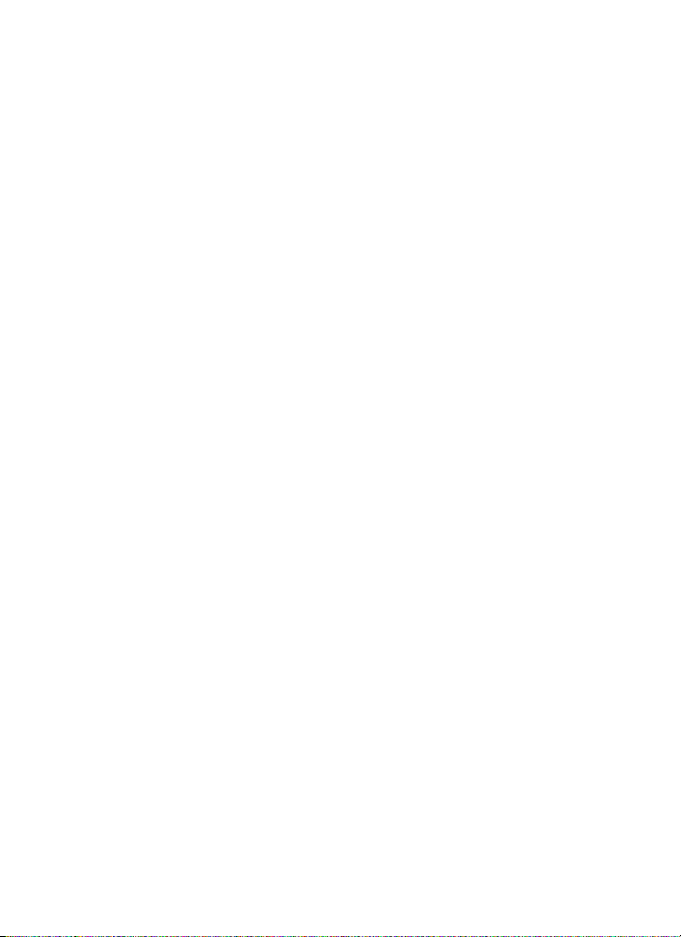
Viewing Pictures on TV ..................................................................................... 48
Viewing Pictures on a Computer ....................................................................... 49
Printing Pictures................................................................................................ 53
Connecting the Printer ................................................................................................... 54
Printing Pictures One at a Time ....................................................................................... 55
Printing Multiple Pictures ................................................................................................ 57
Creating a DPOF Print Order: Print Set ............................................................................ 59
Menus .................................................................................................. 60
Basic Camera Setup: The Setup Menu............................................................... 63
Menus........................................................................................................................... 64
Welcome Screen ........................................................................................................... 64
Date .............................................................................................................................. 64
Monitor Settings ........................................................................................................... 66
Date Imprint .................................................................................................................. 67
Sound Settings .............................................................................................................. 68
Blur Warning ................................................................................................................. 69
Auto Off ....................................................................................................................... 69
Format Memory/ Format Card ....................................................................................... 70
Language ...................................................................................................................... 70
Interface........................................................................................................................ 71
Reset All ........................................................................................................................ 71
Battery Type .................................................................................................................. 71
Firmware Version .......................................................................................................... 71
Shooting Options: The Shooting Menu ............................................................. 72
Image Mode.................................................................................................................. 72
White Balance ............................................................................................................... 73
Exposure Compensation ................................................................................................ 75
Continuous ................................................................................................................... 75
BSS ............................................................................................................................... 76
Color Options................................................................................................................ 77
Playback Options: The Playback Menu............................................................... 78
Print Set ........................................................................................................................ 78
Slide Show .................................................................................................................... 79
Delete ........................................................................................................................... 80
Protect .......................................................................................................................... 80
Transfer Marking ........................................................................................................... 80
Small Pic........................................................................................................................ 81
Copy ............................................................................................................................. 82
Technical Notes ................................................................................... 83
Optional Accessories......................................................................................... 83
Caring for the Camera ...................................................................................... 85
Cleaning ........................................................................................................................ 86
Storage .......................................................................................................................... 87
Error Messages ................................................................................................. 88
Troubleshooting ............................................................................................... 91
Appendix.......................................................................................................... 95
Specifications.................................................................................................. 102
Index .............................................................................................................. 105
ix
Page 12
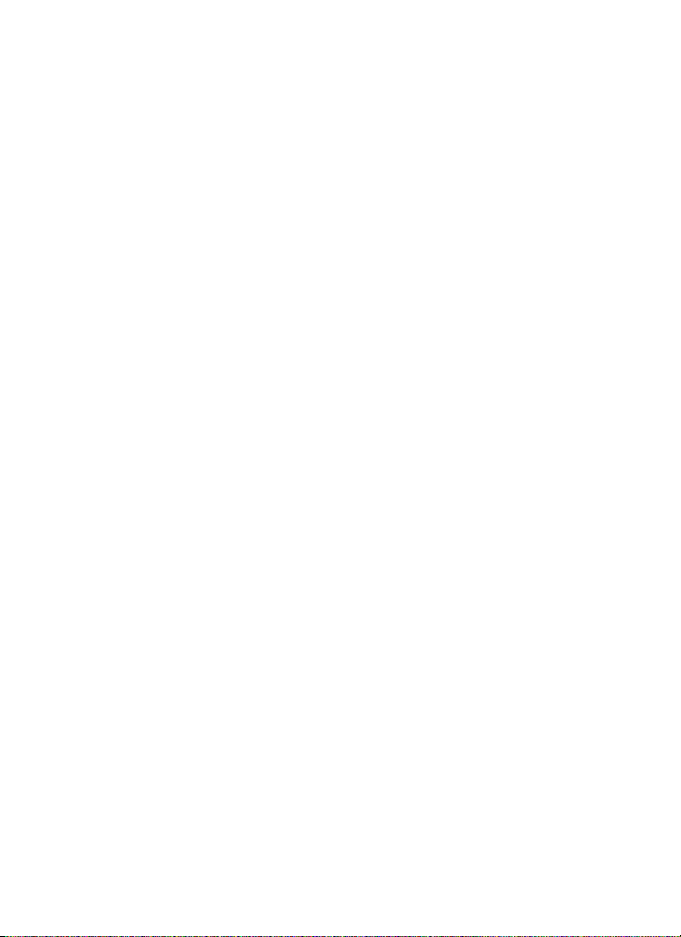
Use Only Nikon Brand Electronic Accessories
Nikon COOLPIX cameras are designed to the highest standards and include complex
electronic circuitry. Only Nikon brand electronic accessories (including battery chargers,
batteries, and AC adapters) certified by Nikon specifically for use with this Nikon digital
camera are engineered and proven to operate within the operational and safety
requirements of this electronic circuitry.
THE USE OF NON-NIKON ELECTRONIC ACCESSORIES COULD DAMAGE THE CAMERA
AND MAY VOID YOUR
For more information about Nikon brand accessories, contact a local authorized Nikon dealer.
x
NIKON WARRANTY.
Page 13
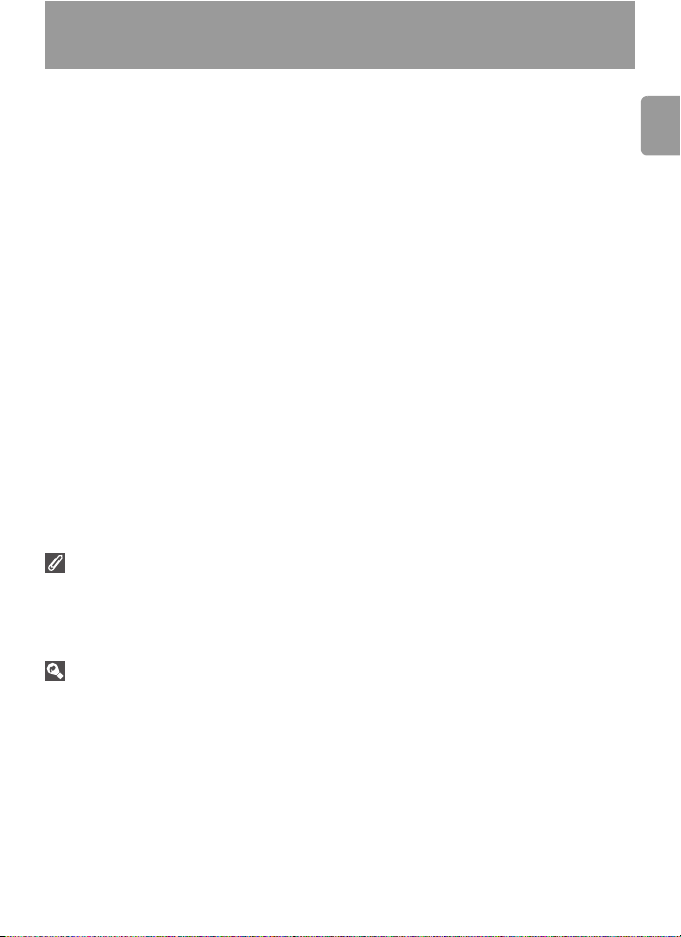
Introduction
Thank you for your purchase of a Nikon COOLPIX L2/L3 digital camera. This
manual has been written to help you enjoy taking pictures with your Nikon
digital camera. Read this manual thoroughly before use, and keep it where all
those who use the product will read it.
The documentation for this product also includes the manuals listed below.
Please be sure to read all instructions thoroughly to get the most from the
camera.
• Quick Start Guide: The Quick Start Guide takes you through the process of
unpacking and setting up your Nikon digital camera, taking your first photographs, and transferring them to your computer.
• PictureProject Reference Manual (on CD): The PictureProject Reference
Manual contains information on using the PictureProject software provided
with your camera. For information on viewing the reference manual, see
the Quick Start Guide.
The illustrations in this manual and the Quick Start Guide show the
COOLPIX L3.
Illustrations and on-screen text in this manual and the Quick Start Guide may
differ from the actual display.
Before Taking Important Pictures
Before taking pictures on important occasions (such as at weddings or before taking
the camera on a trip), take a test shot to ensure that the camera is functioning normally. Nikon will not be held liable for damages or lost profits that may result from
product malfunction.
Life-Long Learning
As part of Nikon’s “Life-Long Learning” commitment to ongoing product support and
education, continually-updated information is available on-line at the following sites:
• For users in the U.S.A.: http://www.nikonusa.com/
• For users in Europe and Africa: http://www.europe-nikon.com/support
• For users in Asia, Oceania, and the Middle East: http://www.nikon-asia.com/
Visit these sites to keep up-to-date with the latest product information, tips, answers
to frequently-asked questions (FAQs), and general advice on digital imaging and photography. Additional information may be available from the Nikon representative in
your area. See the URL below for contact information:
http://nikonimaging.com/
Introduction
1
Page 14
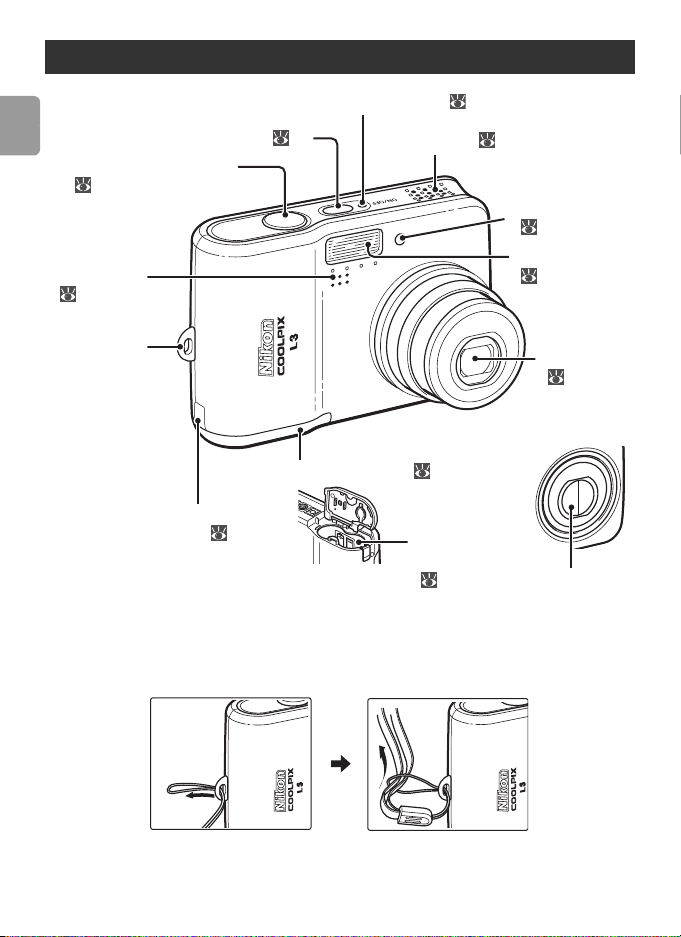
Parts of the Camera
Power-on lamp ( 9)
Power switch ( 9)
Introduction
Shutter-release button
( 16)
Built-in
microphone
( 47)
Eyelet for
camera strap
Battery-chamber cover ( 7)
Power cord channel cover for
optional AC adapter ( 83)
Attaching the Camera Strap
Attach the strap as shown below.
Speaker ( 40, 47, 68)
Self-timer lamp
( 20)
Built-in flash
( 18)
T
I
C
P
A
O
L
X
3
Z
O
R
O
O
M
K
K
I
N
Lens
( 14, 85)
3
.
5
6
-
.
2
.
3
3
-
:
1
9
1
.
2
m
m
Lens cover
closed
Battery
chamber
(7)
Lens cover
2
Page 15
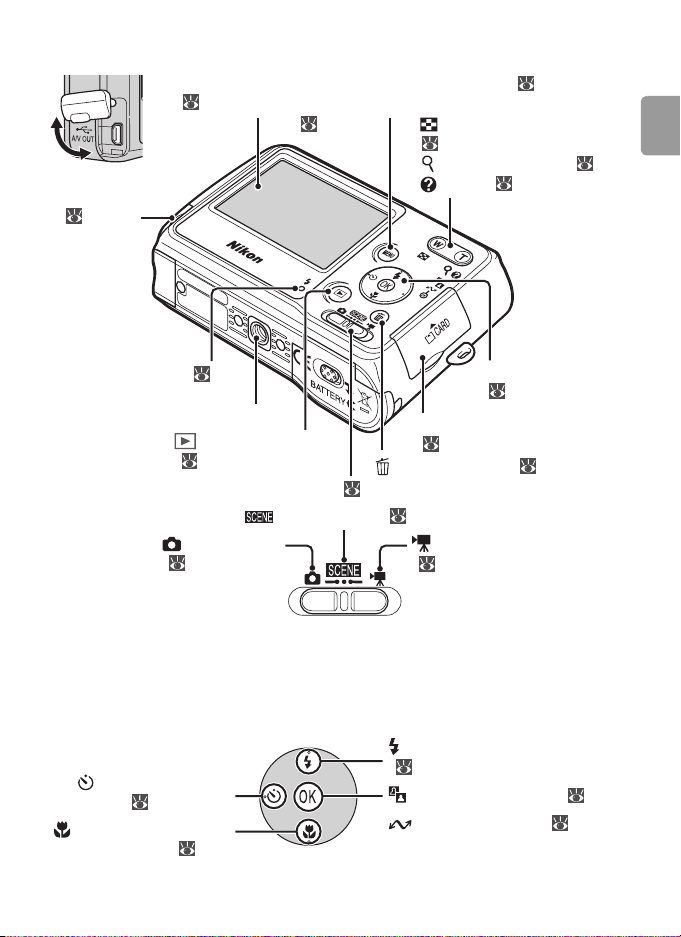
Replacing the connector cover
Monitor
( 4, 13, 17)
Connector
cover
( 48, 49,
54)
MENU button
( 60)
Zoom button ( 14).
See also:
• (thumbnail playback):
44
• (playback zoom): 45
• (help): 62
Introduction
Flash lamp ( 18)
Multi selector
(9)
Tripod socket
(playback) button
( 17, 43)
Memory card slot cover
( 12)
(delete) button ( 17, 43, 44)
Mode selector ( 13, 23, 39)
(scene) mode ( 23)
(auto) mode
( 13)
(movie) mode
( 39)
The Multi Selector
Press the multi selector up, down, left, or right to highlight pictures and menu items, then press the center to select. The buttons on the multi selector are also used to:
: Display flash mode menu
: Display self-timer
menu ( 20)
: Display macro close-
up mode menu ( 22)
( 18)
: Perform D-lighting ( 46)
: Transfer picture ( 49)
3
Page 16
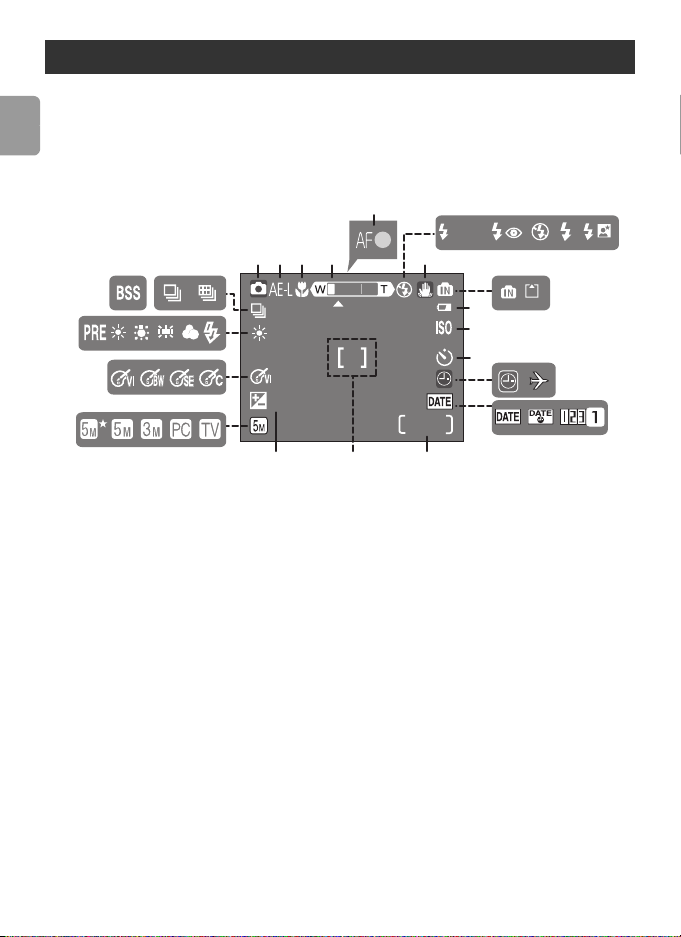
The Monitor
9999
The following indicators may appear in the monitor during shooting and playback (actual display varies with current camera settings):
Shooting
Introduction
56
AUTO
20 21
19
18
17
123 4 7
10
+
1.0
9999
141516
9
10
11
8
12
13
1 Shooting mode ............13, 23, 39
2 Exposure lock ........................... 32
3 Macro close-up mode............... 22
4 Zoom indicator................... 14, 22
5 Focus indicator .........................15
6 Flash mode............................... 18
7 Camera shake icon................... 16
8 Internal memory/Memory card
indicator................................... 11
9 Battery level indicator ...............13
10 Sensitivity .................................16
11 Self-timer indicator................... 20
12 “Date not set” indicator........... 88
Time zone indicator.................. 64
4
13 Date imprint/Date counter ....... 67
14 Number of exposures
remaining .......................... 13, 98
Movie length ..................... 39, 98
15 Focus area ............................... 15
16 Exposure compensation ........... 75
17 Image mode ............................ 72
18 Color options........................... 77
19 White balance ......................... 73
20 Best Shot Selector (BSS) ........... 76
21 Continuous shooting mode ..... 75
Page 17
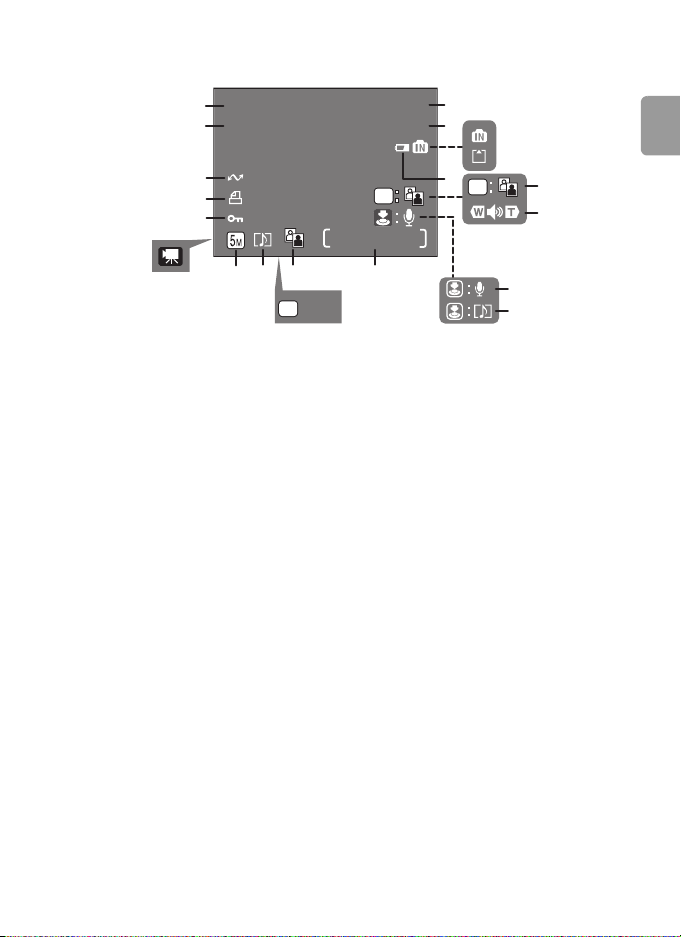
Playback
12:00
10.10.2006
9999
9999
100NIKON
9999.JPG
START
19
10.10.2006
18
12:00
17
16
15
14
:
OK
START
1 Current folder ..........................99
2 File number and type................ 99
3 Internal memory/Memory card
indicator................................... 11
4 Battery level indicator ...............13
5 D-Lighting guide ......................46
6 Volume indicator.......... 35, 40, 47
7 Voice memo recording guide.... 47
8 Voice memo playback guide..... 47
9 Current frame number/Total
number of frames/
Movie length............................ 40
100NIKON
9999.JPG
OK
1
2
3
4
OK
5
6
/
9999
9999
912 1013
11
7
8
10 D-Lighting icon ........................ 46
11 Movie playback indicator ......... 40
12 Voice memo icon..................... 47
13 Image mode ............................ 72
14 Movie indicator........................ 40
15 Protect icon ............................. 80
16 Print-order icon........................ 57
17 Transfer icon...................... 50, 80
18 Time of recording ...................... 9
19 Date of recording ...................... 9
Introduction
5
Page 18
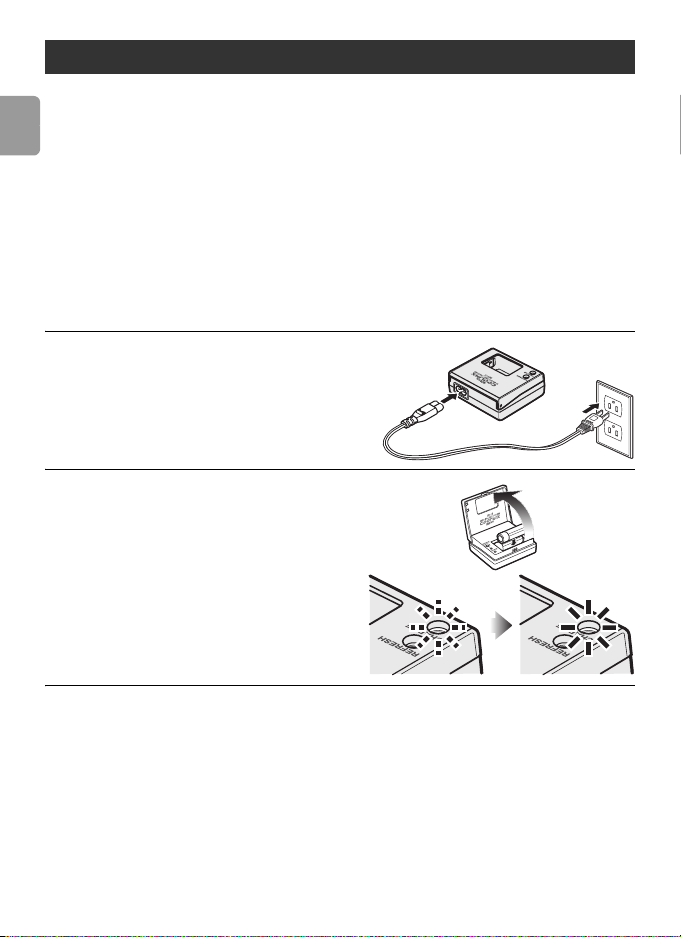
First Steps
Inserting Batteries
The camera uses two AA batteries. Depending on the country or region of
purchase, the package will include either alkaline batteries or an MH-71 bat-
Introduction
tery charger with rechargeable EN-MH1 batteries.
Charge the batteries (EN-MH1 batteries only)
If the camera came with a battery charger and rechargeable Nikon EN-MH1
NiMH batteries, charge the batteries as described below. If the camera came
with a pair of alkaline batteries, skip to “Insert the batteries” on the following page.
Plug the charger in
1
Connect the power cable to the
charger (1) and then plug it into a
power outlet (2). The CHARGE lamp
will light (3).
Charge the batteries
2
Insert the batteries as indicated on
the charger. The CHARGE lamp will
start to blink. Charging is complete
when the CHARGE lamp stops
blinking.
A pair of new or fully exhausted
batteries will charge in about two
and a half hours.
6
3
2
1
Page 19
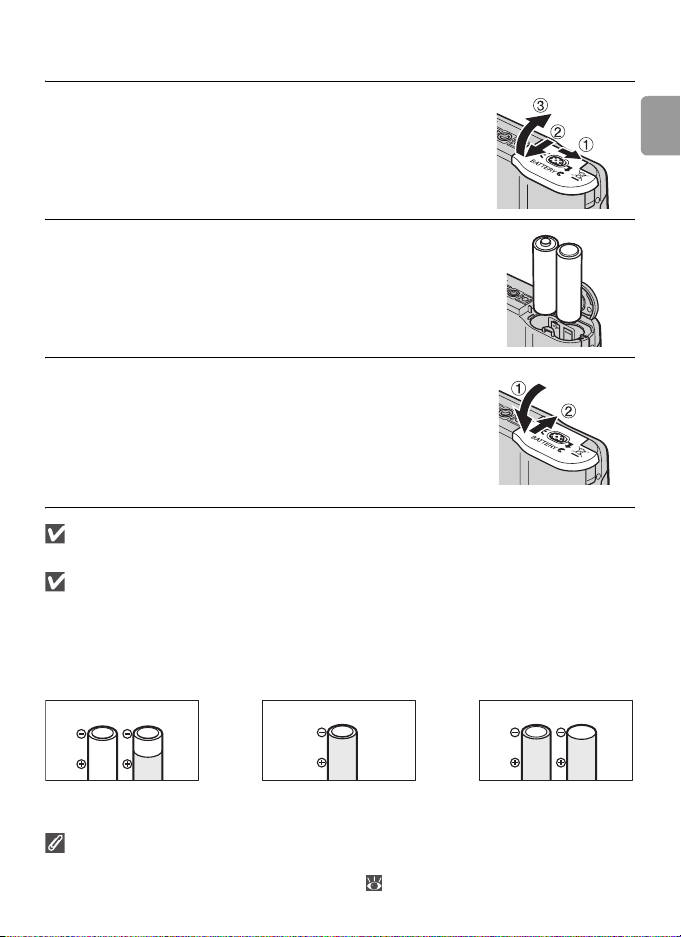
Insert the batteries
Open the battery chamber.
1
Hold the camera upside down to prevent the
batteries from falling out.
Insert the batteries.
2
Insert the batteries as shown.
Close the battery chamber.
3
Is the Camera Off?
Confirm that the power-on lamp is off before removing batteries.
Batteries
Read and follow the warnings and cautions on pages ii–iii and 86 of this manual. The camera can be used with AA alkaline (LR6) batteries, Nikon rechargeable EN-
MH1 NiMH batteries, ZR6 oxyride batteries, and FR6/L91 lithium batteries. Do not mix
old and new batteries or batteries of different makes or types. Batteries with the following defects cannot be used:
Introduction
Peeling or damaged
insulation
The Battery Type Menu
After replacing the batteries, check that the option selected for Battery Type in the
setup menu matches the type of battery used ( 71).
negative terminal
Flat negative terminalInsulation does not reach
7
Page 20
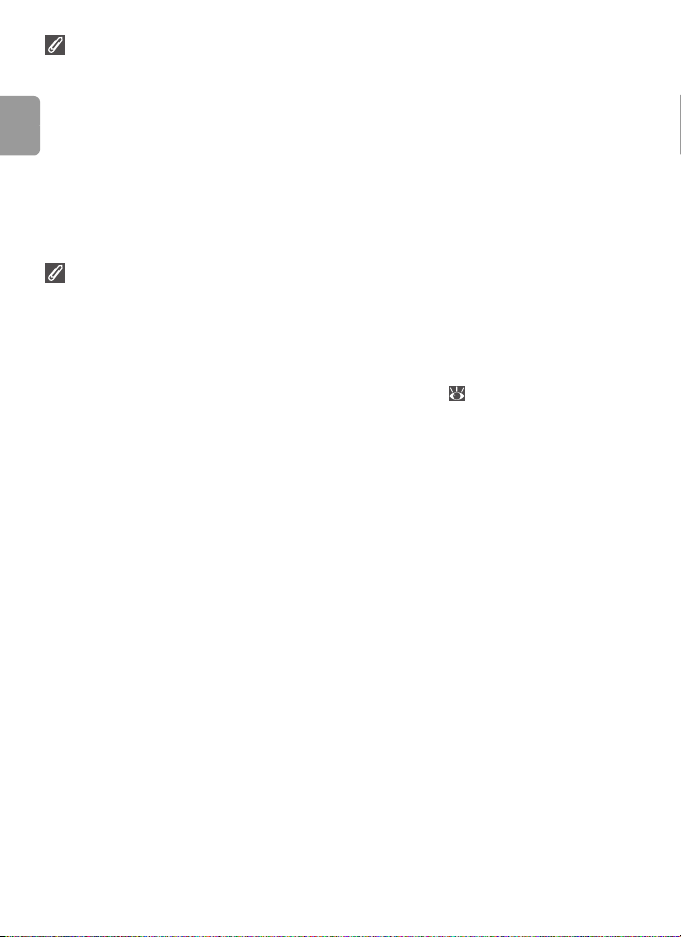
Power saving modes and auto power off
This camera features a three-stage power saving function, which works as follows if no
operation is attempted for the times shown while the power is on.
• Approx. five seconds: The monitor brightness will be reduced to about 50% nor-
mal brightness.
• Approx. one minute (default setting): The monitor turns off and the camera
Introduction
enters standby mode. The power-on lamp blinks. The camera can be reactivated by
pressing the shutter-release button halfway. (The length of time before entering the
standby mode can be changed.)
• Approx. three minutes after the camera has entered standby mode: The cam-
era will turn off.
EN-MH1 Batteries
Charge EN-MH1 batteries before first use. Charge and use as a set: do not charge batteries one at a time or mix batteries from different pairs. Note that the batteries may
tend to discharge more quickly when new or after a long period of disuse. The batteries will retain a charge longer once they have been used and recharged several times.
“Memory” effects that result in reduced battery capacity can be avoided by periodically refreshing the batteries as described in the Appendix ( 101).
8
Page 21
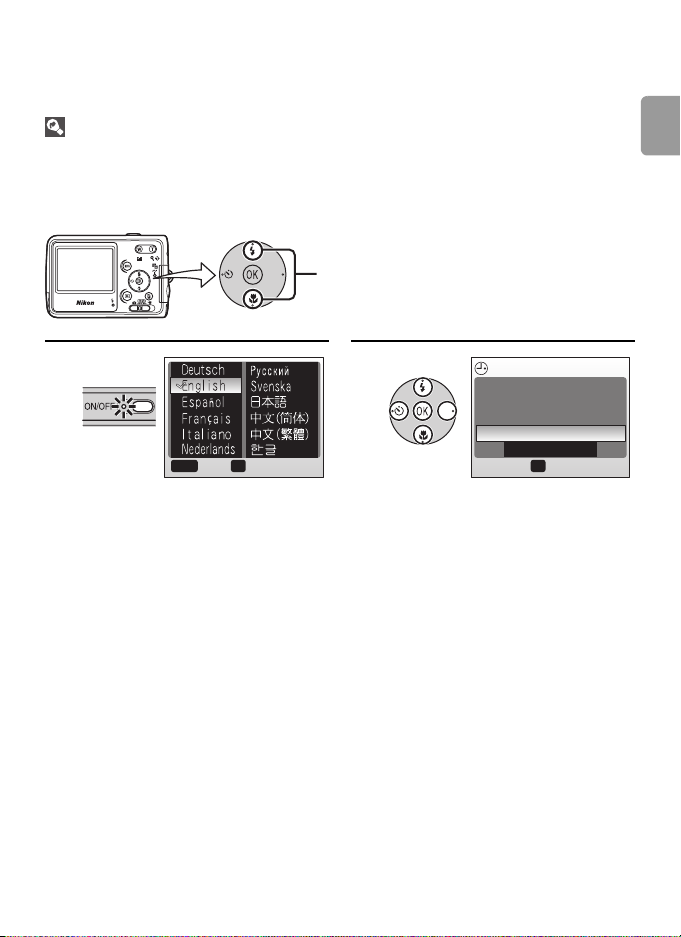
Basic Setup
A language-selection dialog is displayed the first time the camera is turned on. Choose a language and set the time and date as described below.
The Multi Selector
The multi selector is used in the steps that follow. The buttons needed to perform a
task are shown in white; if more than one button is highlighted, any of the highlighted
buttons can be used. For example, “press the multi selector up or down” is shown as
illustrated below.
Press the multi selector up or
down.
Introduction
12
Cancel
OK
Confirm
Highlight the desired display language and press the center of the
multi selector.
MENU
Turn the camera on.
The language-selection screen is displayed.
DATE
Set time and date?
No
Ye s
OK
Confirm
The confirmation screen is displayed.
9
Page 22
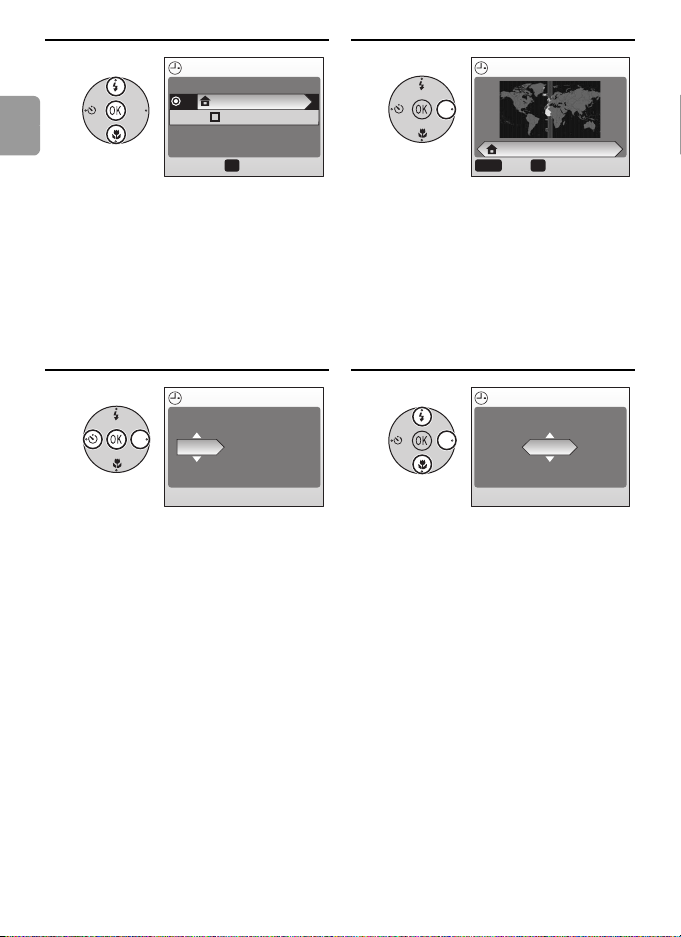
34
Introduction
TIME ZONE
OK
London, Casablanca
DaylightSaving
OK
Confirm
HOME TIME ZONE
London, Casablanca
OK
MENU
Back
Confirm
Highlight Yes and press the center of the multi selector.
The TIME ZONE menu is displayed.*
Press the multi selector right.
The map of world time zones is displayed.
* If daylight saving time is in effect, press
the multi selector down to highlight
“DaylightSaving” and press the center
of the multi selector.
56
Press the multi selector left or
right to select the home time
zone you are in and press the center of the multi selector.
DATE
D M Y
01
01 2006
00 : 00
Edit Day (order of Day, Month,
and Year may differ in some
areas) and press the multi selector
right.
DATE
D M Y
15
01 2006
00 : 00
The DATE screen is displayed.
10
Page 23
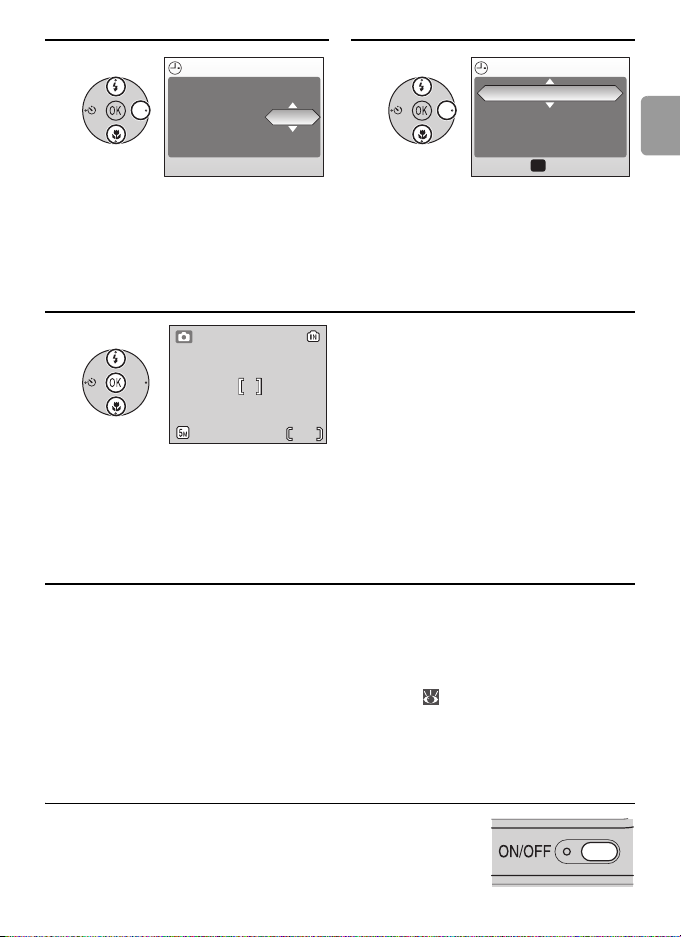
78
DATE
D M Y
15
05 2006
00 : 00
DATE
D M Y
15
05 2006
15 : 10
OK
Confirm
Introduction
Edit Month and press the multi
selector right.
Repeat steps 6 and 7 to edit the
year, hour, and minutes, then
press the multi selector right.
DMY is highlighted.
9
181818
Choose the order in which Day, Month, and Year will be displayed and
press the center of the multi selector.
The setting becomes effective, and the screen of the mode (selected by the
mode selector) is displayed.
Inserting Memory Cards
Pictures are stored in the camera’s internal memory (approximately 23MB) or on removable Secure Digital (SD) memory cards ( 83). Internal memory is used for recording and deleting pictures only if no memory card is inserted.
To insert a memory card:
Turn the camera off.
1
Confirm that the power-on lamp is off before
inserting or removing memory cards.
11
Page 24
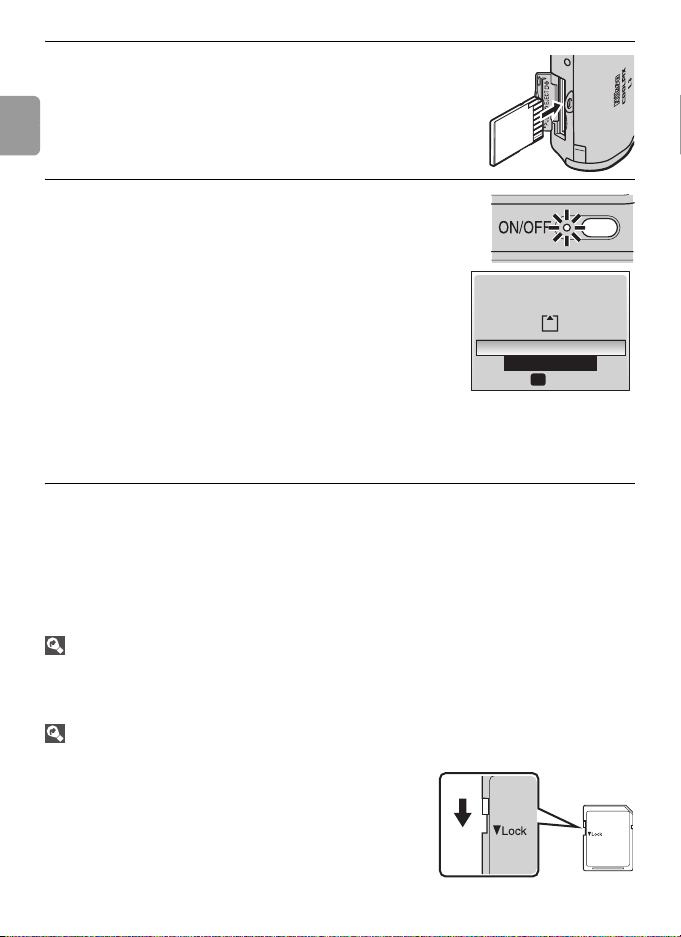
Introduction
Insert the memory card.
2
Open the memory card slot. Slide the memory
card in as shown until it clicks into place. Close
the memory card slot.
Turn the camera on.
3
If no message is displayed in the monitor, the
camera is ready for use.
If the message shown at right is displayed, the
memory card must be formatted before use.
Note that formatting permanently deletes
all pictures and other data on the memory
card. Be sure to make copies of any pictures
you wish to keep before beginning formatting.
CARD IS NOT FORMATTED
Format
OK
To begin formatting, press the multi selector up
to highlight Format and then press the center of the multi selector. Do
not turn the camera off or remove the batteries or memory card
until formatting is complete.
No
Confirm
Removing Memory Cards
Before removing memory cards, turn the camera off and confirm that the power-on
lamp is off. Open the memory card slot cover and press the card in to partially eject the
card. The card can then be removed by hand.
The Write Protect Switch
SD cards are equipped with a write protect
switch. Pictures cannot be recorded or deleted
and the memory card cannot be formatted when
this switch is in the “Lock” position.
Write Protect Switch
12
Page 25
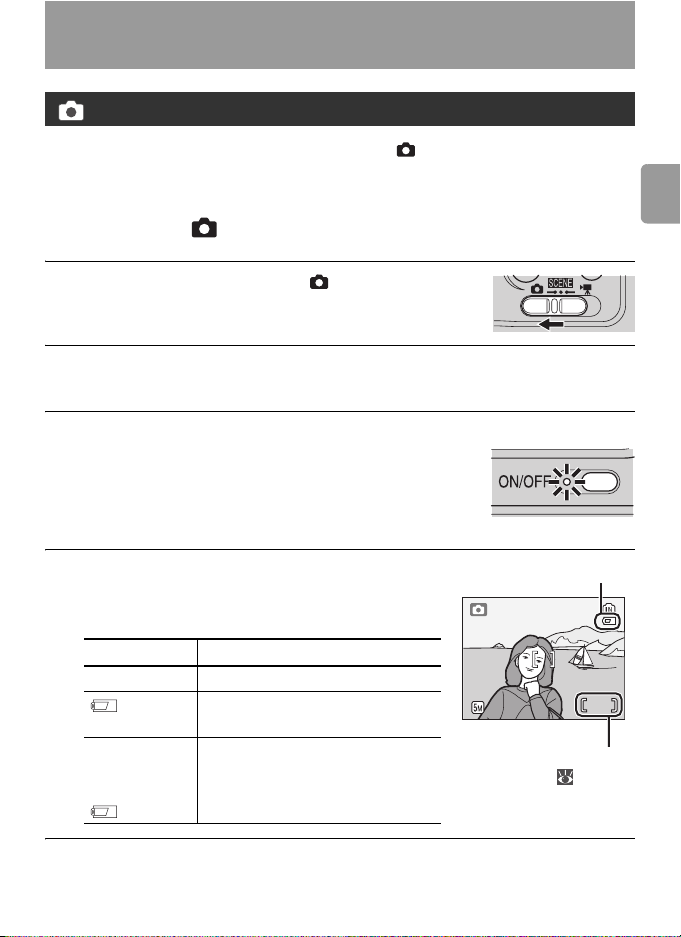
Basic Photography and Playback
(Auto) Mode
This section describes how to take pictures in (auto) mode, an automatic,
“point-and-shoot” mode recommended for first-time users of digital cameras.
Step1 Select (auto) Mode
Slide the mode selector to .
1
Step2 Turn the camera on
Turn the camera on.
1
The power-on lamp will light and the monitor will
turn on. To turn the camera off at any time, press
the power switch again. Do not remove the batteries while the power-on lamp is lit.
Check indicators in the monitor.
2
Check the battery level and number of exposures remaining.
Display Battery level
NO ICON Batteries fully charged.
Low battery; ready spare batteries.
WARNING!!
BATTERY
EXHAUSTED
Batteries exhausted. Replace batteries.
Basic Photography and Playback
Battery Level
66
Number of exposures
remaining ( 98)
13
Page 26
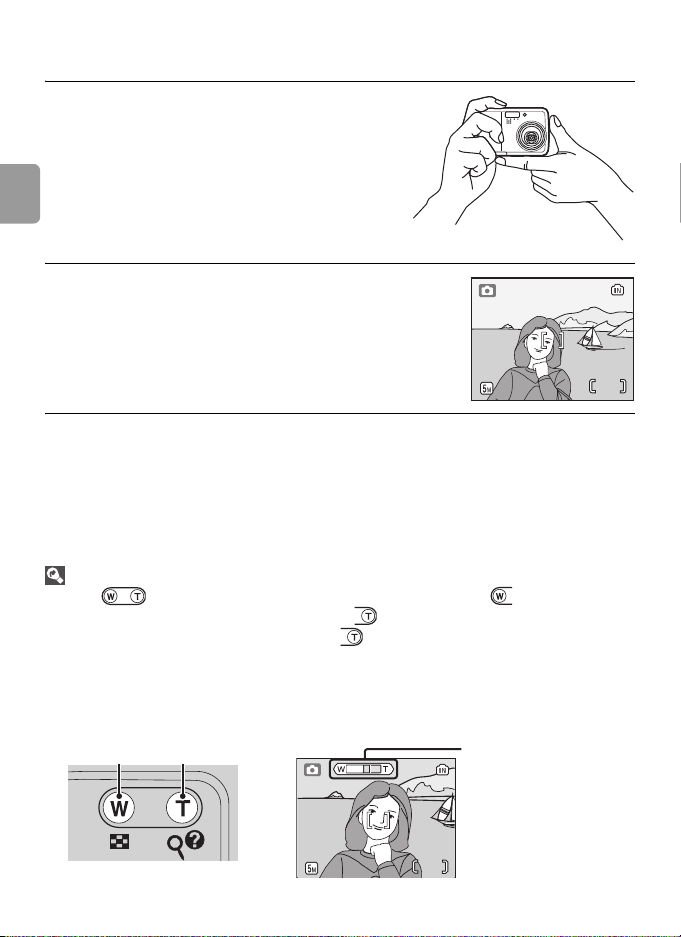
Step3 Frame a picture
Ready the camera.
1
Hold the camera steadily in both
hands, keeping your fingers and
other objects away from the lens,
flash, and microphone.
Basic Photography and Playback
Frame the picture.
2
Frame the subject near the center of
the monitor.
Zoom
Use the button to frame the subject in the monitor. Press to zoom out,
increasing the area visible in the frame. Press to zoom in up to 3× so that the subject fills a larger area of the frame. Pressing for about two seconds at 3× zoom will
trigger digital zoom, allowing the subject to be magnified up to 4× more, for a total of
magnification of 12×. Note that unlike optical zoom, digital zoom does not increase
the amount of detail visible in the picture. Instead, details visible at 3× zoom are simply
enlarged, producing a slightly “grainy” image.
Zoom out Zoom in Zoom indicator turns
yellow when digital
zoom is in effect.
66
14
666
Page 27
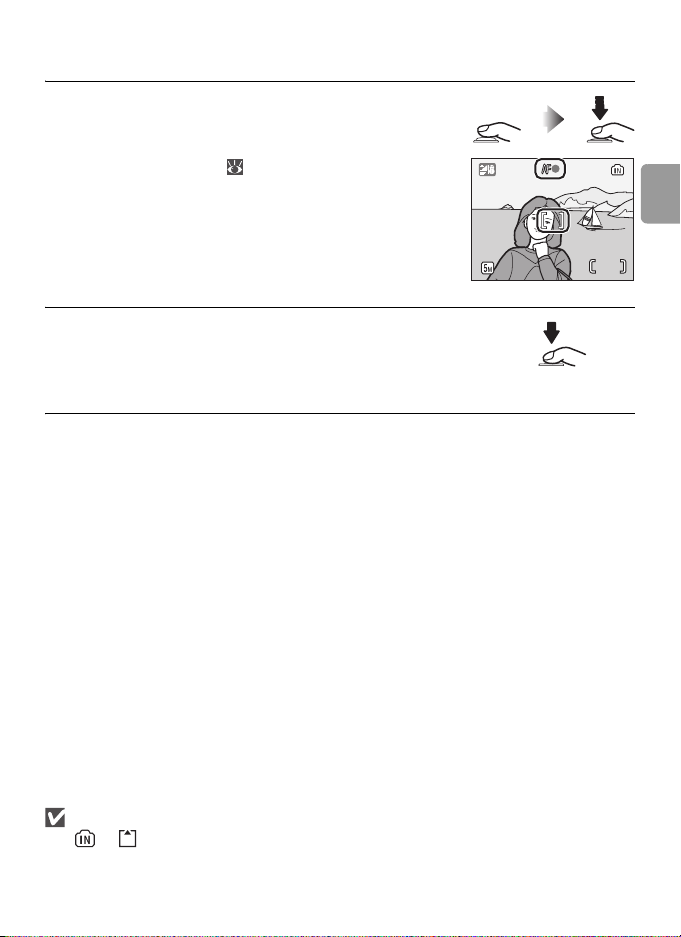
Step4 Focus and shoot
Focus.
1
Press the shutter-release button halfway. The
camera will focus on the subject in the center
of the focus area ( 4). When the camera is
fully focused on the subject, the focus indicator
(AF ●) lights up green. Blinking red indicates
that the camera was unable to focus. Change
the composition and try again.
Take the picture.
2
Press the shutter release button the rest of the
way down to take the picture. Note that the
flash may fire if the subject is poorly lit.
Basic Photography and Playback
66
During Recording
The or icon will blink while pictures are recorded. Removing memory cards or
batteries while these icons are blinking could affect pictures or damage the camera or
card.
15
Page 28
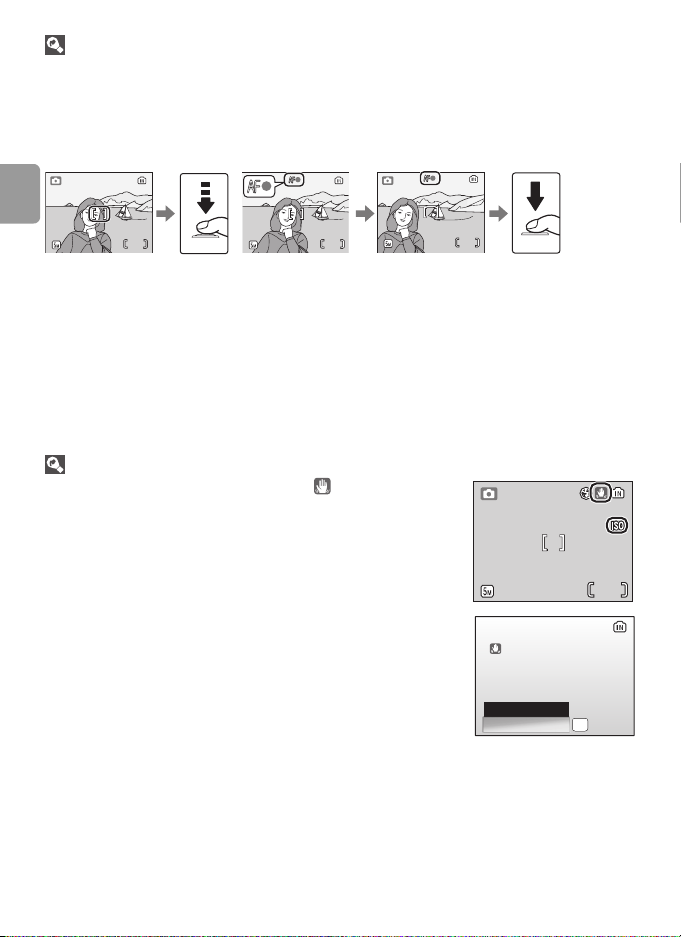
The Shutter-Release Button –Focus Lock
To set focus and exposure, lightly press the shutter-release button about halfway, stopping when you feel resistance. Focus and exposure lock while the shutter-release button is held in this position. To release the shutter and take a picture, press the shutterrelease button down the rest of the way. Use a gentle touch; moving the camera while
pressing the shutter-release button can result in blurred pictures.
Basic Photography and Playback
66 66
Focus Check focus
indicator
Recompose
picture
66
Take picture
Auto-focus performs best when there is contrast between the subject and the background and the subject is evenly lit. It does not perform well if the subject is very dark
or moving rapidly, if there are objects of sharply differing brightness in the scene (e.g.,
the sun is behind your subject and their features are in deep shadow), or if there are
several objects at different distances from the camera at the center of the frame (e.g.,
your subject is inside a cage).
When Lighting Is Poor
If lighting is poor and the flash is off, a icon will be displayed to warn that pictures may be blurred as a result of the
slow shutter speeds. If an ISO icon is displayed, sensitivity has
been raised to compensate for poor lighting and pictures may
be affected by “noise” in the form of randomly-spaced,
brightly-colored dots. The camera may process pictures to
reduce noise, doubling recording times.
If the warning at right is displayed after a picture is taken, the
picture may be blurred. Select No to exit without recording
the picture.
PICTURE IS BLURRED.
SAVE PICTURE?
No
Ye s
OK
55
Confirm
16
Page 29
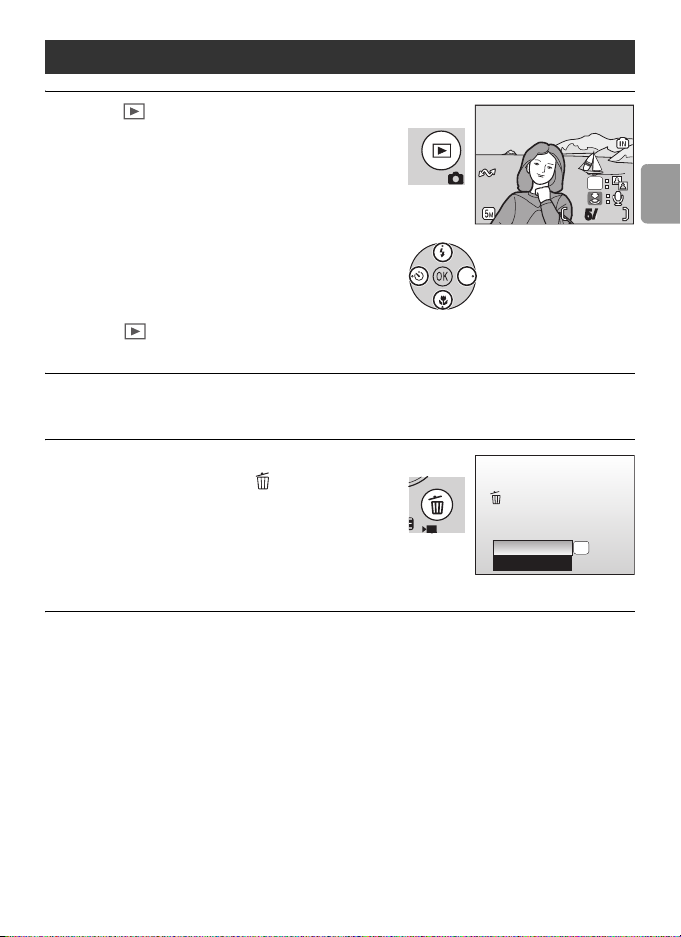
Viewing Pictures
100NIKON
15 : 30
0005.JPG
10 . 10.2 0 06
Press the button to display a picture in
the monitor. Use the multi selector to
view additional pictures: press the multi
selector down or right to view pictures in
the order recorded, up or left to view pictures in reverse order. Keep the multi
selector pressed to scroll quickly to the
desired picture. Pictures may be displayed
briefly at low resolution while being read
from memory.
Press the button again to return to
shooting mode.
Deleting Unwanted Pictures
To delete the picture currently displayed
in the monitor, press the button. A confirmation dialog will be displayed; highlight one of the following options and
press the center of the multi selector:
• No: Exit without deleting the picture.
• Yes: Delete the picture.
10.10.2006
10.10.2006
15:30
15:30
Erase 1 image (s)?
No
Ye s
100NIKON
100NIKON
0005.JPG
0005.JPG
OK
55/5
OK
Confirm
Basic Photography and Playback
17
Page 30
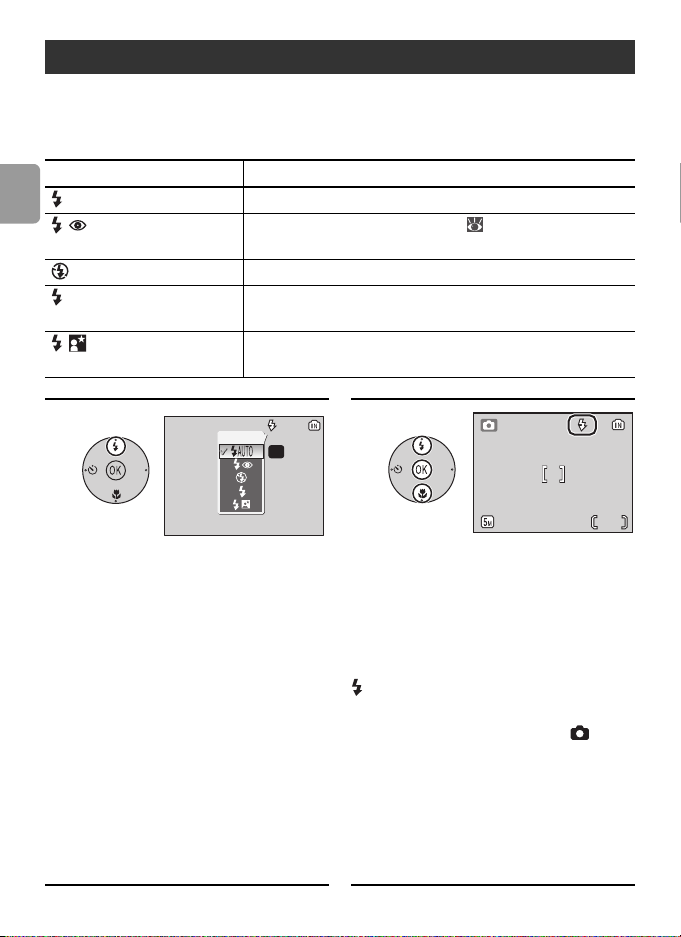
Using the Flash
The flash has a range of 0.3–3.0m (1ft.–9ft. 10in.) when the camera is
zoomed all the way out. The range at maximum zoom is 0.3–1.75m (1ft.–5ft.
9in.). The following flash modes are available:
Mode Description
AUTO Auto Flash fires automatically when lighting is poor.
Auto with red-
Basic Photography and Playback
Slow sync Flash illuminates main subject; slow shutter speeds are
eye reduction
Off Flash will not fire even when lighting is poor.
Fill flash Flash fires whenever picture is taken. Use to “fill-in”
Reduces “red eye” in portraits ( 19).
(illuminate) shadows and back-lit subjects.
used to capture background at night or under dim light.
12
Flash
OK
AUTO
:Confirm
66
Press the flash mode button. Highlight the desired mode and
press the center of the multi
selector.
The selected flash mode icon
appears at the top of the monitor. If
AUTO is selected, the icon extinguishes automatically after five seconds. The selection made in
(auto) mode is stored in memory
even after the camera has been
turned off.
• The setting will be canceled if five sec-
onds pass without pressing the center
of the multi selector.
18
Page 31

Red-eye Reduction
The camera uses advanced red-eye reduction. Low-intensity light pulses cause the subject’s pupils to contract before the flash fires. If the camera still detects red-eye, it will
process the image to further reduce its effects (“In-Camera Red-eye Fix”; note that this
may slightly increase the time needed to record the picture). This mode is not recommended where a quick shutter response is required; if the desired results are not
achieved, try again at a different flash setting.
The Flash Lamp
The flash lamp shows flash status when the shutter-release button is pressed halfway.
• On: Flash will fire when picture is taken.
• Blinks: Flash charging. Wait a few seconds and
try again.
• Off: Flash will not fire when picture is taken.
Basic Photography and Playback
19
Page 32

Taking Pictures with the Self-Timer
OFF
The camera is equipped with a ten-second timer for self-portraits. When
using the self-timer, mount the camera on a tripod (recommended) or rest it
on a flat, level surface.
12
Basic Photography and Playback
OFF
Self-timer
OFF
ON
OK
OFF
:Confirm
Press the self-timer button. Highlight ON and press the cen-
ter of the multi selector.
appears.
• The setting will be canceled if five sec-
onds pass without pressing the center
of the multi selector.
101010
34
66
101010
66
Frame the picture and press and
hold the shutter-release button
halfway.
The focus and exposure are adjusted.
20
99
66
Press the shutter-release button
fully.
The self-timer starts and the shutter
will be released automatically after
about 10 seconds.
• Remaining seconds before the shutter is
released are displayed in the monitor.
• To stop the timer before a picture is
taken, press the shutter-release button
again.
Page 33
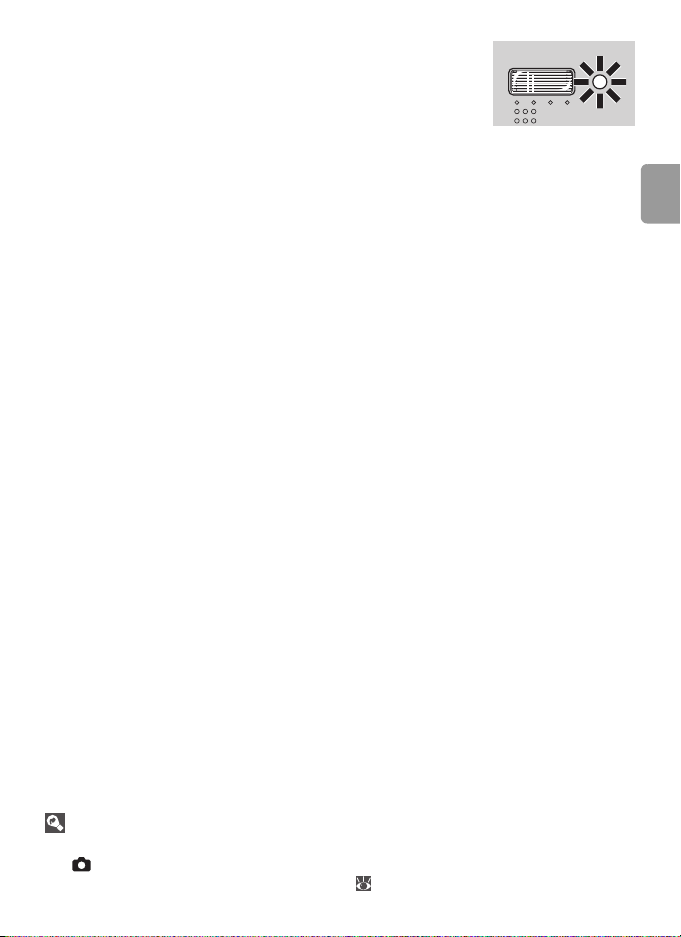
The self-timer lamp will blink until one second before
the picture is taken, staying lit during the final second
to warn that the shutter is about to be released.
Basic Photography and Playback
Auto Mode
In addition to the flash, self-timer, and macro close-up options described on pages 18–
22, (auto) mode offers a menu of shooting options controlling such settings as
image size, picture color, and white balance ( 72–77).
21
Page 34

Macro Close-up Mode
OFF
Macro close-up mode is used for taking shots of objects as close as 10cm
(3.9in.).
Note that flash may be unable to light entire subject at distances of less than
30cm (1ft.); if flash fires, play picture back and check results.
Basic Photography and Playback
12
Display options.
Press the button.
OFF
OFF
Macro close-up
OFF
ON
OK
:Confirm
Highlight ON and press the center of the multi selector.
appears.
34
66
Frame picture.
Minimum focus distance varies with
zoom position; if zoom is adjusted
until icon turns green, camera can
focus at distance of 10cm (3.9in.).
Focus and shoot.
In macro close-up mode, the camera
focuses continuously, even when the
shutter-release button is not pressed
halfway.
66
22
Page 35

Scene Mode
Scene Mode
Scene mode offers a choice of twelve “scene”
and four “assist” settings. Camera settings are
automatically optimized for the selected subject type.
Assist modes offer framing assist options to help compose shots:
Mode Description
Portrait For portraits.
Landscape For landscapes.
Sports For moving subjects.
Night Portrait For portraits taken against a backdrop of night scenery.
The remaining scene modes cover the following subject types:
Party/Indoor Night Landscape Copy
Beach/Snow Close Up Back Light
Sunset Museum Panorama Assist
Dusk/Dawn Fireworks Show Voice Recording
Scene Mode
Image Mode
Image mode ( 72) can be adjusted by selecting
from the scene mode menu.
Flash Mode, Self-Timer, and Macro Close-Up
See the Appendix for information on the settings available in scene mode ( 97).
SCN
MENU
IMAGE MODE
ExitOKConfirm?Help
23
Page 36

Assist Modes
These modes offer a selection of framing assist options that allow you to
compose pictures with the help of framing guides displayed in the monitor.
12
Scene Mode
Select mode. Press the MENU button.
34
Highlight , , , or and
press the center of the multi
selector.
The framing assist menu is displayed.
FACE-PRIORITY AF
MENU
ExitOKConfirm?Help
Highlight the desired composition type and press the center of
the multi selector.
The framing guide appears.
SCN
MENU
Assist modes
PORTRAIT
ExitOKConfirm?Help
5
66
666
Position the subject in the framing guide and take the picture.
24
Page 37

Portrait Assist
Use for smooth, natural-looking portraits.
FACE-PRIORITY AF
PORTRAIT Camera focuses on subject in center of monitor. No guides are
PORTRAIT LEFT Compose shot with subject in left or right half of frame. Cam-
PORTRAIT
RIGHT
PORTRAIT
CLOSE-UP
PORTRAIT
COUPLE
PORTRAIT FIGURE
Camera automatically focuses on face of portrait subject
( 26).
displayed.
era focuses on subject in framing guide.
Compose shot with subject’s face in top half of frame. Camera
focuses on face area in framing guide.
Compose shot with two subjects side-by-side. Camera focuses
on subject in framing guide.
Compose shot in “tall” orientation. Camera focuses on subject
in framing guide.
Scene Mode
25
Page 38

Taking Pictures with Face-Priority AF
12
Highlight and press center of
multi selector.
Scene Mode
icon blinks in monitor.
Frame picture using size of
icon as a guide.
Closest portrait subject is indicated
by double yellow border.*
* If camera detects multiple faces, clos-
est subject will be indicated by double
border, other subjects by single border.
Camera will focus on closest subject. If
camera can no longer detect subject
(for example, because subject has
looked away from camera), borders
will no longer be displayed and icon
will blink in monitor.
34
Set focus and exposure.
Double border turns green.
Take the picture.
26
Page 39

Face-Priority AF
The camera’s ability to detect faces depends on a variety of factors, including whether
or not the subject is facing the camera.
The camera may be unable to detect faces that are hidden by sunglasses or other
obstructions or that take up too much or too little of the frame.
If no face is detected when the shutter-release button is pressed halfway, the camera
will focus on the center of the frame.
The camera will focus continuously until a face is detected.
If the double border flashes yellow when the shutter-release button is pressed halfway,
the camera is unable to focus; release the button and try again.
Landscape Assist
Use for vivid landscapes or portraits that feature a landmark in the background. Pictures
taken at slow shutter speeds are processed to
reduce noise ( 16).
LANDSCAPE Camera focuses at infinity; no guides are displayed in monitor.*
SCENIC VIEW Use to photograph distant skylines. Camera focuses at infinity.*
ARCHITECTURE
GROUP RIGHT Compose shots with landmark to left or right of portrait sub-
GROUP LEFT
* Focus indicator ( 15) is always displayed in green when shutter-release button is
pressed halfway; note, however, that foreground objects may not always be in
focus.
Use to photograph buildings. Camera focuses at infinity.*
jects. Camera uses portrait subjects to set focus and exposure.
Scene Mode
27
Page 40

Sports Assist
Capture motion in a series of high-speed
shots. No framing guides are displayed.
SPORTS Camera shoots about 1.7 frames per second (fps) while shut-
ter-release button is pressed. Camera focuses continuously
even when shutter-release button is not pressed.
Scene Mode
SPORT SPECTATOR
SPORT COMPOSITE
As above, except that camera focuses at about 4.5m/14.8ft.
(6m/19.7ft. at maximum zoom) to infinity for improved shutter
response.
Each time the shutter-release button is
pressed, the camera takes 16 shots in about
two seconds and arranges them in a single
picture 1,600 × 1,200 pixels in size. Camera
focuses continuously even when shutterrelease button is not pressed.
Night Portrait Assist
Use for a natural balance between the main
subject and background lighting in portraits
shot at night. With the exception of face-priority AF, this mode offers the same assist
options as portrait assist mode. Pictures taken
at slow shutter speeds are processed to
reduce noise ( 16); to prevent blurring,
mount the camera on a tripod or rest it on a flat, stable surface.
28
Page 41

Other Scenes
To take pictures in other scene modes:
12
Select mode. Press the MENU button.
SCN
MENU
Scene modes
PORTRAIT
ExitOKConfirm?Help
34
66
Make selection. Frame the picture and take the
picture.
The following modes are available:
PARTY/INDOOR
Captures the effects of candlelight and other indoor
background lighting. Camera focuses on subject in center of frame. Hold camera steady to prevent blurring.
66
Scene Mode
BEACH/SNOW
Captures the brightness of such subjects as snowfields,
beaches, or sunlit expanses of water. Camera focuses on
subject in center of frame.
29
Page 42

SUNSET
Preserves the deep hues seen in sunsets and sunrises.
Camera focuses at infinity.* Hold camera steady to prevent blurring.
DUSK/DAWN
Preserves the colors seen in the weak natural light before
sunrise or after sunset. Camera focuses at infinity.* Use
of a tripod recommended to prevent blurring; pictures
may be processed to reduce noise ( 16).
Scene Mode
NIGHT LANDSCAPE
Slow shutter speeds are used to produce stunning night
landscapes. Camera focuses at infinity.* Use of a tripod
recommended to prevent blurring; pictures may be processed to reduce noise ( 16).
CLOSE UP
Photograph flowers, insects, and other small objects at
close range ( 22). Camera focuses continuously until
shutter-release button is pressed halfway to lock focus.
Hold camera steady to prevent blurring.
MUSEUM
Use indoors where flash photography is prohibited (for
example, in museums and art galleries) or in other settings in which you do not want to use the flash. Camera
focuses on subject in center of frame; BSS ( 76) turns
on automatically. Hold camera steady to prevent blurring.
FIREWORKS SHOW
Slow shutter speeds are used to capture the expanding
burst of light from a firework. Focus is fixed at infinity.*
Use of a tripod recommended to prevent blurring.
30
Page 43

COPY
Provides clear pictures of text or drawings on a white
board or in print. Camera focuses on subject in center of
frame; use macro close-up ( 22) to focus at short
ranges. Colored text and drawings may not show up
well.
BACK LIGHT
Use when light is coming from behind a portrait subject,
throwing their features into shadow. The flash fires automatically to “fill in” (illuminate) shadows. Camera
focuses on subject in center of frame.
PANORAMA ASSIST
Use when taking a series of pictures that will later be joined side-by-side in
PictureProject to form a panorama ( 32).
VOICE RECORDING
Use to record, play back and copy audio only. The internal memory can
hold approx. 50 minutes of voice recording, while a memory card (256MB
or more) can hold up to approx. five hours.
* Focus indicator ( 15) is always displayed in green when shutter-release button is
pressed halfway; note, however, that foreground objects may not always be in
focus.
Scene Mode
31
Page 44

Taking Pictures for a Panorama ( 31)
The camera focuses on the subject in the center of the frame. Use a tripod
for better results.
12
55
Scene Mode
Highlight (Panorama assist)
and press the center of the multi
selector.
Highlight the desired pan direction and press the center of the
multi selector.
The arrow showing the selected
direction turns white.
• The direction can be re-selected by
pressing the center of the multi selector
again.
• If the first shot is taken without decid-
ing the pan direction, it will be auto-
matically set for the right.
34
444
Take the first picture.
The first picture is displayed in about
1/3 of the monitor. AE-L icon is displayed to show that white balance
and exposure have been locked at
values for first shot.
Compose the next shot to overlap
with the previous picture and
take the second picture.
Repeat until the entire series of pictures has been taken.
55
444
32
Page 45

5
2
2
End series.
The monitor returns to the screen in step 1.
Panorama Assist
Flash mode ( 18), self-timer ( 20) and macro close-up ( 22) cannot be adjusted
after the first picture is taken. Pictures cannot be deleted, or zoom or image mode
( 72) cannot be adjusted until shooting is complete.
Making a Voice Recording ( 31)
VOICE RECORDING
12
Highlight (Voice Recording) in
the scene menu.
SCN
MENU
ExitOKConfirm?Help
The monitor will show a icon
and the length of the voice
VOICE RECORDING
2006. 10. 10 20:18
Max rec time 03:44:41
MENU
Back
REC
recording (hr:min.:sec.) that can
be made.
Scene Mode
33
Page 46

3
Recording indicator
File number
Length of recording
Progress indicator
VOICE RECORDING
REC
003 2006. 10. 10 20:18
00:00:04/03:44:37
Index: 01
OK
Date of recording
Time remaining
Index number
Press the shutter-release button to start voice recording.
• The monitor turns off after five seconds of commencing recording. Pressing the shut-
ter-release button halfway, or pressing any of the buttons will turn on the monitor
again for about five seconds.
Scene Mode
• To pause recording, press the center of the multi selector. Press again to resume
recording.
Press the shutter-release button to end recording.
4
Recording will end automatically if the internal memory or memory card
becomes full, or after five hours of recording.
Notes on Voice recording
• Do not touch the microphone during voice recording.
• Voice recording is not possible if the internal memory/memory card has less than 10
seconds of recording time available, or the battery charge is insufficient.
• It is recommended to use the AC adapter EH-65A (optional) for extended recording.
• Test recording beforehand, to ensure proper function, is advised.
Copying Voice Recordings to a Computer
Voice recordings cannot be copied to a computer using the bundled software, PictureProject. Set the USB option in the SET-UP menu Interface to Mass Storage ( 49)
and copy the files directly from the camera. Once copied to a computer, voice recordings can be played back with a player that supports WAV format files (such as QuickTime). Indexes added during recording work only when playing back on the camera.
Adding an index
An index can be added by pressing the multi selector up,
down, left or right during recording. The camera can locate
the index during playback and begin playback from this
point. The start is assigned an index of one; other indices
are assigned in ascending order, to a maximum of 98. The
current index number is shown in the monitor.
VOICE RECORDING
REC
003 2006. 10. 10 20:18
00:00:04/03:44:37
Index: 05
OK
34
Page 47

Playing Voice Recordings
12
Highlight (Voice Recording) in
the scene menu and press the
center of the multi selector.
VOICE RECORDING
2006. 10. 10 20:18
Max rec time 03:44:41
MENU
Back
REC
Press the button.
Currently saved voice recordings are
listed.
File number
SELECT SOUND FILE
001 2006. 09. 01 11:11
002 2006. 10. 10 01:58
MENU
CopyOKConfirm
Date of recording
The available recording time is displayed.
3
Control icons
File number
Playback time
Index number
Progress indicator
AUDIO PLAYBACK
004 2006. 10. 21 20:30
00:00:10/00:00:48
Index: 02
OK
Confirm
Date of recording
Length of recording
Volume
Index markers
Highlight the desired voice recording and press the center of the multi
selector.
The voice recording playback screen is displayed and playback starts.
Scene Mode
Volume can be adjusted with the button during voice recording playback and the controls of the voice recording playback are displayed at the
top of the monitor; press the multi selector left or right to highlight a control,
and press the center of the multi selector to perform the selected operation.
To Press Description
Pause playback Use multi selector to select icon, then press
the center of the multi selector to pause playback.
35
Page 48

To Press Description
Resume playback When playback is paused, use multi selector to
select icon, then press the center of the
multi selector.
Rewind Use multi selector to select icon, then press
and hold the center of the multi selector.
Fast forward Use multi selector to select icon, then press
and hold the center of the multi selector.
If playback reaches the end, playback stops
and voice recording list screen appears.
Index return Use multi selector to select icon, then press
Scene Mode
the center of the multi selector to return to
start of current index.
Index skip Use multi selector to select icon, then press
the center of the multi selector to skip to next
index.
Stop playback Use multi selector to select icon, then press
the center of the multi selector to return to
voice recording list.
To return to the Voice Recording mode
Press on the voice recording list screen to return to the Voice Recording mode.
Deleting Voice Recordings
To delete a voice recording, press the button during playback or while the recording
is highlighted in the voice recording list screen. A confirmation dialog will be displayed;
press the multi selector up or down to highlight an option, then press .
• Yes: delete recording and return to the voice recording list screen
• No: exit to the voice recording list screen without deleting recording
36
Page 49

Copying Voice Recordings
This option is used to transfer voice recordings from the camera’s internal
memory to the memory card, or vice versa.
This option is displayed only when the memory card is inserted.
When copying voice recordings, first perform steps 1 and 2 of “Playing Voice
Recordings” and switch to voice recording playback mode.
12
Press the MENU button on the
voice recording list screen.
The voice recording copy screen is
displayed.
COPY SOUND FILES
MENU OK
ConfirmExit
Select the copy direction and
press the multi selector right.
: from internal memory to a
memory card
COPY SOUND FILES
MENU OK
ConfirmExit
: from a memory card to inter-
nal memory
34
Select the copy mode and press
the multi selector right.
Selected data copy: Go to step 4.
All data copy: Go to step 6.
CARD TO CAMERA
Selected files
Copy all files
MENU OK
ConfirmExit
Highlight the data you want to
copy and press the multi selector
right.
Repeat this step until all desired data
SELECT SOUND FILES
001 2006. 09. 01 11:11
002 2006. 10. 10 01:58
003 2006. 10. 10 20:18
004 2006. 10. 21 20:30
005 2006. 11. 03 20:41
MENU OK
ConfirmExit Select
is selected.
Scene Mode
37
Page 50

56
SELECT SOUND FILES
001 2006. 09. 01 11:11
002 2006. 10. 10 01:58
003 2006. 10. 10 20:18
004 2006. 10. 21 20:30
005 2006. 11. 03 20:41
MENU OK
ConfirmExit Select
CARD TO CAMERA
Selected files will be copied. OK?
No
Ye s
OK
MENU
Exit
Confirm
Press the center of the multi
selector.
• Selected data will be marked with .
• To cancel the selection, highlight the
Scene Mode
data again and press the multi selector
right.
Highlight Yes and press the center of the multi selector.
Copying starts. To cancel, highlight
No and press the center of the multi
selector.
Copy
• If there is not enough space in the memory or on the memory card to receive the
copy, the message “SOUND FILE CANNOT BE SAVED” will be displayed. Delete
unwanted pictures or voice recordings, or insert a new memory card (if using a memory card) before trying again.
• Copying of voice recordings taken with another make of camera is not guaranteed
by Nikon.
38
Page 51

Movies
0h 1m22s
0h 0m54s
0h 0m54s
Movie Mode
Follow the steps below to shoot movies with sound recorded via the built-in
microphone. Movies recorded to internal memory at the default setting of
Small Size 320 can be up to 16 seconds long; a 256MB memory card can
hold up to 14 minutes 16 seconds.
Select mode.
1
Exposure count display shows
maximum total length of movie
that can be recorded.
0h 1m22s
0h 1m22s
Start recording.
2
Progress bar shows amount of
memory remaining.
0h 0m54s
0h 0m54s
End recording.
3
The monitor returns to the screen
in step 1.
Movies
0h 0m54s
0h 0m54s
See “Movie Options: The Movie Menu” ( 41) for information on movie size
and focus options.
Recording Movies
The flash ( 18) and self-timer ( 20) are not available in movie mode. Macro closeup can be used ( 22). Optical zoom cannot be adjusted during recording.
See the Appendix for information on the maximum total length of movie that can be
recorded ( 98).
39
Page 52

Movie Playback
100NIKON
15 : 30
0001.
MOV
START
10 . 10.2 0 06
0h 0 m9s
0h 0m10s
In full-frame playback ( 43), movies
( 39) are indicated by a icon.
10.10.2006
10.10.2006
15:30
15:30
OK
START
START
To play a movie, display it in full-frame
playback and press the center of the
multi selector. Playback controls appear
at the top of the display; press the multi
selector left or right to highlight a con-
0h 0m10s
trol, then press the center of the multi
selector to perform the selected opera-
Movies
Volume indicator
0h 0m10s
tion.
Control Description
Rewind movie while center of multi selector is pressed.
Advance movie while center of multi selector is pressed.
Playback pause.
Advance paused movie one frame.
Rewind paused movie one frame.
Resume playback.
End movie and return to full-frame playback.
Volume is controlled by the zoom button. Press to lower volume, to
increase.
100NIKON
100NIKON
0001.
MOV
0001.
MOV
0h0m9s
0h0m9s
40
Page 53

Movie Options: The Movie Menu
The movie menu contains the options shown below.
To display the movie menu:
MOVIE
SET-UP
Movie options
Auto-focus mode
Select mode. Press MENU button.
Movie Options
Movies can be recorded at the following sizes:
Option Size (pixels) Frames per
second
TV movie 640★ 640 × 480 30
TV movie 640 640 × 480 15
Small size 320★ 320 × 240 30
Small size 320 320 × 240 15
Smaller size 160 160 × 120 15
MENU
ExitOKConfirm?Help
MOVIE OPTIONS
TV movie 640
TV movie 640
Small size 320
Small size 320
Smaller size 160
MENU OK
ConfirmExit
Movies
41
Page 54

Auto-focus Mode
Choose how the camera focuses in movie mode.
Option Description
Single AF
(Default)
Full-time AFCamera constantly adjusts focus, even
Movies
Camera focuses when shutter-release
button is pressed halfway and locks at
this position during shooting, preventing sound of camera focusing from
interfering with recording.
when shutter-release button is not
pressed.
AUTO-FOCUS MODE
Single AF
Full-time AF
MENU OK
ConfirmExit
Movies
See the Appendix for information on movie menu defaults ( 95) and on the maximum total length of movie that can be recorded at different settings ( 98).
42
Page 55

Viewing Pictures on the Camera
100NIKON
15 : 30
0005.JPG
10 . 10.2 0 06
To view pictures full-frame in the monitor (fullframe playback), press the button (if the cam-
10.10.2006
10.10.2006
15:30
15:30
era is off, pressing the button for about one
second will turn the camera on in playback mode).
The following operations can be performed:
To Press To Press
View next picture 17 View playback
MENU 78
menu
View previous
picture
17 Record/play voice
memo
Shutterrelease button
Delete picture 17 Still: Enhance
contrast
Zoom picture in ( ) 45 Movie: Play
movie
View thumbnails ( ) 44 Exit to shooting
mode
100NIKON
100NIKON
0005.JPG
0005.JPG
OK
55/5
47
46
40
—
Viewing Pictures on the Camera
43
Page 56

Viewing Multiple Pictures: Thumbnail Playback
Pressing the ( ) button in full-frame playback
displays pictures in “contact sheets” of four or
nine thumbnail images. The following operations
can be performed while thumbnails are displayed:
To Press To Press
Highlight picture—Delete high-
Change number
of pictures displayed
Viewing Pictures on the Camera
Deleting Pictures
()/
()
—
Pressing the button in full-frame or thumbnail playback displays the dialog shown at
right. Highlight Yes and press the center of the
multi selector to delete the selected picture.
lighted picture
Exit to full-frame
playback
View playback
menu
Exit to shooting
mode
MENU 78
Erase 1 image (s)?
Ye s
—
—
—
OK
No
Confirm
Viewing Pictures in Internal Memory
Pictures in internal memory can only be viewed if no memory card is inserted.
44
Page 57

Taking a Closer Look: Playback Zoom
SCROLL
ZOOM
During full-frame playback ( 43), the ( )
button can be used to zoom in on pictures to a
maximum of 10×. The following operations can
be performed while pictures are zoomed in:
:
:
:
SCROLL
SCROLL:ZOOM
ZOOM
To Press
Zoom in ( ) —
Zoom out ( ) —
View other areas of picture —
Delete picture 44
View playback menu MENU 78
Exit to full-frame playback 43
Create cropped copy (see below) Shutter-release button —
Exit to shooting mode —
Creating a Cropped Copy
If a icon is displayed in the monitor during
playback zoom, the portion of the picture currently visible in the monitor can be saved to a
separate file. Pressing the shutter-release button displays the dialog shown at right; highlight Yes and press the center of the multi
selector to create a new picture containing only
the area visible in the monitor.
• Depending on the size of the original and the zoom ratio at the time the copy was
created, copies will be 2,816 × 2,112 (COOLPIX L2 only), 2,592 × 1,944
(COOLPIX L3 only), 2,048 × 1,536, 1,600 × 1,200, 1,280 × 960,
1,024 × 768, 640 × 480, 320 × 240, or 160 × 120 pixels in size.
• Cropped pictures are stored in JPEG format (compression ratio 1:8) as separate pic-
tures from the original pictures.
Cropped Copies
Cropped copies may not display or transfer correctly when viewed on other models of
Nikon camera. See the Appendix for more information on cropped copies ( 99).
Save this image
as displayed?
OK
No
Ye s
Confirm
45
Viewing Pictures on the Camera
Page 58

Enhancing Contrast: D-Lighting
100NIKON
15 : 30
0005.JPG
10 . 10.2 0 06
100NIKON
15 : 30
0005.JPG
10 . 10.2 0 06
If a icon appears on a picture during full-frame playback ( 43), Dlighting can be used to create a copy with enhanced brightness and contrast,
brightening dark and backlit subjects.
100NIKON
10.10.2006
12
D-Lighting
OK
OK
Cancel
Confirm
10.10.2006
15:30
15:30
Confirmation dialog is displayed. Highlight OK and press the center
of the multi selector.
The enhanced brightness copy is
Viewing Pictures on the Camera
made.
100NIKON
0005.JPG
0005.JPG
/
5
5
5
During playback, copies created with D-lighting
are indicated by a icon.
10.10.2006
10.10.2006
15:30
15:30
D-Lighting
Copies created with D-lighting may not display or transfer correctly when viewed on
other models of Nikon camera. See the Appendix for more information on D-lighting
copies ( 99).
46
100NIKON
100NIKON
0005.JPG
0005.JPG
/
5
5
5
Page 59

Voice Memos: Recording and Playback
100NIKON
15 : 30
0005.JPG
10 . 10.2 0 06
The built-in microphone ( 2) can be used to
record voice memos for pictures marked with a
icon in full-frame playback ( 43).
Press Description
shutter-release
button
Record voice memo: A voice memo will be recorded while the
shutter-release button is held down. During recording, the ● REC
icon blinks. Recording ends after about 20 seconds or when the
shutter-release button is released.
10.10.2006
10.10.2006
15:30
15:30
100NIKON
100NIKON
0005.JPG
0005.JPG
OK
/55/
5
shutter-release
button
Play voice memo/End playback: Press the shutter-release button
while displaying a picture with a voice memo (marked with ) in
the full-frame to play voice memo.
Playback ends when the voice memo ends or the shutter-release
button is pressed again.
Change volume: Zoom buttons control volume during playback.
Press to lower volume, to increase.
Delete voice memo: The confirmation screen will be displayed
when is pressed. Press the multi selector up or down to highlight
“No”, , or “Yes”, then press the center of the multi selector.
• No: picture and voice memo will not be deleted
• : voice memo only will be deleted
• Yes: picture and voice memo will be deleted
Voice Memos
Do not touch the built-in microphone during recording. If a voice memo already exists
for the current picture, it must be deleted before a new voice memo can be recorded.
Voice memos cannot be added to pictures created with other types of camera. Voice
memos recorded using other types of camera cannot be played back on the
COOLPIX L2/L3.
Viewing Pictures on the Camera
47
Page 60

Connecting to Televisions, Computers, and Printers
In addition to viewing pictures on the camera, you can also:
• View pictures on TV and record movies to video (see below)
• Copy pictures to a computer for storage and editing ( 49)
• Print pictures on a home printer ( 53) or order prints from photofinisher
Before connecting the camera to another device, it may be necessary to
change the Interface settings in the setup menu ( 63). See “Menus”
( 60) for more information. To prevent the camera from turning off unexpectedly during connection, use fresh batteries or an optional EH-65A AC
adapter kit.
Viewing Pictures on TV
The Interface>Video mode item in
1
the setup menu offers a choice of
NTSC and PAL standards for analog
video output ( 71). Select a standard
Connecting to Televisions, Computers, and Printers
to match the television.
Turn the camera off and con-
2
nect the A/V cable.
Connect the black plug to the
camera, the yellow plug to the
video-in jack on the TV, and the
white plug to the audio-in jack.
Tune the television to the video channel.
3
For details, consult the documentation for the TV.
Press the button for about one second to turn the camera on.
4
The camera monitor will remain off and the television will show the
image normally shown in the monitor.
48
VIDEO MODE
NTSC
PA L
MENU OK
ConfirmExit
Page 61

Viewing Pictures on a Computer
Before pictures can be transferred (copied) to a computer, PictureProject
must be installed. For more information on installing and using PictureProject, see reference CD and Quick Start Guide. To transfer pictures to a
computer:
Start a computer to which PictureProject has been installed.
1
Choose an Interface>USB option as
2
described in “Choosing a USB Option
for Connection to a Computer”
(51).
Turn the camera off and con-
3
nect the USB cable as shown at
right.
Turn the camera on.
4
Press the center of the multi
5
selector to copy all marked pictures to the computer.
USB
PTP
Mass storage
MENU OK
ConfirmExit
Connecting to Televisions, Computers, and Printers
49
Page 62

The following messages will be displayed:
100NIKON
15 : 30
0005.JPG
10 . 10.2 0 06
PREPARING TO TRANSFER
TRANSFERRING IMAGES TO
COMPUTER
The pictures will be displayed in PictureProject when transfer is complete.
Disconnect the camera as described in “Disconnecting the Cam-
6
era” ( 52).
Connecting to Televisions, Computers, and Printers
Marking Pictures for Transfer
Pictures marked for transfer are shown by a icon
during playback. By default, all pictures are automatically marked for transfer. Two options control transfer
marking:
• Interface>Auto transfer (setup menu): Choose On
to mark all new pictures for transfer ( 71).
• Transfer marking (playback menu): Change mark-
ing for existing pictures ( 80).
The PictureProject Transfer Button
To copy both marked and unmarked pictures to the
computer, click the PictureProject Transfer button
instead of pressing the center of the multi selector in
Step 5.
50
TRANSFER COMPLETED
10.10.2006
10.10.2006
15:30
15:30
100NIKON
100NIKON
0005.JPG
0005.JPG
OK
Transfer Cancel
55/5
Page 63

Choosing a USB Option for Connection to a Computer
Consult the following table when choosing a USB option for connection to a computer
( 49). The default option is Mass Storage. For more information on menu operations, see “Menus” ( 60).
Computer operating system Pictures transferred using:
Windows XP Home Edition
Camera
(Transfer )
button*
1
Choose Mass storage.*
PictureProject
button
2
Windows XP Professional
Windows 2000 Professional
Windows Millennium Edition (Me)
Windows 98 Second Edition (SE)
Mac OS X 10.1.5 or later Choose PTP. Choose Mass storage or
PTP.
1
*
The camera (Transfer ) cannot be used to transfer images in the following
cases. Use the Transfer button in PictureProject.
• When transferring images from the camera memory and Mass storage is selected
for the USB option.
• When the memory card write-protect switch is in the “Lock” position. Unlock by
sliding the switch to the “write” position before transferring images.
2
*
Do not select PTP. If PTP is selected when the camera is connected, wait until the
Windows hardware wizard is displayed, then click Cancel and disconnect the camera. Select Mass storage in the camera USB menu before reconnecting the camera.
Connecting to Televisions, Computers, and Printers
51
Page 64

Disconnecting the Camera
If PTP is selected for USB, turn the camera off and disconnect the USB cable.
If Mass Storage is selected for USB, remove the camera from the system as described
below before turning the camera off and disconnecting the USB cable.
• Windows XP Home Edition/Windows XP Professional:
Click the “Safely Remove Hardware” icon ( ) in the
taskbar and select Safely remove USB Mass Storage
Device from the menu that appears.
• Windows 2000 Professional:
Click the “Unplug or Eject Hardware” icon ( ) in the
taskbar and select Stop USB Mass Storage Device
from the menu that appears.
• Windows Millennium Edition (Me):
Click the “Unplug or Eject Hardware” icon ( ) in the
taskbar and select Stop USB Disk from the menu that
appears.
• Windows 98 Second Edition (SE):
In My Computer, right click on the removable disk corresponding to the camera and select Eject from the
menu that appears.
Connecting to Televisions, Computers, and Printers
• Macintosh:
Drag the untitled camera volume (“NO NAME”) into the Trash.
52
Page 65

Printing Pictures
Users of PictBridge-compatible printers can connect the camera directly to
the printer and print pictures without using a computer.
Take photographs
Use Print set to select
pictures for printing
(59)
Connect printer ( 54)
Print pictures one at a
time ( 55)
Print multiple pictures
(57)
Print current print
order (DPOF printing;
57)
Disconnect USB cable
Other Ways to Print Pictures
Pictures can also be printed by:
• Inserting a memory card in the printer: If the printer is equipped with a card slot,
a memory card can be inserted in the printer and pictures printed directly from the
card. If the printer supports DPOF, the camera Print set option can be used to select
pictures for printing ( 59). See the printer manual for details.
• Taking memory cards to a digital print service: If the service supports DPOF, the
camera Print set option can be used to select pictures for printing ( 59).
• Transferring pictures to a computer: Once transferred to a computer ( 49), pic-
tures can be printed using imaging software. See the application and printer manuals
for details.
53
Connecting to Televisions, Computers, and Printers
Page 66

Printing the Date of Recording on Pictures
Two options are available for printing the date of recording on pictures: Date imprint
( 67) and Print set>Date (59).
Date imprint Print set>Date
Must be set before picture is taken Set after picture is taken
Date permanently imprinted on picture Date stored separately
Date appears whenever picture is printed Date only appears when picture is printed
on DPOF-compatible printer
The date only appears once; Print set>Date cannot be used to print two dates on pictures with a date imprint.
Connecting the Printer
Turn the printer on.
1
Set the Interface>USB option in the
2
setup menu to PTP (71).
Connecting to Televisions, Computers, and Printers
See “Menus” ( 60) for more information on menu operations.
Turn the camera off and con-
3
nect the USB cable as shown at
right.
54
USB
PTP
Mass storage
MENU OK
ConfirmExit
Page 67

Turn the camera on.
4
A PictBridge start-up screen will be displayed.
The camera will then enter full-frame playback
with the PictBridge logo displayed in the monitor.
PictBridge
Printing Pictures One at a Time
::
OK
4/4/55
4/
12
::
OK
4/4/55
4/
Select a desired picture.
* To choose picture from thumbnail list,
press ( ) and use multi selector to
highlight desired picture, or press
( ) to exit to full-frame playback.
1 2 3
123
4 5
45
MENU OK
Start printBack
Display print options.
PRINT MENU
Start print
Copies
Paper size
OK
Confirm
55
Connecting to Televisions, Computers, and Printers
Page 68

Press multi selector up or down to highlight option, press center
3
to select:
Option Description
Start print Start printing. To cancel before all copies have been printed,
press center of multi selector. Camera returns to PictBridge
playback display when printing is complete; repeat from Step
1 to print additional pictures.
Copies Press multi selector up or down to
choose number of copies (up to 9).
COPIES
Press center of multi selector to
return to previous menu.
Paper size Press multi selector up or down to
highlight desired paper size. Press
center of multi selector to return
to previous menu.
Connecting to Televisions, Computers, and Printers
8
OK
Confirm
PAPER SIZE
Default
3.5" × 5"
5" × 7"
Postcard
100mm × 150mm
OK
Confirm
1/2
Paper Size
The camera supports the following paper sizes: Default (the default paper size for the
current printer), 3.5"x5", 5"x7", Postcard, 100mmx150mm, 4"x6", 8"x10", Letter,
A3, and A4. Only sizes supported by the current printer will be displayed.
56
Page 69

Printing Multiple Pictures
To print multiple pictures, press the MENU button
while the PictBridge playback screen is displayed
( 54). The menu shown at right will be displayed;
press the multi selector up or down to highlight an
option, then press the center to select.
Option Description
Print selection Print selected pictures (see below).
Print all images Print one copy of all images.
DPOF printing Press multi selector up or down to
highlight option, press center to
select:
• Start print: Print current print
order ( 59).
• Confirm: View print order. Press
center of multi selector to start
printing, or press MENU to exit.
• Cancel: Exit without printing.
Paper size Choose page size ( 56).
Printing Selected Pictures
Choosing Print selection displays the menu shown in Step 1.
PictBridge
Print selection
Print all images
DPOF printing
Paper size
DPOF PRINTING
Cancel
OK
Confirm
005 prints
Start print
Confirm
Cancel
OK
Confirm
Connecting to Televisions, Computers, and Printers
12
Scroll through pictures.
Current picture shown at center of
display.
PRINT SELECTION
10. 10. 2006
12 : 00
MENU OK
ConfirmBack
+
--
[ 4/ 5]
Select current picture and set
number of prints to 1.
Selected pictures marked by icon.
PRINT SELECTION
10. 10. 2006
12 : 00
MENU OK
ConfirmBack
11
[ 4/ 5]
+
--
57
Page 70

34
PRINT SELECTION
10. 10. 2006
12 : 00
MENU OK
ConfirmBack
33
[ 4/ 5]
+
--
005 PRINTS
1 2 3
123
4 5
45
MENU OK
Start printBack
Choose number of prints (up to
9).
To deselect picture, press multi selec-
Confirm selection (to return to
step 1 and change selection, press
MENU button).
tor down when number of prints is
1. Repeat steps 1–2 to select additional pictures.
5
Connecting to Televisions, Computers, and Printers
OK
Printing
001/005
Cancel
Start printing.
PictBridge menu is displayed when printing is complete.*
* Press center of multi selector again to cancel before printing is complete.
58
Page 71

Creating a DPOF Print Order: Print Set
The Print set option in the playback menu ( 78) is used to create digital
“print orders” for printing on DPOF-compatible devices ( 96). Selecting
Print set displays the menu shown in Step 1.
12
PRINT SET
Print selected
Delete print set
MENU OK
ConfirmExit
PRINT SELECTION
10. 10. 2006
12 : 00
MENU OK
ConfirmBack
+
--
[ 4/ 5]
Highlight Print selected. Display selection dialog.
* To delete current print order, highlight
Delete print set and press center of
multi selector.
Select pictures as described in Steps 1–4 of “Printing Selected Pic-
3
tures” ( 57).
4
PRINT SELECTION
Done
Date
Info
OK
MENU
Exit
Confirm
Press multi selector up or down to highlight option, press center to
select.
• Date: Print date of recording on all pictures in print order.
• Info: Print shutter speed and aperture on all pictures in print order.
• Done: Complete print order and exit.
Connecting to Televisions, Computers, and Printers
Print Set
Date and Info are reset each time the menu shown Step 4 is displayed. Info is not
printed when the camera is connected directly to the printer.
59
Page 72

Menus
Menus are available for shooting, playback, movies, and camera setup. Press
the MENU button to display the menus; press again to return to shooting or
playback.
To display the shooting menu:
SHOOTING MENU
SET-UP
Image mode
White balance
Exp. +/-
Select mode. Press MENU button.
To display the playback menu:
Display picture full
frame ( 43).
Press MENU button.
To display the movie menu:
Menus
Continuous
MENU
OK
Exit
PLAYBACK MENU
SET-UP
Print set
Slide show
Delete
Protect
MENU
OK
Exit
MOVIE
SET-UP
Movie options
Auto-focus mode
Confirm?Help
Confirm?Help
1/2
1/2
Select mode. Press MENU button.
To display the setup menu:
SHOOTING MENU
SET-UP
Image mode
White balance
Exp. +/Continuous
MENU
OK
Exit
Confirm?Help
1/2
Display scene ( 23),
shooting, playback,
or movie menu.
SHOOTING MENU
SET-UP
Image mode
White balance
Exp. +/Continuous
MENU
OK
Exit
Confirm?Help
Highlight SET-UP and
press center of multi
selector.
60
1/2
MENU
ExitOKConfirm?Help
SET-UP
Shooting menu
Menus
Welcome screen
Date
Monitor settings
MENU
OK
Exit
Confirm?Help
1/3
--
--
--
Page 73

Use the multi selector to navigate the menus:
Move cursor up
Make selection
Move cursor left
Move cursor right
Move cursor down
Default Settings
See the Appendix for information on menu defaults ( 95).
To make a selection from a menu:
12
SHOOTING MENU
SET-UP
Image mode
White balance
Exp. +/Continuous
MENU
OK
Exit
Confirm?Help
Highlight menu item.
E.g. Continuous
3
1/2
SHOOTING MENU
SET-UP
Image mode
White balance
Exp. +/Continuous
MENU
OK
Exit
Display options and highlight a
desired option.
1/2
Confirm?Help
CONTINUOUS
Single
Continuous
Multi-shot 16
MENU OK
ConfirmExit
Menus
Select the highlighted option.
61
Page 74

To select multiple pictures in the Print set ( 59), Erase selected images
(80), Protect ( 80), Transfer marking>Select image(s) ( 80), or
Copy>Selected images ( 82) menus:
12
Scroll through pictures and select
a desired picture.
The current picture is shown at the
center of the monitor.
E.g. To protect a picture
PROTECT
10. 10. 2006
12 : 00
MENU OK
[ 4/ 5]
ConfirmExit
ON
OFF
Set ON/OFF (or the number of
copies).
When ON is set, the icon according
to the function being performed
appears in the center of the current
PROTECT
10. 10. 2006
12 : 00
MENU OK
[ 4/ 5]
ConfirmExit
picture.
Repeat steps 1 and 2 to select additional pictures.
3
Menus
Done
Complete operation.
The setting becomes effective.
ON
OFF
Help
For help on the highlighted item, press the ( )
button. Press to display the options for the highlighted item, ( ) to exit, or MENU to return to
shooting or playback.
62
Page 75

Basic Camera Setup: The Setup Menu
The setup menu contains the following
options:
SET-UP
Shooting menu
Menus
Welcome screen
Date
Monitor settings
MENU
Exit
Option Description
Menus Choose how menus are displayed. 64
Welcome screen Select screen displayed when camera is turned
on.
Date Set clock and choose home and destination time
zones.
Monitor settings Adjust monitor brightness and choose display
style.
Date imprint Imprint date or birthday counter on pictures. 67
Sound settings Adjust sound and volume settings. 68
Blur warning Turn blur warning on or off. 69
Auto off Choose when monitor will turn off to save
power.
Format memory/
Format internal memory or memory card. 70
Format card
Language Choose language for camera menus and mes-
sages.
Interface Adjust settings for connection to television or
computer.
Reset all Restore camera settings to default values. 71
Battery Type Choose type of battery inserted in camera. 71
Firmware version Display camera firmware version. 71
OK
Confirm?Help
64
64
66
69
70
71
1/3
--
--
--
Basic Camera Setup: The Setup Menu
Default Settings
See the Appendix for information on setup menu defaults ( 95).
63
Page 76

Menus
Choose how menus are displayed.
SET-UP
Shooting menu
Menus
Welcome screen
Date
Monitor settings
MENU
OK
Exit
Confirm?Help
1/3
--
--
--
Text Icon
Welcome Screen
Choose the welcome screen displayed when the
Basic Camera Setup: The Setup Menu
WELCOME IMAGE SELECT
MENU
ExitOKConfirm?Help
camera is turned on. To select a picture from internal
memory or the memory card to use as a welcome
screen, choose Select an image (the image used in
the welcome screen is a copy of the selected image
and does not change when the original is deleted or
the memory card is removed).
Date
Set the camera clock and choose home and travel
destination time zones.
Option Description
Date Set camera clock to current date and
time ( 9).
Time zone Choose home ( ) or travel destination
( ) time zone ( 100); turn daylight
saving time on or off.
MENUS
Tex t
Icons
MENU OK
COOLPIX
MENU OK
Date
Time zone
MENU OK
ConfirmExit
WELCOME IMAGE SELECT
Disable welcome
Nikon
Animation
Select an image
ConfirmBack
DATE
10.10.2006 15:30
ConfirmExit
--
64
Page 77

To switch between home ( ) and travel destination ( ) time zones:
To switch between home ( ) and
travel destination ( ) time zones:
Highlight or and press the center of the multi selector.
The clock is set to the time in the selected
time zone. The current selection is indi-
TIME ZONE
10.10.2006 15:30
London, Casablanca
DaylightSaving
OK
London, Casablanca
DaylightSaving
MENU
OK
Exit
Confirm
cated by a dot.
* To change the home or travel destination time zone, highlight or , then press
the multi selector right. Choose a time zone and daylight saving time as described in
“Basic Setup” ( 9).
Basic Camera Setup: The Setup Menu
The Clock Battery
The clock battery charges when the main battery is installed or an AC adapter is connected, and can provide several days of backup power after about 10 hours of charging.
65
Page 78

Monitor Settings
100NIKON
15 : 30
0005.JPG
10 . 10.2 0 06
The following options are available:
Option Description
Photo info Choose information displayed in moni-
tor.
Brightness Choose from five settings for monitor
brightness.
Photo Info
The following display options are available:
Basic Camera Setup: The Setup Menu
Option Description
Show info Indicators are dis-
played in monitor
(4).
Hide info Indicators are not
displayed in monitor.
Shooting mode Playback mode
MENU OK
Display
10.10.2006
10.10.2006
15:30
15:30
55
Photo info
Brightness
MONITOR SETTINGS
ConfirmExit
100NIKON
100NIKON
0005.JPG
0005.JPG
OK
-3
55/5
66
Page 79

Date Imprint
Imprint date information on pictures as they are
taken.
Option Description
Off Time and date do not appear on
pictures.
Date Date or date and time are
Date and
time
Date
counter
At settings other than Off, the option selected is
indicated by an icon in the monitor during shooting.
imprinted on pictures taken while
this option is in effect.
Time stamp shows number of
days between date of shooting
and selected date (see below).
DATE IMPRINT
Off
Date
Date and time
Date counter
MENU OK
ConfirmExit
Basic Camera Setup: The Setup Menu
Date Counter
66
Pictures taken while this option is in effect are
imprinted with the number of days remaining until or the number of days
elapsed since a specified date. Use it to track the growth of a child or count
down the days until a birthday or wedding.
DATE COUNTER
9
2006.10.19
Number of days
MENU OK
ConfirmExit
Stored dates Up to three dates can be stored. To set,
highlight, press multi selector to right, and
enter date ( 9). To select, highlight and
press center of multi selector.
Press multi selector right to view stored dates
Press multi selector right to view display options
STORED DATES
OK
2006.10.19
2006.12.24
---------------
OK
MENU
Exit
Confirm
67
Page 80

Display
options
Highlight Number of Days, Years and Days, or Yrs, Mnths, Days
and press center of multi selector.
Sample date counter time stamps are shown below.
09/10.10.2006 09/10.10.2006
Future date
(days remaining)
Past date
(days elapsed)
Date Imprint
The date is recorded in the order selected in the DATE menu ( 64). Date imprint cannot be used to print date information on existing pictures. See “Creating a DPOF Print
Order: Print Set” ( 59) for a comparison of date imprint and Print set>Date.
Basic Camera Setup: The Setup Menu
Date imprinted at an Image mode setting of TV screen(640) may be difficult to read.
Choose PC screen(1024) or larger when using date imprint.
Sound Settings
Adjust the following sound settings:
Option Description
Button
sound
When ON is selected, beep will sound
once when operations are completed
successfully, three times when error is
detected.
Shutter
Choose volume of shutter sound.
sound
Start-up
sound
Choose volume of sound that plays
when camera is turned on.
SOUND SETTINGS
Button sound
Shutter sound
Start-up sound
MENU OK
ConfirmExit
ON
68
Page 81

Blur Warning
Choose whether or not the blur warning is displayed
( 16). Note that the warning may not always be
displayed ( 93).
BLUR WARNING
OK
MENU
Exit
Off
On
Confirm
Auto Off
Choose the time before the monitor turns off automatically to save power ( 8).
Option Description
Auto off Choose delay before monitor turns off
when no operations are performed.
Sleep Mode Select On or Off. If On is selected,
monitor will turn off if no change is
detected in brightness of subject for 30
s (Auto off set to 1 min. or less) or 1
min. (Auto off set to 5 min. or more).
Regardless of the option selected, the monitor will remain on for a minimum
of three minutes when menus are displayed, and for thirty minutes during a
slide show.
AUTO OFF
Auto off
Sleep Mode
MENU OK
1m
OFF
ConfirmExit
Basic Camera Setup: The Setup Menu
69
Page 82

Format Memory/ Format Card
If no memory card is inserted, this option is named
Format memory and formats internal memory.
Otherwise it is named Format card and formats the
memory card for use in the camera. Note that for-
matting permanently deletes all pictures and other
data. Be sure to make copies as required before for-
matting.
Two format options are available when a memory
card is inserted: Quick format (formats only areas
of the card on which data are stored) and Format
Basic Camera Setup: The Setup Menu
(formats entire card). Format is not available when
batteries are low.
Format
Do not turn the camera off or remove the batteries or memory card during formatting.
Use the Format option to format memory cards before first use and reformat them
regularly thereafter. Without regular formatting, performance will drop with use.
FORMAT MEMORY
WARNING!
All images will be deleted!
No
Format
MENU OK
MENU OK
ConfirmExit
MEMORY CARD FORMAT
Quick format
Format
ConfirmExit
Language
Choose a language for camera menus and messages
from the following options:
Deutsch German Russian
English English Svenska Swedish
Español Spanish Japanese
Français French Simplified
Chinese
Italiano Italian Traditional
Chinese
Nederlands Dutch Korean
MENU OK
ConfirmBack
70
Page 83

Interface
Adjust settings for connection to a computer or
video device.
Option Description
USB Select USB option for connection to
computer ( 51) or printer ( 54).
Video mode Choose from NTSC and PAL ( 48).
Auto
transfer
Choose On to mark all new pictures for
transfer to computer ( 50).
INTERFACE
USB
Video mode
Auto transfer
MENU OK
ConfirmExit
Reset All
Select Reset all to restore camera settings to their
default values ( 95).
Battery Type
To ensure that the camera shows the correct battery
level ( 13), choose a type that matches the batteries currently in use.
Option Battery Type
Alkaline Alkaline
COOLPIX (NiMH) EN-MH1, oxyride
Lithium Lithium
Firmware Version
View the current camera firmware version.
RESET ALL
Reset all settings to default
values
No
Reset
MENU OK
MENU OK
ConfirmExit
BATTERY TYPE
Alkaline
COOLPIX(NiMH)
Lithium
ConfirmExit
COOL
PIX L3 Ver.X.X
Back
Basic Camera Setup: The Setup Menu
71
Page 84

Shooting Options: The Shooting Menu
With the exception of Image mode, the following
options are available only in (auto) mode. See
“Menus” for information on viewing and using the
shooting menu ( 60).
SHOOTING MENU
SET-UP
Image mode
White balance
Exp. +/Continuous
MENU
OK
Exit
Confirm?Help
Option Description
SET-UP Display the setup menu. 63
Image mode Choose image size and quality. 72
White balance* Match white balance to the light source. 73
Shooting Options: The Shooting Menu
Exposure
compensation
Exposure can be compensated for in the case of a
subject that is bright, dark or with strong contrast.
Continuous* Take pictures one at a time or in a sequence. 75
BSS* Use BSS to choose the sharpest picture. 76
Color Options* Control color. 77
* See the Appendix for information on restrictions that may apply to these settings
( 99).
Shooting Menu Settings
See the Appendix for information on shooting menu defaults ( 95).
Image Mode
Pictures taken with a digital camera are recorded as
image files. The size of the files, and with it the number of images that can be recorded ( 98), depends
on the size and quality of the images (image mode).
Before shooting, choose an image mode according
IMAGE MODE
High(2592 )
Normal(2592)
Normal(2048)
PC screen(1024)
TV screen(640)
MENU OK
ConfirmExit
to how you plan to use the picture.
1/2
75
Option Size (pixels) Description
High (2816★)
(COOLPIX L2)
2,816 × 2,112 Pictures are compressed less than Normal,
producing higher quality images.
72
Page 85

Option Size (pixels) Description
High (2592★)
(COOLPIX L3)
Normal (2816)
2,592 × 1,944 Pictures are compressed less than Normal,
producing higher quality images.
2,816 × 2,112 Best choice in most situations.
(COOLPIX L2)
Normal (2592)
2,592 × 1,944 Best choice in most situations.
(COOLPIX L3)
Normal (2048) 2,048 × 1,536 Smaller size allows more pictures to be
stored.
PC screen
1,024 × 768 Suited to computer display.
(1024)
TV screen (640) 640 × 480 Suited to e-mail or television viewing.
The current setting is shown by an icon in the display.
White Balance
Process pictures to produce natural colors under different types of light.
WHITE BALANCE
MENU OK
Shooting Options: The Shooting Menu
1/2
Auto
White bal. preset
Daylight
Incandescent
Fluorescent
ConfirmExit
Option Description
Auto White balance automatically adjusted to suit lighting condi-
tions. Best choice in most situations.
White bal.
preset
Neutral-colored object used as reference to set white balance
under unusual lighting conditions ( 74).
Daylight White balance adjusted for direct sunlight.
Incandescent Use under incandescent lighting.
Fluorescent Use under most types of fluorescent lighting.
Cloudy Use when taking pictures under overcast skies.
73
Page 86

Option Description
Flash Use with the flash.
At settings other than Auto, the current setting is
shown by an icon in the display.
Preset White Balance
Preset white balance is used with mixed lighting or to compensate for light
sources with a strong color cast (for example, to make pictures taken under a
lamp with a red shade look as though they had been taken under white
light).
Shooting Options: The Shooting Menu
Place white or gray reference
1
object under lighting that
will be used during shooting.
2
WHITE BALANCE
Auto
White bal. preset
Daylight
Incandescent
Fluorescent
MENU OK
ConfirmExit
1/2
Highlight White bal.preset.
34
WHITE BAL PRESET
Cancel
Measure
MENU OK
ConfirmExit
WHITE BAL PRESET
Cancel
Measure
MENU OK
ConfirmExit
Camera zooms in. Highlight Measure.
74
Page 87

5
WHITE BALANCE
Auto
White bal. preset
Daylight
Incandescent
Fluorescent
MENU OK
ConfirmExit
1/2
Frame the reference object and press the center of the multi selector.
The new white balance value is set.
* To restore most recent value for preset white balance, highlight Cancel and press
center of multi selector.
Preset White Balance
Preset white balance cannot be measured with the flash.
Exposure Compensation
Exposure compensation allows you to adjust the
exposure setting suggested by the camera from
between –2.0 EV (underexposure) and +2.0 EV
(overexposure) in increments of 1/3 EV.
EXP. +/-
+0.3
0
-0.3
MENU OK
Continuous
Capture a fleeting expression on a portrait subject,
photograph a subject that is moving unpredictably,
or capture motion in a series of pictures.
Option Description
Single One shot is taken each time shutter-release button is pressed.
Continuous While shutter-release button is pressed, camera takes pictures at
up to 1.7 frames per second (fps). COOLPIX L2 records 10 pictures
when image mode is set to Normal (2816), and COOLPIX L3
records 13 pictures when image mode is set to Normal (2592).
CONTINUOUS
Single
Continuous
Multi-shot 16
MENU OK
Shooting Options: The Shooting Menu
ConfirmExit
ConfirmExit
75
Page 88

Option Description
Multi-shot 16 Each time shutter-release button is
pressed, camera takes 16 shots at about 2
frames per second and arrange them in a
single picture (2,816 × 2,112 (COOLPIX
L2)/2,592 × 1,944 (COOLPIX L3) image
size) as shown at right.
At settings other than Single, focus, exposure, and
white balance are fixed at the values for the first picture in each series and the current setting is shown
by an icon in the display.
Shooting Options: The Shooting Menu
BSS
The “best shot selector” (BSS) is recommended
when shooting with the flash off or the camera
zoomed in, or in other situations in which inadvertent motion can result in blurred pictures. When BSS
is on, the camera takes up to ten pictures while the
shutter-release button is pressed. The sharpest picture in the series is saved and the others are discarded.
A BSS icon is displayed when BSS is on.
BEST SHOT SELECTOR
Off
On
MENU OK
ConfirmExit
BSS
BSS may not produce the desired results if the subject moves or the composition is
changed during shooting.
76
66
Page 89

Color Options
Make colors more vivid or record pictures in monochrome.
Option Description
Standard
color
Vivid color Vivid, “photoprint” colors.
Black-andwhite
Sepia Record pictures in sepia.
Cyanotype Take pictures in blue-tinted mono-
The effects of the selected option can be previewed
in the monitor. At settings other than Standard
Color, the current setting is also indicated by an icon
in the display.
Natural color.
Take pictures in black-and-white.
chrome.
COLOR OPTIONS
Standard color
Vivid color
Black-and-white
Sepia
Cyanotype
MENU OK
ConfirmExit
Shooting Options: The Shooting Menu
77
Page 90

Playback Options: The Playback Menu
The playback menu contains the following options.
See “Menus” for information on viewing and using
the playback menu ( 60).
Option Description
SET-UP Display the setup menu. 63
Print set Select pictures for printing. 78
Slide show View pictures in an automatic slide show. 79
Delete Delete all or selected pictures. 80
Protect Protect selected pictures from accidental deletion. 80
Transfer
Playback Options: The Playback Menu
Marking
Change transfer marking for existing pictures. 80
Small pic. Create a small copy of the current picture. 81
Copy Copy files between memory card and internal memory. 82
Print Set
Create digital “print orders” for PictBridge printers
and devices that support DPOF ( 59).
PLAYBACK MENU
SET-UP
Print set
Slide show
Delete
Protect
MENU
OK
Exit
PRINT SET
Print selected
Delete print set
MENU OK
1/2
Confirm?Help
ConfirmExit
78
Page 91

Slide Show
:Confirm
Play pictures back in an automated “slide show,”
with about three seconds between each picture.
SLIDE SHOW
Pause
MENU
Exit
Start
Loop
OK
OK
Confirm
12
SLIDE SHOW
Pause
MENU
Exit
Start
Loop
OK
OK
Confirm
Highlight Start. Begin slide show.
Movies
Movies appear in slide shows as still images of the first frame.
“Loop”
Select Loop to repeat the slide show until the center of the multi selector is pressed.
Note that the monitor will turn off automatically if no operations are performed for 30
minutes.
To skip to the next picture, press the multi selector to the right, or press the
multi selector to the left to return to the previous picture. Hold the multi
selector down to fast forward or rewind. To pause the slide show, press the
center of the multi selector.
When the slide show ends or is paused, the menu
shown at right will be displayed. Highlight Restart
Pause
and press the center of the multi selector to restart
the show, or select End to end the show and return
to the playback menu.
End
Restart
OK
:Confirm
:Confirm
Playback Options: The Playback Menu
79
Page 92

Delete
100NIKON
15 : 30
0005.JPG
10 . 10.2 0 06
100NIKON
15 : 30
0005.JPG
10 . 10.2 0 06
Delete all or selected pictures. Note that pictures
marked with a icon are protected and cannot be
deleted.
DELETE
Erase selected images
Erase all images
Protect
Protect selected pictures from accidental deletion.
Protected pictures are marked with a icon (see
right, below) and cannot be deleted using the
button or the Delete option in the playback menu.
Note, however, that formatting will delete protected
files ( 70).
Playback Options: The Playback Menu
Transfer Marking
Mark pictures to be transferred automatically to a
personal computer installed with “PictureProject”
(bundled software) when the camera is connected to
it via the supplied USB cable. In the default setting,
all pictures will be marked.
Option Description
All on Mark all images for transfer.
All off Remove transfer marking from all
images.
Select
Image(s)
Pictures selected for transfer are marked with a icon.
Mark selected pictures for transfer
( 62).
MENU OK
10. 10. 2006
12 : 00
MENU OK
10.10.2006
10.10.2006
15:30
15:30
MENU OK
10.10.2006
10.10.2006
15:30
15:30
ConfirmExit
PROTECT
[ 4/ 5]
ConfirmExit
TRANSFER MARKING
All on
All off
Select image(s)
ConfirmExit
ON
OFF
100NIKON
100NIKON
0005.JPG
0005.JPG
OK
/55/
100NIKON
100NIKON
0005.JPG
0005.JPG
OK
55/5
5
80
Page 93

Small Pic.
1100N
15 : 30
1
000
10 . 10.2 0 06
Create a small copy of the current picture. Choose
from the following sizes:
Option Description
640×480 Suited to television playback.
320×240 Suited to display on web pages.
160×120 Suitable for e-mail.
A confirmation dialog will be displayed. Highlight
Yes and press the center of the multi selector to create a copy at the chosen size.
During playback, small copies are indicated by a
gray border; a , , or icon is displayed when
copies are viewed full-frame.
SMALL PIC
640×480
320×240
160×240
MENU OK
Save this image
as displayed?
No
Ye s
ConfirmExit
OK
Confirm
10.10.2006
10.10.2006
15:30
15:30
Playback Options: The Playback Menu
Small Picture
Small copies are compressed for reduced file size and may not display or transfer correctly when viewed on other models of Nikon camera. See the Appendix for more
information on small copies ( 100).
81
Page 94

Copy
Copy pictures between internal memory and a memory card.
Option Description
Copy pictures from internal memory to
memory card.
Copy pictures from memory card to
internal memory.
COPY
MENU OK
ConfirmExit
Selecting either of the above options displays the
menu shown at right. Choose Selected images to
select the pictures that will be copied ( 62) or All
CAMERA TO CARD
Selected images
All images
images to copy all pictures.
MENU OK
A confirmation dialog will be displayed. Highlight
Playback Options: The Playback Menu
Yes and press the center of the multi selector to
copy the images.
Selected images will be copied.
OK?
MENU OK
Copy
The camera may be unable to copy pictures that were created with another make of
camera or that have been modified on a computer. See pages 99–100 for more information on how copies are stored.
ConfirmExit
CAMERA TO CARD
No
Ye s
ConfirmExit
82
Page 95
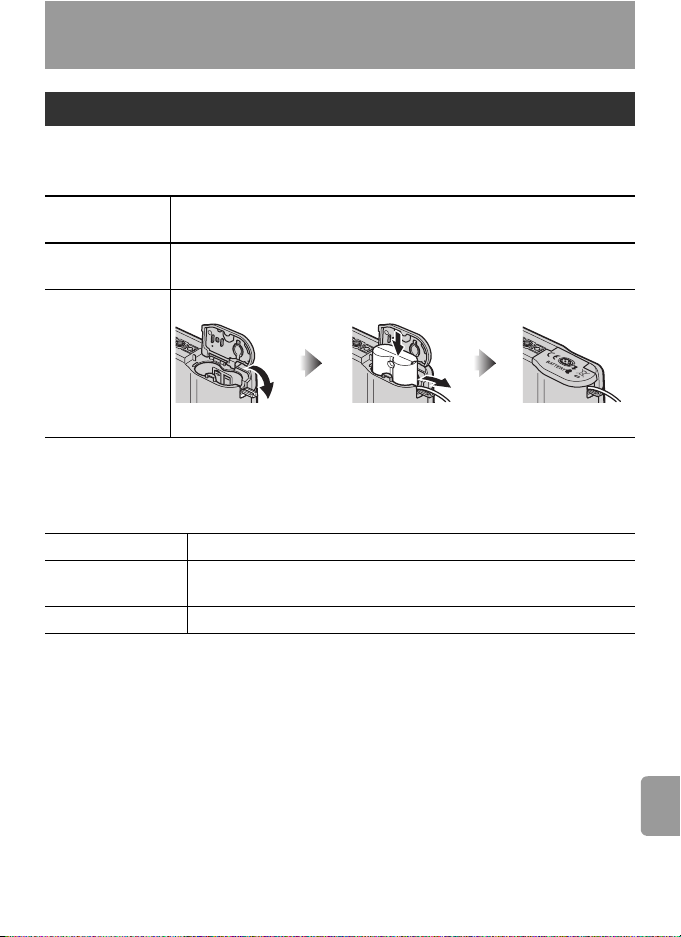
Technical Notes
Optional Accessories
At the time of writing, the following optional accessories were available for
this camera. Contact your local retailer or Nikon representative for details.
Rechargeable
battery
Battery
charger
AC adapter EH-65A AC adapter kit (connects as shown)
Nikon EN-MH1 Rechargeable NiMH Batteries (EN-MH1-B2)
MH-71 battery charger
EH-62B AC adapter kit cannot be used.
Approved Memory Cards
The following cards have been tested and approved for use in the
COOLPIX L2/L3:
SanDisk
Toshiba
Panasonic
* High speed (10MB/s)
64MB, 128MB, 256MB, 512MB, 1GB/256MB*, 512MB*, 1GB*
64MB, 128MB, 256MB, 512MB, 1GB/128MB*, 256MB*,
512MB*
64MB, 128MB, 256MB, 512MB, 1GB/256MB*, 512MB*, 1GB*
Other cards have not been tested. For more details on the above cards,
please contact the manufacturer.
Technical Notes
83
Page 96

Memory Cards
• Use only Secure Digital (SD) memory cards.
• Format memory cards before first use ( 70).
• Do not eject the memory card, turn the camera off, remove the batteries, or discon-
nect the AC adapter during formatting or while data are being written to or deleted
from the card. Failure to observe this precaution could result in loss of data or damage to the camera or card.
• Do not disassemble or modify.
• Do not drop, bend, or expose to water or strong physical shocks.
• Do not touch the metal terminals with your fingers or metal objects.
• Do not affix labels or stickers to the memory card.
• Do not leave in direct sunlight, closed vehicles, or areas exposed to high tempera-
tures.
• Do not expose to high levels of humidity or to corrosive gas.
Technical Notes
84
Page 97

Caring for the Camera
To ensure continued enjoyment of this Nikon product, observe the following
precautions when storing or using the device.
Handle the lens and all moving parts with care
Do not apply force to the lens, monitor, memory card slot, or battery-chamber and lens
covers. These parts are easily damaged. Force applied to the lens cover could cause
malfunction or damage the lens. Should the monitor break, care should be taken to
avoid injury due to broken glass and to prevent the liquid crystal from the display
touching the skin or entering the eyes or mouth.
Do not point the lens at strong light sources for extended periods
Avoid pointing the lens at the sun or other strong light sources for extended periods when using or storing the camera. Intense light may cause deterioration in the CCD image sensor, producing a white blur effect in photographs.
Turn the product off before removing or disconnecting the power
source
Do not unplug the product or remove the batteries while the product is on, or while
images are being recorded or deleted. Forcibly cutting power in these circumstances
could result in loss of data or in damage to product memory or internal circuitry. To
prevent an accidental interruption of power, avoid carrying the product from one place
to another while an AC adapter is connected.
Keep dry
The device will be damaged if immersed in water or subjected to high levels of moisture.
Do not drop
The product may malfunction if subjected to strong shocks or vibration.
Keep away from strong magnetic fields
Do not use or store this device in the vicinity of equipment that generates strong electromagnetic radiation or magnetic fields. Strong static charges or the magnetic fields
produced by equipment such as radio transmitters could interfere with the monitor,
damage data stored on the memory card, or affect the product’s internal circuitry.
Avoid sudden changes in temperature
Sudden changes in temperature, such as occur when entering or leaving a heated
building on a cold day, can cause condensation inside the device. To prevent condensation, place the device in a carrying case or a plastic bag before exposing it to sudden
changes in temperature.
Technical Notes
85
Page 98

Batteries
• Check the battery level when taking the camera out and replace the batteries if nec-
essary ( 13). If possible, carry spare batteries when taking pictures on important
occasions.
• Battery capacity tends to decrease on cold days. Be sure that the batteries are fresh
before heading outside to take pictures in cold weather. Keep spare batteries in a
warm place and exchange as necessary. Once warmed, a cold battery may recover
some of its charge.
• Dirt on the battery terminals can prevent the camera from functioning.
• Used batteries are a valuable resource. Please recycle used batteries in accordance
with local regulations.
Cleaning
Lens
Avoid touching glass parts with your fingers. Remove dust or lint with
a blower (typically a small device with a rubber bulb attached to one
end that is pumped to produce a stream of air out the other). To
remove fingerprints or other stains that cannot be removed with a
blower, wipe the lens with a soft cloth, using a spiral motion that starts
in the center of the lens and works out to the edges. If this fails, clean
the lens using a cloth lightly dampened with commercial lens cleaner.
Monitor
Remove dust or lint with a blower. To remove fingerprints and other
stains, clean the monitor with a soft, dry cloth, being careful not to
apply pressure.
Body
Use a blower to remove dust, dirt, or sand then wipe gently with a
soft, dry cloth. After using the camera at the beach or seaside, wipe off
any sand or salt with a dry cloth lightly dampened with fresh water,
then dry thoroughly. Note that foreign matter inside the camera could
cause damage not covered under warranty.
Technical Notes
Do not use alcohol, thinner, or other volatile chemicals.
86
Page 99

Storage
Turn the camera off when not in use. Check that the power-on lamp is off
before putting the camera away and remove the batteries if the camera will
not be used for an extended period. Do not store the camera with naptha or
camphor moth balls or in locations that:
• are next to equipment that produces strong electromagnetic fields, such as
televisions or radios
• are exposed to temperatures below –10°C (14°F) or above 50°C (122°F)
• are poorly ventilated or subject to humidities of over 60%
To prevent mold or mildew, take the camera out of storage at least once a
month. Turn the camera on and release the shutter a few times before putting the camera away again.
Notes on the Monitor
• The monitor may contain a few pixels that are always lit or that do not light. This is a
characteristic common to all TFT LCD displays, and does not indicate a malfunction.
Images recorded using the product will not be affected.
• When you frame bright subjects, vertical comet-like streaks that whiten toward
either end may appear in the display. This phenomenon, known as “smear,” does
not appear in the final photograph and does not indicate a malfunction. Some smear
may appear in movies.
• Images in the monitor may be difficult to see in a bright light.
• The monitor is lit by an LED backlight. Should the monitor begin to dim or flicker,
contact your Nikon service representative.
87
Technical Notes
Page 100

Error Messages
The following table lists the error messages and other warnings that appear
in the monitor and how to deal with them.
Display Problem Solution
(blinks) Clock not set. Set clock. 64
Batteries running low. Ready spare batteries. 6
WARNING!!
BATTERY
EXHAUSTED
AF● (● blinks red) Camera cannot focus. Recompose picture. 15
(blinks) Slow shutter speed. Pic-
WARNING!!
PLEASE WAIT FOR
CAMERA TO FINISH RECORDING
Batteries exhausted. Replace batteries. 6, 71
tures may be blurred.
Camera cannot perform
other operations until
recording is complete.
Use flash, or steady camera
using tripod, by placing
camera on level surface, or
by holding camera in both
hands with elbows against
torso.
Message clears from display automatically when
recording is complete.
16, 18
—
MEMORY CARD IS
WRITE PROTECTED
THIS CARD CANNOT BE USED
Technical Notes
WARNING!!
THIS CARD CANNOT BE READ
CARD IS NOT FORMATTED
Format
No
88
Write-protect switch is in
“Lock” position.
Error accessing memory
card.
Memory card has not
been formatted for use in
camera.
Slide write-protect to
“write” position.
• Use approved card.
• Check that connectors are
clean.
• Confirm that memory
card is correctly inserted.
Highlight Format and press
to format card, or turn
camera off and replace
card.
12
83
—
11
11, 70
