Page 1
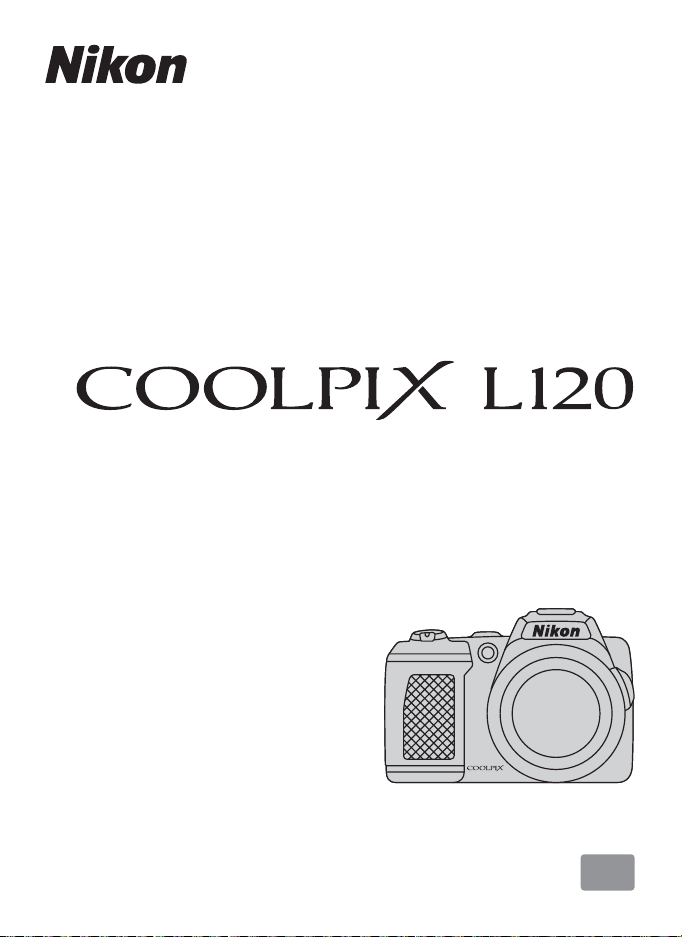
DIGITAL CAMERA
User’s Manual
En
Page 2
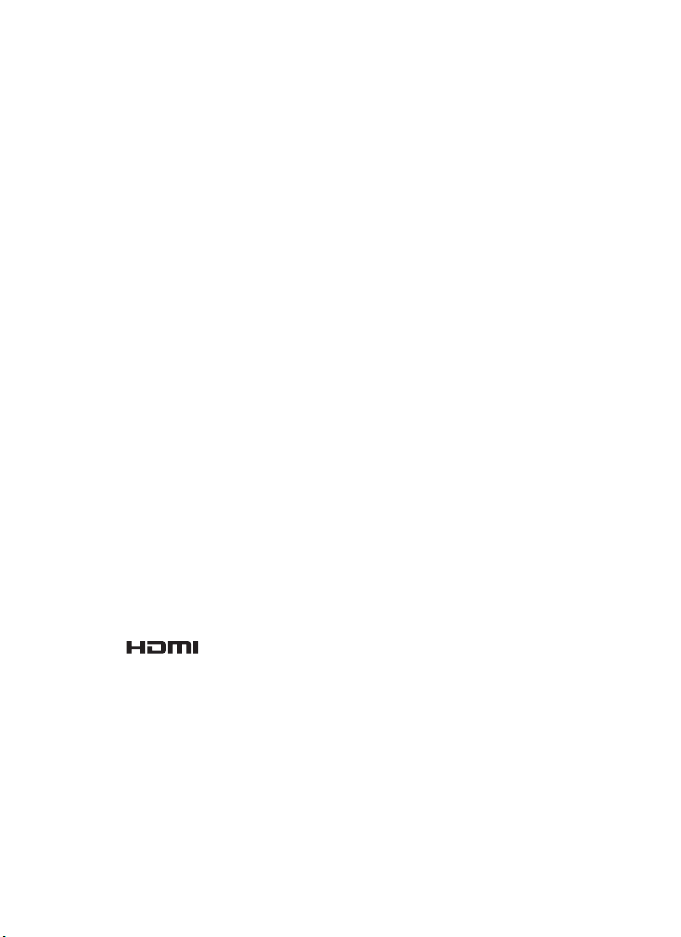
Trademark Information
T
• Microsoft, Windows and Windows Vista are either registered trademarks or
trademarks of Microsoft Corporation in the United States and/or other countries.
• Macintosh, Mac OS, and QuickTime are trademarks of Apple Inc., registered in the U.S.
and other countries. The iFrame logo and the iFrame symbol are trademarks of Apple
Inc.
• Adobe and Acrobat are registered trademarks of Adobe Systems Inc.
• SDXC, SDHC and SD Logos are trademarks of SD-3C, LLC.
• PictBridge is a trademark.
•
HDMI, ( ) logo and High-Definition Multimedia Interface are trademarks or
registered trademarks of HDMI Licensing LLC.
• All other trade names mentioned in this manual or the other documentation
provided with your Nikon product are trademarks or registered trademarks of their
respective holders.
AVC Patent Portfolio License
his product is licensed under the AVC Patent Portfolio License for the personal and
non-commercial use of a consumer to (i) encode video in compliance with the AVC
standard (“AVC video”) and/or (ii) decode AVC video that was encoded by a consumer
engaged in a personal and non-commercial activity and/or was obtained from a video
provider licensed to provide AVC video. No license is granted or shall be implied for any
other use. Additional information may be obtained from MPEG LA, L.L.C.
See
http://www.mpegla.com
.
Page 3
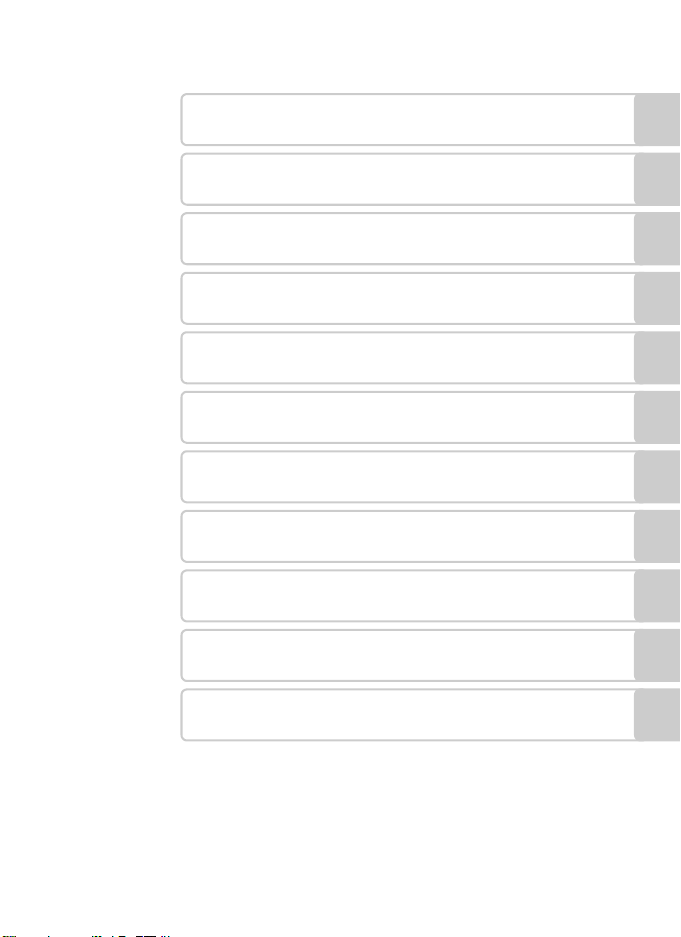
Introduction
First Steps
Basic Photography and Playback: G Easy Auto Mode
More on Shooting
More on Playback
Editing Image
Movie Recording and Playback
Connecting to Televisions, Computers and Printers
Basic Camera Setup
Notes on Camera Care and General Usage
Technical Notes
i
Page 4
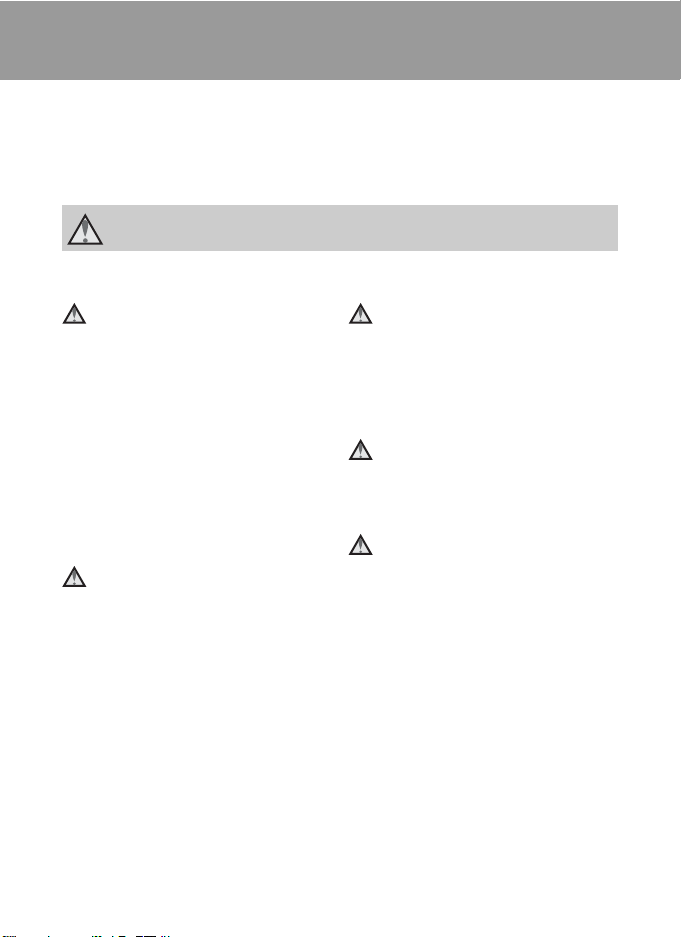
For Your Safety
To prevent damage to your Nikon product or injury to yourself or to others, read
the following safety precautions in their entirety before using this equipment.
Keep these safety instructions where all those who use the product will read them.
The consequences that could result from failure to observe the precautions listed
in this section are indicated by the following symbol:
This icon marks warnings, information that should be read before using this Nikon
product, to prevent possible injury.
WARNINGS
Turn off in the event of
malfunction
Should you notice smoke or an unusual
smell coming from the camera or AC
adapter, unplug the AC adapter and
remove the battery immediately, taking
care to avoid burns. Continued
operation could result in injury. After
removing or disconnecting the power
source, take the equipment to a Nikonauthorized service representative for
inspection.
Do not disassemble
Touching the internal parts of the
camera or AC adapter could result in
injury. Repairs should be performed
only by qualified technicians. Should
the camera or AC adapter break open
as the result of a fall or other accident,
take the product to a Nikon-authorized
service representative for inspection,
after unplugging the product and/or
removing the battery.
Do not use the camera or AC
adapter in the presence of
flammable gas
Do not use electronic equipment in the
presence of flammable gas, as this
could result in explosion or fire.
Handle the camera strap with
care
Never place the strap around the neck
of an infant or child.
Keep out of reach of children
Particular care should be taken to
prevent infants from putting the
battery or other small parts into their
mouths.
ii
Page 5
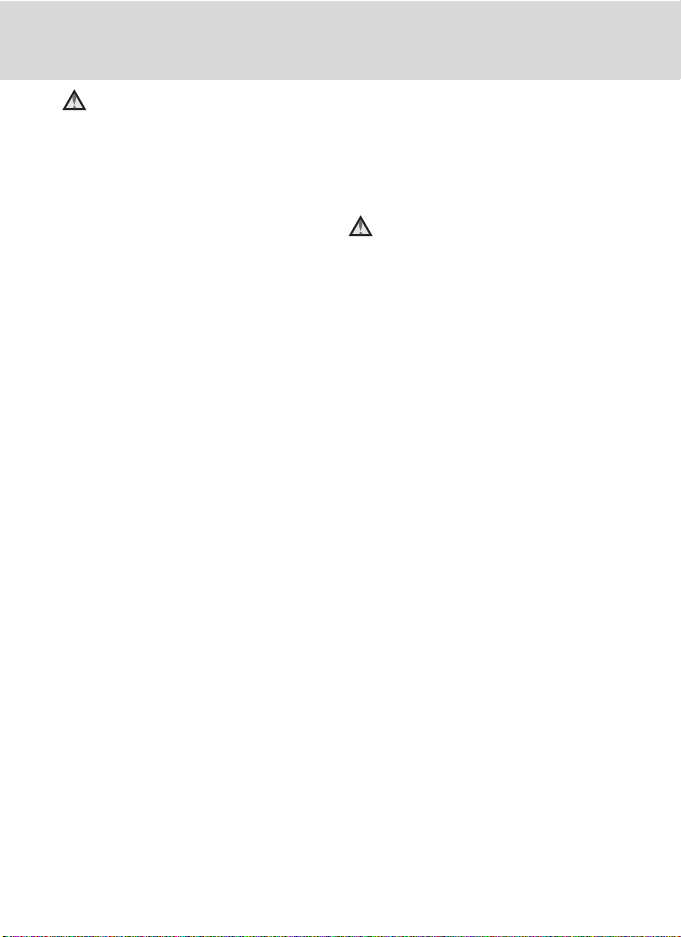
For Your Safety
Observe caution when
handling the battery
The battery may leak or explode if
improperly handled. Observe the
following precautions when handling
the battery for use in this product:
• Before replacing the battery, turn the
product off. If you are using the AC
adapter, be sure it is unplugged.
• Use only the batteries approved for
use in this product (A 14). Do not
combine old and new batteries or
batteries of different makes or types.
• When charging Nikon EN-MH2
rechargeable Ni-MH batteries, use
only the specified charger and
charge the batteries four at a time.
When replacing the batteries with
EN-MH2-B2 batteries (available
separately), purchase two sets (total
of four batteries).
• The EN-MH2 rechargeable batteries
are for use with Nikon digital cameras
only, and are compatible with
COOLPIX L120.
• Insert batteries in the correct
orientation.
• Do not short or disassemble the
battery or attempt to remove or
break the battery insulation or casing.
• Do not expose the battery to flame
or to excessive heat.
• Do not immerse in or expose to
water.
• Do not transport or store with metal
objects such as necklaces or hairpins.
• Batteries are prone to leakage when
fully discharged. To avoid damage to
the product, be sure to remove the
battery when no charge remains.
• Discontinue use immediately should
you notice any change in the battery,
such as discoloration or deformation.
If liquid from the damaged battery
•
comes in contact with clothing or skin,
rinse immediately with plenty of water.
Observe the following
precautions when handling the
Battery Chargers (available
separately)
• Keep Dry. Failure to observe this
precaution could result in fire or
electric shock.
• Dust on or near the metal parts of the
plug should be removed with a dry
cloth. Continued use could result in
fire.
• Do not handle the power cable or go
near the battery charger during
lightning storms. Failure to observe
this precaution could result in
electric shock.
• Do not damage, modify, forcibly tug or
bend the power cable, place it under
heavy objects, or expose it to heat or
flame. Should the insulation be
damaged and the wires become
exposed, take it to a Nikon-authorized
service representative for inspection.
Failure to observe these precautions
could result in fire or electric shock.
• Do not handle the plug or battery
charger with wet hands. Failure to
observe this precaution could result
in electric shock.
Do not use with travel converters or
•
adapters designed to convert from one
voltage to another or with DC-to-AC
inverters. Failure to observe this
precaution could damage the product
or result in overheating or fire.
iii
Page 6
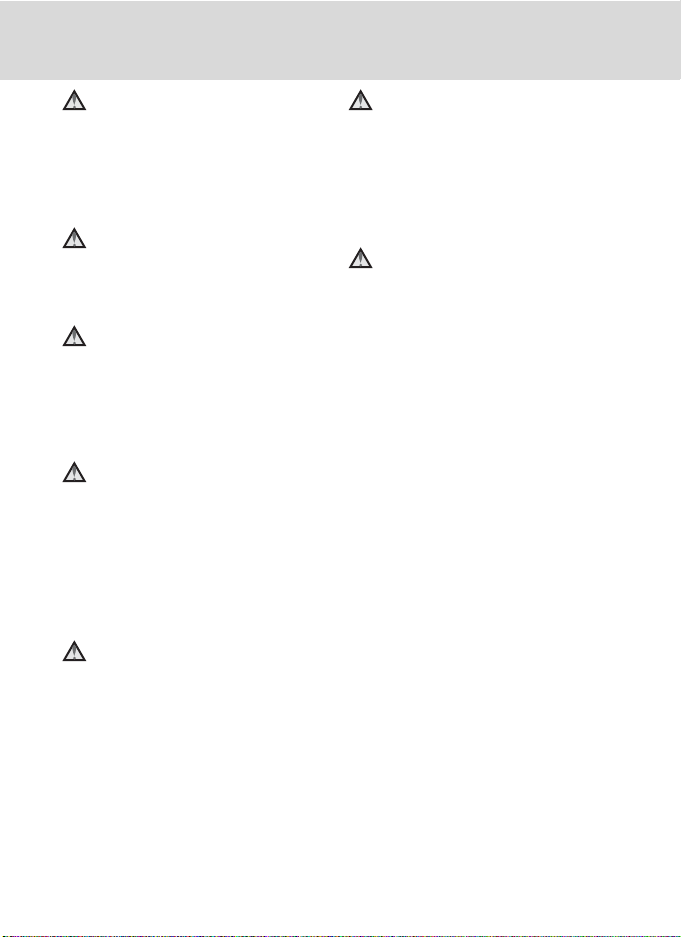
For Your Safety
Use appropriate cables
When connecting cables to the input
and output jacks, use only the cables
provided or sold by Nikon for the
purpose, to maintain compliance with
product regulations.
Handle moving parts with care
Be careful that your fingers or other
objects are not pinched by the lens
cover or other moving parts.
CD-ROMs
The CD-ROMs supplied with this device
should not be played back on audio CD
equipment. Playing CD-ROMs on an
audio CD player could cause hearing
loss or damage the equipment.
Observe caution when using
the flash
Using the flash close to your subject’s
eyes could cause temporary visual
impairment. Particular care should be
observed if photographing infants,
when the flash should be no less than 1
m (3 ft. 4 in.) from the subject.
Do not operate the flash with
the flash window touching a
person or object
Failure to observe this precaution could
result in burns or fire.
Avoid contact with liquid
crystal
Should the monitor break, care should
be taken to avoid injury caused by
broken glass and to prevent liquid
crystal from the monitor touching the
skin or entering the eyes or mouth.
Turn the power off when using
inside an airplane or the
hospital
Turn the power off while inside the
airplane during take off or landing.
Follow the instructions of the hospital
when using while in a hospital. The
electromagnetic waves given out by
this camera may disrupt the electronic
systems of the airplane or the
instruments of the hospital.
iv
Page 7
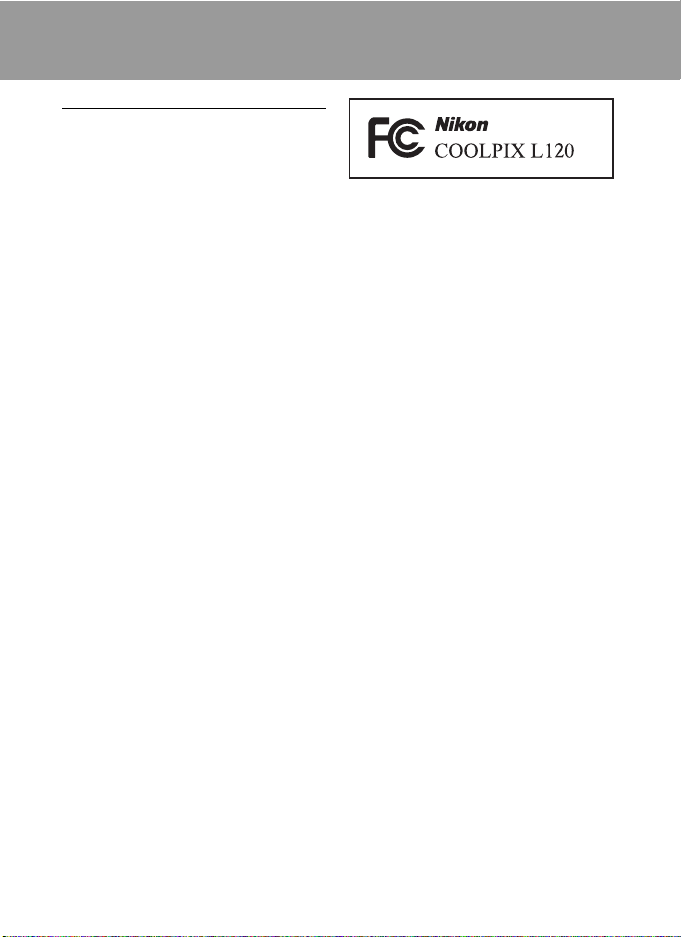
Notices
Notice for Customers in the U.S.A.
Federal Communications
Commission (FCC) Radio Frequency
Interference Statement
This equipment has been tested and
found to comply with the limits for a
Class B digital device, pursuant to Part
15 of the FCC rules. These limits are
designed to provide reasonable
protection against harmful interference
in a residential installation. This
equipment generates, uses, and can
radiate radio frequency energy and, if
not installed and used in accordance
with the instructions, may cause
harmful interference to radio
communications. However, there is no
guarantee that interference will not
occur in a particular installation. If this
equipment does cause harmful
interference to radio or television
reception, which can be determined by
turning the equipment off and on, the
user is encouraged to try to correct the
interference by one or more of the
following measures:
• Reorient or relocate the receiving
antenna.
• Increase the separation between the
equipment and receiver.
• Connect the equipment into an
outlet on a circuit different from that
to which the receiver is connected.
• Consult the dealer or an experienced
radio/television technician for help.
CAUTIONS
Modifications
The FCC requires the user to be notified
that any changes or modifications
made to this device that are not
expressly approved by Nikon
Corporation may void the user’s
authority to operate the equipment.
Interface Cables
Use the interface cables sold or
provided by Nikon for your equipment.
Using other interface cables may
exceed the limits of Class B Part 15 of
the FCC rules.
Notice for customers in the State of
California
WARNING
Handling the cord on this product will
expose you to lead, a chemical known
to the State of California to cause birth
defects or other reproductive harm.
Wash hands after handling.
Nikon Inc.,
1300 Walt Whitman Road
Melville, New York 11747-3064
USA
Tel: 631-547-4200
v
Page 8
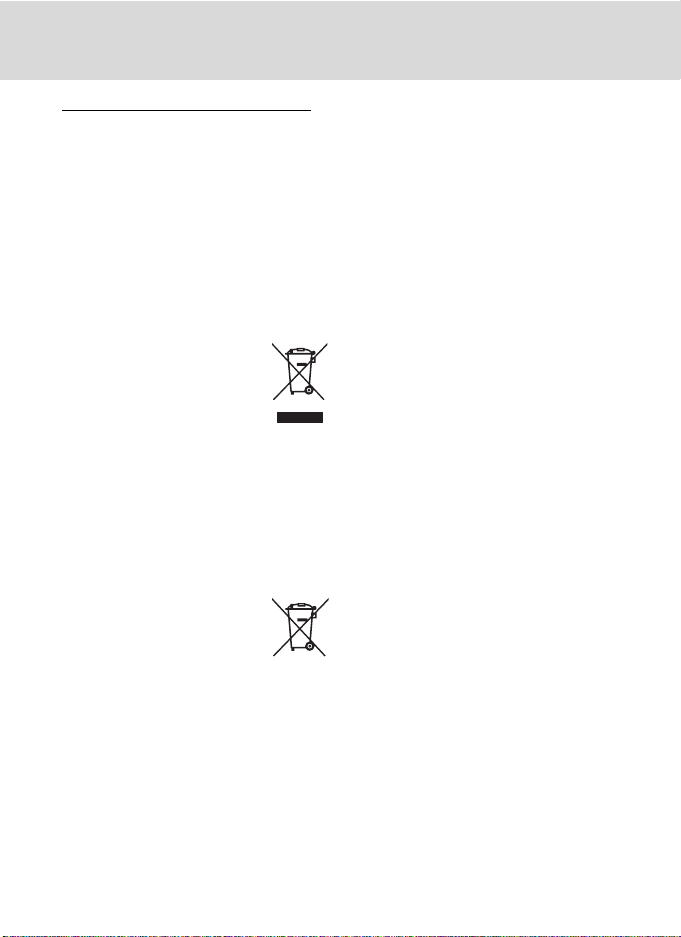
Notices
Notice for customers in Canada
CAUTION
This Class B digital apparatus complies
with Canadian ICES-003.
ATTENTION
Cet appareil numérique de la classe B
est conforme à la norme NMB-003 du
Canada.
Symbol for Separate Collection in
European Countries
This symbol indicates that this
product is to be collected
separately.
The following apply only to
users in European countries:
• This product is designated for
separate collection at an appropriate
collection point. Do not dispose of as
household waste.
• For more information, contact the
retailer or the local authorities in
charge of waste management.
This symbol on the battery
indicates that the battery is to
be collected separately.
The following apply only to
users in European countries:
• All batteries, whether marked with
this symbol or not, are designated for
separate collection at an appropriate
collection point. Do not dispose of as
household waste.
• For more information, contact the
retailer or the local authorities in
charge of waste management.
vi
Page 9
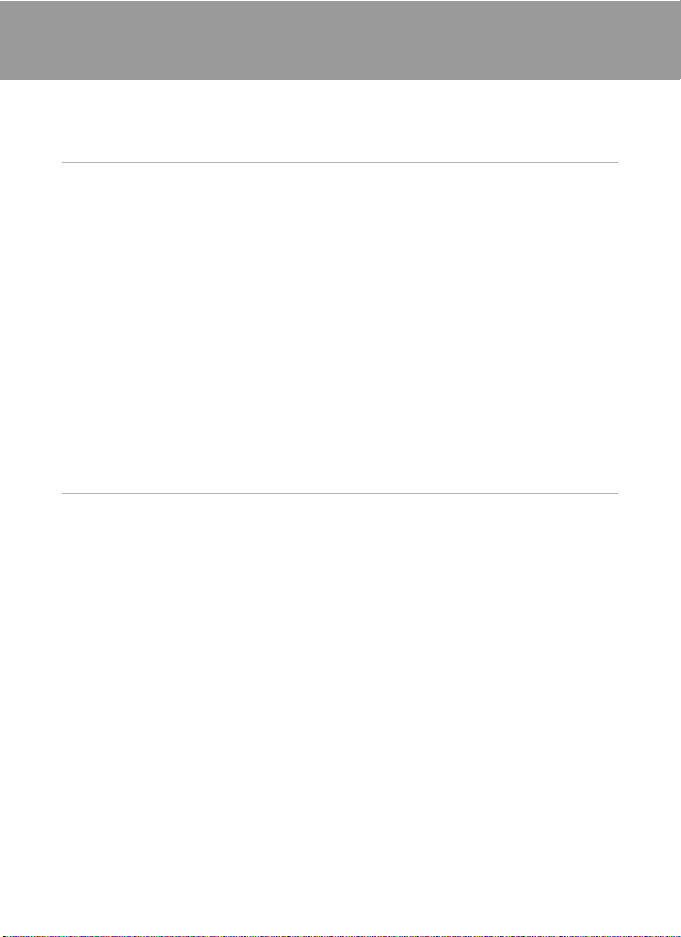
Table of Contents
For Your Safety........................................................................................................................................ ii
WARNINGS..................................................................................................................................................................ii
Notices .......................................................................................................................................................v
Introduction ...........................................................................................................................................1
About This Manual ................................................................................................................................1
Information and Precautions............................................................................................................. 2
Parts of the Camera............................................................................................................................... 4
The Camera Body ...................................................................................................................................................4
Attaching the Camera Strap and Lens Cap............................................................................................6
Raising and Lowering the Flash.....................................................................................................................7
The Monitor................................................................................................................................................................8
Basic Operations...................................................................................................................................10
A (Shooting mode) Button........................................................................................................................10
c (Playback) Button........................................................................................................................................10
b (e Movie-record) Button.....................................................................................................................10
The Multi Selector................................................................................................................................................11
Using Camera Menus........................................................................................................................................12
Switching Between Tabs of Menu Screen...........................................................................................13
About the Shutter-release Button.............................................................................................................13
First Steps.............................................................................................................................................14
Inserting the Batteries........................................................................................................................14
Applicable Batteries ...........................................................................................................................................14
Turning On and Off the Camera.................................................................................................................14
Setting Display Language, Date and Time .................................................................................16
Inserting Memory Cards ....................................................................................................................18
Removing Memory Cards...............................................................................................................................18
vii
Page 10
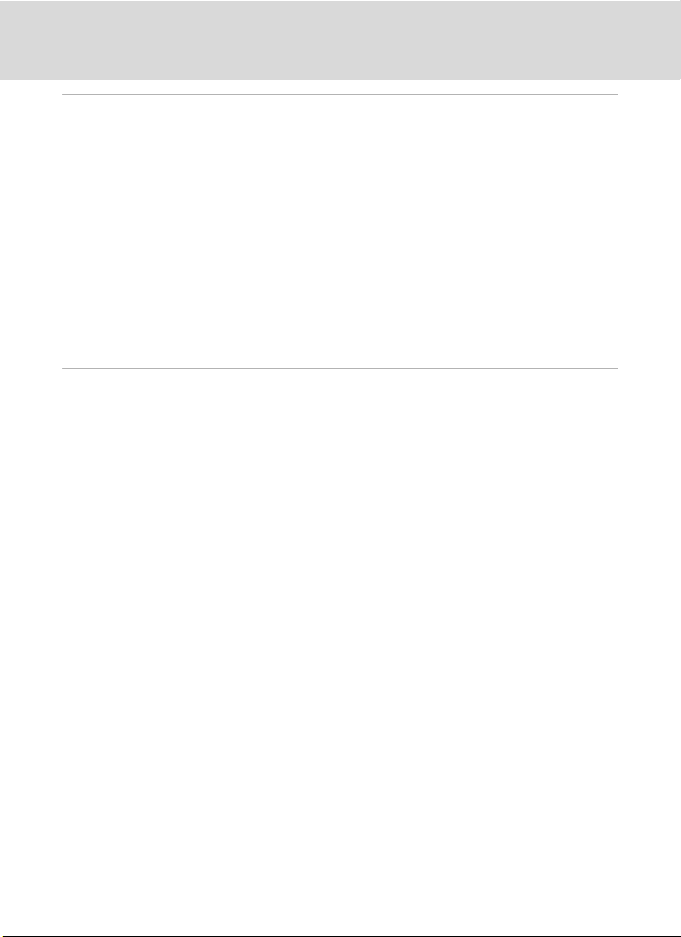
Table of Contents
Basic Photography and Playback: G Easy Auto Mode ....................................................... 20
Step 1 Turn the Camera On and Select G (Easy Auto) Mode .............................................20
Indicators Displayed in G (Easy auto) Mode.....................................................................................21
Step 2 Frame a Picture .......................................................................................................................22
Using the Zoom....................................................................................................................................................23
Step 3 Focus and Shoot.....................................................................................................................24
Step 4 Viewing and Deleting Images............................................................................................26
Viewing Images (Playback Mode) .............................................................................................................26
Deleting Unwanted Images..........................................................................................................................27
Using the Flash......................................................................................................................................28
Selecting a Flash Mode....................................................................................................................................28
Taking Pictures with the Self-timer ...............................................................................................31
Adjusting the Brightness: Exposure Compensation ...............................................................32
More on Shooting .............................................................................................................................33
Selecting Shooting Mode .................................................................................................................33
Easy Auto Mode....................................................................................................................................34
Shooting Suited for the Scene (Scene Mode)............................................................................35
Selecting a Scene Mode..................................................................................................................................35
Choosing a Scene and Shooting (Scene Mode Types and Characteristics)....................36
Shooting for a Panorama................................................................................................................................44
Capturing Smiling Faces Automatically (Smart Portrait Mode)..........................................46
Shooting Continuously at High Speed (Sport Continuous) .................................................48
Changing the Sport Continuous Shooting Mode Settings ......................................................49
Auto Mode..............................................................................................................................................50
Macro Mode............................................................................................................................................................51
Changing A (Auto) Mode Settings (Shooting Menu) ................................................................52
Displaying the Shooting Menu...................................................................................................................52
Image Mode (Image Quality/Image Size).............................................................................................53
White Balance (Adjusting Hue)...................................................................................................................55
Continuous..............................................................................................................................................................57
ISO Sensitivity ........................................................................................................................................................58
Color Options.........................................................................................................................................................59
Camera Settings that Cannot Be Set at the Same Time..............................................................60
viii
Page 11
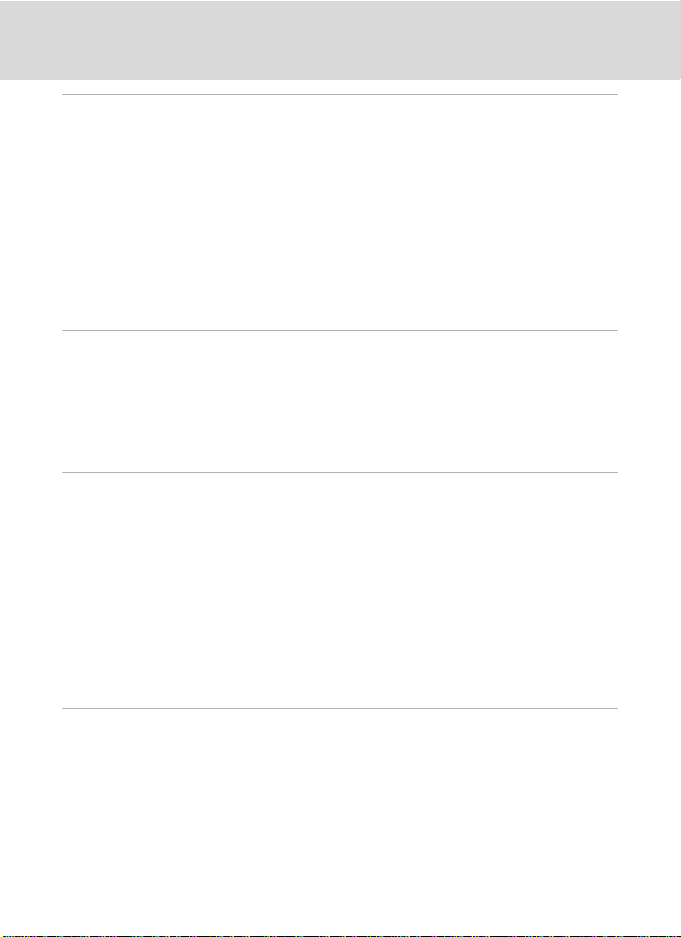
Table of Contents
More on Playback..............................................................................................................................61
Full-frame Operation ..........................................................................................................................61
Viewing Multiple Images: Thumbnail Playback........................................................................62
Calendar Display...................................................................................................................................................63
Taking a Closer Look: Playback Zoom..........................................................................................64
Playback Menu......................................................................................................................................66
a Print Order .......................................................................................................................................................67
b Slide Show.......................................................................................................................................................70
d Protect................................................................................................................................................................71
f Rotate Image..................................................................................................................................................73
h Copy: Copying Between Memory Card and Internal Memory.......................................74
Editing Image......................................................................................................................................75
Image Editing Function .....................................................................................................................75
Editing Images ......................................................................................................................................76
I D-Lighting: Enhancing Brightness and Contrast.....................................................................76
g Small Picture: Decreasing Image Size.............................................................................................77
o Crop: Creating a Cropped Copy ........................................................................................................78
Movie Recording and Playback....................................................................................................79
Recording Movies ................................................................................................................................79
Changing Movie Recording Settings......................................................................................................82
Movie Options.......................................................................................................................................................84
Autofocus Mode...................................................................................................................................................85
Electronic VR ..........................................................................................................................................................85
Wind Noise Reduction......................................................................................................................................86
Enhanced Resolution .......................................................................................................................................86
Movie Playback.....................................................................................................................................87
Deleting Movies....................................................................................................................................................87
Editing Movies.......................................................................................................................................88
Connecting to Televisions, Computers and Printers............................................................90
Connecting to a TV..............................................................................................................................90
Connecting to a Computer...............................................................................................................92
Before Connecting the Camera..................................................................................................................92
Transferring Images from a Camera to a Computer......................................................................93
Connecting to a Printer......................................................................................................................97
Connecting the Camera and Printer........................................................................................................98
Printing Images One at a Time....................................................................................................................99
Printing Multiple Images..............................................................................................................................100
ix
Page 12
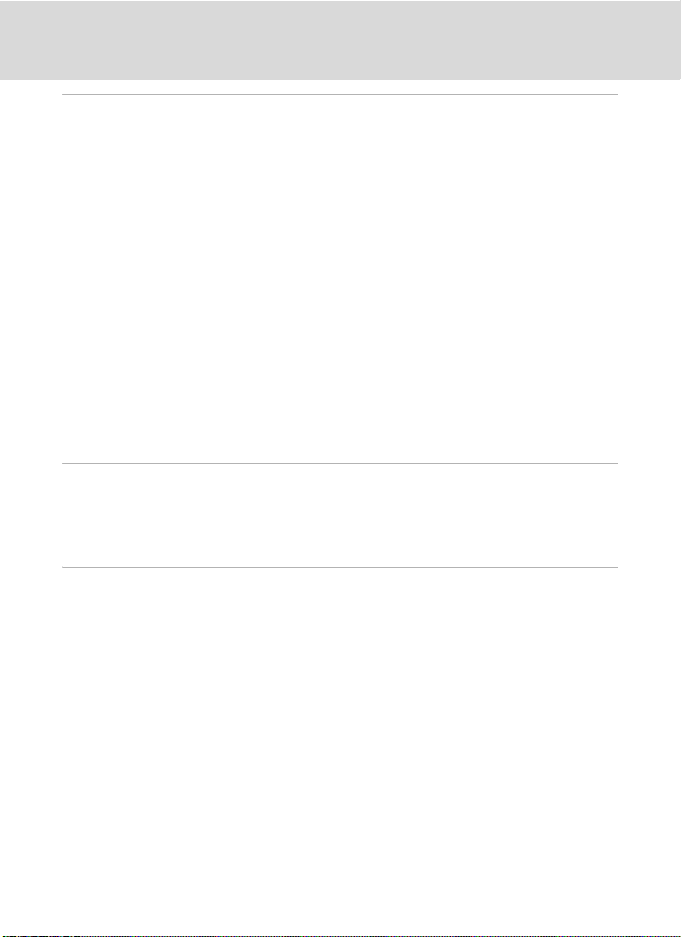
Table of Contents
Basic Camera Setup ........................................................................................................................103
Setup Menu......................................................................................................................................... 103
Welcome Screen...............................................................................................................................................105
Time Zone and Date.......................................................................................................................................106
Monitor Settings................................................................................................................................................110
Print Date...............................................................................................................................................................112
Vibration Reduction ........................................................................................................................................113
Motion Detection.............................................................................................................................................114
AF Assist..................................................................................................................................................................115
Sound Settings ..................................................................................................................................................115
Auto Off ..................................................................................................................................................................116
Format Memory/Format Card..................................................................................................................117
Language...............................................................................................................................................................118
TV Settings ............................................................................................................................................................119
Blink Warning .....................................................................................................................................................119
Reset All ..................................................................................................................................................................121
Battery Type ........................................................................................................................................................123
Firmware Version..............................................................................................................................................124
Notes on Camera Care and General Usage............................................................................125
Caring for the Camera.....................................................................................................................125
Cleaning .................................................................................................................................................................127
Storage....................................................................................................................................................................128
Technical Notes................................................................................................................................129
Optional Accessories ....................................................................................................................... 129
Approved Memory Cards............................................................................................................................130
File and Folder Names..................................................................................................................... 131
Error Messages...................................................................................................................................132
Troubleshooting................................................................................................................................136
Specifications ..................................................................................................................................... 141
Supported Standards.....................................................................................................................................144
Index...................................................................................................................................................... 145
x
Page 13
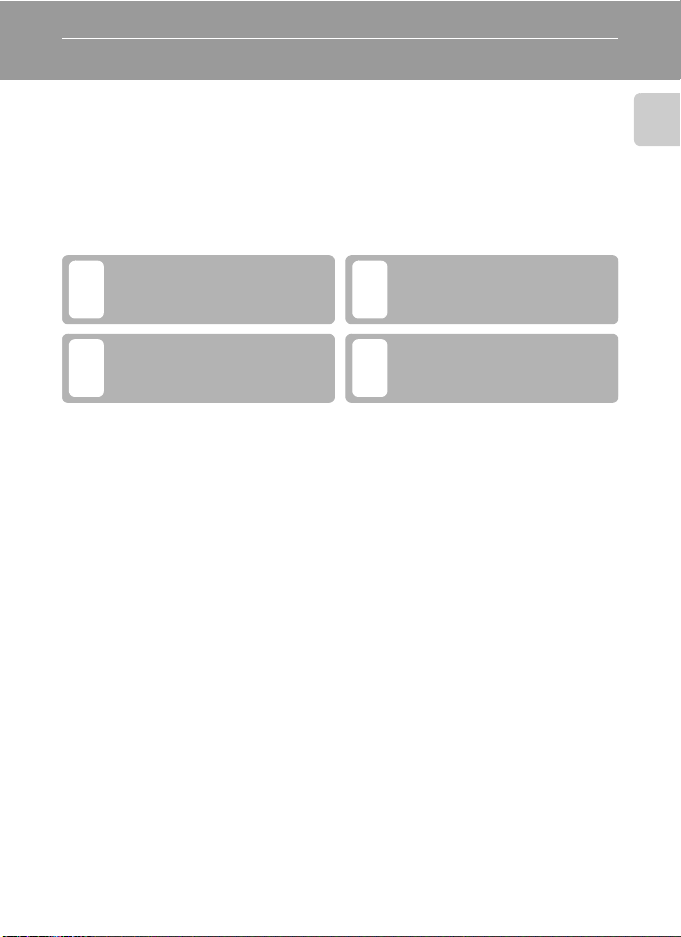
Introduction
About This Manual
Thank you for purchasing a Nikon COOLPIX L120 digital camera. This manual was
written to help you enjoy taking pictures with your Nikon digital camera. Read this
manual thoroughly before use, and keep it where all those who use the product
will read it.
Symbols and Conventions
To make it easier to find the information you need, the following symbols and
conventions are used:
This icon marks cautions,
information that should be read
B
before use, to prevent damage to
the camera.
This icon marks notes, information
that should be read before using
C
the camera.
Notations
• Secure Digital (SD) memory card, SDHC memory card, and SDXC memory card
are referred to as “memory card.”
• The setting at the time of purchase is referred to as the “default setting.”
• The names of menu items displayed in the camera monitor, and the names of
buttons or messages displayed in the computer monitor appear in bold.
Screen Samples
In this manual, images are sometimes omitted from monitor display samples so
that monitor indicators can be more clearly shown.
Illustrations and Screen Display
Illustrations and text displays shown in this manual may differ from actual display.
This icon marks tips, additional
information that may be helpful
D
when using the camera.
This icon indicates that more
information is available elsewhere
A
in this manual or in the Quick Start
Guide.
Introduction
C Memory Cards
Pictures taken with this camera can be stored in the camera’s internal memory or on removable
memory cards. If a memory card is inserted, all new pictures will be stored on the memory card and
delete, playback and format operations will apply only to the pictures on the memory card. The
memory card must be removed before the internal memory can be formatted or used to store,
delete or view pictures.
1
Page 14

Information and Precautions
Life-Long Learning
As part of Nikon’s “Life-Long Learning” commitment to ongoing product support and education,
continually updated information is available online at the following sites:
Introduction
• For users in the U.S.A.: http://www.nikonusa.com/
• For users in Europe and Africa: http ://www.europe-nikon.com/support/
• For users in Asia, Oceania, and the Middle East: http://www.nikon-asia.com/
Visit these sites to keep up-to-date with the latest product information, tips, answers to frequently
asked questions (FAQs), and general advice on digital imaging and photography. Additional
information may be available from the Nikon representative in your area. See the URL below for
contact information:
http://imaging.nikon.com/
Use Only Nikon Brand Electronic Accessories
Nikon COOLPIX cameras are designed to the highest standards and include complex electronic
circuitry. Only Nikon brand electronic accessories (including battery chargers, batteries and AC
adapters) certified by Nikon specifically for use with this Nikon digital camera are engineered and
proven to operate within the operational and safety requirements of this electronic circuitry.
THE USE OF NON-NIKON ELECTRONIC ACCESSORIES COULD DAMAGE THE CAMERA AND MAY
VOID YOUR
For more information about Nikon brand accessories, contact a local authorized Nikon dealer.
Before Taking Important Pictures
Before taking pictures on important occasions (such as at weddings or before taking the camera on
a trip), take a test shot to ensure that the camera is functioning cor rectly. Nikon will not be held liable
for damages or lost profits that may result from product malfunction.
About the Manuals
• No part of the manuals included with this product may be reproduced, transmitted, transcribed,
• Nikon reserves the right to change the specifications of the hardware and software described in
• Nikon will not be held liable for any damages resulting from the use of this product.
• While every effort was made to ensure that the information in these manuals is accurate and
NIKON WARRANTY.
stored in a retrieval system, or translated into any language in any form, by any means, without
Nikon’s prior written permission.
these manuals at any time and without prior notice.
complete, we would appreciate it were you to bring any errors or omissions to the attention of the
Nikon representative in your area (address provided separately).
2
Page 15
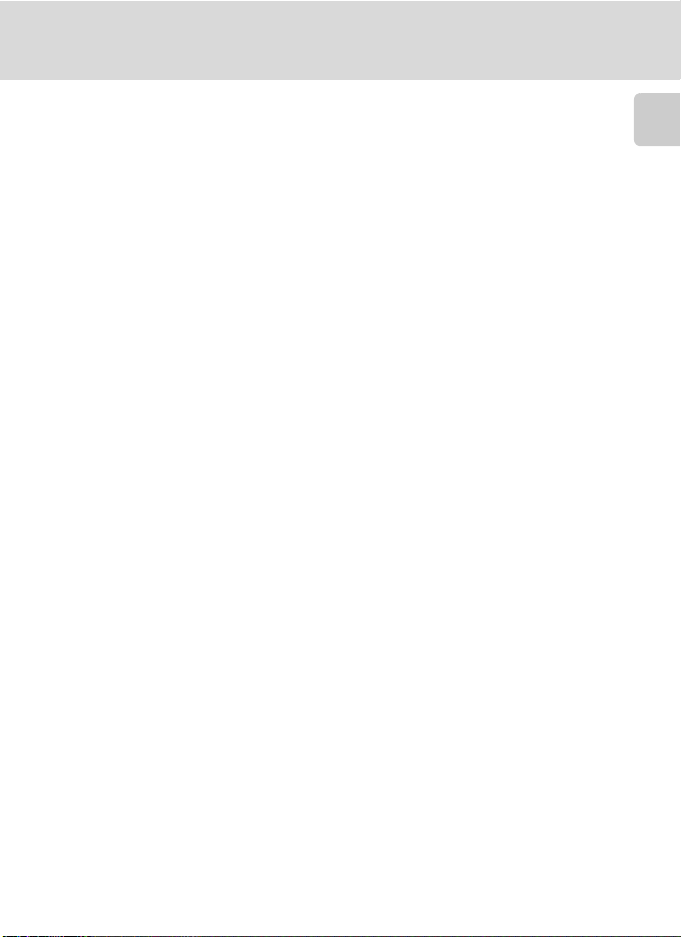
Information and Precautions
Notice Concerning Prohibition of Copying or Reproduction
Note that simply being in possession of material that was digitally copied or reproduced by means
of a scanner, digital camera or other device may be punishable by law.
• Items prohibited by law from being copied or reproduced
Do not copy or reproduce paper money, coins, securities, government bonds or local government
bonds, even if such copies or reproductions are stamped “Sample”. The copying or reproduction
of paper money, coins, or securities that are circulated in a foreign country is prohibited. Unless the
prior permission of the government was obtained, the copying or reproduction of unused
postage stamps or post cards issued by the government is prohibited. The copying or
reproduction of stamps issued by the government and of certified documents stipulated by law is
prohibited.
• Cautions on certain copies and reproductions
The government has issued cautions on copies or reproductions of securities issued by private
companies (shares, bills, checks, gift certificates, etc.), commuter passes or coupon tickets, except
when a minimum of necessary copies are to be provided for business use by a company. Also, do
not copy or reproduce passports issued by the government, licenses issued by public agencies
and private groups, ID cards and tickets, such as passes and meal coupons.
• Comply with copyright notices
The copying or reproduction of copyrighted creative works such as books, music, paintings,
woodcut prints, maps, drawings, movies and photographs is governed by national and
international copyright laws. Do not use this product for the purpose of making i llegal cop ies or to
infringe copyright laws.
Disposing of Data Storage Devices
Please note that deleting images or formatting data storage devices such as memory cards or builtin camera memory does not completely erase the original image data. Deleted files can sometimes
be recovered from discarded storage devices using commercially available software, potentially
resulting in the malicious use of personal image data. Ensuring the privacy of such data is the user’s
responsibility.
Before discarding a data storage device or transferring ownership to another person, erase all data
using commercial deletion software, or format the device and then completely refill it with images
containing no private information (for example, pictures of empty sky). Be sure to also replace any
pictures selected for the welcome screen (A 105). Care should be taken to avoid injury or damage
to property when physically destroying data storage devices.
Introduction
3
Page 16
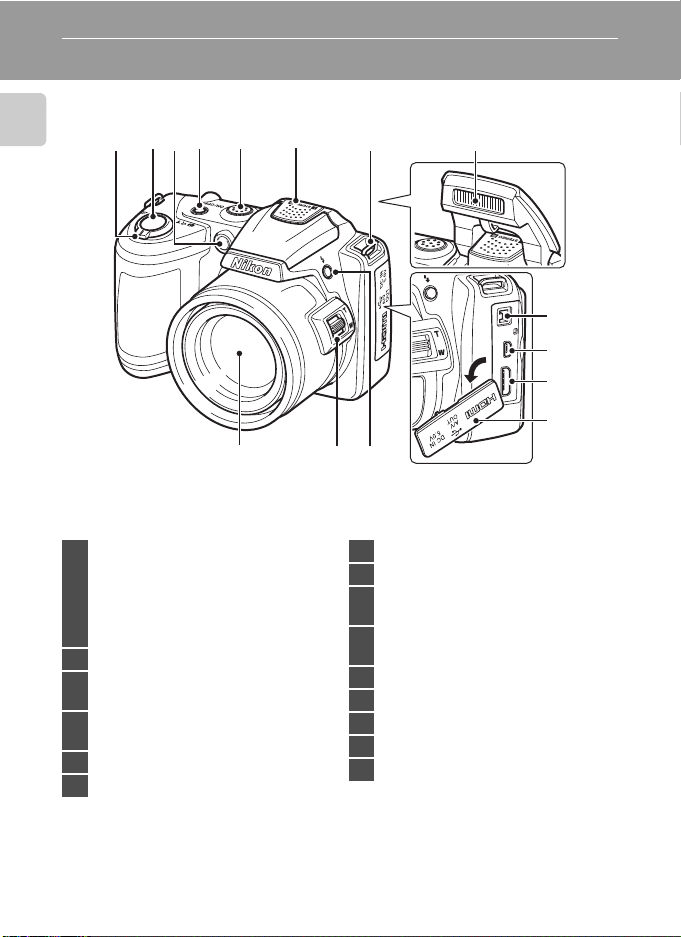
Parts of the Camera
The Camera Body
Introduction
Zoom control .................................................23
f : wide ..................................................23
g : tele .....................................................23
1
h : thumbnail playback ................ 62
i : playback zoom ...........................64
j : help ...................................................35
2 Shutter-release button ............................24
Self-timer lamp .............................................31
3
AF-assist illuminator .......................25, 115
Power switch/Power-on lamp
4
......................................................................20, 116
5 Speaker ..............................................................87
6 Built-in microphone (stereo) ................ 79
4321
15
765
8
9
10
11
12
1314
7 Eyelet for camera strap ...............................6
8 Flash ................................................................7, 28
DC input connector (for AC adapter
9
available separately from Nikon) ....15, 129
USB connector and audio/video
10
output ................................................90, 93, 98
11 HDMI mini connector ...............................90
12 Pin cover ...........................................90, 93, 98
13 m (flash pop-up) button ....................7, 28
14 Side zoom control ......................................23
15 Lens ........................................................127, 141
4
Page 17
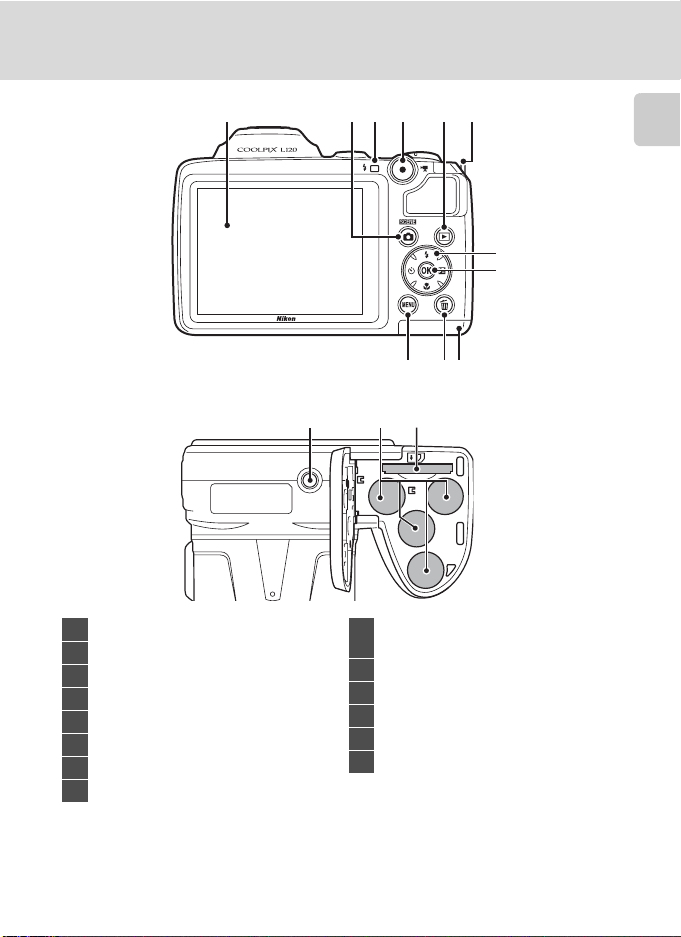
Parts of the Camera
576
1
432
Introduction
8
10 911
12 13 14
1 Monitor .................................................................8
2 A (shooting mode) button .................10
3 Flash lamp .......................................................28
4 b (e movie-record) button .............10
5 c (playback) button .......................10, 26
6 Eyelet for camera strap ................................6
7 Multi selector .................................................11
8 k (apply selection) button .................. 11
Battery-chamber/
9
memory card slot cover ..................14, 18
10 l (delete) button ...............................27, 87
11 d button ...................12, 52, 66, 82, 104
12 Tripod socket ..............................................142
13 Battery-chamber ..........................................14
14 Memory card slot ........................................18
5
Page 18
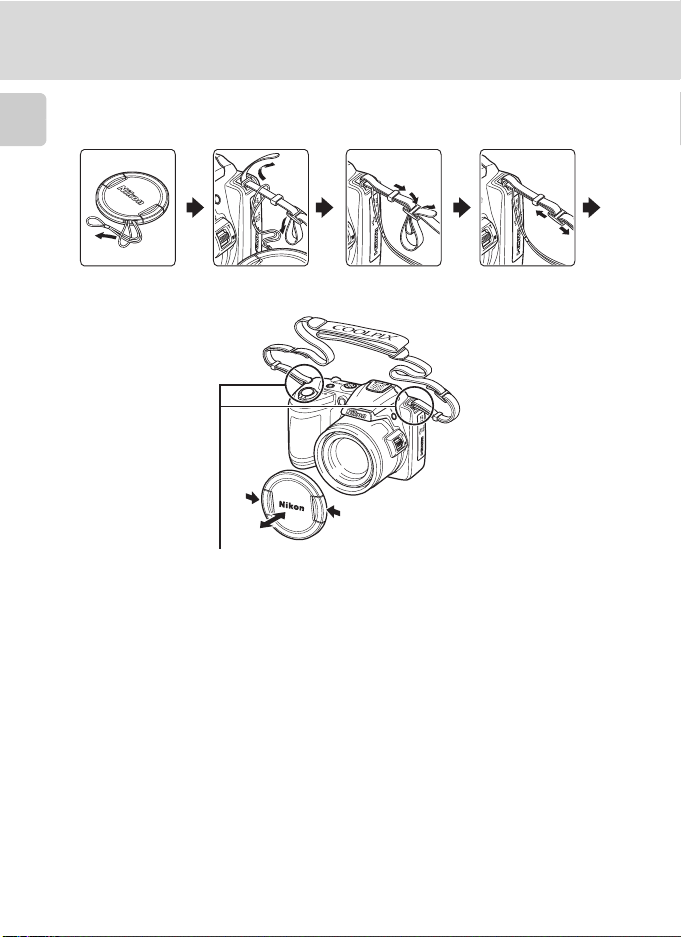
Parts of the Camera
Attaching the Camera Strap and Lens Cap
Attach the lens cap to the camera strap, and then attach the strap to the camera.
Introduction
Attach them at two places.
B Lens Cap
• Remove the lens cap before you take a picture.
• At times when you will not be taking pictures such as when the power is off or while you are
carrying the camera, attach the lens cap to the camera to protect the lens.
6
Page 19
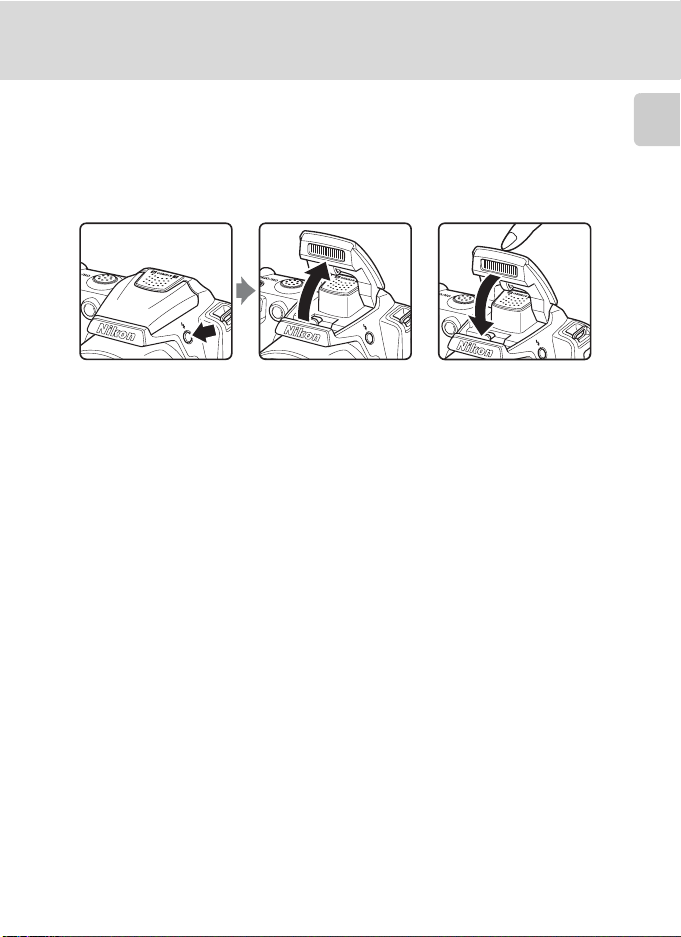
Parts of the Camera
Raising and Lowering the Flash
Press the m (flash pop-up) button to raise the flash.
• See “Using the Flash” (A 28) for more information on setting the flash.
• Push the flash down gently to lower the flash until it clicks into place when not
in use.
Introduction
7
Page 20
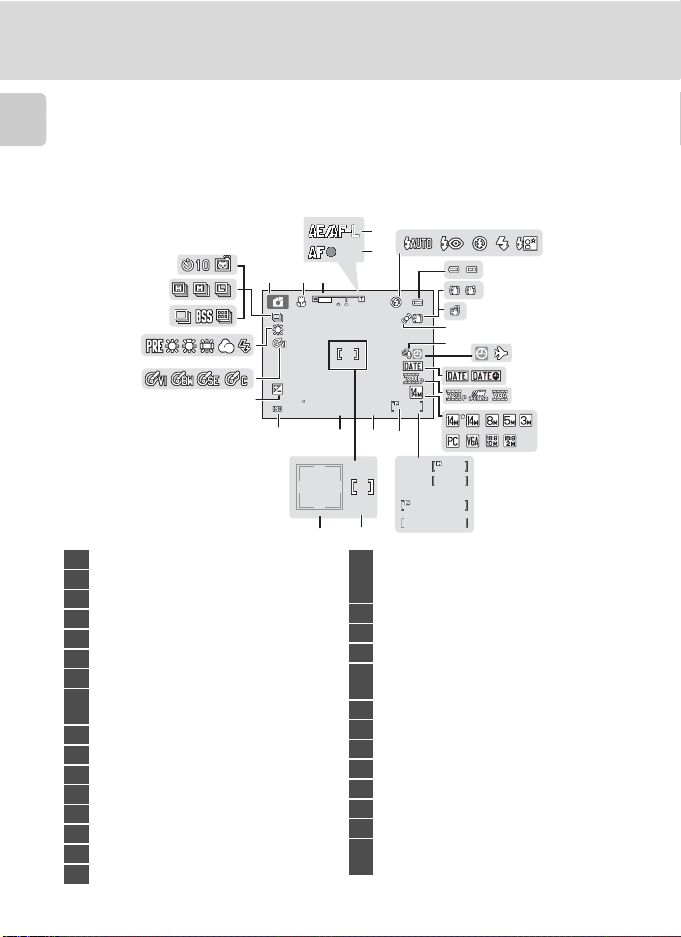
Parts of the Camera
1
m 0 0 s
1
m 0 0 s
F3 .1
1/ 125
+1 .0
9 9 9
9 9 9 9
9 99
32 00
The Monitor
The following indicators may be displayed in the monitor during shooting and
playback (actual display varies with current camera settings).
Introduction
The indicators and photo info displayed during shooting and playback will turn off
after a few seconds (A 110).
Shooting
4
29
28
123
27
26
25
24
+1.0
+1.0
3200
23
21
1 Shooting mode*.... 20, 33, 46, 48, 50, 79
2 Macro mode ..................................................51
3 Zoom indicator .....................................23, 51
4 AE/AF-L indicator ........................................ 45
5 Focus indicator ............................................. 24
6 Flash mode ..................................................... 28
7 Battery level indicator ..............................20
Vibration reduction icon (still images)
8
.......................................................................21, 113
9 Electronic VR (movies) .............................85
10 Motion detection icon ...................21, 114
11 Wind noise reduction ...............................86
12 “Date not set” indicator .........................132
13 Travel destination indicator ................106
14 Print date ........................................................112
15 Movie options ............................................... 84
16 Image mode .................................................. 53
* The icon displayed varies with the shooting mode.
8
5
7
8
9
10
12 13
11
14
1/125
22
F3.1
19
18
999
999
17
999
999
9999
9999
1
m00s
1m00s
m00s
1m00s
1
15
a
b
20
a Number of exposures remaining
17
(still images) .............................................20
b Movie length ........................................... 79
18 Internal memory indicator .................... 21
19 Aperture ........................................................... 24
20 Focus area ................................................22, 24
Focus area (Face Detection,
21
Pet Detection) ........................................22, 24
22 Shutter speed................................................. 24
23 ISO sensitivity .........................................30, 58
24 Exposure compensation value ........... 32
25 Color options .................................................59
26 White balance mode ................................ 55
27 Continuous shooting mode ................ 57
28 Type of sport continuous mode ....... 49
Self-timer indicator/Pet portrait auto
29
release .........................................................31, 43
6
16
Page 21
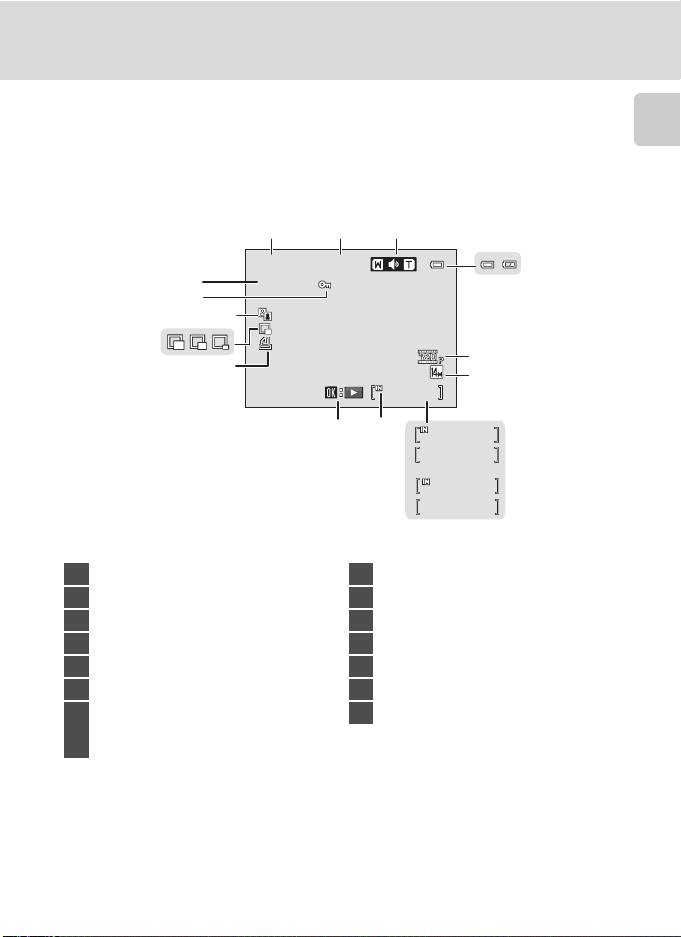
Playback
1 5 /0 5/ 20 11 1 2: 00
9 9 99 .J PG
999 / 99 9
999/ 999
9999/9999
1 m 00 s
1 m 00 s
11
14
13
12
15/05/2011 12:00
15/05/2011 12:00
9999.JPG
9999.JPG
12
Parts of the Camera
Introduction
3
4
10
999
999/ 999
8
9
5
6
7
999
999/ 999
9999/9999
999
1m00s
a
b
1m00s
1 Date of recording ....................................... 16
2 Time of recording ....................................... 16
3 Volume .............................................................. 87
4 Battery level indicator ..............................20
5 Movie options* ............................................. 84
6 Image mode* ................................................. 53
a Current frame number/
7
total number of frames ..................... 26
b Movie length ........................................... 87
* The icon displayed varies with the setting that was set at the time of shooting.
8 Internal memory indicator .................... 26
9 Movie playback indicator ......................87
10 Print order icon ............................................67
11 Small picture .................................................. 77
12 D-Lighting icon ............................................76
13 Protect icon .................................................... 71
14 File number and type .............................131
9
Page 22
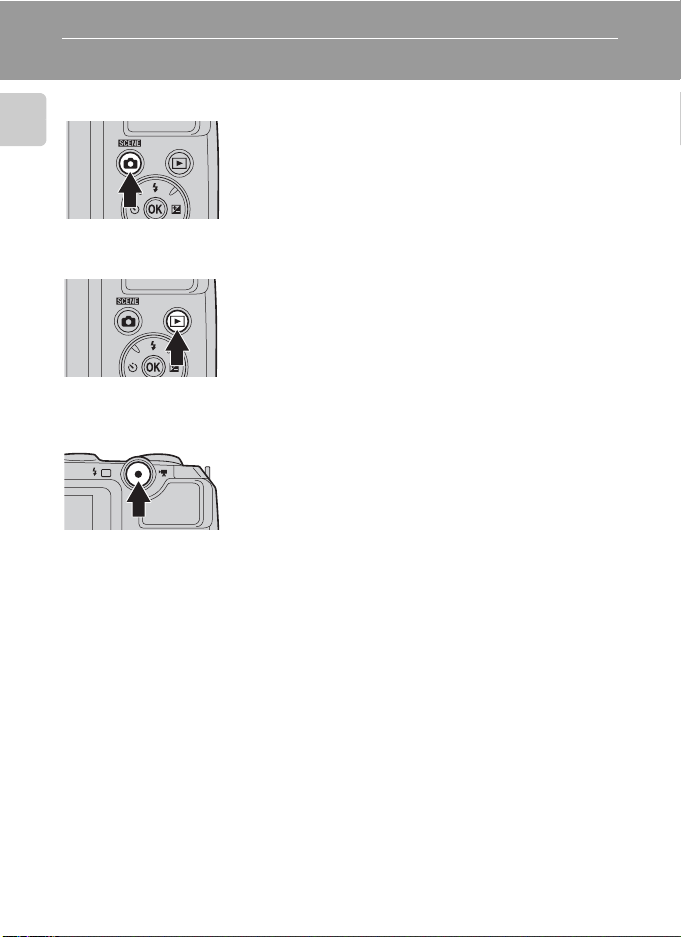
Basic Operations
A (Shooting mode) Button
Introduction
c (Playback) Button
b (e Movie-record) Button
• Press the A button in playback mode to enter
shooting mode.
• Press the A button in shooting mode to display
the shooting-mode selection menu and change
the shooting mode (A 33).
• During shooting mode, the camera enters the
playback mode when the c button is pressed.
• If the camera is turned off, hold down the c
button to turn the camera on in playback mode.
• Press the b (e movie-record) button in
shooting mode to start recording a movie. Press
the b (e movie-record) button again to stop
recording.
• Press the b (e movie-record) button in
playback mode to enter shooting mode.
10
Page 23
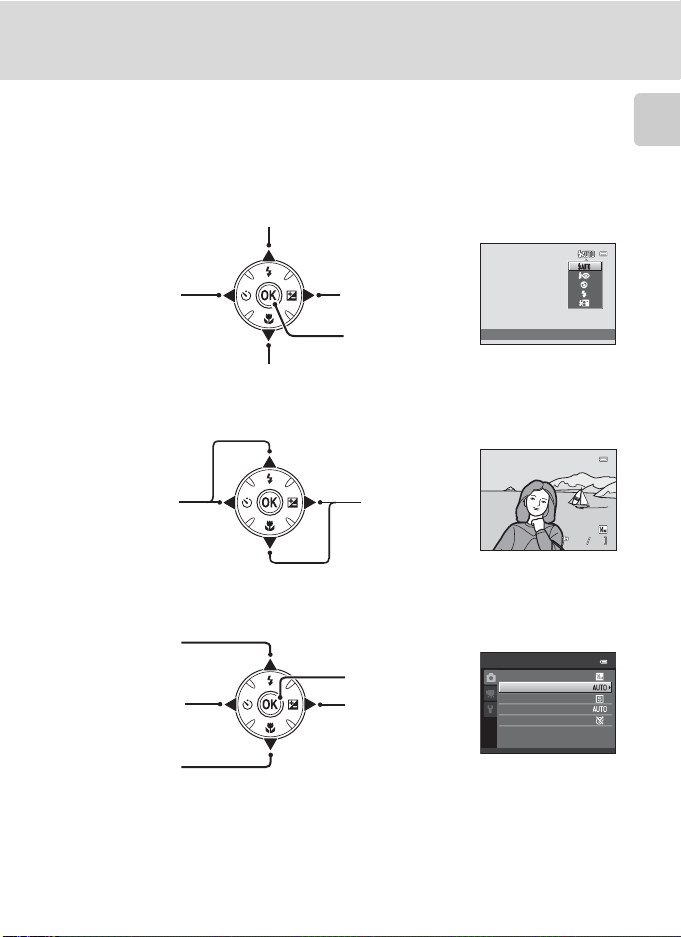
Basic Operations
15 /0 5 /2 01 1 1 5: 3 0
00 04 . JP G
44
The Multi Selector
Operate the multi selector by pressing it up (H), down (I), left (J), right (K), or
by pressing the k button.
For Shooting
Display m (flash mode) menu (A 28)/select the item above.
Introduction
Display n (selftimer) menu
(A 31).
Display p (macro mode) menu (A 51)/select the item below.
For Playback
Display the
previous image.
For the Menu Screen
Select the item
above.
Select the item
on the left/
return to the
previous screen.
Select the item
below.
Display o(exposure
compensation)
menu (A 32).
Apply selection.
Display the next
image.
Apply selection (Go
to the next screen).
Select the item on
the right/
go to the next screen
(apply selection).
Flash mode
15/05/2011 15:30
0004.JPG
Shooting menu
Image mode
White balance
Continuous
ISO sensitivity
Color options
44
11
Page 24
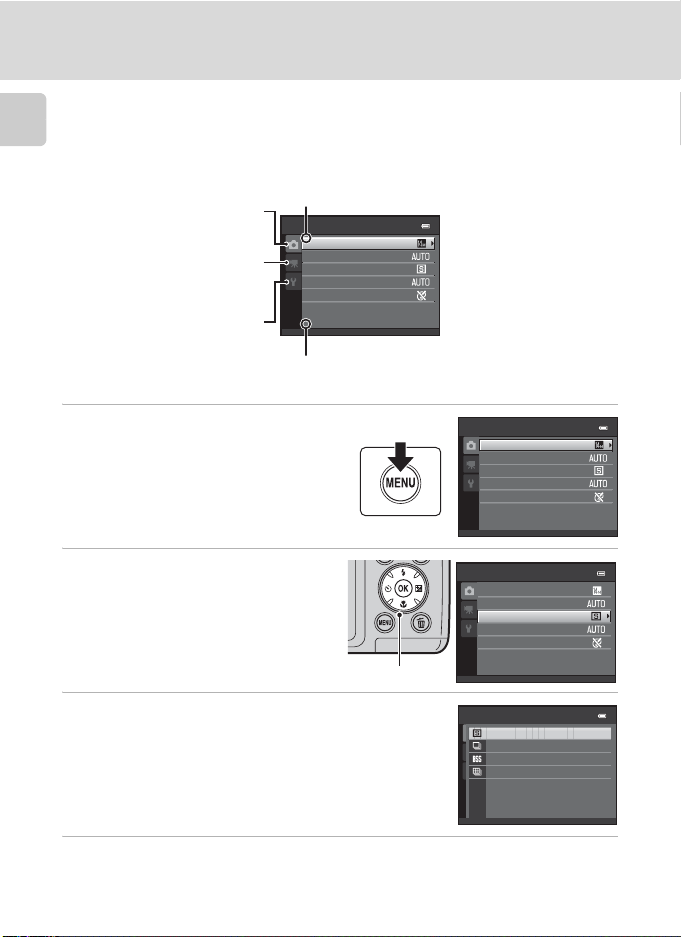
Basic Operations
Using Camera Menus
Press the d button (A 5) to display the menu for the selected mode.
Introduction
Use the multi selector (A 11) to apply settings of each menu item.
Tab for the menus available in
the current shooting mode/
tab for playback menu
Tab for movie menu (during
shooting mode)/setup menu
(during playback mode)
Tab for displaying the setup
menu (during shooting mode)
K is displayed when previous
menu items are available.
Shooting menu
Image mode
White balance
Continuous
ISO sensitivity
Color options
L is displayed when there are one
or more menu items to follow.
1 Press the d button.
2 Press the multi selector H or I
to choose an item, and then
press K or the k button.
To change tabs, press J (A 13).
Multi selector
3 Press H or I to choose an item and press the
k button.
The setting is applied.
4 When setting is finished, press the d button.
The camera exits the menu display.
12
Shooting menu
Image mode
White balance
Continuous
ISO sensitivity
Color options
Shooting menu
Image mode
White balance
Continuous
ISO sensitivity
Color options
Continuous
Single
Continuous
BSS
Multi-shot 16
Page 25
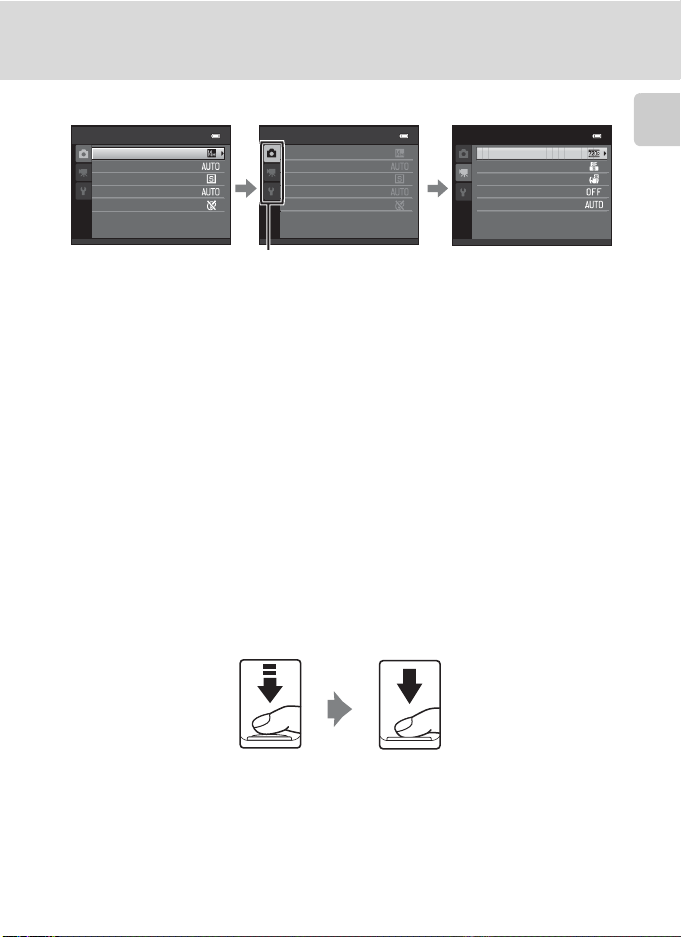
Switching Between Tabs of Menu Screen
Shooting menu
Image mode
White balance
Continuous
ISO sensitivity
Color options
Shooting menu
Image mode
White balance
Continuous
ISO sensitivity
Color options
Basic Operations
Movie
Movie options
Autofocus mode
Electronic VR
Wind noise reduction
Enhanced resolution
Introduction
Press the multi selector
J to highlight the tab.
Press the multi selector
H or I to select a tab
The selected menu will
be displayed.
and press the k button
or K.
To display the tabs, press the multi selector J while the menu is displayed in the
following modes.
• Easy auto mode, scene mode and smart portrait mode
About the Shutter-release Button
The camera features a two-stage shutter-release button. To set focus and
exposure, press the shutter-release button halfway, stopping when you feel
resistance. When the shutter-release button is pressed halfway, focus and
exposure (shutter speed and aperture value) are set. Focus and exposure remain
locked while the shutter-release button is pressed halfway.
While the shutter-release button is held in this position, release the shutter and
take a picture by pressing the shutter-release button the rest of the way down. Do
not use force when pressing the shutter-release button, as this may result in
camera shake and blurred images.
Press the shutterrelease button
halfway to set focus
and exposure.
Press the shutterrelease button the
rest of the way down
to take a picture.
13
Page 26
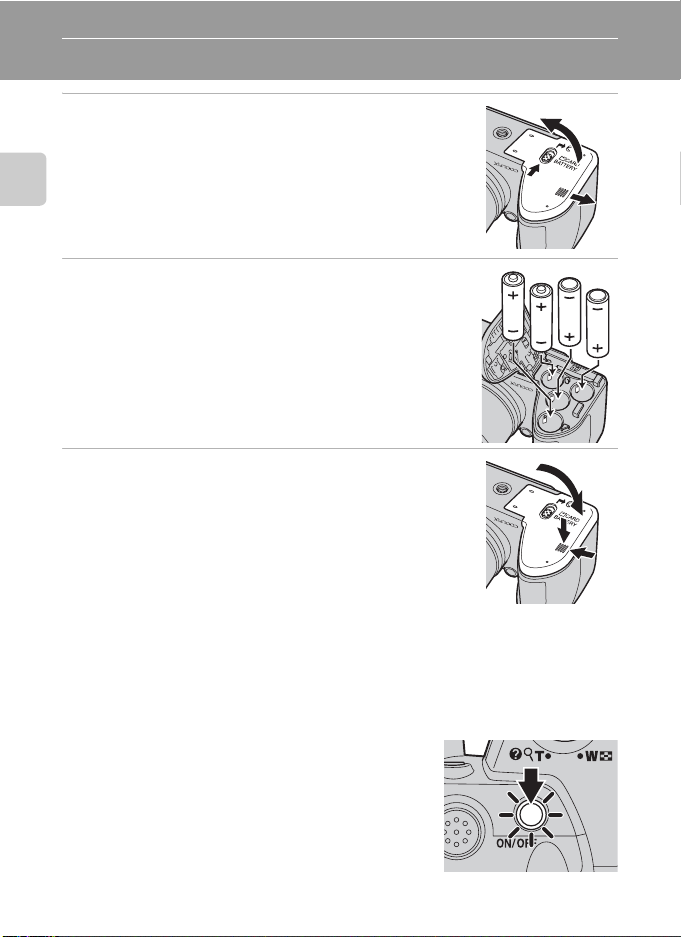
First Steps
Inserting the Batteries
1 Open the battery-chamber/memory card slot
cover.
Before opening the battery-chamber/memory card slot cover,
hold the camera upside down to prevent the batteries from
falling out.
First Steps
The camera, batteries or memory card may be hot
immediately after using the camera. Observe caution when
removing the batteries or memory card.
2 Insert the Batteries
Confirm that the positive (+) and negative (-) terminals are
oriented correctly as described on the label at the entrance of
the battery chamber, and insert the batteries.
3 Close the battery-chamber/memory card slot
cover.
Slide the cover while securely holding down the area marked
2.
Applicable Batteries
• Four LR6/L40 (AA-size) alkaline batteries (batteries supplied)
• Four FR6/L91 (AA-size) lithium batteries
• Four EN-MH2 rechargeable Ni-MH (nickel metal hydride) batteries
* EN-MH1 rechargeable Ni-MH batteries cannot be used.
Turning On and Off the Camera
Remove the lens cap, and then press the power switch
to turn on the camera. The power-on lamp (green) will
light, and then the monitor will turn on (the power-on
lamp turns off when the monitor turns on).
Press the power switch again to turn the camera off.
When the camera turns off, both the power-on lamp
and monitor turn off.
If the camera is turned off, hold down the c button
to turn the camera on in playback mode (A 26).
14
3
1
2
1
2
3
Page 27
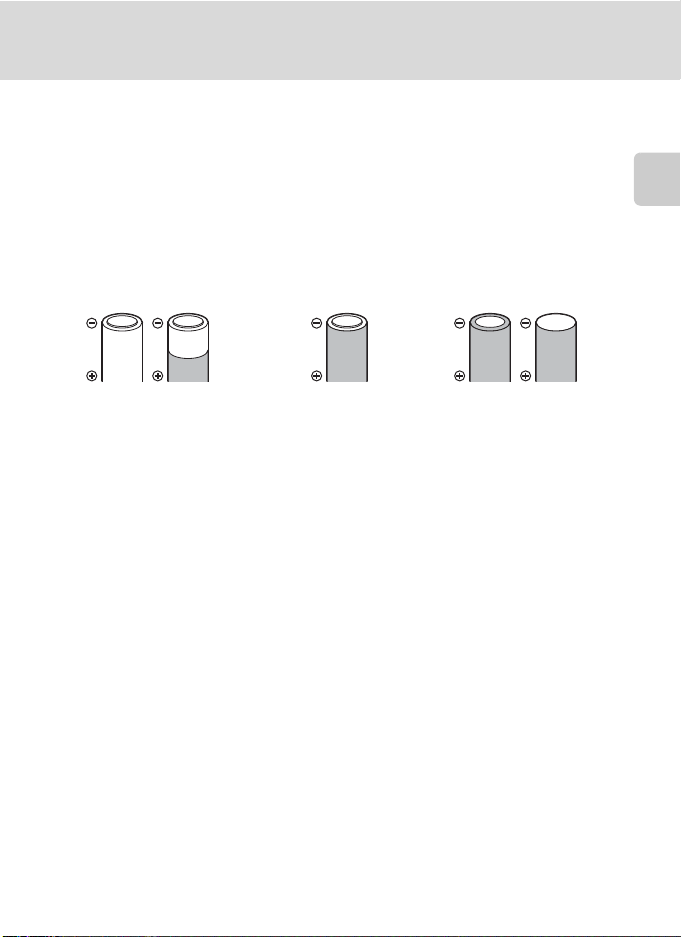
Inserting the Batteries
B
If Turn the camera off, remove the lens cap, and turn the camera on. is displayed
Make sure that the lens cap has been removed, and turn the camera off and then on again.
B Removing the Batteries
Turn the camera off and be sure that the power-on lamp and the monitor have turned off before
opening the battery-chamber/memory card slot cover.
B Additional Precautions Regarding Batteries
• Read and follow the warnings and cautions (A iii, 126).
• Be sure to read and follow the warnings for the battery on page iii and the section, “The Battery”
(A 126), before using the battery.
• Do not combine old and new batteries or batteries of different makes or types.
• Batteries with the following defects cannot be used:
First Steps
Batteries with peeling Batteries with insulation that
does not cover the area
around the negative terminal
Batteries with a flat
negative terminal
B Note on the EN-MH2 rechargeable Ni-MH batteries
When using EN-MH2 batteries with the COOLPIX L120, charge the batteries four at a time using
Battery Charger MH-73 (A 123, 129).
B Battery Type
To improve battery performance, set the Battery type setting (A 123) in the setup menu (A 103)
to match the type of batteries inserted into the camera.
The default setting is the type of battery supplied with purchase. When any other type of battery is
used, turn the camera on and change the setting.
C Alkaline Batteries
Performance of alkaline batteries may vary greatly depending on the manufacturer. Choose a
reliable brand.
C Alternative Power Sources
To power the camera continuously for extended periods, use an AC Adapter EH-67 (available
separately) (A 129). Do not, under any circumstances, use another make or model of AC adapter.
Failure to observe this precaution could result in overheating or in damage to the camera.
C Power Saving Function (Auto Off)
If no operations are performed for a while, the monitor will turn off, the camera will enter standby
mode, and the power-on lamp will blink. If no operations are performed for another three minutes,
the camera will turn off automatically.
When the power-on lamp is blinking, pressing any of the following buttons will turn the monitor back on.
➝ Power switch, shutter-release button, A button, c button, or b (e movie-record) button
In shooting or playback mode, the camera will enter standby mode in about 30 seconds (default setting).
• The time allowed to elapse before the camera enters standby mode can be changed from the
Auto off option (A 116) in the setup menu (A 103).
15
Page 28
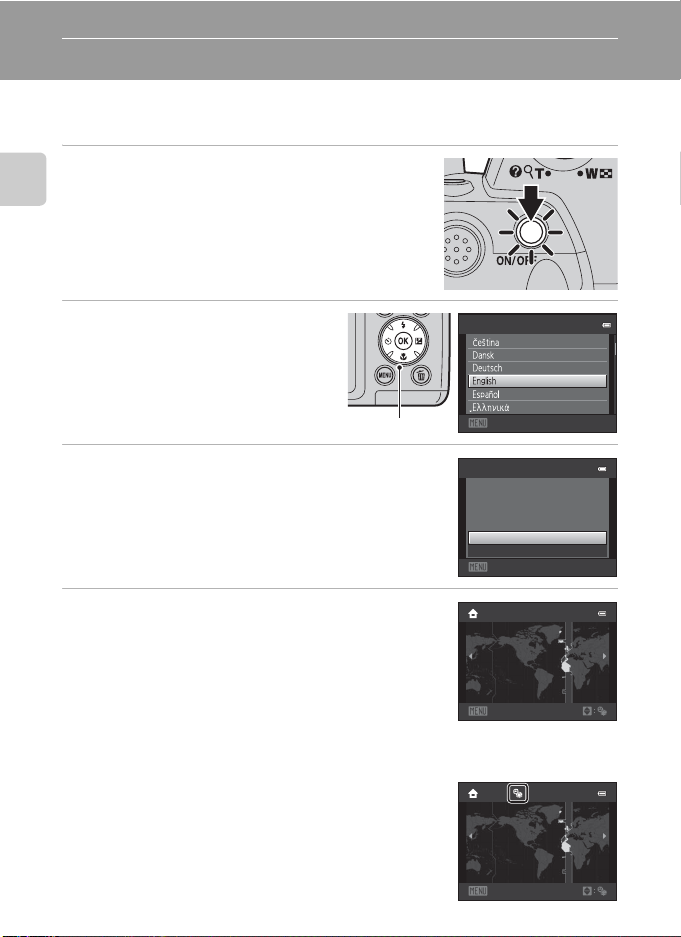
Setting Display Language, Date and Time
When the first time the camera is turned on, the language- selection screen and
the date and time setting screen for the camera clock are displayed.
1 Press the power switch to turn on the
camera.
First Steps
The power-on lamp (green) will light, and then the
monitor will turn on (the power-on lamp turns off when
the monitor turns on).
2 Press the multi selector H or I
to choose the desired language
and press the k button.
Multi selector
3 Press H or I to choose Yes and press the k
button.
To cancel the time zone and date settings, select No.
4 Press J or K to choose your home time zone
(A 109) and press the k button.
D Daylight Saving Time
If daylight saving time is in effect, press H to enable the daylight
saving time function while setting the region in step 4.
When the daylight saving time function is enabled, W is displayed
at the top of the monitor. Press I to disable the daylight saving
time function.
16
Language
Cancel
Time zone and date
Choose time zone and
set date and time?
Yes
No
Cancel
London
Casablanca
Back
London
Casablanca
Back
Page 29
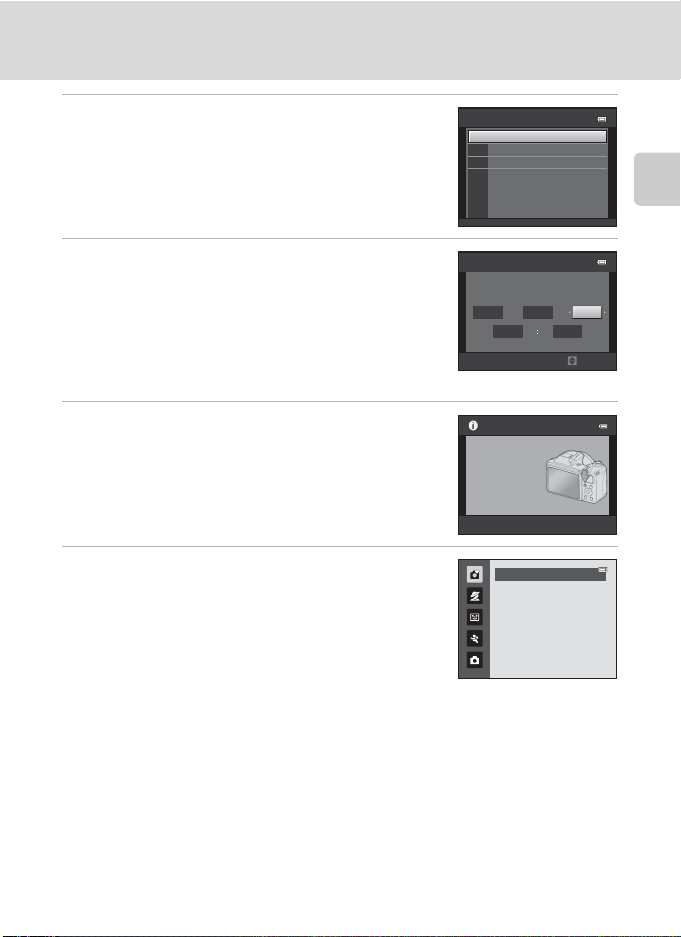
Setting Display Language, Date and Time
5 Press H or I to choose the date format, and
press the k button or K.
6 Press H, J, I, or K to set the date and press
the k button.
Choose an item: Press K or J (to change between D, M,
Y, Hour, and Minute).
Edit the highlighted item: Press H or I.
Apply the setting: Choose Minute and press the k
button or K.
7 Make sure that the lens cap has been
removed, then press the A button.
The lens extends and the shooting-mode selection
screen is displayed.
8 When Easy auto mode is displayed, press the
k button.
The camera enters shooting mode and you can take
pictures in Easy auto mode (A 20).
Press the multi selector H or I before pressing the k
button, to switch to another shooting mode (A 33).
Date format
Y/M/D
Year/Month/Day
M/D/Y
Month/Day/Year
D/M/Y
Day/Month/Year
Date and time
DMY
01 01
Press this button in
shooting mode for
shooting-mode
selection menu.
2011
0000
Edit
Easy auto mode
First Steps
D Print Date and Changing the Date and Time
• To imprint the date on images while taking pictures, set Print date (A 112) in the setup menu
(A 103) after the date and time have been set.
• To change the date and time settings of the camera clock, select the Time zone and date option
(A 106) in the setup menu (A 103).
17
Page 30
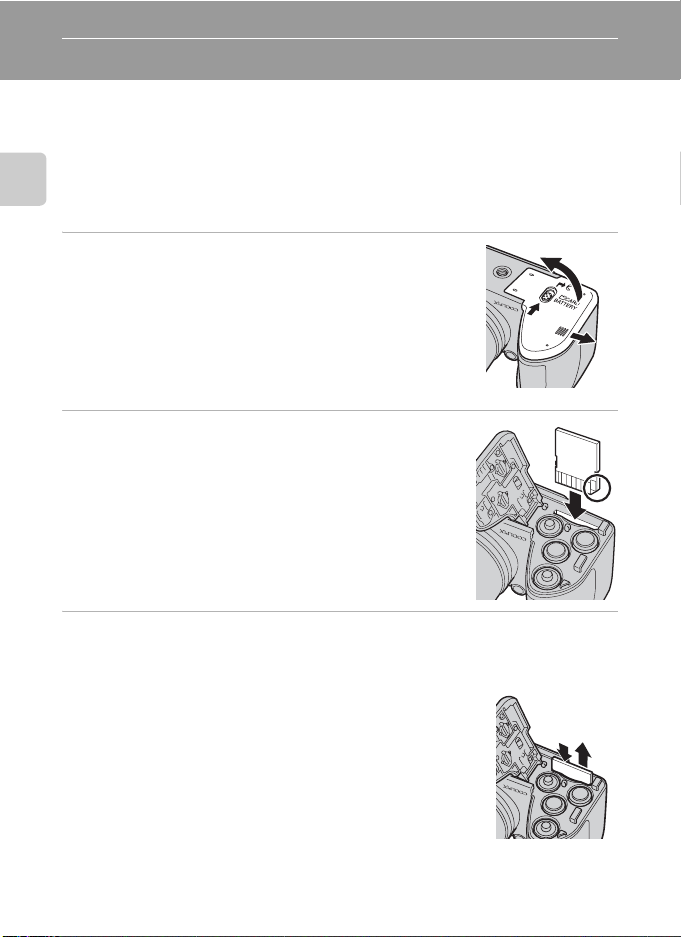
Inserting Memory Cards
Data is saved in the camera’s internal memory (approximately 102 MB) or on
removable Secure Digital (SD) memory cards (commercially available; (A 129).
If a memory card is inserted into the camera, images are automatically saved on
the memory card and images saved to the memory card can be played back,
deleted or transferred. Remove the memory card to save images in the internal
memory, or play back, delete or transfer images from the internal memory.
First Steps
1 Confirm the power-on lamp and the monitor
are off and open the battery-chamber/
memory card slot cover.
Be sure to turn off the camera before opening the
battery-chamber/memory card slot cover.
Before opening the battery-chamber/memory card slot
cover, hold the camera upside down to prevent the
batteries from falling out.
2 Insert the memory card.
Slide the memory card in until it clicks into place.
B Inserting Memory Cards
Inserting the memory card upside down or backwards
could damage the camera or the memory card. Make
sure that the memory card is correctly oriented.
3 Close the battery-chamber/memory card slot cover.
Removing Memory Cards
Turn the camera off and be sure that the power-on
lamp and the monitor have turned off before opening
the battery-chamber/memory card slot cover.
Press the card in (1) to partially eject the card, then
remove the card by hand while being careful not to
remove it at an angle (2).
• The camera, battery or memory card may be hot
immediately after using the camera. Observe caution
when removing the batteries or memory card.
18
3
1
2
12
Page 31

Inserting Memory Cards
B Formatting Memory Cards
If the message on the right is displayed, the memory card must be
formatted before use (A 117). Note that formatting
permanently deletes all images and other data on the memory
card. Be sure to make copies of any images you wish to keep
before formatting the memory card.
To format the memory card, use the multi selector to select Yes
and press the k button. To start formatting, choose Format and
press the k button.
• Do not turn the camera off or open the battery-chamber/memor y card slot cover until formatting is
complete.
• The first time you insert the memory cards used in other devices into the camera, be sure to
format them using this camera (A 117).
Card is not formatted.
Format card?
Yes
No
B The Write Protect Switch
When memory card switch is in the lock position, data cannot
be written to, or deleted from, the memory card. If the switch
is in the lock position, unlock it by sliding the switch to the
write position to save or delete images, or to format the
memory card.
Write protect switch
B Memory Cards
• Use only Secure Digital memory cards.
• Do not perform the following during formatting, while d ata is being written to or deleted from the
memory card, or during data transfer to a computer. Failure to observe this precaution could result
in the loss of data or in damage to the camera or memory card:
- Insert or remove the card
- Remove the batteries
-Turn off the camera
- Disconnect the AC adapter
• Do not format the memory card using a computer.
• Do not disassemble or modify.
• Do not drop, bend, or expose to water or strong physical shocks.
• Do not touch the metal terminals with your fingers or metal objects.
• Do not affix labels or stickers to the memory card.
• Do not leave in direct sunlight, closed vehicles or areas exposed to high temperatures.
• Do not expose to humidity, dust, or to corrosive gases.
First Steps
19
Page 32

Basic Photography and Playback: G Easy Auto Mode
3 0
Step 1 Turn the Camera On and Select G (Easy Auto) Mode
In G (easy auto) mode, the camera automatically determines an appropriate
shooting mode when you frame a picture, allowing you to easily take pictures
using a shooting mode that suits the scene (A 34).
1 Remove the lens cap and press the power
switch to turn on the camera.
The lens extends and the monitor turns on.
Press the m (flash pop-up) button to raise the flash
Basic Photography and Playback: G Easy Auto Mode
(A 7).
Easy auto mode is set at the time of purchase. Proceed
to step 4.
2 Press the A button.
3 Press the multi selector H or I to choose
G Easy auto mode and press the k button.
The camera enters G (easy auto) mode.
4 Check the battery level and number of
exposures remaining.
Battery level indicator
Display Description
b Battery level high.
Battery level low.
Prepare to replace batteries.
Cannot take pictures.
Replace the batteries.
20
B
N
Battery
exhausted.
Number of Exposures Remaining
The number of pictures that can be taken is displayed.
The number of images that can be saved varies depending on the capacity of the
internal memory or memory card and image mode setting (A 53).
Easy auto mode
Battery level indicator
30
Number of exposures
remaining
Page 33

Step 1 Turn the Camera On and Select G (Easy Auto) Mode
3 0
Indicators Displayed in G (Easy auto) Mode
Shooting mode
In easy auto mode, the camera
automatically selects U, e, f, g,
h, i, or j mode according to the
current subject and framing.
Internal memory indicator
Images will be saved to
internal memory
(approximately 102 MB).
When a memory card is
inserted, C is not displayed
and images will be saved to
memory card.
Image mode
Display image size and quality (compression) set in
the image mode menu. The default setting is
k 4320×3240.
Motion detection icon
Reduce the blurring caused by subject
movement or camera shake.
Vibration reduction icon
Reduce the effects of
camera shake.
Movie options
Displays the movie setting
used when recording
30
movies (A 79, 84).
• The indicators and photo info displayed during shooting and playback will turn
off after a few seconds (A 110).
• When the monitor has turned off in standby mode to save power (the power-
on lamp is blinking) (A 116), press the following buttons to turn it back on.
➝ Power switch, shutter-release button, A button, or b (e movie-record) button
C Functions Available in Easy Auto Mode
• When the camera is pointed at a person’s face, the camera automatically detects the face and
focuses on it (A 24, 34).
• The self-timer (A 31) and exposure compensation (A 32) are available.
• The macro mode button (A 11, 51) on the multi selector is not available. Changes to macro
mode when the camera selects close-up scene mode.
• Press the d button to change the combination of image quality (compression) and image size
in Image mode (A 53).
C Note on the Flash
When the flash is lowered, the flash setting is fixed at off and W is displayed at the top of the
monitor. In situations where flash is needed, such as in dark locations or when the subject is backlit,
be sure to raise the flash by hand (A 7, 28).
D Notes on Vibration Reduction and Motion Detection
• See Vibration reduction (A 113) or Motion detection (A 114) in the setup menu (A 103)
for more information.
• Set Vibration reduction to Off when using a tripod.
Basic Photography and Playback: G Easy Auto Mode
21
Page 34

Step 2 Frame a Picture
3 0
1 Ready the camera.
Hold the camera steadily in both hands.
Keep fingers, hair and other objects away from the lens,
flash, AF assist-illuminator and microphone.
Basic Photography and Playback: G Easy Auto Mode
2 Frame the picture.
When the camera determines a scene mode, the
shooting mode icon changes (A 34).
When the camera detects a human face, that face will be
framed by a yellow double border (AF area).
Up to 12 faces can be detected. When the camera
detects more than one face, the face closest to the
camera is framed by a double border and the others by
single borders.
When shooting non-human subjects or when no faces are detected, the camera will
focus on the subject in the center of the frame. Position the main subject near the center
of the focus area.
Shooting mode icon
B Notes on Easy Auto Mode
• The desired scene mode may not be selected in certain conditions. In this case, select another
shooting mode.
• When digital zoom is in effect, the shooting mode is U.
22
30
Page 35

Step 2 Frame a Picture
T
Using the Zoom
Use the zoom control to activate optical zoom.
Rotate the zoom control toward g to zoom in, increasing the size of the subject.
Rotate the zoom control toward f to zoom out, increasing the area visible in the frame.
• The side zoom control can be turned toward g or f to operate the zoom.
•
When the camera is turned on, the zoom is at the maximum wide-angle position.
• A zoom indicator is displayed at the top of the monitor when the zoom control
is operated.
Zoom out Zoom in
g
Zoom in
f
Zoom out
Optical zoom Digital zoom
Digital Zoom
When the camera is zoomed in to the maximum optical zoom position, turning and
holding the zoom control or the side zoom control toward g triggers digital zoom.
Digital zoom can magnify the subject up to about 4× beyond the magnification of
the optical zoom.
Basic Photography and Playback: G Easy Auto Mode
Maximum optical zoom Digital zoom is in effect.
• When digital zoom is used, the focus area is not displayed and the camera
focuses in the center of the frame.
C Digital Zoom and Interpolation
Unlike optical zoom, digital zoom uses a digital imaging process known as interpolation to magnify
images, resulting in slight deterioration of image quality.
Interpolation is applied when taking still images at zoom positions beyond V.
When zoom is increased beyond the V position, interpolation is initiated and the zoom indicator
turns yellow to indicate that interpolation is being applied.
he position of V moves to the right as image size decreases, allowing you to confirm the zoom positions
at which still images can be captured without interpolation using the current image mode setting.
When the image size is small.
23
Page 36

Step 3 Focus and Shoot
F3 .1
1/ 12 5
F3 .1
1/ 12 5
1 Press the shutter-release button halfway.
When the shutter-release button is pressed halfway
(A 13), the camera sets focus and exposure
(shutter speed and aperture value). Focus and
exposure remain locked while the shutter-release
button is pressed halfway.
When a face is detected:
Basic Photography and Playback: G Easy Auto Mode
• The camera focuses on the face framed by a double
border in the focus area. When the subject is in focus,
the double border glows green.
When a face is not detected:
• The camera focuses on the subject in the center of the
frame. When the subject is in focus, the focus area
glows green.
The camera focuses in the center of the frame and the focus area is not displayed when
digital zoom is in effect. Once focus has been acquired, the focus indicator (A 8) glows
green.
While the shutter-release button is pressed halfway, the focus area or focus indicator
may blink red. This indicates that the camera is unable to focus. Modify the composition
and press the shutter-release button halfway again.
2 Press the shutter-release button the rest of
the way down.
The shutter is released and the image will be saved to the
memory card or internal memory.
F3.1
1/125
Shutter speed Aperture
1/125
F3.1
ApertureShutter speed
24
Page 37

Step 3 Focus and Shoot
B During Saving
While images are being saved, the number of exposures remaining display will blink. Do not open
the battery-chamber/memory card slot cover.
Removing the memory card or the battery during saving may result in loss of data or in damage to
the saved data, camera or card.
B Autofocus
Autofocus may not perform as expected in the following situations. In some rare cases, the subject
may not be in focus despite the fact that the focus area or the focus indicator glows green:
• Subject is very dark
• Objects of sharply differing brightness are included in the scene (e.g. the sun is behind the subject
and the subject is in deep shadow)
• No contrast between the subject and surroundings (e.g. when the subject is wearing a white shirt
and is standing in front of a white wall)
• Several objects are at different distances from the camera (e.g. the subject is inside a cage)
• Subjects with repeating patterns (window blinds, buildings with multiple rows of similarly shaped
windows, etc.)
• Subject is moving rapidly
In these situations, try pressing the shutter-release button halfway again to refocus, several times if
necessary. If the subject is still not in focus, select auto mode and use focus lock (A 50) to take the
picture by first focusing on an object that is the same distance from the camera as the desired
subject.
B Note on Face Detection
See “Notes on Face Detection” (A 34) for more information.
C AF-assist Illuminator and Flash
If the subject is dimly lit, the AF-assist illuminator (A 115) may light when the shutter-release
button is pressed halfway, and the flash (A 28) may fire when the shutter-release button is pressed
all the way down.
Basic Photography and Playback: G Easy Auto Mode
25
Page 38

Step 4 Viewing and Deleting Images
4 / 4
1 5/ 0 5/ 2 0 11 15 : 30
0 00 4 .J P G
Viewing Images (Playback Mode)
Press the c button.
The last image captured is displayed in full-frame playback
mode.
Press the multi selector H or J to display the previous image.
Press I or K to display the next image.
Images may be displayed briefly at low resolution while being
Basic Photography and Playback: G Easy Auto Mode
read from the memory card or internal memory.
Press the A button or the b (e movie-record) button to
switch to shooting mode. You can also press the shutterrelease button.
When C is displayed, images saved in the internal memory are
displayed. When a memory card is inserted, C is not displayed
and images saved on the memory card are displayed.
A (shooting mode)
15/05/2011 15:30
0004.JPG
c (playback)
The Multi Selector
Internal memory
C When the Monitor Has Turned Off to Save Power
When the power-on lamp is blinking, pressing the c button will turn the monitor back on (A 116).
C Playback Mode
See “More on Playback” (A 61) and “Editing Image” (A 75) for more information.
4/ 4
indicator
C Power On by Pressing the c Button
When t he camera is off, hold dow n the c button to turn on the camera in playback mode. The lens
will not extend.
C Viewing Image
Images captured using face detection ( A 24) or pet detection (A 43) will be automatically rotated
when viewing them in full-frame.
26
Page 39

Deleting Unwanted Images
1 Press the l button to delete the
image currently displayed in the
monitor.
Press the d button to exit without deleting
the image.
Step 4 Viewing and Deleting Images
2 Press the multi selector H or I to choose the
desired deletion method and press the k
button.
Current image: The image currently displayed is deleted.
Erase selected images: Multiple images can be selected
and deleted.
➝ “Operating the Erase Selected Images Screen”
All images: All images are deleted.
Delete
Current image
Erase selected images
All images
3 Press H or I to choose Yes and press the k
button.
Deleted images cannot be recovered.
To cancel, press H or I to select No and press the k
button.
Operating the Erase Selected Images Screen
1 Press the multi selector J or K to choose an
image to be deleted, and then press H to
display y.
To undo the selection, press I to remove y.
Rotate the zoom control (A 4) to g (i) to switch back
to full-frame playback or f (h) to display thumbnails.
Erase 1 image?
Yes
No
Erase selected images
Back
ON/OFF
2 Add y to all desired images and then press
the k button to confirm the selection.
A confirmation dialog is displayed. Follow the instructions displayed in the monitor.
B Notes on Deletion
• Deleted images cannot be restored. Transfer important images to a computer before deleting them.
• Protected images cannot be deleted (A 71).
C Deleting the Last Image Captured While in Shooting Mode
In shooting mode, press the l button to delete the last image captured.
Basic Photography and Playback: G Easy Auto Mode
27
Page 40

Using the Flash
In dark locations or when the subject is backlit, you can take pictures with flash by
raising the flash.
• The flash has a range of about 0.5 to 6.0 m (1 ft. 8 in. to 19 ft.) at the maximum
wide-angle position, and about 1.5 to 3.0 m (5 ft. to 9 ft. 10 in.) at the maximum
telephoto zoom position.
• If the flash is raised when using easy auto mode (A 20), the camera
automatically sets a flash mode according to the determined scene mode.
When the flash is lowered, the flash setting changes to off and W is displayed at
the top of the monitor.
Basic Photography and Playback: G Easy Auto Mode
Selecting a Flash Mode
When using auto mode (A 50), certain scene modes (A 35), or smart portrait
mode (A 46), the following flash modes are available.
Auto
U
Flash fires automatically when lighting is poor.
Auto with red-eye reduction
V
Reduces “red-eye” in portraits (A 30).
Off
W
Flash will not fire even when lighting is poor.
Fill flash
X
Flash fires when a picture is taken. Use to “fill-in” (illuminate) shadows and back-lit
subjects.
Slow sync
Y
Auto flash mode is combined with slow shutter speed. Suited to evening and night
portraits that include background scenery.
Flash illuminates main subject; Slow shutter speeds are used to capture background
at night or under dim light.
28
Page 41

1 Press the m (flash pop-up) button.
3 0
The flash pops up.
When the flash is lowered, flash mode is fixed at W (off).
2 Press m (flash mode) on the multi selector.
The flash mode menu is displayed.
3 Press the multi selector H or I to select a
mode, and press the k button.
The icon for the selected flash mode is displayed.
When U (auto) is applied, D is only displayed for a
few seconds, regardless of the Photo info settings
(A 110).
If a setting is not applied by pressing the k button
within a few seconds, the selection is cancelled.
Using the Flash
Basic Photography and Playback: G Easy Auto Mode
Flash mode
B Lowering the Flash
Push the flash down gently to lower the flash until it clicks into place when not in use (A 7).
30
29
Page 42

Using the Flash
B Shooting When Lighting Is Poor and the Flash Is Disabled (W)
• Use of a tripod is recommended to stabilize the camera during shooting and avoid the effects of
camera shake. Set Vibration reduction (A 113) to Off when using a tripod.
• E may be displayed in the monitor. When E is displayed, ISO sensitivity is automatically
increased.
B Note on Using the Flash
When using the flash, reflections from dust particles in the air may appear as bright spots in images.
To reduce these reflections, set the flash to W (off) or lower the flash for shooting.
Basic Photography and Playback: G Easy Auto Mode
C The Flash Lamp
The flash lamp indicates flash status when the shutterrelease button is pressed halfway.
• On: Flash fires when picture is taken.
• Blinks: Flash charging. Wait a few seconds and try again.
• Off: Flash does not fire when a picture is taken.
If the remaining battery level is low, the monitor will turn
off until the flash has finished charging.
C The Flash Mode Setting
The default setting of flash mode depends on the shooting mode (A 33).
• G (easy auto) mode: U Auto
• Scene mode: The default setting depends on the scene menu (A 35).
• F (smart portrait) mode: U Auto
• d (sport continuous) mode: W Off (locked)
• A (auto) mode: U Auto
Flash cannot be used simultaneously with certain features. ➝ Camera Settings that Cannot Be Set at
the Same Time (A 60)
When the shooting mode is A (auto) mode (A 50), the changed flash setting is saved even if the
camera is turned off.
C Red-eye Reduction
This camera is equipped with an advanced red-eye reduction system.
Pre-flashes are fired several times at low intensity before the main flash to reduce the effects of red-eye.
If the camera detects “red-eye” when a picture is taken, Nikon’s own In-Camera Red-Eye Fix
processes the image before it is saved.
Note the following when using red-eye reduction:
• Because pre-flashes are fired before the picture is taken, there is a slight lag between when the
shutter-release button is pressed and when the image is captured.
• More time than usual is required to save images.
• Red-eye reduction may not produce the desired results in some situations.
• In extremely rare instances, areas not subject to red-eye may be affected by red-eye reduction
processing; in these cases, choose another flash mode and try again.
30
Page 43

Taking Pictures with the Self-timer
F3 .11/ 12 5
10
9
The self-timer is useful for self-portraits or reducing the effects of camera shake
that occur when the shutter-release button is pressed. When using the self-timer,
pictures are taken 10 seconds after the shutter-release button is pressed. When
using the self-timer, use of a tripod is recommended. Set Vibration reduction
(A 113) in the setup menu (A 103) to Off when using a tripod.
1 Press n (self-timer) on the multi selector.
The self-timer menu is displayed.
2 Press the multi selector H or I to select ON,
and press the k button.
The self-timer icon (n 10) is displayed.
If a setting is not applied by pressing the k button
within a few seconds, the selection is cancelled.
Self-timer
Basic Photography and Playback: G Easy Auto Mode
3 Frame the picture and press the
shutter-release button halfway.
Focus and exposure are set.
4 Press the shutter-release button the
rest of the way down.
The self-timer starts and the number of seconds
remaining until the shutter is released is
displayed in the monitor. The self-timer lamp
blinks while the timer is counting down. About
one second before the shutter is released, the
lamp stops blinking and glows steadily.
When the shutter is released, th e self-timer is set
to OFF.
To stop the timer before a picture is taken, press
the shutter-release button again.
10
F3.1
1/125
9
31
Page 44

Adjusting the Brightness: Exposure Compensation
0.0
3 0
T
By adjusting exposure compensation when taking pictures, overall image
brightness can be adjusted to make images brighter or darker.
1 Press o (exposure compensation) on the
multi selector.
The exposure compensation guide is displayed.
2 Press the multi selector H or I to select a
Basic Photography and Playback: G Easy Auto Mode
compensation value.
To make the subject brighter, adjust the exposure
compensation to the “+” side.
To make the subject darker, adjust the exposure
compensation to the “-” side.
+0.3
0.0
Exposure compensation
3 Press the k button.
If a setting is not applied by pressing the k button within a few seconds, the selection is
cancelled.
When set to any value other than 0.0, the value is displayed with the H icon in the
monitor.
4 Press the shutter-release button to shoot.
To turn off exposure compensation, repeat from step 1
and set the value to 0.0, then press the k button.
30
C Exposure Compensation Value
he exposure compensation setting applied in A (auto) mode (A 50) is saved in the camera’s
memory even after the camera is turned off.
32
Page 45

More on Shooting
Selecting Shooting Mode
The following shooting modes can be selected.
G Easy auto mode A 20
By simply framing a picture, the camera automatically selects the optimum scene
mode for simpler shooting.
b Scene A 35
Camera settings are automatically optimized for the selected scene type.
F Smart portrait A 46
The camera detects a smiling face to shoot the face automatically.
d Sport continuous A 48
Allows rapid, continuous shooting while you press and hold the shutter-release
button fully.
A Auto mode A 50
You can change the flash mode, use macro mode (for close-ups), etc., and take
pictures. You can also select to take bursts of pictures continuously.
1 Press the A button in shooting
mode.
The shooting-mode selection menu is
displayed.
More on Shooting
2 Press the multi selector H or I to select a
shooting mode.
When a scene mode is selected (the second icon from
the top), the scene type can be changed by pressing the
K button. Press H, I, J, or K to select a scene.
To return to the current shooting mode without
switching shooting modes, press the A button or the
shutter-release button.
3 Press the k button.
The camera enters the selected shooting mode.
Easy auto mode
33
Page 46

Easy Auto Mode
Automatic Scene Selection
The camera automatically selects one of the following scenes when you point the
camera at a subject.
• U Auto mode (general use)
• e Portrait (A 36)
• f Landscape (A 36)
• h Night portrait (A 37)
• g Night landscape (A 39)
• i Close-up (A 39)
• j Backlighting (A 41)
More on Shooting
Notes on Face Detection
• The camera’s ability to detect faces depends on a variety of factors, including
whether or not the subject is facing the camera. The camera may be unable to
detect faces in the following situations:
- When faces are partially hidden by sunglasses or other obstructions
- When faces take up too much or too little of the frame
• When there are multiple people in the frame, the face on which the camera
focuses depends on a variety of shooting conditions, such as whether or not the
subject is facing the camera.
• In some cases, including those noted in “Autofocus” (A 25), autofocus may not
perform as expected, and the subject may not be in focus despite the fact that
the double border glows green. When the camera is unable to focus, use
another mode, such as A (auto) mode, focus on another subject positioned at
the same distance from the camera as the actual portrait subject, and use focus
lock (A 50).
34
Page 47

Shooting Suited for the Scene (Scene Mode)
3 0
Camera settings are automatically optimized for the selected scene type. The
following scene modes are available.
b Portrait c Landscape e Night portrait f Party/indoor
Z Beach z Snow h Sunset i Dusk/dawn
j Night landscape k Close-up u Food l Museum
m Fireworks show n
O Pet portrait
Selecting a Scene Mode
Black and white copy
o Backlighting p Panorama assist
1 Press the A button in shooting
mode and press the multi selector
H or I to select scene mode.
The icon of the last scene mode used is
displayed. The default setting is b (Portrait)
(A 36).
Portrait
2 Press K, press the multi selector H, I, J, or
K to select a scene, and press the k button.
The shooting mode screen for the selected scene is
displayed.
Scene Mode Types and Characteristics ➝ (A 36)
Beach
3 Frame the subject and take a
picture.
For scene modes that use the flash, be sure
to press the m (flash pop-up) button to raise
the flash before shooting.
D Image Mode
Press the d button in scene mode to change the combination of image quality (compression)
and image size in Image mode (A 53). If the image mode setting is changed, the new image
mode setting is also applied to other shooting modes (except sport continuous).
D Viewing the Description of Each Scene (Help)
Choose a scene type from the scene selection screen (step 2) and rotate the zoom control (A 4) to
g (j) to view a description of that scene. To return to the original screen, rotate the zoom control
to g (j) again.
30
More on Shooting
35
Page 48

Shooting Suited for the Scene (Scene Mode)
Choosing a Scene and Shooting (Scene Mode Types and Characteristics)
The following icons are used for descriptions in this section: X: flash mode when
the flash is raised (A 28); n: self-timer (A 31); p: macro mode (A 51); o:
exposure compensation (A 32).
b Portrait
Use this mode for portraits.
• If the camera detects a face, it focuses on the face. See “Face
Detection” (A 24) for more information.
• If more than one face is detected, the camera focuses on
the face closest to the camera.
More on Shooting
• If no faces are detected, the camera focuses on the subject
in the center of the frame.
• Digital zoom is not available.
m V* n Off* p Off o 0.0*
* Default setting can be modified.
c Landscape
Use this mode for vivid landscapes and cityscapes.
• Camera focuses at infinity. The focus area or focus indicator
(A 8) always glows green when the shutter-release button
is pressed halfway. Note, however, that objects in the
foreground may not always be in focus.
• The AF-assist illuminator (A 115) does not light.
m W n Off* p Off o 0.0*
* Default setting can be modified.
O: For those scene modes with O, use of a tripod is recommended. Set Vibration reduction
(A 113) to Off when using a tripod.
36
Page 49

Shooting Suited for the Scene (Scene Mode)
e Night portrait O
Use this mode to achieve a natural balance between the main
subject and background lighting in portraits taken at night.
• Raise the flash before shooting.
• If the camera detects a face, it focuses on the face. See “Face
Detection” (A 24) for more information.
• If more than one face is detected, the camera focuses on
the face closest to the camera.
• If no faces are detected, the camera focuses on the subject in the center of the frame.
• Digital zoom is not available.
m V
1
The flash mode setting is fixed at fill flash with slow sync with red-eye reduction.
2
Default setting can be modified.
1
n Off
2
p Off o 0.0
f Party/indoor
Suitable for taking pictures in parties. Captures the effects of
candlelight and other indoor background lighting.
• The camera focuses on the subject in the center of the
frame.
• As pictures are easily affected by camera shake, hold the
camera steadily. In a dark place, the use of a tripod is
recommended. Set Vibration reduction (A 113) to Off when using a tripod.
m V
1
Slow sync with red-eye reduction flash mode may be used. Default setting can be modified.
2
Default setting can be modified.
1
n Off
2
p Off o 0.0
Z Beach
Captures the brightness of such subjects as beaches or sunlit
expanses of water.
• The camera focuses on the subject in the center of the
frame.
2
More on Shooting
2
m U* n Off* p Off o 0.0*
* Default setting can be modified.
37
Page 50

Shooting Suited for the Scene (Scene Mode)
z Snow
Captures the brightness of sunlit snow.
• The camera focuses on the subject in the center of the
frame.
m U* n Off* p Off o 0.0*
* Default setting can be modified.
h Sunset O
Preserves the deep hues seen in sunsets and sunrises.
More on Shooting
• The camera focuses on the subject in the center of the
frame.
m W* n Off* p Off o 0.0*
* Default setting can be modified.
i Dusk/dawn O
Preserves the colors seen in the weak natural light before
sunrise or after sunset.
• Camera focuses at infinity. The focus area or focus indicator
(A 8) always glows green when the shutter-release button
is pressed halfway. Note, however, that objects in the
foreground may not always be in focus.
• The AF-assist illuminator (A 115) does not light.
m W n Off* p Off o 0.0*
* Default setting can be modified.
O: For those scene modes with O, use of a tripod is recommended. Set Vibration reduction
(A 113) to Off when using a tripod.
38
Page 51

Shooting Suited for the Scene (Scene Mode)
j Night landscape O
Use this mode when taking night landscape pictures. Slow
shutter speeds are used to produce stunning night
landscapes.
• Camera focuses at infinity. The focus area or focus indicator
(A 8) always glows green when the shutter-release button
is pressed halfway. Note, however, that objects in the
foreground may not always be in focus.
• The AF-assist illuminator (A 115) does not light.
m W n Off* p Off o 0.0*
* Default setting can be modified.
k Close-up
Photograph flowers, insects and other small objects at close
range.
• Macro mode (A 51) will turn on and the zoom will
automatically move to the closest possible shooting
position.
• The closest distance at which the camera can focus varies
depending on the zoom position. The camera can focus at distances as close as 1 cm
(0.4 in.) from the lens when F and the zoom indicator glow green (zoom indicator is
positioned near G).
• The camera focuses on the subject in the center of the frame. Use focus lock to frame the
picture on an object not in the center of the frame (A 50).
• The camera focuses continuously until the shutter-release button is pressed halfway to
lock the focus.
• As pictures are easily affected by camera shake, check the Vibration reduction
(A 113) setting and hold the camera steadily.
m U* n Off* p On o 0.0*
* Default setting can be modified. Note that the flash may be unable to light the entire subject at
distances of less than 50 cm (1 ft. 8 in.).
More on Shooting
39
Page 52

Shooting Suited for the Scene (Scene Mode)
3 0
u Food
Use this mode when taking pictures of food.
• Macro mode (A 51) will turn on and the zoom will
automatically move to the closest possible shooting
position.
• The closest distance at which the camera can focus varies
depending on the zoom position. The camera can focus at
distances as close as 1 cm (0.4 in.) from the lens when F and the zoom indicator glow
green (zoom indicator is positioned near G).
• You can adjust the hue using the slider displayed on the left
side of the monitor. Press the multi selector H to increase
the amount of red, or I to increase the amount of blue.
Adjustments made to the hue setting are saved in the
More on Shooting
camera’s memory even after the camera is turned off.
• The camera focuses on the subject in the center of the
frame. Use focus lock to frame the picture on an object not
in the center of the frame (A 50).
• The camera focuses continuously until the shutter-release button is pressed halfway to
lock the focus.
• As pictures are easily affected by camera shake, check the Vibration reduction (A 113)
setting and hold the camera steadily.
m W n Off* p On o 0.0*
* Default setting can be modified.
l Museum
Use indoors where flash photography is prohibited (for
example, in museums and art galleries) or in other settings in
which you do not want to use the flash.
• The camera focuses on the subject in the center of the
frame.
• BSS (best shot selector) can be enabled (A 57).
• As pictures are easily affected by camera shake, check the Vibration reduction
(A 113) setting and hold the camera steadily.
• The AF-assist illuminator (A 115) does not light.
m W n Off* p Off* o 0.0*
* Default setting can be modified.
30
O: For those scene modes with O, use of a tripod is recommended. Set Vibration reduction
(A 113) to Off when using a tripod.
40
Page 53

Shooting Suited for the Scene (Scene Mode)
m Fireworks show O
Slow shutter speeds are used to capture the expanding burst
of light from a firework.
• Camera focuses at infinity. The focus indicator (A 8)
always glows green when the shutter-release button is
pressed halfway. Note, however, that objects in the
foreground may not always be in focus.
• AF-assist illuminator (A 115) does not light.
m W n Off p Off o 0.0
n Black and white copy
Provides clear images of text or drawings on a white board or
in print.
• The camera focuses on the subject in the center of the
frame.
• Use macro mode (A 51) to focus at short ranges.
• Colored text and drawings may not show up well.
m W* n Off* p Off* o 0.0*
* Default setting can be modified.
o Backlighting
Use when light is coming from behind your subject, throwing
features or details into shadow. The flash fires automatically to
“fill in” (illuminate) shadows.
• Raise the flash before shooting.
• The camera focuses on the subject in the center of the
frame.
mmn Off* p Off o 0.0*
* Default setting can be modified.
More on Shooting
41
Page 54

Shooting Suited for the Scene (Scene Mode)
p Panorama assist
Use when taking a series of pictures that will later be joined to form a single panorama
image using the supplied Panorama Maker 5 software. See Shooting for a Panorama
(A 44) for details.
m W* n Off* p Off* o 0.0*
More on Shooting
* Default setting can be modified.
42
Page 55

Shooting Suited for the Scene (Scene Mode)
3 0
O Pet portrait
Use this mode when taking pictures of dogs or cats. When the
camera detects the face of a dog or a cat, the camera then
focuses on the detected face. When the subject is in focus, the
shutter is released automatically in the default setting (Pet
portrait auto release).
• Select Single or Continuous on the screen that is displayed
when O Pet portrait scene mode is selected.
- Single: One picture is taken each time the shutter-release button is pressed.
- Continuous: When the detected face is in focus, three images are continuously
captured (Frame rate: approx. 0.7 fps when image mode is set to R 4320×3240).
When Continuous is selected, F appears on the monitor.
• The face detected by the camera is framed by a double
border (focus area), and the double border turns green
when focus is acquired. The faces of up to five pets can be
detected simultaneously. When the camera detects more
than one face, the face displayed largest in the monitor is
framed by a double border (AF area), and the faces outside
the focus area are framed by single borders.
•
Even if the camera does not detect any face of a pet, the shutter
can be released when the shutter-release button is pressed.
- If the camera does not detect any face of a pet, the camera focuses on the subject in the
center of the frame.
- While the shutter-release button is held all the way down when Continuous is
selected, up to 19 images can be captured at a rate of about 0.7 fps (when image mode
is set to R 4320×3240). Shooting ends when the shutter-release button is released.
• The auto shutter-release setting can be changed by pressing the multi selector J (n).
- Pet portrait auto release (default setting): When the detected face is in focus, the
camera automatically releases the shutter. When Pet portrait auto release is selected,
d appears on the monitor.
- Off: The shutter is released only using the shutter-release button.
• Digital zoom is not available.
• AF-assist illuminator (A 115) does not light. The button sound and shutter sound
(A 115) will not go off.
• In some shooting conditions, such as the distance between the camera and the pets, the
speed of the pets’ movement, the direction in which the faces are turned or the
brightness of the faces, the camera may be unable to detect the dogs or cats, or may
detect subjects other than dogs or cats.
• Pet portrait auto release is automatically set to Off in the following situations.
- When five series of images are captured using auto release
- When the camera is turned back on after entering standby mode (A 15)
- When there is no remaining space in the internal memory or on the memory card
To continue using Pet portrait auto release to take more pictures, press the multi
selector J (n) and change the setting again.
m W n Y
1
This can be set to Off. Self-timer cannot be used.
2
Default setting can be modified.
1
p Off
2
o 0.0
2
More on Shooting
30
43
Page 56

Shooting Suited for the Scene (Scene Mode)
3 0
3 0
2 9
End
Shooting for a Panorama
The camera focuses on the subject in the center of the frame. Use a tripod for best
results. Set Vibration reduction (A 113) to Off when using a tripod.
1 Press the A button in shooting
mode and use the multi selector to
select p Panorama assist
(A 35).
Panorama assist
More on Shooting
The panorama direction icon (I) is
displayed to show the direction in which
images are joined.
2 Use the multi selector to choose the direction
and press the k button.
Select how images are joined together in the completed
panorama; right (I), left (J), up (K) or down (L).
The yellow panorama direction icon (II) is displayed to
the direction pressed and the direction is fixed when the
k button is pressed. The white fixed direction I is
displayed.
Apply flash mode (A 28), self-timer (A 31), macro mode (A 51) and exposure
compensation (A 32) settings with this step, if necessary.
Press the k button to reselect the direction.
3 Frame the first portion of the
panorama scene and take the first
picture.
One third of the image will be displayed as
translucent.
30
30
4 Take the next picture.
Frame the next image so that one third of the
frame overlaps the first image, and press the
shutter-release button.
Repeat until you have taken the necessary
number of images to complete the panorama.
44
End
29
Page 57

Shooting Suited for the Scene (Scene Mode)
2 7
End
T
2 9
End
5 Press the k button when shooting is
completed.
The camera returns to step 2.
End
27
More on Shooting
B Panorama Assist
• Set flash mode, self-timer, macro mode and exposure compensation before taking the first picture.
They cannot be changed after the first picture is taken. Images cannot be deleted, nor can zoom or
Image mode setting (A 53) be adjusted after the first picture is taken.
• The panorama series is terminated if the camera enters standby mode with the auto off function
(A 116) during shooting. Setting the time allowed to elapse before the auto off function is
enabled to a longer setting is recommended.
D Note on R
All images captured in a panorama series have the same white
balance, exposure, and focus settings.
When the first picture is taken, R is displayed to indicate
that exposure, white balance, and focus are locked.
End
29
D Panorama Maker 5
Install Panorama Maker 5 from the supplied ViewNX 2 CD.
ransfer images to a computer (A 93) and use Panorama Maker 5 (A 96) to join them in a single
panorama.
D More Information
See “File and Folder Names” (A 131) for more information.
45
Page 58

Capturing Smiling Faces Automatically (Smart Portrait Mode)
F 3. 11 /1 2 5
The camera detects a smiling face to shoot the face automatically.
1 Press the A button in shooting
mode and press the multi selector
H or I to select F, and press the
k button.
The camera enters smart portrait mode.
Smart portrait
2 Frame the picture.
More on Shooting
Raise the flash when using it (A 7).
Point the camera at the subject.
If the camera detects a person’s face, the face is framed
by a double yellow border in the focus area, and when
the face comes into focus, the double border turns green
for a moment and the focus is locked.
Up to three faces can be detected. When the camera detects more than one face, the
double border (focus area) is displayed around the face closest to the center of the
frame, and single borders around the others.
1/125 F3.1
3 The shutter is automatically released.
If the camera detects the smiling face of the person framed by a double border, the
shutter is automatically released.
Each time the shutter is released, the camera repeats automatic shooting by face
detection and smile detection.
4 Exit this shooting mode.
Exit automatic shooting with the smile detection feature
by turning the power off or by pressing the A button to
change to another shooting mode.
46
Page 59

Capturing Smiling Faces Automatically (Smart Portrait Mode)
T
T
B Notes on Smart Portrait Mode
• Digital zoom is not available.
• Under some shooting conditions, the camera may be unable to detect faces or detect smiles.
• Note on Face Detection ➝ A 34
C Auto Off (Standby Mode) When Using Smart Portrait Mode
When using smart portrait mode, Auto off (A 116) will turn the camera off if no operations are
performed in the following situations:
• The camera does not detect any faces.
• The camera detects a face but does not detect a smiling face.
C Self-Timer Lamp Blinking
he sel f-timer la mp blinks when the ca mera detects a face, and flickers immediately after the shutter
is released.
More on Shooting
C Releasing the Shutter Manually
he shutter can also be released by pressing the shutter-release button. If no faces are detected, the
camera focuses on the subject at the center of the frame.
C Functions Available in Smart Portrait Mode
• Flash mode (A 28) changes automatically to U (auto flash) when the flash is raised. (This can
be changed.)
• The self-timer and macro mode are not available.
• The exposure compensation (A 32) is available.
• Press the d button in smart portrait mode to change the combination of image quality
(compression) and image size in image mode (A 53). If the image mode setting is changed, the
new image mode setting is also applied to other shooting modes (except sport continuous).
D More Information
See “Autofocus” (A 25) for more information.
47
Page 60

Shooting Continuously at High Speed (Sport Continuous)
4 11
Sport continuous mode allows rapid, continuous shooting while you press and
hold the shutter-release button fully. With continuous shooting, instantaneous
movements in moving subjects can be captured.
• With the default setting of Continuous H, the camera shoots up to 20 images
at a rate of up to about 15.3 frames per second (fps).
• ISO sensitivity is set high.
• Image mode can be set to M 2048×1536 or smaller.
• The focus, exposure, and white balance settings are fixed at the values for the
first image in each series.
1 Press the A button in shooting
More on Shooting
mode and press the multi selector
H or I to select d, and press the
k button.
The camera enters sport continuous mode.
Sport continuous
2 Press the d button, then confirm or set the
items in the sport continuous menu.
Sport continuous menu ➝ A 49
Press the d button after setting the items to return to
shooting mode.
Sport continuous
Image mode
Sport continuous
3 Frame the subject and shoot.
The camera focuses on the subject in the center of the
frame. Pressing the shutter-release button halfway sets
the focus and exposure.
Continuous shooting continues as long while the shutterrelease button is held all the way down, and stops when
the number of shot frames reaches the maximum
available number (A 49).
C Functions Available with Sport Continuous
• The exposure compensation (A 32) is available.
• The flash is disabled.
• The self-timer and macro mode are not available.
• AF-assist illuminator (A 115) does not light.
• In sport continuous mode, press the d button to adjust Image mode or Sport continuous
(type of sport continuous mode) setting (A 49).
48
411
Page 61

Shooting Continuously at High Speed (Sport Continuous)
B Notes on Sport Continuous Shooting
• It may take some time to save the images after shooting. The time it takes to save the images
depends on the number of images captured, the image mode, the memory card’s write speed,
etc.
• Because the ISO sensitivity is set to 400 or higher, images may appear rough as a result. Proper
exposure may not be obtained in clear weather (images may be overexposed).
• Smear (A 128) visible in the monitor when shooting with sport continuous will be visible in the
saved image data. To reduce smear effects, avoid bright objects such as the sun, reflections of the
sun, and electric lights when shooting.
• Variances in brightness or hue may occur in images captured under lighting that flickers at high
speeds, such as fluorescent and mercury-vapor.
• The shutter speed is set automatically within the range of 1/4000 to 1/60 s.
• The speed of continuous shooting may be slower depending on shutter speed settings and the
write speed of the memory card.
• When using sport continuous mode, the camera focuses continuously until the shutter-release
button is pressed halfway to lock the focus. A sound will be heard while the camera focuses.
D More Information
See “Autofocus” (A 25) for more information.
Changing the Sport Continuous Shooting Mode Settings
After displaying the d (sport continuous) mode shooting screen (A 48), press
the d button (A 5) to set the following options in the sport continuous menu.
• Use the multi selector to choose and apply settings (A 11).
• To exit the shooting menu, press the d button.
Image mode
Image mode (A 53) can be set.
• In sport continuous mode, the following image mode settings are available:
M 2048×1536, N 1024×768 (default setting), O 640×480, m 1920×1080
• The image mode setting in the sport continuous menu is saved separately from
the image mode setting in other shooting modes and is not applied to the other
modes.
Sport continuous
Select the sport continuous mode type to determine the maximum continuous
shooting speed and maximum number of frames to be captured.
• k Continuous H (default setting): Approx. 15.3 frames per second (20 frames max.)
• l Continuous M: Approx. 7.9 frames per second (20 frames max.)
• m Continuous L: Approx. 4.5 frames per second (20 frames max.)
More on Shooting
49
Page 62

Auto Mode
3 0
F3.11/ 1 25
1/ 1 25
F3.1
30
In A(auto) mode, macro mode (A51) and exposure compensation (A32) can be
A
applied and pictures can be taken using flash mode (
28) and self-timer (A31).
Pressing the d button in A (auto) mode allows you to specify settings for all
shooting menu items (A 52) depending upon the shooting situations.
1 Press the A button.
The shooting-mode selection menu is
displayed.
2 Press the multi selector H or I to choose A
More on Shooting
and press the k button.
The camera enters A (auto) mode.
Set the flash mode (A 28), self-timer (A 31), exposure
compensation (A 32), and macro mode (A 51) to
match the shooting conditions.
Press the d button to display the shooting menu, and
set the items in the shooting menu to match the
shooting conditions (A 52).
Auto mode
3 Frame the subject and take a
picture.
The camera focuses on the subject in the
center of the frame.
D Focus Lock
When the camera focuses on an object in the center of the frame, you can use focus lock to focus on
an off-center subject.
• Be sure that the distance between the camera and the subject does not change while focus is locked.
• When the shutter-release button is pressed halfway, exposure is locked.
30
Position the subject
in the center of the
frame.
50
1/125
30
Press the
shutterrelease
Confirm that the
focus area is
green.
F3.1
button
halfway.
1/125 F3.1
Continue holding
down the shutterrelease button
halfway and
recompose the
picture.
Press the
shutterrelease
button the
rest of the
way down.
Page 63

Auto Mode
Macro Mode
Macro mode is used for taking pictures of objects as close as 1 cm (0.4 in.). Note
that the flash may be unable to light the entire subject at distances of less than
50 cm (1 ft. 8 in.).
When using A (auto) mode, follow the procedure below. Macro mode can also
be used with some scene modes (A 39, 40, 41).
1 Press p (macro mode) on the multi selector.
The macro menu is displayed.
2 Press the multi selector H or I to select ON,
and press the k button.
The macro mode icon (F) is displayed.
If a setting is not applied by pressing the k button
within a few seconds, the selection is cancelled.
Macro mode
3 Turn the zoom control or the side zoom
control until the zoom position reaches the
position where F and the zoom indicator
glow green.
The camera can focus at distances as close as 1 cm
(0.4 in.) from the lens when F and the zoom indicator glow green (zoom indicator is
positioned near G).
More on Shooting
C Autofocus
When using macro mode, the camera focuses continuously until the shutter-release button is
pressed halfway to lock the focus. A sound will be heard while the camera focuses.
C The Macro Mode Setting
• G (easy auto) mode: Changes to macro mode when the camera selects i. The macro mode
button on the multi selector cannot be used.
• Scene mode: Varies with the selected scene mode (A 35). Macro mode is turned on when
k Close-up or u Food are selected in scene mode.
• F (smart portrait) mode, d (sport continuous) mode: Macro mode cannot be used.
• The macro mode setting applied in A (auto) mode is saved in the camera’s memory even after
the camera is turned off.
51
Page 64

Auto Mode
3 0
Changing A (Auto) Mode Settings (Shooting Menu)
While shooting in A (auto) mode (A 50), the shooting menu contains the
following options.
Image mode A 53
Choose image size and quality (compression).
This setting can be changed when using any shooting mode.
White balance A 55
Match white balance to the light source.
Continuous A 57
More on Shooting
Change settings to Continuous or BSS (best shot selector).
ISO sensitivity A 58
Control the camera’s sensitivity to light.
Color options A 59
Make colors more vivid or save images in monochrome.
Displaying the Shooting Menu
Set the camera to A (auto) mode (A 50).
Press the d button to display the shooting menu.
Shooting menu
Image mode
White balance
Continuous
ISO sensitivity
Color options
30
• Use the multi selector to choose and apply settings (A 11).
• To exit the shooting menu, press the d button.
B Camera Settings That Cannot Be Applied at the Same Time
Some functions cannot be enabled in conjunction with others (A 60).
52
Page 65

Auto Mode
Image Mode (Image Quality/Image Size)
A (auto) M d (Shooting menu) M Image mode
Choose image size and quality (compression). The size of the files, and with it the
number of images that can be saved, depends on the size and quality
(compression) of the images. Before shooting, choose an image mode according
to how you plan to use the image.
Setting Size (pixels) Description
Q 4320×3240P 4320 × 3240
4320×3240
R
(default setting)
L 2592×1944 2592 × 1944
M 2048×1536 2048 × 1536
N 1024×768 1024 × 768
O 640×480 640 × 480
P 4224×2376 4224 × 2376
4320 × 3240
The icon for the current setting is displayed in the monitor in shooting and
playback modes (A 8, 9).
Highest quality, suitable for enlargements or
high-quality prints. The compression ratio is
approximately 1:4.
Best choice in most situations. The compression
ratio is approximately 1:8.R 3264×2448 3264 × 2448
Smaller size allows more images to be saved. The
compression ratio is approximately 1:8.
Suited to display on a computer monitor. The
compression ratio is approximately 1:8.
Suited to distribution by e-mail or full-screen
display on a television with a 4:3 aspect ratio. The
compression ratio is approximately 1:8.
Images with an aspect ratio of 16:9 can be taken.
The compression ratio is approximately 1:8.
More on Shooting
C Notes on Image Mode
• When using shooting modes other than A (auto) mode, this setting can be changed by pressing the
d button. The setting is also applied to other shooting modes (except for sport continuous mode).
• This feature cannot be used simultaneously with certain features.
Be Set at the Same Time” (A 60)
➝ “Camera Settings that Cannot
C Image Mode for Sport Continuous Mode
• In sport continuous mode (A 48), the following image mode settings are available:
M 2048×1536, N 1024×768, O 640×480, m 1920×1080 (image size 1920 × 1080,
compression ratio 1:8)
• The image mode setting in the sport continuous menu (A 48) is saved separately from the
image mode setting in other shooting modes and is not applied to the other modes.
53
Page 66

Auto Mode
C Number of Exposures Remaining
The following table lists the approximate number of images that can be saved in internal memory
and on a 4 GB memory card. Note that the number of images that can be saved will differ
depending on the composition of the image (due to JPEG compression). In addition, this number
may differ depending on the make of memory card, even if the capacity for the memory card is the
same.
Image mode
Q 4320×3240P 15 550 36 × 27/14 × 10.5
R 4320×3240 30 1100 36 × 27/14 × 10.5
R 3264×2448 52 1910 28 × 21/11 × 8
More on Shooting
L 2592×1944 81 2940 22 × 16/8.5 × 6.5
M 2048×1536 126 4640 17 × 13/7 × 5
N 1024×768 411 15000 9 × 7/3.5 × 2.5
O 640×480 731 24100 5 × 4/2 × 1.5
P 4224×2376 41 1520 35 × 20/14 × 8
m 1920×1080
1
If the number of exposures remaining is 10,000 or more, the number of exposures remaining
display shows “9999.”
2
Print sizes are calculated by dividing the number of pixels by printer resolution (dpi) and
multiplying by 2.54 cm (1 in.). However, at the same image size, images printed at higher
resolutions will print smaller than the size indicated, and those printed at lower resolutions will
print larger than the size indicated.
3
Sport continuous mode only
Internal memory
(Approx. 102 MB)
3
Memory card 1
(4 GB)
182 6700 16 × 9/6.5 × 3.5
Print size2 (cm/in.)
54
Page 67

Auto Mode
White Balance (Adjusting Hue)
A (auto) M d (Shooting menu) M White balance
The color of light reflected from an object varies with the color of the light source.
The human brain is able to adapt to changes in the color of the light source, with
the result that white objects appear white whether seen in the shade, direct
sunlight, or under incandescent lighting. Digital cameras can mimic this
adjustment by processing images according to the color of the light source. This is
known as “white balance”.
Although the default setting, Auto can be used under most types of lighting, you
can apply the white balance setting suited to a particular light source to achieve
more accurate results.
a Auto (default setting)
White balance automatically adjusted to suit lighting conditions. Best choice in
most situations.
b Preset manual
Useful when shooting under unusual lighting. See “Preset Manual” for more
information (A 56).
c Daylight
White balance adjusted for direct sunlight.
d Incandescent
Use under incandescent lighting.
e Fluorescent
Use under most types of fluorescent lighting.
f Cloudy
Use when taking pictures under overcast skies.
g Flash
Use with flash mode.
The icon for the current setting is displayed in the monitor (A 8). However, when
Auto is selected, no icon is displayed.
More on Shooting
B Notes on White Balance
• This feature cannot be used simultaneously with certain features. ➝ “Camera Settings that Cannot
Be Set at the Same Time” (A 60)
• At white-balance settings other than Auto or Flash, turn the flash off (W) (A 28).
55
Page 68

Auto Mode
Auto
Inc andes cent
Fluo resce nt
Dayl ight
Clou dy
Flas h
T
Preset Manual
Preset manual is used with mixed lighting or to compensate for light sources with a
strong color cast when the desired effect has not been achieved with white balance
settings like Auto and Incandescent (for example, to make images shot under a
lamp with a red shade look as though they had been shot under white light).
Use the procedure below to measure the white balance value under the lighting
used during shooting.
1 Place a white or gray reference object under the lighting that is used
during shooting.
More on Shooting
2 Display the shooting menu (A 52), use the
multi selector to select b Preset manual in
the White balance menu, and press the k
button.
The camera zooms in to the position for measuring white
balance.
White balance
Auto
Auto
Preset manual
Daylight
Daylight
Incandescent
Incandescent
Fluorescent
Fluorescent
Cloudy
Cloudy
Flash
Flash
3 Select Measure.
Preset manual
To apply the most recently measured white balance
value, choose Cancel and press the k button. The white
balance setting will not be measured again and the most
recently measured value will be set.
4 Frame the reference object in the measuring
Cancel
Measure
Preset manual
window.
Cancel
Measure
Reference object frame
5 Press the k button to measure a value for preset manual.
The shutter is released (no image is captured) and the new white-balance value is set.
B Note on Preset Manual
he camera cannot measure a white balance value for when the flash fires. When shooting with the
flash, set White balance to Auto or Flash.
56
Page 69

Auto Mode
Continuous
A (auto) M d (Shooting menu) M Continuous
Change settings to Continuous or BSS (best shot selector).
U Single (default setting)
One image is captured each time shutter-release button is pressed.
V Continuous
While the shutter-release button is held all the way down, up to 19 images are
captured at a rate of about 0.7 frames per second (fps) when image mode is set to
R 4320×3240.
D BSS (Best Shot Selector)
The “best shot selector” is recommended when shooting with the flash off or the
camera zoomed in, or in other situations in which inadvertent motion can result in
blurred images.
The camera captures a series of up to ten images while the shutter-release button is
held all the way down, and the sharpest image in the series is automatically selected
and saved.
W Multi-shot 16
Each time the shutter-release button is pressed all the way
down, the camera shoots 16 images at a rate of about 22
frames per second (fps), then arranges them in a single image.
Images are captured with the image mode locked at
L (image size: 2560 × 1920 pixels).
• Digital zoom cannot be used.
The icon for the current setting is displayed in the monitor during shooting (A 8).
When set to Single, no icon is displayed.
More on Shooting
B Notes on Continuous Shooting
• When Continuous, BSS, or Multi-shot 16 is selected, flash is disabled. Focus, exposure, and
white balance are fixed at the values determined with the first image in each series.
• The frame rate with continuous shooting may vary, depending upon the current image mode
setting, the memory card used, and the shooting environment.
• This feature cannot be used simultaneously with certain features.
Be Set at the Same Time” (A 60)
➝ “Camera Settings that Cannot
B Note on BSS
BSS is best suited to shooting subjects that are not moving. When shooting moving subjects or
when the composition of the picture changes while shooting, the desired results may not be
achieved.
57
Page 70

Auto Mode
T
320 0
B Note on Multi-shot 16
Smear (A 128) visible in the monitor when shooting with Multi-shot 16 will be visible in the saved
image data. To reduce smear effects, avoid bright objects such as the sun, reflections of the sun, and
electric lights when shooting.
ISO Sensitivity
A (auto) M d (Shooting menu) M ISO sensitivity
When ISO sensitivity is increased, less light is needed when taking pictures.
More on Shooting
Higher ISO sensitivity allows darker subjects to be captured. Additionally, even
with subjects of similar brightness, pictures can be taken at faster shutter speeds,
and blurring caused by camera shake and subject movement can be reduced.
• Although higher ISO sensitivity is effective when shooting darker subjects,
shooting without the flash, shooting with the camera zoomed in, etc., images
may contain noise.
Auto (default setting)
Sensitivity is ISO 80 under normal conditions; when lighting is poor and the flash is
off, the camera compensates by raising sensitivity to a maximum of ISO 800.
80, 100, 200, 400, 800, 1600, 3200, 6400
Sensitivity will be locked at the specified value.
• When ISO sensitivity is locked, Motion detection (A 114) does not function.
The icon for the current setting is displayed in the monitor (A 8). When Auto is
selected, the E icon is not displayed at ISO 80, but is displayed if the ISO
sensitivity automatically increases to more than 80 (A 30).
B Note on ISO Sensitivity
his feature cannot be used simultaneously with certain features. ➝ “Camera Settings that Cannot
Be Set at the Same Time“ (A 60)
B ISO 3200 and ISO 6400
When ISO sensitivity is set to 3200 or 6400, the available Image
mode settings are limited to M 2048×1536, N 1024×768, and
O 640×480. The image mode indicator displayed while shooting
lights in red, and X is displayed next to the ISO sensitivity indicator
in the bottom left of the monitor.
58
3200
Page 71

Auto Mode
T
Color Options
A (auto) M d (Shooting menu) M Color options
Make colors more vivid or save images in monochrome.
n Standard color (default setting)
Use for images exhibiting natural color.
o Vivid color
Use to achieve a vivid, “photoprint” effect.
p Black-and-white
Save images in black-and-white.
q Sepia
Save images in sepia tones.
r Cyanotype
Save images in cyan-blue monochrome.
The icon for the current setting is displayed in the monitor during shooting (A 8).
However, when Standard color is selected, no icon is displayed. The effects of the
selected option can be previewed in the monitor.
More on Shooting
B Note on Color Options
his feature cannot be used simultaneously with certain features. ➝ “Camera Settings that Cannot
Be Set at the Same Time” (A 60)
59
Page 72

Auto Mode
Camera Settings that Cannot Be Set at the Same Time
Certain settings in the shooting menu cannot be used with other functions.
Restricted Functions Setting Description
Flash mode Continuous (A 57)
Digital zoom Continuous (A 57)
Continuous (A 57)
More on Shooting
Image mode
ISO sensitivity (A 58)
White balance Color options (A 59)
Continuous Self-timer (A 31)
ISO sensitivity Continuous (A 57)
Print date Continuous (A 57)
Continuous (A 57)
Motion detection
ISO sensitivity (A 58)
When using Continuous, BSS, or Multi-
shot 16, the flash cannot be used.
Digital zoom cannot be used when
shooting with Multi-shot 16.
When using Multi-shot 16, Image mode
is fixed at L (image size: 2560 × 1920
pixels).
When the ISO sensitivity is set to 3200
or 6400, the available Image mode are
restricted to M 2048×1536,
N 1024×768, and O 640×480.
For all other image mode settings, if ISO
sensitivity is set to 3200 or 6400, the
image mode setting changes to
M 2048×1536.
When using Black-and-white, Sepia, or
Cyanotype, the White balance setting is
fixed at Auto.
When using the self-timer, the setting is
fixed at Single.
When using Multi-shot 16, ISO
sensitivity is set automatically according
to the brightness.
The shooting date cannot be imprinted on
images captured when using Continuous
or BSS.
Motion detection does not function
when shooting with Multi-shot 16.
Motion detection does not function
when ISO sensitivity is set to any setting
other than Auto.
60
Page 73

More on Playback
1 5/ 0 5/ 2 0 11 15 : 30
0 00 4 .J P G
4 / 4
Full-frame Operation
Press the c button during shooting to switch to
playback mode and view images (A 26).
15/05/2011 15:30
0004.JPG
The following operations can be performed while viewing images in full-frame.
Function Control Description A
Press H, I, J, or K to view the
Choose images
Switch to thumbnail
display/calendar
f (h)
Playback zoom g (i)
Movie Playback k Play the selected movie. 87
Deleting Images l
Menu Display d Display the playback menu. 66
A
Switch to shooting
mode
b
previous or next image. Hold down the
multi selector H, I, J, or K to
quickly scan through images.
Display 4, 9, or 16 image thumbnails.
While displaying 16 image thumbnails,
rotate the zoom control to f (h) to
display the calendar.
The image can be enlarged up to
about 10×. Press the k button to
return to full-frame playback.
Select a deletion method and delete
images.
Press the A button or shutter-release
button. The b (e movie-record)
button can also be used to switch to
shooting mode.
11
62, 63
64
27
10
4/ 4
More on Playback
C Changing the Orientation (Vertical/Horizontal) of Images
Image orientation can be changed after taking a picture using Rotate image (A 73) in the
playback menu (A 66).
61
Page 74

Viewing Multiple Images: Thumbnail Playback
Rotate the zoom control to f (h) in full-frame
playback mode (A 26) to display images in “contact
1/ 10
sheets” of thumbnail images.
The following operations can be performed while thumbnails are displayed.
Function Control Description A
Choose images
More on Playback
Increase the number
of images displayed/
apply the calendar
display
Reduce the number
of frames displayed
Deleting Images l
Switch to full-frame
playback
Switch to shooting
mode
f (h)
g (i)
k Press the k button. 26
A
b
Press the multi selector H, I, J, or K.
Rotate the zoom control to f (h) to
increase the number of image
thumbnails displayed: 4 ➝ 9 ➝ 16.
Rotate the zoom control to f (h) in
the 16-image thumbnail display to
apply the calendar display (A 63),
and images can be found by the date
on which they were captured.
Rotate the zoom control to g (i) to
return to thumbnail display mode.
Rotate the zoom control to g (i) to
reduce the number of images
displayed from 16 ➝ 9 ➝ 4. While 4
frames are displayed, rotate the zoom
control to g (i) again to return to fullframe display mode.
Select a deletion method and delete
images.
Press the A button or shutter-release
button. The b (e movie-record)
button can also be used to switch to
shooting mode.
11
–
27
10
62
Page 75

Viewing Multiple Images: Thumbnail Playback
C Thumbnail Playback Mode Display
While images selected for Print order (A 67) and
Protect (A 71) are chosen, the icons shown on
the right are displayed with them. Movies are
displayed as film frames.
Film frames
Print order icon
1/ 10
Calendar Display
When displaying 16 thumbnail frames in playback
mode (A 62), switch to calendar display by rotating
the zoom control to f (h).
You can select images to view based on the day they
were taken. Days containing images have a yellow line
under them.
The following operations are available in calendar display.
Function Control Description A
Choose date
Switch to full-frame
playback
Switch to thumbnail
display
k
g (i) Rotate the zoom control to g (i). –
Press the multi selector H, I, J, or K.
The first image for that date will be
displayed full-frame.
Su M Tu W Th F Sa
1
8
16
15
22
30 31
29
Protect icon
765432
142113201219111810179
28
2726252423
11
26
More on Playback
3
B Calendar Display
• Images captured when the camera’s date is not set are treated as images captured on January 1,
2011.
• The l button and the d button are not available during calendar display.
63
Page 76

Taking a Closer Look: Playback Zoom
3.0
×
Rotating the zoom control to g (i) during full-frame
playback mode (A 26) zooms the current image, with
the center of the image displayed in the monitor.
• The guide displayed in the right bottom in the
monitor will show which part of the image is
currently displayed.
The following operations can be performed while images are zoomed in.
Function Control Description A
Zoom in g (i)
Zoom out f (h)
More on Playback
Zoom increases each time the zoom
control is rotated to g (i), up to about
10×.
Zoom decreases each time the zoom
control is rotated to f (h). When
the magnification ratio reaches 1×, the
display returns to full-frame playback
mode.
×
3.0
3.0
–
–
View other areas of
image
Switch to full-frame
playback
Crop image d
Deleting Images l
Switch to shooting
mode
64
Press the multi selector H, I, J, or K
to scroll to areas of the image not
visible in the monitor.
k Press the k button. 26
Press the d button to crop current
image to contain only the portion
visible in the monitor.
Select a deletion method and delete
images.
A
Press the A button or shutter-release
button. The b (e movie-record)
button can also be used to switch to
b
shooting mode.
11
78
27
10
Page 77

Taking a Closer Look: Playback Zoom
×
Images Captured with Face Detection or Pet Detection
When zooming in on an image captured using face
detection (A 24) or pet detection (A 43) by rotating
the zoom control to g (i) in full-frame playback mode,
the image will be enlarged with the face detected
during shooting at the center of the monitor.
×
• If several faces are detected, the image will be
22.0.02.0
enlarged using the face that was focused on during
shooting time as the centralized point, and pressing the multi selector H, I, J
or K will enable you to switch between the people’s faces.
• Rotate the zoom control toward g (i) again or toward f (h) to zoom in or
out as normal.
More on Playback
65
Page 78

Playback Menu
The following options are available in playback mode.
I D-Lighting A 76
Enhances brightness and contrast in dark portions of images.
a Print order A 67
Select images to print and the number of copies for each.
b Slide show A 70
View images saved in the internal memory or on a memory card in an automatic
slide show.
d Protect A 71
Protect selected images from accidental deletion.
f Rotate image A 73
More on Playback
Change the orientation of an image.
g Small picture A 77
Create a small copy of the current image.
h Copy A 74
Copy files between memory card and internal memory.
Displaying the Playback Menu
Press the c (playback) button to enter playback mode (A 61).
Display the playback menu by pressing the d button.
Playback menu
D-Lighting
Print order
Slide show
Protect
Rotate image
Small picture
Copy
• Use the multi selector to choose and apply settings (A 11).
• To exit the playback menu, press the d button.
66
Page 79

Playback Menu
a Print Order
c button (Playback mode) M d (Playback menu) M a Print order
When printing images using one of the following methods, you can select which
images will be printed and the number of copies of each image will be printed,
and save this electronic “print order” information on the memory card.
• Printing by inserting the camera’s memory card into the card slot of a DPOF-
compatible printer (A 144)
• Printing by taking the camera’s memory card to a photo lab
• Printing by connecting the camera (A 97) to a PictBridge-compatible printer
(A 144) (by removing the memory card from the camera, you can also use this
method to print images saved in the internal memory)
1 Press the d button in playback mode.
The playback menu is displayed.
2 Use the multi selector to choose Print order
and press the k button.
3 Choose Select images and press the k
button.
Playback menu
D-Lighting
Print order
Slide show
Protect
Rotate image
Small picture
Copy
Print order
Select images
Delete print set
More on Playback
67
Page 80

Playback Menu
11113
4 / 4
1 5/ 0 5/ 2 0 11 15 : 30
0 00 4 .J P G
4 Choose the images (up to 99) and number of
copies (up to nine) of each.
Press the multi selector J or K to choose the desired
images. Press H or I to set the number of copies for
each.
Images selected for printing can be identified by the
check mark (y) and the numeral indicating the number
of copies to be printed. Images for which no copies have been specified will not be
printed.
Rotate the zoom control to g (i) to display full-frame playback, and f (h) to switch
back to 12 thumbnails.
Press the k button when setting is complete.
5 Choose whether or not to also print shooting
More on Playback
date and shooting information.
Choose Date and press the k button to print date of
shooting on all images in the print order.
Choose Info and press the k button to print shooting
information (shutter speed and aperture) on all images in
the print order.
Choose Done and press the k button to complete the print order and exit.
Images specified for Print order are indicated during
playback by the w icon.
Print selection
Back
Print order
Done
Date
Info
15/05/2011 15:30
0004.JPG
3
4/ 4
68
Page 81

Playback Menu
T
15. 05. 201 1
B Notes on Printing Shooting Date and Shooting Information
When the Date and Info options are enabled in the print order menu, shooting date and shooting
information are printed on images when a DPOF-compatible printer (A 144) which supports
printing of shooting date and shooting information is used.
• Shooting information cannot be printed when the camera is connected directly to a printer, via
the supplied USB cable, for DPOF printing (A 101).
• Date and Info are reset each time the Print order menu is displayed.
• The date and time printed on images with DPOF printing when
Date in the Print order menu is enabled, are those saved with
the image when it was captured. Changing the camera’s date
using the Date and time or Time zone setting in the Time
zone and date option in the setup menu after an image has
been captured has no effect on the date printed on the image.
15.05.2011
15.05.2011
C Deleting All Print Orders
Select Delete print set in step 3 of the print order procedure (A 67) and press the k button to
delete print orders for all images.
More on Playback
D Print Date
he shooting date and time can be imprinted in images at the time of shooting by using Print date
(A 112) in the setup menu. Dates can be printed from p rinters that do not support date imprinting
(A 69). Only the Pr int date date and time on ima ges will be prin ted, ev en if Print order is enabled
with date selected in the print order screen.
69
Page 82

Playback Menu
b Slide Show
c button (Playback mode) M d (Playback menu) M b Slide show
View images saved in the internal memory or on a memory card in an automatic
slide show.
1 Use the multi selector to choose Start and
press the k button.
To repeat the slide show automatically, select Loop and
press the k button before selecting Start. The check
mark (w) is added to the loop option when enabled.
More on Playback
2 The slide show begins.
While the slide show is in progress, press the multi
selector K to display the next image or J to display the
previous image. Hold down either button to fast forward
or rewind.
To end or pause the slide show, press the k button.
3 Choose End or Restart.
The screen shown on the right is displayed when the
slide show has ended or is paused. Choose End and press
the k button to return to the playback menu. Choose
Restart to play the slide show again.
Slide show
Start
Loop
Pause
Pause
Restart
End
B Notes on Slide Show
• Only the first frame of movies (A 87) included in slide shows is displayed.
• Even if Loop is selected, the monitor can continuously display the slide show for up to 30 minutes
(A 116).
70
Page 83

Playback Menu
d Protect
c button (Playback mode) M d (Playback menu) M d Protect
Protect selected images from accidental deletion. Use the image selection screen
to turn protection on and off for selected images (see “Selecting Multiple Images”
(A 72) for more information).
Note, however, that formatting the camera’s internal memory or the memory card
will permanently erase protected files (A 117).
Protected images can be identified by the s icon (A 9, 63) in playback mode.
More on Playback
71
Page 84

Playback Menu
Selecting Multiple Images
When using one of the following features, a screen
shown on the right is displayed when selecting images.
• Print order > Select images (A 67)
• Protect (A 71)
• Rotate image (A 73)
• Copy > Selected images (A 74)
• Welcome screen > Select an image (A 105)
• Delete image > Erase selected images (A 27)
Protect
Back
ON/OFF
1 Press the multi selector J or K to choose the
desired image.
Rotate the zoom control to g (i) to display full-frame
More on Playback
playback, and f (h) to switch back to 12 thumbnails.
Only one image can be selected for Welcome screen
and Rotate image. Proceed to step 3.
2 Press H or I to select or deselect (or specify
the number of copies).
When ON is selected, y is displayed. Repeat steps 1 and
2 to select additional images.
3 To fix the selection of images, press the k button.
A confirmation dialog is displayed for certain screens, such as Selected images. In this
case follow the on-screen directions.
Protect
Protect
Back
Back
ON/OFF
ON/OFF
72
Page 85

Playback Menu
f Rotate Image
c button (Playback mode) M d (Playback menu) M f Rotate image
Set the image orientation (vertical or horizontal frame) displayed on the camera
monitor after the pictures are taken.
Images can be rotated 90° clockwise or counterclockwise.
Images that were saved in the portrait (vertical) orientation can be rotated up to
180° in either direction.
Select images on the image selection screen (A 72) to display the image rotation
screen. Press the multi selector J or K to rotate the image 90°.
Rotate image
Rotate image
Rotate image
More on Playback
Back
Rotate
Rotate 90°
counterclockwise
Back
Rotate
Back
Rotate 90°
clockwise
Rotate
Press the k button to select the displayed direction and the vertical / horizontal
position data will be saved on the image.
73
Page 86

Playback Menu
h
Copy: Copying Between Memory Card and Internal Memory
c button (Playback mode) M d (Playback menu) M h Copy
Copy images between the internal memory and a memory card.
1 Select an option from the copy screen using
Copy
the multi selector and press the k button.
q: Copy images from internal memory to memory
card.
r: Copy images from memory card to internal
memory.
2 Choose the copy option and press the k
More on Playback
button.
Selected images: Copy images selected from the
image selection screen (A 72).
All images: Copy all images.
Camera to card
Selected images
All images
B Notes on Copy
• JPEG- and MOV-format files can be copied. Files saved in any other format cannot be copied.
• Images captured with another make of camera or that have been modified on a computer cannot
be copied.
• When copying images for which Print order (A 67) options are enabled, the print order settings
are not copied. However, when copying images for which Protect (A 71) is enabled, the protect
setting is copied.
C Memory contains no images. Message
If there are no images saved on a memory card inserted in the camera when playback mode is
applied, the message Memory contains no images. will be displayed. Press the d button to
display the copy option screen, and copy the images saved in the camera’s internal memory to the
memory card.
D More Information
See “File and Folder Names” (A 131) for more information.
74
Page 87

Editing Image
T
Image Editing Function
Use the camera to edit images in-camera and save them as separate files. The
editing features described below are available (A 131).
Editing function Description
D-Lighting (A 76)
Small picture (A 77)
Crop (A 78)
C Notes on Image Editing
• Images captured at an Image mode setting (A 53) of P 4224×2376 or m 1920×1080 cannot
be edited.
• Only images captured with the COOLPIX L120 can be edited with this camera.
• When using a different model of digital camera, images edited with this camera may not be
displayed properly and may not be able to be transferred to a computer.
• Editing functions are not available when there is not enough free space in the internal memory or
on the memory card.
C Restrictions on Image Editing
he following limitations apply when editing images that were created by editing.
Editing function used first Additional editing functions
D-Lighting Small picture and crop can be used.
Small picture
Crop
• Images cannot be edited twice with the same editing function.
• To use D-Lighting together with small picture or crop, use D-Lighting first, and use small picture or
crop as the last edit function performed on that image.
Create a copy of the current image with enhanced brightness and
contrast, brightening dark portions of the image.
Create a small copy of images suitable for use as e-mail
attachments.
Crop a portion of the image. Use to zoom in on a subject or
arrange a composition.
Editing Image
Additional editing is not possible.
D Original Images and Edited Copies
• Copies created with editing functions are not deleted even if the original images are deleted. The
original images are not deleted even if copies created with editing functions are deleted.
• Edited copies are saved with the same shooting date and time as the original.
• Edited copies do not retain the Print order (A 67) and Protect (A 71) settings of the original.
75
Page 88

Editing Images
4 / 4
1 5/ 0 5/ 2 0 11 15 : 30
0 00 4 .J P G
I D-Lighting: Enhancing Brightness and Contrast
D-Lighting can be used to create copies with enhanced brightness and contrast,
brightening dark portions of an image. Enhanced copies are saved as separate
files.
1 Select the desired image in full-frame
playback mode (A 61) or thumbnail
playback mode (A 62) and press the d
button.
The playback menu is displayed.
2 Use the multi selector to choose I D-
Lighting and press the k button.
The original version is displayed on the left and the edited
version is displayed on the right.
Editing Image
3 Choose OK and press the k button.
A new image with enhanced brightness and contrast is
created.
To cancel, select Cancel and press the k button.
Images created with D-Lighting can be identified by the
c icon displayed during playback.
Playback menu
D-Lighting
Print order
Slide show
Protect
Rotate image
Small picture
Copy
D-Lighting
Cancel
15/05/2011 15:30
0004.JPG
OK
D More Information
See “File and Folder Names” (A 131) for more information.
76
4/ 4
Page 89

Editing Images
g Small Picture: Decreasing Image Size
Create a small copy of the current image. Suitable for uploading to websites or
sending by e-mail. The following sizes are available: l 640×480, m 320×240,
and n 160×120. Small copies are saved as JPEG files with a compression ratio of
1:16.
1 Select the desired image in full-frame
playback mode (A 61) or thumbnail
playback mode (A 62) and press the d
button.
The playback menu is displayed.
2 Use the multi selector to choose g Small
picture and press the k button.
3
Choose the desired copy size and press the k
button.
Playback menu
D-Lighting
Print order
Slide show
Protect
Rotate image
Small picture
Copy
Small picture
640 × 480
320 × 240
160 × 120
Editing Image
4 Choose Yes and press the k button.
A new, smaller copy is created.
To cancel, select No and press the k button.
The copy is displayed with a black frame.
D More Information
See “File and Folder Names” (A 131) for more information.
Create small picture file?
Yes
No
77
Page 90

Editing Images
×
o Crop: Creating a Cropped Copy
Create a copy containing only the portion visible in the monitor when
A
displayed with playback zoom (
1
Rotate the zoom control to g(i) in full-frame
playback mode (
To crop an image displayed in “tall” (portrait) orientation,
zoom in on image until the black bars displayed on the
both sides of the monitor disappear. The cropped image
is displayed in landscape orientation. To crop the image
in its current “tall” (portrait) orientation, first, use the
Rotate image option (A 73) to rotate the image so
that it is displayed in landscape orientation. Next, enlarge the image for cropping, crop
the image, and then rotate the cropped image back to “tall” (portrait) orientation.
A
64) enabled. Cropped copies are saved as separate files.
61) to zoom in on the image.
2 Refine copy composition.
Rotate the zoom control to g (i) or f (h) to adjust the
Editing Image
zoom ratio.
Press the multi selector H, I, J or K to scroll the
image until only the portion you want to copy is visible in
the monitor.
3 Press the d button.
u
is
×
44.0.04.0
4 Use the multi selector to select Yes and press
the k button.
A cropped copy is created.
To exit without saving the copy, choose No and press the
k button.
C About the size of the original image
As the area to be saved is reduced, the image size (pixels) of the cropped copy is also reduced.
When the image is cropped and the size of the cropped copy is 320 × 240 or 160 × 120, the image is
displayed with a black border on the playback screen, and the small picture icon B or C is
displayed on the left of the playback screen.
D More Information
See “File and Folder Names” (A 131) for more information.
78
Save this image as
displayed?
Yes
No
Page 91

Movie Recording and Playback
1 10 0
2 7m 5 5s
Recording Movies
You can use the camera to record high-definition movies with sound.
• The maximum file size for a single movie is 4 GB and the maximum movie
length for a single movie is 29 minutes, even when there is sufficient free space
on the memory card for longer recording (A 84).
1 Turn the camera on and display the shooting
mode screen.
Recording of a movie can be started in any shooting
mode (A 33).
The current movie options setting is displayed. The
default setting is n HD 720p (1280×720) (A 84).
When recording movies, the angle of view (i.e., the area
visible in the frame) is narrower compared to that of still
images.
Movie options
2 Lower the flash (A 7)
Recording movies while the flash is raised may cause the audio to be muffled.
3 Press the b (e movie-record)
button to start recording.
Recording begins after the monitor turns off
briefly.
The camera focuses on the subject in the
center of the frame. The focus area is not
displayed while recording movies.
When Movie options is set to n HD 720p
(1280×720), the aspect ratio is 16:9 and the movie is
recorded as shown on the right.
The frame indicating the range that is saved when a
movie is recorded can be displayed in the monitor before
starting to record a movie by setting Monitor settings
(A 110) in the setup menu to Movie frame+auto info.
The approximate remaining movie length is displayed during recording. Recording
stops automatically when the maximum movie length has been recorded.
4 Press the b (e movie-record) button to stop
recording.
1100
Movie Recording and Playback
27m55s
79
Page 92

Recording Movies
B While the Camera Is Saving Movies
When movie recording stops, the movie is not completely saved until the shooting screen is
displayed. Do not open the battery-chamber / memory card slot cover. Removing the memory
card or the battery while a movie is being saved may result in loss of the movie data or damage to
the camera or the memory card.
B Recording Movies
• When recording movies, we recommend using a memory card with a Class 6 or higher speed class
rating (A 130). When using a memory card with a low speed class, recording may stop
unexpectedly.
• There may be some degradation in image quality when digital zoom is used. If the digital zoom is
not being used when movie recording begins, turning and holding the zoom control or the side
zoom control toward g magnifies the image using optical zoom and the zoom stops at the
maximum optical zoom ratio. After letting go of the zoom control, turn the zoom control toward
g again to magnify the image using the digital zoom.
• When recording ends, digital zoom turns off.
• The sounds of zoom control operation, zoom, autofocus lens drive movement, and aperture
operation when brightness changes may be recorded.
• Smear (A 128) visible in the monitor when recording will be visible in the saved image data. To
reduce smear effects, avoid bright objects s uch as the sun, reflections of the sun, and electric lights
when recording movie.
• At a certain focus distance or zoom ratio, colored stripe patterns (such as fringe or moire patterns)
Movie Recording and Playback
may appear on subjects with repeating patterns (such as a piece of fabric or a lattice window of a
building). This is a phenomenon that occurs when the pattern of the subject interferes with the
alignment of the image sensor, and is not a malfunction.
• The camera, battery or memory card may be hot immediately after using the camera. Observe
caution when removing the battery or memory card.
B Autofocus
• When Autofocus mode in the movie menu is set to A Single AF (default setting), focus is
locked when the b (e movie-record) button is pressed and recording starts (A 85).
• Autofocus may not perform as expected in certain situations (A 25). Try using the following
methods in these situations.
1. Before recording, set Autofocus mode to A Single AF (default setting) in the movie menu.
2. Aim the camera at another subject that is positioned the same distance from the camera as the
desired subject, press the b (e movie-record) button to start recording, then aim the camera
at the desired subject.
80
Page 93

Recording Movies
C Functions Available in Movie Mode
• The settings for exposure compensation, white balance and color options are applied when
recording movies. When macro mode is enabled, movies of subjects closer to the camera can be
recorded. Confirm settings before starting movie recording.
• When using the self-timer, the camera waits for 10 seconds after the b (movie-record) button is
pressed, then focuses and begins recording.
• Flash will not fire.
• Press the d button to select the D (movie) tab and adjust movie menu settings before starting
movie recording (A 82).
• Vibration reduction for movie recording can be set with Electronic VR (A 85) in the movie
menu.
Movie Recording and Playback
81
Page 94

Recording Movies
1 10 0
Changing Movie Recording Settings
The following options can be adjusted from the movie menu.
Movie options A 84
Select the type of movies that are recorded.
Autofocus mode A 85
Select how the camera focuses in movie mode.
Electronic VR A 85
Select the electronic vibration reduction setting that is used when recording
movies.
Wind noise reduction A 86
Reduces the effects of wind noise when recording movies.
Enhanced resolution A 86
Set whether or not to enhance the resolution during movie recording.
Displaying the Movie Menu
1 Display the shooting screen and
Movie Recording and Playback
press the d button.
The menu is displayed.
When using easy auto mode, scene mode,
or smart portrait mode, press the multi selector (A 11)
J to display the tabs.
1100
Easy auto mode
Image mode
2 Press the multi selector J.
You can now select a tab.
82
Easy auto mode
Image mode
Page 95

Recording Movies
3 Press H or I to select the D tab.
4 Press K or the k button.
You can now select an item from the movie menu.
Use the multi selector to choose and apply settings
(A 11).
To exit the movie menu, press the d button or press J
and select another tab.
Movie
Movie options
Autofocus mode
Electronic VR
Wind noise reduction
Enhanced resolution
Movie
Movie options
Autofocus mode
Electronic VR
Wind noise reduction
Enhanced resolution
Movie Recording and Playback
83
Page 96

Recording Movies
Movie Options
Display the shooting screen M d M D (Movie menu) (A 82) M Movie options
Select the type of movies that are recorded.
Option Description
n HD 720p (1280×720)
(default setting)
p iFrame 540
(960×540)
m VGA (640×480)
Movie Recording and Playback
• The movie bitrate is the volume of movie data recorded per second. As a variable bitrate
(VBR) system has been adopted, the movie recording rate varies automatically according to
the subject so that more data is recorded per second for movies containing frequently
moving subjects, thus increasing movie file size.
• The frame rate is approximately 30 frames per second in any options.
Movies with an aspect ratio of 16:9 are recorded in high
definition. This option is suited to playback on a wide screen TV.
• Image size: 1280 × 720 pixels
• Movie bitrate: 9 Mbps
Movies with an aspect ratio of 16:9 are recorded. A format
supported by Apple Inc. When recording movies to the
internal memory, recording may stop unexpectedly in some
shooting conditions. When recording movies of important
events, recording to a memory card (class 6 or higher) is
recommended.
• Image size: 960 × 540 pixels
• Movie bitrate: 24 Mbps
Movies with an aspect ratio of 4:3 are recorded.
• Image size: 640 × 480 pixels
• Movie bitrate: 3 Mbps
C Movie Options and Maximum Movie Length
Option
n HD 720p (1280×720)
(default setting)
p iFrame 540 (960×540) 34 s 15 min
m VGA (640×480) 4 min 22 s 2 h 30 min
All figures are approximate. The maximum movie length varies depending on the type of memory
card used, the bit rate of recorded movies, etc.
* The maximum file size for a single movie is 4 GB and the maximum movie length for a single movie
is 29 minutes, even when there is sufficient free space on the memory card for longer recording.
Internal memory
(Approx. 102 MB)
1 min 32 s 55 min
Memory card (4 GB)*
D More Information
See “File and Folder Names” (A 131) for more information.
84
Page 97

Recording Movies
Autofocus Mode
Display the shooting screen M d M D (Movie menu) (A 82) M Autofocus mode
Choose how the camera focuses in movie mode.
Setting Description
A Single AF
(default setting)
B Full-time AF
Focus is locked when the b (e movie-record) button is pressed
to start recording.
Select this option when the distance between the camera and the
subject will remain fairly consistent.
Camera focuses continuously.
Select this option when the distance between the camera and
subject will change significantly during recording. The sound of the
camera focusing may be heard in the recorded movie.
Use of Single AF is recommended to prevent the sound of the
camera focusing from interfering with recording.
Electronic VR
Display the shooting screen M d M D (Movie menu) (A 82) M Electronic VR
Select the electronic vibration reduction setting that is used when recording
movies.
Option Description
w On
(default setting)
k Off Electronic VR is not enabled.
Reduces the effects of camera shake in movie modes.
Movie Recording and Playback
When electronic VR is set to On, R is displayed when movie recording starts
(A 8).
85
Page 98

Recording Movies
Wind Noise Reduction
Display the shooting screen M d M D (Movie menu) (A 82) M Wind no ise reduction
Reduces the effects of wind noise when recording movies.
Setting Description
Reduces the sound heard when wind passes over the microphone.
Y On
k Off
(default setting)
Select this setting when recording in places with strong wind.
Using this setting may make other sounds difficult to hear during
playback.
Turns Wind noise reduction off.
The icon for the current setting is displayed in the monitor during shooting (A 8).
When set to Off, no icon is displayed.
Enhanced Resolution
Movie Recording and Playback
Display the shooting screen M d M D (Movie menu) (A 82) M
Enhanced resolution
Set whether or not to enhance the resolution during movie recording.
Option Description
Auto
(default setting)
Off Enhanced resolution is disabled.
Resolution is enhanced automatically. Silhouettes appear crisp. In
certain situations, such as when the subject is dimly lit, the desired
results may not be achieved.
When changes in the brightness of the subject are severe, selecting Off may be
appropriate. Change the setting and experiment to find the ideal setting for each
situation.
86
Page 99

Movie Playback
0 01 0 .M O V
1 0s
1 5/ 0 5/ 2 0 11 15 : 30
5 s
In full-frame playback mode (A 26), movies can be
identified by the Movie options icon (A 84). To play a
15/05/2011 15:30
0010.MOV
movie, display it in full-frame playback mode and press
the k button.
Use the zoom control g/f during playback to adjust
the volume.
Pausing
Playback controls are displayed at the top of the
monitor. Press the multi selector J or K to choose a
control and press the k button to perform the
following operations.
During
playback
Function Icon Description
Rewind A Rewind movie. Playback resumes when the k button is released.
Advance B Advance movie. Playback resumes when the k button is released.
Pause playback. The following operations can be performed while
playback is paused using the controls displayed at the top in the monitor.
Rewind movie by one frame. Rewind continues while the k
C
button is pressed.
Pause E
Advance movie by one frame. Advance continues while the
D
k button is pressed.
F Resume playback.
Press the k button to cut unwanted portions of a movie so
I
that only the desired portions of a movie are saved (A 88).
End G End playback and return to full-frame playback.
Volume
indicator
10s
5s
Movie Recording and Playback
B Note on Movie Playback
Only movies recorded with COOLPIX L120 can be played back.
Deleting Movies
Select a movie and press the l button in full-frame
playback mode (A 61) or thumbnail playback mode
(A 62). A confirmation dialog is displayed.
See “Deleting Unwanted Images” (A 27) for more
information.
Delete
Current image
Erase selected images
All images
87
Page 100

Editing Movies
1 m3 0 s
1 m2 0 s
1 m1 0 s
The desired portions of a recorded movie can be saved as a separate file.
1 Play back the desired movie and pause playback (A 87).
2 Press the multi selector J or K to choose the
I control, and then press the k button.
The movie edit screen is displayed.
1m30s
3 Press H or I to choose the M control
(choose start point).
When editing a movie, the frame displayed when the
movie was paused is the start point of the edit.
Press J or K to move the start point to the beginning of
the desired portion of the movie.
To cancel editing, press H or I to choose O (return),
and press the k button.
4 Press H or I to choose N (choose end
Movie Recording and Playback
point).
Press J or K to move the end point on the right edge to
the end of the desired portion of the movie.
Select c (preview) and press the k button to play back
the specified portion of the movie that will be saved.
While the preview is playing, rotate the zoom control to
g/f to adjust the volume. While the preview is playing back, press the k button again
to stop playback.
Choose start point
Choose end point
5 When the settings are finished, press H or I to choose m Save and
press the k button.
6 Choose Yes and press the k button.
The edited movie is saved.
To exit without saving, select No.
Save OK?
1m20s
1m10s
Yes
No
88
