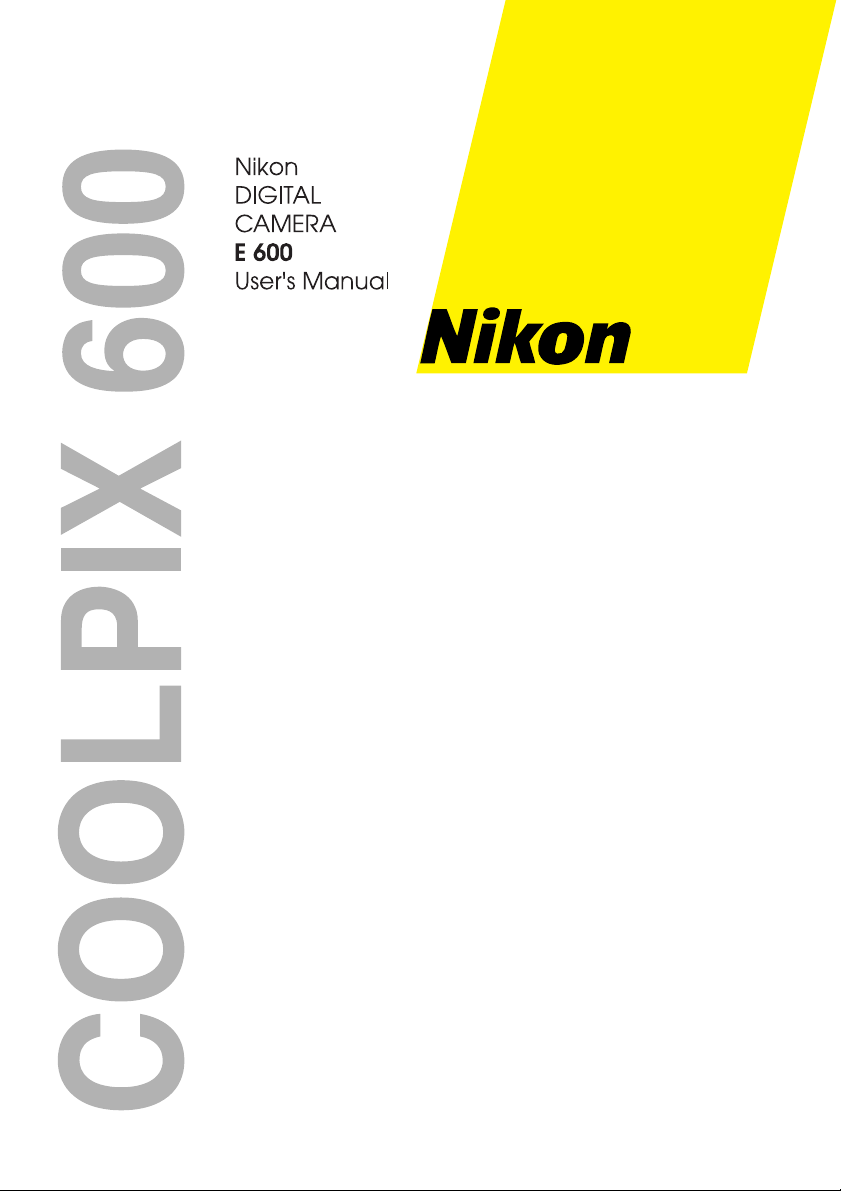

Things You Should Know
Thank you and congratulations
on your purchase of this state of the art
Nikon Digital Camera. This product has
been manufactured and tested to Nikon’s
highest standards to give you the best in
performance and reliability. Save this
operating instruction manual as an
operating and information guide.
Date of Purchase
Dealer Purchased From
Dealer Address
Dealer Phone No.
Model No.
Serial No.
Unpack your Digital Camera
Please confirm that the following items are packed in the Digital Camera box. They are
provided to help you use or set up your Digital Camera.
1pc. Digital Camera
(COOLPIX 600)
1pc. Dedicated
Ni-Cd Battery Pack
1pc. Hand Strap
(AH-E600)
1pc. Digital Camera Station
(DS-60)
1pc. Soft Carrying
Case
(CS-E600)
1pc. AC Adaptor
(EH-60)
1pc. Detachable
Speedlight
(SB-E600)
1pc. Video Cable
(EG-60)
1 pc. Lithium
Battery
Microsoft, Windows, and Windows 95 are registered trademarks of Microsoft in the United
States and other countries.
Macintosh is a registered trademark of Apple Computer Incorporated.
CompactFlash is a trademark of SanDisk Corporation.
All product/brand names are trademarks or registered trademarks of the respective holders.
1 pc. CD-ROM of
Nikon View 600
Software for Windows
95 and Macintosh
1pc. PC Connection Cable
for Windows
(SC-E600)
1 pc. CD-ROM of
Adobe®
PhotoDeluxe™ 2.0
1pc. PC Connection Cable
Adaptor for Macintosh
(SC-E600M)
1 pc. 8 MB
CompactFlash
Card
(EC-8CF)
2
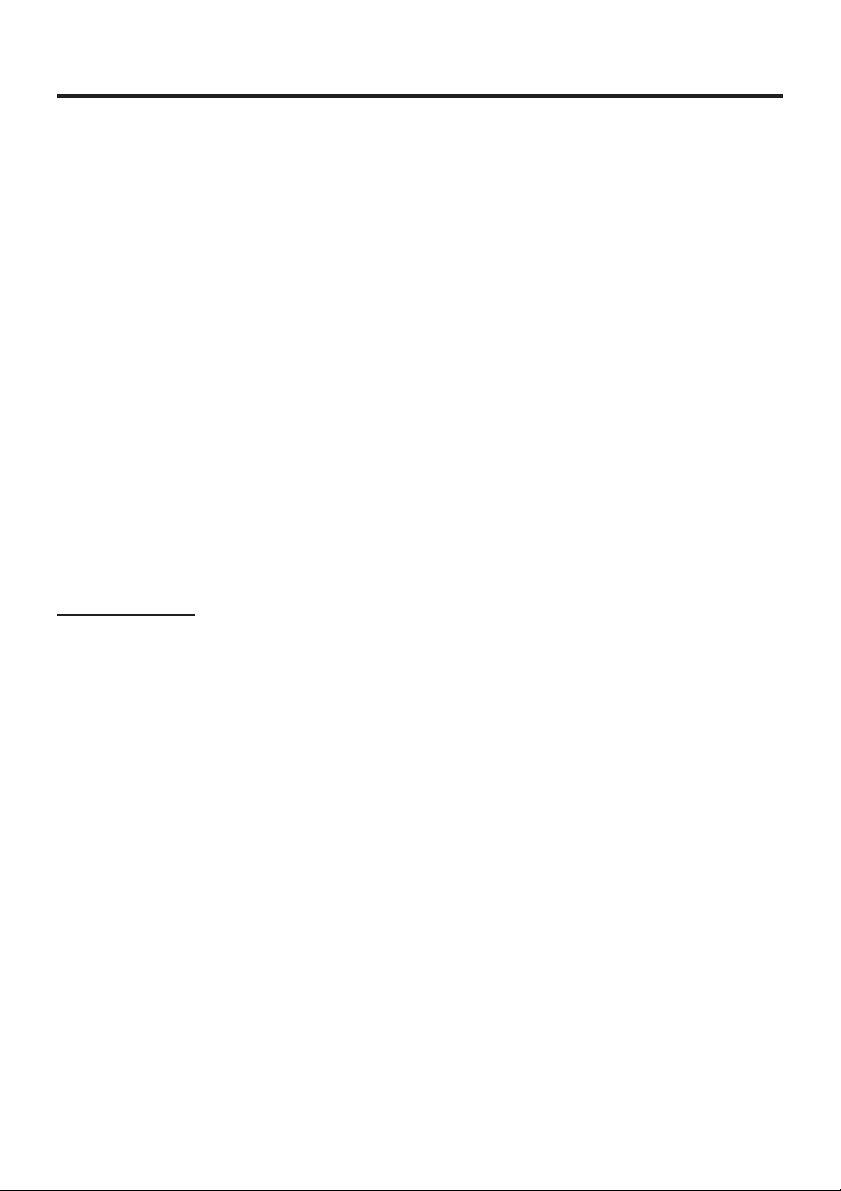
Information
Note: This equipment has been tested and found to comply with the limits for a Class B digital device,
pursuant to Part 15 of the FCC Rules. These limits are designed to provide reasonable protection
against harmful interference in a residential installation. This equipment generates, uses and can radiate radio frequency energy and, if not installed and used in accordance with the instructions, may
cause harmful interference to radio communications. However, there is no guarantee that interference
will not occur in a particular installation. If this equipment does cause harmful interference to radio or
television reception, which can be determined by turning the equipment off and on, the user is encouraged to try to correct the interference by one or more of the following measures:
-- Reorient or relocate the receiving antenna.
-- Increase the separation between the equipment and receiver.
-- Connect the equipment into an outlet on a circuit different from that to which the receiver is connected.
-- Consult the dealer or an experienced radio/TV technician for help.
FCC Warning: To assure continued FCC compliance, use only the provided shielded interface cable
with ferrite cores when connecting digital camera station to computer. Also, any unauthorized changes or modifications to this equipment could void the user’s authority to
operate.
Notice for customers in Canada
CAUTION
This class B digital apparatus meets all requirements of the Canadian interference Causing Equpment
regulations.
ATTENTION
Cet appareil numérique de la class B respecte toutes les exigences du Réglement sur le matériel
brouilleur du canada.
Precautions
USE & LOCATION
• TO AVOID SHOCK HAZARD ... Your Digital Camera and power supply should not be exposed to
rain or moisture. Do not connect the power supply or operate your Digital Camera if it gets wet. Your
Digital Camera has been designed for outdoor use, however it is not designed to sustain direct
exposure to water, rain, sleet, snow, sand, dust, or a direct splashing from a pool or even a cup of
coffee. This action could permanently damage the internal parts of your Digital Camera. Do not
attempt to disassemble this unit. There are no user serviceable parts inside. Unplug your Digital
Camera from the power supply and have it serviced.
• DO NOT AIM YOUR DIGITAL CAMERA AT THE SUN OR OTHER BRIGHT OBJECTS.
• DO NOT EXPOSE YOUR DIGITAL CAMERA TO EXTENDED HIGH TEMPERATURE ... Such as,
in direct sunlight, inside a closed car, next to a heater, etc... This action could permanently damage
the internal parts of your Digital Camera.
• AVOID SUDDEN CHANGES IN TEMPERATURE ... If the unit is suddenly moved from a cold place
to a warm place, moisture may form inside the unit.
• DO NOT LEAVE YOUR DIGITAL CAMERA OR THE POWER SUPPLY TURNED ON WHEN NOT
IN USE.
• STORAGE OF YOUR DIGITAL CAMERA ... Store and handle your Digital Camera in a manner that
will not subject it to unnecessary movement (avoid shaking and striking). Your Digital Camera
contains a sensitive pick-up device which could be damaged by improper handling or storage.
CARE
• TO CLEAN YOUR DIGITAL CAMERA ... Do not use strong or abrasive detergents when cleaning
your Digital Camera body.
• TO PROTECT THE LENS ... Do not touch the surface of the lens with your hand. Use a commercial
Digital Camera lens solution and lens paper when cleaning the lens. Improper cleaning can scratch
the lens coating.
• TO PROTECT THE FINISH OF YOUR DIGITAL CAMERA ... Before handling your Digital Camera,
make sure your hands and face are free from any chemical products, such as suntan lotion, as it
may damage the finish.
3
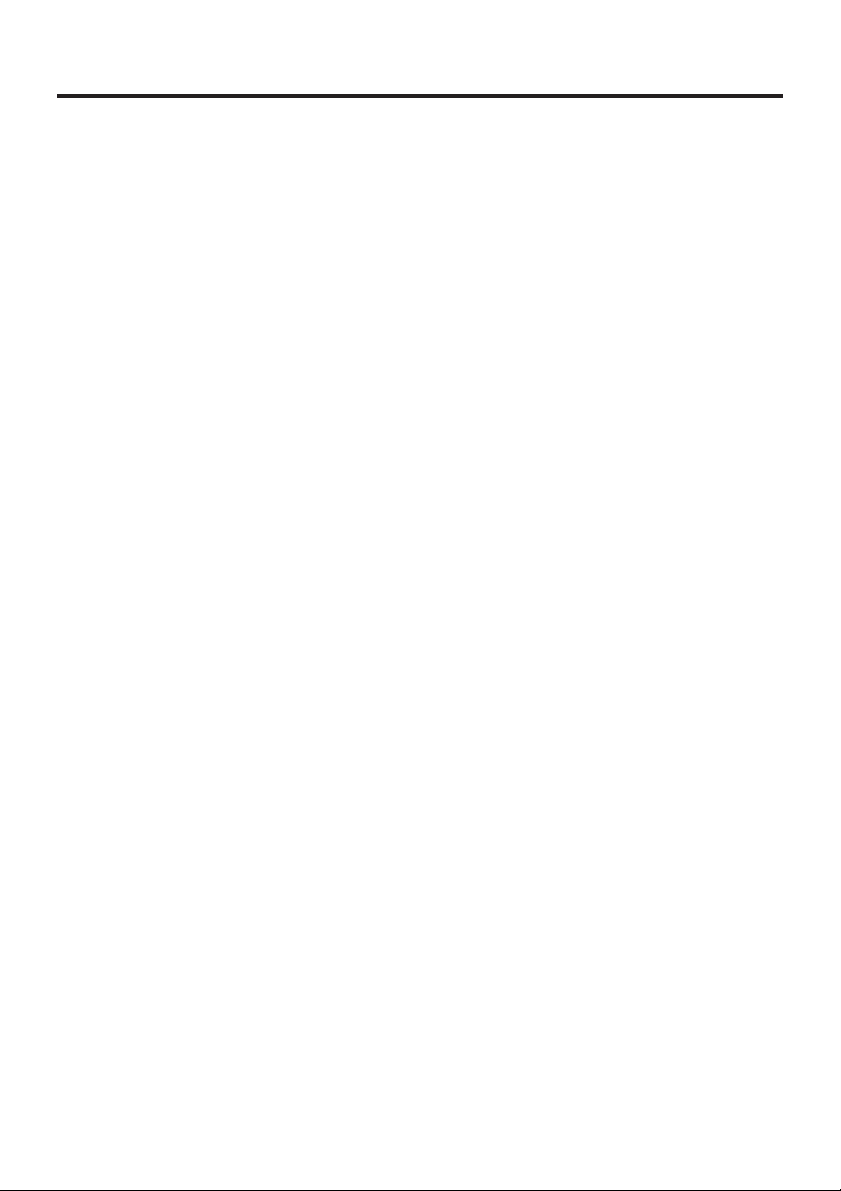
Table of Contents
Things You Should Know ..................................................................................................... 2
Information ........................................................................................................................... 3
Index of Controls .................................................................................................................. 5
Attaching the Hand Strap/Soft Carrying Case ..................................................................... 7
Power Supply ....................................................................................................................... 8
Setting the Clock ................................................................................................................ 11
Using the Speedlight .......................................................................................................... 12
Adjusting LCD Viewfinder Brightness ................................................................................ 14
Adjusting the Iris Manually ................................................................................................. 15
On Screen Display (OSD) .................................................................................................. 16
CompactFlash Card ........................................................................................................... 17
Capturing Images............................................................................................................... 18
Capturing Close-up Images (macro) .................................................................................. 21
Playing Back Captured Images.......................................................................................... 22
To Delete Specific Images ................................................................................................. 27
To Delete All Image Pages................................................................................................. 28
Viewing Images on Your TV Screen................................................................................... 29
Transferring Your Images (VCR)........................................................................................ 30
Inserting the PCMCIA Adapter ........................................................................................... 31
Transferring Your Images (Windows 95)............................................................................ 32
Transferring Your Images (Macintosh) ............................................................................... 35
Before Requesting Service ................................................................................................ 37
Specifications ..................................................................................................................... 38
Index .................................................................................................................................. 39
4
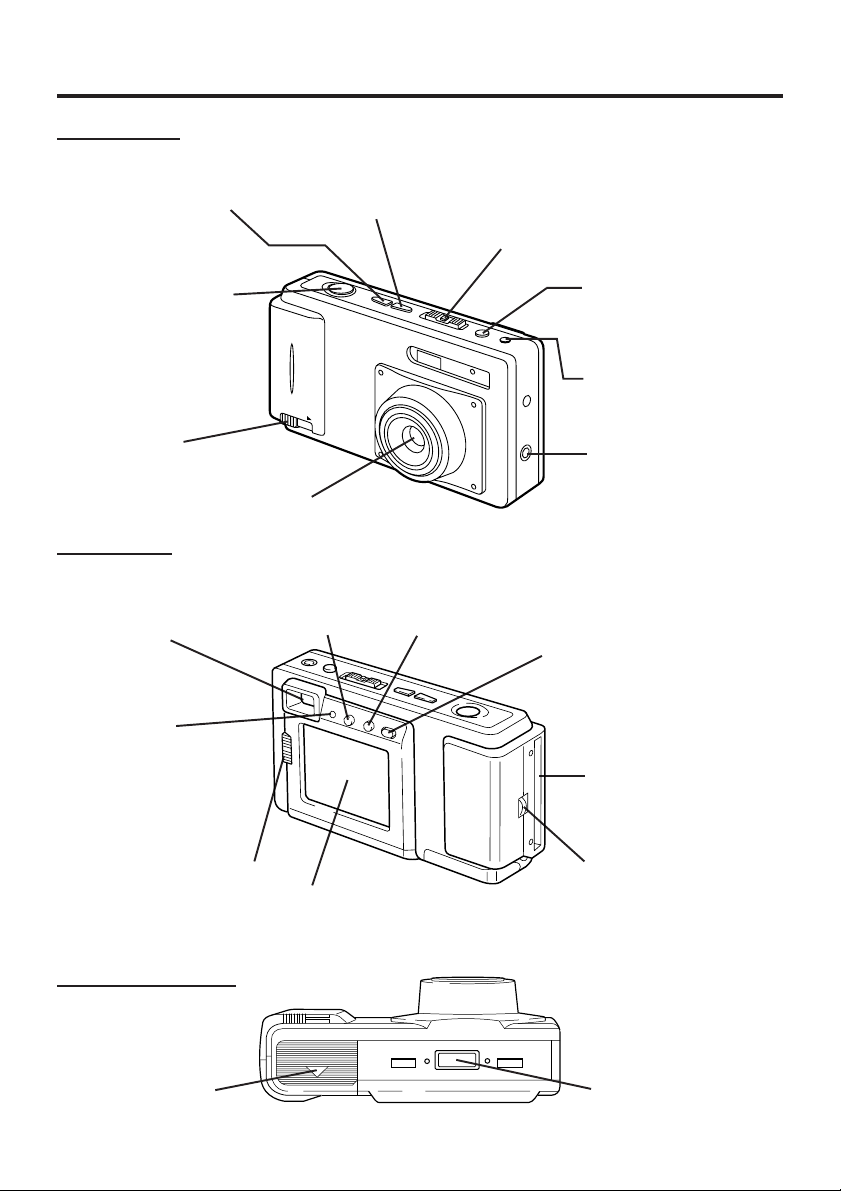
Index of Controls
Front View
− Button
+ Button
See pages 11, 14,
15, 22, 23, 24, 25,
26, 27.
See pages 11, 14,
15, 22, 23, 24, 25,
26, 27.
POWER Switch (PLAY•OFF•REC)
While pressing the center button, slide
the POWER switch to REC or PLAY.
See pages 11, 14, 15, 16, 19, 20, 21, 22,
23, 24, 25, 26, 27, 28, 29, 30, 34, 36.
SHTR (SHUTTER)
Button
See pages 19, 20,
21, 24, 25.
Card Eject
Switch
See page 17.
Rear View
Optical
Viewfinder
See page 20.
LED Lamp
See pages 11, 14, 15,
16, 17, 19, 20, 21, 22,
23, 24, 25, 26, 27, 28,
29, 30, 34, 36.
NORMAL/MACRO1/
MACRO2 Switch
See page 21.
Lens
IRIS Button
See page 15.
LCD Viewfinder
See pages 14, 19.
MODE Button
See page 11, 18,
19, 20, 24, 25, 26.
DEL(ETE) Button
See pages 27, 28.
Speedlight
Connecting Jack
See page 13.
OSD Button
See pages 11, 14, 16, 28.
LCD Button
See pages 19, 20.
CompactFlash Card
Slot
See page 17.
Strap Attachment
Ring
See page 7.
Underside View
Battery
Compartment
See page 8.
Digital Camera
Station Connecting
Terminal
5
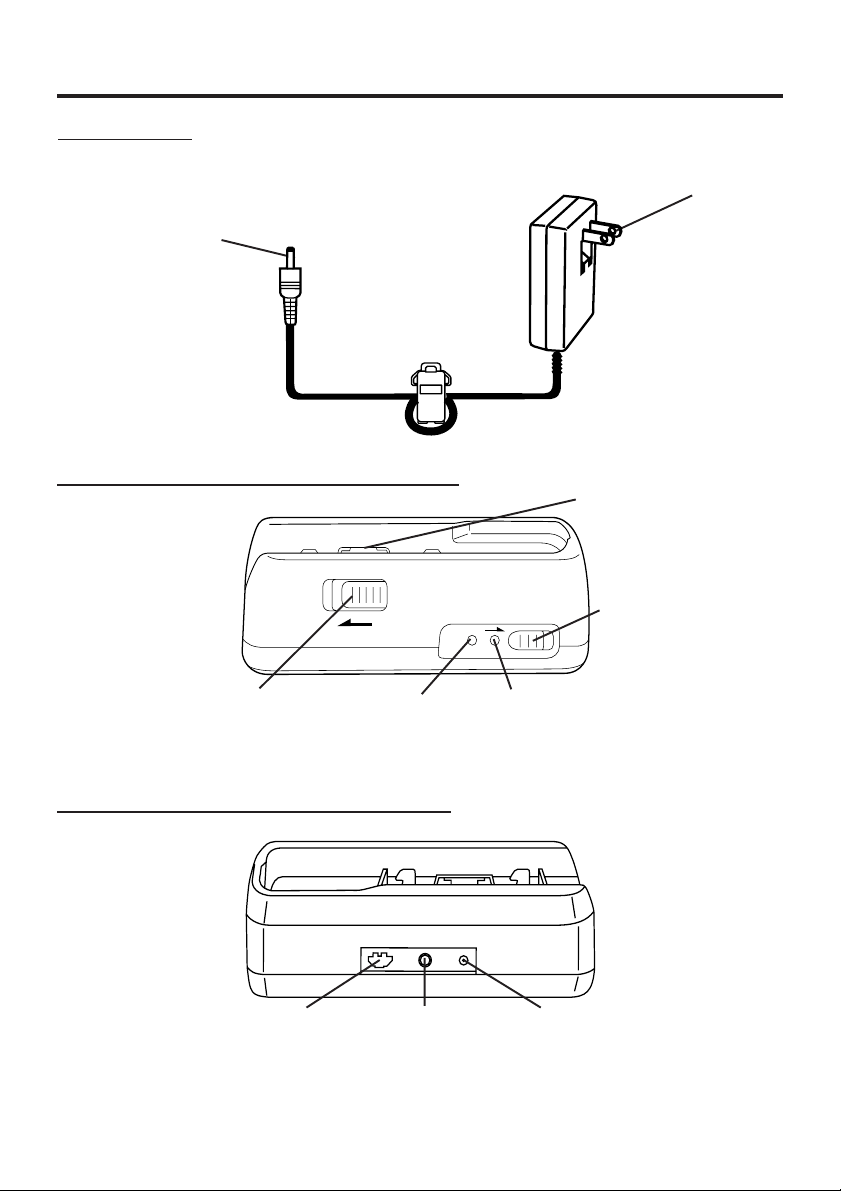
Index of Controls
AC Adaptor
DC Out Connector
See pages 9, 10.
Digital Camera Station (Front View)
AC Power Plug
See pages 9, 10.
Digital Camera
Connecting Terminal
CHARGE Switch
See page 9.
RELEASE Switch
See page 9.
POWER Lamp
See pages 9, 10.
Digital Camera Station (Rear View)
Serial Connector
See pages 34, 36.
Video Out
Connector
See pages 29, 30.
6
CHARGE Lamp
See page 9.
DC In Connector
See pages 9, 10.
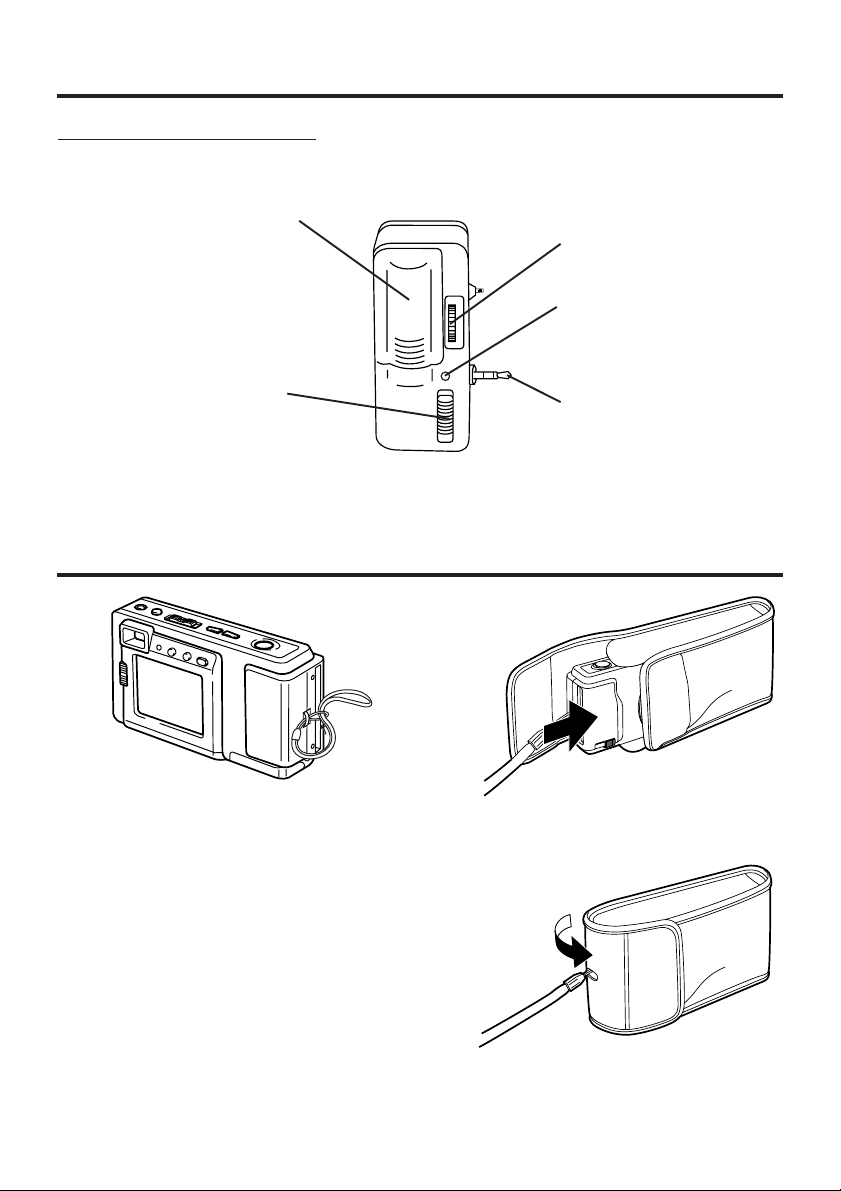
Index of Controls
Detachable Speedlight
Battery
Compartment
Lid
See page 12.
Clamp Ring
See page 13.
Flash LED Lamp
See page 13.
Mode Select
Switch
See page 13.
Connecting
Plug
See page 13.
Attaching the Hand Strap/Soft Carrying Case
Thread the Hand Strap through the Strap
Attachment ring as shown.
Keep the Digital Camera in the Soft
Carrying Case as shown when not in use.
You may thread the hand strap through
the hole in the Soft Carrying Case.
7
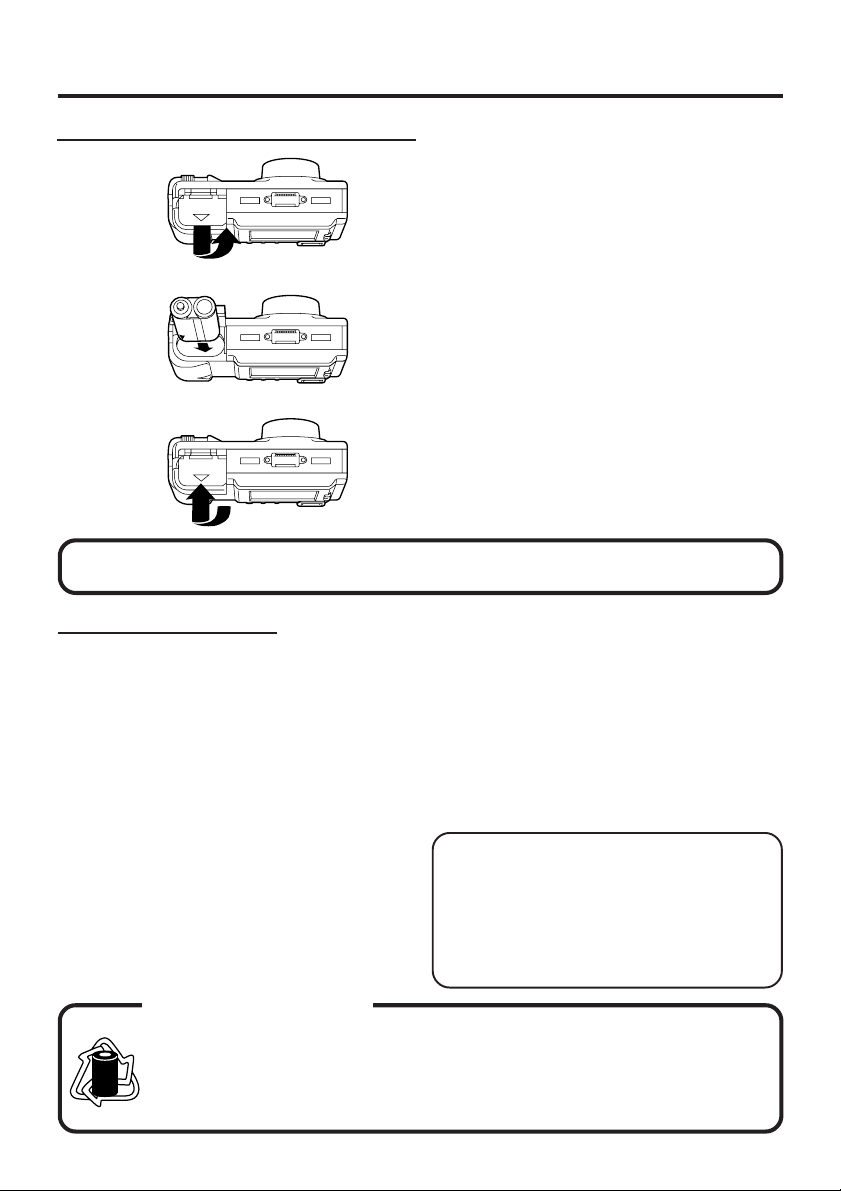
Power Supply
Loading the Ni-Cd Battery Pack
Underside
WARNING! Do not dispose of in fire, put in backwards, disassemble, or short circuit;
otherwise battery may leak or burst, causing possible personal injury.
1
Slide the Battery Compartment lid in the
direction of the arrow and swing it open.
2
Install the Battery Pack with the arrow
mark at the bottom and facing the rear
of the Digital Camera.
3
Swing the Battery Compartment lid
down and slide it shut.
• Charge the Battery Pack fully before
operation (see page 9).
Battery Pack Notes
Caution:
• Charge only with specified charger.
• The Battery can be charged within a
temperature range of 32° F (0° C) and
104° F (40° C).
• The Battery Pack may be warm after
charging or just after use. This is normal.
• Do not use an insufficiently charged or
worn out Battery Pack.
Safety precautions:
• Do not get the Battery Pack or AA alkaline
batteries near, or dispose of in fire.
• Do not directly connect (short circuit) the
positive (+) and negative (–) terminals.
• Never attempt to disassemble or reassemble the Battery Pack.
U.S.A. CONSUMERS:
RBRC
ATTENTION:
RBRC
The product you have purchased is powered by a nickel cadmium battery
which is recyclable. At the end of its useful life, under various state and local
laws, it is illegal to dispose of this battery into your municipal waste stream.
Ni-Cd
Please call 1-800-8-BATTERY for information on how to recycle this battery.
To avoid damage to the Battery Pack:
• Do not drop or jar the Battery Pack.
• Use the Battery Pack with specified units
only.
To insure longer Battery Pack life:
• While not in use, remove the Battery Pack
from the Digital Camera and store in a
dark, cool, dry place.
• Keep the Battery Pack terminals clean.
CAUTION
Discharge the remaining voltage of the
Battery Pack completely before charging.
This is vital to maintain battery life and
the operation time due to characteristics
of the battery.
Do not remove the Digital Camera while
charging is in progress.
8
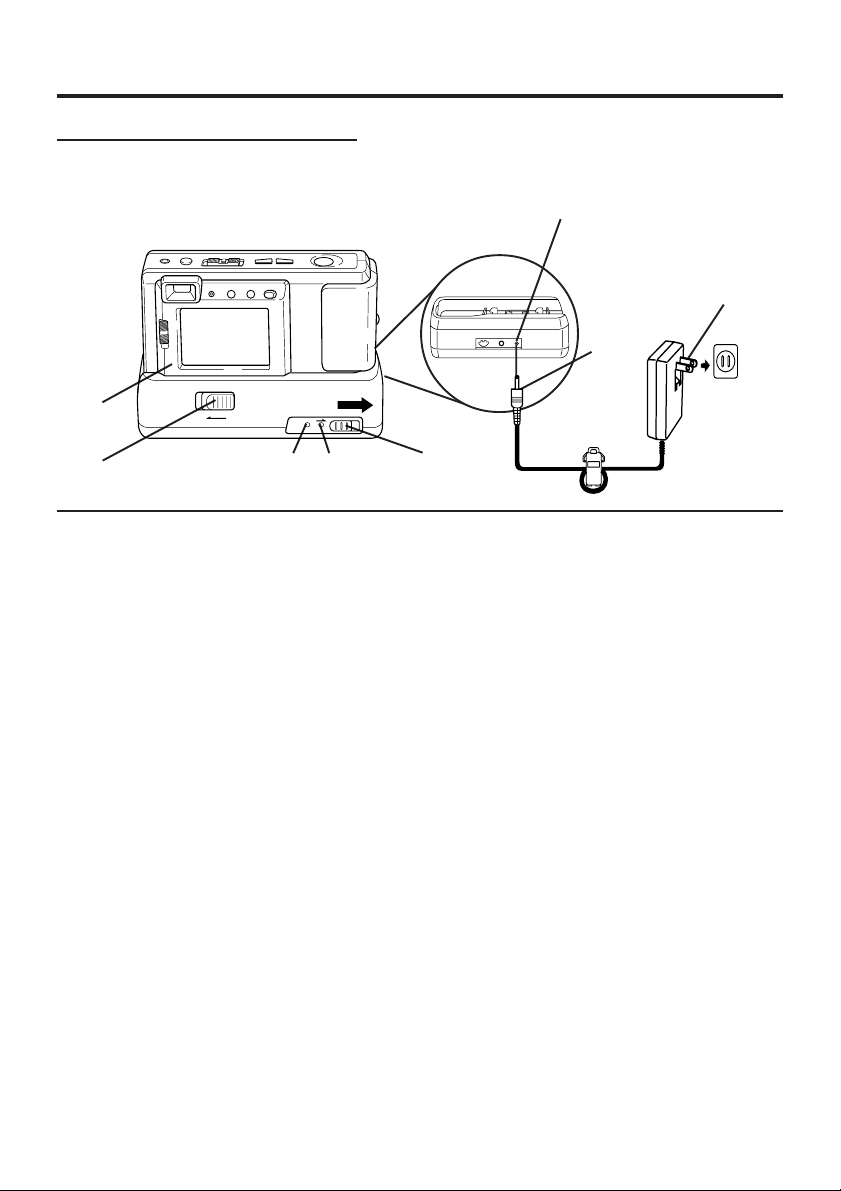
Power Supply
Charging the Battery Pack
Install the Battery Pack (see page 8.)
Charge the Battery Pack fully before operation.
3
DC IN
Connector
2
1
5
1
Connect DC OUT on the AC Adaptor
to DC IN on the Digital Camera
Station until it locks with a click.
2
Plug the AC Adaptor into an AC
outlet.
The POWER Lamp lights up.
3
Insert the Digital Camera into the
Digital Camera Station until it locks.
4
Slide the CHARGE switch.
The CHARGE Lamp lights orange, and
then changes to green when charging is
done (just under 2.5 hours).
• A red CHARGE Lamp indicates a
charge malfunction. Remove the Digital
Camera and repeat steps 3 and 4.
If the CHARGE Lamp is still red, send
the unit in for service.
5
Slide the RELEASE switch to release
the Digital Camera from the Digital
Camera Station.
• With a fully charged Battery Pack, you will
have a maximum of about 50 minutes*1 of
continuous playback(77°F/25°C).
*1
When playback 1 image every 60 seconds.
POWER
Lamp
CHARGE
Lamp
4
• The useful operation time of the Battery
will gradually decrease after repeated use
and recharging. The Battery is no longer
serviceable if the operation time is very
short, even after a sufficient charge.
• Instead of the supplied Battery Pack, you
can also use AA type Lithium batteries*
Ni-Cd (high density type) or nickel-hydride
batteries available on the market.
2
*
In places where the temperature is
50°F(10°C) and below, the battery's
characteristic use time is shortened.
A exclusive nickel-cadmium battery pack
is recommended in lower temperatures.
• For emergency use you can install
2 alkaline batteries. But, due to power
consumption and shorter operation life of
alkaline batteries compared to the
supplied rechargeable battery pack, it is
strongly recommended that only the
Optical Viewfinder (turn off the LCD
Viewfinder) be used to capture images
when using alkaline batteries.
• If you are not going to use the Digital
Camera for an extended period of time,
remove the Battery Pack from the Digital
Camera.
2
,
9
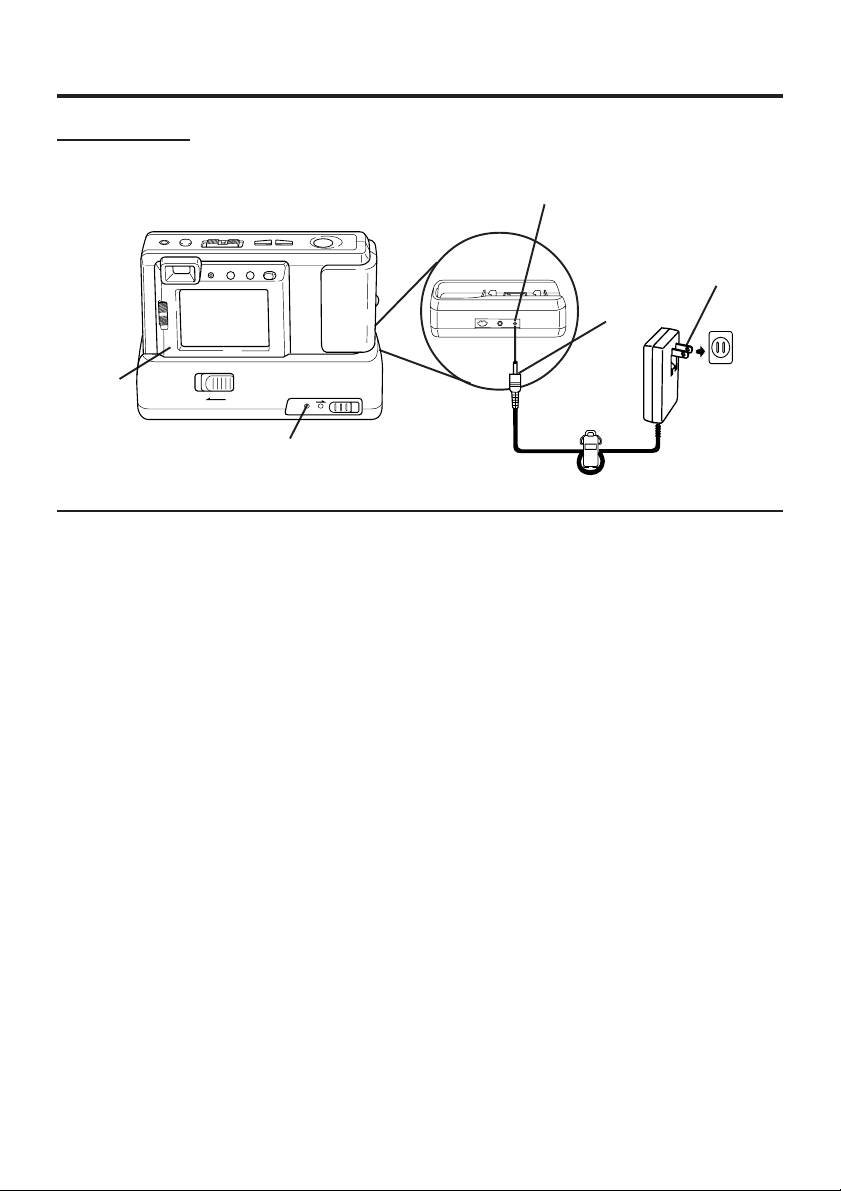
Power Supply
AC Adaptor
2
POWER
Lamp
1
Connect DC OUT on the AC Adaptor
to DC IN on the Digital Camera
Station until it locks with a click.
2
Insert the Digital Camera into the
Digital Camera Station until it locks.
DC IN
Connector
3
1
3
Plug the AC Adaptor into an AC
outlet.
• The POWER Lamp lights up.
Note:
• While not in use, unplug the AC Adaptor
from the AC outlet.
10
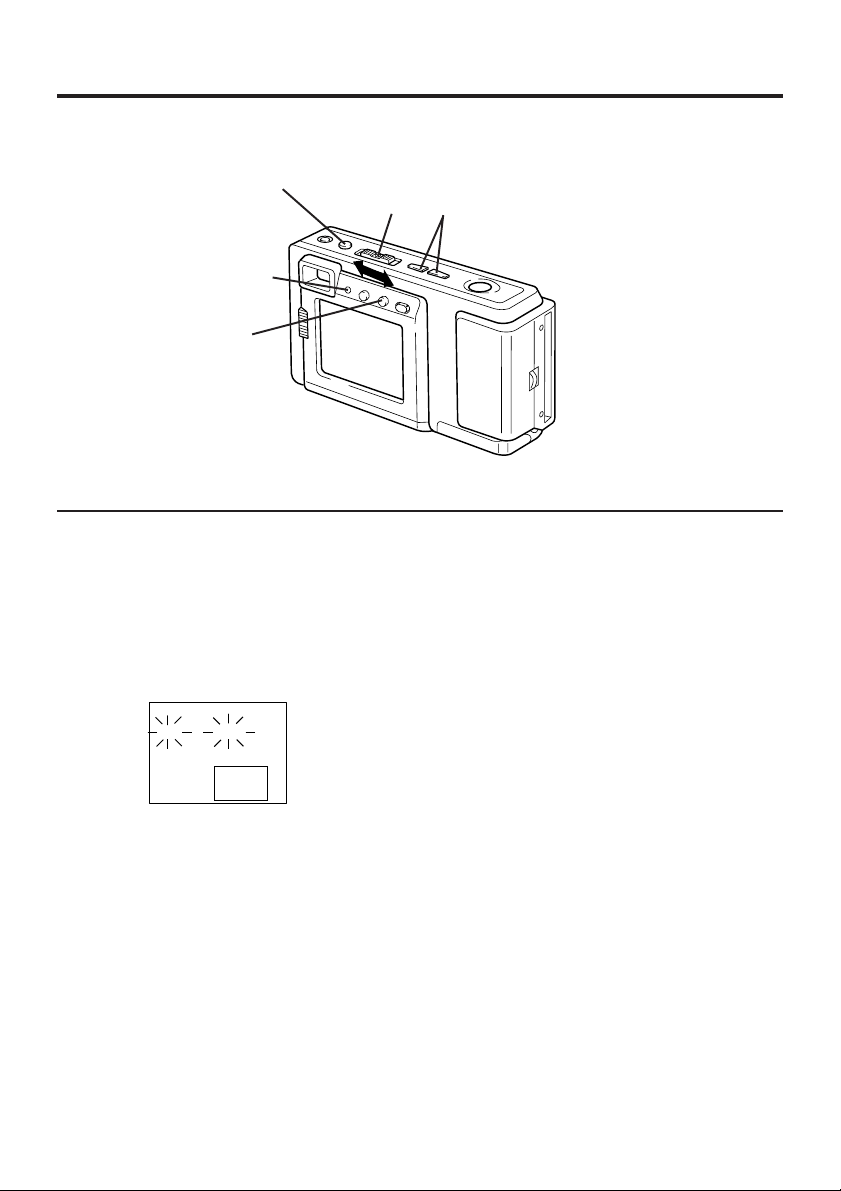
Setting the Clock
LED Lamp
2
1
Set the POWER switch to REC or
PLAY.
• The LED Lamp lights up.
1 3, 42
2
Press OSD and MODE at the same
time to display the clock set screen.
CLOCK SET
10:00 AM
MAR 8 1998
+ / -
SEL
OSD
SET
3
Press (+) or (−) to select the correct
hour, then press OSD to set.
4
Repeat step 3 to select and set the
correct minute, month, date, and year.
• Double check all items before setting
the year.
Note:
• To make corrections, repeat steps 2-4.
• The clock will continue to operate about
8 hours after the battery has been
removed. If you need to reset the clock,
repeat steps 2-4.
11
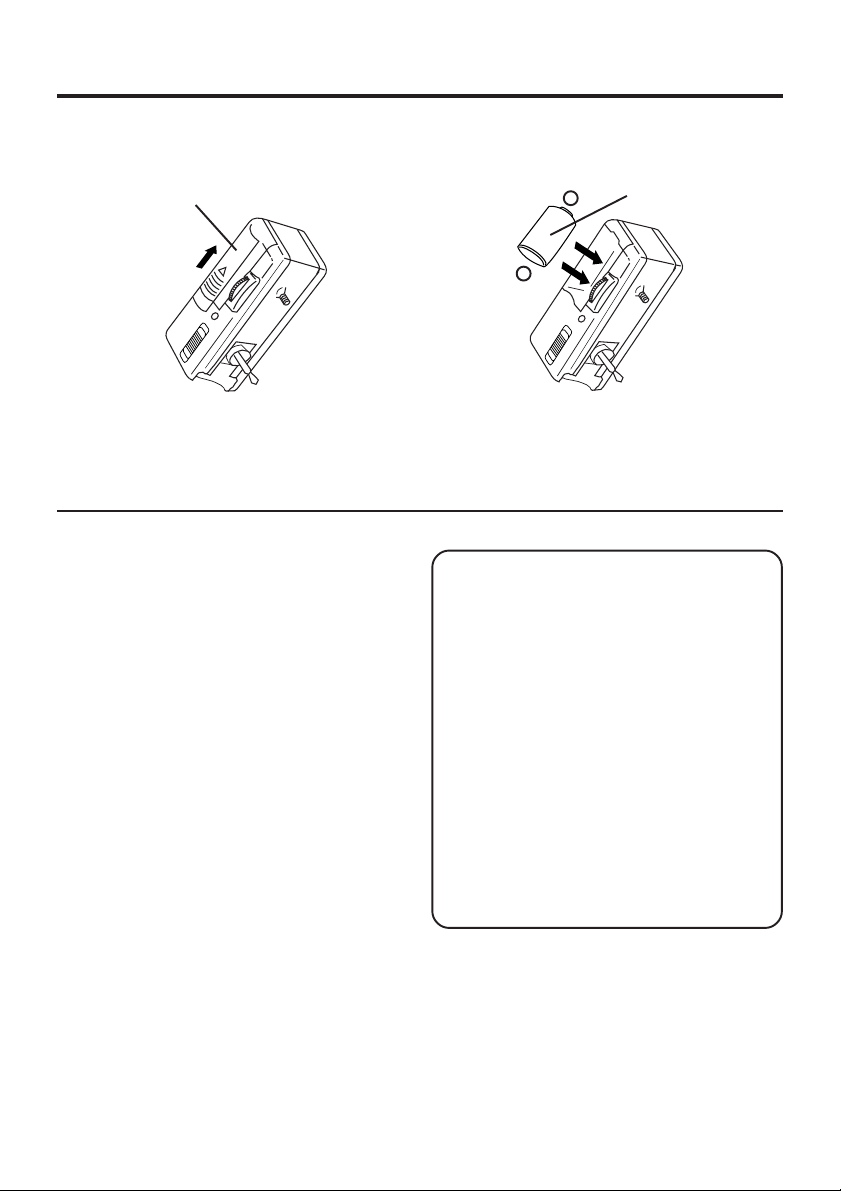
Using the Speedlight
1
Install the battery
1
Open the Battery Compartment lid by
sliding it in the direction of the arrow, as
shown above.
2
Install the battery as indicated inside the
Battery Compartment.
• Do not reverse the battery polarities
(−) and (+). Incorrect use may shorten
battery life, causing the battery to
become hot, leak or explode.
• Make sure the battery is firmly in place
to avoid a loose connection.
Remove the battery
• Pull up the string in the battery
compartment and remove the battery.
+
-
CAUTION
Replace with CR2 Lithium batteries only.
Use of another battery may present a
risk of fire or explosion. Caution-battery
may explode if mistreated.
Fire and burn hazard. Do not recharge,
disassemble, or dispose of in fire.
Keep battery out of reach of children.
Danger of explosion if battery is
incorrectly inserted. Dispose of used
battery promptly.
When disposing of the used Lithium
Battery be sure to insulate the battery
polarities (+) and (−) by covering with
cellophane tape.
2
12
