Nikon COOLPIX 4600, COOLPIX 5600 Owner Manual

The Nikon Guide to Digital Photography
with the
DIGITAL CAMERA
En
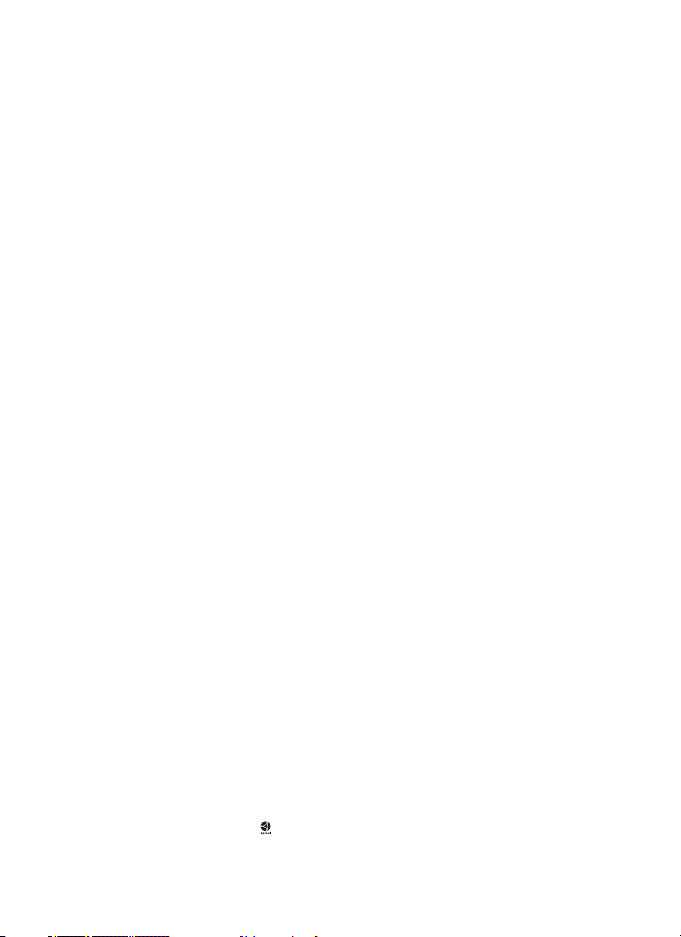
Trademark Information
Apple, the Apple logo, Macintosh, Mac OS, Power Macintosh, PowerBook, and Quick
Time are registered trademarks of Apple Computer, Inc. Finder, Power Mac, iMac, and
iBook are trademarks of Apple Computer, Inc. Microsoft and Windows are registered
trademarks of Microsoft Corporation. Internet is a trademark of Digital Equipment
Corporation. Adobe and Acrobat are registered trademarks of Adobe Systems Inc. The
SD logo is a trademark of the SD Card Association. PictBridge is a trademark. D-Lighting technology is provided by Apical Limited. All other trade names mentioned in
this manual or the other documentation provided with your Nikon product are trademarks or registered trademarks of their respective holders.
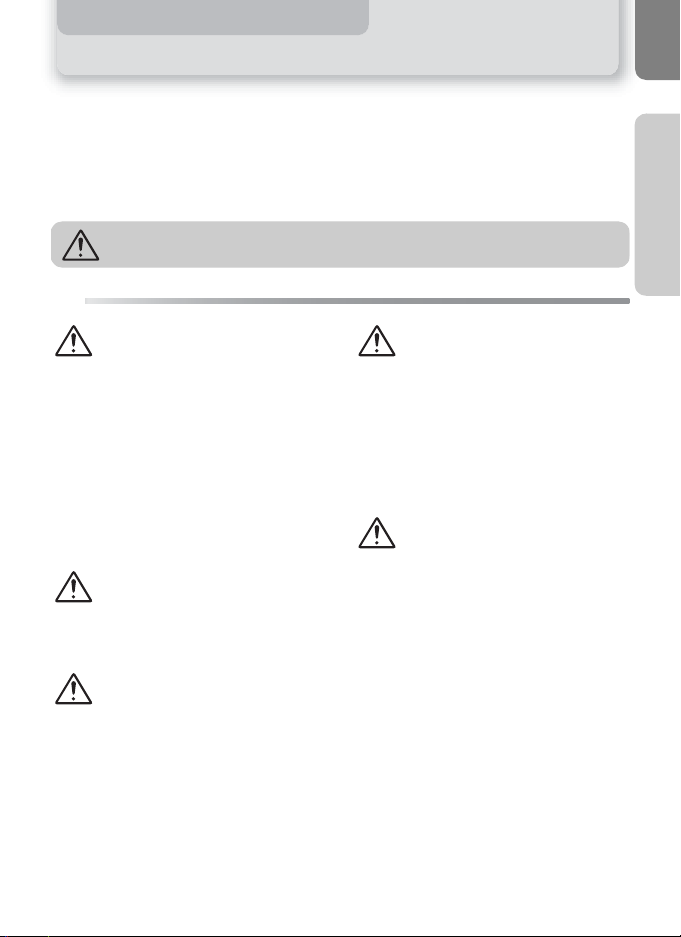
For Your Safety
To prevent damage to your Nikon product or injury to yourself or to others, read
the following safety precautions in their entirety before using this equipment.
Keep these safety instructions where all those who use the product will read them.
The consequences that could result from failure to observe the precautions listed
in this section are indicated by the following symbol:
This icon marks warnings, information that should be read before using your
Nikon product to prevent possible injury.
WARNINGS
Turn off immediately in the
event of malfunction
Should you notice smoke or an
unusual smell coming from the
equipment or from the AC adapter
(available separately), unplug the AC
adapter and remove the batteries
immediately, taking care to avoid
burns. Continued operation could
result in injury. After removing the
batteries, take the equipment to a
Nikon-authorized service center for
inspection.
Do not use in the presence of
flammable gas
Do not use electronic equipment in
the presence of flammable gas, as
this could result in explosion or fire.
Observe caution when using the
camera strap
Never place the strap around the
neck of an infant or child.
Do not disassemble
Touching the product's internal
parts could result in injury. In the
event of malfunction, the product
should be repaired only by a qualified technician. Should the product
break open as the result of a fall or
other accident, take the product to a
Nikon-authorized service center for
inspection after unplugging the AC
adapter and removing the batteries.
Observe proper precautions
when handling batteries
Batteries may leak or explode if
improperly handled. Observe the following precautions when handling
batteries for use in this product:
•
Before replacing the batteries,
turn the camera off and make sure
the power-on lamp has gone out.
If you are using an AC adapter, be
sure it is unplugged.
•
Use a pair of rechargeable Nikon
EN-MH1 NiMH batteries, two ZR6
(AA) nickel manganese batteries,
LR6 (AA) alkaline batteries, or two
FR6/L91 (AA) lithium batteries. Do
not use other types of battery. Do
not mix batteries of different types.
• When inserting batteries, do not
attempt to insert them upside
down or backwards.
Do not short or disassemble batteries.
•
Notices/For Your Safety
i
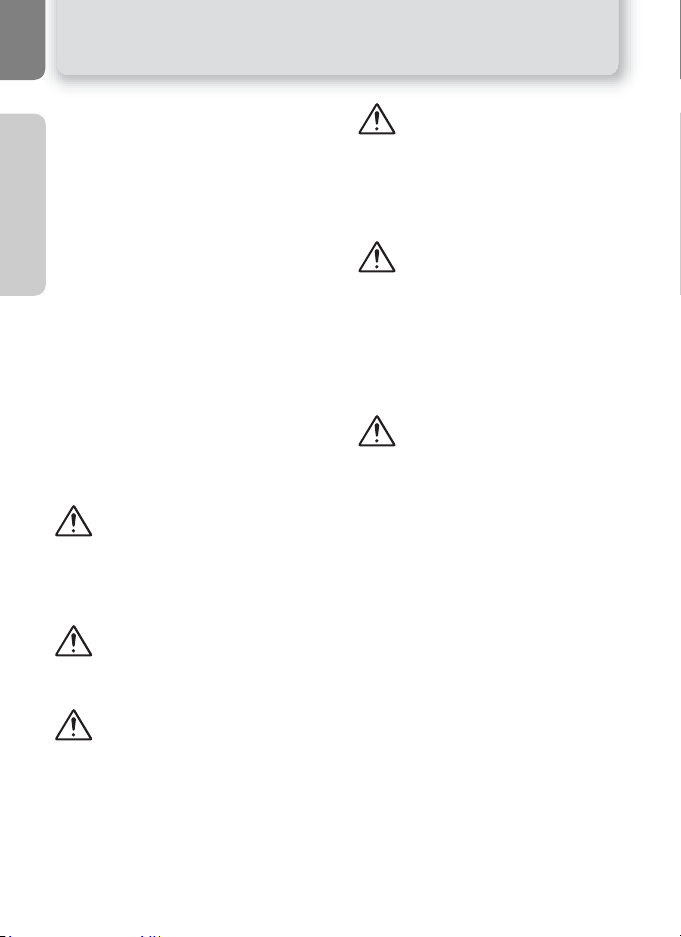
Notices/For Your Safety
• Do not expose batteries to flame
or to excessive heat.
•
Do not immerse in or expose to water.
•
Do not transport or store with metal
objects such as necklaces or hairpins.
•
Batteries are prone to leakage when
fully discharged. To avoid damage to
the product, be sure to remove the
batteries when no charge remains.
•
When the battery is not in use, at
tach the terminal cover and store in
a cool place.
•
Immediately after use, or when the
product is used on battery power
for an extended period, the batteries may become hot. Before removing the batteries, turn the camera
off and allow the batteries to cool.
• Discontinue use immediately
should you notice any changes in
the batteries, such as discoloration or deformation.
Use appropriate cables
When connecting cables to the
input and output jacks, use only the
cables provided or sold by Nikon for
the purpose, to maintain compliance with product regulations.
Keep out of reach of children
Particular care should be taken to prevent infants from putting the batteries
or other small parts into their mouths.
Removing memory cards
Memory cards may become hot during
use. Observe due caution when removing memory cards from the camera.
CD-ROMs
The CD-ROMs on which the software
and manuals are distributed should
not be played back on audio CD
equipment. Playing CD-ROMs on an
audio CD player could cause hearing
loss or damage the equipment.
Observe caution when operating the flash
Using the flash close to your subject's eyes could cause temporary
visual impairment. Particular care
should be observed if photographing infants, when the flash should
be no less than one meter (39″)
from the subject.
Avoid contact with liquid crystal
Should the monitor break, care
should be taken to avoid injury due
to broken glass and to prevent liquid crystal from the monitor touching the skin or entering the eyes or
mouth.
ii
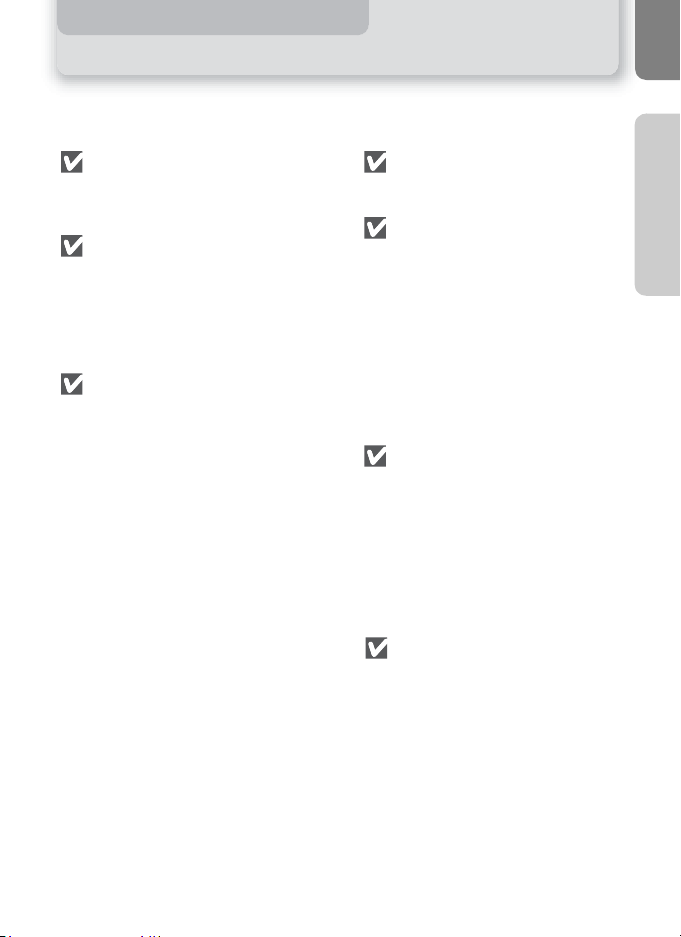
Cautions
To ensure continued enjoyment of your Nikon product, observe the following
precautions when storing or using the device:
Keep dry
The device will be damaged if
immersed in water or subjected to
high levels of moisture.
Handle the lens and all moving
parts with care
Do not apply force to the lens or
lens cover, or to the connector, card
slot, or battery chamber covers.
These parts are especially susceptible to damage.
Turn the product off before
removing or disconnecting the
power source
Do not unplug the product or
remove the batteries while the
product is on, or while images are
being recorded or deleted. Forcibly
cutting power in these circumstances could result in loss of data
or in damage to product memory or
internal circuitry. To prevent an accidental interruption of power, avoid
carrying the product from one
place to another while the AC
adapter (available separately) is
connected.
Do not drop
The product may malfunction if subjected to strong shocks or vibration.
Keep away from strong magnetic fields
Do not use or store this device in
the vicinity of equipment that generates strong electromagnetic radiation or magnetic fields. Strong static
charges or the magnetic fields produced by equipment such as radio
transmitters could interfere with the
monitor, damage data stored on the
memory card, or affect the product's internal circuitry.
Avoid sudden changes in temperature
Sudden changes in temperature,
such as occur when entering or leaving a heated building on a cold day,
can cause condensation inside the
device. To prevent condensation,
place the device in a carrying case or
a plastic bag before exposing it to
sudden changes in temperature.
Do not point the lens at strong
light sources for extended periods
Avoid pointing the lens at the sun
or other strong light sources for
extended periods when using or
storing the camera. Intense light
may cause deterioration in the CCD
image sensor, producing a white
blur effect in photographs.
Notices/For Your Safety
iii
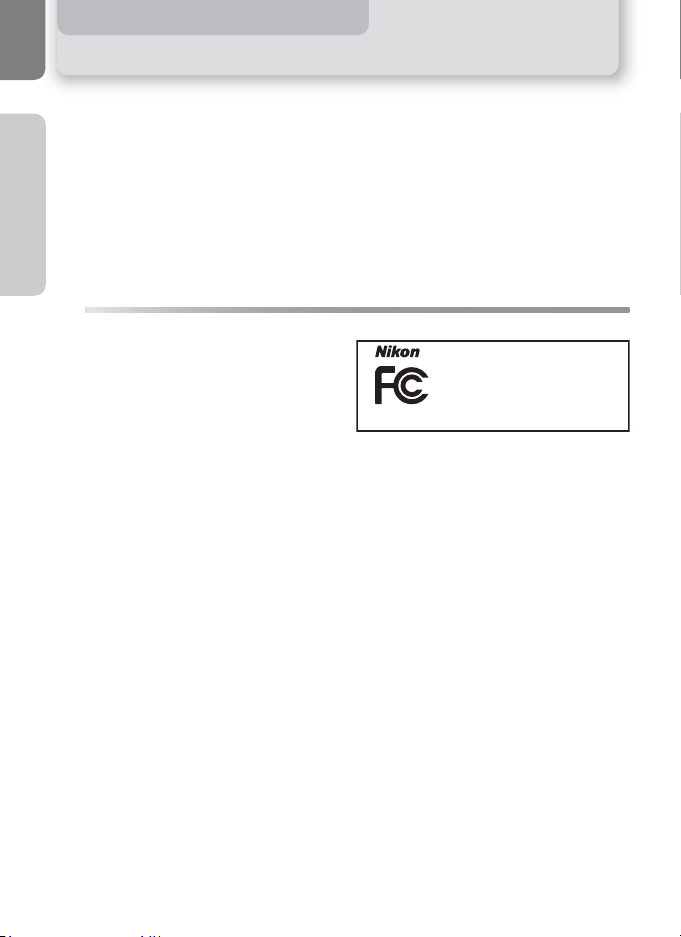
Notices
•
No part of the manuals included with
Notices/For Your Safety
this product may be reproduced, transmitted, transcribed, stored in a retrieval
system, or translated into any language
in any form, by any means, without
Nikon's prior written permission.
• Nikon reserves the right to change the
specifications of the hardware and
software described in these manuals at
any time and without prior notice.
Notice for customers in the U.S.A.
Federal Communications Commission (FCC) Radio Frequency Interference Statement
This equipment has been tested and found to
comply with the limits for a Class B digital device, pursuant to Part 15 of the FCC rules.
These limits are designed to provide reasonable protection against harmful interference in
a residential installation. This equipment generates, uses, and can radiate radio frequency
energy and, if not installed and used in accordance with the instructions, may cause harmful interference to radio communications.
However, there is no guarantee that interference will not occur in a particular installation.
If this equipment does cause harmful interference to radio or television reception, which
can be determined by turning the equipment
off and on, the user is encouraged to try to
correct the interference by one or more of the
following measures:
• Reorient or relocate the receiving antenna.
• Increase the separation between the equipment and receiver.
• Connect the equipment into an outlet on a
circuit different from that to which the receiver is connected.
• Nikon will not be held liable for any
damages resulting from the use of this
product.
While every effort has been made to
•
ensure that the information in these
manuals is accurate and complete, we
would appreciate it were you to bring
any errors or omissions to the attention
of the Nikon representative in your
area (address provided separately).
E5600/E4600
Tested To Comply
With FCC Standards
FOR HOME OR OFFICE USE
• Consult the dealer or an experienced radio/
television technician for help.
CAUTIONS
Modifications
The FCC requires the user to be notified that
any changes or modifications made to this device that are not expressly approved by Nikon
Corporation may void the user's authority to
operate the equipment.
Interface Cables
Use the interface cables sold or provided by Nikon for your equipment. Using other interface
cables may exceed the limits of Class B Part 15
of the FCC rules.
Notice for customers in the State of California
WARNING: Handling the cord on this product will expose you to lead, a chemical known to the
State of California to cause birth defects or oth er reproductive harm. Wash hands after handling.
Nikon Inc.,
1300 Walt Whitman Road, Melville, New York
11747-3064, U.S.A.
Tel.: 631-547-4200
iv
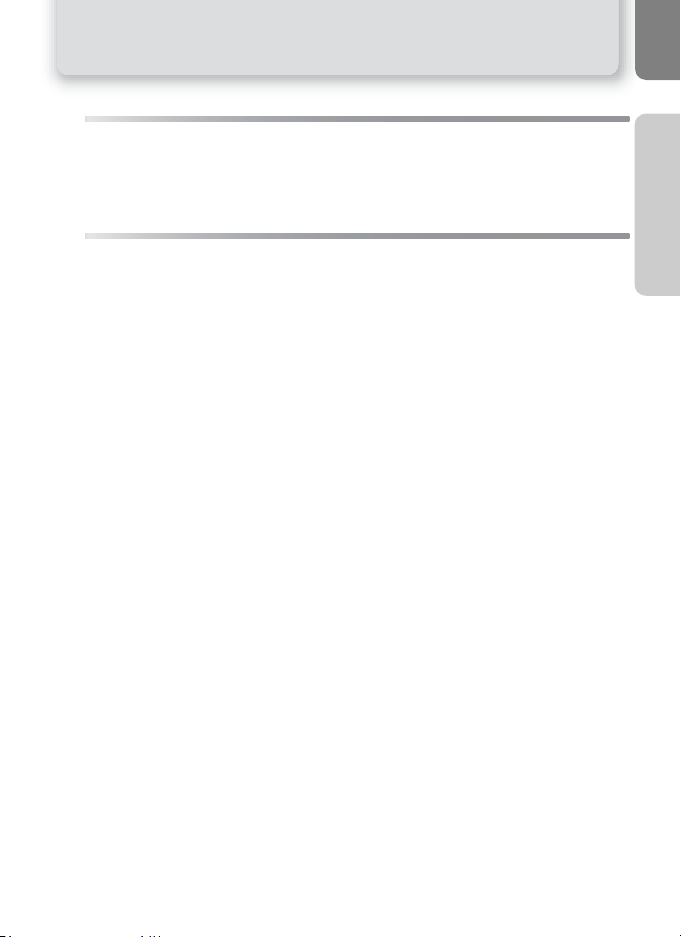
Notice for customers in Canada
CAUTION
This class B digital apparatus meets all
requirements of the Canadian Interference Causing Equipment Regulations.
Notice Concerning Prohibition of Copying or Reproduction
Note that simply being in possession of material that has been digitally copied or reproduced by means of a scanner, digital camera or other device may be punishable by law.
• Items prohibited by law from
being copied or reproduced
Do not copy or reproduce paper
money, coins, securities, government bonds, or local government
bonds, even if such copies or reproductions are stamped "Sample."
The copying or reproduction of
paper money, coins, or securities
which are circulated in a foreign
country is prohibited.
Unless the prior permission of the
government has been obtained, the
copying or reproduction of unused
postage stamps or post cards issued
by the government is prohibited.
The copying or reproduction of
stamps issued by the government
and of certified documents stipulated by law is prohibited.
ATTENTION
Cet appareil numérique de la classe B respecte toutes les exigences du Règlement
sur le matériel brouilleur du Canada.
• Cautions on certain copies and
reproductions
The government has issued cautions
on copies or reproductions of securities issued by private companies
(shares, bills, checks, gift certificates,
etc.), commuter passes, or coupon
tickets, except when a minimum of
necessary copies are to be provided
for business use by a company.
Also, do not copy or reproduce passports issued by the government,
licenses issued by public agencies and
private groups, ID cards, and tickets,
such as passes and meal coupons.
• Comply with copyright notices
The copying or reproduction of
copyrighted creative works such as
books, music, paintings, woodcut
prints, maps, drawings, movies, and
photographs is governed by
national and international copyright
laws. Do not use this product for the
purpose of making illegal copies or
to infringe copyright laws.
Notices/For Your Safety
v
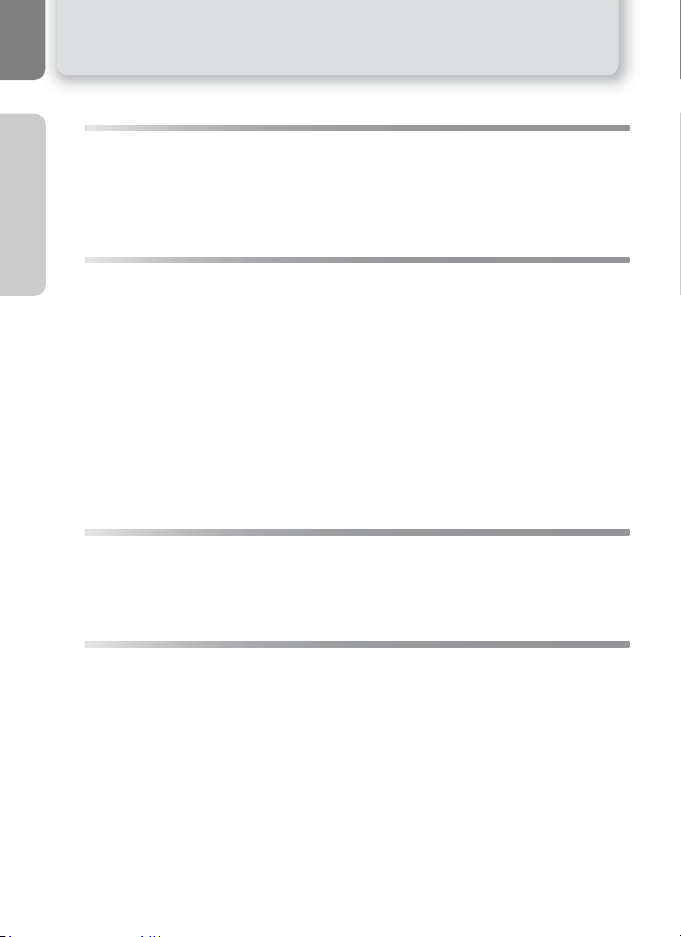
Before Taking Important Pictures
Notices/For Your Safety
Before taking pictures on important occasions (such as at weddings or before
taking the camera with you on a trip), take a test shot to ensure that the camera
is functioning normally. Nikon will not be held liable for damages or lost profits
that may result from product malfunction.
Use Only Nikon Brand Electronic Accessories
Your Nikon COOLPIX camera is designed to the highest standards and includes
complex electronic circuitry. Only Nikon brand electronic accessories (including
battery chargers, batteries, and AC adapters) certified by Nikon specifically for
use with your Nikon digital camera are engineered and proven to operate within
the operational and safety requirements of this electronic circuitry.
T
HE USE OF NON-NIKON ELECTRONIC ACCESSORIES COULD DAMAGE YOUR CAMERA AND MAY
VOID
YOUR NIKON WARRANTY.
For more information about Nikon brand accessories, contact your local authorized Nikon dealer.
Design Rule for Camera File System (DCF)
Your camera conforms to the Design Rule for Camera File System (DCF), a standard widely used in the digital camera industry to ensure compatibility among
different makes of camera.
Exif Version 2.2
Your camera supports Exif (Exchangeable Image File Format for Digital Still Cameras) version 2.2, a standard that allows information stored with pictures to be
used for optimal color reproduction when images are output on Exif-compliant
printers.
vi
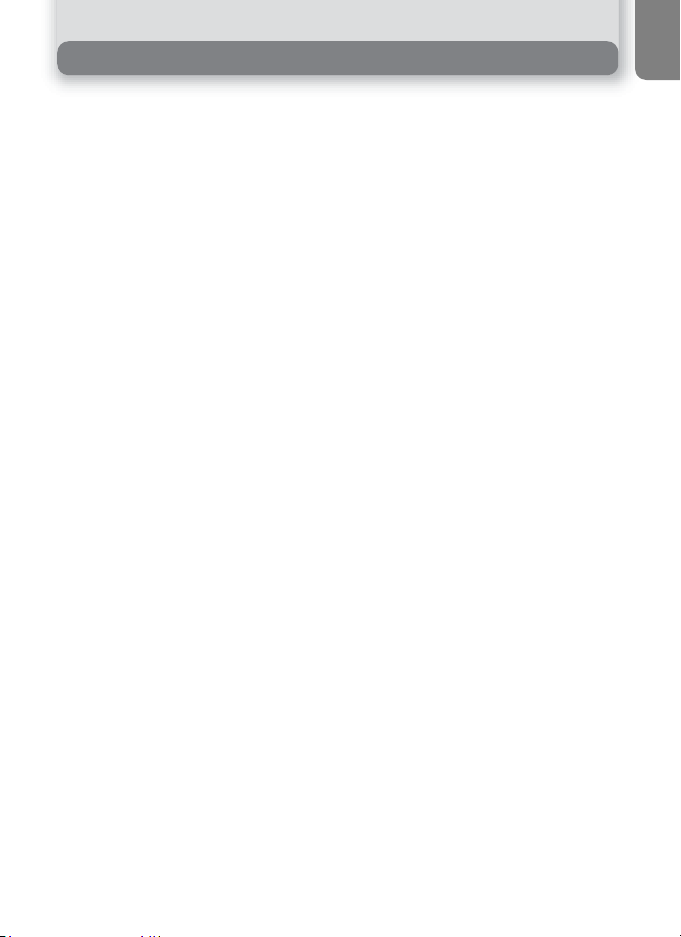
Table of contents
For Your Safety ............................................................................................... i
Cautions ........................................................................................................iii
Notices ..........................................................................................................iv
Before You Begin........................................................................ 1
Introduction ...................................................................................................1
Parts of the Camera........................................................................................2
The Monitor................................................................................................... 4
The Mode Dial................................................................................................ 6
Navigating the Menus ....................................................................................7
The Shutter-Release Button ............................................................................7
First Steps ....................................................................................8
Inserting Batteries........................................................................................... 8
Inserting Memory Cards ...............................................................................10
Checking the Battery Level ...........................................................................12
Basic Setup................................................................................................... 14
Basic Photography ....................................................................16
Step 1 - Select P (auto) Mode................................................................... 16
Step 2 - Frame the Picture ............................................................................18
Step 3 - Focus and Shoot.............................................................................. 20
Step 4 - View the Results (Full-screen Playback Mode)...................................22
More on Photography ..............................................................24
When Lighting Is Poor: Using the Flash ......................................................... 24
Taking a Self-Portrait: Using the Self-Timer................................................... 26
Easy Close-ups: Macro Close-up Mode .........................................................27
Assist and Scene Modes ...............................................................................28
Framing Assist.............................................................................................. 30
e Scene Mode ......................................................................................... 35
More on Playback .....................................................................42
Viewing Pictures on the Camera ................................................................... 42
Cropping Pictures ..................................................................................... 44
Adjusting a picture tone automatically...................................................... 45
Voice Memos: Recording and Playback (E5600 only)................................. 47
Viewing Pictures on TV.................................................................................48
Viewing Pictures on a Computer................................................................... 49
Printing Pictures............................................................................................52
Printing Via Direct USB Connection............................................................... 56
Movies ....................................................................................... 60
W Recording Movies ...................................................................................60
Viewing Movies............................................................................................64
vii
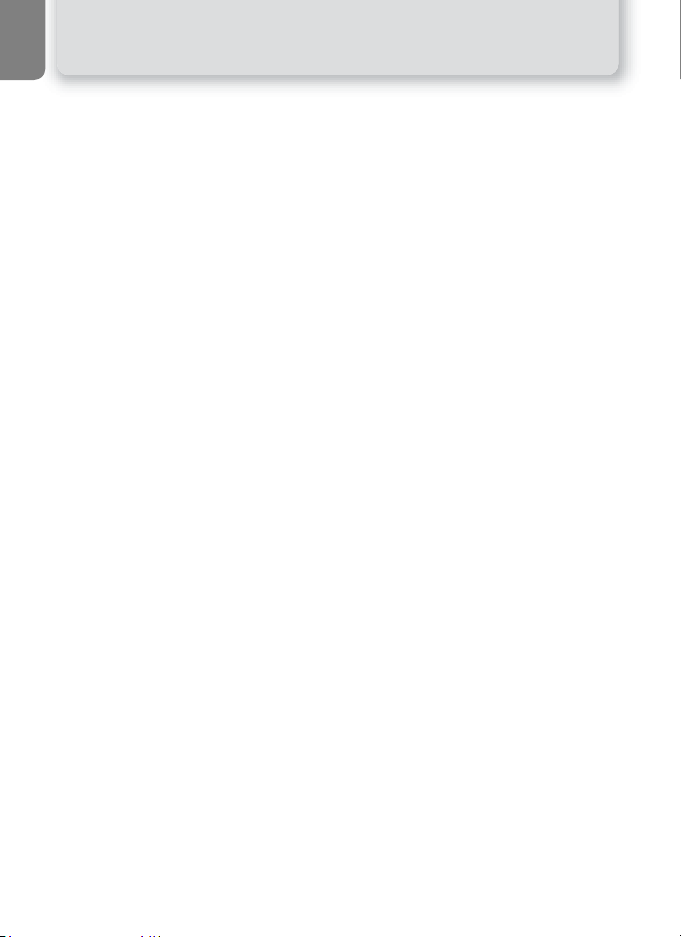
The Shooting Menu ..................................................................65
Using the Shooting Menu............................................................................. 65
Image Mode................................................................................................. 67
White Balance .............................................................................................. 69
Exp. +/- ........................................................................................................71
Continuous ..................................................................................................72
Best Shot Selector......................................................................................... 73
Color Options...............................................................................................74
The Playback Menu...................................................................75
Using the Playback Menu .............................................................................75
Slide Show ................................................................................................... 77
Delete .......................................................................................................... 78
Protect .........................................................................................................80
Transfer Marking.......................................................................................... 81
Small Picture................................................................................................. 83
Copy ............................................................................................................ 84
The Set-up Menu ......................................................................87
Using the Set-up Menu................................................................................. 87
Welcome Screen........................................................................................... 89
Date............................................................................................................. 90
Monitor Settings........................................................................................... 92
Date Imprint................................................................................................. 93
Sound Settings .............................................................................................94
Blur Warning................................................................................................95
Auto Off.......................................................................................................96
Format memory/card....................................................................................97
Language ..................................................................................................... 99
Interface....................................................................................................... 99
Auto Transfer.............................................................................................100
Reset All.....................................................................................................100
Battery Type............................................................................................... 102
Menus........................................................................................................ 103
Firmware Version........................................................................................ 104
Technical Notes .......................................................................105
Optional Accessories................................................................................... 105
Caring for Your Camera............................................................................. 106
Error Messages...........................................................................................108
Troubleshooting .........................................................................................111
Specifications ............................................................................................. 114
Index..........................................................................................................116
viii
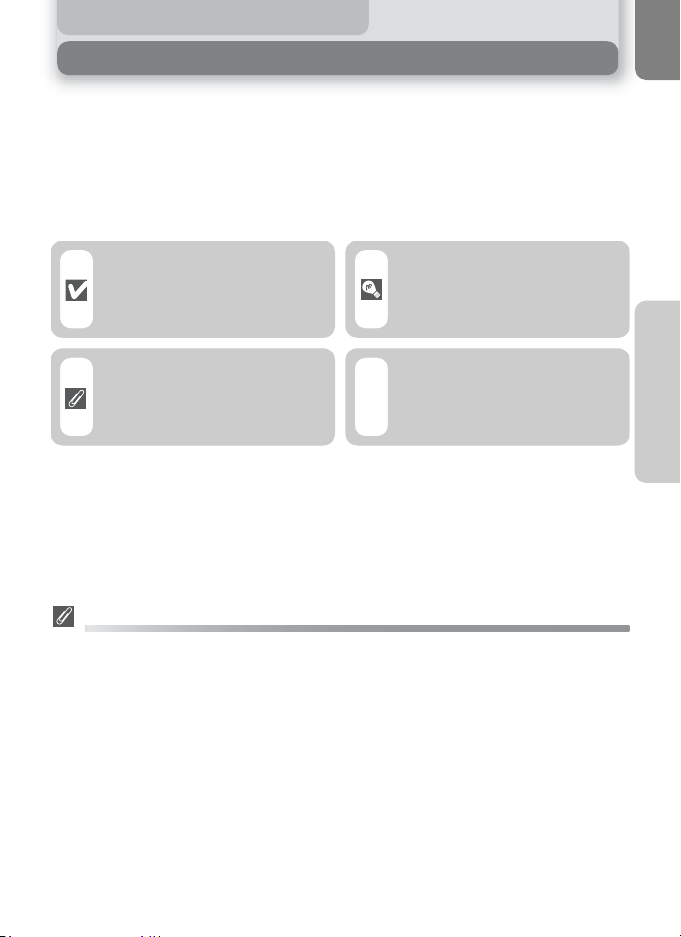
Before You Begin
Introduction
Thank you for your purchase of a Nikon COOLPIX5600 (E5600)/COOLPIX4600
(E4600) digital camera. This manual has been written to help you enjoy taking
pictures with your Nikon digital camera. Read this manual thoroughly before use,
and keep it handy when using the product.
To make it easier to find the information you need, the following symbols and
conventions are used:
This icon marks cautions,
information you should read
before use to prevent damage
to your camera.
This icon marks tips, additional information you may
find helpful when using your
camera.
Before You Begin
This icon marks notes, information that you should read
before using your camera.
This icon indicates that more
information is available else-
Q
where in this manual or in the
Quick Start Guide.
Illustrations and on-screen text in this manual may differ from the actual display.
Internal Memory and SD Memory Card
This camera uses both an internal memory and an SD memory card for storing
pictures. If you insert a card into the camera, pictures will automatically be stored
on the card instead of in the memory. To store, view or delete pictures in the
memory or to format the memory, remove the memory card first.
Life-Long Learning
As part of Nikon's "Life-Long Learning" commitment to ongoing product support and education,
continually-updated information is available on-line at the following sites:
• For users in the U.S.A.: http://www.nikonusa.com/
• For users in Europe: http://www.europe-nikon.com/support/
• For users in Asia, Oceania, the Middle East, and Africa: http://www.nikon-asia.com/
Visit these sites to keep up-to-date with the latest product information, tips, answers to frequently-asked questions (FAQs), and general advice on digital imaging and photography.
Additional information may be available from the Nikon representative in your area. See the
URL below for contact information:
http://nikonimaging.com/
1
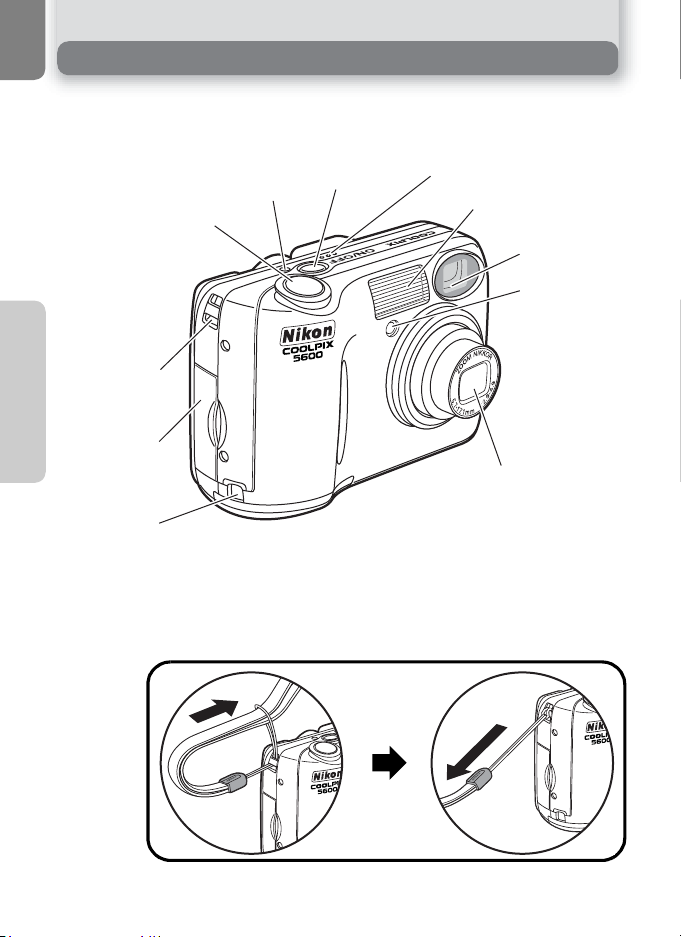
Parts of the Camera
Shutter-release button (Q 7)
Before You Begin
Eyelet for
camera strap
Memory card slot
cover (Q 10)
Power connector cover
for AC adapter
Power switch
Power-on lamp (Q 12)
(Q 12)
Attaching the Camera Strap
Microphone (E5600 only) (Q 47)
Built-in Speedlight
(Q 24)
Viewfinder
(Q 18)
Self-timer lamp
(Q 26)
Lens (Q 18)
2
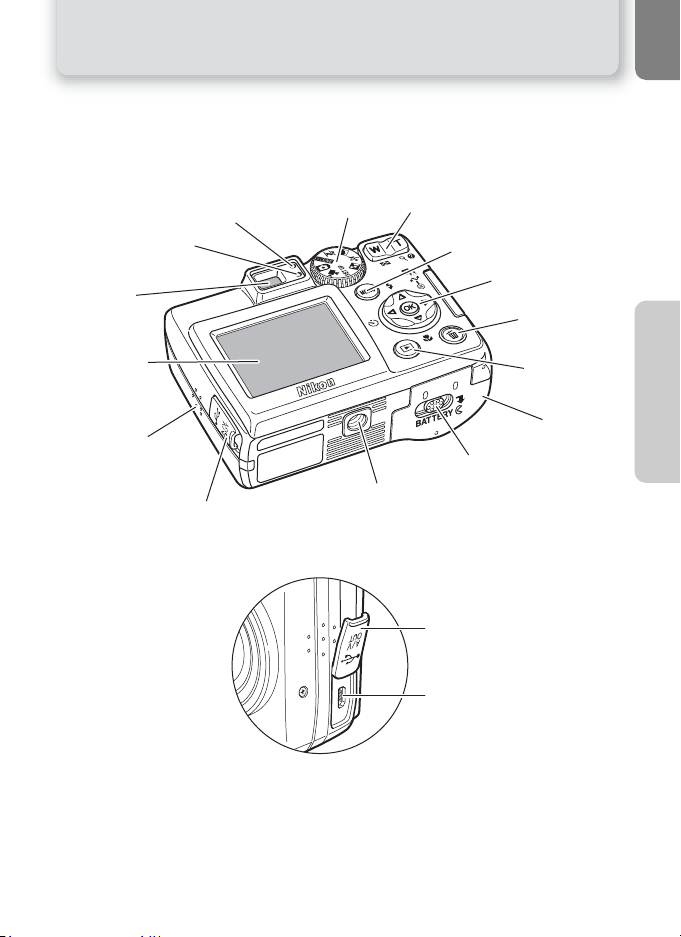
Parts of the Camera
Red (!) lamp (Q 20)
Green (AF) lamp
Viewfinder
(Q 18)
Monitor
(Q 5, 18)
Speaker
(E5600 only)
Mode dial (Q 6)
(Q 20)
Interface connector cover
(Q 48, 50)
Zoom (l/O ) buttons (Q 18)
Menu button (Q 65, 75)
Tripod socket (Q 25, 26)
Interface connector cover
USB connector (Q 50, 56)
Audio/video (AV) out
connector (E5600 only) (
Video output connector
(E4600 only) (Q 48)
Multi selector
(!/Y/&/V)
(Q 7)
u
(delete) button
(Q 22, 23)
x(play) button
Battery-chamber
Battery-chamber
cover latch (Q 8)
cover (Q 8)
(Q 22)
Q
48)/
Before You Begin
3
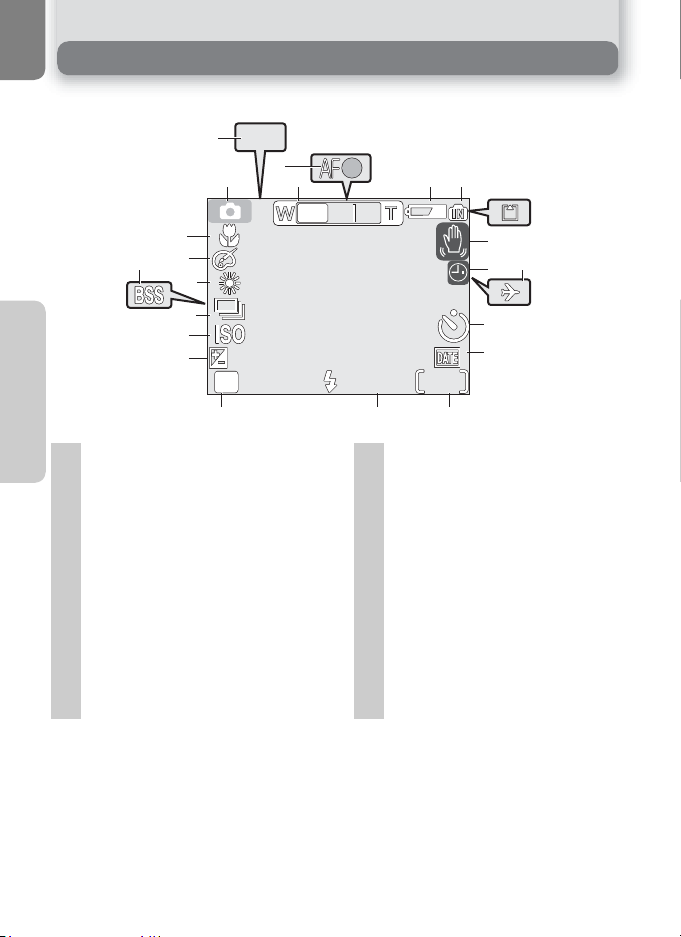
The Monitor
AE-L
999
AUTO
10
5M
+1.0
BW
Shooting
2
AE-L
3
1
4
5
6
21
20
18
BW
19
Before You Begin
16
15
17
+1.0
5M
AUTO
10
999
14
1 Shooting mode . . . . . . . . . . . . . 16 12 Number of exposures remaining/
2 AE-L1. . . . . . . . . . . . . . . . . . . . . 40
3 Focus indicator2. . . . . . . . . . . . . 20 13 Flash mode . . . . . . . . . . . . . . . . . 24
4 Zoom indicator2. . . . . . . . . . . . . 18 14 Image mode . . . . . . . . . . . . . . . . 67
5 Battery level indicator3. . . . . . . . 12 15 Exposure compensation . . . . . . . 71
6 Internal memory/memory card
indicator. . . . . . . . . . . . . . . . . . . 16
7 Camera shake icon4. . . . . . . . . . 25 18 Best Shot Selector (BSS). . . . . . . . 73
8 "Date not set" icon5 . . . . . . . . . 14 19 White balance . . . . . . . . . . . . . . . 69
9 Time zone . . . . . . . . . . . . . . . . . 91 20 Color options . . . . . . . . . . . . . . . 74
10 Self-timer indicator. . . . . . . . . . . 26 21 Macro close-up mode . . . . . . . . .27
11 Date imprint indicator . . . . . . . . 93
1
Appears when taking pictures with Panorama
Assist.
2
Displayed when zoom buttons are pressed.
3
Appears when batteries are running low.
4
Appears at slow shutter speeds to warn that
pictures may be blurred.
length of movie. . . . . . . . 16, 17, 60
16 Sensitivity gain indicator6 . . . . . . 25
17 Continuous shooting mode. . . . . 72
56Appears when camera clock has not been set.
Indicates that camera has raised sensitivity
automatically.
7
9
8
10
11
1213
4
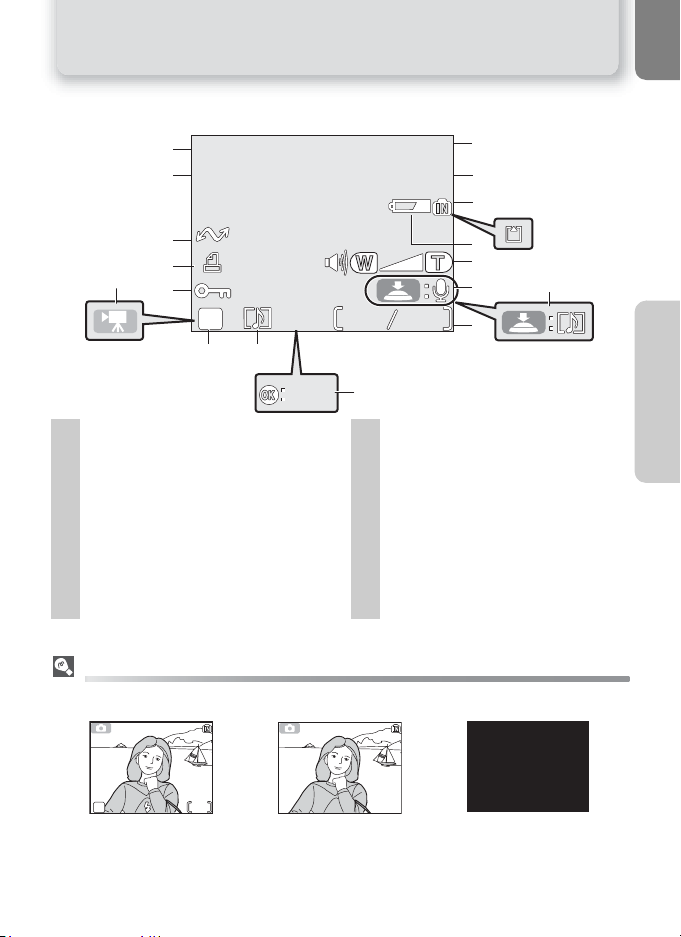
Playback
2005 . 05 . 01
12 : 00
100NIKON
0008 . JPG
10
8
5M
START
10
AUTO
5M
The Monitor
10
1
2
3
4
5
6
8
7
17
2005 . 05 . 01
16
12 : 00
15
14
12
13
5M
10
11
START
1 Current folder . . . . . . . . . . . . . . 23 9 Movie playback indicator . . . . . . 64
2 File number and type . . . . . . . . . 23 10 Voice memo icon2 . . . . . . . . . . . 47
3 Internal memory/memory card
indicator . . . . . . . . . . . . . . . . . . 16
4 Battery level indicator1. . . . . . . . 12 13 Protect icon . . . . . . . . . . . . . . . . 80
5 Volume indicator2 . . . . . . . . . . . 64 14 Print-order icon . . . . . . . . . . . . . 52
6 Voice memo recording guide2 . . .47 15 Transfer icon . . . . . . . . . . . . . . . 81
7 Voice memo playback guide2. . . 47 16 Time of recording. . . . . . . . . . 14-15
8 Current frame number/total number
of frames/length of movie. . . .23, 64
12Appears when batteries are running low.
E5600 only.
Controlling the Monitor
To hide or display indicators in the monitor, select the Photo info option in the MONITOR SETTINGS menu. (Q 92)
100NIKON
0008 . JPG
8
9
11 Image mode. . . . . . . . . . . . . . . . 67
12 Movie indicator . . . . . . . . . . . . . 61
17 Date of recording . . . . . . . . . .14-15
Before You Begin
5M
AUTO
Monitor shows current settings
and view through lens
Monitor turns off while flash is charging (Q 20).
10
Monitor shows view
through lens only
Monitor off
5
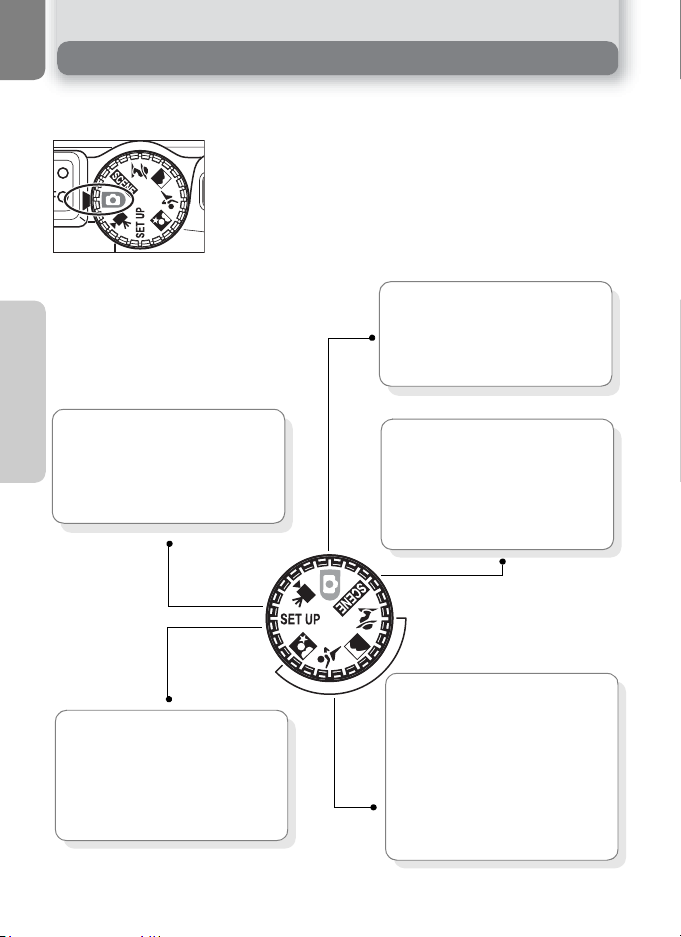
The Mode Dial
Using the mode dial, you can select from seven shooting modes and setup mode.
Choose a shooting mode according to shooting conditions.
To select a mode, align the mode icon with the "J" mark
next to the mode dial.
P Auto (Q 16)
Before You Begin
Choose this mode to take pictures.
Select from six shooting menus to
achieve the desired effect.
W Movie (Q 60-64)
Choose from three kinds of movies.
Make movies with sound using the
E5600, or using E4600 for silent
movies only.
f Setup (Q 87)
Choose this mode to display the SETUP menu, where you can perform
such tasks as setting the camera clock
and adjusting monitor brightness.
6
e Scene (Q 28, 35)
Choose from twelve "scenes"
suited to different subjects or
shooting conditions and let the
camera do the rest.
i Portrait Assist
N Landscape Assist
j Sports Assist
m Night Portrait Assist
Use framing assist to help compose
pictures suited to a particular type
of subject (
Q
28-34).
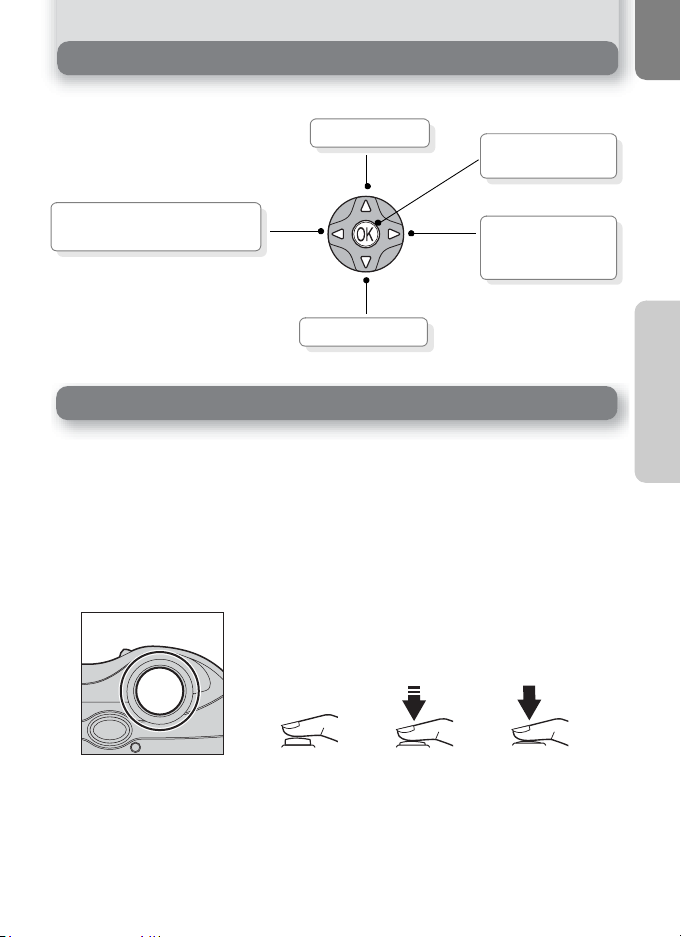
Navigating the Menus
The multi selector is used to navigate through the camera menus.
Move cursor up.
Press center (I) to
make selection.
Cancel and return to previous
menu, or move cursor left.
Move cursor down.
Display sub-menu,
move cursor right,
or make selection.
The Shutter-Release Button
Your camera has a two stage shutter-release button. The camera sets focus and
exposure when the button is pressed halfway. The green (AF) lamp next to the
viewfinder will light when the focus operation is complete. Focus and exposure
will remain locked while the shutter-release button is pressed halfway. To take
the picture, press the shutter-release button the rest of the way down.
Before You Begin
7

First Steps
Inserting Batteries
Your camera uses:
• LR6 (AA) alkaline batteries (×2), or
• Nikon EN-MH1 rechargeable nickel-metal hydride (NiMH) batteries (×2), or
• ZR6 (AA) nickel manganese batteries (×2), or
• FR6/L91 (AA) lithium batteries (×2)
Open the battery-chamber cover
1
AA batteries
First Steps
1
3
2
1
2
• Slide the battery-chamber cover latch as illustrated (c), pull the battery-chamber cover (d )
and open (e).
Insert the batteries
2
• Insert the batteries as shown in the label inside
the battery chamber.
Close the battery-chamber cover
3
• Close the battery-chamber cover (c) and slide
it in until it latches (d). Be sure that the battery-chamber cover is properly latched.
[IMPORTANT] Battery Type
To improve battery performance, select the type of battery currently inserted in the camera in the
SET-UP menu. The default setting is the type of the included batteries. When any other type of battery is used, turn the camera on and change the setting (
Q
102).
8
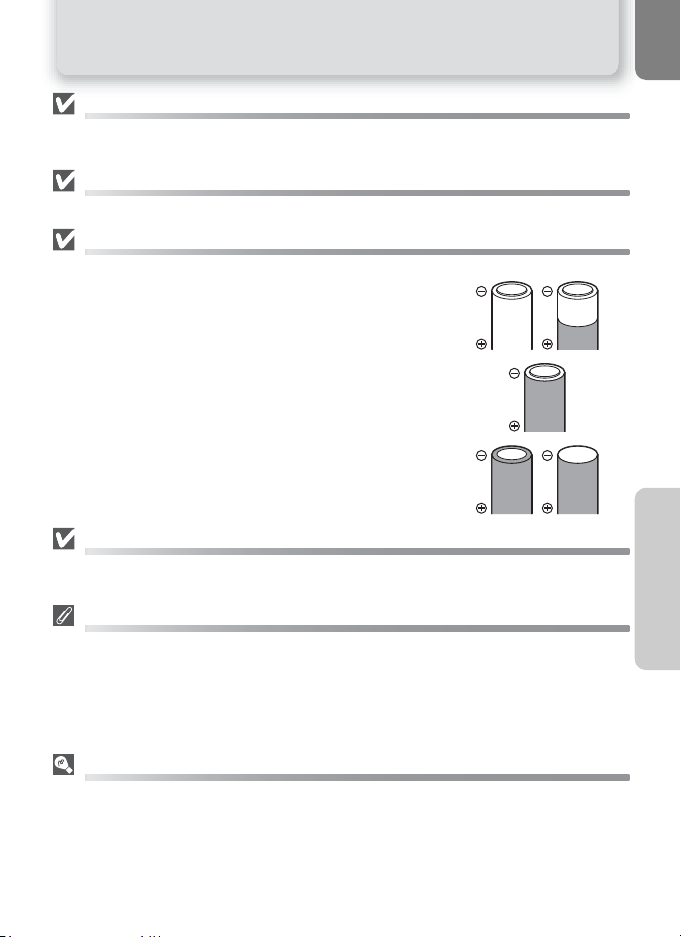
Inserting Batteries
Replacing Batteries
Turn the camera off and make sure that the power-on lamp has gone out before removing or inserting batteries.
Read Battery Warnings
Read and follow all warnings and instructions supplied by the battery manufacturer.
Damaged Batteries
The following batteries can not be used:
• Batteries with peeling or damaged insulation. Using batteries with damaged insulation could result in leakage, overheating, or rupture. Note that due to manufacturing
defects even new batteries may have faulty insulation.
• Batteries with insulation that covers only the sides of the
battery and not the area around the negative terminal.
• Batteries with a flat negative terminal. Do not use such batteries even if the insulation adequately covers the area
around the negative terminal.
Alkaline Batteries
Performance of alkaline batteries may vary greatly depending on the manufacturer. Choose a reliable brand.
EN-MH1 Batteries
Using an MH-71 battery charger, charge EN-MH1 batteries before first use. Charge each pair of
batteries at the same time — do not charge batteries one at a time or mix batteries with different
charges. Note that EN-MH1 batteries may discharge quickly immediately after purchase or after the
batteries have been left unused for an extended period. This is normal, and the batteries will retain
a charge for longer periods after being used and recharged several times. For more information on
charging batteries, see the documentation provided with the MH-71.
Alternative Power Sources
To power the camera continuously for extended periods, use an EH-62B AC adapter (Q 105). Do
not, under any circumstances, use another make or model of AC adapter. Failure to observe
this precaution could result in overheating or in damage to the camera.
First Steps
9
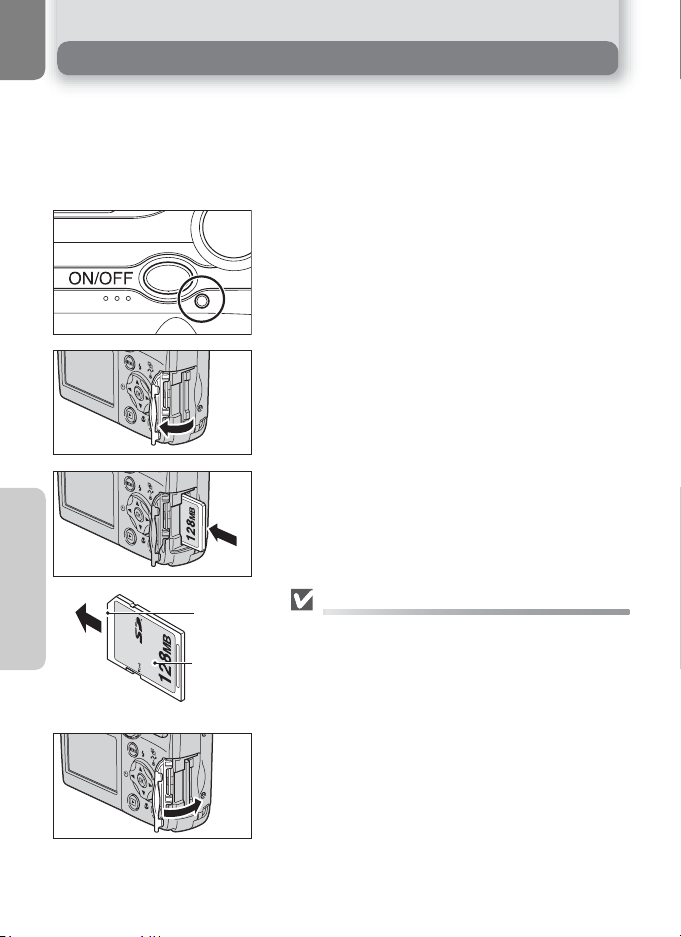
Inserting Memory Cards
4
Pictures can be stored in the camera's internal memory (about 14 MB) or on Secure Digital (SD) memory card. If no memory card has been inserted in the camera, pictures will be stored in the memory, and if the camera contains a memory
card, then pictures will automatically be stored on the card.
To store pictures in the internal memory, remove the memory card.
Confirm that the camera is off
1
• The power-on lamp should be off.
Open the memory card slot cover
2
Insert the memory card
3
• Insert the memory card in the direction of the
First Steps
arrow as shown. Insert straight without bending.
Direction
of insertion
10
Terminals
Front
Inserting Memory Cards
Insert the memory card terminals first.
Inserting the card upside down or backwards could
damage the camera or the card. Check to be sure the
card is in the correct orientation.
Close the memory card slot cover
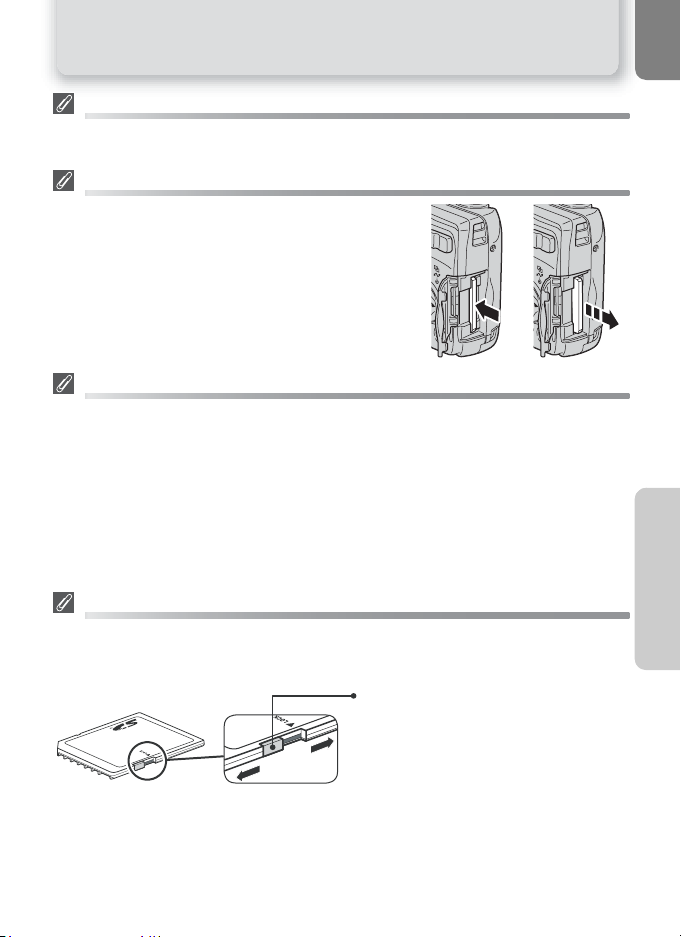
Inserting Memory Cards
Formatting Memory Cards
Memory cards must be formatted before first use. For information on formatting memory cards,
see "The SET-UP Menu: Format memory/card" (Q 97, 98).
Removing Memory Cards
Memory cards can be removed without loss of data when the
camera is off. To remove memory cards, turn the camera off
and confirm that the power-on lamp is off. Do not open the
memory card slot cover while the power-on lamp is lit.
Open the memory card slot cover and press the memory card
to partially eject the card. The card can then be removed by
hand.
Memory Cards
• Use only Secure Digital (SD) memory cards.
• Do not disassemble or modify.
• Do not drop, bend, or expose to water or strong physical shocks.
• Do not touch the metal terminals with your fingers or metal objects.
• Do not affix labels or stickers to the memory card.
• Do not leave in direct sunlight in a closed vehicle or in other areas exposed to high
temperatures.
• Do not expose to high levels of humidity or to corrosive gas.
The Write Protect Switch
SD cards are equipped with a write protect switch to prevent accidental loss of data. When this
switch is in the "lock" position, pictures can not be recorded, deleted, or edited, and the card can
not be formatted. Do not lock the card when taking, deleting, or editing pictures.
Write protect switch
When card is locked, pictures can be
played back but can not be recorded,
deleted, edited, or transferred using the
camera I (V) button.
First Steps
11
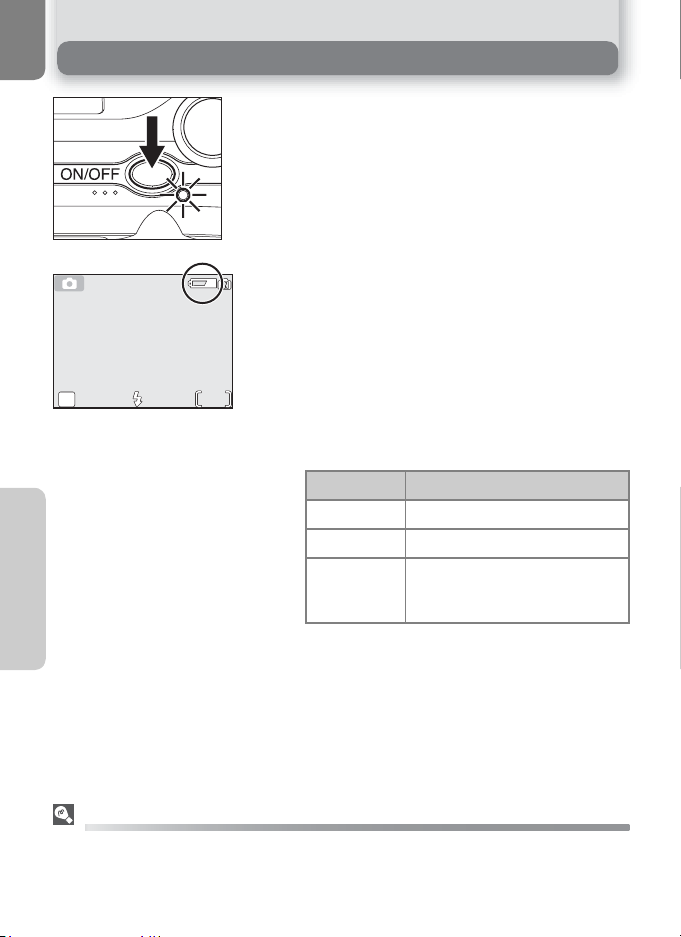
Checking the Battery Level
10
AUTO
5M
1
2
5M
First Steps
AUTO
10
Turn the camera on
• Press the power switch. The power-on lamp
will light. Rotate the mode dial to a setting
other than f.
Check the battery level in the monitor
• When the camera is turned on for the first time,
a language selection dialog will be displayed.
Choose the desired language and press
center of multi selector). See "First Steps: Basic
Q
Setup" (
• Before checking the battery level, select the
appropriate Battery type option in the SETUP menu (Q 102).
NO ICON Batteries fully charged.
WARNING!!
BATTERY
EXHAUSTED
The red (!) and green (AF) lamps will blink when
the "BATTERY EXHAUSTED" warning is displayed.
14).
Display Meaning
X Low battery.
Batteries exhausted.
Replace with new or fully charged
batteries.
I
(the
The x Button
The camera can also be turned on by pressing the x button for about a second. Your most
recent picture will be displayed in the monitor (Q 22).
12
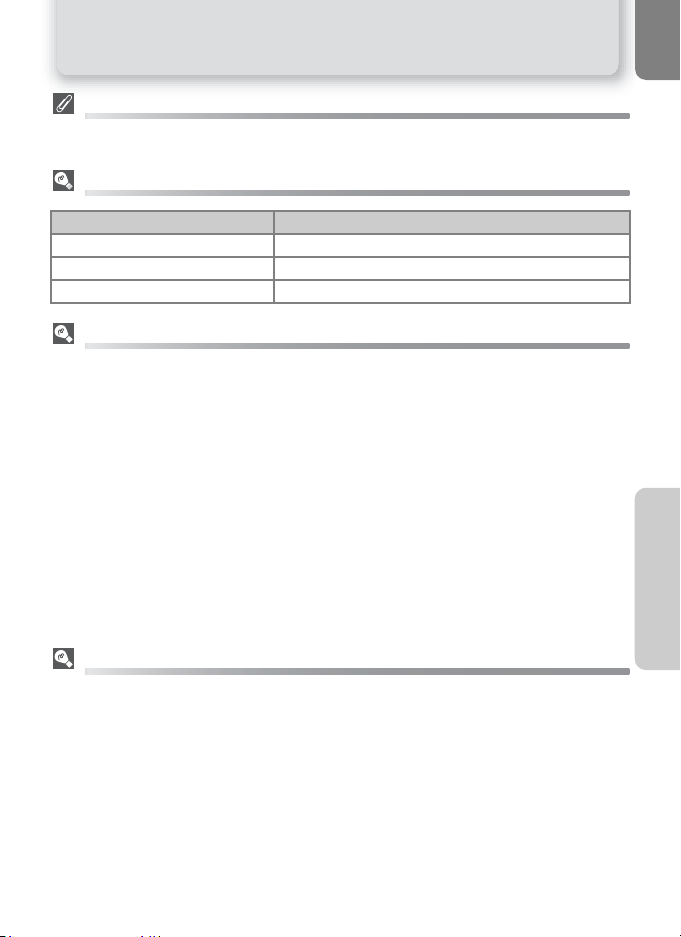
Checking the Battery Level
Turning the Camera Off
To turn the camera off, press the power switch when the power-on lamp is lit. Do not remove the
batteries or disconnect the EH-62B AC adapter until the power-on lamp has gone out.
The Power-on Lamp
When the power on lamp is The camera is
On On
Blinking In standby mode
Off Off
Auto Power Off (Standby Mode)
If no operations are performed for one minute (default setting), the monitor will turn off automatically and the camera will enter standby mode to reduce the drain on the batteries. While the camera is in standby mode, the power-on lamp will blink. If no operations are performed for three
minutes after the camera enters standby mode, the camera will turn off automatically and the
power-on lamp will go out. The camera will be reactivated from standby mode when you:
• Press the power switch
• Press the shutter-release button halfway
• Press the x button to view the last picture taken
• Press ^ button to display the menu for the current mode
• Rotate the mode dial to select a new mode
The length of time before the camera enters standby mode can be changed using the Auto
off option in the SET-UP menu (Q 96). However, when a menu or the SET-UP menu is dis-
played, the monitor will turn off after three minutes, and when pictures are being shown in
a non-stop slide show (Q 77) or when the camera is powered by an AC adapter, the monitor will turn off after thirty minutes.
Sleep Mode
Turning sleep mode on will cause the camera to enter standby mode when there is no change in
the brightness of the subject, even before the time selected in the AUTO OFF menu has elapsed
(Q 96).
First Steps
13
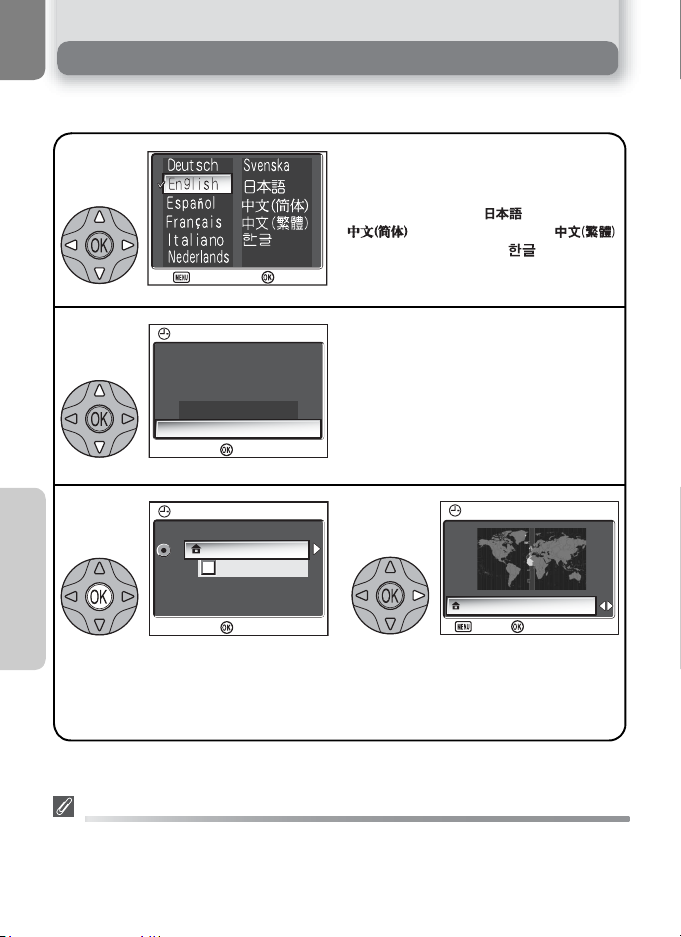
Basic Setup
:
Set
:
Cancel
Set time and date?
DATE
:
Set
DaylightSaving
TIME ZONE
:
Set
:
Set
:
Back
HOME TIME ZONE
The first time the camera is turned on, a language-selection dialog will be displayed in
the monitor. Follow the steps below to choose a language and set the time and date.
1
:
:
Cancel
2
DATE
Set time and date?
Highlight Yes and press I.
3
First Steps
TIME ZONE menu displayed.
†
To turn daylight saving time on or off, press the multi selector down to high-
TIME ZONE
0 1. 0
1. 2005. 00 : 00
OK
London, Casablanca
Set
No
Yes
:
Set
DaylightSaving
:
Set
Highlight
Español
Italiano
Svenska
(Traditional Chinese) or (Korean)
and press
lector).
Select No to exit to mode currently selected with mode dial. If you exit without
setting time and date, Z ("date not
set") icon will flash in monitor when
camera is in shooting mode and all pictures will have time stamp of
"0000.00.00 00:00" (still images) or
"2005.01.01 00:00" (movies).
†
Deutsch
(Spanish),
(Italian),
(Swedish), (Japanese),
(Simplified Chinese),
4
Display map of world time zones.
(German),
Français
Nederlands
I
(the center of the multi se-
HOME TIME ZONE
London, Casablanca
:
Back
light DaylightSaving and press I. When DaylightSaving is checked, time
will automatically be advanced one hour (Q
91). To return to Step 3, press
the multi selector up to highlight current time zone.
English
(French),
(Dutch),
:
Set
,
The Clock Battery
When the main batteries are installed or the camera is powered by an AC adapter, the clock battery
will charge in about ten hours. When fully charged, the clock battery can provide several days of
back-up power.
14
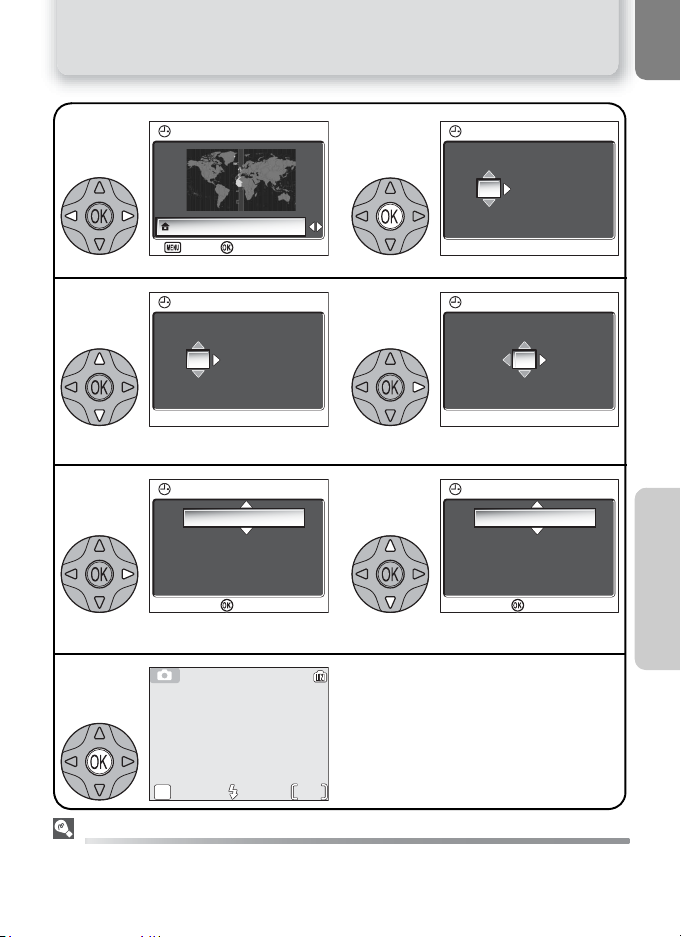
Basic Setup
:
Set
:
Back
HOME TIME ZONE
:
Set
DATE
:
Set
DATE
10
AUTO
5M
:
Set
DATE
:
Set
DATE
:
Set
DATE
5
Select home time zone.
7
Edit Day (order of Day, Month, and
Year may differ in some areas).
9
11
Setting the Clock from PictureProject (Windows XP/Mac OS X Only)
If the camera is connected with the
the camera clock to the same time and date as the computer. See the
HOME TIME ZONE
London, Casablanca
Highlight D M Y.
5M
:
Back
DATE
0 1
0 0 : 0 0
DATE
0 1.
13 : 0 0
:
Set
0 1.
0 5.
:
Set
2005
2005
AUTO
USB
option set to
6
8
YMD
Select Month. Repeat steps 8–9 to edit
Month, Year, hour, and minute.
10
YMD
Choose order in which Day, Month,
and Year will be displayed.
Exit to mode currently selected with
mode dial. Note that time and date of
recording will not be imprinted on pictures unless Date or Date and time is
selected for Date imprint option
(Q 93).
10
PTP (Q
49), PictureProject (included) can be used to set
PictureProject Reference Manual
DATE
0 1
0 0 : 0 0
Display DATE menu.
DATE
0 1
0 0 : 0 0
DATE
0 5.
13 : 0 0
0 1.
0 5
0 1.
:
Set
YMD
2005
YMD
2005
YDM
2005
for details.
First Steps
15
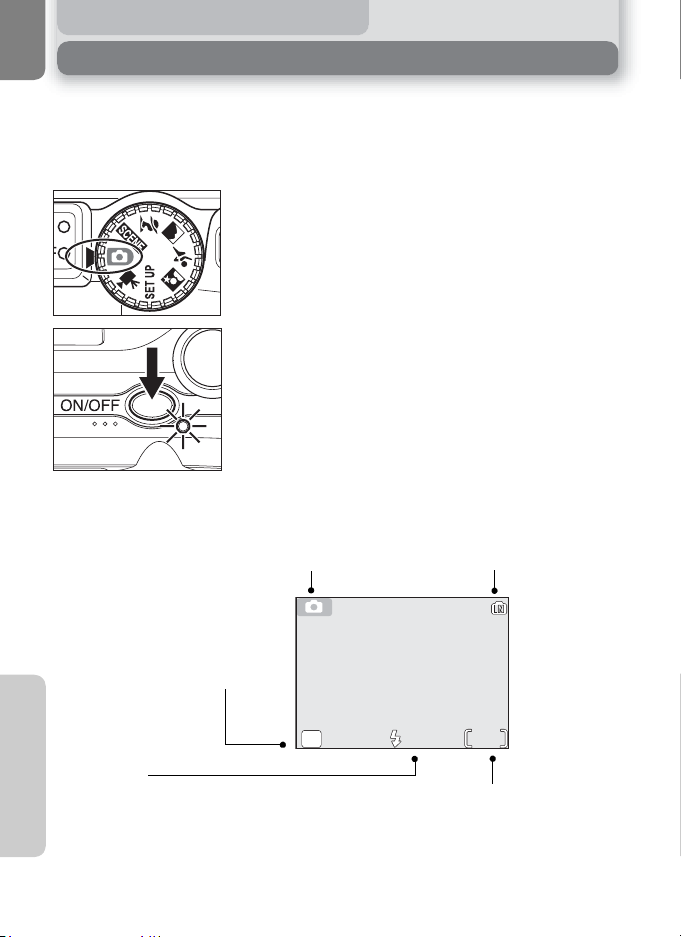
Basic Photography
10
AUTO
5M
Step 1 - Select P Mode
This section details the basic steps involved in taking pictures in P (auto) mode.
In this automatic, "point-and-shoot" mode, the majority of camera settings are
controlled by the camera in response to shooting conditions, producing optimal
results in most situations.
Rotate the mode dial to P
1
Turn the camera on
2
• The power-on lamp will light and the monitor
will display a welcome screen (Q 89). The
camera is ready to shoot when the monitor
shows the view through the camera lens.
Memory/memory card
When the camera contains a
memory card, / is displayed,
and when there is no card in
the camera, } is displayed.
Image mode
Choose from five options depending on how you plan to use the pic-
Q
67). The default setting is
ture (
H
(E5600) or F (E4600).
Basic Photography
Shooting mode/scene mode
P indicates auto mode.
Flash mode
Choose from five modes depending on lighting and your
creative intent (Q 24). The de-
fault setting is !# (auto).
16
5M
AUTO
Number of exposures remaining
The number of pictures that can be stored
depends on the capacity of the memory or
memory card and the option chosen for
Image mode (Q
67
10
).
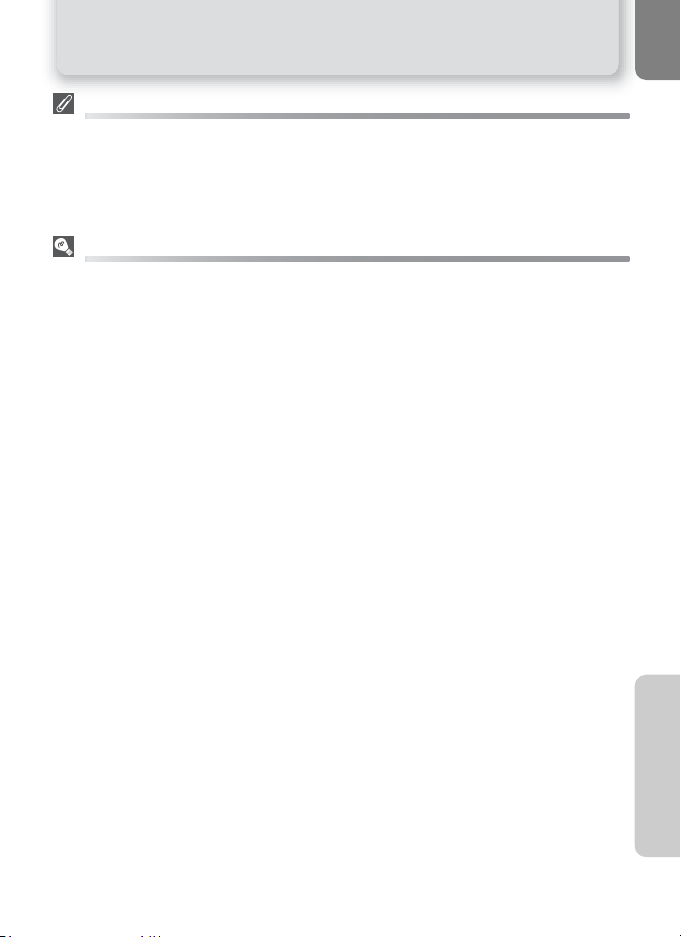
Step 1 - Select P Mode
Number of Exposures Remaining
If the number of exposures remaining is zero, the message "OUT OF MEMORY" will be displayed
in the monitor. No further pictures can be taken until you:
• choose a lower Image mode setting (Q
• insert a new memory card (Q 10)
• delete some pictures (Q 22-23, 78-79)
67
)
Shooting Menu
Pressing ^ button in P (auto) mode displays the SHOOTING MENU (Q 65). Using the SHOOT-
ING MENU, Image mode (Q 67), White balance (Q 69), Exp. +/- (Q 71), Continuous ( Q 72),
BSS (Q 73) or Color options (Q 74) options are available for your shooting purpose.
17
Basic Photography
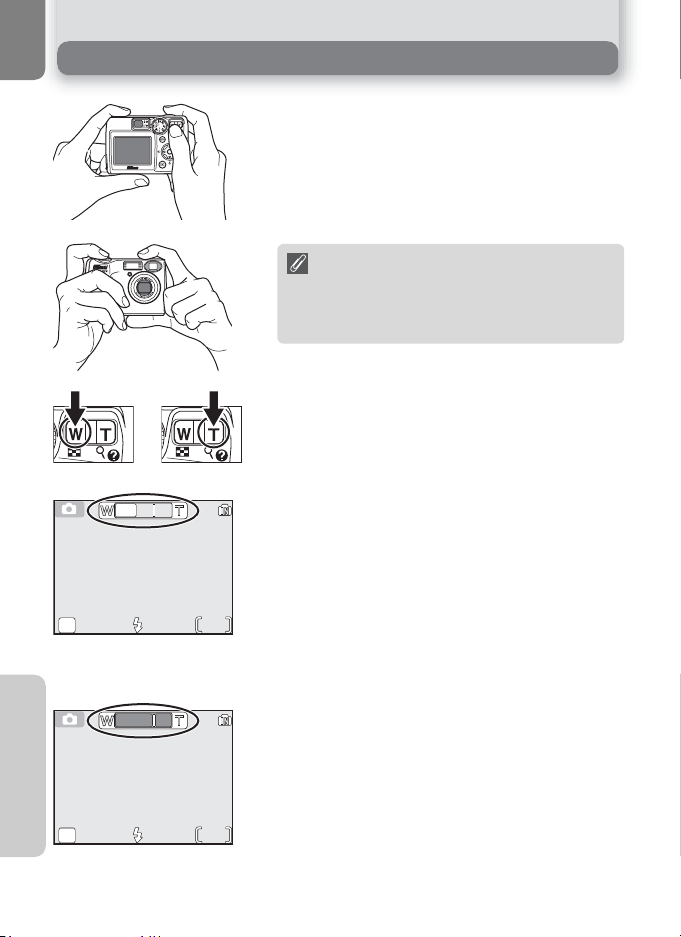
Step 2 - Frame the Picture
10
AUTO
5M
10
AUTO
5M
1
2
Zoom out Zoom in
5M
Indicator in monitor shows
amount of zoom when either button is pressed
Basic Photography
5M
AUTO
AUTO
Digital zoom
10
10
Ready the camera
Hold the camera steadily in both hands. Photographs can be framed in the monitor or the
viewfinder.
Don't Block the Shot
To avoid dark or partially obscured pictures, keep
your fingers and other objects away from the
lens, flash window and microphone (E5600 only).
Frame your subject
Your Nikon digital camera is equipped with two
types of built-in zoom: optical zoom, in which the
camera's telescoping lens can be used to magnify the
subject up to 3 ×, and digital zoom, in which digital
processing is used to further magnify the image up
to 4 ×, for a total of 12 ×. Use the zoom buttons to
frame your subject in the center of the monitor:
• Press the l (W) button to zoom out from
your subject, increasing the area visible in the
frame.
• Press the O (T) button to zoom in on your subject so that it fills a larger area of the frame.
• When the camera is zoomed in to maximum
magnification, holding the O (T) button down
for about one second will trigger digital zoom.
The zoom indicator will turn yellow, and the
green (AF) lamp next to the viewfinder will
blink. Use the O (T) and l ( W) buttons to adjust zoom in the digital zoom range. To cancel
digital zoom, press l (W) until the zoom indicator turns white.
18
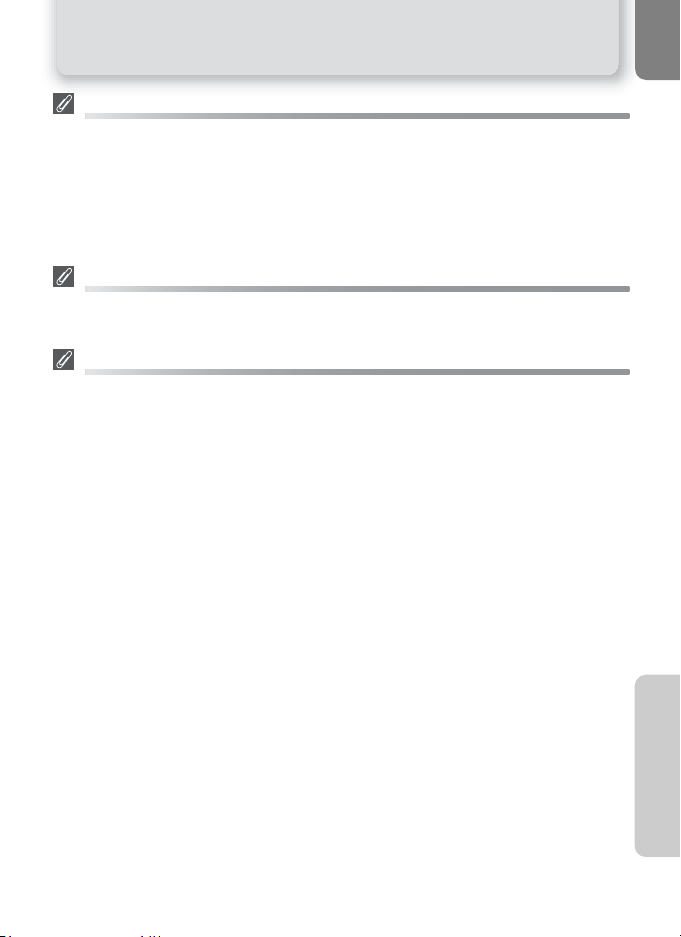
Step 2 - Frame the Picture
Digital Zoom
In digital zoom, data from the camera's image sensor are processed digitally, enlarging the center
portion of the picture to fill the frame. Unlike optical zoom, digital zoom does not increase the
amount of detail visible in the picture. Instead, details visible at maximum optical zoom are simply
enlarged, producing a slightly "grainy" image. Note that the effects of digital zoom are not visible
in the viewfinder - use the monitor when framing pictures with digital zoom. Digital zoom is not
available when the monitor is off or when Multi-shot 16 is selected in the CONTINUOUS menu
(Q 72).
When Lighting Is Poor
When lighting is poor, sensitivity is raised to compensate and the image in the monitor may be
slightly mottled. This is normal and does not indicate a malfunction.
Monitor or Viewfinder?
Use the monitor to confirm camera settings at a glance while at the same time viewing an image
that shows how the final picture will appear. This is particularly useful when the image in the viewfinder does not accurately reflect what will appear in the final picture, for example when:
• your subject is less than a meter (3´3”) from the camera
• digital zoom is in effect
Use the viewfinder when you want to save power by turning the monitor off (Q 5), or when
bright ambient lighting makes it difficult to see the display in the monitor.
19
Basic Photography
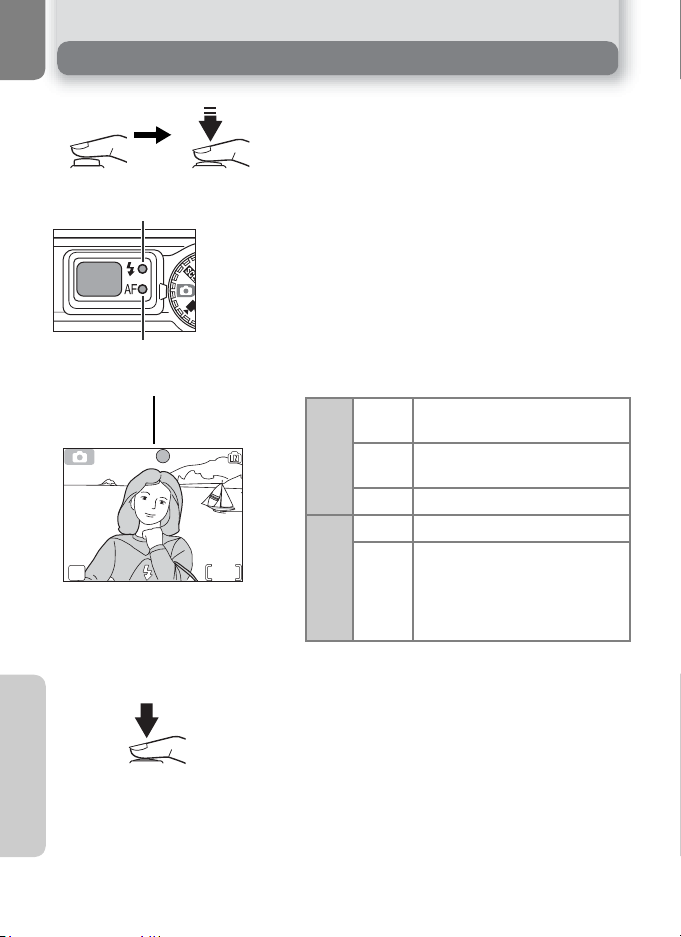
Step 3 - Focus and Shoot
10
AUTO
5M
AF
Focus
1
Press the shutter-release button halfway to set
focus and exposure. In P mode, the camera
will automatically focus on the subject at the
Red (!) lamp
Green (AF) lamp
Focus indicator
AF
5M
AUTO
10
center of the frame. Focus and exposure will
lock while the shutter-release button is pressed
halfway.
With the shutter-release button pressed halfway, check focus and flash. Focus is indicated by
the green AF (autofocus) lamp next to the viewfinder and by the focus indicator in the monitor.
Flash status is indicated by the red ! (flashready) lamp next to the viewfinder.
Red (!) lamp
Green(AF)lamp/
focus indicator
Monitor turns off while flash is charging.
Flash will fire when picture is
On
taken.
Flash charging. Wait until lamp
Blinks
comes on.
Off Flash off or not required.
On Subject in focus.
Camera unable to focus on subject at center of frame. Using
Flashes
focus lock, focus on another
subject at same distance, then
recompose picture and shoot.
Basic Photography
20
Take the picture
2
Press the shutter-release button the rest of the
way down to take the picture. The shutter
sound is played when the shutter-release button
is pressed (default setting Q 94). To prevent
blur, press the shutter-release button down
smoothly. You can choose whether or not to
display the camera shake warning (Q 25).
