Page 1
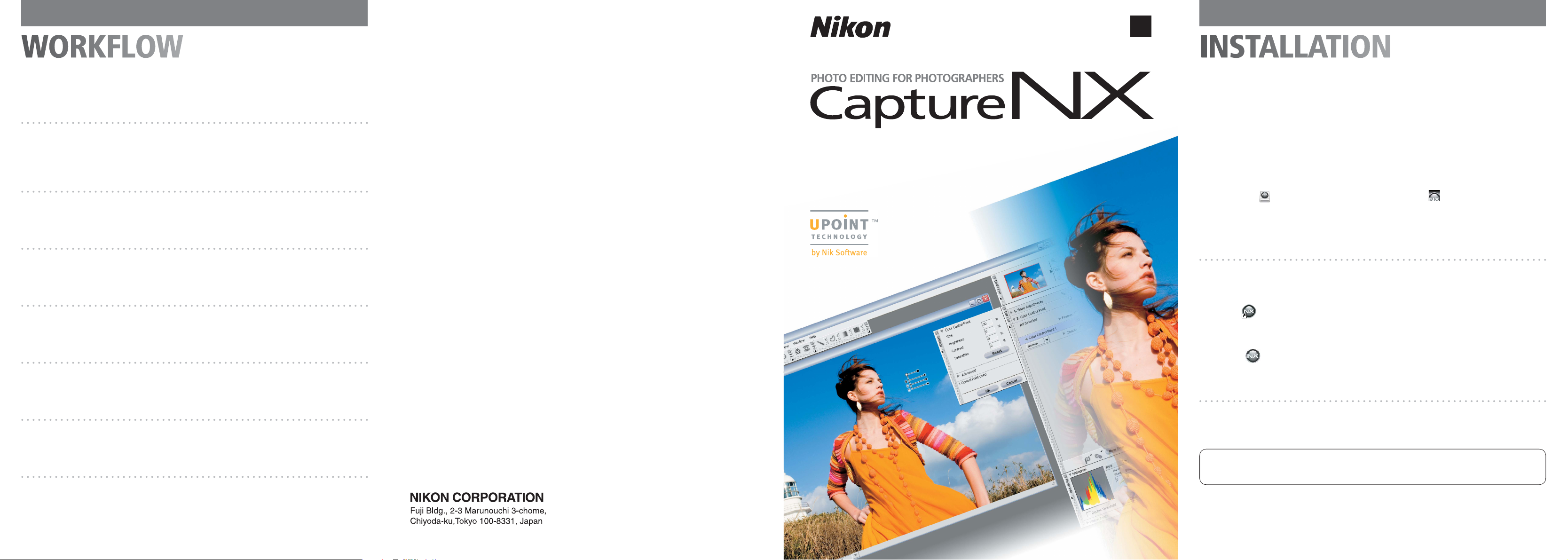
En
INSTALLATIONWORKFLOW
Browse and Organize Images
Step 1
Select images using advanced browser tools, or compare multiple images and choose one for en-
hancement.
Apply RAW Adjustments
Step 2
Capture NX offers an unparalleled selection of tools for working with NEF files. The Camera Settings
palette can be used with NEF images to adjust camera settings after a photograph has been taken.
Fine control is available for subtle adjustments.
Correct Tones and Color Cast
Step 3
The new Black, White, and Neutral Control Point tools can be used to set dynamic range and correct
colors naturally and intuitively.
Apply Global Adjustments
Step 4
Use the advanced tools in Capture NX to brighten shadows, add contrast, enhance saturation and
warmth, control color balance, and much more.
Fine Tune Color and Light
Step 5
Use the new Color Control Points to control color and lighting selectively, eliminating complicated
processing and tedious manual selection. Capture NX makes control visually clear!
Apply Selective Adjustments
Step 6
Selectively apply any of the over 25 enhancements available within Capture NX using a range of se-
lection tools that includes a Selection Brush, Lasso and Marquee Tools, and Selection Gradient.
Life-Long Learning
As part of Nikon’s “Life-Long Learning” commitment to ongoing prod uct sup port and ed u ca tion, con-
tin u al ly-updated information is avail able on-line at the following sites:
For users in the U.S.A.:
http://www.nikonusa.com/
For users in Asia, Oceania, and the Middle East:
http://www.nikon-asia.com/
Visit these sites to keep up-to-date with the latest product in for ma tion, tips, an swers to fre quent ly-
asked ques tions (FAQs), and gen er al advice on digital imaging and pho tog ra phy. Ad di tion al infor-
mation may be available from the Nikon rep re sen ta tive in your area. See the URL below for contact
in for ma tion:
http://nikonimaging.com/
For users in Europe and Africa:
http://www.europe-nikon.com/support
Quick Start Guide
Installing Capture NX
Windows
Insert the Capture NX setup CD into a CD or DVD drive. If the installer does not start automati-
cally, go to My Computer and double-click the icon for the Capture NX setup CD. Note that Mi-
crosoft .NET Framework version 1.1 will automatically be installed if not already present on the
computer. The computer must be restarted when installation is complete.
Macintosh
Insert the Capture NX setup CD into a CD or DVD drive. Double-click the CD icon for the Capture
NX setup CD (
If a “Select Region” dialog is displayed, select a region and click OK. A language-selection dialog
will be displayed; select a language and click OK to display the Setup Wizard. Follow the on-screen
instructions to complete installation.
) and then double-click the Capture NX icon ( ) to start the installer.
Launching Capture NX
Once installation is complete, Capture NX can be launched as described below.
Windows
Double-click the Capture NX icon on the desktop (if available) or click Start and select Capture
NX > Capture NX from the program list.
Macintosh
Click the Capture NX icon in the Dock (if available) or double-click the Capture NX icon in the
“Applications : Nikon Software : Capture NX” folder.
Entering Your Product Key
Resize and Crop the Image
Step 7
Change the size and resolution of the image using the Size / Resolution feature, then crop the image
to the desired aspect ratio using the Crop tool.
Sharpen and Print the Image
Step 8
Use Unsharp Mask to enhance detail, then print the image using the updated Print dialog for control
over color management settings.
Enter your name and product key if prompted.
The product key may be found on the CD-ROM case. Do not lose this key. It is required when
installing or upgrading this software and can not be replaced if lost.
Printed in Japan
SB6E02(11)
6MS51611--
Page 2
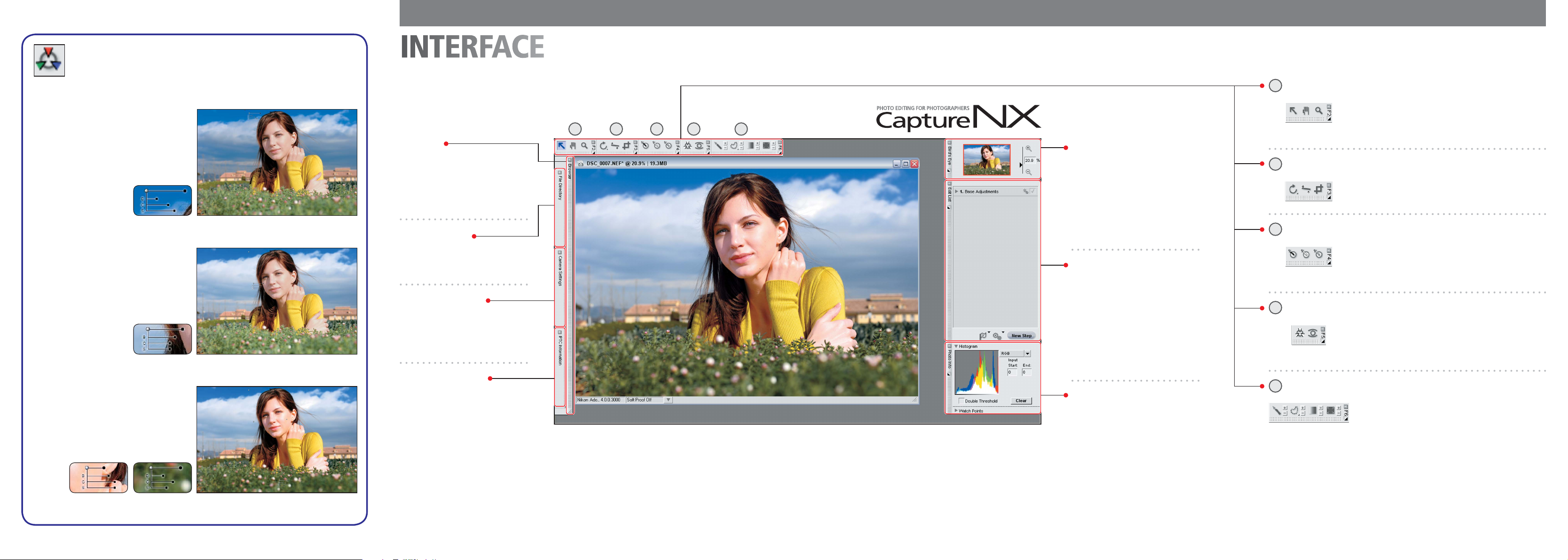
Color Control Points 1 - 2 - 3
INTERFACE
A
View Toolbar
Step 1. A Color Control Point is placed on
the sky for greater darkness and satura-
tion. Although this Control Point mainly
affects the sky, some of the clouds are af-
fected as well.
Step 2. Next, a Color Control Point is
placed to identify the clouds in the im-
age. This new Control Point applies only
to tones in the clouds, not the sky, and
prevents the first Control Point from af-
fecting the clouds.
Step 3. Finally, Control Points are add-
ed for skin tones and foliage. A Control
Point added to the model’s face bright-
ens and increases the vibrancy of the skin.
Another added to the foliage darkens the
leaves and draws attention to the model.
Browser
Select, rename, sort, organize, com-
pare, tag, and enhance images. Mul-
tiple images can be modified quickly
and easily with batch processing.
File Directory
Find pictures in any folder on your
hard disk.
Camera Settings
View information on the current image
or see what images would look like at
different camera settings.
IPTC Information
Add keywords and other information
to the image.
A B DC E
Bird’s Eye
The Bird’s Eye Palette displays a
thumbnail version of the entire im-
age and shows the area currently dis-
played in the Editor. Use this palette
to find your place in the image and
quickly navigate to other locations.
Edit List
The Edit List is the central location
for all the controls in Capture NX.
Changes to the image are listed in
chronological order and can be modi-
fied or removed at will. The Edit List
is a cornerstone of the Capture NX
non-destructive workflow.
Photo Info
View instantly updated information
about the image, including the histo-
gram and color watch points.
Use the Direct Select Tool to position and change Con-
trol Points, the Hand tool to pan and scroll the image,
and the Zoom tool to zoom in and out.
B
Edit Toolbar
Rotate, straighten, and crop images.
C
Black, White, and Neutral Control Point Toolbar
Place editable Control Points directly onto an image for
quick and accurate changes to dynamic range and re-
moval of unwanted color casts.
D
Color Control Point and Red-Eye Control Point Toolbar
Apply localized enhancements that take advantage of
the unique and powerful U Point Technology offered
in Capture NX.
E
Selection Toolbar
This toolbar contains selection tools that can be used
to selectively apply any of the enhancements available
within Capture NX.
Please see the User’s Manual for additional information.
