Page 1
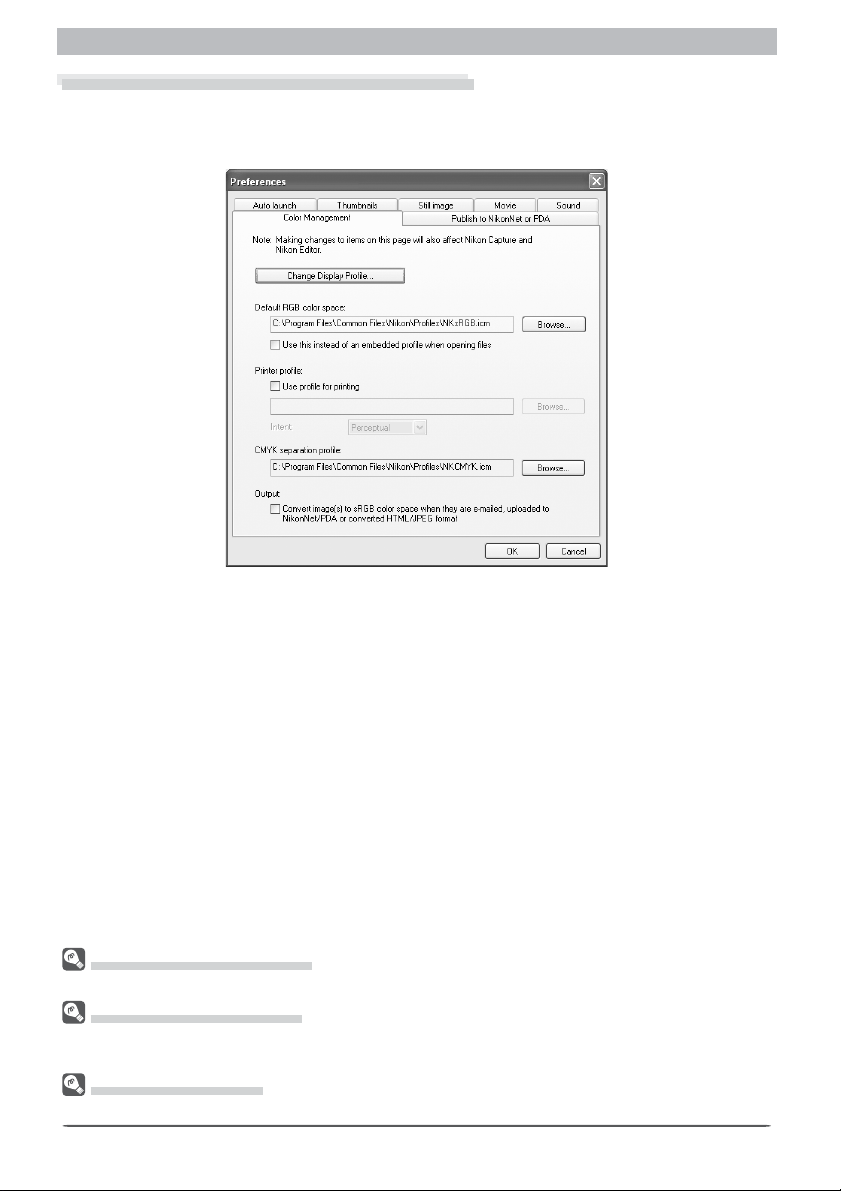
Nikon Capture 4 CMS
The Color Management Tab (Windows)
The Color Management tab is where you spec i fy the color management profi les used for
displaying im ag es on your monitor, ed it ing and saving RGB images, and saving and printing
CMYK images.
Change Display Profi le
To choose a display profi le, click Change Display Profi le…. The Windows “Display Properties” dialog will be displayed; open the Settings tab and click Advanced… to open the
display adapter properties dialog. To select a display profi le, open the Color Management
tab and click Add.
Default RGB color space
The output color-space profi le used when work ing with RGB images is displayed here. Click
Browse… to choose a new default RGB profi le. If Use this instead of an em bed ded profi le
when opening fi les is checked, this RGB color space profi le will be used for all images. If it is
not checked, the profi le embedded in each image will be used.
Multiple Displays (Windows)
In a multiple display environment, choose a single profi le suited to all displays.
The Color Management Tab
Changes to settings in the Color Management tab also apply to Nikon Viewer, Nikon Capture 4 Editor,
and Nikon Capture 4 Camera Control.
Default Display Profi le
The default Windows display profi le is “NKMonitor_win.icm.“ This profi le is equivalent to sRGB.
1
Page 2
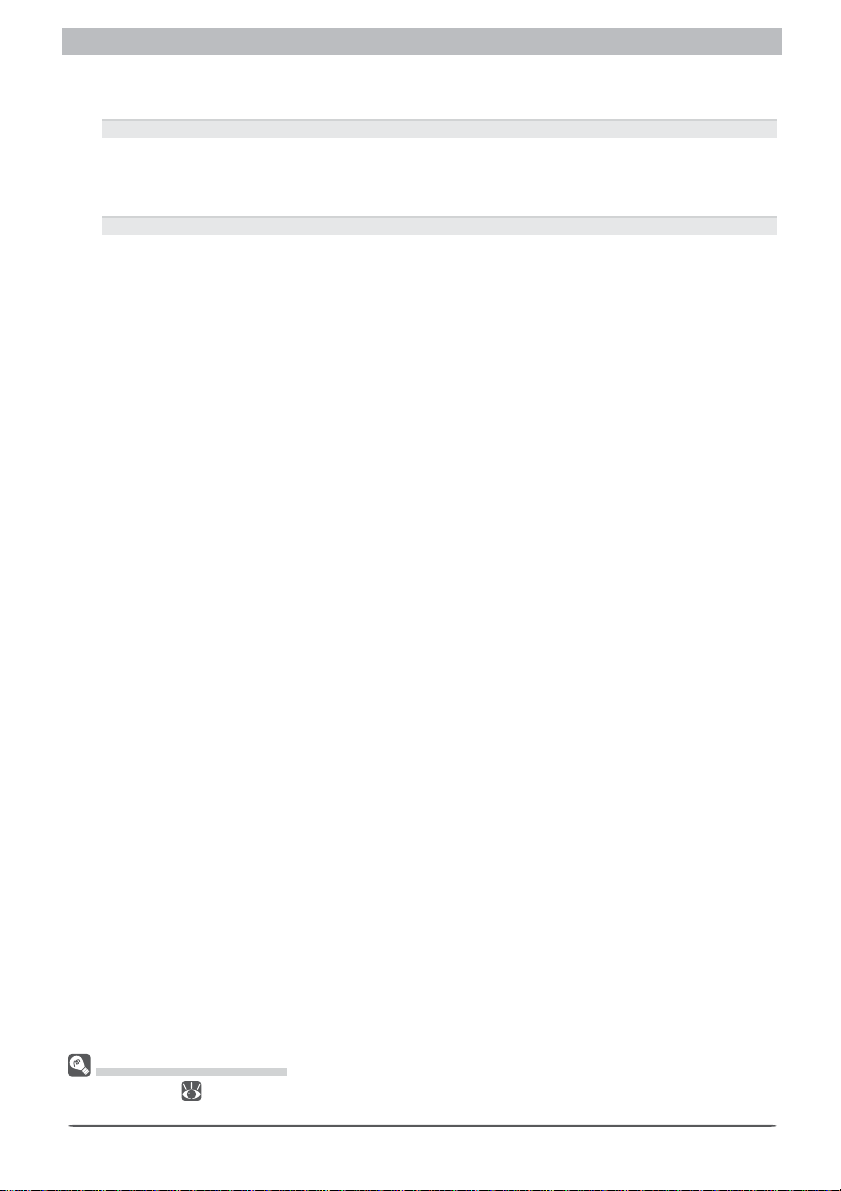
Nikon Capture 4 CMS
Printer profi le
Specifi es the printer profi le to be used when printing images.
Use profi le for printing
If this option is checked,
you can choose a profi le for printing by clicking the Browse…
but ton. The selected profi le will appear in the adjacent text box. If this option is not
checked, the default RGB color space will be used.
Intent
If you have cho sen to use a printer profi le, the type of match ing to be per formed can be
selected from Rel a tive and Per cep tu al. (De pend ing on the pro fi le, chang ing the match-
ing meth od may produce no change in output. This option is not sup port ed with some
profi les; con sult the man u fac tur er for de tails.)
Relative
Colors not in the gamut of the selected printer profi le will be printed using the closest
colors available. Other colors are not affected.
Perceptual
If the image contains colors not in the gamut of the selected printer profi le, all colors in
the image will be compressed to fi t the gamut.
CMYK separation profi le
Lists the profi le used to convert RGB images to CMYK when saving images in CMYK-TIFF
for mat. To choose a dif fer ent profi le, click the Browse… button.
Output
Check this option to convert the color space of image(s) to sRGB when you sent the image(s)
by e-mail, upload to NikonNet, export as HTML fi le, save as JPEG fi le, or download to PDA
devices. If the color space of the image(s) is already sRGB no conversion of the color space will
be done. Set the color-space profi les for opening, saving, and converting image fi les.
RGB Color-Space Profi les
See Appendix A ( 264)
Capture 4.
for more information on the standard color-space profi les supported under Nikon
2
Page 3
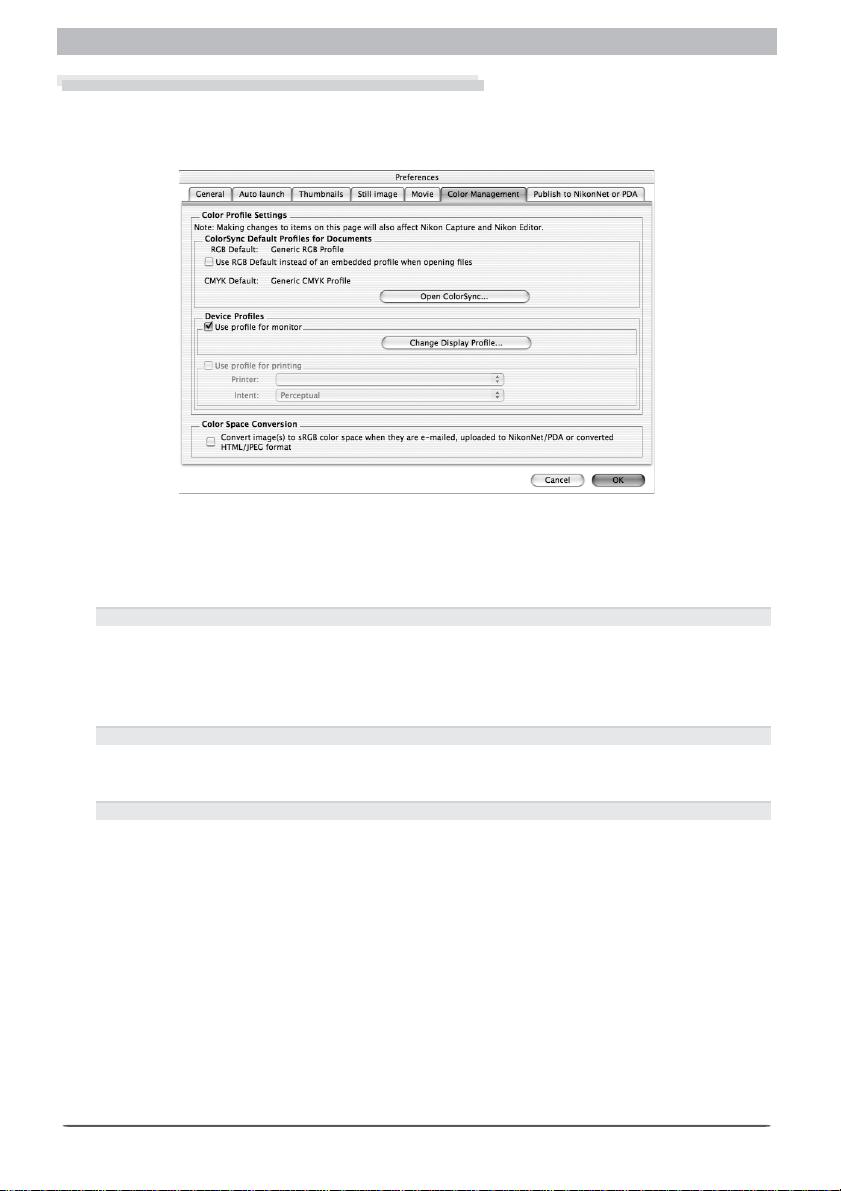
Nikon Capture 4 CMS
The Color Management Tab (Macintosh)
The Color Management tab is where you can specify the color management profi les used for
displaying images on your monitor, editing and saving RGB images, saving and printing CMYK
images, and settings for color space conversion.
ColorSync Default Profi les for Documents
The default color-space profi les are displayed in this area. Clicking the Open ColorSync
but ton opens the ColorSync dialog to a panel where you can choose the default profi les for
the RGB and CMYK color spaces .
RGB Default
Lists the output ICC color-space profi le used when working with RGB images. If Use RGB
Default instead of an embedded profi le when opening fi les is checked, this RGB color
space profi le will be used for all images. If it is not checked, the profi le embedded in each
image will be used.
CMYK Default
Lists the profi le used to convert RGB images to CMYK when saving images in CMYK-TIFF
format.
Open ColorSync
Opens the ColorSync con trol panel (OS 9) or Sys tem Pref er enc es (OS X), where you can
choose the color profi les used.
3
Page 4

Nikon Capture 4 CMS
Device Profi les
Lists the default color-space profi les for monitors and printers.
Change Display Profi le
If the Change Display Profi le… button appears next to this item, you can click the but-
ton to open the Monitor control panel (Mac OS 9) or the Displays section of the System
Pref er enc es dialog (Mac OS X). Click the Color button (Mac OS 9) or open the Color
panel (Mac OS X) to choose a display profi le.
Use profi le for printing
If this option is checked, the profi le listed in the Printer text box will be used when print-
ing images. Note that CMYK profi les can not be used in Nikon Capture 4; if a CMYK
profi le is se lect ed, the status of the Use profi le for printing check-box can not be
changed. If Use profi le for printing is not selected, images will be printed using the
default RGB profi le.
Intent
If you have chosen to use a printer profi le, the type of matching to be performed can be
selected from Rel a tive and Perceptual. (Depending on the profi le, changing the match-
ing method may produce no change in output. This option is not supported with some
profi les; consult the manufacturer for details.)
Relative
Colors not in the gamut of the selected printer profi le will be printed using the closest
colors available. Other colors are not affected.
Perceptual
If the image contains colors not in the gamut of the selected printer profi le, all colors in
the image will be compressed to fi t the gamut.
4
Page 5

Nikon Capture 4 CMS
Color Space Conversion
Specify the settings on color space conversion in this section.
Convert image(s) to sRGB color space
Check this option to convert the color space of image(s) to sRGB when you sent the
image(s) by e-mail, upload to NikonNet, export as HTML fi le, save as JPEG fi le, or download to PDA devices. If the color space of the image(s) is already sRGB no conversion
of the color space will be done. Set the color-space profi les for opening, saving, and
converting image fi les.
Multiple Displays (Macintosh)
Nikon Capture 4 will identify and list the profi les for all monitors in an extended desktop display, allowing
you to choose a separate profi le for each monitor.
The Color Management Tab
Changes to settings in the Color Management tab also apply to Nikon Viewer, Nikon Capture 4 Editor,
and Nikon Capture 4 Camera Control.
5
Page 6

Color Matching in Adobe Photoshop (Version 7.0 or Later)
Color Matching in Adobe Photoshop (Version 7.0 or Later)
When an image saved in Nikon Capture 4 is opened in Adobe Photoshop, the profi les used in
Adobe Photoshop should match those used in Nikon Capture 4. If the profi les do not match,
the colors seen in Adobe Photoshop may not be the same as those in the original image. The
profi les used with Nikon Capture 4 can be used with Adobe Photoshop version 7.0 or later.
The fi rst step is to match the Nikon Capture 4 monitor profi le with that used in Adobe Photoshop (Windows only). The point to remember is that you should specify the monitor profi le
for Adobe Photoshop fi rst and then select the same profi le for Nikon Capture 4. For more
in for ma tion, see “Choos ing a Monitor Profi le” (
perform this step.
The next step is to save the image from Nikon Capture 4 using a format that supports in clu sion of color profi le information. If you save the image in TIFF, JPEG (JFIF), or JPEG (Exif),
in for ma tion about the color profi le used in Nikon Capture 4 will be embedded in the fi le, and
Adobe Photoshop will use this in for ma tion to process colors appropriately when the fi le is
opened. For more information, see “Ad just ing Set tings in Adobe Photoshop” ( 270).
267). Macintosh users will not need to
Step 1—Choosing a Monitor Profi le
Choose a monitor profi le as described below.
Creating a New Monitor Profi le
If you have not yet calibrated your monitor, use Adobe Gamma to create a profi le for your
monitor. Adobe Gamma is included in the standard install of Adobe Photoshop.
Start Adobe Gamma
1
Select Adobe Gamma from the system control panels or double- click the Adobe
Gam ma util i ty icon.
ColorSync (Macintosh)
The explanation in this section assumes that ColorSync version 3.0 or later is installed on your Macintosh.
6
Page 7

Appendix B
Create a color profi le
2
Follow the on-screen directions to calibrate your monitor. The resulting monitor profi le
will be saved in the folder listed below. Make a note of the fi le name.
• Windows\System\Color
Choose the profi le created in Step 2 for Nikon Capture 4
Choose the profi le created in Step 2 as the Nikon Capture 4 monitor profi le. For details,
3
see “Preferences: The Color Management Tab” (
211).
7
Page 8

Color Matching in Adobe Photoshop (Version 7.0 or Later)
Using an Existing Monitor Profi le
If you have already calibrated your monitor, follow the steps below to select an existing
mon i tor profi le.
Display the Color Settings dialog
Select Color Settings… from the Adobe Photoshop Edit menu.
1
Note the name of the monitor profi le
2
Open the RGB pop-up menu in the Work Spaces section of the Color Settings di a log.
The monitor profi le will appear to the right of the Monitor RGB entry. Note down the
name of the profi le.
Locate the monitor profi le
3
The monitor profi le that appeared in Step 2 will be stored in the folder listed below.
• Windows\System\Color
Choose the profi le as the Nikon Capture 4 monitor profi le
4
Choose the profi le noted in Step 2 as the Nikon Capture 4 monitor profi le. For details,
see “Pref er enc es: The Color Management Tab” (
If you are unable to locate a profi le with the correct name, create a new profi le as directed in
“Creating a New Monitor Profi le” ( 267).
211, 213).
8
Page 9

Appendix B
Step 2—Adjusting Settings in Adobe Photoshop
The following describes the minimum necessary adjustments to ensure consistent color re production in Adobe Photoshop 7.0. The menus and dialogs referred to below are all from
Adobe Photoshop.
Opening TIFF and JPEG Images Created Using Nikon Capture 4
Images saved in TIFF, JPEG (JFIF), and JPEG (Exif) formats include color-space profi le information. Open fi les in these formats as described below.
Display the Color Settings dialog
1
Select Color Settings… from the Adobe Photoshop Edit menu.
Check Advanced Mode
2
Advanced Mode
RGB pop - up menu
Profi le Mis match es
9
section
Page 10

Color Matching in Adobe Photoshop (Version 7.0 or Later)
Select Preserve Embedded Profi les for Color Management Policies
3
Select Preserve Embedded Profi les from the RGB pop-up menu in the Color Man-
age ment Policies section.
Remove the check from Ask When Opening
Remove the check from Ask When Opening in the Profi le Mismatches area of the Color
4
Man age ment Policies section.
Close the Color Settings dialog
5
Click OK to close the Color Settings dialog.
At these settings, a warning may be displayed when an image is opened. To prevent the
warning being displayed again, select the appropriate option in the warning dialog.
Nikon Capture 4 and Adobe Photoshop Color Profi les
Nikon Capture 4 output profi le
sRGB
(Nikon sRGB 4.0.0.3000)
Apple RGB
(Nikon Apple RGB 4.0.0.3000)
Color Match RGB
(Nikon Color Match RGB 4.0.0.3000)
Bruce RGB
(Nikon Bruce RGB 4.0.0.3000)
NTSC (1953)
(Nikon NTSC (1953) 4.0.0.3000)
Adobe RGB (1998)
(Nikon Adobe RGB (1998) 4.0.0.3000)
CIE RGB
(Nikon CIE RGB 4.0.0.3000)
Adobe Wide RGB
(Nikon Adobe Wide RGB 4.0.0.3000)
Adobe Photoshop profi le
sRGB
Apple RGB
Color Match RGB
—
NTSC (1953)
Version 5.5 or later: Adobe RGB (1998)
Earlier versions: SMPTE -240M
CIE RGB
Version 5.5 or later: Adobe Wide RGB
Earlier versions: Wide Gamut RGB
10
