Page 1

iPIX Photography with
Nikon Digital Cameras
Coolpix 880, 885, 990, 995, 5000 models
DOC- NIK- R4
Page 2
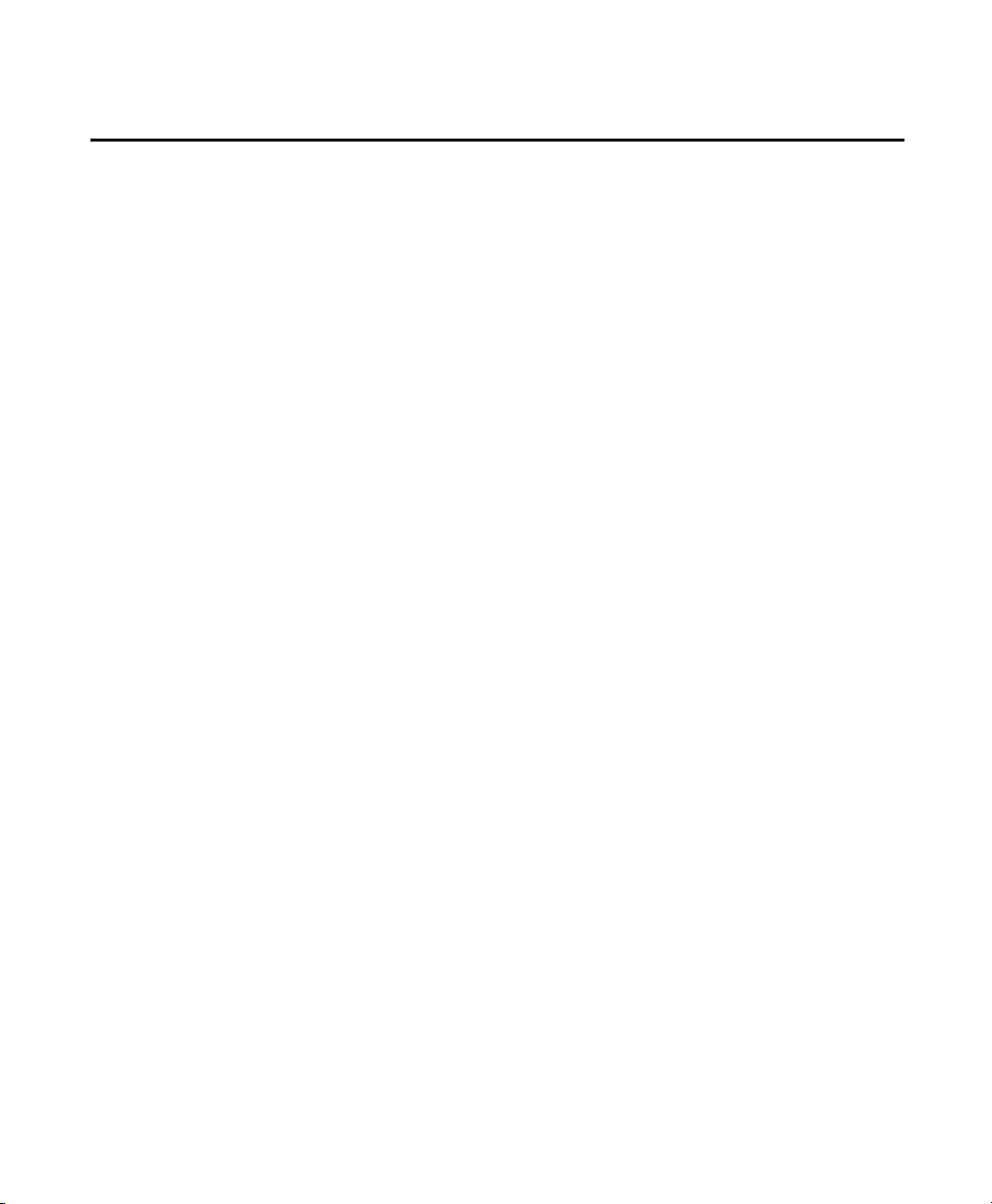
INTERNET PICTURES CORPORATION
CORPORATE
Oak Ridge, TN
World Headquarters
Internet Pictures Corporation
1009 Commerce Park Drive
Oak Ridge, TN 37830, USA
1-888-909-iPIX
Phone: (865) 482-3000
Fax: (865) 482-5447
Customer Service: 888-425-0098
Technical Support: 888-425-0048
Sales: 800-336-7113
865-276-2315
Web site: http://www.ipix.com
San Ramon, CA
Co-Headquarters
Internet Pictures Corporation
3160 Crow Canyon Rd., 4th Floor
San Ramon, CA 94583
Phone: (925) 277-9499
Fax: (925) 277-9494
Email: ipixsr@ipix.com
Web site: http://www.ipix.com
SALES OFFICES
Oak Ridge, TN
Internet Pictures Corporation
Commerce Park Drive
Oak Ridge, TN 37830, USA
Phone: 1-888-909-iPIX
(865) 482-3000
Fax: (865) 482-5447
Email: sales@ipix.com
Web site: http://www.ipix.com
United Kingdom/Europe
Internet Pictures UK LTD.
31 Welbeck Street
London W1M 7PG
United Kingdom
Phone: +44(0) 171 935 4260
Fax: +44(0) 171 486 8110
Email: info@ipix.co.uk
Web site: http://www.ipix-eu.com
San Ramon, CA
Internet Pictures Corporation
3160 Crow Canyon Rd., 4th Floor
San Ramon, CA 94583
Phone: (925) 277-9499
Fax: (925) 277-9494
Email: ipixsr@ipix.com
Web site: http://www.ipix.com
SUPPORT OFFICES
Oak Ridge, TN
Commerce Park Drive
Oak Ridge, TN 37830, USA
Technical Support: 888-425-0048
Customer Service: 888-425-0098
Fax: (865) 482-5447
Email:
technical_support@ipix.com
Web site: http://www.ipix.com
United Kingdom/Europe
Internet Pictures UK LTD.
31 Welbeck Street
London W1M 7PG
United Kingdom
Phone: +44(0) 171 935 4260
Fax: +44(0) 171 486 8110
Customer and Technical Support:
+44(0) 171 935 4260
Email: info@ipix.co.uk
Web site: http://www.ipix-eu.com
Page 3
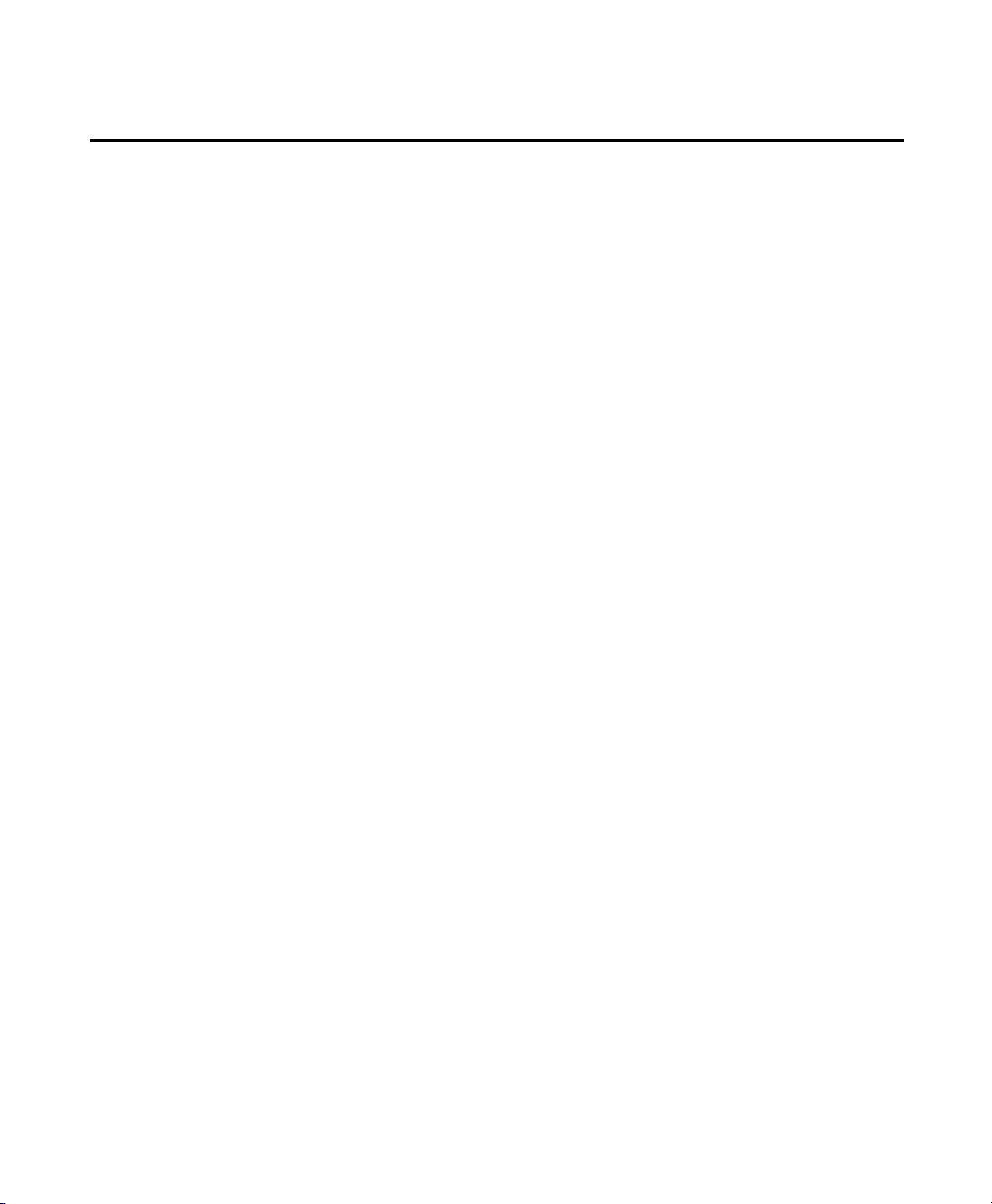
LEGAL NOTICE
Copyright ©2000-2001 Internet Pictures Corporation. All rights
reserved. iPIX image, PhotoBubble, iPIX Wizard software, iPIX®
Builder software, iPIX TV-Studio software, iPIX WebCam software,
and iPIX I-Linker software are trademarks of Internet Pictures
Corporation.
iPIX images are a means of viewing a totally immersive, unbounded
image created from two fisheye photographs. Based on the following
U.S. Patents RE 36,207; 5,384,588; 5,764,276; 5,877,801; and
5,903,319 (others pending).
Macintosh is a registered trademark of Apple Computer Inc.
Acrobat and Photoshop are registered trademarks of Adobe Systems
Incorporated.
Java is a registered trademark of Sun Microsystems, Inc.
Microsoft, Windows, and Internet Explorer are registered trademarks
of Microsoft Corporation.
Netscape is a registered trademark of Netscape Communications
Corporation.
This software is based in part on the work of the Independent JPEG
Group. Portions of the imaging technology of this product are
copyrighted by Accusoft Corporation. Other product and brand names
may be trademarks or registered trademarks of their respective owners
This manual was last modified on April 26, 2002. DOC-NIK-R4.
Page 4
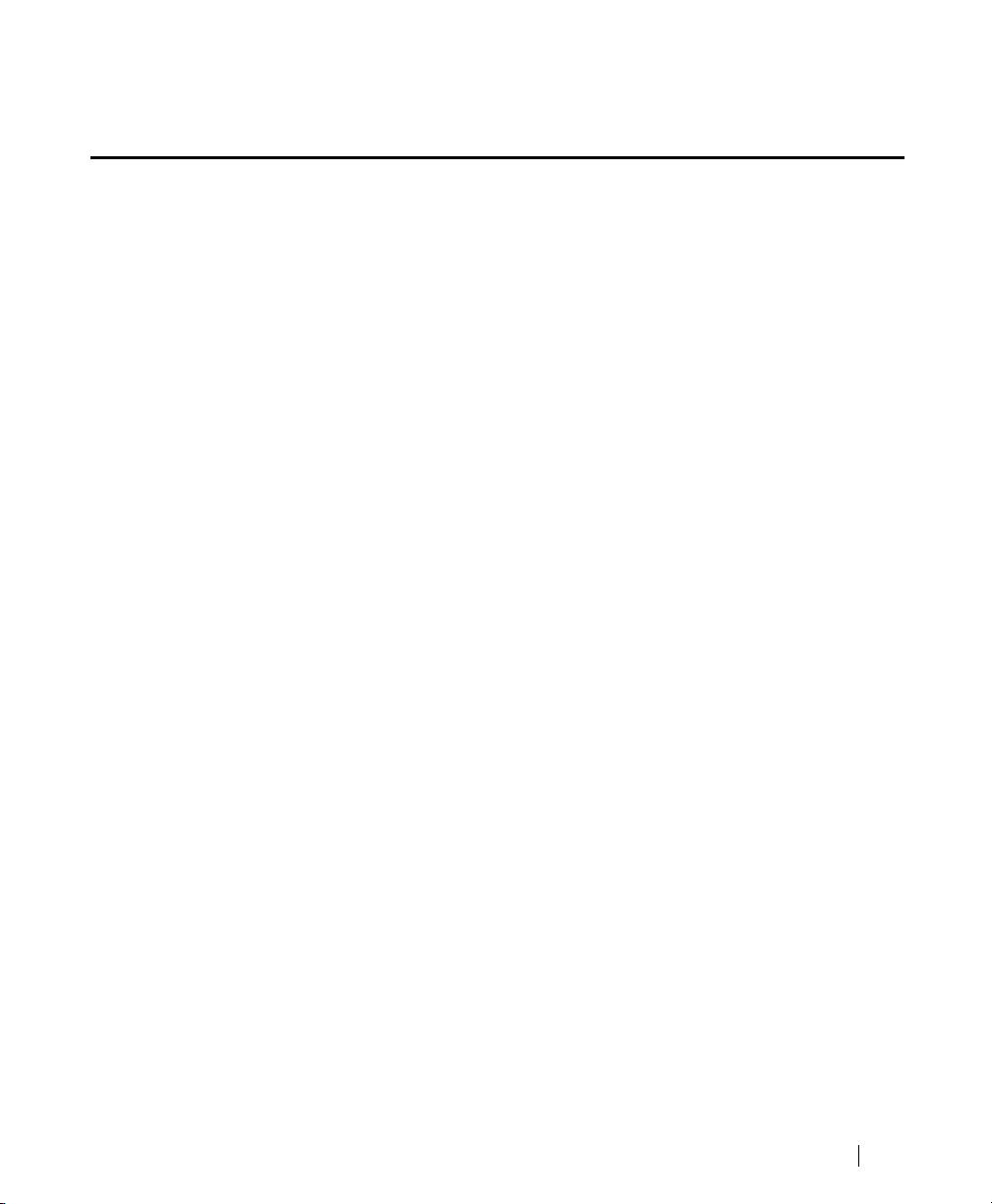
TABLE OF CONTENTS
1 • Welcome to iPIX® Imaging . . . . . . . . . . . . . . . . . . . . 1
Supported Camera Models . . . . . . . . . . . . . . . . . . . . . . . . . . . . . 2
The iPIX Picture-taking Process . . . . . . . . . . . . . . . . . . . . . . . . 3
Minimum Requirements. . . . . . . . . . . . . . . . . . . . . . . . . . . . . . . 4
Technical Support . . . . . . . . . . . . . . . . . . . . . . . . . . . . . . . . . . . 5
2 • Installing Your Software . . . . . . . . . . . . . . . . . . . . . . 7
Step 1: Install the Nikon Camera Software . . . . . . . . . . . . . . . . 8
Step 2: Install iPIX Software . . . . . . . . . . . . . . . . . . . . . . . . . . 10
Step 3: Install Adobe Acrobat Reader . . . . . . . . . . . . . . . . . . . 11
3 • Preparing for Photography . . . . . . . . . . . . . . . . . . . 13
Photography Preparations . . . . . . . . . . . . . . . . . . . . . . . . . . . . 14
Assembling Your iPIX Camera Equipment. . . . . . . . . . . . . . . . 16
4 • Setting up Your Camera . . . . . . . . . . . . . . . . . . . . . 19
Nikon Coolpix 880. . . . . . . . . . . . . . . . . . . . . . . . . . . . . . . . . . 20
Nikon Coolpix 885. . . . . . . . . . . . . . . . . . . . . . . . . . . . . . . . . . 22
Nikon Coolpix 990. . . . . . . . . . . . . . . . . . . . . . . . . . . . . . . . . . 24
Nikon Coolpix 995. . . . . . . . . . . . . . . . . . . . . . . . . . . . . . . . . . 27
Nikon Coolpix 5000. . . . . . . . . . . . . . . . . . . . . . . . . . . . . . . . . 29
iPIX® Photography with Nikon Digital Cameras
i
Page 5
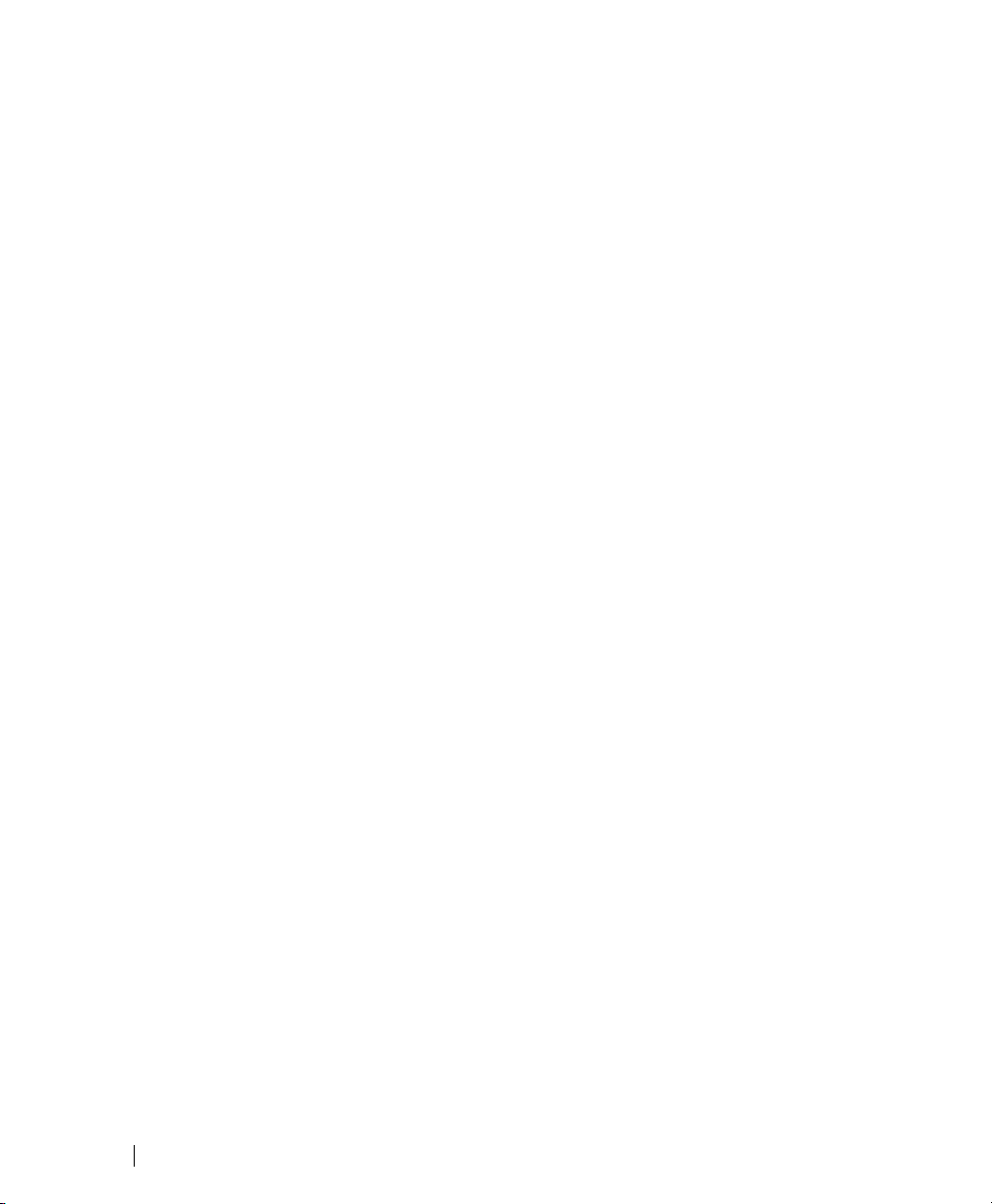
5 • Taking Your Pictures . . . . . . . . . . . . . . . . . . . . . . . . 31
Photography Tips for iPIX Images. . . . . . . . . . . . . . . . . . . . . . 32
Step 1: Set the Auto Exposure Lock. . . . . . . . . . . . . . . . . . . . . 34
Step 2: Set the White Balance . . . . . . . . . . . . . . . . . . . . . . . . . 36
Step 3: Take the First Picture. . . . . . . . . . . . . . . . . . . . . . . . . . 38
Step 4: Take the Second Picture . . . . . . . . . . . . . . . . . . . . . . . 39
Step 5: Finish Your Photo Session. . . . . . . . . . . . . . . . . . . . . . 39
6 • Downloading Images . . . . . . . . . . . . . . . . . . . . . . . . 41
Download Option 1: Serial or USB Cables . . . . . . . . . . . . . . . . 42
Option 2: PCMCIA Card. . . . . . . . . . . . . . . . . . . . . . . . . . . . . . 46
Option 3: USB Card Reader . . . . . . . . . . . . . . . . . . . . . . . . . . . 46
Option 4: Parallel Port Card Reader. . . . . . . . . . . . . . . . . . . . . 46
iPIX® Photography with Nikon Digital Camerasii
Page 6

Welcome to iPIX® Imaging
. . . . . . . . . . . . . . . . . . . . . . . . . . . . . . . . . . . . . .
Thank you for your purchase of an iPIX® Camera Kit featuring the Nikon
Coolpix digital camera. With your kit, you can shoot and build immersive
iPIX images in a matter of minutes. iPIX images enable you to “step
inside” an environment—exploring up, down, and all around. It is a solution that has proven valuable for many markets, including real estate,
travel, publishing, education, training, and journalism.
This book describes the steps to set up your equipment, establish settings
on your camera to optimize it for iPIX photography, and download your
images to your computer.
Two of the most important camera kit components are the fisheye lens and
rotator. The fisheye lens attaches to your camera and broadens the field of
view (FOV) of your camera’s fixed lens. The rotator lets you turn your
camera exactly 180°—capturing one 180° picture, or “hemisphere.” Two
hemispheres are used to create an iPIX image.
1
. . . . .
The Fisheye Lens
attaches to the
camera’s fixed lens.
The Rotator attaches
to the camera base
and the tripod.
The fisheye lens and rotator attach to the camera. The rotators are customized for each
camera model.
iPIX® Photography with Nikon Digital Cameras
1
Page 7

1 - WELCOME TO IPIX® IMAGING
Supported Camera Models
Supported Camera Models
iPIX photography supports eight Nikon Coolpix digital camera models,
including the 700, 800, 880, 885, 900, 950, 990, 995, and 5000. This photography guide covers the Coolpix 5000, 995, 990, 880, and 885 models.
Contact Internet Pictures on the World Wide Web at http://www.ipix.com
for guides for camera models not listed here.
Camera Configuration Files
Camera configuration files fine-tune your iPIX software for your specific
digital camera model. Occasionally, when new cameras are released, the
configuration files are not included with the installation yet. These configuration files are available from the Support section of the iPIX Web site at
http://www.ipix.com/support/support.shtml.
Newer versions of some iPIX software packages no longer required camera
configuration files. Refer to the user manual for your iPIX software package for more information.
iPIX® Photography with Nikon Digital Cameras2
Page 8
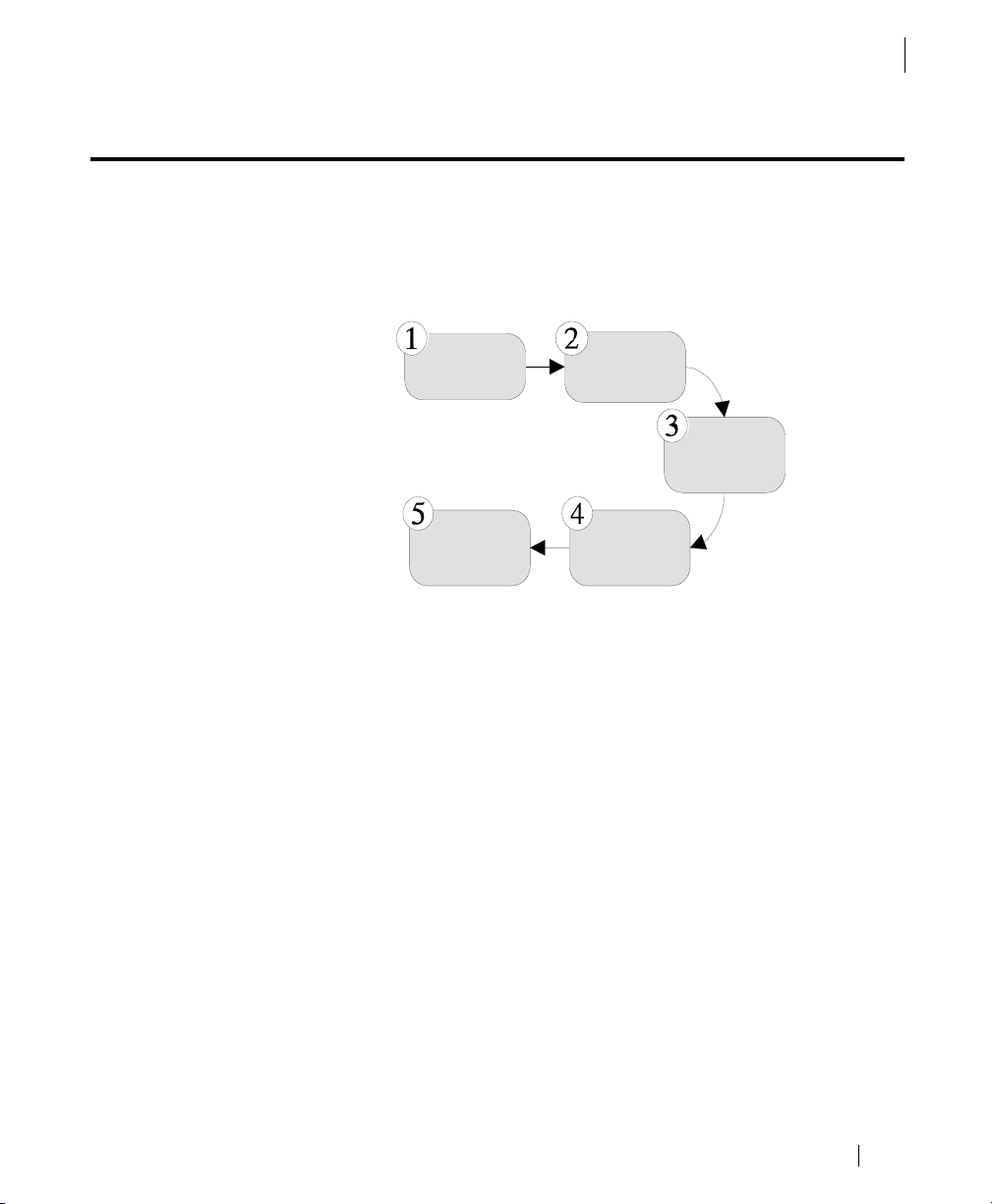
The iPIX Picture-taking Process
This iPIX Photography guide explains how to set up your camera and take
pictures for iPIX image creation. The picture taking process is illustrated
below.
1 - WELCOME TO IPIX® IMAGING
The iPIX Picture-taking Process
Sel ect a l o c at i on
Download
images
Take t he
f i r st pict ure
Rotate the
camera
Take t he
second pi ct ure
1. Select a location and place the camera close to an area of interest.
2. Take the first picture using the settings outlined in this Guide.
3. Rotate the camera 180°.
4. Take the second picture.
5. Download the images to your computer.
iPIX® Photography with Nikon Digital Cameras
3
Page 9
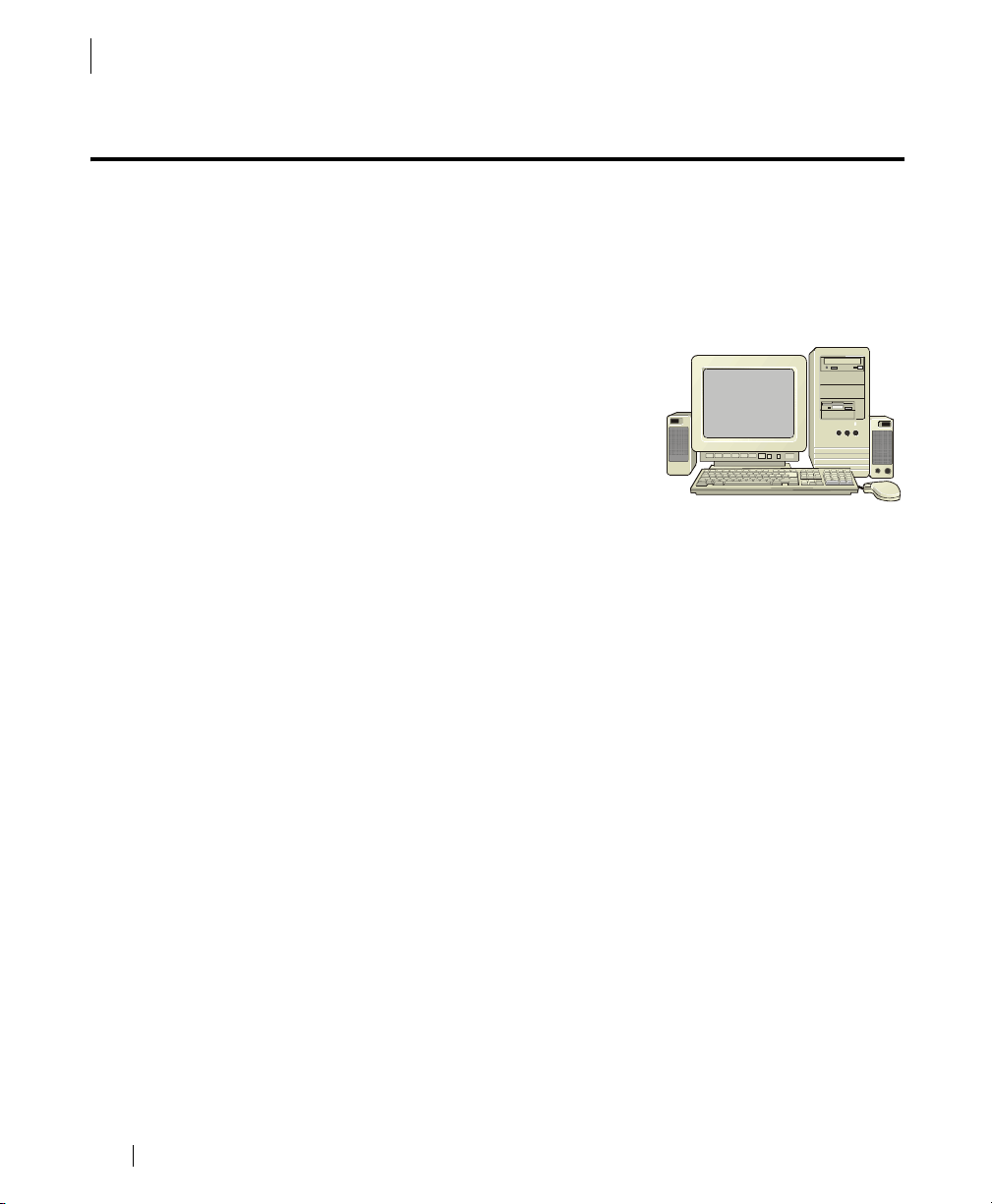
1 - WELCOME TO IPIX® IMAGING
Minimum Requirements
Minimum Requirements
The minimum system requirements will depend upon the software you
purchased. Your iPIX software manual contains complete details.
Personal Computer Requirements
To use this kit and all included software
with your personal computer, you will need:
• One free serial port, USB port, or a
PCMCIA Type II card slot.
• Microsoft Windows 95, 98, 2000, or
Windows NT 4.0 or later.
• Quad-speed or faster CD-ROM drive.
• Pentium 133 MHZ or faster processor (166 MHz or faster recommended).
• 32 MB RAM (64 MB recommended).
• 75 MB or more free hard disk space.
• Video display capable of 800 x 600 pixels or higher with 256 colors
(65,535 colors or higher recommended).
iPIX® Photography with Nikon Digital Cameras4
Page 10
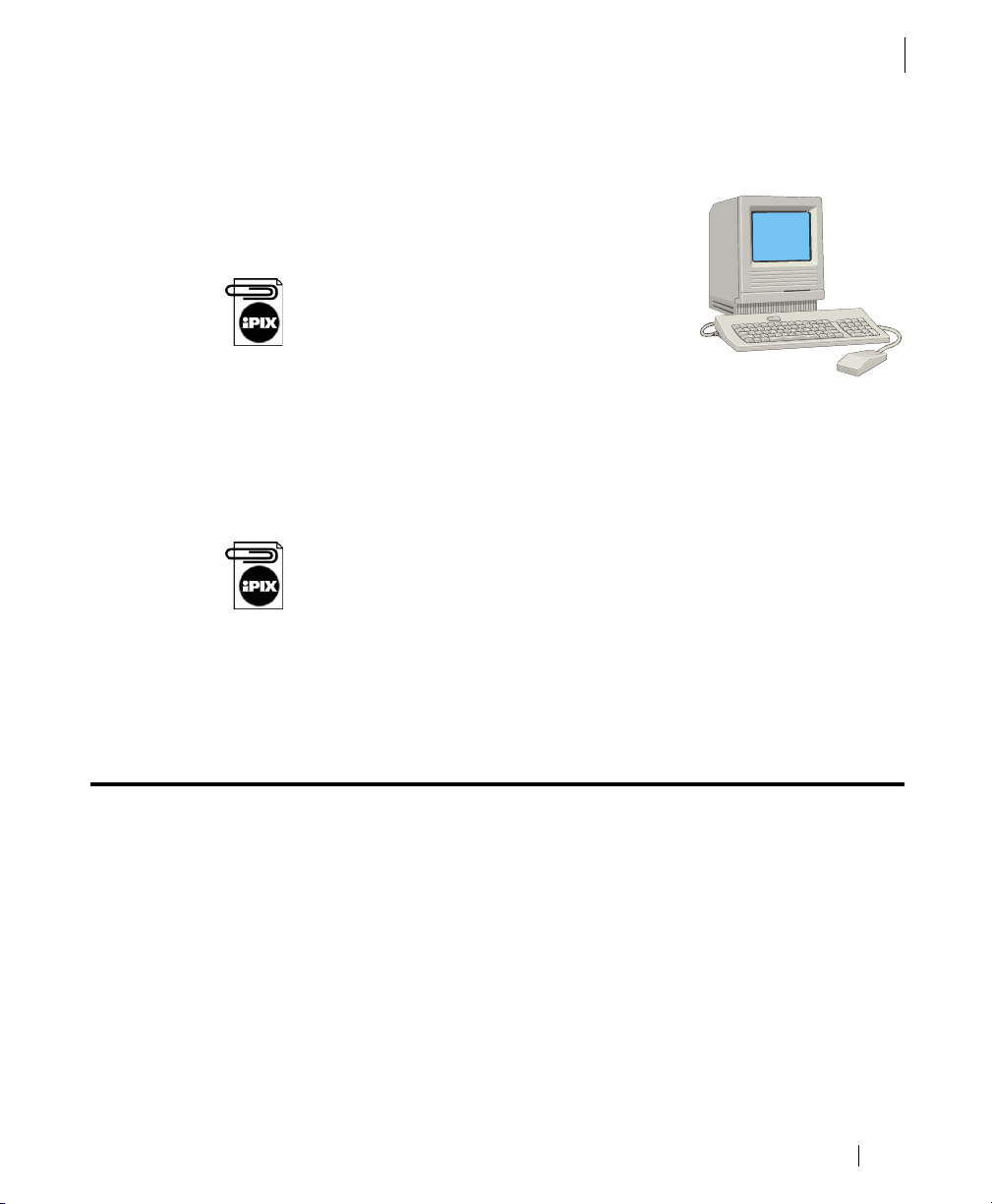
Macintosh Computer Requirements
To use this kit and all included software with
your Macintosh computer, you will need:
• One free serial port on your computer,
USB port, or a PCMCIA Type II card slot
To use the USB connectivity option, System 8.6
or later must be installed on your computer.
• System 8.1 with Appearance Manager
installed, System 8.6 or later recommended.
• QuickTime 3.0 or later installed.
• Quad-speed or faster CD-ROM drive.
• PowerPC 603e 180 Mhz or faster processor.
• 64 MB of physical RAM.
A memory management program like RAM Doubler, which can “double”
32 MB of RAM to 64 MB, will not work with your iPIX software. The
installation program checks your system for at least 64 MB of RAM, and if
it is not found, the iPIX software will not be installed.
1 - WELCOME TO IPIX® IMAGING
Technical Support
Technical Support
• 60 MB of free hard disk space.
• Video display capable of 640 x 480 pixels or higher with 256 colors
(thousands of colors or better recommended).
Technical support is available for assistance with any iPIX product by visiting Internet Pictures Corporation’s Web site located at
http://www.ipix.com/support/support.shtml or by calling toll-free (888)
425-0048.
iPIX® Photography with Nikon Digital Cameras
5
Page 11
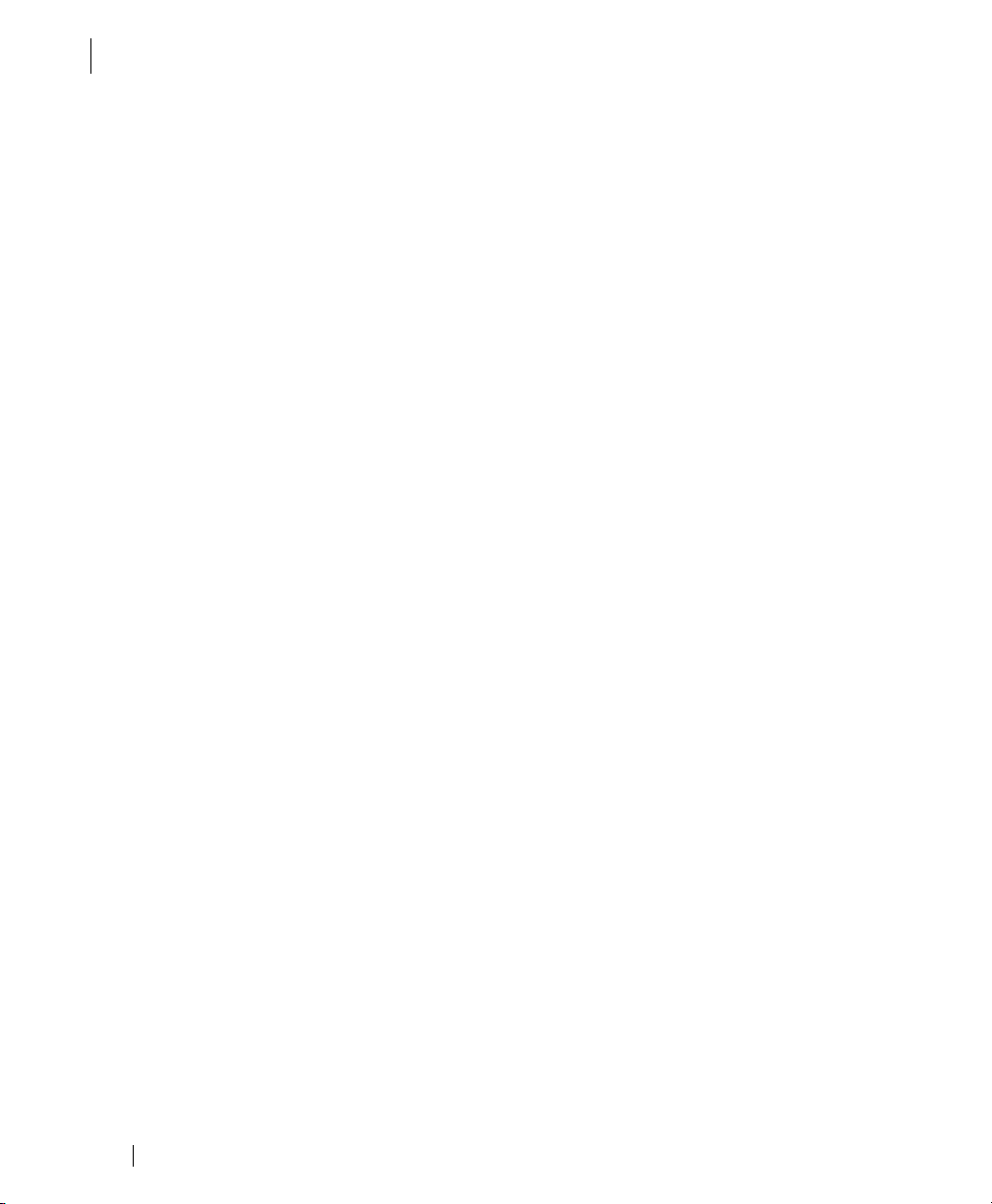
1 - WELCOME TO IPIX® IMAGING
Technical Support
iPIX® Photography with Nikon Digital Cameras6
Page 12
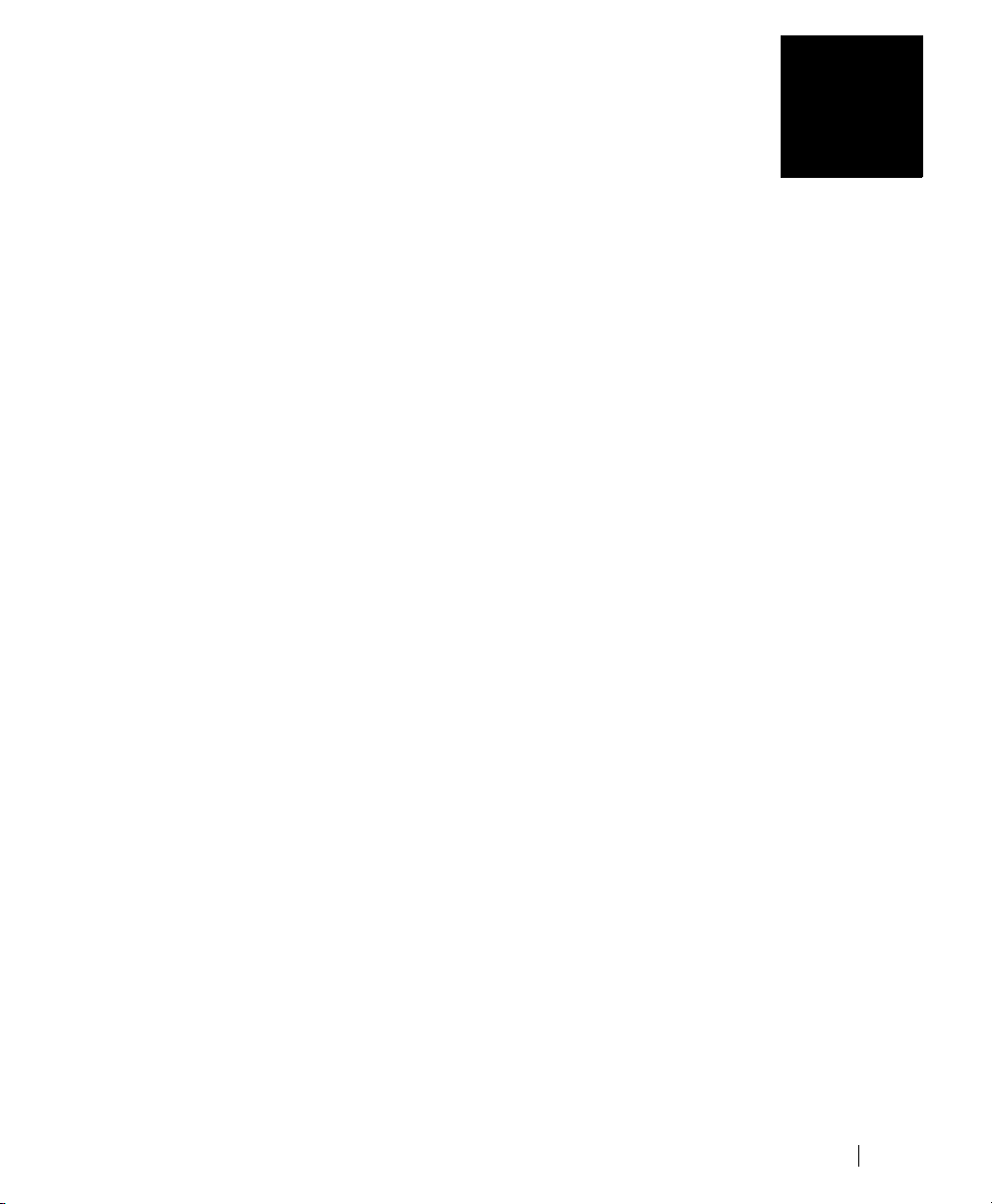
Installing Your Software
. . . . . . . . . . . . . . . . . . . . . . . . . . . . . . . . . . . . . .
Your iPIX® Camera Kit includes three or more CD-ROMs: iPIX Software,
Nikon Coolpix Reference Manuals, and Nikon View software, depending
upon your camera model.
• iPIX Software. Your iPIX software creates interactive, spherical
images by aligning and seaming, two opposing hemispheres taken
with a fisheye lens-equipped digital camera.
• iPIX Viewer Software. The iPIX CD includes the iPIX Viewer, a
standalone application for viewing iPIX images. The Viewer software
also comes with Internet browser plug-ins for Netscape Navigator/
Communicator, and Microsoft Internet Explorer.
• Nikon Reference Manuals CD. The Nikon Reference CD contains elec-
tronic versions of the available camera documentation. This CD also
contains the installation program for Adobe Acrobat Reader. Adobe
Acrobat Reader allows you to view, navigate, and print PDF files.
• Nikon View. The Nikon View software allows your computer and the
Nikon Coolpix camera to communicate. The Nikon View software also
lets you view the images on your camera and download them to your
hard drive.
2
. . . . .
iPIX® Photography with Nikon Digital Cameras
7
Page 13
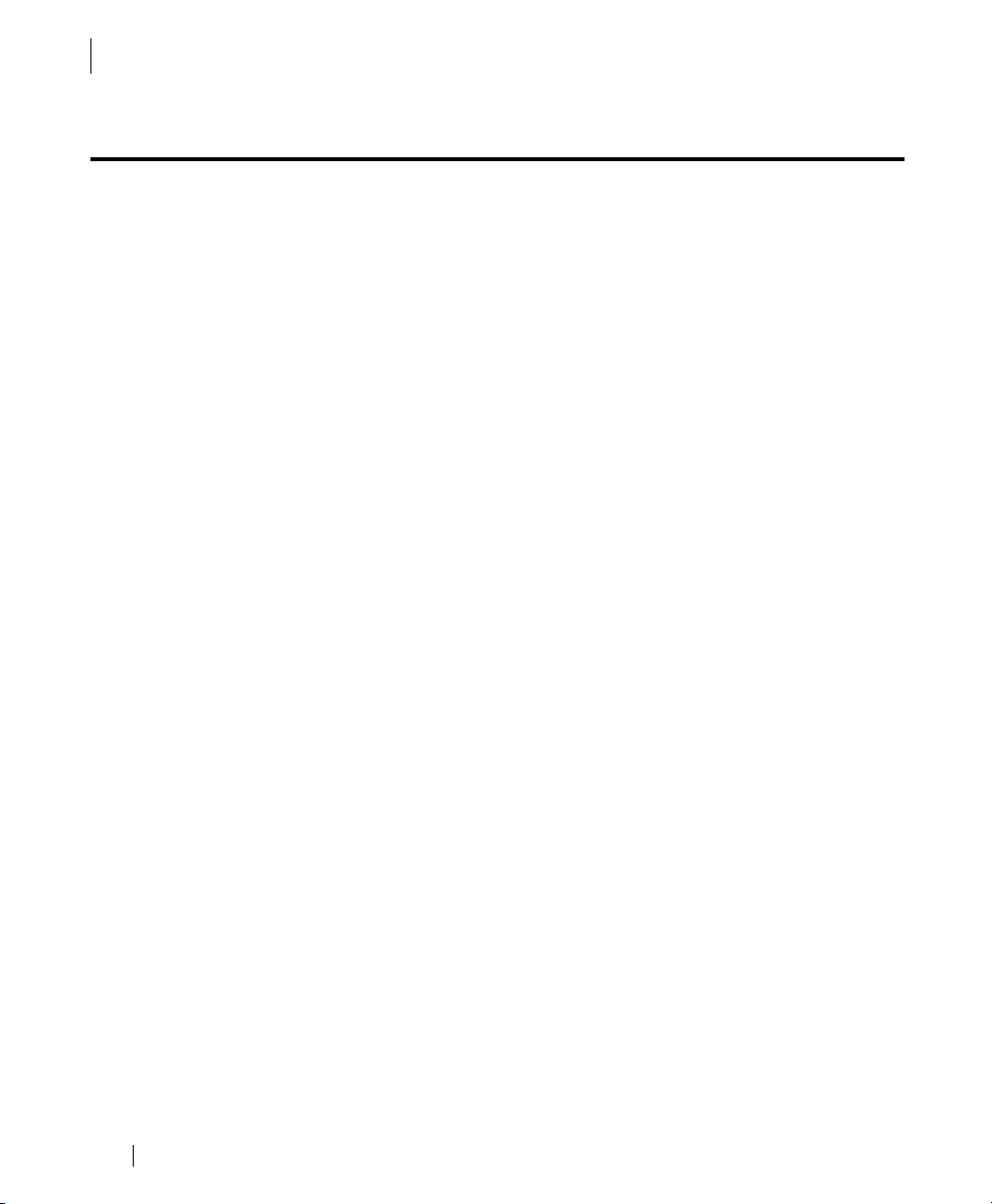
2 - INSTALLING YOUR SOFTWARE
Step 1: Install the Nikon Camera Software
Step 1: Install the Nikon Camera Software
Your digital camera comes with several software packages from Nikon.
You should install these packages before you install your iPIX software.
Windows Installation
This procedure will walk you through installing the Nikon View software
on your PC.
1. Insert the Nikon View CD in your CD-ROM drive. The opening screen
will be displayed automatically.
2. Click Nikon View.
3. Click
4. Click
NEXT on the Welcome screen.
YES to agree with the Nikon License Agreement.
5. On the Choose Destination Location screen, click
View to the default location, or click
BROWSE to select a different
directory.
6. On the Select Components screen, click
7. Click
8. Click
NEXT to continue.
FINISH to complete the installation and restart your computer.
AUTO.
NEXT to install Nikon
iPIX® Photography with Nikon Digital Cameras8
Page 14
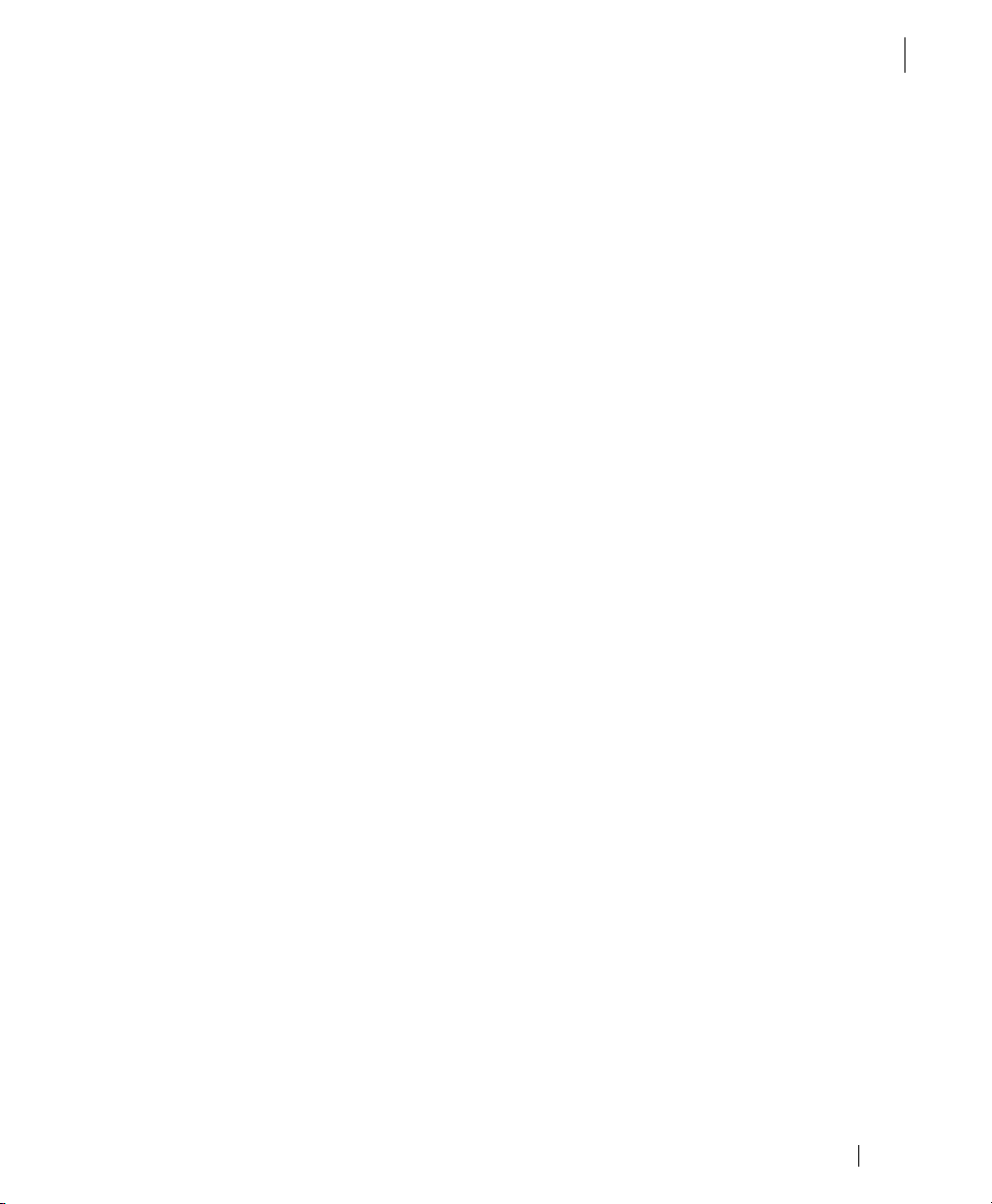
2 - INSTALLING YOUR SOFTWARE
Step 1: Install the Nikon Camera Software
Macintosh Installation
This procedure will walk you through installing the Nikon software on
your Macintosh computer.
1. Insert the Nikon View CD-ROM into your CD-ROM drive.
2. Double-click on the Nikon View Installer EN to install the English lan-
guage edition.
3. Click
CONTINUE to begin the installation process.
4. Click
ACCEPT after reading the License.
5. Read the Readme screen and click
6. Click
INSTALL on the Nikon View Installer screen to install the Nikon
View to the default location, or click
location.
7. Click
RESTART to complete the installation and restart your computer.
CONTINUE.
BROWSE to select a different
iPIX® Photography with Nikon Digital Cameras
9
Page 15
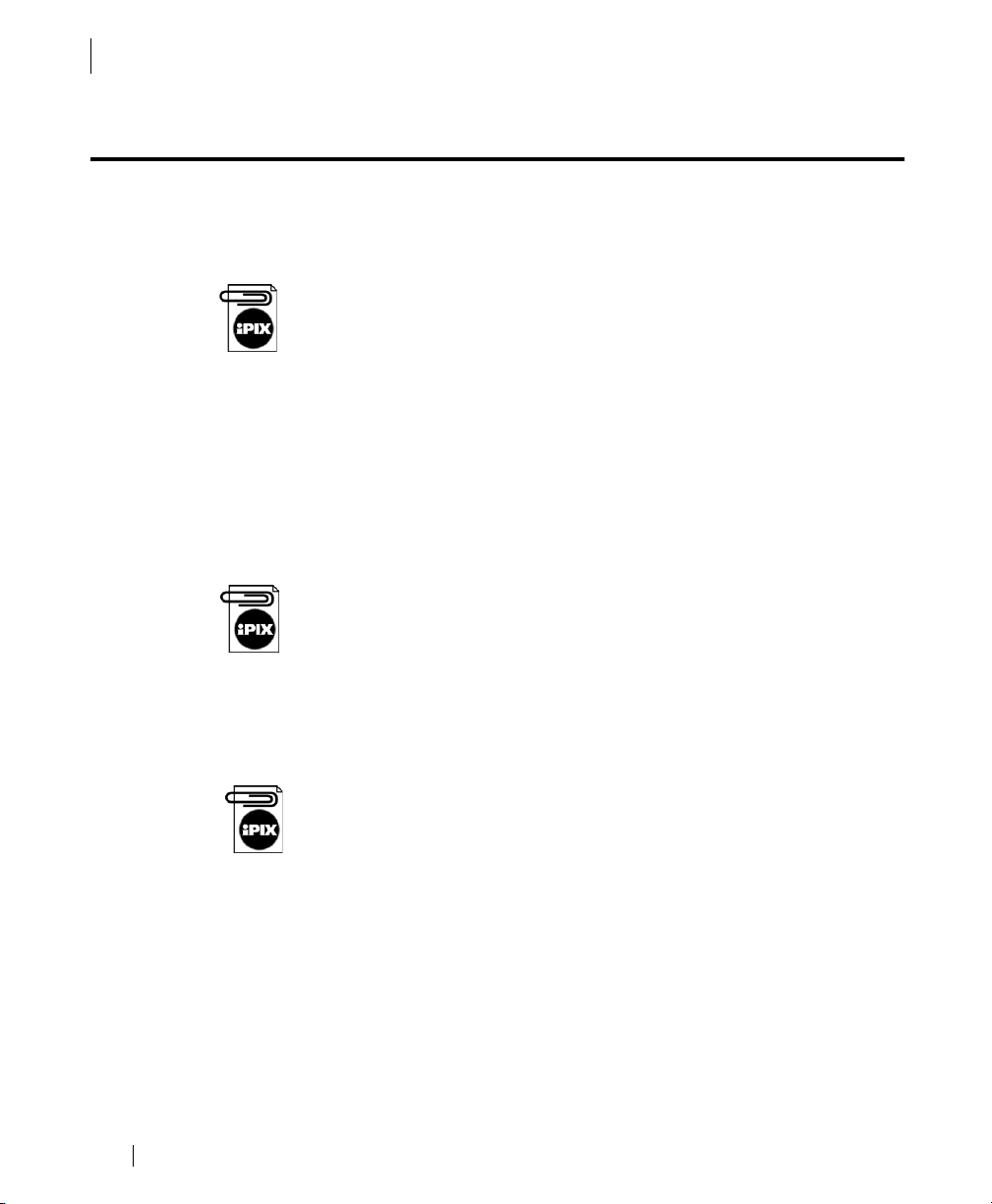
2 - INSTALLING YOUR SOFTWARE
Step 2: Install iPIX Software
Step 2: Install iPIX Software
The iPIX Viewer and iPIX Plug-ins are installed during this process. The
exact steps may vary. Please refer to your iPIX User Manual for detailed
instructions.
If your Nikon Coolpix camera model is not listed, select another camera
model for the installation to continue. Follow the instructions at the end
of this chapter to access the iPIX Support area and download the configuration file.
Windows Installation
This procedure will walk you through installing the iPIX software on your
computer.
1. Close an open applications.
2. Insert the iPIX CD into your CD-ROM drive. The Setup program should
start automatically.
If the program does not start, click on the Start button on the Windows
Task Bar. Select
ROM drive) and press the Enter key on your keyboard.
Run
. Type D:\setup.exe (where D: is the letter of your CD-
3. Follow the on-screen instructions to install your software.
Macintosh Installation
This procedure will install the iPIX software on your computer.
iPIX software on the Macintosh requires the Appearance Manager and
QuickTime. If you do not have these items on your computer, the
Installation program will automatically install them. After the installation
is completed, you may need to restart your computer.
1. Close any open applications and insert the iPIX CD into your CD-
ROM drive.
2. Double-click the iPIX icon when it appears on the desktop, then open
the Setup icon.
3. Select the application you wish to install.
4. Follow the on-screen instructions.
iPIX® Photography with Nikon Digital Cameras10
Page 16

Step 3: Install Adobe Acrobat Reader
Adobe Acrobat Reader software is used to read the electronic copy of the
software manual included with your iPIX software. This step is optional.
Windows Installation
1. Turn on your computer and place the iPIX CD in your CD-ROM
drive. The setup screen should start automatically.
2. Select the Install Acrobat Reader option.
3. Follow the on-screen directions.
Macintosh Installation
1. Turn on your computer and place the iPIX CD into your CD-ROM
drive.
2. Double-click on the iPIX CD icon when it appears on your desktop.
3. Double-click on the Setup icon to start the setup screen.
4. Select the Install Acrobat Reader option to begin.
5. Follow the on-screen directions.
2 - INSTALLING YOUR SOFTWARE
Step 3: Install Adobe Acrobat Reader
iPIX® Photography with Nikon Digital Cameras
11
Page 17

2 - INSTALLING YOUR SOFTWARE
Step 3: Install Adobe Acrobat Reader
iPIX® Photography with Nikon Digital Cameras12
Page 18

Preparing for Photography
. . . . . . . . . . . . . . . . . . . . . . . . . . . . . . . . . . . . . .
This chapter will walk you through preparing your digital camera for
iPIX® photography. Some steps are specific to particular camera models.
These sections are labeled with the camera model number in the heading.
Before you work with your camera, familiarize yourself with your new
equipment. Most kits will include software, rotator, fisheye lens, and fisheye lens adapter for your camera. Other optional items, like additional
memory cards, memory card readers, tripods, etc., may be included in your
kit.
Supported digital camera
Fisheye lens and adapter
Customized rotator for
this digital camera model.
3
. . . . .
Every digital camera supported by
Internet Pictures uses a custom-
designed fisheye lens, rotator, and
lens adapter, like the one shown.
Turning the Camera Off
Before changing batteries and inserting or removing the memory card,
make sure that your camera is turned off. To turn your Nikon digital camera off, switch the camera’s mode dial to the OFF position.
iPIX® Photography with Nikon Digital Cameras
13
Page 19

3 - PREPARING FOR PHOTOGRAPHY
Photography Preparations
Photography Preparations
The following instructions in this section will work with any supported
Nikon Coolpix digital camera models. Exact instructions for inserting batteries and opening and closing the battery compartment doors can be
found in the documentation shipped with your Nikon Coolpix digital camera.
Step 1: Insert the Batteries
1. Remove the batteries from the kit.
If your kit comes with rechargeable batteries, charge the nickel metal
hydride (NiMH) batteries before using them in the camera. Only use the
charger with NiMH batteries.
2. Open the battery compartment on the underside of the camera by
pressing the button and sliding the cover out.
3. Slide the battery compartment door out, and lift it up.
4. Insert the batteries according to the inner diagram.
5. Push the flap down and slide it in.
Battery
compartment
with batteries.
Nikon 990
Nikon 880
The Nikon Coolpix 990 and 880 digital cameras with the battery compartment doors
open showing the batteries being inserted.
iPIX® Photography with Nikon Digital Cameras14
Page 20

Step 2: Insert the Memory Card
1. Locate the memory card. Some kits include a larger
memory card, like the one shown at right
2. Remove the card from its plastic case.
3. Open the memory card door.
The memory card door for the Nikon Coolpix 950 and 800 models is
located on the camera bottom and on the side for the 990 model.
3 - PREPARING FOR PHOTOGRAPHY
Photography Preparations
4. Gently insert the card.
5. As you insert the card, the Card Release button to the left side will
move up.
6. After the card release button pops up, fold the button down.
7. Close the door.
iPIX® Photography with Nikon Digital Cameras
15
Page 21

3 - PREPARING FOR PHOTOGRAPHY
Assembling Your iPIX Camera Equipment
Assembling Your iPIX Camera Equipment
Careful assembly of your camera equipment and tripod will ensure high
iPIX image quality. Make sure your tripod is firmly set up and that you
pay close attention to avoid bumping or moving it between pictures.
Step 1: Assemble the Tripod and Rotator
1. Remove the rotator.
2. Extend each tripod leg by starting at the bot-
tom, loosening the twist bolts, and extending
it to its full length.
3. Tighten the bolt.
4. Repeat the process for the remaining legs.
5. Turn the base of the rotator clockwise to firmly attach it to the tripod.
iPIX® Photography with Nikon Digital Cameras16
Page 22

Assembling Your iPIX Camera Equipment
Step 2: Attach the Fisheye Lens Adapter
1. Remove the fisheye lens with attached adapter from the case.
2. Remove the back lens cap from the fisheye converter lens, being careful
not to touch the lens glass.
3. Leave the front fisheye lens cap on until you are ready to shoot.
3 - PREPARING FOR PHOTOGRAPHY
4. Attach the back of the fisheye converter lens to the threaded camera
lens. Do not over tighten.
iPIX® Photography with Nikon Digital Cameras
17
Page 23

3 - PREPARING FOR PHOTOGRAPHY
Assembling Your iPIX Camera Equipment
Step 3: Attach the Camera to the Rotator
1. Place the camera on the rotator.
2. Align the threaded mount on the bottom of the camera with the
thumb screw on the rotator.
3. The camera body will sit differently on the rotator depending upon
your camera model. The front of the camera lens should sit directly
over the rotator’s center.
Thumb screw
The rotator cradles and supports the camera body. The camera
should have very little movement once it is securely fastened to
the rotator.
4. Gently turn the thumb screw on the rotator clockwise to secure the
camera. Do not over tighten.
5. Turn the rotator until it clicks softly into place.
6. Rotate the camera clockwise by gripping the rotator base until it clicks
into place.
To avoid image misalignment or camera/lens damage, rotate the camera
clockwise using the rotator base only. Whenever you rotate the camera,
make sure the rotator remains securely attached to the tripod.
iPIX® Photography with Nikon Digital Cameras18
Page 24

Setting up Your Camera
. . . . . . . . . . . . . . . . . . . . . . . . . . . . . . . . . . . . . .
iPIX® photography uses optimized camera settings. Each time you take
iPIX image pairs, the exposure lock should be reset to ensure the highest
quality. Some settings are not retained after the camera is turned off.
Image quality settings are retained unless the batteries are removed.
The first time you use your Nikon Coolpix digital camera, you will need to
set the date and time. Refer to your camera manual for detailed instructions.
Procedures for setting these options differ according to your camera
model. Instructions for each camera appear on separate pages. Locate your
camera model in the section heading and follow the instructions. For
example, if you have a Nikon Coolpix 880 digital camera, only follow the
directions for that camera, and disregard the other models’ procedures.
4
. . . . .
iPIX® Photography with Nikon Digital Cameras
19
Page 25

4 - SETTING UP YOUR CAMERA
Nikon Coolpix 880
Nikon Coolpix 880
Select Fisheye Lens Mode
This procedure walks you through setting the image quality and the Fisheye lens mode on your camera.
When the Nikon Coolpix 880 camera is in Fisheye 1 mode, the Auto Contrast setting can cause images to be dark. Selecting Normal mode in Auto
Contrast settings should correct this problem, as described in the last step
in this section.
Setting your camera in Fisheye Lens Mode automatically disables the auto
focus, so the camera’s focus is set to infinity.
1. Turn the camera on by moving the power switch to the On position.
2. Pivot the mode dial on the top of the camera to P mode.
3. Press the Menu button beside the back LCD screen to display the
menu.
4. Press the down arrow three times. The word “Lens” will appear across
the top of the LCD screen.
5. Press the right arrow to select the Lens menu.
6. Select the Fisheye 1 option from the Lens menu.
7. Press the right arrow to activate the option.
Set the Image Quality and Image Size
Setting the image quality for iPIX photography is a crucial step. If your
images are taken at a lower resolution mode, iPIX images created using
these hemispheres may appear pixilated.
1. Press the menu button again to display the second menu screen.
2. Highlight Qual and press the right arrow button to display the Image
Size and Quality menu.
3. Press the right arrow button again to display the Image Quality
options.
4. Select Fine and press the right arrow button. The LCD screen will
return to the second menu screen.
iPIX® Photography with Nikon Digital Cameras20
Page 26

5. Press the right arrow to display the Image Size and Quality menu
again.
6. Press the down arrow to highlight the Image Size options, then press
the right arrow to select it.
7. Use the down arrow to highlight FULL and press the right arrow but-
ton to select it.
Set the Auto Contrast
The Auto Contrast setting should be set to Normal mode for optimal iPIX
Photography with the Nikon Coolpix 880 digital camera.
1. Press the Menu button to display the menu.
2. Using the arrow buttons, highlight Image Adjustment, the second-to-
last option from the bottom.
3. Press the right arrow to display the Image Adjustment options.
4. Select the Normal option.
5. Press the right arrow button to select it.
4 - SETTING UP YOUR CAMERA
Nikon Coolpix 880
Your camera is now ready for iPIX Photography.
Reset Auto Exposure Lock
The Auto Exposure (AE) Lock should be reset before each hemisphere pair.
Resetting the exposure lock helps produce the highest quality images by
selecting consistent exposure settings. If you do not reset AE Lock before
each hemisphere pair, you may end up with incorrectly exposed hemispheres.
1. Press the menu button twice to display the second menu options
screen.
2. Highlight the Exposure Options (EXP) and press the right arrow button
to select it.
3. Press the right arrow again to select AE Lock.
4. Press the down arrow once to highlight Reset and press the right arrow
button to activate AE Lock.
iPIX® Photography with Nikon Digital Cameras
21
Page 27

4 - SETTING UP YOUR CAMERA
Nikon Coolpix 885
Nikon Coolpix 885
Select Fisheye Lens Mode
Set the Image Quality and Size
These instructions walk you through setting the image quality and fisheye
lens mode on your Nikon Coolpix 885 digital camera.
1. Turn the mode dial to CSM mode.
2. Press the MENU button below the back LCD screen once to show the
Shooting menu.
3. Use the up and down arrow buttons to select LENS.
4. Press the right arrow button to move to the LENS menu.
5. Select the NORMAL option from the LENS menu.
6. Press the right arrow button to activate the option.
Setting the image quality for IPIX photography is a crucial step. If your
images are taken at a lower resolution mode, IPIX images created using
these hemispheres may appear pixilated.
1. Make sure the camera is in CSM mode.
2. Press the Menu button twice to display the second page of the menu.
3. Press the right arrow button to view the Image Quality and Size
(QUAL) menu.
4. Press the right arrow button again to view the Image Quality menu.
5. Select Fine using the arrow keys and press the right arrow button to
choose the option.
6. Press the right arrow button to display the Image Quality and Size
menu again.
7. Press the down arrow button once to highlight Image Size, and press
the right arrow button to display the options.
8. Press the right arrow button to select the Full option.
iPIX® Photography with Nikon Digital Cameras22
Page 28

Turn off Best Shot Selector
The Best Shot Selector is used to help minimize blurred images resulting
from camera movement. This option should be turned off for iPIX photography.
For more information about Best Shot Selector, refer to page 141 in the
Nikon CoolPix 885 manual.
1. Press the Menu button once to display the menu.
2. Press the down arrow button three times to highlight the Best Shot
Selector (BSS) option.
3. Press the right arrow button to select it.
4. Press the right arrow button again to turn BSS off.
Set the Auto Contrast
The Auto Contrast setting should be set to Normal mode for optimal iPIX
Photography with the Nikon Coolpix 885 digital camera.
1. Press the Menu button to display the menu.
2. Using the arrow buttons, highlight Image Adjustment, the third option
from the bottom.
4 - SETTING UP YOUR CAMERA
Nikon Coolpix 885
3. Press the right arrow to display the Image Adjustment options.
4. Select the Normal option.
5. Press the right arrow button to select it.
Your camera is now ready for iPIX Photography.
iPIX® Photography with Nikon Digital Cameras
23
Page 29

4 - SETTING UP YOUR CAMERA
Nikon Coolpix 990
Nikon Coolpix 990
Select Fisheye Lens Mode
These instructions walk you through setting the fisheye lens, image quality, and auto contrast modes on your Nikon Coolpix 990 digital camera.
When the Nikon Coolpix 990 camera is in Fisheye 1 mode, the Auto Contrast setting can cause images to be dark. Selecting Normal mode in Auto
Contrast settings should correct this problem, as described in the last step
in this section.
1. Pivot the mode dial around the shutter release button on the top of
the camera to M-REC mode.
2. Press the Menu button to show the first menu page.
3. Select the fifth menu item, Lens, by pressing the down arrow four
times. The word “LENS” will appear across the top of the screen.
Use the arrow
keys to select
options.
4. Press the right arrow button to select this option.
5. Select the Fisheye 1 option from the Lens menu and press the right
arrow button to select it. The LCD screen will return to the main menu.
6. Press the Menu button twice to return to the camera view.
iPIX® Photography with Nikon Digital Cameras24
Page 30

Set the Image Quality
Setting the image quality for iPIX photography is a crucial step. If your
images are taken at a lower resolution mode, iPIX images created using
these hemispheres may appear pixilated.
1. Press the QUAL button below the color LCD twice.
2. The word “FINE” will appear above the button in the lower right cor-
ner. The number of pictures that will fit on the memory card at this
resolution appears in brackets under “FINE.”
4 - SETTING UP YOUR CAMERA
Nikon Coolpix 990
3. The word “FINE” will also appear in the top LCD screen.
The Nikon Coolpix 990 digital camera has several image quality modes:
3:2, VGA, XGA and high quality. In XGA and VGA modes, the letters VGA
or XGA appear next to the word FINE. In high quality, the mode used for
iPIX photography, FINE appears by itself. Adjust the setting by pressing
the Size button and moving the selector wheel until only FINE is visible.
iPIX® Photography with Nikon Digital Cameras
25
Page 31

4 - SETTING UP YOUR CAMERA
Nikon Coolpix 990
Set the Auto Contrast
The Auto Contrast setting should be set to Normal mode for optimal iPIX
Photography with the Nikon Coolpix 990 digital camera.
1. Press the Menu button to display the Shooting menu.
2. Using the arrow buttons, highlight Auto Contrast, the second-to-last
3. Press the right arrow button to select Auto Contrast.
4. Select the Normal option.
5. Press the right arrow button to select it.
option from the bottom.
iPIX® Photography with Nikon Digital Cameras26
Page 32

Nikon Coolpix 995
Select Fisheye Lens Mode
4 - SETTING UP YOUR CAMERA
Nikon Coolpix 995
This section guides you through setting the fisheye lens, image quality,
and auto contrast modes on your Nikon Coolpix 995 digital camera.
When the Nikon Coolpix 995 camera is in Fisheye 1 mode, the Auto Image
Adjustment setting can cause images to be dark. Selecting Normal mode
in the Image Adjustment settings should correct this problem, as
described in the last step of this addendum.
1. Pivot the mode dial around the shutter release button on the top of
the camera to M mode.
2. Press the Menu button to show the first menu page.
3. Select the sixth menu item, Lens, by pressing the down arrow four
times. The word “LENS” will appear across the top of the screen.
Use the Multi
Selector arrow
keys to select
options.
4. Press the right arrow button to select this option.
5. Choose the Fisheye 1 option from the Lens menu and press the right
arrow key to select it. The LCD screen will return to the Lens menu.
6. Press the Menu button twice to return to the camera view.
iPIX® Photography with Nikon Digital Cameras
27
Page 33

4 - SETTING UP YOUR CAMERA
Nikon Coolpix 995
Set the Image Quality
Setting the image quality for iPIX photography is a crucial step. If your
images are taken at a lower resolution mode, iPIX images created using
these hemispheres may appear pixilated.
1. Press the QUAL button below the color LCD once.
2. The word “FINE” will appear above the button in the lower right cor-
ner. The number of pictures that will fit on the memory card at this
resolution appears in brackets under “FINE.”
3. The word “FINE” will also appear in the top LCD screen.
The Nikon Coolpix 995 digital camera has several image quality modes:
3:2, VGA, XGA and high quality. In XGA and VGA modes, the letters VGA
or XGA appear next to the word FINE. In high quality, the mode used for
iPIX photography, FINE appears by itself. Adjust the setting by pressing
the Size button and moving the selector wheel until only FINE is visible.
Set the Image Adjustment
The Image Adjustment setting should be set to Normal mode for optimal
iPIX Photography with the Nikon Coolpix 995 digital camera.
1. With the camera in M mode, press the Menu button.
2. Press the down arrow key to display the Image Adjustment menu.
3. Press the right arrow key and select the Normal option.
4. Press the right arrow button to set the option.
iPIX® Photography with Nikon Digital Cameras28
Page 34

Nikon Coolpix 5000
This section guides you through setting the fisheye lens, image quality,
and auto contrast modes on your Nikon Coolpix 5000 digital camera.
Set the Aperture
Select Fisheye Lens Mode
4 - SETTING UP YOUR CAMERA
Nikon Coolpix 5000
1. Hold down the Mode button, and rotate the thumbdial until an “A”
appears in the lower left corner of the top LCD screen, indicating
Aperture Priority mode.
2. Rotate the thumbdial to change the Aperture setting to 8.
1. Press the Menu button, the middle button under the color LDC
screen, to display the first menu page.
2. Press the middle button again to display page 2 of the menu.
3. Press the right arrow button to display the Lens options.
4. Press the down button four times to highlight Fisheye1 option and
press the right arrow button to select it.
Set Image Quality and Size
1. Press the Size button on the lower right corner next to the color LCD
screen.
2. Press the Size button again, until the word “Fine” appears along the
left side under the battery symbol in the top LCD display.
The Nikon Coolpix 5000 digital camera has several image quality modes:
3:2, VGA, UXGA and high quality. In XGA and VGA modes, the letters VGA
or UXGA appear next to the word FINE. In high quality, the mode used for
iPIX photography, FINE appears by itself. Adjust the setting by pressing
the Size button and moving the selector wheel until only FINE is visible.
iPIX® Photography with Nikon Digital Cameras
29
Page 35

4 - SETTING UP YOUR CAMERA
Nikon Coolpix 5000
Turn off Best Shot Selector
The Best Shot Selector is used to help minimize blurred images resulting
from camera movement. This option should be turned off for iPIX photography.
1. Press the Menu button once to display the menu.
2. Press the down arrow button four times to highlight the Best Shot
3. Press the right arrow button to select it.
4. Press the right arrow button again to turn BSS off.
Set the Image Adjustment
The Image Adjustment setting should be set to Normal mode for optimal
iPIX Photography with the Nikon Coolpix 5000 digital camera.
1. Press the Menu button.
2. Press the down arrow key five times to select the Image Adjustment
3. Scroll down and highlight the Normal option.
Selector (BSS) option.
menu, and press the right arrow button to display the menu.
4. Press the right arrow button to set the option.
iPIX® Photography with Nikon Digital Cameras30
Page 36

Taking Your Pictures
. . . . . . . . . . . . . . . . . . . . . . . . . . . . . . . . . . . . . .
This chapter will walk you an iPIX® photography session. Every time you
take a new set of pictures (after every two shots), you will need to repeat
each of these steps, which include taking the first picture, rotating the
camera, taking the second picture, and resetting Exposure Lock mode.
Before you begin taking pictures, make sure you have everything you
need:
• Freshly charged batteries and a new set of alkaline batteries. Digital
cameras use batteries very quickly. Even if you are using nickel metal
hydride (NiMH) batteries, they may run down before you are finished
taking pictures. Carrying a spare set is always a good idea.
• The flash must be disabled when you use your Nikon digital camera
for iPIX photography. When you set the camera to Fisheye Lens mode,
the flash is automatically disabled.
• Your camera should be in Fine mode when you turn it on. The letters
“FINE” will appear in the top LCD panel.
General photography tips are also provided in this chapter.
For the best results, it is strongly recommended that you familiarize your-
self with the Nikon Coolpix manuals included with your camera before
taking any pictures.
5
. . . . .
iPIX® Photography with Nikon Digital Cameras
31
Page 37

5 - TAKING YOUR PICTURES
Photography Tips for iPIX Images
Photography Tips for iPIX Images
Composing the Image
Composing an iPIX image involves two major decisions: seam placement
and image viewpoint.
First, choose where the seam will fall. For example, if you are shooting a
living room that features a complex and detailed dried flower arrangement, avoid placing the seam on this area. If you are shooting journalistic
or action-packed subjects, such as a sporting event, avoid placing the
seam in the areas where most of the action is taking place.
Second, determine the point of view by deciding where to place the camera and tripod. iPIX images place the viewer in the middle of the picture,
and can make objects appear farther away than they really are.
• Don’t place the tripod exactly between two areas of interest in the
scene. Instead, position the tripod such that an area of interest is in
the foreground of your scene.
• Determine the point of view of your shot and adjust the tripod to the
appropriate height.
• Remember that the fisheye lens has over 180° of coverage. Make sure
that you remain well behind the tripod when pictures are taken.
iPIX® Photography with Nikon Digital Cameras32
Page 38

Use of Lighting
Lighting plays a crucial role in how your hemispheres look as a completed
iPIX image. Just like in traditional photography, you must be aware of
light sources. If you take a picture of a room facing the brightest light
source, a window for example, then that hemisphere will appear dark in
the area surrounding the window. The opposing hemisphere will have a
normal exposure. When you build the iPIX image using these two hemispheres, the lighting will be unbalanced, with one half of the image dark,
and the other half light.
• If there is a primary light source, place it on the seam. This will balance the light between the hemispheres and keep overexposure to a
minimum.
• Always use the Exposure Lock setting to capture equal lighting
between hemisphere pictures.
• To even out the lighting on sunny days, blinds or curtains should be
closed and all room lights turned on.
• Do not turn on the flash function.
iPIX photography never involves the use of your camera’s flash. Using the
flash can cause uneven image exposure between hemispheres. Even if
the room is darkened, you will have more consistent results if you do not
use the flash.
5 - TAKING YOUR PICTURES
Photography Tips for iPIX Images
iPIX® Photography with Nikon Digital Cameras
33
Page 39

5 - TAKING YOUR PICTURES
Step 1: Set the Auto Exposure Lock
Step 1: Set the Auto Exposure Lock
Turn on the Auto Exposure (AE) Lock to capture equal lighting between
two hemisphere images. The first picture you take using the AE Lock in a
pair of hemisphere images will establish the exposure for both the front
and back hemispheres. Using AE Lock automatically disables the flash.
Always remember to reset the exposure lock before every pair of hemispheres. If your hemisphere images appear dark, try resetting the AE lock
and retaking your images.
Nikon Coolpix 880
1. Turn the camera on and make sure it is in P mode.
2. Press the menu button twice to display the second menu options
screen.
3. Highlight the Exposure Options and press the right arrow button to
select it.
4. Press the right arrow again to select AE Lock.
5. Press the down arrow once to highlight On and press the right arrow
button to activate AE Lock.
6. Press the right arrow again to select AE Lock.
7. Press the down arrow twice to highlight once to hightailed Reset and
press the right arrow to reset AE Lock.
Nikon Coolpix 885
1. Position the mode dial on top of the camera to CSM mode.
2. Press the menu button twice to display the second menu options
screen.
3. Highlight the Exposure Options and press the right arrow button to
select it.
4. Press the right arrow again to select AE Lock.
5. Press the down arrow once to highlight On and press the right arrow
button to activate AE Lock.
iPIX® Photography with Nikon Digital Cameras34
Page 40

6. Press the right arrow again to select AE Lock.
7. Press the down arrow twice to highlight once to hightailed Reset and
press the right arrow to reset AE Lock.
Nikon Coolpix 990
1. Position the switch around the shutter release button to M-REC
mode.
2. Press the Menu button twice to display the second screen of the
Shooting menu.
3. Use the zoom buttons to select the second option, EXP (Exposure).
4. Press the right arrow button to display the Exposure menu.
5. Press the right arrow button again to display the AE Lock menu.
6. Select the On or Reset option.
7. Press the right arrow button to activate it.
Nikon Coolpix 5000
5 - TAKING YOUR PICTURES
Step 1: Set the Auto Exposure Lock
1. Press the Menu button twice to display the second page of the menu.
2. Use the arrow buttons to select the second option, EXP (Exposure).
3. Press the right arrow button to display the Exposure menu.
4. Press the right arrow button again to display the AE Lock menu.
5. Select the On or Reset option.
6. Press the right arrow button to activate it.
iPIX® Photography with Nikon Digital Cameras
35
Page 41

5 - TAKING YOUR PICTURES
Step 2: Set the White Balance
Step 2: Set the White Balance
Next, set the White Balance. The steps for setting the White Balance
depends upon your camera model and the firmware version number. Firmware is a camera’s operating system. Nikon periodically provides firmware
updates on their Web site, http://www.nikon.com.
Nikon Coolpix 880
To set the White Balance:
1. Turn the mode dial to P mode.
2. Press the Menu button once to display the Shooting menu.
3. Press the down arrow button once and select White Balance.
4. Press the right arrow button to select it and display the White Balance
menu.
5. Highlight the Auto option.
6. Press the right arrow button to select choose the option.
Nikon Coolpix 885
To set the White Balance:
1. Position the mode dial to CMS mode.
2. Press the Menu button once to display the Shooting menu.
3. Press the right arrow button once display the White Balance menu.
4. Use the down arrow to select an option appropriate to the lighting
conditions.
5. Press the right arrow button to select choose the option.
iPIX® Photography with Nikon Digital Cameras36
Page 42

Nikon Coolpix 990 and 995
To set the White Balance:
1. Position the switch around the shutter-release button to M-REC.
2. Press the Menu button once to display the Shooting menu.
3. Press the down arrow button once and select the first option on the
page.
4. Press the right arrow button to select it and display the White Balance
menu.
5. Highlight the Auto option.
6. Press the right arrow button to select choose the option.
Nikon Coolpix 5000
1. Press the Menu button once to display the Shooting menu.
2. Press the down arrow button once and select the first option on the
page.
5 - TAKING YOUR PICTURES
Step 2: Set the White Balance
3. Press the right arrow button to select it and display the White Balance
menu.
4. Highlight the option which best matches the current lighting condi-
tions.
5. Press the right arrow button to select choose the option.
iPIX® Photography with Nikon Digital Cameras
37
Page 43

5 - TAKING YOUR PICTURES
Step 3: Take the First Picture
Step 3: Take the First Picture
When you take your first set of pictures, be aware of where you are in
relation to the camera’s field-of-view and the order in which pictures are
taken.
• Sequencing pictures (front/back, back/front) helps to locate matching
hemispheres when creating iPIX images in your iPIX software.
• Make sure that you are not in the range of the fisheye lens when you
are taking pictures.
• Try to avoid capturing people at the edge of the field of view. Take
care to not place the IPIX image seam on visually important regions
of the image.
• Make sure your hands are out of the way so they do not appear in the
image.
Procedure
1. Position the switch around the shutter-release button to M-REC or
CSM mode.
2. Point the camera with the lens forward to take the picture.
3. Grasp the rotator clockwise until it clicks into place. Do not turn the
rotator using the camera body.
4. Squeeze your thumb and forefinger together to take the picture. This
prevents the camera from moving and your pictures from blurring.
Nikon Coolpix 990 and 880: Use the self-timer to take pictures by pressing
the Timer button and then move behind the tripod.
5. Once the picture is taken, a review image will appear in the color LCD
screen. This picture will be the first half of your iPIX image.
iPIX® Photography with Nikon Digital Cameras38
Page 44

Step 4: Take the Second Picture
The first picture you take using the Auto Exposure Lock will establish the
exposure for both the front and back hemispheres.
1. Move the rotator clockwise 180° until it clicks into place.
While rotating the camera, be sure the tripod does not move.
2. Squeeze your thumb and forefinger together to take the picture. This
prevents the camera from moving and your pictures from blurring.
3. Once the picture is taken, a preview image will appear in the color LCD
screen. This picture will become the second half of your iPIX image.
4. Reset the AE Lock by following the procedure in Step 1.
5. Repeat Steps 1 through 4 for any additional images.
Always take pictures in pairs, resetting the exposure lock for each new
pair.
5 - TAKING YOUR PICTURES
Step 4: Take the Second Picture
Step 5: Finish Your Photo Session
The black and white LCD display on the top of the camera shows the number of remaining pictures.
Disassemble the camera, lens, rotator, and tripod. Return the components
to their protective places in your kit.
iPIX® Photography with Nikon Digital Cameras
39
Page 45

5 - TAKING YOUR PICTURES
Step 5: Finish Your Photo Session
iPIX® Photography with Nikon Digital Cameras40
Page 46

Downloading Images
. . . . . . . . . . . . . . . . . . . . . . . . . . . . . . . . . . . . . .
There are several ways to download images from your Nikon digital camera to your computer. The most common way is to use the serial or USB
cable provided with your camera. Other options include using a PCMCIA
adapter card, a parallel port, or a USB memory card reader.
What if I don’t have a free serial or USB port?
The adapters included with your camera kit are provided as a convenience
to speed image file downloads and are included in order to support a
broad range of configurations. Unfortunately, it is not possible to include
an adapter for every PC connectivity option.
Parallel port memory card readers, USB card readers, and PCMCIA adapter
cards are viable alternatives if you do not have an available serial port.
Deleting Images From the Memory Card
After one or more photography sessions, your memory card may have
reached full storage capacity. Images can be deleted from the memory card
while your camera is attached to the computer, or by using the camera’s
menus. The Nikon Coolpix Pocket Guide contains directions for deleting
images from the memory card.
6
. . . . .
iPIX® Photography with Nikon Digital Cameras
41
Page 47

6 - DOWNLOADING IMAGES
Download Option 1: Serial or USB Cables
Download Option 1: Serial or USB Cables
Serial and/or USB cables are provided with your camera. The Nikon View
software must be installed on your computer to establish a connection
between your camera and your computer.
Connecting
These instructions walk you through connecting your camera to the computer. Your camera and computer should be powered off before you begin:
1. Locate the cable for your computer.
2. Connect the cable to the IO port in your camera.
3. Plug the other end of the serial cable into the serial port in your com-
puter.
During file transfer, the data-transfer icon will appear on the camera’s
top LCD screen. This icon is displayed for up to sixty seconds after the
data transfer is complete. Do not disconnect the camera from the computer while the data-transfer icon is displayed.
This icon, which appears on the
top LCD screen of the camera,
indicates that a file transfer is
iPIX® Photography with Nikon Digital Cameras42
occurring.
Page 48

Downloading Images to a PC
Follow these instructions to download the images to your personal computer:
To download images to your hard drive using the provided serial cables:
1. Position the camera’s mode dial to A-REC, M-REC, or PLAY mode.
2. Open the Nikon View software.
3. Double-click on the Digital Camera icon.
6 - DOWNLOADING IMAGES
Download Option 1: Serial or USB Cables
4. Double-click on the 100NIKON icon. A new window will appear show-
ing small image previews or thumbnails of the pictures stored on the
memory card.
5. Click on the Edit menu and choose Select All.
6. Once all of the images are highlighted, click on an image with your
mouse, hold the mouse button down, and drag the images onto your
desktop.
iPIX® Photography with Nikon Digital Cameras
43
Page 49

6 - DOWNLOADING IMAGES
Download Option 1: Serial or USB Cables
7. Once the image outlines are over the desktop, release the mouse but-
ton. Your computer will copy the images from the camera to your hard
drive. Move the pictures to another location, if desired.
8. Close the Nikon View window when you are done.
9. Turn off your camera before disconnecting the cable.
iPIX® Photography with Nikon Digital Cameras44
Page 50

Downloading Images to a Macintosh
To download images from the camera to your Macintosh computer:
1. Open the Control Panels folder by selecting it under the Apple Menu.
2. Choose Nikon View Control from the Control Panels folder.
3. On the Nikon View Control screen, select the connected camera port
from the Port drop-down box.
6 - DOWNLOADING IMAGES
Download Option 1: Serial or USB Cables
4. Click
MOUNT CAMERA NOW to access the camera. The camera will
appear as an additional drive on the desktop.
5. Double-click on the camera icon to display the images.
6. Select the images by clicking on their icons and dragging them to your
hard drive.
7. After you have copied the files, drag the Nikon View icon to your
folder icon or the trash.
8. Turn the camera off, and disconnect the computer and camera.
iPIX® Photography with Nikon Digital Cameras
45
Page 51

6 - DOWNLOADING IMAGES
Option 2: PCMCIA Card
Option 2: PCMCIA Card
If you have a computer with a Type II PCMCIA card
slot, you can use a PCMCIA adapter. Your camera’s
memory card fits directly inside the PCMCIA adapter.
The adapter fits into the appropriate slot in your portable computer, or into a PCMCIA card reader in your
desktop computer. Refer to the Nikon Coolpix Reference
Manual on the Nikon Reference CD for detailed instructions.
Option 3: USB Card Reader
If your computer has a USB-compatible port, you can
use a USB card reader to copy images from a memory
card to your hard drive. USB Card readers are available
for Macintosh and PC computers from Internet Pictures.
The instructions included with the USB Card Reader will
walk you through using this device.
Option 4: Parallel Port Card Reader
Another download option is a parallel port memory card reader. This
memory card reader works like a Zip drive: a card shows up as a hard
drive in Windows Explorer. This option is not directly available through
Internet Pictures. For more information on this option, contact your local
computer retailer.
iPIX® Photography with Nikon Digital Cameras46
