Nikon 1143EA User Manual
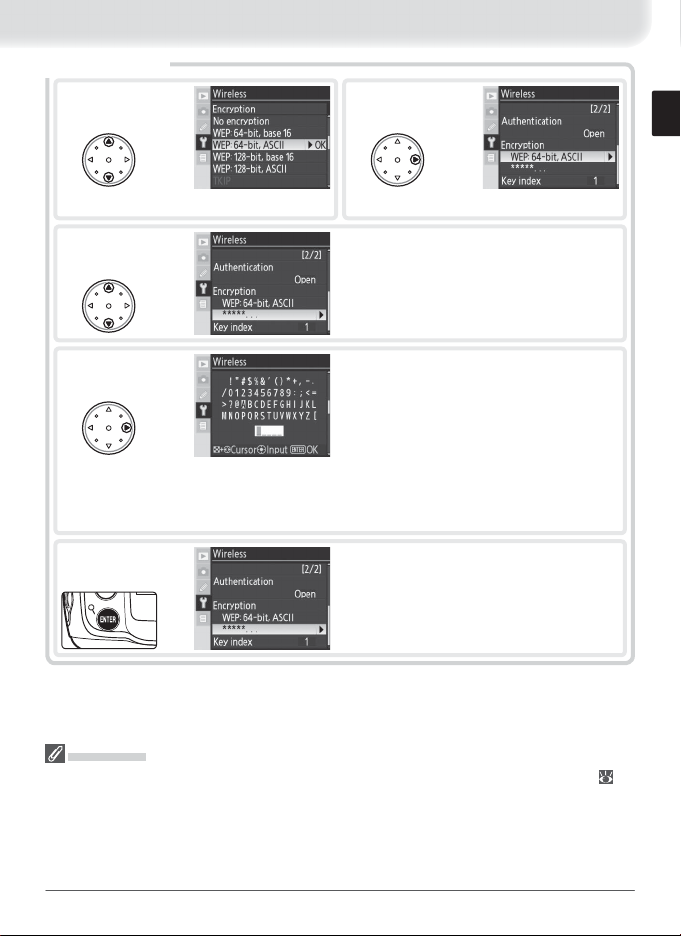
Encryption
1
Highlight encryption method.
3
4
5
2
Return to wireless menu (2/2).
Highlight encryption key. Skip Steps 3–5 if
No encryption was selected in Steps 1–2.
Edit encryption key:
• Base 16: press multi selector left or right to
select character, up or down to change. 64bit keys require 10 digits, 128-bit keys 26
digits, TKIP and AES keys 64 digits.
• ASCII : enter key as described on page 26.
64-bit keys are 5 characters long, 128-bit
keys 13 characters long, TKIP and AES keys
8 to 63 characters long.
Return to wireless menu (2/2).
Encryption
The type of encryption available depends on the option selected for Authentication ( 14,
36):
• Open: none, Wep: 64-bit,base 16, Wep: 64-bit,ASCII, Wep: 128-bit,base 16, Wep: 128-bit,ASCII
• Shared: Wep: 64-bit,base 16, Wep: 64-bit,ASCII, Wep: 128-bit,base 16, Wep: 128-bit,ASCII
• WPA-PSK: TKIP, AES
• WPA2-PSK: AES
37
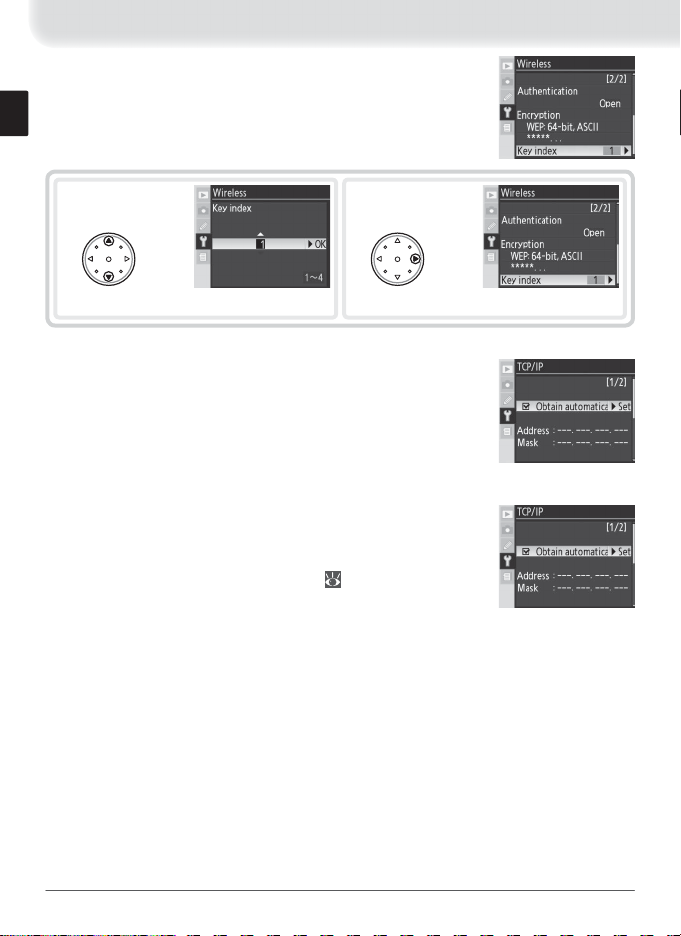
Key index: In infrastructure networks that use WEP encryption,
choose the key index used by the host or access point.
1
Choose index.
TCP / IP
Adjust TCP / IP settings as described on the following pages.
The TCP / IP menu has two pages of options; to scroll between
pages, press the multi selector up or down.
TCP / IP Menu, Page 1/2
Obtain automatically: Highlight this option and press the multi
selector right to toggle it on (✔) or off . Turn this option on if
the wireless network is confi gured to supply an IP address automatically by DHCP server or Auto IP ( 52). Otherwise turn
it off and enter the address and subnet mask supplied by the
network administrator as described on the following page.
2
Return to wireless menu (1/2).
38
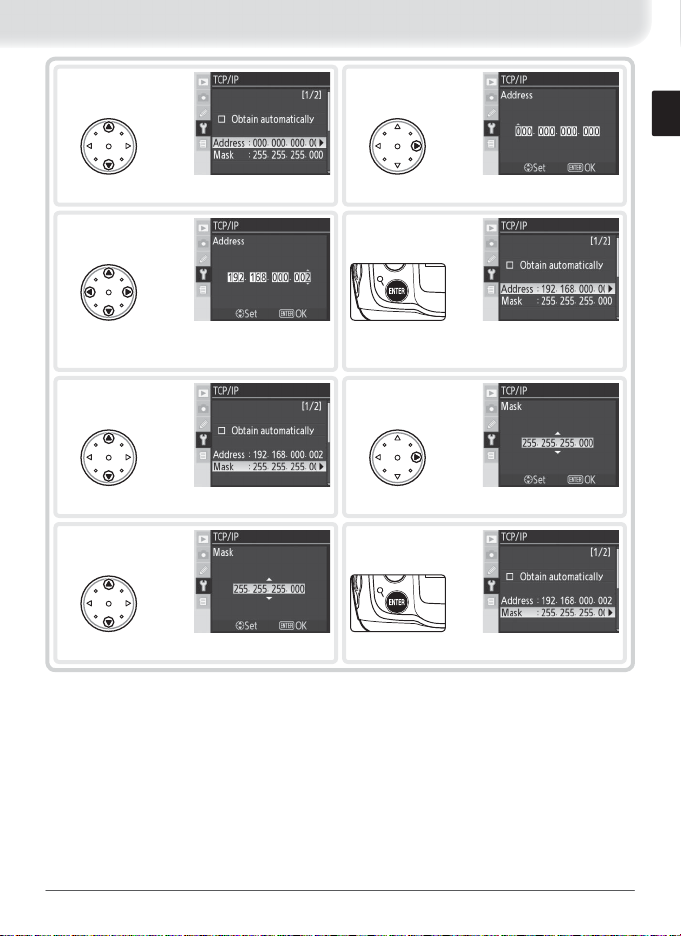
1
2
Highlight Address.
3
Press multi selector left or right to select,
up or down to change.
5
Highlight Mask.
7
Choose subnet mask.
Enter edit mode.
4
Exit to TCP / IP menu (1/2). If subnet mask
is required, proceed to Step 5.
6
Enter edit mode.
8
Exit to TCP / IP menu (1/2).
39
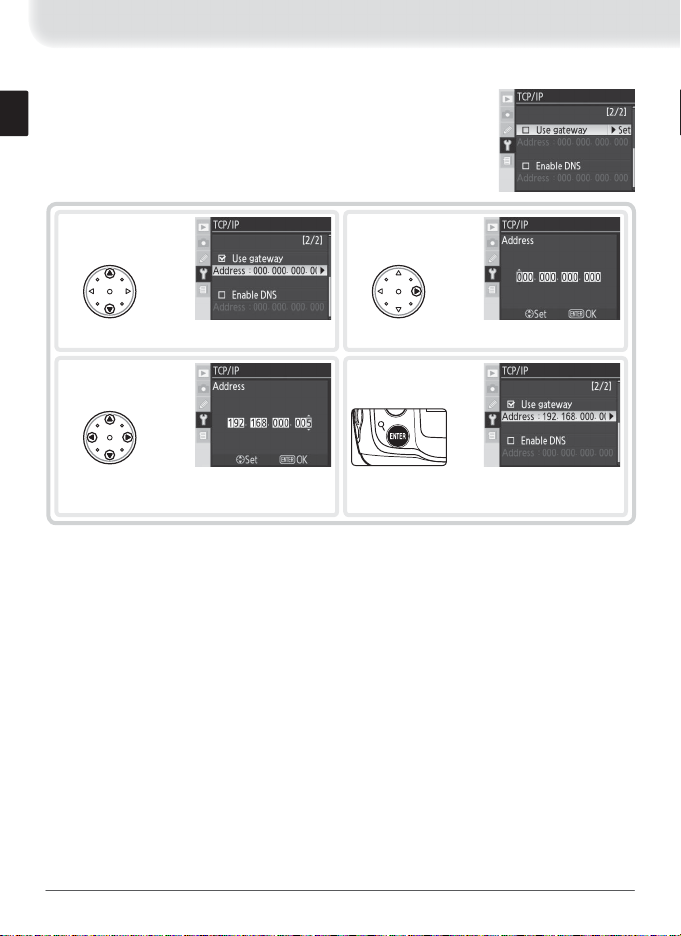
TCP / IP Menu, Page 2/2
Use gateway: Highlight this option and press the multi selector
right to toggle it on (✔) or off . If the network requires a gateway address, turn this option on and enter the address supplied by the network administrator as described below.
1
Highlight Address.
3
Press multi selector left or right to select,
up or down to change.
2
Enter edit mode.
4
Return to TCP / IP menu (2/2).
40
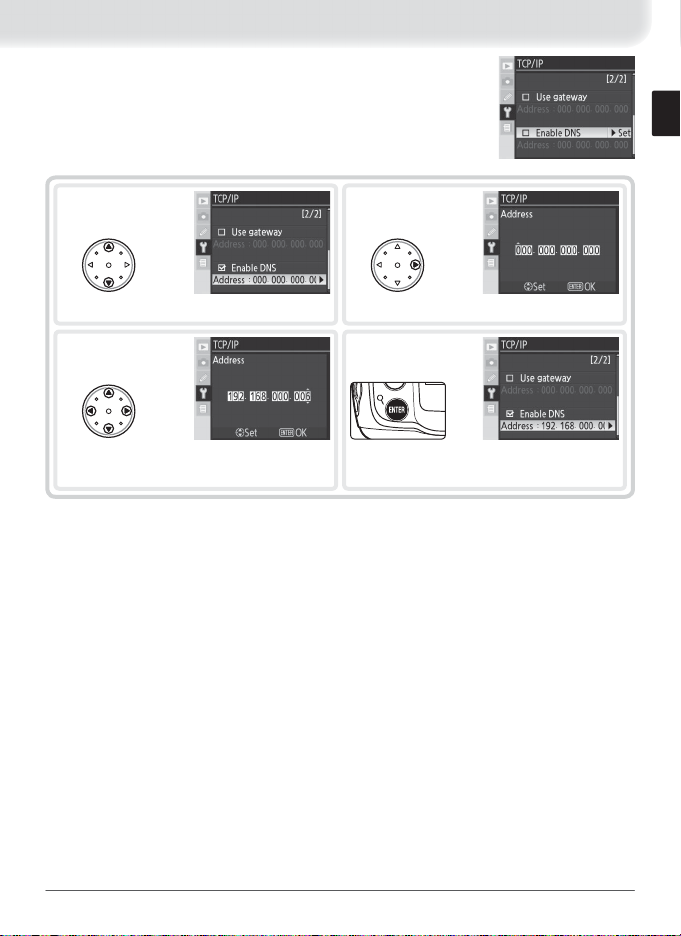
Enable DNS: Highlight this option and press the multi selector
right to toggle it on (✔) or off . If a Domain Name Server (DNS)
exists on the network, turn this option on and enter the address supplied by the network administrator as described below.
1
Highlight Address.
3
Press multi selector left or right to select,
up or down to change.
2
Enter edit mode.
4
Return to TCP / IP menu (2/2).
41
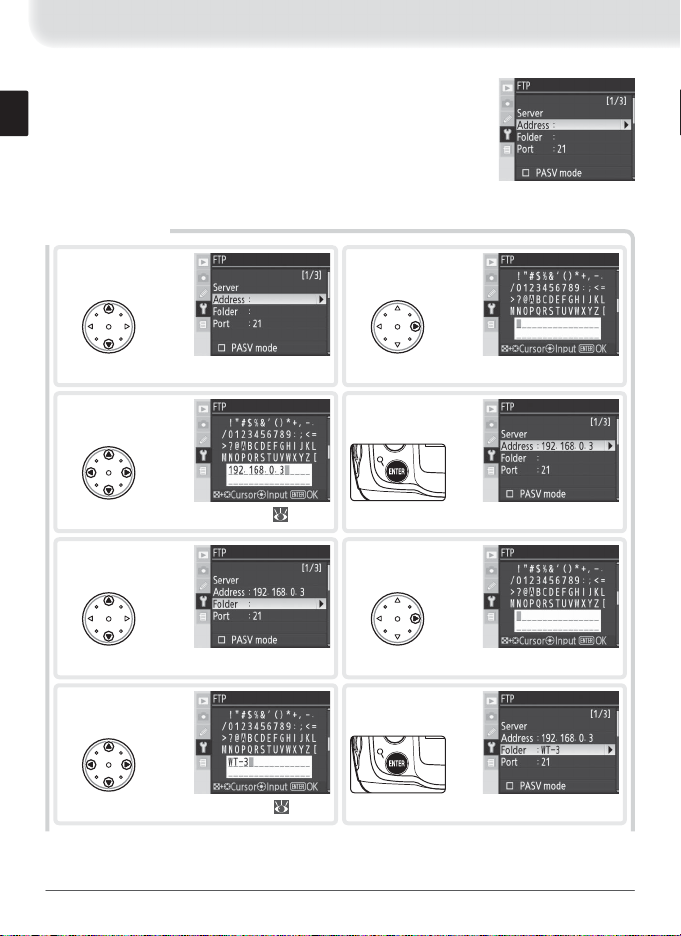
FTP
Adjust ftp settings as described on the following pages. The
ftp menu has three pages of options; to scroll between pages,
press the multi selector up or down.
FTP Menu, Page 1/3
Server
1
Highlight Address.
3
Enter server address (required; 35).
5
Highlight Folder.
7
Enter destination folder name ( 35).
2
Display text entry dialog.
4
Return to ftp menu (1/3).
6
Display text entry dialog.
8
Return to ftp menu (1/3).
42
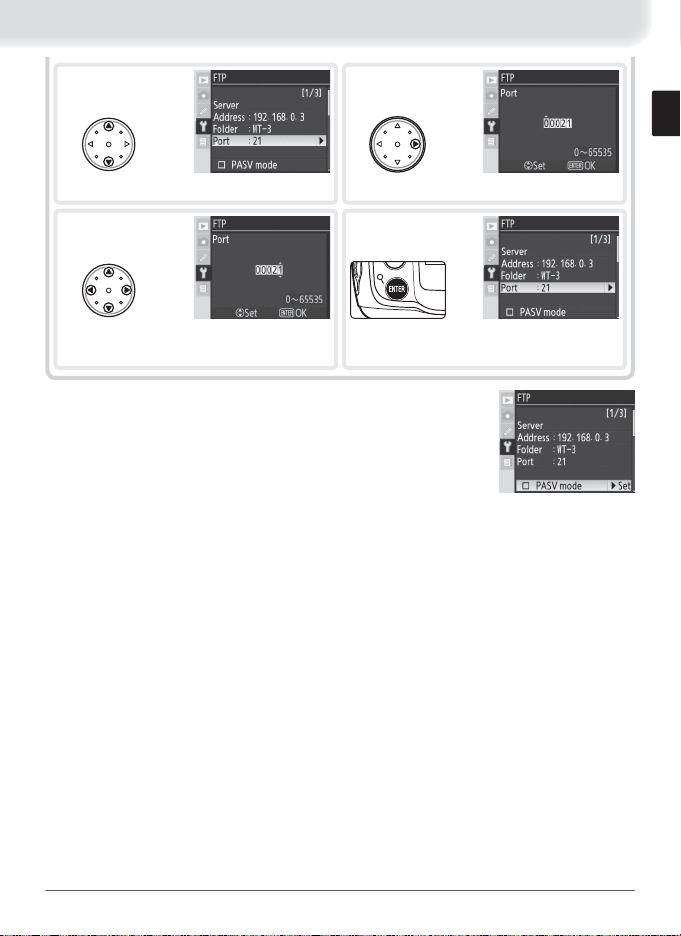
9
10
Highlight Port.
11
Press multi selector left or right to select,
up or down to change.
PASV mode: Highlight this option and press the multi selector
right to toggle PASV mode on (✔) or off . Turn this option off
to use normal (PORT) mode. Be sure the server supports PASV
mode before turning this option on.
12
Enter edit mode.
Return to ftp menu (1/3).
43
