Page 1
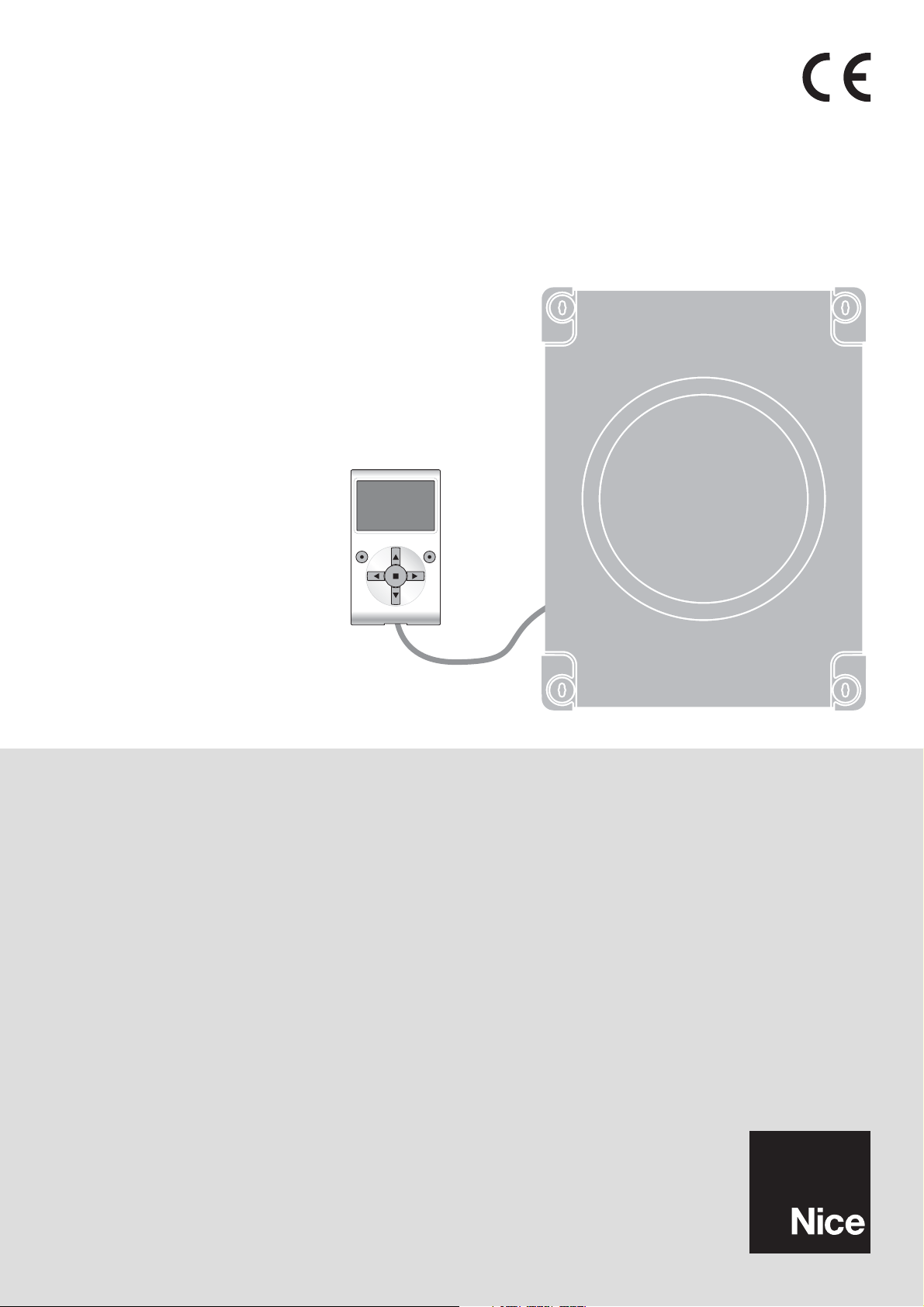
Run – 1
Programmable functions
using the Oview programmer
MC824H
STF MC824H – Rev01
Firmware: TF02
Page 2
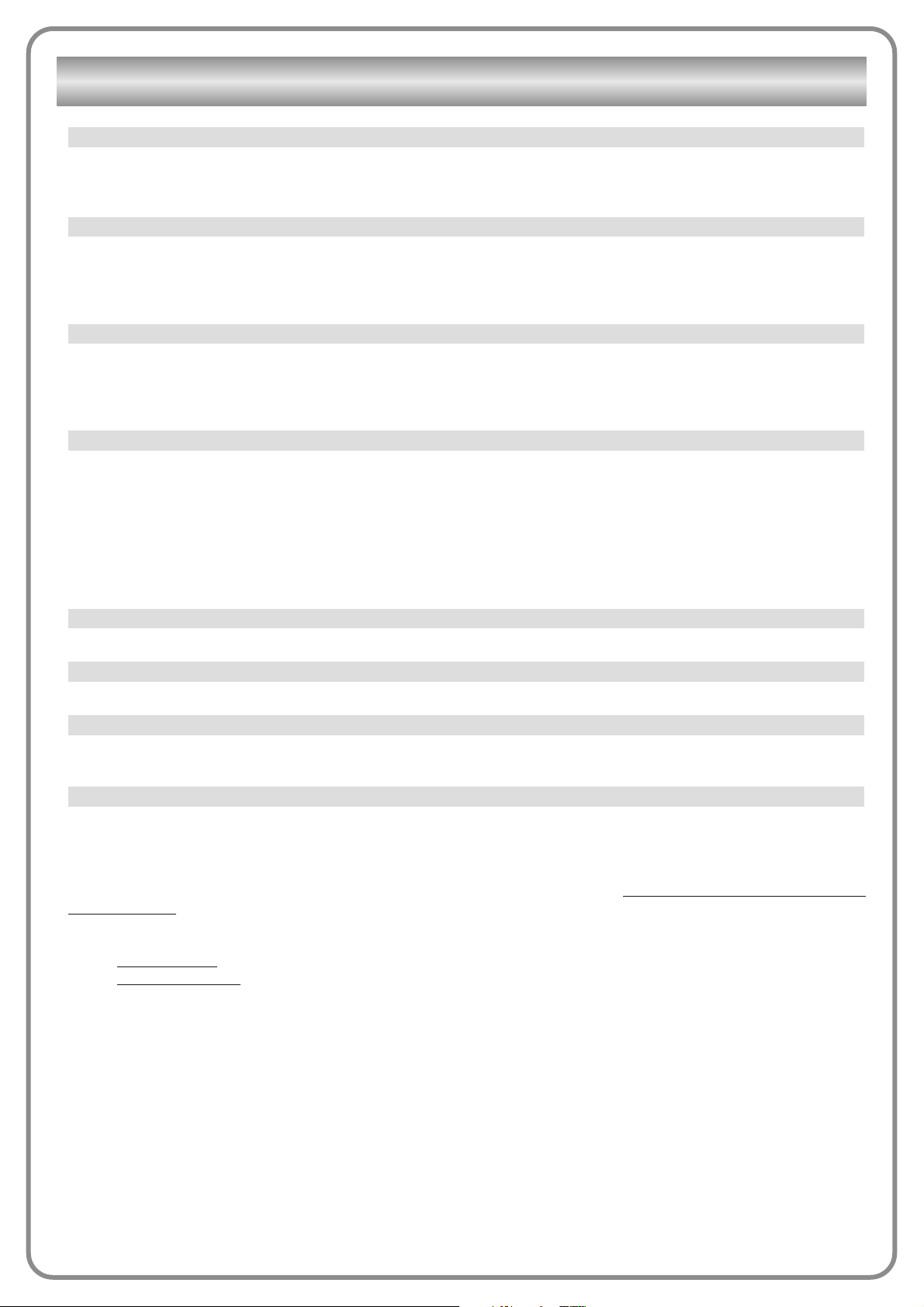
This parameter enables the user to assign the automation with a name other than the original, to facilitate identification (e.g.
“northern gate”).
A name comprising maximum 24 characters, including spaces, is admitted.
This parameter can be set with a value from 0 to 63; the factory setting is “0”.
The series is a number that has to be assigned to each gearmotor, receiver or other device potentially connectable on a BusT4
network, to define its “classification area”, Subsequently, when using the automations in a complex system, all devices with the
same assembly number can be controlled simultaneously.
This parameter can be set with a value from 1 to 127; the factory setting is 3.
The address is a number that has to be assigned to each gearmotor, receiver or other device potentially connectable on a
BusT4 network, to distinguish it from other devices in a series. Therefore all devices within a series must have a different
address from one another.
This parameter can be set with a value from 0 to 15; the factory setting is “0”. The function enables the user to assign a number to a device to be controlled (for example a gearmotor or other device potentially connectable to a BusT4 network), which
enables this device to belong to a specific “command group”. Several devices, also if belonging to different Series, can form
part of the same group. Up to 14 groups of devices can be created and, in particular, the same device may be inserted in 4 different groups.
In a device network, use of this function enables:
- simultaneous control of different devices inserted in a group, even if some of these belong to different series;
- use of a single receiver, installed in one of the devices bonging to the group, to control all the devices belonging to this group.
This function enables the display of the version of the firmware present in a device.
This function enables the display of the version of the hardware present in a device.
This function enables the display of the serial number identifying a specific device. This number is different for each device, even
if the same model.
This function is useful to restrict access by unauthorised personnel to all or some of the programming functions of a device. If
a device is password protected, the user must perform the “log in” procedure to proceed with a programming session, followed
by the “log out” procedure at the end of the session. Note – the “log out” procedure enables the user to prevent access by
unauthorised personnel, by re-activating the existing password. Caution! – When programming the password on several
devices (for example in Oview, the Control unit, Receiver etc.), we recommend using the same password for all devices
,
including Oview. This will avoid the need to repeat the login procedure each time the device is changed during use of Oview
and the connected Software.
Two types of password can be programmed on the devices (including Oview).
- the user password
, comprising maximum 6 alphanumeric characters. Caution! – Do not use uppercase letters.
- the installer password
, comprising maximum 6 alphanumeric characters. Caution! – Do not use uppercase letters.
Password management
Serial number (not modifiable)
Hardware version (not modifiable)
Firmware version (not modifiable)
Group
Address
Series
Name
COMMON FUNCTIONS
Page 3
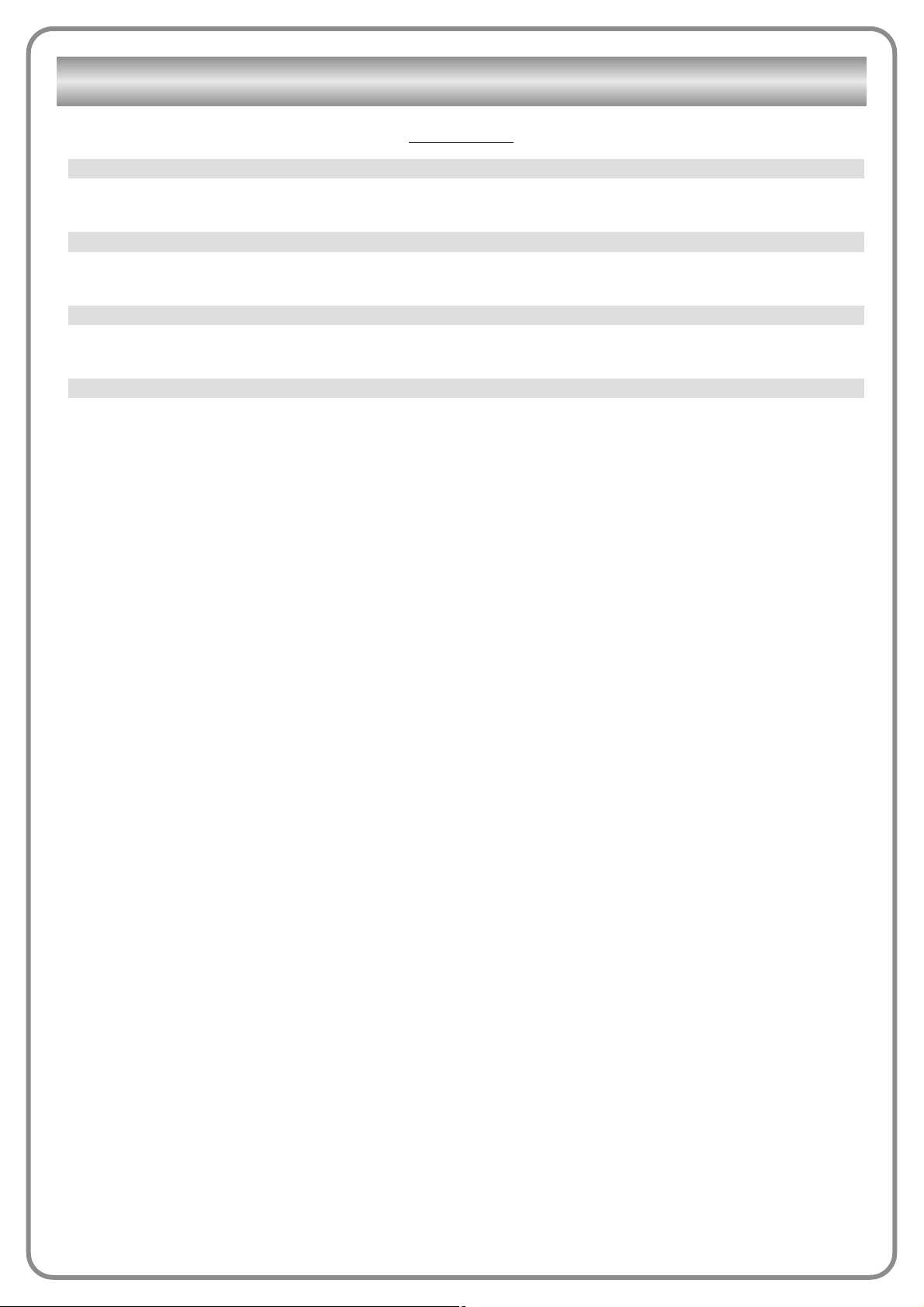
Installation
This function enables start-up of the procedure for learning the devices connected to the Bluebus input and the HALT input of
the control unit of an automation. Important – To activate the device search, press “Run”.
This function enables memorisation in the control unit of the type of motor connected. Select the type of motor from the list of
those available, using keys p and q. After selecting the motor, press “OK” to memorise.
This function enables an automatic search of positions: the control unit automatically measures the leaf opening angles and calculates the opening and deceleration positions. To activate the position search, press “Run”.
• maximum closing
This function, expressed in encoder pulses, enables programming of the maximum closing position “0” (when the leaf touches
the mechanical closing stop ). To program the position, select the motor (1 or 2) using keys t and u; then use the hold-to-run
keys p (open) and q (close), to move the selected motor to the maximum closing position. Press “OK” to memorise.
• maximum opening
This function, expressed in encoder pulses, enables programming of the maximum opening position “1” (when the leaf touches
the mechanical opening stop ). To program the position, select the motor (1 or 2) using keys t and u; then use the hold-to-run
keys p (open) and q (close), to move the selected motor to the maximum opening position. Press “OK” to memorise.
• opening
This function, expressed in encoder pulses, enables programming of the required opening position “A” (the position in which the
leaf should stop at the end of an opening manoeuvre). To program the position, select the motor (1 or 2) using keys t and u; then
use the hold-to-run keys p (open) and q(close), to move the selected motor to the opening position. Press “OK” to me morise.
• partial open 1
This function, expressed in encoder pulses, enables programming of the partial opening position “1” (the position in which the
leaf should stop at the end of an opening manoeuvre, following a Partial Open 1 command). To program the position, select the
motor (1 or 2) using keys t and u; then use the hold-to-run keys p (open) and q (close), to move the selected motor to the
partial open 1 position. Press “OK” to memorise.
• partial open 2
This function, expressed in encoder pulses, enables programming of the partial opening position “2” (the position in which the
leaf should stop at the end of an opening manoeuvre, following a Partial Open 2 command). To program the position, select the
motor (1 or 2) using keys t and
u; then use the hold-to-run keys p (open) and q (close), to move the selected motor to the
partial open 2 position. Press “OK” to memorise.
• partial open 3
This function, expressed in encoder pulses, enables programming of the partial opening position “3” (the position in which the
leaf should stop at the end of an opening manoeuvre, following a Partial Open 3 command). To program the position, select the
mo tor (1 or 2) using keys t and u; then use the hold-to-run keys p (open) and q (close), to move the selected motor to the par tial open 3 position. Press “OK” to memorise.
• deceleration on opening
This function, expressed in encoder pulses, enables programming of the leaf deceleration zone, during the opening manoeuvre (distance covered by the motors from the start of the deceleration phase through to the opening position). To program decelera tion,
select the motor (1 or 2) using keys t and u; then select the required value by means of keys p and q. Press “OK” to me morise.
• deceleration on closing
This function, expressed in encoder pulses, enables programming of the leaf deceleration zone, during the closing manoeuvre
(distance covered by the motors from the start of the deceleration phase through to the maximum closing position “0”). To program deceleration, select the motor (1 or 2) using keys t and u; then select the required value by means of keys p and q
Press “OK” to memorise.
• open offset
This function, expressed in encoder pulses, enables programming of the leaf offset on opening (space covered by leaf 2 before
leaf 1 starts opening). To program offset, select the required value by means of keys p and q. Press “OK” to memorise.
• close offset
This function, expressed in encoder pulses, enables programming of the leaf offset on closing (space covered by leaf 1 before
leaf 2 starts closing). To program offset, select the required value by means of keys p and q. Press “OK” to memorise.
• disable value
This parameter, expressed in encoder pulses, can be set from 0 to 255; the factory setting depends on the type of installation.
The selected value defines the range, according to the mechanical closing and opening limiters, within which to disable the
Programming of positions
Position search
Motor type
Bluebus search
CONTROL UNIT FUNCTIONS
Page 4
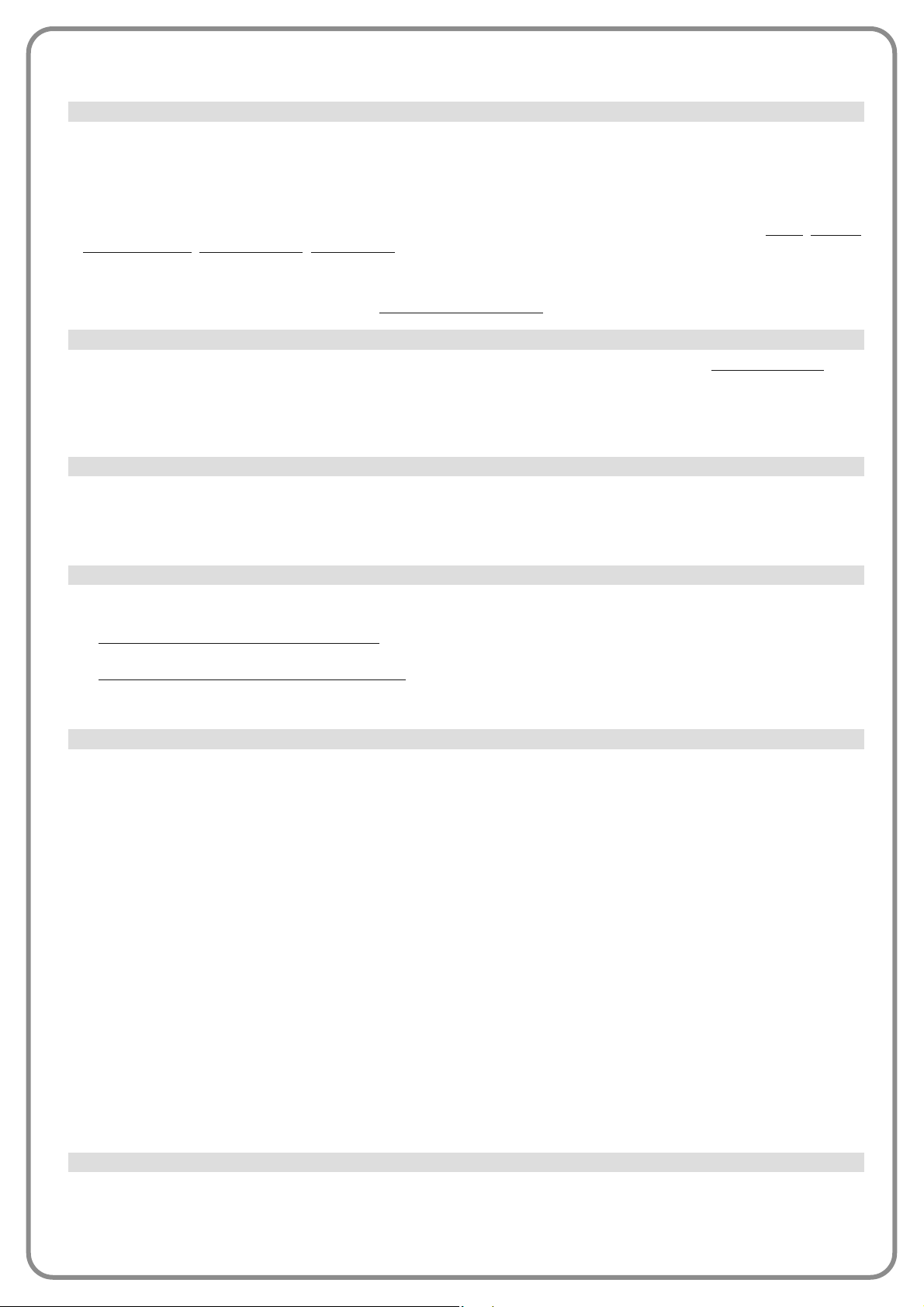
inversion manoeuvre, usually generated by activation of the “obstacle detection” function. To program the disable value, select
the required value by means of keys p and q. Press “OK” to memorise.
This function enables the user to delete the configuration of a control unit and the relative stored data, selecting items from a
series. These items are:
❏ positions – enables deletion of all memorised positions;
❏ bluebus devices – enables deletion of the configuration of the Bluebus devices and the HALT input;
❏ function values – enables deletion of all values and settings of functions envisaged on the control unit;
❏ delete all – enables the deletion of all data in the Control unit memory excluding the reserved parameters: series
, address,
hardware version
, software version, serial number.
To delete: select the configuration to delete by means of keys p and q, then press “Run”.
Basic parameters
This parameter type is ON / OFF; the factory setting is “OFF”. This function enables the activation of automatic closure at the
end of an opening manoeuvre in the control unit of the automation. If the function is active (ON) the automatic closure manoeuvre starts at the end of the wait time programmed in the function “pause time”.
If the function is not active (OFF) the Control unit operation mode is “semiautomatic”. Parameter programming: select the
required value by means of keys p and q, then press “OK”.
This parameter is expressed in seconds and can be set with a value from 0 to 250 sec.; the factory setting is 30 sec. This function enables programming on the Control unit of the required wait time to pass between the end of an Opening manoeuvre and
the start of a Closing manoeuvre. IMPORTANT – This function is only enabled if the “automatic closure” function is active.
Parameter programming: select the required value by means of keys p and q, then press “OK”.
This parameter type is ON / OFF; the factory setting is “OFF” . When the function is active (ON), operation varies according to
the parameter set in the function “Automatic closure”:
◆ with the “Automatic closure” function
active (ON), during the opening or closing manoeuvre, if the photocells (Foto or Foto
1) are activated, the “pause time” is reduced to 5 seconds, regardless of the set “pause time”;
◆ with the “Automatic closure” function
not active (OFF), during the closing manoeuvre, if the photocells (Foto or Foto 1) are
activated, the “automatic closure” function is performed with the set “pause time”.
Parameter programming: select the required value by means of keys p and q, then press “OK”.
• active
This parameter type is ON / OFF; the factory setting is “OFF”. This function is useful in the event of a power failure, even brief. In
fact, during an Opening manoeuvre if the automation shuts down due to a power failure and, the function is active (ON), the
Closure manoeuvre is performed normally when the electrical power is restored. On the contrary, if the function is not active
(OFF), the automation remains stationary when the power is restored. Note – For reasons of safety, when the function is active,
the Closure manoeuvre is preceded by a wait time as programmed in the function “pre-flash time”. Parameter programming:
select the required value by means of keys p and q, then press “OK”.
• mode
This parameter is factory set on the mode “always close” The function has 2 operating modes:
❏
always close – For this mode, refer to the function “active” under the item “always close”;
❏
save closure – When this mode is activated, there are two possible results when power is restored after a power failure:
a) execution of automatic closure, observing the time as programmed in the function “pre-flash time”, if the timeout interval of
this time was in progress at the time of the power failure; b) execution of closure manoeuvre if automatic closure was in
progress at the time of the power failure and the manoeuvre had not been completed. Note – If the automatic closure
manoeuvre was cancelled before the power failure (for example, by sending the Halt command), the Closure manoeuvre is
not performed when the power is restored.
Parameter programming: select the required value by means of keys p and q, then press “OK”.
• wait time
This parameter is expressed in seconds and can be set with a value from 0 to 20 sec.; the factory setting is 5 sec. This function
enables programming on the Control unit of the required wait time to pass between the end of an Opening manoeuvre and the
start of a Closing manoeuvre. Parameter programming: select the required value by means of keys p and q, then press “OK”.
• open speed
This parameter enables programming of the motor speed during an Opening manoeuvre; it can be set with a value from 1 (minimum speed) to 6 (maximum speed); the factory setting is 6. Parameter programming: select the required value by means of
keys p and q, then press “OK”.
Speed management
Always close
Reclose after photo
Pause Time
Automatic closing
Data deletion
Page 5
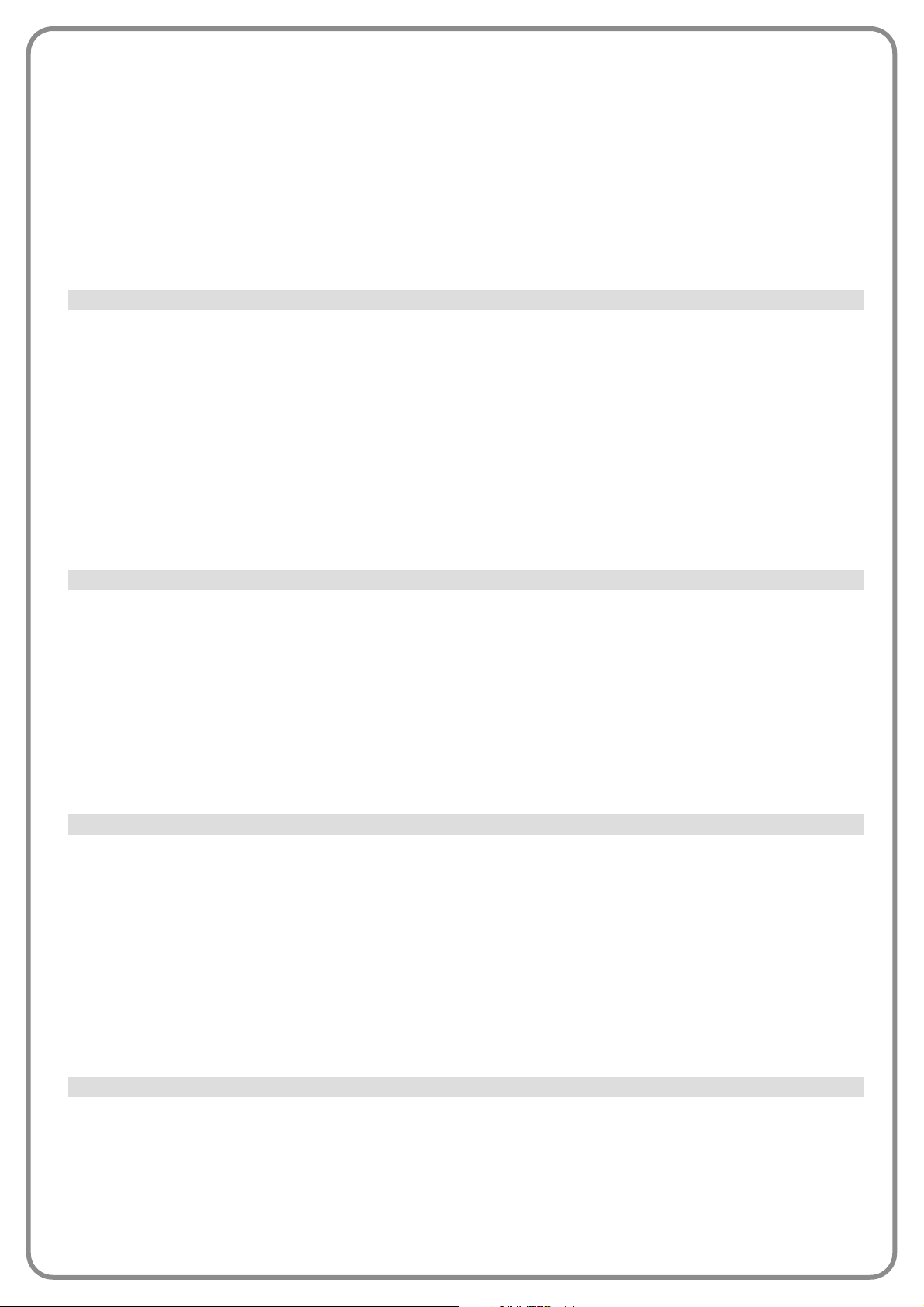
• close speed
This parameter enables programming of the motor speed during a Closing manoeuvre; it can be set with a value from 1 (minimum speed) to 6 (maximum speed); the factory setting is 6. Parameter programming: select the required value by means of
keys p and q, then press “OK”.
• opening deceleration speed
This parameter enables programming of the motor speed during the deceleration phase of an Opening manoeuvre; it can be set
with a value from 1 (minimum speed) to 4 (maximum speed); the factory setting is 2. Parameter programming: select the
required value by means of keys p and q, then press “OK”.
• closing deceleration speed
This parameter enables programming of the motor speed during the deceleration phase of a Closing manoeuvre; it can be set
with a value from 1 (minimum speed) to 4 (maximum speed); the factory setting is 2. Parameter programming: select the
required value by means of keys p and q, then press “OK”.
• opening force
This parameter can be set, for each motor, with a value from 1 (minimum force) to 8 (maximum force); the factory setting is 3.
The function enables setting of the maximum force (*) applied by the motors on the leafs during an opening manoeuvre, before
the “obstacle detection” function is activated. If the current required by the motor exceeds the set value, the control unit interrupts the current manoeuvre and if necessary inverts movement. Parameter programming: select the motor (1 or 2), by means
of keys t and u; then select the required value using keys p and q, and press “OK”.
• closing force
This parameter can be set, for each motor, with a value from 1 (minimum force) to 8 (maximum force); the factory setting is 3.
The function enables setting of the maximum force (*) applied by the motors on the leafs during a closing manoeuvre, before the
“obstacle detection” function is activated. If the current required by the motor exceeds the set value, the control unit interrupts
the current manoeuvre and if necessary inverts movement. Parameter programming: select the motor (1 or 2), by means of keys
t and u; then select the required value using keys p and q, and press “OK”.
(*) Note: the force depends on the electrical current absorption of the motor.
• open sensitivity
This parameter can be assigned with a value from 1 (minimum force) and 8 (maximum force); the factory setting depends on the
type of installation. This function enables setting of the maximum force (**) applied by the motors on the leafs during an opening manoeuvre, before the “obstacle detection” function is activated. Parameter programming: select the required value by
means of keys p and q, then press “OK”.
• close sensitivity
This parameter can be assigned with a value from 1 (minimum force) and 8 (maximum force); the factory setting depends on the
type of installation. This function enables setting of the maximum force (**) applied by the motors on the leafs during a closing
manoeuvre, before the “obstacle detection” function is activated. Parameter programming: select the required value by means
of keys p and q, then press “OK”.
(**)
Note: the force depends on the frequency of pulses sent by the encoder.
• active
This parameter type is ON / OFF; the factory setting is “OFF”. When the function is set to “ON”, the manoeuvre starts with the
maximum force and speed values to ensure maximum motor power during the initial phase. The end of the start-up torque
phase is followed by a gradual acceleration ramp. This function is useful in the presence of static friction (e.g. snow or ice) which
obstructs the automation. Parameter programming: select the required value by means of keys p and q, then press “OK”.
• start-up time
This parameter is expressed in seconds and can be set with a value from 0 to 3 seconds; the factory setting depends on the
type of motor used. The function enables programming of the duration of start-up torque at the start of a manoeuvre. Parameter programming: select the required value by means of keys p and q, then press “OK”.
Important – If the function is active (ON), the start-up torque is enabled on both opening and closing manoeuvres. If the function is not active (OFF) and the “start-up time” is set to a value other than 0, the start-up torque is only activated for the opening
manoeuvres which start from the gate closed position, and with a duration equal to the set time.
• active
This parameter type is ON / OFF; the factory setting is “OFF” . When this function is set to “ON” it enables the activation of a
flashing time, which passes between activation of the flashing light and the start of an Opening or Closing manoeuvre. This time
is adjustable and useful to for an advance indication of a hazardous situation. Important – When this function is not active
(OFF), the flashing light is switched on at the same time as the start of the manoeuvre. Parameter programming: select the
required value by means of keys p and q, then press “OK”.
• opening time
This parameter is expressed in seconds and can be set with a value from 0 to 10 seconds; the factory setting is 3 seconds. The
Pre-flash
Start-up
Sensitivity management
Force management
Page 6
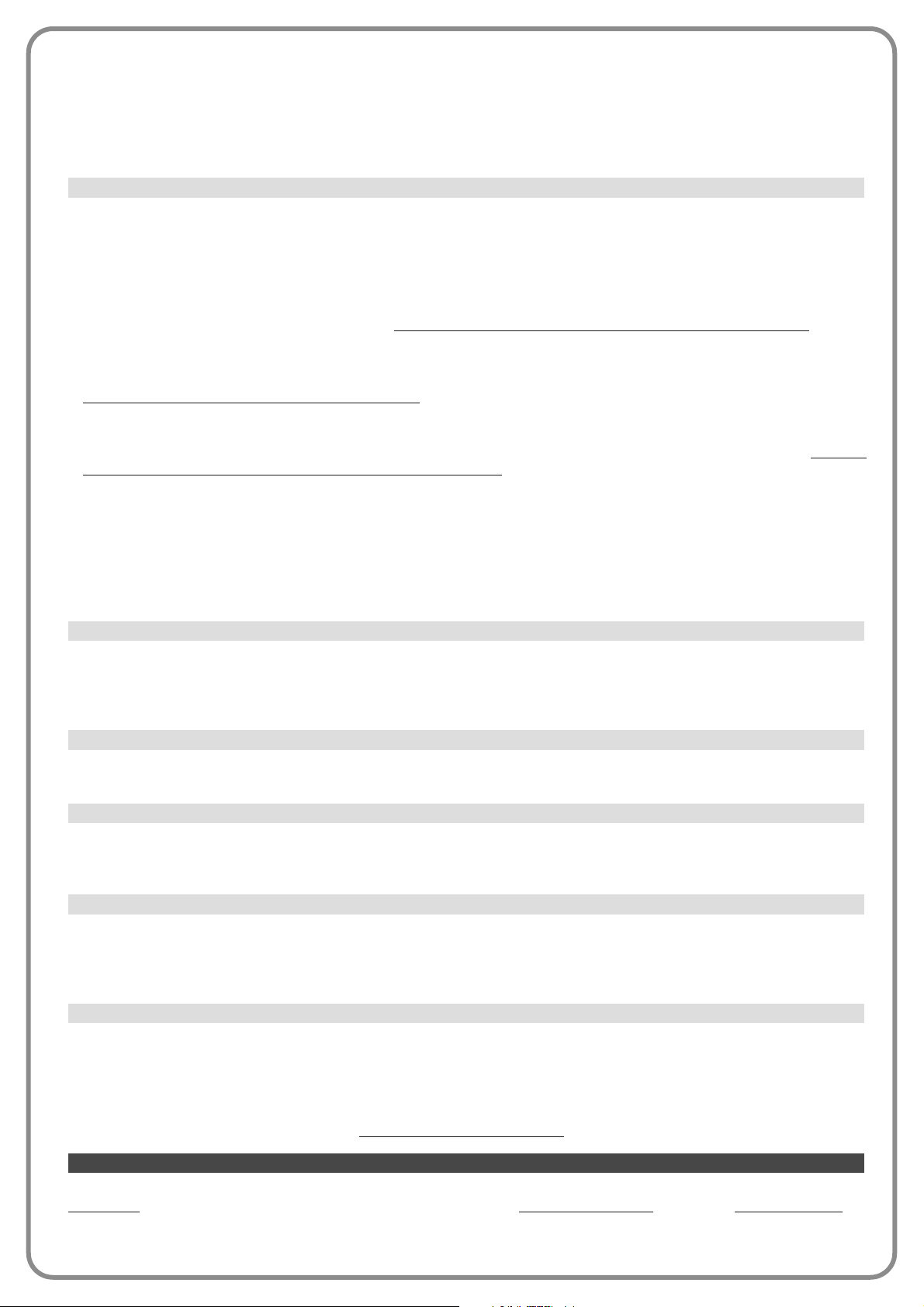
function enables programming of the flashing time which indicates the imminent start of an Opening manoeuvre and is associated with the “preflash” function. Parameter programming: select the required value by means of keys p and q, then press “OK”.
• closing time
This parameter is expressed in seconds and can be set with a value from 0 to 10 seconds; the factory setting is 3 seconds. The
function enables programming of the flashing time which indicates the imminent start of a Closing manoeuvre and is associated
with the “preflash” function. Parameter programming: select the required value by means of keys p and q, then press “OK”.
• active
This parameter type is ON / OFF; the factory setting is “OFF”. When this function is set to “ON”, automation power consumption can be reduced. Parameter programming: select the required value by means of keys p and q, then press “OK”.
• mode
The function has 3 operating modes:
❏
safety – when this mode is set, at the end of a manoeuvre and when the standby time has elapsed (parameter program-
mable in the function “wait time”), the control unit switches off the transmitters of the Bluebus photocells and all leds
, with the
exception of the Bluebus led, which flashes at a slower interval. Note – When the control unit receives a command, it automatically restores normal operation of the automation, and no longer in energy saving mode.
❏
bluebus – when this mode is set, at the end of a manoeuvre and when the standby time has elapsed, the control unit
switches off the Bluebus output (devices) and all leds
, with the exception of the Bluebus led, which flashes at a slower inter-
val. Note – When the control unit receives a command, it automatically restores normal operation of the automation, and no
longer in energy saving mode.
❏
all – when this mode is set, at the end of a manoeuvre and when the standby time has elapsed, the control unit switches
off the Bluebus output (devices), some internal circuits and all leds, with the exception of the Bluebus led, which flashes at a
slower interval. Note – When the control unit receives a command, it automatically restores normal operation of the automation, and no longer in energy saving mode.
Mode programming: select the required value by means of keys p and q, then press “OK”.
• wait time
This parameter is expressed in seconds and can be set with a value from 0 to 250 seconds; the factory setting is 60 seconds. The
function enables programming of the time which must pass between the end of a manoeuvre and the start of the “standby” function, if the latter is active (ON). Parameter programming: select the required value by means of keys p and q, then press “OK”.
This parameter type is ON / OFF; the factory setting is “OFF”. This function enables automation operation to be disabled, by setting the value to “ON”. In this case no type of command is acknowledged or performed, with the exception of “High priority
step-step”, “Release”, “Release and close” and “Release and open”. Parameter programming: select the required value by
means of keys p and q, then press “OK”.
This parameter type is ON / OFF; the factory setting is “OFF”. This function disables operation of the keys present on the control unit. Parameter programming: select the required value by means of keys p and q, then press “OK”.
This parameter type is ON / OFF; the factory setting is “OFF” . When this function is activated (ON) a brief closing manoeuvre is
activated before the opening manoeuvre starts (starting from the gate closed position) to facilitate release of the electric lock.
Parameter programming: select the required value by means of keys p and q, then press “OK”.
This parameter is expressed in milliseconds (ms) and can be set with a value from 0 to 2.5 seconds; the factory setting is 1.3
seconds. This function enables programming of the duration of the “brief inversion” of the motors; this is implemented after a
“Halt” command is sent to the control unit. Parameter programming: select the required value by means of keys p and q, then
press “OK”.
This parameter is expressed in milliseconds (ms) and can be set with a value from 0 to 1 seconds; the factory setting is 0 seconds. This function enables programming, for each motor, of the duration of the “brief inversion” at the end of a complete closing manoeuvre. Discharge programming: select the motor (1 or 2), by means of keys t and u; then select the required value
using keys p and q, and press “OK” to memorise.
Advanced parameters
This item covers the commands available and associable with inputs 1-2-3 present on the control unit of an automation. The
commands
available for each input are described in Table 1; while the command categories and relative operating modes are
described in Tables 1a, 1b, 1c etc. Important – For correct operation of the control unit, the command programmed on
an input must be associated with the corresponding command category and lastly the required operating mode.
Stand-by
COMMAND configuration
Release stroke
Key lock
Operator block
Brief inversion value
Close discharge
Page 7
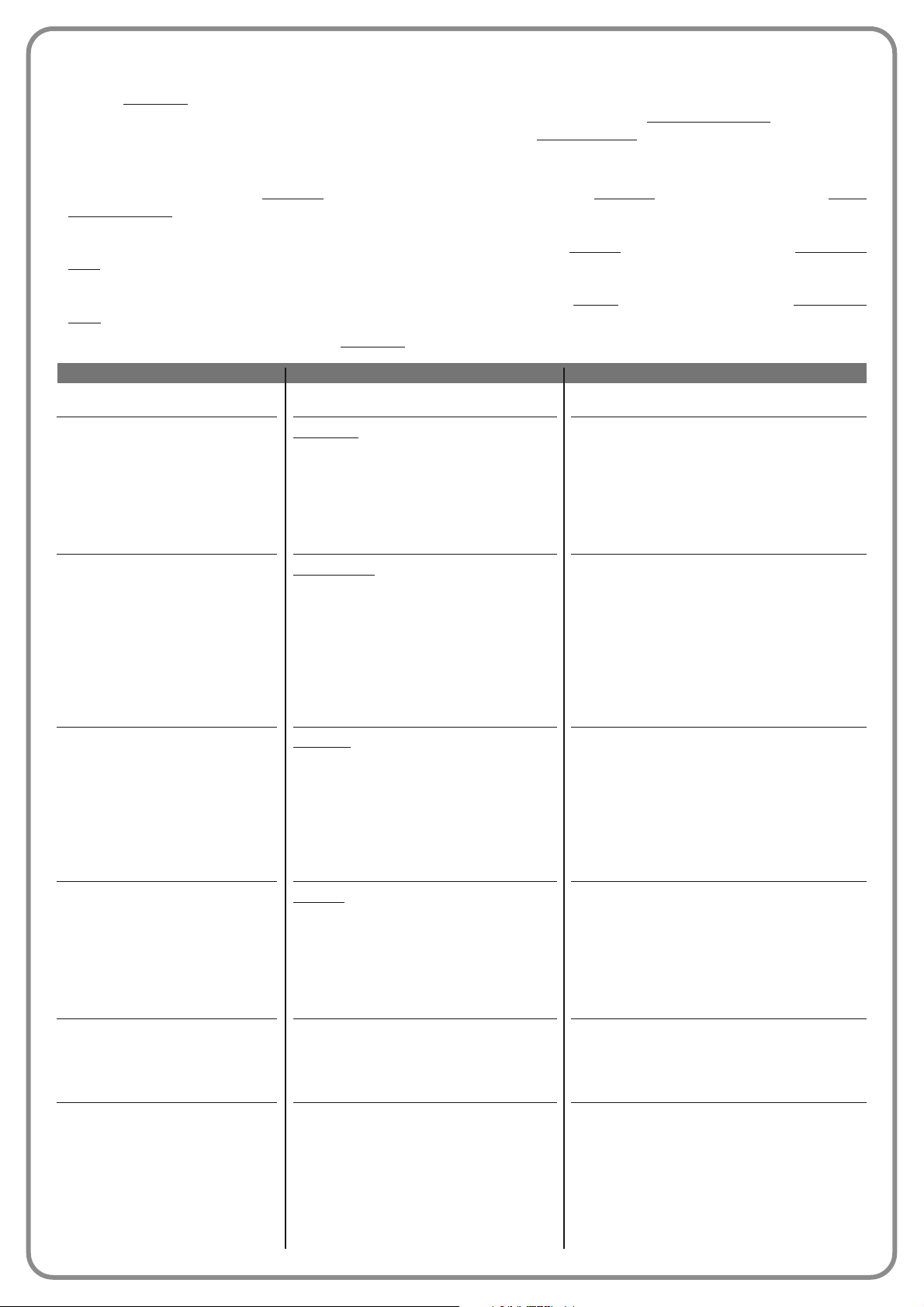
DESCRIPTION
Does not perform any command.
When this command is sent, the control unit
activates the application to complete the next
manoeuvre following the previous one (or still in
progress) according to the sequence of ma noeuvres as envisaged in the programmed ope rating mode sequence.
Input configured as normally open.
When this command is sent the control unit
activates the application to complete the Ope ning manoeuvre until the position is rea ched as
set in the function “partial open 1”(Control unit
functions > installation > positions > partial
open 1). The next manoeuvre is performed with
the set sequence in the programmed operating
mode.
Input configured as normally open.
When this command is sent the control unit
activates the application to complete the Ope ning manoeuvre until the position is rea ched as
set in the function “opening” (Control unit functions > installation > positions > opening). The
next manoeuvres are performed with the set
sequence in the programmed operating mode.
Input configured as normally open.
When this command is sent, the control unit
activates the application to perform the Closing
manoeuvre until the mechanical closing stops
are reached. The next manoeuvres are perfor med with the set sequence in the programmed
operating mode.
Input configured as normally open.
When this command is sent, the control unit
stops the manoeuvre in progress gradually and
in a short time (not instantly).
Input configured as normally open.
When this command is sent, the control unit
activates the application to perform the Opening manoeuvre with the sequence “open-open”
until the position is reached as programmed in
the “opening” function (Control unit functions >
installation > positions > opening). Note – On -
ce the opening position is reached, if another
command is sent after this one, the application
COMMAND
No command
Step step
Partial open 1
Open
Close
Stop
Apartment block
COMMAND CATEGORY
Step step
program the required operating mode, se lecting in Table 1-A (command configu-
ra tion” > “step step” > operating mo de...)
Partial open
program the required operating mode,
selecting in Table 1-B (command con-
figuration” > “partial open” > operating
mode...)
Opening
program the required operating mode, se lecting in Table 1-C (command configu-
ration” > “opening” > operating mode...)
Closing
program the required operating mode, se lecting in Table 1-D (command configu-
ration” > “closing” > operating mode...)
To configure an input, proceed as follows:
01. In the section “Advanced parameters” select the item “input configuration” and then the input to be programmed. Select the
required command
and press “OK” to confirm the selection.
02. Then, again in “Advanced parameters”, select “command configuration” and select the command category corresponding
top the command selected previously in step 01. Then select the required operating mode.
There are three available inputs:
• Input 1: This function enables the programming of Input 1, assigning a command as required, from those listed in Table 1.
Input 1 is factory set with the “step-step
” command, with the command category “step-step” and the operating mode “open-
stop-close-open”.
• Input 2: This function enables the programming of Input 2, assigning a command as required, from those listed in Table 1.
Input 2 is factory set with the “open” command, with the command category “opening” and the operating mode “open-stopopen”.
• Input 3: This function enables the programming of Input 3, assigning a command as required, from those listed in Table 1.
Input 3 is factory set with the “close” command, with the command category “closing
” and the operating mode “close-stop-
close”.
TABLE 1: INPUT CONFIGURATION
Page 8
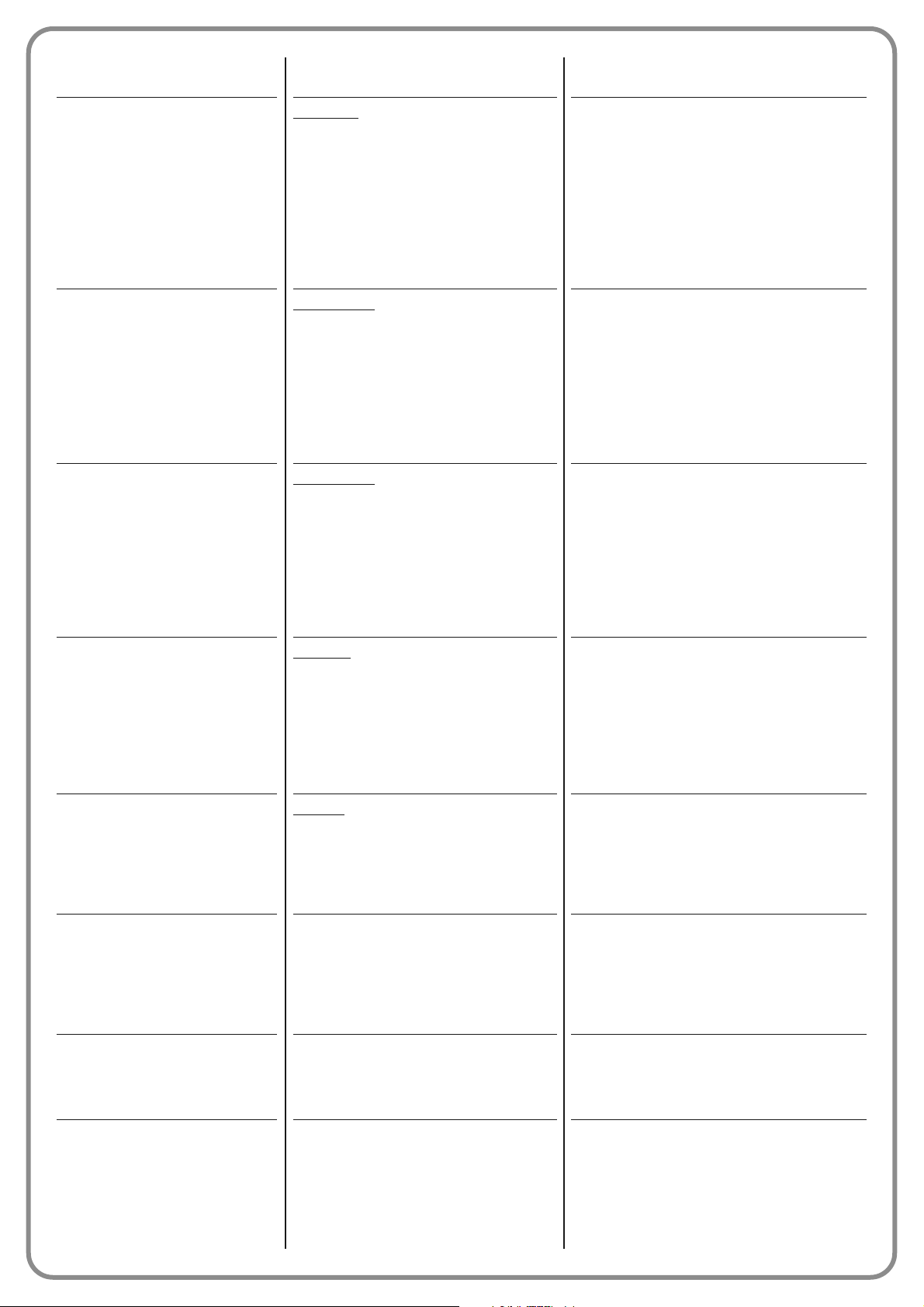
executes the Closing manoeuvre.
Input configured as normally open.
When this command is sent, the control unit
activates the application to complete the next
manoeuvre following the previous one (or still in
progress) according to the sequence of ma noeuvres as envisaged in the programmed ope rating mode sequence.
Important – This command is performed even
if the control unit is set with the command “blo ck” (see Table 1).
Input configured as normally open.
When this command is sent the control unit
activates the application to complete the Ope ning manoeuvre until the position is rea ched as
set in the function “partial open 2” (Control unit
functions > installation > positions > partial
open 2). The next manoeuvres are per formed
with the set sequence in the programmed
operating mode.
Input configured as normally open.
When this command is sent the control unit
activates the application to complete the Ope ning manoeuvre until the position is reached as
set in the function “partial open 3” (Control unit
functions > installation > positions > partial
open 3). The next manoeuvres are performed
with the set sequence in the programmed ope rating mode.
Input configured as normally open.
When this command is sent the control unit
activates the application to complete the Ope ning manoeuvre until the position is reached as
set in the function “opening”(Control unit functions > installation > positions > opening). On ce the mechanical stops are rea ched, the au tomation is blocked.
Input configured as normally open.
When this command is sent, the control unit
activates the application to perform the Closing
manoeuvre until the mechanical closing stops
are reached. Once the mechanical stops are
reached, the automation is blocked.
Input configured as normally open.
When this command is sent, the control unit is
blocked and does not perform any type of
com mand, with the exception of “High priority
step-step”, “Release”, “Release and close” and
“Release and open”.
Input configured as normally open.
When this command is sent, the control unit is
released restoring normal operating status (all
commands sent can be performed).
Input configured as normally open.
This command enables activation of the courtesy light, programmable on Output 1, 2 and 3.
The courtesy light remains active for the time
as programmed in the function “courtesy light
time” (Control unit functions > advanced pa rameters > output configuration > courtesy li ght time) Note – When the courtesy light is
High priority step step
Partial open 2
Partial open 3
Open and block
Close and block
Block
Release
Timed Courtesy light
Step step
program the required operating mode, se lecting in Table 1-A (command configu-
ra tion” > “step step” > operating mode...)
Partial open
program the required operating mode,
selecting in Table 1-B (command con-
figuration” > “partial open” > operating
mode...
Partial open
program the required operating mode,
selecting in Table 1-B (command con-
figuration” > “partial open” > operating
mode...
Opening
program the required operating mode, se lecting in Table 1-C (command configu-
ration” > “opening” > operating mode...)
Closing
program the required operating mode, se lecting in Table 1-D (command configu-
ration” > “closing” > operating mode...)
Page 9
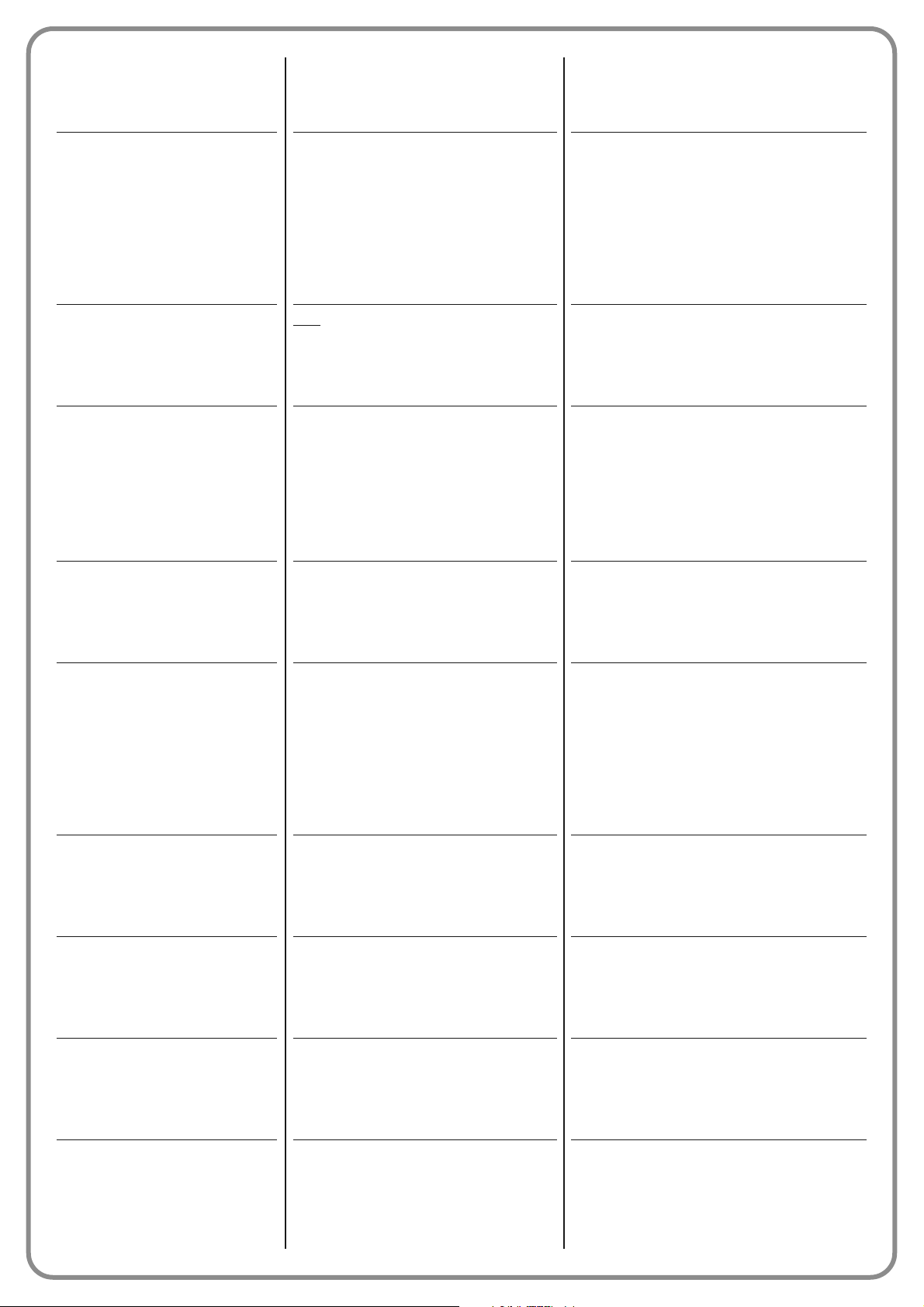
already active and the command “timed courtesy light” is sent again, the time programmed
in the function “courtesy light time” is reloaded.
Input configured as normally open.
This command enables activation and deactivation of the courtesy light, programmable on
Output 1, 2 and 3. CAUTION! - The courtesy
light is switched off automatically if the relative
time interval elapses, as programmed in the
function “courtesy light time” (Control unit functions > advanced parameters > output configuration > courtesy light time).
Input configured as normally open.
When this command is sent, the control unit
stops the manoeuvre in progress and activates
the application to execute the set operating
mode.
Input configured as normally closed..
When this command is sent the control unit
activates the application to complete the Ope ning manoeuvre until the position is rea ched as
set in the function “opening”(Control unit functions > installation > positions > opening). Note
– This command is useful when using control
photocells or a magnetic detector loop.
Input configured as normally open.
When this command is sent during a closing
manoeuvre, the control unit stops the manoeuvre in progress and inverts travel (with an opening manoeuvre).
Input configured as normally closed.
When this command is sent during a closing
manoeuvre, the control unit stops the manoeuvre in progress and inverts travel (with an opening manoeuvre).
When this command is sent during an opening
manoeuvre, the control unit stops the manoeuvre in progress and when the command input
is terminated, resumes the manoeuvre.
Input configured as normally closed.
When this command is sent during an opening
manoeuvre, the control unit stops the manoeuvre in progress and inverts travel (with a closing
manoeuvre).
Input configured as normally closed.
When this command is sent, the control unit is
released (restoring normal operating status) and
activates the application to execute an Ope ning
manoeuvre.
Input configured as normally open..
When this command is sent, the control unit is
released (restoring normal operating status)
and activates the application to execute a Clo sing manoeuvre.
Input configured as normally open.
This command enables the activation or deactivation of the function for bluebus control photocells and inputs configured in “apartment
block open” mode. Note – the factory setting
of this function is “active”. For example, if this
function is active, when the control photocells
Courtesy Light On/Off
Halt
Apartment block open
Foto
Safety function
Foto 1
Safety function
Foto 2
Safety function
Release and open
Release and close
Automatic opening active
Halt
program the required operating mode, se lecting in Table 1-E, 1-F (command con-
figuration” > “halt” > operating mode...)
Page 10
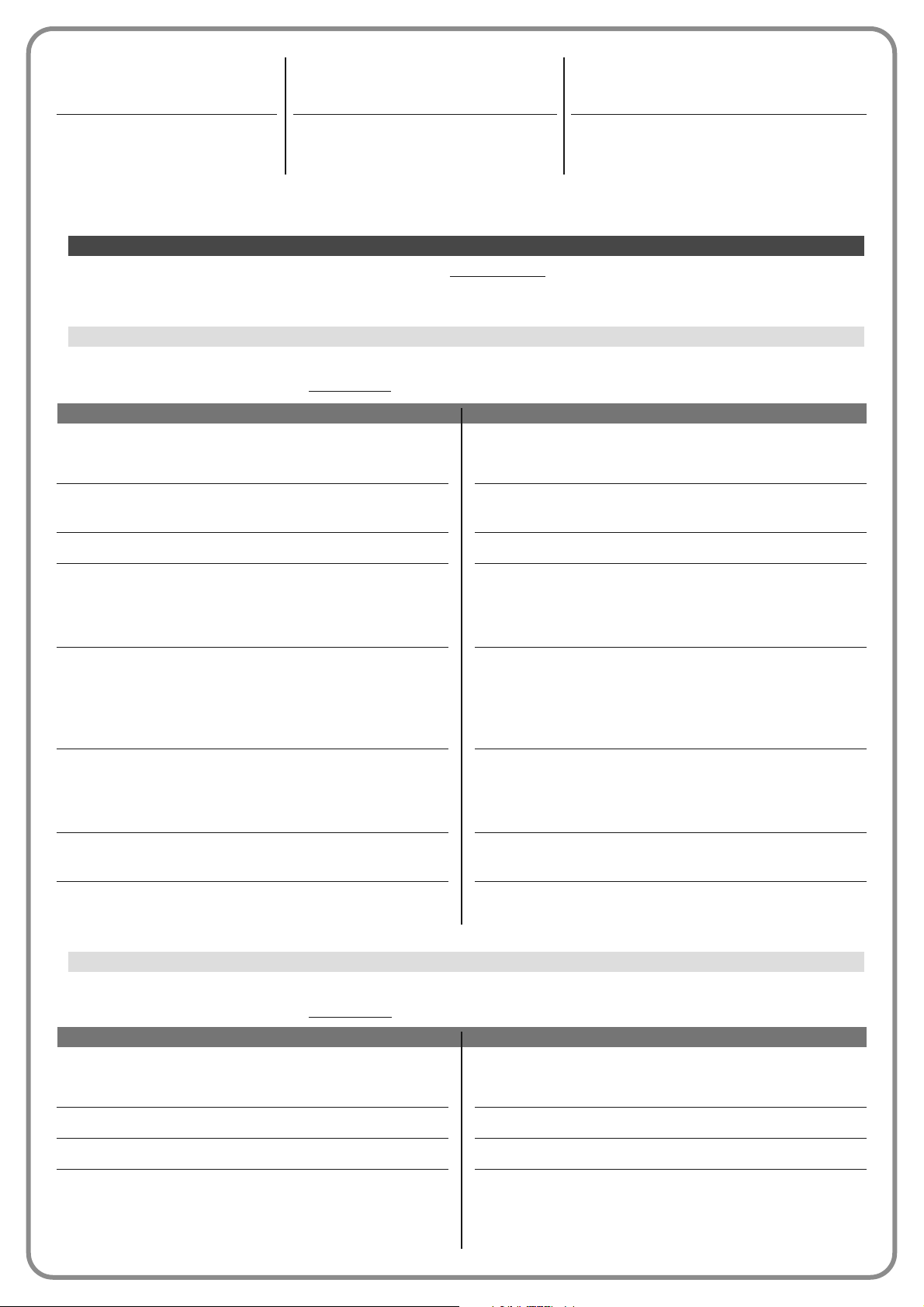
OPERATING MODE
Open - Stop - Close - Stop
Open - Stop - Close - Open
Open - Close - Open - Close
Apartment block 1 step step
DESCRIPTION
Operating mode set in factory. This executes the above
sequence.
This executes the above sequence.
This executes the above sequence.
This executes the sequence “Partial open - Partial open”
through to the position programmed in the “Partial open” function; if another command is sent after reaching this position,
the control unit activates a closing manoeuvre.
In this command category the user can select one of the operating modes specified in Table 1-B.
TABLE 1-B: COMMAND CONFIGURATION
Partial open
OPERATING MODE
Open - Stop - Close - Stop
Open - Stop - Close - Open
Open - Close - Open - Close
Apartment block 1 step step
Apartment block 2 step step
Step Step 2
Hold-to-run
Industrial mode
DESCRIPTION
This executes the above sequence.
Operating mode set in factory (Input 1 - “step step” command). This executes the above sequence.
This executes the above sequence.
This executes the sequence “open-open” until the maximum
opening position is reached. After reaching this position, if
another command is sent, the control unit activates a closing
manoeuvre.
This executes the sequence “open-open” until the maximum
opening position is reached. After reaching this position, if
another command is sent, the control unit activates a closing
manoeuvre. If the command sent remains active for more than
2 seconds, the control unit activates a stop command.
This executes the sequence “open-stop-close-open”.
Important – If the command sent remains active for more than
2 seconds, the control unit activates a “partial open 1” command (input configuration > Table 1).
The Opening or Closing manoeuvre is executed exclusively if
the sent command persists (hold-to-run).
This executes the sequence “open in semi-automatic – close
in hold-to-run”.
This item covers the command categories associable with inputs 1 - 2 - 3 (refer to the section “input configuration – Table 1”
to check the commands available). Each command category features various operating modes as described in a table (1-A, 1B, etc.):
In this command category the user can select one of the operating modes specified in Table 1-A.
TABLE 1-A: COMMAND CONFIGURATION
Step step
COMMAND configuration
are engaged, the control unit activates the ap plication to execute an Opening manoeuvre.
Input configured as normally open.
This command enables deactivation of the “au tomatic opening active” mode described above.
Input configured as normally open.
Automatic opening
deactivated
Page 11
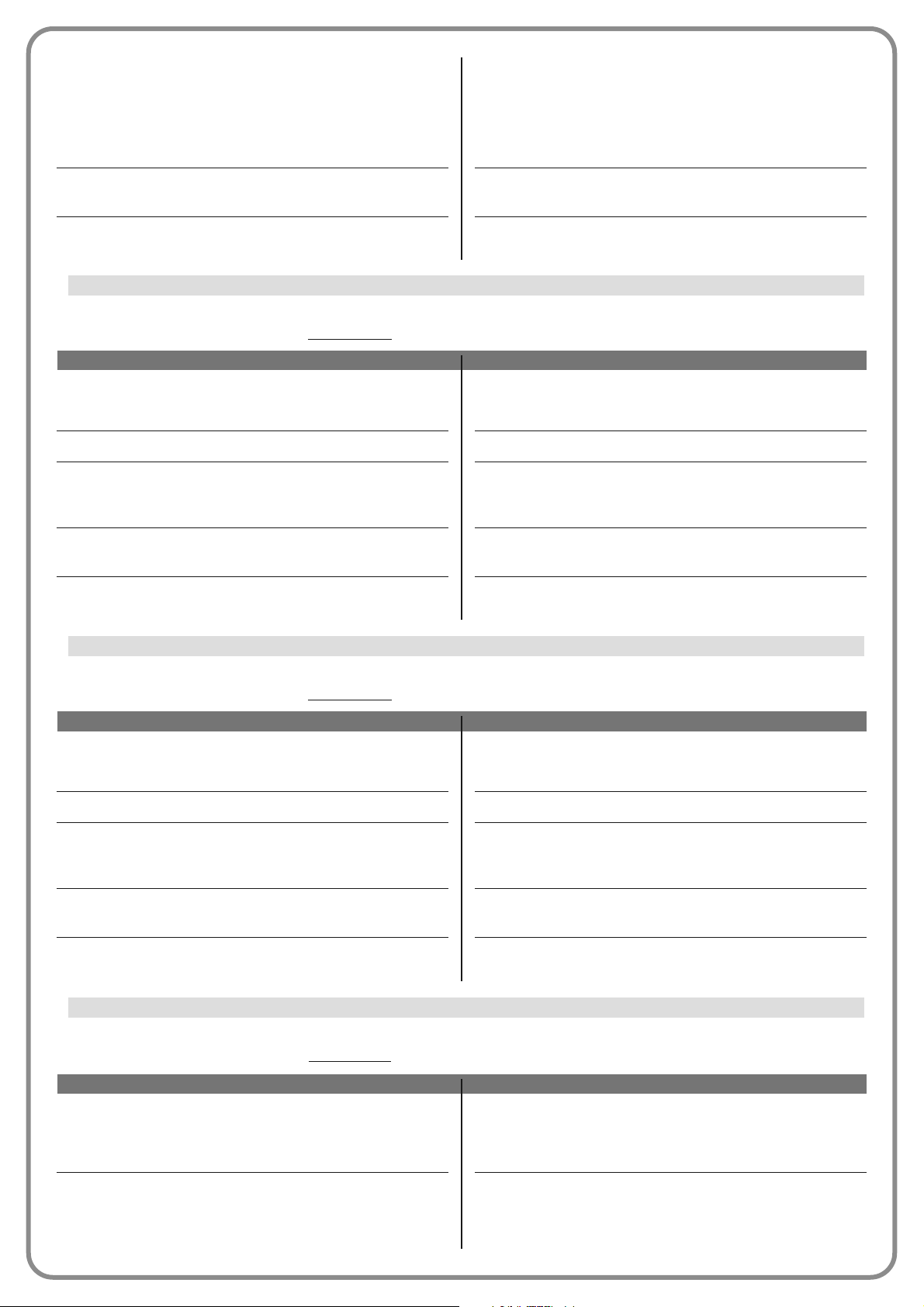
Apartment block 2 step step
Hold-to-run
Industrial mode
This executes the sequence “Partial open - Partial open”
through to the position programmed in the “Partial open” function; if another command is sent after reaching this position,
the control unit activates a closing manoeuvre. Important - If
the command sent remains active for more than 2 seconds,
the control unit activates a stop command.
The “Partial Open” or “Closing” manoeuvre is executed exclusively if the hold-to-run command is used.
This executes the sequence “open in semi-automatic –
close in hold-to-run”.
OPERATING MODE
Open - Stop - Open
Apartment block 1
Apartment block 2
Hold-to-run Open
Industrial mode
DESCRIPTION
Operating mode set in factory (Input 2 - “open” command). This executes the above sequence.
This executes the sequence “open- open”.
This executes the sequence “open- open”. Important - If the
command sent remains active for more than 2 seconds, the
control unit activates a stop command.
The Opening manoeuvre is executed exclusively if the sent
command persists (hold-to-run).
This executes the sequence “open in semi-automatic – close
in hold-to-run”.
In this command category the user can select one of the operating modes specified in Table 1-C.
TABLE 1-C: COMMAND CONFIGURATION
Open
OPERATING MODE
Close - stop - close
Apartment block 1 close
Apartment block 2 close
Hold-to-run close
Industrial mode
DESCRIPTION
Operating mode set in factory (Input 3 - “close” command). This executes the above sequence.
This executes the sequence “close-close”.
This executes the sequence “close-close”. Important – When
sending a command, if the latter remains active for more than
2 seconds, the control unit activates a Stop.
The Closing manoeuvre is executed exclusively if the sent
com mand persists (hold-to-run).
This executes the sequence “open in semi-automatic – clo -
se in hold-to-run”.
In this command category the user can select one of the operating modes specified in Table 1-D.
TABLE 1-D: COMMAND CONFIGURATION
Close
OPERATING MODE
Halt
Halt and brief inversion
DESCRIPTION
When this type of function is set, when the control unit re ceives the command, it stops the Opening manoeuvre in
progress immediately.
Operating mode set in factory. When the control unit re ceives the command, it stops the Opening manoeuvre in pro gress immediately and activates the application to perform a
brief inversion in the opposite direction (Closing).
In this command category the user can select one of the operating modes specified in Table 1-E.
TABLE 1-E: COMMAND CONFIGURATION
Halt on opening
Page 12
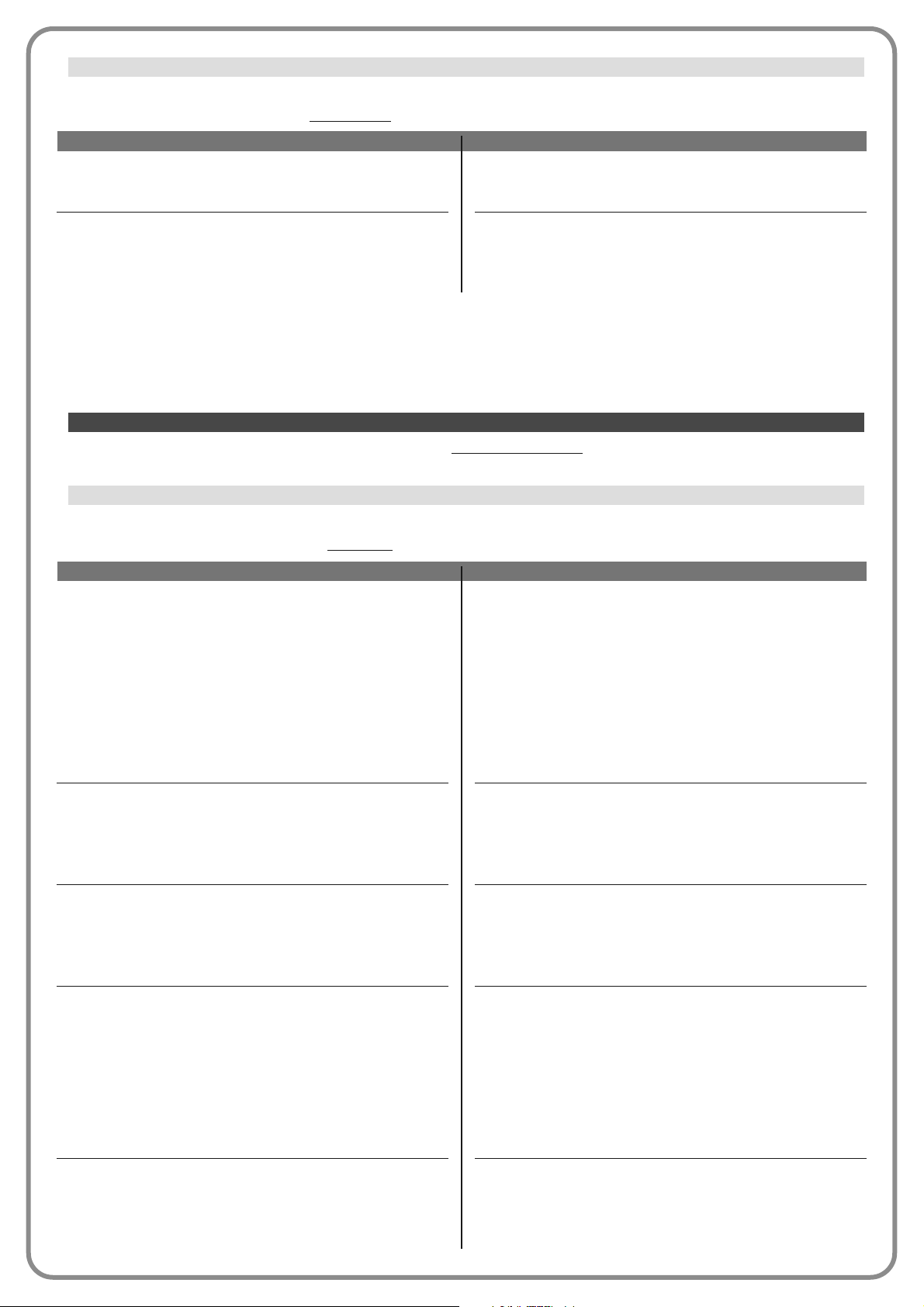
FUNCTION
sca (= gate open indicator)
gate open
gate closed
maintenance indicator light
flashing light
DESCRIPTION
The programmed light indicates the operating status of the
control unit.
light off = application stationary in maximum Closing position;
slow flashing = application Opening manoeuvre execution
phase;
quick flashing = application Closing manoeuvre execution
phase;
light permanently on = application stationary in position other than maximum closing
Output active 24 Vdc / max 4 W
The programmed light indicates the operating status of the
control unit.
light on = application in maximum Opening position;
light off = application in other positions
Output active 24 Vdc / max 4 W
The programmed light indicates the operating status of the
control unit.
light on = application in maximum Closing position;
light off = application in other positions
Output active 24 Vdc / max 4 W
The programmed light indicates the count of manoeuvres
completed and therefore the need (or not) for system maintenance operations.
light on for 2 sec at start of Opening manoeuvre = number
of manoeuvres less than 80%;
light flashing during execution of entire manoeuvre = number of manoeuvres between 80 and 100%;
light always flashing = number of manoeuvres over 100%.
Output active 24 Vdc / max 4 W
This function enables the flashing light to indicate execution of
a manoeuvre in progress with flashes at regular intervals (0.5
sec ON, 0.5 sec OFF).
Output active 12 Vdc / max 21 W
This item covers the functions available and associable with Outputs 1 (flash)-2-3 present on the control unit of an automation.
Each output has various functions as described in a table (Table 2, Table 3 etc):
In this output the user can select one of the functions specified in Table 2.
Output 1 (flash)
OUTPUT configuration
TABLE 2: OUTPUT CONFIGURATION
OPERATING MODE
Halt
Halt and brief inversion
DESCRIPTION
When the control unit receives the command, it stops the Clo sing manoeuvre in progress.
Operating mode set in factory. When the control unit re ceives the command, it stops the Closing manoeuvre in pro gress immediately and activates the application to perform a
brief inversion in the opposite direction (Opening).
In this command category the user can select one of the operating modes specified in Table 1-F.
TABLE 1-F: COMMAND CONFIGURATION
Halt on closing
Page 13
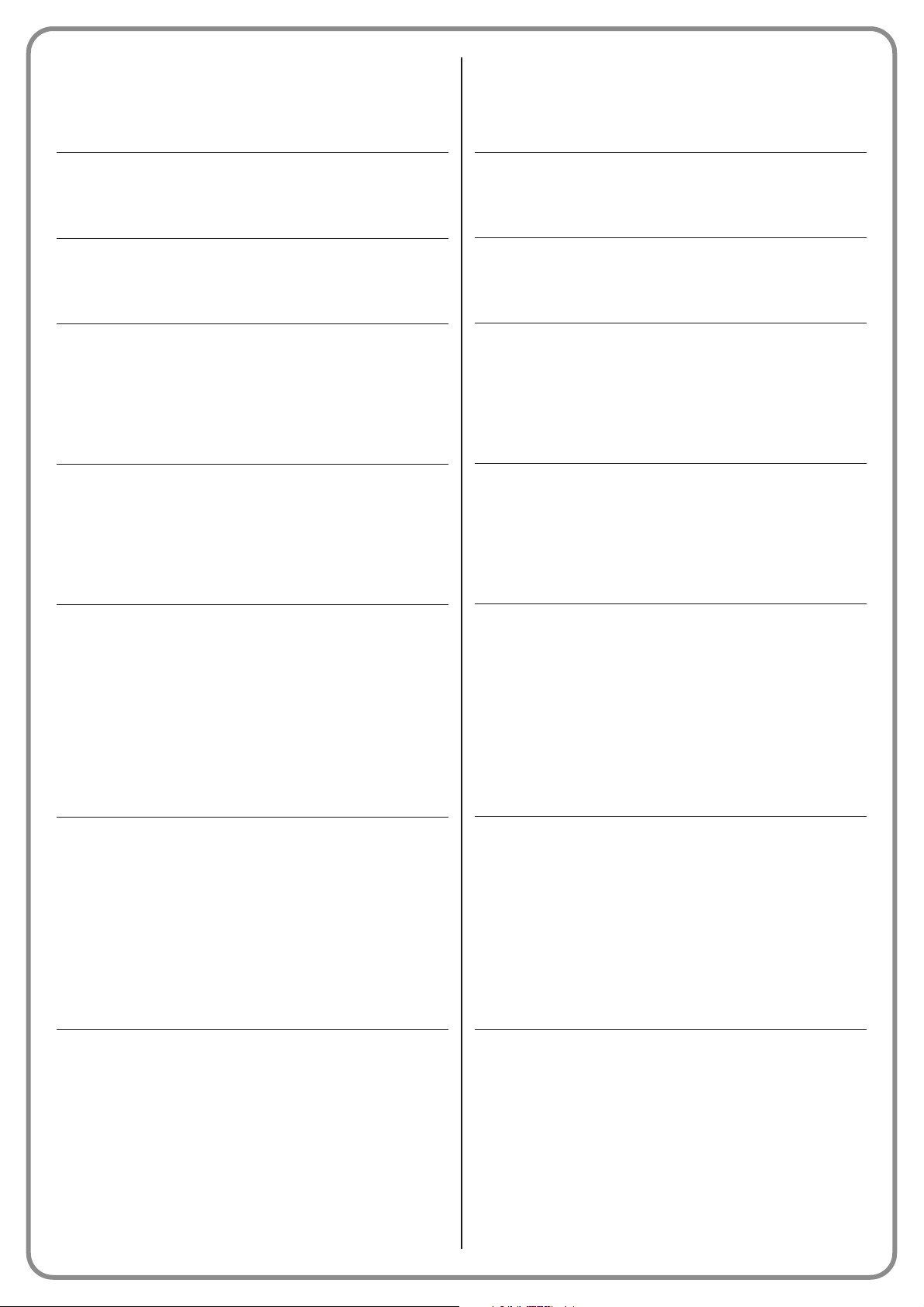
courtesy light
electric lock 1
suction cup 1
red traffic light
green traffic light
radio channel no.1
radio channel no.2
radio channel no.3
This function type is ON/OFF. Important – For safety reasons,
as the light is not controlled by a timer, use of an adequate
light is recommended able to withstand the heat of the light
emitted.
Output active 24 Vdc / max 4 W
With this function programmed, when an Opening manoeuvre
is performed the electric lock is activated for a time as set in
the function “electric lock time – output configuration”.
Output active 12 Vac / max 15 VA
With this function programmed, the suction cup is activated
when the application is in the maximum Closing position. Note
– The suction cup is disabled in all other situations.
Output active 24 Vdc / max 4 W
This function indicates activity of the application during the
phases of a Closing manoeuvre.
slow flashing = execution of Closing manoeuvre;
light permanently on = application in maximum Closing
position;
light off = application in other positions
Output active 24 Vdc / max 4 W
This function indicates activity of the application during the
phases of an Opening manoeuvre.
slow flashing = execution of Opening manoeuvre;
light permanently on = application in maximum Opening
position;
light off = application in other positions
Output active 24 Vdc / max 4 W
If this radio channel is set for the configuration of output 1
(flash), this channel is activated when a command is sent with
the transmitter. It is useful if installing external devices (for
example, an auxiliary light) in the same system to be controlled
with a single transmitter.
WARNING – If this channel is not free on the control unit re ceiver, as previously memorised with a command, the control
unit activates exclusively the programmed output when the
channel is activated with the transmitter, ignoring the command to the motor.
Output active 24 Vdc / max 4 W
If this radio channel is set for the configuration of output 1
(flash), this channel is activated when a command is sent with
the transmitter. This mode is useful if installing external devices
(for example, an auxiliary light) in the same system to be controlled with a single transmitter.
WARNING – If this channel is not free on the control unit re ceiver, as previously memorised with a command, the control
unit activates exclusively the programmed output when the
channel is activated with the transmitter, ignoring the command to the motor.
Output active 24 Vdc / max 4 W
If this radio channel is set for the configuration of output 1
(flash), this channel is activated when a command is sent with
the transmitter. This mode is useful if installing external devices
(for example, an auxiliary light) in the same system to be controlled with a single transmitter.
WARNING – If this channel is not free on the control unit re ceiver, as previously memorised with a command, the control
unit activates exclusively the programmed output when the
channel is activated with the transmitter, ignoring the command to the motor.
Output active 24 Vdc / max 4 W
Page 14
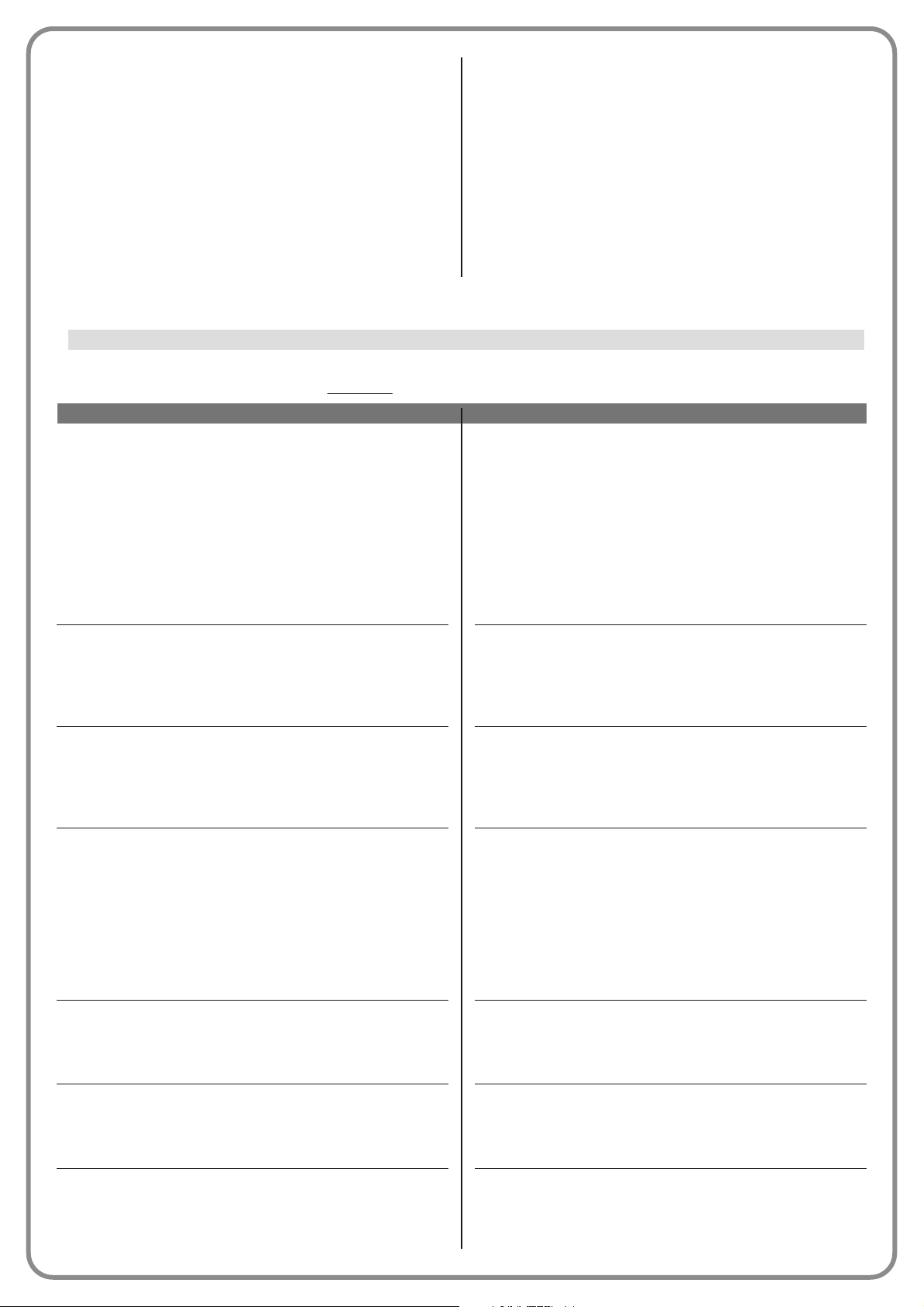
FUNCTION
sca (= gate open indicator)
gate open
gate closed
maintenance indicator light
flashing light
courtesy light
electric lock 1
DESCRIPTION
The programmed light indicates the operating status of the
control unit.
light off = application stationary in maximum Closing position;
slow flashing = application Opening manoeuvre execution
phase;
quick flashing = application Closing manoeuvre execution
phase;
light permanently on = application stationary in position other than maximum closing
Output active 24 Vdc / max 4 W
The programmed light indicates the operating status of the
control unit.
light on = application in maximum Opening position;
light off = application in other positions.
Output active 24 Vdc / max 4 W
The programmed light indicates the operating status of the
control unit.
light on = application in maximum Closing position;
light off = application in other positions
Output active 24 Vdc / max 4 W
The programmed light indicates the count of manoeuvres
completed and therefore the need (or not) for system maintenance operations.
light on for 2 sec at start of Opening manoeuvre = number
of manoeuvres less than 80%;
light flashing during execution of entire manoeuvre = number of manoeuvres between 80 and 100%;
light always flashing = number of manoeuvres over 100%.
Output active 24 Vdc / max 4 W
This function enables the flashing light to indicate execution of
a manoeuvre in progress with flashes at regular intervals (0.5
sec ON, 0.5 sec OFF).
Output active 12 Vdc / max 21 W
This function type is ON/OFF. Important – For safety reasons,
as the light is not controlled by a timer, use of an adequate light
is recommended able to withstand the heat of the light emitted.
Output active 24 Vdc / max 4 W
With this function programmed, when an Opening manoeuvre
is performed the electric lock is activated for a time as set in
the function “electric lock time – output configuration”.
Output active 12 Vac / max. 15 VA
In this output the user can select one of the functions specified in Table 3.
TABLE 3: OUTPUT CONFIGURATION
Output 2 (electric lock)
radio channel no.4 If this radio channel is set for the configuration of output 1
(flash), this channel is activated when a command is sent with
the transmitter. This mode is useful if installing external devices
(for example, an auxiliary light) in the same system to be controlled with a single transmitter.
WARNING – If this channel is not free on the control unit re ceiver, as previously memorised with a command, the control
unit activates exclusively the programmed output when the
channel is activated with the transmitter, ignoring the command to the motor.
Output active 24 Vdc / max 4 W
Page 15
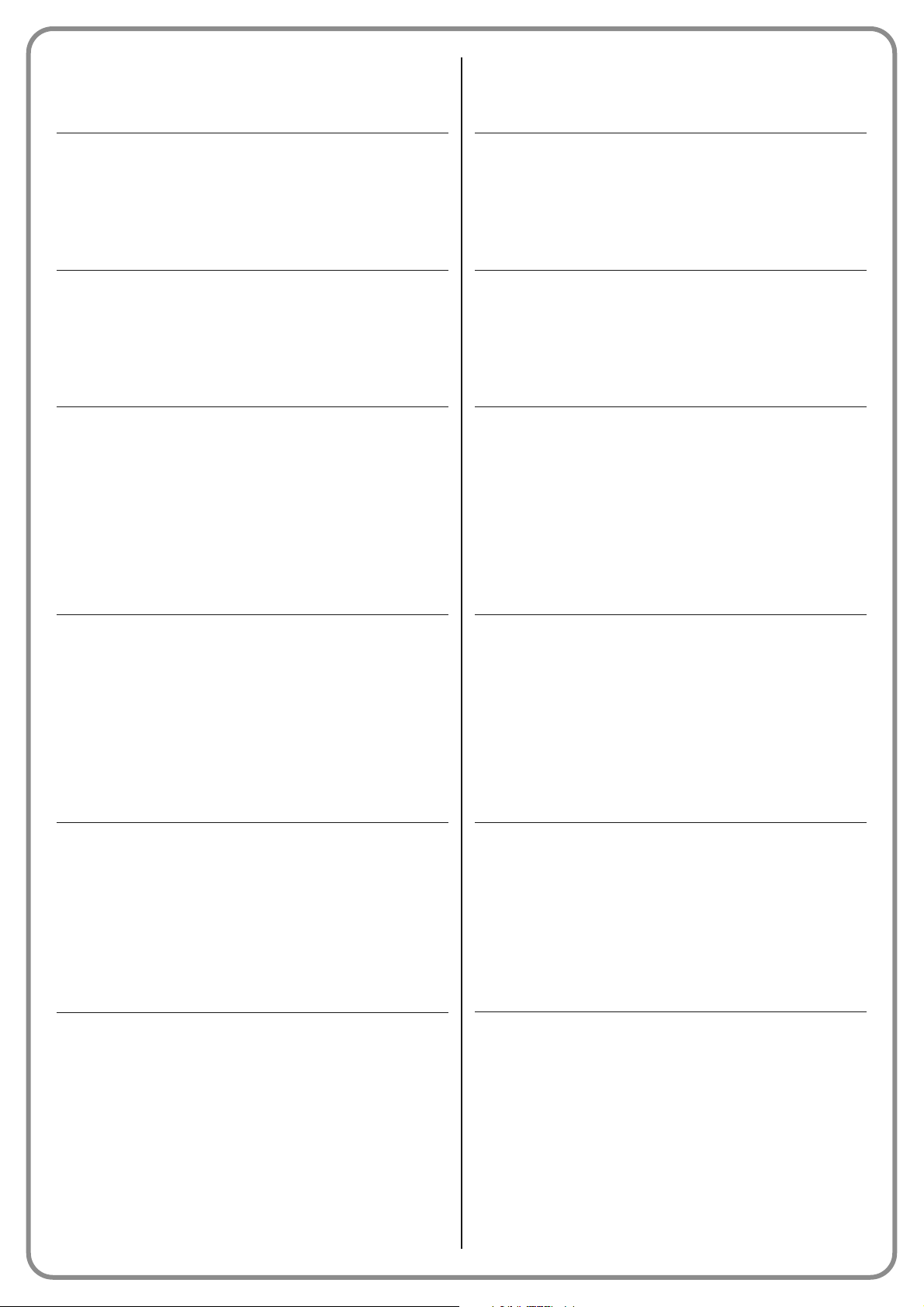
suction cup
red traffic light
green traffic light
radio channel no.1
radio channel no.2
radio channel no.3
radio channel no.4
With this function programmed, the suction cup is activated
when the application is in the maximum Closing position. Note
– The suction cup is disabled in all other situations.
Output active 24 Vdc / max 4 W
This function indicates activity of the application during the
phases of a Closing manoeuvre.
slow flashing = execution of Closing manoeuvre;
light permanently on = application in maximum Closing
position;
light off = application in other positions
Output active 24 Vdc / max 4 W
This function indicates activity of the application during the
phases of an Opening manoeuvre.
slow flashing = execution of Opening manoeuvre;
light permanently on = application in maximum Opening
position;
light off = application in other positions
Output active 24 Vdc / max 4 W
If this radio channel is set for the configuration of output 1
(flash), this channel is activated when a command is sent with
the transmitter. It is useful if installing external devices (for
example, an auxiliary light) in the same system to be controlled
with a single transmitter.
WARNING – If this channel is not free on the control unit
receiver, as previously memorised with a command, the control unit activates exclusively the programmed output when the
channel is activated with the transmitter, ignoring the command to the motor.
Output active 24 Vdc / max 4 W
If this radio channel is set for the configuration of output 1
(flash), this channel is activated when a command is sent with
the transmitter. It is useful if installing external devices (for
example, an auxiliary light) in the same system to be controlled
with a single transmitter.
WARNING – If this channel is not free on the control unit
receiver, as previously memorised with a command, the control unit activates exclusively the programmed output when the
channel is activated with the transmitter, ignoring the command to the motor.
Output active 24 Vdc / max 4 W
If this radio channel is set for the configuration of output 1
(flash), this channel is activated when a command is sent with
the transmitter. It is useful if installing external devices (for
example, an auxiliary light) in the same system to be controlled
with a single transmitter. WARNING – If this channel is not free
on the control unit receiver, as previously memorised with a
command, the control unit activates exclusively the programmed output when the channel is activated with the transmitter, ignoring the command to the motor.
Output active 24 Vdc / max 4 W
If this radio channel is set for the configuration of output 1
(flash), this channel is activated when a command is sent with
the transmitter. It is useful if installing external devices (for
example, an auxiliary light) in the same system to be controlled
with a single transmitter.
WARNING – If this channel is not free on the control unit
receiver, as previously memorised with a command, the control unit activates exclusively the programmed output when the
channel is activated with the transmitter, ignoring the command to the motor.
Output active 24 Vdc / max 4 W
Page 16
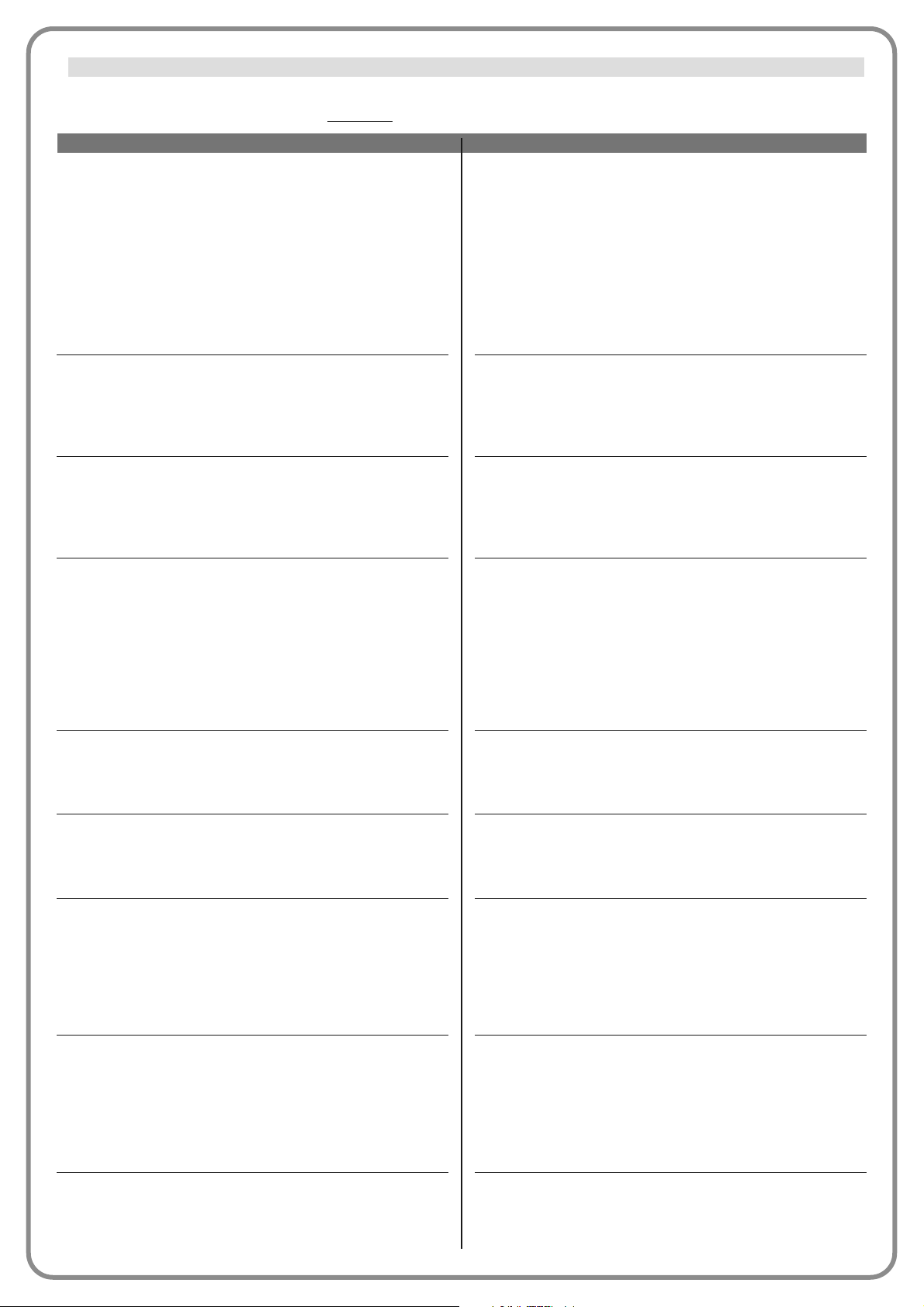
FUNCTION
sca (= gate open indicator)
gate open
gate closed
maintenance indicator light
courtesy light
suction cup 1
red traffic light
green traffic light
radio channel no.1
DESCRIPTION
The programmed light indicates the operating status of the
control unit.
light off = application stationary in maximum Closing position;
slow flashing = application Opening manoeuvre execution
phase;
quick flashing = application Closing manoeuvre execution
phase;
light permanently on = application stationary in position other than maximum closing
Output active 24 Vdc / max 4 W
The programmed light indicates the operating status of the
control unit.
light on = application in maximum Opening position;
light off = application in other positions.
Output active 24 Vdc / max 10 W
The programmed light indicates the operating status of the
control unit.
light on = application in maximum Closing position;
light off = application in other positions
Output active 24 Vdc / max 10 W
The programmed light indicates the count of manoeuvres
completed and therefore the need (or not) for system maintenance operations.
light on for 2 sec at start of Opening manoeuvre = number
of manoeuvres less than 80%;
light flashing during execution of entire manoeuvre = number of manoeuvres between 80 and 100%;
light always flashing = number of manoeuvres over 100%.
Output active 24 Vdc / max 4 W
This function type is ON/OFF. Important – For safety reasons,
as the light is not controlled by a timer, use of an adequate light
is recommended able to withstand the heat of the light emitted.
Output active 24 Vdc / max 4 W
With this function programmed, the suction cup is activated
when the application is in the maximum Closing position. Note
– The suction cup is disabled in all other situations.
Output active 24 Vdc / max 4 W
This function indicates activity of the application during the
phases of a Closing manoeuvre.
slow flashing = execution of Closing manoeuvre;
light permanently on = application in maximum Closing
position;
light off = application in other positions
Output active 24 Vdc / max 4 W
This function indicates activity of the application during the
phases of an Opening manoeuvre.
slow flashing = execution of Opening manoeuvre;
light permanently on = application in maximum Opening
position;
light off = application in other positions
Output active 24 Vdc / max 4 W
If this radio channel is set for the configuration of output 1
(flash), this channel is activated when a command is sent with
the transmitter. It is useful if installing external devices (for
example, an auxiliary light) in the same system to be controlled
In this output the user can select one of the functions specified in Table 4.
TABLE 4: OUTPUT CONFIGURATION
Output 3 (sca)
Page 17
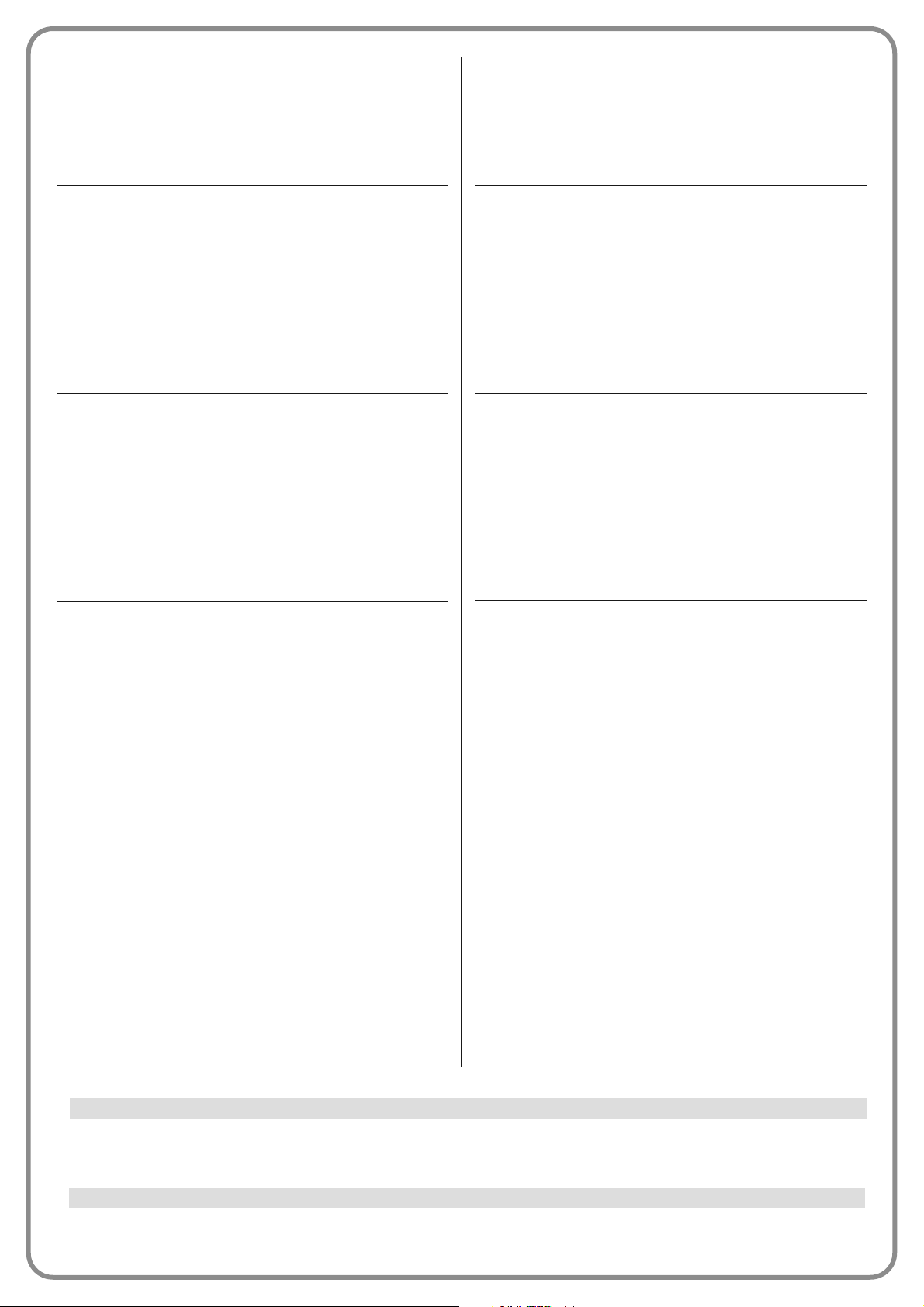
radio channel no.2
radio channel no.3
radio channel no.4
with a single transmitter.
WARNING – If this channel is not free on the control unit
receiver, as previously memorised with a command, the control unit activates exclusively the programmed output when the
channel is activated with the transmitter, ignoring the command to the motor.
Output active 24 Vdc / max 4 W
If this radio channel is set for the configuration of output 1
(flash), this channel is activated when a command is sent with
the transmitter. This mode is useful if installing external devices
(for example, an auxiliary light) in the same system to be controlled with a single transmitter.
WARNING – If this channel is not free on the control unit
receiver, as previously memorised with a command, the control unit activates exclusively the programmed output when the
channel is activated with the transmitter, ignoring the command to the motor.
Output active 24 Vdc / max 4 W
If this radio channel is set for the configuration of output 1
(flash), this channel is activated when a command is sent with
the transmitter. This mode is useful if installing external devices
(for example, an auxiliary light) in the same system to be controlled with a single transmitter.
WARNING – If this channel is not free on the control unit
receiver, as previously memorised with a command, the control unit activates exclusively the programmed output when the
channel is activated with the transmitter, ignoring the command to the motor.
Output active 24Vdc / max 4 W
If this radio channel is set for the configuration of output 1
(flash), this channel is activated when a command is sent with
the transmitter. This mode is useful if installing external devices
(for example, an auxiliary light) in the same system to be controlled with a single transmitter.
WARNING – If this channel is not free on the control unit
receiver, as previously memorised with a command, the control unit activates exclusively the programmed output when the
channel is activated with the transmitter, ignoring the command to the motor.
Output active 24 Vdc / max 4 W
This parameter is expressed in seconds and can be set with a value from 0 to 10 seconds; the factory setting is 2 seconds. This
function enables programming of the electric lock activation time after the start of an opening manoeuvre (starting from the gate
closed position).
This parameter is expressed in seconds and can be set with a value from 0 to 250 sec.; the factory setting is 60 sec. This function enables programming of the required time for which the courtesy light remains lit.
Courtesy light time
Electric lock time
Page 18
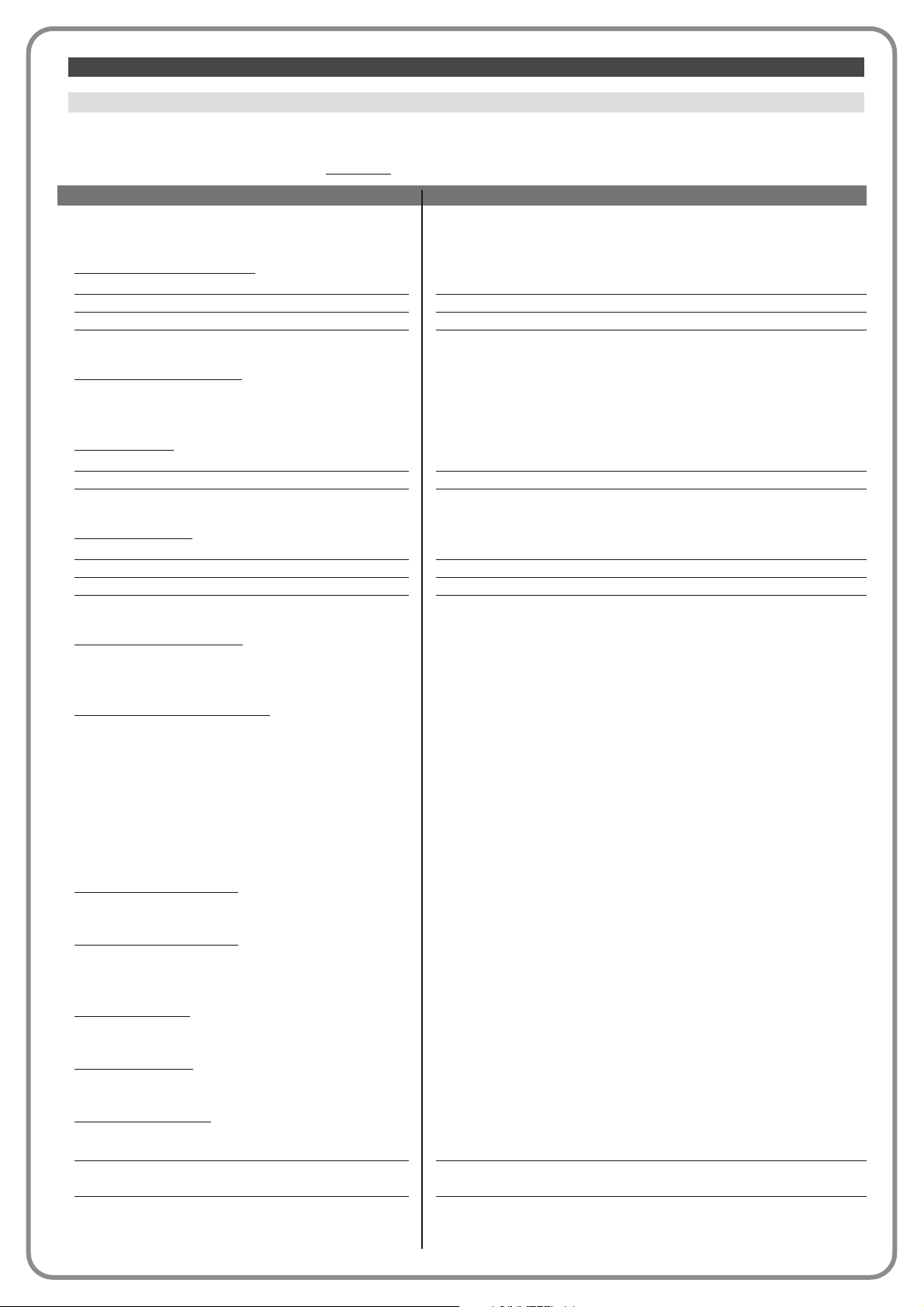
PARAMETER
Diagnosis 1 - IN
RADIO INPUTS
(On / Off):
Channel 1
Channel 2
Channel 3
Channel 4
SERIAL RADIO INPUTS
BOARD KEYS:
no. 1
no. 2
no. 3
BINPUT STATUS
:
inp 1
inp 2
inp 3
inp halt
HALT CONFIGURATION
MANOEUVRE THRESHOLD
LAST 8 MANOEUVRES
AUTOMATIC OPENING
Diagnosis 1 - OUT
GENERAL DATA
Stand-by
POWER SUPPLY
MEMORY ERRORS
Functions
Bluebus
Positions
DESCRIPTION
Indicates when radio receiver channel 1 is active.
Indicates when radio receiver channel 2 is active.
Indicates when radio receiver channel 3 is active.
Indicates when radio receiver channel 4 is active.
Indicates when the control unit receives a serial command via BusT4
from a radio receiver; these commands range from minimum 1 to
maximum 15.
Indicates when key 1 is pressed (= OPEN) on the control unit.
Indicates when key 2 is pressed (= STOP) on the control unit.
Indicates when key 3 is pressed (= CLOSE) on the control unit.
Indicates when input 1 is active.
Indicates when input 2 is active.
Indicates when input 3 is active.
Indicates when the halt input is active.
Indicates the type of connection on the halt terminal. Connection
types are: not configured; NC; NO; 1 8K2 resistive edge; 2 8K2 resistive edges; out of range.
Indicates the operating status of the manoeuvre limiter, expressed in
levels:
Level 1: OK
Level 2: THRESHOLD 1; the manoeuvre is started with a 2 second
delay
Level 3: THRESHOLD 2; the manoeuvre is started with a 5 second
delay
Level 4: MOTOR ALARM; the manoeuvre is only enabled with the
hold-to-run control
Indicates any malfunctions occurring during normal operation of the
application, showing the last 8 manoeuvres completed.
Indicates if this function is active.
Indicates when the automation is in the standby status.
Indicates the type of electrical mains used by the automation: electric
mains (120/230 Vac) or buffer battery (24 Vdc)
Indicates whether there is an error in the memorised data regarding
the functions programmable with Oview.
Indicates whether there is an error in the memorised data regarding
the configuration of the devices connected to the bluebus input.
Indicates whether there is an error in the memorised data regarding
positions.
This function enables the display of the operating status of all inputs and outputs present on the control unit. The functions of
the inputs and outputs are described in Table 5.
TABLE 5: input/output DIAGNOSTICS
Inputs/Outputs
DIAGNOSTICS
Page 19
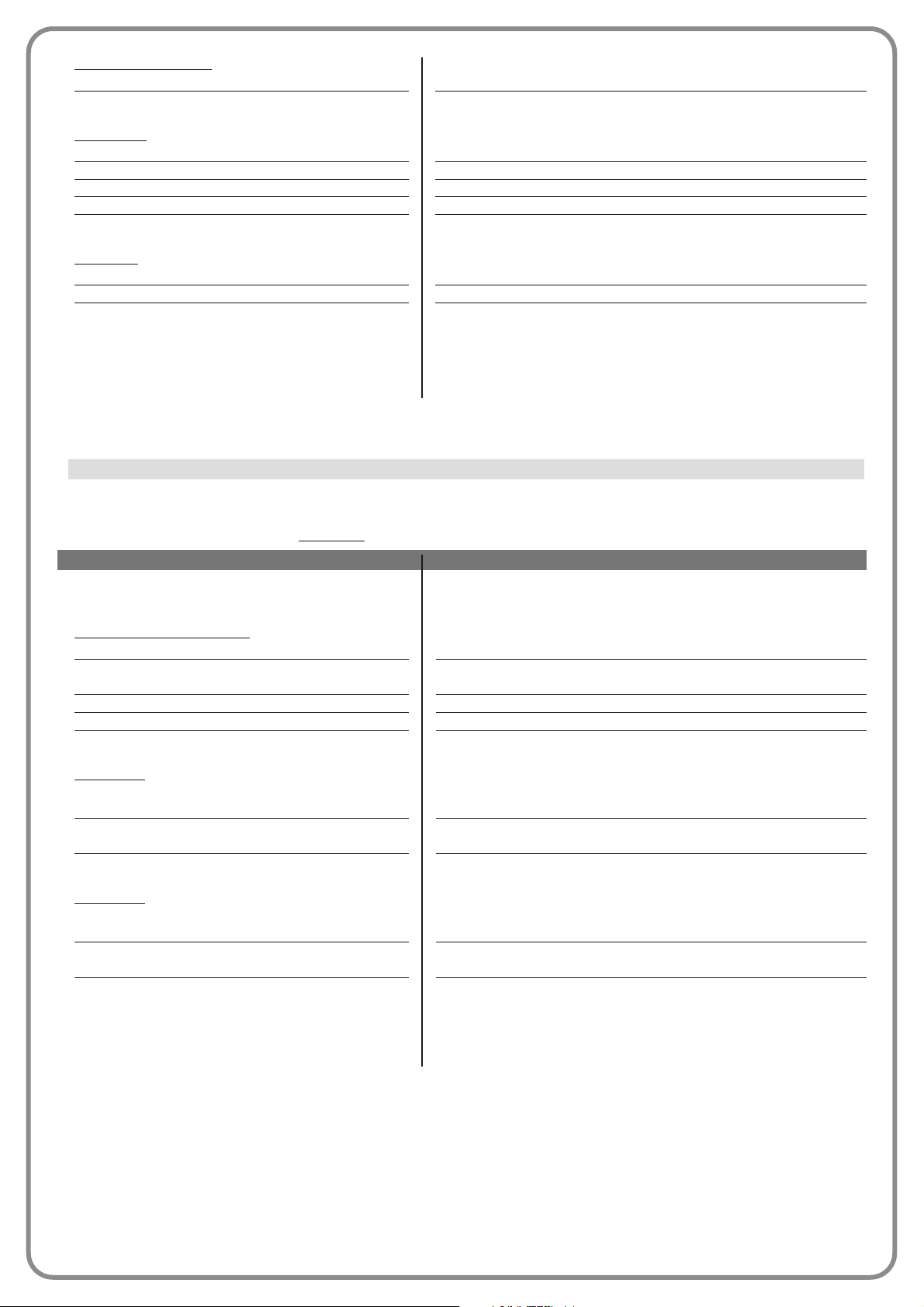
ENCODER STATUS
Inp M1
Inp M2
OUTPUTS
Out 1
Out 2
Out 3
Out M1
Out M2
ALARMS
Out 1 overload
Out 2 overload
Out 3 overload
Indicates when encoder 1 input is active.
Indicates when encoder 2 input is active.
Indicates when output 1 is active. Caution – 12/24 Vdc voltage present.
Indicates when output 2 is active. Caution – 12/24 Vdc voltage present.
Indicates when output 3 is active. Caution – 24 Vdc voltage present.
Indicates when motor 1 is in operation.
Indicates when motor 2 is in operation.
Indicates an electrical overload or short circuit on output 1.
Indicates an electrical overload or short circuit on output 2.
Indicates an electrical overload or short circuit on output 3.
PARAMETER
Diagnostics 2
VARIOUS PARAMETERS
:
Courtesy light
Pause time
Temperature
Service voltage
Bus medium current
MOTOR 1
:
To rq ue
Voltage
Position
MOTOR 2
:
To rq ue
Voltage
Position
DESCRIPTION
Indicates the timer for shutoff of the courtesy light.
Indicates the timer for counting the pause time between one
manoeuvre and the next.
Indicates the temperature of the motor, measured by the control unit.
Indicates the voltage supplied to external devices.
Indicates the current absorption of the devices connected to the
bluebus output, calculated as a percentage.
Indicates the torque generated by motor 1 during the manoeuvre,
calculated as a percentage.
Indicates the mean voltage to be supplied to motor 1 during the
manoeuvre, calculated as a percentage.
Indicates the physical position of the encoder associated with motor
1, calculated as a percentage.
Indicates the torque generated by motor 2 during the manoeuvre,
calculated as a percentage.
Indicates the mean voltage to be supplied to motor 2 during the
manoeuvre, calculated as a percentage.
Indicates the physical position of the encoder associated with motor
2, calculated as a percentage.
This function enables display of the operating status of some parameters measured by the control unit. These parameters are
described in Table 6.
TABLE 6: DIAGNOSTICS of other parameters
Other parameters
Page 20
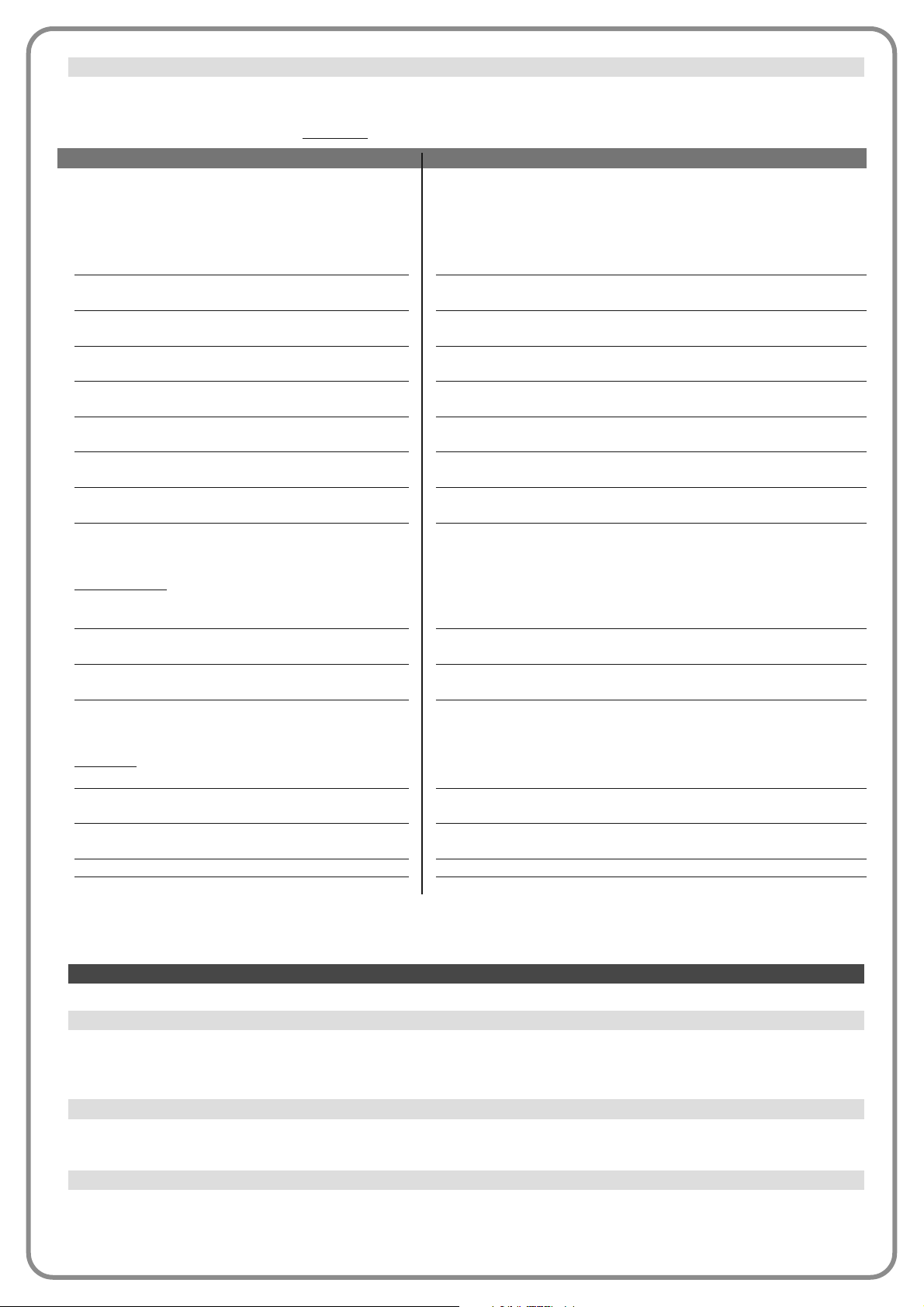
This parameter can be set with a value from 0 to 64,000 (manoeuvres); the factory setting is 1500 (manoeuvres). This function
enables programming of a reference limit, over which automation maintenance is required. To program the threshold, select the
required value by means of keys p and q Press “OK” to memorise.
This function enables the user to view the number of manoeuvres performed by an automation since the last maintenance procedure on the latter.
This parameter type is ON / OFF; the factory setting is “OFF”. This function enables deletion of the “partial count” value; this is
required after performing maintenance on the automation.
To cancel, select ON by means of the key p and press “OK”.
Cancel maintenance
Partial count
Alarm threshold value
MAINTENANCE
PARAMETER
Bluebus
PHOTOCELLS:
FOTO
FOTO II
FOTO 1
FOTO 1 II
FOTO 2
FOTO 2 II
FOTO 3
OPEN FOTO
OPEN FOTO II
C
OMMANDS:
CMD 1
CMD 2
CMD 3
CMD 4
OTHERS:
GATE
BLOCK AUTOMATION
MEMORY
BUS
STAND-BY
DESCRIPTION
Indicates whether the photocell is present, the relative operating status and the correct memorisation in the control unit.
Indicates whether the photocell is present, the relative operating status and the correct memorisation in the control unit.
Indicates whether the photocell is present, the relative operating status and the correct memorisation in the control unit.
Indicates whether the photocell is present, the relative operating status and the correct memorisation in the control unit.
Indicates whether the photocell is present, the relative operating status and the correct memorisation in the control unit.
Indicates whether the photocell is present, the relative operating status and the correct memorisation in the control unit.
Indicates whether the photocell is present, the relative operating status and the correct memorisation in the control unit.
Indicates whether the control photocell is present, the relative opera ting status and the correct memorisation in the control unit.
Indicates whether the control photocell is present, the relative opera ting status and the correct memorisation in the control unit.
Indicates whether the control device is present, the relative operating
status and the correct memorisation in the control unit.
Indicates whether the control device is present, the relative operating
status and the correct memorisation in the control unit.
Indicates whether the control device is present, the relative operating
status and the correct memorisation in the control unit.
Indicates whether the control device is present, the relative operating
status and the correct memorisation in the control unit.
Indicates the operating status of the application.
Indicates when the automation is blocked following a “Block” command.
Indicates a problem regarding the data related to bluebus devices,
memorised in the control unit.
Indicates whether there is a short circuit on the bluebus output.
Indicates when the control unit is in standby status.
This function enables the display of the device type, operating status, and configuration of the devices connected to the Bluebus output. These parameters are described in Table 7.
TABLE 7: DIAGNOSTICS of bluebus devices
Diagnostics of bluebus devices
Page 21
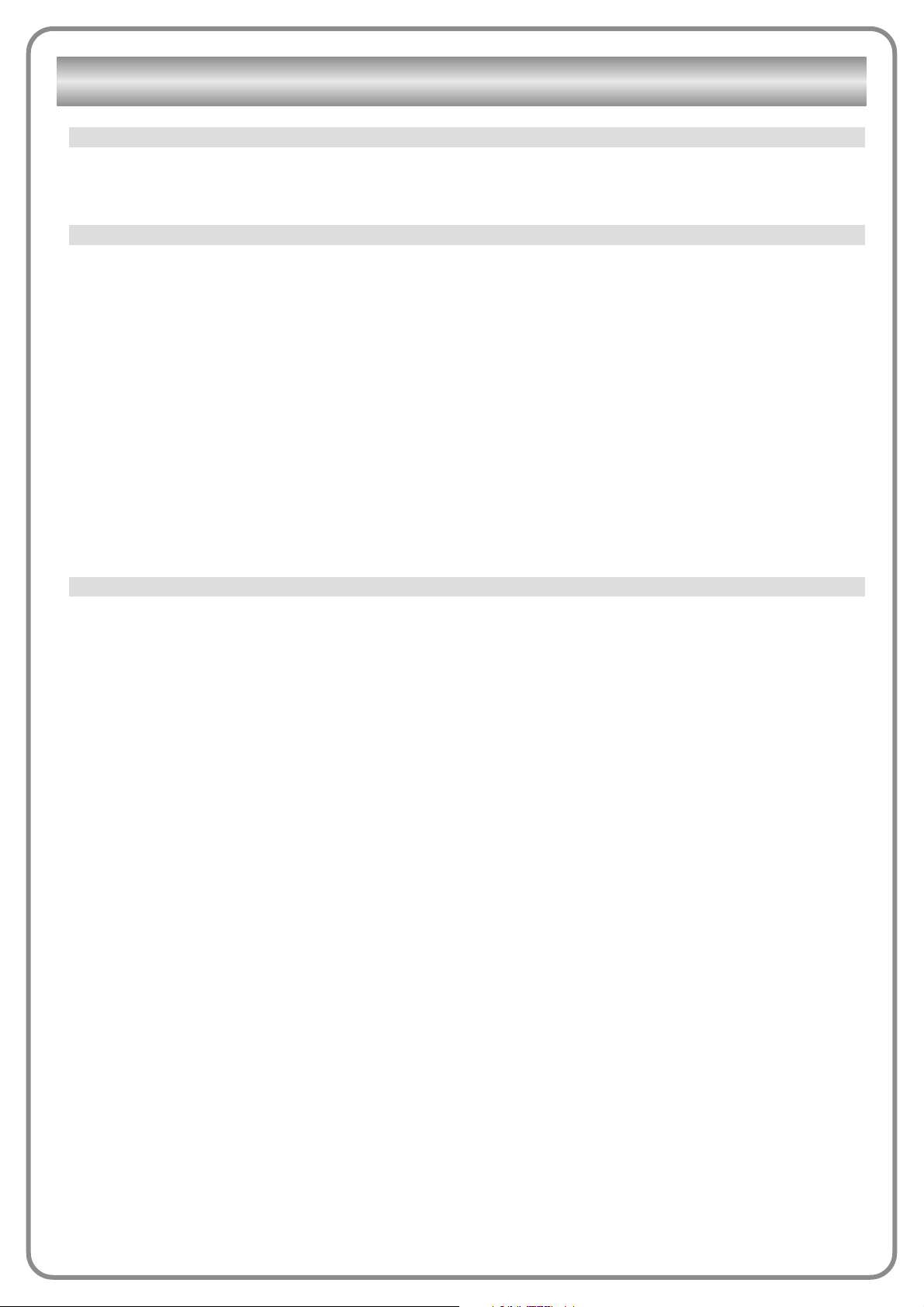
This function enables the display of the “events” generated or received by the control unit. “Event” refers to a condition that
changes the operating status of the control unit, for example: activation of an input, end of a manoeuvre, activation of a photocell or the halt input, etc. In this section the date and type of event can be displayed.
This function enables the firmware of a control unit to be updated with another compatible version, without the obligation to
change the board. To update, proceed as follows:
01. Download the firmware update file (the software update is available at the site internet www.nice-service.com)
02. In “Advanced Functions” select “Update firmware”;
03. In the window displayed, select “Select file” and then select the update file previously downloaded. The data related to the
software of the device to be updated are displayed on the left of the window, while the data related to the update software and
compatible hardware versions are displayed on the right.
04. If the file is compatible, the text “Update firmware” appears on the button, and when this is clicked, the update procedure
is started. At the end of the procedure, if the message “Update completed successfully” is displayed, this means that the procedure has been completed. Otherwise, the message “Retry” appears on the button; in this case press the button again to
repeat the update process.
If the update process is not completed, the user can retry a number of times, or return to the window “Device List”, selecting
“Back” and then decide on how to proceed. In this window, the device previously selected will no longer be visible; to display
the latter select the down arrow on the right of the window and select the function “Devices in boot phase”. This enables a
search for devices ready for the firmware update phase.
At this point the user can retry the update process, repeating the procedure described above.
If the update is still not completed successfully, contact the Nice Assistance Service.
This function enables the installer to decide which functions and parameters are to be selected for display and modifications by
the user. For example, for safety reasons, the installer can decide to prevent the user from modifying the parameters related to
automation motor force and speed.
User permits can be managed exclusively by using the “installer password” (password management, common functions). Note
– All parameters of the various functions of a control unit or receiver are factory set as disabled.
User permits
Firmware updates
Events log
ADVANCED FUNCTIONS
Page 22
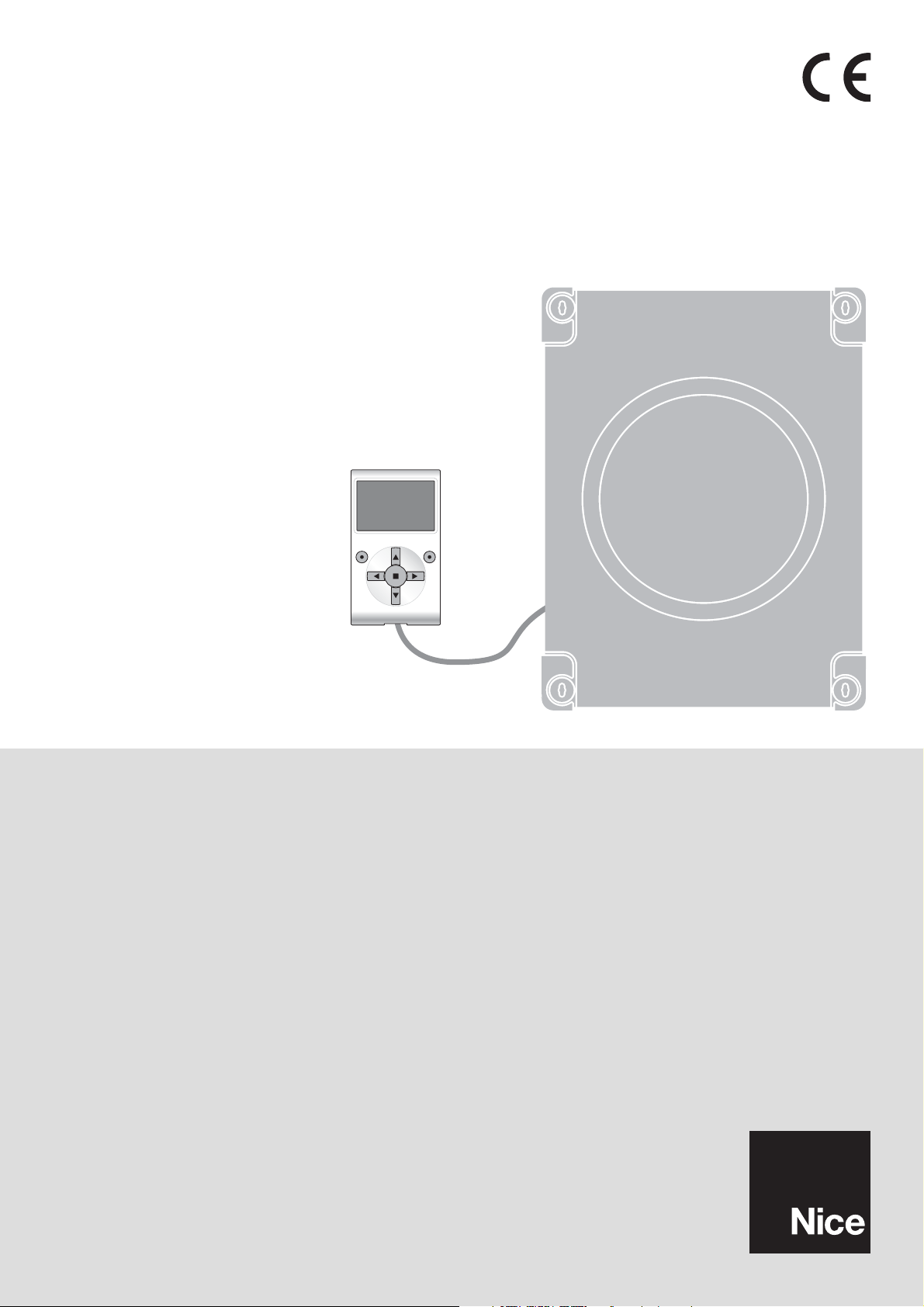
Run – 1
Funzioni programmabili
con l’utilizzo del programmatore Oview
MC824H
STF MC824H – Rev01
Firmware: TF02
Page 23
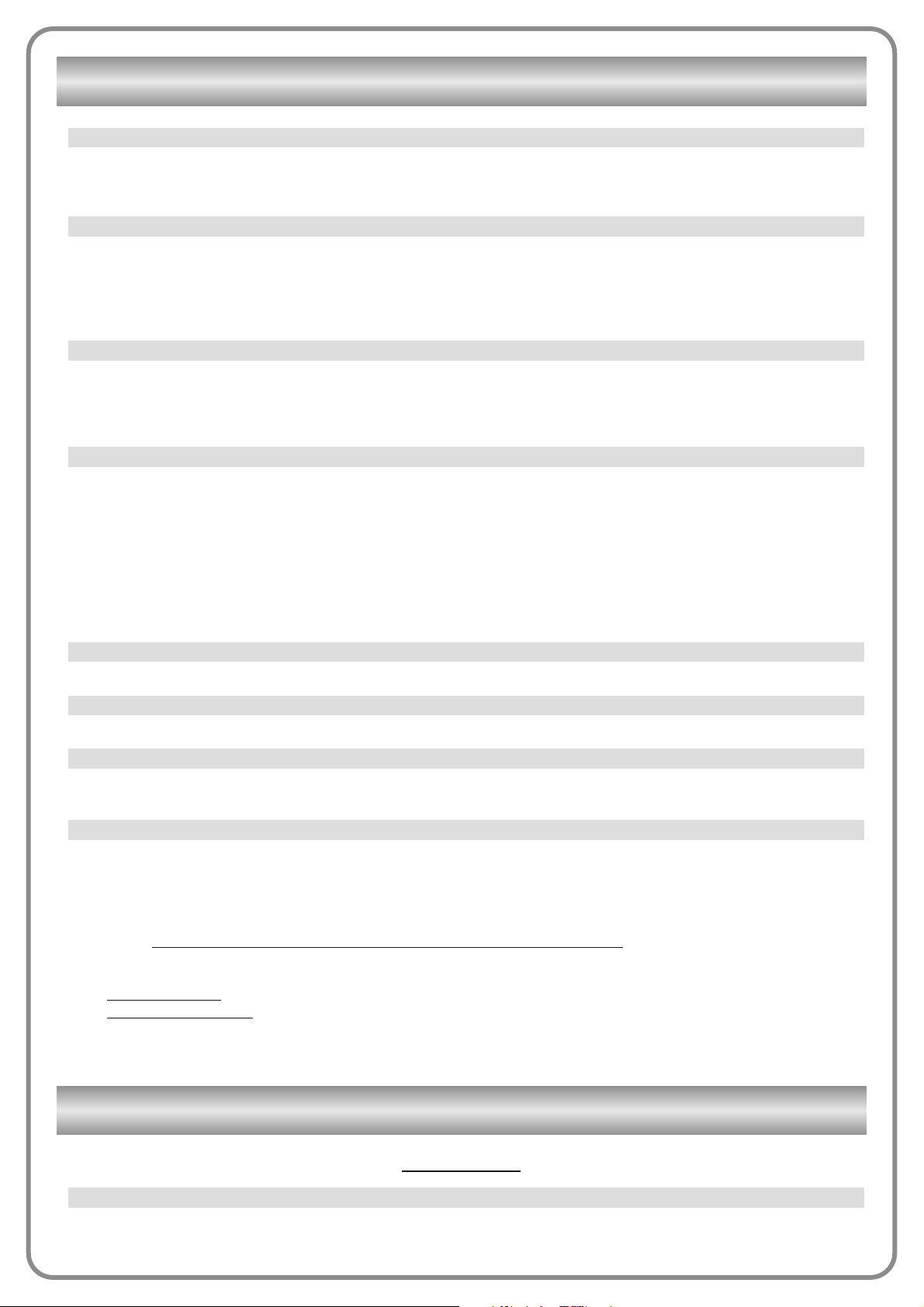
Installazione
Questa funzione permette di avviare la procedura di apprendimento dei dispositivi collegati all’ingresso Bluebus e all’ingresso
ALT della Centrale di un automatismo. Importante – Per attivare la ricerca dei dispositivi è necessario premere il tasto “Esegui”.
Ricerca bluebus
FUNZIONI CENTRALE
Questo parametro permette di assegnare all’automazione un nominativo diverso dall’originale, in modo da facilitarne l’identificazione (es. “cancello lato nord”).
È possibile utilizzare un nominativo di massimo 24 caratteri, compreso gli spazi.
Questo parametro può essere impostato con un valore compreso tra 0 e 63 il valore impostato in fabbrica è “0”.
L’insieme è un numero che deve essere assegnato obbligatoriamente a ciascun motoriduttore, ricevitore o altro dispositivo
potenzialmente collegabile in una rete BusT4, per definire la sua “area di appartenenza”. Successivamente, durante l’utilizzo
delle automazioni presenti in un impianto complesso, sarà possibile comandare simultaneamente tutti i dispositivi che hanno lo
stesso numero d’insieme.
Questo parametro può essere impostato con un valore compreso tra 1 e 127 il valore impostato in fabbrica è 3.
L’indirizzo è un numero che deve essere assegnato obbligatoriamente a ciascun motoriduttore, ricevitore o altro dispositivo
potenzialmente collegabile a una rete BusT4, per distinguerlo da altri dispositivi presenti in un insieme. Quindi è necessario che
i dispositivi di un insieme abbiano un indirizzo diverso l’uno dall’altro.
Questo parametro può essere impostato con un valore compreso tra 0 e 15; il valore impostato in fabbrica è “0”. La funzione
permette di assegnare a un dispositivo che deve essere comandato (ad esempio un motoriduttore o altro dispositivo potenzialmente collegabile a una rete BusT4), un numero che permette a quel dispositivo di appartenere a un determinato “gruppo di
comando”. Possono far parte di uno stesso gruppo più dispositivi appartenenti anche a insiemi diversi. È possibile creare fino
a 14 gruppi di dispositivi e, in particolare, uno stesso dispositivo può essere inserito in 4 gruppi diversi.
In una rete di dispositivi, l’utilizzo di questa funzione permette di:
- comandare simultaneamente diversi dispositivi inseriti in un gruppo, anche se alcuni di essi appartengono a insiemi diversi;
- sfruttare un ricevitore unico, installato in uno dei dispositivi che fa parte di un gruppo, per comandare tutti i dispositivi che fan-
no parte di questo gruppo.
La funzione permette di visualizzare la versione del firmware presente in un dispositivo.
La funzione permette di visualizzare la versione dell’hardware presente in un dispositivo.
La funzione permette di visualizzare il numero di serie che identifica in modo univoco un dispositivo. Questo numero è diverso
per ogni dispositivo, anche se dello stesso modello.
La funzione è utile per limitare l’accesso a tutte o ad alcune funzioni di programmazione di un dispositivo, da parte delle persone non autorizzate. Se un dispositivo è protetto da una password, per iniziare una sessione di programmazione è indispensabile effettuare all’inizio la procedura di “log in” e, al termine della sessione, la procedura di “log out”. Nota – la procedura di “log
out” permette di chiudere l’accesso alle persone non autorizzate, attivando di nuovo la password esistente. Attenzione! – Nel
programmare la password in più dispositivi (ad esempio nell’Oview, nella Centrale di comando, nel Ricevitore ecc.), è consigliabile utilizzare una stessa password, uguale per tutti i dispositivi, compreso l’Oview
. Questa accortezza evita che durante
l’utilizzo dell’Oview o del Software collegato ad esso si debba fare un nuovo “log in” ad ogni cambio di dispositivo.
Nei dispositivi (compreso l’Oview) possono essere programmate due tipi di password:
- la password utente
, formata da massimo 6 caratteri alfanumerici. Attenzione! – Non utilizzare lettere maiuscole.
- la password installatore, formata da massimo 6 caratteri alfanumerici. Attenzione! – Non utilizzare lettere maiuscole.
Gestione password:
Numero di serie (non modificabile)
Versione hardware (non modificabile)
Versione firmware (non modificabile)
Gruppo
Indirizzo
Insieme
Nome
FUNZIONI COMUNI
Page 24
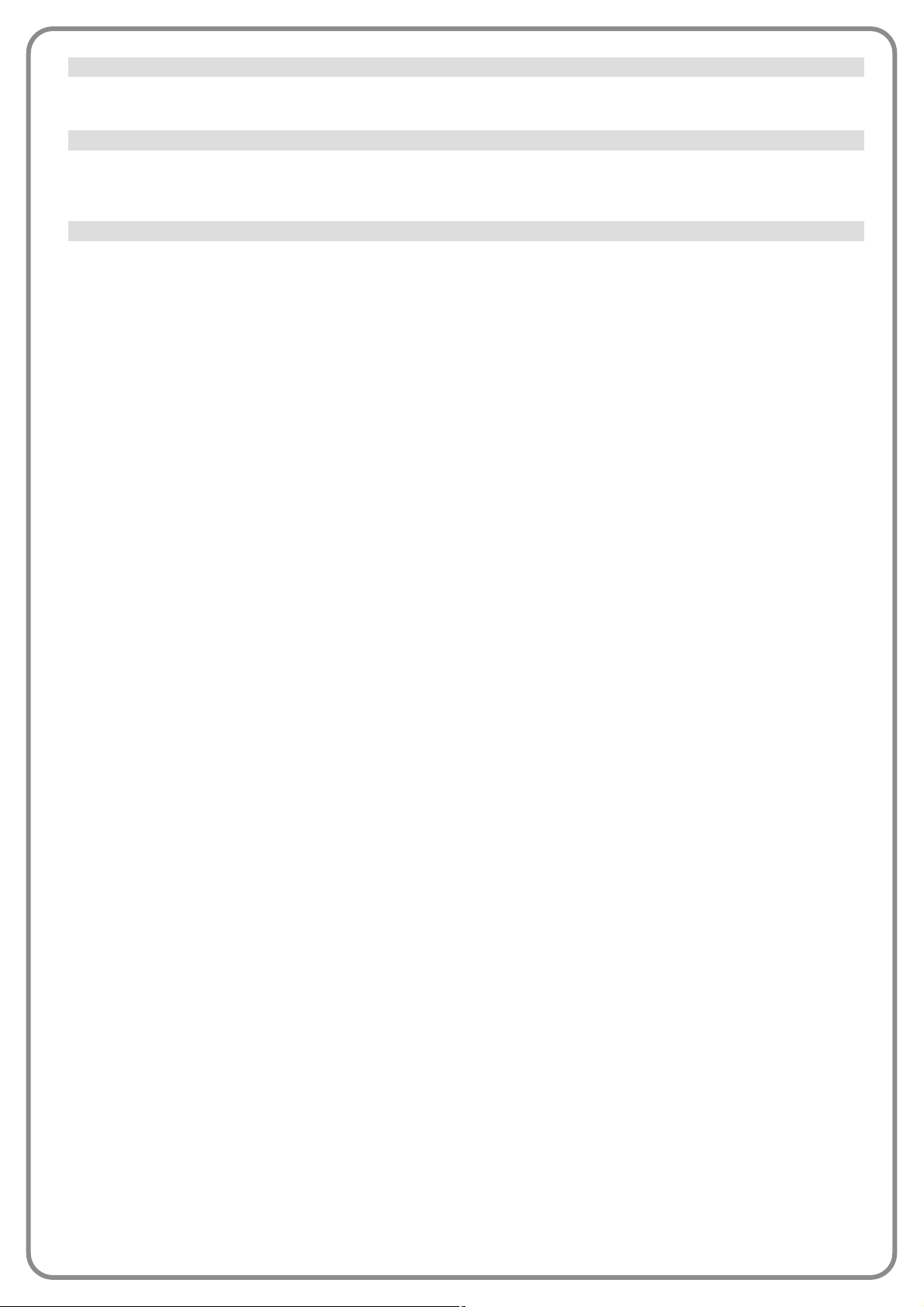
Questa funzione permette di memorizzare nella centrale il tipo di motore collegato. Scegliere il tipo di motore, dall’elenco dei
motori disponibili, utilizzando i tasti p e q. Dopo aver selezionato il motore, premere il tasto “OK” per memorizzare.
Questa funzione permette di attivare la procedura di ricerca automatica delle quote: la centrale misura automaticamente gli
angoli di apertura delle ante e calcola le posizioni di apertura e di rallentamento. Per attivare la ricerca di una quota è necessario premere il tasto “Esegui”.
• massima chiusura
Questa funzione, espressa in impulsi encoder, permette di programmare la posizione di massima chiusura “posizione 0” (quando l’anta tocca l’arresto meccanico di chiusura). Per programmare la posizione, è necessario scegliere il motore (1 o 2) utilizzando i tasti t e u; di seguito, con i tasti p (apri) e q(chiudi), a uomo presente comandare il motore appena selezionato nel-
la posizione di massima chiusura. Premere il tasto “OK” per memorizzare.
• massima apertura
Questa funzione, espressa in impulsi encoder, permette di programmare la posizione di massima apertura “posizione 1” (quando l’anta tocca l’arresto meccanico di apertura). Per programmare la posizione, è necessario scegliere il motore (1 o 2) utilizzando i tasti t e u; di seguito, con i tasti p (apri) e q(chiudi), a uomo presente comandare il motore appena selezionato nel-
la posizione di massima apertura. Premere il tasto “OK” per memorizzare.
• apertura
Questa funzione, espressa in impulsi encoder, permette di programmare la posizione di apertura desiderata “posizione A” (posizione nel quale l’anta deve fermarsi al termine di una manovra di apertura). Per programmare la posizione, è necessario scegliere il motore (1 o 2) utilizzando i tasti t e u; di seguito, con i tasti p (apri) e q(chiudi), a uomo presente comandare il motore appena selezionato nella posizione di apertura. Premere il tasto “OK” per memorizzare.
• apertura parziale 1
Questa funzione, espressa in impulsi encoder, permette di programmare la posizione di apertura parziale 1 (posizione nel quale
l’anta deve fermarsi al termine di una manovra di apertura, a seguito di un comando di Apre parziale 1). Per programmare la posizione, è necessario scegliere il motore (1 o 2) utilizzando i tasti t e u; di seguito, con i tasti p (apri) e q(chiudi), a uomo presente comandare il motore appena selezionato nella posizione di apertura parziale 1. Premere il tasto “OK” per memorizzare.
• apertura parziale 2
Questa funzione, espressa in impulsi encoder, permette di programmare la posizione di apertura parziale 2 (posizione nel quale
l’anta deve fermarsi al termine di una manovra di apertura, a seguito di un comando di Apre parziale 2). Per programmare la posizione, è necessario scegliere il motore (1 o 2) utilizzando i tasti t e
u; di seguito, con i tasti p (apri) e q(chiudi), a uomo pre-
sente comandare il motore appena selezionato nella posizione di apertura parziale 2. Premere il tasto “OK” per memorizzare.
• apertura parziale 3
Questa funzione, espressa in impulsi encoder, permette di programmare la posizione di apertura parziale 3 (posizione nel quale
l’anta deve fermarsi al termine di una manovra di apertura, a seguito di un comando di Apre parziale 3). Per programmare la posizione, è necessario scegliere il motore (1 o 2) utilizzando i tasti t e u; di seguito, con i tasti p (apri) e q(chiudi), a uomo presente comandare il motore appena selezionato nella posizione di apertura parziale 3. Premere il tasto “OK” per memorizzare.
• rallentamento in apertura
Questa funzione, espressa in impulsi encoder, permette di programmare l’ampiezza della zona di rallentamento dell’anta, durante la manovra di apertura (spazio percorso dai motori, dall’inizio della fase di rallentamento fino alla posizione di apertura). Per
programmare il rallentamento, è necessario scegliere il motore (1 o 2) utilizzando i tasti t e u; poi, scegliere il valore desiderato usando i tasti p e q e premere il tasto “OK” per memorizzare.
• rallentamento in chiusura
Questa funzione, espressa in impulsi encoder, permette di programmare l’ampiezza della zona di rallentamento dell’anta, durante la manovra di chiusura (spazio percorso dai motori, dall’inizio della fase di rallentamento fino alla posizione di massima chiusura “posizione 0”). Per programmare il rallentamento, è necessario scegliere il motore (1 o 2) utilizzando i tasti t e u; poi, sce-
gliere il valore desiderato usando i tasti p e q e premere il tasto “OK” per memorizzare
• sfasamento apre
Questa funzione, espressa in impulsi encoder, permette di programmare lo sfasamento in apertura (spazio che deve compiere
l’anta 2, prima che inizi l’apertura dell’anta 1). Per programmare lo sfasamento, è necessario scegliere il valore desiderato usando i tasti p e q, poi memorizzare premendo il tasto “OK”.
• sfasamento chiude
Questa funzione, espressa in impulsi encoder, permette di programmare lo sfasamento in chiusura (spazio che deve compiere
l’anta 1, prima che inizi la chiusura dell’anta 2). Per programmare lo sfasamento, è necessario scegliere il valore desiderato
usando i tasti p e q, poi memorizzare premendo il tasto “OK”.
• quota di esclusione
Questo parametro, espresso in impulsi encoder, può essere regolato con un valore compreso tra 0 e 255; il valore impostato in
fabbrica dipende dal tipo di installazione effettuata. Il valore scelto, definisce l’ampiezza dell’intervallo, in corrispondenza del
finecorsa meccanico di chiusura e di apertura, entro il quale viene esclusa la manovra d’inversione, causata da un’eventuale
intervento della funzione “rilevazione ostacoli”. Per programmare la quota di esclusione, è necessario scegliere il valore desiderato usando i tasti p e q, poi memorizzare premendo il tasto “OK”.
Tipo motore
Programmazione posizioni
Ricerca quote
Page 25
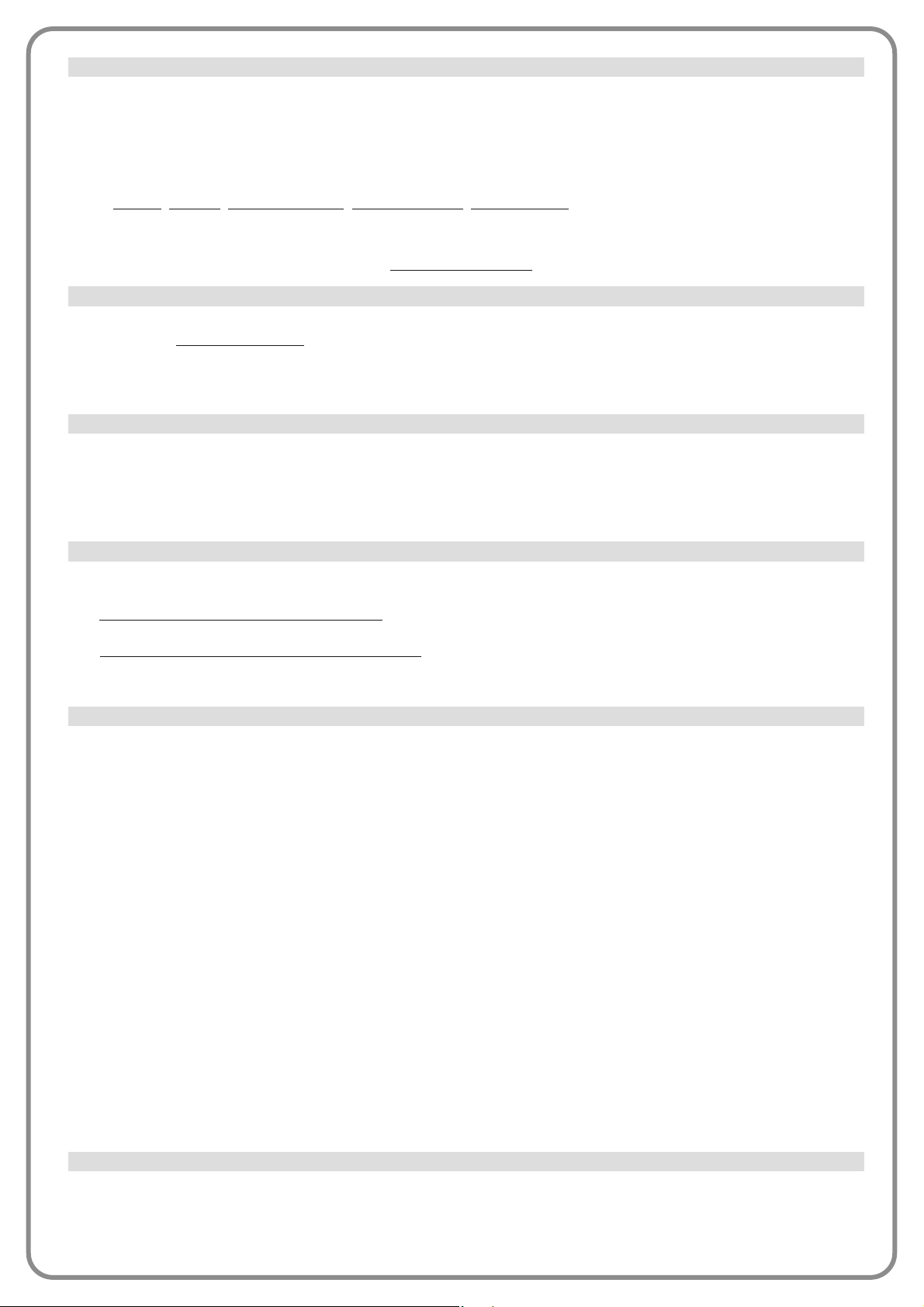
Questa funzione permette di cancellare la configurazione di una Centrale e i dati memorizzati in essa, scegliendo tra una serie di
voci. Queste voci sono:
❏ quote – permette di cancellare tutte le quote memorizzate;
❏ dispositivi bluebus – permette di cancellare la configurazione dei dispositivi Bluebus e dell’ingresso ALT;
❏ valori funzioni – permette di cancellare tutti i valori e le regolazioni delle funzioni previste dalla Centrale;
❏ cancella tutto – permette di cancellare tutti i dati presenti nella memoria della Centrale ad esclusione dei parametri riser-
vati: insieme
, indirizzo, versione hardware, versione software, numero di serie.
Per eseguire la cancellazione: scegliere la configurazione da cancellare utilizzando i tasti p e q, poi premere il tasto “Esegui”.
Parametri base
Questo parametro è di tipo ON / OFF; il valore impostato in fabbrica è “OFF”. La funzione permette di attivare nella Centrale dell’automatismo la chiusura automatica
al termine di una manovra di Apertura. Se la funzione è attiva (ON) la manovra di chiusura automatica inizia al termine del tempo di attesa programmato nella funzione “tempo pausa”.
Se la funzione non è attiva (OFF) il funzionamento della Centrale è di tipo “semiautomatico”. Programmazione parametro: scegliere il valore desiderato, usando i tasti p e q, poi premere il tasto “OK”.
Questo parametro è espresso in secondi e può essere impostato con un valore da 0 a 250 sec.; il valore impostato in fabbrica
è di 30 sec. Questa funzione, permette di programmare nella Centrale il tempo di attesa desiderato che deve intercorrere tra la
fine di una manovra di Apertura e l’inizio di una manovra di Chiusura. IMPORTANTE – Questa funzione ha effetto solo se la fun-
zione “chiusura automatica” è attiva. Programmazione parametro: scegliere il valore desiderato, usando i tasti p e q, poi premere il tasto “OK”.
Questo parametro è di tipo ON / OFF; il valore impostato in fabbrica è “OFF”. Quando la funzione è attiva (ON), il suo funzionamento varia in base al parametro impostato nella funzione “Chiusura automatica”:
◆ con la funzione “Chiusura automatica”
attiva (ON), se durante la manovra di Apertura o Chiusura intervengono le fotocel-
lule (Foto o Foto 1), il tempo di pausa si riduce a 5 secondi, indipendentemente dal “tempo pausa” programmato;
◆ con la funzione “Chiusura automatica”
non attiva (OFF), se durante la manovra di Chiusura intervengono le fotocellule
(Foto o Foto 1), si attiva la “chiusura automatica” con il “tempo pausa” programmato.
Programmazione parametro: scegliere il valore desiderato, usando i tasti p e q, poi premere il tasto “OK”.
• attiva
Questo parametro è di tipo ON / OFF; il valore impostato in fabbrica è “OFF”. Questa funzione è utile nel caso di un black-out
elettrico, anche breve. Infatti, se durante una manovra di Apertura l’automazione si blocca a causa di un black-out elettrico e, la
funzione é attiva (ON), al ripristino della corrente elettrica la manovra di Chiusura viene eseguita normalmente. Al contrario, se
la funzione non è attiva (OFF), al ripristino della corrente elettrica l’automazione rimane ferma. Nota – Per questioni di sicurez-
za, quando la funzione è attiva la manovra di Chiusura è preceduta da un tempo di attesa programmato nella funzione “tempo
di prelampeggio”. Programmazione parametro: scegliere il valore desiderato, usando i tasti p e q, poi premere il tasto “OK”.
• modalità
Questo parametro è impostato in fabbrica sulla modalità “chiude sempre”. La funzione presenta 2 modalità di funzionamento:
❏
chiude sempre – Per questa modalità fare riferimento alla funzione “attiva” della voce “chiudi sempre”;
❏
salva chiusura – Attivando questa modalità, dopo un black-out elettrico, al ripristino della corrente si possono ottenere
due risultati: a) esecuzione della chiusura automatica con il rispetto del tempo programmato nella funzione “tempo di prelampeggio”, se nel momento del black-out era in corso il conto alla rovescia del suddetto tempo; b) esecuzione della manovra di Chiusura se nel momento del black-out era in atto una chiusura automatica e la manovra non era stata completata.
Nota – Se prima del black-out è stata annullata la chiusura automatica (ad esempio, con l’invio del comando Alt), al ripristino
della corrente elettrica la manovra di Chiusura non viene eseguita.
Programmazione parametro: scegliere il valore desiderato, usando i tasti p e q, poi premere il tasto “OK”.
• tempo attesa
Questo parametro è espresso in secondi e può essere impostato con un valore compreso tra 0 e 20 sec.; il valore impostato in
fabbrica è di 5 sec. Questa funzione, permette di programmare nella Centrale il tempo di attesa desiderato che deve intercorrere tra la fine della manovra di Apertura e l’inizio della manovra di Chiusura. Programmazione parametro: scegliere il valore desiderato, usando i tasti p e q, poi premere il tasto “OK”.
• velocità apre
Questo parametro permette di programmare la velocità del motore durante una manovra di Apertura; può essere regolato con
un valore compreso tra 1 (velocità minima) e 6 (velocità massima); il valore impostato in fabbrica è 6. Programmazione parametro: scegliere il valore desiderato, usando i tasti p e q, poi premere il tasto “OK”.
Chiudi sempre
Richiudi dopo foto
Tempo pausa
Chiusura automatica
Cancellazione dati
Gestione velocità
Page 26
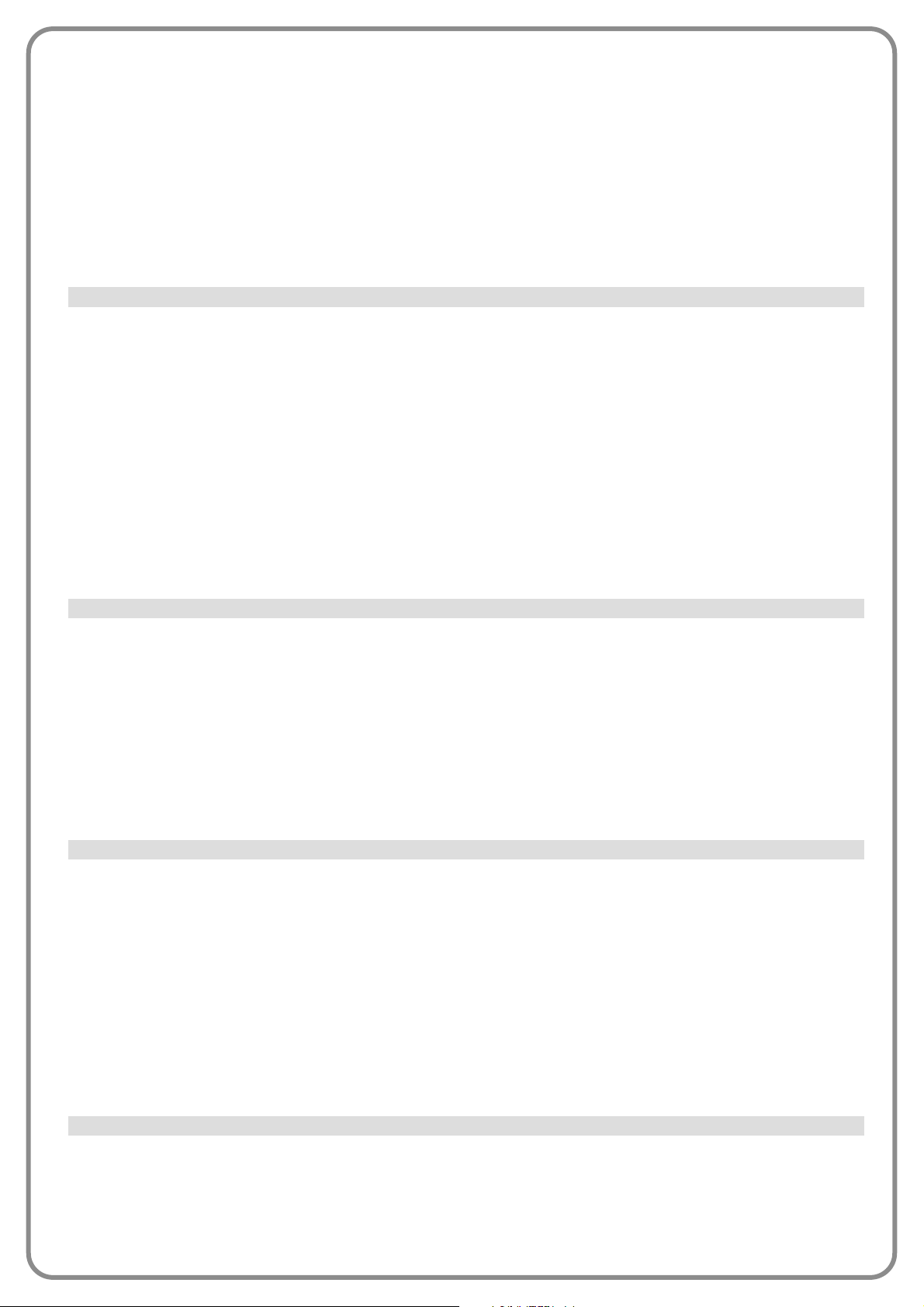
• velocità chiude
Questo parametro permette di programmare la velocità del motore durante una manovra di Chiusura; può essere regolato con
un valore compreso tra 1 (velocità minima) e 6 (velocità massima); il valore impostato in fabbrica è 6. Programmazione parametro: scegliere il valore desiderato, usando i tasti p e q, poi premere il tasto “OK”.
• velocità rallentamento apertura
Questo parametro permette di programmare la velocità del motore durante la fase di rallentamento di una manovra di Apertura;
può essere regolato con un valore compreso tra 1 (velocità minima) e 4 (velocità massima); il valore impostato in fabbrica è 2.
Programmazione parametro: scegliere il valore desiderato, usando i tasti p e q, poi premere il tasto “OK”.
• velocità rallentamento chiusura
Questo parametro permette di programmare la velocità del motore durante la fase di rallentamento di una manovra di Chiusura; può essere regolato con un valore compreso tra 1 (velocità minima) e 4 (velocità massima); il valore impostato in fabbrica è
2. Programmazione parametro: scegliere il valore desiderato, usando i tasti p e q, poi premere il tasto “OK”.
• forza apertura
Questo parametro può essere regolato, per ciascun motore, con un valore compreso tra 1 (forza minima) e 8 (forza massima); il
valore impostato in fabbrica è 3. La funzione, permette di regolare il valore massimo della forza(*) che i motori applicano alle
ante, durante una manovra di apertura, prima che intervenga la funzione “rilevazione ostacoli”. Se la corrente richiesta dal motore supera il valore impostato, la centrale ferma la manovra in atto e se necessario esegue un’inversione della manovra. Programmazione parametro: scegliere il motore (1 o 2), usando i tasti t e u; poi, scegliere il valore desiderato, usando i tasti p e
q, poi premere il tasto “OK”.
• forza chiusura
Questo parametro può essere regolato, per ciascun motore, con un valore compreso tra 1 (forza minima) e 8 (forza massima); il
valore impostato in fabbrica è 3. La funzione, permette di regolare il valore massimo della forza(*) che i motori applicano alle
ante, durante una manovra di chiusura, prima che intervenga la funzione “rilevazione ostacoli”. Se la corrente richiesta dal motore supera il valore impostato, la centrale ferma la manovra in atto e se necessario esegue un’inversione della manovra. Programmazione parametro: scegliere il motore (1 o 2), usando i tasti t e u; poi, scegliere il valore desiderato, usando i tasti p e
q, poi premere il tasto “OK”.
(*) Nota: la forza è legata alla corrente elettrica assorbita dal motore.
• sensibilità apre
A questo parametro può essere assegnato un valore compreso tra 1 (forza minima) e 8 (forza massima); il valore impostato in
fabbrica dipende dal tipo di installazione effettuata. La funzione permette di regolare il valore massimo della forza(**) che i motori applicano alle ante, durante una manovra di apertura, prima che intervenga la funzione “rilevazione ostacoli”. Programmazione parametro: scegliere il valore desiderato, usando i tasti p e q, poi premere il tasto “OK”.
• sensibilità chiude
A questo parametro può essere assegnato un valore compreso tra 1 (forza minima) e 8 (forza massima); il valore impostato in
fabbrica dipende dal tipo di installazione effettuata. La funzione permette di regolare il valore massimo della forza(**) che i motori applicano alle ante, durante una manovra di chiusura, prima che intervenga la funzione “rilevazione ostacoli”. Programmazione parametro: scegliere il valore desiderato, usando i tasti p e q, poi premere il tasto “OK”.
(
**) Nota: la forza è legata alla frequenza degli impulsi provenienti dall’encoder.
• attiva
Questo parametro è di tipo ON / OFF; il valore impostato in fabbrica è “OFF”. Impostando questa funzione su “ON”, la manovra
inizia con valori di forza e velocità al massimo per dare più potenza al motore durante la fase iniziale. Al termine della fase di
spunto, la manovra, prosegue con una rampa di accelerazione graduale. Questa funzione, è utile in presenza di elevati attriti statici (neve o ghiaccio) che bloccano l’automazione. Programmazione parametro: scegliere il valore desiderato, usando i tasti p e
q, poi premere il tasto “OK”.
• tempo spunto
Questo parametro è espresso in secondi e può essere impostato con un valore compreso tra 0 e 3 secondi; il valore impostato
in fabbrica dipende dal tipo di motore utilizzato. La funzione permette di programmare la durata dello spunto all’inizio di una
manovra. Programmazione parametro: scegliere il valore desiderato, usando i tasti p e q, poi premere il tasto “OK”.
Importante – Se la funzione è attiva (ON), si abilita lo spunto su qualsiasi manovra di apertura e di chiusura. Invece, se la funzione non è attiva (OFF) e viene impostato il “tempo spunto” diverso da 0, si attiva lo spunto solo per le manovre di apertura che
hanno inizio da cancello chiuso e, con una durata pari al tempo impostato.
• attiva
Questo parametro è di tipo ON / OFF; il valore impostato in fabbrica è “OFF”. L’impostazione in “ON” di questa funzione permette di attivare il tempo di lampeggio che intercorre tra l’accensione del segnalatore lampeggiante e l’inizio di una manovra di
Apertura o di Chiusura. Questo tempo è regolabile ed è utile per segnalare anticipatamente una situazione di pericolo. Impor-
tante – Se questa funzione non è attiva (OFF), l’accensione del segnalatore lampeggiante coincide con l’inizio della manovra.
Programmazione parametro: scegliere il valore desiderato, usando i tasti p e q, poi premere il tasto “OK”.
Spunto
Gestione sensibilità
Gestione forza
Prelampeggio
Page 27
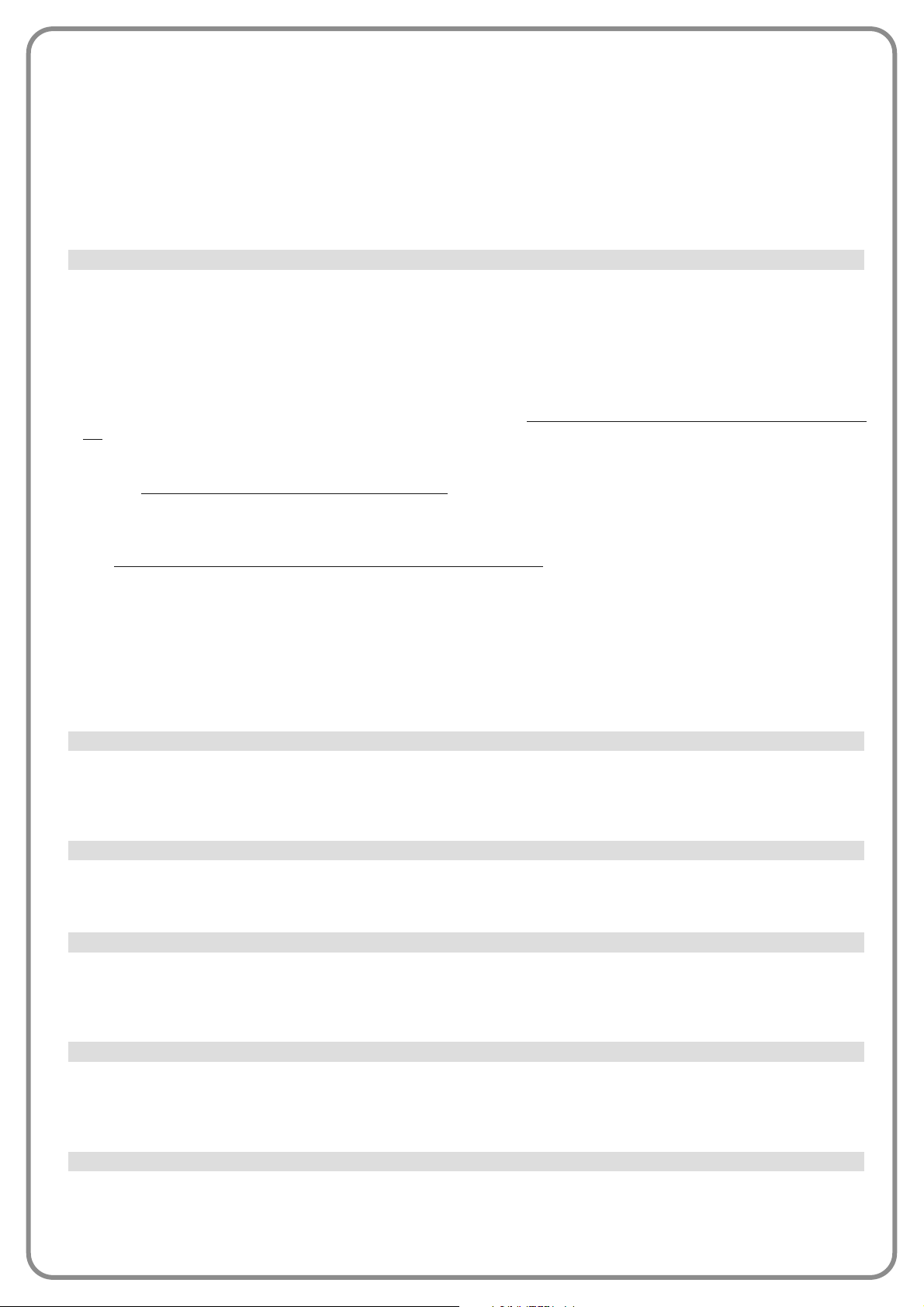
• tempo in apertura
Questo parametro è espresso in secondi e può essere impostato con un valore compreso tra 0 e 10 sec.; il valore impostato in
fabbrica è 3 sec. La funzione permette di programmare il tempo di lampeggio che segnala l’inizio imminente di una manovra di
Apertura; è associato alla funzione “prelampeggio”. Programmazione parametro: scegliere il valore desiderato, usando i tasti p
e q, poi premere il tasto “OK”.
• tempo in chiusura
Questo parametro è espresso in secondi e può essere impostato con un valore compreso tra 0 e 10 sec.; il valore impostato in
fabbrica è 3 sec. La funzione permette di programmare il tempo di lampeggio che segnala l’inizio imminente della manovra di
Chiusura; è associato alla funzione “prelampeggio”. Programmazione parametro: scegliere il valore desiderato, usando i tasti p
e q, poi premere il tasto “OK”.
• attiva
Questo parametro è di tipo ON / OFF; il valore impostato in fabbrica è “OFF”. Impostando questa funzione su “ON” è possibile
ridurre i consumi dell’automazione. Programmazione parametro: scegliere il valore desiderato, usando i tasti p e q, poi premere il tasto “OK”.
• modalità
La funzione presenta 3 modalità di funzionamento:
❏
sicurezze – Impostando questa modalità, al termine dell’esecuzione di una manovra e trascorso il tempo di stand-by
(parametro programmabile nella funzione “tempo attesa”), la Centrale spegne i trasmettitori delle fotocellule Bluebus e tutti i
led, ad esclusione del led Bluebus che invece lampeggerà più lentamente. Nota – Nel momento in cui la Centrale riceve un
comando, ripristina automaticamente il funzionamento normale dell’automazione, non più a consumo ridotto.
❏
bluebus – Impostando questa modalità, al termine dell’esecuzione di una manovra e trascorso il tempo di stand-by, la
Centrale spegne l’uscita Bluebus (i dispositivi) e tutti i led
, ad esclusione del led Bluebus che invece lampeggerà più lenta-
mente. Nota – Nel momento in cui la Centrale riceve un comando, ripristina automaticamente il funzionamento normale dell’automazione, non più a consumo ridotto.
❏
tutto – Impostando questa modalità, al termine dell’esecuzione di una manovra e trascorso il tempo di stand-by, la Centrale spegne l’uscita Bluebus (i dispositivi), alcuni circuiti interni e tutti i led
, ad esclusione del led Bluebus che invece lampeg-
gerà molto più lentamente. Nota – Nel momento in cui la Centrale riceve un comando, ripristina automaticamente il funzionamento normale dell’automazione, non più a consumo ridotto.
Programmazione modalità: scegliere il valore desiderato, usando i tasti p e q, poi premere il tasto “OK”.
• tempo attesa
Questo parametro è espresso in secondi e può essere impostato con un valore compreso tra 0 e 250 sec.; il valore impostato
in fabbrica è 60 sec. La funzione permette di programmare il tempo che deve intercorrere tra il termine dell’esecuzione di una
manovra e l’inizio della funzione “stand-by”, se quest’ultima è attiva (ON). Programmazione parametro: scegliere il valore desiderato, usando i tasti p e q, poi premere il tasto “OK”.
Questo parametro è di tipo ON / OFF; il valore impostato in fabbrica è “OFF”. La funzione permette di disabilitare il funzionamento dell’automatismo, impostando il valore su “ON”. In questo caso non verrà eseguito nessun tipo di comando inviato, ad
esclusione del comando “Passo passo alta priorità”, “Sblocca”, “Sblocca e chiudi” e “Sblocca e apri”. Programmazione parametro: scegliere il valore desiderato, usando i tasti p e q, poi premere il tasto “OK”.
Questo parametro è di tipo ON / OFF; il valore impostato in fabbrica è “OFF”. La funzione permette di disabilitare il funzionamento dei tasti presenti sulla Centrale. Programmazione parametro: scegliere il valore desiderato, usando i tasti p e q, poi pre-
mere il tasto “OK”.
Questo parametro è di tipo ON / OFF; il valore impostato in fabbrica è “OFF”. Attivando (ON) questa funzione, prima che inizi la
manovra di apertura (partendo dalla posizione di cancello chiuso), viene attivata una breve manovra di chiusura in modo da agevolare lo sgancio dell’elettroserratura. Programmazione parametro: scegliere il valore desiderato, usando i tasti p e q, poi premere il tasto “OK”.
Questo parametro è espresso in millisecondi (ms) e può essere impostato con un valore compreso tra 0 e 2,5 secondi; il valore
impostato in fabbrica è 1,3 secondi. Questa funzione permette di programmare la durata della “breve inversione” dei motori;
questa, avviene dopo l’invio di un comando “Alt”, alla centrale. Programmazione parametro: scegliere il valore desiderato, usando i tasti p e q, poi premere il tasto “OK”.
Questo parametro è espresso in millisecondi (ms) e può essere impostato con un valore compreso tra 0 e 1 secondo; il valore
impostato in fabbrica è 0 secondi. Questa funzione permette di programmare, per ciascun motore, la durata della “breve inversione” al termine dell’esecuzione della manovra di Chiusura completa. Programmazione scaricamento: scegliere il motore (1 o
2) utilizzando i tasti t e u; poi, scegliere il valore desiderato usando i tasti p e q e premere il tasto “OK” per memorizzare.
Stand-by
Colpo d’ariete
Blocco tasti
Blocco automatismo
Valore breve inversione
Scaricamento chiude
Page 28
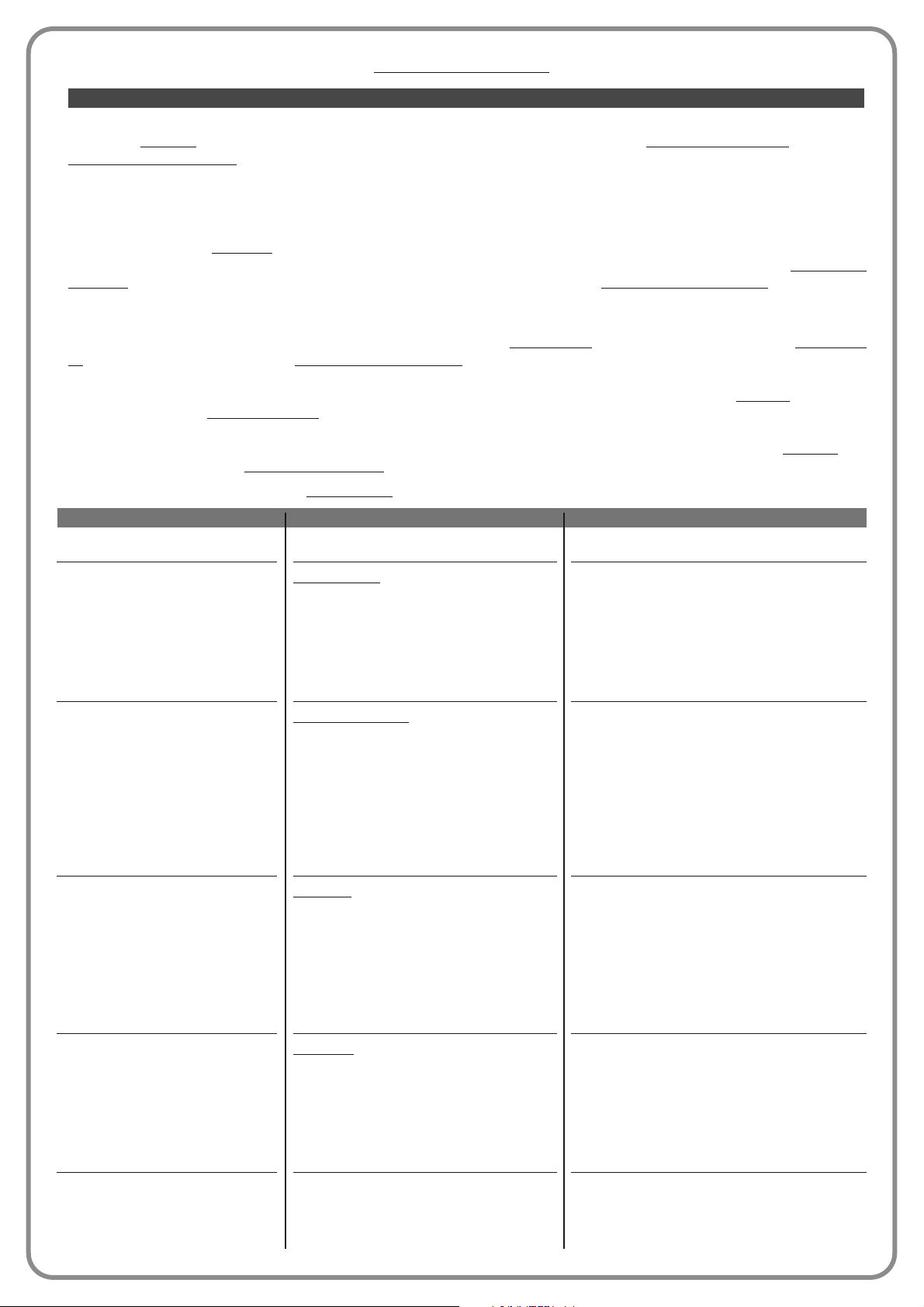
DESCRIZIONE
Non esegue nessun comando.
Quando si invia questo comando, la Centrale fa
eseguire all’applicazione la manovra successiva a quella eseguita precedentemente (o ancora in esecuzione), secondo l’ordine delle manovre previste nella sequenza della modalità di
funzionamento programmata.
Ingresso configurato come normalmente aperto.
Quando si invia questo comando, la Centrale
fa eseguire all’applicazione la manovra di Apertura fino al raggiungimento della quota programmata nella funzione “apertura parziale 1”
(Funzioni centrale > installazione > quote >
apertura parziale 1). La successione delle ma novre avviene con la sequenza stabilita nella
modalita di funzionamento programmata
Ingresso configurato come normalmente aperto.
Quando si invia questo comando, la Centrale fa
eseguire all’applicazione la manovra di Apertura
fino al raggiungimento della quota programmata
nella funzione “apertura” (Funzioni centrale >
installazione > quote > apertura). La successione
delle manovre avviene con la sequenza stabilita
nella modalita di funzionamento programmata
Ingresso configurato come normalmente aperto.
Quando si invia questo comando, la Centrale
fa eseguire all’applicazione la manovra di Chiusura fino al raggiungimento dei finecorsa meccanici di chiusura. La successione delle manovre avviene con la sequenza stabilita nella mo dalita di funzionamento programmata
Ingresso configurato come normalmente aperto.
Quando si invia questo comando, la Centrale
ferma la manovra in atto gradualmente e in
breve tempo (non istantaneamente).
Ingresso configurato come normalmente aperto.
COMANDO
Nessun comando
Passo passo
Apre parziale 1
Apre
Chiude
Stop
CATEGORIA DI COMANDO
Passo passo
programmare la modalità di funzionamento desiderata, scegliendo nella Tabella 1-
A (“configurazione comandi” > “passo
passo” > modalità di funzionamento ...)
Apertura parziale
programmare la modalità di funzionamento desiderata, scegliendo nella Tabella 1-
B (“configurazione comandi” > “apre
parziale” > modalità di funzionamento ...)
Apertura
programmare la modalità di funzionamento desiderata, scegliendo nella Tabella 1-
C (“configurazione comandi” > “apertura” > modalità di funzionamento ...)
Chiusura
programmare la modalità di funzionamento desiderata, scegliendo nella Tabella 1-
D (“configurazione comandi” > “chiusura” > modalità di funzionamento ...)
Parametri avanzati
Questa voce raggruppa i comandi disponibili e associabili agli ingressi 1 - 2 - 3, presenti sulla Centrale di comando di un automatismo. I comandi disponibili per ogni ingresso sono descritti nella Tabella 1; invece le categorie di comando e le relative
modalità di funzionamento sono descritte nella Tabella 1a, 1b, 1c ecc. Importante – Per il corretto funzionamento della
Centrale, è necessario associare al comando programmato su un ingresso, la categoria di comando corrispondente
e, infine, la modalità di funzionamento desiderata.
Per configurare un ingresso, effettuare i seguenti passi:
01. Nella sezione “Parametri avanzati” scegliere la voce “configurazione ingressi” e, di seguito, l’ingresso che si desidera programmare. Scegliere il comando
desiderato e confermare la scelta con “OK”.
02. Poi, sempre nella sezione “Parametri avanzati”, selezionare la voce “configurazione comandi” e scegliere la categoria di
comando corrispondente al comando scelto prima, nel passo 01. Infine, scegliere la modalità di funzionamento desiderata.
Gli ingressi disponibili sono tre:
• Ingresso 1: Questa funzione permette di programmare l’Ingresso 1, assegnandogli un comando a scelta, tra quelli elencati
nella Tabella 1. L’Ingresso 1 è programmato in fabbrica sul comando “passo-passo
”, con la categoria di comando “passo pas-
so” e la modalità di funzionamento “apre - stop - chiude - apre”.
• Ingresso 2: Questa funzione permette di programmare l’Ingresso 2, assegnandogli un comando a scelta, tra quelli elencati
nella Tabella 1. L’Ingresso 2 è programmato in fabbrica sul comando “apre”, con la categoria di comando “apertura” e la modalità di funzionamento “apre - stop - apre
”.
• Ingresso 3: Questa funzione permette di programmare l’Ingresso 1, assegnandogli un comando a scelta, tra quelli elencati
nella Tabella 1. L’Ingresso 3 è programmato in fabbrica sul comando “chiude”, con la categoria di comando “chiusura”e la
modalità di funzionamento “chiude - stop - chiude”.
TABELLA 1: CONFIGURAZIONE INGRESSI
Configurazione INGRESSI
Page 29
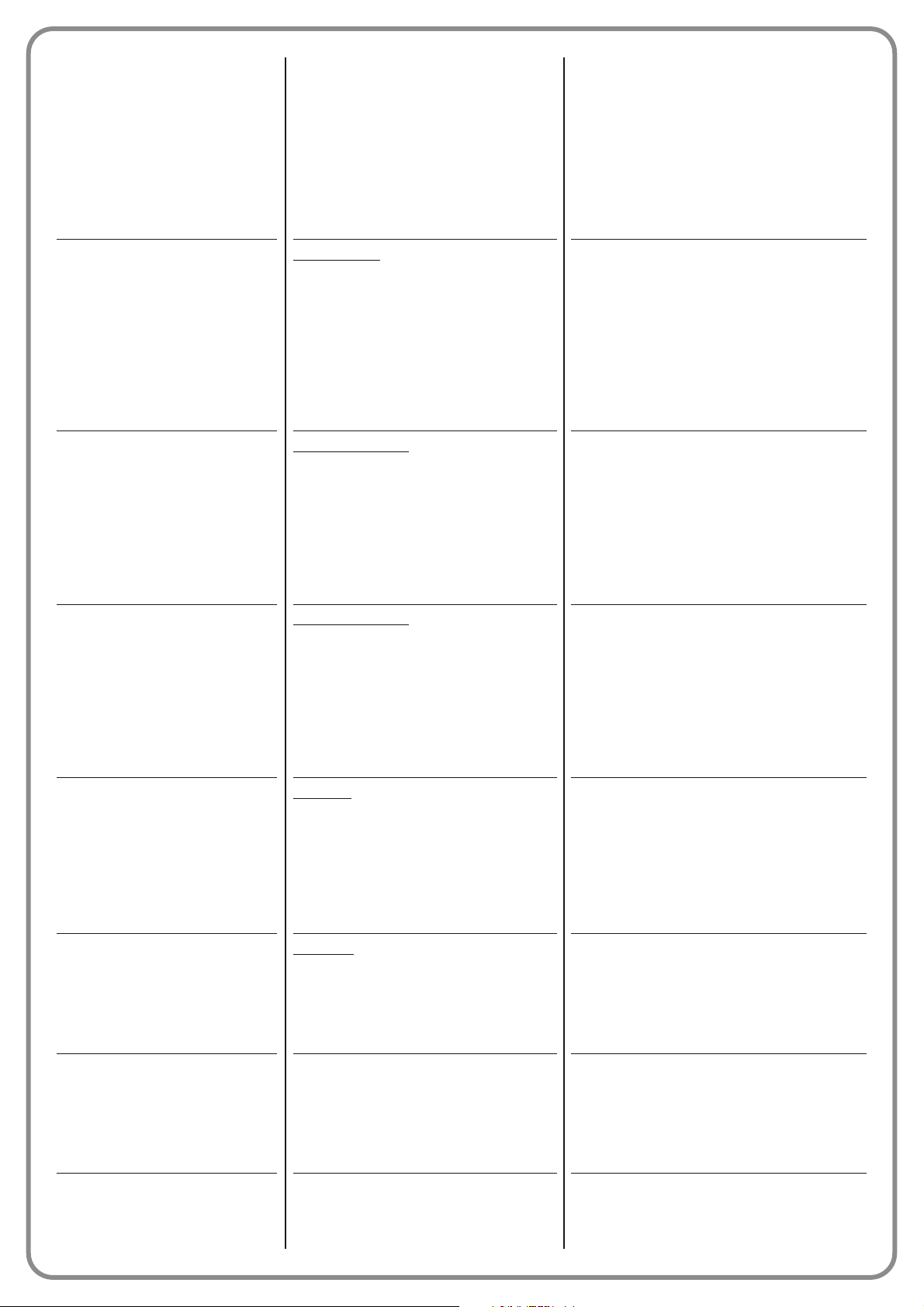
Quando si invia questo comando, la Centrale
fa eseguire all’applicazione la manovra di Apertura con la sequenza "apre - apre" fino al raggiungimento della posizione programmata nella
funzione “apertura” (Funzioni centrale > installazione >quote > apertura). Nota – Raggiunta la
posizione di apertura, se di seguito a questo
comando ne viene inviato un’altro, l’applicazione esegue la manovra di Chiusura.
Ingresso configurato come normalmente aperto.
Quando si invia questo comando, la Centrale fa
eseguire all’applicazione la manovra successiva a quella eseguita precedentemente (o ancora in esecuzione), rispetto all’ordine delle manovre previste nella sequenza della modalita di
funzionamento programmata.
Importante – Questo comando viene eseguito
anche se nella Centrale è impostato il comando “blocca” (vedere Tabella 1).
Ingresso configurato come normalmente aperto.
Quando si invia questo comando, la Centrale
fa eseguire all’applicazione la manovra di Apertura fino al raggiungimento della quota programmata nella funzione “apertura parziale 2”
(Funzioni centrale > installazione > quote >
apertura parziale 2). La successione delle
manovre avviene con la sequenza stabilita nella modalita di funzionamento programmata
Ingresso configurato come normalmente aperto.
Quando si invia questo comando, la Centrale
fa eseguire all’applicazione la manovra di Apertura fino al raggiungimento della quota programmata nella funzione “apertura parziale 3”
(Funzioni centrale > installazione > quote >
apertura parziale 3). La successione delle
manovre avviene con la sequenza stabilita nella modalita di funzionamento programmata
Ingresso configurato come normalmente aperto.
Quando si invia questo comando, la Centrale
fa eseguire all’applicazione la manovra di Apertura fino al raggiungimento della quota programmata nella funzione “apertura” (Funzioni
centrale > installazione > quote > apertura).
Dopo il raggiungimento degli arresti meccanici
viene bloccata l'automazione
Ingresso configurato come normalmente aperto.
Quando si invia questo comando, la Centrale fa
eseguire all’applicazione la manovra di Chiusura fino al raggiungimento degli arresti meccanici
di chiusura. Dopo il raggiungimento degli arresti
meccanici viene bloccata l'automazione.
Ingresso configurato come normalmente aperto.
Quando si invia questo comando, la Centrale si
blocca e non esegue più nessun tipo di co mando, ad esclusione dei comandi “Passo pas so
alta priorità”, “Sblocca”, “Sblocca e chiude” e
“Sblocca e apre”.
Ingresso configurato come normalmente aperto.
Quando si invia questo comando, la Centrale si
sblocca ripristinando il suo normale funzionamento (possono essere eseguiti tutti i comandi inviati).
Ingresso configurato come normalmente aperto.
Condominiale
Passo passo alta priorità
Apre parziale 2
Apre parziale 3
Apre e blocca
Chiude e blocca
Blocca
Sblocca
Passo passo
programmare la modalità di funzionamento desiderata, scegliendo nella Tabella 1-
A (“configurazione comandi” > “passo
passo” > modalità di funzionamento ...)
Apertura parziale
programmare la modalità di funzionamento desiderata, scegliendo nella Tabella 1-
B (“configurazione comandi” > “apertura parziale” > modalità di funziona-
mento ...)
Apertura parziale
programmare la modalità di funzionamento desiderata, scegliendo nella Tabella 1-
B (“configurazione comandi” > “apertura parziale” > modalità di funziona-
mento ...)
Apertura
programmare la modalità di funzionamento desiderata, scegliendo nella Tabella 1-
C (“configurazione comandi” > “apertura” > modalità di funzionamento ...)
Chiusura
programmare la modalità di funzionamento desiderata, scegliendo nella Tabella 1-
D (“configurazione comandi” > “chiusura” > modalità di funzionamento ...)
Page 30
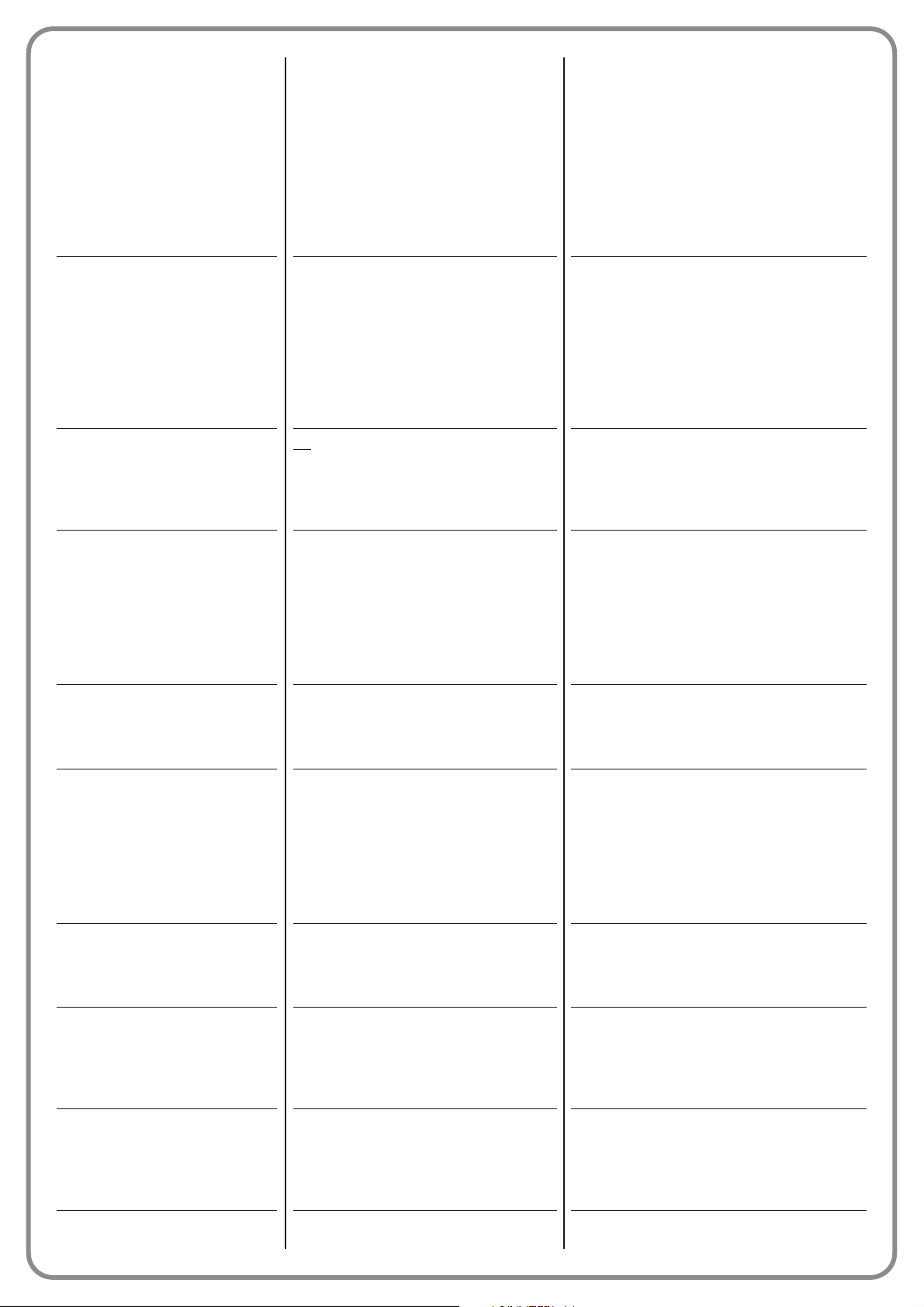
Questo comando permette di attivare la luce di
cortesia programmabile sull’Uscita 1, 2 e 3. La
luce di cortesia resta attiva per il tempo programmato nella funzione “tempo luce di cortesia” (Funzioni centrale > parametri avanzati > configurazione uscite > tempo luce di cortesia). Nota – Quan-
do la luce di cortesia è già attiva e viene inviato
nuovamente il comando “luce di cortesia timer”, si
ricarica il tempo programmato nella funzione
“tempo luce di cortesia”.
Ingresso configurato come normalmente aperto.
Questo comando permette di attivare e disattivare la luce di cortesia programmabile sull’Uscita 1, 2 e 3. ATTENZIONE! – Lo spegni-
mento della luce di cortesia avviene in modo
automatico se supera il tempo del timer programmato nella funzione “tempo luce di cortesia” (Funzioni centrale > parametri avanzati >
configurazione uscite > tempo luce di cortesia).
Ingresso configurato come normalmente aperto.
Quando si invia questo comando, la Centrale
ferma la manovra in atto in modo istantaneo e
fa eseguire all’applicazione la modalità di funzionamento impostato.
Ingresso configurato come normalmente chiuso.
Quando si invia questo comando, la Centrale fa
eseguire all’applicazione la sola manovra di Apertura fino al raggiungimento della quota programmata nella funzione “apertura” (Funzioni centrale
> installazione >quote > apertura). Nota – Questo
comando è utile nel caso in cui si utilizzino le fotocellule di comando oppure una spira magnetica.
Ingresso configurato come normalmente aperto.
Quando si invia questo comando, durante la ma novra di chiusura, la centrale ferma la manovra in
atto e inverte la manovra (con una apertura).
Ingresso configurato come normalmente chiuso.
Quando si invia questo comando, durante la ma novra di chiusura, la centrale ferma la manovra in
atto e inverte la manovra (con una apertura).
Quando si invia questo comando, durante la
ma novra di apertura, la centrale ferma la ma novra in atto e quando termina l’imput del co mando riprende la manovra.
Ingresso configurato come normalmente chiuso.
Quando si invia questo comando, durante la ma novra di apertura, la centrale ferma la manovra in
atto e inverte la manovra (con una chiusura).
Ingresso configurato come normalmente chiuso.
Quando si invia questo comando la Centrale si
sblocca (viene ripristinato il suo normale funzionamento) e fa eseguire all’applicazione la manovra
di Apertura.
Ingresso configurato come normalmente aperto.
Quando si invia questo comando la Centrale si
sblocca (viene ripristinato il suo normale funzionamento) e fa eseguire all’applicazione la manovra
di Chiusura.
Ingresso configurato come normalmente aperto.
Con questo comando si può attivare o disattivare
la funzione delle fotocellule di comando bluebus e
Luce di cortesia timer
Luce di cortesia On/Off
Alt
Apre condominiale
Foto
Funzione di sicurezza
Foto 1
Funzione di sicurezza
Foto 2
Funzione di sicurezza
Sblocca e apre
Sblocca e chiude
Attiva apertura automatica
Alt
programmare la modalità di funzionamento desiderata, scegliendo nella Tabella 1-
E, 1-F (“configurazione comandi” >
“alt” > modalità di funzionamento ...)
Page 31

MODALITÀ DI FUNZIONAMENTO
Apre - stop - chiude - stop
Apre - stop - chiude - apre
Apre - chiude - apre - chiude
Passo passo condominiale 1
DESCRIZIONE
Modalità di funzionamento impostata in fabbrica. Viene
eseguita la sequenza descritta.
Viene eseguita la sequenza descritta.
Viene eseguita la sequenza descritta.
Viene eseguita la sequenza “Apre parziale - Apre parziale” fino al
In questa categoria di comando è possibile scegliere una delle modalità di funzionamento descritte nella Tabella 1-B.
TABELLA 1-B: CONFIGURAZIONE COMANDI
Apre parziale
MODALITÀ DI FUNZIONAMENTO
Apre - stop - chiude - stop
Apre - stop - chiude - apre
Apre - chiude - apre - chiude
Passo passo condominiale 1
Passo passo condominiale 2
Passo passo 2
Uomo presente
Modo “industriale”
DESCRIZIONE
Viene eseguita la sequenza descritta.
Modalità di funzionamento impostata in fabbrica (Ingresso 1 - comando “passo passo”). Viene eseguita la sequenza
descritta.
Viene eseguita la sequenza descritta.
Viene eseguita la sequenza “apre - apre”, fino al raggiungimento della posizione di Apertura massima. Se, dopo aver
raggiunto questa posizione, viene inviato un altro comando, la
centrale esegue la manovra di chiusura.
Viene eseguita la sequenza “apre - apre”, fino al raggiungimento della posizione di Apertura massima. Se, dopo aver
raggiunto questa posizione, viene inviato un altro comando, la
centrale esegue la manovra di chiusura. Se il comando inviato,
rimane attivo per piu di 2 secondi, la centrale esegue uno stop.
Viene eseguita la sequenza “apre - stop - chiude - apre”.
Importante – Se il comando inviato, rimane attivo per piu di 2
secondi, la Centrale attiva la manovra del comando “apertura
parziale 1” (configurazione ingressi > Tabella 1).
Viene eseguita la manovra di Apertura o di Chiusura esclusivamente se permane il comando inviato (uomo presente).
Viene eseguita la sequenza “apre in semiautomatico - chiude a
uomo presente”.
Questa voce raggruppa le categorie di comandi associabili agli ingressi 1 - 2 - 3 (fare riferimento alla sezione “configurazione
ingressi - Tabella 1” per verificare i comandi disponibili). Ogni categoria di comando presenta varie modalità di funzionamento
descritte in una tabella (1-A, 1-B, ecc.):
In questa categoria di comando è possibile scegliere una delle modalità di funzionamento descritte nella Tabella 1-A.
TABELLA 1-A: CONFIGURAZIONE COMANDI
Passo passo
Configurazione COMANDI
degli ingressi configurati in modalità “apre condominiale”. Nota – In fabbrica la funzione è impostata come attiva. Ad esempio, se questa funzione è
attiva, quando le fotocellule di comando vengono
impegnate la Centrale fa eseguire all’applicazione
una manovra di Apertura.
Ingresso configurato come normalmente aperto.
Questo comando permette di disattivare la mo da lità “attiva apertura automatica” descritta so pra.
Ingresso configurato come normalmente aperto.
Disattiva apertura
automatica
Page 32

Passo passo condominiale 2
Uomo presente
Modo “industriale”
raggiungimento della posizione programmata nella funzione “Apertura parziale”; se viene inviato un altro comando, dopo aver raggiunto questa posizone, la centrale esegue la manovra di chiusura.
Viene eseguita la sequenza “Apre parziale - Apre parziale”
fino al raggiungimento della posizione programmata nella funzione “Apertura parziale”; se viene inviato un altro comando,
dopo aver raggiunto questa posizone, la centrale esegue la
manovra di chiusura. Importante – Se il comando inviato,
rimane attivo per piu di 2 secondi, la centrale esegue uno stop.
Viene eseguita la manovra di “Apertura parziale” oppure di
“Chiusura” esclusivamente se il comando viene mantenuto
attivo a uomo presente.
Viene eseguita la sequenza “apre in semiautomatico - chiu-
de a uomo presente”.
MODALITÀ DI FUNZIONAMENTO
Apre - stop - apre
Apre condominiale 1
Apre condominiale 2
Apre uomo presente
Modo “industriale”
DESCRIZIONE
Modalità di funzionamento impostata in fabbrica (Ingresso
2 - comando “apre”). Viene eseguita la sequenza descritta.
Viene eseguita la sequenza “apre - apre”.
Viene eseguita la sequenza “apre - apre”. Importante – Se il
comando inviato, rimane attivo per piu di 2 secondi, la centrale
esegue uno stop.
Viene eseguita la manovra di Apertura esclusivamente se permane il comando inviato (uomo presente).
Viene eseguita la sequenza “apre in semiautomatico - chiude a
uomo presente”.
In questa categoria di comando è possibile scegliere una delle modalità di funzionamento descritte nella Tabella 1-C.
TABELLA 1-C: CONFIGURAZIONE COMANDI
Apre
MODALITÀ DI FUNZIONAMENTO
Chiude - stop - chiude
Chiude condominiale 1
Chiude condominiale 2
Chiude uomo presente
Modo “industriale”
DESCRIZIONE
Sequenza impostata di fabbrica (Ingresso 3 - comando
“chiude”). Viene eseguita la sequenza descritta.
Viene eseguita la sequenza “chiude - chiude”.
Viene eseguita la sequenza “chiude - chiude”. Importante –
Inviando un comando, se si mantiene attivo per più di 2 secondi, la Centrale attiva lo Stop.
Viene eseguita la manovra di Chiusura esclusivamente se permane il comando inviato (uomo presente).
Viene eseguita la sequenza “apre in semiautomatico - chiu-
de a uomo presente”.
In questa categoria di comando è possibile scegliere una delle modalità di funzionamento descritte nella Tabella 1-D.
TABELLA 1-D: CONFIGURAZIONE COMANDI
Chiude
MODALITÀ DI FUNZIONAMENTO
Alt
DESCRIZIONE
Impostando questo tipo di funzionamento quando la Centrale
riceve il comando blocca istantaneamente la manovra di Apertura in atto.
In questa categoria di comando è possibile scegliere una delle modalità di funzionamento descritte nella Tabella 1-E.
TABELLA 1-E: CONFIGURAZIONE COMANDI
Alt in apertura
Page 33

FUNZIONE
sca (= spia cancello aperto)
cancello aperto
cancello chiuso
spia manutenzione
DESCRIZIONE
La spia programmata indica gli stati di funzionamento della
Centrale di comando:
spia spenta = applicazione ferma in posizione di massima
Chiusura;
lampeggiante lento = applicazione in fase di esecuzione
manovra di Apertura;
lampeggiante veloce = applicazione in fase di esecuzione
manovra di Chiusura;
spia accesa fissa = applicazione ferma in posizione diversa
dalla massima chiusura
Uscita attiva 24 Vcc / max 4 W
La spia programmata indica gli stati di funzionamento della
Centrale di comando:
spia accesa = applicazione in posizione di massima Apertura;
spia spenta = applicazione in altre posizioni.
Uscita attiva 24 Vcc / max 4 W
La spia programmata indica gli stati di funzionamento della
Centrale di comando:
spia accesa = applicazione in posizione di massima Chiusura;
spia spenta = applicazione in altre posizioni.
Uscita attiva 24 Vcc / max 4 W
La spia programmata indica il conteggio delle manovre eseguite e, dunque la necessità o meno di un intervento di manutenzione all’impianto:
spia accesa per 2 sec all’inizio della manovra di Apertura
= numero di manovre inferiori all’80%;
spia lampeggiante durante l’esecuzione dell’intera manovra = numero di manovre tra l’80 ed il 100%;
spia sempre lampeggiante = numero di manovre superiore
al 100%.
Uscita attiva 24 Vcc / max 4 W
Questa voce raggruppa le funzioni disponibili e associabili alle Uscite 1 (flash) - 2 - 3 presenti sulla Centrale di comando di un
automatismo. Ogni Uscita presenta varie funzioni descritte in una tabella (Tabella 2, Tabella 3, ecc.):
In questa uscita è possibile scegliere una delle funzioni descritte nella Tabella 2.
Uscita 1 (flash)
Configurazione USCITE
TABELLA 2: CONFIGURAZIONE USCITE
MODALITÀ DI FUNZIONAMENTO
Alt
Alt e breve inversione
DESCRIZIONE
Quando la Centrale riceve il comando blocca istantaneamente
la manovra di Chiusura in atto.
Modalità di funzionamento impostato in fabbrica. Quando
la Centrale riceve il comando ferma istantaneamente la manovra di Chiusura in atto e fa eseguire all’applicazione una breve
inversione della manovra nella direzione opposta (Apertura).
In questa categoria di comando è possibile scegliere una delle modalità di funzionamento descritte nella Tabella 1-F.
TABELLA 1-F: CONFIGURAZIONE COMANDI
Alt in chiusura
Alt e breve inversione Modalità di funzionamento impostato in fabbrica. Quando
la Centrale riceve il comando ferma istantaneamente la manovra di Apertura in atto e fa eseguire all’applicazione una breve
inversione della manovra nella direzione opposta (Chiusura).
Page 34

lampeggiante
luce di cortesia
elettroserratura 1
ventosa 1
semaforo rosso
semaforo verde
canale radio n°1
canale radio n°2
canale radio n°3
Questa funzione permette al segnalatore lampegiante di indicare l’esecuzione della manovra in atto con lampeggi a cadenza regolare (0,5 secondi acceso; 0,5 secondi spento).
Uscita attiva 12 Vcc / max 21 W
Questa funzione è del tipo ON/OFF. Importante – Per motivi di
sicurezza, non essendo la luce regolata da un timer, si consiglia l’utilizzo di una lampada adeguata che sopporti il calore
della luce emessa.
Uscita attiva 24 Vcc / max 4 W
Con questa funzione programmata, quando viene eseguita la
manovra di Apertura si attiva l’elettroserratura per un tempo
pari a quello programmato nella funzione “tempo elettroserratura - configurazione uscite”.
Uscita attiva 12 Vca / max 15 VA
Con questa funzione programmata, la ventosa si attiva quando l’applicazione è in posizione di massima Chiusura. Nota –
La ventosa in tutte le altre situazioni è disattivata.
Uscita attiva 24Vcc / max 4 W
Questa funzione indica l’attività dell’applicazione durante le
fasi di una manovra di Chiusura:
lampeggio lento = esecuzione della manovra di Chiusura;
luce fissa = applicazione in posizione di massima Chiusura;
luce spenta = applicazione in altre posizioni.
Uscita attiva 24 Vcc / max 4 W
Questa funzione indica l’attività dell’applicazione durante le
fasi di una manovra di Apertura:
lampeggio lento = esecuzione della manovra di Apertura;
luce fissa = applicazione in posizione di massima Apertura;
luce spenta = applicazione in altre posizioni.
Uscita attiva 24 Vcc / max 4 W
Se viene impostato questo canale radio per la configurazione
dell’uscita 1 (flash), quando viene inviato un comando, con il
trasmettitore, questo canale si attiva. È utile se si installano dei
dispositivi esterni (ad esempio, una luce ausiliaria) nello stesso
impianto da comandare con un unico trasmettitore.
AVVERTENZA – Se nel Ricevitore della Centrale questo canale radio non è libero, in quanto memorizzato precedentemente
con un comando, quando si attiva il canale con il trasmettitore,
la Centrale attiva esclusivamente l’uscita programmata, ignorando il comando verso il motore.
Uscita attiva 24 Vcc / max 4 W
Se viene impostato questo canale radio per la configurazione
dell’uscita 1 (flash), quando viene inviato un comando, con il trasmettitore, questo canale si attiva. Questa modalità è utile se si
installano dei dispositivi esterni (ad esempio, una luce ausiliaria)
nello stesso impianto da comandare con un unico trasmettitore.
AVVERTENZA – Se nel Ricevitore della Centrale questo canale radio non è libero, in quanto memorizzato precedentemente
con un comando, quando si attiva il canale con il trasmettitore,
la Centrale attiva esclusivamente l’uscita programmata, ignorando il comando verso il motore.
Uscita attiva 24 Vcc / max 4 W
Se viene impostato questo canale radio per la configurazione
dell’uscita 1 (flash), quando, con il trasmettitore, viene inviato un
comando questo canale si attiva. Questa modalità è utile se si
installano dei dispositivi esterni (ad esempio, una luce ausiliaria)
nello stesso impianto da comandare con un unico trasmettitore.
AVVERTENZA – Se nel Ricevitore della Centrale questo canale radio non è libero, in quanto memorizzato precedentemente
con un comando, quando si attiva il canale con il trasmettitore,
la Centrale attiva esclusivamente l’uscita programmata, igno-
Page 35

FUNZIONE
sca (= spia cancello aperto)
cancello aperto
cancello chiuso
spia manutenzione
lampeggiante
luce di cortesia
DESCRIZIONE
La spia programmata indica gli stati di funzionamento della
Centrale di comando:
spia spenta = applicazione ferma in posizione di massima
Chiusura;
lampeggiante lento = applicazione in fase di esecuzione
manovra di Apertura;
lampeggiante veloce = applicazione in fase di esecuzione
manovra di Chiusura;
spia accesa fissa = applicazione ferma in posizione diversa
dalla massima chiusura
Uscita attiva 24 Vcc / max 4 W
La spia programmata indica gli stati di funzionamento della
Centrale di comando:
spia accesa = applicazione in posizione di massima Apertura;
spia spenta = applicazione in altre posizioni.
Uscita attiva 24 Vcc / max 4 W
La spia programmata indica gli stati di funzionamento della
Centrale di comando:
spia accesa = applicazione in posizione di massima Chiusura;
spia spenta = applicazione in altre posizioni.
Uscita attiva 24 Vcc / max 4 W
La spia programmata indica il conteggio delle manovre eseguite e, dunque la necessità o meno di un intervento di manutenzione all’impianto:
spia accesa per 2 sec all’inizio della manovra di Apertura
= numero di manovre inferiori all’80%;
spia lampeggiante durante l’esecuzione dell’intera manovra = numero di manovre tra l’80 ed il 100%;
spia sempre lampeggiante = numero di manovre superiore
al 100%.
Uscita attiva 24 Vcc / max 4 W
Questa funzione permette al segnalatore lampegiante di indicare l’esecuzione della manovra in atto con lampeggi a cadenza regolare (0,5 secondi acceso; 0,5 secondi spento).
Uscita attiva 12 Vcc / max 21 W
Questa funzione è del tipo ON/OFF. Importante – Per motivi di
sicurezza, non essendo la luce regolata da un timer, si consiglia l’utilizzo di una lampada adeguata che sopporti il calore
della luce emessa.
Uscita attiva 24 Vcc / max 4 W
In questa uscita è possibile scegliere una delle funzioni descritte nella Tabella 3.
TABELLA 3: CONFIGURAZIONE USCITE
Uscita 2 (elettroserratura)
canale radio n°4
rando il comando verso il motore.
Uscita attiva 24 Vcc / max 4 W
Se viene impostato questo canale radio per la configurazione
dell’uscita 1 (flash), quando, con il trasmettitore, viene inviato un
comando questo canale si attiva. Questa modalità è utile se si
installano dei dispositivi esterni (ad esempio, una luce ausiliaria)
nello stesso impianto da comandare con un unico trasmettitore.
AVVERTENZA – Se nel Ricevitore della Centrale questo canale radio non è libero, in quanto memorizzato precedentemente
con un comando, quando si attiva il canale con il trasmettitore,
la Centrale attiva esclusivamente l’uscita programmata, ignorando il comando verso il motore.
Uscita attiva 24 Vcc / max 4 W
Page 36

elettroserratura 1
ventosa 1
semaforo rosso
semaforo verde
canale radio n°1
canale radio n°2
canale radio n°3
canale radio n°4
Con questa funzione programmata, quando viene eseguita la
manovra di Apertura si attiva l’elettroserratura per un tempo
pari a quello programmato nella funzione “tempo elettroserratura - configurazione uscite”.
Uscita attiva 12 Vca / max 15 VA
Con questa funzione programmata, la ventosa si attiva quando l’applicazione è in posizione di massima Chiusura. Nota –
La ventosa in tutte le altre situazioni è disattivata.
Uscita attiva 24 Vcc / max 4 W
Questa funzione indica l’attività dell’applicazione durante le
fasi di una manovra di Chiusura:
lampeggio lento = esecuzione della manovra di Chiusura;
luce fissa = applicazione in posizione di massima Chiusura;
luce spenta = applicazione in altre posizioni.
Uscita attiva 24 Vcc / max 4 W
Questa funzione indica l’attività dell’applicazione durante le
fasi di una manovra di Apertura:
lampeggio lento = esecuzione della manovra di Apertura;
luce fissa = applicazione in posizione di massima Apertura;
luce spenta = applicazione in altre posizioni.
Uscita attiva 24 Vcc / max 4 W
Se viene impostao questo canale radio per la configurazione
dell’uscita 1 (flash), quando viene inviato un comando, con il
trasmettitore, questo canale si attiva. È utile se si installano dei
dispositivi esterni (ad esempio, una luce ausiliaria) nello stesso
impianto da comandare con un unico trasmettitore.
AVVERTENZA – Se nel Ricevitore della Centrale questo canale radio non è libero, in quanto memorizzato precedentemente
con un comando, quando si attiva il canale con il trasmettitore,
la Centrale attiva esclusivamente l’uscita programmata, ignorando il comando verso il motore.
Uscita attiva 24 Vcc / max 4 W
Se viene impostato questo canale radio per la configurazione
dell’uscita 1 (flash), quando viene inviato un comando, con il
trasmettitore, questo canale si attiva. È utile se si installano dei
dispositivi esterni (ad esempio, una luce ausiliaria) nello stesso
impianto da comandare con un unico trasmettitore.
AVVERTENZA – Se nel Ricevitore della Centrale questo canale radio non è libero, in quanto memorizzato precedentemente
con un comando, quando si attiva il canale con il trasmettitore,
la Centrale attiva esclusivamente l’uscita programmata, ignorando il comando verso il motore.
Uscita attiva 24 Vcc / max 4 W
Se viene impostato questo canale radio per la configurazione dell’uscita 1 (flash), quando viene inviato un comando, con il trasmettitore, questo canale si attiva. È utile se si installano dei dispositivi
esterni (ad esempio, una luce ausiliaria) nello stesso impianto da
comandare con un unico trasmettitore. AVVERTENZA –Se nel
Ricevitore della Centrale questo canale radio non è libero, in quanto memorizzato precedentemente con un comando, quando si
attiva il canale con il trasmettitore, la Centrale attiva esclusivamente l’uscita programmata, ignorando il comando verso il motore.
Uscita attiva 24 Vcc / max 4 W
Se viene impostato questo canale radio per la configurazione
dell’uscita 1 (flash), quando viene inviato un comando, con il
trasmettitore, questo canale si attiva. È utile se si installano dei
dispositivi esterni (ad esempio, una luce ausiliaria) nello stesso
impianto da comandare con un unico trasmettitore.
AVVERTENZA – Se nel Ricevitore della Centrale questo canale radio non è libero, in quanto memorizzato precedentemente
con un comando, quando si attiva il canale con il trasmettitore,
la Centrale attiva esclusivamente l’uscita programmata, ignorando il comando verso il motore.
Uscita attiva 24 Vcc / max 4 W
Page 37

FUNZIONE
sca (= spia cancello aperto)
cancello aperto
cancello chiuso
spia manutenzione
luce di cortesia
ventosa 1
semaforo rosso
semaforo verde
canale radio n°1
DESCRIZIONE
La spia programmata indica gli stati di funzionamento della
Centrale di comando:
spia spenta = applicazione ferma in posizione di massima
Chiusura;
lampeggiante lento = applicazione in fase di esecuzione
manovra di Apertura;
lampeggiante veloce = applicazione in fase di esecuzione
manovra di Chiusura;
spia accesa fissa = applicazione ferma in posizione diversa
dalla massima chiusura
Uscita attiva 24 Vcc / max 4 W
La spia programmata indica gli stati di funzionamento della
Centrale di comando:
spia accesa = applicazione in posizione di massima Apertura;
spia spenta = applicazione in altre posizioni.
Uscita attiva 24 Vcc / max 10 W
La spia programmata indica gli stati di funzionamento della
Centrale di comando:
spia accesa = applicazione in posizione di massima Chiusura;
spia spenta = applicazione in altre posizioni.
Uscita attiva 24 Vcc / max 10 W
La spia programmata indica il conteggio delle manovre eseguite e, dunque la necessità o meno di un intervento di manutenzione all’impianto:
spia accesa per 2 sec all’inizio della manovra di Apertura
= numero di manovre inferiori all’80%;
spia lampeggiante durante l’esecuzione dell’intera manovra = numero di manovre tra l’80 ed il 100%;
spia sempre lampeggiante = numero di manovre superiore
al 100%.
Uscita attiva 24 Vcc / max 4 W
Questa funzione è del tipo ON/OFF. Importante – Per motivi di
sicurezza, non essendo la luce regolata da un timer, si consiglia l’utilizzo di una lampada adeguata che sopporti il calore
della luce emessa.
Uscita attiva 24 Vcc / max 4 W
Con questa funzione programmata, la ventosa si attiva quando l’applicazione è in posizione di massima Chiusura. Nota –
La ventosa in tutte le altre situazioni è disattivata.
Uscita attiva 24 Vcc / max 4 W
Questa funzione indica l’attività dell’applicazione durante le
fasi di una manovra di Chiusura:
lampeggio lento = esecuzione della manovra di Chiusura;
luce fissa = applicazione in posizione di massima Chiusura;
luce spenta = applicazione in altre posizioni.
Uscita attiva 24 Vcc / max 4 W
Questa funzione indica l’attività dell’applicazione durante le
fasi di una manovra di Apertura:
lampeggio lento = esecuzione della manovra di Apertura;
luce fissa = applicazione in posizione di massima Apertura;
luce spenta = applicazione in altre posizioni.
Uscita attiva 24 Vcc / max 4 W
Se viene impostato questo canale radio per la configurazione
dell’uscita 1 (flash), quando viene inviato un comando, con il
trasmettitore, questo canale si attiva. È utile se si installano dei
In questa uscita è possibile scegliere una delle funzioni descritte nella Tabella 4.
TABELLA 4: CONFIGURAZIONE USCITE
Uscita 3 (sca)
Page 38

canale radio n°2
canale radio n°3
canale radio n°4
dispositivi esterni (ad esempio, una luce ausiliaria) nello stesso
impianto da comandare con un unico trasmettitore.
AVVERTENZA – Se nel Ricevitore della Centrale questo canale radio non è libero, in quanto memorizzato precedentemente
con un comando, quando si attiva il canale con il trasmettitore,
la Centrale attiva esclusivamente l’uscita programmata, ignorando il comando verso il motore.
Uscita attiva 24 Vcc / max 4 W
Se viene impostato questo canale radio per la configurazione
dell’uscita 1 (flash), quando viene inviato un comando, con il trasmettitore, questo canale si attiva. Questa modalità è utile se si
installano dei dispositivi esterni (ad esempio, una luce ausiliaria)
nello stesso impianto da comandare con un unico trasmettitore.
AVVERTENZA – Se nel Ricevitore della Centrale questo canale radio non è libero, in quanto memorizzato precedentemente
con un comando, quando si attiva il canale con il trasmettitore,
la Centrale attiva esclusivamente l’uscita programmata, ignorando il comando verso il motore.
Uscita attiva 24 Vcc / max 4 W
Se viene impostato questo canale radio per la configurazione
dell’uscita 1 (flash), quando, con il trasmettitore, viene inviato un
comando questo canale si attiva. Questa modalità è utile se si
installano dei dispositivi esterni (ad esempio, una luce ausiliaria)
nello stesso impianto da comandare con un unico trasmettitore.
AVVERTENZA – Se nel Ricevitore della Centrale questo canale
radio non è libero, in quanto memorizzato precedentemente con
un comando, quando si attiva il canale con il trasmettitore, la
Centrale attiva esclusivamente l’uscita programmata, ignorando
il comando verso il motore.
Uscita attiva 24 Vcc / max 4 W
Se viene impostato questo canale radio per la configurazione
dell’uscita 1 (flash), quando, con il trasmettitore, viene inviato
un comando questo canale si attiva. Questa modalità è utile se
si installano dei dispositivi esterni (ad esempio, una luce ausiliaria) nello stesso impianto da comandare con un unico trasmettitore.
AVVERTENZA – Se nel Ricevitore della Centrale questo canale
radio non è libero, in quanto memorizzato precedentemente con
un comando, quando si attiva il canale con il trasmettitore, la
Centrale attiva esclusivamente l’uscita programmata, ignorando
il comando verso il motore.
Uscita attiva 24 Vcc / max 4 W
Questo parametro è espresso in secondi e può essere impostato con un valore compreso tra 0 e 10 secondi; il valore impostato in fabbrica è 2 secondi. Questa funzione, permette di programmare il tempo di attivazione dell’elettroserratura dopo l’inizio
della manovra di apertura (partendo dalla posizione di cancello chiuso).
Questo parametro è espresso in secondi e può essere impostato con un valore compreso tra 0 e 250 sec.; il valore impostato
in fabbrica è 60 sec. Questa funzione permette di programmare la durata desiderata del tempo in cui la luce di cortesia resta
accesa.
Tempo luce di cortesia
Tempo elettroserratura
Page 39

PARAMETRO
Diagnosi 1 - IN
INGRESSI RADIO (On / Off)
:
Canale 1
Canale 2
Canale 3
Canale 4
INGRESSI SERIALI RADIO
TASTI SCHEDA:
nr 1
nr 2
nr 3
STATO INGRESSI:
ing 1
ing 2
ing 3
ing alt
CONFIGURAZIONE ALT
SOGLIA MANOVRA:
ULTIME 8 MANOVRE
APERTURA AUTOMATICA
Diagnosi 1 - OUT
DATI GENERICI
:
Stand-by
ALIMENTAZIONE:
ERRORI MEMORIA:
Funzioni
Bluebus
Quote
STATO ENCODER
:
Ing M1
Ing M2
DESCRIZIONE
Indica quando è attivo il canale 1 del ricevitore radio.
Indica quando è attivo il canale 2 del ricevitore radio.
Indica quando è attivo il canale 3 del ricevitore radio.
Indica quando è attivo il canale 4 del ricevitore radio.
Indica quando la Centrale riceve un comando seriale via BusT4 da un
ricevitore radio; questi comandi possono essere minimo 1 e massimo 15.
Indica quando viene premuto il tasto 1 (= OPEN) sulla Centrale.
Indica quando viene premuto il tasto 2 (= STOP) sulla Centrale.
Indica quando viene premuto il tasto 3 (= CLOSE) sulla Centrale.
Indica quando è attivo l’ingresso 1.
Indica quando è attivo l’ingresso 2.
Indica quando è attivo l’ingresso 3.
Indica quando è attivo l’ingresso alt.
Indica il tipo di collegamento presente sul morsetto alt. I collegamenti possono essere del tipo: non configurato; NC; NA; 1 bordo resistivo 8K2; 2 bordi resistivi 8K2; fuori range.
Indica lo stato di funzionamento del limitatore delle manovre, espresso in livelli:
1° livello: OK;
2° livello: SOGLIA 1; la manovra parte con 2 sec di ritardo;
3° livello: SOGLIA 2; la manovra parte con 5 sec di ritardo;
4° livello: ALLARME MOTORE; la manovra parte solo a uomo presente.
Indica le eventuali anomalie che possono avvenire durante il normale
funzionamento dell’applicazione; vengono visualizzate le ultime 8
manovre eseguite.
Indica se questa funzione è attiva.
Indica quando l’automazione si trova nello stato di stand-by.
Indica il tipo di sorgente elettrica utilizzata dall’automazione: rete elettrica (120/230 Vca) oppure batteria tampone (24 Vcc)
Indica se è presente un errore nei dati memorizzati, relativi alle funzioni programmabili con l’Oview.
Indica se è presente un errore nei dati memorizzati, relativi alla configurazione dei dispositivi collegati all’ingresso bluebus.
Indica se è presente un errore nei dati memorizzati, relativi alle quote.
Indica quando è attivo l'ingresso encoder 1.
Indica quando è attivo l'ingresso encoder 2.
Questa funzione permette di visualizzare lo stato di funzionamento di tutti gli ingressi e le uscite presenti sulla Centrale. Le funzioni degli ingressi e delle uscite sono descritte nella Tabella 5.
TABELLA 5: DIAGNOSTICA ingressi / uscite
Ingressi / uscite
DIAGNOSTICA
Page 40

USCITE:
Out 1
Out 2
Out 3
Out M1
Out M2
ALLARMI:
Sovraccarico out 1
Sovraccarico out 2
Sovraccarico out 3
Indica quando è attiva l’uscita 1. Attenzione – Presenza di Tensione
12/24 Vcc.
Indica quando è attiva l’uscita 2. Attenzione – Presenza di Tensione
12/24 Vcc.
Indica quando è attiva l’uscita 3. Attenzione – Presenza di Tensione
24 Vcc.
Indica quando è in funzione il motore 1.
Indica quando è in funzione il motore 2.
Indica un sovraccarico elettrico o un cortocircuito nell’uscita 1.
Indica un sovraccarico elettrico o un cortocircuito nell’uscita 2.
Indica un sovraccarico elettrico o un cortocircuito nell’uscita 3.
PARAMETRO
Diagnosi 2
PARAMETRI VARI
:
Luce di cortesia
Tempo di pausa
Temperatura
Tensione servizi
Corrente media Bus
MOTORE 1
:
Coppia
Tensione
Posizione
MOTORE 2:
Coppia
Tensione
Posizione
DESCRIZIONE
Indica il timer per lo spegnimento della luce di cortesia.
Indica il timer per il conteggio del tempo di pausa tra una manovra e
l’altra.
Indica la temperatura del motore misurata dalla Centrale.
Indica la tensione fornita ai dispositivi esterni.
Indica il valore della corrente assorbita dai dispositivi collegati
all’uscita bluebus, calcolato in percentuale.
Indica il valore della coppia sviluppata dal motore 1 durante la manovra, calcolato in percentuale.
Indica il valore della tensione media che viene fornita al motore 1
durante la manovra, calcolato in percentuale.
Indica la posizione fisica dell’encoder associata al motore 1, calcolata in percentuale.
Indica il valore della coppia sviluppata dal motore 2 durante la manovra, calcolato in percentuale.
Indica il valore della tensione media che viene fornita al motore 2
durante la manovra, calcolato in percentuale.
Indica la posizione fisica dell’encoder associato al motore 2, calcolato in percentuale.
Questa funzione permette di visualizzare lo stato di funzionamento di alcuni parametri misurati dalla Centrale. I parametri sono
descritti nella Tabella 6.
TABELLA 6: DIAGNOSTICA altri parametri
Altri parametri
Page 41

PARAMETRO
Bluebus
FOTOCELLULE
:
FOTO
FOTO II
FOTO 1
FOTO 1 II
FOTO 2
FOTO 2 II
FOTO 3
FOTO APRI
FOTO APRI II
COMANDI
:
CMD 1
CMD 2
CMD 3
CMD 4
ALTRI
:
CANCELLO
BLOCCO AUTOMATISMO
MEMORIA
BUS
STAND-BY
DESCRIZIONE
Indica se è presente la fotocellula, il suo stato di funzionamento e la
corretta memorizzazione nella Centrale.
Indica se è presente la fotocellula, il suo stato di funzionamento e la
corretta memorizzazione nella Centrale.
Indica se è presente la fotocellula, il suo stato di funzionamento e la
corretta memorizzazione nella Centrale.
Indica se è presente la fotocellula, il suo stato di funzionamento e la
corretta memorizzazione nella Centrale.
Indica se è presente la fotocellula, il suo stato di funzionamento e la
corretta memorizzazione nella Centrale.
Indica se è presente la fotocellula, il suo stato di funzionamento e la
corretta memorizzazione nella Centrale.
Indica se è presente la fotocellula, il suo stato di funzionamento e la
corretta memorizzazione nella Centrale.
Indica se è presente la fotocellula di comando, il suo stato di funzionamento e la corretta memorizzazione nella Centrale.
Indica se è presente la fotocellula di comando, il suo stato di funzionamento e la corretta memorizzazione nella Centrale.
Indica se è presente il dispositivo di comando, il suo stato di funzionamento e la corretta memorizzazione nella Centrale.
Indica se è presente il dispositivo di comando, il suo stato di funzionamento e la corretta memorizzazione nella Centrale.
Indica se è presente il dispositivo di comando, il suo stato di funzionamento e la corretta memorizzazione nella Centrale.
Indica se è presente il dispositivo di comando, il suo stato di funzionamento e la corretta memorizzazione nella Centrale.
Indica lo stato di funzionamento costante dell’applicazione.
Indica quando l’automatismo è bloccato in seguito all’invio di un
comando “Blocca”.
Segnala un problema riguardante i dati relativi ai dispositivi bluebus,
memorizzati nella memoria della Centrale.
Indica se c’è la presenza di un cortocircuito nell’uscita bluebus.
Indica quando la Centrale è in stato di stand-by.
Questa funzione permette di visualizzare il tipo di dispositivo, lo stato di funzionamento e la configurazione dei dispositivi collegati all’uscita Bluebus. Questi parametri sono descritti nella Tabella 7.
TABELLA 7: DIAGNOSTICA dispositivi bluebus
Diagnostica dispositivi bluebus
Page 42

La funzione permette di visualizzare gli “eventi” generati o ricevuti dalla Centrale. Per “evento” s’intende una condizione che fa
cambiare lo stato di funzionamento alla Centrale come ad esempio: l’attivazione di un ingresso, il termine di una manovra, l’intervento di una fotocellula oppure dell’ingresso alt, ecc. In questa sezione è possibile visualizzare la data e il tipo di evento.
La funzione permette di aggiornare il firmware di una Centrale, con un’altro compatibile, senza l’obbligo di cambiare la scheda.
Per eseguire l’aggiornamento procedere nel modo seguente:
01. Scaricare il file di aggiornamento del firmware (l’aggiornamento del software è disponibile nel sito internet www.nice-servi-
ce.com);
02. Selezionare sotto la voce “Funzioni avanzate” la funzione “Aggiornamento firmware”;
03. Nella schermata che compare, selezionare “Seleziona file” e di seguito, selezionare il file di aggiornamento appena scari-
cato. Sulla sinistra della schermata si possono leggere i dati relativi al software del dispositivo da aggiornare e, sulla destra, i dati
relativi al software di aggiornamento e le versioni di hardware compatibili;
04. Se il file è compatibile, sul pulsante compare la scritta “Aggiorna firmware” e, selezionando quest’ultimo, inizia la procedura di aggiornamento. Se al termine della procedura compare la scritta “Aggiornamento completato con successo”, significa
che l’aggiornamento è stato completato. Invece, se sul pulsante compare la scritta “Riprova”, selezionare il pulsante per rifare
l’aggiornamento.
Se l’aggiornamento non si conclude, è possibile riprovare più volte oppure è possibile ritornare alla schermata “Lista dispositivi”
selezionando “Indietro” e, dunque, decidere in chel modo procedere. In questa schermata, il dispositivo sul quale si stava operando precedentemente, non sarà più visibile e, per visualizzarlo, occorre selezionare la freccia in basso a destra della schermata, selezionando la funzione “Dispositivi in fase di boot”. Quest’ultima permette di cercare i dispositivi che sono pronti per
un aggiornamento del firmware.
A questo punto, è possibile riprovare ad eseguire l’aggiornamento, ripetendo tutta la procedura sopra descritta.
Se non è possibile concludere l’aggiornamento, si consiglia di contattare il Servizio Assistenza Nice.
La funzione permette all’installatore di decidere quali funzioni e parametri selezionare per essere visibili e modificabili dall’utilizzatore. Per esempio, per motivi di sicurezza, l’installatore può decidere d’impedire che l’utilizzatore modifichi i parametri di forza
e di velocità del motore di un’automatismo.
I permessi utente possono essere gestiti esclusivamente con l’utilizzo della “password installatore” (gestione password - funzioni comuni). Nota – Tutti i parametri delle varie funzioni di una Centrale o di un Ricevitore, di fabbrica, sono disabilitati.
Autorizzazioni utente
Aggiornamento firmware
Storia eventi
FUNZIONI AVANZATE
A questo parametro può essere assegnato un valore compreso tra 0 e 64.000 (manovre); di fabbrica, il valore è impostato su
1500 (manovre). Questa funzione permette di programmare un limite di riferimento oltre il quale è opportuno effettuare la manutenzione dell’automazione. Per programmare la soglia, è necessario scegliere il valore desiderato usando i tasti p e q, poi
memorizzare premendo il tasto “OK”.
Questa funzione permette di visualizzare il numero di manovre eseguite da un’automatismo dopo aver eseguito su quest’ultimo
un’operazione di manutenzione.
Questo parametro è di tipo ON / OFF; il valore impostato in fabbrica è “OFF”. Questa funzione permette di cancellare il valore del
“conteggio parziale”; l’operazione è necessaria dopo aver eseguito un’operazione di manutenzione sull’automazione.
Per eseguire la cancellazione, scegliere il valore ON utilizzando il tasto p e premere il tasto “OK”.
Cancellazione manutenzione
Conteggio parziale
Valore soglia allarme
MANUTENZIONE
Page 43

Run – 1
Fonctions programmables
avec l’utilisation du programmateur Oview
MC824H
STF MC824H – Rev01
Firmware: TF02
Page 44

Ce paramètre permet d’attribuer à l’automatisme un nom différent de l’original de manière à en faciliter l’identification (ex. « portail côté nord »).
Il est possible d’utiliser un nom de 24 caractères maximum, espaces compris.
Ce paramètre peut être configuré avec une valeur comprise entre 0 et 63 la valeur configurée à l’usine est « 0 ».
L’ensemble est un numéro qui doit être attribué obligatoirement à chaque opérateur, récepteur ou autre dispositif pouvant être
connecté dans un réseau BusT4, pour définir sa « zone d’appartenance ». Par la suite, durant l’utilisation des automatismes
présents dans une installation complexe, il sera possible de commander simultanément tous les dispositifs qui ont le même
numéro d’ensemble.
Ce paramètre peut être configuré avec une valeur comprise entre 1 et 127 ; la valeur configurée à l’usine est « 3 ».
L’ensemble est un numéro qui doit être attribué obligatoirement à chaque opérateur, récepteur ou autre dispositif pouvant être
connecté à un réseau BusT4, pour le distinguer d’autres dispositifs présents dans un ensemble. Il faut donc que les dispositifs
d’un ensemble aient une adresse différente l’un de l’autre.
À ce paramètre peut être attribuée une valeur comprise entre 0 et 15 ; la valeur configurée à l’usine est « 0 ». La fonction permet d’attribuer à un dispositif qui doit être commandé (par exemple un opérateur ou autre dispositif pouvant être connecté à un
réseau BusT4), un numéro qui permet à ce dispositif d’appartenir à un « groupe de commande » donné. Peuvent appartenir à
un même groupe plusieurs dispositifs appartenant aussi à des ensembles différents. Il est possible de créer jusqu’à 14 groupes
de dispositifs et, en particulier, un même dispositif peut être inséré dans 4 groupes différents.
Dans un réseau de dispositifs, l’utilisation de cette fonction permet de :
- commander simultanément différents dispositifs insérés dans un groupe, même si certains d’entre eux appartiennent à des
ensembles différents ;
- exploiter un récepteur unique, installé dans un des dispositifs qui fait partie d’un groupe, pour commander tous les dispositifs
qui font partie de ce groupe.
La fonction permet d’afficher la version du micrologiciel présente dans un dispositif.
La fonction permet d’afficher la version du matériel présent dans un dispositif.
La fonction permet d’afficher le numéro de série qui identifie de manière univoque un dispositif. Ce numéro est différent pour
chaque dispositif, même si du même modèle.
La fonction est utile pour limiter l’accès à toutes ou à quelques fonctions de programmation d’un dispositif, de la part de personnes non autorisées. Si un dispositif est protégé par un mot de passe, pour effectuer une session de programmation, il est
indispensable de faire la procédure de « log in » au début de la session et la procédure de « log out » à la fin de la session. Note
– la procédure de « log out » permet de bloquer l’accès aux personnes non autorisées en activant de nouveau le mot de passe
existant. Attention ! – Pour programmer le mot de passe dans plusieurs dispositifs (par exemple dans l’Oview, dans la logique
de commande, dans le récepteur etc.), il est conseillé d’utiliser un seul mot de passe, identique pour tous les dispositifs,
Oview compris. Cette astuce évite de devoir faire un nouveau « log in » à chaque changement de dispositif, quand on utilise
l’Oview ou le logiciel qui lui est lié.
Dans les dispositifs (Oview compris) il est possible de programmer deux types de mot de passe :
- le mot de passe utilisateur, formé d’un maximum de 6 caractères alphanumériques. Attention ! – Ne pas utiliser de lettres
majuscules.
- le mot de passe installateur, formé d’un maximum de 6 caractères alphanumériques. Attention ! – Ne pas utiliser de lettres majuscules.
Gestion mot de passe
Numéro de série (non modifiable)
Version matériel (non modifiable)
Version micrologiciel (non modifiable)
Groupe
Adresse
Ensemble
Nom
FONCTIONS COMMUNES
Page 45

Installation
Cette fonction permet de lancer la procédure d’apprentissage des dispositifs connectés à l’entrée Bluebus et à l’entrée HALTE
de la logique de commande d’un automatisme. Important – Pour activer la recherche des dispositifs il faut appuyer sur la
touche « Exécuter ».
Cette fonction permet de mémoriser dans la centrale le type de moteur connecté. Choisir le type de moteur, dans la liste des
moteurs disponibles, en utilisant les touches p et q. Après avoir sélectionné le moteur, presser la touche « OK » pour mémoriser.
Cette fonction permet d’activer la procédure de recherche automatique des cotes : la logique mesure automatiquement les
angles d’ouverture des vantaux et calcule les positions d’ouverture et de ralentissement. Pour activer la recherche d’une cote,
il faut presser la touche « Exécuter ».
• fermeture maximum
Cette fonction, exprimée en impulsions encodeur, permet de programmer la position de fermeture maximum « position 0 »
(quand le vantail touche la butée mécanique de fermeture). Pour programmer la position, il faut choisir le moteur (1 ou 2) en utilisant les touches t et u ; ensuite, avec les touches p (ouverture) et q (fermeture), en maintenant l’action sur la touche,
commander le moteur qui vient d’être sélectionné dans la position de fermeture maximum. Presser la touche « OK » pour
mémoriser.
• ouverture maximum
Cette fonction, exprimée en impulsions encodeur, permet de programmer la position de fermeture maximum « position 1 »
(quand le vantail touche la butée mécanique d’ouverture). Pour programmer la position, il faut choisir le moteur (1 ou 2) en utilisant les touches t et u ; ensuite, avec les touches p (ouverture) et q (fermeture), en maintenant l’action sur la touche, com-
mander le moteur qui vient d’être sélectionné dans la position d’ouverture maximum. Presser la touche « OK » pour mémoriser.
• ouverture
Cette fonction, exprimée en impulsions encodeur, permet de programmer la position d’ouverture désirée « position A » (position
dans laquelle le vantail doit s’arrêter à la fin d’une manœuvre d’ouverture). pour programmer la position, il faut choisir le moteur (1
ou 2) en utilisant les touches t et u ; ensuite, avec les touches p (ouverture) et q (fermeture), en maintenant l’action sur la
touche, commander le moteur qui vient d’être sélectionné dans la position d’ouverture. Presser la touche « OK » pour mémoriser.
• ouverture partielle 1
Cette fonction, exprimée en impulsions encodeur, permet de programmer la position d’ouverture partielle 1 (position dans
laquelle le vantail doit s’arrêter à la fin d’une manœuvre d’ouverture, après une commande d’ouverture partielle 1).Pour programmer la position, il faut choisir le moteur (1 ou 2) en utilisant les touches t et u ; ensuite, avec les touches p (ouverture)
et q (fermeture), en maintenant l’action sur la touche, commander le moteur qui vient d’être sélectionné dans la position d’ou-
verture partielle 1. Presser la touche « OK » pour mémoriser.
• ouverture partielle 2
Cette fonction, exprimée en impulsions encodeur, permet de programmer la position d’ouverture partielle 2 (position dans
laquelle le vantail doit s’arrêter à la fin d’une manœuvre d’ouverture, après une commande d’ouverture partielle 2).Pour programmer la position, il faut choisir le moteur (1 ou 2) en utilisant les touches
t et u ; ensuite, avec les touches p (ouverture)
et q (fermeture), en maintenant l’action sur la touche, commander le moteur qui vient d’être sélectionné dans la position d’ou-
verture partielle 2.Presser la touche « OK » pour mémoriser.
• ouverture partielle 3
Cette fonction, exprimée en impulsions encodeur, permet de programmer la position d’ouverture partielle 3 (position dans
laquelle le vantail doit s’arrêter à la fin d’une manœuvre d’ouverture, après une commande d’ouverture partielle 3).Pour programmer la position, il faut choisir le moteur (1 ou 2) en utilisant les touches t et u ; ensuite, avec les touches p (ouverture)
et q (fermeture), en maintenant l’action sur la touche, commander le moteur qui vient d’être sélectionné dans la position d’ou-
verture partielle 3.Presser la touche « OK » pour mémoriser.
• ralentissement en ouverture
Cette fonction, exprimée en impulsions encodeur, permet de programmer l’ampleur de la zone de ralentissement du vantail,
durant la manœuvre d’ouverture (espace parcouru par les moteurs, depuis le début de la phase de ralentissement jusqu’à la
position d’ouverture). Pour programmer le ralentissement, il faut choisir le moteur (1 ou 2) en utilisant les touches t et u puis
choisir la valeur désirée en utilisant les touches p et q et enfin presser la touche « OK » pour mémoriser.
• ralentissement en fermeture
Cette fonction, exprimée en impulsions encodeur, permet de programmer l’ampleur de la zone de ralentissement du vantail,
durant la manœuvre de fermeture (espace parcouru par les moteurs, depuis le début de la phase de ralentissement jusqu’à la
position de fermeture maximum « position 0 »).Pour programmer le ralentissement, il faut choisir le moteur (1 ou 2) en utilisant les
touches t et u puis choisir la valeur désirée en utilisant les touches p et q et enfin presser la touche « OK » pour mémoriser.
Programmation positions
Recherche cotes
Type moteur
Recherche bluebus
FONCTIONS DE LA LOGIQUE
Page 46

• décalage ouverture
Cette fonction, exprimée en impulsions encodeur, permet de programmer le décalage en ouverture (espace que doit accomplir
le vantail 2, avant que commence l’ouverture du vantail 1). Pour programmer le décalage, il faut choisir la valeur désirée en utilisant les touches p et q, puis mémoriser en pressant la touche « OK ».
• décalage fermeture
Cette fonction, exprimée en impulsions encodeur, permet de programmer le décalage en fermeture (espace que doit accomplir
le vantail 1, avant que commence la fermeture du vantail 2). Pour programmer le décalage, il faut choisir la valeur désirée en utilisant les touches p et q, puis mémoriser en pressant la touche « OK ».
• distance d’exclusion
Ce paramètre, exprimé en impulsions encodeur, peut être réglé à une valeur comprise entre 0 et 255 ; la valeur configurée à
l’usine est dépend du type d’installation effectuée. La valeur choisie, définit l’ampleur de l’intervalle, au niveau du fin de course
mécanique de fermeture et d’ouverture, dans lequel est exclue la manœuvre d’inversion, causée par une éventuelle intervention
de la fonction « détection d’obstacles ». Pour programmer la distance d’exclusion, il faut choisir la valeur désirée en utilisant les
touches p et q, puis mémoriser en pressant la touche « OK ».
Cette fonction permet d’effacer la configuration d’une logique de commande et les données qui y sont mémorisées en choisissant parmi une série d’options. Ces options sont :
❏ cotes – permet d’effacer toutes les cotes mémorisées ;
❏ dispositifs bluebus – permet d’effacer la configuration des dispositifs Bluebus et de l’entrée HALTE ;
❏ valeurs fonctions – permet d’effacer toutes les valeurs et les réglages des fonctions prévues par la logique de com-
mande ;
❏ Tout effacer – permet d’effacer toutes les données présentes dans la mémoire de la logique de commande à l’exclusion
des paramètres réservés : ensemble
, adresse, version de matériel, version de logiciel, numéro de série.
Pour effectuer l’effacement : choisir la configuration à effacer en utilisant les touches p et q, puis presser la touche « Exécuter ».
Paramètres de base
Ce paramètre est de type ON / OFF ; la valeur configurée à l’usine est « OFF ». La fonction permet d’activer dans la logique de
commande de l’automatisme la fermeture automatique
à la fin d’une manœuvre d’Ouverture. Si la fonction est active (ON) la
manœuvre de fermeture automatique commence à la fin du temps d’attente programmé dans la fonction « temps de pause ».
Si la fonction n’est pas active (OFF), le fonctionnement de la logique de commande est de type « semi-automatique ». Programmation paramètre : choisir la valeur désirée, en utilisant les touches p et q, puis presser la touche « OK ».
Ce paramètre est exprimé en secondes et peut être configuré avec une valeur comprise entre 0 et 250 s ; la valeur configurée
à l’usine est de 30 s. Cette fonction permet de programmer dans la logique de commande le temps d’attente désiré qui doit
s’écouler entre la fin d’une manœuvre d’Ouverture et le début d’une manœuvre de Fermeture. IMPORTANT – Cette fonction
n’a d’effet que si la fonction « fermeture automatique » est active. Programmation paramètre : choisir la valeur désirée, en utilisant les touches p et q, puis presser la touche « OK ».
Ce paramètre est de type ON / OFF ; la valeur configurée à l’usine est « OFF ». Quand la fonction est active (ON), son fonctionnement varie suivant le paramètre configuré dans la fonction « Fermeture automatique » :
◆ avec la fonction « Fermeture automatique »
active (ON), si les photocellules (Photo ou Photo 1) interviennent durant la
manœuvre d’Ouverture ou Fermeture, le temps de pause se réduit à 5 secondes, indépendamment du « temps de pause »
programmé ;
◆ avec la fonction « Fermeture automatique »
non active (OFF), si les photocellules (Photo ou Photo 1) interviennent durant
la manœuvre de Fermeture, la « fermeture automatique » s’active avec le « temps de pause » programmé.
Programmation paramètre : choisir la valeur désirée, en utilisant les touches p et q, puis presser la touche « OK ».
• active
Ce paramètre est de type ON / OFF ; la valeur configurée à l’usine est « OFF ». Cette fonction est utile en cas de panne électrique, même de courte durée. En effet, si au cours d’une manœuvre d’Ouverture l’automatisme se bloque à cause d’une panne
de courant, la fonction est active (ON), au rétablissement du courant électrique la manœuvre de Fermeture est effectuée normalement. Au contraire, si la fonction n’est pas active (OFF), au rétablissement du courant électrique l’automatisme reste
arrêté. Note – Pour des questions de sécurité, quand la fonction est active la manœuvre de Fermeture est précédée d’un
temps d’attente programmé dans la fonction « temps de préclignotement ». Programmation paramètre : choisir la valeur désirée, en utilisant les touches p et q, puis presser la touche « OK ».
• modalité
Ce paramètre est configuré en usine sur la modalité « fermer toujours ». La fonction présente 2 modalités de fonctionnement :
❏
fermer toujours – Pour cette modalité, se référer à la fonction « active » de l’option « fermer toujours » ;
❏
sauvegarder fermeture - En activant cette modalité, après une panne électrique, au rétablissement du courant on peut
Fermer toujours
Referm. après photo
Temps de pause
Fermeture automatique
Effacement données
Page 47

obtenir deux résultats : a) exécution de la fermeture automatique avec respect du temps programmé dans la fonction
« temps de préclignotement », si au moment de la coupure de courant le compte à rebours du temps susdit était en cours ;
b) exécution de la manœuvre de Fermeture si au moment de la coupure de courant une fermeture automatique était en court
et que la manœuvre n’avait pas été terminée. Note - Si avant la panne de courant la fermeture automatique a été annulée
(par exemple, avec l’envoi de la commande Halte), au rétablissement du courant électrique la manœuvre de Fermeture n’est
pas exécutée.
Programmation paramètre : choisir la valeur désirée, en utilisant les touches p et q, puis presser la touche « OK ».
• temps d’attente
Ce paramètre est exprimé en secondes et peut être configuré avec une valeur comprise entre 0 et 20 s ; la valeur configurée à
l’usine est de 5 s. Cette fonction permet de programmer dans la logique de commande le temps d’attente désiré qui doit
s’écouler entre la fin de la manœuvre d’Ouverture et le début de la manœuvre de Fermeture. Programmation paramètre : choisir la valeur désirée, en utilisant les touches p et q, puis presser la touche « OK ».
• vitesse ouverture
Ce paramètre permet de programmer la vitesse du moteur durant une manœuvre d’Ouverture ; il peut être réglé à une valeur
comprise entre 1 (vitesse minimum) et 6 (vitesse maximum) ; la valeur configurée à l’usine est 6. Programmation paramètre :
choisir la valeur désirée, en utilisant les touches p et q, puis presser la touche « OK ».
• vitesse fermeture
Ce paramètre permet de programmer la vitesse du moteur durant une manœuvre de Fermeture ; il peut être réglé à une valeur
comprise entre 1 (vitesse minimum) et 6 (vitesse maximum) ; la valeur configurée à l’usine est 6. Programmation paramètre :
choisir la valeur désirée, en utilisant les touches p et q, puis presser la touche « OK ».
• vitesse ralentissement ouverture
Ce paramètre permet de programmer la vitesse du moteur durant la phase de ralentissement d’une manœuvre d’Ouverture ; il
peut être réglé à une valeur comprise entre 1 (vitesse minimum) et 4 (vitesse maximum) ; la valeur configurée à l’usine est 2. Programmation paramètre : choisir la valeur désirée, en utilisant les touches p et q, puis presser la touche « OK ».
• vitesse ralentissement fermeture
Ce paramètre permet de programmer la vitesse du moteur durant la phase de ralentissement d’une manœuvre de Fermeture ;
il peut être réglé à une valeur comprise entre 1 (vitesse minimum) et 4 (vitesse maximum) ; la valeur configurée à l’usine est 2.
Programmation paramètre : choisir la valeur désirée, en utilisant les touches p et q, puis presser la touche « OK ».
• force ouverture
Ce paramètre peut être réglé, pour chaque moteur, à une valeur comprise entre 1 (force minimum) et 8 (force maximum) ; la
valeur configurée à l’usine est 3. La fonction permet de configurer la valeur maximum de la force(*) que les moteurs appliquent
aux vantaux, durant une manœuvre d’ouverture, avant qu’intervienne la fonction « détection obstacles ». Si le courant requis par
le moteur dépasse la valeur fixée la logique de commande arrête la manœuvre en cours et, si nécessaire, effectue une inversion
de la manœuvre. Programmation paramètre : choisir le moteur (1 ou 2), en utilisant les touches t et u ; choisir ensuite la va le ur
désirée, en utilisant les touches p et q, puis presser la touche « OK ».
• force fermeture
Ce paramètre peut être réglé, pour chaque moteur, à une valeur comprise entre 1 (force minimum) et 8 (force maximum) ; la
valeur configurée à l’usine est 3. La fonction permet de configurer la valeur maximum de la force(*) que les moteurs appliquent
aux vantaux, durant une manœuvre de fermeture, avant qu’intervienne la fonction « détection obstacles ». Si le courant requis
par le moteur dépasse la valeur fixée la logique de commande arrête la manœuvre en cours et, si nécessaire, effectue une inversion de la manœuvre. Programmation paramètre : choisir le moteur (1 ou 2), en utilisant les touches t et u ; choisir ensuite la
valeur désirée, en utilisant les touches p et
q, puis presser la touche « OK ».
(*) Note : la force est liée au courant électrique absorbé par le moteur.
• sensibilité ouverture
Ce paramètre peut être réglé, pour chaque moteur, à une valeur comprise entre 1 (force minimum) et 8 (force maximum) ; la
valeur configurée à l’usine dépend du type d’installation effectuée. La fonction permet de configurer la valeur maximum de la
force(**) que les moteurs appliquent aux vantaux, durant une manœuvre d’ouverture, avant qu’intervienne la fonction « détection
obstacles ». Programmation paramètre : choisir la valeur désirée, en utilisant les touches p et q, puis presser la touche « OK ».
• sensibilité fermeture
Ce paramètre peut être réglé, pour chaque moteur, à une valeur comprise entre 1 (force minimum) et 8 (force maximum) ; la valeur
configurée à l’usine dépend du type d’installation effectuée. La fonction permet de configurer la valeur maximum de la force(**)
que les moteurs appliquent aux vantaux, durant une manœuvre de fermeture, avant qu’intervienne la fonction « détection obstacles ». Programmation paramètre : choisir la valeur désirée, en utilisant les touches p et q, puis presser la touche « OK ».
(**) Note : la force est liée à la fréquence des impulsions provenant de l’encodeur.
• active
Ce paramètre est de type ON / OFF ; la valeur configurée à l’usine est « OFF ». En configurant cette fonction sur « ON », la
manœuvre commence avec des valeurs de force et de vitesse au maximum pour donner plus de puissance au moteur durant
Couple de démarrage
Gestion sensibilité
Gestion force
Gestion vitesse
Page 48

la phase initiale. À la fin de la phase de démarrage, la manœuvre se poursuit avec une rampe d’accélération progressive. Cette
fonction est utile en présence de frottements statiques élevés (par exemple, neige ou glace qui bloquent l’automatisme). Programmation paramètre : choisir la valeur désirée, en utilisant les touches p et q, puis presser la touche « OK ».
• temps démarrage
Ce paramètre est exprimé en secondes et peut être configuré avec une valeur comprise entre 0 et 3 s ; la valeur configurée à
l’usine dépend du type de moteur utilisé. La fonction permet de programmer la durée du démarrage au début d’une manœuvre. Programmation paramètre : choisir la valeur désirée, en utilisant les touches p et q, puis presser la touche « OK ».
Important – Si la fonction est active (ON), le démarrage est activé sur n’importe quelle manœuvre d’ouverture et de fermeture.
Si au contraire la fonction n’est pas active (OFF) et qu’un « temps démarrage » différent de 0 est programmé, le démarrage ne
s’active que pour les manœuvres d’ouverture qui commencent avec le portail fermé et d’une durée égale au temps sélectionné.
• active
Ce paramètre est de type ON / OFF ; la valeur configurée à l’usine est « OFF ». La configuration sur « ON » de cette fonction permet d’activer le temps de clignotement qui s’écoule entre l’allumage du signal clignotant et le début d’une manœuvre d’Ouverture ou de Fermeture. Ce temps est réglable et il est utile pour signaler à l’avance une situation de danger. Important – Si cette
fonction n’est pas active (OFF), l’allumage du clignotant coïncide avec le début de la manœuvre. Programmation paramètre :
choisir la valeur désirée, en utilisant les touches p et q, puis presser la touche « OK ».
• temps en ouverture
Ce paramètre est exprimé en secondes et peut être configuré avec une valeur comprise entre 0 et 10 s ; la valeur configurée à
l’usine est de 3 s. La fonction permet de programmer le temps de clignotement qui signale le début imminent d’une manœuvre
d’Ouverture ; il est associé à la fonction « préclignotement ». Programmation paramètre : choisir la valeur désirée, en utilisant
les touches p et q, puis presser la touche « OK ».
• temps en fermeture
Ce paramètre est exprimé en secondes et peut être configuré avec une valeur comprise entre 0 et 10 s ; la valeur configurée à
l’usine est de 3 s. La fonction permet de programmer le temps de clignotement qui signale le début imminent d’une manœuvre
de Fermeture ; il est associé à la fonction « préclignotement ». Programmation paramètre : choisir la valeur désirée, en utilisant
les touches p et q, puis presser la touche « OK ».
• active
Ce paramètre est de type ON / OFF ; la valeur configurée à l’usine est « OFF ». En configurant cette fonction sur « ON » il est
possible de réduire les consommations de l’automatisme. Programmation paramètre : choisir la valeur désirée, en utilisant les
touches p et q, puis presser la touche « OK ».
• modalité
La fonction présente 3 modalités de fonctionnement :
❏
sécurités – En configurant cette modalité, à la fin de l’exécution d’une manœuvre et une fois que le temps de stand-by
s’est écoulé (paramètre programmable dans la fonction « temps d’attente »), la logique de commande éteint les émetteurs
des photocellules Bluebus et toutes les leds, à l’exclusion de la led Bluebus qui clignotera plus lentement. Note – Au moment
où la logique de commande reçoit une commande, elle rétablit automatiquement le fonctionnement normal de l’automatisme
et non plus à consommation réduite.
❏
bluebus – En configurant cette modalité, à la fin de l’exécution d’une manœuvre et une fois que le temps de stand-by s’est
écoulé, la logique de commande éteint la sortie Bluebus (les dispositifs) et toutes les leds
, à l’exclusion de la led Bluebus qui
clignotera plus lentement. Note – Au moment où la logique de commande reçoit une commande, elle rétablit automatiquement le fonctionnement normal de l’automatisme et non plus à consommation réduite.
❏
tout – En configurant cette modalité, à la fin de l’exécution d’une manœuvre et une fois que le temps de stand-by s’est
écoulé, la logique de commande éteint la sortie Bluebus (les dispositifs) certains circuits internes et toutes les leds
, à l’exclu-
sion de la led Bluebus qui clignotera beaucoup plus lentement. Note – Au moment où la logique de commande reçoit une
commande, elle rétablit automatiquement le fonctionnement normal de l’automatisme et non plus à consommation réduite.
Programmation modalité : choisir la valeur désirée, en utilisant les touches p et q, puis presser la touche « OK ».
• temps d’attente
Ce paramètre est exprimé en secondes et peut être configuré avec une valeur comprise entre 0 et 250 s ; la valeur configurée
à l’usine est de 60 s. La fonction permet de programmer le temps qui doit s’écouler entre la fin de l’exécution d’une manœuvre
et le début de la fonction « stand-by », si cette dernière est active (ON). Programmation paramètre : choisir la valeur désirée, en
utilisant les touches p et q, puis presser la touche « OK ».
Ce paramètre est de type ON / OFF ; la valeur configurée à l’usine est « OFF ». La fonction permet de désactiver le fonctionnement de l’automatisme, en configurant la valeur sur « ON ». Dans ce cas, aucune commande envoyée ne sera exécutée, à l’exclusion de la commande « Pas à pas haute priorité », « Débloquer », « Débloquer et fermer » et « Débloquer et ouvrir ». Programmation paramètre : choisir la valeur désirée, en utilisant les touches p et q, puis presser la touche « OK ».
Ce paramètre est de type ON / OFF ; la valeur configurée à l’usine est « OFF ». La fonction permet de désactiver le fonctionnement des touches présentes dans la logique de commande. Programmation paramètre : choisir la valeur désirée, en utilisant les
Blocage touches
Préclignotement
Blocage automatisme
Stand-by
Page 49

DESCRIPTION
N’exécute aucune commande.
À l’envoi de cette commande, la logique de
commande fait exécuter à l’automatisme la
manœuvre successive à celle qui a été exécutée précédemment (ou encore en exécution),
selon l’ordre des manœuvres prévues dans la
séquence de la modalité de fonctionnement
programmée.
Entrée configurée comme normalement ouverte.
À l’envoi de cette commande, la logique de
commande fait exécuter à l’automatisme la
manœuvre d’Ouverture jusqu’à ce que soit at teinte la cote programmée dans la fonction
« ou verture partielle 1 » (Fonctions logique de
commande > installation > cotes > ouverture
partielle 1). La succession des manœuvres s’ef fectue dans l’ordre établi dans la modalité de
COMMANDE
Aucune commande
Pas à pas
Ouverture partielle 1
CATÉGORIE DE COMMANDE
Pas à pas
programmer la modalité de fonctionnement
désirée, en choisissant dans le Ta bleau 1-
A (« configuration comman des » > « pas
à pas » > modalité de fonc tion nement...)
Ouverture partielle
programmer la modalité de fonctionnement
désirée, en choisissant dans le Tableau 1-
B (« configuration commandes » > « ou -
ver ture partielle » > modalité de fonction-
nement…)
touches p et q, puis presser la touche « OK ».
Ce paramètre est de type ON / OFF ; la valeur configurée à l’usine est « OFF ». En configurant cette fonction sur (ON), avant que
commence la manœuvre d’ouverture (en partant de la position de portail fermé), une brève manœuvre de fermeture est activée
de manière à faciliter le déclenchement de la serrure électrique. Programmation paramètre : choisir la valeur désirée, en utilisant
les touches p et q, puis presser la touche « OK ».
Ce paramètre est exprimé en millisecondes (ms) et peut être configuré avec une valeur comprise entre 0 et 2,5 secondes ; la
valeur configurée à l’usine est de 1,3 s. Cette fonction permet de programmer la durée de la « brève inversion » des moteurs ;
celle-ci se vérifie après l’envoi d’une commande « Halte » à la logique de commande. Programmation paramètre : choisir la
valeur désirée, en utilisant les touches p et q, puis presser la touche « OK ».
Ce paramètre est exprimé en millisecondes (ms) et peut être configuré avec une valeur comprise entre 0 et 1 seconde ; la valeur
configurée à l’usine est de 0 s. Cette fonction permet de programmer, pour chaque moteur, la durée de la « brève inversion » à la
fin de l’exécution de la manœuvre de Fermeture complète. Programmation décharge : choisir le moteur (1 ou 2), en utilisant les
touches t et u ; choisir ensuite la valeur désirée, en utilisant les touches p et q, puis presser la touche « OK » pour mémoriser.
Paramètres avancés
Cette option regroupe les commandes disponibles et associables aux entrées 1 - 2 - 3, présentes sur la logique de commande
d’un automatisme. Les commandes disponibles pour chaque entrée sont décrites dans le Tableau 1 ; tandis que les catégo-
ries de commande et les modalités de fonctionnement correspondantes sont décrites dans le Tableau 1a, 1b, 1c etc. Impor-
tant – Pour le fonctionnement de la logique, il faut associer à la commande programmée sur une entrée, la catégorie
de commande correspondante et, enfin, la modalité de fonctionnement désirée.
Pour configurer une entrée, effectuer les opérations suivantes :
01. Dans la section « Paramètres avancés » choisir l’option « configuration entrées » puis l’entrée que l’on souhaite programmer. Choisir la commande
désirée et confirmer le choix avec « OK ».
02. Ensuite, toujours dans la section « Paramètres avancés », sélectionner l’option « configuration commandes » et choisir la
catégorie de commande
correspondant à la commande précédemment choisie au point 01. Choisir enfin la modalité de fonc-
tionnement désirée.
Il y a trois entrées disponibles :
• Entrée 1 : Cette fonction permet de programmer l’entrée 1, en lui attribuant une commande au choix, parmi celles énumérées
dans le Tableau 1. L’entrée 1 est programmée en usine sur la commande « pas à pas
», avec la catégorie de commande « pas
à pas » et la modalité de fonctionnement « ouverture - stop - fermeture - ouverture ».
• Entrée 2 : Cette fonction permet de programmer l’entrée 2, en lui attribuant une commande au choix, parmi celles énumérées
dans le Tableau 1. L’entrée 2 est programmée en usine sur la commande « ouverture », avec la catégorie de commande
« ouverture » et la modalité de fonctionnement « ouverture - stop - ouverture ».
• Entrée 3 : Cette fonction permet de programmer l’entrée 1, en lui attribuant une commande au choix, parmi celles énumérées
dans le Tableau 1. L’entrée 3 est programmée en usine sur la commande « fermeture », avec la catégorie de commande « fer
-
meture » et la modalité de fonctionnement « fermeture - stop - fermeture ».
TABLEAU 1 : CONFIGURATION ENTRÉES
Déchargement fermeture
Valeur brève inversion
Coup de bélier
Configuration ENTRÉES
Page 50

fonctionnement programmée.
Entrée configurée comme normalement ouverte.
À l’envoi de cette commande, la logique de
com mande fait exécuter à l’automatisme la
manœuvre d’Ouverture jusqu’à ce que soit at teinte la cote programmée dans la fonction
« ouverture » (Fonctions logique de commande
> installation > cotes > ouverture). La succession des manœuvres s’effectue dans l’ordre
établi dans la modalité de fonctionnement programmée.
Entrée configurée comme normalement ouverte.
À l’envoi de cette commande, la logique de
commande fait exécuter à l’automatisme la
manœuvre de Fermeture jusqu’à ce que les
bu tées mécaniques de Fermeture soient at teintes. La succession des manœuvres s’effectue dans l’ordre établi dans la modalité de fonc tionnement programmée.
Entrée configurée comme normalement ouverte.
À l’envoi de cette commande, la logique de com mande arrête la manœuvre en cours progressivement et rapidement (pas instantanément).
Entrée configurée comme normalement ouverte.
À l’envoi de cette commande, la logique de
commande fait exécuter à l’automatisme la
manœuvre d’Ouverture avec la séquence « ou verture- ouverture » jusqu’à ce que soit atteinte
la position programmée dans la fonction « ou verture » (Fonctions logique de commande >
installation > cotes > ouverture). Note – Quand
la position d’ouverture est atteinte, si cette com mande est suivie de l’envoi d’une autre commande, l’automatisme exécute la manœuvre
de Fermeture.
Entrée configurée comme normalement ouverte.
À l’envoi de cette commande, la logique de
commande fait exécuter à l’automatisme la
ma nœuvre successive à celle qui a été exécutée précédemment (ou encore en exécution),
par rapport à l’ordre des manœuvres prévues
dans la séquence de la modalité de fonctionnement programmée.
Important – Cette commande est exécutée mê me si la commande « bloquer » (voir tableau 1)
est configurée dans la logique de comman de.
Entrée configurée comme normalement ouverte.
À l’envoi de cette commande, la logique de
commande fait exécuter à l’automatisme la
ma nœuvre d’Ouverture jusqu’à ce que soit at teinte la cote programmée dans la fonction
« ouverture partielle 2 » (Fonctions logique de
commande > installation > cotes > ouverture
partielle 2). La succession des manœuvres
s’ef fectue dans l’ordre établi dans la modalité
de fonctionnement programmée.
Entrée configurée comme normalement ouverte.
À l’envoi de cette commande, la logique de
commande fait exécuter à l’automatisme la
manœuvre d’Ouverture jusqu’à ce que soit at teinte la cote programmée dans la fonction
« ouverture partielle 3 » (Fonctions logique de
Ouverture
Fermeture
Stop
Fonct. collectif
Pas à pas haute priorité
Ouverture partielle 2
Ouverture partielle 3
Ouverture
programmer la modalité de fonctionnement désirée, en choisissant dans le Ta -
bleau 1-C (« configuration com man des » > « ouverture » > modalité de fonc-
tionnement…)
Fermeture
programmer la modalité de fonctionnement désirée, en choisissant dans le Ta -
bleau 1-D (« configuration comman des » > « fermeture » > modalité de fonc-
tionnement…)
Pas à pas
programmer la modalité de fonctionnement désirée, en choisissant dans le Ta -
bleau 1-A (« configuration comman des » > « pas à pas » > modalité de fonc-
tionnement...)
Ouverture partielle
programmer la modalité de fonctionnement désirée, en choisissant dans le Ta -
bleau 1-B (« configuration comman des »
> « ouverture partielle » > modalité de
fonc tionnement…)
Ouverture partielle
programmer la modalité de fonctionnement désirée, en choisissant dans le Ta -
bleau 1-B (« configuration comman des »
> « ouverture partielle » > modalité de
Page 51

commande > installation > cotes > ouverture
partielle 3). La succession des manœuvres s’ef fectue dans l’ordre établi dans la modalité de
fonctionnement programmée.
Entrée configurée comme normalement ouverte.
À l’envoi de cette commande, la logique de
commande fait exécuter à l’automatisme la
manœuvre d’Ouverture jusqu’à ce que soit at teinte la cote programmée dans la fonction
« ouverture » (Fonctions logique de commande
> installation > cotes > ouverture). Après que
les butées mécaniques ont été atteintes, l’automatisme est bloqué.
Entrée configurée comme normalement ouverte.
À l’envoi de cette commande, la logique de
commande fait exécuter à l’automatisme la
ma nœuvre de Fermeture jusqu’à ce que les
butées mécaniques de fermeture soient at teintes. Après que les butées mécaniques ont
été atteintes, l’automatisme est bloqué.
Entrée configurée comme normalement ouverte.
À l’envoi de cette commande, la logique de
commande se bloque et n’exécute plus aucun
type de commande, à l’exclusion des commandes « Pas à pas haute priorité », « Débloquer », « Débloquer et fermer » et « Débloquer et
ouvrir ».
Entrée configurée comme normalement ouverte.
À l’envoi de cette commande, la logique de
commande se débloque en reprenant son fonc tionnement normal (toutes les comman des en voyées peuvent être exécutées).
Entrée configurée comme normalement ouverte.
Cette commande permet d’activer l’éclairage
automatique programmable sur la sortie 1, 2 et
3. L’éclairage automatique reste actif pour le
délai programmé dans la fonction « temps
éclairage automatique » (Fonctions logique de
commande > paramètres avancés > configuration sorties > temps éclairage automatique).
Note – Quand l’éclairage automatique est déjà
actif et la commande « temporisateur éclairage
automatique » est envoyée de nouveau, le
temps programmé dans la fonction « temps
éclairage automatique ».
Entrée configurée comme normalement ouverte.
Cette commande permet d’activer et de désactiver l’éclairage automatique programmable
sur la sortie 1, 2 et 3. ATTENTION ! – L’extinc-
tion de l’éclairage automatique s’effectue de
manière automatique si le temps du temporisateur programmé dans la fonction « temps éclairage automatique » (Fonctions logique de com mande > paramètres avancés > configuration
sorties > temps éclairage automatique).
Entrée configurée comme normalement ouverte.
À l’envoi de cette commande, la logique de
commande arrête la manœuvre en cours de
manière instantanée et fait exécuter à l’automatisme la modalité de fonctionnement configurée.
Entrée configurée comme normalement fermée.
Ouvrir et bloquer
Fermer et bloquer
Bloquer
Débloquer
Temporisateur éclairage
automatique
Éclairage automatique
On/Off
Halte
fonctionnement…)
Ouverture
programmer la modalité de fonctionnement désirée, en choisissant dans le Ta -
bleau 1-C (« configuration com man des » > « ouverture » > modalité de fonc-
tionnement…)
Fermeture
programmer la modalité de fonctionnement désirée, en choisissant dans le Ta -
bleau 1-D (« configuration com man des » > « fermeture » > modalité de fonc-
tionnement…)
Halte
programmer la modalité de fonctionnement désirée, en choisissant dans le Ta -
bleau 1-E, 1-F (« configuration comman des » > « halte » > modalité de fonc tion-
nement…)
Page 52

À l’envoi de cette commande, la logique de
commande fait exécuter à l’automatisme uniquement la manœuvre d’Ouverture jusqu’à ce
que soit atteinte la cote programmée dans la
fonction « ouverture » (Fonctions logique de
commande > installation > cotes > ouverture).
Note – Cette commande est utile si on utilise
les photocellules de commande ou une spire
magnétique.
Entrée configurée comme normalement ouverte.
À l’envoi de cette commande, durant la ma nœuvre de fermeture, la logique de commande
arrête la manœuvre en cours et invertit la ma nœuvre (avec une ouverture).
Entrée configurée comme normalement fermée.
À l’envoi de cette commande, durant la ma nœuvre de fermeture, la logique de commande
arrête la manœuvre en cours et invertit la ma nœuvre (avec une ouverture).
À l’envoi de cette commande, durant la ma nœuvre d’ouverture, la logique de commande
arrête la manœuvre en cours et reprend la ma nœuvre quand l’input de la commande cesse.
Entrée configurée comme normalement fermée.
À l’envoi de cette commande, durant la ma nœuvre d’ouverture, la logique de commande
arrête la manœuvre en cours et invertit la ma nœuvre (avec une fermeture).
Entrée configurée comme normalement fermée.
À l’envoi de cette commande, la logique de
commande se débloque (son fonctionnement
normal est rétabli) et fait exécuter à l’automatisme la manœuvre d’Ouverture.
Entrée configurée comme normalement ouverte.
À l’envoi de cette commande, la logique de
commande se débloque (son fonctionnement
normal est rétabli) et fait exécuter à l’automatisme la manœuvre de Fermeture.
Entrée configurée comme normalement ouverte.
Avec cette commande on peut activer ou désactiver la fonction des photocellules de commande bluebus et des entrées configurées en
modalité « ouverture collective ». Note – À l’u sine, la fonction est configurée comme ac tive.
Par exemple, si cette fonction est active, quand
les photocellules de commande sont occupées,
la logique de commande fait exécuter à l’automatisme une manœuvre d’Ouverture.
Entrée configurée comme normalement ouverte.
Cette commande permet de désactiver la mo dalité « active ouverture automatique » décrite
ci-dessus.
Entrée configurée comme normalement ouverte.
Ouv. fonct. collectif
Photo
Fonction de sécurité
Photo 1
Fonction de sécurité
Photo 2
Fonction de sécurité
Débloquer et ouvrir
Débloquer et fermer
Active ouverture
automatique
Désactive ouverture autom.
Page 53

MODALITÉ DE FONCTIONNEMENT
Ouverture - stop - fermeture - stop
Ouverture - stop - fermeture - ouverture
Ouverture - fermeture - ouverture - fermeture
Pas à pas fonct. collectif 1
Pas à pas fonct. collectif 2
Comm. action maintenue
DESCRIPTION
Modalité de fonctionnement configurée en usine. Exécution de la séquence décrite.
Exécution de la séquence décrite.
Exécution de la séquence décrite.
Exécution de la séquence « Ouverture partielle - Ouverture
partielle », jusqu’à ce que la position programmée dans la
fonction « Ouverture partielle » soit atteinte.
Exécution de la séquence « Ouverture partielle - Ouverture
partielle », jusqu’à ce que la position programmée dans la
fonction « Ouverture partielle » soit atteinte. Si après avoir
atteint cette position, une autre commande est envoyée, la
logique de commande exécute la manœuvre de fermeture.
Important - Si la commande envoyée reste active pendant
plus de 2 secondes, la logique exécute un stop.
La manœuvre d’ « Ouverture partielle » ou de « Fermeture » est
exécutée exclusivement si la commande est maintenue active.
Dans cette catégorie de commande, il est possible de choisir une des modalités de fonctionnement décrites dans le Tableau 1-B.
TABLEAU 1-B: CONFIGURATION COMMANDES
Ouverture partielle
MODALITÉ DE FONCTIONNEMENT
Ouverture - stop - fermeture - stop
Ouverture - stop - fermeture - ouverture
Ouverture - fermeture - ouverture - fermeture
Pas à pas fonct. collectif 1
Pas à pas fonct. collectif 2
Pas à pas 2
Comm. action maintenue
Mode « Industriel »
DESCRIPTION
Exécution de la séquence décrite.
Modalité de fonctionnement configurée en usine (Entrée 1 commande « pas à pas »). Exécution de la séquence dé crite.
Exécution de la séquence décrite.
Exécution de la séquence « ouverture - ouverture », jusqu’à
ce que la position d’Ouverture maximum soit atteinte. Si après
avoir atteint cette position, une autre commande est envoyée,
la logique de commande exécute la manœuvre de fermeture.
Exécution de la séquence « ouverture - ouverture », jusqu’à
ce que la position d’Ouverture maximum soit atteinte. Si après
avoir atteint cette position, une autre commande est envoyée,
la logique de commande exécute la manœuvre de fermeture.
Si la commande envoyée reste active pendant plus de 2
secondes, la logique exécute un stop.
Exécution de la séquence « ouverture - stop - fermeture -
ouverture”. Important – Si la commande envoyée reste active
pendant plus de 2 secondes, la logique de commande active
la manœuvre de la commande « ouverture partielle 1 » (configuration entrées > Tableau 1).
La manœuvre d’Ouverture ou de Fermeture n’est effectuée
que si la commande envoyée persiste (action maintenue).
Exécution de la séquence « ouverture en semi-automatique fermeture avec commande maintenue ».
Cette option regroupe les catégories de commandes associables aux entrées 1 - 2 - 3 (se référer à la section « configuration
entrées - Tableau 1 » pour vérifier les commandes disponibles). Chaque catégorie de commande présente différentes modalités
de fonctionnement décrites dans un tableau (1-A, 1-B, etc.) :
Dans cette catégorie de commande, il est possible de choisir une des modalités de fonctionnement décrites dans le Tableau 1-A.
TABLEAU 1-A : CONFIGURATION COMMANDES
Pas à pas
Configuration COMMANDES
Page 54

Mode « industriel » Exécution de la séquence « ouverture en semi-automatique
- fermeture avec commande maintenue ».
MODALITÉ DE FONCTIONNEMENT
Ouverture - stop - ouverture
Ouv. fonct. collectif 1
Ouv. fonct. collectif 2
Ouv. action maintenue
Mode « industriel »
DESCRIPTION
Modalité de fonctionnement configurée en usine (Entrée 2 commande « ouverture »). Exécution de la séquence décrite.
Exécution de la séquence « ouverture - ouverture ».
Exécution de la séquence « ouverture - ouverture ». Impor-
tant – Si la commande envoyée reste active pendant plus de 2
secondes, la logique exécute un stop.
La manœuvre d’Ouverture n’est effectuée que si la commande
envoyée persiste (action maintenue).
Exécution de la séquence « ouverture en semi-automatique fermeture avec commande maintenue ».
Dans cette catégorie de commande, il est possible de choisir une des modalités de fonctionnement décrites dans le Tableau 1-C.
TABLEAU1-C: CONFIGURATION COMMANDES
Ouverture
MODALITÉ DE FONCTIONNEMENT
Fermeture - stop - fermeture
Ferm. fonct. collectif 1
Ferm. fonct. collectif 2
Ferm. action maintenue
Mode « industriel »
DESCRIPTION
Séquence configurée en usine (Entrée 3 - commande
« fermeture »). Exécution de la séquence décrite.
Exécution de la séquence décrite « fermeture - fermeture ».
Exécution de la séquence décrite « fermeture - fermeture ».
Important – En envoyant une commande, si elle est maintenue active pendant plus de 2 secondes, la logique de commande active le Stop.
La manœuvre d’Ouverture n’est effectuée que si la commande
envoyée persiste (action maintenue).
Exécution de la séquence « ouverture en semi-automatique
- fermeture avec commande maintenue ».
Dans cette catégorie de commande, il est possible de choisir une des modalités de fonctionnement décrites dans le Tableau 1-D.
TABLEAU 1-D: CONFIGURATION COMMANDES
Fermeture
MODALITÉ DE FONCTIONNEMENT
Halte
Halte et brève inversion
DESCRIPTION
Avec cette modalité de fonctionnement, à la réception de la
commande la logique de commande bloque instantanément
la manœuvre d’Ouverture en cours.
Modalité de fonctionnement configurée en usine. À la
réception de la commande, la logique de commande arrête
instantanément la manœuvre d’Ouverture en cours et fait exécuter à l’automatisme une brève inversion de la manœuvre
dans la direction opposée (Fermeture).
Dans cette catégorie de commande, il est possible de choisir une des modalités de fonctionnement décrites dans le Tableau 1-E.
TABLEAU 1-E: CONFIGURATION COMMANDES
Halte en ouverture
Page 55

MODALITÉ DE FONCTIONNEMENT
Halte
Halte et brève inversion
DESCRIPTION
À la réception de la commande, la logique de commande
bloque instantanément la manœuvre de Fermeture en cours.
Modalité de fonctionnement configurée en usine. À la ré ception de la commande, la logique de commande arrête instantanément la manœuvre de Fermeture en cours et fait exécuter à l’automatisme une brève inversion de la manœuvre
dans la direction opposée (Ouverture).
Dans cette catégorie de commande, il est possible de choisir une des modalités de fonctionnement décrites dans le Tableau 1-F.
TABLEAU 1-F: CONFIGURATION COMMANDES
Halte en fermeture
Cette option regroupe les fonctions disponibles et associables aux Sorties 1 (flash) - 2 - 3
présentes sur la logique de com-
mande d’un automatisme. Chaque sortie présente différentes fonctions décrites dans un tableau (Tableau 2, Tableau 3, etc.) :
Pour cette sortie, il est possible choisir une des fonctions décrites dans le Tableau 2.
Sortie 1 (flash)
Configuration SORTIES
FONCTION
sca (= voyant portail ouvert)
portail ouvert
portail fermé
voyant maintenance
clignotant
DESCRIPTION
Le voyant programmé indique les états de fonctionnement de
la logique de commande :
voyant éteint = automatisme arrêté dans la position de Fermeture maximum ;
clignotant lent = automatisme en phase d’exécution manœuvre d’Ouverture ;
clignotant rapide = automatisme en phase d’exécution ma nœuvre de Fermeture ;
voyant allumé fixe = automatisme arrêt dans une position différente de la fermeture maximum
Sortie active 24 Vcc / max. 4 W
Le voyant programmé indique les états de fonctionnement de
la logique de commande :
voyant allumé = automatisme dans la position d’Ouverture
maximum ;
voyant éteint = automatisme dans d’autres positions.
Sortie active 24 Vcc / max. 4 W
Le voyant programmé indique les états de fonctionnement de
la logique de commande :
voyant allumé = automatisme dans la position de Fermeture
maximum ;
voyant éteint = automatisme dans d’autres positions.
Sortie active 24 Vcc / max. 4 W
Le voyant programmé indique le comptage des manœuvres
effectuées et par conséquent, la nécessité ou pas d’une intervention de maintenance sur l’installation :
voyant allumé pendant 2 s au début de la manœuvre de
Ouverture = nombre de manœuvres inférieur à 80% ;
voyant clignotant durant l’exécution de toute la manœuvre = nombre de manœuvres entre 80 et 100% ;
voyant toujours clignotant = nombre de manœuvres supé-
rieur à 100%.
Sortie active 24 Vcc / max. 4 W
Cette fonction permet au clignotant d’indiquer l’exécution de
la manœuvre en cours avec des clignotements à cadence
régulière (0,5 seconde allumé ; 0,5 seconde éteint).
Sortie active 12 Vcc / max. 21 W
TABLEAU 2: CONFIGURATION SORTIES
Page 56

éclairage automatique
serrure électrique 1
ventouse 1
feu rouge
feu vert
canal radio n°1
canal radio n°2
canal radio n°3
Cette fonction est du type ON/OFF. Important – Pour des raisons de sécurité, l’éclairage n’étant pas réglé par un temporisateur, il est conseillé d’utiliser une lampe appropriée capable
de supporter la chaleur de la lumière émise.
Sortie active 24 Vcc / max. 4 W
Quand cette fonction est programmée, lorsque la manœuvre
d’Ouverture est exécutée, la serrure électrique s’active pendant un temps égal à celui programmé dans la fonction
« temps serrure électrique - configuration sorties ».
Sortie active 12 Vca / max. 15 VA
Quand cette fonction est programmée, la ventouse s’active
quand l’automatisme est en position de Fermeture maximum.
Note – Dans toutes les autres situations la ventouse est désactivée.
Sortie active 24 Vcc / max. 4 W
Cette fonction indique l’activité de l’automatisme durant les
phases d’une manœuvre de Fermeture :
clignotement lent = exécution de la manœuvre de Fermeture ;
lumière fixe = automatisme dans la position de Fermetu -
re maximum ;
lumière éteinte = automatisme dans d’autres positions.
Sortie active 24 Vcc / max. 4 W
Cette fonction indique l’activité de l’automatisme durant les
phases d’une manœuvre d’Ouverture :
clignotement lent = exécution de la manœuvre d’Ouverture ;
lumière fixe = automatisme dans la position d’Ouverture ma -
ximum ;
lumière éteinte = automatisme dans d’autres positions.
Sortie active 24 Vcc / max. 4 W
Si ce canal radio est sélectionné pour la configuration de la
sortie 1 (flash), à l’envoi d’une commande avec l’émetteur, ce
canal s’active. Il est utile en cas d’installation de dispositifs
extérieurs dans la même installation (par exemple, une lumière
auxiliaire) à commander avec un seul émetteur.
AVERTISSEMENT – Si dans le récepteur de la logique de
commande ce canal radio n’est pas libre parce qu’une commande y a déjà été mémorisée, quand on active le canal avec
l’émetteur, la logique de commande active exclusivement la
sortie programmée, en ignorant la commande vers le moteur.
Sortie active 24 Vcc / max. 4 W
Si ce canal radio est sélectionné pour la configuration de la
sortie 1 (flash), à l’envoi d’une commande avec l’émetteur, ce
canal s’active. Cette modalité est utile en cas d’installation de
dispositifs extérieurs dans la même installation (par exemple,
une lumière auxiliaire) à commander avec un seul émetteur.
AVERTISSEMENT – Si dans le récepteur de la logique de
commande ce canal radio n’est pas libre parce qu’une commande y a déjà été mémorisée, quand on active le canal avec
l’émetteur, la logique de commande active exclusivement la
sortie programmée, en ignorant la commande vers le moteur.
Sortie active 24 Vcc / max. 4 W
Si ce canal radio est sélectionné pour la configuration de la
sortie 1 (flash), à l’envoi d’une commande avec l’émetteur, ce
canal s’active. Cette modalité est utile en cas d’installation de
dispositifs extérieurs dans la même installation (par exemple,
une lumière auxiliaire) à commander avec un seul émetteur.
AVERTISSEMENT – Si dans le récepteur de la logique de
commande ce canal radio n’est pas libre parce qu’une commande y a déjà été mémorisée, quand on active le canal avec
l’émetteur, la logique de commande active exclusivement la
sortie programmée, en ignorant la commande vers le moteur.
Sortie active 24 Vcc / max. 4 W
Page 57

canal radio n°4 Si ce canal radio est sélectionné pour la configuration de la
sortie 1 (flash), à l’envoi d’une commande avec l’émetteur, ce
canal s’active. Cette modalité est utile en cas d’installation de
dispositifs extérieurs dans la même installation (par exemple,
une lumière auxiliaire) à commander avec un seul émetteur.
AVERTISSEMENT – Si dans le récepteur de la logique de
commande ce canal radio n’est pas libre parce qu’une commande y a déjà été mémorisée, quand on active le canal avec
l’émetteur, la logique de commande active exclusivement la
sortie programmée, en ignorant la commande vers le moteur.
Sortie active 24 Vcc / max. 4 W
FONCTION
sca (= voyant portail ouvert)
portail ouvert
portail fermé
voyant maintenance
clignotant
éclairage automatique
DESCRIPTION
Le voyant programmé indique les états de fonctionnement de
la logique de commande :
voyant éteint = automatisme arrêté dans la position de Fermeture maximum ;
clignotant lent = automatisme en phase d’exécution manœuvre d’Ouverture ;
clignotant rapide = automatisme en phase d’exécution
manœuvre de Fermeture ;
voyant allumé fixe = automatisme arrêt dans une position différente de la fermeture maximum
Sortie active 24 Vcc / max. 4 W
Le voyant programmé indique les états de fonctionnement de
la logique de commande :
voyant allumé = automatisme dans la position d’Ouverture
maximum ;
voyant éteint = automatisme dans d’autres positions.
Sortie active 24 Vcc / max. 4 W
Le voyant programmé indique les états de fonctionnement de
la logique de commande :
voyant allumé = automatisme dans la position de Fermeture
maximum ;
voyant éteint = automatisme dans d’autres positions.
Sortie active 24 Vcc / max. 4 W
Le voyant programmé indique le comptage des manœuvres
effectuées et par conséquent, la nécessité ou pas d’une intervention de maintenance sur l’installation :
voyant allumé pendant 2 s au début de la manœuvre de
Ouverture = nombre de manœuvres inférieur à 80% ;
voyant clignotant durant l’exécution de toute la manœuvre = nombre de manœuvres entre 80 et 100% ;
voyant toujours clignotant = nombre de manœuvres supé-
rieur à 100%.
Sortie active 24 Vcc / max. 4 W
Cette fonction permet au clignotant d’indiquer l’exécution de
la manœuvre en cours avec des clignotements à cadence
régulière (0,5 seconde allumé ; 0,5 seconde éteint).
Sortie active 12 Vcc / max. 21 W
Cette fonction est du type ON/OFF. Important – Pour des raisons de sécurité, l’éclairage n’étant pas réglé par un temporisateur, il est conseillé d’utiliser une lampe appropriée capable
de supporter la chaleur de la lumière émise.
Sortie active 24 Vcc / max. 4 W
Pour cette sortie, il est possible choisir une des fonctions décrites dans le Tableau 3.
TABLEAU 3: CONFIGURATION SORTIES
Sortie 2 (serrure électrique)
Page 58

serrure électrique 1
ventouse 1
feu rouge
feu vert
canal radio n°1
canal radio n°2
canal radio n°3
canal radio n°4
Quand cette fonction est programmée, lorsque la manœuvre
d’Ouverture est exécutée, la serrure électrique s’active pendant un temps égal à celui programmé dans la fonction
« temps serrure électrique - configuration sorties ».
Sortie active 12 Vca / max. 15 VA
Quand cette fonction est programmée, la ventouse s’active
quand l’automatisme est en position de Fermeture maximum.
Note – Dans toutes les autres situations la ventouse est désactivée.
Sortie active 24 Vcc / max. 4 W
Cette fonction indique l’activité de l’automatisme durant les
phases d’une manœuvre de Fermeture :
clignotement lent = exécution de la manœuvre de Fermeture ;
lumière fixe = automatisme dans la position de Fermeture
maximum ;
lumière éteinte = automatisme dans d’autres positions.
Sortie active 24 Vcc / max. 4 W
Cette fonction indique l’activité de l’automatisme durant les
phases d’une manœuvre d’Ouverture :
clignotement lent = exécution de la manœuvre d’Ouverture ;
lumière fixe = automatisme dans la position d’Ouverture
maximum ;
lumière éteinte = automatisme dans d’autres positions.
Sortie active 24 Vcc / max. 4 W
Si ce canal radio est sélectionné pour la configuration de la
sortie 1 (flash), à l’envoi d’une commande avec l’émetteur, ce
canal s’active. Il est utile en cas d’installation de dispositifs
extérieurs dans la même installation (par exemple, une lumière
auxiliaire) à commander avec un seul émetteur.
AVERTISSEMENT – Si dans le récepteur de la logique de
commande ce canal radio n’est pas libre parce qu’une commande y a déjà été mémorisée, quand on active le canal avec
l’émetteur, la logique de commande active exclusivement la
sortie programmée, en ignorant la commande vers le moteur.
Sortie active 24 Vcc / max. 4 W
Si ce canal radio est sélectionné pour la configuration de la
sortie 1 (flash), à l’envoi d’une commande avec l’émetteur, ce
canal s’active. Il est utile en cas d’installation de dispositifs
extérieurs dans la même installation (par exemple, une lumière
auxiliaire) à commander avec un seul émetteur.
AVERTISSEMENT – Si dans le récepteur de la logique de
commande ce canal radio n’est pas libre parce qu’une commande y a déjà été mémorisée, quand on active le canal avec
l’émetteur, la logique de commande active exclusivement la
sortie programmée, en ignorant la commande vers le moteur.
Sortie active 24 Vcc / max. 4 W
Si ce canal radio est sélectionné pour la configuration de la
sortie 1 (flash), à l’envoi d’une commande avec l’émetteur, ce
canal s’active. Il est utile en cas d’installation de dispositifs
extérieurs dans la même installation (par exemple, une lumière
auxiliaire) à commander avec un seul émetteur. AVERTISSE-
MENT – Si dans le récepteur de la logique de commande ce
canal radio n’est pas libre parce qu’une commande y a déjà
été mémorisée, quand on active le canal avec l’émetteur, la
logique de commande active exclusivement la sortie programmée, en ignorant la commande vers le moteur.
Sortie active 24 Vcc / max. 4 W
Si ce canal radio est sélectionné pour la configuration de la
sortie 1 (flash), à l’envoi d’une commande avec l’émetteur, ce
canal s’active. Il est utile en cas d’installation de dispositifs
extérieurs dans la même installation (par exemple, une lumière
auxiliaire) à commander avec un seul émetteur.
Page 59

AVERTISSEMENT – Si dans le récepteur de la logique de
commande ce canal radio n’est pas libre parce qu’une commande y a déjà été mémorisée, quand on active le canal avec
l’émetteur, la logique de commande active exclusivement la
sortie programmée, en ignorant la commande vers le moteur.
Sortie active 24 Vcc / max. 4 W
FONCTION
sca (= voyant portail ouvert)
portail ouvert
portail fermé
voyant maintenance
clignotant
ventouse 1
DESCRIPTION
Le voyant programmé indique les états de fonctionnement de
la logique de commande :
voyant éteint = automatisme arrêté dans la position de Fermeture maximum ;
clignotant lent = automatisme en phase d’exécution manœuvre d’Ouverture ;
clignotant rapide = automatisme en phase d’exécution
manœuvre de Fermeture ;
voyant allumé fixe = automatisme arrêt dans une position différente de la fermeture maximum
Sortie active 24 Vcc / max. 4 W
Le voyant programmé indique les états de fonctionnement de
la logique de commande :
voyant allumé = automatisme dans la position d’Ouverture
maximum ;
voyant éteint = automatisme dans d’autres positions.
Sortie active 24 Vcc / max. 10 W
Le voyant programmé indique les états de fonctionnement de
la logique de commande :
voyant allumé = automatisme dans la position de Fermeture
maximum ;
voyant éteint = automatisme dans d’autres positions.
Sortie active 24 Vcc / max. 10 W
Le voyant programmé indique le comptage des manœuvres
effectuées et par conséquent, la nécessité ou pas d’une intervention de maintenance sur l’installation :
voyant allumé pendant 2 s au début de la manœuvre de
Ouverture = nombre de manœuvres inférieur à 80% ;
voyant clignotant durant l’exécution de toute la manœuvre = nombre de manœuvres entre 80 et 100% ;
voyant toujours clignotant = nombre de manœuvres supé-
rieur à 100%.
Sortie active 24 Vcc / max. 4 W
Cette fonction est du type ON/OFF. Important – Pour des raisons de sécurité, l’éclairage n’étant pas réglé par un temporisateur, il est conseillé d’utiliser une lampe appropriée capable
de supporter la chaleur de la lumière émise.
Sortie active 24 Vcc / max. 4 W
Quand cette fonction est programmée, la ventouse s’active
quand l’automatisme est en position de Fermeture maximum.
Note – Dans toutes les autres situations la ventouse est désactivée.
Sortie active 24 Vcc / max. 4 W
Pour cette sortie, il est possible choisir une des fonctions décrites dans le Tableau 4.
TABLEAU 4: CONFIGURATION SORTIES
Sortie 3 (sca)
Page 60

feu rouge
feu vert
canal radio n°1
canal radio n°2
canal radio n°3
canal radio n°4
Cette fonction indique l’activité de l’automatisme durant les
phases d’une manœuvre de Fermeture :
clignotement lent = exécution de la manœuvre de Fermeture ;
lumière fixe = automatisme dans la position de
Fermeture maximum ;
lumière éteinte = automatisme dans d’autres positions.
Sortie active 24 Vcc / max. 4 W
Cette fonction indique l’activité de l’automatisme durant les
phases d’une manœuvre d’Ouverture :
clignotement lent = exécution de la manœuvre d’Ouverture ;
lumière fixe = automatisme dans la position d’Ouverture
maximum ;
lumière éteinte = automatisme dans d’autres positions.
Sortie active 24 Vcc / max. 4 W
Si ce canal radio est sélectionné pour la configuration de la
sortie 1 (flash), à l’envoi d’une commande avec l’émetteur, ce
canal s’active. Il est utile en cas d’installation de dispositifs
extérieurs dans la même installation (par exemple, une lumière
auxiliaire) à commander avec un seul émetteur.
AVERTISSEMENT – Si dans le récepteur de la logique de
commande ce canal radio n’est pas libre parce qu’une commande y a déjà été mémorisée, quand on active le canal avec
l’émetteur, la logique de commande active exclusivement la
sortie programmée, en ignorant la commande vers le moteur.
Sortie active 24 Vcc / max. 4 W
Si ce canal radio est sélectionné pour la configuration de la
sortie 1 (flash), à l’envoi d’une commande avec l’émetteur, ce
canal s’active. Cette modalité est utile en cas d’installation de
dispositifs extérieurs dans la même installation (par exemple,
une lumière auxiliaire) à commander avec un seul émetteur.
AVERTISSEMENT – Si dans le récepteur de la logique de
commande ce canal radio n’est pas libre parce qu’une commande y a déjà été mémorisée, quand on active le canal avec
l’émetteur, la logique de commande active exclusivement la
sortie programmée, en ignorant la commande vers le moteur.
Sortie active 24 Vcc / max. 4 W
Si ce canal radio est sélectionné pour la configuration de la
sortie 1 (flash), à l’envoi d’une commande avec l’émetteur, ce
canal s’active. Cette modalité est utile en cas d’installation de
dispositifs extérieurs dans la même installation (par exemple,
une lumière auxiliaire) à commander avec un seul émetteur.
AVERTISSEMENT – Si dans le récepteur de la logique de
commande ce canal radio n’est pas libre parce qu’une commande y a déjà été mémorisée, quand on active le canal avec
l’émetteur, la logique de commande active exclusivement la
sortie programmée, en ignorant la commande vers le moteur.
Sortie active 24 Vcc / max. 4 W
Si ce canal radio est sélectionné pour la configuration de la
sortie 1 (flash), à l’envoi d’une commande avec l’émetteur, ce
canal s’active. Cette modalité est utile en cas d’installation de
dispositifs extérieurs dans la même installation (par exemple,
une lumière auxiliaire) à commander avec un seul émetteur.
AVERTISSEMENT – Si dans le récepteur de la logique de
commande ce canal radio n’est pas libre parce qu’une commande y a déjà été mémorisée, quand on active le canal avec
l’émetteur, la logique de commande active exclusivement la
sortie programmée, en ignorant la commande vers le moteur.
Sortie active 24 Vcc / max. 4 W
Page 61

PARAMÈTRE
Diagnostic 1 - IN
ENTRÉES RADIO (On / Off)
:
Canal 1
Canal 2
Canal 3
Canal 4
ENTRÉES SÉRIE RADIO
TOUCHES CARTE :
n° 1
n° 2
n° 3
ÉTAT ENTRÉES
:
ent. 1
ent. 2
ent. 3
ent. Halte
CONFIGURATION HALTE
SEUIL MANŒUVRE :
8 DERNIÈRES MANŒUVRES
OUVERTURE AUTOMATIQUE
Diagnostic 1 - OUT
DONNÉES GÉNÉRALES :
Stand-by
DESCRIPTION
Indique quand le canal 1 du récepteur radio est actif.
Indique quand le canal 2 du récepteur radio est actif.
Indique quand le canal 3 du récepteur radio est actif.
Indique quand le canal 4 du récepteur radio est actif.
Indique quand la logique reçoit une commande série par BusT4 d’un
récepteur radio ; ces commandes peuvent être minimum 1 et maximum 15.
Indique quand la touche 1 (= OPEN) est pressée sur la logique de
commande.
Indique quand la touche 2 (= STOP) est pressée sur la logique de
commande.
Indique quand la touche 3 (= CLOSE) est pressée sur la logique de
commande.
Indique quand l’entrée 1 est active.
Indique quand l’entrée 2 est active.
Indique quand l’entrée 3 est active.
Indique quand l’entrée halte est active.
Indique le type de connexion présente sur la borne halte. Les
connexions peuvent être du type : Non configuré ; NF ; NO ; 1 bord
résistif 8K2 ; 2 bords résistifs 8K2 ; hors plage.
Indique l’état de fonctionnement du limiteur des manœuvres,
exprimé en niveaux :
1
er
niveau : OK ;
2
e
niveau : SEUIL 1 ; la manœuvre part avec 2 s de retard ;
3eniveau : SEUIL 2 ; la manœuvre part avec 5 s de retard ;
4eniveau : ALARME MOTEUR ; la manœuvre part seulement avec
commande à action maintenue.
Indique les éventuelles anomalies qui peuvent se vérifier durant le
fonctionnement normal de l’application ; les 8 manœuvres effectuées
sont affichées.
Indique si cette fonction est active.
Indique quand l’automatisme se trouve dans l’état de stand-by.
Cette fonction permet de visualiser l’état de fonctionnement de toutes les entrées et sorties présentes sur la logique de commande. Les fonctions des entrées et des sorties sont décrites dans le Tableau 5.
TABLEAU 5: DIAGNOSTIC entrées / sorties
Entrées / sorties
DIAGNOSTIC
Ce paramètre est exprimé en secondes et peut être configuré avec une valeur comprise entre 0 et 10 s ; la valeur configurée à
l’usine est de 2 s. Cette fonction permet de programmer le temps d’activation de la serrure électrique après le début de la
manœuvre d’ouverture (en partant de la position de portail fermé).
Ce paramètre est exprimé en secondes et peut être configuré avec une valeur comprise entre 0 et 250 s ; la valeur configurée
à l’usine est de 60 s. Cette fonction permet de programmer la durée désirée du temps durant lequel l’éclairage automatique
reste allumé.
Temps éclairage aut.
Temps serrure électrique
Page 62

ALIMENTATION :
ERREURS MÉMOIRE
:
Fonctions
Bluebus
Cotes
ÉTAT ENCODEUR
:
Ent. M1
Ent. M2
SORTIES
:
Out 1
Out 2
Out 3
Out M1
Out M2
ALARMES
:
Surcharge out 1
Surcharge out 2
Surcharge out 3
Indique le type de source électrique utilisée par l’automatisme : secteur électrique (120/230 Vca) ou batterie tampon (24 Vcc)
Indique la présence d’une erreur dans les données mémorisées,
relatives aux fonctions programmables avec l’Oview.
Indique la présence d’une erreur dans les données mémorisées, re latives à la configuration des dispositifs connectés à l’entrée bluebus.
Indique la présence d’une erreur dans les données mémorisées,
relatives aux cotes.
Indique quand l’entrée encodeur 1 est active.
Indique quand l’entrée encodeur 2 est active.
Indique quand la sortie 1 est active. Attention – Présence de tension
12/24 Vcc.
Indique quand la sortie 2 est active. Attention – Présence de tension
12/24 Vcc.
Indique quand la sortie 3 est active. Attention – Présence de tension
24 Vcc.
Indique quand le moteur 1 est en marche.
Indique quand le moteur 2 est en marche.
Indique une surcharge électrique ou un court-circuit dans la sortie 1.
Indique une surcharge électrique ou un court-circuit dans la sortie 2.
Indique une surcharge électrique ou un court-circuit dans la sortie 3.
PARAMÈTRE
Diagnostic 2
PARAMÈTRES DIVERS
:
Éclairage automatique
Temps de pause
Sonde température
Tension services
Courant moyen Bus
MOTEUR 1 :
Couple
Tension
Position
MOTEUR 2
:
Couple
Tension
Position
DESCRIPTION
Indique la temporisation pour l’extinction de l’éclairage automatique.
Indique la temporisation pour le comptage du temps de pause entre
une manœuvre et l’autre.
Indique la température du moteur mesurée par la logique de commande.
Indique la tension fournie aux dispositifs extérieurs.
Indique la valeur du courant absorbé par les dispositifs connectés à
la sortie bluebus, calculée en pourcentage.
Indique la valeur du couple développé par le moteur 1 durant la ma nœuvre, calculée en pourcentage.
Indique la valeur de la tension moyenne qui est fournie au moteur 1
durant la manœuvre, calculée en pourcentage.
Indique la position physique de l’encodeur associée au moteur 1,
calculée en pourcentage.
Indique la valeur du couple développé par le moteur 2 durant la
manœuvre, calculée en pourcentage.
Indique la valeur de la tension moyenne qui est fournie au moteur 2
durant la manœuvre, calculée en pourcentage.
Indique la position physique de l’encodeur associé au moteur 2, calculée en pourcentage.
Cette fonction permet de visualiser l’état de fonctionnement de certains paramètres mesurés par la logique de commande. Les
paramètres sont décrits dans le Tableau 6.
TABLEAU 6: DIAGNOSTIC autres paramètres
Autres paramètres
Page 63

PARAMÈTRE
Bluebus
PHOTOCELLULES
:
PHOTO
PHOTO II
PHOTO 1
PHOTO 1 II
PHOTO 2
PHOTO 2 II
PHOTO 3
PHOTO OUV.
PHOTO OUV. II
COMMANDES
:
CMD 1
CMD 2
CMD 3
CMD 4
AUTRES
:
PORTAIL
BLOCAGE AUTOMATISME
MÉMOIRE
BUS
STAND-BY
DESCRIPTION
Indique si la photocellule est présente, son état de fonctionnement et
la mémorisation correcte dans la logique de commande.
Indique si la photocellule est présente, son état de fonctionnement et
la mémorisation correcte dans la logique de commande.
Indique si la photocellule est présente, son état de fonctionnement et
la mémorisation correcte dans la logique de commande.
Indique si la photocellule est présente, son état de fonctionnement et
la mémorisation correcte dans la logique de commande.
Indique si la photocellule est présente, son état de fonctionnement et
la mémorisation correcte dans la logique de commande.
Indique si la photocellule est présente, son état de fonctionnement et
la mémorisation correcte dans la logique de commande.
Indique si la photocellule est présente, son état de fonctionnement et
la mémorisation correcte dans la logique de commande.
Indique si la photocellule de commande est présente, son état de
fonctionnement et la mémorisation correcte dans la logique de commande.
Indique si la photocellule de commande est présente, son état de
fonctionnement et la mémorisation correcte dans la logique de commande.
Indique si le dispositif de commande est présent, son état de fonctionnement et la mémorisation correcte dans la logique de commande.
Indique si le dispositif de commande est présent, son état de fonctionnement et la mémorisation correcte dans la logique de commande.
Indique si le dispositif de commande est présent, son état de fonctionnement et la mémorisation correcte dans la logique de commande.
Indique si le dispositif de commande est présent, son état de fonctionnement et la mémorisation correcte dans la logique de commande.
Indique l’état de fonctionnement constant de l’automatisme.
Indique quand l’automatisme est bloqué suite à l’envoi d’une commande « Bloquer ».
Signale un problème concernant les données relatives aux dispositifs
bluebus, mémorisés dans la mémoire de la logique de commande.
Indique la présence d’un court-circuit dans la sortie bluebus.
Indique quand la logique de commande est en état de stand-by.
Cette fonction permet d’afficher le type de dispositif, l’état de fonctionnement et la configuration des dispositifs connectés à la
sortie Bluebus. Ces paramètres sont décrits dans le Tableau 7.
TABLEAU 7: DIAGNOSTIC dispositifs BlueBus
Diagnostic dispositifs BlueBus
Page 64

La fonction permet d’afficher les « évènements » générés ou reçus par la logique de commande. Par « évènement » on entend
une condition qui fait changer l’état de fonctionnement de la logique comme par exemple : l’activation d’une entrée, la fin d’une
manœuvre, l’intervention d’une photocellule ou de l’entrée halte, etc. Dans cette section il est possible d’afficher la date et le
type d’évènement.
La fonction permet de mettre à jour le micrologiciel d’une logique de commande, avec un autre compatible, sans devoir changer la carte. Pour effectuer la mise à jour, procéder de la façon suivante :
01. Télécharger le fichier de mise à jour du micrologiciel (la mise à jour du logiciel est disponible sur le site internet www.niceservice.) ;
02. Sélectionner sous l’option « Fonctions avancées » la fonction « Mise à jour micrologiciel » ;
03. Dans la page qui s’affiche, sélectionner « Sélectionner fichier » puis sélectionner le fichier de mise à jour qui a été télé-
chargé. Dans la partie gauche de la page, on peut lire les données relatives au logiciel du dispositif à mettre à jour et dans la partie droite, les données relatives au logiciel de mise à jour et les versions de matériel compatibles ;
04. Si le fichier est compatible, on peut lire sur la touche « Mettre à jour micrologiciel » et la sélection de cette touche lance la
procédure de mise à jour. Si à la fin de la procédure on a le message « Mise à Jour effectuée avec succès », cela signifie que
la mise à jour a été effectuée. Si par contre la touche présente le message « Réessayer », sélectionner la touche pour refaire la
mise à jour.
Si la mise à jour ne se termine pas correctement, il est possible de retenter plusieurs fois ou de retourner à la page « Liste dispositifs » en sélectionnant « Retour » puis décider de quelle manière procéder. Dans cette page, le dispositif sur lequel on opérait
précédemment ne sera plus visible, pour le voir, il faut sélectionner la flèche en bas à droite de la page, puis la fonction « Dispositifs en phase de boot ». Cette fonction permet de chercher les dispositifs qui sont prêts pour une mise à jour du micrologiciel.
On peut alors retenter une mise à jour, en répétant toute la procédure décrite plus haut.
S’il n’est pas possible de conclure la mise à jour, nous conseillons de contacter le service après-vente Nice.
La fonction permet à l’installateur de décider quelles fonctions et paramètres sélectionner destinés à être visibles et modifiables
par l’utilisateur. Par exemple, pour des raisons de sécurité, l’installateur peut décider d’empêcher à l’utilisateur de modifier les
paramètres de force et de vitesse du moteur d’un automatisme.
Les permis utilisateur ne peuvent être gérés qu’en utilisant le « mot de passe installateur » (gestion mot de passe - fonctions
communes). Note – Par défaut, tous les paramètres des différentes fonctions d’une logique de commande ou d’un récepteur
sont désactivés.
Autorisations utilisateur
Mise à jour micrologiciel
Histoire évènements
FONCTIONS AVANCÉES
À ce paramètre peut être attribuée une valeur comprise entre 0 et 64.000 (manœuvres) ; la valeur configurée à l’usine est 1500
(manœuvres). Cette fonction permet de programmer une limite de référence au-delà de laquelle il est bon d’effectuer la maintenance de l’automatisme. pour programmer la distance d’exclusion, il faut choisir la valeur désirée en utilisant les touches p et
q, puis mémoriser en pressant la touche « OK ».
Cette fonction permet d’afficher le nombre de manœuvres exécutées par un automatisme après avoir effectué sur ce dernier
une opération de maintenance.
Ce paramètre est de type ON / OFF ; la valeur configurée à l’usine est « OFF ». Cette fonction permet d’effacer la valeur du
« comptage partiel » ; l’opération est nécessaire après avoir effectué une opération de maintenance sur l’automatisme.
Pour effectuer l’effacement, choisir la valeur ON en utilisant la touche p et presser la touche « OK ».
Effacement maintenance
Comptage partiel
Valeur seuil alarme
MAINTENANCE
Page 65

Run – 1
Funciones programables
con el uso del programador Oview
MC824H
STF MC824H – Rev01
Firmware: TF02
Page 66

Instalación
Esta función permite iniciar el procedimiento de aprendizaje de los dispositivos conectados en la entrada Bluebus y en la entrada ALT de la Central de un automatismo. Importante – Para activar la búsqueda de los dispositivos es necesario presionar el
pulsador “Ejecutar”.
Buscar bluebus
FUNCIONES CENTRAL
Este parámetro permite asignar al automatismo un nombre diferente del nombre original para poderlo identificar fácilmente (por
ej. “puerta lado norte”).
Es posible utilizar un nombre con un máximo de 24 caracteres, incluidos los espacios.
Este parámetro puede ser configurado con un valor comprendido entre 0 y 63; el valor configurado en fábrica es “0”.
El conjunto es un número que debe ser asignado, obligatoriamente, a cada motorreductor, receptor u otro dispositivo que pueda ser conectado a una red BusT4, con la finalidad de definir su “área de pertenencia”. Posteriormente, durante la utilización de
los automatismos presentes en una instalación compleja, se podrán accionar simultáneamente todos los dispositivos que tengan el mismo número de conjunto.
Este parámetro puede ser configurado con un valor comprendido entre 1 y 127; el valor configurado en fábrica es 3.
La dirección es un número que debe ser asignado, obligatoriamente, a cada motorreductor, receptor u otro dispositivo que
pueda ser conectado a una red BusT4, con la finalidad de distinguirlo de los demás dispositivos presentes en un conjunto. Por
consiguiente, es necesario que los dispositivos de un conjunto tengan una dirección diferente entre sí.
Este parámetro puede ser configurado con un valor comprendido entre 0 y 15; el valor configurado en fábrica es “0”. La función
permite asignar a un dispositivo que debe ser accionado (por ejemplo un motorreductor u otro dispositivo que pueda ser
conectado a una red BusT4) un número que permita que dicho dispositivo pertenezca a un “grupo de mando” determinado. Un
mismo grupo puede estar formado por varios dispositivos que pertenezcan a diferentes conjuntos. Es posible crear hasta 14
grupos de dispositivos y un mismo dispositivo puede ser insertado en 4 grupos diferentes.
En una red de dispositivos, esta función permite:
- accionar simultáneamente diferentes dispositivos insertados en un grupo, incluso si algunos de estos pertenecen a conjuntos diferentes;
- aprovechar un receptor único, instalado en uno de los dispositivos que forman un grupo, para accionar todos los dispositivos
que forman dicho grupo.
La función permite ver la versión del firmware presente en un dispositivo.
La función permite ver la versión del hardware presente en un dispositivo.
La función permite ver el número de serie que identifica un dispositivo de manera unívoca. Este número es diferente para cada
dispositivo, aunque sea del mismo modelo.
La función es útil para que las personas no autorizadas no puedan acceder a ninguna o a algunas funciones de programación
de un dispositivo. Si un dispositivo está protegido por una contraseña, para comenzar una programación es indispensable ejecutar primero el procedimiento de “log in” y, por último, el procedimiento de “log out” para cerrar la sesión. Nota – el procedi-
miento de “log out” permite cerrar el acceso a las personas no autorizadas, activando nuevamente la contraseña existente.
¡Atención! – Al programar la contraseña en varios dispositivos (por ejemplo en el Oview, en la Central de mando, en el Receptor, etc.), se aconseja utilizar la misma contraseña para todos los dispositivos, incluido el Oview
. Esto evita que durante el
uso del Oview o del Software conectado a éste haya que hacer un nuevo “log in” cada vez que se cambia de dispositivo.
En los dispositivos (incluido el Oview) pueden programarse dos tipos de contraseña:
- la contraseña usuario
, formada de 6 caracteres alfanuméricos como máximo. ¡Atención! – No utilice letras mayúsculas.
- la contraseña instalador
, formada de 6 caracteres alfanuméricos como máximo. ¡Atención! – No utilice letras mayúsculas.
Gestión contraseña
Número de serie (no modificable)
Versión hardware (no modificable)
Versión firmware (no modificable)
Grupo
Dirección
Conjunto
Nombre
FUNCIONES COMUNES
Page 67

Esta función permite memorizar en la central el tipo de motor conectado. Seleccione el tipo de motor en la lista de los motores
disponibles, utilizando los pulsadores p y q. Tras haber seleccionado el motor, presione el pulsador “OK” para memorizar.
Esta función permite activar el procedimiento de búsqueda automática de las cotas: la central mide automáticamente los ángulos de apertura de las hojas y calcula las posiciones de apertura y de desaceleración. Para activar la búsqueda de una cota es
necesario presionar el pulsador “Ejecutar”.
• cierre máximo
Esta función, indicada en impulsos encoder, permite programar la posición de cierre máximo “posición 0” (cuando la hoja toca
el tope mecánico de cierre). Para programar la posición, es necesario seleccionar el motor (1 ó 2) utilizando los pulsadores t y
u; posteriormente, con los pulsadores p (abrir) y q (cerrar), con la modalidad hombre presente, accione el motor apenas
seleccionado en la posición de cierre máximo. Presione el pulsador “OK” para memorizar.
• apertura máxima
Esta función, indicada en impulsos encoder, permite programar la posición de apertura máxima “posición 1” (cuando la hoja
toca el tope mecánico de apertura). Para programar la posición, es necesario seleccionar el motor (1 ó 2) utilizando los pulsadores t y u; posteriormente, con los pulsadores p (abrir) y q (cerrar), con la modalidad hombre presente, accione el motor
apenas seleccionado en la posición de apertura máxima. Presione el pulsador “OK” para memorizar.
• apertura
Esta función, indicada en impulsos encoder, permite programar la posición de apertura deseada “posición A” (posición en la que
la hoja debe detenerse al final de un movimiento de apertura). Para programar la posición, es necesario seleccionar el motor (1 ó
2) utilizando los pulsadores t y u; posteriormente, con los pulsadores p (abrir) y q (cerrar), con la modalidad hombre presen-
te, accione el motor apenas seleccionado en la posición de apertura. Presione el pulsador “OK” para memorizar.
• apertura parcial 1
Esta función, indicada en impulsos encoder, permite programar la posición de apertura parcial 1 (posición en la que la hoja
debe detenerse al final de un movimiento de apertura, después de un mando de Abrir parcial 1). Para programar la posición, es
necesario seleccionar el motor (1 ó 2) utilizando los pulsadores t y u; posteriormente, con los pulsadores p (abrir) y q
(cerrar), con la modalidad hombre presente, accione el motor apenas seleccionado en la posición de apertura parcial 1. Pre-
sione el pulsador “OK” para memorizar.
• apertura parcial 2
Esta función, indicada en impulsos encoder, permite programar la posición de apertura parcial 2 (posición en la que la hoja
debe detenerse al final de un movimiento de apertura, después de un mando de Abrir parcial 2). Para programar la posición, es
necesario seleccionar el motor (1 ó 2) utilizando los pulsadores t y u; posteriormente, con los pulsadores p (abrir) y q
(cerrar), con la modalidad hombre presente, accione el motor apenas seleccionado en la posición de apertura parcial 2. Pre-
sione el pulsador “OK” para memorizar.
• apertura parcial 3
Esta función, indicada en impulsos encoder, permite programar la posición de apertura parcial 3 (posición en la que la hoja
debe detenerse al final de un movimiento de apertura, después de un mando de Abrir parcial 3). Para programar la posición, es
necesario seleccionar el motor (1 ó 2) utilizando los pulsadores t y u; posteriormente, con los pulsadores p (abrir) y q
(cerrar), con la modalidad hombre presente, accione el motor apenas seleccionado en la posición de apertura parcial 3. Pre-
sione el pulsador “OK” para memorizar.
• desaceleración durante la apertura
Esta función, indicada en impulsos encoder, permite programar la magnitud de la zona de desaceleración de la hoja durante el
movimiento de apertura (espacio recorrido por los motores desde la etapa de desaceleración hasta la posición de apertura).
Para programar la desaceleración, es necesario seleccionar el motor (1 ó 2) utilizando los pulsadores t y u; posteriormente,
seleccione el valor deseado utilizando los pulsadores p y q y presione el pulsador “OK” para memorizar.
• desaceleración durante el cierre
Esta función, indicada en impulsos encoder, permite programar la magnitud de la zona de desaceleración de la hoja durante el
movimiento de cierre (espacio recorrido por los motores desde la etapa de desaceleración hasta la posición de cierre máximo
“posición 0”). Para programar la desaceleración, es necesario seleccionar el motor (1 ó 2) utilizando los pulsadores t y u; posteriormente, seleccione el valor deseado utilizando los pulsadores p y q y presione el pulsador “OK” para memorizar.
• desincronización abrir
Esta función, indicada en impulsos encoder, permite programar la desincronización durante la apertura (espacio que debe recorrer la hoja 2 antes de que comience a abrirse la hoja 1). Para programar la desincronización, es necesario seleccionar el valor
deseado utilizando los pulsadores p y q, posteriormente, presione el pulsador “OK”.
• desincronización cerrar
Esta función, indicada en impulsos encoder, permite programar la desincronización durante el cierre (espacio que debe recorrer
la hoja 1 antes de que comience a cerrarse la hoja 2). Para programar la desincronización, es necesario seleccionar el valor
deseado utilizando los pulsadores p y q, posteriormente, presione el pulsador “OK”.
• cota de desactivación
Este parámetro, indicado en impulsos encoder, puede regularse con un valor comprendido entre 0 y 255; el valor configurado
en fábrica depende del tipo de instalación realizada. El valor seleccionado define la magnitud del intervalo, en correspondencia
Tipo de motor
Programación posiciones
Buscar cotas
Page 68

del tope mecánico de cierre y de apertura, dentro del cual se desactiva el movimiento de inversión provocado por la activación
de la función “detección obstáculos”. Para programar la cota de desactivación, es necesario seleccionar el valor deseado utilizando los pulsadores p y q, posteriormente, memorice presionando el pulsador “OK”.
Esta función permite cancelar la configuración de una Central y los datos memorizados en ésta, pudiendo seleccionar entre una
serie de elementos, a saber:
❏ cotas – permite cancelar todas las cotas memorizadas;
❏ dispositivos bluebus – permite cancelar la configuración de los dispositivos Bluebus y de la entrada ALT;
❏ valores funciones – permite cancelar todos los valores y las regulaciones de las funciones previstas por la Central;
❏ borrar todo – permite cancelar todos los datos de la memoria de la Central, salvo los parámetros reservados: conjunto
,
dirección
, versión hardware, versión software, número de serie.
Para ejecutar la cancelación: seleccione la configuración que deba cancelar utilizando los pulsadores p y q, posteriormente,
presione el pulsador “Ejecutar”.
Parámetros básicos
Este parámetro es tipo ON / OFF; el valor configurado en fábrica es “OFF”. La función permite activar en la Central del automatismo el cierre automático
al final de un movimiento de Apertura. Si la función estuviera activa (ON), el movimiento de cierre
automático comenzará al concluir el tiempo de espera programado en la función “tiempo pausa”.
Si la función estuviera desactivada (OFF) el funcionamiento de la Central será “semiautomático”. Programación del parámetro:
seleccione el valor deseado utilizando los pulsadores p y q, posteriormente, presione el pulsador “OK”.
Este parámetro está indicado en segundos y puede configurarse con un valor de 0 a 250 seg.; el valor configurado en fábrica
es de 30 seg. Esta función permite programar en la Central el tiempo de espera deseado que debe transcurrir entre el final de
un movimiento de Apertura y el inicio de un movimiento de Cierre. IMPORTANTE – Esta función funcionará sólo si la función
“cierre automático” está activa. Programación del parámetro: seleccione el valor deseado utilizando los pulsadores p y q,
posteriormente, presione el pulsador “OK”.
Este parámetro es tipo ON / OFF; el valor configurado en fábrica es “OFF”. Cuando la función está activa (ON), su funcionamiento dependerá del parámetro configurado en la función “Cierre automático”:
◆ con la función “Cierre automático”
activa (ON), si durante el movimiento de Apertura o Cierre intervienen las fotocélulas
(Foto o Foto 1), el tiempo de pausa disminuirá a 5 segundos independientemente del “tiempo pausa” programado;
◆ con la función “Cierre automático”
desactivada (OFF), si durante el movimiento de Cierre intervienen las fotocélulas (Foto
o Foto 1), se activará el “cierre automático” con el “tiempo pausa” programado.
Programación del parámetro: seleccione el valor deseado utilizando los pulsadores p y q, posteriormente, presione el pul-
sador “OK”.
• activar
Este parámetro es tipo ON / OFF; el valor configurado en fábrica es “OFF”. Esta función es útil cuando se produce un corte de
energía eléctrica, incluso breve. En efecto, si durante un movimiento de Apertura el automatismo se bloqueara por un corte de
energía eléctrica y la función estuviera activa (ON), al volver la corriente eléctrica el movimiento de Cierre se realizará normalmente. Por el contrario, si la función estuviera desactivada (OFF), al volver la corriente eléctrica el automatismo quedará detenido. Nota – Por razones de seguridad, cuando la función está activa el movimiento de Cierre es antecedido por un tiempo de
espera programado en la función “tiempo de destello previo”. Programación del parámetro: seleccione el valor deseado utilizando los pulsadores p y q, posteriormente, presione el pulsador “OK”.
• modalidad
Este parámetro está configurado en fábrica en la modalidad “cerrar siempre”. La función tiene 2 modalidades de funcionamiento:
❏
cerrar siempre – Para esta modalidad, consulte la función “activar” en el apartado “cerrar siempre”;
❏
guardar cierre - Activando esta modalidad, después de un corte de energía eléctrico, al volver la corriente se pueden
obtener dos resultados: a) ejecución del cierre automático respetando el tiempo programado en la función “tiempo de destello previo”, si en el momento del corte de energía se estaba ejecutando la cuenta regresiva de dicho tiempo; b) ejecución
del movimiento de Cierre si en el momento del corte de energía se estaba realizando un cierre automático y el movimiento no
se había concluido. Nota - Si antes del corte de energía se había anulado el cierre automático (por ejemplo con la activación
del mando ALT), al volver la corriente eléctrica el movimiento de Cierre no se llevará a cabo.
Programación del parámetro: seleccione el valor deseado utilizando los pulsadores p y q, posteriormente, presione el pulsador “OK”.
• tiempo espera
Este parámetro está indicado en segundos y puede configurarse con un valor comprendido entre 0 a 20 seg.; el valor configurado en fábrica es de 5 seg. Esta función permite programar en la Central el tiempo de espera deseado que debe transcurrir
Cerrar siempre
Volver a cerrar después fotocélula
Tiempo de pausa
Cierre automático
Cancelar datos
Page 69

entre el final de un movimiento de Apertura y el comienzo de un movimiento de Cierre. Programación del parámetro: seleccione el valor deseado utilizando los pulsadores p y q, posteriormente, presione el pulsador “OK”.
• velocidad abrir
Este parámetro permite programar la velocidad del motor durante un movimiento de Apertura; puede regularse con un valor
comprendido entre 1 (velocidad mínima) y 6 (velocidad máxima); el valor configurado en fábrica es 6. Programación del parámetro: seleccione el valor deseado utilizando los pulsadores p y q, posteriormente, presione el pulsador “OK”.
• velocidad cerrar
Este parámetro permite programar la velocidad del motor durante un movimiento de Cierre; puede regularse con un valor comprendido entre 1 (velocidad mínima) y 6 (velocidad máxima); el valor configurado en fábrica es 6. Programación del parámetro:
seleccione el valor deseado utilizando los pulsadores p y q, posteriormente, presione el pulsador “OK”.
• velocidad desaceleración apertura
Este parámetro permite programar la velocidad del motor durante la desaceleración de un movimiento de Apertura; puede regularse con un valor comprendido entre 1 (velocidad mínima) y 4 (velocidad máxima); el valor configurado en fábrica es 2. Programación del parámetro: seleccione el valor deseado utilizando los pulsadores p y q, posteriormente, presione el pulsador “OK”.
• velocidad desaceleración cierre
Este parámetro permite programar la velocidad del motor durante la desaceleración de un movimiento de Cierre; puede regularse con un valor comprendido entre 1 (velocidad mínima) y 4 (velocidad máxima); el valor configurado en fábrica es 2. Programación del parámetro: seleccione el valor deseado utilizando los pulsadores p y q, posteriormente, presione el pulsador “OK”.
• fuerza apertura
Este parámetro puede regularse, en cada motor, con un valor comprendido entre 1 (fuerza mínima) y 8 (fuerza máxima); el valor
configurado en fábrica es 3. La función permite regular el valor máximo de la fuerza (*) que los motores aplican en las hojas
durante un movimiento de apertura antes de que se active la función “detección obstáculos”. Si la corriente requerida por el
motor superara el valor configurado, la central detendrá el movimiento y, si fuera necesario, ejecutará una inversión del movimiento. Programación del parámetro: seleccione el motor (1 ó 2) utilizando los pulsadores t y u; posteriormente, seleccione el
valor deseado utilizando los pulsadores p y q, posteriormente, presione el pulsador “OK”.
• fuerza cierre
Este parámetro puede regularse, en cada motor, con un valor comprendido entre 1 (fuerza mínima) y 8 (fuerza máxima); el valor
configurado en fábrica es 3. La función permite regular el valor máximo de la fuerza (*) que los motores aplican en las hojas
durante un movimiento de cierre antes de que se active la función “detección obstáculos”. Si la corriente requerida por el motor
superara el valor configurado, la central detendrá el movimiento y, si fuera necesario, ejecutará una inversión del movimiento.
Programación del parámetro: seleccione el motor (1 ó 2) utilizando los pulsadores t y u; posteriormente, seleccione el valor
deseado utilizando los pulsadores p y q, posteriormente, presione el pulsador “OK”.
(*) Nota: la fuerza depende de la corriente eléctrica absorbida por el motor.
• sensibilidad abrir
Este parámetro puede regularse con un valor comprendido entre 1 (fuerza mínima) y 8 (fuerza máxima); el valor configurado en
fábrica depende del tipo de instalación realizada. La función permite regular el valor máximo de la fuerza (**) que los motores
aplican en las hojas durante un movimiento de apertura antes de que se active la función “detección obstáculos”. Programación del parámetro: seleccione el valor deseado utilizando los pulsadores p y q, posteriormente, presione el pulsador “OK
”.
• sensibilidad cerrar
Este parámetro puede regularse con un valor comprendido entre 1 (fuerza mínima) y 8 (fuerza máxima); el valor configurado en
fábrica depende del tipo de instalación realizada. La función permite regular el valor máximo de la fuerza (**) que los motores
aplican en las hojas durante un movimiento de cierre antes de que se active la función “detección obstáculos”. Programación
del parámetro: seleccione el valor deseado utilizando los pulsadores p y q, posteriormente, presione el pulsador “OK”.
(**) Nota: la fuerza depende de la frecuencia de los impulsos que provienen del encoder.
• activar
Este parámetro es tipo ON / OFF; el valor configurado en fábrica es “OFF”. Configurando esta función en “ON”, el movimiento
comenzará con los valores máximos de fuerza y velocidad para dar más potencia al motor durante la etapa inicial. Al final de la
etapa de arranque, el movimiento seguirá con una rampa de aceleración gradual. Esta función es útil cuando hay elevadas fricciones estáticas (nieve o hielo) que bloquean el automatismo. Programación del parámetro: seleccione el valor deseado utilizando los pulsadores p y q, posteriormente, presione el pulsador “OK”.
• tiempo punto de arranque
Este parámetro está indicado en segundos y puede configurarse con un valor comprendido entre 0 a 3 segundos; el valor configurado en fábrica depende del tipo de motor utilizado. La función permite programar la duración del punto de arranque al inicio de un movimiento. Programación del parámetro: seleccione el valor deseado utilizando los pulsadores p y q, posteriormente, presione el pulsador “OK”.
Importante – Si la función está activa (ON), el punto de arranque se habilitará en cualquier movimiento de apertura y de cierre.
Punto de arranque
Gestión fuerza
Gestión velocidad
Gestión sensibilidad
Page 70

Por el contrario, si la función está desactivada (OFF) y el “tiempo punto de arranque” no estuviera configurado en 0, el punto de
arranque se activará sólo para los movimientos de apertura que comienzan con la puerta cerrada y con una duración equivalente al tiempo configurado.
• activar
Este parámetro es tipo ON / OFF; el valor configurado en fábrica es “OFF”. Configurando esta función en “ON” se activará el
tiempo de destello que transcurre entre el encendido de la luz intermitente y el comienzo de un movimiento de Apertura o de
Cierre. Este tiempo es regulable y es útil para señalar anticipadamente una situación peligrosa. Importante – Si esta función
está desactivada (OFF), la luz intermitente se encenderá cuando se ponga en marcha el movimiento. Programación del parámetro: seleccione el valor deseado utilizando los pulsadores p y q, posteriormente, presione el pulsador “OK”.
• tiempo de apertura
Este parámetro está indicado en segundos y puede configurarse con un valor comprendido entre 0 a 10 seg.; el valor configurado en fábrica es de 3 seg. La función permite programar el tiempo de destello que señala que un movimiento de Apertura
está por comenzar; está asociado a la función “destello previo”. Programación del parámetro: seleccione el valor deseado utilizando los pulsadores p y q, posteriormente, presione el pulsador “OK”.
• tiempo de cierre
Este parámetro está indicado en segundos y puede configurarse con un valor comprendido entre 0 a 10 seg.; el valor configurado en fábrica es de 3 seg. La función permite programar el tiempo de destello que señala que un movimiento de Cierre está
por comenzar; está asociado a la función “destello previo”. Programación del parámetro: seleccione el valor deseado utilizando
los pulsadores p y q, posteriormente, presione el pulsador “OK”.
• activar
Este parámetro es tipo ON / OFF; el valor configurado en fábrica es “OFF”. Configurando esta función en “ON” es posible disminuir los consumos del automatismo. Programación del parámetro: seleccione el valor deseado utilizando los pulsadores p y
q, posteriormente, presione el pulsador “OK”.
• modalidad
La función tiene 3 modalidades de funcionamiento:
❏
dispositivos de seguridad - Configurando esta modalidad al final de un movimiento y transcurrido el tiempo de stand-by
(parámetro programable en la función “tiempo espera”), la Central apagará los transmisores de las fotocélulas Bluebus y
todos los leds, salvo el led Bluebus que destellará más lento. Nota – Cuando la Central reciba un mando, restablecerá automáticamente el funcionamiento normal del automatismo, sin el consumo bajo.
❏
bluebus - Configurando esta modalidad al final de un movimiento y transcurrido el tiempo de stand-by, la Central apagará la salida bluebus (los dispositivos) y todos los leds, salvo el led bluebus que destellará más lento. Nota – Cuando la Central reciba un mando, restablecerá automáticamente el funcionamiento normal del automatismo, sin el consumo bajo.
❏
todo - Configurando esta modalidad al final de un movimiento y transcurrido el tiempo de stand-by, la Central apagará la
salida Bluebus (los dispositivos), algunos circuitos internos y todos los leds, salvo el led Bluebus que destellará más lento.
Nota – Cuando la Central reciba un mando, restablecerá automáticamente el funcionamiento normal del automatismo, sin el
consumo bajo.
Programación de la modalidad: seleccione el valor deseado utilizando los pulsadores p y q, posteriormente, presione el pulsador “OK”.
• tiempo espera
Este parámetro está indicado en segundos y puede configurarse con un valor comprendido entre 0 a 250 seg.; el valor configurado en fábrica es de 60 seg. La función permite programar el tiempo que debe transcurrir entre el final de un movimiento y
el comienzo de la función “stand-by”, si esta última estuviera activa (ON). Programación del parámetro: seleccione el valor deseado utilizando los pulsadores p y q, posteriormente, presione el pulsador “OK”.
Este parámetro es tipo ON / OFF; el valor configurado en fábrica es “OFF”. La función permite deshabilitar el funcionamiento del
automatismo, configurando el valor en “ON”. En este caso, no se ejecutará ningún tipo de mando enviado, salvo los mandos
“Paso a paso prioridad alta”, “Desbloquear”, “Desbloquear y cerrar” y “Desbloquear y abrir”. Programación del parámetro:
seleccione el valor deseado utilizando los pulsadores p y q, posteriormente, presione el pulsador “OK”.
Este parámetro es tipo ON / OFF; el valor configurado en fábrica es “OFF”. La función permite deshabilitar el funcionamiento de
los pulsadores presentes en la Central. Programación del parámetro: seleccione el valor deseado utilizando los pulsadores p y
q, posteriormente, presione el pulsador “OK”.
Este parámetro es tipo ON / OFF; el valor configurado en fábrica es “OFF”. Activando (ON) esta función, antes de que comience el movimiento de apertura (iniciando desde la posición de puerta cerrada), se activará un breve movimiento de cierre para
agilizar el desenganche de la electrocerradura. Programación del parámetro: seleccione el valor deseado utilizando los pulsadores p y q, posteriormente, presione el pulsador “OK”.
Golpe de ariete
Bloquear pulsadores
Bloqueo automatismo
Destello previo
Stand-by
Page 71

DESCRIPCIÓN
No ejecuta ningún mando.
Al enviar este mando, la Central hará que la
aplicación ejecute el movimiento sucesivo a
aquel hecho antes (o todavía ejecutándose),
según el orden de los movimientos previstos
en la secuencia de la modalidad de funcionamiento programada.
Entrada configurada como normalmente abierta.
Al enviar este mando, la Central hará que la
aplicación ejecute el movimiento de Apertura
hasta alcanzar la cota programada en la función “apertura parcial 1” (Funciones central >
instalación > cotas > apertura parcial 1). La
sucesión de los movimientos se lleva a cabo
con la secuencia establecida en la modalidad
de funcionamiento programada.
Entrada configurada como normalmente abierta.
Al enviar este mando, la Central hará que la aplicación ejecute el movimiento de Apertura hasta
alcanzar la cota programada en la función “apertura” (Funciones central > instalación > cotas >
apertura). La sucesión de los movimientos se lleva a cabo con la secuencia establecida en la
MANDO
Ningún mando
Paso a paso
Abrir parcial 1
Abrir
CATEGORÍA DE MANDO
Paso a paso
programe la modalidad de funcionamiento deseada seleccionando en la Tabla 1-
A (“configuración mandos” > “paso a
paso” > modalidad de funcionamiento ...)
Apertura parcial
programe la modalidad de funcionamiento
deseada seleccionando en la Tabla 1-B
(“configuración mandos” > “abrir par-
cial” > modalidad de funcionamiento ...)
Apertura
programe la modalidad de funcionamiento deseada seleccionando en la Tabla 1-
C (“configuración mandos” > “apertura” > modalidad de funcionamiento ...)
Este parámetro está indicado en milésimas de segundos (ms) y puede configurarse con un valor comprendido entre 0 y 2,5
segundos; el valor configurado en fábrica es 1,3 segundos. Esta función permite programar la duración de la “breve inversión”
de los motores, que se ejecuta después del envío de un mando “Alt” a la central. Programación del parámetro: seleccione el
valor deseado utilizando los pulsadores p y q, posteriormente, presione el pulsador “OK”.
Este parámetro está indicado en milésimas de segundos (ms) y puede configurarse con un valor comprendido entre 0 y 1
segundo; el valor configurado en fábrica es 0 segundos. Esta función permite programar, para cada motor, la duración de la
“breve inversión” al final de la ejecución del movimiento de Cierre completo. Programación descarga: seleccione el motor (1 ó
2) utilizando los pulsadores t y u; posteriormente, seleccione el valor deseado utilizando los pulsadores p y q y presione el
pulsador “OK” para memorizar.
Parámetros avanzados
En este elemento se encuentran los mandos disponibles y asociados a las entradas 1 - 2 - 3, presentes en la Central de man-
do de un automatismo. Los mandos disponibles para cada entrada están descritos en la Tabla 1; las categorías de mando con
sus modalidades de funcionamiento
están descritas en las Tablas 1a, 1b, 1c, etc.. Importante – Para el funcionamiento
correcto de la Central es necesario asociar el mando programado en una entrada a la categoría de mando correspondiente y, por último, a la modalidad de funcionamiento deseada.
Para configurar una entrada, siga estos pasos:
01. En la sección “Parámetros avanzados”, seleccione el elemento “configuración entradas” y, posteriormente, la entrada que
se desea programar. Seleccione el mando
deseado y confirme con “OK”.
02. Siempre en la sección “Parámetros avanzados”, seleccione el elemento “configuración mandos” y seleccione la categoría
de mando correspondiente al mando seleccionado antes, en el paso 01. Por último, seleccione la modalidad de funcionamiento deseada.
Las entradas disponibles son tres:
• Entrada 1: esta función permite programar la Entrada 1, asignándole un mando a placer entre aquellos mencionados en la
Tabla 1. La Entrada 1 está programada en fábrica en el mando “paso a paso
”, con la categoría de mando “paso a paso” y la
modalidad de funcionamiento “abrir - stop - cerrar - abrir”.
• Entrada 2: esta función permite programar la Entrada 2, asignándole un mando a placer entre aquellos mencionados en la
Tabla 1. La Entrada 2 está programada en fábrica en el mando “abrir”, con la categoría de mando “apertura
” y la modalidad de
funcionamiento “abrir - stop - abrir”.
• Entrada 3: esta función permite programar la Entrada 1, asignándole un mando a placer entre aquellos mencionados en la
Tabla 1. La Entrada 3 está programada en fábrica en el mando “cerrar”, con la categoría de mando “cierre” y la modalidad de
funcionamiento “cerrar - stop - cerrar”.
TABLA 1: CONFIGURACIÓN DE LAS ENTRADAS
Valor breve inversión
configuración MANDOS
Descarga cerrar
Page 72

modalidad de funcionamiento programada.
Entrada configurada como normalmente abierta.
Al enviar este mando, la Central hará que la
aplicación ejecute el movimiento de Cierre hasta alcanzar los fines de carrera mecánicos de
cierre. La sucesión de los movimientos se lleva
a cabo con la secuencia establecida en la mo dalidad de funcionamiento programada.
Entrada configurada como normalmente abierta.
Al enviar este mando, la Central detendrá gradualmente y en poco tiempo (no inmediatamen te) el movimiento que se está cumpliendo.
Entrada configurada como normalmente abierta.
Al enviar este mando, la Central hará que la
aplicación ejecute el movimiento de Apertura
con la secuencia “abrir – abrir” hasta alcanzar
la posición programada en la función “apertura” (Funciones central > instalación > cotas >
apertura). Nota – Una vez alcanzada la posición de apertura, si después de este mando se
enviara otro mando, la aplicación ejecutará el
movimiento de Cierre.
Entrada configurada como normalmente abierta.
Al enviar este mando, la Central hará que la
aplicación ejecute el movimiento sucesivo a
aquel hecho antes (o todavía ejecutándose),
según el orden de los movimientos previstos
en la secuencia de la modalidad de funcionamiento programada.
Importante – Este mando también se ejecuta
si en la Central está configurado el mando
“blo quear” (véase la Tabla 1).
Entrada configurada como normalmente abierta.
Al enviar este mando, la Central hará que la
aplicación ejecute el movimiento de Apertura
hasta alcanzar la cota programada en la función “apertura parcial 2” (Funciones central >
instalación > cotas > apertura parcial 2). La su cesión de los movimientos se lleva a cabo con
la secuencia establecida en la modalidad de
funcionamiento programada.
Entrada configurada como normalmente abierta.
Al enviar este mando, la Central hará que la
aplicación ejecute el movimiento de Apertura
hasta alcanzar la cota programada en la función “apertura parcial 3” (Funciones central >
instalación > cotas > apertura parcial 3). La su cesión de los movimientos se lleva a cabo con
la secuencia establecida en la modalidad de
funcionamiento programada.
Entrada configurada como normalmente abierta.
Al enviar este mando, la Central hará que la
aplicación ejecute el movimiento de Apertura
hasta alcanzar la cota programada en la función “apertura” (Funciones central > instalación
> cotas > apertura). Al llegar a los topes mecánicos, el automatismo se bloqueará.
Entrada configurada como normalmente abierta.
Al enviar este mando, la Central hará que la
aplicación ejecute el movimiento de Cierre hasta alcanzar los topes mecánicos de cierre. Al
Cerrar
Stop
Comunitario
Paso a paso prioridad alta
Abrir parcial 2
Abrir parcial 3
Abrir y bloquear
Cerrar y bloquear
Cierre
programe la modalidad de funcionamiento deseada, seleccionando en la Tabla 1-
D (“configuración mandos” > “cierre” >
modalidad de funcionamiento ...)
Paso a paso
programe la modalidad de funcionamiento deseada seleccionando en la Tabla 1-
A (“configuración mandos” > “paso a
paso” > modalidad de funcionamiento ...)
Apertura parcial
programe la modalidad de funcionamiento
deseada seleccionando en la Tabla 1-B
(“con figuración mandos” > “apertura par-
cial” > modalidad de funcionamiento ...)
Apertura parcial
programe la modalidad de funcionamiento deseada seleccionando en la Tabla 1-
B (“configuración mandos” > “apertura parcial” > modalidad de funciona-
miento ...)
Apertura
programe la modalidad de funcionamiento deseada seleccionando en la Tabla 1-
C (“configuración mandos” > “apertura” > modalidad de funcionamiento ...)
Cierre
programe la modalidad de funcionamiento deseada, seleccionando en la Tabla 1-
Page 73

llegar a los topes mecánicos, el automatismo
se bloqueará.
Entrada configurada como normalmente abierta.
Al enviar este mando, la Central se bloqueará y
no ejecutará más ningún tipo de mando, salvo
los mandos “Paso a paso prioridad alta”, “Desbloquear”, “Desbloquear y cerrar” y “Desbloquear y abrir”.
Entrada configurada como normalmente abierta.
Al enviar este mando, la Central se desbloqueará restableciendo su funcionamiento normal
(podrán ejecutarse todos los mandos en viados).
Entrada configurada como normalmente abierta.
Este mando permite activar la luz de cortesía
programable en las Salidas 1, 2 y 3. La luz de
cortesía quedará activa durante el tiempo programado en la función “tiempo luz de cortesía”
(Funciones central > parámetros avanzados >
configuración salidas > tiempo luz de cortesía).
Nota – Si la luz de cortesía estuviera activa y se
enviara nuevamente el mando “luz de cortesía
temporizador”, se recargará el tiempo programado en la función “tiempo luz de cortesía”.
Entrada configurada como normalmente abierta.
Este mando permite activar y desactivar la luz
de cortesía programable en las Salidas 1, 2 y
3. ¡ATENCIÓN! La luz de cortesía se apagará
automáticamente al pasar el tiempo programado en la función “tiempo luz de cortesía” (Funciones central > parámetros avanzados > configuración salidas > tiempo luz de cortesía).
Entrada configurada como normalmente abierta.
Al enviar este mando, la Central detendrá in me diatamente el movimiento que se está cumpliendo y hará que la aplicación ejecute la mo dalidad de funcionamiento configurado.
Entrada configurada como normalmente cerrada.
Al enviar este mando, la Central hará que la
aplicación ejecute sólo el movimiento de Apertura hasta alcanzar la cota programada en la
función “apertura” (Funciones central > instalación > cotas > apertura). Nota – Este mando
es útil cuando se utilizan las fotocélulas de
mando, o bien una espira magnética.
Entrada configurada como normalmente abierta.
Al enviar este mando, durante el movimiento
de cierre la central detendrá el movimiento e
invertirá su sentido (con una apertura).
Entrada configurada como normalmente cerrada.
Al enviar este mando, durante el movimiento
de cierre la central detendrá el movimiento e
invertirá su sentido (con una apertura).
Al enviar este mando, durante el movimiento
de apertura la central detendrá el movimiento
que se está ejecutando y cuando termine el
imput del mando, reanudará el movimiento.
Entrada configurada como normalmente cerrada.
Al enviar este mando, durante el movimiento
de apertura la central detendrá el movimiento e
invertirá su sentido (con un cierre).
Entrada configurada como normalmente cerrada.
Bloquear
Desbloquear
Luz de cortesía
temporizador
Luz de cortesía On-Off
Alt
Abrir comunitario
Foto
Función de seguridad
Foto 1
Función de seguridad
Foto 2
Función de seguridad
D (“configuración mandos” > “cierre” >
modalidad de funcionamiento ...)
Alt
programe la modalidad de funcionamiento deseada seleccionando en las Tablas
1-E y 1-F (“configuración mandos” >
“alt” > modalidad de funcionamiento ...)
Page 74

MODALIDADES DE FUNCIONAMIENTO
Abrir - stop - cerrar - stop
Abrir - stop - cerrar - abrir
Abrir - cerrar - abrir - cerrar
Paso a paso comunitario 1
Paso a paso comunitario 2
Paso a paso 2
Hombre presente
Modo “industrial”
DESCRIPCIÓN
Se ejecutará la secuencia descrita.
Modalidad de funcionamiento configurada en fábrica (En trada 1 - mando “paso a paso”). Se ejecuta la secuencia
descrita.
Se ejecutará la secuencia descrita.
Se ejecutará la secuencia “abrir - abrir” hasta alcanzar la
posición de Apertura máxima. Si después de haber alcanzado
esta posición se envía otro mando, la central ejecutará el mo vimiento de cierre.
Se ejecutará la secuencia “abrir - abrir” hasta alcanzar la
posición de Apertura máxima. Si después de haber alcanzado
esta posición se envía otro mando, la central ejecutará el
movimiento de cierre. Si el mando enviado quedara activo
durante más de 2 segundos, la central ejecutará una parada.
V Se ejecutará la secuencia “abrir - stop - cerrar - abrir”.
Importante – Si el mando enviado quedara activo durante
más de 2 segundos, la Central activará el movimiento del
mando “apertura parcial 1” (configuración entradas > Tabla 1).
Se ejecutará el movimiento de Apertura o de Cierre únicamente si se mantiene activo el mando enviado (hombre presente).
Se ejecutará la secuencia “abrir en semiautomático - cerrar
con hombre presente”.
En este elemento se encuentran las categorías de mandos que se pueden asociar a las entradas 1 - 2 - 3 (consulte la sección
“configuración entradas - Tabla 1” para comprobar los mandos disponibles). Cada categoría de mando tiene varias modalidades de funcionamiento descritas en una tabla (1-A, 1-B, etc.):
En esta categoría de mando se puede seleccionar una de las modalidades de funcionamiento descritas en la Tabla 1-A.
TABLA 1-A: CONFIGURACIÓN DE LOS MANDOS
Paso a paso
Configuración MANDOS
Al enviar este mando, la Central se desbloquea rá (se restablecerá su funcionamiento normal) y
hará que la aplicación ejecute el movimiento de
Apertura.
Entrada configurada como normalmente abierta.
Al enviar este mando, la Central se desbloquea rá (se restablecerá su funcionamiento normal) y
hará que la aplicación ejecute el movimiento de
Cierre.
Entrada configurada como normalmente abierta..
Con este mando se puede activar o desactivar la
función de las fotocélulas de mando bluebus y
de las entradas configuradas en modalidad
“abrir comunitario”. Nota – La función se configu ra en fábrica como activa. Por ejemplo, si esta
función estuviera activa, cuando las fotocélu las
de mando queden cubiertas, la Central ha rá que
la aplicación ejecute el movimiento de Apertura.
Entrada configurada como normalmente abierta.
Con este mando se desactiva la modalidad
“ac tivar apertura automática” antes descrita.
Entrada configurada como normalmente abierta.
Desbloquear y abrir
Desbloquear y cerrar
Activar apertura
automática
Desactivar apertura
automática
Page 75

MODALIDADES DE FUNCIONAMIENTO
Abrir - stop - cerrar - stop
Abrir - stop - cerrar - abrir
Abrir - cerrar - abrir - cerrar
Paso a paso comunitario 1
Paso a paso comunitario 2
Hombre presente
Modo “industrial”
DESCRIPCIÓN
Modalidad de funcionamiento configurada en fábrica. Se
ejecuta la secuencia descrita.
Se ejecutará la secuencia descrita.
Se ejecutará la secuencia descrita.
Se ejecutará la secuencia “Abrir parcial - Abrir parcial” hasta
alcanzar la posición programada en la función “Apertura parcial”; si se enviara otro mando, después de haber alcanzado
esta posición, la central ejecutará el movimiento de cierre.
Se ejecutará la secuencia “Abrir parcial - Abrir parcial” hasta
alcanzar la posición programada en la función “Apertura parcial”; si se enviara otro mando, después de haber alcanzado
esta posición, la central ejecutará el movimiento de cierre.
Importante – Si el mando enviado quedara activo durante
más de 2 segundos, la central ejecutará una parada.
Se ejecutará el movimiento de “Apertura parcial” o de “Cierre”
únicamente si el mando se mantiene activo en hombre presente.
Se ejecutará la secuencia “abrir en semiautomático - cerrar
con hombre presente”.
En esta categoría de mando se puede seleccionar una de las modalidades de funcionamiento descritas en la Tabla 1-B.
TABLA 1-B: CONFIGURACIÓN DE LOS MANDOS
Abrir parcial
MODALIDADES DE FUNCIONAMIENTO
Abrir - stop - abrir
Abrir comunitario 1
Abrir comunitario 2
Abrir hombre presente
Modo “industrial”
DESCRIPCIÓN
Modalidad de funcionamiento configurada en fábrica (En trada 2 - mando “abrir”). Se ejecuta la secuencia descrita.
Se ejecutará la secuencia “abrir - abrir”.
Se ejecutará la secuencia “abrir - abrir”. Importante – Si el
mando enviado quedara activo durante más de 2 segundos,
la central ejecutará una parada.
Se ejecutará el movimiento de Apertura únicamente si se mantiene activo el mando enviado (hombre presente).
Se ejecutará la secuencia “abrir en semiautomático - cerrar
con hombre presente”.
En esta categoría de mando se puede seleccionar una de las modalidades de funcionamiento descritas en la Tabla 1-C.
TABLA 1-C: CONFIGURACIÓN DE LOS MANDOS
Abrir
MODALIDADES DE FUNCIONAMIENTO
Cerrar - stop - cerrar
Cerrar comunitario 1
Cerrar comunitario 2
DESCRIPCIÓN
Secuencia configurada en fábrica (Entrada 3 - mando “cer rar”). Se ejecuta la secuencia descrita.
Se ejecutará la secuencia “cerrar - cerrar”.
Se ejecutará la secuencia “cerrar - cerrar”. Importante –
Enviando un mando, si se mantiene activo durante más de 2
segundos, la Central activará la Parada.
En esta categoría de mando se puede seleccionar una de las modalidades de funcionamiento descritas en la Tabla 1-D.
TABLA 1-D: CONFIGURACIÓN DE LOS MANDOS
Cerrar
Page 76

MODALIDADES DE FUNCIONAMIENTO
Alt
Alt y breve inversión
DESCRIPCIÓN
Configurando este tipo de funcionamiento, cuando la Central
reciba el mando, bloqueará inmediatamente el movimiento de
Apertura que se esté cumpliendo.
Modalidad de funcionamiento configurada en fábrica.
Cuando la Central reciba el mando, detendrá inmediatamente
el movimiento de Apertura que se esté cumpliendo y hará que
la aplicación haga una breve inversión hacia la dirección
opuesta (Cierre).
En esta categoría de mando se puede seleccionar una de las modalidades de funcionamiento descritas en la Tabla 1-E.
TABLA 1-E: CONFIGURACIÓN DE LOS MANDOS
Alt en apertura
Cerrar hombre presente
Modo “industrial”
Se ejecutará el movimiento de Cierre únicamente si el mando
se mantiene enviado (hombre presente).
Se ejecutará la secuencia “abrir en semiautomático - cerrar
con hombre presente”.
MODALIDADES DE FUNCIONAMIENTO
Alt
Alt y breve inversión
DESCRIPCIÓN
Cuando la Central reciba el mando, bloqueará inmediatamente el movimiento de Cierre que se esté ejecutando.
Modalidad de funcionamiento configurada en fábrica.
Cuando la Central reciba el mando, detendrá inmediatamente
el movimiento de Cierre que se esté cumpliendo y hará que la
aplicación haga una breve inversión hacia la dirección opuesta
(Apertura).
En esta categoría de mando se puede seleccionar una de las modalidades de funcionamiento descritas en la Tabla 1-F.
TABLA 1-F: CONFIGURACIÓN DE LOS MANDOS
Alt en cierre
En este elemento se encuentran las funciones disponibles y asociadas a las Salidas 1 (flash) - 2 - 3
presentes en la Central de
mando de un automatismo. Cada Salida tiene varias funciones descritas en una tabla (Tabla 2, Tabla 3, etc.):
En esta salida se puede seleccionar una de las funciones descritas en la Tabla 2.
TABLA 2: CONFIGURACIÓN SALIDAS
Salida 1 (flash)
Configuración SALIDAS
FUNCIÓN
sca (= indicador luminoso puerta abierta)
DESCRIPCIÓN
El indicador luminoso programado indica las etapas de funcionamiento de la Central de mando:
indicador apagado = aplicación detenida en posición de Cierre máximo;
intermitente lento = aplicación ejecutando un movimiento de
Apertura;
intermitente rápido = aplicación ejecutando un movimiento
de Cierre;
indicador encendido con luz fija = aplicación detenida en
otra posición que no es el cierre máximo;
Salida activa 24 Vcc / máx. 4 W
Page 77

puerta abierta
puerta cerrada
indicador mantenimiento
luz intermitente
luz de cortesía
electrocerradura 1
ventosa 1
semáforo rojo
semáforo verde
canal radio n°1
El indicador luminoso programado indica las etapas de funcionamiento de la Central de mando:
indicador encendido = aplicación en posición de Apertura
máxima.
indicador apagado = aplicación en otras posiciones.
Salida activa 24 Vcc / máx. 4 W
El indicador luminoso programado indica las etapas de funcionamiento de la Central de mando:
indicador encendido = aplicación en posición de Cierre
máximo;
indicador apagado = aplicación en otras posiciones.
Salida activa 24 Vcc / máx. 4 W
El indicador luminoso programado indica la cuenta de los
movimientos ejecutados y si es necesario realizar o no el mantenimiento de la instalación:
indicador encendido durante 2 seg. al comienzo del movimiento de Apertura = número de movimientos inferior al 80%;
indicador intermitente durante la ejecución de todo el
movimiento = número de movimientos entre el 80 y el 100%;
indicador siempre intermitente = número de movimientos
superior al 100%.
Salida activa 24 Vcc / máx. 4 W
Esta función permite que la luz intermitente indique la ejecución del movimiento con destellos con frecuencia regular (0,5
segundos encendido; 0,5 segundos apagado).
Salida activa 12 Vcc / máx. 21 W
Esta función es tipo ON/OFF. Importante – Por motivos de
seguridad, dado que la luz no está regulada por un temporizador, se aconseja utilizar una bombilla adecuada que soporte el
calor de la luz emitida.
Salida activa 24 Vcc / máx. 4 W
Con esta función programada, cuando se ejecute el movimiento de Apertura, se activará la electrocerradura durante un
tiempo equivalente a aquel programado en la función “tiempo
electrocerradura - configuración salidas”.
Salida activa 12 Vca / máx.15 VA
Con esta función programada, la ventosa se activará cuando
la aplicación se encuentre en la posición de Cierre máximo.
Nota – En las demás situaciones la ventosa estará desactivada.
Salida activa 24 Vcc / máx. 4 W
Esta función indica el funcionamiento de la aplicación durante
las etapas de un movimiento de Cierre:
destello lento = ejecución del movimiento de Cierre;
luz encendida fija = aplicación en posición de Cierre máximo;
luz apagada = aplicación en otras posiciones.
Salida activa 24 Vcc / máx. 4 W
Esta función indica el funcionamiento de la aplicación durante
las etapas de un movimiento de Apertura:
destello lento = ejecución del movimiento de Apertura;
luz encendida fija = aplicación en posición de Apertura máxima;
luz apagada = aplicación en otras posiciones.
Salida activa 24 Vcc / máx. 4 W
Si se configura este canal radio para la configuración de la salida 1 (flash), al enviar un mando con el transmisor, este canal
se activará. Es útil instalar dispositivos externos (por ejemplo
una luz auxiliar) en la misma instalación a accionar con un único transmisor.
ADVERTENCIA – Si este canal radio no está libre en el Receptor
de la Central, porque antes había sido memorizado con un mando, al activar el canal con el transmisor, la Central activará única-
Page 78

canal radio n°2
canal radio n°3
canale radio n°4
mente la salida programada ignorando el mando hacia el motor.
Salida activa 24 Vcc / máx. 4 W
Si se configura este canal radio para la configuración de la salida 1 (flash), al enviar un mando con el transmisor, este canal
se activará. Esta modalidad es útil si se instalan dispositivos
externos (por ejemplo una luz auxiliar) en la misma instalación
a accionar con un único transmisor.
ADVERTENCIA – Si este canal radio no está libre en el Receptor
de la Central, porque antes había sido memorizado con un mando, al activar el canal con el transmisor, la Central activará únicamente la salida programada ignorando el mando hacia el motor.
Salida activa 24 Vcc / máx. 4 W
Si se configura este canal radio para la configuración de la salida 1 (flash), al enviar un mando con el transmisor, este canal
se activará. Esta modalidad es útil si se instalan dispositivos
externos (por ejemplo una luz auxiliar) en la misma instalación
a accionar con un único transmisor.
ADVERTENCIA – Si este canal radio no está libre en el Receptor
de la Central, porque antes había sido memorizado con un mando, al activar el canal con el transmisor, la Central activará únicamente la salida programada ignorando el mando hacia el motor.
Salida activa 24 Vcc / máx. 4 W
Si se configura este canal radio para la configuración de la salida 1 (flash), al enviar un mando con el transmisor, este canal
se activará. Esta modalidad es útil si se instalan dispositivos
externos (por ejemplo una luz auxiliar) en la misma instalación
a accionar con un único transmisor.
ADVERTENCIA – Si este canal radio no está libre en el Receptor
de la Central, porque antes había sido memorizado con un mando, al activar el canal con el transmisor, la Central activará únicamente la salida programada ignorando el mando hacia el motor.
Salida activa 24 Vcc / máx. 4 W
Page 79

FUNCIÓN
sca (= indicador luminoso puerta abierta)
puerta abierta
puerta cerrada
indicador mantenimiento
luz intermitente
luz de cortesía
electrocerradura 1
ventosa 1
semáforo rojo
DESCRIPCIÓN
El indicador luminoso programado indica las etapas de funcionamiento de la Central de mando:
indicador apagado = aplicación detenida en posición de Cierre máximo;
intermitente lento = aplicación ejecutando un movimiento de
Apertura;
intermitente rápido = aplicación ejecutando un movimiento
de Cierre;
indicador encendido con luz fija = aplicación detenida en
otra posición que no es el cierre máximo;
Salida activa 24 Vcc / máx. 4 W
El indicador luminoso programado indica las etapas de funcionamiento de la Central de mando:
indicador encendido = aplicación en posición de Apertura
máxima.
indicador apagado = aplicación en otras posiciones.
Salida activa 24 Vcc / máx. 4 W
El indicador luminoso programado indica las etapas de funcionamiento de la Central de mando:
indicador encendido = aplicación en posición de Cierre má ximo;
indicador apagado = aplicación en otras posiciones.
Salida activa 24 Vcc / máx. 4 W
El indicador luminoso programado indica la cuenta de los
movimientos ejecutados y si es necesario realizar o no el mantenimiento de la instalación:
indicador encendido durante 2 seg. al comienzo del movimiento de Apertura = número de movimientos inferior al 80%;
indicador intermitente durante la ejecución de todo el
movimiento = número de movimientos entre el 80 y el 100%;
indicador siempre intermitente = número de movimientos
superior al 100%.
Salida activa 24 Vcc / máx. 4 W
Esta función permite que la luz intermitente indique la ejecución del movimiento con destellos con frecuencia regular (0,5
segundos encendido; 0,5 segundos apagado).
Salida activa 12 Vcc / máx. 21 W
Esta función es tipo ON/OFF. Importante – Por motivos de
se guridad, dado que la luz no está regulada por un temporizador, se aconseja utilizar una bombilla adecuada que soporte el
calor de la luz emitida.
Salida activa 24 Vcc / máx. 4 W
Con esta función programada, cuando se ejecute el movimiento de Apertura, se activará la electrocerradura durante un
tiempo equivalente a aquel programado en la función “tiempo
electrocerradura - configuración salidas”.
Salida activa 12 Vca / máx.15 VA
Con esta función programada, la ventosa se activará cuando
la aplicación se encuentre en la posición de Cierre máximo.
Nota – En las demás situaciones la ventosa estará desactivada.
Salida activa 24 Vcc / máx. 4 W
Esta función indica el funcionamiento de la aplicación durante
las etapas de un movimiento de Cierre:
destello lento = ejecución del movimiento de Cierre;
luz encendida fija = aplicación en posición de Cierre máximo;
luz apagada = aplicación en otras posiciones.
Salida activa 24 Vcc / máx. 4 W
En esta salida se puede seleccionar una de las funciones descritas en la Tabla 3.
TABLA 3: CONFIGURACIÓN SALIDAS
Salida 2 (electrocerradura)
Page 80

semáforo verde
canal radio n°1
canal radio n°2
canal radio n°3
canal radio n°4
Esta función indica el funcionamiento de la aplicación durante
las etapas de un movimiento de Apertura:
destello lento = ejecución del movimiento de Apertura;
luz encendida fija = aplicación en posición de Apertura máxima;
luz apagada = aplicación en otras posiciones.
Salida activa 24 Vcc / máx. 4 W
Si se configura este canal radio para la configuración de la salida 1 (flash), al enviar un mando con el transmisor, este canal
se activará. Es útil instalar dispositivos externos (por ejemplo
una luz auxiliar) en la misma instalación a accionar con un único transmisor.
ADVERTENCIA – Si este canal radio no está libre en el Re ceptor de la Central, porque antes había sido memorizado con
un mando, al activar el canal con el transmisor, la Central activará únicamente la salida programada ignorando el mando
hacia el motor.
Salida activa 24 Vcc / máx. 4 W
Si se configura este canal radio para la configuración de la salida 1 (flash), al enviar un mando con el transmisor, este canal
se activará. Es útil instalar dispositivos externos (por ejemplo
una luz auxiliar) en la misma instalación a accionar con un único transmisor.
ADVERTENCIA – Si este canal radio no está libre en el Re ceptor de la Central, porque antes había sido memorizado con
un mando, al activar el canal con el transmisor, la Central activará únicamente la salida programada ignorando el mando
hacia el motor.
Salida activa 24 Vcc / máx. 4 W
Si se configura este canal radio para la configuración de la salida 1 (flash), al enviar un mando con el transmisor, este canal
se activará. Es útil instalar dispositivos externos (por ejemplo
una luz auxiliar) en la misma instalación a accionar con un único transmisor. ADVERTENCIA – Si este canal radio no está
libre en el Receptor de la Central, porque antes había sido
memorizado con un mando, al activar el canal con el transmisor, la Central activará únicamente la salida programada ignorando el mando hacia el motor.
Salida activa 24 Vcc / máx. 4 W
Si se configura este canal radio para la configuración de la salida 1 (flash), al enviar un mando con el transmisor, este canal
se activará. Es útil instalar dispositivos externos (por ejemplo
una luz auxiliar) en la misma instalación a accionar con un único transmisor.
ADVERTENCIA – Si este canal radio no está libre en el
Receptor de la Central, porque antes había sido memorizado
con un mando, al activar el canal con el transmisor, la Central
activará únicamente la salida programada ignorando el mando
hacia el motor.
Salida activa 24 Vcc / máx. 4 W
Page 81

FUNCIÓN
sca (= indicador luminoso puerta abierta)
puerta abierta
puerta cerrada
indicador mantenimiento
luz de cortesía
ventosa 1
semáforo rojo
semáforo verde
DESCRIPCIÓN
El indicador luminoso programado indica las etapas de funcionamiento de la Central de mando:
indicador apagado = aplicación detenida en posición de Cierre máximo;
intermitente lento = aplicación ejecutando un movimiento de
Apertura;
intermitente rápido = aplicación ejecutando un movimiento
de Cierre;
indicador encendido con luz fija = aplicación detenida en
otra posición que no es el cierre máximo;
Salida activa 24 Vcc / máx. 4 W
El indicador luminoso programado indica las etapas de funcionamiento de la Central de mando:
indicador encendido = aplicación en posición de Apertura
máxima.
indicador apagado = aplicación en otras posiciones.
Salida activa 24 Vcc / máx. 10 W
El indicador luminoso programado indica las etapas de funcionamiento de la Central de mando:
indicador encendido = aplicación en posición de Cierre
máximo;
indicador apagado = aplicación en otras posiciones.
Salida activa 24 Vcc / máx. 10 W
El indicador luminoso programado indica la cuenta de los
movimientos ejecutados y si es necesario realizar o no el mantenimiento de la instalación:
indicador encendido durante 2 seg. al comienzo del movimiento de Apertura = número de movimientos inferior al 80%;
indicador intermitente durante la ejecución de todo el
movimiento = número de movimientos entre el 80 y el 100%;
indicador siempre intermitente = número de movimientos
superior al 100%.
Salida activa 24 Vcc / máx. 4 W
Esta función es tipo ON/OFF. Importante – Por motivos de
seguridad, dado que la luz no está regulada por un temporizador, se aconseja utilizar una bombilla adecuada que soporte el
calor de la luz emitida.
Salida activa 24 Vcc / máx. 4 W
Con esta función programada, la ventosa se activará cuando
la aplicación se encuentre en la posición de Cierre máximo.
Nota – En las demás situaciones la ventosa estará desactivada.
Salida activa 24 Vcc / máx. 4 W
Esta función indica el funcionamiento de la aplicación durante
las etapas de un movimiento de Cierre:
destello lento = ejecución del movimiento de Cierre;
luz encendida fija = aplicación en posición de Cierre máximo;
luz apagada = aplicación en otras posiciones.
Salida activa 24 Vcc / máx. 4 W
Esta función indica el funcionamiento de la aplicación durante
las etapas de un movimiento de Apertura:
destello lento = ejecución del movimiento de Apertura;
luz encendida fija = aplicación en posición de Apertura máxima;
luz apagada = aplicación en otras posiciones.
Salida activa 24 Vcc / máx. 4 W
En esta salida se puede seleccionar una de las funciones descritas en la Tabla 4.
TABLA 4: CONFIGURACIÓN SALIDAS
Salida 3 (sca)
Page 82

canal radio n°1
canal radio n°2
canal radio n°3
canal radio n°4
Si se configura este canal radio para la configuración de la salida 1 (flash), al enviar un mando con el transmisor, este canal
se activará. Es útil instalar dispositivos externos (por ejemplo
una luz auxiliar) en la misma instalación a accionar con un único transmisor.
ADVERTENCIA – Si este canal radio no está libre en el Re ceptor de la Central, porque antes había sido memorizado con
un mando, al activar el canal con el transmisor, la Central activará únicamente la salida programada ignorando el mando
hacia el motor.
Salida activa 24 Vcc / máx. 4 W
Si se configura este canal radio para la configuración de la salida 1 (flash), al enviar un mando con el transmisor, este canal
se activará. Esta modalidad es útil si se instalan dispositivos
externos (por ejemplo una luz auxiliar) en la misma instalación
a accionar con un único transmisor.
ADVERTENCIA – Si este canal radio no está libre en el Re ceptor de la Central, porque antes había sido memorizado con
un mando, al activar el canal con el transmisor, la Central activará únicamente la salida programada ignorando el mando
hacia el motor.
Salida activa 24 Vcc / máx. 4 W
Si se configura este canal radio para la configuración de la salida 1 (flash), al enviar un mando con el transmisor, este canal
se activará. Esta modalidad es útil si se instalan dispositivos
externos (por ejemplo una luz auxiliar) en la misma instalación
a accionar con un único transmisor.
ADVERTENCIA – Si este canal radio no está libre en el
Receptor de la Central, porque antes había sido memorizado
con un mando, al activar el canal con el transmisor, la Central
activará únicamente la salida programada ignorando el mando
hacia el motor.
Salida activa 24 Vcc / máx. 4 W
Si se configura este canal radio para la configuración de la salida 1 (flash), al enviar un mando con el transmisor, este canal
se activará. Esta modalidad es útil si se instalan dispositivos
externos (por ejemplo una luz auxiliar) en la misma instalación
a accionar con un único transmisor.
ADVERTENCIA – Si este canal radio no está libre en el
Receptor de la Central, porque antes había sido memorizado
con un mando, al activar el canal con el transmisor, la Central
activará únicamente la salida programada ignorando el mando
hacia el motor.
Salida activa 24 Vcc / máx. 4 W
Este parámetro está indicado en segundos y puede configurarse con un valor comprendido entre 0 y 10 segundos; el valor
configurado en fábrica es 2 segundos. Esta función permite programar el tiempo de activación de la electrocerradura después
del comienzo del movimiento de apertura (iniciando desde la posición de puerta cerrada).
Este parámetro está indicado en segundos y puede configurarse con un valor comprendido entre 0 a 250 seg.; el valor configurado en fábrica es de 60 seg. Esta función permite programar la duración deseada del tiempo en que la luz de cortesía queda encendida.
Tiempo luz de cortesía
Tiempo electrocerradura
Page 83

PARÁMETRO
Diagnóstico 1 - IN
ENTRADAS RADIO (On / Off)
:
Canal 1
Canal 2
Canal 3
Canal 4
ENTRADAS SERIES RADIO
PULSADORES TARJETA:
n° 1
n° 2
n° 3
ESTADO ENTRADAS
:
ent 1
ent 2
ent 3
ent alt
CONFIGURACIÓN ALT
UMBRAL MOVIMIENTO:
ÚLTIMOS 8 MOVIMIENTOS
APERTURA AUTOMÁTICA
Diagnóstico 1 - OUT
DATOS GENÉRICOS
:
Stand-by
ALIMENTACIÓN
:
ERRORES MEMORIA
:
Funciones
Bluebus
Cotas
DESCRIPCIÓN
Indica si está activo el canal 1 del receptor.
Indica si está activo el canal 2 del receptor.
Indica si está activo el canal 3 del receptor.
Indica si está activo el canal 4 del receptor.
Indica si la Central recibe un mando serial vía BusT4 desde un receptor; dichos mandos pueden ser 1 como mínimo hasta 15 como
máximo.
Indica si se presiona el pulsador 1 (OPEN) en la Central.
Indica si se presiona el pulsador 2 (STOP) en la Central.
Indica si se presiona el pulsador 3 (CLOSE) en la Central.
Indica si está activa la entrada 1.
Indica si está activa la entrada 2.
Indica si está activa la entrada 3.
Indica si está activa la entrada alt.
Indica el tipo de conexión presente en el borne alt. Las conexiones
pueden ser: no configurada, NC, NA, 1 banda resistiva 8K2, 2 bandas resistivas 8K2, 1 banda óptica OSE, fuera de rango.
Indica el estado de funcionamiento del limitador de los movimientos,
indicado en niveles:
1° nivel: OK;
2° nivel: UMBRAL 1; el movimiento arranca con 2 seg. de retardo;
3° nivel: UMBRAL 2; el movimiento arranca con 5 seg. de retardo;
4° nivel: ALARMA MOTOR; el movimiento arranca sólo en modo
hombre presente.
Indica las irregularidades que pueden producirse durante el funcionamiento normal de la aplicación; se visualizan los últimos 8 movimientos realizados.
Indica si esta función está activa.
Indica si el automatismo está en stand-by.
Indica el tipo de fuente de energía eléctrica utilizada por el automatismo: red eléctrica (120/230 Vac) o batería compensadora (24 Vcc)
Indica si hay algún error en los datos memorizados relativos a las
funciones programables con el Oview.
Indica si hay algún error en los datos memorizados relativos a la configuración de los dispositivos conectados a la entrada bluebus.
Indica si hay algún error en los datos memorizados relativos a las
cotas.
Esta función permite visualizar el estado de funcionamiento de todas las entradas y las salidas presentes en la Central. Las funciones de las entradas y de las salidas están descritas en la Tabla 5.
TABLA 5: DIAGNÓSTICO entradas / salidas
Entradas / salidas
DIAGNÓSTICO
Page 84

ESTADO ENCODER:
Ent M1
Ent M2
SALIDAS:
Out 1
Out 2
Out 3
Out M1
Out M2
ALLARMI:
Sobrecarga out 1
Sobrecarga out 2
Sobrecarga out 3
Indica si está activa la entrada encoder 1.
Indica si está activa la entrada encoder 2.
Indica si la salida 1 está activa. Atención – Llegada de Tensión 12/24
Vcc.
Indica si la salida 2 está activa. Atención – Llegada de Tensión 12/24
Vcc.
Indica si la salida 3 está activa. Atención – Llegada de Tensión 24
Vcc.
Indica si el motor 1 está funcionando.
Indica si el motor 2 está funcionando.
Indica una sobrecarga eléctrica o un cortocircuito en la salida 1.
Indica una sobrecarga eléctrica o un cortocircuito en la salida 2.
Indica una sobrecarga eléctrica o un cortocircuito en la salida 3.
PARÁMETRO
Diagnóstico 2
PARÁMETROS VARIOS
:
Luz de cortesía
Tiempo de pausa
Temperatura
Tensión equipos de servicio
Corriente media Bus
MOTOR 1:
Par
Tensión
Posición
MOTOR 2
:
Par
Tensión
Posición
DESCRIPCIÓN
Indica el tiempo para que se apague la luz de cortesía.
Indica el tiempo para la cuenta del tiempo de pausa entre un movimiento y el otro.
Indica la temperatura del motor medida por la Central.
Indica la tensión suministrada a los dispositivos externos.
Indica el valor de la corriente absorbida por los dispositivos conectados a la salida bluebus, calculado en porcentaje.
Indica el valor del par producido por el motor 1 durante el movimiento, calculado en porcentaje.
Indica el valor de la tensión media suministrada al motor 1 durante el
movimiento, calculado en porcentaje.
Indica la posición física del encoder asociada al motor 1, calculada
en porcentaje.
Indica el valor del par producido por el motor 2 durante el movimiento, calculado en porcentaje.
Indica el valor de la tensión media suministrada al motor 2 durante el
movimiento, calculado en porcentaje.
Indica la posición física del encoder asociado al motor 2, calculada
en porcentaje.
Esta función permite ver el estado de funcionamiento de algunos parámetros medidos por la Central. Los parámetros están
descritos en la Tabla 6.
TABLA 6: DIAGNÓSTICO otros parámetros
Otros parámetros
Page 85

PARÁMETRO
Bluebus
FOTOC
ÉLULAS:
FOTO
FOTO II
FOTO 1
FOTO 1 II
FOTO 2
FOTO 2 II
FOTO 3
FOTO ABRIR
FOTO ABRIR II
MANDOS
:
CMD 1
CMD 2
CMD 3
CMD 4
OTROS
:
PUERTA
BLOQUEO AUTOMATISMO
MEMORIA
BUS
STAND-BY
DESCRIPCIÓN
Indica si está montada la fotocélula, su estado de funcionamiento y
si está memorizada correctamente en la Central.
Indica si está montada la fotocélula, su estado de funcionamiento y
si está memorizada correctamente en la Central.
Indica si está montada la fotocélula, su estado de funcionamiento y
si está memorizada correctamente en la Central.
Indica si está montada la fotocélula, su estado de funcionamiento y
si está memorizada correctamente en la Central.
Indica si está montada la fotocélula, su estado de funcionamiento y
si está memorizada correctamente en la Central.
Indica si está montada la fotocélula, su estado de funcionamiento y
si está memorizada correctamente en la Central.
Indica si está montada la fotocélula, su estado de funcionamiento y
si está memorizada correctamente en la Central.
Indica si está montada la fotocélula de mando, su estado de funcionamiento y si está memorizada correctamente en la Central.
Indica si está montada la fotocélula de mando, su estado de funcionamiento y si está memorizada correctamente en la Central.
Indica si está montado el dispositivo de mando, su estado de funcionamiento y si está memorizado correctamente en la Central.
Indica si está montado el dispositivo de mando, su estado de funcionamiento y si está memorizado correctamente en la Central.
Indica si está montado el dispositivo de mando, su estado de funcionamiento y si está memorizado correctamente en la Central.
Indica si está montado el dispositivo de mando, su estado de funcionamiento y si está memorizado correctamente en la Central.
Indica el estado de funcionamiento constante de la aplicación.
Indica si el automatismo está bloqueado después de enviar un mando “Bloquear”.
Señala un problema en los datos relativos a los dispositivos bluebus
memorizados en la memoria de la Central.
Indica si hay un cortocircuito en la salida bluebus.
Indica si la Central está en stand-by.
Esta función permite ver el tipo de dispositivo, el estado de funcionamiento y la configuración de los dispositivos conectados a
la salida Bluebus. Los parámetros están descritos en la Tabla 7.
TABLA 7: DIAGNÓSTICO dispositivos bluebus
DIAGNÓSTICO dispositivos bluebus
A este parámetro se le puede asignar un valor comprendido entre 0 y 64.000 (movimientos); el valor se configura en fábrica en
1500 (movimientos). Esta función permite programar un límite de referencia, superado el cual se aconseja realizar el mantenimiento del automatismo. Para programar el umbral, es necesario seleccionar el valor deseado utilizando los pulsadores p y q,
posteriormente, memorice presionando el pulsador “OK”.
Esta función permite visualizar el número de movimientos llevados a cabo por un automatismo después de haberle hecho un
mantenimiento.
Este parámetro es tipo ON / OFF; el valor configurado en fábrica es “OFF”. Esta función permite cancelar el valor de la “cuenta
parcial”; es necesario llevar a cabo la operación después de haber hecho el mantenimiento del automatismo.
Para ejecutar la cancelación, seleccione el valor ON utilizando el pulsador p y, posteriormente, presione el pulsador “OK”.
Cancelación mantenimiento
Cuenta parcial
Valor umbral alarma
MANTENIMIENTO
Page 86

La función permite visualizar los “eventos” generados o recibidos por la Central. Un “evento” es una condición que cambia el
estado de funcionamiento de la Central, por ejemplo: la activación de una entrada, el final de un movimiento, la activación de
una fotocélula o de la entrada alt, etc.. En esta sección se pueden visualizar la fecha y el tipo de evento.
La función permite actualizar el firmware de una Central por otro compatible, sin tener que cambiar la tarjeta. Para actualizar,
proceda de la siguiente manera:
01. Descargue el fichero de actualización del firmware (la actualización del software está disponible en el sitio internet
www.nice-service.com);
02. Seleccione en el elemento “Funciones avanzadas” la función “Actualizar firmware”;
03. Seleccione en la pantalla que aparece “Seleccionar fichero” y, posteriormente, seleccione el fichero de actualización ape-
nas descargado. A la izquierda de la pantalla se pueden leer los datos relativos al software del dispositivo a actualizar y, a la
derecha, los datos relativos al software de actualización y las versiones de hardware compatibles;
04. Si el fichero es compatible, en el pulsador aparecerá escrito “Actualizar firmware”; al seleccionarlo, comenzará el procedi-
miento de actualización. Si al final del procedimiento apareciera escrito “Actualización completada correctamente”, significa
que la actualización se ha completado. Por último, si en el pulsador apareciera escrito “Volver a probar”, seleccione el pulsa-
dor para rehacer la actualización.
Si la actualización no se concluye, es posible probar varias veces o volver a la pantalla “Lista dispositivos” pulsando “Atrás” y
seleccionar el modo de proceder. En esta pantalla, el dispositivo sobre el que se estaba trabajando anteriormente no se verá
más y, para visualizarlo, habrá que seleccionar la flecha en la parte inferior derecha de la pantalla, seleccionando la función
“Dispositivos en boot”. Esta última permite buscar los dispositivos que están listos para una actualización del firmware.
Entonces, es posible probar de nuevo y ejecutar la actualización, repitiendo todo el procedimiento antedicho.
Si no fuera posible concluir la actualización se aconseja contactar con el Servicio de Asistencia Nice.
La función permite que el instalador seleccione las funciones y los parámetros que el usuario pueda ver y modificar. Por ejemplo, por motivos de seguridad, el instalador puede decidir si impedir que el usuario modifique los parámetros de fuerza y de
velocidad del motor de un automatismo.
Los permisos usuario pueden ser gestionados únicamente utilizando la “contraseña instalador” (gestión contraseña - funciones
comunes). Nota – Todos los parámetros de las funciones de una Central o de un Receptor salen de fábrica deshabilitados.
Autorizaciones usuario
Actualizar firmware
Historial eventos
FUNCIONES AVANZADAS
Page 87

Run – 1
MC824H
STF MC824H – Rev01
Firmware: TF02
Programmierbare
Funktionen
bei Anwendung des Oview - Programmierers
Page 88

Dieser Parameter ermöglicht die Zuweisung an die Automatisierung eines anderen Namens als der ursprünglich, damit die Identifikation erleichtert wird (z.B. “Tor Nordseite”).
Es ist möglich, einen Namen mit höchstens 24 Zeichen einschließlich Leerzeichen, einzugeben.
Dieser Parameter kann mit einem Wert zwischen 0 und 63 eingestellt werden; der im Werk eingestellte Wert beträgt “0”.
Die Gesamtheit ist eine Nummer, die jedem Getriebemotor, Empfänger oder einer anderen in einem Netz BusT4 potentiell
anschließbaren Vorrichtung obligatorisch zugewiesen werden muss, um ihren “Zugehörigkeitsbereich” zu definieren. Daraufhin
ist es während der Anwendung der in einer umfangreichen Anlage vorliegenden Automatisierungen möglich, alle Vorrichtungen
gleichzeitig zu steuern, die dieselbe Gesamtheitsnummer aufweisen.
Dieser Parameter kann mit einem Wert zwischen 1 und 127 eingestellt werden; der im Werk eingestellte Wert beträgt 3.
Die Adresse ist eine Nummer, die jedem Getriebemotor, Empfänger oder einer anderen in einem Netz BusT4 potentiell
anschließbaren Vorrichtung obligatorisch zugewiesen wird, um sie von den anderen Vorrichtungen in einer Gesamtheit zu
unterscheiden. Somit ist es notwendig, dass die Vorrichtungen einer Gesamtheit eine jeweils andere Adresse aufweisen.
Dieser Parameter kann mit einem Wert zwischen 0 und 15 eingestellt werden; der im Werk eingestellte Wert beträgt “0”. Die
Funktion ermöglicht die Zuweisung einer Nummer an eine Vorrichtung, die gesteuert werden muss (zum Beispiel ein Getriebemotor oder eine andere potentiell an ein Netz BusT4 anschließbare Vorrichtung), die dieser Vorrichtung ermöglicht, einer
bestimmten “Steuergruppe” zuzugehören. Einer selben Gruppe können mehrere Vorrichtungen zugehören, die auch verschiedenen Gesamtheiten zugehören. Es ist möglich, bis zu 14 Vorrichtungsgruppen zu bilden und insbesondere kann eine selbe
Vorrichtung in 4 verschiedene Gruppen eingefügt werden.
In einem Vorrichtungsnetz ermöglicht die Anwendung dieser Funktion:
- gleichzeitig verschiedene Vorrichtungen in einer Gruppe zu steuern, auch wenn einige dieser verschiedenen Gesamtheiten
zugehören;
- einen einzigen Empfänger zu nutzen, der in einer der Vorrichtungen installiert ist, die zu einer Gruppe gehört, um alle Vorrichtungen zu steuern, die zu dieser Gruppe gehören.
Die Funktion ermöglicht die Anzeige der Version der in einer Vorrichtung vorliegenden firmware.
Die Funktion ermöglicht die Anzeige der Version der in einer Vorrichtung vorliegenden hardware.
Die Funktion ermöglicht die Anzeige der Seriennummer, die eine Vorrichtung unverwechselbar identifiziert. Diese Nummer ist für
jede Vorrichtung unterschiedlich, auch wenn sie dasselbe Modell aufweist.
Die Funktion ist nützlich, um den Zugang zu allen oder zu einigen Programmierungsfunktionen einer Vorrichtung durch nicht
berechtigte Personen einzuschränken. Wenn eine Vorrichtung von einem Password geschützt ist, muss zum Beginn einer Programmierungssession zuerst das “Login”-Verfahren und am Ende der Session das “Logout”-Verfahren ausgeführt werden.
Anmerkung – Das “Logout”-Verfahren ermöglicht das Schließen des Zugangs nicht berechtigter Personen, indem das bestehende Password erneut aktiviert wird. Achtung! – Bei der Programmierung des Passwords in mehreren Vorrichtungen (zum
Beispiel im Oview, in der Steuerung, im Empfänger usw.) ist es ratsam, dasselbe Password für alle Vorrichtungen, ein
-
schließlich Oview, zu verwenden. Diese Beachtung vermeidet, dass während der Anwendung des Oviews oder der zugehö-
rigen Software ein neues Login bei jedem Vorrichtungswechsel ausgeführt werden muss.
In den Vorrichtungen (einschließlich des Oviews) können zwei Password-Arten programmiert werden:
- Das Benützer-Password
, aus 6 alphanumerischen Zeichen bestehend. Achtung! – Keine Großbuchstaben eingeben.
- Das Installateur-Password, aus 6 alphanumerischen Zeichen bestehend. Achtung! – Keine Großbuchstaben eingeben.
Password-Kontrolle
Seriennummer (nicht abänderbar)
Version hardware (nicht abänderbar)
Version firmware (nicht abänderbar)
Gruppe
Adresse
Gesamtheit
Name
GEMEINSAME FUNKTIONEN
Page 89

Installierung
Diese Funktion ermöglicht den Start des Erlernungsverfahrens der am Eingang Bluebus und am Eingang HALT der Steuerung
einer Automatisierung angeschlossenen Vorrichtungen. Wichtig – Zur Aktivierung der Suche der Vorrichtungen muss die Taste
“Ausführen” gedrückt werden.
Diese Funktion ermöglicht die Speicherung des angeschlossenen Motors in der Steuerung. Die Motorenart aus der Liste der
verfügbaren Motoren wählen, indem die Tasten p und q gewählt werden. Nachdem der Motor gewählt wurde, die Taste “OK”
zur Speicherung drücken.
Diese Funktion ermöglicht die Aktivierung des Verfahrens der automatischen Suche der Maße: Die Steuerung misst automatisch die Öffnungswinkel der Flügel und kalkuliert die Öffnungs- und Verzögerungspositionen. Um die Suche eines Maßes zu
aktivieren, wird die Taste “Start” gedrückt.
• Höchstschließung
Diese durch Encoder-Impulse ausgedrückte Funktion ermöglicht die Programmierung der maximalen Schließposition “Position 0”
(wenn der Flügel den mechanischen Schließendanschlag berührt). Um die Position zu programmieren, muss der Motor (1 oder 2)
mit den Tasten t und u gewählt werden, daraufhin mit den Tasten p (öffnen) und q (schließen), bei vorliegender Todmann-
funktion den soeben gewählten Motor in der maximalen Schließposition steuern. Die Taste “OK” zur Speicherung drücken.
• Höchstöffnung
Diese durch Encoder-Impulse ausgedrückte Funktion ermöglicht die Programmierung der maximalen Öffnungsposition “Position
1” (wenn der Flügel den mechanischen Öffnungsendanschlag berührt). Um die Position zu programmieren, muss der Motor (1
oder 2) mit den Tasten t und u gewählt werden, daraufhin mit den Tasten p (öffnen) und q (schließen), bei vorliegender Tod-
mannfunktion den soeben gewählten Motor in der maximalen Öffnungsposition steuern. Die Taste “OK” zur Speicherung drücken.
• Öffnung
Diese in Encoder-Impulsen ausgedrückte Funktion ermöglicht die Programmierung der gewünschten Öffnungsposition “Position A” (Position, in der der Flügel am Ende einer Öffnung anhalten muss). Um die Position zu programmieren, muss der Motor (1
oder 2) mit den Tasten t und u gewählt werden, daraufhin mit den Tasten p (öffnen) und q (schließen), bei vorliegender Tod-
mannfunktion den soeben gewählten Motor in der Öffnungsposition steuern. Die Taste “OK” zur Speicherung drücken.
• Teilöffnung 1
Diese in Encoder-Impulsen ausgedrückte Funktion ermöglicht die Programmierung der Teilöffnungsposition 1 (Position, in der
der Flügel am Ende einer Öffnung anhalten muss, nachdem eine Steuerung Teilöffnung 1 erfolgte). Um die Position zu programmieren, muss der Motor (1 oder 2) mit den Tasten t und u gewählt werden, daraufhin mit den Tasten p (öffnen) und q
(schließen), bei vorliegender Todmannfunktion den soeben gewählten Motor in der Teilöffnungsposition 1 steuern. Die Taste
“OK” zur Speicherung drücken.
• Teilöffnung 2
Diese in Encoder-Impulsen ausgedrückte Funktion ermöglicht die Programmierung der Teilöffnungsposition 2 (Position, in der
der Flügel am Ende einer Öffnung anhalten muss, nachdem eine Steuerung Teilöffnung 2 erfolgte). Um die Position zu programmieren, muss der Motor (1 oder 2) mit den Tasten t
und u gewählt werden, daraufhin mit den Tasten p (öffnen) und q
(schließen), bei vorliegender Todmannfunktion den soeben gewählten Motor in der Teilöffnungsposition 2 steuern. Die Taste
“OK” zur Speicherung drücken.
• Teilöffnung 3
Diese in Encoder-Impulsen ausgedrückte Funktion ermöglicht die Programmierung der Teilöffnungsposition 3 (Position, in der
der Flügel am Ende einer Öffnung anhalten muss, nachdem eine Steuerung Teilöffnung 3 erfolgte). Um die Position zu programmieren, muss der Motor (1 oder 2) mit den Tasten t und u gewählt werden, daraufhin mit den Tasten p (öffnen) und q
(schließen), bei vorliegender Todmannfunktion den soeben gewählten Motor in der Teilöffnungsposition 3 steuern. Die Taste
“OK” zur Speicherung drücken.
• Verlangsamung bei Öffnung
Diese in Encoder-Impulsen ausgedrückte Funktion ermöglicht die Programmierung der Größe des Verzögerungsbereichs des
Flügels während der Öffnungsbewegung (durch die Antriebe ausgeführte Strecke, ab der Verzögerung bis zur Öffnungsposition). Um die Verzögerung zu programmieren, muss der Motor (1 oder 2) gewählt werden, indem die Tasten t und u verwendet
werden; dann den gewünschten Wert mit den Tasten p und q wählen, dann die Taste “OK” zur Speicherung drücken.
• Verlangsamung in Schließung
Diese in Encoder-Impulsen ausgedrückte Funktion ermöglicht die Programmierung der Größe des Verzögerungsbereichs des Flügels während der Schließbewegung (durch die Antriebe ausgeführte Strecke, ab der Verzögerung bis zur maximalen Schließposition “Position 0”). Um die Verzögerung zu programmieren, muss der Motor (1 oder 2) gewählt werden, indem die Tasten t und u
Suche bluebus
Motorenart
Programmierung der Positionen
Maßsuche
FUNKTIONEN DER STEUERUNG
Page 90

verwendet werden; dann den gewünschten Wert mit den Tasten p und q wählen, dann die Taste “OK” zur Speicherung drücken.
• Verschiebung öffnen
Diese in Encoder-Impulsen ausgedrückte Funktion ermöglicht die Programmierung der Öffnungsverschiebung (die Strecke, die
der Flügel 2 zurücklegen muss, bevor die Öffnung des Flügels 1 beginnt). Zur Programmierung der Verschiebung muss der
gewünschte Wert mit den Tasten p und q gewählt werden, dann durch Drücken der Taste “OK” speichern.
• Verschiebung schließen
Diese in Encoder-Impulsen ausgedrückte Funktion ermöglicht die Programmierung der Schließverschiebung (die Strecke, die
der Flügel 1 zurücklegen muss, bevor die Schließung des Flügels 2 beginnt). Zur Programmierung der Verschiebung muss der
gewünschte Wert mit den Tasten p und q gewählt werden, dann durch Drücken der Taste “OK” speichern.
• Ausschlussmaß
Dieser in Encoder-Impulsen ausgedrückter Parameter kann mit einem Wert zwischen 0 und 255 eingestellt werden; der werkseitig eingestellte Wert hängt von der ausgeführten Installation ab. Der gewählte Wert definiert die Größe des Intervalls am
mechanischen Schließ- und Öffnungsanschlag, innerhalb dem die Umkehrungsbewegung ausgeschlossen wird, die durch
einen eventuellen Eingriff der Funktion “Hinderniserfassung” ausgelöst wurde. Zur Programmierung des Ausschlussmaßes
muss der gewünschte Wert mit den Tasten p und q gewählt werden, dann durch Drücken der Taste “OK” speichern.
Diese Funktion ermöglicht das Löschen der Konfiguration einer Steuerung und der darin gespeicherten Daten, wobei unter verschiedenen Punkten gewählt wird. Diese Punkte lauten:
❏ Maße – ermöglicht das Löschen aller gespeicherten Maße;
❏ Vorrichtungen bluebus – ermöglicht das Löschen der Konfiguration der Vorrichtungen Bluebus und des Eingangs HALT;
❏ Werte Funktionen – Ermöglicht das Löschen aller Werte und die Einstellungen der durch die Steuerung vorgesehenen
Funktionen;
❏ Alles löschen – Ermöglicht das Löschen aller Daten im Speicher der Steuerung, ausschließlich der vorbehaltenen Parame-
ter: Gesamtheit
, Adresse, Hardware-Version, Software-Version, Seriennummer.
Zur Ausführung der Löschung: Die zu löschende Konfiguration mit den Tasten p und q wählen, dann die Taste “Ausführen”
drücken.
Grundparameter
Dieser Parameter lautet ON/OFF; der werkseitig eingestellte Wert beträgt “OFF”. Die Funktion ermöglicht die Aktivierung in der
Steuerung der Automatisierung des automatischen Schließens
am Ende einer Öffnungsbewegung. Wenn die Funktion aktiv ist
(ON) beginnt die automatische Schließbewegung am Ende der Wartezeit, die in der Funktion “Pausenzeit” programmiert ist.
Wenn die Funktion nicht aktiv ist (OFF), erfolgt die Steuerungsfunktion “halbautomatisch”. Parameterprogrammierung: den
gewünschten Wert mit den Tasten p und q wählen, dann die Taste “OK” drücken.
Dieser Parameter wird in Sekunden ausgedrückt und kann mit einem Wert von 0 bis 250 Sek. eingestellt werden; der werkseitig
eingestellt Wert beträgt 30 Sek. Diese Funktion ermöglicht die Programmierung in der Steuerung der gewünschten Wartezeit,
die zwischen dem Ende einer Öffnungsbewegung und dem Beginn einer Schließbewegung vergehen muss. WICHTIG – Diese
Funktion erfolgt nur, wenn die Funktion “automatisches Schließen” aktiv ist. Parameterprogrammierung: den gewünschten Wert
mit den Tasten p und q wählen, dann die Taste “OK” drücken.
Dieser Parameter lautet ON/OFF; der werkseitig eingestellte Wert beträgt “OFF”. Wenn die Funktion aktiv ist (ON), ändert sich
der Betrieb aufgrund des Parameters, der in der Funktion “Automatisches Schließen” eingestellt ist.
◆ bei
aktiver Funktion “Automatisches Schließen” (ON) und wenn die Lichtschranken während der Öffnungs- oder Schließ-
bewegung eingreifen (Foto oder Foto 1), wird die Pausenzeit auf 5 Sek. reduziert, unabhängig von der programmierten “Pausenzeit”.
◆ bei
deaktivierter “automatischer Schließung” (OFF) und wenn während der Schließung die Lichtschranken eingreifen (Foto
oder Foto 1), wird die “automatische Schließung” bei programmierter “Pausenzeit” aktiviert.
Parameterprogrammierung: den gewünschten Wert mit den Tasten p und q wählen, dann die Taste “OK” drücken.
• aktiv
Dieser Parameter lautet ON/OFF; der werkseitig eingestellte Wert beträgt “OFF”. Diese Funktion ist im Falle eines auch kurzen
Stromausfalls nützlich. Wenn die Automatisierung während einer Öffnungsbewegung aufgrund eines Stromausfalls blockiert
wird und die Funktion aktiv (ON) ist, wird die Schließbewegung bei Wiederherstellung des Stroms normal ausgeführt. Wenn die
Funktion dagegen nicht aktiv (OFF) ist, bleibt die Automatisierung bei Wiederherstellung der Automatisierung stehen. Anmer-
kung – Wenn die Funktion aktiv ist, geht der Schließbewegung aus Sicherheitsgründen eine Wartezeit voraus, die in der Funktion “Vorwarnzeit” programmiert ist. Parameterprogrammierung: den gewünschten Wert mit den Tasten p und q wählen, dann
die Taste “OK” drücken.
• Modus
Dieser Parameter wird werkseitig auf dem Modus “schließt immer” eingestellt. Die Funktion weist 2 Betriebsarten auf:
Schließt immer
Schließen nach Durchfahrt der Lichtschranke
Pausenzeit
Automatische Schließung
Daten Löschen
Page 91

❏
schließt immer – Für diesen Modus bezieht man sich auf die “aktive” Funktion des Punkts “immer schließen”;
❏
speichert Schließen – Bei Aktivierung dieses Modus können nach einem Stromausfall und folgender Wiederherstel-
lung des Stroms zwei Ergebnisse erhalten werden:
a) Ausführung des automatischen Schließens bei Einhaltung der Zeit-
spanne, die in der Funktion “Vorwarnzeit” programmiert wurde, wenn während des Stromausfalls die Rückzählung der oben
genannten Zeitspanne erfolgte; b) Ausführung der Schließbewegung, wenn während des Stromausfalls ein automatisches
Schließen erfolgte und die Bewegung nicht abgeschlossen wurde. Anmerkung – Wenn vor dem Stromausfall das automatische Schließen annulliert wurde (zum Beispiel durch Übertragung der Steuerung Alt), wird die Schließbewegung bei Wiederherstellung des Stroms nicht ausgeführt.
Parameterprogrammierung: den gewünschten Wert mit den Tasten p und q wählen, dann die Taste “OK” drücken.
• Wartezeit
Dieser Parameter wird in Sekunden ausgedrückt und kann mit einem Wert von 0 bis 20 Sek. eingestellt werden; der werkseitig
eingestellt Wert beträgt 5 Sek. Diese Funktion ermöglicht die Programmierung in der Steuerung der gewünschten Wartezeit, die
zwischen dem Ende der Öffnungsbewegung und dem Beginn der Schließbewegung vergehen soll. Parameterprogrammierung:
den gewünschten Wert mit den Tasten p und q wählen, dann die Taste “OK” drücken.
• Geschwindigkeit öffnet
Dieser Parameter ermöglicht die Programmierung der Motorengeschwindigkeit während einer Öffnungsbewegung; er kann mit
einem Wert zwischen 1 (Mindestgeschwindigkeit) und 6 (Höchstgeschwindigkeit) eingestellt werden; der werkseitig eingestellte
Wert beträgt 6. Parameterprogrammierung: den gewünschten Wert mit den Tasten p und q wählen, dann die Taste “OK” drücken.
• Geschwindigkeit schließt
Dieser Parameter ermöglicht die Programmierung der Motorengeschwindigkeit während einer Öffnungsbewegung; er kann mit
einem Wert zwischen 1 (Mindestgeschwindigkeit) und 6 (Höchstgeschwindigkeit) eingestellt werden; der werkseitig eingestellte
Wert beträgt 6. Parameterprogrammierung: den gewünschten Wert mit den Tasten p und q wählen, dann die Taste “OK” drücken.
• Verzögerungsgeschwindigkeit Öffnung
Dieser Parameter ermöglicht die Programmierung der Motorengeschwindigkeit während der Verzögerung einer Öffnungsbewegung; er kann mit einem Wert zwischen 1 (Mindestgeschwindigkeit) und 4 (Höchstgeschwindigkeit) eingestellt werden; der
werkseitig eingestellte Wert beträgt 2. Parameterprogrammierung: den gewünschten Wert mit den Tasten p und q wählen,
dann die Taste “OK” drücken.
• Verzögerungsgeschwindigkeit Schließung
Dieser Parameter ermöglicht die Programmierung der Motorengeschwindigkeit während der Verzögerung einer Schließbewegung; er kann mit einem Wert zwischen 1 (Mindestgeschwindigkeit) und 4 (Höchstgeschwindigkeit) eingestellt werden; der
werkseitig eingestellte Wert beträgt 2. Parameterprogrammierung: den gewünschten Wert mit den Tasten p und q wählen,
dann die Taste “OK” drücken.
• Öffnungskraft
Dieser Parameter kann für jeden Motor mit einem Wert zwischen 1 (Mindestkraft) und 8 (Höchstkraft) eingestellt werden; der
werkseitig eingestellte Wert beträgt 3. Die Funktion ermöglicht die Einstellung des Höchstkraftwerts (*), den die Antriebe in den
Flügeln während einer Öffnung anwenden, bevor die Funktion “Hinderniserfassung” eingreift. Wenn der durch den Antrieb geforderte Strom den eingegebenen Wert überschreitet, stoppt die Steuerung die vorliegende Bewegung und führt, wenn nötig, eine
Bewegungsumkehrung aus. Parameterprogrammierung: den gewünschten Motor (1 oder 2) mit den Tasten t und u wählen,
dann den gewünschten Werte mit den Tasten p und q wählen und die Taste “OK” drücken.
• Schließkraft
Dieser Parameter kann für jeden Motor mit einem Wert zwischen 1 (Mindestkraft) und 8 (Höchstkraft) eingestellt werden; der
werkseitig eingestellte Wert beträgt 3. Wenn der durch den Antrieb geforderte Strom den eingegebenen Wert überschreitet,
stoppt die Steuerung die vorliegende Bewegung und führt, wenn nötig, eine Bewegungsumkehrung aus. Parameterprogrammierung: den gewünschten Motor (1 oder 2) mit den Tasten t und u wählen, dann den gewünschten Werte mit den Tasten p
und q wählen und die Taste “OK” drücken.
(
*) Hinweis: Die Kraft ist mit dem durch den Antrieb aufgenommenen Strom verbunden.
• Empfindlichkeit öffnet
Dieser Parameter kann mit einem Wert zwischen 1 (Mindestkraft) und 8 (Höchstkraft) eingestellt werden; der werkseitig eingestellte Wert hängt von der ausgeführten Installation ab. Die Funktion ermöglicht die Einstellung des Höchstkraftwerts (**), den
die Antriebe in den Flügeln während einer Öffnung anwenden, bevor die Funktion “Hinderniserfassung” eingreift. Parameterprogrammierung: den gewünschten Wert mit den Tasten p und q wählen, dann die Taste “OK” drücken.
• Empfindlichkeit schließt
Dieser Parameter kann mit einem Wert zwischen 1 (Mindestkraft) und 8 (Höchstkraft) eingestellt werden; der werkseitig eingestellte Wert hängt von der ausgeführten Installation ab. Die Funktion ermöglicht die Einstellung des Höchstkraftwerts (**), den
die Antriebe in den Flügeln während einer Schließung anwenden, bevor die Funktion “Hinderniserfassung” eingreift. Parameterprogrammierung: den gewünschten Wert mit den Tasten p und q wählen, dann die Taste “OK” drücken.
(**) Hinweis: Die Kraft ist mit der Frequenz der aus dem Encoder stammenden Impulsen verbunden.
Geschwindigkeitskontrolle
Kontrolle Empfindlichkeit
Kraftkontrolle
Page 92

• aktiv
Dieser Parameter lautet ON/OFF; der werkseitig eingestellte Wert beträgt “OFF”. Bei Einstellung dieser Funktion auf “ON”
beginnt die Bewegung mit maximalen Kraft- und Geschwindigkeitswerten, um dem Motor während der Anfangsphase mehr
Leistung zu geben. Am Ende der Anlaufphase geht die Bewegung mit einer abgestuften Beschleunigung weiter. Diese Funktion
ist bei Anwesenheit hoher statischer Reibungen nützlich (zum Beispiel Schnee oder Eis), die die Automatisierung sperren. Parameterprogrammierung: den gewünschten Wert mit den Tasten p und q wählen, dann die Taste “OK” drücken.
• Anlaufzeit
Dieser Parameter wird in Sekunden ausgedrückt und kann mit einem Wert von 0 bis 3 Sek. eingestellt werden; der werkseitig
eingestellt Wert hängt von der Motorenart ab. Die Funktion ermöglicht die Programmierung der Dauer der Anlaufzeit zu Beginn
einer Bewegung. Parameterprogrammierung: den gewünschten Wert mit den Tasten p und q wählen, dann die Taste “OK”
drücken.
Wichtig – Wenn die Funktion aktiv ist (ON), wird der Anlauf in jeder Öffnungs- und Schließbewegung befähigt. Wenn die Funktion dagegen nicht aktiv ist (OFF) und die “Anlaufzeit” anders als 0 eingestellt wird, wird der Anlauf nur für die Öffnungsbewegungen aktiviert, die ab dem geschlossenen Tor beginnen und eine Dauer laut der eingegebenen Zeit aufweist.
• aktiv
Dieser Parameter lautet ON/OFF; der werkseitig eingestellte Wert beträgt “OFF”. Die Einstellung auf “ON” dieser Funktion
ermöglicht die Aktivierung der Warnzeit, die zwischen dem Einschalten der Blinkanzeige und dem Beginn einer Öffnungs- oder
Schließbewegung vergeht. Diese Zeitspanne ist einstellbar und nützlich, um im voraus eine Gefahrensituation anzuzeigen.
Wichtig – Wenn diese Funktion nicht aktiv ist (OFF), stimmt die Blinkanzeige mit dem Beginn der Bewegung überein. Parameterprogrammierung: den gewünschten Wert mit den Tasten p und q wählen, dann die Taste “OK” drücken.
• Öffnungszeit
Dieser Parameter wird in Sekunden ausgedrückt und kann mit einem Wert von 0 bis 10 Sek. eingestellt werden; der werkseitig
eingestellt Wert beträgt 3 Sek. Die Funktion ermöglicht die Programmierung der Blinkzeit, die den sofortigen Beginn einer Öffnungsbewegung angibt; sie ist mit der Funktion “Vorwarnung” verbunden. Parameterprogrammierung: den gewünschten Wert
mit den Tasten p und q wählen, dann die Taste “OK” drücken.
• Schließzeit
Dieser Parameter wird in Sekunden ausgedrückt und kann mit einem Wert von 0 bis 10 Sek. eingestellt werden; der werkseitig
eingestellt Wert beträgt 3 Sek. Die Funktion ermöglicht die Programmierung der Blinkzeit, die den sofortigen Beginn einer
Schließbewegung angibt; sie ist mit der Funktion “Vorwarnung” verbunden. Parameterprogrammierung: den gewünschten Wert
mit den Tasten p und q wählen, dann die Taste “OK” drücken.
• aktiv
Dieser Parameter lautet ON/OFF; der werkseitig eingestellte Wert beträgt “OFF”. Bei Einstellung dieser Funktion auf “ON” kann
der Verbrauch der Automatisierung reduziert werden. Parameterprogrammierung: den gewünschten Wert mit den Tasten p
und q wählen, dann die Taste “OK” drücken.
• Modus
Die Funktion weist 3 Betriebsarten auf:
❏
Sicherungen – Bei Eingabe dieser Vorgehensweise, schaltet die Steuerung am Ende der Ausführung einer Bewegung und nach
Verlauf der Standby-Zeit (programmierbarer Parameter in der Funktion “Wartezeit”), die Sender der Photozellen Bluebus und alle
Leds aus, außer die Led Bluebus, die dagegen langsamer blinkt. Anmerkung – Wenn die Steuerung einen Befehl erhält, wird der
normale Betrieb der Automatisierung wieder hergestellt, d.h. es liegt kein reduzierter Verbrauch mehr vor.
❏
bluebus – Wenn dieser Modus am Ende der Ausführung einer Bewegung eingegeben wird und nach Verlauf der Standby-
Zeit, schaltet die Steuerung den Ausgang Bluebus (die Vorrichtungen) und alle Leds aus
, außer die Led Bluebus, die dagegen
langsamer blinkt. Anmerkung – Wenn die Steuerung einen Befehl erhält, wird der normale Betrieb der Automatisierung wieder hergestellt, d.h. es liegt kein reduzierter Verbrauch mehr vor.
❏
alles – Bei Eingabe dieses Modus schaltet die Steuerung am Ende des Ausführung einer Bewegung und nach Verlauf der
Standby-Zeit den Ausgang Bluebus (die Vorrichtungen), einige interne Kreise und alle Leds aus
, außer die Led Bluebus, die
dagegen langsamer blinkt. Anmerkung – Wenn die Steuerung einen Befehl erhält, wird der normale Betrieb der Automatisie-
rung wieder hergestellt, d.h. es liegt kein reduzierter Verbrauch mehr vor.
Programmierungsarten: den gewünschten Wert mit den Tasten p und q wählen, dann die Taste “OK” drücken.
• Wartezeit
Dieser Parameter wird in Sekunden ausgedrückt und kann mit einem Wert von 0 bis 250 Sek. eingestellt werden; der werkseitig
eingestellt Wert beträgt 60 Sek. Die Funktion ermöglicht die Programmierung der Zeit, die zwischen dem Ende der Ausführung
einer Bewegung und dem Beginn der Funktion “stand-by” vergehen muss, wenn diese aktiv ist (ON). Parameterprogrammierung: den gewünschten Wert mit den Tasten p und q wählen, dann die Taste “OK” drücken.
Dieser Parameter lautet ON/OFF; der werkseitig eingestellte Wert beträgt “OFF”. Die Funktion ermöglicht das Abschalten des
Betriebs der Automatisierung, indem der Wert auf “ON” eingestellt wird. In diesem Fall wird keine übertragene Steuerungsart
ausgeführt, ausschließlich der Steuerung “Schrittbetrieb hohe Priorität”, “Entriegelung”, “Entriegelung und schließen” und “Ent-
Anlauf
Vorwarnen
Stand-by
Sperre Automatisierung
Page 93

riegelung und öffnen”. Parameterprogrammierung: den gewünschten Wert mit den Tasten p und q wählen, dann die Taste
“OK” drücken.
Dieser Parameter lautet ON/OFF; der werkseitig eingestellte Wert beträgt “OFF”. Die Funktion ermöglicht das Abschalten der
Funktion der in der Steuerung vorliegenden Tasten. Parameterprogrammierung: den gewünschten Wert mit den Tasten p und
q wählen, dann die Taste “OK” drücken.
Dieser Parameter lautet ON/OFF; der werkseitig eingestellte Wert beträgt “OFF”. Durch Aktivieren dieser Funktion (ON) und
bevor die Öffnungsbewegung beginnt (ab der geschlossenen Torposition), wird eine kurze Schließbewegung aktiviert, um das
Entriegeln des Elektroschlosses zu erleichtern. Parameterprogrammierung: den gewünschten Wert mit den Tasten p und q
wählen, dann die Taste “OK” drücken.
Dieser Parameter wird in Millisekunden ausgedrückt (ms) und kann mit einem Wert von 0 bis 2,5 Sek. eingestellt werden; der
werkseitig eingestellt Wert beträgt 1,3 Sek. Diese Funktion ermöglicht die Programmierung der Dauer der “kurzen Umkehrung”
der Motoren; diese erfolgt nach der Übersendung eines Befehls “Halt” an die Steuerung. Parameterprogrammierung: den
gewünschten Wert mit den Tasten p und q wählen, dann die Taste “OK” drücken.
Dieser Parameter wird in Millisekunden ausgedrückt (ms) und kann mit einem Wert von 0 bis 1 Sek. eingestellt werden; der
werkseitig eingestellt Wert beträgt 0 Sek. Diese Funktion ermöglicht die Programmierung für jeden Motor der Dauer der “kurzen
Umkehrung” am Ende der Ausführung der vollständigen Schließbewegung. Programmierung Entladung: den gewünschten
Motor (1 oder 2) mit den Tasten t und u wählen, dann den gewünschten Wert mit den Tasten p und q wählen und die Taste
“OK” drücken.
Fortgeschrittene Parameter
Dieser Punkt umfasst die verfügbaren Steuerungen, die mit den Eingängen 1 - 2 - 3 in der Steuerung einer Automatisierung
verbunden sind. Die verfügbaren Steuerungen für jeden Eingang sind in der Tabelle 1 aufgeführt, die Steuerkategorien und die
jeweiligen Betriebsarten sind dagegen in der Tabelle 1a, 1b, 1c usw. aufgeführt. Wichtig – Für einen korrekten Betrieb der
Steuerung ist es notwendig, der in einem Eingang programmierten Steuerung die entsprechende Steuerkategorie
zuzuweisen und schließlich auch die gewünschte Betriebsart.
Um einen Eingang zu konfigurieren, die folgenden Schritte ausführen:
01. Im Abschnitt “Fortgeschrittene Parameter” den Punkt “Eingangskonfiguration” und dann den zu programmierenden Eingang wählen. Die gewünschte Steuerung
wählen und die Auswahl mit “OK” bestätigen.
02. Dann ebenso im Abschnitt “Fortgeschrittene Parameter” den Punkt “Steuerungskonfiguration” wählen und die entsprechende Steuerkategorie
der zuvor unter Schritt 01 gewählten Steuerung wählen. Schließlich die gewünschte Betriebsart wählen.
Die verfügbaren Eingänge sind drei:
• Eingang 1: Diese Funktion ermöglicht die Programmierung des Eingangs 1, dem eine in der Tabelle 1 auswählbare Steuerung
zugewiesen wird. Der Eingang 1 wird im Werk in der Steuerung Schrittbetrieb
mit der Steuerkategorie Schrittbetrieb und der
Betriebsart “öffnet-Stopp-schließt-öffnet” programmiert.
• Eingang 2: Diese Funktion ermöglicht die Programmierung des Eingangs 2, dem eine in der Tabelle 1 auswählbare Steuerung
zugewiesen wird. Der Eingang 2 ist werkseitig auf “öffnen” programmiert, mit der Befehlskategorie “Öffnung
” und Betriebsweise
“öffnet-Stopp-öffnet”.
• Eingang 3: Diese Funktion ermöglicht die Programmierung des Eingangs 1, dem eine in der Tabelle 1 auswählbare Steuerung
zugewiesen wird. Der Eingang 3 ist werkseitig auf “schließen 2 programmiert, mit der Befehlskategorie “Schließen
” und
Betriebsweise “schließt-Stopp-schließt”.
TABELLE 1: KONFIGURATION EINGÄNGE
Tastensperre
Druckstoß
Konfiguration EINGÄNGE
Druckentladung schließen
Wert kurze Umkehrung
BESCHREIBUNG
Es wird keine Steuerung ausgeführt.
Wenn dieser Befehl übertragen wird, lässt die
Steuerung durch die Anwendung die Bewegung nach der zuvor ausgeführten (oder noch
auszuführenden Bewegung) in der Reihenfolge
der Bewegungen ausführen, die in der program mierten Folge der Betriebsweise vorgesehen
sind.
Eingang als normal geöffnet konfiguriert.
Wenn dieser Befehl übertragen wird, lässt die
Steuerung durch die Anwendung die Öffnung sbewegung ausführen, bis zum Erreichen des
STEUERUNG
Keine Steuerung
Schrittbetrieb
Öffnet teilweise 1
STEUERUNGSKATEGORIE
Schrittbetrieb
Die gewünschte Betriebsart programmieren, indem in der Tabelle 1-A gewählt
wird (“Konfiguration Steuerungen” >
“Schrittbetrieb” > Betriebsart ...)
Teilöffnung
Die gewünschte Betriebsart programmieren, indem sie in der Tabelle 1-B gewählt
Page 94

Maßes, das in der Funktion “Teilöffnung 1” programmiert ist (Funktionen Steuerung > In stallierung > Maße > Teilöffnung 1). Die Folge
der Be wegungen erfolgt mit der in der programmierten Betriebsweise festgesetzten Folge.
Eingang als normal geöffnet konfiguriert.
Wenn dieser Befehl übertragen wird, lässt die
Steuerung durch die Anwendung die Öffnung sbewegung bis zum Erreichen des in der Funktion “Öffnung” programmierten Maßes vornehmen (Funktionen Steuerung > Installierung >
Maße > Öffnung). Die Folge der Bewegungen
erfolgt durch die in der programmierten Be trie b sweise festgesetzte Folge.
Eingang als normal geöffnet konfiguriert.
Wenn dieser Befehl übersendet wird, lässt die
Steuerung die Schließbewegung in der Applikation bis zum Erreichen der mechanischen
Schließendanschläge ausführen. Die Folge der
Bewegungen erfolgt durch die in der programmierten Betriebsweise festgesetzte Folge.
Eingang als normal geöffnet konfiguriert.
Wenn dieser Befehl übertragen wird, stoppt die
Steuerung die vorliegende Bewegung stufenweise und in kurzer Zeit (nicht sofort).
Eingang als normal geöffnet konfiguriert.
Wenn dieser Befehl übersendet wird, lässt die
Steuerung die Öffnungsbewegung der Applikation mit der Folge “öffnet-öffnet” ausführen,
bis die in der Funktion “Öffnung“ programmierte Position erreicht wird (Funktionen Steuerung
> Installation > Maße > Öffnung). Anmerkung
– Nach Erreichen der Öffnungsposition und
wenn infolge dieses Befehls ein anderer übertragen wird, führt die Anwendung die Schließbewegung aus.
Eingang als normal geöffnet konfiguriert.
Wenn dieser Befehl übertragen wird, lässt die
Steuerung durch die Anwendung die Bewegung
nach der zuvor ausgeführten (oder noch auszuführenden Bewegung) in der Reihenfolge der Be wegungen ausführen, die in der program mierten
Folge der Betriebsweise vorgesehen sind.
Wichtig – Dieser Befehl wird auch ausgeführt,
wenn in der Steuerung der Befehl “sperren”
eingestellt ist (siehe Tabelle 1).
Eingang als normal geöffnet konfiguriert.
Wenn dieser Befehl übertragen wird, lässt die
Steuerung durch die Anwendung die Öffnungsbewegung ausführen, bis zum Erreichen
des Maßes, das in der Funktion “Teilöffnung 2”
programmiert ist (Funktionen Steuerung >
Installierung > Maße > Teilöffnung 2). Die Folge
der Bewegungen erfolgt durch die in der programmierten Betriebsweise festgesetzte Folge.
Eingang als normal geöffnet konfiguriert.
Wenn dieser Befehl übertragen wird, lässt die
Steuerung durch die Anwendung die Öffnung sbewegung ausführen, bis zum Erreichen des
Maßes, das in der Funktion “Teilöffnung 3” programmiert ist (Funktionen Steuerung > Installierung > Maße > Teilöffnung 3). Die Folge der
Öffnet
Schließt
Stopp
Wohnblockbetrieb
Schrittbetrieb hohe
Priorität
Öffnet teilweise 2
Öffnet teilweise 3
wird (“Konfiguration Steuerungen” >
“öffnet teilweise” > Betriebsart ...)
Öffnung
Die gewünschte Betriebsart programmieren, indem in der Tabelle 1-C gewählt
wird (“Konfiguration Steuerungen” >
“Öff nung” > Betriebsart ...)
Die gewünschte Betriebsart programmieren, indem in der Tabelle 1-D gewählt
wird (“Konfiguration Steuerungen” >
“Sch ließen” > Betriebsart ...)
Schrittbetrieb
Die gewünschte Betriebsart programmieren, indem in der Tabelle 1-A gewählt
wird (“Konfiguration Steuerungen” >
“Schrittbetrieb” > Betriebsart ...)
Teilöffnung
Die gewünschte Betriebsart programmieren, indem in der Tabelle 1-B gewählt
wird (“Konfiguration Steuerungen” >
“Öffnung” > Betriebsart ...)
Teilöffnung
Die gewünschte Betriebsart programmieren, indem in der Tabelle 1-B gewählt
wird (“Konfiguration Steuerungen” >
“Öffnung” > Betriebsart ...)
Page 95

Bewegungen erfolgt durch die in der programmierten Betriebsweise festgesetzte Folge.
Eingang als normal geöffnet konfiguriert.
Wenn dieser Befehl übertragen wird, lässt die
Steuerung durch die Anwendung die Öffnung sbewegung bis zum Erreichen des in der Funktion “Öffnung” programmierten Maßes vornehmen (Funktionen Steuerung > Installierung >
Maße > Öffnung). Nach dem Erreichen der
mechanischen Endanschläge wird die Automatisierung gesperrt.
Eingang als normal geöffnet konfiguriert.
Wenn dieser Befehl übersendet wird, lässt die
Steuerung die Schließbewegung der Applikation bis zum Erreichen der mechanischen Sch lie ßendanschläge ausführen. Nach Erreichen
der mechanischen Endanschläge wird die Au tomatisierung gesperrt.
Eingang als normal geöffnet konfiguriert.
Wenn dieser Befehl übertragen wird, wird die
Steuerung gesperrt und führt keine Befehle mehr
aus, außer die Befehle “Schrittbetrieb hohe Priorität”, “entsperrt”, “entsperrt und schließt” und
“entsperrt und öffnet”.
Eingang als normal geöffnet konfiguriert
Wenn dieser Befehl übertragen wird, wird die
Steuerung entsperrt und stellt wieder ihren normalen Betrieb her (es können alle übertragenen
Befehle ausgeführt werden).
Eingang als normal geöffnet konfiguriert.
Diese Steuerung ermöglicht die Aktivierung der
zusätzlichen Beleuchtung, die im Ausgang 1, 2
und 3 programmiert werden kann. Die zusätzliche Beleuchtung bleibt über die Zeit aktiviert,
die in der Funktion “Zeit zusätzliche Beleuchtung” programmiert ist (Funktionen Steuerung
> fortgeschrittene Parameter > Konfiguration
Ausgänge > Zeit zusätzliche Beleuchtung).
Anmerkung – Wenn die zusätzliche Beleuchtung schon aktiviert ist und erneut der Befehl
“zusätzliche Beleuchtung timer” übertragen
wird, wird die Zeit erneut eingegeben, die in
der Funktion “Zeit zusätzliche Beleuchtung”
programmiert ist.
Eingang als normal geöffnet konfiguriert.
Diese Steuerung ermöglicht die Aktivierung
und Deaktivierung der zusätzlichen Beleuchtung, die im Ausgang 1, 2 und 3 programmiert
werden kann. ACHTUNG! – Das Abschalten
der zusätzlichen Beleuchtung erfolgt automatisch, wenn die Zeit des Timers überschritten
wird, die in der Funktion “Zeit zusätzlicher Be leuchtung” programmiert ist (Funktionen Steue rung > fortgeschrittene Parameter > Konfiguration Ausgänge > Zeit zusätzlicher Beleuchtung).
Eingang als normal geöffnet konfiguriert.
Wenn dieser Befehl übertragen wird, stoppt die
Steuerung die vorliegende Bewegung sofort
und lässt die eingegebene Betriebsart durch
die Anwendung ausführen.
Eingang als normal geschlossen konfiguriert.
Öffnet und sperrt
Schließt und sperrt
Sperrt
Entsperrt
Zusätzliche Beleuchtung
timer
Zusätzliche
Beleuchtung: on/off
Halt
Öffnung
Die gewünschte Betriebsart programmieren, indem in der Tabelle 1-C gewählt
wird (“Konfiguration Steuerungen” >
“Öffnung” > Betriebsart ...)
Schließen
Die gewünschte Betriebsart programmieren, indem in der Tabelle 1-D gewählt
wird (“Konfiguration Steuerungen” >
“Sch ließen” > Betriebsart ...)
Halt
Die gewünschte Betriebsart programmieren, indem in der Tabelle 1-E, 1-F
gewählt wird (“Konfiguration Steuerun-
gen” > “Halt” > Betriebsart ...)
Page 96

Wenn dieser Befehl übertragen wird, lässt die
Steuerung durch die Anwendung die Öffnung sbewegung bis zum Erreichen des in der Funk tion “Öffnung” programmierten Maßes vornehmen (Funktionen Steuerung > Installierung >
Maße > Öffnung). Anmerkung – Diese Steuerung ist nützlich, falls Steuerphotozellen oder
eine Magnetwindung angewendet werden.
Eingang als normal geöffnet konfiguriert.
Wenn dieser Befehl während der Schließbewegung übersendet wird, stoppt die Steuerung
die vorliegende Bewegung und kehrt die Be wegung um (durch eine Öffnung).
Eingang als normal geschlossen konfiguriert.
Wenn dieser Befehl während der Schließbewegung übersendet wird, stoppt die Steuerung
die vorliegende Bewegung und kehrt die Be wegung um (durch eine Öffnung).
Wenn dieser Befehl während einer Öffnung
über sendet wird, stoppt die Steuerung die vorliegende Bewegung und wenn das Steuerinput
beendet ist, wird die Bewegung wieder aufgenommen.
Eingang als normal geschlossen konfiguriert.
Wenn dieser Befehl während der Öffnungsbewegung übersendet wird, stoppt die Steuerung die vorliegende Bewegung und kehrt die
Bewegung um (durch eine Schließung).
Eingang als normal geschlossen konfiguriert.
Wenn dieser Befehl übertragen wird, wird die
Steuerung entsperrt (der normale Betrieb wird
wieder hergestellt) und lässt die Anwendung
eine Öffnungsbewegung ausführen.
Eingang als normal geöffnet konfiguriert.
Wenn dieser Befehl übertragen wird, wird die
Steuerung entsperrt (der normale Betrieb wird
wieder hergestellt) und lässt die Anwendung
eine Schließbewegung ausführen.
Eingang als normal geöffnet konfiguriert.
Mit dieser Steuerung kann die Funktion der Pho tozellen Bluebus und der Eingänge aktiviert oder
deaktiviert werden, die im Modus “Wohnblo ck betrieb öffnet” konfiguriert sind. Anmerkung –
Werkseitig wird die Funktion als aktiviert ein gestellt. Wenn diese Funktion zum Beispiel ak tiviert ist und die Photozellen der Steuerung ak tiviert werden, lässt die Steuerung durch die
Anwendung eine Öffnungsbewegung ausführen.
Eingang als normal geöffnet konfiguriert.
Diese Steuerung ermöglicht die Deaktivierung
des oben beschriebenen Modus “automatische Öffnung aktiviert”.
Eingang als normal geöffnet konfiguriert.
Öffnet Wohnblockbetrieb
Photo
Sicherheitsfunktion
Photo 1
Sicherheitsfunktion
Photo 2
Sicherheitsfunktion
Entsperrt und öffnet
Entsperrt und schließt
Automatische Öffnung
aktiviert
Automatische Öffnung
deaktiviert
Page 97

BETRIEBSART
Öffnet - Stopp - schließt - Stopp
Öffnet - Stopp - schließt - öffnet
Öffnet - schließt - öffnet - schließt
Schrittbetrieb Wohnblockbetrieb 1
Schrittbetrieb Wohnblockbetrieb 2
Schrittbetrieb 2
Todmannfunktion
Modus “Industriell”
BESCHREIBUNG
Es wird die wie folgt beschriebene Folge ausgeführt.
Werkseitig eingestellte Betriebsart (Eingang 1 - Steuerung
“Schrittbetrieb”). Die beschriebene Folge wird ausgeführt.
Es wird die wie folgt beschriebene Folge ausgeführt.
Es wird die Folge “öffnet - öffnet” bis zum Erreichen der maxi-
malen Öffnungsposition ausgeführt. Wenn diese Position
erreicht wird, wird ein weiterer Befehl übersendet, wonach die
Steuerung die Schließbewegung ausführt.
Es wird die Folge “öffnet - öffnet” bis zum Erreichen der maxi-
malen Öffnungsposition ausgeführt. Wenn diese Position
erreicht wurde, wird ein anderer Befehl gesendet und die
Steuerung führt die Schließung aus. Wenn der übersendete
Befehl mehr als 2 Sekunden aktiv bleibt, führt die Steuerung
einen Stopp aus.
Es wird die wie folgt beschriebene Folge ausgeführt: “öffnet -
stopp - schließt - öffnet”. Wichtig – Wenn der übersendete
Befehl länger als 2 Sekunden aktiv bleibt, aktiviert die Steuerung die Steuerungsbewegung “Teilöffnung 1” (Konfiguration
Eingänge > Tabelle 1).
Die Schließ- oder Öffnungsbewegung wird nur ausgeführt,
wenn der übersendete Befehl verbleibt (Todmannfunktion).
Es wird die Folge “öffnet halbautomatisch – schließt bei Todmannfunktion” ausgeführt.
Dieser Punkt fasst die Steuerungskategorien zusammen, die mit den Eingängen 1 - 2 - 3 verbunden sind (Bezug auf den
Abschnitt “Konfiguration Eingänge - Tabelle 1” zur Prüfung der verfügbaren Steuerungen). Jede Steuerungskategorie weist verschiedene Betriebsarten auf, die in einer Tabelle beschrieben sind (1-A, 1-B, usw.):
In dieser Steuerungskategorie ist es möglich, eine der Betriebsarten zu wählen, die in der Tabelle 1-A beschrieben sind.
TABELLE 1-A: KONFIGURATION BEFEHLE
Schrittbetrieb
Konfiguration BEFEHLE
BETRIEBSART
Öffnet - Stopp - schließt - Stopp
Öffnet - Stopp - schließt - öffnet
Öffnet - schließt - öffnet - schließt
Schrittbetrieb Wohnblockbetrieb 1
Schrittbetrieb Wohnblockbetrieb 2
BESCHREIBUNG
Werkseitig eingestellte Betriebsart. Es wird die wie folgt
beschriebene Folge ausgeführt.
Es wird die wie folgt beschriebene Folge ausgeführt.
Es wird die wie folgt beschriebene Folge ausgeführt.
Es wird die Folge “Teilöffnung - Teilöffnung” bis die in der
Funk tion “Teilöffnung” programmierte Position erreicht wird;
wenn ein anderer Befehl übersendet wird, nachdem diese
Position erreicht wurde, führt die Steuerung eine Schließbewegung aus.
Es wird die Folge “Teilöffnung -Teilöffnung” ausgeführt, bis
die in der Funktion “Teilöffnung” programmierte Position er reicht wird; wenn ein anderer Befehl übersendet wird, nachdem diese Position erreicht wurde, führt die Steuerung eine
Schließbewegung aus. Wichtig – Wenn der übersendete Be fehl länger als 2 Sekunden aktiv bleibt, führt die Steuerung
einen Stopp aus.
In dieser Steuerungskategorie ist es möglich, eine der Betriebsarten zu wählen, die in der Tabelle 1-B aufgeführt sind.
TABELLE 1-B: KONFIGURATION BEFEHLE
Öffnet teilweise
Page 98

Todmannfunktion
Modus “Industriell”
Es wird die Bewegung “Teilöffnung” oder “Schließung” ausgeführt, wenn der Befehl bei Todmannfunktion aktiv behalten wird.
Es wird die Folge “öffnet halbautomatisch - schließt bei
Todmannfunktion” ausgeführt.
BETRIEBSART
Öffnet - Stopp - öffnet
Öffnet Wohnblockbetrieb 1
Öffnet Wohnblockbetrieb 2
Todmannfunktion öffnet
Modus “Industriell”
BESCHREIBUNG
Werkseitig eingestellte Betriebsart (Eingang 2 - Steuerung
“öffnet”). Es wird die wie folgt beschriebene Folge ausgeführt.
Es wird die Folge “öffnet - öffnet” ausgeführt.
Es wird die Folge “öffnet - öffnet” ausgeführt. Wichtig –
Wenn der übersendete Befehl mehr als 2 Sekunden verbleibt,
führt die Steuerung einen Stopp aus.
Die Öffnungsbewegung wird nur ausgeführt, wenn der übersendete Befehl verbleibt (Todmannfunktion).
Es wird die Folge “öffnet halbautomatisch – schließt bei Todmannfunktion” ausgeführt.
In dieser Steuerungskategorie ist es möglich, eine der Betriebsarten zu wählen, die in der Tabelle 1-C beschrieben sind.
TABELLE 1-C: KONFIGURATION BEFEHLE
Öffnet
BETRIEBSART
Schließt - Stopp - schließt
Wohnblockbetrieb schließt 1
Wohnblockbetrieb schließt 2
Todmannfunktion schließt
Modus “Industriell”
BESCHREIBUNG
Werkseitig eingestellte Folge (Eingang 3 - Steuerung “sch ließt”). Es wird die wie folgt beschriebene Folge ausgeführt.
Es wird die Folge “schließt - schließt” ausgeführt.
Es wird die Folge “schließt - schließt” ausgeführt. Wichtig –
Bei Übertragung einer Steuerung und wenn die Taste des Senders mehr als 2 Sekunden gedrückt gehalten wird, aktiviert die
Steuerung den Stop.
Die Schließbewegung wird nur ausgeführt, wenn der übersendete Befehl verbleibt (Todmannfunktion).
Es wird die Folge “öffnet halbautomatisch - schließt bei
Todmannfunktion” ausgeführt.
In dieser Steuerungskategorie ist es möglich, eine der Betriebsarten zu wählen, die in der Tabelle 1-D beschrieben sind.
TABELLE 1-D: KONFIGURATION BEFEHLE
Schließt
BETRIEBSART
Halt
Halt und kurze Umkehrung
BESCHREIBUNG
Wenn diese Betriebsart eingestellt wird, und die Steuerung
den Befehl erhält, wird die vorliegende Öffnungsbewegung
sofort gesperrt.
Werkseitig eingestellte Betriebsart. Wenn die Steuerung
den Befehl erhält, wird die vorliegende Öffnungsbewegung
sofort gestoppt und durch die Anwendung eine kurze Umkehrung der Bewegung in die entgegen gesetzte Richtung vorgenommen (Schließen).
In dieser Steuerungskategorie ist es möglich, eine der Betriebsarten zu wählen, die in der Tabelle 1-E beschrieben sind.
TABELLE 1-E: KONFIGURATION BEFEHLE
Halt bei Öffnung
Page 99

BETRIEBSART
Halt
Halt und kurze Umkehrung
BESCHREIBUNG
Wenn die Steuerung den Befehl erhält, wird die vorliegende
Schließbewegung sofort gesperrt.
Werkseitig eingestellte Betriebsart. Wenn die Steuerung
den Befehl erhält, wird die vorliegende Schließbewegung
sofort gestoppt und durch die Anwendung eine kurze Umkehrung der Bewegung in die entgegen gesetzte Richtung ausgeführt (Öffnung).
In dieser Steuerungskategorie kann eine der Betriebsarten gewählt werden, die in der Tabelle 1-F beschrieben sind.
TABELLE 1-F: KONFIGURATION BEFEHLE
Halt während Schließen
FUNKTION
sca (= Kontrolllampe Tor geöffnet)
Tor geöffnet
Tor geschlossen
Kontrolllampe Wartung
Blinkanzeige
BESCHREIBUNG
Die programmierte Kontrolllampe zeigt die Betriebszustände
der Steuerung an:
Kontrolllampe ausgeschaltet = Anwendung in maximaler
Schließposition stehend;
langsames Blinken = Anwendung führt Öffnungsbewegung aus;
schnelles Blinken = Anwendung führt Schließbewegung aus;
Kontrolllampe erleuchtet = Anwendung in anderer Position
als maximale Schließposition stehend;
Ausgang aktiviert 24 Vcc / max. 4 W
Die programmierte Kontrolllampe zeigt die Betriebszustände
der Steuerung an:
Kontrolllampe erleuchtet = Anwendung in maximaler Öffnungsposition;
Kontrolllampe ausgeschaltet = Anwendung in anderen Positionen.
Ausgang aktiviert 24 Vcc / max. 4 W
Die programmierte Kontrolllampe zeigt die Betriebszustände
der Steuerung an:
Kontrolllampe erleuchtet = Anwendung in maximaler Sch ließ position;
Kontrolllampe ausgeschaltet = Anwendung in anderen Positionen.
Ausgang aktiviert 24 Vcc / max. 4 W
Die programmierte Kontrolllampe zeigt die Zahl der ausgeführten Bewegungen aus und somit die eventuelle Notwendigkeit
einer Anlagenwartung:
Kontrolllampe erleuchtet 2 Sek. am Beginn der Öffnungsbewegung = Anzahl der Bewegungen unter 80%;
Kontrolllampe blinkt während der Ausführung der ganzen
Bewegung = Anzahl der Bewegungen zwischen 80 und 100%.
Kontrolllampe immer blinkend = Anzahl der Bewegungen
über 100%.
Ausgang aktiviert 24 Vcc / max. 4 W
Diese Funktion ermöglicht der Blinkanzeige die Anzeige der
Dauer der Ausführung der vorliegenden Bewegungen mit ei nem regelmäßigen Blinken (0,5 Sekunden eingeschaltet, 0,5
Sekunden abgeschaltet).
Ausgang aktiviert 12 Vcc / max. 21 W
Dieser Punkt fasst die verfügbaren Funktionen zusammen, die mit den Ausgängen 1 (flash) - 2 - 3 in der Steuerung einer Automatisierung verbunden werden können. Jeder Ausgang weist verschiedene Funktionen auf, die in einer Tabelle beschrieben
sind (Tabelle 2, Tabelle 3, usw.):
In diesem Ausgang ist es möglich, eine der Funktionen zu wählen, die in der Tabelle 2 beschrieben werden.
TABELLE 2: KONFIGURATION AUSGÄNGE
Ausgang 1 (flash)
Konfiguration AUSGÄNGE
Page 100

zusätzliche Beleuchtung
Elektroschloss 1
Saugkopf 1
Rote Ampel
Grüne Ampel
Funkkanal Nr. 1
Funkkanal Nr. 2
Funkkanal Nr. 3
Diese Funktion erfolgt über ON/OFF. Wichtig – Da das Licht
nicht von einem Timer geregelt wird, empfehlen wir aus Sicherheitsgründen die Anwendung einer geeigneten Lampe, die der
Wärme des abgegebenen Lichts widersteht.
Ausgang aktiviert 24 Vcc / max. 4 W
Mit dieser programmierten Funktion und wenn die Öffnungsbewegung ausgeführt wird, wird die Elektrosperre über eine
Zeit aktiviert, die in der Funktion “Zeit Elektrosperre - Konfiguration Ausgänge” programmiert wurde.
Ausgang aktiviert 12 Vca / max.15 VA
Mit dieser programmierten Funktion, wird der Saugkopf aktiviert, wenn die Anwendung in maximaler Schließposition ist.
Anmerkung – Der Saugkopf ist in allen anderen Situationen
deaktiviert.
Ausgang aktiviert 24 Vcc / max. 4 W
Diese Funktion zeigt die Tätigkeit der Anwendung während
den Phasen einer Schließbewegung:
Langsames Blinken = Während der Ausführung der Schließbewegung;
Fest eingeschaltetes Licht = Anwendung in maximaler
Schließposition;
Ausgeschaltetes Licht = Anwendung in anderen Positionen.
Ausgang aktiviert 24 Vcc / max. 4 W
Diese Funktion zeigt die Tätigkeit der Anwendung während
den Phasen einer Öffnungsbewegung:
Langsames Blinken = Während der Ausführung der Öffnungsbewegung;
Fest eingeschaltes Licht = Anwendung in maximaler Öffnungsposition;
Ausgeschaltetes Licht = Anwendung in anderen Positionen.
Ausgang aktiviert 24 Vcc / max. 4 W
Wenn dieser Funkkanal für die Konfiguration des Ausgangs 1
(flash) eingestellt wird und wenn ein Befehl mit dem Sender
übermittelt wird, wird dieser Kanal aktiviert. Das ist nützlich,
wenn externe Vorrichtungen (zum Beispiel eine zusätzliche
Beleuchtung) in dieselbe mit einem einzigen Sender zu steuernde Anlage installiert werden.
HINWEIS – Wenn dieser Funkkanal im Empfänger der Steuerung nicht frei ist, da er zuvor mit einer Steuerung gespeichert
wurde, aktiviert die Steuerung ausschließlich den programmierten Ausgang, wenn der Kanal mit dem Sender aktiviert
wird und ignoriert den Befehl an den Motor.
Ausgang aktiviert 24 Vcc / max. 4 W
Wenn dieser Funkkanal für die Konfiguration des Ausgangs 1
(flash) eingestellt wird und wenn ein Befehl mit dem Sender
übermittelt wird, wird dieser Kanal aktiviert. Das ist nützlich,
wenn externe Vorrichtungen (zum Beispiel eine zusätzliche
Beleuchtung) in dieselbe mit einem einzigen Sender zu steuernde Anlage installiert werden.
HINWEIS – Wenn dieser Funkkanal im Empfänger der Steuerung nicht frei ist, da er zuvor mit einer Steuerung gespeichert
wurde, aktiviert die Steuerung ausschließlich den programmierten Ausgang, wenn der Kanal mit dem Sender aktiviert
wird und ignoriert den Befehl an den Motor.
Ausgang aktiviert 24 Vcc / max. 4 W
Wenn dieser Funkkanal für die Konfiguration des Ausgangs 1
(flash) eingestellt wird und wenn ein Befehl mit dem Sender
übermittelt wird, wird dieser Kanal aktiviert. Das ist nützlich,
wenn externe Vorrichtungen (zum Beispiel eine zusätzliche
Beleuchtung) in dieselbe mit einem einzigen Sender zu steuernde Anlage installiert werden.
HINWEIS – Wenn dieser Funkkanal im Empfänger der Steuerung nicht frei ist, da er zuvor mit einer Steuerung gespeichert
wurde, aktiviert die Steuerung ausschließlich den program-
