Page 1
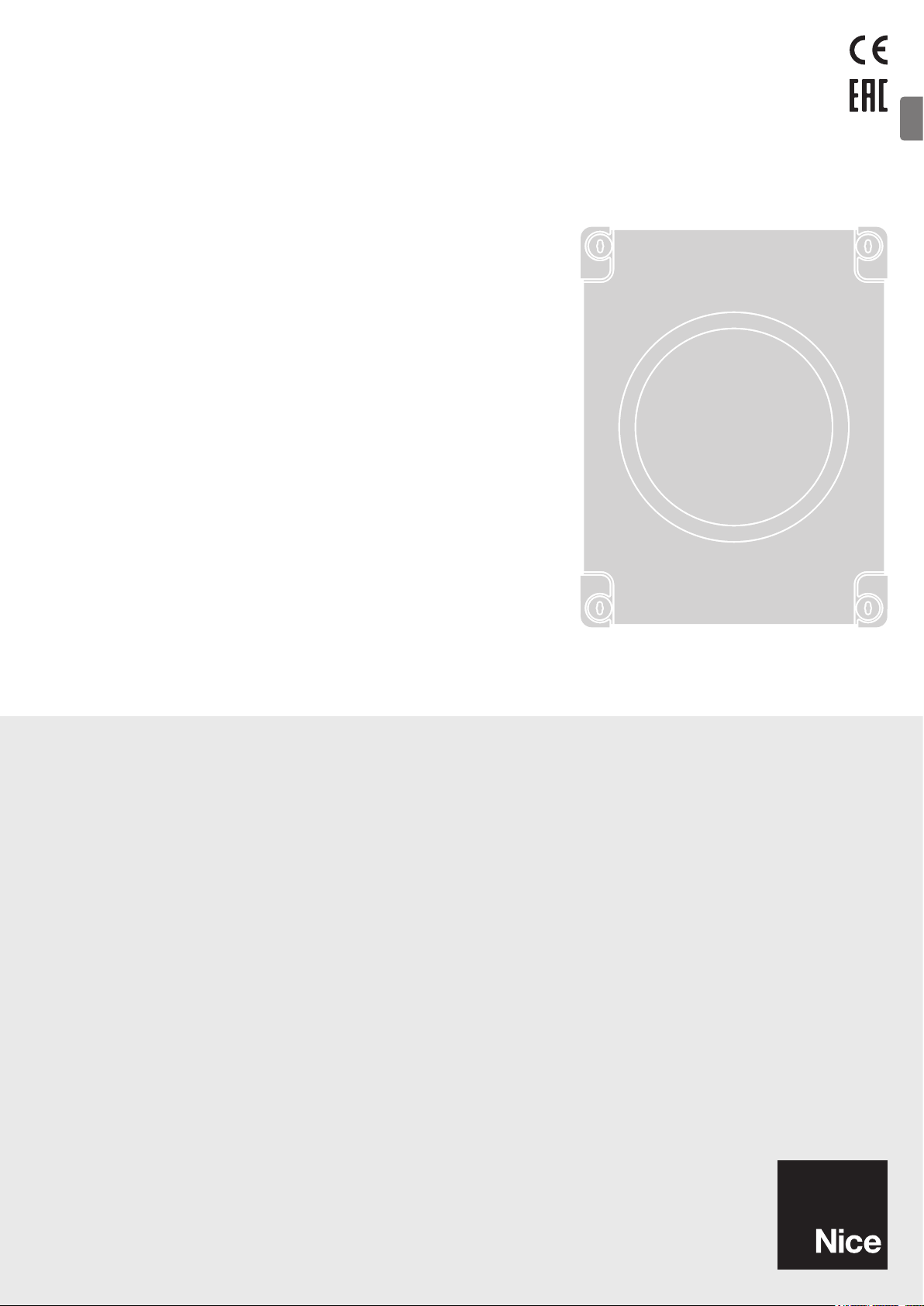
Nice
MC800
EN
Control unit
EN - Instructions and warnings for installation and use
Page 2
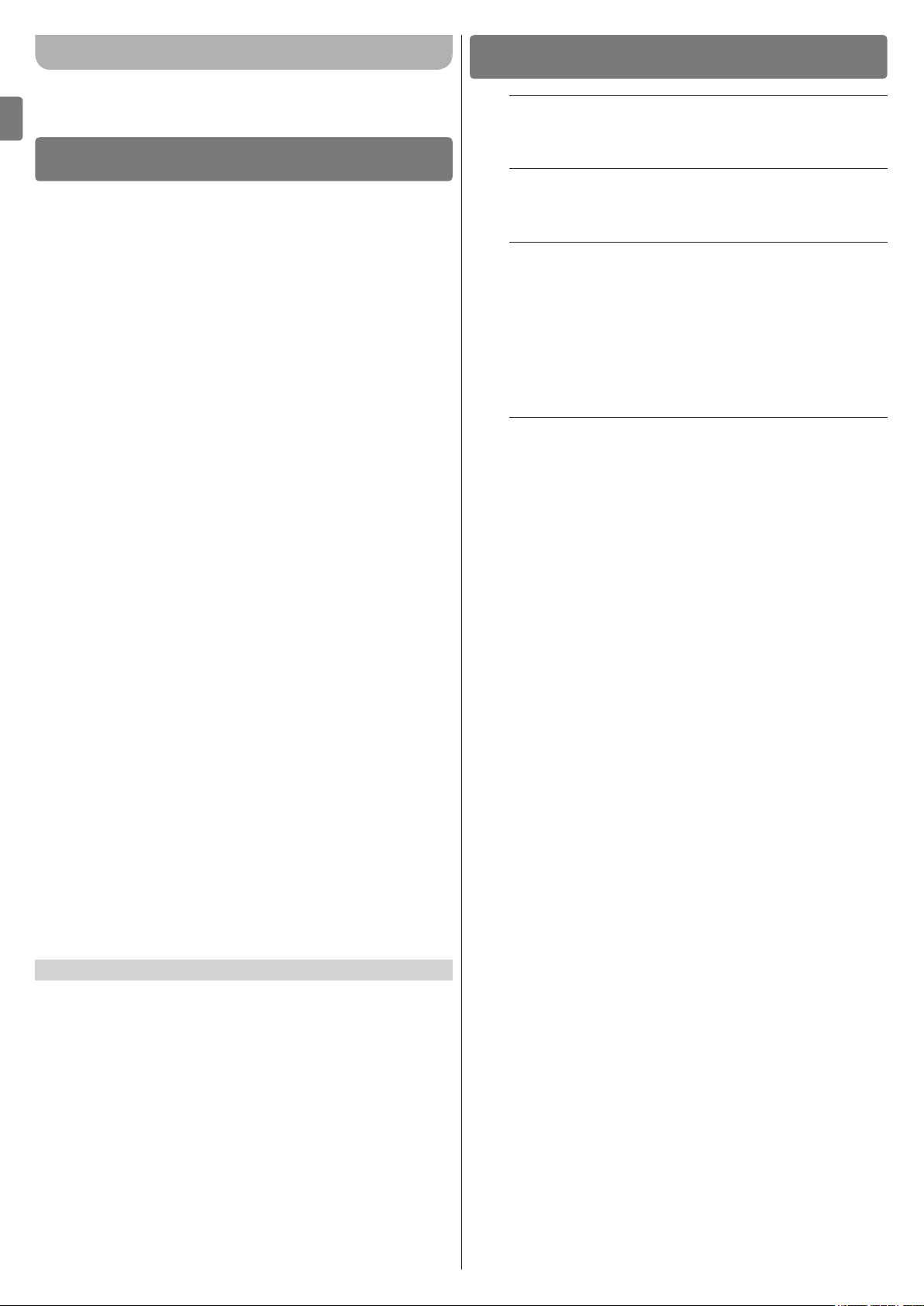
ENGLISH
Translation of the original instructions in full
EN
CONTENTS
1 GENERAL SAFETY WARNINGS AND PRECAUTIONS . . . . . . .2
2 PRODUCT DESCRIPTION AND INTENDED USE. . . . . . . . . . . .3
2.1 List of control unit parts . . . . . . . . . . . . . . . . . . . . . . . . . . . . 3
3 INSTALLATION. . . . . . . . . . . . . . . . . . . . . . . . . . . . . . . . . . . . . . .4
3.1 Pre-installation checks . . . . . . . . . . . . . . . . . . . . . . . . . . . . . 4
3.2 Product usage limits . . . . . . . . . . . . . . . . . . . . . . . . . . . . . . 4
3.3 Product identification and overall dimensions . . . . . . . . . . . 4
3.4 Typical installation . . . . . . . . . . . . . . . . . . . . . . . . . . . . . . . . 4
3.5 Installing the control unit . . . . . . . . . . . . . . . . . . . . . . . . . . . 5
4 ELECTRICAL CONNECTIONS . . . . . . . . . . . . . . . . . . . . . . . . . .5
4.1 Preliminary checks . . . . . . . . . . . . . . . . . . . . . . . . . . . . . . . . 5
4.2 Wiring diagram and description of connections . . . . . . . . . 6
4.2.1 Wiring diagram . . . . . . . . . . . . . . . . . . . . . . . . . . . . . . . . 6
4.2.2 Wiring diagram with relay photocells without phototest . 7
4.2.3 Wiring diagram with relay photocells with phototest . . . 8
4.2.4 Description of connections . . . . . . . . . . . . . . . . . . . . . . . 9
4.2.5 Operations for connection . . . . . . . . . . . . . . . . . . . . . . 10
4.2.6 Positioning the safety cable clamp . . . . . . . . . . . . . . . . 10
4.3 Connecting other devices to the control unit . . . . . . . . . . . 10
4.4 Addressing of devices connected with the BlueBus
system . . . . . . . . . . . . . . . . . . . . . . . . . . . . . . . . . . . . . . . . 10
4.5 Initial start-up and electrical connections test . . . . . . . . . . 11
4.5.1 Programming with relay photocells . . . . . . . . . . . . . . . . 11
4.6 Learning of connected devices . . . . . . . . . . . . . . . . . . . . . 11
4.7 Selecting the type of motor (for hydraulic motors only) . . . 11
4.8 Learning of the mechanical stop positions . . . . . . . . . . . . 12
4.8.1 Learning in automatic mode . . . . . . . . . . . . . . . . . . . . . 12
4.8.2 Learning in manual mode . . . . . . . . . . . . . . . . . . . . . . . 12
4.8.3 Learning in mixed mode . . . . . . . . . . . . . . . . . . . . . . . . 13
4.9 Checking the gate movement . . . . . . . . . . . . . . . . . . . . . . 13
5 TESTING AND COMMISSIONING . . . . . . . . . . . . . . . . . . . . . . .14
5.1 Testing . . . . . . . . . . . . . . . . . . . . . . . . . . . . . . . . . . . . . . . . 14
5.2 Commissioning . . . . . . . . . . . . . . . . . . . . . . . . . . . . . . . . . 14
6 PROGRAMMING . . . . . . . . . . . . . . . . . . . . . . . . . . . . . . . . . . . .14
6.1 Using the programming buttons . . . . . . . . . . . . . . . . . . . . 14
6.2 Level 1 programming (ON-OFF) . . . . . . . . . . . . . . . . . . . . 15
6.2.1 Level 1 programming procedure . . . . . . . . . . . . . . . . . 15
6.3 Level 2 programming (adjustable parameters) . . . . . . . . . 15
6.3.1 Level 2 programming procedure . . . . . . . . . . . . . . . . . 15
6.4 Special functions . . . . . . . . . . . . . . . . . . . . . . . . . . . . . . . . 17
6.4.1 “Move anyway” function . . . . . . . . . . . . . . . . . . . . . . . . 17
6.4.2 “Maintenance notice” function (configurable with an
external programmer) . . . . . . . . . . . . . . . . . . . . . . . . . . 17
6.5 Memory deletion . . . . . . . . . . . . . . . . . . . . . . . . . . . . . . . . 18
7 TROUBLESHOOTING GUIDE . . . . . . . . . . . . . . . . . . . . . . . . . .18
8 FURTHER DETAILS (Accessories) . . . . . . . . . . . . . . . . . . . . .20
8.1 Connecting an SM-type radio receiver . . . . . . . . . . . . . . . 20
8.2 Connecting the IBT4N interface . . . . . . . . . . . . . . . . . . . . 21
9 PRODUCT MAINTENANCE . . . . . . . . . . . . . . . . . . . . . . . . . . . .21
10 PRODUCT DISPOSAL . . . . . . . . . . . . . . . . . . . . . . . . . . . . . . . .21
11 TECHNICAL SPECIFICATIONS. . . . . . . . . . . . . . . . . . . . . . . . .22
12 CONFORMITY . . . . . . . . . . . . . . . . . . . . . . . . . . . . . . . . . . . . . .22
INSTRUCTIONS AND WARNINGS FOR THE USER . . . . . . . . .23
1
1 GENERAL SAFETY WARNINGS AND PRECAUTIONS
a
a
a
a
PRECAUTIONS
WARNING! Important safety instructions. Observe
all the instructions as improper installation may
cause serious damages.
WARNING! Important safety instructions. It is important to comply with these instructions to ensure
personal safety. Store these instructions carefully.
According to the latest European legislation, an
automated device must be constructed in conform-
ity to the harmonised rules specied in the current
Machinery Directive, which allow for declaring the
presumed conformity of the automation. Consequently, all the operations for connecting the product to the mains electricity, its commissioning and
maintenance must be carried out exclusively by a
qualied and expert technician.
In order to avoid any danger from inadvertent resetting of the thermal cut-off device, this appliance
must not be powered through an external switching
device, such as a timer, or connected to a supply
that is regularly powered or switched off by the circuit.
WARNING! Please abide by the following warnings:
– Before commencing the installation, check the “Prod-
uct technical specications”, in particular whether this
product is suitable for automating your guided part.
Should it not be suitable, do NOT proceed with the installation.
– The product cannot be used before it has been com-
missioned as specied in the “Testing and commissioning” chapter.
– Before proceeding with the product’s installation,
check that all the materials are in good working order
and suited to the intended applications.
– The product is not intended for use by persons (includ-
ing children) with reduced physical, sensory or mental
capacities, nor by anyone lacking sufcient experience
or familiarity with the product.
– Children must not play with the appliance.
– Do not allow children to play with the product’s control
devices. Keep the remote controls out of reach of chil-
dren.
– The system’s power supply network must include a dis-
connection device (not supplied) with a contact open-
ing gap permitting complete disconnection under the
conditions envisaged by Overvoltage Category III.
– During the installation process, handle the product with
care by avoiding crushing, impacts, falls or contact
with liquids of any kind. Do not place the product near
sources of heat nor expose it to open ames. All these
actions can damage the product and cause it to mal-
function, or lead to dangerous situations. Should this
occur, immediately suspend the installation process
and contact the Technical Assistance Service.
GENERAL SAFETY WARNINGS AND
2 – ENGLISH
Page 3
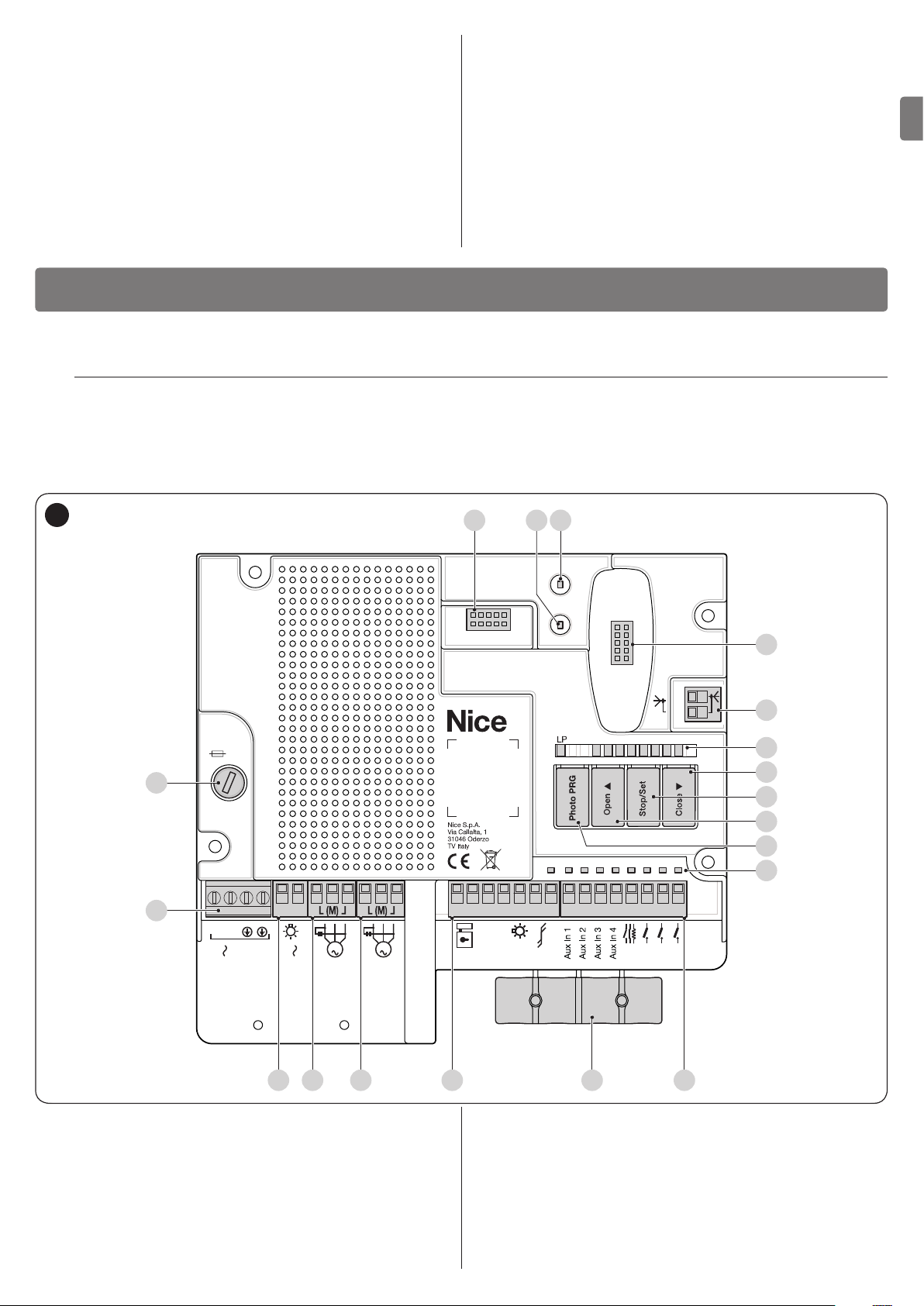
– The manufacturer declines all liability for damages to
C D E F HG
QS R
property, objects or people resulting from failure to
observe the assembly instructions. In such cases, the
warranty for material defects shall not apply.
– The weighted sound pressure level of the emission A is
lower than 70 dB(A).
– Cleaning and maintenance reserved for the user must
not be carried out by unsupervised children.
– Before intervening on the system (maintenance, clean-
ing), always disconnect the product from the mains
power supply and from any batteries.
– Inspect the system frequently, in particular the cables,
springs and supports to detect any imbalances and
signs of wear or damage. Do not use the product if it
needs to be repaired or adjusted, because defective
installation or incorrect balancing of the automation can
lead to injuries.
– The packing materials of the product must be disposed
of in compliance with local regulations.
EN
2
2 PRODUCT DESCRIPTION AND INTENDED USE
PRODUCT DESCRIPTION AND INTENDED USE
MC800 is an electronic control unit for automating swing gates. The control unit is specially congured for being connected to
devices belonging to the Opera System and to the Bluebus system. Other available accessories include receivers congured with
“SM” connector.
Any use of the product other than the intended use described is not allowed!
a
2.1 LIST OF CONTROL UNIT PARTS
The control unit consists of an electronic command and control board housed and protected in the box. “Figure 1” shows the main
parts making up the board.
1
M1
IBT4N
5A F
A
M2
P
O
L5 L6 L7L8L4L3L2L1
N
M
L
K
J
I
B
L N
120/230V
Power Supply
FLASH 1 2 3 4 5 6 7 8 9 10 11 12 13 14 15
Flash
50/60 Hz
120/230V
A Protection fuse (5A F)
B Mains power inputs terminal
C FLASH output terminal (120/230 V)
D Motor 1 output terminal
E Motor 2 output terminal
F OUTPUTS terminal block (low-voltage)
G Cable clamps for fastening the power connections
H INPUTS terminal block (low-voltage)
I Inputs/outputs status LEDs
J Button for operation with relay photocells
OGI
Common
2
Bluebus
Stop
SbS
Open
Close
0V
M2M1
EL
K “Open” command and control unit programming button
L “Stop/Set” command and control unit programming button
M “Close” command and control unit programming button
N Control unit status visualisation LED
O Radio antenna terminal (accessory)
P “SM” quick connector for radio receiver (accessory)
Q Motor M1 status LED
R Motor M2 status LED
S IBT4N interface connector (accessory)
ENGLISH – 3
Page 4
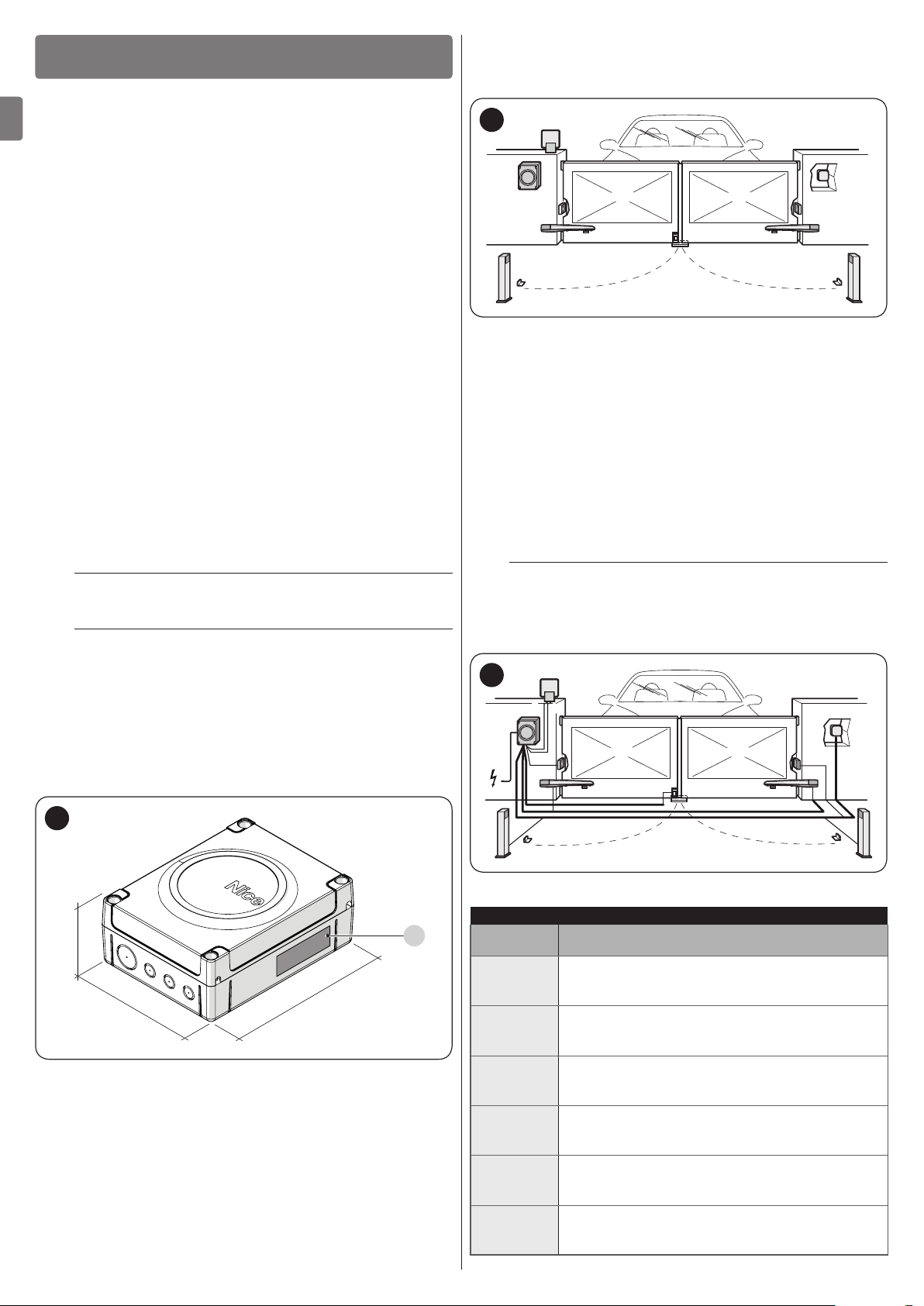
3
300 mm
120 mm
FF
3 INSTALLATION
INSTALLATION
3.4 TYPICAL INSTALLATION
“Figure 3” shows an example of an automation system constructed using Nice components.
3.1 PRE-INSTALLATION CHECKS
EN
Before proceeding with the product’s installation, it is necessary
to:
– check the integrity of the supply
– check that all the materials are in good working order and
suited to the intended use
– check that all operating conditions comply with that specied
in the “Product usage limits” paragraph and in the “TECHNI-
CAL SPECIFICATIONS” chapter
– check that the chosen installation location is compatible with
the product’s overall dimensions (see “Figure 2”)
– check that the surface chosen for installing the product is sol-
id and can ensure stable attachment
– make sure that the installation area is not subject to ooding; if
necessary, the product must be installed appropriately raised
above ground level
– check that the space around the product allows safe and easy
access
– check that all electrical cables to be used belong to the type
listed in “Table 1”
– check that the automation has mechanical stops in both the
opening and closing phases.
3.2 PRODUCT USAGE LIMITS
The product must be used exclusively with 120/230 Va 50/60
Hz gearmotors of suitable power, with or without limit switch and
equipped with integrated thermal cut-off.
The automation made by using MC800 must have
m
sensitive edges.
Use a suitable sensitive edge capable of passing
a
the “impact test” in any operating condition of the
automation.
3
C
A
D
B
G
I
H
E
D
B
G
A Control unit
B Gearmotor
C Warning light
D Photocell
E Digital keypad - Transponder reader - Key selector
F Photocell column
G Mechanical stops for the open position
H Mechanical stop at closed position
I Electric lock
These above-mentioned components are positioned according
to a typical standard layout. Using the layout in “Figure 4” as a
reference, dene the approximate position in which each component of the system will be installed.
Before proceeding with the installation, prepare the
a
required electrical cables by referring to “Figure 4”
and to that stated in the “TECHNICAL SPECIFICA-
TIONS” chapter.
4
3.3 PRODUCT IDENTIFICATION AND OVERALL DIMENSIONS
The overall dimensions and label (A) that allow for identifying the
product are shown in “Figure 2”.
2
230 mm
4 – ENGLISH
b c
a
d
f
d d
g
d
e
f
Table 1
TECHNICAL SPECIFICATIONS OF ELECTRICAL CABLES
A
Identication
no.
a
b
c
d
e
f
Cable characteristics
CONTROL UNIT POWER SUPPLY cable
1 cable 3 x 1.5 mm
Maximum length 30 m [note 1]
WARNING LIGHT cable
1 cable 2 x 1.5 mm
Maximum length 20 m
ANTENNA cable
1 x RG58-type shielded cable
Maximum length 20 m; recommended < 5 m
BLUEBUS DEVICES cable
1 cable 2 x 0.5 mm
Maximum length 20 m [note 2]
KEY SELECTOR cable
2 cables 2 x 0.5 mm
Maximum length 50 m
MOTOR POWER SUPPLY cable
1 cable 4 x 1.5 mm
Maximum length 10 m
2
2
2
2
2
Page 5
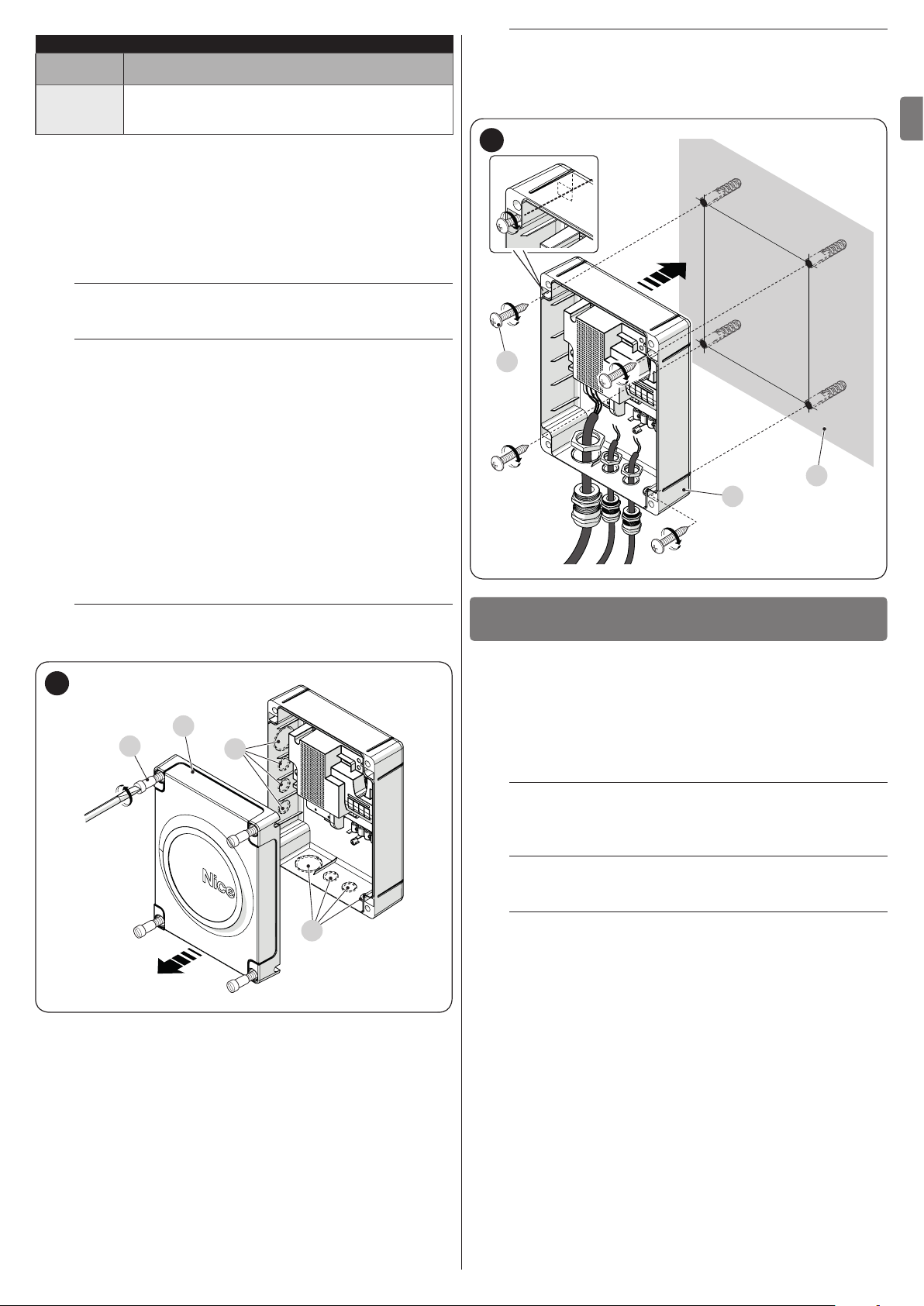
TECHNICAL SPECIFICATIONS OF ELECTRICAL CABLES
Identication
no.
g
Note 1 If the power supply cable is longer than 30 m, a cable
Note 2 If the BlueBus cable is longer than 20 m, up to maximum
The cables used must be suited to the type of envi-
a
ronment of the installation site.
Cable characteristics
ELECTRIC LOCK CONNECTION cable
1 cable 2 x 1 mm
Maximum length 10 m
with larger cross-sectional area (3 x 2.5 mm
used and a safety earthing system must be installed
near the automation.
40 m, a cable with larger gauge (2 x 1 mm
used.
2
2
) must be
2
) must be
To install any other devices used on the automated
l
system, refer to the respective instruction manuals.
7. after making the electrical connections, put the cover (B)
back on and tighten the screws (A).
6
205 mm
EN
When laying the ducting for routing the electrical
a
cables and for the cable entry point into the control
unit housing, check that there are no water deposits in the junction wells nor condensate in the connection ducts, as water and damp conditions could
damage the product’s electronic circuits.
3.5 INSTALLING THE CONTROL UNIT
To secure the control unit (“Figure 5” and “Figure 6”):
1. loosen the screws (A) and remove the cover (B) of the
control unit
2. identify the pre-cut holes (C) located along the lower side
of the box and perforate the ones used to pass the electrical cables
If necessary, the side cable entry can be used (D). In
l
this case, suitable tube ttings must be used.
5
B
A
D
G
4
4 ELECTRICAL CONNECTIONS
F
ELECTRICAL CONNECTIONS
245 mm
E
4.1 PRELIMINARY CHECKS
The electrical connection of the various devices present on
the automation (photocells, digital keypads, transponder card
readers, etc.) to the control unit must be made through the Nice
“Bluebus” system. For the other connections, refer to that specied below.
All electrical connections must be made with the
f
system disconnected from the mains electricity and
with the back-up battery (if present) disconnected.
C
3. drill the wall (E) by observing the measurements shown in
the gure and arrange suitable wall plugs (not supplied)
4. position the box (F) and fasten it with the screws (G) (not
supplied)
5. arrange cable glands for passing the connecting cables
6. make the electrical connections by operating as de-
scribed in the “ELECTRICAL CONNECTIONS” chapter.
The connection operations must only be carried out
a
by qualied personnel.
Mount a device on the electric power line that com-
f
pletely disconnects the automation from the grid.
– The disconnection device must have contacts with a
sufcient gap to ensure complete disconnection, under
the Category III overvoltage conditions, in accordance
with the installation instructions. If necessary, this device guarantees quick and safe disconnection from the
mains power and therefore must be positioned in sight
of the automation. If located in a concealed position,
it must be equipped with a system that prevents inadvertent or unauthorised reconnection of power, to avoid
potential hazards.
ENGLISH – 5
Page 6
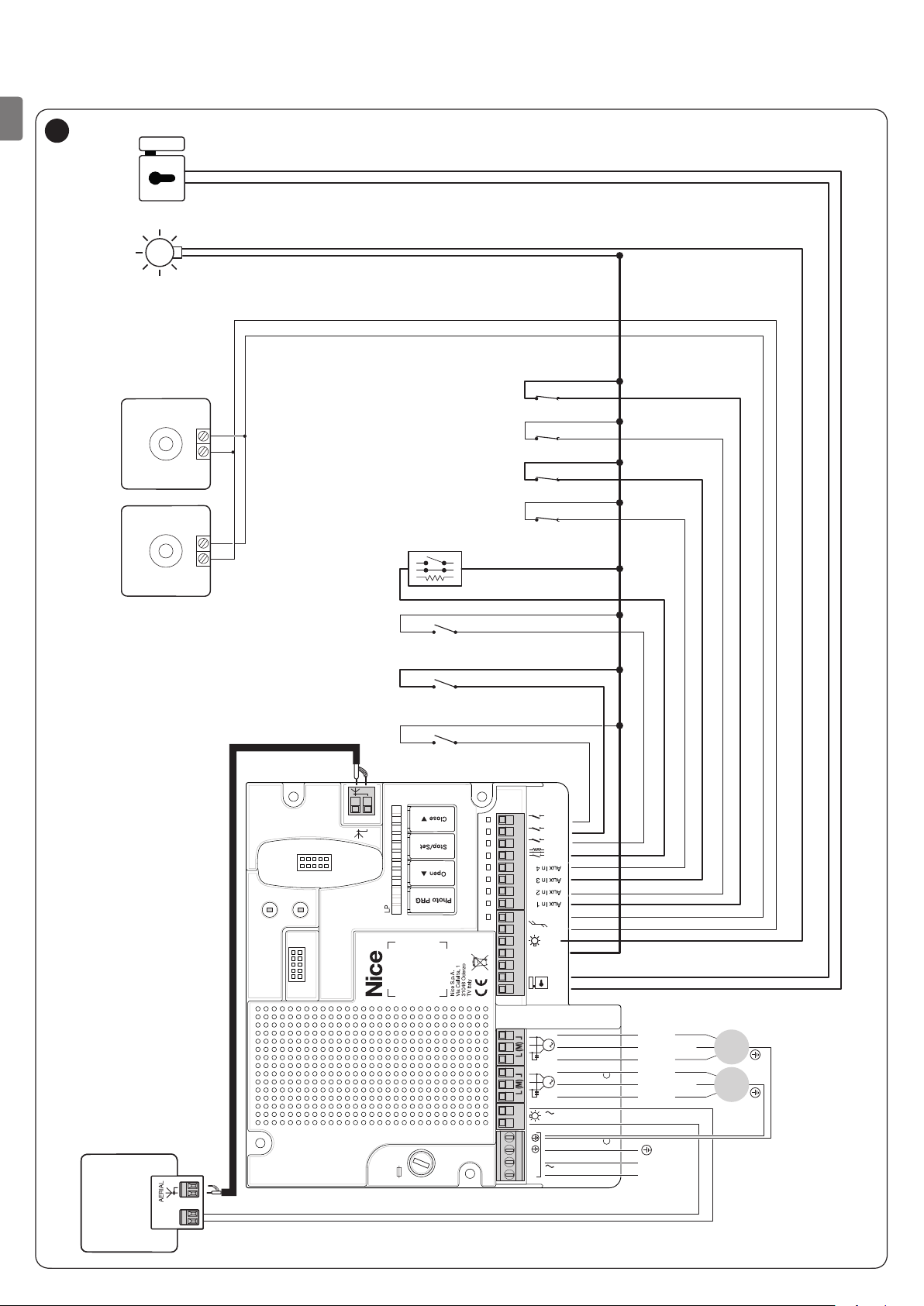
4.2 WIRING DIAGRAM AND DESCRIPTION OF CONNECTIONS
FLASH
4.2.1 Wiring diagram
EN
7
EL
OGI
24V 4W
TXRX
Bluebus Bluebus
L5 L6 L7L8L4L3L2L1
NONC8K2
NONONO
NC NC
NC
NC
Close
Open
SbS
Stop
6 – ENGLISH
M1
M2
IBT4N
Bluebus
2
OGI
Common
0V
EL
1 2 3 4 5 6 7 8 9 10 11 12 13 14 15
Close
M2M1
Common
Open
Close
Common
5A F
FLASH
L N
Flash
120/230V
50/60 Hz
120/230V
Power Supply
Open
L N
M1 M2
Page 7
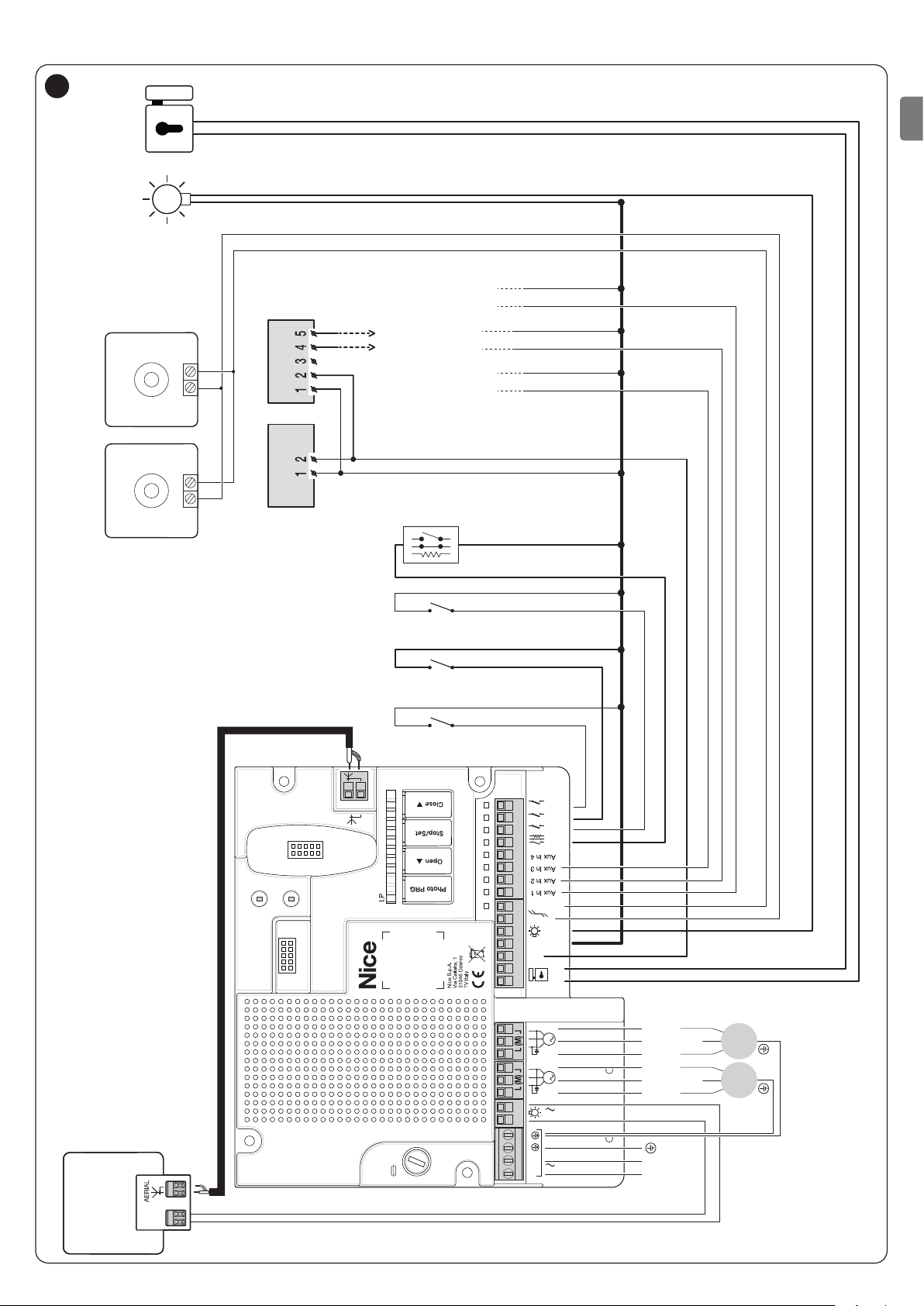
4.2.2 Wiring diagram with relay photocells without phototest
FLASH
8
EL
OGI
24V 4W
TXRX
Bluebus Bluebus
TX RX
PHOTO
PHOTO 1
4 - 8 RX = PHOTO
4 - 9 RX = PHOTO 1
4 - 10 RX = PHOTO 2
PHOTO 2
NONC8K2
EN
NONONO
Close
Open
2
1 2 3 4 5 6 7 8 9 10 11 12 13 14 15
FLASH
0V
SbS
Stop
Bluebus
OGI
Common
EL
M2M1
Flash
120/230V
Close
Open
Close
Open
Common
Common
M1 M2
L5 L6 L7L8L4L3L2L1
M1
M2
IBT4N
5A F
50/60 Hz
120/230V
L N
Power Supply
L N
ENGLISH – 7
Page 8
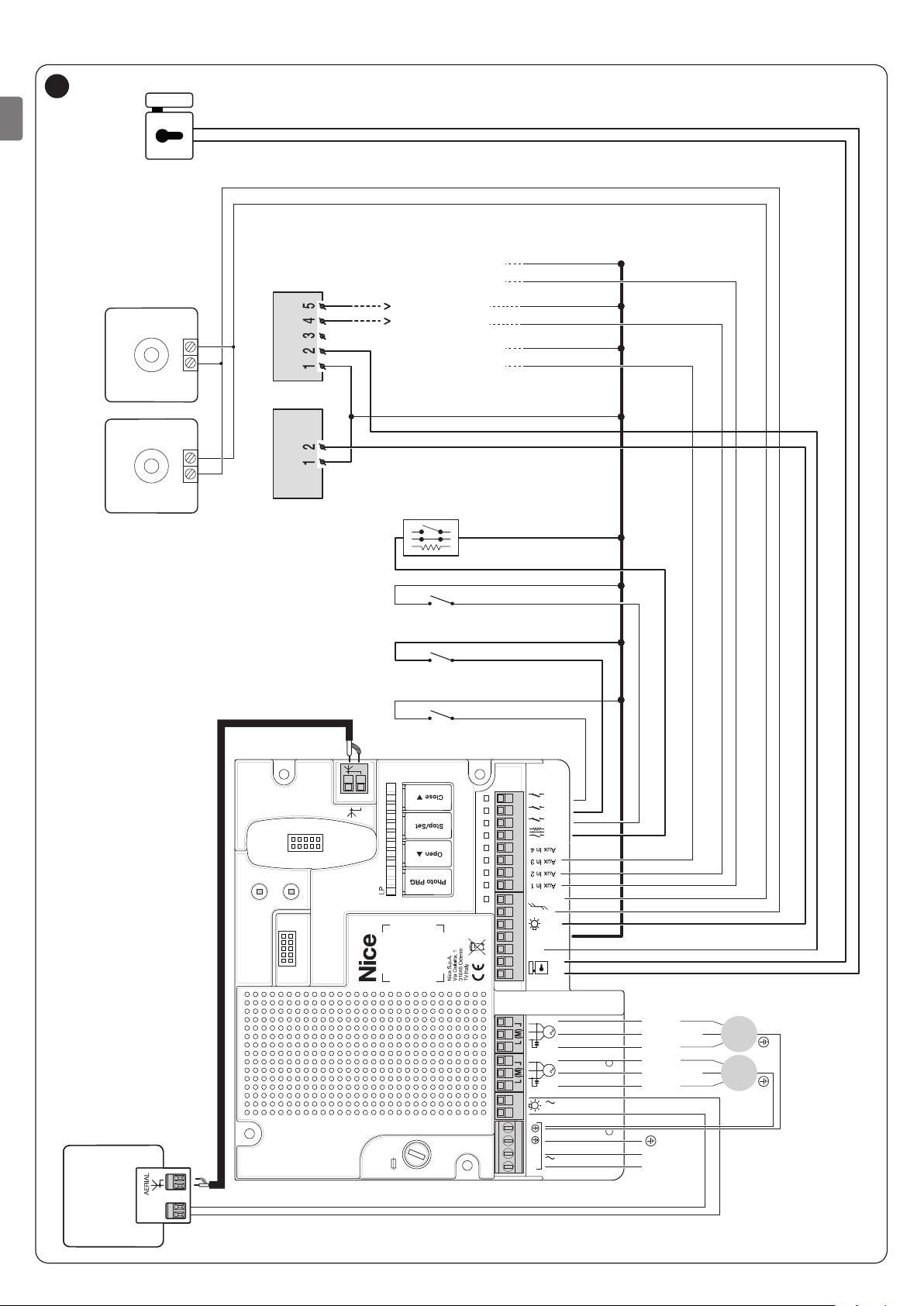
4.2.3 Wiring diagram with relay photocells with phototest
FLASH
9
EN
TXRX
EL
Bluebus Bluebus
TX RX
PHOTO
PHOTO 1
4 - 8 RX = PHOTO
4 - 9 RX = PHOTO 1
4 - 10 RX = PHOTO 2
PHOTO 2
NONC8K2
NONONO
Close
Open
2
1 2 3 4 5 6 7 8 9 10 11 12 13 14 15
FLASH
0V
SbS
Stop
Bluebus
OGI
Common
EL
M2M1
Flash
120/230V
Close
Open
Close
Open
Common
Common
M1 M2
L5 L6 L7L8L4L3L2L1
M1
M2
IBT4N
8 – ENGLISH
5A F
50/60 Hz
120/230V
L N
Power Supply
L N
Page 9

4.2.4 Description of connections
The meaning of the codes/wording stamped on the electronic board near the relative terminals is described below.
ELECTRICAL CONNECTIONS
Terminals Function Description Cable type
120/230 V ~ 50/60
Hz power supply
Mains power supply 3 x 1.5 mm
Warning light:
FLASH
120/230 V ~ 50/60
Hz warning light
output
Output for 120/230 V self-ashing lamp (maximum 21 W). The output can be
programmed as a “courtesy light” (see “Level 1 programming (ON-OFF)“
paragraph)
2 x 1.5 mm
Antenna:
1 x RG58-type
shielded cable
Motor 1 Connection of motor M1 4 x 1.5 mm
Motor 2 Connection of motor M2 4 x 1.5 mm
1 - 2
3
4
5
Electric lock
Output for 12 Va (maximum 15 VA) electric lock
0 V 0 V power supply for services 1 x 0.5 mm
Common 24 V
Common for all inputs (+24 Vc)
OGI “Open Gate Indicator” output for 24 V maximum 4 W warning light 1 x 0.5 mm
2 x 1.0 mm
1 x 0.5 mm
Input for compatible devices (MOFB, MOFOB, MOB and MOTB). The devices
must be connected in parallel through two conductors carrying both the
power supply and the communication signals. It is not necessary to observe
6 - 7
BlueBus
the pole markings. During the learning function, each device connected to
2 x 0.5 mm
the control unit will be individually recognised thanks to a univocal code.
Whenever a device is added or eliminated, the control unit must run the
learning procedure (see “Learning of connected devices” paragraph).
Input for motor 1 limit switch in fully open position (if not used, leave the input
8
AuxIn1
free)
Photo input if programmed for relay photocells (refer to the “Programming
1 x 0.5 mm
with relay photocells” paragraph)
Input for motor 2 limit switch in fully open position (if not used, leave the input
9
AuxIn2
free)
Photo1 input if programmed for relay photocells (refer to the “Programming
1 x 0.5 mm
with relay photocells” paragraph)
Input for motor 1 limit switch in fully closed position (if not used, leave the
10
AuxIn3
input free)
Photo2 input if programmed for relay photocells (refer to the “Programming
1 x 0.5 mm
with relay photocells” paragraph)
11
AuxIn4
Input for motor 2 limit switch in fully closed position (if not used, leave the
input free)
1 x 0.5 mm
Input for devices that through their intervention trigger the immediate
stoppage of the current manoeuvre followed by a brief reversal. NO (normally
open) contacts, NC (normally closed) contacts or devices with 8.2 kΩ xed
resistor output, such as sensitive edges, can be connected to this input.
Each device connected to this input will be individually recognised by the
control unit during the learning phase (see “Learning of connected devices”
12
Stop
paragraph). During this phase, if the control unit detects any variation with
respect to the learned status, it triggers a STOP. One or more devices, even
1 x 0.5 mm
different from one another, can be connected to this input: any number of NO
inputs in parallel; any number of NC inputs in series; 2 devices with 8.2 kΩ
xed resistor output in parallel. If there are more than 2 devices, they must
all be connected in cascade mode with a single 8.2 kΩ terminating resistor;
2 NO and NC devices in parallel, putting an 8.2 kΩ resistor in series with the
NC contact (this also allows for combining 3 devices: NO, NC and 8.2 kΩ).
13
14
15
Step-by-step
Open
Close
Input for a NO (normally open) button, for sending commands in step-by-step
mode.
Input for command devices that trigger the opening manoeuvre only, when
they intervene. NO (normally open) contacts can be connected to this input.
Input for command devices that trigger the closing manoeuvre only, when
they intervene. NO (normally open) contacts can be connected to this input.
1 x 0.5 mm
1 x 0.5 mm
1 x 0.5 mm
Table 2
EN
2
2
2
2
2
2
2
2
2
2
2
2
2
2
2
2
2
ENGLISH – 9
Page 10

4.2.5 Operations for connection
To make the electrical connections (“Figure 7”):
1. remove the terminals from their housings
2. connect the various devices to the relevant terminals ac-
EN
cording to the diagram shown in “Figure 7”
3. put the terminals back into their housings.
If the system includes a single gearmotor only, con-
m
nect it to terminal M2 and leave terminal M1 free.
4.4 ADDRESSING OF DEVICES CONNECTED WITH THE BLUEBUS SYSTEM
To allow the control unit to recognise the devices connected
through the “BlueBUS” system, these devices must be addressed.
This operation can be carried out by correctly positioning the
electrical jumper present in each device (also refer to the instruction manual of each device). Shown below is an addressing diagram for photocells, based on their type.
4.2.6 Positioning the safety cable clamp
Once the connections to the control unit have been made, the
cables of the power connections must be secured with the relevant cable clamp (“Figure 10”).
To do this:
1. remove the cable clamp (A) from its original position
2. place the cable clamp (A) over the connection cables to
be secured and fasten it with the two screws (B).
10
B
A
4.3 CONNECTING OTHER DEVICES TO THE CONTROL UNIT
In any additional devices belonging to the system (e.g. transponder card reader, light for the key selector, etc.) must be
powered, they can be connected to the control unit using terminals “3 - 0 V” and “4 - Common” (“Figure 7”). The power
supply voltage is 24 Vc with a maximum available current of
200 mA.
11
FOTO II
FOTO
FOTO 2 II FOTO 2
FOTO 1 II
FOTO 1
PHOTOCELL ADDRESSES
Photocell
FOTO (PHOTO)
External photocell h = 50 activated during
the closing phase (stops and reverses the
gate’s movement)
FOTO II (PHOTO II)
External photocell h = 100 activated during
the closing phase (stops and reverses the
gate’s movement)
FOTO 1 (PHOTO 1)
Internal photocell h = 50 cm with activation
both during closing (stops and reverses
the movement) and during opening
(stops and restarts when the photocell
disengages)
FOTO 1 II (PHOTO 1 II)
Internal photocell h = 100 cm with
activation both during closing (stops
and reverses the movement) and during
opening (stops and restarts when the
photocell disengages)
FOTO 2 (PHOTO 2)
Internal photocell triggered during the
opening phase (stops and reverses the
gate’s movement)
FOTO 2 II (PHOTO 2 II)
Internal photocell triggered during the
opening phase (stops and reverses the
gate’s movement)
FOTO 3 (PHOTO 3)
CONFIGURATION NOT ALLOWED
Position of the
jumpers
Table 3
10 – ENGLISH
At the end of the installation procedure, or after
m
photocells or other devices have been removed, it is
necessary to complete the learning procedure (see
the “Learning of connected devices” paragraph).
Page 11

4.5 INITIAL START-UP AND ELECTRICAL
Common
Common
Bluebus
Close
Open
CONNECTIONS TEST
After powering the control unit, carry out the following checks
(“Figure 12”):
1. after a few seconds, check that the “Bluebus” (A) LED
ashes regularly with one ash per second
2. check that the LEDs of the photocells, both TX (transmis-
sion) and RX (reception), ash. The type of ash emitted
in this phase is not signicant
3. check that the warning light connected to the “Flash” output is turned off.
12
A
1 2 3 4 5 6 7 8 9 10 11 12 13 14 15
OGI
2
Bluebus
Stop
SbS
Open
Close
0V
EL
If any one of these tests fails, disconnect the pow-
a
er supply to the control unit and check the various
electrical connections made previously.
4.6 LEARNING OF CONNECTED DEVICES
After the initial start-up, the control unit must recognise the devices connected to the “Bluebus” and “Stop” inputs.
The control unit automatically learns the relay pho-
l
tocells connected to inputs AUX1, AUX2 and AUX3
only if the operation described under the “Program-
ming with relay photocells” paragraph has been enabled.
The learning phase must be carried out even if no
l
device is connected to the control unit.
The control unit can individually recognise the various devices
connected, thanks to the learning procedure, and detect possible anomalies.
For this to occur, the device learning procedure must be carried
out whenever a device is added or removed.
14
L5 L6 L7 L8L4L3L2L1
L1
L2
S
EN
4.5.1 Programming with relay photocells
If relay photocells have been connected to the control unit to
inputs AUX 1 (PHOTO), AUX 2 (PHOTO 1) and AUX 3 (PHOTO
2), the “Photocell programming” function must be activated.
To do this:
– press and hold the Photo PRG button until the “LP” LED
switches on.
Any inputs not used must be kept free.
l
13
L5 L6 L7 L8L4L3L2L1
LP
To deactivate the “Photocell programming” function, press the
Photo PRG button until the “LP” LED switches off.
If the “Photocell programming” function is activat-
l
ed (“LP” LED lit), inputs AuxIn1, AuxIn2, AuxIn3,
AuxIn4 cannot be used as limit switches.
For further details on the operation with and without
l
the phototest, consult the wiring diagrams under
the “Wiring diagram with relay photocells without
phototest” and “Wiring diagram with relay photocells with phototest” paragraphs.
1 2 3 4 5 6 7 8 9 10 11 12 13 14 15
0V
EL
LEDs “L1” and “L2” on the control unit (“Figure 14”) emit some
slow ashes to signal that the learning procedure must be car-
ried out.
To do this:
1. simultaneously press and hold the
g
2. release the buttons when LEDs “L1” and “L2” start ash-
ing quickly (after roughly 3 seconds)
3. wait a few seconds until the control unit has completed the
device learning phase
4. once this phase terminates, the “Stop” (S) LED must be lit
and LEDs “L1” and “L2” must switch off (LEDs “L3” and
“L4” could start ashing).
If the AUX In 1-2-3 inputs are used to connect the
l
2
OGI
buttons
Stop
SbS
f
and
relay photocells, leave any inputs not used free.
4.7 SELECTING THE TYPE OF MOTOR (FOR HYDRAULIC MOTORS ONLY)
This phase must only be carried out if hydraulic mo-
m
tors are connected to the control unit.
In hydraulic actuators, the thrust to keep the gate closed is generated within a hydraulic circuit that remains constantly under
pressure. When time and wear reduce the hydraulic circuit’s
tightness, after a few hours it may occur that the internal pressure decreases, potentially causing the gate leaves to open
slightly. To overcome this problem, the control unit has a “Pres-
sure maintenance” function that, if activated, every 4 hours that
the gate has been closed triggers a brief “close” command in
order to fully close the leaves and reload the pressure of the
hydraulic circuit. To activate the function, refer to the “Level 1
programming (ON-OFF) - Function L8” paragraph.
ENGLISH – 11
Page 12

4.8 LEARNING OF THE MECHANICAL STOP POSITIONS
Once the connected devices have been learned, the mechan-
ical stop positions must be learned (maximum opening and
maximum closing). This procedure can be carried out in three
EN
different ways: automatic, manual and mixed.
In automatic mode, the control unit learns the mechanical stops,
calculates the most appropriate gate leaf offsets and calculates
the slowdown points “A” (“Figure 15“).
Before starting the self-learning procedure in auto-
a
matic mode, verify that the motor force is suited to
the type of motor being used (see paragraph “Level
2 programming (adjustable parameters) - Function
L6“).
In manual mode, the positions (“Figure 15”) are programmed
one-by-one, by moving the leaves to the desired points. The po-
sition to be programmed can be identied when one of the eight
LEDs “L1...L8” ashes (see “Table 4“).
In the mixed mode, it is possible to run the automatic procedure
then, using the manual procedure, modify one or more positions.
15
PROGRAMMING POSITIONS
Position LED Description
Position 0
(motor 1)
Position 0
(motor 2)
Position A
(motor 2)
Slowdown
start
Position A
(motor 1)
Slowdown
start
Position 1
(motor 2)
Position 1
(motor 1)
1 1
A
A
0 0
M1 M2
maximum closing position: when the leaf
relative to motor 1 strikes the closing
L1
mechanical stop
maximum closing position: when the leaf
relative to motor 2 strikes the closing
L2
mechanical stop
Position after which the motor 2 closing
speed will start decreasing until the leaf
L5
stops in position 0
Position after which the motor 1 closing
speed will start decreasing until the leaf
L6
stops in position 0
Maximum opening position: when the leaf
relative to motor 2 strikes the opening
L7
mechanical stop
Maximum opening position: when the leaf
relative to motor 1 strikes the opening
L8
mechanical stop
Table 4
4.8.1 Learning in automatic mode
16
L5 L6 L7 L8L4L3L2L1
L3
L4
To effect the automatic learning procedure:
1. simultaneously press and hold the and
g
buttons
h
2. release the buttons when LEDs “L3” and “L4” start ash-
ing quickly (after roughly 3 seconds)
3. check that the automation carries out the following ma-
noeuvre sequences:
a. closing of motor M1 up to the mechanical stop
b. closing of motor M2 up to the mechanical stop
c. opening of motor M2 up to the mechanical stop
d. opening of motor M1 up to the mechanical stop
e. closing of motor M1 up to the mechanical stop
f. closing of motor M2 up to the mechanical stop.
If the rst two manoeuvres (a and b) are not “clos-
m
ing” but “opening” manoeuvres, press the
or
h
button to stop the learning phase. At
this point, invert the control wires (external positions with respect to the terminal) on the motor that
executed the opening manoeuvre and repeat the
self-learning procedure.
4. at the end of the closing manoeuvre (e-f) of the two mo-
tors, LEDs “L3” and “L4” switch off to indicate that the
procedure was carried out correctly.
If, during the automatic learning procedure, the
m
photocells or one of the devices connected to the
“stop” input intervene, the procedure interrupts and
LED L1 starts ashing. In this case, the self-learning
procedure must be repeated from the beginning.
The automatic learning procedure can be run again
l
at any time, even after the installation phase; for example, after modifying the position of the mechanical stops.
4.8.2 Learning in manual mode
The user has maximum 10 seconds to press the
m
buttons consecutively during the learning procedure. After this time, the procedure terminates automatically and memorises the changes made up to
that time.
17
L5 L6 L7 L8L4L3L2L1
f
L3
L4
The “slowdown” conguration (LEDs “L5” and
m
“L6”) can be done “manually” after conguring the
closing and opening positions.
12 – ENGLISH
To effect the manual learning procedure:
1. simultaneously press and hold the and
h
g
buttons
Page 13

2. release the buttons when LEDs “L3” and “L4” start ash-
ing quickly (after roughly 3 seconds)
3. press
4. LED “L1” ashes: position 0 of M1
5. LED “L2” ashes: position 0 of M2
6. LED “L5” ashes: position A of M2 (congurable only af-
7. LED “L6” ashes: position A of M1 (congurable only af-
g
– to command and bring motor 1 to position “0” (“Fig-
ure 15”): press and hold the
button. Once this position is reached, release the button to stop the manoeuvre
– to memorise the position, press and hold the
button for at least 3 seconds then release it (after 2 seconds LED “L1” will remain lit and after the
button is released, LED “L2” will start ashing)
– to command and bring motor 2 to position “0” (“Fig-
ure 15”): press and hold the
button. Once this position is reached, release the button to stop the manoeuvre
– to memorise the position, press and hold the
button for at least 3 seconds then release it (after 2 seconds LED “L2” will remain lit and after the
button is released, LED “L5” will start ashing)
ter tyhe opening position is acquired)
– to command and bring motor 2 to position “A” (“Fig-
ure 15”): press and hold the
button. Once this position is reached, release the button to stop the manoeuvre
– to memorise the position, press and hold the
button for at least 3 seconds then release it (after 2 seconds LED “L5” will remain lit and after the
button is released, LED “L6” will start ashing)
ter tyhe opening position is acquired)
– to command and bring motor 1 to position “A” (“Fig-
ure 15”): press and hold the
button. Once this position is reached, release the button to stop the manoeuvre
– to memorise the position, press and hold the
button for at least 3 seconds then release it (after 2 seconds LED “L6” will remain lit and after the
button is released, LED “L7” will start ashing)
f
f
f
f
o
h
g
g
o
h
g
g
o
h
g
g
o
h
g
g
4.8.3 Learning in mixed mode
The user has maximum 10 seconds to press the
m
buttons consecutively during the learning procedure. After this time, the procedure terminates automatically and memorises the changes made up to
that time.
18
L5 L6 L7 L8L4L3L2L1
To effect the learning procedure in mixed mode:
1. run the self-learning procedure in automatic mode as described under the “Learning in automatic mode” para-
graph
2. simultaneously press and hold the and
g
buttons
h
3. release the buttons when LED “L1” starts ashing
4. briey press the
ashing LED (L1…L8) to the position to be programmed
5. proceed for each individual position, as described in the “
Learning in manual mode” paragraph
6. repeat this last operation for all the other positions to be
modied.
f
o
h
button to shift the
4.9 CHECKING THE GATE MOVEMENT
At the end of the learning phase, we recommend letting the control unit run a few opening and closing manoeuvres to verify
whether the gate moves correctly and if there are any assembly
and adjustment defects.
19
L5 L6 L7 L8L4L3L2L1
EN
L3
L4
8. LED “L7” ashes: position 1 of M2
– to command and bring motor 2 to position “1” (“Fig-
ure 15”): press and hold the
button. Once this position is reached, release the button to stop the manoeuvre
– to memorise the position, press and hold the
button for at least 3 seconds then release it (after 2 seconds LED “L7” will remain lit and after the
button is released, LED “L8” will start ashing)
9. LED “L8” ashes: position 1 of M1
– to command and bring motor 1 to position “1” (“Fig-
ure 15”): press and hold the
button. Once this position is reached, release the button to stop the manoeuvre
– to memorise the position, press and hold the
button for at least 3 seconds then release it (after 2 seconds LED “L8” will remain lit until the
is released).
When LEDs "L1..L8" ash, to shift between LEDs
l
simply press the
f
f
f
or
h
o
o
g
button brief-
ly (the LED will ash to signal the current position).
On systems with a single motor, programme the po-
a
sitions relative to motor 2 only: LEDs L2 (0 of M2),
L5 (A of M2) and L7 (1 of M2).
h
g
g
h
g
button
1. To do this:
2. press the
acceleration, constant-speed and slowdown phases are
present during the opening manoeuvre. Once the manoeuvre terminates, the gate leaves must stop a few centimetres from the opening mechanical stop
3. press the
the acceleration, constant-speed and slowdown phases are present during the closing manoeuvre. Once the
manoeuvre terminates, the gate leaves must be perfectly
closed on the closing mechanical stop
4. check that all the previously adjusted functions have been
learned by the control unit.
f
h
button (“Figure 19”). Check that the
button (“Figure 19”) and verify that
ENGLISH – 13
Page 14

5
5 TESTING AND COMMISSIONING
These are the most important phases of the automation’s con-
struction, as they ensure maximum safety of the system. The
EN
test can also be used to periodically verify the devices making
up the automation.
m
The additional devices must undergo specic testing, both in
terms of their functions and their proper interaction with the control unit. Refer to the instruction manuals of the individual devices.
TESTING AND COMMISSIONING
Testing and commissioning of the automation must
be performed by skilled and qualied personnel,
who are responsible for the tests required to verify the solutions adopted according to the risks
present, and for ensuring that all legal provisions,
standards and regulations are met, in particular all
the requirements of the EN 12445 standard, which
denes the test methods for checking gate automations.
5.1 TESTING
The sequence of steps to be performed when running the testing phase, as described below, refers to a typical system (“Fig-
ure 3”).
To run the test:
1. verify that all the instructions stated in the “GENERAL
SAFETY WARNINGS AND PRECAUTIONS” chapter
have been strictly observed
2. unlock the motors for the manual manoeuvre as described
in the respective instruction manual. Move the gate manually and verify whether the leaves can be opened and
closed with a force below 390 N
3. lock the motors as described in the respective instruction
manual
4. using the control devices (transmitter, control button, key
selector, etc.), test the gate’s opening, closing and stoppage movements to make sure that the leaves move as
intended. Several tests should be carried out to assess
the movement of the leaves and detect any defects in the
installation and adjustment, besides any points of excessive friction
5. verify the proper operation of all the safety devices pres-
ent, one by one (photocells, sensitive edges, etc.). If a
device intervenes, the “Bluebus” (A - “Figure 12”) LED
on the control unit will emit two quick ashes to conrm
the recognition
6. if potentially dangerous situations due to the movement
of the leaves have been prevented by limiting the impact
force, the latter must be measured according to the EN
12445 standard and, if the “motor force” control is used
to aid the system in reducing the impact force, it is neces-
sary to test various adjustments to nd the one that gives
the best results.
5.2 COMMISSIONING
Commissioning can only be performed after all test-
a
ing phases have been successfully completed.
Before commissioning the automation, ensure that
a
the owner is properly informed of all residual risks
and hazards.
To commission the automation:
1. compile the automation’s technical le, which must in-
clude the following documents: overall drawing of the
automation, wiring diagram, risk assessment and relative
solutions adopted, the manufacturer’s declaration of conformity for all devices used and the declaration of conformity compiled by the installer
2. afx a data plate on the gate specifying at least the fol-
lowing data: type of automation, name and address of
the manufacturer (responsible for commissioning), serial
number, year of manufacture and CE mark
3. compile the declaration of conformity of the automation
and hand it to the owner of the automation
4. compile the User Manual of the automation and hand it to
the owner of the automation
5. compile and provide the owner with the automation’s
“Maintenance schedule”, containing the maintenance instructions for all the automation’s devices.
For all the above-mentioned documentation, Nice –
l
through its technical assistance service – provides
the following: pre-completed forms.
6
6 PROGRAMMING
There are 3 buttons on the control unit:
and
manding the control unit during the testing phase and to programme the available functions.
PROGRAMMING
h
(“Figure 20”) which can be used both for com-
f, g
20
L5 L6 L7 L8L4L3L2L1
The available programmable functions are grouped into two
levels and their operating status is signalled by eight LEDs “L1
... L8” located on the control unit (LED lit = function enabled;
LED off = function disabled).
6.1 USING THE PROGRAMMING BUTTONS
f
Selection button during the programming phase.
Button for commanding the gate opening
14 – ENGLISH
g
If pressed for more than 5 seconds, it allows for entering
h
Selection button during the programming phase.
Button used to stop a manoeuvre
the programming mode.
Button for commanding the gate’s closure
Page 15

6.2 LEVEL 1 PROGRAMMING (ON-OFF)
All the Level 1 functions are factory-set to “OFF” and can be modied at any time. To check the various functions, refer to “Table 5”.
6.2.1 Level 1 programming procedure
The user has maximum 10 seconds to press the buttons consecutively during the programming procedure,
m
after which time the procedure terminates automatically and memorises the changes made up to then.
To perform Level 1 programming:
1. press and hold the
2. release the
3. press the
4. press the
– short ash = OFF
– long ash = ON
5. wait 10 seconds (maximum time) to exit the programming mode.
To set other functions to “ON” or “OFF”, while the procedure is running, repeat points 2 and 3 during the phase
l
g
f
g
g
button when LED “L1” starts ashing
or
button to change the status of the function:
itself.
LEVEL 1 FUNCTIONS (ON-OFF)
LED Function Description
Function ENABLED: after an opening manoeuvre there is a pause (equal to the set pause time), after
L1 Automatic closing
L2 Close after photo
L3 Always Close
L4 Ramming function
Warning /
L5
Courtesy light
L6 Pre-ashing
“Close” becomes
L7
“Partial Open 1”
Pressure
L8
maintenance
which the control unit automatically starts a closing manoeuvre. The pause time is set by default to 30
seconds.
Function NOT ENABLED: the system works in “semi-automatic” mode.
Function ENABLED: if the photocells intervene during the opening or closing manoeuvre, the pause time
drops to 5 seconds regardless of the set “pause time”. With “automatic closing” disabled, if the photocells
intervene during the opening or closing manoeuvre, the “automatic closing” activates with the set “pause
time”.
Function ENABLED: in the event of a blackout, even of short duration, 10 seconds after the electricity
is restored the control unit detects that the gate is open and automatically starts a closing manoeuvre,
preceded by 5 seconds of pre-ashing.
Function DISABLED: when the electricity is restored, the gate remains in the same position.
Function ENABLED: before the opening manoeuvre starts (starting from the closed gate position), a brief
closing manoeuvre is triggered to facilitate unlocking of the electric lock.
Function ENABLED: the “warning light” output (FLASH - 120/230 Va 50/60 Hz) switches its operation to
“courtesy light”.
Function NOT ENABLED:: the output functions as a warning light.
Function ENABLED: the warning light starts ashing 3 seconds before the start of the manoeuvre to
signal in advance a dangerous situation.
Function NOT ENABLED: the warning light starts ashing when the manoeuvre starts.
Function ENABLED: the “Close” input of the control unit switches its operation to “Partial Open 1”.
Function ENABLED: after 4 hours during which the gate has been permanently closed, a brief closing
manoeuvre is triggered to reload the hydraulic circuit pressure.
button until LED “L1” starts ashing
h
button to move the ashing LED to the LED associated with the function to be modied
Table 5
EN
6.3 LEVEL 2 PROGRAMMING (ADJUSTABLE PARAMETERS)
All the Level 2 parameters are factory-set as shown in the “GREY” sections in “Table 6” and can be modied at any time. The pa-
rameters can be set to a scale of 1 to 8. To check the value corresponding to each LED, refer to “Table 6”.
6.3.1 Level 2 programming procedure
The user has maximum 10 seconds to press the buttons consecutively during the programming procedure,
m
after which time the procedure terminates automatically and memorises the changes made up to then.
To perform Level 2 programming:
1. press and hold the
2. release the
3. press the
modied
4. press and hold the
– wait roughly 3 seconds, until the LED representing the current level of the parameter to be modied lights up
– press the
5. release the
6. wait 10 seconds (maximum time) to exit the programming mode.
g
f
g
g
button when LED “L1” starts ashing
or
g
f
button
button until LED “L1” starts ashing
h
or
h
button to move the ashing LED to the “entry LED” associated with the parameter to be
button. With the
button to shift the LED associated with the parameter’s value
g
button pressed:
ENGLISH – 15
Page 16

To set multiple parameters during the procedure's execution, repeat the operations from point 2 to point 4 dur-
l
ing the phase itself.
The set value highlighted in grey (“Table 6”) indicates that this value is the factory setting.
l
EN
LEVEL 2 FUNCTIONS (ADJUSTABLE PARAMETERS)
Entry
LED
L1 Pause Time
L2
L3 Opening delay
L4 Closing delay
Parameter
Step-by-Step
function
LED
(level)
L1 5 seconds
L2 15 seconds
L3 30 seconds
L4 45 seconds
L5 60 seconds
L6 80 seconds
L7 120 seconds
L8 180 seconds
L1 Open - Stop - Close - Stop
L2 Open - Stop - Close - Open
L3 Open - Close - Open - Close
L4
L5
L6
L7
L8 “Semi-automatic” opening, “hold-to-run” closing.
L1 0%
L2 10 %
L3 15 %
L4 20 %
L5 25 %
L6 30 %
L7 40 %
L8 50 %
L1 0%
L2 10 %
L3 15 %
L4 20 %
L5 25 %
L6 30 %
L7 40 %
L8 50 %
Set value Description
CONDOMINIUM
During the opening manoeuvre, the “Step-by-Step”
and “Open” commands do not cause any effect; instead
the “Close” command causes the movement to reverse,
namely the closing of the gate leaves.
During the closing manoeuvre, the “Step-by-Step” and
“Open” commands cause a reversal of the movement,
namely the opening of the gate leaves; instead the
“Close” command does not cause any effect.
CONDOMINIUM 2
During the opening manoeuvre, the “Step-by-Step”
and “Open” commands do not cause any effect;
instead the “Close” command causes the movement to
reverse, namely the closing of the gate leaves. If the sent
command remains for more than 2 seconds, a “Stop”
command is executed.
During the closing manoeuvre, the “Step-by-Step” and
“Open” commands cause a reversal of the movement,
namely the opening of the gate leaves; instead the
“Close” command does not cause any effect. If the sent
command remains for more than 2 seconds, a “Stop”
command is executed.
STEP-BY-STEP 2 (less than 2 seconds causes partial
opening)
HOLD-TO-RUN
The manoeuvre is only executed if the sent command
remains; if the command is interrupted, the manoeuvre
stops.
Table 6
Adjusts the pause time, in other words,
the time that elapses before automatic
re-closure. It is only effective if the Close
function is enabled.
Controls the sequence of commands
associated with the “SbS”, “Open” and
“Close” inputs or the radio control.
Note:
setting L4, L5, L7 and L8, the behaviour
of the “Open” and “Close” commands
also changes.
Adjusts the opening delay for the lower
leaf motor: It can be programmed as a
percentage of the work time.
Adjusts the closing delay for the upper
leaf motor. It can be programmed as a
percentage of the work time.
16 – ENGLISH
Page 17

LEVEL 2 FUNCTIONS (ADJUSTABLE PARAMETERS)
Entry
LED
L5 Balancing
L6 Motor force
L7 Start-up time
L8
Parameter
Pedestrian or
partial opening
LED
(level)
L1 0% - Decreases the closing duration Allows for increasing or decreasing the duration
L2 20 %
L3 30 %
L4 40 %
L5 60 %
L6 70 %
L7 80 %
L8 100% - Increases the closing duration
L1 25% - Minimum force
L2 35 %
L3 45 %
L4 55 %
L5 65 %
L6 75 %
L7 85 %
L8 100% - Maximum force
L1 0 s
L2 0.5 s
L3 1 s
L4 1.5 s
L5 1.8 s
L6 2 s
L7 2.5 s
L8 3 s
L1
L2
L3
L4 Pedestrian 4 (full opening of gate leaf 2)
L5
L6
L7
L8
Set value Description
Pedestrian 1 (the M2 gate leaf opens to 1/4 of
the full length)
Pedestrian 2 (the M2 gate leaf opens to 1/2 of
the full length)
Pedestrian 3 (the M2 gate leaf opens to 3/4 of
the full length)
Partial 1 (the two gate leaves open to 1/4 of the
“minimum” opening level)
Partial 2 (the two gate leaves open to 1/2 of the
“minimum” opening level)
Partial 3 (the two gate leaves open to 3/4 of the
“minimum” opening level)
Partial 4 (the two gate leaves open to the
“minimum” opening level)
of the closing manoeuvre. This is useful when
the motor moves in the two directions at different
speeds (for example, hydraulic motors) or when
the leaves are unbalanced and require different
force levels during the opening and closing
manoeuvres, covering the same distance with
different times.
If the closing manoeuvre must be increased, shift
the setting towards L8; if the closing manoeuvre
must be decreased, shift the setting towards L1.
Adjusts the force of both motors through the
phase partialisation expressed in percentage.
Allows for programming the start-up duration at
the start of a manoeuvre.
Adjusts the type of opening associated with the
“partial opening 1” command.
In levels L5, L6, L7 and L8, “minimum” opening
refers to the smallest opening between M1 and
M2; for example, if M1 opens to 90° and M2
opens to 110°, the minimum opening is 90°.
EN
6.4 SPECIAL FUNCTIONS
6.4.1 “Move anyway” function
This function can be used to operate the automation even one
or more some safety devices fail to work properly or are out of
order. The automation can be controlled in “hold-to-run” mode
by proceeding as follows:
1. send a command to operate the gate, using a transmitter
or key selector, etc. If everything functions properly, the
gate will move normally, otherwise proceed with point 2
2. within 3 seconds, press the control again and hold it down
3. after roughly 2 seconds, the gate will complete the re-
quested manoeuvre in “hold-to-run” mode, in other
words, it will continue to move so long as the control is
held down.
6.4.2 “Maintenance notice” function (congurable with
an external programmer)
This function allows for signalling to the user when the automation needs maintenance. The maintenance signal is given
through a lamp connected to the “OGI” output, if this output is
congured as a “Maintenance indicator”.
The conguration is only possible through the “Oview” programmer (refer to the “Connecting the IBT4N interface” paragraph).
The various indicator lamp signals are shown in “
l
Table 7”.
Table 7
“MAINTENANCE INDICATOR” SIGNAL
Number of manoeuvres Signal
Below 80% of the limit
Between 81% and 100%
of the limit
Over 100% of the limit
Lamp stays lit for 2 seconds at the
start of the opening manoeuvre.
Lamp ashes for the entire duration
of the manoeuvre.
Lamp ashes continuously.
ENGLISH – 17
Page 18

6.5 MEMORY DELETION
Common
Bluebus
Close
The procedure described below restores the con-
m
trol unit’s default settings. All the custom settings
will be lost.
EN
21
To delete the control unit’s memory and restore all the default
settings, proceed as described below:
1. press and hold the
LEDs “L1” and “L2” start ashing
2. release the buttons.
f
L5 L6 L7 L8L4L3L2L1
and
h
buttons until
L1
L2
7
7 TROUBLESHOOTING GUIDE
Some devices are congured for signalling the operating status
or the presence of any anomalies.
If any anomalies occur, the “BlueBus” (A) LED (“Figure 22”) will
emit some ashes. “Table 8” describes the cause and possible
solution for each type of signal.
LEDs (B) and (L1..L4) (“Figure 22”), located on the control unit,
will also emit signals. “Table 9 and Table 10” describe the cause
and possible solution for each type of signal.
22
(troubleshooting guide)
L5 L6 L7 L8L4L3L2L1
1 2 3 4 5 6 7 8 9 10 11 12 13 14 15
0V
2
L1
L2
L3
L4
A
B
TROUBLESHOOTING...
SIGNALS OF THE BLUEBUS (A) LED (“FIGURE 22”)
Flashes Anomaly Possible solution
The check to verify the devices connected to the BlueBus system, run at
1 short red ash
1-second pause
1 short red ash
2 short red ashes
1-second pause
2 short red ashes
4 short red ashes
1-second pause
4 short red ashes
5 short red ashes
1-second pause
5 short red ashes
7 short red ashes
1-second pause
7 short red ashes
8 short red ashes
1-second pause
8 short red ashes
9 short red ashes
1-second pause
9 short red ashes
BlueBus system error
Intervention of a photocell
Intervention of the “Stop”
input
Error in the internal
parameters of the control
unit
Electric circuit anomaly
A command that prevents
other commands from being
executed is already present
The automation was
stopped by a “Stop
automation” command
the start of the manoeuvre, does not reveal the same devices memorised
during learning phase. There may be some disconnected or faulty devices:
check these and replace them if necessary. Some changes were made:
the device learning procedure must be rerun.
One or more photocells do not consent to the movement or have caused
the latter to reverse; check for any obstacles.
At the start of the manoeuvre or during the movement itself, one of the
devices connected to the Stop input intervened: identify the cause.
Wait at least 30 seconds then try giving a command again and disconnect
the power supply, if necessary. If the condition persists, there may be a
serious fault requiring the electronic board to be replaced.
Wait at least 30 seconds then try giving a command again and disconnect
the power supply, if necessary. If the condition persists, carry out the
following check to verify which other LED remains lit so, in order to assign
one of the following explanations: L1 ashing: intervention of the motor
protection devices, or motors disconnected; L2 ashing: limit switch
anomaly (limit switches learned but with anomaly status); L3 ashing:
limit switch anomaly (limit switches not learned but present); L4 ashing:
generic anomaly.
if, after identifying and resolving the anomaly, the condition persists, there
may be a serious fault requiring the electronic board to be replaced.
Check the type of command that is always present; for example, it could
be a command from a timer on the “open” input.
Unlock the automation mechanism by giving the “Unlock automation”
command.
EL
OGI
Stop
SbS
Open
Table 8
18 – ENGLISH
Page 19

SIGNALS OF LED (B) (“FIGURE 22”)
Status Meaning Possible solution
All LEDs
Check whether the control unit is powered.
Check that the fuse (A - “Figure 1”) has not blown. If the fuse has blown,
No LED is lit No power to the control unit
verify the cause and replace it with one having the same characteristics.
If also the “BlueBus” LED is not lit or ashing, there probably is a serious
fault that requires the control unit to be replaced.
BLUEBUS LED
Check whether the control unit is powered.
Green LED always off Anomaly
Check that the fuse (A - “Figure 1”) has not blown. If the fuse has blown,
verify the cause and replace it with one having the same characteristics.
Green LED always on Serious anomaly
1 ash per second of the
green LED
2 fast ashes of the
green LED
Everything normal
Variation of the status of the
inputs
There is a serious problem: try disconnecting the power supply to the
control unit and if the condition persists, replace the electronic board.
Normal control unit operation.
This is normal if there is a change in one of the “SbS”, “Stop”, “Open”
or “Close” inputs, the control photocells intervene or a command is
transmitted with a transmitter.
Series of ashes of the
red LED divided by a
Various Refer to that shown in “Table 8”.
1-second pause
STOP LED
OFF
Intervention of the “Stop”
input
On All OK
Check the devices connected to the “Stop” input.
“Stop” input active.
SbS LED
OFF All OK
On
Intervention of the “SbS”
input
“SbS” input not active.
Normal if the device connected to the “SbS” input is active.
OPEN LED
OFF Everything normal
On
Intervention of the “Open”
input
“Open” input not active.
This is normal if the device connected to the “Open” input is active.
CLOSE LED
OFF Everything normal
On
Intervention of the “Close”
input
“Close” input not active.
This is normal if the device connected to the “Close” input is active.
LS1 OPEN LED
OFF
Intervention of the “LS1
Open” input
On Everything normal
This is normal if the device connected to the “LS1 Open” input is active.
“LS1 Open” input active.
LS1 CLOSE LED
OFF
Intervention of the “LS1
Close” input
On Everything normal
This is normal if the device connected to the “LS1 Close” input is active.
“LS1 Close” input active.
LS2 OPEN LED
OFF
Intervention of the “LS2
Open” input
On Everything normal
This is normal if the device connected to the “LS2 Open” input is active.
“LS2 Open” input active.
LS2 CLOSE LED
OFF
Intervention of the “LS2
Close” input
On Everything normal
This is normal if the device connected to the “LS2 Close” input is active.
“LS2 Close” input active.
Table 9
EN
ENGLISH – 19
Page 20

SIGNALS OF LED (L1..L4) (“FIGURE 22”)
Status Meaning Possible solution
LEDs L1 - L2
EN
Slow ashing
LEDs L3 - L4
Slow ashing
Change in the number of devices
connected to the “BlueBus” or
learning of the device not executed.
The positions of the mechanical
stops were never learned or after the
mechanical stop learning procedure,
the dip-switch conguration changed.
It is necessary to run the device learning procedure (refer to the
“Learning of connected devices” paragraph)
It is necessary to run the device learning procedure (refer to the
“Learning of connected devices” paragraph)
Table 10
8
8 FURTHER DETAILS (Accessories)
8.1 CONNECTING AN SM-TYPE RADIO RECEIVER
The control unit has a slot for mounting radio receivers with SM
connector (optional accessories), which can be used to remotely control the control unit through transmitters that intervene on
the unit’s inputs.
f
To install a receiver (“Figure 23”):
1. remove the cover of the control unit’s containment box
2. insert the receiver (A) in the appropriate slot (B) on the
3. put the cover of the control unit’s containment box back
At this stage, the control unit can be powered again.
23
“Table 11” and “Table 12” show the “Receiver outputs” and the
“Control unit inputs” associated with each.
SMXI / SMXIS OR OXI / OXIFM / OXIT / OXITFM IN MODE 1 OR MODE
2
Receiver output Control unit input
Output No. 1
Output No. 2
Output No. 3
Output No. 4
(Accessories)
Before installing a receiver, disconnect the power
supply to the control unit.
control unit’s electronic board
on.
B
A
Table 11
“SbS” (Step-by-Step) command
“Partial opening 1” command
“Open” command
“Close” command
FURTHER INFORMATION
OXI / OXIFM /OXIT / OXITFM IN MODE 2 EXTENDED
No. Command Description
1 Step-by-Step
2 Partial opening 1
3 Open
4 Close
5 Stop
Condominium
6
Step-by-Step
High priority Step-
7
by-Step
8 Partial open 2
9 Partial open 3
Opens and locks
10
the automation
Closes and locks
11
the automation
12 Lock automation
Release
13
automation
On Timer
14
Courtesy light
On-Off
15
Courtesy light
For further information, consult the specic manual
l
“SbS” (Step-by-Step) command
“Partial opening 1” command
“Open” command
“Close” command
Stops the manoeuvre
Command in condominium mode
Commands also with the automation
locked or the commands enabled
Partial opening (the M2 gate leaf opens
to 1/2 the full length)
Partial open (the two gate leaves open
to 1/2 the full length)
Triggers an opening manoeuvre
and, once this terminates, locks the
automation; the control unit will not
accept any command other than “High
priority Step-by-Step” and automation
“Unlock”, or (only from Oview) the
following commands: “Unlock and
close” and “Unlock and open”
Triggers a closing manoeuvre and,
once this terminates, locks the
automation; the control unit will not
accept any command other than “High
priority Step-by-Step” and automation
“Unlock”, or (only from Oview) the
following commands: “Unlock and
close” and “Unlock and open”
Triggers the stoppage of the
manoeuvre and locks the automation;
the control unit will not accept any
command other than “High priority
Step-by-Step” and automation
“Unlock”, or (only from Oview) the
following commands: “Unlock and
close” and “Unlock and open”
Triggers unlocking of the automation
and restores normal operation
The courtesy light output switches on
with timer-based switching off
The courtesy light output switches on
and off in Step-by-step mode
of the receiver.
Table 12
20 – ENGLISH
Page 21

8.2 CONNECTING THE IBT4N INTERFACE
The control unit is equipped with a “IBT4N”-type connector for
the IBT4N interface, which allows for connecting all devices
equipped with BusT4 interface, such as, for example, Oview
programmers and the IT4WIFI Wi-Fi interface.
The Oview programmer allows for comprehensively and rapidly
managing the installation, maintenance and diagnosis of the entire automated system.
Before connecting the interface, disconnect the
f
power supply to the control unit.
To install the interface (“Figure 24”):
1. remove the cover of the control unit’s containment box
2. place the interface (A) in the appropriate slot (B) on the
control unit’s electronic board
3. insert the cable (C) in the appropriate slot (D) on the interface
4. put the cover of the control unit’s containment box back
on.
At this stage, the control unit can be powered again.
24
C
D
A
B
10
10 PRODUCT DISPOSAL
l
As with the installation, only qualied personnel must dismantle
the product at the end of its life.
This product is composed of different types of materials. Some
of these materials can be recycled; others must be disposed of.
Please enquire about the recycling or disposal systems in place
in your local area for this type of product.
a
l
PRODUCT DISPOSAL
This product is an integral part of the operator and
must therefore be disposed of with it.
WARNING
Some parts of the product may contain polluting or
dangerous substances. If not disposed of correctly,
these substances may have a damaging effect on
the environment and human health.
As indicated by the symbol shown
here, this product must not been
disposed of with household
waste. Separate the waste for disposal and recycling, following the
methods stipulated by local regulations, or return the product to
the seller when purchasing a new
product.
EN
For further information, consult the specic manu-
l
als of the connected devices.
9
9 PRODUCT MAINTENANCE
Being an electronic part, the control unit does not require any
special maintenance. Nonetheless, the system should be reg-
ularly checked to ensure that it works efciently at least every
6 months according to the instructions in the “TESTING AND
COMMISSIONING” chapter.
PRODUCT MAINTENANCE
WARNING
a
Local regulations may impose heavy penalties if
this product is not disposed of in compliance with
the law.
ENGLISH – 21
Page 22

11
EU Declaration of Conformity
Note - The contents of this declaration correspond to declarations in the ofcial document deposited at the registered ofces of Nice S.p.a. and in particular to the last revision available before
printing this manual. The text herein has been re-edited for ed
Number:
Manufacturer’s Name:
Address:
Authorized Person to constitute
technical documentation:
Type of product:
Model/Type:
Accessories:
The undersigned Roberto Griffa, in the role of Chief Executive Ofcer, declares under his sole responsibility that the product described above complies with the provisions
laid down in the following directives:
•
The product also complies with the following directives according to the requirements envisaged for “partly completed machiner
•
It is hereby stated that the relevant technical documentation has been compiled in accordance with annex VII B of Directive 2006/42/EC and that the following essential
requirements have been fullled: 1.1.1 - 1.1.2 - 1.1.3 - 1.2.1 - 1.2.6 - 1.5.1 - 1.5.2 -
The manufacturer undertakes to transmit to the national authorities, in response to a reasoned request, the relevant information on the “ partly completed machinery “, while
maintaining full rights to the related intellectual property.
Should the “ partly completed machinery” be put into service in a European country with an ofcial language other than that used in this declaration, the importer is obliged
to arrange for the relative translation to accompany this declaration.
The “partly completed machinery” must not be used until the nal machine in which it is incorporated is in turn declared as compliant, if applicable, with the provisions of
directive 2006/42/EC.
The product also complies with the following standards:
EN 60335-1:2012+A11:2014, EN 62233:2008, EN 60335-2-103:2015
Oderzo,
Ing. Roberto Griffa
(Chief Executive Ofcer)
11 TECHNICAL SPECIFICATIONS
l
EN
TECHNICAL SPECIFICATIONS
All technical specications stated in this section refer to an ambient temperature of 20°C (± 5°C). Nice S.p.A.
reserves the right to apply modications to the product at any time when deemed necessary, without altering
its functions and intended use.
TECHNICAL SPECIFICATIONS
Description Technical specication
MC800 power supply
Nominal power absorbed by the mains
grid
Warning light output
Electric lock output 1 x 12 Va max 15 VA electric lock
Gate open indicator output
BLUEBUS output
STOP input
SbS input
OPEN input
CLOSE input
Radio connector
Radio ANTENNA input
Programmable functions
Self-learning functions
Operating temperature
Use in highly acid, saline or potentially
explosive atmosphere
Protection rating
Dimensions (mm)
Weight (kg)
120/230 V ~ 50/60 Hz
900 W
1 warning light (120/230 V, 21 W lamp)
1 x 24 V maximum 4 W lamp (the output can also command small relays)
1 output with maximum load of 15 Bluebus units (maximum 6 pairs of MOFB or MOFOB
photocells + 2 pairs of MOFB or MOFOB photocells addressed as opening devices +
maximum 4 MOMB or MOTB control devices
for normally closed or normally open contacts or for 8.2 kΩ xed resistor contacts with self-
learning (any variation from the memorised status triggers the “STOP” command)
for normally open contacts (closing of the contact triggers the Step-by-Step command)
for normally open contacts (the closing of the contact causes the OPEN command)
for normally open contacts (the closing of the contact causes the CLOSE command)
SM connector for receivers
50 Ω for RG58-type cable or similar
8 ON-OFF and 8 adjustable functions
Self-learning of the devices connected to the BlueBus output; self-learning of the type of
device connected to the “STOP” terminal (NO, NC contact, 8.2 kΩ xed resistor, or 4K1
double edge); self-learning of the gate path and automatic calculation of the slowdown and
partial opening points
–20°C to +55°C
NO
IP 54 with container intact
310 x 232 x H 122
4,1
Table 13
12
12 CONFORMITY
CONFORMITY
and declaration of incorporation of “partly completed machinery”
itorial purposes. A copy of the original declaration can be requested from Nice S.p.a. (TV) I.
637/MC800 Rev: 0 Language: EN
Via Callalta 1, Z.I. Rustignè, 31046 Oderzo (TV) Italy
MC800
Refer to the catalog
Nice s.p.a.
Control unit with 2 motors 230V
Nice s.p.a.
Directive 2014/30/EU (EMC), according to the following harmonized standards: EN 61000-6-2:2005, EN 61000-6-3:2007+A1:2011
Directive 2006/42/EC of the EUROPEAN PARLIAMENT AND COUNCIL of 17 May 2006 related to machinery and amending the Directive 95/16/EC (recast).
1.5.5 - 1.5.6 - 1.5.7- 1.5.8 - 1.5.10 - 1.5.11
16/04/2018
22 – ENGLISH
y” (Annex II, part 1, section B):
Page 23

&
INSTRUCTIONS AND WARNINGS FOR THE USER
Before using the automation for the rst time, ask the installer to
explain the origin of any residual risks and take a few minutes
to read this instruction manual and warnings for the user given
to you by the installer. Store the manual for future reference and
hand it to the new owner when transferring the automation.
WARNING!
a
Your automation is a machine that faithfully executes commands imparted by the user. Negligence
and improper use may lead to dangerous situations:
– do not manoeuvre the gate if there are people, animals
or objects within its range of operation
– it is strictly forbidden to touch parts of the automation
while the gate or door is moving
– the photocells are not a safety device but only an aux-
iliary aid to safety. They are built using highly reliable
technology but, in extreme conditions, may malfunction
or even become defective. In certain cases, the defect
may not be clearly evident. For these reasons, it is important to follow all the instructions given in this manual
when using the automation
– periodically check that the photocells work properly.
IT IS STRICTLY FORBIDDEN to transit through the
a
gate while it is closing! It is only possible to transit
through the gate when it is fully open and the leaves
are at a standstill.
CHILDREN
a
An automation system guarantees a high degree
of safety. With its detection systems, it can control
and guarantee the gate’s movement in the presence
of people or objects. It is nonetheless advisable to
forbid children from playing near the automation
and not to leave remote controls near them to prevent any unwanted activation of the system. The automation is not a toy!
The product is not intended for use by persons, including children, with limited physical, sensory or
mental capacities, or who lack experience or knowledge, unless supervised or trained in the use of the
product by a person responsible for their safety.
Anomalies: if the automation appears to behave strangely,
disconnect the power supply to the automation and manually
unlock the motor (consult the respective instruction manual) to
manoeuvre the gate manually. Do not perform any repairs personally, but contact your trusted installer.
Safety devices out of order: the automation can also be used
when one or more safety devices are defective or out of order.
The gate can be operated in the “Person present” mode in the
following way:
1. send a command to operate the gate, with a transmitter
or key selector, etc. If everything works properly, the gate
will move normally, otherwise proceed as described below
2. within 3 seconds, press the control again and hold it down
3. after roughly 2 seconds, the gate will move in the “Person
present” mode, in other words, it will continue moving so
long as the control is held down.
If the safety devices are out of order, have the sys-
m
tem repaired as soon as possible by a qualied
technician.
The test, periodic maintenance and any repairs must be documented by the person carrying out the work and the documents
must be stored by the owner of the automation. The only interventions the user may carry out periodically include cleaning of
the photocell glass components (use a soft and slightly damp
cloth) and removing any leaves or stones that may obstruct the
automation.
The user of the automation must manually unlock
m
the motor before starting any maintenance operation, to prevent other people from accidentally manoeuvring the gate (consult the respective instruction manual).
Maintenance: in order to ensure constant levels of safety and
the longest useful life for the automation, routine maintenance
must be carried out (at least every 6 months).
Only qualied personnel is authorised to carry out
l
checks, maintenance operations and repairs.
Disposal: at the end of its useful life, the automation must be
dismantled by qualied personnel and the materials must be
recycled or disposed of in compliance with the local regulations
in force.
If the automation was locked using the “Lock auto-
l
mation” command, the gate will not move when a
command is sent and the warning light will emit 9
short ashes.
EN
Do not modify the system or the programming and
l
adjustment parameters of the control unit: your installer is exclusively responsible for these operations.
Failure or power outage: while waiting for your installer to in-
tervene or the power supply to be restored, if the system is not
equipped with back-up batteries, the automation can be used
by manually unlocking the motor (consult the relative instruction
manual) and manually moving the gate leaf.
&
ENGLISH – 23
Page 24

Nice SpA
Via Callalta, 1
31046 Oderzo TV Italy
info@niceforyou.com
IDV0544A00EN_29-08-2018
www.niceforyou.com
