Page 1

Installation
N300 WiFi Range Extender
Model WN3000RPv3
Page 2
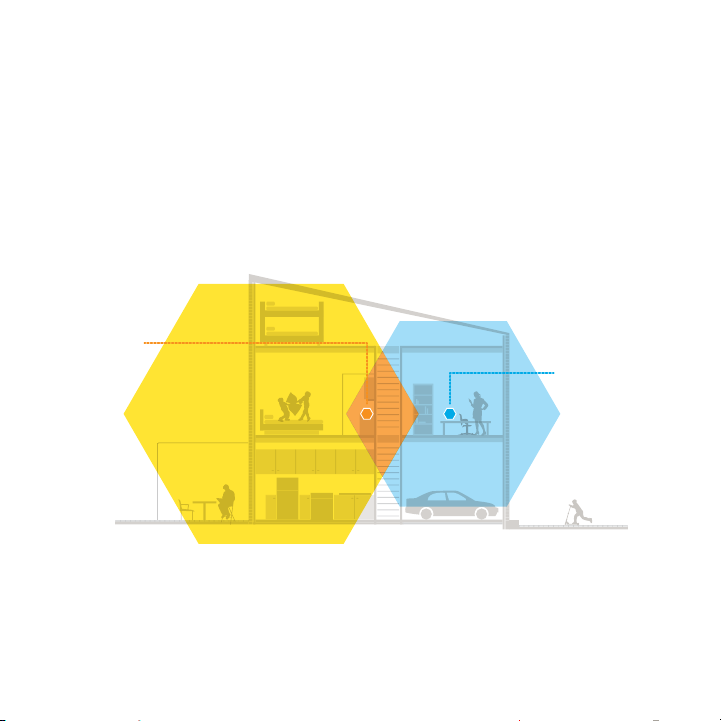
Getting Started
The NETGEAR WiFi Range Extender increases the distance of a WiFi
network by boosting the existing WiFi signal and enhancing the overall
signal quality over long distances. An extender repeats the signals from an
existing WiFi router or access point.
WiFi Range
Extender
Boosts the range of your
existing WiFi and creates
a stronger signal in
hard-to-reach areas.
You can also connect the extender to your router or gateway with an
Ethernet cable and use the extender as an access point. See Install the
Extender as an Access Point on page 14.
Existing WiFi
Sometimes your router
does not provide the WiFi
coverage you need.
2
Page 3
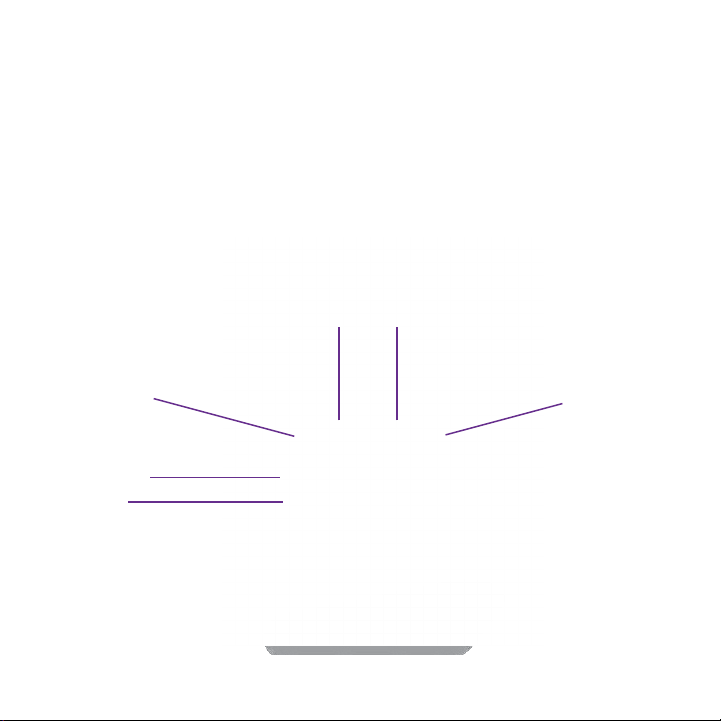
Meet Your Extender
Before you install your extender, familiarize yourself with its LEDs,
buttons, and port.
Front Panel
Router Link
LED
Power LED
WPS LED
Router
Arrow
LED
3
Client
Arrow
LED
Client Link
LED
Page 4
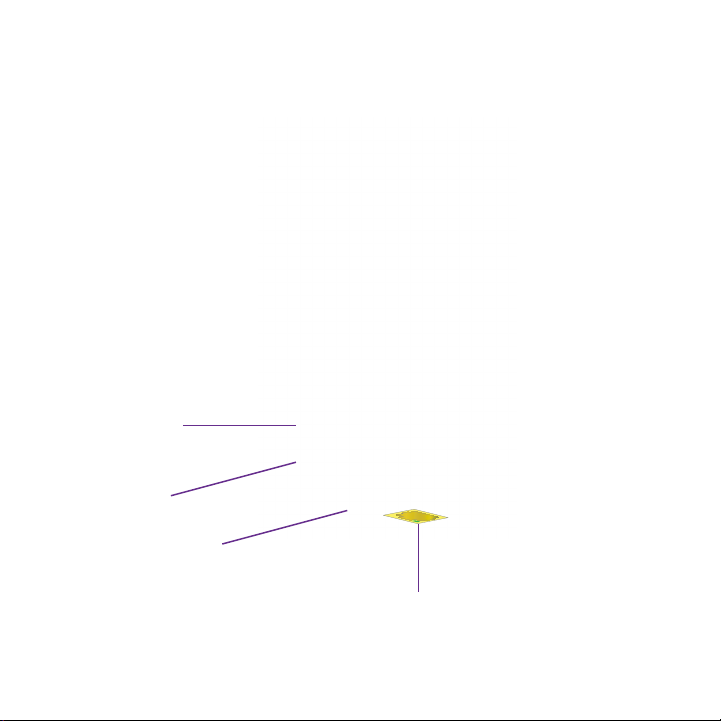
Side and Bottom Panels
Power On/O
button
WPS button
Factory Reset
button
Ethernet port
4
Page 5
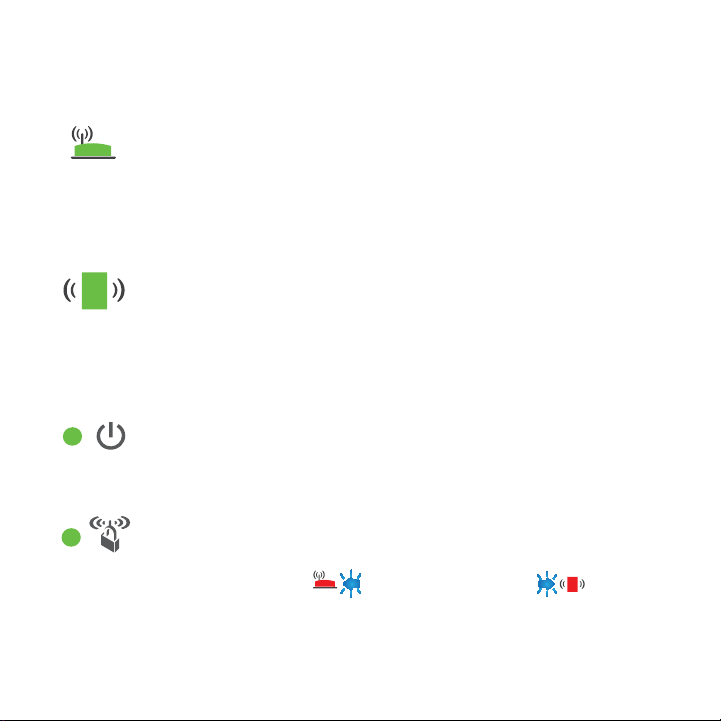
LED Descriptions
Router Link LED This LED indicates the connection between the extender and
Client Link LED This LED indicates the connection between the extender and
Power LED Solid amber. The extender is booting.
WPS LED Solid green. WiFi security is enabled (WPA or WPA2).
Note: If the Router Arrow LED or Client Arrow LED blinks,
see Find the Best Location on page 12. If no arrow LEDs light, the
extender is in a good location.
the router or access point.
Solid green. Best connection.
Solid amber. Good connection.
Solid red. Poor connection.
O. No connection.
a computer or WiFi device.
Solid green. Best connection.
Solid amber. Good connection.
Solid red. Poor connection.
O. No connection.
Solid green. The extender is powered on.
O. The extender is powered o.
Blinking green. A WPS connection is in progress.
O. WiFi security is not enabled.
5
Page 6
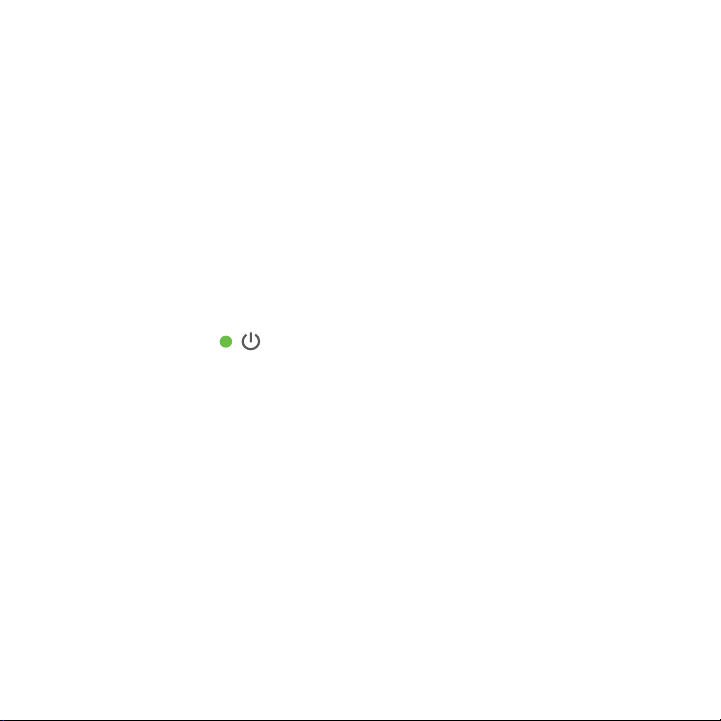
Install the WiFi Extender
Place the extender, apply power, and connect it to your WiFi network.
Place the Extender and Apply Power
1. Place your extender in the same room as your WiFi router.
Proximity to the WiFi router is required only during the initial setup
process.
2. Plug the extender into an electrical outlet.
The Power LED lights green within one minute. If the Power LED
does not light, press the Power button.
Connect to an Existing WiFi Network
To extend the range of your WiFi network, you must connect the extender
to your existing WiFi network. You can do this in one of two ways:
• Connect with WPS. For more information, see Connect with WPS on
page 7
.
• Connect with web browser setup. For more information, see
Connect with Web Browser Setup on page 8.
6
Page 7

Connect with WPS
Wi-Fi Protected Setup (WPS) lets you join a secure WiFi network without
typing the network name and password.
Note: WPS does not support WEP network security. If you are using WEP
security, follow the instructions in Connect with Web Browser Setup on
page 8
.
1. Press the WPS button on the side panel of the extender.
The WPS LED blinks.
2. Within two minutes, press the WPS button on your router or access
point.
The WPS LED on the extender lights solid green, the Router Link LED
lights, and the extender connects to your existing WiFi network.
If the Router Link LED does not light, try again. If it still does not light,
see Connect with Web Browser Setup on page 8.
3. Find the new extender network name.
The extender’s wireless network name (SSID) changes to your existing
WiFi network name, with _EXT at the end of the name, for example:
• Existing WiFi network name. MyNetworkName
• New extended network name. MyNetworkName_EXT
7
Page 8

4. Connect your WiFi devices to the new extender network.
Use the same WiFi password that you use for your WiFi router.
5. Unplug the extender and move it to a new location closer to the area
with a poor WiFi signal.
The location that you choose must be within the range of your
existing WiFi router network.
6. Plug the extender into an electrical outlet.
The Power LED lights green within one minute. If the Power LED
does not light, press the Power button.
7. Use the Router Link LED to help you choose a spot where the
extender-to-router connection is optimal.
Connect with Web Browser Setup
1. Use a WiFi network manager on a computer or WiFi device to find and
connect to the NETGEAR_EXT (SSID) WiFi network.
Aer the connection with the computer or WiFi device is established,
the Client Link LED lights.
2. Open a web browser window from the same computer or WiFi device.
The browser takes you directly to the NETGEAR genie Smart Setup.
If you are not automatically directed to NETGEAR genie, launch a web
browser and type www.mywifiext.net in the address field.
8
Page 9

The NETGEAR genie screen displays.
3. Select the WiFi Range Extender (Wireless) radio button and click
the Continue button.
The extender finds WiFi networks in your area and displays a list.
4. Select a WiFi network to extend and click the Continue button.
9
Page 10

5. When prompted, type the network password (also called passphrase
or security key) in the Password field and click the Continue button.
6. In the Name field, type the name (SSID) for your new extender WiFi
network and click the Continue button.
You can use the same security settings as the settings for your
existing network by selecting the check box.
The settings are applied and the following screen displays.
On iPads, iPhones, and MacBook computers, this screen automatically
closes.
7. Use a WiFi network manager on the computer or WiFi device to
connect to the extender’s newly created WiFi network.
Repeat this step for all of your computers and WiFi devices.
10
Page 11

8. If the screen is still displayed on your computer or device, select the
following check box and click the Continue button.
A message displays confirming that the extender connected to the
WiFi network.
9. Click the Finish button.
10. Unplug the extender and move it to a new location closer to the area
with a poor WiFi signal.
The location that you choose must be within the range of your
existing WiFi router network.
11. Plug the extender into an electrical outlet.
The Power LED lights green within one minute. If the Power LED
does not light, press the Power button.
12. Use the Router Link LED to help you choose a spot where the
extender-to-router connection is optimal.
11
Page 12

Find the Best Location
If the WiFi signal is weak, the first time you join the extender network, an
arrow LED blinks for two minutes. If this happens, adjust the position of
the extender.
• If the Router arrow blinks, move the extender closer to the
router.
• If the Client arrow blinks, move the computer or WiFi device
closer to the extender.
If no arrow LEDs are lit, the extender is in a good location.
12
Page 13

Connect an Ethernet-Enabled Device
Aer the extender is connected to your existing WiFi network, you can
connect a wired device to the extender using an Ethernet cable. That
device can then access your existing network through the WiFi connection.
Extender
Blu-ray player
WiFi router
1. Set up the extender.
For more information about initial setup, see Install the WiFi Extender
on page 6.
13
Page 14

2. Connect the extender to an existing WiFi network.
3. Plug the Ethernet cable from an Ethernet-enabled device in to the
Ethernet port on the extender.
Install the Extender as an Access Point
You can use the extender as a WiFi access point, which creates a new WiFi
hotspot by using a wired Ethernet connection.
1. Place your extender in the same room as your WiFi router.
Proximity to the WiFi router is required only during the initial setup
process.
2. Plug the extender into an electrical outlet.
The Power LED lights green within one minute. If the Power LED
does not light, press the Power button.
3. Use a WiFi network manager on a computer or WiFi device to find and
connect to the NETGEAR_EXT (SSID) WiFi network.
Aer the connection with the computer or WiFi device is established,
the Client Link LED lights.
4. Open a web browser window from the same computer or WiFi device.
The browser takes you directly to the NETGEAR genie Smart Setup.
If you are not automatically directed to NETGEAR genie, launch a web
browser and type www.mywifiext.net in the address field.
14
Page 15

The NETGEAR genie screen displays.
5. Select the Access Point (Wired) radio button.
6. Use an Ethernet cable to connect the extender to a router Ethernet
port or a remote Ethernet jack with network access.
The extender joins the network and creates a WiFi hotspot.
7. Follow the genie steps to set up WiFi security for the new WiFi
network.
15
Page 16

Log In to Access Extender Settings
Aer installation, you can log in to the extender to view or change the
extender’s settings.
1. Connect a computer or WiFi device to the extender’s network.
2. Launch a web browser and in the address field, enter
www.mywifiext.net or www.mywifiext.com.
A login screen displays.
3. Enter admin for the user name and password for the password.
Frequently Asked Questions
You can find more information about your product in the user manual,
which is available at http://support.netgear.com.
The web browser setup guide keeps asking me for my network
password (passphrase) or security key, and I am sure I entered the
correct password. What can I do?
The extender is probably placed at the borderline of the range covered
by the router or access point. For more information, see Find the Best
Location on page 12. If you are using WEP security, make sure that you
are typing the network password in the correct field.
16
Page 17

I am connected to NETGEAR_EXT and launched a browser. Why
can’t I see the web browser setup guide?
Try these troubleshooting steps:
• Make sure that your computer is set up to use DHCP (most are).
• Make sure that the Client Link LED is green and that you are
using a valid IP address.
• Relaunch the web browser and type www.mywifiext.net or
www.mywifiext.com in the address field. Enter admin for the user
name and password for the password.
How do I restore the extender to its factory default settings?
1. Use a sharp object such as a pen or paper clip to press and hold the
Factory Reset button on the bottom of the extender for at least five
seconds until the Power LED blinks amber.
2. Release the Factory Reset button and wait for the extender to
reboot.
The extender resets and returns to the factory default settings.
You can now access the extender from your web browser using the
factory default settings.
17
Page 18

I enabled a wireless MAC filter, wireless access control, or access
control list (ACL) on my router. What should I do when installing
the extender?
When the WiFi device connects through the extender to your router,
the MAC address of the WiFi device shown on the router is translated to
another MAC address. If your router’s MAC filter, wireless access control,
or ACL is enabled, the WiFi device connects to the extender but cannot
get an IP address from the extender and cannot access the Internet.
To allow the WiFi device to receive an IP address from the extender and
access the Internet, you must provide the translated MAC address to the
router.
1. Log in to your router and disable the MAC filter, wireless access
control, or ACL.
For more information on how to disable your router’s MAC filter,
wireless access control, or ACL, see your router’s documentation.
2. Power on the extender and connect all of your WiFi devices to the
extender network.
3. Make sure that the Client Link LED remains lit.
4. Log in to your extender.
a. Launch a web browser and in the address field, enter
www.mywifiext.net or www.mywifiext.com.
18
Page 19

A login screen displays.
b. Enter admin for the user name and password for the
password.
5. Select Maintenance > Network Devices.
The Network Devices screen displays the MAC addresses and virtual
MAC addresses for computers and devices that are connected to the
extender network.
6. On the router, add all of the virtual addresses from your extender to
your router’s MAC filter table.
7. Enable the router’s MAC filter, wireless access control, or ACL.
19
Page 20

Technical Support
Thank you for purchasing this NETGEAR product. Aer installing your device, locate
the serial number on the label of your product and use it to register your product at
https://my.netgear.com. You must register your product before you can use NETGEAR
telephone support. NETGEAR recommends registering your product through the
NETGEAR website.
For product updates and web support, visit http://support.netgear.com.
NETGEAR recommends that you use only the ocial NETGEAR support resources. You
can get the user manual online at http://downloadcenter.netgear.com or through a link
in the product’s user interface.
Trademarks
NETGEAR, the NETGEAR logo, and Connect with Innovation are trademarks and/or registered
trademarks of NETGEAR, Inc. and/or its subsidiaries in the United States and/or other
countries. Information is subject to change without notice. © NETGEAR, Inc. All rights
reserved.
Compliance
For the current EU Declaration of Conformity, visit
http://support.netgear.com/app/answers/detail/a_id/11621/.
For regulatory compliance information, visit
http://www.netgear.com/about/regulatory/.
See the regulatory compliance document before connecting the power supply.
Netgear, Inc.
350 East Plumeria Drive
San Jose, CA 95134, USA
July 2014
